Page 1
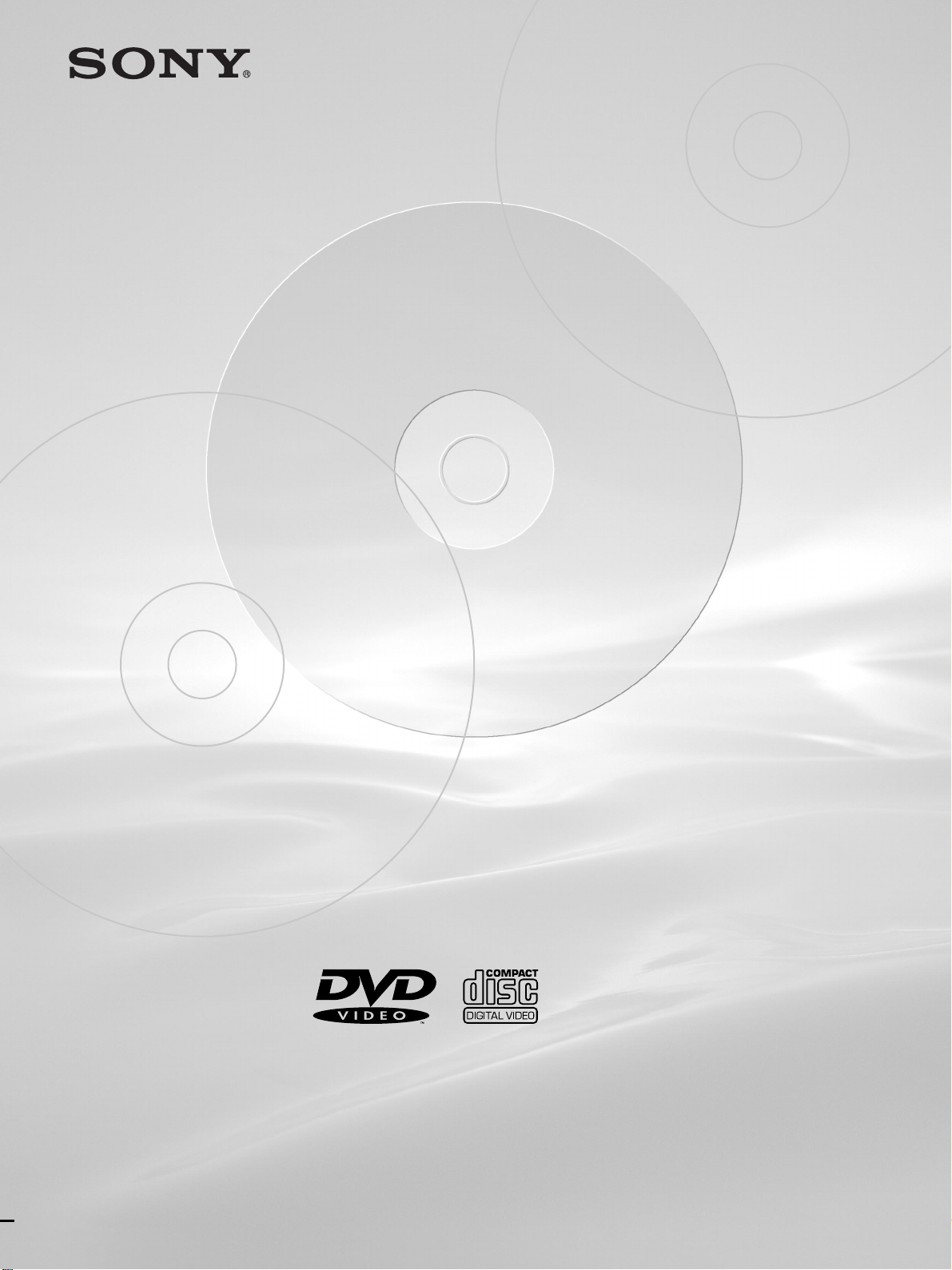
3-061-776-11(1)
CD/DVD Player
CD/DVD Player
Operating Instructions
DVP-S745D
DVP-S735D
© 2000 Sony Corporation
Page 2
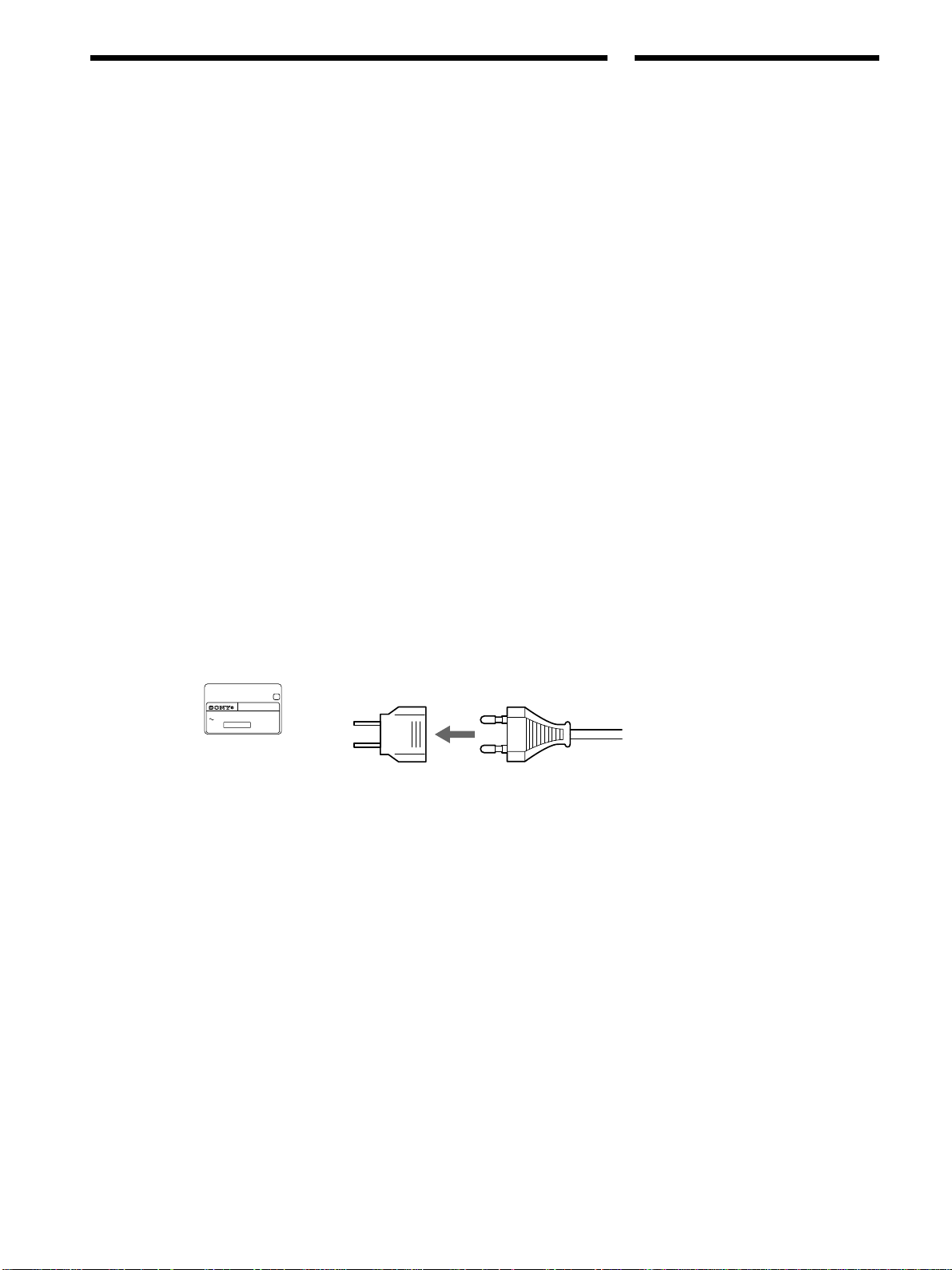
WARNING
Welcome!
To prevent fire or shock
hazard, do not expose the
unit to rain or moisture.
To avoid electrical shock,
do not open the cabinet.
Refer servicing to qualified
personnel only.
Mains cord must only be
changed at a qualified
service shop.
CAUTION
The use of optical instruments with this
product will increase eye hazard. As the
laser beam used in this CD/DVD player is
harmful to eyes, do not attempt to
disassemble the cabinet.
Refer servicing to qualified personnel only.
Precautions
Safety
• The power requirements and power
consumption of this unit are indicated on
the back of the unit. Check that the
unit’s operating voltage is identical with
your local power supply.
Power
requirements
and power
consumption c
CD/DVD PLAYER
AC 00V 00Hz
NO.
00W
SONY CORPORATION
MODEL NO.
MADE IN JAPAN
DVP–XXXX
0-000-000-00
X
Installing
• Allow adequate air circulation to prevent
internal heat buildup.
• Do not place the unit on surfaces (rugs,
blankets, etc.) or near materials (curtains,
draperies) that may block the ventilation
slots.
• Do not install the unit near heat sources
such as radiators or air dusts, or in a
place subject to direct sunlight, excessive
dust, mechanical vibration or shock.
• Do not install the unit in an inclined
position. It is designed to be operated in
a horizontal position only.
• Keep the unit and discs away from
equipment with strong magnets, such as
microwave ovens or large loudspeakers.
• Do not place heavy objects on the unit.
• If the unit is brought directly from a cold
to a warm location, moisture may
condense inside the CD/DVD player
and cause damage to the lenses. When
you first install the unit, or when you
move it from a cold to a warm location,
wait for about 30 minutes before
operating the unit.
For the model supplied with the
AC plug adaptor
If the AC plug of your unit does not fit into
the wall outlet, attach the supplied AC
plug adaptor.
Thank you for purchasing this Sony CD/
DVD Player. Before operating this unit,
please read this manual thoroughly and
retain it for future reference.
• If anything falls into the cabinet, unplug
the unit and have it checked by qualified
personnel before operating it any further.
• The unit is not disconnected from the
mains as long as it is connected to the
mains outlet, even if the unit itself has
been turned off.
• Unplug the unit from the wall outlet if
you do not intend to use it for an
extended period of time. To disconnect
the cord, pull it out by the plug, never by
the cord.
2
Page 3
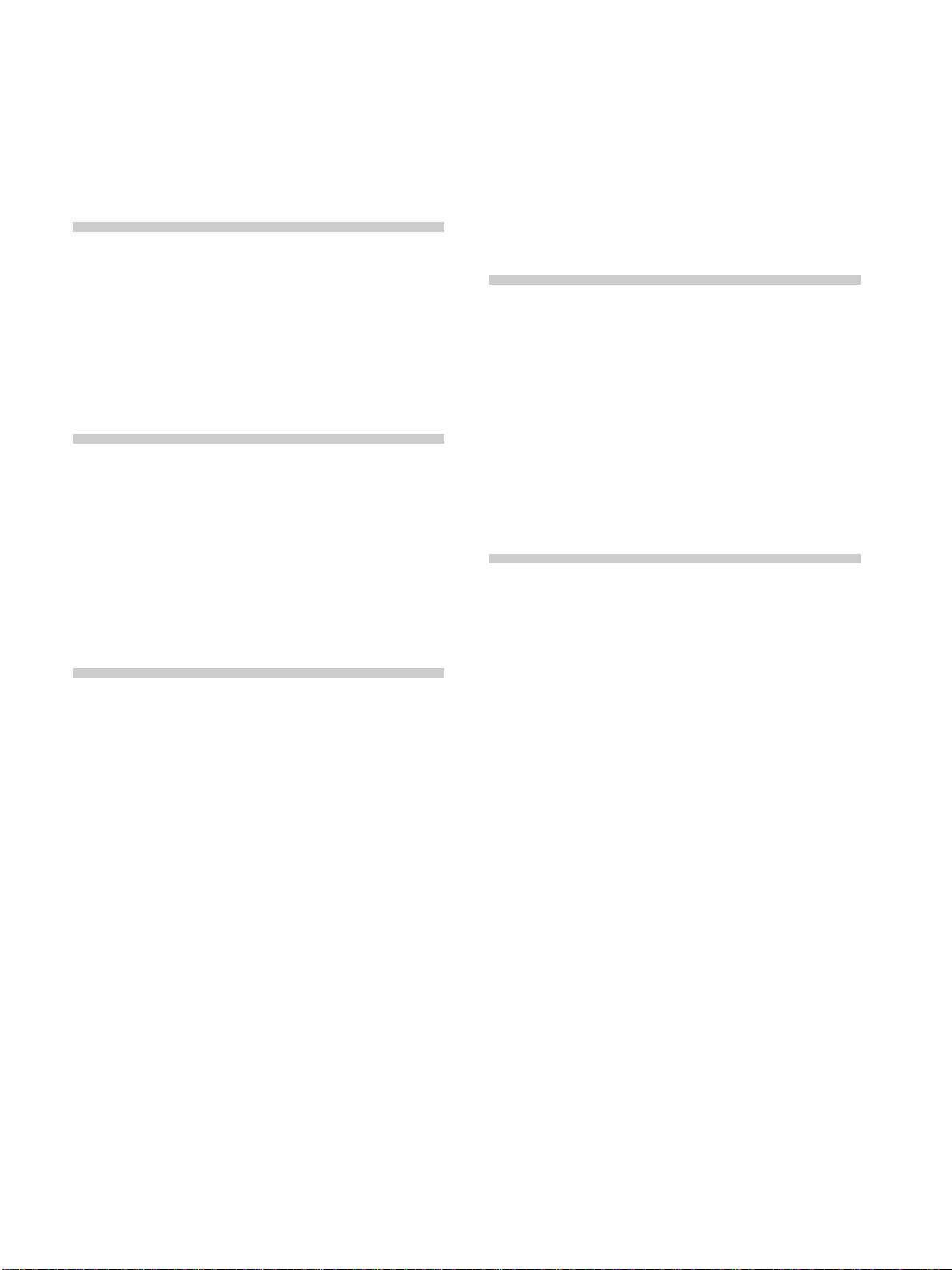
TABLE OF CONTENTS
About This Manual 4
This Player Can Play the Following Discs 4
Precautions 6
Notes About the Discs 6
Getting Started 7
Unpacking 7
TV Hookups 8
Receiver (Amplifier) Hookups 10
5.1 Channel Surround Hookups 12
Selecting the Language for the On-Screen
Display 14
Operation Sound Effects (Sound Feedback) 15
Playing Discs 16
Playing Discs 16
Playing at Various Speeds/Frame by Frame 18
Resuming Playback from the Point Where You
Stopped the Disc (Resume Play) 20
Using the DVD’s Menu 21
Playing VIDEO CDs with PBC Functions
(PBC Playback) 22
Using the Front Panel Display 23
Using Various Functions with the
Control Menu 25
Using the Control Menu Display 25
Control Menu Item List 27
Searching for a Title/Chapter/Track/
Index/Scene 28
Checking the Playing Time and Remaining
Time 29
Selecting a Starting Point Using the
Time Code 30
Labeling the Disc 31
Changing the Sound 32
Displaying the Subtitles 35
Changing the Angles 35
Digital Cinema Sound Settings 36
Checking the Play Information 39
Locking Discs (Custom Parental Control) 40
Creating Your Own Program (Program Play) 42
Playing in Random Order (Shuffle Play) 44
Playing Repeatedly (Repeat Play) 45
Repeating a Specific Portion (A–B Repeat) 46
Adjusting the Playback Picture
(Video Equalizer) 47
Enhancing the Playback Picture
(Digital Video Enhancer) 49
Using the Quick Reference Screen (VIEWER) 49
Settings and Adjustments 52
Using the Setup Display 52
Setup Display Item List 54
Setting the Display Language or Sound Track
(LANGUAGE SETUP) 55
Settings for the Display (SCREEN SETUP) 57
Custom Settings (CUSTOM SETUP) 59
Settings for the Sound (AUDIO SETUP) 63
Settings for the Speakers (SPEAKER SETUP) 65
Controlling Your TV or AV Receiver (Amplifier)
with the Supplied Remote 68
Additional Information 71
Troubleshooting 71
Self-diagnosis function 74
Specifications 75
Glossary 76
Language Code List 78
Index to Parts and Controls 79
Index 83
3
Page 4
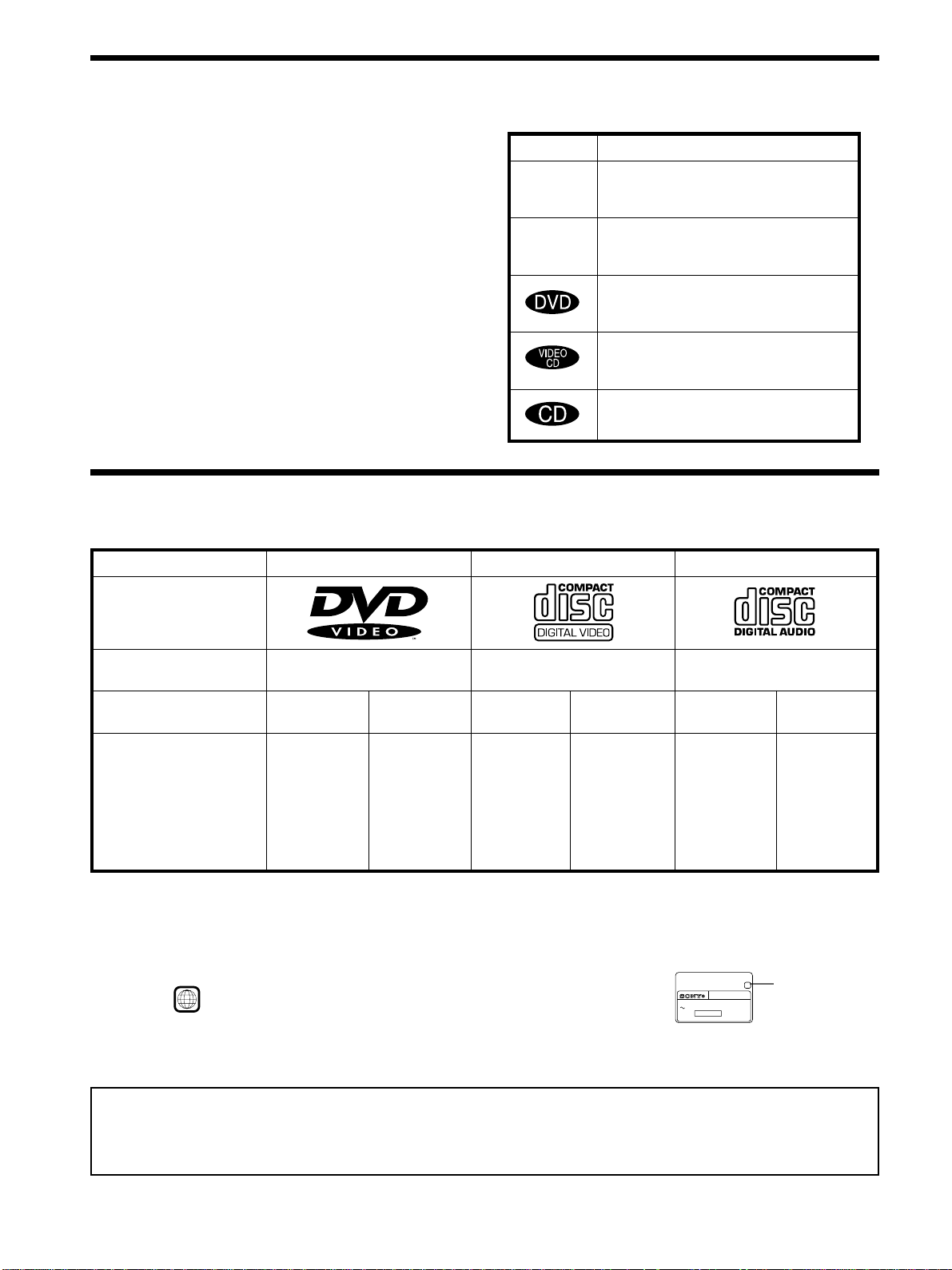
About This Manual
Conventions
Icon Meaning
• Instructions in this manual describe the controls on the player.
You can also use the controls on the remote if they have the
same or similar names as those on the player.
Z
• Displays on the screen are slightly different depending on the
player model. Illustrations of the on-screen display in this
manual are for one of the player models.
z
• The supplied remote commander is different depending on the
player model. RMT-D120O is used for the illustrations in this
manual, unless otherwise mentioned.
• The icons on the right are used in this manual:
This Player Can Play the Following Discs
DVD VIDEOs VIDEO CDs Audio CDs
Disc logo
Indicates that you can use only the remote
to do the task.
Indicates tips and hints for making the
task easier.
Indicates that the function is for DVD
VIDEOs.
Indicates that the function is for VIDEO
CDs.
Indicates that the function is for Audio
CDs.
Contents
Disc size
Audio + Video
12 cm 8 cm
Audio + Video Audio
12 cm
8 cm
12 cm
8 cm
(CD single)
Play time
About 4 h (for
single-sided
DVD)/
about 8 h (for
double-sided
DVD)
About 80 min.
(for
single-sided
DVD)/
about 160 min.
(for
74 min.
20 min.
74 min.
20 min.
double-sided
DVD)
The “DVD VIDEO” logo is a trademark.
The player switches the color system, PAL or NTSC, according to the connected TV. (For details, see page 9.)
Region code of DVDs you can play on this unit
Your DVD player has a region code printed on the back of the unit and will only play DVDs
that are labeled with identical region codes.
DVDs labeled
ALL
will also play on this unit.
If you try to play any other DVD, the message “Playback prohibited by area limitations.” will
CD/DVD PLAYER
AC 00V 00Hz
NO.
00W
SONY CORPORATION
MODEL NO.
MADE IN JAPAN
DVP–XXXX
0-000-000-00
X
Region code
appear on the TV screen.
Depending on the DVD, no region code indication may be labeled even though playing the DVD is prohibited by area restrictions.
Note on playback operations of DVDs and VIDEO CDs
Some playback operations of DVDs and VIDEO CDs may be intentionally fixed by software producers. Since this player plays DVDs
and VIDEO CDs according to the disc contents the software producers designed, some playback features may not be available. Also
refer to the instructions supplied with the DVDs or VIDEO CDs.
4
Page 5
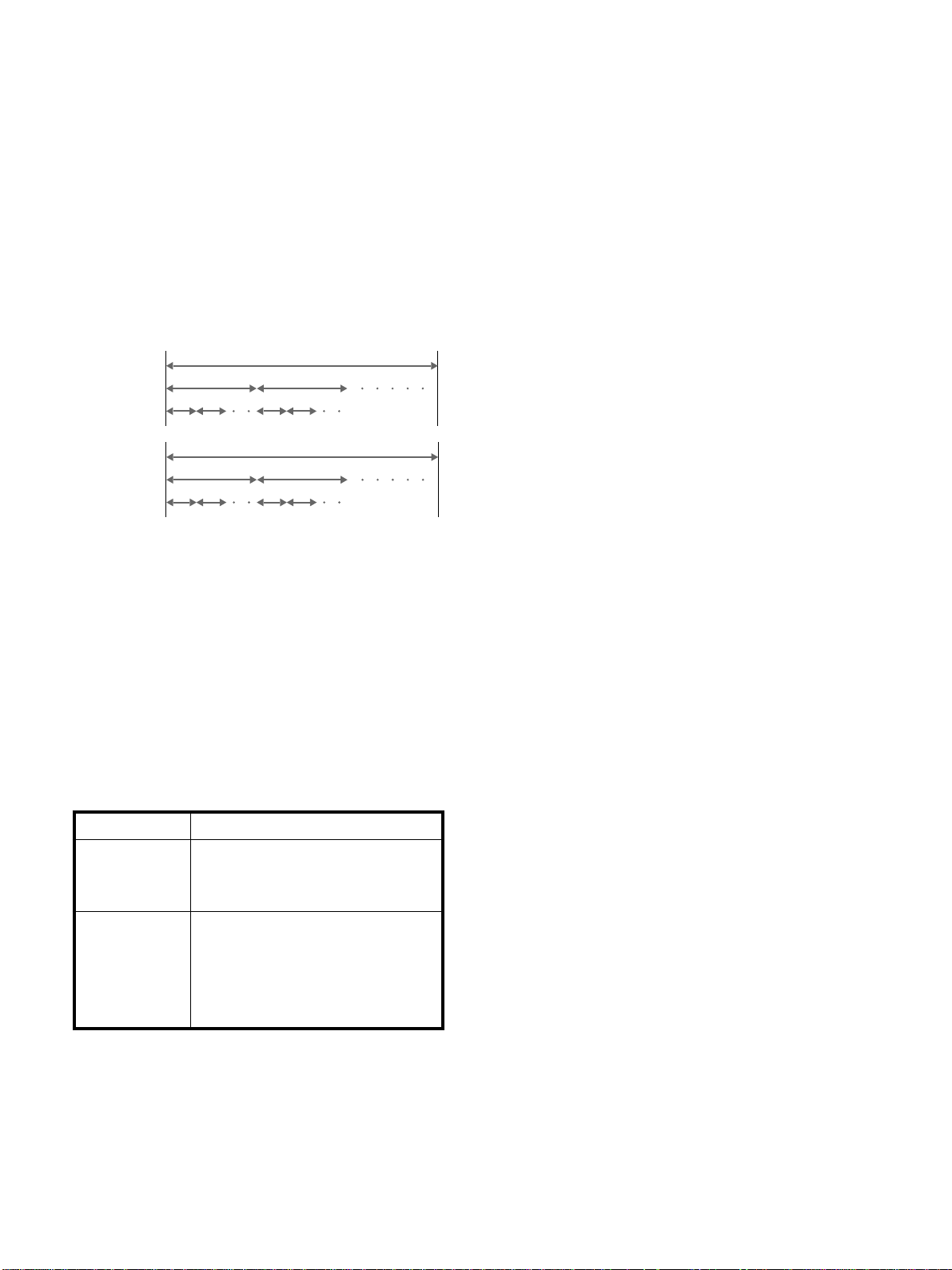
Terms for discs
• Title
The longest section of a picture or music feature on a DVD, the
movie, etc. in video software, or the name of an album in audio
software.
• Chapter
Sections of a picture or a music feature that are smaller than
titles. A title is composed of several chapters. Each chapter is
assigned a chapter number enabling you to locate the chapter
you want. Depending on the disc, no chapters may be
recorded.
• Track
Sections of a picture or a music feature on a VIDEO CD or a
CD. Each track is assigned a track number enabling you to
locate the track you want.
DVD
structure
VIDEO
CD or
Title
Chapter
Track
Disc
Disc
CD
structure
Index
Discs that the player cannot play
The player cannot play discs other than the ones listed in the
table on page 4. CD-Rs, CD-ROMs including PHOTO CDs, data
sections in CD-EXTRAs, DVD-ROMs, DVD-audio, HD (high
density) layer of Super Audio CD etc., cannot be played.
• Index (CD) / Video Index (VIDEO CD)
A number that divides a track into sections to easily locate the
point you want on a VIDEO CD or a CD. Depending on the
disc, no indexes may be recorded.
• Scene
On a VIDEO CD with PBC (playback control) functions, the
menu screens, moving pictures and still pictures are divided
into sections called “scenes.” Each scene is assigned a scene
number enabling you to locate the scene you want.
Note on PBC (Playback Control) (VIDEO CDs)
This player conforms to Ver. 1.1 and Ver. 2.0 of VIDEO CD
standards. You can enjoy two kinds of playback according to the
disc type.
Disc type
VIDEO CDs
without PBC
functions
(Ver. 1.1 discs)
VIDEO CDs with
PBC functions
(Ver. 2.0 discs)
You can
Enjoy video playback (moving pictures)
as well as music.
Play interactive software using menu
screens displayed on the TV screen (PBC
Playback), in addition to the video
playback functions of Ver. 1.1 discs.
Moreover, you can play high-resolution
still pictures if they are included on the
disc.
When playing DTS*-encoded CDs, excessive noise will be heard
from the analog stereo outputs. To avoid possible damage to the
audio system, the consumer should take proper precautions
when the analog stereo outputs of the DVD player are connected
to an amplification system. To enjoy DTS Digital Surround™
playback, an external 5.1-channel DTS Digital Surround™
decoder system must be connected to the digital output of the
DVD player.
This product incorporates copyright protection technology that is
protected by method claims of certain U.S. patents and other
intellectual property rights owned by Macrovision Corporation
and other rights owners. Use of this copyright protection
technology must be authorized by Macrovision Corporation, and
is intended for home and other limited viewing uses only unless
otherwise authorized by Macrovision Corporation. Reverse
engineering or disassembly is prohibited.
* “DTS,” “DTS Digital Surround” and “DTS Digital Out “are
trademarks of Digital Theater Systems, Inc.
5
Page 6
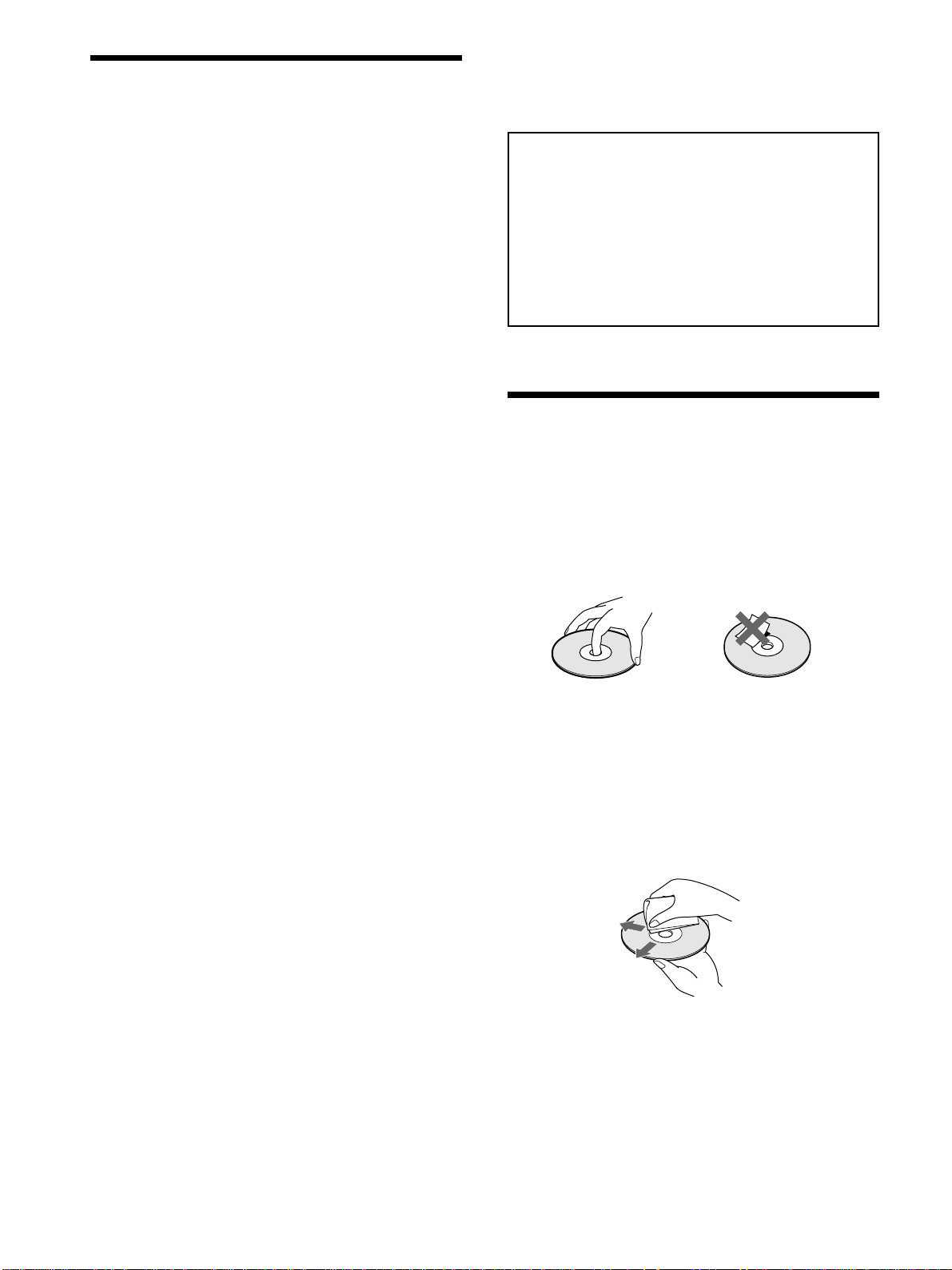
Precautions
On safety
• Caution – The use of optical instruments with this
product will increase eye hazard.
• Should any solid object or liquid fall into the cabinet,
unplug the player and have it checked by qualified
personnel before operating it any further.
On power sources
• The player is not disconnected from the AC power
source (mains) as long as it is connected to the wall
outlet, even if the player itself has been turned off.
• If you are not going to use the player for a long time, be
sure to disconnect the player from the wall outlet. To
disconnect the AC power cord (mains lead), grasp the
plug itself; never pull the cord.
• Should the AC power cord (mains lead) need to be
changed, have it done at a qualified service shop only.
IMPORTANT NOTICE
Caution: The enclosed DVD player is capable of
holding a still video image or on-screen display
image on your television screen indefinitely. If you
leave the still video image or on-screen display image
displayed on your TV for an extended period of time
you risk permanent damage to your television screen.
Projection televisions are especially susceptible to
this.
Notes About the Discs
On placement
• Place the player in a location with adequate ventilation
to prevent heat build-up in the player.
• Do not place the player on a soft surface such as a rug
that might block the ventilation holes on the bottom.
• Do not place the player in a location near heat sources,
or in a place subject to direct sunlight, excessive dust or
mechanical shock.
On operation
• If the player is brought directly from a cold to a warm
location, or is placed in a very damp room, moisture
may condense on the lenses inside the player. Should
this occur, the player may not operate properly. In this
case, remove the disc and leave the player turned on for
about half an hour until the moisture evaporates.
• When you move the player, take out any discs. If you
don’t, the disc may be damaged.
On adjusting volume
• Do not turn up the volume while listening to a section
with very low level inputs or no audio signals. If you
do, the speakers may be damaged when a peak level
section is played.
On handling discs
• To keep the disc clean, handle the disc by its edge. Do
not touch the surface.
• Do not stick paper or tape on the disc.
If there is glue (or a similar substance) on the disc,
remove the glue completely before using the disc.
• Do not expose the disc to direct sunlight or heat sources
such as hot air ducts, or leave it in a car parked in direct
sunlight as the temperature may rise considerably
inside the car.
• After playing, store the disc in its case.
On cleaning
• Before playing, clean the disc with a cleaning cloth.
Wipe the disc from the center out.
On cleaning
• Clean the cabinet, panel and controls with a soft cloth
slightly moistened with a mild detergent solution. Do
not use any type of abrasive pad, scouring powder or
solvent such as alcohol or benzine.
If you have any questions or problems concerning your
player, please consult your nearest Sony dealer.
6
• Do not use solvents such as benzine, thinner,
commercially available cleaners or anti-static spray
intended for vinyl LPs.
On novelty discs
• Do not use irregularly shaped CDs such as heart- or
star-shaped CDs as they may cause the player to
malfunction.
Page 7
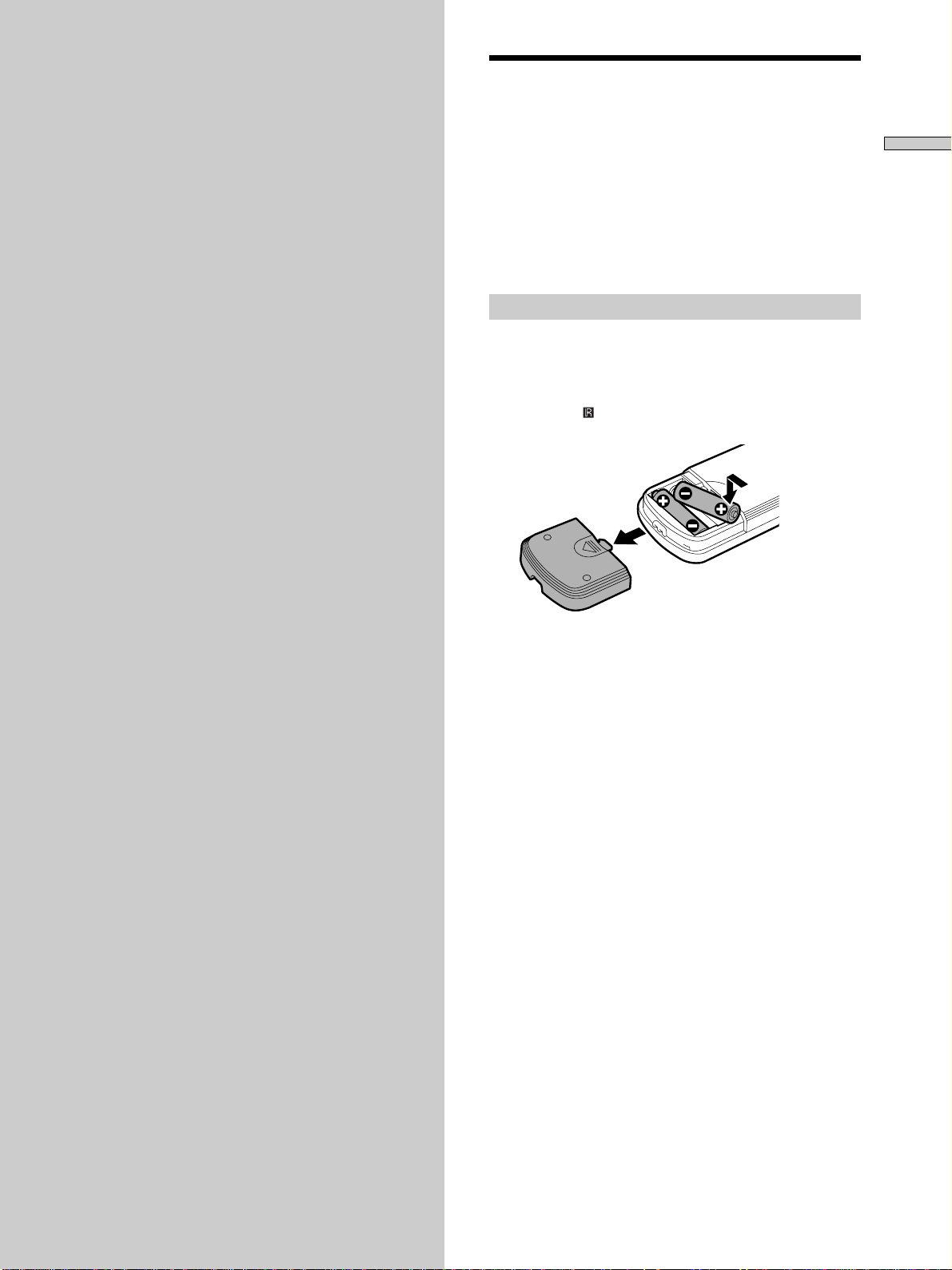
Getting
Unpacking
Started
This section describes how to hook up
the CD/DVD player to a TV (with
audio/video input jacks) and/or an
AV receiver (amplifier). You cannot
connect this player to a TV which
does not have a video input
connector. Be sure to turn off the
power of each component before
making the connections.
Check that you have the following items:
• Audio/video connecting cord (1)
• S video cord (1)
• Remote commander (remote) RMT -D120E, RMT-D120A
(for DVP-S745D) or RMT-D120O (for DVP-S735D) (1)
• R6 (size AA) batteries (2)
• A plug adaptor is included with some models.
Inserting batteries into the remote
You can control the player using the supplied remote.
Insert two R6 (size AA) batteries by matching the + and –
ends on the batteries to the markings inside the
compartment. When using the remote, point it at the
remote sensor
on the player.
Getting Started
z You can control TVs and AV receivers (amplifiers) using the
supplied remote
See page 68.
Notes
• Do not leave the remote in an extremely hot or humid place.
• Do not drop any foreign object into the remote casing,
particularly when replacing the batteries.
• Do not expose the remote sensor to direct sunlight or lighting
apparatuses. Doing so may cause a malfunction.
• If you do not use the remote for an extended period of time,
remove the batteries to avoid possible damage from battery
leakage and corrosion.
7
Page 8
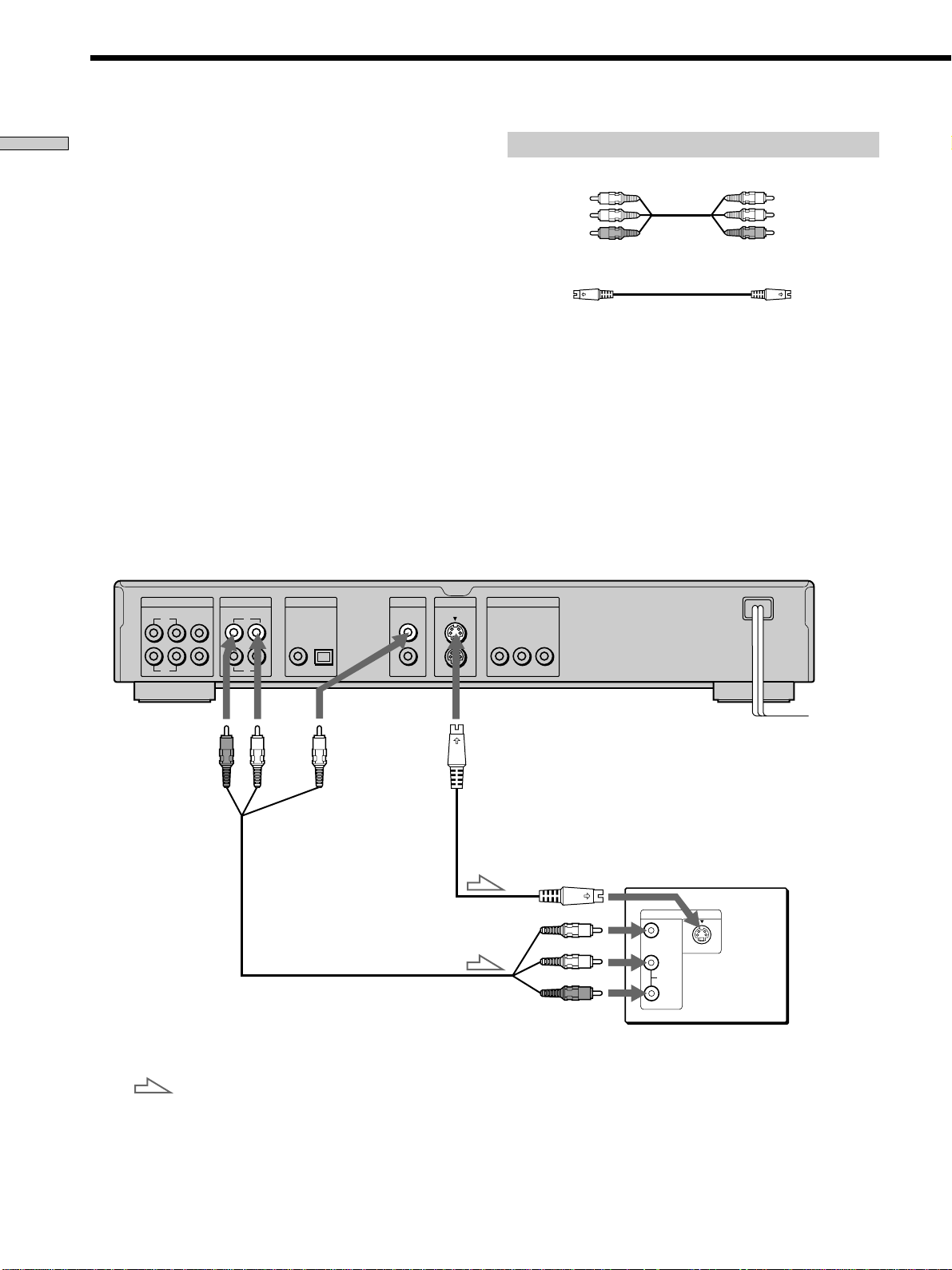
TV Hookups
Getting Started
This connection is for listening to the sound through TV
speakers (L: left, R: right). Refer to the instructions
supplied with the component to be connected.
zYou can enjoy surround sound using your TV’s built-in
speakers
You can use 3D sound imaging to create virtual rear speakers
from the sound of built-in TV speakers without using actual rear
speakers (VES TV: Virtual Enhanced Surround TV). For details,
see page 37.
CD/DVD player
5.1CH OUTPUT
FRONT REAR CENTER
L
WOOFER
R
AUDIO OUT
RL
1
2
DIGITAL OUT
PCM/DTS/MPEG/
DOLBY DIGITAL
COAXIAL OPTICAL
VIDEO OUT S VIDEO OUT
1
1
2
2
Required cords
Audio/Video connecting cord (supplied) (1)
Yellow
White (L)
Red (R)
S video cord (supplied) (1)
When connecting the cords, be sure to match the color-coded
cord to the appropriate jacks on the components: Yellow (video)
to Yellow, Red (right) to Red and White (left) to White. Be sure to
make connections firmly to avoid hum and noise.
If your TV has an S video input connector, connect the
component via the S VIDEO OUT connector using the supplied
S video cord. You will get a better picture.
Refer to the instructions supplied with the TV to be connected.
COMPONENT VIDEO OUT
B/B-Y CR/R-Y
YC
Yellow
White (L)
Red (R)
To AUDIO
OUT
: Signal flow
To VIDEO
OUT
To S VIDEO
OUT
To video
input
To audio
input
To S video
input
To mains
TV
INPUT
VIDEO
S VIDEO
L
AUDIO
R
8
Page 9
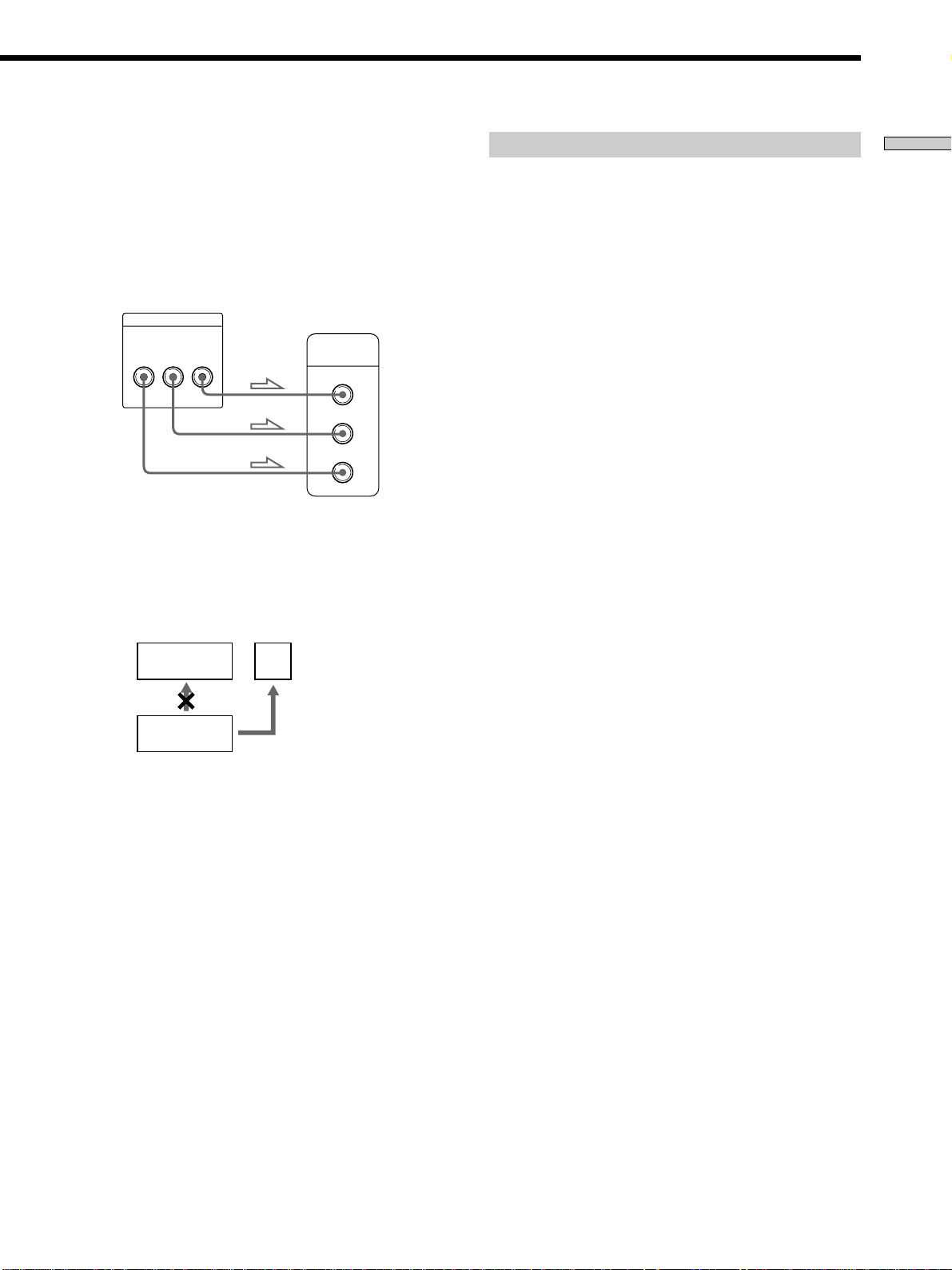
If you connect the player to a monitor or
projector having component video input
connectors that conform to the output signals
from the COMPONENT VIDEO OUT (Y, C
C
R/R-Y) connectors on the player
B/B-Y,
Connect the component via the COMPONENT VIDEO
OUT connectors using three video connecting cords (not
supplied) of the same kind. You will get a better picture.
COMPONENT VIDEO OUT
CB/B-YYC
R
/R-Y
COMPONENT
VIDEO IN
R
C
C
B
Y
Notes
• Refer to the instructions supplied with the component to be
connected.
• Do not connect this player to a video deck. If you do, noise
may appear in the picture.
VCR TV
Setups for the player
Some setup adjustments are necessary for the player
depending on the TV or other components to be
connected.
Use the setup display to change the various settings.
For details on using the setup display, see page 52.
• To connect the player to a wide-screen TV
In the setup display, set “TV TYPE” in “SCREEN
SETUP” to “16:9” (default setting). For details, see
page 57.
• To connect the player to a normal TV
In the setup display, set “TV TYPE” in “SCREEN
SETUP” to “4:3 LETTER BOX” or “4:3 PAN SCAN.”
For details, see page 57.
• If the color system of the TV is NTSC or PAL
The color system of the player is set to NTSC or PAL.
If the playback picture of the player does not appear on
the TV, change the color system of the player to the
same color system (PAL or NTSC) of your TV. To
change the color system, hold ! down while pressing
X on the player. The power indicator lights up in green
and changes to red. Then release X.
zYou can check the color system of the player
Press ! on the player and then press @/1 on the remote. The
power indicator lights up in green. When “NTSC” appears on the
front panel display, the color system of the player is set to NTSC.
When “NTSC” does not appear, the color system is set to PAL.
Getting Started
CD/DVD
player
• Depending on the TV or receiver (amplifier), sound distortion
may occur because the audio output level is high. In this case,
set “AUDIO ATT” in “AUDIO SETUP” to “ON” in the setup
display. For details, see page 63.
Connect
directly
9
Page 10
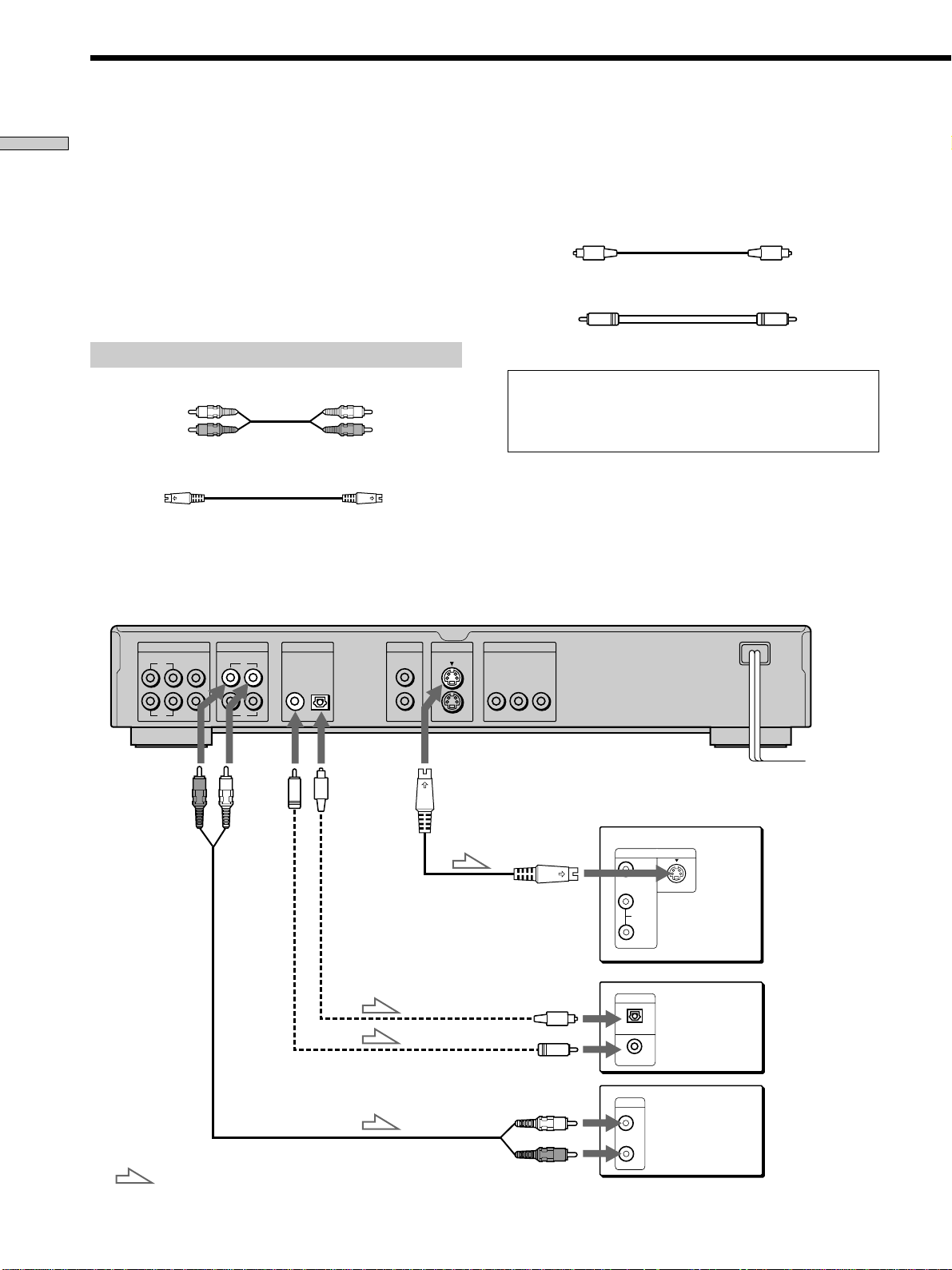
Receiver (Amplifier) Hookups
Getting Started
Connect your receiver (amplifier) as follows.
Refer as well to the instructions supplied with the
component to be connected.
zYou can enjoy surround sounds even if you only connect
front speakers
You can use 3D sound imaging to create virtual rear speakers
from the sound of the front speakers (L, R) without using actual
rear speakers (VES: Virtual Enhanced Surround and VIRTUAL
SEMI MULTI DIMENSION). For details, see page 37.
Required cords
Audio connecting cord (not supplied) (1)
White (L)
Red (R)
S video cord (supplied) (1)
When connecting the cords, be sure to match the color-coded
cord to the appropriate jacks on the components: Red (right) to
Red and White (left) to White. Be sure to make connections firmly
to avoid hum and noise.
White (L)
Red (R)
If you have a digital component such as a receiver (amplifier)
with a digital connector, DAT or MD, connect the component via
the DIGITAL OUT OPTICAL or COAXIAL connector using an
optical or coaxial digital connecting cord (not supplied).
Optical digital connecting cord (not supplied) (1)
Coaxial digital connecting cord (not supplied) (1)
Do not connect the mains lead to a switched mains such
as the mains on a receiver (amplifier). Doing so may cause
the Playback Memory, Bookmark, Disc Memo and menu
settings to be cancelled when you turn off the receiver.
Note
You cannot enjoy a picture with an S video signal if your TV does
not conform to the S video signal. When your TV does not have
an S VIDEO input, connect the component via the VIDEO INPUT
connector using the video connecting cord (not supplied) instead
of the S video cord. For details, see page 9.
Refer to the instructions supplied with your TV.
CD/DVD player
5.1CH OUTPUT
FRONT REAR CENTER
L
WOOFER
R
To AUDIO
OUT (R, L)
AUDIO OUT
RL
1
2
To
DIGITAL
OUT
(COAXIAL)
DIGITAL OUT
PCM/DTS/MPEG/
DOLBY DIGITAL
COAXIAL OPTICAL
or
or
VIDEO OUT S VIDEO OUT
To DIGITAL
OUT
(OPTICAL)
Take off the
cap.
COMPONENT VIDEO OUT
1
1
2
2
To S VIDEO
OUT
To optical digital input
To coaxial digital input
B
/B-Y CR/R-Y
YC
To S VIDEO
input
INPUT
VIDEO
L
AUDIO
R
DIGITAL IN
OPTICAL
COAXIAL
To mains
TV
S VIDEO
Receiver
(Amplifier) with
a digital
connector, MD
deck, DAT deck,
etc.
10
: Signal flow
To audio input
CD
L
R
Receiver
(Amplifier)
Page 11
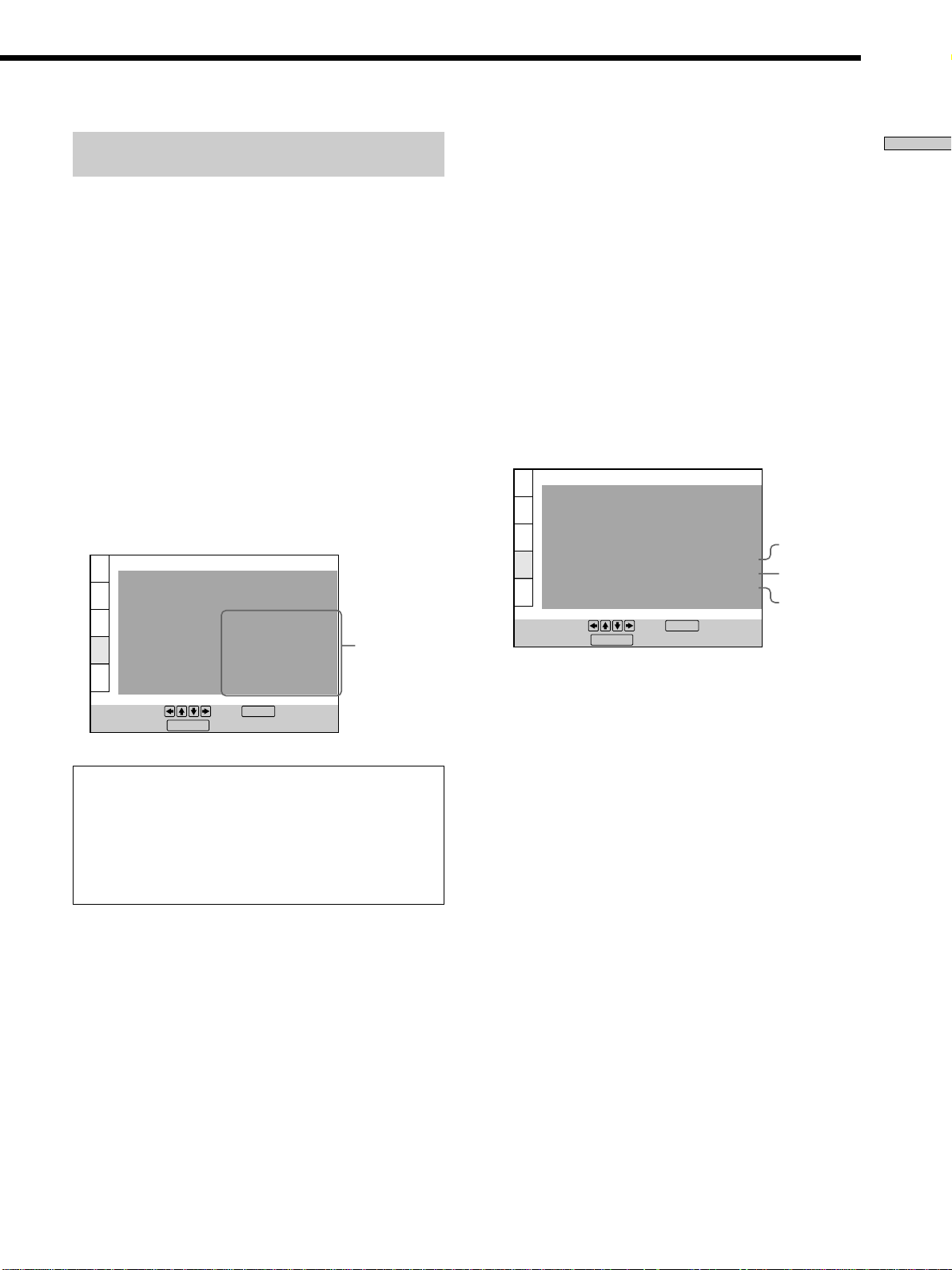
Setups for the player when using the
digital connecting cords
Connect the component via the DIGITAL OUT OPTICAL
or COAXIAL connector using an optical or coaxial digital
connecting cord (not supplied). You do not need to use
the audio connecting cord.
Some setup adjustments are necessary for the player
depending on the components to be connected.
Use the setup display to change the various settings.
For details on using the setup display, see page 52.
If your receiver (amplifier) does not have a builtin Dolby* Digital decoder, MPEG decoder or DTS
decoder
• To listen to the sound through speakers connected
to a receiver (amplifier) which has a digital
connector, or to output the sound to a digital
component such as a DAT or MD deck
Set the “AUDIO SETUP” items in the setup display
(page 63) as shown in the illustration below. These are
the default settings.
AUDIO SETUP
AUDIO ATT:
AUDIO DRC:
CENTER SPEAKER EQ:
DOWNMIX:
DIGITAL OUT:
DOLBY DIGITAL:
MPEG:
DTS:
48kHz/96kHz PCM:
To set, press , then .
To quit, press .
When you have made the connections using an optical or
coaxial digital connecting cord, do not set “DOLBY
DIGITAL” to “DOLBY DIGITAL,” “MPEG” to “MPEG,” “DTS”
to “DTS” and “48kHz/96kHz PCM” to “96kHz/24bit.” If you
do, a loud noise will suddenly come out from the
speakers, affecting your ears or causing the speakers to be
damaged.
DISPLAY
DOLBY SURROUND
ENTER
OFF
STANDARD
FLAT
ON
D-PCM
PCM
D-PCM
48kHz/16bit
Set the items
as shown
If you have an audio component with a built-in
Dolby Digital decoder, MPEG decoder or DTS
decoder
• When you connect an audio component with a
built-in Dolby Digital decoder A
Set “DIGITAL OUT” in “AUDIO SETUP” to “ON” and
then set “DOLBY DIGITAL” to “DOLBY DIGITAL” in
the setup display (page 64).
• When you connect an audio component with a
built-in MPEG decoder B
Set “DIGITAL OUT” in “AUDIO SETUP” to “ON” and
then set “MPEG” to “MPEG” in the setup display
(page 64).
• When you connect an audio component with a
built-in DTS decoder C
Set “DIGITAL OUT” in “AUDIO SETUP” to “ON” and
then set “DTS” to “DTS” in the setup display (page 64).
AUDIO SETUP
AUDIO ATT:
AUDIO DRC:
CENTER SPEAKER EQ:
DOWNMIX:
DIGITAL OUT:
DOLBY DIGITAL:
MPEG:
DTS:
48kHz/96kHz PCM:
To set, press , then .
To quit, press .
DISPLAY
DOLBY SURROUND
DOLBY DIGITAL
ENTER
OFF
STANDARD
FLAT
ON
MPEG
DTS
48kHz/16bit
A
B
C
Notes
• When you do not connect an audio component with a
built-in Dolby Digital decoder, do not set “DOLBY DIGITAL”
to “DOLBY DIGIT AL.”
• When you do not connect an audio component with a
built-in MPEG decoder, do not set “MPEG” to “MPEG.”
• When you do not connect an audio component with a
built-in DTS decoder, do not set “DTS” to “DTS.”
• When you connect the component via the DIGITAL OUT
OPTICAL or COAXIAL connector, the Virtual 3D Surround
effect cannot be heard.
Getting Started
Note
You cannot make direct digital audio recordings of discs recorded
in multichannel surround format using an MD deck or DAT
deck.
* Manufactured under license from Dolby Laboratories.
“Dolby,” “Pro Logic” and the double-D symbol are trademarks
of Dolby Laboratories.
Confidential unpublished works. ©1992-1997 Dolby
Laboratories. All rights reserved.
11
Page 12
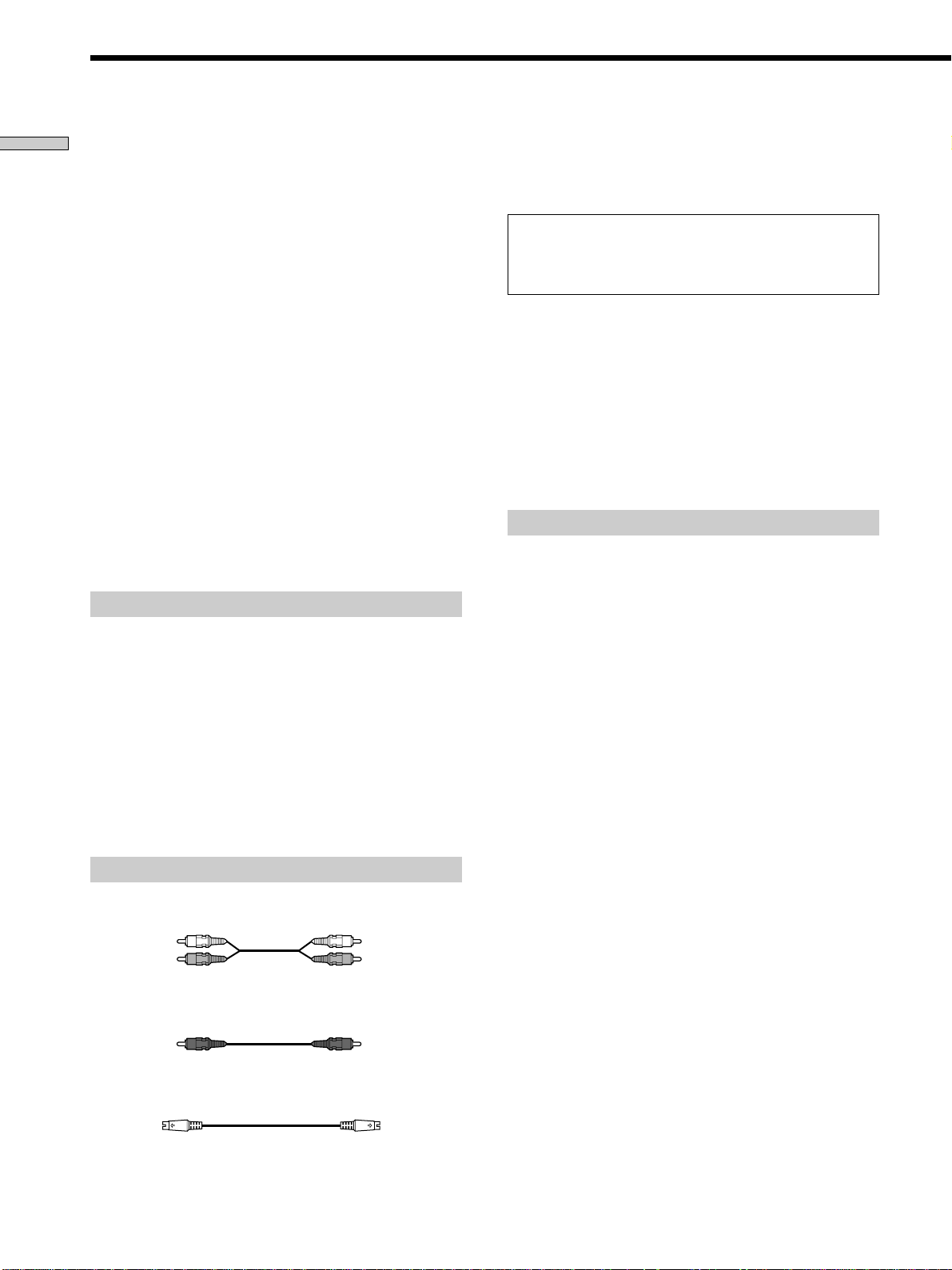
5.1 Channel Surround Hookups
Getting Started
Some DVDs have a sound track with up to 5.1 channels
recorded in Dolby Digital, MPEG audio or DTS format.
Using a receiver (amplifier) having 5.1 channel inputs and
6 speakers, you can enjoy a more realistic audio presence
in the comfort of your own home.
“5.1 channel” stands for the 2 front speakers (Left and
Right), 2 rear speakers (Left and Right), 1 center speaker,
and a subwoofer.
Even if you have fewer than 6 speakers, the player
appropriately distributes the output signal to the
speakers.
This player also has a VIRTUAL 3D SURROUND mode.
You can use 3D sound imaging to shift the sound of the
rear speakers away from the actual speaker position
(VIRTUAL REAR SHIFT) or to create 3 sets of virtual rear
speakers from 1 set of actual rear speakers (VIRTUAL
MULTI REAR, etc.). For details on the VIRTUAL 3D
SURROUND mode, see page 36.
Note
When a DVD has a sound track with 7.1 channels recorded in
MPEG audio format, the output audio signals are mixed down to
5.1 channels.
Speaker placement
For the best possible surround sound, we recommend the
following conditions.
• Use higher performance speakers.
• Use rear and center speakers that match your front
speakers in size and performance.
• Place the subwoofer between the front (L, R) speakers
if possible.
When connecting the cords, be sure to match the color-coded
cord to the appropriate jacks on the components: Red (right) to
Red and White (left) to White. Be sure to make connections firmly
to avoid hum and noise.
Do not connect the power cord to a switched mains such
as the mains on a receiver (amplifier). Doing so may cause
the Playback Memory, Bookmark, Disc Memo and menu
settings to be cancelled when you turn off the receiver.
Notes
• Do not connect the mains lead to the mains or press the
POWER switch before completing all connections.
• Refer to the instructions supplied with the component to be
connected.
• The cord connectors should be fully inserted into the jacks.
A loose connection may cause hum and noise.
• If you want to connect the component via the DIGITAL OUT
OPTICAL or COAXIAL connector using an optical or coaxial
digital connecting cord (not supplied), see page 10.
Setups for the player
Some setup adjustments are necessary for the player
depending on the components to be connected.
Use the setup display to change the various settings.
For details on using the setup display, see page 52.
• To enjoy surround sounds by connecting the player
to a receiver (amplifier) with 5.1 channel inputs
Correctly adjust each speaker to your listening position
(page 65).
Note
Do not place the rear speakers farther away from the listening
position than the front speakers.
Required cords
Audio cords (not supplied) (2)
For the 5.1CH OUTPUT FRONT and REAR jacks
White (L)
Red (R)
Monaural audio cords (not supplied) (2)
For 5.1CH OUTPUT CENTER and WOOFER jacks.
S video cord (supplied) (1)
For the S VIDEO OUT jack
White (L)
Red (R)
12
Page 13
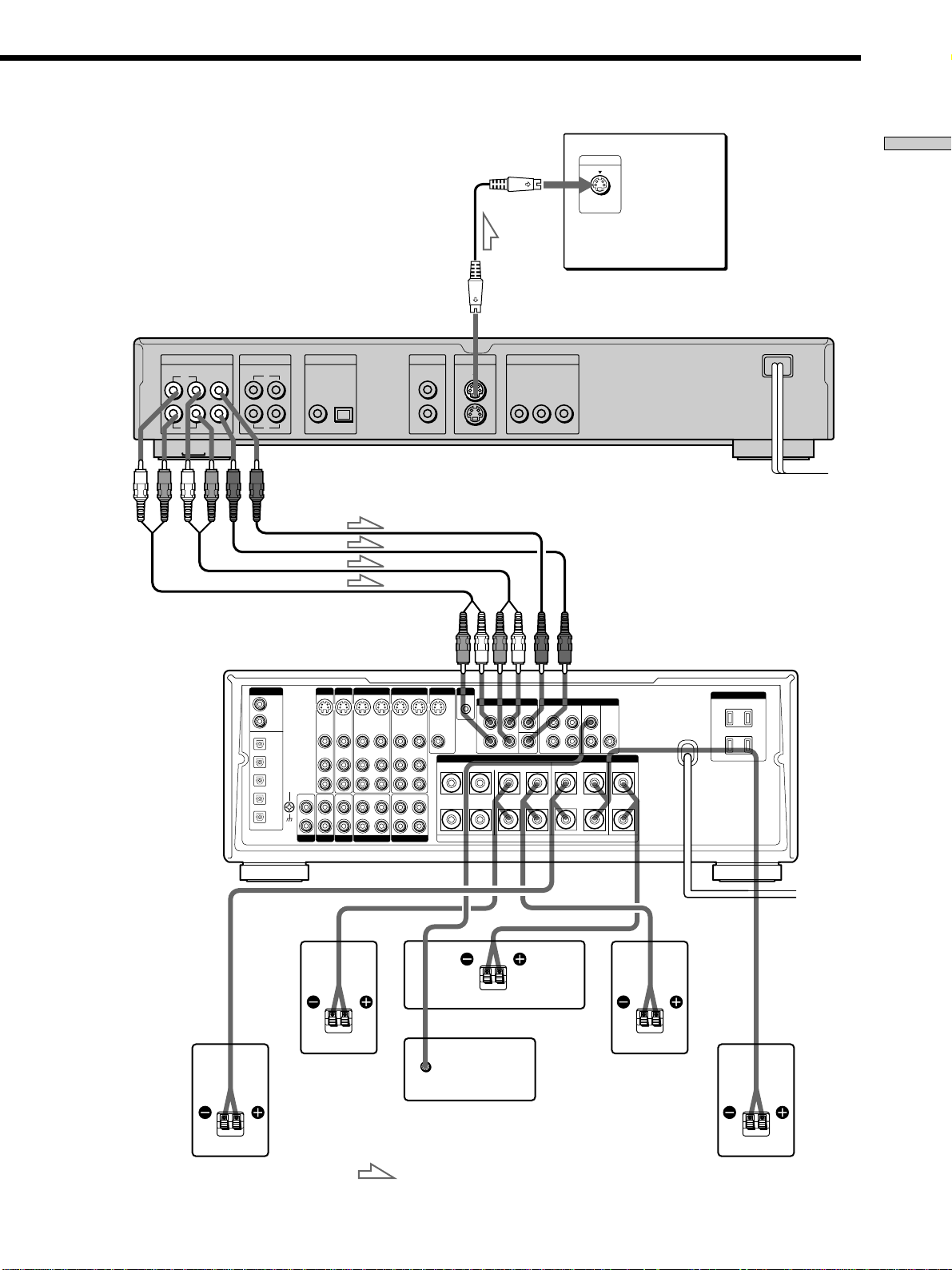
To S VIDEO
input
S VIDEO IN
TV
Getting Started
CD/DVD player
5.1CH OUTPUT
FRONT REAR CENTER
L
R
AV Receiver
(Amplifier) with
5.1ch inputs
WOOFER
AUDIO OUT
RL
1
2
To 5.1CH
OUTPUT
DIGITAL
TV/LD IN
AC-3 RF
DVD IN
COAX
DVD IN OPT
TV/LD IN OPT
CD IN OPT
MD/DAT IN OPT
MD/DAT OUT OPT
SIGNAL
GND
PHONO
DIGITAL OUT
PCM/DTS/MPEG/
DOLBY DIGITAL
COAXIAL OPTICAL
DVD
TV/LD
S-VIDEO
S-VIDEO
IN
VIDEO
VIDEO
AUDIO
AUDIO
IN
IN
IN
TUNER
CD
To S VIDEO
OUT
VIDEO OUT S VIDEO OUT
1
1
2
2
COMPONENT VIDEO OUT
YC
B/B-Y CR/R-Y
To mains
To 5.1CH
input
VIDEO 2
VIDEO 1
MONITOR
S-LINK
CTRL A1
5.1 INPUT
S-VIDEO
S-VIDEO
OUT
VIDEO
AUDIO
OUT
REC OUT
TAPE
S-VIDEO
IN
OUT
VIDEO
VIDEO
AUDIO
IN
L
R
IN
L
R
S-VIDEO
S-VIDEO
IN
OUT
IN
VIDEO
VIDEO
AUDIO
AUDIO
IN
OUT
IN
IN
IN
REC OUT
MD/DAT
FRONT REAR
L
R
FRONTB REARA
RLR LRL
FRONT REAR WOOFER CENTER
CENTER
L
R
WOOFER
SPEAKERS
PRE OUT
CENTER
+
–
AC OUTLET
Center speaker
Front speaker
INPUT
(R)
Subwoofer
Front speaker
(L)
(Active type)
Rear speaker (R) Rear speaker (L)
: Signal flow
13
Page 14
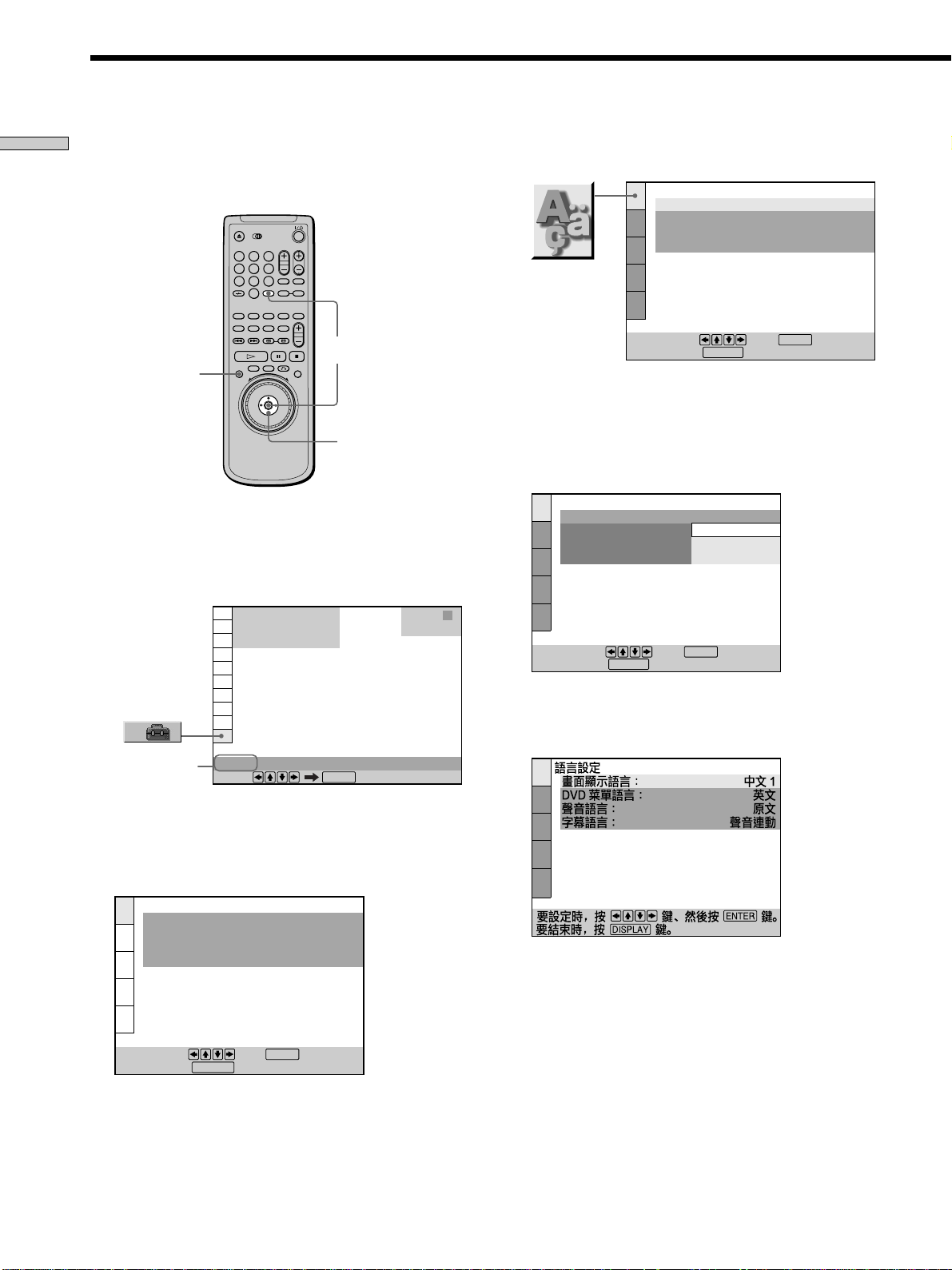
Selecting the Language for the On-Screen Display
LANGUAGE SETUP
OSD:
DVD MENU:
AUDIO:
SUBTITLE:
To set, press , then .
ENGLISH
ENGLISH
ORIGINAL
AUDIO FOLLOW
ENTER
To quit, press .
DISPLAY
Getting Started
You can select the language for the setup display, the
Control Menu display or the messages displayed on the
screen. The default setting is “ENGLISH.”
1 When the player is in stop mode, press DISPLAY
and select “SETUP” using M/m.
The on-screen menu items are different depending on
whether there is a disc in the player or not.
DISPLAY
3 Select “LANGUAGE SETUP” using M/m, and then
press ENTER.
1
2
3
4
5
6
7
8
9
0
ENTER
4 Select “OSD” using M/m, then press , or ENTER.
?/>/.//
The languages you can select are displayed. These
languages are different depending on the player
model.
LANGUAGE SETUP
OSD:
DVD MENU:
AUDIO:
SUBTITLE:
ENGLISH
ENGLISH
CHINESE 1
CHINESE 2
)
Selected
item
1 2 ( 1
1 8 ( 3 4
C
SETUP
Select:
)
0 0 : 0 0 : 0 0
ENTER
2 Press ENTER.
The setup display appears on the TV screen.
LANGUAGE SETUP
OSD:
DVD MENU:
AUDIO:
SUBTITLE:
To set, press , then .
To quit, press .
DISPLAY
ENGLISH
ENGLISH
ORIGINAL
AUDIO FOLLOW
ENTER
STOP
DVD
To set, press , then .
To quit, press .
DISPLAY
ENTER
5 Select the desired language using M/m, then press
ENTER.
6 Press DISPLAY.
The setup display disappears.
7 Press DISPLAY repeatedly to turn off the on-screen
menu.
14
Page 15
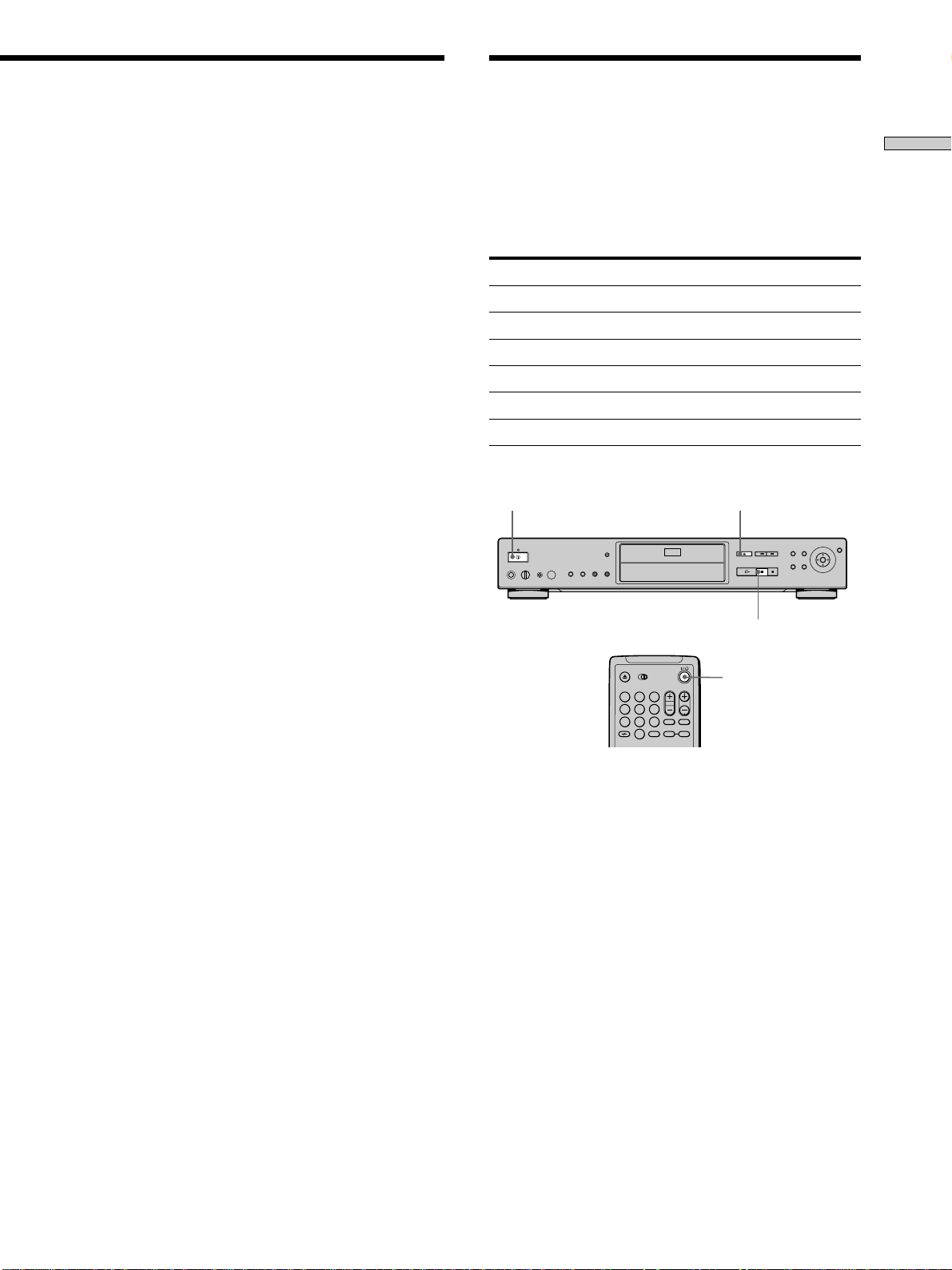
Operation Sound Effects (Sound Feedback)
To return to the previous screen
Press ORETURN.
To quit while making a selection
Press DISPLAY.
Note
The languages you can select are the ones displayed in step 4.
For details, see page 55.
The player beeps when the following operations are
performed.
The default setting of the Sound Feedback function is set
to off.
Operation Operation sound
Power is turned on One beep
Power is turned off Two beeps
H is pressed One beep
X is pressed Two beeps
Playback is stopped One long beep
Operation is not possible Three beeps
!
A
Getting Started
X
?/1
1
2
3
4
5
6
7
8
9
0
1 Press ! on the player, then press ?/1 on the
remote.
The power indicator lights up in green.
When there is a disc in the player, press A and remove
the disc. Then press A again to close the disc tray.
2 Press and hold X on the player for more than two
seconds.
You will hear one beep and the Sound Feedback
function is turned on.
To turn off the Sound Feedback Function
When there is no disc in the player, press and hold X on
the player for more than two seconds. You will hear two
beeps and the Sound Feedback function is turned off.
15
Page 16
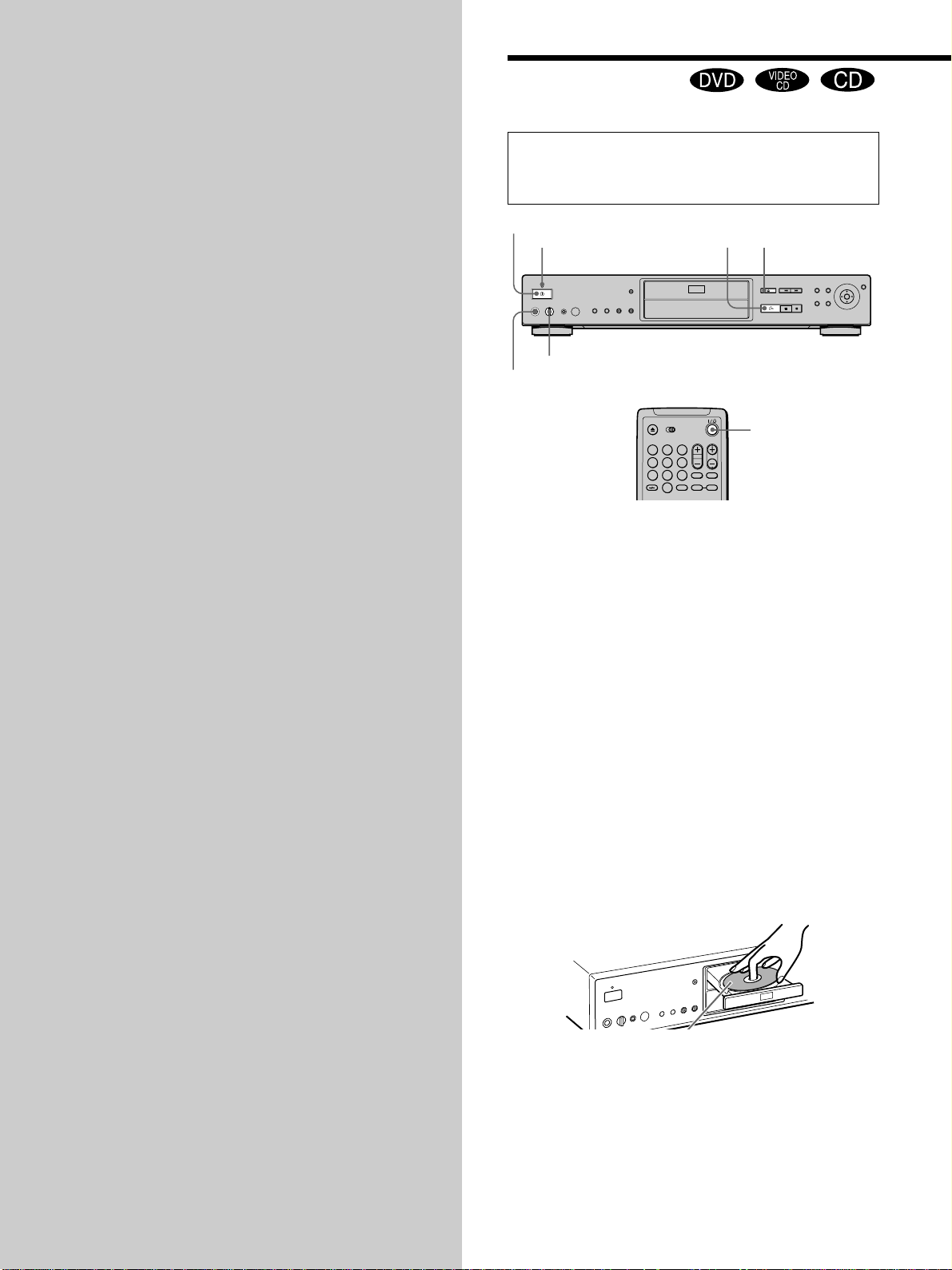
Playing Discs
This chapter describes how to play a
DVD/CD/VIDEO CD.
Playing Discs
Depending on the DVD or VIDEO CD, some
operations may be different or restricted. Refer to the
instructions supplied with your disc.
!
Power indicator
Adjust the headphone volume
Connect headphones*
AH
1
2
3
4
5
6
7
8
9
0
* For details on using the VIRTUAL SURROUND
HEADPHONES function, see “Digital Cinema Sound Settings”
on page 39.
@/1
1 Turn on your TV .
Turn on the TV and select the video input so that you
can view the pictures from this player.
When using a receiver (amplifier)
Turn on the receiver (amplifier) and select the
appropriate position so that you can listen to the
sound from this player.
2 Press ! to turn on the player.
The player enters standby mode and the power
indicator lights up in red.
3 Press A on the player, and place a disc on the disc
tray.
The player automatically turns on and the power
indicator lights up in green.
16
With the playback
side facing down
4 Press H.
The disc tray closes and the player starts playback
(continuous play). Adjust the volume on the TV or the
receiver (amplifier).
Page 17
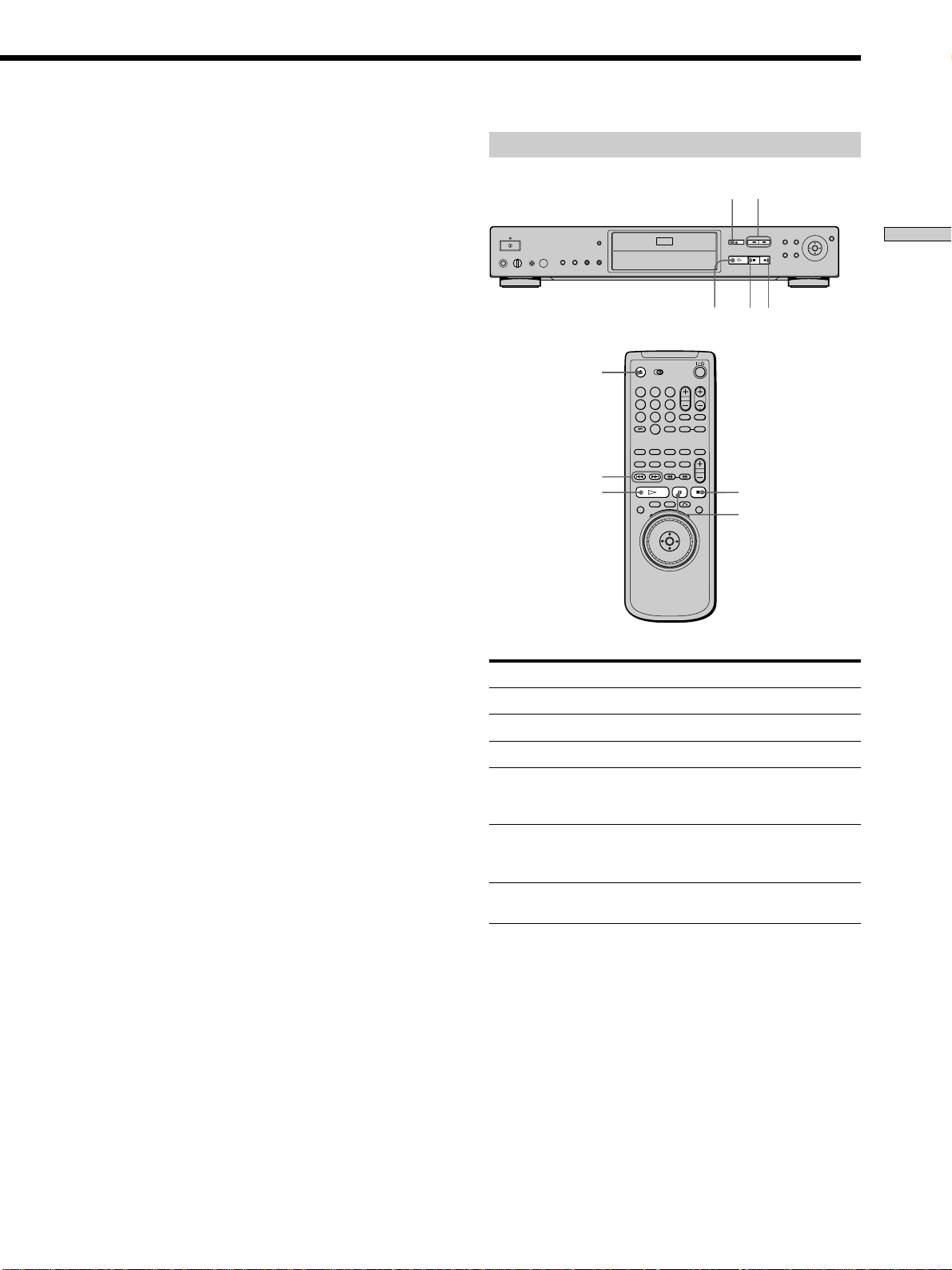
After following Step 4
1
4
7
2
5
8
0
3
6
9
xWhen playing a DVD
A DVD menu or title menu may appear on the TV
screen (see page 21).
xWhen playing a VIDEO CD
Depending on the VIDEO CD, a menu may appear on
the TV screen. You can play the disc interactively by
following the instructions on the menu. (PBC Playback,
see page 22.)
To turn on the player
Press ! on the player. The player enters standby mode
and the power indicator lights up in red.
Then press @/1 on the remote. The player turns on and
the power indicator lights up in green. In standby mode,
the player also turns on by pressing A on the player or by
pressing H.
Additional operations
Z
H
A
./>
Playing Discs
xX
To turn off the player
Press @/1 on the remote. The player enters standby mode
and the power indicator lights up in red.
To disconnect the power of the player, press ! on the
player.
Notes on playing DTS sound tracks on a CD
• Do not play DTS sound tracks without first connecting the
player to an audio component having a built-in DTS decoder.
The player outputs the DTS signal via the DIGITAL OUT
OPTICAL and COAXIAL connectors even if “DTS” in “AUDIO
SETUP” is set to “D-PCM” in the setup display, and may affect
your ears or cause your speakers to be damaged.
• Set the sound to “STEREO” when you play DTS sound tracks
on a CD. (See “Changing the Sound” on page 32.) If you set
the sound to “1/L” or “2/R”, no sound will come from the
DIGITAL OUT OPTICAL and COAXIAL connectors.
• If you play a CD with a DTS sound track, a loud noise may
come out from the AUDIO OUT connectors, affecting your ears
or causing the speakers to be damaged.
Notes
• If you leave the player or the remote in pause or stop mode for
15 minutes, the screen saver image appears automatically. It
will also appear if you play back a CD for more than 15 minutes.
To make the screen saver image go away, press H. (If you
want to set the screen saver function to off, see page 58.)
• If you do not operate the player or the remote for more than
30 minutes when a disc is not being played, the player
automatically enters the standby mode. (Auto Power Off
function)
• While playing a disc, do not turn off the player by pressing !.
Doing so may cancel the settings of the menu. When you turn
off the player, press x first to stop playback and then press @/1
on the remote. After the power indicator lights up in red and
the player enters standby mode, press ! on the player.
./>
H
To
Stop
Pause
Resume play after pause
Go to the next chapter,
track or scene in
continuous play mode
Go back to the preceding
chapter, track or scene in
continuous play mode
Stop play and remove the
disc
Operation
Press x
Press X
Press X or H
Press >
Press .
Press Z
x
X
You can play discs in various modes such as Program Play
using the on-screen menu (Control Menu). For Control
Menu operations, see page 25.
17
Page 18
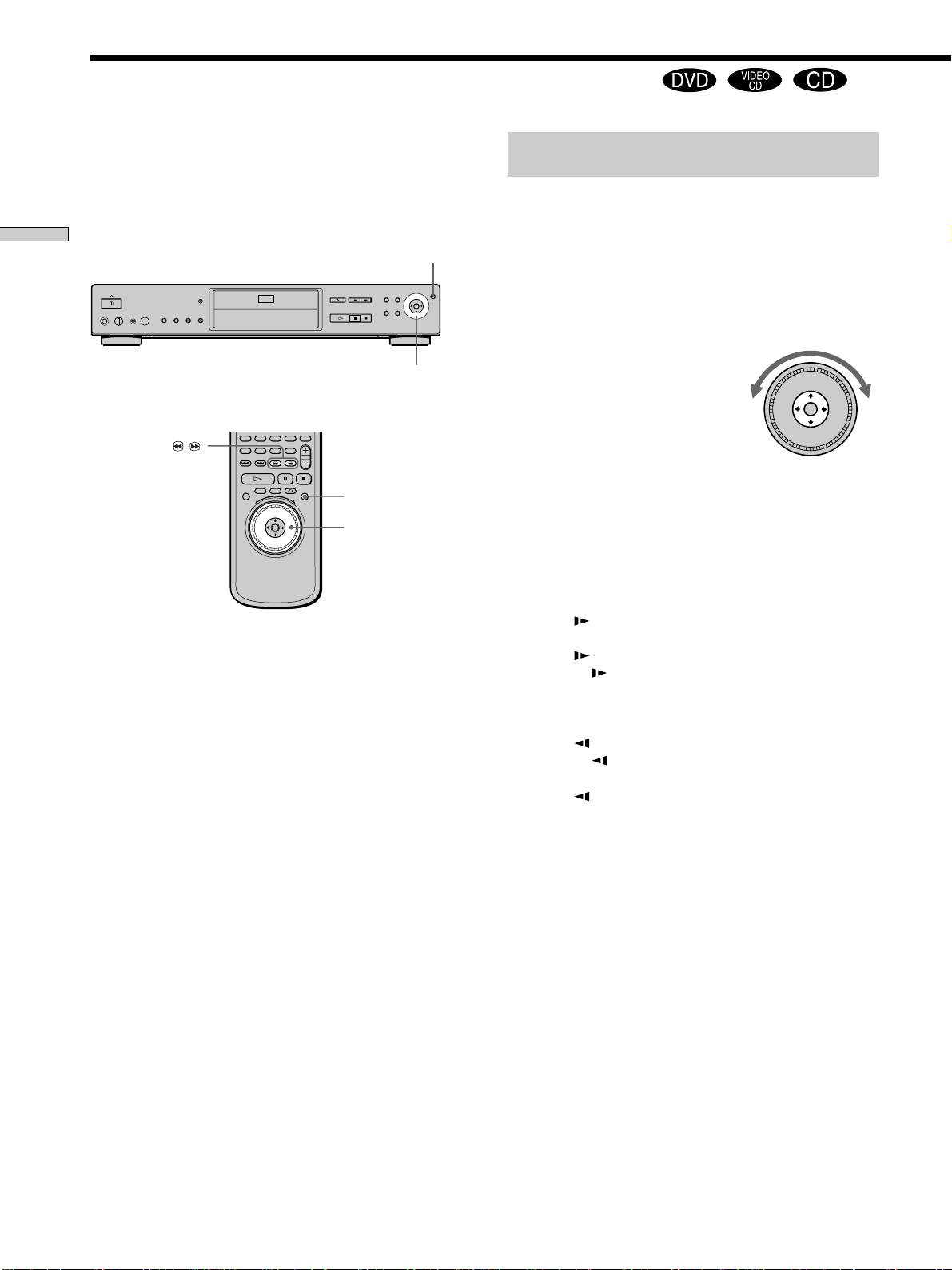
Playing at Various Speeds/Frame by Frame
0
Using the click shuttle and the JOG button/indicator, you
can play back a DVD/CD/VIDEO CD at various speeds
or frame by frame. Each time you press JOG, it changes
between shuttle mode and jog mode.
Playing Discs
To change the playback speed
(Shuttle mode)
Turn the click shuttle. The playback speed changes
depending on the turning direction and angle as follows:
JOG
Click shuttle
/
JOG
Click shuttle
When you play back a DVD
During playback
FF2M Fast forward (about 30 times the normal speed)
Y
FF1M Fast forward (about 10 times the normal speed)
Y
×2B (about twice the normal speed)
Y
PLAYN (normal speed)
Y
×2b (about twice the normal speed)
Y
FR1m Fast rewind (about 10 times the normal speed)
Y
FR2m Fast rewind (about 30 times the normal speed)
If you turn the click shuttle quickly, the playback speed
goes to FF2M or FR2m at once.
During pause
SLOW1 Slow (playback direction)
Y
SLOW2 Slow (playback direction – slower than
“SLOW1 ”)
Y
PAUSEX Pause
Y
SLOW2 Slow (opposite direction – slower than
“SLOW1 ”)
Y
SLOW1 Slow (opposite direction)
18
Page 19
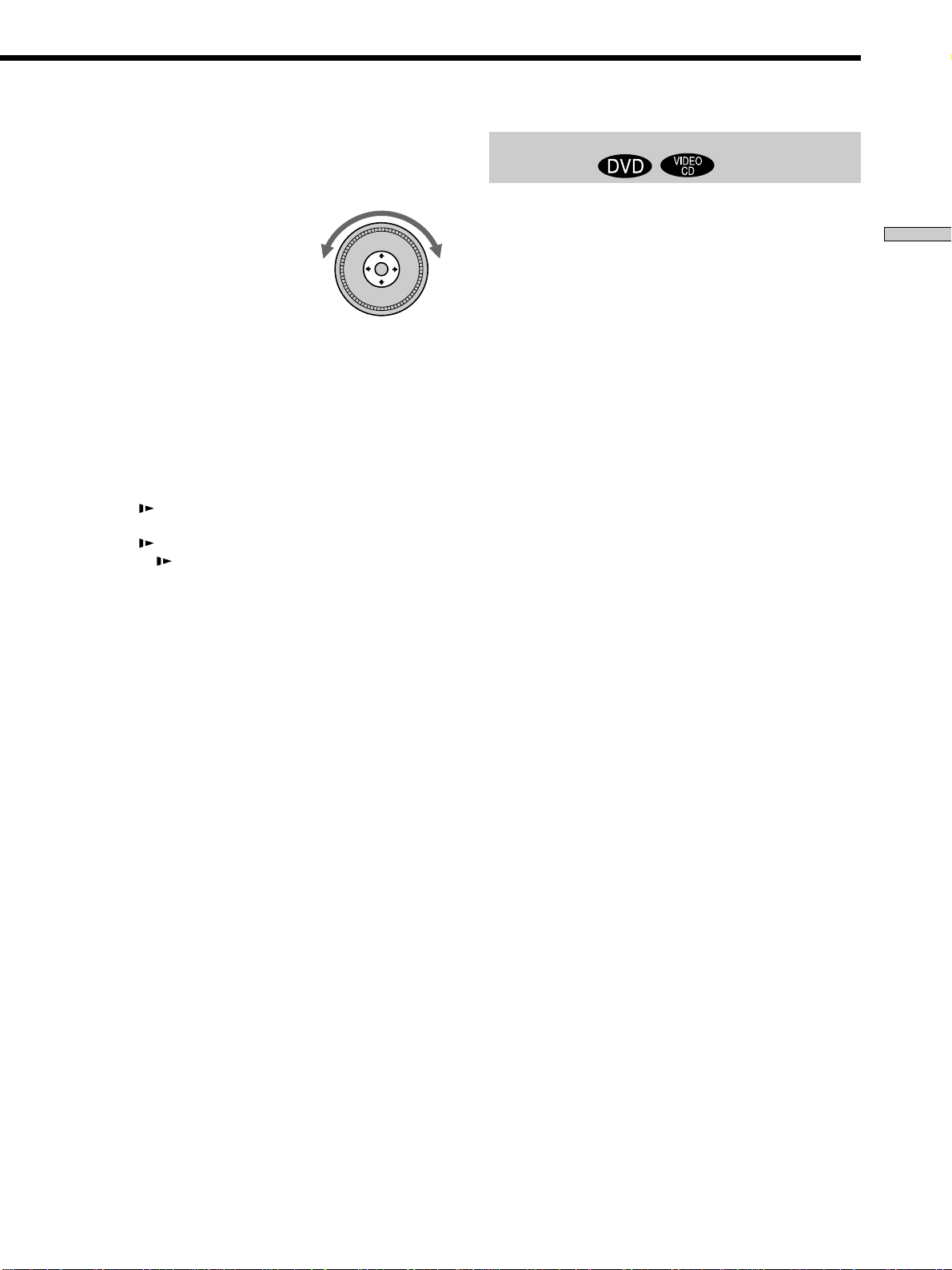
When you play back a CD/VIDEO CD
During playback
FF2M Fast forward (faster than “FF1M”)
Y
FF1M Fast forward
Y
×2B (about twice the normal speed)*
Y
PLAYN (normal speed)
Y
FR1m Fast rewind
Y
FR2m Fast rewind (faster than “FR1m”)
* CD only
If you turn the click shuttle quickly, the playback speed goes
to FF2M or FR2m at once.
During pause (VIDEO CD only)
SLOW1 Slow (playback direction)
Y
SLOW2 Slow (playback direction – slower than
“SLOW1 ”)
Y
PAUSEX Pause
To play the disc frame by frame
(Jog mode)
1 Press JOG.
JOG lights up during jog mode. When you press JOG
on the player, it pauses.
2 Turn the click shuttle.
Depending on the turning speed, playback goes to
frame-by-frame playback in the direction that the click
shuttle is turned. If you turn the click shuttle at a
constant speed for a while, the playback speed goes to
slow or normal.
To return to Continuous Play
Press H.
Notes
• The JOG indicator shows the mode of the corresponding click
shuttle. For example, when the JOG indicator on the remote is
not lit, the remote click shuttle will remain in the shuttle mode
even if the indicator on the player is lit.
• If you don‘t operate the click shuttle for about 20 seconds after
pressing JOG, it returns to shuttle mode on the remote. On the
player, it stays in jog mode.
Playing Discs
To return to continuous play
Press H.
zTo search for a picture using the remote
Keep pressing 3 or # on the remote. The playback speed is the
same as FR1m or FF1M when using the click shuttle.
Notes
• Depending on the DVD/VIDEO CD, you may not be able to do
some of the operations described.
• Depending on the player, the playback speed may appear
differently (for example, “FF1M”or “1M“).
19
Page 20
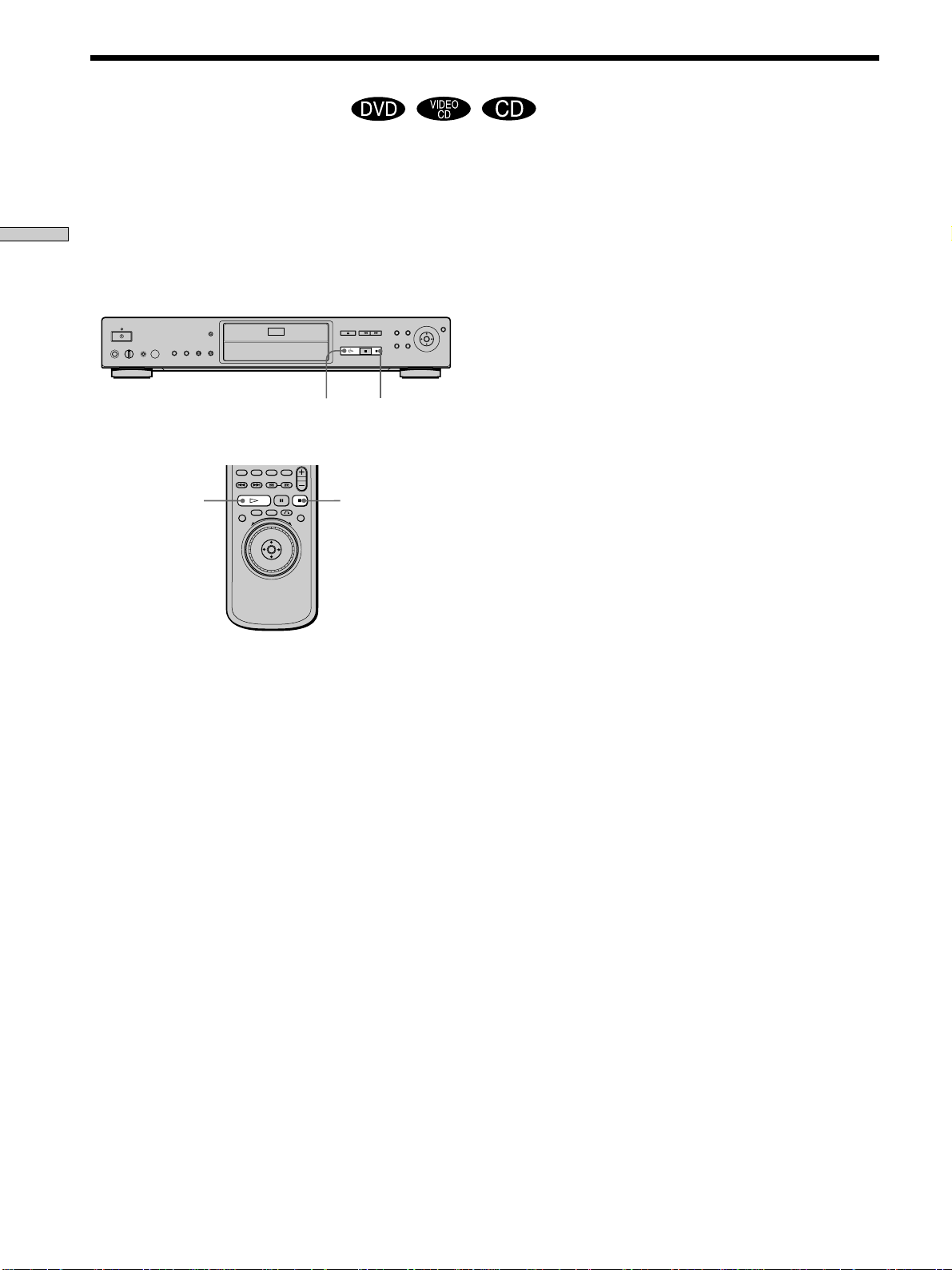
Resuming Playback from the Point Where You Stopped the Disc (Resume Play)
The player remembers the point where you stopped the
disc, and when “RESUME” appears on the front panel
display, you can resume playback from that point.
As long as you do not open the disc tray, Resume Play
Playing Discs
will work even if the player enters standby mode by
pressing @/1 on the remote.
H
H
Notes
• Resume Play may not be available on some DVDs.
• Resume Play is not available in Shuffle or Program Play mode.
• Depending on where you stopped the disc, the player may
resume playback from a different point.
• The point where you stopped playing is cleared when:
– you open or close the disc tray
– you turn the power off by pressing ! on the player
– you change the play mode
– you start playback after selecting a title, chapter or track
– you change the settings in the setup display
x
x
1 While playing a disc, press x to stop playback.
“RESUME” appears on the front panel display and
“Disc will restart from current point. To start from
beginning, press [STOP] again.” appears on the TV
screen.
If “RESUME” does not appear, Resume Play is not
available.
2 Press H.
The player starts playback from the point where you
stopped the disc in Step 1.
zTo play from the beginning of the disc
When the playing time appears on the front panel display before
you start playing, press x to reset the playing time, then press
H.
20
Page 21
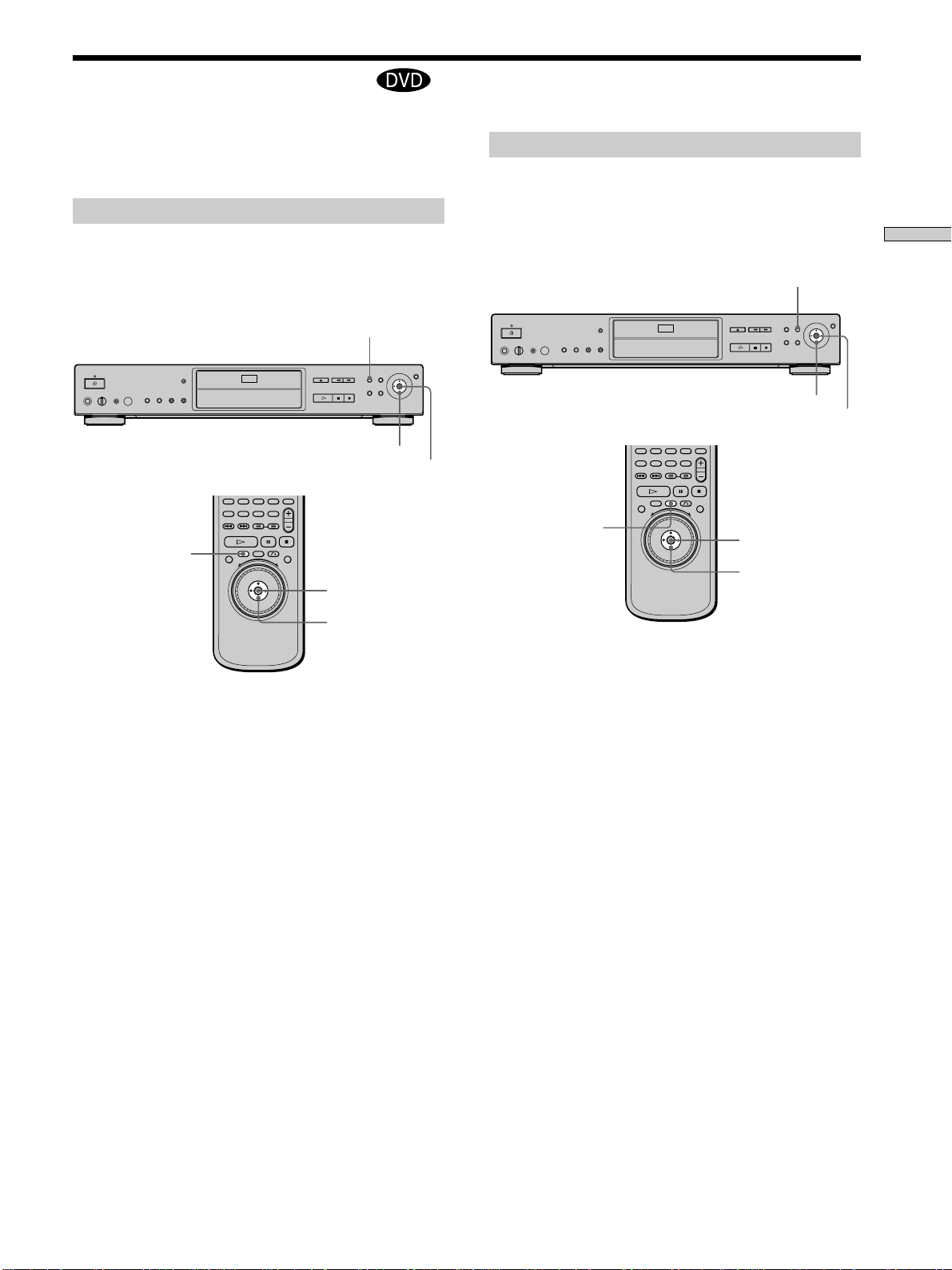
Using the DVD’s Menu
Some DVDs have a title menu or a DVD menu that is
provided with DVDs only.
Using the title menu
A DVD is divided into long sections of a picture or a
music feature called “titles.” When you play a DVD
which contains several titles, you can select the title you
want using the title menu.
TITLE
</M/m/,
ENTER
TITLE
ENTER
Using the DVD menu
Some DVDs allow you to select the disc contents using a
menu. When you play these DVDs, you can select the
language for the subtitles, the language for the sound, etc.,
using the DVD menu.
DVD MENU
</M/m/,
ENTER
DVD MENU
ENTER
</M/m/,
Playing Discs
</M/m/,
1 Press TITLE.
The title menu appears on the TV screen. The contents
of the menu vary from disc to disc.
2 Press </M/m/, to select the title you want to
play.
Depending on the disc, you can use the number
buttons to select the title.
3 Press ENTER.
The player starts playing the selected title.
Notes
• On some DVDs, you may not be able to select the title.
• On some DVDs, a “title menu” may simply be called a “menu”
or “title ” in the instructions supplied with the disc. “Press
ENTER.” may also be expressed as “Press SELECT.”
1 Press DVD MENU.
The DVD menu appears on the TV screen. The
contents of the menu vary from disc to disc.
2 Press </M/m/, to select the item you want to
change.
Depending on the disc, you can use the number
buttons to select the item.
3 To change other items, repeat Step 2.
4 Press ENTER.
zIf you want to select the language for the DVD menu
Change the setting using “DVD MENU” in “LANGUAGE
SETUP” in the setup display. For details, see page 56.
Note
Depending on the DVD, a “DVD menu” may simply be called a
“menu” in the instructions supplied with the disc.
21
Page 22
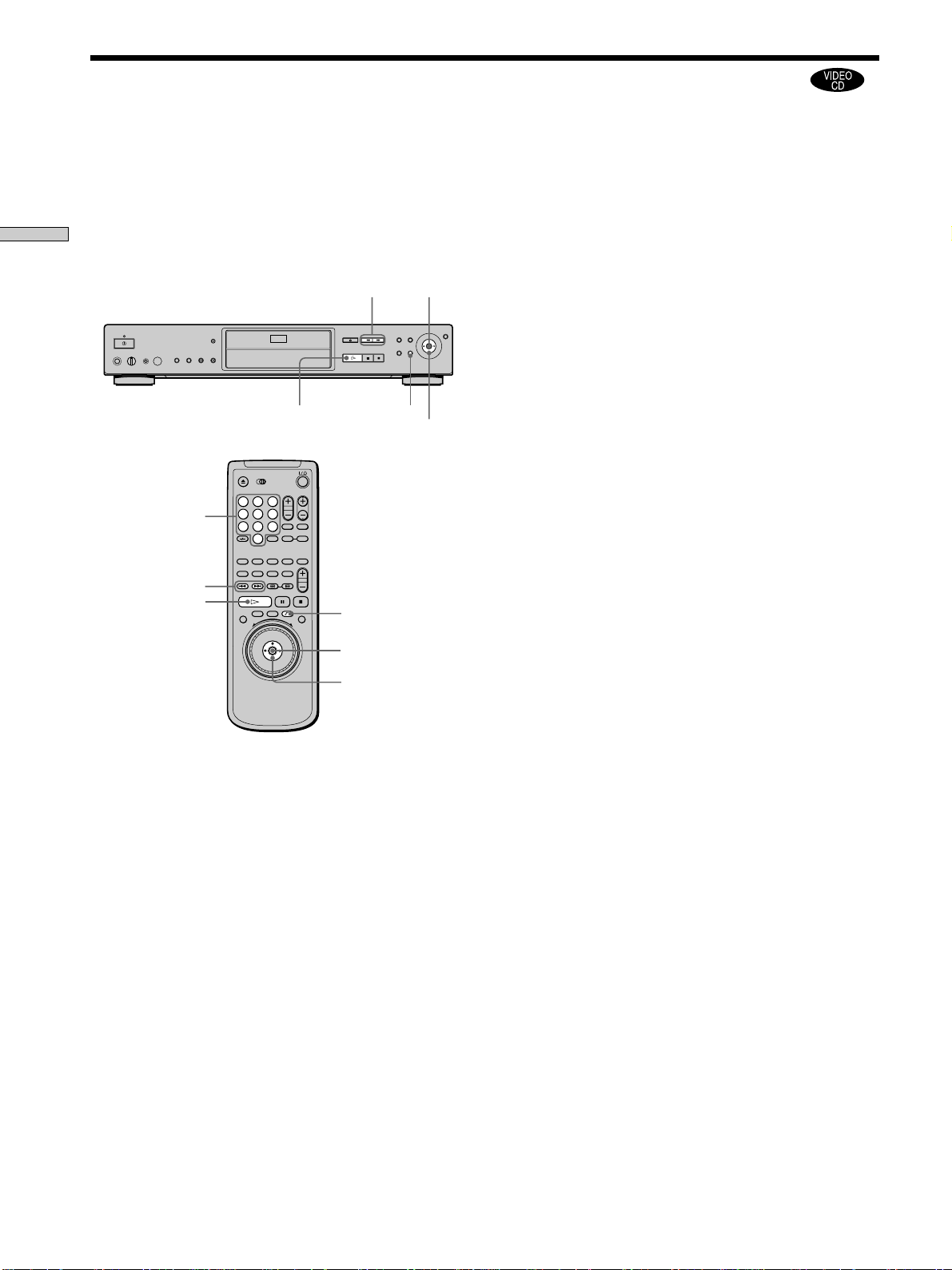
Playing VIDEO CDs with PBC Functions (PBC Playback)
When playing VIDEO CDs with PBC (Play Back Control)
functions (Ver. 2.0 discs), you can enjoy simple interactive
operations, search functions, and other such operations.
PBC Playback allows you to play VIDEO CDs
interactively by following the menu on the TV screen.
Playing Discs
On this player, you can use the number buttons, ENTER,
., >, M/m and ORETURN during PBC Playback.
Number buttons
./>
H
To go back to the menu
Press ORETURN, ., or >.
zTo cancel PBC playback of a VIDEO CD with PBC functions
and play the disc in continuous play mode
There are two ways.
• Before you start playing, select the track you want using .
or >, then press ENTER or H.
./>
H
1
2
3
4
5
6
7
8
9
0
ORETURN
ORETURN
ENTER
M/m
• Before you start playing, select the track number using the
number buttons on the remote, then press ENTER or H.
“Play without PBC” appears on the TV screen and the player
starts continuous play. You cannot play still pictures such as a
menu.
To return to PBC playback, press x twice then press H.
Notes
• Depending on the VIDEO CD, “Press ENTER” in Step 3 may be
expressed as “Press SELECT” in the instructions supplied with
the disc. In this case, press H.
• The PBC functions of Super VCDs do not work with this
player. Super VCDs are played in continuous play mode only.
ENTER
M/m
1 Start playing a VIDEO CD with PBC functions by
following Steps 1 to 4 in “Playing Discs” on page
16.
2 Select the item number you want.
Press M/m to select the item number.
You can also select the item number with the number
buttons on the remote.
3 Press ENTER.
4 Follow the instructions in the menu for interactive
operations.
Refer to the instructions supplied with the disc, as the
operating procedure may differ according to the
VIDEO CD.
22
Page 23
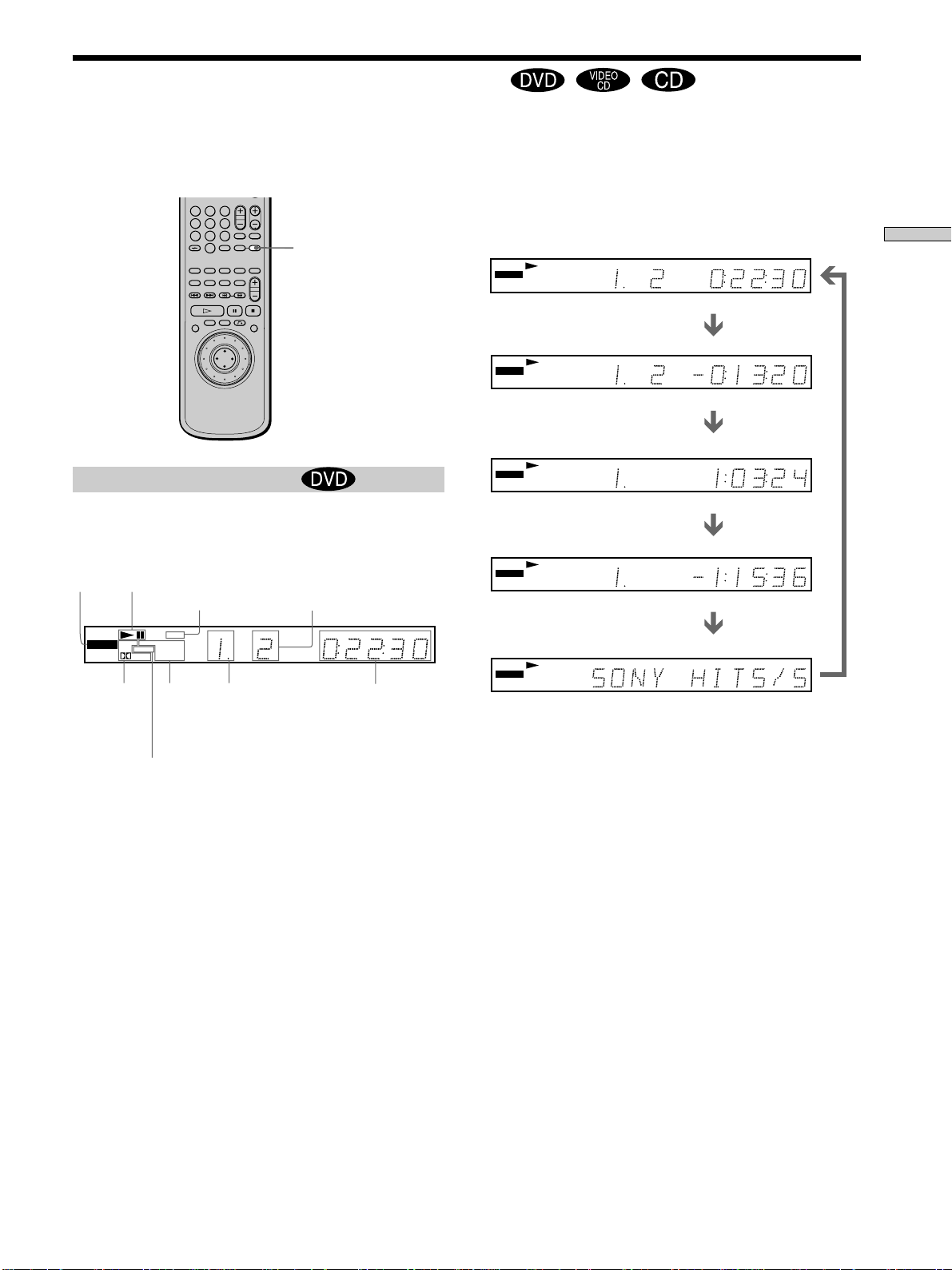
Using the Front Panel Display Z
You can check information about the disc, such as the total
number of titles or tracks or remaining time, using the
front panel display.
1
2
3
4
5
6
7
8
9
0
TIME/TEXT
When playing back a DVD
Displaying information while playing the disc
Disc
type
DVD
Current
surround
format
Playing
status
MPEG PGM SHUFFLE
DTS ANGLE REPEAT1
Lights up when
the player outputs
the signal in NTSC
format
NTSC
Digital
A-B
Current
play
mode
Current
chapter
number
TITLE CHAP HOUR MIN
Playing timeCurrent title
number
SEC
Checking the remaining time
Press TIME/TEXT.
Each time you press TIME/TEXT while playing the disc, the
display changes as shown in the following chart.
Playing time and number
of the current chapter
DVD
TITLE CHAP HOUR MIN
Remaining time of
the current chapter
DVD
TITLE CHAP HOUR MIN
Playing time and number of
the current title
DVD
TITLE HOUR MIN
Remaining time of
the current title
DVD
TITLE HOUR MIN
Text or Disc Memo
DVD
Press TIME/TEXT
Press TIME/TEXT
Press TIME/TEXT
Press TIME/TEXT
Press TIME/TEXT
SEC
SEC
SEC
SEC
Playing Discs
Lights up when
you can change
the angle
Notes
• On some DVDs, the chapter number or time may not appear or
you may not be able to change the front panel display.
• While you are doing Shuffle Play or Program Play, the playing
time of the title and the remaining time of the title are not
displayed.
23
Page 24
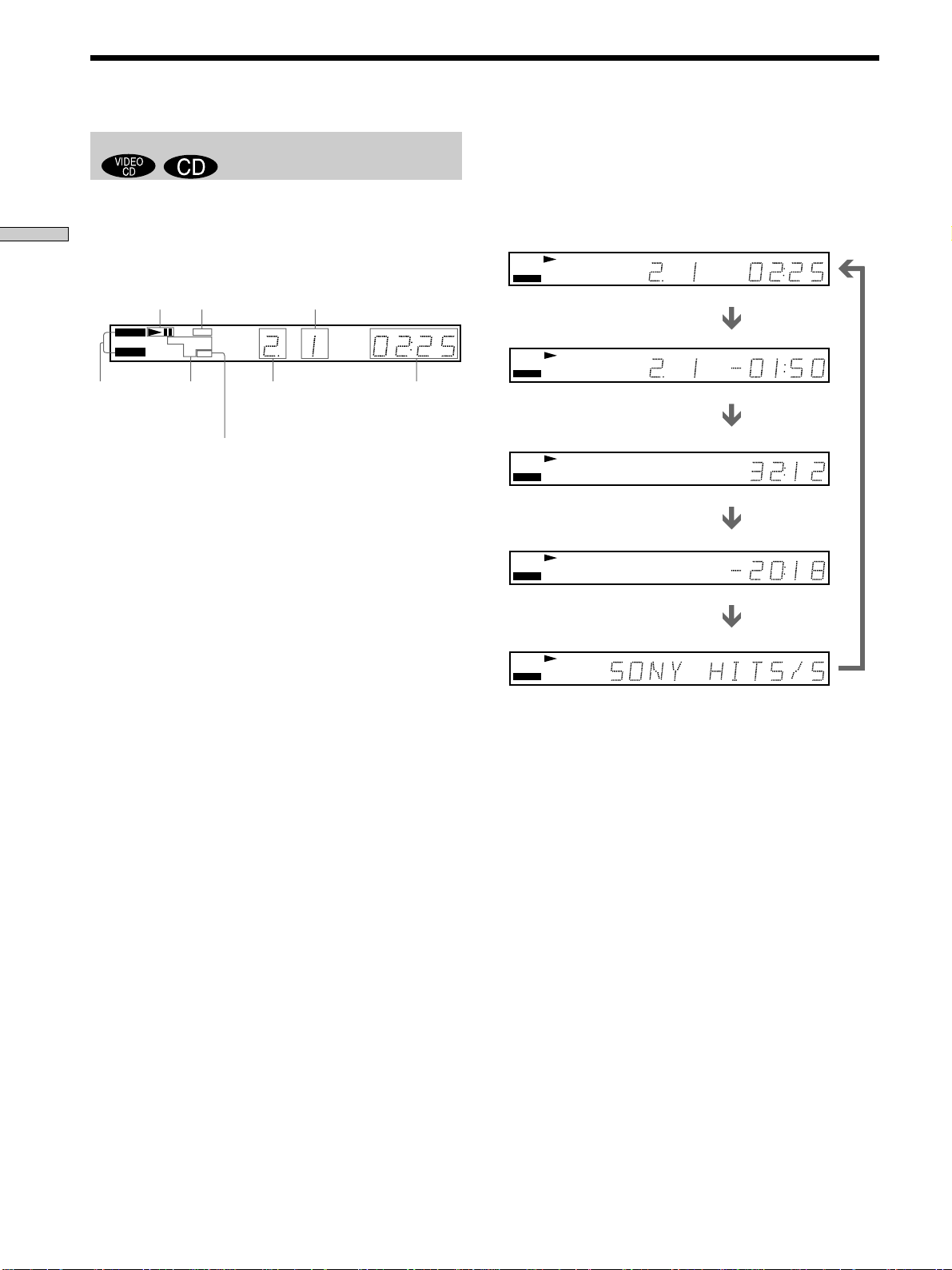
Using the Front Panel Display
When playing back a CD/VIDEO CD
Displaying information while playing a disc
Playing Discs
VIDEO CD
Disc type
zWhen playing VIDEO CDs with PBC functions
The current scene number is displayed instead of the current
track number and the current index number. In this case, the
front panel display does not change when you press TIME/
TEXT. If TEXT is recorded on the disc, the front panel display
changes to the Text display when you press TIME/TEXT (see
page 31).
Playing
status
CD
Lights up when
the player
outputs the
signal in NTSC
format
NTSC
PGM SHUFFLE
REPEAT1
PBC
A-B
Current
play
mode
Lights up during PBC
playback (VIDEO CD only)
TRACK INDEX MIN
Current
track
number
Current index number
Playing time
SEC
Checking the remaining time
Press TIME/TEXT.
Each time you press TIME/TEXT while playing a disc, the
display changes as shown in the following chart.
Playing time and current
track number
TRACK INDEX MIN
CD
Remaining time of the
current track
TRACK INDEX MIN
CD
Playing time of the disc
CD
Remaining time of the disc
CD
Text or Disc Memo
Press TIME/TEXT
Press TIME/TEXT
Press TIME/TEXT
Press TIME/TEXT
SEC
SEC
SEC
MIN
SEC
MIN
CD
Press TIME/TEXT
Note
While you are doing Shuffle Play, or Program Play, the playing
time of the disc and the remaining time of the disc are not
displayed.
24
Page 25
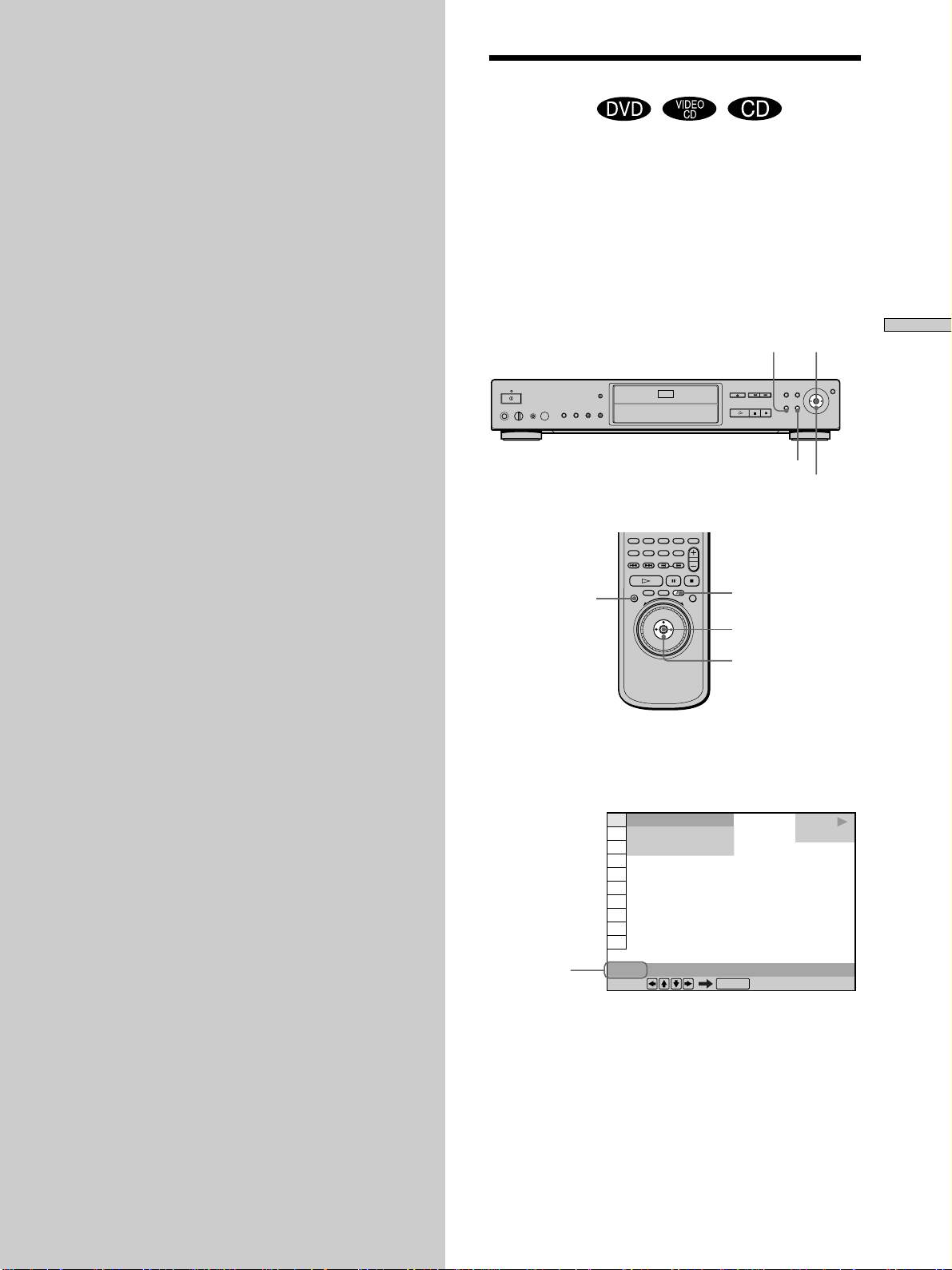
Using Various Functions with the Control Menu
This chapter describes how to play
discs in various modes and how to
use the convenient features of the onscreen menu (Control Menu).
Using the Control Menu Display
Using the Control Menu display, you can select the
starting point, play scenes in any order you like, change
the viewing angles, make Digital Cinema Sound settings,
and other such operations.
The possible operations are different depending on the
kind of disc.
For details on each Control Menu display item, see pages
28 to 51.
DISPLAY ENTER
ORETURN
</M/m/,
Using Various Functions with the Control Menu
DISPLAY
ORETURN
ENTER
</M/m/,
1 Press DISPLAY to show the Control Menu display
on the TV screen.
Current item
1 2 ( 2 7
1 8 ( 3 4
C
TITLE
Select:
)
)
0 1 : 3 2 : 5 5
ENTER
PLAY
DVD
25
Page 26
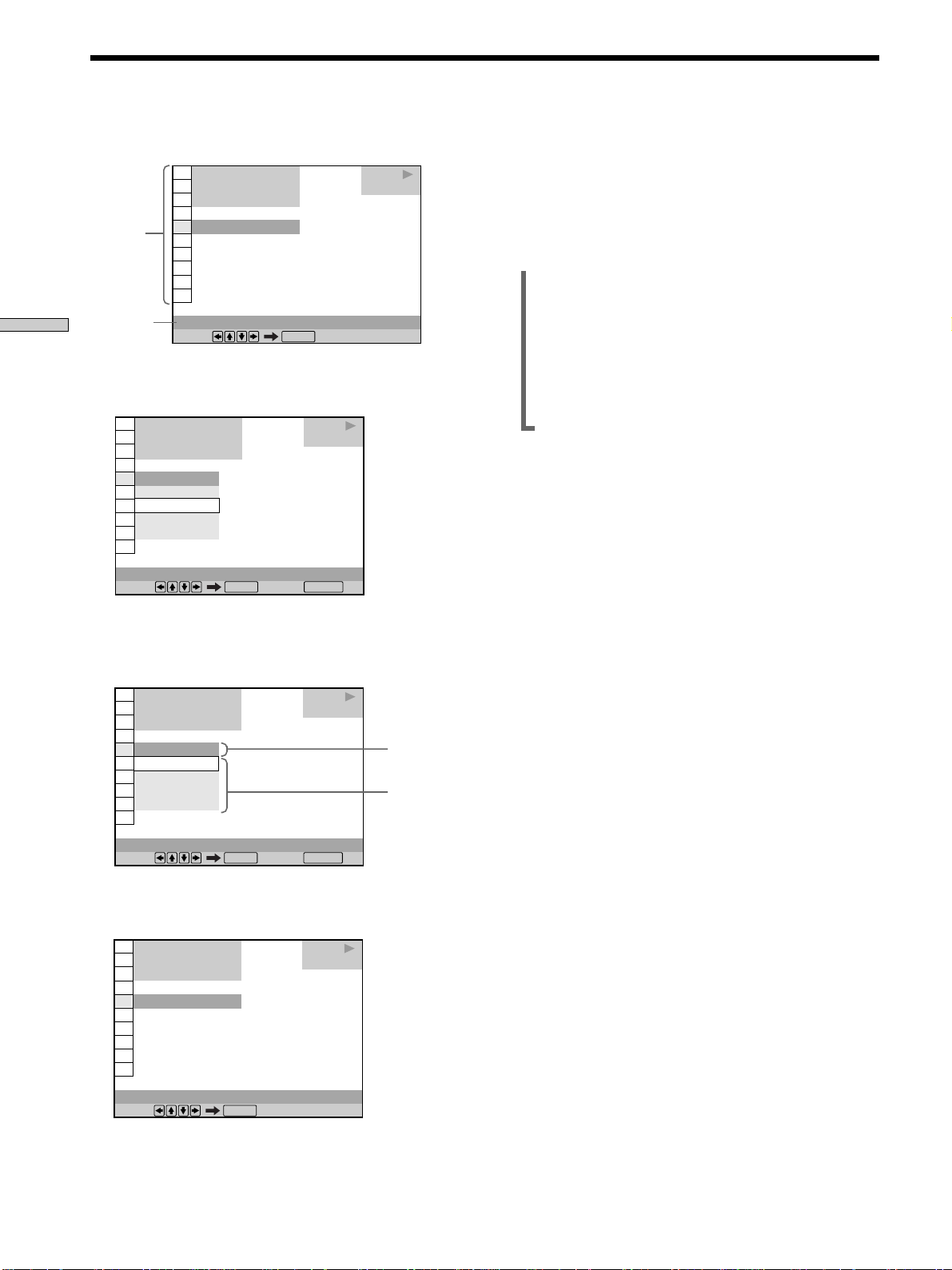
Using the Control Menu Display
Using Various Functions with the Control Menu
2 Select the item you want using M/m.
)
)
0 1 : 3 2 : 5 5
ENTER
Items
Selected
item
1 2 ( 2 7
1 8 ( 3 4
C
1: ENGLISH
SUBTITLE
Select:
3 Press ENTER.
1 2 ( 2 7
1 8 ( 3 4
C
1: ENGLISH
OFF
1: ENGLISH
2: FRENCH
3: SPANISH
SUBTITLE
Select: Cancel:
)
)
0 1 : 3 2 : 5 5
ENTER RETURN
PLAY
DVD
PLAY
DVD
To cancel while making a selection
Press O RETURN.
To display other items
Each time you press DISPLAY, the Control Menu display
changes as follows:
,Control Menu display 1
m
Control Menu display 2
(The items except the first three items from the top
are changed to other items.)
m
ADVANCED display (see page 39)
m
Control Menu display off
The Control Menu display items are different depending
on the disc.
zYou can select some items directly
Some items can be selected by pressing the corresponding button
on the remote. In this case, only the item you selected is
displayed. For instructions on using the remote, see the pages of
each relevant item.
4 Select the item you want using M/m.
1 2 ( 2 7
1 8 ( 3 4
C
1: ENGLISH
OFF
1: ENGLISH
2: FRENCH
3: SPANISH
SUBTITLE
Select: Cancel:
)
)
0 1 : 3 2 : 5 5
ENTER RETURN
PLAY
DVD
5 Press ENTER.
1 2 ( 2 7
1 8 ( 3 4
C
OFF
)
)
0 1 : 3 2 : 5 5
PLAY
DVD
Notes
• Some Control Menu display items require operations other
than selecting the setting. For details on these items, see the
relevant pages.
• Depending on the player, the play or stop indicator on the TV
screen may appear differently (for example, “PLAYB“ or “B“ ).
Selected
item
Items
SUBTITLE
Select:
26
ENTER
Page 27

Control Menu Item List
TITLE (DVD only) (page 28)/
SCENE (VIDEO CD during PBC playback
only) (page 28)/
TRACK (VIDEO CD only) (page 28)
CHAPTER (DVD only) (page 28)/
INDEX (VIDEO CD only) (page 28)
TRACK (CD only) (page 28)
INDEX (CD only) (page 28)
You can search for a point on the DVD by selecting the
title, chapter, track, index or scene.
TIME/MEMO (pages 29, 30, 31)
TIME/TEXT (pages 29, 30, 31)
You can check the playing time and remaining time of the
current title, chapter, track and the total playing time or
remaining time of the disc.
You can also search for a scene by inputting the time code.
You can check the DVD TEXT or CD TEXT of the disc on
the TV screen and the front panel display. When the disc
is a VIDEO CD or the DVD TEXT/CD TEXT is not
recorded on the disc, you can label the disc using the Disc
Memo function.
AUDIO (page 32)
If the DVD is recorded with multilingual tracks, you can
select the language you want while playing the DVD.
If the DVD is recorded in multiple audio formats (PCM,
Dolby Digital, MPEG or DTS), you can select the audio
format you want while playing the DVD.
With CDs or VIDEO CDs, you can select the sound from
the right or left channel and listen to the sound of the
selected channel through both the right and left speakers.
SUBTITLE (DVD only) (page 35)
With DVDs on which multilingual subtitles are recorded,
you can change the subtitle language whenever you want
while playing the DVD, and turn it on or off whenever
you want.
ANGLE (DVD only) (page 35)
With DVDs on which various angles (multi-angles) are
recorded, you can change the angle of the scene.
VIRTUAL 3D SURROUND (page 36)
Select one of the surround modes to enjoy multichannel
Dolby Digital and MPEG audio DVDs with only 2 or 4
speakers.
When you connect only 2 front speakers, Virtual
Enhanced Surround (VES) and VIRTUAL SEMI MULTI
DIMENSION let you enjoy 3D sound by using 3D sound
imaging to create virtual rear speakers from the sound of
the front speakers (L, R) without using actual rear
speakers.
When you connect 2 front speakers and 2 rear speakers,
you can use this function’s 3D sound imaging to shift the
sound of the rear speakers away from the actual speaker
position (VIRTUAL REAR SHIFT) or create 3 sets of
virtual rear speakers from 1 set of actual rear speakers
(VIRTUAL MULTI REAR, etc.).
ADVANCED (DVD only) (page 39)
You can check play information about the bit rate or the
position where the disc is being played (layer).
CUSTOM PARENTAL CONTROL (page 40)
Using a registered password, you can set playback
restrictions for a desired disc.
The same password is used for both Parental Control
(page 60) and Custom Parental Control.
SETUP (page 52)
Using the setup display, you can do the initial setup,
adjust the picture and sound and set the various outputs.
You can also set a language for the subtitles and the setup
display, limit playback by children, and so on. For details
about the setup display, see page 52.
PROGRAM (page 42)
You can play the contents of the disc in the order you
want by arranging the order of the titles, chapters or
tracks on the disc to create your own program.
Using Various Functions with the Control Menu
27
Page 28

1 8 ( 3 4
)
1 2 ( 2 7
)
C
0 1 : 3 2 : 5 5
DVD
Select:
TITLE
ENTER
PLAY
Control Menu Item List
Searching for a Title/ Chapter/Track/Index/Scene
Using Various Functions with the Control Menu
SHUFFLE (page 44)
You can have the player “shuffle” titles, chapters or tracks
and play them in a random order. Subsequent
“shuffling” may produce a different playing order.
REPEAT (page 45)
You can play all the titles/tracks on a disc or a single title/
chapter/track repeatedly.
A-B REPEAT (page 46)
You can play a specific portion of a title, chapter, or track
repeatedly.
VIDEO EQUALIZER (DVD, VIDEO CD only)
(page 47)
You can adjust the video output of the DVD or VIDEO CD
from the player, not from the TV, to obtain the picture
quality you want.
DIGITAL VIDEO ENHANCER (DVD, VIDEO
CD only) (page 49)
You can make the picture clearer by emphasizing the
outlines of images on your TV screen.
Z
You can search the disc by title, chapter, track, index or
scene.
Select “TITLE,” “ CHAPTER,” “ TRACK,” “INDEX” or
“SCENE” after pressing DISPLAY.
When you play back a DVD, “TITLE” and “CHAPTER”
are displayed.
When you play back a VIDEO CD/CD, “TRACK” and
“INDEX” are displayed. When you play back a VIDEO
CD with PBC functions, “SCENE” is displayed.
VIEWER (DVD, VIDEO CD only) (page 49)
You can divide the screen into 9 sections (quick reference
screen) and quickly search for a scene or a bookmark.
1 Select “TITLE,” “CHAPTER,” “TRACK,” “INDEX” or
“SCENE” using M/m.
“ ” is highlighted ( refers to a number).
The number in parentheses indicates the total number
of titles, chapters, tracks, indexes or scenes.
1 2 ( 2 7
1 8 ( 3 4
C
CHAPTER
Select:
)
)
0 1 : 3 2 : 5 5
ENTER
PLAY
DVD
28
Page 29

Checking the Playing Time and Remaining Time
2 Press , or ENTER.
“
1 2 ( 2 7
– – ( 3 4
C
CHAPTER
Number buttons Cancel:
” changes to “— — ”.
)
)
0 1 : 3 2 : 5 5
ENTER
PLAY
DVD
RETURN
3 Select the number of the title, chapter, track, index
or scene you want to search for using the number
buttons, then press ENTER.
The player starts playback at the selected number.
To cancel the number, press CLEAR before pressing
ENTER.
To cancel while making a selection
Press ORETURN.
Notes
• The title, chapter or track number displayed is the same
number recorded on the disc.
• The index numbers are not displayed during PBC playback of
VIDEO CDs.
Z
You can check the playing time and remaining time of the
current title, chapter or track and the total playing time or
remaining time of the disc.
Press DISPLAY. Then press TIME/TEXT on the remote to
change the time information.
You can also check the DVD TEXT, CD TEXT or Disc
Memo, and label the disc. See page 31.
1 2 ( 2 7
1 8 ( 3 4
C
TIME/MEMO
Select:
When playing a DVD
x TIME/MEMO or TIME/TEXT
•C
•C –
•T
•T –
)
)
0 1 : 3 2 : 5 5
ENTER
PLAY
DVD
: Playing time of the current chapter
: Remaining time of the current
chapter
: Playing time of the current title
: Remaining time of the current title
Using Various Functions with the Control Menu
When playing a VIDEO CD (during PBC playback)
x TIME/MEMO
•
: Playing time of the current scene
When playing a VIDEO CD (in continuous play)
or CD
x TIME/MEMO or TIME/TEXT
•T
•T –
•D
•D –
: Playing time of the current track
: Remaining time of the current track
: Playing time of the current disc
: Remaining time of the current disc
When playing a Super VCD
The remaining time cannot be displayed.
x TIME/MEMO
•T
: Playing time of the current track
zYou can select “TIME/MEMO” or “TIME/TEXT” directly
Press TIME/TEXT on the remote. Each time you press the
button, the time information changes.
29
Page 30

Selecting a Starting Point Using the Time Code Z
Using Various Functions with the Control Menu
You can search for a starting point by inputting the time
code.
Select “TIME/MEMO” or “TIME/TEXT” after pressing
DISPLAY.
The time code corresponds to the approximate actual
playing time. For example, to search for a scene 2 hours
10 minutes 20 seconds past the beginning, input 2:10:20.
1 2 ( 2 7
1 8 ( 3 4
C
TIME/MEMO
Select:
)
)
0 1 : 3 2 : 5 5
ENTER
PLAY
DVD
1 Select “C ” (playing time of the
current chapter) when playing a DVD.
1 2 ( 2 7
1 8 ( 3 4
C
)
)
0 1 : 3 2 : 5 5
PLAY
DVD
3 Input the time code using the number buttons,
then press ENTER.
The player starts playback at the selected time code.
To cancel the number, press CLEAR before pressing
ENTER.
To cancel while making a selection
Press ORETURN.
Note
When you input the time code, input the playing time of the title,
not the chapter or track time.
TIME/MEMO
Select:
ENTER
2 Press , or ENTER.
Time code changes to “T – – : – – : – –”.
1 2 ( 2 7
1 8 ( 3 4
T – – : – – : – –
DISC MEMO INPUT
TIME/MEMO
Number buttons Cancel:
)
)
ENTER
PLAY
DVD
RETURN
30
Page 31

Labeling the Disc Z
C
5
C
5
C
5
You can label discs so that the label appears on your TV
screen and the front panel display when you play the disc.
If the disc already has DVD TEXT or CD TEXT recorded
on it, then this information will appear instead.
Press DISPLAY. “TIME/MEMO” appears. Press TIME/
TEXT on the remote until the Disc Memo appears at the
bottom of the display. If the disc does not contain a label,
“NO TEXT” is displayed. Follow the steps below to label
a disc.
If the disc has DVD TEXT or CD TEXT already recorded
on it, “TIME/TEXT” appears instead. Press TIME/TEXT
on the remote until the information is displayed at the
bottom of the display. You cannot change this information.
)
)
0 1 : 3 2 : 5 5
BRAHMS SYMPHONY NO – 4
PLAY
DVD
Disc Memo or
DVD/CD TEXT
1 2 ( 2 7
1 8 ( 3 4
C
TIME/MEMO
zYou can select “TIME/MEMO” or “TIME/TEXT” directly
Press TIME/TEXT on the remote. To display DVD/CD TEXT or
Disc Memo, press TIME/TEXT until DVD/CD TEXT or Disc
Memo is displayed.
zYou can view the entire DVD/CD TEXT or Disc Memo recorded
on the disc
DVD/CD TEXT or Disc Memo is scrolled on the front panel
display.
1 Select “TIME/MEMO” and press ENTER.
“DISC MEMO INPUT,” appears.
1 2 ( 2 7
1 8 ( 3 4
T – – : – – : – –
DISC MEMO INPUT
TIME/MEMO
Number buttons Cancel:
)
)
ENTER
PLAY
DVD
RETURN
2 Select “DISC MEMO INPUT,” and press ENTER.
The DISC MEMO INPUT display appears.
0 1 : 3 2 : 5
DISC MEMO INPUT
ABCDEFGHIJKLMNOPQRSTUVWX
YZ 0123456789<>+–✽/=? _@
Select:
INPUT
Save: Cancel:
ENTER
RETURN
/
3 Select a character by pressing </M/m/, or by
turning the click shuttle.
The selected character changes color.
0 1 : 3 2 : 5
DISC MEMO INPUT
B
ABCDEFGHIJKLMNOPQRSTUVWX
YZ 0123456789<>+–✽/=? _@
Select:
INPUT
Save: Cancel:
ENTER
RETURN
/
Using Various Functions with the Control Menu
Note
This player can only display the first level of DVD/CD TEXT
information.
Labeling discs (Disc Memo)
When DVD TEXT or CD TEXT is not recorded on the disc,
you can put a personal title on the disc by labeling it on
the on-screen display. You can input up to 20 characters
per disc.
You can also have the player display the Disc Memo each
time you select the disc. The Disc Memo can be anything
you like, such as a title, musician’s name, category or date
of purchase.
4 Press ENTER.
0 1 : 3 2 : 5
DISC MEMO INPUT
BRAHMS
ABCDEFGHIJKLMNOPQRSTUVWX
YZ 0123456789<>+–✽/=? _@
Select:
INPUT
Save: Cancel:
ENTER
RETURN
/
31
Page 32

Labeling the Disc
DVD
AUDIO
2: ENGLISH
3: FRENCH
1: ENGLISH
1 8 ( 3 4
)
1 2 ( 2 7
)
C
0 1 : 3 2 : 5 5
LRC
DOLBY DIGITAL 3/2.1
PROGRAM FORMAT
LFE
LS RS
1: ENGLISH
Select: Cancel:
ENTER RETURN
PLAY
5 Repeat steps 3 and 4 to input other characters.
Changing the Sound
Using Various Functions with the Control Menu
6 When you have entered all the characters for the
Disc Memo, press INPUT on the remote.
The Disc Memo is stored.
1 2 ( 2 7
1 8 ( 3 4
C
TIME/MEMO
Disc Memo
)
)
0 1 : 3 2 : 5 5
BRAHMS SYMPHONY NO – 4
PLAY
DVD
To correct the characters
• To erase the characters:
1 Move the cursor to the character you want to erase
by pressing .or >.
2 Press CLEAR.
• To insert or overwrite the characters:
1 Move the cursor to the character you want to correct
by pressing .or >.
2 Select the correct character by pressing </M/m/,
or by turning the click shuttle.
3 To insert the character, press ENTER.
To overwrite, do not press ENTER but move the
cursor by pressing .or >.
zYou can display the Disc Memo input display using the
remote
Press INPUT on the remote.
Notes
• Do not turn off the player by pressing !. Doing so may cancel
the settings. When you turn off the player, press x first to stop
playback and then press ?/1 on the remote. After the power
indicator lights up in red and the player enters standby mode,
press ! on the player.
• You can label up to 200 discs. When you have the player store
over 200 discs in memory, each new Disc Memo erases the
oldest Disc Memo from those first stored.
If the DVD is recorded with multilingual tracks, you can
select the language you want while playing the DVD.
If the DVD is recorded in multiple audio formats (PCM,
Dolby Digital, MPEG or DTS), you can select the audio
format you want while playing the DVD.
With multiplex CDs or VIDEO CDs, you can select the
sound from the right or left channel and listen to the
sound of the selected channel through both the right and
left speakers. In this case, the sound loses its stereo effect.
For example, with a disc containing a song, the right
channel may output the vocals and the left channel may
output the instrumental. If you only want to hear the
instrumental, you can select the left channel and hear it
from both speakers.
Select “AUDIO” after pressing DISPLAY.
x AUDIO
When playing a DVD
Select the language. The languages you can select are
different depending on the DVD. When 4 digits are
displayed, they represent the language code. Select the
language code from the list on page 78.
When the same language is displayed two or more times,
the DVD is recorded in multiple audio formats. The
current audio format is shown on the “PROGRAM
FORMAT” display.
When playing a VIDEO CD or a CD
The default setting is underlined.
•
STEREO : The standard stereo sound
• 1/L : The sound of the left channel (monaural)
• 2/R : The sound of the right channel (monaural)
32
Page 33

When playing a Super VCD
The default setting is underlined.
•
1:STEREO : The stereo sound of the audio track 1
• 1:1/L : The sound of the left channel of the audio track 1
(monaural)
• 1:2/R : The sound of the right channel of the audio track
1 (monaural)
• 2:STEREO : The stereo sound of the audio track 2
• 2:1/L : The sound of the left channel of the audio track 2
(monaural)
• 2:2/R : The sound of the right channel of the audio track
2 (monaural)
zYou can select “AUDIO” directly
Press AUDIO on the remote. Each time you press the button, the
item changes.
Notes
• Depending on the DVD, you may not be able to change the
languages even if multilingual tracks are recorded on the DVD.
• While playing the CD/VIDEO CD, standard stereo playback
will be resumed when:
– you open or close the disc tray
– the player enters standby mode by pressing @/1 on the
remote
– you turn the power off by pressing ! on the player
• While playing the DVD, the sound may be changed when:
– you open or close the disc tray
– you change the title
• While playing a Super VCD which has no audio in track 2 ,
no sound will come out when you select “2:STEREO,” “2:1/L”
or “2:2/R.”
Displaying the audio information of the
disc
When you select “AUDIO,” the channels being played are
displayed on the screen.
For example, in Dolby Digital format, multiple signals
ranging from monaural to 5.1 channel signals can be
recorded on a DVD. Depending on the DVD, the number
of the recorded channels may be different.
1 2 ( 2 7
1 8 ( 3 4
C
1: ENGLISH
AUDIO
Select:
)
)
0 1 : 3 2 : 5 5
PROGRAM FORMAT
DOLBY DIGITAL 3/2.1
ENTER
* “PCM,” “DTS,” “DOLBY DIGITAL” or “MPEG” is
displayed. In case of “DOLBY DIGITAL,” the channels
in the playing track are displayed by numbers as
follows:
For Dolby Digital 5.1 ch:
Rear component 2
DOLBY DIGITAL
PLAY
DVD
LRC
LFE
LS RS
3 / 2 . 1
Current
audio
format*
Current
playing
program
format**
Using Various Functions with the Control Menu
Front component 2
+ Center component 1
LFE (Low
Frequency Effect)
component 1
** The letters in the program format display mean the
following:
L: Front (left)
R: Front (right)
C: Center (monaural)
LS: Rear (left)
RS: Rear (right)
S: Rear (monaural) – the rear component of the
Dolby Surround processed stereo signal and the
Dolby Digital signal.
LFE: LFE (Low Frequency Effect)
33
Page 34

Changing the Sound
Using Various Functions with the Control Menu
The display examples are as follows:
•PCM (stereo)
1: ENGLISH
AUDIO
Select:
PROGRAM FORMAT
PCM 48kHz 24bit
ENTER
•Dolby Surround
1: ENGLISH
AUDIO
Select:
PROGRAM FORMAT
DOLBY DIGITAL 2/0
DOLBY SURROUND
L RC
S
ENTER
•Dolby Digital 5.1ch
When an LFE signal component is output, “LFE” is
enclosed in a solid line. When an LFE signal component
is not output, “LFE” is enclosed in a broken line.
•DTS
When an LFE signal component is output, “LFE” is
enclosed in a solid line. When an LFE signal component
is not output, “LFE” is enclosed in a broken line.
1: ENGLISH
AUDIO
Select:
PROGRAM FORMAT
DTS 3/2.1
LRC
LFE
LS RS
ENTER
Note
When the signal contains rear signal components such as LS, RS
or S, the Virtual 3D Surround effect is enhanced (page 38).
AUDIO
Select:
•MPEG
AUDIO
Select:
1: ENGLISH
PROGRAM FORMAT
DOLBY DIGITAL 3/2.1
LRC
LFE
LS RS
ENTER
1: ENGLISH
PROGRAM FORMAT
MPEG 2/2
LR
LS RS
ENTER
34
Page 35

Displaying the Subtitles
With DVDs on which subtitles are recorded, you can turn
the subtitles on and off whenever you want while playing
the DVD.
With DVDs on which multilingual subtitles are recorded,
you can change the subtitle language whenever you want
while playing the DVD, and turn it on or off whenever
you want. For example, you can select the language you
want to practice and turn the subtitles on for better
understanding.
Select “SUBTITLE” after pressing DISPLAY.
1 2 ( 2 7
1 8 ( 3 4
C
)
)
0 1 : 3 2 : 5 5
PLAY
DVD
Changing the Angles Z
With DVDs on which various angles (multi-angles) for a
scene are recorded, you can change the angles. For
example, while playing a scene of a train in motion, you
can display the view from either the front of the train, the
left window of the train or from the right window without
having the train’s movement interrupted.
Select “ANGLE” after pressing DISPLAY. When the
angles can be changed, the “ANGLE” indicator lights up
in green.
1 2 ( 2 7
1 8 ( 3 4
C
0 1 : 3 2 : 5 5
)
1 ( 9
)
)
PLAY
DVD
Using Various Functions with the Control Menu
1: ENGLISH
OFF
1: ENGLISH
2: FRENCH
3: SPANISH
SUBTITLE
Select: Cancel:
ENTER RETURN
x SUBTITLE
Select the language. The languages you can select are
different depending on the DVD. When 4 digits are
displayed, they indicate the language code. Select the
language code from the list on page 78.
zYou can select “SUBTITLE” directly
Press SUBTITLE on the remote. Each time you press the button,
the item changes.
Notes
• When playing a DVD on which no subtitles are recorded,
no subtitles appear.
• Depending on the DVD, you may not be able to turn the
subtitles on even if they are recorded on the DVD.
• Depending on the DVD, you may not be able to turn the
subtitles off.
• The type and number of languages for subtitles vary from disc
to disc.
• Depending on the DVD, you may not be able to change the
subtitles even if multilingual subtitles are recorded on it.
• While playing the DVD, the subtitle may change when:
– you open or close the disc tray
– you change the title
Indicator
ANGLE
Select:
ENTER
1 Select “ANGLE.”
1 2 ( 2 7
1 8 ( 3 4
C
1 ( 9
ANGLE
Select:
)
)
0 1 : 3 2 : 5 5
)
ENTER
PLAY
DVD
2 Press ,.
The number of the angle changes to “–”. The number
in parentheses indicates the total number of angles.
1 2 ( 2 7
1 8 ( 3 4
C
ANGLE
Number buttons Cancel:
)
)
0 1 : 3 2 : 5 5
)
( 9
ENTER
PLAY
DVD
RETURN
35
Page 36

Using Various Functions with the Control Menu
VES A
VES TV
VES B
VES TV
1 8 ( 3 4
)
1 2 ( 2 7
)
C
0 1 : 3 2 : 5 5
DVD
VIRTUAL 3D SURROUND
Select: Cancel:
ENTER RETURN
PLAY
Changing the Angles
3 Select the angle number using the number buttons
or M/m, then press ENTER.
The angle is changed to the selected angle.
1 2 ( 2 7
1 8 ( 3 4
C
5 ( 9
)
)
0 1 : 3 2 : 5 5
)
PLAY
DVD
Digital Cinema Sound Settings
You can enjoy 3D surround sounds while playing discs
including Dolby Digital, MPEG audio and DTS DVDs
even if you only have 2 or 4 speakers. Select the surround
mode that best suits your speaker setup.
You can also experience virtual 3D surround sound effects
through your headphones.
Select “VIRTUAL 3D SURROUND” after pressing
DISPLAY. When you select any item except “OFF,” the
”VIRTUAL 3D SURROUND” indicator lights up in green.
ANGLE
Select:
ENTER
zYou can select the angle directly
Press ANGLE on the remote. Each time you press the button,
the angle changes.
zYou can display different angles simultaneously (ANGLE
VIEWER)
You can display all the angles recorded on the disc on the same
screen, and start playback in continuous mode from the chosen
angle directly. The angles are displayed on a screen divided in
9 sections. For details, see page 50.
Notes
• The number of angles varies from disc to disc or from scene to
scene. The number of angles that can be changed on a scene is
equal to the number of angles recorded for that scene.
• Depending on the DVD, you may not be able to change the
angles even if multi-angles are recorded on the DVD.
Indicator
x VIRTUAL 3D SURROUND
The default setting is underlined.
•
OFF
For 2 speaker setups
• VES TV
• VES A
• VES B
• VIRTUAL SEMI MULTI DIMENSION
For 4 (or more) speaker setups
• NORMAL SURROUND
• ENHANCED SURROUND
• VIRTUAL REAR SHIFT
• VIRTUAL MULTI REAR
• VIRTUAL MULTI DIMENSION
When using headphones
• VIRTUAL SURROUND HEADPHONES
Select the desired item. For details on each item, see the
following explanation.
36
Notes
• If you connect only 2 front speakers, you can only use “VES
TV,” “VES A,” “VES B” or “VIRTUAL SEMI MULTI
DIMENSION.” If you connect more speakers, we recommend
that you select an item other than those above.
• To enjoy the original Dolby Digital sound through the 5.1CH
OUTPUT connectors, correctly set each speaker position and
distance. For details on setting each speaker, see page 65.
Page 37

LR
For 2 speaker setups
When you connect only 2 front speakers, Virtual
Enhanced Surround lets you enjoy surround sound effects
by using 3D sound imaging to create virtual rear speakers
from the sound of the front speakers (L: left, R: right)
without using actual rear speakers. Select one of the
following modes:
VES TV, VES A, VES B, VIRTUAL SEMI MULTI
DIMENSION.
If the player is set up to output the signal from the
DIGITAL OUT (OPTICAL or COAXIAL) connector, the
surround effect will be heard only when you set “DOLBY
DIGITAL” to “D-PCM,” “MPEG” to “PCM” and “DTS” to
“D-PCM” in “AUDIO SETUP.”
OFF
Outputs all channel signals recorded on the disc. For
example, outputs 2-channel signals for the stereo sound of
a CD or the Dolby Digital, MPEG audio and DTS sounds
of the DVD. When you connect fewer than 6 speakers, the
player appropriately distributes the output signal for the
missing speaker to other speakers.
VES (Virtual Enhanced Surround) TV
Uses 3D sound imaging to create virtual rear speakers
from the sound of the front speakers (L, R) without using
actual rear speakers. This mode is effective when the
distance between the front L and R speakers is short, such
as built-in speakers on a stereo TV.
TV
VES (Virtual Enhanced Surround) B
Uses 3D sound imaging to create virtual rear speakers
from the sound of the front speakers (L, R) without using
actual rear speakers. The virtual speakers are reproduced
as shown in the illustration below.
L R
Using Various Functions with the Control Menu
VIRTUAL SEMI MULTI DIMENSION
Uses 3D sound imaging to create virtual rear speakers
from the sound of the front speakers (L, R) without using
actual rear speakers. This mode creates 5 sets of virtual
speakers surrounding the listener at a 30˚ angle of
elevation.
L: Front speaker (left)
R:Front speaker (right)
: Virtual speaker
VES (Virtual Enhanced Surround) A
Uses 3D sound imaging to create virtual rear speakers
from the sound of the front speakers (L, R) without using
actual rear speakers. The virtual speakers are reproduced
as shown in the illustration below.
LR
For 4 (or more) speaker setups
When you connect 2 front speakers and 2 rear speakers,
you can enjoy Dolby Surround (Pro Logic) sounds, or use
3D sound imaging to shift the sound of the rear speakers
away from the actual speaker position or create entire sets
of virtual rear speakers from 1 set of actual rear speakers.
Select one of the following modes:
NORMAL SURROUND, ENHANCED SURROUND,
VIRTUAL REAR SHIFT, VIRTUAL MULTI REAR,
VIRTUAL MULTI DIMENSION.
OFF
Outputs all channel signals recorded on the disc. For
example, outputs 2-channel signals for the stereo sound of
a CD or the Dolby Digital, MPEG audio and DTS sounds
of the DVD. When you connect fewer than 6 speakers, the
player appropriately distributes the output signal for the
missing speaker to other speakers.
37
Page 38

Digital Cinema Sound Settings
Using Various Functions with the Control Menu
NORMAL SURROUND
Software with 2 channel audio signals is decoded with
Dolby Surround (Pro Logic) to create surround effects.
The rear speakers will emit identical monaural sounds.
If you are using a center speaker, Dolby Surround
(Pro Logic) will also create the appropriate sounds for the
center speaker.
L R
RSLS
ENHANCED SURROUND
Provides a greater sense of presence from a Dolby
Surround (Pro Logic) source with a monaural rear channel
signal. Produces a stereo like effect in the rear channels.
VIRTUAL REAR SHIFT
Uses 3D sound imaging to shift the sound of the rear
speakers away from the actual speaker position. The
virtual speakers are reproduced as shown in the
illustration below. The shift postion differs according to
the setting of the rear speaker position (page 66).
VIRTUAL MULTI DIMENSION
Uses 3D sound imaging to create an array of virtual rear
speaker positions higher than the listener from a single
pair of actual rear speakers. This mode creates 5 sets of
virtual speakers surrounding the listener at
approximately a 30˚ angle of elevation. The effect differs
according to the setting of the rear speaker position
(page 66).
SIDE REAR
LR
LS
RS
LR
LS RS
L: Front speaker (left)
R:Front speaker (right)
LS: Rear speaker (left)
RS: Rear speaker (right)
: Virtual speaker
zYou can select ”VIRTUAL 3D SURROUND“ directly
Press VIRTUAL 3D SURROUND on the player. Each time you
press the button, the mode changes.
SIDE REAR
L
LS
R
RS
LR
LS RS
VIRTUAL MULTI REAR
Uses 3D sound imaging to create an array of virtual rear
speakers from a single pair of actual rear speakers. The
virtual speakers are reproduced as shown in the
illustration below. The position of the virtual rear
speakers differs according to the setting of the rear
speaker position (page 66).
SIDE REAR
LR
LS
L
RS
R
Notes
• When you select an item, the sound cuts off for a moment.
• When the playing signal does not contain a signal for the rear
speakers, the 3D surround effects may be difficult to hear.
• When you connect a center speaker and a subwoofer, you can
also hear the sound from the center speaker and the subwoofer.
However, when you select “VES TV,” “VES A,” ”VES B” or
“VIRTUAL SEMI MULTI DIMENSION,” the player does not
output the sound from the center speaker.
• When you select one of the VIRTUAL 3D SURROUND modes,
set the surround setting of the connected units, such as the
amplifier, to OFF.
• The sampling frequency is converted to 48 kHz when a
VIRTUAL 3D SURROUND mode is selected.
• If the player is set up to output the signal from the DIGITAL
OUT (OPTICAL or COAXIAL) connectors, the surround effect
will not be heard when you play a CD.
• Set the front speakers to form an equilateral triangle with the
listening position at the top. Otherwise, the effects may be
difficult to hear even if you select “VES A,” ”VES B” or
“VIRTUAL SEMI MULTI DIMENSION.”
• When you connect 4 speakers, the surround effect will not be
heard if you use the DIGITAL OUT (OPTICAL or COAXIAL)
connectors.
38
LS RS
Page 39

When using headphones
Select VIRTUAL SURROUND HEADPHONES when you
want to experience virtual 3D surround effects through
your headphones.
VIRTUAL SURROUND HEADPHONES
Uses 3D sound imaging to place the listener in an
acoustically sophisticated movie studio by giving greater
definition to the sound. Adjust the volume using the
PHONES LEVEL control to the right of the PHONES
connector. You can also enjoy the surround effect through
your receiver’s headphones connector when your receiver
is connected to this player.
Checking the Play Information
You can check information such as the bit rate or the disc
layer that is being played.
While playing a disc, the approximate bit rate of the
playback picture is always displayed as Mbps (Mega bit
per second) and the audio as kbps (kilo bit per second).
Select “ADVANCED” after pressing DISPLAY.
1 2 ( 2 7
1 8 ( 3 4
C
)
)
0 1 : 3 2 : 5 5
PLAY
DVD
Using Various Functions with the Control Menu
zYou can select “VIRTUAL SURROUND HEADPHONES” directly
Press VIRTUAL SURROUND HEADPHONES on the player.
To turn it off, press the button again.
Notes
• When you press VIRTUAL SURROUND HEADPHONES on
the player, the VIRTUAL 3D SURROUND mode turns off and
vice versa.
• If the player is set up to output the signal from DIGITAL OUT
(OPTICAL or COAXIAL) and you are using your receiver’s
headphones, the surround effect will be heard only when you
set “DOLBY DIGITAL” to “D-PCM,” “MPEG” to “PCM” and
“DTS” to “D-PCM” in “AUDIO SETUP.”
BIT RATE
ADVANCED
Select:
BIT RATE
0
05
ENTER
x ADVANCED
The default setting is underlined.
•
BIT RATE: displays the bit rate.
• LAYER: displays the layer and the pick-up point.
• OFF: turns off ADVANCED display.
1000
10
kbps
Mbps
39
Page 40

OFF
DVD
CUSTOM PARENTAL CONTROL
Select:
ENTER
1 8 ( 3 4
)
1 2 ( 2 7
)
C
0 1 : 3 2 : 5 5
PLAY
Checking the Play Information
Locking Discs (Custom Parental Control)
Using Various Functions with the Control Menu
Displays of each item
By pressing DISPLAY repeatedly, you can display either
“BIT RATE” or “LAYER,” whichever was selected in
“ADVANCED.”
BIT RATE
BIT RATE
05
When you play MPEG audio sound tracks
384
10
kbps
Mbps
Audio
Video
Z
Using a registered password, you can set playback
restrictions for the desired disc.
You can set the same Custom Parental Control password
for up to 200 discs. When you set the 201 disc, the first
disc is canceled.
The same password is used for both Parental Control
(page 60) and Custom Parental Control.
Select “CUSTOM PARENTAL CONTROL” after pressing
DISPLAY.
BIT RATE
0
05
1000
10
kbps
Mbps
Audio
Video
Bit rate refers to the amount of video/audio data per
second in a disc. The higher the bit rate, the larger the
amount of data. When the bit rate level is high, there is
a large amount of data. However, this does not always
mean that you can get higher quality pictures or sounds.
LAYER
Appears when the DVD has
dual layers
Indicates the approximate point where the disc is playing.
If it is a dual-layer DVD, the player indicates which layer
is being read (“Layer 0” or “Layer 1”).
For details on the layers, see page 76 (DVD).
Setting the Custom Parental Control for a
disc
1 Insert the disc you want to lock.
If a disc is playing, press x to stop playback.
2 Select “CUSTOM PARENTAL CONTROL” using M/m,
then press ENTER.
1 2 ( 2 7
1 8 ( 3 4
C
OFF
ON
PASSWORD
CUSTOM PARENTAL CONTROL
Select: Cancel:
)
)
0 1 : 3 2 : 5 5
ENTER RETURN
STOP
DVD
40
Page 41

3 Select “ON,” using M/m, then press ENTER.
x If you have not entered a password
The display for entering a password appears.
CUSTOM PARENTAL CONTROL
Enter a new 4-digit password, then
ENTER
press
.
To return to the normal screen
Press ORETURN.
To turn off the Custom Parental Control function
1 Select “CUSTOM PARENTAL CONTROL” using M/m,
then press ENTER.
2 Select “OFF,” using M/m, then press ENTER.
3 Enter your 4-digit password using the number buttons,
then press ENTER.
To return, press .
RETURN
x When you have already registered a password
The display for confirming the password appears.
Skip Step 4.
CUSTOM PARENTAL CONTROL
Enter password, then press
To return, press .
RETURN
ENTER
.
4 Enter a 4-digit password using the number
buttons, then press ENTER.
The digits change to asterisks (
confirming the password appears.
), and the display for
To change the password
1 Select “CUSTOM PARENTAL CONTROL” using M/m,
then press ENTER.
2 Select “PASSWORD,” using M/m, then press ENTER.
3 Enter your 4-digit password using the number buttons,
then press ENTER.
The display for changing the password appears.
4 Enter a new 4-digit password using the number
buttons, then press ENTER.
5 To confirm your password, re-enter it using the number
buttons, then press ENTER.
Playing the disc for which the Custom
Parental Control is set
1 Insert the disc.
The CUSTOM PARENTAL CONTROL display
appears.
CUSTOM PARENTAL CONTROL
Custom parental control is already
set. To play, enter your password
and press
ENTER
.
Using Various Functions with the Control Menu
CUSTOM PARENTAL CONTROL
To confirm, enter password again,
then press
To return, press .
ENTER
.
RETURN
5 Enter the same 4-digit password using the number
buttons, then press ENTER.
“Custom parental control is set.” appears and then the
screen returns to the Control Menu display.
2 Enter your 4-digit password using the number
buttons, then press ENTER.
The player starts playback.
zIf you forget your password
Enter the 6-digit number “199703” whenever the CUSTOM
PARENTAL CONTROL display asks you for your password, then
press ENTER. The display will ask you to enter a new 4-digit
password.
Note
Unless you enter the password, the player cannot play the disc
for which the Custom Parental Control is set. When you do not
know the password, press A and remove the disc.
41
Page 42

Creating Your Own Program (Program Play)
Using Various Functions with the Control Menu
You can play the contents of the disc in the order you
want by arranging the order of the titles, chapters or
tracks on the disc and create your own program. One
program can be stored in the player and contain up to 99
titles, chapters and tracks.
Select “PROGRAM” after pressing DISPLAY. When you
select “ON,” the “PROGRAM” indicator lights up in
green.
Indicator
1 2 ( 2 7
1 8 ( 3 4
C
OFF
OFF
SET
ON
PROGRAM
Select: Cancel:
)
)
0 1 : 3 2 : 5 5
ENTER RETURN
PLAY
DVD
x PROGRAM
The default setting is underlined.
•
OFF: plays normally.
• SET,: allows you to create your own program.
• ON: plays Program Play.
Creating the program
1 Select “SET,” in “PROGRAM.”
The programming display appears.
“TRACK” is displayed when you play
a VIDEO CD or a CD.
PROGRAM
ALL CLEAR
1. TITLE
2. TITLE
3. TITLE
4. TITLE
5. TITLE
6. TITLE
7. TITLE
Set: Quit:
Start:
PLAY
– –
– –
– –
– –
– –
– –
ENTER
T
– –
01
02
03
04
05
DISPLAY
2 Press ,.
“01” is highlighted. It is ready to set the first title or
track for Program Play.
Title Chapter
PROGRAM
ALL CLEAR
1. TITLE
2. TITLE
3. TITLE
4. TITLE
5. TITLE
6. TITLE
7. TITLE
Set: Quit:
Start:
PLAY
– –
– –
– –
– –
– –
– –
– –
ENTER
T
– –
01
02
03
04
05
DISPLAY
C
ALL
01
02
03
04
05
06
3 Select the title, chapter or track you want to
program using M/m, then press ENTER.
For example, select title or track 2.
(You can also use the number buttons and ENTER
button to make a selection. In this case, the selected
number is displayed on the screen.)
x When playing a DVD
When both titles and chapters are recorded on the
disc, select the title, then the chapter.
PROGRAM
ALL CLEAR
1. TITLE
2. TITLE
3. TITLE
4. TITLE
5. TITLE
6. TITLE
7. TITLE
Set: Quit:
Start:
PROGRAM
ALL CLEAR
1. TITLE 0 1
2. TITLE
3. TITLE
4. TITLE
5. TITLE
6. TITLE
7. TITLE
PLAY
– –
– –
– –
– –
– –
– –
– –
– –
– –
– –
– –
– –
ENTER
–
0 2
T
– –
01
02
03
04
05
DISPLAY
T
– –
01
02
03
04
05
C
ALL
01
02
03
04
05
06
42
Set: Quit:
PLAY
Start:
ENTER
DISPLAY
Page 43

x When playing a VIDEO CD or CD
Select the track you want to program.
zThe program remains even after Program Play ends
When you press H, you can play the same program again.
Total time of the
programmed tracks
PROGRAM
ALL CLEAR
1. TRACK 0 2
2. TRACK
3. TRACK
4. TRACK
5. TRACK
6. TRACK
7. TRACK
Set: Quit:
PLAY
Start:
– –
– –
– –
– –
– –
ENTER
0:15:30
T
– –
01
02
03
04
05
DISPLAY
4 To program other titles, chapters or tracks, repeat
Step 3.
The programmed titles, chapters or tracks are
displayed in the selected order.
5 Press H to start Program Play.
To stop Program Play
Press CLEAR on the remote.
To cancel programming
Press PROGRAM on the remote.
zYou can do Repeat Play or Shuffle Play of the programmed
titles, chapters or tracks
During Program Play, press REPEAT or SHUFFLE on the remote.
Or set “REPEAT” or “SHUFFLE” to “ON” in the Control Menu
display.
zYou can select “PROGRAM” directly
Press PROGRAM on the remote.
zYou can select discs, titles, chapters and tracks for the
program by looking at the front panel display
You can program by looking at the front panel display instead of
using the programming display on the TV screen.
When you select Track 3 in a VIDEO CD for program 1, the front
panel display will appear as follows:
VIDEO CD
VIDEO CD
VIDEO CD
PGM
Program number
PGM
Track number
PGM
Using Various Functions with the Control Menu
To change the program
1 In Step 2, select the program number of the title, chapter
or track you want to change using M/m.
2 Follow Step 3 for new programming.
To cancel the programmed order
To cancel all the titles, chapters or tracks in the
programmed order, select “ALL CLEAR” in Step 2.
To cancel the selected program, select the program using
M/m in Step 2 then press CLEAR, or select “– –” in Step 3
then press ENTER.
Notes
• The number of titles, chapters or tracks displayed are the same
number of titles, chapters or tracks recorded on a disc.
• The program is canceled when:
– you open or close the disc tray
– the player enters standby mode by pressing @/1 on the
remote
– you turn the power off by pressing ! on the player
• Depending on the DVD, you may not be able to perform
Program Play.
• If you are using the PBC playback function, you must first stop
the disc before you can set a program.
• When playing Super VCDs, the total time of the programmed
tracks does not appear on the screen.
43
Page 44

Playing in Random Order (Shuffle Play)
Using Various Functions with the Control Menu
You can have the player “shuffle” titles or tracks and play
them in a random order. Subsequent “shuffling” may
produce a different playing order.
Select “SHUFFLE” after pressing DISPLAY. When you
select a shuffle mode other than “OFF,” the “SHUFFLE”
indicator lights up in green.
)
)
0 1 : 3 2 : 5 5
ENTER RETURN
PLAY
DVD
Indicator
1 2 ( 2 7
1 8 ( 3 4
C
CHAPTER
OFF
TITLE
CHAPTER
SHUFFLE
Select: Cancel:
x SHUFFLE
Selects the Shuffle Play setting.
The default settings are underlined.
When playing a DVD and when Program Play is
set to OFF
•
OFF: does not play a disc in random order.
• TITLE: has the player “shuffle” titles and play them in a
random order.
• CHAPTER: has the player “shuffle” chapters and play
them in a random order.
zYou can set Shuffle Play while the disc is stopped
After selecting the “SHUFFLE” option, press H.
The player starts Shuffle Play.
zYou can select “SHUFFLE” directly
Press SHUFFLE on the player or the remote. Each time you press
the button, the item changes.
Notes
• Shuffle Play is canceled when:
– you open or close the disc tray
– the player enters standby mode by pressing @/1 on the
remote
– you turn the power off by pressing ! on the player
• Depending on the DVD, you may not be able to perform
Shuffle Play.
• Up to 200 chapters in a disc can be played in random order
when “CHAPTER” is selected.
• You cannot perform Shuffle Play during PBC playback of
VIDEO CDs (page 22).
When playing a VIDEO CD or CD (when Program
Play is set to OFF)
•
OFF: does not play a disc in random order.
• TRACK: has the player “shuffle” tracks and play them
in a random order.
When playing a VIDEO CD, CD or DVD (when
Program Play is set to ON)
•
OFF: does not play a disc in random order.
• ON: has the player “shuffle” titles or tracks selected in
Program Play and play them in a random order.
To stop Shuffle Play
Press CLEAR on the remote.
44
Page 45

Playing Repeatedly (Repeat Play)
You can play all of the titles or tracks on a disc or a single
title, chapter or track repeatedly.
In Shuffle or Program Play mode, the player repeats the
titles or tracks in the shuffled or programmed order.
You cannot perform Repeat Play during PBC playback of
VIDEO CDs (page 22).
Select “REPEAT” after pressing DISPLAY. When you
select a repeat mode other than “OFF,” the “REPEAT”
indicator lights up in green.
)
)
0 1 : 3 2 : 5 5
PLAY
DVD
ENTER RETURN
Indicator
1 2 ( 2 7
1 8 ( 3 4
C
DISC
OFF
DISC
TITLE
CHAPTER
REPEAT
Select: Cancel:
x REPEAT
Selects the Repeat Play setting.
The default settings are underlined.
zYou can set Repeat Play while the disc is stopped
After selecting the “REPEAT” option, press H.
The player starts Repeat Play.
zYou can select “REPEAT” directly
Press REPEAT on the player or the remote. Each time you press
the button, the item changes.
Notes
• Repeat play is canceled when:
– you open or close the disc tray
– the player enters standby mode by pressing ?/1 on the
remote
– you turn the power off by pressing ! on the player
• Depending on the DVD, you may not be able to perform
Repeat Play.
Using Various Functions with the Control Menu
When playing a DVD and when Program Play and
Shuffle Play are set to OFF
•
OFF: does not play repeatedly.
• DISC: repeats all of the titles.
• TITLE: repeats the current title on a disc.
• CHAPTER: repeats the current chapter.
When playing a VIDEO CD/CD and when Program
Play and Shuffle Play are set to OFF
•
OFF: does not play repeatedly.
• DISC: repeats all of the tracks on a disc.
• TRACK: repeats the current track.
When Program Play or Shuffle Play is on
•
OFF: does not play repeatedly.
• ON: repeats Program Play or Shuffle Play.
To stop Repeat Play
Press CLEAR on the remote.
45
Page 46

C
5
Repeating a Specific Portion (A–B Repeat)
C
5
Using Various Functions with the Control Menu
You can play a specific portion of a title, chapter or track
repeatedly. This function is useful when you want to do
such things as memorize lyrics.
During PBC Playback of VIDEO CDs (page 22), this
function is available only while playing moving pictures.
Select “A-B REPEAT” after pressing DISPLAY. During
A-B Repeat Play, the “A-B REPEAT” indicator lights up in
green.
1 2 ( 2 7
1 8 ( 3 4
C
OFF
SET
OFF
Indicator
A–B REPEAT
Select: Cancel:
)
)
0 1 : 3 2 : 5 5
ENTER RETURN
PLAY
DVD
x A-B REPEAT
The default setting is underlined.
• SET,: sets the A and B points.
•
OFF: does not play a specific portion of a title/chapter/
track repeatedly.
Setting a portion for A-B repeat
1 Select “A-B REPEAT” and press ENTER.
1 2 ( 2 7
1 8 ( 3 4
C
OFF
SET
OFF
A–B REPEAT
To select, press , then .
Select: Cancel:
)
)
0 1 : 3 2 : 5 5
ENTER RETURN
PLAY
DVD
2 Select “SET,” and press ENTER.
The A-B REPEAT setting display appears.
0 1 : 3 2 : 5
A-B REPEAT
Set point A with
RETURN
Return:
ENTER
.
3 During playback, when you find the starting point
(point A) of the portion to be played repeatedly,
press ENTER.
The starting point (point A) is set.
0 1 : 3 2 : 5
A-B REPEAT
Set point B with .
CLEAR
Cancel:
ENTER
CHAPTER
A: 18 – 01 : 32 : 55
TIME
46
Page 47

4 When you reach the ending point (point B), press
ENTER again.
The set points are displayed and the player starts
repeating this specific portion.
“A-B” appears on the front panel display during A-B
repeat play.
1 2 ( 2 7
1 8 ( 3 4
C
ON
A–B REPEAT
Select:
To stop A-B Repeat Play
Press CLEAR on the remote.
Notes
• You can set A-B Repeat for only one specific portion.
• A–B Repeat is canceled when:
– you open or close the disc tray
– the player enters standby mode by pressing @/1 on the
remote
– you turn the power off by pressing ! on the player
• When you set A-B Repeat, the settings for Shuffle Play, Repeat
Play and Program Play are canceled.
• You may not be able to set A-B Repeat for some DVD or VIDEO
CD scenes.
)
)
0 1 : 34 : 30
CHAPTER
A: 18 – 01 : 32 : 55
B: 18 – 01 : 34 : 30
ENTER
PLAY
DVD
TIME
Adjusting the Playback
Picture (Video Equalizer)
You can adjust the video output of the DVD or VIDEO CD
from the player, not from the TV, to obtain the picture
quality you want. Choose the video mode that suits the
program you are watching.
When you select “MEMORY,,” you can make further
adjustments to each element of the picture (color,
brightness, etc.).
Select “VIDEO EQUALIZER” after pressing DISPLAY.
When you select a setting other than “STANDARD,” the
“VIDEO EQUALIZER” indicator lights up in green.
1 2 ( 2 7
1 8 ( 3 4
C
STANDARD
DYNAMIC 1
DYNAMIC 2
STANDARD
Indicator
VIDEO EQUALIZER
Select: Cancel:
x VIDEO EQUALIZER
Selects the video control setting.
The default setting is underlined.
•
STANDARD: displays a standard picture.
• DYNAMIC 1: produces a bold dynamic picture by
increasing the picture contrast and the color intensity.
• DYNAMIC 2: produces a more dynamic picture than
DYNAMIC 1 by further increasing the picture contrast
and the color intensity.
• CINEMA 1: enhances details in dark areas by increasing
the black level.
• CINEMA 2: white colors become brighter and black
colors become richer, and the color contrast is increased.
• MEMORY,: adjusts the picture in greater detail.
)
)
0 1 : 3 2 : 5 5
ENTER RETURN
PLAY
DVD
Using Various Functions with the Control Menu
zWhen you watch a movie
CINEMA 1 or CINEMA 2 is recommended.
To adjust the picture items in MEMORY
You can adjust each element of the picture individually.
• PICTURE: changes the contrast
• BRIGHTNESS: changes the overall brightness
• COLOR: makes the colors deeper or lighter
• HUE: changes the color balance
47
Page 48

Adjusting the Playback Picture (Video Equalizer)
C
5
C
5
C
5
Using Various Functions with the Control Menu
1 Select “VIDEO EQUALIZER” and press ENTER.
1 2 ( 2 7
1 8 ( 3 4
C
STANDARD
DYNAMIC 1
DYNAMIC 2
STANDARD
VIDEO EQUALIZER
Select: Cancel:
)
)
0 1 : 3 2 : 5 5
PLAY
DVD
ENTER RETURN
2 Select “MEMORY,” and press ENTER.
The video equalizer display appears.
0 1 : 3 2 : 5
VIDEO EQUALIZER
PICTURE
BRIGHTNESS
COLOR
HUE
RESET
Select : Cancel :
ENTER
RETURN
3 Select the picture item you want to adjust using
M/m, then press ENTER.
The adjustment bar of the selected item appears.
To cancel adjusting the picture, press ˆRETURN.
0 1 : 3 2 : 5
5 To adjust other items, repeat Steps 3 and 4.
To exit the video equalizer display
Press ˆRETURN.
zTo reset the picture items
Select “RESET” in “MEMORY,.”
Note
Only one set of “MEMORY,” adjustments can be stored. When
you adjust the items again, the new setting erases the previous
setting.
PICTURE
Adjust: Cancel:
ENTER
RETURN
4 Adjust the selected picture item using </,, then
press ENTER.
The setting is stored in memory.
0 1 : 3 2 : 5
VIDEO EQUALIZER
PICTURE
BRIGHTNESS
COLOR
HUE
RESET
ENTER
RETURN
Cancel : Select :
48
Page 49

Enhancing the Playback
Using the Quick Reference
Picture (Digital Video
Enhancer)
The Digital Video Enhancer function makes the picture
appear clear and crisp by enhancing the outlines of
images on your TV screen.
Select “DIGITAL VIDEO ENHANCER” after pressing
DISPLAY. When you select a level other than “OFF,” the
“DIGITAL VIDEO ENHANCER” indicator lights up in
green.
)
)
0 1 : 3 2 : 5 5
PLAY
DVD
ENTER RETURN
Indicator
1 2 ( 2 7
1 8 ( 3 4
C
OFF
1
2
3
OFF
DIGITAL VIDEO ENHANCER
Select: Cancel:
Screen (VIEWER)
You can divide the screen into 9 sections (quick reference
screen) and enjoy the following functions.
• STROBE PLAYBACK
• TITLE VIEWER (DVD only)
• CHAPTER VIEWER (DVD only)
• TRACK VIEWER (VIDEO CD only)
• ANGLE VIEWER (DVD only)
• BOOKMARK
Select “VIEWER” after pressing DISPLAY.
)
)
0 1 : 3 2 : 5 5
ENTER RETURN
PLAY
DVD
Indicator*
1 2 ( 2 7
1 8 ( 3 4
C
STROBE PLAYBACK
TITLE VIEWER
CHAPTER VIEWER
ANGLE VIEWER
BOOKMARK
STROBE PLAYBACK
VIEWER
Select: Cancel:
Using Various Functions with the Control Menu
x DIGITAL VIDEO ENHANCER
Selects the level of enhancement. As the value increases,
the outlines of images on your TV screen will become
crisper.
Select the level that best suits the image on your TV
screen.
The default setting is underlined.
•
OFF: turns off the Digital Video Enhancer function.
• 1: enhances the outline.
• 2: enhances the outline more than 1.
• 3: enhances the outline more than 2.
zYou can select ”DIGITAL VIDEO ENHANCER“ directly
Press DVE on the player or the remote. Each time you press the
button, the level changes.
Note
Depending on the DVD disc or the scene being played, noise
found in the disc may become more apparent. If this happens,
reduce the Digital Video Enhancer level.
* The indicator lights up when a bookmark is in memory.
Note
The VIEWER is not available when playing Super VCDs.
Dividing a track into 9 sections
(STROBE PLAYBACK)
You can display 9 consecutive sections of the disc on the
screen. If you are playing a disc, you can change the speed
of the images on the screen by turning the click shuttle.
When you press X, 9 still images around the pause
position are displayed.
Select “STROBE PLAYBACK” in “VIEWER” and press
ENTER. Nine consecutive scenes appear on the screen.
To cancel watching the strobe play
Press ORETURN.
Notes
• Depending on the disc, there are some scenes you may not be
able to watch with the strobe play function.
• The sound is muted when using this function.
49
Page 50

Using the Quick Reference Screen (VIEWER)
Using Various Functions with the Control Menu
Scanning the title and chapter
You can check the first picture of titles, chapters or tracks
of the disc, and start playback from the chosen title,
chapter or track.
When playing a DVD, select “TITLE VIEWER” or
“CHAPTER VIEWER” in “VIEWER” and press ENTER.
When playing a VIDEO CD, select “TRACK VIEWER” in
“VIEWER” and press ENTER.
The screen will divide into 9 sections and show the first
picture of each title, chapter or track.
To start playback from the selected picture
Select the picture using </M/m/,, then press ENTER.
Playback starts from the selected picture.
zWhen there are over 9 titles, chapters or tracks
V appears at the right bottom of the screen. Select the right
bottom scene (the position 9) and use m to display the next titles,
tracks or chapters. To return to the previous scene, select the left
top scene (the position 1) and press M.
1
4
2
5
3
6
Displaying different angles
simultaneously
With DVDs on which various angles (multi-angles) for a
scene are recorded, you can display all of the angles
recorded on the disc on the same screen, and start
playback in continuous mode at the chosen angle. The
angles are displayed on a screen divided in 9 sections.
Select “ANGLE VIEWER” in “VIEWER.” The available
angles appear on the screen.
To select one angle
Select the angle using </M/m/,, then press ENTER.
The selected angle is displayed.
To cancel displaying multi-angles
Press ORETURN.
zYou can check the angle number on the front panel display
The number of the angle you selected is displayed on the front
panel display.
Notes
• If only one angle is recorded on the disc, then you will not be
able to use this function.
• Depending on the DVD, you may not be able to change the
angles even if multi-angles are recorded on the DVD.
• When a scene for which various angles (multi-angles) are not
recorded appears when using this function, the player returns
to normal playback.
• The sound is muted when using this function.
7
8
ENTER RETURN
9
Cancel:
zYou can check the number on the front panel display
The number of the title, chapter or track you selected is displayed
on the front panel display.
To cancel scanning the title, chapter or track
Press ORETURN.
Notes
• Depending on the disc, you may not be able to scan the title,
chapter or track.
• The sound is muted when using this function.
50
Page 51

Setting and selecting favorite scene
(Bookmark) Z
You can have the player store specific portions of the disc
in memory and play them immediately whenever you
want (Bookmark). Up to 9 bookmarks per disc for up to
200 discs can be stored in memory.
Select “BOOKMARK” in “VIEWER.” The bookmarks
appear on the screen.
To start playback from the selected picture
Select the picture using </M/m/,, then press ENTER.
Playback starts from the selected picture.
To cancel scanning the bookmark pictures
Press ORETURN.
To reset the bookmark
Select the bookmark you want to reset using </M/m/
,, then press CLEAR.
To reset the all of the bookmarks for the player
Select “BOOKMARK RESET,” under “CUSTOM
SETUP” in the setup display. For details on resetting all of
the bookmarks for the player, see page 59.
Using Various Functions with the Control Menu
Setting a bookmark
During playback, when you find a scene to be
bookmarked, press BOOKMARK on the remote.
1
2
3
4
5
6
7
8
9
0
BOOKMARK
zYou can check the bookmark number on the front panel
display
The number of the bookmark you selected is displayed on the
front panel display.
Notes
• The player can store in memory the bookmarks of up to 200
discs. When you have the player store over 200 discs in
memory, each new bookmark erases the oldest bookmark.
• Depending on the DVD, you may not be able to set the
bookmark.
• Do not turn off the player by pressing !. Doing so may cancel
the settings. When you turn off the player, press x first to stop
playback and then press ?/1 on the remote. After the power
indicator lights up in red and the player enters standby mode,
press ! on the player.
• The sound is muted when using this function.
51
Page 52

Settings and
Select:
SETUP
ENTER
1 8 ( 3 4
)
1 2 ( 1
)
C
0 0 : 0 0 : 0 0
DVD
STOP
Adjustments
This chapter describes how to set and
adjust the player using the on-screen
setup menu. Most settings and
adjustments are required to be set
when you first use the player.
This chapter also describes how to
control the TV using the supplied
remote.
Using the Setup Display
Using the setup display, you can do the initial setup,
adjust the picture and sound and set the various outputs.
You can also set a language for the subtitles and the setup
display, limit playback by children, and so on.
For details on each setup display item, see pages 55 to 67.
Note
You can display the setup display only when the player is in stop
mode.
DISPLAY
ORETURN
ENTER
</M/m/,
DISPLAY
ORETURN
ENTER
</M/m/,
1 Press DISPLAY and select “SETUP” using M/m.
Selected
item
2 Press ENTER.
The setup display appears.
LANGUAGE SETUP
OSD:
DVD MENU:
AUDIO:
SUBTITLE:
ENGLISH
ENGLISH
ORIGINAL
AUDIO FOLLOW
52
To set, press , then .
To quit, press .
DISPLAY
ENTER
Page 53

3 Select the main item you want using M/m.
7 Select the setting you want using </M/m/,.
LANGUAGE SETUP
OSD:
DVD MENU:
Main item
AUDIO:
SUBTITLE:
To set, press , then .
To quit, press .
DISPLAY
4 Press ENTER.
The selected main item is highlighted.
SCREEN SETUP
TV TYPE:
SCREEN SAVER:
BACKGROUND:
STARTUP SCREEN: STANDARD
To set, press , then .
To quit, press .
DISPLAY
JACKET PICTURE
ENTER
ENGLISH
ENGLISH
ORIGINAL
AUDIO FOLLOW
ENTER
16:9
ON
SCREEN SETUP
TV TYPE:
SCREEN SAVER:
BACKGROUND:
STARTUP SCREEN:
To set, press , then .
To quit, press .
DISPLAY
8 Press ENTER.
SCREEN SETUP
TV TYPE:
SCREEN SAVER:
BACKGROUND:
STARTUP SCREEN: STANDARD
To set, press , then .
To quit, press .
DISPLAY
16:9
16:9
4:3 LETTER BOX
4:3 PAN SCAN
ENTER
4:3 PAN SCAN
ON
JACKET PICTURE
ENTER
Settings and Adjustments
5 Select the item you want using M/m.
SCREEN SETUP
TV TYPE:
SCREEN SAVER:
BACKGROUND:
STARTUP SCREEN: STANDARD
To set, press , then .
To quit, press .
DISPLAY
JACKET PICTURE
ENTER
16:9
ON
6 Press ENTER.
SCREEN SETUP
TV TYPE:
SCREEN SAVER:
BACKGROUND:
STARTUP SCREEN:
To set, press , then .
To quit, press .
DISPLAY
4:3 LETTER BOX
4:3 PAN SCAN
ENTER
16:9
16:9
9 Press DISPLAY.
The setup display disappears.
10
Press DISPLAY repeatedly to turn off the on-screen
menu.
To return to the previous screen
Press ORETURN.
To quit while making a selection
Press DISPLAY.
Note
Some setup display items require operations other than selecting
the setting. For details on these items, see the relevant pages.
53
Page 54

Setup Display Item List
The default settings are underlined.
LANGUAGE SETUP (page 55)
OSD
or
DVD MENU
Settings and Adjustments
or
AUDIO ORIGINAL
SUBTITLE
54
ENGLISH
CHINESE 1
CHINESE 2
ENGLISH
FRANÇAIS
DEUTSCH
ITALIANO
NEDERLANDS
ENGLISH
CHINESE
JAPANESE
FRENCH
GERMAN
ITALIAN
SPANISH
DUTCH
DANISH
SWEDISH
FINNISH
NORWEGIAN
PORTUGUESE
RUSSIAN
OTHERS ,
ENGLISH
FRANÇAIS
DEUTSCH
ITALIANO
ESPAÑOL
NEDERLANDS
DANSK
SVENSKA
SUOMI
NORSK
PORTUGUÊS
CHINESE
JAPANESE
OTHERS ,
(same as DVD MENU)
AUDIO FOLLOW
(same as DVD MENU)
SCREEN SETUP (page 57)
TV TYPE
SCREEN SAVER
BACKGROUND JACKET PICTURE
STARTUP SCREEN STANDARD
16:9
4:3 LETTER BOX
4:3 PAN SCAN
ON
OFF
PICTURE MEMORY
GRAPHICS
BLUE
BLACK
PICTURE MEMORY
CUSTOM SETUP (page 59)
COLOR SYSTEM AUTO
PAL
NTSC
AUTO PLAY OFF
TIMER
DEMO1
DEMO2
DIMMER BRIGHT
DARK
OFF
PAUSE MODE AUTO
FRAME
BOOKMARK RESET ,
PARENTAL CONTROL ,
PLAYBACK MEMORY ON
OFF
TRACK SELECTION OFF
AUTO
AUDIO SETUP (page 63)
AUDIO ATT OFF
ON
AUDIO DRC
CENTER SPEAKER EQ
DOWNMIX DOLBY SURROUND
DIGITAL OUT ON
STANDARD
TV MODE
WIDE RANGE
FLAT
ENHANCED
SOFT
NORMAL
DOLBY DIGITAL
OFF
MPEG
DTS
48kHz/96kHz PCM
D-PCM
DOLBY DIGITAL
PCM
MPEG
D-PCM
DTS
48kHz/16bit
96kHz/24bit
Page 55

Setting the Display Language or Sound Track (LANGUAGE SETUP)
SPEAKER SETUP
SIZE FRONT
DISTANCE FRONT
BALANCE
LEVEL CENTER
TEST TONE
(page 65)
CENTER
REAR(REAR/SIDE)
SUBWOOFER
CENTER
REAR
FRONT
REAR
REAR
SUBWOOFER
OFF
ON
“LANGUAGE SETUP” allows you to set various
languages for the on-screen display or sound track.
The default settings are underlined.
Select “LANGUAGE SETUP” in the setup display.
LANGUAGE SETUP
OSD:
DVD MENU:
AUDIO:
SUBTITLE:
To set, press , then .
To quit, press .
Notes
• When you select a language that is not recorded on the DVD,
one of the recorded languages is automatically selected for the
“DVD MENU,” “AUDIO” and “SUBTITLE” settings.
• Depending on the DVD, the player may not start playing with
the selected language even when you select a language in
“DVD MENU,” “AUDIO” or “SUBTITLE.”
DISPLAY
ENGLISH
ENGLISH
ORIGINAL
AUDIO FOLLOW
ENTER
Settings and Adjustments
x OSD (On-Screen Display)
Selects the language for the on-screen display.
The languages you can select are different depending on
the player model.
DVP-S745D
•
ENGLISH
• CHINESE 1
• CHINESE 2
DVP-S735D
•
ENGLISH (English)
• FRANÇAIS (French)
• DEUTSCH (German)
• ITALIANO (Italian)
• NEDERLANDS (Dutch)
55
Page 56

Setting the Display Language or Sound Track (LANGUAGE SETUP)
x DVD MENU
Selects the language for the DVD menu.
The language order is different depending on the player
model.
DVP-S745D
•
ENGLISH
• CHINESE
• JAPANESE
• FRENCH
• GERMAN
• ITALIAN
• SPANISH
• DUTCH
• DANISH
Settings and Adjustments
• SWEDISH
• FINNISH
• NORWEGIAN
• PORTUGUESE
• RUSSIAN
• OTHERS,
DVP-S735D
•
ENGLISH (English)
• FRANÇAIS (French)
• DEUTSCH (German)
• ITALIANO (Italian)
• ESPAÑOL (Spanish)
• NEDERLANDS (Dutch)
• DANSK (Danish)
• SVENSKA (Swedish)
• SUOMI (Finnish)
• NORSK (Norwegian)
• PORTUGUÊS (Portuguese)
•
(Russian)
• CHINESE (Chinese)
• JAPANESE (Japanese)
• OTHERS,
When you select “OTHERS,,” select and enter the language
code from the list using the number buttons (page 78).
After you have made a selection, the language code (4 digits) is
displayed.
x AUDIO
Selects the language for the sound track.
The language order is different depending on the player
model.
DVP-S745D
•
ORIGINAL: the language given priority in the disc
• ENGLISH
• CHINESE
• JAPANESE
• FRENCH
• GERMAN
• ITALIAN
• SPANISH
• DUTCH
• DANISH
• SWEDISH
• FINNISH
• NORWEGIAN
• PORTUGUESE
• RUSSIAN
• OTHERS,
DVP-S735D
•
ORIGINAL: the language given priority in the disc
• ENGLISH (English)
• FRANÇAIS (French)
• DEUTSCH (German)
• ITALIANO (Italian)
• ESPAÑOL (Spanish)
• NEDERLANDS (Dutch)
• DANSK (Danish)
• SVENSKA (Swedish)
• SUOMI (Finnish)
• NORSK (Norwegian)
• PORTUGUÊS (Portuguese)
•
(Russian)
• CHINESE (Chinese)
• JAPANESE (Japanese)
• OTHERS,
When you select “OTHERS,,” select and enter the language
code from the list using the number buttons (page 78).
After you have made a selection, the language code (4 digits) is
displayed.
56
Page 57

Settings for the Display (SCREEN SETUP)
x SUBTITLE
Selects the language for the subtitles.
The language order is different depending on the player
model.
DVP-S745D
•
AUDIO FOLLOW*
• ENGLISH
• CHINESE
• JAPANESE
• FRENCH
• GERMAN
• ITALIAN
• SPANISH
• DUTCH
• DANISH
• SWEDISH
• FINNISH
• NORWEGIAN
• PORTUGUESE
• RUSSIAN
• OTHERS,
DVP-S735D
•
AUDIO FOLLOW*
• ENGLISH (English)
• FRANÇAIS (French)
• DEUTSCH (German)
• ITALIANO (Italian)
• ESPAÑOL (Spanish)
• NEDERLANDS (Dutch)
• DANSK (Danish)
• SVENSKA (Swedish)
• SUOMI (Finnish)
• NORSK (Norwegian)
• PORTUGUÊS (Portuguese)
•
(Russian)
• CHINESE (Chinese)
• JAPANESE (Japanese)
• OTHERS,
“SCREEN SETUP” allows you to set the display according
to the playback conditions.
The default settings are underlined.
Select “SCREEN SETUP” in the setup display.
SCREEN SETUP
TV TYPE:
SCREEN SAVER:
BACKGROUND:
STARTUP SCREEN: STANDARD
To set, press , then .
To quit, press .
DISPLAY
JACKET PICTURE
ENTER
x TV TYPE
Selects the aspect ratio of the TV to be connected.
•
16:9: select this when you connect a wide-screen TV to
the player.
• 4:3 LETTER BOX: select this when you connect a normal
TV to the player. Displays a wide picture with bands on
the upper and lower portions of the screen.
• 4:3 PAN SCAN: select this when you connect a normal
TV to the player. Displays the wide picture on the
whole screen automatically and cuts off the portions
that do not fit.
16:9
4:3 LETTER BOX
16:9
ON
Settings and Adjustments
When you select “OTHERS,,” select and enter the language
code from the list using the number buttons (page 78).
After you have made a selection, the language code (4 digits) is
displayed.
* When you select “AUDIO FOLLOW,” the language for the
subtitles changes according to the language you selected for the
sound track.
4:3 PAN SCAN
Note
Depending on the DVD, “4:3 LETTER BOX“ may be selected
automatically instead of “4:3 PAN SCAN” and vice versa.
57
Page 58

Settings for the Display (SCREEN SETUP)
x SCREEN SAVER
Turns on and off the screen saver. If you turn on the
screen saver, the screen saver image appears when you
leave the player or the remote in pause or stop mode for
15 minutes, or when you play back a CD for more than
15 minutes. The screen saver will help prevent your
display device from becoming damaged.
•
ON: turns on the screen saver.
• OFF: turns off the screen saver.
x BACKGROUND
Selects the background color or picture on the TV screen
in stop mode or while playing a CD.
•
JACKET PICTURE: The jacket picture appears in the
background, but only when the jacket picture is already
Settings and Adjustments
recorded on the disc.
• PICTURE MEMORY: Your favorite picture appears in
the background. For an explanation of how to store
your favorite scene recorded on the disc for the
background picture, see the following section “Storing
a picture in memory.”
• GRAPHICS: A preset picture stored in the player
appears in the background.
• BLUE: The background color is blue.
• BLACK: The background color is black.
Storing a picture in memory
During playback, when you find the scene to be stored
in memory, press PICTURE MEMORY on the remote.
The picture is stored in memory.
475
6
8
9
0
Notes
• The player can store only one scene in memory. The stored
picture appears in both the background and the startup screen.
• When the picture is stored in memory by pressing PICTURE
MEMORY, the picture stored before is erased.
• If you operate this player while the picture is being stored in
memory, the player will fail to store the picture.
PICTURE
MEMORY
Note
If a disc which does not contain the jacket picture is played while
“BACKGROUND” is set to “JACKET PICTURE,“ the picture
stored in the player will automatically appear in the background.
x STARTUP SCREEN
Selects the startup screen. The startup screen image you
selected appears when you turn on the player.
•
STANDARD: The standard startup screen in the
player’s memory appears.
• PICTURE MEMORY: Your favorite picture appears in
the startup screen. For an explanation of how to store
your favorite scene recorded on the disc for the startup
screen, see the following section “Storing a picture in
memory.”
If you select PICTURE MEMORY before setting a
picture in memory, the standard startup screen will
appear.
58
Page 59

Custom Settings (CUSTOM SETUP)
“CUSTOM SETUP” allows you to set the playback
conditions.
The default settings are underlined.
Select “CUSTOM SETUP” in the setup display.
CUSTOM SETUP
COLOR SYSTEM: AUTO
AUTO PLAY:
DIMMER:
PAUSE MODE:
BOOKMARK RESET
PARENTAL CONTROL
PLAYBACK MEMORY:
TRACK SELECTION:
To set, press , then .
To quit, press .
DISPLAY
ENTER
OFF
BRIGHT
AUTO
ON
OFF
x COLOR SYSTEM
Selects the color system when you play a VIDEO CD.
•
AUTO: outputs the video signal in the system of the
VIDEO CD, either PAL or NTSC. If your TV is the
DUAL system, select AUTO.
• PAL: changes the video signal of an NTSC VIDEO CD
and outputs it in the PAL system.
• NTSC: changes the video signal of a PAL VIDEO CD
and outputs it in the NTSC system.
x DIMMER
Adjusts the lighting of the front panel display.
•
BRIGHT: makes the front panel display bright.
• DARK: makes the front panel display dark.
• OFF: turns off the lighting of the front panel display.
x PAUSE MODE (DVD only)
Selects the picture in pause mode.
•
AUTO: A picture, including subjects that move
dynamically, is output with no jitter. Normally select
this position.
• FRAME: A picture including subjects that do not move
dynamically is output with high resolution.
x BOOKMARK RESET,
Select “BOOKMARK RESET.” The BOOKMARK reset
display appears. And then press ENTER to reset
all
bookmarks.
x PARENTAL CONTROL,
Sets a password and playback limitation level for DVDs
with playback limitation for children.
The same password is used for both Parental Control and
Custom Parental Control (page 40) .
For details, see “Limiting Playback by Children (Parental
Control) .”
Settings and Adjustments
Notes
• You cannot change the color system of the DVD itself.
• You can change the color system of this unit according to the
connected TV. See page 9.
x AUTO PLAY
Selects the Auto Play setting when you connect the mains
lead to the mains.
•
OFF: does not use “TIMER,” “DEMO1” or “DEMO2” to
start playback.
• TIMER: starts playing when the player is turned on, or
at any time you want when connected to a timer (not
supplied). Set the timer when the player is in standby
mode (the power indicator lights up in red).
• DEMO1: starts playing the first demonstration
automatically.
• DEMO2: starts playing the second demonstration
automatically.
59
Page 60

Custom Settings (CUSTOM SETUP)
Limiting Playback by Children (Parental
Control)
Playback of some DVDs can be limited depending on the
age of the users. The “Parental Control” function allows
you to set a playback limitation level.
Select “CUSTOM SETUP” in the setup display.
CUSTOM SETUP
COLOR SYSTEM: AUTO
AUTO PLAY:
DIMMER:
PAUSE MODE:
BOOKMARK RESET
PARENTAL CONTROL
PLAYBACK MEMORY:
TRACK SELECTION:
Settings and Adjustments
To set, press , then .
To quit, press .
1 Select “PARENTAL CONTROL” using M/m, then press
ENTER.
CUSTOM SETUP
COLOR SYSTEM: AUTO
AUTO PLAY:
DIMMER:
PAUSE MODE:
BOOKMARK RESET
PARENTAL CONTROL
PLAYBACK MEMORY:
TRACK SELECTION:
To set, press , then .
To quit, press .
x When you have not entered a password
The display for entering a password appears.
CUSTOM SETUP
PARENTAL CONTROL
DISPLAY
Enter a new 4-digit password, then
ENTER
press
.
DISPLAY
ENTER
ENTER
OFF
BRIGHT
AUTO
ON
OFF
OFF
BRIGHT
AUTO
ON
OFF
2 Enter a password in 4 digits using the number
buttons, then press ENTER.
The digits change to asterisks (
), and the display for
confirming the password appears.
CUSTOM SETUP
PARENTAL CONTROL
To confirm,enter password again,
ENTER
then press
.
To return, press .
To cancel, press .
RETURN
DISPLAY
3 To confirm your password, enter it again using the
number buttons, then press ENTER.
The display for setting the playback limitation level
and changing the password appears.
CUSTOM SETUP
PARENTAL CONTROL
LEVEL:
STANDARD:
CHANGE PASSWORD
To set, press , then .
To quit, press .
DISPLAY
ENTER
OFF
USA
4 Select “STANDARD” using M/m, then press ,.
CUSTOM SETUP
PARENTAL CONTROL
LEVEL:
STANDARD:
CHANGE PASSWORD
OFF
USA
To return, press .
To cancel, press .
RETURN
DISPLAY
x When you have already registered a password
The display for confirming the password appears. Skip
Step 2.
CUSTOM SETUP
PARENTAL CONTROL
Enter password, then press
To return, press .
To cancel, press .
RETURN
DISPLAY
ENTER
.
60
To set, press , then .
To quit, press .
DISPLAY
ENTER
Page 61

5 Select a geographic area as the playback limitation
level standard using M/m, then press ,.
When you select “OTHERS,,” select and enter the
standard code in the table on the next page using the
number buttons.
To change the password
1 After Step 3, select “CHANGE PASSWORD” using
M/m, then press , or ENTER.
The display for changing the password appears.
2 Follow Steps 2 and 3 to enter a new password.
CUSTOM SETUP
PARENTAL CONTROL
LEVEL:
STANDARD:
CHANGE PASSWORD
To set, press , then .
To quit, press .
DISPLAY
ENTER
OFF
USA
USA
OTHERS
6 Select “LEVEL” using M/m, then press ,.
CUSTOM SETUP
PARENTAL CONTROL
LEVEL: OFF
STANDARD:
CHANGE PASSWORD
To set, press , then .
To quit, press .
DISPLAY
ENTER
OFF
8:
NC17
7:
R
6:
5:
7 Select the level you want using M/m, then press
ENTER.
CUSTOM SETUP
PARENTAL CONTROL
LEVEL:
STANDARD:
CHANGE PASSWORD
4: PG13
USA
Playing a disc which is blocked by the playback
limitation level
1 Insert the disc and press H.
The PARENTAL CONTROL display appears.
2 Enter your 4-digit password using the number buttons,
then press ENTER.
The player starts playback.
When you stop playing the DVD, the level returns to
the original level.
Settings and Adjustments
zIf you forget your password
Enter the 6-digit number “199703” whenever the PARENTAL
CONTROL display asks you for your password, then press
ENTER. The display will ask you to enter a new 4-digit
password.
Notes
• When you play DVDs which do not have the Parental Control
function, playback cannot be limited on this player.
• If you do not set a password, you cannot change the settings
for playback limitation.
• Depending on the DVD, you may be asked to change the
parental control level while playing the disc. In this case, enter
your password, then change the level.
When you stop playing the DVD, the level returns to the
original level.
• The same password is used for both Parental Control and
Custom Parental Control (page 40) .
To set, press , then .
To quit, press .
DISPLAY
ENTER
The lower the value, the more strict the limitation.
To return to the normal screen
Press DISPLAY.
To turn off the Parental Control function and play
the DVD after entering your password
Set “LEVEL” to “OFF” in Step 7, then press H.
61
Page 62

Custom Settings (CUSTOM SETUP)
Standard Code number
Argentina 2044
Australia 2047
Austria 2046
Belgium 2057
Brazil 2070
Canada 2079
Chile 2090
China 2092
Denmark 2115
Settings and Adjustments
Finland 2165
France 2174
Germany 2109
Hong Kong 2219
India 2248
Indonesia 2238
Italy 2254
Japan 2276
Korea 2304
Malaysia 2363
Mexico 2362
Netherlands 2376
New Zealand 2390
Norway 2379
Pakistan 2427
Philippines 2424
Portugal 2436
Russia 2489
Singapore 2501
Spain 2149
Sweden 2499
Switzerland 2086
Taiwan 2543
Thailand 2528
United Kingdom 2184
x PLAYBACK MEMORY
The player can store the SUBTITLE, VIDEO EQUALIZER,
and other settings of each disc for up to 200 discs
(Playback Memory).
Set the Playback Memory function on or off.
•
ON : stores the settings in memory when you eject the
disc.
• OFF : does not store the settings in memory.
The following settings are stored in memory by the
Playback Memory function.
– AUDIO (page 32)*
– SUBTITLE (page 35)*
– ANGLE (page 35)*
– VIRTUAL 3D SURROUND (page 36)
– VIDEO EQUALIZER (page 47)
– DIGITAL VIDEO ENHANCER (page 49)
* DVD only
Notes
• The player can store the settings of up to 200 discs. When you
store the setting of disc number 201, the first disc setting is
canceled.
• Depending on the DVD, the information stored in the disc
takes priority over the Playback Memory settings and the
function does not work.
• Do not turn off the player by pressing !. Doing so may cancel
the settings. When you turn off the player, press x first to stop
playback and then press ?/1 on the remote. After the power
indicator lights up in red and the player enters standby mode,
press ! on the player.
x TRACK SELECTION
Gives the sound track which contains the highest number
of channels priority when you play a DVD on which
multiple audio formats (PCM, DTS, MPEG audio or
Dolby Digital format) are recorded.
•
OFF : No priority given.
• AUTO : Priority given.
Notes
• When you set this item to “AUTO,” the language may change
depending on the “AUDIO” settings in “LANGUAGE SETUP.”
The “TRACK SELECTION“ setting has higher priority than the
“AUDIO” settings in “LANGUAGE SETUP” (page 55).
• If you set “DTS” in “AUDIO SETUP” to “D-PCM”, the DTS
sound track is not played even if you set this item to “AUTO”
and the highest-numbered audio channel is recorded in DTS
format.
• If PCM, DTS, MPEG audio and Dolby Digital sound tracks
have the same number of channels, the player selects PCM,
DTS, Dolby Digital and MPEG audio sound tracks in this order.
• Depending on the DVD, the audio channel with priority may
be predetermined. In this case, you cannot give priority to the
DTS, MPEG audio or Dolby Digital format by selecting
“AUTO.”
62
Page 63

Settings for the Sound (AUDIO SETUP)
“AUDIO SETUP” allows you to set the sound according
to the playback conditions.
The default settings are underlined.
Select “AUDIO SETUP” in the setup display.
AUDIO SETUP
AUDIO ATT:
AUDIO DRC:
CENTER SPEAKER EQ:
DOWNMIX:
DIGITAL OUT:
DOLBY DIGITAL:
MPEG:
DTS:
48kHz/96kHz PCM:
To set, press , then .
To quit, press .
DISPLAY
DOLBY SURROUND
ENTER
OFF
STANDARD
FLAT
ON
D-PCM
PCM
D-PCM
48kHz/16bit
x AUDIO ATT (attenuation)
If the playback sound is distorted, set this item to “ON.”
The player reduces the audio output level.
Selects the setting of the output from the AUDIO OUT
connectors according to the audio equipment to be
connected.
•
OFF: turns off the audio attenuation. Normally select
this position.
• ON: reduces the audio output level so that no sound
distortion occurs. Select this when the playback sound
from the built-in TV speakers is distorted.
Note
The setting does not affect the output from the DIGITAL OUT
OPTICAL and COAXIAL connectors.
x AUDIO DRC (Dynamic Range Control)
(DVD only)
Makes the sound clear when the volume is turned down
when playing a DVD. This function works only when
you play a DVD which has the AUDIO DRC function.
This affects the output from the DIGITAL OUT connectors
only when “DOLBY DIGITAL” is set to “D-PCM,”
“MPEG” is set to “PCM” and “DTS” is set to “D-PCM” in
”DIGITAL OUT.”
•
STANDARD: Normally select this position.
• TV MODE: makes the low sounds clear even if you turn
the volume down. It is especially recommended when
you listen to the sound using the speakers of the TV.
• WIDE RANGE: It gives you the feeling of being at a live
performance. This function only works when you are
playing a Dolby Digital disc and is more effective when
you connect 6 speakers using the 5.1 channel
connectors. When you use high quality speakers, it is
even more effective.
x CENTER SPEAKER EQ (equalizer)
Makes the spoken track clear by changing the sound
frequency response when speech is difficult to hear. A
center speaker must be connected to the CENTER
connector of 5.1CH OUTPUT for this function to work.
•
FLAT: outputs the spoken track as it was recorded.
• ENHANCED: enhances the spoken track only.
• SOFT: makes the sound softer by rounding out the
sound frequency above 8 kHz. Select this when the
spoken track sounds shrill.
x DOWNMIX
Switches the mixing down methods when you play a
DVD on which rear signal components such as LS, RS, or
S are recorded in Dolby Digital or DTS format. For details
on the rear signal components, see “Displaying the audio
information of the disc” (page 33).
This affects the output from the DIGITAL OUT connectors
only when “DOLBY DIGITAL” is set to “D-PCM” and
“DTS” is set to “D-PCM” in ”DIGITAL OUT.”
•
DOLBY SURROUND: when the player is connected to
an audio component that conforms to Dolby Surround
(Pro Logic). The output signals which reproduce the
Dolby Surround (Pro Logic) effect are mixed down to
2 channels.
• NORMAL: when the player is connected to an audio
component that does not conform to Dolby Surround
(Pro Logic). The signals without the Dolby Surround
(Pro Logic) effect are output.
x DIGITAL OUT
Selects output signals via the DIGITAL OUT OPTICAL
and COAXIAL connectors.
•
ON: Normally select this position. When you select
“ON,” set “DOLBY DIGITAL,” “MPEG,” “DTS” and
“48kHz/96kHz PCM.” For details on setting these
items, see “Setting the Digital Output Signal.”
• OFF: when the player does not output the sound signals
via the DIGIT AL OUT OPTICAL and COAXIAL
connectors, the influence of the digital circuit upon the
analog circuit is at a minimum.
Note
When you select “OFF,” you cannot set “DOLBY DIGITAL,”
“MPEG,” “DTS” and “48kHz/96kHz PCM.“
Settings and Adjustments
Note
When you play DVDs without the AUDIO DRC function, there
may be no effect on the sound.
63
Page 64

Settings for the Sound (AUDIO SETUP)
Setting the Digital Output Signal
Switches the methods of outputting audio signals when
you, connect 1. a digital component such as a receiver
(amplifier) having a digital connector, 2. an audio
component having a built-in decoder (Dolby Digital,
MPEG or DTS), 3. a DAT or MD via the DIGITAL OUT
OPTICAL or COAXIAL connector using an optical or
coaxial digital connecting cord. For connection details,
see page 10.
You cannot adjust “DOLBY DIGITAL,” “MPEG,” “DTS”
and “48kHz/96kHz PCM” if you set “DIGITAL OUT” to
“OFF.”
AUDIO SETUP
Settings and Adjustments
x DOLBY DIGITAL
Selects the Dolby Digital signals to be output via the
DIGITAL OUT OPTICAL and COAXIAL connectors.
•
• DOLBY DIGITAL: when the player is connected to an
AUDIO ATT:
AUDIO DRC:
CENTER SPEAKER EQ:
DOWNMIX:
DIGITAL OUT:
DOLBY DIGITAL:
MPEG:
DTS:
48kHz/96kHz PCM:
To set, press , then .
To quit, press .
DISPLAY
D-PCM (Downmix PCM): when the player is connected
to an audio component lacking a built-in Dolby Digital
decoder. If you play Dolby Digital sound tracks, the
output audio signals are mixed down to 2 channels.
You can select whether the signals conform to Dolby
Surround (Pro Logic) or not by making adjustments to
the “DOWNMIX” item in “AUDIO SETUP.”
audio component with a built-in Dolby Digital decoder.
If the player is connected to an audio component
lacking a built-in Dolby Digital decoder, do not set this.
Otherwise, when you play the Dolby Digital sound
track, a loud noise or no sound will come out from the
speakers, affecting your ears or causing the speakers to
be damaged.
OFF
STANDARD
FLAT
DOLBY SURROUND
ON
D-PCM
PCM
D-PCM
48kHz/16bit
ENTER
x MPEG
Selects the MPEG audio signals to be output via the
DIGITAL OUT OPTICAL and COAXIAL connectors.
•
PCM: when the player is connected to an audio
component lacking a built-in MPEG decoder. If you
play MPEG audio sound tracks, the player outputs
stereo signals via the DIGITAL OUT OPTICAL and
COAXIAL connectors.
• MPEG: when the player is connected to an audio
component having a built-in MPEG decoder.
If the player is connected to an audio component
lacking a built-in MPEG decoder, do not set this.
Otherwise, when you play the MPEG audio sound
track, a loud noise (or no sound) will come out from the
speakers, affecting your ears or causing the speakers to
be damaged.
x DTS
Selects the DTS signals to be output via the DIGITAL OUT
OPTICAL and COAXIAL connectors.
•
D-PCM: when the player is connected to an audio
component lacking a built-in DTS decoder. If you play
DTS sound tracks, the player outputs stereo signals via
the DIGIT AL OUT OPTICAL and COAXIAL
connectors.
• DTS: when the player is connected to an audio
component having a built-in DTS decoder.
If the player is connected to an audio component
lacking a built-in DTS decoder, do not set this.
Otherwise, when you play the DTS sound track, a loud
noise (or no sound) will come out from the speakers,
affecting your ears or causing the speakers to be
damaged.
64
Page 65

x 48kHz/96kHz PCM (DVD only)
Selects the sampling frequency of the audio signal to be
output via the DIGIT AL OUT OPTICAL and COAXIAL
connectors.
•
48kHz/16bit: The audio signals of DVDs are always
converted to 48 kHz/16 bit.
• 96kHz/24bit: All types of signals including 96 kHz/24
bit are output in their original format. However, if the
signal is encrypted for copyright protection purposes,
the signal is only output as 48 kHz/16 bit.
Settings for the Speakers (SPEAKER SETUP)
To obtain the best possible surround sound when you use
the 5.1 CH OUTPUT connectors, use the SPEAKER
SETUP display to first specify the size of the speakers you
have connected and their distance from your listening
position. Then set the balance and level. Use the test tone
to adjust the volume of the speakers to the same level.
For speaker hookup instructions, see page 13.
The default settings are underlined.
Notes
• If you select “96kHz/24bit” when a receiver (amplifier) which
cannot accept 96 kHz is connected to the player, no sound or a
loud noise will come out from the speakers.
• Even if you set “48kHz/96kHz PCM” in “AUDIO SETUP” to
“96kHz/24bit,” the sampling frequency is converted to 48
kHz/16 bit when a VIRTUAL 3D SURROUND mode is
selected.
• The analog audio signals from the AUDIO OUT connectors are
not affected by this setting and keep their original sampling
frequency level.
Select “SPEAKER SETUP” in the setup display.
SPEAKER SETUP
SIZE:
DISTANCE:
BALANCE:
LEVEL:
TEST TONE:
FRONT:
CENTER:
REAR:
SUBWOOFER:
To set, press , then .
To quit, press .
SETUP
DISPLAY
OFF
LARGE
LARGE
LARGE(REAR
YES
ENTER
.
x SIZE
Selects the size of the speakers to be connected.
• FRONT
—
LARGE: Normally select this.
— SMALL: When the sound cracks or the surround
sound effects are difficult to hear, select this. This
activates the Dolby Digital bass redirection circuitry
and outputs the bass frequencies of the speaker from
the subwoofer.
• CENTER
—
NONE: If you do not connect a center speaker, select
this.
— LARGE: Normally select this.
— SMALL: When the sound cracks, select this. This
activates the Dolby Digital bass redirection circuitry
and outputs the bass frequencies of the center
speaker from other speakers .
• REAR
—
NONE: If you do not connect rear speakers, select
this.
— LARGE (REAR/SIDE): Normally select either of
these according to the rear speaker’s position*.
— SMALL (REAR/SIDE): When the sound cracks or the
surround sound effects are difficult to hear, select
either of these according to the rear speaker’s
position*. This activates the Dolby Digital bass
redirection circuitry and outputs the bass frequencies
of the rear speaker from other speakers .
Settings and Adjustments
)
65
Page 66

3.6m 3.6m
3.6m
3.0m 3.0m
Settings for the Speakers (SPEAKER SETUP)
• SUBWOOFER
—
NONE: If you do not connect a subwoofer, select
this. This activates the Dolby Digital bass redirection
circuitry and outputs the LFE signals from the front
speakers as long as the front speaker size is set to
“LARGE.”
— YES: If you connect a subwoofer, select this to output
the LFE (low frequency effect) channel from the
subwoofer.
* Rear speaker position
Specify the location of the rear speakers for correct
“VIRTUAL REAR SHIFT,” “VIRTUAL MULTI REAR” and
“VIRTUAL MULTI DIMENSION” effects. These effects
can be found in “VIRTUAL 3D SURROUND” of the
Settings and Adjustments
Control Menu display.
• SIDE: If the location of the rear speakers corresponds to
section A in the illustration below.
• REAR: If the location of the rear speakers corresponds
to section B in the illustration below.
This setting affects only the “VIRTUAL REAR SHIFT,”
“VIRTUAL MULTI REAR” and “VIRTUAL MULTI
DIMENSION” mode.
A
x DISTANCE
The default distance setting for the speakers in relation to
the listening position is shown below.
You can vary the distance of each speaker as follows. The
default adjustments are in parentheses. Be sure to change
the value in the setup display when you move the
speakers.
• FRONT (3.6m)
Front speaker distance can be set in 0.2 meter
increments from 1 to 15 meters. Distance is measured
from the front speaker to the listening position.
• CENTER (3.6m)
Center speaker distance can be set in 0.2 meter
increments. Place the center speaker directly between
the front speakers. You can move it up to 0.6 meters
backwards or 1.6 meters forwards if necessary.
• REAR (3.0m)
90°
A
45°
B
B
Rear speaker distance can be set in 0.2 meter
increments. Place the speakers behind the listening
position at a distance equal to the front speaker
distance. If necessary you can move the rear speakers
20°
up to 5 meters closer to your listening position.
Notes
• The cut off frequency for the subwoofer is fixed at 120 Hz.
• If your speakers are too small to reproduce low bass
frequencies, please set all speaker settings to “SMALL” and
utilize a subwoofer for low frequency sound.
66
To return to the default setting
Select the item, then press CLEAR.
Notes
• If each of the front or rear speakers are not placed at an equal
distance from your listening position, set the distance
according to the closest speaker.
• Do not place the rear speakers farther away from your listening
position than the front speakers.
Page 67

x BALANCE
You can vary the balance of the left and right speakers as
follows. Be sure to set “TEST TONE” to “ON” for easy
adjustment (see x TEST TONE below). The default
adjustments are in parentheses.
• FRONT (0dB)
Adjust the balance between the front left and right
speakers (–6dB [L] to +6dB [R], 0.5dB increments).
• REAR (0dB)
Adjust the balance between the rear left and right
speakers (–6dB [L] to +6dB [R], 0.5dB increments).
To return to the default setting
Select the item, then press CLEAR.
Adjusting the speaker volume
1 After you stop playback, select “SPEAKER SETUP”
in the setup display.
2 Select “TEST TONE” and set “TEST TONE” to “ON.”
You will hear the test tone from each speaker in
sequence.
3 From your listening position, select “BALANCE” or
“LEVEL” and adjust the value of “BALANCE” using
</, and “LEVEL” using M/m.
The test tone is emitted from both left and right
speakers simultaneously.
x LEVEL
You can vary the level of each speaker as follows. The
front speaker level becomes the criterion for adjusting the
other speakers. Be sure to set “TEST TONE” to “ON” for
easy adjustment (see x TEST TONE below). The default
adjustments are in parentheses.
• CENTER (0dB)
Adjust the level of the center speaker (–6dB to +6dB,
0.5dB increments).
• REAR (0dB)
Adjust the level of the rear speakers (–6dB to +6dB,
0.5dB increments).
• SUBWOOFER (0dB)
Adjust the level of the subwoofer (–10dB to +10dB,
0.5dB increments).
To return to the default setting
Select the item, then press CLEAR.
x TEST TONE
The speakers will emit a test tone. Use this when you use
the 5.1CH OUTPUT connectors and adjust the BALANCE
and LEVEL.
•
OFF: The test tone is not emitted from the speakers.
• ON: The test tone is emitted from each speaker in
sequence. When you select one of the “SPEAKER
SETUP” items, the test tone is emitted from both left
and right speakers simultaneously.
4 Select “TEST TONE” and set “TEST TONE” to “OFF”
to turn off the test tone.
To adjust the volume of all the speakers at one
time
Use the receiver’s (amplifier’s) volume control.
Settings and Adjustments
Note
When you adjust the speaker settings, the sound cuts off for a
moment.
67
Page 68

Controlling Your TV or AV Receiver (Amplifier) with the Supplied Remote Z
By adjusting the remote signal, you can control your TV
or AV receiver (amplifier) with the supplied remote.
Check the model name of your remote
The supplied remote commander is different depending
on the player model. Check the model name of your
remote (RMT-D120E, RMT-D120A or RMT-D120O) and
follow the instructions that correspond to your remote’s
model name. Note that the buttons you can use for
operating your TV will differ according to the model of
your remote.
Settings and Adjustments
Controlling TVs with the remote
(RMT-D120E)
1
Number
buttons
Hold down ?/1, and enter your TV’s manufacturer’s
code (see the table) using the number buttons.
Then release ?/1.
(RMT-D120A/D120O)
TV/DVD
switch
Number
buttons
4
7
1
4
7
Code numbers of controllable TVs
If more than one code number is listed, try entering them
one at a time until you find the one that works with your
TV.
RMT-D120E
Manufacturer Code number
Sony (default) 01
Aiwa 32
Akai 68
Blaupunkt 10, 21
Ferguson 52
Gold Star 03, 04
Grundig 11
Hitachi 24
RMT-D120O
2
3
5
6
8
9
0
2
3
5
6
8
9
0
Model name
1/u
1/u
JVC 33
Loewe 45
Mitsubishi 27, 28, 50
Miver 09
NEC 66
Nokia 69
Orion 47, 48
Panasonic 17, 49
Philips 06, 08
Pioneer 26
Saba 12, 13
Samsung 23
Sanyo 25
Sharp 29
Siemens 39
TEAC 67
Thomson 43
Toshiba 38
1 Slide the TV/DVD switch to TV.
2 Hold down ?/1, and enter your TV’s manufacturer’s
code (see the table) using the number buttons.
Then release ?/1.
68
Page 69

RMT-D120A
1
4
7
2
5
8
0
3
6
9
Manufacturer Code number
Sony (default) 01
Akai 04
AOC 04
Centurion 12
Coronado 03
Curis-Mathes 12
Daytron 12
Emerson 03,04,14
Fisher 11
General Electric 06, 10
Gold Star 03,04,17
Hitachi 02,03
J.C.Penney 04,12
JVC 09
KMC 03
Magnavox 03,08,12
Marantz 04,13
MGA/Mitsubishi 04,12,13,17
NEC 04, 12
Manufacturer Code number
Panasonic 06,19
Philco 03,04
Philips 08
Pioneer 16
Portland 03
Quasar 06,18
Radio Shack 05,14
RCA 04,10
Sampo 12
Sanyo 11
Scott 12
Sears 07,10,11
Sharp 03,05,18
Sylvania 08,12
Teknika 03,08,14
Toshiba 07
Wards 03,04,12
Yorx 12
Zenith 15
RMT-D120O
Manufacturer Code number
Sony (default) 01
Grundig 11
Hitachi 24
Loewe 45
Nokia 15, 16, 69
Panasonic 17, 49
Philips 06, 07, 08
Saba 12, 13
Samsung 22, 23
Sanyo 25
Sharp 29
Telefunken 36
Thomson 43
Toshiba 38
Notes
• If you enter a new code number, the code number previously
entered will be erased.
• When you replace the batteries of the remote, the code number
may be reset to the default setting. Reset the appropriate code
number.
Controlling the TV
(RMT-D120E)
You can control your TV using the buttons below.
TV 1/u
VOL
CH
TV/VIDEO
WIDE MODE
By pressing
TV ?/1
TV/VIDEO
1
2
3
4
5
6
7
8
9
0
You can
Turn the TV on or off
Switch the TV’s input source between
the TV and other input sources
VOL
CH
WIDE MODE
Adjust the volume of the TV
Select the channel of the TV
Switch to or from the wide mode of a
Sony Wide TV
(RMT-D120A/D120O)
You can control your TV using the buttons below. When
you set the TV/DVD switch to TV, you can also control
the number, ?*, 1/u and ENTER buttons.
TV/DVD
switch
Number
buttons
?*
By pressing
?/1
TV/VIDEO
VOL
CH (RMT-D120A)/
PROG (RMT-D120O)
WIDE MODE*
Number buttons
and ENTER
* RMT-D120O only
You can
Turn the TV on or off
Switch the TV’s input source between
the TV and other input sources
Adjust the volume of the TV
Select the channel (program position)
of the TV
Switch to or from the wide mode of a
Sony Wide TV
Select the channel (program position)
of the TV
1/u
VOL
CH/PROG
TV/VIDEO
WIDE MODE*
ENTER
ENTER
Settings and Adjustments
69
Page 70

Controlling Your TV or AV Receiver (Amplifier) with the Supplied Remote
Notes
• Depending on the TV, you may not be able to control your TV
or to use some of the buttons above.
• If you use number buttons to select the TV’s program position,
press ? followed by the number buttons for two-digit
numbers. (RMT-D120O only)
Controlling AV receivers (amplifiers) with
the remote
(RMT-D120E)
1
Number
buttons
Settings and Adjustments
Hold down ?/1, and enter your AV receiver’s
manufacturer’s code (see the table) using the
number buttons.
Then release ?/1.
(RMT-D120A/D120O)
4
7
Notes
• If you enter a new code number, the code number previously
entered will be erased.
• When you replace the batteries of the remote, the code number
may be reset to the default setting. Reset the appropriate code
number.
Controlling the AV receiver (amplifier)
You can change the volume of the AV receiver (amplifier)
using A V VOL.
1/u
2
3
5
6
8
9
0
1
2
3
4
5
6
7
8
9
0
AV VOL
TV/DVD
switch
Number
buttons
1
2
3
4
5
6
7
8
9
0
1/u
1 Slide the TV/DVD switch to DVD.
2 Hold down ?/1, and enter your AV receiver’s
manufacturer’s code (see the table) using the
number buttons. Then release ?/1.
Code numbers of controllable AV receivers
(amplifier)
If more than one code number is listed, try entering them
one at a time until you find the one that works with your
AV receiver (amplifier).
Manufacturer Code number
Sony 91, 89
Denon 84, 85, 86
Kenwood 92, 93
Onkyo 81, 82, 83
Pioneer 99
Sansui 87
Technics 97, 98
Yamaha 94, 95, 96
Notes
• Depending on the AV receiver (amplifier), you may not be able
to control your AV receiver (amplifier).
• You can control the AV receiver (amplifier) regardless of the
position of the TV/DVD switch(except for RMT-D120E).
70
Page 71

Additional
Troubleshooting
Information
If you experience any of the following difficulties while
using the player, use this troubleshooting guide to help
remedy the problem. Should any problem persist, consult
your nearest Sony dealer.
Power
The power is not turned on.
, Check that the mains lead is connected securely.
Picture
There is no picture.
, Check that the player is connected securely.
, The video connecting cord is damaged. Replace it
with a new one.
, Make sure you connect the player to the video
input connector on the TV. (page 8)
, Make sure you turn on the TV.
, Make sure you select the video input on the TV
so that you can view the pictures from the player.
Picture noise appears.
, Clean the disc.
, If the video signal from your DVD player has to
go through your VCR to get to your TV, the copyprotection applied to some DVD programs could
affect picture quality. If you still experience
problems after checking your connections, please
try connecting your DVD player directly to your
TV’s S video input, if your TV is equipped with
this input. (page 8)
, If the color system of your DVD player does not
match with that of your TV, change the color
system of the player. For details, see page 9. (You
cannot change the color system of the DVD disc
itself.)
Additional Information
Even though you set the aspect ratio in “TV
TYPE” in “SCREEN SETUP” of the setup display,
the picture does not fill the screen.
, The aspect ratio is fixed on your DVD.
71
Page 72

Troubleshooting
Sound
There is no sound.
, Check that the player is connected securely.
, The audio connecting cord is damaged. Replace it
with a new one.
, Make sure you connect the player to the audio
input connectors on the receiver (amplifier).
(page 10)
, Make sure you turn on the TV and the receiver
(amplifier).
, Make sure you select the appropriate input on the
receiver (amplifier) so that you can listen to the
sound from the player.
, The player is in pause mode or in Slow-motion
Play mode. Press H to return to normal play
mode.
, The player is in fast forward or fast reverse mode.
Press H to return to normal play mode.
, Check the speaker connections and setting (page
Additional Information
13, 65). Refer to the operating manual of your
receiver (amplifier).
, If you use the DIGITAL OUT connectors, set
“DIGITAL OUT” to ”ON” in the setup display.
Otherwise no sound will come from the DIGITAL
OUT connectors. (page 63)
, While playing a Super VCD which has no audio in
track 2, no sound will come out when you select
“2:STEREO,” “2:1/L” or “2:2/R.”
Sound is noisy.
, Clean the disc.
, When you play a CD with DTS sound tracks, noise
will come from any connector other than the
DIGITAL OUT OPTICAL or COAXIAL connector.
(page 17)
Sound distortion occurs.
, In the setup display, set “AUDIO ATT” in ”AUDIO
SETUP” to “ON.” (page 63)
The sound loses its stereo effect when you play a
VIDEO CD or a CD.
, Set “AUDIO” to “STEREO” in the Control Menu
display. (page 32)
, Make sure you connect the player correctly. (pages
8, 10, 13)
The surround effect is difficult to hear when you
are playing a Dolby Digital, MPEG or DTS sound
track.
, Check the speaker connections and setting (pages
13, 65). Refer to the operating manual of your
receiver (amplifier).
, Depending on the DVD, the output signal may not
be the entire 5.1 channels. It may be monaural or
stereo even if the sound track is recorded in Dolby
Digital, MPEG or DTS format.
The sound comes from the center speaker only.
, Depending on the disc, the sound may come from
the center speaker only.
, Set “VIRTUAL 3D SURROUND” to “OFF” in the
Control Menu display. (page 36)
Operation
The remote does not function.
, Remove any obstacles between the remote and the
player.
, Use the remote near the player.
, Point the remote at the remote sensor
player.
, Replace all of the batteries in the remote with new
ones if they are weak.
The disc does not play.
, There is no disc inside (“Insert disc.” appears on
the TV screen).
Insert a disc.
, Insert the disc correctly with the playback side
facing down on the disc tray.
, Clean the disc.
, The player cannot play CD-ROMs, etc. (page 5)
Insert a DVD, a VIDEO CD, or CD.
, Check the region code of the DVD. (page 4)
, Moisture has condensed inside the player. Remove
the disc and leave the player turned on for about
half an hour. (page 6)
The player does not play from the beginning
when playing a disc.
, Program Play, Shuffle Play, Repeat Play or A-B
Repeat Play has been selected. Press CLEAR.
(pages 42 through 47)
, Resume Play has been selected.
Press x on the front panel or on the remote before
you start playing. (page 20)
, A title menu or a DVD menu automatically
appears on the TV screen when you play your
DVD, or a setup display automatically appears on
the TV screen when you play your VIDEO CD
with PBC functions.
on the
72
Page 73

The player starts playing the disc automatically.
, The DVD features the auto playback function.
, “AUTO PLAY” in “CUSTOM SETUP” is set to
“TIMER.” (page 59)
Playback stops automatically.
, The disc may contain an auto pause signal. While
playing such a disc, the player stops playback at
the signal.
You cannot perform some functions such as Stop,
Search, Slow-motion Play, Repeat Play, Shuffle
Play or Program Play.
, Depending on the disc, you may not be able to do
some of the operations above.
Messages do not appear on the TV screen in the
language you want.
, In the setup display, select the desired language for
the on-screen display in “OSD” under
“LANGUAGE SETUP.” (page 55)
The language for the sound track cannot be
changed when you play a DVD.
, Multilingual tracks are not recorded on the DVD.
, Changing the language for the track is prohibited
on the DVD.
then on again.
Nothing is displayed on the front panel display.
, In the set up display, “DIMMER” in “CUSTOM
SETUP” is set to “OFF.”
Set “DIMMER” to “BRIGHT” or “DARK.”
(page 59)
5 numbers or letters are displayed on the screen
and on the front panel display.
, The self-diagnosis function was activated. See the
table on page 74.
The disc tray does not open and “LOCKED” is
displayed on the front panel display.
, Contact your Sony dealer or local authorized Sony
service facility.
Additional Information
The subtitle language cannot be changed when
you play a DVD.
, Multilingual subtitles are not recorded on the
DVD.
, Changing the language for the subtitles is
prohibited on the DVD.
The subtitles cannot be turned off when you play
a DVD.
, Depending on the DVD, you may not be able to
turn the subtitles off.
The angles cannot be changed when you play a
DVD.
, Multi-angles are not recorded on the DVD.
, Change the angles when “ANGLE” appears on the
front panel display. (page 35)
, Changing the angles is prohibited on the DVD.
The player does not operate properly.
, Static electricity, etc., may affect the player’s
operation.
Press ! on the player to turn the player off and
73
Page 74

Self-diagnosis function
When the self-diagnosis function activates to prevent the player from
malfunctioning, a five-character service number (combination of a letter and
digits) flashes on the screen and on the front panel display. In this case, check the
following table.
C:13:00
First three characters
C13
C31
Exx (xx is any number)
Additional Information
Cause and/or Corrective Action
•The disc is dirty.
, Clean the disc with a cleaning cloth. (page 6)
•The disc is not inserted correctly.
, Open the disc tray and insert the disc correctly.
•To prevent a malfunction, the player has performed the self-diagnosis function.
,When you contact your Sony dealer or local authorized Sony service facility, give
the 5-character service number. (example: E:61:10)
74
Page 75

Specifications
CD/DVD player
Laser Semiconductor laser
Signal format system
NTSC/PAL (See page 9 to switch.)
Audio characteristics
Frequency response
DVD (PCM 96 kHz): 2 Hz to 44 kHz
(±0.5 dB)
DVD (PCM 48 kHz): 2 Hz to 22 kHz
(±0.5 dB)
CD: 2 Hz to 20 kHz (±0.5 dB)
Signal-to-noise ratio
More than 115 dB (AUDIO OUT connectors
only)
Harmonic distortion
Less than 0.0025%
Dynamic range
More than 100 dB (DVD)
More than 98 dB (CD)
Wow and flutter
Less than detected value
(±0.001% W PEAK)
General
Power requirements
220V, 60Hz
220 – 240V AC, 50/60 Hz
110 V AC, 50/60 Hz
See page 2 for further information.
Power consumption
13 W
16 W
See page 2 for further information.
Dimensions (approx.)
430 × 74 × 260 mm (17 × 3 × 10
(w/h/d) incl. projecting parts
Mass (approx.)
3.1 kg (6 lb 13 oz)
Operating temperature
5 ˚C to 35 ˚C
Operating humidity
25 % to 80 %
Supplied accessories
See page 7.
1
/4 in.)
Additional Information
Outputs
AUDIO OUT
(1, 2) (R, L)
DIGITAL OUT
(OPTICAL)
DIGITAL OUT
(COAXIAL)
VIDEO OUT
(1, 2)
S VIDEO OUT
(1, 2)
COMPONENT
VIDEO OUT
(Y, CB/B-Y,
CR/R-Y)
5.1CH
OUTPUT
PHONES
Jack
type
Phono
jacks
Optical
output
connector
Phono
jack
Phono
jack
4-pin
mini DIN
Phono
jacks
Phono
jack
Phone
jack
Output
level
2 Vrms
(at 50 kilohms)
–18 dBm
0.5 Vp-p
1.0 Vp-p
Y: 1.0 Vp-p
C: 0.3 Vp-p
(PAL)
0.286 Vp-p
(NTSC)
Y: 1.0 Vp-p
CB/B-Y,
CR/R-Y:
0.7 Vp-p
2 Vrms
(at 50 kilohms)
12 mW
Design and specifications are subject to change without notice.
Load impedance
Over 10 kilohms
Wave length: 660 nm
75 ohms terminated
75 ohms,
sync negative
75 ohms,
sync negative
75 ohms terminated
75 ohms,
sync negative
75 ohms
Over 10 kilohms
32 ohms
75
Page 76

Glossary
Bit rate (page 40)
Value indicating the amount of video data compressed in
a DVD per second. The unit is Mbps (Mega bit per
second). 1 Mbps indicates that the data per second is
1,000,000 bits. The higher the bit rate, the larger the
amount of data. However, this does not always mean that
you can get higher quality pictures.
Chapter (page 28)
Sections of a picture or a music piece on a DVD that are
smaller than titles. A title is composed of several chapters.
Each chapter is assigned a chapter number enabling you
to locate the chapter you want.
Digital Cinema Sound (DCS) (page 36)
The general name of technology that Sony developed to
enjoy surround sound in a home. It simulates the sound
of a movie editing studio instead of the usual concert hall
so that you can enjoy the surround sound of a movie
Additional Information
theater in the comfort of your own home. The VES
(Virtual Enhanced Surround) system contained in DCS
programs can create the sound image of virtual rear
speakers from the sound of the front speakers (L, R)
without using actual rear speakers.
Dolby Digital (pages 11, 64)
Digital audio compression technology developed by
Dolby Laboratories. This technology conforms to 5.1channel surround sound. The rear channel is stereo and
there is a discrete subwoofer channel in this format.
Dolby Digital provides the same 5.1 discrete channels of
high quality digital audio found in Dolby Digital cinema
audio systems. Good channel separation is realized
because all of the channel data is recorded discretely and
processed in digital.
Dolby Pro Logic (pages 11, 64)
Audio signal processing technology that Dolby
Laboratories developed for surround sound. When the
input signal contains a surround component, the Pro
Logic process outputs the front, center and rear signals.
The rear channel is monaural.
DTS (pages 11, 64)
Digital audio compression technology that Digital Theater
Systems, Inc. developed. This technology conforms to 5.1channel surround. The rear channel is stereo and there is
a discrete subwoofer channel in this format. DTS provides
the same 5.1 discrete channels of high quality digital
audio. Good channel separation is realized because all of
the channel data is recorded discretely and processed in
digital.
DVD (page 4)
A disc that contains up to 8 hours of moving pictures even
though its diameter is the same as a CD.
The data capacity of a single-layer and single-sided DVD
is 4.7 GB (Giga Byte) which is 7 times that of a CD. The
data capacity of a dual-layer and single-sided DVD is 8.5
GB, a single-layer and double-sided DVD is 9.4 GB, and a
dual-layer and double-sided DVD is 17 GB.
The picture data uses the MPEG 2 format, one of the
worldwide standards of digital compression technology.
The picture data is compressed to about 1/40 of its
original size. The DVD also uses a variable rate coding
technology that changes the data to be allocated according
to the status of the picture.
Audio data is recorded in Dolby Digital as well as in
PCM, allowing you to enjoy a more real audio presence.
Furthermore, various advanced functions such as the
multi-angle, multilingual, and Parental Control functions
are provided with the DVD.
MPEG audio (page 64)
International standard coding system used to compress
audio digital signals authorized by ISO/IEC. MPEG 1
conforms to up to 2-channel stereo. MPEG 2 used on
DVDs conforms to up to 7.1-channel surround.
Multi-angle function (page 35)
Various angles for the scene (viewpoints of the video
camera) are recorded on some DVDs.
Multilingual function (pages 14, 32, 35, 55)
Several languages for the audio track or subtitles in a
picture are recorded on some DVDs.
Parental Control (page 60)
A function of the DVD used to limit playback of the disc
according to the age of the user and the limitation level in
each country. The limitation varies from disc to disc;
when it is activated, playback is completely prohibited,
violent scenes are skipped or replaced with other scenes,
and so on.
Playback Control (PBC) (page 22)
Signals encoded on VIDEO CDs (Version 2.0) to control
playback.
By using menus recorded on VIDEO CDs with PBC
functions, you can enjoy playing simple interactive
programs, programs with search functions, and so on.
76
Page 77

Title (page 28)
The longest section of a picture or a music piece on a
DVD; a movie, etc., for a picture piece on video software;
or an album, etc., for a music piece on audio software.
Each title is assigned a title number enabling you to locate
the title you want.
Track (page 28)
Sections of a picture or a music piece on a CD or VIDEO
CD. Each track is assigned a track number enabling you to
locate the track you want.
VIDEO CD (page 4)
A compact disc that contains moving pictures.
The picture data uses the MPEG 1 format, one of the
worldwide standards of digital compression technology.
The picture data is compressed to about 1/140 of its
original size. Consequently, a 12 cm VIDEO CD can
contain up to 74 minutes of moving pictures.
VIDEO CDs also contain compact audio data. Sounds
outside the range of human hearing are compressed while
the sounds we can hear are not compressed. VIDEO CDs
can hold 6 times the audio information of conventional
audio CDs.
There are 2 versions of VIDEO CDs.
• Version 1.1: You can play only moving pictures and
sounds.
• Version 2.0: You can play high-resolution still pictures
and enjoy PBC functions.
This player conforms to both versions.
Additional Information
77
Page 78

Language Code List
For details, see pages 32, 35, 56.
Code Language Code Language Code Language Code Language
1027 Afar
1028 Abkhazian
1032 Afrikaans
1039 Amharic
1044 Arabic
1045 Assamese
1051 Aymara
1052 Azerbaijani
1053 Bashkir
1057 Byelorussian
1059 Bulgarian
Additional Information
1060 Bihari
1061 Bislama
1066 Bengali; Bangla
1067 Tibetan
1070 Breton
1079 Catalan
1093 Corsican
1097 Czech
1103 Welsh
1105 Danish
1109 German
1130 Bhutani
1142 Greek
1144 English
1145 Esperanto
1149 Spanish
1150 Estonian
1151 Basque
1157 Persian
1165 Finnish
1166 Fiji
1171 Faroese
1174 French
1181 Frisian
1183 Irish
1186 Scots Gaelic
1194 Galician
1196 Guarani
1203 Gujarati
1209 Hausa
1217 Hindi
1226 Croatian
1229 Hungarian
1233 Armenian
1235 Interlingua
1239 Interlingue
1245 Inupiak
1248 Indonesian
1253 Icelandic
1254 Italian
1257 Hebrew
1261 Japanese
1269 Yiddish
1283 Javanese
1287 Georgian
1297 Kazakh
1298 Greenlandic
1299 Cambodian
1300 Kannada
1301 Korean
1305 Kashmiri
1307 Kurdish
1311 Kirghiz
1313 Latin
1326 Lingala
1327 Laothian
1332 Lithuanian
1334 Latvian; Lettish
1345 Malagasy
1347 Maori
1349 Macedonian
The language spellings conform to the ISO 639: 1988 (E/F) standard.
1350 Malayalam
1352 Mongolian
1353 Moldavian
1356 Marathi
1357 Malay
1358 Maltese
1363 Burmese
1365 Nauru
1369 Nepali
1376 Dutch
1379 Norwegian
1393 Occitan
1403 (Afan) Oromo
1408 Oriya
1417 Punjabi
1428 Polish
1435 Pashto; Pushto
1436 Portuguese
1463 Quechua
1481 Rhaeto-Romance
1482 Kirundi
1483 Romanian
1489 Russian
1491 Kinyarwanda
1495 Sanskrit
1498 Sindhi
1501 Sangho
1502 Serbo-Croatian
1503 Singhalese
1505 Slovak
1506 Slovenian
1507 Samoan
1508 Shona
1509 Somali
1511 Albanian
1512 Serbian
1513 Siswati
1514 Sesotho
1515 Sundanese
1516 Swedish
1517 Swahili
1521 Tamil
1525 Telugu
1527 Tajik
1528 Thai
1529 Tigrinya
1531 Turkmen
1532 Tagalog
1534 Setswana
1535 Tonga
1538 Turkish
1539 Tsonga
1540 Tatar
1543 Twi
1557 Ukrainian
1564 Urdu
1572 Uzbek
1581 Vietnamese
1587 Volapük
1613 Wolof
1632 Xhosa
1665 Yoruba
1684 Chinese
1697 Zulu
1703 Not specified
78
Page 79

Index to Parts and Controls
Refer to the pages indicated in parentheses for details.
Front Panel
Additional Information
1 ! (power) button and indicator (15)
Disconnects the power of the player or places the
player in standby mode.
2 MULTICHANNEL indicator
Lights up when:
– playing back a Dolby Digital soundtrack on the
DVD
– playing back an MPEG audio soundtrack on the
DVD
– playing back a DTS soundtrack on the DVD
– the disc is not inserted
3 Disc tray (16)
Place a disc on the tray.
4 AOPEN/CLOSE button (15)
Opens or closes the disc tray.
5 ./>PREV/NEXT (previous/next) buttons (17)
Press to go to the next chapter or track, or to go back
to the previous chapter or track.
6 TITLE button (21)
Displays the title menu on the TV screen.
7 DVD MENU button (21)
Displays the DVD menu on the TV screen.
8 </M/m/,/ENTER button (21)
Selects and executes the items or settings.
9 JOG button / indicator (18)
Press to play a disc frame by frame.
0 PHONES connector (16)
Connect the headphones to this connector.
qa PHONES LEVEL control (16)
Adjusts the headphone volume.
qs VIRTUAL SURROUND HEADPHONES button and
indicator (39)
Press to turn on the VIRTUAL SURROUND
HEADPHONES function.
The indicator lights up when it is on.
qd (remote sensor) (7)
Accepts the remote control signals.
qf SHUFFLE button (44)
Displays the “SHUFFLE” display on the TV screen.
qg REPEAT button (45)
Displays the “REPEAT” display on the TV screen.
qh DVE (Digital Video Enhancer) button and indicator
(49)
Press to select a Digital Video Enhancer level.
The indicator lights up for every selected item except
“OFF.”
qj VIRTUAL 3D SURROUND button and indicator (36)
Press to select the desired “VIRTUAL 3D
SURROUND” item.
The indicator lights up for every selected item except
“OFF.”
qk Front Panel Display (23)
Indicates the playing time, etc.
ql H (play) button (16)
Plays a disc.
w; X (pause) button (15)
Pauses playing a disc.
wa x (stop) button (17)
Stops playing a disc.
ws DISPLAY button (25)
Displays the Control Menu display on the TV screen
to set or adjust the Control Menu items.
wd ORETURN button (22)
Press to return to the previously selected screen, etc.
wf Click shuttle (18)
Changes the playback speed.
79
Page 80

Index to Parts and Controls
Rear Panel
5.1CH OUTPUT
FRONT REAR CENTER
L
R
Additional Information
1 5.1CH OUTPUT connectors (13)
Connect to a receiver (amplifier) having 5.1 channel
input connectors.
2 AUDIO OUT R (right)/L (left), 1/2 connectors (8, 10)
Connect to the audio input connector on your TV or
receiver (amplifier).
3 DIGITAL OUT COAXIAL connector (10)
Connect to an audio component using a coaxial digital
connecting cord.
4 DIGITAL OUT OPTICAL connector (10)
Connect to an audio component using an optical
digital connecting cord. Take off the cap.
5 VIDEO OUT 1/2 connector (8)
Connect to the video input connector on your TV or
monitor.
6 S VIDEO OUT 1/2 connectors (8, 10)
Connect to the S video input connector on your TV or
monitor.
7 COMPONENT VIDEO OUT connectors (9)
Connect to a monitor or projector having component
video input connectors (Y, C
conform to output signals from the player.
DIGITAL OUT
PCM/DTS/MPEG/
DOLBY DIGITAL
1
COAXIAL OPTICAL
2
WOOFER
AUDIO OUT
RL
1 2 5 6 734
B/B-Y, CR/R-Y) that
VIDEO OUT S VIDEO OUT
1
1
2
2
COMPONENT VIDEO OUT
YC
B
/B-Y CR/R-Y
80
Page 81

Remote
RMT-D120E/D120A
1
2
3
4
5
6
7
8
9
0
1 TV/DVD switch (68) (RMT-D120A only)
Selects to control the player or the TV with the remote.
2 ZOPEN/CLOSE button (17)
Opens or closes the disc tray.
3 Number buttons (22)
Selects and executes the items or settings.
4 CLEAR button (43)
Press to return to continuous play, etc.
5 REPEAT button (45)
Displays the “REPEAT” display on the TV screen.
6 PROGRAM button (43)
Displays the “PROGRAM” display on the TV screen.
7 SHUFFLE button (44)
Displays the “SHUFFLE” display on the TV screen.
8 ANGLE button (36)
Changes the angles when playing a DVD.
9 AUDIO button (33)
Changes the sound while playing a DVD or VIDEO
CD.
0 SUBTITLE button (35)
Changes the subtitles when playing a DVD.
qa ./>PREV/NEXT (previous/next) buttons (17)
Press to go to the next chapter or track, or to go back
to the previous chapter or track.
qs HPLAY button (17)
Plays a disc.
qd
/ SEARCH buttons (18)
While monitoring the picture, keep pressing to locate a
point quickly.
qf DISPLAY button (14)
Displays the Control Menu display on the TV screen
to set or adjust the items.
qg TITLE button (21)
Displays the title menu on the TV screen.
qh DVD MENU button (21)
Displays the DVD menu on the TV screen.
qj Click shuttle (18)
Changes the playback speed.
qk </M/m/,/ENTER buttons (14)
Selects and executes the items or settings.
ql TV @/1 (television on/standby) button
(RMT-D120E only) (69)
Turns on and off the power of the TV.
w; @/1 (on/standby) button (15)
Press to turn on the player or place it in standby mode
after power is connected by pressing ! on the player.
wa TV (television) operation buttons (69)
Controls TVs. (WIDE MODE button available on
RMT-D120E only)
ws TIME/TEXT button (23)
Displays the playing time of the disc, etc., on the front
panel display.
wd INPUT button (32)
Press when labeling a disc.
wf ENTER button (14)
Executes the items or settings.
wg PICTURE MEMORY button (58)
Press to store a picture in memory.
wh DVE (Digital Video Enhancer) button (49)
Press to select the Digital Video Enhancer level.
wj BOOKMARK button (51)
Press to set a bookmark.
wk AV VOL button (70)
Change the sound volume of the AV receivers
(amplifiers).
wl xSTOP button (17)
Stops playing a disc.
e; XPAUSE button (17)
Pauses playing a disc.
ea JOG button / indicator (18)
Press to play a disc frame by frame.
es ORETURN button (22)
Press to return to the previously selected screen, etc.
Additional Information
81
Page 82

Index to Parts and Controls
RMT-D120O
Additional Information
1 TV/DVD switch (68)
Selects to control the player or the TV with the remote.
2 ZOPEN/CLOSE button (17)
Opens or closes the disc tray.
3 Number buttons (22)
Selects and executes the items or settings.
4 CLEAR / ? (ten‘s digit) button (43)
Press to return to continuous play, etc.
5 REPEAT button (45)
Displays the “REPEAT” display on the TV screen.
6 PROGRAM button (43)
Displays the “PROGRAM” display on the TV screen.
7 SHUFFLE button (44)
Displays the “SHUFFLE” display on the TV screen.
8 ANGLE button (36)
Changes the angles when playing a DVD.
9 AUDIO button (33)
Changes the sound while playing a DVD or VIDEO
CD.
0 SUBTITLE button (35)
Changes the subtitles when playing a DVD.
qa ./>PREV/NEXT (previous/next) buttons (17)
Press to go to the next chapter or track, or to go back
to the previous chapter or track.
qs HPLAY button (17)
Plays a disc.
qd
/ SEARCH buttons (18)
While monitoring the picture, keep pressing to locate a
1
2
3
4
5
6
7
8
9
0
point quickly.
qf DISPLAY button (14)
Displays the Control Menu display on the TV screen
to set or adjust the items.
qg TITLE button (21)
Displays the title menu on the TV screen.
qh DVD MENU button (21)
Displays the DVD menu on the TV screen.
qj Click shuttle (18)
Changes the playback speed.
qk </M/m/,/ENTER buttons (14)
Selects and executes the items or settings.
ql @/1 (on/standby) button (15)
Press to turn on the player or place it in standby mode
after power is connected by pressing ! on the player.
w; TV (television) operation buttons (69)
Controls TVs.
wa TIME/TEXT button (23)
Displays the playing time of the disc, etc., on the front
panel display.
ws INPUT button (32)
Press when labeling a disc.
wd ENTER button (14)
Executes the items or settings.
wf PICTURE MEMORY button (58)
Press to store a picture in memory.
wg DVE (Digital Video Enhancer) button (49)
Press to select the Digital Video Enhancer level.
wh BOOKMARK button (51)
Press to set a bookmark.
wj AV VOL button (70)
Change the sound volume of the AV receivers
(amplifiers).
wk xSTOP button (17)
Stops playing a disc.
wl XPAUSE button (17)
Pauses playing a disc.
e; JOG button / indicator (18)
Press to play a disc frame by frame.
ea ORETURN button (22)
Press to return to the previously selected screen, etc.
82
Page 83

Index
Numerics
4:3 LETTER BOX 57
4:3 PAN SCAN 57
5.1 Channel Surround 12
16:9 57
48kHz/96kHz PCM 65
A
A-B REPEAT 46
ADVANCED 39
Angle 35, 76
ANGLE 35
ANGLE VIEWER 50
AUDIO 32, 56
AUDIO ATT 63
AUDIO DRC 63
AUDIO SETUP 63
AUTO PLAY 59
B
BACKGROUND 58
BALANCE 67
Batteries 7
BOOKMARK 51
BOOKMARK RESET 59
C
CD 4, 17
CENTER SPEAKER EQ
(Equalizer) 63
Chapter 5, 28, 76
CHAPTER 28
CHAPTER VIEWER 50
COLOR SYSTEM 9, 59
COMPONENT OUT 9
Connecting 8, 10, 13
Continuous play 19
Control Menu display 25
CUSTOM PARENTAL
CONTROL 40
CUSTOM SETUP 59
D, E
DIGITAL OUT 63
Digital output 10, 63
DIGITAL VIDEO ENHANCER
(DVE) 49
DIMMER 59
DISC MEMO 31
Display
Control Menu display 25
Front panel display 23
Setup display 52
DISTANCE 66
DOLBY DIGITAL 11, 64
DOWNMIX 63
DTS 5, 64, 76
DVD 4, 76
DVD menu 21
F, G
Fast Forward 18
Fast Rewind 18
Front panel display 23
H
Handling discs 6
Hooking up 8, 10, 13
I, J, K
Index 5, 28
INDEX 28
L
LANGUAGE SETUP 55
LETTER BOX 57
LEVEL 67
M, N
MPEG 64, 76
O
On-screen display
Control Menu display 25
Setup display 52
OSD 55
P, Q
PAN SCAN 57
PARENTAL CONTROL
59, 60
PAUSE MODE 59
PBC functions 22
PBC Playback 22, 76
PICTURE MEMORY 58
PLAYBACK MEMORY 62
Pro Logic 11, 64, 76
PROGRAM 42
Program Play 42
R
Remote 7, 68
REPEAT 45
Resume Play 20
S
S video output 8, 10
Scene 5, 28
SCENE 28
SCREEN SAVER 58
SCREEN SETUP 57
Setup display 52
SHUFFLE 44
Shuffle Play 44
SIZE 65
SPEAKER SETUP 65
Speakers
hookup 12
set up 65
STARTUP SCREEN 58
STROBE PLAYBACK 49
SUBTITLE 35, 57
T
TEST TONE 67
TIME/MEMO 29, 30, 31
TIME/TEXT 29, 30, 31
Title 5, 28, 77
TITLE 28
Title menu 21
TITLE VIEWER 50
Track 5, 28, 77
TRACK 28
TRACK VIEWER 49
TRACK SELECTION 62
Troubleshooting 71
TV TYPE 57
U
Usable discs 4
V, W, X, Y, Z
VIDEO CD 4, 77
VIDEO EQUALIZER 47
VIEWER 49
VIRTUAL 3D SURROUND 36
Additional Information
83
Page 84

Sony Corporation Printed in Japan
