Page 1
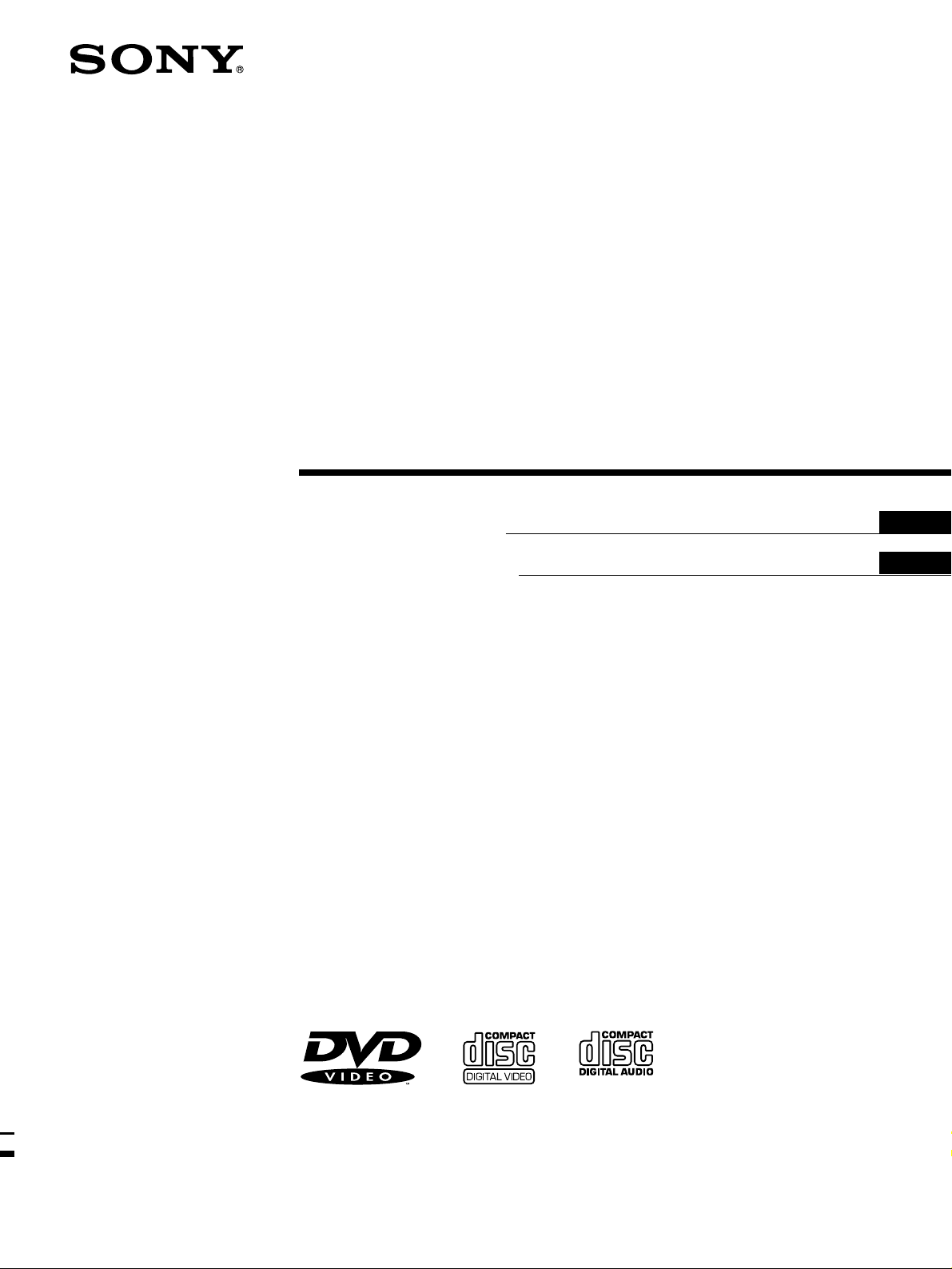
3-859-359-61 (1)
CD/DVD Player
Operating Instructions
Manual de instrucciones
EN
ES
C2
C2
DVP-S7000
1997 by Sony Corporation
Page 2
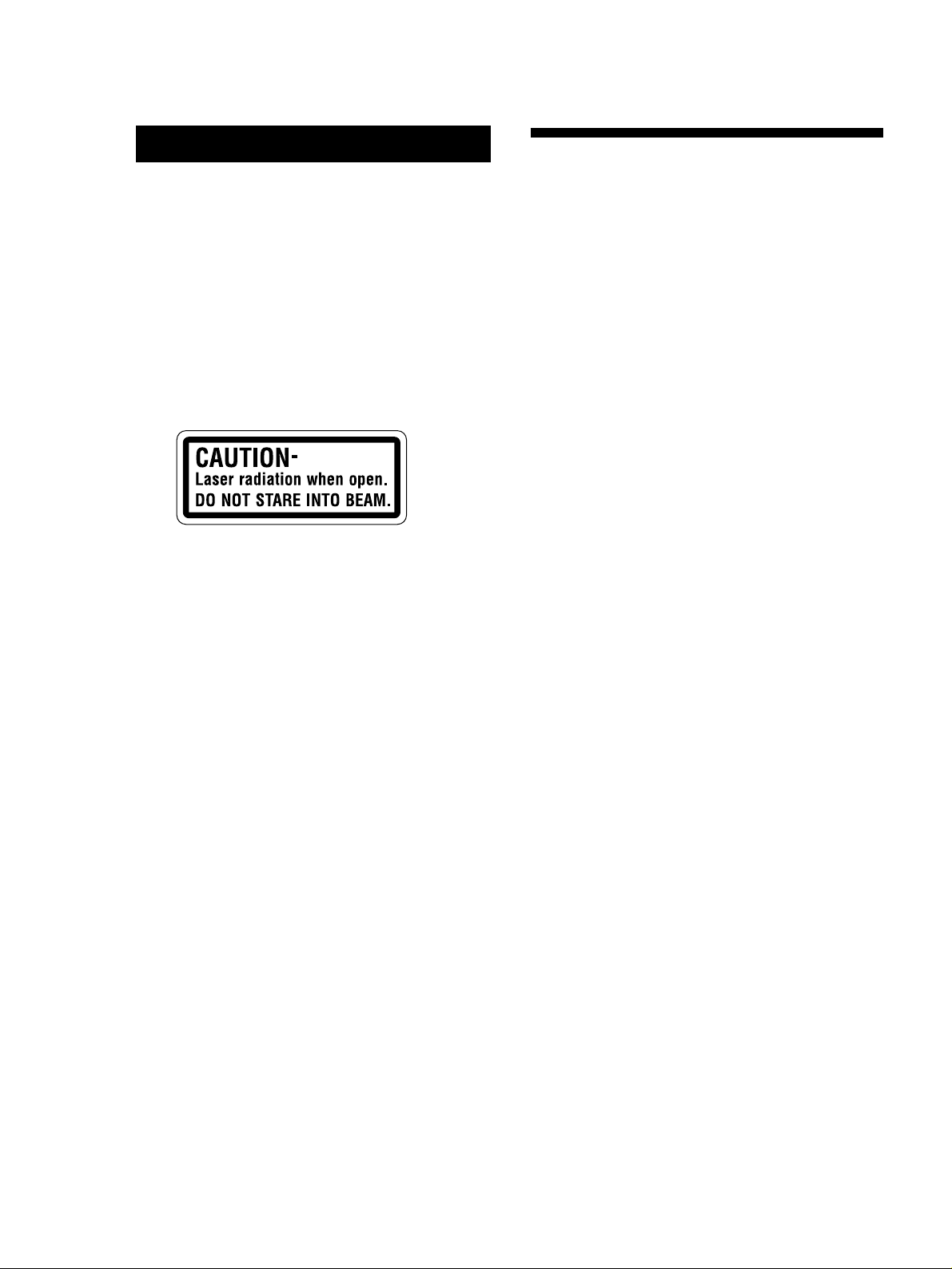
WARNING
Welcome!
To prevent fire or shock hazard, do not
expose the unit to rain or moisture.
To avoid electrical shock, do not open the
cabinet. Refer servicing to qualified personnel
only.
CAUTION
The use of optical instruments with this product will
increase eye hazard. As the laser beam used in this
CD/DVD Player is harmful to eyes, do not attempt
disassemble the cabinet.
Refer servicing to qualified personnel only.
This label is located on the Laser protective housing
inside the enclosure.
Thank you for purchasing the Sony CD/DVD Player. Before
operating the unit, please read this manual thoroughly and
retain it for future reference.
EN
2
Page 3
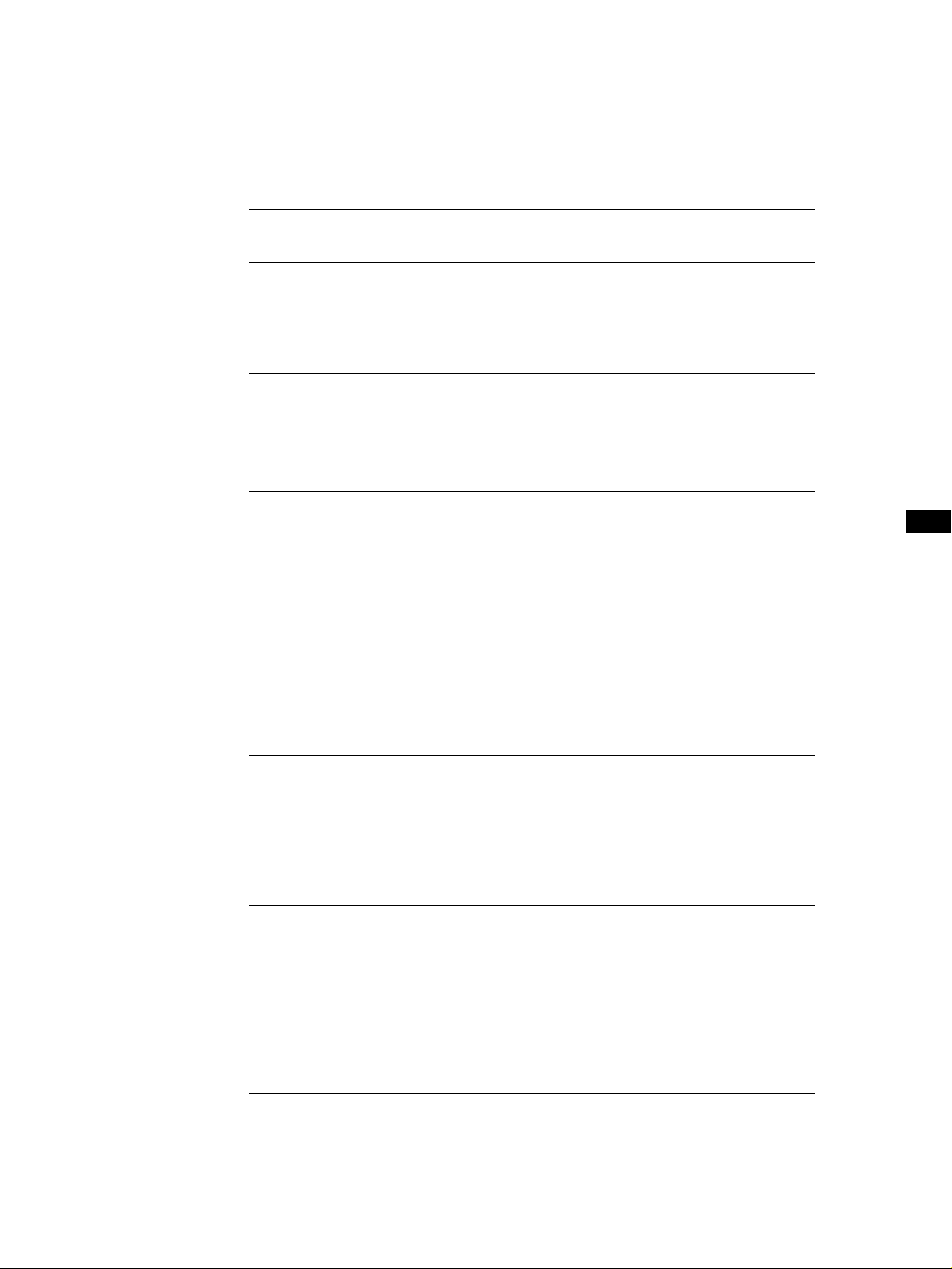
TABLE OF CONTENTS
This Player Can Play the Following Discs................................................................4
Getting Started
Unpacking.............................................................................................................................6
Hooking Up the System......................................................................................................6
Necessary Setup Before Using the Player ........................................................................9
Basic Operations
Playing a DVD....................................................................................................................... 10
Playing a VIDEO CD........................................................................................................... 18
Playing a CD.......................................................................................................................... 26
Playing Discs in Various Modes
Playing Repeatedly (Repeat Play) .................................................................................. 32
Playing in Random Order (Shuffle Play) ...................................................................... 34
Creating Your Own Program (Program Play).............................................................. 34
Resuming Playback from the Point Where You Stopped a Disc (Resume Play)..... 36
Reducing the Picture Noise (DNR) ................................................................................ 37
Changing the Sounds ....................................................................................................... 37
Turning the Sub-titles On and Off.................................................................................. 38
Changing the Sub-titles.................................................................................................... 38
Changing the Angles ........................................................................................................ 39
Limiting Playback by Children (Parental Control)...................................................... 39
Controlling the TV with the Supplied Remote............................................................. 42
Settings and Adjustments
Using the Menu................................................................................................................. 43
Settings for Playback (PLAY MODE) ............................................................................ 44
Adjustments for Playback Picture (VIDEO CONTROL) ............................................ 44
Settings for Display and Sound (CUSTOM SETUP).................................................... 45
Basic Settings (INITIAL SETUP)..................................................................................... 46
Additional Information
Precautions ........................................................................................................................ 48
Notes on Discs ................................................................................................................... 48
Troubleshooting ................................................................................................................ 49
Specifications ..................................................................................................................... 50
Glossary.............................................................................................................................. 51
Index to Parts and Controls............................................................................................. 52
Language Code List.......................................................................................................... 55
EN
Index.......................................................................................................................................... 56
EN
3
Page 4
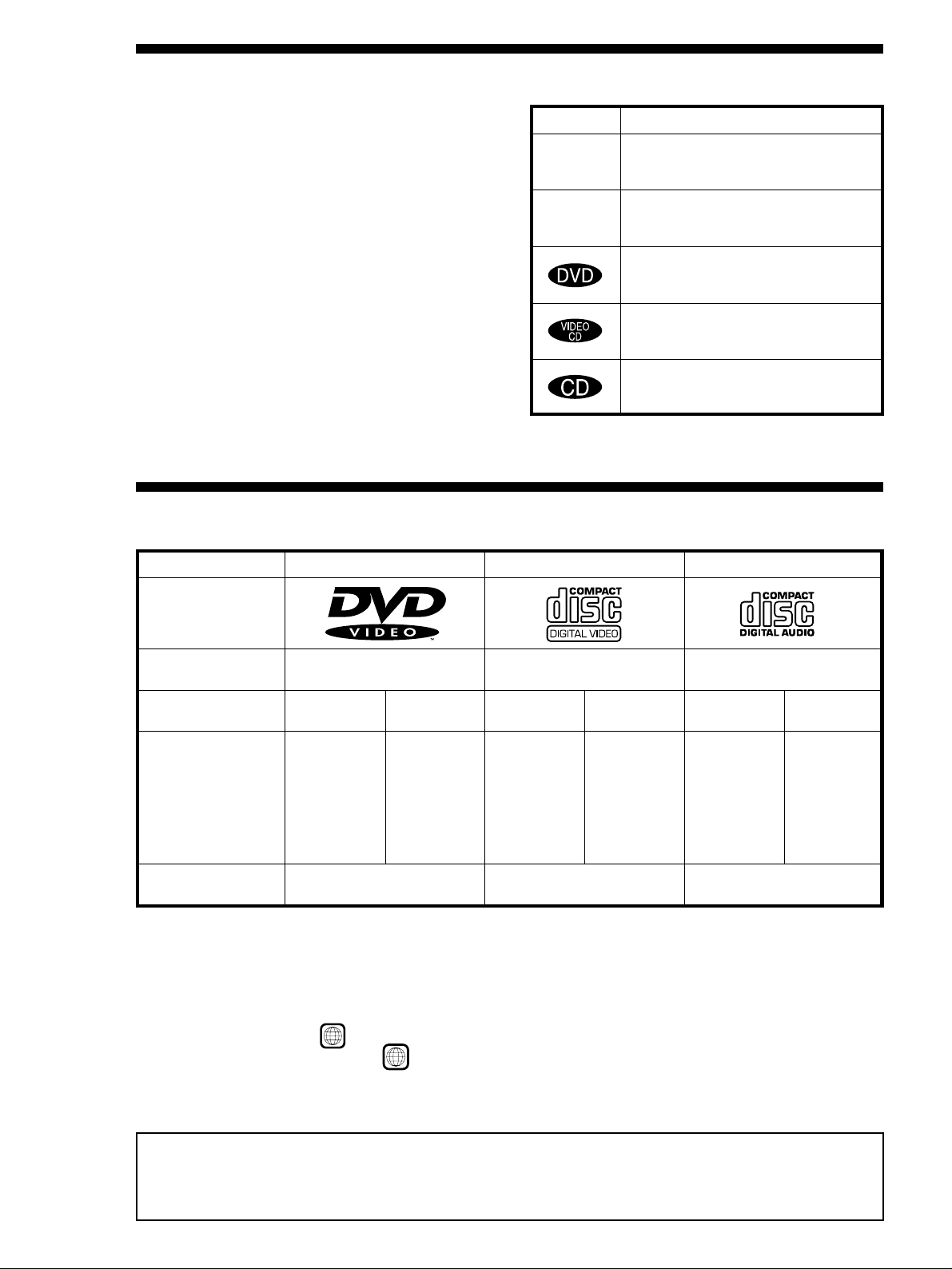
Getting Started
About This Manual
The instructions in this manual are for model DVP-S7000.
Icon Meaning
Conventions
• Instructions in this manual describe the controls on the
player.
You can also use the controls on the remote if they have
the same or similar names as those on the player.
• The icons on the right are used in this manual:
Z
z
This Player Can Play the Following Discs
DVD VIDEOs
Disc logo
VIDEO CDs
Indicates that you can use only the remote
to do the task.
Indicates tips and hints for making the task
easier.
Indicates the functions for DVD VIDEOs.
Indicates the functions for VIDEO CDs.
Indicates the functions for AUDIO CDs.
Audio CDs
Contents
Disc size
Play time
Reference pages for
basic operations
This player conforms to the NTSC color system. You cannot play discs recorded in other color systems such as PAL and SECAM.
About 4 h (for
about 8 h (for
double-sided
Audio + Video
12 cm
single-sided
DVD)/
DVD)
Pages 10 to 17
8 cm
About 80 min.
(for
single-sided
DVD)/
about 160 min.
(for
double-sided
DVD)
Audio + Video
12 cm
74 min.
Pages 18 to 25
8 cm
20 min.
Audio
12 cm
74 min.
Pages 26 to 31
“DVD VIDEO” logo is a trademark.
8 cm
(CD single)
20 min.
Region code of DVDs you can play
Region code indications such as 4 are labeled on some DVDs to indicate which type of player can play the discs.
Unless “4” is included in the indications or
these DVDs, the message “PLAYING THIS DISC PROHIBITED BY AREA LIMITS” will appear on the TV screen.
Depending on the DVD, no region code indication may be labeled even though playing the DVD is prohibited by the area limits.
ALL
is labeled on the DVDs, you cannot play the discs on this player. If you try to play
Note on playback operations of DVDs and VIDEO CDs
Some playback operations of DVDs and VIDEO CDs may be intentionally fixed by software producers. Since this player plays
DVDs and VIDEO CDs according to the disc contents the software producers designed, some playback features may not be
available. Also refer to the instructions supplied with the DVDs or VIDEO CDs.
EN
4
Page 5

Terms for discs
• Title
The longest sections of a picture or a music piece on a DVD;
a movie, etc. for a picture piece on a video software or an
album, etc. for a music piece on an audio software. Each
title is assigned a title number enabling you to locate the
title you want.
• Chapter
Sections of a picture or a music piece that are smaller than
titles. A title is composed of several chapters. Each chapter
is assigned a chapter number enabling you to locate the
chapter you want. Depending on the disc, no chapter may
be recorded.
• Track
Sections of a picture or a music piece on a VIDEO CD or a
CD. Each track is assigned a track number enabling you to
locate the track you want.
Playing CDsGetting Started
Some of the DVD software include special encoding to
trigger copy protection signal from the NTSC output
of this player. If you find noise on playback picture of
a certain DVD software, there is a possibility that it is
caused by the incompatibility between your display
and the copy protecton signals triggerred by such
encoding in the DVD software.
Getting Started
DVD
structure
VIDEO CD
or CD
structure
Title
Chapter
Track
Index
Disc
Disc
• Index
A number that divides a track into some sections to easily
locate the point you want on a VIDEO CD or a CD.
Depending on the disc, no index may be recorded.
• Scene
On a VIDEO CD with PBC functions, the menu screens,
moving pictures and still pictures are divided into sections
called “scenes.” Each scene is assigned a scene number
enabling you to locate the scene you want.
Note on PBC (Playback Control) (VIDEO CDs)
This player conforms to Ver. 1.1 and Ver. 2.0 of VIDEO CD
standards. You can enjoy two kinds of playback according to
the disc type.
Disc type
VIDEO CDs
without PBC
functions
(Ver. 1.1 discs)
VIDEO CDs
with PBC
functions
(Ver. 2.0 discs)
Discs that the player cannot play
The player cannot play discs other than the ones listed in the
table on page 4 such as CD-ROMs including PHOTO CDs,
data sections in CD-EXTRAs and DVD-ROMs.
You can
Enjoy video playback (moving
pictures) as well as music.
Play interactive software using menu
screens displayed on the TV screen
(PBC Playback), in addition to the
video playback functions of Ver 1.1
discs. Moreover, you can play highresolution still pictures, if they are
included on the disc.
This product incorporates copyright protection technology
that is protected by method claims of certain U.S. patents and
other intellectual property rights owned by Macrovision
Corporation and other rights owners. Use of this copyright
protection technology must be authorized by Macrovision
Corporation, and is intended for home and other limited
viewing uses only unless otherwise authorized by
Macrovision Corporation. Reverse engineering or
disassembly is prohibited.
EN
5
Page 6
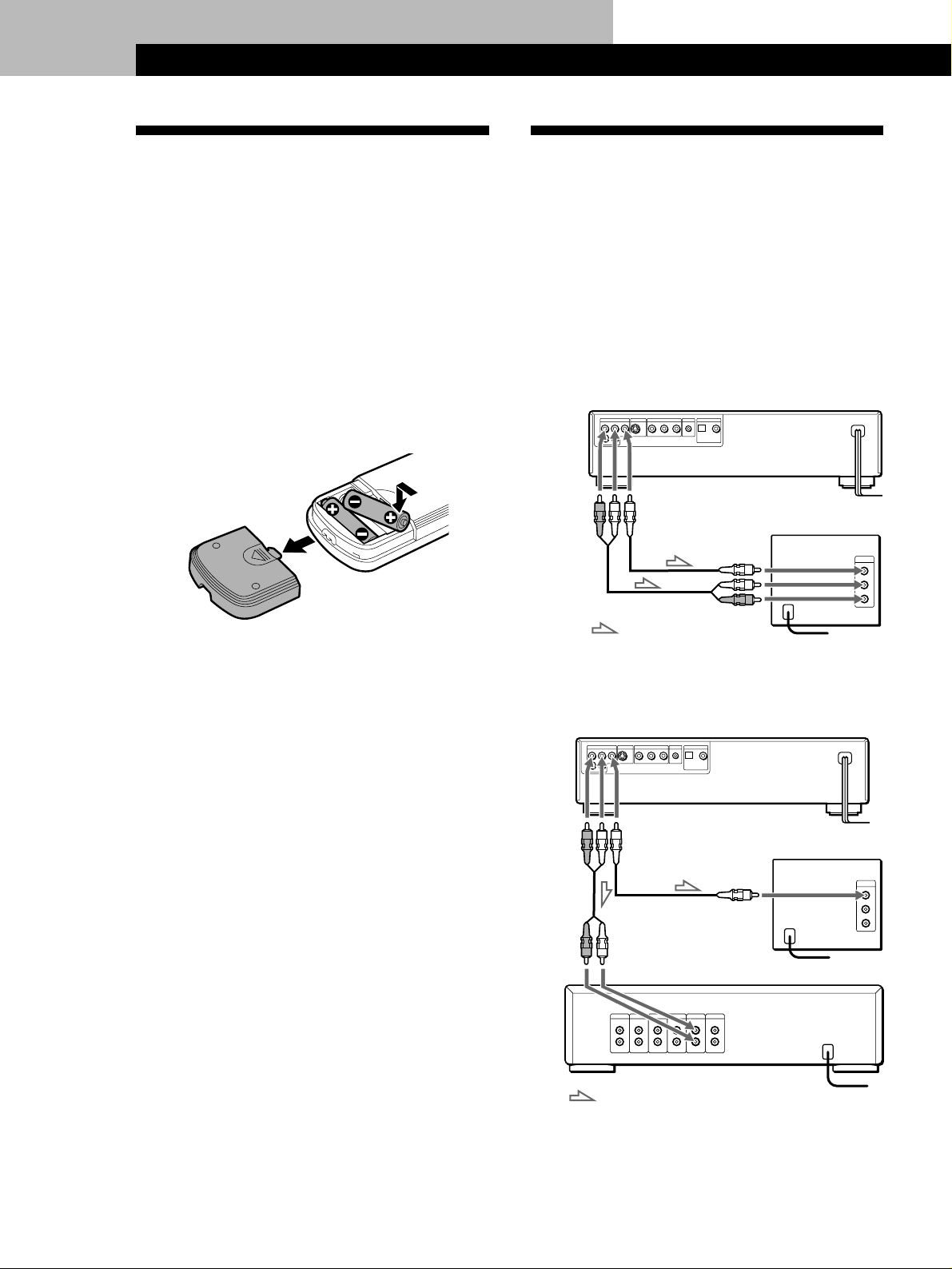
Getting Started
Getting Started
Unpacking
Check that you have the following items:
• Audio connecting cord (1)
• Video connecting cord (1)
• S video cable (1)
• S-link cable (1)
• Remote commander (remote) RMT-D100A (1)
• Sony SUM-3 (NS) batteries (2)
Inserting batteries into the remote
You can control the player using the supplied remote.
Insert two R6 (size AA) batteries by matching the + and
– on the batteries. When using the remote, point it at
the remote sensor g on the player.
z You can control Sony TVs with the g mark using the
supplied remote
See page 42.
Hooking Up the System
Overview
This section describes how to hook up the CD/DVD
player to a TV (with audio/video input jacks) and/or
an amplifier. You cannot connect this player to a TV
without a video input connector. Be sure to turn off
the power of each component before making the
connections.
pTo listen to the sound through TV speakers
CD/DVD player
To AUDIO
OUT
To VIDEO
OUT
: Signal flow
To video
input
To audio
input
pTo listen to the sound through speakers connected to
an amplifier
To an AC outlet
TV
To an AC outlet
z When to replace batteries
With normal use, the batteries should last for about six
months. When the remote no longer operates the player,
replace all the batteries with new ones.
Notes
• Do not leave the remote in an extremely hot or humid
place.
• Do not drop any foreign object into the remote casing,
particularly when replacing the batteries.
• Do not expose the remote sensor to direct sunlight or
lighting apparatuses. Doing so may cause a malfunction.
• If you will not use the remote for an extended period of
time, remove the batteries to avoid possible damage from
battery leakage and corrosion.
To
AUDIO
OUT
Amplifier
CD/DVD player
To
VIDEO
OUT
To audio
input
: Signal flow
To an AC
outletTV
To video input
To an AC outlet
To an AC outlet
EN
6
Page 7
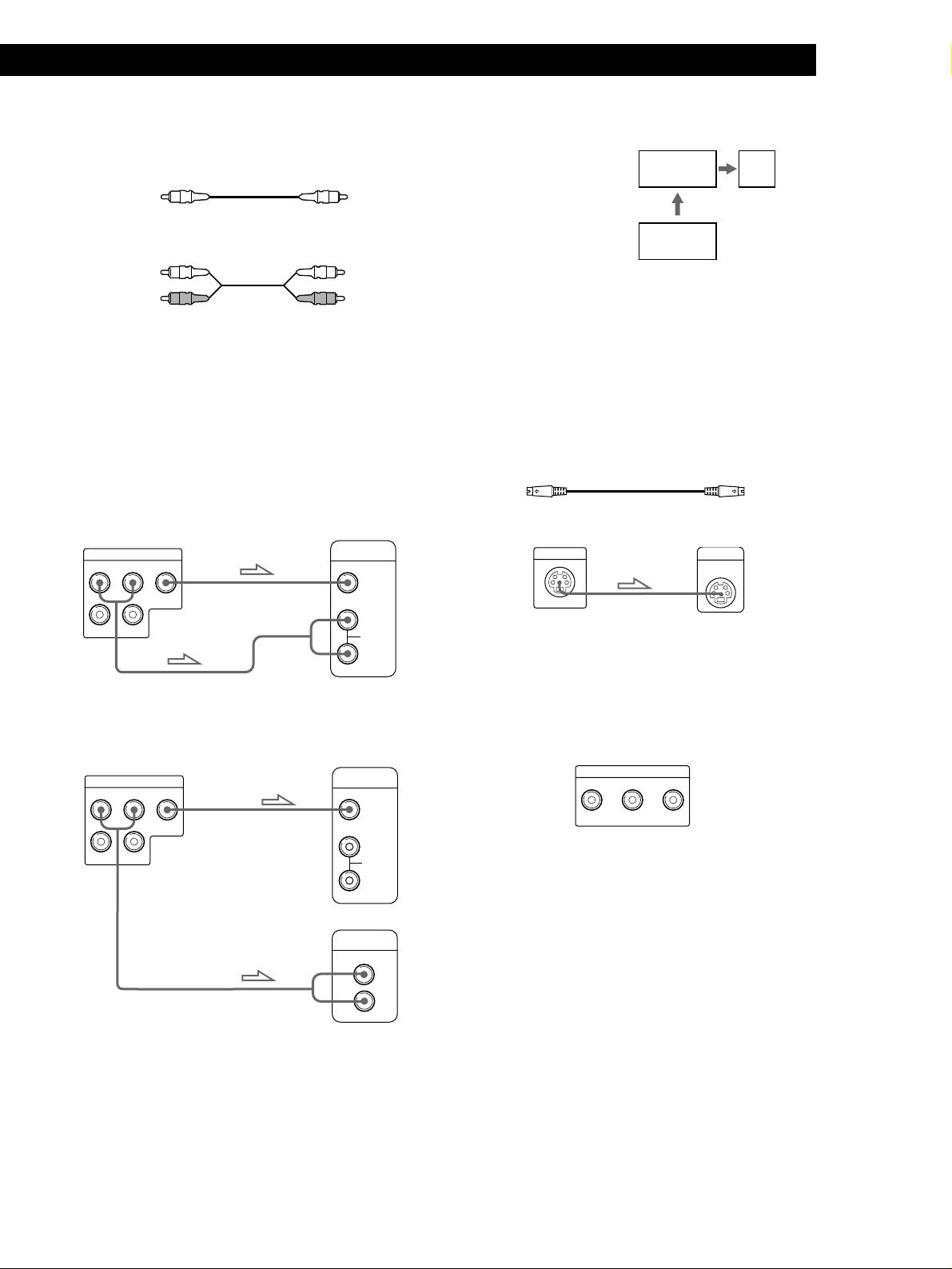
Getting Started
Video deck
player
CD/DVD
TV
Playing CDsGetting Started
Getting Started
Getting Started
What cords will I need?
Video connecting cord (supplied) (1)
Yellow Yellow
Audio connecting cord (supplied) (1)
White
(L)
Red
(R)
White
(L)
Red
(R)
Hookups
When connecting the cord, be sure to match the colorcoded cord to the appropriate jacks on the components:
Yellow (video) to Yellow, Red (right) to Red and White
(left) to White. Be sure to make connections firmly to
avoid hum and noise.
pTo listen to the sound through TV speakers
CD/DVD player
LINE OUT
R–AUDIO 1–L VIDEO
TV
INPUT
VIDEO
Notes
• Do not connect this
player to a video deck.
If you view the pictures
on your TV after
making connections
shown on the right, a
picture noise may
appear.
• Depending on the TV or amplifier, the sound distortion
may occur because the audio output level is high. In this
case, set “AUDIO ATT” in “CUSTOM SETUP” to “ON” in
the menu. For details, see page 46.
z If your TV has an S video input connector
Connect the component via the S VIDEO OUT connector
using the S video cable (supplied) instead of the video
connecting cord. You will get a better picture.
S video cable (supplied)
CD/DVD player
S VIDEO OUT
TV
S VIDEO IN
R–AUDIO 2–L
L
AUDIO
R
pTo listen to the sound through speakers connected to
an amplifier
CD/DVD player
LINE OUT
R–AUDIO 1–L VIDEO
R–AUDIO 2–L
Make the same connections when your amplifier conforms
to “Pro Logic.”
TV
INPUT
VIDEO
L
AUDIO
R
Amplifier
CD
L
R
z If you connect the player to a monitor or projector
with component video input connectors that conform
to output signals from the COMPONENT VIDEO OUT
(Y, B-Y, R-Y) connectors on the player
Connect the component via the COMPONENT VIDEO
OUT connectors using three video connecting cords (not
supplied) of the same kind. You will get a better picture.
COMPONENT VIDEO OUT
Y B-Y R-Y
Note
Refer to the instructions supplied with the component to be
connected.
(Continued)
Manufactured under license from Dolby Laboratories
Licensing Corporation. “Dolby”, the double-D symbol
a, “Pro Logic” and “AC-3” are trademarks of Dolby
Laboratories Licensing Corporation.
EN
7
Page 8
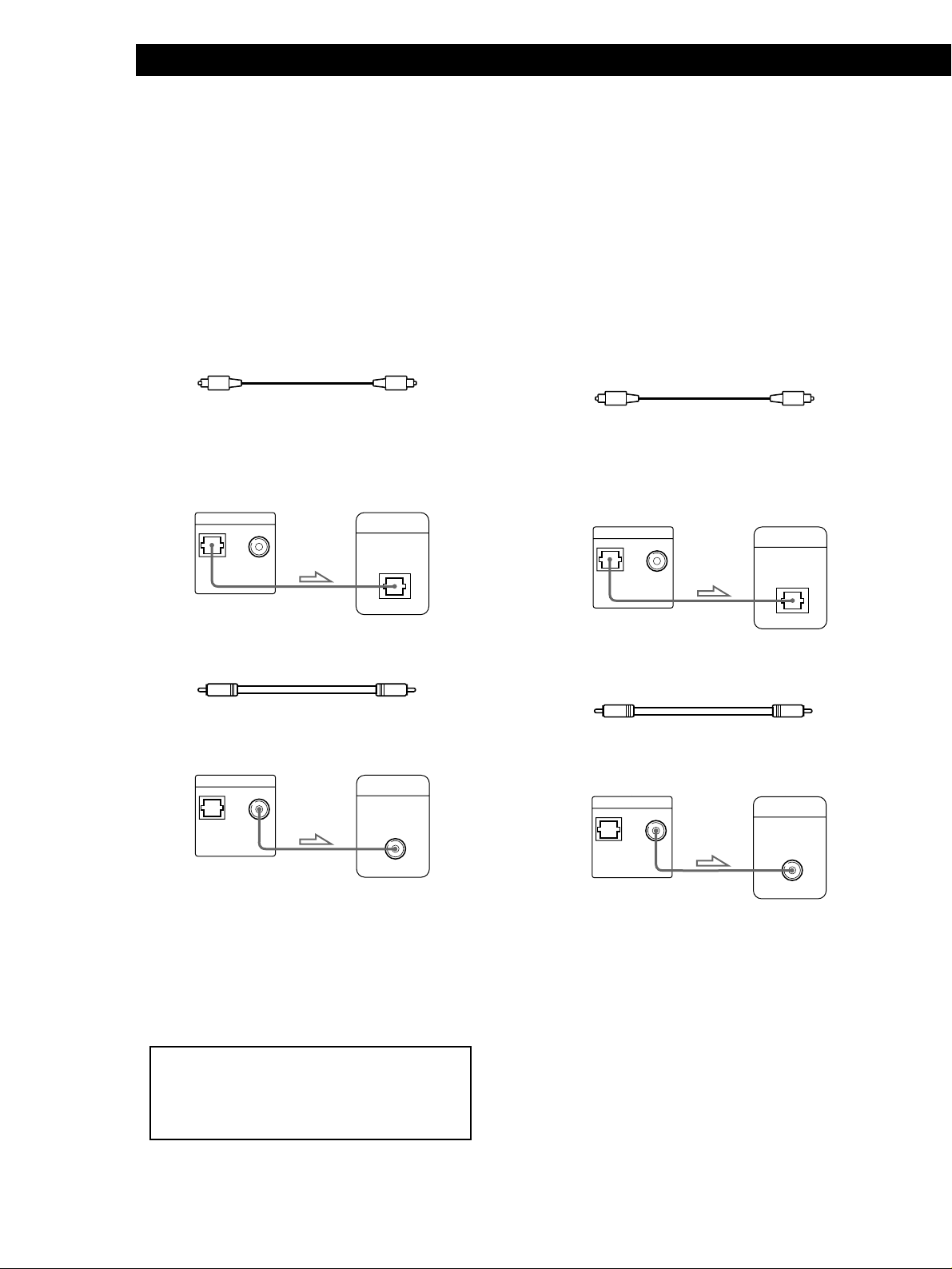
Getting Started
z If you have a digital component such as an amplifier
with a digital connector, DAT or MD
Connect the component via the DIGITAL OUT OPTICAL
or COAXIAL connector using an optical or coaxial cable
(not supplied).
When you play a DVD, set “DVD DIGITAL OUT” in
“INITIAL SETUP” to “PCM” in the menu. (page 47)
When you play a VIDEO CD, set “VIDEO CD DIGITAL
OUT” in “INITIAL SETUP” to “ON” in the menu. (page
47)
When using an optical cable
Optical cable
(not supplied)
Take off the cap and plug in the optical cable.
Amplifier with a
CD/DVD player
DIGITAL OUT
OPTICAL COAXIAL
PCM/ AC-3 DIGITAL
digital connector, MD
deck, DAT deck, etc.
DIGITAL IN
OPTICAL
z If you have a digital component with a built-in Dolby
Digital decoder
Connect the component via the DIGITAL OUT OPTICAL
or COAXIAL connector using an optical or coaxial cable
(not supplied). When the component with a built-in
Dolby Digital decoder is connected, the player plays
DVDs with sound recorded in Dolby Digital (AC-3)
format while producing the effect of being in a movie
theater or a concert hall.
In the menu, set “DVD DIGITAL OUT” in “INITIAL
SETUP” to “AC-3 Digital.” (page 47)
When using an optical cable
Optical cable
(not supplied)
Take off the cap and plug in the optical cable.
Component with a
CD/DVD player
DIGITAL OUT
OPTICAL COAXIAL
PCM/ AC-3 DIGITAL
built-in Dolby Digital
decoder
DIGITAL IN
OPTICAL
When using a coaxial cable
Coaxial cable (not supplied)
Amplifier with a
digital connector, MD
CD/DVD player
DIGITAL OUT
OPTICAL COAXIAL
PCM/ AC-3 DIGITAL
deck, DAT deck, etc.
DIGITAL IN
COAXIAL
Notes
• Refer to the instructions supplied with the component
to be connected.
• You cannot make digital audio recordings of discs
recorded in Dolby Digital (AC-3) format directly using
an MD deck or DAT deck.
When you make the connections above, do not set
“DVD DIGITAL OUT” in “INITIAL SETUP” to “AC-3
Digital.” If you do, a loud noise will suddenly
come out from the speakers, affecting your ears or
causing the speakers to be damaged.
When using a coaxial cable
Coaxial cable (not supplied)
Component with a
built-in Dolby Digital
CD/DVD player
DIGITAL OUT
OPTICAL COAXIAL
PCM/ AC-3 DIGITAL
decoder
DIGITAL IN
COAXIAL
Note
Refer to the instructions supplied with the component to
be connected.
EN
8
Page 9

z If your TV has an S-link connector
You can control the CD/DVD player from the TV.
Connect the TV via the S-LINK connector using the S-link
cable (supplied). Refer to the instructions supplied with
the TV to be connected.
S-link cable (supplied)
Getting Started
Playing CDsGetting Started
Getting Started
Getting Started
Necessary Setup Before Using
the Player
Some setups are necessary for the player depending on
the TV or other components to be connected.
For details on using the menu, see page 43.
For details on each menu item, see pages 44 to 47.
CD/DVD player
S-LINK
TV
S-LINK
pTo connect the player to a wide-screen TV
In the menu, set “TV TYPE” in “INITIAL SETUP” to
“16:9.”
pTo connect the player to a normal TV
In the menu, set “TV TYPE” in “INITIAL SETUP” to
“4:3.”
pTo listen to the stereo sound through speakers
connected to a normal amplifier or through TV speakers
In the menu, set “DOWNMIX” in “INITIAL SETUP” to
“NORMAL.”
pTo listen to the sound through speakers connected to
an amplifier (or a TV) that conforms to Dolby Pro Logic
surround
In the menu, set “DOWNMIX” in “INITIAL SETUP” to
“SURROUND.”
pTo listen to the sound through speakers connected to
an amplifier with a digital connector or to output the
sound to a digital component such as a DAT or MD deck
When you play a DVD, set “DVD DIGITAL OUT” in
“INITIAL SETUP” to “PCM” in the menu.
When you play a VIDEO CD, set “VIDEO CD DIGITAL
OUT” in “INITIAL SETUP” to “ON” in the menu.
pTo connect the player to a digital component with a
built-in Dolby Digital decoder
In the menu, set “DVD DIGITAL OUT” in “INITIAL
SETUP” to “AC-3 Digital.”
“INITIAL SETUP” also includes other items such as
“VIDEO ASPECT RATIO” and “OSD LANGUAGE.”
For details, see page 46.
EN
9
Page 10

Basic Operations
Basic Operations
Playing a DVD
243
Adjust the headphone volume.
Connect headphones.
PANEL UP/DOWN
• The operating procedure of
VIDEO CDs or CDs is different
from that of DVDs.
For details on playing a VIDEO
CD, see pages 18 to 25.
For details on playing a CD, see
pages 26 to 31.
z You can turn on the player
using the remote
Press POWER when the
indicator above the POWER
button on the front panel is
lit in red.
Make settings on your TV.
1
Turn on the TV and select the video input so that you can view
the pictures from this player.
When using an amplifier
Turn on the amplifier and select the appropriate position so that
you can listen to the sound from this player.
Press POWER to turn on the player.
2
The indicator (red) above the POWER button changes to green
and the front panel display lights up.
Press §, and place the disc on the disc tray.
3
With the playback
side facing down
10
EN
z After following Step 4
A DVD menu or title menu
may appear on the TV screen
(see page 13 or 14).
Refer to the instructions
supplied with your disc.
Press ·.
4
The disc tray and front panel close, and the player starts
playback (Continuous Play). Adjust the volume on the TV or
the amplifier.
To open or close the front panel
Press PANEL UP/DOWN on the player.
Page 11
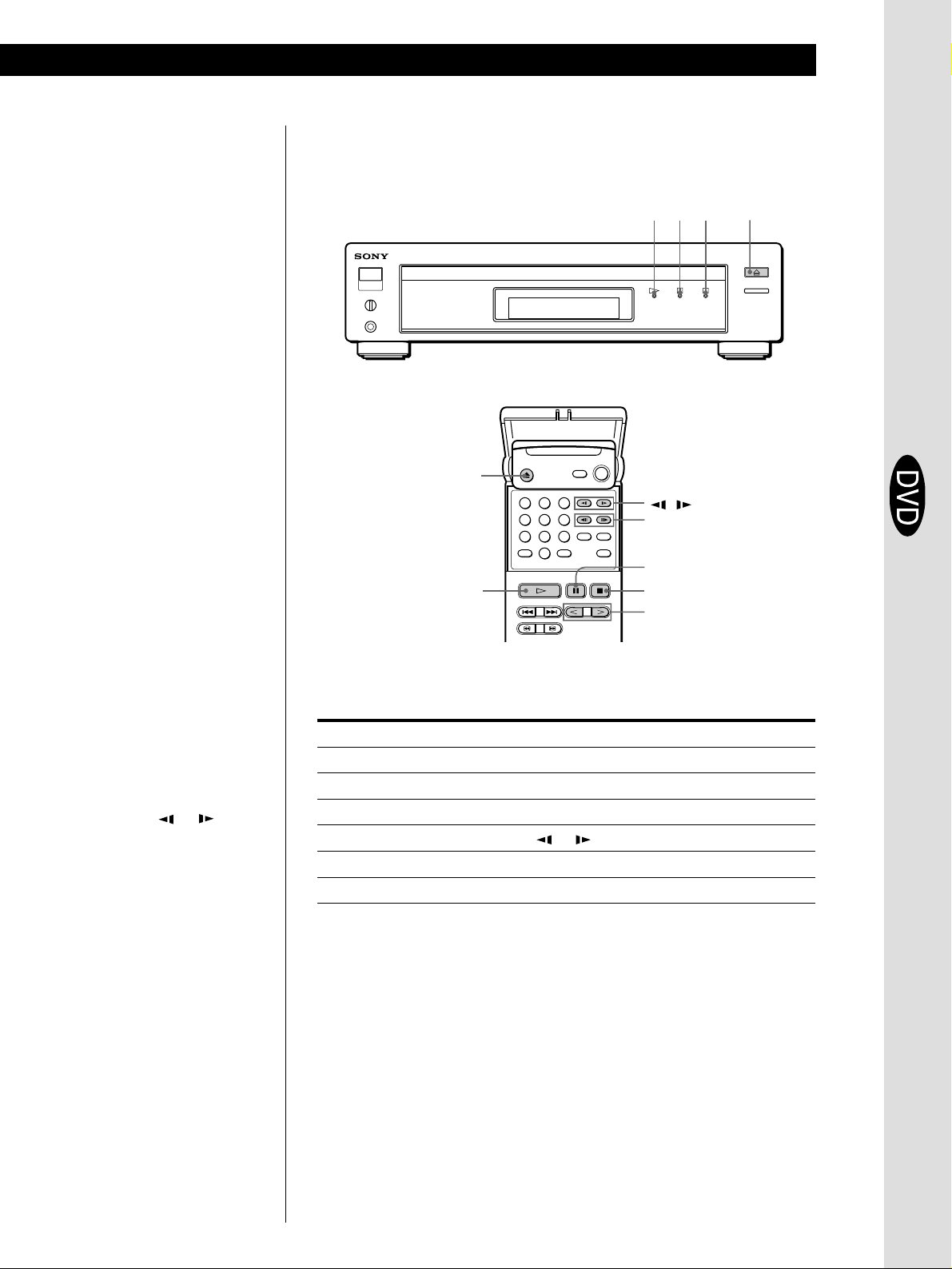
Basic Operations
Basic Operations
z When “RESUME” appears on
the front panel display
You can resume playback
from the point where you
stopped the DVD. For
details on playing from the
beginning of the disc, see
page 36.
Note
You may not be able to do
Resume Play depending on the
DVD.
To stop playback
Press π.
·
§
·
6
123
456
789
0
'/7
P
p
</>
π∏
/
Basic Operations
z If you want to change the
playback speed during Slowmotion play
Two speeds are available:
SLOW 1 (about 1/15th the
normal speed) and SLOW 2
(about 1/30th). Each time
you press or , the
indication changes as
follows:
SLOW 1 , SLOW 2
Notes
• Depending on the DVD, you
may not do some of the
operations described on the
right.
• When you play back a DVD at
twice the normal speed in any
direction, the sounds of the
picture will come out from the
LINE OUT (AUDIO 1, 2)
connectors. The sounds are
lower than the ones at normal
speed. In this case, no sounds
come out from the DIGITAL
OUT OPTICAL and COAXIAL
connectors.
During playback
To Press
Pause P
Resume play after pause P or ·
Play frame by frame ' or 7
Play in slow motion or
Play at twice the normal speed < or >
Stop play and remove the disc 6
To return to Continuous Play mode
Press ·.
11
EN
Page 12
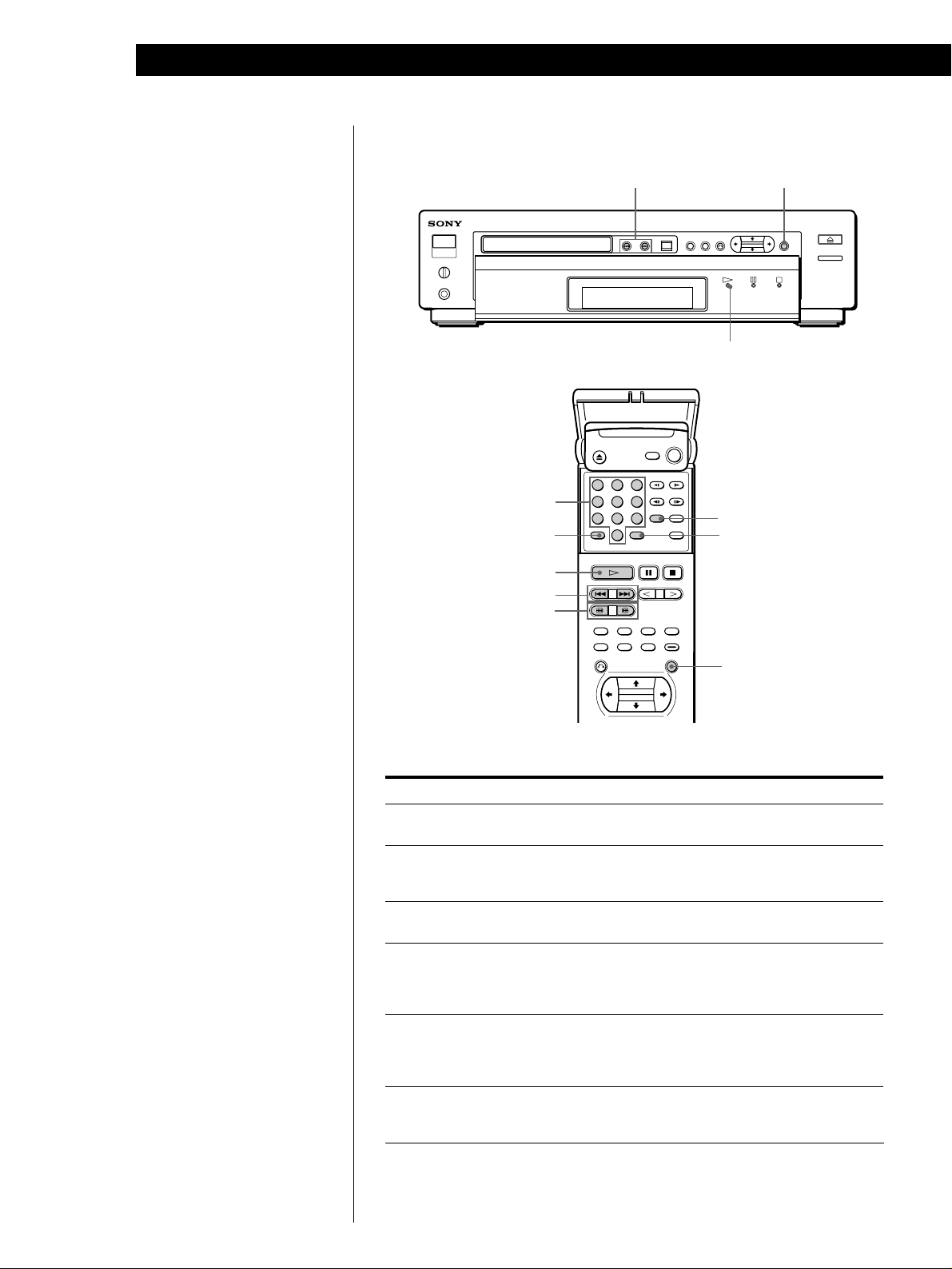
Basic Operations
Locating a title, chapter or point you want
=/+ ENTER
123
Number buttons
CLEAR
456
789
0
SEARCH MODE
·
ENTER
z What are title and chapter?
See page 5.
z If you want to change the
search speed
Two speeds are available:
FF1 or FR1 (about 10 times
the normal speed) and FF2 or
FR2 (about 30 times). Each
time you press 3 or #, the
indication changes as
follows:
FF1 (FR1) , FF2 (FR2)
z If you have made a mistake
Press CLEAR, then the
correct number button.
z Each time you press SEARCH
MODE
“TITLE SEARCH,”
“CHAPTER SEARCH” and
“TIME SEARCH” appear on
the TV screen.
·
=/+
3/#
To
Go to the next chapter in
Continuous Play mode
Go back to the preceding
chapter in Continuous Play
mode
Select the chapter
Select the title
Locate a point using the time code
Locate a point while monitoring
the picture (Search)
ENTER
Press
+
=
Number buttons to select the chapter number,
then ENTER or ·.
1 SEARCH MODE repeatedly until “TITLE
SEARCH” appears on the TV screen.
2 Number buttons to select the title number, then
ENTER or ·.
1 SEARCH MODE repeatedly until “TIME
SEARCH” appears on the TV screen.
2 Number buttons to enter a time code, then
ENTER or ·.
3/#. You will not hear the sound during this
operation. When you find the point you want,
press · to return to the normal speed.
12
Note
Depending on the DVD, you may
not do some of the operations
described on the right.
EN
Page 13

Basic Operations
Basic Operations
Notes
• Depending on the DVD, you
may not select the title.
• Depending on the DVD, a “title
menu” may be simply called a
“menu” or “title ” in the
instructions supplied with the
disc. “Press ENTER.” in Step 3
may also be expressed as
“Press SELECT.”
Using the Title Menu
A DVD is divided into long sections of a picture or a music piece
called “titles.” When you play the DVD which contains several titles,
you can select the title you want using the title menu.
TITLE
TITLE
?/>/.//
ENTER
ENTER
?/>/.//
Basic Operations
Press TITLE.
1
The title menu appears on the TV screen. The contents of the
menu varies from disc to disc.
TITLE
11
TITLE
22
TITLE
33
TITLE
44
Press ?/>/.// to select the title you want to play.
2
Depending on the disc, you can use the number buttons to
select the title.
Press ENTER.
3
The player starts playing the selected title.
13
EN
Page 14
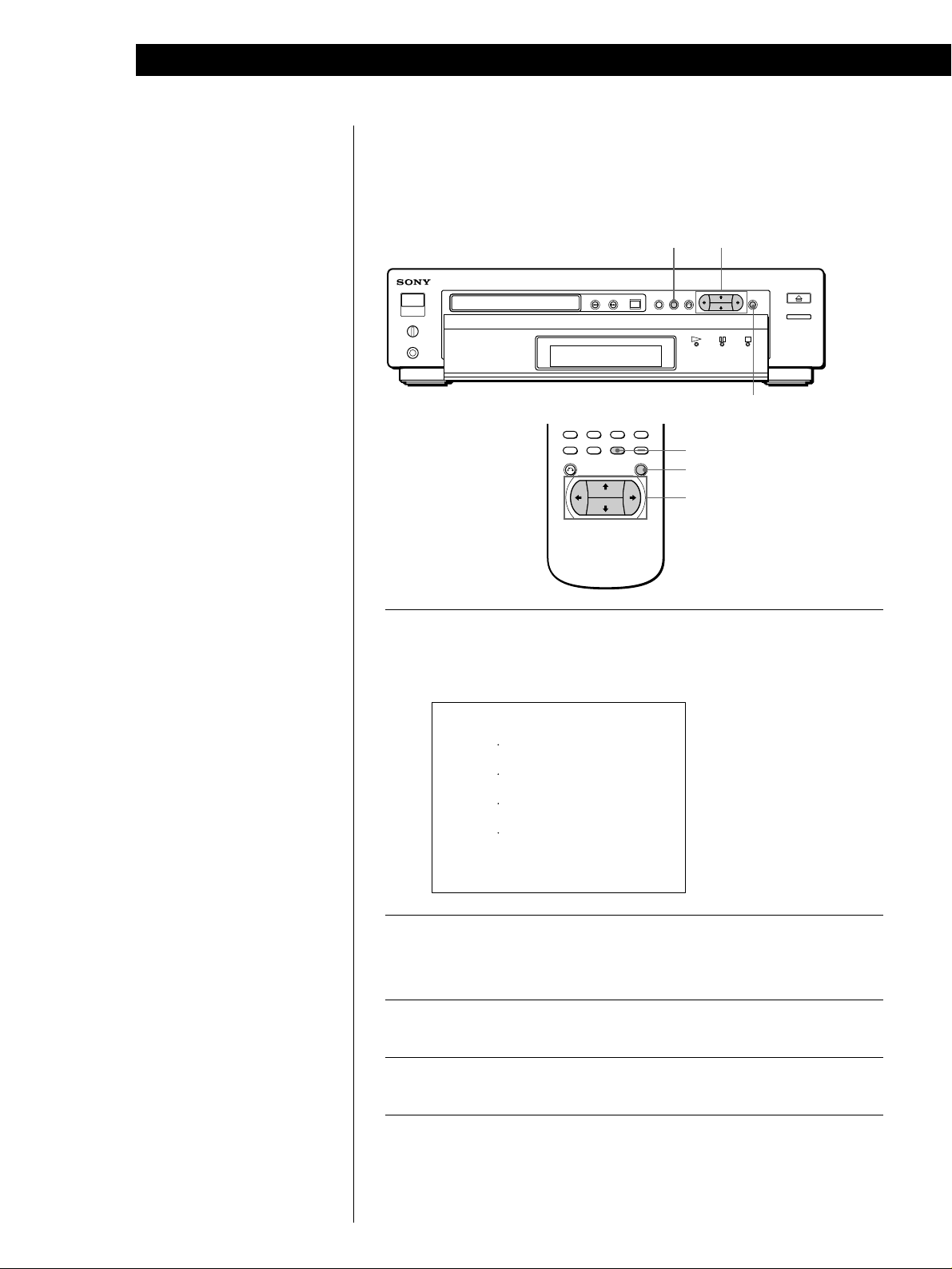
Basic Operations
z If you want to select the
language for the DVD menu
Change the setting using
“INITIAL SETUP” in the
normal menu (see page 47).
Note
Depending on the DVD, a “DVD
menu” may be simply called a
“menu” in the instructions
supplied with the disc. “Press
ENTER.” in Step 4 may also be
expressed as “Press SELECT.”
Using the DVD menu
Some DVDs allows you to select the disc contents using the menu.
When you play these DVDs, you can select the language for the subtitles, the language for the sound, etc., using the DVD menu.
DVD MENU
?/>/.//
ENTER
DVD MENU
ENTER
?/>/.//
Press DVD MENU.
1
The DVD menu appears on the TV screen. The contents of the
menu vary from disc to disc.
ITEM
1
ITEM
ITEM
2
ITEM
3
4
ITEM
Press ?/>/.// to select the item you want to change.
2
Depending on the disc, you can use the number buttons to
select the item.
To change other items, repeat Step 2.
3
Press ENTER.
4
14
EN
Page 15
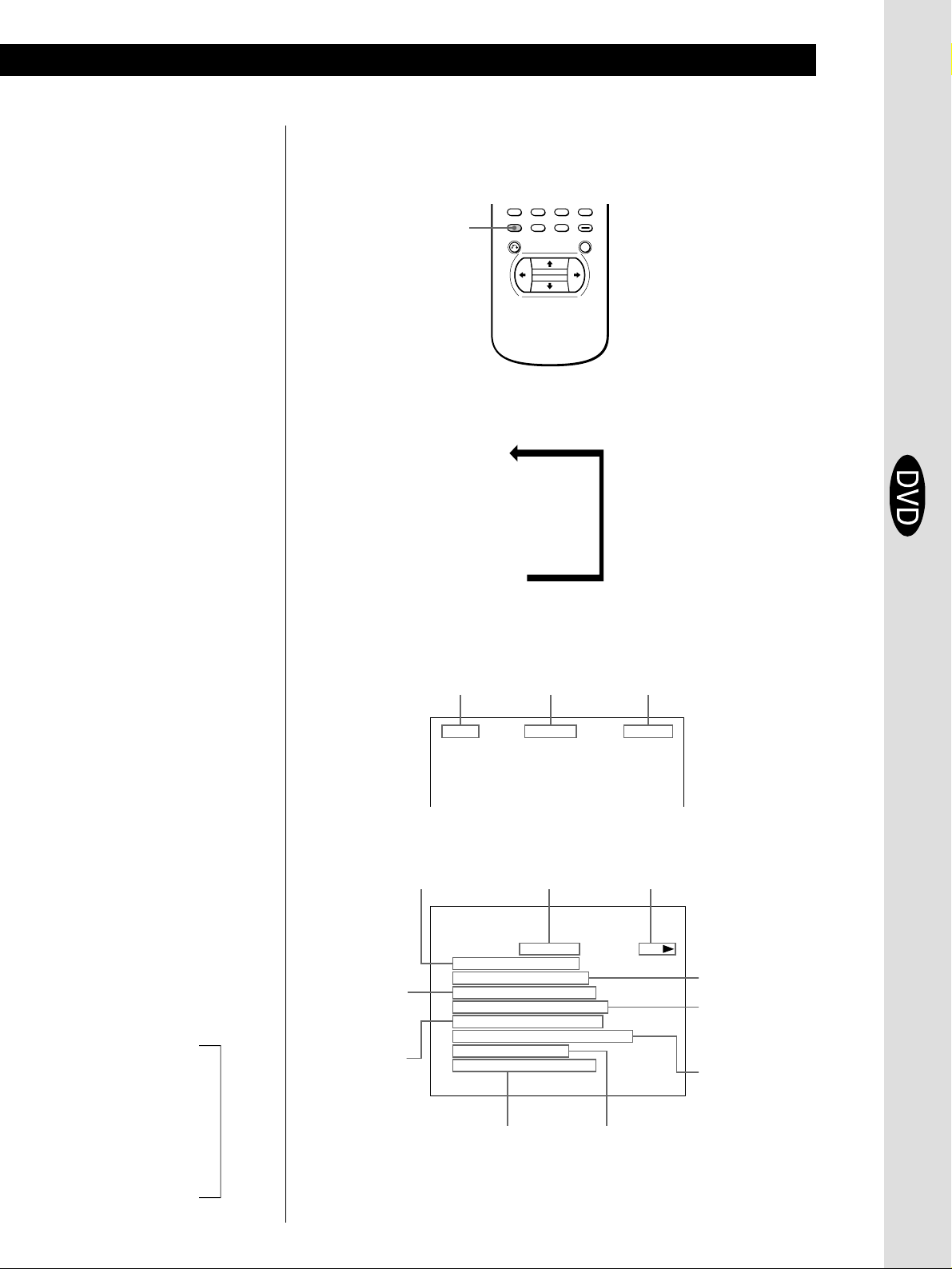
z What is play mode?
See page 44.
z What is angle?
See page 39.
Basic Operations
Basic Operations
Using the On-Screen Display
You can check the operating status of the player and the information
about the disc using the on-screen display on the TV screen.
DISPLAY
Press DISPLAY.
Each time you press the button, the on-screen display changes as
follows:
On-screen display 1
.
On-screen display 2
.
On-screen display 3
.
On-screen display off
pDisplay information of the on-screen display 1 mode
While playing a disc, the current title number, current chapter number and
playing time are always displayed.
Basic Operations
z What are title and chapter?
See page 5.
z What is language for the
sound?
See page 37.
z What is language for the
sub-titles?
See page 38.
Note
Depending on the DVD, some
information may not appear on
the TV screen.
* Each time you press TIME, the
information changes as shown
below.
Playing time of the
current chapter
.
Remaining time of
the current chapter
.
Playing time of the
current title
.
Remaining time of
the current title
n
Current title
number
TITLE CHAPTER
pDisplay information of the on-screen display 2 mode
Current title number/
total number of titles
DVD
TITLE / TOTAL
Playing time
of the current
chapter *
Current
language for
the sound/total
number of
languages for
the sound
CHAPTER / TOTAL
CHAPTER TIME
SUB–TITLE / TOTAL
AUDIO / TOTAL
AUDIO MODE
ANGLE / TOTAL
VIDEO CONTROL
Status of the
video control
Current chapter
number
1 01 : 32 : 153
Current play mode
TITLE REPEAT PLAY
01 / 99
:
001 / 999
:
01 : 25 : 49
:
ENGLISH
/ 32
:
/ 8
ENGLISH
:
DOLBY DIGITAL
:
:
1 / 9
STANDARD
:
Selected angle/total
number of angles
5.1
Playing time of the
current chapter *
Playing status
Current chapter
number/total
number of
chapters in the
current title
Current language for
ch
the sub-titles/total
number of languages
for sub-titles
Current audio
format
15
EN
Page 16

Basic Operations
z What is bit rate?
Bit rate refers to the amount
of video data per second in a
disc. The higher the bit rate
is, the larger the amount of
data. However, this does
not always mean that you
can get higher quality
pictures.
pDisplay information of the on-screen display 3 mode
While playing a disc, the approximate bit rate of the playback picture is always
displayed.
Mbps
0
BIT RATE
10
Bit rate of the playback
picture
pDisplay information of the on-screen display off mode
No information is displayed. (Messages, etc., will be displayed.)
Using the Front Panel Display
You can check the information about the disc, such as the total
number of the titles or remaining time, using the front panel display.
123
456
789
0
TIME
pDisplay information while playing the disc
Lights up while playing
the sections with the
auto pause signal
Lights up when you
Playing status
TITLE CHAPTER
Current title
number
can switch the angles
AUTOPAUSE ANGLE
Current chapter
number
DVD
Current
sound status
Lights up when
you can do
Resume Play
RESUME
1/L 2/R PGM 1 A-B
Disc type
SHUFFLE REPEAT
HOUR MIN SEC
Playing time
Current
play mode
16
EN
Page 17
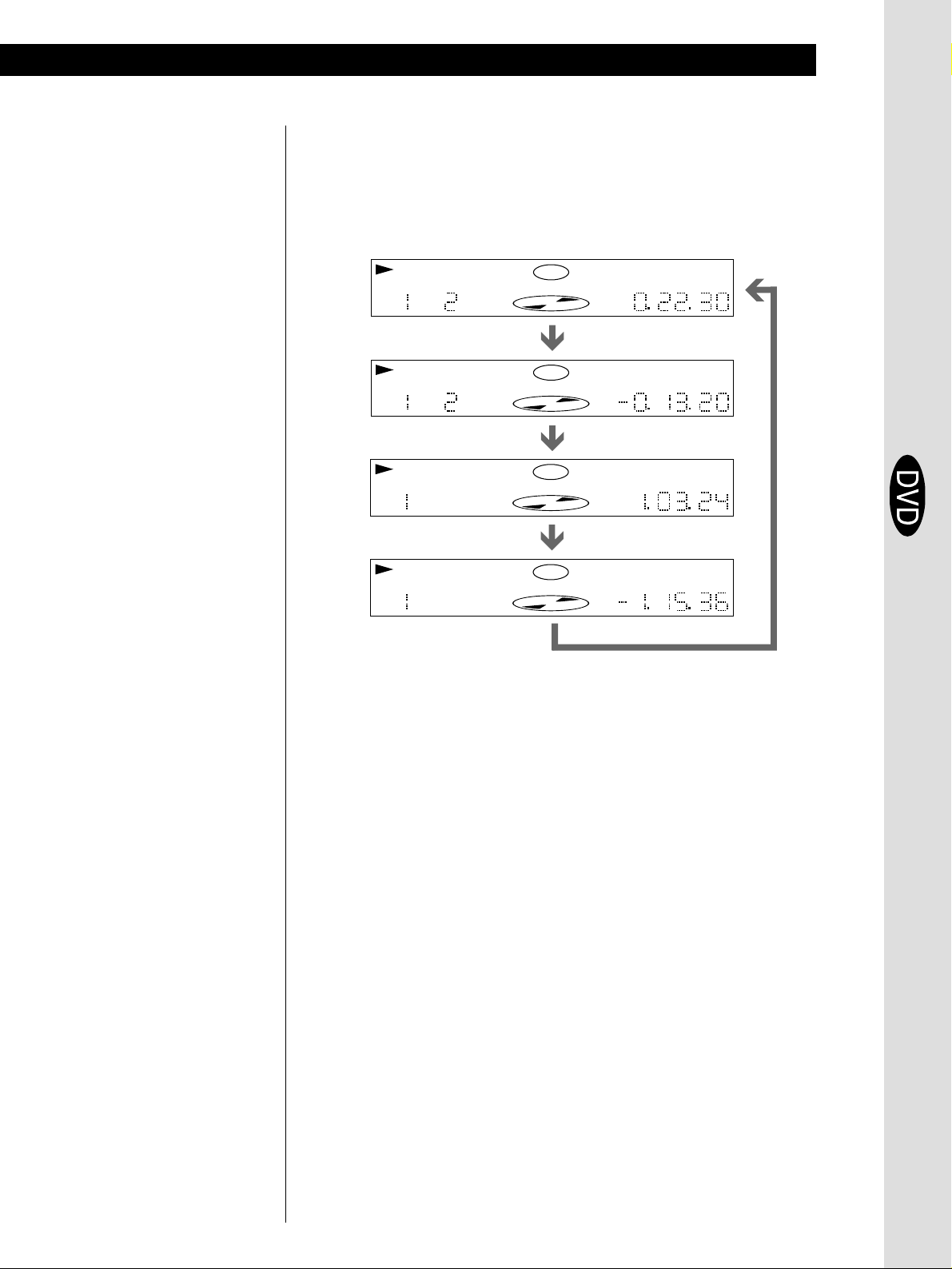
Basic Operations
Basic Operations
pChecking the remaining time
Each time you press TIME while playing the disc, the display changes as shown
in the chart below. The time information in the on-screen display 1 or 2 mode
also changes each time you press TIME.
Note
Depending on the DVD, the
chapter number or time may not
appear.
Playing time and number of
the current chapter
TITLE CHAPTER
Remaining time of
the current chapter
TITLE CHAPTER
Playing time and number of
the current title
TITLE
Remaining time of
the curent title
TITLE
DVD
DVD
DVD
DVD
1/L 2/R
Press TIME
1/L 2/R
Press TIME
1/L 2/R
Press TIME
1/L 2/R
Press TIME
HOUR MIN SEC
HOUR MIN SEC
HOUR MIN SEC
Basic Operations
HOUR MIN SEC
17
EN
Page 18

Basic Operations
Basic Operations
Playing a VIDEO CD
243
Adjust the headphone volume.
Connect headphones.
PANEL UP/DOWN
• The operating procedure of DVDs
or CDs is different from that of
VIDEO CDs.
For details on playing a DVD, see
pages 10 to 17.
For details on playing a CD, see
pages 26 to 31.
z You can turn on the player
using the remote
Press POWER when the
indicator above the POWER
button on the front panel is
lit in red.
Make settings on your TV.
1
Turn on the TV and select the video input so that you can view
the pictures from this player.
When using an amplifier
Turn on the amplifier and select the appropriate position so that
you can listen to the sound from this player.
Press POWER to turn on the player.
2
The indicator (red) above the POWER button changes to green
and the front panel display lights up.
Press §, and place the disc on the disc tray.
3
With the label side
facing up
18
EN
z After following Step 4
The menu screen may
appear on the TV screen
depending on the VIDEO
CD. You can play the disc
interactively, following the
instructions on the menu
screen. (PBC Playback, see
page 21.)
Refer to the instructions
supplied with your disc.
Press ·.
4
The disc tray and front panel close and the player starts
playback (Continuous Play). Adjust the volume on the TV or
the amplifier.
To open or close the front panel
Press PANEL UP/DOWN on the player.
Page 19

Basic Operations
Basic Operations
z When “RESUME” appears on
the front panel display
You can resume playback
from the point where you
stopped the VIDEO CD. For
details on playing from the
beginning of the disc, see
page 36.
To stop playback
Press π.
6
·
123
456
789
0
7
P
p
§π∏·
Basic Operations
z If you want to change the
playback speed during Slowmotion play
Two speeds are available:
SLOW 1 and SLOW 2. Each
time you press
indication changes as
follows:
SLOW 1 , SLOW 2
, the
During playback
To Press
Pause P
Resume play after pause P or ·
Play frame by frame 7
Play in slow motion
Stop play and remove the disc 6
To return to Continuous Play mode
Press ·.
19
EN
Page 20

Basic Operations
123
456
789
0
Locating a track or point you want
z What is a track?
See page 5.
z What is an index?
See page 5.
z What is a scene?
See page 5.
Number buttons
CLEAR
·
=/+
3/#
=/+
ENTER
·
SEARCH MODE
ENTER
ENTER
EN
20
z If you want to change the
search speed
Two speeds are available:
FF1 or FR1 and FF2 or FR2.
Each time you press 3 or #,
the indication changes as
follows:
FF1 (FR1) , FF2 (FR2)
z If you have made a mistake
Press CLEAR, then the
correct number button.
z Each time you press SEARCH
MODE
“TRACK SEARCH,”
“SCENE SEARCH” and
“VIDEO INDEX SEARCH”
appear on the TV screen.
Note
Some discs do not allow you to
start playing from a particular
scene. In this case, if you do
Scene Search before you start
playing, the player starts playing
from scene 1. If you do Scene
Search while playing a disc, the
player starts playing from the
current scene.
To
Go to the next track in
Continuous Play mode
Go back to the preceding
track in Continuous Play
mode
Select the track
Select the index in Continuous Play
mode
Select the scene before you start
playing a VIDEO CD with PBC
functions and during PBC playback
(Scene Search)
Locate a point while monitoring
the picture (Search)
Press
+
=
Number buttons to select the track number, then
ENTER or ·.
1 SEARCH MODE repeatedly until “VIDEO
INDEX SEARCH” appears on the TV screen.
2 Number buttons to select the index number,
then ENTER or ·.
1 SEARCH MODE repeatedly until “SCENE
SEARCH” appears on the TV screen.
2 Number buttons to select the scene number,
then ENTER or ·. (To check the current scene
number, press DISPLAY. The scene number
appears at the left top of the TV screen.)
3/#. You will not hear the sound during this
operation. When you find the point you want,
press · to return to the normal speed.
Page 21

Basic Operations
Basic Operations
z When playing VIDEO CDs with
PBC functions
PBC playback starts
automatically.
z To cancel PBC playback of a
VIDEO CD with PBC functions
and play the disc in
Continuous Play mode
There are two ways.
•Before you start playing,
select the track you want
using =or +, then press
ENTER or ·.
•Before you start playing,
select the track number
using the number buttons on
the remote, then press
ENTER or ·.
“PLAY WITHOUT PBC”
appears on the TV screen
and the player starts
Continuous Play. You
cannot play still pictures
such as a menu screen.
Playing VIDEO CDs with PBC Functions (PBC Playback)
When playing VIDEO CDs with PBC functions (Ver. 2.0 discs), you
can enjoy simple interactive operations, operations with search
functions, etc.
PBC Playback allows you to play VIDEO CDs interactively, following
the menu screen on the TV screen.
On this player, you can use the number buttons, ENTER, =, +,
>/. and ˆ during PBC Playback.
>/.
ENTER
ENTER
Number buttons
ˆ
=/+
123
456
789
0
Basic Operations
=/+
ˆ
ENTER
>/.
Start playing a VIDEO CD with PBC functions, following Steps
1
1 to 4 in “Playing a VIDEO CD” on page 18.
Select the item number you want.
2
On the player
Press >/. to select the item number.
On the remote
Press the number button of the item you want.
(Continued)
21
EN
Page 22

Basic Operations
Note
Depending on the VIDEO CD,
“Press ENTER.” in Step 3 may be
expressed as “Press SELECT.” in
the instructions supplied with the
disc.
Press ENTER.
3
Follow the instructions on the menu screen for interactive
4
operations.
Refer to the instructions supplied with the disc, as the operating
procedure may differ according to the VIDEO CD.
When
Selecting the item
Going back to the menu screen
Using the On-Screen Display
You can check the operating status of the player and the information
about the disc using the on-screen display on the TV screen.
DISPLAY
Do the following
On the player, press >/. to select the item
number, then press ENTER.
On the remote, press the number button of the
item you want, then press ENTER.
Press ˆ, =, or +.
Press DISPLAY.
Each time you press the button, the on-screen display changes as
follows:
On-screen display 1
.
On-screen display 2
.
On-screen display off
22
EN
Page 23

pDisplay information of the on-screen display 1 mode
• During PBC playback
Current scene
number
2
SCENE
• In Continuous Play mode
00 : 02 : 40
Basic Operations
Basic Operations
Playing time of
the current track
z What is a track?
See page 5.
z What is a scene?
See page 5.
* Each time you press TIME, the
information changes as shown
below.
Playing time of the
current track
.
Remaining time of
the current track
.
Playing time of
the disc
.
Remaining time of
the disc
n
Current track
number
pDisplay information of the on-screen display 2 mode
• During PBC playback
Current scene
number/total
number of
scenes
Current index
number
2
VIDEO CD
SCENE / TOTAL
TRACK TIME
I NDEXTRACK
Status of the video control
00 : 15 : 221
001 / 276
:
00 : 00 : 00
:
STANDARD
:
Playing time of the
current track *
Basic Operations
Playing status
PLAY
Playing time of the
current track
PBC ONVIDEO CONTROL
While you are doing
Shuffle Play, Program
Play, or PBC Playback,
the playing time of the
disc and the remaining
time of the disc are not
displayed.
23
EN
Page 24
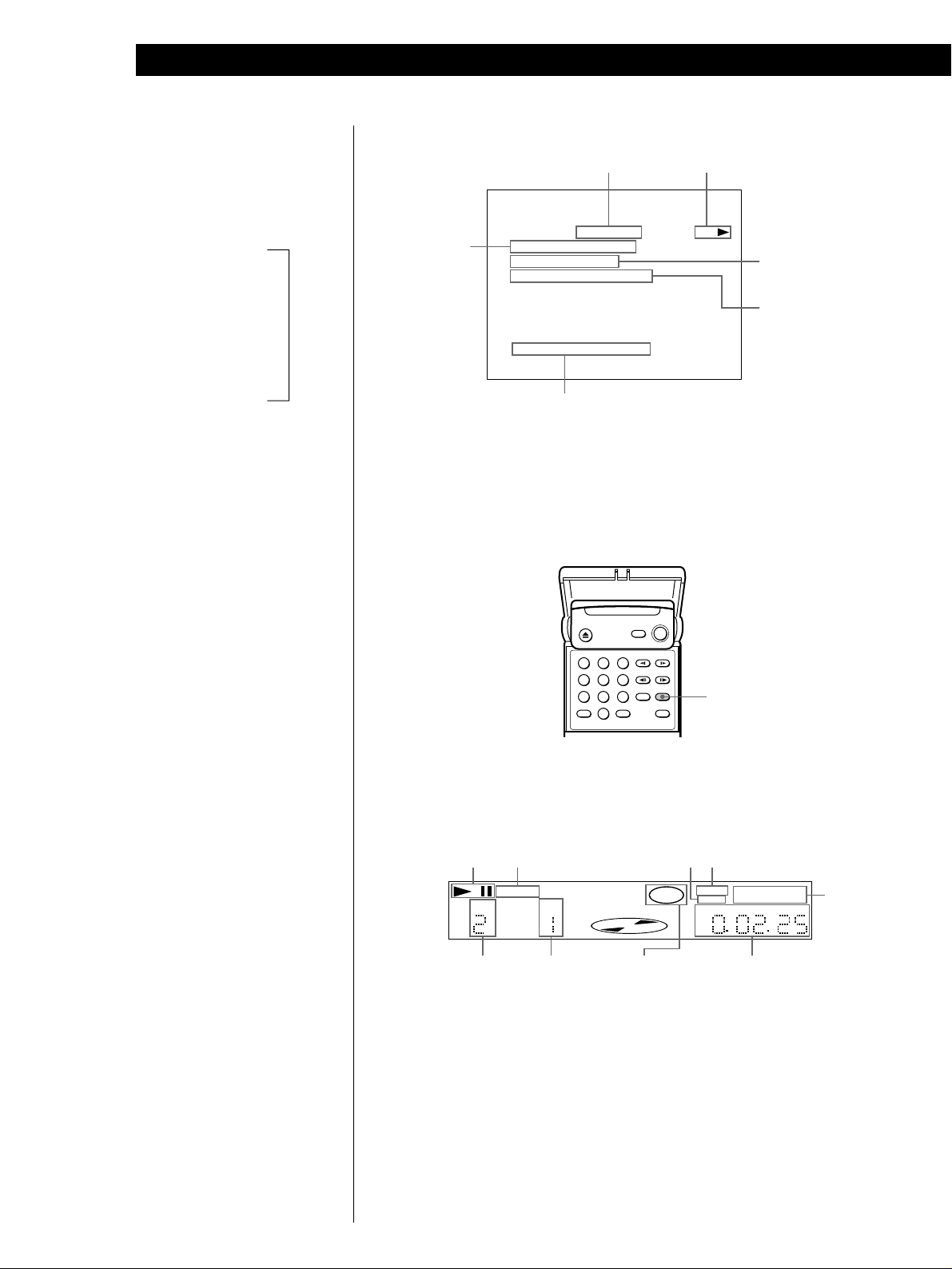
Basic Operations
z What is play mode?
See page 44.
* Each time you press TIME, the
information changes as shown
below.
Playing time of the
current track
.
Remaining time of
the current track
.
Playing time of
the disc
.
Remaining time of
the disc
While you are doing
Shuffle Play or Program
Play, the playing time
of the disc and the
remaining time of the
disc are not displayed.
n
• In Continuous Play mode
Playing status
Current index
number
Playing time of the
current track *
Current track
number/total
number of
tracks
Current play mode
VIDEO CD
TRACK / TOTAL
INDEX
TRACK TIME
VIDEO CONTROL
Status of the video control
TRACK REPEAT PLAY
01 / 15
:
:
00
00 : 00 : 00
:
STANDARD
:
pDisplay information of the on-screen display off mode
No information is displayed. (Messages, etc., will be displayed.)
Using the Front Panel Display
You can check information about the disc, such as the total number of
the tracks or remaining time, using the front panel display.
z When playing VIDEO CDs with
PBC functions
The current scene number is
displayed instead of the
current track number and
the current index number.
In this case, the front panel
display does not change
when you press TIME.
123
456
789
0
pDisplay information while playing a disc
Playing
status
Lights up while playing
the sections with the
auto pause signal
AUTOPAUSE
TRACK
Current
track
number
Current
index
number
INDEX
Current
sound
status
VIDEO
Disc type
TIME
Lights up when
you can do
Resume Play
RESUME
CD
1/L 2/R PGM 1 A-B
HOUR MIN SEC
SHUFFLE REPEAT
Playing time
Current
play
mode
24
EN
Page 25

Basic Operations
Basic Operations
Note
While you are doing Shuffle Play
or Program Play, the playing time
of the disc and the remainig time
of the disc are not displayed.
pChecking the remaining time (in Continuous Play mode)
Each time you press TIME while playing a disc, the display changes as shown in
the chart below. The time information in the on-screen display 1 or 2 mode also
changes each time you press TIME.
Playing time and number of
the current track
VIDEO
CD
TRACK
INDEX
Remaining time of the current
Press TIME
1/L 2/R
HOUR MIN SEC
track
VIDEO
CD
TRACK
INDEX
1/L 2/R
HOUR MIN SEC
Press TIME
Playing time of the disc
VIDEO
CD
TRACK
INDEX
1/L 2/R
HOUR MIN SEC
Press TIME
Remaining time of the disc
VIDEO
CD
INDEX
1/L 2/R
HOUR MIN SEC
Basic Operations
Press TIME
25
EN
Page 26

Basic Operations
Basic Operations
Playing a CD
243
Adjust the headphone volume.
Connect headphones.
PANEL UP/DOWN
• The operating procedure of DVDs
or VIDEO CDs is different from
that of CDs.
For details on playing a DVD, see
pages 10 to 17.
For details on playing a VIDEO
CD, see pages 18 to 25.
z You can turn on the player
using the remote
Press POWER when the
indicator above the POWER
button on the front panel is
lit in red.
Make settings on your TV.
1
Turn on the TV and select the video input so that you can view
the pictures from this player.
When using an amplifier
Turn on the amplifier and select the appropriate position so that
you can listen to the sound from this player.
Press POWER to turn on the player.
2
The indicator (red) above the POWER button changes to green
and the front panel display lights up.
Press §, and place the disc on the disc tray.
3
With the label side
facing up
26
EN
Press ·.
4
The disc tray and front panel close and the player starts
playback (Continuous Play). Adjust the volume on the TV or
the amplifier.
To open or close the front panel
Press PANEL UP/DOWN on the player.
Page 27

Basic Operations
Basic Operations
z When “RESUME” appears in
the front panel display
You can resume playback
from the point where you
stopped the CD. For details
on playing from the
beginning of the disc, see
page 36.
To stop playback
Press π.
·
§π∏·
6
123
456
789
0
P
p
Basic Operations
During playback
To Press
Pause P
Resume play after pause P or ·
Stop play and remove the disc 6
27
EN
Page 28
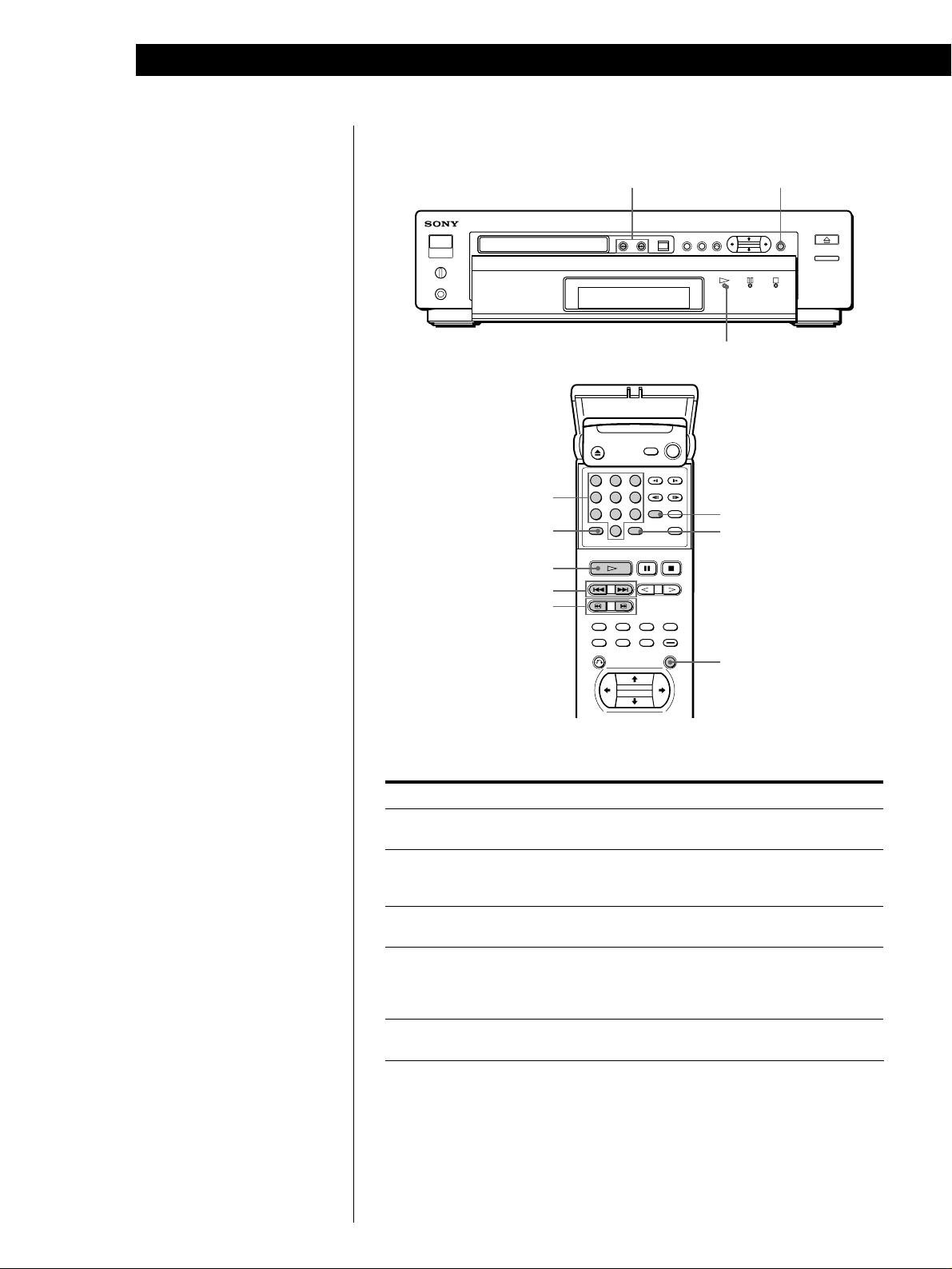
Basic Operations
123
456
789
0
Locating a track or point you want
Number buttons
CLEAR
·
=/+
3/#
=/+
ENTER
·
SEARCH MODE
ENTER
z What is a track?
See page 5.
z What is an index?
See page 5.
z If you want to change the
search speed
Two speeds are available:
FF1 or FR1 and FF2 or FR2.
Each time you press 3 or #,
the indication changes as
follows:
FF1 (FR1) , FF2 (FR2)
z If you have made a mistake
Press CLEAR, then the
correct number button.
To
Go to the next track in
Continuous Play mode
Go back to the preceding
track in Continuous Play
mode
Select the track
Select the index in Continuous Play
mode
Locate a point while monitoring
the sound (Search)
ENTER
Press
+
=
Number buttons to select the track number, then
ENTER or ·.
1 SEARCH MODE repeatedly until “INDEX
SEARCH” appears on the TV screen.
2 Number buttons to select the index number,
then ENTER or ·.
3/#. When you find the point you want, press
· to return to the normal speed.
28
EN
Page 29

Basic Operations
Basic Operations
Using the On-Screen Display
You can check the operating status of the player and the information
about the disc using the on-screen display on the TV screen.
DISPLAY
Press DISPLAY.
Each time you press the button, the on-screen display changes as
follows:
On-screen display 1
.
On-screen display 2
.
On-screen display off
Basic Operations
* Each time you press TIME, the
information changes as shown
below.
Playing time of the
current track
.
Remaining time of
the current track
.
Playing time of
the disc
.
Remaining time of
the disc
While you are doing
Shuffle Play or Program
Play, the playing time
of the disc and the
remaining time of the
disc are not displayed.
n
pDisplay information of the on-screen display 1 mode
While playing a disc, the current track number, playing time and index number
are always displayed.
Current track
number
pDisplay information of the on-screen display 2 mode
Current track
number/total
number of
tracks
pDisplay information of the on-screen display off mode
No information is displayed. (Messages, etc., will be displayed.)
CD
TRACK / TOTAL
INDEX
TRACK TIME
Current index
number
12
Current play mode
I NDEXTRACK
TRACK REPEAT PLAY
01 / 99
:
:
00
00 : 00 : 00
:
00 : 15 : 221
Playing status
Playing time
of the current
track *
Current index
number
Playing time of
the current
track *
29
EN
Page 30

Basic Operations
Using the Front Panel Display
You can check information about the disc, such as the total number of
the tracks, remaining number of tracks or remaining time, using the
front panel display.
123
456
789
0
pDisplay information while playing a disc
TIME
Playing status
TRACK
Current track
number
INDEX
Current index
number
CD
Disc type
Current
sound status
Lights up when you
can do Resume Play
RESUME
SHUFFLE REPEAT
1/L 2/R PGM 1 A-B
HOUR MIN SEC
Playing time
Current
play
mode
30
EN
Page 31

Basic Operations
Basic Operations
Note
While you are doing Shuffle Play
or Program Play, the playing time
of the disc and the remainig time
of the disc are not displayed.
pChecking the remaining time
Each time you press TIME while playing a disc, the display changes as shown in
the chart below. The time information in the on-screen display 1 or 2 mode also
changes each time you press TIME.
Playing time and number
of the current track
TRACK
Remaining time of
the current track
TRACK
Playing time of
the disc
Remaining time
INDEX
INDEX
CD
CD
CD
1/L 2/R
Press TIME
1/L 2/R
Press TIME
1/L 2/R
Press TIME
HOUR MIN SEC
HOUR MIN SEC
HOUR MIN SEC
of the disc
CD
1/L 2/R
HOUR MIN SEC
Basic Operations
Press TIME
31
EN
Page 32

Playing Discs in Various ModesPlaying Discs in Various Modes
Playing Repeatedly
“REPEAT” appears on the front panel display. The
player repeats the titles/chapters/tracks as follows:
(Repeat Play) Z
You can play the all the titles/all the tracks on a disc, a
single title/chapter/track or a specific portion
repeatedly. To set the Repeat Play, use the menu.
For details on using the menu, see page 43.
·
MENU
ENTER
>/./?//
Repeating all the titles or all the tracks on
a disc
In Shuffle or Program Play mode, the player repeats
the titles or tracks in the shuffled or programmed
order.
You cannot do Repeat Play during PBC playback of
VIDEO CDs (page 21). You may not be able to do
Repeat Play depending on the DVD.
Press MENU to display the menu on the TV screen. Then
set “REPEAT” in “PLAY MODE” to “DISC.”
When the disc is played in
Continuous Play
(page 10, 18 or 26)
Shuffle Play
(page 34)
Program Play (page 34)
The player repeats
All the titles/all the tracks
All the titles or tracks in
random order
Programmed titles/
chapters/tracks
To cancel repeating all the titles or all the tracks on a disc
Press MENU to display the menu on the TV screen. Then set
“REPEAT” in “PLAY MODE” to “OFF” (page 44).
Repeating the current title or chapter
You can repeat only the current title or chapter in
Continuous Play mode. You may not be able to do
Repeat Play depending on the DVD.
pRepeating the current title
While the title you want is being played, press MENU to
display the menu on the TV screen. Then set “REPEAT” in
“PLAY MODE” to “TITLE.”
“REPEAT 1” appears on the front panel display and the
player repeats the current title.
REPEAT
PLAY
MODE
SHUFFLE
PROGRAM
A-B REPEAT
VIDEO
CONTROL
ALL OFF
CUSTOM
SET UP
:
:
:
:
TITLE
OFF
OFF
OFF
OFF
DISC
TITLE
CHAPTER
32
EN
REPEAT
PLAY
MODE
SHUFFLE
PROGRAM
A-B REPEAT
VIDEO
CONTROL
ALL OFF
CUSTOM
SET UP
To set, press ,then .
INITIAL
SET UP
To quit, press .
DISC
:
OFF
:
OFF
:
OFF
:
MENU
OFF
DISC
TITLE
CHAPTER
ENTER
To set, press ,then .
INITIAL
SET UP
To quit, press .
ENTER
MENU
pRepeating the current chapter
While the chapter you want is being played, press MENU
to display the menu on the TV screen. Then set “REPEAT”
in “PLAY MODE” to “CHAPTER.”
“REPEAT 1” appears on the front panel display and the
player repeats the current chapter.
To cancel repeating the current title or chapter
Press MENU to display the menu on the TV screen. Then set
“REPEAT” in “PLAY MODE” to “OFF” (page 44).
Page 33

Playing CDs in Various Modes
Playing Discs in Various Modes
Repeating the current track
You can repeat only the current track in Continuous
Play mode.
While the track you want is being played, press MENU
to display the menu on the TV screen. Then set
“REPEAT” in “PLAY MODE” to “TRACK.”
REPEAT
PLAY
MODE
SHUFFLE
PROGRAM
A-B REPEAT
VIDEO
CONTROL
ALL OFF
CUSTOM
SET UP
To set, press ,then .
INITIAL
SET UP
To quit, press .
:
:
:
:
TRACK
OFF
OFF
OFF
MENU
OFF
DISC
TRACK
ENTER
“REPEAT 1” appears on the front panel display and
the player repeats the current track.
To cancel repeating the current track
Press MENU to display the menu on the TV screen. Then set
“REPEAT” in “PLAY MODE” to “OFF” (page 44).
Repeating a specific portion
(A˜B Repeat)
2 Select “SET” using >/. and press ENTER.
The on-screen display for setting the point A
appears indicating the current chapter or track
number and playing time.
Set point A with .
To quit, press .
ENTER
MENU
CHAPTER TIME
:
– :
2000223
3 When you find the starting point (point A) of the
portion to be played repeatedly, press ENTER.
The display for setting the point B appears.
“REPEAT A –” also appears on the front panel
display.
Set point B with .
To quit, press .
ENTER
MENU
CHAPTER TIME
:
– :
2000425
You can play a specific portion of a title/chapter/track
repeatedly. This is useful when you want to memorize
lyrics.
During PBC Playback of VIDEO CDs (page 21), this
function is available only while playing moving
pictures.
You may not be able to do Repeat Play depending on
the DVD.
1 While playing a disc, press MENU to display the
menu on the TV screen. Then select “A-B
REPEAT” in “PLAY MODE.”
“A-B REPEAT” is highlighted.
REPEAT
PLAY
MODE
SHUFFLE
PROGRAM
VIDEO
CONTROL
ALL OFF
CUSTOM
SET UP
To set, press ,then .
INITIAL
SET UP
To quit, press .
OFF
:
OFF
:
OFF
:
OFF
OFFA-B REPEAT
:
SET
ON
A
:
:
––:::
:
ENTER
MENU
B
4 When you reach the ending point (point B), press
ENTER.
“REPEAT A–B” appears on the front panel
display. The player starts repeating this specific
portion.
To cancel A˜B Repeat
Press MENU to display the menu on the TV screen. Then set
“A-B REPEAT” in “PLAY MODE” to “OFF” (page 44).
To cancel setting halfway
Press MENU.
z The setting for A˜B Repeat remains after it is
canceled
When you select “ON” using >/. in Step 2 and press
ENTER, you can play the same portion again.
Notes
• When you open or close the disc tray, the setting for A˜B
Repeat is canceled.
• When you turn the power off, the setting for A˜B Repeat
is canceled.
• When you set the A˜B Repeat, the settings for Shuffle
Play and Program Play are canceled.
• Some scenes in the DVD and VIDEO CD do not allow you
to do A˜B Repeat playback.
33
EN
Page 34

Playing Discs in Various Modes
Playing in Random Order
(Shuffle Play) Z
You can have the player “shuffle” titles, chapters or
tracks and play them in a random order. To set the
Shuffle Play, use the menu. For details on using the
menu, see page 43.
·
MENU
ENTER
>/./?//
1 Press MENU to display the menu on the TV
screen. Then set “SHUFFLE” in “PLAY MODE” to
“ON.”
Creating Your Own Program
(Program Play) Z
You can arrange the order of the titles, chapters or
tracks on the disc and create your own program. The
program can contain up to 99 titles, chapters and
tracks.
·
MENU
ENTER
>/./?//
1 Press MENU to display the menu on the TV
screen.
REPEAT
PLAY
MODE
SHUFFLE
PROGRAM
VIDEO
CONTROL
ALL OFF
CUSTOM
SET UP
To set, press
INITIAL
SET UP
To quit, press .
OFF
:
ON
:
OFF
:
OFFA-B REPEAT
:
OFF
ON
,then .
MENU
ENTER
2 Press ·.
(During playback, the player starts Shuffle Play
when you follow the step 1.)
To cancel Shuffle Play
Press MENU to display the menu on the TV screen. Then set
“SHUFFLE” in “PLAY MODE” to “OFF.”
Notes
• When you disconnect the AC power cord from the AC
outlet, Shuffle Play is canceled.
• You may not be able to do Shuffle Play depending on the
DVD.
REPEAT
PLAY
MODE
SHUFFLE
PROGRAM
A-B REPEAT
VIDEO
CONTROL
ALL OFF
CUSTOM
SET UP
To set, press
INITIAL
SET UP
To quit, press .
OFF
:
OFF
:
OFF
:
OFF
:
,then .
MENU
ENTER
2 Select “PLAY MODE” using >/., then press /.
“PLAY MODE” is highlighted.
REPEAT
PLAY
MODE
SHUFFLE
PROGRAM
VIDEO
CONTROL
ALL OFF
CUSTOM
SET UP
To set, press
INITIAL
SET UP
To quit, press .
OFF
OFF
:
DISC
OFF
:
TITLE
OFF
:
OFFA-B REPEAT CHAPTER
:
ENTER
,then .
MENU
34
EN
Page 35

Playing CDs in Various Modes
Playing Discs in Various Modes
3 Select “PROGRAM” using >/., then press /.
“PROGRAM” is highlighted.
REPEAT
PLAY
MODE
SHUFFLE
PROGRAM
VIDEO
CONTROL
ALL OFF
CUSTOM
SET UP
To set, press
INITIAL
SET UP
To quit, press .
OFF
:
OFF
:
OFF
:
OFFA-B REPEAT
:
OFF
SET
ON
,then .
MENU
ENTER
4 Select “SET” using >/., then press ENTER.
The programming display appears.
“TRACK” is displayed when you
play a VIDEO CD or a CD.
PROGRAM SETUP
TITLE
PLAY
MODE
VIDEO
CONTROL
CUSTOM
SET UP
To set, press
To quit, press .
INITIAL
SET UP
Pressing
CHAPTER TITLE
ALL CLEAR
– –
:
01
:
– –
– –
– –
:
:
02
03
– –
– –
:
:
04
– –
– –
:
:
– –
– –
05
:
:
– –
06
– –
:
:
PLAY
CLEAR
01
02
03
04
ENTER
,then
MENU
.
starts Program Play.
5 Press /.
“01” is highlighted.
PROGRAM SETUP
TITLE
PLAY
MODE
ALL CLEAR
– –
01
:
– –
:
02
VIDEO
CONTROL
CUSTOM
SET UP
03
04
05
06
– –
:
– –
:
– –
:
– –
:
To set, press
To quit, press .
INITIAL
SET UP
Pressing
CHAPTER TITLE
CLEAR
:
– –
01
– –
:
:
:
:
:
– –
– –
– –
– –
02
03
04
,then
MENU
PLAY
starts Program Play.
ENTER
.
CHAPTER
ALL
01
02
03
04
05
6 Select the title, chapter or track you want to
program using >/., then press ENTER.
(You can also use the number buttons and ENTER
button to select. In this case, the selected number
is displayed on the upper right of the screen.)
pWhen playing a DVD
When both titles and chapters are recorded on the disc,
select the title, then the chapter.
PROGRAM SETUP
TITLE
PLAY
MODE
ALL CLEAR
01
:
– –
:
– –
02
VIDEO
CONTROL
03
:
– –
04
:
– –
05
– –
:
CUSTOM
SET UP
06
– –
:
To set, press
To quit, press .
INITIAL
SET UP
Pressing
CHAPTER TITLE
CLEAR
– –
– –
– –
– –
– –
– –
01
02
03
04
:
:
:
:
:
:
,then
MENU
PLAY
starts Program Play.
ENTER
.
CHAPTER
ALL
01
02
03
04
05
PROGRAM SETUP
TITLE
PLAY
MODE
VIDEO
CONTROL
CUSTOM
SET UP
CHAPTER TITLE
ALL CLEAR CLEAR
01
::
01 03
– –
:
:
– –
02
03
– –
– –
:
:
04
– –
:
– –
:
05
– –
– –
:
:
06
– –
– –
:
:
To set, press
To quit, press .
INITIAL
SET UP
Pressing
MENU
PLAY
starts Program Play.
01
02
03
04
,then
ENTER
.
CHAPTER
ALL
ALL
01
02
03
04
05
p When playing a VIDEO CD or CD
Select the track you want to program.
PROGRAM SETUP
PLAY
MODE
ALL CLEAR
01:03
– –
:
02
VIDEO
CONTROL
03
– –
:
04
– –
:
– –
05
:
CUSTOM
SET UP
06
– –
:
To set, press
To quit, press .
INITIAL
SET UP
Pressing
TRACK
PLAY
TRACK
CLEAR
01
02
03
04
05
06
ENTER
,then
MENU
.
starts Program Play.
7 To program other titles, chapters or tracks, repeat
Step 6.
The programmed titles, chapters or tracks are
displayed from 02 in order.
PROGRAM SETUP
TITLE
PLAY
MODE
VIDEO
CONTROL
CUSTOM
SET UP
To set, press
To quit, press .
INITIAL
SET UP
Pressing
CHAPTER TITLE
ALL CLEAR
01
::
01 03
::
ALL
02
02
03
:
:
040601
04
04
:
:
– –
05
06
– –
:
:
– –
– –
:
:
PLAY
CLEAR
01
02
03
04
ENTER
,then
MENU
.
starts Program Play.
(Continued)
35
EN
Page 36

Playing Discs in Various Modes
8 Press · to start Program Play.
Resuming Playback from the
To cancel Program Play
Press MENU to display the menu on the TV screen. Then set
“PROGRAM” in “PLAY MODE” to “OFF.”
To cancel programming
Press MENU.
To change programming
1 In Step 5, select the program number of the title, chapter or
track you want to change using >/..
2 Follow Step 6 for new programming.
To cancel the programmed order
To cancel all the titles, chapters or tracks in the programmed
order, select “ALL CLEAR” in Step 5.
To cancel a title, chapter or track programmed, select the title,
chapter or track you want to clear in Step 5, then select
“CLEAR” in Step 6.
z The program remains even after the Program Play
ends
When you press ·, you can play the same program
again.
z You can do Repeat Play or Shuffle Play of the
programmed titles, chapters or tracks
After programming, set “REPEAT” to “DISC”or
“SHUFFLE” to “ON” in the menu.
Notes
• The number of titles, chapters or tracks displayed are that
of the titles, chapters or tracks recorded on a disc.
• The program is canceled when:
– you open or close the disc tray
– you turn the power off
• You may not be able to do Program Play depending on the
DVD.
Point Where You Stopped a
Disc (Resume Play)
The player stores the point where you stopped a disc if
“RESUME” appears on the front panel display. In this
case, you can resume playback from that point.
As long as you do not remove the disc, Resume Play is
available even if you turn the power off.
·π
1 While playing a disc, press π to stop playback.
“RESUME” appears in the front panel display and
“WHEN PLAYING NEXT TIME, DISC RESTARTS
FROM POINT YOU STOPPED.” appears on the
TV screen.
If “RESUME” does not appear, Resume Play is not
available.
2 Press ·.
The player starts playback from the point you
stopped the disc in Step 1.
z To play from the beginning of the disc
When “RESUME” appears on the front panel display
before you start playing, press π to turn off “RESUME,”
then press ·.
36
Notes
• You may not do Resume Play depending on the DVD.
• Resume Play is not available in Shuffle or Program Play
mode.
• Depending on where you stopped the disc, the player may
resume playback from a different point.
• The point where you stopped playing is cleared when:
– you open or close the disc tray
– you disconnect the AC power cord
– you change the play mode
– you start playback after selecting a title, chapter or track
– you change the setting of “VIDEO ASPECT RATIO,”
“DVD MENU LANGUAGE” or “PARENTAL CONTROL”
in ”INITIAL SETUP” in the menu
EN
Page 37

Playing CDs in Various Modes
Playing Discs in Various Modes
Reducing the Picture Noise
(DNR: Digital Video Noise
Reduction)
You can make the picture clearer by reducing the
picture noise.
DNR
123
456
789
0
Press DNR.
Each time you press the button, the value for DNR
changes as follows:
OFF m 1 m 2 m 3
n
DNR
Changing the Sounds Z
With DVDs on which multilingual sounds are
recorded, you can select the language you want while
playing the DVD.
With multiplex VIDEO CDs, you can select the sound
from the right or left channel and listen to the sound of
the selected channel through both the right and left
speakers. In this case, the sound loses the stereo effect.
AUDIO
CHANGE
Press AUDIO CHANGE while playing a disc.
Each time you press the button, the indication and the
language/sound from the speakers change as follows:
pWhen playing a DVD
AUDIO 1 n AUDIO 2 n .....
n
AUDIO
pWhen playing a VIDEO CD or a CD
ENGLISH
1 :
As the value increases, the picture noise will be
reduced. However, afterimages may increase.
Notes
• Depending on the disc, the effect may be difficult to tell.
• The setting for DNR returns to OFF when:
– you turn the power off
– you open or close the disc tray
Press
Once
Twice
Three times
Indication
1/L
2/R
1/L 2/R
You will hear
The sound of the left channel
The sound of the right channel
The standard stereo sound
z You can also use the menu to switch the sound for
the VIDEO CD or the CD
Press MENU to display the menu. Then select “L/R/
STEREO” in “CUSTOM SETUP” to change the sound
(page 46). However, this setting does not affect the
output from the DIGITAL OUT connectors when you
play a CD.
Note
Depending on the DVD, you may not be able to change the
languages even if multilingual sounds are recorded on the
DVD.
37
EN
Page 38

Playing Discs in Various Modes
Turning the Sub-titles On and
Off Z
With DVDs on which sub-titles are recorded, you can
turn the sub-titles on and off whenever you want while
playing the DVD.
SUB-TITLE
ON/OFF
Press SUB-TITLE ON/OFF while playing a DVD.
Sub-titles appear on the TV screen.
To turn off the sub-titles
Press SUB-TITLE ON/OFF again.
Changing the Sub-titles Z
With DVDs on which multilingual sub-titles are
recorded, you can change the sub-titles whenever you
want while playing the DVD.
When sub-titles are turned off, press SUB-TITLE ON/
OFF to turn on the sub-titles.
SUB-TITLE
CHANGE
While playing a DVD, press SUB-TITLE CHANGE
repeatedly until the sub-titles you want appear on the
TV screen.
Notes
• When playing the DVD on which no sub-titles are recorded,
no sub-titles appear even if you press SUB-TITLE ON/OFF.
• Depending on the DVD, you may not be able to turn the
sub-titles on even if they are recorded on the DVD.
• Depending on the DVD, you may not be able to turn the
sub-titles off.
SUB-TITLE 1 n SUB-TITLE 2 n ... n AUDIO FOLLOW *
n
SUB–TITLE
* When you select “AUDIO FOLLOW,” the language for the
sub-titles change according to the language for the sound.
Notes
• The type and number of languages for sub-titles vary from
disc to disc.
• Depending on the DVD, you may not be able to change the
sub-titles even if multilingual subtitles are recorded on the
DVD.
• Depending on the DVD, you may not change the sub-titles
following the language for the sound, even if “AUDIO
FOLLOW” is displayed.
ENGLISH
1 :
38
EN
Page 39

Playing CDs in Various Modes
123
456
789
0
Playing Discs in Various Modes
Changing the Angles Z
With DVDs on which various angles (multi-angles) for
a scene are recorded, you can change the angles
whenever you want while playing the DVD.
ANGLE
CHANGE
When “ANGLE” appears on the front panel display
while playing a DVD, press ANGLE CHANGE
repeatedly until you get the angle you want.
ANGLE
DVD
Limiting Playback by Children
(Parental Control) Z
Playing some DVDs can be limited depending on the
age of users. The “Parental Control” function allows
you to set a playback limitation level.
Number buttons
MENU
ENTER
>/./?//
ANGLE 1 n ANGLE 2 n ...
n
ANGLE
1
z You can specify the angle beforehand
Specify the angle when “ANGLE” is not displayed on the
front panel display. When a scene on which multi-angles
are recorded comes, the angle is automatically selected.
Notes
• The number of angles varies from disc to disc or from scene
to scene. The number of angles that can be changed on a
scene is that of angles recorded for that scene.
• Depending on the DVD, you may not be able to change the
angles even if multi-angles are recorded on the DVD.
1 Press MENU to display the menu on the TV screen
before playing.
REPEAT
PLAY
MODE
SHUFFLE
PROGRAM
A-B REPEAT
VIDEO
CONTROL
ALL OFF
CUSTOM
SET UP
To set, press
INITIAL
SET UP
To quit, press .
OFF
:
OFF
:
OFF
:
OFF
:
,then .
MENU
ENTER
(Continued)
39
EN
Page 40

Playing Discs in Various Modes
2 Select “INITIAL SETUP” using >/., then press
/.
“INITIAL SETUP” is highlighted.
TV TYPE
PLAY
MODE
VIDEO ASPECT RATIO
DVD MENU LANGUAGE
OSD LANGUAGE
VIDEO
CONTROL
DOWNMIX
DVD DIGITAL OUT
VIDEO CD COLOR SYSTEM
CUSTOM
SET UP
VIDEO CD DIGITAL OUT
:
:
:
:
:
:
:
:
PARENTAL CONTROL
To set, press
INITIAL
SET UP
To quit, press .
,then .
MENU
ENTER
4 : 3
PAN SCAN
ENGLISH
ENGLISH
SURROUND
PCM
NTSC
OFF
4 : 3
16 : 9
3 Select “PARENTAL CONTROL” using >/., then
press ENTER.
pWhen you have not entered a password yet
The display for entering a password appears.
PARENTAL CONTROL
PLAY
MODE
Entry password.
then press .
VIDEO
CONTROL
CUSTOM
SET UP
INITIAL
SET UP
Enter a number in 4 figures,
ENTER
4 Enter a password in 4 figures using the number
buttons, then press ENTER.
The display for confirming the password appears.
PARENTAL CONTROL
PLAY
MODE
To confirm, enter password again,
then press .
VIDEO
CONTROL
CUSTOM
SET UP
INITIAL
SET UP
ENTER
5 To confirm your password, enter it using the
number buttons, then press ENTER.
The display for setting the playback limitation
level and changing the password appears.
PARENTAL CONTROL
LEVEL
PLAY
MODE
STANDARD
CHANGE PASSWORD
VIDEO
CONTROL
CUSTOM
SET UP
To set, press ,then .
INITIAL
SET UP
To quit, press .
MENU
:
OFF
:
USA
ENTER
OFF
8
7
6
5
4
3
2
1
.
NC17
.
R
.
PG13
.
PG
.
G
pWhen you have already entered a password
The display for confirming the password appears.
Skip Step 4.
PARENTAL CONTROL
PLAY
MODE
Enter password, then press .
VIDEO
CONTROL
CUSTOM
SET UP
INITIAL
SET UP
ENTER
6 Select “STANDARD” using >/., then press /.
PARENTAL CONTROL
LEVEL
PLAY
MODE
STANDARD
CHANGE PASSWORD
VIDEO
CONTROL
CUSTOM
SET UP
To set, press ,then .
INITIAL
SET UP
To quit, press .
MENU
:
OFF
:
USA
USA
CANADA
JAPAN
ENTER
40
EN
Page 41

Playing CDs in Various Modes
Playing Discs in Various Modes
7 Select a country as the standard for playback
limitation level using >/., then press ENTER.
A check mark (p) appears on the left of the
selected country.
PARENTAL CONTROL
LEVEL
PLAY
MODE
STANDARD
CHANGE PASSWORD
VIDEO
CONTROL
CUSTOM
SET UP
To set, press ,then .
INITIAL
SET UP
To quit, press .
MENU
:
OFF
USA
:
USA
CANADA
JAPAN
ENTER
8 Select “LEVEL” using >/., then press ENTER.
PARENTAL CONTROL
LEVEL
PLAY
MODE
STANDARD
CHANGE PASSWORD
VIDEO
CONTROL
CUSTOM
SET UP
To set, press ,then .
INITIAL
SET UP
To quit, press .
MENU
:
OFF
:
USA
ENTER
OFF
8
7
6
5
4
3
2
1
.
NC17
.
R
.
PG13
.
PG
.
G
To return to the normal screen
Press MENU.
To turn off the Parental Control function and play the DVD
after entering your password
Set “LEVEL” to “OFF” in Step 9, then press ·.
To change the password
1 In Step 5, select “CHANGE PASSWORD” using >/., then
press / or ENTER.
The display for changing the password appears.
2 Follow Steps 4 and 5 to enter a new password.
z If you have forgot your password
Enter “199703” in Step 4 to clear the current password.
To enter a new password, follow the procedure from Step
1 again.
Notes
• When you play DVDs without the Parental Control
function, playback cannot be limited on this player.
• When you do not set a password, you cannot change the
settings for playback limitation.
• Depending on the DVD, you may be asked to change the
parental control level while playing the disc. In this case,
enter the password, then change the level.
When you stop playing the DVD, the level returns to the
original level.
9 Select the level you want using >/., then press
ENTER.
A check mark (p) appears on the left of the
selected level.
PARENTAL CONTROL
LEVEL
PLAY
MODE
STANDARD
CHANGE PASSWORD
VIDEO
CONTROL
CUSTOM
SET UP
To set, press ,then .
INITIAL
SET UP
To quit, press .
The lower the value is, the more strict the
limitation.
MENU
:
5
:
USA
ENTER
OFF
8
7
6
5
4
3
2
1
.
NC17
.
R
.
PG13
.
PG
.
G
41
EN
Page 42

Playing Discs in Various Modes
Controlling the TV with the
Supplied Remote Z
You can control Sony TVs with the g mark using the
supplied remote.
TV POWER
TV/VIDEO
By pressing
TV POWER
TV/VIDEO
VOL
CH
CH
VOL
You can
Turn on or off the TV
Select the input source for the TV
Adjust the volume of the TV
Change the channel of the TV
42
EN
Page 43

Settings and Adjustments
Using the Menu Z
Locating a Scene or Track You Want
Locating a Scene or Track You Want
Locating a Scene or Track You Want
Settings and Adjustments
Settings and Adjustments
3 Select the item you want using >/., then press /
or ENTER.
Using the menu allows initial setup, selecting the play
mode, adjusting the picture and sound quality, setting
the various outputs, etc. You can also set a language
for the sub-titles and menu display, playback limitation
children, etc.
For details on each menu item, see pages 44 to 47.
In the menu, select the item or setting from left to right.
Use / to go to the right item or setting. Use ? to go
back to the left item or setting.
MENU
ENTER
?/>/.//
1 Press MENU to display the menu on the TV
screen.
REPEAT
PLAY
MODE
SHUFFLE
PROGRAM
A-B REPEAT
VIDEO
CONTROL
ALL OFF
CUSTOM
SET UP
OFF
:
OFF
:
OFF
:
OFF
:
REPEAT
PLAY
MODE
SHUFFLE
PROGRAM
VIDEO
CONTROL
ALL OFF
CUSTOM
SET UP
To set, press ,then .
INITIAL
SET UP
To quit, press .
OFF
:
OFF
:
OFF
:
OFFA-B REPEAT
:
OFF
ON
ENTER
MENU
4 Select the setting you want using >/., then press
ENTER.
A check mark (p) appears on the left of the
selected setting.
REPEAT
PLAY
MODE
SHUFFLE
PROGRAM
VIDEO
CONTROL
ALL OFF
CUSTOM
SET UP
To set, press
INITIAL
SET UP
To quit, press .
When / appears on the right of the setting
More settings to be selected are on the right. Press / to
select.
When / appears on the right of “ADJUST”
1 Select “ADJUST,” then press / or ENTER.
The display for adjustment appears.
2 Adjust the value using ?//, then press ENTER.
OFF
:
ON
:
OFF
:
OFFA-B REPEAT
:
OFF
ON
,then .
MENU
ENTER
To set, press
INITIAL
SET UP
To quit, press .
,then .
MENU
ENTER
2 Select the main item you want using >/., and
then press / or ENTER.
The selected main item is highlighted.
REPEAT
PLAY
MODE
SHUFFLE
PROGRAM
VIDEO
CONTROL
ALL OFF
CUSTOM
SET UP
To set, press
INITIAL
SET UP
To quit, press .
OFF
OFF
:
DISC
OFF
:
TITLE
OFF
:
OFFA-B REPEAT CHAPTER
:
ENTER
,then .
MENU
VIDEO CONTROL
PICTURE
To cancel, press .
2+
MENU
To cancel using the menu on the way
Press MENU.
Note
Some menu items require operations other than selecting the
setting. For details on these items, see the relevant pages.
43
EN
Page 44

Settings and Adjustments
Settings for Playback
(PLAY MODE)
“PLAY MODE” allows you to set various playback
modes as described on pages 32 to 36.
Default settings are underlined.
Note
• Depending on the disc, you may not be able to set playback
modes.
• You can set Shuffle, Program and Repeat Play only during
stop for VIDEO CDs with PBC function.
REPEAT
PLAY
MODE
SHUFFLE
PROGRAM
A-B REPEAT
VIDEO
CONTROL
ALL OFF
CUSTOM
SET UP
To set, press
INITIAL
SET UP
To quit, press .
pREPEAT (page 32)
Selects the setting of Repeat Play.
• OFF: does not play repeatedly.
• DISC: repeats all the titles/all the chapters/all the tracks on
a disc.
• TITLE (DVD only): repeats the current title.
• CHAPTER (DVD only): repeats the current chapter.
• TRACK (VIDEO CD/CD only): repeats the current track.
pSHUFFLE (page 34)
Selects the setting of Shuffle Play.
• OFF: does not play a disc in random order.
• ON: has the player “shuffle” titles or tracks and play in a
random order.
pPROGRAM (page 34)
Selects the setting of Program Play.
• OFF: The order of the titles, chapters or tracks on the disc
cannot be arranged.
• SET: arranges the order of the titles, chapters or tracks on
the disc.
• ON: plays the titles, chapters or tracks in the programmed
order.
OFF
:
OFF
:
OFF
:
OFF
:
,then .
MENU
ENTER
Adjustments for Playback
Picture (VIDEO CONTROL)
“
VIDEO CONTROL
output of the DVD or VIDEO CD from the player, not
from the TV, to obtain the picture quality you want.
When you select “ADJUST” in a menu item, adjust the
value using ?//, then press ENTER.
Default adjustments are underlined.
MEMORY CALL
PLAY
MODE
PICTURE
BRIGHTNESS
COLOR
VIDEO
CONTROL
SHARPNESS
MEMORY SET
CUSTOM
SET UP
To set, press ,then .
INITIAL
SET UP
To quit, press .
pMEMORY CALL
At factory setting, typical adjustments are saved in memory.
To adjust the picture using these adjustments, select this menu
item to call any one of the sets.
When you change the settings of the menu items in “VIDEO
CONTROL,” you can save up to 3 sets of your own
adjustments in memory (“MEMORY SET”). To call these
settings, select this menu item.
• CALL/:
–1: to view the picture with the best possible sharpness
and contrast in a well-lit room
–2: to view the quiet picture in a dark room
–3: to make adjustments to obtain the picture you want.
(All the setting values are 0.)
–STANDARD: All the setting values are 0.
pPICTURE
Adjusts the picture contrast. The higher the value is, the
stronger the contrast.
• ADJUST/ –5 ~ 0 ~ 5: adjusts the value for the picture
contrast.
• 0 RESET: resets the value to “0.”
” allows you to adjust the video
:
0
0
:
:
0
0
:
ENTER
MENU
44
EN
pA-B REPEAT (page 33)
Selects the setting of A˜B Repeat.
• OFF: does not play a specific portion of a title/chapter/
track repeatedly.
• SET: sets the A and B points.
• ON: plays a specific portion of a title/chapter/track
repeatedly.
pALL OFF
Turns off all the settings in “PLAY MODE.” Select this item in
Continuous Play mode.
z You can do Disc Repeat Play or Shuffle Play in the
programmed order
When “PROGRAM” is set to “ON,” set “REPEAT” to
“DISC” or “SHUFFLE” to “ON.”
pBRIGHTNESS
Adjusts the picture brightness. The higher the value is, the
brighter the picture.
• ADJUST/ –5 ~ 0 ~ 5: adjusts the value for the picture
brightness.
• 0 RESET: resets the value to “0.”
pCOLOR
Adjusts the picture color intensity. The higher the value is,
the stronger the intensity.
• ADJUST/ –5 ~ 0 ~ 5: adjusts the value for the picture color
intensity.
• 0 RESET: resets the value to “0.”
Page 45

pSHARPNESS
Adjusts the picture sharpness. The higher the value is, the
sharper the picture.
• ADJUST/ –5 ~ 0 ~ 5: adjusts the value for the picture
sharpness.
• 0 RESET: resets the value to “0.”
pMEMORY SET
Saves up to 3 sets of your own adjustments of “VIDEO
CONTROL” in memory.
• RESET: resets all the sets of the adjustments saved in
memory to the factory setting.
• 1: saves the current set of your own adjustments in memory
“1.”
• 2: saves the current set of your own adjustments in memory
“2.”
• 3: saves the current set of your own adjustments in memory
“3.”
Notes
• Depending on the DVD or VIDEO CD, the effects of the
adjustments may be difficult to see.
• If you select the higher or lower value for “BRIGHTNESS“,
the picture noise may appear depending on the TV.
Locating a Scene or Track You Want
Locating a Scene or Track You Want
Locating a Scene or Track You Want
Settings and Adjustments
Settings and Adjustments
Settings for Display and Sound
(CUSTOM SETUP)
“CUSTOM SETUP” allows you to set the display and
sound according to the playback conditions.
Default settings are underlined.
AUTO PLAY
PLAY
MODE
DIMMER
AUDIO DRC
AUDIO ATT
VIDEO
CONTROL
L / R / STEREO
PAUSE MODE
BACKGROUND
CUSTOM
SET UP
CD BACKGROUND
To set, press ,then .
INITIAL
SET UP
To quit, press .
pAUTO PLAY
Selects the setting of Auto Play when you connect the AC
power cord to the AC outlet.
• OFF: does not start playing a disc automatically.
• TIMER: starts playing a disc automatically when you
connect the AC power cord to the AC outlet. By connecting
a timer (not supplied), you can start playing at any time
you want.
• DEMO1: starts playing the demonstration 1 automatically.
• DEMO2: starts playing the demonstration 2 automatically.
:
OFF
BRIGHT
:
OFF
:
OFF
:
STEREO
:
:
AUTO
BLUE
:
ON
:
MENU
ENTER
pDIMMER
Adjusts the lighting of the front panel display.
• BRIGHT: makes the front panel display bright.
• DARK: makes the front panel display dark.
• OFF: turns off the lighting of the front panel display.
pAUDIO DRC (Dynamic Range Control)
Controls the audio dynamic range when you play a DVD.
This affects the output from the DIGITAL OUT connectors
only when “DVD DIGITAL OUT” in ”INITIAL SETUP” is set
to “PCM,” and the output from the LINE OUT (AUDIO 1,2)
connectors (page 47).
• OFF: Normally select this position.
• ON: makes the sound clear with the volume turned down
at night, etc.
Note
When you play DVDs without the AUDIO DRC function,
there may be no effect on the sound.
45
EN
Page 46

Settings and Adjustments
pAUDIO ATT (attenuation)
Selects the setting of the output from the LINE OUT (AUDIO
1, 2) connectors according to audio equipment to be
connected.
• OFF: turns off the audio attenuation.
• ON: reduces the audio output level so that no sound
distortion occurs.
Note
The setting does not affect the output from the DIGITAL OUT
connectors.
pL/R/STEREO
Selects the setting of the sound of the VIDEO CD from the
LINE OUT (AUDIO 1, 2) and DIGITAL OUT connectors or
the sound of the CD from the LINE OUT (AUDIO 1, 2)
connectors.
• STEREO: outputs the standard stereo sound.
• L: outputs the sound from the left channel.
• R: outputs the sound from the right channel.
Note
The output from the DIGITAL OUT connectors is stereo when
you play a CD.
pPAUSE MODE
Selects the picture in pause mode.
• AUTO: A picture including subjects that move dynamically
is output with no jitter. Normally select this position.
• FRAME: A picture including subjects do not move
dynamically is output with high resolution.
Notes
• The setting does not affect the picture when the auto pause
functions while playing the DVD.
• When “PAUSE MODE“ is set to “FRAME,“ the picture may
jitter in Slow-motion Play mode.
Basic Settings (INITIAL SETUP)
“INITIAL SETUP” allows necessary setup when you
install the player and connect external components to
the player. The setups for advanced playback of DVDs
or VIDEO CDs are also available in this main menu.
Default settings are underlined.
TV TYPE
PLAY
MODE
VIDEO ASPECT RATIO
DVD MENU LANGUAGE
OSD LANGUAGE
VIDEO
CONTROL
DOWNMIX
DVD DIGITAL OUT
VIDEO CD COLOR SYSTEM
CUSTOM
SET UP
VIDEO CD DIGITAL OUT
PARENTAL CONTROL
To set, press ,then .
INITIAL
SET UP
To quit, press .
MENU
pTV TYPE
Selects the aspect ratio of the TV to be connected.
• 4:3: when you connect a normal TV to the player
• 16:9: when you connect a wide-screen TV to the player
pVIDEO ASPECT RATIO
Selects the aspect ratio of the screen when you play a wide
picture recorded on a DVD on the normal TV.
• LETTER BOX: displays the wide picture with bands
displayed on the upper and lower portions of the screen.
• PAN SCAN : displays the wide picture on the whole screen
with a portion automatically cut off.
Wide picture
:
4 : 3
LETTER BOX
:
ENGLISH
:
:
ENGLISH
SURROUND
:
:
PCM
NTSC
:
ON
:
ENTER
46
EN
pBACKGROUND
Selects the background color of the TV screen in stop mode.
• BLUE: The background color is blue.
• BLACK: The background color is black.
pCD BACKGROUND
Turns on and off the background picture on the TV screen
when you play a CD.
• ON: turns on the background graphic picture.
• OFF: turns off the background graphic picture.
LETTER BOX
PAN SCAN
Note
Depending on the DVD, the aspect ratio of the playback
picture may be fixed.
Page 47

Locating a Scene or Track You Want
Locating a Scene or Track You Want
Locating a Scene or Track You Want
Settings and Adjustments
Settings and Adjustments
pDVD MENU LANGUAGE
Switches the languages for the DVD menu.
• ENGLISH
• JAPANESE
• CHINESE
• SPANISH
• FRENCH
• ITALIAN
• GERMAN
• PORTUGUESE
• DUTCH
• OTHERS/
When you select “OTHERS,” select and enter the
language code from the list using the number buttons
(page 55).
Note
When you select the language that is not recorded on the
DVD, any one of the recorded languages is automatically
selected.
pOSD (On-Screen Display) LANGUAGE
• ENGLISH
pDOWNMIX
Switches the mixing down methods when you play a DVD on
which the sound in Dolby Digital (AC-3) format is recorded.
• SURROUND: when the player is connected to an audio
component that conforms to Dolby surround, Dolby Pro
Logic surround, etc.
• NORMAL : when the player is connected to a normal audio
component.
“NTSC” is selected when you play a VIDEO CD.
pVIDEO CD DIGITAL OUT
Turns on and off the digital audio output when you play a
VIDEO CD.
• ON: outputs the digital audio signals.
• OFF: does not output the digital audio signals.
pPARENTAL CONTROL
Sets a password and playback limitation level when you play
DVDs with playback limitation by children.
For details, see page 39.
z The setting affects the analog output from the LINE
OUT (AUDIO 1, 2) connectors and digital output
from the DIGITAL OUT OPTICAL and COAXIAL
connectors when “DVD DIGITAL OUT” is set to
“PCM.”
pDVD DIGITAL OUT
Switches the outputting methods of audio signals from the
DIGITAL OUT OPTICAL and COAXIAL connectors on the
rear panel of the player.
• PCM: when the player is connected to an audio component
without a built-in Dolby Digital (AC-3) decoder
• AC-3 Digital: when the player is connected to audio
component with a built-in Dolby Digital (AC-3) decoder
Note
Select the setting correctly. Otherwise, no sound will
come out from the speakers or strange sound will come
out from the speakers, affecting your ears or causing the
speakers to be damaged.
pVIDEO CD COLOR SYSTEM
47
EN
Page 48

Additional Information
Additional Information
Precautions
On safety
• Caution – The use of optical instruments with this product
will increase eye hazard.
• Should any solid object or liquid fall into the cabinet,
unplug the player and have it checked by qualified
personnel before operating it any further.
On power sources
• The player is not disconnected from the AC power source
(mains) as long as it is connected to the wall outlet, even if
the player itself has been turned off.
• If you are not going to use the player for a long time, be
sure to disconnect the player from the wall outlet. To
disconnect the AC power cord (mains lead), grasp the plug
itself; never pull the cord.
• Should the AC power cord (mains lead) need to be
changed, have it done at a qualified service shop only.
On placement
• Place the player in a location with adequate ventilation to
prevent heat build-up in the player.
• Do not place the player on a soft surface such as a rug that
might block the ventilation holes on the bottom.
• Do not place the player in a location near heat sources, or in
a place subject to direct sunlight, excessive dust or
mechanical shock.
On operation
• If the player is brought directly from a cold to a warm
location, or is placed in a very damp room, moisture may
condense on the lenses inside the player. Should this occur,
the player may not operate properly. In this case, remove
the disc and leave the player turned on for about an hour
until the moisture evaporates.
On adjusting volume
• Do not turn up the volume while listening to a portion with
very low level inputs or no audio signals. If you do, the
speakers may be damaged when a peak level portion is
played.
On cleaning
• Clean the cabinet, panel and controls with a soft cloth
slightly moistened with a mild detergent solution. Do not
use any type of abrasive pad, scouring powder or solvent
such as alcohol or benzine.
Notes on Discs
On handling discs
• To keep the disc clean, handle the disc by its edge. Do not
touch the surface.
• Do not stick paper or tape on the disc.
If there is glue (or a similar substance) on the disc, remove
the glue completely before using the disc.
Not this way
• Do not expose the disc to direct sunlight or heat sources
such as hot air ducts, or leave it in a car parked in direct
sunlight as there can be considerable rise in temperature
inside the car.
• After playing, store the disc in its case.
On cleaning
• Before playing, clean the disc with a cleaning cloth. Wipe
the disc from the center out.
• Do not use solvents such as benzine, thinner, commercially
available cleaners or anti-static spray intended for vinyl
LPs.
48
If you have any questions or problems concerning your
player, please consult your nearest Sony dealer.
IMPORTANT NOTICE
Caution: The enclosed DVD Player is capable of holding
a still video image or Menu image on your television
screen indefinitely. If you leave the still video image or
Menu image displayed on your TV for an extended
period of time you risk permanent damage to your
television screen. Projection televisions are very
susceptible.
EN
Page 49

Troubleshooting
If you experience any of the following difficulties while
using the player, use this troubleshooting guide to help
you remedy the problem. Should any problem persist,
consult your nearest Sony dealer.
The power is not turned on.
/If the indicator above the POWER button is not
lit, check that the AC power cord is connected
securely.
There is no picture.
/Check that the player is connected securely.
/The video connecting cord has broken down.
Replace it with a new one.
/Make sure you connect the player to the video
input connector on the TV. (page 6)
/Make sure you turn on the TV.
/Make sure you select the video input on the TV
so that you can view the pictures from the
player.
There is no sound.
/Check that the player is connected securely.
/The audio connecting cord has broken down.
Replace it with a new one.
/Make sure you connect the player to the audio
input connectors on the amplifier. (page 6)
/Make sure you turn on the TV and the
amplifier.
/Make sure you select the appropriate position
on the amplifier so that you can listen to the
sound from the player.
/The player is in pause mode or in Slow-motion
Play mode. Press · to return to normal play
mode.
/Fast forward (FF1 or FF2) or fast reverse (FR1 or
FR2) is performed. Press · to return to
normal play mode.
/When you connect the player to an amplifier
with a digital connector and play a DVD, set
“DVD DIGITAL OUT” in “INITIAL SETUP” to
“PCM” in the menu. When you play a VIDEO
CD, set “VIDEO CD DIGITAL OUT” in
“INITIAL SETUP” to “ON” in the menu.
/Select the appropriate setting of “DOWNMIX”
in “INITIAL SETUP” for your amplifier.
The remote does not function.
/Remove any obstacles between the remote and
the player.
/Use the remote near the player.
/Point the remote at the remote sensor g on the
player.
/Replace all the batteries in the remote with new
ones if they are weak.
Additional Information
Additional Information
The picture noise appears.
/Clean the disc.
/This player features the copy protection
function developed by Macrovision. Copy
protection signals are recorded on some DVDs.
When you play these discs, the picture noise
will appear on some TVs and projectors.
/The picture noise appears when the player is
connected to the TV via the video deck.
Do not connect the player to the video deck.
Connect the player directly to the TV. (page 7)
The picture noise appears when you record and play the
picture of the DVD on a video deck.
/This player features the copy protection
function developed by Macrovision. Copy
protection signals are recorded on some DVDs.
When you play and record the pictures of these
discs on a video deck, the picture noise appears.
The sound noise comes out.
/Clean the disc.
The disc does not play.
/There is no disc inside (“INSERT DISC” appears
on the TV screen).
Insert a disc.
/Insert the disc with the playback side facing
down on the disc tray correctly.
/Place the disc on the disc tray correctly.
/Clean the disc.
/The player cannot play CD-ROMs, etc. (page 5)
Insert a DVD, a VIDEO CD, or CD.
/Check the region code of the DVD. (page 4)
/Moisture has condensed inside the player.
Remove the disc and leave the player turned on
for about an hour. (page 48)
The player does not play from the beginning when playing
a disc.
/Any menu items in “PLAY MODE” are set to
“ON.”
Select “ALL OFF.” (page 44)
/Resume Play is performed.
Press p on the front panel or on the remote
before you start playing. (page 36)
/A title menu or a DVD menu automatically
appears on the TV screen when you play your
DVD, or a menu screen automatically appears
on the TV screen when you play your VIDEO
CD with PBC functions.
The DVD does not play when you select a title.
/The Parental Control functions. (page 39)
The player starts playing the DVD automatically.
/The DVD features the auto playback function.
49
EN
Page 50

Additional Information
Stopping playback, Search, Slow-motion Play, Repeat
Play, Shuffle Play or Program Play, etc. cannot be
performed.
/Depending on the disc, you may not do some of
the operations above.
Messages do not appear on the TV screen in the language
you want.
/In the menu, select the language for the on-
screen display in “OSD LANGUAGE” in
“INITIAL SETUP.” (page 47)
The language for the sound cannot be changed when you
play a DVD.
/Multilingual sound is not recorded on the DVD.
/Changing the language for the sound is
prohibited on the DVD.
The language for the sub-titles cannot be changed when
you play a DVD.
/Multilingual sub-titles are not recorded on the
DVD.
/Changing the language for the sub-titles is
prohibited on the DVD.
The sub-titles cannot be turned off when you play a DVD.
/Depending on the DVD, you may not be able to
turn the sub-titles off.
The angles cannot be changed when you play a DVD.
/Multi-angles are not recorded on the DVD.
/Change the angles when “ANGLE” appears on
the front panel display. (page 39)
/Changing the angles is prohibited on the DVD.
The aspect ratio of the screen cannot be changed though
you set “VIDEO ASPECT RATIO” in “INITIAL SETUP” in the
menu when you play a wide picture.
/The aspect ratio is fixed on your DVD.
The menu screen does not appear when you play a VIDEO
CD.
/The VIDEO CD does not feature PBC functions.
/Follow the correct operating procedure. (Also
refer to the instructions supplied with the disc.)
The sound loses stereo effect when you play a VIDEO CD
or a CD.
/“1/L” or “2/R” appears on the front panel
display.
On the remote, press AUDIO CHANGE
repeatedly until “1/L 2/R ” appears. (page 37)
In the menu, set “L/R/STEREO” in “CUSTOM
SETUP” to “STEREO.” (page 45)
The player does not operate properly.
/Static electricity, etc. may affect the player's
operation.
Disconnect the AC power cord once, then
connect it again.
The picture jitters in Slow-motion Play mode.
/In the menu, set “PAUSE MODE“ in “CUSTOM
SETUP“ to “AUTO.“ (page 46)
Specifications
CD/DVD player
Laser Semiconductor laser
Signal format system NTSC
Audio characteristics
Frequency response DVD (PCM): 2 Hz to 22 kHz (±0.5 dB)
Signal-to-noise ratio More than 107 dB
Harmonic distortion Less than 0.0028%
Dynamic range More than 97 dB
Wow and flutter Less than detected value
Outputs and inputs
Jack
type
LINE OUT
(AUDIO 1, 2)
DIGITAL OUT
(OPTICAL)
DIGITAL OUT
(COAXIAL)
LINE OUT
(VIDEO)
S VIDEO OUT
COMPONENT
VIDEO OUT
(Y, B-Y, R-Y)
PHONES
S-LINK
Phono
jacks
Optical
output
connector
Phono
jacks
Phono
jack
4-pin mini
DIN
Phono
jacks
Phone
jack
Mini jack
General
Power requirements 120 V AC, 60 Hz
Power consumption 28 W
Dimensions (approx.) 430 × 111 × 395 mm (17 × 4 3/8 × 15 5/8
Mass (approx.) 7.0 kg (15 lb 7 oz)
Operating temperature 5 ˚C to 35 ˚C (41 ˚F to 95 ˚F)
Operating humidity 5% to 90%
Supplied accessories
See page 6.
Design and specifications are subject to change without notice.
CD: 2 Hz to 20 kHz (±0.5 dB)
(±0.001% W PEAK)
Maximum
output
level
2 Vrms
(at 50 kilohms)
–18 dBm
0.5 Vp-p
1.0 Vp-p
Y: 1.0 Vp-p
C: 0.286 Vp-p
Y: 1.0 Vp-p
B-Y, R-Y:
0.7 Vp-p
12 mW
in.) (w/h/d)
incl. projecting parts
Load impedance
Over 10 kilohms
Wave length: 660 nm
75 ohms terminated
75 ohms,
sync negative
75 ohms,
sync negative
75 ohms terminated
75 ohms,
sync negative
75 ohms
Over 8 ohms
50
EN
Page 51

Glossary
Bit rate
Additional Information
Additional Information
Multilingual function
Several languages for the sound or sub-titles in a
picture are recorded on some DVDs.
Value indicating the amount of video data compressed
in a DVD per second. The unit is Mbps (Mega bit per
second). 1 Mbps indicates that the data per second is
1,000,000 bits. The higher the bit rate is, the larger the
amount of data. However, this does not always mean
that you can get higher quality pictures.
Chapter
Sections of a picture or a music piece on a DVD that are
smaller than titles. A title is composed of several
chapters. Each chapter is assigned a chapter number
enabling you to locate the chapter you want.
Dolby Digital (AC-3)
Digital audio compression technology that the Dolby
Laboratories Corporation developed. This technology
conforms to 5.1-channel surround. When connecting a
component with a built-in Dolby Digital decoder, you
can enjoy more real audio presence.
DVD
A disc that contains up to 8 hours of moving pictures
even though its diameter is the same as a CD.
The data capacity of a single-layer and single-sided
DVD, at 4.7 GB (Giga Byte), is 7 times that of a CD.
Furthermore, the data capacity of a dual-layer and
single-sided DVD is 8.5 GB, a single-layer and doublesided DVD 9.4 GB, and a dual-layer and double-sided
DVD 17 GB.
The picture data uses the MPEG 2 format, one of the
worldwide standards of digital compression
technology. The picture data is compressed to about
1/40 of its original size. The DVD also uses the variable
rate coding technology that changes the data to be
allocated according to the status of the picture.
The audio data is recorded in Dolby Digital (AC-3) as
well as in PCM, allowing you to enjoy more real audio
presence.
Furthermore, various advanced functions such as the
multi-angle, multilingual, and Parental Control
functions are provided with the DVD.
Multi-angle function
Various angles, or viewpoints of the video camera, for
a scene are recorded on some DVDs.
Parental Control
A function of the DVD for playback limitation of the
disc by the age of the users according to the limitation
level in each country. The limitation varies from disc
to disc; when it is activated, playback is completely
prohibited, violent scenes are skipped or replaced with
other scenes and so on.
Playback Control (PBC)
Signals encoded on VIDEO CDs (Version 2.0) to control
playback.
By using menu screens recorded on VIDEO CDs with
PBC functions, you can enjoy playing simple
interactive programs, programs with search functions,
and so on.
Title
The longest sections of a picture or a music piece on a
DVD; a movie, etc. for a picture piece on a video
software or an album, etc. for a music piece on an
audio software. Each title is assigned a title number
enabling you to locate the title you want.
Track
Sections of a picture or a music piece on a CD or
VIDEO CD. Each track is assigned a track number
enabling you to locate the track you want.
VIDEO CD
A compact disc that contains moving pictures.
The picture data uses the MPEG 1 format, one of the
worldwide standards of digital compression
technology. The picture data is compressed to about
1/140 of its original size. Consequently, a 12 cm
VIDEO CD can contain up to 74 minutes of moving
pictures.
VIDEO CDs also contain compact audio data. Sounds
outside the range of human hearing are compressed
while the sounds we can hear are not compressed.
VIDEO CDs can hold 6 times the audio information of
conventional audio CDs.
There are 2 versions of VIDEO CDs.
• Version 1.1: You can play only moving pictures and
sounds.
• Version 2.0: You can play high-resolution still
pictures and enjoy PBC functions.
This player conforms to both versions.
51
EN
Page 52

Additional Information
Index to Parts and Controls
Refer to the pages indicated in parentheses for details.
Front Panel
52
EN
1 g (remote sensor) (6)
Accepts the remote control signals.
2 POWER switch and indicator (10, 18, 26)
Turns on and off the power of the player.
3 Front Panel Display (16, 24, 30)
Indicates the playing time, etc.
4 ·PLAY button (10, 18, 26)
Plays a disc.
5 ∏PAUSE button (11, 19, 27)
Pauses playing a disc.
6 πSTOP button (11, 19, 27, 36)
Stops playing a disc.
7 §OPEN/CLOSE button (11, 19, 27)
Opens or closes the disc tray.
8 PHONE LEVEL control (10, 18, 26)
Adjusts the headphone volume.
9 PHONES connector (10, 18, 26)
Connect the headphones to this connector.
!º PANEL UP/DOWN button (10, 18, 26)
Moves the front panel up and down.
!¡ Disc tray (10, 18, 26)
Place a disc on the tray.
!™ = PREV button (12, 20, 28)
Press to go back to the preceding chapter or track.
!£ + NEXT button (12, 20, 28)
Press to go to the next chapter or track.
!¢ DNR button (37)
Reduces the picture noise.
!∞ TITLE button (13)
Displays the title menu on the TV screen.
!§ DVD MENU button (14)
Displays the DVD menu on the TV screen.
!¶ ˆ RETURN button (21)
Press to return to the preceding selection screen, etc.
!• ?/>/.// buttons
Selects the items or settings.
!ª ENTER button
Executes the items or settings.
Page 53

Rear Panel
Additional Information
Additional Information
1 LINE OUT (AUDIO 1, 2) connector (7)
Connects to the audio input connector on the TV or
amplifier.
2 LINE OUT (VIDEO) connector (7)
Connects to the video input connector on the TV or
monitor.
3 S VIDEO OUT connector (7)
Connects to the S video input connector on the TV or
VCR.
4 COMPONENT VIDEO OUT connectors (7)
Connects to the monitor or projector with component
video input connectors (Y, B-Y, R-Y) that conform to
output signals from the player.
5 S-LINK connector (9)
Connects to the S-link connector on an external
component.
6 DIGITAL OUT (OPTICAL) connector (8)
Connects to an audio component using the optical cable.
7 DIGITAL OUT (COAXIAL) connector (8)
Connects to an audio component using the coaxial cable.
53
EN
Page 54

Additional Information
Remote
123
456
789
0
!¡ ˆRETURN button (21)
Press to return to the preceding selection screen while
playing a VIDEO CD with PBC functions.
!™ TV POWER button (42)
Turns the TV power on and off.
!£ POWER button (10, 18, 26)
Turns on and off the power of the player.
!¢ / SLOW buttons (11, 19)
Plays a disc in slow motion.
!∞ '/7STEP buttons (11, 19)
Plays a disc frame by frame.
54
EN
1 6OPEN/CLOSE button (11, 19, 27)
Opens or closes the disc tray.
2 Number buttons (12, 20, 28)
Selects the items or settings.
3 CLEAR button (12, 20, 28)
Cancels the number selected with the number buttons.
4 ·PLAY button (10, 18, 26)
Plays a disc.
5 =/+PREV/NEXT buttons (12, 20, 28)
Press to go to the next chapter or track or to go back to the
preceding chapter or track.
6 3/#SCAN buttons (12, 20, 28)
Locates a point while monitoring the picture or sound.
7 ANGLE CHANGE button (39)
Changes the angles when playing a DVD.
8 AUDIO CHANGE button (37)
Changes the sound while playing a DVD or VIDEO CD.
9 DISPLAY button (15, 22, 29)
Displays the current playing status on the TV screen.
!º TITLE button (13)
Displays the title menu on the TV screen.
!§ SEARCH MODE button (12, 20, 28)
Press to select the unit for search (track, index, etc.)
!¶ TIME button (16, 24, 30)
Displays the playing time of the disc, etc. on the front
panel display.
!• DNR button (37)
Reduces the picture noise.
!ª ENTER button (13)
Executes the items or settings.
@º PPAUSE button (11, 19, 27)
Pauses playing a disc.
@¡ pSTOP button (11, 19, 27)
Stops playing a disc.
@™ </> buttons (11)
Plays a disc at about twice the normal speed.
@£ SUB-TITLE CHANGE button (38)
Changes the sub-titles when playing a DVD.
@¢ SUB-TITLE ON/OFF button (38)
Turns the sub-titles on and off when playing a DVD.
@∞ MENU button (43)
Displays the menu on the TV screen to set or adjust the
menu items.
@§ DVD MENU button (14)
Displays the DVD menu on the TV screen.
@¶ ENTER button (13)
Executes the items or settings.
@• ?/>/.// buttons (13)
Selects the items or settings.
@ª TV operation buttons (42)
Controls Sony TVs.
Page 55

Additional Information
Additional Information
Language Code List
For details, see page 47.
The language spellings conform to the ISO 639: 1988 (E/F) standard. (December 1996)
Code Language Code Language Code Language Code Language
1027 Afar
1028 Abkhazian
1032 Afrikaans
1039 Amharic
1044 Arabic
1045 Assamese
1051 Aymara
1052 Azerbaijani
1053 Bashkir
1057 Byelorussian
1059 Bulgarian
1060 Bihari
1061 Bislama
1066 Bengali; Bangla
1067 Tibetan
1070 Breton
1079 Catalan
1093 Corsican
1097 Czech
1103 Welsh
1105 Danish
1109 German
1130 Bhutani
1142 Greek
1144 English
1145 Esperanto
1149 Spanish
1150 Estonian
1151 Basque
1157 Persian
1165 Finnish
1166 Fiji
1171 Faroese
1174 French
1181 Frisian
1183 Irish
1186 Scots Gaelic
1194 Galician
1196 Guarani
1203 Gujarati
1209 Hausa
1217 Hindi
1226 Croatian
1229 Hungarian
1233 Armenian
1235 Interlingua
1239 Interlingue
1245 Inupiak
1248 Indonesian
1253 Icelandic
1254 Italian
1257 Hebrew
1261 Japanese
1269 Yiddish
1283 Javanese
1287 Georgian
1297 Kazakh
1298 Greenlandic
1299 Cambodian
1300 Kannada
1301 Korean
1305 Kashmiri
1307 Kurdish
1311 Kirghiz
1313 Latin
1326 Lingala
1327 Laothian
1332 Lithuanian
1334 Latvian; Lettish
1345 Malagasy
1347 Maori
1349 Macedonian
1350 Malayalam
1352 Mongolian
1353 Moldavian
1356 Marathi
1357 Malay
1358 Maltese
1363 Burmese
1365 Nauru
1369 Nepali
1376 Dutch
1379 Norwegian
1393 Occitan
1403 (Afan) Oromo
1408 Oriya
1417 Punjabi
1428 Polish
1435 Pashto; Pushto
1436 Portuguese
1463 Quechua
1481 Rhaeto-Romance
1482 Kirundi
1483 Romanian
1489 Russian
1491 Kinyarwanda
1495 Sanskrit
1498 Sindhi
1501 Sangho
1502 Serbo-Croatian
1503 Singhalese
1505 Slovak
1506 Slovenian
1507 Samoan
1508 Shona
1509 Somali
1511 Albanian
1512 Serbian
1513 Siswati
1514 Sesotho
1515 Sundanese
1516 Swedish
1517 Swahili
1521 Tamil
1525 Telugu
1527 Tajik
1528 Thai
1529 Tigrinya
1531 Turkmen
1532 Tagalog
1534 Setswana
1535 Tonga
1538 Turkish
1539 Tsonga
1540 Tatar
1543 Twi
1557 Ukrainian
1564 Urdu
1572 Uzbek
1581 Vietnamese
1587 Volapük
1613 Wolof
1632 Xhosa
1665 Yoruba
1684 Chinese
1697 Zulu
1703 Not specified
55
EN
Page 56

Additional Information
Index
Index
A
A˜B Repeat 33
Adjusting
volume 10, 18, 26
Angle 39
AUDIO ATT 46
AUDIO DRC 45
AUTO PLAY 45
Auto pause 16, 24
B
Batteries 6
Bit rate 16, 51
C
CD 26
Changing
angles 39
sound 37
sub-titles 38
Chapter 5, 51
Connecting 6
Continuous play
CD 26
DVD 10
VIDEO CD 18
CUSTOM SETUP 45
D, E
Display
front panel display 16, 24, 30
on-screen display 15, 22, 29
Digital output 47
Dolby Digital (AC-3) 8, 51
DOWNMIX 47
DNR 37
DVD 10
DVD menu 14
DVD menu language 47
F, G
Fast Forward 12, 20, 28
Fast Reverse 12, 20, 28
Front panel display
CD 30
DVD 16
VIDEO CD 24
H
Handling discs 48
Hi-speed search 12, 20, 28
Hooking up 6
L
LETTER BOX 46
Locating
a specific point 12, 20, 28
by monitoring 12, 20, 28
by observing the TV
screen 12, 20
M, N
Memory 44
Menu
CUSTOM SETUP 45
INITIAL SETUP 46
PLAY MODE 44
VIDEO CONTROL 44
usage 43
O
On-screen display
CD 29
DVD 15
language 47
VIDEO CD 22
P, Q
PAN SCAN 46
Parental control 39, 51
PBC functions 21
PBC Playback 5, 21, 51
Playback
Continuous Play 10, 18, 26
Program Play 34
Repeat Play 32
Shuffle Play 34
PLAY MODE 44
Program Play 34
R
Remote control 6, 42
Repeating
a specific portion 33
current title or chapter 32
current track 33
disc 32
Resume Play 36
S
Scene 5
Scene Search 20
Searching. See Locating.
Shuffle Play 34
Slow-motion Play 11, 19
S video output 7
Sub-titles
changing 38
turning on and off 38
T
Title 5, 51
Title menu 13
Track 5, 51
Troubleshooting 49
U
Usable discs 4
V, W, X, Y, Z
VIDEO CONTROL 44
VIDEO CD 18, 51
56
I, J, K
INITIAL SETUP 46
EN
Page 57

Additional Information
57
EN
Page 58

ADVERTENCIA
¡Bienvenido!
Para evitar el riesgo de incendios o descargas
eléctricas, no exponga la unidad a la lluvia ni a
la humedad.
Para evitar el riesgo de electrocución, no abra
el aparato. Solicite asistencia técnica sólo a
personal especializado.
PRECAUCION
El uso de instrumentos ópticos con este producto
aumenta el riesgo para los ojos. No intente desmontar
el aparato, ya que el haz láser empleado en este
reproductor de CD/DVD es perjudicial para los ojos.
Solicite asistencia técnica sólo a personal especializado.
Esta etiqueta se encuentra en el alojamiento de
protección de láser dentro de la cubierta.
Gracias por adquirir el reproductor de CD/DVD de Sony.
Antes de emplear la unidad, lea este manual atentamente y
consérvelo para realizar consultas en el futuro.
ES
2
Page 59

INDICE
Discos que pueden reproducirse con este reproductor..................................4
Procedimientos iniciales
Desembalaje .......................................................................................................................... 6
Conexión del sistema .......................................................................................................... 6
Ajustes necesarios previos al empleo del reproductor...................................................9
Operaciones básicas
Reproducción de discos DVD ...................................................................................... 10
Reproducción de VIDEO CD.......................................................................................... 18
Reproducción de CD......................................................................................................... 26
Reproducción de discos en varios modos
Reproducción repetida..................................................................................................... 32
Reproducción en orden aleatorio (Reproducción aleatoria) ...................................... 34
Creación de su propio programa (Reproducción de programa) ............................... 34
Reanudación de la reproducción desde el punto donde detuvo el disco
(Reanudación de reproducción) ............................................................................... 36
Reducción del ruido de imagen (DNR) ......................................................................... 37
Cambio del sonido ............................................................................................................ 37
Activación y desactivación de los subtítulos ................................................................ 38
Cambio de los subtítulos ................................................................................................. 38
Cambio de los ángulos ..................................................................................................... 39
Limitación de la reproducción para niños (Control de limitación) ........................... 39
Control del TV con el mando a distancia suministrado.............................................. 42
Ajustes
Empleo del menú .............................................................................................................. 43
Ajustes para la reproducción (PLAY MODE)............................................................... 44
Ajustes de la imagen de reproducción (VIDEO CONTROL)..................................... 44
Ajustes de visualización y sonido (CUSTOM SETUP)................................................ 45
Ajustes básicos (INITIAL SETUP) .................................................................................. 46
Información complementaria
Precauciones ............................................................................................................................... 48
Notas sobre los discos ............................................................................................................... 48
Solución de problemas.............................................................................................................. 49
Especificaciones ......................................................................................................................... 50
Glosario ....................................................................................................................................... 51
Indice de componentes y controles......................................................................................... 52
Lista de códigos de idioma....................................................................................................... 55
EN
ES
C2
C2
Indice alfabético................................................................................................................. 56
ES
3
Page 60

Getting Started
Acerca de este manual
Las instrucciones de este manual son para el modelo DVP-S7000.
Convenciones
• Las instrucciones de este manual describen los controles
del reproductor.
También es posible emplear los controles del mando a
distancia si tienen los mismos nombres o similares a los
del reproductor.
• En este manual se utilizan los iconos de la derecha:
Icono Significado
Indica que sólo es posible utilizar el mando
Z
a distancia para realizar la tarea.
Indica consejos para facilitar la tarea.
z
Indica las funciones de los discos DVD
VIDEO.
Indica las funciones de los discos VIDEO
CD.
Indica las funciones de los CD de audio.
Discos que pueden reproducirse con este reproductor
Discos DVD VIDEO Discos VIDEO CD Discos compactos de audio
Logotipo de disco
Contenido
Tamaño del disco
Tiempo de
reproducción
de una cara)/8
h (discos DVD
Páginas de referencia
de las operaciones
básicas
Este reproductor cumple con el sistema de color NTSC. No es posible reproducir discos grabados en otros sistemas de color, como
PAL y SECAM.
Audio + Vídeo
12cm
Aproximada-
mente 4 h
(discos DVD
de dos caras)
Páginas 10 a 17
8cm
Aproximada-
mente 80 min.
(discos DVD de
una cara)/160
min. (discos
DVD de dos
caras)
Audio + Vídeo
12cm 8cm
74 min. 20min.
Páginas 18 a 25
El logotipo “DVD VIDEO” es una marca comercial.
Audio
12cm 8cm
(CD single)
74 min. 20min.
Páginas 26 a 31
Código de región de discos DVD que pueden reproducirse
Determinados discos DVD presentan las indicaciones de código de región, como 4, que indican el tipo de reproductor
capacitado para reproducir los discos.
A menos que “4” se incluya en las indicaciones o que los discos DVD presenten la marca
en este reproductor. Si intenta reproducir dichos discos DVD, el mensaje “PLAYING THIS DISC PROHIBITED BY AREA LIMITS”
(Reproducción de este disco prohibida por límites de zona) aparecerá en la pantalla del TV.
Dependiendo del disco DVD, es posible que no presente ninguna indicación de código de región aunque la reproducción del mismo
esté prohibida por los límites de zona.
ALL
, no será posible reproducir los discos
Nota sobre operaciones de reproducción de discos DVD y VIDEO CD
Determinadas operaciones de reproducción de discos DVD y VIDEO CD pueden estar intencionalmente limitadas por los
fabricantes de software. Puesto que este reproductor reproduce discos DVD y VIDEO CD en función del contenido de disco
diseñado por los fabricantes de software, es posible que no pueda disponerse de ciertas características de reproducción.
ES
4
Consulte también las instrucciones suministradas con los discos DVD o VIDEO CD.
Page 61

Términos aplicables a los discos
• Título
Las secciones más amplias de una imagen o de una pieza
musical de un disco DVD; una película, etc., de una imagen
de software de vídeo o un álbum, etc. y de una pieza
musical de software de audio. A cada título se le asigna un
número que permite localizar el deseado.
• Capítulo
Secciones de una imagen o de una pieza musical menores
que los títulos. Un título se compone de varios capítulos y a
cada uno de éstos se le asigna un número que permite
localizar el deseado. Es posible que determinados discos no
dispongan de capítulos grabados.
• Pista
Secciones de una imagen o de una pieza musical de un
VIDEO CD o de un CD. A cada pista se le asigna un
número que permite localizar la deseada.
Estructura
de los
discos
DVD
Estructura
de los
discos
VIDEO CD
o CD
Título
Capítulo
Pista
Indice
Disco
Disco
Determinados software DVD incluyen codificación especial
para activar la señal de protección contra copias de la salida
NTSC de este reproductor. Si percibe ruido en la imagen de
reproducción de algún software DVD, existe la posibilidad
de que esté causado por incompatibilidad entre la pantalla
y las señales de protección contra copias activadas por
dicha codificación en el software DVD.
Getting Started
Playing CDsGetting Started
• Indice
Número que divide una pista en varias secciones para
localizar con facilidad el punto deseado de un VIDEO CD o
de un CD. Es posible que no haya índices registrados,
dependiendo del disco.
• Escena
En discos VIDEO CD con funciones PBC, las pantallas de
menú, las imágenes en movimiento y las fijas se dividen en
secciones denominadas “escenas”. A cada escena se le
asigna un número que permite localizar la deseada.
Nota sobre la función PBC (Control de reproducción)
(discos VIDEO CD)
Este reproductor cumple con las versiones 1.1 y 2.0 de las
normas sobre discos VIDEO CD. Es posible realizar dos tipos
de reproducción en función del tipo de disco.
Tipo de disco
VIDEO CD sin
funciones PBC
(discos versión
1.1)
VIDEO CD con
funciones PBC
(discos versión
2.0)
Discos que el reproductor no puede reproducir
El reproductor no puede reproducir discos que no aparezcan
enumerados en la tabla de la página 4, como CD-ROM
incluyendo PHOTO CD, secciones de datos de discos CDEXTRA y DVD-ROM.
Es posible
Realizar reproducción de vídeo
(imágenes en movimiento) y de
música.
Reproducir software interactivo
utilizando menús mostrados en la
pantalla del TV (Reproducción PBC),
además de funciones de reproducción
de vídeo de discos versión 1.1.
Igualmente, es posible reproducir
imágenes fijas de alta resolución, si
están incluidas en el disco.
Este producto incorpora tecnología de protección del
copyright por métodos establecidos en determinadas patentes
de EE.UU. y otros derechos de propiedad intelectual de
Macrovision Corporation y otros propietarios de derechos. El
uso de dicha tecnología de protección del copyright debe
autorizarlo Macrovision Corporation, y está únicamente
destinada a uso doméstico y otros de visualización limitada, a
menos que lo autorice Macrovision Corporation. Está
prohibido el desmontaje y la ingeniería inversa.
ES
5
Page 62
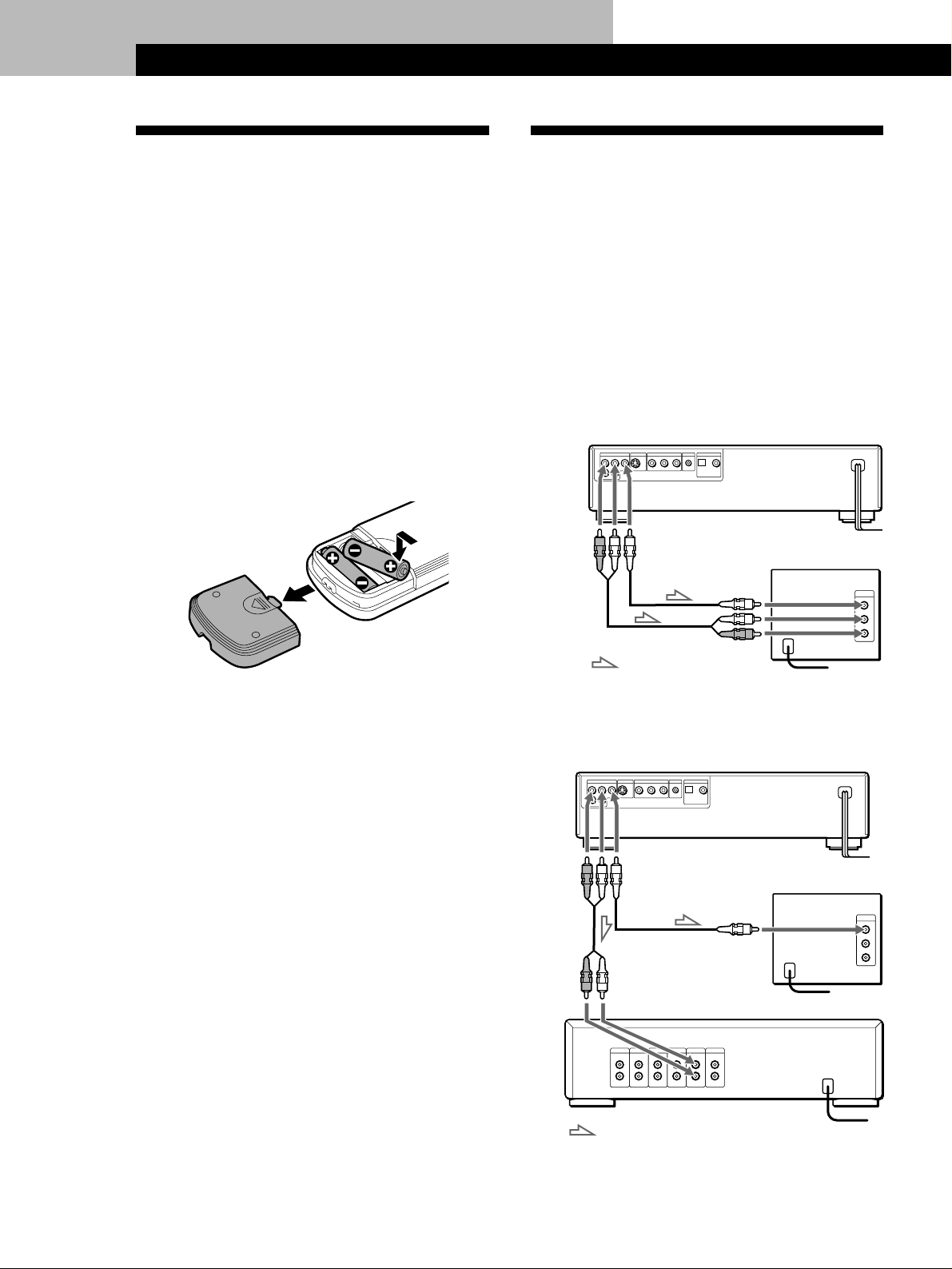
Procedimientos iniciales
Procedimientos iniciales
Desembalaje
Compruebe que ha recibido los siguientes elementos:
• Cable de conexión de audio (1)
• Cable de conexión de vídeo (1)
• Cable de S vídeo (1)
• Cable de enlace S-link (1)
• Mando a distancia RMT-D100A (1)
• Pilas Sony SUM-3 (NS) (2)
Inserción de las pilas en el mando a
distancia
Es posible controlar el reproductor con el mando a
distancia suministrado. Inserte dos pilas R6 (tamaño
AA) haciendo coincidir las polaridades + y – de las
mismas. Cuando utilice el mando a distancia, oriéntelo
hacia el sensor remoto g del reproductor.
Conexión del sistema
Descripción general
En esta sección se describe cómo conectar el
reproductor de CD/DVD a un TV (con tomas de
entrada de audio/vídeo) y/o un amplificador. No es
posible conectar este reproductor a un TV desprovisto
de conector de entrada de vídeo. Asegúrese de
desactivar la alimentación de todos los
componentes antes de realizar las conexiones.
pPara escuchar el sonido a través de altavoces de TV
Reproductor de CD/DVD
A AUDIO
OUT
A VIDEO
OUT
A entrada
de vídeo
A una toma de CA
TV
z Es posible controlar televisores Sony con la marca g
mediante el mando a distancia suministrado
Consulte la página 42.
z Cuándo sustituir las pilas
Con un uso normal, la duración de las pilas es de seis
meses aproximadamente. Cuando no sea posible
controlar el reproductor con el mando a distancia,
sustituya todas las pilas por otras nuevas.
Notas
• No deje el mando a distancia en un lugar extremadamente
cálido o húmedo.
• No deje caer ningún objeto extraño sobre el mando a
distancia, particularmente al sustituir las pilas.
• No exponga el sensor remoto a la luz solar directa ni a
aparatos de iluminación, ya que pueden producirse fallos
de funcionamiento.
• Si no va a utilizar el mando a distancia durante mucho
tiempo, extraiga las pilas para evitar posibles daños
causados por fugas y corrosión.
: Flujo de
señales
A entrada
de audio
pPara escuchar el sonido a través de altavoces
conectados a un amplificador
Reproductor de CD/DVD
A AUDIO
OUT
Amplificador
A VIDEO
OUT
A entrada de
vídeo
A entrada
de audio
A una toma de CA
A una toma de CA
TV
A una toma de CA
: Flujo de señales
ES
6
A una toma de CA
Page 63

Getting Started
Playing CDsGetting Started
Procedimientos iniciales
Getting Started
Cables necesarios
Cable de conexión de vídeo (suministrado) (1)
Amarillo Amarillo
Cable de conexión de audio (suministrado) (1)
Blanco
(L)
Rojo
(R)
Blanco
(L)
Rojo
(R)
Conexiones
Al conectar el cable, asegúrese de que los conductores
diferenciados por colores coincidan con las tomas
adecuadas de los componentes: Amarillo (vídeo) a
Amarillo, Rojo (derecha) a Rojo y Blanco (izquierda) a
Blanco. Asegúrese de realizar las conexiones
firmemente para evitar ruidos y zumbidos.
pPara escuchar el sonido a través de altavoces de TV
Reproductor
de CD/DVD
LINE OUT
R–AUDIO 1–L VIDEO
TV
INPUT
VIDEO
Notas
• No conecte este
reproductor a una
platina de vídeo. Si
visualiza las imágenes
en el TV una vez
realizadas las
conexiones mostradas a
la derecha, es posible
que se produzca ruido
de imagen.
• Dependiendo del TV o del amplificador, es posible que el
sonido se distorsione, debido a que el nivel de salida de
audio es alto. En este caso, ajuste “AUDIO ATT” de
“CUSTOM SETUP” en “ON” en el menú. Para más
información, consulte la página 46.
Platina
de vídeo
TV
Reproductor
CD/DVD
z Si el TV dispone de conector de entrada de S vídeo
Conecte el componente mediante el conector S VIDEO
OUT con el cable de S vídeo (suministrado) en lugar del
cable de conexión de vídeo. Obtendrá una imagen de
mejor calidad.
Cable de S vídeo (suministrado)
Reproductor
de CD/DVD
S VIDEO OUT
TV
S VIDEO IN
R–AUDIO 2–L
pPara escuchar el sonido a través de altavoces
conectados a un amplificador
Reproductor
de CD/DVD
LINE OUT
R–AUDIO 1–L VIDEO
R–AUDIO 2–L
Realice las mismas conexiones si el amplificador está de
acuerdo con “Pro Logic”.
TV
INPUT
Amplifier
L
AUDIO
R
VIDEO
L
R
CD
AUDIO
L
R
z Si conecta el reproductor a un monitor o a un
proyector con conectores de entrada de vídeo de
componentes que admitan señales de salida
procedentes de los conectores COMPONENT VIDEO
OUT (Y, B-Y, R-Y) del reproductor
Conecte el componente mediante los conectores
COMPONENT VIDEO OUT con tres cables de conexión
de vídeo (no suministrados) del mismo tipo. Obtendrá
una imagen de mejor calidad.
COMPONENT VIDEO OUT
Y B-Y R-Y
Nota
Consulte las instrucciones suministradas con el componente
que vaya a conectar.
(Continúa)
Fabricado bajo licencia de Dolby Laboratories Licensing
Corporation. “Dolby”, el símbolo de la doble D a, “Pro
Logic” y “AC-3” son marcas comerciales de Dolby
Laboratories Licensing Corporation.
ES
7
Page 64

Procedimientos iniciales
z Si dispone de un componente digital, como un
amplificador con conector digital, DAT o MD
Conecte el componente mediante el conector DIGITAL
OUT OPTICAL o COAXIAL con un cable coaxial u
óptico (no suministrado).
Si reproduce un disco DVD, ajuste “DVD DIGITAL
OUT” de “INITIAL SETUP” (Ajuste inicial) en “PCM” en
el menú (página 47).
Si reproduce un VIDEO CD, ajuste “VIDEO CD DIGITAL
OUT” de “INITIAL SETUP” en “ON” en el menú (página
47).
Si emplea un cable óptico
Cable óptico
(no suministrado)
Retire la tapa y enchufe el cable óptico.
Reproductor
de CD/DVD
DIGITAL OUT
OPTICAL COAXIAL
PCM/ AC-3 DIGITAL
Amplificador con conector
digital, platina de MD,
platina DAT, etc.
DIGITAL IN
OPTICAL
z Si dispone de un componente digital con
decodificador Dolby Digital incorporado
Conecte el componente mediante el conector DIGITAL
OUT OPTICAL o COAXIAL con un cable óptico o coaxial
(no suministrado). Si conecta el componente con
decodificador Dolby Digital incorporado, el reproductor
reproducirá discos DVD con sonido grabado en formato
Dolby Digital (AC-3) mientras produce el efecto de
encontrarse en un cine o en una sala de conciertos.
En el menú, ajuste “DVD DIGITAL OUT” de “INITIAL
SETUP” en “AC-3 Digital” (página 47).
Si emplea un cable óptico
Cable óptico
(no suministrado)
Retire la tapa y enchufe el cable óptico.
Reproductor
de CD/DVD
DIGITAL OUT
OPTICAL COAXIAL
PCM/ AC-3 DIGITAL
Componente con
decodificador Dolby
Digital incorporado
DIGITAL IN
OPTICAL
Si emplea un cable coaxial
Cable coaxial (no suministrado)
Amplificador con conector
Reproductor
de CD/DVD
DIGITAL OUT
OPTICAL COAXIAL
PCM/ AC-3 DIGITAL
digital, platina de MD,
platina DAT, etc.
DIGITAL IN
COAXIAL
Notas
• Consulte las instrucciones suministradas con el
componente que vaya a conectar.
• No es posible realizar grabaciones de audio digital de
discos grabados en formato Dolby Digital (AC-3)
directamente utilizando una platina de MD o DAT.
Si realiza las conexiones anteriores, no ajuste
“DVD DIGITAL OUT” de “INITIAL SETUP” en “AC-3
Digital”, ya que en caso contrario los altavoces
emitirán repentinamente un ruido intenso,
afectando a sus oídos o causando daños a dichos
altavoces.
Si emplea un cable coaxial
Cable coaxial (no suministrado)
Componente con
Reproductor
de CD/DVD
DIGITAL OUT
OPTICAL COAXIAL
PCM/ AC-3 DIGITAL
decodificador Dolby
Digital incorporado
DIGITAL IN
COAXIAL
Nota
Consulte las instrucciones suministradas con el
componente que vaya a conectar.
ES
8
Page 65

z Si el TV dispone de conector de enlace S-link
Es posible controlar el reproductor de CD/DVD con el
TV. Conecte éste mediante el conector S-LINK con el
cable de enlace S-link (suministrado). Consulte las
instrucciones suministradas con el TV que vaya a
conectar.
Cable de S-link (suministrado)
Reproductor
de CD/DVD
S-LINK
TV
S-LINK
Getting Started
Playing CDsGetting Started
Procedimientos iniciales
Getting Started
Ajustes necesarios previos al
empleo del reproductor
Es necesario realizar ciertos ajustes para el reproductor
en función del TV o de otros componentes que vaya a
conectar.
Para obtener información sobre el uso del menú,
consulte la página 43.
Para obtener información sobre cada opción de menú,
consulte las páginas 44 a 47.
pPara conectar el reproductor a un TV de pantalla
panorámica
En el menú “INITIAL SETUP”, ajuste “TV TYPE” en
“16:9”.
pPara conectar el reproductor a un TV normal
En el menú “INITIAL SETUP”, ajuste “TV TYPE” en
“4:3”.
p Para escuchar el sonido estéreo a través de altavoces
conectados a un amplificador normal o a través de
altavoces de un TV
En el menú “INITIAL SETUP”, ajuste “DOWNMIX” en
“NORMAL”.
pPara escuchar el sonido a través de altavoces
conectados a un amplificador o TV que acepte el
sistema de sonido periférico Dolby Pro Logic Surround
En el menú “INITIAL SETUP”, ajuste “DOWNMIX” en
“SURROUND”.
pPara escuchar el sonido a través de altavoces
conectados a un amplificador con conector digital o
para enviar el sonido a un componente digital, como
una platina DAT o de MD
Al reproducir un disco DVD, ajuste “DVD DIGITAL
OUT” en “PCM” en el menú “INITIAL SETUP”.
Al reproducir un VIDEO CD, ajuste “VIDEO CD
DIGITAL OUT” en “ON” en el menú “INITIAL SETUP”.
p Para conectar el reproductor a un componente digital
con decodificador Dolby Digital incorporado
En el menú “INITIAL SETUP”, ajuste “DVD DIGITAL
OUT” en “AC-3 Digital”.
En “INITIAL SETUP” también se incluyen otras
opciones, como “VIDEO ASPECT RATIO” (Relación
entre dimensiones de vídeo) y “OSD LANGUAGE”
(idioma de indicaciones en pantalla).
Para más información, consulte la página 46.
ES
9
Page 66

Operaciones básicas
Operaciones básicas
Reproducción de discos DVD
243
Ajuste el volumen
de los auriculares.
Conecte los auriculares.
PANEL UP/DOWN
• El procedimiento de
funcionamiento de los VIDEO CD
o de los discos compactos es
diferente al de los discos DVD.
Para obtener información sobre
la reproducción de discos VIDEO
CD, consulte las páginas 18 a 25.
Para obtener información sobre
la reproducción de discos
compactos, consulte las páginas
26 a 31.
z Es posible encender el
reproductor con el mando a
distancia
Pulse POWER si el indicador
situado sobre el botón
POWER del panel frontal
está iluminado en rojo.
z Una vez realizado el paso 4
Es posible que aparezca un
menú DVD o de títulos en la
pantalla del TV (consulte la
página 13 o 14).
Realice ajustes en el TV.
1
Encienda el TV y seleccione la entrada de vídeo de forma que
sea posible ver las imágenes de este reproductor.
Si emplea un amplificador
Enciéndalo y seleccione la posición adecuada de forma que sea
posible escuchar el sonido de este reproductor.
Pulse POWER para encender el reproductor.
2
El indicador (rojo) situado sobre el botón POWER cambia a
verde y el visor del panel frontal se ilumina.
Pulse § y coloque el disco en la bandeja.
3
Con la cara de
reproducción hacia
abajo
Pulse ·.
4
La bandeja de discos y el panel frontal se cierran, y el
reproductor inicia la reproducción (Reproducción continua).
Ajuste el volumen en el TV o en el amplificador.
10
Consulte las instrucciones
suministradas con el disco.
ES
Para abrir o cerrar el panel frontal
Pulse PANEL UP/DOWN en el reproductor.
Page 67

Basic Operations
Operaciones básicas
z Si “RESUME” aparece en el
visor del panel frontal
Es posible reanudar la
reproducción desde el punto
donde detuvo el disco DVD.
Si desea obtener
información para realizar la
reproducción desde el
principio del disco, consulte
la página 36.
Nota
Es posible que no pueda realizar
la reanudación de reproducción
con determinados discos DVD.
Para detener la reproducción
Pulse π.
6
123
456
789
0
·
·
/
'/7
P
p
</>
§
π∏
Operaciones básicas
z Si desea cambiar la velocidad
de reproducción durante el
modo de cámara lenta
Existen dos velocidades:
SLOW 1 (aproximadamente
1/15 de la velocidad normal)
y SLOW 2
(aproximadamente 1/30).
Cada vez que pulse
, la indicación cambia de
la siguiente forma:
SLOW 1 , SLOW 2
Notas
• Es posible que no pueda
realizar algunas de las
operaciones descritas a la
derecha con determinados
discos DVD.
• Si reproduce un disco DVD al
doble de la velocidad normal
en cualquier sentido, el sonido
de la imagen se emitirá por los
conectores LINE OUT (AUDIO
1, 2). El sonido es más bajo que
el de la velocidad normal. En
este caso, los conectores
DIGITAL OUT OPTICAL y
COAXIAL no emiten sonido.
o
Durante la reproducción
Para Pulse
Realizar una pausa P
Reanudar la reproducción después de la pausa P o ·
Reproducir fotograma a fotograma ' o 7
Realizar la reproducción a cámara lenta o
Realizar la reproducción al doble de la velocidad normal < o >
Detener la reproducción y extraer el disco 6
Para recuperar el modo de reproducción continua
Pulse ·.
11
ES
Page 68

Operaciones básicas
Localización del título, capítulo o punto que desee
=/+ ENTER
·
123
Botones numéricos
CLEAR
456
789
0
SEARCH MODE
ENTER
12
·
=/+
3/#
z Descripción de los términos
título y capítulo
Consulte la página 5.
ENTER
z Si desea cambiar la velocidad
de búsqueda
Existen dos velocidades: FF1
o FR1 (aproximadamente 10
veces la velocidad normal) y
FF2 o FR2
(aproximadamente 30 veces).
Cada vez que pulse 3 o #,
la indicación cambia de la
siguiente forma:
FF1 (FR1) , FF2 (FR2)
z Si comete un error
Pulse CLEAR y, a
continuación, el botón
numérico correcto.
z Cada vez que pulse SEARCH
MODE
La pantalla del TV mostrará
“TITLE SEARCH”,
“CHAPTER SEARCH” y
“TIME SEARCH”.
Nota
Dependiendo del disco DVD, es
posible que no pueda realizar
alguna de las operaciones
ES
descritas en la derecha.
Para
Pasar al capítulo siguiente en
modo de reproducción continua
Retroceder al capítulo anterior en
modo de reproducción continua
Seleccionar el capítulo
Seleccionar el título
Localizar un punto mediante el
código de tiempo
Localizar un punto mientras
controla la imagen (Búsqueda)
Pulse
+
=
Los botones numéricos para seleccionar el número
del capítulo y, a continuación, ENTER o ·.
(Se selecciona un capítulo en el título 1 antes de
iniciar la reproducción.)
1 SEARCH MODE varias veces hasta que “TITLE
SEARCH” aparezca en la pantalla del TV.
2 Los botones numéricos para seleccionar el
número del título y, a continuación, ENTER o ·.
1 SEARCH MODE varias veces hasta que “TIME
SEARCH” aparezca en la pantalla del TV.
2 Los botones numéricos para introducir un
código de tiempo y, a continuación, ENTER o ·.
3/#. Durante esta operación, el sonido no se
escuchará. Cuando encuentre el punto que desee,
pulse · para recuperar la velocidad normal.
Page 69

Basic Operations
Operaciones básicas
Notas
• Dependiendo del disco DVD,
es posible que no pueda
seleccionar el título.
• Dependiendo del disco DVD,
es posible que el “menú de
títulos” se denomine
simplemente “menú” o “titulo”
en las instrucciones
suministradas con el disco. En
el paso 3, es posible que “Pulse
ENTER” también aparezca
como “Pulse SELECT”.
Empleo del menú de títulos
Los discos DVD se dividen en largas secciones de una imagen o de
una pieza musical denominadas “títulos”. Al reproducir un disco
DVD que contenga varios títulos, es posible seleccionar el que desee
mediante el menú de títulos.
TITLE
TITLE
?/>/.//
ENTER
ENTER
?/>/.//
Operaciones básicas
Pulse TITLE.
1
El menú de títulos aparece en la pantalla del TV. El contenido
del menú varía según el disco.
TITLE
11
TITLE
22
TITLE
33
TITLE
44
Pulse ?/>/.// para seleccionar el título que desee
2
reproducir.
Dependiendo del disco, podrá utilizar los botones numéricos
para seleccionar el título.
Pulse ENTER.
3
El reproductor inicia la reproducción del título seleccionado.
13
ES
Page 70

Operaciones básicas
z Si desea seleccionar el idioma
para el menú DVD
Cambie el ajuste utilizando
“INITIAL SETUP” en el
menú normal (consulte la
página 47).
Nota
Dependiendo del disco DVD, es
posible que un “menú DVD” se
denomine simplemente “menú”
en las instrucciones
suministradas con el disco. En el
paso 4, es posible que “Pulse
ENTER” aparezca también como
“Pulse SELECT”.
Empleo del menú DVD
Determinados discos DVD permiten seleccionar el contenido de los
mismos mediante el menú. Al reproducir dichos discos DVD, podrá
seleccionar el idioma de los subtítulos, el del sonido, etc., mediante el
menú DVD.
DVD MENU
?/>/.//
ENTER
DVD MENU
ENTER
?/>/.//
Pulse DVD MENU.
1
El menú DVD aparece en la pantalla del TV. El contenido del
mismo varía en función del disco.
ITEM
1
ITEM
ITEM
2
ITEM
3
4
ITEM
Pulse ?/>/.// para seleccionar la opción que desee
2
cambiar.
Dependiendo del disco, será posible emplear los botones
numéricos para seleccionar la opción.
Para cambiar otras opciones, repita el paso 2.
3
14
Pulse ENTER.
4
ES
Page 71

z Descripción de modo de
reproducción
Consulte la página 44.
z Descripción de ángulo
Consulte la página 39.
z Descripción de título y
capítulo
Consulte la página 5.
z Descripción de idioma del
sonido
Consulte la página 37.
z Descripción de idioma de los
subtítulos
Consulte la página 38.
Basic Operations
Operaciones básicas
Empleo de las indicaciones en pantalla
Es posible comprobar el estado de funcionamiento del reproductor y
la información sobre el disco con la indicación que aparece en la
pantalla del TV.
DISPLAY
Pulse DISPLAY.
Cada vez que pulse el botón, la indicación en pantalla cambia de la
siguiente forma:
Indicación en pantalla 1
.
Indicación en pantalla 2
.
Indicación en pantalla 3
.
Indicación en pantalla desactivada
pInformación del modo 1 de indicación en pantalla
Mientras reproduce un disco, siempre se muestra el número de título actual, el
número de capítulo actual y el tiempo de reproducción.
Número de
título actual
TITLE CHAPTER
Número de
capítulo actual
1 01 : 32 : 153
Tiempo de reproducción
del capítulo actual *
Operaciones básicas
Nota
Dependiendo del disco DVD, es
posible que determinada
información no aparezca en la
pantalla del TV.
* Cada vez que pulse TIME, la
información cambia como se
muestra a continuación.
Tiempo de
reproducción del
capítulo actual
.
Tiempo restante
del capítulo actual
.
Tiempo de
reproducción del
título actual
.
Tiempo restante
del título actual
n
pInformación del modo 2 de indicación en pantalla
Número de título actual/
número total de títulos
Tiempo de
reproducción
del capítulo
actual *
Idioma actual
del sonido/
número total
de idiomas
del sonido
DVD
TITLE / TOTAL
CHAPTER / TOTAL
CHAPTER TIME
SUB–TITLE / TOTAL
AUDIO / TOTAL
AUDIO MODE
ANGLE / TOTAL
VIDEO CONTROL
Modo actual de
reproducción
Estado del
control de
vídeo
TITLE REPEAT PLAY
01 / 99
:
001 / 999
:
01 : 25 : 49
:
ENGLISH
/ 32
:
/ 8
ENGLISH
:
DOLBY DIGITAL
:
:
1 / 9
STANDARD
:
Angulo actual/
número total de
ángulos
Estado de
reproducción
5.1
ch
Número de
capítulo actual/
número total
de capítulos en
el título actual
Idioma actual de los
subtítulos/número
total de idiomas de
los subtítulos
Formato actual
de audio
15
ES
Page 72

Operaciones básicas
z Descripción de velocidad de
transmisión de bits
La velocidad de transmisión
de bits se refiere a la
cantidad de datos de vídeo
que se transmiten por
segundo en un disco. Cuanto
mayor sea la velocidad de
transmisión, mayor será la
cantidad de datos. No
obstante, esto no siempre
implica que puedan
obtenerse imágenes de
calidad superior.
pInformación del modo 3 de indicación en pantalla
Mientras reproduce un disco, siempre se muestra la velocidad de transmisión de
bits de la imagen de reproducción.
Mbps
0
BIT RATE
10
Velocidad de transmisión de
la imagen de reproducción
pInformación del modo de desactivación de indicación en pantalla
No aparece ninguna información. (Aparecen los mensajes, etc.)
Empleo del visor del panel frontal
Es posible comprobar la información sobre el disco (como el número
total de títulos o tiempo restante) mediante el visor del panel frontal.
123
456
789
0
TIME
pInformación durante la reproducción del disco
Se ilumina durante la
reproducción de las
secciones con la señal
de pausa automática
Estado de
reproducción
TITLE CHAPTER
Número de
título actual
Se ilumina si es posible
cambiar los ángulos
AUTOPAUSE ANGLE
Número de
capítulo actual
Estado de
sonido actual
DVD
Tipo de
disco
Se ilumina si es posible
realizar la reanudación
de reproducción
SHUFFLE REPEAT
RESUME
1/L 2/R PGM 1 A-B
HOUR MIN SEC
Modo de
reproducción
actual
Tiempo de
reproducción
16
ES
Page 73

Basic Operations
Operaciones básicas
pComprobación del tiempo restante
Cada vez que pulse TIME durante la reproducción del disco, el visor cambia
como se muestra en la ilustración que aparece más adelante. La información
sobre el tiempo del modo 1 o 2 de indicación en pantalla también cambia cada
vez que pulse TIME.
Nota
Dependiendo del disco DVD, es
posible que no aparezca el
tiempo o número de capítulo.
Tiempo de reproducción y
número del capítulo actual
TITLE CHAPTER
Tiempo restante
del capítulo actual
TITLE CHAPTER
Tiempo de reproducción y
número del título actual
TITLE
Tiempo restante
del título actual
TITLE
DVD
DVD
DVD
DVD
1/L 2/R
Pulse TIME
1/L 2/R
Pulse TIME
1/L 2/R
Pulse TIME
1/L 2/R
Pulse TIME
HOUR MIN SEC
HOUR MIN SEC
HOUR MIN SEC
Operaciones básicas
HOUR MIN SEC
17
ES
Page 74

Operaciones básicas
Operaciones básicas
Reproducción de VIDEO CD
243
Ajuste el volumen
de los auriculares.
Conecte los auriculares.
PANEL UP/DOWN
• El procedimiento de
funcionamiento de los discos
DVD o de los CD es diferente al
de los discos VIDEO CD.
Para obtener información sobre
la reproducción de discos DVD,
consulte las páginas 10 a 17.
Para obtener información sobre
la reproducción de CD, consulte
las páginas 26 a 31.
z Es posible encender el
reproductor con el mando a
distancia
Pulse POWER si el indicador
situado sobre el botón
POWER del panel frontal
está iluminado en rojo.
Realice ajustes en el TV.
1
Encienda el TV y seleccione la entrada de vídeo de forma que
pueda ver las imágenes de este reproductor.
Si emplea un amplificador
Enciéndalo y seleccione la posición adecuada de forma que sea
posible escuchar el sonido de este reproductor.
Pulse POWER para encender el reproductor.
2
El indicador (rojo) situado sobre el botón POWER cambia a
verde y el visor del panel frontal se ilumina.
Pulse § y coloque el disco en la bandeja.
3
Con el lado de la
etiqueta hacia arriba
18
z Una vez realizado el paso 4
Es posible que el menú
aparezca en la pantalla del
TV dependiendo del VIDEO
CD. Puede reproducir el
disco de forma interactiva,
siguiendo las instrucciones
de la pantalla de menú.
(Reproducción PBC, consulte
la página 21.)
Consulte las instrucciones
suministradas con el disco.
ES
Pulse ·.
4
La bandeja de discos y el panel frontal se cierran y el
reproductor inicia la reproducción (Reproducción continua).
Ajuste el volumen en el TV o en el amplificador.
Para abrir o cerrar el panel frontal
Pulse PANEL UP/DOWN en el reproductor.
Page 75

Basic Operations
Operaciones básicas
z Si “RESUME” aparece en el
visor del panel frontal
Es posible reanudar la
reproducción desde el punto
donde detuvo el VIDEO CD.
Si desea obtener información
para realizar la reproducción
desde el principio del disco,
consulte la página 36.
Para detener la reproducción
Pulse π.
6
123
456
789
·
§π∏·
7
0
P
p
Operaciones básicas
z Si desea cambiar la velocidad
de reproducción durante el
modo de cámara lenta
Existen dos velocidades:
SLOW 1 y SLOW 2. Cada vez
que pulse
cambia de la siguiente forma:
SLOW 1 , SLOW 2
, la indicación
Durante la reproducción
Para Pulse
Realizar una pausa P
Reanudar la reproducción después de la pausa P o ·
Reproducir fotograma a fotograma 7
Reproducir a cámara lenta
Detener la reproducción y extraer el disco 6
Para recuperar el modo de reproducción continua
Pulse ·.
19
ES
Page 76

Operaciones básicas
123
456
789
0
Localización de la pista o el punto que desee
z Descripción de pista
Consulte la página 5.
z Descripción de índice
Consulte la página 5.
z Descripción de escena
Consulte la página 5.
z Si desea cambiar la velocidad
de búsqueda
Existen dos velocidades: FF1
o FR1 y FF2 o FR2. Cada vez
que pulse 3 o #, la
indicación cambia de la
siguiente forma:
FF1 (FR1) , FF2 (FR2)
Botones
numéricos
CLEAR
·
=/+
3/#
=/+
ENTER
·
SEARCH MODE
ENTER
ENTER
z Si comete un error
Pulse CLEAR y, a
continuación, el botón
numérico correcto.
z Cada vez que pulse SEARCH
MODE
La pantalla del TV mostrará
“TRACK SEARCH”,
“SCENE SEARCH” y
“VIDEO INDEX SEARCH”.
Nota
Determinados discos no permiten
iniciar la reproducción a partir de
una escena específica. En este
caso, si realiza la búsqueda de
escenas antes de iniciar la
reproducción, el reproductor
iniciará ésta a partir de la escena
1. Si realiza dicha búsqueda
durante la reproducción de un
disco, el reproductor iniciará
dicha reproducción a partir de la
escena actual.
Para
Pasar a la pista siguiente en
modo de reproducción continua
Retroceder a la pista anterior en
modo de reproducción continua
Seleccionar la pista
Seleccionar el índice en modo de
reproducción continua
Seleccionar la escena antes de
iniciar la reproducción de un
VIDEO CD con funciones PBC y
durante la reproducción PBC
(Búsqueda de escenas)
Localizar un punto mientras
controla la imagen (Búsqueda)
Pulse
+
=
Los botones numéricos para seleccionar el número
de pista y, a continuación, ENTER o ·.
1 SEARCH MODE varias veces hasta que “VIDEO
INDEX SEARCH” aparezca en la pantalla del TV.
2 Los botones numéricos para seleccionar el
número de índice y, a continuación, ENTER o ·.
1 SEARCH MODE varias veces hasta que “SCENE
SEARCH” aparezca en la pantalla del TV.
2 Los botones numéricos para seleccionar el
número de escena y, a continuación, ENTER o ·.
(Para comprobar el número de escena actual, pulse
DISPLAY. Dicho número aparecerá en la parte
superior izquierda de la pantalla del TV.)
3/#. El sonido no se escuchará durante esta
operación. Cuando encuentre el punto que desee,
pulse · para recuperar la velocidad normal.
20
ES
Page 77

Basic Operations
Operaciones básicas
z Al reproducir discos VIDEO CD
con funciones PBC
La reproducción PBC se
inicia automáticamente.
z Para cancelar la reproducción
PBC de un VIDEO CD con
funciones PBC y reproducir el
disco en modo de
reproducción continua
Existen dos métodos.
•Antes de iniciar la
reproducción, seleccione la
pista deseada con = o
+ y, a continuación, pulse
ENTER o ·.
•Antes de iniciar la
reproducción, seleccione el
número de pista con los
botones numéricos del
mando a distancia y, a
continuación, pulse ENTER
o ·.
Aparece “PLAY WITHOUT
PBC” en la pantalla del TV y
el reproductor inicia la
reproducción continua. No
es posible reproducir
imágenes fijas, como una
pantalla de menú.
Reproducción de discos VIDEO CD con funciones PBC
(Reproducción PBC)
Al reproducir un VIDEO CD con funciones PBC (discos de versión
2.0), podrá realizar sencillas operaciones interactivas, operaciones con
funciones de búsqueda, etc.
La reproducción PBC permite reproducir discos VIDEO CD de forma
interactiva, siguiendo las indicaciones de menú que aparecen en la
pantalla del TV.
Durante la reproducción PBC, puede utilizar los botones numéricos,
ENTER, =, +, >/. y ˆ de este reproductor.
>/.
ENTER
ENTER
Botones numéricos
ˆ
=/+
123
456
789
0
Operaciones básicas
=/+
ˆ
ENTER
>/.
Inicie la reproducción de un VIDEO CD con funciones PBC,
1
siguiendo los pasos 1 a 4 de “Reproducción de VIDEO CD” de
la página 18.
Seleccione el número de opción que desee.
2
En el reproductor
Pulse >/. para seleccionar el número de opción.
En el mando a distancia
Pulse el botón numérico de la opción que desee.
(Continúa)
21
ES
Page 78

Operaciones básicas
Nota
Dependiendo del VIDEO CD, es
posible que en el paso 3 “Pulse
ENTER” aparezca como “Pulse
SELECT” en las instrucciones
suministradas con el disco.
Pulse ENTER.
3
Siga las instrucciones de la pantalla de menú para realizar
4
operaciones interactivas.
Consulte las instrucciones suministradas con el disco, ya que el
procedimiento de funcionamiento puede ser diferente en
función del VIDEO CD.
Cuando
Desee seleccionar la opción
Desee retroceder a la
pantalla de menú
Empleo de las indicaciones en pantalla
Es posible comprobar el estado de funcionamiento del reproductor y
la información sobre el disco mediante la indicación que aparece en la
pantalla del TV.
Realice lo siguiente
En el reproductor, pulse >/.. para seleccionar el
número de opción y, a continuación, pulse ENTER.
En el mando a distancia, pulse el botón numérico de la
opción que desee y, a continuación, pulse ENTER.
Pulse ˆ, =, o +.
DISPLAY
Pulse DISPLAY.
Cada vez que pulse el botón, la indicación en pantalla cambia de la
siguiente forma:
Indicación en pantalla 1
.
Indicación en pantalla 2
.
Indicación en pantalla desactivada
22
ES
Page 79

pInformación del modo 1 de indicación en pantalla
• Durante la reproducción PBC
Número de
escena actual
2
SCENE
• En modo de reproducción continua
00 : 02 : 40
Basic Operations
Operaciones básicas
Tiempo de
reproducción de
la escena actual
z Descripción de pista
Consulte la página 5.
z Descripción de escena
Consulte la página 5.
* Cada vez que pulse TIME, la
información cambia como se
muestra a continuación.
Tiempo de
reproducción de la
pista actual
.
Tiempo restante de
la pista actual
.
Tiempo de
reproducción del
disco
.
Tiempo restante
del disco
n
Número de
pista actual
pInformación del modo 2 de indicación en pantalla
• Durante la reproducción PBC
Número de
escena actual/
número total
de escenas
Número de
índice actual
2
VIDEO CD
SCENE / TOTAL
TRACK TIME
I NDEXTRACK
Estado del control de vídeo
00 : 15 : 221
001 / 276
:
00 : 00 : 00
:
STANDARD
:
Tiempo de
reproducción de
la pista actual *
Operaciones básicas
Estado de
reproducción
PLAY
Tiempo de
reproducción de
la pista actual
PBC ONVIDEO CONTROL
Durante la reproducción
aleatoria, de programa, o PBC,
el tiempo de reproducción y
restante del disco no aparece.
23
ES
Page 80

Operaciones básicas
z Descripción de modo de
reproducción
Consulte la página 44.
* Cada vez que pulse TIME, la
información cambia como se
muestra a continuación.
Tiempo de
reproducción de la
pista actual
.
Tiempo restante de la
pista actual
.
Tiempo de
reproducción del
disco
.
Tiempo restante
del disco
Durante la reproducción
aleatoria, de programa, o PBC,
el tiempo de reproducción y
restante del disco no aparece.
n
• En modo de reproducción continua
Estado de reproducción
Número de
índice actual
Tiempo de
reproducción de
la pista actual *
Número de
pista actual/
número total
de pistas
Modo de reproducción actual
VIDEO CD
TRACK / TOTAL
INDEX
TRACK TIME
VIDEO CONTROL
Estado del control de vídeo
TRACK REPEAT PLAY
01 / 15
:
:
00
00 : 00 : 00
:
STANDARD
:
pInformación del modo de desactivación de indicación en pantalla
No aparece ninguna información. (Aparecerán mensajes, etc.)
Empleo del visor del panel frontal
Es posible comprobar información sobre el disco (como el número
total de pistas o tiempo restante) mediante el visor del panel frontal.
z Al reproducir discos VIDEO CD
con funciones PBC
Aparece el número de escena
actual en lugar de los
números de pista y de índice
actuales. En este caso, el
visor del panel frontal no
cambiará al pulsar TIME.
123
456
789
0
pInformación durante la reproducción de un disco
Estado de
reproducción
TRACK
Número
de pista
actual
Se ilumina durante la
reproducción de las
secciones con la señal
de pausa automática
AUTOPAUSE
INDEX
Número
de índice
actual
Tipo de
disco
Estado
de
sonido
actual
VIDEO
CD
TIME
Se ilumina si es
posible realizar
la reanudación
de reproducción
SHUFFLE REPEAT
RESUME
1/L 2/R PGM 1 A-B
HOUR MIN SEC
Tiempo de
reproducción
Modo de
reproducción
actual
24
ES
Page 81

Basic Operations
Operaciones básicas
Nota
Durante la reproducción aleatoria
o de programa, el tiempo de
reproducción y restante del disco
no aparece.
pComprobación del tiempo restante (sólo en modo de reproducción continua)
Cada vez que pulse TIME durante la reproducción de un disco, el visor cambia
como se muestra en la siguiente ilustración. La información sobre el tiempo del
modo 1 o 2 de indicación en pantalla también cambia cada vez que pulse TIME.
Tiempo de reproducción y
número de la pista actual
VIDEO
CD
TRACK
INDEX
Tiempo restante de la pista
Pulse TIME
1/L 2/R
HOUR MIN SEC
actual
VIDEO
CD
TRACK
INDEX
Tiempo de reproducción del
Pulse TIME
1/L 2/R
HOUR MIN SEC
disco
VIDEO
CD
TRACK
INDEX
1/L 2/R
HOUR MIN SEC
Pulse TIME
Tiempo restante del disco
VIDEO
CD
INDEX
1/L 2/R
HOUR MIN SEC
Operaciones básicas
Pulse TIME
25
ES
Page 82

Operaciones básicas
Basic Operations
Reproducción de CD
243
Ajuste el volumen
de los auriculares.
Conecte los auriculares.
PANEL UP/DOWN
• El procedimiento de
funcionamiento de los discos
DVD o de los VIDEO CD es
diferente al de los CD.
Para obtener información sobre
la reproducción de discos DVD,
consulte las páginas 10 a 17.
Para obtener información sobre
la reproducción de VIDEO CD,
consulte las páginas 18 a 25.
z Es posible encender el
reproductor con el mando a
distancia
Pulse POWER si el indicador
situado sobre el botón
POWER del panel frontal
está iluminado en rojo.
Realice ajustes en el TV.
1
Encienda el TV y seleccione la entrada de vídeo de forma que
sea posible ver las imágenes de este reproductor.
Si utiliza un amplificador
Enciéndalo y seleccione la posición adecuada de forma que sea
posible escuchar el sonido de este reproductor.
Pulse POWER para encender el reproductor.
2
El indicador (rojo) situado sobre el botón POWER cambia a
verde y el visor del panel frontal se ilumina.
Pulse § y coloque el disco en la bandeja.
3
Con el lado de la
etiqueta hacia arriba
26
Pulse ·.
4
La bandeja de discos y el panel frontal se cierran, y el
reproductor inicia la reproducción (Reproducción continua).
Ajuste el volumen en el TV o en el amplificador.
Para abrir o cerrar el panel frontal
Pulse PANEL UP/DOWN en el reproductor.
ES
Page 83

Basic Operations
Operaciones básicas
z Si “RESUME” aparece en el
visor del panel frontal
Es posible reanudar la
reproducción desde el punto
donde detuvo el CD. Para
obtener información sobre la
reproducción del disco desde
el principio, consulte la
página 36.
Para detener la reproducción
Pulse π.
6
123
456
789
·
§π∏·
0
P
p
Operaciones básicas
Durante la reproducción
Para Pulse
Realizar una pausa P
Reanudar la reproducción después de la pausa P o ·
Detener la reproducción y extraer el disco 6
27
ES
Page 84

Operaciones básicas
Localización de la pista o el punto que desee
Botones
numéricos
CLEAR
·
=/+
3/#
=/+
123
456
789
0
ENTER
·
SEARCH MODE
ENTER
z Descripción de pista
Consulte la página 5.
z Descripción de índice
Consulte la página 5.
z Si desea cambiar la velocidad
de búsqueda
Existen dos velocidades: FF1
o FR1 y FF2 o FR2. Cada vez
que pulse 3 o #, la
indicación cambia de la
siguiente forma:
FF1 (FR1) , FF2 (FR2)
z Si comete un error
Pulse CLEAR y, a
continuación, el botón
numérico correcto.
Para
Pasar a la pista siguiente en
modo de reproducción continua
Retroceder a la pista anterior en
modo de reproducción continua
Seleccionar la pista
Seleccionar el índice en modo de
reproducción continua
Localizar un punto mientras
controla el sonido (Búsqueda)
ENTER
Pulse
+
=
Los botones numéricos para seleccionar el número
de pista y, a continuación, ENTER o ·.
1 SEARCH MODE varias veces hasta que “INDEX
SEARCH” aparezca en la pantalla del TV.
2 Los botones numéricos para seleccionar el
número de índice y, a continuación, ENTER o ·.
3/#. Cuando encuentre el punto que desee,
pulse · para recuperar la velocidad normal.
28
ES
Page 85

Basic Operations
Operaciones básicas
Empleo de las indicaciones en pantalla
Es posible comprobar el estado de funcionamiento del reproductor y
la información sobre el disco mediante la indicación que aparece en la
pantalla del TV.
DISPLAY
Pulse DISPLAY.
Cada vez que pulse el botón, la indicación en pantalla cambia de la
siguiente forma:
Indicación en pantalla 1
.
Indicación en pantalla 2
.
Indicación en pantalla desactivada
Operaciones básicas
* Cada vez que pulse TIME, la
información cambia como se
muestra a continuación.
Tiempo de
reproducción de la
pista actual
.
Tiempo restante de la
pista actual
.
Tiempo de
reproducción del
disco
.
Tiempo restante
del disco
Durante la reproducción aleatoria
o de programa, el tiempo de
reproducción y restante del disco
no aparece.
n
pInformación del modo 1 de indicación en pantalla
Mientras reproduce un disco, siempre se muestra el número de pista actual,
tiempo de reproducción y número de índice.
Número de
pista actual
pInformación del modo 2 de indicación en pantalla
Modo de
reproducción actual
Número de
pista actual/
número total
de pistas
CD
TRACK / TOTAL
INDEX
TRACK TIME
Número de
índice actual
12
I NDEXTRACK
TRACK REPEAT PLAY
01 / 99
:
:
00
00 : 00 : 00
:
00 : 15 : 221
Estado de
reproducción
Tiempo de
reproducción
de la pista
actual *
Número de
índice actual
Tiempo de
reproducción
de la pista
actual *
pInformación del modo de desactivación de indicación en pantalla
No aparece ninguna información. (Aparecerán mensajes, etc.)
29
ES
Page 86

Operaciones básicas
Empleo del visor del panel frontal
Es posible comprobar información sobre el disco (como el número
total de pistas, número de pistas restantes o tiempo restante) mediante
el visor del panel frontal.
123
456
789
0
pInformación durante la reproducción de un disco
TIME
Estado de
reproducción
TRACK
Número de
pista actual
INDEX
Número de
índice actual
Estado de
sonido actual
CD
Tipo de
disco
Se ilumina si es posible
realizar la reanudación
de reproducción
RESUME
SHUFFLE REPEAT
1/L 2/R PGM 1 A-B
HOUR MIN SEC
Tiempo de
reproducción
Modo de
reproducción
actual
30
ES
Page 87

Basic Operations
Operaciones básicas
Nota
Durante la reproducción aleatoria
o de programa, el tiempo de
reproducción y restante del disco
no aparece.
pComprobación del tiempo restante
Cada vez que pulse TIME mientras reproduce un disco, la indicación cambia
como se muestra en la ilustración que aparece más adelante. La información
sobre el tiempo en el modo 1 o 2 de indicación en pantalla también cambia cada
vez que pulse TIME.
Tiempo de reproducción y
número de la pista actual
TRACK
Tiempo restante de
la pista actual
TRACK
Tiempo de reproducción
del disco
Tiempo restante
INDEX
INDEX
CD
CD
CD
1/L 2/R
Pulse TIME
1/L 2/R
Pulse TIME
1/L 2/R
Pulse TIME
HOUR MIN SEC
HOUR MIN SEC
HOUR MIN SEC
del disco
CD
1/L 2/R
HOUR MIN SEC
Operaciones básicas
Pulse TIME
31
ES
Page 88

Reproducción de discos en varios modosReproducción de discos en varios modos
Reproducción repetida Z
Es posible reproducir de forma repetida todos los
títulos o todas las pistas de un disco, un sólo título,
capítulo, pista o bien una parte específica. Para ajustar
la reproducción repetida, emplee el menú.
Para obtener información sobre el empleo del menú,
consulte la página 43.
·
Aparece “REPEAT” en el visor del panel frontal, y el
reproductor repite los títulos/capítulos/pistas de la
siguiente forma:
Si el disco se reproduce en
El reproductor repite
el modo de
Reproducción continua
(página 10, 18 o 26)
Reproducción aleatoria
(página 34)
Reproducción de programa
(página 34)
Todas las pistas/todos los
títulos
Todos los títulos o pistas en
orden aleatorio
Títulos/capítulos/pistas
programados
MENU
ENTER
>/./?//
Repetición de todos los títulos o todas las
pistas de un disco
En el modo de reproducción de programa o aleatoria,
el reproductor repite los títulos o pistas en el orden
programado o en el aleatorio.
No es posible realizar la reproducción repetida durante
la reproducción PBC de discos VIDEO CD (página 21).
Es posible que no pueda realizar la reproducción
repetida en función del disco DVD.
Pulse MENU para que el menú aparezca en la pantalla del
TV. A continuación, ajuste “REPEAT” de “PLAY MODE” en
“DISC”.
REPEAT
PLAY
MODE
SHUFFLE
PROGRAM
A-B REPEAT
VIDEO
CONTROL
ALL OFF
CUSTOM
SET UP
To set, press ,then .
INITIAL
SET UP
To quit, press .
DISC
:
OFF
:
OFF
:
OFF
:
OFF
DISC
TITLE
CHAPTER
ENTER
MENU
Para cancelar la repetición de todos los títulos o todas las
pistas de un disco
Pulse MENU para que el menú aparezca en la pantalla del TV.
A continuación, ajuste “REPEAT” de “PLAY MODE” en
“OFF” (página 44).
Repetición del título o capítulo actual
Es posible repetir sólo el título o capítulo actual en
modo de reproducción continua. Es posible que no
pueda realizar la reproducción repetida en función del
disco DVD.
pRepetición del título actual
Mientras se reproduce el título que desee, pulse MENU
para que el menú aparezca en la pantalla del TV. A
continuación, ajuste “REPEAT” de “PLAY MODE” en
“TITLE”.
Aparece “REPEAT 1” en el visor del panel frontal y el
reproductor repite el título actual.
REPEAT
PLAY
MODE
SHUFFLE
PROGRAM
A-B REPEAT
VIDEO
CONTROL
ALL OFF
CUSTOM
SET UP
To set, press ,then .
INITIAL
SET UP
To quit, press .
:
:
:
:
pRepetición del capítulo actual
Mientras se reproduce el capítulo que desee, pulse MENU
para que el menú aparezca en la pantalla del TV. A
continuación, ajuste “REPEAT” de “PLAY MODE” en
“CHAPTER”.
Aparece “REPEAT 1” en el visor del panel frontal y el
reproductor repite el capítulo actual.
Para cancelar la repetición del título o capítulo actual
Pulse MENU para que el menú aparezca en la pantalla del TV.
A continuación, ajuste “REPEAT” de “PLAY MODE” en
“OFF” (página 44).
TITLE
OFF
OFF
OFF
MENU
OFF
DISC
TITLE
CHAPTER
ENTER
32
ES
Page 89

Reproducción de discos en varios modos
Playing CDs in Various Modes
Repetición de la pista actual
Es posible repetir sólo la pista actual en modo de
reproducción continua.
Mientras se reproduce la pista que desee, pulse MENU
para que el menú aparezca en la pantalla del TV. A
continuación, ajuste “REPEAT” de “PLAY MODE” en
“TRACK”.
REPEAT
PLAY
MODE
SHUFFLE
PROGRAM
A-B REPEAT
VIDEO
CONTROL
ALL OFF
CUSTOM
SET UP
To set, press ,then .
INITIAL
SET UP
To quit, press .
:
:
:
:
TRACK
OFF
OFF
OFF
MENU
OFF
DISC
TRACK
ENTER
Aparece “REPEAT 1” en el visor del panel frontal y el
reproductor repite el pista actual.
Para cancelar la repetición de la pista actual
Pulse MENU para que el menú aparezca en la pantalla del TV.
A continuación, ajuste “REPEAT” de “PLAY MODE” en
“OFF” (página 44).
Repetición de una parte especifica
(Repetición A˜B)
2 Seleccione “SET” con >/. y pulse ENTER.
La indicación en pantalla de ajuste del punto A
aparece indicando el número de capítulo o pista
actual y el tiempo de reproducción.
Set point A with .
To quit, press .
ENTER
MENU
CHAPTER TIME
:
– :
2000223
3 Pulse ENTER cuando encuentre el punto de inicio
(punto A) de la parte que vaya a reproducir de
forma repetida.
Aparecen la indicación de ajuste del punto B.
También aparece “REPEAT A –” en el visor del
panel frontal.
Set point B with .
To quit, press .
ENTER
MENU
CHAPTER TIME
:
– :
2000425
Es posible reproducir de forma repetida una parte
específica de un título, capítulo o pista. Esto resulta útil
cuando desee memorizar las letras de las canciones.
Durante la reproducción PBC de discos VIDEO CD
(página 21), esta función sólo se encuentra disponible
durante la reproducción de imágenes en movimiento.
Es posible que no pueda realizar la reproducción
repetida en función del disco DVD.
1 Mientras reproduce un disco, pulse MENU para
que el menú aparezca en la pantalla del TV. A
continuación, seleccione “A-B REPEAT” en “PLAY
MODE”.
La indicación “A-B REPEAT” aparece resaltada.
REPEAT
PLAY
MODE
SHUFFLE
PROGRAM
VIDEO
CONTROL
ALL OFF
CUSTOM
SET UP
To set, press ,then .
INITIAL
SET UP
To quit, press .
OFF
:
OFF
:
OFF
:
OFF
OFFA-B REPEAT
:
SET
ON
A
:
:
––:::
:
ENTER
MENU
B
4 Cuando llegue al punto final (punto B), pulse
ENTER.
El visor del panel frontal muestra “REPEAT A-B”
y el reproductor inicia la repetición de esta parte
específica.
Para cancelar la repetición A˜B
Pulse MENU para que el menú aparezca en la pantalla del TV.
A continuación, ajuste “A-B REPEAT” de “PLAY MODE” en
“OFF” (página 44).
Para cancelar el ajuste durante el proceso
Pulse MENU.
z El ajuste de la repetición A˜B se conserva después
de cancelarse
Si selecciona “ON” con >/. en el paso 2 y pulsa ENTER,
podrá volver a reproducir la misma parte.
Notas
• Si abre o cierra la bandeja de discos,
A˜B se cancelará.
• Si desactiva la alimentación, el ajuste de la repetición A˜B
se cancelará.
• Si ajusta la repetición A˜B, los ajustes de reproducción
aleatoria y de programa se cancelarán.
• Algunas escenas en los discos DVD y VIDEO CD no
permiten realizar la reproducción repetida A˜B.
el ajuste de la repetición
33
ES
Page 90

Reproducción de discos en varios modos
Reproducción en orden
aleatorio (Reproducción
aleatoria) Z
El reproductor puede establecer el orden aleatorio de
los títulos, capítulos o pistas y reproducirlos en orden
aleatorio. Para ajustar la reproducción aleatoria,
emplee el menú. Para obtener más información sobre el
empleo del menú, consulte la página 43.
·
MENU
ENTER
>/./?//
Creación de su propio
programa (Reproducción de
programa) Z
Es posible establecer el orden de los títulos, capítulos o
pistas del disco y crear su propio programa. Este puede
componerse de un máximo de 99 títulos, capítulos y
pistas.
·
MENU
ENTER
>/./?//
1 Pulse MENU para que el menú aparezca en la
pantalla del TV. A continuación, ajuste
“SHUFFLE” de “PLAY MODE” en “ON”.
REPEAT
PLAY
MODE
SHUFFLE
PROGRAM
VIDEO
CONTROL
ALL OFF
CUSTOM
SET UP
To set, press
INITIAL
SET UP
To quit, press .
OFF
:
ON
:
OFF
:
OFFA-B REPEAT
:
OFF
ON
,then .
MENU
ENTER
2 Pulse ·.
(Durante la reproducción, el reproductor iniciará la
reproducción aleatoria si realiza el paso 1.)
Para cancelar la reproducción aleatoria
Pulse MENU para que el menú aparezca en la pantalla del TV.
A continuación, ajuste “SHUFFLE” de “PLAY MODE” en
“OFF”.
Notas
• Si desconecta el cable de alimentación de la toma de CA, la
reproducción aleatoria se cancelará.
• Es posible que no pueda realizar la reproducción aleatoria
con determinados discos DVD.
1 Pulse MENU para que el menú aparezca en la
pantalla del TV.
REPEAT
PLAY
MODE
SHUFFLE
PROGRAM
A-B REPEAT
VIDEO
CONTROL
ALL OFF
CUSTOM
SET UP
To set, press
INITIAL
SET UP
To quit, press .
OFF
:
OFF
:
OFF
:
OFF
:
,then .
MENU
ENTER
2 Seleccione “PLAY MODE” con >/. y, a
continuación, pulse /.
La indicación “PLAY MODE” aparece resaltada.
REPEAT
PLAY
MODE
SHUFFLE
PROGRAM
VIDEO
CONTROL
ALL OFF
CUSTOM
SET UP
To set, press
INITIAL
SET UP
To quit, press .
OFF
OFF
:
DISC
OFF
:
TITLE
OFF
:
OFFA-B REPEAT CHAPTER
:
ENTER
,then .
MENU
34
ES
Page 91

Reproducción de discos en varios modos
Playing CDs in Various Modes
3 Seleccione “PROGRAM” con >/. y, a
continuación, pulse /.
La indicación “PROGRAM” aparece resaltada.
REPEAT
PLAY
MODE
SHUFFLE
PROGRAM
VIDEO
CONTROL
ALL OFF
CUSTOM
SET UP
To set, press
INITIAL
SET UP
To quit, press .
OFF
:
OFF
:
OFF
:
OFFA-B REPEAT
:
,then .
MENU
OFF
SET
ON
ENTER
4 Seleccione “SET” con >/. y, a continuación, pulse
ENTER.
Aparece la pantalla de programación.
Aparecerá “TRACK” al reproducir
un VIDEO CD o un CD.
PROGRAM SETUP
TITLE
PLAY
MODE
VIDEO
CONTROL
CUSTOM
SET UP
To set, press
To quit, press .
INITIAL
SET UP
Pressing
CHAPTER TITLE
ALL CLEAR
– –
:
01
:
– –
– –
– –
:
:
02
03
– –
– –
:
:
04
05
06
– –
– –
:
:
– –
– –
:
:
– –
– –
:
:
PLAY
CLEAR
01
02
03
04
ENTER
,then
MENU
.
starts Program Play.
5 Pulse /.
La indicación “01” aparece resaltada.
PROGRAM SETUP
TITLE
PLAY
MODE
ALL CLEAR
– –
01
:
– –
:
02
VIDEO
CONTROL
CUSTOM
SET UP
03
04
05
06
– –
:
– –
:
– –
:
– –
:
To set, press
To quit, press .
INITIAL
SET UP
Pressing
CHAPTER TITLE
CLEAR
:
– –
01
– –
:
:
:
:
:
– –
– –
– –
– –
02
03
04
,then
MENU
PLAY
starts Program Play.
ENTER
.
CHAPTER
ALL
01
02
03
04
05
pAl reproducir un disco DVD
Si se han grabado títulos y capítulos en el disco,
seleccione el título y después el capítulo.
PROGRAM SETUP
TITLE
PLAY
MODE
ALL CLEAR
01
:
– –
:
– –
02
VIDEO
CONTROL
03
:
– –
04
:
– –
05
– –
:
CUSTOM
SET UP
06
– –
:
To set, press
To quit, press .
INITIAL
SET UP
Pressing
CHAPTER TITLE
CLEAR
– –
– –
– –
– –
– –
– –
01
02
03
04
:
:
:
:
:
:
,then
MENU
PLAY
starts Program Play.
ENTER
.
CHAPTER
ALL
01
02
03
04
05
PROGRAM SETUP
TITLE
PLAY
MODE
VIDEO
CONTROL
CUSTOM
SET UP
CHAPTER TITLE
ALL CLEAR CLEAR
01
::
01 03
– –
:
:
– –
02
03
– –
– –
:
:
04
– –
:
– –
:
05
– –
– –
:
:
06
– –
– –
:
:
To set, press
To quit, press .
INITIAL
SET UP
Pressing
MENU
PLAY
starts Program Play.
01
02
03
04
,then
ENTER
.
CHAPTER
ALL
ALL
01
02
03
04
05
p Al reproducir un VIDEO CD o un CD
Seleccione la pista que desee programar.
PROGRAM SETUP
PLAY
MODE
ALL CLEAR
01:03
– –
:
02
VIDEO
CONTROL
03
– –
:
04
– –
:
– –
05
:
CUSTOM
SET UP
06
– –
:
To set, press
To quit, press .
INITIAL
SET UP
Pressing
TRACK
PLAY
TRACK
CLEAR
01
02
03
04
05
06
ENTER
,then
MENU
.
starts Program Play.
7 Para programar otros títulos, capítulos o pistas,
repita el paso 6.
Los títulos, capítulos o pistas programadas
aparecen en orden a partir de 02.
6 Seleccione el título, el capítulo o la pista que desee
programar con >/. y, a continuación, pulse
ENTER.
(También puede utilizar los botones numéricos y
ENTER para realizar la selección. En este caso, el
número seleccionado aparece en la parte superior
derecha de la pantalla.)
PROGRAM SETUP
TITLE
PLAY
MODE
VIDEO
CONTROL
CUSTOM
SET UP
CHAPTER TITLE
ALL CLEAR
01
::
01 03
::
ALL
02
02
03
:
:
040601
04
04
:
:
– –
05
06
– –
:
:
– –
– –
:
:
To set, press
To quit, press .
INITIAL
SET UP
Pressing
PLAY
CLEAR
01
02
03
04
ENTER
,then
MENU
.
starts Program Play.
(Continúa)
35
ES
Page 92

Reproducción de discos en varios modos
8 Pulse · para iniciar la reproducción de
programa.
Para cancelar la reproducción de programa
Pulse MENU para que el menú aparezca en la pantalla del TV.
A continuación, ajuste “PROGRAM” de “PLAY MODE” en
“OFF”.
Reanudación de la
reproducción desde el punto
donde detuvo el disco
(Reanudación de reproducción)
36
Para cancelar la programación
Pulse MENU.
Para cambiar el programa
1 En el paso 5, seleccione el número de programa del título,
capítulo o pista que desee cambiar; para ello, utilice >/..
2 Siga el paso 6 para realizar una nueva programación.
Para cancelar el orden programado
Para cancelar todos los títulos, capítulos o pistas en el orden
programado, seleccione “ALL CLEAR” en el paso 5.
Para cancelar un título, capítulo o pista programada,
seleccione en el paso 5 el que desee eliminar y, a continuación,
seleccione “CLEAR” en el paso 6.
El reproductor almacena el punto donde detuvo el
disco si “RESUME” aparece en el visor del panel
frontal. En este caso, podrá reanudar la reproducción
desde ese punto.
Siempre que no extraiga el disco, podrá disponer de la
reanudación de reproducción aunque desactive la
alimentación.
π
·
z El programa se conserva incluso después de finalizar
la reproducción de programa
Si pulsa ·, será posible volver a reproducir el mismo
programa.
z Es posible realizar la reproducción repetida o
aleatoria de los títulos, capítulos o pistas
programadas
Después de la programación, ajuste “REPEAT” en
“DISC” o “SHUFFLE” en “ON” en el menú.
Notas
• El número de títulos, capítulos o pistas mostrado
corresponde a los títulos, capítulos o pistas grabadas en un
disco.
• El programa se cancelará si:
– abre o cierra la bandeja de discos
– desactiva la alimentación
• Es posible que no pueda realizar la reproducción de
programa con determinados discos DVD.
ES
1 Mientras reproduce un disco, pulse π para detener
la reproducción.
El visor del panel frontal muestra “RESUME” y el
mensaje “WHEN PLAYING NEXT TIME, DISC
RESTARTS FROM POINT YOU STOPPED”
aparece en la pantalla del TV.
Si “RESUME” no aparece, no será posible utilizar
la reanudación de reproducción.
2 Pulse ·.
El reproductor inicia la reproducción desde el
punto donde detuvo el disco en el paso 1.
z Para reproducir el disco desde el principio
Si el visor del panel frontal muestra “RESUME” antes de
iniciar la reproducción, pulse π para apagar la indicación
“RESUME” y, después, pulse ·.
Notas
• No será posible realizar la reanudación de reproducción en
función del disco DVD.
• No es posible emplear la reanudación de reproducción en el
modo de reproducción aleatoria o de programa.
• Dependiendo del punto en el que detenga el disco, el
reproductor puede reanudar la reproducción en un punto
diferente.
• El punto donde detenga la reproducción se eliminará si:
– abre o cierra la bandeja de discos
– desconecta el cable de alimentación de CA
– cambia el modo de reproducción
– inicia la reproducción después de seleccionar un título,
capítulo o pista
– cambia el ajuste de “VIDEO ASPECT RATIO”, “DVD
MENU LANGUAGE” o “PARENTAL CONTROL” en
“INITIAL SETUP” en el menú
Page 93

Reproducción de discos en varios modos
Playing CDs in Various Modes
Reducción del ruido de imagen
(DNR: Reducción digital de
ruido de vídeo)
Es posible aumentar la nitidez de la imagen mediante
la reducción del ruido de imagen.
DNR
123
456
789
0
Pulse DNR.
Cada vez que pulse el botón, el valor de DNR cambia
de la siguiente forma:
OFF m 1 m 2 m 3
n
DNR
Cambio del sonido Z
Con discos DVD que contengan grabaciones de sonido
en varios idiomas, podrá seleccionar el idioma que
desee mientras los reproduce.
Con discos VIDEO CD multiplex, podrá seleccionar el
sonido del canal derecho o izquierdo y escuchar el del
canal seleccionado a través de los altavoces derecho e
izquierdo. En este caso, se perderá el efecto estéreo.
AUDIO
CHANGE
Pulse AUDIO CHANGE mientras reproduce un disco.
Cada vez que pulse el botón, la indicación y el idioma o
sonido de los altavoces cambian de la siguiente forma:
pAl reproducir un disco DVD
AUDIO 1 n AUDIO 2 n .....
n
AUDIO
pAl reproducir un VIDEO CD o un CD
ENGLISH
1 :
Al aumentar el valor, el ruido de imagen disminuirá.
No obstante, es posible que aumente el efecto de
imagen consecutiva.
Notas
• En función del disco, es posible que el efecto apenas se
aprecie.
• El ajuste de DNR volverá a OFF (desactivado) si:
– desactiva la alimentación
– abre o cierra la bandeja de discos
Pulse
Una vez
Dos veces
Tres veces
Indicación
1/L
2/R
1/L 2/R
Escuchará
El sonido del canal izquierdo
El sonido del canal derecho
El sonido estéreo estándar
z También es posible emplear el menú para cambiar el
sonido del VIDEO CD o del CD
Pulse MENU para que aparezca el menú. A continuación,
seleccione “L/R/STEREO” de “CUSTOM SETUP” para
cambiar el sonido (página 46). No obstante, este ajuste no
afecta a la salida de los conectores DIGITAL OUT cuando
reproduzca un CD.
Nota
Dependiendo del disco DVD, es posible que no pueda
cambiar el idioma aunque el DVD contenga grabación de
sonido en varios idiomas.
37
ES
Page 94

Reproducción de discos en varios modos
Activación y desactivación de
los subtítulos Z
Con discos DVD que tengan subtítulos grabados,
podrá activar y desactivar dichos subtítulos cuando
desee durante la reproducción.
SUB-TITLE
ON/OFF
Pulse SUB-TITLE ON/OFF mientras reproduce un
disco DVD.
La pantalla del TV muestra los subtítulos.
Paa desactivar los subtítulos
Vuelva a pulsar SUB-TITLE ON/OFF.
Notas
• Si reproduce un disco DVD que no contenga subtítulos,
éstos no aparecerán aunque pulse SUB-TITLE ON/OFF.
• Dependiendo del disco DVD, es posible que no pueda
activar los subtítulos aunque estén grabados en el DVD.
• Dependiendo del disco DVD, es posible que no pueda
desactivar los subtítulos.
Cambio de los subtítulos Z
Con discos DVD que contengan subtítulos en varios
idiomas, es posible cambiar dichos subtítulos cuando
desee durante la reproducción.
Si los subtítulos están desactivados, pulse SUB-TITLE
ON/OFF para activarlos.
SUB-TITLE
CHANGE
Durante la reproducción de un disco DVD, pulse SUBTITLE CHANGE varias veces hasta que la pantalla del
TV muestre los subtítulos que desee.
SUB-TITLE 1 n SUB-TITLE 2 n ... n AUDIO FOLLOW *
n
SUB–TITLE
* Si selecciona “AUDIO FOLLOW”, el idioma de los
subtítulos cambiará en función del idioma del sonido.
ENGLISH
1 :
38
Notas
• El tipo y número de idiomas de los subtítulos varían en
función del disco.
• Dependiendo del disco DVD, es posible que no pueda
cambiar los subtítulos aunque éste contenga subtítulos en
varios idiomas.
• Dependiendo del disco DVD, es posible que no pueda
cambiar los subtítulos en función del idioma del sonido,
aunque aparezca “AUDIO FOLLOW”.
ES
Page 95

Reproducción de discos en varios modos
123
456
789
0
Playing CDs in Various Modes
Cambio de los ángulos Z
Con discos DVD que tengan grabados distintos
ángulos (múltiples ángulos) para una escena, podrá
cambiar dichos ángulos cuando desee durante la
reproducción.
ANGLE
CHANGE
Si “ANGLE” aparece en el visor del panel frontal
durante la reproducción, pulse ANGLE CHANGE
varias veces hasta que obtenga el ángulo que desee.
ANGLE
DVD
Limitación de la reproducción
para niños (Control de
limitación) Z
Es posible limitar la reproducción de ciertos discos
DVD en función de la edad de los usuarios. La función
de control de limitación (“Parental Control”) permite
ajustar el nivel de limitación de la reproducción.
Botones
numéricos
MENU
ENTER
>/./?//
ANGLE 1 n ANGLE 2 n ...
n
ANGLE
1
z Es posible especificar previamente el ángulo
Especifique el ángulo cuando “ANGLE” no se muestre
en el visor del panel frontal. Al reproducirse una escena
que contenga múltiples ángulos, el ángulo se seleccionará
automáticamente.
Notas
• El número de ángulos varía en función del disco o de la
escena. El número de ángulos que puede cambiarse en una
escena corresponde al de ángulos grabados para dicha
escena.
• Dependiendo del disco DVD, es posible que no pueda
cambiar los ángulos aunque dicho disco contenga múltiples
ángulos.
1 Pulse MENU para que el menú aparezca en la
pantalla del TV antes de la reproducción.
REPEAT
PLAY
MODE
SHUFFLE
PROGRAM
A-B REPEAT
VIDEO
CONTROL
ALL OFF
CUSTOM
SET UP
To set, press
INITIAL
SET UP
To quit, press .
OFF
:
OFF
:
OFF
:
OFF
:
,then .
MENU
ENTER
39
ES
Page 96

Reproducción de discos en varios modos
2 Seleccione “INITIAL SETUP” con >/. y, a
continuación, pulse /.
La indicación “INITIAL SETUP” aparece resaltada.
TV TYPE
PLAY
MODE
VIDEO ASPECT RATIO
DVD MENU LANGUAGE
OSD LANGUAGE
VIDEO
CONTROL
DOWNMIX
DVD DIGITAL OUT
VIDEO CD COLOR SYSTEM
CUSTOM
SET UP
VIDEO CD DIGITAL OUT
:
:
:
:
:
:
:
:
PARENTAL CONTROL
To set, press
INITIAL
SET UP
To quit, press .
,then .
MENU
ENTER
4 : 3
PAN SCAN
ENGLISH
ENGLISH
SURROUND
PCM
NTSC
OFF
4 : 3
16 : 9
3 Seleccione “PARENTAL CONTROL” con >/. y, a
continuación, pulse ENTER.
p Si aún no ha introducido ninguna contraseña
Aparecerá la pantalla de introducción de contraseña.
PARENTAL CONTROL
PLAY
MODE
Entry password.
then press .
VIDEO
CONTROL
CUSTOM
SET UP
INITIAL
SET UP
p Si ya ha introducida una contraseña
Aparecerá la pantalla de confirmación de contraseña.
Omita el paso 4.
Enter a number in 4 figures,
ENTER
4 Introduzca una contraseña de 4 cifras mediante los
botones numéricos y, a continuación, pulse
ENTER.
Aparece la pantalla de confirmación de contraseña.
PARENTAL CONTROL
PLAY
MODE
To confirm, enter password again,
then press .
VIDEO
CONTROL
CUSTOM
SET UP
INITIAL
SET UP
ENTER
5 Para confirmar la contraseña, introdúzcala con los
botones numéricos y, a continuación, pulse
ENTER.
Aparece la pantalla de ajuste del nivel de
limitación de la reproducción y de cambio de
contraseña.
PARENTAL CONTROL
LEVEL
PLAY
MODE
STANDARD
CHANGE PASSWORD
VIDEO
CONTROL
CUSTOM
SET UP
To set, press ,then .
INITIAL
SET UP
To quit, press .
MENU
:
OFF
:
USA
ENTER
OFF
8
7
6
5
4
3
2
1
.
NC17
.
R
.
PG13
.
PG
.
G
40
6 Seleccione “STANDARD” con >/. y, a
PARENTAL CONTROL
PLAY
MODE
Enter password, then press .
VIDEO
CONTROL
CUSTOM
SET UP
INITIAL
SET UP
ES
ENTER
continuación, pulse /.
PARENTAL CONTROL
LEVEL
PLAY
MODE
STANDARD
CHANGE PASSWORD
VIDEO
CONTROL
CUSTOM
SET UP
To set, press ,then .
INITIAL
SET UP
To quit, press .
MENU
:
OFF
:
USA
USA
CANADA
JAPAN
ENTER
Page 97

Reproducción de discos en varios modos
Playing CDs in Various Modes
7 Seleccione un país como estándar para el nivel de
limitación de la reproducción; para ello, utilice >/
. y, a continuación, pulse ENTER.
Aparece una marca de comprobación (p) a la
izquierda del país seleccionado.
PARENTAL CONTROL
LEVEL
PLAY
MODE
STANDARD
CHANGE PASSWORD
VIDEO
CONTROL
CUSTOM
SET UP
To set, press ,then .
INITIAL
SET UP
To quit, press .
MENU
:
OFF
USA
:
USA
CANADA
JAPAN
ENTER
8 Seleccione “LEVEL” con >/. y, a continuación,
pulse ENTER.
PARENTAL CONTROL
LEVEL
PLAY
MODE
STANDARD
CHANGE PASSWORD
VIDEO
CONTROL
CUSTOM
SET UP
To set, press ,then .
INITIAL
SET UP
To quit, press .
MENU
:
OFF
:
USA
ENTER
OFF
8
7
6
5
4
3
2
1
.
NC17
.
R
.
PG13
.
PG
.
G
Para recuperar la pantalla normal
Pulse MENU.
Para desactivar la función de control de limitación y
reproducir el disco DVD después de introducir la
contraseña
Ajuste “LEVEL” en “OFF” en el paso 9 y, a continuación,
pulse ·.
Para cambiar la contraseña
1 En el paso 5, seleccione “CHANGE PASSWORD” con >/.
y, a continuación, pulse / o ENTER.
Aparece la pantalla de cambio de contraseña.
2 Realice los pasos 4 y 5 para introducir una contraseña
nueva.
z Si no recuerda la contraseña
Introduzca “199703” en el paso 4 para borrar la
contraseña actual. Para introducir una contraseña nueva,
vuelva a realizar el procedimiento desde el paso 1.
Notas
• Al reproducir discos DVD sin la función de control de
limitación, no será posible limitar la reproducción en este
reproductor.
• Si no define ninguna contraseña, no será posible cambiar
los ajustes de limitación de la reproducción.
• Con ciertos discos DVD, es posible que la unidad le solicite
cambiar el nivel de control de limitación mientras se
reproduce el disco. En este caso, introduzca la contraseña y,
a continuación, cambie el nivel.
Al detener la reproducción del disco DVD, el nivel volverá
a ser el original.
9 Seleccione el nivel que desee con >/. y, a
continuación, pulse ENTER.
Aparece una marca de comprobación (p) a la
izquierda del nivel seleccionado.
PARENTAL CONTROL
LEVEL
PLAY
MODE
STANDARD
CHANGE PASSWORD
VIDEO
CONTROL
CUSTOM
SET UP
To set, press ,then .
INITIAL
SET UP
To quit, press .
Cuanto menor sea el valor, más estricta será la
limitación.
MENU
:
5
:
USA
ENTER
OFF
8
7
6
5
4
3
2
1
.
NC17
.
R
.
PG13
.
PG
.
G
41
ES
Page 98

Reproducción de discos en varios modos
Control del TV con el mando a
distancia suministrado Z
Es posible controlar televisores Sony con la marca g
mediante el mando a distancia suministrado.
TV POWER
TV/VIDEO
Pulsando
TV POWER
TV/VIDEO
VOL
CH
CH
VOL
Es posible
Encender o apagar el TV
Seleccionar la fuente de entrada para el TV
Ajustar el volumen del TV
Cambiar el canal del TV
42
ES
Page 99

Ajustes
Empleo del menú Z
Locating a Scene or Track You Want
Locating a Scene or Track You Want
Locating a Scene or Track You Want
Settings and Adjustments
Ajustes
3 Seleccione la opción que desee con >/., y pulse
/ o ENTER.
El menú permite realizar el ajuste inicial, seleccionar el
modo de reproducción, ajustar la calidad de imagen y
sonido, ajustar las distintas salidas, etc. También es
posible ajustar el idioma de los subtítulos y de las
indicaciones de menú, etc.
Para obtener más información sobre cada opción de
menú, consulte las páginas 44 a 47.
En el menú, seleccione la opción o el ajuste de
izquierda a derecha. Emplee / para desplazarse hasta
el ajuste u opción de la derecha, y ? para retroceder
hasta el ajuste u opción de la izquierda.
MENU
ENTER
?/>/.//
1 Pulse MENU para que el menú aparezca en la
pantalla del TV.
REPEAT
PLAY
MODE
SHUFFLE
PROGRAM
A-B REPEAT
VIDEO
CONTROL
ALL OFF
CUSTOM
SET UP
To set, press
INITIAL
SET UP
To quit, press .
OFF
:
OFF
:
OFF
:
OFF
:
,then .
MENU
ENTER
REPEAT
PLAY
MODE
SHUFFLE
PROGRAM
VIDEO
CONTROL
ALL OFF
CUSTOM
SET UP
To set, press ,then .
INITIAL
SET UP
To quit, press .
OFF
:
OFF
:
OFF
:
OFFA-B REPEAT
:
OFF
ON
ENTER
MENU
4 Seleccione el ajuste que desee con >/., y pulse
ENTER.
Aparece una marca de comprobación (p) a la
izquierda del ajuste seleccionado.
REPEAT
PLAY
MODE
SHUFFLE
PROGRAM
VIDEO
CONTROL
ALL OFF
CUSTOM
SET UP
To set, press
INITIAL
SET UP
To quit, press .
Si / aparece a la derecha del ajuste
Hay más ajustes para seleccionarse a la derecha. Pulse /
para realizar la selección.
Si / aparece a la derecha de “ADJUST”
1 Seleccione “ADJUST” y pulse / o ENTER.
Aparecerá la indicación de ajuste.
2 Ajuste el valor con ?//, y pulse ENTER.
VIDEO CONTROL
OFF
:
ON
:
OFF
:
OFFA-B REPEAT
:
OFF
ON
,then .
MENU
ENTER
2 Seleccione la opción principal que desee con >/.
y, a continuación, pulse / o ENTER.
La opción principal seleccionada aparece resaltada.
REPEAT
PLAY
MODE
SHUFFLE
PROGRAM
VIDEO
CONTROL
ALL OFF
CUSTOM
SET UP
To set, press
INITIAL
SET UP
To quit, press .
OFF
OFF
:
DISC
OFF
:
TITLE
OFF
:
OFFA-B REPEAT CHAPTER
:
ENTER
,then .
MENU
PICTURE
To cancel, press .
2+
MENU
Para cancelar el empleo del menú durante la operación
Pulse MENU.
Nota
Ciertas opciones de menú requieren operaciones diferentes a
la selección del ajuste. Para obtener información sobre estas
opciones, consulte las páginas correspondientes.
43
ES
Page 100

Ajustes
Ajustes para la reproducción
(PLAY MODE)
“PLAY MODE” permite ajustar diferentes modos de
reproducción como se describe en las páginas 32 a 36.
Los ajustes por omisión aparecen subrayados.
Notas
• Dependiendo del disco, es posible que no pueda ajustar los
modos de reproducción.
• Puede ajustar la reproducción aleatoria, de programa y
repetida sólo durante la parada en el caso de discos VIDEO
CD con función PBC.
REPEAT
PLAY
MODE
SHUFFLE
PROGRAM
A-B REPEAT
VIDEO
CONTROL
ALL OFF
CUSTOM
SET UP
To set, press
INITIAL
SET UP
To quit, press .
pREPEAT (página 32)
Selecciona el ajuste de la reproducción repetida.
• OFF: la reproducción no se realiza de forma repetida.
• DISC: repite todos los títulos, capítulos y pistas de un disco.
• TITLE (sólo discos DVD): repite el título actual.
• CHAPTER (sólo discos DVD): repite el capítulo actual.
• TRACK (sólo VIDEO CD/CD): repite la pista actual.
pSHUFFLE (página 34)
Selecciona el ajuste de la reproducción aleatoria.
• OFF: el disco no se reproduce en orden aleatorio.
• ON: el reproductor dispone los títulos o pistas
arbitrariamente y los reproduce en orden aleatorio.
pPROGRAM (página 34)
Selecciona el ajuste de la reproducción de programa.
• OFF: no es posible disponer el orden de los títulos,
capítulos o pistas del disco.
• SET: dispone el orden de los títulos, capítulos o pistas del
disco.
• ON: reproduce los títulos, capítulos o pistas en el orden
programado.
OFF
:
OFF
:
OFF
:
OFF
:
,then .
MENU
ENTER
Ajustes de la imagen de
reproducción (VIDEO CONTROL)
“VIDEO CONTROL” permite ajustar la salida de vídeo
del disco DVD o VIDEO CD del reproductor, no del
TV, para obtener la calidad de imagen que se desee. Si
selecciona “ADJUST” en una opción de menú, ajuste el
valor con ?//, y pulse ENTER.
Los ajustes por omisión aparecen subrayados.
MEMORY CALL
PLAY
MODE
PICTURE
BRIGHTNESS
COLOR
VIDEO
CONTROL
SHARPNESS
MEMORY SET
CUSTOM
SET UP
To set, press ,then .
INITIAL
SET UP
To quit, press .
pMEMORY CALL
Los ajustes normales se almacenan en memoria en fábrica.
Para ajustar la imagen mediante los mismos, seleccione esta
opción de menú para recuperar todos los grupos de ajuste.
Si cambia los ajustes de las opciones de menú en “VIDEO
CONTROL”, podrá guardar en la memoria un máximo de 3
grupos de sus propios ajustes (“MEMORY SET”). Para
recuperar estos ajustes, seleccione esta opción de menú.
• CALL/:
–1: para visualizar la imagen con la mayor nitidez posible
y contraste en una sala bien iluminada
–2: para visualizar la imagen en una sala oscura
–3: para realizar ajustes con el fin de obtener la calidad de
imagen que desee. (Todos los valores de ajuste son 0.)
–STANDARD: Todos los valores de ajuste son 0.
pPICTURE
Ajusta el contraste de la imagen. Cuanto mayor sea el valor,
mayor será el contraste.
• ADJUST/ -5 ~ 0 ~ 5: ajusta el valor de la calidad de
imagen.
• 0 RESET: restaura el valor en “0”.
:
0
0
:
:
0
0
:
MENU
ENTER
44
pA-B REPEAT (página 33)
Selecciona el ajuste de la repetición A˜B.
• OFF: no reproduce de forma repetida una parte específica
de un título, capítulo o pista.
• SET: define los puntos A y B.
• ON: reproduce de forma repetida una parte específica de
un título, capítulo o pista.
pBRIGHTNESS
Ajusta el brillo de la imagen. Cuanto mayor sea el valor,
mayor será el brillo de la imagen.
• ADJUST/ -5 ~ 0 ~ 5: ajusta el valor del brillo de imagen.
• 0 RESET: restaura el valor en “0”.
pCOLOR
pALL OFF
Desactiva todos los ajustes de “PLAY MODE”. Seleccione esta
opción en modo de reproducción continua.
z Es posible realizar la reproducción repetida o
Ajusta la intensidad de color de la imagen. Cuanto mayor sea
el valor, mayor será la intensidad.
• ADJUST/ -5 ~ 0 ~ 5: ajusta el valor de la intensidad de
color de la imagen.
• 0 RESET: restaura el valor en “0”.
aleatoria en el orden programado
ES
Si “PROGRAM” está ajustado en “ON”, defina
“REPEAT” en “DISC” o “SHUFFLE” en “ON”.
