Page 1
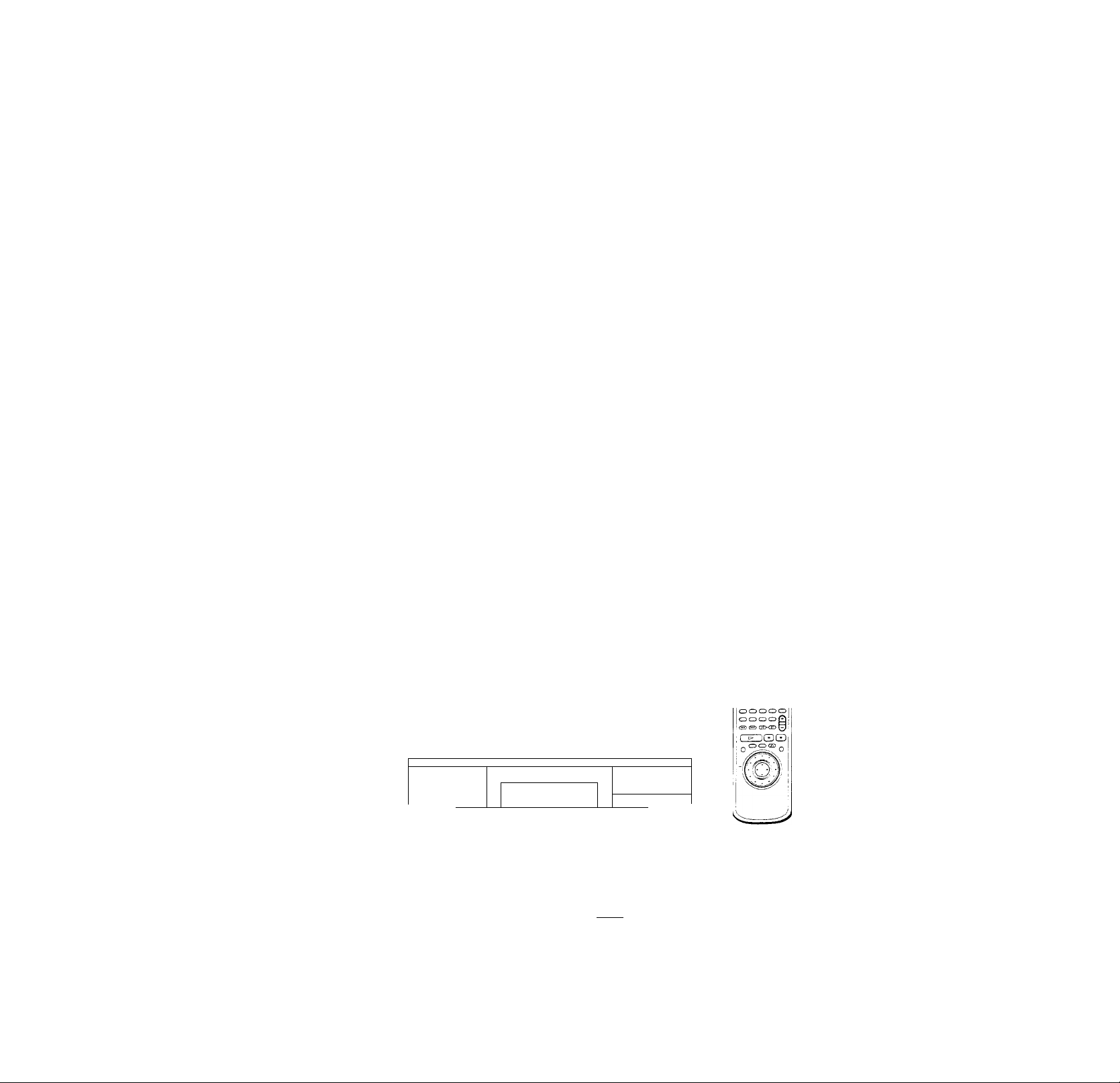
CDIDVD Player
3-865“641-11(1
Operating Instructions
!
CZ3
© © 0
........
o
CZ3
. . o’ (ifi))'
O O o
© (D C3 O
oo©@p!
©©©0t3)!
O®© '
:0 © OCXOl
DVP-S550D
[DIGITAL VIDEOl | TEXT |
_n COMPACT
(ilDg©*
DIGITAL AUDIO
Page 2
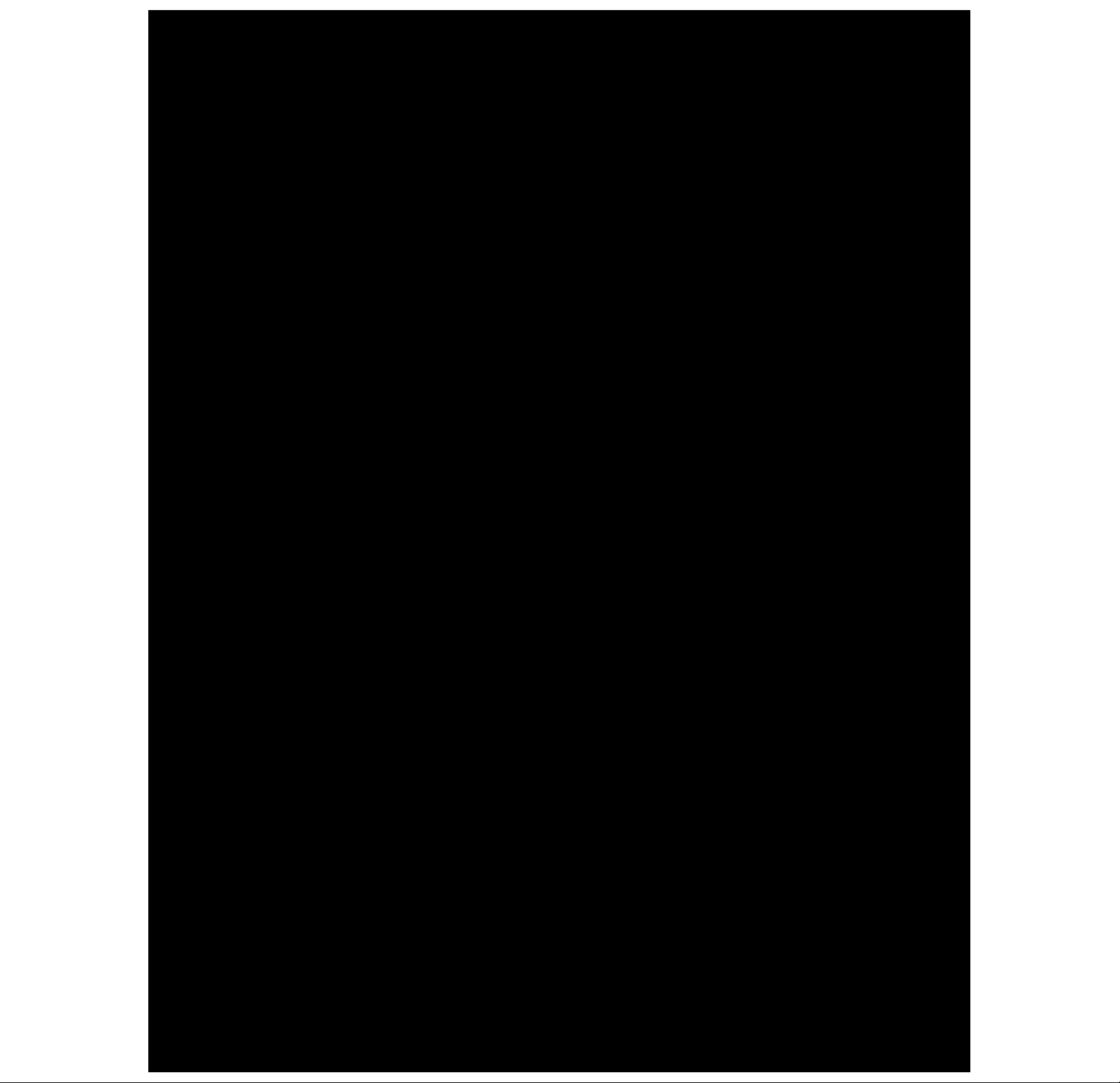
Page 3
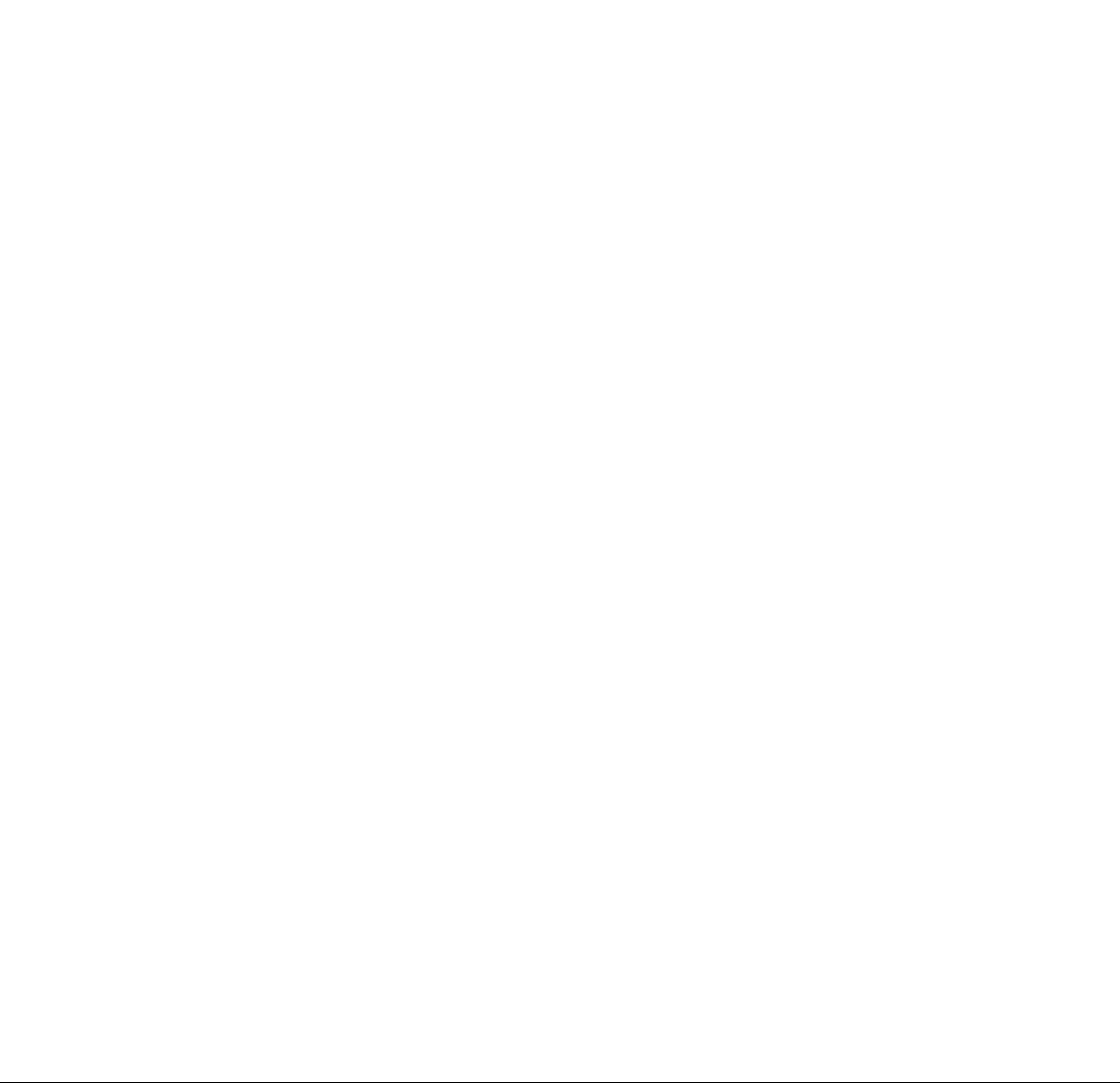
Table of contents
About This Manual 4
This Player Can Play the Following Discs 4
Precautions 6
Notes on Discs 6
Getting Started 7
Unpacking 7
TV Hookups 8
Receiver (Amplifier) Hookups 10
5.1 Channel Surround Hookups 12
Selecting the Language for On-Screen Display
Playing Discs
Playing Discs 15
Playing at Various Speeds/Frame by Frame 17
Resuming Playback from the Point Where You
Stopped the Disc (Resume Play) 18
Using the Menu for Each DVD 19
Playing VIDEO CDs with PBC Functions (PBC
Playback) 20
Using the Front Panel Display 21
15
Using Various Functions with the Control Menu 23
Lising the Control Menu Displav 23
Control Menu item List 25
Searching for the Title/Chapter/Track/Index/Scene
26
Checking the Playing Time and Remaining Time
27
Selecting a Start Point Using the Time Code 28
Checking the Information of the Disc 29
Changing the Sounds 31
Displaying the Subtitles 32
Changing the Angles 33
Setting for Digital Cinema Sound 34
Creating Your Own Program (Program Play) 36
Playing in Random Order (Shuffle Play) 38
Playing Repeatedly (Repeat Play) 39
Repeating a Specific Portion (A-<—>6 Repeat) 39
Checking the Play" Information 41
Reducing the Picture Noise
(DNR: Digital Video Noise Reduction) 4?
Adjustments for Pla\'back Picture
(VIDEO EQ: Video Equalizer) 43
Displaying Different Angles Simultaneously 45
Dividing a Track into 9 Sechons (Strobe Play) 45
Scarming the Title, Chapter and Track 46
Setting and Selecting Favorite Scene (Bookmark)
46
Settings and Adjustments 47
Using the Setup Displav 47
Setup Display Item List 49
Setting the Language for Display and Sound
14
(LANGUAGE SETUP) 50
Settings for Display (SCREEN SETUP) 51
Custom Settings (CUSTOM SETUP) 52
Settings for Sound (AUDIO SETUP) 55
Speaker Set Up 58
Controlling the TV or the AV Receiver (Amplifier)
with the Supplied Remote 60
Additional Information
Troubleshooting 62
Self-diagnosis function 65
Specifications 66
Giossar\' 67
Language Code List
Index to Parts and Controls
Index 73
69
62
Page 4
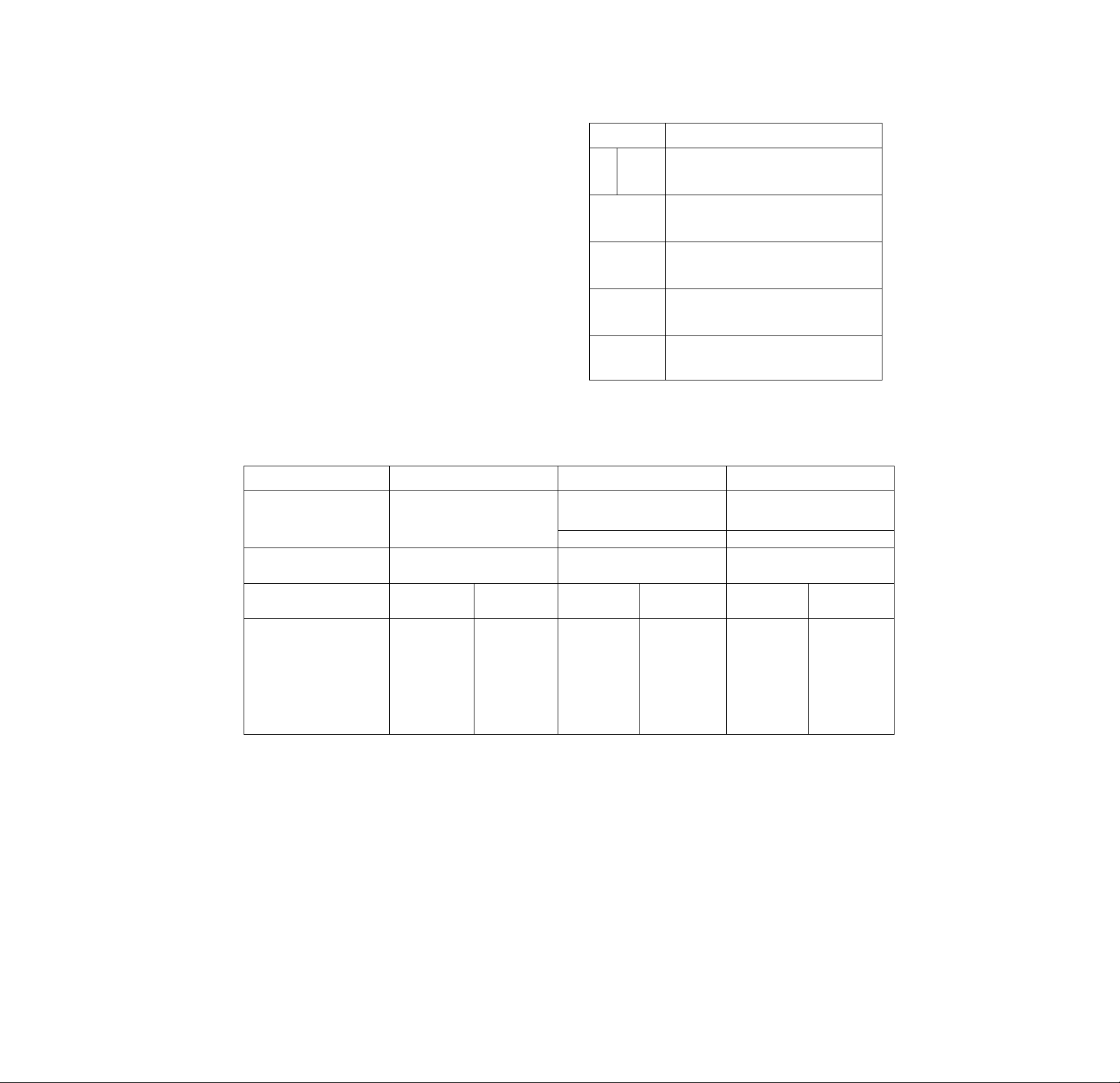
About This Manual
Conventions
• Instructions in this manual describe the controls on the player.
You can also use the controls on the remote if they have the
same or similar names as those on the player.
• The icons on the right are used in this manmal:
Icon
This Player Can Play the Following Discs
DVD VIDEOS
Disc logo
uyp
(digital video) 1 TEXT 1
Contents
Audio + Video
Audio -r Video
T
V
VIDEO CDs
n COMPACT
Meaning
Indicates that you can use only the remote
to do the task.
Indicates tips and hints for making the
task easier.
Indicates the functions for DVD VIDEOS.
Indicates the functions for VIDEO CDs.
Indicates the functions for Audio CDs.
Audio CDs
n COMPACT
dOiE*
DIGITAL AUDIO
Audio
Disc size
Plav time
This player conforms to the NTSC color system. You cannot play discs recorded in other color systems such as PAL or SECAM.
Region code of DVDs you can play on this unit
Your DVD player has a region code printed on the back of the unit and will only play DVDs .
that are labeled with identical region codes. ,
will be also played on this unit. .
if you try to play any other DVD, the message "Playing this disc prohibited by area limits." will
appear on the TV' screen.
Dependmg on the DVD, no region code indication may be labeled even though playing the DVD is prohibited by the area limits.
Note on playback operations of DVDs and VIDEO CDs
St tmc plai’bai. K opt.'i a lions ol 1 )V Lis .iiici \7DLO C Lis m,j\ o, a tifntutiialli' iixcd b\ soil ware producers Since this plai cr plat s D\ Pl.
and VIDEO CDs according to the disc contents the sofhvare producers designed, some playback features may not be available Also
ret or to ‘he instructions siipnlietl Wl’tl tile r>\T<r ■>' ViDiY . Cl s.
12 cm
.-Xbout -4 h (for
single-sided
DVD),.'
about 8 h (for
double-sided
D\T))
8 cm 12 cm
About SO min.
(ior
single-sided
D\T0)/
about 160 min.
(for
double-sided
DVD)
74 mm.
8 cm
20 mm.
-----------------------
12 cm
74 min.
"DVD VIDEO" logo is a trademark.
8 cm
(CD single)
20 min.
Region code
Page 5

Terms for discs
• Title
The longest sections of a picture or a music piece on a DVD; a
movie, etc., for a picture piece on a video software; or an
album, etc., for a music piece on an audio software. Each title is
assigned a title number enabling you to locate the title you
want.
• Chapter
Sections of a picture or a music piece that are smaller than
titles. A title IS composed of several chapters. Each chapter is
assigned a chapter number enabling you to locate the chapter
you want. Depending on the disc, no chapters may be
recorded.
• Track
Sections of a picture or a music piece on a VIDEO CD or a CD.
Each track is assigned a track number enabling you to locate
the track you want.
DVD
structure
Title
Disc
Discs that the player cannot play
Tlie player cannot play discs other than the ones listed in the
table on page 4. CD-R, CD-ROMs including PHOTO CDs, data
sections in CD-EXTRAs, DV'D-ROMs etc., cannot be plaved
4--►<-> • • <
Chapter
VIDEO
CD or
CD
structure
' Index (CD) / Video Index (VIDEO CD)
A number that divides a track into sections to easily locate the
point you want on a VIDEO CD or a CD. Depending on the
disc, no indexes mav be recorded. , •
' Scene
On a VIDEO CD with PBC functions, the menu screens,
moving pictures and still pictures are divided into sections
called "scenes." Each scene is assigned a scene number
enabling vou to locate the scene you w'ant.
Note on PBC (Playback Control) (VIDEO CDs)
This piaver conforms to Ver. 1.1 and Ver. 2.0 of VIDEO CD
standards. You can enjoy two kinds of playback according to the
disc type.
Disc type You can
VIDEO CDs
without PBC
functions
(Ver. 1.1 discs)
VIDEO CDs with
PBC functions
(Ver. 2.0 discs)
Track
<
-----------------------------
—> . •
Index
Enjoy video playback (moving pictures)
as weU as music.
Play interactive software using menu
screens displayed on the TV screen (PBC
Playback), in addition to the video
playback functions of Ver 1.1 discs.
Moreover, you can play' high-resolution
still pictures, if they are included on the
disc.
----
-----
Disc
>- ■ •
>
........................
When playing DTS*-encoded CDs, excessive noise will be heard
from the analog stereo outputs. To avoid possible damage to the
audio system, the consumer should take proper precautions
when the analog stereo outputs of the DVD player are connected
to an amplification system. To enjoy DTS Digital Surround’''
playback, an external 5.1-channel DTS Digital Surround’"
decoder system must be cormected to the digital output of the
DVD player.
This product incorporates copyright protection technology that is
protected by method claims of certain U.S. patents and other
intellectual property rights owned by Macrovision Corporation
and other rights owners. Use of this copyright protection
technology must be authorized bv Macrovision Corporation, and
is intended for home and other Urmted viewing uses only unless
otherwise authorized bv Macrovision Corporation. Reverse
engineering or disassembly is prohibited.
"UTS" is a trademark oi Digital Theater br'stenis, liK.
Page 6
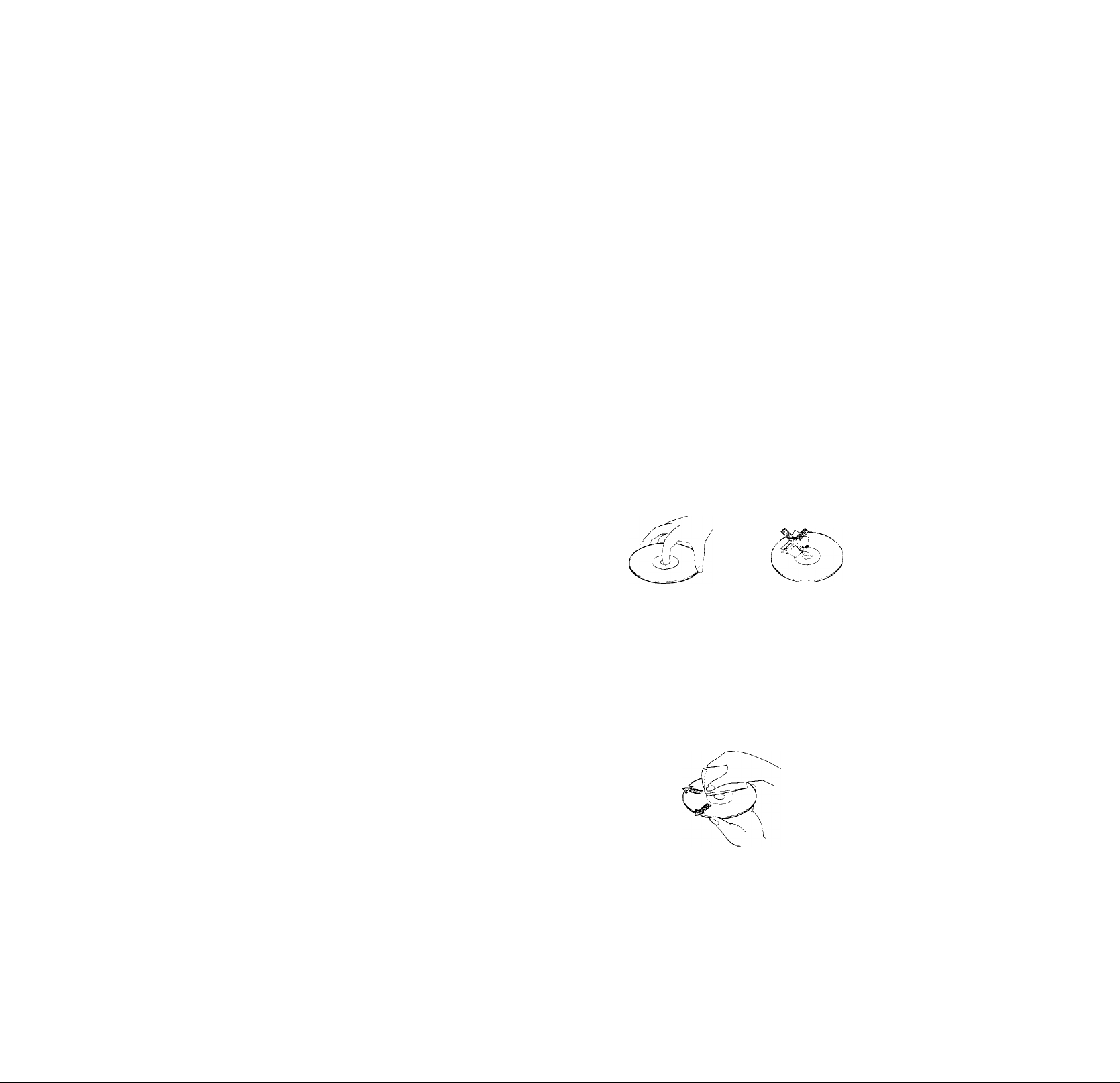
Precautions
On safety
• Caution - The use of optical instruments with this
product will increase eye hazard.
• Should any solid object or liquid fall into the cabinet,
unplug the player and have it checkechby qualified
personnel before operating it any further.
On power sources
• The plaver is not disconnected from the AC power
source (mams) as long as it is connected to the wall
outlet, even if the player itself has been turned off.
• If you are not going to use the play^er for a long time, be
sure to disconnect the player from the wall outlet. To
disconnect the AC power cord (mains lead), grasp the
plug itself; never pull the cord.
• Should the AC power cord (mains lead) need to be
changed, have it done at a qualified sendee shop only.
IMPORTANT NOTICE
Caution: The enclosed DVD player is capable of
holding a still video image or On screen display
image on your television screen indefinitely. If vou
leave tire still video image or On screen display image
displayed on your TV for an extended period of time
you risk permanent damage to your television screen.
Projection televisions are verv susceptible.
Notes on Discs
On placement
• Place the player in a location with adequate ventilation
to prevent heat build-up in the player.
• Do not place the player on a soft surface such as a rug
tfiat might block the ventilation holes on the bottom.
• Do not place the player in a location near heat sources,
or in a place subject to direct sunlight, excessive dust or
mechanical shock.
On operation
• If the plaver is brought directly from a cold to a warm
location, or is placed in a very damp room, moisture
mai' condense on the lenses inside the plaver. Should
this occur, the plaver may not operate properly In this
case, remove the disc and leave the player turned on tor
about half an hour until the moisture evaporates.
On adjusting volume
• Do not turn up the volume while hstening to a portion
with very low level inputs or no audio signals. If you
do, the speakers may be damaged when a peak level
portion is played.
On cleaning
• Clean the cabinet, panel and controls with a soft cloth
slightly moistened with a mild detergent solution. Do
not use any tj’pe of abrasive pad, scouring powder or
solvent such as alcohol or benzine.
If you have any questions or problems concerning your
player, please consult vour nearest Sony dealer.
On handling discs
• To keep the disc clean, handle the disc by its edge. Do
not touch the surface.
• Do not stick paper or tape on the disc.
if there IS glue (or a similar substance) on the disc,
rcmoc'c the glue completcK' betore using the disc.
• Do not expose the disc to direct sunlight or heat sources
such as hot air ducts, or leave it m a car parked in direct
sunlight as there can be considerable rise in temperature
inside the car.
• After playing, store the disc in its case.
On cleaning
• Before playing, clean the disc with a cleaning cloth.
Wipe the disc from the center out.
Do not use solvents such as benzine, thirmer,
commerciallv available cleaners or anti-static sprav
intended for vinyl TPs.
Page 7
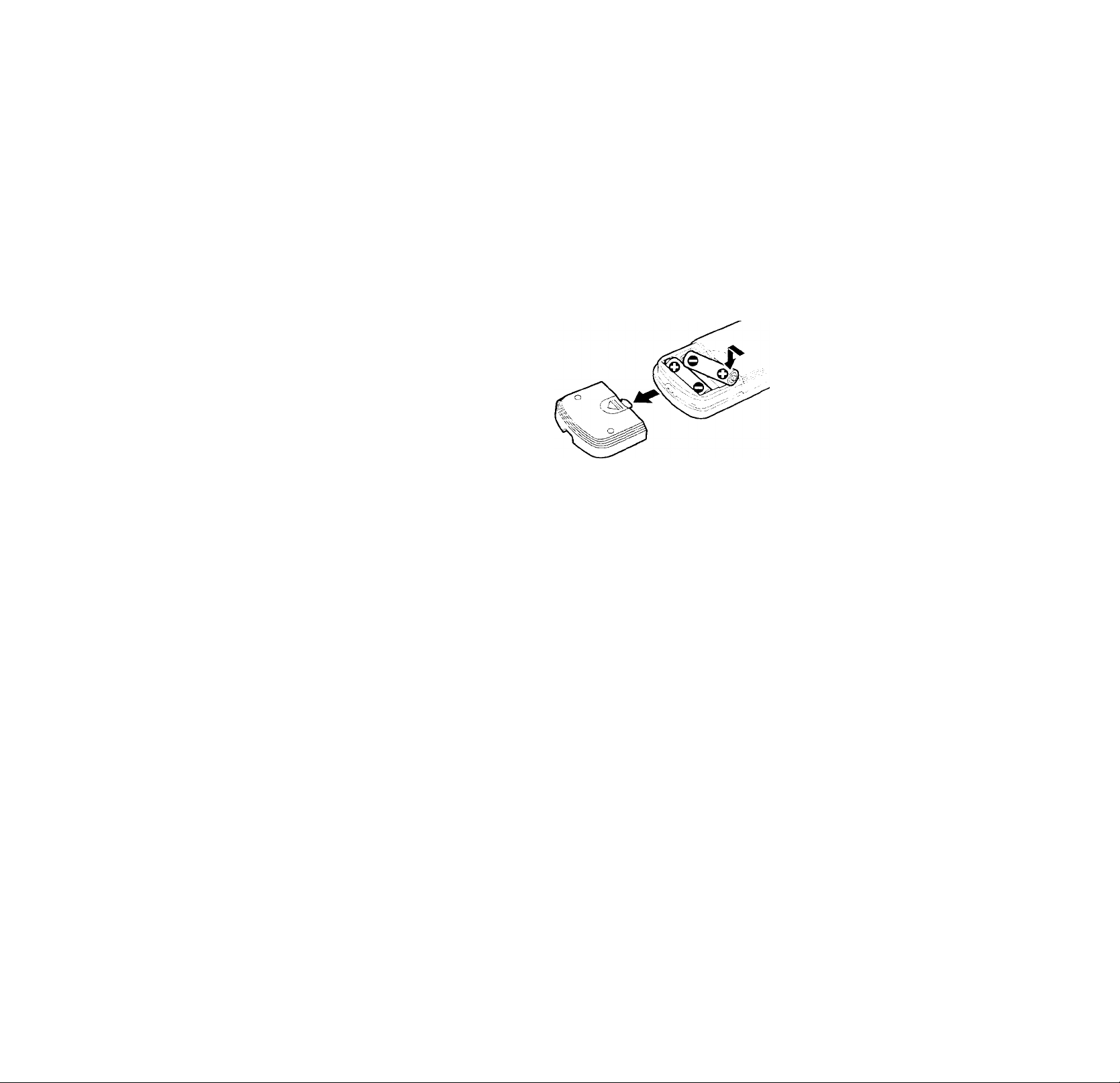
Getting
Unpacking
Started
This section describes how to hook up’the CD/DVD player to a TV (with
audio/video input jacks) and/or an
AV receiver (amplifier). You cannot
connect this player to a TV which
does not have a \ddeo input
connector. Be sure to turn off the
power of each component before
making the connections.
Check that you have the following items:
• Audio/video/S-link connecting cord (1)
• S video cord (1)
• Remote commander (remote) RMT-DlllA (1)
• Size A.^ (R6) batteries (2)
Inserting batteries into the remote
You can control the player using the supplied remote.
Insert tvv'o Size AA (R6) batteries by matching the + and
on the batteries. When using the remote, point it at the
remote sensor O on the player.
? You can control TVs and AV receivers using the supplied
remote
See page 60.
n
n>
3
IQ
b
:i
n
a
Notes
• Do not leave the remote in an extremelv hoi or humid place.
• Do not drop any foreign object into the remote casing,
particularly when replacing the batteries.
• Do not expose the remote sensor to direct sunlight or lighting
apparatuses. Doing so may cause a malfunchon
• If vou will not use the remote for an extended period of time,
remove the batteries to avoid possible damage trom battery
leakage and corrosion.
Page 8
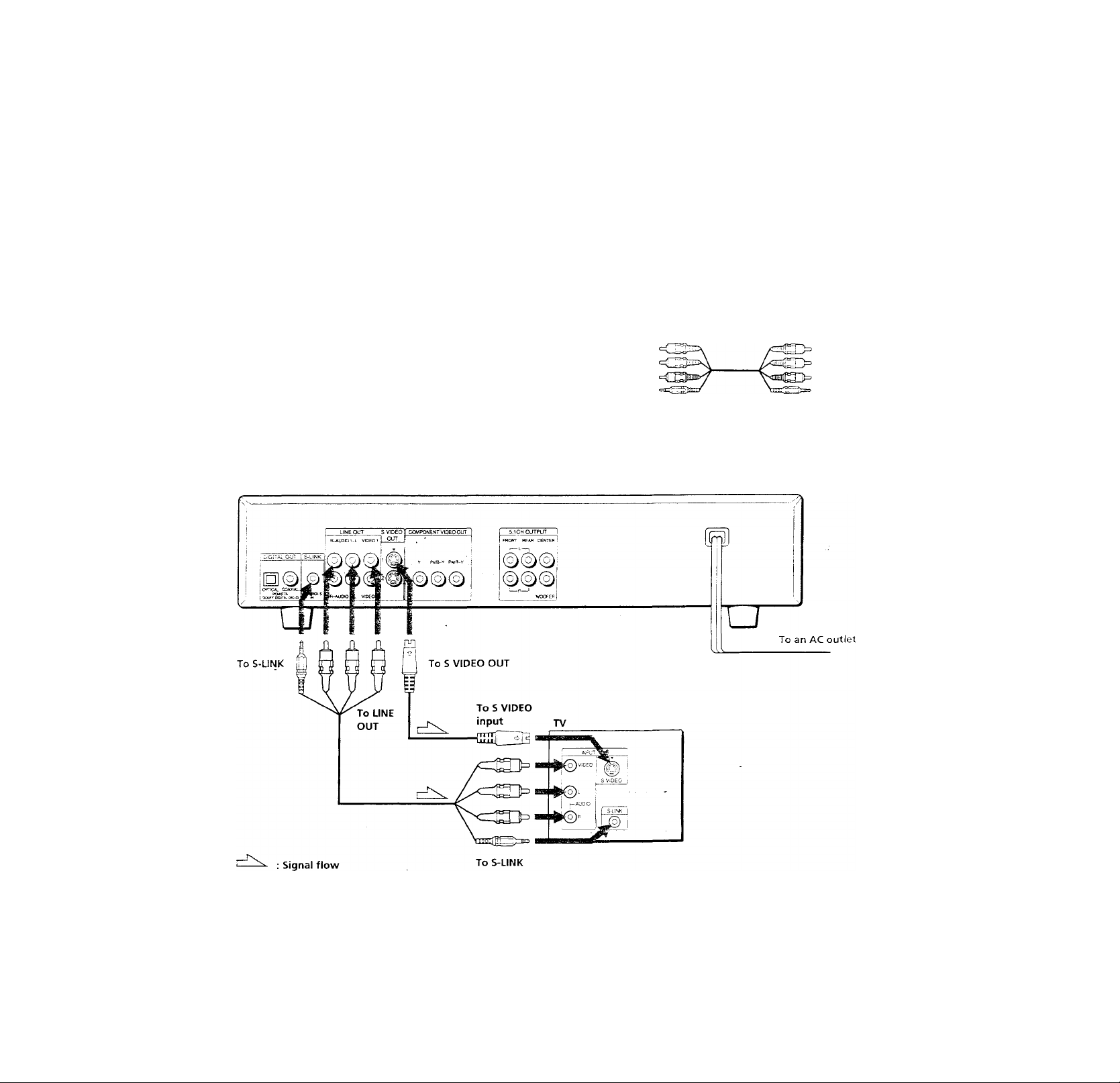
TV Hookups
(Q
This connection is for listening to the sound through TV
o
A
5
speakers (2ch - L,R). Refer to the instructions supplied
with the component to be connected.
5'
l/l
№
a
CD/DVD player
Required cords
Audio/video/S-link connecting cord (supplied) (1)
S video cord (supplied) (1)
When connecting the cords, be sure to match the color-coded
cord to the appropriate jacks on the components; Yellow (video)
to Yellow, Red (right) to Red and White (left) to White. Be sure to
make connections firmly to avoid hum and noise.
If your TV has an S-link cormector, you can control the CD/DVD
plaver from the T\t Connect the TV via the S-LTNK connector.
It vour TV has an S video mput connector, connect the
component via the S VIDEO OUT connector using the S video
cord. You will get a better picture.
Refer to the instructions supplied with the TV to be connected.
Yellow
White (L)
Red (R)
S-link
E20-
Yellow
White (L)
Red (R)
S-link
Page 9
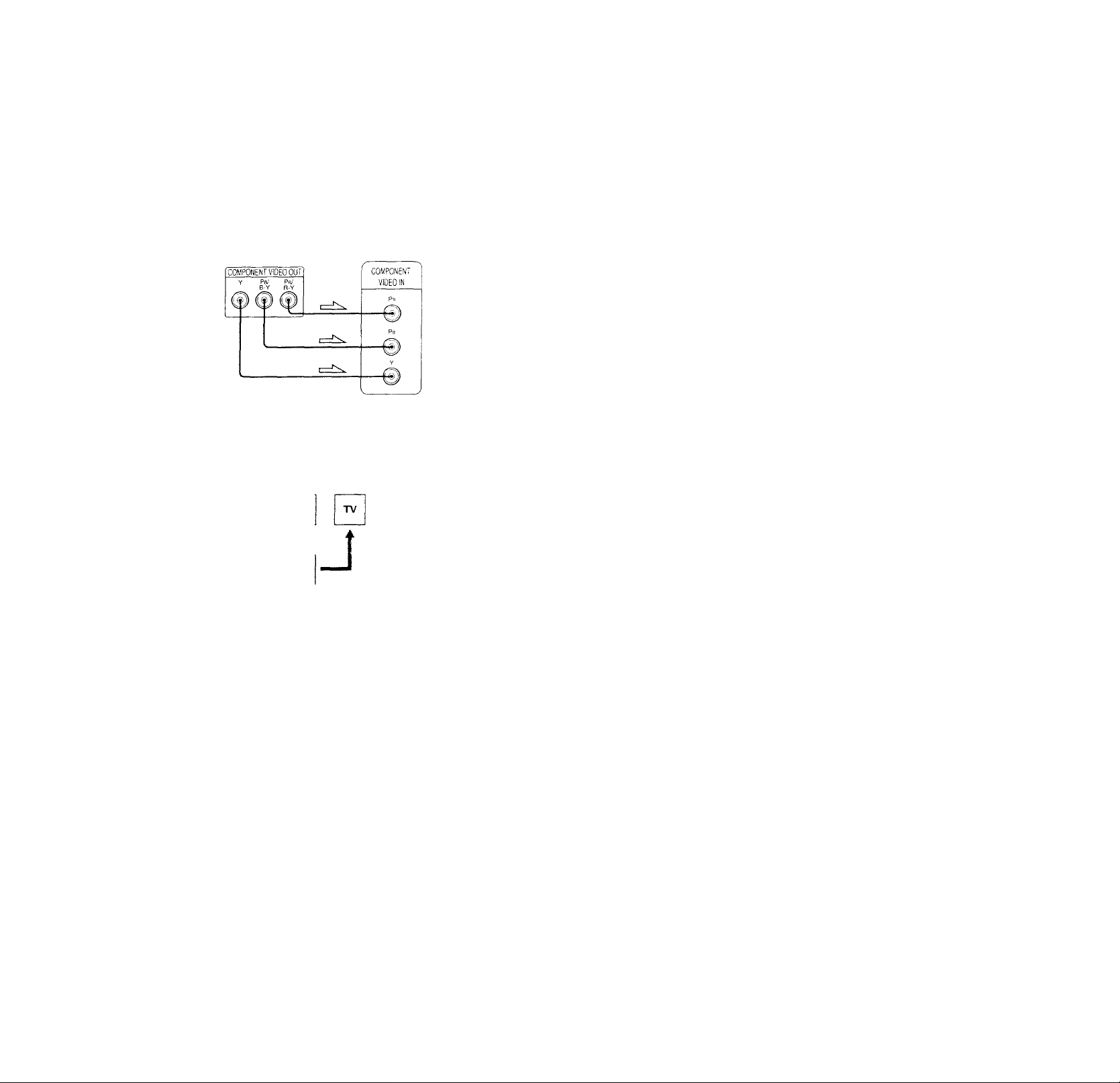
If you connect the player to a monitor or
projector having component video input
connectors that conform to output signals from
the COMPONENT VIDEO OUT (Y, PB/B-Y, PR/R-Y)
connectors on the player »
Connect the component via the COMPONENT VIDEO
OUT connectors using three video connecting cords (not
supplied) of the same kind. You will get a better picture.
Notes
• Refer to the instructions supplied with the component to be
connected.
• Do not connect this player to a video deck. If you view the
pictures on your TV' after making the connections shown
below, a picture noise mav appear.
VCR
Cl
to
3
A
to
a.
i
CD/DVD
player
• Depending on the TV or receiver (amplifier), sound distortion
mav occur because the audio output level is high. In this case,
set "AUDIO ATT" in "AUDIO SETUP" to "O.N" in the setup
display. For details, see page 55.
Connect
directly
Setups for the player
Some setups are necessarv for the player depending on
the TV or other components to be connected.
Use the setup display to change the various settings.
For details on using the setup display, see page 47.
• To connect the player to a normal TV
In the setup display, set "TV TYPE" in "SCREEN
SETUP" to "4:3 LETTER BOX" (default setting) or "4:3
PAN SCAN." For details, see page 51.
• To connect the player to a TV having the WIDE
MODE function
In the setup display, set "TV TYPE" m "SCREEN
SETUP" to "16:9/4:3 WIDE MODE." For details, see
page 51.
• To connect the player to a wide-screen TV
In the setup display, set "TV TVTE" m "SCILEEN
SETT'P" to "16:9/4:3 WIDE MODE." For detaik, see
page 51.
q
Page 10
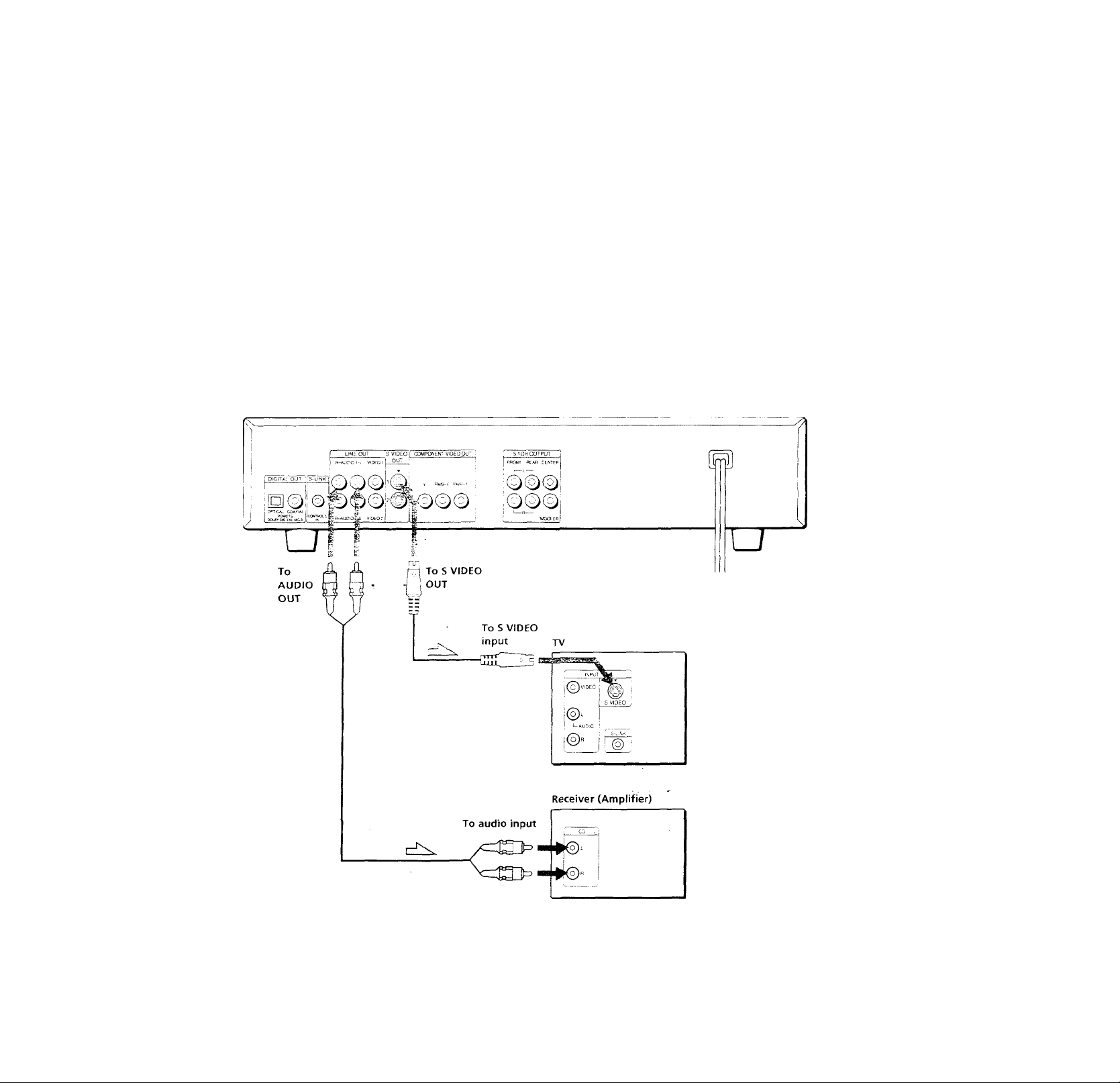
Receiver (Amplifier) Hookups
IQ
o
ID
3
in
111
a.
ID
a.
This connection is for listening to the sound through
speakers connected to a receiver (amplifier such as an
integrated stereo amplifier, a receiver having a built-in
Dolby Pro Logic decoder, etc ). Refer to the instructions
supplied with the component to be connoted.
You can enjoy 5.1 channel surround sound by connecting
a receiver (amplifier) with 5.1 channel inputs. See page
34.
? You can enjoy surround when connecting front speakers only
You can use 3D sound imaging to create virtual rear speakers
from the sound of the front speakers (L, R) without using actual
rear speakers (VES: Virtual Enhanced Surround). For details, sec
page 34.
CD/DVD player
Required cords
Audio connecting cord (not supplied) (1)
S video cord (supplied) (1)
When connecting the cords, be sure to match the color-coded
cord to the appropriate jacks on the components: Red (right) to
Red and White (left) to White. Be sure to make connections firmly
to avoid hum and noise.
White (L)
Red (R)
etDhiD“
White (L)
Red (R)
: Signal flow
To an AC outlet
Page 11
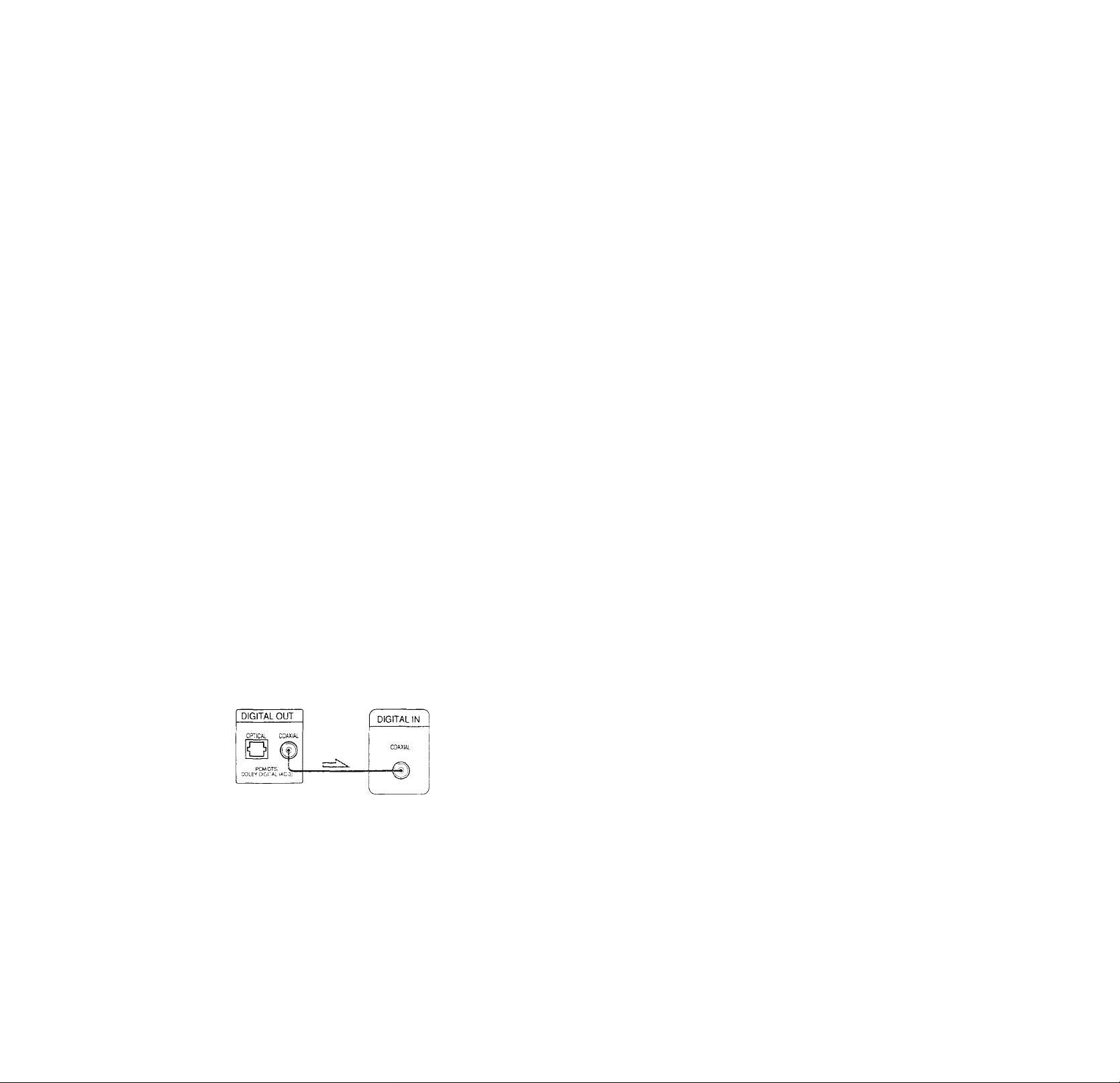
If you have a digital component such as a
receiver (amplifier) with a digital connector, DAT
or MD
Connect the component via the DIGITAL OUT OPTICAL or
. COAXIAL connector using an optical or coaxial digital ^
connecting cord (not supplied).
When you play a DVD, set "DIGITAL OUT" in "AUDIO SETUP"
to "ON" and then set "DOLBY DIGITAL" to "D-PCM" and
"DTS" to "OFF" in the setup display, (page 56)
■ When using an optical digital connecting cord
Optical digital connecting cord
<I3=>
------------------------------
(not supplied)
If you have an audio component with a built in
DTS decoder or Dolby Digital decoder
Connect the component via the DIGITAL OUT OPTICAL or
COAXIAL connector using an optical or coaxial digital
cormecting cord (not supplied).
■ When you play a DVD or CD that are recorded in DTS
format
Set "DIGITAL OUT" in "AUDIO SETUP" to "ON" and then
set "DTS" to "ON" in the setup display, (page 56)
■ When you play a DVD that is recorded in Dolby Digital
format
Set "DIGITAL OUT" in "AUDIO SETUP" to "ON" and then
set "DOLBY DIGITAL" to "DOLBY DIGITAL" in the setup
display, (page 56)
IQ
n
Cl
IS
3
fi)
:x
a
Take off the cap and plug in the optical digital connectmg cord.
Receiver (Amplifier)
with a digital
connector, MD deck,
CD/DVD player
DIGITAL OUT
DAT deck, etc.
DIGITAL IN 1
QJ
DClBV DIGITAL '
I when using a coaxial digital connecting cord
Coaxial digital connecting cord
(not supplied)
CD/DVD player
Q!
Receiver (Amplifier)
with a digital
connector, MD deck,
DAT deck, etc.
CD/DVD player
Optical or coaxial digital
connecting cord
Audio component
with a built in
DTS decoder or
DOLBY DIGITAL
decoder
J
Notes
• Refer to the instructions supplied with the component to be
connected.
• When you do not connect an audio component with a built
in DTS decoder, do not set "DTS" to "ON."
• When you do not connect an audio component with a built
in DOLBY DIGITAL decoder, do not set "DOLBY DIGITAL" to
"DOLBY DIGITAL."
-d
-a
—D
Speakers
Setups for the player
Some setups are necessary' for the player depending on
the components to be connected.
U.se the setup display' to change the various settings.
For details on using the setup display, see page 47.
Notes
• Refer to the instructions supplied with the component to be
connected.
• You cannot make digital audio recordings of discs recorded in
multi-channel surround format directly using an MD deck or
DAT deck.
When you make the connections above, do not set
"DOLBY DIGITAL" to "DOLBY DIGITAL" and "DTS" to
"ON." If you do, a loud noise will suddenly come out
from the speakers, affecting your ears or causing the
speakers to be damaged.
• To listen to the sound through speakers connected
to a receiver (amplifier) having a digital connector or
to output the sound to a digital component such as
a DAT or MD deck
When you play a DVD, set "DIGITAL OUT" in
"AUDIO SETUP" to "ON" and then set "DOLBY
DIGITAL" to "D-PCM" and "DTS" to "OFF" in the
setup displav (page 56). These are the default .settings.
1 1
Page 12
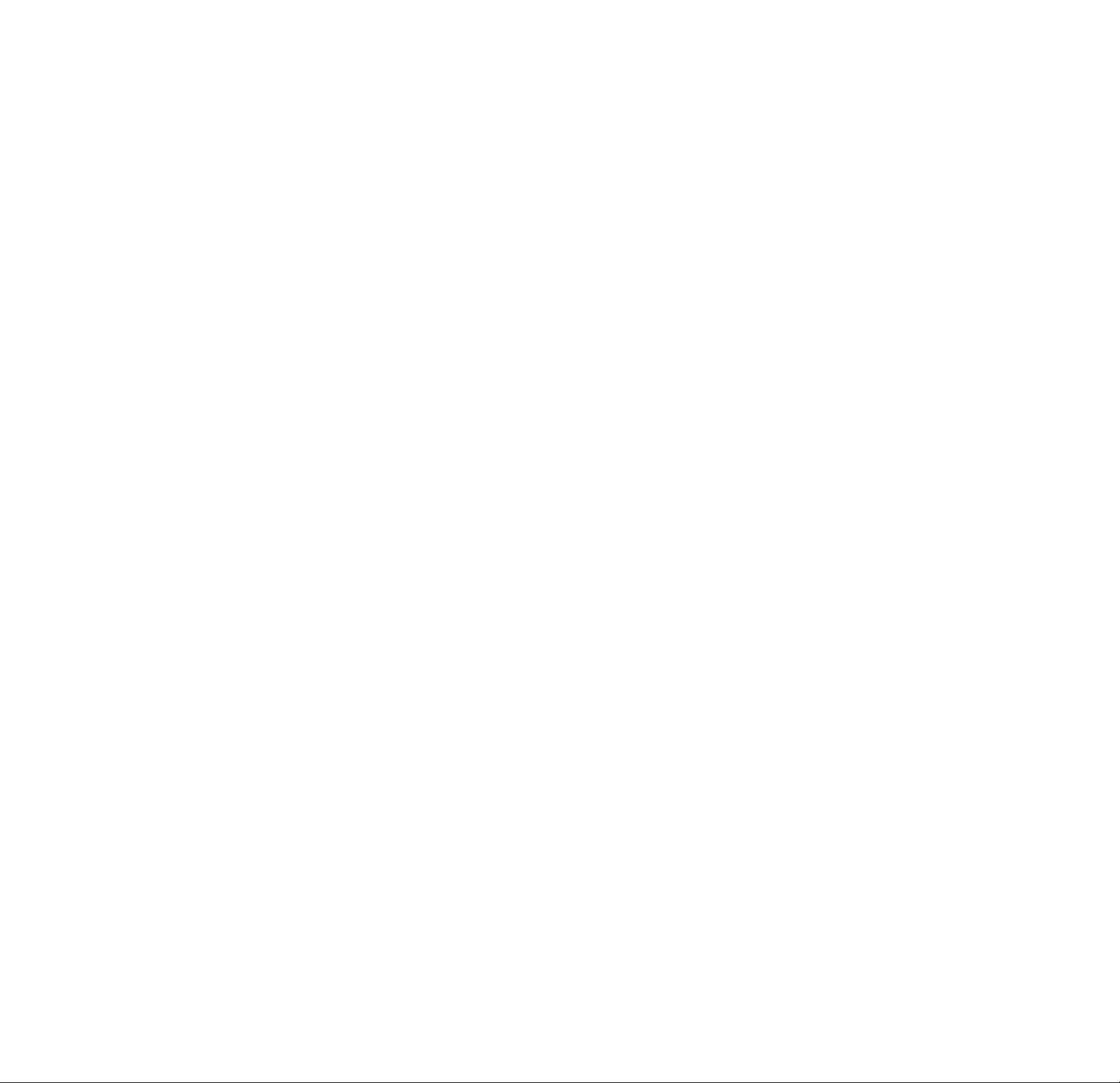
5.1 Channel Surround Hookups
IQ
o
№
3
Ql
;;
A
Q.
Some DVDs have a sound track with up to 5.1 channels
recorded in Dolby* Digital (AC-3) format. Using a
receiver (amplifier) having 5.1 channel inputs and the 5
(+1) speakers, you can enjoy more real audio presence in
the comfort of your own home. ».
"5 channel" stands for the 2 front speakers (Left and
Right), 2 rear speakers (Left and Right) and 1 center
speaker. The "01 channel" (-i-l) stands for the subwoofer
which outputs the bass.
Even if you have fewer than 5 (+1) speakers, the player
distributes the output signal to the speakers appropriately.
This player has VIRTUAL 3D SURROUND mode.
You can use the 3D sound imaging to shift the sound of
the rear speakers away from the actual speaker posihon
(VIRTUAL REAR SHIFT) or to create 3 sets of virtual rear
speakers from 1 set of actual rear speakers (VIRTUAL
MULTI REAR). For details on the VIRTUAL 3D
SURROUND mode, see page 34.
Speaker placement
For the best possible surround sound, we recommend the
following conditions.
• Use higher performance speakers.
• Use rear and center speakers that match your front
speakers in size and performance.
• All speakers should be the sarrie distance from the
hsterung position.
• Place the subwoofer between the front (L, R) speakers if
possible.
Notes
• Do not connect the power cord to an AC outlet or press
the POWER switch before completing aU connections.
• The cord connectors should be fully inserted into the
jacks. Loose connection may cause hum and noise.
• Jacks and plugs of the connectmg cords are color-coded
as follows:
Red jacks and plugs: Right audio channel
White jacks and plugs: Left audio channel
You can use either red or white cables to connect the
center speaker and subwoofer.
• When you connect the component via the DIGITAL
OUT OPTICAL or COAXIAL connector using an ophcal
or coaxial digital connecting cord (not supplied), see
page 11.
Setups for the player
Some setups are necessary for the player depending on
the components to be connected.
Use the setup display or the Control Menu display to
change the various settings.
For details on usmg the setup display, see page 47.
For details on enjoying Digital Cinema Sound, see page
34.
• To enjoy Dolby Digital surround sound by
connecting the player to a receiver (amplifier) with
5.1 ch inputs
Set each speaker position or distance, etc. See page 58.
Note
Do not place the center or rear speakers farther away from the
listening position than the front speakers.
Required cords
Audio cords (not supplied)
Two for the 5.1CH OUTPUT FRONT and REAR jacks
White (L) Red (R)
Monaural audio cords (not supplied)
Two for the 5.1CH OUTPUT CENTER and WOOFER jacks
Black
S video cord (supplied)
One for the S VIDEO OUT jacks
Oo-
-c=nE>
White (L)
Red (R)
Black
-CS03
* Manufactured under license from Dolby Laboratories.
"Dolbv", "AC~3", "Pro Logic" and the double-D stmibol DTI are
trademarks of Dolbv Laboratories.
Contidentidl Lnpublished Vvoik-- .1 ]I'-o,
Laboratories, Inc. .All rights reserved.
Page 13
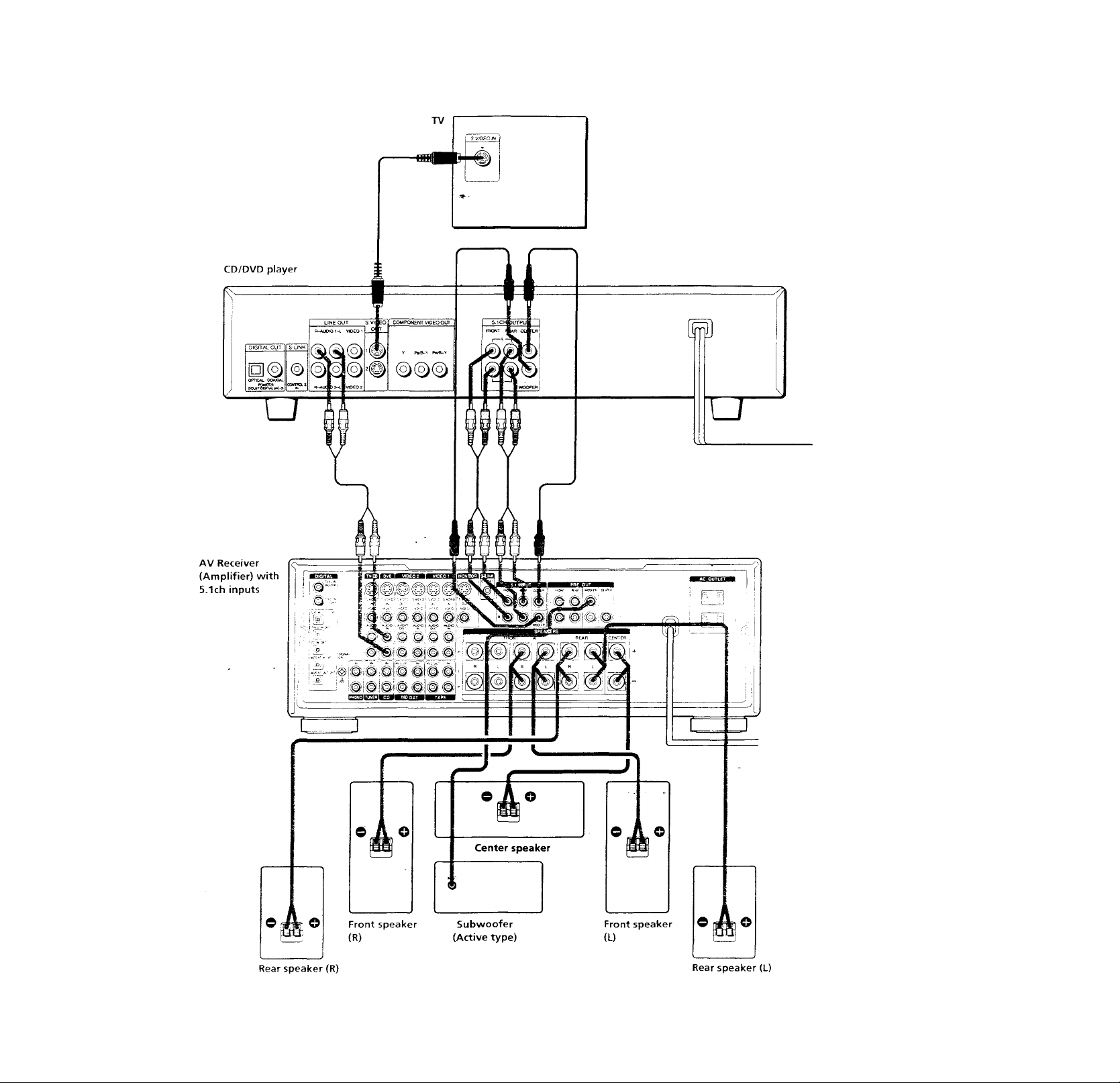
Ci
ф
5
5'
ifi
ш
Д
ф
а
1
Page 14
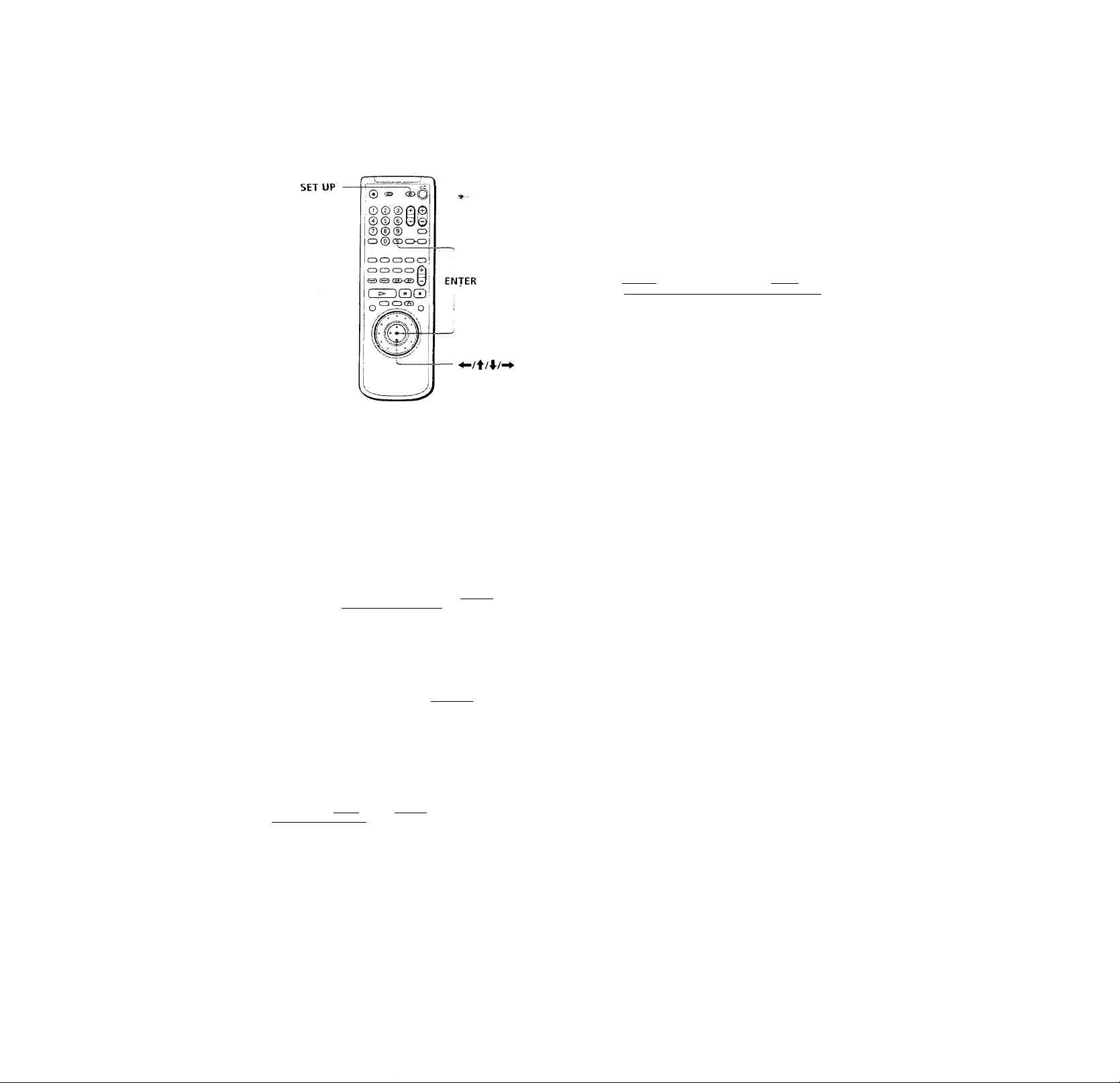
Selecting the Language for On-Screen Display
(fi
You can select the language for the setup display, the
D
«
3
fil
O
a
Control Menu display or the messages displayed on the
screen. Default setting is "ENGLISH."
3 Select "FRENCH" using f/4, then press ENTER.
CHOIX DE LA LANGUE
ECRANS:
MENU DVD :
AUDIO:
SOUS-TITRE:
Pour rélage, appuyez sur abtEa puis sur
[ENTERl, Pour quitter, appuyez sur IsetupI .
FRANÇAIS
ANGLAIS
ORIGINAL
IDEM AUDIO
To cancel using the setup display on the way
Press SET UP.
Note
The languages you can select are the ones displayed in .step 2.
For details, see page 50.
1 Press SET UP and select "LANGUAGE SETUP" using
f/- k , and then press ENTER.
UNGUAGE SETUP
*V-
OSD: ENGLISH
DVD MENU; ENGLISH
AUDIO: ORIGINAL
SUBTITLE: AUDIO FOLLOW
To set, press SSSIS, then I enter! .
To quit, pressISET’jP!,
__________
2 Select "OSD" using ■f/4’, then press ^ or ENTER.
LANGUAGE SETUP
OSD;
DVD MENU:
AUDia
SUBTITLE:
To set, press 35H5B. then Ienteri ,
To quit, press ISETUPI.
_________________
ENGLISH
ENGLISH
:
FRENCH
SPANISH
PORTUGUESE
1ZI
Page 15
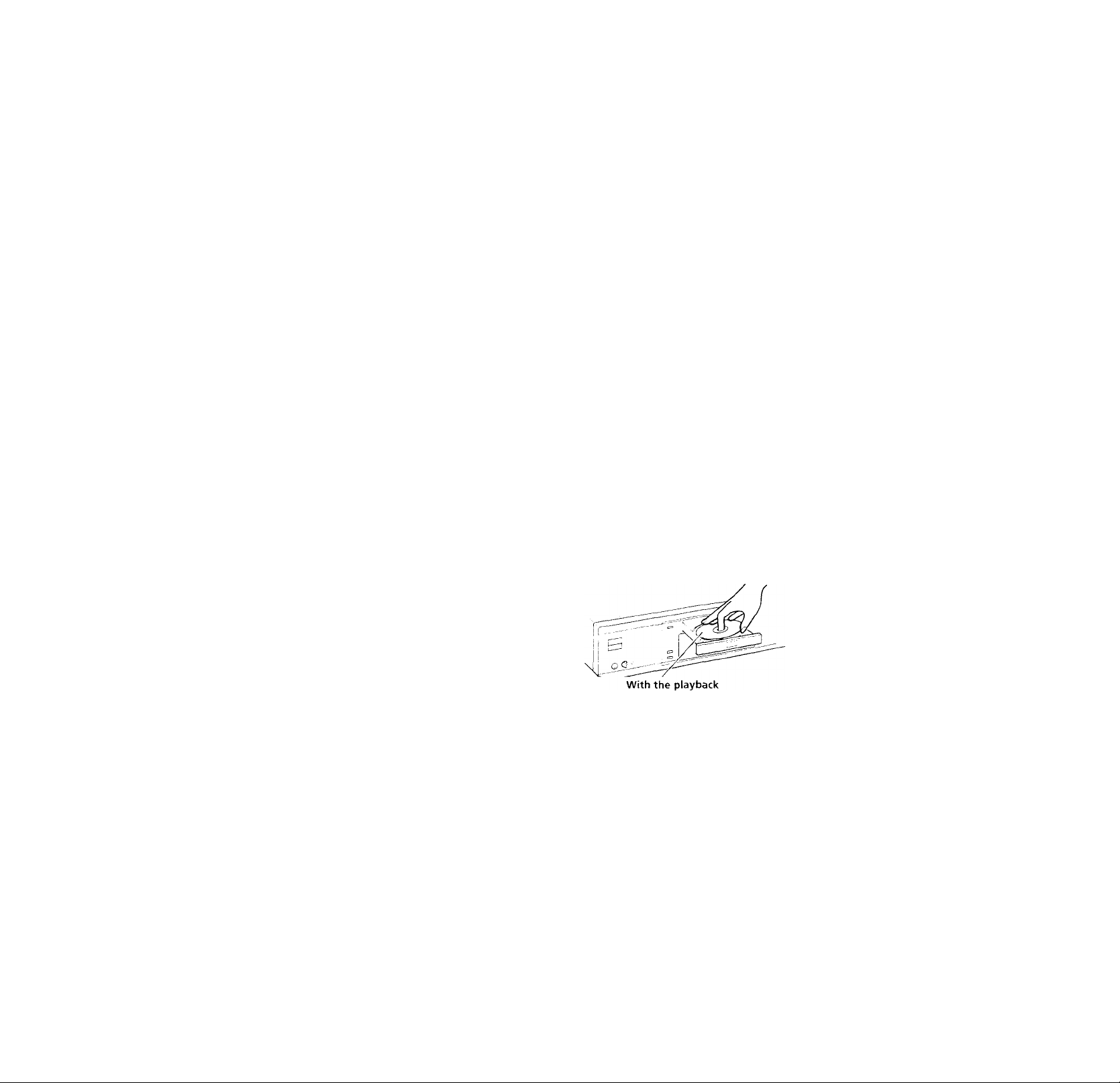
Playing Discs
Playing Discs
This chapter describes how to play a
DVD/CD/VIDEO CD.
Depending on the DVD or VIDEO CD, some
operations may be different or restricted. Refer to the
instructions supplied with your disc.
1/6 (POWER)
-s
© e-^
Connect headphones.
Adjust the headphone volume.
aU O
1 Make settings on your TV.
Turn on the TV and select the video input so that you
can view the pictures from this player.
When using a receiver (amplifier)
Turn on the receiver (amplifier) and select the
appropriate position so that you can listen to the
sound from this player.
2 Press 1/6 (POWER) to turn on the player.
The indicator (red) above the 1/6 (POWER) button
changes to green and the front panel display lights up.
O
HI
5'
lO
3 Press and place the disc on the disc tray.
side facing down
4 Press O.
The disc trav closes, and the plaver starts playback
(continuous play). Adjust the volume on the TV or the
receiver (amplifier).
After following^ Step A
■ When playing a DVD
A DVD menu or title menu may appear on the TV
screen (see page 19).
■ When plaving a VIDEO CD
The menu screen may appear on the TV screen
depending on the VTDEO CD. You can plav the disc
mteractivclv, following the instructions on the menu
screen. (PBC Playback, see page 20.)
15
Page 16
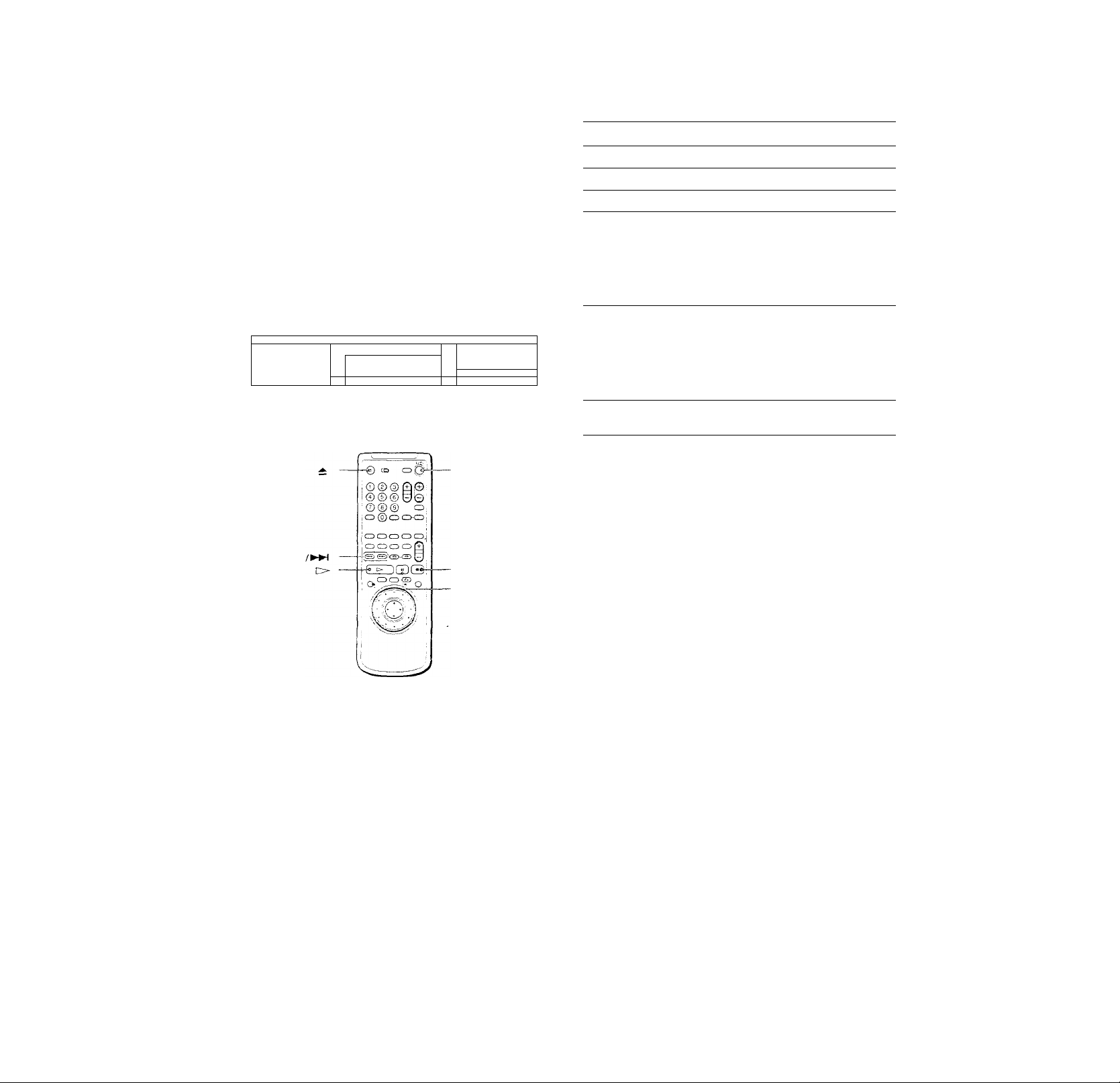
Playing Discs
? You can turn on the player using the remote
Press 1/C!) (POWER) when the indicator above the l/C!) (POWER)
button on the front panel is lit in red.
Notes »
• If vou leave the plavcr or the remote in pause or stop mode for
ID
3‘
in
15 minutes, the screen saver image appears automatically. To
make the screen saver image go away, press O. (If you want
to set the screen saver function to off, see page 51.)
• Tlic indicator above the l/(!) (POWER) button lights up in red
u'hen the power is turned ofl.
cn
^ a
Jr' 1j4-<s o o
I/»
I/Cl) (POWER)
eo
© 0 °
~ 1 ! 1 1
[> II
To
Stop
Pause Press II.
Resume play after pause
Go to the next chapter,
track or scene in
continuous play mode
Go back to the preceding
chapter, track or scene in
continuous play mode
Stop play and remove the
disc
Operation
Press ■.
Press II or O.
On the player:
Turn /►►! clockwise to select
the chapter and then press /
►►f.
On the remote:
Press
On the player;
Turn /►►! counterclockwise
to select the chapter and then press
On the remote:
Press .
Press
You can play discs in various modes such as Program Play
l/(!) (POWER)
using the on-screen menu (Control Menu). For operations
of Control Menu, see page 23.
II
Page 17
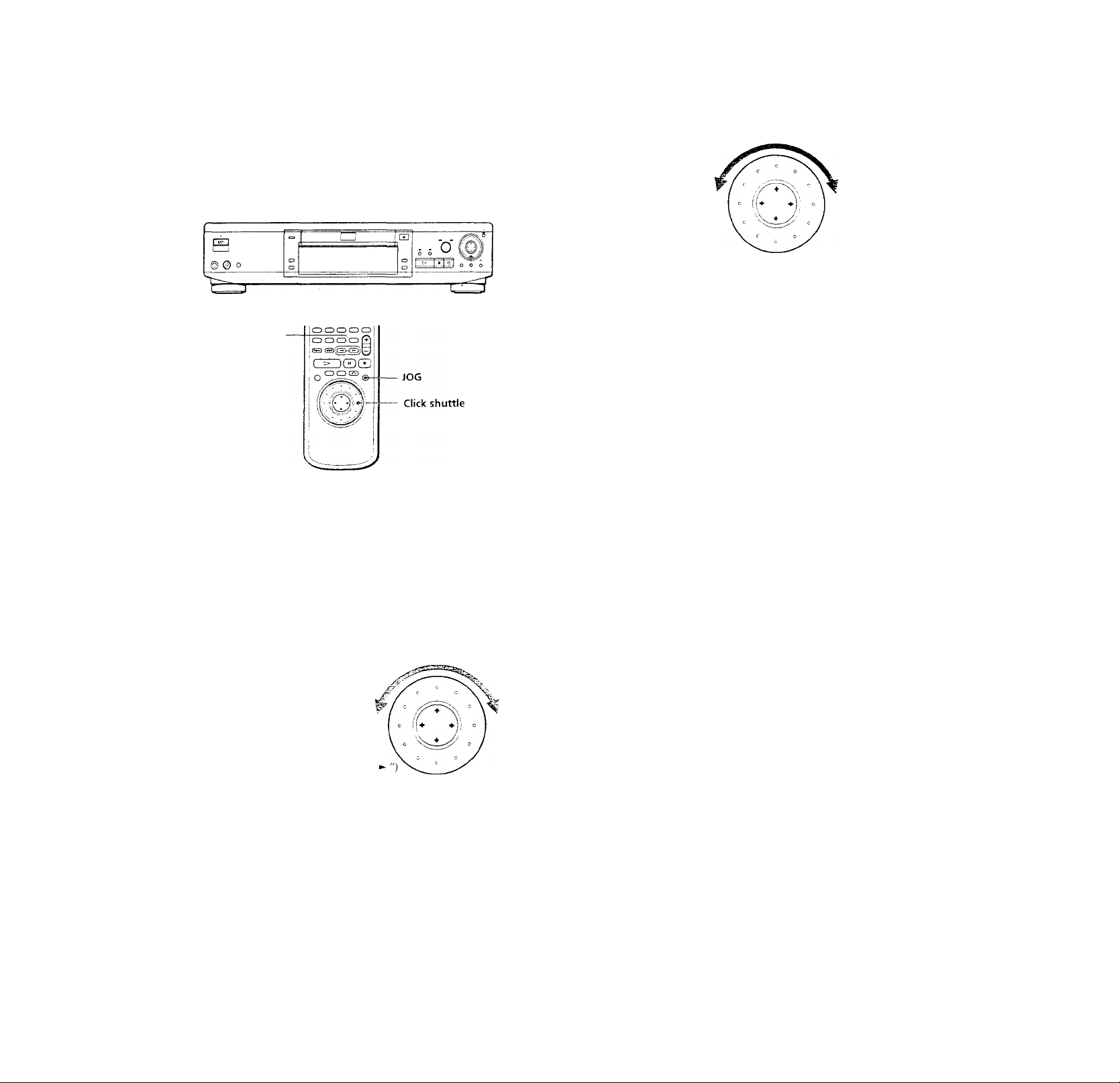
Playing at Various Speeds/Frame by Frame
Using the click shuttle and the JOG button/indicator, you
can play back a DVD/CD/VIDEO CD at various speeds
or frame by frame. Each hme you press JOG, it changes
between shuttle mode and jog mode.
Click shuttle
To change the playback speed (Shuttle mode)
Turn the click shuttle. The playback speed changes
depending on the turning direction and angle as follows:
When you play back a DVD
FF2^^ (about 30 times the normal speed)
♦
FFl^^ (about 10 times the normal speed)
»JOG
When you play back a CD/VIDEO CD
FF2^>- (Faster than "FFl^*"")
FFl^*-
♦
PLAY^- (Normal speed)
♦
SLOW] I»- (playback direction)*
SLOW2I«' (playback direction
- slower them "SLOW] ")*
♦
PAUSEII
♦
FR]-«
♦
FR2-*^ (Faster than "FR]-«^")
* VIDEO CD Only
If you turn the click shuttle quickly, the playback speed goes to
FF2^^/FR2*^ at once.
To return to continuous play
Press [>.
y To search for the picture using the button on the remote
Keep pressing S*) or ©. The play'back speed is same as FRl or
FFl when using the click shuttle.
Note
Depending on the DVD/VIDEO CD, vou mav not be able to do
some of the operations described.
0^
3’
iO
x2^ (about twice the normal speed)
♦
PLAY^ (Normal speed)
♦
SLOWII^ (plavback direction)
0
SLOW2I»- (playback direction
0 - slower than "SLOW 11
PAUSEII
SLOW2-«l (opposite direction
0 - slower than "SLOW] ")
SLOW]-«I (opposite direction)
♦
x2-^ (about twice the normal speed)
♦
FRl-<^ (about 10 times the normal speed)
♦
FR2'^< (about 30 times the normal speed)
If vou turn the click shuttle quicklv, the plavback speed goes to
FF2^+-/FR2^ at once.
17
Page 18
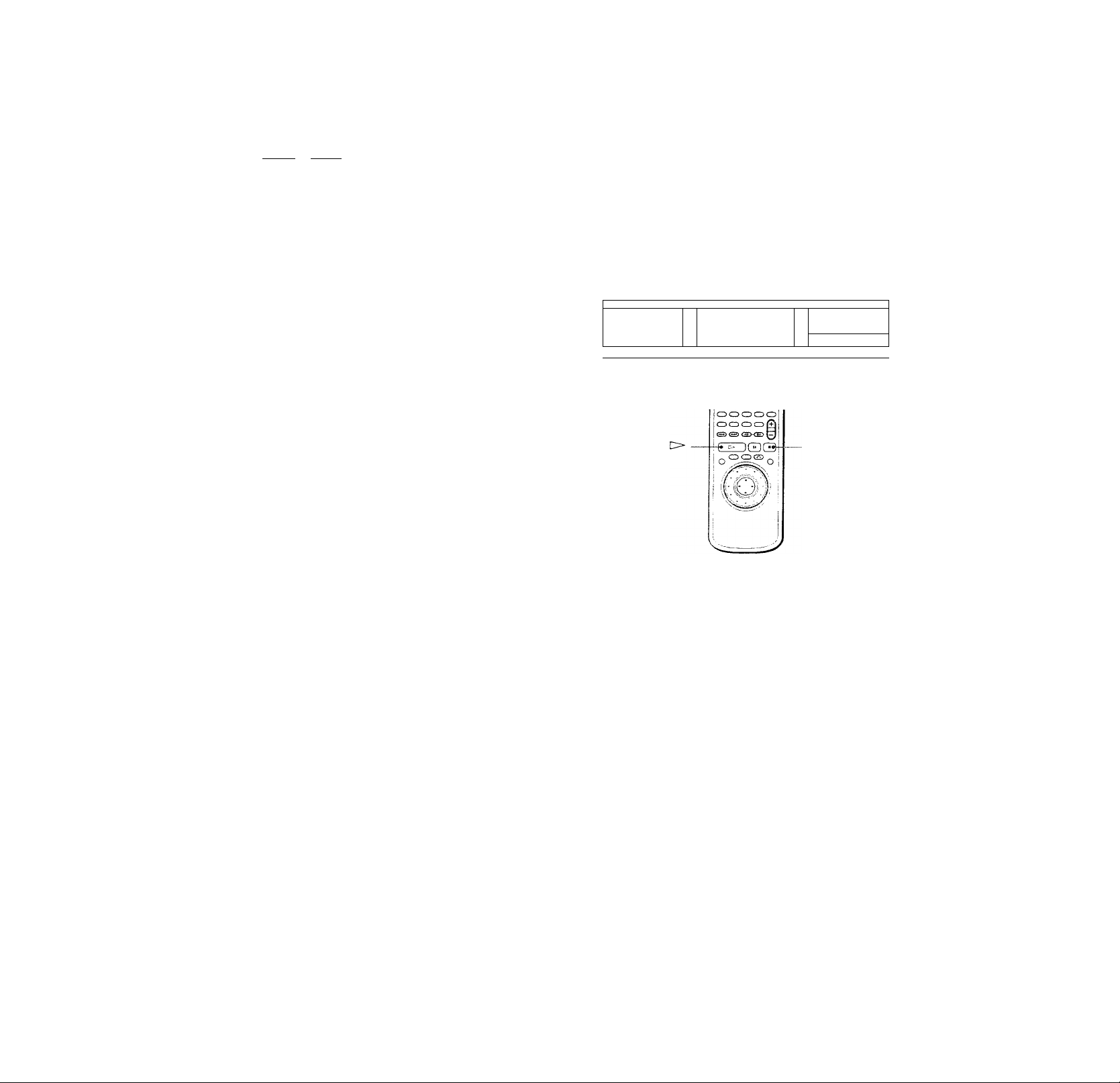
Playing at Various Speeds/Frame by Frame
Resuming Playback from
the Point Where You
To play the disc frame by frame changing the playback speed (Jog mode)
1 Press JOG.
JOG lights up during jog mode. When you press JOG
SI
5‘
iQ
D
K'
on the player, it pauses.
2 Turn the click shuttle.
Depending on the turning speed, the playback goes to
frame-by-frame in the direction that the click shuttle is
turned. If you turn the click shuttle with constant
speed for a while, the playback speed goes to slow or
normal.
To return to continuous play
Press t>.
Notes
• The JOG indicator shows the mode of the corresponding click
shuttle. For example, when the JOG indicator on the remote is
not lit, the remote click shuttle will remain m the shuttle mode
even if the indicator on the player is lit.
♦ If vou don't operate the click shuttle for about 20 seconds after
pressing JOG, it returns to shuttle mode on the remote. On the
player, it stays in jog mode.
Stopped the Disc (Resume
Play)
The player stores the point where you stopped the disc
and if “RESUME" appears on the front panel display. You
can resume playback from that point.
As long as you do not open the disc tray. Resume Play is
available even if you turn the power off.
1' EZ] ‘I
@00
"
O
; j O'
J
______
O
^^
While playing a disc, press ■ to stop playback.
“RESUME" appears m the front panel displat' and
"When plaving next hmc, disc restarts from point you
stopped." appears on the T\' screen.
If "RESUME" docs not appear, Resume Play is not
available.
Press O.
The plaver starts playback from the point where you
stopped the disc in Step 1.
Q To play from the beginning of the disc
When the playing time appears on the front panel display before
you start playing, press ■ to reset the playing time, then press
Page 19
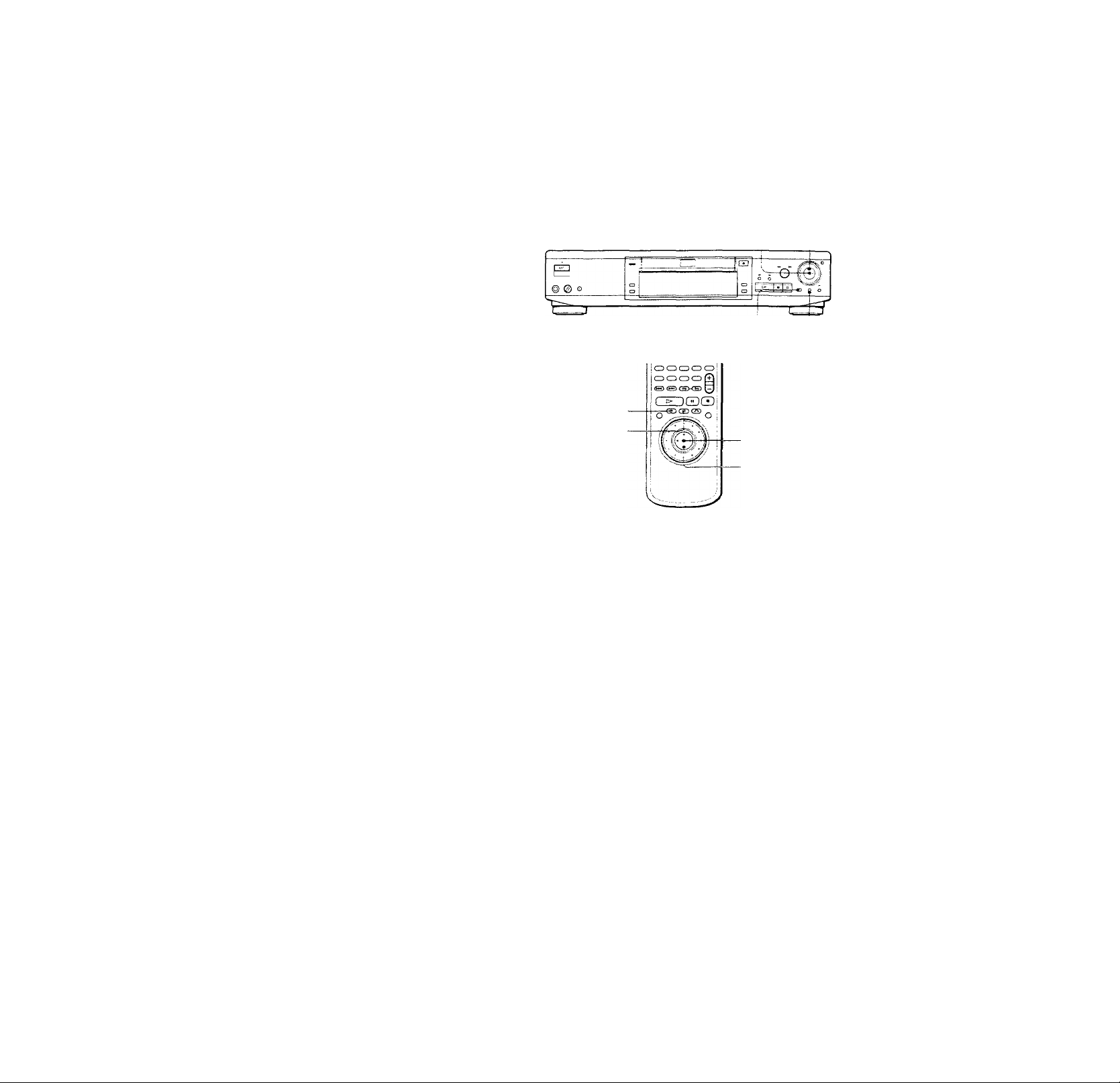
Notes
• Resume Play mav not be available depending on the DVD.
• Resume Play is not available in Shuffle or Program Play mode.
• Depending on where you stopped the disc, the player may
resume playback from a different point. ^
• The point where vou stopped playing is cleared when:
- you open or close the disc tray
- you disconnect the AC power cord
- you change the play mode
- you start playback after selecting a title, chapter or track
- you change the settings of '"OSO,'' "'DVD MENU,"
"AUDIO" or "SUBTITLE" in "LANGUAGE SETUP"'m the
setup displav and "AUDIO" or "SUBTITLE" in the Control
Menu display
- you change the settings of "TV TYPE" in "SCREEN SETUP"
in the setup display
- you change the settings of "PARENTAL CONTROL" in
"CUSTOM SETUP" in the setup display
Using the Menu for Each DVD
Using the title menu
A DVD is divided into long sections of a picture or a
music piece called "titles." When you play a DVD which
contains several titles, you can select the title you want
using the title menu.
ENTER
TITLE DVD MENU
TITLE
DVD MENU
ENTER
fii
<<
5'
(Q
1 Press TITLE.
The title menu appears on the T\^ screen. The contents
of the menu van- from disc to disc.
2 Press ♦“/‘t/4-/“^- to select the title you want to
play.
Depending on the disc, \-ou can use the number
buttons to select the title.
3 Press ENTER.
The player starts playing the selected title.
Notes
• Depending on the DVD, you may not be able to select the title.
• Depending on the DVD, a "title menu" may simply be called a
"menu" or "title " in the instructions supplied with the disc.
"Press ENTER." may also be expressed as "Press SELECT."
19
Page 20
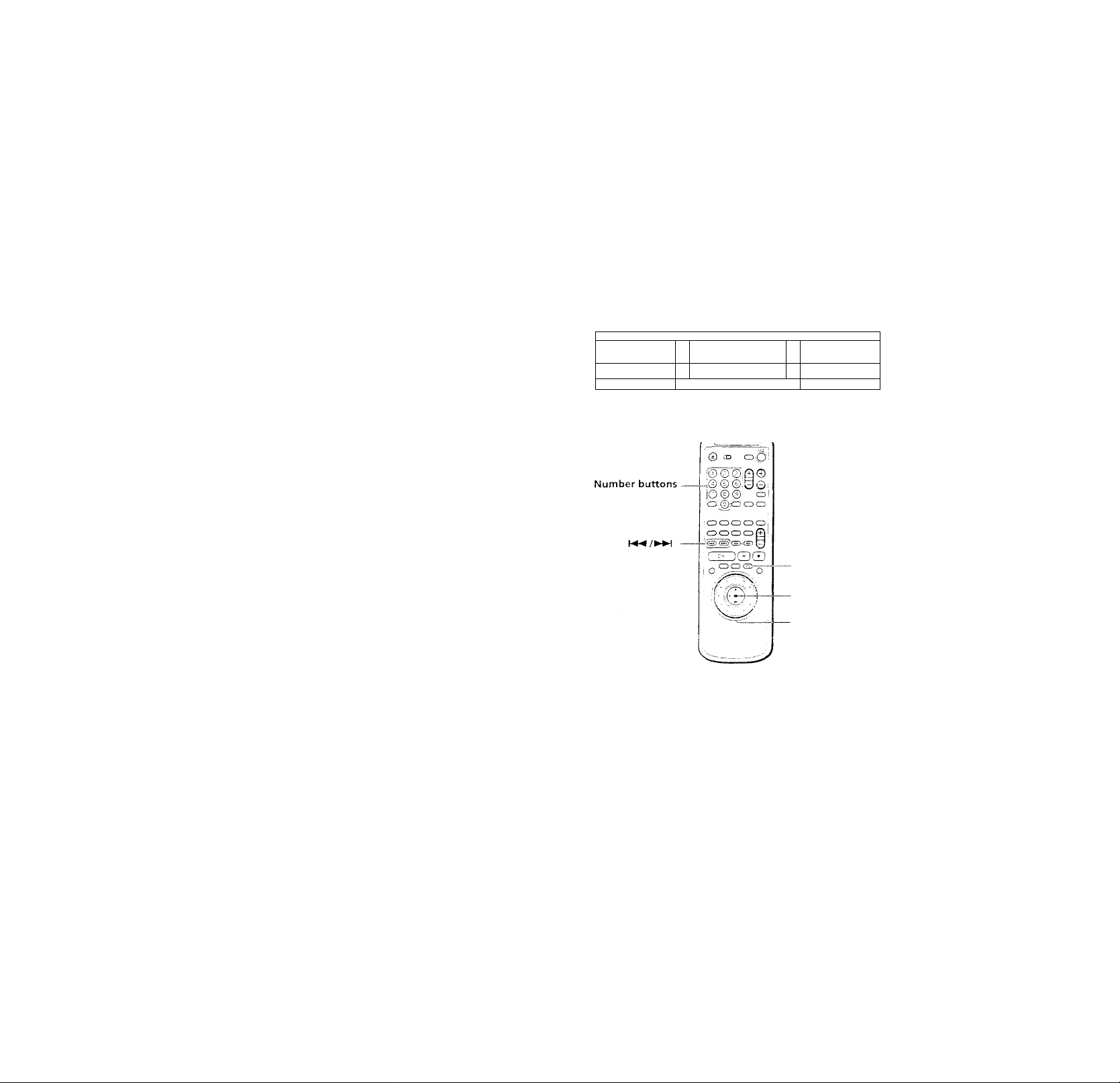
Using the Menu for Each DVD
Playing VIDEO CDs with
PBC Functions (PBC
№
<<_
5'
IQ
Using the DVD menu
Some DVDs allow you to select the disc contents using the
menu. When you play these DVDs, you can select the
language for the subtitles, the language f»i the sound, etc.,
using the DVD menu.
1 Press DVD MENU.
The DVD menu appears on the TV screen The
contents of the menu vary from disc to disc.
2 Press to select the item you want to
change.
Depending on the disc, you can use the number
buttons to select the item.
3 To change other items, repeat Step 2. 4 Press ENTER.
i If you want to select the language for the DVD menu
Change the setting using "LANGUAGE SETUP" in the setup
display. For details, see page 50.
Note
Depending on the DVD, a "DVD menu" may simply be called a
"menu" m the instructions supplied with the disc.
Playback)
WTien playing VIDEO CDs witlr PBC functions (Vei. 2.0
discs), you can enjoy simple interactive operations,
operahons with search functions, etc.
PBC Playback allows you to play VIDEO CDs
interachvely, following the menu screen on the TV screen.
On this player, vou can use the number buttons, ENTER,
I, t /4 and o*^(RETL RN) during PBC Pla\'back.
i
[3
Q
_____________
c-^iRETURN)
L-riT
ENTER
<r^(RETURN)
© © O
--------------------
-
---------------
O
-----------
f/4
i
ENTER
t/4
Start playing a VIDEO CD with PBC functions,
following Steps 1 to 4 in "Playing Discs" on page
15.
2 Select the item number you want.
On the plajrer
Press 4 /4 to select the item number.
On the remote
Press the number button of the item you want.
3 Press ENTER.
4 Follow the instructions on the menu screen for
interactive operations.
Refer to the instructions suprlicd with the di.sc, as the
operating procedure mav differ according to the
\TDl:(U:rJ
Page 21
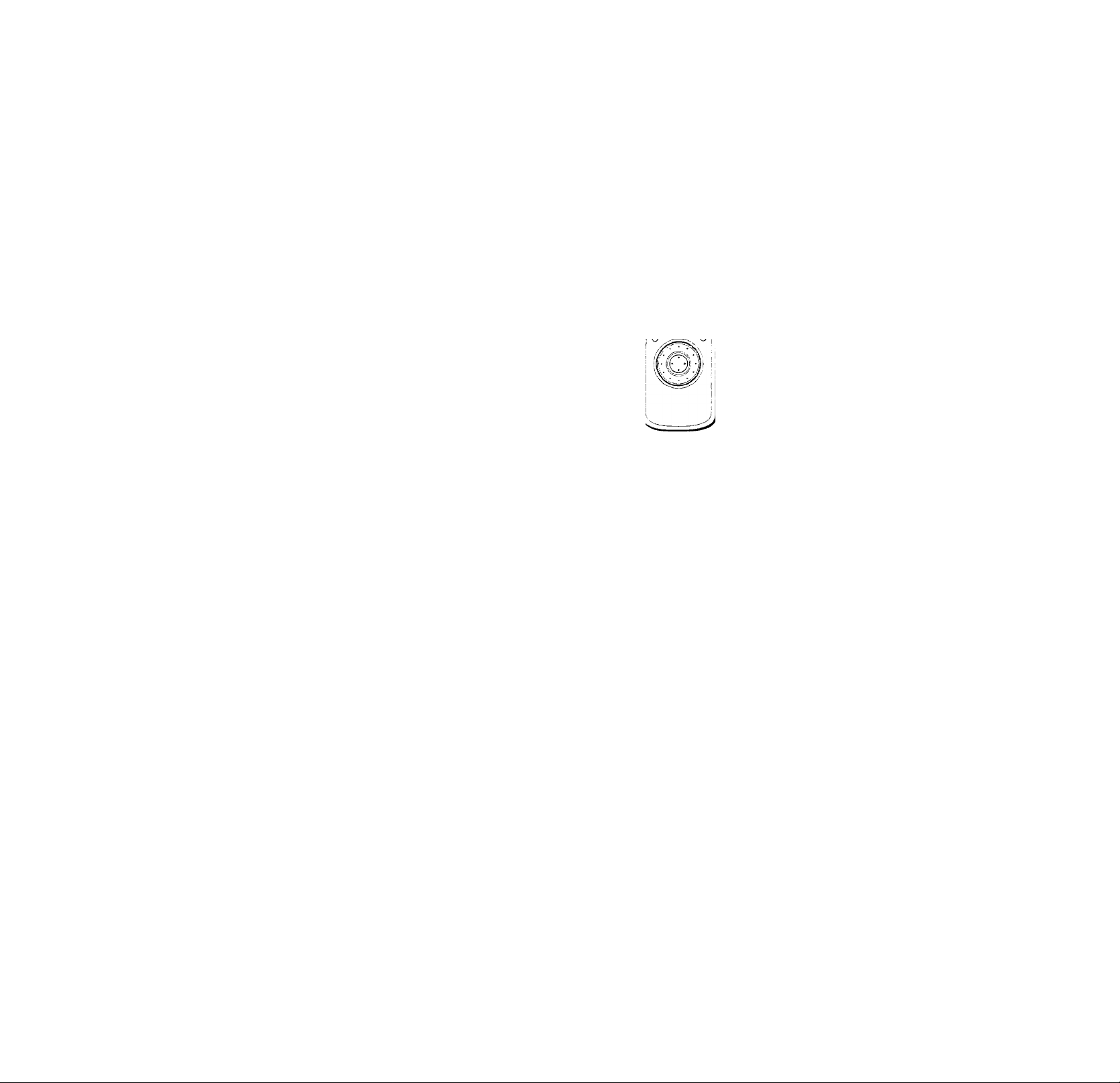
Going back to the menu screen
Press cTi, , or I
Using the Front Panel Display
^ when playing VIDEO CDs with PBC functions
PBC playback starts automatically.
^ To cancel PBC playback of a VIDEO CD with PBC functions
and play the disc in continuous play mode
There are two ways.
• Before you start playinp,, select the track you want using oi
►♦H, then press ENTER or t>.
• Before you start playing, select the track number usmg the
number buttons on the remote, then press ENTER or O.
"Play without PBC" appears on the TV screen and the player
starts continuous play. You cannot play still pictures such as a
menu screen.
To return to PBC playback, press ■ twhee then press t>.
Note
Depending on the VIDEO CD, "Press ENTER" in Step 3 may be
expressed as "Press SELECT" in the instructions supphed with
the disc.
You can check information about the disc, such as the total
number of the titles or the tracks or remaining time, using
the front panel display.
f©©®i±)®
® ® ©00:
© ® ®
CD ® CD CDO-
iCDOOOCD
lOCDCDOg
S' O C3>-<E)
TIME/TEXT
CEZDCDQ
When playing back a DVD €igi>
Display information while playing the disc
Current surround
format Lights up when Current
Playing you can change chapter
status the angle number
(Q
at
5'
A-B
TITLE CHAPTER
'■’.i ¿3D!
; u
Playing time
, lIPPaDigital
^SHUPi^i. E C*
Disc Current Current title
type play number
mode
Checking the remaining time
Press TIME/TEXT.
Each time you press TIME/TEXT while playing the disc, the
display changes as shown in the following chart.
71
Page 22
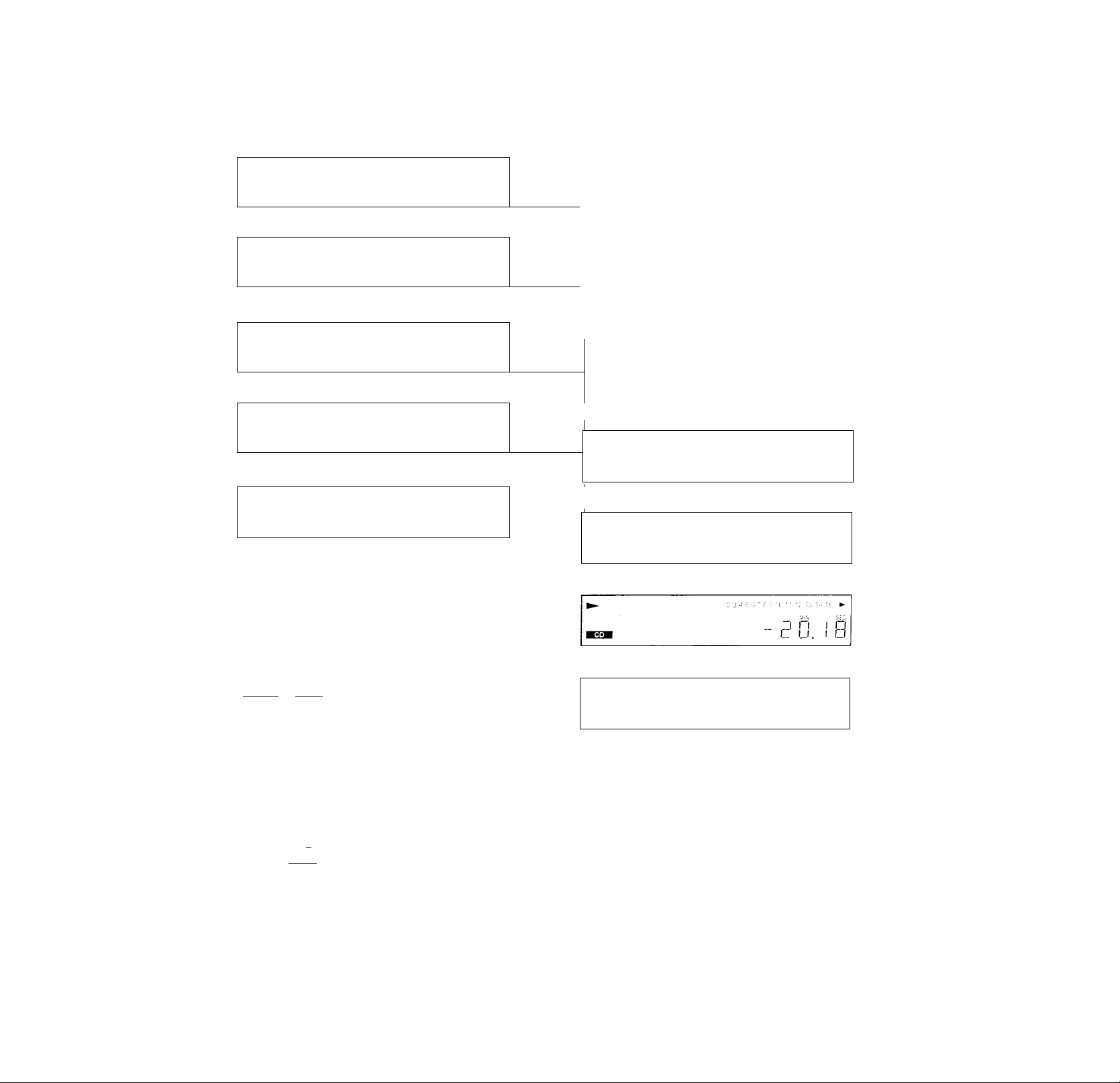
Using the Front Panel Display
<
IC
Playing time and number
of the current chapter
^ PiTuE CHAPTER
1 p
hOuR min sec
i
Remaining time of
Q)
5’
D
w’
n
the current chapter
^ TITLE CHAPTER
ES3I 1 p
Playing time and number of
the current title
► TITLE
(
i
Remaining time of
the current title
^ TITLE
■rttiW (
Text or Disc Memo
1
►
C n h 1 U
J U 1 '1 □
Notes
• Depending on the DVD, the chapter number or time may not
appear or vou mav not be able to change the front panel
displa\’
• While you are doing Shuffle Plav or Program Play, the playing
time ot the title and the remaining time of the title are not
displayed.
^ Press TIME/TEXT 1
HOUR MIN SFC
n 1 D □ n
-
U. 1 J.L U
Press TIME/TEXT
hO^R MIN SEC
1 n o p U
l.u □.(_ n
^ Press TIME/TEXT L
HOUR MIN SEC
-
1. ¡5.35
J. Press TIME/TEXT
H
¡15/5
Press TIME/TEXT
1
,,V
'
,,
- 1
when playing back a CDA/IDEO CD
Display information while playing a disc
Playing Lights up during PBC
status playback (VIDEO CD only) Music Calendar
Q When playing VIDEO CDs with PBC functions
The current scene number is displayed instead of the current
track number and the current index number. In this case, the
front panel display does not change when you press Tl.ME /
TEXT. If a TEXT or Disc Memo is recorded on the disc, the front
panel display changes to "Text or Disc Memo" display when vou
press TIME/TEXT.
Checking the remaining time
Press TIME/TEXT.
Each time you press TIME while plavmg a disc, the dispia\-
Playing time and number of
2 3 4 5 6 7 S 9 10 11 12 13 1i I
n
u
J,. Press TIME/TEXT 1
►
^■STSH
Playing time of the disc
►
■«If
Remaining time of the disc
Text or Disc Memo
►
Note
While you arc doing Shuffle Play, Program Play, or PBC
playback, the playing time of the disc and the remaining time of
the disc are not displayed.
TRACK INDEX
P 1
r 1
^ 1 L
c; n
P U Ml _
23456789 10 11
234567SS10 11 12 13 14 15 ►
23455 7 8 91011 121314’5 ►
12 13 14 15 ►
n
”( r n
1 1
1 n M
Press TIME/TEXT
M N SEC
~i
P ' P
p
L. 1 C
Press TIME/TEXT
V . Press TIME/TEXT
J U 1 T r T r
] h 1 1 □ / □
Press TIME/TEXT
<|=r
345 6 789l0-;i 1212-U15
REPEAT T
PGM A-B
SHUFFLE
Disc type Current Current Current index Playing time
play track number
mode number
Page 23
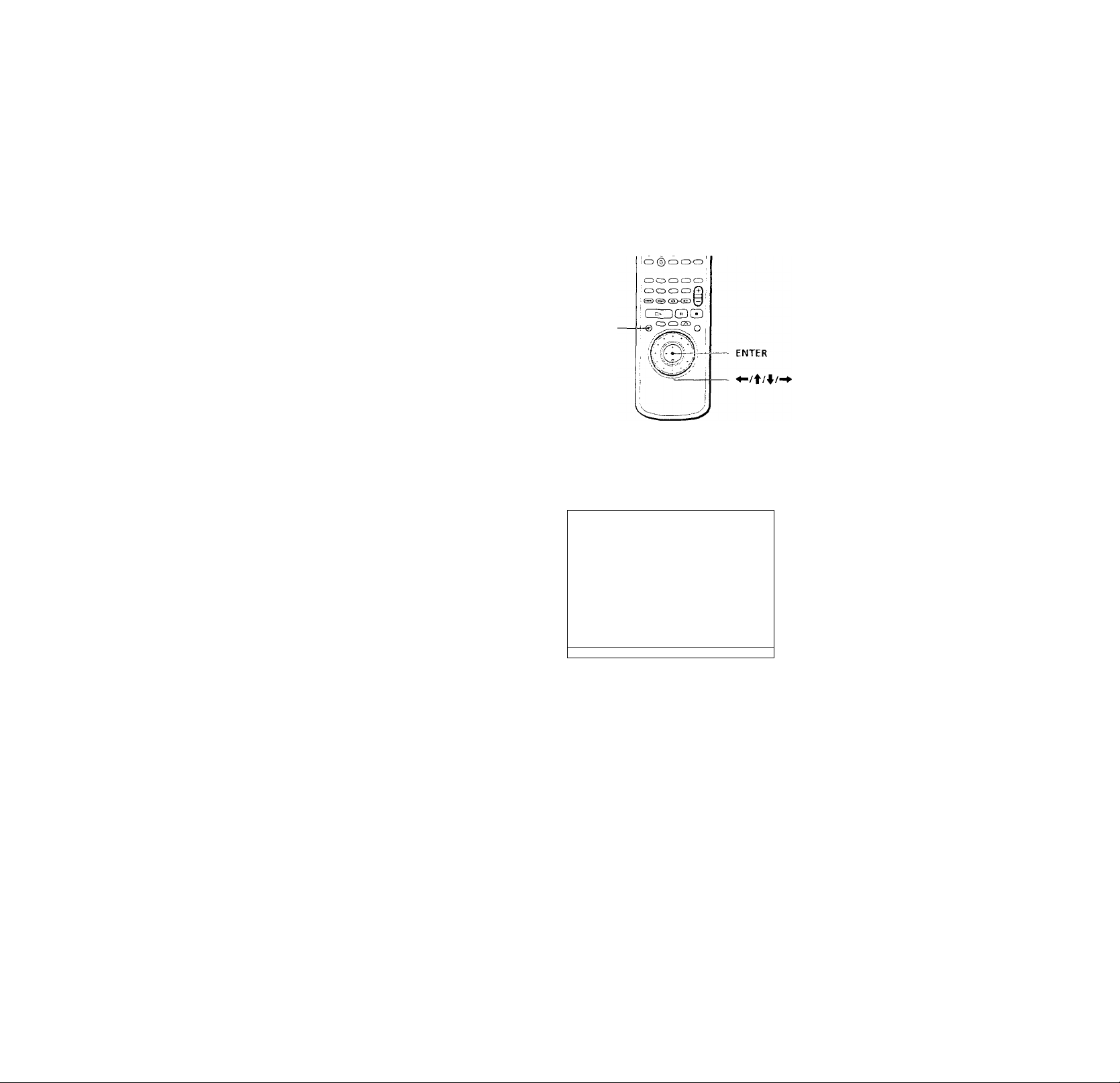
Using Various
Functions with
the Control
Menu
This chapter describes how to play
discs in various modes and how to
use the convenient features of the on
screen menu (Control Menu).
Using the Control Menu Display X
Using the Control .Menu display you can select the start
point, label a disc, change the angles, adjust tlie picture,
set for Digital Cinema Sound, etc.
The items are different depending on tire kind of disc.
For details on each Control Menu display item, .see pages
26 to 46.
DISPLAY
1 Press DISPLAY to show the Control Menu display
on the TV screen.
_
i 12(27)
_1 8(34)
C 0 1 ; 3 2 • 5
5
PLAY
DVD
3
IQ
<
Ш
“1
o‘
c
c
3
a
o'
3
(/)
S
3*
3*
(D
n
О
3
I
To select, press . then iEn
TER:.
9^
Page 24
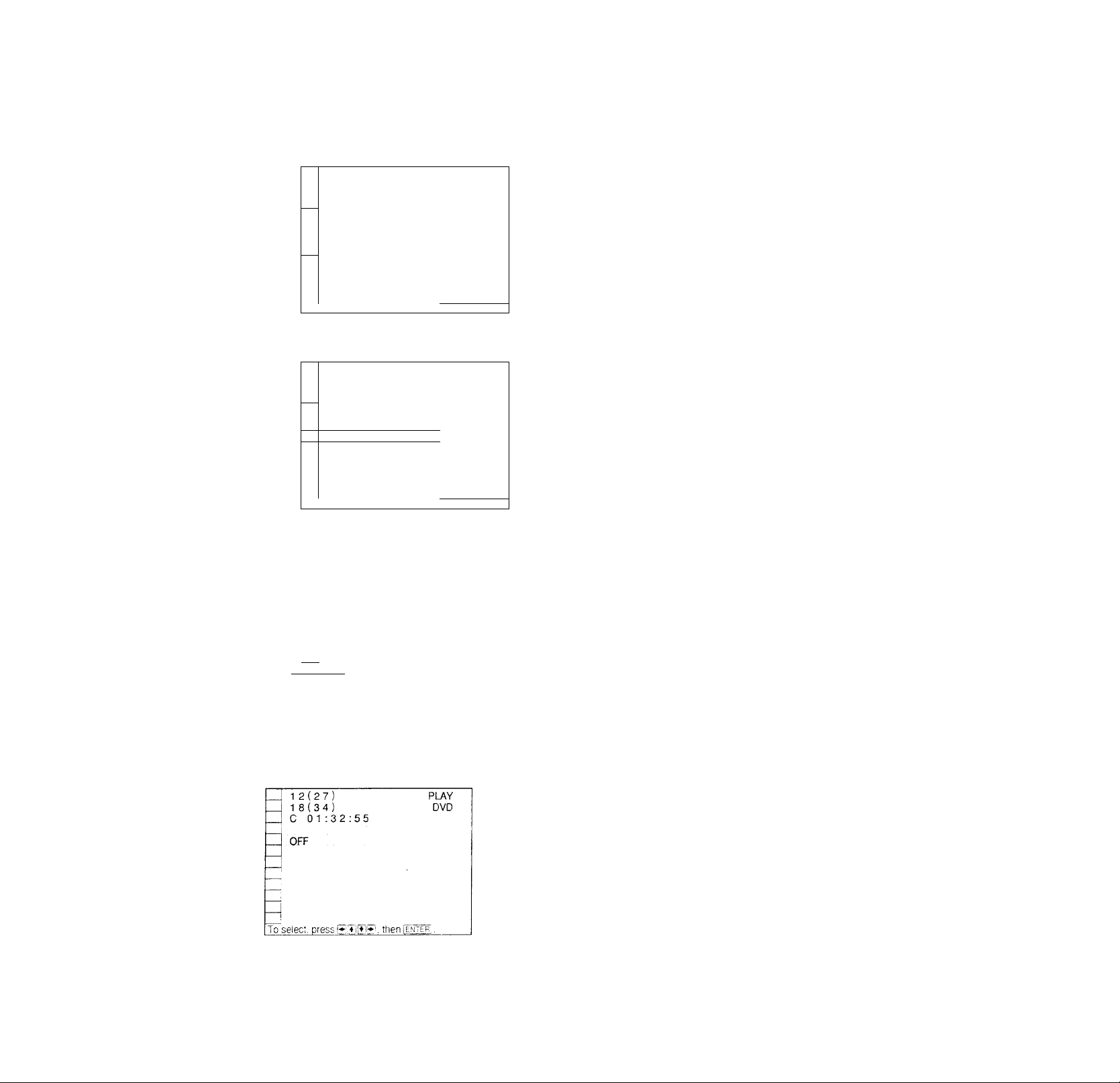
Using the Control Menu Display
IS
rs
5’
3
V)
s
3"
r*
3T
m
n
o
3
№
3
c
2 Select the item you want using \l \, then press '
or ENTER.
r
12(27)
18(34)
C 01:32:55
1; ENGLISH
Items
PLAY
DVD
Note
Some Control Menu display items require operations other than
selecting the setting. For details on these items, see the relevant
pages.
To cancel using the Control Menu display on the
way
Press cT^RETURN.
To display other items
Each time you press DISPLAY, the Control Menu display
3
<
01
o'
c
c
3
To select, press SEES, then
1
»4^
12(27)
18(34)
C 01:32:55
1: ENGLISH
OFF
1: ENGLISH 1
2: FRENCH
3: SPANISH
ENTER 1.
PLAY
DVD
__
To select, press then
ENTF.Hl.
changes as follows:
Control Menu display 1
r
I Control Menu display 2
! (The items except the first tliree items from the top
I are changed to other items.)
I ^
I ADVANCED display (see page 41)
1= X
fcr Control Menu display off
^ You can display some items using the remote
Some items can be displayed by pressing the button of the
remote. Ln this case, only the item you selected is displayed. For
the item and operations using the remote, see the pages of each
item.
3 Select the item you want using then press
ENTER.
, 12(27)
18(34)
C 01:32:55
1: ENGLISH
OFF
1: ENGLISH
2: FRENCH
3: SPANISH
PUY
DVD
Current item
selected
Items
T0 select, press li»!. then I enter! .
Page 25

Control Menu Item List
TITLE (DVD only) (page 26)
CHAPTER (DVD only) (page 26)
TRACK (VIDEO CD/CD only) (page 26)
INDEX J (VIDEO CD/CD only) (page 26)
SCENE I (VIDEO CD during PBC playback only)
(page 26)
You can search by selecting the title/chapter/track/
index/scene.
TIME/TEXT
iTIME/MEMOi (page 27, 28, 29)
I
(page 27, 28, 29)
You can check the playing time and remaining time of the
current title/chapter/track and the total remaining time
of the disc.
You can search by inputting the time code.
You can check the DVD TEXT or CD TEXT of the disc on
the TV screen and the front panel display. When the disc
is a VIDEO CD or the DVD TEXT or CD TEXT is not
recorded on the disc, you can label the disc as a Disc
Memo and check it.
¡ (page 31)
VVitli DVDs recorded with multilingual sounds, you can
select the language vou want while playing tire DVD.
With multiplex CDs or VIDEO CDs, you can select the
sound from the right or left channel and listen to the
sound of the selected channel through both the right and
left speakers.
SUBTITLE (DVD only) (page 32)
With DVDs on which multilingual subtitles are recorded,
vou can change the subtitle language whenever you want
while playing the DVD, and turn it on or off whenever
vou want.
When you connect 2 front speakers and 2 rear speakers,
you can use the 3D sound imaging to shift the sormd of
the rear speakers away from the actual speaker position
(VIRTUAL REAR SHIFT) or to create 3 sets of virtual rear
speakers from 1 set of actual rear speakers (VIRTUAL
MULTI REAR).
You can feel the more effective 3D soimd when you
connect a receiver (amplifier) with 5.1 channel inputs, 2
front speakers, 2 rear speakers, 1 center speaker and 1
subwoofer.
ij PROGRAM (page 36)
You can play the contents of the disc in the order you
want bv arranging the order of the titles, chapters or
tracks on the disc to create your own program.
|j] SHUFFLE I (page 38)
You can have the player "shuffle" titles, chapters or tracks
and play them in a random order. The pla^dng order may
differ from the previous "shuffling."
pi REPEAT (page 39)
You can play ail the titles/tracks on a disc or a single title/
chapter/track repeatedly.
ISÍeat^ (page 39)
You can play a specific portion ol a title, chapter, or track
repeatedly.
ADVANCED (DVD only) (page 41)
You can check the play information about the bit rate, bit
rate history or tire position where the disc is played
(laver).
ONR ; (DVD/VIDEO CD only) (page 43)
You can make the picture clearer b\' reducing the picture
noise.
3
(Q
<
CD
o’
c
c
3
r»
o’
3
3"
o
n
o
3
(DVD only) (page 33)
With DVDs on which various angles (multi-angles) are
reconied, you can change the angles on the scene for
which multi-angles are recorded.
(page 34)
Select the mode to enjoy multi-charmel surround sound
such as Dolby Digital.
Even if vou connect only front speakers. Virtual Enhanced
Surround (VES) lets you enjoy 3D sound by using 3D
sound imaging to create virtual rear speakers from the
lound (if the front speakers (L, R) without using actual
rear speakers.
r VIDEO EQ ] (DVD/VIDEO CD only) (page 43)
You can adjust the video output of the DVD or VIDEO CD
from the player, not from the T\/ to obtain the picture
quality you want.
ivf^ER J (DVD only) (page 45)
With DVDs on which various angles (multi-angles) for a
scene are recorded, vou can display all the angles
recorded on the disc on the same screen, and start
playback in continuous mode at the chosen angle directly.
25
Page 26

(fi
<
fi)
•ч
o'
с
(Л
•n
с
3
л
о
3
V)
c
W
5‘
Control Menu Item List
lpLA?llcKl (DVD/VIDEO CD only) (page 45)
You can display 9 consecutive sections of the disc on the
screen. In this case, the sections show still images.
[TITLE
I VIEWER
viewer" only) (page 46)
You can check the titles, chapters and tracks of the disc on
the screen divided in 9 sections, and start’playback from
the chosen title, chapter or track.
[¡BooKMARi^ (DVDA^IDEO CD only) (page 46)
You can have the player store specific portions of the disc
in memory and play them immediately whenever you
want without the need to search.
(DVD only) (page 46)
I (VIDEO CD only) (page 46)
Searching for the Title/ Chapter/Track/Index/Scene
You can search by selectmg the title/chapter/track/
index/scene.
Select "TITLE," " CHAPTER," " TRACK", "INDEX" or
"SCENE" after pressing DISPLAY.
When you play back a DVD, "TITLE" and " CHAPTER"
arc displayed.
When vou play back a \TDEO CD/CD, "TRACK" and
"INDEX" are displayed. When you plav back a VIDEO
CD with PBC functions, "SCENE" is displayed.
TITLE
_h;
TRACK
SCENE
INDEX
Л
J-
12(27)
18(34)
C 0 1:32:55
PLAY
DVD
3"
ф
п
о
3
ф
3
с
CHAPTER
Select "TITLE," "CHAPTER," "TRACK," "INDEX" or
"SCENE" using f/4-
" ^ ^ )" IS iughlighted. means optional
number in this manual.! Number in parentlieses
indicate the total number of titles, chapters, tracks,
mdexes or scenes.
I
To select, press H.TIiTiR. then ienter;.
12(27)
18(34)
C 01:32:55
To select, press . thenlENiERl.
PLAY
DVD
Page 27

2 Pressor ENTER.
" ^ ^ ( Hi % )" is changed to
Checking the Playing Time
and Remaining Time
^ <5^
He Hi )"
12(27)
--(34)
C 01:32:55
Enter with number buttons, then [
PLAY
DVD
3 Select the number of the title, chapter, track, index
or scene you want to search for using the number
buttons, then press ENTER.
The player starts searching.
To cancel selecting
Press cTiRETURN.
Notes
• The number of titles, chapters or tracks displaved is that of the
titles, chapters or tracks recorded on a disc.
• Пае index numbers are not displayed during PBC playback of
VIDEO CDs.
You can check the playing time and remaining time of the
current title /chapter/track and the total remairung hme
of the disc.
Select "TIME/TEXT" or "TIME/MEMO" after pressing
DISPLAY.
You can also check the DVD TEXT, CD TEXT and Disc
Memo, and label the Disc Memo. See page 29.
12(27)
Т1МЕЛ-ЕХТ
TIME/MEMO
When playing a DVD
■TIME/TEXT or TIME/MEMO
• C Playmg hme of the current chapter
• C-^H=:H:H::H=H=: Remaining time of the current
chapter
•T H=H::=kH::H:H=: Playmg time of the current title
• Remaining time of the current title
18(34)
C 01:32:55
To select, press RjiSltlW. then I enter i.
PLAY
DVD
3
IQ
s=
o'
c
c
Э
a
o’
3
3-
№
П
о
3
№
3
c
When playing a VIDEO CD (during PBC playback)
■TIME/MEMO
• Hr H= ; Hr Hr: Plaving time of the current scene
When playing a VIDEO CD (in continuous play) or
CD
■TIMEH^EXT or TIME/MEMO
• T Hr H=: Hr Hr: Playing time of the current track
• T -Hr Hr : Hr H=: Remaining time of the current track
• D Hr Hr : Hr Hr: Playing time of the current disc
• D -Hr Hr : Hr Hr: Remaining time of the current disc
*9'You can display "TIME/JEXT" or "TIME/MEMO" display using
the remote.
Press TIME/TEXT on the remote. Each time you press the
button, the time information changes.
27
Page 28
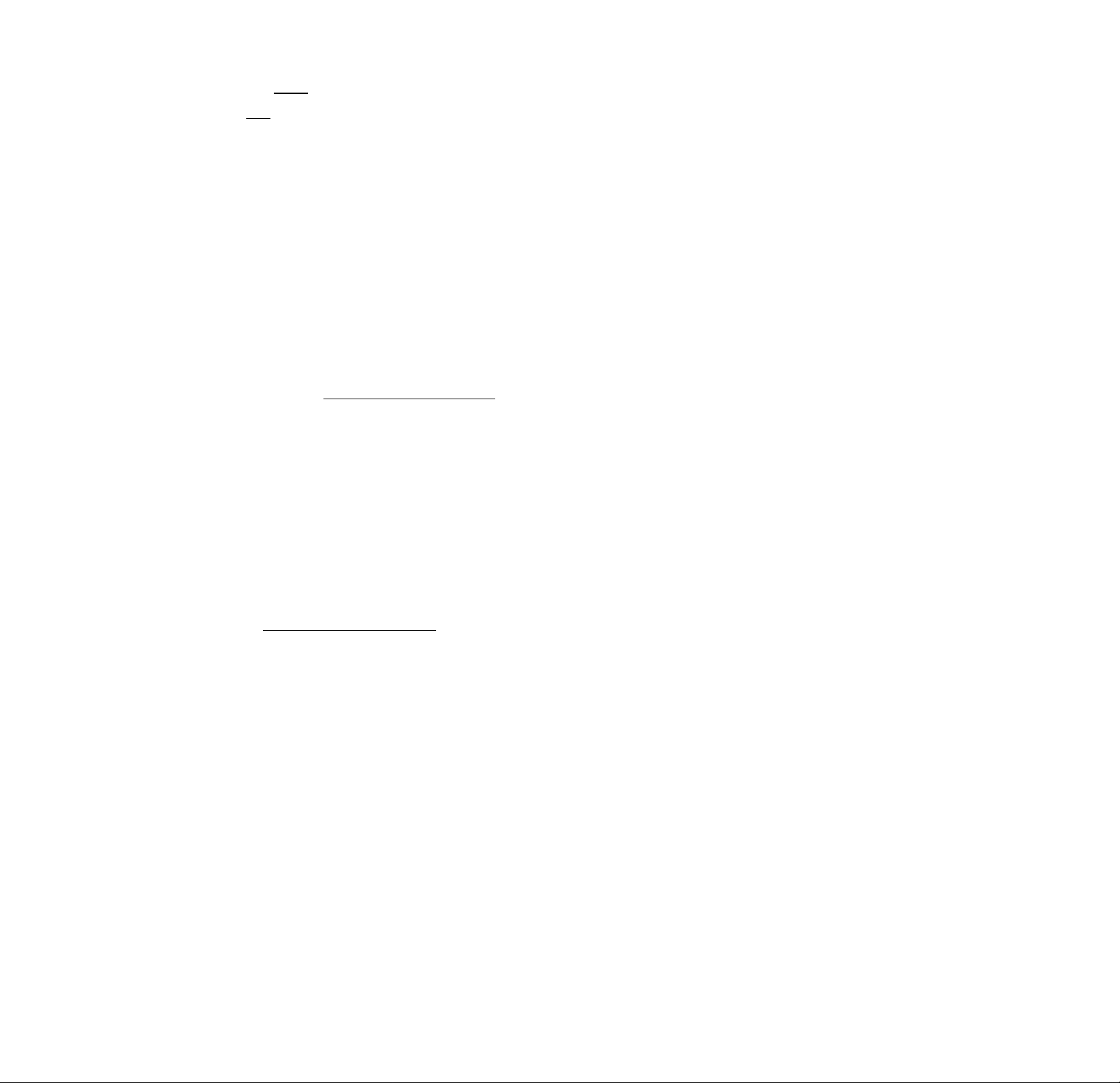
Selecting a Start Point Using the Time Code
¡T]
3 Input the time code using the number buttons,
You can search by inputting the time code.
Select "TIME/TEXT" or "TIME/MEMO" after pressing
DISPLAY.
The time code corresponds to the appro>«mate actual
playing time. For example, to search for a scene one hour
past the beginning, input 1:00:00.
12(27)
TIME/TEXT
c
(/t
5’
(fi
<
HI
o’
c
c
3
r>
o’
3
TIME/MEMO
1 When playing a DVD
18(34)
C 01:32:55
To select, pressRI*1f*IW. thenIenteri.
PLAY
DVD
Select "C :{:*:** : * " (playing time of the
current chapter).
then press ENTER.
The player starts searching.
To cancel inputting
Press o'^RETUR.N.
Q You can display "TIME/TEXT" or "TIME/MEMO" display using
the remote
Press TIME/TEXT on the remote
ar
a
n
o
3
It
3
c
12(27)
18(34)
C 01:32:55
To select, press B[T]f»]H. then ienterI.
2 Press ^ or ENTER.
Time code changes to "— : -
12(27)
18(34)
Enter with number buttons, then
PLAY
DVD
PLAY
DVD
Page 29

Checking the Information of the Disc
\f\
You can check the DVD TEXT or CD TEXT of the disc on
the TV screen and the front panel display. When the disc
IS a VIDEO CD or the DVD TEXT or CD TEXT is not
recorded on the disc, you can label the disc as a Dis^
Memo and then check it.
DVD TEXT and CD TEXT are informahon recorded on the
disc which you cannot change.
Select "TIME/TEXT" or "TIME/MEMO" after pressing
DISPLAY. Then press TIME/TEXT on the remote until
DVD/CD TEXT' or Disc Memo is displayed.
The information is displayed at the bottom of the display.
PLAY
DVD
TIME/TEXT
TINieMEMO
12(27)
18(34)
C 01:32:55
1 Select "DISC MEMO INPUT
"TIME/MEMO"
The DISC MEMO INPUT display appears.
12(27)
18(34)
C 01 :32:55
DISC MEMO INPUT-
To select, press thenlEWTERl.
DISC MEMO INPUT
A
ABCDEFGHIJKLMNOPQRSTUVWX
YZ 01 234567890+-*/ = ?
in "TIME/TEXT" or
PLAY
DVD
(D
3
<
fti
5‘
c
c
3
o
3
DVD/CD —
TEXT or DISC
MEMO
Q’You can display "TIME/TEXT" or "TIME/MEMO." display using
the remote
Press TIME/TEXT on the remote. To display DVD/CD TEXT or
Disc Memo, press TIME/TEXT until D.VD/CD TEXT or Disc
Memo is di.splaved.
Note
The D\'D TE.XT only in English is displayed.
BRAHMS SYMPHONY NO-4
Labeling discs (Disc Memo)
When the disc is a VIDEO CD or the DVD TEXT or CD
TEXT is not recorded on the disc, you can change the
name of tlae disc b}’ labeling it on the on-screen display
and put a personal htle on the disc. You can input up to
20 characters per disc each.
You can also have the player display the Disc Memo each
time you select the disc. The Disc Memo can be anythmg
you like, such as a title, musician's name, category or date
of purchase.
To seiea, press 0®$S. ttien Iemer; .
To quit, press . To canee . pressi:
2 Select the character by pressing or by
turning the click shuttle.
The sciccied character changes color.
DISC Mt1/0 INPUT
B
ABCDEFGHIJKLMNOPQRSTUVWX
YZ 01 234567890+-*.'= ’^'.
To select, press ®®B9. then ¡EhTEPi.
To quit, press , Tc can cel, presslegri^^
3"
(D
n
O
3
S
m
3
c
29
Page 30

Checking the Information of the Disc
5'
£
C
3
n
o
3
VI
3-
o
n
o
3
s
(D
3
c
3 Press ENTER.
Erasing the Disc Memo
If vou selected a wrong character, press CLEAR.
1 Insert the disc you want to erase the Disc Memo
from.
DISC MEMO INPUT »-
BRAHMS
ABCDEFGHIJKLMNOPQRSTUVWX
YZ0123456789<> + -*/='^\„(0)
2 Select "DISC MEMO INPUT-^" in "TIME/TEXT" or
"TIME/MEMO" to display the DISC MEMO INPUT
display.
3 Press CLEAR.
To select, press @®®S. then ien-ter; .
To quit, press |inpj-| . To cancel, press(
3
<
t)
4 Repeat steps 2 and 3 to input other characters.
5 When you have entered all the characters for the
Q You can display the "DISC MEMO INPUT—display by using
the remote
Press TIME/TEXT on the remote.
Note
You can label up to 200 discs.
disc label, press INPUT on the remote.
The disc label is stored.
12(27)
18(34)
PLAY
DVD
C 01 :32:55
b
DVD/CD
TEXT or DISC
MEMO
BRAHMS SYMPHONY NO-4
To correct the characters
• You can erase the last character one b\" one b\' pressing
CLEAR.
• To insert or overwrite the characters;
1 Move the cursor to the character you want to correct
by pressing /►►!.
2 Select the correct character by pressing
or by turning the click shuttle.
3 To insert the character, press ENTER.
To overwrite, don't press ENTER but move the
cursor by pressing ►►!.
Q You can display the Disc Memo input display using the
remote
Press INPUT on the remote.
21 r\
Page 31

Changing the Sounds [¡j
With DVDs recorded with multilingual sounds, you can
select the language you want while playing the DVD.
With mulhplex CDs or VIDEO CDs, you can select the
sound from the right or left channel and listen to the
sound of the selected channel through both the right^and
left speakers. In this case, the sound loses the stereo
effect. For example, with a disc containing a song, the
right channel may output the vocals and the left channel
may output the instrumental. If you only want to hear the
instrumental, you can select the left channel and hear it
from both speakers.
Select "AUDIO" after pressing DISPLAY.
PLAY
DVD
AUDIO
12(27)
18(34)
C 01:32:55
1: ENGLISH
1: ENGLISH 1
2: FRENCH
3: SPANISH
To select. DresstheniENTERl.
PROGRAM FORMAT
DOLBY DIGITAL 3/2.1
[T] [c] El
[Li M
■AUDIO
When playing a DVD
Select the language. The languages you can select are
different depending on the DVD. When 4 digits are
displayed, they represent the language code. Select the
language code from the list on page 69.
When playing a VIDEO CD or a CD
• STEREO (1/L 2/Rl: The standard stereo sound
• 1/L : The sound of the left channel (monaural)
• 2/R : The sound of the right channel (monaural)
Displaying the audio information of the disc
When you select "AUDIO," the playing chaimels are
displayed on the screen.
In Dolby Digital (AC-3) format, the signals from monaural
to 5.1 channels can be recorded on a DVD. Dependmg on
the DVD the number of the recorded channels may be
different.
[E [c] [S
PLAY
DVD
Current
audio
format*
Current
playing
program
format**
12(27)
18(34)
C 01 :32:55
1: ENGLISH
,£BQGBAM£.QBMAL.
i DOLBY DIGITAL 3/2.1
To select, press HfiliTIW then IenterL
* "PCM," "DTS" or "DOLBY DIGITAL" is displayed. In
"DOLBY DIGITAL" case, the channels in the plaving
track are displayed bv number as follows:
The case of Dolby Digital (AC-3) 5.1 ch:
Rear component 2
DOLBY DIGITAL ^/2 li
Front component 2
+ Center component 1
LFE (Low
Frequency Effect)
component 1
c
w>
5'
(Q
<
(U
n
o’
c
c
3
n
I>4‘
o'
3
DT
rti
n
o
3
S
<t
3
c
P You can display "AUDIO" display using the remote
Press AUDIO on the remote.
Notes
• Depending on the DVD, you may not be able to change the
languages even if multilingual sounds are recorded on the
DVD.
• While playing the CD/VIDEO CD, the standard stereo
playback will be resumed when:
- you open or close the disc tray
- you turn the power off
• While playing the DVD, the sound may be changed when:
- you open or close the disc tray
- you change the title
• If.the language is displayed as a 4 digit number, refer to the
language code list on page 69.
* The letters in the program format displav mean the
follow'ing:
L: Front (L)
R: Front (R)
C: Center (monaural)
LS; Rear (L)
RS: Rear (R)
S: Rear (monaural) - the rear component of the
Dolby Surround processed stereo signal and the
Dolby Digital signal.
LFE: - displayed only when the LFE (Low- Frequence-
Effects) signal is playing
.31
Page 32

ifi
S
c
fi;
o‘
c
(A
Tl
c
3
A
5’
3
(A
S
3"
3-
n
n
o
3
3
c
C
V)
5'
<
Changing the Sounds
The display examples are as follows:
•PCM (stereo)
1: ENGLISH
PROGRAM FORMAT
PCM 48kHz 24bits
To select, press theniENTERi,
•Dolby Surround
1: ENGLISH
PROGRAM FORMAT
DOLBY DIGITAL 2/0
DOLBY SURROUND
To select, press SliJliJM. then Ienteri.
[T] [S CSl
•Dolby Digital (AC-3) 5.1ch
] 1: ENGLISH
PROGRAM FORMAT
DOLBY DIGITAL 3/2.1
3Z|- 'E [R]
EES
To select, pressSSifTim, ihenlENTERi,
•DTS
1: ENGLISH
PROGRAM FORMAT
DTS 3/2.1
E [S [R]
H
To select, press IK, then ienteri.
You can find Dolby Surround-encoded software by looking at
the packaging
Use discs with the PPo^rTri; logo. In order to enjoy Dolby Digital
(AC-3) playback you must use discs bearing this logo.
Ei Ei
Displaying the Subtitles
With DVDs on which subtitles are recorded, you can turn
the subtitles on and off whenet'er you want while playing
tire DVD.
With DVDs on which multilingual subtitles are recorded,
you can change the subtitle language whenever you want
while playing the DVD, and turn it on or off whenever
you want. For example, you can select the language you
want to master and turn the subtitles on for better
understanding.
Select "SUBTITLE" after pressing DISPLAY.
12(27)
18(34)
C 0 1:32:55
SUBTITLE
1 : ENGLISH
OFF
1: ENGLISH
2: FRENCH
3: SPANISH
To select press BBglW. then I enter!
■ SUBTITLE
Select the language. The languages vou can select are
different depending on the DVD. When 4 digits are
displayed, they indicate the language code. Select the
language code from the list on page 69.
Q You can display the "SUBTITLE" display by using the remote
Pres,<; SUBTITLE on the remote. Each time vou press the button,
the Item changes
Notes
• HTien playing a DVD on which no subtitles are recorded, no
subtitles appear.
• Dependmg on the DVD, you mav not be able to turn the
subtitles on even if they are recorded on it.
• Depending on the DVD, you may not be able to turn the
subtitles off.
• If the language is displayed as a 4-digit number, refer to the
language code list on page 69.
• The type and number of languages for subtitles vary’ from disc
to disc.
• Dependmg on the DVD, you may’ not be able to change the
subtitles even if multilingual subtitles are recorded on it.
• \\Tiile plavmg the DVD, the subtitle may change when:
- you open or close the disc tray
- vou change the title
PLAY
DVD
Page 33

Changing the Angles \j]
With DVDs on which various angles (multi-angles) for a
scene are recorded, you can change the angles. For
example, while playing a scene of a train in motion, you
can display' the view from either the front of the trajn, the
left window of the tram or from the right window without
havmg the train's mov'ement interrupted.
Select "ANGLE " after pressing DISPLAY. When the
angles can be changed, the indicator of the "ANGLE"
lights in green.
Select the number of the angles using the number buttons, then press ENTER.
The angle is changed to the selected angle.
12(27)
18(34)
C 01:32
55
PLAY
DVD
5(9)
12(27)
18(34)
PLAY
DVD
C 01 :32:55
ANGLE
1(9)
To select, press B(S[»1W. thenlENTERi.
1 Select "ANGLE."
ANGLE
2 Press
The number of the angle is highlighted. The number
m parentheses indicates the total number of angles.
To select, press HITl WW. then I enter I.
Notes
• The number of angles varies from disc to disc or from scene to
scene. The number of angles that can be changed on a scene is
that of angles recorded for that scone.
• Depending on the DVD, you may not be able to change the
angles even if multi-angles are recorded on the DVD.
^ You can specify the angle beforehand
Specify the angle when "ANGLE" is not displayed on the front
panel display. When a scene on winch multi-angles are recorded
comes, the angle is automatically selected.
0* You can select the angle using the remote
Press ANGLE on the remote. Each time you press the button, the
angle changes.
Q You can display different angles simultaneously (ANGLE
VIEWER)
You can display all the angles recorded on the disc on the same
screen, and start playback in continuous mode from the chosen
angle directly. The angles arc displayed on a screen dn’icied m
sections. For details, sec page 45.
3
kQ
<
111
o'
c
c
3
a
o
3
VI
3"
n
o
3
S
m
3
c
Page 34

Setting for Digital Cinema Sound [i]
3
la
<
S)
“T
5'
c
wi
Tl
c
3
n
r*
o'
3
3"
It
n
o
3
Select the mode to enjoy multi channel surround sound
such as Dolby Digital.
Even if you cormect only front speakers. Virtual Enhanced
Surroimd lets you enjoy 3D sound by using 3D sound
imaging to create virtual rear speakers frcjm the sound of
the front speakers (L, R) without using actual rear
speakers.
When you cormect 2 front speakers and 2 rear speakers,
use 3D sound imaging to shift the sound of the rear
speakers away from the actual speaker position
(VIRTUAL REAR SHIFT) or to create 3 sets of virtual rear
speakers from 1 set of actual rear speakers (VIRTUAL
MULTI REAR).
You can feel the more effechve 3D sound when you
connect a receiver (amplifier) with 5.1 channel inputs, 2
front speakers, 2 rear speakers, 1 center speaker and 1
subwoofer.
Select "VIRTUAL 3D SURROUND" after pressing
DISPLAY. When you select the item except "OFF," the
indicator of the "VIRTUAL 3D SURROUND " lights in
green.
Note
To eniov the original Dolbv Digital (AC-3) sound through the 5.1
CH OUTl^LT connectors, set each speaker position or distance,
etc. For details on setting each speaker, see page 58.
Note
The items displayed are different depending on the settings of
"SPEAKERSETUP." (page 58).
- You can select only "OFF," "VES A" or "VES B" when you play
back a DVD and set "NONE" in "REAR" in "SIZE" under
"SPEAKER SETUP" in the set up display.
- "VIRTUAL 3D SURROUND" is not displayed when you play
back a VIDEO CD or CD and set "NONE" in "REAR" in
"SIZE" under "SPEAKER SETUP" in the set up display.
Effects of each item
OFF
Outputs all channel signals recorded on the disc. For
example, outputs 2-channel signals for stereo sound of the
CD or 5-charmel signals for Dolby Digital sound of the
DVD. When you connect fewer than 5 (-tl) speakers, the
player distributes the output signal for the missing
speaker to other speakers appropriately.
VES (Virtual Enhanced Surround) A
Uses 3D sound imaging to create virtual rear speakers
from the sound of the front speakers (L, R) without using
actual rear speakers. The virtual speakers are reproduced
as shown in the illustration below.
s
It
3
c
"VIRTUAL 3D
SURROUND
12(27)
18(34)
C 0 1-;3 2:-5 5
OFF
OFF
VESA
VES B
T0 select, press S(*lg]l»l. then I enter i.
PLAY
DVD
VES (Virtual Enhanced Surround) B
Uses 3D sound imaging to create virtual rear speakers
from the sound of the front speakers (L, R) without using
actual rear speakers. The virtual speakers are reproduced
■VIRTUAL 3D SURROUND
as shown in tlie illustration below.
Select the desired item. For details on each item, see
"Effects of each item."
• OFF
• VESA*
• VESB*
• NORMAL SURROUND
• ENHANCED SURROUND
• VIRTUAL REAR SHIFT
• VIRTUAL MULH REAR
’ These settings also effect the output from the LINE OUT
(AUDIO 1, 2) connectors.
NORMAL SURROUND
Softw'are with 2 channel audio signals, is decoded with
Dolbv Pro Logic to create surround effects.
Page 35

ENHANCED SURROUND
Provides a greater sense of presence from Pro Logic
source with monaural rear channel sound. Produces a
stereo like effect in the rear channels.
VIRTUAL REAR SHIFT
Uses 3D sound imaging to shift the sound of the rear
speakers away from the actual speaker position. The
virtual speakers are reproduced as shown in the
illustration below. The shift position differs according to
the setting of the rear speaker position.
Side*
Rear*
VIRTUAL MULTI REAR
Uses 3D sound imaging to create an array of virtual rear
speakers from a single pair of actual rear speakers. The
virtual speakers are reproduced as shown in the
illustration below. The position of the virtual rear
speakers differs according to the setting of the rear
speaker position.
Side*
Rear*
Notes
• Each item of "VIRTUAL 3D SURROUND" (except "NORMAL
SURROUND" and "ENHANCED SURROUND") is effective on
onlv discs on which a multi-channel soundtrack is recorded.
Some discs do not have rear sound. In this case, you cannot get
the 3D surround effect.
• When you select an item, the sound cuts off for a moment.
• When the playing signal does not contain the surround
component, the effects may be difficult to hear even if you
select "VESA" or "VESB."
• If you connect the front speakers only, "NORMAL
SURROUND," "ENHANCED SURROUND," "VIRTUAL
REAR SHIFT" and "VIRTUAL MULTI REAR" cannot be
selected.
• Set the front speakers to form an equilateral triangle including
the listening posihon, or the effects mav be difficult to hear
even if vou select "VES A" or "VES B."
• When you select "VES A" or "VES B," the player outputs the
audio signal from LINE OUT, DIGHAL OUT (OPTICAL,
COAXIAL) or 5.1CH OUTPUT FRONT connectors. Incase of
the signal from DIGITAL OUT (OPTICAL, COAXIAL),
however, the surround effect will be heard only when you play
DVD or VIDEO CD with "DOLBY DIGHAL" in "AUDIO
SETUP"set to "D-PCM."
• When vou plav sound tracks with 96 kHz sampling frequenc)’,
be sure to select "OFF," or the output signals will be converted
to 48 kHz (sampling trequenev).
• When you connect a center speaker and a subwoofer, you can
also hear the sound from the center speaker and the subwoofer.
When vou select "VES A" or "VES B," the player does not
ouput the sound from the center speaker.
Q You can select the item of "VIRTUAL 3D SURROUND" using
this button
Press VIRTUAL 3D SURItOUND on the player. Each time you
press the button, the item changes.
C
in
5‘
IQ
<
Ql
n
o'
c
in
n
C
3
a
o'
3
in
3"
№
n
O
3
S
n
3
c
* See page 58 for details on how to set the rear speaker position.
L: Front speaker (left)
R: Front speaker (right)
SL: Rear speaker (left)
SR: Rear speaker (right)
: Virtual speaker
^5
Page 36

3
ua
<
&>
5‘
c
£
3
n
5'
3
i/i
s
0*
3"
»-f
3*
№
n
o
3
S
ro
3
c
^eating Your Own Program (Program Play)
2 Press
You can play the contents of the disc in the order you
want by arranging the order of the titles, chapters or
tracks on the disc and create your own program. One
program can be restored in the player and-contain up to
99 titles, chapters and tracks.
Select "PROGRAM" after pressing DISPLAY. When you
select "ON", the indicator of the "PROGRAM" lights in
green.
12(27)
18(34)
PlAY
DVD
C 0 1:32:55
11 PROGRAM
.ÛEL.
OFF
SETON
To select, press Wi*1[*1W. then I enter! .
■ PROGRAM
OFF: plays normal.
SET“^': allows you to create vour owti program.
ON: plays Program Play.
Creating the program
1 Select "SET^" in "PROGRAM".
The programming display appears.
"TRACK" is displayed when you play
a VIDEO CD or a CD.
PROGRAM
ALL CLEAR !
1 MlTIFi
2.Trnr^—
3. TITLE -- 02
4. TITLE --
5.TITLE -- 04
6, TITLE -TTIUE —
To set. pressB®SS. thpnl^TEHi
PressingiPi>Ti starts program play.
----
'
01
03
05
▼
"01" is highlighted. It is ready to set the first title or
track for program.
. 7. TITLE — ■
To set, pressSSSS, thenEilEHl.
Pressing fPLAT I starts program play.
Select the title, chapter or track you want to
program using then press ENTER.
For example, select title or track 2.
(You can also use the number buttons and ENTER
button to select. In this case, the selected number is
displayed on the screen.)
■When playing a DVD
When both titles and chapters are recorded on the
disc, select the title, then the chapter.
•6. TITLE
.-ILaTTLE-;—
To set. pressS®®fi thenlSNTlRj.
Pressing 03 starts program play.
ALL CLEAR
2. TITLE 01
3. TITLE —
4, TITLE —
5. TITLE —
6. TITLE — 05
7. TITLE —
To set. pressSSSS, ihendMEl.
Pressing 03 Stans program play.
Title Chapter
PROGRAM
Aa CLEAR
1. TITLE —
2. TTIIE —' '• 01
3. TITLE
4.TITLE —
•5.me
6. TITLE —
▼
PROGRAM
ALL CLEAR
1. TITLE --
2. TITLE— .
3, nUE — .
TTITIE — 03
5, TITLE —
lOS
r
PROGRAM
1.TITLE 01-02
T
T
—
j
—
02
03
04
0
0
--
ALL
02
03
04
05
01
02
03
04
05
06
T
c
ALL
01
02
04
01
03
06
02
04
05
Page 37
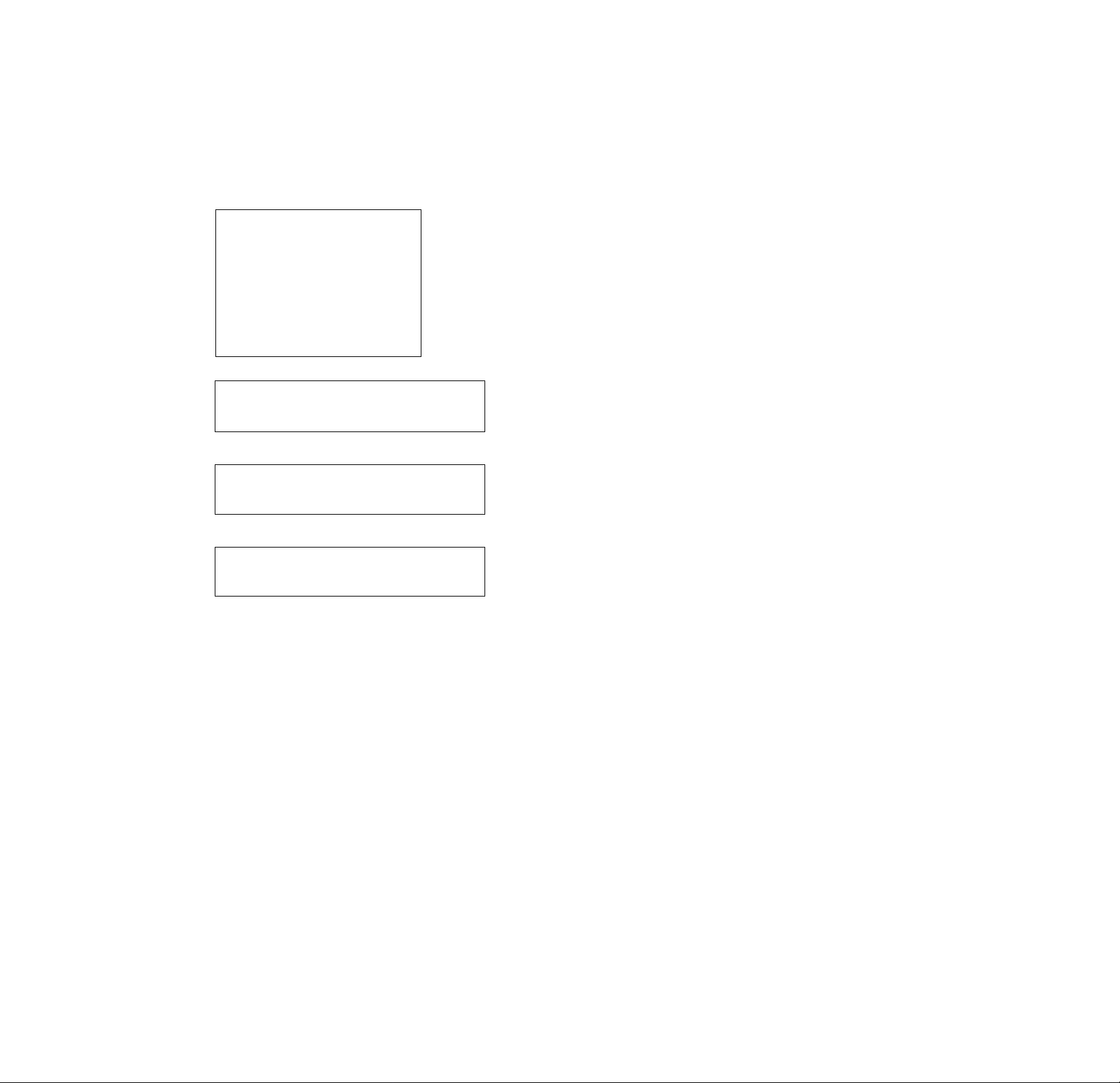
■When playing a VIDEO CD or CD
Select the track you want to program.
Total time of the
programmed tracks
PROGRAM
ALL CLEAR
1. TRACK 0 2
2. TRACK
3. TRACK -- 02
4. TRACK —
5. TRACK-- 04
6. TRACK —
7. TRACK —
T
To set, pressSSSB ihendZIHI.
Pressing fPLAvl starts program play.
►
___ PGM
n 1
U 1
n 1
U 1
'Qd5:30;
--
01
03
05
t
I
T ri D
1 U L
To cancel the programmed order
To cancel all the titles, chapters or tracks in the
programmed order, select "ALL CLEAR" in Step 2.
To cancel the selected program, select the program using
in Step 2 then press CLEAR, or select "- in Step 3
then press ENTER.
'Q' The program remains even after the Program Play ends
When you press O, you can play the same program again.
Q You can do Repeat Play or Shuffle Play of the programmed
titles, chapters or tracks
During Program Plav, press REPEAT or SHUFFLE. Or set
"REPEAT" or "SHUFFLE" to "OK" in the Control Menu display.
^'You can display "PROGRAM" display using the remote
Press PROGILAM.
N
m
' The number of titles, chapters or tracks displayed are that of
the titles, chapters or tracks recorded on a disc.
•
' The program is canceled when:
' you open or dose the disc tray
- vou turn the power off
•
'I'ou mav not be able to do Program Plav depending on the
DVD.
•
While vou are doing PBC playback, you cannot set a program
unless you stop playback once.
3
IS
<
ai
o'
c
ve
■n
C
3
n
o'
3
3T
n>
n
o
3
►
■¿»1«
Cii
p
T
1
j program other titles, chapters or tracks, repeat
Step 3.
The programmed titles, chapters or tracks are
displayed from 2 in order.
5 Press O to start Program Play.
To cancel Program Play
Press CLEAR.
To cancel programming
Press PROGRAM.
To change programming
1 In Step 2, select the program number of the title, chapter
or track you want to change using
2 Follow Step 3 for new programming.
s
3
c
u
Page 38

(fi
in
I.
n*
3-
n
o
3
s
A>
3
c
Playing in Random Order (Shuffle Play)
\Jj <2Qe>
^ You can display the "SHUFFLE" display by pressing the
You can have the player "shuffle" titles or tracks and play
them in a random order. The playing order may differ
from the previous "shuffling."
Select "SHUFFLE" after pressing DISPLiW, When you
select "ON", tire mdicator of the "SHUFFLE " lights in
green.
12(27)
18(34)
C 01:32
3
SHUFFLE
o'
c
in
c
3
n
o’
3
■SHUFFLE
Selects the setting of Shuffle Play.
CHAPTER
OFF
TITLE
CHAPTER
To select, press WfflfTIW, thenlENiERl.
55
PLAY
DVD
When playing a DVD and when Program Play is
set to OFF
• OFF: does not play a disc in random order.
• THLE: has the player "shuffle" titles and play m a
random order.
• CHAPTER: has the plavcr "shuffle" chapters and pla\’
in a random order.
When playing a VIDEO CD, CD or DVD (when
Program Play is set to ON)
• OFF: does not play a disc in random order.
• ON: has the piaver "shufrTc" titles or tracks and play in
a random order.
button
Press SHUFFLE.
Notes
• Shuffle Plav is canceled when:
- you open or close the disc trav
- you turn the power off
• You may not be able to do Shuffle Play depending on the DVD.
• Up to 200 chapters in a di.se can be played in a random order
u'hen "CHAPTER" ks selected.
When playing a VIDEO CD or CD (when Program
Play is set to OFF)
• OFF: does not play a disc in random order.
• TRACK: has the player "shuffle" tracks and play in a
random order.
After selecting the item of "SHUFFLE", press O.
The player starts Shuffle Play.
To cancel Shuffle Play
Press CLEAR.
Page 39

Playing Repeatedly
Repeating a Specific
(Repeat Play)
\fi
You can play all the titles/tracks on a disc or a single title/
chapter/track.
In Shuffle or Program Plav mode, the player repeatl’fhe
titles or tracks m the shuffled or programmed order.
You cannot do Repeat Play during PBC playback of
VIDEO CDs (page 20).
You mav not be able to do Repeat Play depending on the
DVD.
Select "REPEAT" after pressing DISPLAY. When you
select "ON"
green.
■REPEAT
Selects the setting of Repeat Play.
When playing a DVD and when Program Play and
Shuffle Play are set to OFF
• OFF: does not play repeatedly. .
• DISC: repeats all the titles.
• TTFLE: repeats the current title on a disc.
• CH.APTER: repeats the current chapter.
, the indicator of the "REPEAT " lights in
Portion (A^—>B Repeat)
'll] <9i>
You can play a specific portion of a title, chapter, track
repeatedly. This is useful when y'ou want to memorize
lyrics.
During PBC Playback of VIDEO CDs (page 20), this
function is available only while playing moving pictures.
You may not be able to do A<—*-B Repeat Play depending
on the DVD.
Select "A-B REPEAT" after pressmg DISPLAY. During
A<—>B Repeat Play, the indicator of the "A-B REPEAT"
lights in green.
■A-B REPEAT
• SET^: sets the A and B points.
• OFF: does not play a specific portion of a title/chapter.-'
track repeatedly.
U3
<
fil
o'
c
c
3
n
o’
3
3-
tt>
n
o
3
o
3
c
c
5'
When playing a VIDEO CD/CD and when Program
Play and Shuffle Play are set to OFF
• OFF: does not play repeatedly.
• DISC: repeats all the tracks on a disc.
• TRACK: repeats the current track.
When Program Play or Shuffle Play is set to ON
• OFF: does not play repeatedly.
• ON: repeats Program Play or Shuffle Play.
To cancel Repeat Play
Press CLEAR.
V You can display the "REPEAT" display by pressing the button
Press REPEAT.
Note
Repcv^t plav canceled when vou turn the power off.
39
Page 40

(fi
o'
c
V)
•r\
c
3
n
fii^
o'
3
Checking the Play Information
LAYER
Layer
Indicates where the disc is played. When the DVD has
3
dual-layer, the player indicates which layer is being read.
For details on layer, see page 67.
3-
o
n
0
3
O
3
c
Page 41

Reducing the Picture Noise
Adjustments for Playback
(DNR: Digital Video Noise
Reduction) iigi»
You can make the picture clearer bv reducing the picture
noise of the background.
Select "DNR" after pressing DISPLAY.
When you select "DNRl," "DNR2," or "DNR3," the
indicator of the "DNR " lights in green.
■DNR
As the value increases, the picture noise will be reduced.
However, afterimages mav increase.
• OFF: turns off the DNR function
• DNRl
• DNR2
• DNR3
Notes
• Depending on the disc, the effect mav be difficult to tell.
• If the afterimages appear on the TV screen, set the noise
reduction function to ofi on vour TV Tlien set "D\'R" to
"OFF" on the Control Menu displav.
Picture (VID^O EQ: Video
Equalizer)
You can adjust the video output of the DVD or VIDEO CD
from the player, not from the TV, to obtain the picture
quality you want. Choose one of the video modes
whichever best suits the program you are watchmg.
When you select "MEMORY■♦" in a menu item, adjust
the value.
■VIDEO EQ
Selects the setting of video control.
• STANDARD: displays a standard picture
• DYNAMIC: emphasizes tlie black level and so produces
a bolder dynamic picture
• CINEM.T: displays a finely detailed picture
• MEMORY“^: adjusts the picture items
To adjust the picture items
You can adjust the following picture items mdividuaily.
• PICTURE
• BRIGHTNESS
• COLOR
• SHARPNESS
ua
3
o
o'
3
vt
S
3-'
zr
3"
o
n
o
3
2
3
c
3
o‘
c
c
43
Page 42

Adjustments for Playback Picture (VIDEO EQ: Video Equalizer)
(Q
<A
3"
o
n
o
3
s
o
3
c
c
(A
5’
<
ft)
o’
c
(A
T1
c
3
n
o’
3
1 Select "MEMORY^" in "VIDEO EQ.
The video control display appears.
12(27)
18(34)
C 01 :32:55
STANDARD
STANDARD I
DYNAMIC
CINEMA
MEMORY -
To select, pressfTIf^. thenlENiERl
VIDEO EQUALIZER
PICTURE
BRIGHTNESS
COLOR
SHARPNESS
STANDARD
To select, press[♦)[♦], thenlENTERl,
Select the picture item you want to adjust using 0/
4, then press ENTER.
The adjustment bar of the selected item appears.
To cancel adjusting the picture halfway, press
cTkRETURN.
PLAY,
DVD
4 To adjust other items, repeat Steps 2 and 3.
To cancel adjusting the picture
Press cT^RETURN.
*Q*To reset the picture items
Select "STANDARD" in "MEMORY-»,."
Note
Only one setting of the picture items you adjusted in
"MEMORY“»" can be stored. When you adjust the items, new
setting erases the setting adjusted before.
PICTURE
To adjust, pressWR thenlENTERl.
-------------------
3 Adjust the selected picture item using then
press ENTER.
VIDEO EQUALIZER
PICTURE
BRIGHTNESS
COLOR
SHARPNESS
STANDARD .
To select, pressf4|[»l. thenlENTERl.
44
Page 43

Displaying Different Angles Simultaneously
With DVDs on which various angles (multi-angles) for a
scene are recorded, you can display all the angles
recorded on the disc on the same screen, and start
playback in continuous mode at the chosen angle directly.
The angles are displayed on a screen divided in 9 sections.
Select "ANGLE VIEWER" after pressing DISPLAY. When
you can select "ANGLE VIEWER", the indicator of the
"ANGLE VIEWER" lights in green.
Dividing a Track into 9 Sections (Strobe Play)
You can display 9 consecutive sections of the disc on the
screen. In this case, the sections show still images.
Select "STROBE PLAYBACK" after pressing DISPLAY.
12(27)
18(34)
C 01 :32:55
PLAY
DVD
PLAY
DVD
fìANGLE
UVIEWER
12(27)
18(34)
C 0 1:32
55
J“-
To select, press WininW. then I enter I.
To select the one angle
Select the angle using / ♦ / ■^ / ■^, then press ENTER.
The selected angle only is displayed.
To cancel displaying multi-angles
Press cTiRETURN.
'Q you can check the number on the front panel display
The number of the angle you select is displayed on the front
pane! display.
Notes
• Depending on the DVD, you may not be able to change the
angles even if multi-angles are recorded on the DVD.
• When a scene for which various angles (multi-angles) are not
recorded comes while displaying different angles
simultaneously, the player returns to the nonnal play.
STROBE I —
PLAYBACK —
To select, press WiDfTlH. thenlEMERl.
To cancel watching the strobe play
Press cTiRETURN.
Q* During pause mode, 9 still images around the pause position
are displayed
It is convenient to see the stiil images around the specific portion.
Note
Depending on the disc, there are some scenes you may not be
able to watch with the strobe play.
3
ta
o’
c
I/)
•n
c
3
ft
o’
3
VI
3"
o
n
o
3
s
to
3
c
45
Page 44
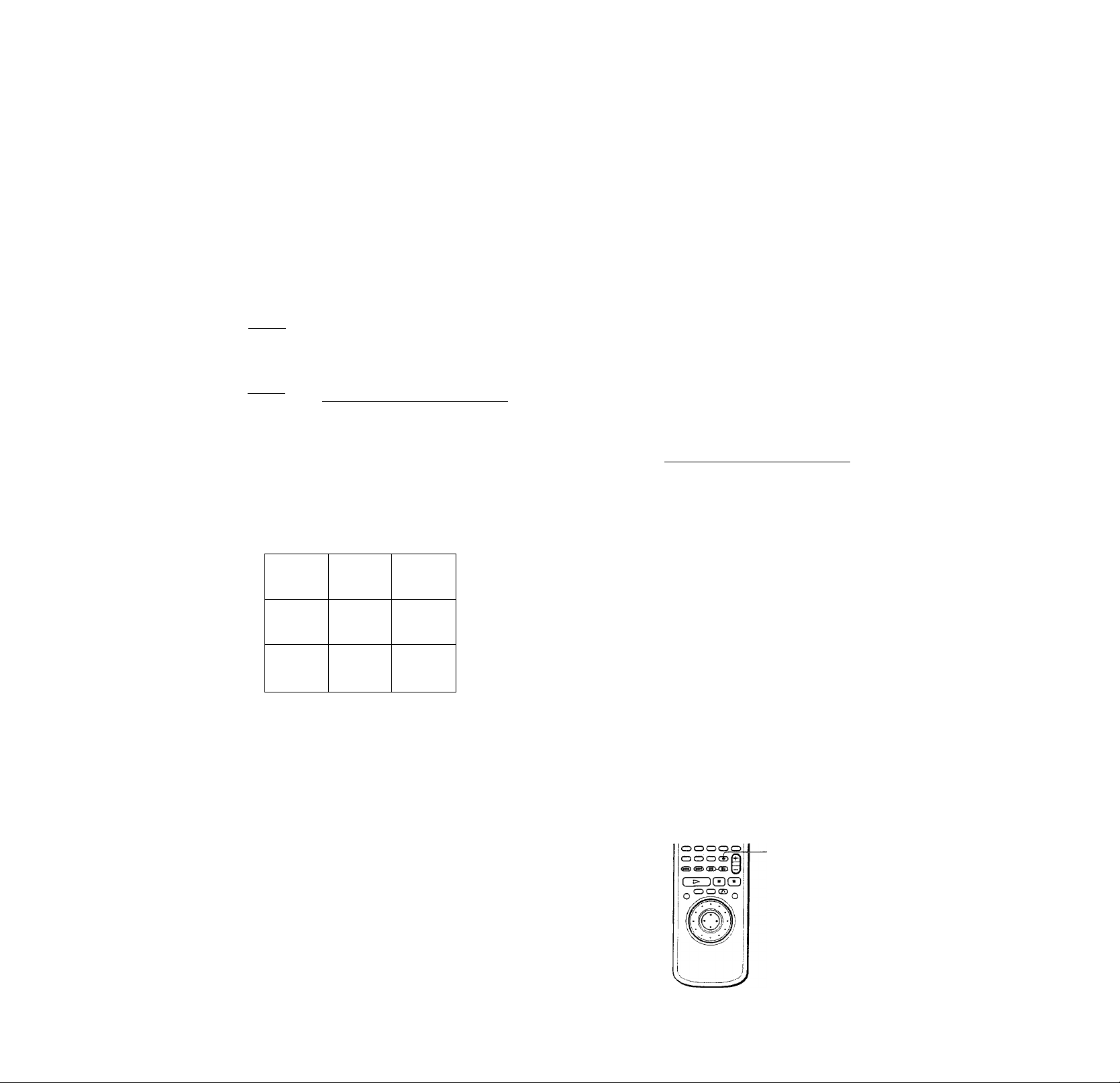
Scanning the Title, Chapter
and Track
Setting and Selecting
Favorite Scene (Bookmark)
[TÌ 4^
You can check the top picture of titles, chapters and tracks
of the disc on a screen divided in 9 sections, and start
playback from the chosen title ,chapter or track.
Select "TITLE VIEWER"(DVD only), "CffXPTER
VIEWER"(DVD only) or "TRACK VIEWER"(VIDEO CD
only) after pressing DISPLAY.
12(27)
18(34)
C 01:32
55
PLAY
DVD
c
5’
ifi
o‘
c
VI
c
3
n
o*
3
lA
3“
to
n
o
3
TITLE
VIEWER
CHAPTER
VIEWER
TRACK
VIEWER
To start playback from the selected picture
Select the picture using then press ENTER.
The playback starts from the selected picture.
Q When there are over 9 titles or chapters
T appears at the right bottom of the screen. Use ♦ to scroll and
display next titles or chapters.
h
To select, pressffl[?l|T1W. thenlENTERi.
You can have the player store specific portions of the disc
in memory and play them immediately whenever you
want without the need to search (Bookmark). Up to 9
bookmarks per disc for up to 200 discs can be stored in
memory.
Select "BOOKMARK" after pressing DISPLAY. When you
play the disc which has bookmarks, the indicator of the
"BOOKMARK" lights in green.
12(27)
18(34)
C 01 :32:55
BOOKMARK
To start playback from the selected picture
Select the picture using ^/\/then press ENTER.
The playback starts from the selected picture.
h7i
To select, press WfTìftìW. then IenterI ,
PLAY
DVD
3
c
1
4
7
'/K'
y You can check the number on the front panel display
The number of the title, chapter and track you select is displayed
on the front panel display.
To cancel scanning the title, chapter and track
Press (TiRETURN.
Notes
• Depending on the disc, you may not be able to scan the title,
chapter and track.
• You cannot scan the title, chapter and track on a VIDEO CD
during PBC playback.
2 3
5 6
8 9
To cancel scanning the bookmark pictures
Press RETURN.
To reset the bookmark
Select the the point on which you want to reset the
bookmark using \, then press CLEAR.
To reset the ail bookmarks of the player
Select "BOOKMARK RESETS" under the "CUSTOM
SETUP" m the setup display. Eor details on resetting all
the bookmark of the player, see page 52.
Setting the bookmark
During playback, when you find the scene to be
bookmarked, press BOOK MARK on the remote.
The bookmark is set.
BOOK MARK
46
Page 45

Settings and
Adjustments
This chapter describes how to set and
how to adjust using the on-screen SET
UP menu. Most settings and
adjustments are required to be set
when you first use the player.
This chapter also describes how to set
the remote for controlling the TV or
the AV receiver (amplifier).
Using the Setup Display
Using the setup display, you can do the initial setup,
adjusting the picture and sound quality, setting the
various outputs, etc. You can also set a language for the
subtitles and the setup display, limit playback by children,
etc.
For details on each setup display item, see pages 50 to 61.
Note
You can display the setup display only when the player is in stop
mode.
(/)
n
3
ua
VI
ni
3
a
>
a.
c’
w
3
№
3
1 Press SET UP to display the setup display on the TV
screen.
LANGUAGE SETUP
OSD: ENGLISH
DVD MENU; ENGLISH
AUDIO: ORIGINAL
SUBTITLE: AUDIO FOLLOW
To set, press BS®S, thenlENTERl.
To Quit, press [sETUPi.
___________
47
Page 46

Using the Setup Display
3
IQ
ui
fii
3
a
>
a.
3
(t>
3
1/1
n
2 Select the main item you want using \l\, and
then press ENTER.
The selected main item is highlighted.
Main item
LANGUAGE SETUP
OSD:
DVD MENU:
, AUDIO:
SUBTITLE:
To set, press SSBE, theniENTERl.
To quit, pre.s.sISETUPi.
SCREEN SETUP
TV TYPE: 4:3 LETTER BOX
SCREEN SAVER: ON
BACKGROUND: JACKET PICTURE
STARTUP SCREEN: STANDARD
To set, press MBEfe. thenTENTERi
To quit, pressISETUPj,
___________
_____________
ENGLISH
ENGLISH
ORIGINAL
AUDIO FOLLOW
4 Select the setting you want using
press ENTER.
SCREEN SETUP
TV TYPE:
SCREEN SAVEfl:
BACKGROUND:
STARTUP SCREEN:|
4:3 LETTER BOX
4:3 LETTER BOX
4:3 PAN SCAN
16:94:3 WIDE MODE
J
To set, press SSfSB. theniENTERl
To quit. pressISETUPl.
SCREEN SETUP
TVTYPE^_________1P;4:3JVIDJ MODE
SCREEN SAVER: ' ON
BACKGROUND: JACKET PICTURE
STARTOP SCREEN: STANDARD
To set, press
To quit, pressiSETUP'.
___________
. thenlEN~ER:
•/■f/4-/^, then
3 Select the item you want using \l\, then press
or ENTER.
[SCREEN SETUP
___
I TV TYPE: 4:3 LETTER BOX
I SCREEN SAVER: • ON
BACKGROUND: JACKET PICTURE
STARTUP SCREEN: STANDARD
To set, press SiSBB, theniENTERl.
To quit, press iSETUPl.
SCREEN SETUP
TV TYPE: 4:3 LETTERBOX
SCREENSAVER: 14:3 LETTERBOX
BACKGROUND: 4:3 PAN SCAN
STARTUP SCREEN: 16:9/4:3 WIDE MODE
To set. press BITIRnW theniENTERl.
To quit, pre.ssISETU.pl.
____________
___________
To cancel using the setup display on the way
Press SET UP on the remote.
Note
Some setup disoltu' items require ('rerutions ottier tlian stJeetins
the setting. For details on these items, see the relevant pages.
Page 47

Setup Display Item List
Default settings are underlined.
I LANGUAGE SETUP (page 50)
- OSD------------------------
■ DVD MENU -
■ AUDIO -
- SUBTITLE -
g SCREEN SETUP (page 51 )
- TV TYPE -
- SCREEN SAVER -
— BACKGROUND■
■ STARTUP SCREEN -
r- ENGLISH
— FRENCH
— SPANISH
— PORTUGUESE
— ENGLISH
— FRENCH
-- SPANISH
— PORTUGUESE
— GERMAN
— ITALIAN
— DUTCH
— CHINESE
— JAPANESE
— DANISH
— SWEDISH
— FINNISH
— NORWEGIAN
— RUSSIAN
— OTHERS •*
— ORIGiNAL
~ (same as DVD MENU)
— AUDIO FOLLOW
— (same as DVD MENU)
)
4;3 LETTER BOX
4.5 PAN SCAfJ
16 9 4:3 WIDE MODE
ON
OFF
JACKET PICTURE
PICTURE MEMORY
GRAPHICS
BLUE
BLACK
STANDARD
PICTURE MEMORY
CUSTOM SETUP (page 52)
AUTO PLAY ---------------
-p OFF
j— TIMER
|— DEM01
L DEM02
- DIMMER -
t;
PAUSE MODE ■
- BOOKMARK RESET Ч
PARENTAL CONTROL ■
- PLAYBACK MEMORY -
! AUDIO SETUP (page 55)
— AUDIO ATT
i— TRACK SELECTION
[ L
— DiGiTAL OUT —
PcT
Is SPEAKER SETUP (f
1
L- SIZE
i h
i A
- DISTANCE -
— BALANCE -
- LEVEL -
j ^ SUBWOOFER
O-TEST TONE -j-OFF
--------
AUDIO FILTER -
AUDIO DRC —
DOWNMIX
--------------------
OFF
L
ON
SHAflP
SLOW
STANDARD
TV MODE
WIDE RANGE
OFF
AUTO
DOLBY SyRROU(N.D
NORMAL
(DN
OFF L_ OTS
—
FRONT
Г-
CENTER
■ REAR
- SUBWOOFER
FRONT
--CENTER
REAR
FRONT
REAR
CENTER
^ REAR
— ON
BRIGHT
DARK
OFF
AUTO
FRAME
- ON
- OFF
--------
DOLBY DIGITAL
IQ
1/1
№
3
1/1
Bl
Э
a
>
a
3
(B
3
49
Page 48
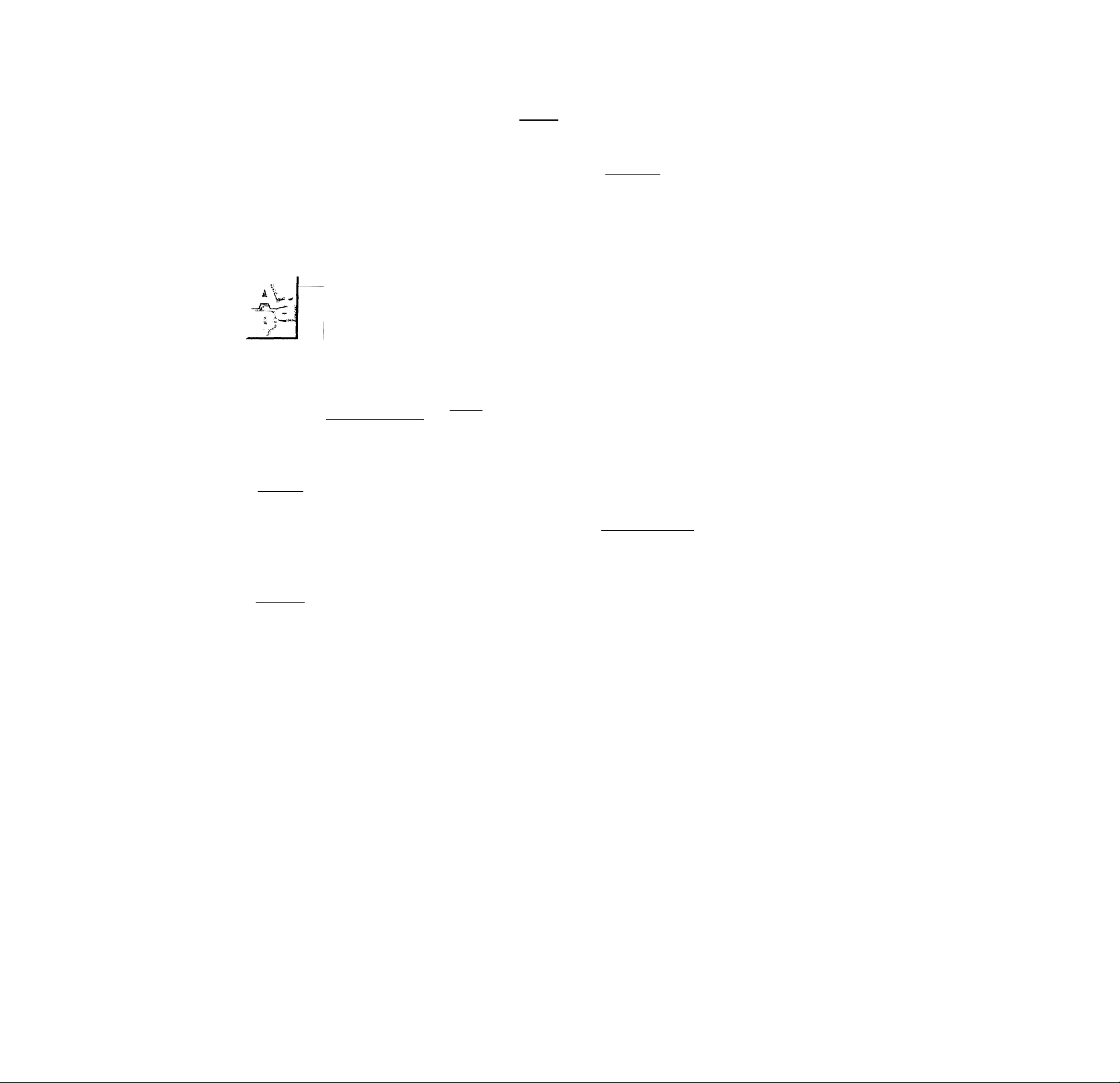
ifi
fij
3
a
>
*c’
3
iD
3
Setting the Language for Display and Sound
(LANGUAGE SETUP) []] <iQi> ^8|ifc
Select "LANGUAGE SETUP" after pressing SET UP.
"LANGUAGE SETUP" allows you to set various
languages for on-screen display or sound.
Default settings are underlined.
Note
When you select a language that is not recorded on the DVD, one
of the recorded languages is automatically selected except for the
"OSD".
LANGUAGE SETUP
OSD:
DVD MENU:
AUDIO:
SUBTITLE;
3
T0 set, press @®®@, then IenterI .
To quit, press jSETUPi,
_____________
ENGLISH
ENGLISH
ORIGINAL
AUDIO FOLLOW
■OSD (On-Screen Display)
Switches the language for the on-screen display.
• ENGLISH
• FRENCH
• SPANISH
• PORTLIGUESE
■ DVD MENU
Switches the language for the DVD menu.
ENGLISH
TRENCH
SPANISH
PORTUGUESE
GERMAN
ITALIAN
DUTCH
CHINESE
JAPANESE
DANISH
SWUDISH
FINNISH
NORWUGIAN
RUSSIAN
OTHERS^
ATien you select "OTHERS'^," select and enter the language
code from the list using the number buttons (page 69).
After vou have once selected, the language code (4 digits) is
displayed-
■AUDIO
Switches the language for the sounds,
ORIGINAL: the language given prioritv m the disc
ENGLISH
FRENCH
SPANISH
PORTUGUESE
GERMAN
HALIAN
DUTCH
CHINESE
JAPANESE
DANISH
SWEDISH
FINNISH
NORWEGIAN
RUSSIAN
OTHERS-4-
When you select "OTHERS"^," select and enter the language
code from the list using the number buttons (page 69).
After you have once selected, the language code (4 digits) is
displayed.
■ SUBTITLE
Switches the language for the subtitles.
AUDIO FOLLOW*
ENGLISH
FRENCH
SPANISH
PORTUGUESE
GERMAN
HALIAN
DUTCH
CHINESE
JAPANESE
DANISH
SWEDISH
FINNISH
NORWEGIAN
RUSSIAN
OTHERS^
V\Tien you select "OTHERS"^-," select and enter the language
code from the Kst using the number buttons (page 69).
After you have once selected, the language code (4 digits) i.s
displayed.
When you select "AUDIO FOLLOW," the language for the
subtitles changes according to the language for the setting you
selected in "AUDIO."
Note
The player gives prioriW to the settings of "SUBTITLE" and
".AUDIO" m the Control -Menu display ivhen "FLA'i B.Ac.K
MEMORY" is set to "ON " The setting« oi "SUB 1111 1 ano
' .AULTIO' selected m the setup display mav not appeal in the
case. Tor details on the Plai'back Memory funrlion «ee page
Page 49
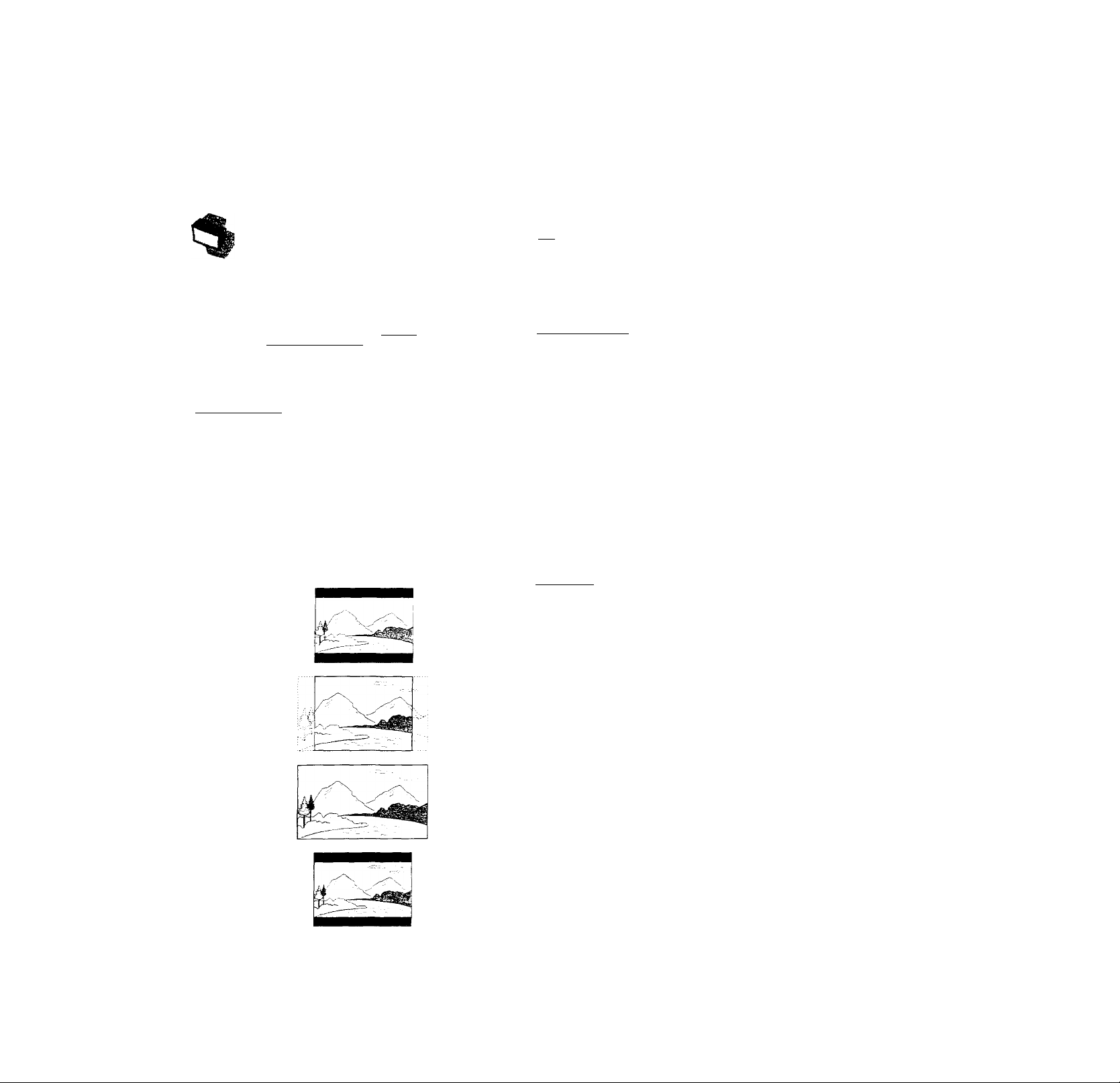
Settings for Display (SCREEN SETUP) I j I
Select "SCREEN SETUP" after pressing SET UP.
"SCREEN SETUP" allows you to set the display according
to the playback conditions.
Default settings are underlined.
SCREEN SETUP
TV TYPE:
SCREEN SAVER:
BACKGROUND:
STARTUP SCREEN:
To set, press BSSB, then I enter).
To quit, pressISETUP).
4:3 LETTERBOX
ON
JACKET PICTURE
STANDARD
__________
■TV TYPE
Selects the aspect ratio of the TV to be connected.
• 4:3 LETTER BOX: when you connect a normal TV to the
player. Displays a wide picture with bands displayed
on the upper and lower portions of the screen.
• 4:3 PAN SCAN: when you connect a normal T\^ to the
player. Displays the wide picture on the whole screen
with a portion automatically cut off.
• 16:9/4:3 WIDE MODE: when you connect a wide-screen
TV to the player or when you connect a TV with WIDE
MODE function to the plaver (displays a wide picture
with bands displayed on the upper and lower portions
of the screen).
4:3 LETTER BOX
4:3 PAN SCAN
■ SCREEN SAVER
Turns on and off the screen saver. If you turn on the
screen saver, the screen saver image appears when you
leave the player or the remote in pause or stop mode for
15 minutes or when you play back a CD for more than 15
minutes. The screen saver is useful to prévient vour
display from becoming damaged.
• ON: turns on the screen saver.
• OFF: turns off the screen saver.
■BACKGROUND
Selects the background color or picture of the TV screen m
stop mode or while playing a CD.
• lACKET PICTURE: The jacket picture appears in the
background, but only when the jacket picture is alreadv
recordcd on the disc.
• PICTURE MEMORY: Your favorite picture appears in
the background when you have the player store in
memory your favorite scene recorded on the disc for the
background picture. For the way of storing in memor)-,
see "Storing the picture in memoiyc"
• GRAPHICS; The graphic picture stored in memory in
the plaver beforehand appears in the background.
• BLUE: The background color is blue.
• BLACK: The background color is black.
■STARTUP SCREEN
Selects the startup screen. The startup screen image \'Ou
selected appears when you turn on the plaver.
• STANDARD: The standard startup screen memorized
in the player beforehand appears.
• PICTURE ME.MORY: Your fa\-onte picture aiipear.s in
the startup screen when vou have the player store in
memory vour favorite scene recorded
on tin.' disc tor the
startup screen. For the wav of storing in memorv, see
"Storing the picture in memory." (page 52)
IQ
>
Q.
"c’
V»
I-+
3
3
i/i
m
3
vi
Bl
3
a
16:9
4:3 WIDE MODE
Note
Depending on the D\'D, "4;3 LhTTEi^ BOX" ma\’ he seitjctud
automaticallv instead of '0;3 PAN SCAN'’ and \'ice versa.
51
Page 50

1/1
№
3
IQ
a
3
a
>
a
'E*
V)
3
(t>
3
Settings for Display (SCREEN SETUP)
Storing the picture in memory
During playback, when you find the scene to be
stored in memory, press PICTURE MEMORY on the
remote.
The picture is stored m memory.
: © ® © o|
:o ©OOO'
■ CD CD O GD O ■
Notes
• The player can store in memory only one scene. The stored
picture appears in both the background and the startup screen.
• When the picture is stored in memorv by pressing PlCTURi:
MF.MOKY, the picture <^tored before is not retained in memor\-
PICTURE
MEMORY
Custom Settings (CUSTOM SETUP) \T:
Select "CUSTOM SETUP" after pressing SET UP.
CUSTOM SETUP allows you to set the playback
conditions.
Default settings are underlined.
CUSTOM SETUP
AUTO PUY:
DIMMER:
__
_
PAUSE MODE:
BOOKMARK RESET —
PARENTAL CONTROL-^
PLAYBACK MEMORY;
To set, press SSIISB, then I enter
To quit, pres.slSETUPl_________________
■AUTO PLAY
Selects the setting of Auto Play when you connect the AC
power cord to the AC outlet.
• OFF: does not use "TIMER," "DEMOl" or "DEM02" to
start playing.
• T IMER: starts playing a disc automatically when you
connect the AC power cord to the .AC outlet. B\’
connecting a timer (not supplied), you can start playing
at any time you want.
• DE.MOl: starts pla} ing the demonstration 1
automatically.
• DEM02: starts playing the demonstration 2
automatically.
OFF
BRIGHT
AUTO
ON
■ DIMMER
Adjusts die lighting of the front panel display.
• BRIGHT: makes the front panel display bright.
• DARK: makes the front panel display dark.
• OFF: turns off the lighting of the front panel display.
■PAUSE MODE
Selects the picture in pause mode.
• .AUTO: A picture including subjects that move
dynamicalh' is output with ho jitter. Normally select
this position. ^
• FRAME: A picture including subjects that do not move
dynamically is output with high resolution.
■ BOOKMARK RESETS
Select "BOOKMARK RESETS." The BOOKMARK reset
display appears. And then press ENTER to reset ^
bookmarks.
■PARENTAL CONTROLS
Sets a password and playback limitation level when you
pla\ D\Tl.^ lili p!a\ L'.ick liniitatiim K’l' children.
For details, see "Timitmg Playback Children (Parental
Page 51

i/t
IS
3
IQ
V)
fi)
3
a
>
a
c‘
3
<D
3
Settings for Display (SCREEN SETUP)
Storing the picture in memory
During playback, when you find the scene to be
stored in memory, press PICTURE MEMORY on the
remote.
The picture is stored in memorv.
: W so-
© ® ® o
icD ® CD(=>CD
CD CD CD GD O ;
CD CD CD CD©
e>(=>C=X30
igdcd'
Notes
• The player can store in memory only one scene. The stored
picture appears in both the background and the startup screen.
• When the picture is stored in memor\-' by pressing PICTURE
MEMORY, the picture stored before is not retained in memoru
PICTURE
-MEMORY
Custom Settings (CUSTOM
SETUP) \T: <20^
Select "CUSTOM SETUP" after pressing SET UP.
"CUSTOM SETUP" allows you to set the playback
conditions.
Default settings are underlined.
CUSTOM SETUP
AUTO PLAY:
DIMMER:
__
PAUSE MODE:
BOOKMARK RESET
PARENTAL CONTROL—
PLAYBACK MEMORY:
To set, press ttienlENTERl
To quit, pre.s.slSETUPl.
_________
■AUTO PLAY
Selects the setting of Auto Play when you connect the AC
power cord to the AC outlet.
• OFF: does not use "TIMER," "DEMOl" or "DEM02" to
start playing.
• TIMER: starts playing a disc automatically when you
connect the AC power cord to the AC outlet. By
conncchng a timer (not supplied), vou can start playing
at any time you want.
• DEMOl: starts pla\mg Uie demonstration 1
automatically.
• DEM02: starts playing the demonstration 2
automatically.
BRIGHT
AUTO
OFF
ON
■ DIMMER
Adjusts tire lighting of the front panel display.
• BRIGHT: makes the front panel display bright.
• DARK: makes the front panel display dark.
• OFF: turns off the Lighting of the front panel display.
■PAUSE MODE
Selects the picture m pause mode.
• .A.UTO: A picture including subjects that move
dynamically is output with ho jitter. Normally select
this position.
• FRAME: A picture including subjects that do not move
dynamically is output with high resolution.
■BOOKMARK RESET>^
Select "BOOKMARK RESETS." The BOOKMARK reset
display appears. And then press ENTER to reset all
bookmarks.
■PARENTAL CONTROLS
Sets a password and playback limitation level when you
pla\' D’UD,-- ilii rda\ f'ac.k liimtatiim tor children.
For details, see "Limitme Plac'back bv Children (Parental
Page 52

■PLAYBACK MEMORY
You can have the player store the settings of SUBTITLE
and VIDEO EQ, etc., of each disc up to 200 discs.
(Plav'back Memory)
Set the Playback Memor}-’ function on or off. ^
• QN- stores the settings in memor\' when you eject the
disc.
• OFF: does not store the settings in memory.
Following settings are stored in memory with the
Playback Memory function.
- AUDIO (page 31)
- SUBTITLE (page 32)
- ANGLE (page 33)
- VIRTUAL 3D SURROUND (page 34)
- VIDEO EQ (page 43)
- DNR(page43)
Note
The player can store in memory the settings of up to 200 discs.
When vou have the player store over 200 discs in memory, each
new setting erases the setting from those first stored.
I When you have not entered a password yet
The display for entering a password appears.
CUSTOM SETUP
PARENTAL CONTROL
Entry password Enter a number in
4 figures, then press LZiiC.
To return, prR.sslRETURtT ,
To cancel, pressISEiuPl.
I When you have already entered a password
The display for confirming the password appears. Skip
Step 2.
CUSTOM SETUP
PARENTAL CONTROL
Enter password, then press Edlls).
IQ
.a
r/i
(I)
3
i/i
ÙJ
3
a
>
Limiting Playback by Children (Parental
Control) <iBB>
Select "CUSTOM SETUP" after pressing SET UP.
Plavrng some DVDs can be limited dependmg on the age
of users. The "Parental Control" function allows ymu to
set a playback limitation level.
CUSTOM SETUP
AUTO PLAY:
DIMMER:
PAUSE MODE:
BRIGHT
AUTO
BOOKMARK RESETPARENTAL CONTROLPLAYBACK MEMORY;
To set, press then I enter! ,
To quit, pressISETUPI.
_________
1 Select "PARENTAL CONTROL" using then press
ENTER.
CUSTOM SETUP
AUTO PLAY;
DIMMER:
PAUSE MODE:
BOOKMARK RESET —
PARENTAL CONTROLPUYBACK MEMORY:
—
OFF
BRIGHT
AUTO
ON
OFF
ON
To return, press(eEnHC
To cancel, press [setup .
2 Enter a password in 4 digits using the number
buttons, then press ENTER.
The digits change to asteri.sks ()fC), and the display for
confirming the password appears.
I CUSTOM SETUP
PARENTAL CONTROL
I To confKTo,enter oassworo again
then Dress HSZIEj.
To return, press [return] .
To cancel, press Isetupi ,
3 To confirm your password, enter it using the
number buttons, then press ENTER.
The display for setting the playback hmitation level
and changing the password appears.
CUSTOM SETUP
PARENTAL CONTROL
LEVEL:
STANDARD:
CHANGE PASSWORD-
OFF
USA
3
m
3
set. Dress Tl—, then!ENTE°l
To
To quit. Dress ISETOpi.
To set. press SLtltife, ihenlE'tiER
Tc CSriCO'. UrGS? 'TT’l 'P
Page 53

■PLAYBACK MEMORY
Yovi can have the player store the settings of SUBTITLE
and VIDEO EQ, etc., of each disc up to 200 discs.
(Playback Memory)
Set the Playback Memory function on or off.
• ON: stores the settings in memory' when you eject 3ie
disc.
• OFF: does not store the settings in memory.
Following settings are stored in memory with the
Playback Memory function.
- AUDIO (page 31)
- SUBTITLE (page 32)
- ANGLE (page 33)
- VIRTUAL 3D SURROUND (page 34)
- VIDEO EQ (page 43)
- DNR (page 43)
Note
The player can store in memory the settings of up to 200 discs.
When vou have the player store over 200 discs in memory, each
new setting erases the setting from those first stored.
Limiting Playback by Children (Parental Control)
Select "CUSTOM SETUP" after pressing SET UP.
Playing some DVDs can be limited depending on the age
of users. The "Parental Control" function allows you to
set a playback limitation level.
CUSTOM SETUP
AUTO PLAY: OFF
DIMMER:
PAUSE MODE:
BOOKMARK RESET —
PARENTAL CONTROL-*PLAYBACK MEMORY:
BRIGHT
AUTO
ON
I When you have not entered a password yet
The display for entering a password appears.
CUSTOM SETUP
PARENTAL CONTROL
Entry password. Enter a number m
4 figures, then press [lSi'ili: .
To return, pressIRETurnI .
To canceJ. pressiSETj^ .
■ When you have already entered a password
The display for confirming the password appears. Skip
Step 2.
CUSTOM SETUP
PARENTAL CONTROL
Enter password, then press[EliE.
To return, press Ire" .
To cancel, press ,
2 Enter a password in 4 digits using the number
buttons, then press ENTER,
The digits change to asterisks C|0, and the display for
confirmmg the password appears.
¡CUSTOM SETUP
PARENTAL CONTROL
Tc confirm,enter password again,
(hen press IHHi.
(fi
un
ÌD
3
VI
tu
3
a
>
Q.
c'
Uh
3
(t)
3
To set. press ttllUitiffl, then Ienteri.
To Quit, preK.SlSETUPJ.
1 Select "PARENTAL CONTROL" using then press
ENTER.
CUSTOM SETUP
AUTO PLAY;
DIMMER:
PAUSE MODE:
OFF
BRIGHT
AUTO
BOOKMARK RESET —
PARENTAL CONTROL —
PLAYBACK MEMORY:
ON
—
set press —|c^,т=f,|
To
10 quit, Dress;seiuPi.
To return, nreSuSlRETURNi.
To cancel, press [setupi .
3 To confirm your password, enter it using the
number buttons, theri press ENTER.
The display for setting the playback limitation level
and changing the password appears.
CUSTOM SETUP
PARENTAL CONTROL
LEVEL:
STANDARD:
CHANGE PASSWORD-
To set. press therisAILB;
Tc cacce', DtessTTL.!L .
OFF
USA
Page 54

Custom Settings (CUSTOM SETUP)
3
ifi
V)
tu
3
a
>
a
'E'
VI
3
(t>
3
4 Select "STANDARD" using then press
CUSTOM SETUP
PARENTAL CONTROL
LEVEL:
STANDARD:
CHANGE PASSWORD-
To set, press then
To cancel, press IsetupI .
ENTER .
5 Select an area as the standard for playback
limitation level using then press
When you select "OTHERS^," select and enter the
standard code in the table below using number
buttons.
CUSTOM SETUP
PARENTAL CONTROL_
LEVC:'
STANDARD:
CHANGE PASSWORD -
To set. press BBBB. thenlENiER;.
To cancel, press .setu-! ,
___________
OTHERS-
__
OFF
USA
USA
6 Select "LEVEL" using.'t‘/4’,.then press '
CUSTOM SETUP
PARENTAL CONTROL
LEVEL:
STANDARD:
CHANGE PASSWORD—
To set, press BliJBW. thenlENTER
To cancel, oress IsetupI .
OFF
OFF
8,
7. NC17
6,
5,
▼
R
To return to the normal screen
Press SET UP.
To turn off the Parental Control function and play
the DVD after entering your password
Set "LEVEL" to "OFF" in Step 7, then press O.
To change the password
1 After Step 3, select "CHANGE PASSWORD" using /
4-, then press or ENTER.
The display for changing the password appears.
2 Follow Steps 2 and 3 to enter a new password.
O' You can turn off the Parental Control function just after
inserting the DVD (Parental Control Temporarily Canceled)
VVlien you set a playback limitation level and in.sert the DVD, the
PARENTAL CONTROL display appears. Enter the password to
turn off the Parental Control function.
When you stop playing the DVD, the le\’el returns to the original
level.
Q If you have forgot your password
Enter the 6 digits number "199703" in Step 2 to clear the current
password. To enter a new passw'ord. Ioilo\\' the procedure Irom
Step 2 again
Notes
• When you play DVDs which do not have the Parental Control
tunction, playback cannot be limited on tins player.
• When you do not set a password, you cannot change the
settings for plae back limitation.
• Depending on the DV'D, you may be asked to change the
parental control level while playing the disc. In the. e.m . enler
the password, then change the le\'el.
When \‘Ou stop playing the D\'D. tVie level relunn to the
original level.
7 Select the level you want using \l\, then press
ENTER.
CUSTOM SETUP
PARENTAL CONTROL
LEVEL:
STANDARD:
CHANGE PASSWORD-
To set, press BSBti, then enter .
To cancel, press 1setu°| .
___________
The lower the value is, the more strict the limitation
PG13
USA
Page 55

standard Code number
Austria
Belgium
Canada
China 2092
Denmark
Finland
France
Germanv
Hong Kong 2219
Indonesia 223S
Itaiv 2254
Japan
Malaysia
Netherlands
Norway 2379
idiiiippincs
RusMan
Singapore 2501
Spain
Sweden
Switzerland
Taiwan 25-13
Thailand 2528
united Kingdom
2046
2057
2079
2115
2165
2174
2109
2276
2363
2376
2424
24-So
214^
2499
208o
2184
Settings for Sound (AUDIO
SETUP)
Select "AUDIO SETUP" after pressing SET UP.
"AUDIO SETUP" allows you to set the sound according
to tlie playback conditions.
Default settings are underlined.
AUDIO SETUP
AUDIO ATT: OFF
AUDIO FILTER: SHARP
AUDIO DRC: STANDARD
TRACK SELECTION: OFF
DOWN MIX : DOLBY SURROUND
DIGITAL OUT: ON
DOLBY DIGITAL: D-PCM
DTS: OFF
To set, press SBfliS, then (MiIr] .
To quit, pre.s.s fsiTuPl.
■AUDIO ATT (attenuation)
Selects the setting of the output from the LINE OUT
(AUDIO 1, 2) and 5.1 OUTPUT connectors according to
the audio equipment to be connected.
• OFF: turns off the audio attenuation.
• ON: reduces the audio output level so that no sound
distortion occurs.
Note
The setting does not affect the output from the DIGITAL OlfT
Ot’TIC.AL and COAXIAL connectors.
■AUDIO FILTER
Selects the type of digital filter to reduce the noi.se of a
frequency higher than 22,05kEiz (fs 44.1kHz), 24kHz (Is
48kHz) or 48kHz (fs 96kHz).
• SHARP: makes the sound clear and provides smooth
sound reproduction. Normally set this position.
• SLOW: makes the sound warm and deep.
___________
(/1
n
3
IQ
V)
fij
3
a
>
a
Note
Depending on the disc, the effect on the sound may be difficult to
hear.
55
Page 56
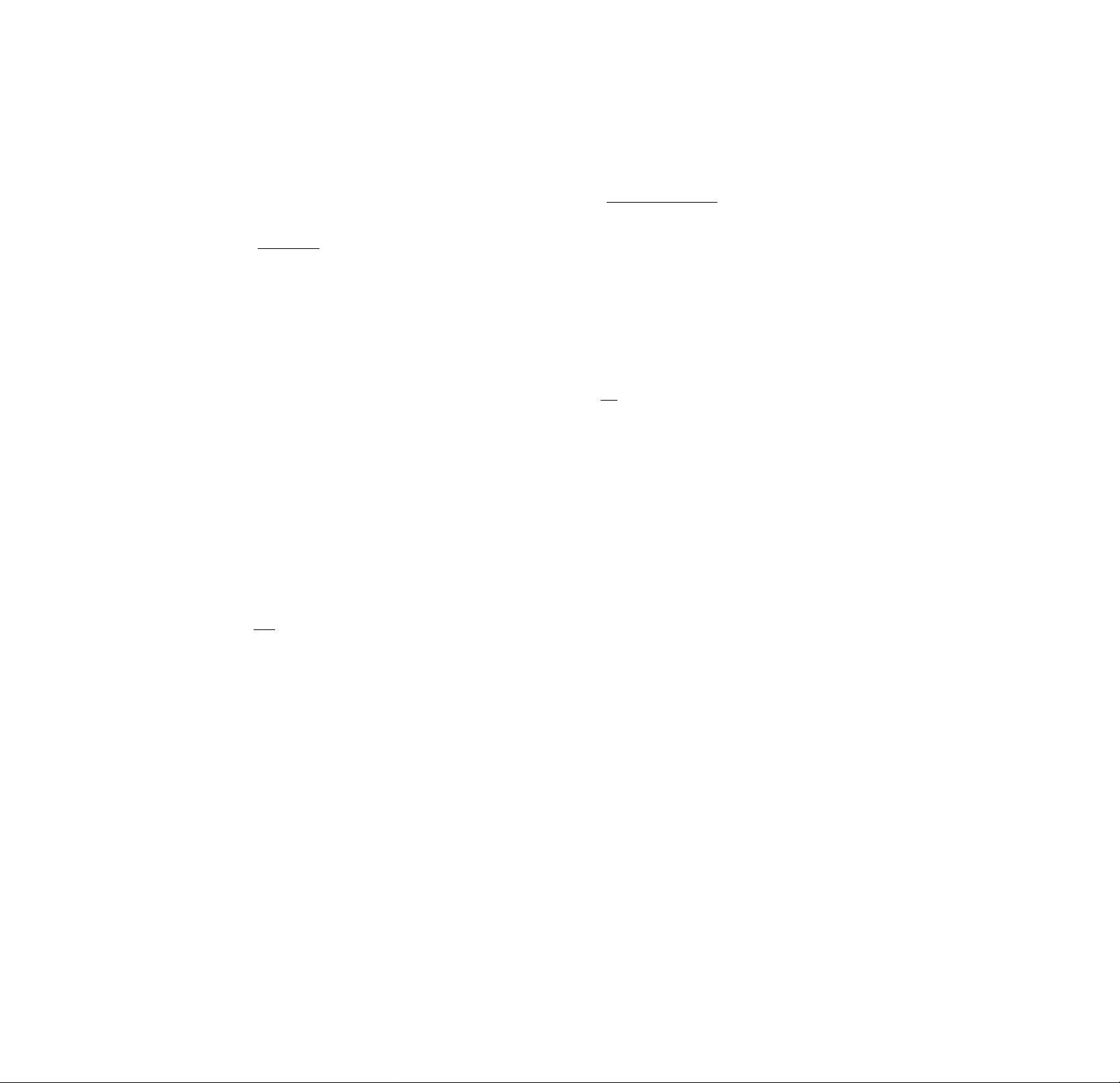
Settings for Sound (AUDIO SETUP)
■AUDIO DRC (Dynamic Range Control)
Makes the sound clear with the volume turned down at
night, etc., when vou play a DVD. This affects the output
from the DIGITAL OLTT connectors only when "PCM" in
"DIGITAL OUT" is set to "ON," and it aifects the output
from the LINE OLT (.ALroiO 1,2), and 5.1CH OUTPUT
connectors.
• STANDARD: Normally select tlris position.
• TV MODE: makes the low soimd clear even if you
■ DOWNMIX*
Switches the mixing down methods when you plav a
DVD on which the sound in Dolby Digital (AC-3) format
is recorded.
• DOLBY SURROUNT): when the player is connected to
an audio component that conforms to Doibv surround.
(Pro Logic)
• NORMAL: when the player is connected to a normal
audio component.
turned the volume down, so it is good for playing at
night. It is especially recommended when you listen to
the sound using the speakers of the TV.
• WIDE RANGE: It gives you the feeling of being at a live
performance. When you use high quality speakers, it is
more effective.
i/\
(0
3
in
{A
3
a
>
a
c‘
3
ro
3
Notes
• When you play DVDs without the AUDIO DRC function, the
effect on the sound may be difficult to hear.
• When this item is set to "WIDE RANGE," the sound volume
from other than the 5.1CH OUTPUT connectors may be less
than usual.
• "WIDE RANGE" cannot be selected when vou have selected
".VO.NE" in "SIZE" under "SPEAKER SETUP."
■TRACK SELECTION
Gives the sound track which contains the highest number
of the channels prioriU' when you plav a DVD on which
multiple audio formats are recorded. If multiple audio
channels are recorded in_PCM,_DTS or Dolby Digital (AC-
3) format, the higher-numbered channel audio recorded in
PC-'-M, DTS or Doibv Digital (.AC-3) format is played.
• OFF : No priority given.
• .AUTO : Priorit\- gi\ en.
• The setting affects the followmg connectors:
-LINE OUT (AUDIO 1, 2) connectors
-DIGITAL OUT (OPTICAL, COAXIAL) connectors.
■DIGITAL OUT
Selects output signals via the DIGITAL OUT OPTICAL
and COAXIAL connectors.
• ON: Normally select this position. When you select
"ON," set "DOLBY DIGITAL" and "DTS." For details
on setting them, see "Setting for the Signal to the Digital
Output."
• OFF: when the player does not output the sound signals
via DIGITAL OLT OPTICAL and COAXIAL connoctor.s,
if you select this position, the mfluence of the digital
circuit upon the analog one is minimum.
Notes
• When vou plav the sound tracks with y6 kllz sampling
frequency, the output signals from the DIGITAL OUT
(OPTICAL, COAXIAL) are converted to 48 kHz (sampling
frequency). Sampling Frequenev stavs at 96kHz onlv when tlie
signals are output from Li.NE OPT i .ALUKi 1,2) conius tor^
• WTien vou select "OFF," You cannot set "DOLBY DIGITAI ."
and "DTS."
Notes ■
• When the player stores the settings in memory with the
Playback Memory function, the player may not give priority
even if you select "AUTO."
• WTien vou set this item to ".AUTO", the language mav change
depending on the "AUDIO" settings in "LANGUAGE SETUP."
The "TRACK SELECTION" setting has higher priority than
that of "AUDIO" settings in "LANGUAGE SETUP" (page 50).
• If you set "DTS" in "AUDIO SETUP" to "OFF", the DTS sound
track is not played even if you set this item to "AUTO" and the
highest-numbered channel audio is recorded in DTS format.
• If PCM, DTS and Dolby Digital (AC-3) sound tracks have the
same number of the highest channels, the player selects PCM,
DTS and Dolby Digital (AC-3) sound tracks, in this order.
• Depending on the DAT), the audio with priority may be
predetermined- In this case, you cannot give priority to the
DTS or Dolby Digital (AC-3) format by selecting "ALTO."
Page 57

Setting for the Signal to the Digital Output
When vou select “ON," set "DOLBY DIGITAL“ and
“DTS."
Switches the methods of outputting audio signals when
you connect a digital component such as a receiver
(amplifier) having a digital connector, an audio
component having a built-in DTS decoder, a DAT or MD
via the DIGITAL OUT OPTICAL or COAXIAL connector
using an optical or coaxial digital connecting cord. For
details on the connection, see page 11.
■ DTS
Selects output DTS signals via the DIGITAL OUT
OPTICAL and COAXIAL connectors. You cannot select
this item when you set "DIGITAL OUT" to “OFF."
• OFF, when the player is connected to an audio
component lacking a built-in DTS decoder.
• ON: when the player is connected to an audio
component having a built-in DTS decoder.
Note
Select the setting correctlv. Otherwise, no sound or strange
sound will come out from the speakers, attecting vour ears or
causing the speakers to be damaged.
AUDIO SETUP
AUDIO ATT:
AUDIO FILTER:
AUDIO DRC:
TRACK SELECTION: OFF
__
DOWN MIX: DOLBY SURROUND
DIGITAL OUT:
DOLBY DIGITAL:
DTS:
To set. Dress SSSB. thenlENTERl,
To quit, pressisETUPj.
OFF
SHARP
STANDARD
ON
D-PCM
OFF
■ DOLBY DIGITAL
Selects output Dolby Digital (AC-3) signals via the
DIGITAL OUT OPTICAL and COAXIAL connectors. You
cannot select this item vehen vou set “DIGITAL OLT" to
"OFF."
• D-PCM (Downmix PCM): when vou play the Dolby
Digital (AC-3) sound tracks, the output audio signals
are mixed dotvn to 2 channels. With the settings of the
item "DOWNMIX" in "AUDIO SETUP," you can select
whether the signals conform to Dolbv surround (Pro
Logic) or not.
• DOLBY DIGITAL: when the plaver is connected to an
audio component with a built-in Dolby Digital (AC-3)
decoder.
• Do not play the DTS sound tracks without
connecting the player to an audio component
having a built-in DTS decoder. You cannot hear
the DTS sound unless you connect the player to
an audio component having a built-in DTS
decoder.
• When you play the DTS sound track on a CD, a
loud noise will come out from the LINE OUT
(AUDIO 1, 2), 5.1CH OUTPUT (FRONT L/R) and
PHONES connectors, affecting your ears or
causing the speakers or headphones to be
damaged.
• When you play the DTS sound track on a DVD,
no sounds will come out from the LINE OUT
(AUDIO 1, 2), 5.1CH OUTPUT (FRONT DR) and
PHONES connectors.
ID
i/i
It)
3
1/1
t)
3
a.
>
a.
3
It
3
Note
If the player is connected to an audio component lacking a
built-in Dolby Digital (AC-3) decoder, do not set "DOLBY
DIGITAL" in "AUDIO SETUP" to "DOLBY DIGITAL."
Otherwise, when you play the Dolby Digital (AC-3) sound
track, a loud noise or no sound will come out from the
speakers, affecting your ears or causing the speakers to be
damaged.
Page 58
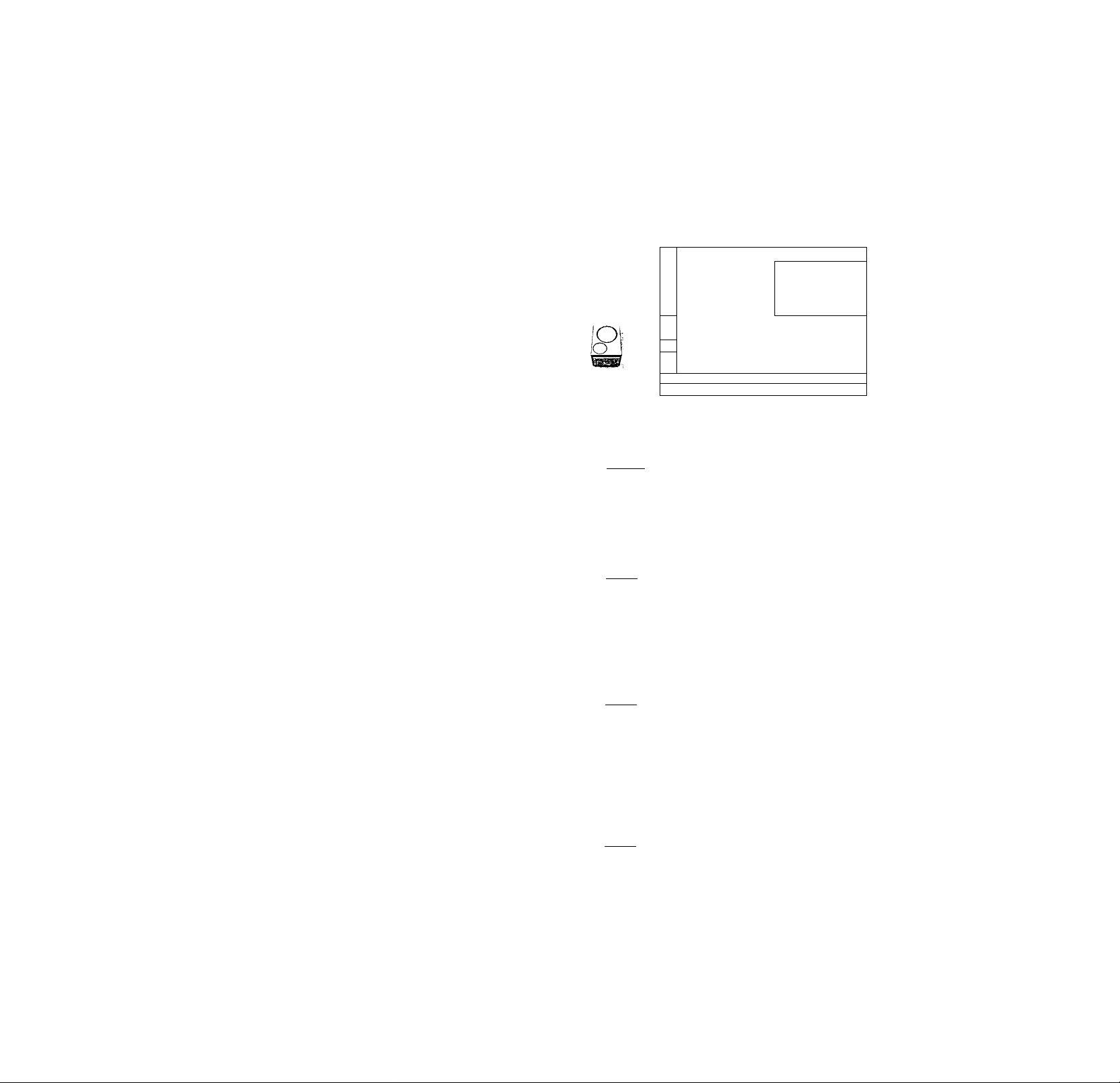
Settings for Sound (AUDIO SETUP)
Speaker Set Up
A
3
(fi
V)
Hi
3
a
>
a
*E'
Vi
3
n
3
Notes on playing the DTS sound tracks on a CD
• Do not play the DTS sound tracks without connecting the
player to an audio component having a built-in DTS decoder.
The player output the DTS signal via the DIGITAL OUT
OPTICAL and COAXIAL connectors even if "DTS" in "AUDIO
SETUP" is set to "OFF" in the setup display, affecting your ears
or causing the speakers to be damaged.
• The DTS indicator on the front panel does not light up even if
the player outputs DTS signal via the DIGITAL OUT OPTICAL
and COAXIAL connectors.
• Set the sounds to "STEREO" when vou plav the DTS sound
tracks on a CD. (See "Changing the Sounds" on page 31.) If
vou set the sounds to "1/L" or "2/R", no sounds will come out
from the DIGITAL OUT OPTICAL and COAXIAL connectors.
Notes on playing the DTS sound tracks on a DVD
• No sounds will come out from the LINE OUT (AUDIO 1, 2)
and PHONES connectors.
• If the player is connected to an audio component lacking a
built-in DTS decoder, do not set "DTS" in "DIGITAL OUT" to
"ON" in the setup display. Otherw'ise, when you play the DTS
sound track, a loud noise will come out from the speakers,
affecting your ears or causing the speakers to be damaged.
• When you set "DTS" in "AUDIO SETUP" to "OFF", no sound
will come out from the DIGITAL OLT OPTIC.AL and
COAXIAL connectors even if vou play DTS sound tracks on
DVDs.
■9--
Select "SPEAKER SETUP" after pressing SET UP.
To obtain the best possible surround sound, first specify
the size of the speakers you have connected and their
distance from your listening position, then set the balance
and level. Use the test tone to adjust the speaker volumes
to the same level.
For the speaker hook ups, see pages 12 to 13.
SPEAKER SETUP
SIZE:
DISTANCE:
BALANCE:
LEVEL:
TEST TONE: OFF
FRONT:
CENTER:
REAR:
SUBWOOFER:
To set. press thenlENTER!
To quit, press ISETUPl.
LARGE
LARGE
LARGE (REAR)
■ SIZE
Selects the size of the speakers to be connected.
• FRONT
—LARGE: Normally select this.
—SMALL: When the sound cracks or the effects of the
surround is difficult to hear, select this. This
activates the Dolby Digital (AC-3) bass redirection
circuitT}-' and outputs the bass frequencies of the
speaker from subwoofers.
• CENTER
—NONE: If vou will not connect a center speaker, select
this.
—L.ARGE: Normallv select this.
—SMALL: When the sound cracks, select this. This
actiwites the Dolby Digital (AC-3) bass redirection
circuitry and outputs the bass frequencies of the
speaker from some other speakers .
• REAR
—NONE: If you will not connect a rear speaker, select
this.
—LARGE (REAR*./SIDE*): Normally select this.
—SMALL (REAR*/SIDE*): When the sound cracks or
the effects of the surround is difficult to hear, select
this. This activates the Dolby Digital (AC-3) bass
redirection'circuitry' and outputs the bass frequenciesof the speaker from some other speakers .
•SUBWOOFER
—NONE: If you do not connect a subwoofer, select this.
This actic'ates the Dolby Digital (AC-3) bass
redirection circuitry' and outputs the LEE signals
from the front speakers.
—YES: If you connect a subw'oofer, select this to output
the LEE (low frequency' effects) channel from the
hubwooler.
> 2SS
YES
Page 59

* Rear speaker position (REAR/SIDE)
These items let you specify the location of your rear speakers for
proper implementation of "VIRTUAL REAR SHIFT" and
"VIRTUAL MULTI REAR" in the Control Menu display. Refer to
the illustration below.
• Set to "SIDE" if the
location of your rear
speakers corresponds
to section A.
♦ Set to "REAR" if the
location of your rear
speakers correcponds
to section B.
This setting effects only
the "VIRTUAL REAR
SHIFT" and "VIRTUAL
MULTI REAR" mode.
Notes
• When you select an item, the sound cuts off for a moment.
• The cut off frequency for the subwoofer is fixed at lOOHz.
• Set the subwoofer's cut off frequency as high as possible.
• Depending on the settings of other speakers, the subwoofer
ma\ output e.xcessivc sound.
• If your speakers are too small to reproduce low bass
trequencies, please set all speaker setting.s to "SM.ALL" and
utilize a subwoofer for low frequency sound.
■ DISTANCE
You can var}' the distance of each speaker as foJiow's.
Default adjustments are in the pareritheses.
• FRONT (12ft/3.6m)
Front speaker distance can be set in 1 foot/0.3 meter
steps from 4 to 50 feet/1.2 to 15.2 meters.
• CENTER (12ft/3.6m)
Center speaker distance can be set in 1 foot/0.3 meter
steps from a distance 2 feet/0.6 meter farther to the
front speaker to a distance 5 feet/1.5 meters closer to
your listening position.
• REAR (10ft/3.0m)
Rear speaker distance can be set in 1 foot/0.3 meter
steps from a distance equal to the front speaker distance
to a distance 16 feet/5 meters closer to your listening
position.
Notes
• When you set the distance, the sound cuts off for a moment.
• If each of the front or rear speakers are not placed an equal
distance from your listening position, set the distance of the
closest speaker.
• Do not place the rear speaker farther away from your listening
position than the front speakers.
■ BALANCE
You can varv the balance of each speaker as follows.
Default adjustments are in the parentheses.
• FRONT (OdB)
Adjust the balance between the front left and right
speakers (-6dB to +6dB, 0.5dB steps).
• REAR (OdB)
Adjust the balance betw'een the rear left and right
speakers (-6dB to +6dB, 0.5dB steps).
Note
When you select "VES A" or "VES B" in "VIRTU.AL 3D
SURROUND" in the Control Menu display, you cannot adjust
the level or the balance of the speakers except foi the front
speakers.
■LEVEL
You can vary the lev'el of each speaker as follows. Default
adjustments are in the parentheses.
• CENTER (OdB)
Adjust the level of the center speaker (-6dB to +6dB,
0.5dB steps).
• REAR (OdB)
Adjust the level of tire rear speakers (-6dB to +6dB,
0.5dB steps).
• SUBWOOFER (OdB)
Adjust the level of the subwoofer (-lOdB to +6dB, 0.5dB
steps).
■TEST TONE
You can hear the test tone from each speaker in sequence.
• OFF: The test tone is not emitted from speakers.
• ON: Durmg adjustment of "BALANCE" or "LEVEL.''
the test tone is emitted from both speakers
simultaneouslv.
Note
While you are playing a disc, you cannot hear the test tone.
Execute the test tone after vou stop playback.
To adjust the volume of all the speakers at one
time
Use the receiver's (amplifier's) volume control.
To return to the default setting
Select the item, then press CLEAR.
Adjusting the speaker volume
1 While you stop playback, select "SPEAKER SETUP"
after pressing SET UP.'
2 Select "TEST TONE" and set "TEST TONE" to "ON."
You will hear the test tone from each speaker in
sequence.
3 From your listening position, select "BALANCE" or
"LEVEL" and adjust the value of "BALANCE" and
"LEVEL" using
During this adjustment, the test tone is emitted from
both speakers simultaneouslv.
4 Select "TEST TONE" and set "TEST TONE" to "OFF "
to turn off the test tone.
(Q
i/i
(S
3
I/I
&
3
a
>
a
59
Page 60

if)
<D
3
SÙ
V)
a
3
a
>
'E'
«-*-
3
fD
3
Controlling the TV or the AV Receiver (Amplifier) with the Supplied Remote
If you adjust the remote signal, you can control your TV
with the supplied remote. Default setting is to control
Sony TVs with the ® mark.
When you connect the player to a Sonv AV receiver
(amplifier), you can also set the input of Jhe receiver
(amplifier) to this plaver with the supplied remote.
TV/DVD
switch
Number
buttons
© ® oC
©©©y©
0©®. o
c3®îC)0-e5
OOCDOO
CDCDOOl
ooskbI
I/o (POWER)
(ZEDQCD
Controlling TVs with the remote
1 Slide TV/DVD switch to TV.
2 Hold down I/O (POWER), and enter your TV's
manufacturer's code (see the table) using the
number buttons. Then release l/(!) (POWER).
Code numbers of controllable TVs
If more than one code number is listed, trv entermg them
one at a time until vou find the_one that works with vour
TV.
Manufacturer Code
number
Sony ((default)
Akai
AOC
Centurion
Coronaido
Cun.S'Mathes 12
Daytron 12
Emerson 03,04,14
Fisher
General Electric
Gold Star
Hitachi 02,03 Sears 07,10,11
J.C.Penny 04,12 Sharp
JVC
KMC
Magna vox
Marantz
MGA/Mitsubishi 04,12,13,17
XEC
01
04
04
12
03
11 Sampo
06,10 Sanvo
03,04,17 Scott
09 Svlvania 08,12
03
03,08,12
04,13
¡.14.12
Manufacturer
Panasonic
Philco
Philips
Pioneer
Portland
ejuasar
Radio Shack 05,14
RCA
Teknika
Toshiba 07
Wards 03,04,12
Yorx
Zenith
Code
number
06,19
03,04
OS
16
03
06,18
04,10
12
11
12
03,05,18
03,08,14
12
15
Notes
• If vou enter a new code number, the code number previou.dt
entered will be erased.
• When, you replace the batteries ot the remote commander, the
code number automatically resets to 01 (Sonv). Reset the
appropriate code number.
©n
Page 61

When you set the TV/DVD switch to TV, you can control
vour TV using the keys below.
Controlling an AV receiver (amplifier) with the remote
1/6 (POWER)
VOL* »
CH*
TV/VIOEO
ENTER
ENTER
By pressing
1/6 (POWER)
TV/VIDEO
\’OL*
CH'
Number buttons
and ENTER
■ You can control the TV regardless <)! the position of the TV,
DVD switch
You can
Turn the TV on or off
Select the input source for the TV'
Adjust the volume of the TV
Change the channel of the TV
Select the channel of the TV
Note
Depending on the TV, you may not be able to control \ our TV or
to use some ot the buttons aberve.
1 Slide TV/DVD switch to DVD.
2 Hold down l/Cl) (POWER), and enter your AV
receiver's manufacturer's code (see the table
below) using the number buttons. Then release I/
C!) (POWER).
Manufacturer
Sonv
Denon
Kenwood
Qnkyo 81, 82, 83
Pioneer
Sunsui
Technics
Yamaha
Code numbers of controllable receivers
(amplifiers)
If more than one cocie number is listed, try entering them
one at a time until you fmd tlie one that works with your
receiver (amplifier).
You can also change the sound volume of the A\ rcceic ci
(amplifier) using AV VOL and AV MUTING.
Code number
91 (default), 88,
89
84, 85, 86
92, 93
99
87
97,98
94, 95, 96
in
n>
3
IQ
VI
3
a
>
a
VI
2
(t
3
® CO cdQ
© © ® 0©
®©® 0©
® ® ® o
CD ® OOO
CDOCDCDC^
ca CD CD o|^
(S) ® C5XE)|y^]
iGDQ'
Notes
' Depending on the AV receiver (amplifier), you may not be able
to control your AV receiver (amplifier).
You can control the AV receiver (amplifier) regardless of the
position of the T\'/DVD switch.
AV MUTING
AV VOL
61
Page 62
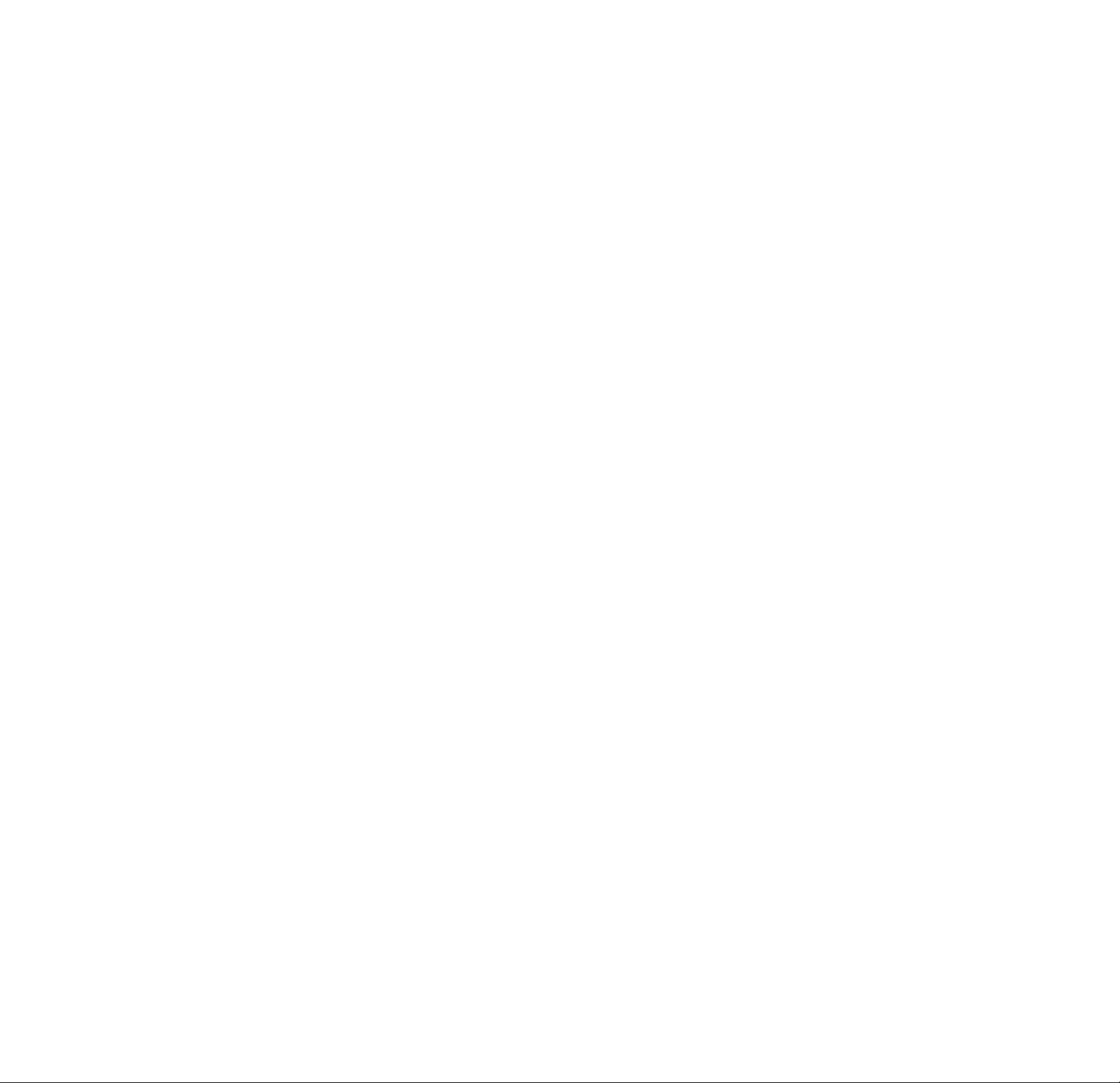
Additional
Troubleshooting
Information
If you experience any of the following difficulties while
using the player, use this troubleshooting guide to help
you remedy the problem. Should any problem persist,
consult vour nearest Sonv dealer.
Power
The power is not turned on.
“*■ If the indicator above the 1/(1) (POWER) button is
not lit, check that the AC power cord is connected
securely.
Picture
There is no picture.
^ Check that the player is connected securely.
^ The video connecting cord is damaged. Replace it
with a new one.
Make sure you connect the player to the video
input connector on the TV. (page 8)
Make sure you turn on the TV
Make sure you select the video input on the T\' so
that you can \new tire pictures from the plaver.
The picture noise appears.
“► Clean the disc.
If video from vour D\'D plaver has to go through
vour V'CR to get to i-'our TV, the copv-protection
applied to some DVD programs could affect
picture qualitv. If vou still experience problems
after checking \’our connections, please ir\connecting your DVD plaver directly to vour T\"s
S video mput, if vour T\' is equipped with this
input, (page 8)
^ In the Control Menu display, .set "VIDEO EQ" to
"STANDARD." (page 43)
.c n
The aspect ratio of the screen cannot be changed
even though you set "TV TYPE" in "SCREEN
SETUP" in the setup display when you play a
wide picture.
The aspect raho is fixed on your DVD.
If you connect the player with the S video cord,
connect directlv to the TV. Otherwise, you may not
change the aspect ratio.
^ Depending on the TV, you may not change the
aspect ratio.
The numbers or letters of 5 characters are
displayed on the screen.
Self diagnosis function was activated See the table
in page 65 and treat the plaver appropriatelv.
Page 63
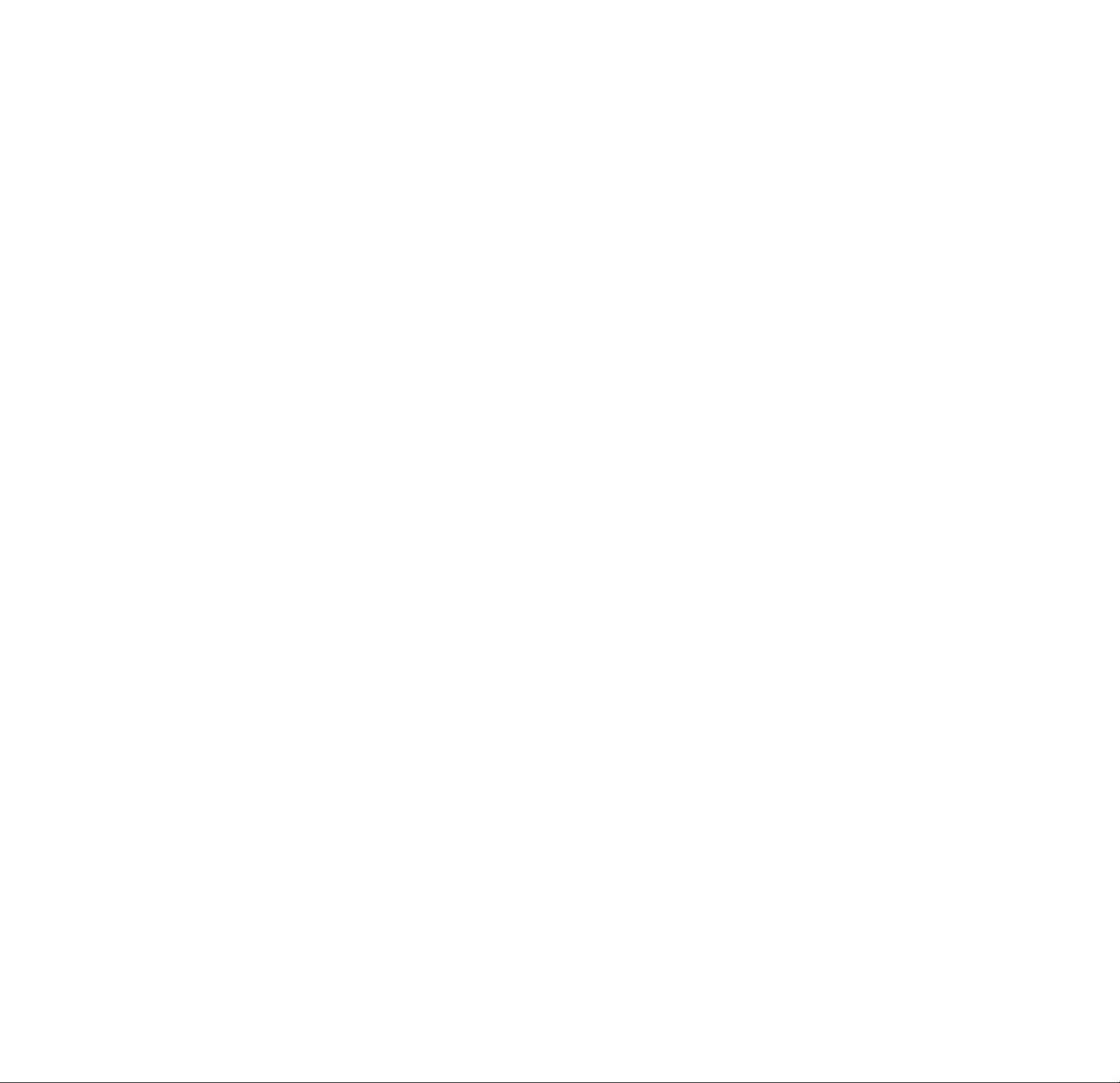
Sound
There is no sound.
^ Check that the player is connected securely.
^ The audio connecting cord is damaged. Replace it
with a new one.
Make sure you connect the player to the audio
input connectors on the receiver (amplifier), (page
10)
Make sure vou turn on the TV and the receiver
(amplifier).
^ Make sure you select the appropriate position on
the receiver (amplifier) so that vou can listen to the
sound from the player.
The player is in pause mode or in Slow-motion
Play mode. Press O to return to normal play
mode.
^ Fast forward (FFl or FF2) or fast rei'erse (FRl or
FR2) is performed. Press O to return to normal
play mode.
^ Check the speaker connections and settings, (page
12, 58) Refer to the operating manual of your
receiver (amplifier).
When vou plav the Dolbv Digital (AC-3) sound
tracks and attempt to output from the DIGITAL
OUT connectors, set "DIGITAL OLT" to "ON" in
the setup display. Otherwise no sound will come
out trom the DIGIIAL OUT connectors, (page 5o)
When vou play the DTS sound tracks, no sound
will come out from the LINE OLTT, 5.1CH
OUTPUT (FRONT L/R) and PHONES connectors,
(page 56)
Sound noise is heard.
Clean the disc.
^ When you play the DTS sound tracks on a CD,
soimd noise will come out from the LINE OUT
5.1CH OUTPUT (FRONT L/R) and PHONES
connectors, (page 56)
Sound distortion occurs.
In the setup display, set "AUDIO ATT" in "AUDIO
SETUP" to "ON."
The surround effect is difficult to hear when you
are playing a Dolby Digital (AC-3) sound track.
^ Check the speaker connections and settings, (page
12, 58) Refer to the operating manual of your
receiver (amplifier).
Depending on the DVD, the output signal may not
be the entire 5.1 channel but monaural or stereo
even if the sound track is recorded in Dolby Digital
(AC-3) format.
The sound comes from the center speaker only.
^ Depending on the disc, the sound may come from
the center speaker only.
^ Set "VIRTUAL 3D SURROUND" to "OFF" in the
Control Menu display, (page 34)
Operation
The remote does not function.
Remov^e anv obstacles betw'een the remote and the
player.
Use the remote near the player.
Point the remote at the remote sensor 0 on the
plaver.
Replace all the batteries in the remote with new
ones if they are weak.
If vou operate the plaver from the TV using the Slink conncchon, connect the S-link plug to the SImk connector of the TV. (page 8)
The disc does not play.
There is no disc mside ("Insert drsc." appears on
the T\' screen).
Insert a disc.
^ In.sert the disc correctly with the playback side
facing down on the disc tray.
Clean the disc.
The player cannot play CD-ROMs, etc. (page 5)
Insert a DVD, a VIDEO CD, or CD.
^ Check the region code of the DVD. (page 4)
Moisture has condensed inside the player. Remove
the disc and leave the player turned on for about
half an hour, (page-6)
>
a
a.
o'
3
EL
3
«4«
o
3
o’
3
The sound loses stereo effect when you play a
VIDEO CD or a CD.
Set "AUDIO" to "STEREO (1/L 2/R)" in the
Control Menu display, (page 31)
Make sure you connect the player appropriately.
(page 8, 10, 12)
The player does not play from the beginning
when playing a disc.
^ Repeat Play, Shuffle Play or Program Play has been
selected. Press CLEAR, (page 36 to 40)
^ Resume Play has been selected.
Press ■ on the front panel or on the remote before
you start playing, (page 18)
^ A title menu or a DVD menu automatically
appears on the T\' screen when vou plav vour
DVD, or a setup dispLu auioniaticallv appears on
the T\' scri'en when vou plav \’our VIDEO CD
will I ; ’lit tunction>
6.3
Page 64

Troubleshooting
>
a
a
?
o’
3
SL
3
•Hik
0
■t
3
01
o'
3
The player starts playing the DVD automatically.
The DVD features the auto playback function.
Playback stops automatically.
Depending on the disc, the auto pause signal is
recorded. While playing such a disc, the player
stops playback at the signal.
Stopping playback. Search, Slow-motion Play,
Repeat Play, Shuffle Play or Program Play, etc.,
cannot be done.
Depending on the disc, you may not do some of
the operations above.
Messages do not appear on the TV screen in the
language you want.
^ In the setup display, select the language for the on
screen display in "OSD" under "LAlNGUAGE
SETUP." (page 50)
The language for the sound cannot be changed
when you play a DVD.
^ Multilingual sound is not recorded on the DVD.
^ Changing the language for the sound is prohibited
on the DVD.
The language for the subtitles cannot be changed
when you play a DVD.
^ Multilingual subtitles are not recorded on the
DVD.
^ Changing the language for the subtitles is
prohibited on the DVD.
Nothing is displayed on the front panel display.
—► In the set up display, "DIMMER" in "CUSTOM
SETUP" is set to "OFF."
Set "DIMMER" to "BRIGHT" or "DARK." (page
52)
The disc tray does not open and "LOCKED" is
displayed on the front panel display.
^ Contact your Sony dealer or local authorized Sony
service facility.
The subtitles cannot be turned off when you play
a DVD.
^ Depending on the DVD, you may not be able to
turn the subtitles off.
The angles cannot be changed when you play a
DVD.
^ Multi-angles are not recorded on the DVD.
^ Change the angles when "ANGLE" appears on the
front panel display, (page 33)
^ Changing the angles is prohibited on the DVD.
The player does not operate properly.
^ Static electricity, etc., may affect the player's
operation.
Disconnect the AC power cord once, then connect
it again.
64
Page 65

Self-diagnosis function
When the self-diagnosis function works to prevent the player from
malfunctioning, a five-character service number (combination of a letter and
digits) flashes on the screen. In this case, check the following table.
First three characters
03
C31
Exx (xx is any number)
Cause and/or Corrective Action
• The disc is dirty.
“^Clean the disc with a clearung cloth, (page 6)
• The disc is not inserted correctly.
■^Open the disc tray and insert the disc correctly.
• To prevent the player from malfunctioning, the self-diagnosis function has worked.
^When you contact your Sony dealer or local authorized Sony service facility, give
the 5-character service number, (example: E:61:10)
>
a
a
o’
3
SL
3
o
3
fii
o’
3
65
Page 66

Specifications
CD/DVD player
Laser Semiconductor laser
Signal format system
NTSC
General
Power requirements
120V AC, 60 Hz
Power consumption
16 W
Dimensions (approx.)
Audio characteristics
Frequency response
DVD (PCM 96 kHz): 2 Hz to 44 kHz (±1
dB)*
DVD (PCM 48 kHz): 2 Hz to 22 kHz (±0.5
dB)
CD: 2 Hz to 20 kHz (±0.5 dB)
Signal-to-noise ratio
More than 115 dB (LINE OUT (AUDIO 1, 2)
connectors only)
Mass (approx.)
Operating temperature
Operating humidity
430 X 95 X 305 mm
(17 X 3 3/4x12 in.) (w/h/d)
ind. projecting parts
3.4 kg (7 lb 8 oz)
41 °F to 95 ”F
(5 °C to 35 °C)
5% to 90%
Harmonic distortion
Less than 0.0025%
>
a
g.
0
3
-
Dynamic range
More than 100 dB (DVD)
More than 97 dB (CD)
Wow and flutter
Less than detected value
(±0.001 %W PEAK)
0
3
ai
j*
o'
3
Outputs and inputs
Supplied accessories
See page 7.
The signals from LINE OUT (AUDIO 1,2 ) connectors and 5.1 ch
L,R connectors are measured. When you play the PCM sound tracks
with 96 kHz sampling frequency, the output signals from the
DIGITAL OUT (OPTICAL, COAXIAL) are converted to 48 kHz
(sampling frequency).
Design and specifications are subject to change without notice.
LINE OUT
(AUDIO 1, 2)
DIGITAL OUT
(OPTICAL)
DIGITAL OUT
(COAXIAL)
LINE OUT
(VIDEO 1,2)
S VIDEO OUT
(L2)
COMPONENT
VIDEO OUT
(Y, Pb/B-X
Pr/R-Y)
PHONES
5.1 OUTPUT
Jack
type
Phono 2 Vrms Over 10 kilohms
jacks (at 50 kilohms)
Optical
output
connector
Phono
jack
Phono 1.0 Vp-p 75 ohms.
jacks sync negative
4-pin Y: 1.0 Vp-p
mini DIN
Phono Y: 1.0 Vp-p
jacks
Phone
jack
Phono
jacks
Output
Load impedance
level
-18 dBm
0.5 Vp-p
C: 0.286 Vp-p
Pb/B-X
Pr/R-Y:
0.7 Vp-p
12 mW 32 ohms
2 Vrms
(at 50 kilohms)
Wave length: 660 nm
75 ohms terminated
75 ohms.
s)mc negative
75 ohms terminated
75 ohms.
sync negative
75 ohms
Over 10 kilohms
66
Page 67
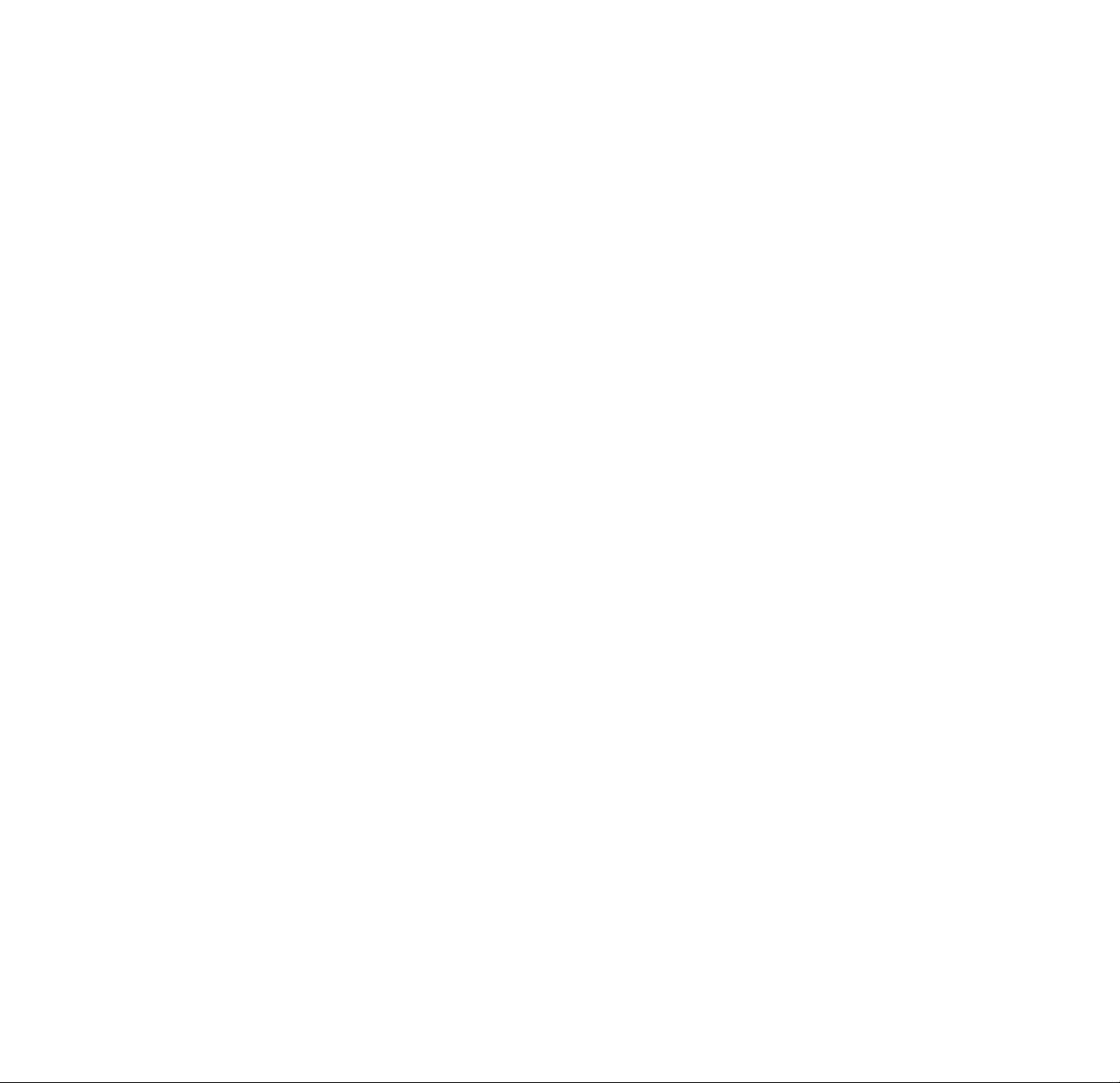
Glossary
Bit rate (page 41)
Value indicating the amount of video data compressed in
a DVD per second. The unit is Mbps (Mega bit per
second). 1 Mbps indicates that the data per second is
1,000,000 bits. The higher the bit rate is, the larger Ae
amount of data. However, this does not always mean that
you can get higher quality pictures.
Chapter (page 5)
Sections of a picture or a music piece on a DVD that are
smaller than titles. A title is composed of several chapters.
Each chapter is assigned a chapter number enabling you
to locate the chapter you want.
Digital Cinema Sound (DCS) (page 34)
The general name of technology that Sony developed to
enjoy the surround sound in a home. To enjoy the
surround sound of a movie theater in the conafort of your
own home, it simulates the sound not in a concert hall as
usual but in a movie editing studio. This player adopts
VES (Virtual Enhanced Suiroimd) system from various
DCS programs. The VES system can create the sound
image of virtual rear speakers from the sound of the front
speakers (L, R) without using actual rear speakers.
Dolby Digital (AC-3) (page 12, 34)
Digital audio compression technolog}' that'the Dolby
Laboratories Corporation developed. This technology
conforms to 5.1-channel surround sound. The rear
channel is stereo and there is discrete subwoofer channel
in this format. Dolby Digital provides the same 5.1
discrete channels of high quality digital audio found in
Dolby Digital cinema audio systems. The good channel
separation is realized because the all charmel data is
recorded discrete and processed in digital.
Dolby Pro Logic (page 34, 57)
Audio signal processing technology that Dolby
Laboratories Corporation developed for surround sound.
When the input signal has the surroimd component, the
Pro Logic process outputs the front, center and rear
signals. The rear charmel is monaural.
DTS (page 11)
Digital audio compression technology that the Digital
Theater Systems, Inc. developed. This technology
conforms to 5.1-channel surround. The rear channel is
stereo and there is discrete subwoofer channel in this
format. DTS provides the same 5.1 discrete channels of
high quahty digital audio foxmd in Dolby Digital cinema
audio systems. The good channel separation is realized
because the all channel data is recorded discrete and
processed in digital.
DVD (page 4)
A disc that contains up to 8 hours of moving pictures even
though its diameter is the same as a CD.
The data capacity of a single-layer and single-sided DVD,
at 4.7 GB (Giga Byte), is 7 times that of a CD.
Furthermore, the data capacity of a dual-layer and singlesided DVD is 8.5 GB, a single-layer and double-sided
DVD 9.4 GB, and a dual-layer and double-sided DVD 17
GB.
The picture data uses the MPEG 2 format, one of the
worldwide standards of digital compression technology.
The picture data is compressed to about 1/40 of its
original size. The DVD also uses the variable rate coding
technology that changes the data to be allocated according
to the status of the picture.
The audio data is recorded in Dolby Digital (AC-3) as well
as in PCM, allowing you to enjoy more real audio
presence.
Furthermore, various advanced functions such as the
multi-angle, multilingual, and Parental Control functions
are provided with the DVD.
Multi-angle function (page 33)
Various angles, or viewpoints of the video camera, for a
scene are recorded on some DVDs.
Multilingual function (page 14, 32, 50)
Several languages for the soimd or sub-htles in a picture
are recorded on some DVDs.
Parental Control (page 53)
A function of the DVD to limit playback of the disc by the
age of the users according to the limitahon level in each
country. The limitation varies from disc to disc; when it
is activated, playback is completely prohibited, violent
scenes are skipped or replaced with other scenes and so
on.
Playback Control (PBC) (page 20)
Signals encoded on VIDEO CDs (Version 2.0) to control
playback.
By using menu screens recorded on VIDEO CDs with PBC
functions, you can enjoy playing simple interactive
programs, programs with search fimctions, and so on.
>
Q.
n.
o’
3
SL
3
-4*
0
■1
3
01
67
Page 68
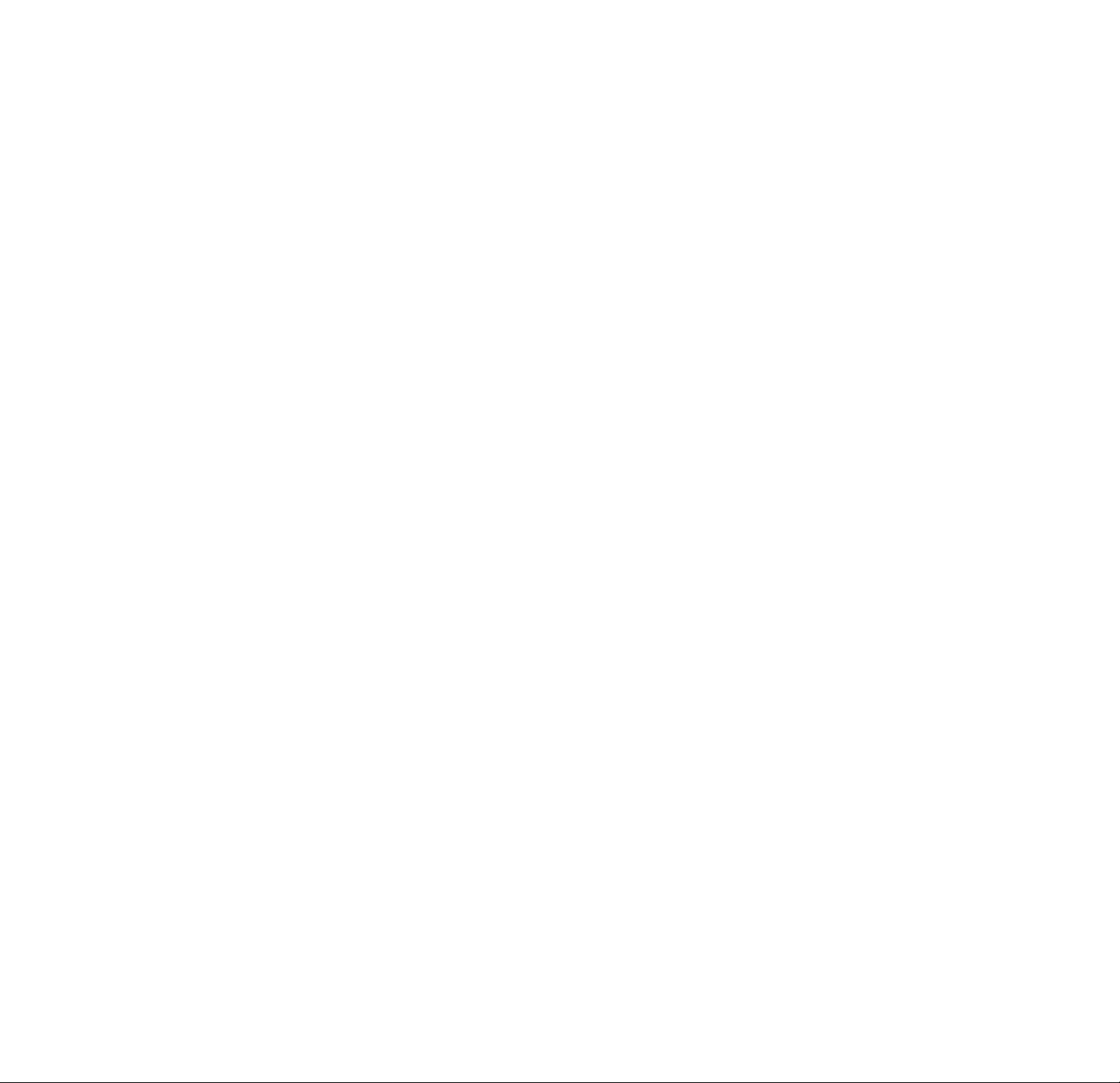
o
3
ft
o'
3
>
a
a
S'
o
3
SL
3
-♦i
“1
Glossary
Title (page 5)
The longest sections of a picture or a music piece on a
DVD; a movie, etc., for a picture piece on video software;
or an album, etc., for a music piece on an audio software.
Each title is assigned a title number eqabling you to locate
the title you want.
Track (page 5)
Sections of a picture or a music piece on a CD or VIDEO
CD. Each track is assigned a track number enabling you to
locate the track you want.
VIDEO CD (page 4)
A compact disc that contains moving pictures.
The picture data uses the MPEG 1 format, one of the
worldwide standards of digital compression technology.
The picture data is compressed to about 1/140 of its
original size. Consequently, a 12 cm VIDEO CD can
contain up to 74 minutes of moving pictures.
VIDEO CDs also contain compact audio data. Sounds
outside the range of human hearing are compressed while
the sounds we can hear are not compressed. VIDEO CDs
can hold 6 times the audio information of conventional
audio CDs.
There are 2 versions of VIDEO CDs.
• Version 1.1: You can play only moving pictures and
sounds.
• Version 2.0: You can play high-resolution still pictures
and enjoy PBC functions.
This player conforms tb both'versions.
68
Page 69

Language Code List
For details, see page 32, 50.
The language spellings conform to the ISO 639:1988 (E/F) standard.
Code Language Code Language Code
1027 Afar
Abkhazian
1028
1032 Afrikaans
1039 Amharic
1044 Arabic
1045 Assamese
Aymara
1051
Azerbaijani
1052
Bashkir
1053
1057 Byelorussian
1059 Bulgarian
1060 Bihari
Bislama
1061
Bengali; Bangla
1066
1067 Tibetan
Breton
1070
Catalan
1079
Corsican
1093
Czech
1097
Welsh
1103
Danish
1105
German .
1109
Bhutani
1130
Greek
1142
English
1144
Esperanto
1145
Spanish
1149
Estonian
1150
Basque
1151
Persian
1157
Finnish
1165
Fiji
1166
1171 Faroese
French
1174
Frisian
1181
Irish
1183
1186
Scots Gaelic
1194 Galician 1352
Guararu 1353
1196
1203 Gujarati 1356
1209
Hausa
1217 Hindi 1358
1226 Croatian 1363
Hungarian 1365
1229
1233 Armenian 1369 Nepali
1235 Interlingua 1376 Dutch
1239 Interlingue 1379 Norwegian
Inupiak
1245
1248 Indonesian 1403 (Afan) Oromo
1253 Icelandic 1408 Oriya
1254 Italian 1417
1257 Hebrew.
1261 Japanese 1435 Pashto; Pushto
1269. Yiddish 1436 Portuguese
1283 Javanese 1463 Quechua 1557 Ukrainian
1287 Georgian 1481
1297 Kazakh 1482 Kirundi 1572 Uzbek
1298 Groenlandie 1483
1299 Cambodian 1489 Russian 1587 Volapük
1300 Kannada 1491
1301 Korean 1495 Sanskrit 1632 Xhosa
1305 Kashmiri 1498
1307 Kurdish
1311 Kirghiz 1502 Serbo-Croatian '1697 Zulu
Latin
1313
Ungala
1326
Laothian
1327
Lithuanian
1332
Latvian; Lettish
1334
Malagasy
1345
Maori
1347
Macedonian
1349
1350
1357
1393 Occitan 1532 Tagalog
1428
1501 Sangho
1503
1505
1506
1507
1508
1509
1511
1512
Language
Malayalam
Mongolian
Moldavian
Marathi
Malay
Maltese 1521 Tamil
Burmese
Nauru 1527 Tajik
Punjabi 1538
Polish
Rhaeto-Romance
Romanian
Kinyarwanda
Sindhi 1665
Singhalese 1703
Slovak
Slovenian
Samoan
Shona
Somali
Albanian
Serbian
Code
1513
1514
1515
1516
1517
1525
1528
1529
1531
1534
1535
1539
1540
1543
1564
1581
1613 Wolof
1684
Language
Siswati
Sesotho
Sundanese
Swedish
Swahili
Telugu
Thai
Hgrinya
Turkmen
Setswana
Tonga
Turkish
Tsonga
Tatar
Twi
Urdu
Vietnamese
Yoruba
Chinese
Not specified
>
a
a
r*
o'
3
SL
3
•4k
О
3
o'
3
69
Page 70

3
Si.
3
•♦l
0
3
Bl
l-t
o'
3
>
a.
a
7*
O
Index to Parts and Controls
Refer to the pages indicated in parentheses for details.
Front Panel
Q] S (remote sensor) (7)
Accepts the remote control signals.
i2l l/(i) (POWER) button and indicator (15)
Turns on and off the power of the player,
m VIRTUAL 3D SURROUND button/indicator (35)
Selects the item of "VTRTUAL 3D SURROUND." Each
time you press the button, the item changes.
When you do not set "VIRTUAL 3D SURROUND" to
"OFF," the indicator lights up.
S] SHUFFLE button (38)
Displays the "SHUFFLE" display on the TV screen,
m DOLBY DIGITAL indicator (34)
Lights up as follows:
- playing back Dolby Digital (AC-3) soundtrack on
the DVD
- the disc is not inserted
[6] Disc tray (15)
Place a disc on the tray.
[7] ^OPEN/CLOSE button (15)
Opens or closes the disc tray.
[8] @/e SEARCH buttons (17)
Press to locate a scene.
g] «◄/►W PREV/NEXT (DIRECT SEARCH dial) button
(16)
Turn to select a chapter or track, and then press to go
back to the selected chapter or track.
51 Click shuttle (17)
Changes the playback speed.
gj] 4-/f/4’/^/ ENTER button
Selects and executes the items or settings.
¡Hi JOG button / indicator (17)
Press to play a disc frame by frame,
m PHONES connector (15)
Connect the headphones to this connector.
Ell PHONE LEVEL control (15)
Adjusts the headphone volume,
m PROGRAM button (36)
Displays the "PROGRAM" display on the TV screen.
El Front Panel Display (21)
Indicates the playing time, etc.
EE REPEAT button (39)
Displays the "REPEAT" display on the TV screen.
El CLEAR button (37. 38, 39)
Press to return to the continuous play, etc.
El I>PLAY button (15)
Plays a disc.
H IIPAUSE button (16)
Pauses playing a disc.
M »STOP button (16,18)
Stops playing a disc.
^ TITLE button (19)
Displays the title menu on the TV screen.
M DVD MENU button (19)
Displays the DVD menu on the TV screen.
M RETURN button (20, 24)
Press to return to the previously selected screen, etc.
70
Page 71

Rear Panel
[U DIGITAL OUT (OPTICAL) connector (11)
Connects to an audio component using the optical
digital connecting cord.
[2] DIGITAL OUT (COAXIAL) connector (11)
Connects to an audio component using the coaxial
digital connecting cord.
S-UNK connector (8)
Connects to the S-link connector on an external
component.
[4] UNE OUT (AUDIO 1, 2) connectors (8,10)
Coinnects to the audio input connector on the TV or
receiver (amplifier).
g] LINE OUT (VIDEO 1, 2) connectors (8)
Connects to the video input connector on the TV or
monitor.
m S VIDEO OUT (1,2) connectors (8,10)
Coimects to the S video input connector on the TV or
VCR.
[7] COMPONENT VIDEO OUT connectors (9)
Connects to a monitor or projector having component
video input connectors (Y, PB/B-Y, PR/R-Y) that
conform to output signals from the player.
1] 5.1CH OUTPUT connectors (13)
Cormects to a receiver (amplifier) having 5.1 channel
input connectors.
>
a
a
J*
o'
3
SL
3
■*>
o
3
o
3
71
Page 72

Index to Parts and Controls
>
a.
a
7*
0
3
SL
3
0
3
r+
o'
3
Remote
Q] TV/DVD switch (60)
Selects to control the player or the TV with the remote,
g] ±OPEN/CLOSE button (15)
Opens or closes the disc tray.
[3] Number buttons
Selects the items or settings,
g] CLEAR button (37, 38, 39)
Press to return to the continuous play etc.
g] REPEAT button (39)
E>isplays the "REPEAT" display on the TV screen,
g PROGRAM button (36)
Displays the "PROGRAM" display on the TV screen,
g SHUFFLE button (38)
Displays the "SHUFFLE" display on the TV screen,
g ANGLE button (33)
Changes the angles when playing a DVD.
g AUDIO button (31)
Changes the sound while playing a DVD or VIDEO
CD.
@1 SUBTITLE button (32)
Displays the SUBTITLE menu in the Control Menu
display.
[U] «◄/►►IPREV/NEXT buttons (16)
Press to go to the next chapter or track or to go back to
the previous chapter or track.
M C>PLAY button (15)
Plays a disc.
m ®/© (SEARCH) buttons (17)
Press to locate a scene.
¡14] DISPLAY button (23)
Displays the Control Menu display on the TV screen
to set or adjust the items,
m TITLE button (19)
Displays the title menu on the TV screen.
51 DVD MENU button (19)
Displays the DVD menu on the TV screen,
ini Click shuttle (17)
Changes the playback speed.
01 -4-i/f/!■/-►/ ENTER button
Selects and executes the items or settings.
01 SET UP button (47)
Displays the setup display on the TV screen to set or
adjust the items,
m l/(!) (POWER) button (15)
Turns on and off the power of the player and TV.
|20] TV operation buttons (60)
Controls TVs.
H TIME/TEXT button (21)
Displays the playing time of the disc, etc., on the front
panel display,
m INPUT button (30)
Press when labeling a disc,
m ENTER button
Executes the items or settings.
^ PICTURE MEMORY button (51)
Press to store a picture in memory.
H BOOK MARK button (46)
Press to set a bookmark.
iZl Receiver operation buttons (61)
Controls AV receivers (amplifiers).
H »STOP button (16,18)
Stops playing a disc.
^ IIPAUSE button (16)
Pauses playmg a disc.
S JOG button / indicator (17)
Press to play a disc frame by frame.
iS (TkRETURN button (20,24)
Press to return to the previously selected screen, etc.
72
Page 73

Index
Numerics
4:3 LETTER BOX 51
4:3 PAN SCAN 51
4:3 WIDE MODE 51
5.1 Channel Surround 12, 34
16:9 51
A-B REPEAT 39
A«—»B Repeat 39
ADVANCED 41
Angle 33,45
ANGLE 33
ANGLE VIEWER 45
AUDIO 31,50
AUDIO ATT 55
AUDIO DRC 56
AUDIO FILTER 55
AUDIO SETUP 55
AUTO PLAY 52
B
BACKGROUND 51
BALANCE 59
Batteries 7
BOOKMARK 46
BOOKMARK RESET 52
CD 15
Chapter 5,26
CHAPTER 26
CHAPTER VIEWER 46
COMPONENT OUT 9
Connecting 8,10,12
Continuous play
CD/VIDEO CD 15
DVD 15
Control Menu display 23
CUSTOM SETUP 52
DTS 57
DVD 15
DVD menu 50
F,G ^
Fast Forward 17
Fast Reverse 17
Front panel display 21
H, I. J, K
Handling discs 6
Hj-speed search 17
Hooking up 8,10,12
INDEX 26
L, M. N,
LANGUAGE SETUP 50
LETTER BOX 51
LEVEL 59
Locating
a specific point 16
by observing the TV
screen 17
On-screen display
Control Menu display 23
Setup display 47
OSD 50
P, Q
PAN SCAN 51
PARENTAL CONTROL 52
PBC functions 20
PBC Playback 20,67
PLAYBACK MEMORY 53
PROGRAM 36
PRO LOGIC 34
Program Play 36
SHUFFLE 38
Shuffle Play 38
SIZE 58
Slow-motion Play 17
SPEAKER SETUP 58
Speakers
hookup 13
set up 58
STARTUP SCREEN 51
STROBE PLAYBACK 45
SUBTITLE 32
TEST TONE 59
TIME/MEMO 27, 28, 29
TIME/TEXT 27,28,29
Title 5, 26,68
TITLE 26
Title menu 19
TITLE VIEWER 46
Track 5,26,68
TRACK 26
TRACK SELECTION 56
TRACK VIEWER 46
Troubleshooting 62
TV TYPE 51
u
Usable discs 4
V, W, X, Y, Z
VES 34
VIDEO CD 14
VIDEO EQ 43
VIRTUAL 3D SURROUND 34
>
a
a
o'
3
SL
3
-«>
o
3
o
3
D. E
DIGITAL OUT 56
Digital output 11, 56
DIMMER 52
Disc Memo 29
Display
Control Menu display 23
Front panel display 21
Setup display 47
DISTANCE 59
DNR 43
Dolby Digital (AC-3) 12, 34
Remote 7,60
REPEAT 39
Resume Play 18
S video output 8,10
Scene 5,26
SCENE 26
SCREENSAVER 51
SCREEN SETUP 51
Searching. See Locating.
Setup display 47
73
Page 74

