Page 1
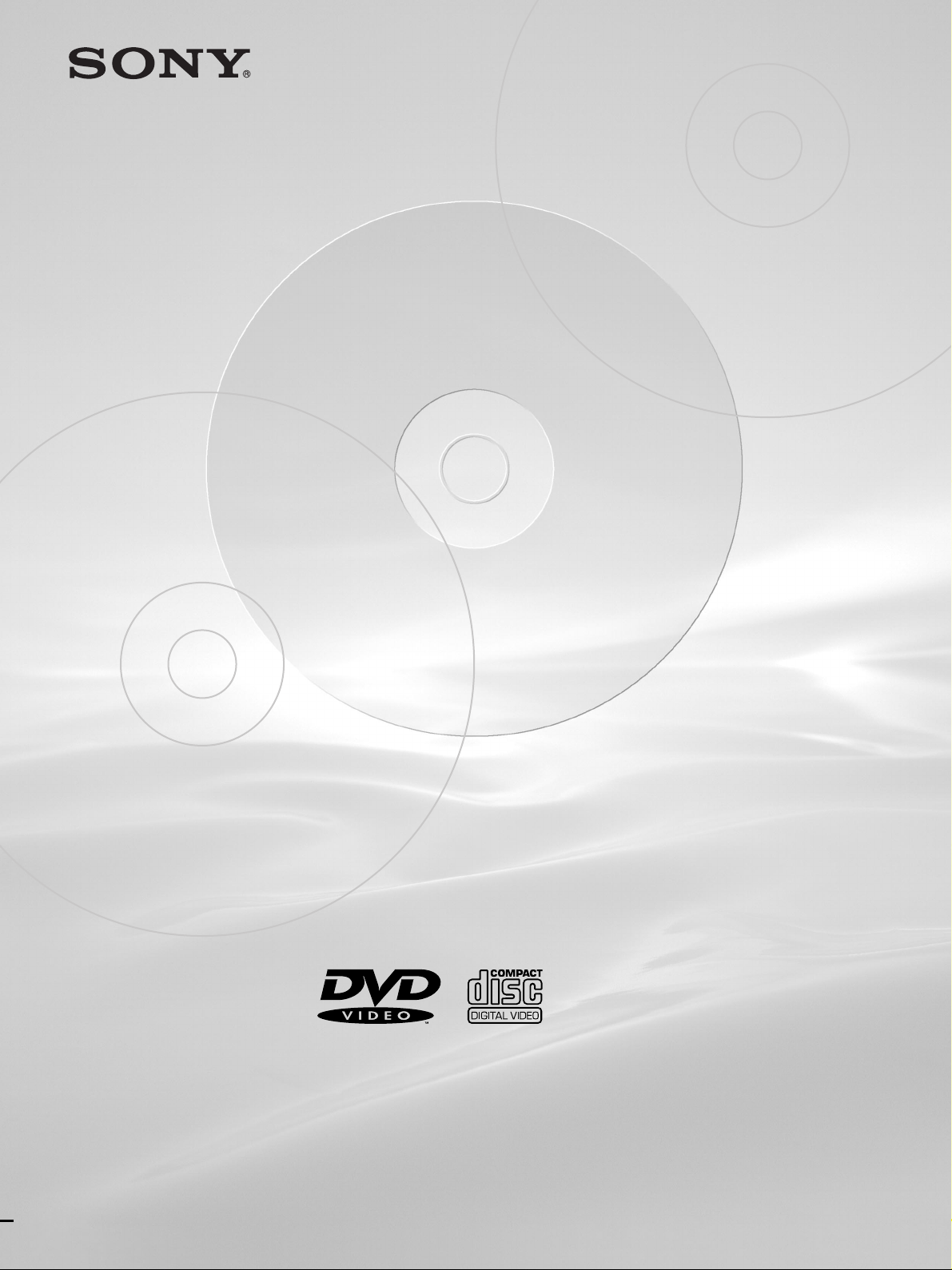
3-060-987-12(1)
CD/DVD Player
CD/DVD Player
Operating Instructions
DVP-S345
DVP-S336
DVP-S335
© 2000 Sony Corporation
Page 2
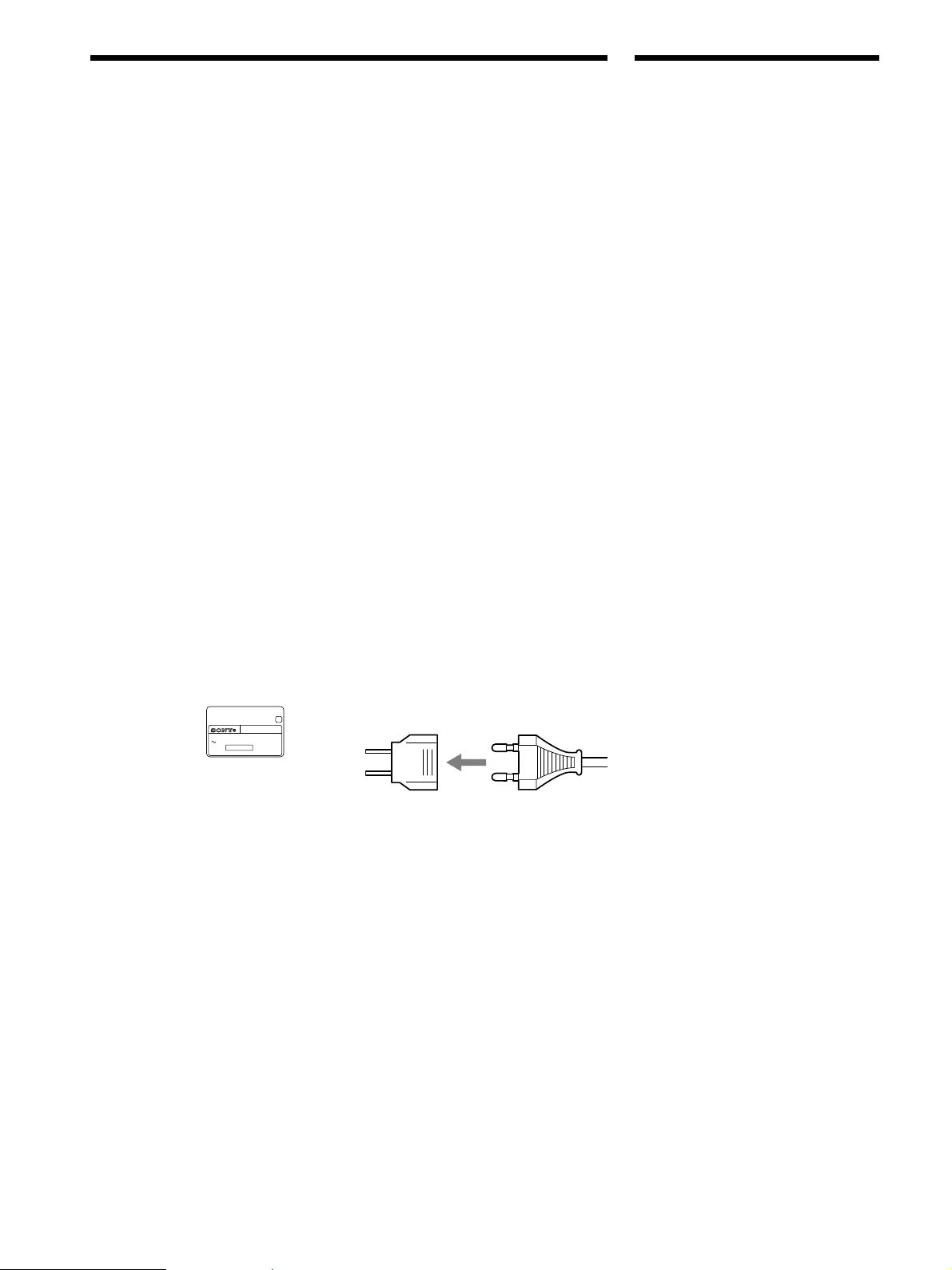
WARNING
Welcome!
To prevent fire or shock
hazard, do not expose the
unit to rain or moisture.
To avoid electrical shock,
do not open the cabinet.
Refer servicing to qualified
personnel only.
Mains cord must only be
changed at a qualified
service shop.
CAUTION
The use of optical instruments with this
product will increase eye hazard. As the
laser beam used in this CD/DVD player is
harmful to eyes, do not attempt to
disassemble the cabinet.
Refer servicing to qualified personnel only.
Precautions
Safety
• The power requirements and power
consumption of this unit are indicated on
the back of the unit. Check that the
unit’s operating voltage is identical with
your local power supply.
Power
requirements
and power
consumption c
CD/DVD PLAYER
AC 00V 00Hz
NO.
00W
SONY CORPORATION
MODEL NO.
MADE IN JAPAN
DVP–XXXX
0-000-000-00
X
Installing
• Allow adequate air circulation to prevent
internal heat buildup.
• Do not place the unit on surfaces (rugs,
blankets, etc.) or near materials (curtains,
draperies) that may block the ventilation
slots.
• Do not install the unit near heat sources
such as radiators or air dusts, or in a
place subject to direct sunlight, excessive
dust, mechanical vibration or shock.
• Do not install the unit in an inclined
position. It is designed to be operated in
a horizontal position only.
• Keep the unit and discs away from
equipment with strong magnets, such as
microwave ovens or large loudspeakers.
• Do not place heavy objects on the unit.
• If the unit is brought directly from a cold
to a warm location, moisture may
condense inside the CD/DVD player
and cause damage to the lenses. When
you first install the unit, or when you
move it from a cold to a warm location,
wait for about 30 minutes before
operating the unit.
For the model supplied with the
AC plug adaptor
If the AC plug of your unit does not fit into
the wall outlet, attach the supplied AC
plug adaptor.
Thank you for purchasing this Sony CD/
DVD Player. Before operating the unit,
please read this manual thoroughly and
retain it for future reference.
• If anything falls into the cabinet, unplug
the unit and have it checked by qualified
personnel before operating it any further.
• The unit is not disconnected from the
mains as long as it is connected to the
mains outlet, even if the unit itself has
been turned off.
• Unplug the unit from the wall outlet if
you do not intend to use it for an
extended period of time. To disconnect
the cord, pull it out by the plug, never by
the cord.
2
Page 3
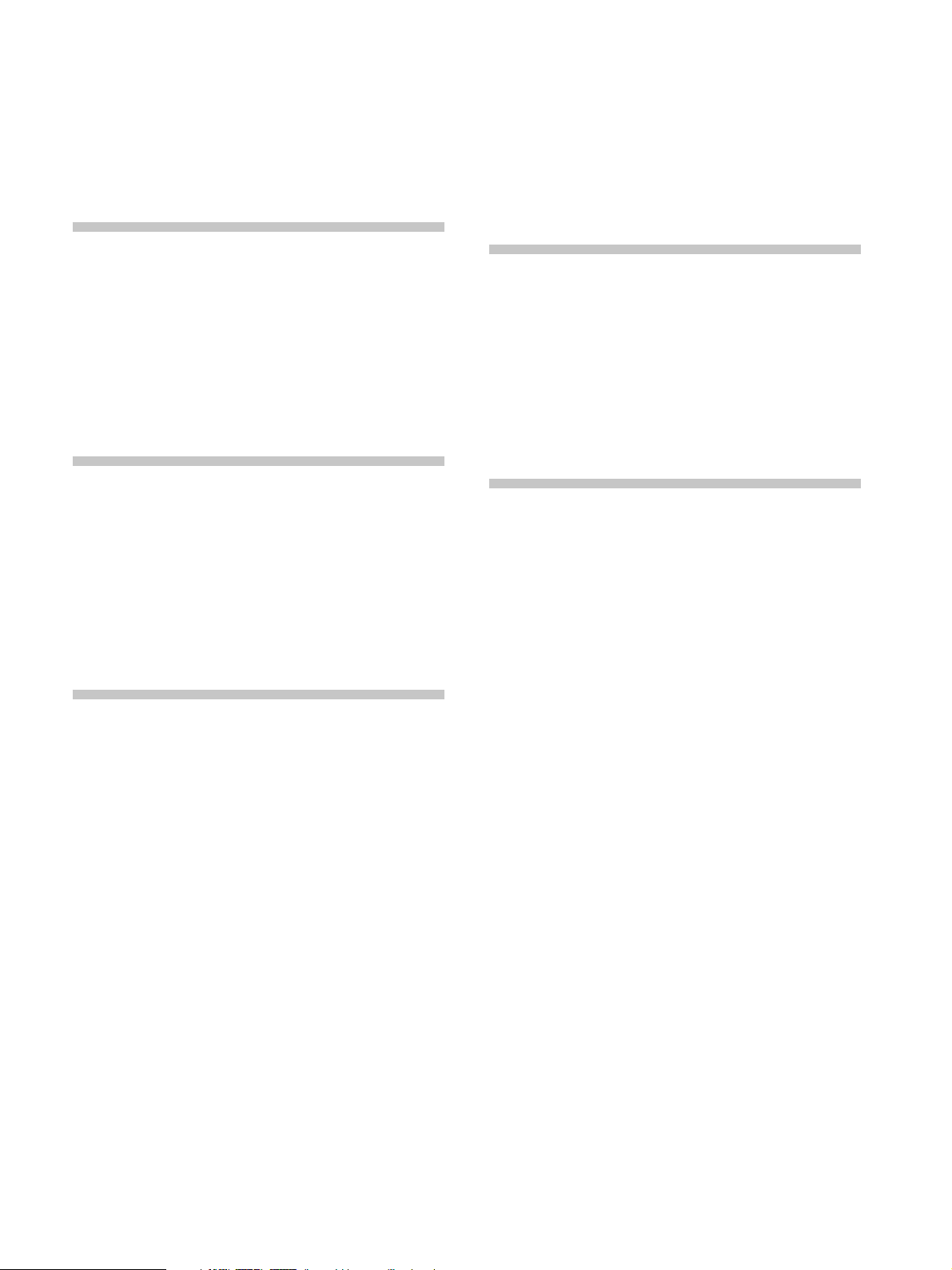
TABLE OF CONTENTS
About This Manual 4
This Player Can Play the Following Discs 4
Precautions 6
Notes About the Discs 6
Getting Started 7
Unpacking 7
TV Hookups 8
Receiver (Amplifier) Hookups 10
2+1 Channel Surround Hookups 12
5.1 Channel Surround Hookups 13
Selecting the Language for the On-Screen
Display 15
Operation Sound Effects (Sound Feedback) 16
Playing Discs 17
Playing Discs 17
Searching for a Particular Point on a Disc 19
Resuming Playback from the Point Where You
Stopped the Disc (Resume Play) 20
Using the DVD’s Menu 21
Playing VIDEO CDs with PBC Functions
(PBC Playback) 22
Using the Front Panel Display 23
Locking Discs (Custom Parental Control) 37
Creating Your Own Program (Program Play) 39
Playing in Random Order (Shuffle Play) 41
Playing Repeatedly (Repeat Play) 42
Repeating a Specific Portion (A-B Repeat) 43
Settings and Adjustments 45
Using the Setup Display 45
Setup Display Item List 47
Setting the Display Language or Sound Track
(LANGUAGE SETUP) 48
Settings for the Display (SCREEN SETUP) 50
Custom Settings (CUSTOM SETUP) 51
Settings for the Sound (AUDIO SETUP) 55
Subwoofer Set Up (SPEAKER SETUP) 57
Additional Information 58
Troubleshooting 58
Self-diagnosis function 61
Specifications 62
Glossary 63
Language Code List 65
Index to Parts and Controls 66
Index 69
Using Various Functions with the
Control Menu 25
Using the Control Menu Display 25
Control Menu Item List 27
Searching for a Title/Chapter/Track/Index/
Scene 28
Checking the Playing Time and Remaining
Time 29
Selecting a Starting Point Using the Time Code 29
Viewing the Disc Information 30
Changing the Sound 31
Displaying the Subtitles 33
Changing the Angles 34
Digital Cinema Sound Settings 35
Checking the Play Information 36
3
Page 4
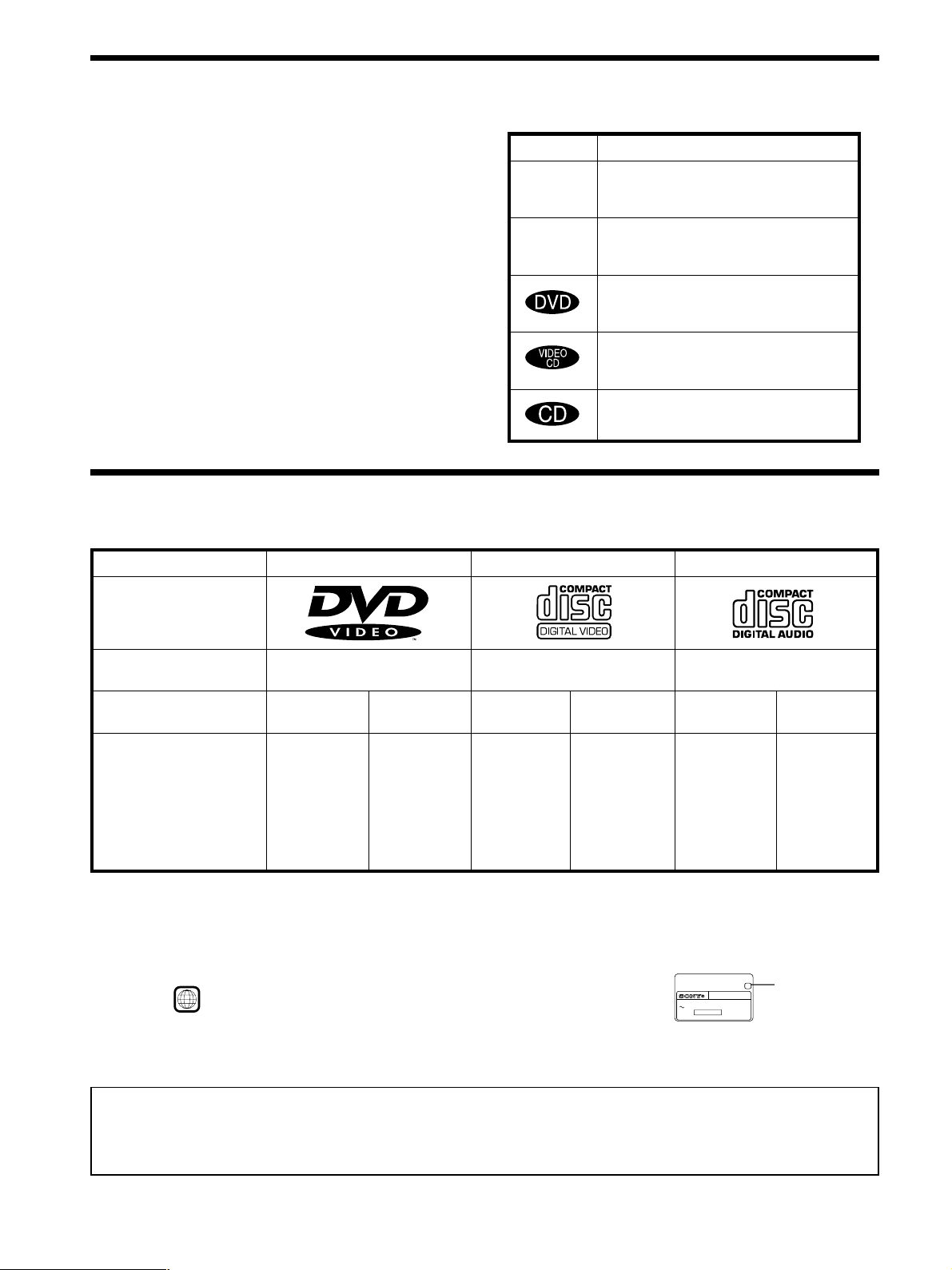
About This Manual
Conventions
Icon Meaning
• Instructions in this manual describe the controls on the player.
You can also use the controls on the remote if they have the
same or similar names as those on the player.
Z
• Displays on the screen are slightly different depending on the
player model. Illustrations of the on-screen display in this
manual are for one of the player models.
z
• The icons on the right are used in this manual:
This Player Can Play the Following Discs
DVD VIDEOs VIDEO CDs Audio CDs
Disc logo
Indicates that you can use only the remote
to do the task.
Indicates tips and hints for making the
task easier.
Indicates that the function is for DVD
VIDEOs.
Indicates that the function is for VIDEO
CDs.
Indicates that the function is for Audio
CDs.
Contents
Disc size
Audio + Video
12 cm 8 cm
Audio + Video Audio
12 cm
8 cm
12 cm
8 cm
(CD single)
Play time
About 4 h (for
single-sided
DVD)/
about 8 h (for
double-sided
DVD)
About 80 min.
(for
single-sided
DVD)/
about 160 min.
(for
74 min.
20 min.
74 min.
20 min.
double-sided
DVD)
The “DVD VIDEO” logo is a trademark.
This player switches the color system, PAL or NTSC, according to the connected TV. (For details, see page 9.)
Region code of DVDs you can play on this unit
Your DVD player has a region code printed on the back of the unit and will only play DVDs
that are labeled with identical region codes.
DVDs labeled
ALL
will also play on this unit.
If you try to play any other DVD, the message “Playback prohibited by area limitations.” will
CD/DVD PLAYER
AC 00V 00Hz
NO.
00W
SONY CORPORATION
MODEL NO.
MADE IN JAPAN
DVP–XXXX
0-000-000-00
X
Region code
appear on the TV screen.
Depending on the DVD, no region code indication may be labeled even though playing the DVD is prohibited by area restrictions.
Note on playback operations of DVDs and VIDEO CDs
Some playback operations of DVDs and VIDEO CDs may be intentionally fixed by software producers. Since this player plays DVDs
and VIDEO CDs according to the disc contents the software producers designed, some playback features may not be available. Also
refer to the instructions supplied with the DVDs or VIDEO CDs.
4
Page 5
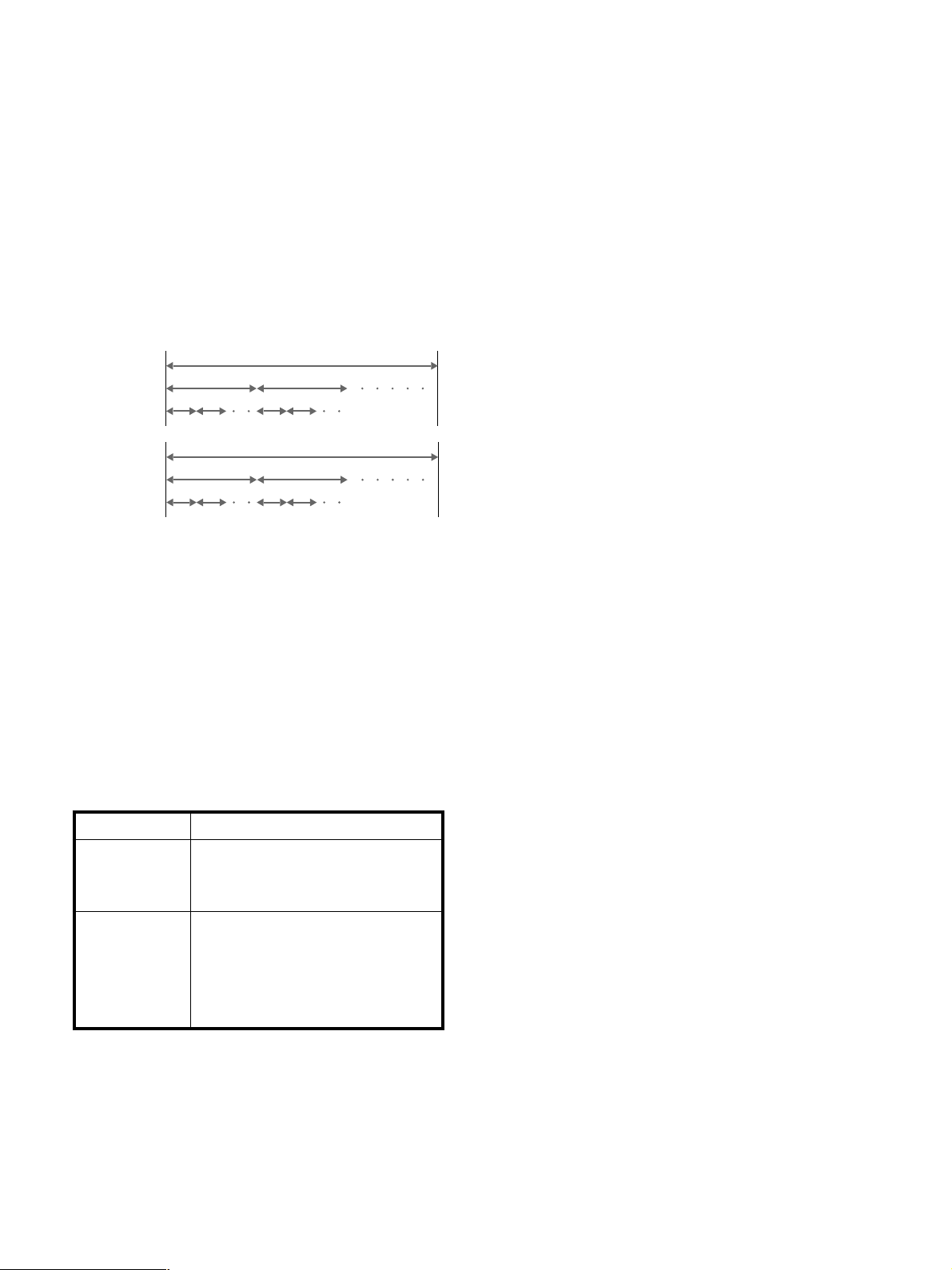
Terms for discs
• Title
The longest section of a picture or music feature on a DVD, the
movie, etc. in video software, or the name of an album in audio
software.
• Chapter
Sections of a picture or a music feature that are smaller than
titles. A title is composed of several chapters. Each chapter is
assigned a chapter number enabling you to locate the chapter
you want. Depending on the disc, no chapters may be
recorded.
• Track
Sections of a picture or a music feature on a VIDEO CD or a
CD. Each track is assigned a track number enabling you to
locate the track you want.
DVD
structure
VIDEO
CD or
Title
Chapter
Track
Disc
Disc
CD
structure
Index
Discs that the player cannot play
The player cannot play discs other than the ones listed in the
table on page 4. CD-Rs, CD-ROMs including PHOTO CDs, data
sections in CD-EXTRAs, DVD-ROMs, DVD-audio, HD (high
density) layer of Super Audio CD etc., cannot be played.
• Index (CD) / Video Index (VIDEO CD)
A number that divides a track into sections to easily locate the
point you want on a VIDEO CD or a CD. Depending on the
disc, no indexes may be recorded.
• Scene
On a VIDEO CD with PBC (playback control) functions, the
menu screens, moving pictures and still pictures are divided
into sections called “scenes.” Each scene is assigned a scene
number enabling you to locate the scene you want.
Note on PBC (Playback Control) (VIDEO CDs)
This player conforms to Ver. 1.1 and Ver. 2.0 of VIDEO CD
standards. You can enjoy two kinds of playback according to the
disc type.
Disc type
VIDEO CDs
without PBC
functions
(Ver. 1.1 discs)
VIDEO CDs with
PBC functions
(Ver. 2.0 discs)
You can
Enjoy video playback (moving pictures)
as well as music.
Play interactive software using menu
screens displayed on the TV screen (PBC
Playback), in addition to the video
playback functions of Ver 1.1 discs.
Moreover, you can play high-resolution
still pictures if they are included on the
disc.
When playing DTS*-encoded CDs, excessive noise will be heard
from the analog stereo outputs. To avoid possible damage to the
audio system, the consumer should take proper precautions
when the analog stereo outputs of the DVD player are connected
to an amplification system. To enjoy DTS Digital Surround™
playback, an external 5.1-channel DTS Digital Surround™
decoder system must be connected to the digital output of the
DVD player.
This product incorporates copyright protection technology that is
protected by method claims of certain U.S. patents and other
intellectual property rights owned by Macrovision Corporation
and other rights owners. Use of this copyright protection
technology must be authorized by Macrovision Corporation, and
is intended for home and other limited viewing uses only unless
otherwise authorized by Macrovision Corporation. Reverse
engineering or disassembly is prohibited.
* “DTS” is a trademark of Digital Theater Systems, Inc.
5
Page 6
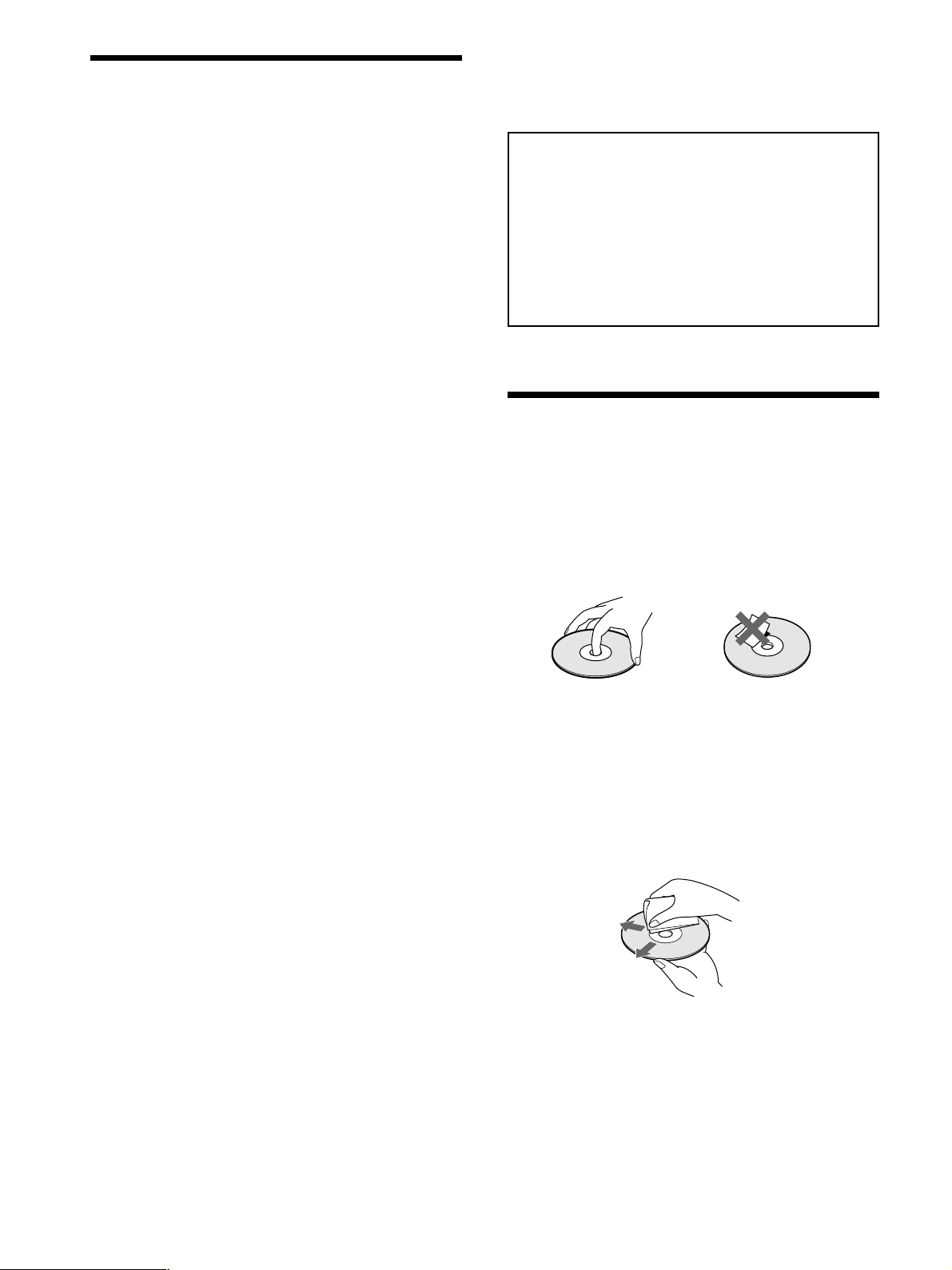
Precautions
On safety
• Caution – The use of optical instruments with this
product will increase eye hazard.
• Should any solid object or liquid fall into the cabinet,
unplug the player and have it checked by qualified
personnel before operating it any further.
On power sources
• The player is not disconnected from the AC power
source (mains) as long as it is connected to the wall
outlet, even if the player itself has been turned off.
• If you are not going to use the player for a long time, be
sure to disconnect the player from the wall outlet. To
disconnect the AC power cord (mains lead), grasp the
plug itself; never pull the cord.
• Should the AC power cord (mains lead) need to be
changed, have it done at a qualified service shop only.
IMPORTANT NOTICE
Caution: The enclosed DVD player is capable of
holding a still video image or on-screen display
image on your television screen indefinitely. If you
leave the still video image or on-screen display image
displayed on your TV for an extended period of time
you risk permanent damage to your television screen.
Projection televisions are especially susceptible to
this.
Notes About the Discs
On placement
• Place the player in a location with adequate ventilation
to prevent heat build-up in the player.
• Do not place the player on a soft surface such as a rug
that might block the ventilation holes on the bottom.
• Do not place the player in a location near heat sources,
or in a place subject to direct sunlight, excessive dust or
mechanical shock.
On operation
• If the player is brought directly from a cold to a warm
location, or is placed in a very damp room, moisture
may condense on the lenses inside the player. Should
this occur, the player may not operate properly. In this
case, remove the disc and leave the player turned on for
about half an hour until the moisture evaporates.
• When you move the player, take out any discs. If you
don’t, the disc may be damaged.
On adjusting volume
• Do not turn up the volume while listening to a portion
with very low level inputs or no audio signals. If you
do, the speakers may be damaged when a peak level
portion is played.
On handling discs
• To keep the disc clean, handle the disc by its edge. Do
not touch the surface.
• Do not stick paper or tape on the disc.
If there is glue (or a similar substance) on the disc,
remove the glue completely before using the disc.
• Do not expose the disc to direct sunlight or heat sources
such as hot air ducts, or leave it in a car parked in direct
sunlight as the temperature may rise considerably
inside the car.
• After playing, store the disc in its case.
On cleaning
• Before playing, clean the disc with a cleaning cloth.
Wipe the disc from the center out.
On cleaning
• Clean the cabinet, panel and controls with a soft cloth
slightly moistened with a mild detergent solution. Do
not use any type of abrasive pad, scouring powder or
solvent such as alcohol or benzine.
If you have any questions or problems concerning your
player, please consult your nearest Sony dealer.
6
• Do not use solvents such as benzine, thinner,
commercially available cleaners or anti-static spray
intended for vinyl LPs.
On novelty discs
• Do not use irregularly shaped CDs such as heart- or
star-shaped CDs as they may cause the player to
malfunction.
Page 7
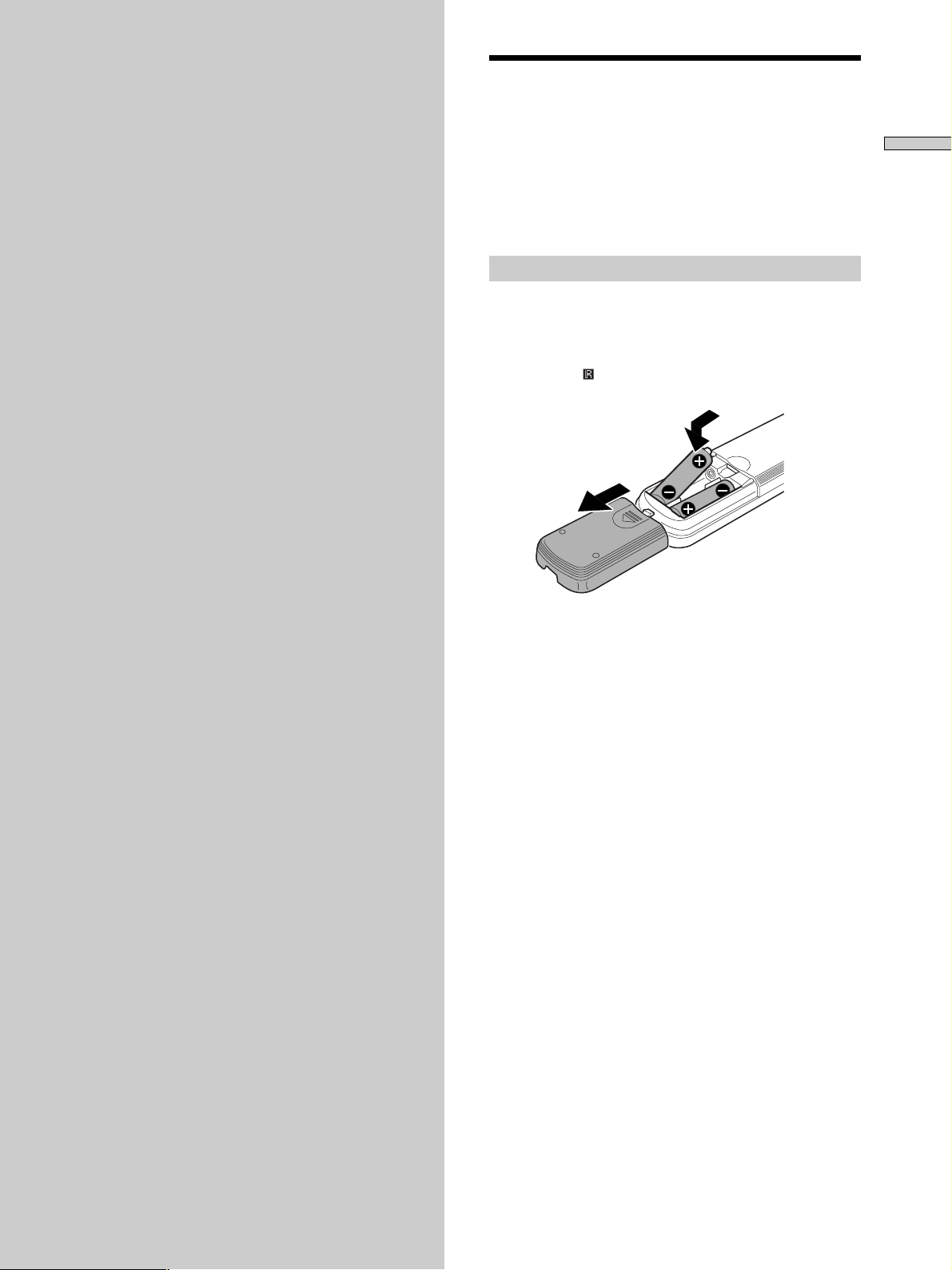
Getting
Unpacking
Started
This section describes how to hook up
the CD/DVD player to a TV (with
audio/video input jacks) and/or an
AV receiver (amplifier). You cannot
connect this player to a TV which
does not have a video input
connector. Be sure to turn off the
power of each component before
making the connections.
Check that you have the following items:
• Audio/video connecting cord (1)
• Remote commander (remote) RMT-D115E (1)
• R6 (size AA) batteries (2)
A plug adaptor is included with some models.
Inserting batteries into the remote
You can control the player using the supplied remote.
Insert two R6 (size AA) batteries by matching the + and –
ends on the batteries to the markings inside the
compartment. When using the remote, point it at the
remote sensor
on the player.
Getting Started
Notes
• Do not leave the remote in an extremely hot or humid place.
• Do not drop any foreign object into the remote casing,
particularly when replacing the batteries.
• Do not expose the remote sensor to direct sunlight or lighting
apparatuses. Doing so may cause a malfunction.
• If you do not use the remote for an extended period of time,
remove the batteries to avoid possible damage from battery
leakage and corrosion.
7
Page 8

TV Hookups
Getting Started
This connection is for listening to the sound through TV
speakers (L:left, R:right). Refer to the instructions
supplied with the component to be connected.
zYou can enjoy surround sound using your TV’s built-in
speakers
You can use 3D sound imaging to create virtual rear speakers
from the sound of built-in TV speakers without using actual rear
speakers (VES TV: Virtual Enhanced Surround TV). For details,
see page 35.
CD/DVD player
WOOFER
AUDIO OUT
RL
1
2
PCM/DTS/MPEG/
DOLBY DIGITAL
COAXIAL OPTICAL
Required cords
Audio/video connecting cord (supplied) (1)
Yellow
White (L)
Red (R)
S video cord (not supplied) (1)
When connecting the cords, be sure to match the color-coded
cord to the appropriate jacks on the components: Yellow (video)
to Yellow, Red (right) to Red and White (left) to White. Be sure to
make connections firmly to avoid hum and noise.
If your TV has an S video input connector, connect the
component via the S VIDEO OUT connector using an S video
cord (not supplied). You will get a better picture.
Refer to the instructions supplied with the TV to be connected.
VIDEO OUT S VIDEO OUTDIGITAL OUT
1
1
2
2
COMPONENT VIDEO OUT
B/B-Y CR/R-Y
Y
C
Yellow
White (L)
Red (R)
To AUDIO
OUT
: Signal flow
To VIDEO
OUT
To S VIDEO
OUT
To video input
To audio input
To S VIDEO
input
To an AC outlet
TV
INPUT
VIDEO
S VIDEO
L
AUDIO
R
8
Page 9
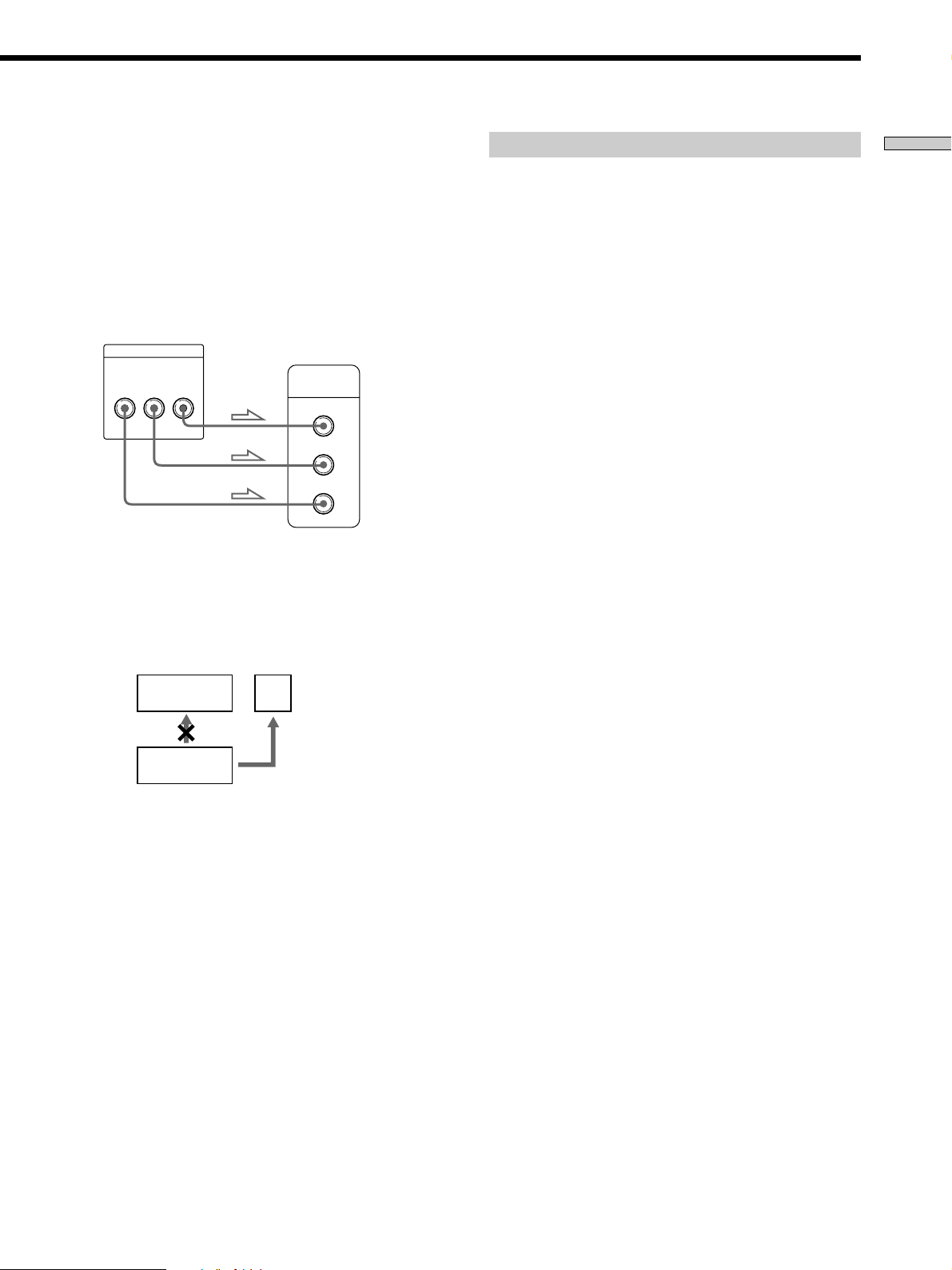
If you connect the player to a monitor or
projector having component video input
connectors that conform to output signals from
the COMPONENT VIDEO OUT (Y, C
B/B-Y, CR/R-Y)
connectors on the player
Connect the component via the COMPONENT VIDEO
OUT connectors using three video connecting cords (not
supplied) of the same kind. You will get a better picture.
CD/DVD player
COMPONENT VIDEO OUT
CB/B-YYC
R
/R-Y
Monitor or projector
with component video
input connectors
COMPONENT
VIDEO IN
R
C
C
B
Y
Notes
• Refer to the instructions supplied with the component to be
connected.
• Do not connect this player to a video deck. If you do, noise
may appear in the picture.
VCR
TV
Setups for the player
Some setup adjustments are necessary for the player
depending on the TV or other components to be
connected.
Use the setup display to change the various settings.
For details on using the setup display, see page 45.
• To connect the player to a wide-screen TV
In the setup display, set “TV TYPE” in “SCREEN
SETUP” to “16:9” (default setting). For details, see page
50.
• To connect the player to a normal TV
In the setup display, set “TV TYPE” in “SCREEN
SETUP” to “4:3 LETTER BOX” or “4:3 PAN SCAN.”
For details, see page 50.
• If the color system of the TV is NTSC or PAL
The color system of the player is set to NTSC or PAL. If
the playback picture of the player does not appear on
the TV, change the color system of the player to the
same color system (PAL or NTSC) of your TV. To
change the color system, hold ! down while pressing
X on the player. The power indicator lights up in green
and changes to red. Then release X.
zYou can check the color system of the player
Press ! on the player and then press @/1 on the remote. The
power indicator lights up in green. When “NTSC” appears on the
front panel display, the color system of the player is set to NTSC.
When “NTSC” does not appear, the color system is set to PAL.
Getting Started
CD/DVD
player
• Depending on the TV or receiver (amplifier), sound distortion
may occur because the audio output level is high. In this case,
set “AUDIO ATT” in “AUDIO SETUP” to “ON” in the setup
display. For details, see page 55.
Connect
directly
9
Page 10
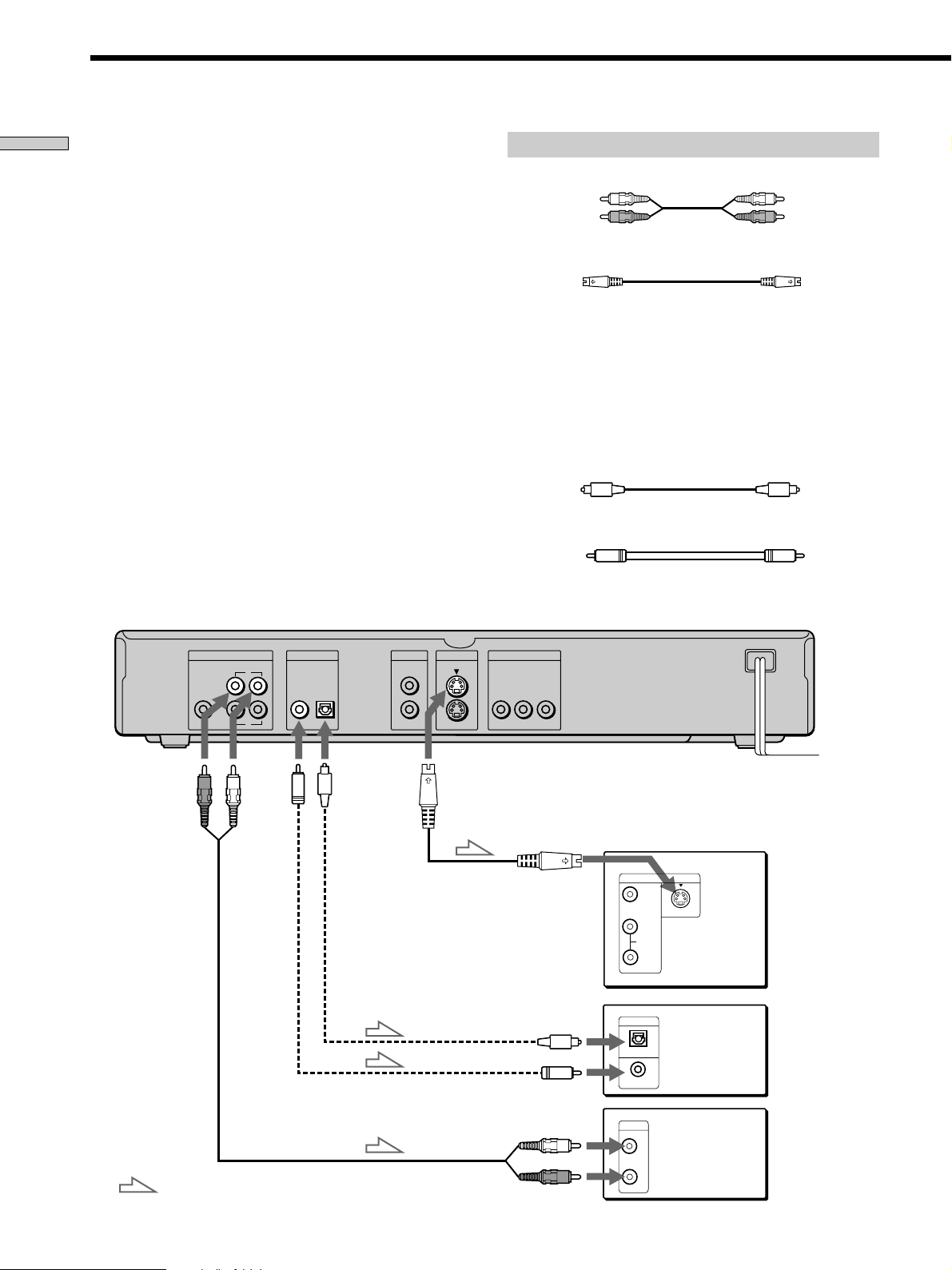
Receiver (Amplifier) Hookups
Getting Started
This connection is for listening to the sound through
speakers connected to a receiver without a built-in DTS,
Dolby* Digital or MPEG decoder. Refer as well to the
instructions supplied with the component to be
connected.
zYou can enjoy surround sounds even if you connect front
speakers only
You can use 3D sound imaging to create virtual rear speakers
from the sound of the front speakers (L, R) without using actual
rear speakers (VES:Virtual Enhanced Surround). For details, see
page 35.
zIf you have a digital component with a built-in DTS, Dolby
Digital or MPEG decoder
You can enjoy multi-channel surround sound by connecting the
component via the DIGITAL OUT OPTICAL or COAXIAL
connector using an optical or coaxial digital connecting cord (not
supplied). For details on hookups and settings, see page 13.
* Manufactured under license from Dolby Laboratories.
“Dolby,” “Pro Logic” and the double-D symbol are trademarks
of Dolby Laboratories.
Confidential unpublished works. ©1992-1997 Dolby
Laboratories. All rights reserved.
Required cords
Audio connecting cord (not supplied) (1)
White (L)
Red (R)
S video cord (not supplied) (1)
When connecting the cords, be sure to match the color-coded
cord to the appropriate jacks on the components: Red (right) to
Red and White (left) to White. Be sure to make connections firmly
to avoid hum and noise.
If you have a digital component such as a receiver (amplifier)
with a digital connector, DAT or MD, connect the component via
the DIGITAL OUT OPTICAL or COAXIAL connector using an
optical or coaxial digital connecting cord (not supplied).
Optical digital connecting cord (not supplied) (1)
Coaxial digital connecting cord (not supplied) (1)
White (L)
Red (R)
CD/DVD player
To AUDIO
OUT
WOOFER
AUDIO OUT
RL
1
2
To
DIGITAL
OUT
(COAXIAL)
PCM/DTS/MPEG/
DOLBY DIGITAL
COAXIAL OPTICAL
or
or
VIDEO OUT S VIDEO OUTDIGITAL OUT
1
2
To DIGITAL
OUT
(OPTICAL)
Take off the
cap.
COMPONENT VIDEO OUT
C
B
/B-Y CR/R-Y
1
2
Y
To S VIDEO
OUT
To S VIDEO
input
To optical digital input
To coaxial digital input
VIDEO
L
AUDIO
R
DIGITAL IN
OPTICAL
COAXIAL
CD
L
To an AC outlet
TV
INPUT
S VIDEO
Receiver
(Amplifier) with
a digital
connector, MD
deck, DAT deck,
etc.
Receiver
(Amplifier)
10
: Signal flow
R
To audio input
Page 11
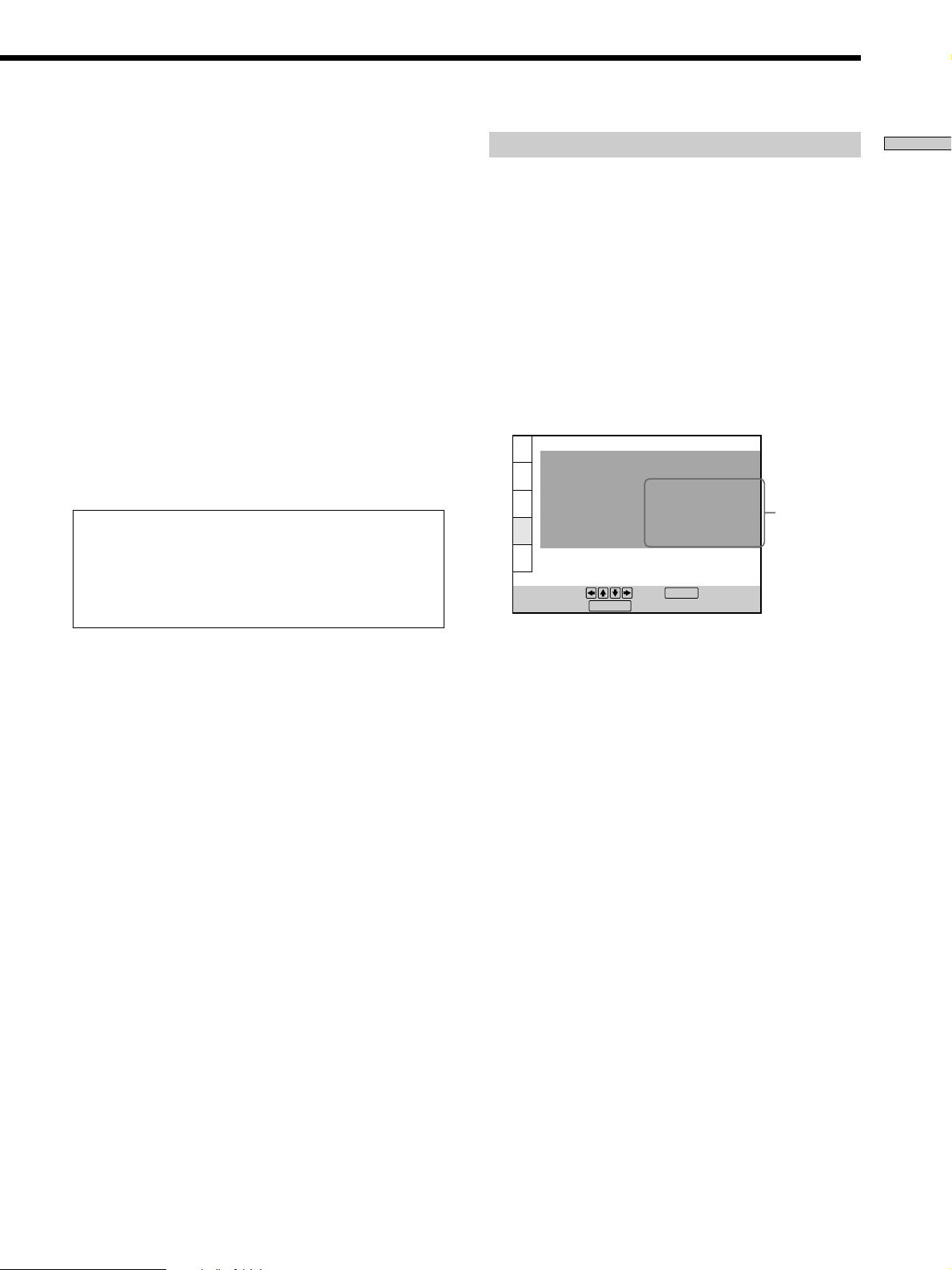
Notes
• You cannot enjoy a picture with an S video signal if your TV
does not conform to the S video signal. When your TV does
not have an S VIDEO input, connect the component via the
VIDEO INPUT connector using the video connecting cord (not
supplied) instead of the S video cord. For details, see page 8.
Refer to the instructions supplied with your TV.
• Refer to the instructions supplied with the component to be
connected.
• You cannot make digital audio recordings of discs recorded in
multi-channel surround format directly using an MD deck or
DAT deck.
• When you connect the component via the DIGITAL OUT
OPTICAL or COAXIAL connector, set Virtual Enhanced
Surround (VES) to “OFF.” Otherwise, the player will not output
the following signals from the DIGITAL OUT OPTICAL or
COAXIAL connector.
– Dolby Digital signals (when you set “DOLBY DIGITAL” in
“AUDIO SETUP” to “D-PCM”)
– MPEG AUDIO
When you have made the connections using an optical or
coaxial digital connecting cord, do not set “DOLBY
DIGITAL” to “DOLBY DIGITAL,” “MPEG” to “MPEG” and
“DTS” to “ON.” If you do, a loud noise will suddenly come
out from the speakers, affecting your ears or causing the
speakers to be damaged.
Setups for the player
Some setup adjustments are necessary for the player
depending on the components to be connected.
Use the setup display to change the various settings.
For details on using the setup display, see page 45.
• To listen to the sound through speakers connected
to a receiver (amplifier) which has a digital
connector and lacks a built-in DTS, Dolby Digital or
MPEG decoder, or to output the sound to a digital
component such as a DAT or MD deck
Set the “AUDIO SETUP” items in the setup display
(page 55) as shown in the illustration below. These are
the default settings.
AUDIO SETUP
AUDIO ATT:
AUDIO DRC:
DOWNMIX:
DIGITAL OUT:
DOLBY DIGITAL:
MPEG:
DTS:
To set, press , then .
To quit, press .
DISPLAY
DOLBY SURROUND
ENTER
OFF
STANDARD
ON
D-PCM
PCM
OFF
Set the
items as
shown
Getting Started
Set “VES” to “OFF” in the Control Menu display (page
35). When you select any VES mode other than “OFF,”
no sound will come from the speakers.
Note
When you output the signals which do not reproduce the Dolby
Surround (Pro Logic) effect from the DIGITAL OUT OPTICAL or
COAXIAL connector, set “DOWNMIX” to “NORMAL” in
“AUDIO SETUP” in the setup display (page 55).
11
Page 12
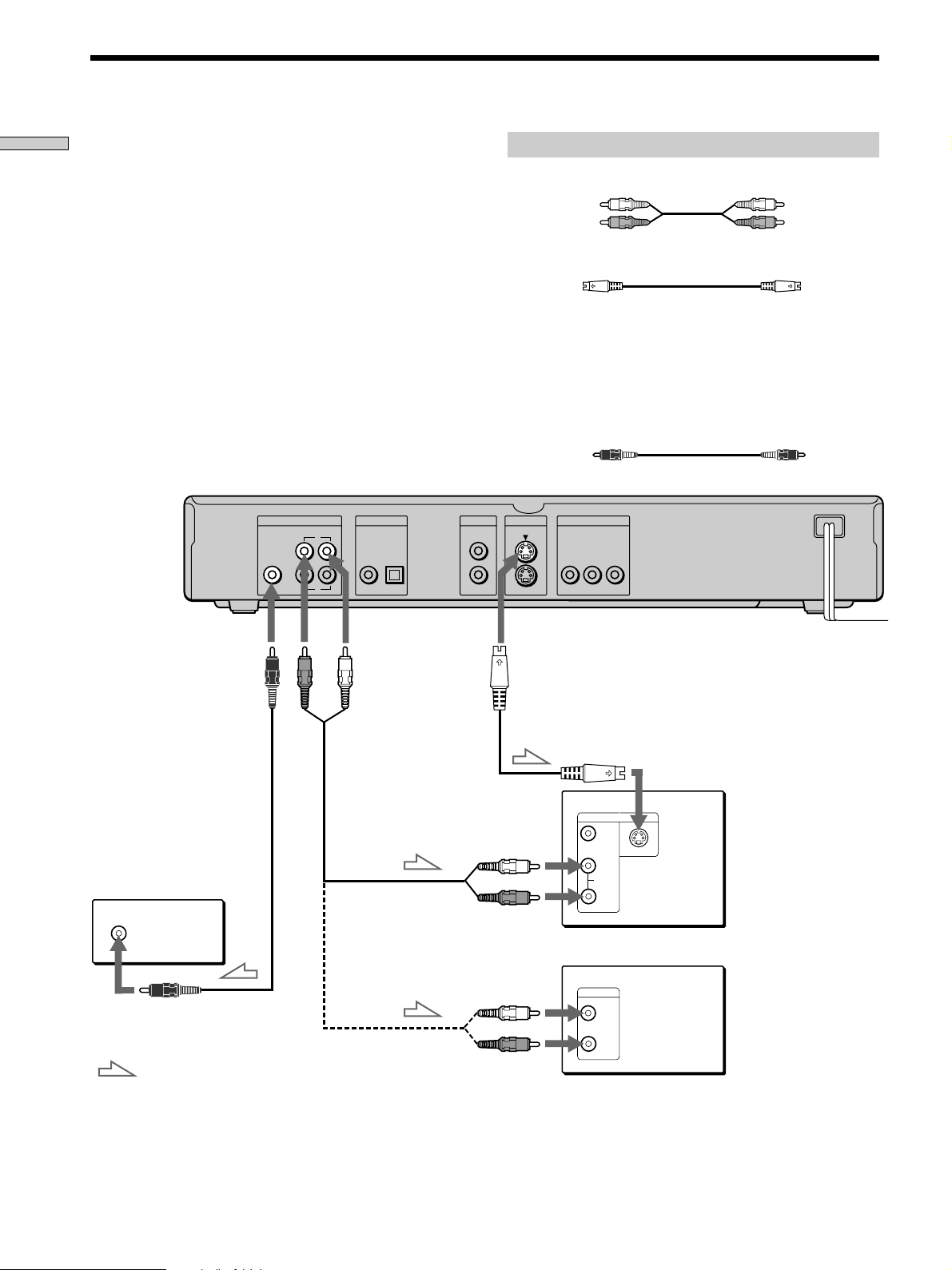
2+1 Channel Surround Hookups
Getting Started
This connection is for listening to the sound through the
left and right speakers of the TV, or speakers connected to
a receiver and the subwoofer. You can enjoy rich bass
frequencies by connecting a subwoofer. Refer to the
instructions supplied with the component to be
connected.
Set “SUBWOOFER” in “SPEAKER SETUP” to “YES” in
the setup display (page 57). Then set “FRONT SPEAKER
SIZE” to “TV” when you use the TV’s speakers, or to
“LARGE,” “MIDDLE” or “SMALL” when you use the
speakers connected to the receiver.
zYou can enjoy surround sounds even if you connect front
speakers only
You can use 3D sound imaging to create virtual rear speakers
from the sound of the front speakers (L, R) without using actual
rear speakers (Virtual Enhanced Surround). For details, see page
35.
CD/DVD player
WOOFER
AUDIO OUT
RL
1
2
PCM/DTS/MPEG/
DOLBY DIGITAL
COAXIAL OPTICAL
Required cords
Audio connecting cord (not supplied) (1)
White (L)
Red (R)
S video cord (not supplied) (1)
When connecting the cords, be sure to match the color-coded
cord to the appropriate jacks on the components: Red (right) to
Red and White (left) to White. Be sure to make connections firmly
to avoid hum and noise.
Monaural audio cord (not supplied) (1)
One for a subwoofer
VIDEO OUT S VIDEO OUTDIGITAL OUT
1
1
2
2
COMPONENT VIDEO OUT
B/B-Y CR/R-Y
C
Y
White (L)
Red (R)
Subwoofer
(Active type)
INPUT
: Signal flow
12
To AUDIO
OUT
(WOOFER)
or
To AUDIO
OUT
To audio input
To audio input
Notes
You cannot enjoy a picture with an S video signal if your TV does
not conform to the S video signal. When your TV does not have
an S VIDEO input, connect the component via the VIDEO INPUT
connector using the video connecting cord (not supplied) instead
of the S video cord. For details, see page 8.
Refer to the instructions supplied with your TV.
To an AC outlet
To S VIDEO
OUT
To S VIDEO input
TV
INPUT
VIDEO
S VIDEO
L
AUDIO
R
Receiver (Amplifier)
CD
L
R
Page 13
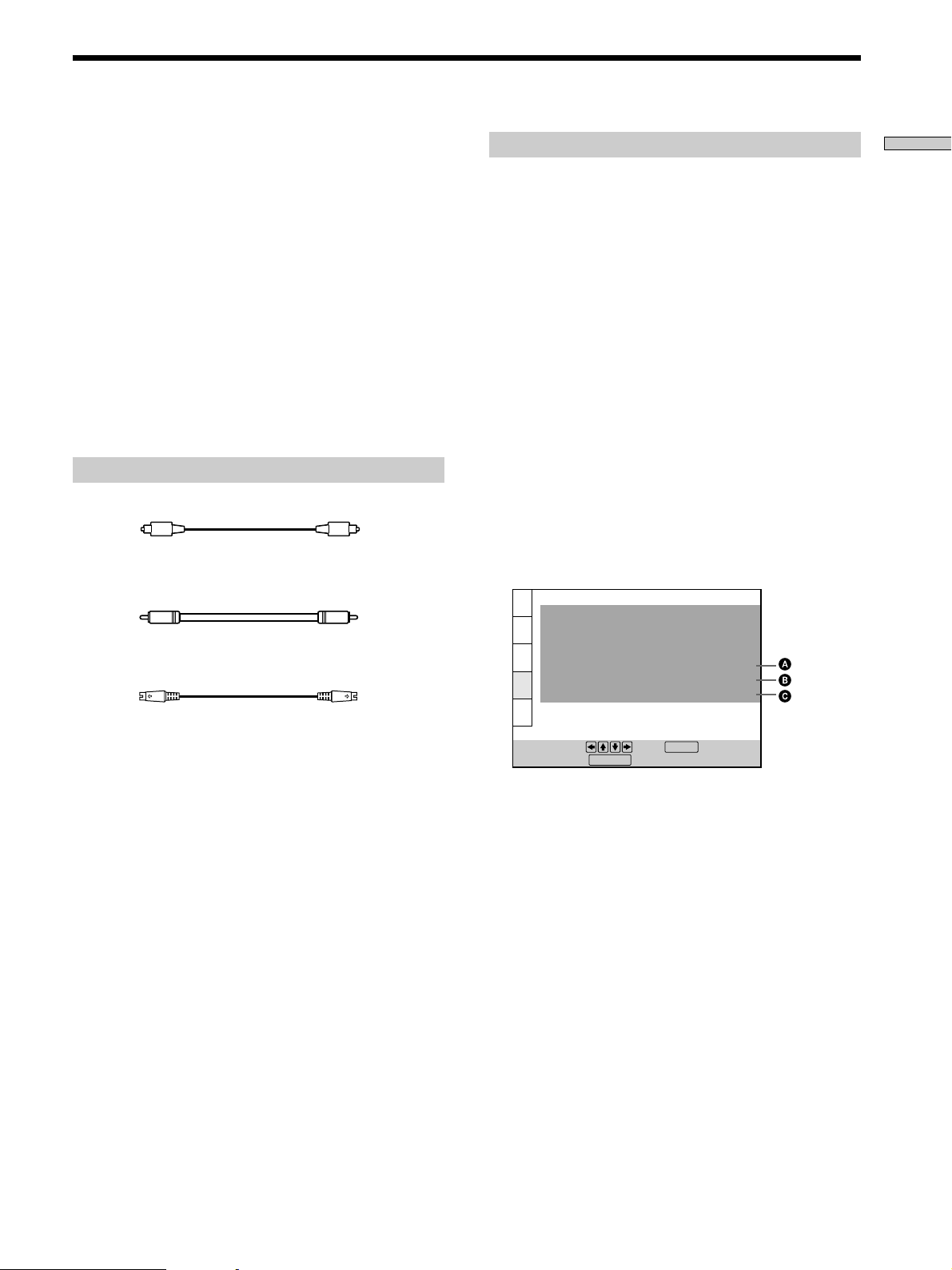
5.1 Channel Surround Hookups
With DVDs which contain DTS, Dolby Digital or MPEG
AUDIO sound, you can enjoy the surround sound while
producing the effect of being in a movie theater or a
concert hall using a digital component with a built-in
DTS, Dolby Digital or MPEG decoder (not supplied). The
player outputs the surround sound signals from the
DIGITAL OUT OPTICAL and COAXIAL connectors.
Using a receiver (amplifier) having the OPTICAL or
COAXIAL connector and 6 speakers, you can enjoy even
greater real audio presence in the comfort of your own
home.
Note
When a DVD has a sound track with 7.1 channels recorded in
MPEG AUDIO format, the output audio signals are mixed down
to 5.1 channels.
Required cords
Optical digital connecting cord* (not supplied) (1)
Coaxial digital connecting cord* (not supplied) (1)
S video cord (not supplied) (1)
Setups for the player
Some setup adjustments are necessary for the player
depending on the components to be connected.
Use the setup display to change the various settings.
For details on using the setup display, see page 45.
• When you connect an audio component with a built-
in Dolby Digital decoder A
Set “DIGITAL OUT” in “AUDIO SETUP” to “ON” and
then set “DOLBY DIGITAL” to “DOLBY DIGITAL” in
the setup display. (page 55)
• When you connect an audio component with a built-
in MPEG decoder B
Set “DIGITAL OUT” in “AUDIO SETUP” to “ON” and
then set “MPEG” to “MPEG” in the setup display. (page
55)
• When you connect an audio component with a built-
in DTS decoder C
Set “DIGITAL OUT” in “AUDIO SETUP” to “ON” and
then set “DTS” to “ON” in the setup display. (page 55)
AUDIO SETUP
AUDIO ATT:
AUDIO DRC:
DOWNMIX:
DIGITAL OUT:
DOLBY DIGITAL:
MPEG:
DTS:
DOLBY SURROUND
DOLBY DIGITAL
OFF
STANDARD
ON
MPEG
ON
Getting Started
* Connect the component via the DIGITAL OUT OPTICAL or
COAXIAL connector using an optical or coaxial digital
connecting cord (not supplied). You do not need to connect
both of these cords. See the figure on the next page.
Notes
• Do not connect the power cord to an AC outlet or press the
POWER switch before completing all connections.
• Refer to the instructions supplied with the component to be
connected.
• The cord connectors should be fully inserted into the jacks. A
loose connection may cause hum and noise.
To set, press , then .
To quit, press .
Notes
• When you do not connect an audio component with a
built-in Dolby Digital decoder, do not set “DOLBY DIGITAL”
to “DOLBY DIGITAL.”
• When you do not connect an audio component with a
built-in MPEG decoder, do not set “MPEG” to “MPEG.”
• When you do not connect an audio component with a
built-in DTS decoder, do not set “DTS” to “ON.”
DISPLAY
ENTER
13
Page 14

5.1 Channel Surround Hookups
Getting Started
To DIGITAL
OUT
(OPTICAL)
Take off the
cap.
AUDIO OUT
WOOFER
To
DIGITAL
OUT
(COAXIAL)
RL
1
2
PCM/DTS/MPEG/
DOLBY DIGITAL
COAXIAL OPTICAL
VIDEO OUT S VIDEO OUTDIGITAL OUT
1
2
To S VIDEO
input
To S VIDEO
OUT
COMPONENT VIDEO OUT
1
2
Y
B/B-Y CR/R-Y
C
TV
S VIDEO IN
CD/DVD player
To an AC outlet
To optical
digital
input
AV Receiver
(Amplifier) with a
built-in DTS
decoder, Dolby
Digital decoder or
MPEG decoder
To coaxial
digital input
DIGITAL
TV/LD IN
AC-3 RF
DVD IN
COAX
DVD IN OPT
TV/LD IN OPT
CD IN OPT
MD/DAT IN OPT
MD/DAT OUT OPT
TV/LD
S-VIDEO
S-VIDEO
IN
VIDEO
AUDIO
AUDIO
IN
SIGNAL
GND
IN
IN
TUNER
PHONO
Front speaker
(R)
DVD
IN
VIDEO
IN
IN
CD
S-VIDEO
OUT
VIDEO
AUDIO
OUT
REC OUT
VIDEO 2
MD/DAT
S-VIDEO
VIDEO
AUDIO
VIDEO 1
S-VIDEO
OUT
IN
VIDEO
AUDIO
OUT
IN
REC OUT
IN
TAPE
S-LINK
MONITOR
CTRL A1
5.1 INPUT
FRONT REAR
S-VIDEO
S-VIDEO
IN
OUT
VIDEO
VIDEO
AUDIO
IN
L
R
IN
RLR LRL
L
R
L
R
FRONTB REARA
CENTER
WOOFER
SPEAKERS
PRE OUT
FRONT REAR WOOFER CENTER
L
R
AC OUTLET
CENTER
+
–
Center speaker
INPUT
Front speaker
(L)
14
Rear speaker (R)
Subwoofer
(Active type)
: Signal flow
Rear speaker (L)
Page 15
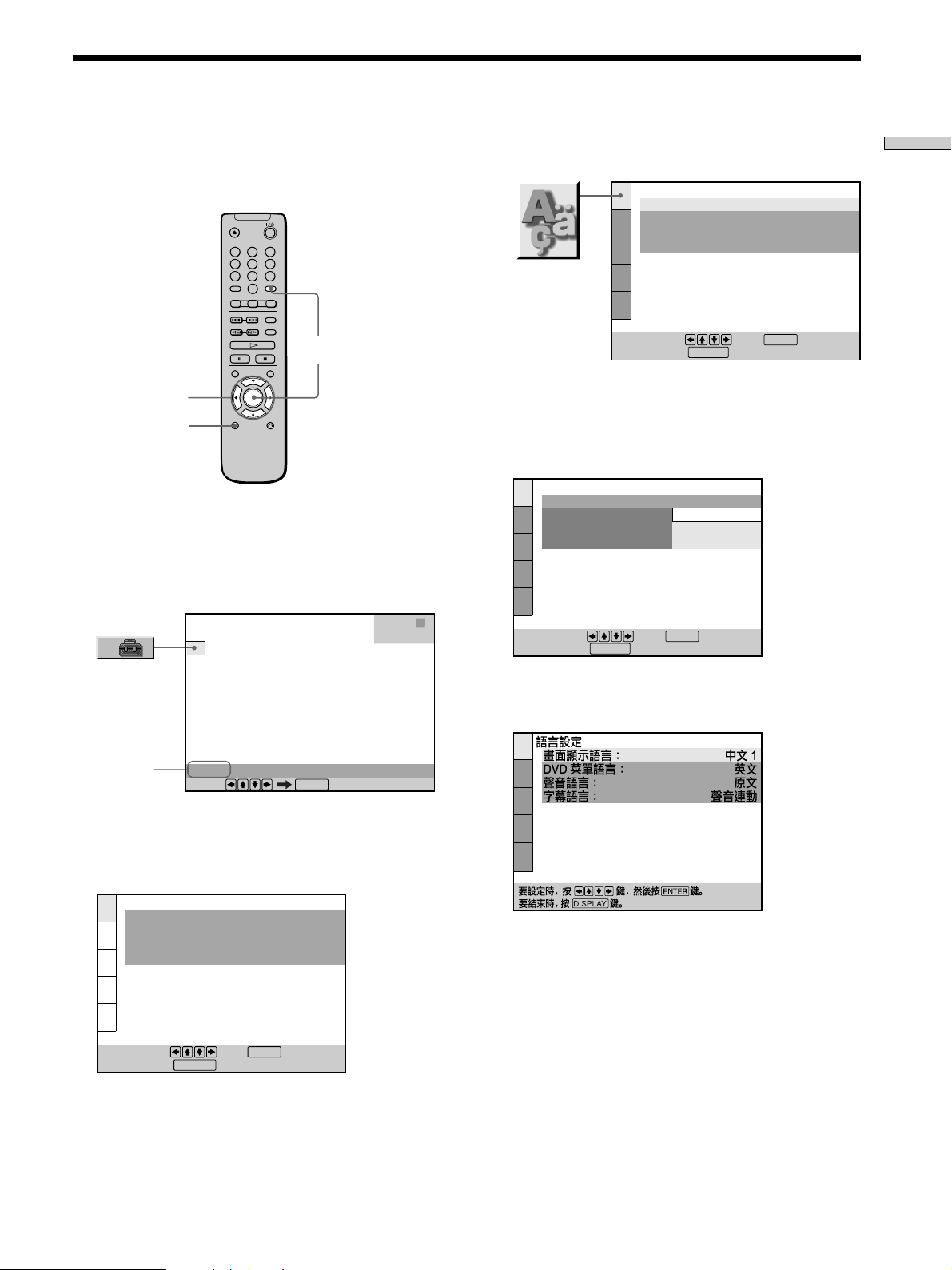
Selecting the Language for the On-Screen Display
You can select the language for the setup display, the
Control Menu display or the messages displayed on the
screen. The default setting is “ENGLISH.”
1
2
3
4
5
6
7
8
9
0
ENTER
</M/m/,
DISPLAY
1 When the player is in stop mode, press DISPLAY
and select “SETUP” using M/m.
The on-screen menu items are different depending on
whether there is a disc in the player or not.
3 Select “LANGUAGE SETUP” using M/m, and then
press ENTER.
LANGUAGE SETUP
OSD:
DVD MENU:
AUDIO:
SUBTITLE:
To set, press , then .
To quit, press .
DISPLAY
ENGLISH
ENGLISH
ORIGINAL
AUDIO FOLLOW
ENTER
4 Select “OSD” using M/m, then press , or ENTER.
The languages you can select are displayed. These
languages are different depending on the player
model.
LANGUAGE SETUP
OSD:
DVD MENU:
AUDIO:
SUBTITLE:
ENGLISH
ENGLISH
CHINESE 1
CHINESE 2
Getting Started
Selected
item
SETUP
Select:
ENTER
2 Press ENTER.
The setup display appears on the TV screen.
LANGUAGE SETUP
OSD:
DVD MENU:
AUDIO:
SUBTITLE:
To set, press , then .
To quit, press .
DISPLAY
ENGLISH
ENGLISH
ORIGINAL
AUDIO FOLLOW
ENTER
STOP
DVD
To set, press , then .
To quit, press .
DISPLAY
ENTER
5 Select the desired language using M/m, then press
ENTER.
6 Press DISPLAY.
The setup display disappears.
7 Press DISPLAY repeatedly to turn off the on-screen
menu.
To return to the previous screen
Press ORETURN.
To quit while making a selection
Press DISPLAY.
Note
The languages you can select are the ones displayed in step 4.
For details, see page 48.
15
Page 16
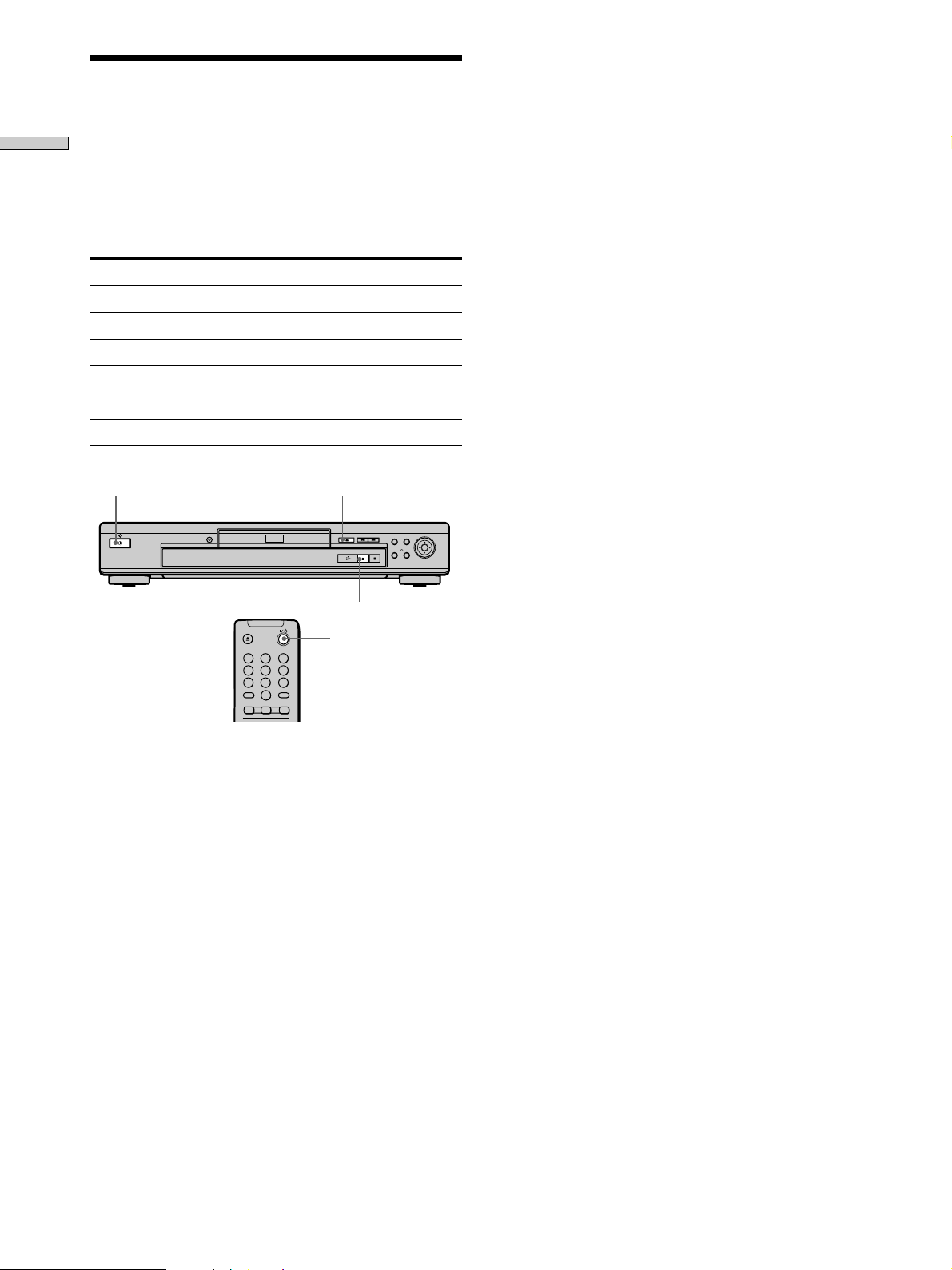
Operation Sound Effects (Sound Feedback)
Getting Started
The player beeps when the following operations are
performed.
The default setting of the Sound Feedback function is set
to off.
Operation Operation sound
Power is turned on One beep
Power is turned off Two beeps
H is pressed One beep
X is pressed Two beeps
Playback is stopped One long beep
Operation is not possible Three beeps
!A
X
@/1
1
2
3
4
5
6
7
8
9
0
1 Press ! on the player, then press @/1 on the
remote.
The power indicator lights up in green.
When there is a disc in the player, press A and remove
the disc. Then press A again to close the disc tray.
2 Press and hold X on the player for more than two
seconds.
You will hear one beep and the Sound Feedback
function is turned on.
To turn off the Sound Feedback Function
When there is no disc in the player, press and hold X on
the player for more than two seconds. You will hear two
beeps and the Sound Feedback function is turned off.
16
Page 17

Playing Discs
This chapter describes how to play a
DVD/CD/VIDEO CD.
Playing Discs
Depending on the DVD or VIDEO CD, some
operations may be different or restricted. Refer to the
instructions supplied with your disc.
!
Power indicator
1
2
3
4
5
6
7
8
9
0
AH
@/1
1 Turn on your TV.
Turn on the TV and select the video input so that you
can view the pictures from this player.
When using a receiver (amplifier)
Turn on the receiver (amplifier) and select the
appropriate position so that you can listen to the
sound from this player.
2 Press ! on the player.
The player enters standby mode and the power
indicator lights up in red.
Playing Discs
3 Press A on the player, and place a disc on the disc
tray.
The player automatically turns on and the power
indicator lights up in green.
With the playback
side facing down
4 Press H.
The disc tray closes and the player starts playback
(continuous play). Adjust the volume on the TV or the
receiver (amplifier).
After following Step 4
xWhen playing a DVD
A DVD menu or title menu may appear on the TV
screen (see page 21).
xWhen playing a VIDEO CD
A menu may appear on the TV screen depending on the
VIDEO CD. You can play the disc interactively,
following the instructions on the menu. (PBC Playback,
see page 22.)
17
Page 18

Playing Discs
To turn on the player
Press ! on the player. The player enters standby mode
and the power indicator lights up in red.
Then press @/1 on the remote. The player turns on and
the power indicator lights up in green. In standby mode,
Playing Discs
the player also turns on by pressing A on the player or by
pressing H.
To turn off the player
Press @/1 on the remote. The player enters standby mode
and the power indicator lights up in red.
To disconnect the power of the player, press ! on the
player.
Notes on playing DTS sound tracks on a CD
• Do not play DTS sound tracks without first connecting the
player to an audio component having a built-in DTS decoder.
The player outputs the DTS signal via the DIGITAL OUT
OPTICAL and COAXIAL connectors even if “DTS” in “AUDIO
SETUP” is set to “OFF” in the setup display, and may affect
your ears or cause your speakers to be damaged.
• Set the sound to “STEREO” when you play DTS sound tracks
on a CD. (See “Changing the Sound” on page 31.) If you set
the sound to “1/L” or “2/R”, no sound will come from the
DIGITAL OUT OPTICAL and COAXIAL connectors.
• If you play a CD with a DTS sound track, a loud noise may
come out from the AUDIO OUT connectors, affecting your ears
or causing the speakers to be damaged.
Additional operations
Z
1
4
7
./>
H
X
A
./>
xXH
2
3
5
6
8
9
0
x
Notes on playing DTS sound tracks on a DVD
The signals of the DTS sound tracks are output from the
DIGITAL OUT OPTICAL and COAXIAL connectors only. No
sound will be output from the AUDIO OUT connectors.
• If the player is connected to an audio component lacking a
built-in DTS decoder, do not set “DTS” in “DIGITAL OUT” to
“ON” in the setup display. Otherwise, when you play the DTS
sound track, a loud noise will come out from the speakers,
affecting your ears or causing the speakers to be damaged.
• When you set “DTS” in “AUDIO SETUP” to “OFF”, no sound
will come out from the DIGITAL OUT OPTICAL and
COAXIAL connectors even if you play DTS sound tracks on
DVDs.
Notes
• If you leave the player or the remote in pause or stop mode for
15 minutes, the screen saver image appears automatically. To
make the screen saver image go away, press H. (If you want
to set the screen saver function to off, see page 50.)
• If you don‘t operate the player or the remote for more than 30
minutes when a disc is not being played, the power is
automatically turned off. (Auto Power Off function)
• While playing a disc, do not turn off the player by pressing !.
Doing so may cancel the settings of the menu. When you turn
off the player, press x first to stop playback and then press @/1
on the remote. After the power indicator lights up in red and
the player enters standby mode, press ! on the player.
To Operation
Stop Press x
Pause Press X
Resume play after pause Press X or H
Go to the next chapter, Press >
track or scene in
continuous play mode
Go back to the preceding Press .
chapter, track or scene in
continuous play mode
Stop play and remove the Press Z
disc
You can play discs in various modes such as Program Play
using the on-screen menu (Control Menu). For Control
Menu operations, see page 25.
18
Page 19

Searching for a Particular Point on a Disc Z
You can locate a particular point on a disc quickly by
monitoring the picture or playing back slowly.
1
2
3
4
5
6
7
8
9
0
/
Notes
• Depending on the DVD/VIDEO CD, you may not be able to do
some of the operations described.
• Depending on the player, the playback speed may appear
differently (for example, “FF1M” or “1M”).
Locating a point slowly by watching the
screen (Slow-motion play)
You can use this function only for DVDs or VIDEO CDs.
Press
When you find the point you want, press H to return to
the normal speed.
Each time you press the
Slow-motion play, the playback speed changes. Two
speeds are available. With each press, the indication
changes as follows:
Playback direction
Opposite direction (DVD only)
The SLOW2 /SLOW2 playback speed is slower than
SLOW1 /SLOW1 .
or when the player is in the pause mode.
or button during
SLOW1
SLOW1
y SLOW2
y SLOW2
Playing Discs
Locating a point quickly by playing a disc
in fast forward or fast reverse (Scan)
Press or while playing a disc. When you find
the point you want, press H to return to normal speed.
Each time you press the
the playback speed changes. Three speeds are available.
With each press, the display changes as follows:
Playback direction
x2B (DVD/CD only) t FF1M t FF2M
R
Opposite direction
x2b (DVD only) t FR1m t FR2m
R
The x2B/x2b playback speed is about twice the normal speed.
The FF2M/FR2m playback speed is faster than FF1M/
FR1m.
or button during scan,
19
Page 20
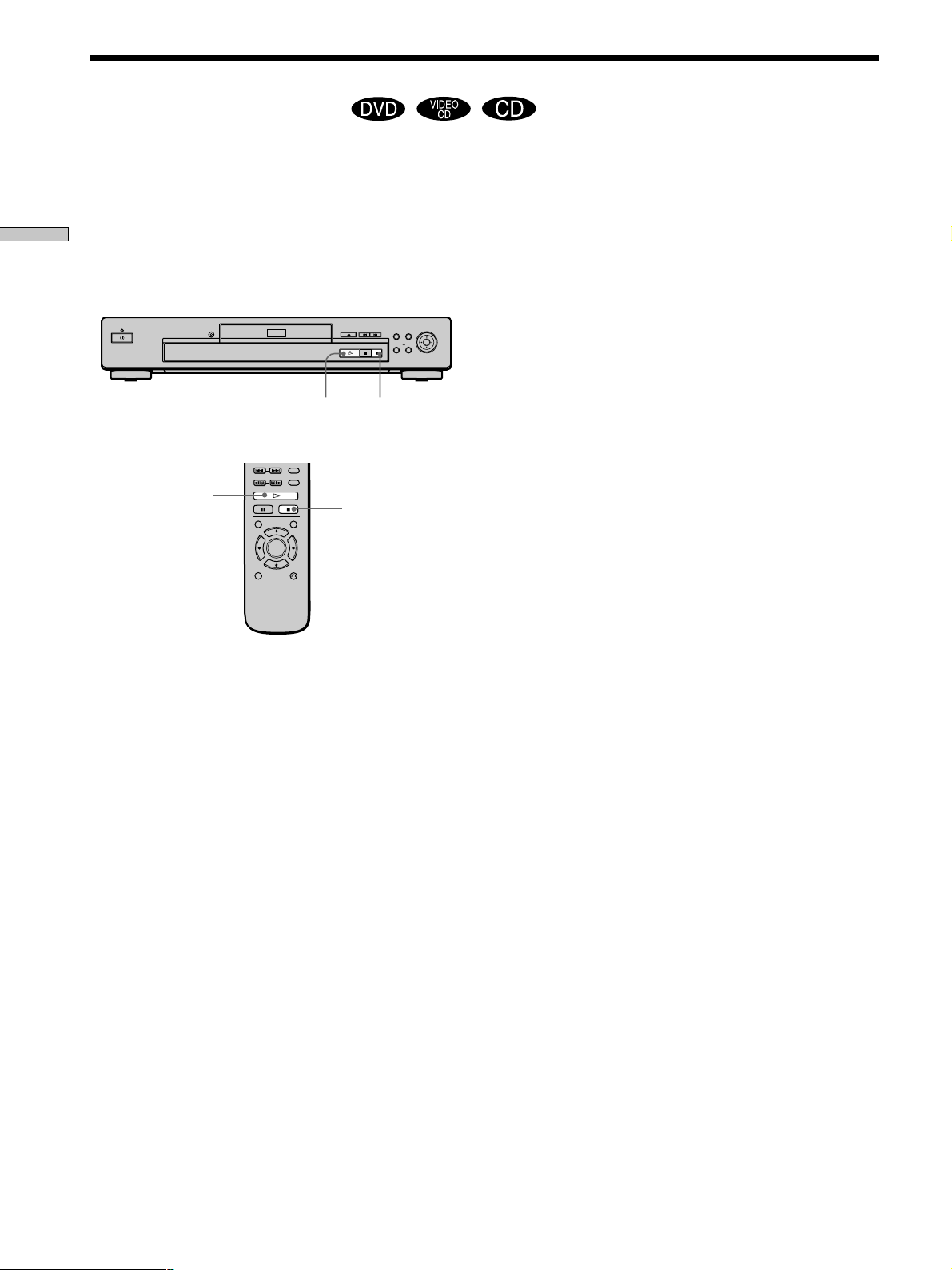
Resuming Playback from the Point Where You Stopped the Disc (Resume Play)
The player remembers the point where you stopped the
disc and when “RESUME” appears on the front panel
display, you can resume playback from that point.
As long as you do not open the disc tray, Resume Play
Playing Discs
will work even if the player enters standby mode by
pressing @/1 on the remote.
H
H
Notes
• Resume Play may not be available on some DVDs.
• Resume Play is not available in Shuffle or Program Play mode.
• Depending on where you stopped the disc, the player may
resume playback from a different point.
• The point where you stopped playing is cleared when:
– you open or close the disc tray
– you turn the power off by pressing ! on the player
– you change the play mode
– you start playback after selecting a title, chapter or track
– you change the settings in the setup display
x
x
1 While playing a disc, press x to stop playback.
“RESUME” appears on the front panel display and
“Disc will restart from current point. To start from
beginning, press [STOP] again.” appears on the TV
screen.
If “RESUME” does not appear, Resume Play is not
available.
2 Press H.
The player starts playback from the point where you
stopped the disc in Step 1.
zTo play from the beginning of the disc
When the playing time appears on the front panel display before
you start playing, press x to reset the playing time, then press
H.
20
Page 21
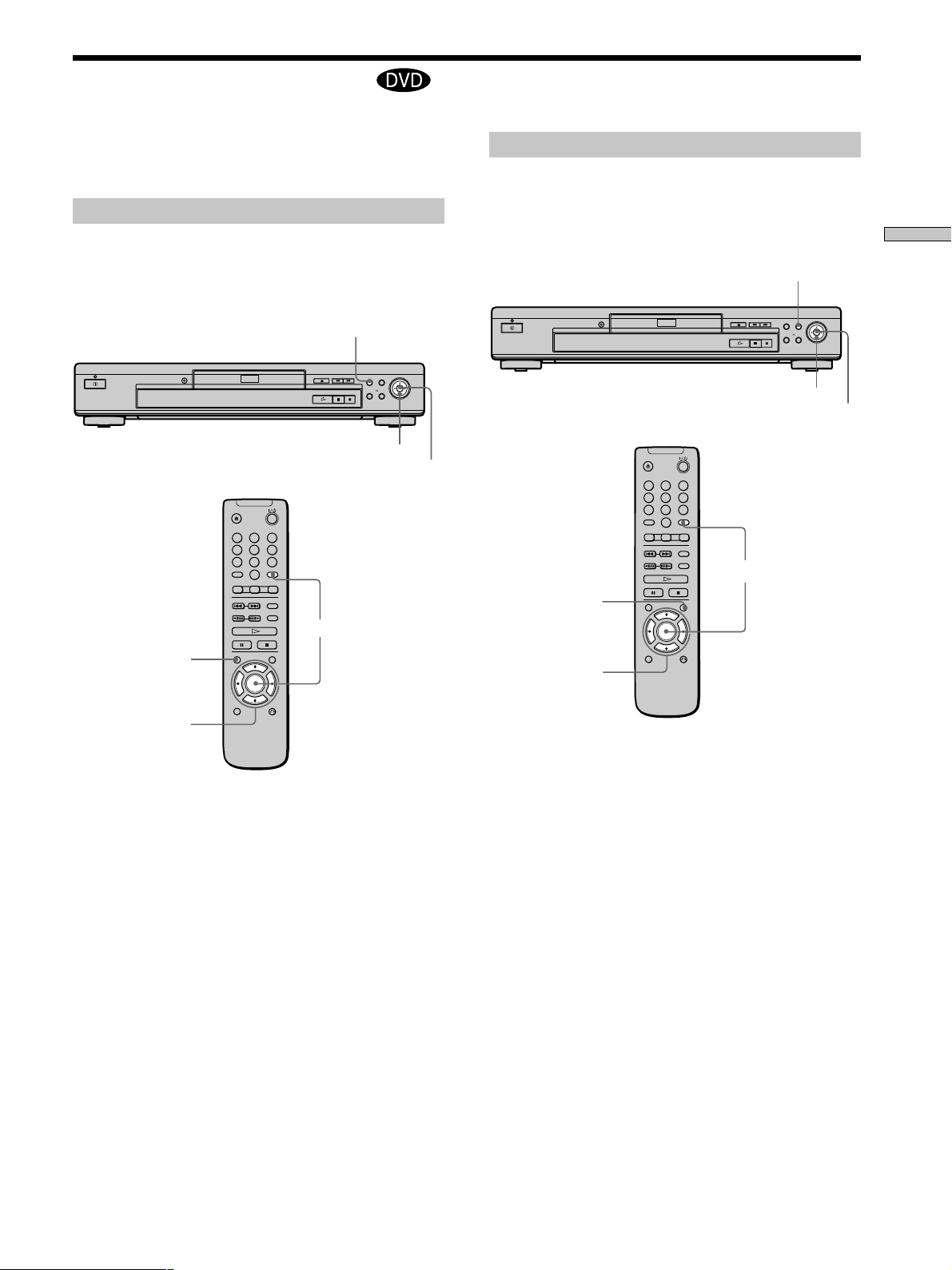
Using the DVD’s Menu
1
4
7
2
5
8
3
6
9
0
Some DVDs have a title menu or a DVD menu that is
provided with DVDs only.
Using the title menu
A DVD is divided into long sections of a picture or a
music feature called “titles.” When you play a DVD
which contains several titles, you can select the title you
want using the title menu.
TITLE
</M/m/,
ENTER
1
2
3
4
5
6
7
8
9
0
ENTER
Using the DVD menu
Some DVDs allow you to select the disc contents using a
menu. When you play these DVDs, you can select the
language for the subtitles, the language for the sound, etc.,
using the DVD menu.
Playing Discs
DVD MENU
</M/m/,
ENTER
ENTER
DVD MENU
TITLE
</M/m/,
1 Press TITLE.
The title menu appears on the TV screen. The contents
of the menu vary from disc to disc.
2 Press < /M /m /, to select the title you want to
play.
Depending on the disc, you can use the number
buttons to select the title.
3 Press ENTER.
The player starts playing the selected title.
Notes
• On some DVDs, you may not be able to select the title.
• On some DVDs, a “title menu” may simply be called a “menu”
or “title ” in the instructions supplied with the disc. “Press
ENTER.” may also be expressed as “Press SELECT.”
</M/m/,
1 Press DVD MENU.
The DVD menu appears on the TV screen. The
contents of the menu vary from disc to disc.
2 Press < /M /m /, to select the item you want to
change.
Depending on the disc, you can use the number
buttons to select the item.
3 To change other items, repeat Step 2.
4 Press ENTER.
zIf you want to select the language for the DVD menu
Change the setting using “DVD MENU” in “LANGUAGE
SETUP” in the setup display. For details, see page 48.
Note
Depending on the DVD, a “DVD menu” may simply be called a
“menu” in the instructions supplied with the disc.
21
Page 22
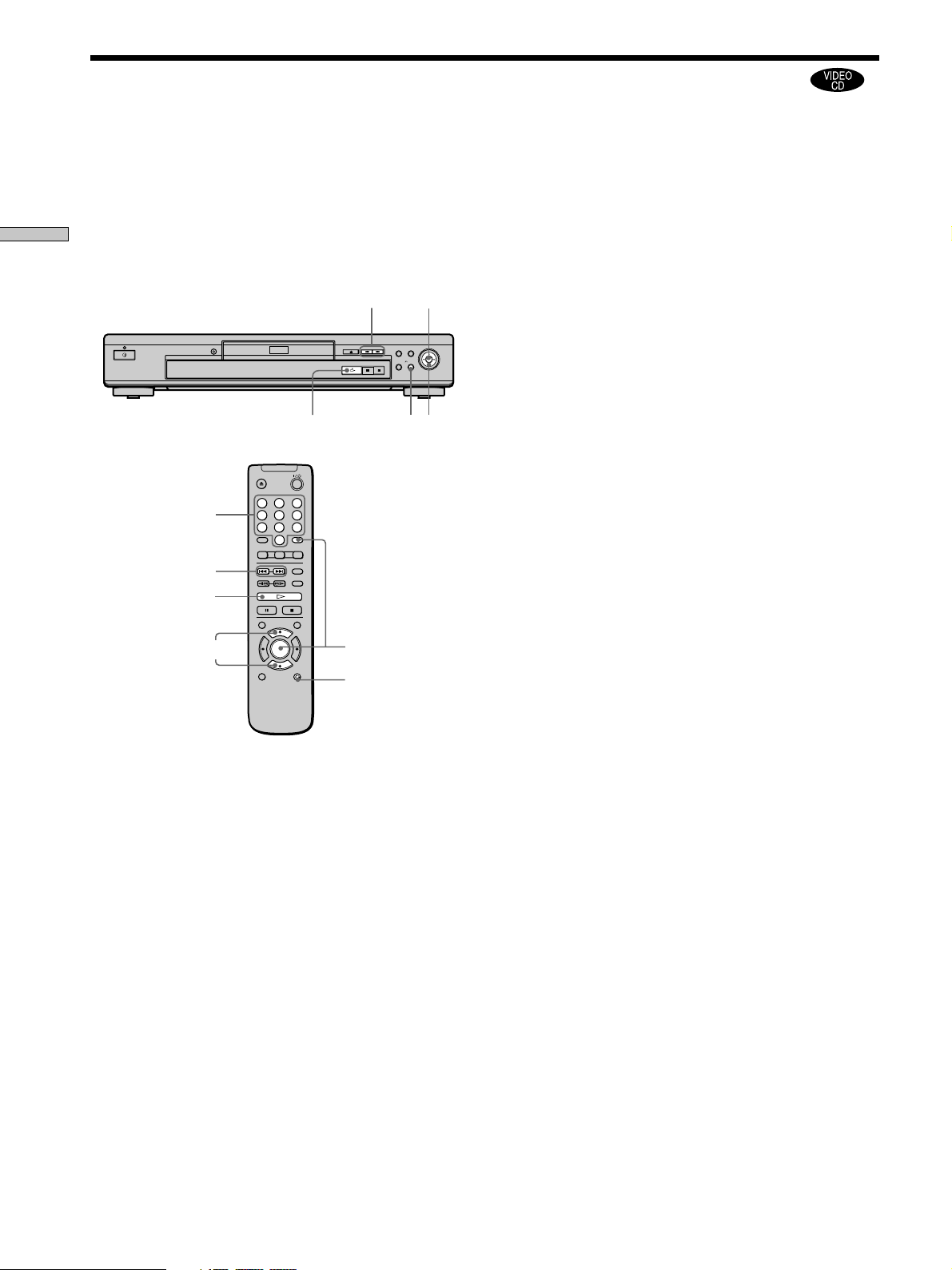
Playing VIDEO CDs with PBC Functions (PBC Playback)
When playing VIDEO CDs with PBC (Play Back Control)
functions (Ver. 2.0 discs), you can enjoy simple interactive
operations, search functions, and other such operations.
PBC Playback allows you to play VIDEO CDs
interactively by following the menu on the TV screen.
Playing Discs
On this player, you can use the number buttons, ENTER,
., >, M /m and ORETURN during PBC Playback.
Number buttons
./>
H
To go back to the menu
Press ORETURN, ., or >.
zTo cancel PBC playback of a VIDEO CD with PBC functions
and play the disc in continuous play mode
There are two ways.
• Before you start playing, select the track you want using .
or >, then press ENTER or H.
./>
ORETURN
H
1
2
3
4
5
6
7
8
9
0
ENTER
M/m
• Before you start playing, select the track number using the
number buttons on the remote, then press ENTER or H.
“Play without PBC.” appears on the TV screen and the player
starts continuous play. You cannot play still pictures such as a
menu.
To return to PBC playback, press x twice then press H.
Notes
• Depending on the VIDEO CD, “Press ENTER” in Step 3 may be
expressed as “Press SELECT” in the instructions supplied with
the disc. In this case, press H.
• The PBC functions of Super VCDs do not work with this
player. Super VCDs are played in continuous play mode only.
M/m
ENTER
ORETURN
1 Start playing a VIDEO CD with PBC functions by
following Steps 1 to 4 in “Playing Discs” on page
17.
2 Select the item number you want.
Press M /m to select the item number.
You can also select the item number with the number
buttons on the remote.
3 Press ENTER.
4 Follow the instructions in the menu for interactive
operations.
Refer to the instructions supplied with the disc, as the
operating procedure may differ according to the
VIDEO CD.
22
Page 23

Using the Front Panel Display Z
You can check information about the disc, such as the total
number of titles or tracks or remaining time, using the
front panel display.
TIME/TEXT
When playing back a DVD
Displaying information while playing the disc
Disc
type
DVD
Current
surround
format
Playing
status
MPEG PGM SHUFFLE
DTS ANGLE REPEAT1
Lights up when
the player outputs
the signal in NTSC
format
NTSC
Digital
A-B
Current
play
mode
Current
chapter
number
TITLE CHAP HOUR MIN
Playing timeCurrent title
number
SEC
Checking the remaining time
Press TIME/TEXT.
Each time you press TIME/TEXT while playing the disc, the
display changes as shown in the following chart.
Playing time and number
of the current chapter
DVD
TITLE CHAP HOUR MIN
Remaining time of
the current chapter
DVD
TITLE CHAP HOUR MIN
Playing time and number of
the current title
DVD
TITLE HOUR MIN
Remaining time of
the current title
DVD
TITLE HOUR MIN
Text
DVD
Press TIME/TEXT
Press TIME/TEXT
Press TIME/TEXT
Press TIME/TEXT
Press TIME/TEXT
SEC
SEC
SEC
SEC
Playing Discs
Lights up when
you can change
the angle
Notes
• On some DVDs, the chapter number or time may not appear or
you may not be able to change the front panel display.
• While you are doing Shuffle Play or Program Play, the playing
time of the title and the remaining time of the title are not
displayed.
23
Page 24

Using the Front Panel Display
When playing back a CD/VIDEO CD
Displaying information while playing a disc
Playing Discs
VIDEO CD
Disc type
zWhen playing VIDEO CDs with PBC functions
The current scene number is displayed instead of the current
track number and the current index number. In this case, the
front panel display does not change when you press TIME/
TEXT. If TEXT is recorded on the disc, the front panel display
changes to the Text display when you press TIME/TEXT (see
page 30).
Playing
status
CD
Lights up when
the player
outputs the
signal in NTSC
format
NTSC
PGM SHUFFLE
REPEAT1
PBC
A-B
Current
play
mode
Lights up during PBC
playback (VIDEO CD only)
TRACK INDEX MIN
Current
track
number
Current index number
Playing time
SEC
Checking the remaining time
Press TIME/TEXT.
Each time you press TIME/TEXT while playing a disc, the
display changes as shown in the following chart.
Playing time and current
track number
TRACK INDEX MIN
CD
Remaining time of the
current track
TRACK INDEX MIN
CD
Playing time of the disc
CD
Remaining time of the disc
CD
Text
Press TIME/TEXT
Press TIME/TEXT
Press TIME/TEXT
Press TIME/TEXT
SEC
SEC
SEC
MIN
SEC
MIN
CD
Press TIME/TEXT
Note
While you are doing Shuffle Play, or Program Play, the playing
time of the disc and the remaining time of the disc are not
displayed.
24
Page 25

Using Various Functions with the Control Menu
This chapter describes how to play
discs in various modes and how to
use the convenient features of the onscreen menu (Control Menu).
Using the Control Menu Display
Using the Control Menu display, you can select the
starting point, play scenes in any order you like, change
the viewing angles, make Digital Cinema Sound settings,
and other such operations.
The possible operations are different depending on the
kind of disc.
For details on each Control Menu display item, see pages
28 to 44.
DISPLAY ENTER
ORETURN
</M/m/,
Using Various Functions with the Control Menu
</M/m/,
DISPLAY
ENTER
ORETURN
1 Press DISPLAY to show the Control Menu display
on the TV screen.
)
)
0 1 : 3 2 : 5 5
ENTER
PLAY
DVD
Current
item
1 2 ( 2 7
1 8 ( 3 4
C
TITLE
Select:
25
Page 26

Using the Control Menu Display
Using Various Functions with the Control Menu
2 Select the item you want using M/m.
)
)
0 1 : 3 2 : 5 5
ENTER
Items
Selected
item
1 2 ( 2 7
1 8 ( 3 4
C
1: ENGLISH
SUBTITLE
Select:
3 Press ENTER.
1 2 ( 2 7
1 8 ( 3 4
C
1: ENGLISH
OFF
1: ENGLISH
2: FRENCH
3: SPANISH
SUBTITLE
Select: Cancel:
)
)
0 1 : 3 2 : 5 5
ENTER RETURN
PLAY
DVD
PLAY
DVD
To cancel while making a selection
Press O RETURN.
To display other items
Each time you press DISPLAY, the Control Menu display
changes as follows:
,Control Menu display 1
m
Control Menu display 2
(The items except the first three items from the top
are changed to other items.)
m
ADVANCED display (see page 36)
m
Control Menu display off
The Control Menu display items are different depending
on the disc.
zYou can select some items directly
Some items can be selected by pressing the corresponding button
on the remote. In this case, only the item you selected is
displayed. For instructions on using the remote, see the pages of
each relevant item.
4 Select the item you want using M/m.
1 2 ( 2 7
1 8 ( 3 4
C
1: ENGLISH
OFF
1: ENGLISH
2: FRENCH
3: SPANISH
SUBTITLE
Select: Cancel:
)
)
0 1 : 3 2 : 5 5
PLAY
DVD
ENTER RETURN
5 Press ENTER.
1 2 ( 2 7
1 8 ( 3 4
C
OFF
)
)
0 1 : 3 2 : 5 5
PLAY
DVD
Selected
item
Items
Notes
• Some Control Menu display items require operations other
than selecting the setting. For details on these items, see the
relevant pages.
• Depending on the player, the play or stop indicator on the TV
screen may appear differently (for example, “PLAYB” or
“ B”).
SUBTITLE
Select:
26
ENTER
Page 27

Control Menu Item List
TITLE (DVD only) (page 28)/
SCENE (VIDEO CD during PBC playback
only) (page 28)/
TRACK (VIDEO CD only) (page 28)
CHAPTER (DVD only) (page 28)/
INDEX (VIDEO CD only) (page 28)
TRACK (CD only) (page 28)
INDEX (CD only) (page 28)
You can search for a point on the DVD by selecting the
title, chapter, track, index or scene.
TIME/TEXT (pages 29, 30)
You can check the playing time and remaining time of the
current title, chapter, track and the total playing time or
remaining time of the disc.
You can also search by inputting the time code.
You can check the DVD TEXT or CD TEXT of the disc on
the TV screen and the front panel display.
AUDIO (page 31)
If the DVD is recorded with multilingual tracks, you can
select the language you want while playing the DVD.
If the DVD is recorded in multiple audio formats (PCM,
Dolby Digital, MPEG or DTS), you can select the audio
format you want while playing the DVD.
With multiplex CDs or VIDEO CDs, you can select the
sound from the right or left channel and listen to the
sound of the selected channel through both the right and
left speakers.
ADVANCED (DVD only) (page 36)
You can check play information about the bit rate or the
position where the disc is being played (layer).
CUSTOM PARENTAL CONTROL (page 37)
Using a registered password, you can set playback
restrictions for a desired disc.
The same password is used for both Parental Control
(page 51) and Custom Parental Control.
Using Various Functions with the Control Menu
SETUP (page 45)
Using the setup display, you can do the initial setup,
adjust the picture and sound and set the various outputs.
You can also set a language for the subtitles and the setup
display, limit playback by children, and so on. For details
about the setup display, see page 47.
PROGRAM (page 39)
You can play the contents of the disc in the order you
want by arranging the order of the titles, chapters or
tracks on the disc to create your own program.
SHUFFLE (page 41)
You can have the player “shuffle” titles, chapters or tracks
and play them in a random order. Subsequent
“shuffling” may produce a different playing order.
REPEAT (page 42)
You can play all the titles/tracks on a disc or a single title/
chapter/track repeatedly.
SUBTITLE (DVD only) (page 33)
With DVDs on which multilingual subtitles are recorded,
you can change the subtitle language whenever you want
while playing the DVD, and turn it on or off whenever
you want.
ANGLE (DVD only) (page 34)
With DVDs on which various angles (multi-angles) are
recorded, you can change the angle of the scene.
VES (DVD only) (page 35)
Select a mode to enjoy multichannel surround sound such
as Dolby Digital and MPEG.
Even if you connect only front speakers, Virtual Enhanced
Surround (VES) lets you enjoy 3D sound by using 3D
sound imaging to create virtual rear speakers from the
sound of the front speakers (L, R) without using actual
rear speakers.
A-B REPEAT (page 43)
You can play a specific portion of a title, chapter, or track
repeatedly.
27
Page 28

Searching for a Title/Chapter/Track/Index/Scene
Z
Using Various Functions with the Control Menu
You can search the disc by title, chapter, track, index or
scene.
Select “TITLE,” “CHAPTER,” “ TRACK,” “INDEX” or
“SCENE” after pressing DISPLAY.
When you play back a DVD, “TITLE” and “CHAPTER”
are displayed.
When you play back a VIDEO CD/CD, “TRACK” and
“INDEX” are displayed. When you play back a VIDEO
CD with PBC functions, “SCENE” is displayed.
1 2 ( 2 7
1 8 ( 3 4
C
TITLE
Select:
)
)
0 1 : 3 2 : 5 5
PLAY
DVD
ENTER
1 Select “TITLE,” “CHAPTER,” “TRACK,” “INDEX” or
“SCENE” using M/m.
“ ” is highlighted. ( refers to a number)
The number in parentheses indicates the total number
of titles, chapters, tracks, indexes or scenes.
1 2 ( 2 7
1 8 ( 3 4
C
)
)
0 1 : 3 2 : 5 5
PLAY
DVD
2 Press , or ENTER.
“
1 2 ( 2 7
– – ( 3 4
C
CHAPTER
Number buttons Cancel:
” changes to “– – ”.
)
)
0 1 : 3 2 : 5 5
ENTER
PLAY
DVD
RETURN
3 Select the number of the title, chapter, track, index
or scene you want to search for using the number
buttons, then press ENTER.
The player starts searching.
To cancel the number, press CLEAR before pressing
ENTER.
To cancel while making a selection
Press ORETURN.
zYou can search for the title, chapter, track, index or scene
using the SEARCH MODE button
1 Press SEARCH MODE on the remote repeatedly to select
“TITLE,” “CHAPTER,” “TRACK,” “INDEX” or “SCENE.”
2 Press number buttons to select the number of the title, chapter,
track, index or scene, then press ENTER.
Notes
• The title, chapter or track number displayed is the same
number recorded on the disc.
• The index numbers are not displayed during PBC playback of
VIDEO CDs.
CHAPTER
Select:
28
ENTER
Page 29

Checking the Playing Time
Selecting a Starting Point
and Remaining Time
Z
You can check the playing time and remaining time of the
current title, chapter or track and the total playing time or
remaining time of the disc.
Press DISPLAY. Then press TIME/TEXT on the remote to
change the time information.
You can also check the DVD TEXT or CD TEXT. See page
30.
1 2 ( 2 7
1 8 ( 3 4
C
TIME/TEXT
Select:
When playing a DVD
x TIME/TEXT
• C
• C –
• T
• T –
)
)
0 1 : 3 2 : 5 5
ENTER
: Playing time of the current chapter
: Remaining time of the current
chapter
: Playing time of the current title
: Remaining time of the current title
PLAY
DVD
Using the Time Code
Z
You can search for a starting point by inputting the time
code.
Select “TIME/TEXT” after pressing DISPLAY.
The time code corresponds to the approximate actual
playing time. For example, to search for a scene 2 hours 10
minutes 20 seconds past the beginning, input 2:10:20.
1 2 ( 2 7
1 8 ( 3 4
C
TIME/TEXT
Select:
1 Select “C ” (playing time of the
current chapter) when playing a DVD.
1 2 ( 2 7
1 8 ( 3 4
C
)
)
0 1 : 3 2 : 5 5
)
)
0 1 : 3 2 : 5 5
ENTER
PLAY
DVD
PLAY
DVD
Using Various Functions with the Control Menu
When playing a VIDEO CD (during PBC playback)
x TIME/TEXT
•
When playing a VIDEO CD (in continuous play) or
CD
x TIME/TEXT
• T
• T –
• D
• D –
When playing a Super VCD
The remaining time cannot be displayed.
x TIME/TEXT
• T
: Playing time of the current scene
: Playing time of the current track
: Remaining time of the current track
: Playing time of the current disc
: Remaining time of the current disc
: Playing time of the current track
zYou can select “TIME/TEXT” directly
Press TIME/TEXT on the remote. Each time you press the
button, the time information changes.
TIME/TEXT
Select:
ENTER
2 Press , or ENTER.
Time code changes to “T – – : – – : – –”.
1 2 ( 2 7
1 8 ( 3 4
T – – : – – : – –
TIME/TEXT
Number buttons Cancel:
)
)
ENTER
PLAY
DVD
RETURN
29
Page 30

1 8 ( 3 4
)
1 2 ( 2 7
)
C
0 1 : 3 2 : 5 5
DVD
TIME/TEXT
BRAHMS SYMPHONY NO – 4
PLAY
Selecting a Starting Point Using the Time
Code
Viewing the Disc Information
Using Various Functions with the Control Menu
3 Input the time code using the number buttons,
then press ENTER.
The player starts searching.
To cancel the number, press CLEAR before pressing
ENTER.
To cancel while making a selection
Press ORETURN.
zYou can perform time code search using the SEARCH MODE
button
1 Press SEARCH MODE on the remote repeatedly to select
“TIME/TEXT.”
2 Input the time code using the number buttons, then press
ENTER.
Note
When you input the time code, input the playing time of the title,
not the chapter or track time.
Z
You can check the DVD TEXT or CD TEXT of the disc on
the TV screen and the front panel display.
DVD TEXT and CD TEXT are information recorded on the
disc which you cannot change.
Press DISPLAY. Then press TIME/TEXT on the remote
until DVD/CD TEXT is displayed.
The information is displayed at the bottom of the display.
DVD/CD
TEXT
zYou can select “TIME/TEXT” directly
Press TIME/TEXT on the remote. To display DVD/CD TEXT,
press TIME/TEXT until DVD/CD TEXT is displayed.
zYou can view the entire DVD/CD TEXT recorded on the disc
DVD/CD TEXT is scrolled on the front panel display.
Notes
• DVD TEXT is displayed only in English.
•“NO TEXT” appears when the DVD/CD TEXT is not recorded
on the disc.
• This player can only display the first level of DVD/CD TEXT
information.
30
Page 31

Changing the Sound
If the DVD is recorded with multilingual tracks, you can
select the language you want while playing the DVD.
If the DVD is recorded in multiple audio formats (PCM,
Dolby Digital, MPEG or DTS), you can select the audio
format you want while playing the DVD.
With multiplex CDs or VIDEO CDs, you can select the
sound from the right or left channel and listen to the
sound of the selected channel through both the right and
left speakers. In this case, the sound loses its stereo effect.
For example, with a disc containing a song, the right
channel may output the vocals and the left channel may
output the instrumental. If you only want to hear the
instrumental, you can select the left channel and hear it
from both speakers.
Select “AUDIO” after pressing DISPLAY.
1 2 ( 2 7
1 8 ( 3 4
C
1: ENGLISH
1: ENGLISH
2: ENGLISH
3: FRENCH
AUDIO
Select: Cancel:
)
)
0 1 : 3 2 : 5 5
PROGRAM FORMAT
DOLBY DIGITAL 3/2.1
ENTER RETURN
PLAY
DVD
LRC
LFE
LS RS
zYou can select “AUDIO” directly
Press AUDIO on the remote. Each time you press the button, the
item changes.
Notes
• Depending on the DVD, you may not be able to change the
languages even if multilingual tracks are recorded on the DVD.
• While playing the CD/VIDEO CD, standard stereo playback
will be resumed when:
– you open or close the disc tray
– the player enters standby mode by pressing @/1 on the
remote
– you turn the power off by pressing ! on the player
• While playing the DVD, the sound may be changed when:
– you open or close the disc tray
– you change the title
• If “DTS” is set to “OFF” in “AUDIO SETUP,” the DTS track
selection option will not appear on the screen even if the disc
contains DTS tracks.
• While playing the Super VCD on which the audio track 2 is not
recorded, no sound will come out when you select
“2:STEREO,” “2:1/L” or “2:2/R.”
Using Various Functions with the Control Menu
x AUDIO
When playing a DVD
Select the language. The languages you can select are
different depending on the DVD. When 4 digits are
displayed, they represent the language code. Select the
language code from the list on page 65.
When the same language is displayed two or more times,
the DVD is recorded in multiple audio formats. The
current audio format is shown on the “PROGRAM
FORMAT” display.
When playing a VIDEO CD or a CD
The default setting is underlined.
•
STEREO : The standard stereo sound
• 1/L : The sound of the left channel (monaural)
• 2/R : The sound of the right channel (monaural)
When playing a Super VCD
The default setting is underlined.
•
1:STEREO : The stereo sound of the audio track 1
• 1:1/L : The sound of the left channel of the audio track 1
(monaural)
• 1:2/R : The sound of the right channel of the audio track
1 (monaural)
• 2:STEREO : The stereo sound of the audio track 2
• 2:1/L : The sound of the left channel of the audio track 2
(monaural)
• 2:2/R : The sound of the right channel of the audio track
2 (monaural)
31
Page 32

Changing the Sound
Using Various Functions with the Control Menu
Displaying the audio information of the
disc
When you select “AUDIO,” the channels being played are
displayed on the screen.
In Dolby Digital format, multiple signals ranging from
monaural to 5.1 channel signals can be recorded on a
DVD. Depending on the DVD, the number of the
recorded channels may be different.
1 2 ( 2 7
1 8 ( 3 4
C
1: ENGLISH
AUDIO
Select:
)
)
0 1 : 3 2 : 5 5
PROGRAM FORMAT
DOLBY DIGITAL 3/2.1
ENTER
* “PCM,“ “DTS,” “DOLBY DIGITAL“ or “MPEG“ is
displayed. In case of “DOLBY DIGITAL,” the channels
in the playing track are displayed by numbers as
follows:
For Dolby Digital 5.1 ch:
Rear component 2
DOLBY DIGITAL
Front component 2
+ Center component 1
PLAY
DVD
LRC
LFE
LS RS
3 / 2. 1
Current
audio
format*
Current
playing
program
format**
LFE (Low
Frequency Effect)
component 1
The display examples are as follows:
•PCM (stereo)
1: ENGLISH
AUDIO
Select:
PROGRAM FORMAT
PCM 48kHz 24bit
ENTER
•Dolby Surround
1: ENGLISH
AUDIO
Select:
PROGRAM FORMAT
DOLBY DIGITAL 2/0
DOLBY SURROUND
L RC
S
ENTER
•Dolby Digital 5.1ch
“LFE” appears only when a disc contains an LFE signal
component. “LFE” remains on the “PROGRAM
FORMAT” display even if the LFE signal component is
not being output.
1: ENGLISH
AUDIO
Select:
PROGRAM FORMAT
DOLBY DIGITAL 3/2.1
LRC
LFE
LS RS
ENTER
** The letters in the program format display mean the
following:
L: Front (left)
R: Front (right)
C: Center (monaural)
LS: Rear (left)
RS: Rear (right)
S: Rear (monaural) – the rear component of the
Dolby Surround processed stereo signal and the
Dolby Digital signal.
LFE: – LFE (Low Frequency Effect)
32
•MPEG
AUDIO
Select:
1: ENGLISH
PROGRAM FORMAT
MPEG 2/2
LR
LS RS
ENTER
Page 33

•DTS
“LFE” is always enclosed in a solid line regardless of the
LFE signal component being output.
1: ENGLISH
AUDIO
Select:
PROGRAM FORMAT
DTS 3/2.1
LRC
LFE
LS RS
ENTER
Displaying the Subtitles
With DVDs on which subtitles are recorded, you can turn
the subtitles on and off whenever you want while playing
the DVD.
With DVDs on which multilingual subtitles are recorded,
you can change the subtitle language whenever you want
while playing the DVD, and turn it on or off whenever
you want. For example, you can select the language you
want to practice and turn the subtitles on for better
understanding.
Using Various Functions with the Control Menu
Select “SUBTITLE” after pressing DISPLAY.
Note
When the signal does not contain rear signal components such as
LS, RS or S, the Virtual Enhanced Surround (VES) effect cannot be
heard (page 36).
1 2 ( 2 7
1 8 ( 3 4
C
1: ENGLISH
OFF
1: ENGLISH
2: FRENCH
3: SPANISH
SUBTITLE
Select: Cancel:
)
)
0 1 : 3 2 : 5 5
ENTER RETURN
PLAY
DVD
x SUBTITLE
Select the language. The languages you can select are
different depending on the DVD. When 4 digits are
displayed, they indicate the language code. Select the
language code from the list on page 65.
zYou can select “SUBTITLE” directly
Press SUBTITLE on the remote. Each time you press the button,
the item changes.
Notes
• When playing a DVD on which no subtitles are recorded, no
subtitles appear.
• Depending on the DVD, you may not be able to turn the
subtitles on even if they are recorded on the DVD.
• Depending on the DVD, you may not be able to turn the
subtitles off.
• The type and number of languages for subtitles vary from disc
to disc.
• Depending on the DVD, you may not be able to change the
subtitles even if multilingual subtitles are recorded on it.
• While playing the DVD, the subtitle may change when:
– you open or close the disc tray
– you change the title
33
Page 34

Changing the Angles Z
Using Various Functions with the Control Menu
With DVDs on which various angles (multi-angles) for a
scene are recorded, you can change the angles. For
example, while playing a scene of a train in motion, you
can display the view from either the front of the train, the
left window of the train or from the right window without
having the train’s movement interrupted.
Select “ANGLE ” after pressing DISPLAY. When the
angles can be changed, the “ANGLE “ indicator lights up
in green.
Indicator
1 2 ( 2 7
1 8 ( 3 4
C
1 ( 9
ANGLE
Select:
)
)
0 1 : 3 2 : 5 5
)
ENTER
PLAY
DVD
1 Select “ANGLE.”
1 2 ( 2 7
1 8 ( 3 4
C
0 1 : 3 2 : 5 5
)
)
PLAY
DVD
3 Select the angle number using the number buttons
or M/m, then press ENTER.
The angle is changed to the selected angle.
1 2 ( 2 7
1 8 ( 3 4
C
5 ( 9
ANGLE
Select:
)
)
0 1 : 3 2 : 5 5
)
ENTER
PLAY
DVD
zYou can select the “ANGLE” directly
Press ANGLE on the remote. Each time you press the button, the
angle changes.
Notes
• The number of angles varies from disc to disc or from scene to
scene. The number of angles that can be changed on a scene is
equal to the number of angles recorded for that scene.
• Depending on the DVD, you may not be able to change the
angles even if multi-angles are recorded on the DVD.
)
1 ( 9
ANGLE
Select:
ENTER
2 Press ,.
The number of the angle changes to “–”. The number
in parentheses indicates the total number of angles.
1 2 ( 2 7
1 8 ( 3 4
C
ANGLE
Number buttons Cancel:
)
)
0 1 : 3 2 : 5 5
)
( 9
ENTER
PLAY
DVD
RETURN
34
Page 35

Digital Cinema Sound Settings
LR
Select a mode to enjoy multichannel surround sound such
as Dolby Digital and MPEG.
Even if you connect only a stereo TV, front speakers or use
a 2+1 channel connection, Virtual Enhanced Surround lets
you enjoy 3D sound by using 3D sound imaging to create
virtual rear speakers from the sound of the front speakers
(L: left, R: right) without using actual rear speakers.
The surround sound signals are output from the AUDIO
OUT connectors. These signals are not output from the
DIGITAL OUT OPTICAL or COAXIAL connector.
When you select a surround mode, the player does not
output the following signals from the DIGITAL OUT
OPTICAL or COAXIAL connector.
• Dolby Digital signals (when you set “DOLBY DIGITAL”
in “AUDIO SETUP” to “D-PCM”
• MPEG AUDIO signals
Select “VES” after pressing DISPLAY. When you select
any item except “OFF,” the ”VES” indicator lights up in
green.
1 2 ( 2 7
1 8 ( 3 4
C
)
)
0 1 : 3 2 : 5 5
PLAY
DVD
Effects of each item
OFF
Outputs 2-channel signals for stereo sound. 5-channel
signals for Dolby Digital sound of a DVD are mixed down
to 2-channels.
VES (Virtual Enhanced Surround) TV
Uses 3D sound imaging to create virtual rear speakers
from the sound of the front speakers (L, R) without using
actual rear speakers. This mode is effective when the
distance between the front L and R speakers is short, such
as built-in TV speakers.
TV
VES (Virtual Enhanced Surround) A
Uses 3D sound imaging to create virtual rear speakers
from the sound of the front speakers (L, R) without using
actual rear speakers. The virtual speakers are reproduced
as shown in the illustration below.
Using Various Functions with the Control Menu
VES TV
VES TV
Indicator
VES A
VES B
VES
Select: Cancel:
ENTER RETURN
x VES
Select the desired item. For details on each item, see
“Effects of each item.”
The default setting is underlined.
•
OFF
• VES TV
• VES A
• VES B
• VIRTUAL SEMI MULTI DIMENSION
VES (Virtual Enhanced Surround) B
Uses 3D sound imaging to create virtual rear speakers
from the sound of the front speakers (L, R) without using
actual rear speakers. The virtual speakers are reproduced
as shown in the illustration below.
L R
35
Page 36

Digital Cinema Sound Settings
VIRTUAL SEMI MULTI DIMENSION
Uses 3D sound imaging to create virtual rear speakers
from the sound of the front speakers (L, R) without using
actual rear speakers. This mode creates 5 sets of virtual
speakers surrounding the listener at a 30˚ angle of
elevation.
LR
Checking the Play Information
You can check information such as the bit rate or the disc
layer that is being played.
While playing a disc, the approximate bit rate of the
playback picture is always displayed as Mbps (Mega bit
per second) and the audio as kbps (kilo bit per second).
Select “ADVANCED” after pressing DISPLAY.
Using Various Functions with the Control Menu
zYou can select “VES” directly
Press VES on the player. Each time you press the button, the item
changes.
Notes
• When you select an item, the sound cuts off for a moment.
• When the playing signal does not contain the surround
component, the effects may be difficult to hear even if you
select “VES TV,” “VES A,” ”VES B” or “VIRTUAL SEMI MULTI
DIMENSION.”
• Set the front speakers to form an equilateral triangle with the
listening position at the top, or the effects may be difficult to
hear even if you select “VES A,” ”VES B” or “VIRTUAL SEMI
MULTI DIMENSION.”
• When you select “VES TV,” “VES A,” ”VES B” or “VIRTUAL
SEMI MULTI DIMENSION,” set the surround settings of the
connected units, such as the amplifier, to OFF.
1 2 ( 2 7
1 8 ( 3 4
C
BIT RATE
ADVANCED
Select:
)
)
0 1 : 3 2 : 5 5
ENTER
PLAY
DVD
BIT RATE
0
05
x ADVANCED
The default setting is underlined.
When playing a DVD
•
BIT RATE: displays the bit rate.
• LAYER: displays the layer and the pick-up point.
• OFF: turns off ADVANCED display.
1000
10
kbps
Mbps
36
Page 37

OFF
PASSWORD
DVD
CUSTOM PARENTAL CONTROL
1 8 ( 3 4
)
1 2 ( 2 7
)
C
0 1 : 3 2 : 5 5
Select: Cancel:
ENTER RETURN
STOP
ON
Locking Discs (Custom Parental Control)
Displays of each item
By pressing DISPLAY repeatedly, you can display either
“BIT RATE” or “LAYER,” whichever was selected in
“ADVANCED.”
BIT RATE
BIT RATE
05
When you play MPEG AUDIO sound tracks
384kbps
Mbps
10
Audio
Video
Z
Using a registered password, you can set playback
restrictions for the desired disc.
You can set Custom Parental Control for up to 50 discs.
When you set the fifty-first disc, the first disc setting is
canceled.
The same password is used for both Parental Control
(page 51) and Custom Parental Control.
Select “CUSTOM PARENTAL CONTROL” after pressing
DISPLAY.
1 2 ( 2 7
1 8 ( 3 4
C
OFF
CUSTOM PARENTAL CONTROL
Select:
)
)
0 1 : 3 2 : 5 5
ENTER
PLAY
DVD
Using Various Functions with the Control Menu
BIT RATE
0
05
1000
10
kbps
Mbps
Audio
Video
Bit rate refers to the amount of video/audio data per
second in a disc. The higher the bit rate, the larger the
amount of data. When the bit rate level is high, there is a
large amount of data. However, this does not always
mean that you can get higher quality pictures or sounds.
LAYER
Appears when the DVD has
dual layers
Indicates the approximate point where the disc is playing.
If it is a dual-layer DVD, the player indicates which layer
is being read (“Layer 0” or “Layer 1”).
For details on the layers, see page 63 (DVD).
Setting the Custom Parental Control for a
disc
1 Insert the disc you want to lock.
If a disc is playing, press x to stop playback.
2 Select “CUSTOM PARENTAL CONTROL” using M/m,
then press ENTER.
37
Page 38

Locking Discs (Custom Parental Control)
Using Various Functions with the Control Menu
3 Select “ON,” using M/m, then press ENTER.
x If you have not entered a password
The display for entering a password appears.
CUSTOM PARENTAL CONTROL
Enter a new 4-digit password, then
ENTER
press
.
To return, press .
x When you have already registered a password
The display for confirming the password appears. Skip
Step 4.
CUSTOM PARENTAL CONTROL
Enter password, then press
RETURN
ENTER
.
To return to the normal screen
Press ORETURN.
To turn off the Custom Parental Control function
1 Select “CUSTOM PARENTAL CONTROL” using M/m,
then press ENTER.
2 Select “OFF” using M/m, then press ENTER.
3 Enter your 4-digit password using the number buttons,
then press ENTER.
To change the password
1 Select “CUSTOM PARENTAL CONTROL” using M/m,
then press ENTER.
2 Select “PASSWORD,” using M/m, then press ENTER.
3 Enter your 4-digit password using the number buttons,
then press ENTER.
The display for changing the password appears.
4 Enter a new 4-digit password using the number
buttons, then press ENTER.
5 To confirm your password, re-enter it using the number
buttons, then press ENTER.
Playing the disc for which the Custom
Parental Control is set
To return, press .
RETURN
4 Enter a 4-digit password using the number
buttons, then press ENTER.
The digits change to asterisks (
), and the display for
confirming the password appears.
CUSTOM PARENTAL CONTROL
To confirm, enter password again,
then press
To return, press .
ENTER
.
RETURN
5 Enter the same 4-digit password using the number
buttons, then press ENTER.
“Custom parental control is set.” appears and then the
screen returns to the Control Menu display.
1 Insert the disc.
The CUSTOM PARENTAL CONTROL display
appears.
CUSTOM PARENTAL CONTROL
Custom parental control is already
set. To play, enter your password
and press
ENTER
.
2 Enter your 4-digit password using the number
buttons, then press ENTER.
The player starts playback.
zIf you forget your password
Enter the 6-digit number “199703” whenever the CUSTOM
PARENTAL CONTROL display asks you for your password, then
press ENTER. The display will ask you to enter a new 4-digit
password.
Note
Unless you enter the password, the player cannot play the disc
for which the Custom Parental Control is set. When you do not
know the password, press A and remove the disc.
38
Page 39

Creating Your Own Program (Program Play)
You can play the contents of the disc in the order you
want by arranging the order of the titles, chapters or
tracks on the disc and create your own program. One
program can be stored in the player and contain up to 99
titles, chapters and tracks.
Select “PROGRAM” after pressing DISPLAY. When you
select “ON,” the “PROGRAM” indicator lights up in
green.
)
)
0 1 : 3 2 : 5 5
ENTER RETURN
PLAY
DVD
Indicator
1 2 ( 2 7
1 8 ( 3 4
C
OFF
OFF
SET
ON
PROGRAM
Select: Cancel:
x PROGRAM
The default setting is underlined.
•
OFF: plays normally.
• SET,: allows you to create your own program.
• ON: plays Program Play.
Creating the program
1 Select “SET,” in “PROGRAM.”
The programming display appears.
“TRACK” is displayed when you play
a VIDEO CD or a CD.
PROGRAM
ALL CLEAR
1. TITLE
2. TITLE
3. TITLE
4. TITLE
5. TITLE
6. TITLE
7. TITLE
Set: Quit:
Start:
PLAY
– –
– –
– –
– –
– –
– –
ENTER
T
– –
01
02
03
04
05
DISPLAY
2 Press ,.
“01” is highlighted. It is ready to set the first title or
track for Program Play.
Title Chapter
PROGRAM
ALL CLEAR
1. TITLE
2. TITLE
3. TITLE
4. TITLE
5. TITLE
6. TITLE
7. TITLE
Set: Quit:
Start:
PLAY
– –
– –
– –
– –
– –
– –
– –
ENTER
T
– –
01
02
03
04
05
DISPLAY
C
ALL
01
02
03
04
05
06
3 Select the title, chapter or track you want to
program using M/m, then press ENTER.
For example, select title or track 2.
(You can also use the number buttons and ENTER
button to make a selection. In this case, the selected
number is displayed on the screen.)
x When playing a DVD
When both titles and chapters are recorded on the
disc, select the title, then the chapter.
PROGRAM
ALL CLEAR
1. TITLE
2. TITLE
3. TITLE
4. TITLE
5. TITLE
6. TITLE
7. TITLE
Set: Quit:
Start:
PROGRAM
ALL CLEAR
1. TITLE 0 1
2. TITLE
3. TITLE
4. TITLE
5. TITLE
6. TITLE
7. TITLE
PLAY
– –
– –
– –
– –
– –
– –
– –
– –
– –
– –
– –
– –
ENTER
–
0 2
T
– –
01
02
03
04
05
DISPLAY
T
– –
01
02
03
04
05
C
ALL
01
02
03
04
05
06
Using Various Functions with the Control Menu
Set: Quit:
PLAY
Start:
ENTER
DISPLAY
39
Page 40

Creating Your Own Program (Program Play)
VIDEO CD
PGM
VIDEO CD
PGM
VIDEO CD
PGM
Using Various Functions with the Control Menu
x When playing a VIDEO CD or CD
Select the track you want to program.
Total time of the
programmed tracks
PROGRAM
ALL CLEAR
1. TRACK 0 2
2. TRACK
3. TRACK
4. TRACK
5. TRACK
6. TRACK
7. TRACK
Set: Quit:
PLAY
Start:
– –
– –
– –
– –
– –
ENTER
0:15:30
T
– –
01
02
03
04
05
DISPLAY
4 To program other titles, chapters or tracks, repeat
Step 3.
The programmed titles, chapters or tracks are
displayed in the selected order.
5 Press H to start Program Play.
To stop Program Play
Press CLEAR on the remote.
zThe program remains even after Program Play ends
When you press H, you can play the same program again.
zYou can do Repeat Play or Shuffle Play of the programmed
titles, chapters or tracks
During Program Play, set “REPEAT” or “SHUFFLE” to “ON” in
the Control Menu display.
zYou can select discs, titles, chapters and tracks for the
program by looking at the front panel display
You can program by looking at the front panel display instead of
using the programming display on the TV screen.
When you select Track 3 in a VIDEO CD for Program 1, the front
panel display will appear as follows:
Program number
Track number
To change the program
1 In Step 2, select the program number of the title, chapter
or track you want to change using M/m.
2 Follow Step 3 for new programming.
To cancel the programmed order
To cancel all the titles, chapters or tracks in the
programmed order, select “ALL CLEAR” in Step 2.
To cancel the selected program, select the program using
M/m in Step 2 then press CLEAR, or select “- -” in Step 3
then press ENTER.
Notes
• The number of titles, chapters or tracks displayed are the same
number of titles, chapters or tracks recorded on a disc.
• The program is canceled when:
– you open or close the disc tray
– the player enters standby mode by pressing @/1 on the
remote
– you turn the power off by pressing ! on the player
• Depending on the DVD, you may not be able to perform
Program Play.
• If you are using the PBC playback function, you must first stop
the disc before you can set a program.
• When playing Super VCDs, the total time of the programmed
tracks does not appear on the screen.
40
Page 41

Playing in Random Order (Shuffle Play)
You can have the player “shuffle” titles, chapters or tracks
and play them in a random order. Subsequent “shuffling”
may produce a different playing order.
Select “SHUFFLE” after pressing DISPLAY. When you
select a shuffle mode other than “OFF,” the “SHUFFLE “
indicator lights up in green.
)
)
0 1 : 3 2 : 5 5
ENTER RETURN
PLAY
DVD
Indicator
1 2 ( 2 7
1 8 ( 3 4
C
CHAPTER
OFF
TITLE
CHAPTER
SHUFFLE
Select: Cancel:
x SHUFFLE
Selects the Shuffle Play setting.
The default settings are underlined.
When playing a DVD and when Program Play is
set to OFF
•
OFF: does not play a disc in random order.
• TITLE: has the player “shuffle” titles and play them in a
random order.
• CHAPTER: has the player “shuffle” chapters and play
them in a random order.
zYou can set Shuffle Play while the disc is stopped
After selecting the “SHUFFLE” option, press H.
The player starts Shuffle Play.
Notes
• Shuffle Play is canceled when:
– you open or close the disc tray
– the player enters standby mode by pressing @/1 on the
remote
– you turn the power off by pressing ! on the player
• Depending on the DVD, you may not be able to perform
Shuffle Play.
• Up to 200 chapters in a disc can be played in random order
when “CHAPTER” is selected.
• You cannot perform Shuffle play during PBC playback of
VIDEO CDs (page 22).
Using Various Functions with the Control Menu
When playing a VIDEO CD or CD (when Program
Play is set to OFF)
•
OFF: does not play a disc in random order.
• TRACK: has the player “shuffle” tracks and play them
in a random order.
When playing a VIDEO CD, CD or DVD (when
Program Play is set to ON)
•
OFF: does not play a disc in random order.
• ON: has the player “shuffle” titles or tracks selected in
Program Play and play them in a random order.
To stop Shuffle Play
Press CLEAR on the remote.
41
Page 42

Playing Repeatedly (Repeat Play)
Using Various Functions with the Control Menu
You can play all of the titles or tracks on a disc or a single
title, chapter or track repeatedly.
In Shuffle or Program Play mode, the player repeats the
titles or tracks in the shuffled or programmed order.
You cannot perform Repeat Play during PBC playback of
VIDEO CDs (page 22).
Select “REPEAT” after pressing DISPLAY. When you
select a repeat mode other than “OFF,” the “REPEAT “
indicator lights up in green.
)
)
0 1 : 3 2 : 5 5
ENTER RETURN
PLAY
DVD
Indicator
1 2 ( 2 7
1 8 ( 3 4
C
DISC
OFF
DISC
TITLE
CHAPTER
REPEAT
Select: Cancel:
x REPEAT
Selects the Repeat Play setting.
The default settings are underlined.
zYou can set Repeat Play while the disc is stopped
After selecting the “REPEAT” option, press H.
The player starts Repeat Play.
Notes
• Repeat play is canceled when:
– you open or close the disc tray
– the player enters standby mode by pressing @/1 on the
remote
– you turn the power off by pressing ! on the player
• Depending on the DVD, you may not be able to perform
Repeat Play.
When playing a DVD and when Program Play and
Shuffle Play are set to OFF
•
OFF: does not play repeatedly.
• DISC: repeats all of the titles.
• TITLE: repeats the current title on a disc.
• CHAPTER: repeats the current chapter.
When playing a VIDEO CD/CD and when Program
Play and Shuffle Play are set to OFF
•
OFF: does not play repeatedly.
• DISC: repeats all of the tracks on a disc.
• TRACK: repeats the current track.
When Program Play or Shuffle Play is set to ON
•
OFF: does not play repeatedly.
• ON: repeats Program Play or Shuffle Play.
To stop Repeat Play
Press CLEAR on the remote.
42
Page 43

Repeating a Specific Portion (A-B Repeat)
1 8
(
3 4
)
DVD
You can play a specific portion of a title, chapter or track
repeatedly. This function is useful when you want to do
such things as memorize lyrics.
During PBC Playback of VIDEO CDs (page 22), this
function is available only while playing moving pictures.
Select “A-B REPEAT” after pressing DISPLAY. During AB Repeat Play, the “A-B REPEAT” indicator lights up in
green.
1 2 ( 2 7
1 8 ( 3 4
C
OFF
SET
OFF
Indicator
A–B REPEAT
Select: Cancel:
)
)
0 1 : 3 2 : 5 5
ENTER RETURN
PLAY
DVD
x A-B REPEAT
The default setting is underlined.
• SET,: sets the A and B points.
•
OFF: does not play a specific portion of a title/chapter/
track repeatedly.
Setting a portion for A-B repeat
1 Select “SET,” in “A-B REPEAT.”
The A-B REPEAT setting display appears.
1 2 ( 2 7
1 8 ( 3 4
C
OFF
SET
OFF
A–B REPEAT
To select, press , then .
Select: Cancel:
1 2 ( 2 7
1 8 ( 3 4
C
A-B REPEAT
Set point A with .
Return:
)
)
0 1 : 3 2 : 5 5
)
)
0 1 : 3 2 : 5 5
RETURN
PLAY
DVD
ENTER RETURN
PLAY
DVD
ENTER
Using Various Functions with the Control Menu
2 During playback, when you find the starting point
(point A) of the portion to be played repeatedly,
press ENTER.
The starting point (point A) is set.
C
0 1 : 3 2 : 5 5
A-B REPEAT
Set point B with .
CLEAR
Cancel:
ENTER
CHAPTER
A: 18 – 01 : 32 : 55
TIME
43
Page 44

Repeating a Specific Portion (A-B Repeat)
3 When you reach the ending point (point B), press
ENTER again.
The set points are displayed and the player starts
repeating this specific portion.
“A-B” appears on the front panel display during A-B
repeat play.
Using Various Functions with the Control Menu
1 2 ( 2 7
1 8 ( 3 4
C
ON
A–B REPEAT
Select:
)
)
0 1 : 34 : 30
CHAPTER
A: 18 – 01 : 32 : 55
B: 18 – 01 : 34 : 30
ENTER
PLAY
DVD
TIME
To stop A-B Repeat Play
Press CLEAR on the remote.
Notes
• You can set A-B Repeat for only one specific portion.
• A-B Repeat is canceled when:
– you open or close the disc tray
– the player enters standby mode by pressing @/1 on the
remote
– you turn the power off by pressing ! on the player
• When you set A-B Repeat, the settings for Shuffle Play and
Program Play are canceled.
• You may not be able to set A-B Repeat for some DVD or VIDEO
CD scenes.
44
Page 45

Settings and
Select:
SETUP
ENTER
1 8 ( 3 4
)
1 2 ( 1
)
C
0 0 : 0 0 : 0 0
STOP
DVD
Adjustments
This chapter describes how to set and
adjust the player using the on-screen
setup menu. Most settings and
adjustments are required to be set
when you first use the player.
Using the Setup Display
Using the setup display, you can do the initial setup,
adjust the picture and sound and set the various outputs.
You can also set a language for the subtitles and the setup
display, limit playback by children, and so on.
For details on each setup display item, see pages 48 to 57.
Note
You can display the setup display only when the player is in stop
mode.
DISPLAY
ORETURN
ENTER
</M/m/,
Settings and Adjustments
ENTER</M/m/,
DISPLAY
ORETURN
1 Press DISPLAY and select “SETUP” using M/m.
Selected
item
2 Press ENTER.
The setup display appears.
LANGUAGE SETUP
OSD:
DVD MENU:
AUDIO:
SUBTITLE:
ENGLISH
ENGLISH
ORIGINAL
AUDIO FOLLOW
To set, press , then .
To quit, press .
DISPLAY
ENTER
45
Page 46

Using the Setup Display
3 Select the main item you want using M/m.
LANGUAGE SETUP
Main item
To set, press , then .
To quit, press .
4 Press ENTER.
The selected main item is highlighted.
Settings and Adjustments
SCREEN SETUP
TV TYPE:
SCREEN SAVER:
BACKGROUND:
To set, press , then .
To quit, press .
DISPLAY
OSD:
DVD MENU:
AUDIO:
SUBTITLE:
DISPLAY
JACKET PICTURE
ENTER
ENGLISH
ENGLISH
ORIGINAL
AUDIO FOLLOW
ENTER
16:9
ON
7 Select the setting you want using </M/m/,.
SCREEN SETUP
TV TYPE:
SCREEN SAVER:
BACKGROUND:
To set, press , then .
To quit, press .
DISPLAY
4:3 LETTER BOX
4:3 PAN SCAN
ENTER
16:9
16:9
8 Press ENTER.
SCREEN SETUP
TV TYPE:
SCREEN SAVER:
BACKGROUND:
To set, press , then .
To quit, press .
DISPLAY
4:3 PAN SCAN
ON
JACKET PICTURE
ENTER
5 Select the item you want using M/m.
SCREEN SETUP
TV TYPE:
SCREEN SAVER:
BACKGROUND:
To set, press , then .
To quit, press .
DISPLAY
JACKET PICTURE
ENTER
16:9
ON
6 Press ENTER.
SCREEN SETUP
TV TYPE:
SCREEN SAVER:
BACKGROUND:
To set, press , then .
To quit, press .
DISPLAY
4:3 LETTER BOX
4:3 PAN SCAN
ENTER
16:9
16:9
9 Press DISPLAY.
The setup display disappears.
10
Press DISPLAY repeatedly to turn off the on-screen
menu.
To return to the previous screen
Press ORETURN.
To quit while making a selection
Press DISPLAY.
Note
Some setup display items require operations other than selecting
the setting. For details on these items, see the relevant pages.
46
Page 47

Setup Display Item List
The default settings are underlined.
LANGUAGE SETUP (page 48)
OSD
DVD MENU
AUDIO
SUBTITLE
or
or
ENGLISH
CHINESE 1
CHINESE 2
ENGLISH
FRANÇAIS
DEUTSCH
ITALIANO
NEDERLANDS
ENGLISH
CHINESE
JAPANESE
FRENCH
GERMAN
ITALIAN
SPANISH
DUTCH
DANISH
SWEDISH
FINNISH
NORWEGIAN
PORTUGUESE
RUSSIAN
OTHERS ,
ENGLISH
FRANÇAIS
DEUTSCH
ITALIANO
ESPAÑOL
NEDERLANDS
DANSK
SVENSKA
SUOMI
NORSK
PORTUGUÊS
CHINESE
JAPANESE
OTHERS ,
ORIGINAL
(same as DVD MENU)
AUDIO FOLLOW
(same as DVD MENU)
SCREEN SETUP (page 50)
TV TYPE
SCREEN SAVER
BACKGROUND JACKET PICTURE
16:9
4:3 LETTER BOX
4:3 PAN SCAN
ON
OFF
GRAPHICS
BLUE
BLACK
CUSTOM SETUP (page 51)
COLOR SYSTEM AUTO
PAL
NTSC
AUTO PLAY OFF
TIMER
DEMO1
DEMO2
DIMMER BRIGHT
DARK
OFF
PAUSE MODE AUTO
FRAME
PARENTAL CONTROL ,
TRACK SELECTION OFF
AUTO
AUDIO SETUP (page 55)
AUDIO ATT OFF
ON
AUDIO DRC
DOWNMIX DOLBY SURROUND
DIGITAL OUT
ON
OFF
STANDARD
TV MODE
WIDE RANGE
NORMAL
DOLBY DIGITAL
MPEG
DTS
D-PCM
DOLBY DIGITAL
PCM
MPEG
OFF
ON
Settings and Adjustments
SPEAKER SETUP
SUBWOOFER NONE
(page 57)
YES
FRONT SPEAKER SIZE
LARGE
MIDDLE
SMALL
TV
47
Page 48

Setting the Display Language or Sound Track (LANGUAGE SETUP)
“LANGUAGE SETUP” allows you to set various
languages for the on-screen display or sound track.
The default settings are underlined.
Select “LANGUAGE SETUP” in the setup display.
LANGUAGE SETUP
OSD:
DVD MENU:
AUDIO:
SUBTITLE:
Settings and Adjustments
Notes
• When you select a language that is not recorded on the DVD,
one of the recorded languages is automatically selected for the
“DVD MENU,” “AUDIO” and “SUBTITLE” settings.
• Depending on the DVD, the player may not start playing with
the selected language even when you select a language in
“DVD MENU,” “AUDIO” or “SUBTITLE.”
To set, press , then .
To quit, press .
x OSD (On-Screen Display)
Selects the language for the on-screen display.
The languages you can select are different depending on
the player model.
Type A
•
ENGLISH
• CHINESE 1
• CHINESE 2
Type B
•
ENGLISH (English)
• FRANÇAIS (French)
• DEUTSCH (German)
• ITALIANO (Italian)
• NEDERLANDS (Dutch)
DISPLAY
ENGLISH
ENGLISH
ORIGINAL
AUDIO FOLLOW
ENTER
x DVD MENU
Selects the language for the DVD menu.
The languages you can select are different depending on
the player model.
Type A
•
ENGLISH
• CHINESE
• JAPANESE
• FRENCH
• GERMAN
• ITALIAN
• SPANISH
• DUTCH
• DANISH
• SWEDISH
• FINNISH
• NORWEGIAN
• PORTUGUESE
• RUSSIAN
• OTHERS,
Type B
•
ENGLISH (English)
• FRANÇAIS (French)
• DEUTSCH (German)
• ITALIANO (Italian)
• ESPAÑOL (Spanish)
• NEDERLANDS (Dutch)
• DANSK (Danish)
• SVENSKA (Swedish)
• SUOMI (Finnish)
• NORSK (Norwegian)
• PORTUGUÊS (Portuguese)
•
(Russian)
• CHINESE (Chinese)
• JAPANESE (Japanese)
• OTHERS,
When you select “OTHERS,,” select and enter the language
code from the list using the number buttons (page 65).
After you have made a selection, the language code (4 digits) is
displayed.
48
Page 49

x AUDIO
Selects the language for the sound track.
The languages you can select are different depending on
the player model.
Type A
•
ORIGINAL: the language given priority in the disc
• ENGLISH
• CHINESE
• JAPANESE
• FRENCH
• GERMAN
• ITALIAN
• SPANISH
• DUTCH
• DANISH
• SWEDISH
• FINNISH
• NORWEGIAN
• PORTUGUESE
• RUSSIAN
• OTHERS,
x SUBTITLE
Selects the language for the subtitles.
The languages you can select are different depending on
the player model.
Type A
•
AUDIO FOLLOW*
• ENGLISH
• CHINESE
• JAPANESE
• FRENCH
• GERMAN
• ITALIAN
• SPANISH
• DUTCH
• DANISH
• SWEDISH
• FINNISH
• NORWEGIAN
• PORTUGUESE
• RUSSIAN
• OTHERS,
Settings and Adjustments
Type B
•
ORIGINAL: the language given priority in the disc
• ENGLISH (English)
• FRANÇAIS (French)
• DEUTSCH (German)
• ITALIANO (Italian)
• ESPAÑOL (Spanish)
• NEDERLANDS (Dutch)
• DANSK (Danish)
• SVENSKA (Swedish)
• SUOMI (Finnish)
• NORSK (Norwegian)
• PORTUGUÊS (Portuguese)
•
(Russian)
• CHINESE (Chinese)
• JAPANESE (Japanese)
• OTHERS,
When you select “OTHERS,,” select and enter the language
code from the list using the number buttons (page 65).
After you have made a selection, the language code (4 digits) is
displayed.
Type B
•
AUDIO FOLLOW*
• ENGLISH (English)
• FRANÇAIS (French)
• DEUTSCH (German)
• ITALIANO (Italian)
• ESPAÑOL (Spanish)
• NEDERLANDS (Dutch)
• DANSK (Danish)
• SVENSKA (Swedish)
• SUOMI (Finnish)
• NORSK (Norwegian)
• PORTUGUÊS (Portuguese)
•
(Russian)
• CHINESE (Chinese)
• JAPANESE (Japanese)
• OTHERS,
When you select “OTHERS,,” select and enter the language
code from the list using the number buttons (page 65).
After you have made a selection, the language code (4 digits) is
displayed.
* When you select “AUDIO FOLLOW,” the language for the
subtitles changes according to the language for the setting you
selected in “AUDIO.”
49
Page 50

Settings for the Display (SCREEN SETUP)
“SCREEN SETUP” allows you to set the display according
to the playback conditions.
The default settings are underlined.
Select “SCREEN SETUP” in the setup display.
SCREEN SETUP
TV TYPE:
SCREEN SAVER:
BACKGROUND:
To set, press , then .
Settings and Adjustments
To quit, press .
x TV TYPE
Selects the aspect ratio of the TV to be connected.
•
16:9: select this when you connect a wide-screen TV to
the player.
• 4:3 LETTER BOX: select this when you connect a normal
TV to the player. Displays a wide picture with bands on
the upper and lower portions of the screen.
• 4:3 PAN SCAN: select this when you connect a normal
TV to the player. Displays the wide picture on the
whole screen automatically and cuts off the portions
that do not fit.
DISPLAY
16:9
ON
JACKET PICTURE
ENTER
x SCREEN SAVER
Turns on and off the screen saver. If you turn on the
screen saver, the screen saver image appears when you
leave the player or the remote in pause or stop mode for
15 minutes, or when you play back a CD for more than 15
minutes. The screen saver will help prevent your display
device from becoming damaged.
•
ON: turns on the screen saver.
• OFF: turns off the screen saver.
x BACKGROUND
Selects the background color or picture on the TV screen
in stop mode or while playing a CD.
•
JACKET PICTURE: The jacket picture appears in the
background, but only when the jacket picture is already
recorded on the disc.
• GRAPHICS: A preset picture stored in the player
appears in the background.
• BLUE: The background color is blue.
• BLACK: The background color is black.
Note
If a disc which does not contain the jacket picture is played while
“BACKGROUND” is set to “JACKET PICTURE,“ the picture
stored in the player will automatically appear in the background.
16:9
4:3 LETTER BOX
4:3 PAN SCAN
Note
Depending on the DVD, “4:3 LETTER BOX“ may be selected
automatically instead of “4:3 PAN SCAN” and vice versa.
50
Page 51

Custom Settings (CUSTOM SETUP)
“CUSTOM SETUP” allows you to set the playback
conditions.
The default settings are underlined.
Select “CUSTOM SETUP” in the setup display.
CUSTOM SETUP
COLOR SYSTEM:
AUTO PLAY:
DIMMER:
PAUSE MODE:
PARENTAL CONTROL
TRACK SELECTION:
To set, press , then .
To quit, press .
DISPLAY
ENTER
AUTO
OFF
BRIGHT
AUTO
OFF
x COLOR SYSTEM
Selects the color system when you play a VIDEO CD.
•
AUTO: outputs the video signal in the system of the
VIDEO CD, either PAL or NTSC. If your TV is the
DUAL system, select AUTO.
• PAL: changes the video signal of an NTSC VIDEO CD
and outputs it in the PAL system.
• NTSC: changes the video signal of a PAL VIDEO CD
and outputs it in the NTSC system.
x DIMMER
Adjusts the lighting of the front panel display.
•
BRIGHT: makes the front panel display bright.
• DARK: makes the front panel display dark.
• OFF: turns off the lighting of the front panel display.
x PAUSE MODE (DVD only)
Selects the picture in pause mode.
•
AUTO: A picture including subjects that move
dynamically is output with no jitter. Normally select
this position.
• FRAME: A picture including subjects that do not move
dynamically is output with high resolution.
x PARENTAL CONTROL,
Sets a password and playback limitation level when you
play DVDs with playback limitation for children.
The same password is used for both Parental Control and
Custom Parental Control (page 37) .
For details, see “Limiting Playback by Children (Parental
Control) .”
Settings and Adjustments
Notes
• You cannot change the color system of the DVD itself.
• You can change the color system of this unit according to the
connected TV. See page 9.
x AUTO PLAY
Selects the Auto Play setting when you connect the AC
power cord to the AC outlet.
•
OFF: does not use “TIMER,” “DEMO1” or “DEMO2” to
start playback.
• TIMER: starts playing at any time you want when
connected to a timer (not supplied). Set the timer when
the player is in standby mode (the power indicator
lights up in red).
• DEMO1: starts playing the first demonstration
automatically.
• DEMO2: starts playing the second demonstration
automatically.
51
Page 52

Custom Settings (CUSTOM SETUP)
Limiting Playback by Children (Parental
Control)
Playback of some DVDs can be limited depending on the
age of the users. The “Parental Control” function allows
you to set a playback limitation level.
Select “CUSTOM SETUP” in the setup display.
CUSTOM SETUP
Settings and Adjustments
To set, press , then .
To quit, press .
1 Select “PARENTAL CONTROL” using M/m, then press
ENTER.
CUSTOM SETUP
COLOR SYSTEM:
AUTO PLAY:
DIMMER:
PAUSE MODE: AUTO
PARENTAL CONTROL
TRACK SELECTION: OFF
COLOR SYSTEM:
AUTO PLAY:
DIMMER:
PAUSE MODE:
PARENTAL CONTROL
TRACK SELECTION:
DISPLAY
AUTO
OFF
BRIGHT
ENTER
AUTO
OFF
BRIGHT
AUTO
OFF
2 Enter a password in 4 digits using the number
buttons, then press ENTER.
The digits change to asterisks (
), and the display for
confirming the password appears.
CUSTOM SETUP
PARENTAL CONTROL
To confirm,enter password again,
ENTER
.
then press
To return, press .
To cancel, press .
RETURN
DISPLAY
3 To confirm your password, enter it again using the
number buttons, then press ENTER.
The display for setting the playback limitation level
and changing the password appears.
CUSTOM SETUP
PARENTAL CONTROL
LEVEL:
STANDARD:
CHANGE PASSWORD
OFF
USA
To set, press , then .
To quit, press .
DISPLAY
ENTER
x When you have not entered a password
The display for entering a password appears.
CUSTOM SETUP
PARENTAL CONTROL
Enter a new 4-digit password, then
ENTER
press
.
To return, press .
To cancel, press .
RETURN
DISPLAY
x When you have already registered a password
The display for confirming the password appears. Skip
Step 2.
CUSTOM SETUP
PARENTAL CONTROL
Enter password, then press
ENTER
.
To set, press , then .
To quit, press .
DISPLAY
ENTER
4 Select “STANDARD” using M/m, then press ,.
CUSTOM SETUP
PARENTAL CONTROL
LEVEL:
STANDARD:
CHANGE PASSWORD
To set, press , then .
To quit, press .
DISPLAY
ENTER
OFF
USA
52
To return, press .
To cancel, press .
RETURN
DISPLAY
Page 53

5 Select a geographic area as the playback limitation
level standard using M/m, then press ,.
When you select “OTHERS,,” select and enter the
standard code in the table on the next page using the
number buttons.
To change the password
1 After Step 3, select “CHANGE PASSWORD” using M/
m, then press , or ENTER.
The display for changing the password appears.
2 Follow Steps 2 and 3 to enter a new password.
CUSTOM SETUP
PARENTAL CONTROL
LEVEL:
STANDARD:
CHANGE PASSWORD
To set, press , then .
To quit, press .
DISPLAY
ENTER
OFF
USA
USA
OTHERS
6 Select “LEVEL” using M/m, then press ,.
CUSTOM SETUP
PARENTAL CONTROL
LEVEL: OFF
STANDARD:
CHANGE PASSWORD
To set, press , then .
To quit, press .
DISPLAY
ENTER
OFF
8:
NC17
7:
R
6:
5:
7 Select the level you want using M/m, then press
ENTER.
CUSTOM SETUP
PARENTAL CONTROL
LEVEL:
STANDARD:
CHANGE PASSWORD
4: PG13
USA
Playing a disc which is blocked by the playback
limitation level
1 Insert the disc and press H.
The PARENTAL CONTROL display appears.
2 Enter your 4-digit password using the number buttons,
then press ENTER.
The player starts playback.
When you stop playing the DVD, the level returns to
the original level.
Settings and Adjustments
zIf you forget your password
Enter the 6-digit number “199703” whenever the PARENTAL
CONTROL display asks you for your password, then press
ENTER. The display will ask you to enter a new 4-digit
password.
Notes
• When you play DVDs which do not have the Parental Control
function, playback cannot be limited on this player.
• If you do not set a password, you cannot change the settings
for playback limitation.
• Depending on the DVD, you may be asked to change the
parental control level while playing the disc. In this case, enter
your password, then change the level.
When you stop playing the DVD, the level returns to the
original level.
• The same password is used for both Parental Control and
Custom Parental Control (page 37) .
To set, press , then .
To quit, press .
DISPLAY
ENTER
The lower the value, the more strict the limitation.
To return to the normal screen
Press DISPLAY.
To turn off the Parental Control function and play
the DVD after entering your password
Set “LEVEL” to “OFF” in Step 7, then press H.
53
Page 54

Custom Settings (CUSTOM SETUP)
Standard Code number
Argentina 2044
Australia 2047
Austria 2046
Belgium 2057
Brazil 2070
Canada 2079
Chile 2090
China 2092
Denmark 2115
Settings and Adjustments
Finland 2165
France 2174
Germany 2109
Hong Kong 2219
India 2248
Indonesia 2238
Italy 2254
Japan 2276
Korea 2304
Malaysia 2363
Mexico 2362
Netherlands 2376
New Zealand 2390
Norway 2379
Pakistan 2427
Philippines 2424
Portugal 2436
Russia 2489
Singapore 2501
Spain 2149
Sweden 2499
Switzerland 2086
Taiwan 2543
Thailand 2528
United Kingdom 2184
x TRACK SELECTION
Gives the sound track which contains the highest number
of channels priority when you play a DVD on which
multiple audio formats (PCM, DTS, MPEG AUDIO or
Dolby Digital format) are recorded.
•
OFF : No priority given.
• AUTO : Priority given.
Notes
• When you set this item to “AUTO”, the language may change
depending on the “AUDIO” settings in “LANGUAGE SETUP.”
The “TRACK SELECTION“ setting has higher priority than the
“AUDIO” settings in “LANGUAGE SETUP” (page 48).
• If you set “DTS” in “AUDIO SETUP” to “OFF”, the DTS sound
track is not played even if you set this item to “AUTO” and the
highest-numbered audio channel is recorded in DTS format.
• If PCM, DTS, MPEG AUDIO and Dolby Digital sound tracks
have the same number of channels, the player selects PCM,
DTS, Dolby Digital and MPEG AUDIO sound tracks in this
order.
• Depending on the DVD, the audio channel with priority may
be predetermined. In this case, you cannot give priority to the
DTS, MPEG AUDIO or Dolby Digital format by selecting
“AUTO.”
54
Page 55

Settings for the Sound (AUDIO SETUP)
“AUDIO SETUP” allows you to set the sound according
to the playback conditions.
The default settings are underlined.
Select “AUDIO SETUP” in the setup display.
AUDIO SETUP
AUDIO ATT:
AUDIO DRC:
DOWNMIX:
DIGITAL OUT:
DOLBY DIGITAL:
MPEG:
DTS:
To set, press , then .
To quit, press .
DISPLAY
DOLBY SURROUND
ENTER
OFF
STANDARD
ON
D-PCM
PCM
OFF
x AUDIO ATT (attenuation)
If the playback sound is distorted, set this item to “ON.”
The player reduces the audio output level.
Selects the setting of the output from the AUDIO OUT
connectors according to the audio equipment to be
connected.
•
OFF: turns off the audio attenuation. Normally select
this position.
• ON: reduces the audio output level so that no sound
distortion occurs. Select this when the playback sound
from the built-in TV speakers is distorted.
Note
The setting does not affect the output from the DIGITAL OUT
OPTICAL and COAXIAL connectors.
x AUDIO DRC (Dynamic Range Control)
Makes the sound clear when the volume is turned down
when playing a DVD. This function works only when
you play a DVD which has the AUDIO DRC function.
This affects the output from the DIGITAL OUT connectors
only when “DOLBY DIGITAL” is set to “D-PCM” and
“MPEG” is set to “PCM” in ”DIGITAL OUT,” and it
affects the output from the AUDIO OUT connectors.
•
STANDARD: Normally select this position.
• TV MODE: makes the low sounds clear even if you turn
the volumedown. It is especially recommended when
you listen to the sound using the speakers of the TV.
• WIDE RANGE: It gives you the feeling of being at a live
performance. When you use high quality speakers, it is
more effective.
x DOWNMIX
Switches the mixing down methods when you play a
DVD on which rear signal components such as LS, RS or S
are recorded in Dolby Digital format. For details on the
rear signal components, see “Displaying the audio
information of the disc” (page 32).
The “DOWNMIX” setting affects the following
connectors:
– AUDIO OUT connectors
– DIGITAL OUT OPTICAL and COAXIAL connectors
(when you set “DOLBY DIGITAL” to “D-PCM” in
“AUDIO SETUP” in the setup display)
•
DOLBY SURROUND: when the player is connected to
an audio component that conforms to Dolby Surround
(Pro Logic). The output signals which reproduce the
Dolby Surround (Pro Logic) effect are mixed down to 2
channels.
• NORMAL: when the player is connected to an audio
component that does not conform to Dolby Surround
(Pro Logic). The signals without the Dolby Surround
(Pro Logic) effect are output.
x DIGITAL OUT
Selects output signals via the DIGITAL OUT OPTICAL
and COAXIAL connectors.
•
ON: Normally select this position. When you select
“ON,” set “DOLBY DIGITAL,” “MPEG” and “DTS.”
For details on setting these items, see “Setting the
Digital Output Signal.”
• OFF: when the player does not output the sound signals
via the DIGITAL OUT OPTICAL and COAXIAL
connectors, the influence of the digital circuit upon the
analog circuit is at a minimum.
Notes
• When you play sound tracks with a 96 kHz sampling
frequency, the output signals from the DIGITAL OUT
(OPTICAL, COAXIAL) are converted to 48 kHz (sampling
frequency). When the signals are output from the AUDIO OUT
connectors, sampling frequency stays at 96 kHz and the output
signals are converted to analog signals.
• When you select “OFF,” you cannot set “DOLBY DIGITAL”
“MPEG” and “DTS.”
Settings and Adjustments
Note
When you play DVDs without the AUDIO DRC function, there
may be no effect on the sound.
55
Page 56

Settings for the Sound (AUDIO SETUP)
Setting the Digital Output Signal
Switches the methods of outputting audio signals when
you, connect 1. a digital component such as a receiver
(amplifier) having a digital connector, 2. an audio
component having a built-in decoder (Dolby Digital,
MPEG or DTS), 3. a DAT or MD via the DIGITAL OUT
OPTICAL or COAXIAL connector using an optical or
coaxial digital connecting cord. For connection details,
see pages 12 and 14.
When you select “ON,” set “DOLBY DIGITAL,” “MPEG”
and “DTS.”
AUDIO SETUP
AUDIO ATT:
AUDIO DRC:
Settings and Adjustments
x DOLBY DIGITAL
Selects the Dolby Digital signals to be output via the
DIGITAL OUT OPTICAL and COAXIAL connectors. You
cannot select this item when you set “DIGITAL OUT” to
“OFF.”
•
• DOLBY DIGITAL: when the player is connected to an
DOWNMIX:
DIGITAL OUT:
DOLBY DIGITAL:
MPEG:
DTS:
To set, press , then .
To quit, press .
DISPLAY
D-PCM (Downmix PCM): when the player is connected
to an audio component lacking a built-in Dolby Digital
decoder. If you play Dolby Digital sound tracks, the
output audio signals are mixed down to 2 channels.
You can select whether the signals conform to Dolby
Surround (Pro Logic) or not by making adjustments to
the “DOWNMIX” item in “AUDIO SETUP.”
audio component with a built-in Dolby Digital decoder.
If the player is connected to an audio component
lacking a built-in Dolby Digital decoder, do not set this.
Otherwise, when you play the Dolby Digital sound
track, a loud noise or no sound will come out from the
speakers, affecting your ears or causing the speakers to
be damaged.
OFF
STANDARD
DOLBY SURROUND
ON
D-PCM
PCM
OFF
ENTER
x MPEG
Selects the MPEG AUDIO signals to be output via the
DIGITAL OUT OPTICAL and COAXIAL connectors. You
cannot select this item when you set “DIGITAL OUT” to
“OFF.”
•
PCM: when the player is connected to an audio
component lacking a built-in MPEG decoder. If you
play MPEG AUDIO sound tracks, the player outputs
stereo signals via the DIGITAL OUT OPTICAL and
COAXIAL connectors.
• MPEG: when the player is connected to an audio
component having a built-in MPEG decoder.
If the player is connected to an audio component
lacking a built-in MPEG decoder, do not set this.
Otherwise, when you play the MPEG AUDIO sound
track, a loud noise or no sound will come out from the
speakers, affecting your ears or causing the speakers to
be damaged.
x DTS
Selects the DTS signals to be output via the DIGITAL OUT
OPTICAL and COAXIAL connectors. You cannot select
this item when you set “DIGITAL OUT” to “OFF.”
•
OFF: when the player is connected to an audio
component lacking a built-in DTS decoder.
• ON: when the player is connected to an audio
component having a built-in DTS decoder.
If the player is connected to an audio component
lacking a built-in DTS decoder, do not set this.
Otherwise, when you play the DTS sound track, a loud
noise or no sound will come out from the speakers,
affecting your ears or causing the speakers to be
damaged.
Note
Select the setting correctly. Otherwise, no sound or a strange
sound will come out from the speakers, affecting your ears or
causing the speakers to be damaged.
Note
When you select “D-PCM,” set Virtual Enhanced Surround (VES)
to “OFF.” Otherwise, the player will not output signals from the
DIGITAL OUT OPTICAL or COAXIAL connector.
56
Page 57

Subwoofer Set Up (SPEAKER SETUP)
When you have connected a subwoofer, specify the size of
the front speakers you have connected to change the
frequency range output from the subwoofer so that you
can obtain the best possible surround sound.
Even if you change the “SUBWOOFER” setting, the sound
output from the front speakers do not change.
For the speaker hookups, see pages 12 and 13.
The default settings are underlined.
Select “SPEAKER SETUP” in the setup display.
SPEAKER SETUP
SUBWOOFER:
FRONT SPEAKER SIZE: MIDDLE
To set, press , then .
To quit, press .
DISPLAY
ENTER
YES
x SUBWOOFER
Selects whether a subwoofer is connected to the player or
not.
• NONE: When a subwoofer is not connected to the
player.
•
YES: When a subwoofer is connected to the player.
When you select “YES,” set “FRONT SPEAKER SIZE.”
For details, see “Setting the output level from the
subwoofer.”
Setting the output level from the
subwoofer
When you select “YES” in “SUBWOOFER” set “FRONT
SPEAKER SIZE.” This selects the size of the connected
front speakers. The frequency range output from the
subwoofer varies according to the size of the front
speakers.
x FRONT SPEAKER SIZE
• LARGE: If you connect large speakers that will
effectively reproduce bass frequencies and play a DVD
recorded in 5.1 channels including an LFE signal, select
this.
If you feel a lack of bass frequencies from the front
speakers when you select this, select “MIDDLE.”
Notes
• If an LFE signal is not recorded on the disc, no sound will be
output from the subwoofer even if you select “LARGE.”
• When you play MPEG AUDIO sound track, an LFE signal is
not output from the WOOFER connector.
• MIDDLE: If you connect large speakers that will
effectively reproduce bass frequencies and play a source
on which an LFE signal is not recorded, such as CD or
DVD with 2 channels, select this to output the bass
frequencies from the subwoofer as well as from the
front channel.
If you feel a lack of bass frequencies from the front
speakers when you select this, select “SMALL.”
• SMALL: If you feel a lack of bass, select this to output
even more bass frequencies from the subwoofer.
If you still feel a lack of bass frequencies from the front
speakers when you select this, select “TV.”
• TV: If you use the speakers of the TV or small speakers,
select this to output the bass frequencies from the
subwoofer.
Settings and Adjustments
zThe subwoofer outputs the LFE signal and the frequency
range according to the FRONT SPEAKER SIZE setting.
The LFE signal is output only when the disc contains an LFE
signal.
200 Hz*
150 Hz*
+
120 Hz*
+
LFE LFE
LARGE MIDDLE SMALL TV
* Audio signal besides LFE
Note
The signals of the PCM sound tracks with a 96 kHz sampling
frequency are not output from the WOOFER connector.
+
LFE LFE
57
Page 58

Additional
Troubleshooting
Information
If you experience any of the following difficulties while
using the player, use this troubleshooting guide to help
remedy the problem. Should any problem persist, consult
your nearest Sony dealer.
Power
The power is not turned on.
, Check that the AC power cord is connected
securely.
Picture
There is no picture.
, Check that the player is connected securely.
, The video connecting cord is damaged. Replace it
with a new one.
, Make sure you connect the player to the video
input connector on the TV. (page 8)
, Make sure you turn on the TV.
, Make sure you select the video input on the TV so
that you can view the pictures from the player.
Picture noise appears.
, Clean the disc.
, If the video signal from your DVD player has to go
through your VCR to get to your TV, the copyprotection applied to some DVD programs could
affect picture quality. If you still experience
problems after checking your connections, please
try connecting your DVD player directly to your
TV’s S VIDEO input, if your TV is equipped with
this input. (page 8)
, If the color system of your DVD player does not
match with that of your TV, change the color
system of the player. For details, see page 9. (You
cannot change the color system of the DVD disc
itself.)
58
Even though you set the aspect ratio in “TV
TYPE” in “SCREEN SETUP” of the setup display,
the picture does not fill the screen.
, The aspect ratio is fixed on your DVD.
Page 59

Sound
There is no sound.
, Check that the player is connected securely.
, The audio connecting cord is damaged. Replace it
with a new one.
, Make sure you connect the player to the audio
input connectors on the receiver (amplifier). (page
10)
, Make sure you turn on the TV and the receiver
(amplifier).
, Make sure you select the appropriate input on the
receiver (amplifier) so that you can listen to the
sound from the player.
, The player is in pause mode or in Slow-motion
Play mode. Press H to return to normal play
mode.
, The player is in fast forward or fast reverse mode.
Press H to return to normal play mode.
, Check the speaker connections and setting (pages
12, 57). Refer to the operating manual of your
receiver (amplifier).
, When you play Dolby Digital/MPEG AUDIO
sound tracks and attempt to output from the
DIGITAL OUT connectors, set “DIGITAL OUT” to
”ON” in the setup display. Otherwise no sound
will come from the DIGITAL OUT connectors.
(page 55)
, You selected a VES mode other than “OFF” in the
Control Menu display when you connected the
component via the DIGITAL OUT OPTICAL or
COAXIAL connector. Set “VES” to “OFF” in the
Control Menu display. (page 35)
, When you play DTS sound tracks, no sound will
come out from the AUDIO OUT connectors. (page
18)
, While playing the Super VCD on which the audio
track 2 is not recorded, no sound will come out
when you select “2:STEREO,” “2:1/L” or “2:2/R.”
Sound is noisy.
, Clean the disc.
, When you play a CD with DTS sound tracks,
sound noise will come from the AUDIO OUT
connectors. (page 18)
The sound loses its stereo effect when you play a
VIDEO CD or a CD.
, Set “AUDIO” to “STEREO” in the Control Menu
display. (page 31)
, Make sure you connect the player correctly. (page
8, 10, 12, 13)
The surround effect is difficult to hear when you
are playing a Dolby Digital sound track.
, Check the speaker connections and setting (pages
12, 57). Refer to the operating manual of your
receiver (amplifier).
, Depending on the DVD, the output signal may not
be the entire 5.1 channels. It may be monaural or
stereo even if the sound track is recorded in Dolby
Digital format.
Operation
The remote does not function.
, Remove any obstacles between the remote and the
player.
, Use the remote near the player.
, Point the remote at the remote sensor
player.
, Replace all of the batteries in the remote with new
ones if they are weak.
The disc does not play.
, There is no disc inside (“Insert disc.” appears on
the TV screen).
Insert a disc.
, Insert the disc correctly with the playback side
facing down on the disc tray.
, Clean the disc.
, The player cannot play CD-ROMs, etc. (page 5)
Insert a DVD, a VIDEO CD, or CD.
, Check the region code of the DVD. (page 4)
, Moisture has condensed inside the player. Remove
the disc and leave the player turned on for about
half an hour. (page 6)
on the
Additional Information
Sound distortion occurs.
, In the setup display, set “AUDIO ATT” in ”AUDIO
SETUP” to “ON.”
59
Page 60

Troubleshooting
The player does not play from the beginning
when playing a disc.
, Program Play, Shuffle Play, Repeat Play or A-B
Repeat Play has been selected. Press CLEAR.
(pages 39 through 44)
, Resume Play has been selected.
Press x on the front panel or on the remote before
you start playing. (page 20)
, A title menu or a DVD menu automatically
appears on the TV screen when you play your
DVD, or a setup display automatically appears on
the TV screen when you play your VIDEO CD
with PBC functions.
The player starts playing the DVD automatically.
, The DVD features the auto playback function.
Playback stops automatically.
, The disc may contain an auto pause signal. While
Additional Information
playing such a disc, the player stops playback at
the signal.
You cannot perform some functions such as Stop,
Search, Slow-motion Play, Repeat Play, Shuffle
Play or Program Play.
, Depending on the disc, you may not be able to do
some of the operations above.
Messages do not appear on the TV screen in the
language you want.
, In the setup display, select the desired language for
the on-screen display in “OSD” under
“LANGUAGE SETUP.” (page 48)
The angles cannot be changed when you play a
DVD.
, Multi-angles are not recorded on the DVD.
, Change the angles when “ANGLE” appears on the
front panel display. (page 34)
, Changing the angles is prohibited on the DVD.
The player does not operate properly.
, Static electricity, etc., may affect the player's
operation.
Disconnect the AC power cord once, then connect
it again.
Nothing is displayed on the front panel display.
, In the set up display, “DIMMER” in “CUSTOM
SETUP” is set to “OFF.”
Set “DIMMER” to “BRIGHT” or “DARK.” (page
51)
5 numbers or letters are displayed on the screen
and on the front panel display.
, The self-diagnosis function was activated. See the
table on page 61.
The disc tray does not open and “LOCKED” is
displayed on the front panel display.
, Contact your Sony dealer or local authorized Sony
service facility.
The language for the sound track cannot be
changed when you play a DVD.
, Multilingual tracks are not recorded on the DVD.
, Changing the language for the track is prohibited
on the DVD.
The subtitle language cannot be changed when
you play a DVD.
, Multilingual subtitles are not recorded on the
DVD.
, Changing the language for the subtitles is
prohibited on the DVD.
The subtitles cannot be turned off when you play
a DVD.
, Depending on the DVD, you may not be able to
turn the subtitles off.
60
Page 61

Self-diagnosis function
When the self-diagnosis function activates to prevent the player from
malfunctioning, a five-character service number (combination of a letter and
digits) flashes on the screen and on the front panel display. In this case, check the
following table.
C:13:00
First three characters
C13
C31
Exx (xx is any number)
Cause and/or Corrective Action
•The disc is dirty.
, Clean the disc with a cleaning cloth. (page 6)
•The disc is not inserted correctly.
, Open the disc tray and insert the disc correctly.
•To prevent a malfunction, the player has performed the self-diagnosis function.
,When you contact your Sony dealer or local authorized Sony service facility, give
the 5-character service number. (example: E:61:10)
Additional Information
61
Page 62

Specifications
CD/DVD player
Laser Semiconductor laser
Signal format system
NTSC/PAL (See page 9 to switch.)
Audio characteristics
Frequency response
DVD (PCM 96 kHz): 2 Hz to 44 kHz (±1
DVD (PCM 48 kHz): 2 Hz to 22 kHz (±0.5
CD: 2 Hz to 20 kHz (±0.5 dB)
Signal-to-noise ratio
More than 110 dB (AUDIO OUT connectors
Harmonic distortion
Less than 0.003 %
Additional Information
Dynamic range
More than 100 dB (DVD)
More than 97 dB (CD)
Wow and flutter
Less than detected value
dB)*
dB)
only)
(±0.001 % W PEAK)
General
Power requirements
220 to 240 V AC, 50/60 Hz
220 V AC, 60 Hz
110 V AC, 50/60 Hz
See page 2 for further informations.
Power consumption
13 W
14 W
15 W
See page 2 for further informations.
Dimensions (approx.)
430 × 69 × 252 mm (w/h/d)
incl. projecting parts
Mass (approx.)
2,8 kg
Operating temperature
5 ˚C to 35 ˚C
Operating humidity
25 % to 80 %
Supplied accessories
See page 7.
Outputs
AUDIO OUT
(1, 2)
DIGITAL OUT
(OPTICAL)
DIGITAL OUT
(COAXIAL)
VIDEO OUT
(1, 2)
S VIDEO OUT
(1, 2)
COMPONENT
VIDEO OUT
(Y, CB/B-Y,
CR/R-Y)
AUDIO OUT
(WOOFER)
Jack
type
Phono
jacks
Optical
output
connector
Phono
jack
Phono
jacks
4-pin
mini DIN
Phono
jacks
Phono
jack
Output
level
2 Vrms
(at 50 kilohms)
–18 dBm
0.5 Vp-p
1.0 Vp-p
Y: 1.0 Vp-p
C: 0.3 Vp-p
(PAL)
0.286 Vp-p
(NTSC)
Y: 1.0 Vp-p
CB/B-Y,
CR/R-Y:
0.7 Vp-p
2 Vrms
(at 50 kilohms)
Load impedance
Over 10 kilohms
Wave length: 660 nm
75 ohms terminated
75 ohms,
sync negative
75 ohms,
sync negative
75 ohms terminated
75 ohms,
sync negative
75 ohms
Over 10 kilohms
* The signals from AUDIO OUT connectors are measured. When you
play PCM sound tracks with a 96 kHz sampling frequency, the
output signals from the DIGITAL OUT (OPTICAL, COAXIAL) are
converted to 48 kHz (sampling frequency).
Design and specifications are subject to change without notice.
62
Page 63

Glossary
Bit rate (page 36)
Value indicating the amount of video data compressed in
a DVD per second. The unit is Mbps (Mega bit per
second). 1 Mbps indicates that the data per second is
1,000,000 bits. The higher the bit rate, the larger the
amount of data. However, this does not always mean that
you can get higher quality pictures.
Chapter (page 5)
Sections of a picture or a music piece on a DVD that are
smaller than titles. A title is composed of several chapters.
Each chapter is assigned a chapter number enabling you
to locate the chapter you want.
Digital Cinema Sound (DCS) (page 35)
The general name of technology that Sony developed to
enjoy surround sound in a home. It simulates the sound
of a movie editing studio instead of the usual concert hall
so that you can enjoy the surround sound of a movie
theater in the comfort of your own home. The VES
(Virtual Enhanced Surround) system contained in DCS
programs can create the sound image of virtual rear
speakers from the sound of the front speakers (L, R)
without using actual rear speakers.
Dolby Digital (pages 10, 56)
Digital audio compression technology developed by
Dolby Laboratories. This technology conforms to 5.1channel surround sound. The rear channel is stereo and
there is a discrete subwoofer channel in this format.
Dolby Digital provides the same 5.1 discrete channels of
high quality digital audio found in Dolby Digital cinema
audio systems. Good channel separation is realized
because all of the channel data is recorded discretely and
processed in digital.
Dolby Pro Logic (page 55)
Audio signal processing technology that Dolby
Laboratories developed for surround sound. When the
input signal contains a surround component, the Pro
Logic process outputs the front, center and rear signals.
The rear channel is monaural.
DTS (pages 13, 56)
Digital audio compression technology that Digital Theater
Systems, Inc. developed. This technology conforms to 5.1channel surround. The rear channel is stereo and there is
a discrete subwoofer channel in this format. DTS provides
the same 5.1 discrete channels of high quality digital
audio. Good channel separation is realized because all of
the channel data is recorded discretely and processed in
digital.
DVD (page 4)
A disc that contains up to 8 hours of moving pictures even
though its diameter is the same as a CD.
The data capacity of a single-layer and single-sided DVD
is 4.7 GB (Giga Byte) which is 7 times that of a CD. The
data capacity of a dual-layer and single-sided DVD is 8.5
GB, a single-layer and double-sided DVD is 9.4 GB, and a
dual-layer and double-sided DVD is 17 GB.
The picture data uses the MPEG 2 format, one of the
worldwide standards of digital compression technology.
The picture data is compressed to about 1/40 of its
original size. The DVD also uses a variable rate coding
technology that changes the data to be allocated according
to the status of the picture.
Audio data is recorded in Dolby Digital as well as in
PCM, allowing you to enjoy a more real audio presence.
Furthermore, various advanced functions such as the
multi-angle, multilingual, and Parental Control functions
are provided with the DVD.
MPEG AUDIO (page 13)
International standard coding system to compress audio
digital signals authorized by ISO/IEC. MPEG 1 conforms
to up to 2-channel stereo. MPEG 2 used on DVDs
conforms to up to 7.1-channel surround.
Multi-angle function (page 34)
Various angles for the scene (viewpoints of the video
camera) are recorded on some DVDs.
Multilingual function (pages 15, 33, 48)
Several languages for the audio track or sub-titles in a
picture are recorded on some DVDs.
Parental Control (page 51)
A function of the DVD used to limit playback of the disc
according to the age of the user and the limitation level in
each country. The limitation varies from disc to disc;
when it is activated, playback is completely prohibited,
violent scenes are skipped or replaced with other scenes
and so on.
Playback Control (PBC) (page 22)
Signals encoded on VIDEO CDs (Version 2.0) to control
playback.
By using menus recorded on VIDEO CDs with PBC
functions, you can enjoy playing simple interactive
programs, programs with search functions, and so on.
Additional Information
63
Page 64

Glossary
Title (page 5)
The longest section of a picture or a music piece on a
DVD; a movie, etc., for a picture piece on video software;
or an album, etc., for a music piece on audio software.
Each title is assigned a title number enabling you to locate
the title you want.
Track (page 5)
Sections of a picture or a music piece on a CD or VIDEO
CD. Each track is assigned a track number enabling you to
locate the track you want.
VIDEO CD (page 4)
A compact disc that contains moving pictures.
The picture data uses the MPEG 1 format, one of the
worldwide standards of digital compression technology.
The picture data is compressed to about 1/140 of its
original size. Consequently, a 12 cm VIDEO CD can
contain up to 74 minutes of moving pictures.
Additional Information
VIDEO CDs also contain compact audio data. Sounds
outside the range of human hearing are compressed while
the sounds we can hear are not compressed. VIDEO CDs
can hold 6 times the audio information of conventional
audio CDs.
There are 2 versions of VIDEO CDs.
• Version 1.1: You can play only moving pictures and
sounds.
• Version 2.0: You can play high-resolution still pictures
and enjoy PBC functions.
This player conforms to both versions.
64
Page 65

Language Code List
For details, see page 33, 48.
The language spellings conform to the ISO 639: 1988 (E/F) standard.
Code Language Code Language Code Language Code Language
1027 Afar
1028 Abkhazian
1032 Afrikaans
1039 Amharic
1044 Arabic
1045 Assamese
1051 Aymara
1052 Azerbaijani
1053 Bashkir
1057 Byelorussian
1059 Bulgarian
1060 Bihari
1061 Bislama
1066 Bengali; Bangla
1067 Tibetan
1070 Breton
1079 Catalan
1093 Corsican
1097 Czech
1103 Welsh
1105 Danish
1109 German
1130 Bhutani
1142 Greek
1144 English
1145 Esperanto
1149 Spanish
1150 Estonian
1151 Basque
1157 Persian
1165 Finnish
1166 Fiji
1171 Faroese
1174 French
1181 Frisian
1183 Irish
1186 Scots Gaelic
1194 Galician
1196 Guarani
1203 Gujarati
1209 Hausa
1217 Hindi
1226 Croatian
1229 Hungarian
1233 Armenian
1235 Interlingua
1239 Interlingue
1245 Inupiak
1248 Indonesian
1253 Icelandic
1254 Italian
1257 Hebrew
1261 Japanese
1269 Yiddish
1283 Javanese
1287 Georgian
1297 Kazakh
1298 Greenlandic
1299 Cambodian
1300 Kannada
1301 Korean
1305 Kashmiri
1307 Kurdish
1311 Kirghiz
1313 Latin
1326 Lingala
1327 Laothian
1332 Lithuanian
1334 Latvian; Lettish
1345 Malagasy
1347 Maori
1349 Macedonian
1350 Malayalam
1352 Mongolian
1353 Moldavian
1356 Marathi
1357 Malay
1358 Maltese
1363 Burmese
1365 Nauru
1369 Nepali
1376 Dutch
1379 Norwegian
1393 Occitan
1403 (Afan) Oromo
1408 Oriya
1417 Punjabi
1428 Polish
1435 Pashto; Pushto
1436 Portuguese
1463 Quechua
1481 Rhaeto-Romance
1482 Kirundi
1483 Romanian
1489 Russian
1491 Kinyarwanda
1495 Sanskrit
1498 Sindhi
1501 Sangho
1502 Serbo-Croatian
1503 Singhalese
1505 Slovak
1506 Slovenian
1507 Samoan
1508 Shona
1509 Somali
1511 Albanian
1512 Serbian
1513 Siswati
1514 Sesotho
1515 Sundanese
1516 Swedish
1517 Swahili
1521 Tamil
1525 Telugu
1527 Tajik
1528 Thai
1529 Tigrinya
1531 Turkmen
1532 Tagalog
1534 Setswana
1535 Tonga
1538 Turkish
1539 Tsonga
1540 Tatar
1543 Twi
1557 Ukrainian
1564 Urdu
1572 Uzbek
1581 Vietnamese
1587 Volapük
1613 Wolof
1632 Xhosa
1665 Yoruba
1684 Chinese
1697 Zulu
1703 Not specified
Additional Information
65
Page 66

Index to Parts and Controls
Refer to the pages indicated in parentheses for details.
Front Panel
Additional Information
1 ! (power) button and indicator (17)
Disconnects the power of the player or places the
player in standby mode.
2 VES (Virtual Enhanced Surround) button and
indicator (36)
Press to select the desired “VES” item. The indicator
lights up for every selected item except “OFF.”
3 Disc tray (17)
Place a disc on the tray.
4 AOPEN/CLOSE button (17)
Opens or closes the disc tray.
5 ./>PREV/NEXT (previous/next) buttons (18)
Press to go to the next chapter or track, or to go back
to the previous chapter or track.
6 TITLE button (21)
Displays the title menu on the TV screen.
7 DVD MENU button (21)
Displays the DVD menu on the TV screen.
8 </M/m/,/ENTER button
Selects and executes the items or settings.
9
(remote sensor) (7)
Accepts the remote control signals.
0 Front Panel Display (23)
Indicates the playing time, etc.
qa H (play) button (17)
Plays a disc.
qs X (pause) button (18)
Pauses playing a disc.
qd x (stop) button (18, 20)
Stops playing a disc.
qf DISPLAY button (25)
Displays the Control Menu display on the TV screen
to set or adjust the Control Menu items.
qg ORETURN button (22, 26)
Press to return to the previously selected screen, etc.
66
Page 67

Rear Panel
VIDEO OUT S VIDEO OUTDIGITAL OUT
1
2
WOOFER
AUDIO OUT
RL
1
2
PCM/DTS/MPEG/
DOLBY DIGITAL
COAXIAL OPTICAL
1 AUDIO OUT WOOFER connector (12)
Connect to a subwoofer (not supplied).
2 AUDIO OUT R (right)/L (left), 1/2 connectors (8, 10,
12)
Connect to the audio input connector on your TV or
receiver (amplifier).
3 DIGITAL OUT COAXIAL connector (10, 14)
Connect to an audio component using a coaxial digital
connecting cord.
4 DIGITAL OUT OPTICAL connector (10, 14)
Connect to an audio component using an optical
digital connecting cord.
Take off the cap.
5 VIDEO OUT 1/2 connectors (8)
Connect to the video input connector on your TV or
monitor.
6 S VIDEO OUT 1/2 connectors (8, 10, 12)
Connect to the S video input connector on your TV or
monitor.
7 COMPONENT VIDEO OUT connectors (9)
Connect to a monitor or projector having component
video input connectors (Y, C
B/B-Y, CR/R-Y) that
conform to output signals from the player.
COMPONENT VIDEO OUT
B
/B-Y CR/R-Y
Y
1
2
C
Additional Information
67
Page 68

Index to Parts and Controls
Remote
Additional Information
8 HPLAY button (17)
Plays a disc.
9 XPAUSE button (18)
Pauses playing a disc.
0 TITLE button (21)
Displays the title menu on the TV screen.
1
2
3
4
5
6
7
8
9
0
qa DISPLAY button (25)
Displays the Control Menu display on the TV screen
to set or adjust the items.
qs </M/m/,/ENTER buttons
Selects and executes the items or settings.
qd @/1 (on/standby) button (17)
Press to turn on the player or place it in standby mode
after power is connected by pressing ! on the player.
qf ENTER button
Executes the items or settings.
qg SUBTITLE button (33)
Changes the subtitles when playing a DVD.
qh SEARCH MODE button (28, 30)
Press to select the search mode (title, chapter, track,
etc.).
qj TIME/TEXT button (23)
Displays the playing time of the disc, etc., on the front
panel display.
qk xSTOP button (18, 20)
Stops playing a disc.
ql DVD MENU button (21)
Displays the DVD menu on the TV screen.
w; ORETURN button (22, 26)
Press to return to the previously selected screen, etc.
1 ZOPEN/CLOSE button (18)
Opens or closes the disc tray.
2 Number buttons
Selects the items or settings.
3 CLEAR button (28, 40)
Press to return to continuous play, etc.
4 ANGLE button (34)
Changes the angles when playing a DVD.
5 AUDIO button (31)
Changes the sound while playing a DVD or VIDEO
CD.
6 ./>PREV/NEXT (previous/next) buttons (18)
Press to go to the next chapter or track, or to go back
to the previous chapter or track.
7
/ SCAN/SLOW buttons (19)
Locate a point quickly while monitoring the picture or
play a disc in slow motion.
68
Page 69

Index
Numerics
2+1 Channel Surround 12
4:3 LETTER BOX 50
4:3 PAN SCAN 50
5.1 Channel Surround 13
16:9 50
A
A-B Repeat 43
A-B REPEAT 43
ADVANCED 36
Angle 34
ANGLE 34
AUDIO 31, 49
AUDIO ATT 55
AUDIO DRC 55
AUDIO SETUP 55
AUTO PLAY 51
B
BACKGROUND 50
Batteries 7
C
CD 4, 17
Chapter 5, 28, 63
CHAPTER 28
Connecting 8, 10, 12, 13
Continuous play
CD/VIDEO CD 17
DVD 17
Control Menu display 25
CUSTOM PARENTAL
CONTROL 37
CUSTOM SETUP 51
F, G
Fast Forward 19
Fast Reverse 19
Front panel display 23
H
Handling discs 6
Hooking up 8, 10, 12, 13
I, J, K
Index 5, 28
INDEX 28
L
LANGUAGE SETUP 48
LETTER BOX 50
Locating
a specific point 19
by watching the TV screen 19
M, N, O
MPEG 56
On-screen display
Control Menu display 25
Setup display 45
OSD 48
P, Q
PAN SCAN 50
PARENTAL CONTROL 51
PBC functions 22
PBC Playback 22, 63
PRO LOGIC 56
PROGRAM 39
Program Play 39
S
S video output 8, 10
Scene 5, 28
SCENE 28
SCREEN SAVER 50
SCREEN SETUP 50
Searching. See Locating.
Setup display 45
SHUFFLE 41
Shuffle Play 41
Slow-motion Play 19
SPEAKER SETUP 57
Speakers
hookup 12, 13
set up 57
SUBTITLE 33
T
TIME/TEXT 29, 30
Title 5, 28, 64
TITLE 28
Title menu 21
Track 5, 28, 64
TRACK 28
TRACK SELECTION 54
Troubleshooting 58
TV TYPE 50
U
Usable discs 4
V, W, X, Y, Z
VES 35
VIDEO CD 4, 17
Additional Information
D, E
DIGITAL OUT 55
Digital output 10, 13, 56
DIMMER 51
Display
Control Menu display 25
Front panel display 23
Setup display 45
Dolby Digital 10, 56
DTS 56
DVD 4, 17
DVD menu 48
R
Remote 7
REPEAT 42
Resume Play 20
69
Page 70

Page 71

Page 72

Sony Corporation Printed in Malaysia
