Page 1
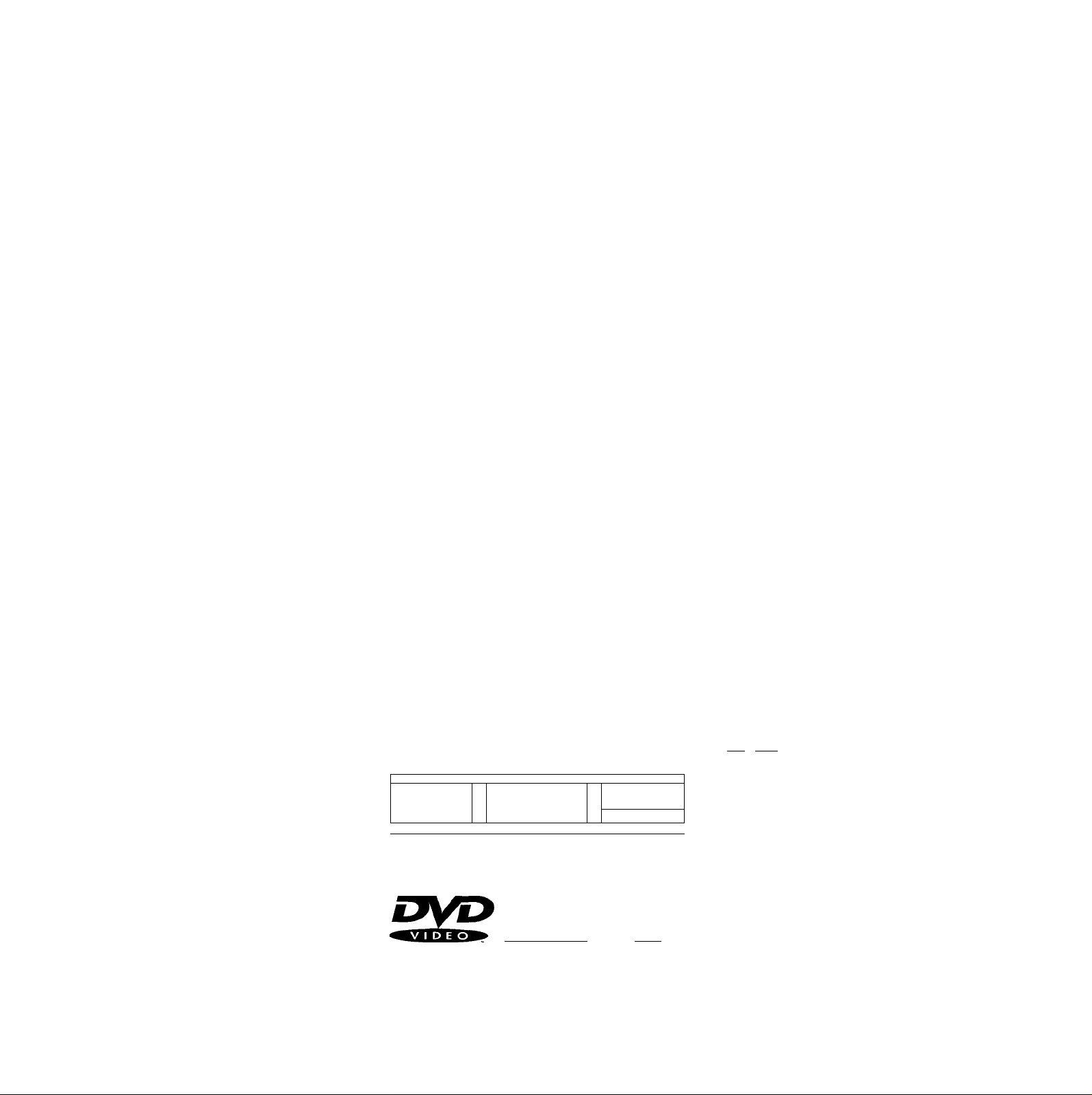
CDIDVD Player
3-866-504-11(1)
Operating Instructions
SONY
H
^ 1
® ® o
O (D (3>o
© © ©
© © ©
o©oo
s§ii
OOCDO
SHE)
aWMBa firww>
CED00
CE)
«8 ^
1 =- l“M
Q
DVP-S330
11999 by Sony Corporation
dloil ^DSE
IDIGITAL VIDEol
m
TEXT
Page 2
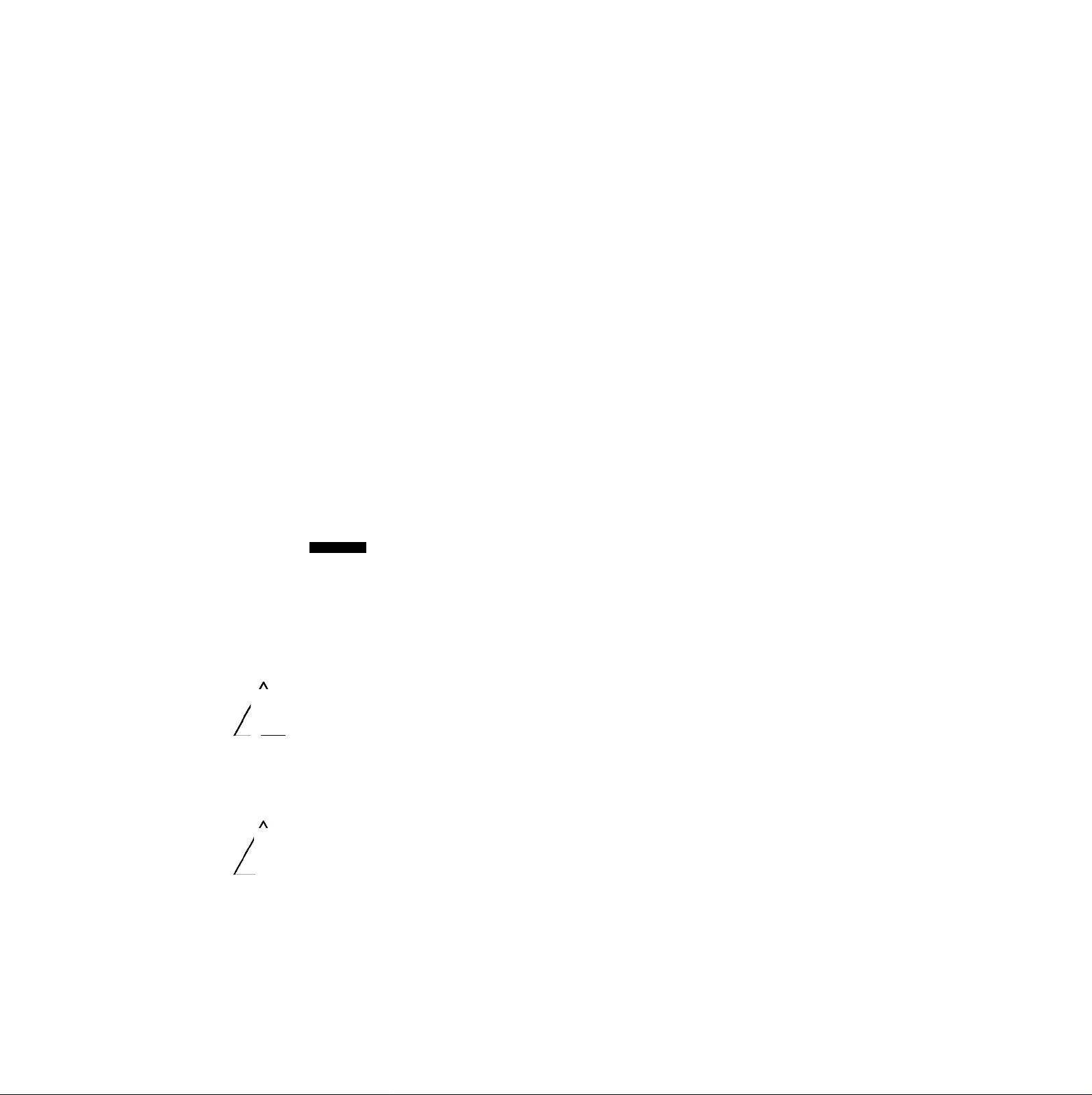
WARNING Welcome!
To prevent fire or shock
hazard, do not expose the
unit to rain or moisture.
To avoid electrical shock,
do not open the cabinet.
Refer servicing to qualified
personnel only.
CAUTION
The use of optical instruments with this
product will increase eye hazard. As the
laser beam used in this CD/DVD player is
harmful to eyes, do not attempt to
disassemble the cabinet.
Refer servicing to qualified personnel only.
CAUTION-
Laser radiation when open.
DO NOT STARE INTO BEAM.
This label is located on the Laser protective
housing inside the enclosure.
CAUTION
A
CAUTION: TO REDUCE THE RISK OF ELECTRIC SHOCK,
DO NOT REMOVE COVER (OR BACK).
NO USER-SERVICEABLE PARTS INSIDE.
REFER SERVICING TO QUALIFIED SERVICE PERSONNEL.
This symbol is intended to
alert the user to the presence
J \
of uninsulated "dangerous
^ \ voltage" within the
product's enclosure that may
be of sufficient magnitude to constitute a
risk of electric shock to persons.
This symbol is intended to alert the user to
the presence of important
operating and maintenance
I \ (servicing) instructions in the
• \ literature accompanying the
appliance.
A
For customers in the U.S.A
Owner's Record
The model and serial numbers are
located at the rear of the tmit. Record the
serial number in the space provided below.
Refer to them whenever you call upon
your Sony dealer regarding this product.
Model No. DVP-S330
Serial No.
CAUTION
You are cautioned that any change or
modifications not expressly approved in
this manual could void your authority to
operate this equipment.
NOTE;
This equipment has been tested and found
to comply with the limits for a Class B
digital device, pursuant to Part 15 of the
FCC Rules. These limits are designed to
provide reasonable protection against
harmful interference in a residential
installation. This equipment generates,
uses, and can radiate radio frequency
energy and, if not installed and used in
accordance with the instructions, may
cause harmful interference to radio
communications. However, there is no
guarantee that interference will not occur
in a particular installation. If this
equipment does cause harmful
interference to radio or television
reception, which can be determined by
turning the equipment off and on, the user
is encouraged to try to correct the
interference by one or more of the
following measures:
- Reorient or relocate the receiving
- Increase the separation between the
- Cormect the equipment into an outlet on
- Consult the dealer or an experienced
______________
antenna.
equipment and receiver.
a circuit different from that to which the
receiver is connected.
radio/TV technician for help.
Thank you for purchasing the Sony CD/
DVD Player. Before operating the unit,
please read this manual thoroughly and
retain it for future reference.
CAUTION
TO PREVENT ELECTRIC SHOCK
MATCH WIDE BLADE OF PLUG TO
WIDE SLOT, FULLY INSERT.
Page 3
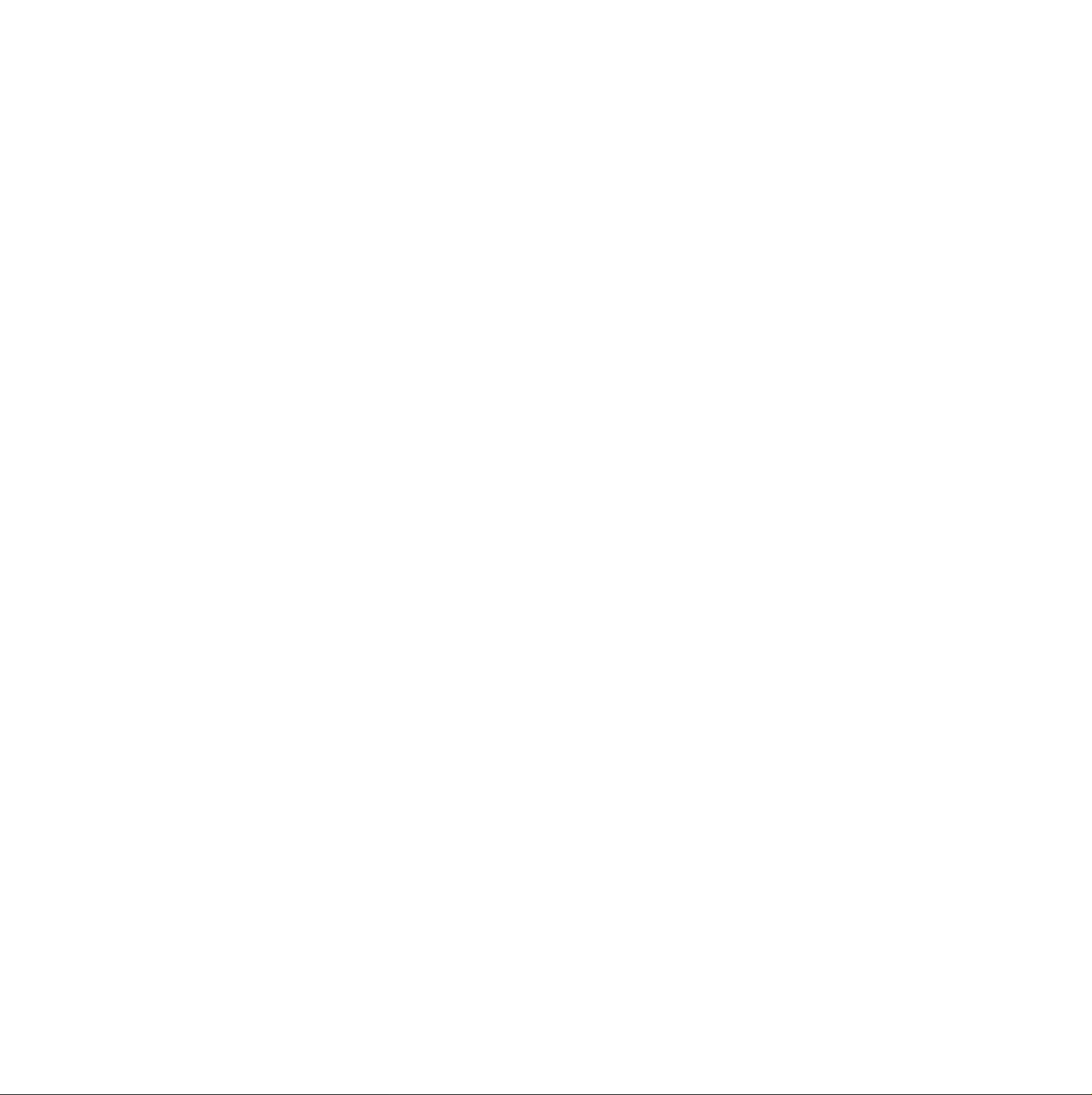
Table of contents
About This Manual 4
This Player Can Play the Following Discs 4
Precautions 6
Notes on Discs 6
Getting Started 7
Unpacking 7
TV Hookups 8
Receiver (Amplifier) Hookups 10
5.1 Channel Surround Hookups 12
Selecting the Language for On-Screen Display
14
Settings and Adjustments 38
Using the Setup Display 38
Setup Display Item List 40
Setting the Language for Display and Sound
(LANGUAGE SETUP) 41
Settings for Display (SCREEN SETUP) 42
Custom Settings (CUSTOM SETUP) 43
Settings for Sound (AUDIO SETUP) 46
Controlling the TV or the AV Receiver (Amplifier)
with the Supplied Remote 49
Playing Discs 15
Playing Discs 15
Searching for a particular point on a disc 17
Resuming Playback from the Point Where You
Stopped the Disc (Resume Play) 18
Using the Menu for Each DVD 19
Playing VIDEO CDs with PBC Functions (PBC
Playback) 20
Using the Front Panel Display 21
Using Various Functions with the
Control Menu 23
Using the Control Menu Display 23
Control Menu Item List 25
Searching for the Tltle/Chapter/Track/Index/Scene
26
Checking the Playing Time and Remaining Hme
27
Selecting a Start Point Using the Time Code 27
Checking the Information of the Disc 28
Changing the Sounds 29
Displaying the Subtitles 30
Changing the Angles 31
Creating Your Own Program (Program Play) 32
Playing in Random Order (Shuffle Play) 34
Playing Repeatedly (Repeat Play) 35
Repeating a Specific Portion (A'*—► B Repeat) 35
Checking the Play Information 37
Additional Information
Troubleshooting 51
Self-diagnosis function 54
Specifications 55
Glossary 56
Language Code List 58
Index to Parts and Controls 59
Index 62
51
Page 4
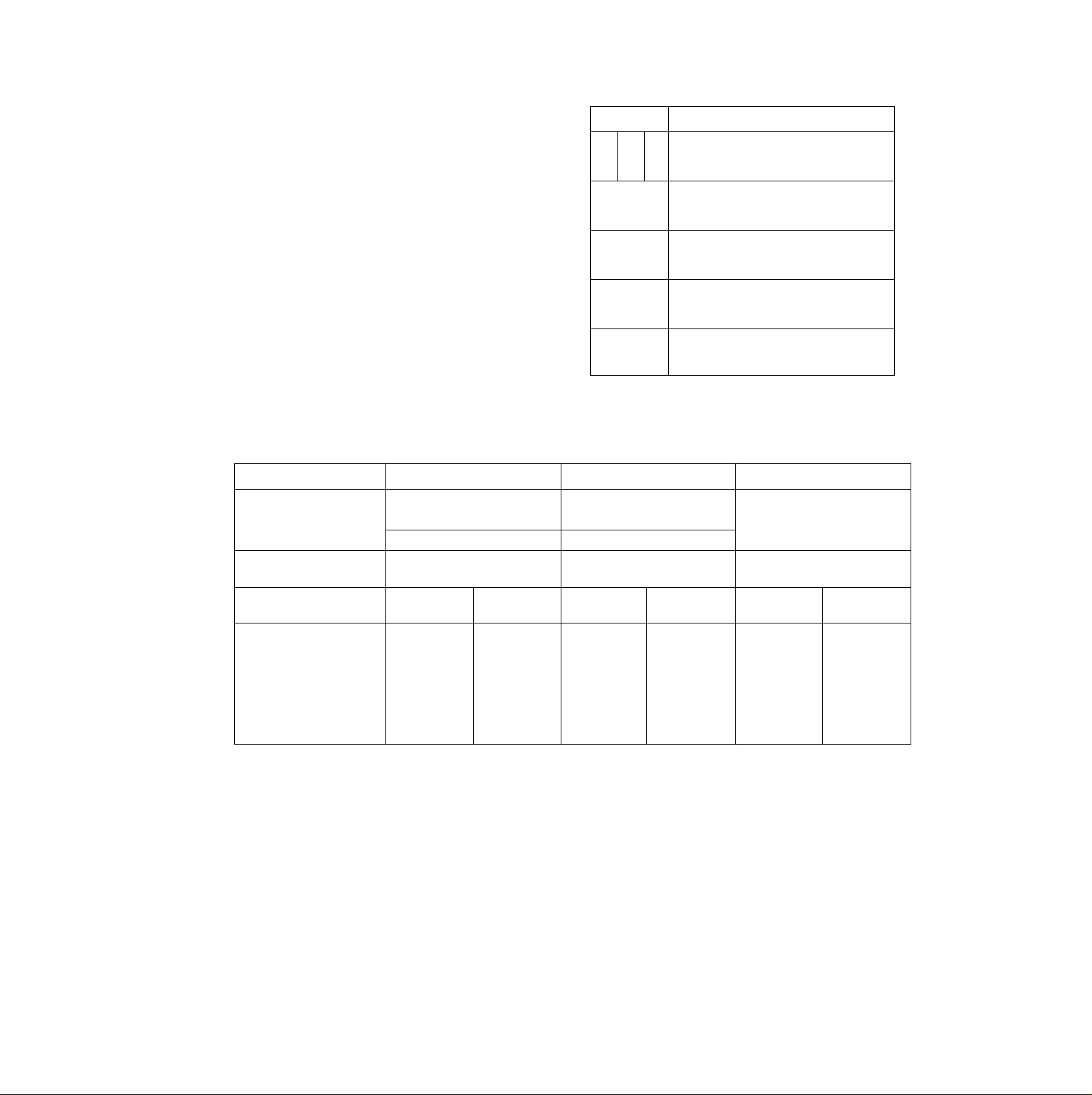
About This Manual
Conventions
• Instructions in this manual describe the controls on the player.
You can also use the controls on the remote if they have the
same or similar names as those on the player.
• The icons on the right are used in this manual:
Icon
T
This Player Can Play the Following Discs
DVD VIDEOS VIDEO CDs Audio CDs
Disc logo
Contents
MjyE>
Audio + Video Audio + Video Audio
_n COMPACT
[ojDSIS
(digital VIDEO)
Meaning
Indicates that you can use only the remote
to do the task.
Indicates tips and hints for making the
task easier.
Indicates the functions for DVD VIDEOs.
Indicates the functions for VIDEO CDs.
Indicates the functions for Audio CDs.
_n COMPACT
^D@(g
DIGITAL AUDIO
1 TEXT 1
Disc size
Play time
This player conforms to the NTSC color system. You cannot play discs recorded in other color systems such as PAL or SECAM.
Region code of DVDs you cai\ play on this unit
Your DVD player has a region code printed on the back of the unit and wiil only play DVDs
that are labeled with identical region codes.
will be also played on this unit.
If you try to play any other DVD, the message "Playing this disc prohibited by area limits." will
appear on the TV screen.
Depending on the DVD, no region code indication may be labeled even though playing the DVD is prohibited by the area limits.
Note on playback operations of DVDs and VIDEO CDs
Some playback operations of DVDs and VIDEO CDs may be intentionally fixed by software producers. Since this player plays DVDs
and VIDEO CDs according to the disc contents the software producers designed, some playback features may not be available. Also
refer to the instructions supplied with the DVDs or VIDEO CDs.
12 cm 8 cm 12 cm 8 cm 12 cm
About 4 h (for
single-sided
DVD)/
about 8 h (for
double-sided
DVD)
About 80 min.
(for
single-sided
DVD)/
about 160 min.
(for
double-sided
DVD)
74 min.
20 min. 74 min.
------------------------------
------
"DVD VIDEO" logo is a trademark.
nssn;—^ Region code
,
8 cm
(CD single)
20 min.
Page 5
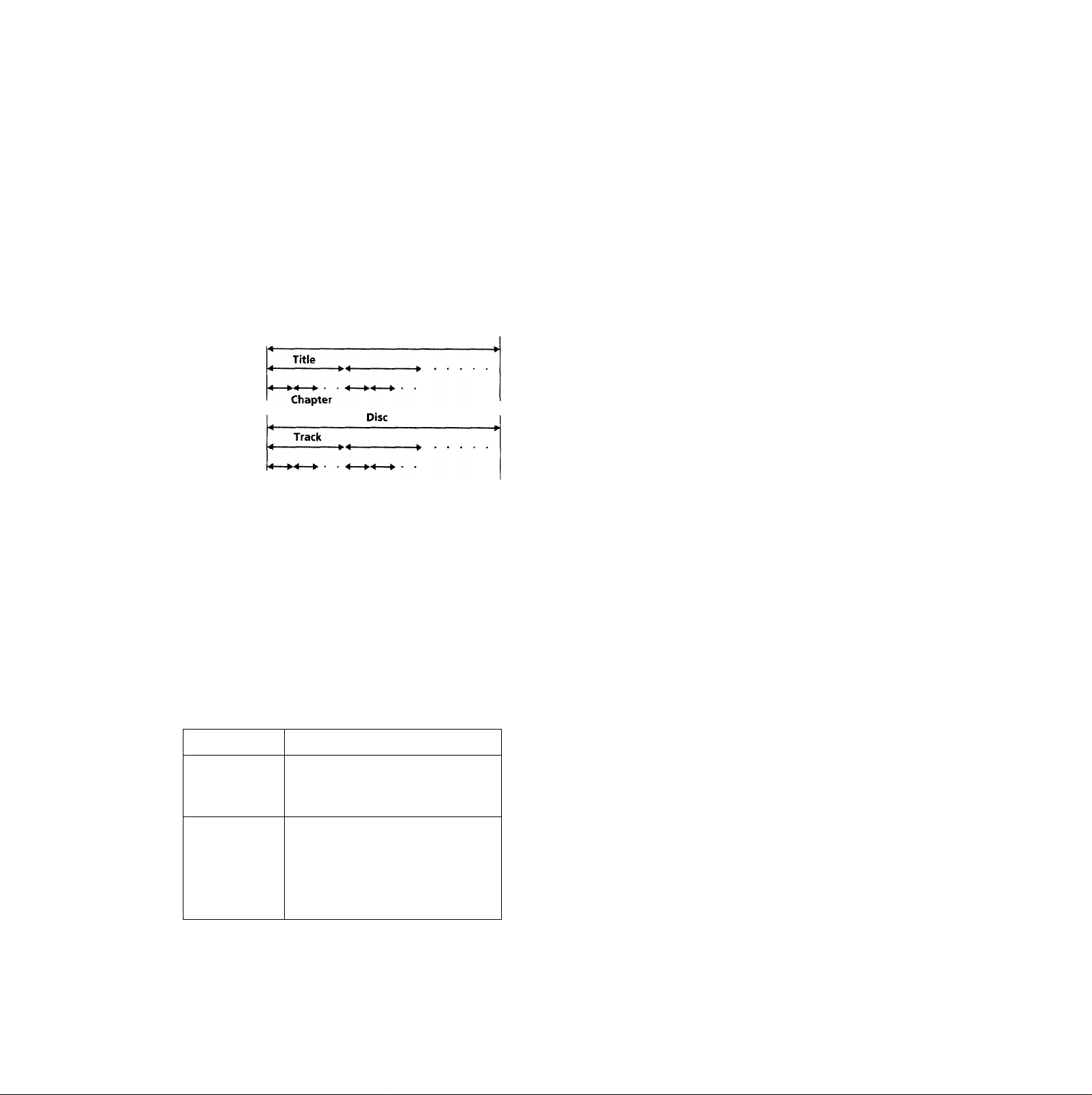
Terms for discs
• Title
The longest sections of a picture or a music piece on a DVD; a
movie, etc., for a picture piece on a video software; or an
album, etc., for a music piece on an audio software. Each title is
assigned a title number enabling you to locate the title you
want.
• Chapter
Sections of a picture or a music piece that are smaller than
titles. A title is composed of several chapters. Each chapter is
assigned a chapter number enabling you to locate the chapter
you want. Deprending on the disc, no chapters may be
recorded.
• Track
Sections of a picture or a music piece on a VIDEO CD or a CD.
Each track is assigned a track number enabling you to locate
the track you want.
DVD
Structure
VIDEO
CD or
CD
structure
Index
Discs that the player cannot play
The player cannot play discs other than the ones listed in the
table on page 4. CD-R, CD-ROMs including PHOTO CDs, data
sections in CD-EXTRAs, DVD-ROMs etc., caimot be played.
' Index (CD) / Video Index (VIDEO CD)
A number that divides a track into sections to easily locate the
point you want on a VIDEO CD or a CD. Depending on the
disc, no indexes may be recorded.
' Scene
On a VIDEO CD with PBC functions, the menu screens,
moving pictures and still pictures are divided into sections
called "scenes." Each scene is assigned a scene number
enabling you to locate the scene you want.
Note on PBC (Playback Control) (VIDEO CDs)
This player conforms to Ver. 1.1 and Ver. 2.0 of VIDEO CD
stcmdards. You can enjoy two kinds of playback according to the
disc tprpe.
Disc type
VIDEO CDs
without PBC
functions
(Ver. 1.1 discs)
VIDEO CDs with
PBC functions
(Ver. 2.0 discs)
You can
Enjoy video playback (moving pictures)
as well as music.
Play interactive software using menu
screens displayed on the TV screen (PBC
Playback), in addition to the video
playback functions of Ver 1.1 discs.
Moreover, you can play high-resolution
still pictures, if they are included on the
disc.
When playing DTS*-encoded CDs, excessive noise will be heard
from the analog stereo outputs. To avoid possible damage to the
audio system, the consumer should take proper precauHons
when the analog stereo outputs of the DVD player are cormected
to an amplification system. To enjoy DTS Digital Surround™
playback, an external 5.1-channel DTS Digital Surround’^'^
decoder system must be connected to the digital output of the
DVD player.
This product incorporates copyright protection technology that is
protected by method claims of certain U.S. patents and other
intellectual property rights owned by Macrovision Corporation
and other rights owners. Use of this copyright protection
technology must be authorized by Macrovision Corporation, and
is intended for home and other limited viewing uses only unless
otherwise authorized by Macrovision Corporation. Reverse
engineering or disassembly is prohibited.
"DTS" is a trademark of Digital Theater Systems, Inc.
Page 6
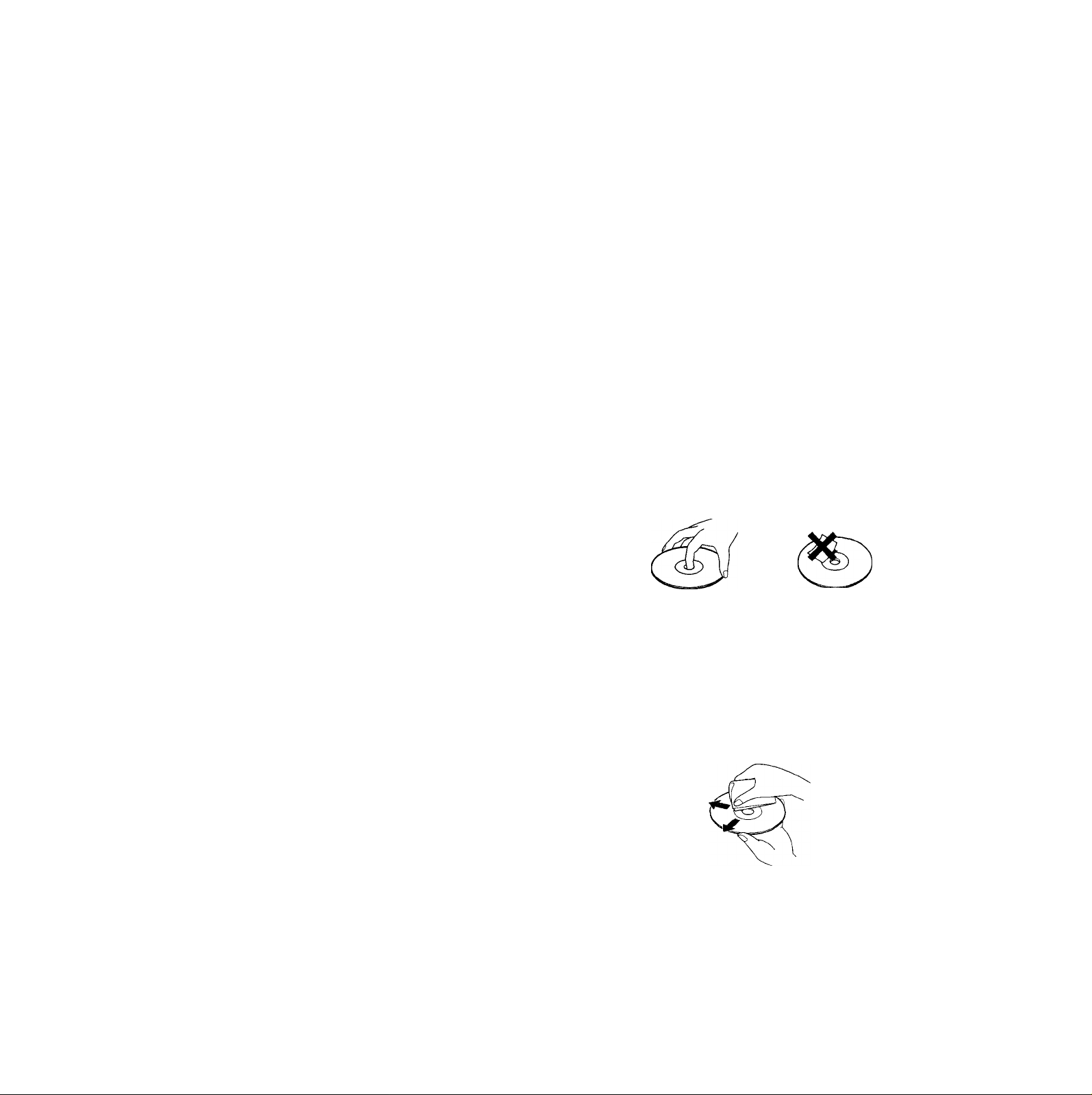
Precautions
On safety
• Caution - The use of optical instruments with this
product will increase eye hazard.
• Should any solid object or liquid fall into the cabinet,
unplug the player and have it checked by qualified
personnel before operating it any further.
On power sources
• The player is not disconnected from the AC power
source (mains) as long as it is connected to the wall
outlet, even if the player itself has been turned off.
• If you are not going to use the player for a long time, be
sure to disconnect the player from the wall outlet. To
disconnect the AC power cord (mains lead), grasp the
plug itself; never pull the cord.
• Should the AC power cord (mains lead) need to be
changed, have it done at a qualified service shop only.
IMPORTANT NOTICE
Caution: The enclosed DVD player is capable of
holding a still video image or On screen display
image on your television screen indefinitely. If you
leave the still video image or On screen display image
displayed on your TV for an extended period of time
you risk permanent damage to your television screen.
Projection televisions are very susceptible.
Notes on Discs
On placement
• Place the player in a location with adequate ventilation
to prevent heat build-up in the player.
• Do not place the player on a soft surface such as a rug
that might block the ventilation holes on the bottom.
• Do not place the player in a location near heat sources,
or in a place subject to direct sunlight, excessive dust or
mechanical shock.
On operation
• If the player is brought directly from a cold to a warm
location, or is placed in a very damp room, moisture
may condense on the lenses inside the player. Should
this occur, the player may not operate properly. In this
case, remove the disc and leave the player turned on for
about half an hour until the moisture evaporates.
On adjusting voiume
• Do not turn up the volume while listening to a portion
with very low level inputs or no audio signals. If you
do, the speakers may be damaged when a peak level
portion is played.
On cleaning
• Clean the cabinet, panel and controls with a soft cloth
slightly moistened with a mild detergent solution. Do
not use any type of abrasive pad, scouring powder or
solvent such as alcohol or benzine.
If you have any questions or problems concerning your
player, please consult your nearest Sony dealer.
On handling discs
• To keep the disc clean, handle the disc by its edge. Do
not touch the surface.
• Do not stick paper or tape on the disc.
If there is glue (or a similar substance) on the disc,
remove the glue completely before using the disc.
• Do not expose the disc to direct sunlight or heat sources
such as hot air ducts, or leave it in a car parked in direct
sunlight as there can be considerable rise in temperature
inside the car.
• After playing, store the disc in its case.
On cleaning
• Before playing, clean the disc with a cleaning cloth.
Wipe the disc from the center out.
Do not use solvents such as benzine, thirvner,
commercially available cleaners or anti-static spray
intended for vinyl LPs.
Page 7

Getting
Unpacking
Started
This section describes how to hook up
the CD/DVD player to a TV (with
audio/video input jacks) and/or an
AV receiver (amplifier). You cannot
connect this player to a TV which
does not have a video input
connector. Be sure to turn off the
power of each component before
making the connections.
Check that you have the following items:
• Audio/video/S-link connecting cord (1)
• S video cord (1)
• Remote commander (remote) RMT-D109A (1)
• Size AA (R6) batteries (2)
Inserting batteries into the remote
You can control the player using the supplied remote.
Insert two Size AA (R6) batteries by matching the + and on the batteries. When using the remote, point it at the
remote sensor S on the player.
Q You can control TVs and AV receivers using the supplied
remote
See page 49.
la
a
I
5'
i/i
r*
a>
»
a.
Notes
• Do not leave the remote in an extremely hot or humid place.
• Do not drop any foreign object into the remote casing,
particularly when replacing the batteries.
• Do not expose the remote sensor to direct sunhght or lighting
apparatuses. Doing so may cause a malfunction.
• If you will not use the remote for an extended period of time,
remove the batteries to avoid possible damage from battery
leakage and corrosion.
1
Page 8
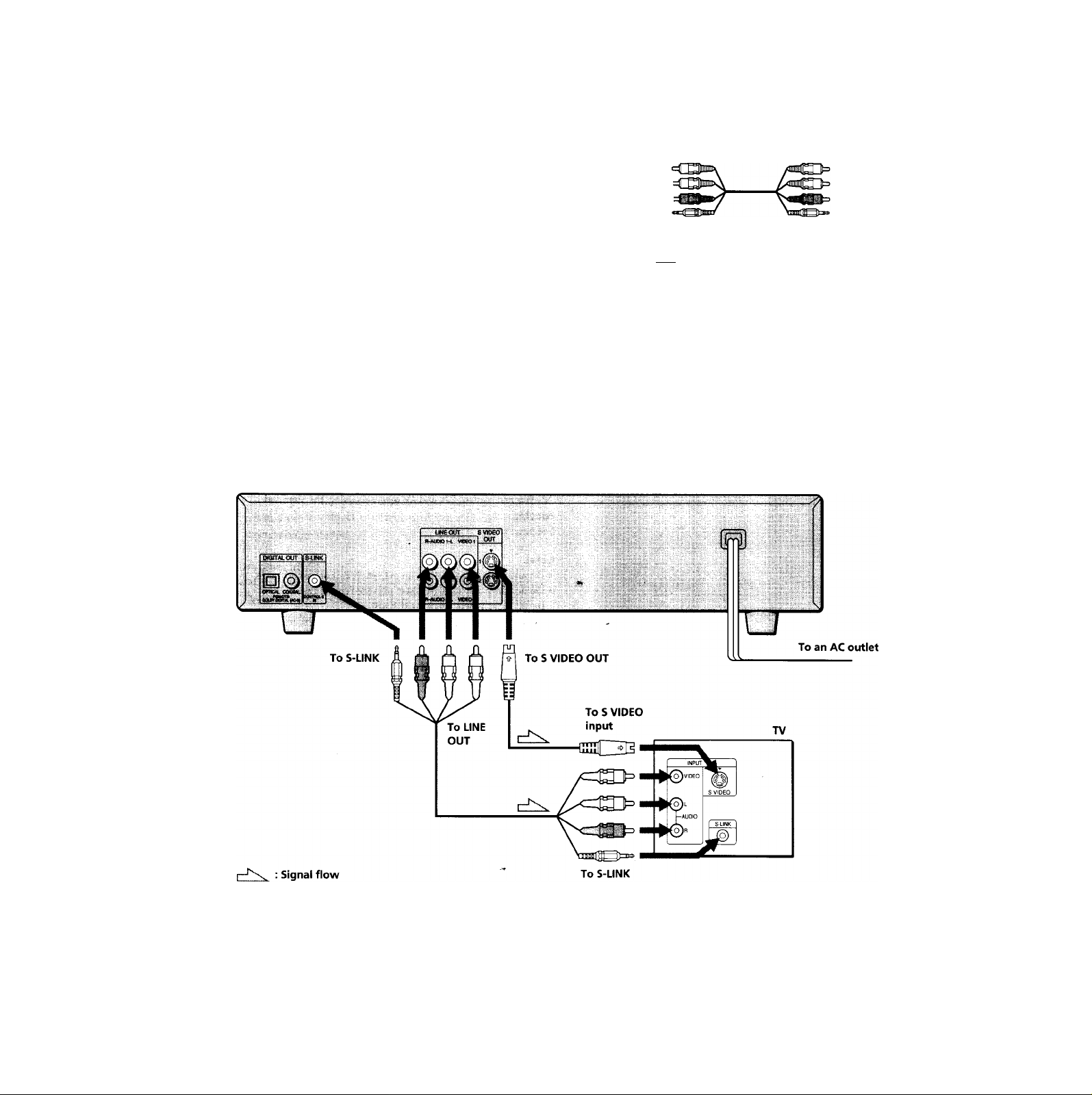
TV Hookups
(O
This connection is for listening to the sound through TV
«
speakers (2ch - L,R). Refer to the instructions supplied
with the component to be connected.
5
(/)
sr
a
CD/DVD player
Required cords
Audio/video/S-link connecting cord (supplied) (1)
Yellow
White (L) <
Red(R)<
S-link
S video cord (supplied) (1)
FT? fal
When connecting the cords, be sure to match the color-coded
cord to the appropriate jacks on the components: Yellow (video)
to Yellow, Red (right) to Red and White (left) to White. Be sure to
make connections firmly to avoid hum and noise.
If your TV has an S-link connector, you can control the CD/DVD
player from the TV. Connect the TV via the S-LINK connector.
If your TV has an S video input connector, connect the
component via the S VIDEO OUT coimector using the S video
cord. You will get a better picture.
Refer to the instructions supplied with the TV to be connected.
Yellow
White (L)
Red (R)
S-link
-isnCZHi
8
Page 9
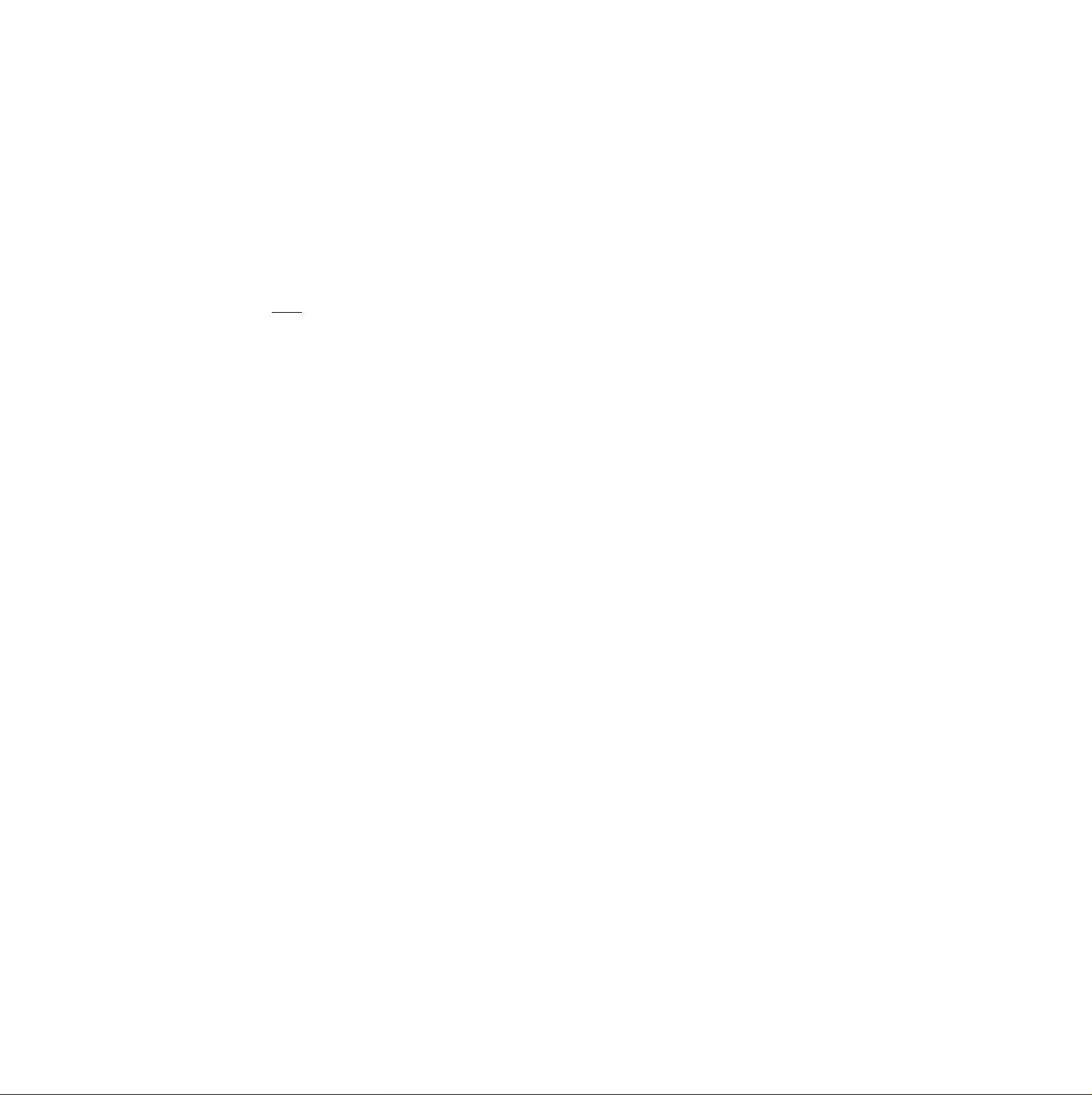
Notes
• Refer to the instructions supplied with the component to be
connected.
• Do not connect this player to a video deck. If you view the
pictures on your TV after making the connections shown
below, a picture noise may appear.
VCR
0
ta
O
ID
S
3
Dl
;;
ID
a
CD/DVD
player
• Depending on the TV or receiver (amplifier), sound distortion
may occur because the audio output level is high. In this case,
set "AUDIO ATT" in "AUDIO SETUP" to "ON" in the setup
display. For details, see page 46.
J
Connect
directly
Setups for the player
Some setups are necessary for the player depending on
the TV or other components to be connected.
Use the setup display to change the various settings.
For details on using the setup display, see page 38.
• To connect the player to a normal TV
In the setup display, set "TV TYPE" in "SCREEN
SETUP" to "4:3 LETTER BOX" (default setting) or "4:3
PAN SCAN." For details, see page 42.
• To connect the player to a TV having the WIDE
MODE function
In the setup display, set "TV TYPE" in "SCREEN
SETUP" to "16:9/4:3 WIDE MODE." For details, see
page 42.
• To connect the player to a wide-screen TV
In the setup display, set "TV TYPE" in "SCREEN
SETUP" to "16:9/4:3 WIDE MODE." For details, see
page 42.
Page 10

Receiver (Amplifier) Hookups
«
VI
ST
a
This connection is for listening to the sound through
speakers connected to a receiver. Refer to the instructions
supplied with the component to be connected.
CD/DVD player
UN60UT 8V
OnKK COMW.
Required cords
Audio connecting cord (not suppiied) (1)
White (L)
Red (R)
S video cord (supplied) (1)
ajUssH—
When connecting the cords, be sure to match the color-coded
cord to the appropriate jacks on the components: Yellow (video)
to Yellow, Red (right) to Red and White (left) to White. Be sure to
make connections firmly to avoid hum and noise.
White (L) Red (R)
-OSSniZE
10
; Signal flow
Page 11
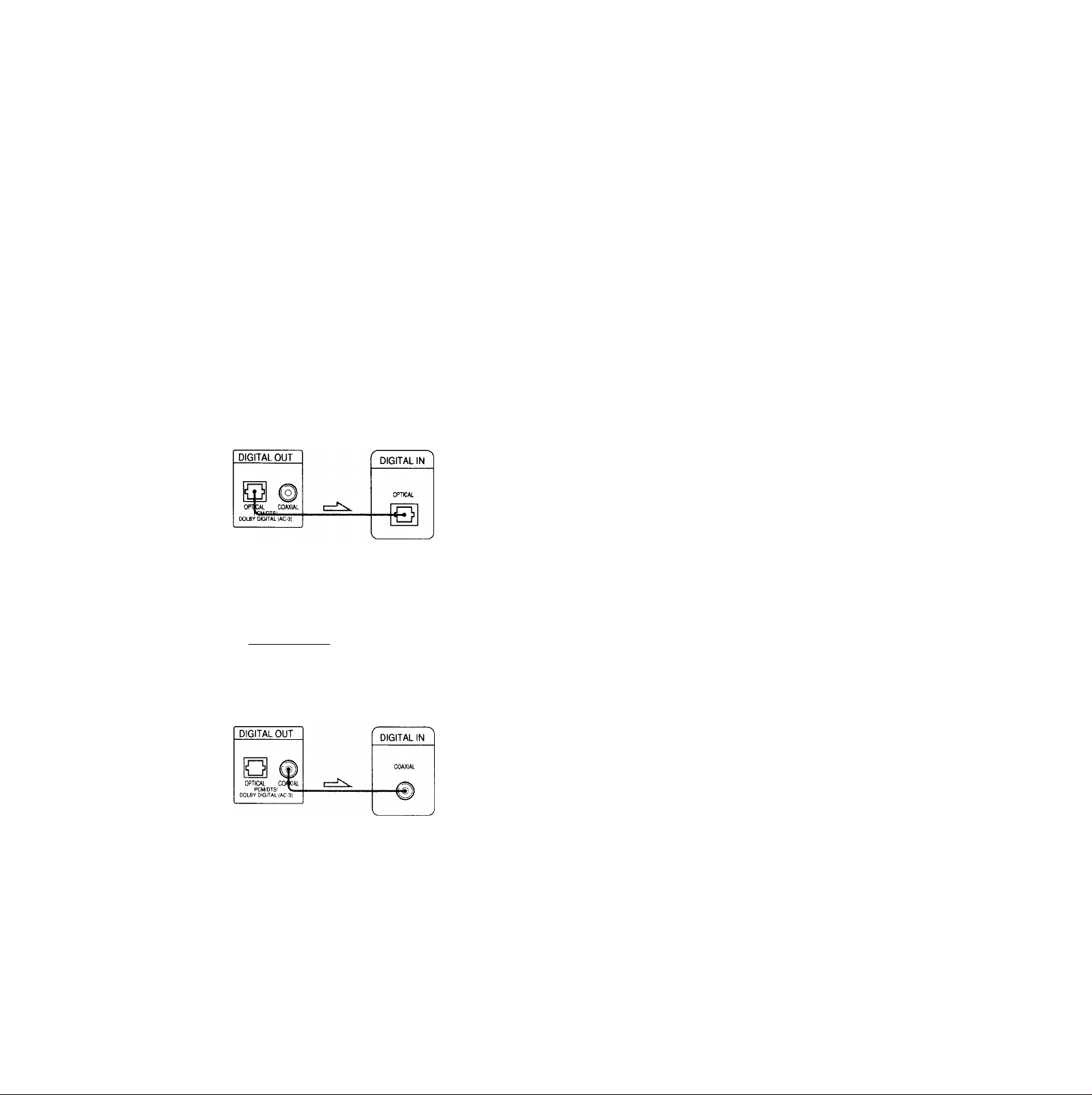
If you have a digital component such as a receiver (amplifier) with a digital connector, DAT or MD
Connect the component via the DIGITAL OUT OPTICAL or
COAXIAL connector using an optical or coaxial digital
connecting cord (not supplied).
When you play a DVD, set "DIGITAL OUT" in "AUDIO SETUP"
to "ON" and then set "DOLBY DIGITAL" to "D-PCM" and
"DTS" to "OFF" in the setup display, (page 47)
■ When using an optical digital connecting cord
Optical digital connecting cord
■ d tu
------------------------------
(not supplied)
cO>
9 If you have a digital component with a built-in DTS or Dorby
Digital decoder
You can enjoy multi-channel surround sound by connecting the
component via the DIGITAL OUT OPTICAL or COAXIAL
connector using an optical or coaxial digital connecting cord (not
supplied). For details on hookups and settings, see page 12.
Setups for the player
Some setups are necessary for the player depending on
the components to be connected.
Use the setup display to change the various settings.
For details on using the setup display, see page 38.
O
ID
g
3'
10
VI
ST
Ì
a
Take off the cap and plug in the optical digital connecting cord.
Receiver (Amplifier)
with a digital
connector, MD deck,
CD/DVD player
■ When using a coaxial digital connecting cord
Coaxial digital connecting cord
(not supplied)
-cur
. . . .. .. . . . . .
CD/DVD player
DAT deck, etc.
IE
Receiver (Amplifier)
with a digital
connector, MD deck,
DAT deck, etc.
• To listen to the sound through speakers connected
to a receiver (amplifier) having a digital connector or
to output the sound to a digital component such as
a DAT or MD deck
When you play a DVD, set "DIGITAL OUT" in
"AUDIO SETUP" to "ON" and then set "DOLBY
DIGITAL" to "D-PCM" and "DTS" to "OFF" in the
setup display (page 47). These are the default settings.
Notes
• Refer to the instructions supplied with the component to be
connected.
• You cannot make digital audio recordings of discs recorded in
multi-channel surround format directly using an MD deck or
DAT deck.
When you make the connections above, do not set
"DOLBY DIGITAL" to "DOLBY DIGITAL" and "DTS" to
"ON." If you do, a loud noise will suddenly come out
from the speakers, affecting your ears or causing the
speakers to be damaged.
11
Page 12
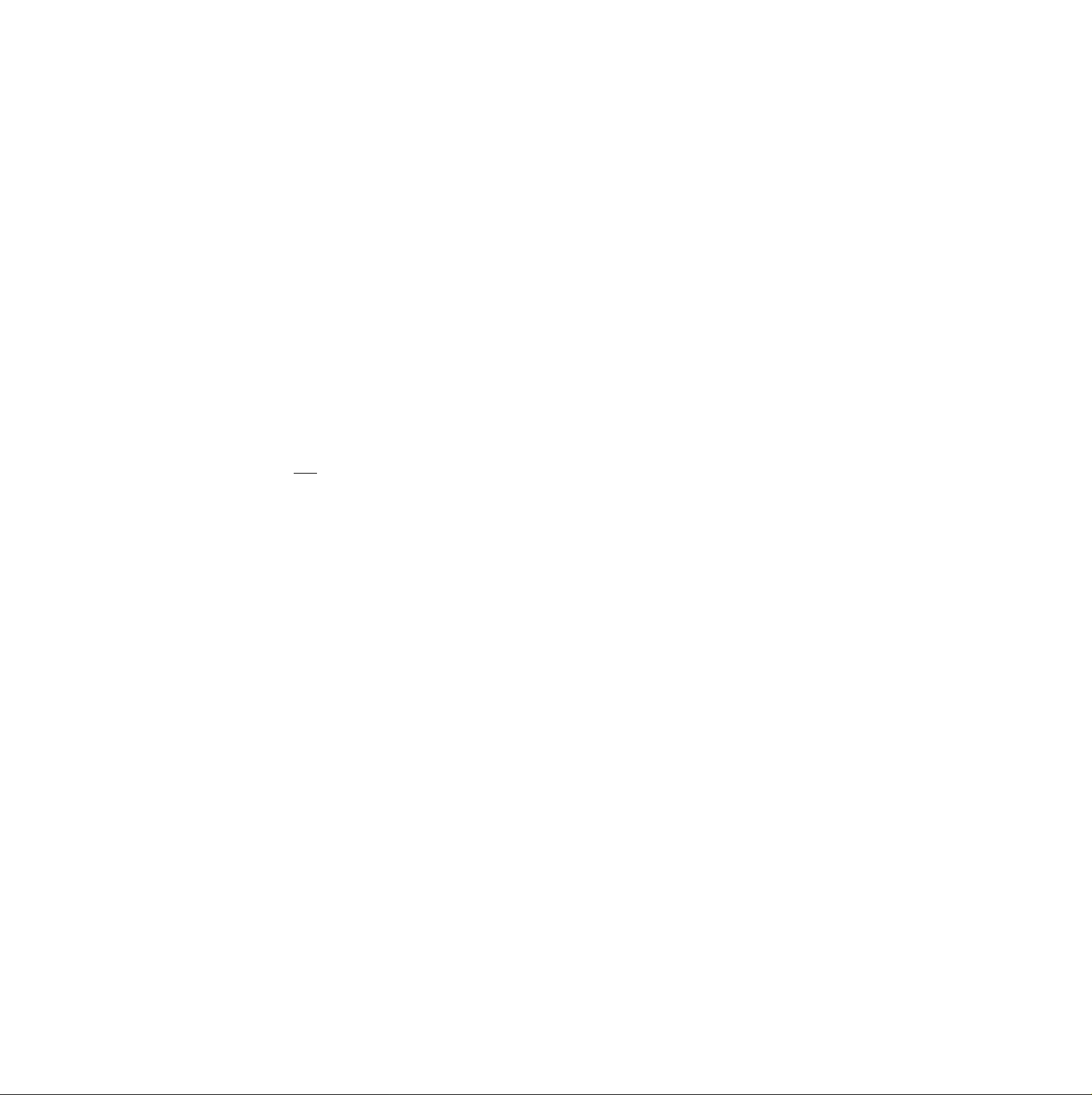
5.1 Channel Surround Hookups
0
1
<g'
VI
ST
«
a
With DVDs which contain DTS or Dolby* Digital sound,
you can enjoy the sorround sound while producing the
effect of being in a movie theater or a concert hall, using a
digital component with a built-in DTS or Dolby Digital
decoder (not supplied). The player outputs the surroimd
sound signals from the DIGITAL OUT OFTICAL and
COAXIAL connectors.
Required cords
Audio cords (not supplied)
One for the LINE OUT AUDIO jacks
White (L)
Red (R)
Optical or coaxial digital cord (not supplied)
One for the DIGITAL OUT jacks
cOd-
or
^ IIIIIZ
S video cord (supplied)
One for the S VIDEO OUT jacks
White (L)
Red (R)
-cO>
Setups for the player
Some setups are necessary for the player depending on
the components to be cormected.
Use the setup display to change the various settings.
For details on using the setup display, see page 38.
• When you play a DVD or CD that are recorded in
DTS format
Set "DIGITAL OUT" in "AUDIO SETUP" to "ON" and
then set "DTS" to "ON" in the setup display, (page 48)
• When you play a DVD that is recorded in Dolby
Digital format
Set "DIGITAL OUT" in "AUDIO SETUP" to "ON" and
then set "DOLBY DIGITAL" to "DOLBY DIGITAL" in
the setup display, (page 47)
Notes
• Refer to the instructions supplied with the component to be
cormected.
• When you do not connect an audio component with a built
in DTS decoder, do not set "DTS" to "ON."
• When you do not connect an audio component with a built
in DOLBY DIGITAL decoder, do not set "DOLBY DIGITAL" to
"DOLBY DIGITAL."
EEZUliBD-
Coimect the component via the DIGITAL OUT OPTICAL or
COAXIAL connector using an optical or coaxial digital
connecting cord (not supplied). You do not need to cormect both
of these cords. See the figure on the next page.
Notes
• Do not connect the power cord to an AC outlet or press the
POWER switch before completing all cormections.
• Refer to the instructions supplied with the component to be
connected.
• The cord cormectors should be fully inserted into the jacks.
Loose cormection may cause hum and noise.
• Jacks and plugs of the cormecting cords are color-coded as
follows:
Red jacks and plugs: Right audio channel
White jacks and plugs: Left audio channel
-ceOb
Manufactured under license from Dolby Laboratories.
"Dolby", "AC-3", "Pro Logic" and the double-D symbol □□ are
trademarks of Dolby Laboratories.
Confidential Unpublished Works. ©1992-1997 Dolby
Laboratories, Inc. All rights reserved.
12
Page 13
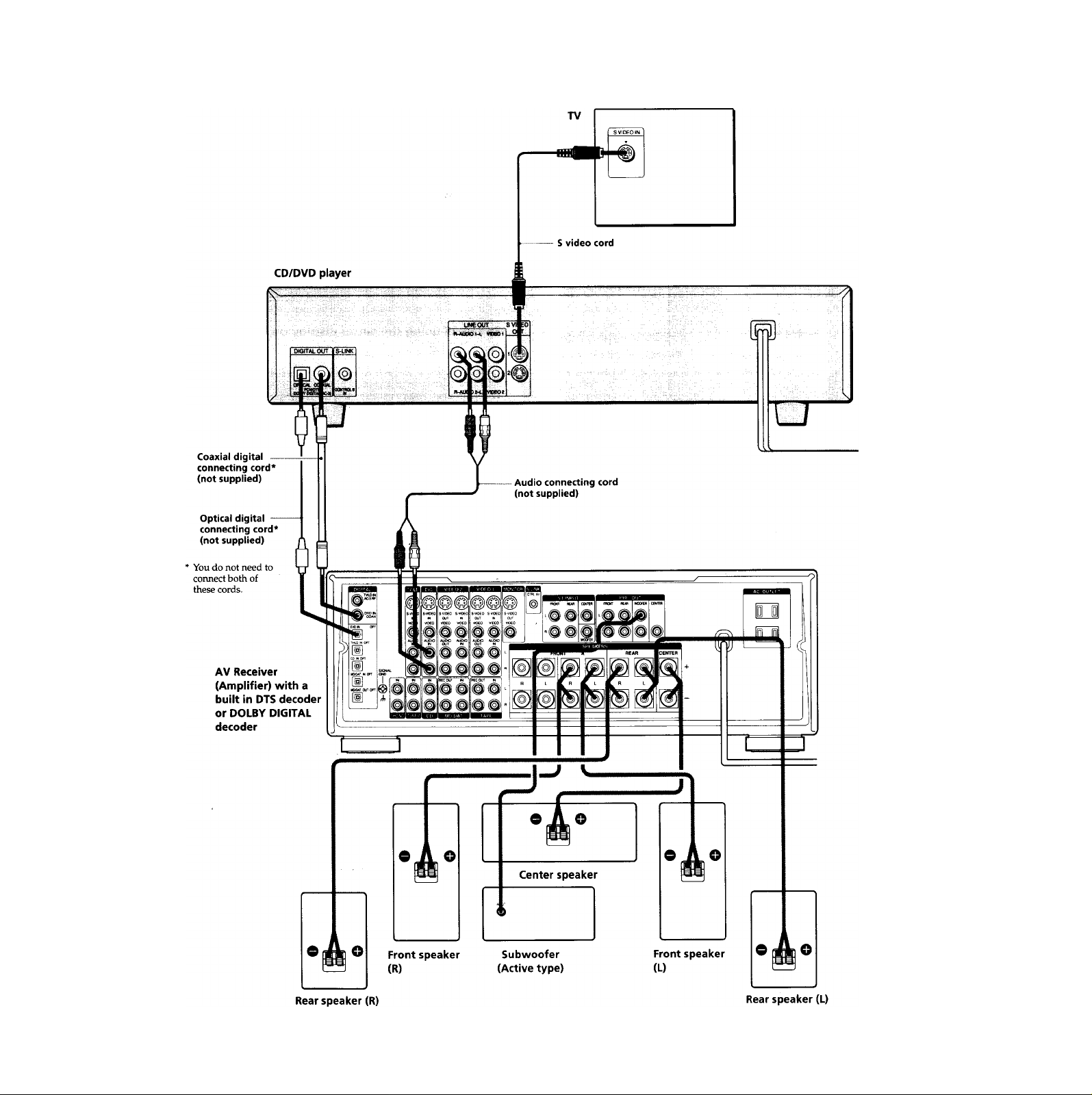
о
ф
2
3
в
U)
S
я
Ф
а
13
Page 14
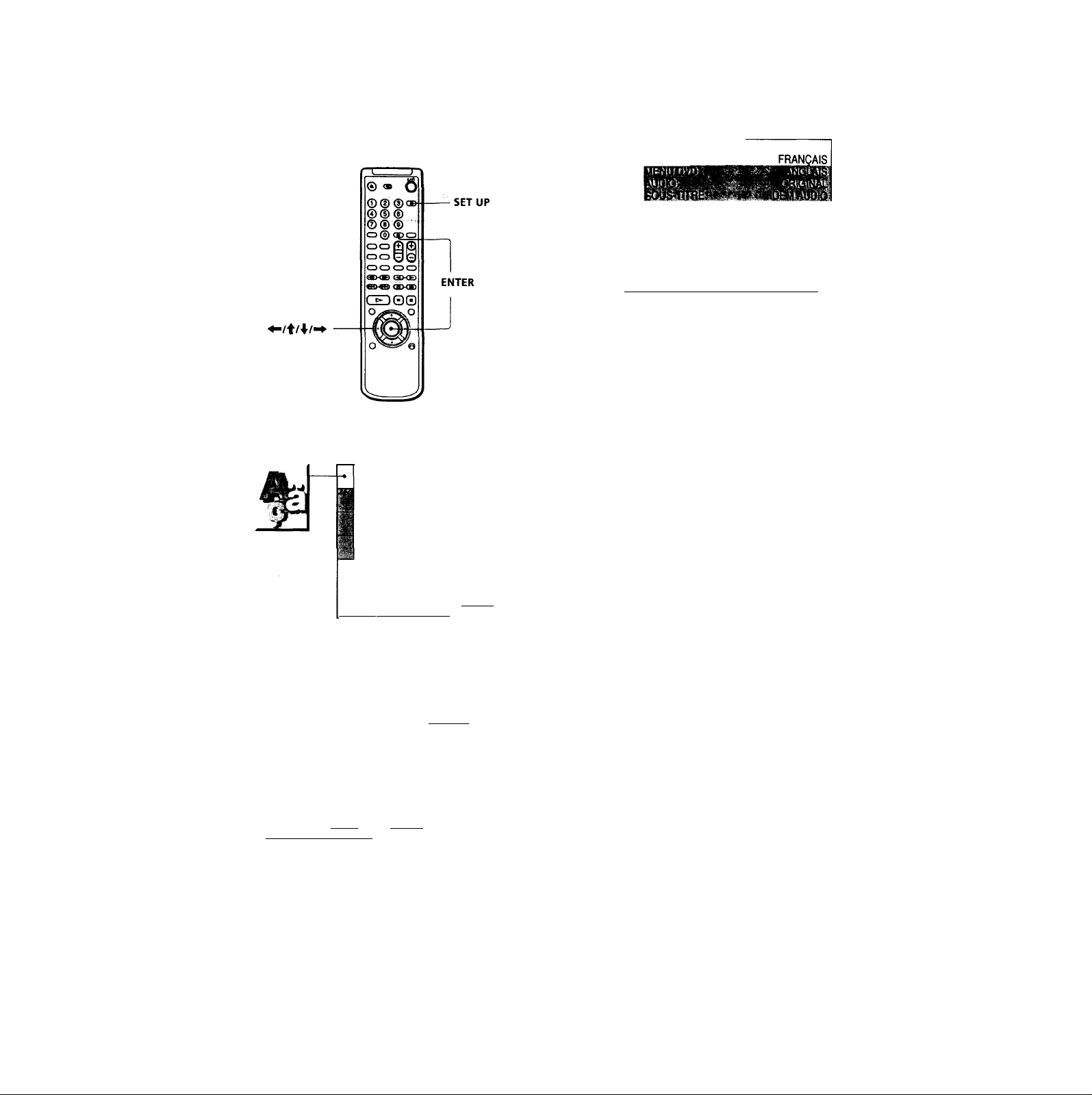
Selecting the Language for On-Screen Display
la
O
«
9
3
U)
sr
a
a
You can select the language for the setup display, the
Control Menu display or the messages displayed on the
screen. Default setting is "ENGLISH."
1 Press SET UP and select "LANGUAGE SETUP" using
■f/'f, and then press ENTER.
LANGUAGE SETUP
OSD:
DVD MENU. .
AUDIO: ■
SUBTITLE
........
ENGLISH
ENGLISH
ORIGINAL
.âUDlQEOLLOiaÜ
3 Select "FRENCH" using f/4^, then press ENTER.
jWOlX DE LA LANGUE
ECRANS:
Pour régler, appuyez sur SBSS puis sur
ienterI. Pour quitter, apouvez sur isetupi .
To cancel using the setup display on the way
Press SET UP.
Note
The languages you can select are the ones displayed in step 2.
For details, see page 41.
To set, press SBfflS, then ienteri .
To quit, press isETUPi ;
2 Select "OSD" using \l\, then press or ENTER.
1 LANGUAGE SETUP
OSD:
OVD^ENU:
SUBTITLE:
To set, press HBItlB, then ienteri.
To quit, press ISETUPI._____________
____________
ENGLISH
FRENCH
SPANISH
PORTUGUESE
14
Page 15
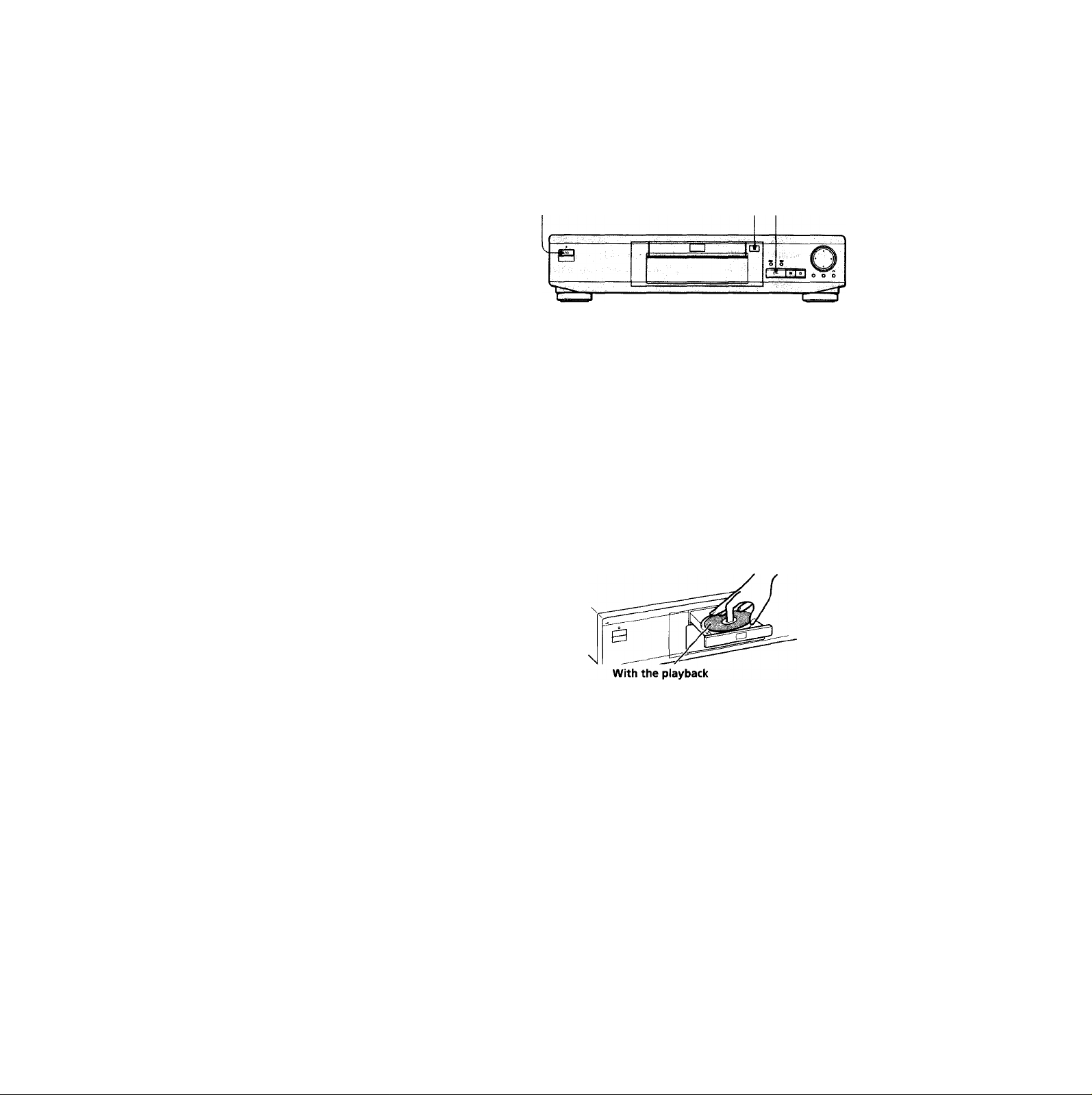
Playing Discs
This chapter describes how to play a
DVD/CD/VIDEOCD.
Playing Discs nm
Depending on the DVD or VIDEO CD, some
operations may be different or restricted. Refer to the
instructions supplied with your disc.
1/(1) (POWER)
O
1 Make settings on your TV
Turn on the TV and select the video input so that you
can view the pictures from this player.
When using a receiver (amplifier)
Turn on the receiver (amplifier) and select the
appropriate position so that you can listen to the
sound from this player.
2 Press l/c!) (POWER) to turn on the player.
The indicator (red) above the l/(!) (POWER) button
changes to green and the front panel display lights up.
3 Press and place the disc on the disc tray.
<<.
5'
(C
w
rt
VI
side facing down
4 Press O.
The disc tray closes, and the player starts playback
(continuous play). Adjust the volume on the TV or the
receiver (amplifier).
After following Step 4
■ When playing a DVD
A DVD menu or title menu may appear on the TV
screen (see page 19).
■ When playing a VIDEO CD
The menu screen may appear on the TV screen
depending on the VIDEO CD. You can play the disc
interactively, following the instructions on the menu
screen. (PBC Playback, see page 20.)
15
Page 16

Playing Discs
fli
><_
5'
la
o
5'
Q
9 You can turn on the player using the remote
Press 1/(1) (POWER) when the indicator above the l/Cl) (POWER)
button on the front panel is lit in red.
Notes
• If you leave the player or the remote in pause or stop mode for
15 minutes, the screen saver image appears automatically. To
make the screen saver image go away, press (If you want
to set the screen saver function to off, see page 42.)
• The indicator above the l/d) (POWER) button lights up in red
when the power is turned off.
1/(1) (POWER)
O II
® <»
©(DOo
© © ®
® ® ®
o® ocp
oo j
oo(
:8I
C3C300
l/d) (POWER)
To
Stop
Pause
Resume play after pause
Go to the next chapter,
track or scene in
continuous play mode
Go back to the preceding
chapter, track or scene in
continuous play mode
Stop play and remove the
disc
Operation
Press ■ .
Press II.
Press II or 0-.
Press ► ► !.
Press 1«.
Press
You can play discs in various modes such as Program Play
using the on-screen menu (Control Menu). For operahons
of Control Menu, see page 23.
16
Page 17
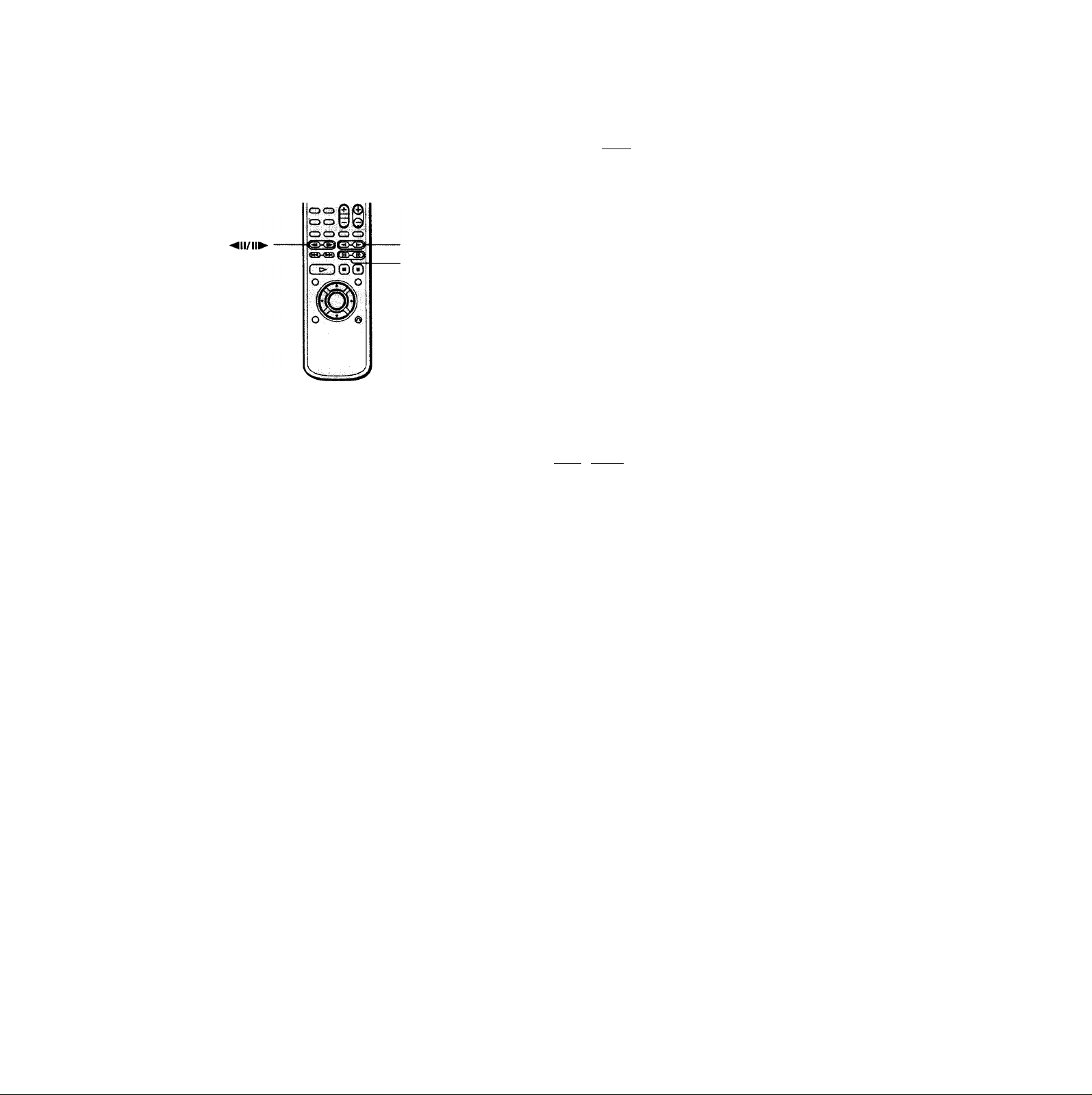
Searching for a particular point on a disc [X
You can locate a particular point on a disc by monitoring
the picture, playing back slowly or playing frame by
frame.
®/e
Note
Depending on the DVD/VIDEO CD, you may not be able to do
some of the operations described.
Locating a point quickiy by piaying a disc fast forwai^ or fast reverse (Speed scan)
Press @ or @ while playing a disc. When you find the
point, press C> to return to the normal speed.
Each time you press the @ or @ button during Speed
scan, the playback speed changes. Two speeds are
available. With each press, the indication changes as
follows:
Locating a point siowiy by observing the
screen (Siow-motion piay)
ür
You can use this function only for DVDs or VIDEO CDs.
Press -«I or !► while playing a disc. When you find the
point, press D> to return to the normal speed.
Each time you press the -«I or !► button during Slowmotion play, the playback speed changes. Two speeds are
available. With each press, the indication changes as
follows:
SLOWlI^
SLOW 1
The playback speed of SLOW2I»
SLOWII^ /SLOWl-«l.
Playing a disc frame by frame
Playing a disc i
You can use this function only for DVDs or VIDEO CDs.
Press ◄!! or !!► while playing a disc. To return to normal
playback, press O.
SLOW2l^
SLOW 2-. I
(playback direction)
(opposite direction -
DVD only)
/SLOW2 -«I is slower than
fii
•<_
5'
U3
VI
n
VI
FFl
FRI
The playback speed of FF2^>-/FR2-#^ is faster than FFl^^/
FRI-«.
FF (playback direction)
FR (opposite direction)
17
Page 18

Resuming Playback from the Point Where You Stopped the Disc (Resume Play) 43
The player stores the point where you stopped the disc
and if "RESUME" appears on the front panel display. You
can resume playback from that point.
As long as you do not open the disc tray. Resume Play is
available even if you turn the power off.
a
2
oT
K
5'
(Q
VI
n
VI
you change the settings of "OSD," "DVD MENU,"
"AUDIO" or "SUBTITLE" in "LANGUAGE SETUP" in the
setup display and "AUDIO" or "SUBTITLE" in the Control
Menu display
you change the settings of "TV TYPE" in "SCREEN SETUP"
in the setup display
you change the settings of "PARENTAL CONTROL" in
"CUSTOM SETUP" in the setup display
C>
1 While playing a disc, press ■ to stop playback.
"RESUME" appears in the front panel display and
"When playing next time, disc restarts from point you
stopped." appears on the TV screen.
If "RESUME" does not appear. Resume Play is not
available.
2 Press O.
The player starts playback from the point where you
stopped the disc in Step 1.
9 To play from the beginning of the disc
When the playing time appears on the front panel display before
you start playing, press ■ to reset the playing time, then press
O.
Notes
• Resume Play may not be available depending on the DVD.
• Resume Play is not available in Shuffle or Program Play mode.
• Depending on where you stopped the disc, the player may
resume playback from a different point.
• The point where you stopped playing is cleared when:
~ you open or close the disc tray
- you disconnect the AC power cord
- you change the play mode
- you start playback after selecting a title, chapter or track
18
Page 19
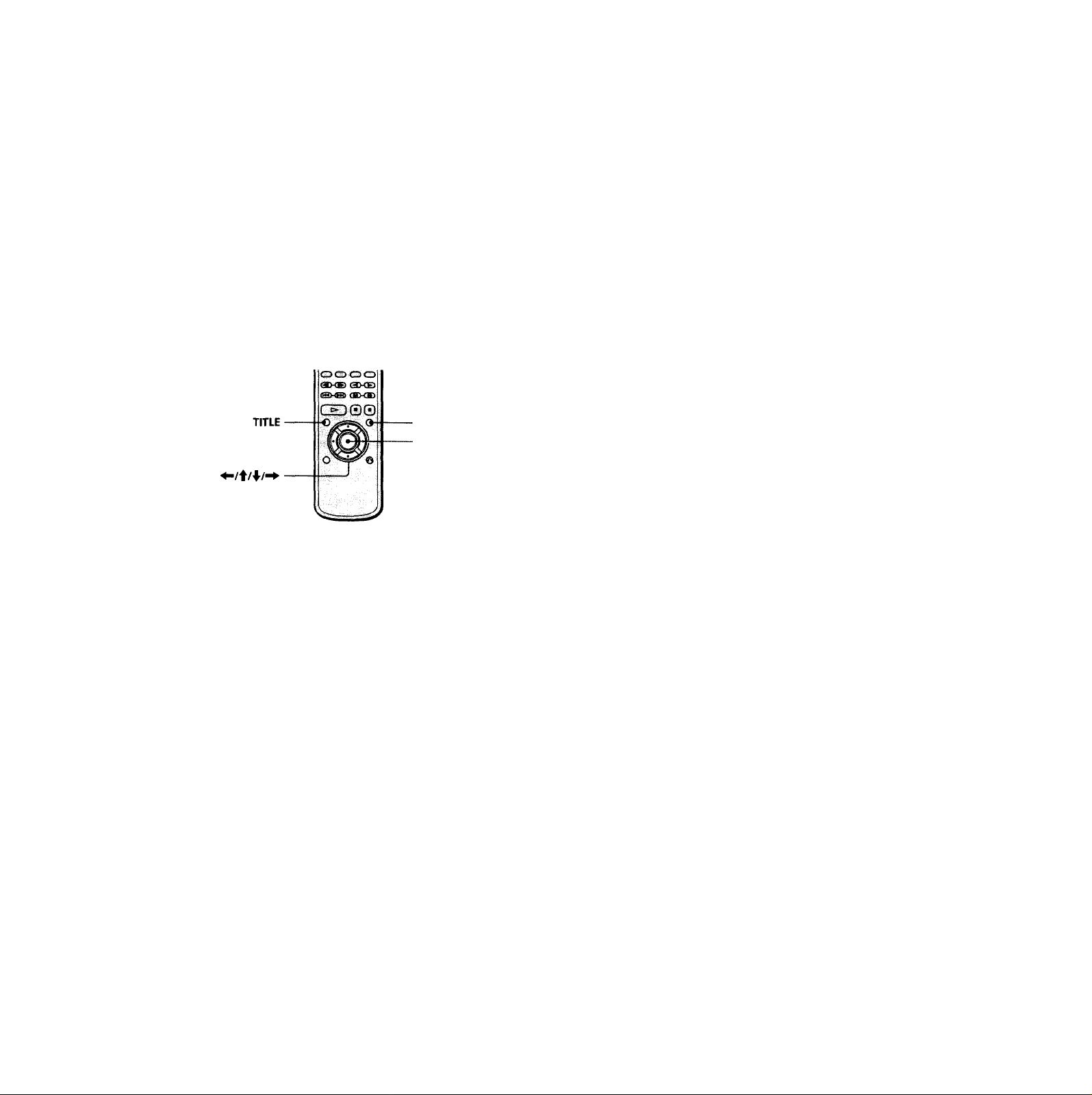
Using the Menu for Each DVD
Using the title liiinu
A DVD is divided into long sections of a picture or a
music piece called "titles." When you play a DVD which
contains several titles, you can select the title you want
using the title menu.
ENTER
8 8
TITLE DVD MENU
DVD MENU
ENTER
1 Press TITLE.
The title menu appears on the TV screen. The contents
of the menu vary from disc to disc.
Using the DVD menu
Some DVDs allow you to select the disc contents using the
menu. When you play these DVDs, you can select the
language for the subtitles, the language for the sound, etc.,
using the DVD menu.
1 Press DVD MENU.
The DVD menu appears on the TV screen. The
contents of the menu vary from disc to disc.
2 Press to select the item you want to
change.
Depending on the disc, you can use the number
buttons to select the item.
3 To change other items, repeat Step 2. 4 Press ENTER.
? If you want to select the language for the DVD menu
Change the setting using "LANGUAGE SETUP" in the setup
display. For details, see page 41.
Note
Depending on the DVD, a "DVD menu" may simply be called a
"menu" in the instructions supplied with the disc.
01
<<
5‘
(0
o
2 Press to select the title you want to
play.
Depending on the disc, you can use the number
buttons to select the title.
3 Press ENTER.
The player starts playing the selected title.
Notes
• Depending on the DVD, you may not be able to select the title.
• Depending on the DVD, a "title menu" may simply be called a
"menu" or "title " in the instructions supplied with the disc.
"Press ENTER." may also be expressed as "Press SELECT."
19
Page 20

Playing VIDEO CDs with PBC Functions (PBC Playback) 4^
at
«<_
5'
(0
o
51'
Q
When playing VIDEO CDs with PBC functions (Ver. 2.0
discs), you can enjoy simple interactive operations,
operations with search functions, etc.
PBC Playback allows you to play VIDEO CDs
interactively, following the menu screen on the TV screen.
On this player, you can use the number buttons, ENTER,
and <Tk(RETURN) during PBC Playback.
Going back to the menu screen
Press (iTk, or ► ► !.
**•
'Q* When playing VIDEO CDs with PBC functions
PBC playback starts automatically.
y To cancel PBC playback of a VIDEO CD with PBC functions
and play the disc in continuous play mode
There are two ways.
• Before you start playing, select the track you want using K4 or
►►I, then press ENTER or I>.
• Before you start playing, select the track number using the
number buttons on the remote, then press ENTER or
"Play without PBC" appears on the TV screen and the player
starts continuous play. You cannot play still pictures such as a
menu screen.
To return to PBC playback, press ■ twice then press O.
Note
Depending on the VIDEO CD, "Press ENTER" in Step 3 may be
expressed as "Press SELECT" in the instructions supplied with
the disc.
ENTER
<ri(RETURN)
1 Start playing a VIDEO CD with PBC functions,
following Steps 1 to 4 in "Playing Discs" on page
15.
2 Select the item number you want.
On the player
Press ♦ /'4' to select the item number.
On the remote
Press the number button of the item you want.
3 Press ENTER.
4 Follow the instructions on the menu screen for
interactive operations.
Refer to the instructions supplied with the disc, as the
operating procedure may differ according to the
VIDEO CD.
20
Page 21

Using the Front Panel Display [x]
You can check information about the disc, such as the total
number of the titles or the tracks or remaining time, using
the front panel display.
TIME/TEXT
When playing back a DVD Ityill
Display information while playing the disc
Current surround
Playing time and number
of the current chapter
^ TITLE CHAPTER
Remaining time of
the current chapter
^ TITLE CHAPTER
Playing time and number of
the current title
Remaining time of
the current title
HOUR MIN SEC
^ Press TIME/TEXT
Press TIME/TEXT
HOUR MIN
I.G 3.G M
Press TIME/TEXT
Press TIME/TEXT
4-
ftl
'S.
la
3
o
Si'
Q
2
Disc Current Current title
type play number
mode
Playing time
Checking the remaining time
Press TIME/TEXT.
Each time you press TIME/TEXT while playing the disc, the
display changes as shown in the following chart.
Press TIME/TEXT
Notes
• Depending on the DVD, the chapter number or time may not
appear or you may not be able to change the front panel
display.
• While you are doing Shuffle Play or Program Play, the playing
time of the title and the remaining time of the title are not
displayed.
When playing back a CDAfIDEO CD
Display information while playing a disc
Playing Lights up during PBC
status playback (VIDEO CD only) Music Calendar
1
_IU
-B^Bbeq—
ROTATI
SHUFFLE
Disc type Current Current Current index Playing time
play track number
mode number
A-e
TRACK
G
1
1 2 34 56 7 89 10 11 12 13 14 15^
INDEX
(
1
MiN SEC
GG.G5
21
Page 22

Using the Front Panel Display
'Q'when playing VIDEO CDs with PBC functions
The current scene number is displayed instead of the current
track number and the current index number. In this case, the
front panel display does not change when you press TIME/
TEXT. If the TEXT is recorded on the disc, the front panel display
ic
changes to Text display when you press TIME/TEXT.
at
«<
3
le
VI
Q
Checking the remaining time
Press TIME/TEXT.
Each time you press TIME/TEXT while playing a disc, the
display changes as shown in the following chart.
Playing time and number of
the current track
23456789 10 11 12 13 14 15«
Min bCO
? I
Remaining time of the current track
Press TIME/TEXT
Press TIME/TEXT
Press TIME/TEXT
Press TIME/TEXT
2 3456 789 10 11 12 13 14 15«
5 0 N y H 11 5 / 5
Press TIME/TEXT
Note
While you are doing Shuffle Play, Program Play, or PBC
playback, the playing time of the disc and the remaining time of
the disc are not displayed.
22
Page 23

Functions
the Control
Menu
This chapter describes how to play
discs in various modes and how to
use the convenient features of the on
screen menu (Control Menu).
Using th^Control Menu
Display
Using the Control Menu display, you can select the start
point, play in a order you like, change the angles, etc.
The items are different depending on the kind of disc.
For details on each Control Menu display item, see pages
26 to 38.
ENTER
DISPLAY
Press DISPLAY to show the Control Menu display
on the TV screen.
c
M
5'
IQ
o'
c
c
3
a
o'
3
VI
3
-
ID
n
0
3
S
ID
23
Page 24

Using the Control Menu Display
2 Select the item you want using \l\, then press '
or ENTER.
12(27)
18(34)
C 01 ;32;55
\l
Items.
PLAY»-
DVD
Note
Some Control Menu display items require operations other than
selecting the setting. For details on these items, see the relevant
pages.
To cancel using the Control Menu display on the way
Press (TiRETURN.
To display other items
Each time you press DISPLAY, the Control Menu display
C
w
To select, press WITlffW. then Ienteri .
changes as follows:
Control Menu display
♦
o'
c
ui
c
0
3
w
A
n
0
a
12(27)
18(34)
C 01 ; 3 2; 5 5
OFF
1: ENGLISH
2: FRENCH
3: SPANISH
To select, press WITliTPl. then ienteri.
PLAY I
DVD
ADVANCED DISPLAY (see page 37)
[
Control Menu display off
*Q* You can display some items using the remote
Some items can be displayed by pressing the button of the
remote. In this case, only the item you selected is displayed. For
the item and operations using the remote, see the pages of each
item.
3
1
A
3
C
3 Select the item you want using ^/4. then press <
or ENTER.
1 2(2 7)
1 8(3 4)
C 01 ;32;55
V ENGLISH
OFF '
1: ENGLISH
2: FRENCH
3: SPANISH
PLAY»-
DVD
Current item selected
Items
To select, pressBSlfflP. thenlENTERl,
12(27)
18(34)
C 01 :32:55
OFF
To select, press
□nan
thenlENTERl.
24
PUY ►
DVD
Page 25

Control Menu Item List
(DVD only) (page 26)
TITLE
CHAPTER
TRACK
INDEX
SCENE
(DVD only) (page 26)
(VIDEO CD/CD only) (page 26)
(VIDEO CD/CD only) (page 26)
(VIDEO CD during PBC playback only)
(page 26)
You can search by selecting the title/chapter/track/
index/scene.
TiMEn^EXT (page 27, 28)
You can check the playing time and remaining time of the
current ttitle/chapter/track and the total remaining time
of the disc.
You can search by inputting the time code.
You can check the DVD TEXT or CD TEXT of the disc on
the TV screen and the front panel display.
(page 29)
With DVDs recorded with multilingual sounds, you can
select the language you want while playing the DVD.
With multiplex CDs or VIDEO CDs, you can select the
sound from the right or left channel and listen to the
sound of the selected channel through both the right and
left speakers.
SUBTITLE (DVD only) (page 30)
With DVDs on which multilingual subtitles are recorded,
you can change the subtitle language whenever you want
while playing the DVD, and turn it on or off whenever
you want.
REPEAT
(page 35)
You can play all the titles/tracks on a disc or a single title/
chapter/track repeatedly.
¡REPEAT
(page 35)
You Ccm play a specific portion of a title, chapter, or track
repeatedly.
ADVANCED
(DVD only) (page 37)
You can check the play information about the bit rate, bit
rate history or the position where the disc is played
(layer).
C
wi
I
g=
o'
c
Ul
0
3
«1
3"
№
r>
o
3
S
A
3
c
ANGLE
(DVD only) (page 31)
With DVDs on which various angles (multi-angles) are
recorded, you can change the angles on the scene for
which multi-angles are recorded.
PROGRAM
(page 32)
You can play the contents of the disc in the order you
want by arranging the order of the titles, chapters or
tracks on the disc to create your own program.
(page 34)
You can have the player "shuffle" titles, chapters or tracks
and play them in a random order. The playing order may
differ from the previous "shuffling."
25
Page 26

Searching for the Title/Chapter/Track/Index/Scene [i
ilMil
c
(A
I'
■ t
5‘
c
VI
e
3
a
o'
3
wi
«
n
0
3
s
№
3
c
You can search by selecting the title/chapter/track/
index/scene.
Select "TITLE/' " CHAPTER," " TRACK", "INDEX" or
"SCENE" after pressing DISPLAY.
When you play back a DVD, "TITLE" and " CHAPTER"
are displayed.
When you play back a VIDEO CD/CD, "TRACK" eind
"INDEX" are displayed. When you play back a VIDEO
CD with PBC functions, "SCENE" is displayed.
TITLE
TRACK
SCENE
INDEX
CHAPTER
Select "TITLE," "CHAPTER," "TRACK", "INDEX" or "SCENE" using \l\.
12(27) 18(34) C 01 :32;55
To select, press WftllflW. thenlENTERi.
PLAY i
DVD
" Hs )" is highlighted. (sHHs means optional
number in this manual.) Number in parentheses
indicate the total number of titles, chapters, tracks,
indexes or scenes.
2 Pressor ENTER.
" Hi H« ()" is changed to "-------------( Hs Hs)"
il-I
C 01:32:55
Enter with number buttons, then
PLAY^
DVD
3 Select the number of the title, chapter, track, index
or scene you want to search for using the number
buttons, then press ENTER.
The player starts searching.
To cancel the number, press CLEAR before pressing
ENTER.
To cancel selecting
Press <TkRETURN.
Notes
• The number of titles, chapters or tracks displayed is that of the
titles, chapters or tracks recorded on a disc.
• The index numbers are not displayed during PBC playback of
VIDEO CDs.
01 :32:55
*
To select, press WHIIDW. then ienteri .
PUY I
DVD
26
Page 27

Checking the Playing Time
Selecting a Start Point
Remaining Time
IS
I
You can check the playing time cmd remaining time of the
current htle /chapter/track and the total remaining time
of the disc.
Select "TIME/TEXT" after pressing DISPLAY.
You can also check the DVD TEXT or CD TEXT. See page
28.
When playing a DVD
■TIME/TEXT
• C Playing time of the current chapter
• Remaining time of the current
chapter
•T JksK:**:**: Playing time of the current title
• T-H!*:**:**: Remaining time of the current title
When playing a VIDEO CD (during PBC playback)
■TIME/TEXT
• :{: 4:: ^: Playing time of the current scene
l^ing the Time Code
1
You can search by inputting the time code.
Select "TIME/TEXT" after pressing DISPLAY.
The time code corresponds to the approximate actual
playing time. For example, to search for a scene one hour
past the beginning, input 1:00:00.
12(27)
TIME/TEXT
Select "C Hi * : Hi Hi: Hi Hi " (playing time of the current chapter) when playing a DVD.
12(27)
18(34)
C 01:32:55
To select, press WfflfTlW. then ientebi.
18(34)
C 01 :32:55
To select, press RITIITIW. then Ienteri .
PLAY^
DVD
PLAY^
DVD
C
V)
I'
$
0
e
lA
c
3
a
o'
3
lA
«
n
S
A
3
c
When playing a VIDEO CD (in continuous play) or CD
■TIME/TEXT
• T i|c^ ^ ; Playing time of the current track
• T : Hi sH : Remaining time of the current track
• D Hi H:; H: Hi: Playing time of the current disc
• D -Hi Hi: Hi Hi: Remaining time of the current disc
y You can display' TIME/TEXT" display using the remote
Press TIME/TEXT on the remote. Each time you press the
button, the time information changes.
2 Press ^ or ENTER.
Time code changes to '
12(27)
18(34)
Enter witii number buttons, then imtubnK
PLAYs
DVD
27
Page 28

Selecting a Start Point Using the Time Code
3 Input the time code using the number buttons,
then press ENTER.
The player starts searching.
To cancel the number, press CLEAR before pressing
ENTER.
To cancel inputting
Press (TkRETURN.
'Q'You can display "TIME/TEXT" display using the remote
H Press TIME/TEXT on the remote.
c
Vk
5‘
e
VI
■ n
c
3
A
Ô
3
wi
Note
If you want to search for a point using the actual time, input the
playing time of the title.
Checking the Information of the Disc
f]
You can check the DVD TEXT or CD TEXT of the disc on
the TV screen and the front panel display.
Select "TIME/TEXT" after pressing DISPLAY. Then press
TIME/TEXT on the remote until DVD/CD TEXT is
displayed.
The information is displayed at the bottom of the display.
PLAY^
DVD
TIME/TEXT
DVD/CD
TEXT
12(271
BRAHMS SYMPHONY NO-4
«
n
o
3
s
«
3
c
y You can display *TIME/TEXT display using the remote
Press TIME/TEXT on the remote, To display DVD/CD TEXT,
press TIME/TEXT until DVD/CD TEXT is displayed.
Note
The DVD TEXT only in English is displayed.
28
Page 29

Changing the Sounds [T
With DVDs recorded with multilingual sounds, you can
select the language you want while playing the DVD.
With multiplex CDs or VIDEO CDs, you can select the
sound from the right or left channel and listen to the
sound of the selected channel through both the right and
left speakers. In this case, the sound loses the stereo
effect. For example, with a disc containing a song, the
right channel may output the vocals and the left channel
may output the instrumental. If you only want to hear the
instrumental, you can select the left channel and hear it
from both speakers.
Select "AUDIO" after pressing DISPLAY.
PUY^
DVD
AUDIO
12(27)
18(34)
C 01 :32:55
LENOISH^I
2: FRENCH
3: SPANISH
To select, cress fflliUDR. then Ienteri .
PROGRAM FORMAT
DOLBY DIGITAL 3/2.1
m [s m
[SI Bi
■AUDIO
When playing a DVD
Select the language. The languages you can select are
different depending on the DVD. When 4 digits are
displayed, they represent the language code. Select the
language code from the list on page 58.
When playing a VIDEO CD or a CD
• STEREO (1/L 2/Rl; The standard stereo sound
• 1/L : The soimd of the left channel (monaural)
• 2/R; The sound of the right channel (monaural)
Displaying the audio information of the
disc
When you select "AUDIO," the playing channels are
displayed on the screen.
In Dolby Digital format, the signals from monaural to 5.1
channels can be recorded on a DVD. Depending on the
DVD the number of the recorded channels may be
different.
12(27)
18(34)
,JEBQGRAMfQRMAT
(DOLBY DIGITAL 3/2.1
To select, press WfflWI*
.thenlENTERI,
* "PCM," "DTS" or "DOLBY DIGITAL" is displayed. In
"DOLBY DIGITAL" case, the channels in the playing
track are displayed by number as follows:
The case of Dolby Digital 5.1 ch;
Rear component 2
DOLBY DIGITAL
Front component 2 + Center component 1
PLAYI»
DVD
Cn ES ffi]
(S/ÉQ
■ Current
audio
format*
Current
playing
program
format**
~1
LFE (Low
Frequency Effect)
component 1
C
lA
I'
c
3
a
o'
3
VI
o
n
0
3
3
9
3
c
'Q'You can display "AUDIO” display using the remote
Press AUDIO on the remote.
Notes
• Depending on the DVD, you may not be able to change the
languages even if multilingual sounds are recorded on the
DVD.
• While playing the CD/VIDEO CD, the standard stereo
playback will be resumed when:
- you open or close the disc tray
- you turn the power off
• While playing the DVD, the soimd may be changed when:
- you open or close the disc tray
- you change the title
• If the language is displayed as a 4 digit number, refer to the
language code list on page 58.
* The letters in the program format display mean the
following:
L; Front (L)
R; Front (R)
C: Center (monaural)
LS: Rear (L)
RS: Rear (R)
S: Rear (monaural) - the rear component of the
Dolby Surround processed stereo signal and the
Dolby Digital signal.
LFE: LFE (Low Frequency Effects)
29
Page 30

Changing the Sounds
^splaying the Subtitles
IS
I
The display examples are as follows:
•PCM (stereo)
H-
PROGRAM FORMAT PCM 48kHz 24bits
With DVDs on which subtitles are recorded, you can turn
the subtitles on and off whenever you want while playing
the DVD.
With DVDs on which multilingual subtitles are recorded,
you can change the subtitle language whenever you want
while playing the DVD, and turn it on or off whenever
To select, press zmao
■ theniENTERI,
• Dolby Surround
c
¡A_
5'
la
0
e
w
e
3
1; ENGLISH
PROGRAM FORMAT
DOLBY DIGITAL 2/0
DOLBY SURROUND
[E [c] m
m
To select, press fflliliflW. then ienteri .
a
5
3
VI
»Dolby Digital S.lch
S
PROGRAM FORMAT
3"
«
n
0
3
S
«D
3
c
T 0 select, press HliKtlFFI. then Ienteri ,
•DTS
1; ENGLISH
DOLBY DIGITAL 3C.1
H] [c] [S
El
El
PROGRAM FORMAT DTS3C.1
\n m m
E
oi
_____
To select, press ffililfflW, then Ienteri ,
Q'You can find Dolby Surround-encoded software by looking at
the packaging _____________
Use discs with the PPo*f^ logo. In order to enjoy Dolby Digital
playback you must use discs bearing this logo.
ii
you want. For example, you can select the language you
want to master and turn the subtitles on for better
understanding.
Select "SUBTITLE" after pressing DISPLAY.
PLAY fc
DVD
SUBTITLE
12(27)
18(34)
—
C 01 :32;55
-#
1; ENGLISH
OFF
1: ENGLISH I
2: FRENCH
3: SPANISH
—
1 To select, press W[?i(*IW
theniENTERI.
■SUBTITLE
Select the language. The languages you can select are
different depending on the DVD. When 4 digits are
displayed, they indicate the language code. Select the
language code from the list on page 58.
y You can display the "SUBTITLE" display by using the remote
Press SUBTITLE on the remote. Each time you press the button,
the-item changes.
Notes
• When playing a DVD on which no subtitles are recorded, no
subtitles appear.
• Depending on the DVD, you may not be able to turn the
subtitles on even if they are recorded on it,
• Depending on the DVD, you may not be able to turn the
subtitles off.
• If the language is displayed as a 4-digit number, refer to the
language code list on page 58.
• The type and number of languages for subtitles vary from disc
to disc.
• Depending on the DVD, you may not be able to change the
subtitles even if multilingual subtitles are recorded on it.
• While playing the DVD, the subtitle may change when:
- you open or close the disc tray
- you change the title
30
Page 31

Changing the Angles X
With DVDs on which various angles (multi-angles) for a
scene are recorded, you can change the angles. For
example, while playing a scene of a train in motion, you
can display the view from either the front of the train, the
left window of the train or from the right window without
having the train's movement interrupted.
Select "ANGLE " after pressing DISPLAY. When the
angles can be changed, the indicator of the "ANGLE "
lights in green.
12(27)
18(34)
PLAY*
DVD
C 01:32:55
ANGLE
1(9)
To select, press WillTlW. then ienteri .
1 Select "ANGLE.'
3 Select the number of the angles using the number
buttons or 4^/^, then press ENTER.
The angle is changed to the selected angle.
• The number of angles varies from disc to disc or from scene to
scene. The number of angles that can be changed on a scene is
that of angles recorded for that scene.
• Depending on the DVD, you may not be able to change the
angles even if multi-angles are recorded on the DVD.
You can specify the angle beforehand
Specify the angle when "ANGLE" is not displayed on the front
panel display. When a scene on which multi-angles are recorded
comes, the angle is automatically selected.
You can select the angle using the remote
Press ANGLE on the remote. Each time you press the button, the
angle changes.
C
5'
(Q
o'
e
(A
e
3
ft
o
3
(A
S
A
n
o
3
S
A
3
c
2 Press
The number of the angle changes to The number
in parentheses indicates the total number of angles.
12(27)
16(34)
C 01:32:55
- (9)
To select, press □ODn
then IENTERI.
PUY'
DVD
31
Page 32

Creating Your Own Program (Program Play)
H 4^
2 Press
You can play the contents of the disc in the order you
want by arranging the order of the titles, chapters or
tracks on the disc and create your own program. One
program can be restored in the player and contain up to
99 titles, chapters and tracks.
Select "PROGRAM" after pressing DISPLAY. When you
select "ON", the indicator of the "PROGRAM" lights in
green.
12(27)
18(34)
3
ifi
“I
5'
c
(A
t1
c
3
I PROGRAM
ft
5‘
3
(A
C 0 1:32
JiEE_
OFF
SETON
To select, press WITII?1W. then IEnteri .
55
PUY ►
DVD
■PROGRAM
• OFF: plays normal.
ID
n
0
3
S
ID
3
c
• SET^: allows you to create your own program.
• ON: plays Program Play.
Creating the program
1 Select "SET^" in "PROGRAM".
The programming display appears.
"01" is highlighted. It is ready to set the first title or
track for program.
Title Chapter
PROGRAM
To set, pressSSKSfi IhenIWW.
Pressing starts program play.
Select the title, chapter or track you want to program using then press ENTER.
0
—
01
02 02
03 03
04
05 05
©
ALL
01
04
06
▼
For example, select title or track 2.
(You can also use the number buttons and ENTER
button to select. In this case, the selected number is
displayed on the screen.)
■When playing a DVD
When both titles and chapters are recorded on the
disc, select the title, then the chapter.
PROGRAM
"TRACK" is displayed when you play a VIDEO CD or a CD.
PROGRAM
All CLEAR
1 ^TITLE
2.TIT[r— 01
3 TITLE — 02
4.TITIE -5 TITLE -- 04
6 TITLE --
7. TITLE —
▼
To set, pressSGElS®, thenl.Pj.T£Bl.
Pressino fPLŸ) starts proqram play.
1
•
03
05
To set, pressBSHIS then®®.
Pressitig gCT aarls urogram play.
PROGRAM
ALL CLEAR
1. TITLE 01-02
2. TITLE
3 TITLE — 02
4. TITLE —
5. TITLE --
6. TITLE--
7. TITLE —
▼
To set, pressSlil(±)0, thenilEE).
Pressing [^3 starts program play.
T
—
01
03
04
05
32
Page 33

■When playing a VIDEO CD or CD
Select the track you want to program.
Total time of the
programmed tracks
PROGRAM
ALL CLEAR
1.TRACK 02
2 TRACK
3 TRACK —
4 TRACK —
5. TRACK —
6 TRACK —
7. TRACK —
To set, pressSSlISS thenEHHl.
Pressing IFl ayI starts program play.
►
^»PGM
D 1
(iLi£;3Q)
T
—
01
02
03
04
OS
T „
1 -
4^
►
^^PGM
►
n 1
U 1
n p
.U c’l
T n □
1 u c
—Programmed track
T „
1 ■■
To cancel the programmed order
To cancel all the titles, chapters or tracks in the
programmed order, select "ALL CLEAR" in Step 2.
To cancel the selected program, select the program using
in Step 2 then press CLEAR, or select "- in Step 3
then press ENTER.
^ The program remains even after the Program Play ends
When you press O, you can play the same program again.
You can do Repeat Play or Shuffle Play of the programmed
titles, chapters or tracks
During Program Play, press REPEAT or SHUFFLE on the remote.
Or set "REPEAT" or "SHUFFLE" to "ON" in the Control Menu
display.
*Q*You can display "PROGRAM" display using the remote
Press PROGRAM on the remote.
Notes
• The number of titles, chapters or tracks displayed are that of
the titles, chapters or tracks recorded on a disc.
• The program is canceled when;
- you open or close the disc tray
- you turn the power off
• You may not be able to do Program Play depending on the
DVD.
• While you are doing PBC playback, you cannot set a program
unless you stop playback once.
C
lA
I'
o'
c
VI
Tl
c
3
a
o'
3
M
S
3
-
r*
3
-
(D
n
o
S
0
3
c
Programmed order
4 To program other titles, chapters or tracks, repeat
Step 3.
The programmed titles, chapters or tracks are
displayed from 2 in order.
5 Press 1> to start Program Play.
To cancel Program Play
Press CLEAR on the remote.
To cancel programming
Press PROGRAM on the remote.
To change programming
1 In Step 2, select the program number of the title, chapter
or track you want to change using
2 Follow Step 3 for new programming.
33
Page 34

Playing in Random Order (Shuffle Play)
'Q You can display the "SHUFFLE" display using the remote
You can have the player "shuffle" titles or tracks and play
them in a random order. The playing order may differ
from the previous "shuffling."
Select "SHUFFLE" after pressing DISPLAY. When you
select "ON", the indicator of the "SHUFFLE " lights in
green.
12(27)
18(34)
C 01 :32:55
PLAY^
DVD
Press SHUFFLE on the remote.
Notes
• Shuffle Play is canceled when:
- you open or close the disc tray
- you turn the power off
• You may not be able to do Shuffle Play depending on
the DVD.
• Up to 200 chapters in a disc can be played in a random
order when "CHAPTER" is selected.
i
o'
c
lA
c
3
ft
o
3
Wl
n
0
3
s
A
3
c
SHUFFLE
J”-
CHAPTER
OFF
TITLE
CHAPTER I
To select, press
□ □□□
thenlENTERI.
■SHUFFLE
Selects the setting of Shuffle Play.
When playing a DVD and when Program Play is
set to OFF
• OFF: does not play a disc in random order.
• TITLE: has the player "shuffle" titles and play in a
random order.
• CHAPTER: has the player "shuffle" chapters and play
in a random order.
When playing a VIDEO CD, CD or DVD (when
Program Play is set to ON)
• OFF: does not play a disc in random order.
• ON: has the player "shuffle" titles or tracks and play in
a random order.
When playing a VIDEO CD or CD (when Program
Play is set to OFF)
• OFF: does not play a disc in random order.
• TRACK: has the player "shuffle" tracks and play in a
random order.
After selecting the item of "SHUFFLE", press O.
The player starts Shuffle Play.
To cancel Shuffle Play
Press CLEAR on the remote.
34
Page 35

Playing Repeatedly
Repeating a Specific
(Repeat Play)
H
You can play all the titles/tracks on a disc or a single title/
chapter/track.
In Shuffle or Program Play mode, the player repeats the
htles or tracks in the shuffled or programmed order.
You cannot do Repeat Play during PBC playback of
VIDEO CDs (page 20).
You may not be able to do Repeat Play depending on the
DVD.
Select "REPEAT" after pressing DISPLAY. When you do
not select "OPE," the indicator of the "REPEAT " lights in
■REPEAT
Selects the setting of Repeat Play.
When playing a DVD and when Program Play and Shuffle Play are set to OFF
• OFF: does not play repeatedly.
• DISC; repeats all the titles.
• TITLE: repeats the current title on a disc.
• CHAPTER: repeats the current chapter.
Portion Repeat)
H
You can play a specific portion of a title, chapter, track
repeatedly. This is useful when you want to memorize
lyrics.
During PBC Playback of VIDEO CDs (page 20), this
function is available only while playing moving pictures.
You may not be able to do A-*—>B Repeat Play depending
on the DVD.
Select "A-B REPEAT" after pressing DISPLAY. During
A'«—>B Repeat Play, the indicator of the "A-B REPEAT"
lights in green.
■A-B REPEAT
• SET^: sets the A and B points.
• OFF; does not play a specific portion of a title/chapter/
track repeatedly.
Q You can display the "A-B REPEAT" display using the remote
Press A<—»-B on the remote.
C
2,
s'
to
c
3
ft
o’
3-
(D
r>
o
S
A
3
c
When playing a VIDEO CD/CD and when Program Play and Shuffle Play are set to OFF
• OFF: does not play repeatedly.
• DISC: repeats all the tracks on a disc.
• TRACK: repeats the current track.
When Program Play or Shuffle Play is set to ON
• OFF: does not play repeatedly.
• ON: repeats Program Play or Shuffle Play.
To cancel Repeat Play
Press CLEAR on the remote.
y You can display the "REPEAT" display using the remote
Press REPEAT on the remote.
Note
Repeat play is canceled when you turn the power off.
35
Page 36

Repeating a Specific Portion (A«—»B Repeat)
Setting a portion for A«—»B repeat
When you reach the ending point (point B), press
ENTER again.
The setting points are displayed and the player starts
1 Select "SET^" in "A-B REPEAT."
The A'*—REPEAT setting display appears.
repeating this specific portion.
"A-B REPEAT" appears on the front panel display
during A'«—»B repeat play.
12(27)
18(34)
C 01 ;32:55
C
¡2,
3
la
s=
o'
c
(A
•n
c
3
SET-^I
OFF
ser-
To select, press WIH(?1I»I. then ienteri .
a
o'
3
«
n
0
3
S
A
3
c
-
A-B REPEAT
Set point A with flNTERl.
To return, press Ireturni.
PUY^
DVD
12(27)
18(34)
C 0 1 :34 :30
ON
To select, press . then ienteri .
CHAPTER TIME
A: 18 -01 ;32:55
B; 18 -01 ;34:30
PUYI
DVD
To cancel A«—»B Repeat Play
Press CLEAR on the remote.
Notes
• You can set A<—>B Repeat on only one specific portion.
• A<—>8 Repeat is canceled when:
- you open or close the disc tray
- you turn the power off
• When you set A<—>B Repeat, the settings for Shuffle Play and
Program Play are canceled.
• You may not be able to set A<—»B Repeat, depending on the
scene of the DVD or the VIDEO CD.
2 During playback, when you find the starting point
(point A) of the portion to be played repeatedly,
press ENTER.
The starting point (point A) is set.
A-B REPEAT
Set point B with IENTERI
To cancel, press iglear i.
36
___________
CHAPTER TIME
A: 18 -01-32 55
Page 37

Checking the Play Information [x] <508^
You can check the play information on the bit rate, bit rate
history or the position where the disc is played (layer).
While playing a disc, the approximate bit rate of the
playback picture is always displayed by Mbps (Mega bit
per second) and the audio by Kbps (Kilo bit per second).
Select "ADVANCED" after pressing DISPLAY.
ADVANCED
1~-
To select, press
12(27)
18(34)
C 01:32:55
dlDPia
ttanlENTERI.
PLAY I
DVD
■ADVANCED
When playing a DVD
• BIT RATE: displays bit rate.
• BIT RATE HISTORY: displays bit rate and bit rate
history.
• LAYER: displays layer and the point picked up.
• OFF: turns off ADVANCED display.
*Q* You can display the ADVANCED display directly
Press DISPLAY until the the ADVANCED display appears.
Displays of each Item
BIT RATE
' Audio
Video
Bit rate refers to the amoimt of video/audio data per
second in a disc. The higher the bit rate is, the larger the
amount of data. When the bit rate level is high, there is a
large amount of data. However, this does not always
mean that you can get higher quality pictures or sounds.
BIT RATE HISTORY
Bit rate range
MIN MAX
C
w
$
n
o'
C
(A
Tl
c
3
a
o'
3
wi
S’
9
3
S
ID
3
c
Indicates the transition of bit rate of the playback picture
for a period up to the present.
LAYER
Layer 1
Indicates where the disc is played. When the DVD has
dual layer, the player indicates which layer is being read.
For details on layer, see page 56.
37
Page 38

Settings and
Adjustments
This chapter describes how to set and
how to adjust using the on-screen SET
UP menu. Most settings and
adjustments are required to be set
when you first use the player.
This chapter also describes how to set
the remote for controlling the TV or
the AV receiver (amplifier).
Using the Setup Display
iHQil
Using the setup display, you can do the initial setup,
adjusting the picture and sound quality, setting the
various outputs, etc. You can also set a language for the
subtitles and the setup display, limit playback by children,
etc.
For details on each setup display item, see pages 41 to 48.
Note
You can display the setup display only when the player is in stop
mode.
1 Press SET UP to display the setup display on the TV
* screen.
LANGUAGE SETUP
OSD:
DVD MENU:
AUDIO: ORIGINAL
SUBTITLE:
To set. Dress RlTlitlW. thenlENTERl,
To quit, presslsETUPi,
ENGLISH
ENGLISH
AUDIO FOLLOW
38
Page 39

2 Select the main item you want using and
then press ENTER.
The selected main item is highlighted.
[language setup
OSD: ENGLISH
DVD MENU; ENGLISH
Main item
AUDIO ORIGINAL
SUBTITLE: AUDIO FOLLOW
To set, press SfflffiB, then Ienteri ,
To quit, pressISETUPi.
___________
4 Select the setting you want using then
press ENTER.
SCREEN SETUP
To set, press SS®B, then Ienteri .
To quit, pressISETUPi.
4:3 LETTER BOX
4:3 LETTER BOX
4:3 PAN SCAN
16:9/4:3 WIDE MODE
___________
SCREEN SETUP
TV TYPE: 4:3 LETTERBOX
SCREEN SAVER: ON
BACKGROUND: JACKET PICTURE
To set, press BlSltlB. then Ientebi .
To quit, press IsETUPi._____________
3 Select the item you want using \l\, then press '
or ENTER.
SCREEN SETUP
TV TYPE:
EN SAVER
GROUND:
■
To set, press BlSltlB. then ienteri.
To quit, pressISETUPi.
4:3 LETTER BOX
JACKET PICTURE
___________
0|
SCREEN SETUP
TV TYPE
To set, press @E®B, then ienteri .
To quit, pressISETUPi.
16:9/4:3 WIDE MODE
' ■ 'ON
■- ¡-JACKET PICTURE
____________
To cancel using the setup display on the way
Press SET UP on the remote.
Note
Some setup display items require operations other than selecting
the setting. For details on these items, see the relevant pages.
UT
A
5
3
(3
l/l
ai
3
a
>
6
c
in
I*
3
A
3
SCREEN SETUP
TV TYPE:
To set, press BlSltlB. then ienteri .
To quit, pressISETUPi.____________
4:3 LETTER BOX
4:3 LETTER BOX
14:3 PAN SCAN
16:9/4:3 WIDE MODE
39
Page 40

Setup Display Item List
Default settings are underlined.
VI
«
d
3
ID
wi
fii
3
a
>
c'
M
r¥
3
«
3
LANGUAGE SETUP (page 41)
-OSD-
- DVD MENU -
— AUDIO -
- SUBTITLE ■
1 SCREEN SETUP (page 42)
ENGLISH
FRENCH
- SPANISH
PORTUGUESE
ENGLISH
- FRENCH
SPANISH
- PORTUGUESE
GERMAN
- ITALIAN
DUTCH
CHINESE
- JAPANESE
DANISH
- SWEDISH
-FINNISH
- NORWEGIAN
- RUSSIAN
OTHERS ^
ORIGINAL
r
(same as DVD MENU)
AUDIO FOLLOW
T
(same as DVD MENU)
I CUSTOM SETUP (page 43)
- AUTO PLAY -
- DIMMER ■
- PAUSE MODE
PARENTAL CONTROL •
I AUDIO SETUP (page 46)
■ AUDIO ATT -
-j-OFF
LqN
— AUDIO DRC
• TRACK SELECTION -j- OFF
■ DOWNMIX
---------
1— STANDARD
- TV MODE
— WIDE RANGE
r
■ DIGITAL OUT -
-I— ON —|— DOLBY DIGITAL
L OFF Li
■OFF
■ TIMER
— DEM01
DEM02
BRIGHT
— DARK
OFF
^ AUTO
L frame
AUTO
DOLBY SURROUND
NORMAL
■DTS
- TV TYPE ■
•SCREEN SAVER -
- BACKGROUND■
- 4:3 LETTER BOX
- 4:3 PAN SCAN
-16:9/4:3 WIDE MODE
-ON
-OFF
- JACKET PICTURE
— GRAPHICS
— BLUE
— BLACK
40
Page 41

Setting the Language for Display and Sound
(LANGUAGE SETUP) X 4^
Select "LANGUAGE SETUP" after pressing SET UP.
"LANGUAGE SETUP" allows you to set various
languages for on-screen display or sound.
Default settings are underlined.
Note
When you select a language that is not recorded on the DVD, one
of the recorded languages is automatically selected except for the
"OSD".
LANGUAGE SETUP
OSD:
DVD MENU:
AUDIO:
SUBTITLE:
To set, press HESS, theniSffl.
To quit, press ISETUPi.
____________
ENGLISH
ENGLISH
ORIGINAL
AUDIO FOLLOW
■OSD (On-Screen Display)
Switches the language for the on-screen display.
• ENGLISH
• FRENCH
• SPANISH
• PORTUGUESE
■DVD MENU
Switches the language for the DVD menu.
ENGLISH
FRENCH
SPANISH
PORTUGUESE
GERMAN
HALIAN
DUTCH
CHINESE
JAPANESE
DANISH
SWEDISH
FINNISH
NORWEGIAN
RUSSIAN
OTHERS-P’
When you select "OTHERS*^/' select and enter the language
code from the list using the number buttons (page 58).
After you have once selected, the language code (4 digits) is
displayed.
■AUDIO
Switches the language for the sounds.
ORIGINAL: the language given priority in the disc
ENGLISH
FRENCH
SPANISH
PORTUGUESE
GERMAN
ITALIAN
DUTCH
CHINESE
JAPANESE
DANISH
SWEDISH
FINNISH
NORWEGIAN
RUSSIAN
OTHERS-*’
When you select "OTHERS^," select and enter the language
code from the list using the number buttons (page 58).
After you have once selected, the language code (4 digits) is
displayed.
■SUBTITLE
Switches the language for the subtitles.
AUDIO FOLLOW*
ENGLISH
FRENCH
SPANISH
PORTUGUESE
GERMAN
HALIAN '
DUTCH
CHINESE
JAPANESE
DANISH
SWEDISH
FINNISH
NORWEGIAN
RUSSIAN
OTHERS^
When you select "OTHERS^," select and enter the language
code from the list using the number buttons (page 58).
After you have once selected, the language code (4 digits) is
displayed.
When you select "AUDIO FOLLOW," the language for the
subtitles changes according to the language for the setting you
selected in "AUDIO."
i/i
ID
3.
5'
IS
ID
fil
3
a.
>
&
c
tfi
r*
3
ID
3
41
Page 42

Settings for Display (SCREEN SETUP) |1
in
A
9
5'
10
Ml
ni
3
a
>
c
in
r*
3
A
3
cr
Select "SCREEN SETUP" after pressing SET UP.
"SCREEN SETUP" allows you to set the display according
to the playback conditions.
Default settings are underlined.
SCREEN SETUP
TV TYPE; 43LEnERB0X
SCREEN SAVER: ON
A--:
BACKGROUND: JACKET PICTURE
To set, press BSSjB. then Ienteri.
To quit, pressISETupi.
_____________
■TV TYPE
Selects the aspect ratio of the TV to be connected.
• 4:3 LETTER BOX: when you connect a normal TV to the
player. Displays a wide picture with bands displayed
on the upper and lower portions of the screen.
• 4:3 PAN SCAN: when you connect a normal TV to the
player. Displays the wide picture on the whole screen
with a portion automatically cut off.
• 16:9/4:3 WIDE MODE: when you connect a wide-screen
TV to the player or when you connect a TV with WIDE
MODE function to the player (displays a wide picture
with bands displayed on the upper and lower portions
of the screen).
■SCREEN SAVER
Turns on and off the screen saver. If you turn on the
screen saver, the screen saver image appears when you
leave the player or the remote in pause or stop mode for
15 minutes or when you play back a CD for more than 15
minutes. The screen saver is useful to prevent your
display from becoming damaged.
• ON: turns on the screen saver.
• OFF: turns off the screen saver.
■BACKGROUND
Selects the background color or picture of the TV screen in
stop mode or while playing a CD.
• lACKET PICTURE: The jacket picture appears in the
background, but only when the jacket picture is already
recorded on the disc.
• GRAPHICS: The graphic picture stored in memory in
the player beforehand appears in the background.
• BLUE: The background color is blue.
• BLACK: The background color is black.
Note
When you play a disc on which a jacket picture is not recorded,
"GRAPHICS" is automatically selected as the background when
you select "JACKET PICTURE."
4:3 LETTER BOX
4:3 PAN SCAN
16:9
4:3 WIDE MODE
Note
Depending on the DVD, "4:3 LETTER BOX" may be selected
automatically instead of "4:3 PAN SCAN" and vice versa.
42
Page 43

Custom Settings (CUSTOM SETUP) |T
Select "CUSTOM SETUP" after piessiirg SET UP.
"CUSTOM SETUP" allows you to set the playback
conditions.
Default settings are underlined.
CUSTOM SETUP
AUTO PLAY: OFF
DIMMER BRIGHT
PAUSE MODE AUTO
PARENTAL CONTROL
To set. Dress S1SIÌIB, then Ienteri .
To quit, DressiSETUPl.
■AUTO PLAY
Selects the setting of Auto Play when you cormect the AC
power cord to the AC outlet.
• OFF: does not use "TIMER," "DEMOl" or "DEM02" to
start playing.
• TIMER: starts playing a disc automatically when you
connect the AC power cord to the AC outlet. By
connecting a timer (not supplied), you can start playing
at any time you want.
• DEMOT. starts playing the demonstration 1
automatically.
• DEM02: starts playing the demonstration 2
automatically.
■DIMMER
Adjusts the lighting of the front panel display.
• BRIGHT: makes the front panel display bright.
• DARK: makes the front panel display dark.
• OFF: turns off the lighting of the front panel display.
Limiting Playback by Children (Parental Control)
Select "CUSTOM SETUP" after pressing SET UP.
Playing some DVDs can be limited depending on the age
of users. The "Parental Control" function allows you to
set a playback limitation level.
CUSTOM SETUP
AUTO PLAY:
DIMMER:
PAUSE MODE:
PARENTAL CONTROL
To set, press SEES .then Ienteri ,
To quit, pressISETUPi.
_________________
OFF
BRIGHT
AUTO
1 Select "PARENTAL CONTROL" using f/f, then press
ENTER.
CUSTOM SETUP
AUTO PLAY:
DIMMER:
PAUSE MODE: AUTO
PARENTAL CONTROL
To set. oress SllfflS. then Ienteri .
To quit, DressiSETUPl.
■ When you have not entered a password yet
The display for entering a password appears.
CUSTOM SETUP
PARENTAL CONTROL
OFF
BRIGHT
(/)
(D
3,
3
IQ
l/i
b
3
a.
>
c'
VI
r*
3
(D
3
■PAUSE MODE
Selects the picture in pause mode.
• AUTO: A picture including subjects that move
dynamically is output with no jitter. Normally select
this position.
• FRAME: A picture including subjects that do not move
dynamically is output with high resolution.
■PARENTAL CONTROL-^
Sets a password and playback limitation level when you
play DVDs with playback limitation for children.
For details, see "Limiting Playback by Children (Parental
Control) ."
Entry password. Enter a number ¡n
4 figures, then press Ienteri.
To return, pressIRETURNl.
To cancel, pressIsEiuPi.
■ When you have already entered a password
The display for confirming the password appears. Skip
Step 2.
CUSTOM SETUP
PARENTAL CONTROL
Enter password, then press ienteri
To return, pressIRETURg .
To cancel, pressISEiug^
43
Page 44

Custom Settings (CUSTOM SETUP)
Enter a password in 4 digits using the number
buttons, then press ENTER.
The digits change to asterisks 0|0, and the display for
confirming the password appears.
I CUSTOM SETUP
PARENTAL CONTROL
To confirm,enter password again,
then press (ENTEgi.
To return, press №TURi^.
To cancel, press isETUPl.
l/t
n
3
3
IQ
wi
fii
3
Q.
>
£
e'
M
r*
3
(D
3
3 To confirm your password, enter it using the
number buttons, then press ENTER.
The display for setting the playback limitation level
and changing the password appears.
I CUSTOM SETUP
PARENTAL CONTROL
LEVEL:
STANDARD
CHANGE PASSWORD
OFF
USA
cr
To set, press SllfflB, thenlENTERi.
To cancel.
5 Select an area as the standard for playback
limitation level using f/^, then press
When you select "OTHERS“^," select and enter the
standard code in the table on the next page using
number buttons.
CUSTOM SETUP
PARENTAL CONTROL
OTHERS-
To set, press SISfflB, then Ienteri ,
To cancel, pressISEiupT
___________
6 Select "LEVEL" using \l\, then press
CUSTOM SETUP
PARENTAL CONTROL
To set, press then Ienter) .
To cancel, press isetupI ,
_______________
OFF
OFF
NCI 7
R
7 Select the level you want using then press
ENTER.
4 Select "STANDARD" using \l\, then press '
CUSTOM SETUP
PARENTAL CONTROL
i:
LEVEL.
STANDARD
CHANGE PASSWORD
OFF
USA
-►
CUSTOM SETUP
PARENTAL CONTROL
LEVEL 4: PG13
STANDARD. USA
CHANGE PASSWORD
To set, press SSISB, thenlENTERi.
To cancel, press IsetupI .
44
To set. press SSIIBB, thenlENTERi.
To cancel, pressIsetupj ,
The lower the value is, the more strict the limitation.
To return to the normal screen
Press SET UP.
To turn off the Parental Control function and play
the DVD after entering your password
Set "LEVEL" to "OFF" in Step 7, then press O.
Page 45

To change the password
1 After Step 3, select "CHANGE PASSWORD" using ♦ /
then press ^ or ENTER.
The display for changing the password appears.
2 Follow Steps 2 and 3 to enter a new password.
'Q' You can turn off the Parental Control function just after inserting the DVD (Parental Control Temporarily Canceled)
When you set a playback limitation level and insert the DVD, the
PARENTAL CONTROL display appears. Enter the password to
turn off the Parental Control function.
When you stop playing the DVD, the level returns to the original
level.
If you have forgot your password
Enter the 6 digits number "199703" in Step 2 to clear the current
password. To enter a new password, follow the procedure from
Step 2 again.
Notes
• When you play DVDs which do not have the Parental Control
function, playback cannot be limited on this player.
• When you do not set a password, you carmot change the
settings for playback limitation.
• Depending on the DVD, you may be asked to change the
parental control level while playing the disc. In this case, enter
the password, then change the level.
When you stop playing the DVD, the level returns to the
original level.
standard
Austria 2046
Belgium
Canada
China
Denmark
Finland
France
Germany
Hong Kong
Indonesia
Italy
Japan
Malaysia
Netherlands
Norway
Philippines
Russian
Singapore
Spain
Sweden
Switzerland 2086
Taiwan
Thailand
United Kingdom
Code number
2057
2079
2092
2115
2165
2174
2109
2219
2238
2254
2276
2363
2376
2379
2424
2489
2501
2149
2499
2543
2528
2184
ut
I
in
fii
3
a
>
c
in
1+
3
A
3
45
Page 46

Settings for Sound (AUDIO SETUP)
Select "AUDIO SETUP" after pressing SET UP.
"AUDIO SETUP" allows you to set the sound according
to the playback conditions.
Default settings are underlined.
■TRACK SELECTION
Gives the sound track which contains the highest number
of the channels priority when you play a DVD on which
multiple audio formats are recorded. If multiple audio
channels are recorded in PCM, DTS or Dolby Digital
AUDIO SETUP
AUDIO AH:
AUDIO DRCr STANDARD
TRACK SELECTION:
DOWNMIX; DOLBY SURROUND
DIGITAL OUT:
DOLBY DIGITAL:
I
i/i
a
to
I/I
01
3
a
Wl
r*
<0
(D
s
>
c'
3
3
■AUDIO ATT (attenuation)
Selects the setting of the output from the LINE OUT
(AUDIO 1, 2) connectors according to the audio
equipment to be connected.
• OFF: turns off the audio attenuation.
• ON: reduces the audio output level so that no sound
distortion occurs.
Note
The setting does not affect the output from the DIGITAL OUT
OPTICAL and COAXIAL cormectors.'
-•
DTS:
To set. Dress BBSS, then IenterI .
To quit, pressiSETUPi.
OFF
OFF
ON
D-PCM
OFF
format, the higher-numbered channel audio recorded in
PCM, DTS or Dolby Digital format is played.
• OFE : No priority given.
• AUTO : Priority given.
Notes
• When you set this item to "AUTO", the language may change
depending on the "AUDIO" settings in "LANGUAGE SETUP."
The "TRACK SELECTION" setting has higher priority than
that of "AUDIO" settings in "LANGUAGE SETUP" (page 41).
• If you set "DTS" in "AUDIO SETUP" to "OFF", the DTS sound
track is not played even if you set this item to "AUTO" and the
highest-numbered channel audio is recorded in DTS format.
• If PCM, DTS and Dolby Digital sound tracks have the same
number of the highest channels, the player selects PCM, DTS
and Dolby Digital sound tracks, in this order.
• Depending on the DVD, the audio with priority may be
predetermined. In this case, you cannot give priority to the
DTS or Dolby Digital format by selecting "AUTO."
■DOWNMIX*
Switches the mixing down methods when you play a
DVD on which 3 or more channels in Dolby Digital
format is recorded.
IXDLBY SURROUND: when the player is connected to
■AUDIO DRC (Dynamic Range Control)
Makes the sound dear with the volume turned down at
night, etc., when you play a DVD. This affects the output
from the DIGITAL OUT connectors only when "PCM" in
an audio component that conforms to Dolby Surroimd
(Pro Logic).
• NORMAL: when the player is connected to a normal
audio component.
"DIGITAL OUT" is set to "ON," and it affects the output
from the LINE OUT (AUDIO 1,2) connectors.
• STANDARD: Normally select this position.
• TV MODE: makes the low sound clear even if you
• The setting affects the following connectors:
-LINE OUT (AUDIO 1,2) connectors
-DIGITAL OUT (OPTICAL, COAXIAL) connectors.
turned the volume down, so it is good for playing at
night. It is especially recommended when you listen to
the sound using the speakers of the TV.
• WIDE RANGE: It gives you the feeling of being at a live
performance. When you use high quality speakers, it is
more effective.
Note
When you play DVDs without the AUDIO DRC function, the
effect on the sound may be difficult to hear.
46
Page 47

■DIGITAL OUT
Selects output signals via the DIGITAL OUT OPTICAL
and COAXIAL connectors.
• ON: Normally select this position. When you select
"ON," set "DOLBY DIGITAL" and "DTS." For details
on setting them, see "Setting for the Signal to the Digital
Output."
• OFF: when the player does not output the sound signals
via DIGITAL OUT OPTICAL and COAXIAL connectors,
if you select this position, the influence of the digital
circuit upon the analog one is minimum.
Notes
• When you play the sound tracks with 96 kHz sampling
frequency, the output signals from fhe DIGITAL OUT
(OPTICAL, COAXIAL) are converted to 48 kHz (sampling
frequency). Sampling Frequency stays at 96kHz only when the
signals are output from LINE OUT (AUDIO 1, 2) cormectors.
• When you select "OFF," You carmot set "DOLBY DIGITAL"
and "DTS."
Setting for the Signal to the Digital Output
When you select "ON," set "EXDLBY DIGITAL" and
"DTS."
Switches the methods of outputting audio signals when
you cormect a digital component such as a receiver
(amplifier) having a digital connector, an audio
component having a built-in decoder (Dolby Digital or
DTS), a DAT or MD via the DIGITAL OUT OPTICAL or
COAXIAL connector using an optical or coaxial digital
connecting cord. For details on the connection, see pages
11 and 12.
AUDIO SETUP
AUDIO ATT: OFF
AUDIODRC; STANDARD
TRACK SELECTION:
DOWNMIX; DOLBY SURROUND
DIGITAL OUT:
DOLBY DIGITAL:
DTS:
To set. Dress SSUSS. thentetfliHJ.
To quit, pressiSETUPl.
■DOLBY DIGITAL
Selects output Dolby Digital signals via the DIGITAL OUT
OPTICAL and COAXIAL connectors. You cannot select
this item when you set "DIGITAL OUT" to "OFF."
• D-PCM (Downmix PCM): when you play the Dolby
Digital sound tracks, the output audio signals are mixed
down to 2 channels. With the settings of the item
"DOWNMIX" in "AUDIO SETUP," you can select
whether the signals conform to Dolby Surround (Pro
Logic) or not.
• DOLBY DIGITAL: when the player is connected to an
audio component with a built-in Dolby Digital decoder.
OFF
ON
D-PCM
OFF
(Q
l/l
№
A
s'
i/i
&i
3
a
>
c
w
3
A
3
Note
If the player is cormected to an audio component lacking a
built-in Dolby Digital decoder, do not set "DOLBY DIGITAL"
in "AUDIO SETUP" to "DOLBY DIGITAL." Otherwise, when
you play the Dolby Digital sound track, a loud noise or no
sound will come out from the speakers, affecting your ears or
causing the speakers to be damaged.
47
Page 48

Settings for Sound (AUDIO SETUP)
(O
■DTS
Selects output DTS signals via the DIGITAL OUT
OPTICAL and COAXIAL connectors. You cannot select
this item when you set "DIGITAL OUT" to "OFF."
• OFF: when the player is connected to an audio
component lacking a built-in DTS decoder.
• ON: when the player is connected to an audio
component having a built-in DTS decoder.
Note
Select the setting correctly. Otherwise, no sound or strange
sound will come out from the speakers, affecting your ears or
causing the speakers to be damaged.
Do not play the DTS sound tracks without
connecting the player to an audio component
vt
ID
2
5'
VI
ai
3
a
>
c'
VI
r*
3
ID
3
having a built-in DTS decoder. You cannot hear
the DTS sound unless you connect the player to
an audio component having a built-in DTS
decoder.
When you play the DTS sound track on a CD, a
loud noise will come out from the LINE OUT
(AUDIO 1, 2) connectors, affecting your ears or
causing the speakers to be damaged.
When you play the DTS sound track on a DVD,
no sounds will come out from the LINE OUT
(AUDIO 1, 2) connectors.
Notes on playing the DTS sound tracks on a DVD
• No sounds will come out from the LINE OUT (AUDIO 1, 2)
connectors.
• If the player is connected to an audio component lacking a
built-in DTS decoder, do not set "DTS" in "DIGITAL OUT" to
"ON" in the setup display. Otherwise, when you play the DTS
sound track, a loud noise will come out from the speakers,
affecting your ears or causing the speakers to be damaged.
• When you set "DTS" in "AUDIO SETUP" to "OFF", no sound
will come out from the DIGITAL OUT OPTICAL and
COAXIAL connectors even if you play DTS sound tracks on
DVDs.
Notes on playing the DTS sound tracks on a CD
• Do not play the DTS sound tracks without connecting the
player to an audio component having a built-in DTS decoder.
The player output the DTS signal via the DIGITAL OUT
OPTICAL and COAXIAL connectors even if "DTS" in "AUDIO
SETUP" is set to "OFF" in the setup display, affecting your ears
or causing the speakers to be damaged.
• Set the sounds to "STEREO" when you play the DTS sound
tracks on a CD. (See "Changing the Sounds" on page 29.) If
you set the sounds to "1 /L" or "2/R", no sounds will come out
from the DIGITAL OUT OPTICAL and COAXIAL connectors.
48
Page 49

Controlling the TV or the AV Receiver (Amplifier) with the
Supplied Remote [T
If you adjust the remote signal, you can control your TV
with the supplied remote. Default setting is to control
Sony TVs with the S mark.
When you connect the player to a Sony AV receiver
(amplifier), you can also set the input of the receiver
(amplifier) to this player with the supplied remote.
TV/DVD«RECEIVER
switch
Number buttons
I/O (POWER)
Controlling TVs with the remote
1 Slide TV/DVD»RECEIVER switch to TV.
2 Hold down l/Cl) (POWER), and enter your TV's
manufacturer's code (see the table) using the
number buttons. Then release l/C!) (POWER).
Code numbers of controllable TVs
If more than one code number is listed, try entering them
one at a time imtil you find the one that works with your
TV.
Manufacturer Code
number
Sony (default)
Akai 04 Philco 03,04
AOC 04
Centurion
Coronado 03
Curis-Mathes 12
Daytron 12
Emerson 03,04,14
Fisher 11 Sampo 12
General Electric 06,10
Gold Star
Hitachi
J.C.Penny 04,12
JVC 09
KMC 03
Magnavox 03,08,12
Marantz 04,13 Wards 03,04,12
MGA/Mitsubishi 04,12,13,17
NEC 04,12
01
12
03,04,17 Scott 12
02,03 Sears 07,10,11
Manufacturer
Panasonic 06,19
Philips 08
Pioneer
Portland 03
Quasar
Radio Shack
RCA
Sanyo 11
Sharp
Sylvania 08,12
Teknika 03,08,14
Toshiba 07
Yorx 12
Zenith
Code
number
16
06,18
05,14
04,10
03,05,18
15
lO
i/t
(D
S
3
(A
fit
3
0.
>
c
Ul
1^
i
o
3
Notes
• If you enter a new code number, the code number previously
entered will be erased.
• When you replace the batteries of the remote commander, the
code number automatically resets to 01 (Sony). Reset the
appropriate code number.
49
Page 50

Controlling the TV or the AV Receiver (Amplifier) with the Supplied Remote
«0
£
When you set the TV/DVD»RECEIVER switch to TV, you
can control your TV using the keys below.
TV/DVD»RECEIVER
switch
Controlling an AV receiver (amplifier) with the remote
1 Slide TV/DVD»RECEIVER switch to DVD«RECEIVER.
2 Hold down l/(l) (POWER), and enter your AV
Number buttons
I/)
A
a
3
in
ai
3
a
>
c'
in
r*
3
A
3
By pressing
I/(I) (POWER)
TV/VIDEO Select the input source for the TV
VOL
CH
Number buttons Select the channel of the TV
and ENTER
Note
Depending on the TV, you may not be able to control your TV or
to use some of the buttons above.
You can
Turn the TV on or off
Adjust the volume of the TV
Change the channel of the TV
receiver's manufacturer's code (see the table
below) using the number buttons. Then release
l/(l) (POWER).
Manufacturer
Sony
Denon
Kenwood
Onkyo
Pioneer
Sunsui
Technics
Yamaha
— 90*
* By setting the code number 90, you can adjust the volume of
the TV even if the TV/DVD »RECEIVER switch is on the
DVD»RECEIVER side, if you do not control an AV receiver
(amplifier) with the remote.
Code number
91 (default), 88,89
84,85, 86
92,93
81,82, 83
99
87
97,98
94,95,96
Code numbers of controllable receivers
(amplifiers)
If more than one code number is listed, try entering them
one at a time until you find the one that works with your
receiver (amplifier).
50
You can also change the sound volume of the AV receiver
(amplifier) using VOL.
VOL
Note
Depending on the AV receiver (amplifier), you may not be able to
control your AV receiver (amplifier).
Page 51

Additional
Troubleshooting
Information
If you experience any of the following difficulties while
using the player, use this troubleshooting guide to help
you remedy the problem. Should any problem persist,
consult your nearest Sony dealer.
Power
The power is not turned on.
If the indicator above the 1/(1) (POWER) button is
not lit, check that the AC power cord is connected
securely.
Picture
There is no picture.
^ Check that the player is connected securely.
^ The video connecting cord is damaged. Replace it
with a new one.
^ Make sure you connect the player to the video
input connector on the TV. (page 8)
Make sure you turn on the TV.
^ Make sure you select the video input on the TV so
that you can view the pictures from the player.
The picture noise appears.
^ Clean the disc.
^ If video from your DVD player has to go through
your VCR to get to your TV, the copy-protection
applied to some DVD programs could affect
picture quality. If you still experience problems
after checking your connections, please try
cormecting your DVD player directly to your TV's
S-input, if your TV is equipped with this input,
(page 8)
>
a
Q.
H-'
o'
3
SL
3
0
3
HI
r*
o'
3
The aspect ratio of the screen cannot be changed
even though you set "TV TYPE" in "SCREEN
SETUP" in the setup display when you play a
wide picture.
^ The aspect ratio is fixed on your DVD.
^ If you connect the player with the S video cord,
connect directly to the TV. Otherwise, you may not
change the aspect ratio.
^ Depending on the TV, you may not change the
aspect ratio.
The numbers or letters of 5 characters are
displayed on the screen.
^ Self diagnosis function was activated. See the table
in page 54 and treat the player appropriately.
51
Page 52

Troubleshooting
>
a
a.
5’
3
SL
3
o
3
1+
o'
3
Sound
There is no sound.
^ Check that the player is connected securely.
^ The audio connecting cord is damaged. Replace it
with a new one.
^ Make sure you connect the player to the audio
input connectors on the receiver (amplifier), (page
10)
^ Make sure you turn on the TV and the receiver
(amplifier).
^ Make sure you select the appropriate position on
the receiver (amplifier) so that you can listen to the
sound from the player.
^ The player is in pause mode or in Slow-motion
Play mode. Press C> to return to normal play
mode.
^ Fast forward or fast reverse is performed. Press
O to return to normal play mode.
^ When you play the Dolby Digital sound tracks and
attempt to output from the DIGITAL OUT
connectors, set "DIGITAL OUT" to "ON" in the
setup display. Otherwise no sound will come out
from the DIGITAL OUT connectors, (page 47)
^ When you play the DTS sound tracks, no sound
will come out from the LINE OUT connectors,
(page 47)
Sound noise is heard.
^ Clean the disc.
^ When you play the DTS sound tracks on a CD,
soimd noise will come out from the LINE OUT
connectors, (page 47)
Sound distortion occurs.
^ In the setup display, set "AUDIO ATT" in "AUDIO
SETUP" to "ON."
The sound ioses stereo effect when you piay a
VIDEO CD or a CD.
^ Set "AUDIO" to "STEREO (1/L 2/R)" in the
Control Menu display, (page 29)
^ Make sure you connect the player appropriately,
(page 8,10,12)
The surround effect is difficult to hear when you are playing a Dolby Digital sound track.
^ Depending on the DVD, the output signal may not
be the entire 5.1 channel but monaural or stereo
even if the sound track is recorded in Dolby Digital
format.
The sound comes from the center speaker only.
^ Depending on the disc, the sound may come from
the center speaker only.
Operation
The remote does not function.
Remove any obstacles between the remote and the
player.
^ Use the remote near the player.
^ Point the remote at the remote sensor H on the
player.
^ Replace all the batteries in the remote with new
ones if they are weak.
^ If you operate the player from the TV using the S-
link connection, connect the S-link plug to the Slink connector of the TV. (page 8)
The disc does not play.
^ There is no disc inside ("Insert disc" appears on
the TV screen).
Insert a disc.
^ Insert the disc correctly with the playback side
facing down on the disc tray.
“► Clean the disc.
^ The player cannot play CD-ROMs, etc. (page 5)
Insert a DVD, a VIDEO CD, or CD.
^ Check the region code of the DVD. (page 4)
^ Moisture has condensed inside the player. Remove
the disc and leave the player turned on for about
half an hour, (page 6)
The player does not play from the beginning when playing a disc.
^ Repeat Play, Shuffle Play or Program Play has been
selected. Press CLEAR, (page 32 to 36)
^ Resume Play has been selected.
Press ■ on the front panel or on the remote before
you start playing, (page 18)
^ A title menu or a DVD menu automatically
appears on the TV screen when you play your
DVD, or a setup display automatically appears on
the TV screen when you play your VIDEO CD
with PBC functions.
52
Page 53

The player starts playing the DVD automatically.
^ The DVD features the auto playback function.
Playback stops automatically.
^ Depending on the disc, the auto pause signal is
recorded. While playing such a disc, the player
stops playback at the signal.
Stopping playback. Search, Slow-motion Play,
Repeat Play, Shuffle Play or Program Play, etc.,
cannot be done.
^ Depending on the disc, you may not do some of
the operations above.
Messages do not appear on the TV screen in the
language you want.
^ In the setup display, select the language for the on
screen display in "OSD" under "LANGUAGE
SETUP.” (page 41)
Nothing is displayed on the front panel display.
In the set up display, "DIMMER" in "CUSTOM
SETUP" is set to "OER"
Set "DIMMER" to "BRIGHT" or "DARK." (page
43)
The disc tray does not open and "LOCKED" is
displayed on the front panel display.
^ Contact your Sony dealer or local authorized Sony
service facility.
The language for the sound cannot be changed
when you play a DVD.
^ Multilingual sound is not recorded on the DVD.
^ Changing the language for the sound is prohibited
on the DVD.
The language for the subtitles cannot be changed
when you play a DVD.
^ Multilingual subtitles are not recorded on the
DVD.
^ Changing the language for the subtitles is
prohibited on the DVD.
The subtitles cannot be turned off when you play
a DVD.
^ Depending on the DVD, you may not be able to
turn the subtitles off.
The angles cannot be changed when you play a
DVD.
^ Multi-angles are not recorded on the DVD.
^ Change the angles when "ANGLE" appears on the
front panel display, (page 31)
^ Changing the angles is prohibited on the DVD.
>
a
a
r*
o'
3
SL
3
0
■ 1
3
u
r*
o'
3
The player does not operate properly.
^ Static electricity, etc., may affect the player's
operation.
Discormect the AC power cord once, then connect
it again.
53
Page 54

Self-diagnosis function
When the self-diagnosis function works to prevent the player from
malfunctioning, a five-character service number (combination of a letter and
digits) flashes on the screen. In this case, check the following table.
1 I J /
■■0:13:00^
•^/M I \ V
First three characters
03
C31
Exx (xx is any number)
>
a
a
s
o’
3
Cause and/or Corrective Action
• The disc is dirty.
“♦ Clean the disc with a cleaning cloth, (page 6)
• The disc is not inserted correctly.
^Open the disc tray and insert the disc correctly.
• To prevent the player from malfunctioning, the self-diagnosis function has worked.
^When you contact your Sony dealer or local authorized Sony service facility, give
the 5-character service number, (example: E:61:10)
iL
3
o
3
fii
54
Page 55

Specifications
CD/DVD player
Laser Semiconductor laser Signal format system
NTSC
Audio characteristics
Frequency response
DVD (PCM 96 kHz); 2 Hz to 44 kHz (±1
dB)*
DVD (PCM 48 kHz): 2 Hz to 22 kHz (±0.5
dB)
CD: 2 Hz to 20 kHz (±0.5 dB)
Signal-to-noise ratio
More than 110 dB (LINE OUT (AUDIO 1,2)
connectors only)
Harmonic distortion
Less than 0.0025%
Dynamic range
More than 100 dB (DVD)
More than 97 dB (CD)
Wow and flutter
Less than detected value
(±0.001% W PEAK)
Outputs and Inputs
LINE OUT
(AUDIO
DIGITAL OUT
DIGITAL OUT
(COAXIAL)
LINE OUT
S VIDEO OUT
(1,2)
1,2)
(OPTICAL)
(VIDEO L 2)
Jack
type
Phono
jacks
Optical
output
connector
Phono
jack
Phono
jacks
4-pin
mini DIN
Output
level
2 Vrms
(at 50 kilohms)
-18 dBm Wave length: 660 nm
0.5 Vp-p
1.0 Vp-p 75 ohms,
Y: 1.0 Vp-p
C: 0.286 Vp-p
Load impedance
Over 10 kilohms
75 ohms terminated
sync negative
75 ohms,
sync negative
75 ohms terminated
General
Power requirements
120V AC, 60 Hz
Power consumption
14 W
Dimensions (approx.)
430 X 95 X 305 mm
(17 X 3 3/4x12 in.) (w/h/d)
incl. projecting parts
Mass (approx.)
3.3 kg (7 lb 4 oz)
Operating temperature
41°F to 95°F
(5“C to 35°C)
Operating humidity
5% to 90%
Supplied accessories
See page 7.
* The signals from LINE OUT (AUDIO 1,2) connectors are
measured. When you play the PCM sound tracks with 96 kHz
sampling frequency, the output signals from the DIGITAL OUT
(OPTICAL, COAXIAL) are converted to 48 kHz (sampling
frequency).
Design and specifications are subject to change without notice.
>
a
a.
s
5‘
3
SL
3
Hi
0
3
fil
r*
o'
3
55
Page 56

Glossary
>
a
o.
r*
o'
3
SL
3
0
■ «
3
fii
r¥
o'
3
Bit rate (page 37)
Value indicating the amount of video data compressed in
a DVD per second. The unit is Mbps (Mega bit per
second). 1 Mbps indicates that the data per second is
1,000,000 bits. The higher the bit rate is, the larger the
amount of data. However, this does not always mean that
you can get higher quality pictures.
Chapter (page 5)
Sections of a picture or a music piece on a DVD that are
smaller than titles. A title is composed of several chapters.
Each chapter is assigned a chapter number enabling you
to locate the chapter you want.
Dolby Digital (page 12)
Digital audio compression technology that the Dolby
Laboratories Corporation developed. This technology
conforms to 5.1-channel surround sound. The rear
channel is stereo and there is discrete subwoofer charmel
in this format. Dolby Digital provides the same 5.1
discrete channels of high quality digital audio found in
Dolby Digital cinema audio systems. The good channel
separation is realized because the all channel data is
recorded discrete and processed in digital.
Dolby Pro Logic (page 46)
Audio signal processing technology that Dolby
Laboratories Corporation developed for surroimd sound.
When the input signal has the surround component, the
Pro Logic process outputs the front, center and rear
signals. The rear charmel is monaural.
DTS (page 12)
Digital audio compression technology that the Digital
Theater Systems, Inc. developed. This technology
conforms to 5.1-charmel surroimd. The rear channel is
stereo and there is discrete subwoofer channel in this
format. DTS provides the same 5.1 discrete channels of
high quality digital audio found in DTS audio systems.
The good channel separation is realized because the all
channel data is recorded discrete and processed in digital.
The picture data uses the MPEG 2 format, one of the
worldwide standards of digital compression technology.
The picture data is compressed to about 1/40 of its
original size. The DVD also uses the variable rate coding
technology that changes the data to be allocated according
to the status of the picture.
The audio data is recorded in Dolby Digital as well as in
PCM, allowing you to enjoy more real audio presence.
Furthermore, various advanced fvmctions such as the
multi-angle, multilingual, and Parental Control fvmctions
are provided with the DVD.
Multi-angle function (page 31)
Various angles, or viewpoints of the video camera, for a
scene are recorded on some DVDs.
Multilingual function (page 14, 30, 41)
Several languages for the soimd or sub-titles in a picture
are recorded on some DVDs.
Parental Control (page 43)
A function of the DVD to limit playback of the disc by the
age of the users according to the limitation level in each
country. The limitation varies from disc to disc; when it
is activated, playback is completely prohibited, violent
scenes are skipped or replaced with other scenes and so
on.
. Playback Control (PBC) (page 20)
Signals encoded on VIDEO CDs (Version 2.0) to control
playback.
By using menu screens recorded on VIDEO CDs with PBC
functions, you can enjoy playing simple interactive
programs, programs with search functions, and so on.
Title (page 5)
The longest sections of a picture or a music piece on a
DVD; a movie, etc., for a picture piece on video software;
or an album, etc., for a music piece on an audio software.
Each title is assigned a title number enabling you to locate
the title you want.
DVD (page 4)
A disc that contains up to 8 hours of moving pictures even
though its diameter is the same as a CD.
The data capacity of a single-layer and single-sided DVD,
at 4.7 GB (Giga Byte), is 7 times that of a CD.
Furthermore, the data capacity of a dual-layer and single
sided DVD is 8.5 GB, a single-layer and double-sided
DVD 9.4 GB, and a dual-layer and double-sided DVD 17
GB.
56
Track (page 5)
Sections of a picture or a music piece on a CD or VIDEO
CD. Each track is assigned a track number enabling you to
locate the track you want.
Page 57

VIDEO CD (page 4)
A compact disc that contains moving pictures.
The picture data uses the MPEG 1 format, one of the
worldwide standards of digital compression technology.
The picture data is compressed to about 1/140 of its
original size. Consequently, a 12 cm VIDEO CD can
contain up to 74 minutes of moving pictures.
VIDEO CDs also contain compact audio data. Soimds
outside the range of human hearing are compressed while
the sounds we can hear are not compressed. VIDEO CDs
can hold 6 times the audio information of conventional
audio CDs.
There are 2 versions of VIDEO CDs.
• Version 1.1: You can play only moving pictures and
sounds.
• Version 2.0: You can play high-resolution still pictures
and enjoy PBC fimctions.
This player conforms to both versions.
>
a
Q.
S’"
o'
3
SL
3
0
3
ai
r*
o'
3
57
Page 58

>
a.
a
s
o'
3
Ш
3
0
■ I
3
и
r*
5'
3
Language Code List
For details, see page 30, 41.
The language spellings conform to the ISO 639:1988 (E/F) standard.
Code
Language Code
1027 Afar 1186
1028
Abkhazian
1032
Afrikaans
1039
Amharic
1044
Arabic
1045
Assamese
1051 Aymara 1226 Croatian
1052
Azerbaijani
1053
Bashkir
1057
Byelorussian
1059
Bulgarian
1060
Bihari
1061
Bislama
1066
Bengali; Bangla
1067
Tibetan
1070
Breton
1079 Catalan 1261 Japanese
1093
Corsican
1097 Czech 1283 Javanese 1463 Quechua
1103 Welsh
1105 Danish
1109
German
1130 Bhutani
1142 Greek
1144
English
1145
Esperanto
1149
Spanish
1150
Estonian
1151
Basque
1157
Persian
1165
Finnish
1166 Fiji
1171
Faroese
1174
French
1181
Frisian
1183 Irish
Language
Scots Gaelic
1194
Galician
1196 Guarani
1203 Gujarati 1356
1209
Hausa 1357
1217
Hindi
1229
Hungarian
1233 Armenian 1369
1235 Interlingua
1239
Interlingue 1379
1245
Inupiak 1393 Occitan
1248
Indonesian 1403 (Atan) Oromo
1253
Icelandic 1408 Oriya
1254 Italian
1257
Hebrew
1269
Yiddish 14Í6
1287
Georgian 1481
1297
Kazakh 1482 Kirundi
1298
Groenlandie 1483 Romanian
1299
Cambodian 1489 Russian
1300
Kannada 1491 Kinyarwanda
1301 Korean
1305 Kashmiri
1307
Kurdish 1501
1311 Kirghiz 1502
1313
Latin 1503 Singhalese
1326
Tingala 1505 Slovak
1327 Laothian
1332
Lithuanian 1507 Samoan
1334 Latvian; Lettish
1345
Malagasy
1347
Maori 1511 Albanian
1349
Macedonian
Code Language Code
1350 Malayalam
1352
1353 Moldavian
1358 Maltese
1363 Burmese
1365 Nauru
1376 Dutch
1417 Punjabi
1428 Polish
1435 Pashto; Pushto
1495 Sanskrit
1498 Sindhi
1506
1508
1509 Somali
1512 Serbian
Mongolian
Marathi
Malay
Nepali
Norwegian
Portuguese
Rhaeto-Romance
Sangho 1684
Serbo-Croatian 1697
Slovenian
Shona
Language
1513 Siswati
1514 Sesotho
1515
Sundanese
1516 Swedish
1517
Swahili
1521
Tamil
1525
Telugu
1527
Tajik
1528 Thai
1529
Tigrinya
1531
Turkmen
1532
Tagalog
1534
Setswana
1535 Tonga
1538 Turkish
1539
Tsonga
1540 Tatar
1543 Twi
1557 Ukrainian
1564 Urdu
1572
Uzbek
1581
Vietnamese
1587
Volapük
1613 Wolof
1632 Xhosa
1665 Yoruba
Chinese
Zulu
1703
Not specified
58
Page 59

Index to Parts and Controls
Refer to the pages indicated in parentheses for details.
Front Panel
[T] S (remote sensor) (7)
Accepts the remote control signals.
[2] l/Cl) (POWER) button and indicator (15)
Turns on and off the power of the player.
[3] Disc tray (15)
Place a disc on the tray,
g] ^OPEN/CLOSE button (15)
Opens or closes the disc tray.
[5] «◄/►WPREV/NEXT buttons (16)
Press to go to the next chapter or track, or to go back
to the previous chapter or track.
[6] ENTER button
Selects and executes the items or settings.
[3 Front Panel Display (21)
Indicates the playing time, etc.
[S OPLAY button (15)
Plays a disc.
[9] IIPAUSE button (16)
Pauses playing a disc.
01 HSTOP button (16, 18)
Stops playing a disc.
01] TITLE button (19)
Displays the title menu on the TV screen.
01 DVD MENU button (19)
Displays the DVD menu on the TV screen.
01 cf% RETURN button (20, 24)
Press to return to the previously selected screen, etc.
>
a.
a
7+
o'
3
SL
3
0
3
r*
o'
3
59
Page 60

>
a
0.
o’
3
&L
3
o
3
u
r*
o'
3
Index to Parts and Controls
Rear Panel
[U DIGITAL OUT (OPTICAL) connector (11,12)
Connects to an audio comppnent using the optical
digital connecting cord.
[2] DIGITAL OUT (COAXIAL) connector (11, 12)
Connects to an audio component using the coaxial
digital connecting cord.
S-LINK connector (8)
Connects to the S-link connector on an external
component.
g] LINE OUT (AUDIO 1, 2) connectors (8,10)
Connects to the audio input connector on the TV or
receiver (amplifier).
d] LINE OUT (VIDEO 1, 2) connectors (8)
Connects to the video input connector on the TV or
monitor.
[6] S VIDEO OUT (1, 2) connectors (8,10)
Connects to the S video input connector on the TV or
VCR.
60
Page 61

Remote
TV/DVD«RECEIVER switch (49)
m
Selects to control the player or the TV with the remote.
^OPEN/CLOSE button (15)
Opens or closes the disc tray.
Number buttons
Selects the items or settings.
CLEAR button (33, 34, 35)
s
Press to return to the continuous play etc.
REPEAT button (35)
Displays the "REPEAT" display on the TV screen.
SHUFFLE button (34)
Displays the "SHUFFLE" display on the TV screen.
A'*—>B button (35)
m
Displays the "A-B" display on the TV screen.
PROGRAM button (32)
Displays the "PROGRAM" display on the TV screen.
ANGLE button (31)
Changes the angles when playing a DVD.
AUDIO button (29)
03
Changes the sound while playing a DVD or VIDEO
CD.
◄»/»►STEP buttons (17)
m
Plays a disc frame by frame.
«◄/►►IPREV/NEXT buttons (16)
Press to go to the next chapter or track, or to go back
to the previous chapter or track.
OPLAY button (15)
Plays a disc.
TITLE button (19)
03
Displays the title menu on the TV screen.
DISPLAY button (23)
Displays the Control Menu display on the TV screen
to set or adjust the items.
•^/f/f/^/ ENTER buttons
Selects and executes the items or settings.
I/Cl) (POWER) button (15)
03
Turns on and off the power of the player and TV.
SET UP button (38)
Displays the setup display on the TV screen to set or
adjust the items.
ENTER button
Executes the items or settings.
TV/Receiver operation buttons (49)
Controls TVs or AV receivers (amplifiers).
SUBTITLE button (30)
Displays the SUBTITLE menu in the Control Menu
display.
TIME/TEXT button (21)
Displays the playing time of the disc, etc., on the front
panel display.
■•t /!► SLOW buttons (17)
Plays a disc in slow motion.
@/e (SCAN) buttons (17)
Locates a point while monitoring the picture.
■STOP button (16,18)
Stops playing a disc.
■ ■PAUSE button (16)
Pauses playing a disc.
DVD MENU button (19)
Displays the DVD menu on the TV screen.
(f%RETURN button (20, 24)
Press to return to the previously selected screen, etc.
>
a
a
o'
3
SL
3
0
3
fi)
o'
3
61
Page 62

Index
>
a
a
7
O*
3
SL
3
O
3
%
5‘
3
Numerics
4:3 LETTER BOX 42
4:3 PAN SCAN 42
4:3 WIDE MODE 42
16:9 42
A-B REPEAT 35
A'«—>B Repeat 35
ADVANCED 37
Angle 31
ANGLE 31
AUDIO 29,41
AUDIO ATT 46
AUDIO DRC 46
AUDIO SETUP 46
AUTO PLAY 43
B
BACKGROUND 42
Batteries 7
CD 15
Chapter 5,26
CHAPTER 26
Connecting 8,10,12
Continuous play
CD/VIDEO CD 15
DVD 15
Control Menu display 23
CUSTOM SETUP 43
E
DIGITAL OUT 47
Digital output 11,12, 47
DIMMER 43
Display
Control Menu display 23
Front panel display 21
Setup display 38
Dolby Digital 12
DTS 48
DVD 15
DVD menu 41
H, I, J, K
Handling discs 6 TIME/TEXT 27,28
Hooking up 8,10,12 Title 5,26,56
INDEX 26
t
LANGUAGE SETUP 41
LETTERBOX 42
Locating
a specific point 16,17
by observing the TV
screen 17
TITLE 26
Title menu 19
Track 5, 26, 56
TRACK 26
■ TRACK SELECTION 46
Troubleshooting 51
TV TYPE 42
u
Usable discs 4
M,, N, O
On-screen display
Control Menu display 23 VIDEO CD 15
Setup display 38
OSD 41
p.
Q
PAN SCAN 42
PARENTAL CONTROL 43
PBC functions 20
PBC Playback 20,56
PROGRAM 32
Program Play 32
V, W, X, Y, Z
R
Remote 7,49
REPEAT 35
Resume Play 18
c
S video output 8,10
Scene 5
SCENE 26
SCREENSAVER 42
SCREEN SETUP 42
Searching. See Locating.
Setup display 38
SHUFFLE 34
Shuffle Play 34
Slow-motion Play 17
SUBTITLE 30
F, G
Fast Forward 17
Fast Reverse 17
Front panel display 21
62
