Page 1
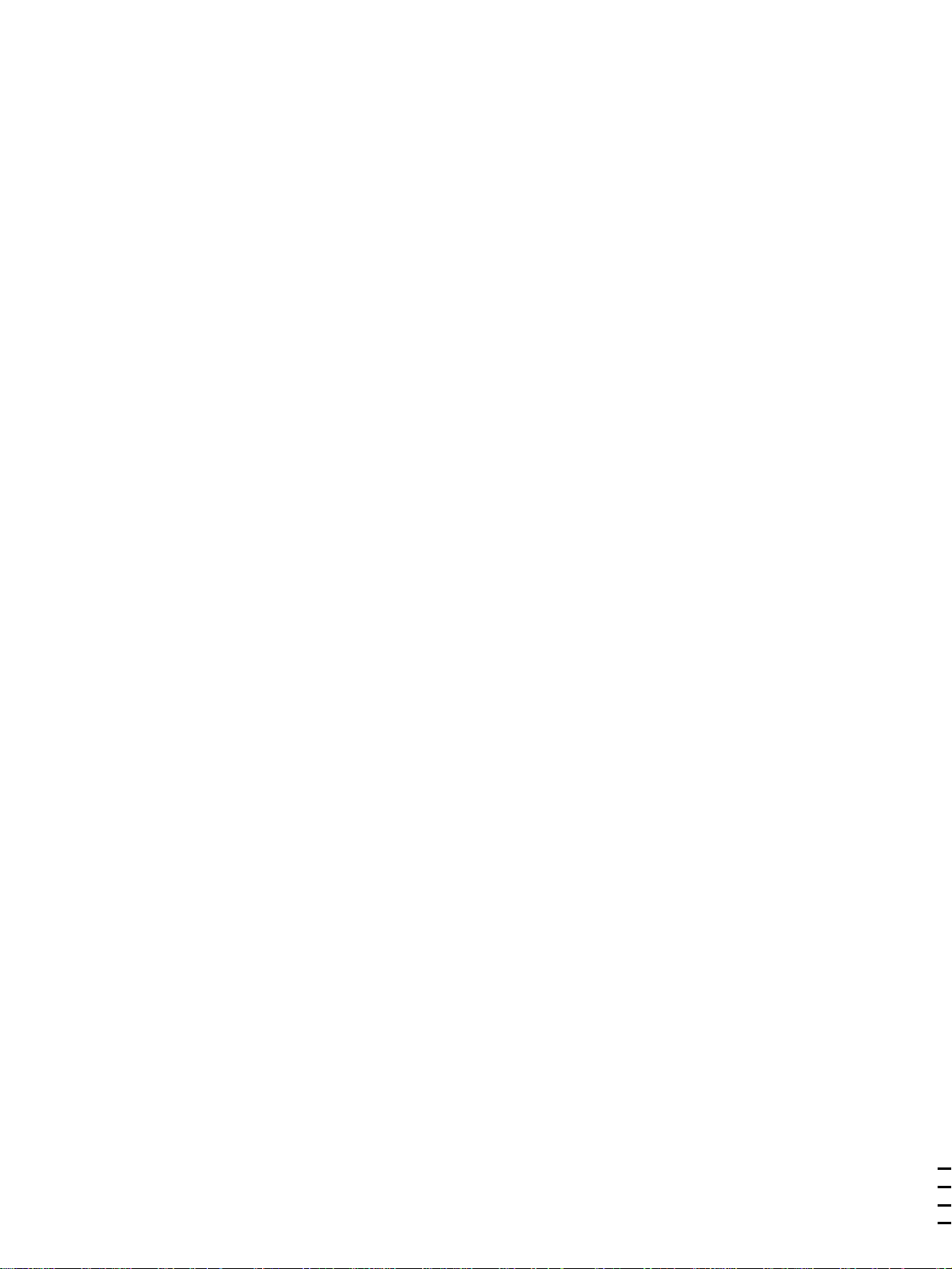
Sony Corporation Printed in Japan
Page 2
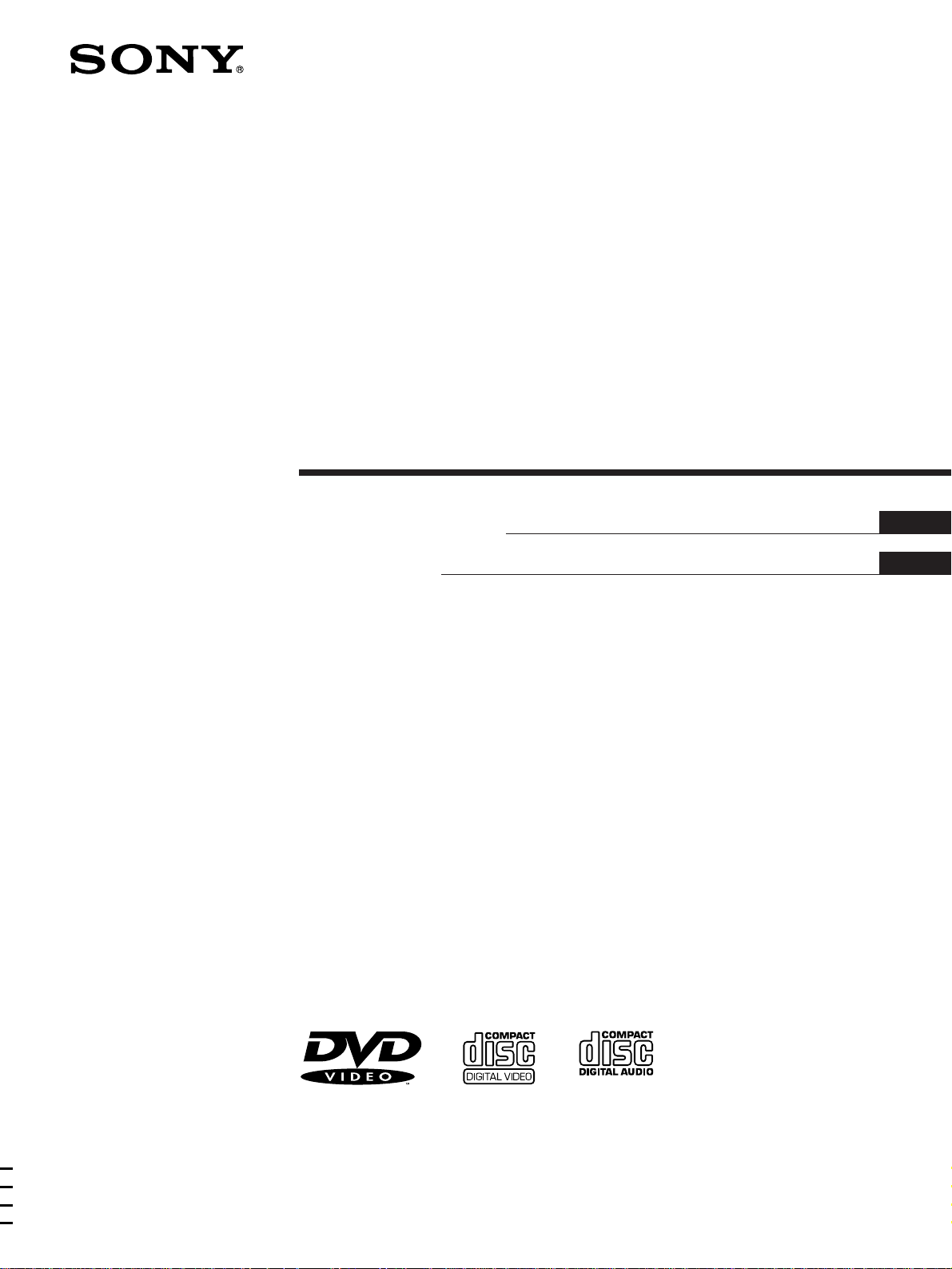
3-861-127-31 (1)
CD/DVD Player
Operating Instructions
Xxxxxxxxxxxxxx
EN
C
C2
C2
DVP-S3000
1997 by Sony Corporation
Page 3
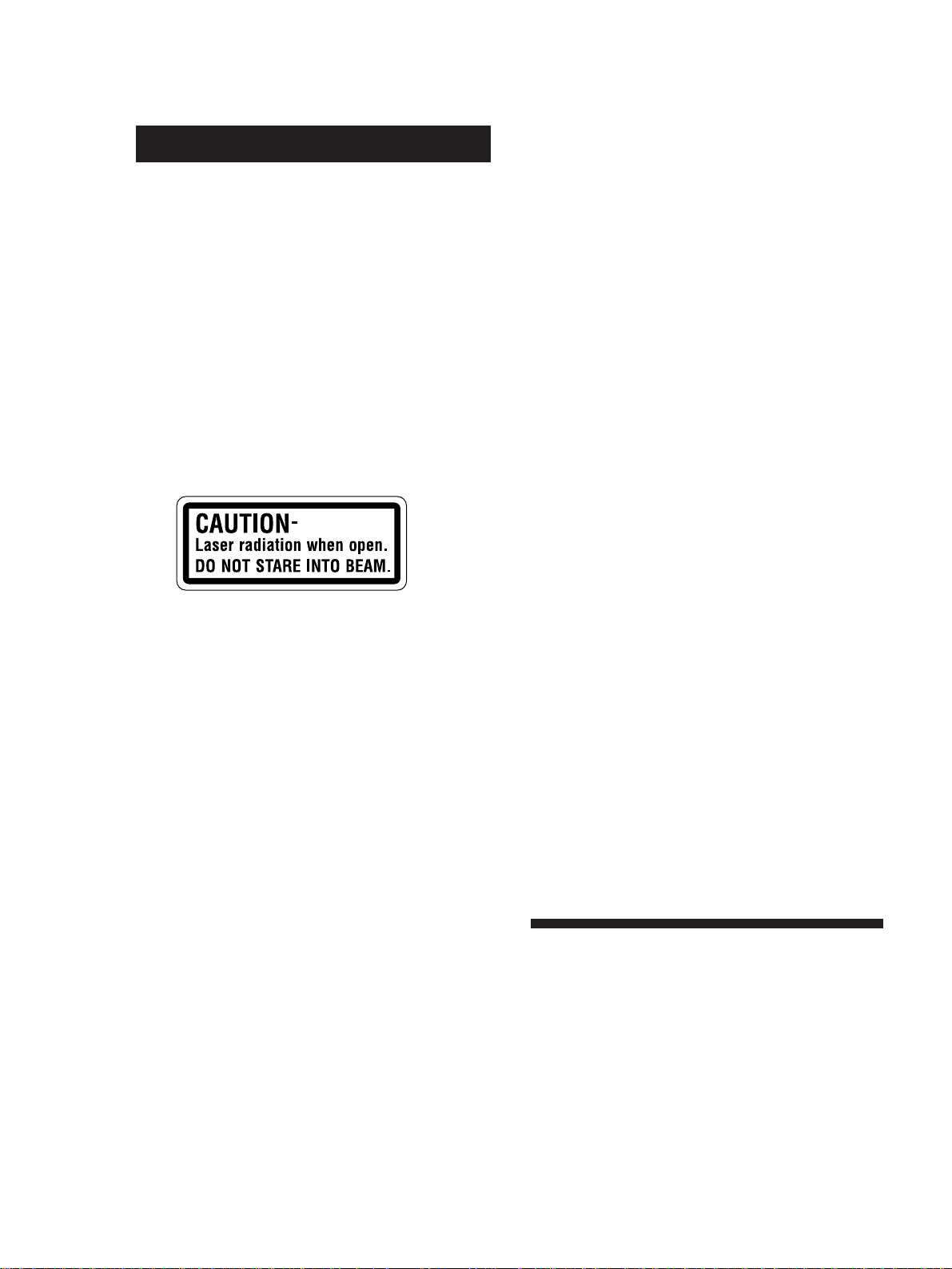
WARNING
To prevent fire or shock hazard, do not
expose the unit to rain or moisture.
To avoid electrical shock, do not open the
cabinet. Refer servicing to qualified personnel
only.
Mains cord must only be changed at qualified
service shop.
CAUTION
The use of optical instruments with this product will
increase eye hazard. As the laser beam used in this
CD/DVD Player is harmful to eyes, do not attempt
disassemble the cabinet.
Refer servicing to qualified personnel only.
This label is located on the Laser protective housing
inside the enclosure.
Precautions
Safety
• This unit operates on 220 - 240 V AC, 50 Hz. Check
that the unit's operating voltage is identical with
your local power supply.
• If anything falls into the cabinet, unplug the unit and
have it checked by qualified personnel before
operating it any further.
• The unit is not disconnected from the mains as long
as it is connected to the mains outlet, even if the unit
itself has been turned off.
• Unplug the unit from the wall outlet if you do not
intend to use it for an extended period of time. To
disconnect the cord, pull it out by the plug, never by
the cord.
Installing
• Allow adequate air circulation to prevent internal
heat buildup.
• Do not place the unit on surfaces (rugs, blankets, etc.)
or near materials (curtains, draperies) that may block
the ventilation slots.
• Do not install the unit near heat sources such as
radiators or air dusts, or in a place subject to direct
sunlight, excessive dust, mechanical vibration or
shock.
• Do not install the unit in an inclined position. It is
designed to be operated in a horizontal position
only.
• Keep the unit and discs away from equipment with
strong magnets, such as microwave ovens or large
loudspeakers.
• Do not place heavy objects on the unit.
• If the unit is brought directly from a cold to a warm
location, moisture may condense inside the CD/
DVD player and cause damage to the lenses. When
you first install the unit, or when you move it from a
cold to a warm location, wait for about one hour
before operating the unit.
Welcome!
Thank you for purchasing the Sony CD/DVD Player. Before
operating the unit, please read this manual thoroughly and
retain it for future reference.
EN
2
Page 4
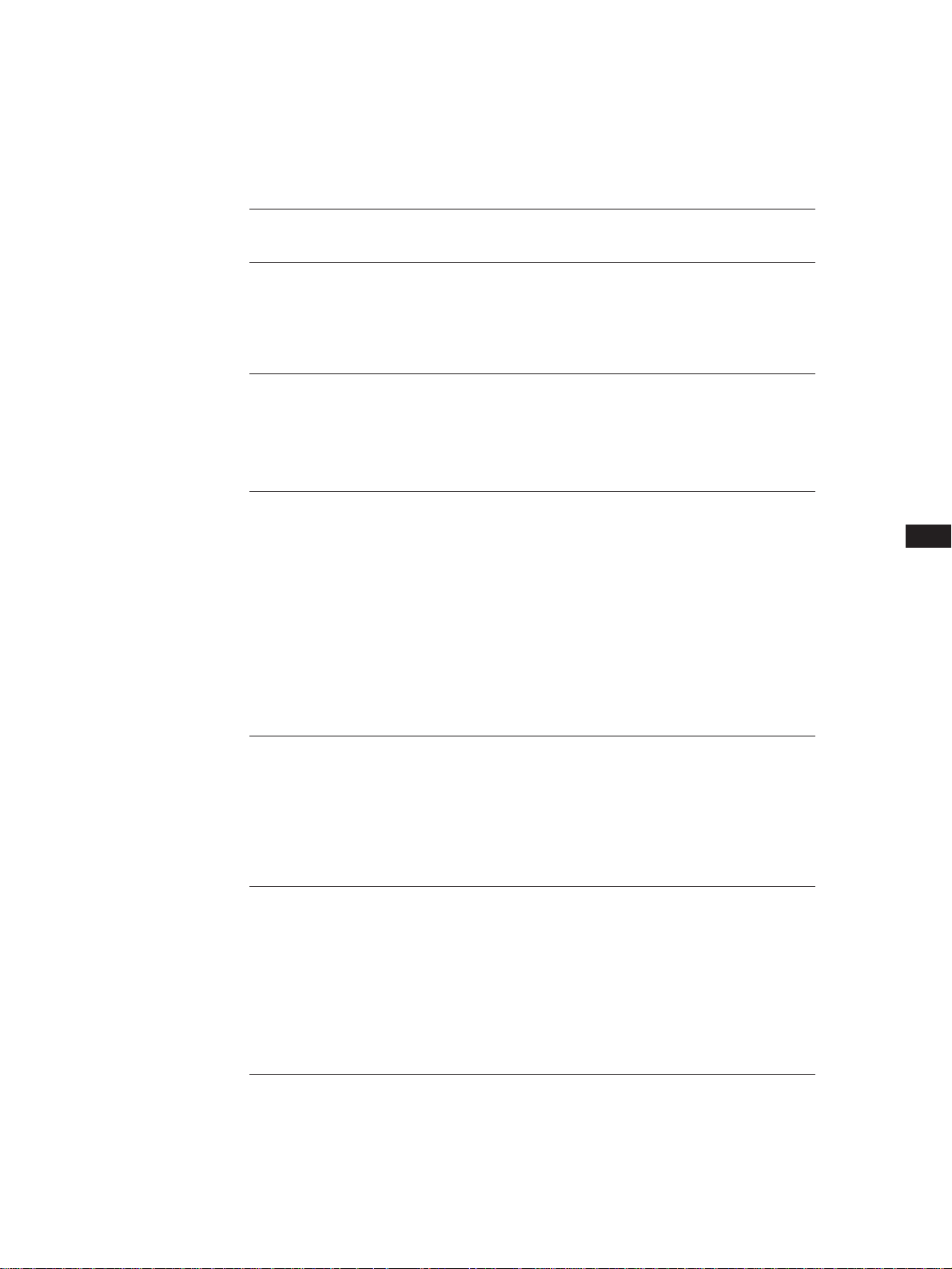
TABLE OF CONTENTS
This Player Can Play the Following Discs................................................................4
Getting Started
Unpacking.............................................................................................................................6
Hooking Up the System......................................................................................................6
Necessary Setup Before Using the Player ........................................................................9
Basic Operations
Playing a DVD....................................................................................................................... 10
Playing a VIDEO CD........................................................................................................... 18
Playing a CD.......................................................................................................................... 26
Playing Discs in Various Modes
Playing Repeatedly (Repeat Play) .................................................................................. 32
Playing in Random Order (Shuffle Play) ...................................................................... 34
Creating Your Own Program (Program Play).............................................................. 34
Resuming Playback from the Point Where You Stopped a Disc (Resume Play)..... 36
Reducing the Picture Noise (DNR) ................................................................................ 37
Changing the Sounds ....................................................................................................... 37
Turning the Sub-titles On and Off.................................................................................. 38
Changing the Sub-titles.................................................................................................... 38
Changing the Angles ........................................................................................................ 39
Controlling the TV with the Supplied Remote............................................................. 39
EN
Settings and Adjustments
Using the Menu................................................................................................................. 40
Settings for Playback (PLAY MODE) ............................................................................ 41
Adjustments for Playback Picture (VIDEO CONTROL) ............................................ 41
Settings for Display and Sound (CUSTOM SETUP).................................................... 42
Basic Settings (INITIAL SETUP)..................................................................................... 43
Additional Information
Precautions ........................................................................................................................ 45
Notes on Discs ................................................................................................................... 45
Troubleshooting ................................................................................................................ 46
Specifications ..................................................................................................................... 47
Glossary.............................................................................................................................. 48
Index to Parts and Controls............................................................................................. 49
Language Code List.......................................................................................................... 52
Index.......................................................................................................................................... 53
EN
3
Page 5
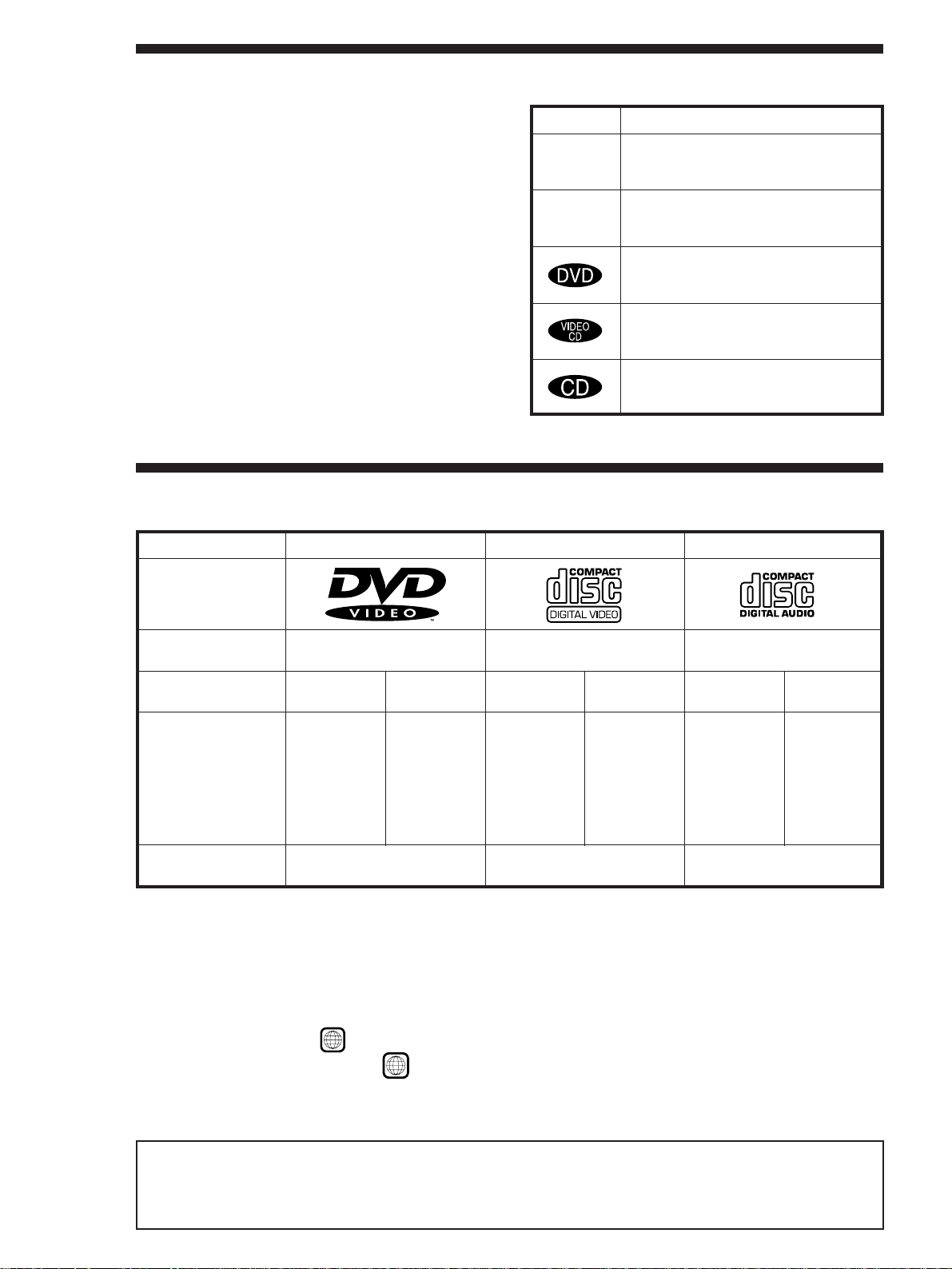
Getting Started
About This Manual
The instructions in this manual are for model DVP-S3000.
Icon Meaning
Conventions
• Instructions in this manual describe the controls on the
player.
You can also use the controls on the remote if they have
the same or similar names as those on the player.
• The icons on the right are used in this manual:
Z
z
This Player Can Play the Following Discs
DVD VIDEOs
Disc logo
VIDEO CDs
Indicates that you can use only the remote
to do the task.
Indicates tips and hints for making the task
easier.
Indicates the functions for DVD VIDEOs.
Indicates the functions for VIDEO CDs.
Indicates the functions for AUDIO CDs.
AUDIO CDs
Contents
Disc size
Play time
Reference pages for
basic operations
This player conforms to the DVD VIDEOs recorded in the NTSC color system and the VIDEO CDs in the NTSC and PAL color
systems. (For details, see page 9.)
About 4 h (for
about 8 h (for
double-sided
Audio + Video
12 cm
single-sided
DVD)/
DVD)
Pages 10 to 17
8 cm
About 80 min.
(for
single-sided
DVD)/
about 160 min.
(for
double-sided
DVD)
Audio + Video
12 cm
74 min.
Pages 18 to 25
8 cm
20 min.
12 cm
74 min.
“DVD VIDEO” logo is a trademark.
Audio
8 cm
(CD single)
20 min.
Pages 26 to 31
Region code of DVDs you can play
Region code indications such as 6 are labeled on some DVDs to indicate which type of player can play the discs.
Unless “6” is included in the indications or
these DVDs, the message “PLAYING THIS DISC PROHIBITED BY AREA LIMITS” will appear on the TV screen.
Depending on the DVD, no region code indication may be labeled even though playing the DVD is prohibited by the area limits.
ALL
is labeled on the DVDs, you cannot play the discs on this player. If you try to play
Note on playback operations of DVDs and VIDEO CDs
Some playback operations of DVDs and VIDEO CDs may be intentionally fixed by software producers. Since this player plays
DVDs and VIDEO CDs according to the disc contents the software producers designed, some playback features may not be
EN
4
available. Also refer to the instructions supplied with the DVDs or VIDEO CDs.
Page 6
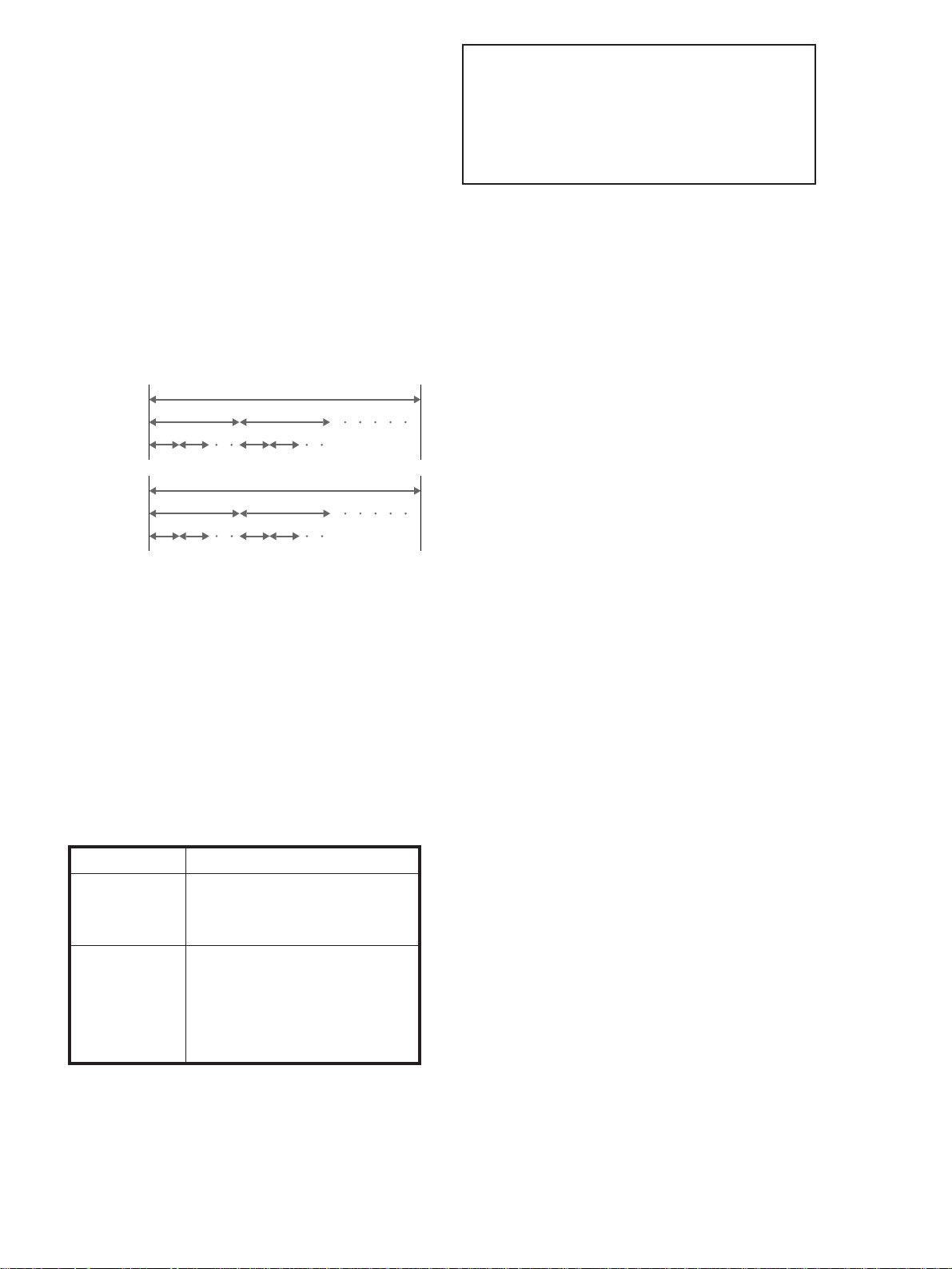
Terms for discs
• Title
The longest sections of a picture or a music piece on a DVD;
a movie, etc. for a picture piece on a video software or an
album, etc. for a music piece on an audio software. Each
title is assigned a title number enabling you to locate the
title you want.
• Chapter
Sections of a picture or a music piece that are smaller than
titles. A title is composed of several chapters. Each chapter
is assigned a chapter number enabling you to locate the
chapter you want. Depending on the disc, no chapter may
be recorded.
• Track
Sections of a picture or a music piece on a VIDEO CD or a
CD. Each track is assigned a track number enabling you to
locate the track you want.
Some of the DVD software include special encoding to
trigger copy protection signal from the NTSC output of this
player. If you find noise on playback picture of a certain
DVD software, there is a possibility that it is caused by the
incompatibility between your display and the copy
protection signals triggered by such encoding in the DVD
software.
Getting Started
Playing CDsGetting Started
DVD
structure
VIDEO CD
or CD
structure
Title
Chapter
Track
Index
Disc
Disc
• Index
A number that divides a track into some sections to easily
locate the point you want on a VIDEO CD or a CD.
Depending on the disc, no index may be recorded.
• Scene
On a VIDEO CD with PBC functions, the menu screens,
moving pictures and still pictures are divided into sections
called “scenes.” Each scene is assigned a scene number
enabling you to locate the scene you want.
Note on PBC (Playback Control) (VIDEO CDs)
This player conforms to Ver. 1.1 and Ver. 2.0 of VIDEO CD
standards. You can enjoy two kinds of playback according to
the disc type.
Disc type
VIDEO CDs
without PBC
functions
(Ver. 1.1 discs)
VIDEO CDs
with PBC
functions
(Ver. 2.0 discs)
Discs that the player cannot play
The player cannot play discs other than the ones listed in the
table on page 4 such as CD-ROMs including PHOTO CDs,
data sections in CD-EXTRAs and DVD-ROMs.
You can
Enjoy video playback (moving
pictures) as well as music.
Play interactive software using menu
screens displayed on the TV screen
(PBC Playback), in addition to the
video playback functions of Ver 1.1
discs. Moreover, you can play highresolution still pictures, if they are
included on the disc.
This product incorporates copyright protection technology
that is protected by method claims of certain U.S. patents and
other intellectual property rights owned by Macrovision
Corporation and other rights owners. Use of theis copyright
prtection technology must be authorized by Macrovision
Corporation, and is intended for home and other limited
viewing uses only unless otherwise authorized by
Macrovision Corporation. Reverse engineering of disassembly
is prohibited.
EN
5
Page 7
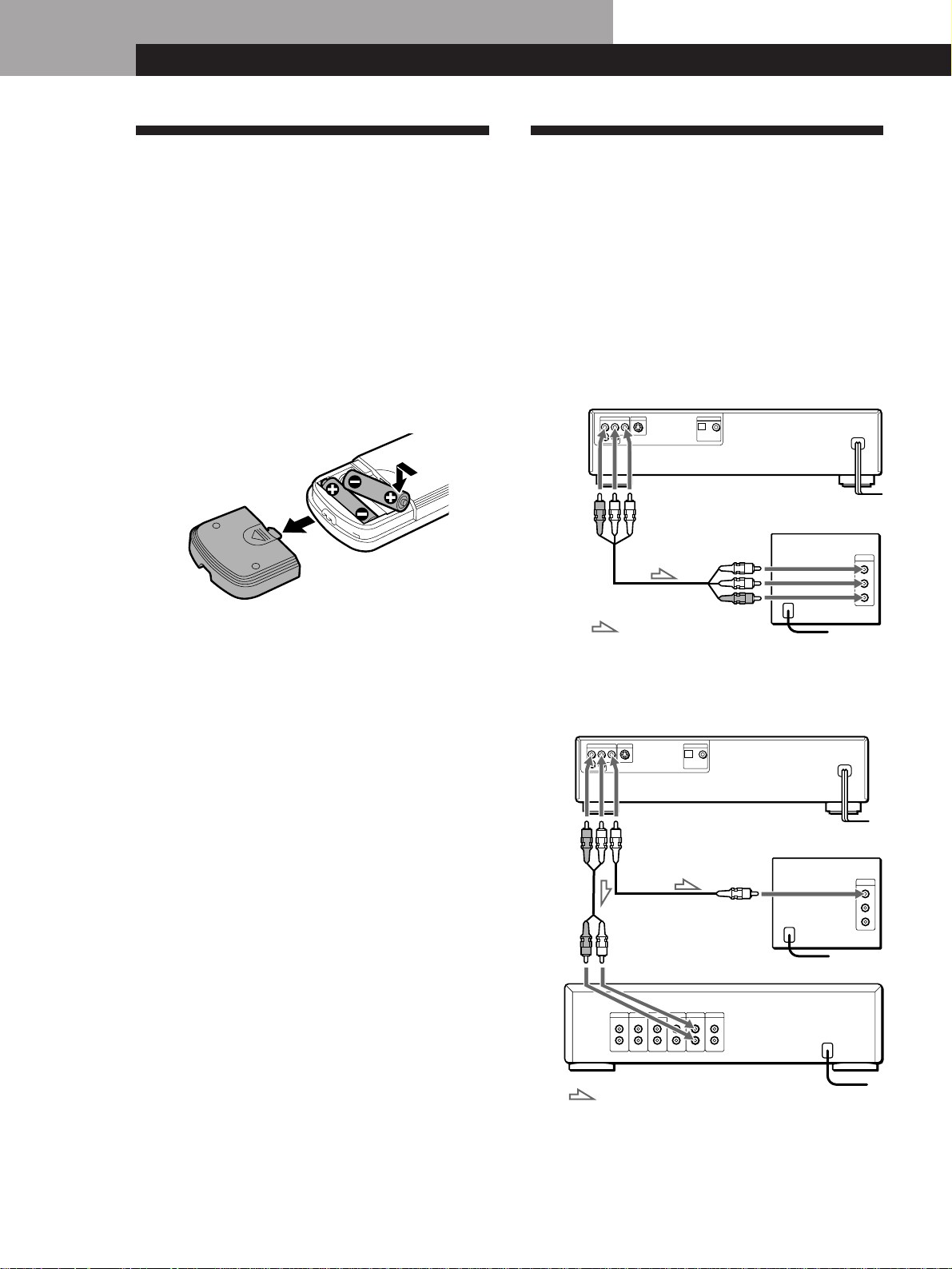
Getting Started
Getting Started
Unpacking
Check that you have the following items:
• Audio/video connecting cord (1)
• S video cable (1)
• Remote commander (remote) RMT-D100E (1)
• Sony R6 (size AA) batteries (2)
Inserting batteries into the remote
You can control the player using the supplied remote.
Insert two R6 (size AA) batteries by matching the + and
– on the batteries. When using the remote, point it at
the remote sensor g on the player.
z You can control Sony TVs with the g mark using the
supplied remote
See page 39.
Hooking Up the System
Overview
This section describes how to hook up the CD/DVD
player to a TV (with audio/video input jacks) and/or
an amplifier. You cannot connect this player to a TV
without a video input connector. Be sure to turn off
the power of each component before making the
connections.
pTo listen to the sound through TV speakers
CD/DVD player
To AUDIO
OUT
To VIDEO
OUT
: Signal flow
To video
input
To audio
input
To an AC outlet
TV
To an AC outlet
z When to replace batteries
With normal use, the batteries should last for about six
months. When the remote no longer operates the player,
replace all the batteries with new ones.
Notes
• Do not leave the remote in an extremely hot or humid
place.
• Do not drop any foreign object into the remote casing,
particularly when replacing the batteries.
• Do not expose the remote sensor to direct sunlight or
lighting apparatuses. Doing so may cause a malfunction.
• If you will not use the remote for an extended period of
time, remove the batteries to avoid possible damage from
battery leakage and corrosion.
pTo listen to the sound through speakers connected to
an amplifier
CD/DVD player
To
AUDIO
OUT
Amplifier
To
VIDEO
OUT
To audio
input
: Signal flow
To an AC
outletTV
To video input
To an AC outlet
To an AC outlet
EN
6
Page 8

Getting Started
Video deck
player
CD/DVD
TV
Playing CDsGetting Started
Getting Started
Getting Started
What cords will I need?
Audio/video connecting cord (supplied) (1)
Yellow Yellow
White (L)
Red (R)
White (L)
Red (R)
Hookups
When connecting the cord, be sure to match the colorcoded cord to the appropriate jacks on the components:
Yellow (video) to Yellow, Red (right) to Red and White
(left) to White. Be sure to make connections firmly to
avoid hum and noise.
pTo listen to the sound through TV speakers
Connect the TV using the audio/video connecting
cord (supplied).
CD/DVD player
LINE OUT
R–AUDIO 1–L VIDEO
TV
INPUT
VIDEO
Notes
• Do not connect this
player to a video deck.
If you view the pictures
on your TV after
making connections
shown on the right, a
picture noise may
appear.
• Depending on the TV or amplifier, the sound distortion
may occur because the audio output level is high. In this
case, set “AUDIO ATT” in “CUSTOM SETUP” to “ON” in
the menu. For details, see page 43.
z If your TV has an S video input connector
Connect the component via the S VIDEO OUT connector
using the S video cable (supplied) instead of the video
connecting cord. You will get a better picture.
S video cable
(supplied)
CD/DVD player TV
S VIDEO OUT
S VIDEO IN
R–AUDIO 2–L
L
AUDIO
R
pTo listen to the sound through speakers connected to
an amplifier
Connect the TV using a video connecting cord (not
supplied), and the amplifier using an audio
connecting cable (not supplied).
CD/DVD player
LINE OUT
R–AUDIO 1–L VIDEO
R–AUDIO 2–L
TV
INPUT
VIDEO
L
AUDIO
R
Amplifier
CD
L
R
(Continued)
Make the same connections when your amplifier conforms
to “Pro Logic.”
Manufactured under license from Dolby Laboratories
Licensing Corporation. “Dolby”, the double-D symbol
a, “Pro Logic” and “AC-3” are trademarks of Dolby
Laboratories Licensing Corporation.
EN
7
Page 9
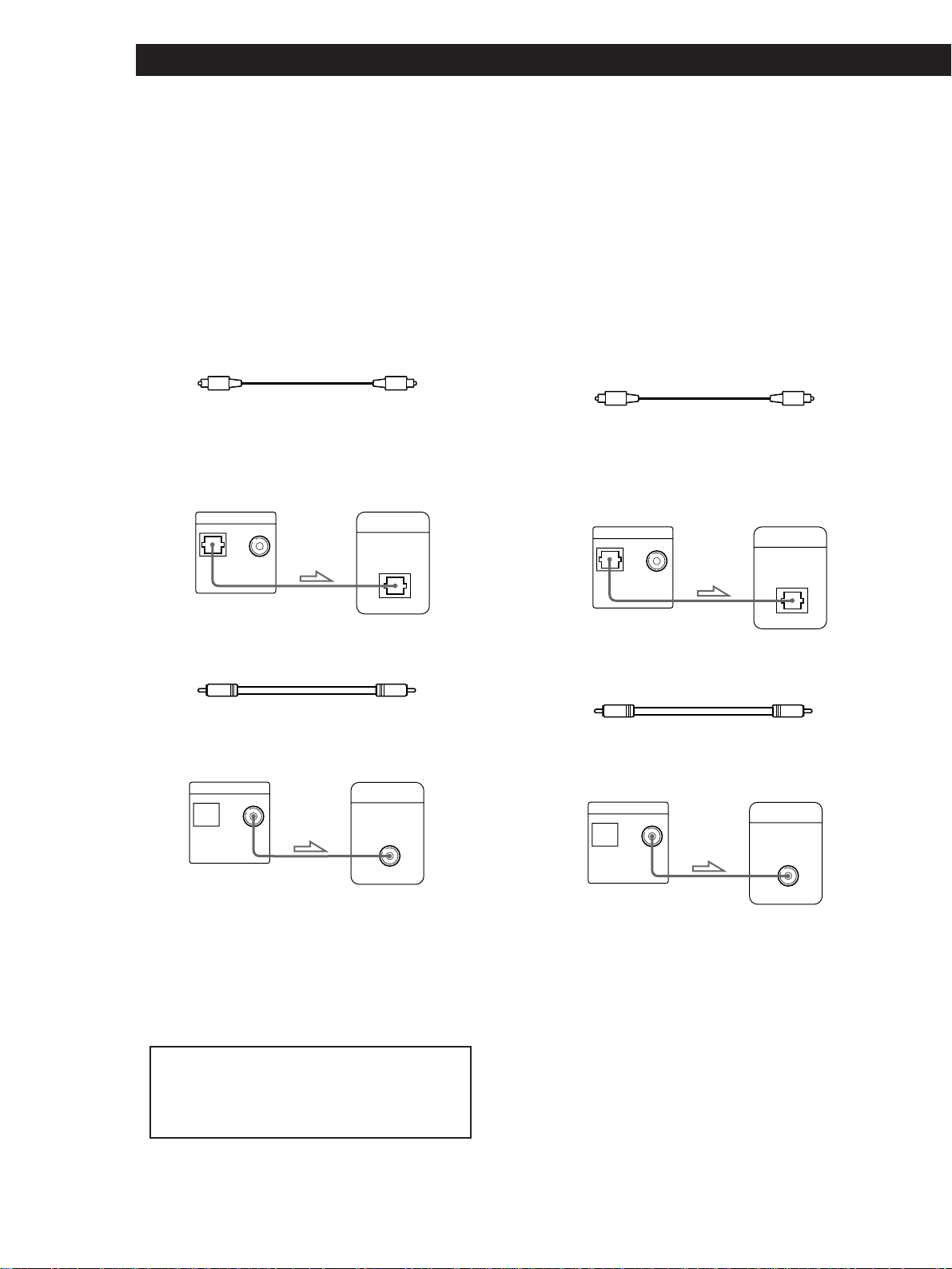
Getting Started
z If you have a digital component such as an amplifier
with a digital input connector, DAT or MD
Connect the component via the DIGITAL OUT OPTICAL
or COAXIAL connector using an optical or coaxial cable
(not supplied).
When you play a DVD, set “DVD DIGITAL OUT” in
“INITIAL SETUP” to “PCM” in the menu. (page 44)
When you play a VIDEO CD, set “VIDEO CD DIGITAL
OUT” in “INITIAL SETUP” to “ON” in the menu. (page
44)
When using an optical digital connecting cord
Optical digital connecting cord
(not supplied)
Take off the cap and plug in the optical cable.
Amplifier with a
CD/DVD player
DIGITAL OUT
OPTICAL COAXIAL
PCM/ AC-3 DIGITAL
digital connector, MD
deck, DAT deck, etc.
DIGITAL IN
OPTICAL
z If you have a digital component with a built-in Dolby
Digital decoder
Connect the component via the DIGITAL OUT OPTICAL
or COAXIAL connector using an optical or coaxial cable
(not supplied). When the component with a built-in
Dolby Digital decoder is connected, the player plays
DVDs with sound recorded in Dolby Digital (AC-3)
format while producing the effect of being in a movie
theater or a concert hall.
In the menu, set “DVD DIGITAL OUT” in “INITIAL
SETUP” to “AC-3 Digital.” (page 44)
When using an optical digital connecting cord
Optical digital connecting cord
(not supplied)
Take off the cap and plug in the optical cable.
Component with a
CD/DVD player
DIGITAL OUT
OPTICAL COAXIAL
PCM/ AC-3 DIGITAL
built-in Dolby Digital
decoder
DIGITAL IN
OPTICAL
When using a coaxial digital connecting cord
Coaxial digital connecting cord
(not supplied)
Amplifier with a
digital connector, MD
CD/DVD player
DIGITAL OUT
OPTICAL COAXIAL
PCM/ AC-3 DIGITAL
deck, DAT deck, etc.
DIGITAL IN
COAXIAL
Notes
• Refer to the instructions supplied with the component
to be connected.
• You cannot make digital audio recordings of discs
recorded in Dolby Digital (AC-3) format directly using
MD deck or DAT deck.
When you make the connections above, do not set
“DVD DIGITAL OUT” in “INITIAL SETUP” to “AC-3
Digital.” If you do, a loud noise will suddenly
come out from the speakers, affecting your ears or
causing the speakers to be damaged.
When using a coaxial digital connecting cord
Coaxial digital connecting cord
(not supplied)
Component with a
built-in Dolby Digital
CD/DVD player
DIGITAL OUT
OPTICAL COAXIAL
PCM/ AC-3 DIGITAL
decoder
DIGITAL IN
COAXIAL
Note
Refer to the instructions supplied with the component to
be connected.
EN
8
Page 10
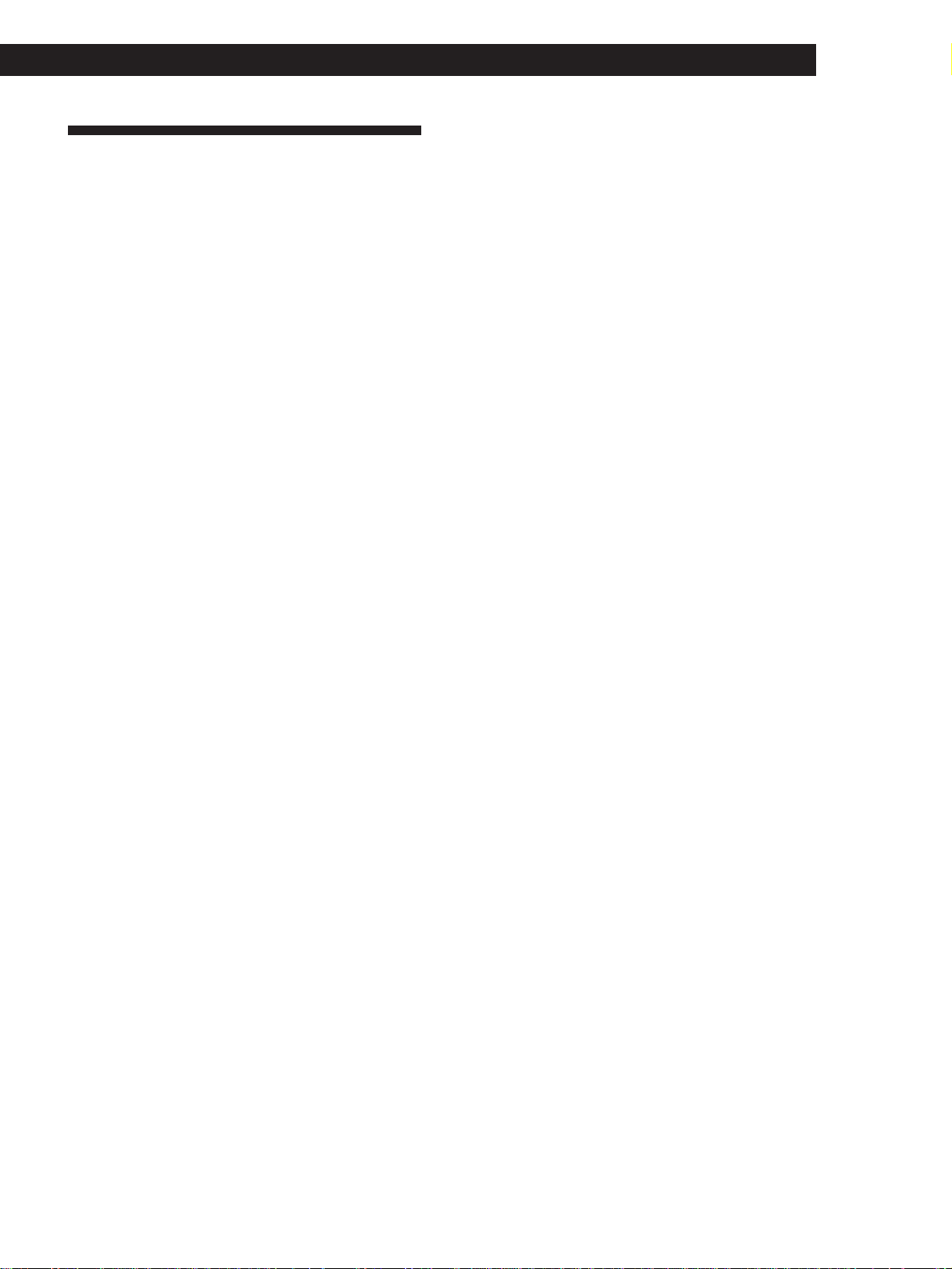
Necessary Setup Before Using
the Player
Some setups are necessary for the player depending on
the TV or other components to be connected.
For details on using the menu, see page 40.
For details on each menu item, see pages 41 to 44.
Getting Started
Playing CDsGetting Started
Getting Started
Getting Started
To select the color system when you play a
VIDEO CD
This player conforms to the NTSC and PAL color
systems. In the menu, select the appropriate setting in
“VIDEO CD COLOR SYSTEM” in “INITIAL SETUP”
according to the TV to be connected to the player.
For details on using the menu, see page 40.
pTo connect the player to a wide-screen TV
In the menu, set “TV TYPE” in “INITIAL SETUP” to
“16:9.”
pTo connect the player to a normal TV
In the menu, set “TV TYPE” in “INITIAL SETUP” to
“4:3.”
pTo listen to the stereo sound through speakers
connected to a normal amplifier or through TV speakers
In the menu, set “DOWNMIX” in “INITIAL SETUP” to
“NORMAL.”
pTo listen to the sound through speakers connected to
an amplifier that conforms to Dolby Pro Logic surround
In the menu, set “DOWNMIX” in “INITIAL SETUP” to
“SURROUND.”
pTo listen to the sound through speakers connected to
an amplifier with a digital connector or to output the
sound to a digital component such as a DAT or MD deck
When you play a DVD, set “DVD DIGITAL OUT” in
“INITIAL SETUP” to “PCM” in the menu.
When you play a VIDEO CD, set “VIDEO CD DIGITAL
OUT” in “INITIAL SETUP” to “ON” in the menu.
pTo connect the player to a digital component with a
built-in Dolby Digital decoder
In the menu, set “DVD DIGITAL OUT” in “INITIAL
SETUP” to “AC-3 Digital.”
“INITIAL SETUP” also includes other items such as
“VIDEO ASPECT RATIO” and “OSD LANGUAGE.”
For details, see page 43.
• If the TV automatically changes the color system
according to the input signal:
You do not need to select the setting of “VIDEO CD
COLOR SYSTEM ” as its default setting is “AUTO.” The
player automatically changes the color system of video
output according to the color system of the VIDEO CD to be
played.
• If the color system of the TV is NTSC:
Set “VIDEO CD COLOR SYSTEM ” to “NTSC.” When you
play a VIDEO CD recorded in the PAL color system, the
picture will be stretched vertically and will be displayed
with the upper and lower parts of the picture cut off.
• If the color system of the TV is PAL:
Set “VIDEO CD COLOR SYSTEM ” to “PAL.” When you
turn the power on, pictures may be displayed with no color
or may not appear properly depending on the TV. If you
cannot make menu setting on the TV screen because of the
bad picture conditions, play a VIDEO CD recorded in the
PAL color system before making setting. When “VIDEO
CD COLOR SYSTEM” is set to “PAL,” you cannot view the
pictures of the DVD. When you play a VIDEO CD recorded
in the NTSC color system, the picture will shrink a little
vertically and will be displayed with the upper and lower
parts of the screen masked in black.
The settings above are retained unless you disconnect the
AC power cord or the electricity is cut off.
EN
9
Page 11
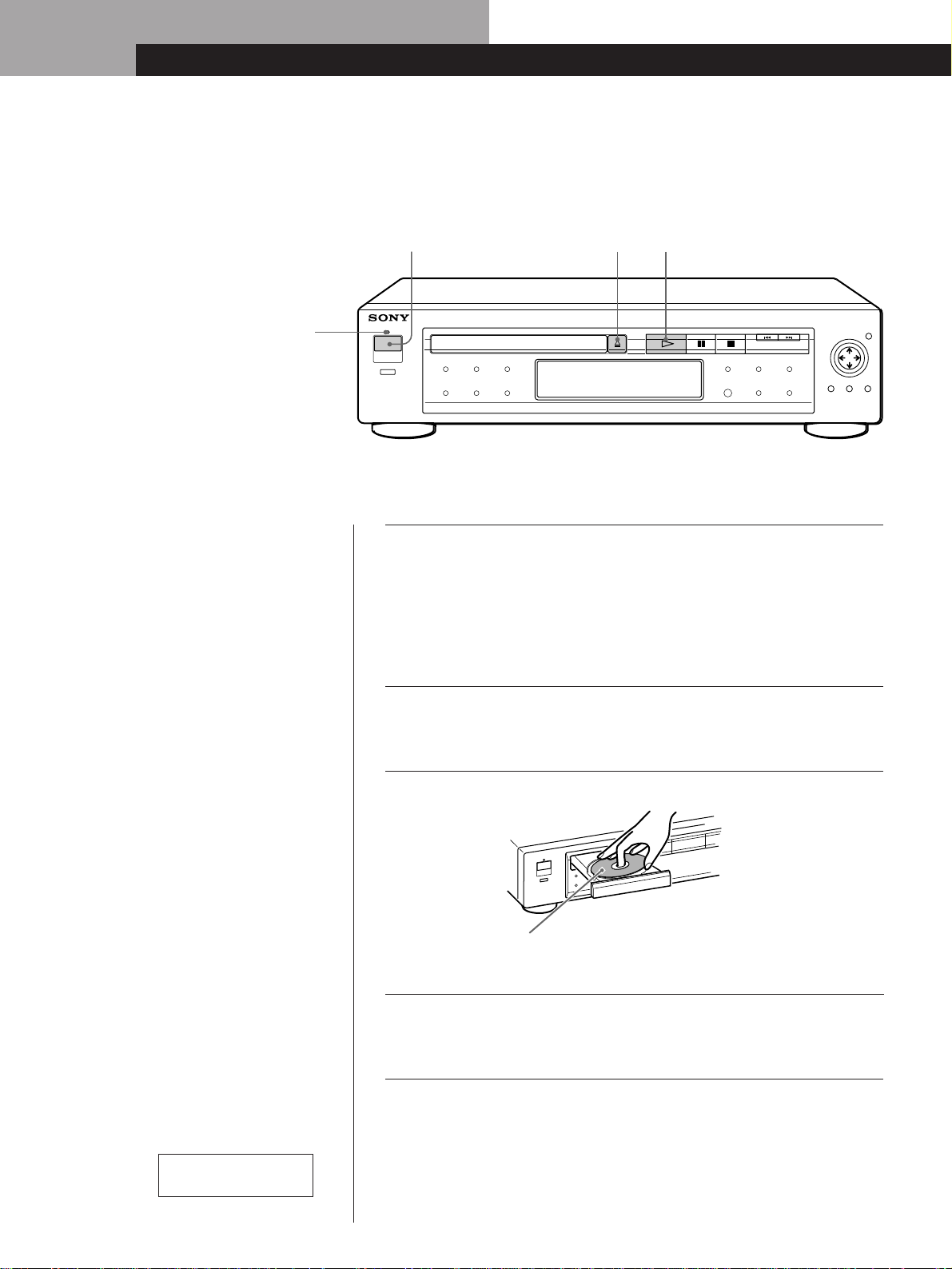
Basic Operations
Basic Operations
Playing a DVD
243
ON/STANDBY indicator
• The operating procedure of
VIDEO CDs or CDs is different
from that of DVDs.
For details on playing a VIDEO
CD, see pages 18 to 25.
For details on playing a CD, see
pages 26 to 31.
z You can turn on the player
using the remote
Press POWER when the
ON/STANDBY indicator on
the front panel is lit in red.
z After following Step 4
A DVD menu or title menu
may appear on the TV screen
(see page 13 or 14).
Make settings on your TV.
1
Turn on the TV and select the video input so that you can view
the pictures from this player.
When using an amplifier
Turn on the amplifier and select the appropriate position so that
you can listen to the sound from this player.
Press POWER to turn on the player.
2
The ON/STANDBY indicator (red) changes to green and the
front panel display lights up.
Press §, and place the disc on the disc tray.
3
With the playback
side facing down
10
EN
Note
If you don’t operate the player or
the remote for more than 30
minutes when a disc is not being
played, the power is automatically
turned off (Auto Power Off
function).
Refer to the instructions
supplied with your disc.
Press ·.
4
The disc tray closes, and the player starts playback (Continuous
Play). Adjust the volume on the TV or the amplifier.
Page 12
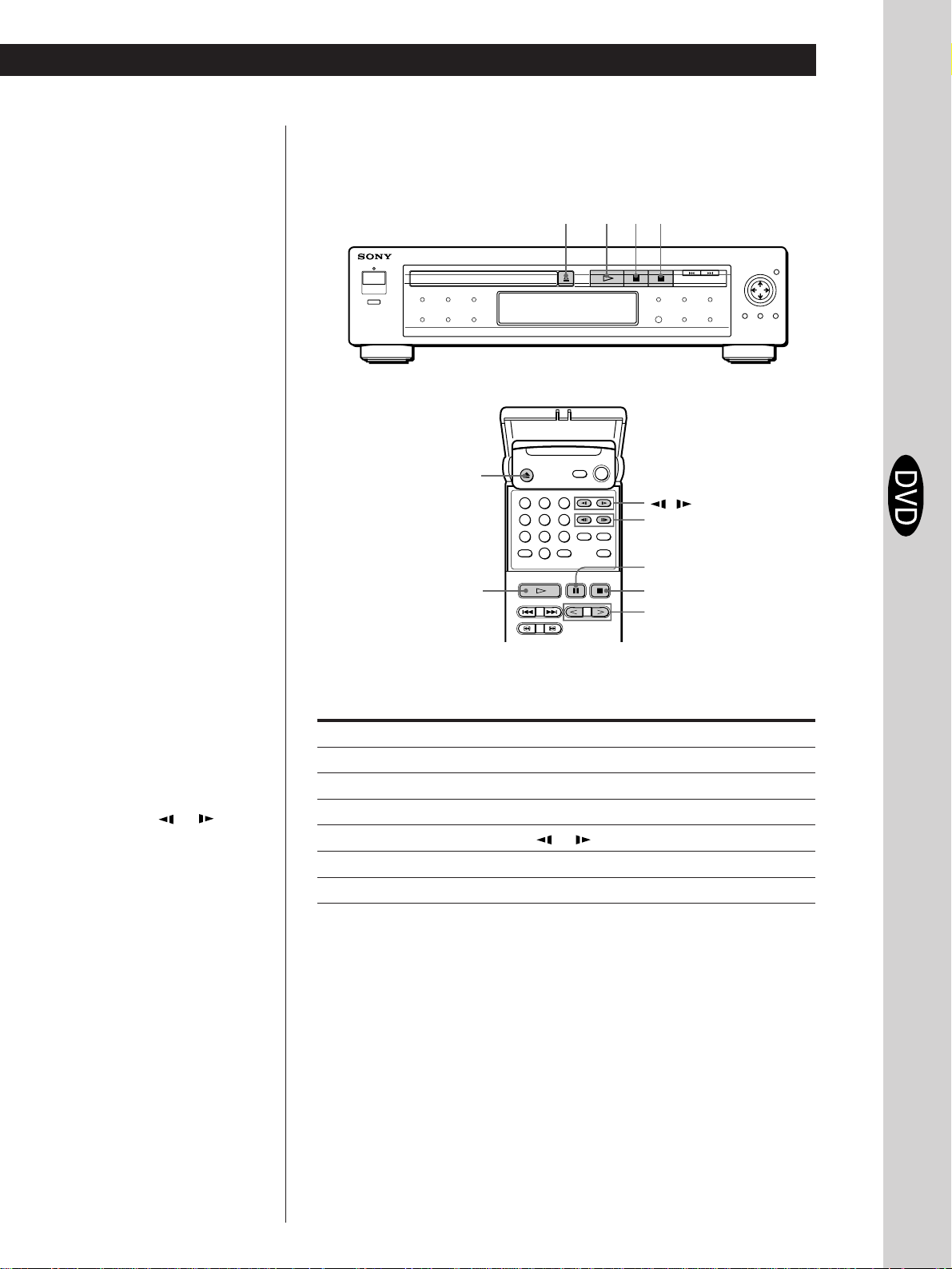
Basic Operations
Basic Operations
z When “RESUME” appears on
the front panel display
You can resume playback
from the point where you
stopped the DVD. For
details on playing from the
beginning of the disc, see
page 36.
Note
You may not be able to do
Resume Play depending on the
DVD.
To stop playback
Press p.
·
§
6
123
456
789
0
P·
p
'/7
P
p
</>
/
Basic Operations
z If you want to change the
playback speed during Slowmotion play
Two speeds are available:
SLOW 1 (about 1/15th the
normal speed) and SLOW 2
(about 1/30th). Each time
you press
indication changes as
follows:
SLOW 1 , SLOW 2
Notes
• Depending on the DVD, you
may not do some of the
operations described on the
right.
• When you play back a DVD at
twice the normal speed in any
direction, the sounds of the
picture will come out from the
LINE OUT (AUDIO 1, 2)
connectors. The sounds are
lower than the ones at normal
speed. In this case, no sounds
come out from the DIGITAL
OUT OPTICAL and COAXIAL
connectors.
or , the
During playback
To Press
Pause P
Resume play after pause P or ·
Play frame by frame ' or 7
Play in slow motion or
Play at twice the normal speed < or >
Stop play and remove the disc 6
To return to Continuous Play mode
Press ·.
11
EN
Page 13
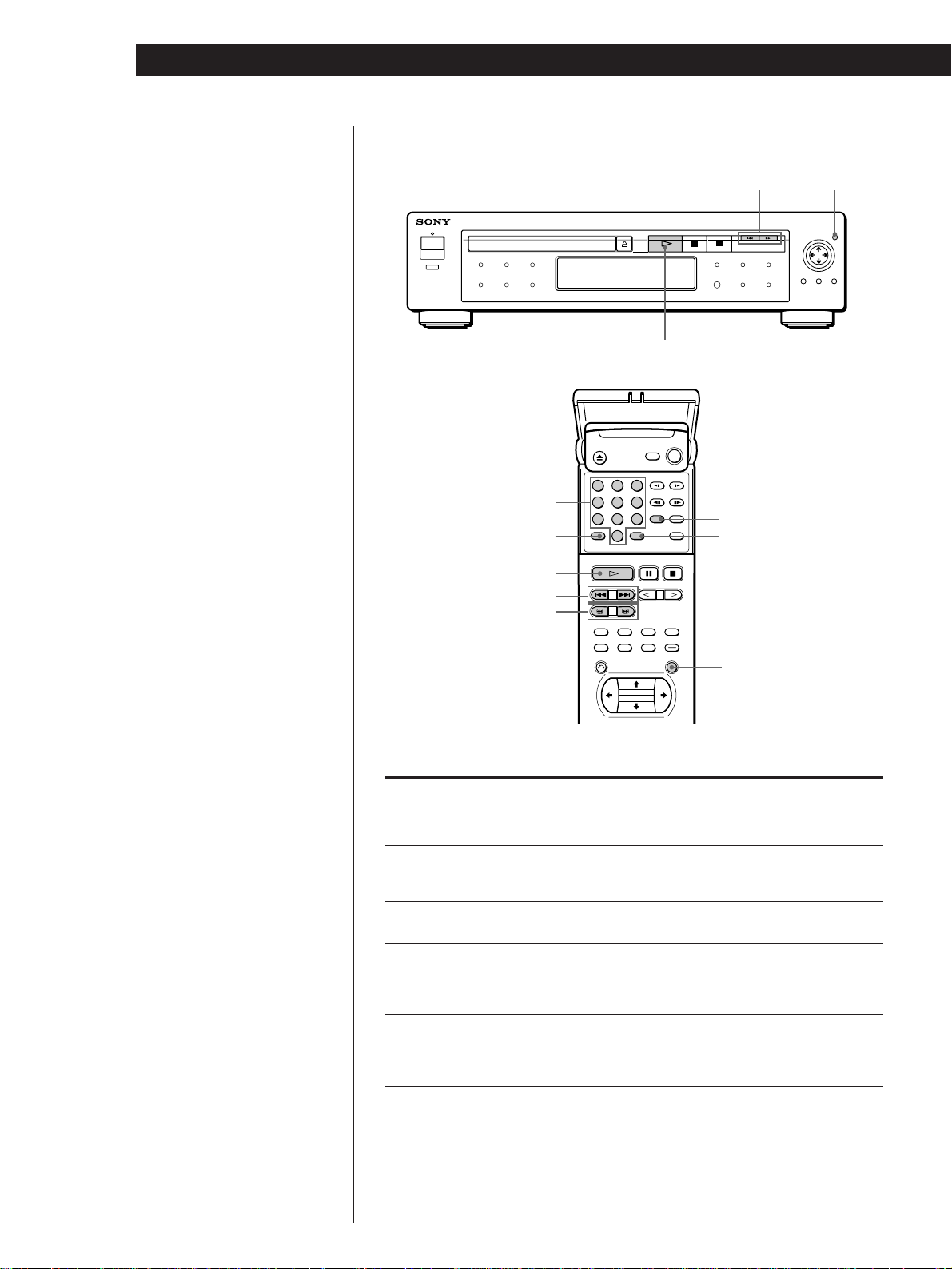
Basic Operations
Locating a title, chapter or point you want
·
123
Number buttons
CLEAR
456
789
0
SEARCH MODE
ENTER
=/+ ENTER
z What are title and chapter?
See page 5.
z If you want to change the
search speed
Two speeds are available:
FF1 or FR1 (about 10 times
the normal speed) and FF2 or
FR2 (about 30 times). Each
time you press 3 or #, the
indication changes as
follows:
FF1 (FR1) , FF2 (FR2)
z If you have made a mistake
Press CLEAR, then the
correct number button.
z Each time you press SEARCH
MODE
“TITLE SEARCH,”
“CHAPTER SEARCH” and
“TIME SEARCH” appear on
the TV screen.
·
=/+
3/#
To
Go to the next chapter in
Continuous Play mode
Go back to the preceding
chapter in Continuous Play
mode
Select the chapter
Select the title
Locate a point using the time code
Locate a point while monitoring
the picture (Search)
ENTER
Press
+
=
Number buttons to select the chapter number,
then ENTER or ·.
1 SEARCH MODE repeatedly until “TITLE
SEARCH” appears on the TV screen.
2 Number buttons to select the title number, then
ENTER or ·.
1 SEARCH MODE repeatedly until “TIME
SEARCH” appears on the TV screen.
2 Number buttons to enter a time code, then
ENTER or ·.
3/#. You will not hear the sound during this
operation. When you find the point you want,
press · to return to the normal speed.
12
Note
Depending on the DVD, you may
not do some of the operations
described on the right.
EN
Page 14
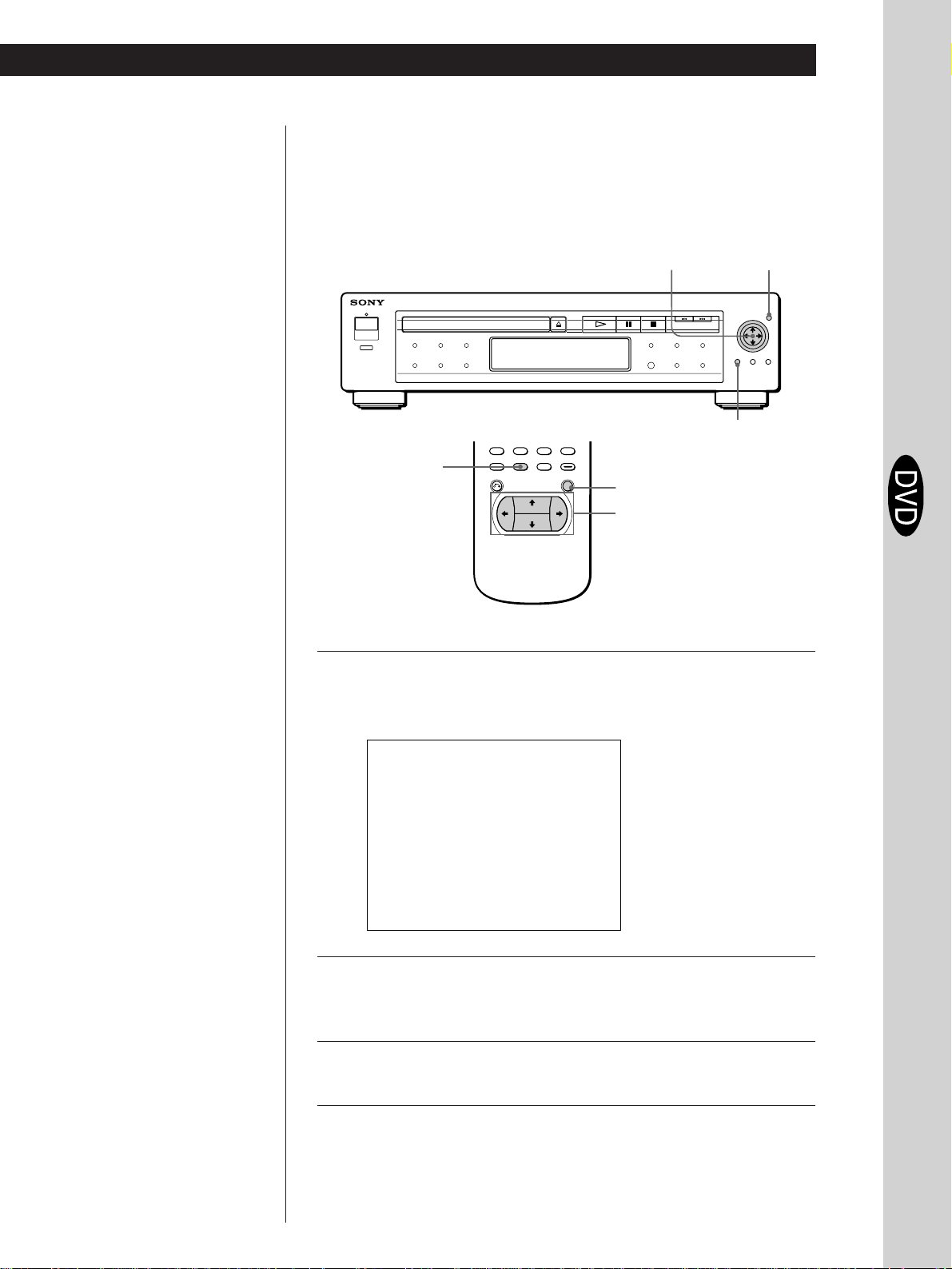
Basic Operations
Basic Operations
Notes
• Depending on the DVD, you
may not select the title.
• Depending on the DVD, a “title
menu” may be simply called a
“menu” or “title” in the
instructions supplied with the
disc. “Press ENTER.” in Step 3
may also be expressed as
“Press SELECT.”
Using the Title Menu
A DVD is divided into long sections of a picture or a music piece
called “title.” When you play the DVD which contains several titles,
you can select the title you want using the title menu.
?/>/.//
TITLE
ENTER
?/>/.//
ENTER
TITLE
Basic Operations
Press TITLE.
1
The title menu appears on the TV screen. The contents of the
menu varies from disc to disc.
TITLE
11
TITLE
22
TITLE
33
TITLE
44
Press ?/>/.// to select the title you want to play.
2
Depending on the disc, you can use the number buttons to
select the title.
Press ENTER.
3
The player starts playing the selected title.
13
EN
Page 15
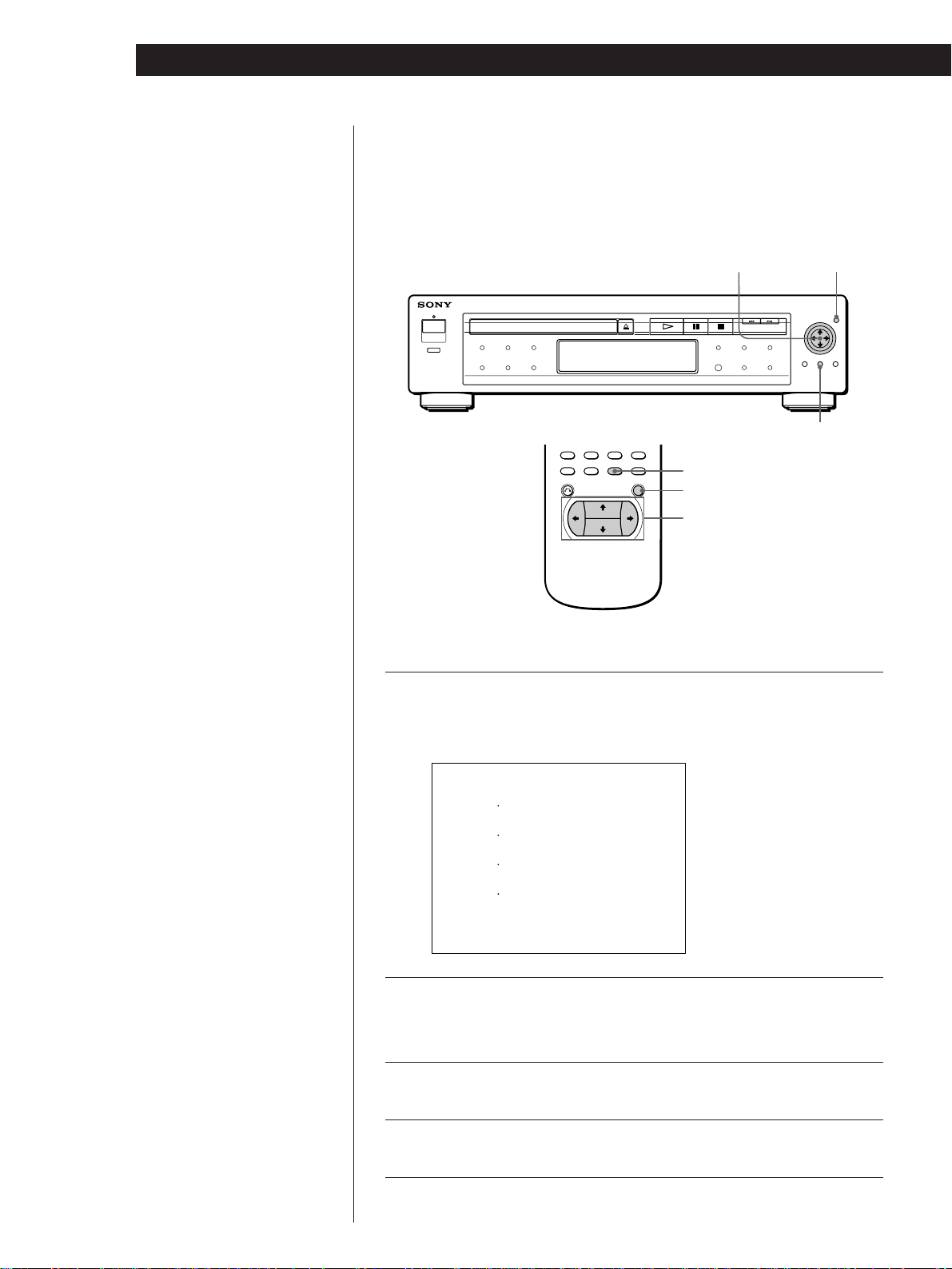
Basic Operations
z If you want to select the
language for the DVD menu
Change the setting using
“INITIAL SETUP” in the
normal menu (see page 44).
Note
Depending on the DVD, a “DVD
menu” may be simply called a
“menu” in the instructions
supplied with the disc. “Press
ENTER.” in Step 4 may also be
expressed as “Press SELECT.”
Using the DVD menu
Some DVDs allows you to select the disc contents using the menu.
When you play these DVDs, you can select the language for the subtitles, the language for the sound, etc., using the DVD menu.
?/>/.//
DVD MENU
ENTER
?/>/.//
ENTER
DVD MENU
Press DVD MENU.
1
The DVD menu appears on the TV screen. The contents of the
menu vary from disc to disc.
ITEM
1
ITEM
ITEM
2
ITEM
3
4
ITEM
Press ?/>/.// to select the item you want to change.
2
Depending on the disc, you can use the number buttons to
select the item.
To change other items, repeat Step 2.
3
Press ENTER.
14
4
EN
Page 16
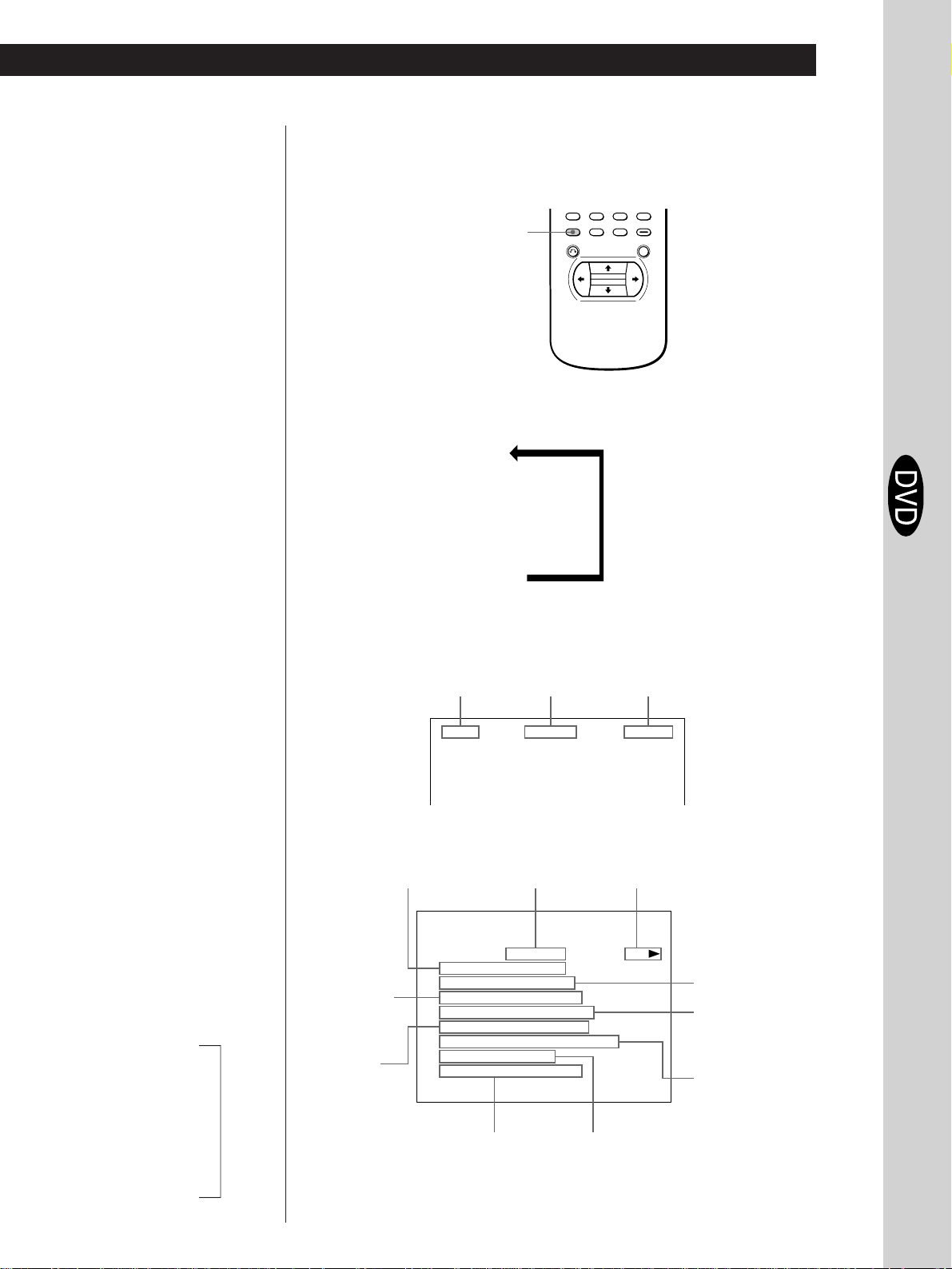
z What is play mode?
See page 41.
z What is angle?
See page 39.
Basic Operations
Basic Operations
Using the On-Screen Display
You can check the operating status of the player and the information
about the disc using the on-screen display on the TV screen.
DISPLAY
Press DISPLAY.
Each time you press the button, the on-screen display changes as
follows:
On-screen display 1
.
On-screen display 2
.
On-screen display 3
.
On-screen display off
pDisplay information of the on-screen display 1 mode
While playing a disc, the current title number, current chapter number and
playing time are always displayed.
Basic Operations
z What are title and chapter?
See page 5.
z What is language for the
sound?
See page 37.
z What is language for the
sub-titles?
See page 38.
Note
Depending on the DVD, some
information may not appear on
the TV screen.
Each time you press TIME, the
*
information changes as shown
below.
Playing time of the
current chapter
.
Remaining time of
the current chapter
.
Playing time of the
current title
.
Remaining time of
the current title
n
Current title
number
TITLE CHAPTER
pDisplay information of the on-screen display 2 mode
Current title number/
total number of titles
DVD
TITLE / TOTAL
Playing time
of the current
chapter
*
Current
language for
the sound/
total number
of languages
for the sound
CHAPTER / TOTAL
CHAPTER TIME
SUB–TITLE / TOTAL
AUDIO / TOTAL
AUDIO MODE
ANGLE / TOTAL
VIDEO CONTROL
Status of the
video control
Current chapter
number
1 01 : 32 : 153
Current play mode
TITLE REPEAT PLAY
01 / 99
:
001 / 999
:
01 : 25 : 49
:
ENGLISH
/ 32
:
/ 8
ENGLISH
:
DOLBY DIGITAL
:
:
1 / 9
STANDARD
:
5.1
ch
Selected angle/total
number of angles
Playing time of the
current chapter
Playing status
*
Current chapter
number/total
number of
chapters in the
current title
Current language for
the sub-titles/total
number of languages
for sub-titles
Current audio
format
15
EN
Page 17
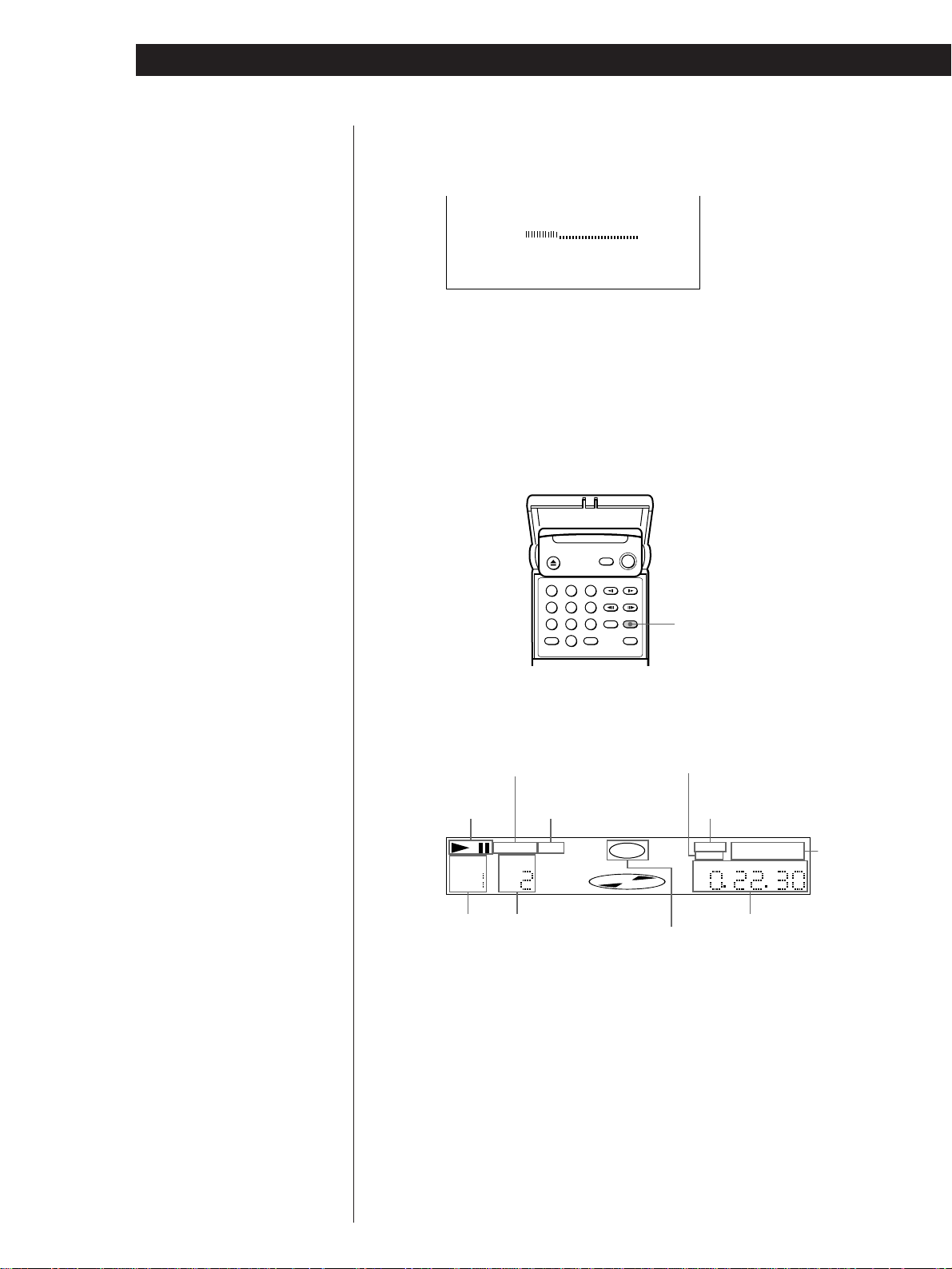
Basic Operations
z What is bit rate?
Bit rate refers to the amount
of video data per second in a
disc. The higher the bit rate
is, the larger the amount of
data. However, this does
not always mean that you
can get higher quality
pictures.
pDisplay information of the on-screen display 3 mode
While playing a disc, the approximate bit rate of the playback picture is always
displayed.
Mbps
0
BIT RATE
10
Bit rate of the playback
picture
pDisplay information of the on-screen display off mode
No information is displayed. (Messages, etc., will be displayed.)
Using the Front Panel Display
You can check the information about the disc, such as the total
number of the titles or remaining time, using the front panel display.
123
456
789
0
TIME
pDisplay information while playing the disc
Lights up while playing
the sections with the
auto pause signal
Lights up when you
Playing status
TITLE CHAPTER
Current title
number
can switch the angles
AUTOPAUSE ANGLE
Current chapter
number
DVD
Current
sound status
Lights up when
you can do
Resume Play
RESUME
1/L 2/R PGM 1 A-B
Disc type
SHUFFLE REPEAT
HOUR MIN SEC
Playing time
Current
play mode
16
EN
Page 18

Basic Operations
Basic Operations
pChecking the remaining time
Each time you press TIME while playing the disc, the display changes as shown
in the chart below. The time information in the on-screen display 1 or 2 mode
also changes each time you press TIME.
Note
Depending on the DVD, the
chapter number or time may not
appear.
Playing time and number of
the current chapter
TITLE CHAPTER
Remaining time of
the current chapter
TITLE CHAPTER
Playing time and number of
the current title
TITLE
Remaining time of
the curent title
TITLE
DVD
DVD
DVD
DVD
1/L 2/R
Press TIME
1/L 2/R
Press TIME
1/L 2/R
Press TIME
1/L 2/R
Press TIME
HOUR MIN SEC
HOUR MIN SEC
HOUR MIN SEC
Basic Operations
HOUR MIN SEC
17
EN
Page 19
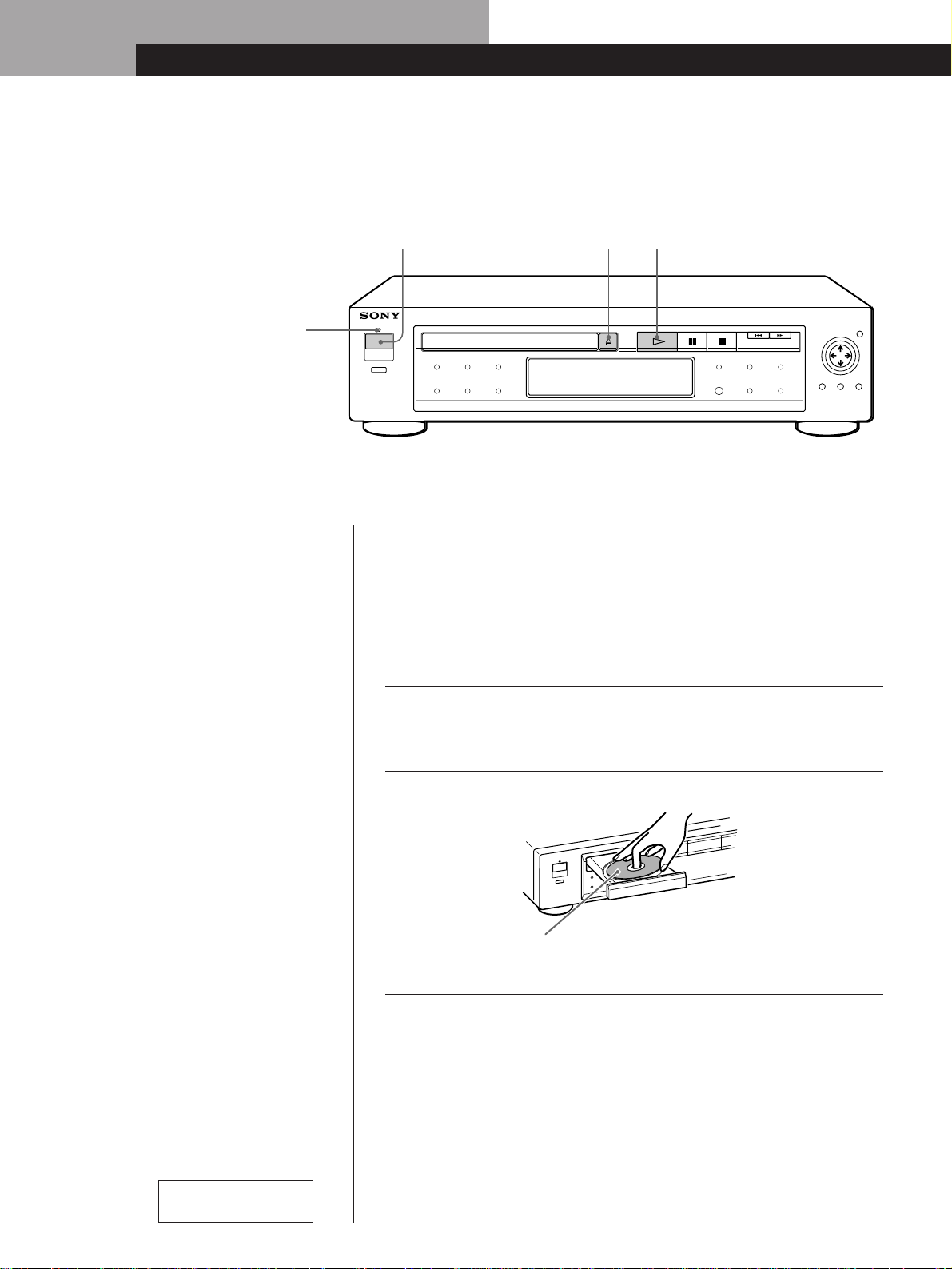
Basic Operations
Basic Operations
Playing a VIDEO CD
243
ON/STANDBY indicator
• The operating procedure of DVDs
or CDs is different from that of
VIDEO CDs.
For details on playing a DVD, see
pages 10 to 17.
For details on playing a CD, see
pages 26 to 31.
z You can turn on the player
using the remote
Press POWER when the
ON/STANDBY indicator on
the front panel is lit in red.
z After following Step 4
The menu screen may appear
on the TV screen depending
on the VIDEO CD. You can
play the disc interactively,
following the instructions on
the menu screen. (PBC
Playback, see page 21.)
Note
If you don’t operate the player or
the remote for more than 30
minutes when a disc is not being
played, the power is automatically
turned off (Auto Power Off
function).
Make settings on your TV.
1
Turn on the TV and select the video input so that you can view
the pictures from this player.
When using an amplifier
Turn on the amplifier and select the appropriate position so that
you can listen to the sound from this player.
Press POWER to turn on the player.
2
The ON/STANDBY indicator (red) changes to green and the
front panel display lights up.
Press §, and place the disc on the disc tray.
3
With the label side
facing up
Press ·.
4
The disc tray closes and the player starts playback (Continuous
Play). Adjust the volume on the TV or the amplifier.
18
Refer to the instructions
supplied with your disc.
EN
Page 20
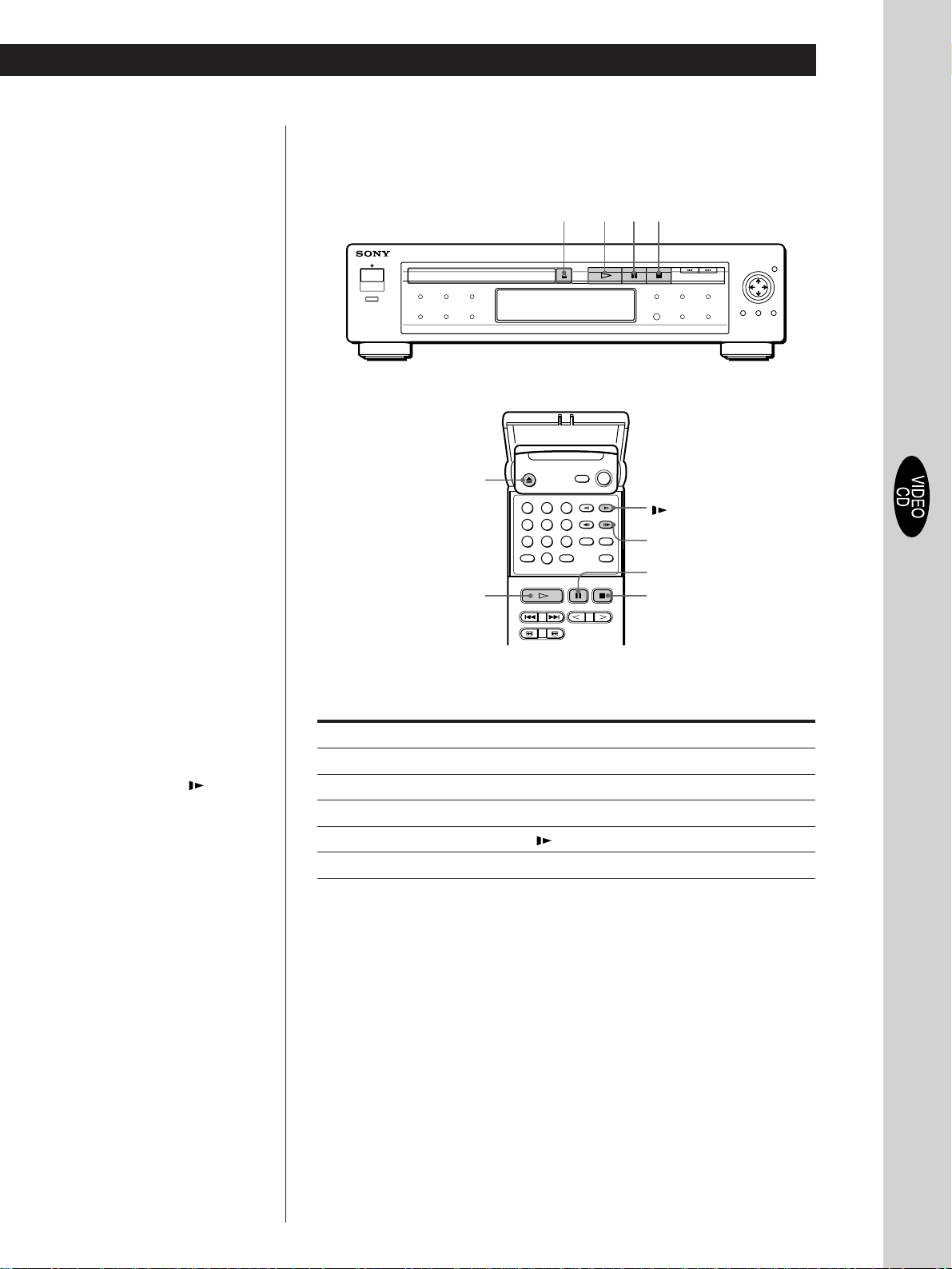
Basic Operations
Basic Operations
z When “RESUME” appears on
the front panel display
You can resume playback
from the point where you
stopped the VIDEO CD. For
details on playing from the
beginning of the disc, see
page 36.
To stop playback
Press p.
6
·
§pP·
123
456
789
0
7
P
p
Basic Operations
z If you want to change the
playback speed during Slowmotion play
Two speeds are available:
SLOW 1 and SLOW 2. Each
time you press
indication changes as
follows:
SLOW 1 , SLOW 2
, the
During playback
To Press
Pause P
Resume play after pause P or ·
Play frame by frame 7
Play in slow motion
Stop play and remove the disc 6
To return to Continuous Play mode
Press ·.
19
EN
Page 21
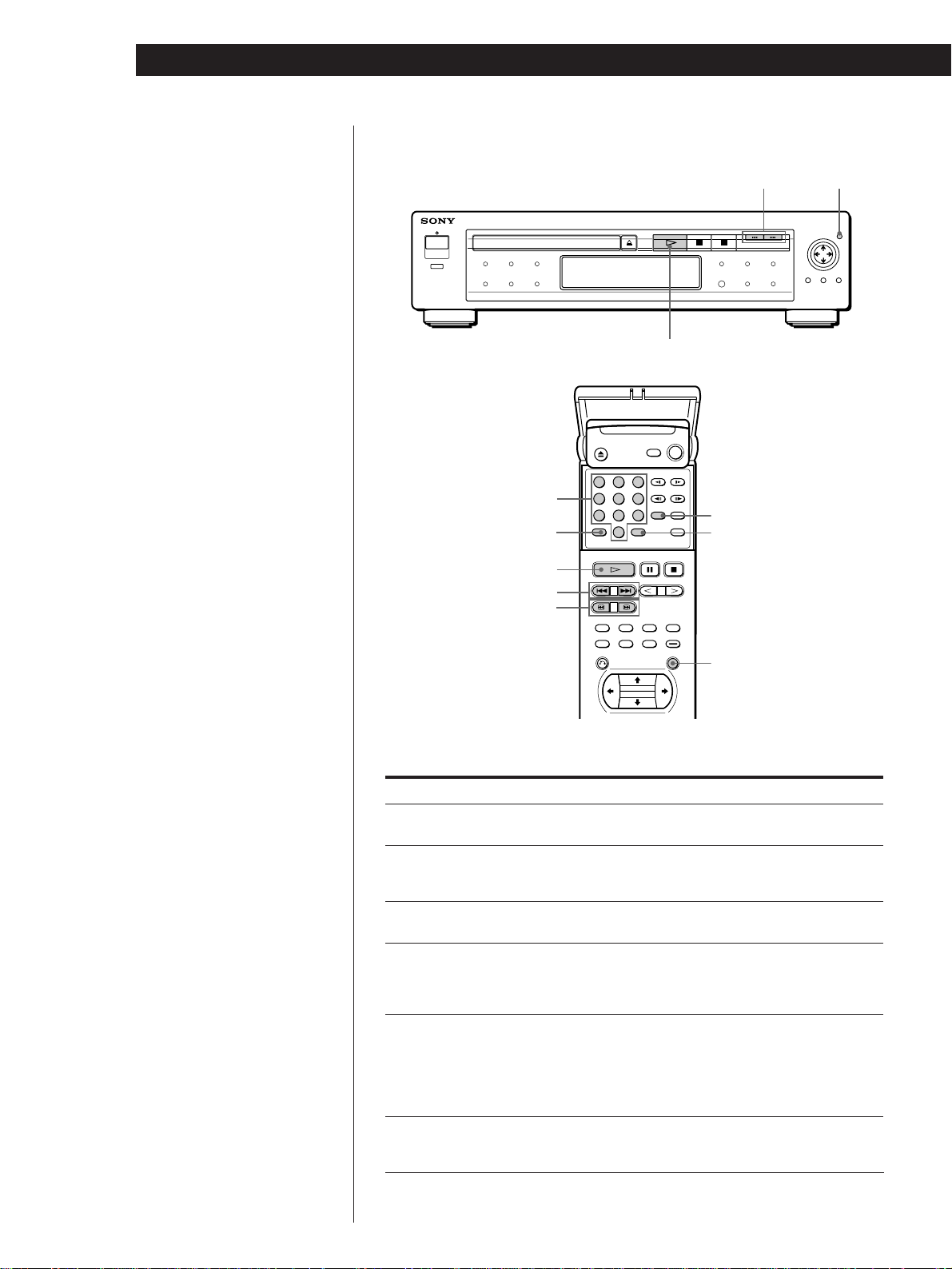
Basic Operations
123
456
789
0
z What is a track?
See page 5.
Locating a track or point you want
ENTER=/+
·
Number buttons
SEARCH MODE
ENTERCLEAR
EN
20
z What is an index?
See page 5.
z What is a scene?
See page 5.
z If you want to change the
search speed
Two speeds are available:
FF1 or FR1 and FF2 or FR2.
Each time you press 3 or #,
the indication changes as
follows:
FF1 (FR1) , FF2 (FR2)
z If you have made a mistake
Press CLEAR, then the
correct number button.
z Each time you press SEARCH
MODE
“TRACK SEARCH,”
“SCENE SEARCH” and
“VIDEO INDEX SEARCH”
appear on the TV screen.
Note
Some discs do not allow you to
start playing from a particular
scene. In this case, if you do
Scene Search before you start
playing, the player starts playing
from scene 1. If you do Scene
Search while playing a disc, the
player starts playing from the
current scene.
·
=/+
3/#
To
Go to the next track in
Continuous Play mode
Go back to the preceding
track in Continuous Play
mode
Select the track
Select the index in Continuous Play
mode
Select the scene before you start
playing a VIDEO CD with PBC
functions and during PBC playback
(Scene Search)
Locate a point while monitoring
the picture (Search)
ENTER
Press
+
=
Number buttons to select the track number, then
ENTER or ·.
1 SEARCH MODE repeatedly until “VIDEO
INDEX SEARCH” appears on the TV screen.
2 Number buttons to select the index number,
then ENTER or ·.
1 SEARCH MODE repeatedly until “SCENE
SEARCH” appears on the TV screen.
2 Number buttons to select the scene number,
then ENTER or ·. (To check the current scene
number, press DISPLAY. The scene number
appears at the left top of the TV screen.)
3/#. You will not hear the sound during this
operation. When you find the point you want,
press · to return to the normal speed.
Page 22
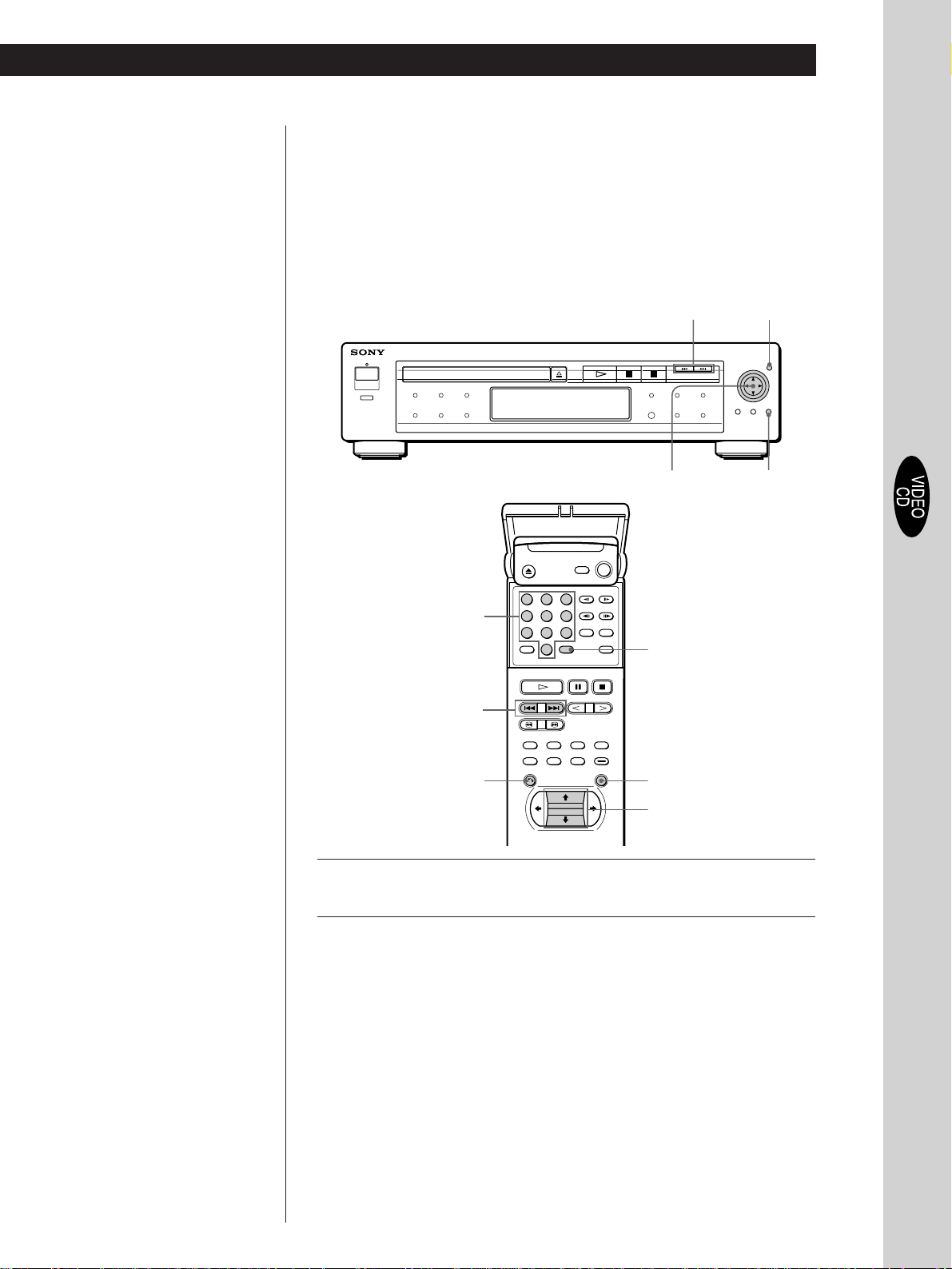
Basic Operations
Basic Operations
z When playing VIDEO CDs with
PBC functions
PBC playback starts
automatically.
z To cancel PBC playback of a
VIDEO CD with PBC functions
and play the disc in
Continuous Play mode
There are two ways.
•Before you start playing,
select the track you want
using =or +, then press
ENTER or (.
•Before you start playing,
select the track number
using the number buttons on
the remote, then press
ENTER or (.
“PLAY WITHOUT PBC”
appears on the TV screen
and the player starts
Continuous Play. You
cannot play still pictures
such as a menu screen.
Playing VIDEO CDs with PBC Functions (PBC Playback)
When playing VIDEO CDs with PBC functions (Ver. 2.0 discs), you
can enjoy simple interactive operations, operations with search
functions, etc.
PBC Playback allows you to play VIDEO CDs interactively, following
the menu screen on the TV screen.
On this player, you can use the number buttons, ENTER, =, +,
>/. and ˆ (RETURN) during PBC Playback.
=/+
>/.
ENTER
ˆ RETURN
Basic Operations
123
Number buttons
=/+
ˆ
456
789
0
ENTER
ENTER
>/.
Start playing a VIDEO CD with PBC functions, following Steps
1
1 to 4 in “Playing a VIDEO CD” on page 18.
Select the item number you want.
2
On the player
Press 4/$ to select the item number.
On the remote
Press the number button of the item you want.
(Continued)
21
EN
Page 23
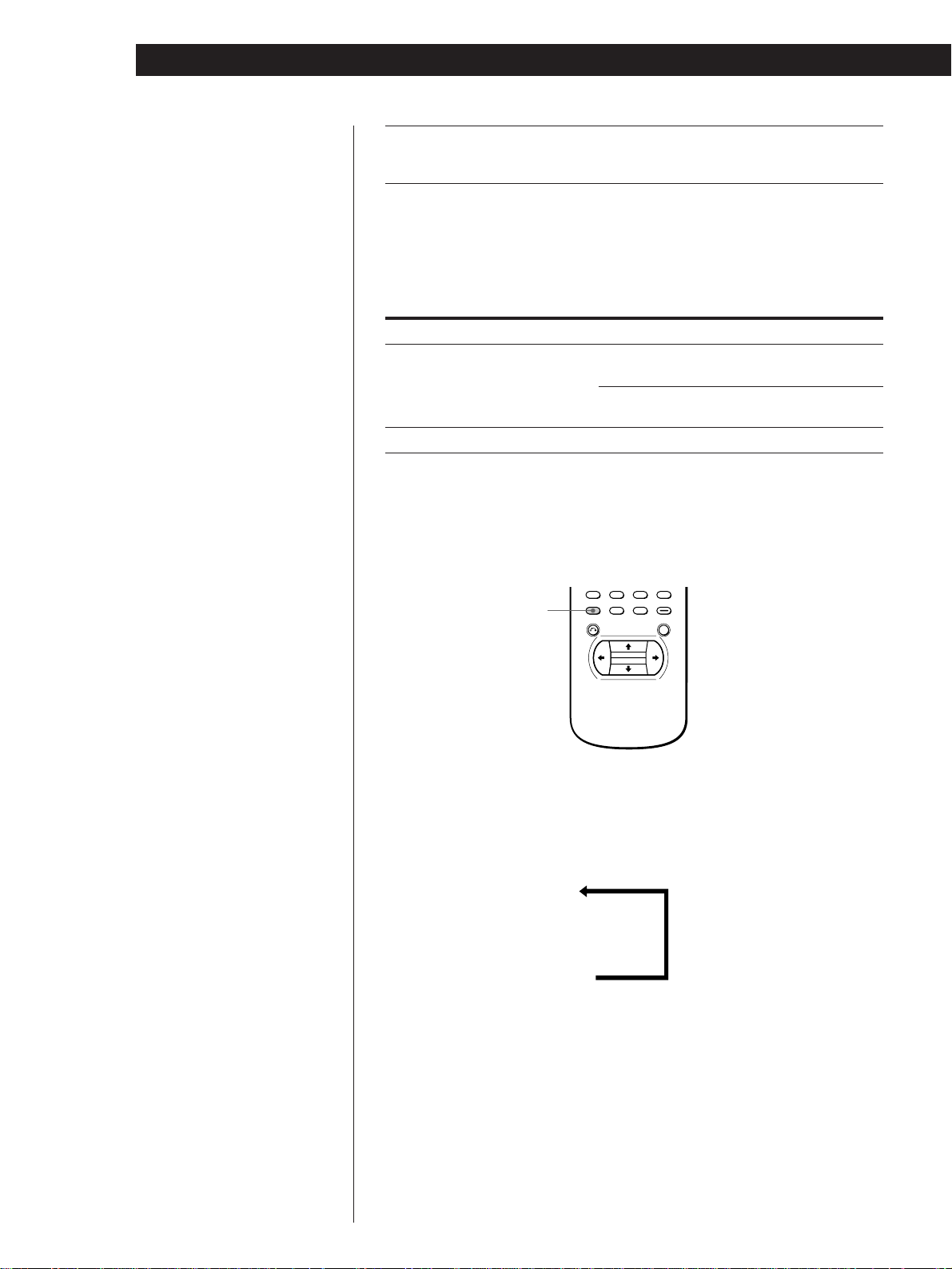
Basic Operations
Note
Depending on the VIDEO CD,
“Press ENTER.” in Step 3 may be
expressed as “Press SELECT.” in
the instructions supplied with the
disc.
Press ENTER.
3
Follow the instructions on the menu screen for interactive
4
operations.
Refer to the instructions supplied with the disc, as the operating
procedure may differ according to the VIDEO CD.
When
Selecting the item
Going back to the menu screen
Using the On-Screen Display
You can check the operating status of the player and the information
about the disc using the on-screen display on the TV screen.
Do the following
On the player, press 4/$ to select the item
number, then press ENTER.
On the remote, press the number button of the
item you want, then press ENTER.
Press ˆ (RETURN), =, or +.
DISPLAY
Press DISPLAY.
Each time you press the button, the on-screen display changes as
follows:
On-screen display 1
.
On-screen display 2
.
On-screen display off
22
EN
Page 24
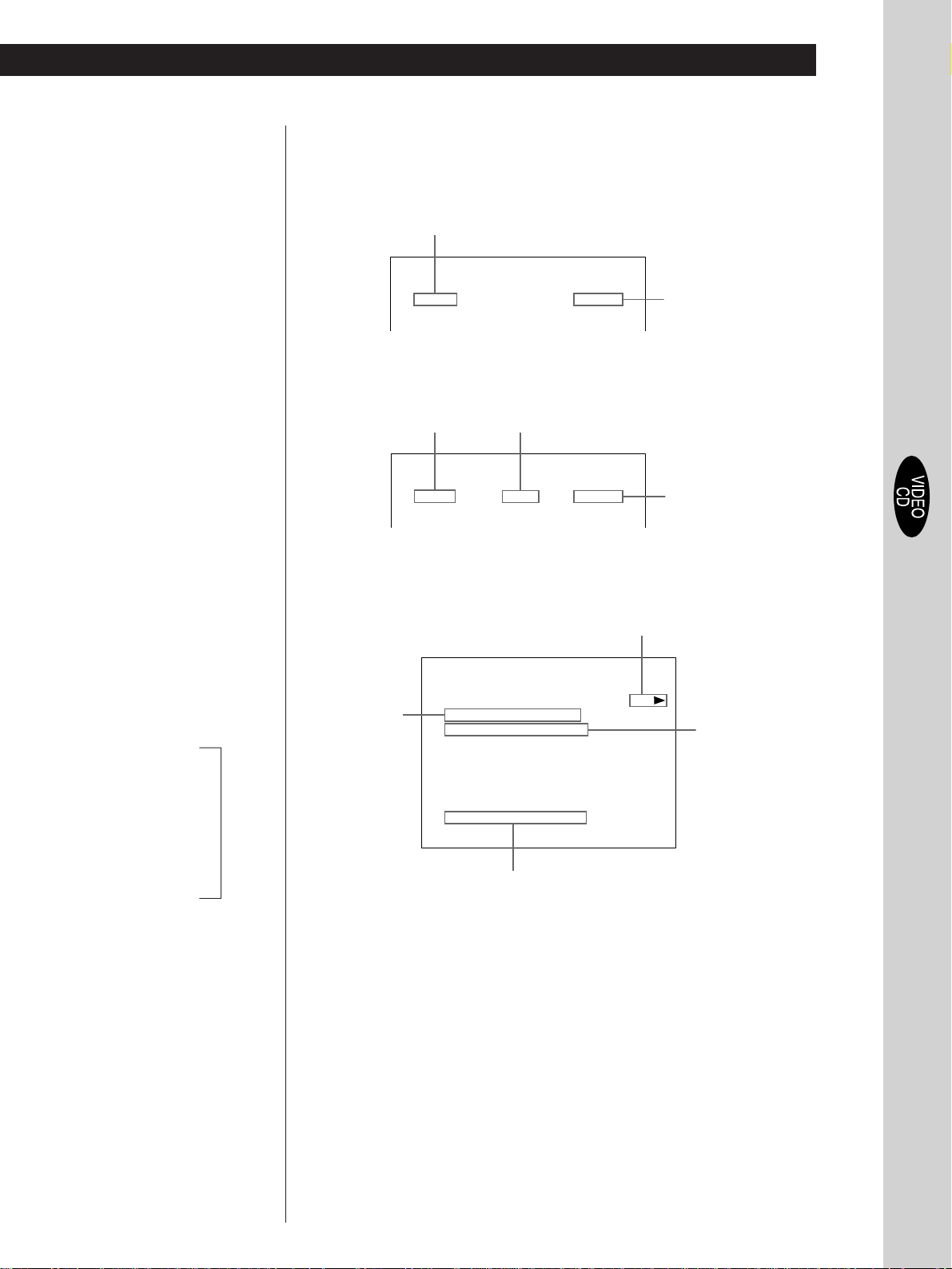
pDisplay information of the on-screen display 1 mode
• During PBC playback
Current scene
number
2
SCENE
• In Continuous Play mode
00 : 02 : 40
Basic Operations
Basic Operations
Playing time of
the current track
z What is a track?
See page 5.
z What is a scene?
See page 5.
Each time you press TIME, the
*
information changes as shown
below.
Playing time of the
current track
.
Remaining time of
the current track
.
Playing time of
the disc
.
Remaining time of
the disc
n
Current track
number
pDisplay information of the on-screen display 2 mode
• During PBC playback
Current scene
number/total
number of
scenes
Current index
number
2
VIDEO CD
SCENE / TOTAL
TRACK TIME
I NDEXTRACK
Status of the video control
00 : 15 : 221
001 / 276
:
00 : 00 : 00
:
STANDARD
:
Playing time of the
current track
Playing status
PLAY
PBC ONVIDEO CONTROL
*
Basic Operations
Playing time of the
current track
While you are doing
Shuffle Play or Program
Play, the playing time
of the disc and the
remaining time of the
disc are not displayed.
23
EN
Page 25
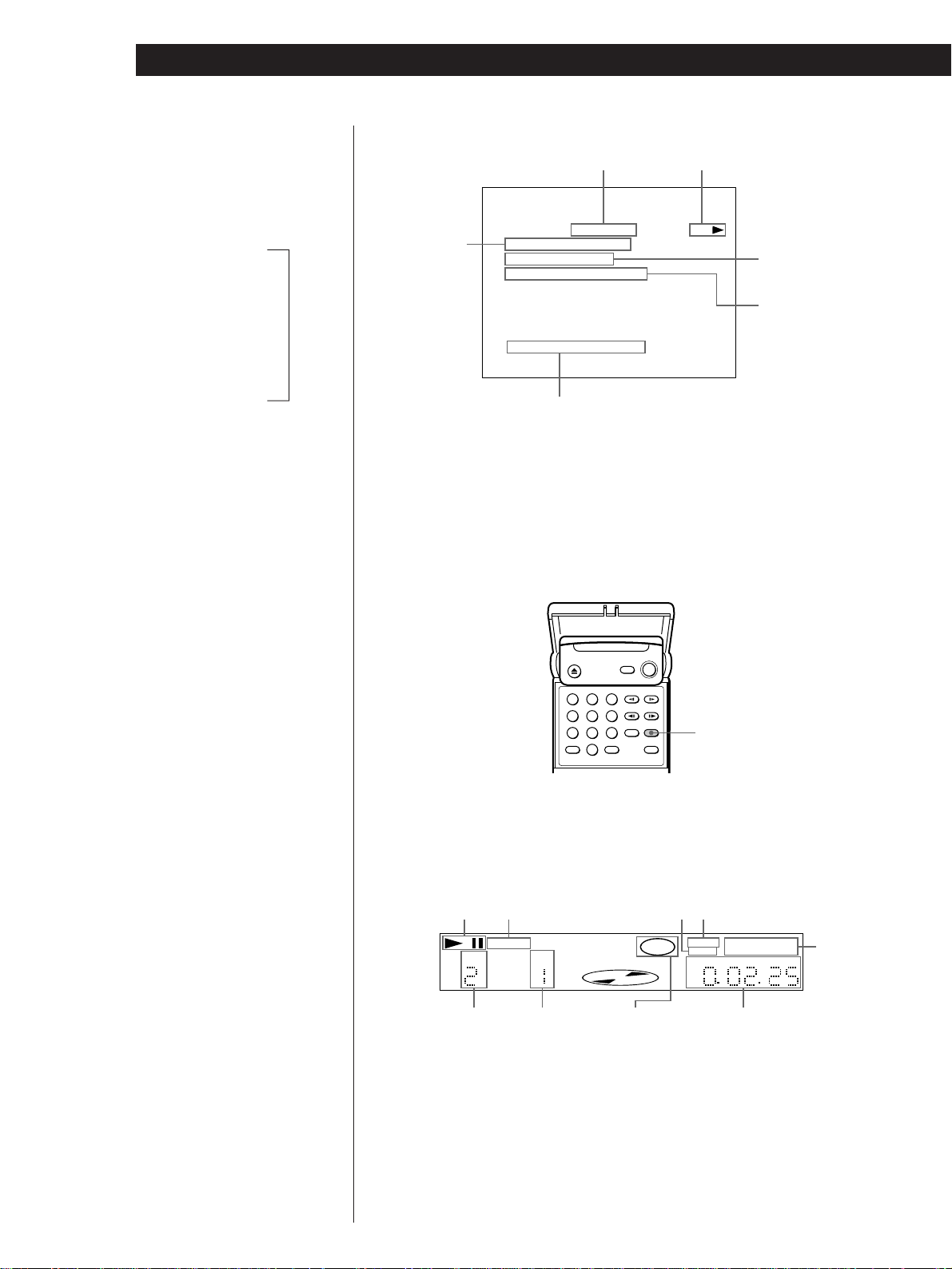
Basic Operations
z What is play mode?
See page 41.
Each time you press TIME, the
*
information changes as shown
below.
Playing time of the
current track
.
Remaining time of
the current track
.
Playing time of
the disc
.
Remaining time of
the disc
While you are doing
Shuffle Play or Program
Play, the playing time
of the disc and the
remaining time of the
disc are not displayed.
n
• In Continuous Play mode
Playing status
Current index
number
Playing time of the
current track
*
Current track
number/total
number of
tracks
Current play mode
VIDEO CD
TRACK / TOTAL
INDEX
TRACK TIME
VIDEO CONTROL
Status of the video control
TRACK REPEAT PLAY
01 / 15
:
00
:
00 : 00 : 00
:
STANDARD
:
pDisplay information of the on-screen display off mode
No information is displayed. (Messages, etc., will be displayed.)
Using the Front Panel Display
You can check the information about the disc, such as the total
number of the tracks or remaining time, using the front panel display.
zDuring PBC playback
Current scene number
appears instead of track and
index numbers. The display
does not change even if you
press the TIME button at
this time.
123
456
789
0
pDisplay information while playing a disc
Playing
status
Current
track
number
Lights up while playing
the sections with the
auto pause signal
AUTOPAUSE
TRACK
INDEX
Current
index
number
Disc type
Current
sound
status
RESUME
VIDEO
CD
1/L 2/R PGM 1 A-B
TIME
Lights up when
you can do
Resume Play
SHUFFLE REPEAT
HOUR MIN SEC
Playing time
Current
play
mode
24
EN
Page 26

Basic Operations
Basic Operations
Note
While you are doing Shuffle Play
or Program Play, the playing time
of the disc and the remainig time
of the disc are not displayed.
pChecking the remaining time (in Continuous Play mode only)
Each time you press TIME while playing a disc, the display changes as shown in
the chart below. The time information in the on-screen display 1 or 2 mode also
changes each time you press TIME.
Playing time and number of
the current track
VIDEO
CD
TRACK
INDEX
Remaining time of the current
Press TIME
1/L 2/R
HOUR MIN SEC
track
VIDEO
CD
TRACK
INDEX
1/L 2/R
HOUR MIN SEC
Press TIME
Playing time of the disc
VIDEO
CD
TRACK
INDEX
1/L 2/R
HOUR MIN SEC
Press TIME
Remaining time of the disc
VIDEO
CD
INDEX
1/L 2/R
HOUR MIN SEC
Basic Operations
Press TIME
25
EN
Page 27

Basic Operations
Basic Operations
Playing a CD
243
ON/STANDBY indicator
• The operating procedure of DVDs
or VIDEO CDs is different from
that of CDs.
For details on playing a DVD, see
pages 10 to 17.
For details on playing a VIDEO
CD, see pages 18 to 25.
z You can turn on the player
using the remote
Press POWER when the
ON/STANDBY indicator on
the front panel is lit in red.
Make settings on your TV.
1
Turn on the TV and select the video input so that you can view
the pictures from this player.
When using an amplifier
Turn on the amplifier and select the appropriate position so that
you can listen to the sound from this player.
Press POWER to turn on the player.
2
The ON/STANDBY indicator (red) changes to green and the
front panel display lights up.
Press §, and place the disc on the disc tray.
3
With the label side
facing up
26
EN
Note
If you don’t operate the player or
the remote for more than 30
minutes when a disc is not being
played, the power is
automatically turned off (Auto
Power Off function).
Press ·.
4
The disc tray closes and the player starts playback (Continuous
Play). Adjust the volume on the TV or the amplifier.
Page 28

Basic Operations
Basic Operations
z When “RESUME” appears in
the front panel display
You can resume playback
from the point where you
stopped the CD. For details
on playing from the
beginning of the disc, see
page 36.
To stop playback
Press p.
·
§pP·
6
123
456
789
0
P
p
Basic Operations
During playback
To Press
Pause P
Resume play after pause P or ·
Stop play and remove the disc 6
27
EN
Page 29

Basic Operations
Locating a track or point you want
Number buttons
CLEAR
·
=/+
3/#
123
456
789
0
·
=/+
SEARCH MODE
ENTER
ENTER
z What is a track?
See page 5.
z What is an index?
See page 5.
z If you want to change the
search speed
Two speeds are available:
FF1 or FR1 and FF2 or FR2.
Each time you press 3 or #,
the indication changes as
follows:
FF1 (FR1) , FF2 (FR2)
z If you have made a mistake
Press CLEAR, then the
correct number button.
To
Go to the next track in
Continuous Play mode
Go back to the preceding
track in Continuous Play
mode
Select the track
Select the index in Continuous Play
mode
Locate a point while monitoring
the sound (Search)
ENTER
Press
+
=
Number buttons to select the track number, then
ENTER or ·.
1 SEARCH MODE repeatedly until “INDEX
SEARCH” appears on the TV screen.
2 Number buttons to select the index number,
then ENTER or ·.
3/#. When you find the point you want, press
· to return to the normal speed.
28
EN
Page 30

Basic Operations
Basic Operations
Using the On-Screen Display
You can check the operating status of the player and the information
about the disc using the on-screen display on the TV screen.
DISPLAY
Press DISPLAY.
Each time you press the button, the on-screen display changes as
follows:
On-screen display 1
.
On-screen display 2
.
On-screen display off
Basic Operations
Each time you press TIME, the
*
information changes as shown
below.
Playing time of the
current track
.
Remaining time of
the current track
.
Playing time of
the disc
.
Remaining time of
the disc
While you are doing
Shuffle Play or Program
Play, the playing time
of the disc and the
remainig time of the
disc are not displayed.
n
pDisplay information of the on-screen display 1 mode
While playing a disc, the current track number, playing time and index number
are always displayed.
Current track
number
pDisplay information of the on-screen display 2 mode
Current track
number/total
number of
tracks
pDisplay information of the on-screen display off mode
No information is displayed. (Messages, etc., will be displayed.)
CD
TRACK / TOTAL
INDEX
TRACK TIME
Current index
number
12
Current play mode
I NDEXTRACK
TRACK REPEAT PLAY
01 / 99
:
00
:
00 : 00 : 00
:
00 : 15 : 221
Playing status
Playing time
of the current
track
*
Current index
number
Playing time of
the current
track
*
29
EN
Page 31

Basic Operations
Using the Front Panel Display
You can check information about the disc, such as the total number of
the tracks, remaining number of tracks or remaining time, using the
front panel display.
123
456
789
0
pDisplay information while playing a disc
TIME
Playing status
TRACK
Current track
number
INDEX
Current index
number
CD
Disc type
Current
sound status
Lights up when you
can do Resume Play
RESUME
SHUFFLE REPEAT
1/L 2/R PGM 1 A-B
HOUR MIN SEC
Playing time
Current
play
mode
30
EN
Page 32
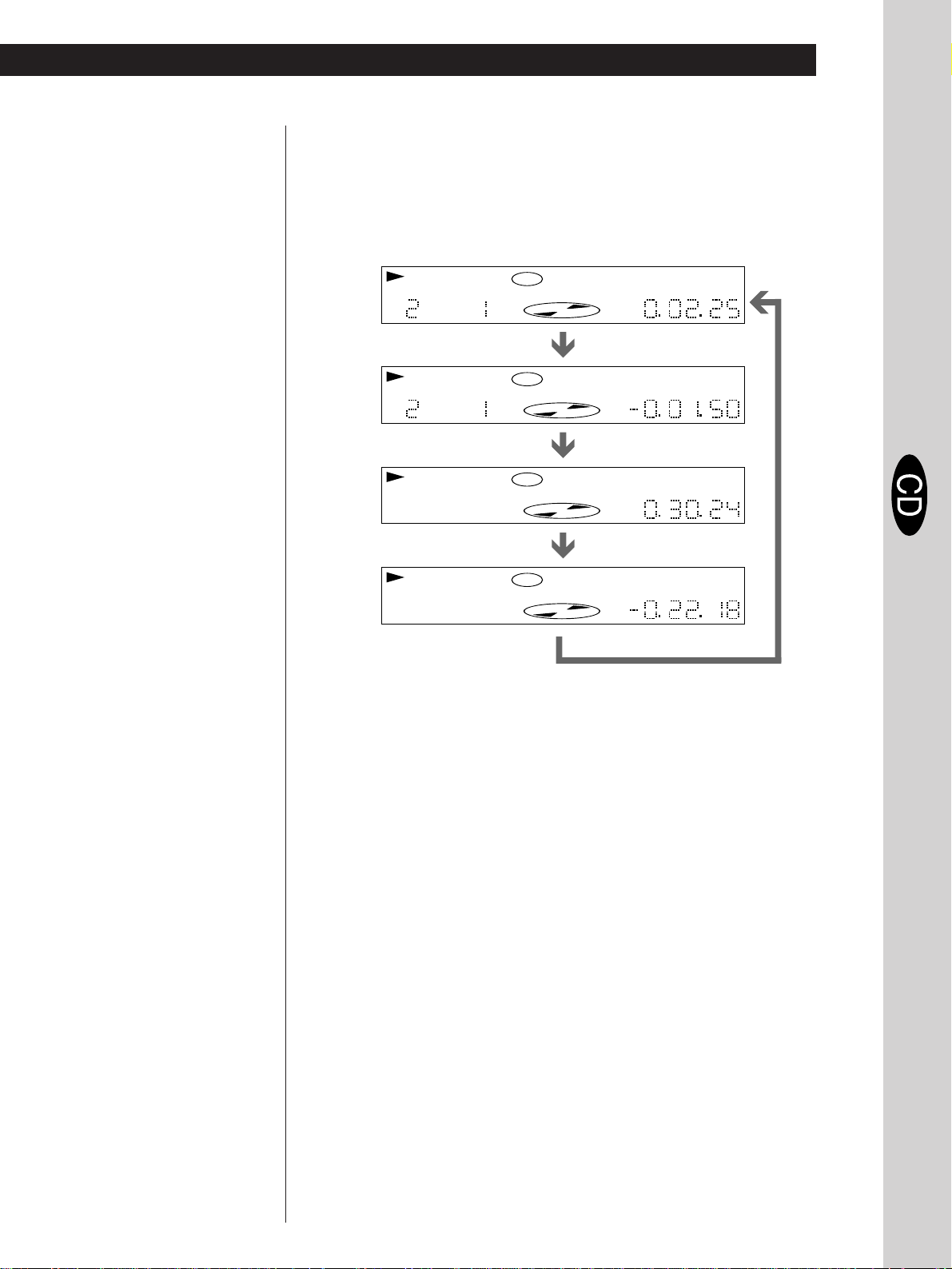
Basic Operations
Basic Operations
Note
While you are doing Shuffle Play
or Program Play, the playing time
of the disc and the remainig time
of the disc are not displayed.
pChecking the remaining time
Each time you press TIME while playing a disc, the display changes as shown in
the chart below. The time information in the on-screen display 1 or 2 mode also
changes each time you press TIME.
Playing time and number
of the current track
TRACK
Remaining time of
the current track
TRACK
Playing time of
the disc
Remaining time
INDEX
INDEX
CD
CD
CD
1/L 2/R
Press TIME
1/L 2/R
Press TIME
1/L 2/R
Press TIME
HOUR MIN SEC
HOUR MIN SEC
HOUR MIN SEC
of the disc
CD
1/L 2/R
HOUR MIN SEC
Basic Operations
Press TIME
31
EN
Page 33
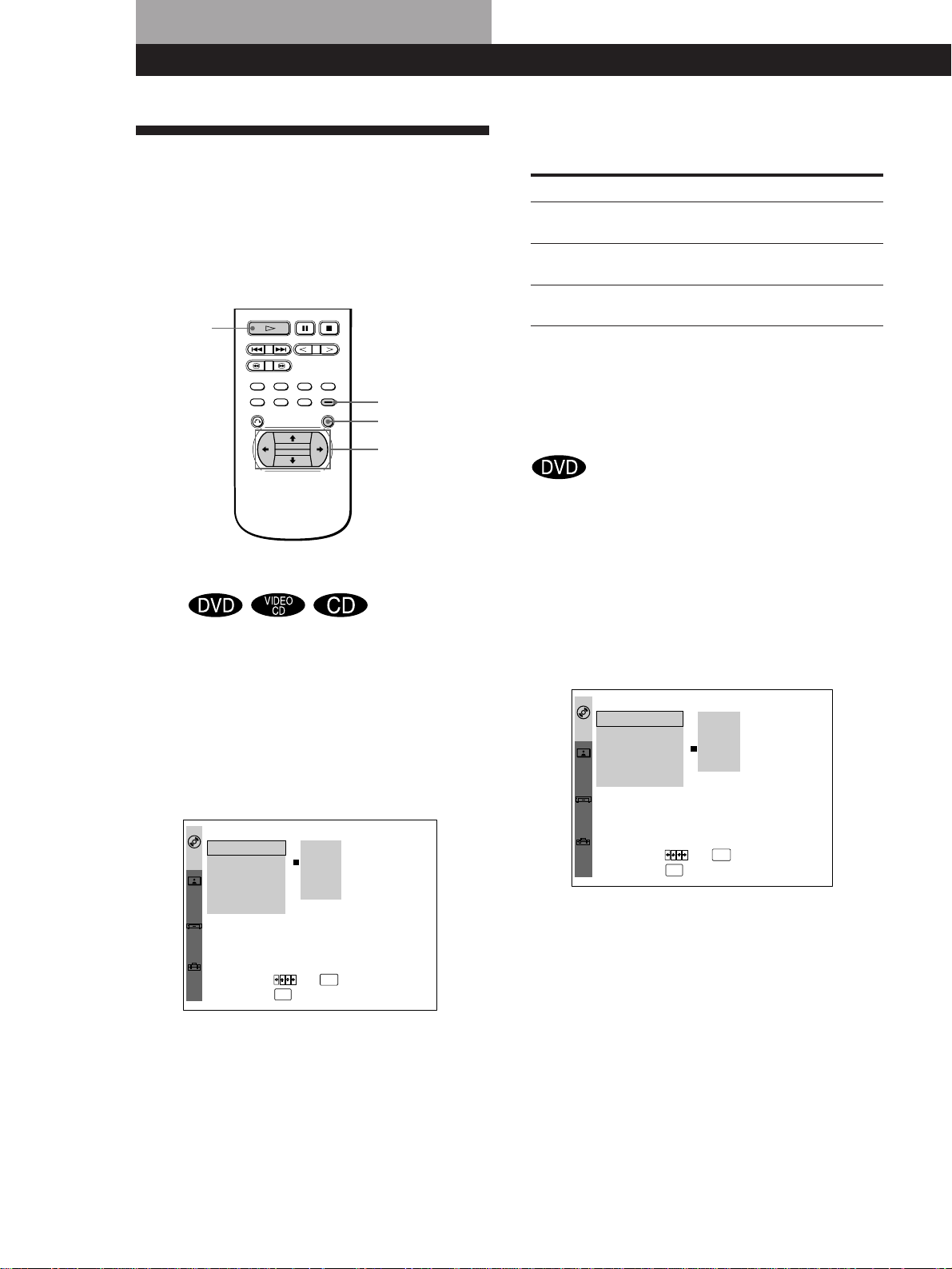
Playing Discs in Various ModesPlaying Discs in Various Modes
Playing Repeatedly
“REPEAT” appears on the front panel display. The
player repeats the titles/chapters/tracks as follows:
(Repeat Play) Z
You can play the all the titles/all the tracks on a disc, a
single title/chapter/track or a specific portion
repeatedly. To set the Repeat Play, use the menu.
For details on using the menu, see page 40.
·
MENU
ENTER
>/./?//
Repeating all the titles or all the tracks on
a disc
In Shuffle or Program Play mode, the player repeats
the titles or tracks in the shuffled or programmed
order.
You cannot do Repeat Play during PBC playback of
VIDEO CDs (page 21). You may not be able to do
Repeat Play depending on the DVD.
Press MENU to display the menu on the TV screen. Then
set “REPEAT” in “PLAY MODE” to “DISC.”
When the disc is played in
Continuous Play
(page 10, 18 or 26)
Shuffle Play
(page 34)
Program Play (page 34)
The player repeats
All the titles /all the tracks
All the titles or tracks in
random order
Programmed titles/
chapters/tracks
To cancel repeating all the titles or all the tracks on a disc
Press MENU to display the menu on the TV screen. Then set
“REPEAT” in “PLAY MODE” to “OFF” (page 41).
Repeating the current title or chapter
You can repeat only the current title or chapter in
Continuous Play mode. You may not be able to do
Repeat Play depending on the DVD.
pRepeating the current title
While the title you want is being played, press MENU to
display the menu on the TV screen. Then set “REPEAT” in
“PLAY MODE” to “TITLE.”
“REPEAT 1” appears on the front panel display and the
player repeats the current title.
REPEAT
PLAY
MODE
SHUFFLE
PROGRAM
A-B REPEAT
VIDEO
CONTROL
ALL OFF
CUSTOM
SET UP
:
:
:
:
TITLE
OFF
OFF
OFF
OFF
DISC
TITLE
CHAPTER
32
EN
REPEAT
PLAY
MODE
SHUFFLE
PROGRAM
A-B REPEAT
VIDEO
CONTROL
ALL OFF
CUSTOM
SET UP
To set, press ,then .
INITIAL
SET UP
To quit, press .
DISC
:
OFF
:
OFF
:
OFF
:
MENU
OFF
DISC
TITLE
CHAPTER
ENTER
To set, press ,then .
INITIAL
SET UP
To quit, press .
ENTER
MENU
pRepeating the current chapter
While the chapter you want is being played, press MENU
to display the menu on the TV screen. Then set “REPEAT”
in “PLAY MODE” to “CHAPTER.”
“REPEAT 1” appears on the front panel display and the
player repeats the current chapter.
To cancel repeating the current title or chapter
Press MENU to display the menu on the TV screen. Then set
“REPEAT” in “PLAY MODE” to “OFF” (page 41).
Page 34
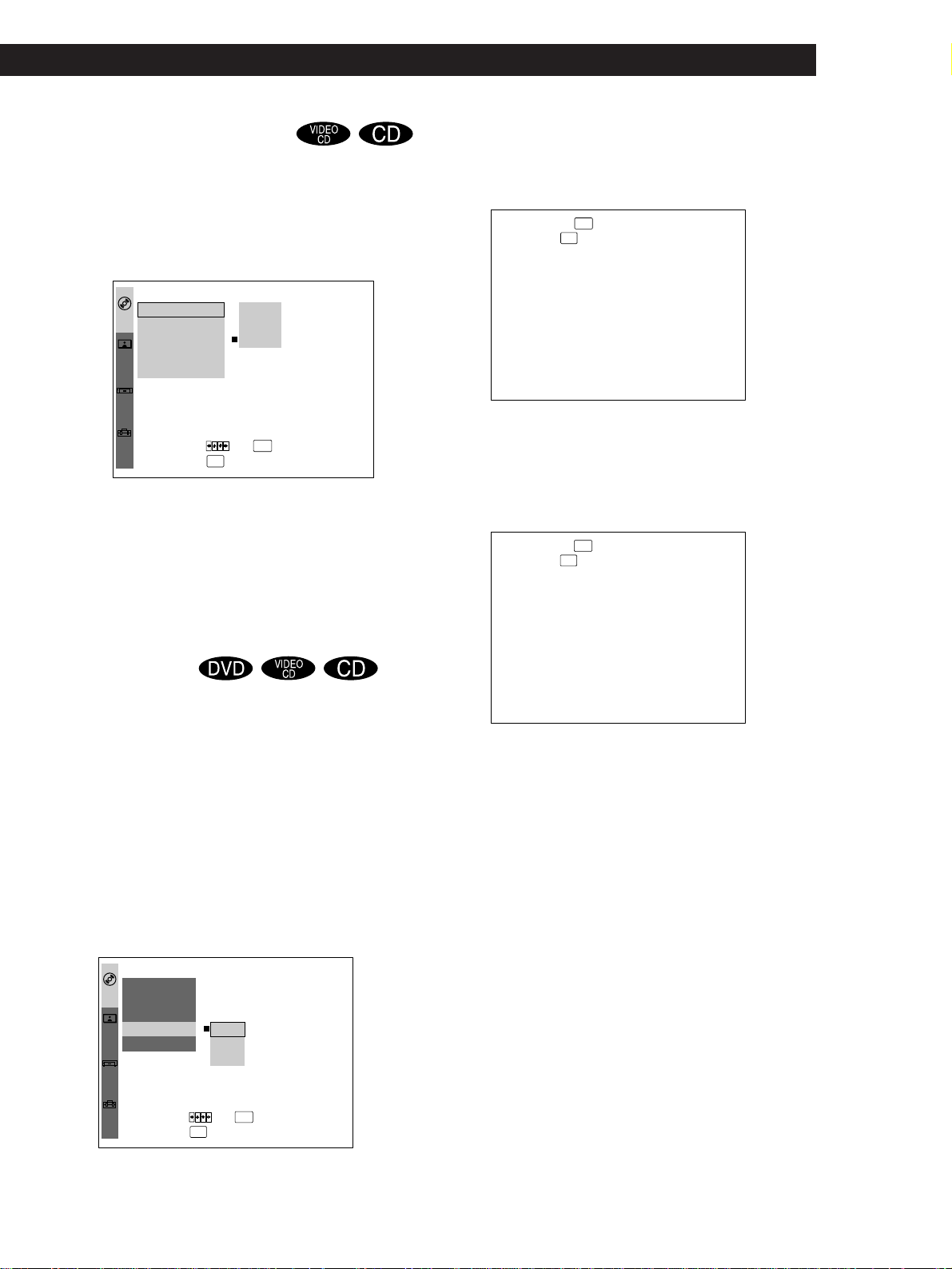
Playing CDs in Various Modes
Playing Discs in Various Modes
Repeating the current track
You can repeat only the current track in Continuous
Play mode.
While the track you want is being played, press MENU
to display the menu on the TV screen. Then set
“REPEAT” in “PLAY MODE” to “TRACK.”
REPEAT
PLAY
MODE
SHUFFLE
PROGRAM
A-B REPEAT
VIDEO
CONTROL
ALL OFF
CUSTOM
SET UP
To set, press ,then .
INITIAL
SET UP
To quit, press .
:
:
:
:
TRACK
OFF
OFF
OFF
MENU
OFF
DISC
TRACK
ENTER
“REPEAT 1” appears on the front panel display and
the player repeats the current track.
To cancel repeating the current track
Press MENU to display the menu on the TV screen. Then set
“REPEAT” in “PLAY MODE” to “OFF” (page 41).
Repeating a specific portion
(A˜B Repeat)
2 Select “SET” using >/. and press ENTER.
The on-screen display for setting the point A
appears indicating the current chapter or track
number and playing time.
Set point A with .
To quit, press .
ENTER
MENU
CHAPTER TIME
:
–:
2000223
3 When you find the starting point (point A) of the
portion to be played repeatedly, press ENTER.
The display for setting the point B appears.
“REPEAT A –” also appears on the front panel
display.
Set point B with .
To quit, press .
ENTER
MENU
CHAPTER TIME
:
–:
2000425
You can play a specific portion of a title/chapter/track
repeatedly. This is useful when you want to memorize
lyrics.
During PBC Playback of VIDEO CDs (page 21), this
function is available only while playing moving
pictures.
You may not be able to do Repeat Play depending on
the DVD.
1 While playing a disc, press MENU to display the
menu on the TV screen. Then select “A-B
REPEAT” in “PLAY MODE.”
“A-B REPEAT” is highlighted.
REPEAT
PLAY
MODE
SHUFFLE
PROGRAM
VIDEO
CONTROL
ALL OFF
CUSTOM
SET UP
To set, press ,then .
INITIAL
SET UP
To quit, press .
OFF
:
OFF
:
OFF
:
OFF
OFFA-B REPEAT
:
SET
ON
A
:
:
––:::
:
ENTER
MENU
B
4 When you reach the ending point (point B), press
ENTER.
“REPEAT A–B” appears on the front panel
display. The player starts repeating this specific
portion.
To cancel A˜B Repeat
Press MENU to display the menu on the TV screen. Then set
“A-B REPEAT” in “PLAY MODE” to “OFF” (page 41).
To cancel setting halfway
Press MENU.
z The setting for A˜B Repeat remains after it is
canceled
When you select “ON” using >/. in Step 2 and press
ENTER, you can play the same portion again.
Notes
• When you open the disc tray, the setting for A˜B Repeat
is canceled.
• When you turn the power off, the setting for A˜B Repeat
is canceled.
• When you set the A˜B Repeat, the settings for Shuffle
Play and Program Play are canceled.
• Some scenes in the DVD and VIDEO CD do not allow you
to do A˜B Repeat playback.
33
EN
Page 35
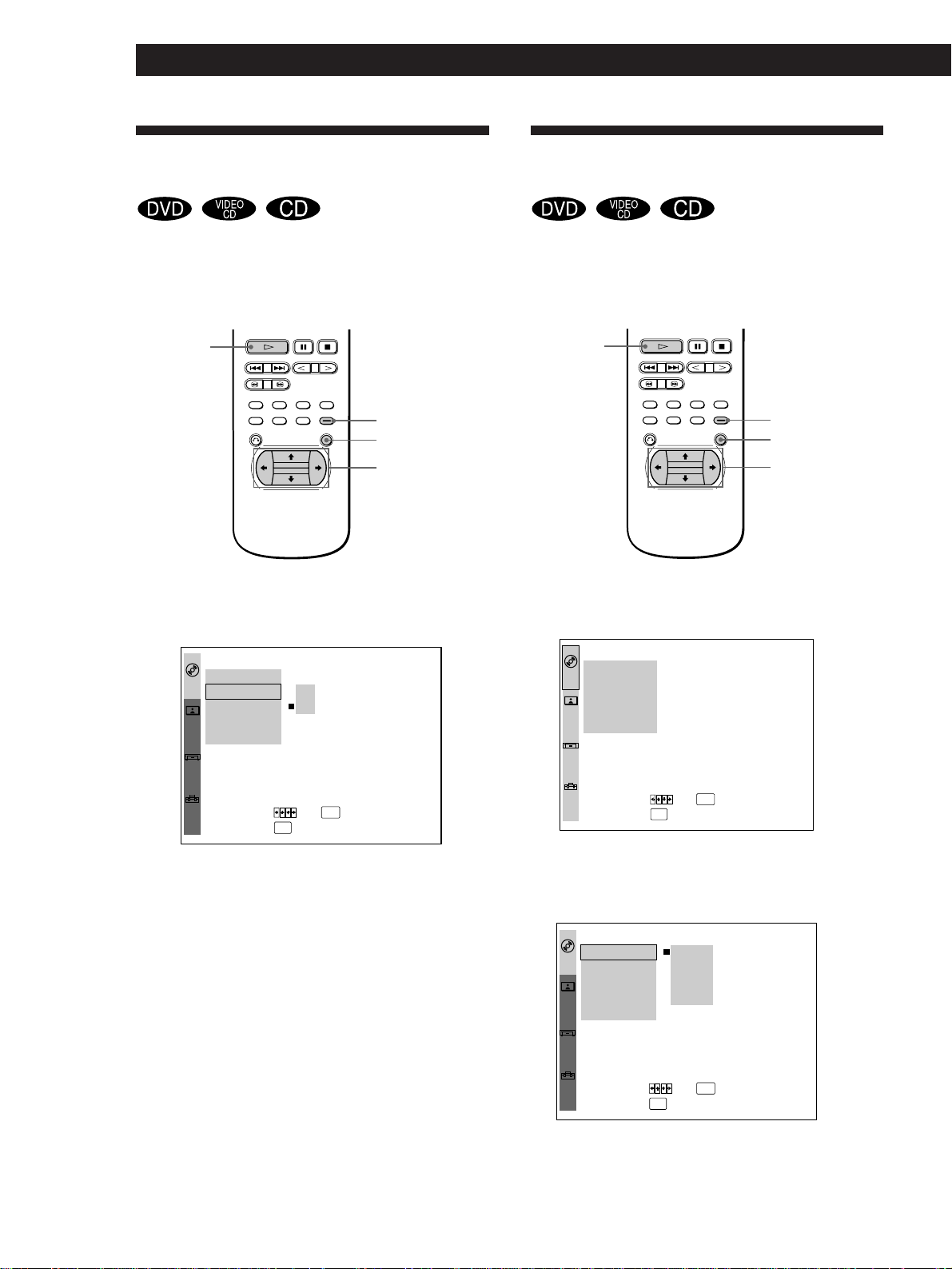
Playing Discs in Various Modes
Playing in Random Order
(Shuffle Play) Z
You can have the player “shuffle” titles, chapters or
tracks and play them in a random order. To set the
Shuffle Play, use the menu. For details on using the
menu, see page 40.
·
MENU
ENTER
>/./?//
1 Press MENU to display the menu on the TV
screen. Then set “SHUFFLE” in “PLAY MODE” to
“ON.”
Creating Your Own Program
(Program Play) Z
You can arrange the order of the titles, chapters or
tracks on the disc and create your own program. The
program can contain up to 99 titles, chapters and
tracks.
·
MENU
ENTER
>/./?//
1 Press MENU to display the menu on the TV
screen.
REPEAT
PLAY
MODE
SHUFFLE
PROGRAM
VIDEO
CONTROL
ALL OFF
CUSTOM
SET UP
To set, press
INITIAL
SET UP
To quit, press .
OFF
:
ON
:
OFF
:
OFFA-B REPEAT
:
OFF
ON
,then .
MENU
ENTER
2 Press ·.
(During playback, the player starts Shuffle Play
when you follow the step 1.)
To cancel Shuffle Play
Press MENU to display the menu on the TV screen. Then set
“SHUFFLE” in “PLAY MODE” to “OFF.”
Notes
• When you disconnect the AC power cord from the AC
outlet, Shuffle Play is canceled.
• You may not be able to do Shuffle Play depending on the
DVD.
REPEAT
PLAY
MODE
SHUFFLE
PROGRAM
A-B REPEAT
VIDEO
CONTROL
ALL OFF
CUSTOM
SET UP
To set, press
INITIAL
SET UP
To quit, press .
OFF
:
OFF
:
OFF
:
OFF
:
,then .
MENU
ENTER
2 Select “PLAY MODE” using >/., then press /.
“PLAY MODE” is highlighted.
REPEAT
PLAY
MODE
SHUFFLE
PROGRAM
VIDEO
CONTROL
ALL OFF
CUSTOM
SET UP
To set, press
INITIAL
SET UP
To quit, press .
OFF
OFF
:
DISC
OFF
:
TITLE
OFF
:
OFFA-B REPEAT CHAPTER
:
ENTER
,then .
MENU
34
EN
Page 36
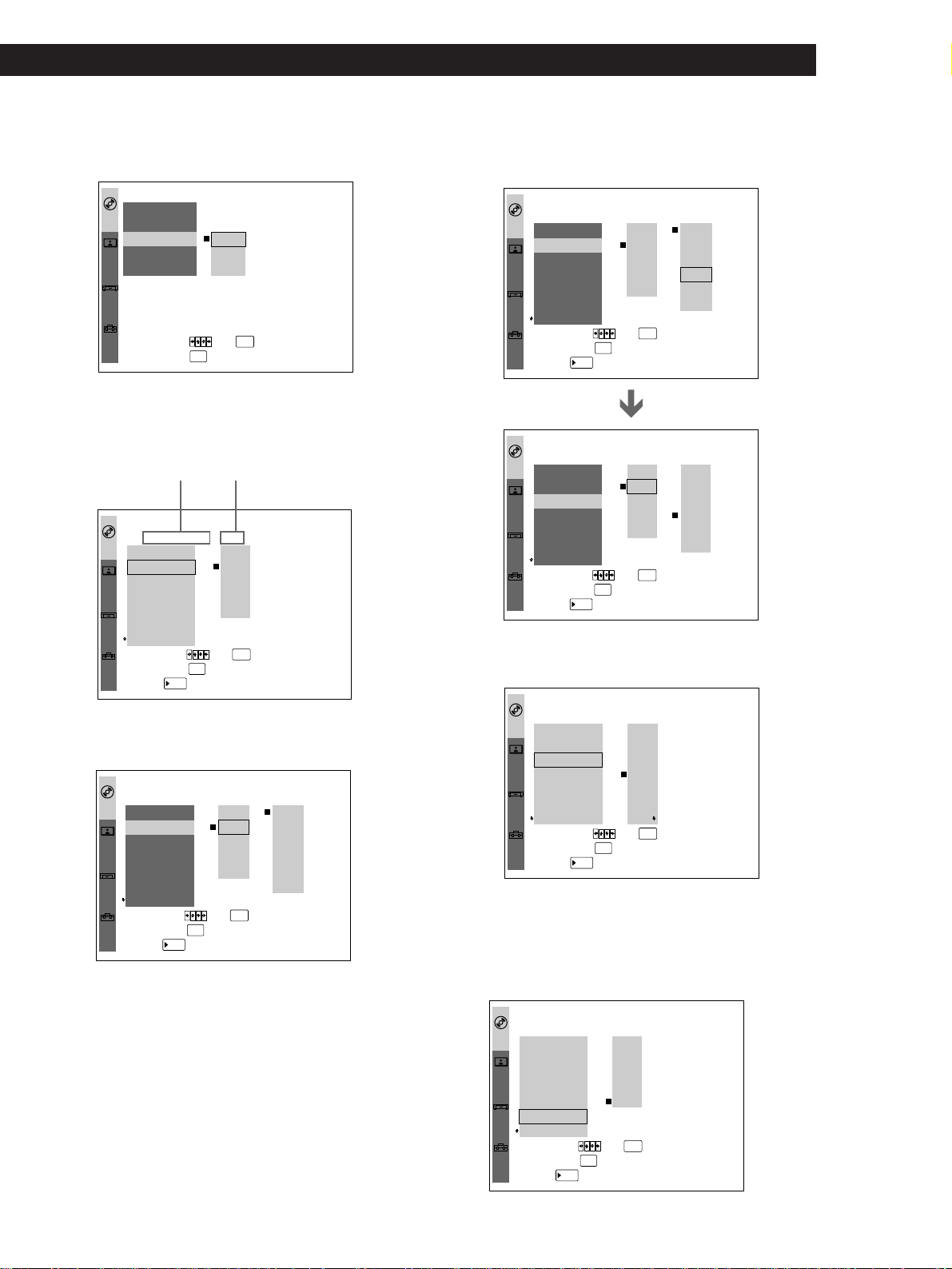
Playing CDs in Various Modes
Playing Discs in Various Modes
3 Select “PROGRAM” using >/., then press /.
“PROGRAM” is highlighted.
REPEAT
PLAY
MODE
SHUFFLE
PROGRAM
VIDEO
CONTROL
ALL OFF
CUSTOM
SET UP
To set, press
INITIAL
SET UP
To quit, press .
OFF
:
OFF
:
OFF
:
OFFA-B REPEAT
:
OFF
SET
ON
,then .
MENU
ENTER
4 Select “SET” using >/., then press ENTER.
The programming display appears.
“TRACK” is displayed when you
play a VIDEO CD or a CD.
PROGRAM SETUP
PLAY
MODE
VIDEO
CONTROL
CUSTOM
SET UP
To set, press
To quit, press .
INITIAL
SET UP
Pressing
CHAPTER TITLE
TITLE
ALL CLEAR
– –
:
01
:
– –
– –
– –
:
:
02
03
– –
:
– –
:
04
– –
– –
:
:
– –
– –
05
:
:
06
– –
– –
:
:
PLAY
CLEAR
01
02
03
04
ENTER
,then
MENU
.
starts Program Play.
5 Press /.
“01” is highlighted.
PROGRAM SETUP
TITLE
PLAY
MODE
ALL CLEAR
– –
01
:
– –
:
02
VIDEO
CONTROL
CUSTOM
SET UP
03
04
05
06
– –
:
– –
:
– –
:
– –
:
To set, press
To quit, press .
INITIAL
SET UP
Pressing
CHAPTER TITLE
CLEAR
:
– –
01
– –
:
:
:
:
:
– –
– –
– –
– –
02
03
04
,then
MENU
PLAY
starts Program Play.
ENTER
.
CHAPTER
ALL
01
02
03
04
05
6 Select the title, chapter or track you want to
program using >/., then press ENTER.
(You can also use the number buttons and ENTER
button to select. The selected number appears at
the top right of the screen.)
pWhen playing a DVD
When both titles and chapters are recorded on the disc,
select the title, then the chapter.
PROGRAM SETUP
TITLE
PLAY
MODE
ALL CLEAR
01
:
– –
:
– –
02
VIDEO
CONTROL
03
:
– –
04
:
– –
05
– –
:
CUSTOM
SET UP
06
– –
:
To set, press
To quit, press .
INITIAL
SET UP
Pressing
CHAPTER TITLE
CLEAR
– –
– –
– –
– –
– –
– –
01
02
03
04
:
:
:
:
:
:
,then
MENU
PLAY
starts Program Play.
ENTER
.
CHAPTER
ALL
01
02
03
04
05
PROGRAM SETUP
TITLE
PLAY
MODE
VIDEO
CONTROL
CUSTOM
SET UP
CHAPTER TITLE
ALL CLEAR CLEAR
01
::
01 03
– –
:
:
02
03
04
05
06
– –
– –
– –
:
:
– –
:
– –
:
– –
– –
:
:
– –
– –
:
:
To set, press
To quit, press .
INITIAL
SET UP
Pressing
MENU
PLAY
starts Program Play.
01
02
03
04
,then
ENTER
.
CHAPTER
ALL
ALL
01
02
03
04
05
p When playing a VIDEO CD or CD
Select the track you want to program.
PROGRAM SETUP
TRACK
PLAY
MODE
ALL CLEAR
01:03
– –
:
02
VIDEO
CONTROL
03
– –
:
04
– –
:
– –
05
:
CUSTOM
SET UP
– –
06
:
To set, press
To quit, press .
INITIAL
SET UP
Pressing
PLAY
TRACK
CLEAR
01
02
03
04
05
06
ENTER
,then
MENU
.
starts Program Play.
7 To program other titles, chapters or tracks, repeat
Step 6.
The programmed titles, chapters or tracks are
displayed from 02 in order.
PROGRAM SETUP
TITLE
PLAY
MODE
VIDEO
CONTROL
CUSTOM
SET UP
To set, press
To quit, press .
INITIAL
SET UP
Pressing
CHAPTER TITLE
ALL CLEAR
01
::
01 03
::
02
:
040601
04
:
– –
:
– –
:
ALL
:
:
– –
:
– –
:
PLAY
02
03
04
05
06
CLEAR
01
02
03
04
ENTER
,then
MENU
.
starts Program Play.
(Continued)
35
EN
Page 37
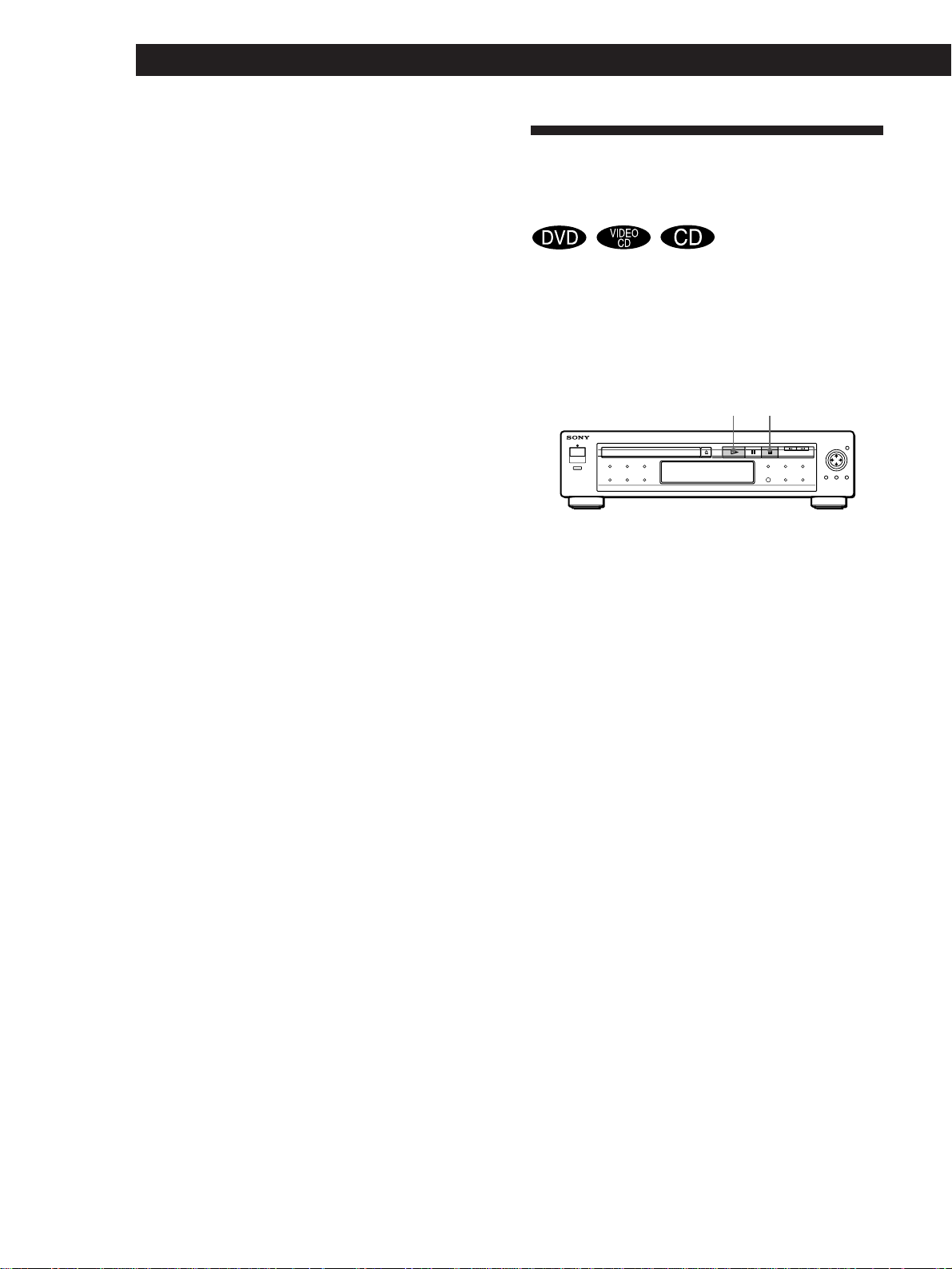
Playing Discs in Various Modes
8 Press · to start Program Play.
Resuming Playback from the
To cancel Program Play
Press MENU to display the menu on the TV screen. Then set
“PROGRAM” in “PLAY MODE” to “OFF.”
To cancel programming
Press MENU.
To change programming
1 In Step 5, select the program number of the title, chapter or
track you want to change using >/..
2 Follow Step 6 for new programming.
To cancel the programmed order
To cancel all the titles, chapters or tracks in the programmed
order, select “ALL CLEAR” in Step 5.
To cancel a title, chapter or track programmed, select the title,
chapter or track you want to clear in Step 5, then select
“CLEAR” in Step 6.
z The program remains even after the Program Play
ends
When you press ·, you can play the same program
again.
z You can do Repeat Play or Shuffle Play of the
programmed titles, chapters or tracks
After programming, set “REPEAT” to “DISC” or
“SHUFFLE” to “ON” in the menu.
Notes
• The number of titles, chapters or tracks displayed are that
of the titles, chapters or tracks recorded on a disc.
• The program is canceled when:
– you open or close the disc tray
– you turn the power off
• You may not be able to do Program Play depending on the
DVD.
Point Where You Stopped a
Disc (Resume Play)
The player stores the point where you stopped a disc if
“RESUME” appears on the front panel display. In this
case, you can resume playback from that point.
As long as you do not remove the disc, Resume Play is
available even if you turn the power off.
·
p
1 While playing a disc, press p to stop playback.
“RESUME” appears in the front panel display and
“WHEN PLAYING NEXT TIME, DISC RESTARTS
FROM POINT YOU STOPPED.” appears on the
TV screen.
If “RESUME” does not appear, Resume Play is not
available.
2 Press ·.
The player starts playback from the point you
stopped the disc in Step 1.
z To play from the beginning of the disc
When “RESUME” appears on the front panel display
before you start playing, press p to turn off “RESUME,”
then press ·.
36
Notes
• You may not do Resume Play depending on the DVD.
• Resume Play is not available in Shuffle or Program Play
mode.
• Depending on where you stopped the disc, the player may
resume playback from a different point.
• The point where you stopped playing is cleared when:
– you open or close the disc tray
– you disconnect the AC power cord
– you change the play mode
– you start playback after selecting a title, chapter or track
– you change the setting of “VIDEO ASPECT RATIO” or
“DVD MENU LANGUAGE” in ”INITIAL SETUP” in the
menu
EN
Page 38

Playing CDs in Various Modes
Playing Discs in Various Modes
Reducing the Picture Noise
(DNR: Digital Video Noise
Reduction)
You can make the picture clearer by reducing the
picture noise.
123
456
789
0
DNR
DNR
Changing the Sounds Z
With DVDs on which multilingual sounds are
recorded, you can select the language you want while
playing the DVD.
With multiplex VIDEO CDs, you can select the sound
from the right or left channel and listen to the sound of
the selected channel through both the right and left
speakers. In this case, the sound loses the stereo effect.
AUDIO
CHANGE
Press AUDIO CHANGE while playing a disc.
Each time you press the button, the indication and the
language/sound from the speakers change as follows:
Press DNR.
Each time you press the button, the value for DNR
changes as follows:
OFF m 1 m 2 m 3
n
As the value increases, the picture noise will be
reduced. However, afterimages may increase.
Notes
• Depending on the disc, the effect may be difficult to tell.
• The setting for DNR returns to OFF when:
– you turn the power off
– you open or close the disc tray
pWhen playing a DVD
AUDIO 1 n AUDIO 2 n .....
n
AUDIO
pWhen playing a VIDEO CD or a CD
Press
Once
Twice
Three times
ENGLISH
1 :
Indication
1/L
2/R
1/L 2/R
You will hear
The sound of the left channel
The sound of the right channel
The standard stereo sound
z You can also use the menu to switch the sound for
the VIDEO CD or the CD
Press MENU to display the menu. Then select “L/R/
STEREO” in “CUSTOM SETUP” to change the sound
(page 43).
Notes
• Depending on the DVD, you may not be able to change the
languages even if multilingual sounds are recorded on the
DVD.
• If “DOLBY DIGITAL MODE” is set to “2” (page 43), the
Dolby Digital (AC-3) format audio is played when:
- you open or close the disc tray
- you release Resume Play
37
EN
Page 39

Playing Discs in Various Modes
Turning the Sub-titles On and
Off Z
With DVDs on which sub-titles are recorded, you can
turn the sub-titles on and off whenever you want while
playing the DVD.
SUB-TITLE
ON/OFF
Press SUB-TITLE ON/OFF while playing a DVD.
Sub-titles appear on the TV screen.
To turn off the sub-titles
Press SUB-TITLE ON/OFF again.
Changing the Sub-titles Z
With DVDs on which multilingual sub-titles are
recorded, you can change the sub-titles whenever you
want while playing the DVD.
When sub-titles are turned off, press SUB-TITLE ON/
OFF to turn on the sub-titles.
SUB-TITLE
CHANGE
While playing a DVD, press SUB-TITLE CHANGE
repeatedly until the sub-titles you want appear on the
TV screen.
Notes
• When playing the DVD on which no sub-titles are recorded,
no sub-titles appear even if you press SUB-TITLE ON/OFF.
• Depending on the DVD, you may not be able to turn the
sub-titles on even if they are recorded on the DVD.
• Depending on the DVD, you may not be able to turn the
sub-titles off.
SUB-TITLE 1 n SUB-TITLE 2 n ... n AUDIO FOLLOW *
n
SUB–TITLE
* When you select “AUDIO FOLLOW,” the language for the
sub-titles change according to the language for the sound.
Notes
• The type and number of languages for sub-titles vary from
disc to disc.
• Depending on the DVD, you may not be able to change the
sub-titles even if multilingual subtitles are recorded on the
DVD.
• Depending on the DVD, you may not change the sub-titles
following the language for the sound, even if “AUDIO
FOLLOW” is displayed.
ENGLISH
1 :
38
EN
Page 40
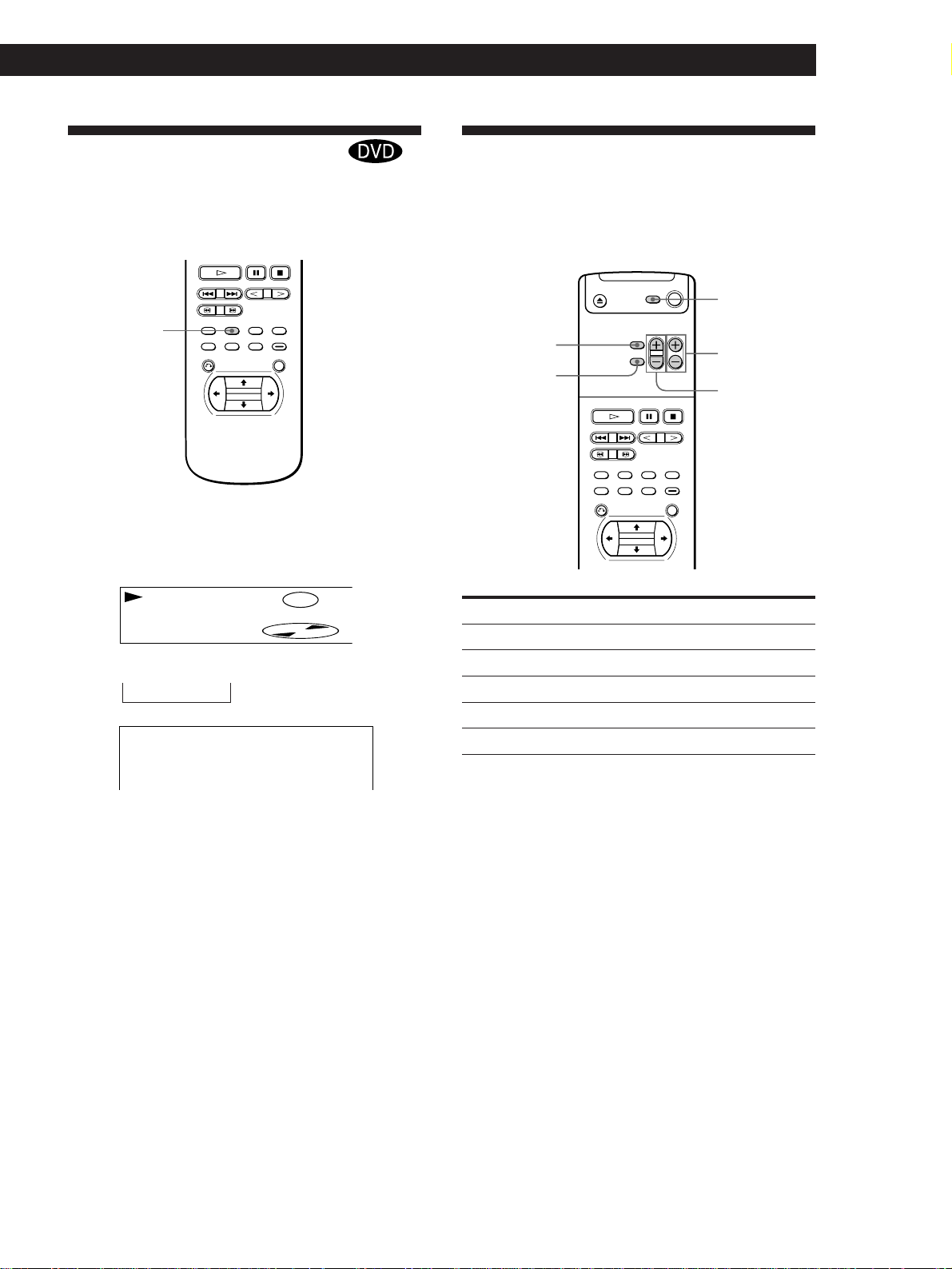
Playing CDs in Various Modes
Playing Discs in Various Modes
Changing the Angles Z
With DVDs on which various angles (multi-angles) for
a scene are recorded, you can change the angles
whenever you want while playing the DVD.
ANGLE
CHANGE
When “ANGLE” appears on the front panel display
while playing a DVD, press ANGLE CHANGE
repeatedly until you get the angle you want.
ANGLE
ANGLE 1 n ANGLE 2 n ...
n
ANGLE
1
DVD
Controlling the TV with the
Supplied Remote Z
You can control Sony TVs with the g mark using the
supplied remote.
TV POWER
TV/VIDEO
WIDE MODE
By pressing
TV POWER
TV/VIDEO
WIDE MODE
VOL
CH
You can
Turn on or off the TV
Select the input source for the TV
Swiches the wide mode of the TV
Adjust the volume of the TV
Change the channel of the TV
CH
VOL
z You can specify the angle beforehand
Specify the angle when “ANGLE” is not displayed on the
front panel display. When a scene on which multi-angles
are recorded comes, the angle is automatically selected.
Notes
• The number of angles varies from disc to disc or from scene
to scene. The number of angles that can be changed on a
scene is that of angles recorded for that scene.
• Depending on the DVD, you may not be able to change the
angles even if multi-angles are recorded on the DVD.
39
EN
Page 41
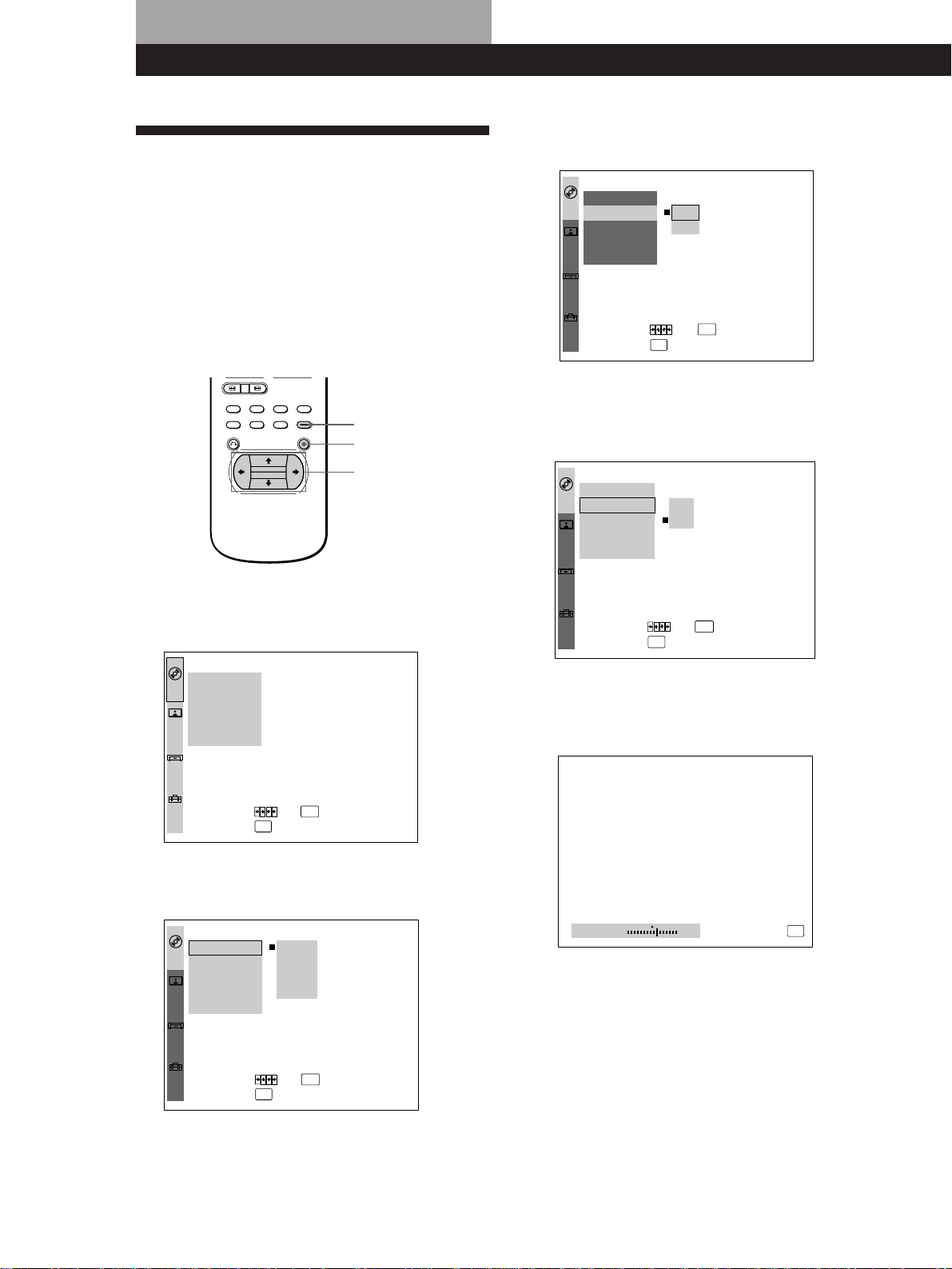
Settings and Adjustments
Settings and Adjustments
Using the Menu Z
3 Select the item you want using >/., then press /
or ENTER.
Using the menu allows initial setup, selecting the play
mode, adjusting the picture and sound quality, setting
the various outputs, etc. You can also set a language
for the sub-titles and menu display, etc.
For details on each menu item, see pages 41 to 44.
In the menu, select the item or setting from left to right.
Use / to go to the right item or setting. Use ? to go
back to the left item or setting.
MENU
ENTER
?/>/.//
1 Press MENU to display the menu on the TV
screen.
REPEAT
PLAY
MODE
SHUFFLE:OFF
PROGRAM
VIDEO
CONTROL
ALL OFF
CUSTOM
SET UP
To set, press
INITIAL
SET UP
To quit, press .
OFF
:
OFF
:
OFFA-B REPEAT
:
,then .
MENU
OFF
ON
ENTER
4 Select the setting you want using >/., then press
ENTER.
A check mark (p) appears on the left of the
selected setting.
REPEAT
PLAY
MODE
SHUFFLE
PROGRAM
VIDEO
CONTROL
ALL OFF
CUSTOM
SET UP
To set, press
INITIAL
SET UP
To quit, press .
OFF
:
ON
:
OFF
:
OFFA-B REPEAT
:
OFF
ON
,then .
MENU
ENTER
REPEAT
PLAY
MODE
SHUFFLE
PROGRAM
A-B REPEAT
VIDEO
CONTROL
ALL OFF
CUSTOM
SET UP
To set, press
INITIAL
SET UP
To quit, press .
OFF
:
OFF
:
OFF
:
OFF
:
,then .
MENU
ENTER
2 Select the main item you want using >/., and
then press / or ENTER.
The selected main item is highlighted.
REPEAT
PLAY
MODE
SHUFFLE
PROGRAM
VIDEO
CONTROL
ALL OFF
CUSTOM
SET UP
To set, press
INITIAL
SET UP
To quit, press .
OFF
OFF
:
DISC
OFF
:
TITLE
OFF
:
OFFA-B REPEAT CHAPTER
:
ENTER
,then .
MENU
When / appears on the right of “ADJUST”
1 Select “ADJUST,” then press / or ENTER.
The display for adjustment appears.
2 Adjust the value using ?//, then press ENTER.
VIDEO CONTROL
PICTURE
To cancel, press .
2+
MENU
When / appears on the right of the setting
More settings to be selected are on the right. Press / to
select.
To cancel using the menu on the way
Press MENU.
Note
Some menu items require operations other than selecting the
setting. For details on these items, see the relevant pages.
40
EN
Page 42

Locating a Scene or Track You Want
Locating a Scene or Track You Want
Locating a Scene or Track You Want
Settings and Adjustments
Settings and Adjustments
Settings for Playback
(PLAY MODE)
“PLAY MODE” allows you to set various playback
modes as described on pages 32 to 36.
Default settings are underlined.
Notes
• Depending on the disc, you may not be able to set playback
modes.
• You can set Shuffle, Program and Repeat Play only during
stop for VIDEO CDs with PBC functions.
REPEAT
PLAY
MODE
SHUFFLE
PROGRAM
A-B REPEAT
VIDEO
CONTROL
ALL OFF
CUSTOM
SET UP
To set, press
INITIAL
SET UP
To quit, press .
pREPEAT (page 32)
Selects the setting of Repeat Play.
• OFF: does not play repeatedly.
• DISC: repeats all the titles/all the chapters/all the tracks on
a disc.
• TITLE (DVD only): repeats the current title.
• CHAPTER (DVD only): repeats the current chapter.
• TRACK (VIDEO CD/CD only): repeats the current track.
pSHUFFLE (page 34)
Selects the setting of Shuffle Play.
• OFF: does not play a disc in random order.
• ON: has the player “shuffle” titles or tracks and play in a
random order.
pPROGRAM (page 34)
Selects the setting of Program Play.
• OFF: The order of the titles, chapters or tracks on the disc
cannot be arranged.
• SET: arranges the order of the titles, chapters or tracks on
the disc.
• ON: plays the titles, chapters or tracks in the programmed
order.
OFF
:
OFF
:
OFF
:
OFF
:
,then .
MENU
ENTER
Adjustments for Playback
Picture (VIDEO CONTROL)
“
VIDEO CONTROL
output of the DVD or VIDEO CD from the player, not
from the TV, to obtain the picture quality you want.
When you select “ADJUST” in a menu item, adjust the
value using ?//, then press ENTER.
Default adjustments are underlined.
MEMORY CALL
PLAY
MODE
PICTURE
COLOR
SHARPNESS
VIDEO
CONTROL
MEMORY SET
CUSTOM
SET UP
To set, press ,then .
INITIAL
SET UP
To quit, press .
pMEMORY CALL
At factory setting, typical adjustments are saved in memory.
To adjust the picture using these adjustments, select this menu
item to call any one of the sets.
When you change the settings of the menu items in “VIDEO
CONTROL,” you can save up to 3 sets of your own
adjustments in memory (“MEMORY SET”). To call these
settings, select this menu item.
• CALL/:
–1: to view the picture with the best possible sharpness
and contrast in a well-lit room
–2: to view the quiet picture in a dark room
–3: to make adjustments to obtain the picture you want.
(All the setting values are 0.)
–STANDARD: All the setting values are 0.
pPICTURE
Adjusts the picture contrast. The higher the value is, the
stronger the contrast.
• ADJUST/ –5 ~ 0 ~ 5: adjusts the value for the picture
contrast.
• 0 RESET: resets the value to “0.”
” allows you to adjust the video
:
0
:
0
0
:
ENTER
MENU
pA-B REPEAT (page 33)
Selects the setting of A˜B Repeat.
• OFF: does not play a specific portion of a title/chapter/
track repeatedly.
• SET: sets the A and B points.
• ON: plays a specific portion of a title/chapter/track
repeatedly.
pALL OFF
Turns off all the settings in “PLAY MODE.” Select this item in
Continuous Play mode.
z You can do Disc Repeat Play or Shuffle Play in the
programmed order
When “PROGRAM” is set to “ON,” set “REPEAT” to
“DISC" or set “SHUFFLE” to “ON.”
pCOLOR
Adjusts the picture color intensity. The higher the value is,
the stronger the intensity.
• ADJUST/ –5 ~ 0 ~ 5: adjusts the value for the picture color
intensity.
• 0 RESET: resets the value to “0.”
pSHARPNESS
Adjusts the picture sharpness. The higher the value is, the
sharper the picture.
• ADJUST/ –5 ~ 0 ~ 5: adjusts the value for the picture
sharpness.
• 0 RESET: resets the value to “0.”
41
EN
Page 43

Settings and Adjustments
pMEMORY SET
Saves up to 3 sets of your own adjustments of “VIDEO
CONTROL” in memory.
• RESET: resets all the sets of the adjustments saved in
memory to the factory setting.
• 1: saves the current set of your own adjustments in memory
“1.”
• 2: saves the current set of your own adjustments in memory
“2.”
• 3: saves the current set of your own adjustments in memory
“3.”
Note
Depending on the DVD or VIDEO CD, the effects of the
adjustments may be difficult to see.
Settings for Display and Sound
(CUSTOM SETUP)
“CUSTOM SETUP” allows you to set the display and
sound according to the playback conditions.
Default settings are underlined.
AUTO PLAY
PLAY
MODE
DIMMER
AUDIO DRC
AUDIO ATT
VIDEO
CONTROL
L / R / STEREO
DOLBY DIGITAL MODE
PAUSE MODE
CUSTOM
SET UP
BACKGROUND
:
OFF
:
BRIGHT
:
OFF
:
OFF
:
STEREO
:
1
:
AUTO
:
BLUE
To set, press ,then .
INITIAL
SET UP
To quit, press .
ENTER
MENU
pAUTO PLAY
Selects the setting of Auto Play when you connect the AC
power cord to the AC outlet.
• OFF: does not start playing a disc automatically.
• TIMER: starts playing a disc automatically when you
connect the AC power cord to the AC outlet. By connecting
a timer (not supplied), you can start playing at any time
you want.
• DEMO1: starts playing the demonstration 1 automatically.
• DEMO2: starts playing the demonstration 2 automatically.
pDIMMER
Adjusts the lighting of the front panel display.
• BRIGHT: makes the front panel display bright.
• DARK: makes the front panel display dark.
• OFF: turns off the lighting of the front panel display.
pAUDIO DRC (Dynamic Range Control)
Controls the audio dynamic range when you play a DVD.
This functions only for the sound from the DIGITAL OUT
connectors and from the LINE OUT (AUDIO 1, 2) connectors
when “DVD DIGITAL OUT” is set to “PCM”. (page 44)
• OFF: Normally select this position.
• ON: makes the sound clear with the volume turned down
at night, etc.
42
Note
When you play DVDs without the AUDIO DRC function,
there may be no effect on the sound.
EN
Page 44

pAUDIO ATT (attenuation)
Selects the setting of the output from the LINE OUT (AUDIO
1, 2) connectors according to audio equipment to be
connected.
• OFF: turns off the audio attenuation.
• ON: drops the audio output level so that no sound
distortion occurs.
Note
The setting does not affect the output from the DIGITAL OUT
connectors.
Locating a Scene or Track You Want
Locating a Scene or Track You Want
Locating a Scene or Track You Want
Settings and Adjustments
Settings and Adjustments
Basic Settings (INITIAL SETUP)
“INITIAL SETUP” allows necessary setup when you
install the player and connect external components to
the player. The setups for advanced playback of DVDs
or VIDEO CDs are also available in this main menu.
Default settings are underlined.
pL/R/STEREO
Selects the setting of the sound of the VIDEO CD from the
LINE OUT (AUDIO 1, 2) and DIGITAL OUT connectors or
the sound of the CD from the LINE OUT (AUDIO 1, 2)
connectors.
• STEREO: outputs the standard stereo sound.
• L: outputs the sound from the left channel.
• R: outputs the sound from the right channel.
Note
The sound is output in stereo from the DIGITAL OUT
connectors when you play a CD.
pDOLBY DIGITAL MODE
Gives the Dolby Digital (AC-3) format priority when you play
a DVD on which multiple audio formats are recorded.
• 1: No priority given.
• 2: Priority given.
Notes
• If “DOLBY DIGITAL MODE” is set to “2,” the Dolby
Digial (AC-3) format audio is played when:
- you open or close the disc tray
- you release Resume Play
Depending on the DVD, the sound may be switched to
another channel or another language.
• If multiple audio channels are recorded in Dolby Digital
(AC-3) format, the highest channel audio recorded in Dolby
Digital (AC-3) format is played.
• Depending on the DVD, the audio with priority may be
predetermined. In this case, you cannot give priority to the
Dolby Digital (AC-3) format by selecting “2.”
TV TYPE
PLAY
MODE
VIDEO ASPECT RATIO
DVD MENU LANGUAGE
OSD LANGUAGE
VIDEO
CONTROL
DOWNMIX
DVD DIGITAL OUT
VIDEO CD COLOR SYSTEM
CUSTOM
SET UP
VIDEO CD DIGITAL OUT
To set, press ,then .
INITIAL
SET UP
To quit, press .
MENU
:
4 : 3
:
LETTER BOX
:
ENGLISH
:
ENGLISH
:
SURROUND
:
PCM
AUTO
:
:
ON
ENTER
pTV TYPE
Selects the aspect ratio of the TV to be connected.
• 4:3: when you connect a normal TV to the player
• 16:9: when you connect a wide-screen TV to the player
pVIDEO ASPECT RATIO
Selects the aspect ratio of the screen when you play a wide
picture recorded on a DVD on the normal TV.
• LETTER BOX: displays the wide picture with bands
displayed on the upper and lower portions of the screen.
• PAN SCAN : displays the wide picture on the whole screen
with portions automatically cut off.
Wide picture
pPAUSE MODE
Selects the picture in pause mode.
• AUTO: A picture including subjects that move dynamically
is output with no jitter. Normally select this position.
• FRAME: A picture including subjects do not move
dynamically is output with high resolution.
Notes
• The setting does not affect the picture when the auto pause
functions while playing the DVD.
• When “PAUSE MODE” is set to “FRAME,” the picture may
jitter in Slow-motion Play mode.
pBACKGROUND
Selects the background color of the TV screen in stop mode.
• BLUE: The background color is blue.
• BLACK: The background color is black.
LETTER BOX
PAN SCAN
Note
Depending on the DVD, the aspect ratio of the playback
picture may be fixed.
43
EN
Page 45

Settings and Adjustments
pDVD MENU LANGUAGE
Switches the languages for the DVD menu which is recorded
in multiple languages.
• ENGLISH
• CHINESE
• SPANISH
• JAPANESE
• FRENCH
• ITALIAN
• GERMAN
• PORTUGUESE
• DUTCH
• OTHERS/
When you select “OTHERS,” select and enter the
language code from the list using the number buttons
(page 52).
Note
When you select the language that is not recorded on the
DVD, any one of the recorded languages is automatically
selected.
pOSD (On-Screen Display) LANGUAGE
Switch the language for the on-screen display.
• ENGLISH
• CHINESE
pVIDEO CD COLOR SYSTEM
Selects the color system when you play a VIDEO CD.
• AUTO: automatically selects the appropriate color system
for the VIDEO CD.
• PAL: selects the PAL color system.
• NTSC: selects the NTSC color system.
For details on selecting the color system, see page 9.
pVIDEO CD DIGITAL OUT
Turns on and off the digital audio output when you play a
VIDEO CD.
• ON: outputs the digital audio signals.
• OFF: does not output the digital audio signals.
pDOWNMIX
Switches the mixing down methods when you play a DVD on
which the sound in Dolby Digital (AC-3) format is recorded.
• SURROUND: when the player is connected to an audio
component that conforms to Dolby surround, Dolby Pro
Logic surround, etc.
• NORMAL : when the player is connected to a normal audio
component
z The setting affects the analog output from the LINE
OUT (AUDIO 1, 2) connectors and digital output
from the DIGITAL OUT OPTICAL and COAXIAL
connectors when “DVD DIGITAL OUT” is set to
“PCM.”
pDVD DIGITAL OUT
Switches the outputting methods of audio signals from the
DIGITAL OUT OPTICAL and COAXIAL connectors on the
rear panel of the player.
• PCM: when the player is connected to an audio component
without a built-in Dolby Digital (AC-3) decoder
• AC-3 Digital: when the player is connected to audio
component with a built-in Dolby Digital (AC-3) decoder
Note
Select the setting correctly. Otherwise, no sound will
come out from the speakers or strange sound will come
out from the speakers, affecting your ears or causing the
speakers to be damaged.
44
EN
Page 46

Additional Information
Additional Information
Additional Information
Precautions
On safety
• Caution – The use of optical instruments with this product
will increase eye hazard.
• Should any solid object or liquid fall into the cabinet,
unplug the player and have it checked by qualified
personnel before operating it any further.
On power sources
• The player is not disconnected from the AC power source
(mains) as long as it is connected to the wall outlet, even if
the player itself has been turned off.
• If you are not going to use the player for a long time, be
sure to disconnect the player from the wall outlet. To
disconnect the AC power cord (mains lead), grasp the plug
itself; never pull the cord.
• Should the AC power cord (mains lead) need to be
changed, have it done at a qualified service shop only.
On placement
• Place the player in a location with adequate ventilation to
prevent heat build-up in the player.
• Do not place the player on a soft surface such as a rug that
might block the ventilation holes on the bottom.
• Do not place the player in a location near heat sources, or in
a place subject to direct sunlight, excessive dust or
mechanical shock.
On operation
• If the player is brought directly from a cold to a warm
location, or is placed in a very damp room, moisture may
condense on the lenses inside the player. Should this occur,
the player may not operate properly. In this case, remove
the disc and leave the player turned on for about 30
minutes until the moisture evaporates.
On adjusting volume
• Do not turn up the volume while listening to a portion with
very low level inputs or no audio signals. If you do, the
speakers may be damaged when a peak level portion is
played.
On cleaning
• Clean the cabinet, panel and controls with a soft cloth
slightly moistened with a mild detergent solution. Do not
use any type of abrasive pad, scouring powder or solvent
such as alcohol or benzine.
Notes on Discs
On handling discs
• To keep the disc clean, handle the disc by its edge. Do not
touch the surface.
• Do not stick paper or tape on the disc.
If there is glue (or a similar substance) on the disc, remove
the glue completely before using the disc.
Not this way
• Do not expose the disc to direct sunlight or heat sources
such as hot air ducts, or leave it in a car parked in direct
sunlight as there can be considerable rise in temperature
inside the car.
• After playing, store the disc in its case.
On cleaning
• Before playing, clean the disc with a cleaning cloth. Wipe
the disc from the center out.
• Do not use solvents such as benzine, thinner, commercially
available cleaners or anti-static spray intended for vinyl
LPs.
If you have any questions or problems concerning your
player, please consult your nearest Sony dealer.
IMPORTANT NOTICE
Caution: The enclosed DVD Player is capable of holding a
still video image or Menu image on your television screen
indefinitely. If you leave the still video image or Menu
image displayed on your TV for an extended period of
time you risk permanent damage to your television screen.
Projection televisions are very susceptible.
45
EN
Page 47

46
EN
Additional Information
Troubleshooting
If you experience any of the following difficulties while
using the player, use this troubleshooting guide to help
you remedy the problem. Should any problem persist,
consult your nearest Sony dealer.
The power is not turned on.
/If the ON/STANDBY indicator is not lit, check
that the AC power cord is connected securely.
There is no picture.
/Check that the player is connected securely.
/The video connecting cord has broken down.
Replace it with a new one.
/Make sure you connect the player to the video
input connector on the TV. (page 6)
/Make sure you turn on the TV.
/Make sure you select the video input on the TV
so that you can view the pictures from the
player.
There is no sound.
/Check that the player is connected securely.
/The audio connecting cord has broken down.
Replace it with a new one.
/Make sure you connect the player to the audio
input connectors on the amplifier. (page 6)
/Make sure you turn on the TV and the
amplifier.
/Make sure you select the appropriate position
on the amplifier so that you can listen to the
sound from the player.
/The player is in pause mode or in Slow-motion
Play mode. Press · to return to normal play
mode.
/Fast forward (FF1 or FF2) or fast reverse (FR1 or
FR2) is performed. Press · to return to
normal play mode.
/When you connect the player to an amplifier
with a digital connector and play a DVD, set
“DVD DIGITAL OUT” in “INITIAL SETUP” to
“PCM” in the menu. When you play a VIDEO
CD, set “VIDEO CD DIGITAL OUT” in
“INITIAL SETUP” to “ON” in the menu.
/Select the appropriate setting of “DOWNMIX”
in “INITIAL SETUP” for your amplifier.
The remote does not function.
/Remove any obstacles between the remote and
the player.
/Use the remote near the player.
/Point the remote at the remote sensor g on the
player.
/Replace all the batteries in the remote with new
ones if they are weak.
The picture noise appears.
/Clean the disc.
/This player features the copy protection
function developed by Macrovision. Copy
protection signals are recorded on some DVDs.
When you play these discs, the picture noise
will appear on some TVs and projectors.
/The picture noise appears when the player is
connected to the TV via the video deck.
Do not connect the player to the video deck.
Connect the player directly to the TV. (page 7)
The picture noise appears when you record and play the
picture of the DVD on a video deck.
/This player features the copy protection
function developed by Macrovision. Copy
protection signals are recorded on some DVDs.
When you play and record the pictures of these
discs on a video deck, the picture noise appears.
The sound noise comes out.
/Clean the disc.
/Connect the audio plug of the connecting cord
firmly.
The disc does not play.
/There is no disc inside (“INSERT DISC” appears
on the TV screen).
Insert a disc.
/Insert the disc with the playback side facing
down on the disc tray correctly.
/Place the disc on the disc tray correctly.
/Clean the disc.
/The player cannot play CD-ROMs, etc. (page 5)
Insert a DVD, a VIDEO CD, or CD.
/Check the region code of the DVD. (page 4)
/Moisture has condensed inside the player.
Remove the disc and leave the player turned on
for about 30 minutes. (page 45)
The player does not play from the beginning when playing
a disc.
/Any menu items in “PLAY MODE” are set to
“ON.”
Select “ALL OFF.” (page 41)
/Resume Play is performed.
Press p on the front panel or on the remote
before you start playing. (page 36)
/A title menu or a DVD menu automatically
appears on the TV screen when you play your
DVD, or a menu screen automatically appears
on the TV screen when you play your VIDEO
CD with PBC functions.
The player starts playing the DVD automatically.
/The DVD features the auto playback function.
Stopping playback, Search, Slow-motion Play, Repeat
Play, Shuffle Play or Program Play, etc. cannot be
performed.
/Depending on the disc, you may not do some of
the operations above.
Page 48

Messages do not appear on the TV screen in the language
you want.
/In the menu, select the language for the on-
screen display in “OSD LANGUAGE” in
“INITIAL SETUP.” (page 44)
The language for the sound cannot be changed when you
play a DVD.
/Multilingual sound is not recorded on the DVD.
/Changing the language for the sound is
prohibited on the DVD.
The language for the sub-titles cannot be changed when
you play a DVD.
/Multilingual sub-titles are not recorded on the
DVD.
/Changing the language for the sub-titles is
prohibited on the DVD.
The sub-titles cannot be turned off when you play a DVD.
/Depending on the DVD, you may not be able to
turn the sub-titles off.
The angles cannot be changed when you play a DVD.
/Multi-angles are not recorded on the DVD.
/Change the angles when “ANGLE” appears on
the front panel display. (page 39)
/Changing the angles is prohibited on the DVD.
The aspect ratio of the screen cannot be changed though
you set “VIDEO ASPECT RATIO” in “INITIAL SETUP” in the
menu when you play a wide picture.
/The aspect ratio is fixed on your DVD.
The menu screen does not appear when you play a VIDEO
CD.
/The VIDEO CD does not feature PBC functions.
/Follow the correct operating procedure. (Also
refer to the instructions supplied with the disc.)
The sound loses stereo effect when you play a VIDEO CD
or a CD.
/“1/L” or “2/R” appears on the front panel
display.
On the remote, press AUDIO CHANGE
repeatedly until “1/L 2/R ” appears. (page 37)
In the menu, set “L/R/STEREO” in “CUSTOM
SETUP” to “STEREO.” (page 42)
The player does not operate properly.
/Static electricity, etc. may affect the player's
operation.
Disconnect the AC power cord once, then
connect it again.
The picture jitters in Slow-motion Play mode.
/In the menu, set “PAUSE MODE” in “CUSTOM
SETUP” to “AUTO.” (page 43)
The power is turned off automatically.
/The Auto Power Off function is activated. (If
you do not operate the player or the remote for
more than 30 minutes when a disc is not being
played, the power will be automatically turned
off.)
Additional Information
Additional Information
Specifications
CD/DVD player
Laser Semiconductor laser
Signal format system NTSC (for DVD and VIDEO CD)
Audio characteristics
Frequency response DVD (PCM): 2 Hz to 22 kHz (±0.5 dB)
Signal-to-noise ratio More than 107 dB
Harmonic distortion Less than 0.0028 %
Dynamic range More than 97 dB
Wow and flutter Less than detected value
Outputs and inputs
Jack
type
LINE OUT
(AUDIO 1, 2)
DIGITAL OUT
(OPTICAL)
DIGITAL OUT
(COAXIAL)
LINE OUT
(VIDEO)
S VIDEO OUT
Phono
jacks
Optical
output
connector
Phono
jacks
Phono
jack
4-pin mini
DIN
General
Power requirements 220 to 240 V AC, 50 Hz
Power consumption 26 W
Dimensions (approx.) 430 × 111 × 395 mm (w/h/d)
Mass (approx.) 6.0 kg
Operating temperature 5 ˚C to 35 ˚C
Operating humidity 5 % to 90 %
Supplied accessories
See page 6.
Design and specifications are subject to change without notice.
PAL (for VIDEO CD)
CD: 2 Hz to 20 kHz (±0.5 dB)
(±0.001% W PEAK)
Maximum
output
level
2 Vrms
(at 50 kilohms)
–18 dBm
0.5 Vp-p
1.0 Vp-p
Y: 1.0 Vp-p
C: 0.286 Vp-p
incl. projecting parts
Load impedance
Over 10 kilohms
Wave length: 660 nm
75 ohms terminated
75 ohms,
sync negative
75 ohms,
sync negative
75 ohms terminated
47
EN
Page 49

Additional Information
Glossary
Bit rate
Multilingual function
Several languages for the sound or sub-titles in a
picture are recorded on some DVDs.
Value indicating the amount of video data compressed
in a DVD per second. The unit is Mbps (Mega bit per
second). 1 Mbps indicates that the data per second is
1,000,000 bits. The higher the bit rate is, the larger the
amount of data. However, this does not always mean
that you can get higher quality pictures.
Chapter
Sections of a picture or a music piece on a DVD that are
smaller than titles. A title is composed of several
chapters. Each chapter is assigned a chapter number
enabling you to locate the chapter you want.
Dolby Digital (AC-3)
Digital audio compression technology that the Dolby
Laboratories Corporation developed. This technology
conforms to 5.1-channel surround. When connecting a
component with a built-in Dolby Digital decoder, you
can enjoy more real audio presence.
DVD
A disc that contains up to 8 hours of moving pictures
even though its diameter is the same as a CD.
The data capacity of a single-layer and single-sided
DVD, at 4.7 GB (Giga Byte), is 7 times that of a CD.
Furthermore, the data capacity of a dual-layer and
single-sided DVD is 8.5 GB, a single-layer and doublesided DVD 9.4 GB, and a dual-layer and double-sided
DVD 17 GB.
The picture data uses the MPEG 2 format, one of the
worldwide standards of digital compression
technology. The picture data is compressed to 1/40 of
its original size. The DVD also uses the variable rate
coding technology that changes the data to be allocated
according to the status of the picture.
The audio data is recorded in Dolby Digital (AC-3) as
well as in PCM, allowing you to enjoy more real audio
presence.
Furthermore, various advanced functions such as the
multi-angle and multilingual functions are provided
with the DVD.
Playback Control (PBC)
Signals encoded on VIDEO CDs (Version 2.0) to control
playback.
By using menu screens recorded on VIDEO CDs with
PBC functions, you can enjoy playing simple
interactive programs, programs with search functions,
and so on.
Title
The longest sections of a picture or a music piece on a
DVD; a movie, etc. for a picture piece on a video
software or an album, etc. for a music piece on an
audio software. Each title is assigned a title number
enabling you to locate the title you want.
Track
Sections of a picture or a music piece on a CD or
VIDEO CD. Each track is assigned a track number
enabling you to locate the track you want.
VIDEO CD
A compact disc that contains moving pictures.
The picture data uses the MPEG 1 format, one of the
worldwide standards of digital compression
technology. The picture data is compressed 1/140 of its
original size. Consequently, a 12 cm VIDEO CD can
contain up to 74 minutes of moving pictures.
VIDEO CDs also contain compressed audio
information. Sounds outside the range of human
hearing are compressed while the sounds we can hear
are not compressed. VIDEO CDs can hold 6 times the
audio information of conventional audio CDs.
There are 2 versions of VIDEO CDs.
• Version 1.1: You can play only moving pictures and
sounds.
• Version 2.0: You can play high-resolution still
pictures and enjoy PBC functions.
This player conforms to both versions.
48
Multi-angle function
Various angles, or viewpoints of the video camera, for
a scene are recorded on some DVDs.
EN
Page 50
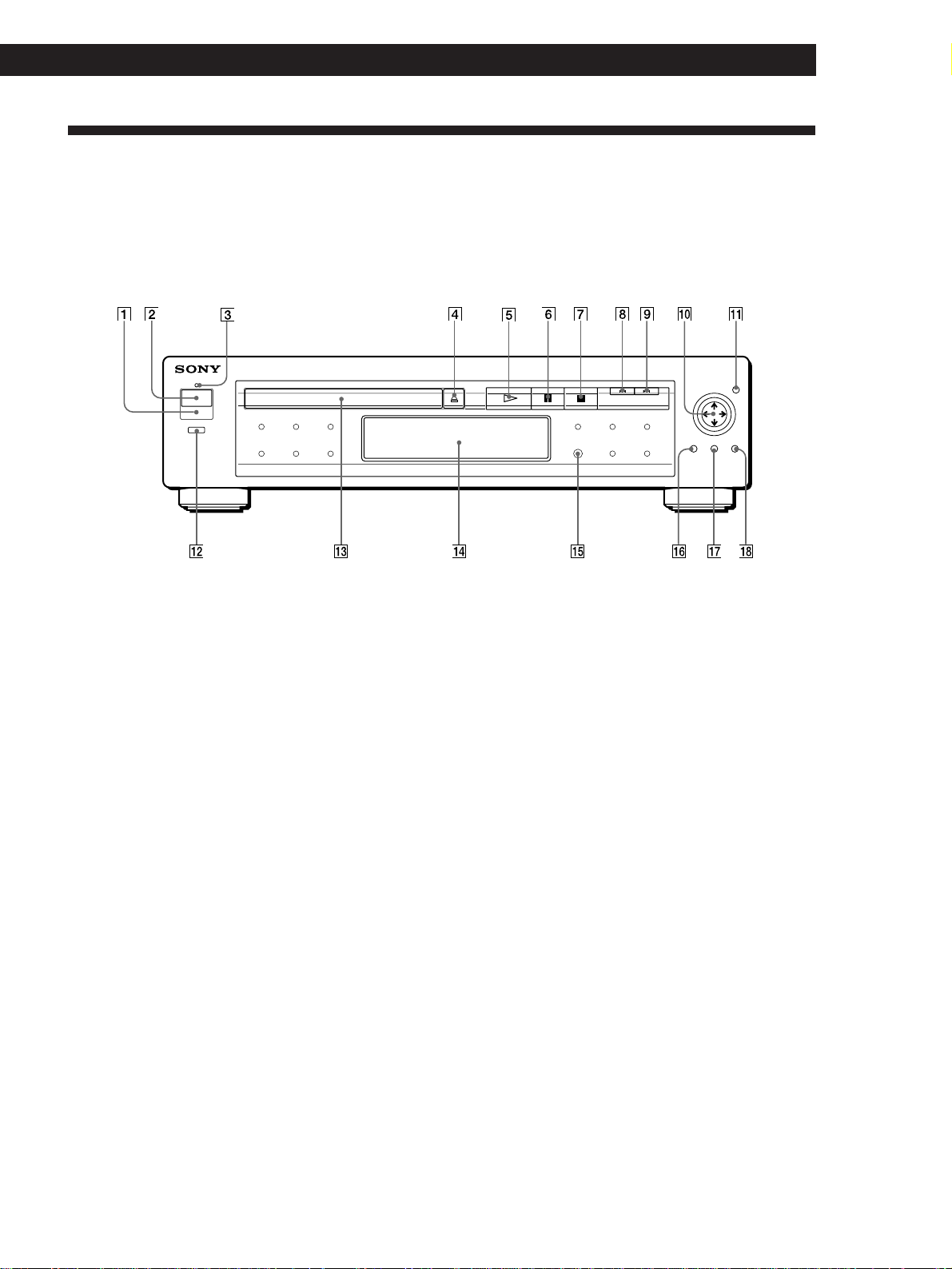
Index to Parts and Controls
Refer to the pages indicated in parentheses for details.
Front Panel
Additional Information
Additional Information
1 g (remote sensor) (6)
Accepts the remote control signals.
2 POWER switch (10, 18, 26)
Turns on and off the power of the player.
3 ON/STANDBY indicator (10, 18, 26)
Lights in red in standby mode, changes to green when
you turn on the power.
4 §OPEN/CLOSE button (11, 19, 27)
Opens or closes the disc tray.
5 ·PLAY button (10, 18, 26)
Plays a disc.
6 PPAUSE button (11, 19, 27)
Pauses playing a disc.
7 pSTOP button (11, 19, 27, 36)
Stops playing a disc.
8 = PREV button (12, 20, 28)
Press to go back to the preceding chapter or track.
9 + NEXT button (12, 20, 28)
Press to go to the next chapter or track.
!º ?/>/.// buttons
Selects the items or settings.
!¡ ENTER button
Executes the items or settings.
!™ MENU button (40)
Displays the menu on the TV screen to set or adjust the
menu items.
!£ Disc tray (10, 18, 26)
Place a disc on the tray.
!¢ Front Panel Display (16, 24, 30)
Indicates the playing time, etc.
!∞ DNR button (37)
Reduces the picture noise.
!§ TITLE button (13)
Displays the title menu on the TV screen.
!¶ DVD MENU button (14)
Displays the DVD menu on the TV screen.
!• ˆ RETURN button (21)
Press to return to the preceding selection screen, etc.
49
EN
Page 51
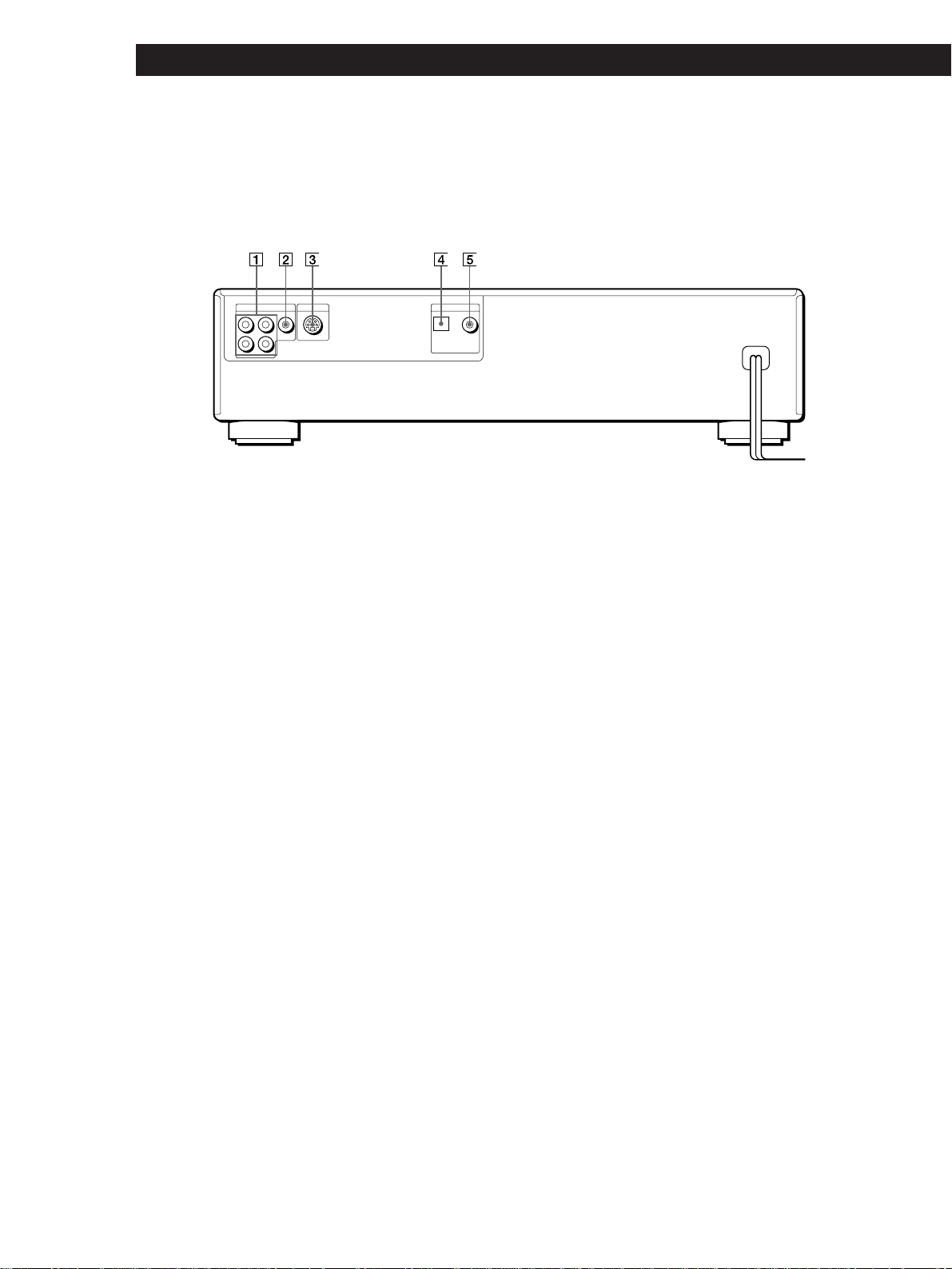
Additional Information
Rear Panel
1 LINE OUT (AUDIO 1, 2) connector (7)
Connects to the audio input connector on the TV or
amplifier.
2 LINE OUT (VIDEO) connector (7)
Connects to the video input connector on the TV or
monitor.
3 S VIDEO OUT connector (7)
Connects to the S video input connector on the TV or
VCR.
4 DIGITAL OUT (OPTICAL) connector (8)
Connects to an audio component using the optical cable.
5 DIGITAL OUT (COAXIAL) connector (8)
Connects to an audio component using the coaxial cable.
50
EN
Page 52
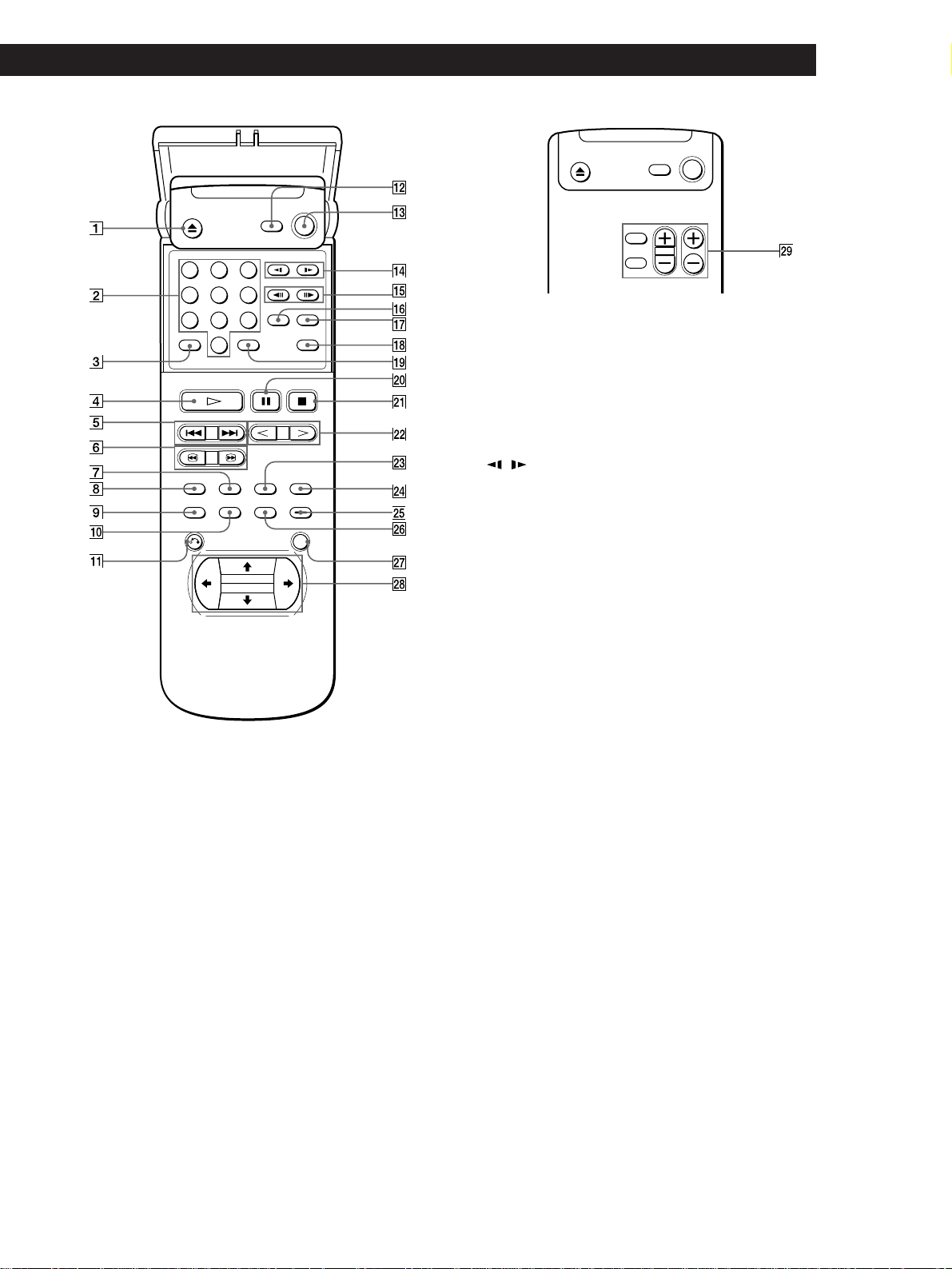
Remote
123
456
789
0
Additional Information
Additional Information
!¡ ˆRETURN button (21)
Press to return to the preceding selection screen while
playing a VIDEO CD with PBC functions.
!™ TV POWER button (39)
Turns the TV power on and off.
!£ POWER button (10, 18, 26)
Turns on and off the power of the player.
!¢ / SLOW buttons (11, 19)
Plays a disc in slow motion.
!∞ '/7STEP buttons (11, 19)
Plays a disc frame by frame.
1 6OPEN/CLOSE button (11, 19, 27)
Opens or closes the disc tray.
2 Number buttons (12, 20, 28)
Selects the items or settings.
3 CLEAR button (12, 20, 28)
Cancels the number selected with the number buttons.
4 ·PLAY button (10, 18, 26)
Plays a disc.
5 =/+PREV/NEXT buttons (12, 20, 28)
Press to go to the next chapter or track or to go back to the
preceding chapter or track.
6 3/#SCAN buttons (12, 20, 28)
Locates a point while monitoring the picture or sound.
7 ANGLE CHANGE button (39)
Changes the angles when playing a DVD.
8 AUDIO CHANGE button (37)
Changes the sound while playing a DVD or VIDEO CD or
AUDIO CD.
9 DISPLAY button (15, 22, 29)
Displays the current playing status on the TV screen.
!º TITLE button (13)
Displays the title menu on the TV screen.
!§ SEARCH MODE button (12, 20, 28)
Press to select the unit for search (track, index, etc.)
!¶ TIME button (16, 24, 30)
Displays the playing time of the disc, etc. on the front
panel display.
!• DNR button (37)
Reduces the picture noise.
!ª ENTER button (13)
Executes the items or settings.
@º PPAUSE button (11, 19, 27)
Pauses playing a disc.
@¡ pSTOP button (11, 19, 27)
Stops playing a disc.
@™ </> buttons (11)
Plays a disc at about twice the normal speed.
@£ SUB-TITLE CHANGE button (38)
Changes the sub-titles when playing a DVD.
@¢ SUB-TITLE ON/OFF button (38)
Turns the sub-titles on and off when playing a DVD.
@∞ MENU button (40)
Displays the menu on the TV screen to set or adjust the
menu items.
@§ DVD MENU button (14)
Displays the DVD menu on the TV screen.
@¶ ENTER button
Executes the items or settings.
@• ?/>/.// buttons
Selects the items or settings.
@ª TV operation buttons (39)
Controls Sony TVs.
51
EN
Page 53

Additional Information
Language Code List
For details, see page 44.
The language spellings conform to the ISO 639: 1988 (E/F) standard. (December 1996)
Code Language Code Language Code Language Code Language
1027 Afar
1028 Abkhazian
1032 Afrikaans
1039 Amharic
1044 Arabic
1045 Assamese
1051 Aymara
1052 Azerbaijani
1053 Bashkir
1057 Byelorussian
1059 Bulgarian
1060 Bihari
1061 Bislama
1066 Bengali; Bangla
1067 Tibetan
1070 Breton
1079 Catalan
1093 Corsican
1097 Czech
1103 Welsh
1105 Danish
1109 German
1130 Bhutani
1142 Greek
1144 English
1145 Esperanto
1149 Spanish
1150 Estonian
1151 Basque
1157 Persian
1165 Finnish
1166 Fiji
1171 Faroese
1174 French
1181 Frisian
1183 Irish
1186 Scots Gaelic
1194 Galician
1196 Guarani
1203 Gujarati
1209 Hausa
1217 Hindi
1226 Croatian
1229 Hungarian
1233 Armenian
1235 Interlingua
1239 Interlingue
1245 Inupiak
1248 Indonesian
1253 Icelandic
1254 Italian
1257 Hebrew
1261 Japanese
1269 Yiddish
1283 Javanese
1287 Georgian
1297 Kazakh
1298 Greenlandic
1299 Cambodian
1300 Kannada
1301 Korean
1305 Kashmiri
1307 Kurdish
1311 Kirghiz
1313 Latin
1326 Lingala
1327 Laothian
1332 Lithuanian
1334 Latvian; Lettish
1345 Malagasy
1347 Maori
1349 Macedonian
1350 Malayalam
1352 Mongolian
1353 Moldavian
1356 Marathi
1357 Malay
1358 Maltese
1363 Burmese
1365 Nauru
1369 Nepali
1376 Dutch
1379 Norwegian
1393 Occitan
1403 (Afan) Oromo
1408 Oriya
1417 Punjabi
1428 Polish
1435 Pashto; Pushto
1436 Portuguese
1463 Quechua
1481 Rhaeto-Romance
1482 Kirundi
1483 Romanian
1489 Russian
1491 Kinyarwanda
1495 Sanskrit
1498 Sindhi
1501 Sangho
1502 Serbo-Croatian
1503 Singhalese
1505 Slovak
1506 Slovenian
1507 Samoan
1508 Shona
1509 Somali
1511 Albanian
1512 Serbian
1513 Siswati
1514 Sesotho
1515 Sundanese
1516 Swedish
1517 Swahili
1521 Tamil
1525 Telugu
1527 Tajik
1528 Thai
1529 Tigrinya
1531 Turkmen
1532 Tagalog
1534 Setswana
1535 Tonga
1538 Turkish
1539 Tsonga
1540 Tatar
1543 Twi
1557 Ukrainian
1564 Urdu
1572 Uzbek
1581 Vietnamese
1587 Volapük
1613 Wolof
1632 Xhosa
1665 Yoruba
1684 Chinese
1697 Zulu
1703 Not specified
52
EN
Page 54

Index
Additional Information
Index
A
A˜B Repeat 33
Adjusting
volume 10, 18, 26
Angle 39
AUDIO ATT 43
AUDIO DRC 42
AUTO PLAY 42
Auto pause 16, 24
Auto Power Off 10, 18, 26, 47
B
Batteries 6
Bit rate 16, 48
C
CD 26
Changing
angles 39
sound 37
sub-titles 38
Chapter 5, 48
Connecting 6
Continuous play
CD 26
DVD 10, 48
VIDEO CD 18
CUSTOM SETUP 42
D, E
Display
front panel display 16, 24, 30
on-screen display 15, 22, 29
Digital output 44
Dolby Digital (AC-3) 8, 48
DOLBY DIGITAL MODE 43
DOWNMIX 44
DNR 37
DVD 10
DVD menu 14
DVD menu language 44
H
Handling discs 45
Hi-speed search 12, 20, 28
Hooking up 6
I, J, K
INITIAL SETUP 43
L
LETTER BOX 43
Locating
a specific point 12, 20, 28
by monitoring 12, 20, 28
by observing the TV
screen 12, 20
M, N
Memory 41
Menu
CUSTOM SETUP 42
INITIAL SETUP 43
PLAY MODE 41
VIDEO CONTROL 41
usage 40
Multi-angle 48
Multilingual 48
O
On-screen display
CD 29
DVD 15
language 44
VIDEO CD 22
P, Q
PAN SCAN 43
PBC Playback 5, 21, 48
Playback
Continuous Play 10, 18, 26
Program Play 34
Repeat Play 32
Shuffle Play 34
PLAY MODE 41
Program Play 34
S
Scene 5
Scene Search 20
Searching. See Locating.
Shuffle Play 34
Slow-motion Play 11, 19
S video output 7
Sub-titles
changing 38
turning on and off 38
T
Title 5, 48
Title menu 13
Track 5, 48
Troubleshooting 46
U
Usable discs 4
V, W, X, Y, Z
VIDEO CONTROL 41
VIDEO CD 18, 48
F, G
Fast Forward 12, 20, 28
Fast Reverse 12, 20, 28
Front panel display
CD 30
DVD 16
VIDEO CD 24
R
Remote control 6, 39
Repeating
a specific portion 33
current title, chapter 32
current track 33
disc 32
Resume Play 36
53
EN
