Page 1
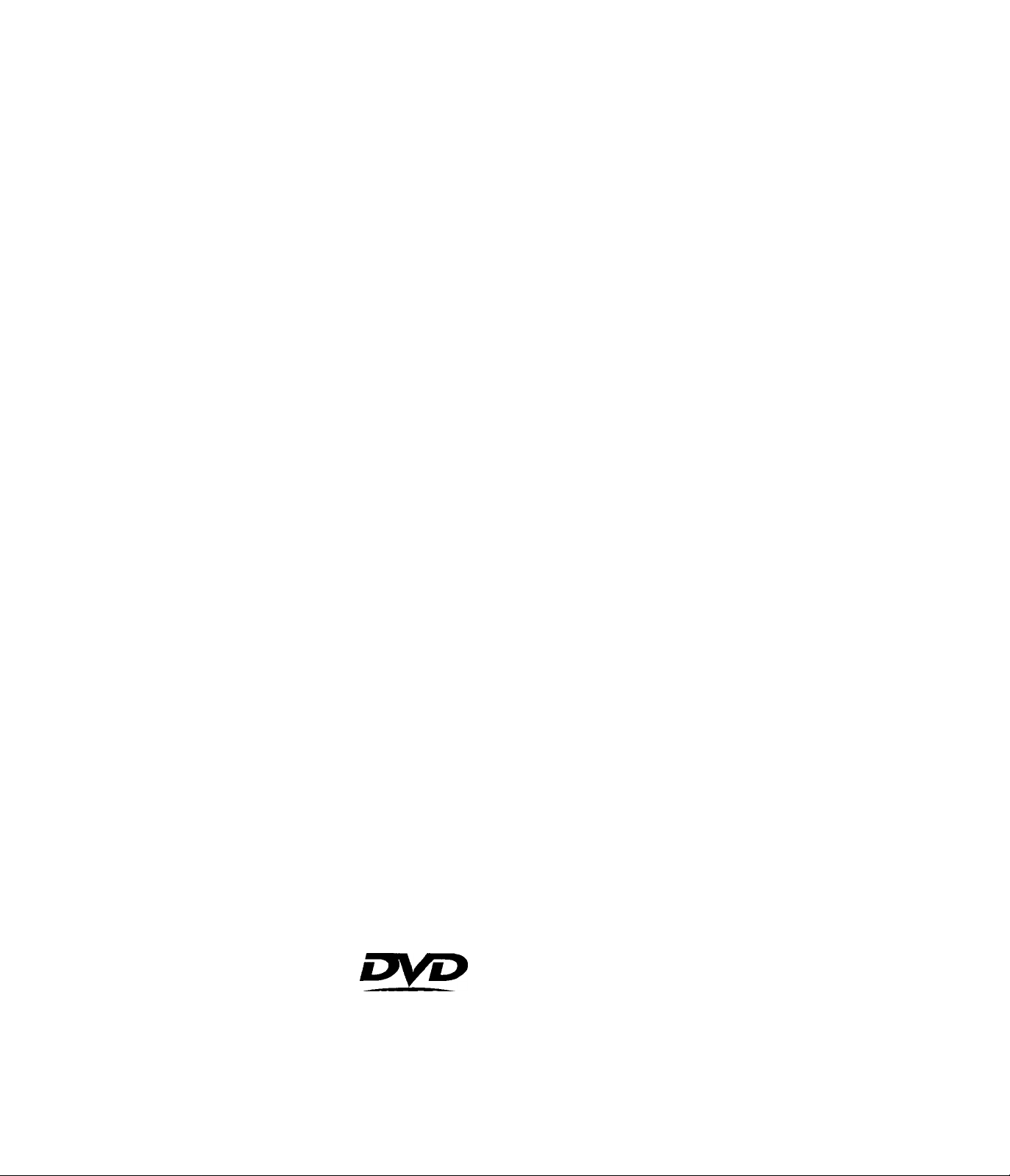
3-862-099-11 (2)
CD ID VD Player
Operating Instructions
DVP-S300
1998 by Sony Corporation
DSE (o]D§(B
[digital video]
DIGITAL AUDIO
Page 2
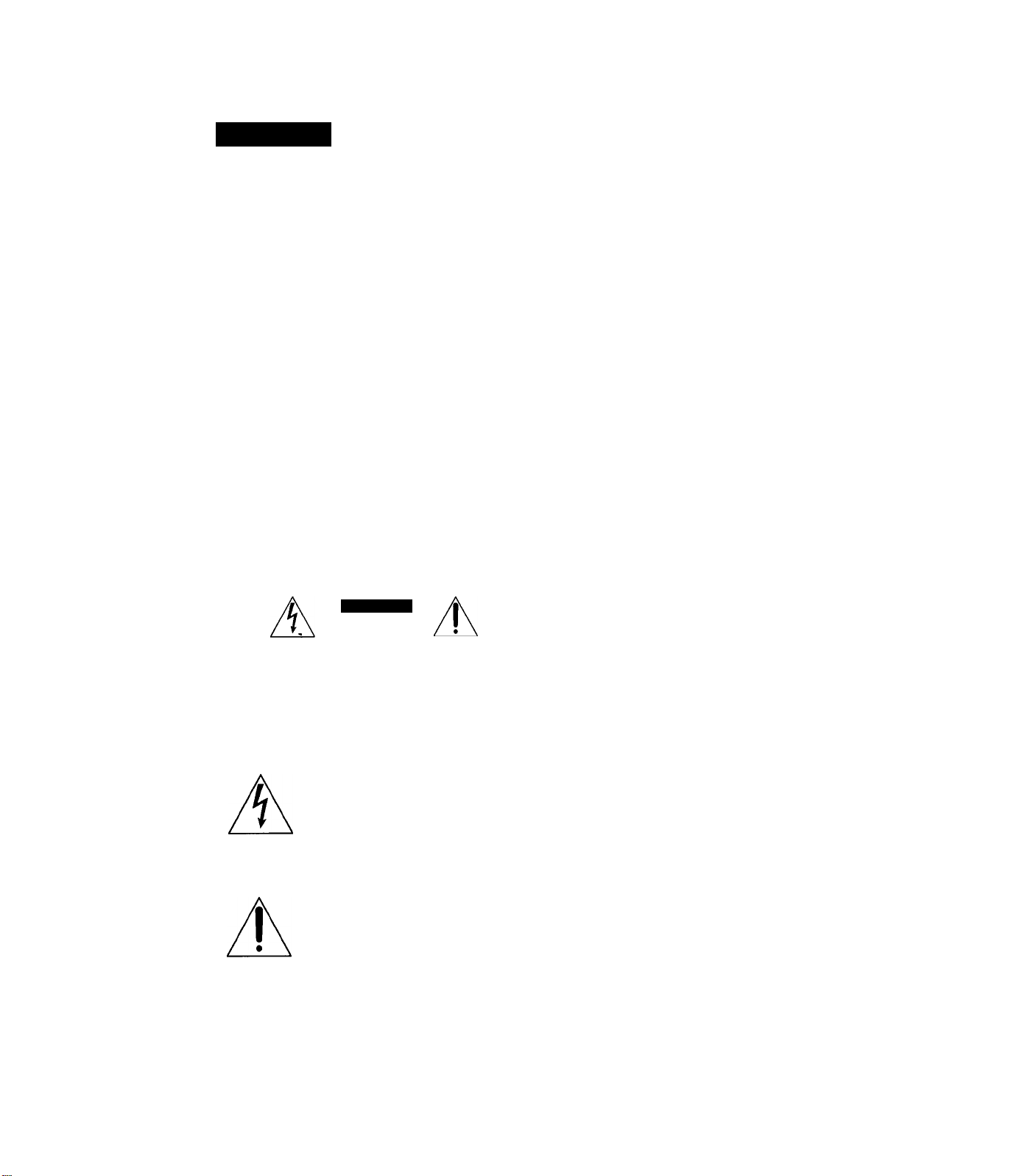
WARNING
To prevent fire or shock hazard, do not
expose the unit to rain or moisture.
To avoid electrical shock, do not open the
cabinet. Refer servicing to qualified personnel
only.
Owner's Record
The model and serial numbers are located at the rear of
the unit. Record the serial number in the space
provided below. Refer to them whenever you call upon
your Sony dealer regarding this product.
Model No. DVP-S300
Serial No.
_________
CAUTION
The use of optical instruments with this product will
increase eye hazard. As the laser beam used in this
CD / DVD Player is harmful to eyes, do not attempt to
disassemble the cabinet.
Refer servicing to qualified persormel only.
CAUTION-
Laser radiation when open.
DO NOT STARE INTO BEAM.
This label is located on the Laser protective housing
inside the enclosure.
For customers in the U.S.A.
CAUTION
CAUTION: TO REDUCE THE RISK OF ELECTRIC SHOCK,
DO NOT REMOVE COVER (OR BACK).
NO USER-SERVICEABLE PARTS INSIDE.
REFER SERVICING TO QUALIFIED SERVICE PERSONNEL.
This symbol is intended to alert the
user to the presence of uninsulated
"dangerous voltage" within the
product's enclosure that may be of
sufficient magnitude to constitute a
risk of electric shock to persons.
CAUTION
You are cautioned that any change or modifications not
expressly approved in this nanual could void your
authority to operate this equipment.
NOTE:
This equipment has been tested and found to comply
with the limits for a Class B digital device, pursuant to
Part 15 of the FCC Rules. These limits are designed to
provide reasonable protection against harmful
interference in a residential installation. This
equipment generates, uses, and can radiate radio
frequency energy and, if not installed and used in
accordance with the instructions, may cause harmful
interference to radio communications. However, there
is no guarantee that interference will not occur in a
particular installation. If this equipment does cause
harmful interference to radio or television reception,
which can be determined by turning the equipment off
and on, the user is encouraged to try to correct the
interference by one or more of the following measures:
- Reorient or relocate the receiving antenna.
- Increase the separation between the equipment and
receiver.
- Cormect the equipment into an outlet on a circuit
different from that to which the receiver is
cormected.
- Consult the dealer or an experienced radio/TV
technician for help.
For customers in Canada
CAUTION
TO PREVENT ELECTRIC SHOCK MATCH WIDE
blade'OE PLUG TO WIDE SLOT, FULLY INSERT.
This symbol is intended to alert the
user to the presence of important
operating and maintenance (servicing)
instructions in the literature
accompanying the appliance.
Welcome!
Thank you for purchasing the Sony CD / DVD Player. Before
operating the unit, please read this manual thoroughly and
retain it for future reference.
Page 3
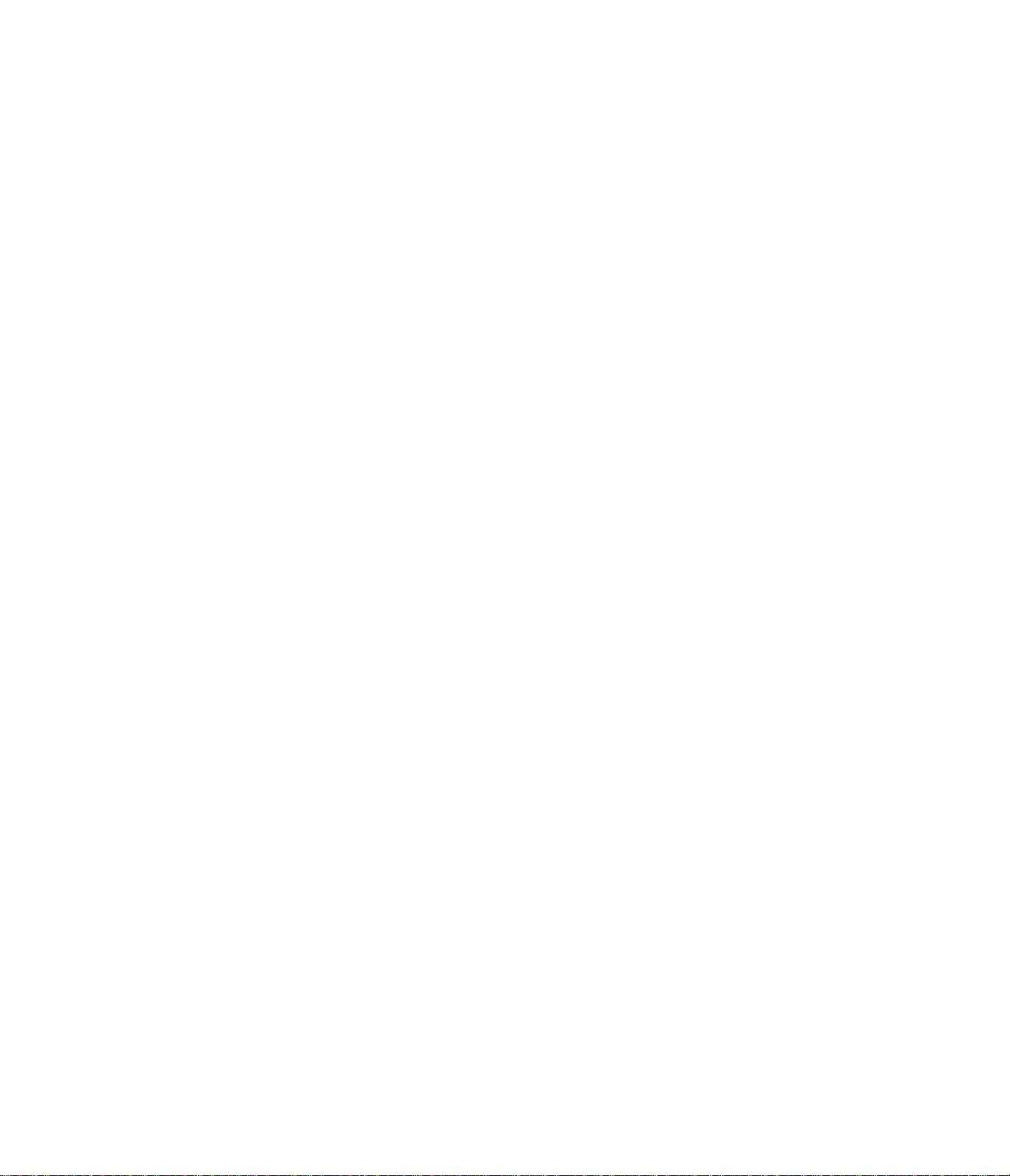
Table of contents
This Player Can Play the Following Discs..........................................................4
Getting Started
Unpacking.......................................................................................................................6
Hooking Up the System..................................................................................................5
Necessary Setup Before Using the Player......................................................................9
Selecting the Language for On-screen Display..............................................................9
Basic Operations
Playing a DVD............................................................................................io
Playing a CD/VIDEO CD.............................................................................................. i4
Playing Discs in Various Modes
Using the On-Screen Display........................................................................................ 18
Using the Front Panel Display...................................................................................... 20
Playing Repeatedly (Repeat Play)................................................................................. 22
Playing in Random Order (Shuffle Play)
Creating Your Own Program (Program Play)...............................................................24
Resuming Playback from the Point Where You Stopped a Disc (Resume Play)
Changing the Sounds.....................................................................................................26
Displaying the Subtitles.................................................................................................26
Changing the Angles..................................................................................................... 27
Limiting Playback by Children (Parental Control)
, Controlling the TV or the AV receiver with the Supplied Remote
......................................................................
........
.......................................................
.................................
25
23
28
30
Settings and Adjustments
Using the Setup display.................................................................................................32
Setting the Language for Display and Sound (LANGUAGE SETUP)
Settings for Display (INITIAL SETUP 1)
Settings for Sound (INITIAL SETUP 2).......................................................................35
....................................................................
........................
Additional Information
Precautions.....................................................................................................................36
Notes on Discs...............................................................................................................36
Troubleshooting............................................................................................................ 37
Self-diagnosis function................................................................................................. 39
Specifications.................................................................................................................40
Glossary......................................................................................................................... 40
Index to Parts and Controls
Setup Display Item List.................................................................................................45
Language Code List.......................................................................................................46
....................:......................
..............................................
42
Index....................................................................................................................................47
33
34
>f/V
Page 4

About This Manual
rhe instructions in this munu<il ure for model DVI’-S300.
Conventions
• Instructions in this muniml describe the controls on the
player.
You can also use the controls on the remote if thev have
the same or similar names as those on the player.
• The icons on the right are used in this manual:
Icon
This Player Can Play the Following Discs
DVD VIDEOS VIDEO CDs
Disc logo
ijyD
_n COMPACT
liogE
[digital video)
Meaning
Indicates that you can use only the remote
to do the task.
Indicates tips and hints for making the task
Indicates the functions for DVD VlDEOs.
Indicates the functions for VIDEO CDs.
Indicates the functions for Audio CDs.
Audio CDs
COMPACT
DSE
DIGITAL AUDIO
Contents
Disc size
Play time
This player conforms to the NTSC color system. You cannot play discs recorded in other color systems such as PAL or SECAM.
Region code of DVDs you can play on this unit
Your DVD player has a region code printed on the back of the unit and will only play DVDs
that are labeled with identical region codes.
DVDs labeled will also play on this unit.
If you try to play any other DVD, the message "Playing this disc prohibited by area limits." will
appear on the TV screen.
Depending on the DVD, no region code indication may be labeled even though playing the DVD is prohibited by the area limits.
About 4 h (for
about 8 h (for
Audio + Video
12 cm
single-sided
DVD)/
double-sided
DVD)
8 cm 12 cm
About 80 min.
(for
single-sided
DVD)/
about 160 min.
(for
double-sided
DVD)
Audio + Video
8 cm 12 cm
74 min. 20 min.
Audio
8 cm
(CD single)
74 min. 20 min.
''DVD VIDEO" logo is a trademark.
Region code
ifW
Note on playback operations of DVDs and VIDEO CDs
Some playback operations of DVDs and VIDEO CDs may be intentionally fixed by software producers. Since this player plays
DVDs and VIDEO CDs according to the disc contents the software producers designed, some playback features may not be
available. Also refer to the instructions supplied with the DVDs or VIDEO CDs.
Page 5
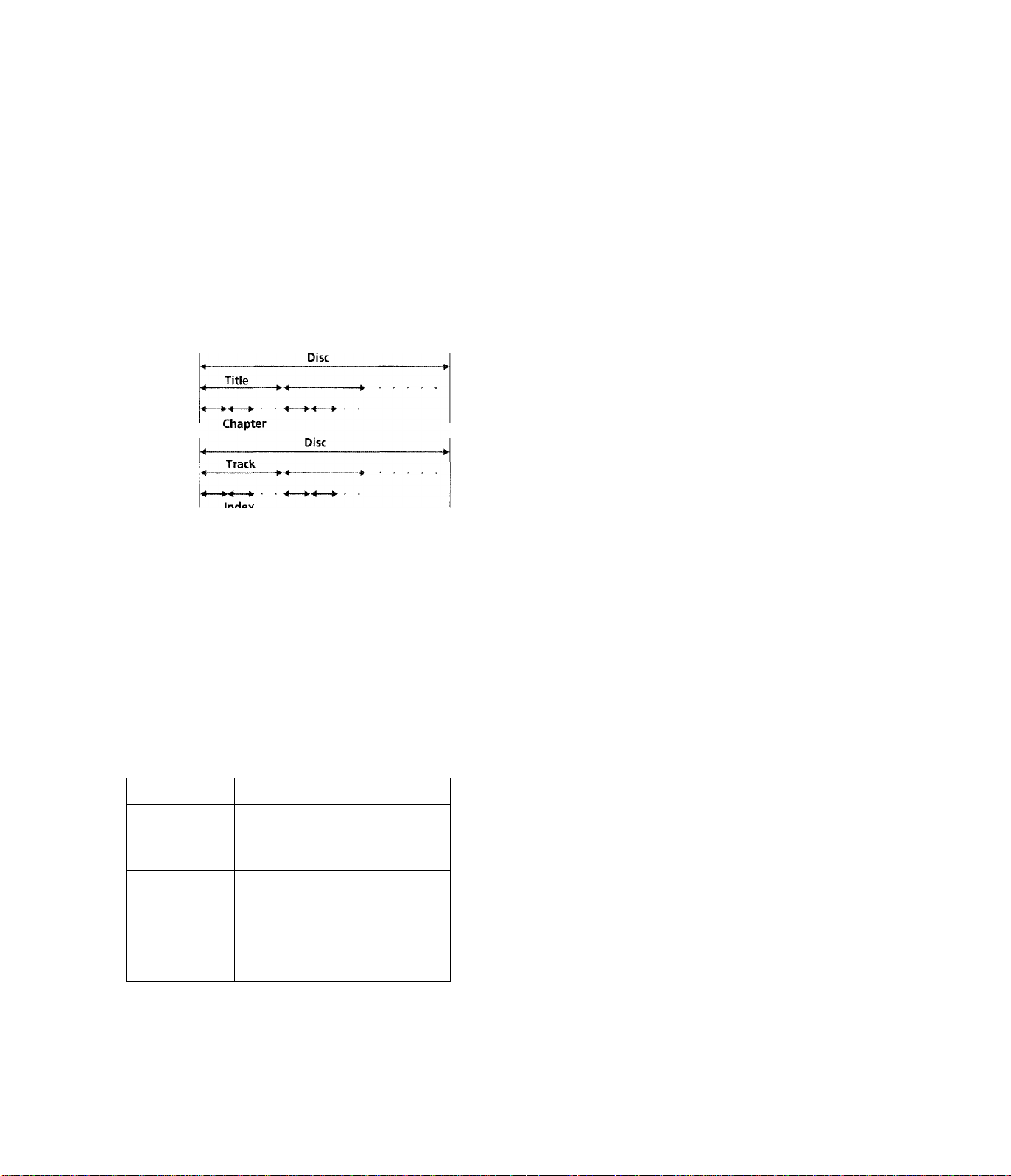
Terms for discs
• Title
The loni;ost st'cUons ot a picture or a music piece on a DVD;
a movie, etc, for a picture piece on a \ ideo software; or an
album, etc, for a music piece on an audio software. Each
title is assigned a title number enabling you to locate the
title you want.
• Chapter
Sections of a picture or a music piece that are smaller than
titles. A title is composed of several chapters. Each chapter
is assigned a chapter number enabling you to locate the
chapter you want. Depending on the disc, no chapters may
be recorded.
• Track
Sections of a picture or a music piece on a VIDEO CD or a
CD. Each track is assigned a track number enabling you to
locate the track you want.
DVD
Structure
VIDEO CD
or CD
structure
Index
• Index (CD) / Video Index (VIDEO CD)
A number that divides a track some sections to easily locate
the point you want on a VIDEO CD or a CD. Depending
on the disc, no indexes may be recorded.^
• Scene
On a VIDEO CD with PBC functions, the menu screens,
moving pictures and still pictures are'divided into sections
called "scenes." Each scene is assigned a scene number
enabling you to locate the scene you want.
Note on PBC (Playback Control) (VIDEO CDs)
This player conforms fo Ver. 1.1 and Ver. 2.0 of VIDEO CD
standards. You can enjoy two kinds of playback according to
the disc type.
Disc type You can
VIDEO CDs
without PBC
Enjoy video playback (moving
pictures) as well as music.
functions
(Ver. 1,1 discs)
VIDEO CDs
with PBC
functions
(Ver. 2.0 discs)
Play interactive software using menu
screens displayed on the TV screen
(PBC Playback), in addition to the
video playback functions of Ver 1.1
discs. Moreover, you can play high-
resolution still pictures, if they are
included on the disc.
Discs that the player cannot play
The player cannot play discs other than the ernes listed in the
table on page 4. CD-ROMs including PHOTO CDs, data
sections in CD-EXTRAs and DVD-ROMs, etc. can not be
played.
This product incorporates copyright protection technology
that is protected by method claims of certain U.S. patents and
other intellectual property rights owned by Macrovision
Corporation and other rights owners. Use of this copyright
protection technology must be authorized by Macrovision
Corporation, and is intended for home and other limited
viewing uses only unless otherwise authorized bv
Macrovision Corporation. Reverse engineering or
disassembly is prohibited.
-EN
Page 6
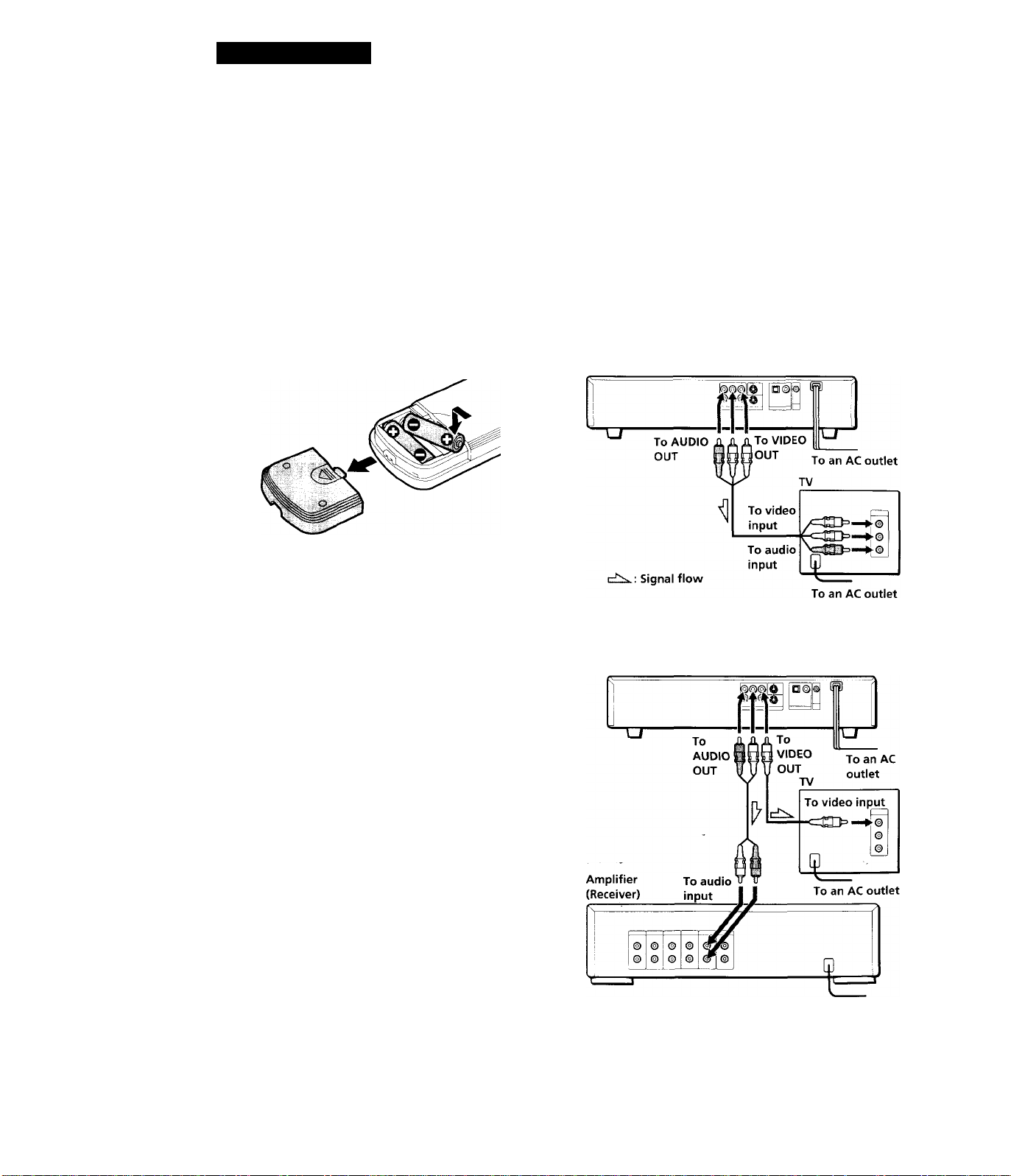
Getting Started
Unpacking
Check that you have the following items:
• Audio / Video / S-link connecting cord (1)
• S video cable (1)
• Remote commander (remote) RMT-D105A (1)
• Size AA (R6) batteries (2)
Inserting batteries into the remote
You can control the player using the supplied remote.
Insert two R6 (size AA) batteries by matching the + and
- on the batteries. When using the remote, point it at
the remote sensor H on the player.
'Q' You can control Sony TVs and AV receivers using the
supplied remote
See page 30.
Hooking Up the System
Overview
This section describes how to hook up the CD / DVD
player to a TV (with audio/ video input jacks) and/or
an amplifier. You cannot connect this player to a TV
without a video input connector. Be sure to turn off
the power of each component before making the
connections.
■To listen to the sound through TV speakers
CD/DVD player
Notes
• Do not leave the remote in an extremely hot or humid
place.
• Do not drop any foreign object into the remote casing,
particularly when replacing the batteries.
• Do not expose the remote sensor to direct sunlight or
lighting apparatuses. Doing so may cause a malfunction.
• If you will not use the remote for an extended period of
time, remove the batteries to avoid possible damage from
battery leakage and corrosion.
■To listen to the sound through speakers connected to
an amplifier (receiver)
CD/DVD player
: Signal flow
To an AC outlet
ZEN
Page 7
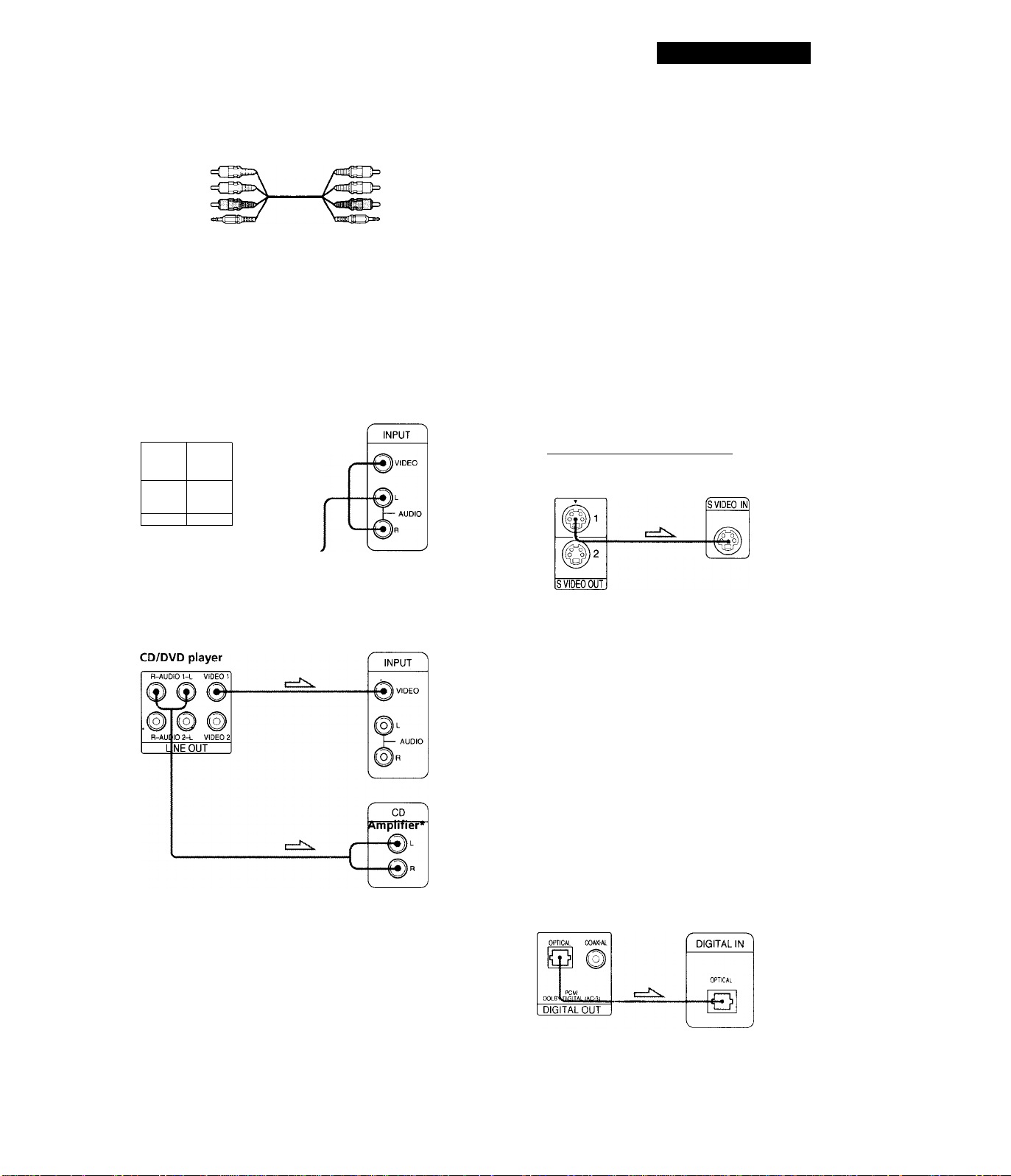
Getting Started
What cords will I need?
Audio/Video connecting cord (supplied) (1)
Yellow
White (L)
Red (R)
S-link
Yellow
White (L)
Red (R)
S-link
Hookups
when connecting the cords, be sure to match the colorcoded cord to the appropriate jacks on the components:
Yellow (video) to Yellow, Red (right) to Red and White
(left) to White. Be sure to make connections firmly to
avoid hum and noise.
■To listen to the sound through TV speakers
TV
CD/DVD player
-L VIDE01
R-AUDIO 2 L VIDEO 2
OUT
LINE
Notes
• Do not connect this
player to a video deck.
If you view the pictures
on your TV after
making the connections
shown on the right, a
picture noise may
appear.
• Depending on the TV or amplifier, sound distortion may
occur because the audio output level is high. In this case,
set "AUDIO ATT" in "INITIAL SETUP 2" to "ON" in the
setup display. For details, see page 35.
y If your TV has an S video input connector
Connect the component via the S VIDEO OUT connector
using the S video cable (supplied) instead of the video
connecting cord. You will get a better picture.
S video cable (supplied)
^ c::;)
CD/DVD player
Video deck
CD/DVD
player
TV
0
J
Connect
directly
ITo listen to the sound through speakers connected to
an amplifier
TV
Make the same connections when your amplifier conforms
to "Pro Logic."
'Q' If you have a digital component such as an amplifier
with a digital connector, DAT or MD
Connect the component via the DIGITAL OUT OPTICAL
or COAXIAL connector using an optical or coaxial digital
connecting cord (not supplied).
When you play a DVD, set "DIGITAL OUT" in "INITIAL
SETUP 2" to "PCM" in the setup display, (page 35)
■When using an optical digital connectiong cord
Optical digital connectiong cord
■03
-----------------------------
(not supplied)
Take off the cap and plug in the optical digital
connectiong cord.
CD/DVD player
cO>
Amplifier with a
digital connector, MD
deck, DAT deck, etc.
(Continued)
JEN
Page 8
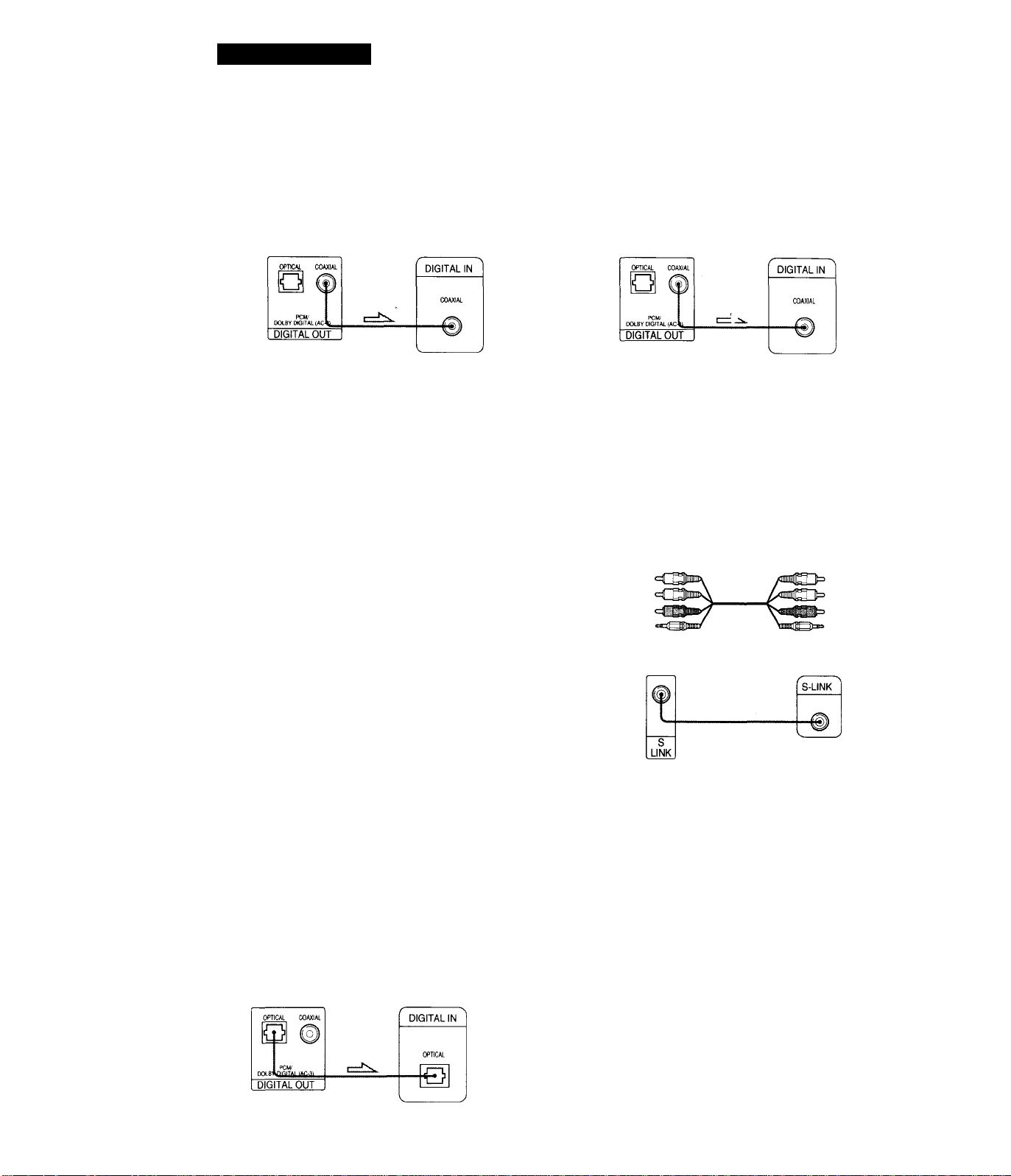
Getting Started
■When using a coaxial digital connectiong cord
Coaxial digital connectiong cord
=C3)==CEZh
(not supplied)
Amplifier with a
digital connector, MD
CD/DVD player deck, DAT deck, etc.
Notes
• Refer to the instructions supplied with the component
to be connected,
• You cannot make digital audio recordings of discs
recorded in Dolby* Digital (AC-3) format directly
using an MD deck or DAT deck.
When you make the connections above, do not set
"DIGITAL OUT" in "INITIAL SETUP 2" to "DOLBY
DIGITAL/PCM." If you do, a loud noise will
suddenly come out from the speakers, affecting
your ears or causing the speakers to be damaged.
■When using a coaxial digital connectiong cord
Coaxial digital connectiong cord
3EZN
(not supplied)
Component with a
built-in Dolby Digital
CD/DVD player decoder
Note
Refer to the instructions supplied with the component to
be connected.
If your TV has an S-link connector
You can control the CD/DVD player from the TV.
Connect the TV via the S-LlNK connector using the S-link
cable (supplied). Refer to the instructions supplied with
the TV to be connected.
Audio/Video/S-link cord
(supplied)
If you have a digital component with a buiit-in Dolby Digital decoder
Connect the component via the DIGITAL OUT OPTICAL
or COAXIAL connector using an optical or coaxial digital
connectiong cord (not supplied). When the component
with a built-in Dolby Digital decoder is connected, the
player plays DVDs with sound recorded in Dolby Digital
(AC-3) format while producing the effect of being in a
movie theater or a concert hall.
In the setup display, set "DIGITAL OUT" in "INITIAL
SETUP 2" to "DOLBY DIGITAL/PCM." (page 35)
■When using an optical digital connectiong cord
Optical digital connectiong cord
cj b
------------------------------
(not supplied)
cj b-
Take off the cap and plug in the optical digital
connectiong cord.
Component with a
CD/DVD player
built-in Dolby Digital
decoder
S-link S-link
CD/DVD player
TV
Manufactured under license from Dolby Laboratories
Licensing Corporation. "Dolby", the double-D symbol OD,
"Pro Logic" and "Dolby Digital (AC-3)" are trademarks of
Dolby Laboratories Licensing Corporation.
EN
8
Page 9
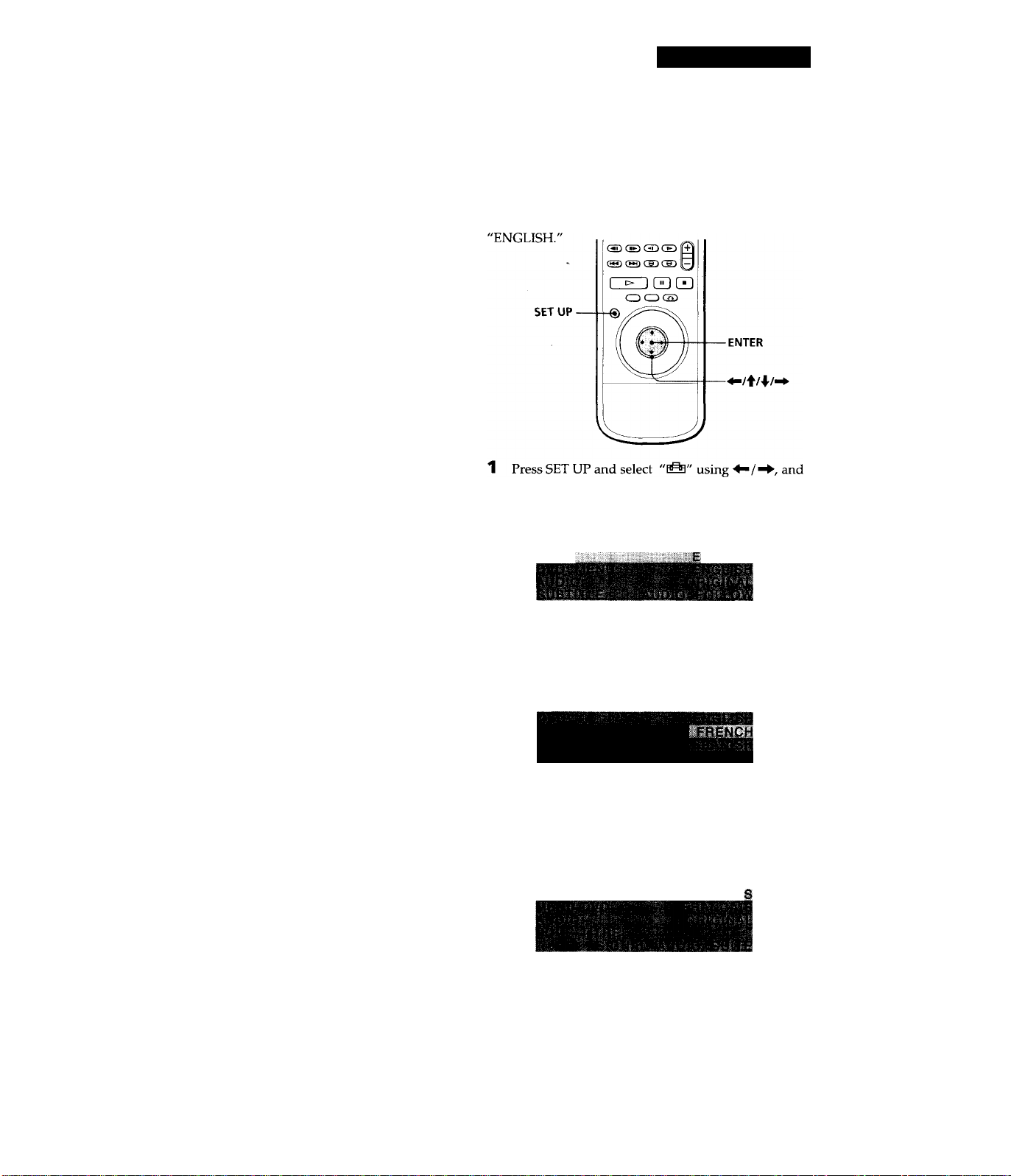
Getting Started
Necessary Setup Before Using
the Player
Some setups are necessary for the player depending on
the TV or other components to be connected.
For details on using the setup display, see page 32.
For details on each setup display item, see pages 33 to
35.
■To connect the player to a wide-screen TV
In the setup display, set "TV TYPE" in "INITIAL SETUP
1" to "16:9."
■To connect the player to a normal TV
In the setup display, set "TV TYPE" in "INITIAL SETUP
1" to "4:3 LETTER BOX" (default setting) or "4:3 PAN
SCAN." For details, see page 34.
■To listen to the sound through speakers connected to an amplifier with a digital connector or to output the sound to a digital component such as a DAT or MD deck
when you play a DVD, set "DIGITAL OUT" in "INITIAL
SETUP 2" to "PCM" in the setup display. This is default
setting.
■To connect the player to a digital component with a
built-in Dolby Digital decoder
In the setup display, set "DIGITAL OUT" in "INITIAL
SETUP 2" to "DOLBY DIGITAL/PCM."
Selecting the Language for On-screen Display
You can select the language for the setup display or the
messages displayed on the screen. Default setting is
then press ENTER.
LANGUAGE SETUP
OSD:
NGLISH
Use the setup display to change the .various settings for
the picture and sound.
For details, see page 32.
2 Select "OSD" using ^/4/ then press ^ or ENTER.
LANGUAGE SETUP
3 Select the language you want using then
press ENTER.
CHOIX LANGUE D’AFFICHAGE
ECRANS: - FRANçÂl
To cancel using the setup display on the way
Press SET UP.
Note
The languages you can select are the ones displayed in step 2.
For details, see page 33.
\EN
Page 10
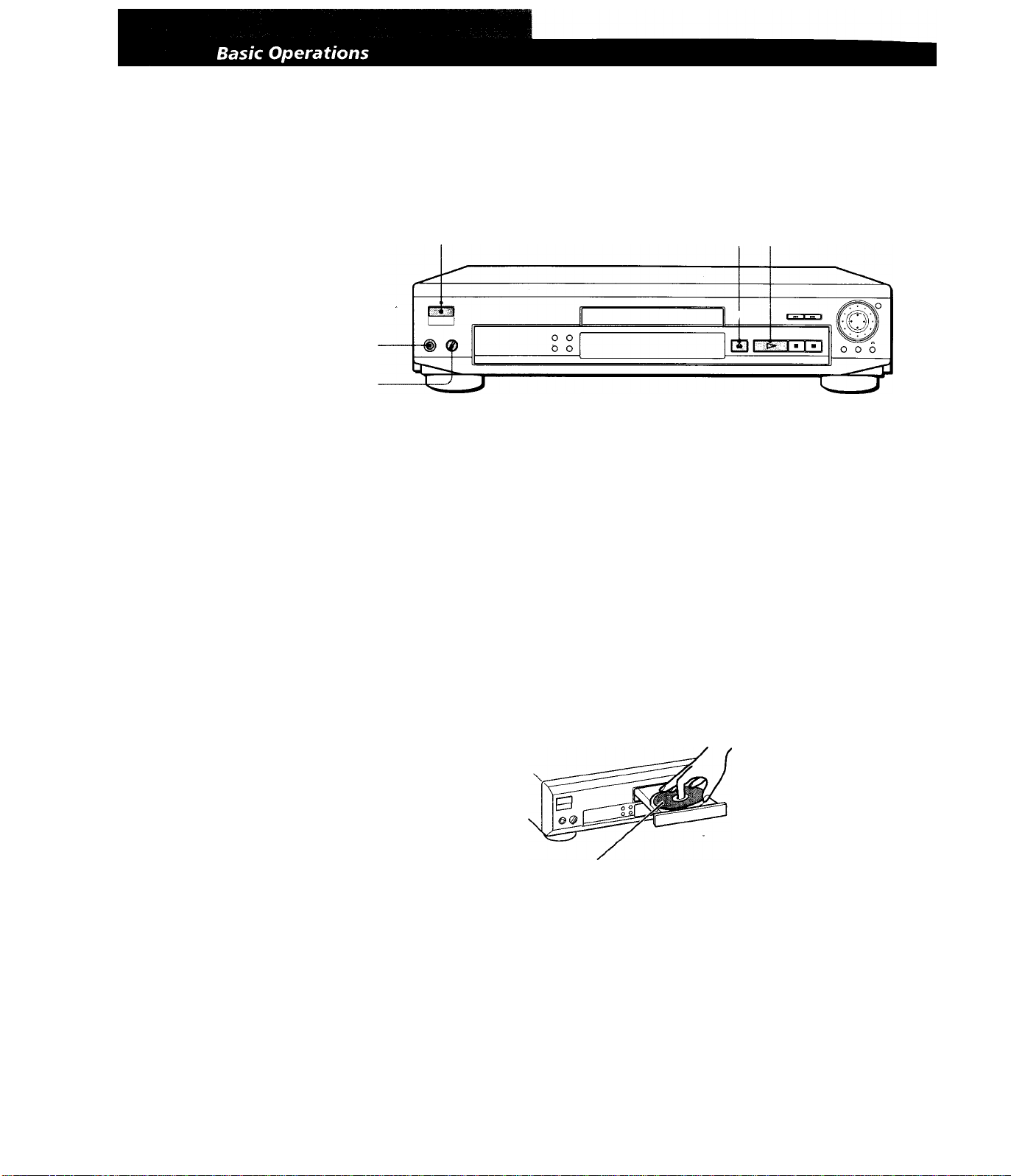
Playing a DVD
Connect headphones.
Adjust the headphone
volume.
34
The operating procedure of CDs
or VIDEO CDs is different from
that of DVDs.
For details, see pages 14 to 17.
'Q You can turn on the pjayer
using the remote
Press POWER when the
indicator abpve the POWER
button on the front panel is
lit in red.
^ After following Step 4
A DVD menu or title menu
may appear on the TV screen
(see page 13).
Note
If you leave the player or the
remote in pause or stop mode for
15 minutes, the screen saver
image appears automatically. To
disappear the screen saver, press
t>. (If you want to set the screen
saver function to off, see page 34.)
Make settings on your TV.
1
Turn on the TV and select the video input so that you can view
the pictures from this player.
When using an amplifier
Turn on the amplifier and select the appropriate position so that
you can listen to the sound from this player.
Press POWER to turn on the player.
The indicator (red) above the POWER button changes to green
and the front panel display lights up.
2 Press =, and place the disc on the disc tray
With the playback
side facing down
Press O.
The disc tray closes, and the player starts playback (Continuous
Play). Adjust the volume on the TV or the amplifier.
10
Depending on the DVD, some operations may be different or restricted. Refer to the instructions supplied with
your disc.
EN
Page 11
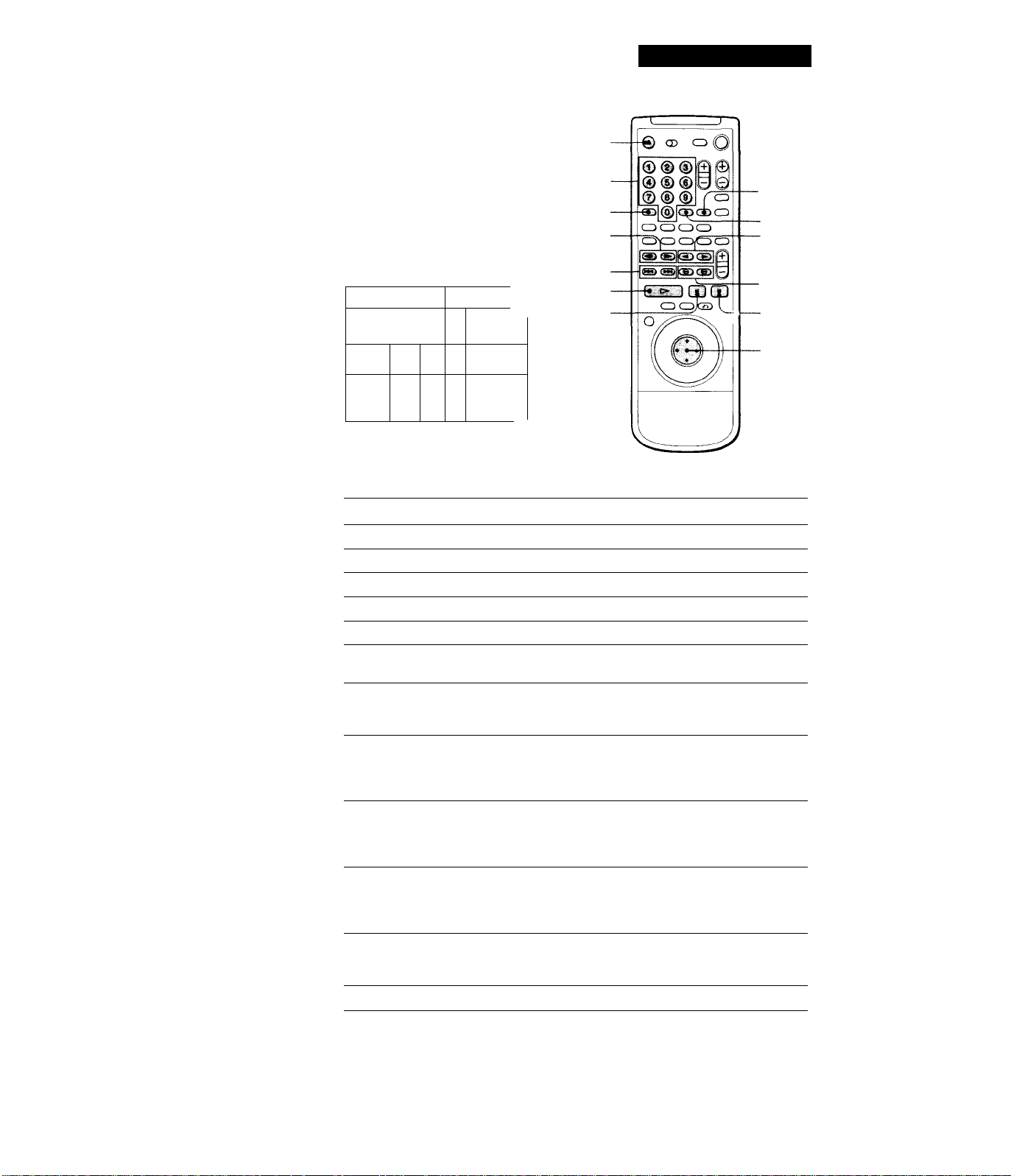
When “RESUME” appears on
the front panel display
You can resume playback
from the point where you
stopped die DVD (page 25).
To play from the beginning
of the disc, see page 25.
Note
You may not be able to do
Resume Play depending on the
DVD.
L¡D O
Ì e
p_Ls 0 0 o
1
Number buttons
SEARCH MODE
^11/ll^
/►W
Basic Operations
- CLEAR
ENTER
o
II
■
ENTER
y What are chapter and title?
See page 5.
Notes
Depending on the DVD, you may
not be able to do some of the
operations described on the right.
'Q' Each time you press SEARCH .
MODE
"CHAPTER SEARCH,"
"TTTLE SEARCH" and
"TIME SEARCH" appear on
the TV screen.
If you want to change the
search speed
Two speeds are available:
FF1^> or FRl-<^ (about 10
times the normal speed) and
FF2^>- or FR2-*< (about 30
times).
Each time you press @ or @,
the indication changes as
follows:
FF1^>- (FRl^^)
FF2^*- (FR2>«)
O II
To
Stop
Pause
Resume play after pause
Play frame by frame
Play in slow motion
Go to the next chapter in
Continuous Play mode
Go back to the preceding
chapter in Continuous Play
mode
Select the chapter
Select the title
Locate a point using the time code
Locate a point while monitoring
the picture (Scan)
Stop play and remove the disc
ENTER
Press
■
II
llorO
^11 or !!►
or !►
►W
1 SEARCH MODE repeatedly until "CHAPTER
SEARCH" appears on the TV screen.
2 Number buttons to select the chapter number,
then ENTER or O.
1 SEARCH MODE repeatedly until "TITLE
SEARCH" appears on the TV screen.
2 Number buttons to select the title number, then
ENTER or
1 SEARCH MODE repeatedly until/'TIME
SEARCH" appears on the TV screen.
2 Number buttons to enter a time code, then
ENTER or O.
0/@. You will not hear the sound during this
operation. When you find the point you want,
press O to return to the normal speed.
▲
If you have made a mistake when you press the number button
Press CLEAR, then the correct number button.
11
EN
Page 12
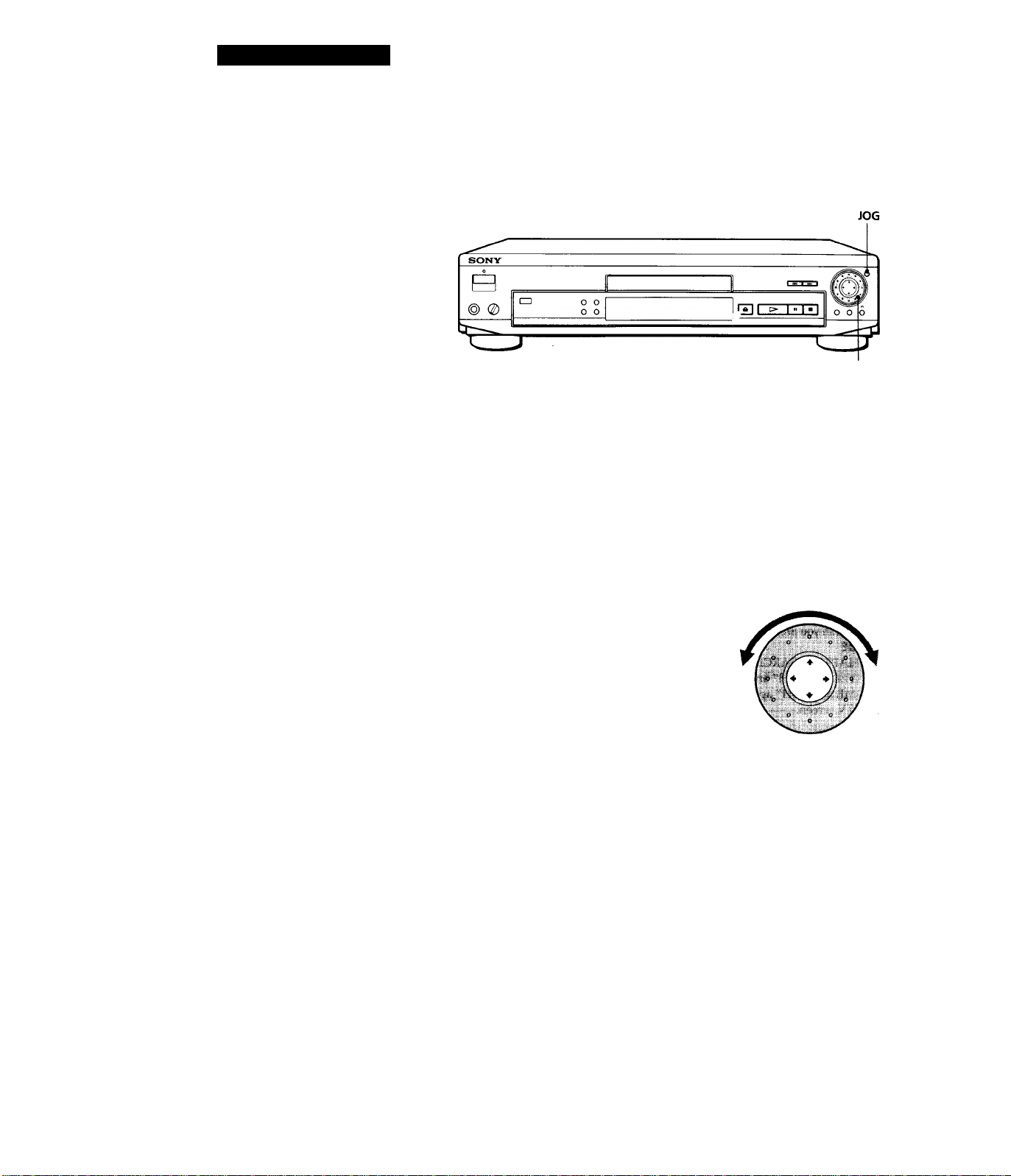
Basic Operations
Notes
• Depending on the DVD, you
may not be able to do some of
the operations described on the
right.
• When you play back a DVD at
twice the normal speed in
either direction, the sounds of
the picture will come out from
the LINE OUT (AUDIO 1, 2)
connectors. The sounds are
lower than the ones at normal
speed. In this case, no sounds
come out from the DIGITAL
OUT OPTICAL and COAXIAL
connectors.
To play at various speeds/frame-by-frame
Using the click shuttle and the JOG button/indicator on the player,
you can playback a DVD with various speed or frame-by-frame.
Each time you press JOG, it changes between shuttle mode and jog
mode.
Click shuttle
■ To change the playback speed (Shuttle mode)
Turn the click shuttle. The playback speed changes depending on the turning
direction and angle as follows:
FF2»
• (about 30 times the normal speed)
FFll
■ (about 10 times the normal speed)
x2^ (about twice the normal speed)
PLAY^ (Normal speed)
SLOWII^ (playback direction)
SLOW2l^ (playback direction
- slower than "SLOWII^")
♦
PAUSE II
♦
SLOW2-<l (opposite direction
- slower than "SLOWl-«l")
♦
SLOWl I (opposite direction)
12
EN
x2< (about twice the normal speed : opposite direction)
FRl-
I (about 10 times the normal speed)
FR2»
I (about 30 times the normal speed)
If you turn the click shuttle quickly, the playback speed goes to FF2^#-/FR2-<*
at once.
To return to Continuous Play
Press [>.
■ To play the DVDs frame-by-frame changing the playback speed (Jog mode)
1 Press JOG.
The JOG button lights up during jog mode. When you press JOG, the
playback is paused.
2 Turn the click shuttle.
Depending on the turning speed, the playback goes to frame-by-frame toward
the turning direction of the click shuttle. If you turn the click shuttle with
constant speed for a while, the playback speed goes to slow or normal.
To return to Continuous Play
Press t>.
Page 13
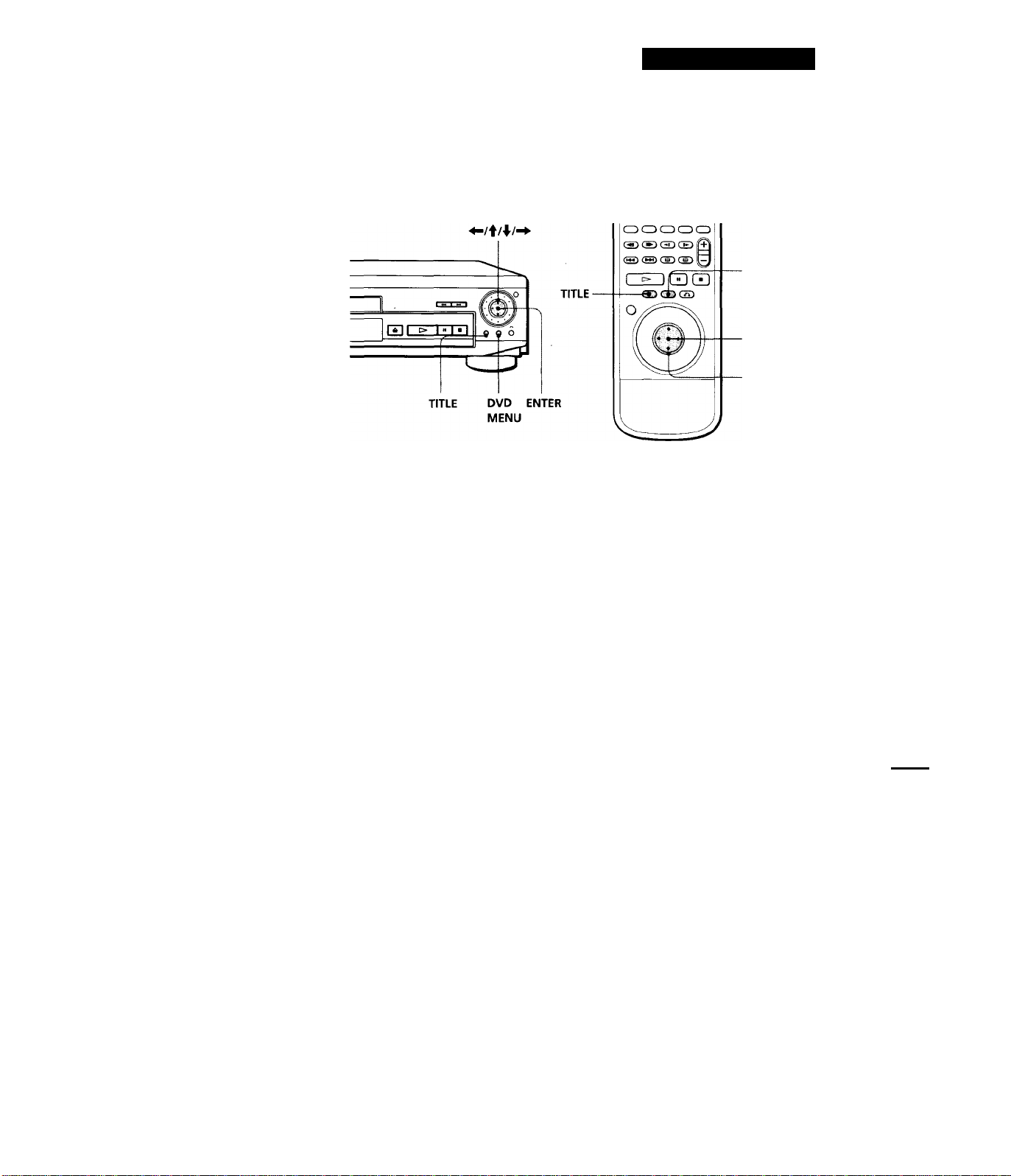
Basic Operations
I
Notes
• Depending on the DVD, you
may not be able to select the
title.
• Depending on the DVD, a "title
menu" may simply be called a
"menu" or "title " in the
instructions supplied with the
disc. "Press ENTER." may also
be expressed as "Press
SELECT."
Using the Title Menu
A DVD is divided into long sections of a picture or a music piece
called "titles." When you play the DVD which contains several titles,
you can select the title you want using the title menu.
DVD MENU
ENTER
Press TITLE.
1
The title menu appears on the TV screen. The contents of the
menu varies from disc to disc.
If you want to select the language for the DVD menu
Change the setting using
"LANGUAGE SETUP" in
the setup display (see page
33).
Note
Depending on the DVD, a "DVD
menu" may simply be called a
"menu" in the instructions
supplied with the disc.
Press ^/^/4/^ to select the title you want to play.
Depending on the disc, you can use the number buttons to
select the title.
Press ENTER.
The player starts playing the selected title.
Using the DVD menu
Some DVDs allow you to select the disc contents using the menu.
When you play these DVDs, you can select the language for the sub
titles, the language for the sound, etc., using the DVD menu.
Press DVD MENU.
1
The DVD menu appears on the TV screen. The contents of the
menu vary from disc to disc. ,
Press ^/4/4/"^ to select the item you want to change.
Depending on the disc, you can use the number buttons to
select the item.
—
- :s
To change other items, repeat Step 2.
Press ENTER.
13
f/V
Page 14
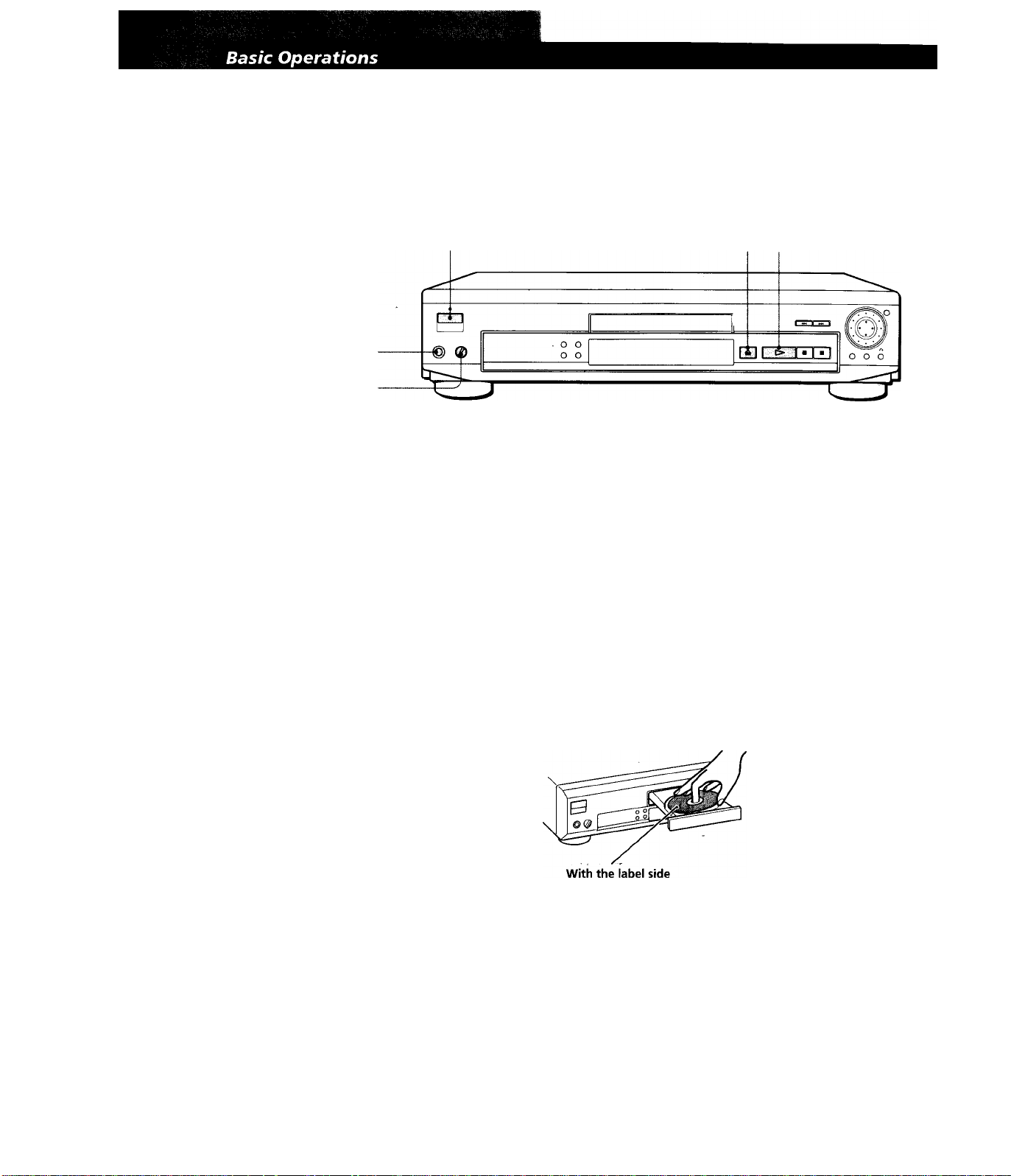
Playing a CDA^IDEO CD
Connect headphones.
Adjust the headphone
volume.
34
• The operating procedure of DVDs
is different from that of CDs or
VIDEO CDs.
For details, see pages 10 to 13.
You can turn on the player
using the remote
Press POWER when the
indicator above the POWER
button on the front panel is
lit in red.
After following Step 4
The menu screen may
appear on the TV screen
depending on the VIDEO
CD. You can play the disc
interactively, following the
instructions on the menu
screen. (PBC Playback, see
page 17.)
Note
If you leave the player or the
remote in pause or stop mode for
15 minutes, the screen saver
image appears automatically. To
disappear the screen saver, press
O. (If you want to set the screen
saver function to off, see page 34.)
Make settings on your TV.
1
Turn on the TV and select the video input so that you can view
the pictures from this player.
When using an amplifier
Turn on the amplifier and select the appropriate position so that
you can listen to the sound from this player.
Press POWER to turn on the player.
The indicator (red) above the POWER button changes to green
and the front panel display lights up.
Press =, and place the disc on the disc tray.
facing up
Press C>.
14
The disc tray closes and the player starts playback (Continuous
Play). Adjust the volume on the TV or the amplifier.
Depending on the VIDEO CD, some operations may be different or restricted. Refer to the instructions supplied
with your disc.
EN
Page 15

*Q* When "RESUME" appears on
the front panel display
You can resume playback
from the point where you
stopped tihe CD/VIDEO CD
(page 25).
To play from the beginning
of the disc, see page 25.
What is a track?
See page 5.
Basic Operations
CLEAR
ENTER
!►
■
ENTER
'Q' What is an index?
See page 5.
'Q* What is a scene?
See page 5.
'Q* If you want to change the
search mode
Press SEARCH MODE. Each
time you press in case of a
VIDEO CD, "SCENE
SEARCH," "TRACK
SEARCH" and "V (video).
• INDEX SEARCH" appear on
the TV screen. In case of a
CD, only "TRACK
SEARCH" appears.
If you want to change the
search speed
Two speeds are available:
FFl^^ or FRl-« (about 10
times the normal speed) and
FF2^^ or FR2-^^ (about 30
times).
Each time you press ® or @,
the indication changes as
follows:
FF1^> (FRl-^4)
FF2^> (FR2-*^)
Note
Some discs do not allow you to
start playing from a particular
scene. In this case, if you do
Scene Search before you start
playing, the player starts playing
from scene 1. If you do Scene
Search while playing a disc, the
player starts playing from the
To
Stop
Pause
Play frame by frame
Resume play after pause
Press
■
II
II ort>
ll^
Go to the next track in
Continuous Play mode
Go back to the preceding
track in Continuous Play
mode
Play in slow motion
!►
Select the track 1 SEARCH MODE repeatedly until "TRACK
SEARCH" appears on the TV screen.
2 Number buttons to select the track number,
then ENTER or O.
Select the scene before you start
playing a VIDEO CD with PBC
functions and during PBC playback
(Scene Search)
1 SEARCH MODE repeatedly until "SCENE
SEARCH" appears on the-TV screen.
2 Number buttons to select the scene number,
then ENTER or O. (To check the current scene
number, press DISPLAY. The s^ene number
appears at the left top of the TV screen.)
Locate a point while monitoring
the picture (Scan)
@/@. You will not hear the sound during this
operation. When you find the point you want,
press t> to return to the normal speed.
Stop play and remove the disc
If you have made a mistake when you press the number button
▲
Press CLEAR, then the correct number button.
15
- !**
EN
Page 16

Basic Operations
Note
Depending on the VIDEO CD,
you may not do some of the
operations described on the right.
To play at various speeds / frame-by-frame
Using the click shuttle and the JCKi button/indicator on the player,
you can playback a CD/VIDEO CD with various speed or frame-byframe. Each time you press JOG, it changes between shuttle mode and
jog mode.
Click shuttle
■ To change the playback speed (Shuttle mode)
Turn the click shuttle. The playback speed changes depending on the turning
direction and angle as follows:
FF2^>- (Faster than "FF1^>-")
♦
FFl ►►
x2^ (about twice the normal speed)
PLAY^- (Normal speed)
SLOWII^ (playback direction)
-VIDEO CD Only-
SLOW2l^ (playback direction
- Slower than "SLOWII^")
- VIDEO CD Only-
PAUSE II
♦
FRl-^4
♦
FR2^^ (Faster than "FRl-*<")
If you turn the click shuttle quickly, the playback speed goes to FF2^>-/FR2-^^
at once.
To return to Continuous Play
Press [>.
■ To play the VIDEO CDs frame-by-frame changing the playback speed (Jog mode -
VIDEO CD Only)
1 Press JOG.
The JOG button lights up during jog mode. When you press JOG, the
playback is paused.
2 Turn the click shuttle.
16
Depending on the turning speed, the playback goes to frame-by-frame toward
the playback direction only. If you turn the click shuttle with constant speed for
a while, the playback speed goes to slow or normal.
To return to Continuous Play
Press t>.
EN
Page 17

Basic Operations
When playing VIDEO CDs with
P6C functions
PBC playback starts
automatically.
y To cancel PBC playback of a
VIDEO CD with PBC functions
and play the disc in
Continuous Play mode
There are two ways.
• Before you start playing,
select the track you want
using W^or then
press ENTER or O.
• Before you start playing,
select the track number
using the number buttons
on the remote, then press
ENTER or C=>.
"Play without PBC"
appears on the TV screen
and the player starts
Continuous Play. You
cannot play still pictures
such as a menu screen.
Playing VIDEO CDs with PBC Functions (PBC Playback -
VIDEO CD Only)
When playing VIDEO CDs with PBC functions (Ver. 2.0 discs), you
can enjoy simple interactive operations, operations with search
functions, etc.
PBC Playback allows you to play VIDEO CDs interactively, following
the menu screen on the TV screen.
On this player, you can use the number buttons, ENTER,
I
♦ and \ (RETURN) during PBC Playback.
ENTER
<Tk(RETURN)
Note
Depending on the VIDEO CD,
"Press ENTER" in Step 3 may be
expressed as "Press SELECT" in
the instructions supplied with the
disc.
Start playing a VIDEO CD with PBC functions, following Steps
1
1 to 4 in "Playing a CD/VIDEO CD" on page 14.
Select the item number you want.
On the player
Press to select the item number.
On the remote
Press the number button of the item you want.
Press ENTER.
Follow the instructions on the menu screen for interactive
operations.
ENTER
Refer to the instructions supplied with the disc, as the operating
procedure may differ according to the VIDEO CD.
Going back to the menu screen
Press , or
I
Page 18

Playing Discs in Various Modes
Using the On-Screen Display
You can check the operating status of the player and
the information about the disc using the on-screen
display on the TV screen.
© CD CB 0
© © © 0' 0
© © © 0 e
© ® © CZ3
CD © CDOCÖ+
CDCDCDCD
CDOCDCDCD
(5D GÖ GD QD [Q
CS (S) C13 CsD 0
When playing back or stopping a DVD
liWil
Press DISPLAY.
Each time you press the DISPLAY button, the on
screen display changes.as follows:
On-screen display 1•een display 1
t
•e'en display 2 I
On-screen (
4
♦
•een display 3 I
On-screen (
4
♦
'een display off smbI
On-screen display i
■ Display information of the on-screen display 1 mode
Current title Current chapter
number number Playing status
DISPLAY
TIME
I
Display information of the on-screen display 2 mode
Current title
number (total
number of
titles)
Disc type
[DVD)“
TITLE;
C...H.A.P.I..E..B.:
SUBTITLE: ENGL
AUDIO:
1 DOLBY DIGITAL
ANGLE: 1 ( 9 11—s
Current language for the
subtitles (total number of
languages for subtitles)
Note
Some information may not be displayed depending on a
DVD.
* In display 1 or 2 mode, each time you press TIME the
information changes as shown below.
Playing time of the current chapter
0
.............
____
Playing time
of the current
chapter*
32 ( 50 )
....
3.Q..(..5.01
ENGL
Sh
St
Selected angle
(total number of
angles)
Playing
status
PLAYI
1 : 32 : 55
l<CHAPTER>
( 32 )
f 9
3 / 2. 1
4
Remaining time of the current chapti
4
Playing time of the current title
4
Remaining time of the current title
** "PCM", "MPEG" or "DOLBY DIGITAL" is displayed. In
"DOLBY DIGITAL" case, the channels in the playing track
are displayed by number as follows.
Current chapter
number (total
number of
chapters in the
current title)
Current
language
for the
sound (total
number of
languages
for the
sound)
Current audio
format**
18
EN
Playing time
of the
current
chapter*
The case of Dolby Digital (AC-3) 5.1 ch:
Rear component 2
DOLBYDIGITAL l3l / 2 1
Front component 2 +
Center component 1
■ Display information of the on-screen display 3 mode
while playing a disc, the approximate bit rate of the
playback picture is always displayed by Mbps (Mega bit
per second).
BIT RATE
lllllllllllllllllllllll
0 5 10
Bit rate of the playback picture
LFE component 1
...........
Page 19

Playing Discs in Various Modes
What is bit rate?
Bit mtc refers to the amount of video data per second in a
ciisc. The higher the bit rate is, the larger tite amount of
data. However, this does not always mean that you can
get higher quality pictures.
■ Display information of the on-screen display off mode
No information is displayed. (Messages, etc., will be
displayed.)
When playing back or stopping a CD/VIDEO
cD^<ai>
Press DISPLAY.
Each time you press the button, the on-screen display
changes as follows:
On-screen display 1
On-screen display 2
♦
On-screen display off
■ Display information of the on-screen display 1 mode
Current track number Playing status
Current—
index
number
Current—
play
mode
TRACK 11 i>LAY^
INDEX 8
'TRACK
IREPEAT,
n
12 : 07
<TRACK>
-Playing
time of
the
current
track*
■ Display information of the on-screen display 2 mode
Disc type
PBC OFF h—^
TRACK:
IVdNDEXT”
PBC Status
(VIDEO CD Only) Playing status
iPLAYl
12 : 07
<TRACK>
11
Playing time
of the current
track*
Current track
number (total
track number)
- Current index
number
• During PBC playback (VIDEO CD Only)
Disc type PBC Status Playing status
Elax
iTiTcm
ipbC on
ISCENE1 122 ( 159 )f-
In display 1 or 2 mode, each time you press TIME, the
information changes as shown below.
Playing time of the current track
Remaining time of the current track
- Playing
time
Current scene
number (total
scene number)
During PBC playback (VIDEO CD Only)
Current scene
number Playing status
1S..'C..E.M..E' . t22i
Currentplay
mode
TRACK
■REPEAT
Elaxi
105 : 27l|-Plavinq
time
Playing time of the disc
♦
Remaining time of the disc
While you are doing Shuffle Play, Program Play, or
PBC Playback, the playing time of the disc and the
remaining time of the disc are not displayed.
■ Display information of-the on-screen display off mode
No information is displayed. (Messages, etc., will be
displayed.)
19
EN
Page 20

Playing Discs in Various Modes
Using the Front Panel Display
Playing time and number of
the current chapter
►
■■Mil
TITLE CHAPTER
HOUR
MIN
1/L2/R
SEC
You can check information about the disc, such as the
total number of the titles or the tracks or remaining
time, using the front panel display.
“C
© CD O 0
0 © ® ¡0 ©
® © © 0 ©
© ® ® CD
CD ® CD CD
CD CD CD CD
CDOCDCDO
QD ® CD OD I ®
CE) CED
1 ^ 1 CE] CZ]
When playing back a DVD iilTitl
■ Display information while playing the disc
Lights up when you sections with the
can do Resume Play pause signal
Ljghts up when | Current
you can switch | sound status
Playing status the angles i i
¡RESUg lANGLEl
■ilMtl
Disc type
Current
title
number
CHAPTER
Current Playing time
chapter Current Lights up
number play during
repeat
PGM1A-B
SHUFFLE
mode programming
TIME
Lights up while playing
IffiTOPAUSB li7L2/Ri
JSIEEl
i HnilR
"Pirr
“SEC
Remaining time of
the current chapter
►
riiMtl
Playing time and number of
the current title
Remaining time of
the current title
Notes
TITLE CHAPTER
►
TITLE
►
TITLE HOUR
HOUR
HOUR
Press TIME
1/L2/R
MIN
SEC
Press TIME
1/L2/R
MIN
SEC
Press TIME
1/L2/R
MIN
SEC
Press TIME
• Depending on the DVD, the chapter number or time may
not appear.
• While you are doing Shuffle Play or Program Play, the
playing time of the disc and the remaining time of the disc
are not displayed.
When playing back a CD/VIDEO CD
■ Display information while playing a disc
Lights up when you can
do Resume Play Lights up
during
Playing
status
Lights up while programming
PBC playback
(VIDEO CD Only)
sound
status
20
EN
■ Checking the remaining time
Press TIME.
Each time you press TIME while playing the disc, the
display changes as shown in the chart to the right. The time
information in the on-screen display 1 and 2 also changes
each time you press TIME.
[►■11
TRACK
Disc type ! Current
Current index Current play
track number mode
number
Q' When playing VIDEO CDs with PBC functions
The current scene number is displayed instead of the
current track number and the current index number. In
this case, the front panel display does not change when
vou press TIME.
li/Lgml
“SEC
. . I' .
Playing time
Page 21

■ Checking the remaining time
Press TIME.
Each time you press TIME while playing a disc, the display
changes as shown in the chart below. The time information
in the on-screen display 1 and 2 also changes each time you
press TIME.
Playing time and number of
the current track
1/L2/H
SEC
Playing Discs in Various Modes
4^
4f
Press TIME
1/L2/R
MIN SEC
Press TIME
1/L2/R
MIN SEC
Press TIME
1/L2/R
MIN SEC
Press TIME
Remaining time of the current
track
► TRACK
MIlMlWll _ INDEX
Playing time of the disc
►
Remaining time of the disc
►
WliM»l«lil
Note
While you are doing Shuffle Play, Program Play or PBC
playback, the playing time of the disc and the rem'aining time
of the disc are not displayed.
21
EN
Page 22

Playing Discs in Various Modes
Playing Repeatedly
Repeating the current title or chapter
(Repeat Play)
You can plav all the titles/tracks on a disc, a single
title/chapter/ track or a specific portion repeatedly.
© 03
O © @ (±:
© © © b
© © @ Q
CD ® CD CD
REPEAT
OCDCDCD
CDCD^(±)CD
QD CsED GD QD i©
(S) (S) (S)
O
Repeating all the titles or all the tracks on
a disc
In Shuffle or Program Play mode, fhe player repeats
the titles or tracks in the shuffled or programmed
order.
You cannot do Repeat Play during PBC playback of
VIDEO CDs (page 17). You may not be able to do
Repeat Play depending on the DVD.
Press REPEAT during playback.
"ALL REPEAT" appears on .the screen and "REPEAT"
appears on the front panel display. The player repeats
the titles/chapters/tracks as follows:
When the disc is played in
Continuous Play
(page 10, 14)
Shuffle Play
(page 23)
Program Play (page 24)
aOi
CLEAR
A^B
I
CD CD
The player repeats
All the titles/all the tracks
All the titles or tracks in
random order
Programmed titles/
chapters/tracks
You can repeat only the current title or chapter in
Continuous Play mode. You may not be able to do
Repeat Play depending on the DVD.
■ Repeating the current title
while the title you want is being played, press REPEAT
repeatedly until "TITLE REPEAT " appears on the TV
screen.
The player repeats the curri ,t title.
■ Repeating the current chapter
while the chapter you want is being played, press REPEAT
repeatedly until "CHAPTER REPEAT " appears on the TV
screen.
The player repeats the current chapter.
"REPEAT 1" appears on the front panel display.
"CHAPTER" is displayed when
you select the current chapter
TITLE
REPEAT
To cancel repeating the current title or chapter
Press CLEAR.
Repeating the current track
You can repeat only the current track in Continuous
Play mode.
While the track you want is being played, press
REPEAT until "TRACK REPEAT " appears on the TV
screen.
"REPEAT 1" appears on the front panel display and
the player repeats the'current track.
TRACK
REPEAT
22
To cancel repeating all the titles or all the tracks on a disc
Press CLEAR.
To cancel repeating the current track
Press CLEAR.
Notes
Repeat play is canceled when you turn the power off.
EN
Page 23

Repeating a specific portion [T
Repeat)
You can play a specific portion of a title, chapter, track
repeatedly. This is useful when you want to memorize
lyrics.
During PBC Playback of VIDEO CDs (page 17), this
function is available only while playing moving
pictures.
You may not be able to do Repeat Play depending on
the DVD.
During playback, when you find the starting point
(point A) of the portion to be played repeatedly,
press A'*—»B.
The starting point (point A) is set. "A-B REPEAT"
is appears on the TV screen and "B" flashes.
A - В
REPEAT
Playing Discs in Various Modes
Playing in Random Order
(Shuffle Play)
You can have the player "shuffle" titles, chapters or
tracks and play them in a random order.
CLEAR
"REPEAT A-" also appears on the front panel
display and "B" flashes.
2 When you reach the ending point (point B), press
A<—>B again.
"A-B REPEAT" on the TV screen disappears and
the player starts repeating this specific -portion.
"REPEAT A-B" appears on the front panel display
during’ A-»—»B repeat play.
To cancel A«—>B Repeat
Press CLEAR.
To cancel setting halfway
Press CLEAR.
Notes
• A<—>6 Repeat is canceled when:
- you open or close the disc tray
- you turn the power off
• When you set A-«—»B Repeat, the settings for Shuffle I'lay
and Program Play are canceled.
• You may not be able to set A<—>8 Repeat, depending on the
scene of a DVD or a VIDEO CD.
1 Press SHUFFLE.
2 Press [>.
(During playback, the player starts Shuffle Play
when you follow the step 1.)
To cancel Shuffle Play
Press CLEAR.
Notes
• The Shuffle Play is canceled when:
- you open or close the disc tray
- you turn the power off
• You may not be able to do Shuffle Play depending on the
DVD.
23
EN
Page 24

Playing Discs in Various Modes
Creating Your Own Program (Program Play)
You can arrange the order of the titles, chapters or
tracks on the disc and create your own program. The
program can contain up to 99 titles, chapters and
tracks.
Select the title, chapter or track you want to
program using \ then press ENTER.
For example, select title or track 2.
(You can also use the number buttons and ENTER
button to select. In this case, the selected number
is displayed on the screen.)
■ When playing a DVD
when both titles and chapters are recorded on the disc,
select the title, then the chapter.
PROGRAM
C
ALL
0 1
02
02
0 3
04
I
ia00*[la [PLAY] [PROGRAM]
1 Press PROGRAM.
The programming display appears.
"TRACK_" is displayed when
you play,a VIDEO CD or a CD.
PROGRAM
ALL ©LEAR
1 It iTLE--i-^
a. TITLE—
3. TITLE--
4. TITLE —
Wf
LE—
T I TLE- --
BEEB-S [PLAY] [PROGRAM]
2 Press
"01" is highlighted.
PROGRAM
; E i.ti - ‘sceC
[PLAY] [PROGRAM]
T
t-iir
0 1
02
'Oi
04
r»
07
Title Chapter
It)
icj
*— ALL
0 1 0 1
02 02
0 3
03
04 04
05
05
06
07
PROGRAM
ALL CLEAR
I.TITLE02-03
2.T1TLE--
3.T1TLE—
4.TITLE-- 02
5.TITLE-T 1 TLE-
7 TITLE--
8 TITLE--
9.T1TLE--
BEEa-m [PLAY]
I
When playing a VIDEO CD or CD
Select the track you want to program.
PROGRAM
ALL,CLEAR
t
-----
0 1
03
04
05
06
0 7
[PROGRAM]
Total time of the
programmed tracks
1. TRACK02
2. TRACK--
3 -TflAGK— 4 . Tfi'ACK—
5 TRACK—
L TRACK—
7.TRACK—
8 . TRACk—
9 .TRACK—
BEEB-H: [PLAY]
0 1
02
03
04
0 5
06
[PROGRAM]
T
24
EN
Page 25

4 To program other titles, chapters or tracks, repeat
Step 3.
The programmed titles, chapters or tracks are
displayed from 02 in order.
PROGRAM
ALL CLEAR
1.T1TLEOa-02
2.TITLE15
3 TITLE03
4-TITLE05 0 2
5.TITLE07-14
6.T1TLE--
7.TITLE—
8.T1TLE—
9.T1TLE—
HTTH-iMl [PLAY]
T
*- -
0 1
03
04
05
06
0 7
[PROGRAM]
5 Press O to start Program Play,
To cancel Program Play
Press CLEAR.
Playing Discs in Various Modes
Resuming Playback from the
Point Where You Stopped a
Disc (Resume Play)
lb
The player stores the point where you stopped a disc if
"RESUME" appears on the front panel display. In this
case, you can resume playback from that point.
As long as you do not open the disc tray, Resume Play
is available even if you turn the power off.
To cancel programming
Press PROGRAM.
To change programming
1 In Step 2, select the program number of the title, chapter or
track you want to change using ♦ /
2 Follow Step 3 for new programming. -
To cancel the programmed order
To cancel all the titles, chapters or tracks in the programmed
order, select "ALL CLEAR" in Step 2.
To cancel the selected program, select the program using ♦/♦
in Step 2 then press CLEAR, or select in Step 3 and then
press ENTER.
Q' The program remains even after the Program Play
ends
when you press O, you can play the same program
again.
You can do Repeat Play or Shuffle Play of the programmed titles, chapters or tracks
During Program Play, press REPEAT or SHUFFLE.
Notes
• The number of titles, chapters or tracks displayed are that
of the titles, chapters or tracks recorded on a disc.
• The program is canceled when:
- you open or close the disc tray
- you turn the power off
• You may not be able to do Program Play depending on the
DVD.
• While you are doing PBC playback, you cannot set a
program unless you stop playback once.
While playing a disc, press ■ to stop playback.
"RESUME" appears in the front panel display and
"When playing next time, disc restarts from point
you stopped." appears on the TV screen.
If "RESUME" does not appear. Resume Play is not
available.
Press [>.
The player starts playback from the point you
stopped the disc in Step 1.
Q' To play from the beginning of the disc
When "RESUME" appears on the front panel display
before you start playing, press ■ to turn off "RESUME,"
then press C>.
Notes
• You may not do Resume Play depending on the DVD.
• Resume Play is not available in Shuffle or Program Play
mode.
• Depending on where you stopped the disc, the player may
resume playback from a different point.
• The point where you stopped playing is cleared when:
- you open or dose the disc tray
- you disconnect the AC power cord
- you change the play mode
- you start playback after selecting a title, chapter or track
- you change the settings of "DVD MENU", "AUDIO" or
"SUBTITLE" in "LANGUAGE SETUP" in the setup display
- you change the settings of "TV TYPE", "I’ARENTAL
CONTROL" in "INI TIAL SETUP 1" in the setup display
25
EN
Page 26

Playing Discs in Various Modes
Changing the Sounds
11»
With DVDs on which multilingual sounds are
recorded, you can select the language you want while
playing the DVD.
With multiplex VIDEO CDs, you can select the sound
from the right or left channel and listen to the sound of
the selected channel through both the right and left
speakers. In this case, the sound loses the stereo effect.
©CD CD Q'
o©® a©'
® © ® 0 ■©
0®® cd;
CD ® CDOO;
CDCDCDCD
AUDIO
CHANGE
Press AUDIO CHANGE while playing a disc.
Each time you press the button, the indication and the
language/sound from the speakers change as follows:
h® OCDOCp
(5D® SDCE) a
® ® d3 CS) H
GDQ
Displaying the Subtitles^
n^fn
With DVDs on which subtitles are recorded, you can
turn the subtitles on and off whenever you want while
playing the DVD. With DVDs on which multilingual
subtitles are recorded, you can change the subtitles
whenever you want while playing the DVD.
© CD CD 0
© ® @ © ©'
® ® ® 0 iQ
0 ® ® CD
O ® OCDO
SUBTITLE
CHANGE
OOOO
^0CZ)
(5D CiE) GD QD Q
® <S) CD CD Q
1 c. I QD CEl
Turning the Subtitles On and Off
Press SUBTITLE ON/OFF while playing a DVD.
Subtitles appear on the TV screen.
SUBTITLE
ON/OFF
26
EN
■When playing a DVD
AUDIO 1 -► AUDIO'2 -►
AUDIO
3;PORTUGUESE
■ When playing a VIDEO CD or a CD
1 / L : The sound of the left channel
2/R ; The sound of the right channel
♦
Stereo : The standard stereo sound
(1/L2/R)
Notes
• Depending on the DVD, you may not be able to change the
languages even if multilingual sounds are recorded on the
DVD.
• While playing the CD/VIDEO CD, the standard stereo
playback will be resumed when:
- you open or close the disc tray
- you turn the power off
• While playing the DVD, the sound may be changed when:
- you open or close the disc tray
- you change the title
• If the language is indicated in a four-digit number, refer to
the Language Code List on page 46,
...
□
To turn off the subtitles
Press SUBTITLE ON/OFF again.
Notes
• when playing the DVD on which no subtitles are recorded,
no subtitles appear even if you press SUBTITLE ON/OFF.
• Depending on the DVD, you may not be able to turn the
subtitles on even if they are recorded on the DVD.
• Depending on the DVD, you may not be able to turn the
subtitles off.
• If the language is indicated in a four-digit number, refer to
the Language Code List on page 46.
Page 27

Playing Discs in Various Modes
Changing the Subtitle Language
When subtitles are turned off, press SUBTITLE ON /
OFF to turn on the subtitles.
While playing a DVD, press SUBTITLE CHANGE
repeatedly until the subtitles you want appear on the
TV screen.
SUBTITLE 1 -►SUBTHLL2-
SUBTITLE
1 :ENGLISH
Notes
• The type and number of languages for subtitles vary from
disc to disc.
• Depending on the DVD, you may not be able to change the
subtitles even if multilingual subtitles are recorded on the
DVD.
• While playing the DVD, the subtitle may be changed when:
- you open or close the disc tray
- you change the title
Changing the Angles jJ 4>Qi>
With DVDs on which various angles (multi-angles) for
a scene are recorded, you can change the angles
whenever you want while playing the DVD.
© CD O 0
O © @ |Q ®i
® ® © 0 Q
© ® ® o
CD ® OCDO
ANGLE
CHANGE
When "ANGLE" appears on the front panel display
while playing a DVD, press ANGLE CHANGE
repeatedly until you get the angle you want.
►
■■Bill
ANGLE 1 —► ANGLE 2 -
CDQQQ
CD^CDCDCD
(5D CsD CD OD ; Q
(S) (S) CE) CID W
c DQDd]
ANGLE
ANGLE
1
You can specify the angle beforehand
Specify the angle when "ANGLE" is not displayed on the
front panel display. When a scene on which multi-angles
are recorded comes, the angle is automatically selected.
Notes
• The number of angles varies from disc to disc or from scene
to scene.- The number of angles that can be changed on a
scene is that of angles recorded for that scene.
• Depending on the DVD, you may not be able to change the
angles even if multi-angles are recorded on the DVD.
27
EN
Page 28

Playing Discs in Various Modes
Limiting Playback by Children
2 Select "INITIAL SETUP 1" using then
press ENTER.
(Parental Control)
Playing some DVDs can be limited depending on the
age of users. The "Parental Control" function allows
you to set a playback limitation level.
ENTER
-/f/l’/-
INITIAL SETUP 1
TV TYPE: 4:3 LETTER BOX
AUTO PLAY: OFF
DIMMER
BACKGROUND: BLUE
SCREEN SAVER;
PARENTAL CONTROL
• ■■■■■■■■
BRIGHT
ON
QUIT [M
3 Select "PARENTAL CONTROL" using f / then
press ENTER.
■ When you have not entered a password yet
The display for entering a password appears.
INITIAL SETUP 1
PARENTAL CONTROL
Entry password
a number in 4
then press (wg.
Enter
figures,
1 Press SET UP to display the setup display on the
TV screen before playing.
HHHI 838311 numi
INITIAL SETUP 1
TV TYPE; 4:3 LETTER BOX
AUTO PLAY OFF
DIMMER BRIGHT
BACKGROUND ,
SCREEN SAVER
PARENTAL CONTROL
BHBE'S QUITiia
BLUE
ON
■ When you have already entered a password
The display for confirming the password appears.
Skip Step 4.
28
EN
Page 29

Playing Discs in Various Modes
4 Enter a password in 4 figures using the number
buttons, then press ENTER.
The figures change to asterisks_(/|(), and the
display for confirming the password appears.
INITIAL SETUP 1
PARENTAL CONTROL
To confirm, enter
password again, then
press gg.
5 To confirm your password, enter it using the
number buttons, then press ENTER.
The display for setting the playback limitation
level and changing the password appears.
INITIAL SETUP 1
PARENTAL CONTROL
LEVEL: OFF
STANDARD
CHANGE PASSWORD
USA
Select an area as the standard for playback
limitation level using ♦■/■♦, then press
When you select "OTHERS", select and enter the
standard code in the table below using number
buttons.
HIHII sssi HH
INITIAL SETUP 1
PARENTAL CONTROL
LEVEL: OFF
STANDARD:
CHANGE PASSWORD
B 0 0 B ^ QUIT liZ'
8 Select "LEVEL" using \ j then press '
INITIAL SETUP 1
PARENTAL CONTROL
VEL:
g B 0 B - igg
QUIT HE
8.
7. NC17
6. R
5.
4. PG13
3. PG
2.
USA
OFF
ggSB - m QUIT HI
6 Select "STANDARD" using \ then press '
HHI IHHi
INITIAL SETUP 1
PARENTAL CONTROL
STANDARD
g0BB ^ S
■■■■ OTHERS
QUIT S
USA
9 Select the level you want using \ then press
ENTER.
mmup IWW1 ^ mHB
INITIAL SETUP 1
PARENTAL CONTROL
LEVEL: 4.
STANDARD
CHANGE PASSWORD
B0BB-1M] _ QUIT S
The lower the value is, the more strict the
limitation.
To return to the normal screen
Press SET UP.
To turn off the Parental Control function and play the DVD
after entering your password
Set "LEVEL" to "OFF" in Step 9, then press C>.
PG13
USA
29
EN
Page 30

Playing Discs in Various Modes
To change the password
1 In Stop 5, select "CHANGE PASSWORD" using f/♦, then
press ^ or ENTER.
The display tor changing the password appears.
2 Follow Steps 4 and 3 to enter a new password.
Controlling the TV or the AV
receiver ^ith the Supplied
Remote
If you have forgot your password
Enter six digits number "199703" in Step 4 to clear the
current password. To enter a new password, follow the
procedure from Step 4 again.
Notes
• when you play DVDs which do not have the Parental
Control function, playback cannot be limited on this player.
• When you do not set a password, you cannot change the
settings for playback limitation.
• Depending on the DVD, you may be asked to change the
parental control level while playing the disc. In this case,
enter the password, then change the level.
W'hen you stop playing the DVD, the level returns to the
original level.
standard Code number
Austria
Belgium
Canada
China 2092
Denmark
Finland 2165
France
Germany
Hong Kong 2219
Indonesia
Italy 2254
Japan 2276
Malaysia
Netherlands
Norway 2379
Philippines 2424
Singapore
Spain
Sweden
Switzerland
Taiwan 2543
Thailand
United Kingdom 2184
2046
2057
2079
2115
2174
2109
2238
2363
2376
2501
2149
2499
2086
2528
If you adjust the remote signal, you can control your
TVs vtdth the supplied remote. Default setting is to
control Sony TVs with the 19 mark.
When you connect the player to a Sony AV receiver,
you can also set the input of the receiver to this player
v\uth the supplied remote .
TV/DVD
switch
© ^ a 04
POWER
© d) ®
Number
buttons
® ® ®
@ ® ®
^©[OCDCD
OCDOCD
OCDCDC^O
QD QiD CD QD Q
(S> ® C13 H
CD
c DQDQ
Controlling TVs with the remote
1 Slide TV/DVD switch to TV.
2 Hold down POWER, and enter your TV's
manufacturer's code in the table below using the
number buttons. Then release POWER.
Code numbers of controllable TVs
If more than one code number is listed, try entering
them one at a time until you find the one that works
with your TV.
Notes
• If you enter a new code number, the code number
previously entered will be erased.
• When you replace the batteries of the remote commander,
the code number automatically resets to 01 (Sony). Reset the
appropriate code number.
30
EN
Page 31

Playing Discs in Various Modes
Manufacturer Code
number
Sony (default) 01
Akai 04 Philco
AOC
Centurion 12 Pioneer
Coronado 03
Curis-Mathes
Daytron 12 Radio Shack
Emerson
Fisher
General Electric 06,10
Gold Star 03,04,17
Hitachi 02,03 Sears
J.C. Penny 04,12
JVC
KMC
Magnavox 03,08,12
Marantz 04,13
MCA/Mitsubishi 04,12,13,17
NEC
04 Philips
12
03,04,14 RCA
11 Sampo
09 Sylvania
03 Teknika
04,12
Manufacturer
Panasonic
Portland
Quasar
Sanyo
Scott
sharp
Toshiba
Wards
Yorx
Zenith
Code
number
06,19
03,04
08
16
03
06,18
03,14
04,10
12
11
12
07,10,11
03,05,18
08,12
03,08,14
07
03,04,12
12
15
Controlling a Sony AV receiver with the
remote
1 Slide TV / DVD switch to DVD.
2 Hold down POWER, and enter your AV receiver's
input connector code (see the table below) using
the number buttons.* Then release POWER.
Receiver connector
VIDEO 1
VIDEO 2
VIDEO 3
AUX 1
LD/DVD (default setting)
AC-3
TV
If you connect the player to the
SONY Mini Hi-Fi Component
System, enter "98".
When you press AV RECVR on the supplied remote,
you can set the input of AV receiver to the player.**
You can also change the volume of the sound using AV
VOL.
Code number
91
92
93
94
95
96
97
When you set the TV / DVD switch to TV, you can
control your TV using the keys below.
TV/DVD switch
VOL
POWER
0 © ©
© ® ©
© ® @
CD ® CDCDO
OCDCDCD
CDCDCZ300
QD QiD GD QD Q
® CeD C13 iQ
1 l GD d]
By pressing
POWER
TV/VIDEO
VOL
CH
Number buttons
and ENTER
You can
Turn on or off the TV
Select the input source for the TV
Adjust the volume of the TV
Change the channel of the TV
Select the channel of the TV
© CD CD O'
© © ® |0(©
© ® © y I©
© © ® CD
CD © CD CD CD
CD CD CD CD
(CD CD CD CD®
Giû ® (3D OD Q
i ŒD S ^
(^ (S
AV RECVR (receiver)
AV VOL
I g- I GD Q
**If you cormeet the player to the SONY Mini Hi-Fi
Component System, press AV RECVR repeatedly to
change the input of the system.
Note
You may not be able to control some AV receivers.
Note
Depending on the TV, you mav not be able to control Vf)ur TV
or to use some buttons above.
31
EN
Page 32

Settings and Adjustments
Using the Setup display j
3 Select the item you want using ^ / ■^, then press ■
or ENTER.
Using the setup display, you can do the initial setup,
adjusting the picture and sound quality, setting the
various outputs, etc. You can also set a language for
the subtitles and the setup display, limit playback by
children, etc.
For details on each setup display item, see pages 33 to
and 35.
The setup display items are listed in page 45.
ENTER
1 Press SET UP to display the setup display on the
TV screen.
INITIAL SETUP 1
SCREEN SAVER:
UUIT sg
4 Select the setting you want using ^ then press
ENTER.
BHH BsniHS
INITIAL SETUP 1
TV TYPE: 4:3 LETTER BOX
AUTO PLAY:
DIMMER:
BACKGROUND:
SCREEN SAVER:
PARENTAL CONTROL
0000-111; QUITS
OFF
BRIGHT
BLUE
OFF
a -rail TEsia
INITIAL SETUP 1
TV TYPE: 4:3 LETTER BOX
AUTO PLAY.
DIMMER:
BACKGROUND
SCREEN SAVERPARENTAL CONTROL
OFF
BRIGHT
BLUE
ON
0000*s QUIT usa
2 Select the main item you want using and
then press ENTER.
The selected main item is highlighted.
Main items
a£D'l|
INIT IAL SET UP 1
TV TYPE; 4:3 LETTER BOX
AUTO PLAY.
DIMMER:
BACKGROUND; BLUE
SCREEN SAVER:
OFF
BRIGHT
ON
To cancel using the setup display on the way
Press SET UP.
Note
Some setup display items require operations other than
selecting the setting. For details on these items, see the
relevant pages.
32
QU IT 1
BN
Page 33

Setting the Language for Display and Sound (LANGUAGE SETUP)
Select after pressing SET UP.
"LANGUAGE SETUP" allows you to set various
languages for on-screen display or sound.
Default settings are underlined.
Note
When vou select a language that is not recorded on the DVD,
one of the recorded languages is automatically selected except
for "OSD".
LANGUAGE SETUP
OSD:
DVD MENU:
AUDIO
SUBTITLE:
E3BS - S
■ OSD (On-Screen Display)
Swiitches the language for the on-screen display.
• ENGLISH
• FRENCH
• SPANISH
■ DVD MENU
Switches the language for the DVD menu.
• ENGLISH -
• FRENCH
• SPANISH
• ITALIAN
• GERMAN
• DUTCH
• PORTUGUESE
• CHINESE
• JAPANESE
• OTHERS^
When you select "OTHERS," select and enter the
language code from the list using the number buttons
(page 46).
AUDIO FOLLOW '
QUIT SS]
ENGLISH
ENGLISH ,
ORIGINAL I
■ AUDIO
Switches the language for the sounds.
(DRIGINAL : the language gi\ en the priority in the disc
ENGLISH
FRENCH
SPANISH
ITALIAN
GERMAN
DUTCH
PORTUGUESE
CHINESE
JAPANESE
OTHERS^
When you select "OTHERS," select and enter the
language code from the list using the number buttons
(page 46).
■ SUBTITLE
Switches the language for the subtitles.
AUDIO FOLLOW* *
ENGLISH
FRENCH
SPANISH
ITALIAN
GERMAN
DUTCH
PORTUGUESE
CHINESE
JAPANESE
OTHERS-*-
When you select "OTHERS," select and enter the
language code from the list using the number buttons
(page 46).
When you select "AUDIO FOLLOW," the language for the
subtitles change according to the language for the sound.
33
EN
Page 34

Settings and Adjustments
Settings for Display (INITIAL SETUP 1)
Select "CEHill " after pressing SET UP.
"INITIAL SETUP 1" allows you to set the display
according to the playback conditions.
Default settings are underlined.
■TV TYPE
Selects the aspect ratio of the TV to be connected.
• 4:3 LETTER BOX: when you connect a normal TV to the
player. Displays the wide picture with bands displayed on
the upper and lower portions of the screen.
• 4:3 PAN SCAN : when you connect a normal TV to the
player. Displays the wide picture on the whole screen with
a portion automatically cut off.
• 16:9: when you connect a wide-screen TV to the player
■AUTO PLAY
Selects the setting of Auto Play when you connect the AC
power cord to the AC outlet.
• OFF: does not start playing with TIMER, DEMOl or
DEM02.
• TIMER: starts playing a disc automatically when you
connect the AC power cord to the AC outlet. By connecting
a timer (not supplied), you can start playing at any time
you want.
• DEMOl: starts playing the demonstration 1 automatically.
• DEM02: starts playing the demonstration 2 automatically.
■ DIMMER
Adjusts the lighting of the front panel display.
• BRIGHT: makes the front panel display bright.
• DARK: makes the front panel display dark.
• OFF: turns off the lighting of the front panel display.
■BACKGROUND
Selects the background color of the TV screen in stop mode.
• BLUE: The background color is blue.
• BLACK: The background color is black.
■ SCREEN SAVER
Turns on and off the screen saver. If you turn on the screen
saver, the screen saver image appears when you leave the
player or the remote in pause or stop mode for 15 minutes.
The screen saver is useful to prevent your display from
damage.
• ON: turns on the screen saver.
• OFF: turns off the screen saver.
4:3 LETTER BOX
4:3 PAN SCAN
16:9
Note
Depending on the DVD, "4.3 LETTER BOX" may be selected
automatically instead of "4.3 PAN SCAN" and vice versa.
■ PARENTAL CONTROL
Sets a password and playback limitation level when you play
DVDs with playback limitation for children.
For details, see page 28.
34
EN
Page 35

Settings for Sound (INITIAL SETUP 2)
Select "ir=ai2 " after pressing SET UP.
"INITIAL SETUP2" allows you to set the sound
according to the playback conditions.
Default settings are underlined.
INITIAL SETUP 2
TRACK SELECTION; OFF
0000 -IH
■TRACK SELECTION
Gives the Dolby Digital (AC-3) format priority when you play
a DVD on which multiple audio formats are recorded. If
multiple audio channels are recorded in Dolby Digital (AC-3)
format, the higher-numbered channel audio recorded in
Dolby Digital (AC-3) format is played.
• OFF: No priority given.
• AUTO: Priority given.
Notes
• when you set this item to "ON", the language may change
depending on the "AUDIO" settings in "LANGUAGE
SETUP."
The "TRACK SELECTION" setting has higher priority than
that of "AUDIO" settings in "LANGUAGE SETUP" (page
33).
• Depending on the DVD, the audio with priority may be
predetermined. In this case, you cannot give priority to the
Dolby Digital (AC-3) format by selecting "AUTO."
QUIT
■ DIGITAL OUT
Switches the methods of outputting audio signals from the
DIGITAL OUT OPTICAL and COAXIAL connectors on the
rear panel of the player.
• PCM: when the player is connected to an audio component
without a built-in Dolby Digital (AC-3) decoder. The Dolby
Digital track is output also in 2 channels and the surround
component depends on the "SURROUND" setting.
• DOLBY DIGITAL/PCM: when the player is connected to
audio component with a built-in Dolby Digital (AC-3)
decoder.
Note
Select the setting correctly. Otherwise, no sound or
strange sound will come out from the speakers,
affecting your ears or causing the speakers to be
damaged.
■AUDIO DRC (Dynamic Range Control)
Makes the sound clear with the volume turned down at night,
etc. when you play a DVD. This affects the output from the
DIGITAL OUT connectors only when "DIGITAL OUT" in
"INITIAL SETUP 2" is set to "PCM," and the output from the
LINE OUT (AUDIO 1,2).
• OFF: Normally select this position.
• ON: makes the sound dear even if you turned the volume
down.
Note
when you play DVDs without the AUDIO DRC function,
there may be no effect on the sound.
■AUDIO ATT (attenuation)
Selects the setting of the output from the LINE OUT (AUDIO
1, 2) connectors according to audio equipment to be
connected.
• OFF: turns off the audio attenuation,
• ON: reduces the audio output level so that no sound
distortion occurs.
Note
The setting does not affect the output from the DIGITAL OUT
connectors.
■SURROUND
Switches the mixing down methods when you play a DVD on
which the sound in Dolby Digital (AC-3) format is recorded.
• ON: when the player is connected to an audio component
that conforms to Dolby surround, Dolby Pro Logic
surround, etc.
• OFF : when the player is connected to a normal audio
component.
35
EN
Page 36

Precautions
Notes on Discs
On safety
• Caution - The use of optical instruments with this product
will increase eye hazard.
• Should any solid object or liquid fall into the cabinet,
unplug the player and have it checked by qualified
personnel before operating it any further.
On power sources
• The player is not disconnected from the AC power source
(mains) as long as it is connected to the wall outlet, even if
the player itself has been turned off.
• If you are not going to use the player for a long time, be
sure to disconnect the player from the wall outlet. To
disconnect the AC power cord (mains lead), grasp the plug
itself; never pull the cord.
• Should the AC power cord (mains lead) need to be
changed, have it done at a qualified service shop only.
On placement
• Place the player in a location with adequate ventilation to
prevent heat build-up in the player.
• Do not place the player on a soft surface such as a rug that
might block the ventilation holes on the bottom.
• Do not place the player in a location near heat sources, or in
a place subject to direct sunlight, excessive dust or
mechanical shock.
On operation
• If the player is brought directly from a cold to a warm
location, or is placed in a very damp room, moisture may
condense on the lenses inside the player. Should this occur,
the player may not operate properly. In this case, remove
the disc and leave the player fumed on for about half an
hour until the moisture evaporates.
On adjusting volume
• Do not turn up the volume while listening to a portion with
very low level inputs or no audio signals. If you do, the
speakers may be damaged when a peak level portion is
played.
On cleaning
• Clean the cabinet, panel and controls with a soft cloth
slightly moistened with a mild detergent solution. Do not
use any type of abrasive pad, scouring powder or solvent
such as alcohol or benzine.
On handling discs
• To keep the disc clean, handle the disc by its edge. Do not
touch the surface.
• Do not stick paper or tape on the disc.
If there is glue (or a similar substance) on the disc, remove
the glue completely before using the disc.
Not this way
• Do not expose the disc to direct sunlight or heat sources
such as hot air ducts, or leave it in a car parked in direct
sunlight as there can be considerable rise in temperature
inside the car.
• After playing, store the disc in its case.
On cleaning
• Before playing, clean the disc with a cleaning cloth. Wipe
the disc from the center out.
Do not use solvents such as benzine, thinner, commercially
available cleaners or anti-static spray intended for vinyl
LPs.
36
If you have any questions or problems concerning your
player, please consult your nearest Sony dealer.
IMPORTANT NOTICE
Caution: The enclosed DVD Player is capable of holding
a still video image or Setup display image on your
television screen indefinitely. If you leave the still video
image or Setup display image displayed on your TV for
an extended period of time you risk permanent damage
to your television screen. Projection televisions are very
susceptible.
EN
Page 37

Troubleshooting
If you experience any of the following difficulties while
using the player, use this troubleshooting guide to help
you remedy the problem. Should any problem persist,
consult your nearest Sony dealer.
The power is not turned on.
“►If the indicator above the POWER button is not
lit, check that the AC power cord is connected
securely.
There is no picture.
^Check that the player is connected securely.
^The video connecting cord is damaged. Replace
it with a new one.
^Make sure you cormect the player to the video
input connector on the TV. (page 6)
^Make sure you turn on the TV.
^Make sure you select the video input on the TV
so that you can view the pictures from the
player.
There is no sound.
^Check that the player is cormected securely.
^The audio connecting cord is damaged. Replace
it with a new one.
■♦Make sure you cormect the player to the audio
input cormectors on the amplifier, (page 6)
^Make sure you turn on'the TV and the
amplifier.
^Make sure you select the appropriate position
on the amplifier so that you can listen to the
sound from the player.
. ^The player is in pause mode or in Slow-motion
Play mode. Press C> to return to normal play
mode.
^Fast forward (FFl or FF2) or fast reverse (FRl or
FR2) is performed. Press to return to
normal play mode.
The remote does not function.
^Remove any obstacles between the remote and
the player.
^Use the remote near the player.
^Point the remote at the remote sensor @ on the
player.
^Replace all the batteries in the remote with new
ones if they are weak.
The picture noise appears.
“►Clean the disc.
^If video from your DVD player has to go
through your VCR to get to your TV, the copy
protection applied to some DVD programs
could affect picture quality. If you still
experience problems after checking your
connections, please try connecting your DVD
player directly to your TV's S-input, if your TV
is equipped with that input.
The sound noise is heard.
^Clean the disc.
The sound distortion occurs.
“►In the setup display, set "AUDIO ATT" in
"INITIAL SETUP 2" to "ON."
The disc does not play.
^There is no disc inside ("INSERT DISC" appears
on the TV screen).
Insert a disc.
^Insert the disc with the playback side facing
down on the disc tray correctly.
“►Place the disc on the disc tray correctly.
■►Clean the disc.
“►The player carmot play CD-ROMs, etc. (page 5)
Insert a DVD, a VIDEO CD, or CD.
“►Check the region code of the DVD. (page 4)
^Moisture has condensed inside the player.
Remove the disc and leave the player turned on
for about half an hour, (page 36)
The player does not play from the beginning when playing
a disc.
^Repeat Play, Shuffle Play or Program Play has
been selected. Press CLEAR, (page 22 to 25)
^Resume Play has been selected.
Press ■ on the front panel or on the remote
before you start playing, (page 25)
^A title menu or a DVD menu automatically
appears on the TV screen when you play your
DVD, or a setup display automatically appears
on the TV screen when you play your VIDEO
CD with PBC functions.
The DVD does not play when you select a tide.
■►The Parental Control functions, (page 28)
The player starts playing the DVD automatically.
^The DVD features the auto playback function.
^In the setup display, set "AUTO PLAY" to
"OFF" under "INITIAL SETUP 1." Otherwise
the player starts playback automatically.
37
EN
Page 38

Additional Information
stopping playback. Search, Slow-motion Play, Repeat
Play, Shuffle Play or Program Play, etc., cannot be done.
■♦Depending on the disc, you may not do some of
the operations above.
Messages do not appear on the TV screen in the language
you want.
^In the setup display, select the language for fhe
on-screen display in "OSD" under
"LANGUAGE SETUP." (page 33)
The language for the sound cannot be changed when you
play a DVD.
■♦Multilingual sound is not recorded on the DVD.
■♦Changing the language for the sound is
prohibited on the DVD.
The language for the sound changes automatically.
^When you set the "TRACK SELECTION" in
"INITIAL SETUP 2" to "ON" in the setup
display, the language may change depending
on the "AUDIO" settings in "LANGUAGE
SETUP." The "TRACK SELECTION" setting
has higher priority than that of "AUDIO"
settings, (page 35)
The language for the subtitles cannot be changed when
you play a DVD.
■♦Multilingual subtitles are not recorded on the
DVD.
■♦Changing the language for the sub-titles is
prohibited on the DVD.
The subtitles cannot be turned off when you play a DVD.
^Depending on the DVD, you may not be able to
turn the subtitles off.
The angles cannot be changed when you play a DVD.
^Multi-angles are not recorded on the DVD.
^Change the angles when "ANGLE" appears on
the front panel display, (page 27)
^Changing the angles is prohibited on the DVD.
The aspect ratio of the screen cannot be changed even
though you set "TV TYPE" in "INITIAL SETUP 1" in the
setup display when you play a wide picture.
^The aspect ratio is fixed on your DVD.
^Depending on the TV, you cannot change the
aspect ratio.
^If the S-video output cable is not directly
connected to the TV such as when the selector
or AV amplifier is connected between the CD/
DVD player and the TV using the S-video jack,
you may not be able to change the aspect ratio.
The menu screen does not appear when you play a VIDEO
CD.
^The VIDEO CD does not feature PBC functions.
■♦Follow the correct operating procedure. (Also
refer to the instructions supplied with the disc.)
The sound loses stereo effect when you play a VIDEO CD
or a CD.
^"1/L" or "2/R" appears on the front panel
display.
On the remote, press AUDIO CHANGE
repeatedly until "1/L 2/R " appears, (page 26)
^Make sure you com jct the player
appropriately, (pages 10,11)
The player does not operate properly.
^Static electricity, etc., may affect the player's
operation.
Disconnect the AC power cord once, then
connect it again.
The numbers or letters of 5 characters is displayed on the
screen.
^Self diagnosis function was activated. See the
table in page 39 and treat the player
appropriately.
38
EN
Page 39

Self-diagnosis function
In the self-diagnosis function works to prevent the CD/DVD player from
malfunctioning, a five-digit service number (combination of a letter and
figures) flashes on the screen. In this case, check the following table.
-C:13:00
' I I I 1 N'
First three digits
C13
C31
Exx (xx is any number)
Cause and/or Corrective Action
• The disc is dirty.
Clean the disc with a cleaning cloth, (page 36)
• The disc is not inserted correctly.
Open the disc tray and insert the disc correctly.
• To prevent the player from operating malfunctioning, the self-diagnosis function has
worked.
When you contact your Sony dealer or local authorized Sony service facility, inform
the service number with five digits, (example: E:61:10)
39
EN
Page 40

Additional Information
Specifications Glossary
40
EN
CD/DVD player
Signal format system NTSC
Audio characteristics
Frequency response
Signal-to-noise ratio
Harmonic distortion
Dynamic range
Wow and flutter
Outputs and inputs
Jack
type
LINE OUT
(AUDIO 1, 2)
DIGITAL OUT
(OPTICAL)
DIGITAL OUT
(COAXIAL)
LINE OUT
(VIDEO 1, 2)
S VIDEO OUT
1, 2
PHONES
S-LINK
General
Power requirements
Power consumption
Dimensions (approx.)
Mass (approx.)
Operating temperature
Operating humidity
Supplied accessories
* When you play the PCM sound tracks with 96 kHz sampling
frequency, the output signals from the DIGITAL OUT
(OPTICAL, COAXIAL) connectors are converted to 48 kHz
(sampling frequency) / 16 bits (quantization bits).
Design and specifications are subject to change without notice.
Phono
jacks
Optical
output
connector
Phono
jacks
Phono
jack
4-pin mini
DIN
Phone
jack
Minijack
See page 6.
DVD (PCN4%kHz): 2 Hz to 44 kHz
(±0.5 dB)*
DVD (PCM48kHz): 2 Hz to 22 kHz
(±0.5 dB)
CD: 2 Hz to 20 kHz (±0.5 dB)
More than 115 dB (LINE OUT (AUDIO
1, 2) connectors only)
Less than 0.0028%
DVD: More than 100 dB
CD: More than 97 dB
Less than detected value
(±0.001% W PEAK)
Output
level
2 Vrms
(at 50 kilohms)
-18 dBm Wave length: 660 nm
6.5 Vp-p
1.0 Vp-p
Y: 1.0 Vp-p
C: 0.286 Vp-p
12 mW
120 V AC, 60 Hz
20 W
17 X 3 7/8 X 12 1 /2 inches (430 x 95 x
325 mm) (w/h/d)
inch projecting parts
8 lb 13 oz (4.0 kg)
41 "F to 95 'F (5 ‘C to 35 "C)
5% to 90%
Load impedance
Over 10 kilohms
75 ohms terminated
75 ohms,
sync negative
75 ohms,
sync negative
75 ohms terminated
32 ohms
Bit rate (page 18)
Value indicating the amount of video data compressed
in a DVD per second. The unit is Mbps (Mega bit per
second). 1 Mbps indicates that the data per second is
1,000,000 bits. The higher the bit rate is, the larger the
amount of data. However, this does not always mean
that you can get higher quality pictures.
Chapter (page 5)
Sections of a picture or a music piece on a DVD that are
smaller than titles. A title is composed of several
chapters. Each chapter is assigned a chapter number
enabling you to locate the chapter you want.
Dolby Digital (AC-3) (page 8)
Digital audio compression technology that the Dolby
Laboratories Corporation developed. This technology
conforms to 5.1-channel surround. The rear channel is
stereo and there is discrete subwoofer channel in this
format. The good channel separation is realized
because the all channel data is recorded discrete and
processed in digital.
Dolby Pro Logic
Audio signal processing technology that Dolby
Laboratories Corporation developed for surround
sound. When the input signal has the surround
component, the Pro Logic process outputs the front,
center and rear signals. The rear channel is monaural.
DVD (page 4)
A disc that contains up to 8 hours of moving pictures
even though its diameter is the same as a CD.
The data capacity of a single-layer and single-sided
DVD, at 4.7 GB (Giga Byte), is 7 times that of a CD.
Furthermore, the data capacity of a dual-layer and
single-sided DVD is 8.5 GB, a single-layer and double
sided DVD 9.4 GB, and a dual-layer and double-sided
DVD 17 GB.
The picture data uses the MPEG 2 format, one of the
worldwide standards of digital compression
technology. The picture data is compressed to about
1 /40 of its original size. The DVD also uses the variable
rate coding technology that changes the data to be
allocated according to the status of the picture.
The audio data is recorded in Dolby Digital (AC-3) as
well as in PCM, allowing you to enjoy more real audio
presence.
Furthermore, various advanced functions such as the
multi-angle, multilingual, and Parental Control
functions are provided with the DVD.
Page 41

Multi-angle function (page 27)
Various angles, or viewpoints of the video camera, for
a scene are recorded on some DVDs.
Multilingual function (page 26)
Several languages for the sound or subtitles in a picture
are recorded on some DVDs,
Parental Control (page 28)
A function of the DVD to limit playback of the disc by
the age of the users according to the limitation level in
each country. The limitation varies from disc to disc;
when it is activated, playback is completely prohibited,
violent scenes are skipped or replaced with other
scenes and so on.
Playback Control (PBC) (page 17)
Signals encoded on VIDEO CDs (Version 2.0) to control
playback.
By using menu screens recorded on VIDEO CDs with
PBC functions, you can enjoy playing simple
interactive programs, programs with search functions,
and so on.
Title (page 5)
The longest sections of a picture or a music piece on a
DVD; a movie, etc., for a picture piece on video
software; or an album, etc., for'a music piece on an
audio software. Each title is assigned a title number
enabling you to locate the title you want.
Track (page 5)
Sections of a picture or a music piece on a CD or
VIDEO CD. Each track is assigned a track number
enabling you to locate the track you want.
VIDEO CD (page 4)
A compact disc that contains moving pictures.
The picture data uses the MPEG 1 format, one of the
worldwide standards of digital compression
technology. The picture data is compressed to about
1 /140 of its original size. Consequently, a 12 cm
VIDEO CD can contain up to 74 minutes of moving
pictures.
VIDEO CDs also contain compact audio data. Sounds
- outside the range of human hearing are compressed
while the sounds we can hear are not compressed.
VIDEO CDs can hold 6 times the audio information of
conventional audio CDs.
There are 2 versions of VIDEO CDs.
• Version 1.1: You can play only moving pictures and
sounds,
• Version 2.0: You can play high-resolution still
pictures and enjoy PBC functions.
This player conforms to both versions.
41
EN
Page 42

Additional Information
ENTER button
Executes the items or settings.
REPEAT button (22)
Press to execute the repeat play.
SUBTITLE CHANGE button (26)
Changes the subtitles when playing a DVD.
-I/I»- SLOW buttons (11, 15)
Plays a disc in slow motion.
@/@ Scan buttons (11, 15)
Locates a point while monitoring the picture or sound.
DVD MENU button (13)
Displays the DVD menu on the TV screen.
SET UP button (28, 32)
Displays the setup display on the TV screen to set or
adjust the items.
-^/f/4’/^/ENTER button
Selects and enters the items or settings.
DISPLAY button (18)
Displays the current playing status on the TV screen.
POWER button (10,14)
Turns on and off the power of the player.
TV operation buttons (31)
Controls TVs.
CLEAR button (22 - 25)
Press to return to the continuous play etc.
TIME button (20,21)
Displays the playinfatime of the disc, etc., on the front
panel display.
A«—»B button (23)
Press to execute the A*—»B repeat play.
SUBTITLE ON/OFF button (26)
Turns the subtitles on and off when playing a DVD.
AV receiver operation buttons (31)
Controls Sony AV receivers.
I
IIPAUSE button (11, 15)
Pauses playing a disc.
I
«STOP button (11, 15)
Stops playing a disc.
1
cf^RETURN button (17)
Press to return to the preceding selection screen, etc.
44
EN
Page 43

Setup Display Item List
Default settings are underlined.
Bfti LANGUAGE SETUP (page 33)
- OSD
- DVD MENU
AUDIO
SUBTITLE
ENGLISH
- FRENCH
L SPANISH
ENGLISH
FRENCH
- SPANISH
ITALIAN
GERMAN
DUTCH
PORTUGUESE
CHINESE
JAPANESE
OTHERS^
j ORIGINAL
L (same as DVD MENU)
AUDIO FOLLOW
(same as DVD MENU)
E^1 INITIAL SETUP 1 (page 34)
- TV TYPE
AUTO PLAY
DIMMER
- BACKGROUND—r BLUE
- SCREEN SAVER-r ON
PARENTAL CONTROL (page 28)
------------
4:3 LETTER BOX
4:3 PAN SCAN
16:9
OFF
-TIMER
DEM01
DEM02
r BRIGHT
-DARK
OFF
L
BLACK
Loff
E^2 INITIAL SETUP 2 (page 35)
- TRACK SELECTION
OFF
Lauto
- SURROUND
DIGITAL OUT-
- AUDIO DRC-
AUDIO ATT -
ON
OFF
PCM
DOLBY DIGITAL/PCM
OFF
1
ON
OFF
ON
45
EN
Page 44

Additional Information
Language Code List
For details, see page 33.
The language spellings conform to the ISO 639; 1988 (E/F) standard.
Code Language Code Language
1027 Afar 1186 Scots Gaelic
1028
1032 Afrikaans 1196- Guarani 1353
1039 Amharic 1203 Gujarati 1356 Marathi 1516 Swedish
1044
1045 Assamese
1051
1052 Azerbaijani
1053
1057 Byelorussian 1235 Interlingua 1376 Dutch 1529
1059
1060
1061
1066 Bengali; Bangla
1067 Tibetan
1070
1079
1093
1097 Czech
1103
1105
1109
1130
1142
1144 English
1145
1149 Spanish
1150
1151
1157
1165
1166
1171 Faróese
1174
1181
1183
Abkhazian 1194 Galician
Arabic
Aymara
Bashkir
Bulgarian
Bihari
Bislama
Breton
Catalan 1261
Corsican 1269
Welsh
Danish
German
Bhutan!
Greek 1300
Esperanto
Estonian
Basque
Persian
Finnish
Fiji
French
Frisian
Irish
1209 Hausa 1357
1217 Hindi 1358 Maltese 1521
1226 Croatian
1229 Hungarian
1233 Armenian
1239 Interlingue
1245 Inupiak
1248 Indonesian
1253 Icelandic 1408 Oriya
1254 Italian 1417 Punjabi 1538 Turkish
1257 Hebrew
Japanese
Yiddish
1283 Javanese 1463 Quechua 1557 Ukrainian
1287 Georgian 1481 Rhaeto-Romance 1564 Urdu
1297 Kazakh 1482 Kirundi 1572 Uzbek
1298 Groenlandie 1483 Romanian 1581
1299 Cambodian 1489 Russian 1587 Volapük
Kannada
1301 Korean 1495 Sanskrit 1632 Xhosa
1305 Kashmiri 1498 Sindhi, 1665 Yoruba
1307 Kurdish
1311
1313 Latin 1503 Singhalese 1703 Not specified
1326 Fingala 1505 Slovak
1327 Laothian
1332 Lithuanian 1507 Samoan
1334 Latvian; Lettish
1345 Malagasy 1.509 Somali
1347
1349 Macedonian 1512
Kirghiz
Maori
Code Language Code Language
1350
1352 Mongolian 1514 Sesotho
1363 Burmese 1525 Telugu
1365 Nauru 1527 Tajik
1369 Nepali 1528 Thai
1379 Norwegian 1531 Turkmen
1393
1403
1428 Polish 1539 Tsonga
1435 Pashto; Pushto 1540 Tatar
1436 Portuguese 1543 Twi
1491 Kinyarwanda 1613 Wolof
1501 Sangho
1502 Serbo-Croatian
1506
1508
1511 Albanian
Malayalam 1513 Siswati
Moldavian
Malay 1517 Swahili
Occitan 1532
(Afan) Oromo
Slovenian
Shona
Serbian
1515 Sundanese
Tamil
Tigrinya
Tagalog
1534 Setswana
1535
1684
1697
Tonga
Vietnamese
Chinese
Zulu
46
EN
Page 45

-m'-
Index
A<—>B Repeat 23
Adjusting
volume 10, 14
Angle 27
AUDIO ATT 35
AUDIO DRC 35
AUTOPLAY 34
Auto pause 20
B
Batteries 6
CD 14
Changing
angles 27
sound 26
subtitles 27
Chapter 5,40
Connecting 6
Continuous play
CD 14
DVD 10
VIDEO CD 14
D, E
Display
front panel display 20
on-screen display 18 '
Setup display 32
Digital output 12, 35
Dolby Digital (AC-3) 8, 40
DVD 10
DVD menu 13
•DVD menu language 33
F, G
Fast Forward 12,16
Fast Reverse 12,16
Front panel display 20
H
Handling discs 36
Hi-speed search 11, 15
Hooking up 6
L, M, N
LANGUAGE SETUP 33
LETTER BOX 34
Locating
a specific point 11,15
by observing the TV
screen 12,16
On-screen display
language 9,33
usage 18
P.Q
PAN SCAN 34
Parental control 28
PBC functions 17
PBC Playback 5,17, 41
Playback
Continuous Play 10,14
Program Play 24
Repeat Play 22
Shuffle Play 23
Program Play 24
Remote control 6, 30
Repeating
a specific portion 23
current title, chapter or
track 22
disc 22
Resume Play 25
Scene 5
Scene Search 15
Searching. See Locating.
Setup display
INITIAL SETUP 1 34
INITIAL SETUP 2 35
item list 45
LANGUAGE SETUP 33
usage 32
Shuffle Play 23
Slow-motion Play 12, 16
S video output 7
Subtitles
changing 26
turning on and off 26
Title 5,41
Title menu 13
Track 5,41
Troubleshooting 37
u
Usable discs 4
V, W, X, Y, Z
VIDEO CD 14
I. j, K
INITIAL SETUP 1 34
INITIAL SETUP 2 35
47
£N
