Sony DVP-NS999ES User Manual
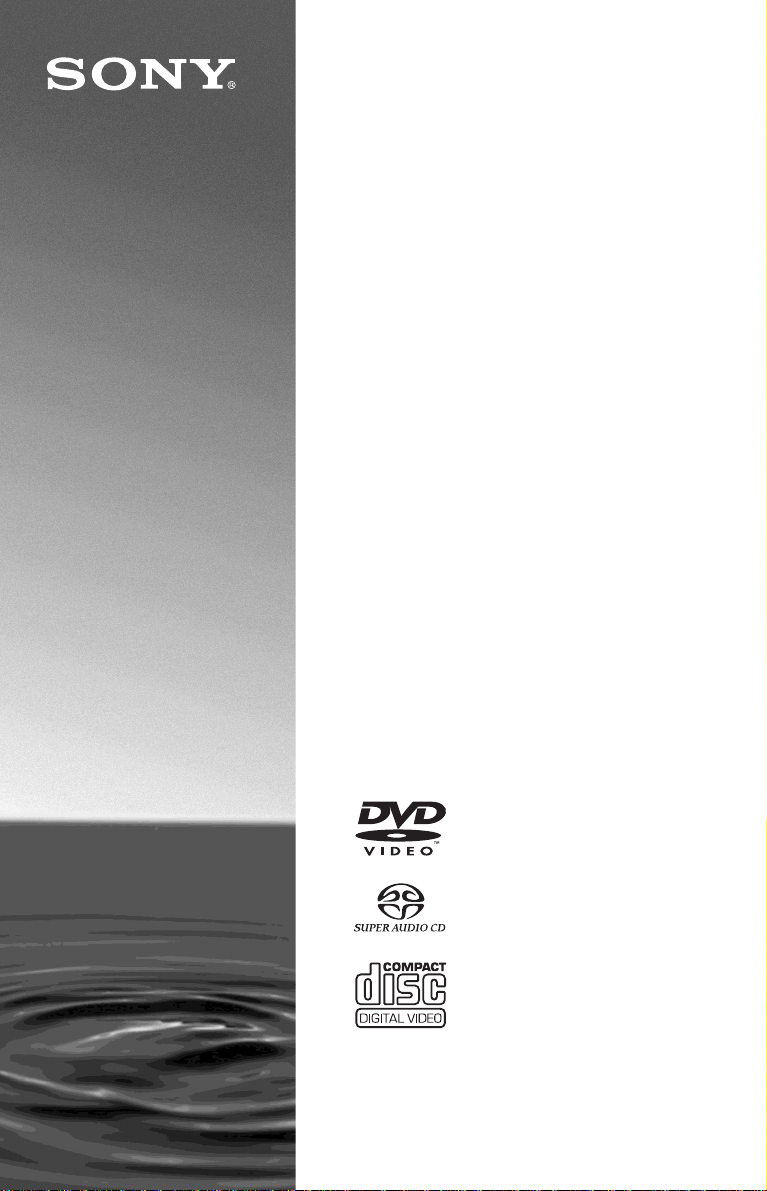
3-077-161-E2(1)
CD/DVD
Player
Operating Instructions
DVP-NS999ES
© 2002 Sony Corporation

WARNING
Welcome!
To prevent fire or shock
hazard, do not expose the
unit to rain or moisture.
To avoid electrical shock, do
not open the cabinet. Refer
servicing to qualified
personnel only.
The power cord (mains lead)
must only be changed at a
qualified service shop.
CAUTION
The use of optical instruments
with this product will increase eye
hazard. As the laser beam used in
this CD/DVD player is harmful to
eyes, do not attempt to
disassemble the cabinet.
Refer servicing to qualified
personnel only.
Precautions
Safety
To prevent fire or shock hazard,
do not place objects filled with
liquids, such as vases, on the
apparatus.
Installing
• Do not install the unit in an
inclined position. It is designed
to be operated in a horizontal
position only.
•Keep the unit and discs away
from equipment with strong
magnets, such as microwave
ovens, or large loudspeakers.
• Do not place heavy objects on
the unit.
Thank you for purchasing this
Sony CD/DVD Player. Before
operating this player, please read
this manual thoroughly and retain
it for future reference.
2
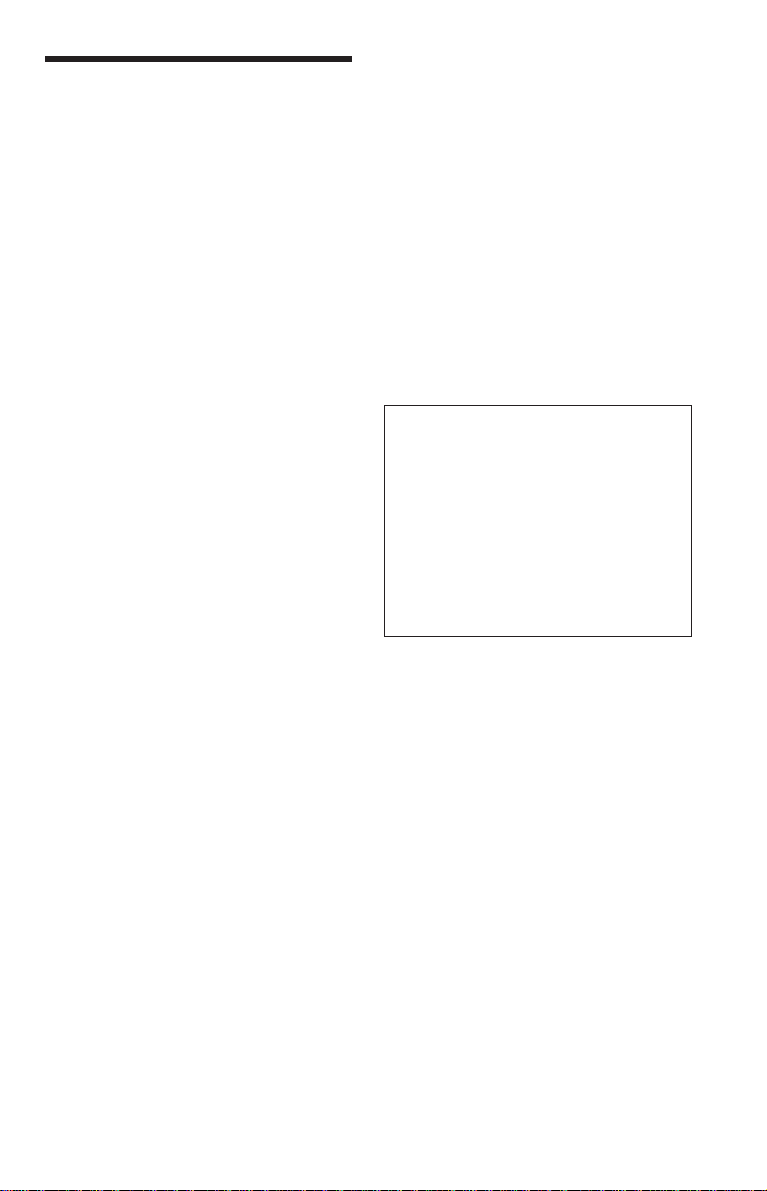
Precautions
On safety
• Caution - The use of optical instruments
with this product will increase eye hazard.
• Should any solid object or liquid fall into
the cabinet, unplug the player and have it
checked by qualified personnel before
operating it any further.
On power sources
• The player is not disconnected from the
AC power source (mains) as long as it is
connected to the wall outlet, even if the
player itself has been turned off.
• If you are not going to use the player for a
long time, be sure to disconnect the player
from the wall outlet. To disconnect the AC
power cord (mains lead), grasp the plug
itself; never pull the cord.
On placement
• Place the player in a location with
adequate ventilation to prevent heat buildup in the player.
• Do not place the player on a soft surface
such as a rug that might block the
ventilation holes on the bottom.
• Do not place the player in a location near
heat sources, or in a place subject to direct
sunlight, excessive dust, or mechanical
shock.
On adjusting volume
Do not turn up the volume while listening to
a section with very low level inputs or no
audio signals. If you do, the speakers may be
damaged when a peak level section is
played.
On cleaning
Clean the cabinet, panel, and controls with a
soft cloth slightly moistened with a mild
detergent solution. Do not use any type of
abrasive pad, scouring powder or solvent
such as alcohol or benzine.
On cleaning discs
Do not use a commercially available
cleaning disc. It may cause a malfunction.
IMPORTANT NOTICE
Caution: This player is capable of
holding a still video image or on-screen
display image on your television screen
indefinitely. If you leave the still video
image or on-screen display image
displayed on your TV for an extended
period of time you risk permanent
damage to your television screen.
Projection televisions are especially
susceptible to this.
If you have any questions or problems
concerning your player, please consult
your nearest Sony dealer.
On operation
• If the player is brought directly from a cold
to a warm location, or is placed in a very
damp room, moisture may condense on the
lenses inside the player. Should this occur,
the player may not operate properly. In this
case, remove the disc and leave the player
turned on for about half an hour until the
moisture evaporates.
• When you move the player, take out any
discs. If you don't, the disc may be
damaged.
3
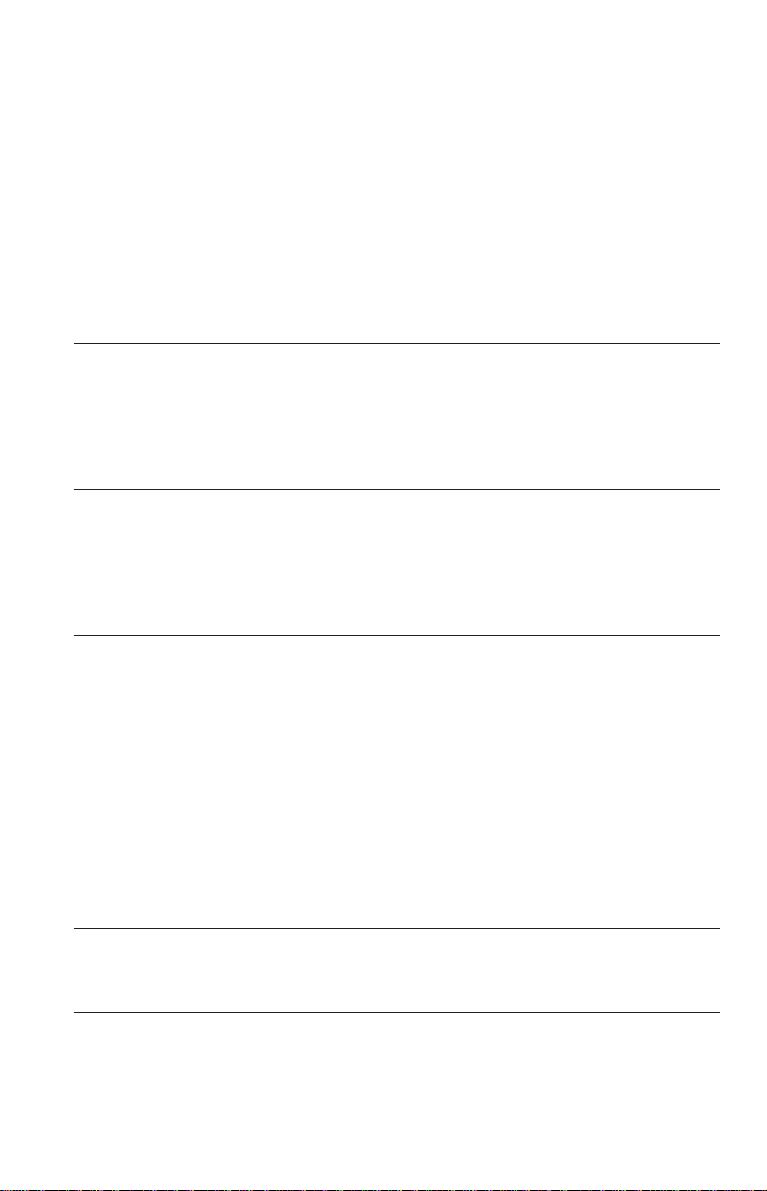
Table of Contents
WARNING........................................................................................................ 2
Welcome! .........................................................................................................2
Precautions ......................................................................................................3
About this Manual ............................................................................................ 6
This Player Can Play the Following Discs ........................................................6
Notes about the Discs ...................................................................................... 8
Index to Parts and Controls..............................................................................9
Guide to the Remote Control LCD Screen..................................................... 13
Guide to the Control Menu Display ................................................................14
Simple Start Guide .............................................................17
Quick Overview .............................................................................................. 17
Step 1: Unpacking..........................................................................................17
Step 2: Preparing the Remote........................................................................17
Step 3: TV Hookups .......................................................................................19
Step 4: Playing a Disc .................................................................................... 20
Hookups..........................................................................21
Hooking Up the Player ...................................................................................21
Step 1: Connecting the Video Cords .............................................................. 21
Step 2: Connecting the Audio Cords..............................................................23
Step 3: Connecting the Power Cord ...............................................................30
Step 4: Quick Setup .......................................................................................30
Playing Discs................................................................... 34
Playing Discs..................................................................................................34
Searching for a Particular Point on a Disc
(Search, Shuttle mode, Jog mode) .......................................................... 36
Resuming Playback From the Point Where You Stopped the Disc
(Multi-disc Resume) .................................................................................37
Using the DVD’s Menu ................................................................................... 38
Selecting “ORIGINAL” or “PLAY LIST” on a DVD-RW .................................... 39
Selecting a Playback Area for a Super Audio CD .......................................... 40
Playing VIDEO CDs with PBC Functions (PBC Playback)............................. 41
Playing an MP3 Audio Track........................................................................... 42
Various Play Mode Functions (Programme Play, Shuffle Play, Repeat Play,
A-B Repeat Play) ..................................................................................... 44
Searching for a Scene .........................................................48
Searching for a Title/Chapter/Track/Index/Scene (Search mode) .................. 48
Searching by Scene (PICTURE NAVIGATION) .............................................49
Viewing Information About the Disc .........................................52
Checking the Playing Time and Remaining Time...........................................52
Checking the Play Information .......................................................................54
4
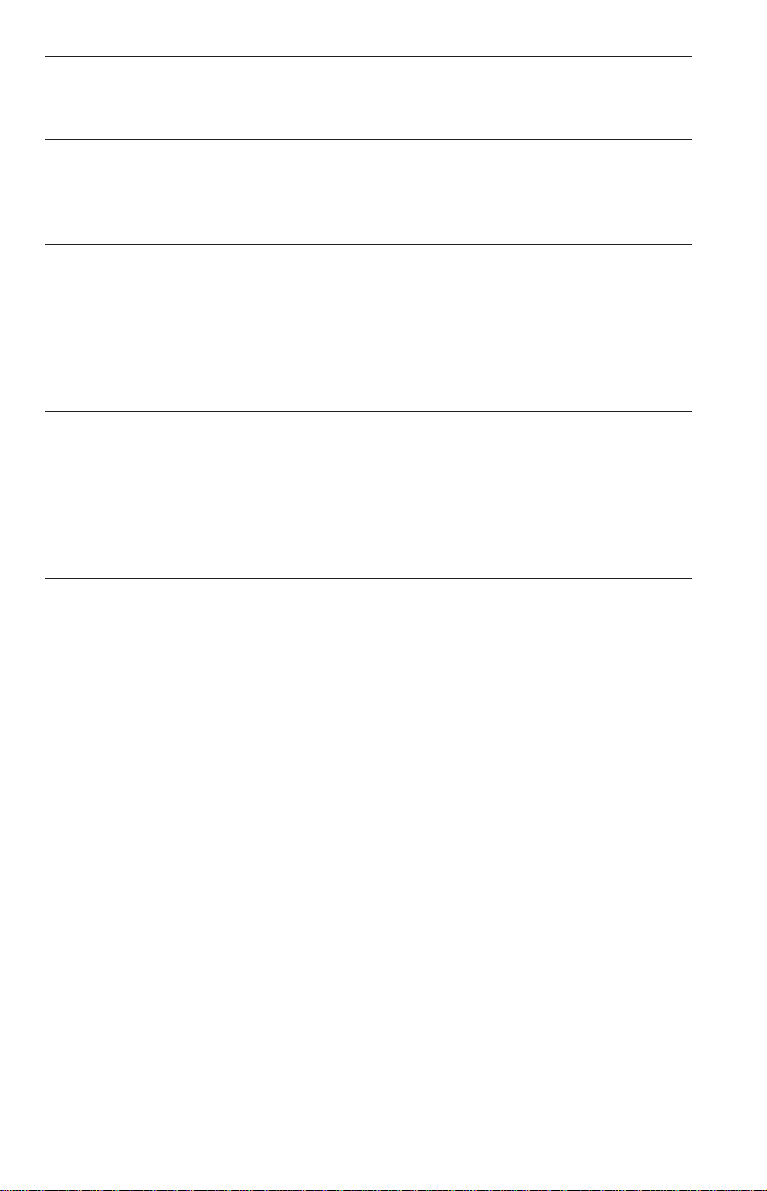
Sound Adjustments.............................................................56
Changing the Sound ...................................................................................... 56
SURROUND Mode Settings .......................................................................... 58
Enjoying Movies ................................................................59
Changing the Angles......................................................................................59
Displaying the Subtitles.................................................................................. 60
Adjusting the Picture (VIDEO CONTROL) ..................................................... 61
Using Various Additional Functions .........................................65
Labeling the Disc ........................................................................................... 65
Locking Discs
(CUSTOM PARENTAL CONTROL, PARENTAL CONTROL) ...................66
Operation Sound Effects (Sound Feedback).................................................. 70
Controlling Your TV or AV Amplifier (Receiver)
With the Supplied Remote ....................................................................... 71
Settings and Adjustments .................................................... 73
Using the Setup Display.................................................................................73
Setting the Display or Sound Track Language (LANGUAGE SETUP) ........... 74
Settings for the Display (SCREEN SETUP)................................................... 75
Custom Settings (CUSTOM SETUP)............................................................. 77
Settings for the Sound (AUDIO SETUP) ........................................................ 78
Settings for the Speakers (SPEAKER SETUP) ............................................. 80
Additional Information.........................................................83
Troubleshooting.............................................................................................. 83
Self-diagnosis Function (When letters/numbers appear in the display) ......... 85
Glossary ......................................................................................................... 86
Specifications ................................................................................................. 89
Language Code List ....................................................................................... 90
Index .............................................................................................................. 91
5

About this Manual
• Instructions in this manual describe the
controls on the remote. You can also use
the controls on the player if they have the
same or similar names as those on the
remote.
•“DVD” may be used as a general term for
DVD VIDEOs, DVD-Rs, DVD-RWs,
DVD+Rs, and DVD+RWs.
• The meanings of the icons used in this
manual are described below:
Icon Meaning
Functions available for DVD
VIDEOs or DVD-Rs/DVD-RWs
in video mode or DVD+Rs/
DVD+RWs
Functions available for DVDRWs in VR (Video Recording)
mode
Functions available for VIDEO
CDs or CD-Rs/CD-RWs in
video CD format
Functions available for Super
Audio CDs
Functions available for music
CDs or CD-Rs/CD-RWs in
music CD format
Functions available for DATA
CDs (CD-ROMs/CD-Rs/CDRWs containing MP3* audio
tracks)
* MP3 (MPEG 1 Audio Layer 3) is a standard
format defined by ISO/MPEG which compresses
audio data.
This Player Can Play the Following Discs
Format of discs
DVD VIDEO
(page 86)
DVD-RW
(page 86)
Super Audio CD
(page 88)
VIDEO CD
Music CD
“DVD VIDEO” and “DVD-RW” are
trademarks.
Region code
The player has a region code printed on the
rear panel and only will play DVD VIDEOs
(playback only) labelled with identical
region codes. This system is used to protect
copyrights.
DVD VIDEOs labeled will also play on this
player.
If you try to play any other DVD VIDEO,
the message “Playback prohibited by area
limitations.” will appear on the TV screen.
Depending on the DVD VIDEO, no region
code indication may be labelled even though
playing the DVD VIDEO is prohibited by
area restrictions.
ALL
X
DVP–XXXX
00V 00Hz
NO.
00W
Region code
0-000-000-00
6
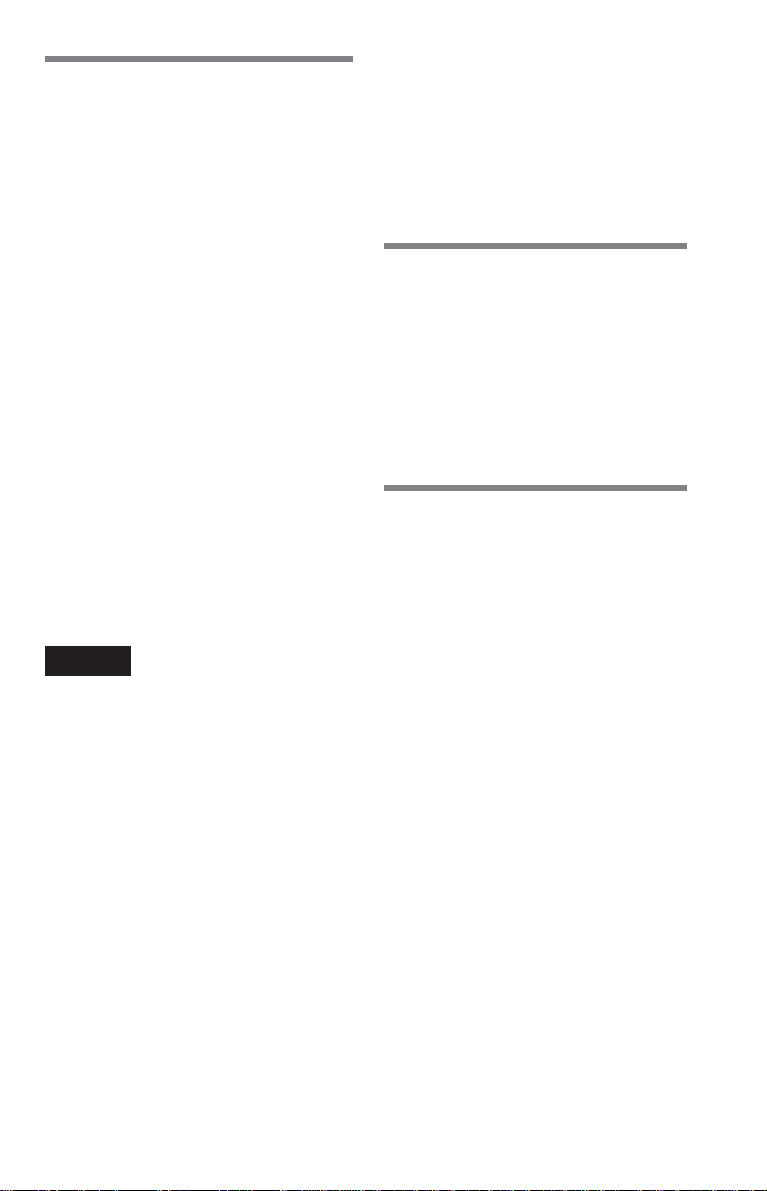
Example of discs that the player
cannot play
The player cannot play the following discs:
• All CD-ROMs (including PHOTO CDs)/
CD-Rs/CD-RWs other than those recorded
in the following formats:
–music CD format
–video CD format
–MP3 format that conforms to ISO9660*
Level 1/Level 2, or its extended format,
Joliet
• Data part of CD-Extras
•DVD-RWs in VR mode
•DVD-ROMs
•DVD Audio discs
*A logical format of files and folders on CD-
ROMs, defined by ISO (International Standard
Organization).
Also, the player cannot play the following
discs:
A DVD VIDEO with a different region code.
•
•A disc that has a non-standard shape (e.g.,
card, heart).
•A disc with paper or stickers on it.
•A disc that has the adhesive of cellophane
tape or a sticker still left on it.
Notes
• Notes about DVD-Rs, DVD-RWs, DVD+Rs,
DVD+RWs, CD-Rs, or CD-RWs
Some DVD-Rs, DVD-RWs, DVD+Rs,
DVD+RWs, CD-Rs, or CD-RWs cannot be
played on this player due to the recording quality
or physical condition of the disc, or the
characteristics of the recording device.
The disc will not play if it has not been correctly
finalized. Also, images in DVD-RWs with
CPRM* protection may not be played if they
contain a copy protection signal. “Copyright
lock” appears on the screen. For more
information, see the operating instructions for the
recording device.
Note that discs created in the Packet Write
format cannot be played.
* CPRM (Content Protection for Recordable
Media) is a coding technology that protects the
copyright of images.
• Music discs encoded with copyright
protection technologies
This product is designed to playback discs that
conform to the Compact Disc (CD) standard.
Recently, various music discs encoded with
copyright protection technologies are marketed
by some record companies. Please be aware that
among those discs, there are some that do not
conform to the CD standard and may not be
playable by this product.
Note on playback operations of
DVDs and VIDEO CDs
Some playback operations of DVDs and
VIDEO CDs may be intentionally set by
software producers. Since this player plays
DVDs and VIDEO CDs according to the
disc contents the software producers
designed, some playback features may not
be available. Also, refer to the instructions
supplied with the DVDs or VIDEO CDs.
Copyrights
This product incorporates copyright
protection technology that is protected by
method claims of certain U.S. patents, other
intellectual property rights owned by
Macrovision Corporation, and other rights
owners. Use of this copyright protection
technology must be authorized by
Macrovision Corporation, and is intended
for home and other limited viewing uses
only unless otherwise authorized by
Macrovision Corporation. Reverse
engineering or disassembly is prohibited.
7
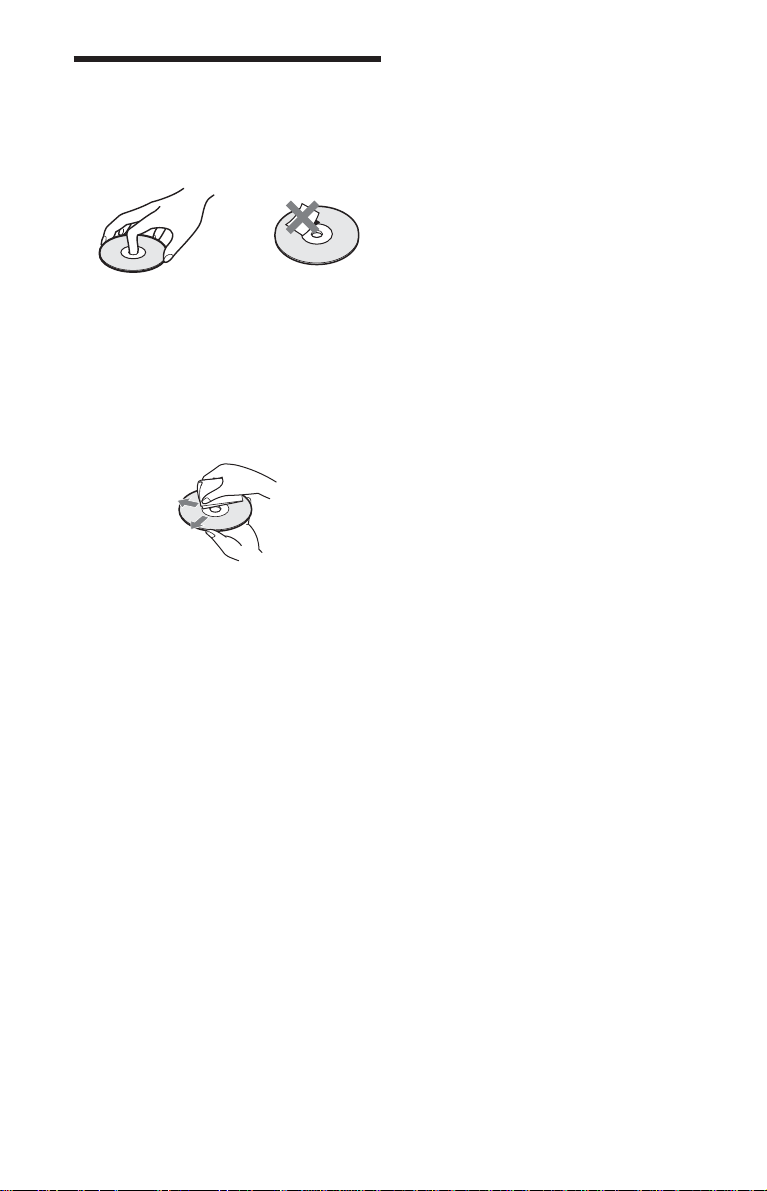
Notes about the Discs
•To keep the disc clean, handle the disc by
its edge. Do not touch the surface.
• Do not expose the disc to direct sunlight or
heat sources such as hot air ducts, or leave
it in a car parked in direct sunlight as the
temperature may rise considerably inside
the car.
• After playing, store the disc in its case.
• Clean the disc with a cleaning cloth.
Wipe the disc from the center out.
• Do not use solvents such as benzine,
thinner, commercially available cleaners,
or anti-static spray intended for vinyl LPs.
8
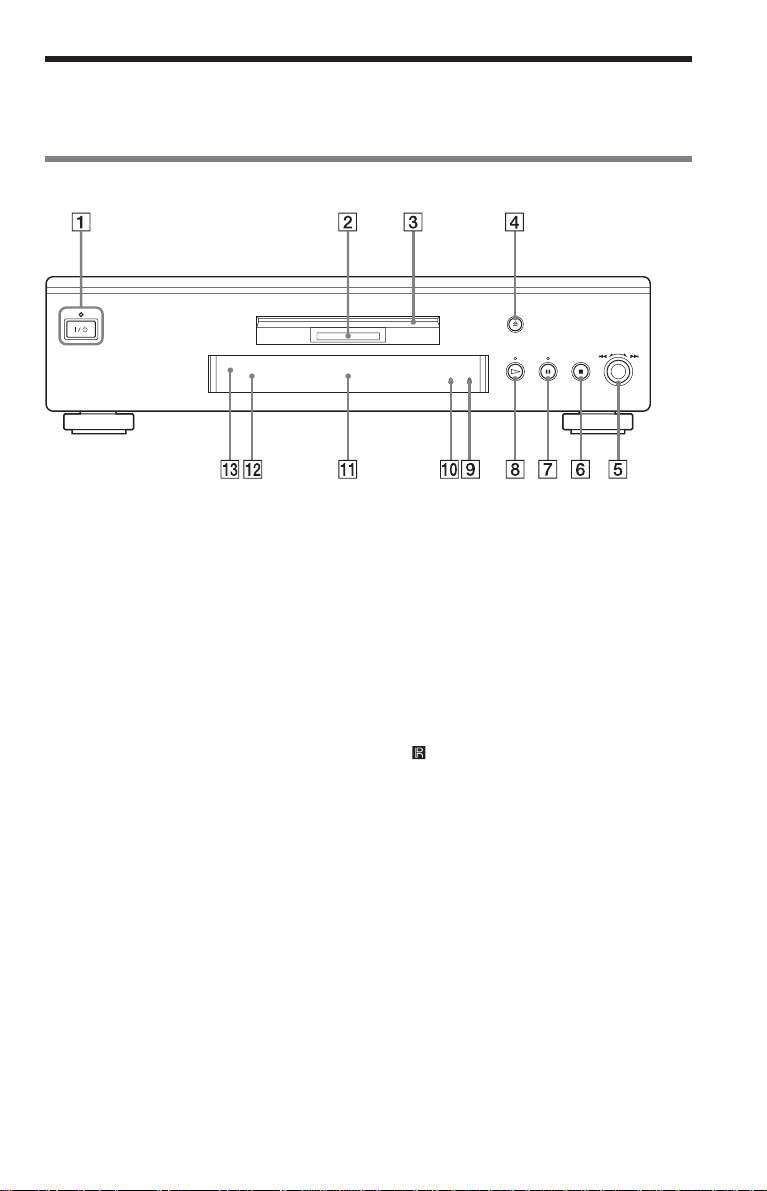
Index to Parts and Controls
For more information, refer to the pages indicated in parentheses.
Front panel
1 [/1 (on/standby) button/indicator (34)
Lights up in green when the power is on
and lights up in red when the player is in
standby mode.
2 MULTI CHANNEL indicator
Lights up when:
—playing a disc that contains three or
more audio signal channels.
—no disc is inserted.
3 Disc tray (34)
4 A (open/close) button (34)
5 ./> (previouse/next) dial (34)
6 x (stop) button (35)
7 X (pause) button (35)
8 H (play) button (34)
9 FL OFF indicator (10)
q; VIDEO OFF indicator (34)
qa Front panel display (10)
qs SUPER AUDIO CD indicator
Lights up when:
—playing an HD (High Density) layer
of Super Audio CDs.
—no disc is inserted.
qd (remote sensor) (17)
,
continued
9
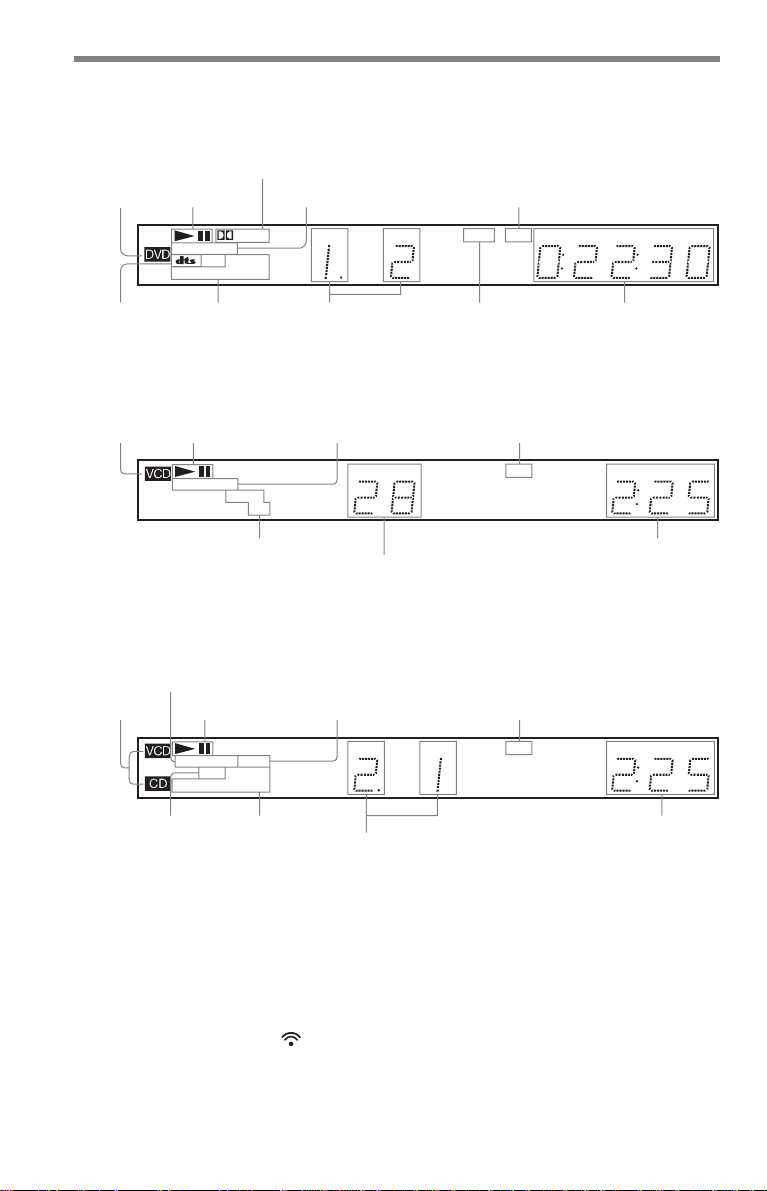
Front panel display
When playing back a DVD VIDEO/DVD-RW
Lights up when the player
outputs progressive
signals (76)
Disc type
Current audio signal (56)
Playing status
Lights up when the player outputs
the signal in NTSC format
Current audio
signal (56)
Digital
PROGRESSIVE
SHUFFLE PGM A–B
MULTI
REPEAT 1
Current play
mode (44)
TITLE TRACK CHAP INDEX ANGLE NTSC HOUR
Current title and
chapter (53)
Lights up when you can
change the angle (59)
MIN SEC
Playing time (53)
When playing back a VIDEO CD with Playback Control (PBC) (41)
Disc type
Lights up when the player outputs
Playing status
PROGRESSIVE
SHUFFLE PGM A–B
progressive signals (76)
Digital
MULTI
REPEAT 1MPEG
Current play mode (44)
TITLE TRACK CHAP INDEX ANGLE NTSC HOUR
Current scene (53)
Lights up when the player outputs
the signal in NTSC format
MIN SEC
Playing time (53)
When playing back a Super Audio CD, CD, DATA CD (MP3 audio), or VIDEO CD (without
PBC)
Lights up when the player outputs
progressive signals (76)
Disc type*
Playing status
Digital
MP3
MULTI
REPEAT 1
PROGRESSIVE
SHUFFLE PGM A–B
Lights up when playing the
multi-channel playback area
on Super audio CDs
TITLE TRACK CHAP INDEX ANGLE NTSC HOUR
Lights up when the player outputs
the signal in NTSC format
MIN SEC
Lights up when
playing MP3
Current play
mode (44)
audio tracks (42)
* When playing the HD layer of Super Audio CDs,
the disc type is not displayed.
To turn off the front panel display
Toggle the scroll key up or down to display
“FL ON/OFF” in the LCD screen. Then
point the remote to the player and press
down on the scroll key so that
the LCD screen.
When the front panel display turns off, the
FL OFF indicator lights up on the player.
10
Current track and
index (53)
appears in
Playing time (53)
z Hint
You can turn off the front panel display by setting
“DIMMER” in “CUSTOM SETUP” to “OFF”
(page 77).
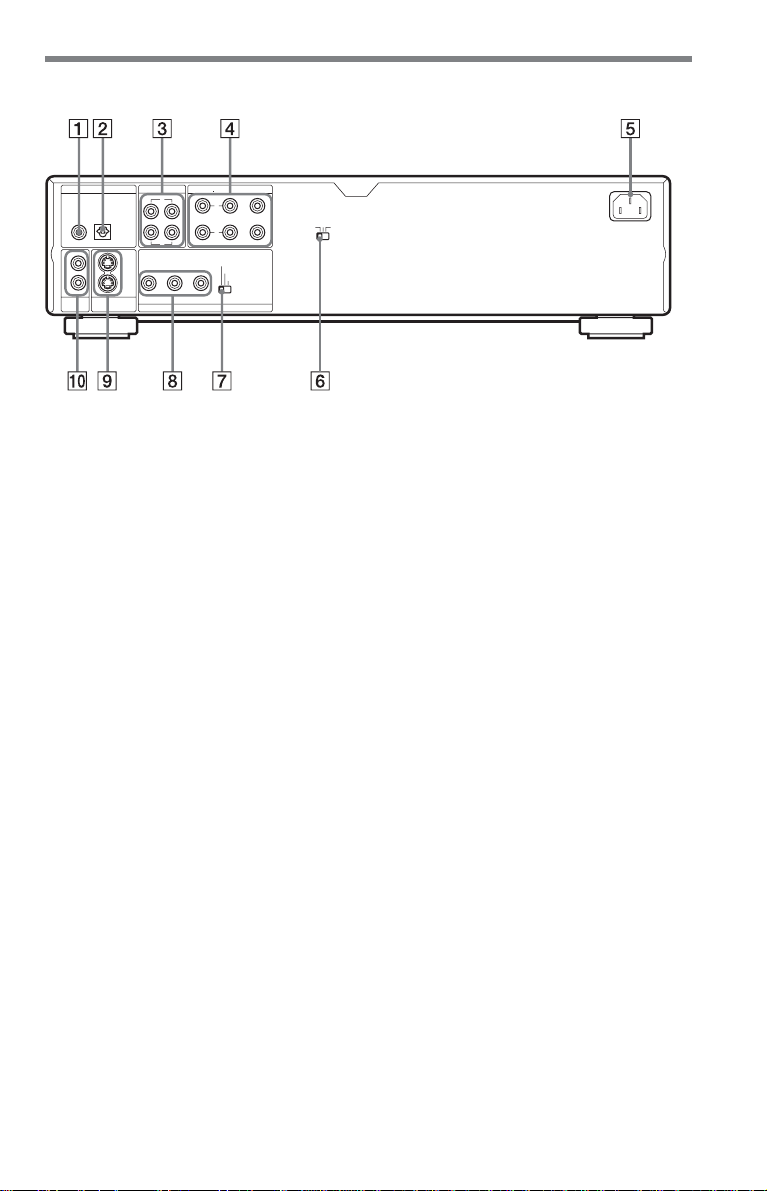
Rear panel
DIGITAL OUT
PCM/ DTS/
MPEG/ DOLBY DIGITAL
COAXIAL
OPTICAL
2
2
1
1
VIDEO
OUT
S1 VIDEO
OUT
AUDIO OUT
12
L
R
COMPONENT VIDEO OUT
5.1CH OUTPUT
FRONT REAR CENTER
L
R
WOOFER
PR/CRPB/CBY
SELECTABLE
INTERLACE
PROGRESSIVE
SCAN SELECT
COMMAND MODE
12
3
1 DIGITAL OUT (COAXIAL) jack (26)
(27) (28)
2 DIGITAL OUT (OPTICAL) jack (26)
(27) (28)
3 AUDIO OUT L/R 1/2 jacks (25) (26)
(27)
4 5.1CH OUTPUT jacks (28)
5 AC IN terminal (17)
6 COMMAND MODE switch (1, 2, 3)
(18)
7 COMPONENT VIDEO OUT/SCAN
SELECT switch (76)
8 COMPONENT VIDEO OUT
B/CB, PR/CR) jacks (21)
(Y, P
9 S VIDEO OUT 1/2 jacks (21)
0 VIDEO OUT 1/2 jacks (21)
,
continued
11
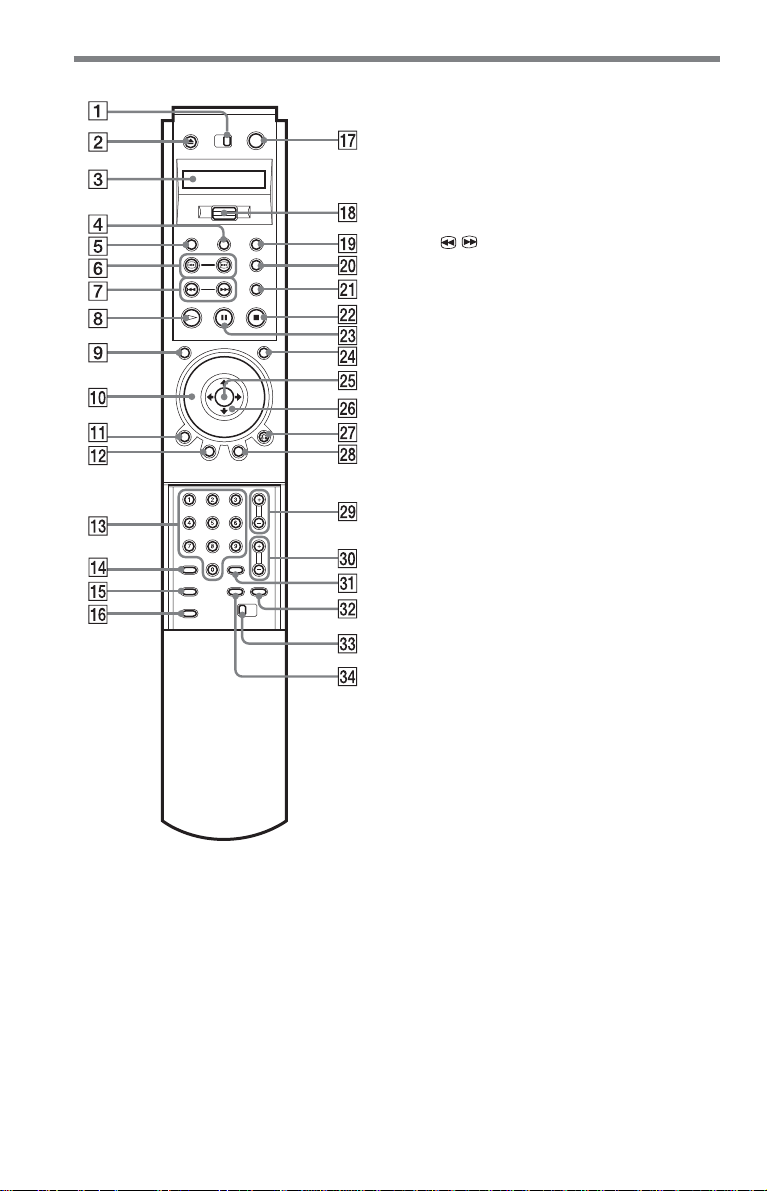
Remote
1 TV/DVD switch (71)
2 Z OPEN/CLOSE button (34)
3 LCD (Liquid Crystal Display) screen
(13)
4 PROGRAM button (44)
5 VIDEO CONTROL button (61)
/ SEARCH buttons (36)
6
7 ./> PREV/NEXT (previous/
next) buttons (35)
8 H PLAY button (34)
The H button has a tactile dot.*
9 PICTURE NAVI (navigation) button
(49)
0 Click shuttle (36)
qa DISPLAY button (14)
qs TOP MENU button (38)
qd Number buttons (38)
The number 5 button has a tactile dot.*
qf CLEAR button (44)
qg SEARCH MODE button (48)
qh PICTURE MEMORY button (75)
qj [/1 (on/standby) button (34)
qk Scroll key (13)
ql A-B button (47)
w; BOOKMARK button (50)
wa REPLAY button (35)
ws x STOP button (35)
wd X PAUSE button (35)
wf JOG button (36)
wg ENTER button (30)
wh C/X/x/c button (38)
wj O RETURN button (35)
wk MENU button (38)
wl CH (channel) +/– buttons (71)
The + button has a tactile dot.*
e; VOL (volume) +/– buttons (71)
The + button has a tactile dot.*
ea ENTER button (performs the same
function as wg)
es WIDE MODE button (71)
ed COMMAND MODE switch (DVD 1,
2, 3) (18)
ef TV/VIDEO button (71)
* Use the tactile dot as a reference when operating
the player.
12
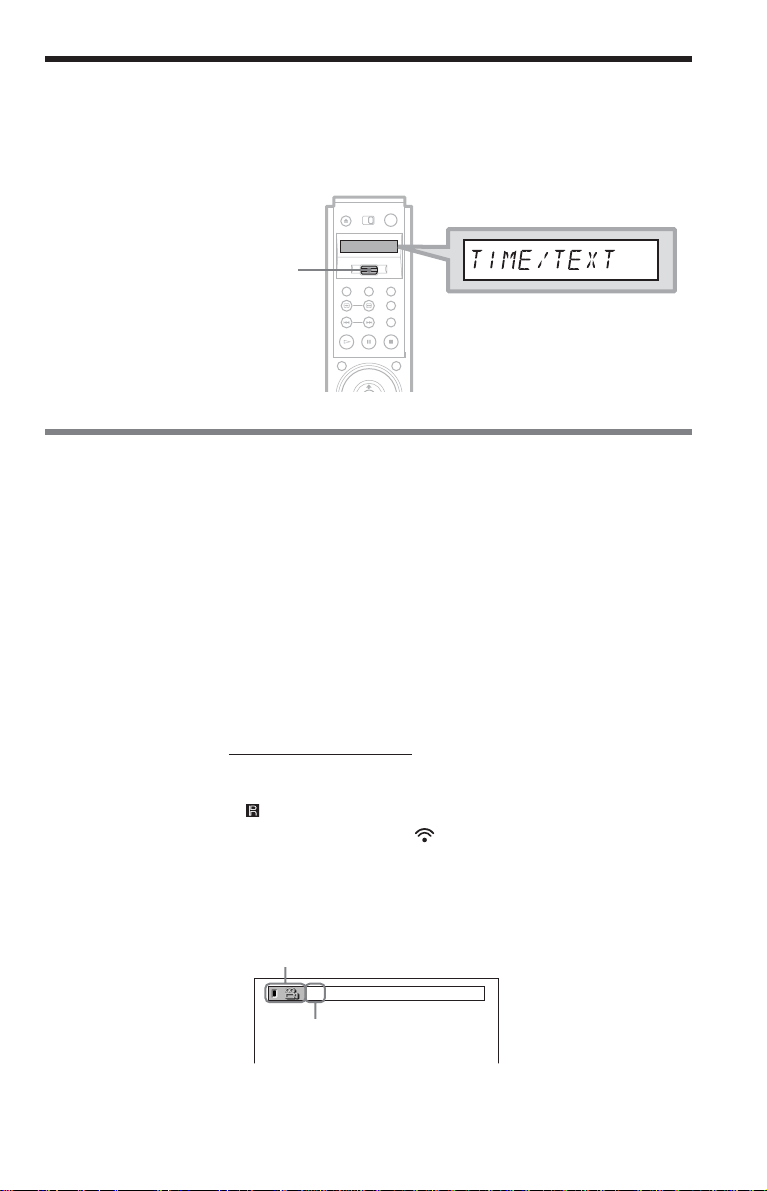
2
Guide to the Remote Control LCD Screen
The supplied remote has an LCD (Liquid Crystal Display) screen and scroll key for
controlling the player. By pushing the scroll key up or down, you can call up various displays
and functions such as “TIME/TEXT” and “SUBTITLE.”
Scroll key
Operating the LCD and scroll key
1 Toggle the scroll key up or down to select a command.
The following commands are contained in the LCD. The commands will scroll
continuously if you keep the scroll key pushed up or down. For details about each of the
command, see the pages in parentheses.
AUDIO (page 56) y TIME/TEXT (page 48) y VIDEO OFF (page 34)
YY
SUBTITLE (page 60) FL ON/OFF (page 10)
YY
ANGLE (page 59) MULTI/2CH (page 40)
YY
SURROUND (page 58) SACD*/CD (page 40)
YY
SHUFFLE (page 45) Tt REPEAT (page 46)
* Super Audio CD
2 Point the remote at the (remote sensor) on the player and press down on the
word PUSH imprinted on the scroll key so that
The player will respond to the selected command as long as the command remains in the
LCD screen. Some commands require you to press down on the scroll key repeatedly.
The display appears on the TV screen.
Example: When “ANGLE” is selected.
appears in the LCD screen.
Selected command icon
Selected option
13
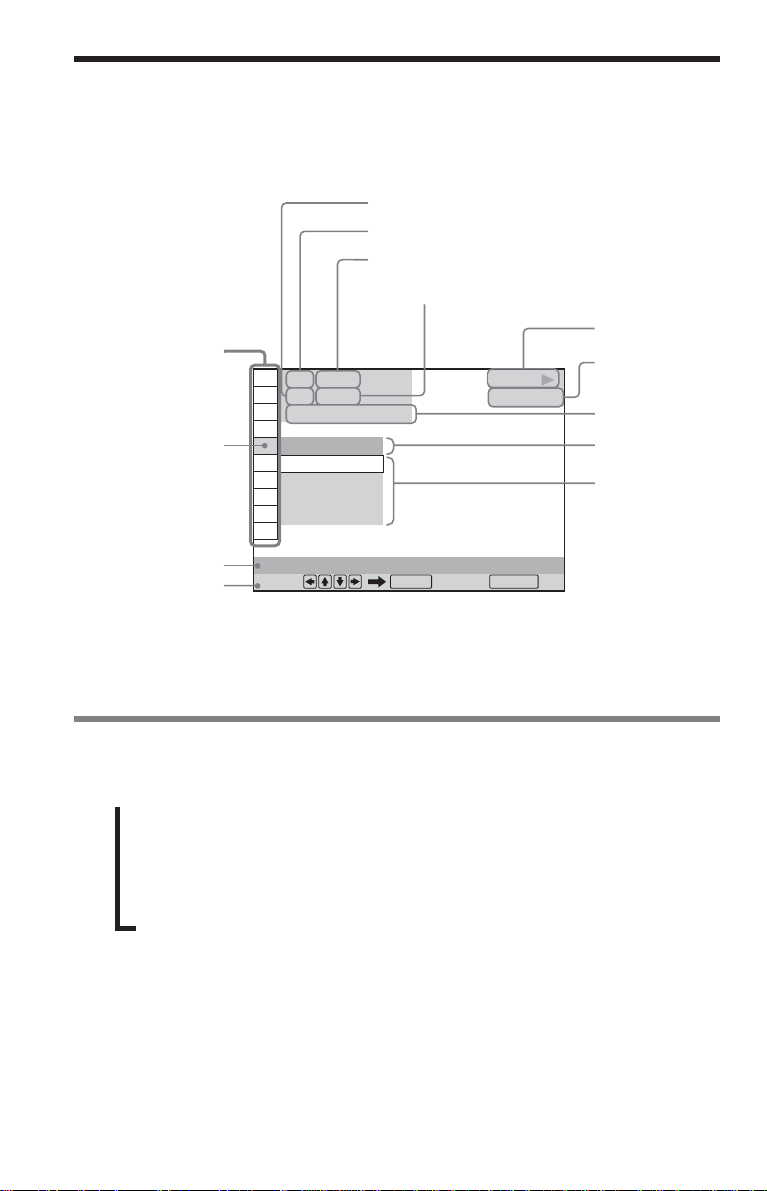
Guide to the Control Menu Display
You can use the Control Menu to select a function and view related information. The Control
Menu display shows different items depending on the disc type.
Example: Control Menu display 1 when playing a DVD VIDEO.
Currently playing chapter number**
Currently playing title number*
Control Menu items
Selected item
Function name of
selected Control
Menu item
Operation message
Total number of title*
Total number of chapters**
1 2 ( 2 7
1 8 ( 3 4
T
OFF
OFF
1: ENGLISH
2: FRENCH
3: SPANISH
SUBTITLE
Select: Cancel:
)
)
1 : 3 2 : 5 5
ENTER RETURN
PLAY
DVD VIDEO
Playback status
(N Playback,
X Pause,
x Stop, etc)
Type of disc
being played
Playing time
Current setting
Options
* Displays the scene number for VIDEO CDs
(PBC is on), track number for VIDEO CDs/
Super Audio CDs/CDs, album number for
DATA CDs.
** Displays the index number for VIDEO CDs/
Super Audio CDs/CDs, MP3 audio track
number for DATA CDs.
Using the Control Menu display
1 Press DISPLAY repeatedly to turn on or change the Control Menu display as follows:
Control Menu display 1
,
m
Control Menu display 2 (DVD/VIDEO CD only)
m
ADVANCED display (DVD only. See page 54.)
m
(Control Menu display off)
2 Select the Control Menu item you want to set up for the current disc using X/x, and
press ENTER.
Available options for the selected Control Menu item appear.
3 Select the option you want by pressing X/x, and press ENTER.
z Hint
You can skip the ADVANCED display by setting
“OFF” under “ADVANCED” in the Control Menu
(page 54).
14
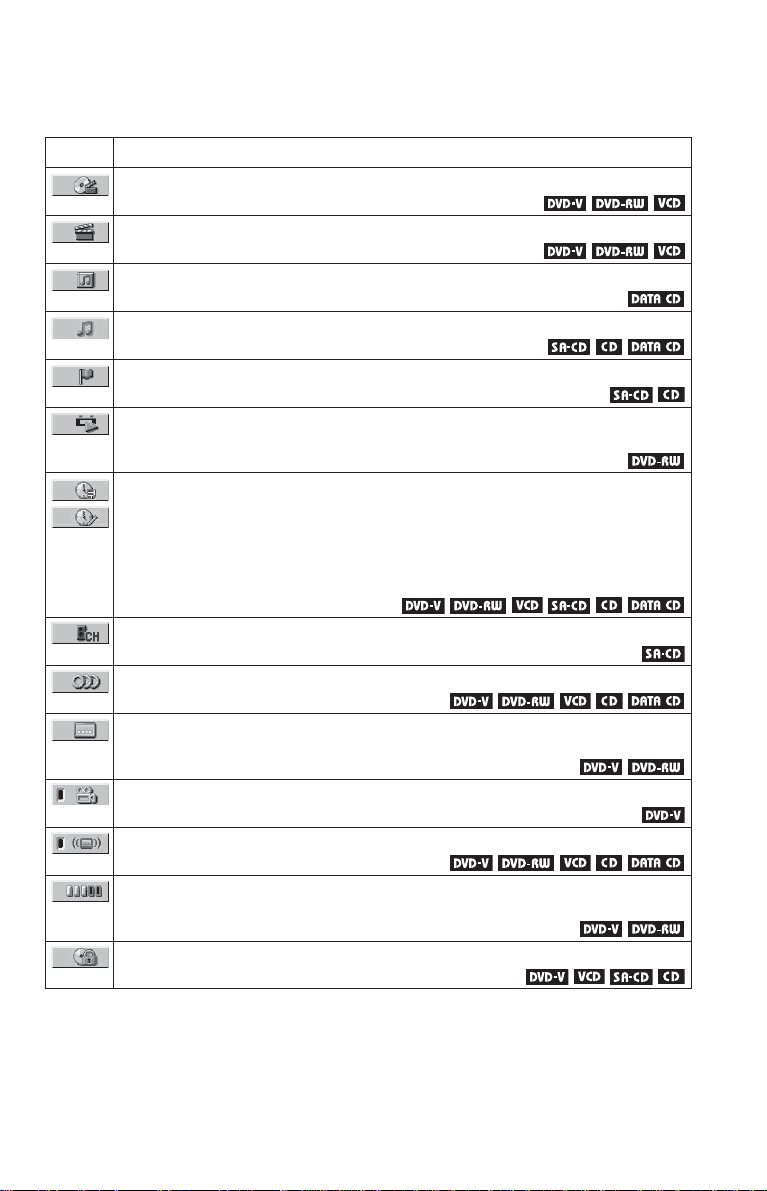
List of Control Menu items
Following are brief explanations on the Control Menu items. Available options for each item
are described on the pages in parentheses.
Item Item Name, Function, Relevant Disc Type
TITLE (page 48)/SCENE (page 48)/TRACK (page 48)
Selects the title, scene, or track to be played.
CHAPTER (page 48)/INDEX (page 48)
Selects the chapter or index to be played.
ALBUM (page 42)
Selects the album to be played.
TRACK (page 48)
Selects the track to be played.
INDEX (page 48)
Selects the index to be played.
ORIGINAL/PLAY LIST (page 39)
Selects the type of titles to be played, the ORIGINAL one or an edited PLAY LIST.
TIME/TEXT (page 48)
TIME/MEMO (page 48, 65)
Checks the elapsed time and the remaining playback time.
Input the time code for picture and music searching.
Displays the DVD/Super Audio CD/CD text or the DATA CD’s track name.
Allows you to name a disc, or displays the label (Disc Memo) you assigned to the disc.
MULTI/2CH (page 40)
Selects the playback area on Super Audio CDs when available.
AUDIO (page 56)
Changes the audio setting.
SUBTITLE (page 60)
Displays the subtitles.
Changes the subtitle language.
ANGLE (page 59)
Changes the angle.
SURROUND (page 58)
Selects the surround functions.
ADVANCED (page 54)
Displays the information (bit rate or layer) of the disc currently playing.
PARENTAL CONTROL (page 66)
Sets to prohibit playback on this player.
,
continued
15
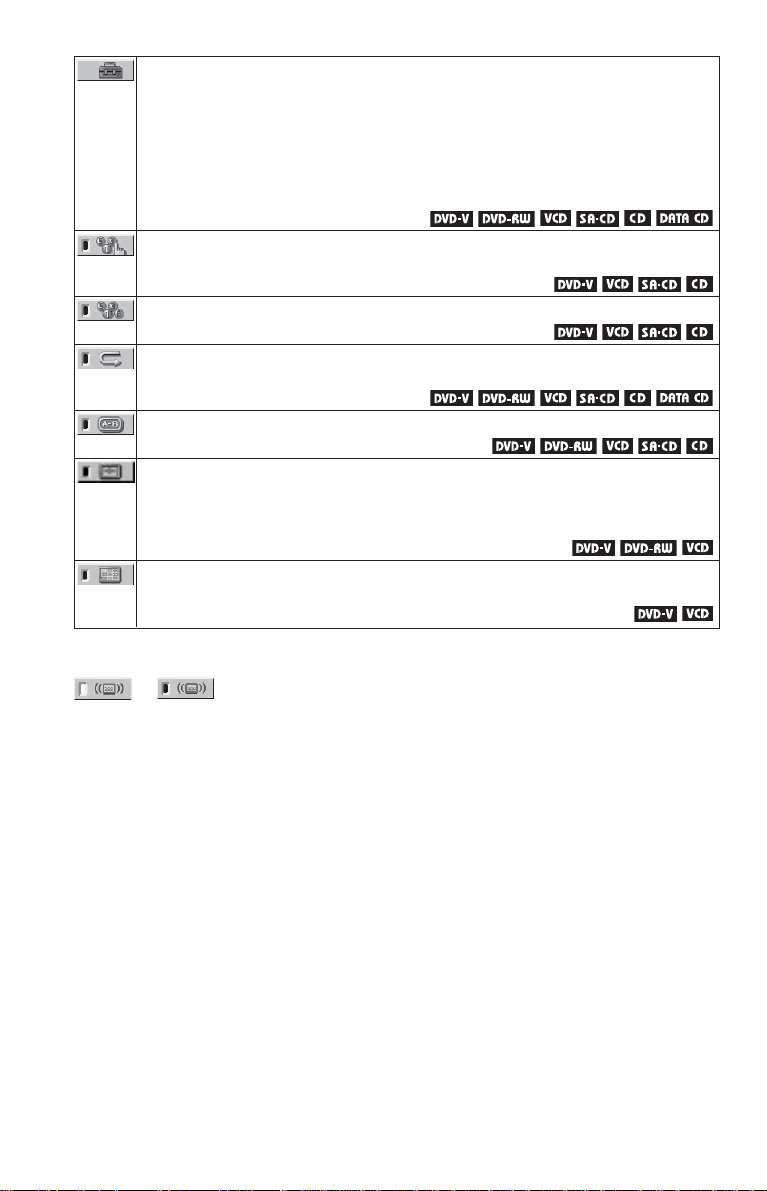
SETUP (page 73)
QUICK Setup (page 30)
Use Quick Setup to choose the desired language of the on-screen display,the aspect
ratio of the TV, the audio output signal, and the size of the speakers you are connecting.
CUSTOM Setup
In addition to the Quick Setup setting, you can adjust various other settings.
RESET
Returns the settings in “SETUP” to the default setting.
PROGRAM (page 44)
Selects the title, chapter, or track to play in the order you want.
SHUFFLE (page 45)
Plays the title, chapter, or track in random order.
REPEAT (page 46)
Plays the entire disc (all titles/all tracks/all albums) repeatedly or one title/chapter/
track/album repeatedly.
A-B REPEAT (page 47)
Specifies the parts you want to play repeatedly.
VIDEO CONTROL (page 61)
Adjusts the video signal from the player in various ways.
Select the setting that suits the program you are watching. Or, make detailed
adjustments to each element of the picture qualities, such as brightness, colour, noise,
sharpness, and many others.
PICTURE NAVIGATION (page 49)
Divides the screen into 9 subscreens to help you find the scene you want quickly.
z Hint
The Control Menu icon indicator lights up in green
t when you select any item
except “OFF.” (“SURROUND,” “PROGRAM,”
“SHUFFLE,” “REPEAT,” “A-B REPEAT” only).
The “ANGLE” indicator lights up in green only
when the angles can be changed. The “VIDEO
CONTROL” indicator lights up in green when any
setting other than “STANDARD” is selected.The
“PICTURE NAVIGATION” indicator lights up in
green when a bookmark is set.
16
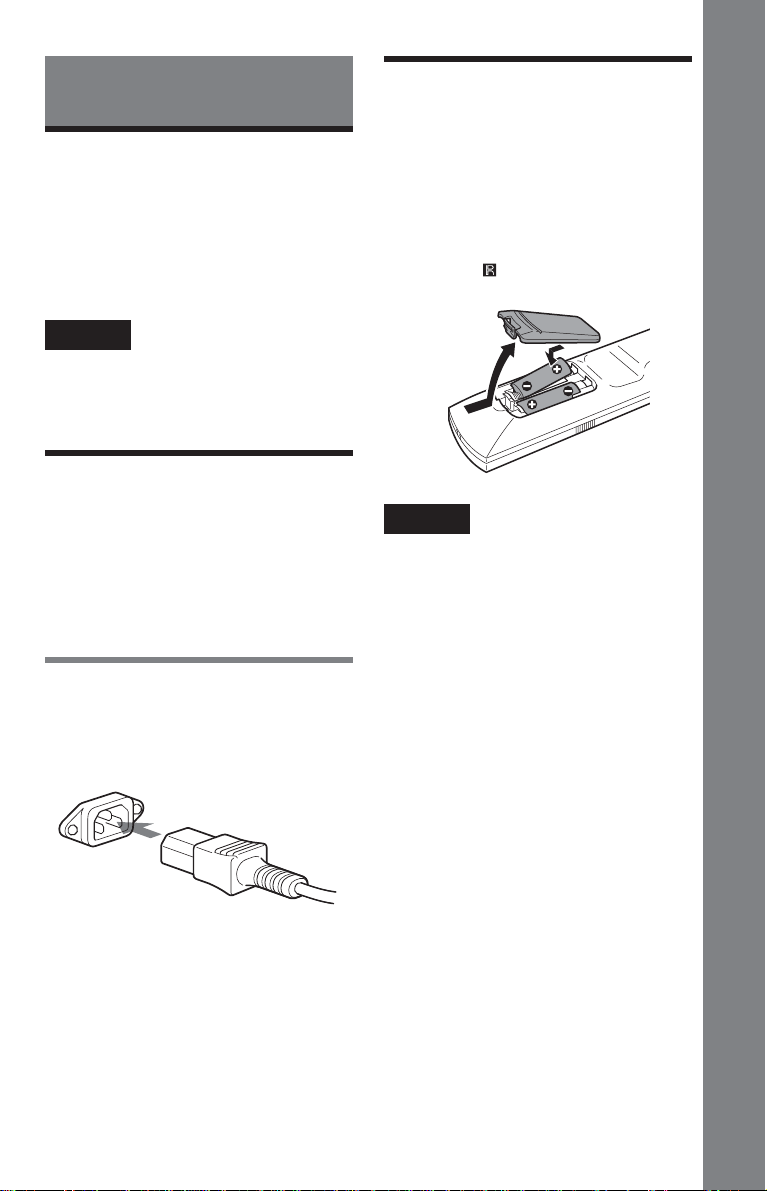
Simple Start Guide
Step 2: Preparing the Remote
Quick Overview
A quick overview presented in this guide
will give you enough information to start
using the player for your enjoyment. To use
the surround sound features of this player,
refer to “Hookups” on page 21.
Notes
•You cannot connect this player to a TV that does
not have a video input jack.
• Be sure to disconnect the power cord of each
component before connecting.
Step 1: Unpacking
Check that you have the following items:
• Audio/video cord (pinplug × 3 y pinplug
× 3) (1)
•Power cord (1)
• Remote commander (remote) (1)
• Size R6(AA) batteries (2)
Connecting the power cord
Connect the supplied power cord to the AC
IN terminal of the player.
You can control the player using the supplied
remote. Insert two size R6 (AA) batteries by
matching the 3 and # ends on the batteries
to the markings inside the compartment.
When using the remote, point it at the
remote sensor on the player.
Notes
• Do not leave the remote in an extremely hot or
humid place.
• Do not drop any foreign object into the remote
casing, particularly when replacing the batteries.
• Do not expose the remote sensor to direct light
from the sun or a lighting apparatus. Doing so
may cause a malfunction.
• If you do not use the remote for an extended
period of time, remove the batteries to avoid
possible damage from battery leakage and
corrosion.
Simple Start Guide
,
continued
17
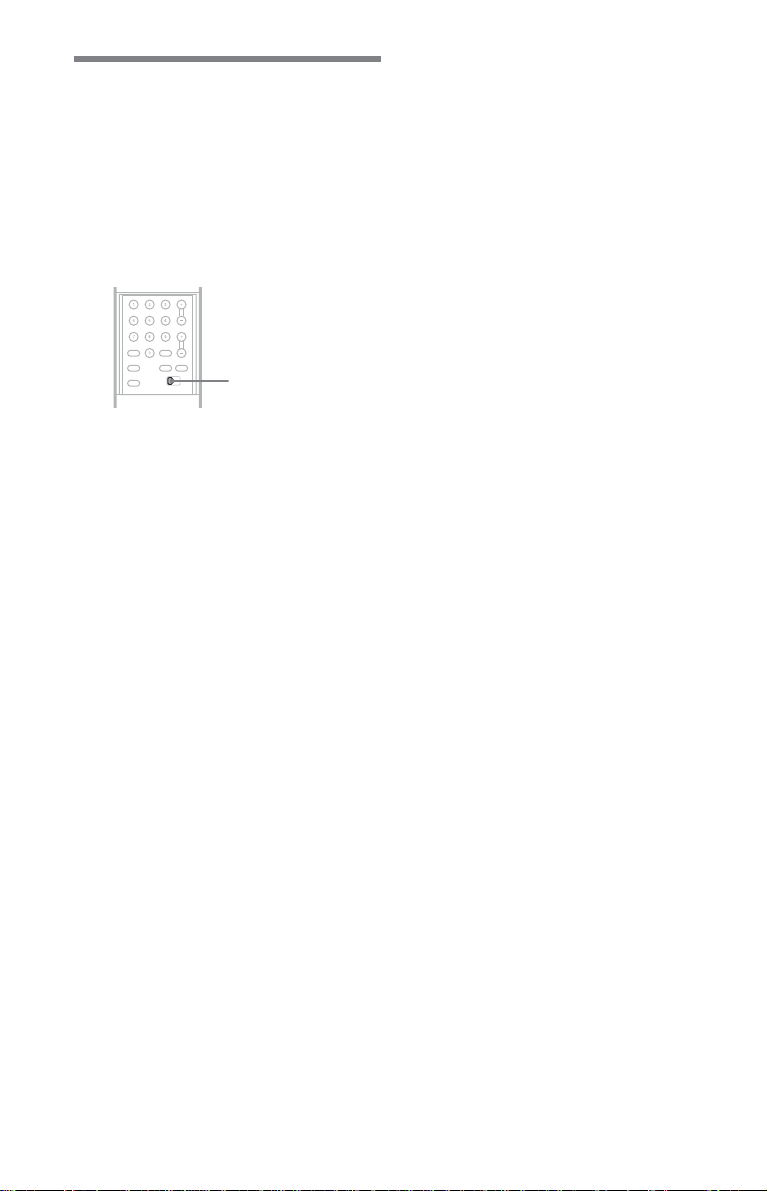
When you have more than one
Sony DVD player
If the supplied remote interferes with your
other Sony DVD player, set the command
mode for this player and the supplied remote
to one that differs from the other Sony DVD
player.
The default command mode setting for this
player and the supplied remote is DVD 1.
COMMAND
MODE switch
1 Slide the COMMAND MODE switch on
the remote to select the command
mode (DVD 1, DVD 2, or DVD 3) so
that the setting for the remote differs
from the other DVD players.
For example, if other DVD players
respond to the default command mode
setting for the supplied remote (DVD 1),
set the remote to DVD 2 or DVD 3.
2 Slide the COMMAND MODE switch on
the rear of the player so it matches
that of the supplied remote.
18
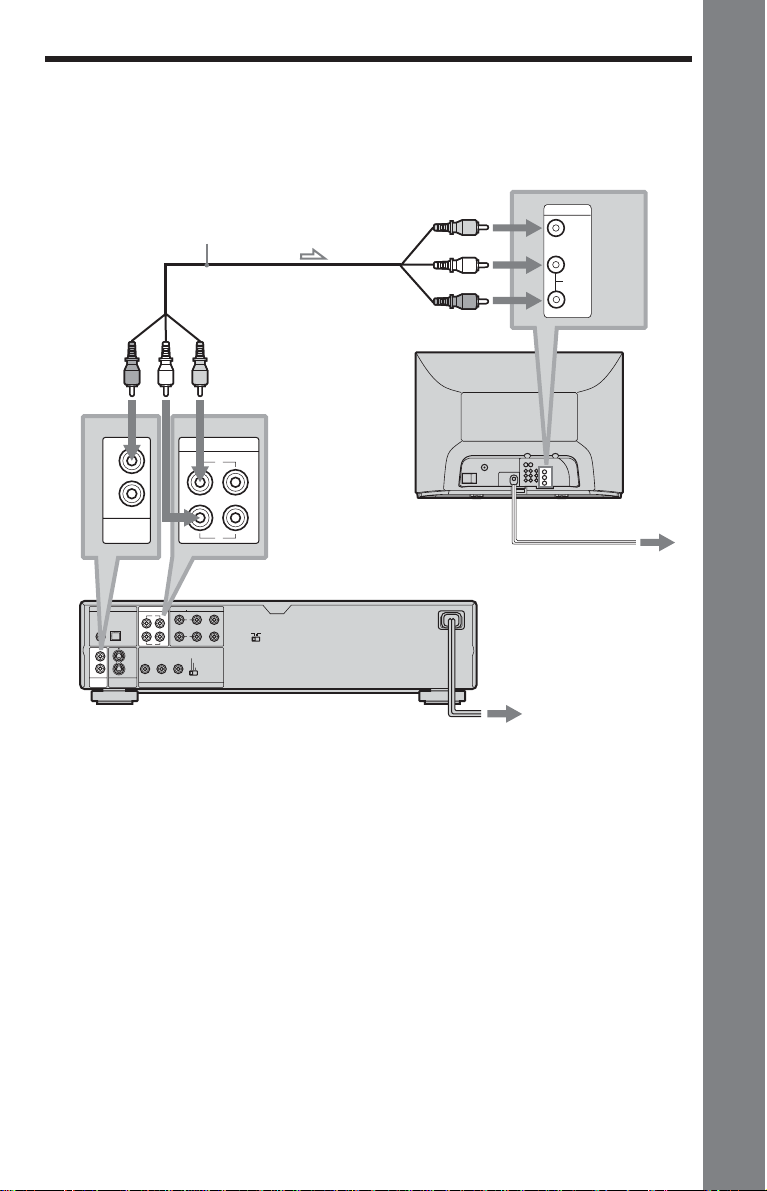
Step 3: TV Hookups
Connect the supplied audio/video cord and power cord in the order (1~3) shown below. Be
sure to connect the power cord last.
Simple Start Guide
1 Audio/video cord
(supplied)
to VIDEO
OUT 1 or 2
2
1
VIDEO
OUT
to AUDIO OUT
L/R 1 or 2
AUDIO OUT
12
L
R
CD/DVD Player
DIGITAL OUT
PCM/ DTS/
MPEG/ DOLBY DIGITAL
COAXIAL
2
1
VIDEO
OUT
OPTICAL
2
1
S1 VIDEO
OUT
AUDIO OUT
12
L
R
COMPONENT VIDEO OUT
5.1CH OUTPUT
FRONT REAR CENTER
L
R
PR/CRPB/CBY
SELECTABLE
INTERLACE
PROGRESSIVE
SCAN SELECT
COMMAND MODE
12
3
WOOFER
l: Signal flow
To change the aspect ratio for the
connected TV
Depending on the disc and the TV type
(standard 4:3 screen TV or wide screen TV),
the image may not fit the TV screen.
If this happen, change the aspect ratio
(page 75).
to video input
INPUT
AUDIO
VIDEO
L
R
(yellow)
(white)
(red)
to audio input
TV
2 Power source
3 Power source
z Hint
When connecting to a monaural TV, use a stereomono conversion cord (not supplied). Connect the
VIDEO OUT 1/2 jacks on the player to the TV’s
video input jacks, and connect the AUDIO OUT
L/R 1/2 jacks to the TV’s audio input jack.
When connecting to a TV that accepts
progressive 525p format signals (NTSC
only)
You need to use the COMPONENT VIDEO
OUT jacks to view progressive signals.
Hook up your TV using pattern C on page
21, and then run Quick Setup on page 30.
19
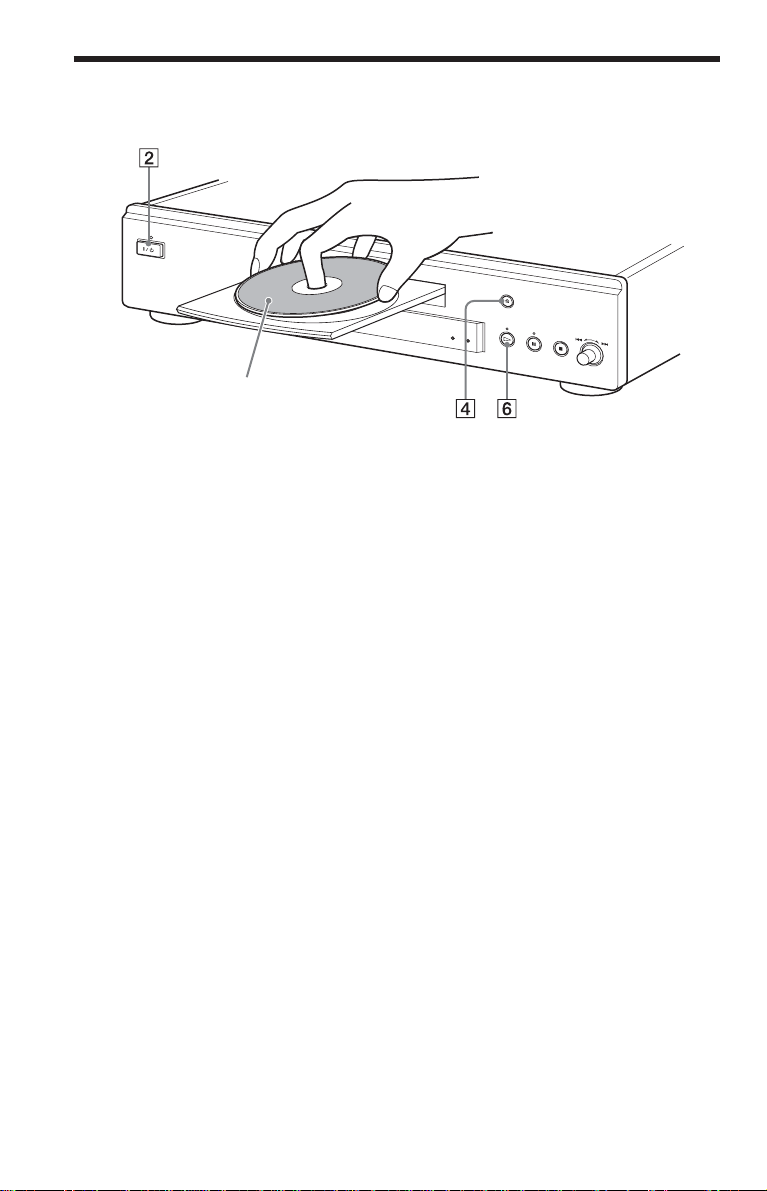
Step 4: Playing a Disc
With the playback side facing down
1 Turn on the TV.
2 Press [/1 on the player.
3 Switch the input selector on your
TV so that the signal from the
player appears on the TV screen.
4 Press A on the player to open the
disc tray.
5 Place the disc on the tray with the
playback side facing down.
6 Press H.
The disc tray closes and the player
begins playing the disc.
After step 6
Depending on the disc, a menu may be
displayed on the TV screen. If so, select the
item you want from the menu and play the
DVD VIDEO (page 38) or VIDEO CD
(page 41).
To stop playing
Press x.
To remove the disc
Press A.
To turn off the player
Press [/1. The player enters standby mode
and the power indicator lights up in red.
20
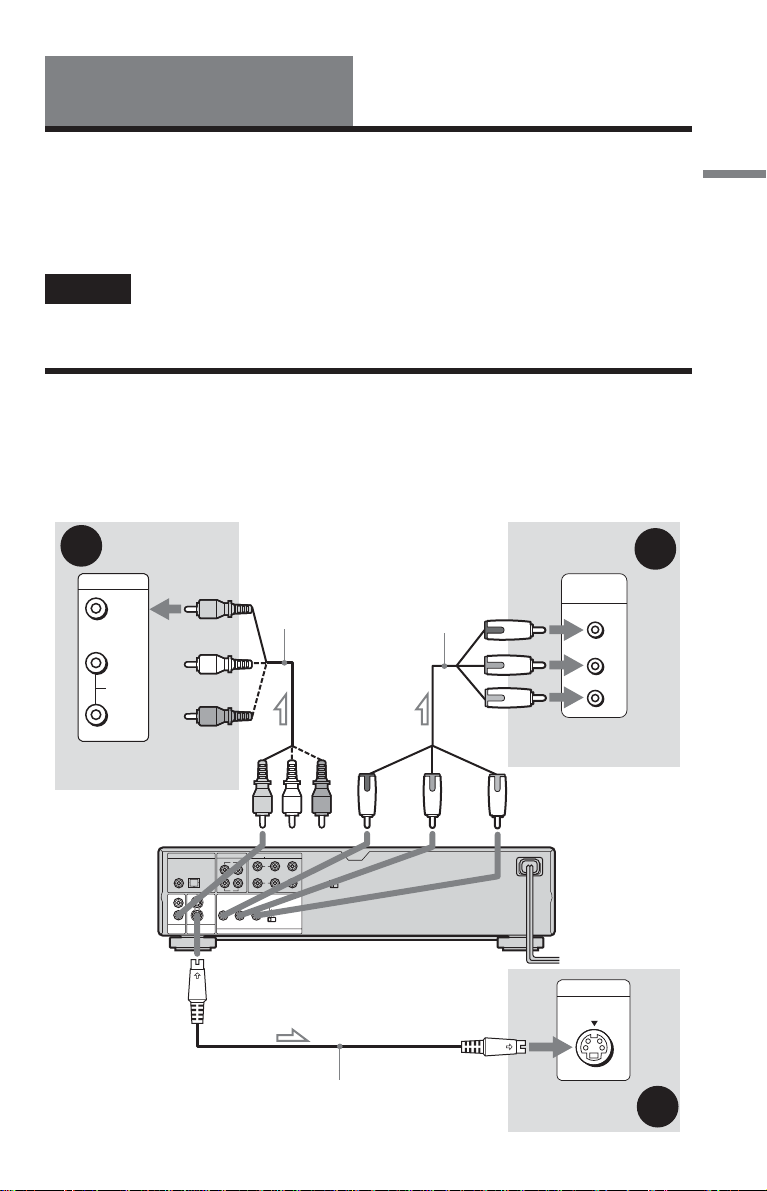
Hookups
Hooking Up the Player
Follow steps 1 to 4 to hook up and adjust the settings of the player.
Before you start, disconnect the power cords, check that you have all of the supplied
accessories, and insert the batteries into the remote (page 17).
Notes
• Plug cords securely to prevent unwanted noise.
• Refer to the instructions supplied with the components to be connected.
Step 1: Connecting the Video Cords
Connect this player to your TV monitor, projector, or AV amplifier (receiver) using a video
cord. Select one of the patterns A through C, according to the input jack on your TV
monitor, projector, or AV amplifier (receiver). In order to view progressive signal (525p)
pictures with a compatible TV, projector, or monitor, you must use pattern C.
Hookups
A
INPUT
VIDEO
L
AUDIO
R
TV, projector, or AV
amplifier (receiver)
to VIDEO OUT
1 or 2
l : Signal flow
(yellow)
Audio/video cord
(supplied)
(yellow)
DIGITAL OUT
PCM/ DTS/
MPEG/ DOLBY DIGITAL
COAXIAL OPTICAL
2
1
VIDEO
OUT
2
1
S1 VIDEO
OUT
AUDIO OUT
12
L
R
COMPONENT VIDEO OUT
5.1CH OUTPUT
FRONT REAR CENTER
L
R
PR/CRPB/CBY
SCAN SELECT
to S VIDEO OUT 1 or 2
WOOFER
SELECTABLE
INTERLACE
PROGRESSIVE
S VIDEO cord
(not supplied)
COMMAND MODE
12
3
Component
video cord
(not supplied)
(green)
(blue) (red)
to COMPONENT
VIDEO OUT
TV, projector, or AV
amplifier (receiver)
COMPONENT
VIDEO IN
Y
(green)
C
B
(blue)
C
R
(red)
TV, projector, or AV
amplifier (receiver)
CD/DVD player
INPUT
S VIDEO
,
continued
C
B
21
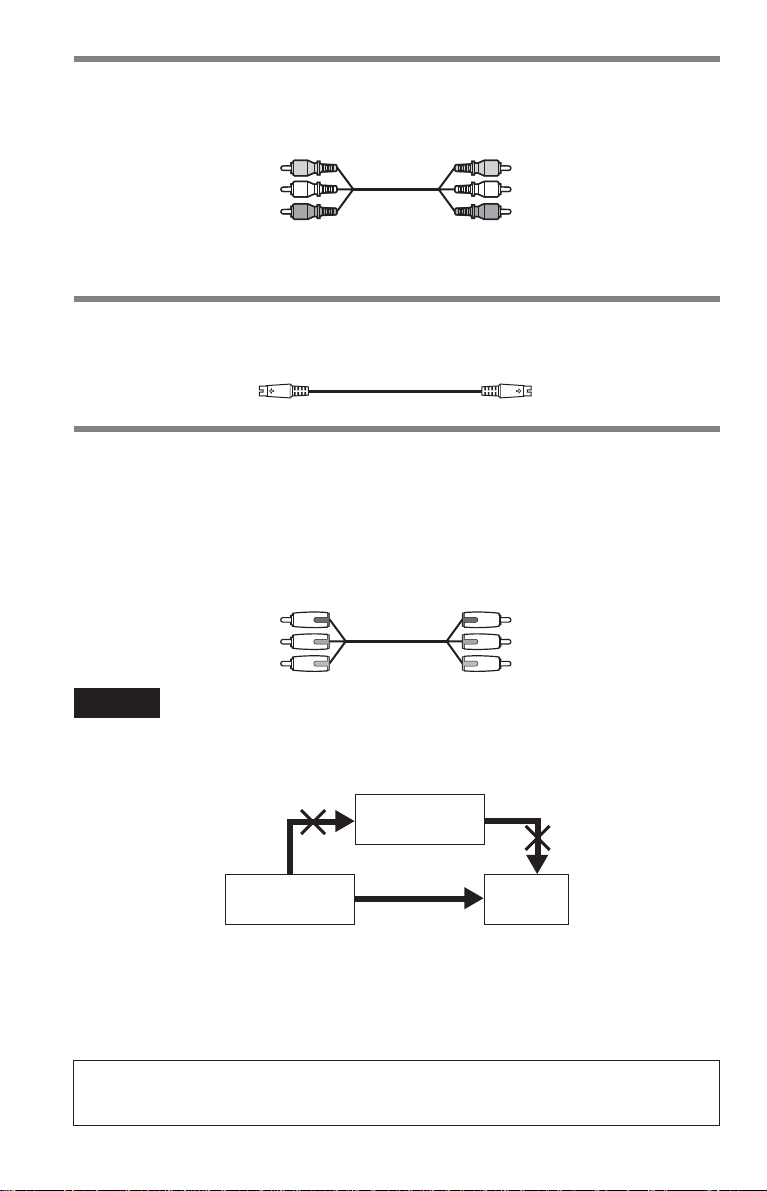
A If you are connecting to a video input jack
Connect the yellow plug of the audio/video cord (supplied) to the yellow (video) jacks. You
will enjoy standard quality images.
Yellow (Video)
White (L)
Red (R)
Yellow (Video)
White (L)
Red (R)
Use the red and white plugs to connect to the audio input jacks (page 25). (Do this if you are
connecting to a TV only.)
B If you are connecting to an S VIDEO input jack
Connect the S VIDEO cord (not supplied). You will enjoy high quality images.
C If you are connecting to a monitor, projector, or AV amplifier (receiver)
having component video input jacks (Y, PB/CB, PR/CR)
Connect the component via the COMPONENT VIDEO OUT jacks using a component video
cord (not supplied) or three video cords (not supplied) of the same kind and length. You will
enjoy accurate colour reproduction and high quality images. If your TV accepts progressive
525p format signals, use this connection and set “COMPONENT OUT” to “PROGRESSIVE”
in “SCREEN SETUP” (page 76).
Green
Blue
Red
Notes
• Do not connect a VCR, etc. between your TV and the player. If you pass the player signals via the VCR,
you may not receive a clear image on the TV screen. If your TV has only one audio/video input jack,
connect the player to this jack.
Green
Blue
Red
VCR
CD/DVD player TV
• Consumers should note that not all high definition television sets are fully compatible with this product
and may cause artifacts to be displayed in the picture. In the case of progressive scan picture problems, it
is recommended that you switch the connection to the standard definition output. If there are questions
regarding your Sony TV set’s compatibility with this DVD player, please contact our customer service
center.
When you play a disc recorded in the PAL colour system, the player outputs the video signal or the Setup
Display etc. in the PAL colour system and the picture may not appear on the NTSC colour system
televisions. In this case, open the tray and remove the disc.
Connect
directly
22
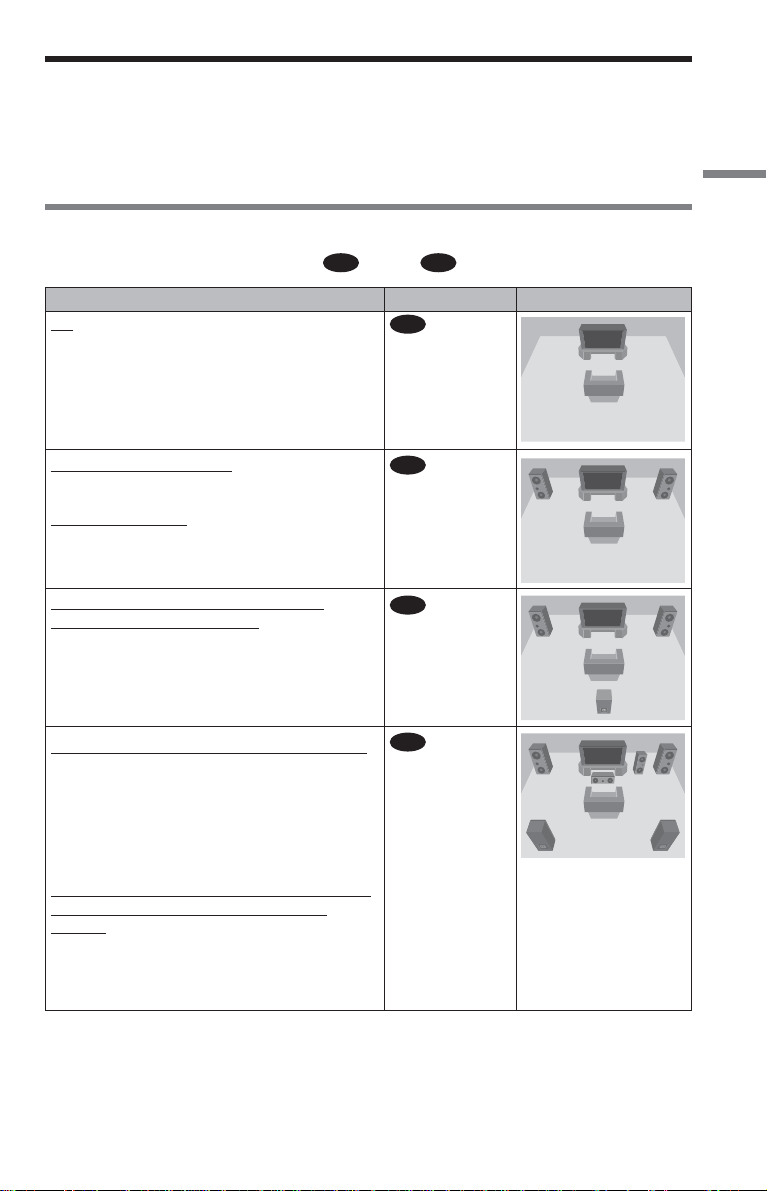
Step 2: Connecting the Audio Cords
Refer to the chart below to select the connection that best suits your system. Be sure to also
read the instructions for the components you wish to connect.
Select a connection
Select one of the following connections, A through D.
Hookups
Components to be connected
TV
• Surround effects: None
Stereo amplifier (receiver) and two speakers
• Surround effects: None
or
MD deck/DAT deck
• Surround effects: None
AV amplifier (receiver) having a Dolby*
Surround (Pro Logic) decoder and 3 to 6
speakers
• Surround effects: Dolby Surround (Pro Logic)
(page 86)
AV amplifier (receiver) with 5.1 ch input jacks
and 4 to 6 speakers
• Surround effects:
– Dolby Digital (5.1 ch) (page 86)
– DTS (5.1 ch) (page 86)
– Super Audio CD Multi channel (page 88)
– MPEG audio (5.1 ch) (page 87)
or
AV amplifier (receiver) with digital input jacks
having a Dolby, DTS**, or MPEG audio
decoder and 6 speakers
• Surround effects:
– Dolby Digital (5.1 ch) (page 86)
– DTS (5.1 ch) (page 86)
– MPEG audio (5.1 ch) (page 87)
Connection
A
(page 25)
(page 26)
B
C
(page 27)
D
(page 28)
Your setup (example)
,
continued
23
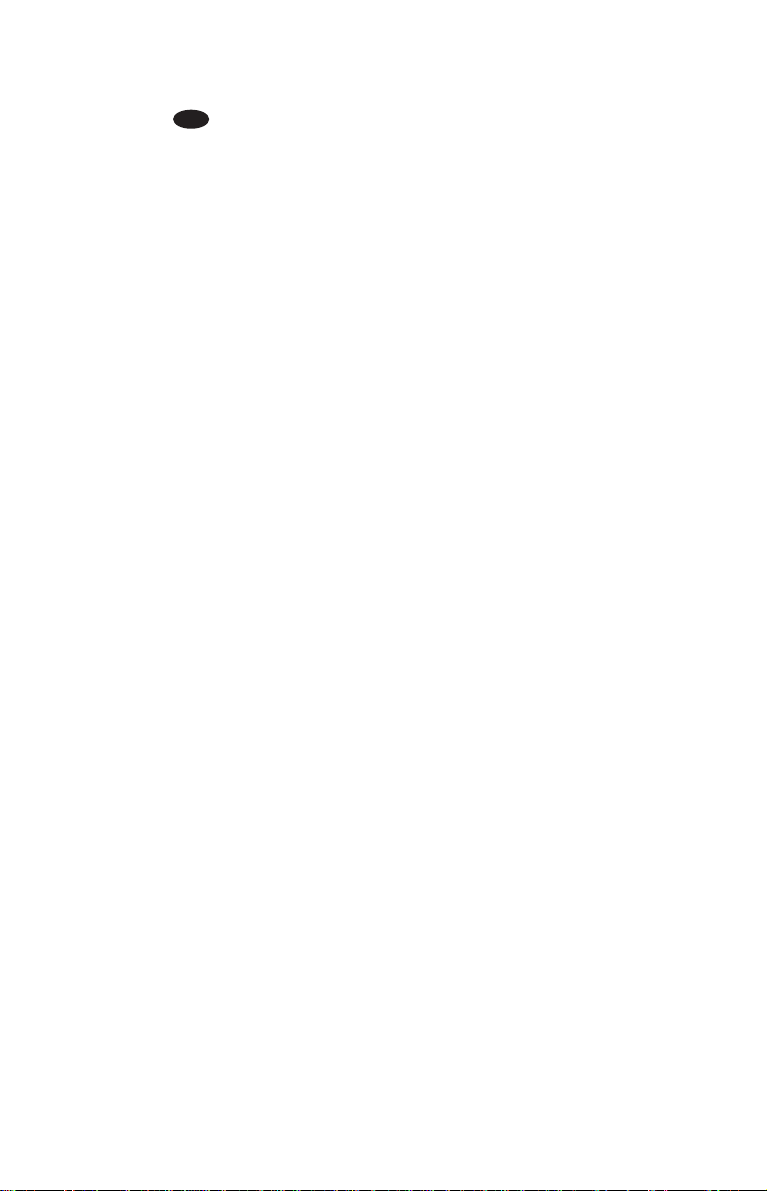
z Hint
If you connect an AV amplifier (receiver) that
conforms to the 96 kHz sampling frequency,
use connection D.
* Manufactured under license from Dolby
Laboratories. “Dolby,” “Pro Logic,” and the
double-D symbol are trademarks of Dolby
Laboratories.
** Manufactured under license from Digital
Theater Systems, Inc. US Pat. No. 5,451,942,
5,956,674, 5,974,380, 5,978,762 and other
world-wide patents issued and pending. “DTS”
and “DTS Digital Surround” are registered
trademarks of Digital Theater Systems, Inc.
Copyright 1996, 2000 Digital Theater Systems,
Inc. All rights reserved.
24
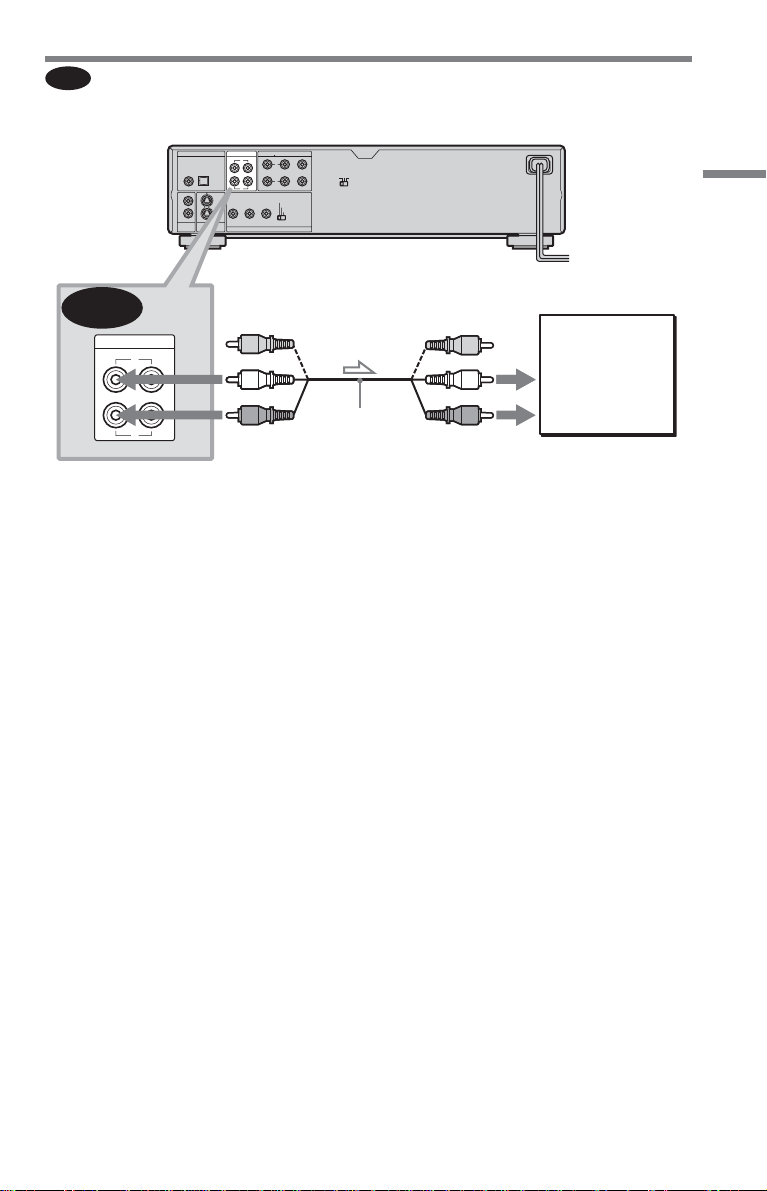
A
Connecting to your TV
This connection will use your TV speakers for sound.
CD/DVD player
DIGITAL OUT
PCM/ DTS/
MPEG/ DOLBY DIGITAL
COAXIAL
2
1
VIDEO
OUT
OPTICAL
2
1
S1 VIDEO
OUT
AUDIO OUT
12
L
R
5.1CH OUTPUT
FRONT REAR CENTER
L
R
PR/CRPB/CBY
SCAN SELECT
COMPONENT VIDEO OUT
COMMAND MODE
12
3
WOOFER
SELECTABLE
INTERLACE
PROGRESSIVE
Hookups
A
AUDIO OUT
12
L
(yellow)*
(white)
(red)
R
Audio/video
cord (supplied)
to AUDIO OUT
L/R 1 or 2
l : Signal flow
* The yellow plug is used for video signals (page
21).
z Hint
When connecting to a monaural TV, use a stereomono conversion cord (not supplied). Connect the
AUDIO OUT L/R 1/2 jacks to the TV’s audio
input jack.
(yellow)
TV
(white)
(red)
to audio input
,
continued
25
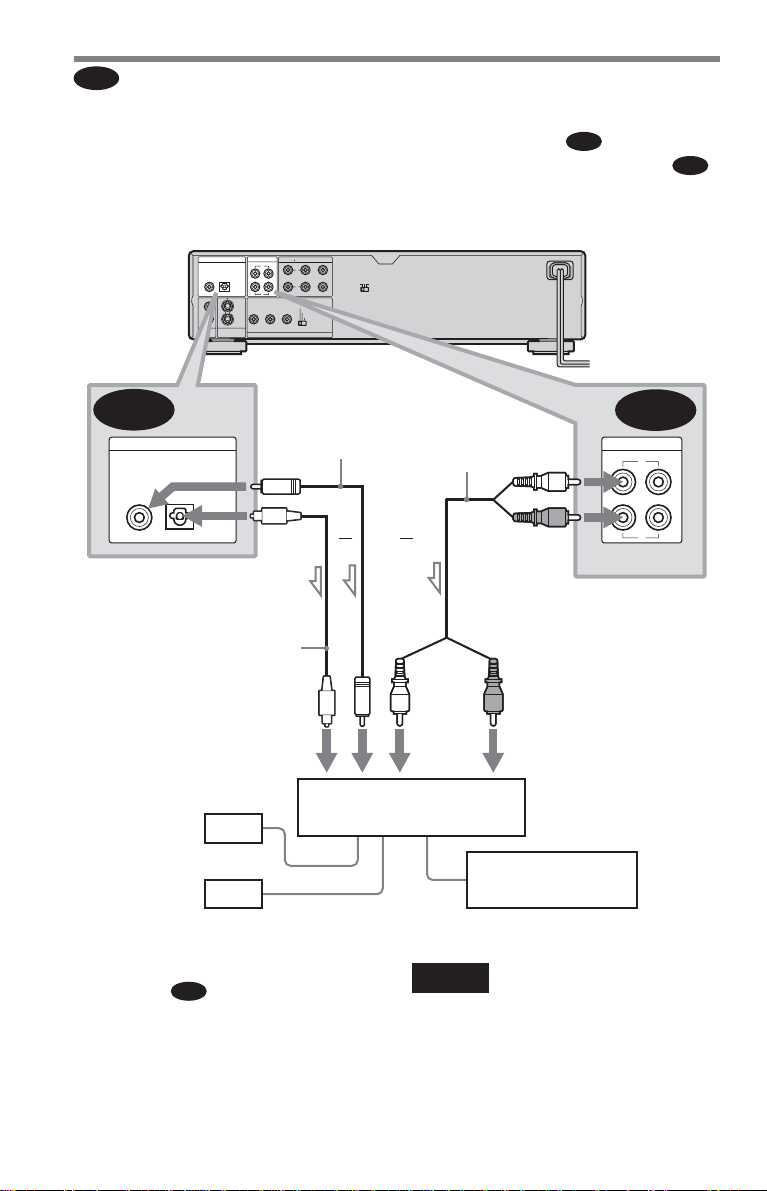
B
Connecting to a stereo amplifier (receiver) and 2 speakers/Connecting
to an MD deck or DAT deck
If the stereo amplifier (receiver) has audio input jacks L and R only, use
B-1
. If the amplifier
(receiver) has a digital input jack, or when connecting to an MD deck or DAT deck, use
In this case, you can also connect the player directly to the MD deck or DAT deck without
using your stereo amplifier (receiver).
CD/DVD player
DIGITAL OUT
PCM/ DTS/
MPEG/ DOLBY DIGITAL
COAXIAL
OPTICAL
2
2
1
1
VIDEO
S1 VIDEO
OUT
OUT
B-2
DIGITAL OUT
PCM/ DTS/
MPEG/ DOLBY DIGITAL
COAXIAL OPTICAL
to DIGITAL OUT
(COAXIAL or OPTICAL)
Optical digital cord
(not supplied)
Remove jack cap
before connecting
to coaxial or optical digital
input
5.1CH OUTPUT
AUDIO OUT
FRONT REAR CENTER
12
L
L
R
WOOFER
R
PR/CRPB/CBY
SELECTABLE
INTERLACE
PROGRESSIVE
SCAN SELECT
COMPONENT VIDEO OUT
Coaxial digital
cord (not supplied)
or
COMMAND MODE
12
3
Stereo audio cord
(not supplied)
or
(white)
B-1
AUDIO OUT
(white)
(red)
to AUDIO OUT L/R 1 or 2
(red)
to audio input
12
L
R
B-2
.
[Speakers]
Front (L)
Front (R)
l : Signal flow
z Hints
• In connection
, you can use the supplied
B-1
audio/video cord instead of using a separate
stereo audio cord.
•To realize better surround sound effects, make
sure that your listening position is in between
your speakers.
26
Stereo amplifier (receiver)
MD deck/DAT deck
Note
Super Audio CD audio signals are not output from
the digital jack.
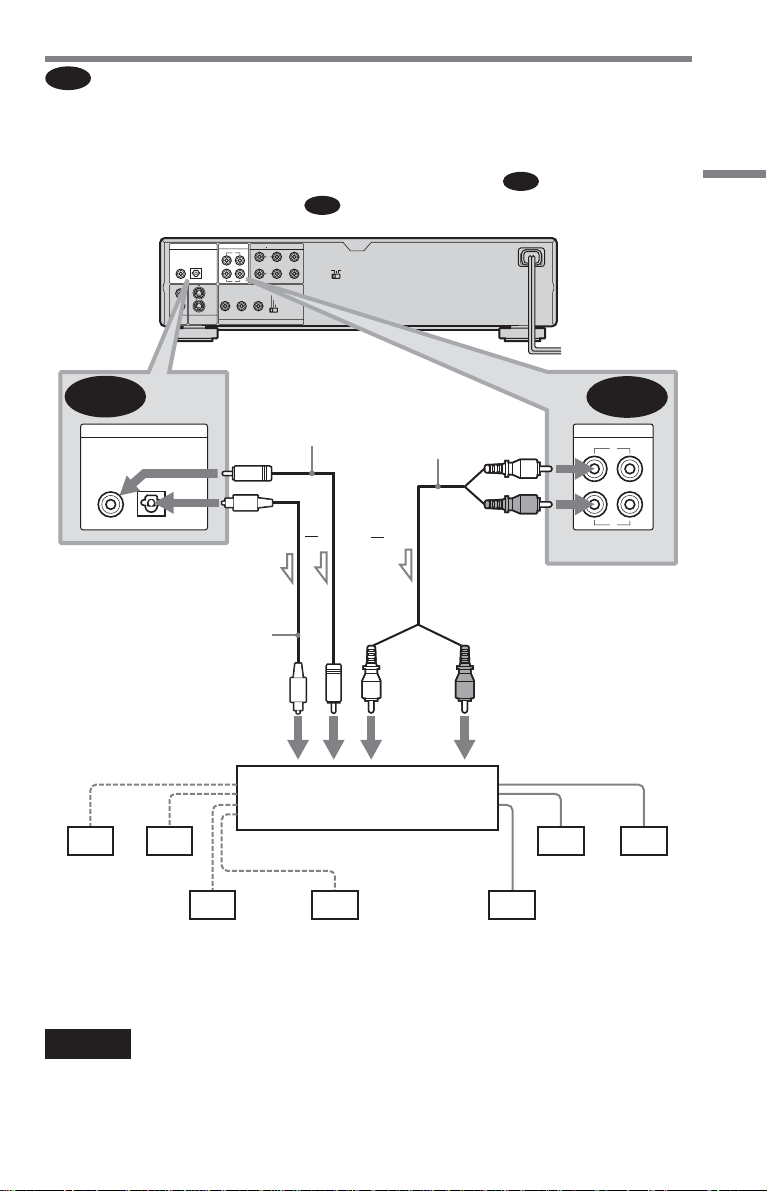
C
Connecting to an AV amplifier (receiver) having a Dolby Surround (Pro
Logic) decoder and 3 to 6 speakers
You can enjoy the Dolby Surround effects only when playing Dolby Surround audio or multichannel audio (Dolby Digital) discs.
If your amplifier (receiver) has L and R audio input jacks only, use
(receiver) has a digital input jack, use
CD/DVD player
DIGITAL OUT
PCM/ DTS/
MPEG/ DOLBY DIGITAL
COAXIAL
2
1
VIDEO
OUT
OPTICAL
2
1
S1 VIDEO
OUT
AUDIO OUT
12
L
R
5.1CH OUTPUT
FRONT REAR CENTER
L
R
PR/CRPB/CBY
SCAN SELECT
COMPONENT VIDEO OUT
SELECTABLE
INTERLACE
PROGRESSIVE
.
C-2
COMMAND MODE
12
3
WOOFER
. If your amplifier
C-1
Hookups
C-2
DIGITAL OUT
PCM/ DTS/
MPEG/ DOLBY DIGITAL
COAXIAL OPTICAL
Coaxial digital
cord (not supplied)
or
to DIGITAL OUT
(COAXIAL or OPTICAL)
Optical digital cord
(not supplied)
Remove jack cap
before connecting
to coaxial or optical digital
input
[Speakers]
Amplifier (receiver) with Dolby
Surround decoder
Rear (L)
l : Signal flow
Rear (R)
Subwoofer Center
z Hint
For correct speaker location, refer to the operating
instructions of the amplifier (receiver).
Stereo
audio cord (not
supplied)
or
(white)
AUDIO OUT
(red)
to AUDIO OUT L/R 1 or 2
(red)(white)
to audio input
[Speakers]
Front (L)
Rear (mono)
C-1
12
L
R
Front (R)
Notes
• When connecting 6 speakers, replace the
monaural rear speaker with a center speaker, 2
rear speakers, and a subwoofer.
• Super Audio CD audio signals are not output
from the digital jack.
,
continued
27
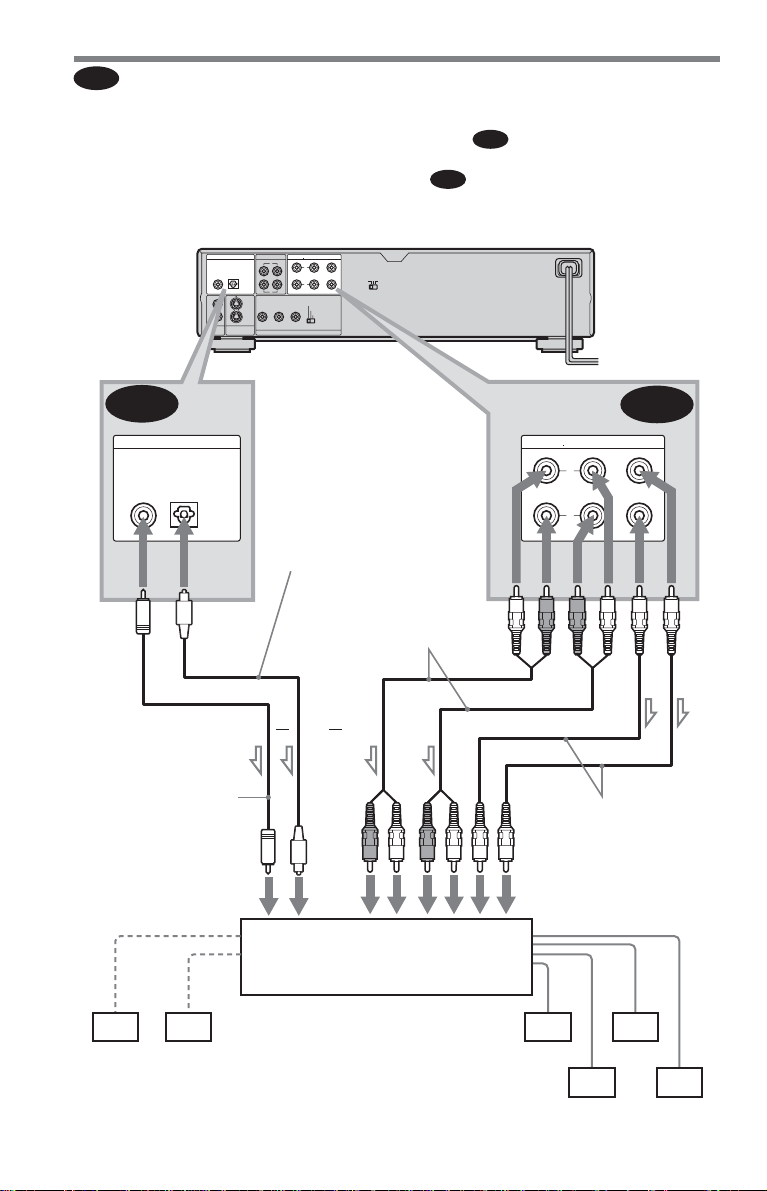
D
Connecting to an AV amplifier (receiver) with 5.1 ch input jacks and/or a
digital input jack and 4 to 6 speakers
If your AV amplifier (receiver) has 5.1 channel inputs, use
If you want to use the Dolby Digital, MPEG audio, or DTS decoder function on your AV
amplifier (receiver), connect to its digital jack using
D-2
you can enjoy a more realistic audio presence in the comfort of your own home.
CD/DVD player
DIGITAL OUT
PCM/ DTS/
MPEG/ DOLBY DIGITAL
COAXIAL
2
1
VIDEO
OUT
OPTICAL
2
1
S1 VIDEO
OUT
5.1CH OUTPUT
AUDIO OUT
FRONT REAR CENTER
12
L
L
COMMAND MODE
12
R
PR/CRPB/CBY
COMPONENT VIDEO OUT
R
SCAN SELECT
SELECTABLE
INTERLACE
PROGRESSIVE
3
WOOFER
to DIGITAL OUT
(COAXIAL or OPTICAL)
.
D-1
. With the following connections,
D-2
DIGITAL OUT
PCM/ DTS/
MPEG/ DOLBY DIGITAL
COAXIAL OPTICAL
Coaxial digital cord
(not supplied)
to coaxial or optical
digital input
[Speakers]
to 5.1CH
OUTPUT
Optical digital cord
(not supplied)
Remove jack cap
before connecting
Stereo sudio cord
(not supplied)
or
or
AV amplifier (receiver) having
5.1ch inputs or/and a decoder
5.1CH OUTPUT
FRONT REAR CENTER
L
R
Monaural audio cord
(not supplied)
to audio input
[Speakers]
D-1
WOOFER
28
Center
Subwoofer
l : Signal flow
Front (L)
Front (R)
Rear (L) Rear (R)
