Sony DVP-NS915V, DVP-NS755V User Manual
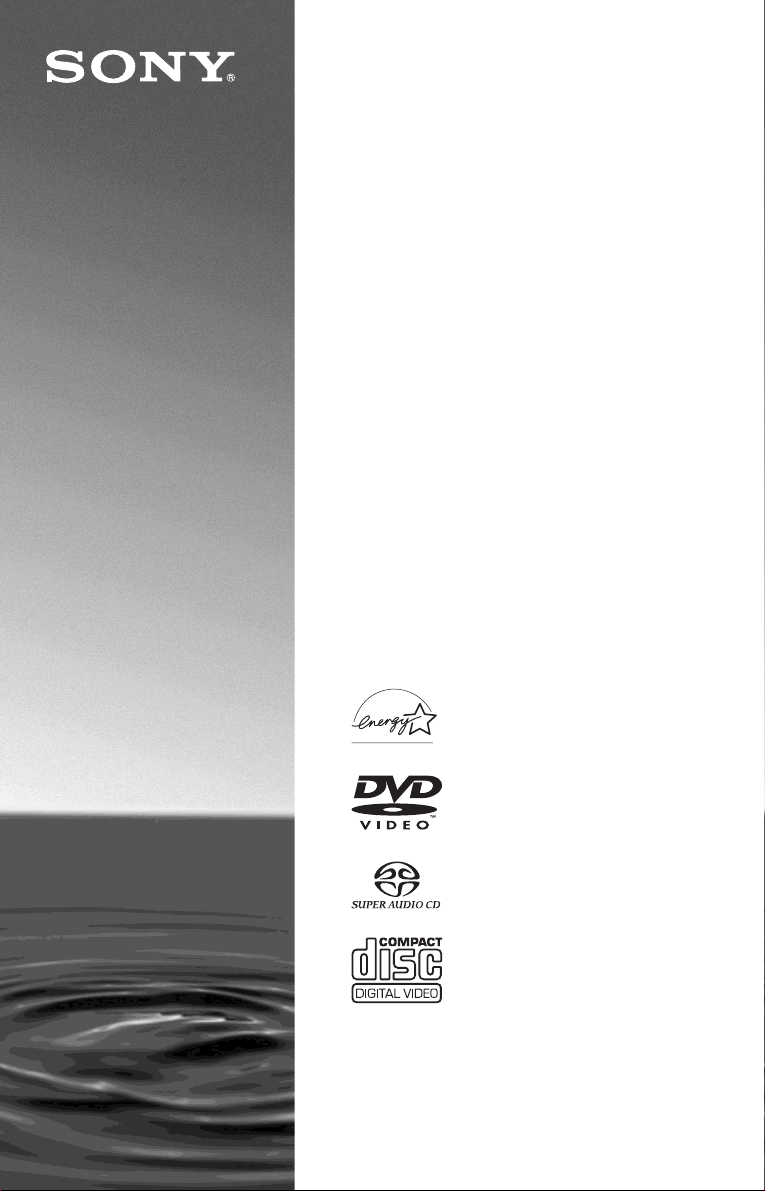
CD/DVD
Player
Operating Inst ructions
3-075-803-11(1)
DVP-NS755V
DVP-NS915V
© 2002 Sony Corporation
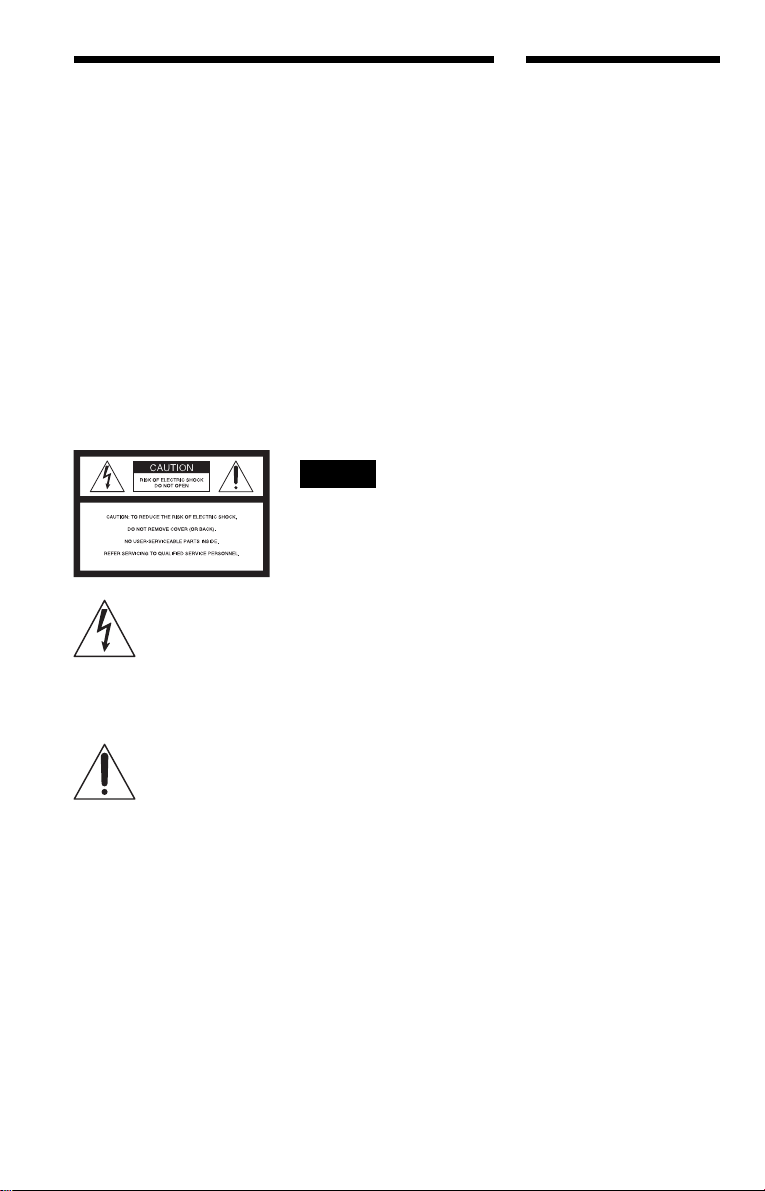
WARNING
Welcome!
To prevent fire or shock
hazard, do not expose the
unit to rain or moisture.
To avoid electrical shock, do
not open the cabinet. Refer
servicing to qualified
personnel only.
CAUTION
The use of optical instruments with
this product will increase eye
hazard. As the laser beam used in
this CD/DVD player is harmful to
eyes, do not attempt to disassemble
the cabinet.
Refer servicing to qualified
personnel only.
For DVP-NS755V
This symbol is
intended to alert the
user to the presence
of uninsulated
within the product’s enclosure that
may be of sufficient magnitude to
constitute a risk of electric shock to
persons.
maintenance (servicing)
instructions in the literature
accompanying the appliance.
“dangerous voltage”
This symbol is
intended to alert the
user to the presence
of important
operating and
CAUTION
TO PREVENT ELEC TRIC
SHOCK, MATCH WIDE BLADE
OF PLUG TO WIDE SLOT,
FULLY INSERT.
For customers in the
U.S.A
Owner’s Record
The model and serial numbers are
located at the rear of the unit.
Record the serial number in the
space provided below. Refer to
them whenever you call upon your
Sony dealer regarding this product.
Model No. DVP-NS755V
Serial No.______________
CAUTION
You are cautioned that any change
or modifications not expressly
approved in this manual could void
your authority to operate this
equipment.
Note
This equipment has been tested
and found to comply with the
limits for a Class B digital device,
pursuant to Part 15 of the FCC
Rules. These limits are designed to
provide reasonable protection
against harmful interference in a
residential installation. This
equipment generates, uses, and can
radiate radio frequency energy
and, if not installed and used in
accordance with the instructions,
may cause harmful interference to
radio communications. However,
there is no guarantee that
interference will not occur in a
particular installation. If this
equipment does cause harmful
interference to radio or television
reception, which can be
determined by turning the
equipment off and on, the user is
encouraged to try to correct the
interference by one or more of the
following measures:
– Reorient or relocate the
receiving antenna.
– Increase the separation
between the equipment and
receiver.
– Connect the equipment into an
outlet on a circuit different
from that to which the receiver
is connected.
– Consult the dealer or an
experienced radio/TV
technician for help.
Thank you for purchasing this
Sony CD/DVD Player. Before
operating this player, please read
this manual thoroughly and retain
it for future reference.
2
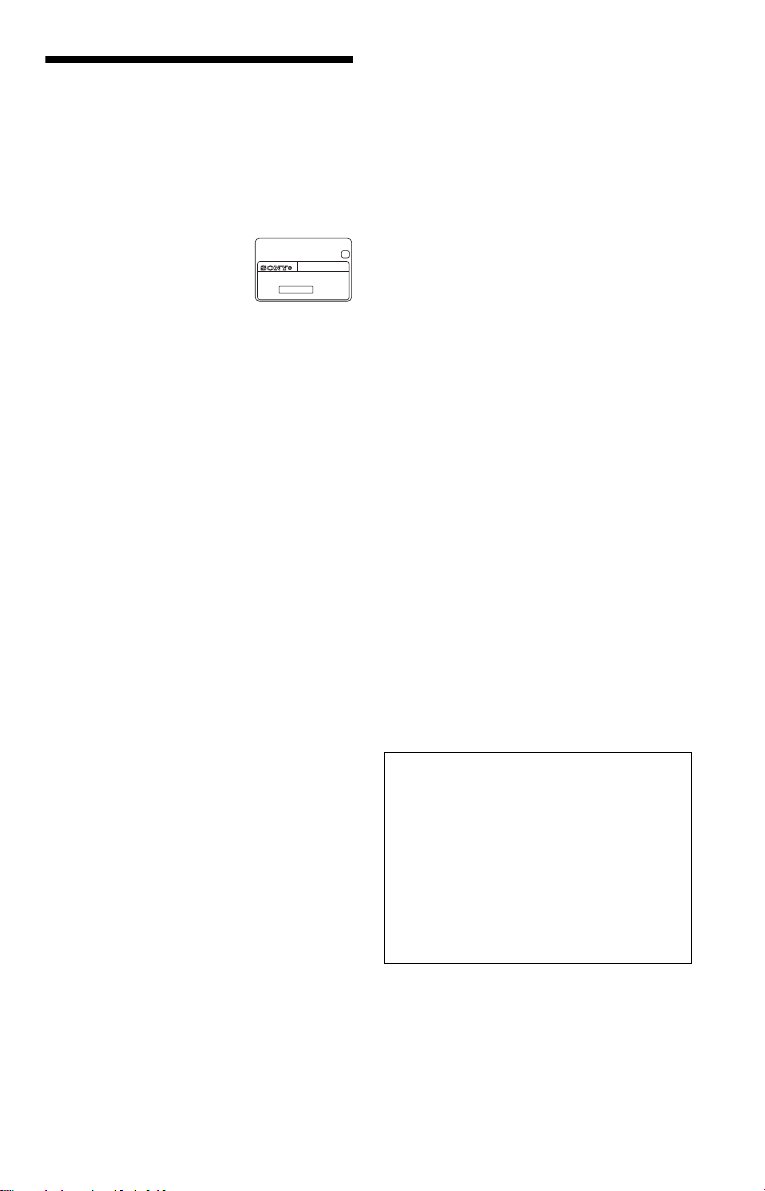
Precautions
• The power requirements and power
consumption of this player are indicated on
the back of the play er . Check that the
player’s operating voltage is identical with
your local power supply.
Power requirements and
power consumption t
On safety
• Ca ution – The use of optical instruments
with this p roduct wi ll increase e ye hazard.
• To prevent fire or shock hazard, do not
place objects filled with liquids, such as
vases, on the app aratus.
• Should any solid object or liquid fall into
the cabinet, unplu g the player and have it
checked by quali f ie d personnel before
operating it any further.
On power sources
• The player is not disconne cted fro m the AC
power source as long as it is connected to
the wall outlet, even if the player itself has
been turned off.
• I f you are not going to use the player for a
long time, be sure to disconnect the pla yer
from the wall outlet. To disconnect the AC
power cord, grasp the plug itself; never pull
the cord.
• Should the AC power cord need to be
changed, have it done at a qualified service
shop only.
On placement
• Place the player in a l oc at ion wi th ade quat e
ventilation to prevent heat build-up in the
player.
• Do not place the player on a soft surface
such as a rug that might block the
ventilation holes.
• Do not place the player in a location near
heat sources, or in a place subject to direct
sunlight, excessive dust, or mechanical
shock.
• Do not install the player in an inclined
position. It is des i gned to be operated in a
horizontal position only.
DVP–XXXX
00V 00Hz
NO.
00W
0-000-000-00
• Keep the player and discs away f ro m
equipment with strong magnets, such as
microwave ov ens, or large loudspeakers.
• Do not place h eavy objects on the player.
On operation
• If the player is br ou ght di re ctl y fr om a co ld
to a warm location, or is placed in a very
damp room, moisture may condense on th e
lenses inside the player. Should this occur,
X
the player may not operate properly. In this
case, remove the disc and leave the player
turned on for about half an hour until the
moisture evaporates.
• When you move the player, take out any
discs. If you do n’t, the disc may be
damaged.
On adjusting volume
Do not turn up the volume while listening to
a section with very low level inputs or no
audio signals. If you do, the speakers may be
damaged when a pe ak l eve l se cti on is pl ay ed.
On cleaning
Clean the cabinet, panel, and controls with a
soft cloth slightly moistened with a mild
detergent solution. Do not use any type of
abrasive pad, scouring powder or solvent
such as alcohol or benzine.
On cleaning discs
Do not use a commercially available cleaning
disc. It may cause a malfunction.
IMPORTANT NOTICE
Caution: This player is capable of holding a
still video image or on-screen display image
on your television screen indefinite ly . I f
you leave the still video image or on-screen
display ima ge displayed on your TV for an
extended period of time you risk permanent
damage to your television screen.
Projection telev is i ons are especially
susceptible to this.
If you have any questi ons or problems
concerning your player, please consult your
nearest Sony dealer.
3
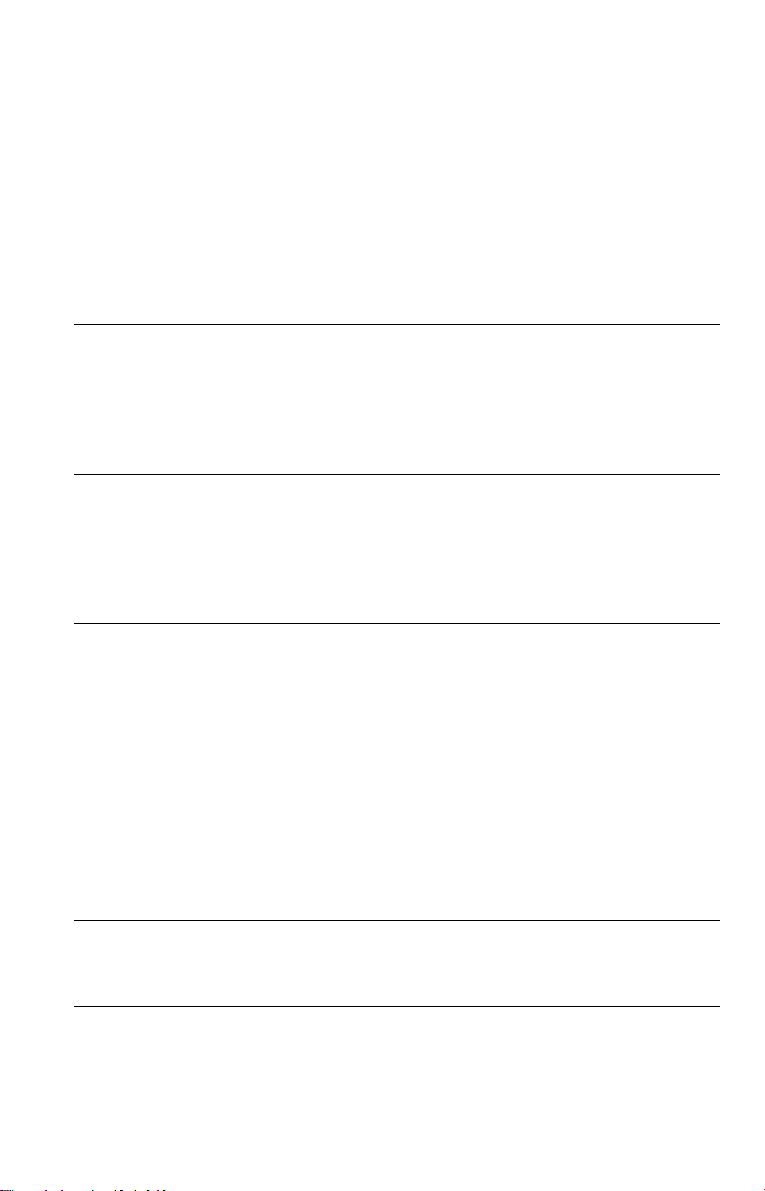
Table of Contents
WARNING . . . . . . . . . . . . . . . . . . . . . . . . . . . . . . . . . . . . . . . . . . . . . . . . . . . . 2
Welcome! . . . . . . . . . . . . . . . . . . . . . . . . . . . . . . . . . . . . . . . . . . . . . . . . . . . . 2
Precautions . . . . . . . . . . . . . . . . . . . . . . . . . . . . . . . . . . . . . . . . . . . . . . . . . . . 3
About this Manual . . . . . . . . . . . . . . . . . . . . . . . . . . . . . . . . . . . . . . . . . . . . . . 6
This Player Can Play the Following Discs . . . . . . . . . . . . . . . . . . . . . . . . . . . 6
Notes about the Discs . . . . . . . . . . . . . . . . . . . . . . . . . . . . . . . . . . . . . . . . . . . 8
Index to Parts and Controls . . . . . . . . . . . . . . . . . . . . . . . . . . . . . . . . . . . . . . 9
Guide to the Control Menu Display . . . . . . . . . . . . . . . . . . . . . . . . . . . . . . . . 13
Simple Star t Guide . . . . . . . . . . . . . . . . . . . . . . . . . . . . . . . . . . 16
Quick Overview . . . . . . . . . . . . . . . . . . . . . . . . . . . . . . . . . . . . . . . . . . . . . . . 16
Step 1: Unpacking . . . . . . . . . . . . . . . . . . . . . . . . . . . . . . . . . . . . . . . . . . . . . 16
Step 2: Inserting Batteries Into the Remote . . . . . . . . . . . . . . . . . . . . . . . . . 16
Step 3: TV Hookups . . . . . . . . . . . . . . . . . . . . . . . . . . . . . . . . . . . . . . . . . . . 17
Step 4: Playing a Disc . . . . . . . . . . . . . . . . . . . . . . . . . . . . . . . . . . . . . . . . . . 19
Hookups . . . . . . . . . . . . . . . . . . . . . . . . . . . . . . . . . . . . . . . . . 20
Hooking Up the Player . . . . . . . . . . . . . . . . . . . . . . . . . . . . . . . . . . . . . . . . . 20
Step 1: Connecting the Video Cords . . . . . . . . . . . . . . . . . . . . . . . . . . . . . . . 20
Step 2: Connecting the Audio Cords . . . . . . . . . . . . . . . . . . . . . . . . . . . . . . . 22
Step 3: Connecting the Power Cord . . . . . . . . . . . . . . . . . . . . . . . . . . . . . . . 29
Step 4: Quick Setup . . . . . . . . . . . . . . . . . . . . . . . . . . . . . . . . . . . . . . . . . . . 29
Playing Discs . . . . . . . . . . . . . . . . . . . . . . . . . . . . . . . . . . . . . . 33
Playing Discs . . . . . . . . . . . . . . . . . . . . . . . . . . . . . . . . . . . . . . . . . . . . . . . . 33
Searching for a Particular Poin t on a Disc
(Search, Scan, Slow-motion Play, Freeze Frame) . . . . . . . . . . . . . . . . . 35
Resuming Playback Fro m the Poi nt Where You Stopped the Disc
(Multi-disc Resume) . . . . . . . . . . . . . . . . . . . . . . . . . . . . . . . . . . . . . . . . 37
Using the DVD’s Menu . . . . . . . . . . . . . . . . . . . . . . . . . . . . . . . . . . . . . . . . . 38
Selecting “ORIGINAL” or “PLAY LIST” on a DVD-RW Disc . . . . . . . . . . . . . 38
Selecting a Playback Area for a Super Audio CD Disc . . . . . . . . . . . . . . . . . 39
Playing VIDEO CDs With PBC Functions (PBC Playback) . . . . . . . . . . . . . 40
Playing an MP3 Audio Track . . . . . . . . . . . . . . . . . . . . . . . . . . . . . . . . . . . . . 41
Various Play Mode Function s (P ro gr am Pl ay, Sh uf fle Play, Repeat Play,
A-B Repeat Play). . . . . . . . . . . . . . . . . . . . . . . . . . . . . . . . . . . . . . . . . . . 43
Searching for a Scene . . . . . . . . . . . . . . . . . . . . . . . . . . . . . . . . 48
Searching for a Title/Chap t er/Tr ac k/ I ndex/Scene (Search mode) . . . . . . . . 48
Searching by Scene (PICTURE NAVIGATION) . . . . . . . . . . . . . . . . . . . . . . 49
Viewing Information About the Disc . . . . . . . . . . . . . . . . . . . . . . . 51
Checking the Playing Time and Remaining Time . . . . . . . . . . . . . . . . . . . . . 51
Checking the Play Information. . . . . . . . . . . . . . . . . . . . . . . . . . . . . . . . . . . . 53
4
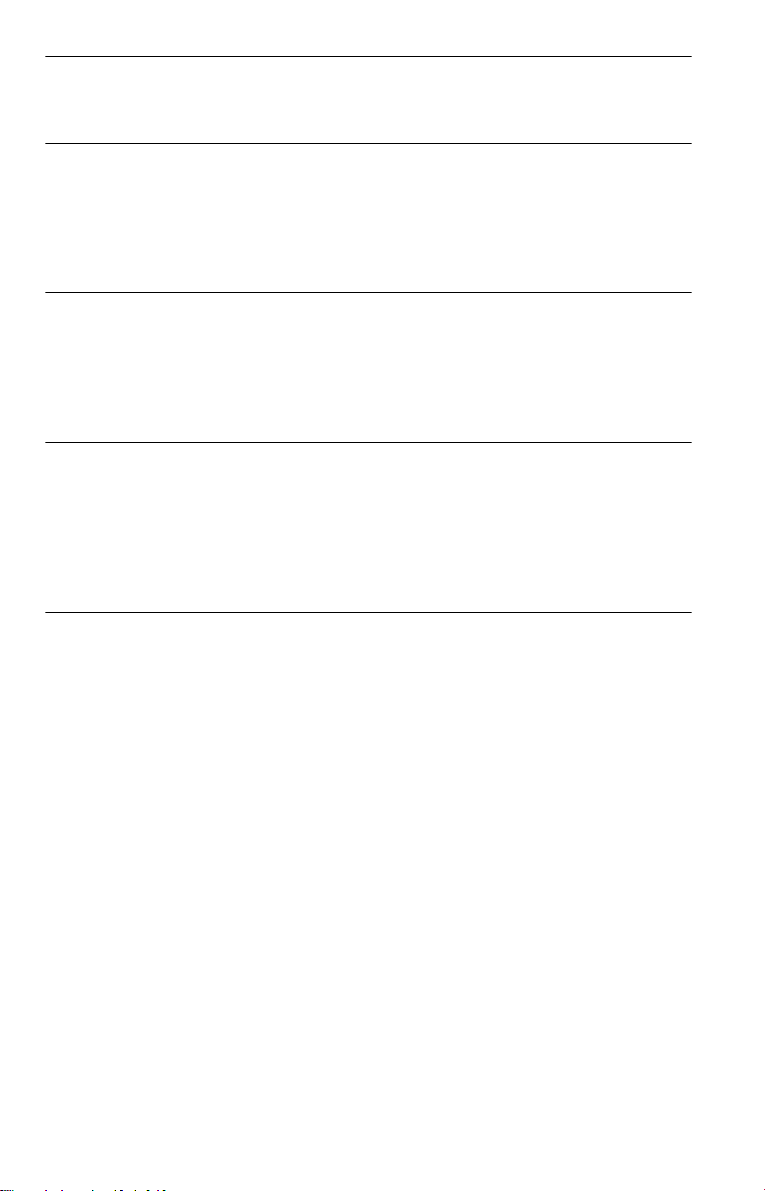
Sound Adjustments . . . . . . . . . . . . . . . . . . . . . . . . . . . . . . . . . . 55
Changing the Sound . . . . . . . . . . . . . . . . . . . . . . . . . . . . . . . . . . . . . . . . . . . 55
SURROUND Mode Settings . . . . . . . . . . . . . . . . . . . . . . . . . . . . . . . . . . . . . 57
Enjoying Mo vies . . . . . . . . . . . . . . . . . . . . . . . . . . . . . . . . . . . . 60
Changing the Angles . . . . . . . . . . . . . . . . . . . . . . . . . . . . . . . . . . . . . . . . . . . 60
Displaying the Subtitles . . . . . . . . . . . . . . . . . . . . . . . . . . . . . . . . . . . . . . . . . 60
Adjusting the Picture Quality (BNR) . . . . . . . . . . . . . . . . . . . . . . . . . . . . . . . 61
Adjusting the Playback Picture (CUSTOM PICTURE MODE) . . . . . . . . . . . 62
Enhancing the Playback Picture (DIGITAL VIDEO ENHANCER) . . . . . . . . 64
Using Various Additional Functions . . . . . . . . . . . . . . . . . . . . . . . 65
Locking Discs (CUSTOM PARENTAL CONTROL,
PARENTAL CONTROL) . . . . . . . . . . . . . . . . . . . . . . . . . . . . . . . . . . . . . 65
Operation Sound Effects (Sound Feedback) . . . . . . . . . . . . . . . . . . . . . . . . 69
Controlling Your TV or AV Amplifier (Receiver)
With the Supplied Remote . . . . . . . . . . . . . . . . . . . . . . . . . . . . . . . . . . . 70
Settings and Adjustments . . . . . . . . . . . . . . . . . . . . . . . . . . . . . . 73
Using the Setup Display . . . . . . . . . . . . . . . . . . . . . . . . . . . . . . . . . . . . . . . . 73
Setting the Display or Sound Tra ck Language (LANGUAGE SETUP) . . . . . 74
Settings for the Display (SCREEN SETUP) . . . . . . . . . . . . . . . . . . . . . . . . . 75
Custom Settings (CUSTOM SETUP) . . . . . . . . . . . . . . . . . . . . . . . . . . . . . . 77
Settings for the Sound (AUDIO SETUP) . . . . . . . . . . . . . . . . . . . . . . . . . . . . 78
Settings for the Speakers (SPEAKER SETUP) . . . . . . . . . . . . . . . . . . . . . . 81
Additional Information . . . . . . . . . . . . . . . . . . . . . . . . . . . . . . . . 84
Troubleshooting. . . . . . . . . . . . . . . . . . . . . . . . . . . . . . . . . . . . . . . . . . . . . . . 84
Self-diagnosis Functio n (W hen letters/numbers appear in the display). . . . . 87
Glossary. . . . . . . . . . . . . . . . . . . . . . . . . . . . . . . . . . . . . . . . . . . . . . . . . . . . . 87
Specifications . . . . . . . . . . . . . . . . . . . . . . . . . . . . . . . . . . . . . . . . . . . . . . . . 90
Language Code List . . . . . . . . . . . . . . . . . . . . . . . . . . . . . . . . . . . . . . . . . . . 91
Index . . . . . . . . . . . . . . . . . . . . . . . . . . . . . . . . . . . . . . . . . . . . . . . . . . . . . . . 92
5
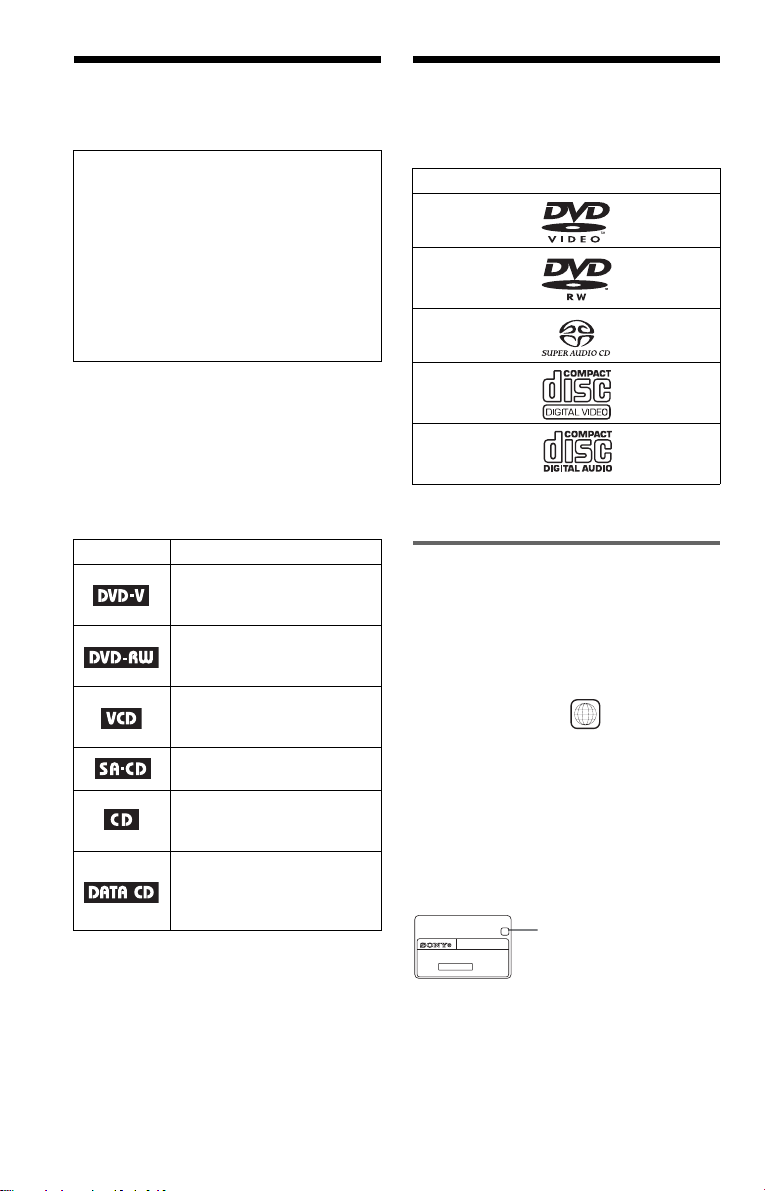
About this Manua l
This Player Can Play the Following Discs
Check your model name
The instructions in this manual are for 2
models: DVP-NS755V, and DVP-NS915V.
Check your model name by looking at the
front panel of the player.
DVP-NS755V is the model used for
illustration pur poses unless otherwise
specified. Any difference in operation is
clearly indicated in the text, for example,
“(DVP-NS915V only).”
• Instructions in this manual describe the
controls on the remote. You can also use the
controls on the player if they hav e the same
or similar names as those on the remote.
• “ DVD” may be used as a general term for
DVD VIDEOs, DVD-Rs, and DVD-RWs.
• The meanings of the icons used in this
manual are described below:
Icon Meaning
Functions available for DVD
VIDEOs or DVD-Rs/DVDRWs in video mode
Functions available for DVDRWs in VR (Video Recording)
mode
Functions available for VIDEO
CDs or CD-Rs/CD-RWs in
video CD for mat
Functions available for Super
Audio CDs
Functions available for music
CDs or CD-Rs/CD-RWs in
music CD format
Functions available for DATA
CDs (CD-ROMs/CD-Rs/CDRWs containing MP3* audio
tracks)
* MP3 (MPEG 1 Audio Layer 3) is a standard
format defined by ISO/MPEG which compresses
audio data.
Format of discs
DVD VIDEO
(page 87)
DVD-RW
(page 87)
Super Audio CD
(page 88)
VIDEO CD
Music CD
“DVD VIDEO” and “DVD-RW” are
trademarks.
Region code
Your player has a region code printed on th e
back of the unit and only will play DVD
VIDEO discs (p la yback only) labeled wi t h
identical region codes. This system is used to
protect copyrights.
DVD VIDEOs labeled will also play on
this player.
If you try to play any other DVD VIDEO, the
message “Playback prohibited by are a
limitations.” will appear on the TV screen.
Depending on the DVD VIDEO, no region
code indication may be labeled even though
playing the DVD VIDEO is prohibited by
area restrictions.
X
DVP–XXXX
00V 00Hz
NO.
00W
0-000-000-00
ALL
Region code
6
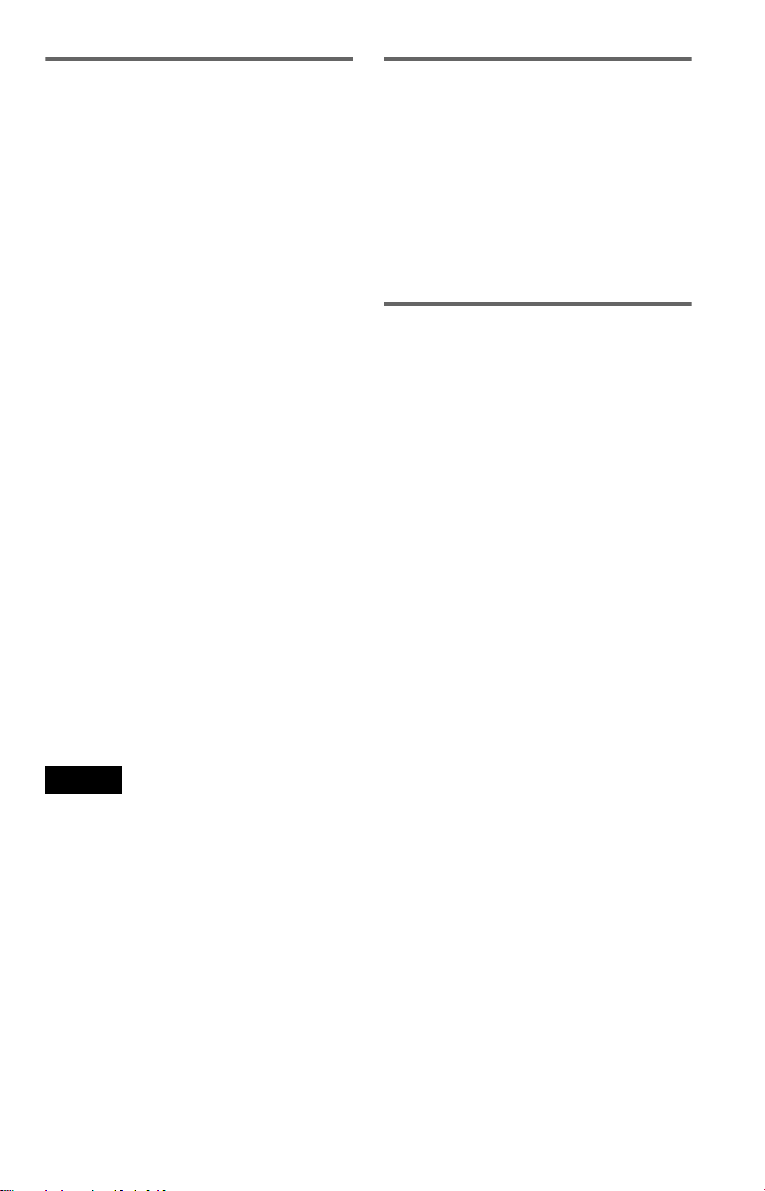
Example of discs that the player
cannot play
The player cannot play the following dis cs :
• All CD-ROMs (including PHOTO CD s)/
CD-Rs/CD-RWs other than those recorded
in the following formats:
–music CD format
–video CD format
–MP3 format that co nforms to ISO9660*
Level 1/Level 2, or its ext ended format,
Joliet
• Data part of CD-Extras
• DVD-ROMs
• DVD Au dio discs
* A logical format of files and folder s on CD-
ROMs defined by ISO (International St an da rd
Organization).
Also, the player cannot play the fo llowing
discs:
• A DVD VIDEO with a different region
code.
• A disc that has a no n- st andard shape (e.g .,
card, heart).
• A disc with paper or stickers on it.
• A disc that has the ad hesive of cellophan e
tape or a sticker still left on it.
For DVP-NS755V
The player cannot pl ay discs recorded in a
color system other th an NTSC, such as PAL
or SECAM (this pl ayer conforms to the
NTSC color system).
Note on playback operations of
DVDs and VIDEO CDs
Some playback operations of DVDs and
VIDEO CDs may be intentionally set by
software producers. Since this play er pla y s
DVDs and VIDEO CDs according to the disc
contents the software producers desi gned,
some playback features may not be available.
Also, refer to the instructions supplied with
the DVDs or VIDEO CDs.
Copyrights
This product incorporates copyrigh t
protection techn ol ogy that is protected by
method claims of certain U.S. patents, ot her
intellectual property rights owned by
Macrovision Co rporation, and other r ig ht s
owners. Use of th i s copyright protection
technology must be authorized by
Macrovision Corporati on, and is intend ed for
home and other limited viewing uses only
unless otherwise authorized by Macrovision
Corporation. Rever se engineering or
disassembly is prohibited.
Note
Some DVD-Rs, DVD-RWs, CD-Rs, or CD-RWs
cannot be played o n this player due to the record ing
quality or physical condition of the disc, or the
characteristics of the recording device.
The disc will not play if it ha s not been correctly
finalized. Also, images in DVD-RW discs with
CPRM* protection may not be played if the y
contain a copy protection signal. “Copyright lock”
appears on the screen. For more information, see the
operating instructions for the recording device.
Note that discs created in the Packet Write format
cannot be played.
* CPRM (Content Protection for Recordable
Media) is a coding technology t ha t pr otects the
copyright of images.
7
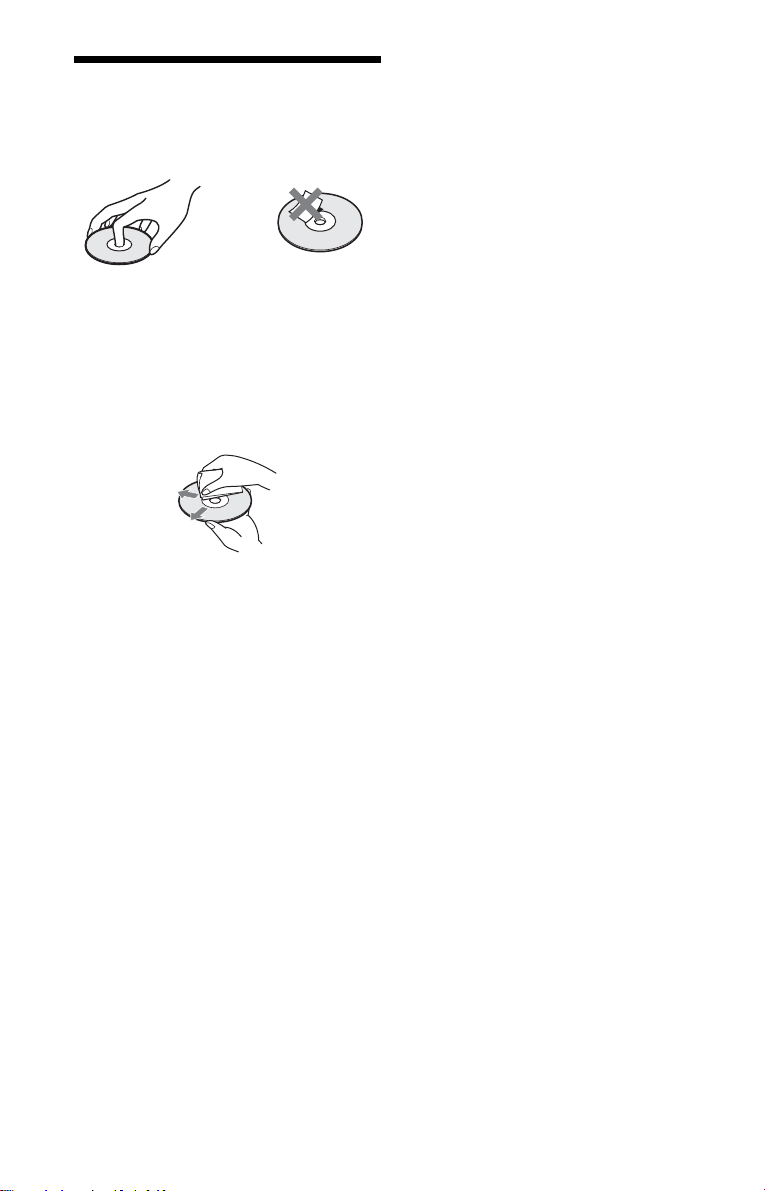
Notes about the Di sc s
• To keep the disc cle an, handl e the dis c by its
edge. Do not touch the surface.
• Do not expose the disc to direct sunlight or
heat sources such as hot air ducts, or leave it
in a car parked in dir ect sunlight as the
temperature ma y rise considerably ins i de
the car.
• After playing, store the disc in its case.
• Clean the disc with a cl eaning cloth.
Wipe the disc from the center out.
• Do not use solvents such as benzine,
thinner, commercially available cleaners, or
anti-static spray intended for vinyl LPs.
8
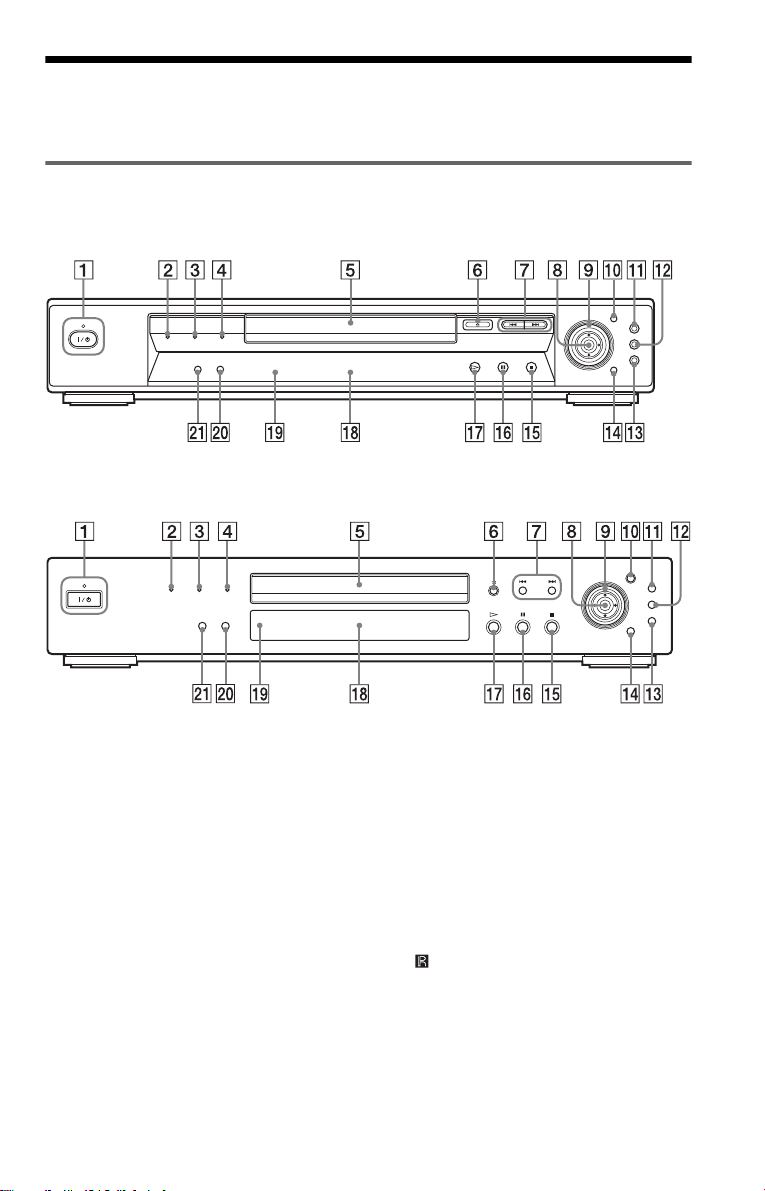
Index to Parts an d Controls
For more information, refer to the pages indicated in parentheses.
Front panel
DVP-NS755V
DVP-NS915V
A [/1 (on/standby) button/indicator (33)
Lights up in green wh en t he power is on
and lights up in red when the p la y er is in
standby mode.
B PROGRESSIVE indicator (76)
Lights up when ou tputting progres sive
signals.
C SUPER AUDIO CD indicator
Lights up when playing a Super Audio
CD.
D MULTI CHANNEL indicator
Lights up when:
—playing a disc that contain s multiple
audio signal channels.
—the disc is not inserted.
E Disc tray (33)
F A (open/close) button (33)
G ./> (previous/next) buttons (34)
H C/X/x/c ENTER buttons (38)
I Click shuttle (36)
J JOG button/indicator (36)
K TOP MENU button (38)
L M ENU button (38) (41)
M O RETURN button (34)
N DISPLAY button (13)
O x (stop) button (34)
P X (pause) button (34)
Q H (pl a y) button (33)
R Front panel display (10)
S (remote sensor) (16)
T SURROUND button (57)
U PICTURE MODE button (62)
,continued
9
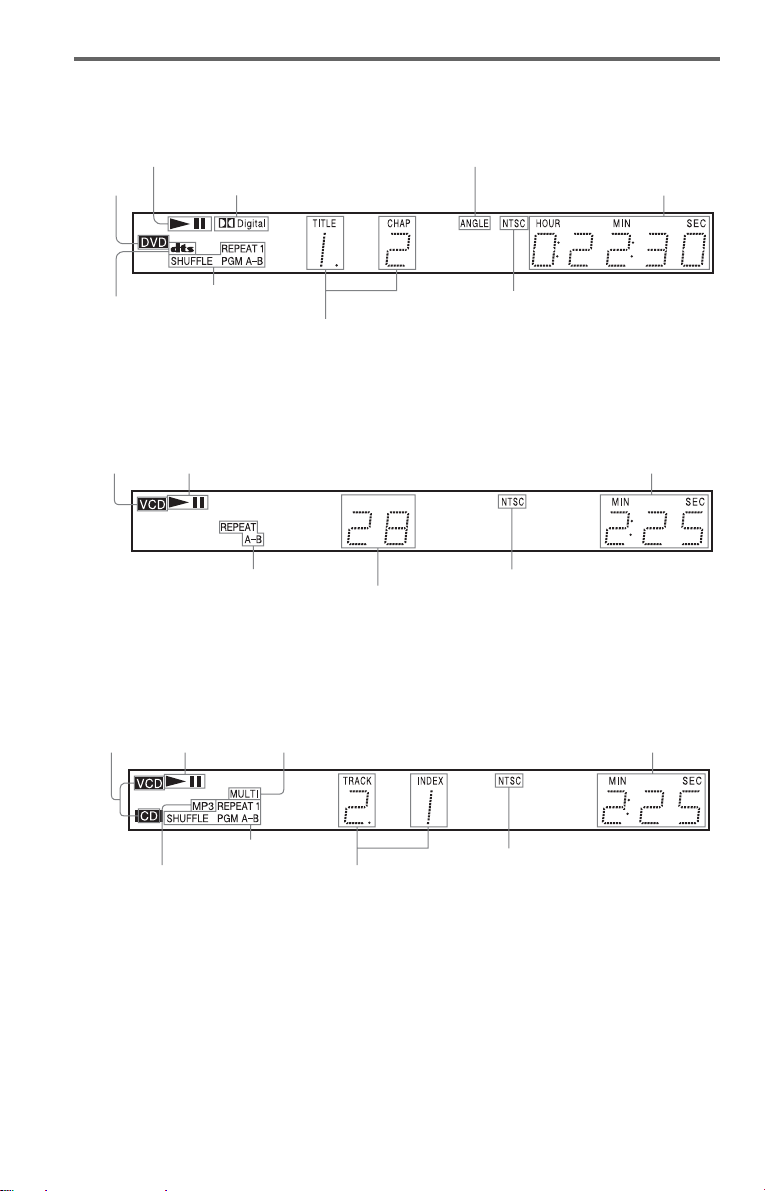
Front panel display
When playing back a DVD VIDEO/DVD-RW
Playing status
Disc type
Current audio
signal (56)
Current audio signal (56)
Current play
mode (43)
Current title and
chapter (52)
Lights up when you can ch ange the a ngle (60)
Playing time (52)
For DVP-NS915V
Lights up when the player outputs
the signal in NTSC format
When playing back a VIDEO CD with Pl ayback Control (PBC) (40)
Disc type
Playing status
Current play mode (43)
Current scene (52)
For DVP-NS915V
Lights up when the player outputs
the signal in NTSC format
Playing time (52)
When playing back a CD, Super Audio CD, DATA CD (MP3 audio), or VIDEO CD (without
PBC)
Disc type*
Playing status
Lights up when playing the multi-channel
playback area on Super audio CDs
Playing time (52)
Current play mode (43)
Lights up when
playing MP3
audio tracks (41)
* When playing the HD layer of Super Audio CD
discs, the disc type is not displayed.
z Hint
You can turn off the front panel displa y by se tting
“DIMMER” in “CUSTOM SETUP” to “OFF” in
the Setup Display (page 77).
10
Current track
and index (52)
For DVP-NS915V
Lights up when the player outputs
the signal in NTSC format
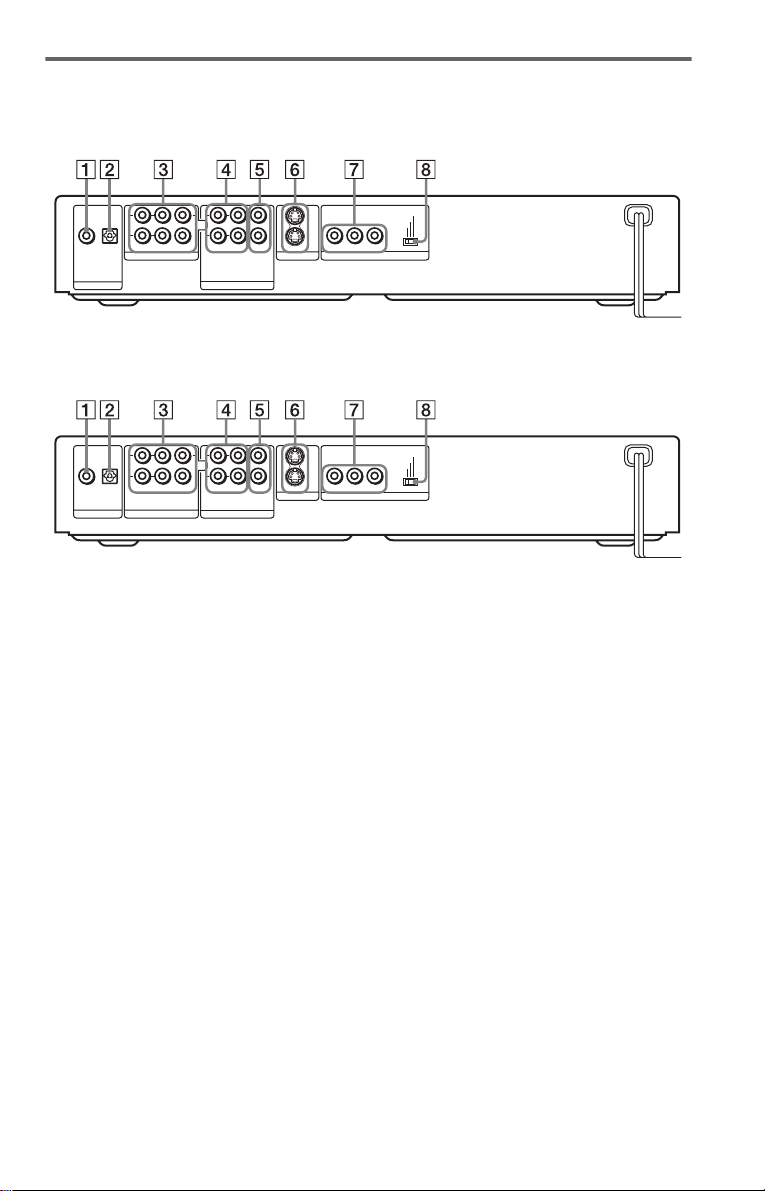
Rear panel
DVP-NS755V
COAXIAL
OPTICAL
PCM/DTS/DOLBY DIGITAL
DIGITAL OUT
L
R
FRONT REAR
5.1CH OUTPUT
CENTER
WOOFER
1
2
AUDIO
LINE OUT
1
2
LR
VIDEO
S VIDEO OUT
YPR
DVP-NS915V
COAXIAL
OPTICAL
PCM/DTS/MPEG/
DOLBY DIGITAL
DIGITAL OUT
L
R
FRONT REAR
5.1CH OUTPUT
CENTER
WOOFER
1
2
AUDIO
LINE OUT
1
2
LR
VIDEO
S VIDEO OUT
YPR/CR
A DIGITAL OUT (COAXIAL) jack (25)
(26) (27)
B DIGITAL OUT (OPTICAL) jack (25)
(26) (27)
C 5.1CH OUTPUT jacks (27)
D LINE OUT L/R (AUDIO) 1/2 jacks
(24) (25) (26)
PROGRESSIVE
INTERLACE
SELECTABLE
SCAN SELECT
PB
COMPONENT VIDEO OUT
PROGRESSIVE
INTERLACE
SELECTABLE
SCAN SELECT
PB/CB
COMPONENT VIDEO OUT
E LINE OUT (VIDEO) 1/2 jacks (20)
F S VIDEO OUT 1/2 jacks (20 )
G COMP ONEN T VIDEO OUT jacks
(20)
The jack names differ depending on the
models.
DVP-NS755V: Y, P
B, PR
DVP-NS915V: Y, PB/CB, PR/CR
H COMP ONEN T VIDEO OUT/SCAN
SELECT switch (76)
,continued
11
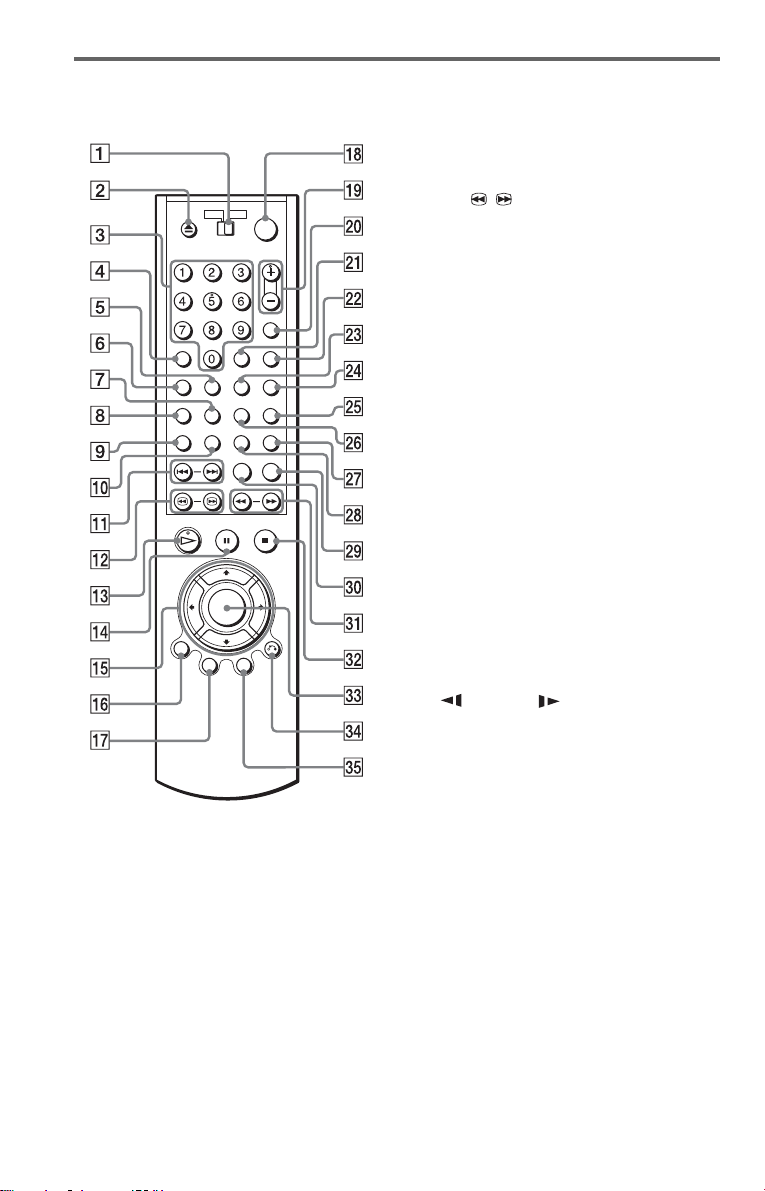
Remote
A TV/DVD switch (70)
Z OPEN/CLOSE button (34)
B
C Number buttons (38)
The number 5 button has a tactile dot.*
D CLEAR button (43) (DVP-NS755V
only)
CLEAR/- (ten’s digit) button (70)
(DVP-NS915V only)
E SACD (Super Audio CD)/CD button
(40)
F SACD MULTI/2CH (super audio CD
multi/2 channel) button (39)
G SUBTITLE button (60)
H AUDIO button (55)
I TIME/TEXT button (51)
J REPEAT button (46)
K ./> PREV/NEXT (previous/
next) buttons (34)
L c / C SEARCH/STEP
buttons (35)
M H PLAY button (33)
The H button has a t actile dot.*
N X PAUSE button (34)
O C/X/x/c buttons (38)
P DISPLAY button (13)
Q TOP MENU button (38)
R [/1 (on/standby) button (33 )
S VOL (volume) +/– buttons (70)
The + button has a t actile dot.*
T TV/VIDEO button (70)
U ENTER button
V WIDE MODE button (70)
W SHUFFLE button (45)
X A-B button (46)
Y PICTURE NAVI (picture navigation)
button (49)
Z ANGLE button (60)
wj PICTURE MODE button (62)
wk SUR (surround) butt on (57)
wl REPLAY button (34)
e; SEARCH MODE button (48)
ea m/M SCAN/SLOW
buttons (35)
es x STOP button (34)
ed ENTER button (29)
ef O RETURN button (34)
eg MENU button (38) (41)
* Use the tactile dot as a refere n ce when operating
the player.
12
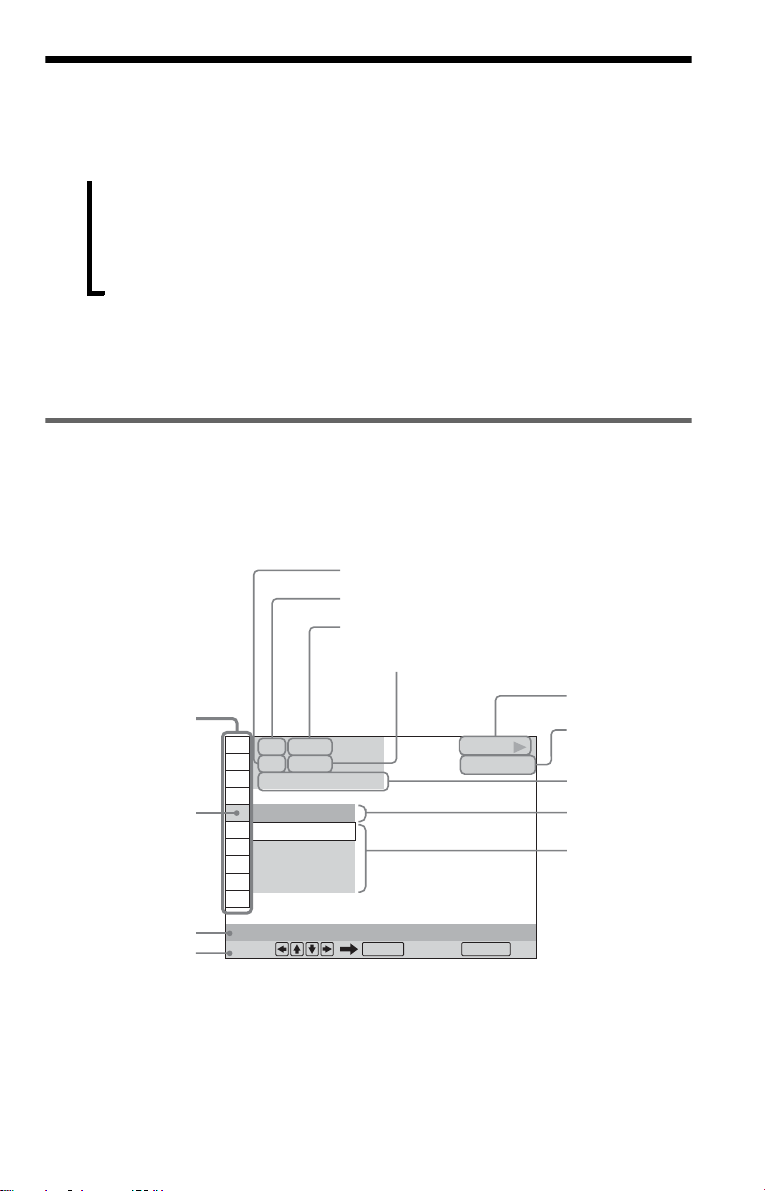
Guide to the Control Menu Display
Use the Control Menu to select a function and to view related information. Press DISPLAY
repeatedly to turn on or change the Contro l M enu display as follows:
Control Menu display 1
Control Menu display 1
,
z Hint
You can skip the ADVANCED display by setting
“OFF” under “ADVANCED” in the Control Menu
(page 53).
Control Menu Display
The Control Menu display 1 and 2 will show di fferent items depend ing on the disc type. For
details about each item, please refer to the page s in parentheses.
Example: Control Menu display 1 when playing a DVD VIDEO.
m
m
Control Menu display 2 (DVD/VIDEO CD only)
Control Menu display 2 (DVD/VIDEO CD only)
m
m
ADVANCED display (DVD only. See page 53.)
ADVANCED display (DVD only. See page 53.)
m
m
Control Menu display off
Control Menu display off
Control Menu items
1 2 ( 2 7
1 8 ( 3 4
T
1 : 3 2 : 5 5
Selected item
Function name of
selected Control
Menu item
Operation message
* Displays the scene number for VIDEO CDs
(PBC is on), track number for VIDEO CDs/
Super audio CDs/CDs, album number for
DATA CDs.
** Displays the index number for VIDEO CDs/
Super audio CDs/CDs, MP3 audio track number
for DATA CDs.
OFF
OFF
1: ENGLISH
2: FRENCH
3: SPANISH
SUBTITLE
Select: Cancel:
Currently playing chapter number
Currently playing title number *
Total number of titles*
Total number of chapters**
)
)
ENTER RETURN
PLAY
DVD VIDEO
**
Playback status
(N Playback,
X Pause,
x Stop, etc.)
Type of disc
being played
Playing time
Current setting
Options
,continued
13
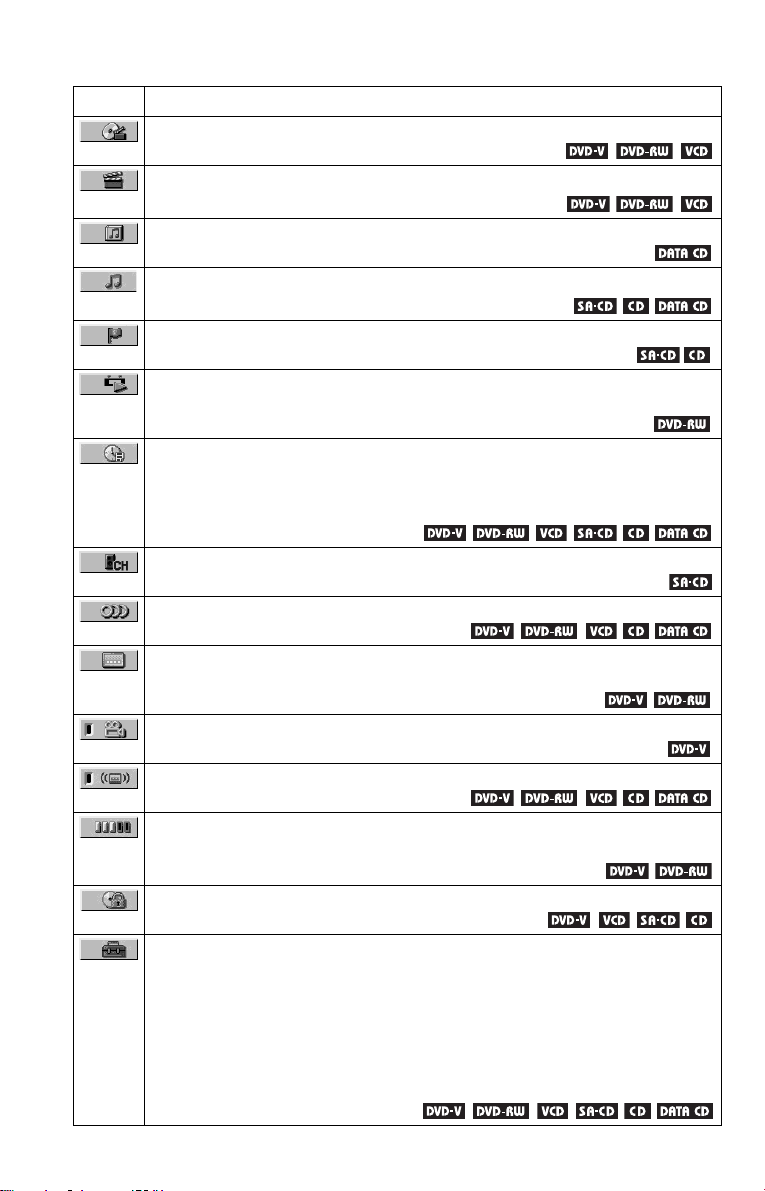
List of Control Menu Items
Item Item Name, Function, Relevant Disc Type
TITLE (page 48)/SCENE (page 48)/TRACK (page 48)
Selects the title, scene, or track to be played.
CHAPTER (page 48)/INDEX (page 48)
Selects the chapter or index to be played.
ALBUM (page 41)
Selects the album to be played.
TRACK (page 48)
Selects the track to be pl ayed.
INDEX (page 48)
Selects the index to be played.
ORIGINAL/PLAY LIST (page 38)
Selects the type of title s (DVD-RW) to be p layed, the ORIGINAL on e, or a n edite d
PLAY LIST.
TIME/TEXT (page 48)
Checks the elapsed time and the remaining playback time.
Input the time code for picture and music searching.
Displays the DVD/Super Audio CD/CD text, or the DATA CD’s track name.
MULTI/2CH (page 39)
Selects the playback area on Super Audio CDs when available.
AUDIO (page 55)
Changes the audio setting.
SUBTITLE (page 60)
Displays the subtitles.
Changes the subtitle l anguage.
ANGLE (page 60)
Changes the an gl e.
SURROUND (page 57)
Selects the surro und functions.
ADVANCED (page 53)
Displays the information (bit rate or layer) of the disc currently playing.
PARENTAL CONTROL (page 65)
Set to prohibit playba ck on this player.
SETUP (page 73)
QUICK Setup (pag e 29)
Use Quick Se tup t o ch oose th e de sire d lan guage of th e on-s cree n di splay , the aspec t
ratio of the TV, the audio output signal, and the size of the speakers you are using.
CUSTOM Setup
In addition to the Quick Setup setting, you can adjust various other settings.
RESET
Returns the settings in “SETUP” to the default setting.
14

PROGRAM (page 43)
Selects the title, chapter, or track to play in the order you want.
SHUFFLE (page 45)
Plays the title, ch apt er, or track in rando m order.
REPEAT (page 46)
Plays the entire disc (all titles/all tracks/all albums) repeatedly or one title/chapter/
track/album repeatedly.
A-B REPEAT (page 46)
Specifies the parts you want to play repeatedly.
BNR (page 61)
Adjusts the picture quality by reducing the “block noise” or mosaic like patterns that
appear on your TV scr ee n.
CUSTOM PICTURE MODE (page 62)
Adjusts the video signal from the player. You can select the picture quality that best
suits the program you are watching.
DIGITAL VIDEO ENHANCER (page 64)
Exaggerates the outline of the image to produce a sharper picture.
PICTURE NAVIGATION (page 49)
Divides the scre en into 9 subscreens to help you find the scene you want quickl y.
z Hint
The Control Menu icon indicator lights up in green
t
except “OFF.” (“SURROUND,” “PROGRAM,”
“SHUFFLE ,” “REPEAT ,” “A-B REPEAT,”
“BNR,” “DIGITAL VIDEO ENHANCER” only).
The “ANGLE” indicator lights up in green only
when the angles can be changed. The “CUSTOM
PICTURE MODE” indicator lights up in green
when any setting other than “STANDARD” is
selected.
when you select any item
15
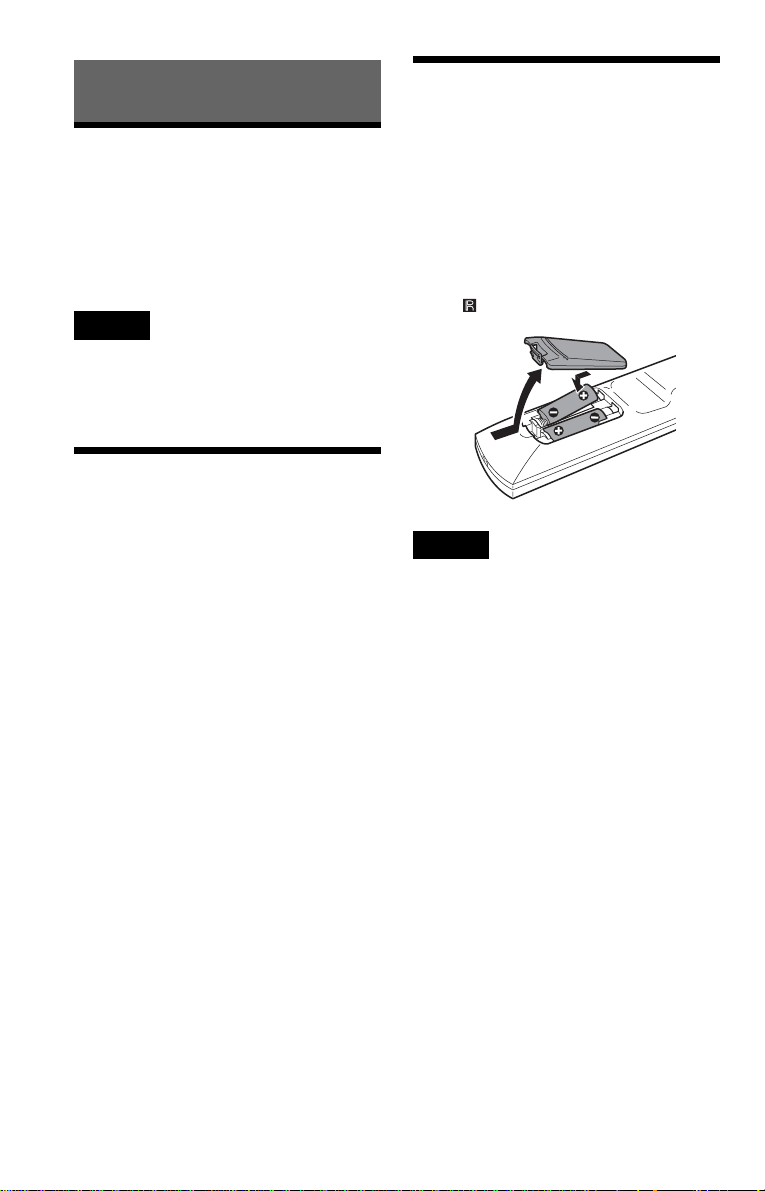
Simple Start Guide
Quick Overview
Step 2: Inserting Batteries Into the Remote
A quick overview presented in this guide will
give you enough information to start using the
player for your enj o yment. To use the
surround sound features of this player, refer
to “Hookups” on pag e 20.
Notes
• You cannot connect this player to a TV t h at does
not have a video input jack.
• Be sure to disconnect the power cord of each
component before connecting.
Step 1: Unpacking
Check that you have the following items:
• Audio/video cord (pinpl ug × 3 y pinplug
× 3) (1)
• Remote commander (remote) (1)
• Size AA (R6) batteries (2)
You can control the player using the supplied
remote. Insert two Size AA (R6) batte ries by
matching the 3 and # ends on the batteries
to the markings inside the compartment.
When using the remote, poin t it at the r emote
sensor on the player.
Notes
• Do not leave the remote in an extremely hot or
humid place.
• Do not drop any foreign obje c t into the remote
casing, particularly when replacing the batteries.
• Do not expose the rem ote sensor to direct light
from the sun or a lighting apparatus. Doing so
may cause a malfunction.
• If you do not use the remote for an extended
period of time, remove the batteries to avoid
possible damage from battery le ak ag e and
corrosion.
16

Step 3: TV Hookups
Connect the supplied audio/video cord and the power cord in the order (1~3) shown below.
Be sure to connect th e power cord last.
TV
Simple Start Guide
to LINE OUT
L/R (AUDIO)1
or 2
1
2
L
R
COAXIAL
OPTICAL
FRONT REAR
5.1CH OUTPUT
PCM/DTS/DOLBY DIGITAL
DIGITAL OUT
l : Signal flow
1 Audio/video
cord (supplied)
LR
AUDIO
VIDEO
LINE OUT
1
CENTER
2
LR
WOOFER
AUDIO
VIDEO
LINE OUT
to LINE OUT
(VIDEO)1 or 2
1
2
R
PB
YP
S VIDEO OUT
COMPONENT VIDEO OUT
PROGRESSIVE
SELECTABLE
INTERLACE
SCAN SELECT
to video input
to audio input
CD/DVD Player
3 Power source
INPUT
VIDEO
(yellow)
L
(white)
AUDIO
R
(red)
2 Power source
To change the aspect ratio for the
connected TV
Depending on the disc and the TV type
(standard 4:3 scre en TV or wide screen TV),
the image may not fit the TV screen.
If this happens, change the aspect ratio
(page 75).
When connectin g to a TV that accepts
progressive 480p (525p) format signals
You need to use the COMPONENT VIDEO
OUT jacks to vie w progre ssive si gnals. H ook
up your TV using pattern C on page 20, and
then run Quick Setup on page 29.
To change the colo r s yst em (D VP-N S915 V
only)
The color system of the player can be set to
NTSC or PAL. If the on -screen display does
not appear on the TV, change the color
system of the player to match the color
system of the connected TV (NTSC or PAL).
To change the color sys t em , hold "/1 down
for a few secon ds while pressing X on the
player.
,continued
17
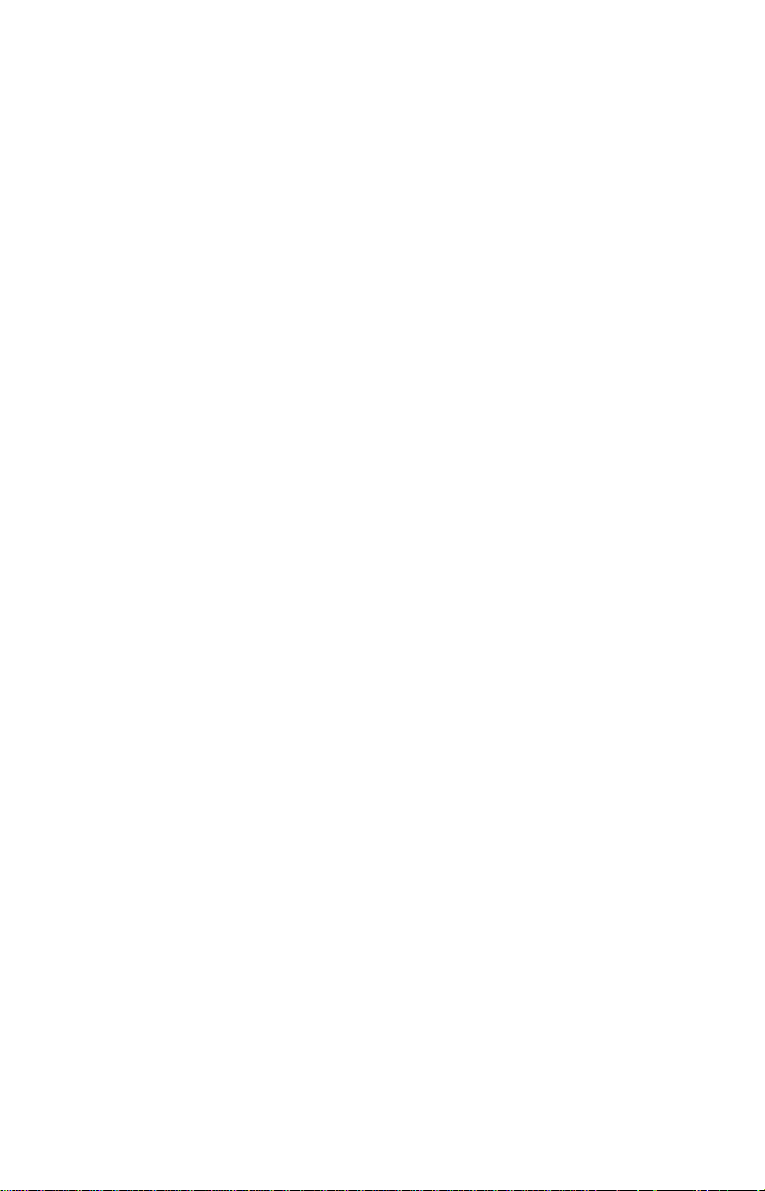
z Hints
• To check the current setting of the player’s color
system, press "/1. The power indic ator light s up
in green. If “NTSC” appears on the front panel
display, the color system of th e p layer is set to
NTSC. If not, th e c o lor system is set to PAL.
• When connecting to a monaural TV, use a stereomono conversion cord (not supplied). Connect the
LINE OUT (VIDEO) 1/2 jack on the player to the
TV’s video input jack, and connect the LINE
OUT L/R (AUDIO) 1/2 jacks to the TV’s audio
input jack.
18
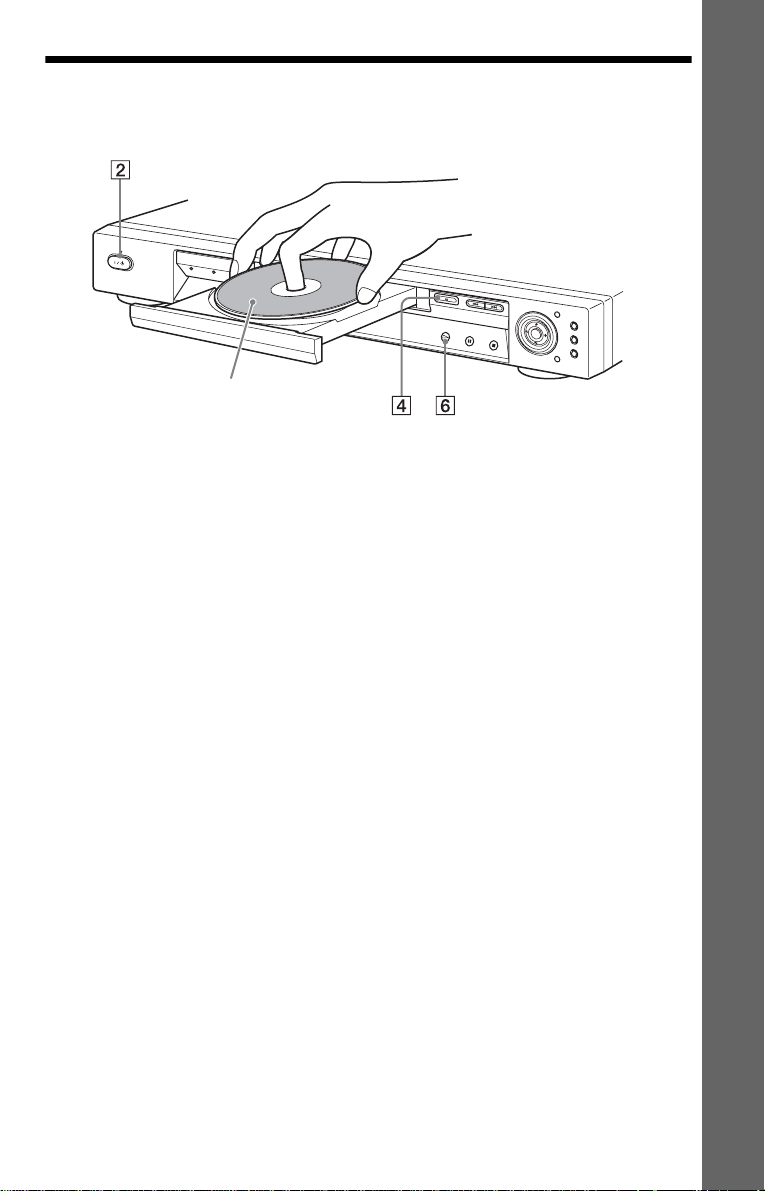
Step 4: Playing a Disc
Example: DVP-NS755V
With the playback side facing down
Simple Start Guide
A Turn on the TV.
B Press [/1 on the player.
C Switch the input selector on your
TV so that the signal from the
player appears on the TV screen.
D Press A on th e player to open the
disc tray.
E Place the disc on the tray with the
playback side facing down.
F Press H.
The disc tray closes and the player begins
playing the disc.
After step 6
Depending on the di sc, a menu may be
displayed on the TV screen. If so, select the
item you want from the menu and play the
DVD VIDEO (page 38) or VIDEO CD disc
(page 40).
To stop playin g
Press x.
To remove the disc
Press A.
To turn off the player
Press [/1. The player enters standby mode
and the power indicator lights up in red.
19
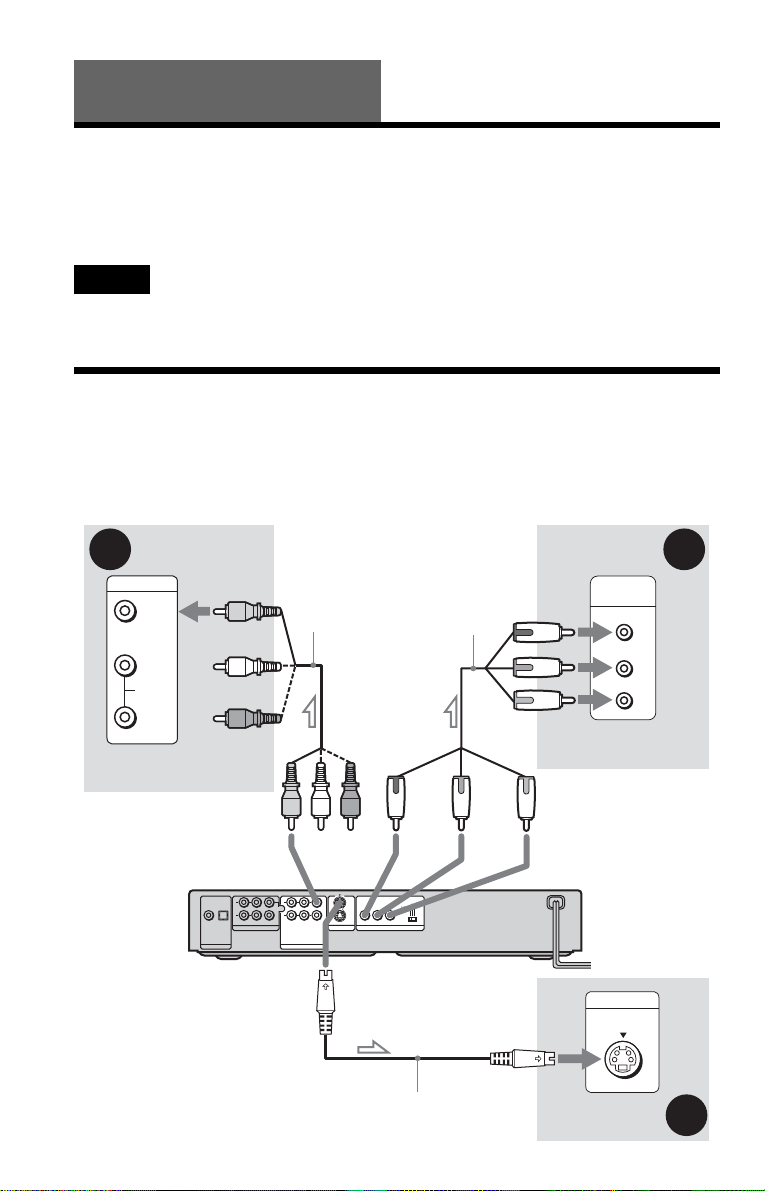
Hookups
Hooking Up the Player
Follow steps 1 to 4 to hoo k up and adjust the settings of the player.
Before you start, disconnect the power cords, check that you have all of the supplied accessories,
and insert the batteries into the remote (page 16).
Notes
• Plug cords securely to prevent unwanted noise.
• Refer to the instructions supplied with the components to be connected.
Step 1: Connecting the Video Cords
Connect thi s player to your TV monit or, pr ojector, or AV am plifier (receive r) using a video cord.
Select one of the patter ns A through C, according to the input jack on your TV monitor,
projector, or AV amplifier (receiver). In order to view progressive signal pictures with a
compatible TV, projector, or monitor, you must use connection C.
A C
INPUT
(yellow)
VIDEO
L
AUDIO
R
TV, projector or AV
amplifier (receiver)
Audio/video
cord
(supplied)
Component
video cord
(not supplied)
COMPONENT
VIDEO IN
Y
(green)
P
B
(blue)
P
R
(red)
TV, projector or AV
amplifier (receiver)
to LINE OUT (VIDEO)1 or 2
l : Signal flow
20
(yellow)
COAXIAL
OPTICAL
PCM/DTS/DOLBY DIGITAL
DIGITAL OUT
L
R
FRONT REAR
5.1CH OUTPUT
WOOFER
CENTER
(green)
(red)(blue)
to COMPONENT
VIDEO OUT
YPR
PB
COMPONENT VIDEO OUT
PROGRESSIVE
INTERLACE
SELECTABLE
SCAN SELECT
CD/DVD player
1
1
2
2
LR
AUDIO
VIDEO
S VIDEO OUT
LINE OUT
to S VIDEO OUT 1 or 2
INPUT
S VIDEO
S VIDEO cord
(not suppli e d)
TV, projector or AV
amplifier (rece iver)
B
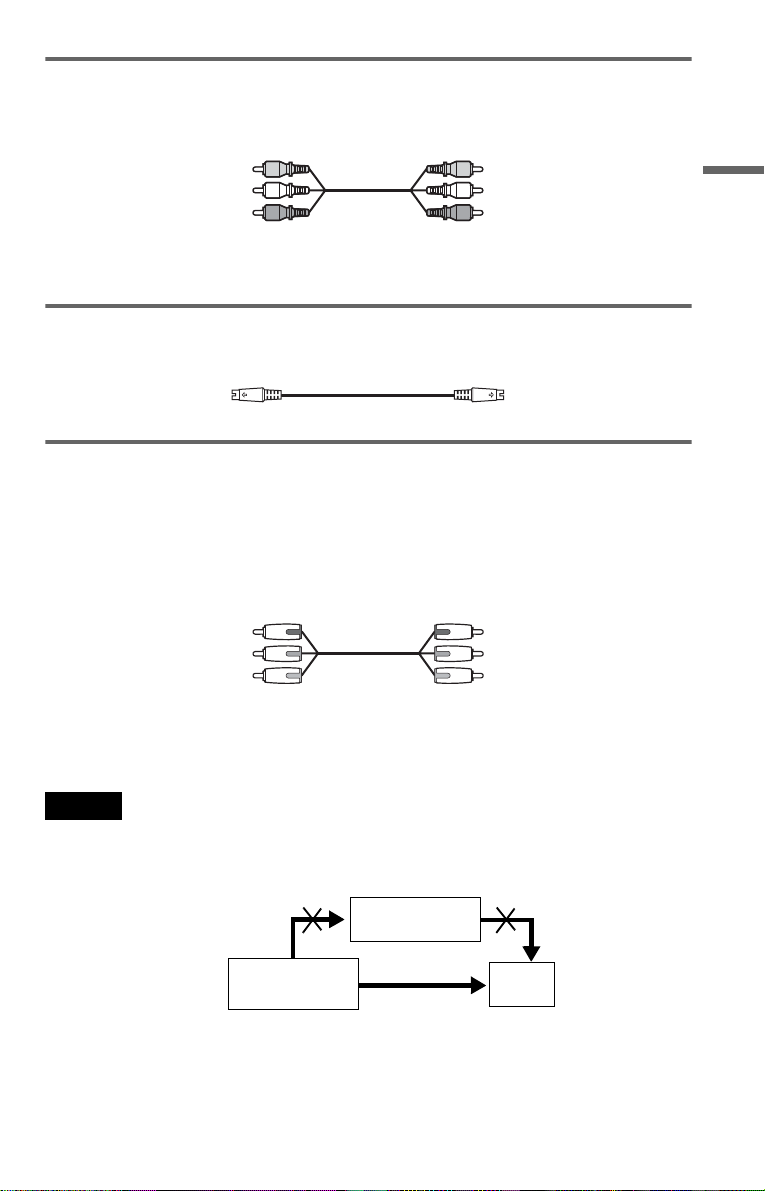
A If you are connecting to a video input jack
Connect the yellow plug of the audio/v ideo cord (supplied) to the yellow (video) jacks. You will
enjoy standard quality images.
Yellow (Video)
White (L)
Red (R)
Yellow (Video)
White (L)
Red (R)
Use the red and wh it e pl ugs to connect to the audio input jacks (p age 24). (Do this if you are
connecting to a TV only.)
B If you are connecting to an S VIDEO input jack
Connect an S VIDEO cord (not supplied). You will enjoy high quality images.
C If you are connecting to a monitor, projector, or AV amplifier (receiver)
having component video input jacks (Y, P
Connect the compo nent via the COMPONEN T V I D E O OU T jacks using a compo ne nt video
cord (not supplie d) or three video cords (not supplied) of the same kind and length . You will
enjoy accurate color reproduction and high quality images. If your TV accepts progressive 480p
(525p) format signals, you must use this connection and set “COMPONENT OUT” t o
“PROGRESSIVE” in “SCREEN SETUP” (page 76).
Green
Blue
Red
For DVP-NS915V
You can switch the player’s color system to match the color system of the connected TV
(page 17).
B, PR or Y, PB/CB, PR/CR)
Green
Blue
Red
Hookups
Notes
• Do not connect a VCR, etc . betwe e n your TV and the pla yer. If you pa ss the player signals via the VCR,
you may not receive a clear image on the TV screen. If your TV ha s only one audio/video input jack,
connect the player to thi s ja ck .
VCR
CD/DVD player
Connect
directly
• Consumers should note that not all high definition television sets are fully compatible with this product and
may cause artifacts to be displa ye d in the picture. In the case of progressi ve sca n pic ture problems, it is
recommended that you switch the connection to the standard definition output. If there are questions
regarding your Sony TV set’s compatibility with this DVD player, please contact our customer service
center.
TV
21
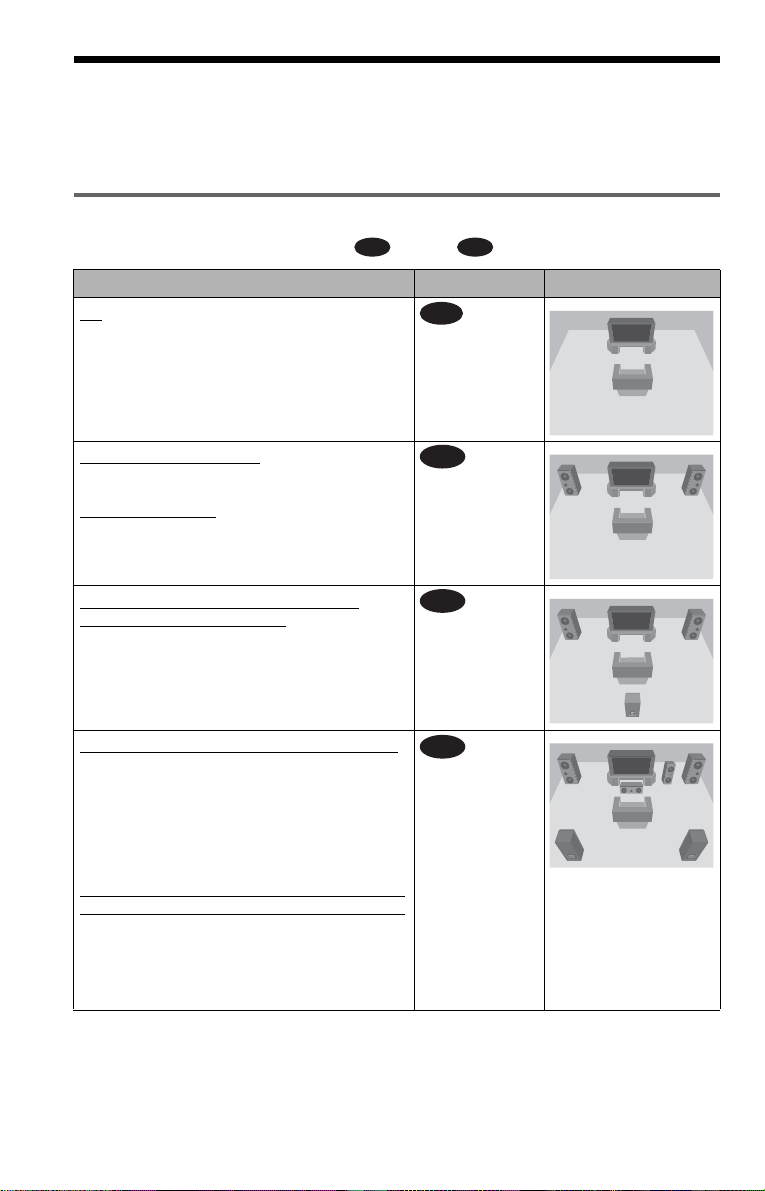
Step 2: Connecting the Audio Cords
Refer to the chart below to se lect the c onnection that best sui ts your syst em. Be sure to also read
the instructions for the components you wish to connect.
Select a connection
Select one of the foll owing connections, through .
Components to be connected Connection Your setup (example)
TV
• Surround effects: TVS DYNAMIC (page 57),
TVS WIDE (page 57)
A D
A
(page 24)
Stereo amplifier (receiver)
• Surround effects: TVS STANDARD (page 58)
or
MD deck/DAT deck
• Surround effects: TVS STANDARD (page 58).
AV amplifier (receiver) having a Dolby
Surround (Pro Logic) decoder and 3 to 6
speakers
• Surround effects: D olb y Surround (Pro Logic)
(page 87)
AV amplifier (receiver) with 5.1 ch input jacks
and 4 to 6 speakers
• Surround effects:
– Dolby Digital (5.1 ch) (page 87)
– DTS (5.1 ch) (page 87)
– Super Audio CD Multi channel (page 88)
– MPEG audio (5.1 ch) (page 88)
or
AV amplifier (receiver) with digital input jacks
having a Dolby, DTS** or MPEG audio decoder
and 6 speakers
• Surround effects:
– Dolby Digital (5.1ch) (page 87)
– DTS (5.1ch) (page 87)
– MPEG audio (5.1 ch) (page 88)
and two speakers
*
(page 25)
B
(page 26)
C
D
(page 27)
22
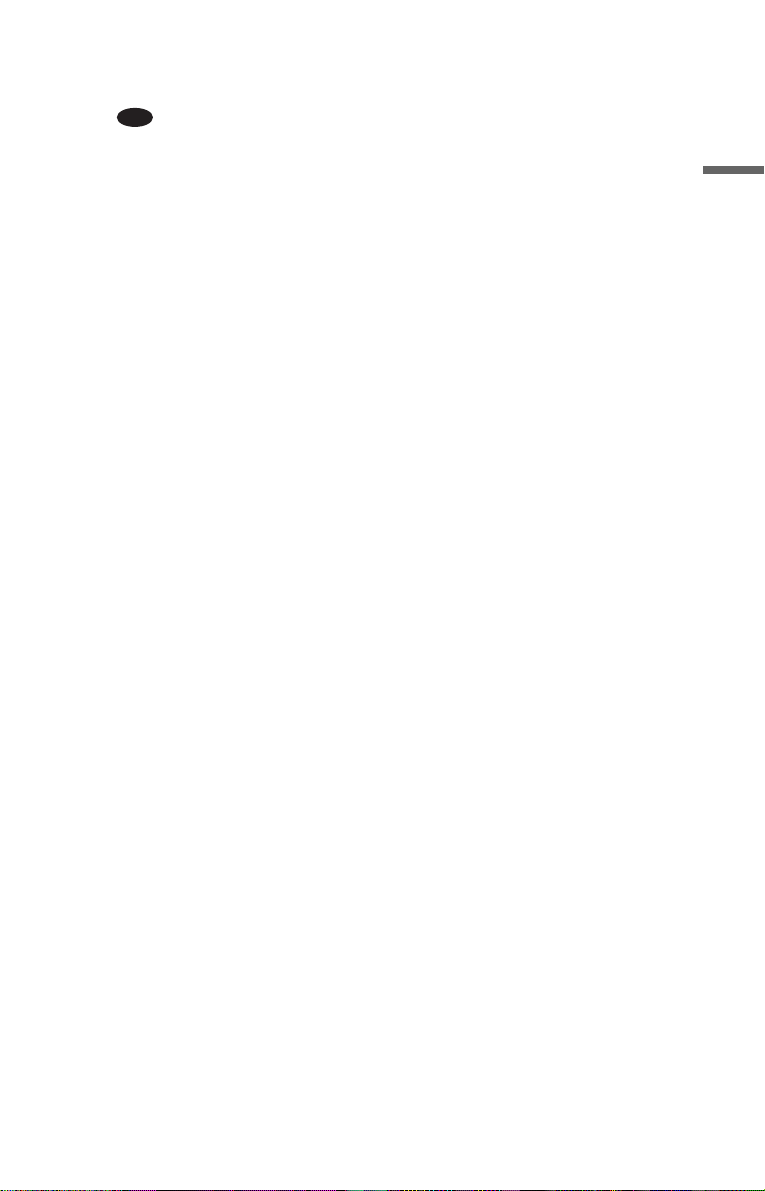
z Hint
If you connect an AV amplifier (receiver) that
conforms to the 96 kHz sampling frequency, use
connection .
* Manufactured under license from Dolby
Laboratories. “Dolby,” “Pro Log ic,” and the
double-D symbol are trademarks of Dolby
Laboratories.
** Manufactured under license from Digital
Theater Systems, Inc. US Pat. No. 5,451,942,
5,956,674, 5,974,380, 5,978,762 and other
world-wi de pa te nt s is su e d an d pe nd i ng. “ DTS ”
and “DTS Digital Surround” are registered
trademarks of Digital Theater Systems, Inc.
Copyright 1996, 2000 Digital Theater Systems,
Inc. All rights reserved.
D
Hookups
23
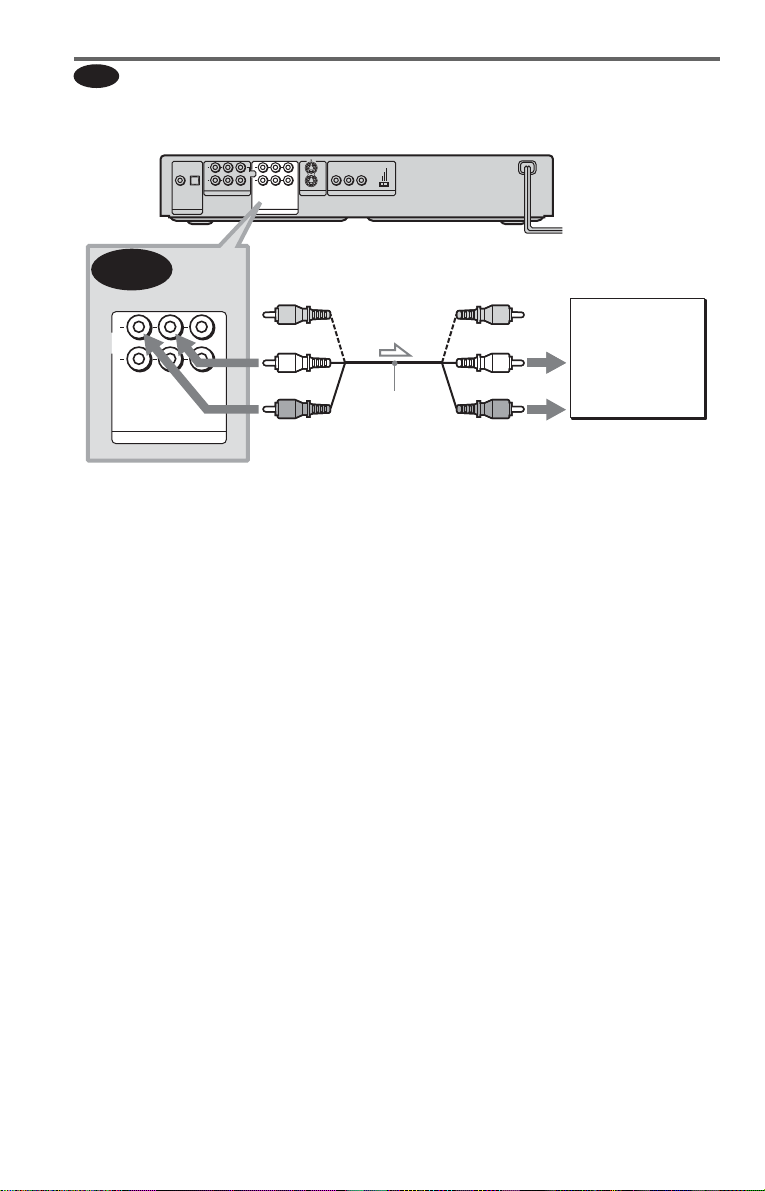
A
Connecting to your TV
This connection wil l us e your TV speakers for so und.
CD/DVD player
COAXIAL
OPTICAL
PCM/DTS/DOLBY DIGITAL
DIGITAL OUT
L
R
FRONT REAR
5.1CH OUTPUT
WOOFER
CENTER
1
1
2
2
LR
AUDIO
VIDEO
S VIDEO OUT
LINE OUT
SELECTABLE
YP
R
PB
COMPONENT VIDEO OUT
PROGRESSIVE
INTERLACE
SCAN SELECT
1
2
A
AUDIO
LR
VIDEO
(yellow)*
(white)
(red)
Audio/video
cord (supplied)
LINE OUT
to LINE OUT L/R
(AUDIO) 1 or 2
l : Signal flow
* The yellow plug is used for video signals (pa ge
20).
z Hint
When connecting to a monaural TV, use a stereomono conversion cord (not supplied). Connect the
LINE OUT L/R (AUDIO) 1/2 jacks to the TV’s
audio input jack.
(yellow)
(white)
(red)
to audio input
TV
24
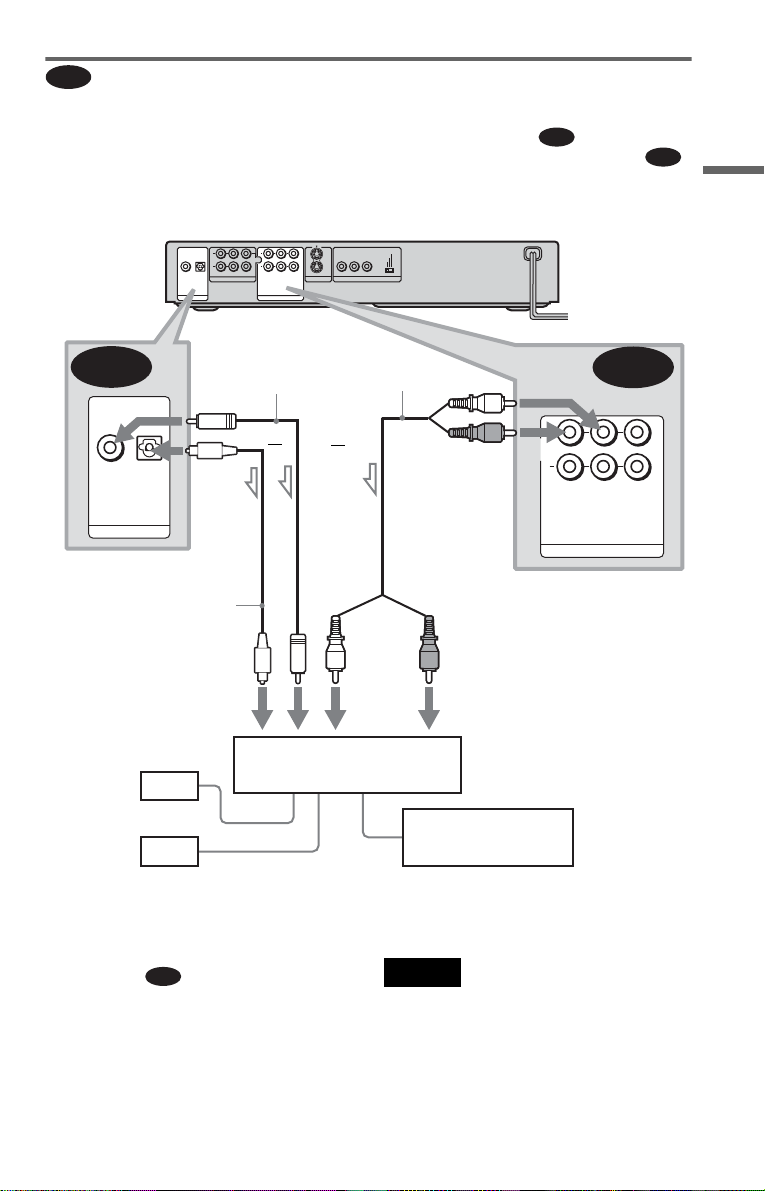
Connecting to a stereo amplifier (r eceiver) and 2 speakers/ Connecting to
B
an MD deck or DAT deck
If the stereo amplifie r ( re ce iv er ) h a s audio input jacks L and R only, use . If the amplifier
(receiver) has a digital input jack, or when connecting to an MD deck or DAT deck, use .
In this case, you can also connect the player directly to the MD deck or DAT deck without using
your stereo amplifier (re ceiver).
CD/DVD player
COAXIAL
OPTICAL
PCM/DTS/DOLBY DIGITAL
DIGITAL OUT
L
R
FRONT REAR
5.1CH OUTPUT
WOOFER
CENTER
1
1
2
2
LR
AUDIO
VIDEO
S VIDEO OUT
LINE OUT
SELECTABLE
R
PB
YP
COMPONENT VIDEO OUT
PROGRESSIVE
INTERLACE
SCAN SELECT
B-1
B-2
Hookups
B-2
COAXIAL
OPTICAL
PCM/DTS/DOLBY DIGITAL
DIGITAL OUT
to DIGITAL OUT
(COAXIAL or OPTICAL)
Optical digital cord
(not supplied)
Remove jack cap
before connecting
digital input
[Speakers]
Front (L)
Front (R)
l: Signal flow
Coaxial digital
cord (not supplied)
or
Stereo amplifier (receiver)
Stereo audio cord
(not supplied)
or
MD deck/DAT deck
AUDIO
B-1
LR
(white)
(red)
1
2
LINE OUT
to LINE OUT L/R (AUDIO) 1 or 2
(red)(white)
to audio inputto coaxial or optical
VIDEO
z Hints
B-1
• In connection
, you can use the supplied
audio/video cord instead of using a separate stereo
audio cord.
• To realize bett er sur r ound sound effects, make
sure that your listening position is in between
your speakers.
Note
Super Audio CD audio signals are not output from
the digital jack .
,continued
25
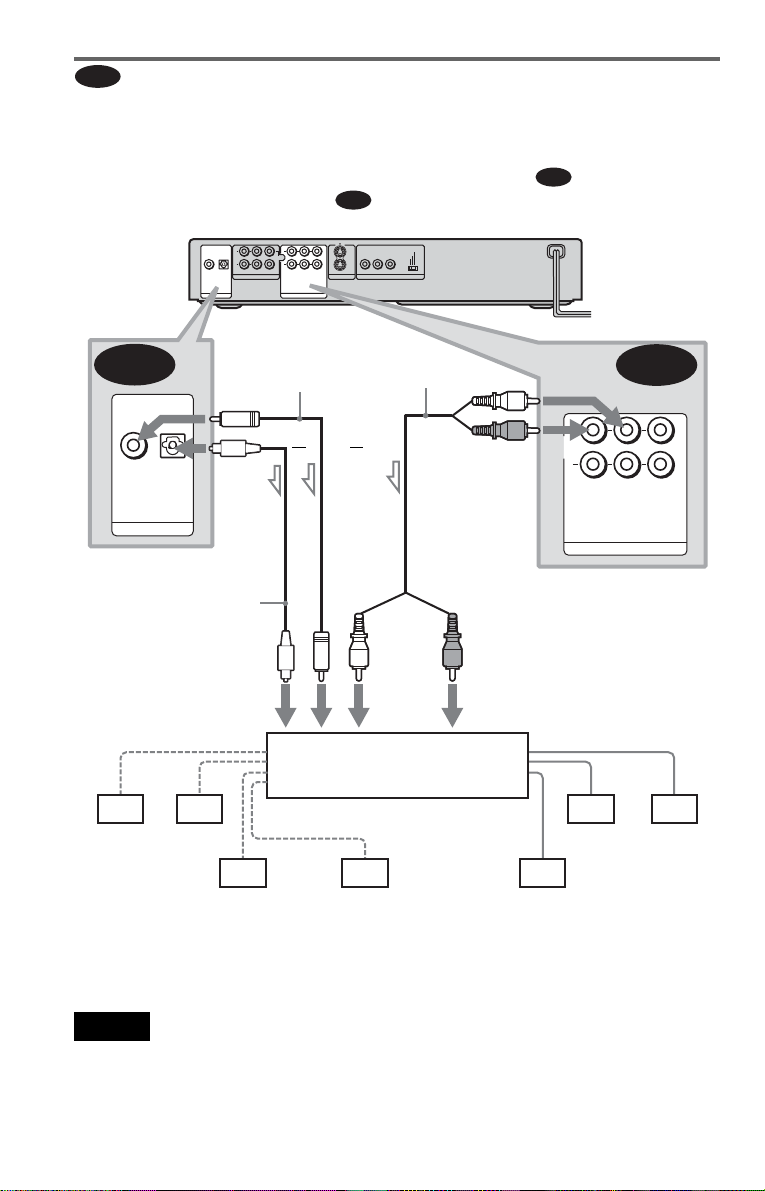
C
Connecting to an AV amplifier (receiver) having a Dolby Surround (Pro
Logic) decoder and 3 to 6 speakers
You can enjoy the Dol by Surround effects onl y w hen playing Dolby Surround audio or multichannel audio (Dolby Digital) discs.
If your amplifier (receiver) has L and R aud i o input jacks only, use . If your amplifier
(receiver) has a digital input jack, us e .
CD/DVD player
L
CENTER
R
COAXIAL
OPTICAL
FRONT REAR
WOOFER
5.1CH OUTPUT
PCM/DTS/DOLBY DIGITAL
DIGITAL OUT
C-2
Coaxial digital cord
(not supplied)
C-2
1
1
2
2
LR
AUDIO
VIDEO
S VIDEO OUT
LINE OUT
SELECTABLE
R
PB
YP
COMPONENT VIDEO OUT
PROGRESSIVE
INTERLACE
SCAN SELECT
Stereo
audio cord (not
supplied)
(white)
C-1
C-1
or
or
COAXIAL
OPTICAL
PCM/DTS/DOLBY DIGITAL
DIGITAL OUT
to DIGITAL OUT
(COAXIAL or OPTICAL)
Optical digital cord
(not supplied)
Remove jack cap
before connecting
to coaxial or optical digital
input
[Speakers]
Amplifier (receiver) with Dolby
Surround decoder
Rear (L)
l: Signal flow
Rear (R)
Subwoofer
Center
z Hint
For correct speaker location, refer to the ope rat ing
instructions of the amplifier (receiver).
1
(red)
2
LR
AUDIO
LINE OUT
to LINE OUT L/R (AUDIO) 1 or 2
(red)(white)
to audio input
[Speakers]
Front (L)
Rear (mono)
VIDEO
Front (R)
Notes
• When connecting 6 speakers, replace the
monaural rear speaker with a center spea ke r, 2
rear speakers and a subwoofer.
• Super Audio CD audio signals are not output from
the digital jack.
26
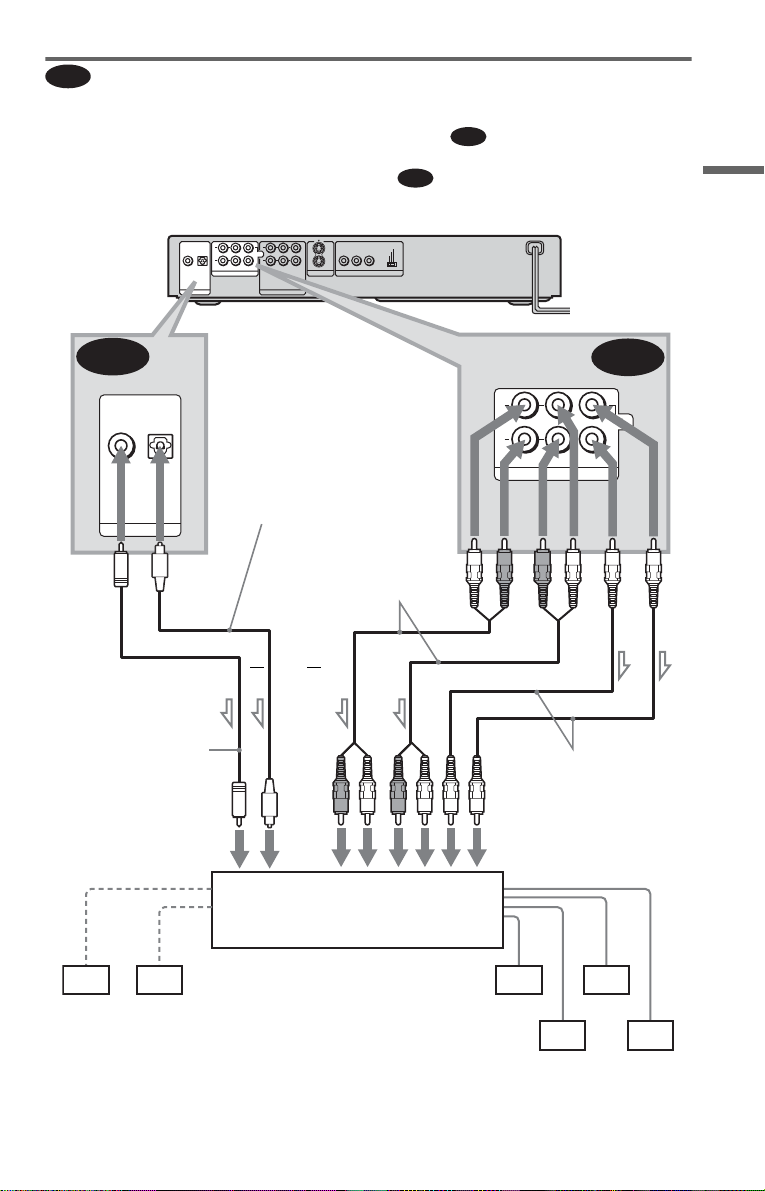
D
Connecting t o an AV amplifier (receiver) wi th 5.1 ch inpu t ja cks and /or a
digital input jack and 4 to 6 speakers
D-2
D-1
L
R
FRONT REAR
5.1CH OUTPUT
D-1
CENTER
WOOFER
If your AV amplif i er (receiver) has 5. 1 channel inputs, use .
If you want to use the Dolby Digital, MPEG audio, or DTS decoder function on your AV
amplifier (receiver), connect to its di gital jack usin g . With the following connectio ns, you
can enjoy a more rea li s ti c audio presence in the comfort of your own ho m e.
CD/DVD player
PROGRESSIVE
INTERLACE
SELECTABLE
R
SCAN SELECT
PB
YP
COMPONENT VIDEO OUT
to 5.1CH
OUTPUT
Stereo audio cord
(not supplied)
D-2
COAXIAL
OPTICAL
PCM/DTS/DOLBY DIGITAL
DIGITAL OUT
1
L
CENTER
2
R
COAXIAL
OPTICAL
PCM/DTS/DOLBY DIGITAL
DIGITAL OUT
FRONT REAR
5.1CH OUTPUT
WOOFER
AUDIO
LINE OUT
LR
VIDEO
to DIGITAL OUT
(COAXIAL or OPTICAL)
Optical digital cord
(not supplied)
Remove jack cap
before connecting
1
2
S VIDEO OUT
Hookups
Coaxial digital cord
(not supplied)
to coaxial or optical
digital input
[Speakers]
Center
Subwoofer
l: Signal flow
or
or
AV amplifier (receiver) having
5.1ch inputs or/and a decoder
Monaural audio cord
(not supplied)
to audio input
[Speakers]
Front (L)
Rear (L)
Front (R)
,continued
Rear (R)
27
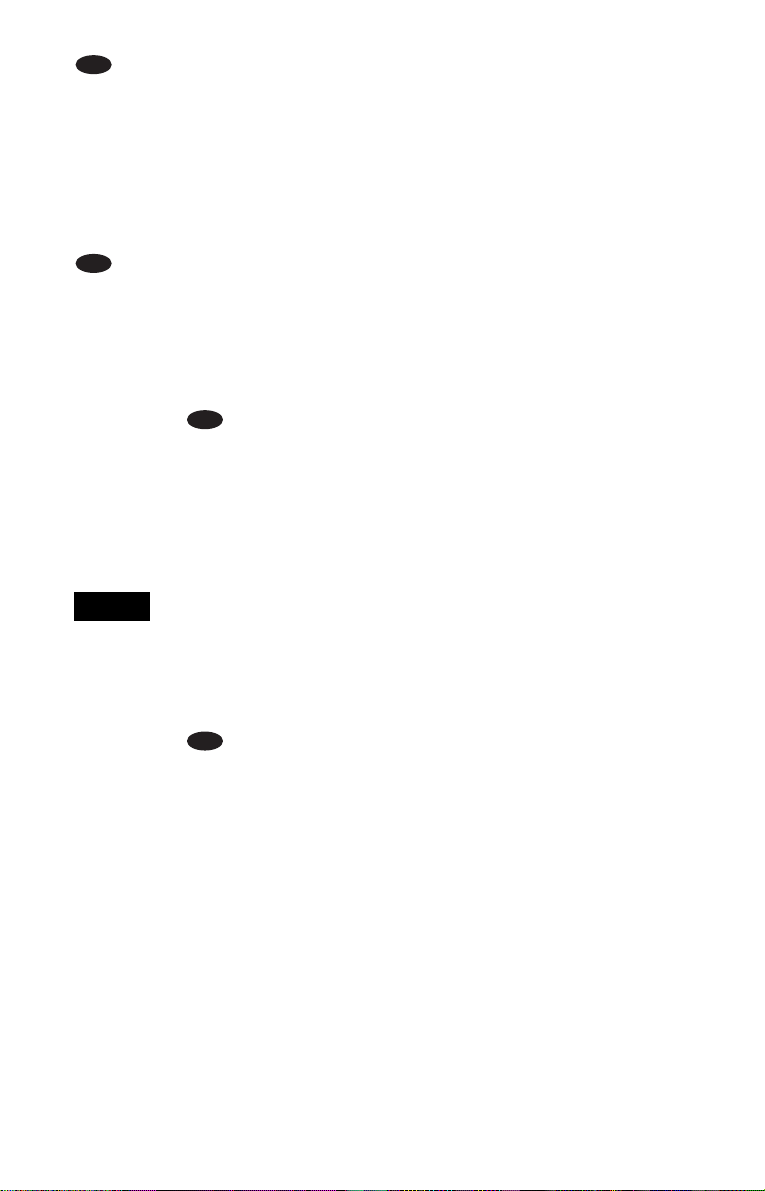
: Connecting to the 5.1ch input jacks
D-1
You can enjoy 5.1c h surround sound using
the internal Dolby Digital, MPEG audio,
DTS, or Super Audio CD Multi decoder of
this player. (When 6 spe akers are connected,
set “SURROUND” to “OFF.”)
You can also enjoy Dolby Surround (Pro
Logic) sounds, or surround sounds using
various “SURROUND” modes (page 57).
D-2
: Connecting to a digital jack
This connection will allow you to use the
Dolby Digita l, MPEG au dio, or DT S decode r
function of your AV amplifier (receiver). You
are not able to enjoy the surround sound
effects of this player.
z Hint
• For connection
For correct speaker placement, refer to the
instructions of the connecte d com ponents.
• To enhance the sound performance:
– Use high-performance speakers.
– Use front, rear, and center speakers of the same
size and performance .
– Place the subwoofer between the left and right
front speakers.
D-2
Notes
• When you connect an amplifier (receiver) that
conforms to the 96kHz sampling fre que nc y, set
“48kHz/96kHz PCM” in “AUDIO SETUP” to
“96kHz/24bit” (page 80).
• Super Audio CD audio signals are not output from
the digital jack.
For connection
• After you have completed the connection, be sure
to set “DOLBY DIGITAL” to “DOLBY
DIGITAL” and “DTS” to “DTS” in Quick Setup
(page 29).
For DVP-NS915V:
If your AV amplifier (receiver) has an MPEG
audio decoder function, set “MPEG” in “AUDIO
SETUP” to “MPEG.”
D-2
28
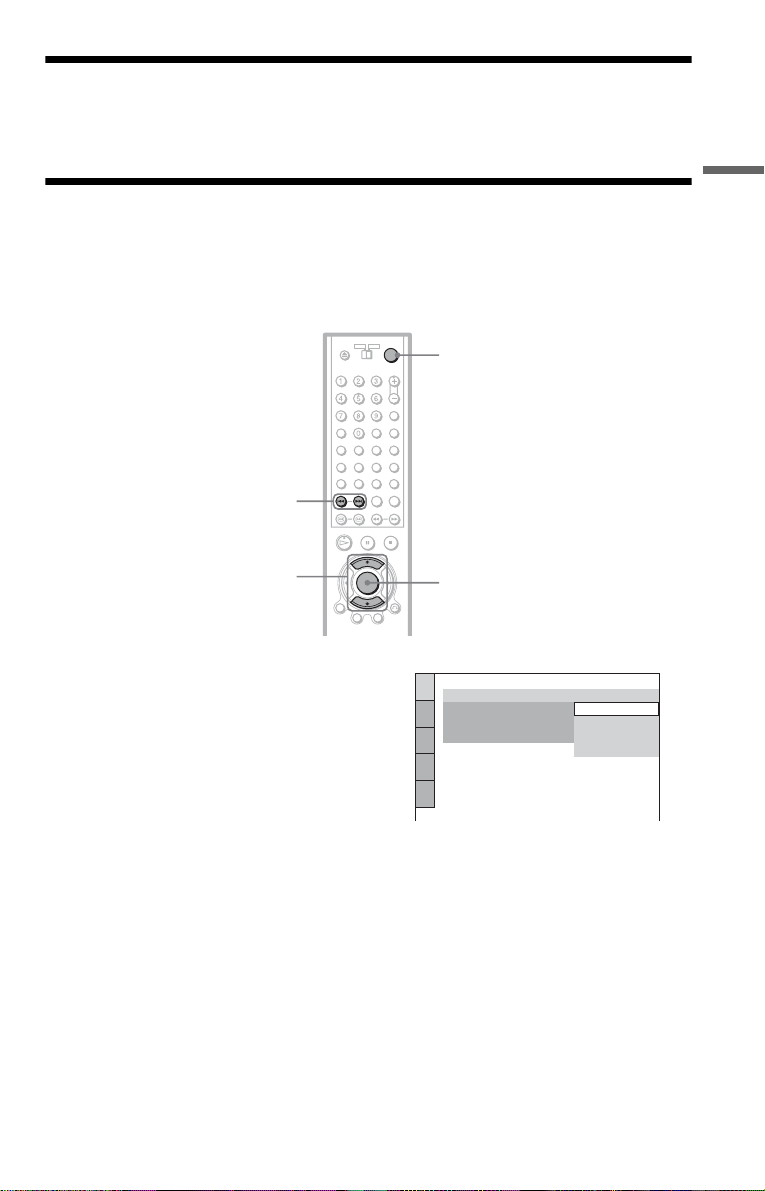
Step 3: Connecting the Power Cord
Plug the playe r and TV power cords into an AC outlet .
Step 4: Quick Setu p
Follow the steps below to make the minimum number o f basi c adjust ments for using the play er.
To skip an adjustment, press >. To return to the previous adjustment, press ..
The on-screen displays differ depending on the player model.
[/1
./>
Hookups
X/x
1 Turn on the TV.
2 Press [/1.
3 Switch the input selector on your
TV so that the signal from the
player appears on the TV screen.
“Press [ENTER] to run QUICK SETUP”
appears at the bottom of the screen. If this
message does not appear, select
“QUICK” under “SETUP” in the Control
Menu to run Quick Setup (page 74).
4 Press ENTER without inserting a
disc.
The Setup Display for selecting the
language used in th e on-screen display
appears.
The available languages differ depending
upon the player model.
ENTER
LANGUAGE SETUP
OSD:
MENU:
AUDIO:
SUBTITLE:
ENGLISH
ENGLISH
FRENCH
SPANISH
PORTUGUESE
5 Press X/x to select a language.
The player uses th e l anguage selected
here to display the menu and subtitles as
well.
,continued
29
