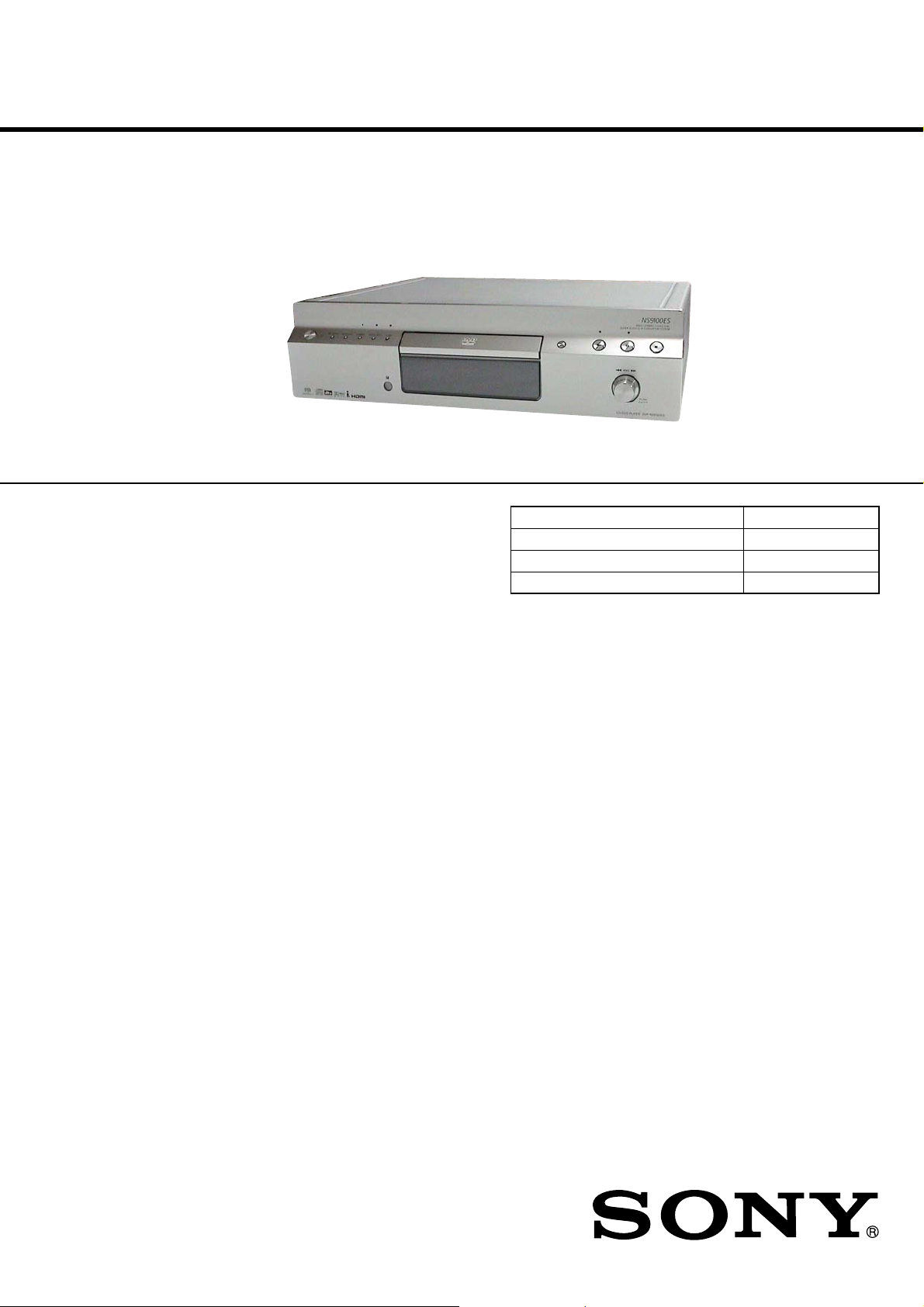
DVP-NS9100ES
SERVICE MANUAL
Ver. 1.1 2005.12
* Manufactured under license from Dolby
Laboratories. “Dolby,” “Pro Logic,” and the
double-D symbol are trademarks of Dolby
Laboratories.
** “DTS” and “DTS Digital Surround” are
registered trademarks of Digital Theater
Systems, Inc.
SPECIFICATIONS
US Model
Canadian Model
AEP Model
UK Model
E Model
Chinese Model
Model Name Using Similar Mechanism DVP-NS3100ES
CD/DVD Mechanism Type CDM66DB-DVBU66
Base Unit Name DVBU66
Optical Traverse Unit Name DBU-3
System
Laser: Semiconductor laser
λ = 780 nm for CD
λ = 650 nm for Super Audio CD and
DVD
Emission duration: continuous
Signal format system:
NTSC (US, CND, KR models)
PAL (NTSC) (AEP, UK, RU, CH models)
Audio characteristics
Frequency response: DVD VIDEO (PCM
96 kHz): 2 Hz to 44 kHz (44 kHz: –2 dB
±1 dB), Super Audio CD: 2 Hz to
100 kHz (50 kHz: –3 dB ±1dB), CD:
2Hz to 20 kHz (±0.5 dB)
Signal-to-noise ratio (S/N ratio): 112 dB
Harmonic distortion: Super Audio CD:
0.0008 %, CD: 0.0015 %
Dynamic range: DVD VIDEO: 115 dB,
Super Audio CD: 108 dB, CD: 100 dB
Wow and flutter: Less than detected value
(±0.001% W PEAK)
Outputs
(Jack name: Jack type/Output level/Load
impedance)
AUDIO OUT L/R 1/2: Phono jack/2 Vrms/
10 kilohms
DIGITAL OUT (OPTICAL): Optical
output jack/–18 dBm (wave length:
660 nm)
DIGITAL OUT (COAXIAL): Phono jack/
0.5 Vp-p/75 ohms
HDMI OUT: TypeA (19 pin)
5.1CH OUTPUT: Phono jack/2 Vrms/
10 kilohms
COMPONENT VIDEO OUT(Y, P
P
R/CR
):
Phono jack/Y: 1.0 Vp-p/P
1)
interlace
interlace
1)
2)
VIDEO OUT 1/2: (US, CND, KR, CH models)
Phono jack/1.0 Vp-p/75 ohms
S VIDEO OUT 1/2: (US, CND, KR, CH models)
S VIDEO OUT: (AEP, UK, RU models)
4-pin mini DIN/Y: 1.0 Vp-p/C: 0.286 Vp-p
(NISC), 0.3 Vp-p (PAL) /75 ohms
i.LINK S200 (AUDIO) 1/2: 4-pin
Maximum data transmission speed:
200 Mbps
General
Power requirements:
120 V AC, 60 Hz (US, CND models)
220 V AC, 60 Hz (KR, CH models)
230 V AC, 50/60 Hz (AEP, UK, RU models)
= 0.648 Vp-p, progressive or
2)
= 0.7 Vp-p/75 ohms
BLACK LEVEL (COMPONENT
OUT) is ON
BLACK LEVEL (COMPONENT
OUT) is OFF
(AEP, UK, RU models)VIDEO OUT:
B/CB
B/CB
, PR/CR:
,
Power consumption:
38 W (US, CND models)
36 W (AEP, UK, RU, KR, CH models)
0.1 W (at the Power Saving Mode)
Dimensions (approx.): 430 × 125 × 390 mm
(17 × 5 × 15
incl. projecting parts
Mass (approx.):
10 kg (22 lb) (US, CND, KR, CH models)
10.5 kg (AEP, UK, RU models)
Operating temperature: 5 °C to 35 °C
(41 °F to 95 °F)
Operating humidity: 25 % to 80 %
Supplied accessories
•Audio/video cord
(pinplug × 3 y pinplug × 3) (1)
•Remote commander (remote) (1)
•Size AA (R6) batteries (2)
•AC power cord (1)
Specifications and design are subject to
change without notice.
•Abbreviation
CH : Chinese model
CND : Canadian model
KR : Korean model
RU : Russian model
3
/
8
in.) (width/height/depth)
CD/DVD PLAYER
9-879-852-02
2005L05-1
© 2005.12
Sony Corporation
Home Audio Division
Published by Sony Engineering Corporation
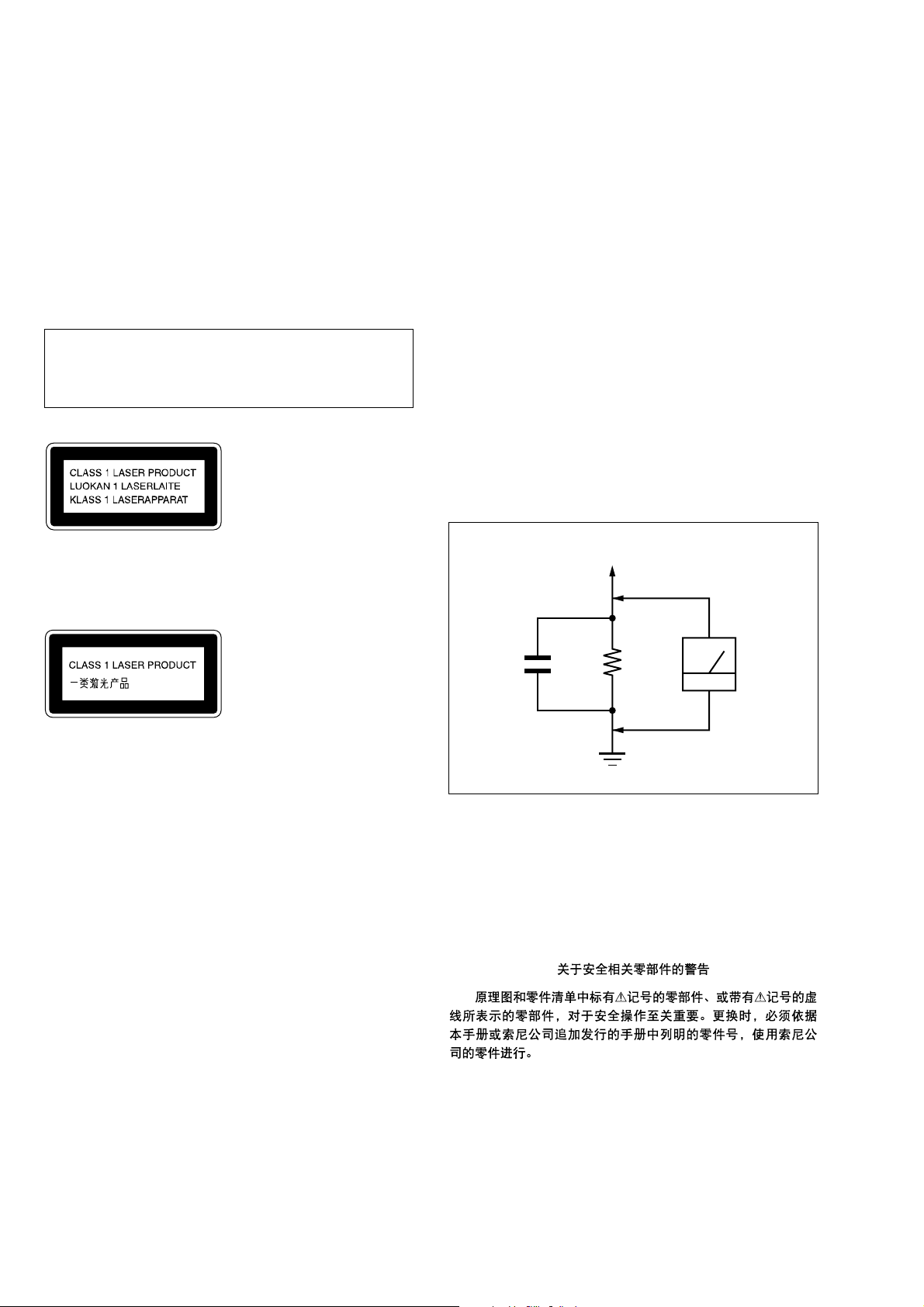
DVP-NS9100ES
r
Notes on chip component replacement
• Never reuse a disconnected chip component.
• Notice that the minus side of a tantalum capacitor may be
damaged by heat.
Flexible Circuit Board Repairing
• Keep the temperature of the soldering iron around 270 ˚C
during repairing.
• Do not touch the soldering iron on the same conductor of the
circuit board (within 3 times).
• Be careful not to apply force on the conductor when soldering
or unsoldering.
CAUTION
Use of controls or adjustments or performance of procedures
other than those specified herein may result in hazardous radiation
exposure.
This appliance is classified as a CLASS 1 LASER product.
The CLASS 1 LASER PRODUCT MARKING is located on
the rear exterior.
SAFETY CHECK-OUT
After correcting the original service problem, perform the following
safety check before releasing the set to the customer:
Check the antenna terminals, metal trim, “metallized” knobs, screws,
and all other exposed metal parts for AC leakage.
Check leakage as described below.
LEAKAGE TEST
The AC leakage from any exposed metal part to earth ground and
from all exposed metal parts to any exposed metal part having a
return to chassis, must not exceed 0.5 mA (500 microamperes.).
Leakage current can be measured by any one of three methods.
1. A commercial leakage tester, such as the Simpson 229 or RCA
WT -540A. Follow the manufacturers’ instructions to use these
instruments.
2. A battery-operated A C milliammeter . The Data Precision 245
digital multimeter is suitable for this job.
3. Measuring the voltage drop across a resistor by means of a
VOM or battery-operated AC v oltmeter . The “limit” indication
is 0.75 V, so analog meters must have an accurate low-voltage
scale. The Simpson 250 and Sanwa SH-63Trd are examples
of a passive VOM that is suitable. Nearly all battery operated
digital multimeters that have a 2 V A C range are suitable. (See
Fig. A)
To Exposed Metal
Parts on Set
AC
0.15 µF
1.5 k
Ω
Earth Ground
voltmete
(0.75 V)
Fig. A. Using an AC voltmeter to check AC leakage.
SAFETY-RELATED COMPONENT WARNING!!
COMPONENTS IDENTIFIED BY MARK 0 OR DOTTED LINE
WITH MARK 0 ON THE SCHEMATIC DIAGRAMS AND IN
THE PARTS LIST ARE CRITICAL TO SAFE OPERATION.
REPLACE THESE COMPONENTS WITH SONY P ARTS WHOSE
PART NUMBERS APPEAR AS SHOWN IN THIS MANUAL OR
IN SUPPLEMENTS PUBLISHED BY SONY.
2
ATTENTION AU COMPOSANT AYANT RAPPORT
À LA SÉCURITÉ!
LES COMPOSANTS IDENTIFIÉS P AR UNE MARQUE 0 SUR
LES DIAGRAMMES SCHÉMATIQUES ET LA LISTE DES
PIÈCES SONT CRITIQUES POUR LA SÉCURITÉ DE
FONCTIONNEMENT. NE REMPLACER CES COM- POSANTS
QUE PAR DES PIÈCES SONY DONT LES NUMÉROS SONT
DONNÉS DANS CE MANUEL OU D ANS LES SUPPLÉMENTS
PUBLIÉS PAR SONY.
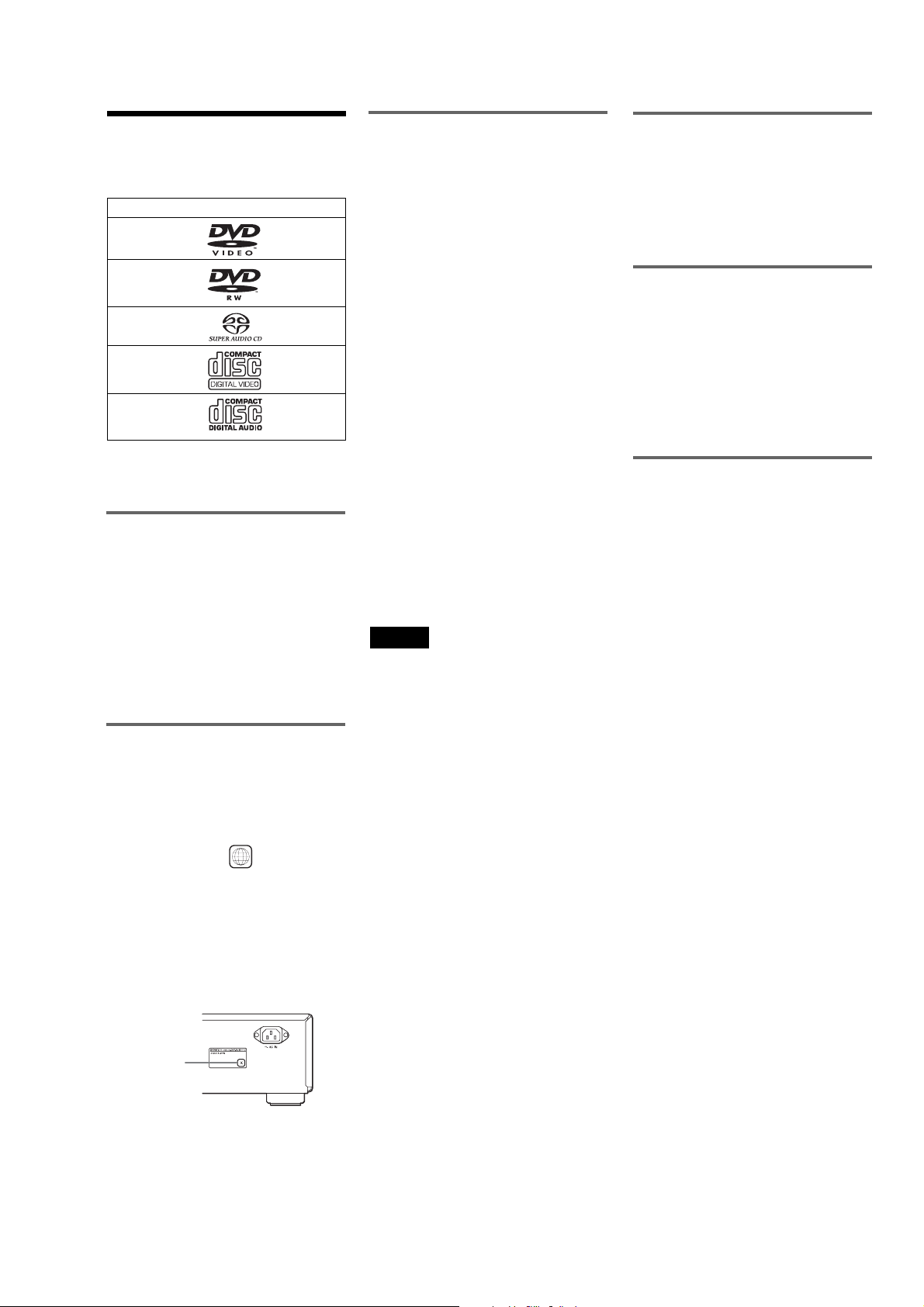
DVP-NS9100ES
This Player Can Play the
Following Discs
Format of discs
DVD VIDEO
DVD-RW
Super Audio CD
VIDEO CD
Music C
D
“DVD VIDEO” and “DVD-RW” are
trademarks.
Note about CDs
The player can play CD-ROMs/CD-Rs/CDRWs recorded in the following formats:
–music CD format
–video CD format
–MP3 audio tracks and JPEG image files of
format conforming to ISO 9660* Level 1/
Level 2, or its ex tended format, Joliet
–KODAK Picture CD format
*A logical format of files an
ROMs, defined by ISO (Internati
Organization for Standardization).
Region code
Your player has a region code printed on the
back of the unit and will only play DVD
VIDEOs (playback only) labeled with
identical region codes. This system is used to
protect copyrights.
DVD VIDEOs labeled will also play on
this player.
If you try to play any other DVD VIDEO, the
message “Playback prohibited by area
limitations.” will appear on the TV screen.
Depending on the DVD VIDEO, no region
code indication may be labeled even though
playing the DVD VIDEO is prohibited by
area restrictions.
d folders on CD-
onal
ALL
Example of discs that the player
cannot play
The player cannot play the following discs:
•CD-ROMs/CD-Rs/CD-RWs other than
those recorded in the format listed on the
previous page.
•Data part of CD-Extras
•DVD-ROMs
•DVD Audios
Also, the player cannot play the following
discs:
•A DVD VIDEO with a different region
code.
•A disc recorded in a colour system other
than PAL or NTSC, such as SECAM (this
player conforms to the PAL/NTSC colour
system).
•A disc that has a non-standard shape (e.g.,
card, heart).
•A disc with paper or stickers on it.
•A disc that has the adhesive of cellophane
tape or a sticker still left on it.
•DVD-Rs recorded in VR mode (Video
Recording format)
•Copy-Once programmes recorded on
CPRM* compatible DVD-Rs.
*CPRM; Content Protection for Recordable Media
is a coding technology that protects copyright for
Copy-Once programmes.
Notes
• Notes about DVD+RWs/DVD+Rs, DVD-RWs/
DVD-Rs or CD-Rs/CD-RWs
Some DVD+RWs/DVD+Rs, DVD-RWs/DVDRs or CD-Rs/CD-RWs cannot be played on this
player due to the recording quality or physical
condition of the disc, or the char acteristics of the
reco
rding device and authoring software.
The disc will not play if it has not been correctly
finalized. For more information, see the operating
instructions for the recording device. Note that
some playback functions may not work with some
DVD+RWs/DVD+Rs, even if they have been
correctly finalized. In this case, view the disc by
normal playback. Also some DATA CDs created
in Packet Write format cannot be played.
•Music discs encoded with copyright protection
technologies
This product is designed to playback discs that
conform to the Compact Disc (CD) standard.
Recently, various music discs encoded with
copyright protection technologies are marketed
by some record companies. Please be aware that
among those discs, there are some that do not
conform to the CD standard and may not be
playable by this product.
Note on DualDiscs
A DualDisc is a two sided disc product which
mates DVD recorded material on one side
with digital audio material on the other side.
However, since the audio material side does
not conform to the Compact Disc (CD)
standard, playback on this product is not
guaranteed.
Note on playback operations of
DVDs and VIDEO CDs
Some playback operations of DVDs and
VIDEO CDs may be intentionally set by
software producers. Since this player plays
DVDs and VIDEO CDs according to the disc
contents the software producers designed,
some playback features may not be available.
Also, refer to the instructions supplied with
the DVDs or VIDEO CDs.
Copyrights
This product incorporates copyright
protection technology that is protected by
U.S. patents and other intellectual property
rights. Use of this copyright protection
technology must be authorized by
Macrovision, and is intended for home and
other limited viewing uses only unless
otherwise authorized by Macrovision.
Reverse engineering or disassembly is
prohibited.
Region cod
e
3

DVP-NS9100ES
TABLE OF CONTENTS
1. SERVICING NOTES
.............................................. 5
2. GENERAL .................................................................. 10
3. DISASSEMBLY
3-1. Disassembly Flow .......................................................... 12
3-2. Case ................................................................................ 12
3-3. Front Panel Section ........................................................ 13
3-4. Mechanism Deck (CDM66DB-DVBU66) .................... 13
3-5. Base Unit (DVBU66) ..................................................... 14
3-6. Optical Traverse Unit (DBU-3) ...................................... 14
4. SERVICE MODE..................................................... 15
5. TEST MODE............................................................. 16
6. ELECTRICAL ADJUSTMENTS ........................ 24
7. DIAGRAMS
7-1. Block Diagram – SERVO Section –............................... 27
7-2. Block Diagram – AUDIO Section (1/2) – ...................... 28
7-3. Block Diagram – AUDIO Section (2/2) – ...................... 29
7-4. Block Diagram – I.LINK Section –................................ 30
7-5. Block Diagram – VIDEO Section (1/2) – ...................... 31
7-6. Block Diagram
– VIDEO Section (2/2) – (AEP, UK, RU models) ......... 32
7-7. Block Diagram – PANEL Section – ............................... 33
7-8. Block Diagram – POWER SUPPLY Section – .............. 34
7-9. Printed Wiring Board – BU Board – .............................. 36
7-10. Schematic Diagram – BU Board – ................................. 37
7-11. Printed Wiring Boards – MAIN Section (1/2) –............. 38
7-12. Printed Wiring Board – MAIN Section (2/2) – .............. 39
7-13. Schematic Diagram – MAIN Section (1/15) – ............... 40
7-14. Schematic Diagram – MAIN Section (2/15) – ............... 41
7-15. Schematic Diagram – MAIN Section (3/15) – ............... 42
7-16. Schematic Diagram – MAIN Section (4/15) – ............... 43
7-17. Schematic Diagram – MAIN Section (5/15) – ............... 44
7-18. Schematic Diagram – MAIN Section (6/15) – ............... 45
7-19. Schematic Diagram – MAIN Section (7/15) – ............... 46
7-20. Schematic Diagram – MAIN Section (8/15) – ............... 47
7-21. Schematic Diagram – MAIN Section (9/15) – ............... 48
7-22. Schematic Diagram – MAIN Section (10/15) – ............. 49
7-23. Schematic Diagram – MAIN Section (11/15) – ............. 50
7-24. Schematic Diagram – MAIN Section (12/15) – ............. 51
7-25. Schematic Diagram – MAIN Section (13/15) – ............. 52
7-26. Schematic Diagram – MAIN Section (14/15) – ............. 53
7-27. Schematic Diagram – MAIN Section (15/15) – ............. 54
7-28. Printed Wiring Board
– AUDIO Board (Component Side) – ............................ 56
7-29. Printed Wiring Board
– AUDIO Board (Conductor Side) – .............................. 57
7-30. Schematic Diagram – AUDIO Board (1/4) – ................. 58
7-31. Schematic Diagram – AUDIO Board (2/4) – ................. 59
7-32. Schematic Diagram – AUDIO Board (3/4) – ................. 60
7-33. Schematic Diagram – AUDIO Board (4/4) – ................. 61
7-34. Printed Wiring Board
– VIDEO Board (Component Side) –
(US, CND, KR, CH models) .......................................... 62
7-35. Printed Wiring Board
– VIDEO Board (Conductor Side) –
(US, CND, KR, CH models) .......................................... 63
7-36. Schematic Diagram
– VIDEO Board (1/2) – (US, CND, KR, CH models) ... 64
7-37. Schematic Diagram
– VIDEO Board (2/2) – (US, CND, KR, CH models) ... 65
7-38. Printed Wiring Board
– VIDEO Board (Component Side) –
(AEP, UK, RU models) .................................................. 66
7-39. Printed Wiring Board
– VIDEO Board (Conductor Side) –
(AEP, UK, RU models) .................................................. 67
7-40. Schematic Diagram
– VIDEO Board (1/2) – (AEP, UK, RU models) ............ 68
7-41. Schematic Diagram
– VIDEO Board (2/2) – (AEP, UK, RU models) ............ 69
7-42. Printed Wiring Board – DISPLAY Board – ................... 70
7-43. Schematic Diagram – DISPLAY Board – ...................... 71
7-44. Printed Wiring Boards – KEY Section – ........................ 72
7-45. Schematic Diagram – KEY Section – ............................ 73
7-46. Printed Wiring Board – RS232C Board – ...................... 74
7-47. Schematic Diagram – RS232C Board – ......................... 75
7-48. Printed Wiring Board – POWER2 Board – .................... 76
7-49. Schematic Diagram – POWER2 Board –....................... 77
7-50. Printed Wiring Board
– POWER1 Board (Component Side) –......................... 78
7-51. Printed Wiring Board
– POWER1 Board (Conductor Side) –........................... 79
7-52. Schematic Diagram – POWER1 Board –....................... 80
8. EXPLODED VIEWS
8-1. Case Section ................................................................... 115
8-2. Display Board Section.................................................... 116
8-3. Front Panel Section ........................................................ 117
8-4. Video Board Section (US, CND, KR, CH models) ........ 118
8-5. Video Board Section (AEP, UK, RU models) ................ 119
8-6. Chassis Section............................................................... 120
8-7. Mechanism Deck Section (CDM66DB-DVBU66) ........ 121
8-8. Base Unit Section (DVBU66) ........................................ 122
9. ELECTRICAL PARTS LIST...............................123
• Abbreviation
CH : Chinese model
CND : Canadian model
KR : Korean model
RU : Russian model
4

SECTION 1
PART No.
SERVICING NOTES
DVP-NS9100ES
Ver. 1.1
NOTES ON HANDLING THE OPTICAL PICK-UP
BLOCK OR BASE UNIT
The laser diode in the optical pick-up block may suffer electrostatic
break-down because of the potential difference generated by the
charged electrostatic load, etc. on clothing and the human body.
During repair, pay attention to electrostatic break-down and also
use the procedure in the printed matter which is included in the
repair parts.
The flexible board is easily damaged and should be handled with
care.
NOTES ON LASER DIODE EMISSION CHECK
The laser beam on this model is concentrated so as to be focused on
the disc reflective surface by the objective lens in the optical pickup block. Therefore, when checking the laser diode emission,
observe from more than 30 cm away from the objective lens.
UNLEADED SOLDER
Boards requiring use of unleaded solder are printed with the leadfree mark (LF) indicating the solder contains no lead.
(Caution: Some printed circuit boards may not come printed with
the lead free mark due to their particular size)
: LEAD FREE MARK
Unleaded solder has the following characteristics.
• Unleaded solder melts at a temperature about 40 °C higher
than ordinary solder.
Ordinary soldering irons can be used but the iron tip has to be
applied to the solder joint for a slightly longer time.
Soldering irons using a temperature regulator should be set to
about 350 °C.
Caution: The printed pattern (copper foil) may peel away if
the heated tip is applied for too long, so be careful!
• Strong viscosity
Unleaded solder is more viscou-s (sticky, less prone to flow)
than ordinary solder so use caution not to let solder bridges
occur such as on IC pins, etc.
• Usable with ordinary solder
It is best to use only unleaded solder but unleaded solder may
also be added to ordinary solder.
NOTES ON REPLACEMENT OF THE MAIN BOARD
1. Flash Memory
New part of flash memory (IC801) on the MAIN board cannot be
used. Therefore, if the mounted MAIN board is replaced, exchange
new flash memory with that used before the replacement.
2. Adjustment
When replacing the mounted MAIN board, since the adjustment
value is not set up correctly, “Drive Auto Adjustment” in the Test
Mode can’t be performed.
In this case, initialize memory in the following procedures.
Procedure:
1. Connect a video monitor to VIDEO OUT jack (J502).
2. Press the [TOP MENU], [CLEAR], I/1 keys on the remote
commander (RM-ASP003 or RM-ASP004) in this order with
standby status to enter the Test Mode, then “DIAG START”
will be displayed on the fluorescent indicator tube and the
Test Mode Menu screen will be displayed on the video monitor.
3. Press the [2] key on the remote commander to select the “2.
Drive Manual Operation”.
4. Press the [6] key on the remote commander to select the “6.
Memory Check”.
5. Press the [CLEAR] key on the remote commander to initialize
the memory.
Note: Refer to page 16 for detail of the Test Mode
NOTE OF HANDLING THE MAIN BOARD
When the MAIN board is replaced by a repair for a fee, throw away
the MAIN board after obtaining consent of not returning of the
MAIN board to the customer.
When throwing away the MAIN board, be sure to thro w away after
destroying IC253 and IC607 physically with the hammer etc.
Part No. Distination
A-1149-832-A Chinese
A-1149-833-A Korean
A-1149-834-A US, Canadian
A-1149-835-A AEP, UK
A-1149-836-A Russian
RELEASING THE TRAY LOCK
The disc tray lock function for the antitheft of an demonstration
disc in the store is equipped.
Releasing Procedure :
1. Press the I/1 button to turn the power on.
2. While pressing the x button, press the A button until “TRAY
UNLOCKED” displayed on the FL tube (around 5 seconds).
Note: When “TRAY LOCKED” is displayed, the tray lock is not released
by turning power on/off with the I/1 button.
MODEL IDENTIFICATION
– Back Panel –
MODEL PART No.
US, Korean and Chinese models 2-546-946-0[]
Canadian model 2-546-946-1[]
AEP, UK and Russian models 2-546-946-2[]
5

DVP-NS9100ES
HOW TO OPEN THE LOADING PANEL WHEN POWER SWITCH TURNS OFF
loading panel
B
2
Draw out the loading panel
in the direction of arrow
B
.
POWER2 BOARD SERVICE POSITION
Note1: When remove the loading panel.
(Refer to page 13, 3-3. FRONT PANEL SECTION.)
Note2: When checking the POWER2 board on the lower side,
remove the POWER1 board and the POWER2 board,
and then reassemble the POWER1 board only to set
it in the service position.
In such a case, shift the mechanism deck in the arrow direction.
A
POWER2 board
cam (66)
1
tapering driver
Insert a tapering driver (3 mm in diameter)
in the hole at the bottom of the unit,
turn the cam (66) fully in the direction of arrow
mechanism deck
A
.
POWER1 board
6
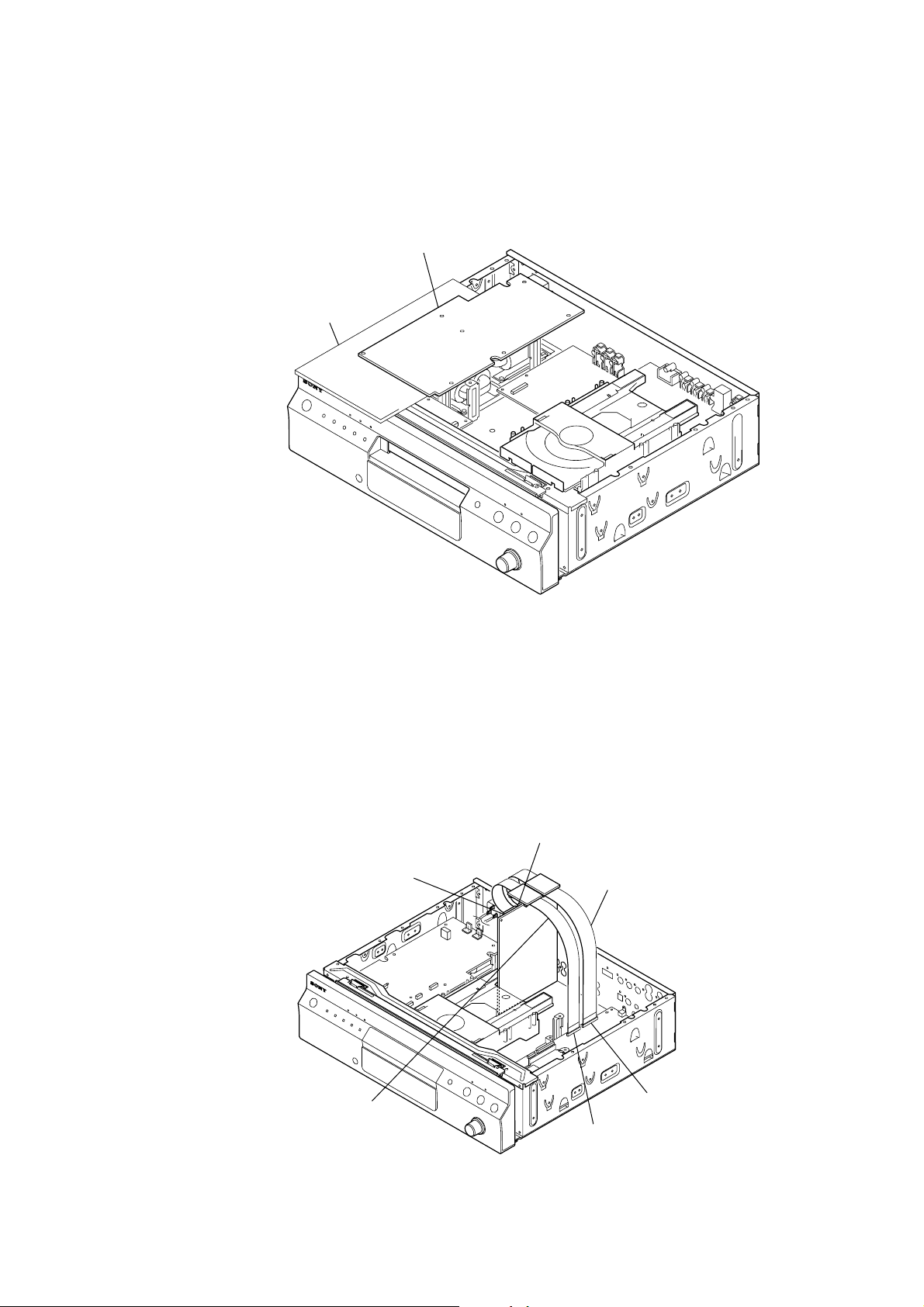
POWER1 BOARD SERVICE POSITION
Note: When remove the loading panel.
(Refer to page 13, 3-3. FRONT PANEL SECTION.)
insulator
DVP-NS9100ES
POWER1 board
AUDIO BOARD SERVICE POSITION
• In checking the A UDIO board, prepare two e xtension jigs (Part No. J-2501-103-A: 1.00mm pitch, 29 cores, length 300mm and Part No.
J-2501-199-A: 1.00mm pitch, 25 cores, length 300mm).
AUDIO board
(CN107)
AUDIO board
(CN106)
Connect extension jig (J-2501-199-A) to the
MAIN board (CN552) and AUDIO board (CN106).
Connect extension jig (J-2501-103-A) to the
MAIN board (CN551) and AUDIO board (CN107).
MAIN board
(CN551)
MAIN board
(CN552)
7

DVP-NS9100ES
MAIN BOARD SERVICE POSITION
• In checking the MAIN board, prepare extension jig (Part No. J-2501-086-A: 1.00mm pitch, 19 cores, length 300mm).
MAIN board
(CN402)
Connect extension jig (J-2501-086-A) to the
MAIN board (CN402) and KEY-A board (CN840).
KEY-A board
(CN840)
DISPLAY BOARD SERVICE POSITION
• In checking the DISPLAY board, prepare extension jig (Part No. J-2501-086-A: 1.00mm pitch, 19 cores, length 300mm).
Note: When remove the loading panel.
(Refer to page 13, 3-3. FRONT PANEL SECTION.)
Connect extension jig (J-2501-086-A) to the
MAIN board (CN402) and KEY-A board (CN840).
DISPLAY board
KEY-A board
(CN840)
MAIN board
(CN402)
8

FIXING THE WIRES AROUND THE POWER TRANSFORMER
r
Note: They must not contact the primary side of the POWER1 board.
POWER1 board
DVP-NS9100ES
power transforme
FIXING THE WIRES AROUND THE MECHANISM DECK
Note1: They must not contact the primary side of the POWER1 board.
Note2: They must not contact the tray of the mechanism deck.
POWER1 board
power transformer
tray
mechanism deck
9
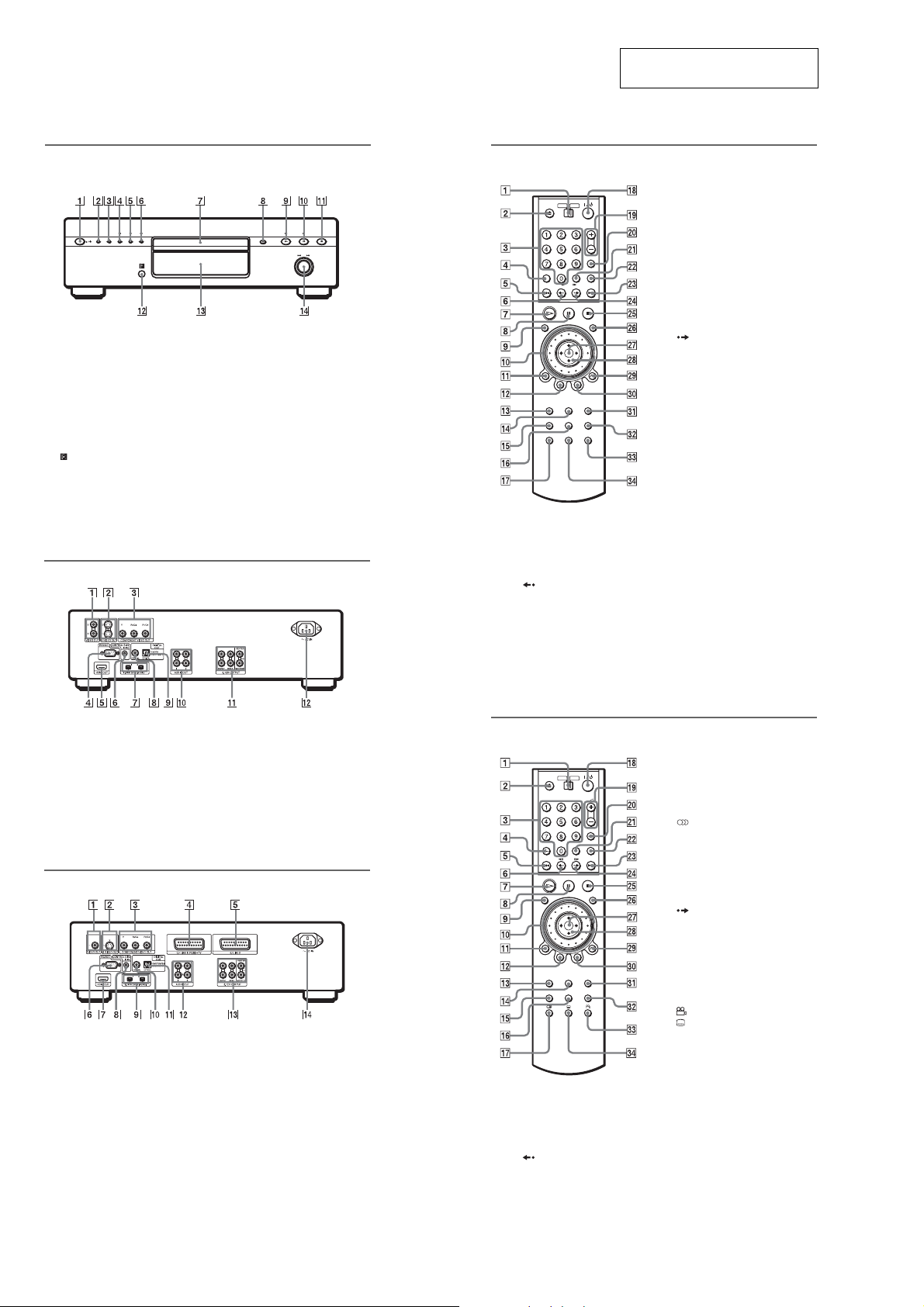
DVP-NS9100ES
• Location of Controls
SECTION 2
GENERAL
This section is extracted from
instruction manual.
Front panel
The brightness of the indicators is linked to the dimmer function. When you select “DARK,”
“AUTO DARK,” or “FL OFF” by pressing DIMMER, the indicators become dark.
A [/1 (on/standby) button
B MULTI/2CH button
C SA-CD (Super Audio CD) /CD button
D DIMMER button/indicator
E VIDEO OFF button/indicator
F i.LINK button/indicator
G Disc tray
H A (open/close) button
I N (play) button/indicator
J X (pause) button/indicator
K x (stop) button
L (remote sensor)
M Front panel display
N ./> (previous/next)/PUSH
ENTER dial
Rear panel (US, Canadian, Korean, Chinese models)
Remote (US, Canadian, Korean, Chinese models)
L TOP MENU button
M SA-CD MULTI/2CH (Super Audio
CD multi/2 channel) button
N SA-CD/CD (Super Audio CD/CD)
button
O ZOOM button
P REPEAT button
Q AUDIO button
R [/1 (on/standby) button
S VOL (volume) +/– butto ns
The + button has a tactile dot.*
T TV/VIDEO/TIME/TEXT button
U ENTER button
V WIDE MODE/i.LINK button
W > NEXT (next) button
X C ADVANCE/S TEP button
Y x STOP button
Z JOG button
wj ENTER button
wk C/X/x/c buttons
wl O RETURN button
e; MENU button
ea VIDEO OFF button
es VIDEO CONTROL button
ed ANGLE button
ef SUBTITLE button
*Use the tactile dot as a reference when operating
the player
.
A TV/DVD switch
B Z (open/close) button
C Number buttons
The number 5 button has a tactile dot.*
D CLEAR button
E . PREV (previous) button
F c STEP/REPLAY button
G H PLAY button
The H button has a tactile dot.*
H X PAUSE b utton
I PICTURE NAVI (picture navigation)
button
J Click shuttle
K DISPLAY button
A VIDEO OUT 1/2 jacks
B S VIDEO OUT 1/2 jacks
C COMPONENT VIDEO OUT (Y, P
C
B
, PR/CR) jacks
D RS232C jack*
E HDMI OUT (high-definition
multimedia interface out) jack
F CONTROL S IN/IR IN jack
B
/
Rear panel (AEP, UK, Russian models)
A VIDEO OUT jack
B S VIDEO OUT jack
C COMPONENT VIDEO OUT (Y, P
B
, PR/CR) jacks
C
D LINE 1 (RGB)-TV jack
E LINE 2 jack
F RS232C jack*
G HDMI OUT (high-definition
multimedia interface out) jack
B
/
G i.LINK S200 (AUDIO) jacks
H DIGITAL OUT (COAXIAL) jack
I DIGITAL OUT (OPTICAL) jack
J AUDIO OUT L/R 1/2 jacks
K 5.1CH OUTPUT jacks
L AC IN terminal
*Used for maintenance and service.
H CONTROL S IN/IR IN jack
I i.LINK S200 (AUDIO) jacks
J DIGITAL OUT (COAXIAL) jack
K DIGITAL OUT (OPTICAL) jack
L AUDIO OUT L/R 1/2 jacks
M 5.1CH OUTPUT jacks
N AC IN terminal
*Used for maintenance an
d service.
Remote (AEP, UK, Russian models)
A TV/DVD switch
B Z (open/close) button
C Number buttons
The number 5 button has a tactile dot.*
D CLEAR/-/-- (ten’s digit) button
E . (previous) button
F c button
G H (play) button
The H button has a tactile dot.*
H X (pause) button
I PICTURE NAVI (picture navigation)
button
J Click shuttle
K DISPLAY button
L TOP MENU button
M SA-CD MULTI/2CH (Super Audio
CD multi/2 channel) button
N SA-CD/CD (Super Audio CD/CD)
button
O ZOOM button
P REPEAT button
Q (audio) button
R [/1 (on/standby) button
S 2 (volume) +/– buttons
The + button has a tactile dot.*
T TV/VIDEO/TIME/TEXT button
U ENTER button
V WIDE MODE/i.LINK button
W > (next) button
X C button
Y x (stop) button
Z JOG button
wj ENTER button
wk C/X/x/c buttons
wl O RETURN button
e; MENU button
ea VIDEO OFF button
es VIDEO CONTROL button
ed (angle) button
ef (subtitle) button
*Use the tactile dot as a reference when operating
the player
.
10

DVP-NS9100ES
Front panel display (US, Canadian, Korean models)
When playing back a DVD VIDEO/DVD-RW
Lights up when the
player outputs
progressive signals
Lights up when playing the
multi-channel playback
on DVD VIDEOs
Disc type
When playing back a VIDEO CD with Playback Control (PBC)
Lights up when the
player outputs
progressive signals
Disc type
When playing back a CD, Super Audio CD, or VIDEO CD (without PBC)
Lights up when playing the
multi-channel playback area
on Super Audio CDs
Lights up when using HDMI* connection
Current audio
signal
Current title and chapter
Ligh
ts up when
using HDMI*
connection
Current scene
Lights up when using HDMI* connection
Lights up when
the player outputs
progressive
signals
Lights up when you can
change the angle
Lights up when connected to i.LINK
components and when the i.LINK
nnection is used (when the i.LINK
co
indicator lights up on the player)
Playing time
Li
ghts up when connected to i.LINK
components and when the i.LINK
connection is used (when the i.LINK
indicator lights up on the player)
Playing time
Lights up when connected to i.LINK
components and when the i.LINK
connection is used (when the i.LINK
indicator lights up on the player)
Current play
mode
Current play
mode
Current play
mode
Front panel display (AEP, UK, Russian, Chinese models)
When playing back a DVD VIDEO/DVD-RW
Lights up when the
player outputs
progressive signals
Lights up when playing the
multi-channel playback
on DVD VIDEOs
Current title and chapter
Disc type
When playing back a VIDEO CD with Playback Control (PBC)
Lights up when the
player outputs
progressive signals
Current scene
Disc type
When playing back a CD, Super Audio CD, or VIDEO CD (without PBC)
Lights up
when playing the
multi-channel playback area
on Super Audio CDs
Lights up when the player outputs
the signal in NTSC format
Current audio
signal
Lights up when using
HDMI* connection
Lights up when
using HD
connecti
Lights up when the player outputs
the signal in NTSC format
Lights up when using HDMI* connection
Lights up when
the player outputs
progressive
signals
Lights up when connected to i.LINK
components and when the i.LINK
connection is used (when the i.LINK
indicator lig
Lights up when you can
change the angle
MI*
on
Lights up when the player outputs
the sig
hts up on the player)
Lights up when MPEG
signal is output
Playing time
Lights up when connected to i.LINK
components and when the i.LINK
connectio
n is used (when the i.LINK
indicator lights up on the player)
Playing time
nal in NTSC format
Lights up when connected to i.LINK
components and when the i.LINK
connection is used (when the i.LINK
indicator lights up on the player)
Current play
mode
Current play
mode
Disc type
Lights up when playing the hybrid disc
Current index (CD, Super Audio CD,
VIDEO CD)
Curren
t track (CD, Super Audio CD,
VIDEO CD)
When playing back a DATA CD (MP3 audio)
Album
Lights up when
using HDMI*
connection
Tr a ck
Lights up when the player
outputs progressive signals
ype
Disc t
*This player is based on version 1.1 of High-
Definition Multimedia Interface Specifications.
T
his DVD player incorporates High-Definition
Multimedia Interface (HDMI™) technology.
HDMI, the HDMI logo and High-Definition
Multimedia Interface are trademarks or
registered trademarks of HDMI Licensing LLC.
** When playing JPEG image files, “JPEG”
appears on the display.
Playing time
Lights up when connected to i.LINK
components and when the i.LINK
connection is used (when the i.LINK
indicator lights up on the player)
Lights up when playing
MP3 audio tracks**
To adjust the lighting of the front panel
display (DIMMER function)
Press DIMMER on the player repeatedly to
select an item.
•BRIGHT: makes the lighting bright.
•DARK: makes the lighting dark.
•AUTO DARK: makes the front panel
display dark if you do not operate the player
or remote for a short while.
•FL OFF: turns off the lighting.
Current play mode
Playing time
Disc type
Lights up when playing the hybrid disc
Current index (CD, Super Audio CD,
VIDEO CD)
Current track (CD, Super Audio CD,
VIDEO CD)
When playing back a DATA CD (MP3 audio)
Lights up when the player
outputs progressive signals
pe
Disc ty
is based on
*This player
Definition Multimedia Interface Specifications.
This DVD player incorporates High-Definition
Multimedia Interface (HDMI™) technology.
HDMI, the HDMI logo and High-Definition
Multimedia Interface are trademarks or
registered trademarks of HDMI Licensing LLC.
** When playing JPEG image files, “JPEG”
appears on the display.
Lights up when
using HDMI*
connection
Album
Lights up when the player outputs
the signal in NTSC format
version 1.1 of High-
Tr a ck
Playing
time
Current play
mode
Lights up when connected to i.LINK
components and when the i.LINK
connection is used (when the i.LINK
indicator lights up on the player)
To adjust the lighting of the front panel
display (DIMMER function)
Press DIMMER on the player repeatedly to
select an item.
•BRIGHT: makes the lighting bright.
•DARK: makes the lighting dark.
•AUTO DARK: makes the front panel
display dark if you do not operate the player
or remote for a short while.
•FL OFF: turns off the lighting.
Current play mode
Lights up when playing
MP3 audio tracks**
Playing time
11

DVP-NS9100ES
)
• This set can be disassembled in the order shown below.
3-1. DISASSEMBLY FLOW
SET
3-2. CASE
(Page 12)
SECTION 3
DISASSEMBLY
3-3. FRONT PANEL SECTION
(Page 13)
Note: Follow the disassembly procedure in the numerical order given.
3-4. MECHANISM DECK
(CDM66DB-DVBU66)
(Page 13)
3-5. BASE UNIT
(DVBU66)
(Page 14)
3-6. OPTICAL TRA VERSE UNIT
(DBU-3)
(Page 14)
3-2. CASE
1
two flat head screws (TP)
2
3
case
1
flat head screw (TP)
12
2
1
two flat head screws (TP

3-3. FRONT PANEL SECTION
)
1
Pull out the tray.
(Refer to page 6,
HOW TO OPEN THE LOADING PANEL
WHEN POWER SWITCH TURNS OFF.)
qd
front panel section
5
base (loading panel)
4
loading panel
8
bracket (panel)
7
screw
(BV3 × 8 CU)
qs
connector
(CN910)
9
screw
(BV3 × 8 CU)
DVP-NS9100ES
q;
terminal
7
screw
(BV3 × 8 CU)
8
bracket (panel)
qa
wire (flat type) (19 core)
(CN402)
3
ground plate (CDM)
2
two screws
(BVTP 2.6)
3-4. MECHANISM DECK (CDM66DB-DVBU66)
q;
mechanism deck
(CDM66DB-DVBU66)
1
Pull out the tray.
(Refer to page 6,
HOW TO OPEN THE LOADING PANEL
WHEN POWER SWITCH TURNS OFF.)
6
four screws
(BV/ring)
9
three screws
(BV3
×
8 CU)
7
wire (flat type) (31 core
(CN102)
5
base (loading panel)
4
loading panel
3
ground plate (CDM)
2
two screws
(BVTP2.6)
6
Push the tray.
8
connector (CN101)
13

DVP-NS9100ES
)
3-5. BASE UNIT (DVBU66)
– BOTTOM VIEW –
cam (66)
2
base unit (DVBU66)
3-6. OPTICAL TRAVERSE UNIT (DBU-3)
6
step screw (M)
q;
insulator (RB)
1
floating screw (DIA. 12)
qa
optical traverse unit
(DBU-3)
7
6
9
6
step screw (M)
q;
insulator (RB)
step screw (M)
insulator
3
base unit
(DVBU66)
14
5
BU board
3
1
4
2
flexible board
(CN002)
two screws
(BTTP M2.6)
8
holder (66D
flexible board
(CN002)
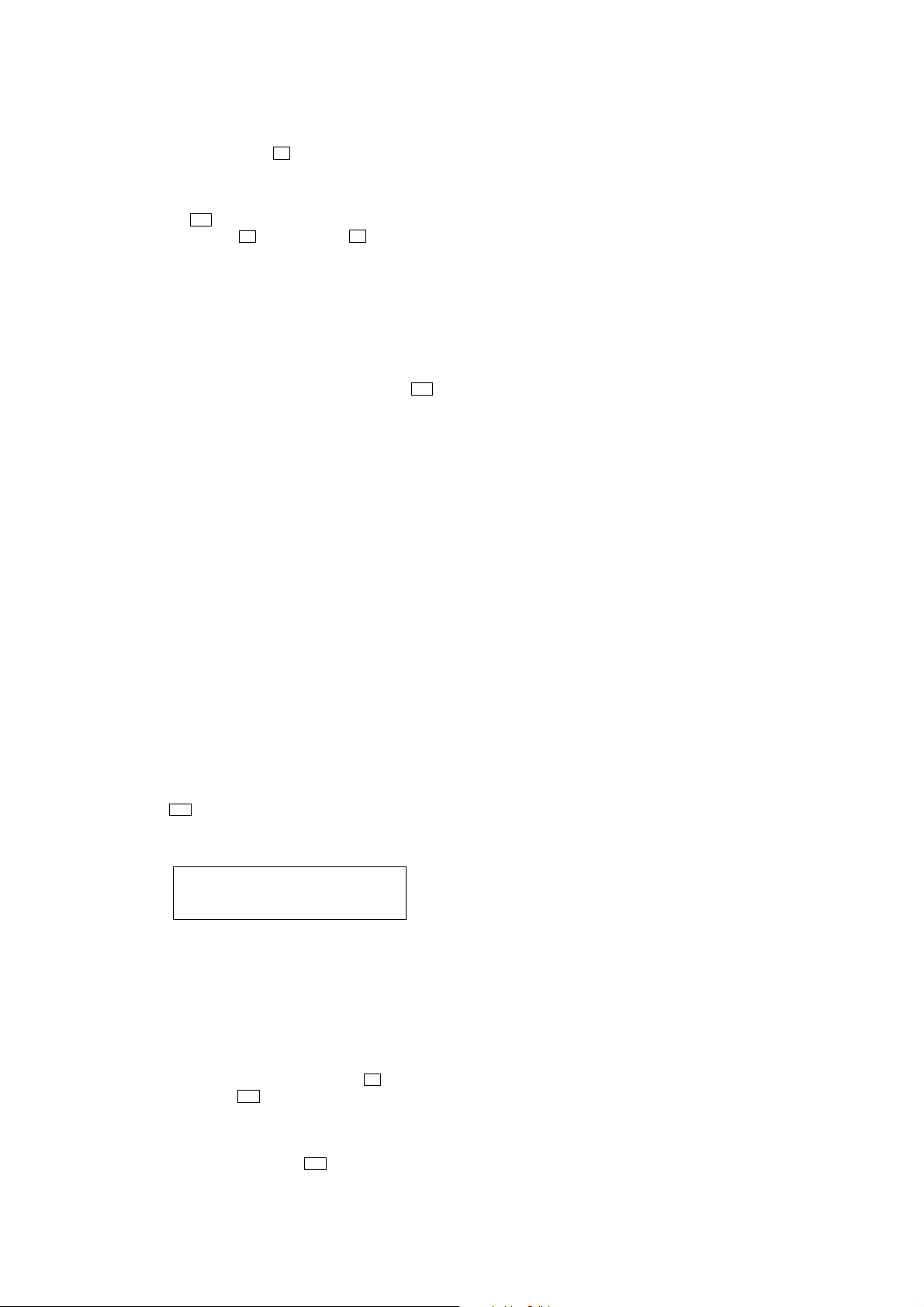
SECTION 4
SERVICE MODE
TRAY LOCK
This mode let you lock the disc tray. When this mode is activated,
the disc will not eject when A button is pressed. The message
“TRAY LOCKED” will be displayed in on the FL tube.
Procedure:
1. Press the I/1 button to turn the power on.
2. While pressing the x button, press the A button until “TRAY
LOCKED” or “TRA Y UNLOCKED” displayed on the FL tube
(around 5 seconds).
CHILD LOCK
This player can lock the disc tray to prevent children from opening
it.
Procedure:
1. In the standby mode, press the [RETURN], [ENTER], I/1 buttons
on the remote in this order.
2. It turns on and “LOCKED” appears on the FL tube.
3. The [OPEN/CLOSE] button on the player and the remote do
not work while this lock is set.
4. To release this lock, when the player is in standby mode,
operate the remote in the same manner as step 1 again.
It turns on and “UNLOCKED” appears on the FL tube.
DVP-NS9100ES
COMMAND MODE SETTEING
If the supplied remote interferes with your other Sony DVD player ,
change the command mode setting for this player and the supplied
remote to one that differs from the other Sony DVD player.
The default command mode setting for this player and the supplied
remote is DVD 1.
Procedure:
1. Slide the COMMAND MODE switch in the battery case of
the remote to select the command mode (DVD 1, DVD 2, or
DVD 3) so that the setting for the remote differs from that of
the other DVD players.
For example, if the other DVD players respond to the def ault
command mode setting for the supplied remote (DVD 1), set
the remote to DVD 2 or DVD 3.
2. In the standby mode, hold down [MULTI/2CH] button and
I/1 button on the player. The command mode appears
press
on the FL tube as follows.
Sample display
C, MODE DVD2
3. Repeat steps 2 and 3 until the displayed command mode
matches that of the supplied remote.
SHIP MODE
If this mode is executed, each setting data is initialized.
Procedure:
1. In the standby mode, while pressing the X and [SA-CD/CD]
buttons, press the N button.
2. When enter the Ship Mode, it displays “SETUP INIT” on the
FL tube and start the data initializing.
3. When the initializing is complete, it displays “FINISHED”
on the FL tube. Then press the I/1 button and back to standby
mode.
15

DVP-NS9100ES
SECTION 5
TEST MODE
DVD SECTION
GENERAL DESCRIPTION
The T est Mode allows you to make dia gnosis and adjustment easily
using the remote commander and monitor TV. The instructions,
diagnostic results, etc. are given on the on-screen display (OSD).
STARTING TEST MODE
Press the [TOP MENU], [CLEAR], I/1 keys on the remote commander
in this order with standby status, and the Test Mode starts, then
“DIAG START” will be displayed on the fluorescent display tube
and the menu shown below will be displayed on the TV screen. At
the bottom of menu screen, the model name and revision number
are displayed. Last Off at the lower right of screen indicates the
information code concerning the last power off. To execute each
function, select the desired menu and press its number on the remote
commander. To exit from the Test Mode, press the I/1 key.
Test Mode Menu
0. B/E Diagnosis
1. Drive Auto Adjustment
2. Drive Manual Operation
3. Mecha Aging
4. Emergency History
5. Version Information
6. Video Level Adjustment
Exit: Power Key
Model :DVP-NS9100ES
Revision:xxx xxx
OPERATING THE SUB MENU
0. B/E Diagnosis
The same contents as board detail check by serial interface can be
checked from the remote commander. On the Test Mode Menu
screen, press [0] key on the remote commander, and the following
check menu will be displayed.
### BackEnd Diagnosis ###
Check Menu
0 . Quit
1 . All
2 . Version
3 . Peripheral
4 . Servo
5 . Video
6 . Audio
0-1. All (All items continuous check)
This menu checks all diagnostic items continuously. Normally, all
items are checked successively one after another automatically
unless an error is found, but at a certain item that requires judgment
through a visual check to the result, the following screen is displayed
for the key entry.
• Example display
### BackEnd Diagnosis ###
2. Version
2-0. Quit
2-1. ALL
2-2. Revision:x.xxx
2-4. Model :SINGLE ES(x)
2-5. Region:x
Press NEXT Key to Continue
Following the message, press > key to go to the next item.
To quit the diagnosis and return to the Check Menu screen,
press x or [ENTER] key. If an error occurred, the diagnosis is
suspended.
Press . key to repeat the same item where an error occurred,
or > key to continue the check from the item next to faulty item.
0-2. Version
(2-2) Revision
ROM revision number is displayed.
Error: Not detected.
The revision number defined in the source file is displayed
with four digits.
(2-4) Model Type
Model code is displayed.
Error: Not detected.
The model code read from the EEPROM is displayed.
(2-5) Region
Region code is displayed.
Error: Not detected.
The region code determined from the model code is
displayed.
Model :DVP-NS9100ES
Revision:xxx xxx
0-0. Quit
Quit the Syscon Diagnosis and return to the Test Mode Menu.
16

DVP-NS9100ES
0-3. Peripheral
(3-2) Flash Rom
Data delete t write t read, and accord check
Error 32: Delete error
Error 33: Write error
Error 34: Read data discord
Error may occur due to defect of access with the CPU (MAIN
board IC256).
(3-3) SA-CD Check
Data write t read, and accord check
Error 36: Write/read data discord
Check for SA-CD circuit (MAIN board IC502 and around
circuit).
(3-4) Venc Check
Register write t read, and accord check
Error 37: Write/read data discord
Error may occur due to defect of access with the CPU (MAIN
board IC256).
(3-6) LIP sync RAM Check
Data write t read, and accord check
Error 38: Write/read data discord
External RAM check for LIP sync (MAIN board IC552).
(3-7) PROV Check
Data write t read, and accord check
Error 39: Write/read data discord
External RAM check for I/P converter (MAIN board IC603)
too.
(3-8) HDMI Check
Register write t read, and accord check
Error 43: Write/read data discord
Error may occur due to defect of access with the HDMI
transmitter (MAIN board IC607).
0-4. Servo
(4-2) Servo (F/E) Check
Data write t read, and accord check
Error 41: Read data discord
0x9249, 0x2942 and 0x4294 are written to the RAM address
0x602 of the DVD interface (front-end) (MAIN board IC105)
and then read for checking.
0-5. Video
(5-2) Interlace
Error: Not detected.
The command is transferred to the video encoder (MAIN
board IC606), and change the video signal to interlace.
(5-3) Progressive
AVD color bar command write t Video (Composite, Y/C)
OUT
Error: Not detected.
The command is transferred to the video encoder (MAIN
board IC606), and change the video signal to progressive.
1. Drive Auto Adjustment
DVD reference disc:
Single Layer
TDV-520CS0 (J-2501-236-A) (NTSC)
HLX-503 (J-6090-069-A) (NTSC)
HLX-504 (J-6090-088-A) (NTSC)
Dual Layer
TDV-540C (J-2501-235-A) (NTSC, Opposite)
HLX-501 (J-6090-071-A) (NTSC)
HLX-505 (J-6090-089-A) (NTSC)
Note: Use the NTSC test disc also for PAL model.
CD reference disc:
LUV-P01 (4-999-032-01)
YEDS-18 (3-702-101-01)
PATD-012 (4-225-203-01)
On the Test Mode Menu screen, press [1] key on the remote
commander, and the driv e auto adjustment menu will be displayed.
## Drive Auto Adjustment ##
Adjustment Menu
0. ALL (DL:Parallel)
1. DVD-SL
2. CD
3. DVD-DL (Parallel)
4. ALL (DL:Opposite)
5. DVD-DL (Opposite)
9. CLEAR DATA
Exit: RETURN
Normally, [0] or [4] is selected to adjust DVD (single layer), CD,
and DVD (dual layer) in this order. But, individual items can be
adjusted for the case where adjustment is suspended due to an error.
In this mode, the adjustment can be made easily through the
operation following the message displayed on the screen. Which
disc is currently adjusted is displayed on the fluorescent display
tube.
1-0. ALL (DL: Parallel)
Select [0] and press the [ENTER] key. Then, [1] DVD-SL disc, [2]
CD disc, and [3] DVD-DL (Parallel) disc are adjusted in this order .
Each time one disc was adjusted, it is ejected, and therefore exchange
the disc following the message. You can exit the adjustment by
pressing the x button. In adjusting each disc, the mirror time is
measured to check the disc type. In the auto adjustment, whether
the disc type is correct is not checked unlike conventional models,
and accordingly, take care not to insert a different type of disc.
Set Disc
1: DVD-SL (TDV-520CS0 or HLX-503 or HLX-504)
2: CD (LUV-P01 or YEDS-18 or PATD-012)
3: DVD-DL (HLX-501 or HLX-505)
(5-4) Color Bar
Error: Not detected.
The command is transferred to the video encoder (MAIN
board IC606), and the color bar signals are output from video
terminals.
0-6. Audio
Not used.
17

DVP-NS9100ES
1-1. DVD Single Layer Disc
Select [1], insert DVD single layer disc, and press [ENTER] key,
and the adjustment will be made through the following steps, then
adjusted values will be written to the flash memory. If there is no
disc on the disc tray, the tray will be open to wait for closing. If
there is a disc on the disc tray, the adjustment star ts immediately. If
you put a disc prior to adjustment, confirm that the SL disc is set on
the disc tray. Also, when the adjustment is completed, the result of
the each setting value is displayed as follows.
DVD Single Layer Disc Adjustment Steps
1. Sled Reset
2. Set Disc Type SL
3. Laser Diode (DVD) ON
4. Focus Error Check
5. Focus ON
6. Spindle Start
7. Tracking Error Level Adjust
8. Tracking Error Offset Adjust
9. Tracking ON
10. RF Level Adjustment
11. Spindle Calibration
12. Tracking Off
13. Tracking Error Level Adjust 2nd
14. Tracking Error Offset Adjust 2nd
15. Tracking ON
16. Auto Focus Gain Adjust L0
17. Auto Tracking Gain Adjust L0
18. Sled ON
19. CLV ON
20. Auto Focus Balance Adjust L0
21. Auto RFEQ Boost Adjust L0
22. Jitter measure
23. Search Check
24. All Servo Off
CD Adjustment Steps
1. Sled Reset
2. Set Disc Type CD
3. Laser Diode (CD) ON
4. Focus Error Check
5. Focus ON
6. Spindle Start
7. Tracking Error Level Adjust
8. Tracking Error Offset Adjust
9. Tracking ON
10. RF Level Adjustment
11. Spindle Calibration
12. Auto Focus Gain Adjust
13. Auto Tracking Gain Adjust
14. Sled ON
15. CLV ON
16. Auto Focus Balance Adjust
17. Auto RFEQ Boost Adjust
18. Jitter measure
19. Search Check
20. All Servo Off
Result Display
Result
disc type : CD
An.Off.AB xx xx TE levDVD -An.Off.CD xx xx TE levCD xx
An.Off.EF xx xx TE Offset xx
An.G.Main xx FCS Gain xx
An.G.Side xx TRK Gain xx
RF level xx FCS Bal. -- xx
FE S L0,1 xx -- REFQ -- xx
VTS2 -- Jitter xx
Exit:RETURN
Result Display
Result
disc type : SL
An.Off.AB xx xx TE levDVD xx
An.Off.CD xx xx TE levCD -An.Off.EF -- -- TE Offset xx
An.G.Main xx FCS Gain xx
An.G.Side -- TRK Gain xx
RF level xx FCS Bal. -- xx
FE S L0,1 xx -- REFQ -- xx
VTS2 xx Jitter xx
Exit:RETURN
1-2. CD Disc
Select [2], insert CD disc, and press [ENTER] key, and the adjustment
will be made through the following steps, then adjusted values will
be written to the flash memory. If there is no disc on the disc tray,
the tray will be open to wait for closing. If there is a disc on the disc
tray, the adjustment starts immediately. If you put a disc prior to
adjustment, confirm that the CD is set on the disc tray. Also, when
the adjustment is completed, the result of the each setting value is
displayed as follows.
1-3. DVD Dual Layer Disc (Parallel)
Select [3], insert DVD dual layer disc, and press [ENTER] key, and
the adjustment will be made through the following steps, then
adjusted values will be written to the flash memory. If there is no
disc on the disc tray, the tray will be open to wait for closing. If
there is a disc on the disc tray, the adjustment starts immedia tely . If
you put a disc prior to adjustment, confirm that the DL disc is set on
the disc tray. Also, when the adjustment is completed, the result of
the each setting value is displayed as follows.
DVD Dual Layer Disc Adjustment Steps
1. Sled Reset
2. Set Disc Type DL
3. Laser Diode (DVD) ON
4. Focus Error Check
5. Focus ON
6. Spindle Start
7. Tracking Error Level Adjust
8. Tracking Error Offset Adjust
9. Tracking ON
10. RF Level Adjustment
11. Spindle Calibration
12. Tracking Off
13. Tracking Error Level Adjust 2nd
14. Tracking Error Offset Adjust 2nd
15. Tracking ON
16. Auto Focus Gain Adjust L0
17. Auto Tacking Gain Adjust L0
18. Sled ON
19. CLV ON
20. Auto Focus Balance Adjust L0
21. Auto RFEQ Boost Adjust L0
18

DVP-NS9100ES
22. Jitter measure
23. Search Check
24. Focus Jump (L0 t L1)
25. Tracking Off
26. Tracking Error Level Adjust
27. Tracking Error Offset Adjust
28. Tracking ON
29. Auto Focus Gain Adjust L1
30. Auto Tracking Gain Adjust L1
31. Sled ON
32. CLV ON
33. Auto Focus Balance Adjust L1
34. Auto RFEQ Boost Adjust L1
35. Search Check
36. All Servo Off
Result Display
Result
disc type : DL L0
An.Off.AB xx xx TE levDVD xx
An.Off.CD xx xx TE levCD -An.Off.EF -- -- TE Offset xx
An.G.Main xx FCS Gain xx
An.G.Side -- TRK Gain xx
RF level xx FCS Bal. -- xx
FE S L0,1 xx -- REFQ -- xx
VTS2 -- Jitter xx
1:L1 Page Exit:RETURN
Result
disc type : DL L1
An.Off.AB -- -- TE levDVD xx
An.Off.CD -- -- TE levCD -An.Off.EF -- -- TE Offset xx
An.G.Main xx FCS Gain xx
An.G.Side -- TRK Gain xx
RF level xx FCS Bal. -- xx
FE S L0,1 -- xx REFQ -- xx
VTS2 -- Jitter --
0:L0 Page Exit: RETURN
1-4. ALL (DL: Opposite)
Select [4] and press the [ENTER] key. Then, [1] DVD-SL disc, [2]
CD disc, and [5] DVD-DL (Opposite) disc are adjusted in this order .
Each time one disc was adjusted, it is ejected, and therefore exchange
the disc following the message. You can exit the adjustment by
pressing the x button. In adjusting each disc, the mirror time is
measured to check the disc type. In the auto adjustment, whether
the disc type is correct is not checked unlike conventional models,
and accordingly, take care not to insert a different type of disc.
Set Disc
1: DVD-SL (TDV-520CS0 or HLX-503 or HLX-504)
2: CD (LUV-P01 or YEDS-18 or PATD-012)
3: DVD-DL (TDV-540C only)
1-5. DVD Dual Layer Disc (Opposite)
Note: Make sure, using the TDV-540C in this adjustment.
Select [5], insert DVD dual layer disc (TDV-540C), and press
[ENTER] ke y, and the adjustment will be made through the following
steps, then adjusted values will be written to the flash memory. If
there is no disc on the disc tray, the tray will be open to wait for
closing. If there is a disc on the disc tray, the adjustment starts
immediately. If you put a disc prior to adjustment, conf irm that the
DL disc is set on the disc tray.
DVD Dual Layer Disc Adjustment Steps
1. Sled Reset
2. Set Disc Type DL
3. Laser Diode (DVD) ON
4. Focus Error Check
5. Focus ON
6. Spindle Start
7. Tracking Error Level Adjust
8. Tracking Error Offset Adjust
9. Tracking ON
10. RF Level Adjustment
11. Spindle Calibration
12. Tracking Off
13. Tracking Error Level Adjust 2nd
14. Tracking Error Offset Adjust 2nd
15. Tracking ON
16. Auto Focus Gain Adjust L0
17. Auto Tacking Gain Adjust L0
18. Sled ON
19. CLV ON
20. Auto Focus Balance Adjust L0
21. Auto RFEQ Boost Adjust L0
22. Jitter measure
23. Search Check
24. Focus Jump (L0 t L1)
25. Tracking Off
26. Tracking Error Level Adjust
27. Tracking Error Offset Adjust
28. Tracking ON
29. Auto Focus Gain Adjust L1
30. Auto Tracking Gain Adjust L1
31. Sled ON
32. CLV ON
33. Auto Focus Balance Adjust L1
34. Auto RFEQ Boost Adjust L1
35. Search Check
36. All Servo Off
2. Drive Manual Operation
On the T est Mode Menu screen, select [2], and the manual operation
menu will be displayed. For the manual operation, each servo on/
off control and adjustment can be executed manually.
## Drive Manual Operation ##
2. Operation Commands
3. Servo Control
4. Track/Layer Jump
6. Memory Check
7. Changer Manual Move
8. Changer Mecha Check
Exit: RETURN
Model :DVP-NS9100ES
Revision:xxx xxx
Basic operation (controllable from front panel or remote
commander)
I/1 :Power OFF
x : Servo stop
Z : Stop+Eject/Loading
O (RETURN) : Return to Operation Menu or Test Mode Menu
> , . :Transition between sub modes of menu
[1] to [9], [0] : Selection of menu and items
Cursor [Q]/[q] : Increase/Decrease in manually adjusted value
19

DVP-NS9100ES
2-2. Operation Commands
### Drive Manual Operation ###
2. Operation Commands
1. Search Disc (DVD Priority)
2. Search Disc (CD Priority)
3. PLAY
4. Pause
5. Stop
Exit: RETURN
[1] Serch Disc : DVD SDISC (F/E command) is performed by
(DVD Priority) priority.
[2] Serch Disc : CD SDISC (F/E command) is performed by
(CD Priority) priority.
[3] PLAY : Playback the current disc (DVD/CD).
Start address is DVD = 0x030000 or CD =
00:00:00.
[4] Pause : Pause
[5] Stop : Stop
2-3. Servo Control
### Drive Manual Operation ###
3. Servo Control
1. LD DVD Off/On
2. LD CD Off/On
3. Focus Off/On
4. Spindle Off/On
5. Track Off/On
6. Sled Off/On
8. Focus Ramp
Exit: RETURN
On this screen, the servo on/off control necessary for replay is
executed. Normally, turn on each servo from 1 sequentially and
when CLVA is turned on, the usual trace mode becomes active. In
the trace mode, DVD sector address or CD time code is displayed.
This is not displayed where the spindle is not locked.
The spindle could run overriding the control if the spindle system is
faulty or RF is not present. In such a case, do not operate CLVA.
[1] LD DVD : Turn on/off the laser for DVD.
[2] LD CD : Turn on/off the laser for CD.
[3] Focus : Turn on/off the focus servo.
[4] Spindle : Turn on/off the spindle servo.
[5] Track : Turn on/off the tracking servo.
[6] Sled : Turn on/off the sled servo.
[8] Focus Ramp : In the laser diode on and focus servo off status,
repeat the focus up/down.
2-4. Track/Layer Jump
4. Track/Layer Jump
1. 1Tj FWD
2. 1Tj REV
3. 200Tj FWD
4. 200Tj REV
5. 2kTj FWD
6. 2kTj REV
9. Lj (L1->L0)
0. Lj (L0->L1)
Exit: RETURN
On this screen, track jump, etc. can be performed. Only for the DVDDL, the focus jump and layer jump are displayed in the right field.
[1] 1Tj FWD : 1-track jump forward.
[2] 1Tj REV : 1-track jump reverse.
[3] 200Tj FWD : 200-track jump forward.
[4] 200Tj REV : 200-track jump reverse.
[5] 2kTj FWD : 2k-track jump forward.
[6] 2kTj REV : 2k-track jump reverse.
[9] Lj (L1->L0) : Layer jump.
[0] Lj (L0->L1) : Layer jump.
2-6. Memory Check
The display image is shown below and three screens in total can be
selected.
6. Memory Check Flash Data 1
CD SL L0 L1
An.Off A xx xx xx xx
An.Off B xx xx xx xx
An.Off C xx xx xx xx
An.Off D xx xx xx xx
An.Off E xx xx xx xx
An.Off F xx xx xx xx
An.G.Main xx xx xx xx
An.G.Side xx xx xx xx
RF level xx xx xx xx
FE S level xx xx xx xx
Down:NextPage Exit:RETURN
6. Memory Check Flash Data 2
CD SL L0 L1
TE Level xx xx xx xx
TE Offset xx xx xx xx
FCS Gain xx xx xx xx
TRK Gain xx xx xx xx
FCS Bal.1 xx xx xx xx
FCS Bal.2 xx xx xx xx
RFEQ 1 xx xx xx xx
RFEQ 2 xx xx xx xx
VTS2 xx xx xx xx
Jitter xx xx xx xx
Up/Dn:Prev/NextPage Exit:RETURN
6. Memory Check Flash Data 3
CD SL L0 L1
VTS1 xx xx xx xx
20
Up:PrevPage Exit:RETURN

DVP-NS9100ES
2-7. Changer Manual Move
On this test mode screen, selecting [7] enables the machine operation
such as disc loading. The following screen appears.
Display when [7] is selected in the Drive Manual Operation
### Changer Manual Move ###
ENTER : Mecha Initial
PLAY : Loading In
STOP : Loading Out
OP/CL : Door Open/Close
UP : Poper Up
DOWN : Poper Down
jogFOR : Table R StepTurn
jogPRV : Table L StepTurn
DISP : Sensor Status
RETURN : Exit
[ENTER] : Performs initialization of mechanism deck.
Mecha Initial Because the mechanical initialization is
performed when the machine enters the Drive
Manual Operation mode, use this item when
an error such as adjustment error occurs.
[PLAY] : Not used in this set.
Loading In
[STOP] : Not used in this set.
Loading Out
[OP/CL] : Opens and closes the door.
Door Open/Close
Z key)
(
[UP] : Not used in this set.
Poper Up
3. Mecha Aging
The mechanism aging is not supported.
4. Emergency History
### EMG. History ###
Laser Hours
CD xxh xxm
DVD xxh xxm
01.00 00 00 00 00 00 00 00
00 00 00 00 00 00 00 00
02.00 00 00 00 00 00 00 00
00 00 00 00 00 00 00 00
Select : 1-9 Scroll : UP/DOWN
(1: Last EMG.) Exit : RETURN
On the Test Mode Menu screen, selecting [4] displays the
information such as servo emergency history. The history
information from last “1” up to “10” can be scrolled with [Q] ke y or
[q] key. Also, specific information can be displayed by directly
entering that number with the ten-key pad from [1] to [9].
The upper two lines display the laser ON total hours. Data below
minutes are omitted.
Clearing History Information
Clearing laser hours
Press [TOP MENU] and [CLEAR] keys in this order.
Both CD and DVD data are cleared.
Clearing emergency history
Press [DISPLAY] and [CLEAR] keys in this order.
Initializing setup data
Press [MENU] and [CLEAR] keys in this order.
The data have been initialized when “Set Up Initialized”
message is displayed.
The EMG. History display screen will be restored soon.
[DOWN] : Not used in this set.
Poper Down
[jog FOR] : Not used in this set.
Table R step Turn
[jog PRV] : Not used in this set.
Table L step Turn
[DISP] : Not used in this set.
Sensor Status
2-8. Changer Mecha Check
Not used in this set.
5. Version Information
### Version Information ###
IF con Ver:x.xxx(xxxx)
B/E Ver:xxx xxx
F/E Ver:xx
Model :DVP-NS9100ES(x)
Region :xxx(x)
Exit : RETURN
IF con : IC404 on the MAIN board
B/E : IC256 on the MAIN board
F/E : IC105 on the MAIN board
6. Video Level Adjustment
On the T est Mode Menu screen, selecting [6] displays color bars for
video level adjustment. During display of color bars, OSD disappears
but the menu screen will be restored if pressing the [RETURN] key.
21

DVP-NS9100ES
DISPLAY SECTION
DISPLAY TEST MODE
Execute the Self Check Mode along the following flow.
START
I/F CON information
FL tube grid and segment check
SIRCS reception check
Key check
Jog and LED check
FINISH
1. Entering the Display Test Mode
The Display T est mode starts if either of the following conditions is
satisfied.
Condition 1:
With the SELF_CHECK (pin oj) of the IF CON (IC404) on the
MAIN board kept “low”, turn the power on.
4. FL Tube Grid and Segment Check
First, a grid lights up one after another, and when grid 16 lights up,
all grids light up.
Next, all grids go off, and segments are displayed while changing
the patterns.
A way of this display is repeated.
(The interval of grid lighting is 0.2 second, and that of segment
lighting is 0.4 second.)
FL tube GRID check
GRID1 on
GRID2 on
GRID16 on
ALL OFF
The 1st SEG of each GRID on
The 2nd SEG of each GRID on
The 18th SEG of each GRID on
(0.2 sec interval)
(0.2 sec interval)
(0.2 sec interval)
(ALL GRIDs light up)
(0.2 sec interval)
(0.4 sec interval)
(0.4 sec interval)
(0.4 sec interval)
(0.4 sec interval)
Condition 2:
While pressing the x key on the set when the set is in standby
state, press the [RETURN] t [DISPLAY] key on the remote
commander and the mode transits to the Self Check mode.
When the Self Check mode started, “TEST START” is displayed
on the FL tube for 2 seconds and then the Self Check proceeds to
the IF CON information display.
2. Releasing the Display Test Mode
To release the Self Check mode, disconnect the AC plug.
3. IF CON Information Display
When enter this mode, it displays as follows.
All segments turn on
Model type display
Destination display
Version display
ROM creation date display
i.LINK ID display
If the x button is pressed, the test proceeds to the following SIRCS
reception check.
5. SIRCS Reception Check
Upon start of the SIRCS reception check, “SIRCS CHECK” is
displayed on the FL tube.
Once the SIRCS key code is received, the test proceeds to the
following Key check.
SIRCS reception check
Wait for SIRCS code receiving
(Once the SIRCS code is
received, the check finishes.)
SIRCS reception check finish
x button is pressed as a cancel processing of the SIRCS
If the
Cancel processing
(Press the
x
button)
reception check, the test proceeds to the following Key check.
If the x button is pressed, the test proceeds to the following FL
tube GRID and SEGMENT check.
22

DVP-NS9100ES
6. Key Chec k
After the SIRCS reception check finished, the Key check is e xecuted.
Upon start of the Key check, “KEY CHECK” is displayed on the
FL tube.
11 keys are checked as described below.
Each time a key is pressed, the specified segment lights up, and at
one second after all keys were pressed, all of FL tube go off and the
Key check finishes.
Key check
<KEY> <SEGMENT>
I/1
SA-CD/CD
MULTI/2CH
DIMMER
VIDEO OFF
i.LINK
A
N
X
x
PUSH ENTER
H
SA-CD
CD
VCD
DVD
X
MULTI
HYBRID
AUDIO
VIDEO
PROGRESSIVE
8. Display Test Mode Result Indication
After the Jog and LED check finished, it displays result of Display
Test mode.
At this time, even if a signal from a key on the set or remote
commander is received, nothing changes.
Self check mode finish
Using the grid 1 to grid 12, the
following characters are displayed.
“TEST OK”
At the SIRCS reception check, Key check, Jog and LED check, if
you proceed to the next check without completing current check,
the check name that has not completed yet is displayed instead of
“TEST OK”, as follows.
If SIRCS reception check has not completed “SIRCS NG”
(If JOG dial is pressed during SIRCS
reception check)
If KEY check has not completed “KEY NG”
(If SIRCS key code is received during KEY
check)
If JOG and LED check has not completed “JOG LED NG”
(If JOG dial is pressed without rotating JOG
dial even once during JOG and LED check)
Cancel processing
(SIRCS key code receiving)
Key check finish
If the SIRCS key code is received as a cancel processing of the K ey
check, the test proceeds to the following Jog and LED check.
7. Jog and LED Check
After the Key check finished, the Jog and LED check is e xecuted as
follows.
Upon start of the Jog and LED check, “JOG AND LED” is displayed
on the FL tube.
There are six LEDs. The order in which the LEDs light up when
. > knob is turned as described below.
the
clockwise counterclockwise
DIMMER (Amber)
VIDEO OFF (Amber)
i.LINK (Blue)
N
(Green)
Also, if two or more checks have not completed yet
All three checks are erroneous “SI KY JO NG”
Two checks are erroneous “SI JO NG”
“SI KY NG”
“KYJONG”
Each error is displayed at the fixed position of the FL tube (not left
aligned), and the items that have completed are blank.
Note: The alphabets mentioned above denote the following checks.
SI : SIRCS reception check
KY : Key check
JO : Jog and LED check
NG : There are error items.
X
(Amber)
If the x button is pressed during the Jog and LED check, the Jog
and LED check finishes and it displays result of the Display Test
mode. (See next item)
23

DVP-NS9100ES
SECTION 6
ELECTRICAL ADJUSTMENTS
Instruments required:
1) Color monitor
2) Oscilloscope 1 or 2 phenomena, band width over 100 MHz,
with delay mode
3) Remote commander
RM-ASP003 (US, Canadian, Korean, Chinese)
RM-ASP004 (AEP, UK, Russian)
4) CD reference disc
LUV-P01 (4-999-032-01)
YEDS-18 (3-702-101-01)
PATD-012 (4-225-203-01)
5) DVD reference disc
TDV-520CS0 (J-2501-236-A) (single layer) (NTSC)
HLX-503 (J-6090-069-A) (single layer) (NTSC)
HLX-504 (J-6090-088-A) (single layer) (NTSC)
TDV-540C (J-2501-235-A) (dual layer) (NTSC, Opposite)
HLX-501 (J-6090-071-A) (dual layer) (NTSC)
HLX-505 (J-6090-089-A) (dual layer) (NTSC)
Note: Use the NTSC test disc also for PAL model.
6) SA-CD reference disc
HLXA-509 (J-6090-090-A)
7) Extension Cable (J-2501-086-A)
6-1. OPTICAL TRAVERSE UNIT CHECK
In the case of quality judgement when the defect of the optical
traverse unit like the skip etc. is thought, and in case of operation
confirming when replacing optical traverse unit, select “ALL” of
“1. DRIVE AUTO ADJUSTMENT” in the test mode (refer to page
17, 19), adjust DVD-SL (single layer), CD and D VD-DL (dual layer),
and confirm whether the result of each setting value is the range of
the following specification.
DVD-SL CD
An.Off.A 20 to E0 20 to E0 20 to E0 –
An.Off.B 20 to E0 20 to E0 20 to E0 –
An.Off.C 20 to E0 20 to E0 20 to E0 –
An.Off.D 20 to E0 20 to E0 20 to E0 –
An.Off.E – 20 to E0 – –
An.Off.F – 20 to E0 – –
An.G.Main 0E to C 0E to 1A 1D to 28 1D to 28
An.G.Side – 0C to 1C – –
RF level 70 to F0 70 to F0 60 to F0 60 to F0
FE S L0 74 to FF 74 to FF 54 to FF –
FE S L1 – – – 54 to FF
VTS2 00 to 10 – – –
TE levDVD 28 to 48 – 28 to 48 28 to 48
TE levCD – 34 to 60 – –
TE Offset
D0 to FF
00 to 30 00 to 30 00 to 30
A0 to CC
FCS Gain 20 to 3F 18 to38 20 to 48 20 to 48
TRK Gain 30 to 50 30 to 50 30 to 50 30 to 50
FCS Bal.1 – – – –
FCS Bal.2 36 to 4F 36 to 4F 36 to 4F 36 to 4F
REFQ1 – – – –
REFQ2 0C to 30 14 to 24 0C to 30 0C to 30
Jitter 07 to 14 07 to 0F 07 to 14 –
DVD-DL
L0 L1
20 to E0 20 to E0
6-2. ADJUSTMENT OF VIDEO SYSTEM
6-2-1. Video Level Adjustment
<Purpose>
This adjustment is made to satisfy the NTSC/PAL standard, and if
not adjusted correctly, the brightness will be too large or small.
Mode Video level adjustment in test mode
Signal Color bars
Check point VIDEO OUT connector (J502)
(75 Ω terminated)
Instrument Oscilloscope
Adjusting element RV601
Specification 1.0
Adjusting method:
1) In the Test Mode Menu, select the “6. Video Le vel Adjustment”
so that color bars are generated.
2) Adjust the RV601 to attain 1.0
6-2-2. Progressive Video Output Level Adjustment
<Purpose>
This adjusts progressive video output lev el. If it is incorrect, correct
brightness will not be attained when connected to, for instance,
projector.
Mode Video level adjustment in test mode
Signal Color bars
Check point COMPONENT VIDEO OUT (Y)
Instrument Oscilloscope
Adjusting element RV600
Specification 1.0
Adjusting method:
1) In the Test Mode Menu, select the “6. Video Le vel Adjustment”
so that color bars are generated.
2) Adjust the RV600 to attain 1.0
+–00..004
Vp-p
2
+–00..004
Vp-p.
2
+0.04
1.0
–0.02
Fig. 6-1
connector (J620) (75 Ω terminated)
+–00..004
Vp-p
2
+–00..004
Vp-p.
2
+0.04
1.0
–0.02
Fig. 6-2
Vp-p
Vp-p
24

DVP-NS9100ES
1.0 ± 0.05 Vp-p
700 ± 50 mVp-p
6-2-3. Checking S Video Output S-Y
<Purpose>
Check S-terminal video output. If it is incorrect, pictures will not
be displayed correctly in spite of connection to the monitor with a
S-terminal cable.
Mode Video level adjustment in test mode
Signal Color bars
Check point S VIDEO OUT (S-Y) connector (J501)
(75 Ω terminated)
Instrument Oscilloscope
Specification 1.0 ± 0.05 Vp-p
Checking method:
1) In the Test Mode Menu, select the “6. V ideo Level Adjustment”
so that color bars are generated.
2) Confirm that the S-Y level is 1.0 ± 0.05 Vp-p.
1.0 ± 0.05 Vp-p
Fig. 6-3
6-2-4. Checking S Video Output S-C
<Purpose>
This checks whether the S-C satisfies the NTSC/P AL standard. If it
is not correct, the colors will be to dark or light.
Mode Video level adjustment in test mode
Signal Color bars
Check point S VIDEO OUT (S-C) connector (J501)
(75 Ω terminated)
Instrument Oscilloscope
Specification A = 286 ± 30 mVp-p (NTSC)
A = 300 ± 100 mVp-p (PAL)
Checking method:
1) In the Test Mode Menu, select the “6. V ideo Level Adjustment”
so that color bars are generated.
2) Confirm that the S-C burst is “A”.
6-2-5. Checking Component Video Output Y
<Purpose>
This checks component video output Y. If it is incorrect, correct
brightness will not be attained when connected to, for instance,
projector.
Mode Video level adjustment in test mode
Signal Color bars
Check point COMPONENT VIDEO OUT (Y)
connector (J620) (75 Ω terminated)
Instrument Oscilloscope
Specification 1.0 ± 0.05 Vp-p
Checking method:
1) In the Test Mode Menu, select the “6. V ideo Le vel Adjustment”
so that color bars are generated.
2) Confirm that the Y level is 1.0 ± 0.05 Vp-p.
Fig. 6-5
6-2-6. Checking Component Video Output B-Y
<Purpose>
This checks component video output B-Y. If it is incorrect, correct
colors will not be displayed when connected to, for instance,
projector.
Mode Video level adjustment in test mode
Signal Color bars
Check point COMPONENT VIDEO OUT (PB/CB)
connector (J660) (75 Ω terminated)
Instrument Oscilloscope
Specification 700 ± 50 mVp-p
Checking method:
1) In the Test Mode Menu, select the “6. V ideo Le vel Adjustment”
so that color bars are generated.
2) Confirm that the B-Y level is 700 ± 50 mVp-p.
Fig. 6-4
A
Fig. 6-6
25

DVP-NS9100ES
6-2-7. Checking Component Video Output R-Y
<Purpose>
This checks component video output R-Y. If it is incorrect, correct
colors will not be displayed when connected to, for instance,
projector.
Mode Video level adjustment in test mode
Signal Color bars
Check point COMPONENT VIDEO OUT (PR/CR)
connector (J640) (75 Ω terminated)
Instrument Oscilloscope
Specification 700 ± 50 mVp-p
Checking method:
1) In the Test Mode Menu, select the “6. V ideo Le vel Adjustment”
so that color bars are generated.
2) Confirm that the R-Y level is 700 ± 50 mVp-p.
Fig. 6-7
Adjustment Location:
– MAIN Board (Component Side) –
700 ± 50 mVp-p
RV600
Progressive Video
Output Level Adjustment
26
RV601
Video Level Adjustment

7-1. BLOCK DIAGRAM – SERVO Section –
1
(Page 33)
(Page 31)
2
3
(Page 28)
(Page 28)
4
(Page 31)
5
6
(Page 32)
7
(Page 29)
DVP-NS9100ES
TRAVERSE UNIT
LDM
I2C
CPU-I/F
SYS CLK
SQUEEZE
SQUEEZE
BE_A_MUTE
OPTICAL
(DBU-3)
A
B B8
C C14
D D12
E E21
F F20
PD LMD193
AUTOMATIC
DVD LD LD189
CD LD LD290
SW DVD/CD43
INLIM INLIM45
VC
FCS+
FCS+ 37
TRK+ 35
TRK– 34
SLEDA+ 32
SLEDA– 31
SLEDB+ 30
SLEDB– 29
SPDL+ 27
SPDL– 28
M151
(LOADING)
(US, Canadian, Korean, Chinese)
POWER CONTROL
(FOR DVD)
Q101, 102
AUTOMATIC
POWER CONTROL
(FOR CD)
Q103, 104
FOCUS/TRACKING COIL DRIVE,
SLED/SPINDLE/LOADING MOTOR DRIVE
36
41
42
25
M
24
3.3V-D
(AEP, UK, Russian)
A
6
LMD294
REFD10
IC103
2120193815
CENTER VOLTAGE
GENERATOR
IC102 (3/3)
VREF (+2.7V)
SECTION 7
DIAGRAMS
RFOUT
1 33
4
7
10
13
15
16
17
RF FILTER
Q105
DVD INTERFACE
IC105
LOW-PASS FILTER
IC102 (1/3)
LDM+
LDM–
REFERENCE VOLTAGE
GENERATOR
IC102 (2/3)
RFSACD 99
RFIN3 B-DATA164 OUT-DATA 64
FACT
34
TACT
28
DISC
29
SLED
44
SP
70
SPDIR
36
MUTE_SP
37
MUTE_DRV
32
REF
FREIN
87
27M_FE
27M_BE
512FS_BE
BE_SDA
BE_SCL
BE_RXD
BE_TXD
BE_CS
BE_BUSY
TMODE_SW
B-BCLK17OUT-CLK 61
B-FLAG18OUT-DVALID 63
WCLK20OUT-EVALID 59
RSERROR187OUT-ERR 58
B-SYNC19OUT-SYNC 65
B-V421
IRQ (0)127IRQ_FE 71
FE_RST186RESET-N 81
BE_SDA194SDA 67
BE_SCL195SCL 66
IF_TXD
197
200
IF_RXD
13
BE_CS
11
BE_BUSY
TMODE_SW
103
PIX-CLK120
55
DAC-PCMCLK
191
SQUEEZE
BE_A_MUTE188
39 – 46
YC0 – YC7
YC_CLKOUT
VIDEO_RST
SPDIF-OUT
DAC-PCMOUT0 52
DAC-PCMOUT1
DAC-PCMOUT2
DAC-PCMOUT3 2
DAC-SCLK
DAC-LRCK 56
CPU
IC256
CPU-CE (2)
CPU-WAIT
I2S_DATA_OUT
I2S_BCLK_OUT
I2S_BFLAG_OUT 8
I2S_WCK_OUT 196
I2S_SYNC_OUT 193
CPU-CE (0) 135
3
IRQ (1)
126
9
57
53
54
51
SI 206
SO 207
SCLK 208
105
RCLK
XRCLR 22 QD 3
133
IRQ (2)
125
131
CPU-RW 130
FUR_RST 1
CPU-DATA (15)
CPU-DATA (0) –
CPU-ADR (21)
CPU-ADR (1) –
6
7
151 – 158
141 – 148,
ADDR1 – ADDR21
173 – 183
161 – 170,
DATA0 – DATA15
2, 4, 5, 7, 8, 10,
11, 13, 42, 44, 45,
47, 48, 50, 51, 53
SMI-DATA (0) –
SMI-DATA (15)
DQ0 – DQ15
84 – 93,
97 – 102
I2S_DATA_OUT
I2S_BCLK_OUT
I2S_BFLAG_OUT
I2S_WCK_OUT
I2S_SYNC_OUT
2727
YC0 – YC7
YC_CLKOUT
H_INT_B
VIDEO_RST
SPDIF
PCM_DATA0
PCM_DATA1
PCM_DATA2
PCM_DATA3 ILINK_LRCK
PCM_SCLK
PCM_LRCK
SI
SO
SCLK
SHIFT REGISTER
SER14
SRCLK11
RCLK12
RCLR13
SA_CS
SA_IRQ
SA_WAIT
SA_RW
FUR_RST
FUR_RST
ILINK_CS
PARALELL DATA BUS
SD-RAM
A0 – A11,
BA0, BA1
23 – 26,
29 – 34,
22, 35
69 – 66,
58 – 63,
70 – 73
SMI-ADR (0) –
SMI-ADR (13)
IC257
15
QA
QB
QC
QE
DATA0 – DATA15
ADDR1 – ADDR7
DATA0 – DATA3
ADDR1 – ADDR4
ADDRESS BUS
IC254
38
95
1
2
4
82
SMI-CLKOUT CLK
19
18
74
76
SMI-RAS RAS
SMI-CLKIN
SMI-CS (0) CS
BUFFER
IC556
INVERTER
IC258
17
16
77
78
SMI-WE WE
SMI-CAS CAS
ILINK_SCLK
HDMI_SCLK
HDMI_LRCK
DAC_SCLK
DAC_LRCK
FLFRO_CS
SLSRO_CS
CSWO_CS
DLDRO_CS
LINK_DATA0 – LINK_DATA3
DATA0– DATA15 DATA0– DATA15ADDR1 – ADDR21 ADDR1 – ADDR21
15
39
79
80
SMI-DQML LDQM
SMI-DQMU UDQM
SCLK
DATA0 – DATA15
ADDR1 – ADDR7
ADDR1 – ADDR4
29, 31, 33, 35, 38, 40, 42, 44,
30, 32, 34, 36, 39, 41, 43, 45
11
128
117
CPU-BE (0) W
SO
25 – 18, 8 –1,
DQ0 – DQ14, DQ15A-1 A0 – A20
28
26
132
CPU-OE G
CPU-CE (3) E
FLASH MEMORY
IC253
17, 16, 9, 10
ADDRESS BUS
PARALELL DATA BUS
RP
12
SIGNAL PATH
: PLAY (AUDIO)
: PLAY (VIDEO)
29, 31, 33, 35, 38, 40, 42, 44,
30, 32, 34, 36, 39, 41, 43, 45
DQ0 – DQ14, DQ15A-1
W
11
28
G
26
134
CPU-CE (1) E
FLASH MEMORY
IC255
DVP-NS9100ES
RFSACD
(Page 28)
DIGITAL VIDEO
(Page 31)
(Page 28)
PCM
ILINK_CLK
(Page 30)
HDMI_CLK
(Page 31)
DAC_CLK
(Page 28)
AUDIO
(Page 29)
ADY_CS
(Page 28)
SACD, I2S
(Page 28)
ILINK
(Page 30)
SACD BUS
(Page 28)
ILINK BUS
(Page 30)
25 – 18, 8 –1,
17, 16, 9, 10
A0 – A20
RP
12
BE_RST
124
RESET
(Page 28)
8
9
10
11
12
13
14
15
16
17
18
19
20

DVP-NS9100ES
7-2. BLOCK DIAGRAM – AUDIO Section (1/2) –
DAC_CLK
13
(Page 27)
LIP SYNC ADJUST
IC552
HDMI_SPDIF
HDMI_FLFRO
HDMI_SLSRO
HDMI_CSWO
HDMI_DLDRO
ILINK_SPDIF
ILINK_FLFRO
ILINK_SLSRO
ILINK_CSWO
SIGNAL PATH
: PLAY (AUDIO)
HDMI AUDIO
ILINK AUDIO
(Page 31)
21
22
(Page 30)
10
(Page 27)
15
(Page 27)
8
(Page 27)
18
(Page 27)
16
(Page 27)
PCM
ADY_CS
RFSACD
SACD BUS
SACD, I2S
DATA0 – DATA15
ADDR1 – ADDR7
SPDIF
PCM_DATA0
PCM_DATA1
PCM_DATA2
PCM_DATA3
PCM_SCLK
PCM_LRCK
SI
SO
SCLK
DATA0 – DATA15
ADDR1 – ADDR7
512FS_AUDY
BE_RST
SA_CS
SA_IRQ
SA_WAIT
SA_RW
I2S_DATA_OUT
I2S_BCLK_OUT
I2S_BFLAG_OUT
I2S_WCK_OUT
I2S_SYNC_OUT
FUR_RST
27M_SACD
512FS_SACD
SPDIFI
57
FLFRI66
SLSRI
65
CSWI
64
DLDRI63
60
BCKI
LRLKI59
SO75
SI
74
SCLK72
XCS73
CLK51268
XRST70
SACD MEDIA PLAYER
AGCINP35
9 – 5, 3, 2
H_DQ0 – H_DQ15
25, 23, 22, 16 – 11,
H_A_SEL
1, 128 – 123
H_A1 – H_A6,
24
H_CSN
H_IRQN
28
27
H_WAIT
H_RWN
26
B_DATA/BE_DAT045
B_BCLK/SDCLK
46
B_FLAG/SERR42
B_WCLK/SENB44
B_SYNC/SYNC
43
RESETN
122
SYS_CLK21
H_PROCCLOCK
18
AUD_CLK29
IC502
DSD_PCM_0 108
DSD_PCM_1
DSD_PCM_2 110
DSD_PCM_3 111
DSD_PCM_4
DSD_PCM_5 114
DSD_PCM_9
DSD_PCM_11
DSD_PCM_6
DSD_PCM_8 117
DSD_PCM_10
D_RASN
D_CASN
D_UDQM
D_LDQM
SPDIFO
49
FLFRO 47
SLSRO
46
CSWO
45
DLDRO 44
D0 – D15
98, 97, 95 – 90
100, 1 – 5, 7, 8,
18, 17
19 – 22,
29 – 24,
A0 – A11
WE
CAS
RAS
CS
CKE
CLK
109
113
120
121
115
119
105, 103, 101
102, 104, 107
98, 96, 87, 93, 90,
91, 94, 95, 97, 100,
D_DQO – D_DQ15
71, 68, 66, 64,
77, 73, 79, 78, 75
65, 67, 70, 72, 74,
D-ADDR0 – D_ADDR13
D_CLK
D_WEN
DAC_SCLK
DAC_LRCK
DSD5_LINK
DSD8_LINK
DSD10_LINK
2, 3, 5, 6, 8,
9, 11, 12, 39 ,
40, 42, 43, 45,
20, 19
21 – 24,
27 – 32,
15
WE10
16
CAS11
17 RAS12
18 CS13
34 CKE15
35 CLK14
DSD2_LINK
DSD3_LINK
DSD4_LINK
2, 4, 5, 7, 8,
10, 11, 13, 42,
23 – 26, 29 – 34,
38
16
18 RAS81
17 CAS82
39 UDQM88
15 LDQM89
46, 48, 49
DQ0 – DQ15
A11 (BA)
A0 – A9, A10/AP
DSD1_LINK
DSD0_LINK
50, 51, 53
DQ0 – DQ15
44, 45, 47, 48,
22, 35, 20, 21
A0 – A11, BA0, BA1
CLK86
WE80
SD-RAM
IC555
SD-RAM
IC503
X903
27MHz
BUFFER
IC504
CLOCK
BUFFER
IC917
BUFFER
IC554
CLOCK GENERATOR
7
XTI
DSD0_PCM
DSD1_PCM
DSD2_PCM
DSD3_PCM
DSD4_PCM
DSD5_PCM
DSD9_PCM
DSD11_PCM
DSD8_PCM
IC911
MO1
MO2
AO1
FSELFS_SEL
41
3
4
9
PCM_FLFRO
PCM_SLSRO
PCM_CSWO
PCM_DLDRO
PCM_SCLK
PCM_LRCK
D-FLIP FLOP
IC912
42
CLK_SW
CLOCK SELECT SWITCH
IC913
2
1
5
614
SYSTEM CONTROLLER
IC404 (1/2)
40
SPDIF_SW
CLOCK GENERATOR
IC914
5
XIN
CLKP
12
REF
SDA
SCL
2
1
24
25
CLKG_SCL
CLKG_SDA
SWITCHING
IC553
BE_RST
15
RESET SWITCH
IC401
34
BE_RST
TMODE_SW
BUFFER
IC921
BE_RXD
BE_TXD
BE_CS
BE_BUSY
46
45
23
33
83
512FS_AUDY
27M_SACD
512FS_SACD
BE_RXD
BE_TXD
BE_CS
BE_BUSY
TMODE_SW
LEVEL SHIFT
IC883
LEVEL SHIFT
IC884
27M_BE
27M_FE
D-FLIP FLOP
IC915
512FS_BE
T801
D-FLIP FLOP
TRANSCEIVER
IC916
PCM AUDIO
J880
COAXIAL
(US, Canadian, Korean, Chinese)
DIGITAL OUT
PCM/DTS/
DOLBY DIGITAL
DIGITAL OUT
PCM/DTS/MPEG/
DOLBY DIGITAL
(AEP, UK, Russian)
OPTICAL
IC881
256FS_DAC
512FS_LINK
256FS_OSC
OPTICAL
512FS_HDMI
AMCLK
CLK_SW
DSD AUDIO
DSD_LINK
SYS CLK
LINK OSC
AUDIO OSC
BE_RST
CPU-I/F
23
(Page 29)
24
(Page 29)
25
(Page 30)
4
(Page 27)
(Page 31)
26
(Page 30)
27
(Page 29)
28
20
(Page 27)
3
(Page 27)
DVP-NS9100ES
2828

7-3. BLOCK DIAGRAM – AUDIO Section (2/2) –
24
(Page 28)
23
(Page 28)
28
(Page 28)
14
(Page 27)
29
(Page 33)
DSD AUDIO
PCM AUDIO
X322
11.2896MHz
AUDIO OSC
AUDIO
ADAC_RST
DSD11_PCM D_DL D_FL
DSD0_PCM
DSD1_PCM
DSD3_PCM
DSD2_PCM
DSD5_PCM
DSD4_PCM
DSD9_PCM
DSD8_PCM
CLOCK DRIVER
IC104
OUT
3
XIN
2
XOUT
CTRL
1
CLOCK
SELECT SWITCH
Q123
CLK_SW
7
PCM_FLFRO
PCM_LRCK
PCM_CSWO
PCM_SLSRO
PCM_DLDRO
PCM_SCLK
CLOCK SELECT SWITCH
256FS_OSC
256FS_DAC
IC105
1
2
5
6
BUFFER
IC109
BUFFER
IC110
BUFFER
IC107
BUFFER
IC106
D_FL
D_FR
P_FLR
P_LRCK1
P_LRCK2
P_LRCK3
P_LRCK4
P_CSW
D_SW
D_C
P_SLR
D_SR
D_SL
D_DR
P_DLR
P_BCK1
P_BCK2
P_BCK3
P_BCK4
D_BCK1
D_BCK2
D_BCK3
D_BCK4
SCK_CSW
SCK_SLR
SCK_FLR
SCK_DLR
D_FR
D_BCK1
P_FLR
P_BCK1
P_LRCK1
SO
SCLK
FLFRO_CS
SCK_FLR
ADAC_RST
D_SL
D_SR
D_BCK2
P_SLR
P_BCK2
P_LRCK2
SO
SCLK
SLSRO_CS
SCK_SLR
ADAC_RST
D_C
D_SW
D_BCK3
P_CSW
P_BCK3
P_LRCK3
SO
SCLK
CSWO_CS
SCK_CSW
ADAC_RST
D_DL
D_DR
D_BCK4
P_DLR
P_BCK4
P_LRCK4
SP
SCLK
DLDRO_CS
SCK_DLR
ADAC_RST
DSDL
1
DSDR
2
DBCK
3
PDATA5
PBCK6
4
PLRCK
MDI
11
MC
12
MS
10
SCK
7
RST
14
DSDL
1
DSDR
2
DBCK
3
5
PDATA
PBCK6
4
PLRCK
MDI
11
MC
12
MS
10
SCK
7
RST
14
DSDL
1
DSDR
2
DBCK
3
PDATA
5
PBCK6
PLRCK4
MDI
11
MC
12
MS
10
SCK
7
RST
14
DSDL
1
DSDR
2
DBCK
3
PDATA
5
PBCK6
PLRCK4
MDI
11
MC
12
MS
10
SCK
7
RST
14
D/A CONVERTER
IC119
IOUTL+
IOUTL–
IOUTR+
IOUTR–
D/A CONVERTER
IC115
IOUTL+
IOUTL–
IOUTR+
IOUTR–
D/A CONVERTER
IC111
IOUTL+
IOUTL–
IOUTR+
IOUTR–
D/A CONVERTER
IC123
IOUTL+
IOUTL–
IOUTR+
IOUTR–
DVP-NS9100ES
25
26
17
18
25
26
17
18
25
26
17
18
25
26
17
18
BUFFER
IC122
BUFFER
IC120
BUFFER
IC118
BUFFER
IC116
BUFFER
IC114
BUFFER
IC112
BUFFER
IC126
BUFFER
IC124
MIX AMP
IC121 (1/2)
MIX AMP
IC121 (2/2)
MIX AMP
IC117 (1/2)
MIX AMP
IC117 (2/2)
MIX AMP
IC113 (1/2)
MIX AMP
IC113 (2/2)
MIX AMP
IC125 (1/2)
MIX AMP
IC125 (2/2)
MUTING
Q115
MUTING
Q113
MUTING
Q111
MUTING
Q117
MUTING
Q116
MUTING
Q114
MUTING
Q112
MUTING
Q118
BUFFER
IC128
J101
J102
EURO L-CH
EURO R-CH
L
FRONT
R
L
REAR
R
CENTER
WOOFER
L
1
R
L
2
R
5.1CH OUTPUT
AUDIO OUT
EURO
(Page 32)
32
7
(Page 27)
30
(Page 33)
31
(Page 33)
DVP-NS9100ES
BE_A_MUTE
MUTING
IF_RESET
MUTING SWITCH
Q574, 575
AMUTE
SWITCHING
P_MUTE
2929
IC558
D109D106
SWITCHING
Q126, 127
MUTING
CONTROL SWITCH
Q120
MUTING
CONTROL SWITCH
Q119
(AEP, UK, Russian)
MUTING
Q125
SIGNAL PATH
: PLAY (AUDIO)
MUTING
Q122

DVP-NS9100ES
7-4. BLOCK DIAGRAM – I.LINK Section –
(Page 28)
(Page 27)
(Page 27)
25
19
17
DSD_LINK
ILINK BUS
ILINK
LINK_DATA0 – LINK_DATA3
ADDR1 – ADDR4
DSD0_LINK
DSD1_LINK
DSD2_LINK
DSD3_LINK
DSD4_LINK
DSD5_LINK
DSD8_LINK
DSD10_LINK
DATA0 – DATA3
ADDR1 – ADDR4
ILINK_CS
FUR_RST
512FS_ILINK
DSD_IN_029
DSD_IN_130
DSD_IN_231
DSD_IN_334
DSD_IN_435
DSD_IN_536
DSD_CLK_IN38
FRAME_IN37
14 – 17
D0 – D3
3 – 6
A1 – A4
CS_PLD8
RESET87
512FS89
I.LINK DSP
IC807
DSD_OUT_1
DSD_OUT_2
DSD_OUT_3
DSD_OUT_4
DSD_OUT_5
DSD_CLK_OUT
FRAME_OUT
ANCILLARY
J801
I.LINK INTERFACE
IC805
TPA0_P
TPA0_N
TPB0_P
TPB0_N 25
TPBIAS0 31
TPA1_P
TPA1_N
TPB1_P
TPB1_N 33
TPBIAS1 38
30DSD_OUT_0 54
29
26
BIAS
37
36
34
BIAS
158
55
56
58
59
60
53
50
41
HSDI1_D0
HSDI1_D1
159
163
HSDI1_D2
HSDI1_D3
164
165
HSDI1_D4
HSDI1_D5
166
153 HSDI1_CLK
156 HSDI1_SYNC
167 HSDI1-D6
I.LINK S200
(AUDIO) 1
4
3
2
1
J800
I.LINK S200
(AUDIO) 2
4
3
2
1
TA0P
TA0N
TB0P
TB0N
TA1P
TA1N
TB1P
TB1N
(Page 28)
(Page 27)
(Page 28)
(Page 33)
22
11
27
33
ILINK AUDIO
ILINK_CLK
LINK OSC
ILINK CONT
AMCLK
X800
24.756MHz
ILINK_FLFRO
ILINK_SLSRO
ILINK_CSWO
ILINK_SPDIF
ILINK_SCLK
ILINK_LRCK
CLOCK DRIVER
IC802
3
XIN
2
XOUT
CTRL
7
OUT
6
A
5
Y
1
ILINK_OSC
ILINK_RESET
MLPCM_D011
MLPCM_D112
MLPCM_D213
HSDI1_60958_IN173
MLPCM_BCLK9
MLPCM_LRCK
10
HSDI1_AMCLK_IN169
XI52
RESET59
99, 100,
118, 119
103 – 114,
MCIF_DATA15
MCIF_DATA0 –
A1 – A10 A1 – A19
120 – 129
FLASH MEMORY
MCIF_ADDR10
MCIF_ADDR1 –
96 82MCIF_OE
97 81MCIF_WE HWR
98 87MCIF_BUSCLK CLK
94 77MCIF_WAIT WAIT
91 98MCIF_CS_MEM CS_MEMZ
90 102MCIF_CS_IO CS_IOZ
89 105MCIF_INT ARMINT
60 40RESET_ARM ARMRST
IC801
39, 41, 43, 45
29, 31, 33, 35,
38, 40, 42, 44,
30, 32, 34, 36,
DQO – DQ14, DQ15/A-1
A0 – A18
48, 17, 16
25 – 18, 8 – 1,
26CE
28OE
11WE
12RESET
A1 – A19
57 – 63
D0 – D15
,65, 69 – 76
A1 – A19
8 – 11,13 – 20,
22 – 25 ,27 – 29
I.LINK SYSTEM
CONROLLER
101 C S 2
RD
IC804
TXD0
RXD0
CTS
RTS
128
RXD0
126
CTS
119
RTS
120
34
(Page 33)
ILINK DATA
TXD0
DVP-NS9100ES
90 EXTAL
85 RES
SIGNAL PATH
: PLAY (AUDIO)
3030
