Page 1

2-634-583-12(1)
CD/DVD
Player
Operating Inst ructions
For customers in the U.S.A
Owner’s Record
The model and serial numbers are located at the rear of the unit.
Record the serial number in the space provided below. Refer to them
whenever you call upon your Sony dealer regarding this product.
Model No. DVP-NS90V
Serial No.______________
For Customers in Canada
If this product is not working properly, please call 1-877-602-2008 for
Peace of Mind Warranty Replacement service.
For other product related questions please contact our Customer
Information Service Centre at 1-877-899-7669 or write to us at:
Customer Information Service 115 Gordon Baker Road, Toronto,
Ontario, M2H 3R6
DVP-NS90V
© 2005 Sony Corporation
Page 2
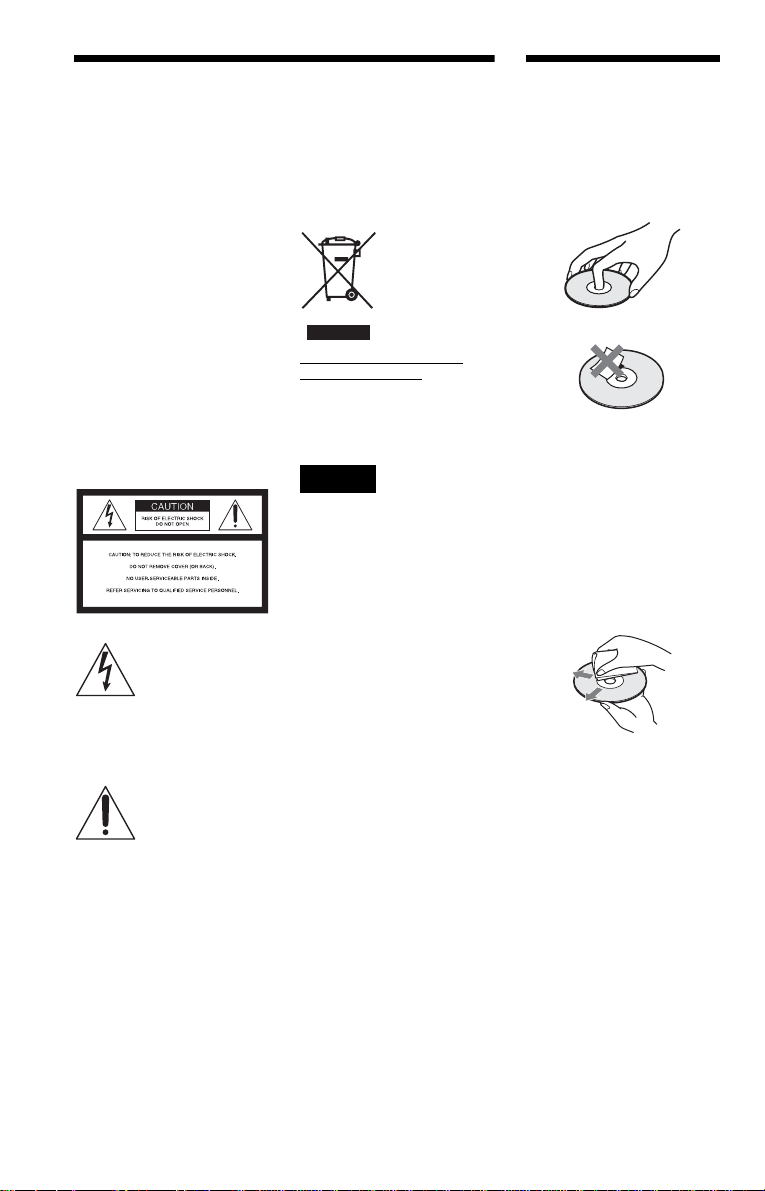
WARNING
To reduce the risk of fire or
electric shock, do not expose
this apparatus to rain or
moisture.
To avoid electrical shock, do
not open the cabinet. Refer
servicing to qualified
personnel only.
The AC power cord must be
changed only at a qualified
service shop.
CAUTION
The use of optical instruments with
this product will increase eye
hazard. As the laser beam used in
this CD/DVD player is harmful to
eyes, do not attempt to disassemble
the cabinet.
Refer servicing to qualified
personnel only.
This symbol is
intended to alert the
user to the presence
of uninsulated
within the product’s enclosure that
may be of sufficient magnitude to
constitute a risk of electric shock to
persons.
maintenance (servicing)
instructions in the literature
accompanying the appliance.
“dangerous voltage”
This symbol is
intended to alert the
user to the presence
of important
operating and
CAUTION
You are cautioned that any
changes or modifications not
expressly approved in this manual
could void your authority to
operate this equipment.
Disposal of Old Electrical &
Electronic Equipment
This symbol is applicable only in
the European Union and other
European countries with separate
collection systems.
Note
This equipment has been tested
and found to comply with the
limits for a Class B digital device,
pursuant to Part 15 of the FCC
Rules. These limits are designed to
provide reasonable protection
against harmful interference in a
residential installation. This
equipment generates, uses, and can
radiate radio frequency energy
and, if not installed and used in
accordance with the instructions,
may cause harmful interference to
radio communications. However,
there is no guarantee that
interference will not occur in a
particular installation. If this
equipment does cause harmful
interference to radio or television
reception, which can be
determined by turning the
equipment off and on, the user is
encouraged to try to correct the
interference by one or more of the
following measures:
– Reorient or relocate the
receiving antenna.
– Increase the separation
between the equipment and
receiver.
– Connect the equipment into an
outlet on a circuit different
from that to which the receiver
is connected.
– Consult the dealer or an
experienced radio/TV
technician for help.
Notes About the
Discs
• To keep the disc clean, handle
the disc by its edge. Do not touch
the surface.
• Do not expose the disc to direct
sunlight or heat sources such as
hot air ducts, or leave it in a car
parked in direct sunlight as the
temperature may rise
considerably inside the car.
• After playing, store the disc in its
case.
• Clean the disc with a cleaning
cloth.
Wipe the disc from the center
out.
• Do not use solvents such as
benzine, thinner, commercially
available disc/lens cleaners, or
anti-static spray intended for
vinyl LPs.
• If you have printed the disc’s
label, dry the label before
playing.
2
Page 3
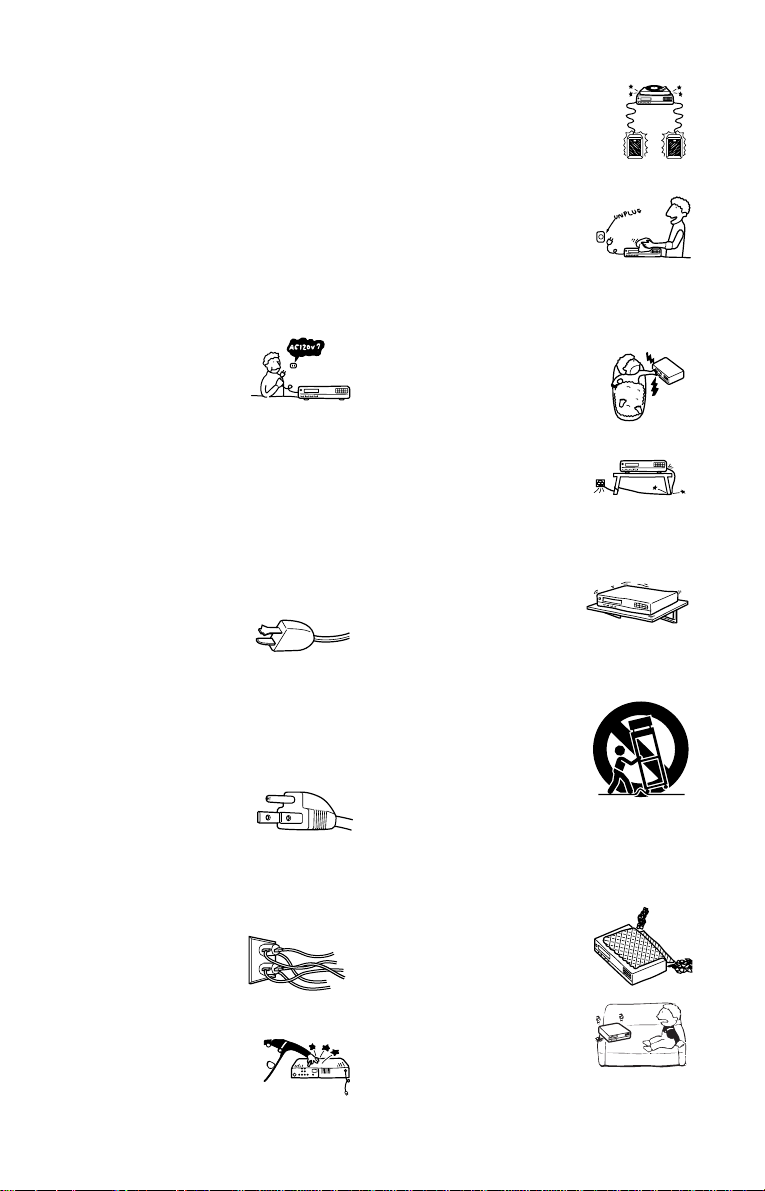
Important
Safeguards
Attachments
Do not use attachments not
recommended by the manufacturer, as
they may cause hazards.
For your protection, please read these safety
instructions completely before operating the appliance,
and keep this manual for future reference.
Carefully observe all warnings, precautions and
instructions on the appliance, or the one described in
the operating instructions and adhere to them.
Use
Power sources
This set should be operated only
from the type of power source
indicated on the marking label. If
you are not sure of the type of
electrical power supplied to your
home, consult your dealer or local power company.
For those sets designed to operate from battery power,
or other sources, refer to the operating instructions.
Grounding or Polarization
This set is equipped with a polarized ac power cord
plug (a plug having one blade wider than the other), or
with a three-wire grounding type plug (a plug having a
third pin for grounding). Follow the instructions
below:
For the set with a polarized AC power
cord plug:
This plug will fit into the power
outlet only one way. This is a
safety feature. If you are unable to
insert the plug fully into the outlet, try reversing the
plug. If the plug should still fail to fit, contact your
electrician to have a suitable outlet installed. Do not
defeat the safety purpose of the polarized plug by
forcing it in.
For the set with a three-wire grounding
type AC plug:
This plug will only fit into a
grounding-type power outlet. This
is a safety feature. If you are
unable to insert the plug into the
outlet, contact your electrician to have a suitable outlet
installed. Do not defeat the safety purpose of the
grounding plug.
Overloading
Do not overload wall outlets,
extension cords or convenience
receptacles beyond their capacity,
since this can result in fire or
electric shock.
Object and Liquid Entry
Never push objects of any kind into
the set through openings as they
may touch dangerous voltage points
or short out parts that could result in
a fire or electric shock. Never spill
liquid of any kind on the set.
Cleaning
Unplug the set from the wall outlet
before cleaning or polishing it. Do
not use liquid cleaners or aerosol
cleaners. Use a cloth lightly
dampened with water for cleaning
the exterior of the set.
Installation
Water and Moisture
Do not use power-line operated sets
near water - for example, near a
bathtub, washbowl, kitchen sink, or
laundry tub, in a wet basement, or
near a swimming pool, etc.
Power-Cord Protection
Route the power cord so that it is
not likely to be walked on or
pinched by items placed upon or
against them, paying particular
attention to the plugs, receptacles, and the point where
the cord exits from the appliance.
Accessories
Do not place the set on an
unstable cart, stand, tripod,
bracket, or table. The set may
fall, causing serious injury to a
child or an adult, and serious damage to the set. Use
only a cart stand tripod, bracket, or table recommended
by the manufacturer.
An appliance and cart combination
should be moved with care. Quick
stops, excessive force, and uneven
surfaces may cause the appliance
and cart combination to overturn.
S3125A
Ventilation
The slots and openings in the cabinet are provided for
necessary ven tila tion. To ensure reliab le operation of
the set, and to protec t it from overheating, these slots
and openings must never be blocked or covered.
• Never cov er the slots and
openings with a cloth or
other materials.
• Never block the slots and
openings by placing the set
on a bed, sofa, rug or other
similar surface.
,continued
3
Page 4

• Never place the set in a
confined space, such as a
bookcase, or built-in
cabinet, unless proper
ventilation is provided.
• Do not place the set near or
over a radiator or heat
register, or where it is
exposed to direct sunlight.
Antennas
Outdoor antenna grounding
If an outdoor antenna or cable system is installed,
follow the precautions below.
An outdoor antenna system should not be located in the
vicinity of overhead power lines or other electric light
or power circuits, or where it can come in contact with
such power lines or circuits.
WHEN INSTALLING AN OUTDOOR ANTENNA
SYSTEM, EXTREME CARE SHOULD BE TAKEN
TO KEEP FROM CONTACTING SUCH POWER
LINES OR CIRCUITS AS CONTACT WITH THEM
IS ALMOST INVARIABLY FATAL.
Be sure the antenna system is grounded so as to provide
some protection aga inst voltage surges and built-up static
charges. Section 810 of the National E lectrical Code
provides information with respect to proper groun ding of
the mast and supporting structure, grounding o f the lead-in
wire to an antenn a disc ha rge unit, size of grounding
conductors, location of antenn a-discharge unit, connection
to grounding electrodes, a nd requirements for the
grounding electrode.
Antenna Grounding According to the
National Electrical Code
Antenna Lead in Wire
Ground Clamp
Electric Service
Equipment
NEC-NATIONAL ELECTRICAL CODE
Lightning
For added protection for this set during a lightning
storm, or when it is left unattended and unused for long
periods of time, unplug it from the wall outlet and
disconnect the antenna or cable system. This will
prevent damage to the set due to lightning and powerline surges.
Antenna Discharge unit
(NEC Section 810-20)
Grounding Conductors
(NEC Section 810-21)
Ground Clamps
Power Service Grounding
Electrode System
(NEC Art 250 Part H)
Service
Damage Requiring Service
Unplug the set from the wall outlet and refer servicing
to qualified service personnel under the following
conditions:
• When the power cord or plug is
damaged or fraye d.
• If liquid has been spilled or
objects have fallen into the
set.
• If the set has been exposed
to rain or water.
• If the set has been
subject to excessive
shock by being
dropped, or the cabinet
has been damage d.
• If the set does not operate
normally when following
the operating instructions.
Adjust only those controls
that are specified in the
operating in structions. Improper adjustment
of other contro ls may result in damage and
will often require extensive work by a
qualified technician to restore the set to normal
operation.
• When the set exhibits a distinct change in
performance - this indicates a need for service.
Servicing
Do not attempt to service the set
yourself as opening or removing
covers may expose you to
dangerous voltage or other
hazards.
Refer all servicing to qualified service personnel.
Replacement parts
When replacement parts are required, be sure the
service technician has used replacement parts specified
by the manufacturer that have the same characteristics
as the original parts.
Unauthorized substitutions may result in fire, electric
shock, or other hazards.
Safety Che ck
Upon completion of any service or
repairs to the set, ask the service
technician to perform routine
safety checks (as specified by the
manufacturer) to determine that
the set is in safe operating
condition.
4
Page 5

Precautions
On safety
• To prevent fire or shock hazard, do not
place objects filled with liquids, such as
vases, on the app aratus.
• S hould any solid object or liquid fall into
the cabinet, unplu g the player and have it
checked by qualified personnel before
operating it any further.
On power sources
• T he playe r is not di sconnect ed fro m the AC
power source as long as it is connected to
the wall outlet, even if the player itself has
been turned off.
• If you are not going to use the player for a
long time, be sure to disconnect the pla yer
from the wall outlet. To disconnect the AC
power cord, grasp the plug itself; never pull
the cord.
On placement
• P la ce t he pl ayer i n a l ocat io n wit h a dequ at e
ventilation to prevent heat build-up in the
player.
• Do not place the player on a soft sur fa ce
such as a rug.
• Do not place the player in a location near
heat sources, or in a place subject to direct
sunlight, excessive dust, or mechanical
shock.
• Do not install th e player in an inclined
position. It is designed to be operated i n a
horizontal position only.
• Keep the player and the discs away from
equipment with st rong magnets, such as
microwave ovens, or large louds p eakers.
• Do not place heavy objects on t he player.
On operation
• If the player is br ou ght di re ctl y fr om a co ld
to a warm location, or is placed in a very
damp room, moisture may condense on th e
lenses inside the player. Should this occur,
the player may not operate properly. In this
case, remove the disc and leave the player
turned on for about half an hour until the
moisture evaporates.
• When you move the player, take out any
discs. If you do n’t, the disc may be
damaged.
On adjusting volume
Do not turn up the volume while listening to
a section with very low level inputs or no
audio signals. If you do, the speakers may be
damaged when a pe ak l eve l se cti on is pl ay ed.
On cleaning
Clean the cabinet, panel, and controls with a
soft cloth slightly moistened with a mild
detergent solution. Do not use any type of
abrasive pad, scouring powder or solvent
such as alcohol or benzine.
On cleaning discs, disc/lens cleaners
Do not use a commercially available
cleaning disc or disc/lens cleaner (wet or
spray type). These may cause the
apparatus to malfunction.
IMPORTANT NOTICE
Caution: This player is capable of holding a
still video image or on-screen display imag e
on your television screen indefinite ly . I f
you leave the still video image or on-screen
display ima ge displayed on your TV for an
extended period of time you risk permanent
damage to your te levision screen. Plasma
display panel televisions and projection
televisions are susceptible to this.
If you have any questi ons or problems
concerning your player, please con sult your
nearest Sony dealer.
5
Page 6

Table of Contents
WARNING . . . . . . . . . . . . . . . . . . . . . . . . . . . . . . . . . . . . . . . . . . . . . . . . . . . . 2
Notes About the Discs. . . . . . . . . . . . . . . . . . . . . . . . . . . . . . . . . . . . . . . . . . . 2
Important Safeguards . . . . . . . . . . . . . . . . . . . . . . . . . . . . . . . . . . . . . . . . . . . 3
Precautions . . . . . . . . . . . . . . . . . . . . . . . . . . . . . . . . . . . . . . . . . . . . . . . . . . . 5
About This Manual . . . . . . . . . . . . . . . . . . . . . . . . . . . . . . . . . . . . . . . . . . . . . . 7
This Player Can Play the Following Discs. . . . . . . . . . . . . . . . . . . . . . . . . . . . 8
Index to Parts and Controls. . . . . . . . . . . . . . . . . . . . . . . . . . . . . . . . . . . . . . 10
Guide to the Control Menu Display . . . . . . . . . . . . . . . . . . . . . . . . . . . . . . . . 14
Hookups. . . . . . . . . . . . . . . . . . . . . . . . . . . . . . . . . . . . . . . . . . 17
Hooking Up the Player. . . . . . . . . . . . . . . . . . . . . . . . . . . . . . . . . . . . . . . . . . 17
Step 1: Unpacking . . . . . . . . . . . . . . . . . . . . . . . . . . . . . . . . . . . . . . . . . . . . . 17
Step 2: Inserting Batteries Into the Remote. . . . . . . . . . . . . . . . . . . . . . . . . . 17
Step 3: Connecting the Video Cords/HDMI Cords. . . . . . . . . . . . . . . . . . . . . 18
Step 4: Connecting the Audio Cords . . . . . . . . . . . . . . . . . . . . . . . . . . . . . . . 22
Step 5: Connecting the Power Cord . . . . . . . . . . . . . . . . . . . . . . . . . . . . . . . 25
Step 6: Quick Setup . . . . . . . . . . . . . . . . . . . . . . . . . . . . . . . . . . . . . . . . . . . . 25
Playing Discs . . . . . . . . . . . . . . . . . . . . . . . . . . . . . . . . . . . . . . 28
Playing Discs. . . . . . . . . . . . . . . . . . . . . . . . . . . . . . . . . . . . . . . . . . . . . . . . . 28
Resuming Playback Fro m the Poi nt W her e You Stopped the Disc (Multi-disc
Resume) . . . . . . . . . . . . . . . . . . . . . . . . . . . . . . . . . . . . . . . . . . . . . . . . . 30
Using the DVD’s Menu. . . . . . . . . . . . . . . . . . . . . . . . . . . . . . . . . . . . . . . . . . 31
Selecting “ORIGINAL” or “PLAY LIST” on a DVD-RW/DVD-R . . . . . . . . . . . 31
Selecting a Playback Area for a Super Audio CD . . . . . . . . . . . . . . . . . . . . . 32
Playing VIDEO CDs With PBC Functions (PBC Playback) . . . . . . . . . . . . . 33
Various Play Mode Function s (P ro gr am Pl ay, Sh uf fle Play, Repeat Play,
A-B Repeat Play). . . . . . . . . . . . . . . . . . . . . . . . . . . . . . . . . . . . . . . . . . . 34
Searching for a Scene . . . . . . . . . . . . . . . . . . . . . . . . . . . . . . . . 38
Searching for a Particular Poin t on a Dis c (S ear ch, Scan, Slow-motion Play,
Freeze Frame). . . . . . . . . . . . . . . . . . . . . . . . . . . . . . . . . . . . . . . . . . . . . 38
Searching for a Title/Chap t er/Tr ac k/ Scene, etc. (Search mode) . . . . . . . . . . 39
Searching by Scene (PICTURE NAVIGATION) . . . . . . . . . . . . . . . . . . . . . . 41
Viewing Information About the Disc . . . . . . . . . . . . . . . . . . . . . . . 42
Checking the Playing Time and Remaining Time . . . . . . . . . . . . . . . . . . . . . 42
Sound Adjustments . . . . . . . . . . . . . . . . . . . . . . . . . . . . . . . . . . 45
Changing the Sound . . . . . . . . . . . . . . . . . . . . . . . . . . . . . . . . . . . . . . . . . . . 45
Surround Mode Settings . . . . . . . . . . . . . . . . . . . . . . . . . . . . . . . . . . . . . . . . 46
Enjoying Movies . . . . . . . . . . . . . . . . . . . . . . . . . . . . . . . . . . . . 50
Changing the Angles . . . . . . . . . . . . . . . . . . . . . . . . . . . . . . . . . . . . . . . . . . . 50
Displaying the Subtitles . . . . . . . . . . . . . . . . . . . . . . . . . . . . . . . . . . . . . . . . . 50
Adjusting the Playback Picture (CUSTOM PICTURE MODE). . . . . . . . . . . . 51
Sharpening the Pictures (SHARPNESS). . . . . . . . . . . . . . . . . . . . . . . . . . . . 52
6
Page 7
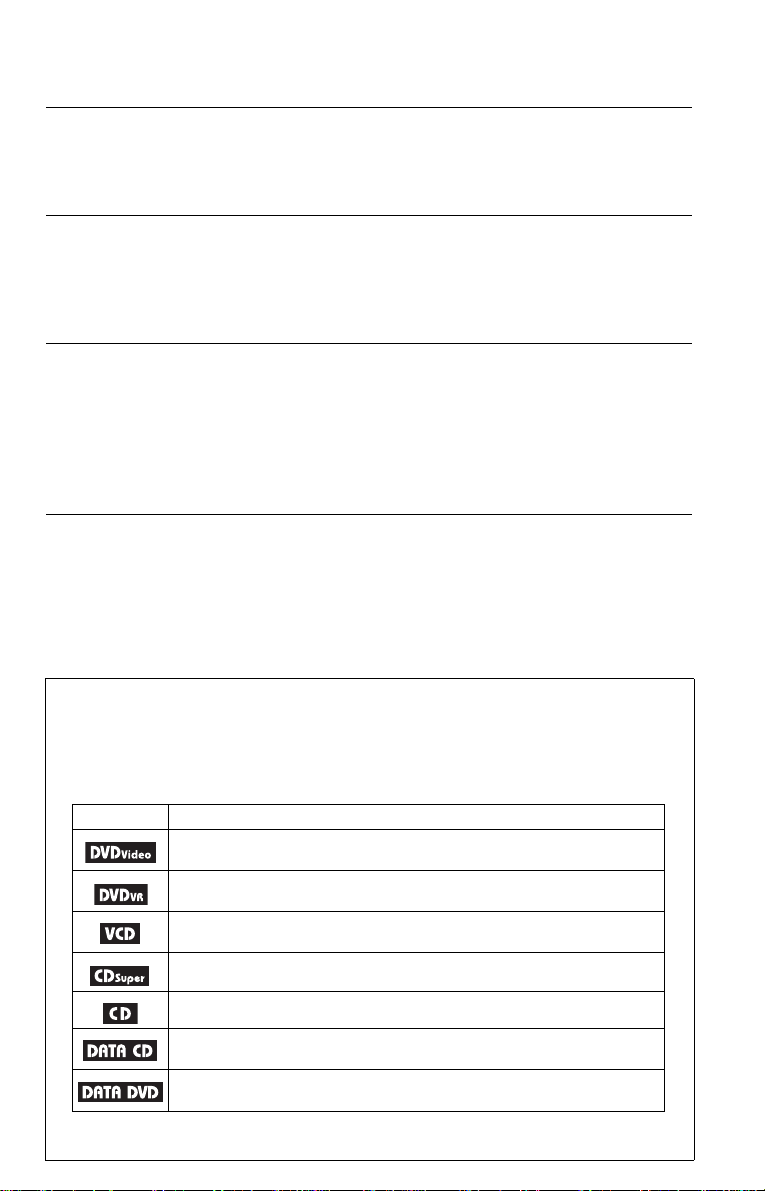
Adjusting the Picture Quality (BNR, MNR). . . . . . . . . . . . . . . . . . . . . . . . . . . 53
Adjusting the Delay Between the Picture and Sound (AV SYNC). . . . . . . . . 55
Enjoying MP3 Audio and JPEG Images . . . . . . . . . . . . . . . . . . . . . 56
About MP3 Audio Tracks and JPEG Image Files . . . . . . . . . . . . . . . . . . . . . 56
Playing MP3 Audio Tracks or JPEG Image Files. . . . . . . . . . . . . . . . . . . . . . 57
Enjoying JPEG Images as a Slide Show. . . . . . . . . . . . . . . . . . . . . . . . . . . . 60
Using Various Additional Functions . . . . . . . . . . . . . . . . . . . . . . . 62
Locking Discs (CUSTOM PARENTAL CONTROL,
PARENTAL CONTROL) . . . . . . . . . . . . . . . . . . . . . . . . . . . . . . . . . . . . . 62
Controlling Your TV or AV Amplifier (Receiver) With the
Supplied Remote. . . . . . . . . . . . . . . . . . . . . . . . . . . . . . . . . . . . . . . . . . . 65
Settings and Adjustments . . . . . . . . . . . . . . . . . . . . . . . . . . . . . . 68
Using the Setup Display. . . . . . . . . . . . . . . . . . . . . . . . . . . . . . . . . . . . . . . . . 68
Setting the Display or Sound Tra ck Language (LANGUAGE SETUP ) . . . . . 69
Settings for the Display (SCREEN SETUP). . . . . . . . . . . . . . . . . . . . . . . . . . 70
Custom Settings (CUSTOM SETUP). . . . . . . . . . . . . . . . . . . . . . . . . . . . . . . 72
Settings for the Sound (AUDIO SETUP) . . . . . . . . . . . . . . . . . . . . . . . . . . . . 73
Settings for the Speakers (SPEAKER SETUP) . . . . . . . . . . . . . . . . . . . . . . . 75
Additional Information . . . . . . . . . . . . . . . . . . . . . . . . . . . . . . . . 78
Troubleshooting. . . . . . . . . . . . . . . . . . . . . . . . . . . . . . . . . . . . . . . . . . . . . . . 78
Self-diagnosis Functio n (Wh en l ett er s/ num bers appear in the display). . . . . 81
Glossary. . . . . . . . . . . . . . . . . . . . . . . . . . . . . . . . . . . . . . . . . . . . . . . . . . . . . 81
Specifications. . . . . . . . . . . . . . . . . . . . . . . . . . . . . . . . . . . . . . . . . . . . . . . . . 84
Language Code List. . . . . . . . . . . . . . . . . . . . . . . . . . . . . . . . . . . . . . . . . . . . 85
Index . . . . . . . . . . . . . . . . . . . . . . . . . . . . . . . . . . . . . . . . . . . . . . . . . . . . . . . 86
About This Manual
• Instructions in this manual describe the controls on the remote. You can also use the controls on
the player if they have the same or similar names as those on the remote.
• “DVD” may be used as a general term for DVD VIDEOs, DVD+RW s/DVD+Rs and
DVD-RWs/DVD-Rs.
• The meaning of the ico n s used in this manual is described be low:
Icons Meaning
Functions available for DVD VIDEOs and DVD+RWs/DVD+Rs in +VR
mode or DVD-RWs/DVD-Rs in video mode
Functions available for DVD-RWs/DVD-Rs in VR (Video Recording) mode
Functions available for VIDEO CDs (including Super VCDs or CD-Rs/CDRWs in video CD format or Super VCD format)
Functions available for Super Au di o CDs
Functions available for music CDs or CD-Rs/CD-RWs in music CD form at
Functions available for DATA CDs (CD-ROMs/CD-Rs/CD-RWs)
containing MP3* audio tra ck s, and JPEG image files
Functions available for DATA DVDs (DVD-ROMs/DVD+RWs/DVD+Rs/
DVD-RWs/DVD-Rs) containing MP3* audio tracks, and JPEG image files
* MP3 (MPEG-1 Audio La ye r III) is a stan da r d format defined by ISO (International Organization fo r
Standardization)/IEC (Intern ational Electrotechn ical Commission ) MPEG which comp resses audio data.
7
Page 8
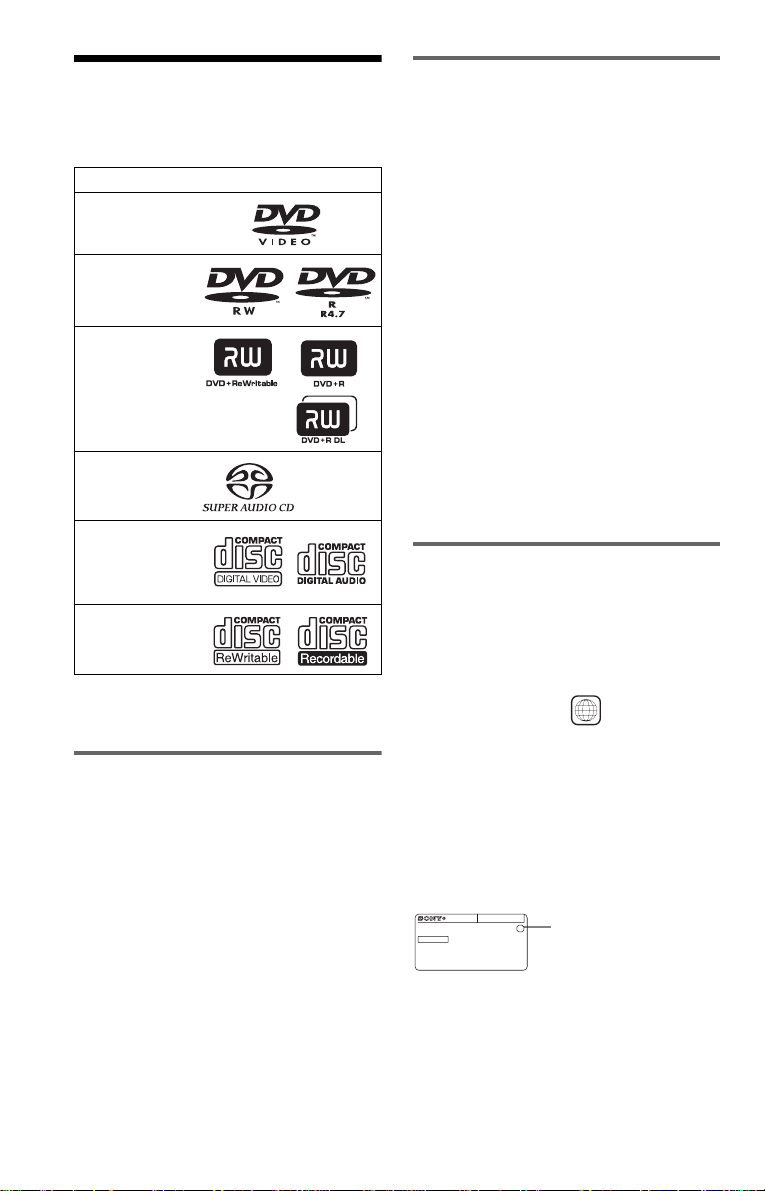
This Player Can Play the
Following Disc s
Format of discs
DVD VIDEO
DVD-RW/-R
DVD+RW/+R
Super Audio CD
VIDEO CD/
Music CD
CD-RW/-R
“DVD+RW,” “DVD-RW,” “DVD+R,”
“DVD-R,” “DVD VIDEO,” and “CD” logos
are trademarks.
Example of discs that the player
cannot play
The player cann ot p l ay t he following discs:
• CD-ROMs/CD-Rs/CD-RWs other than
those recorded in the formats listed on this
page.
• CD-ROMs recorded in P HOTO CD forma t.
• Data part of CD- E xt ras.
• DVD Audio discs.
Also, the player cannot play the following
discs:
• A DVD VIDEO with a different region
code.
• A disc record ed in a co lor sys tem other than
NTSC, such as PAL or SECAM (t his play er
conforms to the NTSC color syst em).
• A disc that has a non-standard shape (e.g.,
card, heart).
• A disc with paper or stickers on it .
• A disc that has the adhesive of cellophane
tape or a sticker still left on it.
Region code
Your player has a region code printed on th e
back of the unit and only will play DVD
VIDEOs (playback only) labeled with
identical region codes. This system is used to
protect copyrights.
DVD VIDEOs labeled will also play on
this player.
ALL
Note about CDs/DVDs
The player can play CD-ROMs/CD-Rs/CDRWs recorded in the following formats:
–music CD format
–video CD format
–MP3 audio tracks and JPEG ima g e fi le s of
format conforming to ISO 9660* Level 1/
Level 2, or its extended format, Joliet
–KODAK Picture CD format
* A logical format of files and folders on CD-
ROMs, defined by ISO (Internation al
Organization for Standardization).
The player can play DVD-ROMs/
DVD+RWs/DVD-RWs/DVD+Rs/DVD-Rs
recorded in the following format:
–MP3 audio tracks and JPEG ima g e fi le s of
format conforming to UDF (Universal Disk
Format).
8
If you try to play any other DVD VIDEO, the
message “Playback prohibited by are a
limitations.” will appear on the TV screen.
Depending on the DVD VIDEO, there may
be no region code indication, even though
playing the DVD VIDEO is prohibited by
area restrictions.
DVP–XXXX
X
00V 00Hz
NO.
00W
Region code
0-000-000-00
Page 9

Notes
• Notes about DVD+RWs/DVD+Rs, DVD-RWs/
DVD-Rs or CD-Rs/CD-RWs
Some DVD+RWs/DVD+Rs, DVD-RWs/DVDRs, or CD-Rs/CD-RWs cannot be played on this
player due to the recording quality or physical
condition of the disc, or the char ac te r is tics of the
recording device and authoring software.
The disc will not play if it has not been correc tl y
finalized. For more information, refer to the
operating instructions for the r ecor ding device.
Note that some playback functions may not work
with some DVD+RWs/DVD+Rs, even if they
have been correctly finali zed . In th is cas e, v iew
the disc by normal playback. Also some DATA
CDs/DATA DVDs created in Packet Write
format cannot be played.
• Music discs encoded with copyright p rotect ion
technologies
This product is designed to playback di sc s tha t
conform to the Compact Disc (CD) standard.
Recently, various music discs encoded with
copyright protection technol ogie s a re ma r ke te d
by some record companies. Please be aware that
among those discs, there are some tha t do not
conform to the CD standard and may not be
playable by this product.
• Note on DualDiscs
A DualDisc is a two sided disc product which
mates DVD recorded material on one side with
digital audio material on the othe r side.
However, since the audio material side does not
conform to the Compact Disc (CD) standard,
playback on this product is not guar a nte e d.
Note on playback operations of
DVDs and VIDEO CDs
Some playback operations of DVDs and
VIDEO CDs may be intentionally set by
software producers. Since this play er pla y s
DVDs and VIDEO CDs according to the disc
contents the software producers desi gned,
some playback features may not be available.
Also, refer to the instructions supplied with
the DVDs or VIDEO CDs.
Copyrights
This product incorporates copyrigh t
protection techn ol ogy that is protected by
U.S. patents and oth er in te llectual property
rights. Use of this copyright protection
technology must be authorized by
Macrovision, an d is in te nded for home and
other limited viewing uses only unless
otherwise authorized by Macrovision.
Reverse engineer i ng or disassembly is
prohibited.
9
Page 10
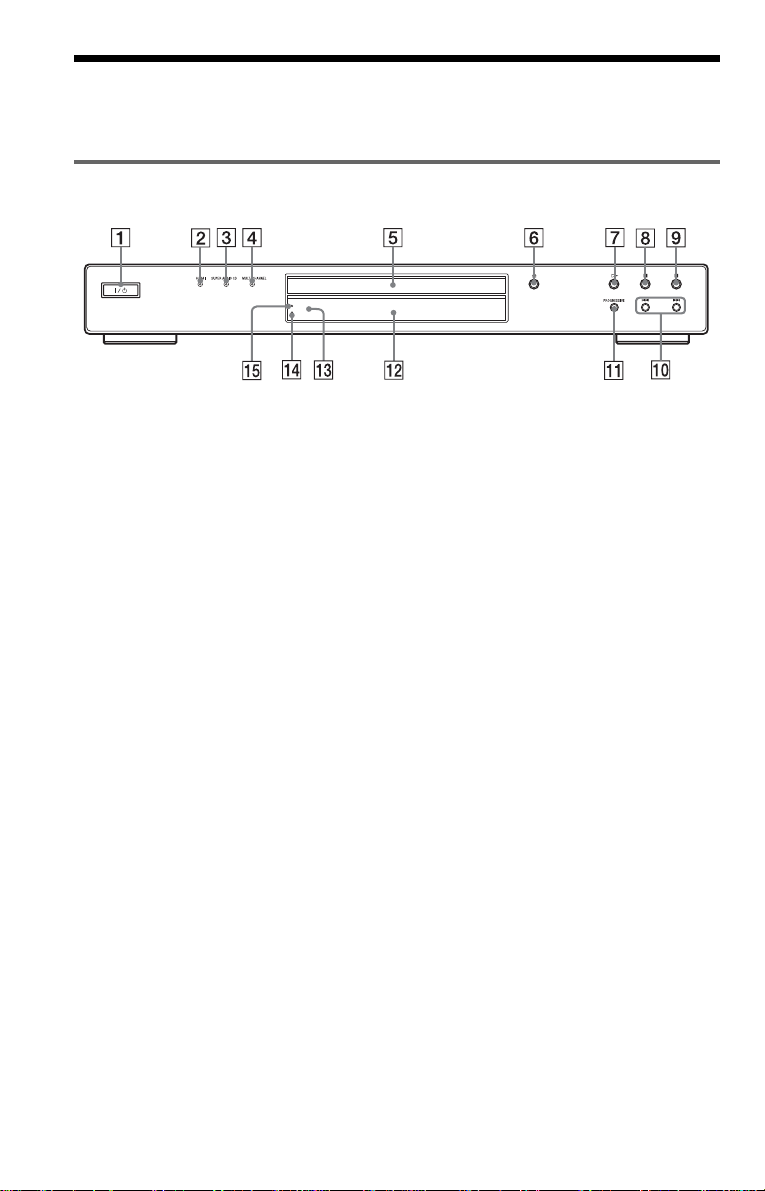
Index to Parts an d Controls
For more information, see the pages indicated in parentheses.
Front panel
A [/1 (on/standby) button (28)
B HDMI* (High-Definition Multimedia
Interface) indicator (19, 70, 73, 82)
Lights up when the HDMI OUT jack is
correctly connected to a HDCP (Highbandwidth Digital Co nt ent Protection)
compliant device with HDMI or DVI
(Digita l V isual Interface) input.
C SUPER AUDIO CD indicator (32, 83)
Lights up when:
–playing a HD (High Density) layer of
Super Audio CDs.
–no disc is inserted.
D MULTI CHANNEL indicator (32, 83)
Lights up when:
–playing a disc that contains multiple
audio signal channels.
–no disc is inserted.
E Disc tray (28)
F A (op e n/close) button (28)
G H (play) button (28)
H X (pause) button (29)
I x (s top) button (2 9)
J ./> (previous/next) buttons (38)
K PROGRESSIVE button/indicator (21)
Lights up when the player outputs
progressive signals.
L Front panel display (12)
M Remote sensor (17)
N FL OFF (Front panel display off)
indicator (72)
O VIDEO OFF indicator (28)
* This player is based on version 1.1 of High-
Definition Multimedia Interface Specifications.
This DVD player incorporates High-Definition
Multimedia Interface (HDMI™ ) te c hnol ogy.
HDMI, the HDMI logo and High-Definition
Multimedia Inter face are trad emarks or reg istered
trademarks of HDMI Licensing LLC.
10
Page 11
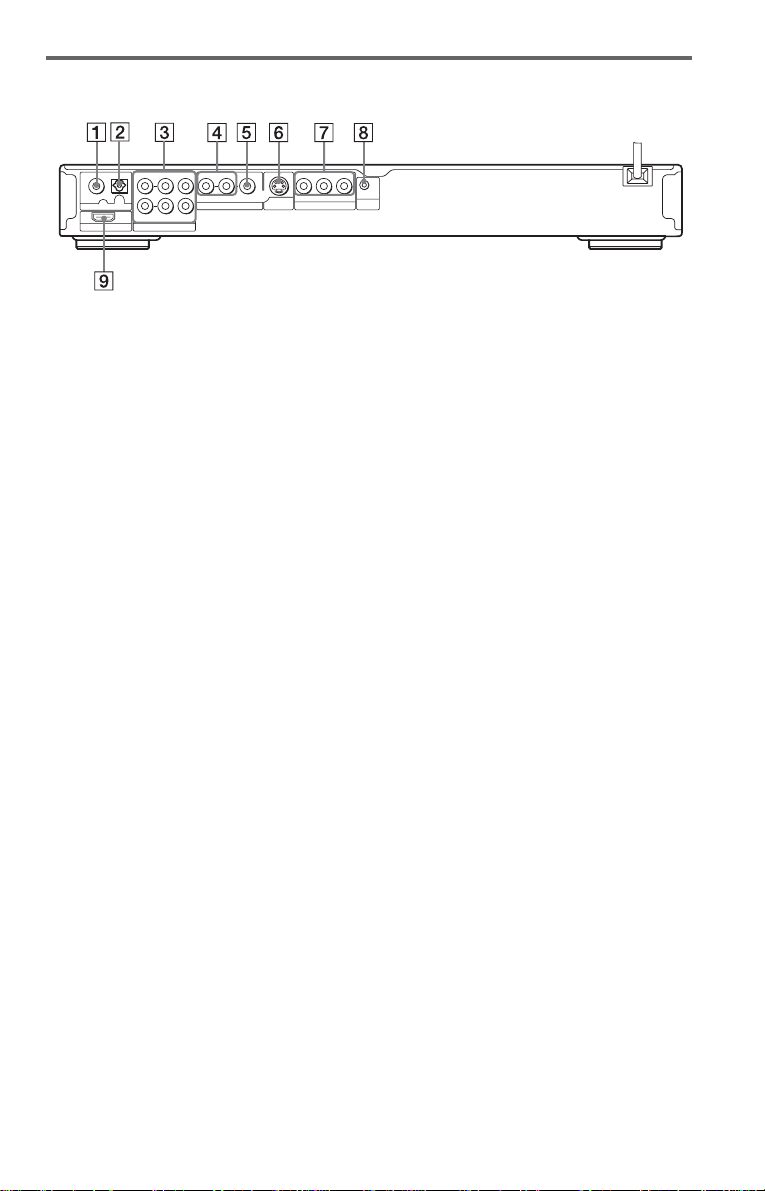
Rear panel
OPTICAL
COAXIAL
OUT
DIGITAL
HDMI OUT 5.1CH OUTPUT
FRONT REAR CENTER R-AUDIO-L VIDEO Y P
L
R
WOOFER
LINE OUT
S VIDEO
COMPONENT VIDEO OUT
OUT
R
P
B
CONTROL S
IN
A DIGITAL OUT (COAXIAL) jack (22)
B DIGITAL OUT (OPTICAL) jack (22)
C 5.1CH OUTPUT jacks (22)
D LINE OUT L/R (AUDIO) jacks (22)
E LINE OUT (VIDEO) jack (18)
F S VIDEO OUT jack (18)
G COMP ONEN T VIDEO OUT jacks
(18) (Y, P
B, PR)
H CONTROL S IN jack (18)
I HDMI OUT (high-definition
multimedia interface out) jack (18)
,continued
11
Page 12

Front panel display
When playing back a DVD VIDEO/DVD-VR mode disc
Disc type
Lights up during
Repeat Play (36)
Playing status
Current audio signal (46)
Lights up when you can change the angle (50)
Current title/chapter or playing
time (42)
When playing back a VIDEO CD with Pl ayback Control (PBC) (33)
Disc type
Lights up during A-B Repeat Play (37)
Playing status
Current scene or playing time (42)
When playing back a Sup er Audio CD, CD, DATA CD/DAT A DVD (MP3 au dio) or VID EO CD
(without PBC)
Playing status
Lights up dur i ng
Repeat Play (36)
Current track (42)
Disc type*
* When playing DATA DVDs, the DVD indicator is displayed. When playing the HD layer of Super Audio
CDs, the disc type is not displayed.
z Hint
You can adjust the lighting of the front pan el
display by setting “DISPLAY” in “CUSTOM
SETUP.” (page 72)
Lights up when playing MP3 audio tracks (56)
Playing time (42)
12
Page 13
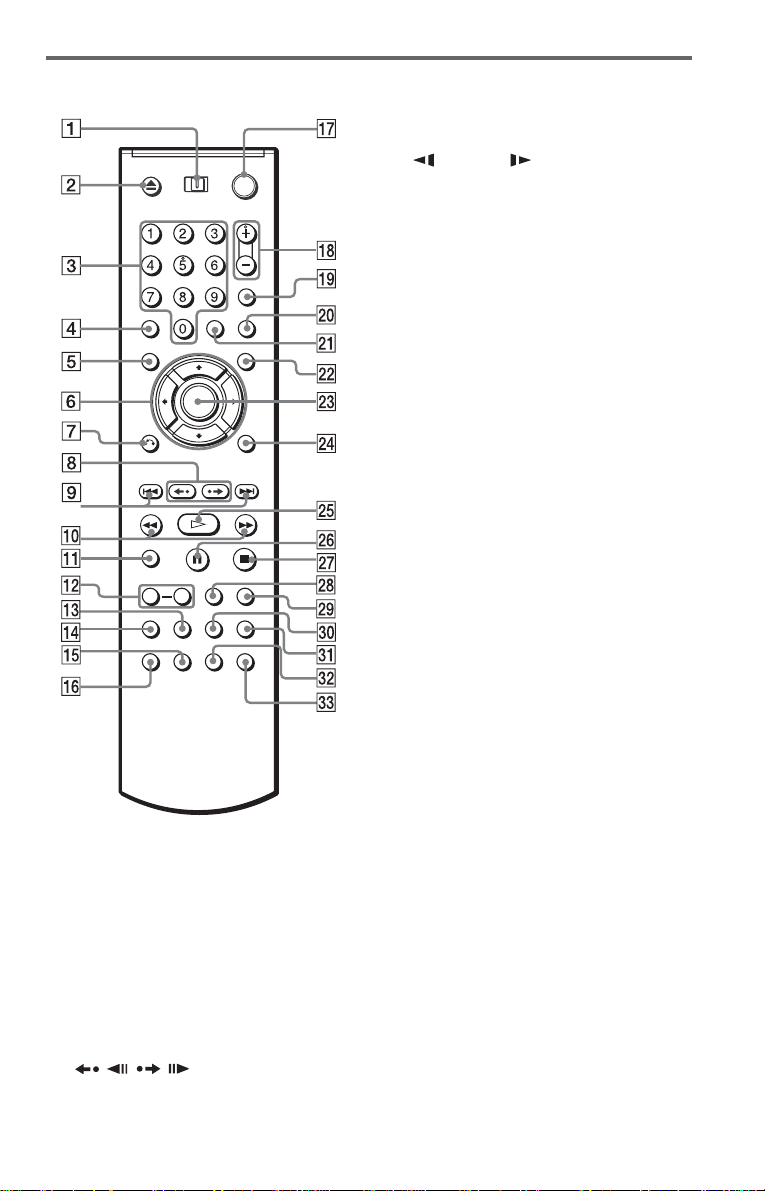
Remote
A TV/DVD switch (42)
B Z OPEN/CLOSE button (29)
C Number buttons (31)
The number 5 button has a tactile dot.*
D CLEAR button (34)
E TOP MENU button (31)
F C/X/x/c buttons (31)
G O RETURN button (29)
H / REPLAY/STEP/
ADVANCE/STEP buttons (29, 39)
I ./> PREV/NEXT (previous/
next) buttons (29)
J m/M SCAN/SLOW
buttons (39)
K ZOOM button (29, 59)
L SLOW PLAY/FAST PLAY buttons
(29)
M SA -CD/CD button (32)
N SA-CD MULTI/2CH button (32)
O SUBTITLE button (50)
P AUDIO button (45)
Q [/1 (on/ standby) button (28)
R VOL (volume) +/– buttons (65)
The + button has a tactile dot.*
S TV/VIDEO/TIME/TEXT button (42)
T PICTURE NAVI (pic ture navigation)
button (41, 59)
U ENTER button (65)
V MENU button (31)
W ENTER button (25)
X DISPLAY button (14)
Y H PLAY button (28)
The H button has a tactile dot.*
Z X PAUSE button (29)
wj x ST OP button (29)
wk SHUFFLE button (34)
wl REPEAT button (34)
e; SUR button (46)
ea SEARCH MODE butto n (39)
es ANGLE button (50)
ed VIDEO ON/OFF button (2 8)
* Use the tactile dot as a referen ce whe n operating
the player.
13
Page 14

Guide to the Cont rol Menu Display
Use the Control M enu to select a functio n and to view related in formation. Press D ISPLAY
repeatedly to turn on or change the Control Menu display as fol l ow s :
Control Menu display 1
,
Control Menu display
The Control Menu display 1 and 2 will show di fferent items depend i ng on the disc type. For
details about each i te m , see the pages in parentheses.
Example: Control Menu display 1 when playing a DVD VIDEO.
m
Control Menu display 2 (appear s f or certa in discs only)
m
Control Menu display off
Control Menu items
1 2 ( 2 7
1 8 ( 3 4
T
Selected item
Function name of
selected Control
Menu item
Operation message
*1Displays the scene number for VIDEO CDs
(PBC is on), track number for VIDEO CDs/
Super Audio CDs/CDs, album numbe r for
DATA CDs/DATA DVDs.
2
Displays the index number for VIDEO CDs/
*
Super Audio CDs, MP3 audio trac k number or
JPEG image file number for DATA CDs/DATA
DVDs.
3
Displays Super VCD as “SVCD.”
*
4
Displays the date for JPEG files.
*
PROGRAM
1 : 3 2 : 5 5
OFF
OFF
SET
ON
Currently playing chapter number*
Currently playing title number *
Total number of titles*
Total number of chapters*
)
)
ENTER DISPLAY
Quit:
1
PLAY
DVD VIDEO
1
2
2
Playback status
(N Playback,
X Pause,
x Stop, etc.)
Type of disc
being played*
Playing time*
Current setting
Options
3
4
To turn off the display
Press DISPLAY re peatedly.
14
Page 15

List of Control Menu items
Item Item Name, Function
TITLE (page 39)/SCENE (page 39)/TRACK (page 39)
Selects the title, scene or track to be played.
CHAPTER (page 39)/INDEX (page 39)
Selects the chapter or index to be played.
TRACK (page 39)
Selects the trac k to be played.
ORIGINAL/PLAY LIST (page 31)
Selects the type of titles (DVD-RW/DVD-R in VR mode) to be played, the ORIGINAL
one, or an edited PLAY LIST.
TIME/TEXT (page 40)
Checks the elapsed time and th e re maining playback time.
Input the time code for picture and music searching.
Displays the DVD/Super Audio CD/CD text or the DATA CD/DATA DVD track/file
name.
MULTI/2CH (page 32)
Selects the playback area on Super Audio CDs when available.
PROGRAM (page 34)
Selects the title, chap te r or tr ack to play in the order you want.
SHUFFLE (page 36)
Plays the title, chapter or track in random order.
REPEAT (page 36)
Plays the entire disc ( all ti tles/ all tra cks/a ll alb ums) re peate dly or on e titl e/chap ter/t rack/
album repeatedly.
A-B REPEAT (page 37)
Specifies the parts you want to play re peatedly.
BNR (page 53)
Adjusts the picture qualit y by re ducing the “block noise” or mosaic like patterns that
appear on your TV screen.
MNR (page 53)
Adjusts the picture quality by reducing the faint noise appearing around the outlines of
the images.
CUSTOM PICTURE MODE (page 51)
Adjusts the video signal from the player. You can select t he picture quality that best suits
the program you are watc hing.
SHARPNESS (page 52)
Exaggerates the outline of the image to produce a sharper picture.
AV SYNC (page 55)
Adjust the delay between the picture and sound.
PARENTAL CONTROL (page 62)
Set to prohibit playback on this player.
SETUP (page 68)
QUICK Setup (page 25)
Use Quick Setup to choose the desired language of the on-screen display, the aspect ratio
of the TV, the audio output signal and the size of the speaker you are using.
CUSTOM Setup
In addition to the Quick Setup setting, you can adjust various other settings.
RESET
Returns the settings in “SETUP” to the default setting.
,continued
15
Page 16
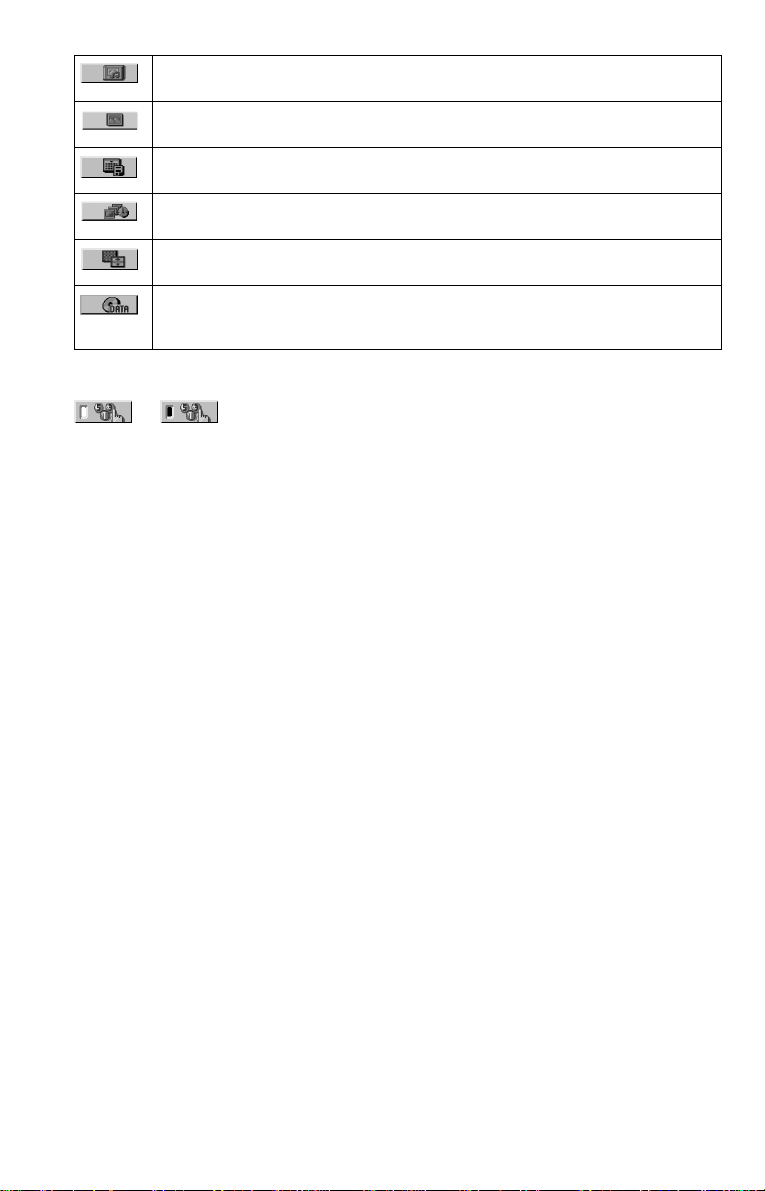
ALBUM (page 56)
Selects the al bum to be played.
FILE (page 39)
Selects the JPEG image file to be played.
DATE (page 59)
Displays the date the picture w as take n by a digital camera.
INTERVAL (page 61)
Specifies the duration for which the slides are displayed on the screen.
EFFECT (page 61)
Selects the effects to be used for changing slides duri ng a slide show .
MODE (MP3, JPEG) (page 60)
Selects the data type; MP3 audio track (AUDIO), JP EG image f ile (IMAGE) or both
(AUTO) to be played when playing a DATA CD or DATA DVD.
z Hint
The Control Menu icon indicator lights up in green
t
except “OFF” (“PROGRAM,” “SHUFFLE,”
“REPEAT,” “A-B REPEAT,” “BNR,” “MNR,”
“CUSTOM PICTURE MODE,” “SHARPNESS”
only). The “ORIGINAL/PLAY LIST” indicator
lights up in green when you select “PLAY LIST”
(default setting). The “MULTI/2CH” indicator
lights up in green when you select the multi-channel
playback area on a Super Audio CD. The “AV
SYNC” indicator lights up in green when set to
more than 0 ms.
when you select any item
16
Page 17

Hookups
Hooking Up the Player
Follow steps 1 to 6 to hook up and adjust the settings of the player.
Notes
• Plug c or ds se c u rel y to pr e vent unwanted noise.
• Refer to the instructions supplied with the components to be connected.
• You c a nnot connect this player to a TV that does not have a video input jack.
• Be sure to disconnect the power cord of each component before connecting.
Step 1: Unpacking
Check that you have the following items:
• Audio/Video cord (phono plug × 3 y phon o plug × 3) (1)
• Remote co m m ander (remote) (1 )
• Size AA (R6) batteries (2)
Step 2: Inserting Batteries Into the Remote
You can control the player using the supplied remote. Insert two Size AA (R6) batteries by
matching the 3 and # ends on the batteries to the markings inside the compartment. When
using the remote, point it at the remote sensor on the player.
Hookups
Notes
• Do not leave the remote in an extremely hot or humid place.
• Do not dro p any foreign object into the remote casing, pa rtic ularly when replacing the batteries.
• Do not expose the remote sensor to direct light from the sun or a lighting apparatus. Doing so may cause a
malfunction.
• If you do not use the remote for an extended period of time, remove the batteries to avoid possible damage
from battery leakage and corrosion.
,continued
17
Page 18
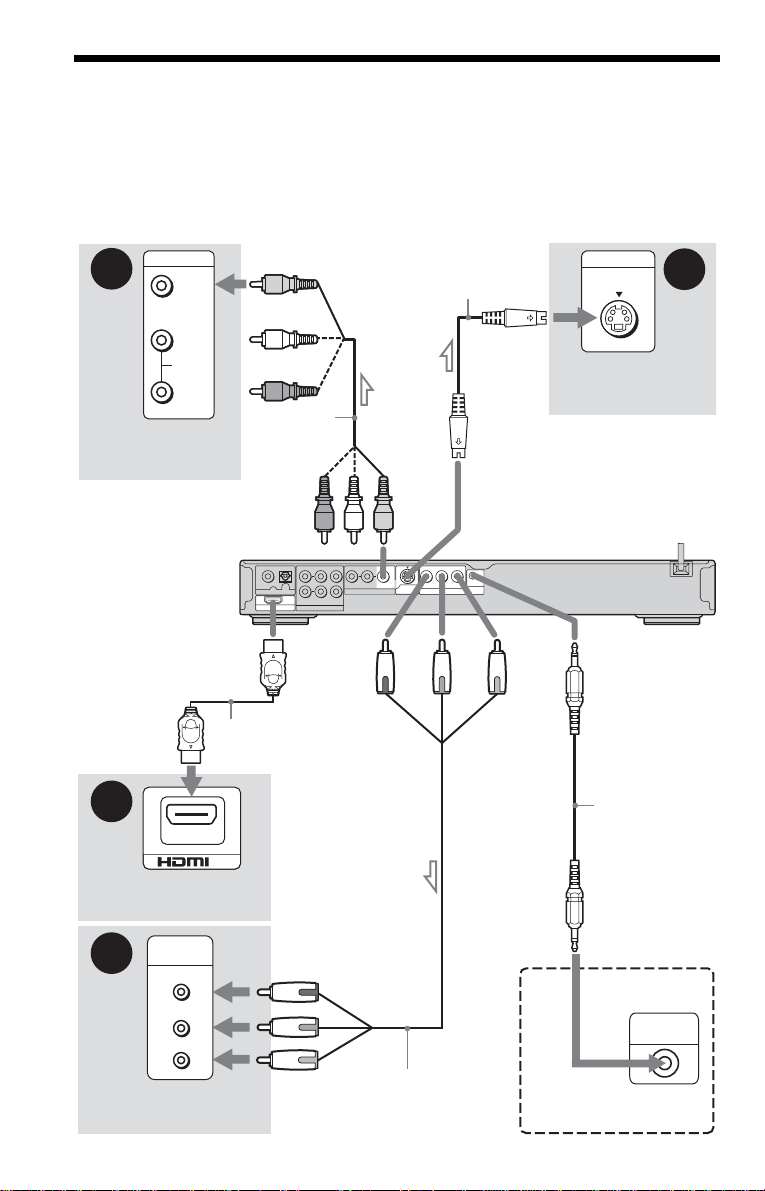
Step 3: Connecting the Video Cords/HDMI Cords
Connect this player to your TV monitor, projector or AV amplifier (receiver) using a video cord.
Select one of the patter ns A through D, according to the input jack on your TV monitor,
projector or AV amplifier (receiver).
In order to view progressive signal 480p (525p) pictures wi th a compatible TV, proje ctor or
monitor, you must use pattern D. Select pattern C when connecting to a TV, projector or AV
amplifier (receiver) equipped with HDMI input.
A
INPUT
VIDEO
L
AUDIO
R
TV, projector or AV
amplifier (receiver)
S VIDEO cord
(not supplied)
Audio/video
cord (supplied)
INPUT
S VIDEO
B
TV, projecto r or AV
amplifier (receiver)
C
D
(green)
l : Signal flow
18
to LINE OUT (VIDEO)
to HDMI OUT
HDMI cord
(not suppli e d)
TV, projector or AV
amplifier (receiver)
COMPONENT
VIDEO IN
Y
(blue)
(red)
PB
PR
TV, projector or AV
amplifier (receiver)
COAXIAL
DIGITAL
HDMI OUT
FRONT REAR CENTER R-AUDIO-L
OPTICAL
L
R
OUT
5.1CH OUTPUT
WOOFER
LINE OUT
VIDEO
(yellow)
S VIDEO
OUT
to S VIDEO OUT
YP
RPB
CONTROL S
COMPONENT VIDEO OUT
IN
CD/DVD player
(green)
(blue)
(
red
)
to CONTROL S IN
(page 20)
to COMPONENT
VIDEO OUT
IN
CONTOL S cord
(not supplied)
S-LINK
CONTROL S
Component video
cord (not supplied)
TV or other eq uipment
with a CONTROL S jack
Page 19

A If you are connecting to a video input jack
Connect the yellow plug of an audio/video cord (supplied) to the yellow (video) jack. You will
enjoy standard quality images.
With this connection, select “NORMAL (INTERLACE)” (default) by pressing the
PROGRESSIVE button on the front panel.
Yellow
White (L)
Red (R)
Yellow
White (L)
Red (R)
B If you are connecting to an S VIDEO input jack
Connect an S VIDEO cord (not supplied). You will enjoy high quality images.
With this connection, select “NORMAL (INTERLACE)” (default) by pressing the
PROGRESSIVE button on the front panel.
C If you are connecting to an HDMI/DVI input jack
Use a certified Sony HDMI cord (not su pplied) to enjoy high quality digital picture and sound
through the HDMI OUT jack.
Note that Super Au di o CD sound is not output from the HDMI OUT jack.
Hookups
To connect to a TV with DVI input
Use an HDMI-DVI converter cord (not supplied). The DVI jack will not accept any audio
signals, so you have to use another audi o connection in addition to this connection (page 22 ).
Furthermore, y ou cannot connect the HD MI OUT jack to DVI jacks that are not HDCP
compliant (e.g., DVI jacks on PC displays).
D If you are connecting to a monitor, projector, or AV amplifier
(receiver) having component video input jacks (Y, P
Connect the compo nent via the COMPONEN T V I D E O OU T jacks using a compo ne nt video
cord (not supplie d) or three video cords (not supplied) of the same kind and length . You will
enjoy accurate color reproduction and high quality images.
If your TV accepts progressive 480p (525 p) format signals*, use this connection and press the
PROGRESSIVE but ton on t he front panel to outpu t prog ress ive sig nal s. For de tails , see “Usi ng
the PROGRESSIVE button” (page 21).
Green
Blue
Red
* The active number of pro g res sive scan lines is 480, and the measured numbe r of line s is 525.
B, PR)
Green
Blue
Red
,continued
19
Page 20

When connecting to a wide scree n TV
Depending on the disc, the image may not fit your TV screen. To change the aspect ratio, see
page 70.
z Hint
If your TV has a CONTROL S jack, you can control the player by operating the remote toward the TV. This
feature is convenient when you placed the play er a nd the TV away from eac h othe r . After con ne ct ing the
player with other components according to the above A, B, C or D, connect the TV via the CONTROL S
IN jack using a control S cord (not supplied). Refer to the instructions supplied with the TV to be connected.
Note that your TV’s input will not automati cally switch to this player when you play a disc.
Notes
• Do not connect a VCR, etc., between your TV and the player. If you pass the player si g n als via the VCR,
you may not receive a clear image on the TV screen. If you r TV has only one audio/video input jack,
connect the player to this jack.
VCR
CD/DVD player
Connect
directly
• If the picture appears too white when you are using C or D connection, set “BLACK LEVEL” in
“SCREEN SETUP” to “OFF” (page 71).
TV
20
Page 21

Using the PROGRESSIVE button
By using the PROGRESSIVE button on the front panel, you can select the signal format in
which the player outputs video signals (Progressive or Interlace), and the conversion method for
progressive signal s. The PROGRESSIVE i ndi cator lights up when the player outputs
progressive signals.
Each time you press PROGRESSIVE, th e di splay changes as fo llows:
PROGRESSIVE AUTO
m
PROGRESSIVE VIDEO
m
NORMAL (INTERLACE)
◆PROGRESSIVE AUTO
Select th is setting when:
– your TV accepts progressive signals, and
–the TV is connected to the COMPONENT VIDEO OUT jacks.
Normally select this under the above condition . This automatically detects the software type, and
selects the approp r i ate conversion method.
Note that the picture will not be clea r or no pictu re will a ppear if yo u select these se ttings whe n
either of the above conditions is not met.
◆PROGRESSIVE VIDEO
Select th is setting when:
– your TV accepts progressive signals, and,
–the TV is connected to the COMPONENT VIDEO OUT jacks, and,
–you want to fix the conversion method to PROGRESSIVE VIDEO for video-based software.
Select this if the im a ge is not cle ar when you select PR OGRESSI VE AUTO.
Note that the picture will not be clear or no picture will appear if you select these settings when
either of the above conditions is not met.
Hookups
◆NORMAL (INTERLACE)
Select th is setting when:
–your TV does not accept progressive signals, or,
–your TV is co nnecte d to jacks other than the COMPONENT VIDEO OUT jacks (LINE OUT
(VIDEO) or S VIDEO OUT).
You cannot select this setting while the HDMI indicator is lit.
About DVD software types and the conv ersion method
DVD software can be divided into two types: film-based software and video based software.
Video-base d software is derived from TV , such as dramas and sit-co m s, and displays images at
30 frames/60 fields per se cond. Film-based s oftware is derive d from film and displa ys images at
24 frames per second. Some DVD software contains both video and film.
In order for thes e images to appea r natural on your screen when output in progressive format,
the progressive signals need to be converted to match the type of DVD software that you are
watching.
Notes
• Whe n you play video-based software in progressive signal format, sections of some types of ima ges ma y
appear unnatural due to the conversion process when output through the COMPONENT VIDEO OUT
jacks. Images from the S VI DEO OUT an d LINE OUT (VI DEO) j acks ar e un affect ed as they are outp ut in
the normal (interlace) fo rm a t.
• When using LINE OUT (VIDEO) or S VIDEO OUT, the picture may appear to flicker each tim e the
PROGRESSIVE button on the front panel is pressed (Interlace switches to Progressive or vice versa).
21
Page 22
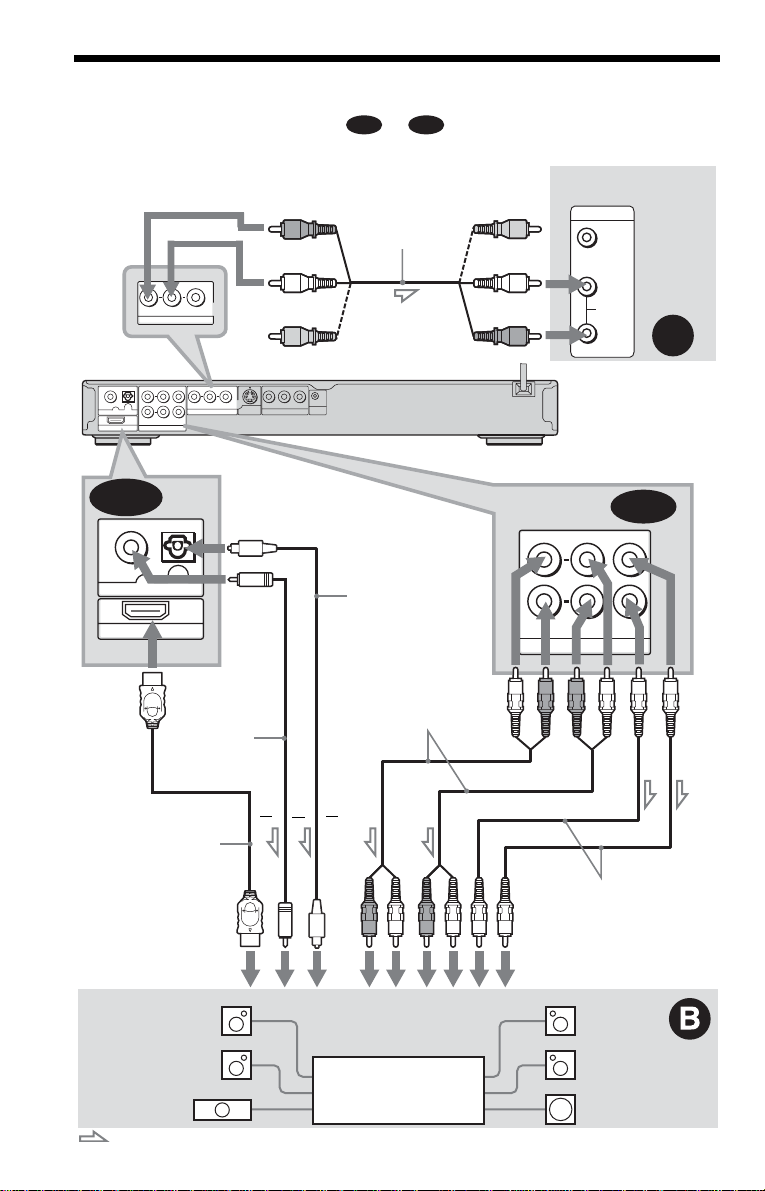
Step 4: Connecting the Audio Cords
Select one of th e fol l owi ng pat t erns A, or , according to the input jack on your TV
B-1 B-2
monitor, projector, or AV amplifier (receiver). This will enabl e you to listen to sound.
TV, projector, or AV
amplifier (receiver)
INPUT
VIDEO
L
AUDIO
R
CD/DVD player
B-1
FRONT REAR CENTER
L
R
WOOFER
5.1CH OUTPUT
A
R-AUDIO-L VIDEO
to LINE OUT
L/R (AUDIO)
COAXIAL
FRONT REAR CENTER
OPTICAL
L
R
OUT
DIGITAL
HDMI OUT
5.1CH OUTPUT
B-2
COAXIAL
DIGITAL
HDMI OUT
LINE OUT
WOOFER
OPTICAL
OUT
Coaxial
digital cord
(not
supplied)
(red)
(white)
(yellow)*
R-AUDIO-L VIDEO
LINE OUT
YP
S VIDEO
COMPONENT VIDEO OUT
OUT
to DIGITAL OUT
(COAXIAL or OPTICAL)/
HDMI OUT
RPB
CONTROL S
IN
Audio/video
cord (supplied)
to 5.1CH
OUTPUT
Optical digital cord
(not supplied)
Remove jack cap
before connecting
Stereo audio cord
(not supplied)
(yellow)*
(white)
(red)
or
HDMI cord
(not supplied)
to coaxial or optical/
HDMI digital input
[Speakers]
Rear (L)
Front (L)
Center
: Signal flow
* The yellow plug is used for video signals (page 18).
22
or
or
AV amplifier (receiver)
with a decoder
Monaural audio cord
(not supplied)
to audio input
[Speakers]
Rear (R)
Front (R)
Subwoofer
Page 23

A Connecting to audio L/R input
jacks
This connection will use your TV’s or st er eo
amplifier’ s (receiver’s) two speakers for
sound. Connect u si ng the audio/video cord
(supplied).
B-1
: Connecting to the 5.1 ch input jacks
You can enjoy 5.1 ch surround sound usi ng
the internal Dolby Digital, DTS or Super
Audio CD Multi decode r of this player.
Connect using the stereo audio cord or
monaural audio cord (not supplied).
Stereo audio cord
Hookups
Yellow
White (L)
Red (R)
Yellow
White (L)
Red (R)
• Surround effect (p age 47)
TV: Dynamic Theater, Dynamic, Wide,
Night
Stereo amplifier (receiver): Standard, Night
B Connecting to an AV amplifer
(receiver) with 5.1 ch input j acks
and/or a digital audio input jack
If your AV amplif ier (receiver) has 5.1
channel inputs, use .
If you want to use the Dolby Digital*
2
DTS*
decoder function on your AV
amplifier (receiver) , connect to it s digital jac k
using . With the following connections,
B-2
you can enjoy a m ore reali stic a udio pr esence
in the comfort of you r own home.
B-1
1
, or
White
Red
White
Red
White
Red
White
Red
Monaural audi o cord
White
White
White
White
• Surround ef fect
Dolby Digital (5.1ch), DTS (5.1ch), Super
Audio CD Multi channel
B-2
: Connecting to a dig ital au dio in put
jack
If your AV amplifier (receiver) has a D olby
Digital or DTS decoder and a digital input
jack, use this connection.
Connect using a coaxi al or opt i cal digital
cord/HDMI cord (not supplied).
Coaxial cord
Optical cord
HDMI cord
• Surround ef fect
Dolby Digital (5.1ch), DTS (5.1ch)
,continued
23
Page 24

*1
Manufactured under license from Dolby
Laboratories. “Dolby,” “Pro Logic,” and the
double-D symbol are trademarks of Dolby
Laboratories.
2
Manufactured under license from Digital Theater
*
Systems, Inc. U.S. Pat. No’ s .
5,451,942; 5,956,674; 5,974,380; 5,978,762;
6,226,616; 6,487,535 and other U.S. and worldwide patents issued and pending. “DTS ” and
“DTS Digital Surround” are registe r e d
trademarks of Digital Theater Systems, Inc.
Copyright 1996, 2003 Digital Theater Systems,
Inc. All Rights Rese r ved.
z Hints
• For connection
For correct speaker location , refer to the operatin g
instructions of the connecte d com ponents.
• To enhance the sound performance:
– Use high-performance speakers.
– Use front, rear, and center speakers of the same
size and performance .
– Place the subwoofer between the left and right
front speakers.
• Use conne c tion when connect ing to 7 or
more speakers (6.1 ch or more).
B-2
B-2
Notes
For conne ct ion
• After you have completed the connection, be sure
to set “DOLBY DIGITAL” to “DOLBY
DIGITAL” and “DTS” to “DTS” in Quick Setup
(page 25).
• When you connect an amplifier (receiver) that
conforms to the 96 kHz sampling frequency, set
“48kHz/96kHz PCM” in “AUDIO SETUP” to
“96kHz/24bit” (page 75).
• Super Audio CD audio signals are not output from
the DIGITAL OUT (COAXIAL or OPTICAL)/
HDMI OUT jack.
• The surround sound effects of this player cannot
be used with this connection.
• When you conne ct the playe r to an AV amplifie r
(receiver) using an HDMI cord, you will need to
do one of the following:
– Connect the AV amplifier (recei v er) to th e TV
with the HDMI cord.
– Connect the player to the TV with a video cord
other than HDMI cord (component video cord, S
VIDEO cord, or audio/video cord).
B-2
24
Page 25

Step 5: Connecting the Power Cord
Plug the playe r and TV power cords into an AC outlet .
Step 6: Quick Setu p
Follow the steps below to make the minimum number o f basi c adjust ments for using the play er.
To skip an adjustment, press >. To return to the previous adjustment, press ..
ENTER
Hookups
1 Turn on th e TV.
2 Press [/1.
3 Switch the input selector on your
TV so that the signal from the
player appears on the TV screen.
“Press [ENTER] to run QUICK SETUP”
(press ente r to run Quick Se tup) appears
at the bott om of the screen. If th is
message does not appear, select
“QUICK” under “SETUP” in the Control
Menu to run Quick Setup (page 69).
4 Press ENTER without inserting a
disc.
The Setup Display for selecting the
language used i n the on-screen display
appears.
LANGUAGE SETUP
OSD:
MENU:
AUDIO:
SUBTITLE:
ENGLISH
ENGLISH
FRENCH
SPANISH
PORTUGUESE
5 Press X/x to select a language.
The player displays the menu and
subtitles in the selected language.
,continued
25
Page 26

6 P ress ENTE R.
The Setup Display f or sel ec ti ng the
aspect ratio of the TV to be connected
appears.
SCREEN SETUP
TV TYPE:
HDMI RESOLUTION:
BCR
/RGB (HDMI):
YC
SCREEN SAVER:
BACKGROUND:
BLACK LEVEL:
BLACK LEVEL
4:3 OUTPUT:
(COMPONENT OUT)
4:3 LETTER BOX
JACKET PICTURE
16:9
16:9
4:3 PAN SCAN
ON
OFF
:
FULL
7 Press X/x to select the setting that
matches your TV type.
◆ If you have a 4:3 stan dar d TV
• 4:3 LETTER BOX or 4:3 PAN SCAN
(page 70)
◆ If you have a wide-screen TV or a 4:3
standard TV with a wide-screen mode
• 16:9 (page 70 )
Setup Display for “DOLBY DIGITAL”
appears.
If you connected an AV amplifier
(receiver) using an audio cord, select
“YES: DIGITAL & 5.1CH OUTPUT.”
The Setup Display for “DOLBY
DIGITAL” appears.
10Press X/x to select the type of
Dolby Digital signal you wish to
send to your amplifier (receiver).
If your AV amplifier (receiver) has a
Dolby Digital decoder, select “DOLBY
DIGITAL.” Otherwise, select “D-PCM.”
AUDIO SETUP
AUDIO ATT:
AUDIO DRC:
AUDIO FILTER: SHARP
DOWNMIX:
DIGITAL OUT:
DOLBY DIGITAL:
DTS:
48kHz/96kHz PCM:
DOLBY SURROUND
DOLBY DIGITAL
OFF
STANDARD
ON
D-PCM
D-PCM
8 P ress ENTE R.
The Setup Display f or sel ec ti ng the type
of jack used to conne ct your amplifier
(receiver) appe ars.
Is this player connected to an amplifier
(receiver)? Select the type of jack you
are using.
YES
LINE OUTPUT L/R(AUDIO)
DIGITAL OUTPUT
DIGITAL & 5.1CH OUTPUT
NO
9 Press X/x to select the type of jack
(if any) you are using to connect to
an amplifier (receiver), then press
ENTER.
If you did not connec t an A V am plifier
(receiver), select “NO,” then go to ste p
19.
If you connected an AV amplifier
(receiver) using just an audio cord, select
“YES: LINE OUTPUT L/R (AUDIO),”
then go to step 19.
If you connected an AV amplifier
(receiver) using a digital coaxial or
optical/HDMI cord, select “YES:
DIGITAL OUTPUT.”
26
11Press ENTER.
“DTS” is selecte d .
AUDIO SETUP
AUDIO ATT:
AUDIO DRC:
AUDIO FILTER: SHARP
DOWNMIX:
DIGITAL OUT:
DOLBY DIGITAL:
DTS:
48kHz/96kHz PCM:
DOLBY SURROUND
OFF
STANDARD
ON
D-PCM
D-PCM
D-PCM
DTS
12Press X/x to select whether or
not you wish to send a DTS signal
to your amplifier (receiver).
If your AV amplifier (receiver) has a
DTS decoder, select “DTS.” Otherw i se ,
select “D-PCM.”
13Press ENTER.
◆ When “DIGITAL OUTPUT” is selected
in step 9
• Quick Setup is finished and
connections are co m pl ete.
◆ When “DIGITAL & 5.1CH OUTPUT” is
selected in step 9
• The Setup Display for “SPEAKER
SETUP” appears.
Page 27

14Press X/x to select the size of the
center speaker.
If no center speaker is connected, select
“NONE” (page 76).
SPEAKER SETUP(DVD)
SIZE:
DISTANCE:
LEVEL(FRONT):
LEVEL(REAR):
TEST TONE:
FRONT:
CENTER:
REAR:
SUBWOOFER:
OFF
LARGE
LARGE
SMALL
LARGE
NONE
LARGE
YES
15Press ENTER.
“REAR” is selected.
SPEAKER SETUP(DVD)
SIZE:
DISTANCE:
LEVEL(FRONT):
LEVEL(REAR):
TEST TONE:
FRONT:
CENTER:
REAR:
SUBWOOFER:
OFF
LARGE(REAR)
LARGE(REAR)
LARGE
LARGE
LARGE(SIDE)
YES
16Press X/x to select the size of the
rear speakers.
If no rear speake r i s connected, select
“NONE.”
Note
If you run Quick Setup, any settings stored by
“PLAYBACK MEMORY” in “CUSTOM
” (page 72) may return to the default
SETUP
settings.
Hookups
17Press ENTER.
“SUBWOOFER” is selected.
SPEAKER SETUP(DVD)
SIZE:
DISTANCE:
LEVEL(FRONT):
LEVEL(REAR):
TEST TONE:
FRONT:
CENTER:
REAR:
SUBWOOFER:
OFF
LARGE(REAR)
LARGE
LARGE
YES
NONE
YES
18Press X/x to select whether or
not you have connected a
subwoofer.
19Press ENTER.
Quick Setup is finished. All connections
and setup operati ons are complete.
27
Page 28

Playing Discs
/
Playing Discs
Depending on the DVD or VIDEO CD, some
operations may be di fferent or restricted .
Refer to the operating instructions supplied
with your disc .
ENTER
RETURN
4 Press A on the player, and plac e a
disc on the disc tray.
Playback side
facing down
5 Press H.
The disc tray closes. The player starts
playback (continuous play). Adjust the
volume on the TV or the amplifier
(receiver).
Depending on the disc, a menu may
appear on the TV screen. For DVD
VIDEOs, see page 31. For VIDEO CDs,
see page 33.
To enjoy the clarity of Su p er Au dio CD/CD
sound more
You can minimize the effect of the video
output by switching it off.
Press VIDEO ON/OFF, so that the VIDEO
OFF indicator ligh ts up on the player.
To cancel the setting, press VIDEO ON/OFF
again.
1 Tu rn on your TV .
2 Press [/1.
The player turns on.
3 Switch the input selector on your
TV so that the signal from the
player appears on the TV screen.
◆ When using an amplifier (receiver)
Turn on the amplifier (receiver) and
select the appropriate channel so that you
can hear sound fr om t h e player.
28
VIDEO ON
OFF
To turn off the player
Press [/1. The player enters standby mode.
z Hint
You can have the player turn off automatically
whenever you leave it in stop mode for more th an
30 minutes. To turn this function on or off, set
“AUTO POWER OFF” in “CUSTOM SETUP” to
“ON” or “OFF” (page 72).
Notes
• Discs created on DVD recorders must be correctly
finalized before they can be played. For more
information about finalizing, refer to the
operating instructions supplied with the DVD
recorder.
• Super Audio CD audio signals are not output from
the DIGITAL OUT (COAXIAL or OPTICAL)/
HDMI OUT jacks.
• The VIDEO ON/OFF function is not effective
when you use the HDMI connection.
Page 29

Additional operations
CLEAR
REPLAY
ZOOM
SLOW PLAY
To Operation
Stop Press x
Pause Press X
Resume play after
pause
Go to the next chapter,
track or scene in
continuous play mode
Go back to the
previous chapter,
track or scene in
continuous play mode
Stop play and remove
the disc
Replay the previous
1
scene*
Briefly fast forward
the current scen e*
Magnify the image*
*1DVD VIDEOs/DVD-RWs/DVD-Rs only
2
DVD VIDEOs/DVD-RWs/DVD-Rs/
*
DVD+RWs/DVD+Rs only
3
Video and JPEG pictures only (except
*
BACKGROUND pictures). You can move the
enlarged picture using C/X/x/c. Depending
upon the contents of the disc, the zoom function
may be canceled autom atically when th e picture
is moved.
Press X or H
Press >
Press .
Press Z
Press
REPLAY during
playback
Press
2
ADVANCE during
playback
3
Press ZOOM
repeatedly. Pres s
CLEAR to cancel.
ADVANCE
FAST PLAY
Note
You may not be able to use the Replay or Advance
function with some scenes.
Playback quickly or slowly with
sound
You can listen to dial og or sound while
playing the current scene quickly or slowly.
During playback, press FAST PLAY or
SLOW PLAY.
The speed change s w hen you press either
FAST PLAY or SLOW PLAY.
To return to normal playback
Press H.
Notes
• You can only use this function with DVDs/
VIDEO CDs/Super VCDs and DVD-RWs/DVDRs in VR mode only.
• “Opera tion not possible” will appear when
maximum or mini mu m speed is reached.
• During Fast Play or Slow Play mode, you cannot
change the angle (page 50), subtitle (page 50), or
sound (page 45). The sound can only be changed
for VIDEO CDs/Super VCDs.
• Fast Play and Slow Play functions do not work
when playing DTS sound tracks.
• You cannot use Fast Play or Slow Play functions
when playing a still picture on DVD-RW/DVD-R
in VR mode.
Locking the disc tray (Child
Lock)
You can lock the disc tray to prevent children
from opening it.
When the player is in standby mode, press
O RETURN, ENTER and then [/1 on the
remote.
The player turns on and “LOCKED” appears
on the front panel display. The
buttons on the player or the remote do not
work while the Child Lock is set.
To unlock the disc tr ay
When the player is in standby mode, press
O RETURN, ENTER and then [/1 again.
Note
Even if you select “RESET” under “SETUP” in the
Control Menu (page 69), the disc tr ay remains
locked.
A and Z
,continued
Playing Discs
29
Page 30

Resuming Playback From
the Point Where You
Stopped the Disc (Multi-disc
Resume)
The player stores the point where you stopped
the disc for up to 40 discs and resumes
playback the next time you insert the same
disc. If you store a re sume play back po int for
the 41st disc, the resume playback point for
the first d isc is deleted.
Notes
• “MULTI-DISC RESUME” in “CUSTOM
SETUP” must be set to “ON” (default) for this
function to work (page 73).
• The point where you stopped playing is cleared
when:
– you change the play mode.
– you change the settings on the Setup Display.
• For DVD-RWs/DVD-Rs in VR mode, CDs,
Super Audio CDs, DATA CDs, and DATA DVDs
the player remembers the resume playback point
for the current disc.
The resume point is cleared when:
– you opened the disc tray.
– you disconnect the power cord (Super Audio CD,
CD or DATA CD/DATA DVD only).
– the player enters standby mode (DATA CD/
DATA DVD only).
• Resume Play does not work during Shuffle Play
and Program Play.
• This function may not work with some discs.
• If “MULTI-DISC RESUME” in “CUSTOM
SETUP” is set to “ON” and you playback a
recorded disc such as DVD-RW, the player may
playback other recorded discs from the same
resume point. To play from the begi nning, press
x twice and then press H.
1 While playing a disc, press x to
stop playback.
“RESUME” appe ars on the front panel
display.
2 Press H.
The player starts playback from the point
where you stopped the disc in step 1.
z Hint
To play from the beginning of the disc, press x
twice, then press H.
30
Page 31
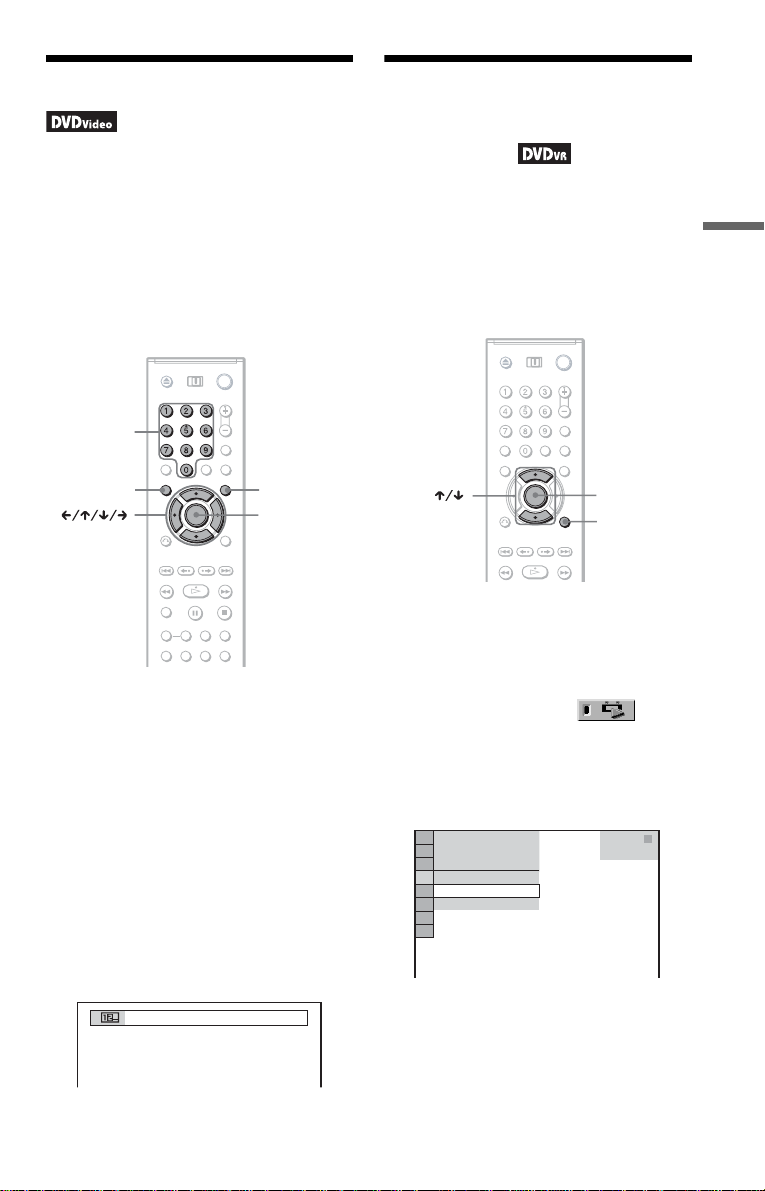
Using the DVD’s Men u
1
Selecting “ORIGINAL” or
“PLAY LIST” on a DVD-
A DVD is divided into long sections of a
picture or a music f eat ure called “titles.”
When you play a DVD which contains
several titles, you can sele ct the title you want
using the TOP MENU bu tton.
When you play DVDs that allow you to sele ct
items such as language for the sound and
subtitles, select these ite ms u sing the MENU
button.
Number
buttons
MENUTOP MENU
ENTER
1 Press TOP MENU or MENU.
The disc’s menu ap pears on the TV
screen.
The contents of the menu vary from disc
to disc.
2 Press C/X/x/c or the number
buttons to select the item you want
to play or change.
If you press the num ber buttons, the
following display appears.
Press the number b ut t ons to select the
item you want.
3 Press ENTER.
RW/DVD-R
Some DVD-RWs/DVD-Rs in VR (Video
Recording) mode have two types of title s for
playback: originally recorded titles
(ORIGINAL) and titles that can be created on
recordable DVD players for editing (PLAY
LIST). You can select the type of title to be
played.
ENTER
DISPLAY
1 Press DISPLAY when the player is
in stop mode.
The Control Menu appears.
2 Press X/x to select
(ORIGINAL/PLAY LIST), then press
ENTER.
The options for “ORIGINAL/PLAY
LIST” appear.
)
1 2 ( 2 7
1 8 ( 3 4
T
1 : 3 2 : 5 5
PLAY LIST
PLAY LIST
ORIGINAL
)
DVD-VR
3 Press X/x to select a setting.
• PLAY LIST: plays the titles created
from “ORIGIN A L” for editing.
• ORIGINAL: plays the titles originally
recorded.
4 Press ENTER.
Playing Discs
31
Page 32

Selecting a Playback
D
Area for a Super Audio
CD
SA-CD
MULTI/2CH
Selecting a playback area on a 2
channel + Multi-channel Super
Audio CD
Some Super Au dio CDs consi st of a 2 chann el
playback area and a m ulti-channel playb ack
area. You can select the playback area you
want to listen to.
SA-CD/C
1 Press SA-CD MULTI/2CH when the
player is in stop mode.
The following display appears.
Selecting a playback layer when
playing a hybrid Super Audio CD
Some Super Audio CDs consist of an HD
layer and a CD layer. You can select the
playback layer you want to listen to.
Press SA-CD/CD when the player is in stop
mode.
Each time you press the button, an HD layer
or a CD layer is al te rnately selected. When
playing a CD layer, the “CD” indicator in the
front panel display l i ght s up.
Notes
• For detail s abo ut Super Audio CD discs, see
page 83.
• Each play mode function works only within the
selected layer or playback area.
2CH
2 Press SA-CD MULTI/2CH repeatedly to
select the item.
• MULTI: plays a multi-channel
playback area .
• 2CH: plays a 2 ch annel playback area.
The MULTI CHANNEL indicator in
the front panel display lights up when
playing a multi-channel playback area.
32
Page 33

Playing VIDEO CDs With
PBC Functions
PBC (Playback Control) allows you to play
VIDEO CD s interactively by following the
menu on the TV screen.
Number
buttons
RETURN
(PBC Playback)
ENTER
1 Start playing a VIDEO CD with PBC
functions.
The menu for your selection appears.
z Hint
To play without using PBC, press ./> or the
number buttons while the player is stopped to select
a track, then press H or ENTER.
“Play without PBC” appears on the TV screen and
the player starts continuous pla y. You cannot play
still pictures such as a menu.
To return to PBC playback, press x twice then
press H.
Playing Discs
Note
Depending on the VIDEO CD, “Press ENTER” in
step 3 may appear as “Press SELECT” in the
instructions supplied with the disc. In this case,
press H.
2 Press the nu mber buttons to select
the item number you want.
3 Press ENTER.
4 Follow the instructions in the
menu for interactive operations.
Refer to the instructions supplied with the
disc, as the operating procedure may
differ depending on the VIDEO CD.
To return to the menu
Press O RETURN.
33
Page 34

Various Play Mode
Functions
(Program Play,
Creating your own program
(Program Play)
Shuffle Play, Repea t Play, A-B Repeat
Play)
You can set the following play modes:
• Program Play (pag e 34)
• Shuffle Play (page 36)
• Repeat Play (page 36)
• A-B Repeat Play (page 37)
CLEAR
Note
The play mode is canceled when:
– you open the disc tray.
– the player enters standby mode by pr es sing [/1.
ENTER
DISPLAY
SHUFFLE
REPEAT
You can play the co nt ents of a disc in the
order you want by ar ranging the order of the
titles, chapters or tracks on the disc to create
your own program. You can program up to 99
titles, chapters and tracks.
1 Press DISPLAY.
The Control Menu ap pears.
2 Press X/x to select
(PROGRAM), then press ENTER.
The options for “PROGRAM” appear.
)
1 2 ( 2 7
1 8 ( 3 4
T
1 : 3 2 : 5 5
OFF
OFF
SET
ON
)
PLAY
DVD VIDEO
3 Press X/x to select “SET t,” then
press ENTER.
“TRACK” is displayed when you play
a VIDEO CD, Super Audio CD or CD.
PROGRAM
ALL CLEAR
1. TITLE
2. TITLE
3. TITLE
4. TITLE
5. TITLE
6. TITLE
7. TITLE
– –
– –
– –
– –
– –
– –
– –
T
01
02
03
04
05
34
Titles or tracks
recorded on a disc
4 Press c.
The cursor moves to the title or track row
“T” (in this case, “01”).
PROGRAM
ALL CLEAR
– –
1. TITLE
– –
2. TITLE
– –
3. TITLE
– –
4. TITLE
– –
5. TITLE
– –
6. TITLE
– –
7. TITLE
Chapters recorded on a disc
– –
T
ALL
01
02
03
04
05
C
01
02
03
04
05
06
Page 35

5 Select the title, chapter or track you
want to program.
◆ When playing a DVD VIDEO
For example, se l ect chapter “03” of title
“02.”
Press X/x to select “02” under “T,” then
press ENTER.
PROGRAM
ALL CLEAR
– –
1. TITLE
– –
2. TITLE
– –
3. TITLE
– –
4. TITLE
– –
5. TITLE
– –
6. TITLE
– –
7. TITLE
Next, pres s X/x to select “03” under “C,”
then press ENTER.
PROGRAM
ALL CLEAR
1. TITLE 0 2
2. TITLE
3. TITLE
4. TITLE
5. TITLE
6. TITLE
7. TITLE
– –
– –
– –
– –
– –
– –
–
0 3
Selected title and chapter
◆ When playing a VIDEO CD, Super
Audio CD or CD
For example, select track “02.”
Press X/x to select “02” under “ T,” then
press ENTER. The track number may be
displayed in 3 digits for a Super Audio
CD.
Selected track
PROGRAM
ALL CLEAR
1. TRACK 0 2
2. TRACK
3. TRACK
4. TRACK
5. TRACK
6. TRACK
7. TRACK
– –
– –
– –
– –
– –
– –
T
– –
01
02
03
04
05
T
– –
01
02
03
04
05
0:15:30
T
– –
01
02
03
04
05
C
ALL
01
02
03
04
05
06
7 Press H to start Program Play.
Program Play begins.
When the program end s , you can restart
the same program again by pressing H.
To return to normal play
Press CLEAR or select “OFF” in step 3. To
play the same program again, select “ON” in
step 3 and press ENTER.
To change or cancel a program
1 Follow steps 1 to 3 of “Creating your own
program (Program Play).”
2 Select the program number of the title,
chapter or track you want to change or
cancel using X/x and pr ess c. If you
want to delete the title, chapter or track
from the program, pre ss CLEAR.
3 Follow st ep 5 for new progra mming. To
cancel a program, select “--” under “T,”
then press ENTER.
To cancel all of the titles, chapters or
tracks in the prog r ammed order
1 Follow steps 1 to 3 of “
program (Program Play).”
2 Press X and select “ALL CLEAR.”
3 Press ENTER.
z Hint
You can perform Repeat Play or Shuffle Play of
programmed titles, chapt ers or tracks. During
Program Play, follow th e steps of Repeat P lay (page
36) or Shuffle Play (page 36).
Notes
• When you program tracks on a Super VCD, the
total playing time is not displayed.
• You cannot use this function with VIDEO CDs or
Super VCDs with PBC playback.
Creating your own
Playing Discs
Total time of the programmed tracks
6 To program other titles, chapters or
tracks, repeat steps 4 to 5.
The programmed titles, chapters and
tracks are displayed in the selected order.
,continued
35
Page 36

Playing in random order (Shuffle
Play)
You can have the player “shuffle” titles,
chapters or track s. Subsequent “shuffl i ng”
may produce a different playing order.
1 Press SHUF FLE during playback.
The following display appears.
TITLE
2 Press SHUFFLE repeatedly to select
the item to be shuffled.
◆ When playing a DVD VIDE O
• TITLE
• CHAPTER
◆ When playing a VIDEO CD, Super
Audio CD or CD
• TRACK
◆ When Program Play is activated
• ON: shuffles titles, chapters or tracks
selected in Program Play.
To return to normal play
Press CLEAR or se le ct “O FF” in step 2.
z Hints
• You can set Shuffle Play while the player is
stopped. After selecting the “SHUFFLE” option,
press H. Shuffle Play starts.
• Up to 200 chapters in a disc can be played in
random order when “CHAPTER” is selected.
Note
You cannot use this function with VIDEO CDs or
Super VCDs with PBC playback.
Playing repeatedly (Repeat Play)
You can play all of the titles or tracks on a
disc, or a single title, chapter or track
repeatedly.
You can use a comb in ation of Shuffle or
Program Play modes.
1 Press REPEAT during playback.
The following display appears.
2 Press REPEAT repeatedly to select the
item to be repeated.
◆ When playing a DV D VIDEO
• DISC: repeats all of the titles.
• TITLE: repeats the current title on a
disc.
• CHAPTER: repeats the current
chapter.
◆ When playing a DVD-VR mode disc
• DISC: repeats all the titles of the
selected type.
• TITLE: repeats the current title on a
disc.
• CHAPTER: repeats the current
chapter.
◆ When playing a VID EO CD, Super
Audio CD or CD
• DISC: repeats all of the tracks.
• TRACK: repeats th e current track.
◆ When playing a DATA CD or DATA DVD
with MP3 audio tra cks or JPEG image
files
• DISC: repeats all of the albums.
• ALBUM: repeats the current album.
• TRACK (MP3 audio tracks only ):
repeats the current track.
◆ When Program Play or Shuffle Play is
activated
• ON: repeats Progr am Play or Shuffle
Play.
36
To return to normal play
Press CLEAR or select “OFF” in step 2.
z Hint
You can set Repeat Play while the player is stopped.
After selecting the “R E PEAT” option, press H.
Repeat Play starts.
Page 37

Notes
• You cannot use this function with VIDEO CDs or
Super VCDs with PBC playback.
• When repeating a DATA CD/DATA DVD which
contains MP3 audio tracks and JPEG image files,
and their playing times are n ot the same, the sound
will not match the image.
• When “MODE (MP3, JPEG)” is se t to “ I MA G E
(JPEG)” (page 60), you cannot select “TRACK.”
5 When you reach the ending point
(point B), press ENTER again.
The set points are di splayed and the
player starts repeating this specific
portion.
To return to normal play
Press CLEAR or select “OFF” in step 3.
Playing Discs
Repeating a specific portion
(A-B Repeat Play)
You can play a specific portion of a title,
chapter or track repeatedly. (This function is
useful when you want to memorize lyrics,
etc.)
1 Press DISPLAY during playback.
The Control Menu appears.
2 Press X/x to select (A-B
REPEAT), then pre ss ENTER.
The options for “A-B REPEAT”
appear.
1 2 ( 2 7
1 8 ( 3 4
T
1 : 3 2 : 5 5
OFF
SET
OFF
)
)
PLAY
DVD VIDEO
3 Press X/x to select “SET t,” then
press ENTER.
The “A-B REPEAT” setting bar appears.
A 18 - 1:32:30 B
Notes
• When you set A-B Repe a t Pl ay , the se ttings for
Shuffle Play, Repeat Play and Program Play are
canceled.
• A -B Repeat Play does not work across multiple
titles.
• You may not set A-B Repeat Play for contents on
a DVD-RW/DVD-R (VR mode) that contains still
pictures.
4 During playback, when you fin d the
starting point (point A) of the portion to
be played repeate dl y, pre s s ENTER.
The starting point (point A) is set.
A 18 - 1:32:55 B 18 - 1:33:05
37
Page 38

Searching for a Scene
Searching for a
Particular Point on a
Disc (Search, Scan, Slow-motion
Play, Freeze Frame)
You can quickly locate a particular point on a
disc by monitoring the picture or playing back
slowly.
Locating a point quickly using
the PREV (previous)/NEXT (next)
buttons (Search)
You can search for the next or previo us
chapter, track or scene using ./> on
the player.
During playback, press > or . once
briefly to go to the next or previous chapter/
track/scene. Or, press and hold > or .
to search forward or backwards and release
the button when you find the point you want
to return to normal playback. (Search)
Locating a point quickly by
playing a disc in fast forward or
fast reverse (Scan)
STEP
STEP
Notes
• Depending on the disc, you may not be able to do
some of the operations descri be d.
• For DATA CDs/DATA DVDs, you can search for
a particular point only on an MP3 audio track.
Press m or M while playing a
disc. When you find the poi nt you want, press
H to return to normal speed. Each time you
press m or M during scan, the
scan speed changes. With each pre ss th e
indication cha nges as shown below . A ctual
speeds may differ between discs.
Playback direction
×2B t 1M t 2M t 3M
3M (DVD VIDEO/DVD-VR mode/
VIDEO CD only)
×2B (DVD VIDEO/Super Audi o CD/
CD only)
Opposite direction
×2b t 1m t 2m t 3m
3m (DVD VIDEO/DVD-VR mode/
VIDEO CD only)
×2b (DVD VIDEO only)
The “×2B”/ “×2b” playback speed is abo ut
twice the normal speed.
The “3M”/“3m” playback speed is faster
than “2M”/“2m” and the “2M”/“2m”
playback sp eed is faster than “1M”/
“1m.”
38
Page 39

Watching frame by frame
(Slow-motion Play)
Press m or M when the player is
in pause mode. To return to normal sp eed,
press H.
Each time you press m or M
during Slow-motion Play, the playback speed
changes. Two speeds are available. With each
press the indication changes as follows:
Playback direction
2 y 1
Opposite directi on (DVD/DVD-VR mode
only)
2 y 1
The “2 y”/“2 ” playback speed is slower
than “1 y”/“1 .”
Playing one frame at a time
(Freeze Frame)
When the player is in the pause mode, press
STEP to go to the next frame. Press
STEP to go to the preced i ng f rame
(DVD/DVD-V R m ode only). To return to
normal playback, press H.
Searching for a Title/
Chapter/Track/Scene,
etc. (Search mode)
You can search a DVD by title or chapt er, and
you can search a VIDEO CD/Super Audio
CD/CD/DATA CD/DATA DVD by track,
index or scene. As t i tl es and tracks are
assigned unique numbers on the disc, you can
select the desired one by en terin g it s number.
You can also se arch for a s cene usin g the time
code.
Number
buttons
CLEAR
ENTER
Searching for a Scene
Note
You cannot search for a still picture on a DVD-RW/
DVD-R in VR mode.
SEARCH
MODE
1 Press SEARCH MODE.
The following dis pl ay appears.
“-- (
)” appears next to the icon (**
**
refers to a number). The number in
parentheses i ndica tes t he tota l numbe r of
titles, tracks, indexes, scenes , etc ., of the
disc.
(10)
– –
2 Press SEARCH MODE repeatedly
to select a search method.
,continued
39
Page 40

◆When playing a DVD VIDEO/DVD-VR
mode disc
TITLE
CHAPTER
TIME/TEXT
Select “TIME/TEXT” to search for a starting
point by inputting the time c o d e.
◆When playing a VIDEO CD or Super VCD
without PBC Playback
TRACK
INDEX
◆When playing a VIDEO CD or Super VCD
with PBC Playback
SCENE
◆Wh en playing a Super Audio CD/CD
TRACK
◆When playing a DATA CD/DATA DVD
ALBUM
TRACK (MP3 audi o tracks only)
FILE (JPEG image files only)
3 Select the number of the title,
track, scene, time code, etc. you
want by pressing the number
buttons to select the digit.
◆ When you select TIME/TEXT
For example, to fin d the scene at 2 hours,
10 minutes, and 20 seconds after the
beginning, enter “21020.”
◆ If you make a mistake
Cancel the number by press ing CLEAR,
then select anot her number.
z Hints
• When the Control Menu display is turned off, you
can search for a chapter (DVD VIDEO/DVD-VR
mode) or track (Super Audio CD/CD/DATA CD/
DATA DVD) by pressing the number buttons and
ENTER.
• You can di splay the first scene of title s, chapters
or tracks recorded on the disc on a screen divided
into 9 sections. You can start playback directly by
selecting one of the scen e s. For details, see
“Searching by Scene (PICTURE
NAVIGATION)” (page 41).
Notes
• The title, chapter or track number displayed is the
same number recorde d on the disc.
• You cannot search for a scene on a DVD+RW/
DVD+R using the time code.
4 P ress ENTE R.
The player starts pl ayback from the
selected number.
To turn off the display
Press SEARCH MODE repeatedly until the
display is turned off.
40
Page 41

Searching by Scene
(PICTURE NAVIGATION)
3 Press ENTER.
The first scene of each chapter, title or
track appears as fol l ow s.
You can divide the scr e en into 9 subscreens
and find the desired scene quickly.
PICTURE
NAVI
ENTER
RETURN
DISPLAY
1 Press PIC TURE NAVI duri n g
playback.
The following dis pl ay a ppears.
CHAPTER VIEWER
ENTER
1
4
7
2
5
8
3
6
9
4 Press C/X/x/c to select a chapter,
title or track, and press ENTER.
Playback starts from the selected scene.
To return to normal play during setting
Press O RETURN or DISPLAY.
z Hint
If there are more than 9 chapters, titles or tracks, V
is displayed at the bottom right of the sc reen.
To display the additional chapters, titles or tracks,
select the bottom scenes and pre ss x. To return to
the previous scene, select the top scenes and press
X.
Note
Depending on the disc, you may not be able to select
some items.
Searching for a Scene
2 Press PICTURE NAVI repeatedly to
select an item.
• CHAPTER VIEWER (DVD VIDEO
only): displays th e f ir s t s cene of each
chapter.
• TITLE VIEWER (DVD VIDEO only):
displays the first scene of each title.
• TRACK VIEWER (VIDEO CD/
Super VCD only): displays the first
scene of each track.
41
Page 42

Viewing Information About the
Disc
Checking the Playing
Time and Remaining
Time
You can check the pl aying time and
remaining time of the curre nt titl e, chapte r or
track. Also, you can check the DVD/Super
Audio CD/CD text or tr ack name (MP3
audio) recorded on the disc.
TV/DVD
switch
TIME/TEXT
◆ When playing a DV D VIDEO or DVD-VR
mode disc
•T *:*:* (hours: minutes: seconds)
Playing time of the current title
•T–
*:*:*
Remaining time of the current title
•C *:*:
*
Playing time of the current chapter
•C–
*:*:*
Remaining time of the current chapter
◆ When playing a VID EO CD or Super
VCD (with PBC functions)
(minutes: seconds)
•
*:*
Playing time of the current scene
◆ When playing a VIDEO CD (without
PBC functions), Super Audio CD or CD
(minutes: seconds)
•T
*:*
Playing time of the current track
•T–
*:*
Remaining time of the current track
•D
*:*
Playing time of the current disc
•D–
*:*
Remaining time of the current disc
◆ When playing a Super VCD (without
PBC functio ns)
•T
(minutes: seconds)
*:*
Playing time of the current track
◆ When playing a DATA CD or DATA DVD
(MP3 audio)
(minutes: seconds)
•T
*:*
Playing time of the current track
1 Ma ke sure that th e TV/DVD swit ch
is set to DVD. Press TIME/TEXT
during playback.
The following display appears.
T 1:01:57
Time
information
2 Press TIME/TEXT repeatedly to
change the time information.
The available time information depends
upon the type of disc you are playing.
42
Page 43

Checking the play information of
T 17:30 128k
JAZZ
RIVER SIDE
the disc
To check the DVD/Super Audio CD/CD text
Press TIME/TEXT repeatedly in step 2 to
display text recorded on the DVD/Super
Audio CD/CD.
The DVD/Super Audio CD/CD text appears
only when text is recorded in the disc. You
cannot change the text. If the disc does not
contain text, “NO TEXT” appears.
BRAHMS SYMPHONY
Checking the information on the
front panel display
You can view the time information and text
displayed on the TV screen also on the front
panel display. The information on the front
panel display changes as follows when you
change the time in formation on your TV
screen.
When playin g a DVD VIDEO or DVD-VR
mode disc
Playing time of the current title
Viewing Information About the Disc
To check DATA CD/DATA DVD (MP3 audio)
album name, etc.
By pressing TIME/TEXT while playing MP3
audio tracks on a DATA CD/ D A TA DVD,
you can display the name of the album/track
and the audio bi t ra te (t he amou nt of data pe r
second of the current audio track) on your TV
screen.
Bit rate
Album name
Track name
Remaining time of the current title
Playing time of the current cha pter
Remaining time of the current
chapter
Text
Current title and chapter number
(returns to top automatically)
,continued
43
Page 44

When playing a DATA CD/DATA DVD (MP3
audio)
Playing time and number of the
current track
Track name
z Hints
• When playing VIDEO CDs without PBC
functions, the track number and the index number
are displayed after the text.
• When playing VIDEO CDs with PBC functions,
the scene number or the playing time are
displayed.
• Long text tha t doe s not f it in a single line will
scroll across the front pane l display.
• You can also check the time informa tion and tex t
using the Control Menu (page 14).
Current album and track number
(returns to top automatically)
When playing a VIDEO CD (without PBC
functions), Super Audio CD or CD
Playing time and number of the
current track
Remaining time of the current
1
track*
Playing time of the disc
Remaining time of the disc
Notes
• Depending on the type of disc being played, the
disc text or track name may not be displaye d.
• The playe r can only display the first level of the
disc text, such as the disc name or title.
• Playing time of MP3 audio tracks may not be
displayed correctly.
• If you play a disc containing JPEG image files
only, “NO AUDIO DATA” appears when
“MODE (MP3, JPEG)” is set to “AUTO,”
“JPEG” appears when “MODE (MP3, JPEG)” is
set to “IMAGE (JPEG)” in the front panel display.
Text
Current track and index*
(returns to top automatically)
*1When playing a Super Audio CD, the current
track is not displayed.
2
The current track and index appear only when
*
playing a VIDEO CD or Super Audio CD.
2
44
Page 45

Sound Adjustments
Changing the Sound
When playing a DVD VIDEO recorded in
multiple audio formats (PCM, Dolby Digital
or DTS), you can change the audio format. If
the DVD VIDEO is recorded with
multilingual tracks, you can also change the
language.
With CDs, DATA CDs, DATA DVDs or
VIDEO CDs, you can sel ec t the sound from
either the right or left channel and listen to the
sound of the selected channel through both
the right and left sp eakers. For example, when
playing a disc contai ni ng a song with the
vocals on the right channel and the
instruments on the left channel, you can hear
the instruments from both speakers by
selecting the left channel.
AUDIO
1 Press AUDIO during playback.
The following dis pl ay a ppears.
◆ When playing a DV D VI DEO
Depending on the DVD VIDEO, the
choice of language varies.
When 4 digits are displayed, they
indicate a la nguage co de. See “L anguage
Code List” on page 85 to see which
language the code represents. When the
same language is displayed two or more
times, the DVD VIDEO is recorded in
multiple audio formats.
◆ When playing a DV D - VR mode disc
The types of sound tracks recorded on a
disc are displayed. The default settin g is
underlined.
Example:
•1: MAIN
• 1: SUB (sub sound)
• 1: MAIN+SUB (main and sub sound)
◆ When playin g a VIDEO CD, CD or D ATA
CD/DATA DVD (MP3 aud i o)
The default setting is underlined.
•STEREO
• 1/L: the sound of the left channel
(monaural)
• 2/R: the sound of the right channel
(monaural)
◆ When playing a Super VCD
The default setting is underlined.
•1:STEREO
audio track 1
• 1:1/L: the sound of the left channel of
the audio track 1 (monaural)
• 1:2/R: the sound of the right channel of
the audio track 1 (monaural)
• 2:STEREO: the ste re o sound of the
audio track 2
• 2:1/L: the sound of the left channel of
the audio track 2 (monaural)
• 2:2/R: the sound of the right channel of
the audio track 2 (monaural)
(main sound)
: the standard st ereo sound
: the stereo sound of the
Sound Adjustments
1:ENGLISH DOLBY DIGITAL 3/2.1
2 Press AUDIO repeatedly to sele ct
the desired audio signal.
Notes
• While pla yi ng a S upe r VCD on whic h the au dio
track 2 is not recorded, no sound will come out
when you select “2:STEREO,” “2:1/L,” or “2:2/R.”
• You cannot change the sound for Super Audio
CDs.
• When playing DVD-RW/DVD-R in VR mode: If
you connected to an AV amplifier (receiver) using
the DIGITAL OUT (COAXIAL or OPTICAL)/
HDMI OUT jack and want to switch between the
sound tracks, set “DOLBY DIGITAL” to
“D-PCM” in “AUDIO SETUP.”
,continued
45
Page 46

Checking the audio signal
format
You can check th e audio signal forma t by
pressing AUDIO repeatedly during pl ayback.
The format of the current audio signal (Dolby
Digital, DTS, P CM, etc.) appears as shown
below.
Example:
Dolby Digital 5.1 ch
LFE (Low
Rear (L/R)
Frequency Effect)
Surround Mode Settings
You can enjoy surround sounds while playing
discs including Dolby Digital and DTS
DVDs, even if you have only 2 or 4 speakers.
Select the surr ound mod e tha t best sui ts yo ur
speaker setup.
1:ENGLISH DOLBY DIGITAL
Front (L/R)
+ Center
Currently playing program format
3 / 2 .1
LRC
LFE
LS RS
Example:
Dolby Digital 3 ch
Front (L/R)
2:SPANISH DOLBY DIGITAL
Currently playing program format
Rear (Monaural)
2 / 1
LR
S
About audio signals
Audio signals recorded in a disc contain the
sound elements (ch annels) shown below .
Each channel is output from a separate
speaker.
• Front (L)
• Front (R)
•Center
•Rear (L)
•Rear (R)
• Rear (Monaural): This signa l ca n be either
the Dolby Surround Sound processed
signals or the Dolby Digital sound’s
monaural rear audio signals.
• LFE (Low Frequency Effect) signal
SUR
1 Press SUR during playback.
The following display appears.
TVS DYNAMIC THEATER
2 Press SUR repeatedly to select
one of the surround modes.
See the explanations given for each item
in the following section.
◆ For 2 speaker setups
• TVS DYNAMIC THEATER
• TVS DYNAMIC
• TVS WIDE
• TVS NIGHT
• TVS STANDARD
◆ For 4 to 6 speaker setu ps
(If you select “NONE” in the setting of
“REAR” in “SPEAKER SETUP”
(page 76), you cannot select these
modes.)
• NORMAL SURROUND
• ENHANCED SURROUND
• VIRTUAL REAR SHIFT
• VIRTUAL MULTI REAR
• VIRTUAL MULTI DIMENSION
46
Page 47
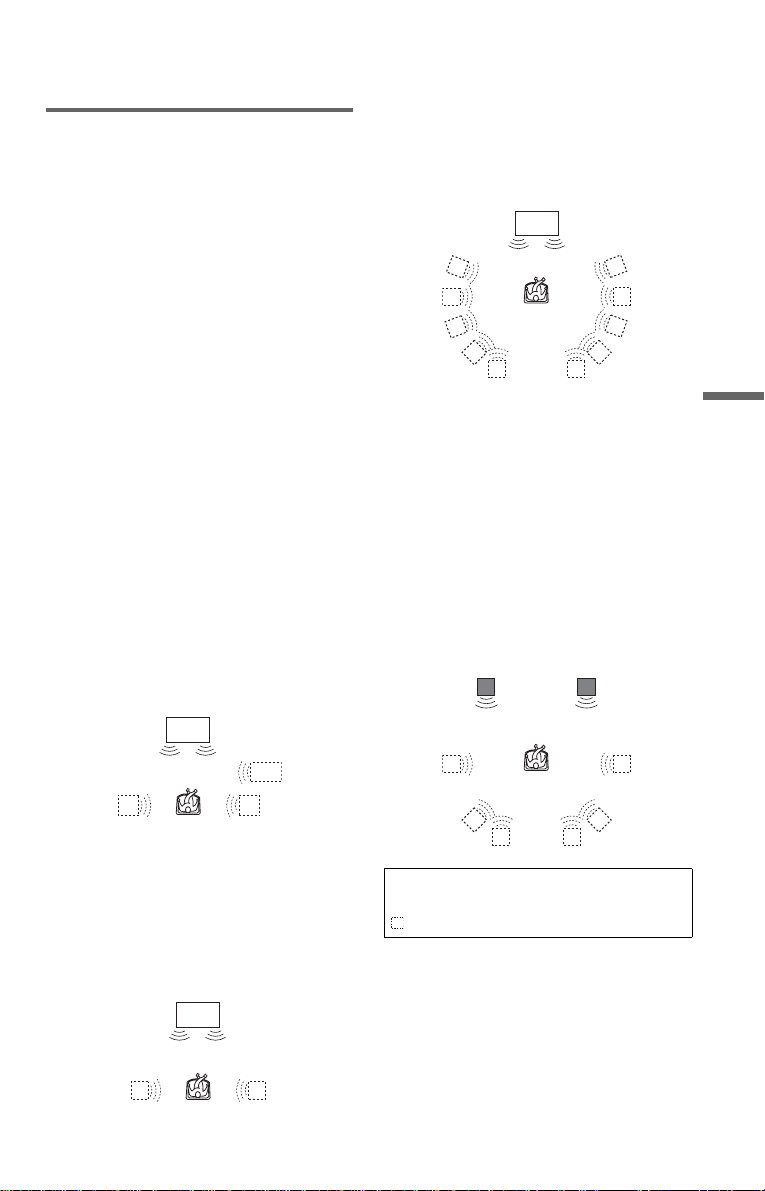
To cancel the setting
Select “OFF” in step 2.
For 2 speaker setups
When you connect a st er eo TV or 2 front
speakers, TVS (TV Virtual Surround) lets
you enjoy surrou nd sound effects by using
sound imaging to create virtual rear speakers
from the sound of the front speakers (L: left,
R: right) without usin g actual rear speakers.
TVS was developed by Sony to produce
surround sound f or h om e use using just a
stereo TV.
This only works when playing a multi channel
Dolby audi o sound track. Furthe rmore, if the
player is set up to output the signal from the
DIGITAL OUT (OPTICAL or COAXIAL)/
HDMI OUT jack, the surround effect will
only be heard when “DOLBY DIGITAL” and
“DTS” are set to “D-PCM” in “AUDIO
SETUP” (page 74).
◆TVS DYNAMIC THEA TER
Creates one set of LARGE virtual rear
speakers and virtual subwoofer from the
sound of the front s peakers (L, R) without
using actual rear speakers and subwoof er
(shown below) .
This mode is effe ctive when the distance
between the front L a nd R speakers is short,
such as with built-in speakers on a stereo TV.
◆TVS WIDE
Creates five sets of virtual rear speakers from
the sound of the front speakers (L , R) without
using actual rear speakers (sho w n below).
This mode is effective when the distance
between the front L and R speakers is short,
such as with buil t-i n sp eak er s on a st er eo TV.
TV
◆TVS NIGHT
Large sounds, such as explosions, are
suppressed, but the quieter sounds are
unaffected. Th is feature is useful when you
want to hear the dial og and enjoy the
surround sound effects of “TVS WIDE” at
low volume.
◆TVS STANDARD
Creates three sets of virtual rear sp eakers
from the sound of the actua l front spea kers (L,
R) as shown below. This mode is effective
when you use 2 separate speakers.
L R
Sound Adjustments
TV
Sub
woofer
◆TVS DYNAMIC
Creates one set of virtual rear speakers from
the sound of the front speakers (L, R) without
using actual rear speakers (shown below).
This mode is effe ctive when the distance
between the front L a nd R speakers is short,
such as with built-in speakers on a stereo TV.
TV
L: Front speaker (le ft)
R: Front speaker (right)
: Virtual speaker
,continued
47
Page 48

For 4 to 6 speaker setups
You can enjoy the following surround effects
by using the 2 front spe akers and 2 rear
speakers.
Connect the player to the amplifier (receiver)
with the connection (page 22).
You can experienc e D olby Surround (Pro
Logic) sounds or Digital Cinema Sound
(DCS). DCS uses sound imaging to shift the
sound of the rear speakers away from the
actual speaker position or cr eate entire sets of
virtual rear sp eakers from one set of actual
rear speakers. “V IRTUAL REAR SHIFT,”
“VIRTUAL MULTI REAR,” and
“VIRTUAL MULTI DIMENSION” make
use of this technolo gy.
◆NORMAL SURROUND
Software with 2 channel audio signa ls is
decoded with the Dolby Surround (Pro Logic)
decoder to create surround effects. Th e rear
speakers will emit identical monaural sounds.
If you are using a center speaker, the
appropriate sounds for the center speaker will
be delivered .
B-1
L R
◆VIRTUAL REAR SHIFT
Shifts the sound of the rear speakers away
from the actual speaker position.
The shift position differs according to
“REAR” or “SIDE” setting of the rear
speakers (page 75).
REAR
SIDE
LR
LS RS
L
LS
R
RS
◆VIRTUAL MULTI REAR
Creates an array of virtual rear speakers from
a single set of actual rear spea kers.
The position o f t he virtual rear speak ers
differs according to “REAR” o r “SIDE”
setting of the re ar speakers (page 75).
REAR
L
R
RSLS
◆ENHANCED SURROUND
Provides a greate r sense of presence fro m a
Dolby Surround (Pr o Log ic ) s ource with a
monaural rear channel signal. Produces a
stereo like effect in the rear channels.
48
SIDE
LS RS
LR
LS
RS
Page 49

◆VIRTUAL MULTI DIMENSION
Creates an array of v irtual rear speaker
positions higher than the listener from a
single set o f actual rea r speakers.
This mode creates five sets of vi rtual speakers
surrounding the l is t ener at approximatel y a
30° angle of elevation. The effect differs
according to “REAR” or “SIDE” se tting of
the rear speakers (page 75).
REAR
SIDE
LR
LS RS
LR
LS
RS
Notes
• When you select one of the surround modes, turn
off the surround setting of the conne c ted TV or
amplifier (receiver).
• Not all discs will respond to the “TVS NIGHT”
function in the same way.
• To enjoy the mul tichannel audio through the
5.1CH OUTPUT jacks, correctly set each s peaker
position and distance (page 22, 75).
• When the playing signal does not contain a signal
for the rear speakers, you cannot hea r th e TVS
effect.
• When you select one of the TVS modes, the
player does not output the soun d o f cen te r
speaker.
• Make sure that your listening position is between
and at an equal distance from your speakers, and
that the speakers ar e located in similar
surroundings.
• If you use the DIGITA L OUT (OPTICAL or
COAXIAL)/HDMI OUT jack and set “DOLBY
DIGITAL” to “DOLBY DIGITAL,” and “DTS”
to “DTS,” in “AUDIO SETUP”, sound will come
from your speakers but it will not have the
SURROUND effect.
• The surround effects do not work when using the
Fast Play or Slow Play functions, even though you
can change the surround modes.
Sound Adjustments
L: Front speaker (l eft)
R: Front speaker (right)
LS: Rear speaker (le ft)
RS: Rear speaker (right)
: Virtual speaker
49
Page 50

Enjoying Movies
Changing the Angles
If various angl es (multi-angle s) for a scene
are recorded on the DVD VIDEO, “ ”
appears in the front panel display. Th is means
that you can change t he viewing angle.
ANGLE
1 Press ANGLE during playback.
The number of the an gl e appears on the
display.
2
2 Press ANGLE repeatedly to select
an angle number.
The scene changes to the selected angle.
Note
Depending on the DVD VIDEO, you may not be
able to chan ge the angles eve n if multi-angles are
recorded on the DVD VIDEO.
Displaying the Subtitles
If subtitles ar e r ecor de d on th e di sc s, y ou c an
change the subti tl es or turn them on and o ff
whenever you want while playing a DVD.
SUBTITLE
1 Press SUBTITLE during playback.
The following display appears.
1:ENGLISH
2 Press SUBTITLE repeatedly to
select a setting.
◆ When playing a DV D VIDEO
Select the language.
Depending on the DVD VIDEO, the
choice of language varies.
When 4 digits ar e di splayed, they
indicate a lang uage code . Se e “L angua ge
Code List” on page 85 to see which
language the code represents.
◆ When playing a DVD-VR mode disc
Select “ON.”
To turn off the subtitles
Select “OFF” in step 2.
50
Notes
• Depending on the DVD VIDEO, you may not be
able to change the subtit le s eve n if multilingual
subtitles are recorded on it. You also may not be
able to turn them off.
• While pla ying a disc with subtitles, the subtitle
may disappear when you press FAST PLAY or
SLOW PLAY button.
Page 51
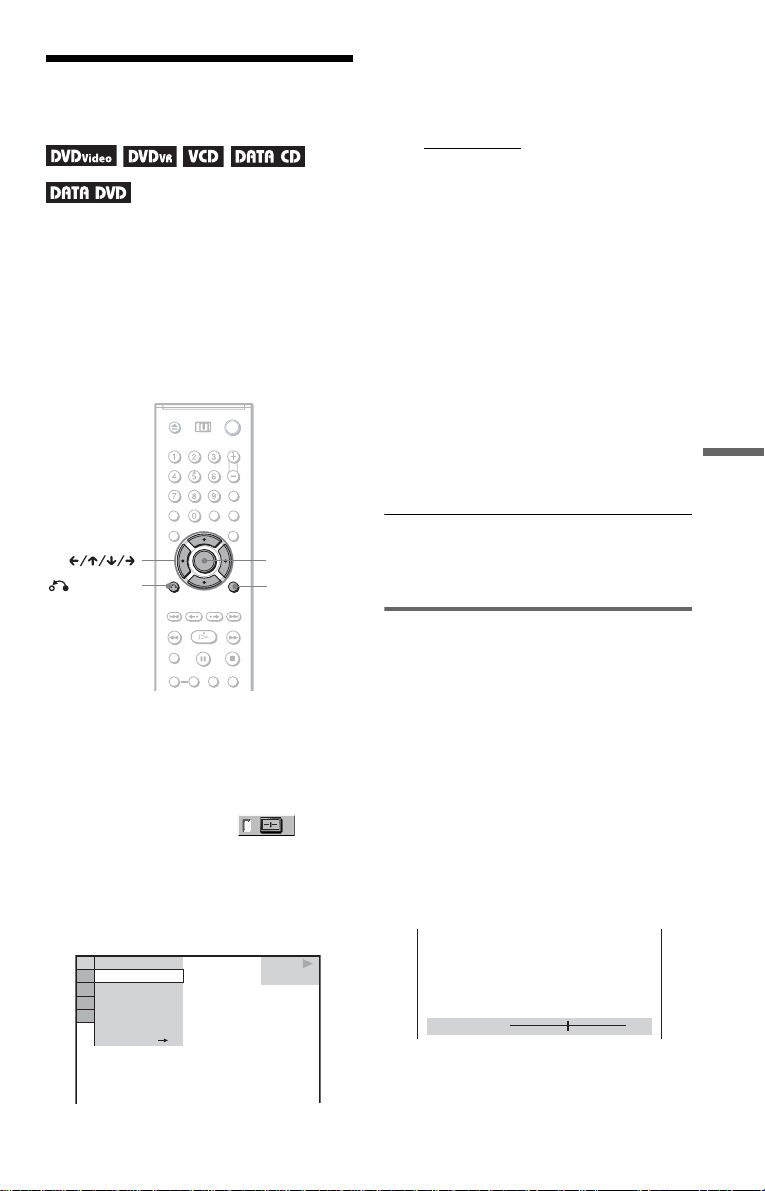
Adjusting the Playback
()
Picture
You can adjust the video signal of the DVD,
VIDEO CD or DATA CD/DATA DVD in
JPEG format fro m the player to obtain the
picture quality you want. Choose the setting
that best suits the program you are watching.
When you select “MEMORY,” you can make
further adjustments to each element of the
picture (color, br ig ht ness, etc.).
(CUSTOM PICTURE MODE)
3 Press X/x to select the setting you
want.
The default setting is underlined.
•
STANDARD:
• DYNAMIC 1: produces a bold
dynamic picture by increasing the
picture contrast an d t he color intensity.
• DYNAMIC 2: produces a more
dynamic picture than DYNAMIC 1 by
further increasing the picture contrast
and color intensity.
• CINEMA 1: enhances details in dark
areas by incr easing the black level.
• CINEMA 2: white colors become
brighter and black colors become richer
and the color contr ast is increased.
• MEMORY: ad ju st s the picture in
greater detail.
displays a standard picture.
ENTER
RETURN
DISPLAY
1 Press DISP LA Y twice dur in g
playback.
The Control Menu appears.
2 Press X/x to select
(CUSTOM PICTURE MODE), then
press ENTER .
The options for “CUST O M PICTURE
MODE” appear.
STANDARD
STANDARD
DYNAMIC 1
DYNAMIC 2
CINEMA 1
CINEMA 2
MEMORY
DVD VIDEO
4 Press ENTER.
The selected setting takes effect.
z Hint
When you watch a movie, “CINEMA 1” or
“CINEMA 2” is recommended.
Adjusting the picture items in
“MEMORY”
You can adjust ea ch element of the picture
individually.
• PICTURE : ch anges the contrast
• BRIGHTNESS: changes the ov er all
brightness
• COLOR: makes the colors deeper or lighter
• HUE: changes the col or balance
1 In step 3 of “Adjusting the Playback
Picture,” select “MEMORY” and press
ENTER.
The “PICTURE” adjustment bar appears.
C
0 1 : 3 2 : 5 5
PICTURE
0
Enjoying Movies
,continued
51
Page 52

2 Press C/c to adjust the picture
contrast.
To go the next or previo us picture item
without saving the current setting, press
X/x.
3 Press ENTER.
The adjustmen t i s saved and
“BRIGHTNESS” adjustment bar
appears.
4 Repeat step 2 and 3 to adjust
“BRIGHTNESS,” “COLOR” and
“HUE.”
To turn off the display
Press O RETURN or DISPLAY.
Note
The “BRIGHTNESS” setting is not effective if you
connect the player via the LINE OUT (VIDEO) or
S VIDEO OUT jack and select “PROGRESSIVE
AUTO” or “PROGRESSIVE VIDEO” by using the
PROGRESSIVE button on the front panel.
Sharpening the Pictures
(SHARPNESS)
You can enhance th e outlines of images to
produce a sharper picture.
ENTER
DISPLAY
1 Press DISPLAY twice during
playback.
The Control Menu ap pears.
52
2 Press X/x to select
(SHARPNESS), then press ENTER.
The options for “SHARPNESS” appear.
OFF
OFF
1
2
DVD VIDEO
3 Press X/x to select a level.
• 1: enhances the outline.
• 2: enhances the outline more than 1.
4 Press ENTER.
The selected setting takes effect.
Page 53

To cancel the “SHARPNESS” setting
Select “OFF” in step 3.
Adjusting th e Pi ct ure
Note
This setting is not effective if you connect the player
via the LINE OUT (VIDEO) or S VIDEO OUT jack
and select “PROGRESSIVE AUTO” or
“PROGRESSIVE VIDEO” by using the
PROGRESSIVE button on the front panel.
Quality
(BNR, MNR)
You can adjust the picture quality by “BNR”
(Block Noise Reduction) or “MNR”
(Mosquito Noise Re duction)
ENTER
DISPLAY
Adjusting the BNR
The “BNR” functi on adjusts the picture
quality by reducing the “block noise” or
mosaic like patterns that appear on your TV
screen.
Enjoying Movies
1 Press DISPLAY twice during
playback.
The Control Menu appears.
2 Press X/x to select (BNR),
then press ENTER.
The options for “B NR” appear.
OFF
OFF
ON
DVD VIDEO
,continued
53
Page 54

3 Press X/x to select the setting.
• OFF: To cancel the “B N R” effect.
• ON: To turn on the “BN R ” effect.
4 Press ENTER.
The disc plays with the setting you
selected.
4 P ress ENTE R.
The disc plays with the setting you
selected.
To cancel the “BNR” sett ing
Select “OFF” in ste p 3.
To turn off the Control Menu
Press DISPLAY repeatedly until the Control
Menu is tu rned off.
Notes
• If the outlines of the images on your screen should
become blurred, set “BNR” to “OFF.”
• Depending on the disc or the scene being played,
there may be no “BNR” effect, or it may be ha rd
to discern.
Adjusting the MNR
The “MNR” function adjusts the picture
quality by reducing the faint noise appearing
around the outlines of the images.
The noise reduction effects are automatically
adjusted wit hin each setting range accord ing
to the video bit rate and other factors.
1 Press DISPLAY twice during
playback.
The Control Men u appears.
To cancel the “MNR” setting
Select “OFF” in step 3.
To turn off the Control Menu
Press DISPLAY repeatedly until the Control
Menu is turned off.
Notes
• If the outlines of the images on your screen should
become blurred, set “MNR” to “OFF. ”
• Depending on the disc or the scene being played,
there may be no “MNR” effect, or it may be hard
to discern.
2 Press X/x to select
(MNR), then press ENTER.
The options for “MNR” appear.
OFF
OFF
ON
3 Press X/x to select the setting.
• OFF: To cancel the “MNR” effect.
• ON: To turn on the “MN R” effect.
54
DVD VIDEO
Page 55

Adjusting the Delay
Between the Picture and
Sound (AV SYNC)
When the sound do es not match the pictures
on the screen, you can adjust the delay
between the picture and sound.
CLEAR
ENTER
DISPLAY
1 Press DISP LA Y twice dur in g
playback.
The Control Menu appears.
AV SYNC 0ms
4 Press c repeatedly to adjust the
delay.
Each time you pr ess C/c, the delay is
adjusted by 10 milliseconds.
5 Press ENTER.
The selected setting takes effect.
To reset the “AV SYNC” setting
Press CLEAR in step 4.
Notes
• This function is not effective if you use the
DIGITAL OUT (OPTICAL or COAXIAL) jack,
and set “DOLBY DIGITAL” or “DTS” in
AUDIO SETUP to “DOLBY DIGITAL” or
“DTS” respectively (page 74).
• This function is not effective if you connect a
Dolby Digital or DTS-compliant device via the
HDMI OUT jack, and set “DOLBY DIGITAL” or
“DTS” in AUDIO SETUP to “DOLBY
DIGITAL” or “DTS” respectively (page 74).
Enjoying Movies
2 Press X/x to select (AV
SYNC), then press ENTER.
The following dis pl ay a ppears.
STOP
DVD VIDEO
0 ms
SET
3 Press x to select “SET c”, then
press ENTER .
The “AV SYNC” adjustment bar
appears.
55
Page 56

Enjoying MP3 Audio and JPEG
Images
About MP3 Audio Tracks
and JPEG Image Files
MP3 is audio compression technology that
satisfies the ISO/IEC MPEG regulations.
JPEG is image compression technology.
You can play DATA CDs/DATA DVDs that
contain MP3 audio tr acks or JPEG image
files.
DATA CDs/DATA DVDs that the
player can play
You can play back DATA CDs (CD-ROMs/
CD-Rs/CD-RWs) or DATA DVDs (DVDROMs/DVD+RWs/DVD+Rs/DVD-RWs/
DVD-Rs) recorded in MP3 (MPEG-1 Audio
Layer III) and JPEG format.
However, this play er onl y plays DATA CDs
whose logical format is ISO 9660 Level 1/
Level 2 or Joliet and DA T A DVDs of
Universal Disk Format (UDF).
Refer to the instructions supplied with the
disc drives and the recording software (not
supplied) for details on the recording format.
Note
The player may not be able to play some DATA
CDs/DATA DVDs created in the Packet Write
format.
MP3 audio track or JPEG image
file that the player can play
The player can play the following tracks and
files:
–MP3 audio tracks with the extensi on
“.MP3.”
–JPEG image files with the extension
“.JPEG” or “.JPG.”
–JPEG image files that conform to the DCF*
image file form at.
* “Design rule for Camera File system”: Image
standards for digital cameras regulated by JEITA
(Japan Electronics and Information Technology
Industries Association).
Notes
• The player will pla y a ny data with the ex te nsion
“.MP3,” “.JPG,” or “.J PE G,” even if they are not
in MP3 or JPEG format. Playing these data may
generate a loud noise which could damage your
speaker system.
• The player does not conform to audio tracks in
mp3PRO format.
• Some JPEG files cannot be played.
About playback order of albums,
tracks and files
Albums play in the following order:
◆Structure of disc contents
Tree 1 Tree 2 Tree 3 Tree 4 Tree 5
ROOT
56
Album
Track or file
Page 57

When you insert a DATA CD/DATA DVD
and press H, the numbered tracks (or files)
are played sequentially, from 1 through 7.
Any sub-albums / tr acks (or files) cont ained
within a currently selected album take
priority over the next album in the same tr ee.
(Example: C contains D so 4 is played
before 5.)
When you press MENU and the list of album
names appears (p age 58), the album na mes
are arranged in the fol l o w i ng order:
A t B t C t D t F t G. Albums
that do not contai n tr acks (or files) (su ch as
album E) do not appear in the list.
Playing MP3 Audio
Tracks or JPEG Im age
Files
You can play MP3 au di o t ra cks and JPEG
image files on DATA CDs (CD-ROMs/CDRs/CD-RWs) or DATA DVDs (DVD-ROMs/
DVD+RWs/DVD+Rs/DVD-RWs/DVD-Rs).
z Hints
• If you add numbers (01, 02, 03, etc.) to the front
of the track/file names when you sto re the tr a cks
(or files) in a disc, the tracks and files will be
played in that order.
• Sinc e a disc with many trees takes longer to sta rt
playback, it is recommen de d tha t you c r ea te
albums with no more than two trees.
Notes
• Depe nding on the software you use to create the
DATA CD/DATA DVD, the playback order may
differ from the above illustration.
• The pla yba c k or de r above ma y not be applicable
if there are more than 200 albums and 300 tracks/
files in each album.
• The pla ye r can rec ognize up to 200 albums (the
player will count just albums, incl udi ng al bums
that do not contain MP3 audio tracks and JPEG
image files). The player will not play any albums
beyond the 200th album.
• Proceeding to the next or another album may take
some time.
PICTURE
CLEAR
RETURN
ZOOM
z Hint
You can view the disc information while playing
MP3 audio tracks (page 42).
NAVI
MENU
ENTER
Notes
• DATA CDs recorded in KODAK Picture CD
format automatically start playing when inserted.
• If no MP3 au dio tr a c k o r JPEG im age file is
recorded on the DATA CD/DATA DVD, “No
audio data” or “No image data” appears on the
screen.
Enjoying MP3 Audio and JPEG Images
,continued
57
Page 58

Selecting an album
Selecting an MP3 audio track
1 Press MENU.
The list of albums on the disc appears.
When an album is being played, its title is
shaded.
(
3 0
)
1
ROCK BEST HIT
KARAOKE
JAZZ
R&B
MY FAVORITE SONGS
CLASSICAL
SALSA OF CUBA
BOSSANOVA
2 Press X/x to select the album you
want to play.
3 Press H.
Playback starts from the selected album.
To select MP3 audio tracks, see
“Selecting an MP 3 audio track”
(page 58).
To select JPEG image files, see
“Selecting a JPEG i m age file” (page 59).
To stop playbac k
Press x.
To go to the next or p revious page
Press c or C.
To turn on or off the display
Press MENU repeatedly.
z Hint
Of the selected album, you can select to play only
the MP3 audio tracks, JPEG image files or both, by
setting “MODE (MP3, JPEG)” (page 60).
1 After step 2 of “Selecting an album,”
press ENTER.
The list of tracks in the album appears.
J A ZZ
1 ( 9 0
01SHE IS SPECIAL
02ALL YOU NEED IS ...
03SPICY LIFE
04HAPPY HOUR
05RIVER SIDE
06
5
07TAKE TIME,TAKE TIME
)
2 Press X/x to select a track and press
ENTER.
Playback starts from the selected track.
To stop playback
Press x.
To go to the next or previous page
Press c or C.
To return to the pr evious display
Press O RETURN.
To go to the next or previous MP3 au dio
track
Press > or . during playback. You can
select the first track of the next album by
pressing > during playback of the last
track of the current al bum.
Note that you cannot return to the previous
album by using . and th at you need to
select the previous album from the al bum list.
58
Page 59

Selecting a JPEG image file
1 After step 2 of “Selecting an album,”
press PICTURE NAVI.
The image files in the album appear in 16
subscreens. A scroll box is displayed o n
the right.
To rotate a JPEG image
Press X/x while viewing the image. Each
time you press X, the image rotates
counterclockwi se by 90 degrees.
To return to norm al view, press CLEAR.
Note that the view also returns to norm al if
you press C/c to go to the ne xt or previous
image.
Example: when X is pressed once.
1234
5678
9101112
13 14 15 16
To display the additional image, select
the bottom images and press x. To retu rn
to the previous image, select the top
images and pres s X.
2 Press C/X/x/c to selec t the image you
want to view, and pre ss ENTER.
The selected image appears.
Example
To go to the next or previous JPEG image
file
Press C or c du ring pla yback. You can select
the first file of the ne xt al bum by pressing c
during playback of the last file of the current
album.
Note that you cannot return to the previous
album by using C and that you need to select
the previous album from the album list.
Rotating direction
To magnify a JPEG image (ZOOM)
Press ZOOM while viewing the image. You
can enlarge the image up to four times the
original size and scroll using C/X/x/c.
To return to norm al view, press CLEAR.
◆When pressed once ( x2)
The image enlarg es twice the original s iz e.
◆When pressed twice (x4)
The image enlarges four times the original
size.
To stop viewing the JPEG image
Press x.
z Hints
• While viewing JPEG image files, you can set
options such as “INTERVAL” (page 61),
“EFFECT” (page 61) and “SHARPNESS”
(page 52).
• You can view JP EG images files without MP3
audio by setting “MODE (MP3, JPEG)” to
“IMAGE (JPEG)” (page 60).
• The date the picture was taken is displayed beside
“DATE” in the Control Menu (page 14). Note that
no date may appear depending on the digital
camera.
Note
PICTURE NAVI does not work if “AUDIO (MP3)”
is selected in “MODE (MP3 , JPEG)” (page 60).
Enjoying MP3 Audio and JPEG Images
59
Page 60

Enjoying JPEG Images as
a Slide Show
You can play JPEG image files on a DATA
CD or DATA DVD successively as a slide
show.
MENU
ENTER
DISPLAY
1 Press MENU.
The list of albums on the D A TA CD/
DATA DVD appears.
(
3 0
)
1
ROCK BEST HIT
KARAOKE
JAZZ
R&B
MY FAVORITE SONGS
CLASSICAL
SALSA OF CUBA
BOSSANOVA
2 Press X/x to select an album.
3 Press H.
The JPEG images in the selected album
start playing as a slide show.
Viewing a slide show with sound
(MODE (MP3, JPEG))
When JPEG image f iles and MP3 audio
tracks are placed in the same album, you can
enjoy a slide show with sound.
1 Press DIS PLAY during stop mode.
The Control Menu ap pears.
2 Press X/x to select (MODE
(MP3, JPEG)) and press ENTER.
The option s for “MODE (M P 3, JPEG)”
appear.
)
1 2 ( 2 7
)
1 8 ( 3 4
T
3 2 : 5 5
AUTO
AUTO
AUDIO (MP3)
IMAGE (JPEG)
DATA CD
MP3
3 Press X/x to select “AUTO” (default),
and press ENTE R.
• AUTO: plays b oth the JPEG image files
and MP3 audio tracks in the same
album as a slide show.
• AUDIO (MP3): plays only MP3 audio
tracks continuou sl y.
• IMAGE (JPEG): plays only JPEG
image files continuously.
4 Press MENU.
The list of albums on the DATA CD/
DATA DVD appears.
(
3 0
)
1
ROCK BEST HIT
KARAOKE
JAZZ
R&B
MY FAVORITE SONGS
CLASSICAL
SALSA OF CUBA
BOSSANOVA
To stop playbac k
Press x.
Notes
• The slide show stops when X/x or ZOOM is
pressed.To resume the slide show, press H.
• This func tion does not work if “MODE (MP3,
JPEG)” is set to “AUDIO (MP3)” (page60).
60
5 Press X/x to select the album that
contains both the MP3 audio tracks
and JPEG images you want to play.
6 Press H.
A slide show sta rt s with sound.
Page 61

z Hints
• To repeat both MP3 audio tracks and JPEG image
files in a single album, repeat the same MP3 audio
track or album when “MODE (MP3, JPEG)” is set
to “AUTO.” See “Playing repeatedly (Repeat
Play)” (page 36) to repeat the track or albu m.
• The player recognizes a maximum of 200 albums
regardless of the select ed mode. Of each album,
the player recognizes up to 300 MP3 audio tracks
and 300 JPEG image files when “AUTO” is
selected, 600 MP3 audio tracks when “AUDIO
(MP3)” is selected, 600 JPEG image files when
“IMAGE (JPEG)” is selected.
Notes
• This function does not work if the MP3 au dio
tracks and JPEG image f il es are not placed in the
same album.
• If playing time of JPEG image or MP3 audio is
longer than the other, the longer one continues
without sound or image.
• If you play large MP3 track data and JPEG image
data at the same time, the sound may skip. It is
recommended that you set the MP3 bit rate to 128
kbps or lower when creating the file. If the sound
still skips, then reduce the size of the JPEG file.
Setting the pace for a slide show
(INTERVAL)
You can set the time the slides are displayed
on the screen.
1 Press DISPLAY twice while viewing a
JPEG image or when the player is in
stop mode.
The Control Menu appears.
2 Press X/x to select
(INTERVAL), then press ENTER.
The options for “INT ERV AL” appear.
1 2)
3 (
4)
1(
1 0 / 2 9 / 2 0 0 5
NORMAL
NORMAL
FAST
SLOW 1
SLOW 2
DATA CD
JPEG
3 Press X/x to select a setting.
The default setting is underlined.
• NORMAL
6 to 9 seconds.
• FAST: sets a duration shorter th an
NORMAL.
: sets the duration to between
• SLOW 1: sets a du ration longer than
NORMAL.
• SLOW 2: sets a du ration longer than
SLOW 1.
4 Press ENTER.
Note
Some JPEG files, especial ly progressi ve JPEG files
or JPEG files of 3,000,000 pixels or more, may take
longer to display than others, wh ic h ma y ma ke the
duration seem longer th an the setting you selected.
Selecting the slides’ appearance
(EFFECT)
You can select the w ay the slides are
displayed during a slide show.
1 Press DISPLAY twice while viewing a
JPEG image or when the player is in
stop mode.
2 Press X/x to s elect (EFFEC T),
then press ENTER .
The options for “EFF ECT” appear.
1 2)
3 (
4)
1(
1 0 / 2 9 / 2 0 0 5
MODE 1
MODE 1
MODE 2
MODE 3
MODE 4
MODE 5
OFF
WIPE
DATA CD
JPEG
3 Press X/x to select a setting.
The default setting is underlined.
• MODE 1
: the image sweeps in from top
to bottom.
• MODE 2: the i mage sweeps i n from lef t
to right.
• MODE 3: the image stretches out fro m
the center of the sc reen.
• MODE 4: the images randomly cycle
through the effect s.
• MODE 5: the next image slides over the
previous image.
• OFF: turns off this function.
4 Press ENTER.
Enjoying MP3 Audio and JPEG Images
61
Page 62

Using Various Additional
Functions
Locking Discs (CUSTOM
PARENTAL CONTROL, PARENTAL
CONTROL)
3 Press X/x to select
(PARENTAL CONTROL), then press
ENTER.
The options for “PARENTAL
CONTROL” appear.
)
1 2 ( 2 7
1 8 ( 3 4
T
1 : 3 2 : 5 5
)
STOP
DVD VIDEO
You can set two kinds of playback restrictions
for a disc.
• Custom Parental Control
You can set playback restrictions so that the
player will not play in appropriate discs.
• Parental Control
Playback of some DVD VIDEOs can be
limited according to a predetermined l evel
such as the age of the users. S cenes may be
blocked or replaced with different scenes.
The same passwor d is used for both Parental
Control and Custom Parental Control.
Number
buttons
ENTER
DISPLAY
Custom Parental Control
You can set the sam e Custom Parental
Control passwo rd for up to 40 discs. When
you set the 41st-d isc, the fi rst disc is canceled.
1 Insert the disc you want to lock.
If the disc is playing, press x to stop
playback.
2 Press DISPLAY while the player is in
stop mode.
The Control Men u appears.
OFF
ON
PLAYER
PASSWORD
4 Press X/x to select “ON t,” then
press ENTER.
◆ If you have not entered a password
The display for registering a new
password appears.
PARENTAL CONTROL
Enter a new 4-digit password,
ENTER
then press .
Enter a 4-digit password using the
number buttons, then press ENTER.
The display for confirming the passwor d
appears.
◆ When you hav e al ready registered a
password
The display for enterin g the password
appears.
5 Enter or re-enter you r 4-digit passwo rd
using the number buttons, then press
ENTER.
“Custom parental control is se t.” appears
and then the scre en ret urns to t he Co ntrol
Menu.
62
Page 63

To turn off the Custom Parental Control
function
1 Follow steps 1 to 3 of “Custom Parental
Control.”
2 Press X/x to select “OFF t,” then press
ENTER.
3 Enter yo ur 4-digit password using the
number buttons, then pr ess ENTER.
To play a disc for which Custom Parental
Control is set
1 Insert the disc for which Custom Parental
Control is set.
The “CUSTOM PAREN TAL
CONTROL” display appears.
CUSTOM PARENTAL CONTROL
Custom parental control is already
set. To play, enter your password
ENTER
and press
.
2 Enter yo ur 4-digit password using the
number buttons, then pr ess ENTER.
The player is ready for playback.
z Hint
If you forget your password, enter the 6-d igit
number “199703” using the number buttons when
the “CUSTOM PARENTAL CONTROL” display
asks you for your password, then press ENTER.
The display will ask you to enter a new 4-digit
password.
Parental Control (limited
playback)
Playback of some DVD VIDEOs can be
limited according to a predetermined level
such as the age of th e users. The
“PARENTAL CONTROL” function allows
you to set a playback limitation level.
1 Press DISPLAY while the player is in
stop mode.
The Control Menu appears.
2 Press X/x to select
(PARENTAL CONTROL), then press
ENTER.
The options for “PARENTAL
CONTROL” ap pear.
)
1 2 ( 2 7
)
1 8 ( 3 4
T
1 : 3 2 : 5 5
OFF
ON
PLAYER
PASSWORD
STOP
DVD VIDEO
3 Press X/x to select “PLAYER t,”
then press ENTER .
◆ If you have not ente red a password
The display for registering a new
password appears.
PARENTAL CONTROL
Enter a new 4-digit password,
ENTER
then press .
Using Various Additional Func ti ons
Enter a 4-digit password using the
number buttons, then press ENTER.
The display for confirming the password
appears.
◆ When you have al ready registered a
password
The display for entering the password
appears.
,continued
63
Page 64

4 Enter or re-enter your 4-digit password
using the number buttons, then press
ENTER.
The display for setti ng t he playback
limitation level appears.
PARENTAL CONTROL
LEVEL: OFF
STANDARD:
USA
5 Press X/x to select “STANDARD,”
then press ENTER.
The selection items for “STANDARD”
are displayed.
PARENTAL CONTROL
LEVEL: OFF
STANDARD:
USA
USA
OTHERS
6 Press X/x to sele ct a ge ograp hic ar ea
as the playback limitation level, then
press ENTER.
The area is selected.
When you select “OTHERS t,” select
and enter a standard code in the table on
page 85 using the number buttons.
7 Press X/x to select “LEVEL,” then
press ENTER.
The selection items for “LEVEL” are
displayed.
PARENTAL CONTROL
LEVEL: OFF
STANDARD:
OFF
8:
NC17
7:
6:
5:
R
PARENTAL CONTROL
LEVEL:
STANDARD: USA
4: PG13
The lower the value, the stricter the
limitation.
To turn off the Parental Control function
Set “LEVEL” to “OFF ” in st ep 8.
To play a disc for which Parental Control is
set
1 Insert the disc and press H.
The display for entering your password
appears.
2 Enter you r 4-digit password us ing the
number buttons, then press ENTER.
The player starts playback.
z Hint
If you forget your password, remove the disc and
repeat steps 1 to 3 of “Parental Cont r ol ( limited
playback).” When you are asked to enter your
password, enter “199703” using the numbe r
buttons, then press ENTER. The display will ask
you to enter a new 4-digit password. After you enter
a new 4-digit password, replace the disc in the
player and press H. When the d isplay for en tering
your password appears, enter your new password.
Notes
• When you play discs which do not have the
Parental Control function, playba c k cannot be
limited on this player.
• Depending on the disc, you may be asked to
change the pa r ental control level while playing
the disc. In this case, enter your password , then
change the level. If the Resume Play mode is
canceled, the level r e tur ns to the previous level.
8 Select the level you want using X/x,
then press ENTER.
Parental Control setting is complete.
64
Page 65

Changing the password
O
1 Press DISPLAY while the player is in
stop mode.
The Control Menu appears.
2 Press X/x to select
(PARENTAL CONTRO L), the n press
ENTER.
The options for “PARENTAL
CONTROL” appear.
3 Press X/x to select “PASSWORD
t,” then press EN TER.
The display for entering the password
appears.
4 Enter your 4-digit password using the
number buttons, then press ENTER.
5 Enter a new 4-digit pa ssword using th e
number buttons, then press ENTER.
6 To confirm your password, re-e nter it
using the number buttons, then press
ENTER.
If you make a mistake entering your
password
Press C before you press ENTER and in put
the correct number.
Controlling Your TV or AV
Amplifier (Receiver) With
the Supplied Remot e
By adjusting the remote signal, you can
control your TV with the supplied remote.
If you connect the player to an AV amplifier
(receiver), you can control the volume with
the supplied remote.
Notes
• Depending on the connected unit, you may not be
able to correctly control your TV or AV amplifier
(receiver) using some of the buttons be low.
• If you enter a new code number, the code number
previously entered will be erased.
• When you replace the batteries of the remote, the
code number you have set may be reset to the
default setting. Set the ap pr opriate code number
again.
Controlling TVs with the remote
TV/DVD
switch
Number
buttons
VOL +/–
TV/VIDE
ENTER
Using Various Additional Func ti ons
1 Slide the TV/DVD switch to TV.
2 While holding down [/1, press the
number buttons to select the
manufacturer’ s code for your TV (see
the table belo w).
3 Release [/1.
,continued
65
Page 66

When the TV/DVD switch is set to TV, the
remote performs the following:
[/1 Turns the TV on or off
VOL +/– Adjusts the volume of the TV
TV/VIDEO Switches the TV’s input
Number buttons
and ENTER
source between the T V and
other input sources
Selects the channel of the TV
Code numbers of controllable TVs
If more than one code number is listed, try
entering them one at a time until yo u find the
one that works with your TV .
Manufacturer Code number
Sony 01 (default)
Akai 04
AOC 04
Centurion 12
Coronado 03
Curtis-Mathes 12, 14
Daewoo 04, 22
Daytron 03, 12
Fisher 11
General Electric 04, 06, 10
Gold Star/LG 03, 04, 17
Hitachi 02, 03, 04
J.C.Pen ney 04, 10, 12
JVC 09
KMC 03
Magnavox 03, 04, 08, 12, 21
Marantz 04, 13
MGA/Mitsubishi 04, 12, 13, 17
NEC 04, 12
Panasonic 06, 19
Philco 02, 03, 04, 08
Philips 08, 21
Pioneer 06, 16
Portland 03
Manufacturer Code number
Proscan 10
Quasar 06, 18
Radio Shack 05, 10, 14
RCA 04, 10
Sampo 12
Samsung 03, 04, 12, 20
Sanyo 11, 14
Scott 12
Sears 07, 10, 11
Sharp 03, 05, 18
Sylvania 08, 12
Teknika 03, 08, 14
Toshiba 07, 18
Wards 03, 04, 12
Yorx 12
Zenith 14, 15
66
Page 67

Controlling the volume of your
–
AV amplifier (receiver) with the
remote
TV/DVD
switch
[/1
z Hint
If you want to control the TV’s volume even when
the TV/DVD switch is set to DVD, repeat steps 1
and 2 and enter the code number 90 (de fault).
Number
buttons
VOL +/
1 Slide the TV/DVD switch to DVD.
2 Hold down [/1, and enter the
manufacturer code (see the table
below) for your AV amplifier (receiv er)
using the number buttons.
3 Release [/1.
The VOL +/– button s control the AV
amplifier’s volume.
◆ If you want to control the TV’s volume
Slide the TV/DVD switch to TV.
Code numbers of controllable AV
amplifiers (receivers)
If more than one code number is listed, try
entering them one at a time until you find t he
one that works with your AV amplifier
(receiver).
Using Various Additional Func ti ons
Manufacturer Code number
Sony 78, 79, 80, 91
Denon 84, 85, 86
Kenwood 92, 93
Onkyo 81, 82, 83
Pioneer 99
Sansui 87
Technics 97, 98
Yamaha 94, 95, 96
67
Page 68

Settings and Adjustments
Using the Setup Di sp l ay
By using the Se t up Display, you can make
various adjustments to items such as picture
and sound. You can also set a language for the
subtitles and the Setup Display, among other
things.
For details on each Setup Display item, see
pages from 69 to 77.
Note
Playback settings sto re d in the disc take priority
over the Setup Display settings and not all of the
functions described may work.
3 Press X/x to select “CUSTOM,”
then press ENTER.
The Setup Displ ay appears.
LANGUAGE SETUP
OSD:
MENU:
AUDIO:
SUBTITLE:
ENGLISH
ENGLISH
ORIGINAL
ENGLISH
4 Press X/x to select the setup item
from the displayed list:
“LANGUAGE SETUP,” “SCREEN
SETUP,” “CUSTOM SETUP,”
“AUDIO SETUP” or “SPEAKER
SETUP.” Then press ENTER.
The Setup item is selected.
Example: “SCREEN SETUP”
Selected item
ENTER
DISPLAY
1 P ress DI SPLAY when th e p layer is
in stop mode.
The Control Men u appears.
2 Press X/x to select
(SETUP), then press EN TER.
The options for “SETUP” appear.
68
)
( 47
QUICK
CUSTOM
RESET
QUICK
STOP
DVD VIDEO
SCREEN SETUP
TV TYPE:
HDMI RESOLUTION:
YCBCR/RGB (HDMI):
SCREEN SAVER:
BACKGROUND:
BLACK LEVEL:
BLACK LEVEL
4:3 OUTPUT:
Setup items
JACKET PICTURE
(COMPONENT OUT)
16:9
AUTO
YCBC
R
ON
ON
OFF
:
FULL
5 Press X/x to select an item, then
press ENTER.
The options for the selected item appear.
Example: “TV TYPE”
SCREEN SETUP
TV TYPE:
HDMI RESOLUTION:
YCBCR/RGB (HDMI):
SCREEN SAVER:
BACKGROUND:
BLACK LEVEL:
BLACK LEVEL
4:3 OUTPUT:
(COMPONENT OUT)
4:3 LETTER BOX
JACKET PICTURE
16:9
16:9
4:3 PAN SCAN
ON
OFF
:
FULL
Options
Page 69

6 Press X/x to select a setting, then
press ENTER .
The setting is selected and setup is
complete.
Example: “4:3 PAN SCAN”
Selected setting
SCREEN SETUP
TV TYPE:
HDMI RESOLUTION: AUTO
YCBCR/RGB (HDMI):
SCREEN SAVER:
BACKGROUND:
BLACK LEVEL:
BLACK LEVEL
4:3 OUTPUT:
To enter the Quick Setup mode
Select “QUICK” in step 3. Follow from step
5 of the Quick Setup ex pl anation to make
basic adjustme nt s (page 25).
To reset all of the “SETUP” settings
1 Select “RESET” in step 3 and pre ss
ENTER.
2 Select “YES” using X/x.
You can also qui t the process and return
to the Control Menu by selecting “NO”
here.
3 Press ENT E R.
All the settings explained on pages 69 to
75 return to the default settings. Do not
press [/1 while resetting the player,
which takes a few seconds to complete.
4:3 PAN SCAN
JACKET PICTURE
(COMPONENT OUT)
YCBC
R
ON
ON
OFF
:
FULL
Setting the Display or
Sound Track Language
(LANGUAGE SETUP)
“LANGUAGE SETUP” allows you to set
various languages for the on-screen display or
sound track.
Select “LANGUAGE SETUP” in the Setup
Display. To use the display, see “Using the
Setup Display” (page 68).
LANGUAGE SETUP
OSD:
MENU:
AUDIO:
SUBTITLE:
◆OSD (On-Screen Display)
Switches the display language on the screen.
◆MENU (DVD VIDEO only)
You can select t he desired language for the
disc’s menu.
◆AUDIO (DVD VIDEO only)
Switches the lang uage of the sound track .
When you select “ORIGINAL,” the language
given priority in the disc is selected.
◆SUBTI TLE (DVD VIDE O on ly )
Switches the language of the subtitle reco rded
on the DVD VIDEO.
When you select “AUDIO FOLLOW,” the
language for t h e s u btitles changes ac cording
to the language you selected for the sound
track.
ENGLISH
ENGLISH
ORIGINAL
ENGLISH
Settings and Adjustments
z Hint
If you select “OTHERS t” in “MENU,”
“SUBTITLE,” or “AUDIO,” select and enter a
language code from “Language Code List” on
page 85 using the number buttons.
Note
If you select a language in “MENU,” “SUBTITLE”
or “AUDIO” that is not recorded on a DVD
VIDEO, one of the recorded languages will be
automatically selected.
69
Page 70

Settings for the Display
(SCREEN SETUP)
Choose settings according to the TV to be
connected.
Select “SCREEN SETUP” in the Setup
Display. To use the disp l ay, see “Using the
Setup Display” (page 68).
The default settings are underlined.
SCREEN SETUP
TV TYPE: 16:9
HDMI RESOLUTION:
YCBCR/RGB (HDMI):
SCREEN SAVER:
BACKGROUND:
BLACK LEVEL:
BLACK LEVEL
4:3 OUTPUT:
JACKET PICTURE
(COMPONENT OUT)
◆TV TYPE
Selects the aspect rati o of the connected TV
(4:3 standard or wide).
16:9 Select this when you connect a
wide-screen TV or a TV with a
wide mode function.
4:3
LETTER
BOX
Select this when you connect a
4:3 screen TV. Displays a wide
picture with bands on the upper
and lower portions of the
screen.
4:3
PAN SCAN
Select this when you connect a
4:3 screen TV. Automatically
displays the wide picture on the
entire screen and cuts off the
portions that do not fit.
16:9
4:3 LETTER BOX
AUTO
YCBC
ON
ON
:
OFF
FULL
Note
Depending on the DVD, “4:3 LETTER BOX” may
be selected automatically instead of “4:3 PAN
SCAN” or vice versa.
◆HDMI RESOLUTION
Selects the type o f video signals output from
the HDMI OUT jack. When you select
AUTO (default), the player outputs video
signals of the high es t r es ol u t i on acceptable
for your TV. If the pict ure is not cle ar, natural
or to your satisfaction, try another option that
suits the disc and your TV/projector, etc. For
details, refer also to the instruction manual
supplied with the TV/projector, etc.
R
AUTO Normally, select this.
1920×1080i Sends 1920×1080i video
signals.
1280×720p Sends 1280×720p video
signals.
720×480p Sends 720×480p video signals.
Note
Even when a setting other t han “AUTO” is sel ected
and the connected TV cannot accept the resolution,
the player automatically adjusts the video signals
that are suit able for the TV.
◆YCBCR/RGB (HDMI)
Selects the type of HDMI signal output from
HDMI OUT jack.
YC
BCR Outputs YCBCR signals.
RGB Outputs RGB signals.
Notes
• If the playbac k pic ture becomes distorted, set
BCR” to “RGB.”
“YC
• If the HDMI OUT jack is connected to equipment
with a DVI jack, “RGB” signals will be
automatically output even when you se le c t
BCR”.
“YC
70
4:3 PAN SCAN
Page 71

◆SCREEN SAVER
The screen saver im age appears when you
leave the player in pause or stop mode for 15
minutes, or when you play a Super Audio CD,
CD or DATA CD/DATA DVD (MP3 audio)
for more than 15 minutes. The screen saver
will help prevent your display device f rom
becoming damaged (ghosting). Press H to
turn off the screen saver.
ON Turns on the screen saver.
OFF Turns off the screen saver.
◆BACKGROUND
Selects the background color or picture on the
TV screen when th e play er is in stop mo de or
while playing a Super A udio CD, CD or
DATA CD/DATA DVD (MP3 audio).
JACKET
PICTURE
GRAPHICS A preset picture stored in the
BLUE The background color is blue.
BLACK The background color is black.
The jacket pict ure (st ill pictu re)
appears, but only when the
jacket picture is already
recorded on the disc (CDEXTRA, etc.). If the disc do es
not contain a ja ck et pi ct ure , th e
“GRAPHICS” picture appears.
player appears.
◆ BLACK LEVEL
Selects the black level (setup level) for the
video signals output from the jacks other than
COMPONENT VIDEO OUT/HDMI OUT.
ON
OFF Lowers the standard black
Sets the blac k level of the
output signal to the standard
level.
level. Use this when the picture
becomes too white.
◆BLACK LEVEL (COMPONENT OUT)
Selects the black level (setup level) for the
video signal s output fr om the COMPONENT
VIDEO OUT jacks. You cannot select this
when the player out puts progressive sign als
(page 21).
OFF Sets the black level of the
ON Raises the standard bl ack leve l.
output signal to the standard
level. Normally select this
position.
Use this setting when the
picture appears too dark.
◆4:3 OUTPUT
This setting is effective only when you set
“TV TYPE” in “SCREEN SETUP” to
“16:9.”
Adjust this to watch 4:3 aspect ratio
progressiv e signals. If you can change the
aspect ratio on your progressive format
(480p) compatible TV, change the setting on
your TV, not the player. Note that this sett ing
is effective only for H D MI connection or
progressive si gnals output from the
COMPONENT VIDEO OUT jacks.
FULL
NORMAL Select this when you cannot
16:9 aspect ratio TV
Select this when you can
change the aspect ratio on your
TV.
change the aspect ratio on your
TV. Shows a 16:9 aspect ratio
signal with black bands on left
and right sides of the image.
Settings and Adjustments
71
Page 72

Custom Settings (CUSTOM
SETUP)
Use this to set up playback related and other
settings.
Select “CUSTOM SETUP” in the Setup
Display. To use the disp l ay, see “Using the
Setup Display” (page 68).
The default settings are underlined.
CUSTOM SETUP
AUTO POWER OFF:
AUTO PLAY:
DISPLAY:
PAUSE MODE:
PLAYBACK MEMORY:
TRACK SELECTION:
MULTI-DISC RESUME:
AUDIO (HDMI):
◆AUTO POWER OFF
Switches the Auto Power Off setting on or
off.
OFF Switches this function off.
ON The player enters standby mode
when left in stop mode for more
than 30 minutes.
OFF
OFF
BRIGHT
AUTO
ON
OFF
ON
AUTO
◆PAUSE MODE (DVD VIDEO/DVD-VR
mode only)
Selects the pictu re in p ause mode.
AUTO The picture, including subjec ts
that move dynamically, is
output with no jitter. Normally
select this position .
FRAME The picture, including subjects
that do not move dynamically,
is output in high resolution.
◆PLAYBACK MEMORY
The player can store “CUSTOM PICTURE
MODE” and other settings of each disc for up
to 40 discs (Playback Memory).
Set this function “ON” or “OFF.”
ON
Stores the settings in memory
when you eject the disc.
OFF Does not stor e the settings in
memory.
The following settings are stored in memory.
–CUSTOM PICTURE MODE (page 51)*
–AV SYNC (page 55)*
–SHARP NESS (page 52)*
* DVD VIDEO/VIDEO CD/Super VCD only
◆AUTO PLAY
Switches the Auto Play sett ing on or off. This
function is useful when the player is
connected to a tim er (not supplied ).
OFF
Switches this function off.
ON Automatically starts playback
when the player is turned on by
a timer (not supplied).
◆DISPLAY
Adjusts the lighting of the front pa nel display.
BRIGHT
Makes the lighting bright.
DARK Makes the lighting dark.
AUTO
DARK
Makes the lighting dark if you
do not operate the player or
remote for a short while.
AUTO OFF Turns off the lighting if you do
not operate th e player o r remote
for a while.
OFF
(FL OFF)
Turns off the lighting. T he FL
OFF indicato r on the player
lights up.
72
Notes
• The player can store the settings of up to 40 discs.
When you store the setting of disc number 41, the
first disc setting is cancelled.
• If you run Quick Setup, any set tings stored in
memory may return to the default settings.
◆TRACK SELECTION (DVD VIDEO only)
Gives the sound track which contains the
highest number of channels priority when you
play a DVD VIDEO on which multiple audio
formats (PCM, DTS, or Dolby Digital
format) are recorded .
OFF
No priority given.
AUTO Priority given.
Page 73

Notes
• Whe n you se t the ite m to “AUTO,” the language
may change. The “TRACK SELECTION” setting
has higher priority than the “A UDIO” settings in
“LANGUAGE SETUP” (page 69).
• If you set “DTS” to “D-PCM” (page 75), the DTS
sound track is not played even if you set “TRACK
SELECTION” to “AUTO.”
• If PCM, DTS, and Dolby Digital sound tracks
have the same number of channels, the player
selects PCM, DTS, and Dolby Digital sou nd
tracks in this order.
◆MULTI-DISC RESUME (DVD VIDEO/
VIDEO CD only)
Switches the Multi-disc Res ume setting on or
off. Resume playback can be stored in
memory for up to 40 d ifferent DVD VI DEOs/
VIDEO CDs (page 30).
ON Stores the resume setting in
memory for up to 40 discs.
OFF Does not store the resume
setting in memory. Playback
restarts at the resume p oint only
for the curr ent di sc in the player.
Note
If you run Quick Setup, Multi-disc Resume settings
stored in memory may return to the default settings.
◆AUDIO (HDMI)
Selects the type of audio signal output from
the HDMI OUT jack.
AUTO
Normally, select this. Outputs
audio signals according to the
“DIGITAL OUT” settings
(page 74).
PCM Converts Dolby Digital, DTS,
or 96 kHz/24 bit PCM signals to
48 kHz/16 bit PCM.
Note
A loud noise (or no sound) will be output if you
connect the player to a TV that is not compatible
with DOLBY DIGITAL/DTS signals and “AUTO”
is selected. In th is ca se, select “PCM.”
Settings for the Sound
(AUDIO SETUP)
“AUDIO SETUP” allows you to set the s ound
according to the pla yback and connection
conditions.
Select “AUDIO SETUP” in the Setup
Display. To use the display, see “Using the
Setup Display” (page 68).
The default settings are underlined.
AUDIO SETUP
AUDIO ATT:
AUDIO DRC:
AUDIO FILTER: SHARP
DOWNMIX:
DIGITAL OUT:
DOLBY DIGITAL:
DTS:
48kHz/96kHz PCM:
DOLBY SURROUND
◆AUDIO ATT (attenuation)
If the playback sound is distorted, set this
item to “ON.” The player reduces the audio
output level.
This function affects the output of the
following jacks:
–LINE OUT L/R (AUDIO) jack s
–5 .1CH OUT PUT jacks
OFF Normally, select this position.
ON Select this whe n the playback so und
from the speakers is distorte d.
◆AUDIO DRC (Dynamic Range Control)
(DVD VIDEO/DVD-VR mo de only)
Makes the sound cl ear when the volume is
turned down when playing a DVD that
conforms to “AUDIO DRC.”
This function affects the output from the
following jacks:
–LINE OUT L/R (AUDIO) jack s
–5 .1CH OUT PUT jacks
–DIGITAL OUT (OPTICAL or COAXIAL)/
HDMI OUT jack only when “DOLBY
DIGITAL” is set to “D-PCM” (page 74).
STANDARD
Normally se lect this posi tion.
TV MODE Makes low sounds clear even if
you turn the v olume down .
WIDE
RANGE
Gives you the feeling of bein g
at a live performance.
OFF
STANDARD
ON
D-PCM
D-PCM
48kHz/16bit
Settings and Adjustments
,continued
73
Page 74

◆AUDIO FILTER
Selects the digital filter to reduce noise above
22.05 kHz (Sampling frequency (Fs) of the
audio source is 44.1 kHz), 24 kHz (Fs is
48 kHz), or 48 kHz (Fs is above 96 kHz).
SHARP Provides a wide frequency range
SLOW
and spatial feeling.
Provides smooth and warm sound.
Note
There may be little effect by chang ing the digital
filter depending on the disc or playback
environment.
◆DOWNMIX (DVD VIDEO/DVD-VR mode
only)
Switches the method for mixing down to 2
channels when you play a DVD which has
rear sound elem ents (cha nnels) or is record ed
in Dolby Digital format. For details on the
rear signal com ponents, see “Checking the
audio signal format” (page 46). This function
affects the output of the following jacks:
–LINE OUT L/R (AUDIO) jacks
–DIGITAL OUT (OPTICAL or COAXIAL)/
HDMI OUT jack when “DOLBY
DIGITAL” and “DTS” is set to “D-PCM”
(page 74).
DOLBY
SURROUND
NORMAL Multi-chann el audio signals are
Normally, select this position.
Multi-channel audio signals are
output to 2 channels for enjoying
surround sounds.
downmixed to 2 channels f or use
with your stereo.
◆DIGITAL OUT
Selects if audio signa ls ar e output via the
DIGITAL OUT (OPTICAL or COAXIAL)/
HDMI OUT jack.
ON
OFF The influence of the digital
Normally select this position.
When you select “ON,” see
“Setting the digital output signal”
for further settings.
circuit upon the analog cir cu it is
minimal. If you are using th e
HDMI OUT jack, PCM sound
will be output depending on the
connected equipm ent.
If the signal is encrypted for
copyright protection purposes,
the signal is only output as 48
kHz/16 bit PCM.
74
Note
Super Audio CD audio signals are not output from
a DIGITAL OUT (COAXIAL or OPTICAL)/
HDMI OUT jack.
Setting the digital output signal
Switches the meth od of outputting audio
signals when you connect a component such
as an amplifier (receiver) or MD deck with a
digital input jack.
For connection details, see page 22.
Select “DOLBY DIG I T A L,” “DTS,” and
“48kHz/96kHz PCM” after setting
“DIGITAL OUT” to “ON.”
If you connect a component that is
incompatible with the selected audio signal, a
loud noise (or no s ound) may be heard from
the speakers, risking damage to your ears or
speakers.
Notes
• The AV SYNC function (page 55) is not effective
if you use the DIGITAL OUT (OPTICAL or
COAXIAL) jack, and set “DOLBY DIGITAL” or
“DTS” to “DOLBY DIGITAL” or “DTS”
respectively.
• The AV SYNC function (page 55) is not effective
if you connect a Dolby Digital or DTS-compliant
device via the HDMI OUT jack, and set “DOLBY
DIGITAL” or “DTS” to “DOLBY DIGITAL” or
“DTS” resp ectively.
◆DOLBY DIGITAL (DVD VIDEO/DVD-VR
mode only)
Selects the type of Do l by D igital signal.
D-PCM Select this when the player is
DOLBY
DIGITAL
connected to an audio
component without a built-in
Dolby Digita l decoder. You can
select whether the signals
conform to Dolby Surround
(Pro Logic) or not by making
adjustments to the
“DOWNMIX” item in
“AUDIO SETUP” (page 74).
Select this when the player is
connected to an audio
componen t w ith a built-in
Dolby Digital decoder.
Page 75
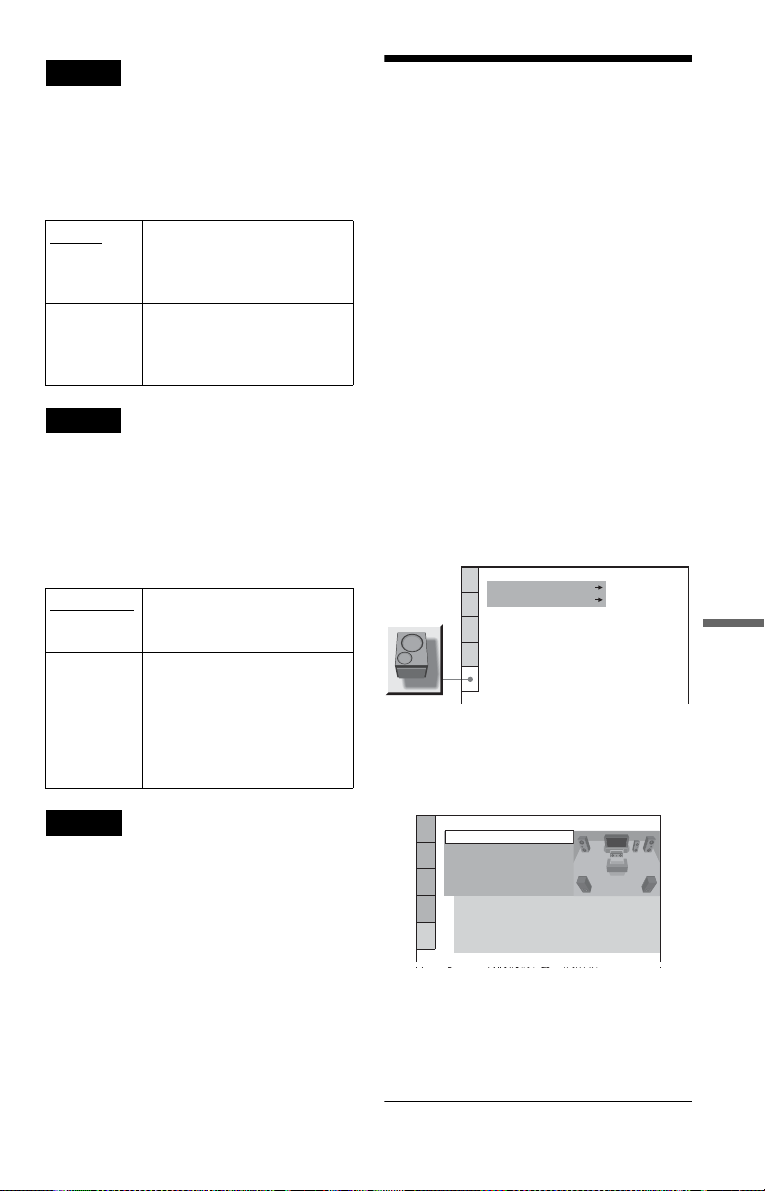
Note
If the HDMI OUT jack is connected to equipment
not compatible with DOLBY DIGITAL signals, the
“D-PCM” signals will be automatically output even
when you select “DOLBY DIGITAL.”
◆DTS
Select the type of DT S audio signals.
D-PCM Select this when the player is
DTS Select this when the player is
connected to an audio
component without a built- in
DTS decoder.
connected to an audio
component with a built-in DTS
decoder.
Note
If the HDMI OUT jack is connected to equipment
not compatible with DTS signals, the “D-PCM”
signals will be automat ically output even wh en you
select “DTS.”
◆48kHz/96kHz PCM (DVD VIDEO only)
Selects the sampl in g frequency of the audi o
signal.
48kHz/16bit
96kHz/24bit All types of signals including
The audio signals of DVD
VIDEOs are always converted
to 48kHz/16bit.
96kHz/24bit are output in their
original format. However, if the
signal is encrypted for
copyright protection purposes,
the signal is only output as
48kHz/16bit.
Settings for the Speakers
(SPEAKER SETUP)
To obtain the best possible surround sound,
set the size of the speakers you have
connected and the ir di st ance from your
listening position. Then use the test tone to
adjust the volume of the speakers to the same
level.
This setting is effective when connecting the
speaker with 5.1 CH OUTPUT jacks (page
23).
You can create tw o different Speaker Setup
settings, one for Super Audio CDs and one for
all other types of di scs.
1 Fol low steps 1 through 4 of “Using
the Setup Display” (page 68) to
select “SPEAKER SETUP” in the
Setup display.
SPEAKER SETUP
DVD:
SUPER AUDIO CD:
2 Select “DVD” or “SUPER AUDIO
CD” using X/x, then press ENTER.
Example: “DVD”
Settings and Adjustments
Notes
• The an al ogue au dio si gna ls f r om the LINE OUT
L/R (AUDIO) jacks and 5.1CH OUTPUT jacks
are not affected by this setting and keep their
original sampling freque nc y level.
• If the HDMI OUT jack is connected to equipment
not compatible with 96 kHz/24 bit signals,
48 kHz/16 bit PCM will be automatically output
even when you select “96kHz/24bit.”
SPEAKER SETUP(DVD)
SIZE:
DISTANCE:
LEVEL(FRONT)
LEVEL(REAR)
TEST TONE:
FRONT:
CENTER:
REAR:
SUBWOOFER:
:
:
OFF
LARGE(REAR)
LARGE
LARGE
YES
3 Set the following items in the
order that they are explained
below.
The default sett i ngs are underlined.
,continued
75
Page 76

To return to the default setting
Select the item, then press CLEAR. Note that
only the “SIZE” setting does no t return to t he
default setting.
◆SIZE
Selects the size of the sp eakers.
•FRONT
LARGE Normally select this position .
SMALL Select this when the speaker
cannot reproduce adequate bass
frequencies.
•CENTER
LARGE
Normally se lect this posi tion.
SMALL Select this when the speaker
cannot reproduce adequate bass
frequencies.
NONE Select this if you do not connec t
a center speaker .
•REAR
LARGE
(REAR/SIDE): Normally select
this position. Select according
to the rear speaker position*.
SMALL (REAR/SIDE): Select this
when the sound distorts or the
surround effects are difficult to
hear. Select according to the
rear speaker position*.
NONE Select this if you do not connec t
rear speakers.
* Rear speaker position
Correctly specify t he location of th e rear speakers to
enjoy the surround effect.
• Set to “SIDE,” if the location of the rear spea kers
corresponds to section A below.
• Set to “REAR,” if the location of the rear s peakers
corresponds to section B below.
This setting affects only “VIRTUAL REAR
SHIFT,” “VIRTUAL MULTI REAR,” and
“VIRTUAL MULTI DIMENSION” mode
(page 48). This setting does not affect the Super
Audio CD Multi audio signals.
• SUBWOOFER
YES Select this if you connect a
subwoofer to output the LFE
(Low Frequency Effect) signals
from the subwoofer.
NONE Select this if you do not connect
a subwoofer.
Notes
• The cut off frequency for the subwoofer is fixed at
120 Hz.
• If your speakers are too sm al l to r eprod uc e low
bass frequencies, utilize a subw oofer f or low
frequency sound. When you set the speaker
settings to “SMALL,” the ba ss red irection
circuitry will be activated and the bass
frequencies for the speakers are output from the
subwoofer.
• Even if there are fewer than 6 speakers connected,
the player distributes the audio signal components
to the front speakers.
◆DISTANCE
Sets the distance from your l istenin g positio n
to the speakers.
Set the distance to your front speakers in
“FRONT” first (A). Then adjust the values in
“CENTER” (center speake r B), and
“REAR” (rear speaker C) , an d
“SUBWOOFER” (D) to reflect the actual
distance to your center speaker, rear speakers,
and subwoofer .
B
D
AA
(4~50 ft/
1.2~
15.2m)
CC
(4~50 ft/
1.2~
15.2m)
76
90
45
20
Page 77

Be sure to change the value in the Setup
Display each time you move the speakers.
Start from the front speaker. The default
adjustment s ar e in parentheses.
FRONT
(10 ft/3m)
CENTER (10 ft/
3m)
REAR (10 ft/
3m)
SUBWOOFER
(10 ft/3m)
Set this between 4 and 50 ft
(1.2m and 15.2m) in 1 ft
(0.3m) increments.
Set this within –5 and +2 ft
(–1.5m and +0.6m) of the
“FRONT” setting in 1 ft
(0.3m) increments. For
example, if “FRONT” is set
to 17 ft (5.1m), “CENTER ”
can be set between 12 and
19 ft (3.6m and 5.7m).
Set this within –16 and
+2 ft (–4.8m and +0.6m) of
the “FRONT” setting in 1 ft
(0.3m) increments. For
example, if “FRONT” is set
to 17 ft (5.1m), “REAR”
can be set between 1 and
19 ft (0.3m and 5.7m).
Set this within –5 and +2 ft
(–1.5m an d 0.6m) of the
“FRONT” setting in 1 ft
(0.3m) increments. For
example, if “FRONT” is set
to 17 ft (5.1m),
“SUBWOOFER” can be
set between 12 and 19 ft
(3.6m and 5.7m).
Note
If each of the front or rear speaker s are not placed at
an equal distance from your listening position, set
the distance according to the closest speaker.
◆LEVEL (FRONT)
Varies the level of the front speakers. Be sure
to set “TEST TONE” to “ON” for easy
adjustment.
The default adjustments are in parentheses.
L (0 dB) Set this between –6 dB and 0
R (0 dB) Set this between –6 dB and 0
CENTER
(0 dB)
SUBWOOFER
(DVD: –5 dB/
Super Audio
CD: 0 dB)
dB in 0.5 dB increments.
dB in 0.5 dB increments.
Set this between –12 dB and
0 dB in 0.5 dB increments.
Set this between –15 dB and
+5 dB in 0.5 dB increments.
◆LEVEL ( RE AR)
Varies the leve l of th e rear speakers. Be sure
to set “TEST TONE” to “ON” for easy
adjustment.
The default adjustments are in parentheses.
L (0 dB) Set this between –12 dB and
R (0 dB) Set this betwee n –12 dB and
0 dB in 0.5 dB increments.
0 dB in 0.5 dB increments.
To adjust the volu me of all the speakers at
one time
Use the amplifier’s (receiver’s) volume
control.
◆TEST TONE
The speakers will emit a test tone. Use this
when you use the 5. 1C H OU TPUT ja cks a n d
adjust “LEVEL (FRONT)” and “LEVEL
(REAR).”
OFF
ON The test tone is emitted from
The test tone is not emitted
from the speakers.
each speaker in sequence while
adjusting le v el.
Adjusting the speaker volume
and level
1 Select “SPEAKER SETU P” in the Setup
Display.
2 Select “TEST TONE” and set to “ON. ”
You will hear the test tone from each
speaker in sequence.
3 From your listening position, select
“LEVEL (FRONT)” o r “L EVEL (R EAR) ”
and adjust the value using X/x.
The test tone is emitted from both left and
right speakers si multaneously.
4 Select “TEST TONE” and set to “OFF”
to turn off the test tone.
Note
The test tone signals are not output from the
DIGITAL OUT (COAXIAL or OPTICAL)/HDMI
OUT jack.
Settings and Adjustments
77
Page 78
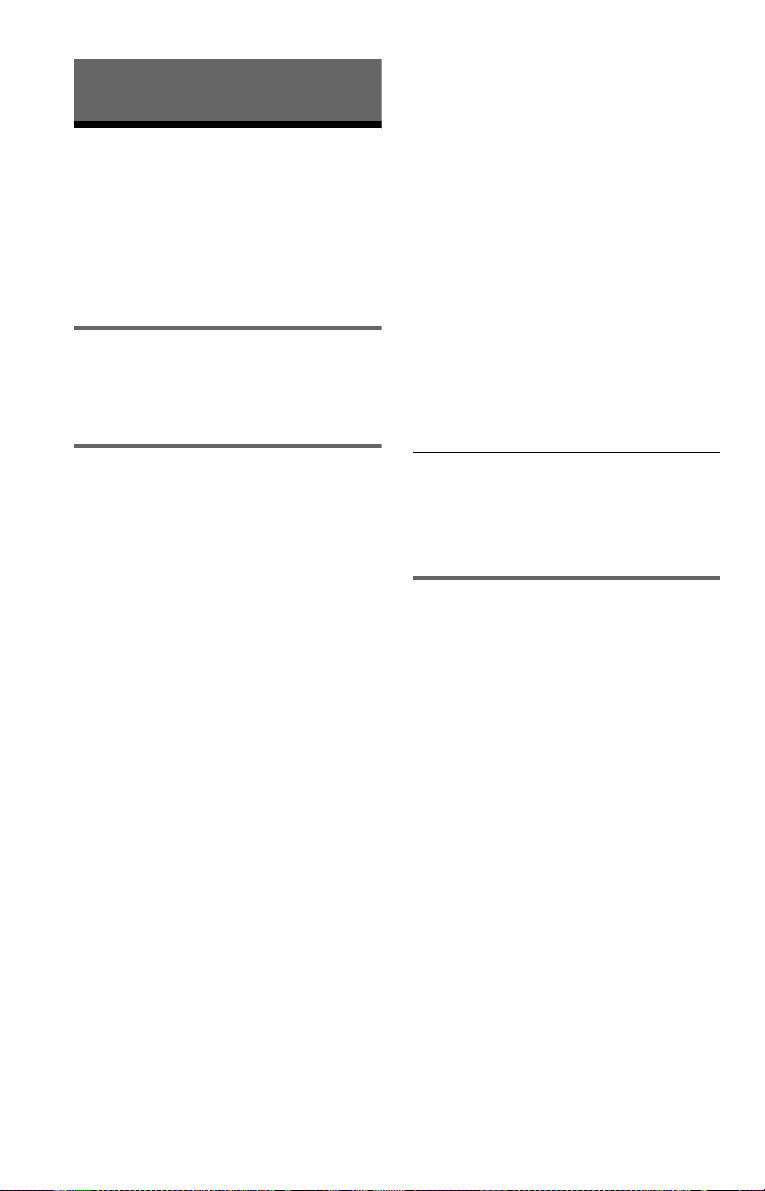
Additional Information
Troubleshooting
If you experience any of the following
difficulties while us in g the player, use this
troubleshooting guide to help remedy the
problem before req uesting repairs. Should
any problem persis t , co nsult your nearest
Sony dealer (For cutomers in the USA only).
Power
The power is not turned on.
, Check that the power cord is connected
securely.
off and the player is set to normal (interlace)
format.
, The VIDEO OFF function takes effect.
, The player is connected to an in put device
that is not HDCP compliant (the HDMI
indicator on the front panel doe s not l igh t
up). See page 19.
, If the HDMI OUT jack is used for video
output, changing the “ H DM I
RESOLUTION” setting in “SCREEN
SETUP” may solve the probl em (page 70).
Connect the TV and the player using a video
jack other than the HDMI OUT, and switch
the TV’s input to the connected video input
so that you can see the on-screen displ ay s .
Change the “HDMI RE SO LUTION”
setting in “SCREEN SETUP,” and switch
the TV’s input b ack to HDMI. If th e pictu re
still does not appear, repeat the steps and try
other options.
Picture
There is no picture/picture noise appears.
, Re-connect the connecting cord securely.
, The connecting cords are damaged.
, Check the connection to your TV (page 18)
and switch the input selector on your TV so
that the signal fr om the player appears on
the TV screen.
, The disc is dirty or flawed.
, If the picture output from your playe r goes
through your VCR to get to your TV or if
you are connected to a combination TV/
VIDEO player, the copy-protection signal
applied to some DVD programs could affect
picture quality. If you still exp eri e nce
problems even wh en you connect your
player directly to you r TV , try connecting
your player to your TV’s S VIDE O input
(page 18).
, You have selected “PROGRESSIVE
AUTO” or “PROGRESSIVE VIDEO”
using the PROGRESSIVE butto n on t he
front panel (the PROGRESSIV E indicator
lights up) even though your TV cannot
accept the progressive signal. In this case,
disconnect the HDMI cord from the player
and then select “N ORMAL
(INTERLACE)” so that the
PROGRESSIVE indicator turns off.
, Even if your TV is compatible with
progressive format signals, the image may
be affected when you set the player to
progressive format. In this case, select
“NORMAL (INTERLACE)” using the
PROGRESSIVE button on the front panel
so that the PROGRESSIVE indicator turns
78
The picture does not fill the screen, even
though the aspect ratio is set in “TV TYPE”
under “SCREEN SETUP.”
, The aspect ratio of the disc is fixed on your
DVD.
Sound
There is no sound.
, R e-connect the connect in g cord securely.
, The connecting cord is da m aged.
, The player is connected to the wr ong input
jack on the amplifier (receiver) (page 22).
, T he amplifier ( receiver) input is not
correctly set.
, The player is in pause mode or in Slow-
motion Play mode.
, The player is in fast forward or fast reverse
mode.
, I f the audio signal does not come through
the DIGITAL OUT (OPTICAL or
COAXIAL)/HDMI OUT jack, check the
audio settings (page 74).
, While playing a Super VCD on which the
audio track 2 is not recorded, no sound will
come out when you select “2:STEREO,”
“2:1/L,” or “2:2/R.”
, Su pe r Audio CD audio signals are not
output from the DIGITAL OUT (OPTICAL
or COAXIAL)/HDMI OUT jack.
, T he equipment co nnected to the HDMI
OUT jack does not conform to the audio
signal format, in this case set “AUDIO
(HDMI)” in “CUSTOM SETUP” to “PCM”
(page 73).
Page 79

No sound is output from the HDMI OUT
jack
, The HDMI OUT jack is connected t o a DVI
device (DVI jacks do not accept audio
signals).
, The HDMI OUT jack does not output Super
Audio CD sound.
Sound distorti on occurs.
, Set “AUDIO ATT” in “AUDIO SETUP” to
“ON” (page 73).
The sound volume is l ow.
, The sound volume is low on some DVDs.
The sound volume may improve if you set
“AUDIO DRC” in “AUDIO SETUP” to
“TV MODE” (page 73).
, Set “AUDIO ATT” in “AUDIO SETUP” to
“OFF” (page 73).
The surround effect is difficult to hear
when you are playing a Dolby Digital, or
DTS sound track.
, Check the speaker connections and setting
(page 23, 25, 74 ).
, The 5.1 channel sound is not recorded on
the disc being played.
The sound com es fro m th e ce n ter spea ker
only.
, Depending on the disc, the sound may come
from the center speake r onl y.
, Set the surround mode setting to “OFF”
(page 46).
Operation
The remote does not function.
, The batteries in the remote are weak.
, There are ob stacl es betw een the remote and
the player.
, The distance between the rem o te and the
player is too far.
, The remote is not pointed at the remote
sensor on the player.
The disc does not play.
, The disc is turned over.
, Insert the disc with the playback side facing
down.
, The disc is skewed.
, The player cannot play certain discs
(page 8).
, The region code on the DVD does not match
the player.
, M o ist ure has condensed inside the pl ayer
, The player cannot play a record ed disc that
.
(page5)
is not correctly finali zed
(page 9)
.
The MP3 audio track cannot be played
(page 57).
, The DATA CD is not recorded in an MP3
format that conforms to ISO 9660 Level 1/
Level 2 or Joliet.
, The DATA DVD is not recorded in MP3
format that conforms to UD F (U niversal
Disk Format).
, The MP3 audio track does not have the
extension “.MP3 . ”
, The data is not formatted in MP3 even
though it has the extension “.MP3.”
, The data is not MPEG-1 Audio Layer III
data.
, The player cannot play aud io tracks in
mp3PRO format.
, “MODE (MP3, JPEG)” is set to “IMAGE
(JPEG)” (page 60).
The JPEG image file cannot be played
(page 57).
, The DATA CD is not recorded in a JPEG
format that conforms to ISO 9660 Level 1/
Level 2, or Joliet.
, The DATA DVD is not recorded in JPEG
format that conforms to UD F (U niversal
Disk Format).
, The fil e ha s an e xt ensi on other than
“.JPEG” or “.JPG.”
, The image is larger than 3072 (width) ×
2048 (height) in normal mode, or more than
3,300,000 pixels in progressive JPEG.
(Some progressive JPEG files ca nnot be
displayed even if the file size is within this
specified capacity.)
, The image does not fit the screen (the image
is reduced).
, “MODE (MP3 , JPEG)” is set to “AUDIO
(MP3)” (page 60).
The MP3 audio track s an d JPEG image
files start playing simultaneously.
, “MODE (MP3 , JPEG)” is set to “AUTO”
(page 60).
Additional Infor ma tio n
,continued
79
Page 80

The album/track/file names are not
displayed correctly.
, The pla ye r ca n onl y di sp la y num bers and
alphabet. Other characters are displayed as
“*”.
The disc does not start playing from the
beginning.
, Program Play, Shuffle Play, Repeat Play, or
A-B Repeat Play is s elected (page 34).
, Resume play has taken eff ect (page 30).
The player starts playing the disc
automatically.
, The disc features an auto playback function.
, “AUTO PLAY” in “CUSTOM SETUP” is
set to “ON” (page 72).
Playback stops automatically.
, While playing discs with an auto pause
signal, the p la yer st ops p l ayba ck at t he au t o
pause signal.
Some functions su ch as Stop, Search, Fast
Play, Slow Play, Slow-motion Play,
Repeat Play, Shuffle Play o r Program Play
cannot be performed.
, Depending on the disc, you may not be able
to do some of the operations above. Refer to
the operating manual that comes with the
disc.
The angles cannot be changed.
, Try using the DVD’s menu inste a d of the
direct selection button on the remote
(page 31).
, M ulti-angles are not recorded on the DVD
being played.
, Th e angle can only be changed when the
“ ” indicator lights up on the front panel
display (page 12).
, The DVD prohibits changing of the angles.
The player does not op era t e properly.
, When static electricity, etc., causes the
player to operat e abnormally, unplug the
player.
Nothing is displayed in the front panel
display.
, “DISPLAY” in “CUSTOM SETUP” is set
to “OFF” or “AUTO OFF.” Set
“DISPLAY” to any setting other than
“OFF” or “AUTO OFF” (page 72)
5 numbers or letters are displayed on the
screen and on the front panel display.
, The self-diagnosis function was activa ted.
(See the table on page 81. )
The disc tray does not open and “LOCKED”
appears on the front panel display.
, Child Lock is set (page 29).
The language fo r the sound track cannot
be changed.
, Try using the DVD’s menu instead of the
direct selection button on the remot e
(page 31).
, Multilingua l tracks are not r ecorded on the
DVD being played.
, Th e DVD prohibits the chan gi ng of the
language for the sound track.
The subtitle language cannot be changed
or turned off.
, Try using the DVD’s menu instead of the
direct selection button on the remot e
(page 31).
, Multilingual s u btitles are not r ecorded on
the DVD being played.
, The DVD prohibits the changing of
subtitles.
80
The disc tray does not open an d “T RAY
LOCKED” appears on the front pa nel
display.
, Contact your Sony dealer or local
authorized Sony servic e fa cility.
“Data error” ap pears on the TV screen
when playing a DATA CD/DATA DVD.
, The MP3 a udi o track/JPEG image file you
want to play is broken.
, The data is not MPEG-1 Audio Layer III
data.
, The JPEG image file format does not
conform to DCF (page 56).
, The JPEG i mage file has the extension
“.JPG” or “.JPEG,” but is n ot in JPEG
format.
Page 81
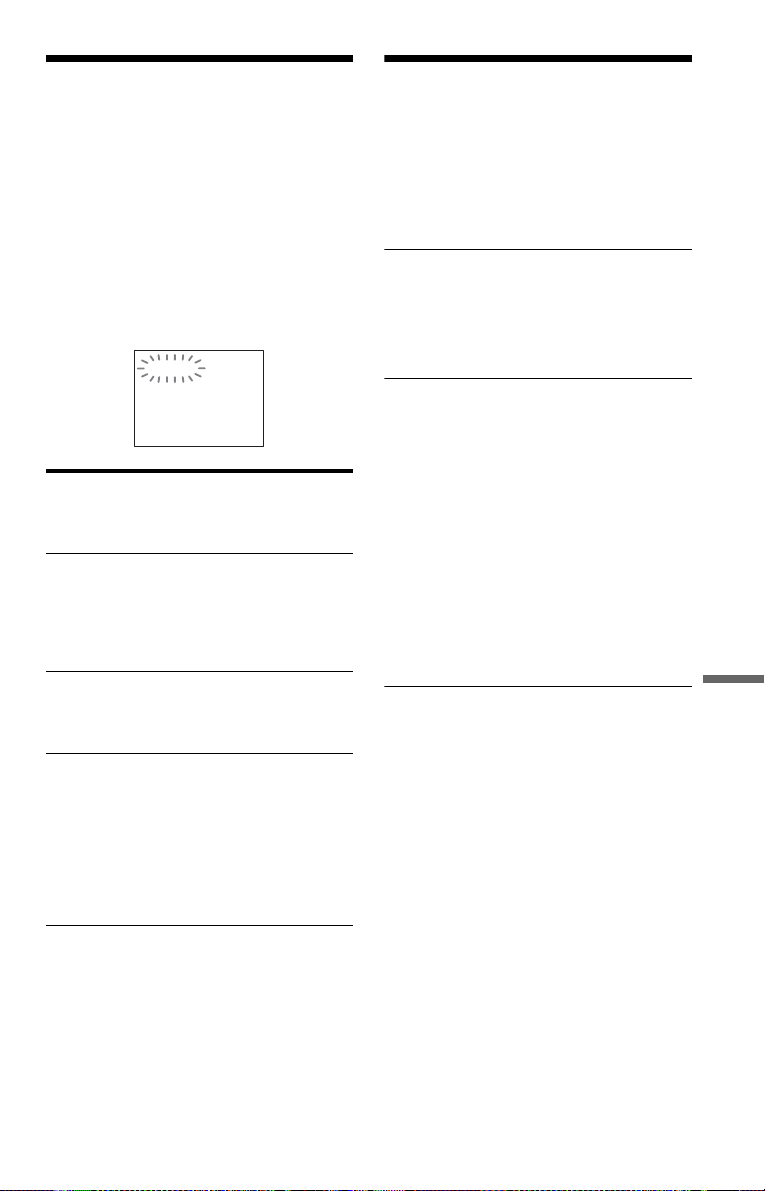
Self-diagnosis Function
Glossary
(When letters/numbers appear in the
display)
When the self-diagnosis f unction is a ctivate d
to prevent the player from malfunctioning, a
five-charac ter se rv ice nu mber (e .g. , C 13 50 )
with a combin ation of a letter and four di gits
appears on the screen and the front pane l
display. In this cas e, check the following
table.
C:13:50
First three
charac ters of
the service
number
C 13 The disc is dirty or recorded
C 31 The disc is not inserted
E XX
(xx is a number)
Cause and/or corrective
action
in a format that th is player
cannot play (page 8).
, Clean the disc with a soft
cloth or check its format
(page 2).
correctly.
, Re-insert th e disc
correctly.
To prevent a malfunction, the
player has performed the
self-diagnosis function.
, Contact you r ne arest
Sony dealer or local
authorized Sony service
facility and give the 5character service number.
Example: E 61 10
Album (page 56, 58)
A unit in which to store JPEG image files or
MP3 audio tracks on a DATA CD/DATA
DVD. (“Album” is an exclusive definition for
this player.)
Chapter (page 14)
Sections of a picture or a music feature that
are smaller t ha n titles. A title is co m po sed of
several chapters. Depending on the disc, no
chapters may be recorded.
Dolby Digital (page22, 74)
Digital audio com pression technology
developed by Dolb y Laboratories. This
technology conforms to multi-channel
surround soun d. The rear channel is st ereo
and there is a discrete subwoofer channel in
this format. Dolby Digital provides the same
discrete channels of high quality digital audio
found in “Dolby Di gi t al” theater surrou nd
sound systems. G o od channel separa tion is
realized because all of the channel data is
recorded discretely and little deterioration is
realized because all channel data processing
is digital.
Additional Infor ma tio n
DTS (page 22, 75)
Digital audio com pression technology t hat
Digital Theater Systems, Inc. developed. This
technology conforms to multi-channel
surround soun d. The rear channel is st ereo
and there is a discrete subwoofer channel in
this format. DTS provides the same discrete
channels of high qual i ty digital audio.
Good channel sep ar at i on i s r ealized because
all of the channel data is recorded discretely
and little deterioration is realized because all
channel data proc essing is digital.
,continued
81
Page 82

DVD VIDEO (page7)
A disc that contains up to 8 hours of moving
pictures even though its diameter is the same
as a CD.
The data capacity of a single-layer and singlesided DVD is 4.7 GB (Giga Byte), which is 7
times that of a CD. The data capacity of a
double-layer and single-sided DVD is 8.5
GB, a single-layer and double-sided DVD is
9.4 GB, and double -l ayer and double-sid ed
DVD is 17 GB.
The picture data uses th e MPEG 2 format, a
worldwide standard of digital compression
technology. The picture data is compressed to
about 1/40 (avera ge) of its original size. The
DVD also uses a variable rate coding
technology that changes the data to be
allocated according to the status of the
picture. Audio information is re corded in a
multi-channel format, such as Dol by Dig ita l,
allowing you to enjoy a more realistic audio
presence.
Furthermore, various advanced functions
such as the multi-angle, multilingual, and
Parental Control functions are provided w i th
the DVD.
DVD-RW (page 7)
A DVD-RW is a recordable and rewritable
disc that is the same size as a DVD VIDEO.
The DVD-RW has two different modes: VR
mode and Video mode. DVD-RWs created in
Video mode have the same format as a DVD
VIDEO, while discs created in VR (Video
Recording) mode allow the contents to be
programmed or edited.
DVD+RW (page 7)
A DVD+RW (plus RW) is a recordable and
rewritable disc. DVD+RWs use a recording
format that is comparable to the DVD VIDEO
format.
File (page 56, 59)
A JPEG image recorded on a DATA CD/
DATA DVD (“File” is an exclusive
definition for this player.) A single file
consist of a single image.
Film based software, Video based
software (page 21)
DVDs can be clas si f ied as Film based or
Video based software. Film based DVDs
contain the same images (24 frames per
second) that ar e sh ow n at movie theaters.
Video based DVDs, such as television
dramas or sit-co m s, di splays images at 30
frames/60 fields per second.
HDMI (High-Definition Multimedia
Interface)
HDMI is an interface that supports both video
and audio on a single digital connection. The
HDMI connection carries standard to high
definition video signals and multi -c hannel
audio signals to A V components such as
HDMI equipped TVs, in digital form without
degradation.
Since the video signals are compatible with
the current DVI (Digital Visual Interface)
format, HDMI jacks can be connec ted to DVI
jacks by way of an HDMI-DVI converter
cord. The HDMI specification supports
HDCP (High-band width Digital Cont e nts
Protection), a copy protection technology that
incorporates codi ng technology for digita l
video signals.
Normal (Interlace) format (page 21)
Normal (Interlace ) format shows every other
line of an image as a single “field” and is the
standard method for displaying images on
television. The even number field s hows the
even numbered l ines of a n image, an d the odd
numbered field shows the odd numbered lines
of an image.
Progressive format (page 21)
Compared to the Interlace format that
alternatel y shows every ot her line of an image
(field) to create one frame, the Progressive
format shows th e entire image at once as a
single frame. This means that while the
Interlace format can s how 30 frames/60 fie lds
in one second, the Progressive format can
show 60 frames in one second. The overall
picture quality increases and still images,
text, and hori zontal li nes appear sh arper. Th is
player is compatible with the 480 (525)
progressive format.
82
Page 83

Progressive JPEG
Progressive JPEG s are used mostly on the
internet. They are different from other JPEGs
in that they “fade in” gradually instead of
being drawn from t op t o bottom when
displayed on a browser. This lets you view the
image wh ile it is being downlo aded.
Super Audio CD ( page 7)
A Super Audio CD disc can reproduce sounds
that are extremel y faithful to the origi nal
sound by use of DSD (Direct Stream Digital)
technology. This technology utilizes a
sampling frequency of 2.8224 MHz, which is
64 times that of a conventio nal CD, an d 1-bit
quantization that enables the disc to hold 4
times the amount of information that a
standard PCM format CD can hold. Super
Audio CDs are divided into the following
types.
• Super Audi o CD (single layer disc)
This disc consi sts of a single HD layer*.
*High density signal layer for the Super Audio CD
HD (high density) layer
• Super Audio CD (dual layer disc)
This disc consists of dual HD layers and is
capable of extended play over long periods.
Also, as the dual layer disc consi s ts of dual
HD layers on one side only, you do not have
to turn the disc ov er during playback.
• Super Audio CD + CD (Hybrid disc)
This disc consists of an HD layer and a CD
layer. Also, as the dual layers are on one
side only, you do n o t have to turn the disc
over during playback. You can play the CD
layer using a conventional CD player.
CD layer
HD layer
• 2 channel + Multi-channel Super Audio CD
This disc consists of the 2 channel playback
area and the multi-channel playback area.
2 channel playback
area
Multi-channel
playback area
Title (page 12)
The longest sectio n of a pi ct ure or music
feature on a DVD, movie, etc., in video
software, or the en t i re album in audio
software.
Additional Infor ma tio n
HD layer
HD layer
83
Page 84

Specifications
System
Laser: Semiconductor laser
Signal format system: NTSC
Audio characte r is tic s
Frequency response: DVD VIDEO (PCM
96 kHz): 2 Hz to 44 kHz (±1.0 dB)/ DVD
VIDEO (PCM 48 kHz): 2 Hz to 22 kHz
(±0.5 dB)/CD: 2 Hz to 20 kHz (±0.5 dB)
Signal-to-noise ratio (S/N ratio): 115 dB
(LINE OUT L /R (AUDIO) jacks only)
Harmonic distortion: 0.003 %
Dynamic range: DVD VIDEO: 103 dB/
CD: 99 dB
Wow and flutter: Less than detected value
(±0.001% W PE A K )
Outputs
(Jack name: Jack type/Output level/Load
impedance)
LINE OUT (AUDIO): Phono jack/2 Vrms/
10 kilohms
DIGITAL OUT (OPTICAL): Optical
output jack/–18 dBm (wa v e length
660 nm)
DIGITAL OUT (COAXIAL): Phono jack/
0.5 Vp-p/75 ohms
HDMI OUT: Type A (19 pin)
COMPONENT VIDEO OUT(Y, P
Phono jack/Y: 1.0 Vp-p/P
interlace*
interlace*
*1BLACK LEVEL (COMPONENT OUT) is ON
2
BLACK LEVEL (COMPONENT OUT) is OFF
*
1
= 0.648 Vp-p, prog ressive or
2
= 0.7 Vp-p/75 ohms
B, PR):
B, PR:
LINE OUT (VIDEO): Phono jack/1.0 Vp-p/
75 ohms
S VIDEO OUT: 4-pin mini DIN/Y:
1.0 Vp-p, C: 0.286 Vp-p/75 ohms
5.1CH OUTPUT: P hono jack/2 Vrms/10
kilohms
CONTROL S IN: Mini jack
General
Power requirem ents:
120 V AC, 60 Hz
Power consumption: 13 W
Dimensions (approx.):
430 × 55.5 × 237 mm (width/height/
depth) incl. projecting parts
Mass (approx.): 2.11 kg
Operating temperature: 5 °C to 35 °C
Operating humidity: 25 % to 80 %
Supplied accessories
See page 17.
Specifications and design are subject to
change without no ti ce .
ENERGY STAR
As an ENERGY STAR
Corporation has determined that this product
meets the
R
is a U.S. registered mark.
R
ENERGY STAR
Partner, Sony
R
guidelines for
energy efficiency.
84
Page 85

Language Code List
For details, see pag es 45, 50, 69.
The language spellin gs conform to the ISO 639: 1988 (E/F) standard.
Code Language Code Language Code Language Code Language
1027 Afar
1028 Abkhazian
1032 Afrikaans
1039 Amharic
1044 Arabic
1045 Assamese
1051 Aymara
1052 Azerbaijani
1053 Bashkir
1057 Byelorussian
1059 Bulgarian
1060 Bihari
1061 Bislama
1066 Bengali;
Bangla
1067 Tibetan
1070 Breton
1079 Catalan
1093 Corsican
1097 Czech
1103 Welsh
1105 Danish
1109 German
1130 Bhutani
1142 Greek
1144 English
1145 Esperanto
1149 Spanish
1150 Estonian
1151 Basque
1157 Persian
1165 Finnish
1166 Fiji
1171 Faroese
1174 French
1181 Frisian
1183 Irish
1186 Scots Gaelic
1194 Galician
1196 Guarani
1203 Gujarati
1209 Hausa
1217 Hindi
1226 Croatian
1229 Hungarian
1233 Armenian
1235 Interlingua
1239 Interlingue
1245 Inupiak
1248 Indonesian
1253 Icelandic
1254 Italian
1257 Hebrew
1261 Japanese
1269 Yiddish
1283 Javanese
1287 Georgian
1297 Kazakh
1298 Greenlandic
1299 Cambodian
1300 Kannada
1301 Korean
1305 Kashmiri
1307 Kurdish
1311 Kirghiz
1313 Latin
1326 Lingala
1327 Laothian
1332 Lithuanian
1334 Latvian;
Lettish
1345 Malagasy
1347 Maori
1349 Macedonian
1350 Malayalam
1352 Mongolian
1353 Moldavian
1356 Marathi
1357 Malay
1358 Maltese
1363 Burmese
1365 Nauru
1369 Nepali
1376 Dutch
1379 Norwegian
1393 Occitan
1403 (Afan)Oromo
1408 Oriya
1417 Punjabi
1428 Polish
1435 Pashto;
Pushto
1436 Portuguese
1463 Quechua
1481 Rhaeto-
Romance
1482 Kirundi
1483 Romanian
1489 Russian
1491 Kinyarwanda
1495 Sanskrit
1498 Sindhi
1501 Sangho
1502 Serbo-
Croatian
1503 Singhalese
1505 Slovak
1506 Slovenian
1507 Samoan
1508 Shona
1509 Somali
1511 Albanian
1512 Serbian
1513 Siswati
1514 Sesotho
1515 Sundanese
1516 Swedish
1517 Swahili
1521 Tamil
1525 Telugu
1527 Tajik
1528 Thai
1529 Tigrinya
1531 Turkmen
1532 Tagalog
1534 Setswana
1535 Tonga
1538 Turkish
1539 Tsonga
1540 Tatar
1543 Twi
1557 Ukrainian
1564 Urdu
1572 Uzbek
1581 Vietnamese
1587 Volapük
1613 Wolof
1632 Xhosa
1665 Yoruba
1684 Chinese
1697 Zulu
1703 Not specified
Additional Infor ma tio n
Parental Control Area Code List
For details, see pag e 63.
Code Area Code Area Code Area Code Area
2044 Argentina
2047 Australia
2046 Austria
2057 Belgium
2070 Brazil
2079 Canada
2090 Chile
2092 China
2115 Denmark
2165 Finland
2174 France
2109 Germany
2248 India
2238 Indonesia
2254 Italy
2276 Japan
2304 Korea
2363 Malaysia
2362 Mexico
2376 Netherlands
2390 New Zealand
2379 Norway
2427 Pakistan
2424 Philippines
2436 Portugal
2489 Russia
2501 Singapore
2149 Spain
2499 Sweden
2086 Switzerland
2528 Thailand
2184 United
Kingdom
85
Page 86
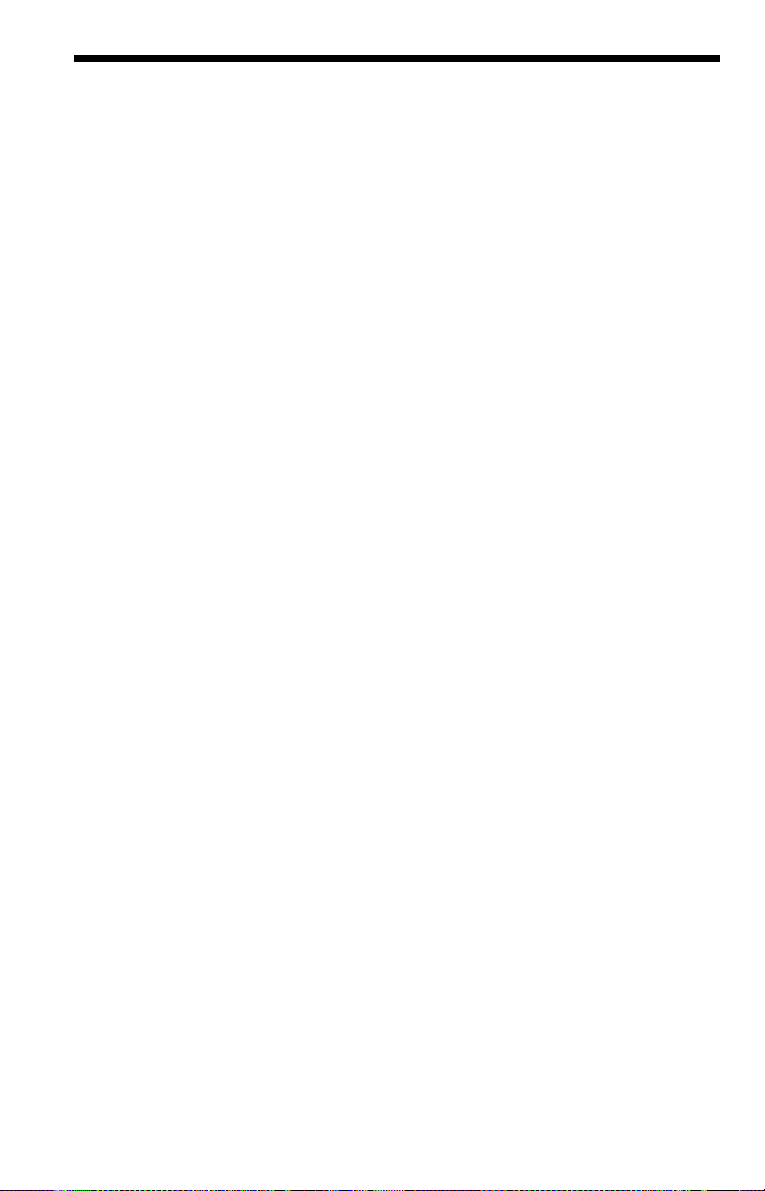
Index
Numerics
16:9
70
4:3 LETTER BOX
4:3 PAN SCAN
48kHz/96kHz PCM
5.1 Channel Surround
A
A-B REPEAT
ADVANCE
ALBUM
Album
ANGLE
AUDIO
AUDIO ATT
AUDIO DRC
AUDIO FILTER
AUDIO SETUP
AUTO PLAY
AUTO POWER OFF
AV SYNC
37
29
40
56, 81
50
45, 69
73
73
72
55
B
BACKGROUND
Batteries
17
BLACK LEVEL
BLACK LEVEL
(COMPONENT OUT)
BNR
53
C
CD
8, 28
CHAPTER
Chapter
CHAPTER VIEWER
Checking the audio signal
Child Lock
Connecting
Continuous play
Control Menu
CUSTOM
CUSTOM PARENTAL
CUSTOM PICTURE MODE
CUSTOM SETUP
40
81
46
format
29
18
CD/VIDEO CD/S uper Audio
28
CD
DVD
28
14
68
CONTROL
51
62
D
DATA CD
DATA DVD
DATE
DCS (Digital Cinema Sound)
DIGITAL OUT
Digital output
7, 56
7, 56
59
48
74
74
86
70
74
73
71
71
70
72
75
46
72
41
71
DISPLAY
Display
Control Menu Display
Front panel display
Setup Display
DISTANCE
DOLBY DIGITAL
DOWNMIX
DTS
45, 75, 81
DVD
7, 28, 82
DVD+RW
DVD’s menu
DVD-RW
E
EFFECT
F
Fast forward
FAST PLAY
Fast reverse
FILE
40
File
82
Film based software
FL OFF
Freeze Frame
Front panel displ ay
H
Handling discs
HDMI
AUDIO (HDMI)
HDMI
HDMI RESOLUTION
Hooking up
I
INDEX
Interlace format
INTERVAL
J
JPEG
7, 56
L
LANGUAGE SETUP
LEVEL
Locating
a specific point by watching
the TV screen
M
MEMORY
MENU
MNR
54
MODE (MP3, JPEG)
MP3
7, 56
MULTI/2CH
MULTI-DISC RESUM E
72
76
74
29, 82
31
7, 31, 82
61
38
29
38
72
39
82
17
40
61
77
51
69
32
68
45, 74, 81
21, 82
12
2
73
82
38
12
69
60
14
70
30,
73
N
NORMAL (INTERLACE)
Normal (Interlace) format
O
On-screen display
Control Menu Display
Setup Display
ORIGINAL
ORIGINAL/PLAY LIST
OSD
69
68
31
P
PARENTAL CONTROL
PAUSE MODE
PBC Playback
PICTURE NAVIGATION
59
PLAY LIST
PLAYBACK MEMORY
PROGRAM
Program Play
PROGRESSIVE AUTO
Progressive format
PROGRESSIVE VIDEO
72
33
31
34
34
21
82
Q
QUICK
69
Quick Setup
25, 69
R
Remote
13, 17, 65
REPEAT
36
Repeat Play
REPLAY
RESET
36
29
69
S
Scan
38
SCENE
39
SCREEN SAVER
SCREEN SETUP
Searching
SETUP
68
Setup Display
SHARPNESS
SHUFFLE
Shuffle Play
SIZE
76
Slide Show
SLOW PLAY
Slow-motion Play
SPEAKER SETUP
Speakers
Hooking up
SUBTITLE
Super Audio CD
71
70
38
68
52
36
36
60
29
39
75
22
50, 69
7, 32, 83
21
82
14
31
62
41,
72
21
Page 87

SURROUND
46
T
TEST TONE
TIME/TEXT
TITLE
Title
TITLE VIEWER
TOP MENU
TRACK
Track
TRACK SELECTION
TRACK VIEWER
Troubleshooting
TV TYPE
TVS
77
42
40
83
41
31
40
12
41
78
70
46
U
Usable discs
8
V
Video based software
VIDEO CD
VIDEO OFF
7, 28
28
Z
ZOOM
29, 59
72
21, 82
87
Page 88
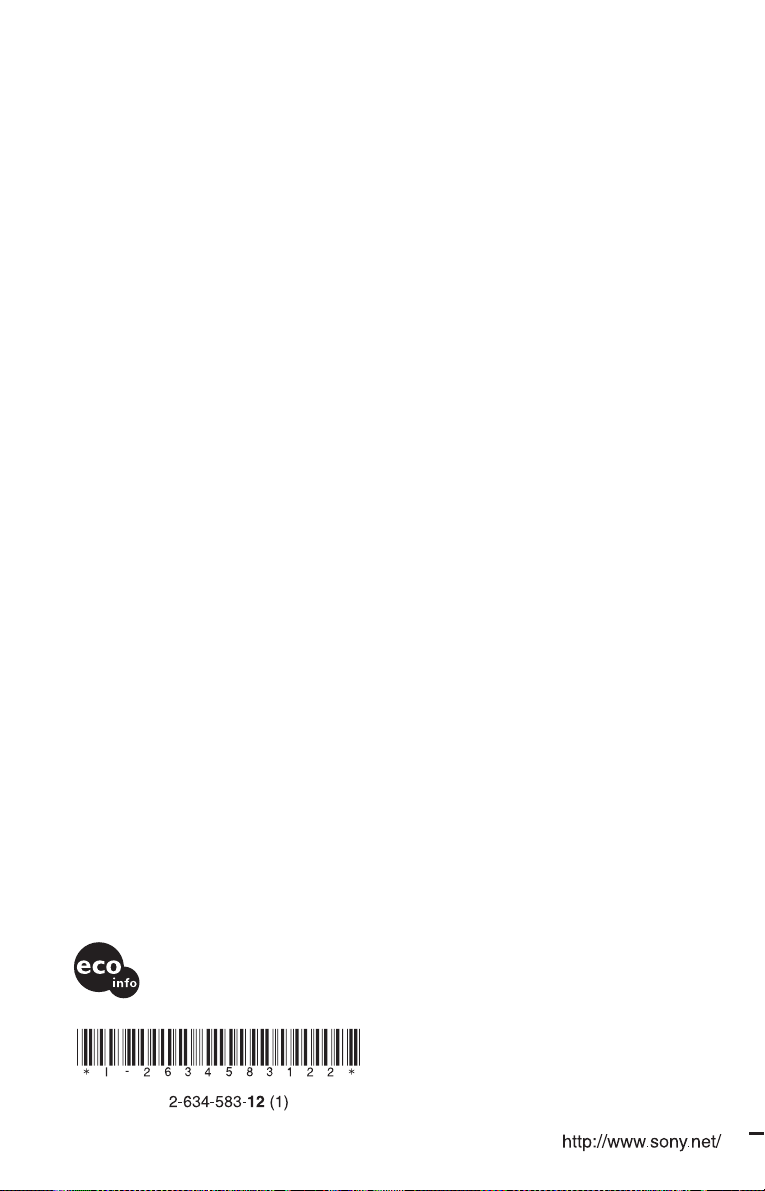
Printed on 100% recycled paper using
VOC (Volatile Organic Compound)-free
vegetable oil based ink.
Sony Corporation Printed in Malaysia
