Sony DVP-NS900V User Manual
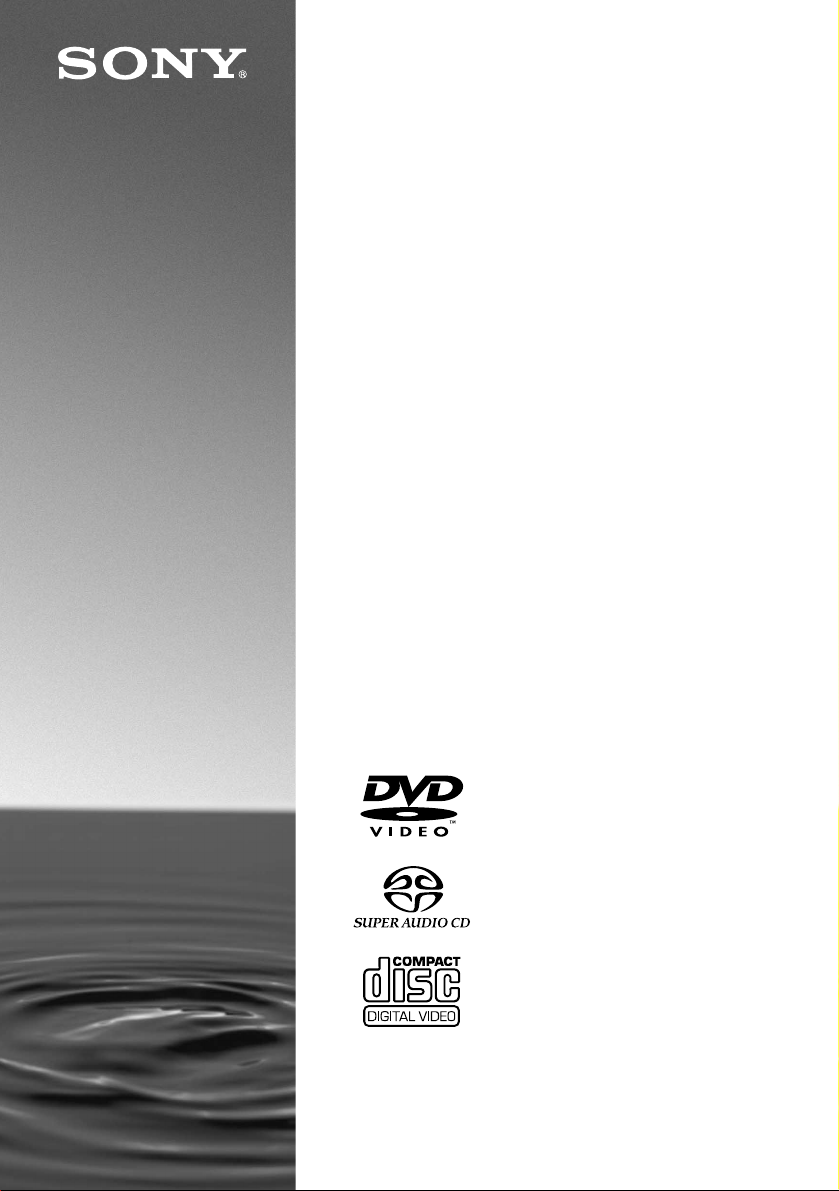
SACD/DVD
Player
Operating Instructions
3-070-853-51(1)
DVP-NS900V
© 2001 Sony Corporation
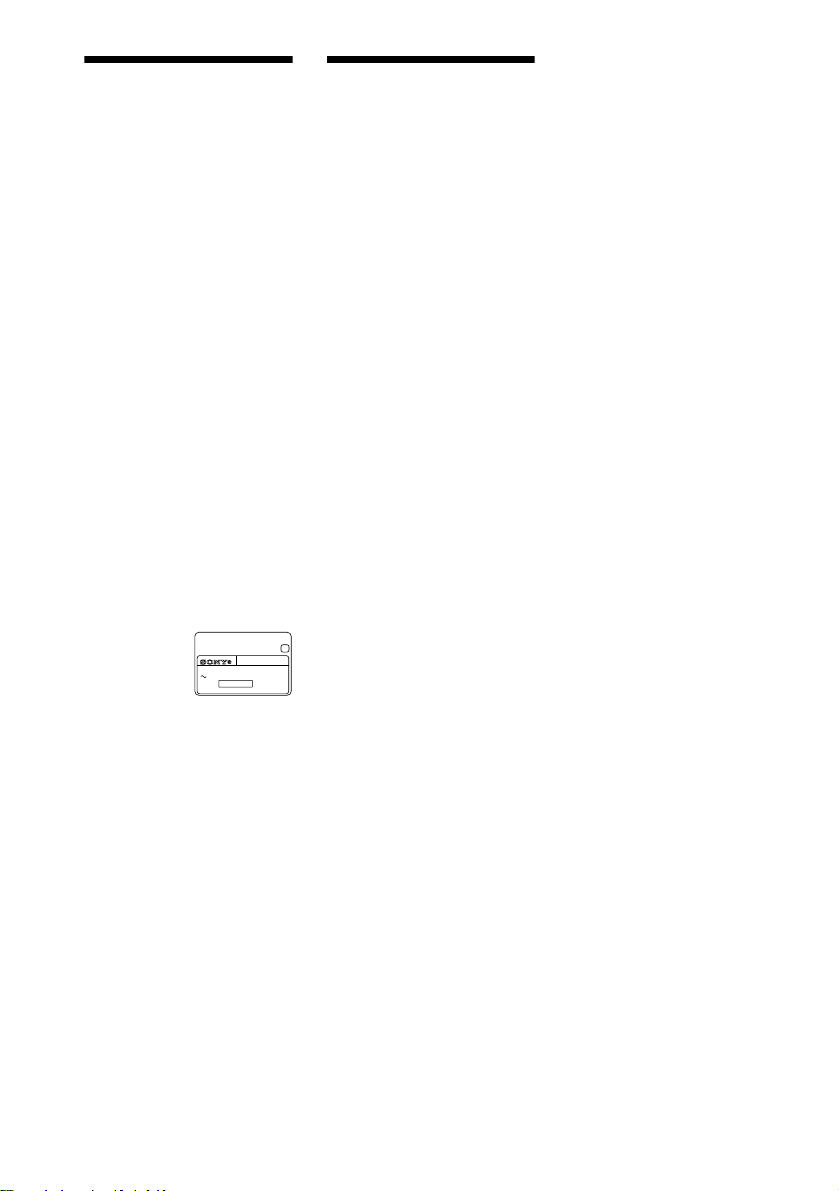
WARNING
Welcome!
To prevent f ire or shoc k hazard,
do not expose th e unit to rain or
moisture.
To avoid elec trical shock, do
not open the cabinet. Ref er
servicing to qualified pers onnel
only.
Power cord (mains lead) must
only be changed at a qualified
service shop.
CAUTION
The use of optical instruments with
this product will increase eye hazard.
As the laser beam used in this SACD/
DVD player is harmful to eyes, do
not attempt to disassemble the
cabinet.
Refer servicing to qualified personnel
only.
Precautions
Safety
The power requirements and power
consumption of this unit are indicated
on the back of the unit. Check that
the unit’s operating voltage is
identical with your local power
supply.
Power
requirements
and power
consumption
,
CD/DVD PLAYER
AC 00V 00Hz
NO.
00W
SONY CORPORATION
MODEL NO.
MADE IN JAPAN
DVP–XXXX
0-000-000-00
Thank you for purchasing this Sony
SACD/DVD Player. Before
operating this player, please read this
manual thoroughly and retain it for
future reference.
X
Installing
• Allow adequate air circulation to
prevent internal heat buildup.
• Do not install the unit in an inclined
position. It is designed to be
operated in a horizontal position
only.
• Keep the unit and discs away from
equipment with strong magnets,
such as microwave ovens, or large
loudspeakers.
• Do not place heavy objects on the
unit.
2
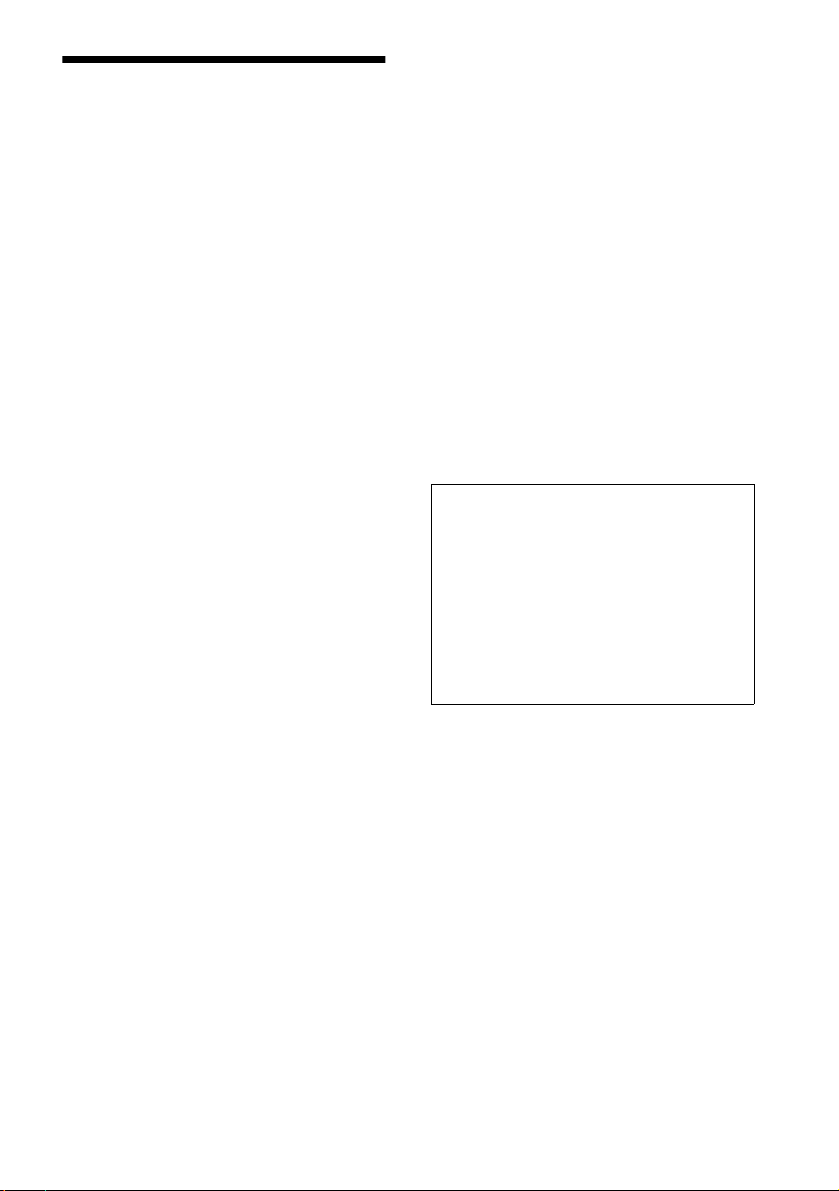
Precautions
On safety
• Caution – The use of optical instruments with
this product wil l increase eye hazard.
• Should any solid object or liqu id fall into the
cabinet, unplug the player and have it checked by
qualified personnel befo re operating it any
further.
On power sources
• The player is not d isconnected from the A C
power source (mains) as long as it is connected to
the wall outlet, even if the player itself has been
turned off.
• If you are not going to use the player for a long
time, be sure to disconnect the pl ayer from the
wall outlet. To disconnect the AC power cord
(mains lead), grasp the plug itself; never pull the
cord.
On placement
• Place the play er in a location with adequate
ventilation to prevent heat build-up in the player.
• Do not place the player on a soft surface such as
a rug that mi ght bloc k the ve ntilatio n holes on the
bottom.
• Do not place the pl ayer in a location near heat
sources, or in a place subject to di re ct sunlight,
excessive dust, or mechanical shock.
On adjusting volume
Do not turn up the volume while listening to a
section with very low level inputs or no audio
signals. If you do, the speakers may be damaged
when a peak level section is played.
On cleaning
Clean the cabinet, panel, and controls with a soft
cloth slightly moistened with a mild detergent
solution. Do not use any type of abrasive pad,
scouring powder or solvent such as alcohol or
benzine.
If you have any questions or problems concerning
your player, please co nsul t your nearest Sony
dealer.
On cleaning discs
Do not use a commercially available cleaning disc.
It may cause a malfunction.
IMPORTANT NOTICE
Caution: This player is ca pable of holding a
still video image or on-screen display image on
your television screen indefinitely. If you leave
the still video image or on-scree n di spl ay
image displayed on your TV for an extended
period of time you risk permanent damage to
your television screen. Projection televisions
are especially susceptible t o this.
On operation
• If the player is brought directly from a cold to a
warm locat ion, or i s p lace d in a ve ry da mp r oom,
moisture may condense on the lenses inside the
player. Should this occur, the play e r m ay not
operate properly. In this case, remove the disc
and leave the player turned on for about half an
hour until the moisture evaporates.
• When you move the player, take out any discs. If
you don’t, the disc may be damage d.
3
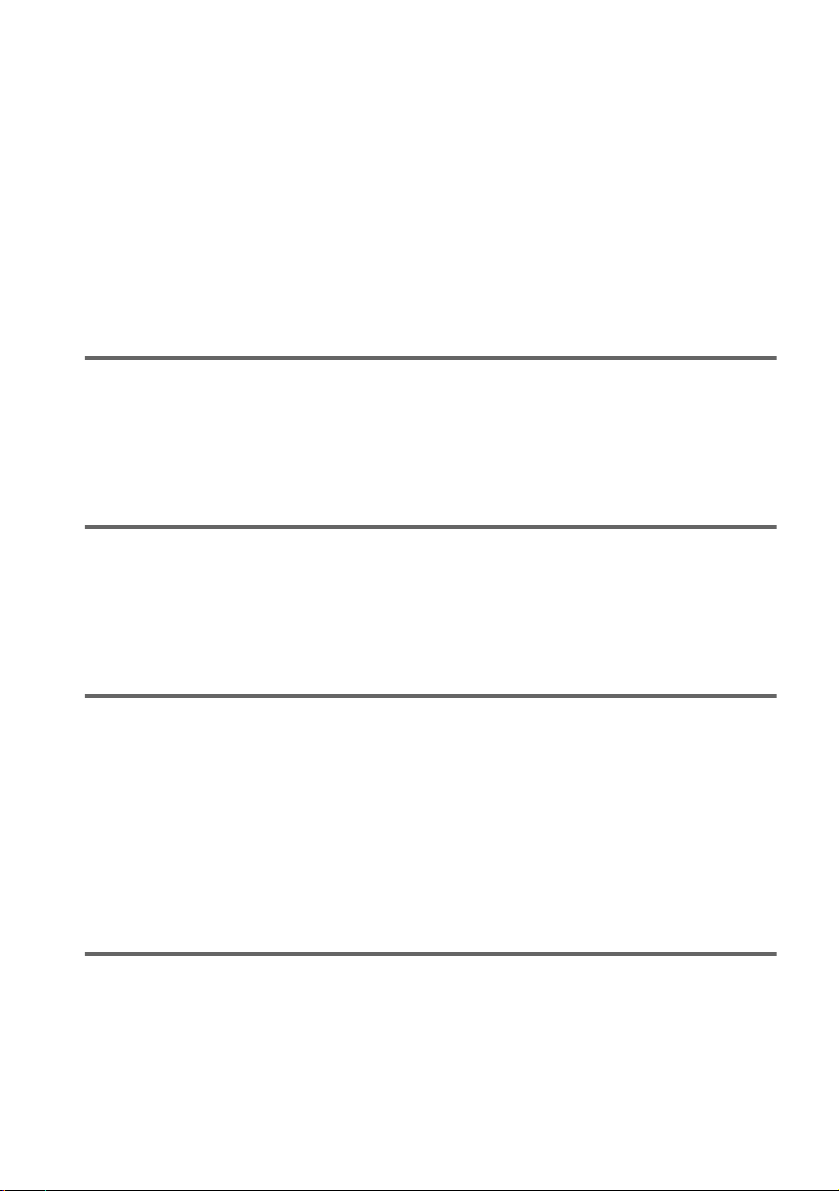
Table of Contents
WARNING . . . . . . . . . . . . . . . . . . . . . . . . . . . . . . . . . . . . . . . . . . . . . . . . . . . . .2
Welcome! . . . . . . . . . . . . . . . . . . . . . . . . . . . . . . . . . . . . . . . . . . . . . . . . . . . . . .2
Precautions . . . . . . . . . . . . . . . . . . . . . . . . . . . . . . . . . . . . . . . . . . . . . . . . . . . .3
About this Manual . . . . . . . . . . . . . . . . . . . . . . . . . . . . . . . . . . . . . . . . . . . . . . .6
This Player Can Play the Following Discs . . . . . . . . . . . . . . . . . . . . . . . . . . . . .6
Notes about the Discs . . . . . . . . . . . . . . . . . . . . . . . . . . . . . . . . . . . . . . . . . . . .7
Index to Parts and Controls . . . . . . . . . . . . . . . . . . . . . . . . . . . . . . . . . . . . . . . .8
Guide to the Remote Control LCD Screen . . . . . . . . . . . . . . . . . . . . . . . . . . . .12
Guide to the Control Menu Display . . . . . . . . . . . . . . . . . . . . . . . . . . . . . . . . .13
Getting Started . . . . . . . . . . . . . . . . . . . . . . . . . . . . . . . . . . . .16
Quick Overview . . . . . . . . . . . . . . . . . . . . . . . . . . . . . . . . . . . . . . . . . . . . . . . .16
Step 1: Unpacking . . . . . . . . . . . . . . . . . . . . . . . . . . . . . . . . . . . . . . . . . . . . . .16
Step 2: Inserting Batteries into the Remote . . . . . . . . . . . . . . . . . . . . . . . . . . .16
Step 3: TV Hookups . . . . . . . . . . . . . . . . . . . . . . . . . . . . . . . . . . . . . . . . . . . . . 17
Step 4: Playing a Disc . . . . . . . . . . . . . . . . . . . . . . . . . . . . . . . . . . . . . . . . . . .19
Hookups . . . . . . . . . . . . . . . . . . . . . . . . . . . . . . . . . . . . . . . . .20
Hooking Up the Player . . . . . . . . . . . . . . . . . . . . . . . . . . . . . . . . . . . . . . . . . . .20
Step 1: Connecting the Video Cords . . . . . . . . . . . . . . . . . . . . . . . . . . . . . . . .20
Step 2: Connecting the Audio Cords . . . . . . . . . . . . . . . . . . . . . . . . . . . . . . . .23
Step 3: Connecting the Power Cord . . . . . . . . . . . . . . . . . . . . . . . . . . . . . . . . .31
Step 4: Quick Setup . . . . . . . . . . . . . . . . . . . . . . . . . . . . . . . . . . . . . . . . . . . . .31
Playing Discs . . . . . . . . . . . . . . . . . . . . . . . . . . . . . . . . . . . . . .37
Playing Discs . . . . . . . . . . . . . . . . . . . . . . . . . . . . . . . . . . . . . . . . . . . . . . . . . .37
Resuming Playback from the Point Where You Stopped the Disc
(Resume Play). . . . . . . . . . . . . . . . . . . . . . . . . . . . . . . . . . . . . . . . . . . . . . .39
Using the DVD’s Menu . . . . . . . . . . . . . . . . . . . . . . . . . . . . . . . . . . . . . . . . . . .40
Selecting “ORIGINAL” or “PLAY LIST” on a DVD-RW Disc . . . . . . . . . . . . . . .40
Selecting a Playback Area for an SACD Disc . . . . . . . . . . . . . . . . . . . . . . . . .41
Playing VIDEO CDs with PBC Functions (PBC Playback) . . . . . . . . . . . . . . .42
Various Play Mode Functions (Programme Play, Shuffle Play,
Repeat Play, A-B Repeat Play) . . . . . . . . . . . . . . . . . . . . . . . . . . . . . . . . .43
Searching for a Scene . . . . . . . . . . . . . . . . . . . . . . . . . . . . . . . .49
Searching for a Particular Point on a Disc (Search, Scan, Slow-motion Play,
Freeze Frame) . . . . . . . . . . . . . . . . . . . . . . . . . . . . . . . . . . . . . . . . . . . . . . 49
Searching for a Title/Chapter/Track/Index/Scene. . . . . . . . . . . . . . . . . . . . . . .50
Searching by Scene (VIEWER) . . . . . . . . . . . . . . . . . . . . . . . . . . . . . . . . . . . . 52
4
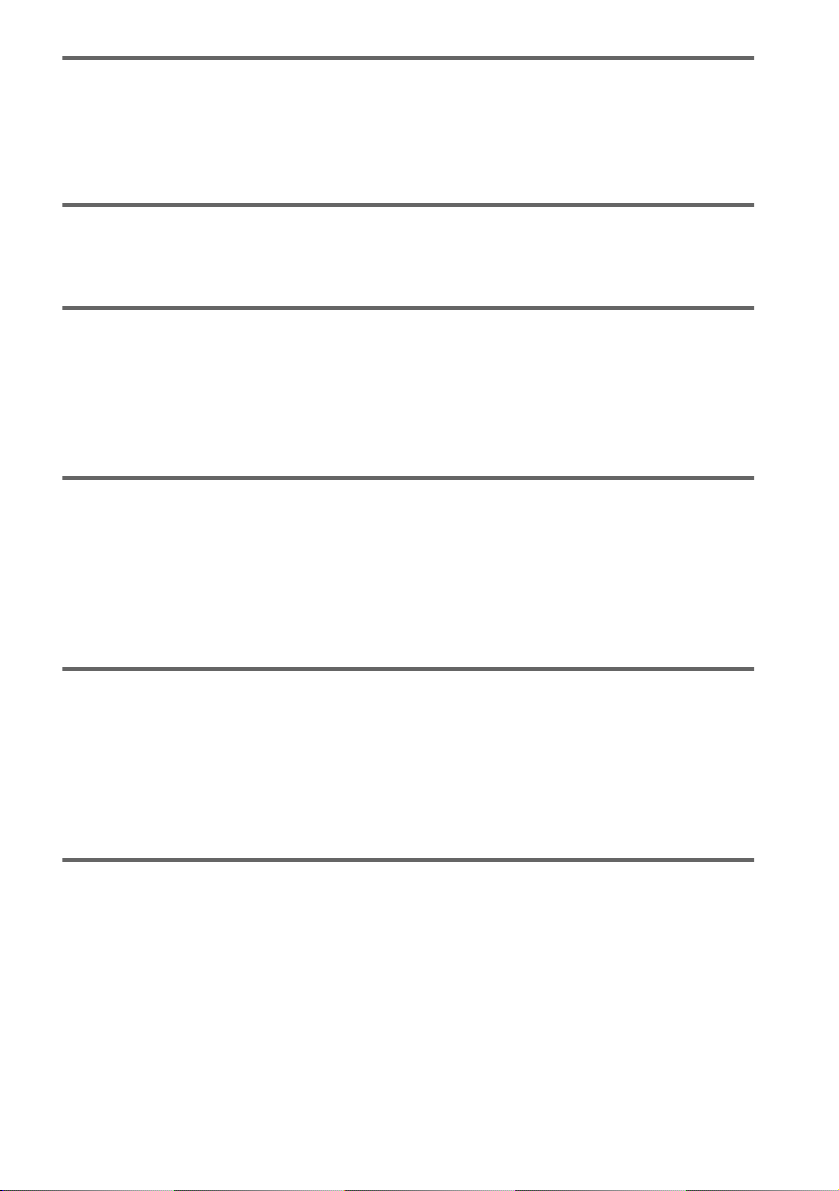
Viewing Information About the Disc . . . . . . . . . . . . . . . . . . . . . . 55
Viewing the Playing Time and Remaining Time
on the Front Panel Display . . . . . . . . . . . . . . . . . . . . . . . . . . . . . . . . . . . . 55
Checking the Playing Time and Remaining Time . . . . . . . . . . . . . . . . . . . . . . 56
Checking the Play Information (ADVANCED) . . . . . . . . . . . . . . . . . . . . . . . . . 58
Sound Adjustments . . . . . . . . . . . . . . . . . . . . . . . . . . . . . . . . . 60
Changing the Sound . . . . . . . . . . . . . . . . . . . . . . . . . . . . . . . . . . . . . . . . . . . . 60
SURROUND Mode Settings . . . . . . . . . . . . . . . . . . . . . . . . . . . . . . . . . . . . . . 62
Enjoying Movies . . . . . . . . . . . . . . . . . . . . . . . . . . . . . . . . . . . 66
Changing the Angles . . . . . . . . . . . . . . . . . . . . . . . . . . . . . . . . . . . . . . . . . . . 66
Displaying the Subtitles . . . . . . . . . . . . . . . . . . . . . . . . . . . . . . . . . . . . . . . . 67
Adjusting the Picture Quality (BNR). . . . . . . . . . . . . . . . . . . . . . . . . . . . . . . . . 68
Adjusting the Playback Picture (VIDEO EQUALIZER) . . . . . . . . . . . . . . . . . . 69
Enhancing the Playback Picture (DIGITAL VIDEO ENHANCER). . . . . . . . . . 72
Using Various Additional Functions . . . . . . . . . . . . . . . . . . . . . . 73
Labelling the Disc . . . . . . . . . . . . . . . . . . . . . . . . . . . . . . . . . . . . . . . . . . . . . . 73
Locking Discs (CUSTOM PARENTAL CONTROL,
PARENTAL CONTROL) . . . . . . . . . . . . . . . . . . . . . . . . . . . . . . . . . . . . . . 74
Operation Sound Effects (Sound Feedback) . . . . . . . . . . . . . . . . . . . . . . . . . 79
Controlling Your TV or AV Amplifier (Receiver)
with the Supplied Remote . . . . . . . . . . . . . . . . . . . . . . . . . . . . . . . . . . . . . 80
Settings and Adjustments . . . . . . . . . . . . . . . . . . . . . . . . . . . . . 83
Using the Setup Display . . . . . . . . . . . . . . . . . . . . . . . . . . . . . . . . . . . . . . . . . 83
Setting the Display or Sound Track Language (LANGUAGE SETUP) . . . . . . 84
Settings for the Display (SCREEN SETUP) . . . . . . . . . . . . . . . . . . . . . . . . . . 85
Custom Settings (CUSTOM SETUP) . . . . . . . . . . . . . . . . . . . . . . . . . . . . . . . 89
Settings for the Sound (AUDIO SETUP) . . . . . . . . . . . . . . . . . . . . . . . . . . . . 91
Settings for the Speakers (SPEAKER SETUP) . . . . . . . . . . . . . . . . . . . . . . . 94
Additional Information . . . . . . . . . . . . . . . . . . . . . . . . . . . . . . . 98
Troubleshooting . . . . . . . . . . . . . . . . . . . . . . . . . . . . . . . . . . . . . . . . . . . . . . . 98
Self-diagnosis Function (When letters/numbers appear in the display) . . . . 101
Glossary . . . . . . . . . . . . . . . . . . . . . . . . . . . . . . . . . . . . . . . . . . . . . . . . . . . . 101
Specifications . . . . . . . . . . . . . . . . . . . . . . . . . . . . . . . . . . . . . . . . . . . . . . . . 105
Language Code List . . . . . . . . . . . . . . . . . . . . . . . . . . . . . . . . . . . . . . . . . . . 106
List of Setup Display Items . . . . . . . . . . . . . . . . . . . . . . . . . . . . . . . . . . . . . . 107
Index . . . . . . . . . . . . . . . . . . . . . . . . . . . . . . . . . . . . . . . . . . . . . . . . . . . . . . . 111
5
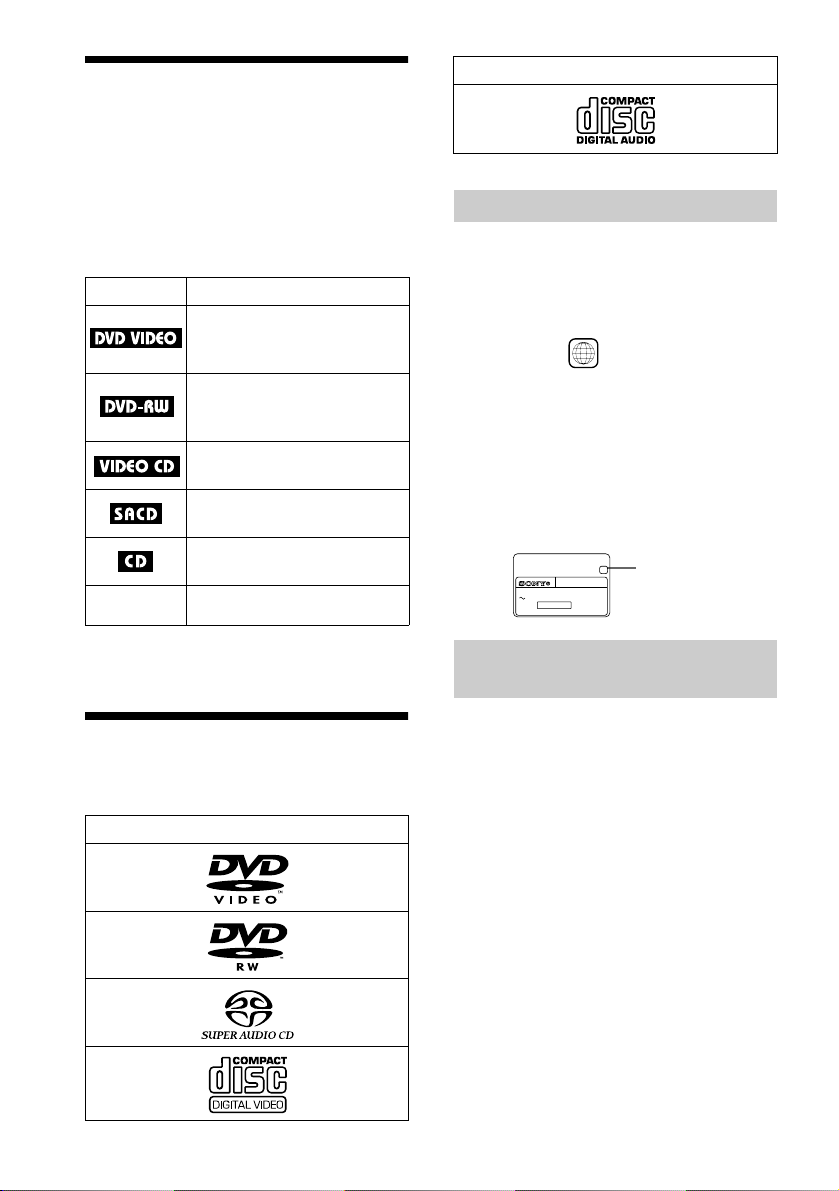
About this Manual
•Instructions in this manual describe the
controls on the remote. You can also use the
controls on the player if they have the same
or similar name s as tho s e on the remote.
•The meaning of the icons used in this
manual is described below:
Icon Meaning
Functions available for DVD
VIDEOs or DVD-Rs/DVD-RWs
in Video mode
Functions available for DVDRWs in VR (Video Recording)
mode
Functions available for VIDEO
CDs or CD-Rs/CD -RWs
Functions available for Super
Audio CDs
Functions avai lable for music
CDs or CD-Rs/CD -RWs
z
More convenient features
Format of discs
Music CD
“DVD VIDEO” and “DVD-RW” are trademarks.
Region code
Your player ha s a r e gio n c o de p r in ted o n th e
back of the unit and only will play DVD
VIDEO discs (playback only) labelled with
identical region codes.
CD/DVD PLAYER
AC 00V 00Hz
NO.
00W
SONY CORPORATION
MODEL NO.
MADE IN JAPAN
ALL
DVP–XXXX
0-000-000-00
X
Region code
DVDs labelled will also play on this
player.
If you try to play any other DVD, the
message “Playback prohibited by area
limitations.” will appear on the TV screen.
Depending on the DVD, no regi on code
indication may be labelled even though
playing the DVD is prohibited by area
restrictions.
“DVD” may be used as a general term for DVD
VIDEOs, DVD-Rs, and DVD-RWs.
This Player Can Play the Following Discs
Format of discs
DVD VIDEO
DVD-RW
SACD
VIDEO CD
6
Example of discs that the player
cannot play
The player cannot play the follo win g di scs:
•CD-ROMs (PHOTO CDs included)
•All CD-Rs/CD-RWs other than music and
VCD format CD-Rs/CD-RWs
•Data part of CD-Extras
•DVD-ROMs
•DVD Audio discs
Also, the player cannot play the following
discs:
•A DVD with a different region code (page
101).
•A disc that has a non-standard shape (e.g.,
card, heart).
•A disc with paper or stickers on it.
•A disc that has the adhesive of cellophane
tape or a sticker still left on it.
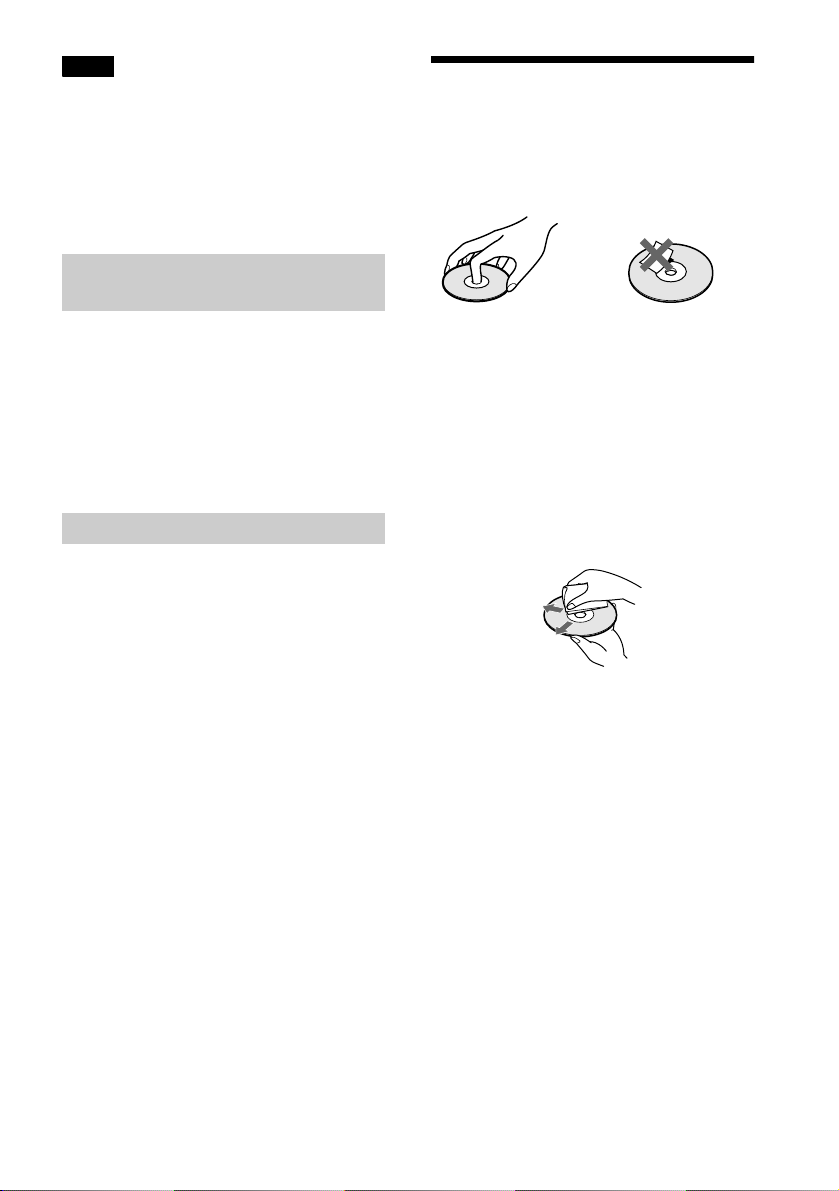
Note
Some DVD-Rs, DVD-RWs, CD-Rs, or CD-RWs
cannot be played on this player due to the rec or ding
quality or physical condition of th e di sc , or the
characteristics of the recording device. DVD-RWs in
VR mode may also take time to play back due to the
recording condition.
Furthermore, the disc will not play if it h as not be en
correctly finalized. For more information, see the
operating instructions for the rec or ding device.
Note on playback operations of
DVDs and VIDEO CDs
Some playback operations of DVDs and
VIDEO CDs may be intentionally set by
software producers. Since this player pl ays
DVDs and VIDEO CDs according to the disc
contents the software producers designed,
some playback features may not be available.
Also, ref er to the instructions supplied with
the DVDs or VIDEO CDs.
Copyrights
This product incorporates copyright
protection tech nology that is prot ected by
method claims of cert ain U.S. patents, other
intellectual property rights owned by
Macrovision Corporation, and other rights
owners. Use of this copyright protection
technology must be authorized by
Macrovision Corporation, and is intended for
home and other limited viewin g us e s only
unless otherwise authorized by Macrovision
Corporation. Reverse engineering or
disassembly is prohibited.
Notes about the Discs
On handling discs
•To keep the disc clean, handle the disc by its
edge. Do not touch the surface.
•Do not expose the disc to direct sunlight or
heat sources such as hot air duc ts, or leave
it in a car parked in direct sunlight as the
temperature may rise considerably inside
the car.
•After playing, store the disc in its case.
On cleaning
•Before playing, clean the disc with a
cleaning cloth.
Wipe the disc from the centre o ut .
•Do not use solvents such as benzine,
thinner, commercially available cl eaners, or
anti-static spray intended for vinyl LPs.
7
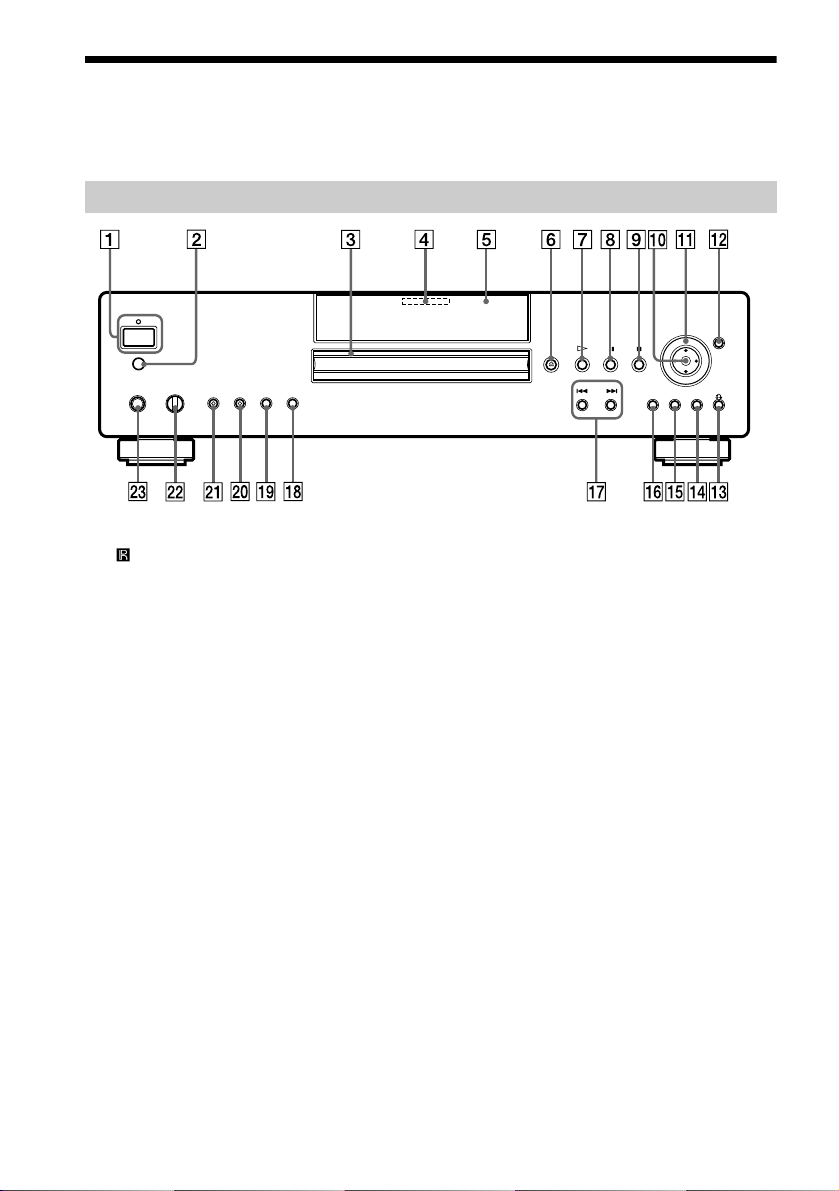
Index to Parts and Controls
For more information, refer to the pages indicated in parentheses.
Front Panel
A POWER switch/indicator (37)
2 (remote sensor) (16)
3 Disc tray (37)
4 MULTI CHANNEL indicator
Lights up when:
—playing a disc that contains multiple
audio signal channels
—the disc is not inserted
5 Front panel displa y ( 9)
6 A (open/close) butto n ( 37 )
7 H (play) button/ indicator (37)
8 X (pause) button/indicator (38) (79)
9 x (stop) button (37)
q; C/X/x/c/ENTER button (31)
qa Click shuttle (49)
qs JOG button/indicator (50)
qd O RETURN button (42)
qf MENU button (40)
qg TOP MENU button (40)
qh DISPLAY button (13)
qj ./> (previous/next) buttons (38)
qk SACD indicator
Lights up when the disc is a Super Audio
CD
ql DVD indicator
Lights up when the disc is a DVD
w; FL OFF button/indicator (89)
wa VIDEO OFF button/indicator (37)
ws PHONES LEVEL control (37)
wd PHONES jack (37)
8
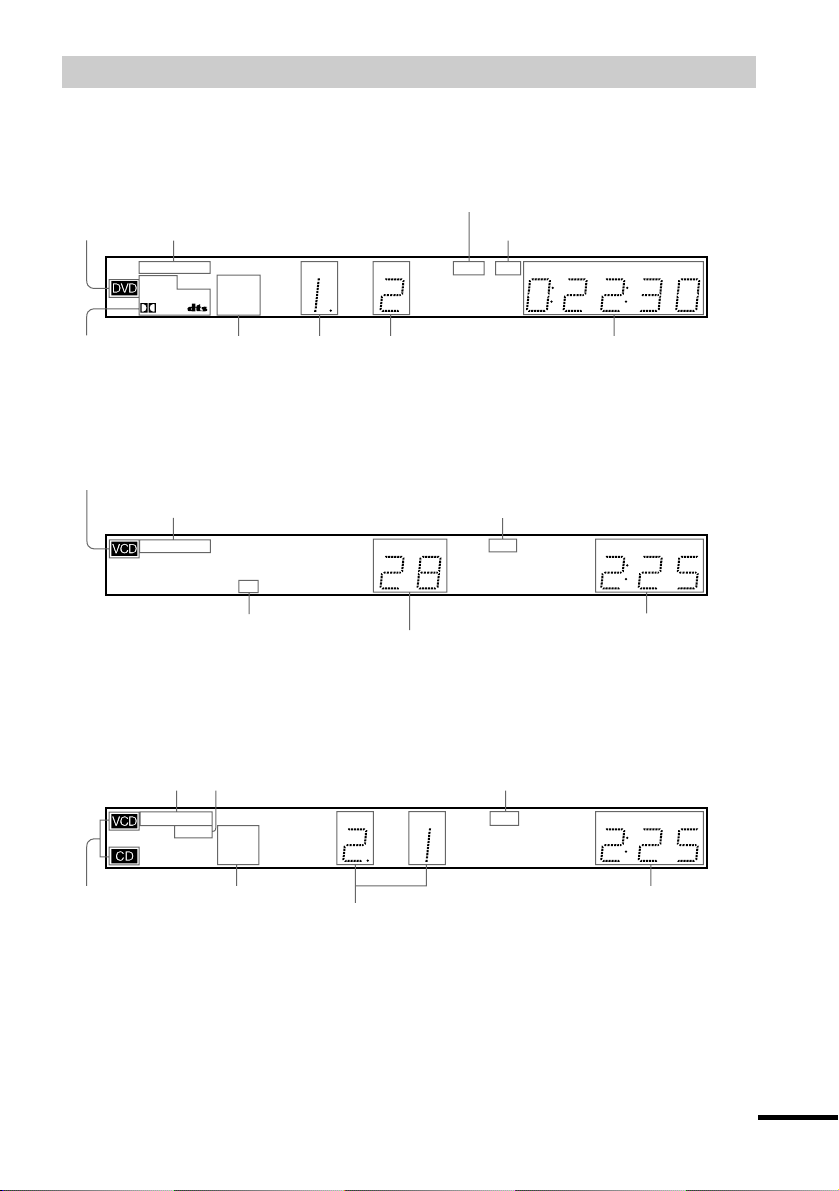
Front panel display
When playing back a DVD VIDEO/DVD-RW
Lights up w hen yo u can chan ge
the angle (66)
Disc type
Lights up when the player
outputs progressive signals (87)
Lights up when the player outputs
the signal in NTSC format
signal (61)
MPEG MULTI
DMIX P. PCM
Digital
Current play
mode (43)
V-PARTPROGRESSIVE
SHUFFLE
REPEAT 1
PGM A-B
TITLE TRACK CHAP INDEX ANGLE NTSC HOUR
Current title (55)
Current chapter (55)Current audio
Playing time (55)
When playing back a VIDEO CD (PBC)
Disc type
Lights up when the player
outputs progressive signals (87)
MPEG MULTI
DMIX P. PCM
Digital
V-PARTPROGRESSIVE
SHUFFLE
REPEAT 1
BGM A-B
TITLE TRACK CHAP INDEX ANGLE NTSC HOUR
Current play mode (43)
Lights up when th e play er outp uts
the signal in NTSC format
Current scene (55)
When playing back an SACD, CD, or VIDEO CD (without PBC)
Lights up when the
player outputs
progressive signals
(87)
MPEG MULTI
DMIX P. PCM
Lights up when playing the multichannel playback area on SACDs (41)
TITLE TRACK CHAP INDEX ANGLE HOURNTSC
Digital
V-PARTPROGRESSIVE
SHUFFLE
REPEAT 1
PGM A-B
Lights up when the player outputs
the signal in NTSC format
MIN SEC
MIN SEC
Playing time (55)
MIN SEC
Disc type∗
Current play mode (43)
Playing time (55)
Current track and index (55)
∗ When playing the SACD layer of SACD discs, the disc type is not displa yed.
z You can turn off the front panel display by:
—pressing FL OFF on the pl ayer
—using the scroll key and LCD screen on the remote (page 12)
—setting “DIMME R” of “CUSTOM SETUP” to “OFF” or “AUTO OFF” in the Setup Display (page 89).
When the front panel display turn s off, the FL OFF indicator lights up on the player.
continued
9
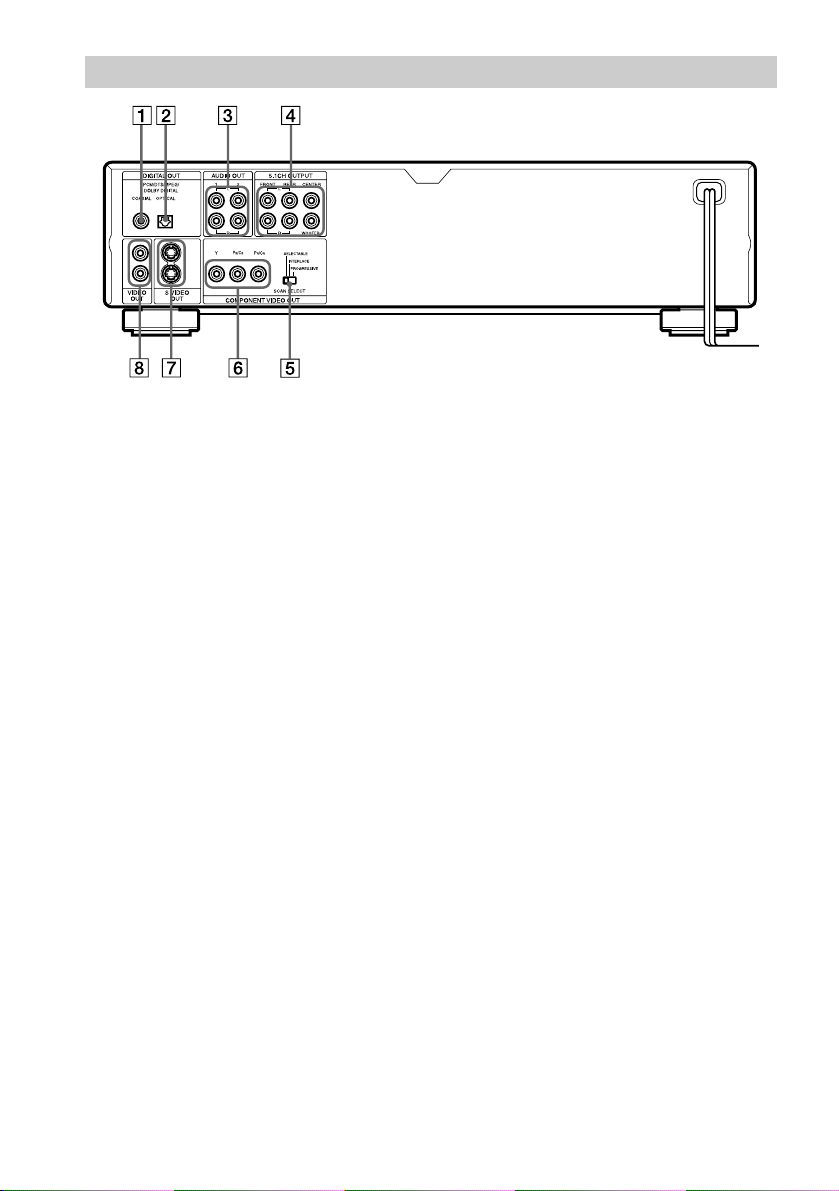
Rear Panel
1 DIGITAL OUT (COAXIAL) jack (25)
(27) (29)
2 DIGITAL OUT (OPTICAL) jack (25)
(27) (29)
3 AUDIO OUT L/R 1/2 jacks (24) (27)
(29)
4 5.1CH OUTPUT jacks (25)
5 COMPONENT VIDEO OUT/SCAN
SELECT switch (87)
6 COMPONENT VIDEO OUT (Y, P
P
R/CR) jacks (20)
7 S VIDEO OUT 1/2 jacks (20)
8 VIDEO OUT 1/2 jacks (20)
B/CB,
10
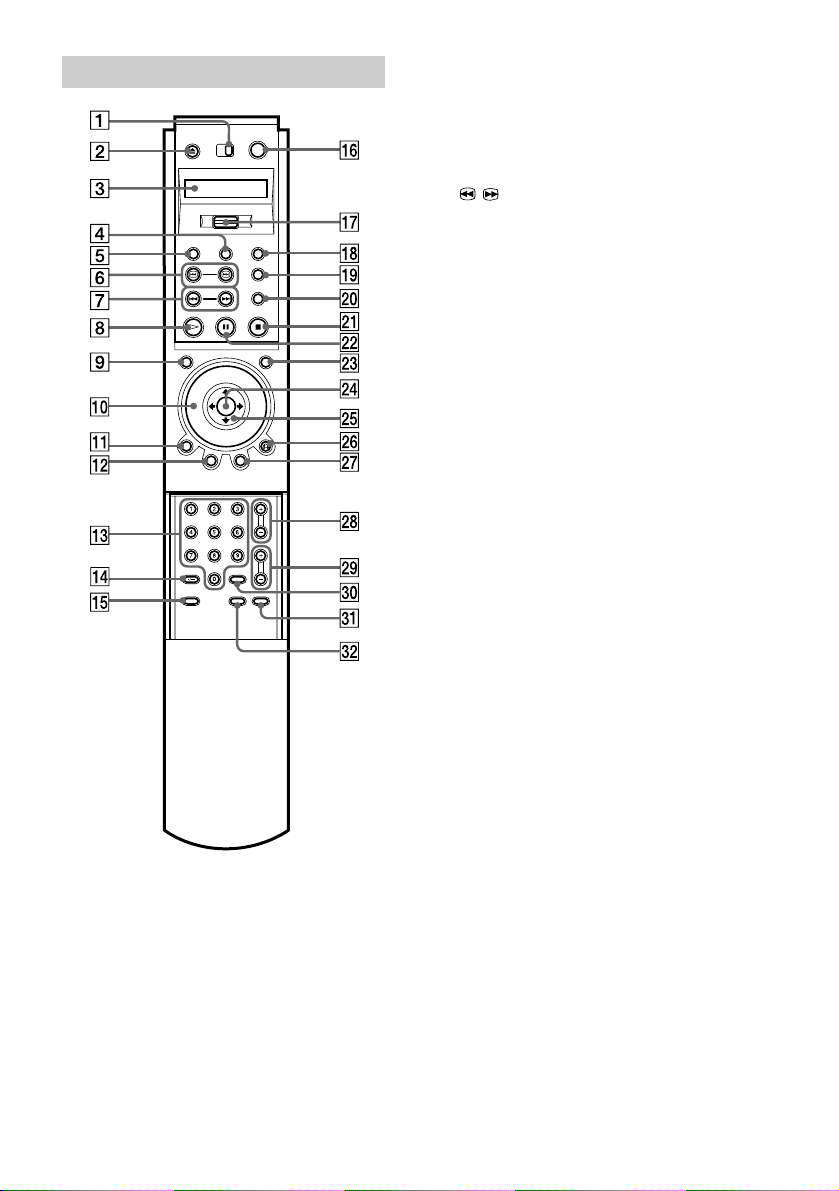
Remote
1 TV/DVD switch (80)
Z OPEN/CLOSE button (38)
2
3 LCD (Liquid Crystal Display) screen
(12)
4 PROGRAM button (43)
5 VIDEO EQ (equalizer) button (69)
6 / SEARCH buttons (49)
7 ./> PREV (previous)/NEXT
buttons (38)
8 H PLAY button (37)
The H button has a tactile dot.
9 VIDEO ON/OFF button (37)
J Click shuttle (49)
K DISPLAY button (13)
L TOP MENU button (40)
M Number buttons (4 0)
The number 5 button has a tactile dot.
N CLEAR/- (ten’s digit)
*
button (43) (80)
O SEARCH MODE button (50)
P [/1 (on/standby) button (37) (80)
Q Scroll key (12)
R PICTURE MEMORY button (87)
S BOOKMARK button (53)
T REPLAY button (38)
U x STOP button (37)
V X PAUSE button (38)
W JOG button (50)
X ENTER button (31)
Y C/X/x/c buttons (31)
wh O RETURN button (42)
wj MENU button (40)
wk CH (channel) +/– buttons (80)
PROG* (programme) +/– buttons (80)
The + button has a tactile dot.
wl VOL +/– buttons (80)
The + button has a tactile dot.
e; ENTER button
ea WIDE MODE button (80)
es TV/VIDEO button (80)
* Remote RMT-D140E only
11
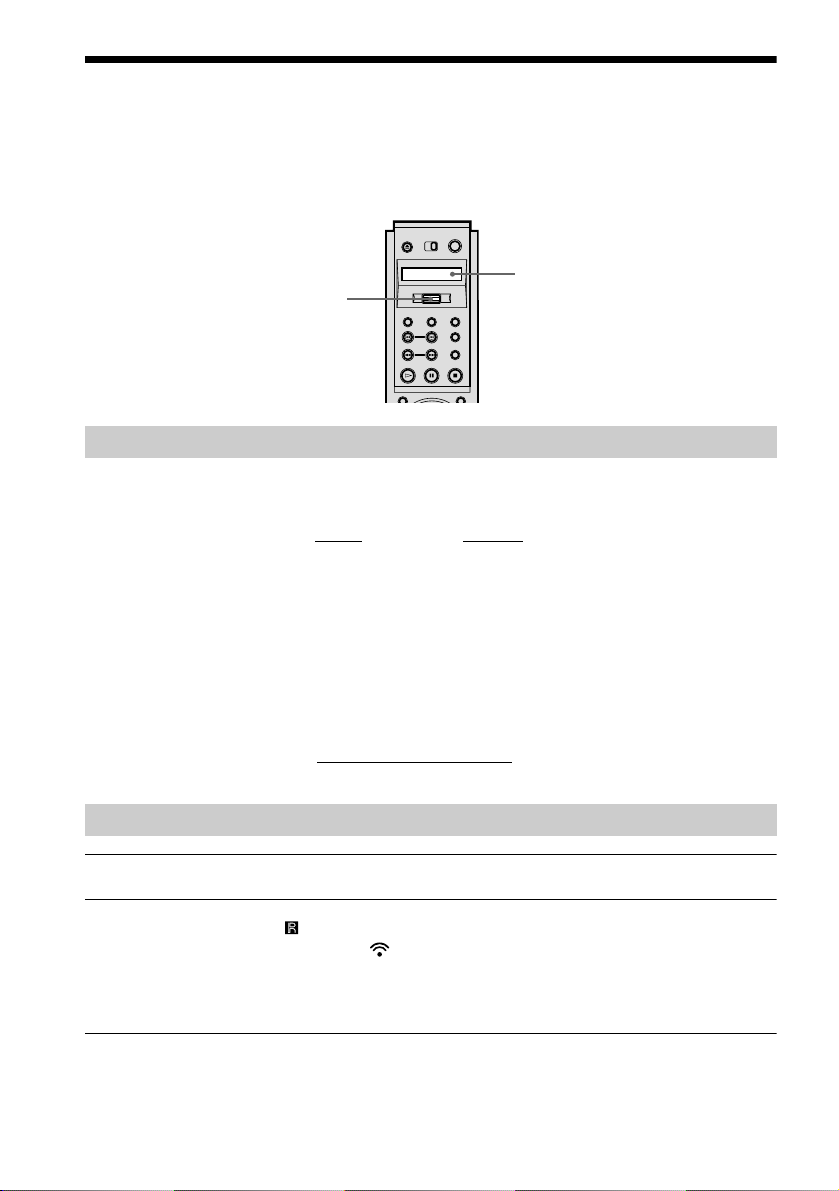
Guide to the Remo te Control LCD Screen
The supplied remote has an LCD (Liquid Crystal Display) screen and scroll key for controlling
the player without using the Control Menu Display. By pushing the scroll key up or down, you
can call up various displays and functions such as “TIME/TEXT” and “SUBTITLE.”
LCD screen
Scroll key
LCD contents
The following commands are contai ned in the LCD. The commands will scroll continuously if
you keep the scroll key pushed up or down.
TIME/TEXT (page 56)
Y
AUDIO (page 60)
Y
SUBTITLE (page 67)
Y
ANGLE (page 66)
Y
SURROUND (page 62)
Y
SHUFFLE (page 45)
T t T t
FL ON/OFF
(page 89)
Tt
MULTI/2CH (page 41)
Y
SACD/CD (page 42)
Y
DVE (page 72)
Y
BNR (page 68)
Y
A-B (page 47)
Y
REPEAT (page 46)
Operating the LCD and scroll key
1 Toggle the scroll key up or down to select a command.
2 Point the remote at the (remote sensor) on the player and press down on the word PUSH
imprinted on the scroll key so that appears in the LCD screen.
The player will respond to the selected command as long as the command remains in the LCD
screen. Some commands require you to press down on the scroll key repeatedly. For a
description of each command listed above, refer to the pages in parenthe ses.
12
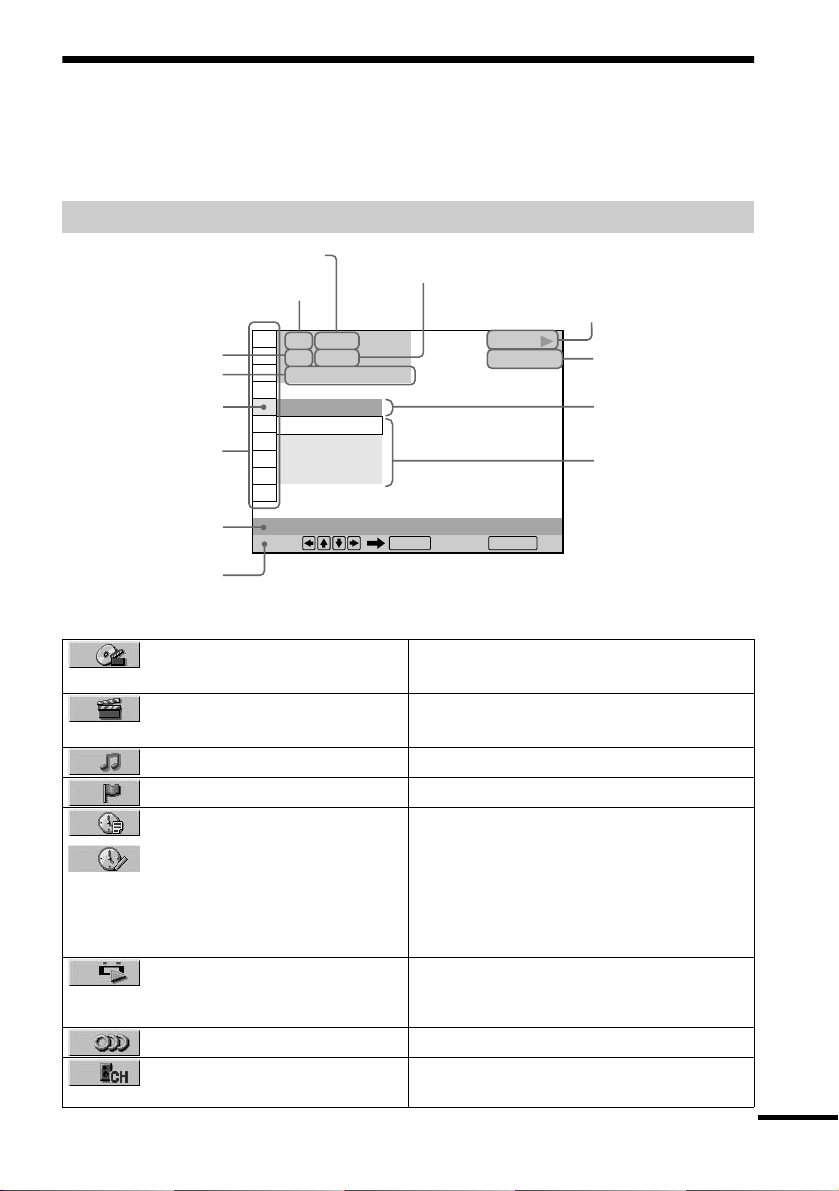
Guide to the Control Menu Display
Use the Control Menu to select a function that you would like to use. The Control Menu display
appears when the DISPLAY button is pressed. For details, pl ease refer t o t h e page in parent heses.
Control Menu
Total number of titles or tracks recorded
Currently playing title number
(VIDEO CD/SACD/CD: track number)
Currently playing chapter
number (VIDEO CD/SACD/
CD: index number)
Function name of selected
Control Menu item
Playing time
Icon of selected
Control Menu item
Control Menu items
Operation message
SUBTITLE
Select: Cancel:
List of Control Menu Items
TITLE (page 50)/SCENE (page
50)/TRACK (page 50)
CHAPTER (page 50)/INDEX
(page 50)
TRACK (page 50) Selects the track to be played.
INDEX (page 50) Selects the index to be played.
TIME/TEXT (page 50)
TIME/MEMO (page 50)
ORIGINAL/PLAY LIST (page
40)
AUDIO (page 60) Changes the audio setti ng.
MULTI/2CH (page 41) Selects the playback area on SACDs when
1 2 ( 2 7
1 8 ( 3 4
T
OFF
OFF
1: ENGLISH
2: FRENCH
3: SPANISH
)
)
1 : 3 2 : 5 5
Total number of chapters or indexes re corded
Playback status
(N Playback, X Pause, x Stop, etc.)
PLAY
DVD VIDEO
ENTER RETURN
Type of disc being
played back
Current setting
Options
Selects the title, scene, or tra ck to be played.
Selects the chapter or index to be pl ayed.
Checks the elapsed time and the remaining
playback time.
Input the time code for picture and musi c
searching.
Displays the DVD or SACD/CD text.
Displays the label (Disc Memo) you assigned
to a disc.
Selects the type of titles (DVD-RW) to be
played, the ORIGINAL one, or an edited
PLAY LIST.
available.
continued
13
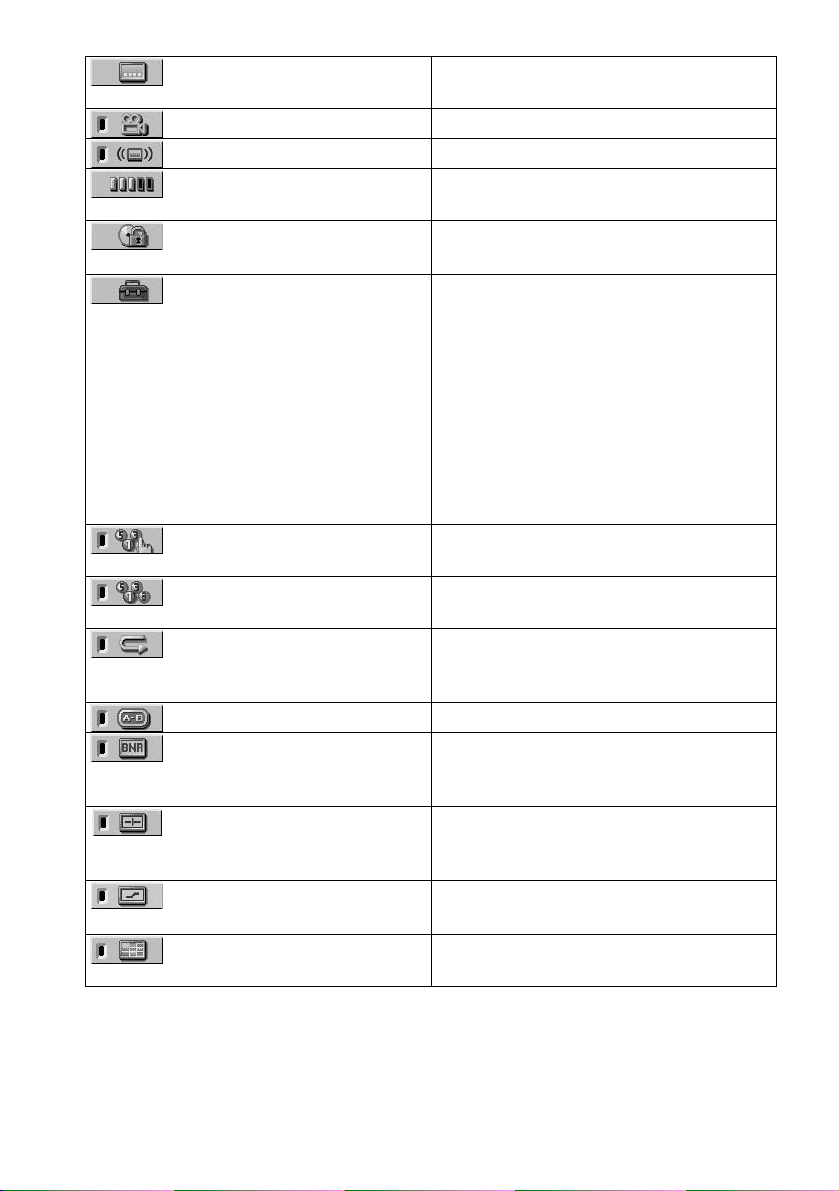
74)
(page 72)
SUBTITLE ( page 67) Displays the subtitles.
Changes the subtitle language.
ANGLE (page 66) Changes the angl e.
SURROUND (page 62) Selects the surround functions.
ADVANCED (page 58) Checks the information (bit rate or layer) on
the disc while playing a DVD.
PARENTAL CONTROL (page
SETUP (page 83) QUICK Setup (page 31 )
PROGRAM (page 43) Selects the title, chapt er, or track t o pl ay i n the
SHUFFLE (page 45) Plays the title, chapter, or track in random
REPEAT (page 46) Plays the entire disc (all titles/all tracks)
A-B REPEAT (page 47) Specifies the parts you want to play repeatedly.
BNR (page 68) Adjusts the picture quality by reducing the
VIDEO EQUALIZER (page 69) Adjusts the video signal from the player. You
DIGITAL VIDEO ENHANCER
VIEWER (page 52) Divides the screen into 9 subscreens to help
Set to prohibit playback on this player.
Use Quick Setup to choose the desired
language of the on-screen display, the aspect
ratio of the TV, the audio output, and the
appropriate speaker settings.
CUSTOM Setup
In addition to the Quick Se tup setting, yo u can
adjust other various set tings.
RESET
Returns the settings in “SETUP” to the default
setting.
order you want.
order.
repeatedly or one title/chapter/track
repeatedly.
“block noise” or mosaic like patterns that
appear on your TV screen.
can select the picture qual ity that best suits the
programme you are wat ching.
Exaggerates the outline of the image to
produce a sharper picture.
you find the scene yo u want quickly.
14
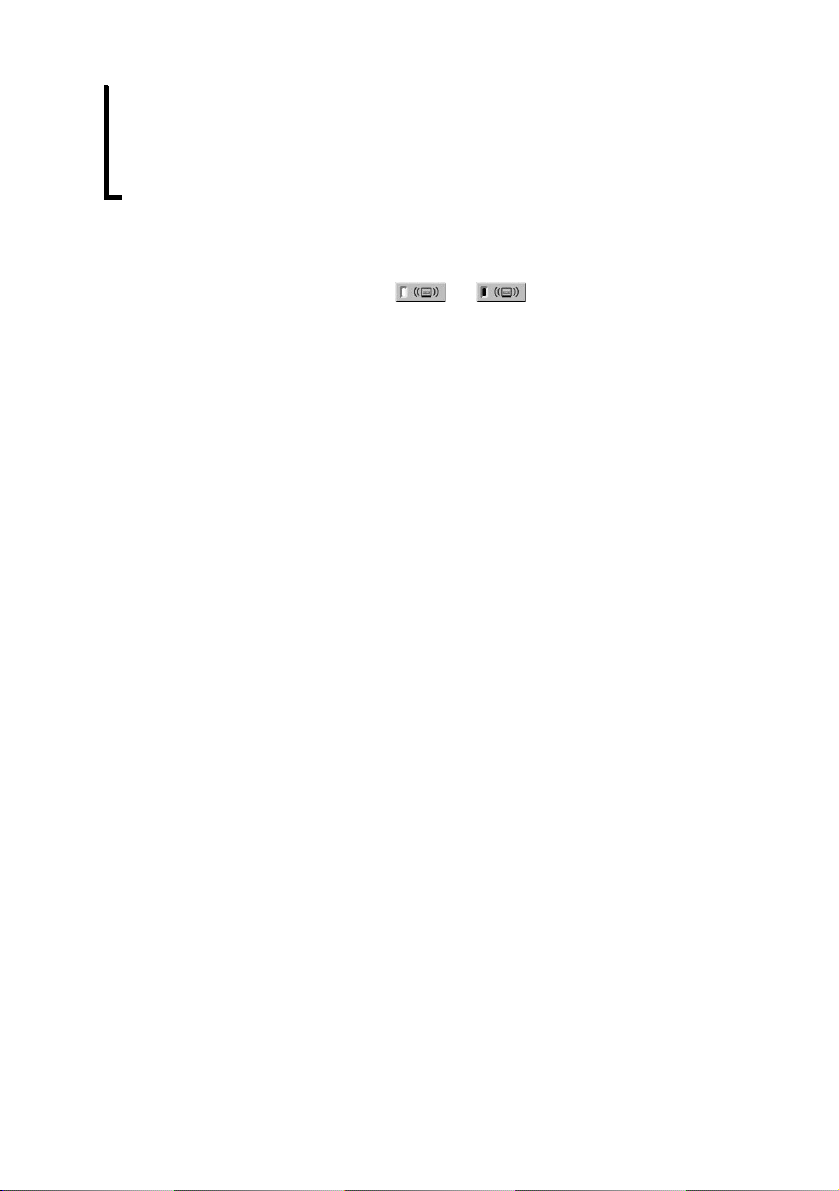
z Each time you press DISPLAY, the Control Menu display change s as foll ows:
Control Menu display 1
,
When playing an SACD/CD disc, only the Control Menu display 1 will appear. The Control Menu items are different
depending on the disc.
m
Control Menu display 2
m
ADVANCED display (Appears if you select any setting other than “OFF.” See page 58.)
m
Control Menu display off
z The Control Menu icon indicator lights up in green when you select any item except
“OFF.” (“SURROUND,” “PROGRAM,” “SHUFFLE,” “REPEAT,” “A-B REPEAT,” “BNR,” “DIGITAL VIDEO
ENHANCER” only). The “ANGLE” indicator lights up in green only when the angles can be changed. The “VIDEO
EQUALIZER” indicator lights up in green when any setting other than “STANDARD” is selected. The “VIEWER”
indicator lights up in green when a bookmark is set .
t
15
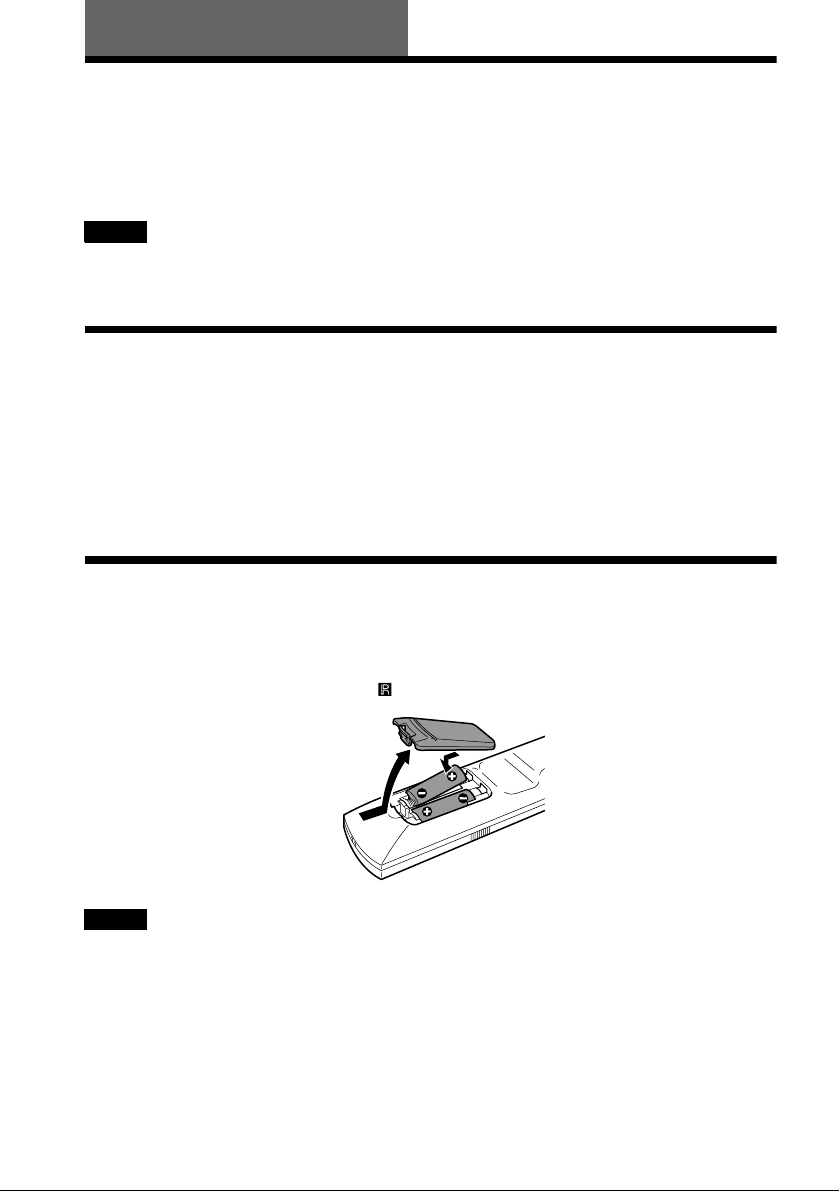
Getting Started
Quick Overview
A quick overview presented in this chapter will give you enough information to start using the
player for your enjoyment. To use the surround sound features of this player, refer to “Hookups”
on page 20.
Notes
• You cannot connect this player to a TV that does not have a video input jack.
• Be sure to turn off the powe r of eac h c omponent before connecting.
Step 1: Unpacking
Check that you have the following items:
•Audio/video cord (pinplug × 3 y pinplug × 3) (1)
•S VIDEO cord (1)
•Remote commander (remote) (1)
•Size R6 (AA) batteries (2)
Step 2: Inserting Batteries into the Remote
You can control the player using the supplied remote. Insert two size R6 (AA) batteries by
matching the 3 and # ends on the batteri es to the markings i nside the comp artment. When using
the remote, point it at the remote sensor on the player.
Notes
• Do not leave the remote in an extremely hot or humid place.
• Do not drop any foreign object into the remote casing, particularly when replacing the batteries.
• Do not expose the remote sensor to direct light from the sun or a lighti ng apparatus. Doing so may cause a
malfunction.
• If you do not use the remote for an ex te nde d pe r iod of time, remove the batteries to avoid possi ble damage from
battery leakage and corros ion .
16
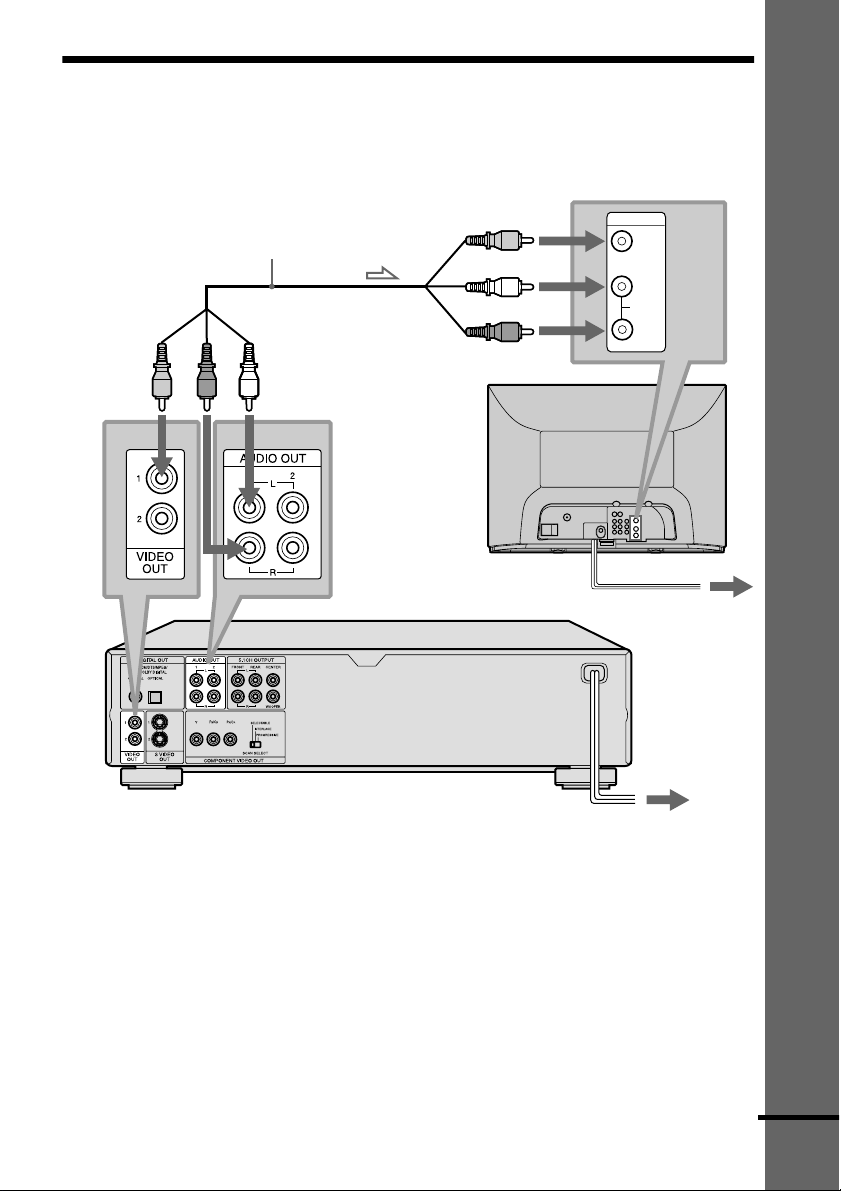
Step 3: TV Hookups
Connect the supplied audio/video cord and power cord (mains lead) in the order (1~3) shown
below. Be sure to connect the power cord (mains lead) last.
to VIDEO
OUT 1
1 Audio/video
cord (supplied)
to AUDIO OUT L/R 1
to VIDEO INPUT
to AUDIO INPUT
SACD/DVD Player
INPUT
VIDEO
(yellow)
(white)
L
AUDIO
(red)
R
2 Power source
Getting Started
TV
l: Signal flow
3 Power source
When connecting to a standard 4:3 screen TV
Depending on the di sc, the image may not f it your TV screen.
If you want to change the aspect ratio, please refer to page 85.
When connecting to a TV that accepts progressive (525p) format signals
You need to use the COMPONENT VIDEO OUT jacks to view progressive signals. Hook up
your TV using pattern C on page 20, and the n run Quick Setup on page 31.
continued
17
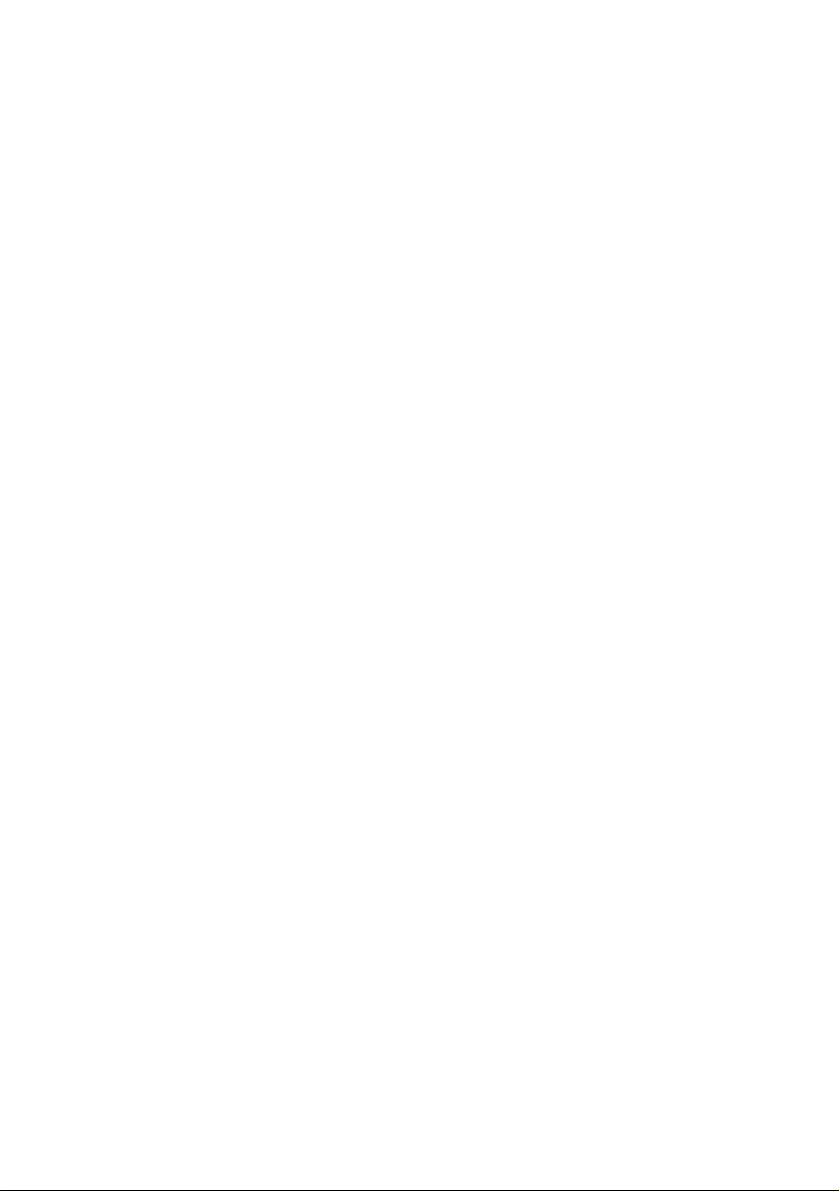
To change the colour system
The colour system of the player is set to NTSC or PAL. If the on-screen display of the player
does not appear on the TV, cha nge the colour system of the player to t he same colour system
(PAL or NTSC) of your TV. To ch ange the colour system, hold POWER down while pressi ng
X on the player. The power indicator ligh ts up in green and changes to red. Then release X.
z This player switches the colour system, PAL or NTSC, according to the connected TV. To check the colour
system of the player, press POWER on the player and then press [/1 on the remote. The power indicator lights up
in green. When “NTSC” appears on the front panel display, the colour system of the player is set to NTSC. When
“NTSC” does not appear, the colour system is set to PAL.
18
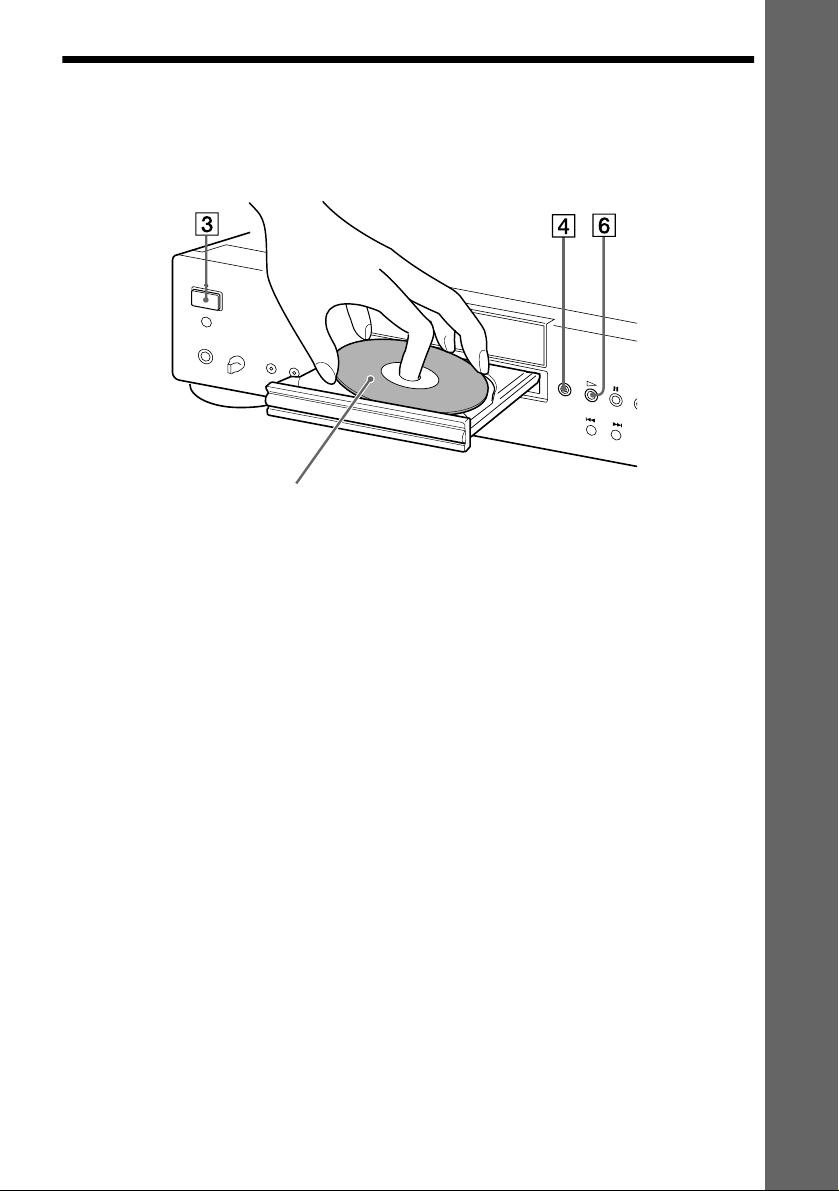
Step 4: Playing a Disc
1 Turn on the TV.
2 Switch the input selector on the TV to the player.
With the playback side facing down
3 Press POWER on the player.
4 Press A on the player to open the disc tray.
5 Place the disc on the tray with the playback side facing down.
6 Press H.
The disc tray closes and the player begins playing the disc.
After Step 6
Depending on the disc, a menu may be displayed on the TV screen. If so, select the item you want
from the menu and play the DVD VIDEO (page 40) or VIDEO CD disc (page 42).
Getting Started
To stop playing
Press x.
To take out the disc
Press A.
To turn off the player
Press [/1 on the remote. The player is set to standby mode and the power indicator lights up in
red. Press POWER on the player to turn off completely.
19
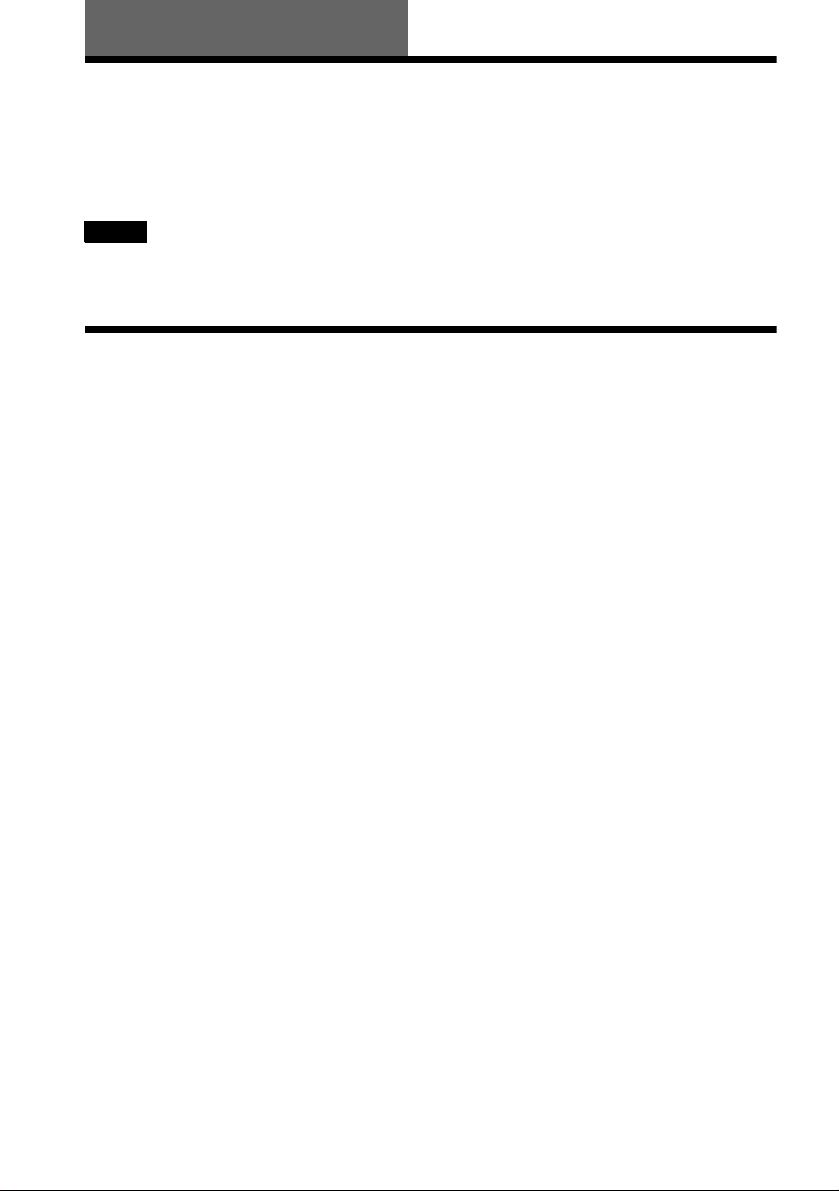
Hookups
Hooking Up the Player
Follow Steps 1 to 4 to hook up and adjust the settings of the player.
Before you start, turn off the power, check that you have all of the supplied accessories, and insert
the batteries into the remote (page 16).
Notes
• Plug cords securely to prevent unwanted noise.
• Refer to the instr uctions supplied with the components to be connected.
Step 1: Connecting the Video Cords
Connect this player to your TV m onito r, pr ojec tor, or A V amp lifier (rece iver ) us ing a vid eo c ord.
Select one of the patterns A through C, according to the input jack on your TV monito r, projector,
or AV amplifier (receiver). In order to v iew pr ogre ssi ve sign al (52 5p) pic tur es w ith a c ompatib le
TV, projector, or monitor, you m ust use co nne ctio n C.
20
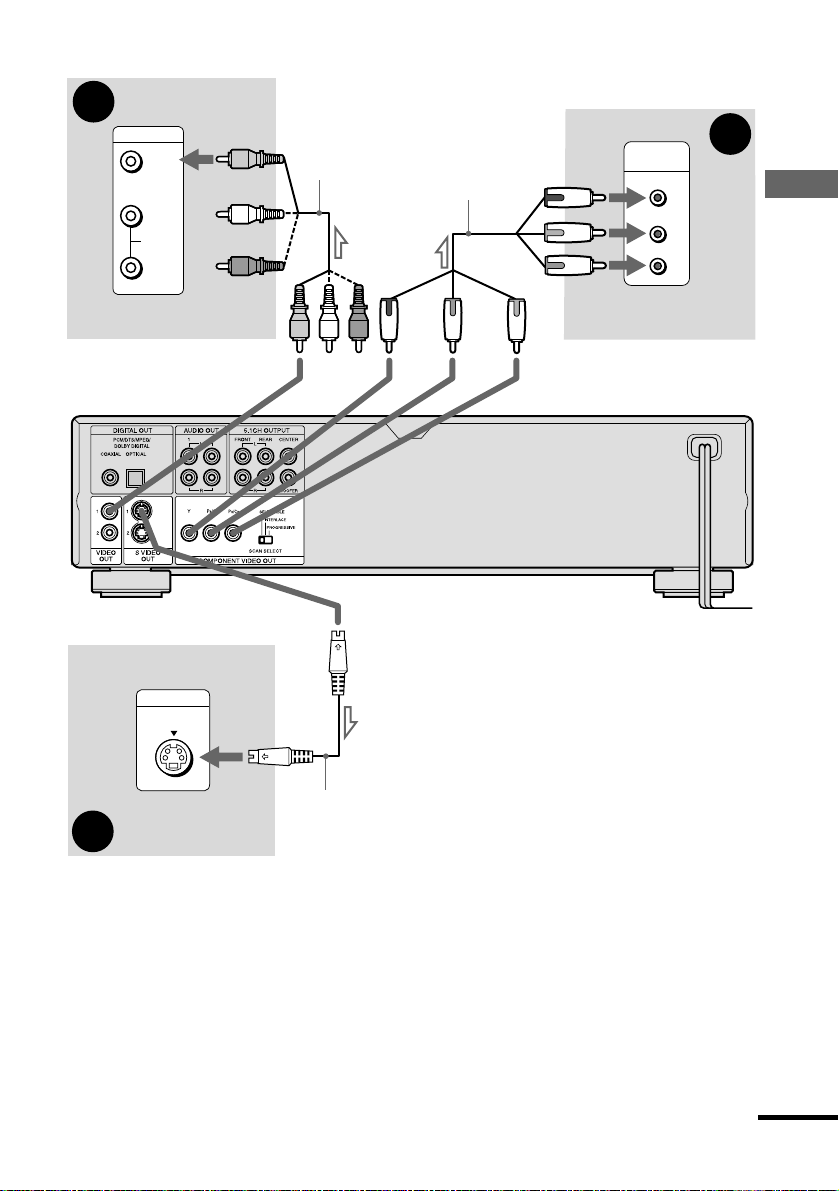
A
INPUT
VIDEO
L
AUDIO
R
TV, projector, or AV
amplifier (receiver)
(yellow)
(yellow)
Audio/video cord
(supplied)
Component video
cord (not supplied)
(green)
(blue) (red)
COMPONENT
VIDEO IN
Y
(green)
PB/C
B
(blue)
PR/C
R
(red)
TV, projector, or AV
amplifier (receiver)
SACD/DVD player
C
Hookups
S VIDEO
TV, projector, or AV
B
amplifier (receiver)
l : Signal flow
INPUT
S VIDEO cord (supplied)
continued
21
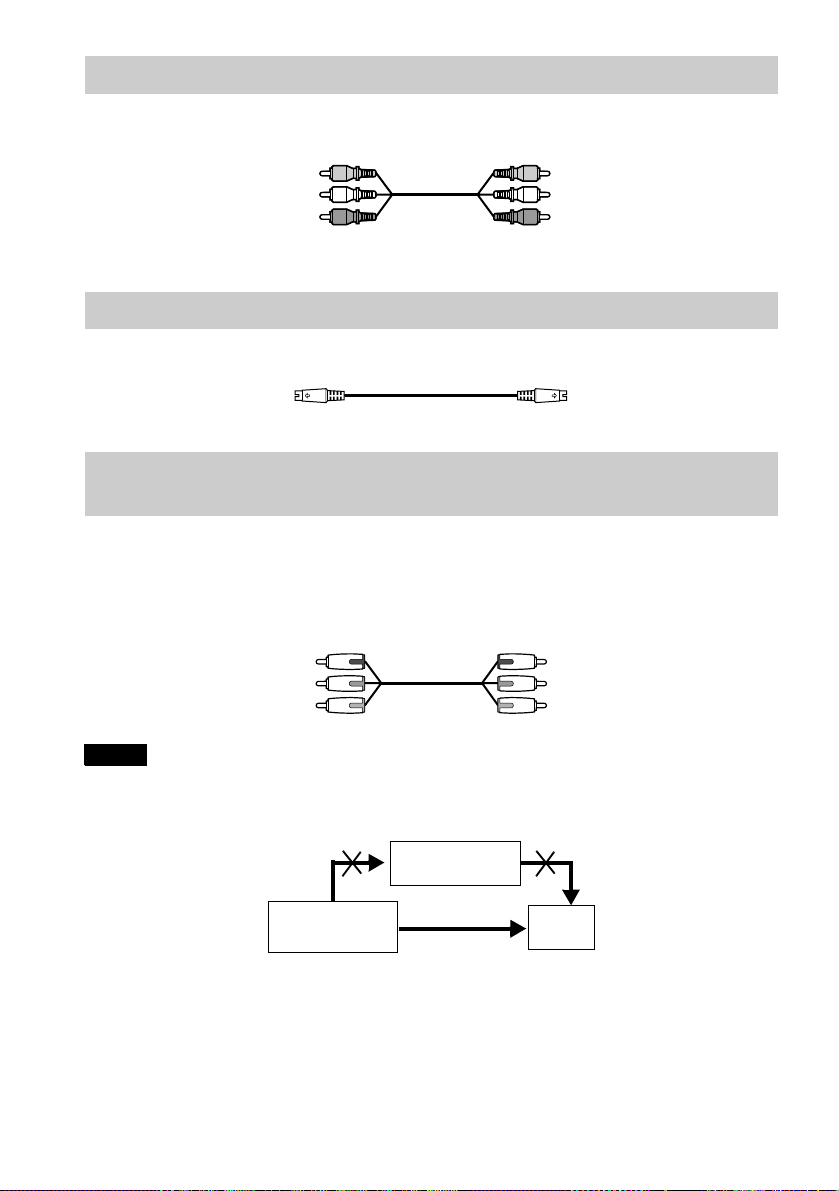
A If you are connecting to a video input jack
)
Connect the yellow plug of the a udio/vi deo co rd (supplie d) to t he yell ow (video ) jacks. You wi ll
enjoy standard quality images.
Yellow (Video)
White (L)
Red (R)
Yellow (Video
White (L)
Red (R)
Use the red and white plugs to co nnect to the audio input jacks (page 24).
B If you are co nnecting to an S VIDEO input jac k
Connect the S VIDEO cord (supplied). You will enjoy high quality images.
C If you are connecting to a mon itor, projector, or A V am plifier (r eceiver) ha ving
component video input jacks (Y, P
Connect the component via the COMP ONENT VIDEO OUT jacks using the component video
cord (not supplied) o r three video c ords (not supplied) of the same ki nd and length. You will enjoy
accurate colour reproduction and high quality images. If your TV accepts progressive (5 25p)
format signals, you must use this connection and set “COMPONENT OUT” to
“PROGRESSIVE” in “SCREEN SETUP” (page 85).
Green
Blue
Red
B/CB, PR/CR)
Green
Blue
Red
Notes
• This player switches the colour system, PAL or NTSC, according to the connected TV (page 17).
• Do not connect the player to a VCR. If you pass the player signals via the VCR, you may not receive a clear image
on the TV screen.
VCR
SACD/DVD player
Connect
directly
• Consumers should note that not all high definition television sets are fully compatible with this product and may
cause artifacts to be displayed in the picture. In the case of 525 progressive sc an picture problems, it is
recommended that the user switch the connection to the standard definition output. If there are questions regarding
your Sony TV set’s compatibility with this model 525p DVD player, please contact our customer service centre.
TV
22
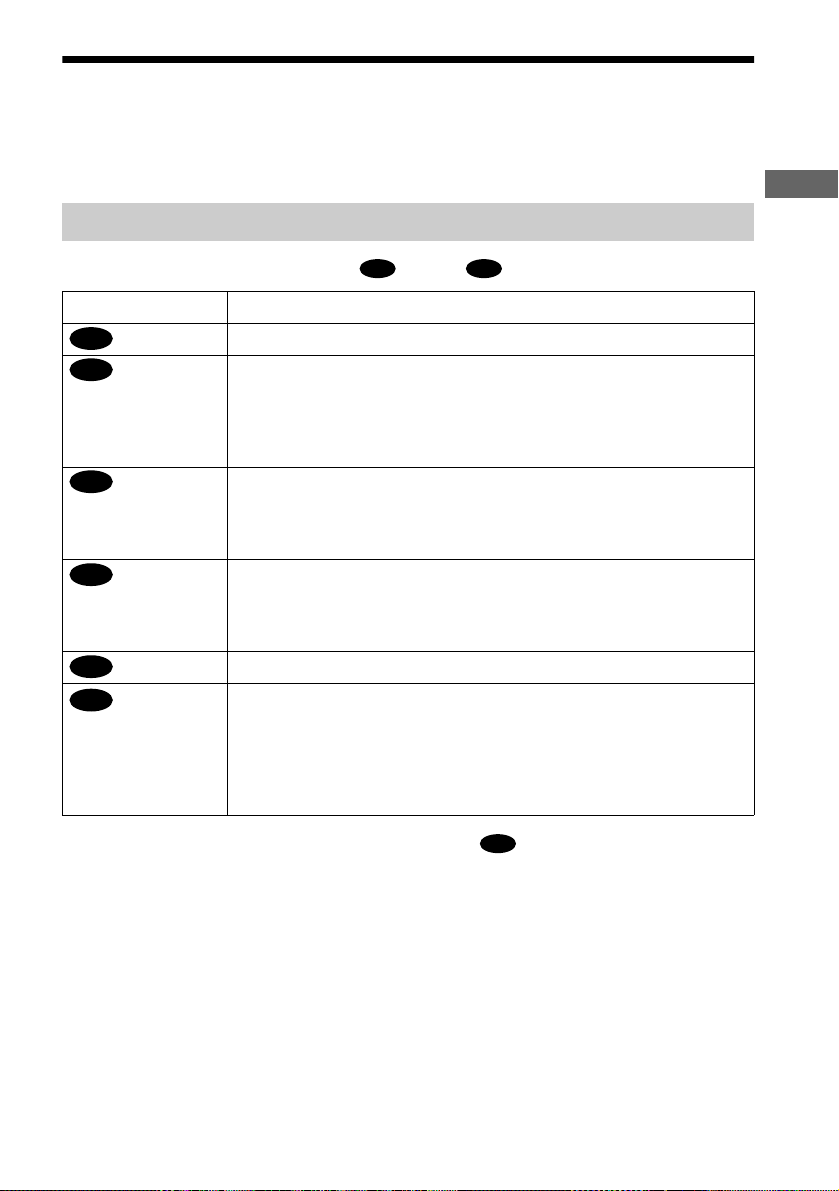
Step 2: Connecting the Audio Cords
Refer to the chart below to select the co nnection th at best suits y our system. The surround ef fects
you will enjoy depend on the connections and components you use.
Select a connection
Hookups
Select one of the following connecti on s, through .
Connection Components to be connected
(page 24) TV (stereo)
A
(page 25) AV amplifier (receiver) having 5.1ch input jacks
B
(page 25) AV amplifier (receiver ) having a Dolb y
B
(page 27) Stereo amplifier (receive r)
C
(page 27) MD deck/DAT deck
C
(page 29) AV amplifier (receiver) w i th a D olb y Surround (Pro Logic) decoder
D
To enjoy SACD Multi or 96kHz/24bit sound, use the connection .
z
• 4 speakers
(front L and R, rear L and R)
• 6 speakers
(front L and R, centre, rea r L and R, subwoofer)
and a digital input jack
• 6 speakers
(front L and R, centre, rea r L and R, subwoofer)
(having L and R audio input jack s only , or having a digital input jack)
• 2 speakers
(front L and R)
(having L and R audio input jack s only , or having a digital input jack)
• 3 speakers
(front L and R, and rear (monaural))
• 6 speakers
(front L and R, centre, rea r L and R, subwoofer)
A D
*
Digital, M PEG audio, or DTS** decoder
B
* Manufactured under license from Dolb y Laboratories. “Dolby,” “Pro Logic,” and the double-D symbol are
trademarks of Dolby Laboratories. Confidential unpublished works. © 1992-1997 Dolby Laboratories. All rights
reserved.
** Manufactured under license from Digita l The a ter Systems, Inc. US Pat. No. 5,451,942 and other world-wide
patents issues and pending. “DTS” and “DTS Digital Surround” are trademarks of Digital Theater Systems, Inc.
© 1996 Digital Theater Systems, Inc. All rights reserved.
23
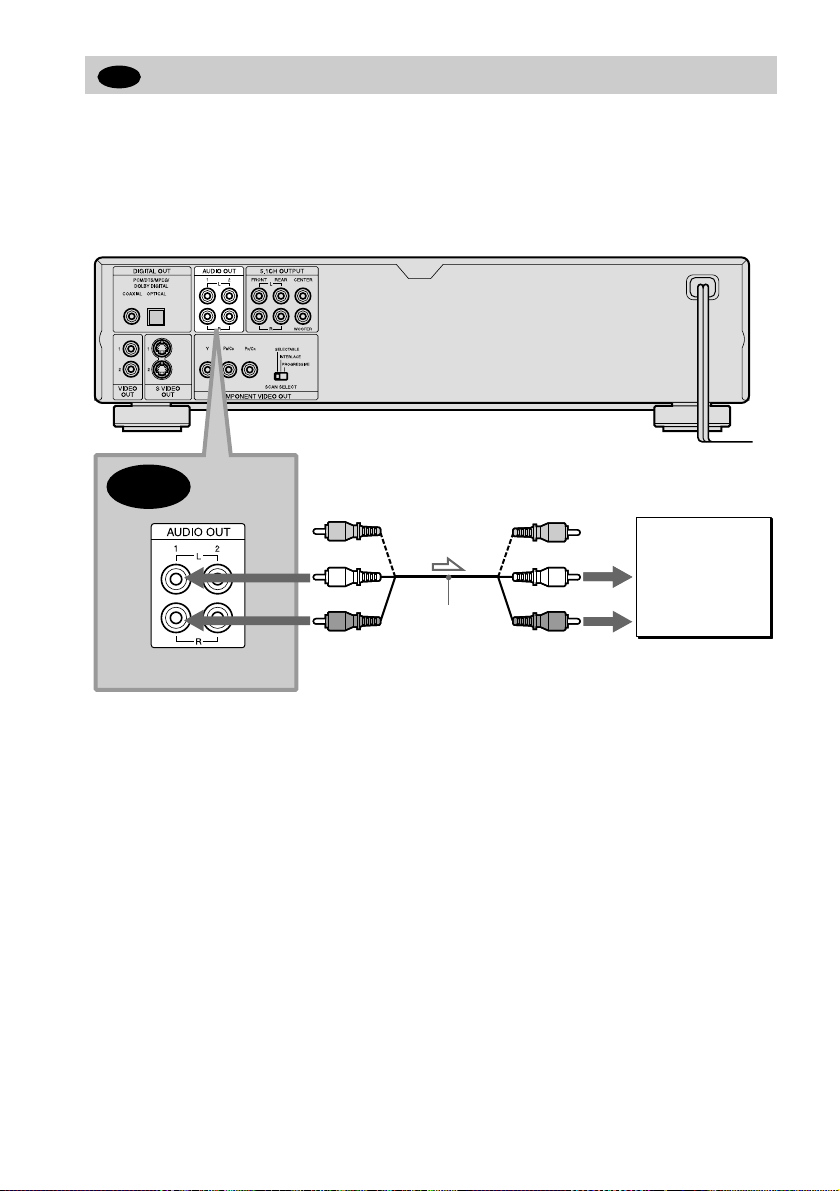
A
Connecting to your TV
This connection will use your TV speakers for sound.
xRecommended surround sound effects for this connection
•TVS DYNAMIC (page 62)
•TVS WIDE (page 62)
SACD/DVD player
A
l : Signal flow
∗The yellow plug is used for video signals (page 20).
(yellow)*
(white)
(red)
Audio/vide o c o rd
(supplied)
(yellow)
TV
(white)
(red)
to audio input
24
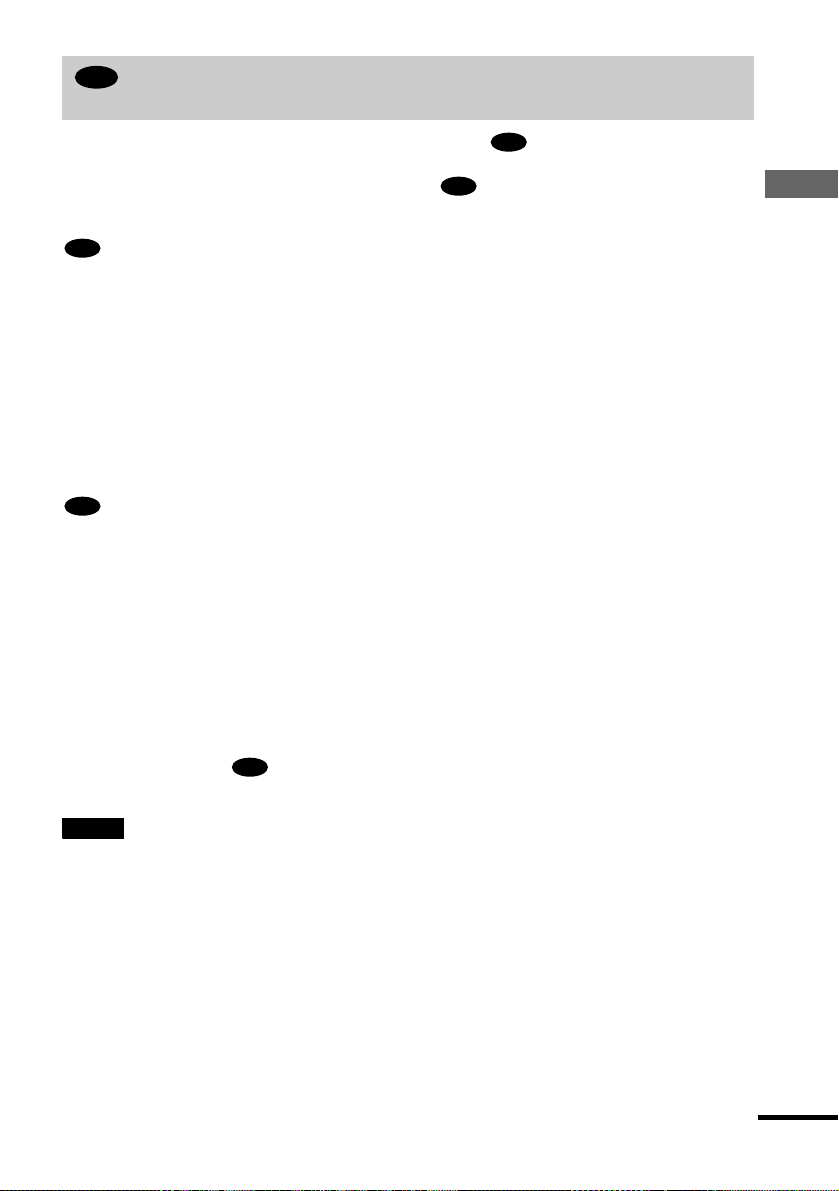
B
Connecting to an AV amplifier (having 5.1ch input jacks or a digital input
jack) and 4 to 6 speakers
If your AV amplifier (receiver) has 5.1 channel i nputs, use .
B-1
If you want to use the Dolby Digital, MPEG audio, or DTS decoder function on your AV
amplifier (receiver), co nn ect to its d igital jack using . With the fo llowing connections, you
B-2
can enjoy a more realistic audio presence in the comfort of your own home.
B-1
: Connecting to the 5.1ch input jacks
You can enjoy 5.1ch surround sound using the internal Dolby Digital, MPEG audio, DTS, or
SACD Multi decoder of this player. You can also enjoy Dolby Surround (Pro Logic) sounds, or
surround sounds us in g va r io us “SURROUND” modes (page 62).
xR ecommended surround sound effects for this connection
When 6 speakers are connected. (Set “SURROUND” to “OFF.”)
•Dolby Digital (5.1ch) (page 101)
•DTS (5.1ch) (page 101)
•SACD Multi channel (page 101)
•MPEG audio (5.1ch) (page 101)
B-2
: Connecting to a digital jack
This connection will allow you to use the Dolby Digital, MPEG aud io, or DTS decod er function
of your AV amplifier (receiver). You are not able to enjoy the surround sound effects of the
player.
xRecommended surround sound effects using this connection with your
amplifier (receiver)
•Dolby Digital (5.1ch) (page 101)
•DTS (5.1ch) (page 101)
•MPEG audio (5.1ch) (page 101)
•96kHz/24bit PCM
Hookups
z
When using connectio n , refer to the operating i ns t ru ctions of the receiver (amplifier) for correct s p eak er
setting location.
B-2
Notes
• After you have co mpleted the connection, be sure to set “DOLBY DIGITAL” to “DOLBY DIGITAL” (page 31)
and “DTS” to “DTS” (page 31). If your AV amplifier (receiver ) has an MP EG de co der func ti on, set “MPEG” to
“MPEG” (page 92). Otherwise, no sound or a loud noise will come from the speakers.
• When you connect an amplif ier (receiver) that conforms to the 96kHz sa mpling frequency, set “48kHz/96kHz
PCM” to “96kHz/24bit” (page 92).
• SACD audio signa ls are not output from the digita l jack.
continued
25
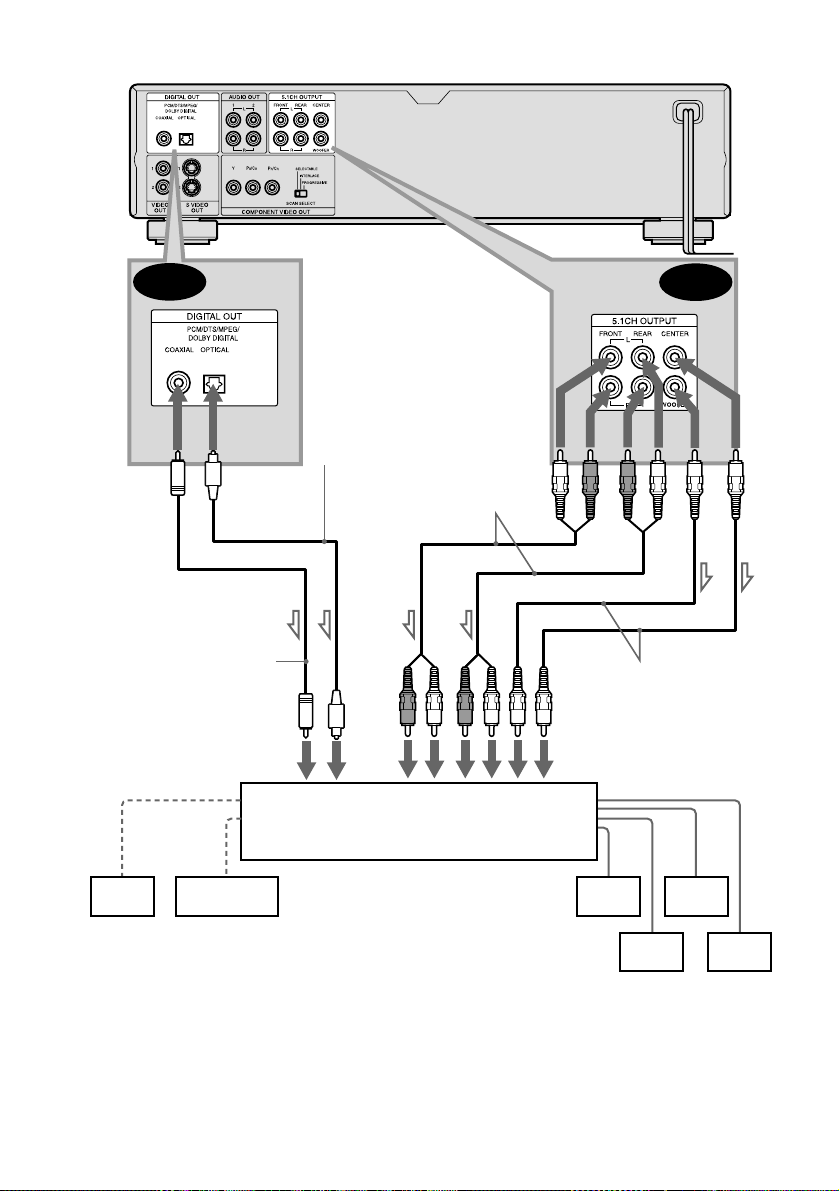
SACD/DVD player
B-2
Coaxial digital cord
(not supplied)
to coaxial or optical digital input
[Speakers]
B-1
Optical digital cord
(not supplied)
Remove jack cap
before connecting
Stereo audio cord
(not supplied)
oror
Monaural au di o c or d
(not supplied)
to audio input
[Speakers]
AV amplifier (receiver) having
5.1ch inputs or/and a decoder
Centre
l: Signal flow
Subwoofer
z To enhance the surround sound effects:
• Use high-performance speakers.
• Use front, rear, and centre speakers having the same size and performance.
• Place a subwoofer betw een the r ight and lef t f ro nt spe a ke r s.
26
Front (L)
Rear
(L)
Front (R)
Rear
(R)
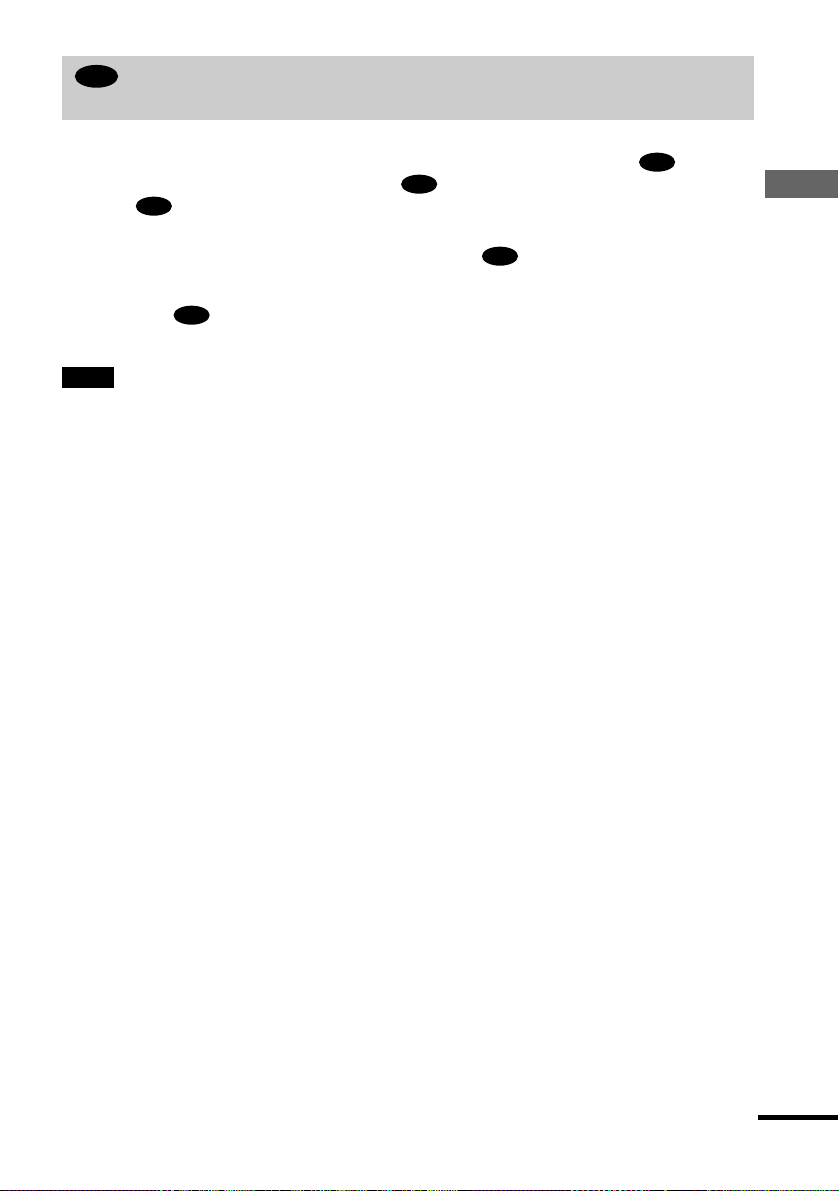
C
Connecting to a stereo am plifier (rece iver) and 2 spea kers/Connectin g to an
MD deck or DAT deck
This connection will use your 2 front speak ers connected to your stereo amplifier (receiver) for
sound. If the stereo amplifier (receiver) has audio i nput jacks L and R only, use . If the
amplifier (receiver) has a digital input jack, use . When connecting to an MD deck or a DAT
deck, use . In this case, you can also connect the player directly to the MD deck or DAT
C-2
C-2
deck without using your stereo amplifier (receiver).
xR ecommended surround sound effects for the connection only
C-1
•TVS STANDARD (page 62)
In connection , you can use the supplied audio/video cord instead of usi ng a separ a te audi o co rd .
z
C-1
z To realize better surround sound effects, make sure that your listening position is in between your spe aker s.
Note
SACD audio signals are not outpu t from the digital jack.
C-1
Hookups
continued
27
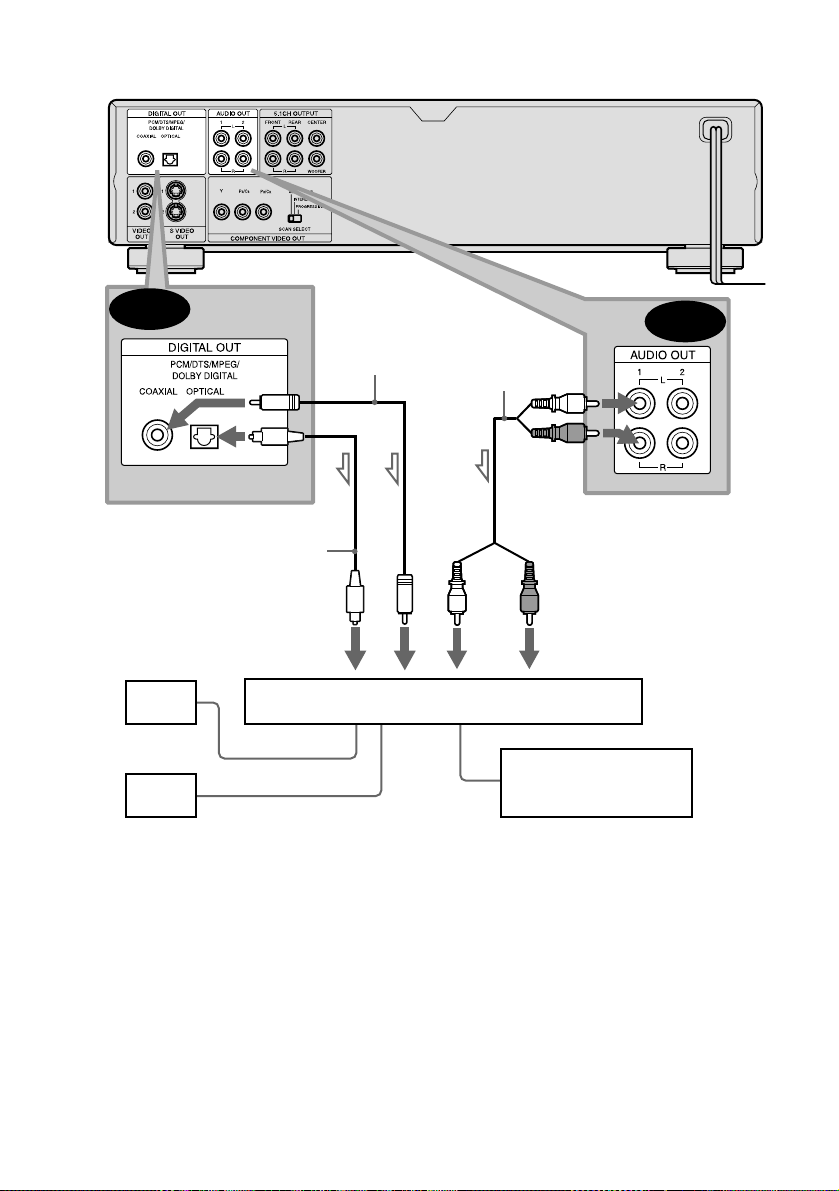
SACD/DVD player
C-2
Optical digital cord
(not supplied)
Remove jack cap
before connecting
to coaxial or optical digital input
[Speakers]
Front
(L)
Front
(R)
l: Signal flow
Coaxial digital cord
(not supplied)
or
or
Stereo amplifier (rec eiver)
Stereo audio cord
(not supplied)
(white)
(white)
MD deck/DAT deck
C-1
(red)
(red)
to audio input
28
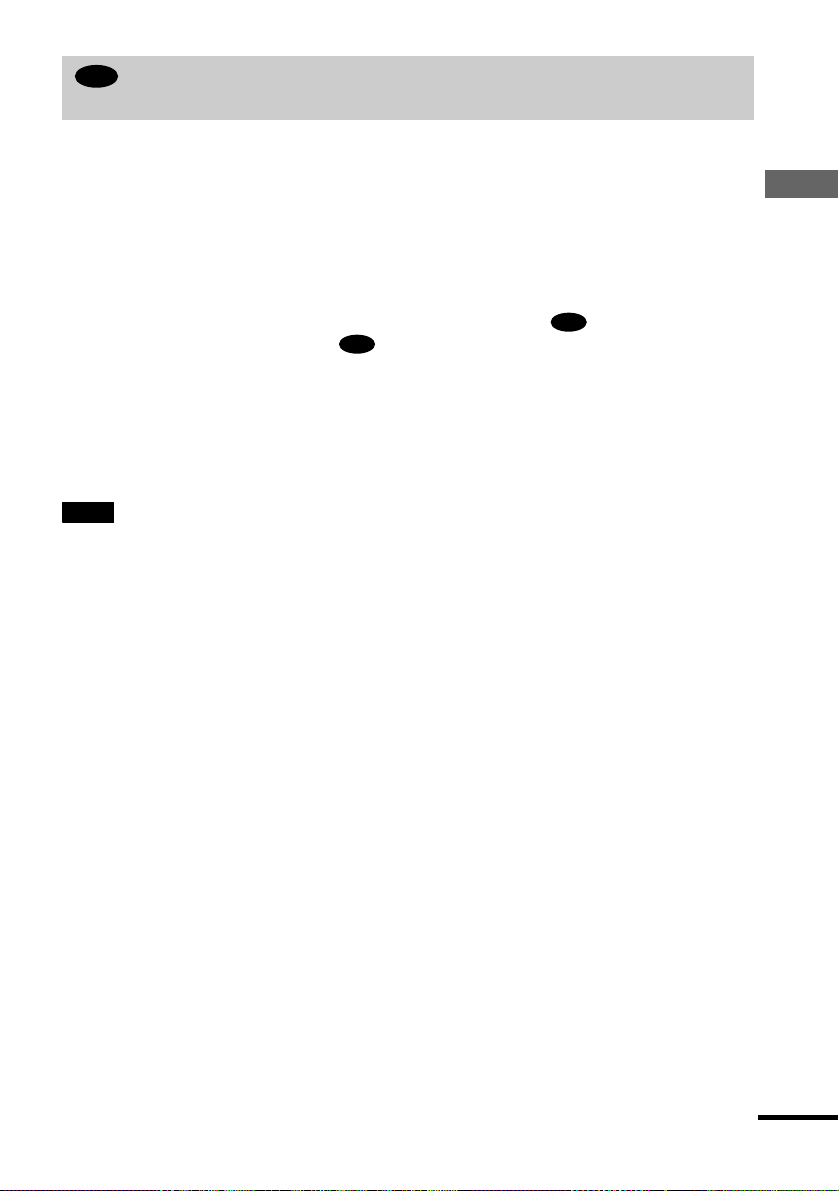
D
Connecting to an AV amplifier (receiver) having a Dolby Surround (Pro
Logic) decoder and 3 to 6 speakers
This connection will allow you to enjoy th e surrou nd effec ts of the Dolb y Surro un d (Pro Log ic)
decoder on your amplifier (receiver). If you have an AV amplifier (receiver) equipped with a
Dolby Digital, MPEG audio, or DTS decoder, refer to page 25.
You can enjoy the Dolby Surround effects only when playing Dolby Surround audio or multichannel audio (Dolby Digital) discs.
This connection needs a minimum of 3 speakers (front L and R, and rear (monaural)). The
surround effects are enhanced if 6 speakers (front L and R, centre, rear L and R, and subwoofer)
are used.
If your amplifier (receiver) has L and R audio input jacks only, use . If your amplifier
(receiver) has a digital input jack, use .
D-2
xRecommended surround sound effects using this connection with your
amplifier (receiver)
•Dolby Surround (Pro Logic) (page 101)
For correct speaker setting lo cat io n , p lease refer to the operating instruct ions of the amplifier (receiver).
z
Note
SACD audio signals are not outpu t from the digital jack.
D-1
Hookups
continued
29
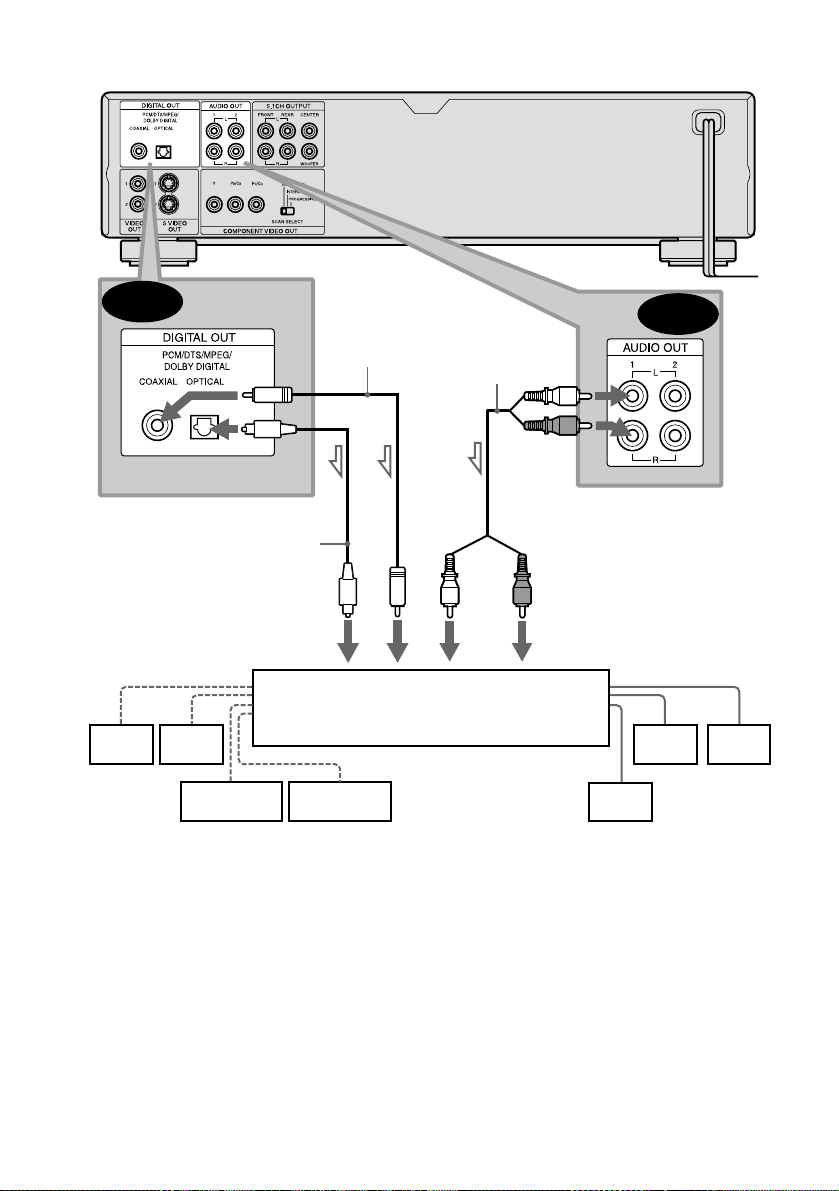
SACD/DVD player
D-2
Coaxial digital
cord (not supplied)
or
or
Stereo
audio cord
(not supplied)
(white)
(red)
D-1
Optical digital cord
(not supplied)
Remove jack cap
before connecting
to coaxial or optical digital input
[Speakers]
(white)
(red)
to audio input
[Speakers]
Amplifier (receiver) with Dolby Surround decoder
Rear
(L)
Rear
(R)
Subwoofer
Centre
Rear*
(mono)
Front
(L)
l: Signal flow
∗When connecting 6 speakers, replace the monaural rear speaker with a centre speaker, 2 rear speakers and a
subwoofer.
Front
(R)
30
