Page 1
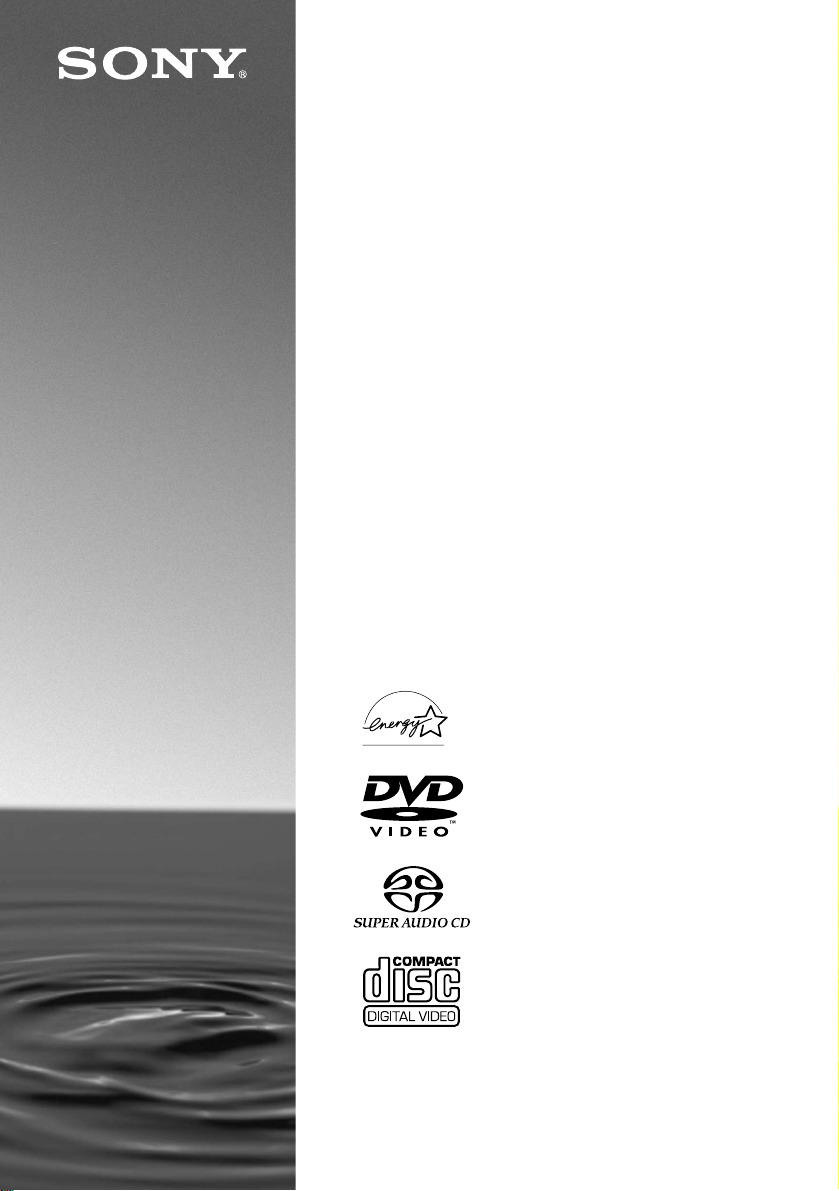
SACD/DVD
Player
Operating Instructions
3-070-853-11(1)
DVP-NS900V
© 2001 Sony Corporation
Page 2
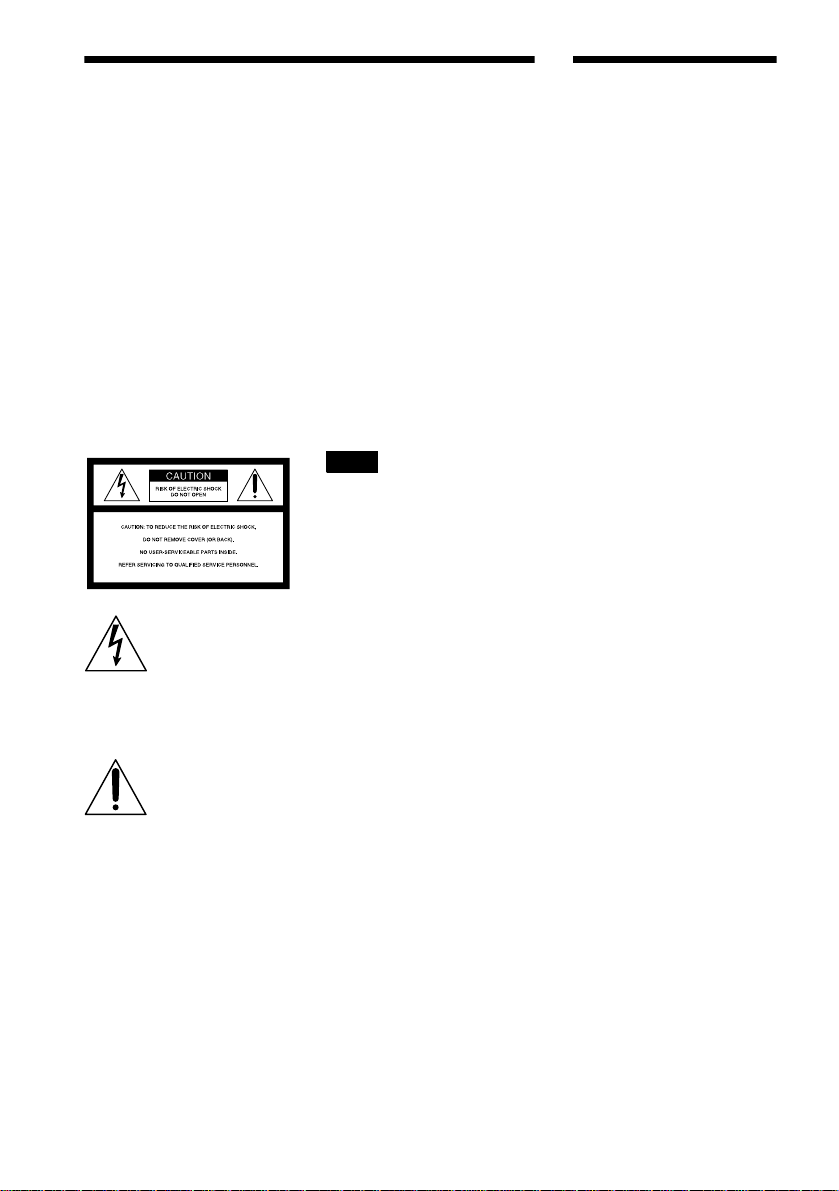
WARNING
Welcome!
To prevent f ire or shoc k hazard,
do not expose th e unit to rain or
moisture.
To avoid elec trical shock, do
not open the cabinet. Ref er
servicing to qualified pers onnel
only.
CAUTION
The use of optical instruments with
this product will increase eye
hazard. As the laser beam used in
this SACD/DVD player is harmful
to eyes, do not attempt to
disassemble the cabinet.
Refer servicing to qualified
personnel only.
This symbol is intended
to alert the user to the
presence of uninsulated
“dangerous voltage”
enclosure that may be of sufficient
magnitude to constitute a risk of
electric shock to persons.
instructions in the literature
accompanying the appliance.
within the product’s
This symbol is intended
to alert the user to the
presence of important
operating and
maintenance (servicing)
CAUTION
TO PREVENT ELECTRIC SHOCK
MATCH WIDE BLADE OF PLUG
TO WIDE SLOT, FULLY INSERT.
For custom ers in the U.S.A
Owner’s Record
The model and serial numbers are
located at the rear of the unit. Record
the serial number in the space
provided below. Refer to them
whenever you call upon your Sony
dealer regarding this product.
Model No. DVP-NS900V
Serial No.______________
CAUTION
You are cautioned that any change or
modifications not expressly approved
in this manual could void your
authority to operate this equipment.
Note
This equipment has been tested and
found to comply with the limits for a
Class B digital device, pursuant to
Part 15 of the FCC Rules. These
limits are designed to provide
reasonable protection against
harmful interference in a residential
installation. This equipment
generates, uses, and can radiate radio
frequency energy and, if not installed
and used in accordance with the
instructions, may cause harmful
interference to radio
communications. However, there is
no guarantee that interference will
not occur in a particular installation.
If this equipment does cause harmful
interference to radio or television
reception, which can be determined
by turning the equipment off and on,
the user is encouraged to try to
correct the interference by one or
more of the following measures:
— Reorient or relocate the receiving
antenna.
— Increase the separation between
the equipment and receiver.
— Connect the equipment into an
outlet on a circuit different from
that to which the receiver is
connected.
— Consult the dealer or an
experienced radio/TV technician
for help.
Thank you for purchasing this Sony
SACD/DVD Player. Before
operating this player, please read this
manual thoroughly and retain it for
future refere nce.
2
Page 3
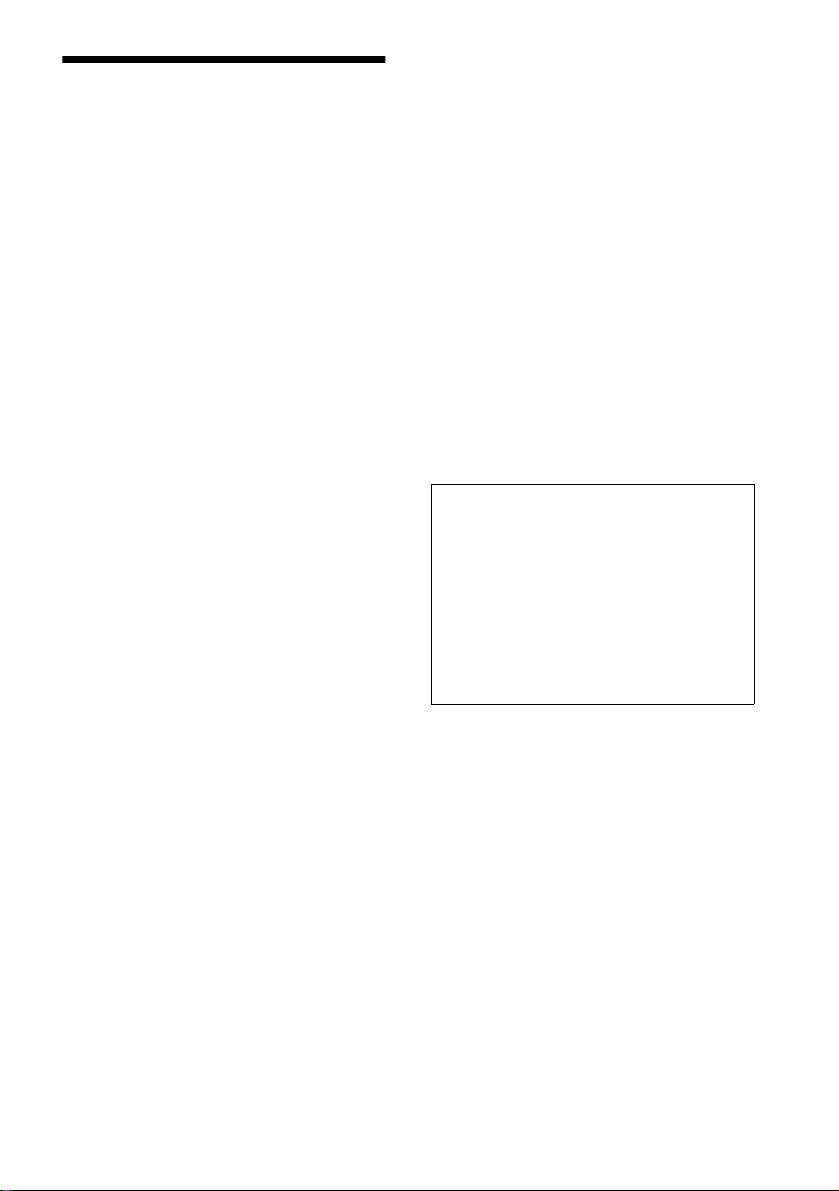
Precautions
On safety
• Caution – The use of optical instruments with
this product wil l increase eye hazard.
• Should any solid object or liquid fall into the
cabinet, unplug the player and have it checked by
qualified personnel befo re operating it any
further.
On power sources
• The pl ayer is not disconnected from the AC
power source a s long as i t is connect ed to the wa ll
outlet, even if the player itself has been turned
off.
• If you are not going to use the player fo r a lon g
time, be sure to disconnect the pl ayer from the
wall outlet. To disconnect the AC power cord,
grasp the plug itself; never pull the cord.
• Should the A C power cord need to be changed,
have it done at a qualified serv ic e shop only.
On placement
• Place the player in a location with adequate
ventilation to prevent heat build-up in the player.
• Do not place the player on a soft surface such as
a rug that mi ght bloc k the ve ntilatio n holes on the
bottom.
• Do no t place the player in a l o cation near heat
sources, or in a place subject to di re ct sunlight,
excessive dust, or mechanical shock.
On adjusting volume
Do not turn up the volume while listening to a
section with very low level inputs or no audio
signals. If you do, the speakers may be damaged
when a peak level section is played.
On cleaning
Clean the cabinet, panel, and controls with a soft
cloth slightly moistened with a mild detergent
solution. Do not use any type of abrasive pad,
scouring powder or solvent such as alcohol or
benzine.
If you have any questions or problems concerning
your player, please co nsul t your nearest Sony
dealer.
On cleaning discs
Do not use a commercially available cleaning disc.
It may cause a malfunction.
IMPORTANT NOTICE
Caution: This player is ca pable of holding a
still video image or on-screen display image on
your television screen indefinitely. If you leave
the still video image or on-scree n di spl ay
image displayed on your TV for an extended
period of time you risk permanent damage to
your television screen. Projection televisions
are especially susceptible t o this.
On operation
• If the pl ayer is brought direct ly from a cold to a
warm locat ion, or i s p lace d in a ve ry da mp r oom,
moisture may condense on the lenses inside the
player. Should this occur, the play e r m ay not
operate properly. In this case, remove the disc
and leave the player turned on for about half an
hour until the moisture evaporates.
• When you move the player, take out any discs. If
you don’t, the disc may be damage d.
3
Page 4

Table of Contents
WARNING . . . . . . . . . . . . . . . . . . . . . . . . . . . . . . . . . . . . . . . . . . . . . . . . . . . . .2
Welcome! . . . . . . . . . . . . . . . . . . . . . . . . . . . . . . . . . . . . . . . . . . . . . . . . . . . . . .2
Precautions . . . . . . . . . . . . . . . . . . . . . . . . . . . . . . . . . . . . . . . . . . . . . . . . . . . .3
About this Manual . . . . . . . . . . . . . . . . . . . . . . . . . . . . . . . . . . . . . . . . . . . . . . .6
This Player Can Play the Following Discs . . . . . . . . . . . . . . . . . . . . . . . . . . . . .6
Notes about the Discs . . . . . . . . . . . . . . . . . . . . . . . . . . . . . . . . . . . . . . . . . . . .7
Index to Parts and Controls . . . . . . . . . . . . . . . . . . . . . . . . . . . . . . . . . . . . . . . .8
Guide to the Remote Control LCD Screen . . . . . . . . . . . . . . . . . . . . . . . . . . . .12
Guide to the Control Menu Display . . . . . . . . . . . . . . . . . . . . . . . . . . . . . . . . .13
Getting Started . . . . . . . . . . . . . . . . . . . . . . . . . . . . . . . . . . . .16
Quick Overview . . . . . . . . . . . . . . . . . . . . . . . . . . . . . . . . . . . . . . . . . . . . . . . .16
Step 1: Unpacking . . . . . . . . . . . . . . . . . . . . . . . . . . . . . . . . . . . . . . . . . . . . . .16
Step 2: Inserting Batteries into the Remote . . . . . . . . . . . . . . . . . . . . . . . . . . .16
Step 3: TV Hookups . . . . . . . . . . . . . . . . . . . . . . . . . . . . . . . . . . . . . . . . . . . . . 17
Step 4: Playing a Disc . . . . . . . . . . . . . . . . . . . . . . . . . . . . . . . . . . . . . . . . . . .19
Hookups . . . . . . . . . . . . . . . . . . . . . . . . . . . . . . . . . . . . . . . . .20
Hooking Up the Player . . . . . . . . . . . . . . . . . . . . . . . . . . . . . . . . . . . . . . . . . . .20
Step 1: Connecting the Video Cords . . . . . . . . . . . . . . . . . . . . . . . . . . . . . . . .20
Step 2: Connecting the Audio Cords . . . . . . . . . . . . . . . . . . . . . . . . . . . . . . . .23
Step 3: Connecting the Power Cord . . . . . . . . . . . . . . . . . . . . . . . . . . . . . . . . .31
Step 4: Quick Setup . . . . . . . . . . . . . . . . . . . . . . . . . . . . . . . . . . . . . . . . . . . . .31
Playing Discs . . . . . . . . . . . . . . . . . . . . . . . . . . . . . . . . . . . . . .37
Playing Discs . . . . . . . . . . . . . . . . . . . . . . . . . . . . . . . . . . . . . . . . . . . . . . . . . .37
Resuming Playback from the Point Where You Stopped the Disc
(Resume Play) . . . . . . . . . . . . . . . . . . . . . . . . . . . . . . . . . . . . . . . . . . . . . .39
Using the DVD’s Menu . . . . . . . . . . . . . . . . . . . . . . . . . . . . . . . . . . . . . . . . . . .40
Selecting “ORIGINAL” or “PLAY LIST” on a DVD-RW Disc . . . . . . . . . . . . . . .40
Selecting a Playback Area for an SACD Disc . . . . . . . . . . . . . . . . . . . . . . . . .41
Playing VIDEO CDs with PBC Functions (PBC Playback) . . . . . . . . . . . . . . .42
Various Play Mode Functions (Program Play, Shuffle Play,
Repeat Play, A-B Repeat Play) . . . . . . . . . . . . . . . . . . . . . . . . . . . . . . . . .43
Searching for a Scene . . . . . . . . . . . . . . . . . . . . . . . . . . . . . . . .49
Searching for a Particular Point on a Disc
(Search, Scan, Slow-motion Play, Freeze Frame) . . . . . . . . . . . . . . . . . . .49
Searching for a Title/Chapter/Track/Index/Scene . . . . . . . . . . . . . . . . . . . . . .50
Searching by Scene (VIEWER) . . . . . . . . . . . . . . . . . . . . . . . . . . . . . . . . . . . .52
4
Page 5

Viewing Information About the Disc . . . . . . . . . . . . . . . . . . . . . . 54
Viewing the Playing Time and Remaining Time on the
Front Panel Display . . . . . . . . . . . . . . . . . . . . . . . . . . . . . . . . . . . . . . . . . . 54
Checking the Playing Time and Remaining Time . . . . . . . . . . . . . . . . . . . . . . 55
Checking the Play Information (ADVANCED) . . . . . . . . . . . . . . . . . . . . . . . . 57
Sound Adjustments . . . . . . . . . . . . . . . . . . . . . . . . . . . . . . . . . 58
Changing the Sound . . . . . . . . . . . . . . . . . . . . . . . . . . . . . . . . . . . . . . . . . . . . 58
SURROUND Mode Settings . . . . . . . . . . . . . . . . . . . . . . . . . . . . . . . . . . . . . . 60
Enjoying Movies . . . . . . . . . . . . . . . . . . . . . . . . . . . . . . . . . . . 64
Changing the Angles . . . . . . . . . . . . . . . . . . . . . . . . . . . . . . . . . . . . . . . . . . . 64
Displaying the Subtitles . . . . . . . . . . . . . . . . . . . . . . . . . . . . . . . . . . . . . . . . . 65
Adjusting the Picture Quality (BNR) . . . . . . . . . . . . . . . . . . . . . . . . . . . . . . . . 66
Adjusting the Playback Picture (VIDEO EQUALIZER) . . . . . . . . . . . . . . . . . . 67
Enhancing the Playback Picture (DIGITAL VIDEO ENHANCER) . . . . . . . . . 70
Using Various Additional Functions . . . . . . . . . . . . . . . . . . . . . . 71
Labeling the Disc . . . . . . . . . . . . . . . . . . . . . . . . . . . . . . . . . . . . . . . . . . . . . . 71
Locking Discs (CUSTOM PARENTAL CONTROL,
PARENTAL CONTROL) . . . . . . . . . . . . . . . . . . . . . . . . . . . . . . . . . . . . . . 72
Operation Sound Effects (Sound Feedback) . . . . . . . . . . . . . . . . . . . . . . . . . 77
Controlling Your TV or AV Amplifier (Receiver) with the
Supplied Remote . . . . . . . . . . . . . . . . . . . . . . . . . . . . . . . . . . . . . . . . . . . 78
Settings and Adjustments . . . . . . . . . . . . . . . . . . . . . . . . . . . . . 80
Using the Setup Display . . . . . . . . . . . . . . . . . . . . . . . . . . . . . . . . . . . . . . . . . 80
Setting the Display or Sound Track Language (LANGUAGE SETUP) . . . . . . 81
Settings for the Display (SCREEN SETUP) . . . . . . . . . . . . . . . . . . . . . . . . . . 82
Custom Settings (CUSTOM SETUP) . . . . . . . . . . . . . . . . . . . . . . . . . . . . . . . 86
Settings for the Sound (AUDIO SETUP) . . . . . . . . . . . . . . . . . . . . . . . . . . . . 88
Settings for the Speakers (SPEAKER SETUP) . . . . . . . . . . . . . . . . . . . . . . . 91
Additional Information . . . . . . . . . . . . . . . . . . . . . . . . . . . . . . . 94
Troubleshooting . . . . . . . . . . . . . . . . . . . . . . . . . . . . . . . . . . . . . . . . . . . . . . . 94
Self-diagnosis Function (When lett ers /num be rs app ear in the dis pl ay) . . . . . 97
Glossary . . . . . . . . . . . . . . . . . . . . . . . . . . . . . . . . . . . . . . . . . . . . . . . . . . . . . 97
Specifications . . . . . . . . . . . . . . . . . . . . . . . . . . . . . . . . . . . . . . . . . . . . . . . . 101
Language Code List . . . . . . . . . . . . . . . . . . . . . . . . . . . . . . . . . . . . . . . . . . . 102
List of Setup Display Items . . . . . . . . . . . . . . . . . . . . . . . . . . . . . . . . . . . . . . 103
Index . . . . . . . . . . . . . . . . . . . . . . . . . . . . . . . . . . . . . . . . . . . . . . . . . . . . . . . 107
5
Page 6
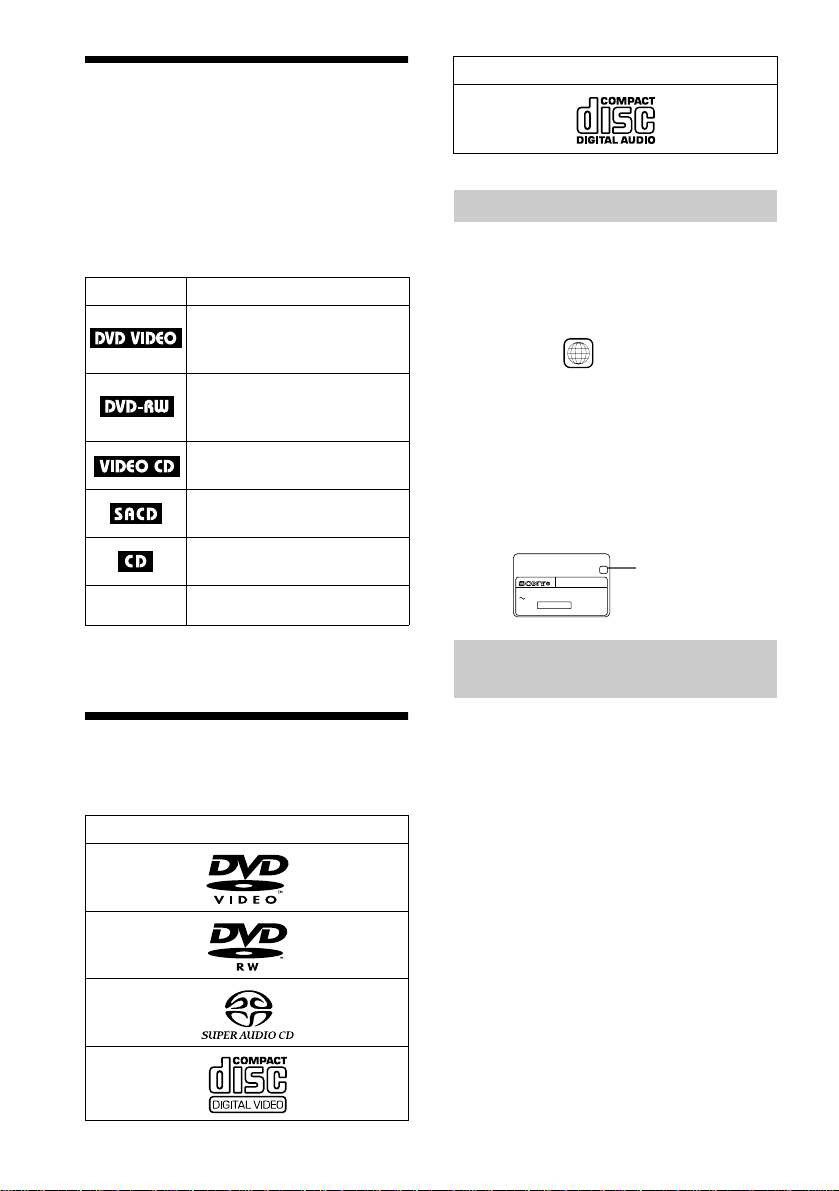
About this Manual
•Instructions in this manual describe the
controls on the remote. You can also use the
controls on the player if they have the same
or similar name s as tho s e on the remote.
•The meaning of the icons used in this
manual is described below:
Icon Meaning
Functions available for DVD
VIDEOs or DVD-Rs/DVD-RWs
in Video mode
Functions available for DVDRWs in VR (Video Recording)
mode
Functions available for VIDEO
CDs or CD-Rs/CD -RWs
Functions available for Super
Audio CDs
Functions avai lable for music
CDs or CD-Rs/CD -RWs
z
More convenient features
Format of discs
Music CD
“DVD VIDEO” and “DVD-RW” are trademarks.
Region code
Your player ha s a r e gio n c o de p r in ted o n th e
back of the unit and only will play DVD
VIDEO discs (playback only) labeled with
identical region codes.
CD/DVD PLAYER
AC 00V 00Hz
NO.
00W
SONY CORPORATION
MODEL NO.
MADE IN JAPAN
ALL
DVP–XXXX
0-000-000-00
X
Region code
DVDs labeled will also play on this
player.
If you try to play any other DVD, the
message “Playback prohibited by area
limitations.” will appear on the TV screen.
Depending on the DVD, no regi on code
indication may be labeled even though
playing the DVD is prohibited by area
restrictions.
“DVD” may be used as a general term for DVD
VIDEOs, DVD-Rs, and DVD-RWs.
This Player Can Play the Following Discs
Format of discs
DVD VIDEO
DVD-RW
SACD
VIDEO CD
6
Example of discs that the player
cannot play
The player cannot play the follo win g di scs:
•CD-ROMs (PHOTO CDs included)
•All CD-Rs/CD-RWs other than music and
VCD format CD-Rs/CD-RWs
•Data part of CD-Extras
•DVD-ROMs
•DVD Audio discs
Also, the player cannot play the following
discs:
A DVD with a different region code (page 97).
•
•A disc recorded in a color system other than
NTSC, such as PAL or SECAM (this player
conforms to the NTSC color system).
•A disc that has a non-standard shape (e.g.,
card, heart).
•A disc with paper or sticker s on it.
•A disc that has the adhesive of cellopha ne
tape or a sticker still left on it.
Page 7

Note
Some DVD-Rs, DVD-RWs, CD-Rs, or CD-RWs
cannot be played on this player due to the rec or ding
quality or physical condition of th e di sc , or the
characteristics of the recording device. DVD-RWs in
VR mode may also take time to play back due to the
recording condition.
Furthermore, the disc will not play if it h as not be en
correctly finalized. For more information, see the
operating instructions for the recording device.
Note on playback operations of
DVDs and VIDEO CDs
Some playback operations of DVDs and
VIDEO CDs may be intentionally set by
software producers. Since this player pl ays
DVDs and VIDEO CDs according to the disc
contents the software producers designed,
some playback features may not be available.
Also, ref er to the instructions supplied with
the DVDs or VIDEO CDs.
Copyrights
This product incorporates copyright
protection tech nology that is prot ected by
method claims of cert ain U.S. patents, other
intellectual property rights owned by
Macrovision Corporation, and other rights
owners. Use of this copyright protection
technology must be authorized by
Macrovision Corporation, and is intended for
home and other limited viewin g us e s only
unless otherwise authorized by Macrovision
Corporation. Reverse engineering or
disassembly is prohibited.
Notes about the Discs
On handling discs
•To keep the disc clean, handle the disc by its
edge. Do not touch the surface.
•Do not expose the disc to direct sunlight or
heat sources such as hot air duc ts, or leave
it in a car parked in direct sunlight as the
temperature may rise considerably inside
the car.
•After playing, store the disc in its case.
On cleaning
•Before playing, clean the disc with a
cleaning cloth.
Wipe the disc from the center out.
•Do not use solvents such as benzine,
thinner, commercially available cl eaners, or
anti-static spray intended for vinyl LPs.
7
Page 8

Index to Parts and Controls
For more information, refer to the pages indicated in parentheses.
Front panel
A POWER switch/indicator (37)
2 (remote sensor) (16)
3 Disc tray (37)
4 MULTI CHANNEL indicator
Lights up when:
— playing a disc that contains multiple
audio signal channels
— the disc is not inserted
5 Front panel display (9)
6 A (open/close) button (37)
7 H (play) button/indicator (37)
8 X (pause) button/indicator (38) (77)
9 x (stop) button (37)
q; C/X/x/c/ ENTER button (31)
qa Click shuttle (49)
qs JOG button/indicator (50)
qd O RETURN button (42)
qf MENU button (40)
qg TOP MENU button (40)
qh DISPLAY butto n (13)
qj ./> (pre vious/next) buttons (38)
qk SACD indicator
Lights up when the disc is a Super Audio
CD
ql DVD indica tor
Lights up when the disc is a DVD
w; FL OFF button/indicator (86)
wa VIDEO OFF button/indicator (37)
ws PHONES LEVEL control (37)
wd PHONES jack (37)
8
Page 9

Front panel display
When playing back a DVD VIDEO/DVD-RW
Lights up when the player
outputs progressive signals (84)
Lights up when you can change
the angle (64)
Disc type
signal (59)
MPEG MULTI
DMIX P. PCM
Digital
Current play
mode (43)
V-PARTPROGRESSIVE
SHUFFLE
REPEAT 1
PGM A-B
TITLE TRACK CHAP INDEX ANGLE NTSC HOUR
Current title (54)
Current chapter (54)Current audio
Playing time (54)
When playing back a VIDEO CD (PBC)
Lights up when the player
Disc type
outputs progressive signals (84)
MPEG MULTI
DMIX P. PCM
Digital
V-PARTPROGRESSIVE
SHUFFLE
REPEAT 1
BGM A-B
TITLE TRACK CHAP INDEX ANGLE HOUR
Current pl ay mo de ( 4 3)
Current scene (54)
When playing back an SACD, CD, or VIDEO CD (without PBC)
Lights up when the
player outputs
progressive signals
(84)
Lights up when playing the multichannel playback area on SACDs (41)
MIN SEC
MIN SEC
Playing time (54)
Disc type*
MPEG MULTI
DMIX P. PCM
Digital
V-PARTPROGRESSIVE
SHUFFLE
REPEAT 1
PGM A-B
Current play mode (43)
TITLE TRACK CHAP INDEX ANGLE HOUR
MIN SEC
Playing time (54)
Current track and index (54)
* When playing the SACD layer of SACD discs, the disc type is not displayed.
z You can turn off the front panel displa y by:
—pressing FL OFF on the pl ayer
—using the scroll key and LCD screen on the remote (page 12)
—setting “DIMME R” of “CUSTOM SETUP” to “OFF” or “AUTO OFF” in the Setup Display (page 86).
When the front panel display turn s off, the FL OFF indicator lights up on the player.
continued
9
Page 10
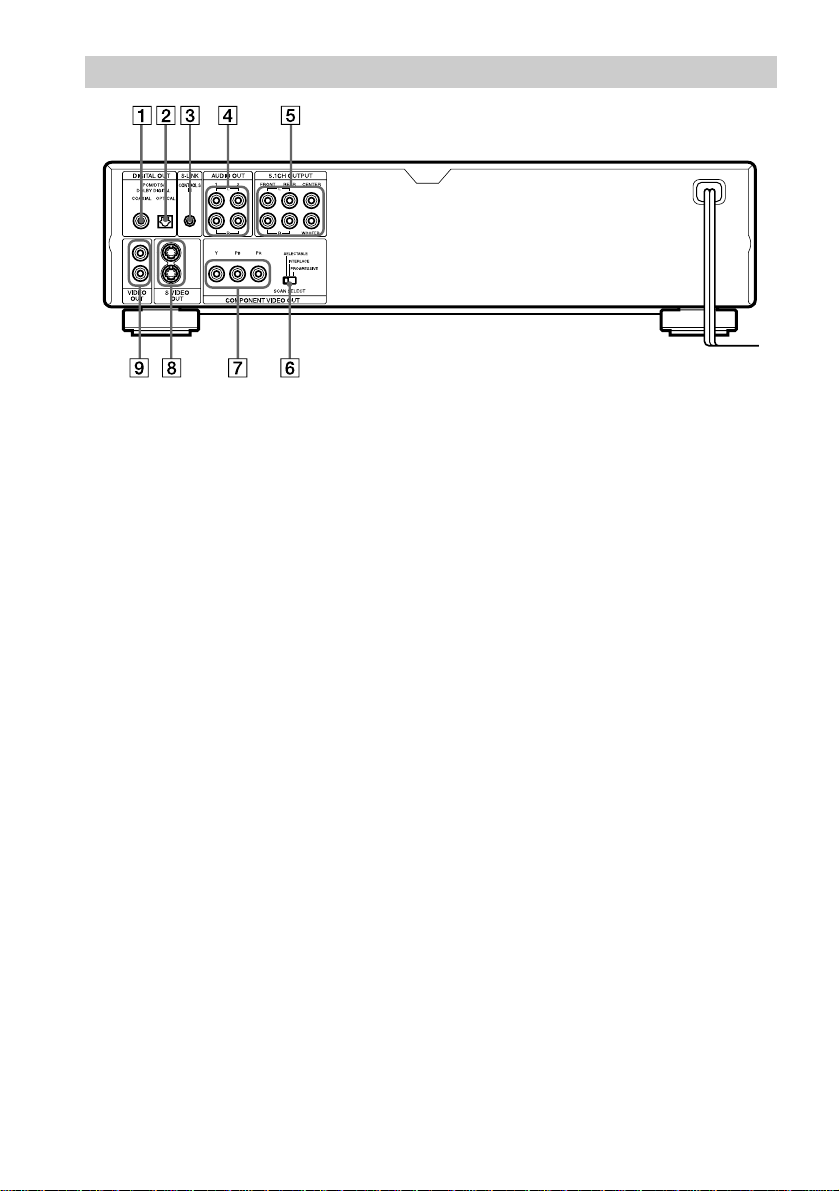
Rear panel
1 DIGITAL OUT (COAXIAL) jack (25)
(27) (29)
2 DIGITAL OUT (OPTICAL) jack (25)
(27) (29)
3 S-LINK/CONTROL S IN jack (17)
4 AUDIO OUT L/R 1/2 jacks (24) (27)
(29)
5 5.1CH OUTPUT jacks (25)
6 COMPONENT VIDEO OUT/SCAN
SELECT switch (84)
7 COMPONENT VIDEO OUT (Y, P
jacks (20)
8 S VIDEO OUT 1/2 jacks (20)
9 VIDEO OUT 1/2 jacks (20)
B, PR)
10
Page 11
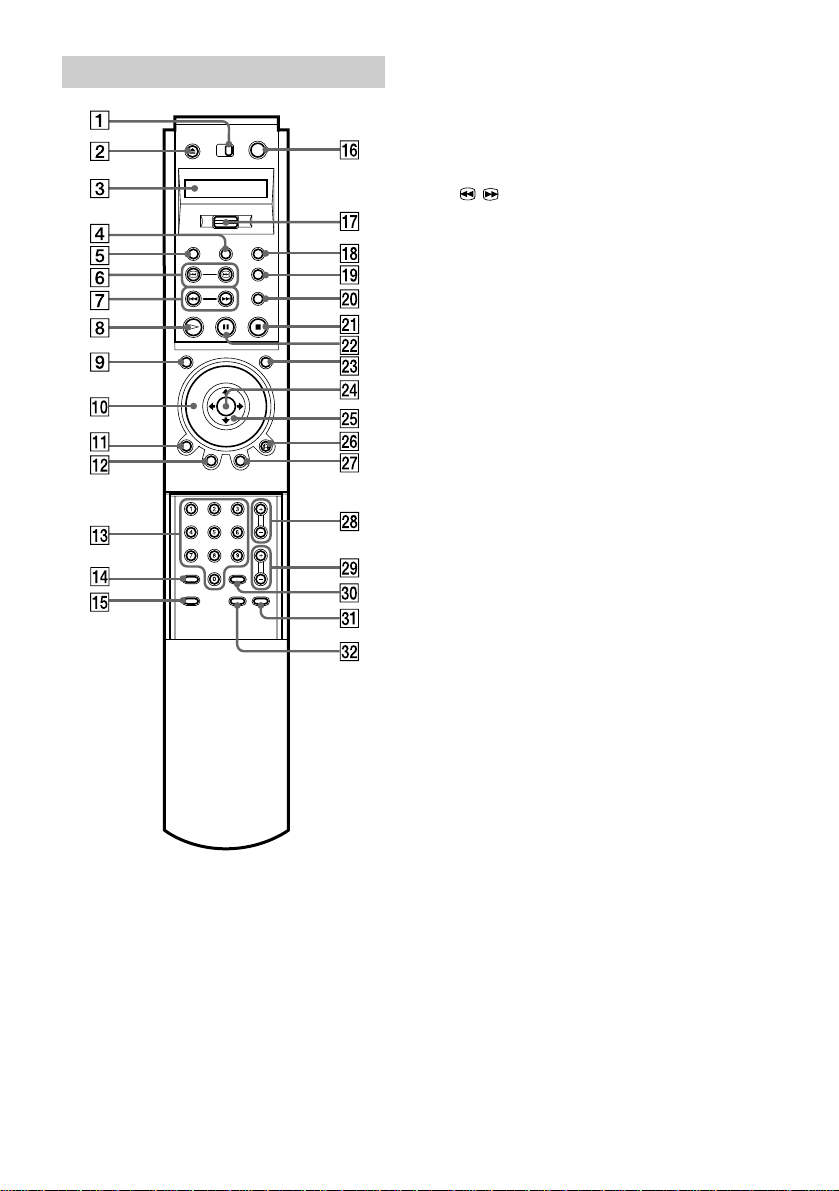
Remote
1 TV/DVD switch (78)
Z OPEN/CLOSE button (38)
2
3 LCD (Liq uid Crystal Display) screen
(12)
4 PROGRAM button (43)
5 VIDEO EQ (video equalizer) button (67)
6 / SEARCH buttons (49)
7 ./> PREV/NEXT (previous/next)
buttons (38)
8 H PLAY button (37)
The H button has a tactile dot.
9 VIDEO ON/OFF button (37)
J Click shuttle (49)
K DISPLAY button (13)
L TOP MENU button (40)
M Number buttons (40)
The number 5 button has a tactile dot.
N CLEAR button (43)
O SEARCH MODE button (50)
P [/1 (on/ standby) button (37 ) (78)
Q Scroll key (12)
R PICTURE MEMORY button (83)
S BOOKMARK button (53)
T REPLAY button (38)
U x STOP button (37)
V X PAUSE button (38)
W JOG button (50)
X ENTER button (31)
Y C/X/x/c buttons (31)
wh O RETURN button (42)
wj MENU button (40)
wk CH (channel) +/– buttons (78)
The + button has a tactile dot.
wl VOL (volume) +/– buttons (78)
The + button has a tactile dot.
e; ENTER button
ea WIDE MODE button (78)
es TV/VIDEO button (78)
11
Page 12
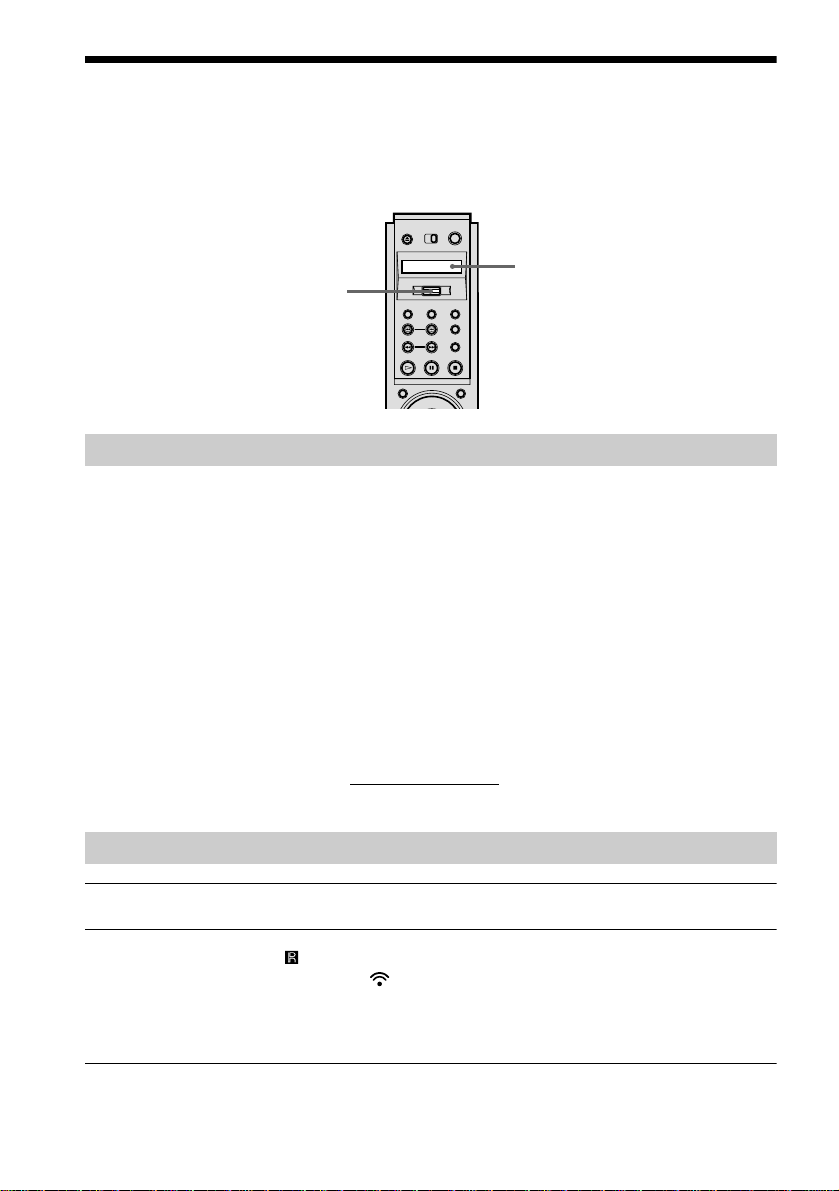
Guide to the Remo te Control LCD Screen
The supplied remote has an LCD (Liquid Crystal Display) screen and scroll key for controlling
the player without using the Control Menu Display. By pushing the scroll key up or down, you
can call up various displays and functions such as “TIME/TEXT” and “SUBTITLE.”
LCD screen
Scroll key
LCD contents
The following commands are contai ned in the LCD. The commands will scroll continuously if
you keep the scroll key pushed up or down.
yy
TIME/TEXT (page 55)
Y
AUDIO (page 58)
Y
SUBTITLE (page 65)
Y
ANGLE (page 64)
Y
SURROUND (page 60)
Y
SHUFFLE (page 45)
FL ON/OFF
(page 86)
Tt
MULTI/2CH (page 41)
Y
SACD/CD (page 42)
Y
DVE (page 70)
Y
BNR (page 66)
Y
A-B (page 47)
Y
REPEAT (page 46)
Operating the LCD and scroll key
1 Toggle the scroll key up or down to select a command.
2 Point the remote at the (remote sensor) on the player and press down on the word PUSH
imprinted on the scroll key so that appears in the LCD screen.
The player will respond to the selected command as long as the command remains in the LCD
screen. Some commands require you to press down on the scroll key repeatedly. For a
description of each command listed above, refer to the pages in parenthe ses.
12
Page 13
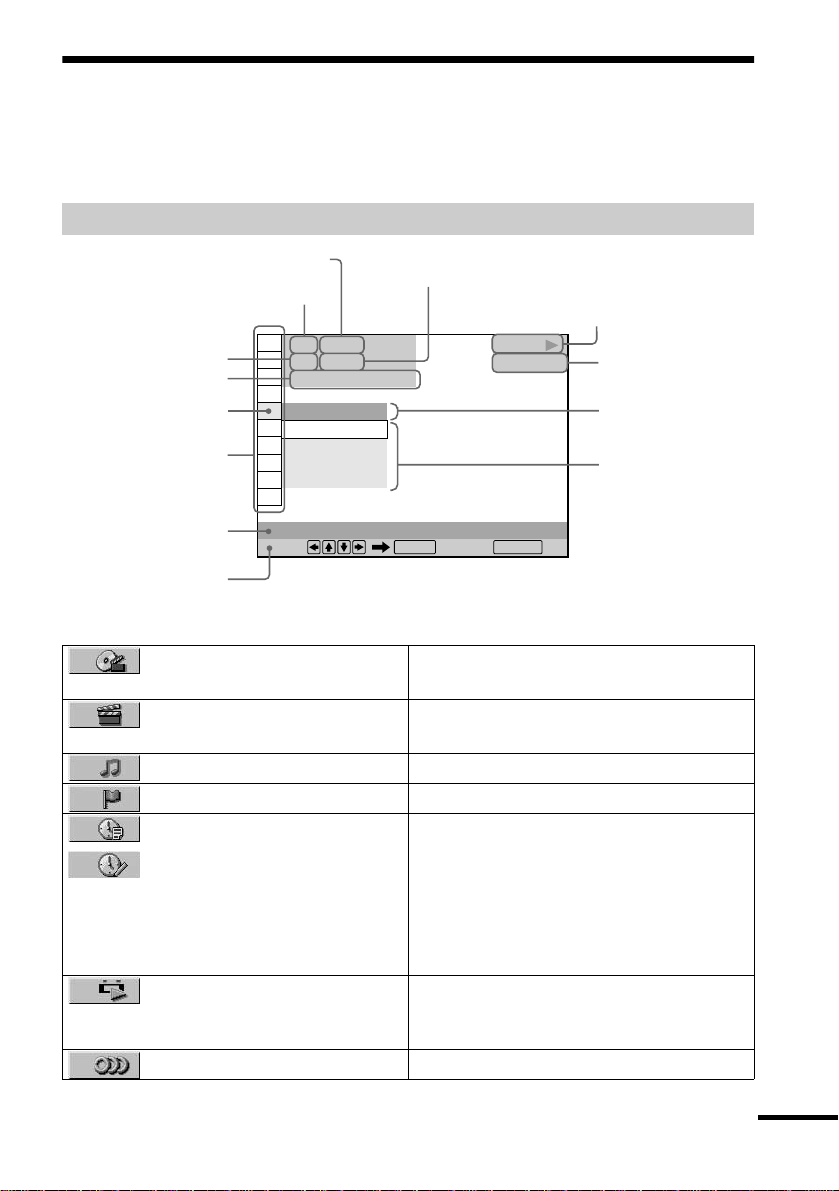
Guide to the Control Menu Display
Use the Control Menu to select a function that you would like to use. The Control Menu display
appears when the DISPLAY button is pressed. For details, pl ease refer t o t h e page in parent heses.
Control Menu
Total number of titles or tracks recorded
Currently playing title number
(VIDEO CD/SACD/CD: track number)
Currently playing chapter
number (VIDEO CD/SACD/
CD: index number)
Function nam e of selected
Control Menu item
Playing time
Icon of selected
Control Menu item
Control Menu items
Operation message
SUBTITLE
Select: Cancel:
List of Control Menu Items
TITLE (page 50)/SCENE (page
50)/TRACK (page 50)
CHAPTER (page 50)/INDEX
(page 50)
TRACK (page 50) Selects the track to be played.
INDEX (page 50) Selects the index to be played.
TIME/TEXT (page 50)
TIME/MEMO (page 50)
ORIGINAL/PLAY LIST (page
40)
AUDIO (page 58) Changes the audio setti ng.
1 2 ( 2 7
1 8 ( 3 4
T
OFF
OFF
1: ENGLISH
2: FRENCH
3: SPANISH
)
)
1 : 3 2 : 5 5
Total number of chapters or indexes recorded
Playback status
(N Playback, X Pause, x Stop, etc.)
PLAY
DVD VIDEO
ENTER RETURN
Type of disc being
played back
Current setting
Options
Selects the title, scene, or tra ck to be played.
Selects the chapter or index to be pl ayed.
Checks the elapsed time and the remaining
playback time.
Input the time code for picture and musi c
searching.
Displays the DVD or SACD/CD text.
Displays the label (Disc Memo) you assigned
to a disc.
Selects the type of titles (DVD-RW) to be
played, the ORIGINAL one, or an edited
PLAY LIST.
continued
13
Page 14
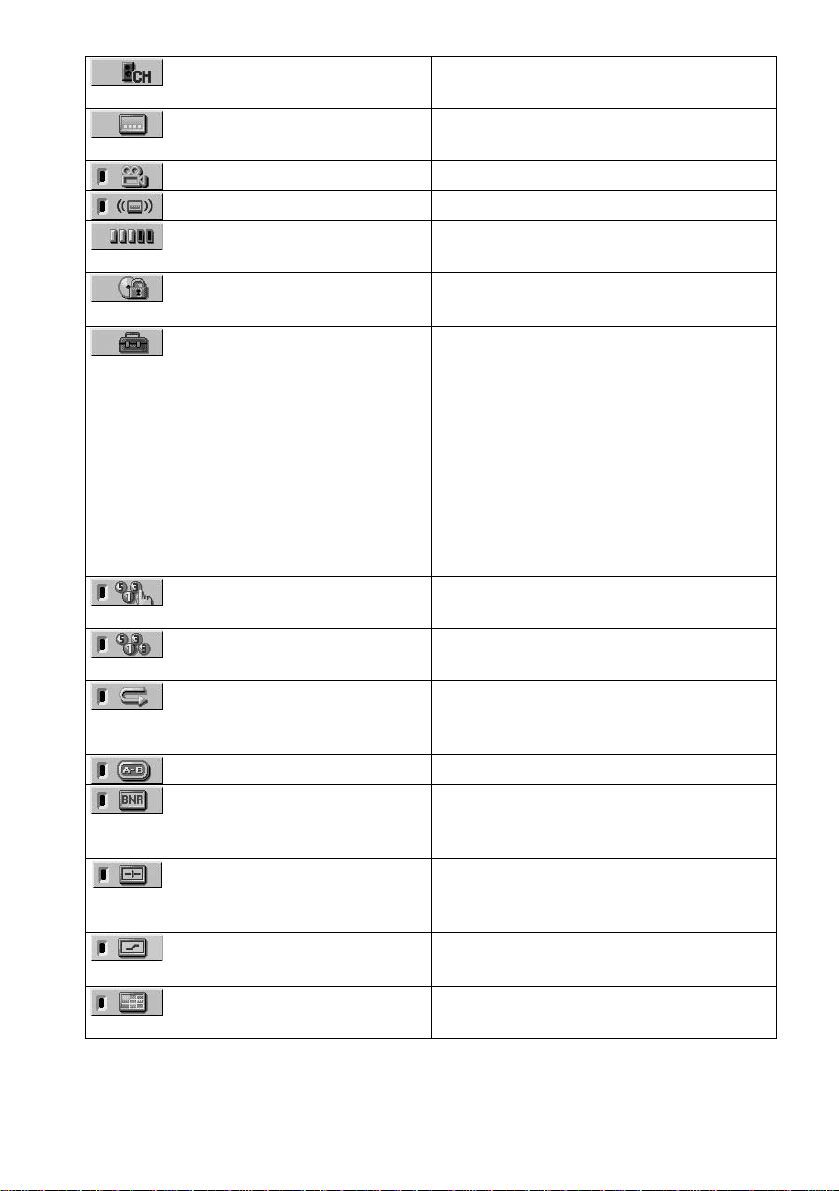
72)
(page 70)
MULTI/2CH (page 41) Selects the playback area on SACDs when
available.
SUBTITLE ( page 65) Displays the subtitles.
Changes the subtitle language.
ANGLE (page 64) Changes the angl e.
SURROUND (page 60) Selects the surround functions.
ADVANCED (page 57) Checks the information (bit rate or layer) on
the disc while playing a DVD.
PARENTAL CONTROL (page
SETUP (page 80) QUICK Setup (page 31 )
PROGRAM (page 43) Selects t he t itle, c hapter, o r tra ck to play i n th e
SHUFFLE (page 45) Plays the title, chapter, or track in random
REPEAT (page 46) Plays the entire disc (all titles/all tracks)
A-B REPEAT (page 47) Specifies the parts you want to play repeatedly.
BNR (page 66) Adjusts the picture quality by reducing the
VIDEO EQUALIZER (page 67) Adjusts the video signal from the player. You
DIGITAL VIDEO ENHANCER
VIEWER (page 52) Divides the screen into 9 subscreens to help
Set to prohibit playback on this player.
Use Quick Setup to choose the desired
language of the on-screen display, the aspect
ratio of the TV, the audio output, and the
appropriate speaker settings.
CUSTOM Setup
In addition to the Quick Se tup setting, yo u can
adjust other various set tings.
RESET
Returns the settings in “SETUP” to the default
setting.
order you want.
order.
repeatedly or one title/chapter/track
repeatedly.
“block noise” or mosaic like patterns that
appear on your TV screen.
can select the picture qual ity that best suits the
program you are watching.
Exaggerates the outline of the image to
produce a sharper picture.
you find the scene yo u want quickly.
14
Page 15
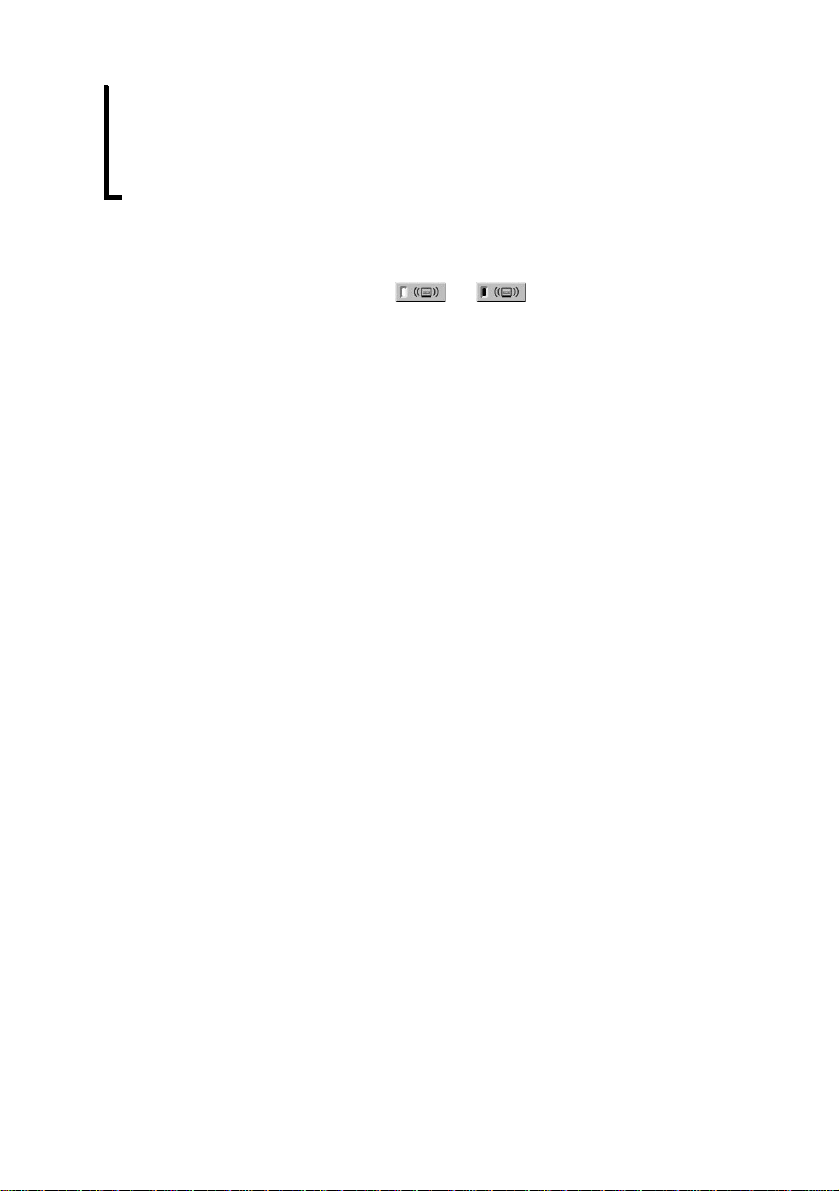
z Each time you press DISPLAY, the Control Me nu display changes as follows:
Control Menu display 1
,
When playing an SACD/CD disc, only the Control Menu display 1 will appear. The Control Menu items are different
depending on the disc.
m
Control Menu display 2
m
ADVANCED display (Appears if you select any setting other than “OFF.” See page 57.)
m
Control Menu display off
z The Control Menu icon indicator light s up in green when you select any item except
“OFF.” (“SURROUND,” “PROGRAM,” “SHUFFLE,” “REPEAT,” “A-B REPEAT,” “BNR,” “DIGITAL VIDEO
ENHANCER” only). The “ANGLE” indicator lights up in green only when the angles can be changed. The “VIDEO
EQUALIZER” indicator lights up in green when any setting other than “STANDARD” is selected. The “VIEWER”
indicator lights up in green when a bookmark is set .
t
15
Page 16

Getting Started
Quick Overview
A quick overview presented in this chapter will give you enough information to start using the
player for your enjoyment. To use the surround sound features of this player, refer to “Hookups”
on page 20.
Notes
• You cannot connect this player to a TV that does not have a video input jack.
• Be sure to turn off the power of each component before connecting.
Step 1: Unpacking
Check that you have the following items:
•Audio/video cord (pinplug × 3 y pinplug × 3) (1)
•S VIDEO cord (1)
•Remote commander (remote) RMT-D140A (1)
•Size AA (R6) batterie s (2)
Step 2: Inserting Batteries into the Remote
You can control the player using the supplied remote. Insert two size AA (R6) batteries by
matching the 3 and # ends on the batteri es to the markings i nside the comp artment. When using
the remote, point it at the remote sensor on the player.
Notes
• Do not leave the remote in an extremely hot or humid place.
• Do not drop any foreign object into the remote casing, particularly when replacing the batteries.
• Do not expose the remote sensor to direct light from the sun or a lighti ng a ppa r atu s. Doing so may cause a
malfunction.
• If you do not use the remote for an extended period of time, remove the batte rie s to a void possible damage from
battery leakage and corros ion .
16
Page 17

Step 3: TV Hookups
Connect the supplied audio/ video cord and the power cord in the order (1~4) shown below.
Be sure to connect the power code last.
to VIDEO
OUT 1
1 Audio/video
cord (supplied)
to AUDIO OUT
L/R 1
to video input
to audio input
SACD/DVD Player
INPUT
VIDEO
L
AUDIO
CONTROL S
R
3 Power source
Getting Started
S-LINK
2 S-LINK cord
(not supplied)
To S-LINK/CONTROL S IN
When connecting to a wide screen TV
Depending on the di sc, the image may not f it your TV screen.
If you want to change the aspect ratio, please refer to page 82.
4 Power source
To S-LINK (control S)
continued
17
Page 18
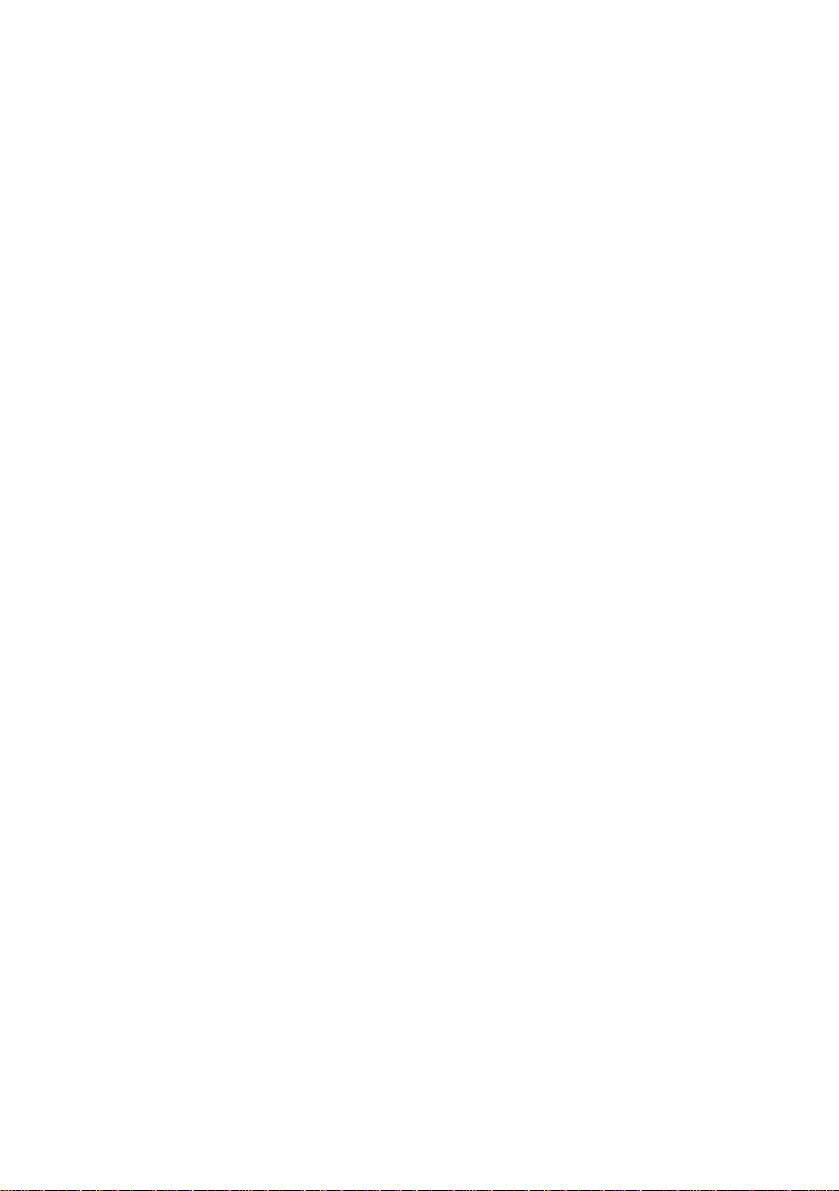
When connecting to a TV that accepts progressive (480p) format signals
You need to use the COMPONENT VIDEO OUT jacks to view progressive signals. Hook up
your TV using patter n C on page 20, and then run Quick Setup on pag e 31.
If your TV has an S-LINK (control S) input jack
You can control the player from a Sony TV, or control a Sony TV using the player. For instance,
when you play a DVD, the TV’s input will automatically switch to the jack to which you
connected the player.
Connect the TV via the S-LINK/CONTROL S IN jack using an S-LINK cord (not supplied).
Refer to the instructions supplied with the TV.
18
Page 19
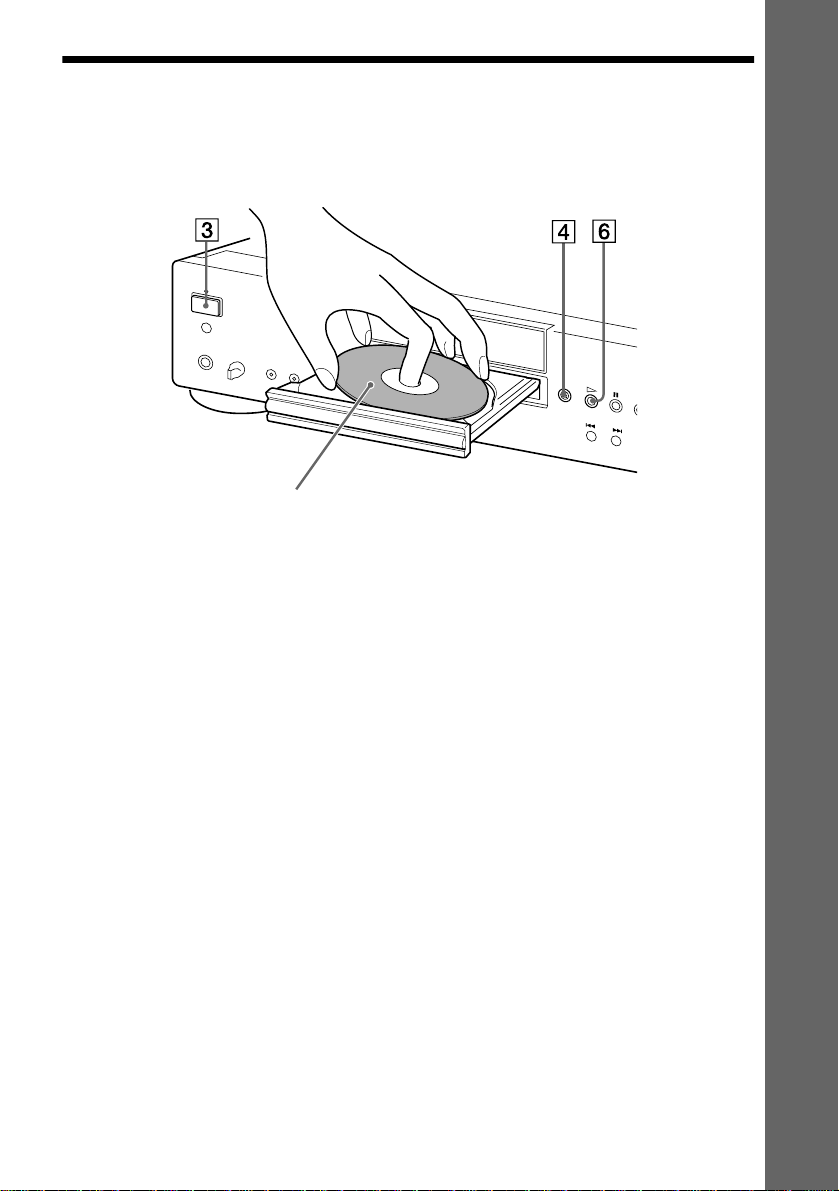
Step 4: Playing a Disc
1 Turn on the TV.
2 Switch the input selector on the TV to the player.
With the playback side facing down
3 Press POWER on the player.
4 Press A on the player to open the disc tray.
5 Place the disc on the tray with the playback side facing down.
6 Press H.
The disc tray closes and the player begins playing the disc.
After Step 6
Depending on the disc, a menu may be displayed on the TV screen. If so, select the item you want
from the menu and play the DVD VIDEO (page 40) or VIDEO CD disc (page 42).
Getting Started
To stop playing
Press x.
To take out the disc
Press A.
To turn off the player
Press [/1 on the remote. The player is set to standby mode and the power indicator lights up in
red. Press POWER on the player to turn off completely.
19
Page 20

Hookups
Hooking Up the Player
Follow Steps 1 to 4 to hook up and adjust the settings of the player.
Before you start, turn off the power, check that you have all of the supplied accessories, and insert
the batteries into the remote (page 16).
Notes
• Plug co rd s se cu rel y to prev en t unwan ted noise.
• Refer to the instructions supplied with the components to be connected.
Step 1: Connecting the Video Cords
Connect this player to your TV m onito r, pr ojec tor, or A V amp lifier (rece iver ) us ing a vid eo c ord.
Select one of the patterns A through C, according to the input jack on your TV monito r, projector,
or AV amplifier (receiver). In order to v iew pr ogre ssi ve sign al (48 0p) pic tur es w ith a c ompatib le
TV, projector, or monitor, you m ust use co nne ctio n C.
20
Page 21

A
INPUT
VIDEO
L
AUDIO
R
TV, projector or AV
amplifier (receiver)
(yellow)
(yellow)
Audio/video cord
(supplied)
Component video cord
(not supplied)
(green) (blue) (red)
COMPONENT
VIDEO IN
Y
(green)
P
B
(blue)
P
R
(red)
TV, projector or AV
amplifier (receiver)
SACD/DVD player
C
Hookups
S VIDEO
TV, projector or AV
B
amplifier (receiver)
l : Signal flow
INPUT
S VIDEO cord
(supplied)
continued
21
Page 22

A If you are connecting to a video input jack
)
Connect the yellow plug of the a udio/vi deo co rd (supplie d) to t he yell ow (video ) jacks. You wi ll
enjoy standard quality images.
Yellow (Video)
White (L)
Red (R)
Yellow (Video
White (L)
Red (R)
Use the red and white plugs to co nnect to the audio input jacks (page 24).
B If you are connecting to an S VIDEO input jack
Connect the S VIDEO cord (supplied). You will enjoy high quality images.
C If you are connecting to a mon itor, projector, or A V am plifier (r eceiver) ha ving
component video input jacks (Y, P
Connect the component via the COMP ONENT VIDEO OUT jacks using the component video
cord (not supplied) o r three video c ords (not supplied) of the same ki nd and length. You will enjoy
accurate color reproduction and high quality images. If your TV accepts progressive (480p)
format signals, you must use this connection and set “COMPONENT OUT” to
“PROGRESSIVE” in “SCREEN SETUP” (page 82).
Green
Blue
Red
B, PR)
Green
Blue
Red
Notes
• Do not connect the player to a VCR. If you pass the player signals via the VCR, you may not receive a clear image
on the TV screen.
VCR
SACD/DVD player
Connect
directly
• Consumers should note that not all high definition televi sion sets are fully compatible with this pr oduc t a nd ma y
cause artifacts to be displayed in the picture. In the case of 480 progressive sc an picture problems, it is
recommended that the user switch the connection to the standard definition output. If there are questions regarding
your Sony TV set’s compatibility with this model 480p DVD player, please contact our customer service center.
TV
22
Page 23

Step 2: Connecting the Audio Cords
Refer to the chart below to select the co nnection th at best suits y our system. The surround ef fects
you will enjoy depend on the connections and components you use.
Select a connection
Hookups
Select one of the following connecti on s, through .
Connection Components to be connected
(page 24) TV (stereo)
A
(page 25) AV amplifier (receiver) having 5.1ch input jacks
B
(page 25) AV amplifier (receiver) ha ving a Dolby
B
(page 27) Stereo amplifier (receive r)
C
(page 27) MD deck/DAT deck
C
(page 29) AV amplifier (receiver) w i th a D olb y Surround (Pro Logic) decoder
D
To enjoy SACD Multi or 96kHz/24bit sound, use the connection .
z
• 4 speakers
(front L and R, rear L and R)
• 6 speakers
(front L and R, center, rea r L and R, subwoofer)
input jack
• 6 speakers
(front L and R, center, rea r L and R, subwoofer)
(having L and R audio input jack s only , or having a digital input jack)
• 2 speakers
(front L and R)
(having L and R audio input jack s only , or having a digital input jack)
• 3 speakers
(front L and R, and rear (monaural))
• 6 speakers
(front L and R, center, rea r L and R, subwoofer)
A D
*
Digital or DTS** decoder and a digital
B
* Manufactured und er lic e nse from Dolby Laboratories. “Dolby,” “Pr o L o gic,” and the double-D symbol are
trademarks of Dolby Laboratories. Confidential unpublished works. © 1992-1997 Dolby Laboratories. All rights
reserved.
** Manufactured under license from Digital Theater Systems, Inc. US Pat. No. 5,451,942 and othe r world- wide
patents issues and pending. “DTS” and “DTS Digital Surround” are trademarks of Digital Theater Systems, Inc.
© 1996 Digital Theater Systems, Inc. All rights reserved.
continued
23
Page 24

A
Connecting to your TV
This connection will use your TV speakers for sound.
xRecommended surround sound effects for this connection
•TVS DYNAMIC (page 60)
•TVS WIDE (page 60)
SACD/DVD player
A
l : Signal flow
∗The yellow plug is used for video signals (page 20).
(yellow)*
(white)
(red)
Audio/vide o c o rd
(supplied)
(yellow)
(white)
(red)
TV
to audio input
24
Page 25

B
Connecting to an AV amplifier (having 5.1ch input jacks or a digital input
jack) and 4 to 6 speakers
If your AV amplifier (receiver) has 5.1 channel i nputs, use .
B-1
If you want to use the Dolby Digital or DTS decoder function on your AV amplifier (receiver),
connect to its digital jack using . With the following connections, you can enjoy a more
B-2
realistic audi o pr e sence in the comfort of your ow n ho m e.
B-1
: Connecting to the 5.1ch input jacks
You can enjoy 5.1ch surround sound using the internal Dolby Digital, DTS, or SACD multi
decoder of this player. You can also enjoy Dolby Surround (P ro Logic) sounds, o r surround
sounds using var ious “SURROUND” modes (page 60).
xR ecommended surround sound effects for this connection
When 6 speakers are connected. (Set “SURROUND” to “OFF.”)
•Dolby Digital (5.1ch) (page 97)
•DTS (5.1ch) (page 97)
•SACD Multi channel (page 97)
B-2
: Connecting to a digital jack
This connection will allow you to use the Dolby Digital or DTS decoder function of your AV
amplifier (receiver). You are not able to enjoy the surround sound effects of the player.
xRecommended surround sound effects using this connection with your
amplifier (receiver)
•Dolby Digital (5.1ch) (page 97)
•DTS (5.1ch) (page 97)
•96kHz/24bit PCM
z
When using connectio n , refer to the operating i ns t ru ctions of the receiver (amplifier) for correct s p eak er
setting location.
B-2
Hookups
Notes
• After you have completed the connection, be sure to set “DOLBY DIGITAL” to “DOLBY DIGITAL” (page 31)
and “DTS” to “DTS” (page 31). Otherwise, no sound or a loud noise will come from the speakers .
• When you connect an amplifier (receiver) that conforms to the 96kHz sa mpling frequency, set “48kHz/96kHz
PCM” to “96kHz/24bit” (page 89).
• SACD audio signals are not output from the digital jack.
continued
25
Page 26

SACD/DVD player
B-2
Coaxial digital cord
(not supplied)
to coaxial or optical digital input
[Speakers]
Optical digital cord
(not supplied)
Remove jack cap
before connecting
AV amplifier (receiver) having
5.1ch inputs or/and a decoder
Stereo audio cord
(not supplied)
oror
B-1
Monaural au di o c or d
(not supplied)
to audio input
[Speakers]
Center
l: Signal flow
Subwoofer
z To enhance the surround sound effec ts:
• Use high-performance speakers.
• Use front, rear, and center speakers having the same size and performance.
• Place a subwoofer between the right and left front speakers.
26
Front (L)
Rear
(L)
Front (R)
Rear
(R)
Page 27
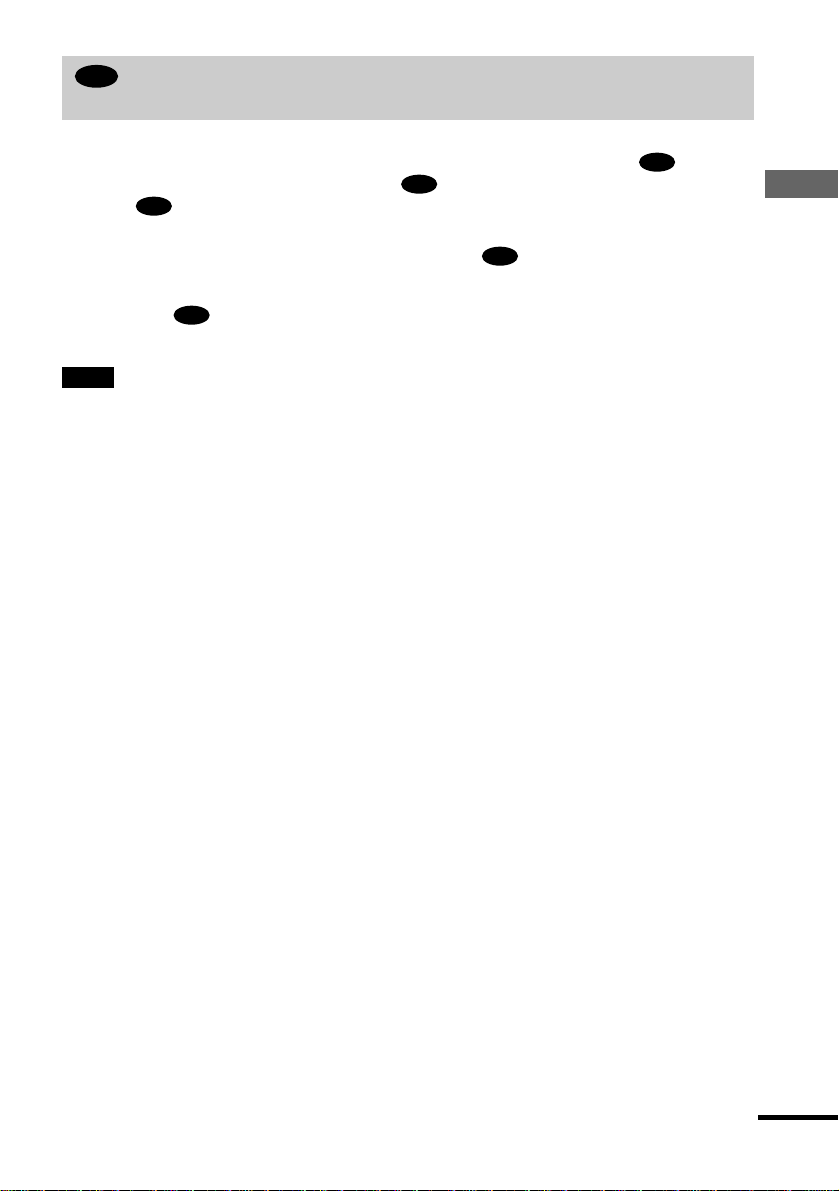
C
Connecting to a stereo am plifier (rece iver) and 2 spea kers/Connecti ng to an
MD deck or DAT deck
This connection will use your 2 front speak ers connected to your stereo amplifier (receiver) for
sound. If the stereo amplifier (receiver) has audio i nput jacks L and R only, use . If the
amplifier (receiver) has a digital input jack, use . When connecting to an MD deck or a DAT
deck, use . In this case, you can also connect the player directly to the MD deck or DAT
C-2
C-2
deck without using your stereo amplifier (receiver).
xR ecommended surround sound effects for the connection only
C-1
•TVS STANDARD (page 60)
In connection , you can use the supplied audio/video cord instead of usi ng a separ a te audi o co rd .
z
C-1
z To realize better surround sound effects, make sure that your listening posit ion is in between your speakers.
Note
SACD audio signals are not outpu t from the digital jack.
C-1
Hookups
continued
27
Page 28
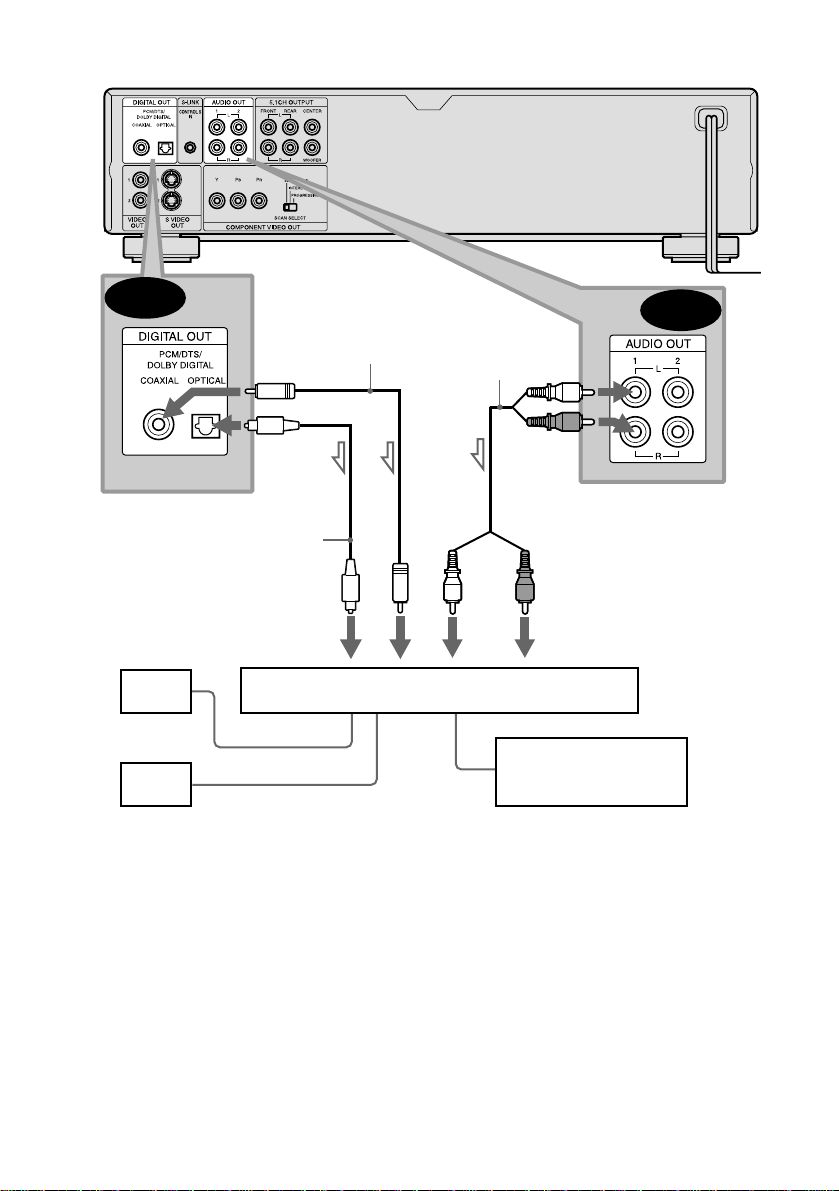
SACD/DVD player
C-2
Optical digital cord
(not supplied)
Remove jack cap
before connecting
to coaxial or optical digital input
[Speakers]
Front
(L)
Front
(R)
l: Signal flow
Coaxial digital cord
(not supplied)
or
Stereo amplifier (receiver)
Stereo audio cord
(not supplied)
or
(white)
C-1
(white)
(red)
(red)
to audio input
MD deck/DAT deck
28
Page 29

D
Connecting to an AV amplifier (receiver) having a Dolby Surround (Pro
Logic) decoder and 3 to 6 speakers
This connection will allow you to enjoy th e surrou nd effec ts of the Dolb y Surro un d (Pro Log ic)
decoder on your amplifier (receiver). If you have an AV amplifier (receiver) equipped with a
Dolby Digital or DT S decoder, refer to page 25.
You can enjoy the Dolby Surround effects only when playing Dolby Surround audio or multichannel audio (Dolby Digital) discs.
This connection needs a minimum of 3 speakers (front L and R, and rear (monaural)). The
surround effects are enhanced if 6 speakers (front L and R, center, rear L and R, and subwoofer)
are used.
If your amplifier (receiver) has L and R audio input jacks only, use . If your amplifier
(receiver) has a digital input jack, use .
D-2
xRecommended surround sound effects using this connection with your
amplifier (receiver)
•Dolby Surround (Pro Logic) (page 97)
For correct speaker setting lo cat io n , p lease refer to the operating instruct ions of the amplifier (receiver).
z
Note
SACD audio signals are not outpu t from the digital jack.
D-1
Hookups
continued
29
Page 30

SACD/DVD player
D-2
Coaxial digital
cord (not sup pli ed)
or
Stereo
audio cord
(not supplied)
or
(white)
(red)
D-1
Optical digital cord
(not supplied)
Remove jack cap
before connecting
to coaxial or optical digital input
[Speakers]
(white)
(red)
to audio input
[Speakers]
Amplifier (receiver) with Dolby Surround decoder
Rear*
(mono)
Front
(L)
Rear
(L)
Rear
(R)
Subwoofer
Center
l: Signal flow
∗When connecting 6 speakers, replace the monaural rear speaker with a center speaker, 2 rear speakers and a
subwoofer.
Front
(R)
30
Page 31

Step 3: Connecting the Power Cord
Plug the player and TV power cords into an AC outlet.
Do not connect the power cor d of your player to the “switched” power socket of an amplifier
(receiver). When you turn off the power of your amplifier (receiver), the menu setting for the
player such as Playback Memory may be lost.
Step 4: Quick Setup
Follow the steps below to make the minimum number of basic adjustments for using the player.
To skip an adjustment, press >. To return to the previous adjustment, press ..
[/1
ENTER
./>
POWER
./>
X/x
1 Turn on the TV.
2 Switch the input selector on the TV to the player.
X/x
ENTER
Hookups
3 Press POWER on the player and press [/1 on the remote.
“Press [ENTER ] to run QU ICK SETUP” appears at the bottom of the screen. If this message does
not appear, sele ct “QUICK” under “SETUP” in the Contr ol Me nu t o run Q ui ck Se tu p (p ag e 80).
4 Press ENTER without inserting a disc.
The Setup Display for selecting the language used in the on-screen display appears.
LANGUAGE SETUP
OSD:
MENU:
AUDIO:
SUBTITLE:
ENGLISH
ENGLISH
FRENCH
SPANISH
PORTUGUESE
continued
31
Page 32

5 Press X/x to select a language.
The player uses the language selected here to display the menu and subtitles as well.
6 Press ENTER.
The Setup Display for selecting the aspect ratio of the TV to be connected appears.
SCREEN SETUP
TV TYPE:
SCREEN SAVER:
BACKGROUND:
STARTUP SCREEN:
COMPONENT OUT:
MODE:
4:3 LETTER BOX
4:3 LETTER BOX
4:3 PAN SCAN
16:9
INTERLACE
AUTO
7 Press X/x to select the item.
TV Type You select Page
4:3 standard TV 4:3 LETTER BOX or 4:3 PAN
SCAN
A wide-screen TV or a 4:3 standard TV
16:9 82
with a wide-screen mode
8 Press ENTER.
The Setup Display for selecting the type of vid eo signal appears.
SCREEN SETUP
TV TYPE:
SCREEN SAVER:
BACKGROUND:
STARTUP SCREEN:
COMPONENT OUT:
MODE:
4:3 LETTER BOX
JACKET PICTURE
PROGRESSIVE
ON
STANDARD
INTERLACE
INTERLACE
RGB
82
9 Press X/x to select the item.
Select PROGRESSIVE only if you have ma de vide o c onne ctio n C (p age 20) and wi s h t o
view progressive video signa ls.
TV Type You select Page
Interlace format TV (standard TV) INTERLACE 84
Progressive format TV PROGRESSIVE 84
q; Press ENTER.
The Setup Display for selecting the type of jack used to connect your amplifier (receiver)
appears.
32
Is this player connected to an amplifier
(receiver)? Select the type of jack you
are using.
YES
AUDIO OUTPUT L/R
DIGITAL OUTPUT
DIGITAL & 5.1CH OUTPUT
NO
Page 33

qa Press X/x to selec t the item, then press ENTE R.
Audio Cord Connecting Type You select
C-1 D-1
B-2 C-2 D-2
or both and
B-1 B-1 B-2
A
AUDIO OUTPUT L/R
DIGITAL OUTPUT
DIGITAL & 5.1CH OUTPUT
NO
•When “NO” or “AUDIO OUTPUT L/R” is selected, Quick Setup is finished and
connections are complete.
•When “DIGITAL OUTPUT” or “DIGITAL & 5.1CH OUTPUT” is selected, the Setup
Display for “DOLBY DIGITAL” appears.
qs Press X/x to select the item.
Choose the item that matches t he audio connection you selected in pages 25 to 29 (
through ).
Audio Cord Connection Type You select Page
C-2 D-2
B-2
D
AUDIO SETUP
AUDIO ATT:
AUDIO DRC:
AUDIO FILTER: SHARP
DOWNMIX:
DIGITAL OUT:
DOLBY DIGITAL:
DTS:
48kHz/96kHz PCM:
DOLBY SURROUND
DOLBY DIGITAL
OFF
STANDARD
ON
D-PCM
D-PCM
D-PCM 89
DOLBY DIGITAL (only if the
89
amplifier (receiver) has a Dolb y
Digital decoder)
Hookups
B
qd Press ENTER.
“DTS” is selected.
AUDIO SETUP
AUDIO ATT:
AUDIO DRC:
AUDIO FILTER: SHARP
DOWNMIX:
DIGITAL OUT:
DOLBY DIGITAL:
DTS:
48kHz/96kHz PCM:
STANDARD
DOLBY SURROUND
D-PCM
D-PCM
D-PCM
OFF
ON
DTS
continued
33
Page 34

qf Press X/x to select the item.
Choose the item that matches the audio connection you selected in pages 25 to 29 (
through ).
Audio Cord C onnection Type Y ou select P a ge
C-2 D-2
B-2
D
D-PCM 89
DTS (only if th e am plifier
89
(receiver) has a DTS decoder)
qg Press ENTER.
•When “DIGITAL OUTPUT” is selected in Step qa, Quick Setup is finished. All
connections and setup operat ions are complete.
•When “DIGITAL & 5.1CH OUTPUT” is selected in Step qa, the Setup Display for
“SPEAKER SETUP” appears.
qh Press X/x to select the size of the center speaker.
If no center speaker is connected, select “NONE.” Refer to page 91 for each selection item.
SPEAKER SETUP
SIZE:
DISTANCE:
BALANCE:
LEVEL:
TEST TONE:
FRONT:
CENTER:
REAR:
SUBWOOFER:
OFF
LARGE
NONE
NONE
LARGE
SMALL
qj Press ENTER.
The Setup Display for selectin g the size of the rear speaker appears.
SPEAKER SETUP
SIZE:
DISTANCE:
BALANCE:
LEVEL:
TEST TONE:
FRONT:
CENTER:
REAR:
SUBWOOFER:
OFF
LARGE
LARGE
NONE
NONE
LARGE(REAR)
B
qk Press X/x to select the size.
If no rear speaker is connected, select “NONE.”
“SIDE” and “REAR” refer to the speakers’ position relative to your listening position.
Refer to page 91 for each selection item.
34
Page 35

ql Press ENTER.
The Setup Display for selecting whether or not you have connected a subwoofer appears.
SPEAKER SETUP
SIZE:
DISTANCE:
BALANCE:
LEVEL:
TEST TONE:
FRONT:
CENTER:
REAR:
SUBWOOFER:
To set, press , then .
p
OFF
ENTER
LARGE
LARGE
LARGE(REAR)
NONE
NONE
YES
w; Press X/x to select the item.
wa Press ENTER.
Quick Setup is finished. All connections and setup operations are complete .
Note
You can directly start Quick Setup only when you run it for the first time.
To run Quick Setup a second time, sele c t “QUICK” under “SETUP” in the Control Menu (page 80).
Enjoying the surround sound effects
To enjoy the surround sound effects of this player or your amplifier (receiver), the following
items must be set as described below for the audio connection you selected in pages 25 to 29
B D
( through ). Ea ch of t hese a re th e defau lt setting s and do no t need to be ad justed wh en
you first connect the player. Refer to page 80 for using the Setup Display.
Hookups
Audio Connection (pages 25 to 29)
A
No additional settings are ne eded.
B-1
Item You select Page
DISTANCE
BALANCE
LEVEL
•
If the sound distorts even when the volume is turned down, set “AUDIO ATT” to “ON” (page 88).
B-2 C-2 D-2
Item You select Page
DOWNMIX DOLBY SURROUND 88
DIGITAL OUT ON 88
•
Set “48kHz/96kHz PCM” to “96kHz/24bit,” only if you connect an amplifier (receiver) that
conforms to 96 kHz digital audio input
Set accord ing to the connected
speakers
(page 89)
.
91
continued
35
Page 36

D-1
C-1
Item You select Page
DOWNMIX DOLBY SURROUND 88
•
If the sound distorts even when the volume is turned down, set “AUDIO ATT” to “ON” (page 88).
36
Page 37

Playing Discs
Playing Discs
Depending on the DVD or VIDEO CD, some
operations may be different or restricted.
Refer to the operating instructions supplied
with your disc.
POWER
Power indicator
VIDEO OFF
PHONES LEVEL control
PHONES jack
H
VIDEO
ON/OFF
H
A
x
[/1
x
1 Turn on your TV.
2 Switch the input selector on the TV
to the player.
4 Press A on the player, and place a
disc on the disc tray.
The player automaticall y t urns on and
the power indicator lights up in green.
Playing Discs
With the playback side facing down
5 Press H.
The disc tray closes, and th e player
starts playback (continuous play).
Adjust the volume on the TV or the
amplifier (receiver).
After following Step 5
Depending on the disc , a me nu may appear
on the TV screen. You can play the di sc
interactively by followin g the instructio ns on
the menu. DVD VIDEO (page 40), VIDEO
CD (page 42).
To turn on the player
Press POWER on the player. The playe r
enters standby mode and the power indicator
lights up in red. Press [/1 on the remote . The
player turns on and the power indicator lights
up in green. In standby mode, the player also
turns on by pressing A on the player or by
pressing H.
When using an amplifier (receiver)
Turn on the amplifier (receiver) and
select the appropriate channel.
3 Press POWER on the player.
The player enters standby mode and the
power indicator lights up in red.
To turn off the player
Press [/1 on the remote. The player enters
standby mode and the power indicator lights
up in red. To turn off the player completely,
press POWER on the pl ayer. W hile play ing a
disc, do not turn off the player by pressing
POWER. Doing so may cancel the menu
settings. When you turn off the player, first
press x to stop playback and then press [/1
on the remote.
continued
37
Page 38

To use headphones
Connect headphones to the PHONES jack
and adjust the headphones’ volume by
turning PHONES LEVEL.
To use the VIDEO ON/OFF button
You can switch the video output on or off.
Press VIDEO ON/OFF (or VIDEO OFF on
the player) to switch the video output off.
When no video signal output from the player,
the VIDEO OFF indicator lights up on the
player.
Note
SACD audio signals are not out put f r om the digital
jack.
Additional operations
Z
./>
H
X
REPLAY
x
z The Replay function is useful when you want to
review a scene or dialog that you missed.
Note
You may not be able to use the Replay function with
some scenes.
To Operation
Stop Press x
Pause Press X
Resume play aft er
pause
Go to the next chapter,
track or scene in
continuous play mode
Go back to the
preceding chapter,
track or scene in
continuous play mode
Stop play and remove
the disc
Replay the previous
scene (DVD VIDEO
only)
38
Press X or H
Press >
Press .
Press Z
Press REPLAY
Page 39

Resuming Playback from
the Point Where Y ou
Stopped the Disc
When you stop the disc, the player
remembers the point where you pressed x
and “RESUME” appears on the front panel
display. As long as you do not open the disc
tray, Resume Play works even if the pla yer
enters standby mode by pressing [/1.
(Resume Play)
Notes
• Depending on where you stopped the disc, the player
may not resume playback from exactly the same
point.
• The point where you stopped playing is cleared
when:
—you turn the power off by pres sing POWER on
the player.
—you change the play mode.
—you change the settings on the Setup Display.
Playing Discs
H
x
1 While playing a disc, press x to
stop playback.
“RESUME” appears on the front panel
display and you can re start the disc
from the point where you stopped the
disc.
If “RESUME” does not appear,
Resume Play is not available.
2 Press H.
The player starts playback from th e
point where you st op pe d the dis c in
Step 1.
z To play from the beginning of the disc, pre ss x
twice, then press H.
39
Page 40

Using the DVD’s Menu
A DVD is divided into long sections of a
picture or a music feature called “titles.”
When you play a DVD which contains
several titles, you can select the title you wa nt
using the TOP MENU bu tton.
When you play DVDs that allow you to select
items such as the language for the subtitles
and the language for the sound, select these
items using the MENU button.
Selecting “ORIGINAL” or “PLAY LIST ” on a DV D-RW Disc
Some DVD-RW discs in VR (Video
Recording) mode have two t ypes of titl es for
playback: originally recorded titles
(ORIGINAL) and titles that can be created on
recordable DVD players for editing (PLAY
LIST). You can select the type of titles to b e
played.
C/X/x/c
ENTER
TOP MENU
Number
buttons
MENU
1 Press TOP MENU or MENU.
The disc’s menu appears on the TV
screen.
The contents of the menu vary from
disc to disc.
2 Press C/X/x/c or the number
buttons to select the item you want
to play or change.
3 Press ENTER.
z You can also display the disc’s menu by pres sing
TOP MENU or MENU on the player.
X/x
ENTER
DISPLAY
1 Press DISPLAY in stop mode.
The Control Menu appears.
2 Press X/x to select
(ORIGINAL/PLAY LIST), then press
ENTER.
The options for “ORIGINAL/PLAY
LIST” appear.
)
1 2 ( 2 7
1 8 ( 3 4
PLAY LIST
PLAY LIST
ORIGINAL
)
STOP
DVD-RW
40
Page 41

3 Press X/x to select the setting.
•PLAY LIST: plays the titles created
from “ORIGINAL” for editing.
•ORIGINAL: plays the titles originally
recorded.
Selecting a Playback Area for an SACD Disc
4 Press ENTER.
To turn off the Control Menu
Press DISPLAY repeatedly until the Control
Menu is turned off.
Note
Repeat Play and A-B Repeat Play work only within
the titles of the selecte d type.
Scroll key
Playing Discs
X/x
ENTER
DISPLAY
Selecting a playback area on a
2 channel + multi-channel SACD
Some SACDs con sist of a 2 ch annel playbac k
area and a multi-channel playback area. You
can select the playback area you want to
listen to.
1 Toggle the scroll key up or down so that
“MULTI/2CH” appe ars in the LCD
screen.
2 Press down on the scroll key repeatedly
to select “MULTI” for a multi-channe l
playback area or “2CH” for a 2 channel
playback area.
“MULTI” appears in the front panel display
when playing a Multi-channel pl aybac k area.
continued
41
Page 42

To select a playback area using the
Control Menu
1 Press DISPLAY.
The Control Menu appears.
2 Press X/x to select (MULTI/
2CH), then press ENTER.
3 Press X/x to select the pl ayback area,
“MULTI” or “2CH,” then press ENTER.
To turn off the Control Menu
Press DISPLAY repeatedly until the Control
Menu is turned off.
Selecting a playback layer when
playing a hybrid SACD
Playing VIDEO CDs with
PBC Functions
With PBC (Pla yback Control ) functi ons, you
can enjoy simple interactive operations,
search functions, and other such operations.
PBC playback allows you to play VIDEO
CDs interactively by following the menu on
the TV screen.
(PBC Playback)
Some SACDs consist of an HD layer and a
CD layer. You can select the playback layer
you want to listen to.
1 While the disc is stopped, toggle the
scroll key up or down so that “SACD/CD”
appears in the LCD screen.
2 Press down on the scroll key repeatedly
to select “SACD” for an HD layer or “CD”
for a CD layer.
When playing the CD l a yer, “CD”
appears in the front panel display.
Notes
• For details about SACD discs, see page 97 (Super
Audio CD).
• Each play mode function works only within the
selected layer or playb ack area.
./>
H
Number
buttons
x
X/x
ENTER
ORETURN
1 Start playing a VIDEO CD with PBC
functions.
The menu for your selectio n ap p ear s .
2 Select the item number you want
by pressing X/x or the number
buttons.
3 Press ENTER.
4 Follow the instructions in the menu
for interactive operations.
Refer to the instructions supplied with
the disc, as the operating procedure may
differ depending on the VIDEO CD.
42
Page 43

To go back to the menu
Press O RETURN.
z
To play without using PBC, press ./> or the
number buttons while the player is stopped to select a
track, then press H or ENTER.
“Play without PBC” appears on the TV screen and the
player starts continuous play. You cannot play still
pictures such as a menu.
To return to PBC playback, press x twice then press
H.
Note
Depending on the VIDEO CD, “Press ENTER” in
Step 3 may appear as “Press SELECT” in the
instructions supplied with the disc. In this case, press
H.
Variou s Play Mode
Functions
Play, Repeat Play, A-B Repeat Play)
You can set the following play modes:
•Program Play (page 43)
•Shuffle Play (page 45)
•Repeat Play (page 46)
•A-B Repeat Play (page 47)
Note
The play mode is canceled when:
—you open the disc tray.
—the player enters standby mode by pressing [/1
on the remote.
—you turn the power off by pressing POWER on the
player.
Creating your own prog ram (Program
Play)
You can play the contents of a disc in the
order you want by arranging the order of the
titles, chapters, or track s on the disc to create
your own program. You can program up to 99
titles, chapters, and tracks.
(Program Play, Shuffle
Playing Discs
PROGRAM
H
DISPLAY
Number
buttons
CLEAR
Scroll key
X/x/c
ENTER
continued
43
Page 44

1 Press DISPLAY twice (when playing an
SACD/CD, press once).
The Control Menu appears.
2 Press X/x to select
(PROGRAM), then press ENTER.
The options for “PROGRAM” appear.
)
1 2 ( 2 7
1 8 ( 3 4
T
1 : 3 2 : 5 5
OFF
OFF
SET
ON
)
PLAY
DVD VIDEO
5 Select the title, chapter, or track you
want to program.
xWhen playing a DVD VIDEO
For example, select chapter “03” of title
“02.”
Press X/x or th e number butto ns to select
“02” under “T,” then press ENTER.
PROGRAM
ALL CLEAR
1. TITLE
2. TITLE
3. TITLE
4. TITLE
5. TITLE
6. TITLE
7. TITLE
– –
– –
– –
– –
– –
– –
– –
– –
T
C
ALL
01
01
02
02
03
03
04
04
05
05
06
3 Press X/x to select “SET t,” then
press ENTER.
The display for programming appears.
“TRACK” is disp la yed when yo u pl ay a
VIDEO CD, SACD, or CD.
PROGRAM
ALL CLEAR
1. TITLE
2. TITLE
3. TITLE
4. TITLE
5. TITLE
6. TITLE
7. TITLE
– –
– –
– –
– –
– –
– –
T
– –
01
02
03
04
05
Titles or tracks
recorded on a disc
4 Press c.
The cursor moves to the title or track (in
this case, “01”).
PROGRAM
ALL CLEAR
– –
1. TITLE
– –
2. TITLE
– –
3. TITLE
– –
4. TITLE
– –
5. TITLE
– –
6. TITLE
– –
7. TITLE
Chapters recorded on a disc
– –
C
T
ALL
01
01
02
02
03
03
04
04
05
05
06
Next, press X/x or the number buttons to
select “03” under “C,” then press
ENTER.
PROGRAM
ALL CLEAR
1. TITLE 0 2
2. TITLE
3. TITLE
4. TITLE
5. TITLE
6. TITLE
7. TITLE
– –
– –
– –
– –
– –
– –
–
Selected title and chapter
0 3
– –
T
01
02
03
04
05
xWhen playing a VIDEO CD,
SACD, or CD
For example, select track “02.”
Press X/x or th e number butto ns to select
“02” under “T,” then press ENTER.
A track number may be displayed in 3
digits for an SACD.
Selected track
PROGRAM
ALL CLEAR
1. TRACK 0 2
2. TRACK
3. TRACK
4. TRACK
5. TRACK
6. TRACK
7. TRACK
– –
– –
– –
– –
– –
– –
0:15:30
T
– –
01
02
03
04
05
44
Total time of the programmed tracks
Page 45

6 To program other titles, chapters, or
tracks, repeat Steps 4 to 5.
The programmed titles, chapters, and
tracks are displayed in the select ed order.
7 Press H to start Program Play.
Program Play begins.
When the program ends, you can re start
the same program again by pr essing H.
To return to normal play
Press CLEAR, or select “OFF” in Step 3.
To play the same program again, select “ON”
in Step 3 and press H.
To turn off the Control Menu
Press DISPLAY repeatedly until the Control
Menu is turned off.
To change or cancel a program
1 Follow Steps 1 through 3 of “Creating
your own program (Program Play).”
2 Select the program number of the title,
chapter, or track you want to change or
cancel using X/x or the number buttons,
and press c.
3 Follow Step 5 for n e w programming. To
cancel a program, select “--” under “T,”
then press ENTER.
To cancel all the titles, chapters, or
tracks in the programmed order
1 Follow Steps 1 through 3 of “Creating
your own program (Program Play).”
2 Press X and select “ALL CLEAR.”
3 Press ENTER.
z
You can do Repeat Play or Shuffle Play of the
programmed titles, chapters, or tracks. During the
Program Play, toggle the scroll key up or down to
select “REPEAT” or “SHUFFLE” and press down on
the scroll key. Or set “REPEAT” or “SHUFFLE” to
“ON” using the Control Menu display.
Note
The number of t it l es , ch ap te rs , or tr ac ks di sp la ye d ar e
the same as the number of titles, chapte r s , o r tracks
recorded on a disc.
Playing in random ord er (Shuffle
Play)
You can have the player “shuffle” titles,
chapters, or tracks and play th em in random
order. Subse quent “shuffling” may produce a
different playing order.
Scroll key
H
X/x
ENTER
DISPLAY
CLEAR
1 Press DISPLAY twice during playback
(When playin g an SACD/CD, press
once).
The Control Menu appears.
2 Press X/x to select
(SHUFFLE), then press ENTER.
The options for “SHUFFLE” appear.
)
1 2 ( 2 7
1 8 ( 3 4
T
1 : 3 2 : 5 5
OFF
OFF
TITLE
CHAPTER
)
PLAY
DVD VIDEO
Playing Discs
z You can select “PROGRAM” directly by pressing
PROGRAM.
continued
45
Page 46

3 Press X/x to select the item.
xWhen playing a DVD VIDEO
(Program Play is set to “OFF”)
•TITLE: shuffles titles and plays them
in random order.
•CHAPTER: shuffles chapters and
plays them in random o r der.
xWhen playing a VIDEO CD/
SACD/CD (Program Play is set to
“OFF”)
•TRACK: shuffles tracks an d plays
them in random order.
xWhen Program Play is set to
“ON”
•ON: shuffles titles or tracks selected
in Program Play an d plays them in
random order.
4 Press ENTER.
Playing repeatedly (Repeat Play)
You can play all of the titles or tracks on a
disc or a single title, chapter, or track
repeatedly.
You can use a combination of Shuffle or
Program Play modes.
Scroll key
H
X/x
ENTER
DISPLAY
To return to normal play
Press CLEAR or select “OFF” in Step 3.
To turn off the Control Menu
Press DISPLAY repeatedly until the Control
Menu is turned off.
You can set Shuffle Play while the player is
z
stopped. After selecting the “SHUFFLE” option, press
H. Shuffle Play starts.
z You can use the LCD and scroll key on the remote
to select Shuffle Play. Toggle the scroll key up or
down so that “SHUFFLE” appears in the LCD screen.
Then press down on the scroll key repeatedly to select
an option.
Note
Up to 200 chapters in a disc can be played in random
order when “CHAPTER” is selected.
46
CLEAR
1 Press DISPLAY twice during playback
(when playing a n SACD/CD, pr ess once).
The Control Menu appears.
2 Select
then press ENTER.
The options for “REPEAT” appear.
1 2 ( 2 7
1 8 ( 3 4
T
OFF
OFF
DISC
TITLE
CHAPTER
)
)
1 : 3 2 : 5 5
(
REPEAT) using X/x,
PLAY
DVD VIDEO
Page 47

3 Press X/x to select the item.
xWhen playing a DVD VIDEO
(Program Play and Shu ffle Play are
set to “OFF”)
•DISC: repeats all of the titles.
•TITLE: repeats the current title on a
disc.
•CHAPTER: repeats the current
chapter.
Repeating a specific portion (A-B
Repeat Play)
You can play a specific portion of a title,
chapter or track repeatedly. (This function is
useful when you want to mem orize lyrics, etc.)
Playing Discs
xWhen playing a DVD-RW
•DISC: repeats all the titles of the
selected type.
•TITLE: repeats the current title on a
disc.
•CHAPTER: repeats the current
chapter.
xWhen playing a VIDEO CD/
SACD/CD (Program Play and
Shuffle Play are set to “OFF”)
•DISC: repeats all of the tracks.
•TRACK: repeats the current track.
xWhen Program Play is set to
“ON” or Shuffle Play is activated
•ON: repeats Program Play or Shuffle
Play.
4 Press ENTER.
To return to normal play
Press CLEAR, or select “OFF” in Step 3.
To turn off the Control Menu
Press DISPLAY repeatedly until the Control
Menu is turned off.
You can set Repeat Play while the play er is
z
stopped. After selecting the “REPEAT” option, press
H. Repeat Play starts.
Scroll key
X/x
ENTER
DISPLAY
CLEAR
1 Press DISPLAY twice during playback
(when playing an SACD/CD, press once).
The Control Menu appears.
2 Press X/x to select (A-B
REPEAT), then press ENTER.
The options for “A-B REPEAT” appear.
1 2 ( 2 7
1 8 ( 3 4
T
1 : 3 2 : 5 5
OFF
SET
OFF
)
)
PLAY
DVD VIDEO
z You can use the LCD and scroll key on the remote
to select Repeat Play. Toggle the scroll key up or down
so that “REPEAT” appears in the LCD screen. Then
press down on the scroll key repeatedly to se le c t an
option.
continued
47
Page 48

3 Press X/x to select “SET t,” then
press ENTER.
The “A-B REPEAT” setting display
appears.
A-B REPEAT
Set point A with
ENTER
.
4 During playback, when you find the
starting point (point A) of the portion to
be played repeatedly, press ENTER.
The starting point (point A) is set.
A-B REPEAT
Set point B with .
ENTER
CHAPTER
TIME
A: 18 – 1 : 32 : 55
To turn off the Control Menu
Press DISPLAY repeatedly until the Control
Menu is turned off.
z
You can use the LCD and scroll key on the remote
to select A-B Repeat. Toggle the scroll key up or down
so that “A-B” appears in the LCD screen. Then press
down on the scroll key once to set point A. Press it
again to set point B.
Notes
• You can set A-B Repeat Play for only one specific
section.
• When you set A-B Repeat Play, the settings for
Shuffle Play, Repeat Play , and Pro g ram Play are
canceled.
• A-B Repeat Play does not work for titles containing
still pictures on a DVD-RW in VR mode.
5 When you reach the ending point (point
B), press ENTER again.
The set points are displayed and the
player starts repeating this specific
portion.
“A-B” appears on the front panel display
during A-B Repeat Play.
)
1 2 ( 2 7
)
1 8 ( 3 4
T
1 : 3 4 : 3 0
ON
CHAPTER
A: 18 – 1 : 32 : 55
B: 18 – 1 : 34 : 30
To return to normal play
Press CLEAR, or select “OFF” in Step 3.
48
PLAY
DVD VIDEO
TIME
Page 49

Searching for a Scene
y
y
y
Searching for a Particular
Point on a Disc
Slow-motion Play, Freeze Frame)
You can quickly locate a particular point on a
disc by monitoring the picture or playing
back slowly.
/
H
Note
Depending on the DVD/VIDEO CD, you may not be
able to do some of the operations described.
Locating a point quickly (Search)
During playback, keep pressing to locate
a point in the playback direction or keep
pressing to locate a point in the opposite
direction. When you fi nd the p oint yo u want,
release the button to return to normal
playback speed.
(Search, Scan,
JOG
Click
shuttle
Click
shuttle
JOG
Using the Click shuttle (Shuttle
mode)
Turn the click shuttle. The pl ayback speed
changes depending on the turning direction
and degree of rotation as follows:
During playback
FF2M Fast forward (faster than
FF1M)
Y
FF1M Fast forward
Y
×2B (DVD VIDEO/SACD/CD only)
Y
PLAYN (normal speed)
Y
×2b (DVD VIDEO only)
Y
FR1m Fast rewind
Y
FR2m Fast rewind (faster than
FR1m)
If you turn the click shuttle quic kly, the
playback speed goes t o “FF2M” or
“FR2m” at once.
During pause mode (DVD VIDEO, DVD-RW
only)
SLOW1y Slow (playback direction)
Y
SLOW2y Slow (playback direction –
slower than SLOW1y)
Y
PAUSEX Pause
Y
SLOW2 Slow (opposite direction –
slower than SLOW1 ) (DVD VIDEO
only)
Y
SLOW1 Slow (opposite direction)
(DVD VIDEO only)
continued
Searching for a Scene
49
Page 50

During pause mode (VIDEO CD only)
SLOW1y Slow (playback direction)
Y
SLOW2y Slow (playback direction –
slower than SLOW1y)
Y
PAUSEX Pause
To return to Continuous Play
Press H.
Playing a disc frame by frame (Jog
mode)
1 Press JOG.
“JOG” appears in the LCD screen on the
remote. The picture on the screen pauses
if you press JOG on the player.
2 Turn the click shuttle.
Depending on the turning speed,
playback goes to frame-by-frame
playback in the direction th at the click
shuttle is turned. Turn the click shuttle
clockwise to go for w ard, and
counterclockwise to rewind (DVD
VIDEO only).
shuttle at a constant speed for a while, the
playback speed goes to slow or normal.
If you turn the click
Searching for a Title/ Chapter/Track/Index/ Scene
You can search a DVD by title or chapter,
and you can search a VIDEO CD/SACD/CD
by track, index, or scene. As titles and tracks
are assigned unique numbers on the disc, you
can select the desired one by entering it s
number. Or, you can search for a scene using
the time code (Time search).
X/x
ENTER
DISPLAY
To return to Continuous Play
Press H.
To turn off the Jog mode
Press JOG again so that “JOG” disappears
from the LCD screen. If you press JOG on the
player, the indicator turns off.
Notes
• The “JOG” indicator in the LCD on the remote
shows the current state of the click shuttle. For
example, even if the JOG indicator on the player is
lit, the click shuttle on the remote returns to Shutt le
mode when “JOG” disappears from the LCD screen.
• If you do not operate the click shuttle for about 20
seconds after pr essing JOG, it returns to shuttle
mode on the remote. On the player, it stays in jog
mode.
50
Number
buttons
CLEAR
SEARCH
MODE
1 Press DISPLAY.
The Control Menu appears.
2 Press X/x to select the search
method.
Page 51

xWhen playing a DVD VIDEO/
DVD-RW
(TITLE),
(CHAPTER),
(TIME/TEXT), or (TIME/
MEMO)
Select “TIME/TEXT” or “TIME/
MEMO” for “Time search” (see
below).
xWhen playing a VIDEO CD
(TRACK) or
(INDEX)
xWhen playing a VIDEO CD with
PBC Playback
(SCENE)
xWhen playing an SACD/CD
(TRACK) or
(INDEX)
Example: when you select
(CHAPTER)
“
)” is selected (** refers to a
** (**
number).
The number in parentheses indi cates the
total number of titles, chapters, tracks,
indexes or scenes.
)
1 2 ( 2 7
1 8 ( 3 4
T
1 : 3 2 : 5 5
)
Selected row
PLAY
DVD VIDEO
3 Press ENTER.
“** (**)” changes to “-- (**).”
)
1 2 ( 2 7
(
3 4
– –
T
1 : 3 2 : 5 5
)
PLAY
DVD VIDEO
4 Press X/x or the number buttons to
select the title, chapter, track,
index, or scene number you want to
search.
If you make a mistake
Cancel the number by pr essing
CLEAR, then select another number.
5 Press ENTER.
The player starts playback from the
selected number.
To turn off the Control Menu
Press DISPLAY repeatedly until the Control
Menu is turned off.
To search for a scene using the time
code (Time search) (DVD VIDEO/DVDRW only)
1 In Step 2, select (TIME/
TEXT) or (TIME/MEMO).
“T
**:**:**
current title) is selected.
2 Press ENTER.
“T
**:**:**
3 Input the time code using the number
buttons, then press ENTER.
For example, to find the scene at 2 hours,
10 minutes, and 20 seconds after the
beginning, just enter “2:10:20.”
You can select “TITLE,” “CHAPTER,”
z
“TRACK,” “INDEX,” “SCENE,” or “TIME/TEXT”
directly by pressing SEARCH MODE repeat ed ly.
z When the Control Menu display is turned off, you
can search for a chapter (DVD VIDEO/DVD-RW) or
track (SACD/CD) by pressing the number buttons and
ENTER.
z You can display the f ir st scene of titles, chapters,
or tracks recorded on the disc on a screen divided into
9 sections. You can start playback directly by selecting
one of the scenes. For details, see be lo w.
” (playing time of the
” changes to “T --:--:--.”
Searching for a Scene
Notes
• The title, chapter or track number displayed is the
same number recorded on the disc.
• You ca nnot search for a still picture on a DVD-RW
in VR mode.
51
Page 52

Searching by Scene (VIEWER)
1 8 ( 3 4
)
1 2 ( 2 7
)
T
1 : 3 2 : 5 5
DVD VIDEO
TITLE VIEWER
ANGLE VIEWER
CHAPTER VIEWER
TITLE VIEWER
BOOKMARK
STROBE PLAYBACK
PLAY
You can divide the scree n into 9 subscreens
and find the desired scene quickly.
BOOKMARK
X
C/X/x/c
ENTER
DISPLAY
CLEAR
O RETURN
1 Pres s DISPLAY twice during
playback.
The Control Menu appears.
2 Press X/x to select
(VIEWER), then press ENTER.
The options for “VIEWER” appear.
•TRACK VIEWER (for VIDEO CD
only)
•STROBE PLAYBACK
•ANGLE VIEWER (for DVD VIDEO
only)
4 Press ENTER.
To start playback from the selected
scene or angle
Select the scene using C/X/x/c and press
ENTER. The playback starts from the
selected scene or angle.
To return to normal play
Press O RETURN.
To turn off the Control Menu
Press DISPLAY repeatedly until the Control
Menu is turned off.
Notes
• Depending on the disc, you may not be able to select
all functions.
• The sound is muted when using this function.
Scanning the titl e, c hap ter, or track
You can divide the screen into 9 subscreens
and display the first scene of titles, chapters,
or tracks. You can also play back from the
selected title, chapter, or track.
3 Press X/x to select the item.
Refer to the explanations given for each
item in the following sections.
•TITLE VIEWER (for DVD VIDEO
only)
52
•CHAPTER VIEWER (for DVD
•BOOKMARK
VIDEO only)
Select the item you want in Step 3, then press
ENTER in Step 4.
xWhen playing a DVD VIDEO
Select “TITLE VIEWER” or “CHAPTER
VIEWER”.
xWhen playing a VIDEO CD
Select “TRACK VIEWER”.
The initial scenes of titles, chapters, or tracks
appear.
Page 53

z If there are more than 9 titles, chapters, or tracks,
V is displayed at the bottom righ t.
To display the additiona l titles, chapters, or trac ks,
select the bottom right scene (the position 9) and press
x. To return to the prev ious scene, select th e top left
scene (the position 1) and press X.
1
4
7
2
5
8
3
6
9
Setting and selecting a favorite
scene (Bookmark)
You can have the player store specific
portions of the disc in memory and play them
immediately whenever you want
(Bookmark). Up to 9 bookmarks per disc for
a total of 200 discs can be stored in memory.
Select “BOOKMARK” in Step 3, then press
ENTER in Step 4.
The bookmarked scenes are displayed on a
screen divided into 9 sections.
Notes
• The player can store the bookmarks of up to 200
discs in memory. When you have the player store
over 200 discs in memory, bookm arks of the oldest
disc are erased.
• Do not turn off the player by pressing POWER
during playback. Doing so may erase the bookmarks
previously stored in memor y.
Dividing a scene into 9 sections
(STROBE PLAYBACK)
You can display 9 consec utive moving
pictures on the screen. When you press X,
the moving pictures pause.
Select “STROBE PLAYBACK” in Step 3,
then press ENTER in Step 4.
Displaying different angles
simultaneously
If various angles (multi-angles) for a scene are
recorded on the DVD VI DEO, you can
display all of the angles recorded on the disc
on the same screen. The angles are displayed
on a screen divided into 9 sections.
Searching for a Scene
To set a bookmark
During playback, press BOOKMARK when
you find a scene to be bookmarked.
To start playback from the
bookmarked scene
Select the bookmark using C/X/x/c, then
press ENTER.
To reset the bookmark
Select the bookm ark you want to reset using
C/X/x/c, then press CLEAR.
To reset all the bookmar ks for the
player
Select “BOOKMARK RESET t” of
“CUSTOM SETUP” in the Setup Disp lay
(page 86).
z
The number of the bookmark you selec te d is
display e d on the front panel display.
Select “ANGLE VIEWER” in Step 3, then
press ENTER in Step 4.
53
Page 54

Viewing Information About the Disc
Viewing the Playing Time and Remaining Time on the Front Panel Display
You can check information about the disc,
such as the remaining time, current title
number, or track us ing the front p anel display
(page 9).
Scroll key
1 Toggle the scroll key up or down so
that “TIME/TEXT” appears in the
LCD screen.
When playing a DVD VIDEO or DVDRW
Title playing time and the current title and
chapter number
TITLE TRACK CHAP INDEX ANGLE NTSC HOUR
Remaining time of the current title
TITLE TRACK CHAP INDEX ANGLE NTSC HOUR
Playing time and number of the current
chapter
TITLE TRACK CHAP INDEX ANGLE NTSC HOUR
Remaining time of the current chapter
TITLE TRACK CHAP INDEX ANGLE NTSC HOUR
Text/Disc Memo
TITLE TRACK CHAP INDEX ANGLE NTSC HOUR
MIN SEC
MIN SEC
MIN SEC
MIN SEC
MIN SEC
When playing a VIDEO CD (without
PBC functions), SACD, or CD
Track playing time and the current track and
index number
TITLE TRACK CHAP INDEX ANGLE NTSC HOUR
MIN SEC
2 Press down on the scroll key
repeatedly.
Each time you press down on the scroll
key, the display cha ng es as sh ow n in
the following charts.
54
Remaining time of the current track
TITLE TRACK CHAP INDEX ANGLE NTSC HOUR
Playing time of the disc
TITLE TRACK CHAP INDEX ANGLE NTSC HOUR
Remaining time of the disc
TITLE TRACK CHAP INDEX ANGLE NTSC HOUR
Text/Disc Memo
TITLE TRACK CHAP INDEX ANGLE NTSC HOUR
MIN SEC
MIN SEC
MIN SEC
MIN SEC
Page 55

z When playing VIDEO CDs with PBC functions,
the scene number and the playing time are displayed.
z The playing time and remaining time of the current
chapter, title, tr a ck, scene, or disc will al so appear on
your TV screen. See the following section “Checking
the Playing Time and Remaining Time ” for
instructions on how to read this inf or mation.
Checking the Playing Time and Re main in g T i me
z The DVD/SACD/CD text or Disc Memo may also
appear on your TV screen. See “Labeling the disc”
(page 71) for more information.
Note
Depending on the type of disc being played and the
playing mode, the above mentioned disc informa tion
may not be displayed.
You can check the playing time and
remaining time of the current title , chapter, or
track, in addition to the playing time and
remaining time of the disc. Also, you can
check the Disc Memo or DVD/SACD/CD
text recorded on the disc.
Scroll key
DISPLAY
1 Press DISPLAY during playback.
The Control Menu appears.
)
1 2 ( 2 7
)
1 8 ( 3 4
T
1 : 3 2 : 5 5
Time information
PLAY
DVD VIDEO
Viewing Information About the Disc
2 Toggle the scroll key up or down so
that “TIME/TEXT” appea rs in the
LCD screen.
continued
55
Page 56

3 Press down on the scroll key
repeatedly to change the time
information.
The display and the kin ds of t ime that
you can change de pen d on th e disc you
are playing.
xWhen playing a DVD VIDEO or
DVD-RW
•T
**:**:**
Playing time of the current title
•T–
**:**:**
Remaining time of the current title
•C
**:**:**
Playing time of the current chapter
•C–
**:**:**
Remaining time of the current chapter
xWhen playing a VIDEO CD (with
PBC functions)
•
**:**
Playing time of the current scene
xWhen playing a VIDEO CD
(without PBC functions), SACD,
or CD
•T
**:**
Playing time of the current track
•T–
**:**
Remaining time of the current track
•D
**:**
Playing time of the current disc
•D–
**:**
Remaining time of the current disc
To check the Disc Memo or text
Press down on the scroll key repeatedly in
Step 3 to display the Disc Memo or text
recorded on the DVD/SACD/CD. The DVD/
SACD/CD text appears only when text is
recorded in the disc. If the disc does not
contain text, “NO TEXT” appears. In this
case, you can label the disc. To label the disc,
see page 71.
TIME/MEMO
BRAHMS SYMPHONY NO – 4
Disc Memo or DVD/SACD/CD text
You can see the entire DVD/SACD/CD text or
z
Disc Memo by watching it scroll across the front panel
display.
Notes
• The player can only display the first level of the
DVD/SACD/CD text, such as the disc name or title.
• Depending upon the disc, the text may not be
displayed.
To turn off the Control Menu
Press DISPLAY repeatedly until the Control
Menu is turned off.
56
Page 57

Checking the Play
Information
(ADVANCED)
You can check information suc h as t he bit
rate or the disc layer that is being played.
While playing a disc, an approximate bit rate
of the playback picture is always displayed as
Mbps (Mega bit per second) and the audio as
kbps (kilo bit per second).
4 Press ENTER.
To close the ADVANCED window
Select “OFF” in Step 3.
To turn off the Control Menu
Press DISPLAY repeatedly until the Control
Menu is turned off.
Displays of each item
X/x
ENTER
DISPLAY
1 Press DISPLAY during playback.
The Control Menu is displayed.
2 Press X/x to select
(ADVANCED), then press ENTER.
The options for “ADVANCED”
appear.
)
1 2 ( 2 7
1 8 ( 3 4
T
1 : 3 2 : 5 5
BIT RATE
OFF
BIT RATE
LAYER
)
PLAY
DVD VIDEO
BIT RATE
05
384
kbps
Mbps
10
3 Press X/x to select items.
For each item, please refer to “Displays
of each item.”
•BIT RATE: displays the bit rate.
•LAYER: displays the layer and the
pick-up point.
By pressing DISPLAY repeatedly, you can
display either “BIT RATE” or “LAYER,”
whichever was selected in “ADVANCED.”
BIT RATE
BIT RATE
05
384
10
kbps
Mbps
Audio
Video
Bit rate refers to the amount of vid e o/audio
data per second in a disc. The higher the bit
rate, the larger the amount of data. When the
bit rate level is high, there is a large amount
of data. However, this do es not always mean
that you can get higher quality pictures or
sounds.
LAYER
Appears when the DVD
has dual layers
Indicates the approximate point where the
disc is playing.
If it is a dual-layer DVD, the player indicates
which layer is being read (“Layer 0” or
“Layer 1”).
For details on the layers, see page 97 (DVD
VIDEO).
Viewing Information About the Disc
57
Page 58

Sound Adjustments
Changing the Sound
If the DVD VIDEO is recorded with
multilingual tracks, you can select the
language you want while pl aying the DVD
VIDEO.
When the DVD VIDEO is recorded in
multiple audio formats (PCM, Dolby Di gital,
or DTS), you can select the audio format
while playing the DVD VIDEO.
With CDs or VIDEO CDs, you can select the
sound from the right or left channel and listen to
the sound of the selected channel through both
the right and left speakers. (In this case, the
sound loses its stereo effect.) For example,
when playing a disc containing a song with the
vocals on the right channel and the instruments
on the left channel, you can hear the
instruments from both speakers by selecting the
left channel.
Scroll key
X/x
ENTER
DISPLAY
1 Press DISPLAY during playback.
The Control Menu is displayed.
2 Press X/x to select
(AUDIO), then ENTER.
The options for “AUDIO” appear.
)
1 2 ( 2 7
)
1 8 ( 3 4
T
1 : 3 2 : 5 5
1: ENGLISH
1: ENGLISH
2: ENGLISH
FRENCH
3:
PROGRAM FORMAT
DOLBY DIGITAL 3/2.1
LRC
LS RS
PLAY
DVD VIDEO
LFE
3 Press X/x to select the desired
audio signal.
xWhen playing a DVD VIDEO
Depending on the DVD VIDEO, the
choice of languag e va ri e s .
When 4 digits are displayed, they
indicate a language code. Refer to
“Language Code List” on pag e 10 2 to
see which lang uage the code represents.
When the same language is displayed
two or more times, the DVD VIDEO is
recorded in multiple audio formats.
xWhen playing a DVD-RW
The types of sound tracks recorded on a
disc are displayed. The default setting is
underlined.
Example:
•1: MAIN
•1: SUB (sub sound)
•1: MAIN+SUB (main and sub
sound)
xWhen playing a VIDEO CD or
CD
The default setting is underlined.
•STEREO: The standard stereo
sound
•1/L: The sound of the left channel
(monaural)
•2/R: The sound of the right channel
(monaural)
(main sound)
4 Press ENTER.
58
Page 59

To turn off the Control Menu
Press DISPLAY repeatedly until the Control
Menu is turned off.
z
You can use the LCD and scroll key on the remote
to select an audio format. Toggle the sc ro ll key up or
down so that “AUDIO” appears in the LCD screen.
Then press down on the scroll key repeatedly to select
one of the audio options.
Notes
• While playing a DVD, the sound may change
automatically.
• You cannot change the sound for SACDs.
Displaying the audio informat i on of
the disc
When you select “AUDIO,” the channels
being played are displayed on the screen.
For example, in Dolby Digital format,
multiple signals ranging from monaural to
5.1 channel signals can be recorded on a
DVD. Depending on the DVD, the number of
the recorded channels may differ.
Current audio format*
)
1 2 ( 2 7
)
1 8 ( 3 4
T
1 : 3 2 : 5 5
1: ENGLISH
Currently playing program format**
PROGRAM FORMAT
DOLBY DIGITAL 3/2.1
LRC
LS RS
*“PCM,” “DTS,” or “DOLBY DIGITAL” is
displayed.
In the case of “DOLBY DIGITAL,” the
channels in the playing track are displayed
by numbers as follows:
For Dolby Digital 5.1 ch:
Rear component 2
PLAY
DVD VIDEO
LFE
Sound Adjustments
DOLBY DIGITAL
Front component 2+
Center component 1
3 / 2 . 1
LFE (Low Frequency
Effect) component 1
**The letters in the program format display
mean the following sound component:
L: Front (left)
R: Front (right)
C: Center
LS: Rear (left)
RS: Rear (right)
S: Rear (monaural): The rear
component of the Dolby Surround
processed signal and the Dolby
Digital signal
LFE:Low Frequency Effect signal
continued
59
Page 60

The display examples are as follows:
•PCM (stereo)
PROGRAM FORMAT
PCM 96kHz 24bit
LR
•Dolby Surround
PROGRAM FORMAT
DOLBY DIGITAL 2/0
DOLBY SURROUND
L RC
SURROUND Mode Settings
You can enjoy surroun d sounds while
playing discs incl uding Dolby Digital and
DTS DVDs, even if you have only 2 or 4
speakers. Select the surround mode that best
suits your speaker setup.
S
•Dolby Digital 5.1c h
When an LFE signal component is output,
“LFE” is enclosed in a solid line. When an
LFE signal component is not output, “LFE”
is enclosed in a broken line.
PROGRAM FORMAT
DOLBY DIGITAL 3/2.1
LRC
LFE
LS RS
•DTS
When an LFE signal component is output,
“LFE” is enclosed in a solid line. When an
LFE signal component is not output, “LFE”
is enclosed in a broken line.
PROGRAM FORMAT
DTS 3/2.1
LRC
LFE
LS RS
When the signal contains rear signal components
z
such as “LS”, “RS”, or “S”, the surround effect is
enhanced (page 60).
Scroll key
X/x
ENTER
DISPLAY
1 Press DISPLAY during playback.
The Control Menu appears.
2 Press X/x to select
(SURROUND), then press ENTER.
The options for “SURROUND” appear.
)
1 2 ( 2 7
)
1 8 ( 3 4
T
1 : 3 2 : 5 5
OFF
OFF
TVS DYNAMIC
TVS WIDE
PLAY
DVD VIDEO
60
Page 61

3 Press X/x to select one of the
surround modes.
Refer to the following explanations
given for each item.
For 2 speaker setups
•TVS DYNAMIC
•TVS WIDE
•TVS NIGHT
•TVS STANDARD
For 4 to 6 speaker setups
(If you select “NONE” in the setting of
“REAR” in “SPEAKER SETUP”(page
91), you cannot select t hese modes.)
•NORMAL SURROUND
•ENHANCED SURROUND
•VIRTUAL REAR SHIFT
•VIRTUAL MULTI REAR
•VIRTUAL MULTI DIMENSION
4 Press ENTER.
To cancel the setting
Select “OFF” in Step 3.
To turn off the Control Menu
Press DISPLAY repeatedly until the Control
Menu is turned off.
TVS DYNAMIC
Uses sound imaging to create virtual rear
speakers from the sound of the front speakers
(L, R) without using actual rear speakers (shown
below). The sound imaging effect is distinct and
clearly reproduces each aural element of the
audio track.
This mode is effective when the dist ance
between the front L and R speakers is short,
such as with built-in speakers on a stereo TV.
TV
TVS WIDE
Uses sound imaging to create virtual rear
speakers from the sound of the front speakers
(L, R) without using actual re ar speakers. The
virtual speakers are reproduced as sho wn in
the illustration below. This gives the sound
an expanded effect that fills the area
surrounding the listener.
This mode is effective when the distance
between the front L and R speakers is short,
such as with built-in speakers on a stereo TV.
TV
Sound Adjustments
For 2 speaker setups
When you connect only 2 front speakers,
TVS (TV Virtual Surround) lets you enjoy
surround sound effect s by using sound
imaging to create virtual rear speakers from
the sound of the front speakers (L: left, R:
right) without using actual rear speakers.
Select one of the follo w in g mo de s :
If the player is set up to output the signal from
the DIGITAL OUT (OPTICAL or
COAXIAL) jack, the surround effect will be
heard only when “DOLBY DIGITAL” and
“DTS” are set to “D-PCM” in “AUDIO
SETUP”(page 89).
TVS NIGHT
Large sounds, su ch as e xpl os i ons , are
compressed, bu t th e qu ie t er sou nds are
unaffected. Thi s fe at ur e i s us eful whe n you
don’t want to dist urb othe r people bu t still wa nt
to hear the dial og and enj oy the su rround sound
effects of “TVS WIDE.”
continued
61
Page 62

TVS STANDARD
Uses sound imaging to create virtual rear
speakers from the sound of the front speakers
(L, R) without using actual re ar speakers. The
virtual speakers are reproduced as sho wn in
the illustration below. Use this setting when
you want to use TVS with 2 separate speakers
and retain the sound quality.
LR
L : Front speaker (left)
R : Front speaker (right)
: Virtual speaker
For 4 to 6 speaker setups
You can enjoy the following surround effects
by using the 2 front speakers and 2 rear
speakers.
Connect the player to the amplifier (receiver)
with the connection (page 25).
You can experience Dolby Surround (Pro
Logic) sounds or Digital Cinema Sound
(DCS). DCS uses sound imaging to shift the
sound of the rear speakers away from the
actual speaker position or create en tire sets of
virtual rear speakers from one set of actual
rear speakers. “VIRTUAL REAR SHIFT,”
“VIRTUAL MULTI REAR,” and
“VIRTUAL MULTI DIMENSION” make
use of this technology.
NORMAL SURROUND
Software with 2 channel audi o signals is
decoded with the Dolby Sur r ound (Pro
Logic) decoder to create surround effects.
The rear speakers will emit identical
monaural sounds. If you are using a center
speaker, the appropriate sounds for the center
speaker will be delivered.
B-1
L R
RSLS
ENHANCED SURROUND
Provides a greater sense of presence from a
Dolby Surround (P r o Logic) source with a
monaural rear channel signal. Produces a
stereo like effect in the rear channels.
VIRTUAL REAR SHIFT
Uses sound imaging to shift the so un d of th e
rear speakers away from the actual speaker
position.
The virtual speakers are reproduced as shown
in the illustration below. The shift position
differs according to “REAR” or “SIDE”
setting of the rear speakers (page 91).
REAR
SIDE
VIRTUAL MULTI REAR
LR
LS RS
L
LS
R
RS
Uses sound imaging to create an array of
virtual rear speakers from a single pair of
actual rear speakers. The virtual speakers are
reproduced as shown in the illustration
below. The position of the virtual rear
speakers differs according to “REAR” or
“SIDE” setting of the rear speakers (p age 91).
62
Page 63

REAR
SIDE
L
LS RS
LR
LS
R
RS
VIRTUAL MULTI DIMENSION
Uses sound imaging to create an array of virtual
rear speaker positions higher than the listener
from a single pair of actual rear speakers.
This mode creates five sets of virtual
speakers surrounding the listener at
approximately a 30° angle of elevation. The
effect differs according to “REAR” or
“SIDE” setting of the rear speakers (p age 91).
REAR
LR
z You can use the LCD and scroll key on the remote
to select a surround setting. Toggle the scroll key up or
down so that “SURROUND” appears in the LCD
screen. Then press down on the scroll key re peat edl y
to select one of the surround sounds.
Notes
• To enjoy the multichannel audio through the 5.1CH
OUTPUT jacks, correctly set each spe ak er position
and distance. For details on setting each speaker, see
page 91.
• When you select an item, the sound cuts off for a
moment.
• When the playing signal does not contain a signal for
the rear speakers (page 59), th e surround effects may
be difficult to hear.
• When you select “TVS DYNAMIC,” “TVS WIDE,”
“TVS NIGHT”, or “TVS STANDARD,” the player
does not output the sound from the cent er spe aker.
• When you select one of the surround modes, turn off
the surround setting of the conne cted TV or
amplifier (receiver).
• If the player is set up to output the signal from the
DIGITAL OUT (OPTICAL or COAXIAL) jack, the
TVS effect will not be heard when you play a CD.
• Make sure that your listening position is between
and at an equal distance from your speakers, and that
the speakers are located in similar surroundings.
Otherwise, the TVS effect may be hard to discern.
• “TVS NIGHT” only works with Dolby Digital discs.
However, not all discs will respond to the “TVS
NIGHT” function in the same way.
• If you use the DIGITAL OUT (OPTICAL or
COAXIAL) jack and set “DOLBY DIGITAL” to
“DOLBY DIGITAL,” “DTS” to “DTS” in “AUDIO
SETUP,” sound will come from your speakers but it
will not have the TV S effect.
Sound Adjustments
LS RS
SIDE
LR
LS
L : Front speaker (left)
R : Front speaker (right)
LS :Rear speaker (left)
RS :Rear speaker (right)
: Virtual speaker
RS
63
Page 64

Enjoying Movies
Changing the Angles
If various angles (multi-angles) for a scene
are recorded on the DVD VIDEO, “ANGLE”
appears in the front panel display. This means
that you can change the vi ewing angle.
For example, while playing a scene of a train
in motion, you can di splay the view from
either the front of the train, the left window of
the train or from the right window without
having the train’s movement interrupted.
Scroll key
X/x
ENTER
DISPLAY
Number
buttons
3 Press c or ENTER.
The number of the angle changes to “-.”
1 2 ( 2 7
1 8 ( 3 4
T
1 : 3 2 : 5 5
)
–
( 9
)
)
PLAY
DVD VIDEO
4 Select the angle number using the
number buttons or X/x, then pr ess
ENTER.
The angle changes to the selected angle.
To turn off the Control Menu
Press DISPLAY repeatedly until the Control
Menu is turned off.
z
You can use the LCD and scroll key on the remote
to select an angle. Toggle the scroll key up or down so
that “ANGLE” appears in the LCD screen . Th en pr ess
down on the scroll key re pea tedly t o select an an g le.
z You can display all the angle s recorded on the di sc
on the same screen, and start playback directly in
continuous mode from the chosen ang le . The an gle s
are displayed on a screen divided into 9 sections. For
details, see page 52.
1 Press DISPLAY during playback.
The Control Menu appears.
2 Press X/x to select
(ANGLE).
The number of the angle appears.
The number in parentheses indicates the
total number of angles.
)
1 2 ( 2 7
)
1 8 ( 3 4
T
1 : 3 2 : 5 5
)
1
( 9
64
PLAY
DVD VIDEO
Note
Depending on the DVD VIDEO, you may not be able
to change the angles even if multi-angles are recorded
on the DVD VIDEO.
Page 65

Displaying the Subtitles
If subtitles are recorded on the discs, you can
turn the subtitles on and off whenever you want
while playing. If multilingual subtitles are
recorded on the disc, you can change the subtitle
language while playing, and turn it on or off
whenever you want. For example, you can
select the language you want to practice and
turn the subtitles on for better understanding.
Scroll key
X/x
ENTER
DISPLAY
1 Press DISPLAY during playback.
The Control Menu appears.
2 Press X/x to select
(SUBTITLE), then press ENTER.
The options for “SUBTITLE” appear.
)
1 2 ( 2 7
)
1 8 ( 3 4
T
1 : 3 2 : 5 5
OFF
OFF
1: ENGLISH
2:
FRENCH
3: SPANISH
PLAY
DVD VIDEO
3 Press X/x to select the setting.
xWhen playing a DVD VIDEO
Select the language.
Depending on the DVD VIDEO, the
choice of language varies.
When 4 digits are displayed, they
indicate a languag e co de . R e fer to
“Language Code List” on page 102 to
see which language the code represents.
xWhen playing a DVD-RW
Select “ON.”
4 Press ENTER.
To cancel the SUBTITLE setting
Select “OFF” in Step 3.
To turn off the Control Menu
Press DISPLAY repeatedly until the Control
Menu is turned off.
z
You can use the LCD and scroll key on the remote
to select a subtitle. Toggle the scroll key up or down so
that “SUBTITLE” appears in the LCD screen. Then
press down on the scroll key repeatedly to select a
setting.
Note
Depending on the DVD VIDEO, you may not be able
to change the subtitles eve n if multilingual subtitles
are recorded on it.
Enjoying Movies
65
Page 66

Adjusting the Picture
Quality
The Block Noise Reduction (BNR) function
adjusts the picture quality by reducing the
“block noise” or mosaic like patterns that
appear on your TV screen.
DISPLAY
(BNR)
Scroll key
X/x
ENTER
1 Pres s DISPLAY twice during
playback.
The Control Menu appears.
2 Press X/x to select
(BNR), then press ENTER.
The options for “BNR” appear.
1 2 ( 2 7
1 8 ( 3 4
T
1 : 3 2 : 5 5
OFF
1
2
3
OFF
)
)
PLAY
DVD VIDEO
3 Press X/x to select a level.
As the value increases, the mosaic like
patterns on your TV screen will
decrease.
•1: reduces the “block noise ”.
•2: reduces the “block noise ” mor e
than 1.
•3: reduces the “block noise ” mor e
than 2.
4 Press ENTER.
The disc plays with the setting you
selected.
To cancel t he “BNR” setting
Select “OFF” in Step 3.
To turn off the Control Menu
Press DISPLAY repeatedly until the Control
Menu is turned off.
You can use the LCD and scroll key on the remote
z
to select “BNR.” Toggle the scroll key up or down so
that “BNR” appears in the LCD screen. Then press
down on the scroll key repeatedly to sele c t a leve l.
Notes
• If the outlines of the images on your screen should
become blurred, set “BNR” to “OFF.”
• Depending on the disc or the scene being played, the
“BNR” effect may be hard to discern.
66
Page 67

Adjusting the Playback
Picture
You can adjust the video signal of the DVD
or VIDEO CD from the player, not from the
TV, to obtain the picture quality you want.
Choose the setting that best suits the program
you are watching.
When you select “MEMORY,” you can
make further adjustments to each element of
the picture (color, brightness, etc.).
VIDEO EQ
./>
(VIDEO EQUALIZER)
X/x/C/c
ENTER
ORETURN
1 Press VIDEO EQ.
“STANDARD” appears on the TV
screen.
•CINEMA 2: White colors become
brighter and black colors become
richer, and the color contrast is
increased.
•MEMORY: adjusts the picture in
greater detail.
z When you watch a movie, “CINEMA 1” or
“CINEMA 2” is recommended.
z You can also select “VIDEO EQUALIZER” from
the Control Menu.
Adjusting the picture items in
“MEMORY”
You can adjust each element of t he picture
individually.
•PICTURE: changes the contrast
•BRIGHTNESS: changes the overall
brightness
•COLOR: makes the colors deeper or lig hter
•HUE: changes the color balance
•GAMMA: adjusts washed out or darkened
areas of an image
1 Press VID EO EQ repeatedly to select
“MEMORY” and press ENTER.
The “PICTURE” adjustment bar appears.
C
0 1 : 3 2 : 5 5
Enjoying Movies
2 Press VIDEO EQ repeatedly to
select the setting you want.
•STANDARD: displays a standard
picture.
•DYNAMIC 1: produces a bold
dynamic picture by increasing the
picture contrast and the color
intensity.
•DYNAMIC 2: produces a more
dynamic picture than DYNAMIC 1
by further increasing the picture
contrast and the color intensity.
•CINEMA 1: enhances details in dark
areas by increasing the black l evel.
PICTURE
0
continued
67
Page 68

2 Press C/c to adjust the picture contrast,
C
then press ENTER.
The adjustment is saved, and
“BRIGHTNESS” adjustment bar
appears.
Press X/x to go to another adjustment
display.
3 Repeat Step 2 to adjust “BRIGHTNESS,”
“COLOR,” and “HUE.”
The Video Equalizer display appears.
You can check each adjustment. For
“GAMMA” adjustment, see “Adjusting
the brightness of selected areas (Gamma
Correction)” below.
0 1 : 3 2 : 5 5
RESET
+1
+3
–3
–1
PICTURE
BRIGHTNESS
COLOR
HUE
GAMMA
To turn off the Video Equalizer d isplay
Press O RETURN.
z
To reset the picture items to the default value s ,
press c after Step 3 to select “RESET” and press
ENTER.
z When “PLAYBACK MEMORY” in “CUSTOM
SETUP” is set to “ON,” the player will save a single
setting for up to 200 individual di sc s. (T hi s d oe s not
apply to DVD-RWs in VR mode.)
Adjusting the brightness of selected
areas (Gamma Correction)
Depending on your TV or viewing
environment, images on the screen may lose
definition when a certain area of the image is
so light that it appears washed out, or so dark
that it blends into the surroundin g dark area s.
By correcting the Gamma value, you can
adjust the brightness of selected areas to get a
clearer image. While the “BRIGHTNESS”
adjustment controls the brightness of the
entire image, the “GAMMA” adjustment is
useful when only some portions of the image
need adjusting.
Example: You are watching a mov ie that is
rich in shadows and you want to see the
hidden details of the scenery.
If you use “BRIGHTNESS” adjustment, the
entire image will become brighter, losing
definition of the areas that were initially
bright. The “GAMMA” adjust ment enables
you to gradually increase the brightness of
only the darkest areas of the image without
sacrificing the definition of the entire image.
1 After Step 3 of “Adjusting the picture
items in MEMORY,” pre ss X/x to select
“GAMMA,” and press ENTER .
The “GAMMA” adjustment display
appears.
0%
1: ENGLISH
OFF
50
1: ENGLISH
2: FRENCH
3: SPANISH
100
RESET
32
64
96
128
160
192
224
Current Gamma
setup value
68
Page 69

2 Press X/x to select areas of an image.
The upper region adjusts the dark areas
and the lower region adjusts the light
areas.
Dark areas
Selected areas of an
image
Light are as
0%
1: ENGLISH
OFF
50
1: ENGLISH
2: FRENCH
3: SPANISH
100
RESET
32
64
96
128
160
192
224
3 Press C/c to adjust the brightness level
of the area that y ou selected.
C decreases the level (darkens the area),
and c increases the level (lightens the
area). The level ca n be adjusted betwee n
16 and 235. The level for the dark areas
can never be greater than the light areas.
0%
1: ENGLISH
OFF
50
1: ENGLISH
2: FRENCH
3: SPANISH
100
RESET
32
64
Gamma value and
120
the position of the
128
bar change in
160
accordance with
192
224
your adjustment.
4 Repeat St eps 2 and 3 to adjust the
brightness level of other areas that you
select.
Try to keep the line that connects the
brightness level of each area as smooth
and straight as possible, as shown below.
58
89
94
128
160
192
224
How to darken
the light areas of
an image
0%
1: ENGLISH
OFF
50
1: ENGLISH
2: FRENCH
3: SPANISH
100
RESET
How to lighten
the dark areas of
an image
0%
1: ENGLISH
OFF
50
1: ENGLISH
2: FRENCH
3: SPANISH
100
RESET
To prevent the image from appearing
overly altere d, do not give the line any
sharp changes. Gradually make the
adjustments while viewing the image on
your TV screen.
Press O RETURN to stop making
adjustments to the image.
5 Press ENTER.
The Video Equalizer display appears and
the adjusted gamma values are stored in
memory.
35
64
105
128
150
159
174
Enjoying Movies
Darken
Lighten
To reset only the gamma value to the
default setting
Select “RESET” in the “GAMMA”
adjustment display by pressing X/x and press
ENTER.
You can move the gamma adjustment displ ay
z
horizontally by pressing ./>.
69
Page 70

Enhancing the P l ayback
Picture
The Digital Video E nhancer function makes
the picture appear clear and crisp by
enhancing the outlines of images on your TV
screen. Also, this function can soften the
images on the screen.
DISPLAY
(DIGITAL VIDEO ENHANCER)
Scroll key
X/x
ENTER
1 Pres s DISPLAY twice during
playback.
The Control Menu appears.
3 Press X/x to select a level.
As the value increases, the outlines of
images on your TV screen wil l be com e
crisper.
•1: enhances the outline.
•2: enhances the outline more than 1.
•3: enhances the outline more than 2.
•SOFT: softens the image (DVD
VIDEO/DVD-RW only).
4 Press ENTER.
The disc plays with the setting you
selected.
To cancel t he “DIGITAL VIDEO
ENHANCER” setting
Select “OFF” in Step 3.
To turn off the Control Menu
Press DISPLAY repeatedly until the Control
Menu is turned off.
You can use the LCD and scroll key on the remote
z
to select “DIGITAL VIDEO ENHANCER.” Toggle
the scroll key up or down so that “DVE” appears in the
LCD screen. Then press down on the scroll key
repeatedly to selec t a lev el .
2 Press X/x to select
(DIGITAL VIDEO ENHANCER), then
press ENTER.
The options for “DIGITAL VIDEO
ENHANCER” appear.
)
1 2 ( 2 7
)
1 8 ( 3 4
T
1 : 3 2 : 5 5
OFF
1
2
3
SOFT
OFF
70
PLAY
DVD VIDEO
Note
Dependi ng on the DV D /VIDEO CD disc or the scene
being played, noise found in the disc may be come
more apparent. If this happens, it is recommended that
you use the BNR function (page 66) with the DVE
function. If the condition still doe s not improve,
reduce the Digital Video Enhancer leve l , or sel ect
“SOFT” (DVD VIDEO/DVD-RW only) in Step 3
above.
Page 71

Using Various Additional Functions
Labeling the Disc
You can label the disc if text is not recorded
on the disc (Disc Memo).
You can put a personal title of up to 20
characte rs on the disc. Th e Disc Memo can be
anything you like, such as a title, musician’s
name, category, or date of purchase.
Scroll key
./>
x
C/X/x/c
ENTER
DISPLAY
CLEAR
Click shuttle
3 Press x to select “DISC MEMO
INPUT t” and pre ss ENTER.
The “DISC MEMO INPUT” display
appears.
DISC MEMO INPUT
ABCDEFGHIJKLMNOPQRSTUVWX
YZ 0123456789<>+–✽/=? _@
SAVE
/
4 Select a character by pressing C/
X/x/c or turning the click shut tle.
The selected character cha nges the
color.
5 Press ENTER.
DISC MEMO INPUT
B
ABCDEFGHIJKLMNOPQRSTUVWX
YZ 0123456789<>+–✽/=? _@
SAVE
/
6 Repeat Steps 4 and 5 to input other
characters.
Using Various Additional Functions
1 Press DISPLAY during playback.
The Control Menu appears.
2 Press X/x to select
(TIME/MEMO) and press ENTER.
“DISC MEMO INPUT t” appears.
)
1 2 ( 2 7
)
1 8 ( 3 4
T
- - : - - : - -
DISC MEMO INPUT
PLAY
DVD VIDEO
7 When you have en tered all the
characters for a Disc Memo,
select “SAVE” by pressing C/X/x/
c and press ENTER.
The Disc Memo is stored.
continued
71
Page 72

To turn off the Control Menu
Press DISPLAY repeatedly until the Control
Menu is turned off.
To erase a character
1 Press . or > to move the c ursor to
the character you want to erase.
2 Press CLEAR.
To insert or overwrite a character
1 Press . or > to move the c ursor to
the character you want to insert or
correct.
2 Select a correct character by pressing C/
X/x/c or turning the c lick shuttle.
3 To insert the character, press ENTER.
To overwrite, do not press ENTER but
move the cursor by pr essing . or
>.
To check the Disc Memo
Toggle the scroll key up or down to display
“TIME/TEXT” in the LCD screen on the
remote. Then pr ess down on the scroll key
repeatedly until the Disc Memo appears at the
bottom of the screen.
Locking Discs (CUSTOM
PARENTAL CONTROL, PARENTAL
CONTROL)
You can set two kinds of playback
restrictions for the desired disc.
•Custom Parental Control
You can s et the pl ayback restri ctions s o that
the player will not play inappropriat e discs.
•Parental Control
Playback of some DVD VIDEOs can be
limited according to a predet ermined level
such as the age of the users.
The same password is used for both Parental
Control and Cus tom Parental Cont rol.
Custom Parental Control
You can set the same Custom Parental
Control password for up to 200 discs. When
you set the 201st-disc, the first disc is
canceled.
Notes
• During pl ay ba ck, do not tu rn off the play er by
pressing POWER on the player. Doing so may
cancel the settings. When you turn off the player,
press x first to stop playback and then press [/1 on
the remote. After the power indicator lights up in red
and the player enters standby mode , press P O W ER
on the player.
• You can label up to 200 discs. When you have the
player store over 200 discs in memory , each ne w
Disc Memo erases the oldest Di sc Memo from tho se
first stored.
72
x
C/X/x
ENTER
DISPLAY
Number
buttons
O RETURN
1 Insert the disc you wan t to lock.
If the disc is playing, press x to stop
playback.
Page 73

2 Press DISPLAY while the player is in
stop mode.
The Control Menu appears.
3 Press X/x to select
(PARENTAL CONTROL), then press
ENTER.
The options for “PARENTAL
CONTROL” appear.
)
1 2 ( 2 7
)
1 8 ( 3 4
T
1 : 3 2 : 5 5
ON
PLAYER
PASSWORD
OFF
STOP
DVD VIDEO
4 Press X/x to select “ON t,” th en press
ENTER.
xIf you have not entered a
password
The display for registering a new
password appears.
5 Enter or re-enter your 4-digit password
by using the numb er button s, the n press
ENTER.
“Custom parental cont rol is set.” appears
and then the screen returns to the Control
Menu display.
To turn off the Custom Parental
Control function
1 Follow Step s 1 thro ugh 3 of “Custom
Parental Control.”
2 Press X/x to select “OFF t,” then press
ENTER.
3 Enter your 4-digit password using the
number buttons, then press ENTER.
To play a disc for which Custom
Parental Control is set
1 Insert the disc for which Custom Parental
Control is set.
The “CUSTOM PARENTAL
CONTROL” display appears.
Using Various Additional Functions
PARENTAL CONTROL
Enter a new 4-digit password, then
ENTER
press
.
Enter a 4-digit password by using the
number buttons, then press ENTER.
The display f or co nf irmi ng th e pa ssw ord
appears.
xWhen you have already
registered a password
The display for entering the password
appears.
PARENTAL CONTROL
Enter password, then press
ENTER
.
CUSTOM PARENTAL CONTROL
Custom parental control is already
set. To play, enter your password
ENTER
and press
.
2 Enter your 4-digit password using the
number buttons, then press ENTER.
The player is ready for playback.
z If you forget your password, enter the 6-di git
number “199703” using the number buttons when the
“CUSTOM PARENTAL CONTROL” display asks
you for your password, then press ENTER. The
display will ask you to enter a new 4-digit passwor d.
continued
73
Page 74

Parental Control (limiting playback
by children)
Playback of some DVD VIDEOs can be
limited according to a predetermined level
such as the age of the users. The
“PARENTAL CONTROL” function allows
you to set a playback limitation level.
A scene that is limited is not played, or it is
replaced by a different scene.
H
X/x/C
ENTER
DISPLAY
Number
buttons
O RETURN
3 Press X/x to select “PLAYER t,” then
press ENTER.
xIf you have not entered a
password
The display for registering a new
password appears.
PARENTAL CONTROL
Enter a new 4-digit password, then
ENTER
press
.
Enter a 4-digit password using the
number buttons, then press ENTER.
The display f or co nf irmi ng th e pa ssw ord
appears.
xWhen you have already
registered a password
The display for entering the password
appears.
PARENTAL CONTROL
Enter password, then press
ENTER
.
1 Press DISPLAY while the player is in
stop mode.
The Control Menu appears.
2 Press X/x to select
(PARENTAL CONTROL), then press
ENTER.
The options for “PARENTAL
CONTROL” appear.
)
1 2 ( 2 7
)
1 8 ( 3 4
T
1 : 3 2 : 5 5
ON
PLAYER
PASSWORD
OFF
74
STOP
DVD VIDEO
4 Enter or re-enter your 4-digit password
by using the number buttons, then press
ENTER.
The display for setting the playback
limitation level appears.
PARENTAL CONTROL
LEVEL: OFF
STANDARD:
USA
Page 75

5 Press X/x to select “STANDARD,” then
press ENTER.
The selection items for “STANDARD”
are displayed.
PARENTAL CONTROL
LEVEL:
STANDARD:
OFF
USA
USA
OTHERS
6 Press X/x to select a g eographic ar ea as
the playback limitation level, then press
ENTER.
The area is selected.
When you select “OTHERS t,” select
and enter a standard code in the table on
page 76 using the number buttons.
7 Press X/x to select “LEVEL,” then press
ENTER.
The selection items for “LEVEL” are
displayed.
PARENTAL CONTROL
LEVEL: OFF
STANDARD:
OFF
8:
NC17
7:
R
6:
5:
To turn off the Parental Control
function
Set “LEVEL” to “OFF” in Step 8.
To play a disc for which Parental
Control is set
1 Insert the disc and press H.
The “PARENTAL CONTROL” display
appears.
2 Enter your 4-digit password using the
number buttons, then press ENTER.
The player st arts playback.
z
If you forget your password, remove the disc and
repeat Steps 1 to 3 of “Parental Contr o l ( limiting
playback by children).” When you are asked to enter
your password, enter “199703” using the number
buttons, then press EN TE R. The display will ask yo u
to enter a new 4-digit password. After you enter a new
4-digit password in Step 4, replace the disc in the
player an d p ress H. When the “PARENTAL
CONTROL” display appears, enter your new
password.
Notes
• When you play DVD VIDEOs which do not have the
Parental Control function, pla yba ck cannot be
limited on this player.
• Depending on the DVD VIDEO, you may be asked
to change t he parent al contr ol leve l while pl aying th e
disc. In this case, enter your password , the n c ha nge
the level. If the Resume Play mode is canceled, the
level retur n s to the original level.
Using Various Additional Functions
8 Select the level you want using X/x,
then press ENTER.
Parental Control setting is complete.
PARENTAL CONTROL
LEVEL:
STANDARD: USA
The lower the value, the stricter the
limitation.
4: PG13
continued
75
Page 76

Area Code
Standard Code
number
Argentina 2044
Australia 2047
Austria 2046
Belgium 2057
Brazil 2070
Canada 2079
Chile 2090
China 2092
Denmark 2115
Finland 2165
France 2174
Germany 2109
Hong Kong 2219
India 2248
Indonesia 2238
Italy 2254
Japan 2276
Standard Code
number
Korea 2304
Malaysia 2363
Mexico 2362
Netherlands 2376
New Zealand 2390
Norway 2379
Pakistan 2427
Philippines 2424
Portugal 2436
Russia 2489
Singapore 2501
Spain 2149
Sweden 2499
Switzerland 2086
Taiwan 2543
Thailand 2528
United Kingdom 2184
Changing the password
1 Press DISPLAY while the player is in
stop mode.
The Control Menu appears.
2 Press X/x to select
(PARENTAL CONTROL), then press
ENTER.
The options for “PARENTAL
CONTROL” appear.
3 Press X/x to select “PASSWORD t,”
then press ENTER.
The display for entering the password
appears.
4 Enter you r 4-digit password usi ng the
number buttons, then press ENTER.
5 Enter a ne w 4-digit password usi ng the
number buttons, then press ENTER.
6 To confirm your password, re-enter it
using the number buttons, then press
ENTER.
76
If you make a mistake entering your
password
Press C before you press ENTER in Step 5
and input th e correct number .
If you make a mistake
Press O RETURN.
To turn off the Control Menu
Press DISPLAY repeatedly until the Control
Menu is turned off.
Page 77

Operation Sound Effects
(Sound Feedback)
The player beeps when the following
operations are performed.
The default setting of the Sound Feedback
function is set to off.
Operation Operation sound
Power is turned on O n e be ep
Power is turned off Two beeps
H is pressed One beep
X is pressed Two beeps
Playback is stopped One long beep
Operation is not possible Three beeps
Setting Sound Feedback
To turn off the Sound Feedback
function
When there is no disc in the player, press and
X
on the player for mor e t h an two
hold
seconds. You will hear t w o bee ps and the
Sound Feedback function is turned off.
POWER
Power indicator
A
X
[/1
1 Press POWER on the player, then press
[/1 on the remote.
The power indicator lights up in green.
When there is a disc in the player, press
A and remove the disc. Then press A
again to close the disc tray.
2 Press and hold X on the player for mo re
than two seconds.
You will hear one beep and the Sound
Feedback function is turned on.
Using Various Additional Functions
77
Page 78

Controlling Your TV or AV Amplifier (Receiver) with the Supplied Remote
3 Release [/1.
4 Toggle the scroll key up or down to
select your TV’s manufacturer’s code
(see the table below).
By adjusting the remote signal, you can
control your TV with the supplied remote.
If you connect the player with an AV
amplifier (receiver), you can control the
volume with the supplied remote.
Notes
• Depending on the units being connected, you may
not be able to control your TV or AV amplifier
(receiver) using some of the buttons below.
• If you enter a new code number, the code number
previously entered will be erased.
• When you replace the batteries of the remote, the
code number you have set may be reset to the default
setting. Set the appropriat e co d e numb er ag ai n .
Controlling TVs with the remote
TV/DVD
switch
Number
buttons
[/1
LCD screen
Scroll key
CH +/–
VOL +/–
ENTER
WIDE MODE
TV/VIDEO
5 Press down on the scroll key.
The manufacturer’s code flashes and the
remote is set.
Code numbers of controllable TVs
If more than one code number is listed, try
entering them one at a t ime until yo u find the
one that works with your TV.
Manufacturer Code
Sony (default) 1
Akai 4
AOC 4
Centurion 12
Coronado 3
Curtis-Mathes 12
Daytron 12
Emerson 3,4,14
Fisher 11
General Electric 6,10
Gold Star 3,4,17
Hitachi 2,3
J.C.Penney 4,12
JVC 9
KMC 3
Magnavox 3,8,12
Marantz 4,13
MGA/
Mitsubishi
NEC 4,12
number
4,12,13,
17
Manufacturer Code
number
Panasonic 6,19
Philco 3,4
Philips 8,21
Pioneer 16
Portland 3
Quasar 6,18
Radio Sha c k 5,14
RCA 4,10
Sampo 12
Samsung 20
Sanyo 11
Scott 12
Sears 7,10,11
Sharp 3,5,18
Sylvania 8,12
Teknika 3,8,14
Toshiba 7
Wards 3,4,12
Yorx 12
Zenith 15
1 Slide the TV/DVD switch to TV.
2 While holding down [/1, pres s do wn on
the scroll key.
“TV P-1” appears in the LCD screen.
78
Page 79

Controlling the TV
When you set the TV/DVD switch to TV, you
can control the following items with the
supplied remote.
By pressing You can
[/1 Turn the TV on or off
VOL +/– Adjust the volume of the TV
WIDE MODE Switch to or from the wide
TV/VIDEO Switch the TV’s input source
CH +/–, number
buttons, and
ENTER
mode of a Sony wide TV
between the TV and other input
sources
Select the ch annel of the TV
Controlling the volume of your AV
amplifier (receiver) with the remote
TV/DVD
switch
[/1
LCD screen
Scroll key
4 Toggle the scroll key up or down to
select your AV amplifier (receiver’s)
manufacturer’s code (see the table
below).
5 Press down on the scroll key.
The manufacturer’s code flashes and the
remote is set.
Code numbers of controllable AV
amplifiers (receivers)
If more than one code number is listed, try
entering them one at a time un til you find th e
one that works with your AV amplifier
(receiver).
If you do not connect an AV amplifier
(receiver), you can control your TV’s volume
by setting the code number to 90 (default).
However, you must first set the code number
of controllable TVs as explai ned above.
Manufacturer Code number
Sony 80, 88, 89, 91
Denon 84, 85, 86
Kenwood 92, 93
Onkyo 81, 82, 83
Pioneer 99
Sansui 87
Technics 97, 98
Yamaha 94, 95, 96
Using Various Additional Functions
VOL +/–
1 Slide the TV/DVD switch to DVD.
2 While holding down [/1, press down on
the scroll key.
“AV P-90” appears in the LCD screen.
3 Release [/1.
Controlling the AV amplifiers
(receivers)
When you set the TV/DVD switch to DVD,
you can control the volume of the AV
amplifier (receiver) using VOL +/–.
79
Page 80

Settings and Adjustments
Using the Setup Display
By using the Setup Displa y, you can make
various adjustments to items such as picture
and sound. You can also set a language for
the subtitles and the Setup Display, among
other things. For details on each Setup
Display item, see page 81. For an overall list
of Setup Display items, see page 103.
Note
Playback settings stored in the disc take priority over
the Setup Display settings and not all the functions
described may work.
How to use the Setup Display
X/x
ENTER
DISPLAY
1 Press DISPLAY when the player is in
stop mode.
The Control Menu appears.
2 Press X/x to select (SETUP),
then press ENTER.
The options for “SETUP” appear.
( 47
)
: :
STOP
DVD VIDEO
3 Press
X/x
to select “CUSTOM,” then
press ENTER.
The Setup Display appears.
LANGUAGE SETUP
OSD:
MENU:
AUDIO:
SUBTITLE:
ENGLISH
ENGLISH
ORIGINAL
ENGLISH
4 Press X/x to select the setup item from
the displayed list: “LANGUAGE SET UP,”
“SCREEN SETUP,” “CUSTOM SETUP,”
“AUDIO SETUP,” or “SPEAKER SET UP.”
Then press ENTER.
The selected Setup item appears.
Example: “SCREEN SETUP”
Selected item
SCREEN SETUP
TV TYPE:
SCREEN SAVER:
BACKGROUND:
STARTUP SCREEN:
COMPONENT OUT:
MODE: AUTO
Setup items
4:3 LETTER BOX
JACKET PICTURE
ON
STANDARD
INTERLACE
5 Select an item using X/x, then press
ENTER.
The options for the selected item appear.
Example: “TV TYPE”
SCREEN SETUP
TV TYPE:
SCREEN SAVER:
BACKGROUND:
STARTUP SCREEN:
COMPONENT OUT:
MODE:
4:3 LETTER BOX
4:3 LETTER BOX
4:3 PAN SCAN
16:9
INTERLACE
AUTO
Options
80
QUICK
CUSTOM
RESET
QUICK
Page 81

6 Select a setting using X/x, then pr ess
ENTER.
The setting is selected and setup is complete.
Example: “16:9
SCREEN SETUP
TV TYPE:
SCREEN SAVER:
BACKGROUND:
STARTUP SCREEN:
COMPONENT OUT:
MODE: AUTO
To turn off the Setup Display
Press DISPLAY repeatedly until the Setup
Display is turned off.
z
If you select “QUICK” in Step 3, you will enter the
Quick Setup mode (page 31). Follow from Step 5 of
the Quick Setup explanation to make bas ic
adjustments.
z If you select “RESET” in Step 3, you can reset all
of the “SETUP” settings on page 103 to 106 to the
default settings. After you select “RESET” and press
ENTER, select “YES” and press ENTER to reset the
settings (it takes a few seconds to complete), or select
“NO” and press ENTER to return to the Control Menu.
Do not press POWER or [/1 when resetting the
player.
”
Selected setting
16:9
JACKET PICTURE
ON
STANDARD
INTERLACE
Setting the Display or
Sound Track Language
(LANGUAGE SETUP)
“LANGUAGE SETUP” allows you to set
various languages for the on-scree n display
or sound track.
Select “LANGUAGE SETUP” in the Setup
Display. For details on using the display, see
“Using the Setup Display” (page 80).
LANGUAGE SETUP
OSD:
MENU:
AUDIO:
SUBTITLE:
xOSD (On-Screen Display)
Switches the display la nguage on the screen.
Select the language from the disp layed list.
xMENU (DVD VIDEO only)
You can select the desir ed language for the
disc’s menu.
xAUDIO (DVD VIDEO only)
Switches the la nguage of the sound track.
Select the language from the disp layed list.
When you select “ORIGINAL,” the language
given priority in the disc is selected.
ENGLISH
ENGLISH
ORIGINAL
ENGLISH
Settings and Adjustments
xSUBTITLE (DVD VIDEO only)
Switches the language of the subtitle
recorded on the DVD VIDEO.
Select the language from the disp layed list.
When you select “AUDIO FOLLOW,” the
language for the subtitles changes according
to the language you selected for the sound
track.
continued
81
Page 82

z If you select “OTHERS t” in “MENU,”
SCREEN SETUP
TV TYPE:
SCREEN SAVER:
BACKGROUND:
4:3 LETTER BOX
ON
JACKET PICTURE
STARTUP SCREEN: STANDARD
COMPONENT OUT: INTERLACE
MODE: AUTO
“SUBTITLE,” and “AUDIO,” select and enter a
language code from “Language Code List” (page 102)
using the number buttons.
Settings for the Display
(SCREEN SETUP )
Note
When you select a language that is not recorded on the
DVD VIDEO, one of the recorded languages will be
automaticall y selected (excep t for the “OSD”).
Choose settings according to the TV to be
connected.
Select “SCREEN SETUP” in the Setup
Display. For details on us ing the display, see
“Using the Setup Display” (page 80).
The default settings are underlined.
xTV TYPE
Selects the aspect ratio of the connect ed TV
(4:3 standard or wide).
4:3
LETTER
BOX
4:3
PAN SCAN
16:9 Select this when you connect a
Select this when you connect a
4:3 screen TV. Di s plays a wide
picture with bands on the upper
and lower portions of the scree n.
Select this when you connect a
4:3 screen TV. Automatically
displays the wide picture on the
entire screen an d cuts off the
portions that do not fit.
wide-screen TV or a T V with a
wide mode function.
82
Page 83

4:3 LETTER BOX
4:3 PAN SCAN
16:9
GRAPHICS A preset picture stored in the
player appears in the background.
BLUE The background color is blue.
BLACK The background color is black.
xSTARTUP SCREEN
Selects the startup screen. The startup screen
image you selected appears on the TV screen
when you turn on the pl ayer.
Note
Dependi ng o n the DV D, “4:3 LETTER BOX” may be
selected automatically instead of “4:3 PAN SCAN” or
vice versa.
xSCREEN SAVER
Turns on and off the screen saver so that the
screen saver image appears when you le ave
the player in pause or stop mode for 15
minutes, or when yo u play back an SACD/
CD for more than 15 minutes. The screen
saver will help prevent your display device
from becoming damaged (ghosting).
Press H to turn off the screen saver.
ON Turns on the screen saver.
OFF Turns off the screen saver.
xBACKGROUND
Selects the backgrou nd color or p icture on the
TV screen in stop mode or while playing a n
SACD/CD.
JACKET
PICTURE
PICTURE
MEMORY
The jacket picture (still picture)
appears in the backgroun d, but
only when the jacket pi ct ure is
already recorded o n the disc
(CD-EXTRA, etc.). If the disc
does not contain a jacket picture,
the “GRAPHICS” picture
appears.
Your favori te picture app ears in
the background. To store a scene
in memory, see “Storing a
picture in memory” below.
STANDARD
PICTURE
MEMORY
The standard startup screen in
the player’s memory appears.
Your favorite picture app ears in
the startup screen. To store a
scene in memory, see “Storing a
picture in memory” below.
Storing a picture in memory
The player can store one scene in memory for
both the backgrou nd and startup screen.
During playback, when you find a scene to be
stored in memory, press PICTURE
MEMORY.
The picture is stored in memory.
PICTURE
MEMORY
Note
If you operate the player while the picture is being
stored in memory, the player will fail to store the
picture.
xCOM P ONENT OUT
This will change the type of signal output
from the COMPONENT VIDEO OUT jacks
on the player. See page 97 for more
information about the different types.
Settings and Adjustments
continued
83
Page 84

INTERLACE This outputs the sign al in
interlace format. Select this
when you are connected to a
standard (interlace form at)
TV.
PROGRESSIVE This outputs the signal in
progressive (480p) format.
Select this when you have a
TV that can accept
progressive signals.
z When the player outputs a Progressive video
signal, “PROGRESSIVE” appears in the front pane l
display.
Note
If you select “PROGRESSIVE” when you connect the
player to a TV that cannot accept the signal in
progressive format (480p), the ima ge qu a lit y w ill
deteriorate. In th is case, set the COMPONENT
VIDEO OUT/SCAN SELECT switch on the back
panel of the player to INTERLACE. Then set
“COMPONENT OUT” to “INTERLACE” when you
can see the TV screen correctly, and reset
COMPONENT VIDEO OUT/SCAN SELECT switch
to SELECTABLE.
When “PROGRESSIVE” is selected in
“COMPONENT OUT”
software that you are watching. For more
information about conversion modes, see
“Progressive Conversion Methods of Film
Based and Vide o Based Software . ”
AUTO This will automatically detect if
you are playing Film based or
Video based software and
convert the signal to the
appropriate conve rsi on mode.
Normally select this position .
VIDEO This will set the conversio n
mode for Video based software,
regardless of the type of software
that you are playin g.
Notes
• Some DVD software contains both Video and Film.
For instance, DVDs of movies may contain the
movie taken on film, and a “Making of” sequence
taken on video.
• When you play video based software with
progressive signals, sectio ns of some types of
images may appear unnatural due to the conversion
process when output through the COM PONENT
VIDEO OUT jacks. Images from the S VIDEO OUT
1/2 and VIDEO OUT 1/2 jacks are unaffected as
they are output in the interlace format.
You can fine-tune the Progressive (480p)
video signal output when you select
“PROGRESSIVE” in “COMPONENT
OUT” of the “CUSTOM SETUP” display
and connect the player to the TV that is able
to accept the video signal in progressive
format (480p).
xMODE (Conversion Modes)
DVD software can be divided into two types:
film based software and vi deo based
software. Video based software is derived
from TV, such as dramas and sit-coms, and
displays images at 30 frames/60 fields per
second. Film based software is derived from
film and displays images at 24 fram es per
second. In order for these images to appear
natural on your scre e n when output in
PROGRESSIVE mode (60 frames per
second), the progressive video signal needs
to be converted to match the type of DVD
84
Page 85

Progressive conversion methods of
I
Film based and Video based
software
This player conv e rts vide o bas e d s oftw a r e
and film based software in the following
manner.
Video based software conversion
Video shows an image by alternately
displaying every other line of an image (field)
at 30 frames (60 fields) per second (Interlace
format).
The Interlace format displays 30 frames (60
fields) per second by displaying every other
line of the image, causing scannin g l ines to
appear across the image. Furthermore, since
only half of the image is show n at once, the
amount of information contained in an image
is limited.
The Progressive format displays 60 entire
frames per seconds. The player accomplishes
this by converting each field int o a frame by
using either a field-ba sed conver sion me thod
or a frame-based conversion method. The
appropriate method is automatically selected
by the player according to the move m ent of
the images on the screen. If the movement on
the screen is slow, the frame-based
conversion method borrows adjacent field
information to fill in the missing information.
If the movement on the scre e n is rapid, the
field-based conversion metho d creates the
missing information by predicting the
movement of the images on the screen from
field to field. The end result is an image that
is higher in quality when compared to the
Interlace format.
nterlace pictures
Converted progressive pictures
Film based software conversion
Film shows an image by displaying an entire
image at 24 frames per second. When you
watch a film on television, the television
displays every other line of the frame as a
field, thus reducing infor mation level and the
clarity of the film image.
Interlace pictures
This player solves this problem b y increasing
the speed at which the frames are displayed,
consecutively showing 3 identical frames
followed by 2 identical frames in the time
that it normally takes to show 2 consecutive
frames. The end result is that the 24 frames
per second are increased to 60 frames per
second, which is the speed at which
Progressive video signals are shown.
Converted progressive pictures
This not only allows film to be shown in a
frame based format, it also increases the
clarity and sharpness which is unique to
Progressive format images.
Settings and Adjustments
85
Page 86

Custom Setting s (CUSTOM
SETUP)
Use this to set up playback related and other
settings.
Select “CUSTOM SETUP” in the Setup
Display. For details on using the display, see
“Using the Setup Display” (page 80).
The default settings are underlined.
CUSTOM SETUP
AUTO PLAY:
DIMMER:
PAUSE MODE:
PLAYBACK MEMORY:
TRACK SELECTION:
BOOKMARK RESET:
CD DIRECT:
xAUTO PLAY
Selects the Auto Play setting when you turn
on the player.
OFF Does not use “TIMER,”
TIMER Starts playing when t he play er i s
DEMO1 Starts play ing the first
DEMO2 Starts playing the second
“DEMO1,” or “DEMO2” to start
playback.
turned on. The play er can start
playback at any time when
connected to a timer (not
supplied). Set the timer when the
player is in standby mode (the
power indicator lights up in red).
demonstration automatically.
demonstration automatically.
OFF
BRIGHT
AUTO
ON
OFF
OFF
xDIMMER
Adjusts the lighting of the front panel display.
BRIGHT
DARK
AUTO DARK
AUTO OFF
OFF
By using the FL OFF button on the player or scroll
z
key on the remote, you can turn on/off the front panel
display regardless the “DIMMER” se tt ing ( e xc ept
when it is set to “OFF.”)
Makes the front panel display
bright.
Makes the front panel display dark.
Makes the front panel display dark
if you do not operate the player or
remote for a short while.
Turns off the lightning of the front
panel display if you do not operate
the player or remote for a short
while.
Turns off the lighting of th e fron t
panel display.
xPAUSE MODE (DVD VIDEO/DVD-RW
only)
Selects the picture in pause mode.
AUTO The pic tu re , incl udi ng subjects
FRAME The picture, including subjects
that move dynamically, is output
with no jitt er. Normally select
this position.
that do not move d yna mical ly, i s
output in high resolution.
xPLAYBACK MEMORY (DVD VIDEO/
VIDEO CD only)
The player can store the “SUBTITLE” and
other settings of each disc for up to 200 discs
(Playback Memory).
Set the Playback Memory function “ON” or
“OFF.”
86
ON
OFF
Stores the settings in memory when
you eject the disc.
Does not store the settings in
memory.
Page 87

The following settings are stored in memor y
by the Playback Memory function.
— ANGLE (page 64)*
— AUDIO (page 58)*
— BNR (page 66)
— BOOKMARK (page 53)
— DIGITAL VIDEO ENHANCER (page 70)
— SUBTITLE (pa ge 65) *
— VIDEO EQUALIZER (page 67)
∗ DVD VIDEO only
xCD DIRECT
Eliminates the use of unnecessary ci rcuits
when playing CDs. This setting will be
activated when you open or close the disc
tray.
This function affects the output of the
following jacks:
— AUDIO OUT L/R 1/2 jacks
— 5.1CH OUTPUT jacks
— PHONES jack
Notes
• The player can store the settings of up to 200 discs.
When you store the setting of disc num be r 201 , the
first disc setting is canceled.
• The Playback Memory function cannot be used for
DVD-RWs in VR mode.
• During playback, do not turn off the player by
pressing POWER on the player. Doing so ma y
cancel the settings. When you turn of f the pla ye r,
press x first to stop playback and then press [/1 on
the remote. After the power indicator lights up in red
and the player enters standby mo de, pr es s POW ER
on the player.
xTRACK SELECTION (DVD VIDEO
only)
Gives the sound track which contains the
highest number of c hannels priority when
you play a DVD VIDEO on which multiple
audio formats (PCM, DT S, or Dolby Digital
format) are recorded.
OFF
AUTO
No priority given.
Priority given.
Notes
• When you set the item to “AUTO,” the language
may change. The “TRACK SELECTION” setting
has higher priority than the “AUDIO” sett ings in
“LANGUAGE SETUP” (page 81).
• If PCM, DTS, and Dolby Digital sound tracks have
the same number of channels, the pla yer se le cts
PCM, DTS, and Dolby Digital sound tracks in this
order.
xBOOKMARK RESETt
Resets the bookmarks. Select this and press
ENTER. The “BOOKMARK RESET”
display appears. Press ENTER again to erase
all of the bookmarks in all of the discs.
OFF
ON
Select this when playing CD discs,
including CD type DTS discs.
Eliminates the use of unnecessary
circuits needed to play CDs.
Note
If you select “ON” when playing CD type DTS discs,
the sound will become noisy.
Settings and Adjustments
87
Page 88

Settings for the Sound
(AUDIO SETUP)
“AUDIO SETUP” allows you to set the
sound according to t he playback and
connection condition s.
Select “AUDIO SETUP” in the Setup
Display. For details on using the display, see
“Using the Setup Display” (page 80).
The default settings are underlined.
AUDIO SETUP
AUDIO ATT:
AUDIO DRC:
AUDIO FILTER: SHARP
DOWNMIX:
DIGITAL OUT:
DOLBY DIGITAL:
DTS:
48kHz/96kHz PCM:
DOLBY SURROUND
xAUDIO ATT (attenuation)
If the playback sound is distorted, set this
item to “ON.” The player reduces the audio
output level.
This function affects the output of the
following jacks:
— AUDIO OUT L/R 1/2 jacks
— 5.1CH OUTPUT jacks
— PHONES jack
OFF Turns off the audio attenuation.
ON R educes the audio output level so that
x
Normally, select this position.
no sound distortion occurs.
Select this when th e pl ayback sound
from the speakers is distorted.
AUDIO DRC (Dynamic Range Control)
(DVD VIDEO/DVD-RW only)
Makes the sound clear when the vo lume is
turned down when playing a DVD that has
the “AUDIO DRC” function. This affects the
output from the following jacks:
— AUDIO OUT L/R 1/2 jacks
— 5.1CH OUTPUT jacks
— PHONES jack
OFF
STANDARD
ON
D-PCM
D-PCM
48kHz/16bit
— DIGITAL OUT (OPTICAL or
COAXIAL) jack only when “DOLBY
DIGITAL” is set to “D-PCM” (page 89).
STANDARD Normally select this position.
TV MODE Makes the low sounds clear
WIDE
RANGE
even if you turn the volume
down. It is especially
recommended when you listen
to the sound using the speakers
of the TV.
Gives you the feeling of being at
a live performance. When you
use high quality speakers, it is
even more effective.
xAUDIO FILTER (except SACD)
Selects the digital filter to reduce noises
above the 22.05 kHz (Sampling frequency
(Fs) of the audio sources is 44.1 kHz), 24 kHz
(Fs is 48 kHz), or 48 kHz (Fs is above 96
kHz).
SHARP
SLOW Provides smooth and warm
Provides a wide frequency
range and spatial feeling.
sound.
Notes
• There may be little effect by changing the digital
filter depending on discs or playba c k en vir onment.
• There is no effect on SACDs.
x
DOWNMIX (DVD VIDEO/DVD-RW only)
Switches the mixing down methods when
you play a DVD on which rear signal
components such as “LS”, “RS,” or “S” are
recorded in Dolby Digital or DTS format. For
details on the rear signal components, see
“Changing the Sound” (page 58). This
function affects the output of the following
jacks:
— AUDIO OUT L/R 1/2 jacks
— DIGITAL OUT (OPTICAL or
COAXICAL) jack when “DOLBY
DIGITAL” and “DTS” are set to
“D-PCM” (page 89).
— PHONES jack
88
Page 89

DOLBY
SURROUND
NORMAL Select this when th e player is
Select this when the player is
connected to an audio component
that conforms to Dolby Surround
(Pro Logic). The output signa ls
which reproduce the D olby
Surround effect are downmixed to
2 channels.
connected to an audio component
that does not conform to D olby
Surround (Pro Logic). All of the
output sign als are do wnmixed t o 2
channels without the Dolby
Surround (Pro Logic) effect.
xD IGITAL OUT
Selects if audio signals are output via the
DIGITAL OUT (OPTICAL or COAXIAL)
jack.
ON
Normally select this position. When you
select “ON,” set “DOLBY DIGITAL,”
“DTS,” and “48kHz/96kHz PCM.” For
details on setting these items, see
“Setting the digital out pu t sig n al.”
OFF The player does not output the audio
signals via the DIGITAL OUT
(OPTICAL or COAXIAL) jack. The
influence of the digita l circ uit upon the
analog circuit is minim al.
Note
SACD audio signals are not outpu t from the d igi ta l
jack.
Setting the digital out put signal
Switches the method of outputting audio
signals when you co nn e ct the f oll ow in g
component using an optical or a coaxial
digital cord via the DIGITAL OUT
(OPTICAL or COAXIAL) jack.
— Amplifier (receiver) with digital input
jack
— Ampl ifi e r (receiver) with a b u il t-in DTS or
DOLBY DIGITAL decoder
— MD or DAT deck
For connection details, see page 23.
Select “DOLBY DIGITAL,” “DTS,” and
“48kHz/96kHz PCM” afte r setting “DIGITAL
OUT” to “ON.”
AUDIO SETUP
AUDIO ATT:
AUDIO DRC:
AUDIO FILTER: SHARP
DOWNMIX:
DIGITAL OUT:
DOLBY DIGITAL:
DTS:
48kHz/96kHz PCM:
DOLBY SURROUND
OFF
STANDARD
ON
D-PCM
D-PCM
48kHz/16bit
xDOLBY DIGITAL (DVD VIDEO/DVDRW only)
Selects the Dolby Digital signals to b e output
via the DIGITAL OUT (OPTICAL or
COAXIAL) jack.
D-PCM Select this when th e player is
connected to an audio component
lacking a built-in Dolby Digital
decoder. You can select whether
the signals conform to Dolby
Surround (Pro Logic) or not by
making adjustments to the
“DOWNMIX” item in “AUDIO
SETUP” (page 88).
DOLBY
DIGITAL
Select this when the player is
connected to an audio
component with a built-in Dolby
Digital decoder.
If the player is conn ected to an
audio component lacking a builtin Dolby Di g ita l de code r , d o n ot
set this. Otherwise, when you
play the Dolby Digital sound
track, a loud noise (or no sound)
will come out from the speakers,
affecting your ears or causing the
speakers to be damaged.
Settings and Adjustments
continued
89
Page 90

xDTS (DVD VIDEO only)
Selects the DTS signals to be output via the
DIGITAL OUT (OPTICAL or COAXIAL)
jack.
D-PCM Select this when the player is
connected to an audi o
componen t lacking a buil t-in
DTS decoder. If you play DTS
audio sound tracks, the player
outputs stereo signals via the
DIGITAL OUT (OPTICAL or
COAXIAL) jacks.
DTS S elect this when the player i s
connected to an audi o
component having a built -in
DTS decoder. If the player is
connected to an audi o
componen t lacking a buil t-in
DTS decoder, do not set th is.
Otherwise, when you play the
DTS sound track, a loud noise
(or no sound) will come out from
the speakers, affe ct ing y our e ars
or causing the speakers to be
damaged.
x48kHz/96kHz PCM (DVD VIDEO
only)
Selects the sampling frequency of the audio
signal to be output via the DIGITAL OUT
(OPTICAL or COAXIAL) jack.
Notes
• Even if you set “48kHz/96kHz PCM” in “AUDIO
SETUP” to “96kHz/24bit,” the sampling frequency
is converted to 48kHz/16bit when a “SURROU ND”
mode (page 60) is selected.
• The analog audio signals from the AUDIO OUT L/
R 1/2 jacks and 5.1 CH OUTPUT jacks are not
affected by this setting and keep th ei r ori g in al
sampling frequency level.
48kHz/16bit
96kHz/24bit All types of signals including
The audio signals of DVD
VIDEOs are always converted to
48kHz/16bit.
96kHz/24bit are outp ut i n the i r
original format. However, if the
signal is encrypted for copyright
protection purposes, the signal is
only output as 48kHz/16bit.
If a receiver (amplifier) which
cannot accept 96kHz is
connected to the playe r , do not
set this. Otherwise, a loud noise
may come out from the s peaker s.
90
Page 91

Settings for th e Speakers
(SPEAKER SETUP)
To obtain the best possible surround sound,
set the size of the speakers you have
connected and their distance from your
listening position. Then use the test tone to
adjust the volume and the b alance of the
speakers to the same level.
This setting is effective when connectin g the
speaker with 5.1 CH OUTPUT jacks (page
25).
Select “SPEAKER SETUP” in the Setup
Display. For details on using the disp lay, see
“Using the Setup Display” (page 80).
The default settings are underlined.
SPEAKER SETUP
SIZE:
DISTANCE:
BALANCE:
LEVEL:
TEST TONE:
FRONT:
CENTER:
REAR:
SUBWOOFER:
To return to the default setting
Select the item, then press CLEAR. Note that
only the “SIZE” setting does not return to the
default setting.
xSIZE
Selects the size of the speakers to be
connected.
•FRONT
OFF
LARGE
LARGE
LARGE(REAR
YES
)
•CENTER
NONE If you do not connect a center speaker,
LARGE Normally select this position.
SMALL When the sound cracks or the
select this .
surround sound effects are difficult to
hear, select this. This ac tivates the
bass redirection circuitry and outputs
the bass frequencies of the center
speaker from other speake rs.
•REAR
NONE
LARGE (REAR/SIDE): Normally select this
SMALL (REAR/SIDE): When the sound
∗ Rear speaker position
• Set to the “SIDE,” if the location of the rear
• Set to the “REAR,” if the loca tion of the rear
If you do not connect rear speakers,
select this .
position. Select either of these
according to the rear speaker’s
position*.
cracks or the surround sound effects
are difficul t to hear, select this.
Select either o f these according to th e
rear speaker’s position*.
This activates the bass red irection
circuitry and outputs the ba ss
frequencies of the rear speaker from
other speakers.
Correctly specify t he locati on of the rea r speakers to
enjoy the surround effect.
speakers corresponds to section A below.
speakers corresponds to section B below.
Settings and Adjustments
LARGE Normally s elect this pos ition.
SMALL When the sound cracks or the
surround sound effects are difficult to
hear, select this. This activates the
bass redirection circuitry and outputs
the bass frequencies of the front
speaker from the subwoofer.
continued
91
Page 92

This setting affects only “VIRTUAL REAR
SHIFT,” “VIRTUAL MULTI REAR,” and
“VIRTUAL MULTI DIMENSION” mode (page
60).
These settings do not affect the SACD Multi audio
signals.
90
45
20
•SUBWOOFER
NONE If you do not connect a subwoofer,
select this. This activa tes the bass
redirection circuitry and outputs the
LFE signals from the front speakers as
long as the front speaker size is set to
“LARGE.”
YES If you connect a subwoofer, select this
to output the LFE (low frequ ency
effect) channel from the subwoofer.
When you set the other spea kers
settings to “SMALL,” the subwoofer
makes up for the missing bass
frequencies of the speakers.
xDISTANCE
You can set distance from the listeni ng
position to your speakers. Set the distance to
your front speakers in “FRONT” first. Values
in “CENTER” (center speaker) and “REAR”
(rear speaker) will automatically change to
the same value. Adjust these values to reflect
the actual distance to your cente r and rear
speakers within the area described in the
following table.
The default distance setting for the speakers
in relation to the listening position is shown
below.
10ft/3m
10ft/3m 10ft/3m
10ft/3m 10ft/3m
Be sure to change the value in the Setup
Display when yo u move the speakers. Th e
default adjustments are in parentheses.
Notes
• The cut off frequency for the subwoofer is fixed at
120 Hz.
• If your speakers are too small to reproduce low bass
frequencies, pleas e set a ll speaker settings to
“SMALL” and utilize a subwoofer for low
frequency sound.
• Even if there are fewer than 6 speakers connected,
the player distributes the audio signal components to
the front speakers.
92
FRONT
(10ft/3m)
CENTER
(10ft/3m)
REAR (10ft/
3m)
Front speaker distance from the
listening position can be set in 1
foot (0.3meter) increments from
4 to 50 feet (1.2 to 15.2 meters)
Center speake r distance can be
moved up to 2 feet (0.6 meter)
backward from the front
speakers or 5 feet (1.5 meters)
forward closer to the listening
position, in 1 foot (0.3 meter)
increments.
Rear speaker dis tance can be
moved up to 16 feet (4. 8 meters )
closer to your listening position
from the front speaker position,
in 1 foot (0.3 meter) increments.
Page 93

Notes
• If each of the fron t or rear s peakers are n ot pl aced at
an equal distance from your li st en ing position, set
the distance according to the closest speaker.
• Do not place the rear speakers farther away from
your listening position than the front speakers.
• These settings do not affect the SACD Multi audio
signals.
xBALANCE
You can vary the balance of the left and right
speakers as follows. Be sure to set “TEST
TONE” to “ON” for easy adjustment.
The default adjustments are in parentheses.
FRONT
(0dB)
REAR (0dB) Adjust the balance between the
Adjust the balance between the
front left and right speakers (–
6dB [L] to +6dB [R], 0.5dB
increments).
rear left and right speakers (–
6dB [L] to +6dB [R], 0.5dB
increments).
xLEVEL
You can vary the level of each speaker as
follows. Be sure to set “TEST TONE” to
“ON” for easy adjustment.
The default adjustments are in parentheses.
FRONT (0dB) Adjust the level of the front
CENTER
(0dB)
REAR (0dB) Adjust the level of the rear
SUBWOOFER
(0dB)
speakers (–6dB to 0dB, 0.5 dB
increments).
Adjust the level of the center
speaker (–12dB to 0dB, 0.5dB
increments).
speakers (–12dB to 0dB,
0.5dB increments) .
Adjust the level of the
subwoofer (–10dB to +10dB,
0.5dB increments).
To adjust the volume of all the
speakers at one time
Use the amplifier’s (receiver’s) volume control.
xTEST TONE
The speakers will emit a test tone. Use this
when you use the 5.1CH OUTPUT jacks and
adjust the “BALANCE” and “LEVEL.”
OFF The test tone is not emitted from
ON
the speakers.
The test tone is em itt ed fro m eac h
speaker in sequence while
adjusting balance or level.
When you select one of the
“SPEAKER SETUP” items, the
test tone is emitted f r o m both lef t
and right s peake rs sim ultaneo usly.
Adjusting the speaker volume and level
1 Select “SPEAKER SETU P” in the Setup
Display.
2 Select “TEST TONE” and set to “ON.”
You will hear the test tone from each
speaker in sequence.
3 From your listening position, se lect
“BALANCE” or “LEVEL” and adjust the
value of “BALANCE” using C/c and
“LEVEL” using X/x.
The test tone is emitted from bo th left and
right speakers simultaneously.
4 Select “TEST TONE” and set to “OFF” to
turn off the test tone.
Notes
• When you adjust the s peaker sett ings, the s ound cuts
off for a moment.
• The test tone signals are not output from the digital
jack.
Settings and Adjustments
93
Page 94

Additional Information
Troubleshooting
If you experience any of the following
difficulties while using the player, use this
troubleshooting guide to help reme dy the
problem before req ue s tin g repa ir s . Sho u ld
any problem persist, consult your near est
Sony dealer.
Power
The power is not turned on.
, Check that the power cord is connected
securely.
Picture
please try connecting your player to your TV’s
S video input (page 20).
, You have selected “PROGRESSIVE” in
“COMPONENT OUT” even though your TV
cannot accept the signal in progressive format.
In this case, set the COMPONENT VIDEO
OUT/SCAN SELECT switch on the back
panel of the player to INTERLACE. Then set
“COMPONENT OUT” to “INTERLACE”
after you can see the TV screen correctly, and
reset COMPONENT VIDEO OUT/SCAN
SELECT switch to SELECTABLE.
, Even if your TV is compatible with
progressive format (480p) signals, the image
may be affected when you set
“COMPONENT OUT” to “PROGRESSIVE.”
In this case, s et “COMPONENT OUT” to
“INTERLACE.”
There is no picture.
, The connecting cords are not connected
securely.
, The connecting cords are damaged.
, The player is not connected to the correct TV
input jack (page 20).
, The video input on the TV is not correctly set.
, You have pressed VIDEO ON /OFF (o r
VIDEO OFF) (page 37).
, You have selected “PROGRESSIVE” in
“COMPONENT OUT” even though your TV
cannot accept the signal in progressive format.
In this case, set the COMPONENT VIDEO
OUT/SCAN SELECT switch on the back
panel of the player to INTERLACE. Then set
“COMPONENT OUT” to “INTERLACE”
after you can see the TV scree n cor rect ly, an d
reset COMPONENT VIDEO OUT/SCAN
SELECT switch to SELECTABLE.
Picture noise appears.
, The disc is dirty or flawed.
, If the picture output from your player goes
through your VCR to get to your TV, the copyprotection signal applied to some DVD
programs could affect pic t ure quality. If you
still experience problems even when you
connect your player directly to your TV,
94
Even though you set the aspect ratio
in “TV TYPE” of “SCREEN SETUP,”
the picture does not fill the screen.
, The aspect ratio of the disc is fixe d on your
DVD.
Sound
There is no sound.
, The connecting cord is not connected securely.
, The connecting co rd i s damaged.
, The player is connected to the wrong input
jack on the ampl i f ier (receiver) (pag e 25, 27,
29).
, The amplifier (receiver) input is not correc tl y
set.
, The player is in pause mode or in Slow-motion
Play mode.
, The player is in fast forward or fast reve rse
mode.
, If the audio signal doe s not c ome through the
DIGITAL OUT (OPTICAL or COAXIAL)
jack, check the audio set ti n gs (page 89).
, SACD audio signals are not output from the
digital jack.
Page 95

Sound is noisy.
, The disc is dirty or flawed.
Sound distortion occurs.
, Set “AUDIO ATT” in “AUDIO SETUP” to
“ON” (page 88).
, The region code on the DVD does not matc h
the player.
, Moisture has condensed inside the pl ayer.
Remove the disc and leave the player turned
on for about half an hour . T urn on the power
again before playing the disc (page 3).
, The player cannot play DVD-Rs, DVD-RWs,
CD-Rs, or CD-RWs that are not finalized.
The surround effect is diff icult to hear
when you are playing a Dolby Digital,
or DTS sound track.
, Check the speaker connec tions and setting
(page 25, 31, 89 )
, Depending on the DVD, the outp ut signal may
not be the entire 5.1 channel s. It ma y be
monaural or stereo even if the sound track is
recorded in Dolby Digital or DTS format.
The sound comes from the center
speaker only.
, Depending on the disc, the sound may come
from the center speaker only.
, Set “SURROUND” to “OFF” in the Control
Menu display (page 60).
Operation
The remote does not function.
, There are obstac les between the remote and
the player.
, The distance between the remote and the
player is too far.
, The remote is not pointed at the remote sensor
on the player.
, The batteries in the remote ar e weak.
The disc does not play.
, There is no disc inside.
, The disc is turned over.
Insert the disc wit h th e playback side facing
down on the disc tray.
, The disc is skewed.
, The player cannot play CD-ROMs, etc. (page
6).
The disc does not start playing from
the beginning.
, Program Play, Shuffle Play, Repeat Play, or
A-B Repeat Play has been selected (page 43) .
Press CLEAR to cancel these functions before
playing a disc.
, Resume Play has been selected.
During stop, press x on the player or the
remote and then start playback (page 39).
, Depending upon the disc, the menu may
automatically appear on the TV screen.
The player starts playing the disc
automatically.
, The disc features an auto pl ayback function.
, “AUTO PLAY” in “CUSTOM SETUP” is set
to “TIMER” (page 86).
Playback stops automatically.
, Some discs may contain an auto pause signal.
While playing su ch a disc, the player st ops
playback at the auto pau s e signal.
You cannot perform some functions
such as Stop, Search, Slow-motion
Play, Repeat Play, Shuffle Play, or
Program Play.
, Depending on the disc, you may not be able to
do some of the operations above. See the
operating ma nual that comes wi th the disc.
continued
Additional Information
95
Page 96

The language for the sound track
cannot be changed.
, Try using the DVD’s menu instead of the
scroll key on the remote (page 40).
, Multiling u al tracks are not recorded on the
DVD being played.
, The DVD prohibits the changing of the
language for the sound trac k.
The subtitle language cannot be
changed.
, Try using the DVD’s menu instead of the
scroll key on the remote (page 40).
, Multiling u al subtitles are not recorded on the
DVD being played.
,
The DVD
subtitles.
prohibits
the changing of the
The subtitle cannot be turned off.
, Try using the DVD’s menu instead of the
scroll key on the remote (page 40).
, The DVD prohibits the subtitles being turned
off.
5 numbers or letters are displayed o n
the screen and on the front panel
display.
, The self-diagnosis function was activated.
(See the table on page 97.)
The disc tray does not open and
“LOCKED” appears on the front panel
display.
,
Contact your Sony dealer or local authorized
Sony service facility.
The angles cannot be changed.
, Try using the DVD’s menu instead of the
scroll key on the remote (page 40).
, Multi-angles ar e not recorded on the DVD
being played. The angle can only be chan ged
when the “ANGLE” indicator lights up on the
front panel display (page 9) .
, The DVD prohibits changing of the angles.
The player does not operate properly.
, When static elec tr icity, etc., causes the player
to operate abnormally, press POWER on the
player to turn the player off and then on again.
Nothing is displayed on the front
panel display.
,
Turn on the front panel display using the FL
OFF button or scroll key, or set “DIMMER” to
any setting other than “OFF.”
96
Page 97

Self-diagnosis Function
(When letters/numbers appear in the
display)
When the self-diagnosis func tion is activated
to prevent the player from malfunctioning, a
five-character service number (e.g., C 13 00)
with a combination of a letter and four di gits
appears on the screen and the front panel
display. In this case, check the following
table.
C:13:00
First three
characters of
the service
number
C 13 The disc is dirty.
C 31 The disc is not inserted
E XX
(xx is a number)
Cause and/or corrective
action
, Clean the disc with a soft
cloth (page 7).
correctly.
, Re-insert the disc
correctly.
To prevent a malfunction, the
player has performed th e selfdiagnosis function.
, Contact your nearest Sony
dealer or local authorized
Sony service facility and
give the 5-character
service number.
Example: E 61 10
Glossary
Chapter (page 9)
Sections of a picture or a music feature that
are smaller than titles. A title is composed of
several chapters. Depending on the disc, no
chapters may be recorded.
Digital Cinema Sound (DCS) (page 62)
Technology that Sony developed to enjoy
surround in a home using 4 or more speakers.
It simulates the sound of a movie editing
studio instead of the usual concer t hall so that
you can enjo y the su rroun d soun d of a movi e
theater in the comfort of your own hom e.
Dolby Digital (page 25, 89)
Digital audio compression technology
developed by Dolby Labo r a tories. This
technology conforms to 5.1-channel
surround sound. The r ear channel is stereo
and there is a discrete subwoofer channel in
this format. Dolby Digital provides the same
5.1 discrete channels of high quality digital
audio found in Dolby Digital cinema audio
systems. Good channel separation is realized
because all of the channel data are recorded
discretely and little deterioration is realized
because all channel data processing is digital.
Dolby Surround (Pro Logic) (page 29)
Audio signal processin g technology that
Dolby Laboratories developed for surround
sound. When the input signal contains a
surround component, the Pro Logic process
outputs the fr ont, cen ter and rear si gnals. The
rear channel is monaural.
Additional Information
continued
97
Page 98

DTS (page 25, 89)
Digital audio compression technology that
Digital Theater Systems, Inc. developed.
This technology conforms to 5.1-channel
surround sound. The r ear channel is stereo
and there is a discrete subwoofer channel in
this format. DTS provides the same 5.1
discrete channels of high quality digital
audio.
Good channel separation is realized because
all of the channel data is recorded discretely
and little deterioration is realized be cause all
channel data processing is digital.
DVD VIDEO (page 6)
A disc that contains up to 8 hours of mo vin g
pictures even though its diameter is the same
as a CD.
The data capacity of a single-layer and
single-sided DVD is 4.7 GB (Giga Byte),
which is 7 times that of a C D . The data
capacity of a double-layer and sin g l e-sided
DVD is 8.5 GB, a single-layer and doublesided DVD is 9.4 GB, and double-layer and
double-sided DVD is 17GB.
The picture data uses the MPEG 2 format,
one of the worldwide standards of digital
compression technology. The picture data is
compressed to about 1/40 (average) of its
original size. The DVD also uses a variable
rate coding technology that changes the data
to be allocated according to the status of the
picture. Audio information is recorded in a
multi-channel format, such as Dolby Digital,
allowing you to enjoy a mo re real audio
presence.
Furthermore, var io us advanced functions
such as the multi-angle, multilingual, and
Parental Control function s are prov ided with
the DVD.
DVD-RW (pa ge 6)
A DVD-RW is a recordable and rewritable
disc with the same size as the DVD VIDEO.
The DVD-RW can be recorded in two
different modes: VR mode and Video mode.
VR (Video Recording) mode enables various
programming and editing functions, some of
which are limite d in the case of Video m ode.
Video mode complies with DVD VIDEO
format and is compatible with DVD players
while a DVD-RW recorded in VR mode can
only be played on DVD-RW compliant
players. The “DVD-RW” appears in this
manual, or the on-screen display refers to
DVD-RWs in VR mode.
Film based software (page 85)
DVDs can be classified as Film based or
Video based software. Film based DVDs
contain the same images (24 frames per
second) that are shown at movie theaters.
Interlace format (page 84)
Interlace format shows every other line of an
image as a si ngle “field” and is the standard
method for displaying images on television.
The even number field shows the even
numbered lines of an image, and the odd
numbered field shows t he odd numbered
lines of an image.
Index (SACD/CD)/Video Index (VIDEO CD)
(page 9)
A number that divides a track into sections to
easily locate the point you want on an SACD/
CD or VIDEO CD. Depending on the disc, no
index may be recorded.
Parental Control (page 72)
A function of the DVD used to limit playback
of the disc according to the age of the user
and the limitation level in each country. The
limitation varies fr om d isc to disc; when it is
activated, or playback is completely
prohibited, viole nt scenes are skipped or
replaced with other scenes, etc.
98
Page 99

Progressive format (page 84)
Compared to the Interlace format that
alternately sh ow s every other line of an
image (field) to create one frame, the
Progressive format shows the entire image at
once as a single frame. This means that while
the Interlace format can show 30 frames (60
fields) in one second, the Progressive format
can show 60 frames in one second. The
overall picture quality increases and still
images, text, and horizontal lines appear
sharper. This player is compatible with the
480 progressive format.
Region Code (page 6)
This system is used to prot ect the co pyrights.
A region number is allocated on each DVD
player or DVD disc according to the sales
region. Each region code is shown on the
player as we ll as on th e di s c pa ckaging. The
player can play the discs that match its region
code. The player can also play discs with the
ALL
mark. Even when the region code is not
shown on the DVD, the region limit may still
be activated.
Super Audio CD (SACD) (page 6)
An SACD disc can reproduce sounds that are
extremely faithful to the origi nal sound by
use of DSD (Direct Stream Digital)
technology. This technolo gy utilize s a
sampling frequency of 2.8224 MHz, which is
64 times that of a conven tional CD, and 1-bit
quantization that enables the disc to hold 4
times the amount of information that a
standard PCM format CD can hold. SACDs
are divided into t he following types.
•Super Audio CD (single layer disc)
This disc consists of a single HD layer*.
*High density signal layer for the Super
Audio CD
HD (high density) layer
•Super Audio CD (dual layer disc)
This disc consists of dual HD layers and is
capable of extended play over long periods.
Also, as the dual layer disc consists of dual
HD layers on one side only, you do not have
to turn the disc over during playback.
Scene (page 9)
On a VIDEO CD with PBC (playback
control) functio ns, the menu scre ens, moving
pictures and still pictures are divided into
sections called “scenes.”
HD layer
HD layer
•Super Audio CD + CD (Hybrid disc)
This disc consists of an HD layer and a CD
layer. Also, as the dual layers are on one
side only, you do not have to turn the disc
over during playback. You can play the CD
layer using a conventional CD player.
CD layer
HD layer
continued
Additional Information
99
Page 100

•2 channel + Multi-chann el Super Aud io CD
This disc consists of the 2 channel playback
area and the multi-channel playback area.
2 channel playback area
Multi-channel playback
area
Title (page 9)
The longest sectio n of a pic t u r e or mus ic
feature on a DVD, movie, etc., in v id eo
software, or the entire album in audio
software.
Track (page 9)
Sections of a picture or a music feature on an
SACD/CD or VIDEO CD (the length of a
song).
TV Virtual Surround (TVS) (page 60)
Technology from Sony developed to produce
surround sound for home use using just a
stereo TV. Designed to work with the sound
characteristics of your TV, this technology
brings the exciteme nt of surround sound to
your home using nothing more than your
stereo TV’s internal speakers. Furthermore,
various TVS modes are available. Fo r
example, “TVS WIDE” uses just two
speakers to create a virtual sound
environment that makes you feel like you are
surrounded by multiple speakers.
Video based software (page 84)
DVDs can be classified as Film based or
Video based software. Television dramas or
sit-coms are examples of Video based
software and display images at 30 frames (or
60 fields) per second.
100
