Page 1

CD/DVD
Player
Operating Inst ructions
2-059-562-E2(1)
DVP-NS765P
© 2004 Sony Corporation
Page 2
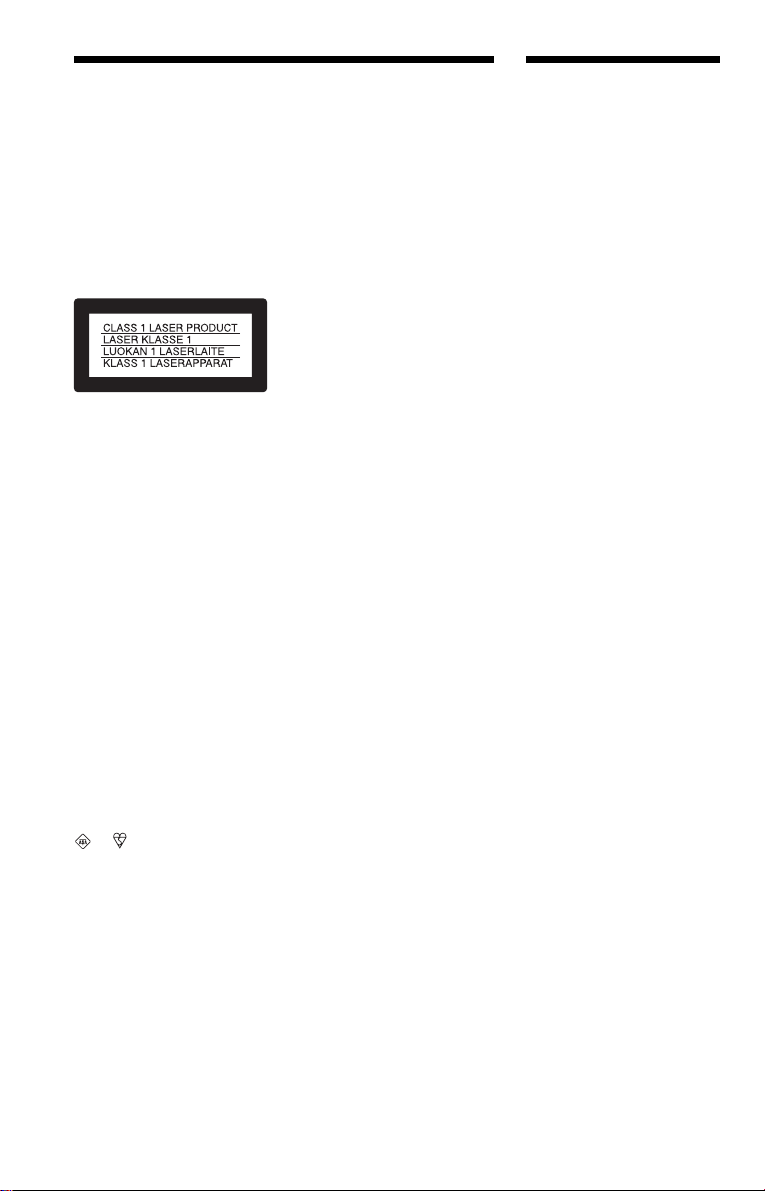
WARNING
Welcome!
To prevent fire or shock
hazard, do not expose the
unit to rain or moisture.
To avoid electrical shock, do
not open the cabinet. Refer
servicing to qualified
personnel only.
The mains lead must only be
changed at a qualified
service shop.
This appliance is classified as a
CLASS 1 LASER product. The
CLASS 1 LASER PRODUCT
MARKING is located on the rear
exterior.
CAUTION
The use of optical instruments with
this product will increase eye
hazard. As the laser beam used in
this CD/DVD player is harmful to
eyes, do not attempt to disassemble
the cabinet.
Refer servicing to qualified
personnel only.
Notice for customers in the
United Kingdom and
Republic of Ireland
A moulded plug complying with
BS1363 is fitted to this equipment
for your safety and convenience.
Should the fuse in the plug
supplied need to be replaced, a
5AMP fuse approved by ASTA or
BSI to BS1362, (i.e., marked with
or mark) must be used.
If the plug supplied with this
equipment has a detachable fuse
cover, be sure to attach the fuse
cover after you change the fuse.
Never use the plug without the fuse
cover. If you should lose the fuse
cover, please contact your nearest
Sony service station.
Precautions
Safety
• This unit operates on 220 – 240
V AC, 50/60 Hz. Check that the
unit’s operating voltage is
identical with your local power
supply.
• To prevent fire or shock hazard,
do not place objects filled with
liquids, such as vases, on the
apparatus.
Installing
• Do not install the unit in an
inclined position. It is designed
to be operated in a horizontal
position only.
Thank you for purchasing this
Sony CD/DVD Player. Before
operating this player, please read
this manual thoroughly and retain
it for future reference.
2
Page 3
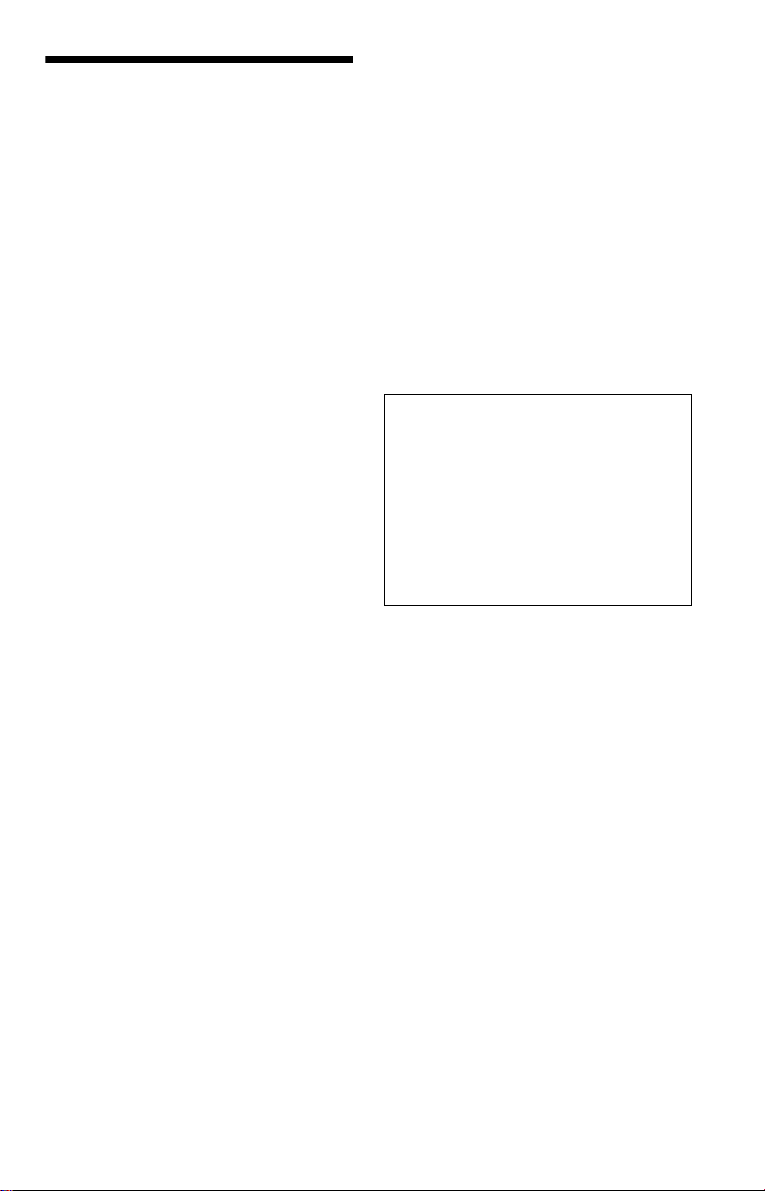
Precautions
On safety
• Should any soli d object or liquid fall into
the cabinet, unplu g the player and have it
checked by quali f ie d personnel before
operating it any further.
On power sources
• The player is no t discon nected from the AC
power source (mains) as long as it is
connected to the wall outlet, even if the
player itself has been turned off.
• If you are not going to use the player for a
long time, be sure to disconnect the pla yer
from the wall outlet. To disconnect the AC
power cord (mai ns lead), grasp the p lu g
itself; never pull the cord.
On placement
• Place the play er i n a l oc at io n wi th a dequ at e
ventilation to prevent heat build-up in the
player.
• Do not place the player on a soft surface
such as a rug.
• Do not place th e pl ayer in a location near
heat sources, or in a place subject to direct
sunlight, excessive dust, or mechanical
shock.
On operation
• If the player is brought directly from a cold
to a warm location, or is placed in a very
damp room, moisture may condense on the
lenses inside the player. Should this occur,
the player may not oper at e pr ope rl y. In thi s
case, remove the disc and leave the player
turned on for about hal f an hour until the
moisture evaporates.
• When you move t he player, take out any
discs. If you don’t, the di sc may be
damaged.
On adjusting volume
Do not turn up the volume while listening to
a section with very low level inputs or no
audio signals. If you do, the speakers may be
damaged when a pe ak l eve l se cti on is pl ay ed.
On cleaning
Clean the cabinet, panel, and controls with a
soft cloth slightly moistened with a mild
detergent solution. Do not use any type of
abrasive pad, scouring powder or solvent
such as alcohol or benzine.
On cleaning discs
Do not use a commercially available cleaning
disc. It may cause a malfunction.
IMPORTANT NOTICE
Caution: This player is capable of holding a
still video image or on-screen display image
on your television screen indefinite ly . I f
you leave the still video image or on-screen
display ima ge displayed on your TV for an
extended period of time you risk permanent
damage to your te levision screen. Pl asma
display panel televisions and projection
televisions are susceptible to this.
If you have any questi ons or problems
concerning your player, please consult your
nearest Sony dealer.
3
Page 4

Table of Contents
WARNING . . . . . . . . . . . . . . . . . . . . . . . . . . . . . . . . . . . . . . . . . . . . . . . . . . . . 2
Welcome! . . . . . . . . . . . . . . . . . . . . . . . . . . . . . . . . . . . . . . . . . . . . . . . . . . . . 2
Precautions . . . . . . . . . . . . . . . . . . . . . . . . . . . . . . . . . . . . . . . . . . . . . . . . . . . 3
About This Manual . . . . . . . . . . . . . . . . . . . . . . . . . . . . . . . . . . . . . . . . . . . . . 6
This Player Can Play the Following Discs . . . . . . . . . . . . . . . . . . . . . . . . . . . 6
Notes About the Discs . . . . . . . . . . . . . . . . . . . . . . . . . . . . . . . . . . . . . . . . . . 8
Index to Parts and Controls . . . . . . . . . . . . . . . . . . . . . . . . . . . . . . . . . . . . . . 9
Guide to the Control Menu Display (Magic Pad) . . . . . . . . . . . . . . . . . . . . . . 13
Hookups . . . . . . . . . . . . . . . . . . . . . . . . . . . . . . . . . . . . . . . . . 16
Hooking Up the Player . . . . . . . . . . . . . . . . . . . . . . . . . . . . . . . . . . . . . . . . . 16
Step 1: Unpacking . . . . . . . . . . . . . . . . . . . . . . . . . . . . . . . . . . . . . . . . . . . . . 16
Step 2: Inserting Batteries Into the Remote . . . . . . . . . . . . . . . . . . . . . . . . . 16
Step 3: Connecting the Video Cords . . . . . . . . . . . . . . . . . . . . . . . . . . . . . . . 17
Step 4: Connecting the Audio Cords . . . . . . . . . . . . . . . . . . . . . . . . . . . . . . . 21
Step 5: Connecting the Mains Lead . . . . . . . . . . . . . . . . . . . . . . . . . . . . . . . 26
Step 6: Quick Setup . . . . . . . . . . . . . . . . . . . . . . . . . . . . . . . . . . . . . . . . . . . 26
Playing Discs . . . . . . . . . . . . . . . . . . . . . . . . . . . . . . . . . . . . . . 29
Playing Discs . . . . . . . . . . . . . . . . . . . . . . . . . . . . . . . . . . . . . . . . . . . . . . . . 29
Resuming Playback Fro m the Poi nt Where You Stopped the Disc
(Multi-disc Resume) . . . . . . . . . . . . . . . . . . . . . . . . . . . . . . . . . . . . . . . . 31
Using the DVD’s Menu . . . . . . . . . . . . . . . . . . . . . . . . . . . . . . . . . . . . . . . . . 32
Selecting “ORIGINAL” or “PLAY LIST” on a DVD-RW . . . . . . . . . . . . . . . . . 32
Playing VIDEO CDs With PBC Functions (PBC Playback) . . . . . . . . . . . . . 33
Various Play Mode Functions
(Programme Play, Shuffle Pl ay, R ep eat Play, A-B Repeat Play) . . . . . . 34
Searching for a Scene . . . . . . . . . . . . . . . . . . . . . . . . . . . . . . . . 39
Searching for a Particular Poin t on a Disc
(Search, Scan, Slow-motion Play, Freeze Frame) . . . . . . . . . . . . . . . . . 39
Searching for a Title/Chapter/Track/Scene, etc. . . . . . . . . . . . . . . . . . . . . . . 40
Searching by Scene (PICTURE NAVIGATION) . . . . . . . . . . . . . . . . . . . . . . 42
Viewing Information About the Disc . . . . . . . . . . . . . . . . . . . . . . . 43
Checking the Playing Time and Remaining Time . . . . . . . . . . . . . . . . . . . . . 43
Sound Adjustments . . . . . . . . . . . . . . . . . . . . . . . . . . . . . . . . . . 46
Changing the Sound . . . . . . . . . . . . . . . . . . . . . . . . . . . . . . . . . . . . . . . . . . . 46
TV Virtual Surround Settings (TVS) . . . . . . . . . . . . . . . . . . . . . . . . . . . . . . . 48
Enjoying Movies . . . . . . . . . . . . . . . . . . . . . . . . . . . . . . . . . . . . 50
Changing the Angles . . . . . . . . . . . . . . . . . . . . . . . . . . . . . . . . . . . . . . . . . . . 50
Displaying the Subtitles . . . . . . . . . . . . . . . . . . . . . . . . . . . . . . . . . . . . . . . . . 50
Adjusting the Playback Picture (CUSTOM PICTURE MODE) . . . . . . . . . . . 51
Sharpening the Pictures (SHARPNESS) . . . . . . . . . . . . . . . . . . . . . . . . . . . 53
4
Page 5
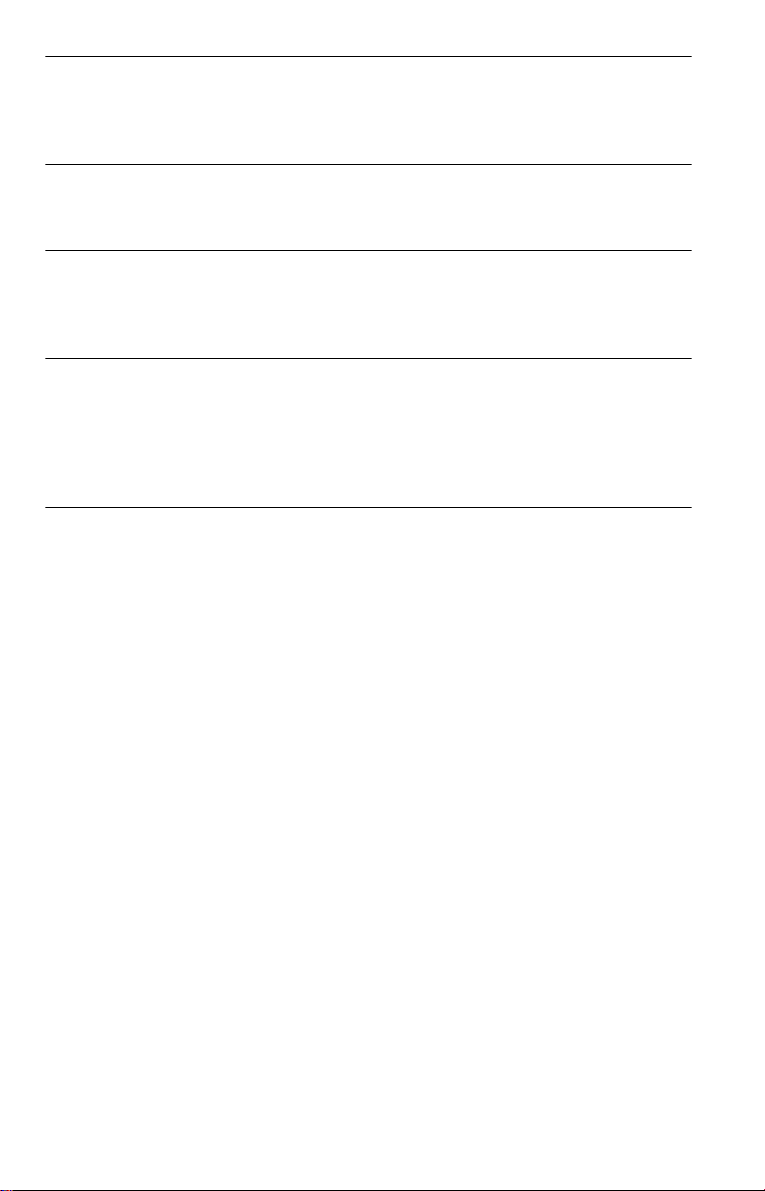
Enjoying MP3 Audio and JPEG Images . . . . . . . . . . . . . . . . . . . . . 54
About MP3 Audio Tracks and JPEG Image Files . . . . . . . . . . . . . . . . . . . . . 54
Playing MP3 Audio Tracks or JPEG Image Files . . . . . . . . . . . . . . . . . . . . . 55
Enjoying JPEG Images as a Slide Show . . . . . . . . . . . . . . . . . . . . . . . . . . . 58
Enjoying DivX® Videos . . . . . . . . . . . . . . . . . . . . . . . . . . . . . . . . 62
About DivX Video Files . . . . . . . . . . . . . . . . . . . . . . . . . . . . . . . . . . . . . . . . . 62
Playing DivX Video Files . . . . . . . . . . . . . . . . . . . . . . . . . . . . . . . . . . . . . . . . 63
Using Various Additional Functions . . . . . . . . . . . . . . . . . . . . . . . 65
Locking Discs
(CUSTOM PARENTAL CONTROL, PARENTAL CONTROL) . . . . . . . . 65
Controlling Your TV With the Supplied R emote . . . . . . . . . . . . . . . . . . . . . . 69
Settings and Adjustments . . . . . . . . . . . . . . . . . . . . . . . . . . . . . . 71
Using the Setup Display . . . . . . . . . . . . . . . . . . . . . . . . . . . . . . . . . . . . . . . . 71
Setting the Display or Sound Tra ck Language (LANGUAGE SETUP) . . . . . 72
Settings for the Display (SCREEN SETUP) . . . . . . . . . . . . . . . . . . . . . . . . . 73
Custom Settings (CUSTOM SETUP) . . . . . . . . . . . . . . . . . . . . . . . . . . . . . . 74
Settings for the Sound (AUDIO SETUP) . . . . . . . . . . . . . . . . . . . . . . . . . . . . 75
Additional Information . . . . . . . . . . . . . . . . . . . . . . . . . . . . . . . . 78
Troubleshooting . . . . . . . . . . . . . . . . . . . . . . . . . . . . . . . . . . . . . . . . . . . . . . 78
Self-diagnosis Functio n (W hen letters/numbers appear in the display) . . . . 81
Glossary . . . . . . . . . . . . . . . . . . . . . . . . . . . . . . . . . . . . . . . . . . . . . . . . . . . . 81
Specifications . . . . . . . . . . . . . . . . . . . . . . . . . . . . . . . . . . . . . . . . . . . . . . . . 84
Language Code List . . . . . . . . . . . . . . . . . . . . . . . . . . . . . . . . . . . . . . . . . . . 85
Index . . . . . . . . . . . . . . . . . . . . . . . . . . . . . . . . . . . . . . . . . . . . . . . . . . . . . . . 86
5
Page 6

About This Manual
This Player Can Play the
• Instructions in this manual describe the
controls on the remote. You can also use the
controls on the player if they hav e the same
or similar names as those on the remote.
• “DVD” may be used as a general term for
DVD VIDEOs, DVD+RWs/DVD+Rs and
DVD-RWs/DVD-Rs.
• The meaning of the icons used in this
manual is described below:
Icons Meanings
Functions available for DVD
VIDEOs and DVD+RWs/
DVD+Rs or DVD-RWs/DVDRs in video mode
Functions available for DVDRWs in VR (Video Recording)
mode
Functions available for VIDEO
CDs (including Super VCDs or
CD-Rs/CD-RWs in video CD
format or Super VCD format)
Functions available for music
CDs or CD-Rs/CD-RWs in
music CD format
Functions available for DATA
CDs (CD-ROMs/CD-Rs/CDRWs containing MP3*
tracks, JPEG image files, and
DivX video files)
Functions available for DATA
DVDs (DVD-Rs/DVD-RWs/
DVD+Rs/DVD+RWs)
containing DivX*
files.
*1 MP3 (MPEG1 Audio Layer 3) is a standard
format defined by ISO (International
Organization for Standardization)/MPEG which
compresses audio data.
®
*2 DivX
*3 DivX, DivX Certified, and associated logos are
is a video file compression technology,
developed by DivXNetworks, Inc.
trademarks of DivXNetworks, Inc. and are used
under license.
2*3
1
audio
video
Following Discs
Format of discs
DVD VIDEO
(page 81)
DVD-RW
(page 81)
VIDEO CD
Music CD
“DVD VIDEO” and “DVD-RW” are
trademarks.
Note about CDs/DVDs
The player can pl ay CD-ROMs/CD-Rs/CDRWs recorded in the following formats:
–music CD format
–video CD form at
–MP3 audio tracks, JPEG image files, and
DivX video files of f or m at conforming to
ISO 9660* Level 1/Level 2, or its extended
format, Joliet
–KODAK Picture CD format
* A logical format of files and folders on CD-
ROMs, defined by ISO (International
Organization for Standardization).
The player can play DVD-ROMs/
DVD+RWs/DVD-RWs/DVD+Rs/DVD-Rs
recorded in the following formats:
–DivX video files of form at conforming to
UDF.
6
Page 7

Example of discs that the player
cannot play
The player cannot play the following dis cs :
• CD-ROMs/CD-Rs/CD-RWs other than
those recorded in the formats listed on the
previous page.
• CD-ROMs recorded in PHOTO CD format.
• Data part of CD-Ext ras.
• DVD Audios.
• DVD-Rs/DVD-RWs/DVD+Rs/DVD+RWs
that do not contain any DivX video files.
Also, the player cannot play the following
discs:
• A DVD VIDEO with a different region
code.
• A disc that has a non-standard sha pe (e.g.,
card, heart).
• A disc with paper or stickers on it.
• A disc that has th e adhesive of celloph ane
tape or a sticker still left on it.
Region code
Your player has a region code printed on the
back of the unit and onl y w ill play DVD
VIDEOs (playback only) labelled with
identical region codes. This sys tem is used to
protect copyrig ht s.
X
ALL
Region code
DVD VIDEOs labelled will also play on
this player.
If you try to play any other DVD VIDEO, the
message “Pla yback prohibited by area
limitations.” will appear on the TV screen.
Depending on the DVD VIDEO, there may
be no region code indi cation, even though
playing the DVD VIDEO is prohibited by
area restrictions.
00V 00Hz
NO.
DVP–XXXX
00W
0-000-000-00
Notes
• Notes about DVD+RWs/DVD+Rs, DVD-RWs/
DVD-Rs or CD-Rs/CD-RWs
Some DVD+RWs/DVD+Rs, DVD-RWs/DVDRs, or CD-Rs/CD-RWs cannot be played on this
player due to the recording quality or physical
condition of the disc, or th e cha racteristics of the
recording device and authoring softwa re .
The disc will not play if it has not bee n corr e ct ly
finalized. For more information, refer to the
operating instructions for the reco rd ing de vice.
Note that some playback functions may not work
with some DVD+RWs/DVD+Rs, even if they
have been correctly finalized. In this case, view
the disc by normal playback. Also some DATA
CDs/DATA DVDs created in Packet Write
format cannot be played.
• Music discs encoded with copyright prot ection
technologies
This product is designed to playback discs that
conform to the Compact Disc (CD) standard.
Recently, various music dis cs encode d wit h
copyright protection technologies are marketed
by some record companies. Please be aware that
among those discs, there are some that do not
conform to the CD standard and may not be
playable by this product.
Note on playback operations of
DVDs and VIDEO CDs
Some playback operations of DVDs and
VIDEO CDs may be intentionally set by
software producers. Since this play er pla y s
DVDs and VIDEO CDs according to the disc
contents the software producers desi gned,
some playback features may not be available.
Also, refer to the instructions supplied with
the DVDs or VIDEO CDs.
Copyrights
This product incorporates copyrigh t
protection techn ol ogy that is protected by
U.S. patents and oth er in te llectual property
rights. Use of this copyright protection
technology must be authorized by
Macrovision, an d is in te nded for home and
other limited viewing uses only unless
otherwise authorized by Macrovision.
Reverse engineer i ng or disassembly is
prohibited.
7
Page 8
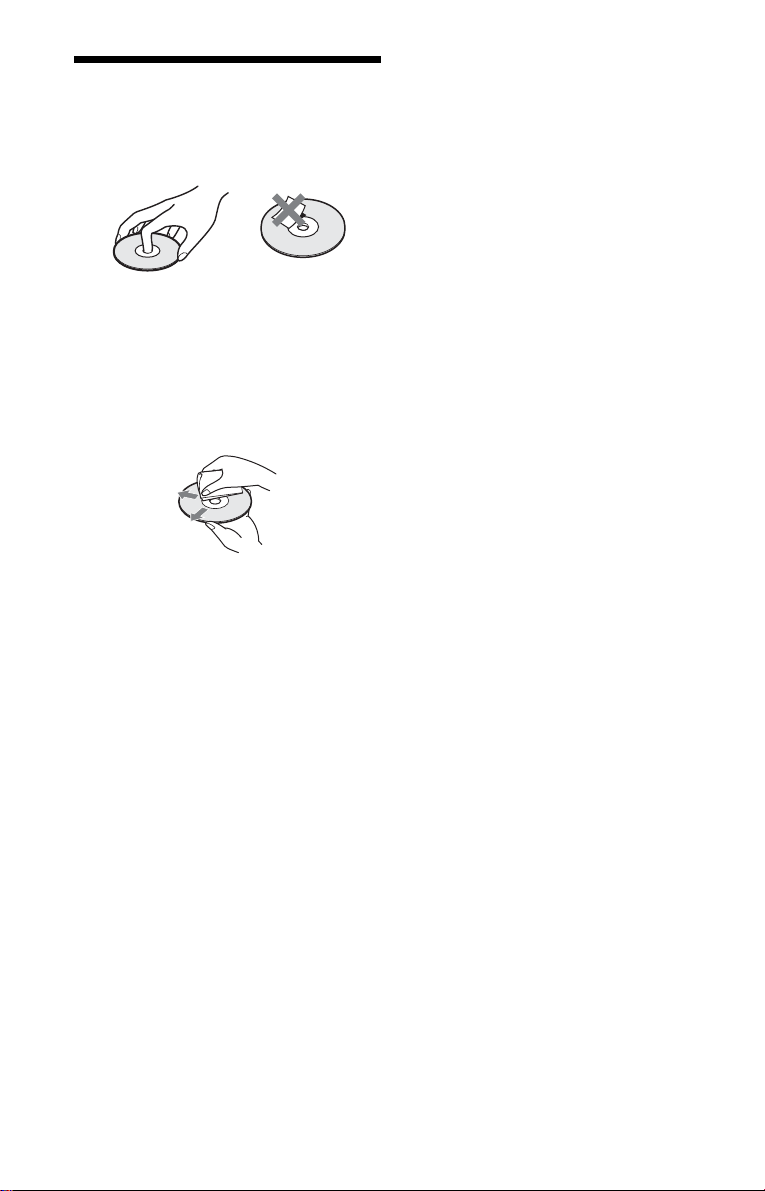
Notes About the Di sc s
• To keep the disc cle an, hand le the di sc by i ts
edge. Do not touch the surface.
• Do not expose the disc to direct sunlight or
heat sources such as hot air ducts, or leave it
in a car parked in dir ect sunlight as the
temperature ma y rise considerably ins i de
the car.
• After playing, store the disc in its case.
• Clean the disc wi t h a cl eaning cloth.
Wipe the disc from the centre out.
• Do not use solvents such as benzin e,
thinner, commercially available cleaners, or
anti-static spray intended for vinyl LPs.
• If you have print ed the disc's label, dry the
label before pl aying.
8
Page 9
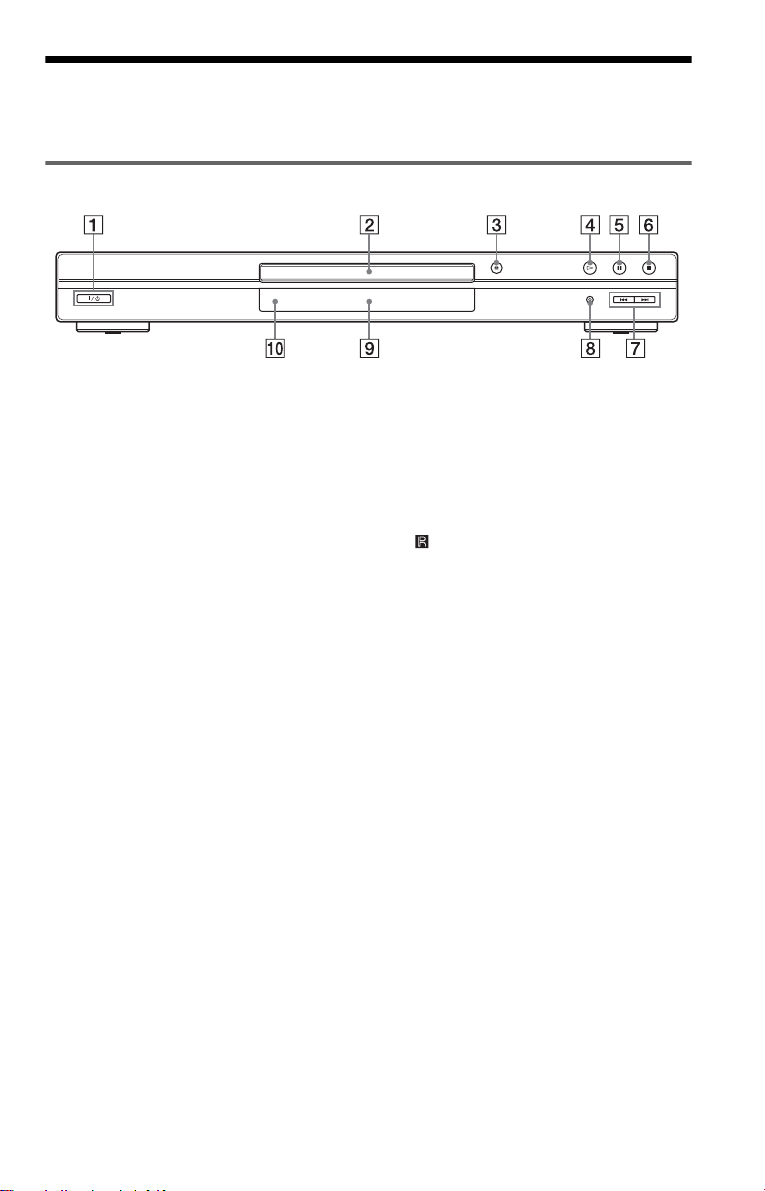
Index to Parts an d Controls
For more information, see the pages indicated in parentheses.
Front panel
A [/1 (on/standby) button (29)
B Disc tray (29 )
C A (open/close) button (29)
D H (play) button (29)
E X (pause) button (30)
F x (s top) button (30)
G ./> (previous/next) buttons (39)
H PROGRESSIVE (progressive) button/
indicator (19)
Lights up when the player outputs
progressive signals.
I Front panel display (10)
J (remote sensor) (16)
,continued
9
Page 10
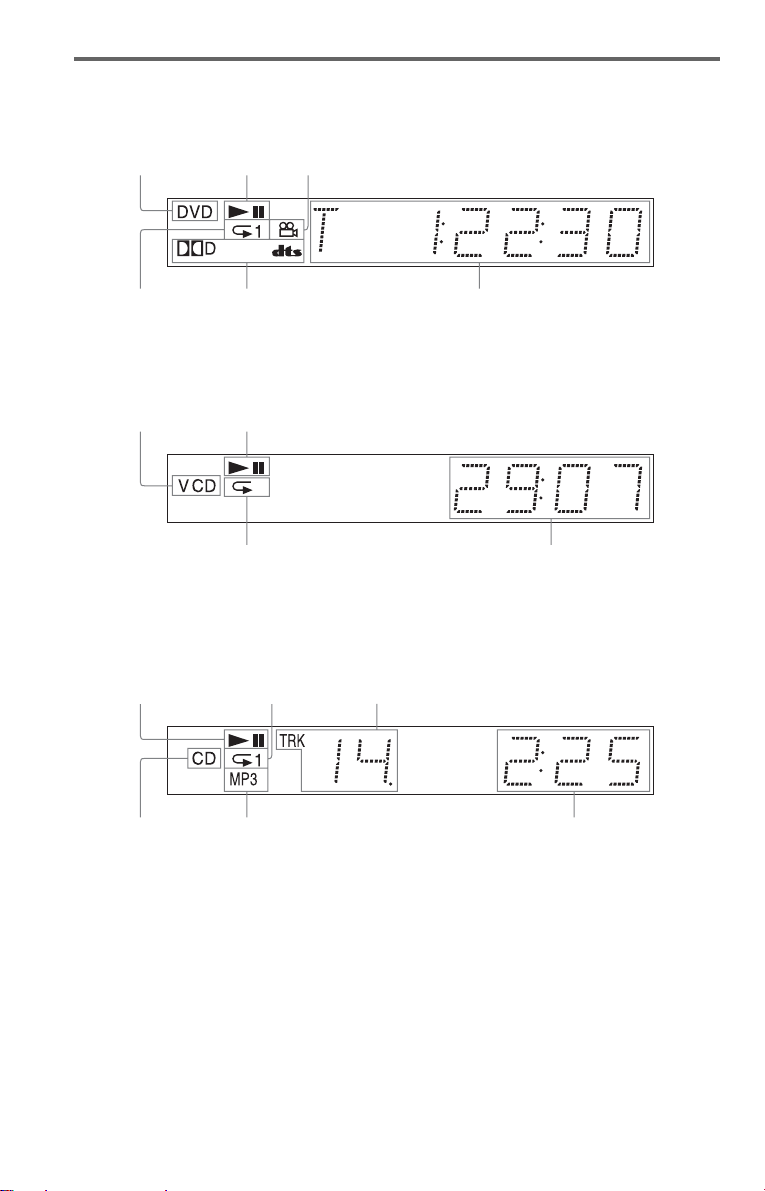
Front panel display
When playing back a DVD VIDEO/DVD-RW
Disc type
Lights up during
Repeat Play (36)
Playing status
Current audio signal (47)
Lights up when you can change the angle (50)
Current title/chapter or playing
time (43)
When playing back a VIDEO CD with Pl ayback Control (PBC) (33)
Disc type
Playing status
Lights up during A-B Repeat Play (37)
Current scene or playing ti me (43)
When playing back a CD, DATA DVD (DivX video), DATA CD (MP3 audio/DivX video) , or
VIDEO CD (without PBC)
Playing status
Lights up dur i ng
Repeat Play (36)
Current track* (43)
Disc type
* When playing DivX video files, the current track is not disp la ye d.
z Hint
You can adjust the lighting of the front pan el
display by setting “DIMMER” in “ CUSTOM
SETUP.” (page 74)
Lights up when playing MP3 audio tracks (54)
10
Playing time (43)
Page 11
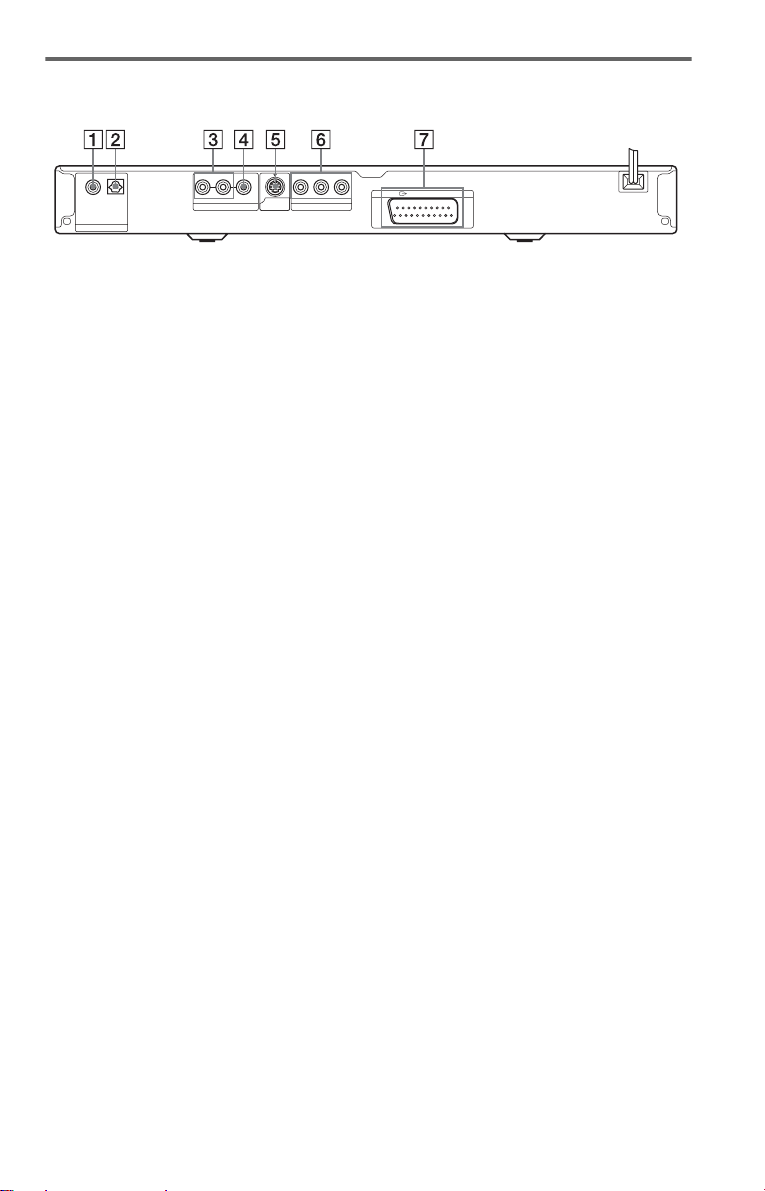
Rear panel
PCM/DTS/MPEG/
DOLBY DIGITAL
DIGITAL OUT
OPTICALCOAXIAL
R-AUDIO-L
LINE OUT
VIDEO Y
S VIDEO
OUT
PR/CRPB/CB
COMPONENT VIDEO OUT
A DIGITAL OUT (COAXIAL) (digital
out, coaxial) jack (23) (24) (25)
B DIGITAL OUT (OPTICAL) (digital
out, optical) jack (23) (24) (25)
C LINE OUT L/R (AUDIO) (line out
L/R, audio) jacks (22) (23) (24)
D LINE OUT (VIDEO) (line out, video)
jack (17)
E S VIDEO OUT (s video out) jack (17)
LINE (RGB)-TV
F COMPONENT VIDEO OUT (Y, P
B, PR/CR) (component video out, Y,
C
B/CB, PR/CR) jacks (17)
P
G LINE (RGB) - TV (line, RGB-TV)
jack (17) (26)
B/
,continued
11
Page 12
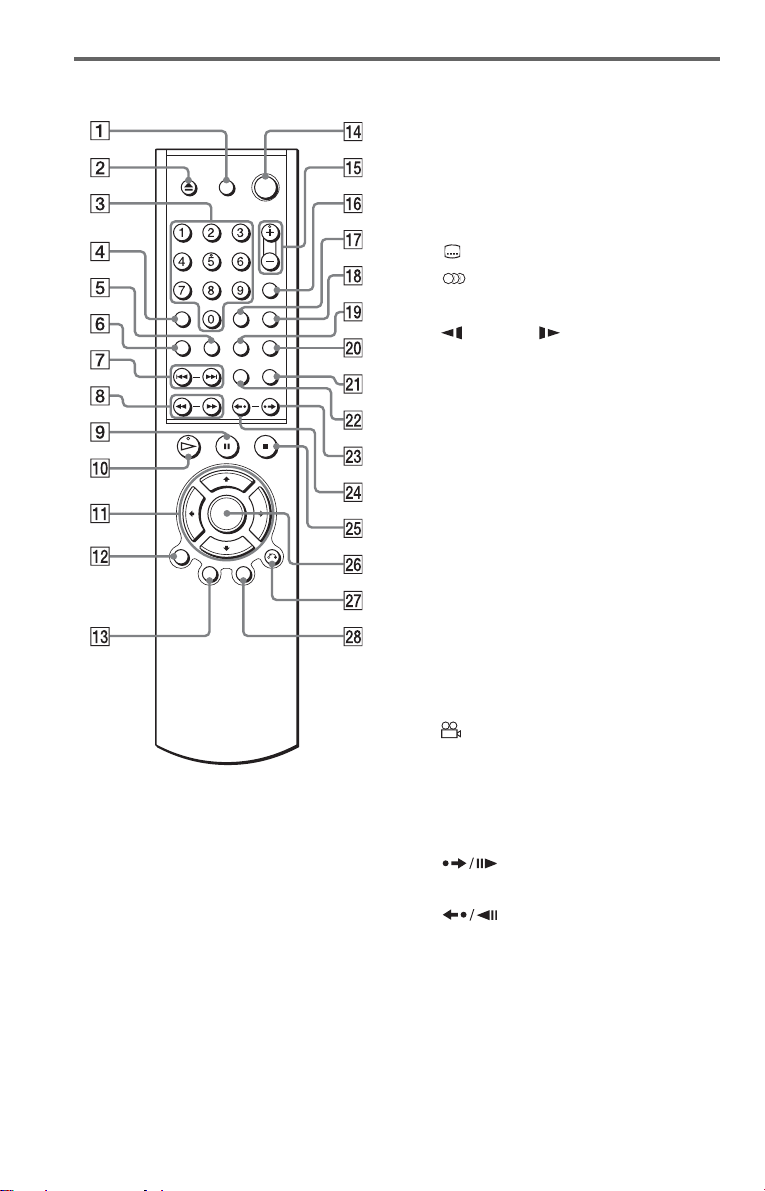
Remote
A TV [/1 (on/standby) button (69)
Z (open/close) butto n ( 30 )
B
C Number buttons (32)
The number 5 butt on has a tactile dot.*
D CLEAR (clear) button (34)
E (subtitle) button (50)
F (audio) button (46)
G ./> (previous/next) buttons (30)
H m/M (scan/slow) buttons
(40)
I X (pause) button (30)
J H (play) button (29)
The H button has a t actile dot.*
K C/X/x/c buttons (32)
L DISPLAY (display) button (13)
M T O P MENU (top menu) button (32)
N [/1 (on/ standby) button (29)
O 2 (volume) +/– buttons (69)
The + button has a t actile dot.*
P t (TV/video) button (69)
Q TIME/TEXT (time/text) button (43)
R PICTURE MODE (picture mode)
button (51)
S (angle) button (50)
T SUR (surround) button (48)
U PICTURE NAVI (picture na vigation)
button (42, 57 )
V ZOOM (zoom) button (30, 57)
W (instant advance/step ) button
(30, 40)
X (ins tant replay/step) button
(30, 40)
Y x (stop) button (30)
Z ENTER (enter) button (27)
wj O RETURN (return) button (30)
wk MENU (menu) button (32) (55)
12
* Use the tactile dot as a reference when operatin g
the player.
Page 13
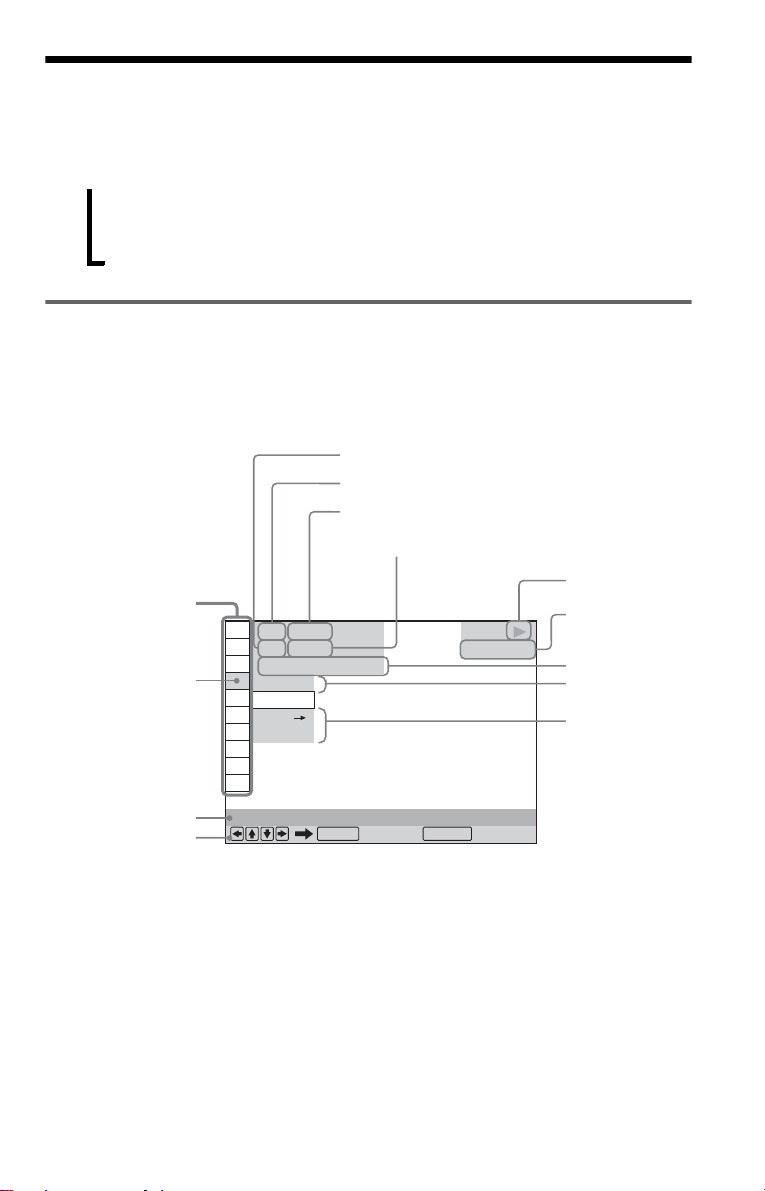
Guide to the Control Menu Display (Magic Pad)
Use the Control Menu to select a function and to view related information. Press DISPLAY
repeatedly to turn on or change the Contro l M enu display as follows:
Control Menu display 1
,
Control Menu display
The Control Menu display 1 and 2 will show di fferent items depend ing on the disc type. For
details about each item, see the pages in parent heses.
Example: Control Menu display 1 when playing a DVD VIDEO.
m
Control Menu display 2 (Only for DATA CDs without DivX video files)
m
Control Menu display off
Control Menu items
1 2 ( 2 7
1 8 ( 3 4
T
Selected item
Function name of
selected Control
Menu item
Operation message
*1 Displays the scene number for VIDEO CDs
(PBC is on), track number for VIDEO CDs/CDs,
album number for DATA DVDs/DATA CDs.
*2 Displays the index number for VIDEO CDs,
MP3 audio track number or JPEG image file
number for DATA CDs. DivX video file number
for DATA DVDs.
*3 Displays Super VCD as “SVCD.”
*4 Displays the date for JPEG files.
PROGRAM
1 : 3 2 : 5 5
OFF
OFF
SET
ON
ENTER DISPLAY
Currently playing chapter number*
Currently playing title number *
Total number of titles*
Total number of chapters*
)
)
1
PLAY
DVD VIDEO
Quit:
1
2
2
Playback status
(N Playback,
X Pause,
x Stop, etc.)
Type of disc
being played*
Playing time*
Current setting
Options
3
4
To turn off the display
Press DISPLAY.
,continued
13
Page 14

List of Control Menu items
Item Item Name, Function, Relevant Disc Type
TITLE (page 40)/SCENE (page 40)/TRACK (page 40)
Selects the title, scene, or track to be played.
CHAPTER (page 40)/INDEX (page 40)
Selects the chapter or index to be played.
TRACK (page 40)
*
Selects the track to be played .
ORIGINAL/PLAY LIST (page 32)
Selects the type of titles (DVD-RW) to be played, the ORIGINAL one, or an edited
PLAY LIST.
TIME/TEXT (page 40)
Checks the elapsed time and th e r emaining playback time.
Input the time code for picture and music searching.
Displays the DVD/CD text, or the DATA DVD/DATA CD’s track/file name.
PROGRAM (page 34)
Selects the title, chap ter, or track to play in the order you want.
SHUFFLE (page 35)
Plays the title, chapter, or tr ack in random order.
REPEAT (page 36)
Plays the entire disc (all titl es/all tr acks/al l albums) rep eatedly or one title/ chapter /track/
album/file re peatedly.
A-B REPEAT (page 37)
Specifies the parts you want to play repeatedly.
SHARPNESS (page 53)
Exaggerates the outl ine of the image to produce a sha rper picture.
PARENTAL CONTROL (page 65)
Set to prohibit playback on this player.
SETUP (page 71)
QUICK Setup (pag e 26)
Use Quick Setup to choose the desired language of the on-screen display, the aspect
ratio of the TV, and the audi o output signal.
CUSTOM Setup
In addition to the Quick Setup setting, you can adjust vari ous ot he r set ti ngs.
RESET
Returns the settings in “SETUP” to the default setting.
ALBUM (page 40)
Selects the album to be played.
FILE (page 40)
Selects the JPEG image file or DivX video file to be played.
DATE (page 57)
*
Displays the date the picture was taken by a digital camera.
INTERVAL (page 60)
*
Specifies the duration for which the slid es a re di splayed on the screen.
EFFECT (page 60)
*
Selects the effect s to be us ed for changing slides during a slide show.
14
Page 15
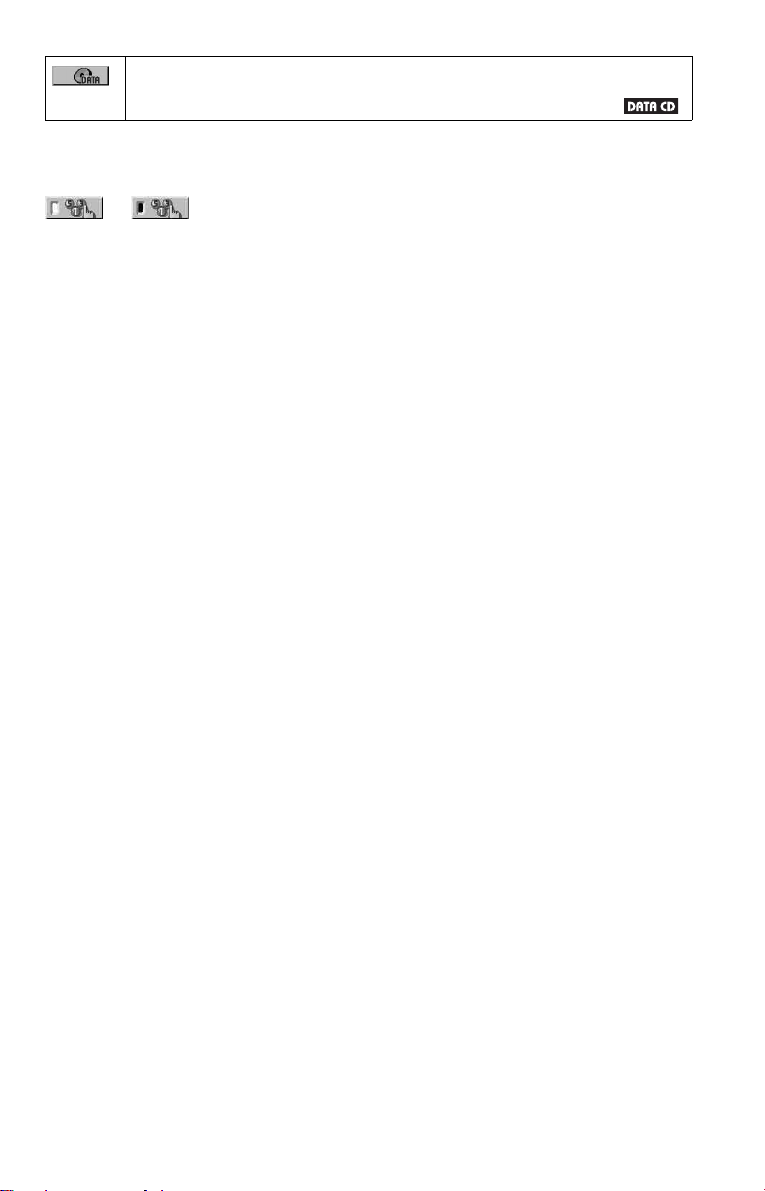
MODE (MP3, JPEG) (page 57)
*
Selects the data type; MP3 audio track (AUDIO), JPEG image file (IMAGE) or both
(AUTO) to be played when playing a DATA CD.
* These items are not displayed when playing a DATA CD with DivX video file .
z Hint
The Control Menu icon indicator lights up in green
t
except “OFF.” (“PROGRAM,” “SHUFFLE,”
“REPEAT,” “A-B REPEAT,” “SHARPNESS”
only). The “ORIGINAL/PLAY LIST” indicator
lights up in green when you select “PLAY LIST”
(default setting).
when you select any item
15
Page 16
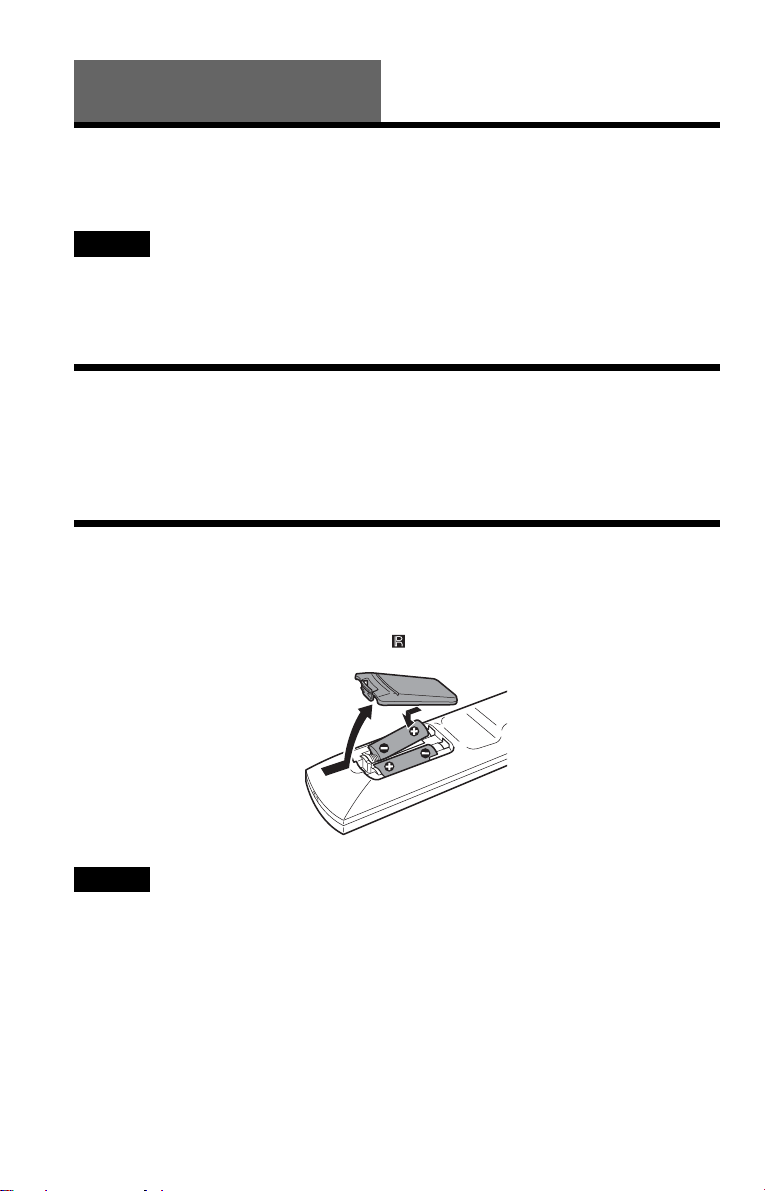
Hookups
Hooking Up the Player
Follow steps 1 to 6 to hoo k up and adjust the settings of the player.
Notes
• Plug cords securely to prevent unwanted noise.
• Refer to the instructions supplied with the components to be connected.
• You cannot conn ect this player to a TV that does not have a SCART or video input jack.
• Be sure to disconnect the mains lead of each component before connecting.
Step 1: Unpacking
Check that you have the following items:
• Remote commander (remote) (1)
• R6 (size AA) batteries (2)
Step 2: Inserting Batteries Into the Remote
You can control the player using the supplied remote. Insert two R6 (size AA) batteries by
matching the 3 and # ends on the batteries to the markings inside the compartment. When
using the remote, point it at the remote sensor on the player.
Notes
• Do not leave the remote in an extremely hot or humid place.
• Do not drop any foreign object into the remote casing, particularly when replacing the batteries.
• Do not expose the remote sensor to direct light from the sun or a lighting apparatus. Doing so may cause a
malfunction.
• If you do not use the remote for an extended period of time, remove the batteries to avoid possible damage
from battery leakage and corrosion.
16
Page 17
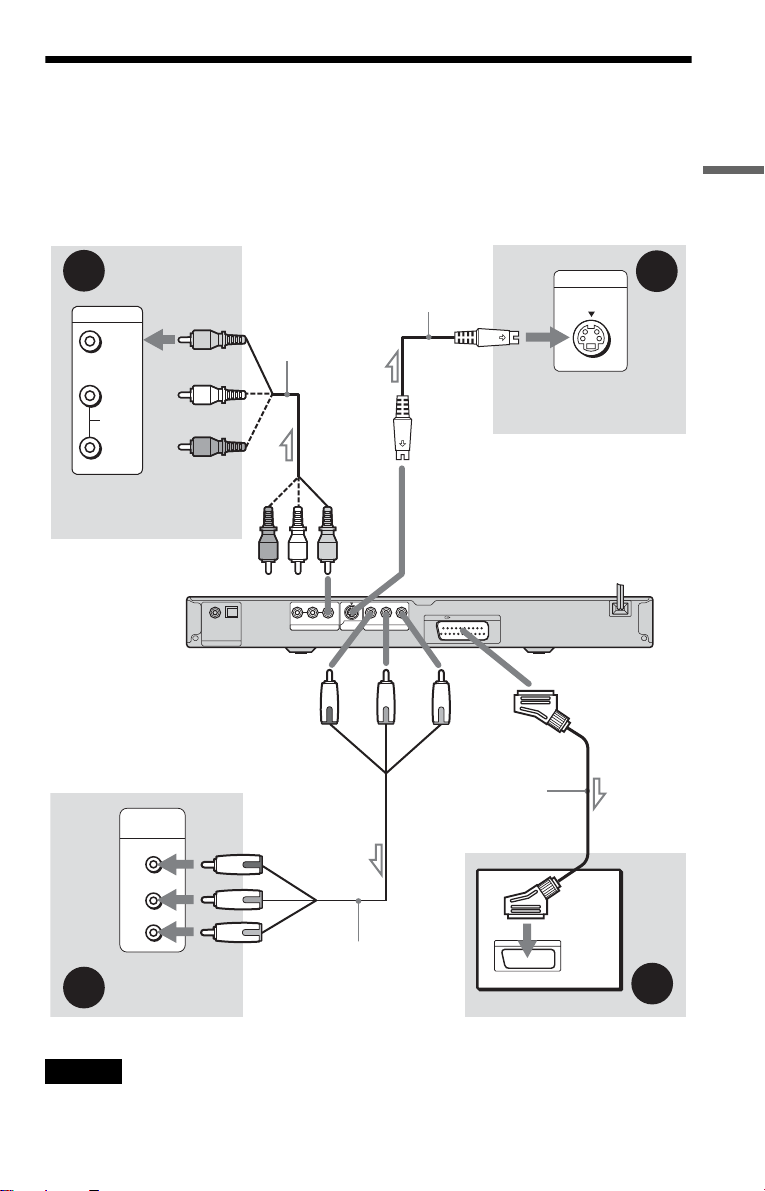
Step 3: Connecting the Video Cords
Connect th is player to your TV moni tor, pr ojector, or AV ampl ifier ( receive r) using a video cord.
Select one of the patter ns A through D, according to the inp ut jack on yo ur TV moni tor,
projector, or AV amplifier (receiver).
In order to view pr og re ssi ve si gna l (5 25p or 625 p) pi ct ure s wi th a compat i ble TV , pr oj ect or, or
monitor, you mu st use pattern A.
Hookups
C
INPUT
VIDEO
L
AUDIO
R
TV, projector, or AV
amplifier (receiver)
to LINE OUT (VIDEO)
COMPONENT
VIDEO IN
(green)
(blue)
(red)
A
l : Signal flow
Y
P
B
P
R
TV, projector, or AV
amplifier (receiver)
Audio/video
cord (not supplied)
OPTICALCOAXIAL
PCM/DTS/MPEG/
DOLBY DIGITAL
DIGITAL OUT
to COMPONENT
VIDEO OUT
(green)
S VIDEO cord
(not suppli e d)
(yellow)
R-AUDIO-L
VIDEO Y
LINE OUT
S VIDEO
OUT
PR/CRPB/CB
COMPONENT VIDEO OUT
(blue)
Component video
cord (not supplied)
to S VIDEO OUT
LINE (RGB)-TV
(red)
to LINE
(RGB)-TV
SCART cord
(not supplied)
TV
INPUT
S VIDEO
TV, projector, or AV
amplifier (receiver)
CD/DVD player
B
D
Notes
When connecting to a progressive TV, it is recommended that you use only pattern A. If you connect to your
TV using both A and B, a special control signal transmitted via the SCART cab le may cause the signal to
be switched to the SCART ja c k .
,continued
17
Page 18
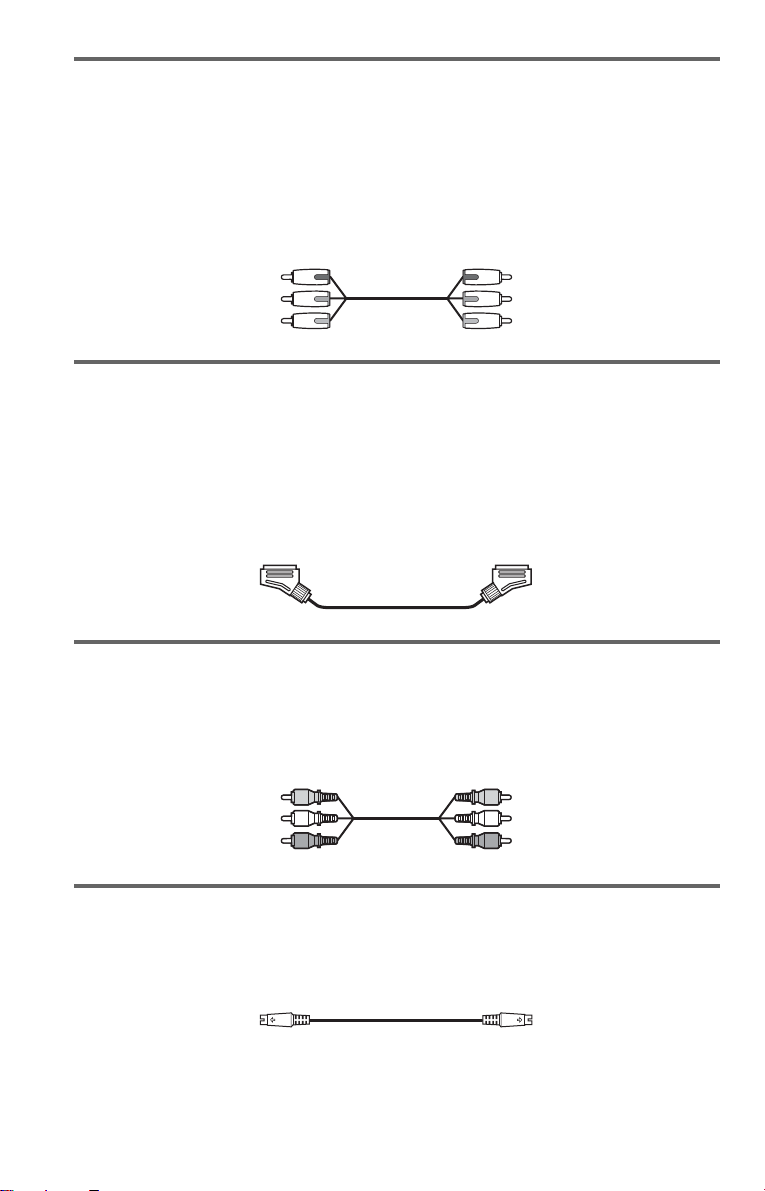
A If you are connecting to a monitor, projector, or AV amplifier
(receiver) having component video input jacks (Y, P
Connect the component via the COMPONENT VIDEO OUT jacks us in g a component video
cord (not suppl ie d) or three video cords (not supplied) of th e same kind and length. You will
enjoy accurate col our reproduction an d hi gh quality images.
If your TV accepts pr ogressive 525p/625p for m at signals, use this connection and press the
PROGRESSIVE button on the front panel to output progressive signals. For details, see “Using
the PROGRESSIVE button” (page 19).
B/CB, PR/CR)
Green
Blue
Red
Green
Blue
Red
B If you are connecting to a SCART input jack
Connect a SCART cord (not supplied). Be sure to make the connections firmly to avoid hum and
noise. When you connect using the SCART cord, check that the TV conforms to S video or RGB
signals. Refer to the operating instructions supplied with the TV to be connected. Also, when
you set “LINE” to “S V IDEO” or “RGB” under “S CREEN SETUP” in the Setup Display
(page 73), use a SCART cord th at conforms to each signal.
With this connection, select “NORMAL (INTERLACE)” (default) by pressing the
PROGRESSIVE button on t he front panel.
C If you are connecting to a video input jack
Connect the yellow plug of an audio/video cord (not supplied) to the yellow (video) jack. You
will enjoy standa rd quality images.
With this connection, select “NORMAL (INTERLACE)” (default) by pressing the
PROGRESSIVE button on t he front panel.
Yellow
White (L)
Red (R)
Yellow
White (L)
Red (R)
D If you are connecting to an S VIDEO input jack
Connect an S VIDEO cord (not supplied). You will enjoy high quality images.
With this connection, select “NORMAL (INTERLACE)” (default) by pressing the
PROGRESSIVE button on t he front panel.
When connecting to a wide scree n TV
Depending on the disc, the image may not fit your TV screen. To change the aspect ratio, see
page 73.
18
Page 19
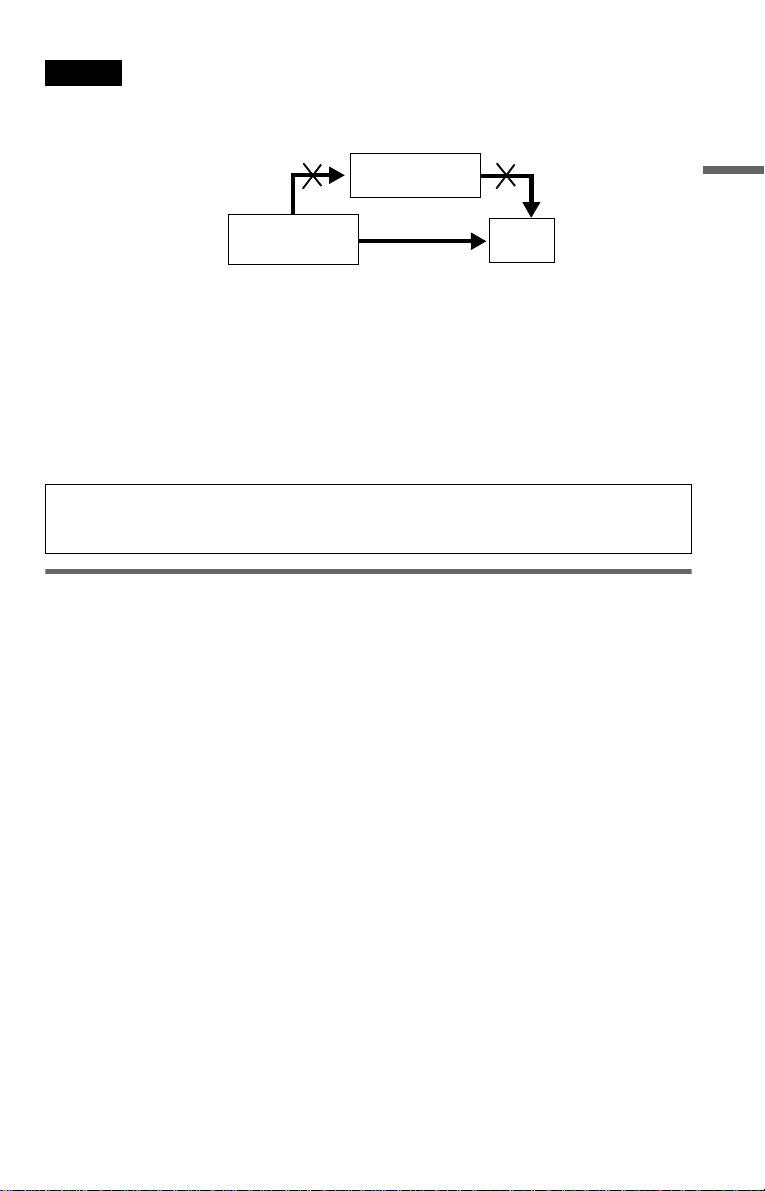
Notes
• Do not connect a VCR , etc., be twe en your TV and th e playe r . If yo u pass the pla ye r signa ls via the VCR,
you may not receive a clear image on the TV screen. If your TV ha s only one audio/video input jack,
connect the player to thi s ja ck .
VCR
CD/DVD player
Connect
directly
• Consumers should note that not all high definition television sets are fully compatible with this product and
may cause artifacts to be displayed in the picture. In case of 525 or 625 progressive scan picture problems,
it is recommended that the user swit ch the connection to the ‘standard definition ’ out put. If there are
questions regarding your TV set compatibility with this 525p and 625p DVD player model, please contact
our customer service centre.
• When you connect the player to your TV via the SCART jacks, the TV’s input source is set to the player
automatically when you s tart p layba ck. In t his cas e, pre ss t (TV/video) on the remote to return the input
to the TV.
• If you set “LINE” in SCREEN SETUP to “RGB” (page 26, 73), the player outputs no component video
signals.
TV
When you play a disc recorded in the NTSC colour system, the player outputs the video signal
or the Setup Displa y et c. i n th e N T SC colour system an d th e pi cture may not appea r on the
PAL colour system televisions. In this case, open the tr ay and remove the disc.
Using the PROGRESSIVE button
By using the PROGRESSIVE button on the front panel, you can select the signal format in
which the player outputs video signals (Progressive or Interlace), and the conversion method for
progressive signal s. The PROGRESSIVE i ndi cator lights up when the player outputs
progressive signals.
Each time you press PROGRESSIVE, th e di splay changes as fo llows:
PROGRESSIVE AUTO
PROGRESSIVE VIDEO
NORMAL (INTERLACE)
m
m
Hookups
◆PROGRESSIVE AUTO
Select th is setting when:
–your TV accepts prog ressive signals, and,
–the TV is connected to the COMPONENT VIDEO OUT jacks.
Normally select this under the above condition . This automatically detects the software type, and
selects the approp r i ate conversion method.
Note that the picture will not be clea r or no pictu re will a ppear if yo u select these se ttings whe n
either of the above conditions is not met.
,continued
19
Page 20
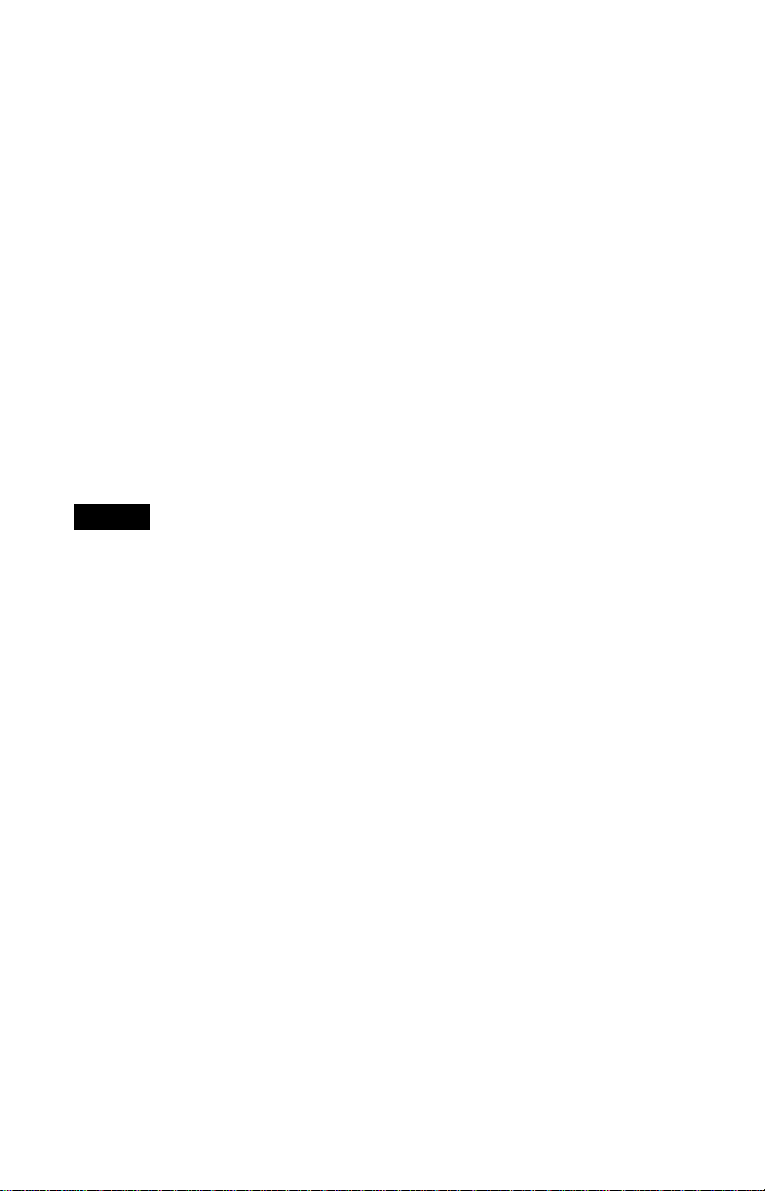
◆PROGRESSIVE VIDEO
Select th is setting when:
–your TV accepts prog ressive signals, and,
–the TV is connected to the COMPONENT VIDEO OUT jacks, and
–you want to fix the conversion method to PROGRESSIVE VIDEO for video-based software.
Select this if the image is not c lear when you selec t PROGRESSIVE AU TO.
Note that the picture will not be clear or no picture will appear if you select these settings when
either of the above conditions is not met.
◆NORMAL (INTERLACE)
Select th is setting when:
– your TV does not acc ept progressive signals, or,
– your TV is connected to jacks other than the COMPONENT VIDEO OUT jacks (LINE OUT
(VIDEO) or S VIDEO OUT).
◆About DVD software types and the conv er si on method
DVD software can be divided into two types: film-based software and video-based software.
Video-based software is derived from TV, such as dramas and sit-coms, and displays images at
30 frames/60 fiel ds per second. Film -based software is de ri ved from film and dis pl ays images
at 24 frames per second. Some DVD software contains both video and film.
In order for the se images to appear natural on your scr een when output in pr ogressive form at,
the progressive signals need to be converted to match the type of DVD software that you are
watching.
Notes
• When you pl ay video- ba se d sof twa re in prog ressive signal format, sections of some ty pes of ima ge s ma y
appear unnatural due to the conversion process whe n output through the COMPONENT VIDEO OUT
jacks. Images from th e S VIDE O OUT and L INE OUT (VI DEO) ja cks are un affect ed as t hey a re ou tput i n
the normal (interlace) format.
• If y ou s e t “LINE” in “SCR E E N SETUP” to “RGB,” then the pl ayer switches t o “N ORMAL
(INTERLACE).” This will happen even though you select “PROGRESSIVE AUTO” or “PROGRESSIVE
VIDEO.”
20
Page 21
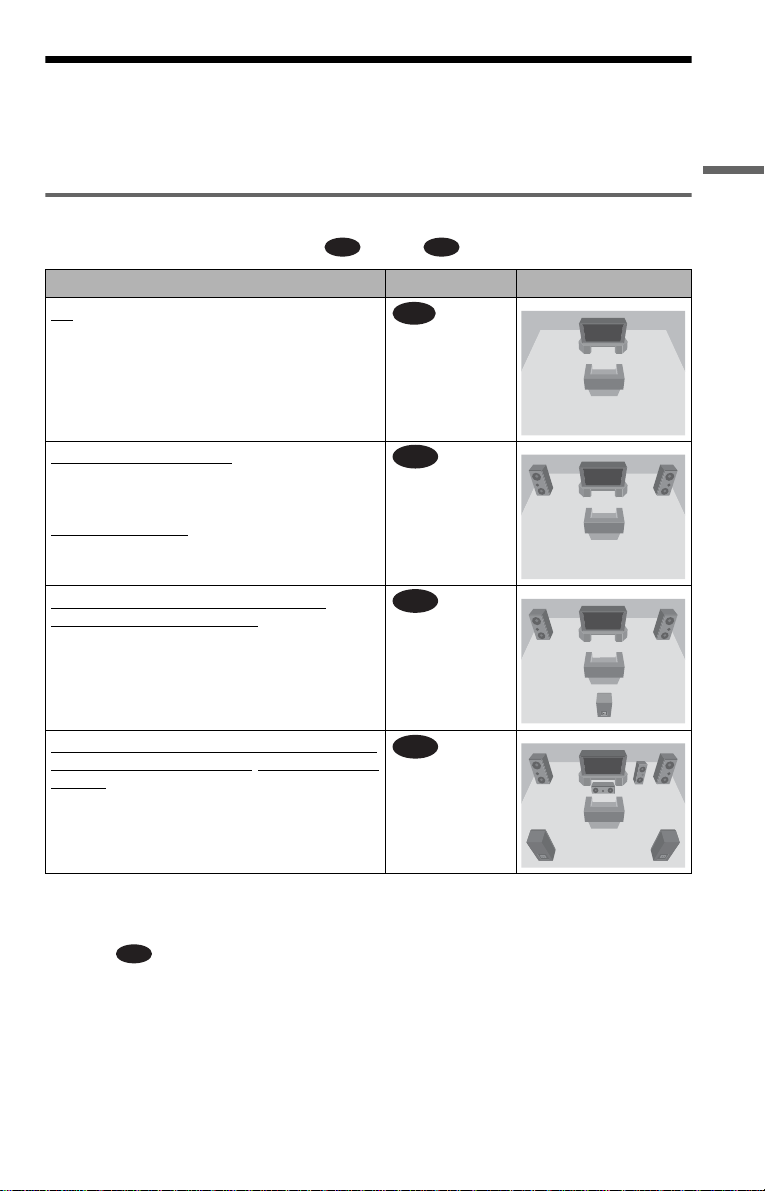
Step 4: Connecting the Audio Cords
Refer to the chart bel ow to select th e connectio n that be st suits your syst em. Be sure to also rea d
the instructions for the components you wish to connect.
Select a connection
Select one of the follow i ng connections, through .
Components to be connected Connection Your setup (example)
TV
• Surround e ffec ts:
– TVS DYNAMIC (page 48)
– TVS WIDE (page 48)
A D
A
(page 22)
Hookups
Stereo amplifier (receiver)
• Surround e ffec ts:
– TVS STANDARD (page 48)
or
MD deck/DAT deck
• Surround e ffec ts:
– TVS STANDARD (page 48)
AV amplifier (receiver ) having a Dolby
Surround (Pro Logic) decoder
speakers
• Surround e ffec ts:
– Dolby Surround (Pro Logi c) ( pa ge 81)
AV amplifier (receiver) with digital input jacks
having a Dolby Digital, DTS*2, or MPEG audio
decoder and 6 speakers
• Surround e ffec ts:
– Dolby Digital ( 5.1 ch) (p age 81)
– DTS (page 81)
– MPEG (5.1ch) (page 81)
z Hint
If you connect an AV amplifier (receiver) that
conforms to the 96 kHz sampling frequency, use
connection .
D
and two speakers
*1
and 3 to 6
(page 23)
B
(page 24)
C
(page 25)
D
*1 Manufactured under license from Dolby
Laboratories. “Dolby,” “Pro Logic , ” and the
double-D symbol are trademarks of Dolby
Laboratories.
*2 “DTS” and “DTS Digital Out” a re trademarks of
Digital Theater Systems, Inc.
,continued
21
Page 22

A
Connecting to your TV
This connection wil l us e your TV’s speakers for sound. If you use the SCART cord in pattern
B of “Step 3: Connecting the Video Cords” (page 17), you do not have to connect audio cords
to your TV.
CD/DVD player
PCM/DTS/MPEG/
DOLBY DIGITAL
DIGITAL OUT
OPTICALCOAXIAL
R-AUDIO-L
LINE OUT
VIDEO Y
S VIDEO
OUT
PR/CRPB/CB
COMPONENT VIDEO OUT
LINE (RGB)-TV
A
R-AUDIO-L
VIDEO
(yellow)*
(yellow)*
TV
LINE OUT
to LINE
(white)
(red)
OUT L/R
(AUDIO)
l: Signal flow
* The yellow plug is used for vide o signals (page
17).
z Hint
When connecting to a monaural TV, use a stereomono conversion cord (not supplied). Connect the
LINE OUT L/R (AUDIO) jacks to the TV’s audio
input jack.
Audio/video
cord (not
supplied)
(white)
(red)
22
Page 23
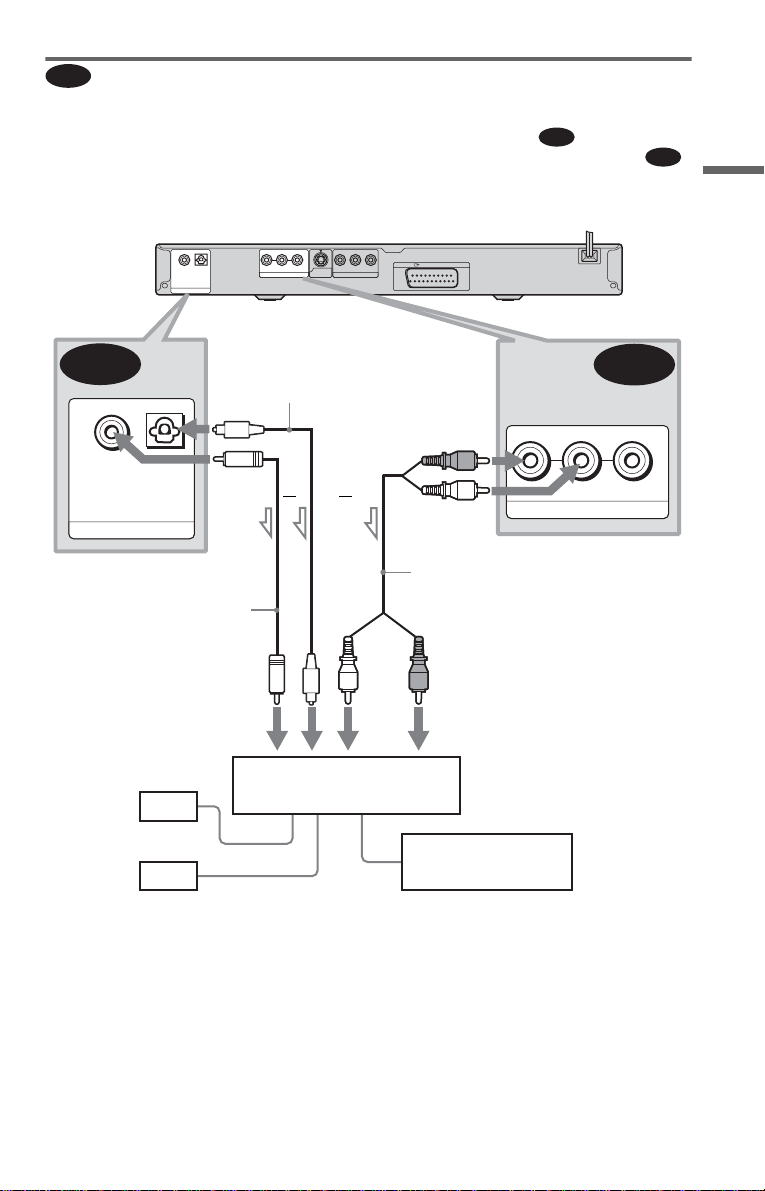
B
Connecting to a stere o amplifier ( receiver) and 2 speakers/Con necting to
an MD deck or DAT deck
If the stereo amplifie r ( re ce iv er ) h a s audio input jacks L and R only, use . If the amplifier
(receiver) has a digital input jack, or when connecting to an MD deck or DAT deck, use .
In this case, you can also connect the player directly to the MD deck or DAT deck without using
your stereo amplifier (re ceiver).
CD/DVD player
OPTICALCOAXIAL
PCM/DTS/MPEG/
DOLBY DIGITAL
DIGITAL OUT
B-2
OPTICALCOAXIAL
PCM/DTS/MPEG/
DOLBY DIGITAL
DIGITAL OUT
to DIGITAL OUT
(COAXIAL or OPTICAL)
Coaxial digital cord
(not supplied)
R-AUDIO-L
VIDEO Y
S VIDEO
LINE OUT
OUT
COMPONENT VIDEO OUT
Optical digital cord
(not supplied)
Remove jack cap
before connecting
or
or
PR/CRPB/CB
LINE (RGB)-TV
Stereo audio cord
(not supplied)
(red)
(white)
B-1
B-2
B-1
R-AUDIO-L
to LINE OUT L/R (AUDIO)
VIDEO
LINE OUT
Hookups
[Speakers]
Front (R)
l: Signal flow
Front (L)
(white)
Stereo amplifier (receiver)
(red)
to audio inputto coaxial or optical digital input
MD deck/DAT deck
,continued
23
Page 24
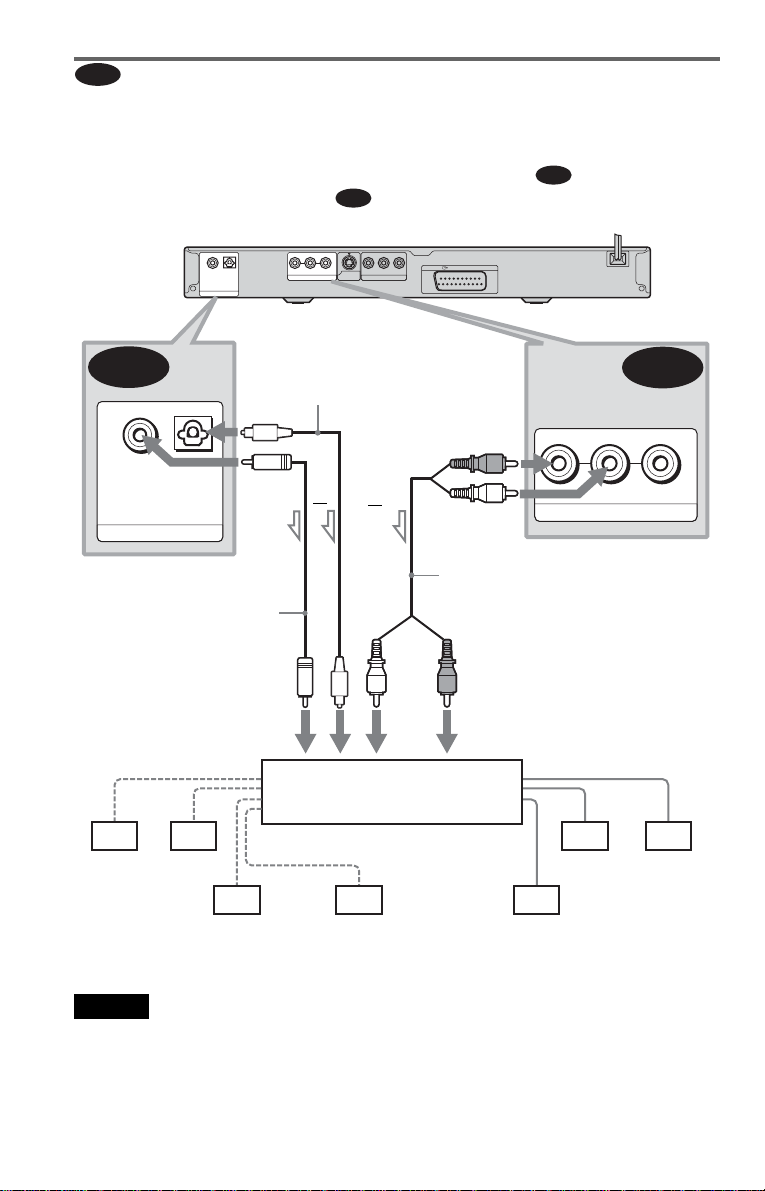
C
Connecting to an AV amplifier (receiver) having a Dolby Surround (Pro
Logic) decoder and 3 to 6 speakers
You can enjoy Dolby Surround effects only when playing Dolby Surround audio or multichannel audio (Dolby Digital) discs.
If your amplifier (receiver) has L and R audio input jacks only, us e . If your ampli fier
(receiver) has a digital input jack, us e .
CD/DVD player
OPTICALCOAXIAL
PCM/DTS/MPEG/
DOLBY DIGITAL
DIGITAL OUT
Optical digital cord
(not suppli e d)
C-2
OPTICALCOAXIAL
PCM/DTS/MPEG/
DOLBY DIGITAL
DIGITAL OUT
to DIGITAL OUT
(COAXIAL or OPTICAL)
Coaxial digital cord
(not supplied)
Remove jack cap
before connecting
R-AUDIO-L
LINE OUT
or
C-2
VIDEO Y
S VIDEO
OUT
PR/CRPB/CB
COMPONENT VIDEO OUT
or
LINE (RGB)-TV
(red)
(white)
Stereo audio cord
(not supplied)
C-1
C-1
R-AUDIO-L
LINE OUT
to LINE OUT L/R (AUDIO)
VIDEO
to coaxial or optical digital input
[Speakers]
Amplifier (receiver) with Dolby
Surround decoder
Rear (L)
Rear (R)
Subwoofer
l: Signal flow
Note
When connecting 6 speak ers , replace the monaural
rear speaker with a centre speaker, 2 rear speakers
and a subwoofer.
24
Centre
(white)
(red)
to audio input
[Speakers]
Front (R)Front (L)
Rear (mono)
Page 25
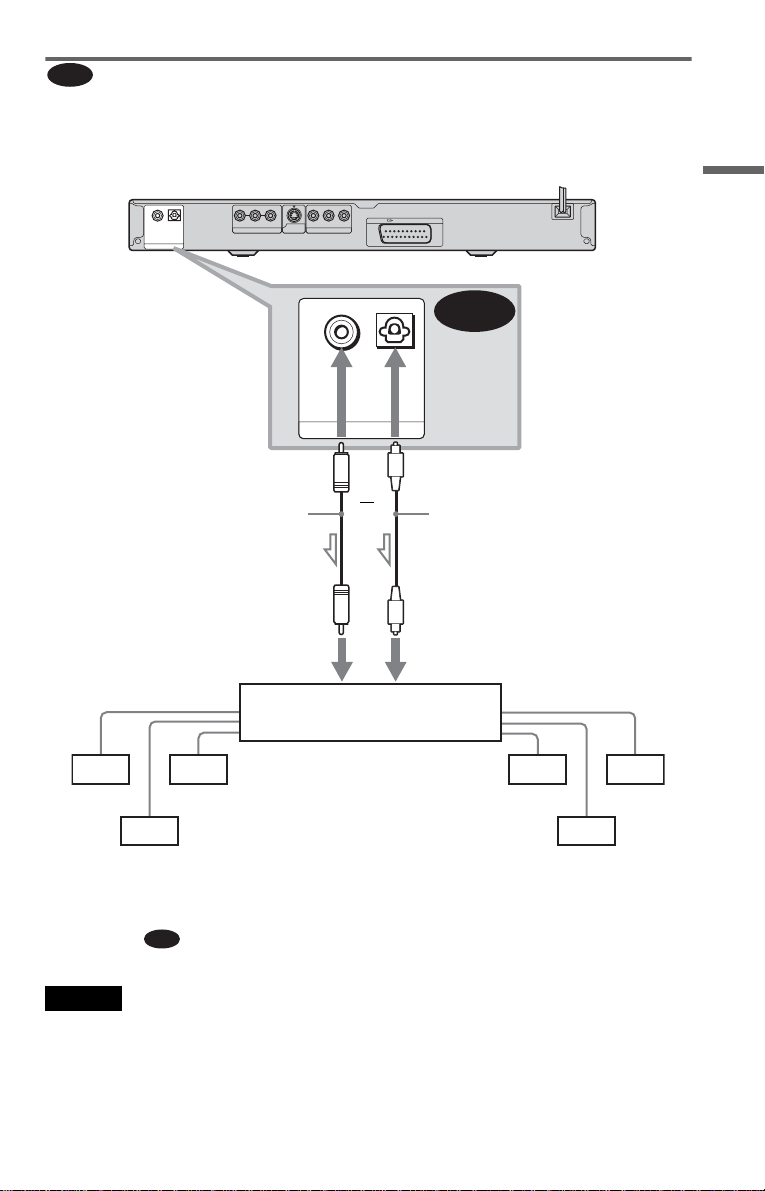
Connecting to an AV amp lifi e r ( rec ei ver) w ith a digital input jack, and a
D
decoder (Dolby Digital, MPEG audio or DTS), and 6 speakers
This connection will allow you to use the Dolby Digital, MPEG audio or DTS decoder function
of your AV amplifier (receiver).
CD/DVD player
PCM/DTS/MPEG/
DOLBY DIGITAL
DIGITAL OUT
OPTICALCOAXIAL
R-AUDIO-L
LINE OUT
VIDEO Y
S VIDEO
OUT
PR/CRPB/CB
COMPONENT VIDEO OUT
LINE (RGB)-TV
Hookups
[Speakers]
Rear (L)
Rear (R)
l: Signal flow
to DIGITAL OUT
(COAXIAL or OPTICAL)
Coaxial digital cord
(not supplied)
to optical digital input
AV amplifier (receiver) ha ving
a decoder
Subwoofer
OPTICALCOAXIAL
PCM/DTS/MPEG/
DOLBY DIGITAL
DIGITAL OUT
or
D
Optical digital cord
(not supplied)
Remove jack cap
before connecting
to coaxial digital input
[Speakers]
Front (L)
Centre
Front (R)
z Hint
Use connection when connecting to 7 or
D
more speakers (6.1 ch or more).
Notes
• After you have completed the connection, be sure
to set “DOLBY DIGITAL” to “DOLBY
DIGITAL” and “DTS” to “ON” in Quick Setup
(page 26). If your AV amplifier (receiver) has an
MPEG audio decoder function, set “MP EG” to
“MPEG” (page 77). Otherwise , no so und or a
loud noise will come from the speak ers.
• In or de r to lis te n to DTS sound tr a c ks, y ou mus t
use this connection. DTS sound tracks are not
output through the LINE OUT L/R (AUDIO)
jacks, even if you se t “D T S” to “ON” in Quick
Setup (page 26).
• When you connect an amplifier (receiver) that
conforms to the 96 kHz sampling frequency, set
“48kHz/96kHz PCM” in “AUDIO SETUP” to
“96kHz/24bit” (page 77).
25
Page 26
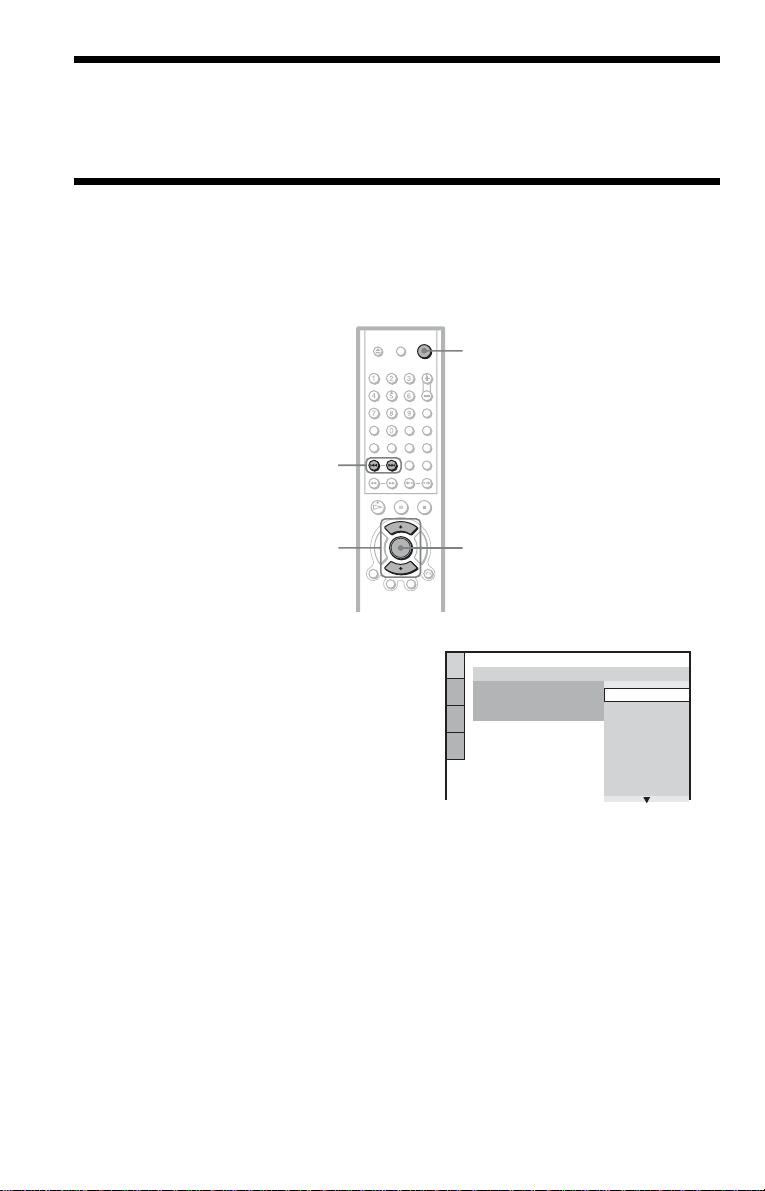
Step 5: Connecting the Mains Lead
Plug the player and TV m ains lead (power cord) in to a mains.
Step 6: Quick Setu p
Follow the steps below to make the minimum number o f basic adju stmen ts for using the pl ayer.
To skip an adjustment, press >. To return to the previous adjustment, press ..
"/1
./>
X/x
1 Turn on the TV.
2 Press [/1.
3 Switch the input selector on your
TV so that the signal from the
player appears on the TV screen.
“Press [ENTER] to run QUICK SETUP”
(press enter to run Q uick Setup) appears
at the bottom of the scr een. If this
message does not appear, select
“QUICK” (quick) under “SETUP”
(setup) in the Control Menu to run Quick
Setup (page 72).
4 Press ENTER without inserting a
disc.
The Setup Display f or sel ec ti ng the
language used in th e on-screen display
appears.
ENTER
LANGUAGE SETUP
OSD:
MENU:
AUDIO:
SUBTITLE:
ENGLISH
ENGLISH
FRANÇAIS
DEUTSCH
ITALIANO
ESPAÑOL
NEDERLANDS
DANSK
SVENSKA
5 Press X/x to select a language.
The player displays the menu and
subtitles in the selected language.
26
Page 27

6 Press ENTER.
The Setup Display for selecting the
aspect ratio of the TV t o be connected
appears.
10Press ENTER.
The Setup Display for selecting the type
of jack used to connect your amplifier
(receiver) appe ars.
SCREEN SETUP
TV TYPE:
SCREEN SAVER:
BACKGROUND:
LINE:
4:3 OUTPUT:
4:3 LETTER BOX
16:9
16:9
4:3 PAN SCAN
FULL
7 Press X/x to select the setting that
matches your TV type.
◆ If you have a wide-screen TV or a 4:3
standard TV with a wide- screen mode
• 16:9 (page 73 )
◆ If you have a 4:3 standard TV
• 4:3 LETTER BOX or 4:3 PAN SCAN
(page 73)
8 Press ENTER.
The Setup Display for selecting the type
of video signal outpu t fro m th e LINE
(RGB)-TV jack appears.
SCREEN SETUP
TV TYPE:
SCREEN SAVER:
BACKGROUND:
LINE:
4:3 OUTPUT:
JACKET PICTURE
16:9
ON
VIDEO
VIDEO
S VIDEO
RGB
Is this player connected to an amplifier
(receiver) ? Select the type of jack you
are using.
YES
LINE OUTPUT L/R (AUDIO)
DIGITAL OUTPUT
NO
11Press X/x to select the type of
jack (if any) you are using to
connect to an amplifier (receiver),
then press ENTER.
Choose the item that matches the audio
connection yo u selected on pages 22 to
25 ( through ).
A D
A
• If you connect j u st a TV and nothing
else, select “NO.” Quick Setup is
finished and connections are complete.
B-1 C-1
• Select “LINE OUTPUT L/R
(AUDIO).” Quick Setup is finished and
connections are co m plete.
B-2 C-2 D
• Select “DIGIT A L O UT PUT.” The
Setup Display for “DOLBY DIGITAL”
appears.
Hookups
9 Press X/x to select the type of
signal you want to out put f rom t he
LINE (RGB)-TV jack.
◆ Video sign al s
• VIDEO (page 73)
◆ S video sign al s
• S VIDEO (page 73)
◆ RGB signals
• RGB (page 73)
When you select “RGB,” you will be
unable to use the PROGRESSIVE
button, and the player will not output
video signals from th e CO MPONENT
VIDEO OUT jacks.
12Press X/x to select the type of
Dolby Digital signal you wish to
send to your amplifier (receiver).
Choose the signal that matches the audio
connection yo u selected on pages 23 to
25 ( through ).
B D
AUDIO SETUP
AUDIO ATT:
AUDIO DRC:
AUDIO FILTER: SHARP
DOWNMIX:
DIGITAL OUT:
DOLBY DIGITAL:
MPEG:
DTS:
48kHz/96kHz PCM:
DOLBY SURROUND
DOLBY DIGITAL
OFF
STANDARD
ON
D-PCM
D-PCM
48kHz/16bit
,continued
27
Page 28

B-2 C-2
• D-PCM (page 76)
D
• DOLBY DIGITAL (only if the
amplifier (receiver) has a Dolby Digital
decoder) (page 76)
13Press ENTER.
“DTS” is selected.
AUDIO SETUP
AUDIO ATT:
AUDIO DRC:
AUDIO FILTER: SHARP
DOWNMIX:
DIGITAL OUT:
DOLBY DIGITAL:
MPEG:
DTS:
48kHz/96kHz PCM:
DOLBY SURROUND
OFF
STANDARD
ON
OFF
D-PCM
ON
PCM
OFF
48kHz/16bit
14Press X/x to select whether or
not you wish to send a DTS signal
to your amplifier (receiver).
Choose the item that matches the audio
connection you selected on pages 23 to
25 ( through ).
B D
B-2 C-2
• OFF (page 77)
Enjoying the surround sound
effects
To enjoy the sur round sound effects of this
player or your am pl ifier (receiver), set the
following items as described below for the
audio connec tion y ou se lect ed on pa ges 2 3 to
25 ( through ). Each of these is the
B D
default setting and does not need to be
adjusted when you f ir s t connect the player.
See page 71 for usin g th e Setup Display.
Audio Connection (pages 23 to 25)
A
• No additional settings are needed .
C-1
B-1
• Set “DOWNMI X” to “DOLBY
SURROUND” (page 76).
B-2 C-2 D
• Set “DOWNMI X” to “DOLBY
SURROUND” (page 76).
• Set “DIGITAL OUT” to “ON” (page 76).
D
• ON (only if the amplifier (receiver) has
a DTS decoder) (page 77 )
15Press ENTER.
Quick Setup is finis hed. All connections
and setup operations are complete.
If your AV ampli fie r (receiver) has an
MPEG audio decoder, set “MPEG” to
“MPEG” (page 77).
28
Page 29

Playing Discs
Playing Discs
Depending on the DVD or VIDEO CD, some
operations may b e di ff erent or restricted .
Refer to the operating i nstructions supplied
with your disc .
[/1
Z
H
H
A
[/1
4 Press A on the player, and place a
disc on the disc tray.
Playing Discs
Playback side facing down
5 Press H.
The disc tray clos es. The player start s
playback (continuous play). A djust the
volume on the TV or the amplifier
(receiver).
Depending on the di sc, a menu may
appear on the TV screen. For DVD
VIDEOs, see page 32. For VIDEO CDs,
see page 33.
To turn off the player
Press [/1. The player enters standby mode.
z Hint
The player turns off automatically whenever you
leave it in stop mode for mor e tha n 30 minutes.
(Auto Power Off function)
1 Turn on your TV.
2 Press [/1.
The player turns on.
3 Switch the input selector on your
TV so that the signal from the
player appears on the TV screen.
◆ When us in g an amplifier (recei ver)
Turn on the amplifier (receiver) and
select the appropriate channel so that you
can hear sound from th e pl ayer.
,continued
29
Page 30

Additional operations
Z
z Hints
• The Instant Replay function is useful when you
want to review a scene or dialogue that you
missed.
• The Instant Advance function is useful when you
want to pass over a scene that you don’t want to
watch.
CLEAR
./>
X
H
ZOOM
(instant replay)
(instant advance)
x
To Operation
Stop Press x
Pause Pre ss X
Resume play after
Press X or H
pause
Go to the next chapter,
Press >
track, or scene in
continuous play mode
Go back to the
Press .
previous chapter,
track, or scene in
continuous play mode
Stop play an d rem ov e
Press Z
the disc
Replay the previous
1
scene*
Press
(instant replay) during
playback
Briefly fast forward
the current scen e*
Press
2
(instant advance)
during playback
3
Magnify the image*
Press ZOOM
repeatedly. Pre s s
CLEAR to cancel .
Note
You may not be able to use the Instant Replay or
Instant Advance function with some scenes.
Locking the disc tray (Child Lock)
You can lock the disc tray to prevent children
from opening it.
[/1
ENTER
O
RETURN
When the player is in standby mode, press
O RETURN , ENTE R, and then [/1 on the
remote.
The player turns on and “LOCKED” appears
on the front panel display. The A and Z
buttons on the player or the remote do not
work while the Child Lock is set.
To unlock the disc tray
When the player is in standby mode, press
O RETURN, ENTER, and then [/1 again.
*1 DVD VIDEOs/DVD-RWs/DVD-Rs only. The
button can be used except for DivX video fil es .
*2 DVD VIDEOs/DVD-RWs/DVD-Rs/
DVD+RWs only. The button can be used except
for DivX video files.
*3 Video and JPEG pictures only (except
BACKGROUND pictures). You can move the
enlarged picture using C/X/x/c. Depending
upon the contents of the disc, the zoom function
may be cancelled automatically when the
picture is m o ved.
30
Note
Even if you select “RESE T” under “SE TUP” in the
Control Menu (page 72), the disc tray remains
locked.
Page 31

Resuming Playback From
the Point Where You
Stopped the Disc (Multi-disc
Resume)
The player stores the point where you stopped
the disc for up to 40 discs and resumes
playback the nex t time you insert the sam e
disc. If you stor e a resume pl aybac k point fo r
the 41st disc, the resume playback point for
the first disc is deleted.
H
x
Notes
• “MULTI-DISC RESUME” in “CUSTOM
SETUP” must be set to “ON” (default) for this
function to work (page 74).
• The point where you stopped playing is cleared
when:
– you chan ge the play mode.
– you change the settings on the Setup Display.
• For DVD-RWs in VR mode, CDs, DATA CDs,
and DATA DVDs, the player remembers the
resume playback point for the curren t disc.
The resume point is cleared when:
– you ope ne d the disc tr a y.
– you disconnect the power cord.
– the player enters standby mode (DATA CD/
DATA DVD on ly).
• Resume Play does not work during Shuffle Play
and Programme Play.
• T his f unc tion may not work with some discs.
• If “MULTI-DISC RESUME” in “CUSTOM
SETUP” is set to “ON” and you playback a
recorded disc such as DVD-RW, the player may
playback other recorded discs from the same
resume point. To play fr o m the beginning, press
x twice and then press H.
Playing Discs
1 While playing a disc, press x to
stop playback.
“RESUME” appea rs on the front panel
display.
2 Press H.
The player starts playback from the point
where you stopped the disc in step 1.
z Hint
To play from the beginning of the disc, press x
twice, then pr ess H.
31
Page 32

Using the DVD’s Menu
1
Selecting “O RI GI N AL” or
“PLAY LIST” on a DVD-
A DVD is divided into long sections of a
picture or a music feature called “titles.”
When you play a DVD which contains
several titles, you can select the title you want
using the TOP MENU button.
When you play DVDs that al low you to select
items such as language for the sound and
subtitles, select these ite ms u sin g th e MENU
button.
Number
buttons
ENTER
C/X/x/c
TOP MENU MENU
1 Press TOP MENU or MENU.
The disc’s menu ap pears on the TV
screen.
The contents of the menu vary from di sc
to disc.
2 Press C/X/x/c or the number
buttons to select the item you want
to play or change.
If you press the number buttons, the
following display appears.
Press the number buttons to select the
item you want.
RW
Some DVD-RWs in VR (Video Recording)
mode have two types of titles for playback:
originally recorded titles (ORIGINAL) and
titles that can be created on recordable DVD
players for editing (PLAY LIST). You can
select the type of title to be played.
X/x
DISPLAY
ENTER
1 Press DISPLAY when the player i s
in stop mode.
The Control Menu ap pears.
2 Press X/x to select
(ORIGINAL/PLAY LIST), then press
ENTER.
The options for “ORIGINAL/PLAY
LIST” appear.
)
1 2 ( 2 7
1 8 ( 3 4
T
1 : 3 2 : 5 5
PLAY LIST
PLAY LIST
ORIGINAL
)
DVD-RW
3 Press ENTER.
32
3 Press X/x to select a setting.
• PLAY LIST: plays the titles created
from “ORIGINAL” for editing.
• ORIGINAL: plays the titles originally
recorded.
4 Press ENTER.
Page 33

Playing VIDEO CDs With PBC Functions (PBC Playbac k)
PBC (Playback Control) allows you to play
VIDEO CD s interactively by following the
menu on the TV screen.
Number
buttons
./>
z Hint
To play without using PBC, press ./> or the
number buttons while the player is stopped to select
a track, then press H or ENTER.
“Play without PBC” appears on the TV screen and
the player starts continuous pla y. You cannot play
still pictures such as a menu.
To return to PBC playback, press x twice then
press H.
Playing Discs
Note
Depending on the VIDEO CD, “Press ENTER” in
step 3 may appear as “Press SELECT” in the
instructions supplied with the disc. In this case,
press H.
H
x
ENTER
O RETURN
1 Start playing a VIDEO CD with PBC
functions.
The menu for your selection appears.
2 Press the number buttons to select
the item number you want.
3 Press ENTER.
4 Follow the instructions in the
menu for interactive operations.
Refer to the instructions supplied with the
disc, as the operating procedure may
differ depending on the VIDEO CD.
To return to the menu
Press O RETURN.
33
Page 34

Various Play Mode
Functions (Pro gra mme Play,
Shuffle Play, Repea t Play, A-B Repeat
Play)
1 2 ( 2 7
1 8 ( 3 4
T
1 : 3 2 : 5 5
OFF
OFF
SET
ON
)
)
PLAY
DVD VIDEO
You can set the following play modes:
• Programme Play (page 34)
• Shuffle Play (page 35)
• Repeat Play (page 36)
• A-B Repeat Play (page 37)
Note
The play mode is cancelled when:
– you eject the disc.
– the player ente rs sta ndby mode by pressing [/1.
Creating your own programme
(Programme Play)
You can play the contents of a disc in the
order you want by ar r anging the order of the
titles, chapters, or tracks on the disc to create
your own program m e. You can programme
up to 99 titles, chapters, and tracks.
CLEAR
H
DISPLAY
ENTER
X/x/c
1 Press DISPLAY.
The Control Men u appears.
2 Press X/x to select
(PROGRAM), then press ENTER.
The options for “PROGRAM” appear.
3 Press X/x to select “SET t,” then
press ENTER.
“TRACK” is displayed when you play
a VIDEO CD or CD.
PROGRAM
ALL CLEAR
1. TITLE
2. TITLE
3. TITLE
4. TITLE
5. TITLE
6. TITLE
7. TITLE
– –
– –
– –
– –
– –
– –
T
– –
01
02
03
04
05
Titles or tracks
recorded on a disc
4 Press c.
The cursor moves to the title or track row
“T” (in this case, “01”).
PROGRAM
ALL CLEAR
– –
1. TITLE
– –
2. TITLE
– –
3. TITLE
– –
4. TITLE
– –
5. TITLE
– –
6. TITLE
– –
7. TITLE
Chapters recorded on a disc
– –
C
T
ALL
01
01
02
02
03
03
04
04
05
05
06
5 Select the title, chapter, or track you
want to programme.
◆ When playing a DVD VIDE O
For example, se lect chapter “03” of t itle
“02.”
Press X/x to select “02” under “T,” then
press ENTER.
PROGRAM
ALL CLEAR
1. TITLE
2. TITLE
3. TITLE
4. TITLE
5. TITLE
6. TITLE
7. TITLE
– –
– –
– –
– –
– –
– –
– –
– –
C
T
ALL
01
01
02
02
03
03
04
04
05
05
06
34
Page 35

Next, pres s X/x to select “03” under “C,”
then press ENTER.
PROGRAM
ALL CLEAR
1. TITLE 0 2
2. TITLE
3. TITLE
4. TITLE
5. TITLE
6. TITLE
7. TITLE
–
– –
– –
– –
– –
– –
– –
Selected title and chapter
0 3
– –
T
01
02
03
04
05
◆ When playin g a VI DEO CD or CD
For example, select track “02.”
Press X/x to select “02” under “ T,” then
press ENTER.
Selected track
– –
– –
– –
– –
– –
– –
0:15:30
T
– –
01
02
03
04
05
PROGRAM
ALL CLEAR
1. TRACK 0 2
2. TRACK
3. TRACK
4. TRACK
5. TRACK
6. TRACK
7. TRACK
Total time of the programmed tracks
6 To programme other titles, chapt ers,
or tracks, repeat steps 4 to 5.
The programmed titles, chapters, and
tracks are displayed in the selected order.
7 Press H to start P rogramme Play.
Programme Play begins.
When the progra m m e ends, you can
restart the same programme again by
pressing H.
3 Follow step 5 for new programming. To
cancel a programme, select “--” un der
“T,” then press ENTER.
To cancel all of the titles, chapters, or
tracks in the prog r ammed order
1 Follow steps 1 to 3 of “
Creating your own
programme (Programme Play).”
2 Press X and select “ALL CLEAR.”
3 Press ENTER.
z Hint
You can perform Repeat Play or Shuffle Play of
programmed titles, chapt ers, or tracks. During
Programme Play, follow the steps of Repeat Play
(page 36) or Shuffle Play (page 35).
Notes
• When you programm e tracks on a Super VCD, the
total playing time is not displayed.
• Y ou cannot use this function with VIDEO CDs
and Super VCDs with PBC playback.
Playing in random order (Shuffle
Play)
You can have the player “shuffle” titles,
chapters, or tracks. Subsequent “shuffli ng”
may produce a dif fe re nt playing order.
CLEAR
Playing Discs
To return to normal play
Press CLEAR, or select “OFF” after step 2.
To play the same programme again, select
“ON” in step 3 and pr ess ENTER.
To change or cancel a programme
1 Follow steps 1 to 3 of “Creating you r
own programme (Programme Play) . ”
2 Select the programme number of the title,
chapter, or track you want to change or
cancel using X/x and press c. If you
want to delete the title, chapter, or track
from the programme, press CLEAR.
H
ENTER
X/x
DISPLAY
1 Press DISPLAY during playback.
The Control Menu appears.
,continued
35
Page 36

2 Press X/x to select
(SHUFFLE), then press ENTER.
The options for “SHUFFLE” appear.
)
1 2 ( 2 7
1 8 ( 3 4
T
1 : 3 2 : 5 5
OFF
OFF
TITLE
CHAPTER
)
PLAY
DVD VIDEO
3 Press X/x to select the item to be
shuffled.
◆ When playin g a DVD VIDEO
•TITLE
•CHAPTER
◆ When playin g a VI DEO CD or CD
•TRACK
◆ When Programme Play is activated
• ON: shuffles titles, chapters, or tracks
selected in Programme Play.
4 Press ENTER.
Shuffle Play starts.
To return to normal play
Press CLEAR, or sel ect “OFF” in step 3.
z Hints
• You can set Shuffle Play while the player is
stopped. After selecting the “SHUFFLE” option,
press H. Shuffle Play starts.
• Up to 200 chap t ers in a disc can be played in
random order when “CHAPTER” is selected.
Note
You cannot use this function with VIDEO CDs and
Super VCDs with PBC playback.
Playing repeatedly (Repeat Play)
You can play all of the titles or tracks on a
disc, or a single title, chapter, or track
repeatedly.
You can use a comb in ation of Shuffle or
Programme Play modes.
CLEAR
H
DISPLAY
ENTER
X/x
1 Press DISPLAY during playback.
The Control Menu ap pears.
2 Press X/x to select
(REPEAT), then press ENTER.
The options for “REPEAT” appear.
)
1 ( 1 2
)
1 ( 2 8
T
0 : 0 0 : 0 2
OFF
OFF
DISC
TITLE
CHAPTER
◆ When playing a DVD VIDE O
• DISC: repeats all of the titles.
• TITLE: repeats the current title on a
disc.
• CHAPTER: repeats the current chapter.
◆ When playing a DVD-RW
• DISC: repeats all the titles of the
selected type.
• TITLE: repeats the current title on a
disc.
• CHAPTER: repeats the current chapter.
PLAY
DVD VIDEO
36
Page 37

◆ When playin g a VI DEO CD or CD
• DISC: repeats all of the tracks.
• TRACK: repeats the current track.
◆ When playin g a DATA CD/DATA DVD
• DISC: repeats all of the albums.
• ALBUM: repeats the current album.
• TRACK (MP 3 audio tracks only):
repeats the current track.
• FILE (DivX vi deo files only): re peats
the current file.
◆ When Programme Play o r Shuffle Pl ay
is activated
• ON: repeats Programme Play or Shuffle
Play.
3 Press X/x to select a setting , and
press ENTER.
Repeating a specific portion (AB Repeat Play)
You can play a specific portion of a title,
chapter or track repeatedly. (This function is
useful when you want to memorize lyrics,
etc.)
CLEAR
Playing Discs
To return to normal play
Press CLEAR, or sel ect “OFF” in step 2.
z Hint
You can set Repeat Play whil e the player is sto pped.
After selecting the “R EPEAT” option, press H.
Repeat Play starts.
Notes
• You cannot use th is f unc tion with VIDEO CDs
and Super VCDs with PBC playback.
• When repeating a DATA CD which contains MP3
audio tracks and JPEG image files, and their
playing times are not the same, the sound will not
match the image.
• When “MODE (MP3, JPEG)” is set to “ I MA G E
(JPEG)” (page 59), you cannot select “TRACK.”
ENTER
X/x
DISPLAY
1 Press DISPLAY during playback.
The Control Menu appears.
2 Press X/x to select (A-B
REPEAT), then press ENTER.
The options for “A-B REPEAT” appear.
1 2 ( 2 7
1 8 ( 3 4
T
1 : 3 2 : 5 5
OFF
SET
OFF
)
)
PLAY
DVD VIDEO
3 Press X/x to select “SET t,” then
press ENTER.
The “A-B REPE A T ” setting bar appears.
A 18 - 1:32:30 B
,continued
37
Page 38

4 During playback, when you find the
starting point (point A) of the portion to
be played repea tedly, press ENTER.
The starting point (point A) is set.
A 18 - 1:32:30 B 18 - 1:33:05
5 When you reach the ending point
(point B), press EN TER again.
The set points are displayed and the
player starts repeating this specific
portion.
To return to normal play
Press CLEAR, or sel ect “OFF” in step 3.
Notes
• When you set A-B Repeat Play, the settings for
Shuffle Play, Repeat Play, and Programme Play
are cancelled.
• A-B Repeat Play does not work across multiple
titles.
• You cannot set A-B Repeat Play for contents on a
DVD-RW (VR mode) that contains still pictures.
38
Page 39

Searching for a Scene
Searching for a
Particular Point on a
Disc (Search, Scan, Slow-motion
Play, Freeze Frame)
You can quickly locate a particular point on a
disc by monitoring the picture or playing back
slowly.
m/
M
H
Locating a point quickly using
the previous/next buttons
You can search for the next or previou s
chapter, track, or scene using ./> on
the player.
During playback, press > or . once
briefly to go to the next or previous chapter/
track/scen e. O r , press and hold > or .
to search forward or backwards, and release
the button when you find the point you want
to return to normal playback. (Search)
Locating a point quickly by
playing a disc in fast forward or
fast reverse (Scan)
Press m or M while playing a
disc. When you find the point you want, press
H to return to normal speed. Each time you
press m or M during scan, the
scan speed changes. With each press the
indication changes as shown below. Actual
speeds may diffe r between discs.
Playback dire ction
×2B t 1M t 2M t 3M
Searching for a Scene
./>
H
Notes
• Depending on the disc, you may not be able to do
some of the operations described.
• For DATA CDs, you can sea r ch for a partic ul ar
point only on an MP3 audio track.
3M (DVD VIDEO/DVD-RW/VI DEO CD/DATA
CD (DivX video)/DATA DVD only)
×2B (DVD VIDEO/CD only)
Opposite direction
×2b t 1m t 2m t 3m
3m (DVD VIDEO/DVD -RW/VIDEO CD/DAT A
CD (DivX video)/DAT A DVD only)
×2b (DVD VIDEO only)
The “×2B”/ “×2b” playback speed is about
twice the normal speed.
The “3M”/“3m” playback speed is fast er
than “2M”/“2m” and the “2M”/“2m”
playback speed is faster than “ 1M”/
“1m.”
,continued
39
Page 40

Watching frame by frame
(Slow-motion Play)
Press m or M when the player is
in pause mode. To return to normal speed,
press H.
Each time you press m or M
during Slow-motion Play, the playback speed
changes. Two sp eeds are avai lable. With each
press the indication changes as follows:
Playback direction
2 y 1
Opposite direction (DVD VIDEO/DVD-RW
only)
2 y 1
The “2 y”/“2 ” playback speed is slower
than “1 y”/“1 .”
Note
For DATA CDs, this function works only for DivX
video files.
Playing one frame at a time
(Freeze Frame)
When the player is in the pause mode, press
(step) to go to the next fr ame. P ress
(step) to go to the preceding frame
(DVD VIDEO/DVD-RW only). To return to
normal playback, press H.
Notes
• You cannot search for a still picture on a DVD-
RW in VR mode.
• For DATA CDs, this function works only for
DivX video files.
Searching for a Title/ Chapter/Track/Scene, etc.
You can search a DVD by title or c hapter, and
you can search a VIDEO CD/CD/DATA CD/
DATA DVD by track, index, or scene. As
titles and tracks are assigned unique numbers
on the disc, you can select the desired one by
entering its num ber. You can a lso search for a
scene using the time code.
Number
buttons
CLEAR
ENTER
X/x
DISPLAY
1 Press DISPLAY (When playing a
DATA CD with JPEG image files,
press twice).
The Control Menu ap pears.
2 Press X/x to select a search
method.
◆ When playing a DVD VIDEO/DVD-RW
TITLE
CHAPTER
TIME/TEXT
Select “TIME/TE X T ” t o search for a
starting point by inputting the time code.
◆ When playing a VIDEO CD or Super
VCD without PB C playback
TRACK
INDEX
40
Page 41

◆ When playin g a VI DEO CD or Super
VCD with PBC Playback
SCENE
◆ When play in g a CD
TRACK
◆ When playin g a DATA CD/DATA DVD
ALBUM
TRACK (MP3 audi o tr a cks
only)
FILE (JPEG image fil es , an d
DivX video files only )
Example: when you sel ect
CHAPTER
“** (**)” is selected (** refers to a
number).
The number in parent heses indicates the
total number of titles, chapters, tracks,
indexes, or scene s.
1 2 ( 2 7
1 8 ( 3 4
T
1 : 3 2 : 5 5
)
)
Selected row
PLAY
DVD VIDEO
3 Press ENTER.
“** (**)” changes to “- - (**).”
1 2 ( 2 7
( 3 4
T
1 : 3 2 : 5 5
)
)
PLAY
DVD VIDEO
5 Press ENTER.
The player starts playback from the
selected number.
To search for a s c en e us ing the time code
(DVD VIDEO/DVD-RW only)
1 In step 2, select TIME/TEXT.
“T **:**:**” (playing time of the curr ent
title) is selected.
2 Press ENTER.
“T **:**:**” changes to “T --: --:--.”
3 Input the time code using the number
buttons, then press ENTER.
For example, to find the scene at 2 hours,
10 minutes, and 20 seconds after the
beginning, just enter “2:10:20.”
z Hints
• When the Control Menu display is turned off, you
can search for a chapter (DVD VIDEO/DVDRW), track (CD), or file (DATA CD (DivX
video)/DATA DVD (DivX video)) by pressing
the number buttons and ENTER.
• You can display the first scene of titles, chapters,
or tracks recorded on the disc on a screen divided
into 9 sections. You can start playback directly by
selecting one of the scenes. For de ta ils, see
“Searching by Scene (PICTURE
NAVIGATION)” (page 42).
Notes
• The title, chapter, or track number displayed is the
same number recorded on the disc.
• You canno t search for a scene on a DVD+RW
using the time code .
Searching for a Scene
4 Press the number buttons to select
the title, chapter, track, index, or
scene number you want to search.
◆ If you make a mistake
Cancel the number by pressin g CLEAR,
then select anoth er number.
41
Page 42

Searching by Scene
(PICTURE NAVIGATION)
3 Press ENTER.
The first scene of each chapter, title, or
track appears as fol l ow s.
You can divide the screen into 9 subscreens
and find the desired scene quickly.
PICTURE
NAVI
C/X/x/c
DISPLAY
ENTER
O RETURN
1 Press PICTURE NAVI during
playback.
The following display appears.
CHAPTER VIEWER
ENTER
2 Press PICTURE NAVI repeatedly to
select an item.
• CHAPTER VIEWER (DVD VIDEO
only): displays the first scene of each
chapter.
• TITLE VIEWER (DVD VIDEO only):
displays the first scene of each title.
• TRACK VIEWER (VIDEO CD/
Super VCD only): displays the first
scene of each track.
1
4
7
2
5
8
3
6
9
4 Press C/X/x/c to select a chapter,
title, or track, and press ENTER.
Playback star t s f rom the selected scene.
To return to normal play during setting
Press O RETURN or DISPLAY.
z Hint
If there are more than 9 chapters , titles, or tracks, V
is displayed at the bottom right of the sc r een.
To display the additional chapters, titles, or tracks,
select the bottom scenes and pre ss x. To return to
the previous scene, select the top scenes and press
X.
Note
Depending on the disc, you may not be able to select
some items.
42
Page 43

Viewing Information About the Disc
Checking the Playing Time and Remaining Time
You can check th e pl aying time and
remaining time of the cur rent title, cha pter, or
track. Also, you can check the DVD/CD text,
track name (MP3 audio), or file name (DivX
video) recorded on the disc.
TIME/TEXT
1 Press TIME/TEXT during playback.
The following dis pl ay a ppears.
T 1:01:57
Time
information
2 Press TIME/TEXT repeatedly to
change the time information.
The available tim e in formation depends
upon the type of disc you are playing.
Checking the play information of
the Disc
To check the DVD/CD text
Press TIME/TEXT repeatedly in step 2 to
display text recorded on the DVD/CD.
The DVD/CD text appears only when text is
recorded in the disc. You cannot chang e the
text. If the disc do es not contain text, “NO
TEXT” appears.
◆ When playing a DVD VIDEO or DVDRW
•T
•T–
•C *:*:
•C–
◆ When playing a VIDEO CD or Super
VCD (with PBC functions)
•
◆ When playing a VIDEO CD (without
PBC functions) or CD
•T
•T–
•D
•D–
◆ When playing a Super VC D (wi thout
PBC functions)
•T
◆ When playing a DATA CD (MP3 audio)
•T
◆ When playing a DATA CD (DivX video)/
DATA DVD (Div X video)
•
(hours: minutes: seconds)
*:*:*
Playing time of the current title
*:*:*
Remaining time of the current title
*
Playing time of the current chapter
*:*:*
Remaining time of the current chapter
(minutes: seconds)
*:*
Playing time of the current scene
(minutes: seconds)
*:*
Playing time of the current track
*:*
Remaining time of the current track
*:*
Playing time of the current disc
*:*
Remaining time of the current disc
(minutes: seconds)
*:*
Playing time of the current track
(minutes: seconds)
*:*
Playing time of the current track
(hours: minutes: seconds)
*:*:*
Playing time of the current file
Viewing Information About the Disc
BRAHMS SYMPHONY
,continued
43
Page 44

To check DATA CD/DATA DVD album
T 17:30 128k
JAZZ
RIVER SIDE
name, etc.
By pressing TIME/TEXT while playing MP3
audio tracks on a DATA CD or D i vX vi de o
files on a DATA CD, DATA DVD, you can
display the name of the album/track/file and
the audio bit rate (t he amount of data per
second of the current audio) on your TV
screen.
Bit rate*
Checking the information on the
front panel display
You can view the time information and text
displayed on the T V scr een also on the front
panel display. The information on the front
panel display changes as follows w hen you
change the time in formation on your TV
screen.
When playing a DVD VIDEO or DVD-R W
Playing time of the current title
Remaining time of the current title
Album name
* Appears when:
– playing an MP3 audio track on a DATA CD.
– playing a DivX video file that contains MP3
audio on a DATA CD/DATA DVD.
Track/file name
Playing time of the current cha pter
Remaining time of the current
chapter
Text
Current title and chapter number
(returns to top automatically)
When playing a DATA CD (MP3 audio)
Playing time and number of the
current track
Track name
44
Page 45

When playing a DATA CD (Di v X video), or
DATA DVD (DivX video)
Playing time of the curren t file
The current file name
The current album and file number
(returns to top automatically)
When playing a VIDEO CD (without PBC
functions), or CD
Playing time and number of the
current track
Remaining time of the current
track
z Hints
• When playing VIDEO CDs with PBC functions,
the scene number or the playing time are
displayed.
• Long text that does not fit in a single line will
scroll across th e f r ont panel display.
• You can also check the time information and text
using the Control Menu (page 13).
Notes
• Depending on the type of disc being playe d, the
discs text or track name may not be displ ayed.
• T he player can only display the first level of the
discs text, such as the d isc na me o r ti tle .
• Playing time of MP3 audio tracks and DivX video
files may not be displayed co rre c tly.
• If you play a disc containing JPEG image files
only, “NO AUDIO DATA” appears when
“MODE (MP3, JPEG)” is set to “AUTO,”
“JPEG” appears when “MODE (MP3, JPEG)” is
set to “IMAGE (JPEG)” in the front panel display.
Viewing Information About the Disc
Playing time of the disc
Remainin g ti m e of the disc
Text
Current track and index number*
(returns to top automatically)
* The current trac k and index number appear only
when playing a VIDEO CD.
45
Page 46

Sound Adjustments
Changing the Sound
When playing a DVD VIDEO or DATA
DVD/DATA CD (DivX video files) rec orded
in multiple audio formats (PCM, Dolby
Digital, MPEG aud io , or DT S), you can
change the audio format. If the DVD VIDEO
is recorded with multilingual tracks, you can
also change the lan guage.
With CDs, DATA CDs, or VIDEO CDs, you
can select the soun d from either the righ t o r
left channel and listen to the sound of the
selected channe l th rough both the righ t a nd
left speakers. For example, when play ing a
disc containing a song with the vocals on the
right channel and the instruments on the left
channel, you can hear the instruments from
both speakers by selecting the left channel.
1 Press (audio) during playback.
The following display appears.
1:ENGLISH DOLBY DIGITAL 3/2.1
2 Press (audio) repeatedly to
select the desired audio signal.
◆ When playing a DVD VIDE O
Depending on the DVD VIDEO, the
choice of language varies.
When 4 digits ar e di splayed, they
indicate a lang uage code . Se e “ Langu age
Code List” on page 85 to see which
language the code represents. Whe n t he
same language is displayed two or more
times, the DVD VIDEO is recorded in
multiple audio formats.
◆ When playing a DVD-RW
The types of sound tracks recorded on a
disc are displayed. The default setting is
underlined.
Example:
•1: MAIN
• 1: SUB (sub sound)
• 1: MAIN+S U B (m ain and sub sound)
◆ When playing a VIDEO CD, CD , or
DATA CD (MP3 audio)
The default setting is underlined.
•STEREO: the standard st ereo sound
• 1/L: the sound of the left channel
(monaural)
• 2/R: the sound of the right channel
(monaural)
◆ When playing a DATA CD (DivX
video), or DATA DVD ( Di vX video)
The choice of DATA CD or DATA DVD
audio signal formats di ffer, depe nding on
the DivX video file contained on the disc.
The format is shown in the display.
◆ When playing a Super VCD
The default setting is underlined.
•1:STEREO
audio track 1
• 1:1/L: the sound of the left channel of
the audio track 1 (monaural)
• 1:2/R: the sound of the right channel of
the audio track 1 (monaural)
• 2:STEREO: the stere o sound of the
audio track 2
• 2:1/L: the sound of the left channel of
the audio track 2 (monaural)
• 2:2/R: the sound of the right channel of
the audio track 2 (monaural)
(main sound)
: the stereo soun d of th e
46
Page 47

Note
While playing a Super VCD on which the audio
track 2 is not recorded, no sound will co me out
when you select “2:STEREO,” “2:1/L,” or “2:2/R.”
Checking the audio signal
format
You can check the audio signal format by
pressing repeatedly during playback.
The format of the current audio signal (Dolby
Digital, DTS, PCM, etc.) appears as shown
below.
◆When playing a DV D VIDEO
About audio signals
Audio signals reco r ded in a disc contain the
sound elements (channels) shown be l ow .
Each channel is output from a separate
speaker.
• Front (L)
• Front (R )
•Centre
• Rear (L)
• Rear (R)
• Rear (Monaural): This signal can be either
the Dolby Surround Sound processed
signals or the Dol by Digital sound’s
monaural rear au dio signals.
• LFE (Low F re quency Effect) signal
Example:
Dolby Digital 5.1 ch
Rear (L/R)
1:ENGLISH DOLBY DIGITAL
Front (L/R)
+ Centre
LFE (Low Frequency
Effect)
3 / 2 .1
Example:
Dolby Digital 3 ch
2:SPANISH DOLBY DIGITAL
Front (L/R) Rear
2 / 1
(Monaural)
◆When playing a DivX video file on a DATA
CD or a DATA DVD
Example:
MP3 audio
1:
MP3 128k
Bit rate
Note
If “DTS” in “AUDIO SETUP” is set to “OFF,” the
DTS track selection option will not appea r on the
screen even if the disc contains DTS tracks (page
77).
Sound Adjustments
47
Page 48

TV Virtual Surround Settings (TVS)
When you connect a st er eo TV or 2 front
speakers, TVS (TV Virtual Surround) le ts
you enjoy surrou nd sound effects by usi ng
sound imaging to create virtual rear speakers
from the sound of the front speakers (L: left,
R: right) without using actual rear sp eakers.
TVS was developed by Sony to produce
surround sound for home use using just a
stereo TV.
If the player is set up to outp ut the signal from
the DIGITAL OUT (OPTICAL or
COAXIAL) jack, the surround effect will
only be heard when “DOLBY DIGITAL” is
set to “D-PCM” and “MPEG” is set to
“PCM” in “AUD IO SETUP” (page 76).
SUR
To cancel the setting
Select “OFF” in step 2.
◆TVS DYNAMIC
Creates one set of virtual rear speake rs from
the sound of the front speakers ( L, R) without
using actual rear speakers (sho w n below).
This mode is effective when the distance
between the front L and R speakers is short,
such as with buil t-i n sp eak er s on a st ere o TV .
TV
◆TVS WIDE
Creates five sets of virtual re ar speakers from
the sound of the front speakers ( L, R) without
using actual rear speakers (sho w n below).
This mode is effective when the distance
between the front L and R speakers is short,
such as with buil t-i n sp eak er s on a st ere o TV .
TV
1 Press SUR during playback.
The following display appears.
TVS DYNAMIC
2 Press SUR repeatedly to select
one of the TVS sounds.
See the explanations given for each ite m
in the following section.
• TVS DYNAMIC
•TVS WIDE
• TVS NIGHT
• TVS STANDARD
48
◆TVS NIGHT
Large sounds, suc h as explosions, are
suppressed, but quieter sounds are
unaffected. This feature is useful when you
want to hear the dial og and enjoy the
surround sound effects of “TVS WIDE” at
low volume.
◆TVS STANDARD
Creates three sets of virtual rear speakers
from the sound of th e front speakers (L, R)
without using actual rear speakers (shown
below). Use this setting when you want to use
TVS with 2 separate speakers.
Page 49

L R
L: Front speaker (l eft)
R: Front speaker (right)
: Virtual speaker
Notes
• When the playing signal does not contain a signal
for the rear speakers, you cannot hear the TVS
effect.
• When you sele c t one of the TVS modes, turn off
the surround setting of the connected TV or
amplifier (receiver).
• Make sure that your listening position is between
and at an equal distance from your speake r s, and
that the speakers are locat ed in si milar
surroundings.
• Not all discs wil l resp ond to the “TVS NIGHT”
function in the same way.
Sound Adjustments
49
Page 50

Enjoying Movies
Changing the Angles
If various angl es (multi-angle s) for a scene
are recorded on the DVD VIDEO, “ ”
appears in the front panel display. Th is means
that you can change t he viewing angle.
1 Press (angle) during playback.
The number of the an gl e appears on the
display.
2
Displaying the Subtitles
If subtitles ar e r ecor de d on th e di sc s, y ou c an
change the subti tl es or turn them on and o ff
whenever you wa nt while playing the dis c.
1 Press (subtitle) during
playback.
The following display appears.
1:ENGLISH
2 Press (angle) repeatedly to
select an angle number.
The scene changes to the selected angle.
Note
Depending on the DVD VIDEO, you may not be
able to chan ge the angles eve n if multi-angles are
recorded on the DVD VIDEO.
50
2 Press (subtitle) repeatedly to
select a setting.
◆ When playing a DVD VIDE O
Select the language.
Depending on the DVD VIDEO, the
choice of language varies.
When 4 digits ar e di splayed, they
indicate a lang uage code . Se e “ Langu age
Code List” on page 85 to see which
language the code represents.
◆ When playing a DVD-RW
Select “ON.”
◆ When playing a DATA CD (DivX
video), or DADA DVD ( D i vX v id eo)
The choices of DATA CD or DATA
DVD subtitles d i ff er, depending on the
DivX video file contained on the disc .
The choices are s hown in the display.
Page 51

To turn off the subtitles
Select “OFF” in step 2.
Adjusting th e Pl ayback
Notes
• Depending on the DVD VIDEO, you may not be
able to change the subtitles even if multilingual
subtitles are recorded on it. You al so ma y not be
able to turn them off.
• With DATA CDs, subtitles can be changed for
DivX video files only.
• You can change the subtitles if the DivX video
file has an “.AVI” or “.DIVX” extension and
contains subtitle information within the same file.
Picture (CUSTOM PICTURE MODE)
You can adjust the video signal of the DVD,
VIDEO CD, DATA CD in JPEG format, or
DATA CD/DATA DVD containing DivX
video files from the player to obtain the
picture quality you w ant. Choose the setting
that best suits the programme you are
watching. When y ou select “MEMORY,”
you can make furt her adjustments to each
element of the p ic tu re (colour, brightness,
etc.).
PICTURE
MODE
C/X/x/c
DISPLAY
ENTER
O RETURN
Enjoying Movies
1 Press PICTURE MODE during
playback.
The following dis pl ay appears.
DYNAMIC 1
2 Press PICTURE MODE repeatedly
to select the setting you want.
The default setting is underlined.
• STANDARD:
picture.
• DYNAMIC 1: produces a bold
dynamic picture by increasing the
picture contrast an d t he colour
intensity.
displays a standard
,continued
51
Page 52

• DYNAMIC 2: produces a more
()
dynamic picture than DYNAMIC 1 by
further increasi ng the picture contras t
and colour intensity.
• CINEMA 1: enhances details in dark
areas by increasing the black level.
• CINEMA 2: white colours become
brighter and black colours become
richer, and the co l our contrast is
increased.
• MEMORY: adjusts the picture in
greater detail.
3 Press ENTER.
The adjustment i s sa ved, and
“BRIGHTNESS” adjustment bar
appears.
4 Repeat step 2 and 3 to adjus t
“BRIGHTNESS,” “COLOR,” and
“HUE.”
To turn off the display
Press O RETURN , or DISPLAY.
z Hint
When you watch a movie, “CINEMA 1” or
“CINEMA 2” is recommended.
Adjusting the picture items in
“MEMORY”
You can adjust eac h el ement of the picture
individually.
• PICTURE: changes the contra st
• BRIGHTNESS: ch anges the overall
brightness
• COLOR: makes the colours deeper or
lighter
• HUE: change s the colour balance
1 Press PICTURE MODE repeatedly to
select “MEMORY” and press ENTER.
The “PICTURE” ad just ment b ar ap pears.
C
0 1 : 3 2 : 5 5
PICTURE
0
2 Press C/c to adjust the picture
contrast.
To go the next or previo us picture item
without saving the current setting, press
X/x.
Note
The “BRIGHTNESS” setting is not effective if you
connect the p layer via the L IN E OUT (VIDEO), S
VIDEO OUT, or LINE (RGB)-TV jack, and select
“PROGRESSIVE AUTO” or “PROGRESSIVE
VIDEO” by using the progressive button on the
front panel.
52
Page 53

Sharpening the Pictures
(SHARPNESS)
You can enhance the outlines of images to
produce a sharpe r pi ct ure.
Note
This setting is not effective if you connect the player
via the LINE OUT (VIDEO), S VIDEO OUT, or
LINE (RGB)-TV jack, and sel ect “PROGRESSIVE
AUTO” or “PROGRESSIVE VIDEO” by using the
progressive button on the front pa ne l.
ENTER
X/x
DISPLAY
1 Press DISPLAY during playback.
The Control Menu appears.
2 Press X/x to select
(SHARPNESS), then press ENTER.
The options for “SHARPNESS” appear.
)
1 2 ( 2 7
1 8 ( 3 4
T
1 : 3 2 : 5 5
OFF
OFF
1
2
)
DVD VIDEO
3 Press X/x to select a level.
• 1: enhances the outline.
• 2: enhances the outline more than 1.
4 Press ENTER.
The selected setting takes effect.
Enjoying Movies
To cancel the “SHARPNESS” setting
Select “OFF” in step 3.
53
Page 54

Enjoying MP3 Audio and JPEG Images
About MP3 Audio Tracks and JPEG Image Files
MP3 is audio compression technology tha t
satisfies the IS O/MPEG r egul ation s. JPEG is
image compression technology.
You can play DATA CDs that contain MP3
audio tracks or JPE G im age files.
DATA CDs that the player can
play
You can play back DATA CDs (CD-ROMs/
CD-Rs/CD-RWs) recorded in MP3 (MPEG1
Audio Layer 3) and JPEG format. However,
the discs must be recorded accordin g to
ISO9660 Lev el 1, Leve l 2 or J oliet forma t fo r
the player to recognize the tracks (or files).
You can also play discs recorded in Multi
Session.
Refer to the instructions supplied with the
CD-R/CD-RW drives and the recording
software (not supplied) for details on the
recording f ormat.
–JPEG image files that conform to the DCF*
image file form at.
* “Design rule for Camera File system”: Image
standards for digital cameras regulated by JEITA
(Japan Electronics and Information Technology
Industries Association).
Notes
• The player will pla y a ny data with the ex te nsion
“.MP3,” “.JPG,” or “.J PE G,” even if they are not
in MP3 or JPEG format. Playing these data may
generate a loud noise which could damage your
speaker system.
• The player does not conform to audio tracks in
MP3PRO format.
• Some JPEG files cannot be played.
• You cannot pla y MP 3 a udio tracks/JPEG image
files in DATA CDs that contain DivX video files.
About playback order of albums,
tracks, and files
Albums play in the following order:
◆Structure of disc cont ents
Tree 1 Tree 2 Tree 3 Tree 4 Tree 5
ROOT
Note on Multi Session discs
If MP3 audio tracks or JPEG image files are
recorded in the first session, the player will
also play MP3 audio tracks or JPEG image
files in other sessions. If audio track s and
images in Music CD format or Video CD
format are recorded in the first session, only
the first session will be played back.
Note
The player may not be able to play some DATA
CDs created in the Packet Write fo rmat.
MP3 audio track or JPEG image
file that the player can play
The player can play the following tracks and
files:
–MP3 audio tracks with the extension
“.MP3.”
–JPEG image files with the extension
“.JPEG” or “.JPG.”
54
Album
Track or file
Page 55

When you insert a DATA CD and press H,
the numbered tracks (or files) are played
sequentially, from 1 through 7. Any subalbums/tracks (or files) contained within a
currently selected album take priority over
the next album in the same tr ee. (Example: C
contains D so 4 is pl ayed before 5.)
When you press MENU and the list of album
names appears (p age 56), the album na mes
are arranged in the fol l o w i ng order:
A t B t C t D t F t G. Albums
that do not contai n tr acks (or files) (su ch as
album E) do not appear in the list.
Playing MP3 Audio Tracks or JPEG Im age Files
You can play MP3 au di o t ra cks and JPEG
image files on DATA CDs (CD-ROMs/CDRs/CD-RWs).
z Hints
• If you add numbers (01, 02, 03, etc.) to the front
of the track/file names when you sto re the tr a cks
(or files) in a disc, the tracks and files will be
played in that order.
• Since a disc with many trees takes longer to start
playback, it is recommen de d tha t you c r ea te
albums with no more than two trees.
Notes
• Dependi ng on the sof twar e yo u use to creat e th e
DATA CD, the playback order may differ from
the above illustration.
• The playbac k or de r above ma y not be applicable
if there are more than 200 albums and 300 tracks/
files in each album.
• The playe r ca n rec ogni z e up to 200 alb ums (the
player will count just albums, incl udi ng al bums
that do not contain MP3 audio tracks and JPEG
image files). The player will not play any albums
beyond the 200th album.
• Proceeding to the next or another album may take
some time.
CLEAR
./>
H
C/X/x/c
DISPLAY
z Hint
You can view the disc information while playing
MP3 audio tracks and JPEG image files (page 43).
ZOOM
PICTURE NAVI
x
ENTER
O RETURN
MENU
Notes
• DATA CDs recorded in KODAK Picture CD
format automatically start playing when inserted.
• If no MP 3 au dio tr a c k or JPEG im a ge file is
recorded on the DATA CD, “No audio data” or
“No image data” appears on the screen.
Enjoying MP3 Audio and JPEG Images
,continued
55
Page 56

Selecting an album
Selecting an MP3 audio track
1 Press MENU.
The list of albums on the disc appears.
When an album is being played, its title is
shaded.
(
3 0
)
3
ROCK BEST HIT
KARAOKE
MY FAVOURITE SONG
R&B
JAZZ
CLASSIC
SALSA OF CUBA
BOSSA NOVA
2 Press X/x to select the album you
want to play.
3 Press H.
Playback starts from the selected album.
To select MP3 audio tracks, see
“Selecting an MP3 audio track”
(page 56).
To select JPEG image files, see
“Selecting a JPEG image file” (page 57).
To stop playbac k
Press x.
To go to the next or p revious page
Press c or C.
To turn on or off the display
Press MENU repeatedly.
z Hint
Of the selected album, you can select to play only
the MP3 audio tracks, JPEG image files, or both, by
setting “MODE (MP3, JPEG)” (page 59).
1 After step 2 of “Selecting an album,”
press ENTER.
The list of tracks in the album appears.
M Y FAVOURITE SONG
1 ( 2 5 6
WALTZ FOR DEBBY
MY ROMANCE
MILES TONES
MY FUNNY VALENTINE
AUTUM LEAVES
ALL BLUES
SOMEDAY MY PRINCE W...
)
2 Press X/x to select a track, and press
ENTER.
Playback starts from the selected track.
To stop playback
Press x.
To go to the next or previous page
Press c or C.
To return to the pr evious display
Press O RETURN.
To go to the next or previous MP3 au dio
track
Press > or . during playback. You can
select the first track of the next album by
pressing > during playback of the last
track of the current al bum.
Note that you cannot return to the previous
album by using ., and that you need to
select the previous album from the al bum list.
56
Page 57

Selecting a JPEG image file
1 After step 2 of “Selecting an album,”
press PICTURE NAVI.
The image files in the album appear in 16
subscreens. A scroll box is displayed o n
the right.
To rotate a JPEG image
Press X/x while viewing the image. Each
time you press X, the image rotates
counterclockwi se by 90 degrees.
To return to norm al view, press CLEAR.
Note that the view also returns to norm al if
you press C/c to go to the next or previous
image.
Example: when X is pressed once.
1234
5678
9101112
13 14 15 16
To display the additional image, select
the bottom images and press x. To return
to the previous image, select the top
images and pres s X.
2 Press C/X/x/c to select the image you
want to view, and pre ss ENTER.
The selected image appears.
Example
To go to the next or previous JPEG image
file
Press C or c during playback. Yo u can selec t
the first file of the ne xt al bum by pressing c
during playback of the last file of the current
album.
Note that you cannot return to the previous
album by using C, and that you need to select
the previous album from the album list.
Rotating direction
To magnify a JPEG image (ZOOM)
Press ZOOM while viewing the image. You
can enlarge the image up to four times the
original size, and scroll using C/X/x/c.
To return to norm al view, press CLEAR.
◆When pressed once (x2)
The image enlarg es twice the original s iz e.
◆When pressed twice (x4)
The image enlarges four times the original
size.
Enjoying MP3 Audio and JPEG Images
,continued
57
Page 58

To stop viewing the JPEG image
Press x.
z Hints
• While viewing JPEG image files, you can set
options such as “INTERVAL” (page 60),
“EFFECT” (page 60), and “SHARPNESS”
(page 53).
• You can view JPEG images files without MP3
audio by setting “MODE (MP3, JPEG)” to
“IMAGE (JPEG)” (pa g e 59).
• The date the picture was taken is displayed beside
“DATE” in the Control Menu (page 13). Note t hat
no date may appear depending on the digi ta l
camera.
Note
PICTURE NAVI does not work if “AUDIO (MP3)”
is selected in “MODE (MP3, JPEG)” (page 59).
Enjoying JPEG Im ages as a Slide Show
You can play JPEG image files on a DATA
CD successively as a slide show.
xH
X/x
MENU
1 Press MENU.
The list of albums on the DATA CD
appears.
(
3 0
)
3
ROCK BEST HIT
KARAOKE
MY FAVOURITE SONG
R&B
JAZZ
CLASSIC
SALSA OF CUBA
BOSSA NOVA
58
2 Press X/x to select an album.
3 Press H.
The JPEG images in the selected album
start playing as a slide show.
To stop playback
Press x.
Page 59

Notes
• The slide show stops when X/x or ZOOM is
pressed.To resume the slide show, press H.
• This function does not work if “M O D E (MP3,
JPEG)” is set to “AUDIO (MP3)” (page 59).
Viewing a slide show with sound
(MODE (MP3, JPEG))
When JPEG image files and MP3 audio
tracks are placed in the same album, you can
enjoy a slide show with sound.
3 Press X/x to select “AUTO” (default),
and press ENTER .
• AUTO: plays both the JPEG image files
and MP3 audio track s i n th e same
album as a slide show.
• AUDIO (MP3): plays only MP3 audio
tracks continuously.
• IMAGE (JPEG): plays only JPEG
image files continuously.
4 Press MENU.
The list of albums on the DATA CD
appears.
(
3 0
)
3
ROCK BEST HIT
KARAOKE
MY FAVOURITE SONG
R&B
JAZZ
CLASSIC
SALSA OF CUBA
BOSSA NOVA
H
X/x
DISPLAY
ENTER
MENU
1 Press DISPLAY during stop mode.
The Control Menu appears.
2 Press X/x to select (MODE
(MP3, JPEG)), and press ENTER.
The options for “MODE (MP3, JPEG)”
appear.
)
1 2 ( 2 7
)
1 8 ( 3 4
T
3 2 : 5 5
AUTO
AUTO
AUDIO (MP3)
IMAGE (JPEG)
DATA CD
MP3
5 Press X/x to select the album that
contains both the MP3 audio tracks
and JPEG images you want to play.
6 Press H.
A slide show starts with sound.
z Hints
• To repeat both MP3 audio tracks and JPEG im age
files in a single album, repeat the same MP3 audio
track or album when “MODE (MP3, JPEG)” is s et
to “AUTO.” See “Playing repeatedly (Repeat
Play)” (p age 36) to repeat the track or album.
• The player recognizes a maximum of 200 albums
regardless of the selected mode. Of each album,
the player recognizes up to 300 MP3 audio tracks
and 300 JPEG image files when “AUTO” is
selected, 600 MP3 audio tracks when “AUDIO
(MP3)” is selected, 600 JPEG image files when
“IMAGE (JPEG)” is selected.
Notes
• T his f unc tion does not work if the MP3 audio
tracks and JPEG image fi les are not placed in the
same album.
• If pla ying time of JPEG image or MP3 audio is
longer than the other, the longe r one continues
without sound or image.
• If you play large MP3 track data and JPEG image
data at the same time, the sound may skip. It is
recommended that you set the MP3 bit rate to 128
kbps or lower when creating the file. If the sound
still skips, then reduce the size of the JPEG file.
,continued
Enjoying MP3 Audio and JPEG Images
59
Page 60

Setting the pace for a slide show
(INTERVAL)
You can set the time the slides are displayed
on the screen.
4 Press ENTER.
Note
Some JPEG files, especial ly progres sive JPEG files
or JPEG files of 3,000,000 pixels or more, may take
longer to display than others, whic h ma y ma ke the
duration seem longer than the sett ing you selected.
Selecting the slides’ appearance
(EFFECT)
You can select the way the slides are
displayed during a slide show.
X/x
DISPLAY
ENTER
1 Press DISPLAY twice while viewing a
JPEG image or whe n the player is in
stop mode.
The Control Men u appears.
2 Press X/x to select
(INTERVAL), then press ENTER.
The options for “INTERVAL” appear.
12)
3 (
4)
1(
2 9 / 1 0 / 2 0 0 4
NORMAL
NORMAL
FAST
SLOW1
SLOW2
DATA CD
JPEG
3 Press X/x to select a setting.
The default setting is underlined.
• NORMAL
6 to 9 seconds.
• FAST: sets a durati on shorter th an
NORMAL.
• SLOW1: sets a duration longer than
NORMAL.
• SLOW2: sets a duration longer than
SLOW1.
: sets the duration to between
ENTER
X/x
DISPLAY
1 Press DISPLAY twice while viewing a
JPEG image or when the player is in
stop mode.
2 Press X/x to select (EFFECT),
then press ENTER.
The options for “EFFECT” appear.
12)
3 (
4)
1(
2 3 / 1 0 / 2 0 0 4
MODE1
MODE1
MODE2
MODE3
MODE4
MODE5
OFF
DATA CD
JPEG
60
Page 61

3 Press X/x to select a setting.
The default setting is underlined.
• MODE1: the image sweeps in from top
to bottom.
• MODE2: the image sweeps in from left
to right.
• MODE3: th e im age stretches ou t from
the centre of the screen.
• MODE4: the images randomly cycle
through the effects.
• MODE5: the next image slides over the
previous image.
• OFF: turns off this function.
4 Press ENTER.
Enjoying MP3 Audio and JPEG Images
61
Page 62

Enjoying DivX® Videos
About DivX Video Files
DivX® is a video file compression
technology, developed by DivXNetwo rk s,
Inc. This prod uct is an official DivX
Certifie d product.
You can play DATA CDs and DATA DVDs
that contain DivX video files.
DATA CDs and DATA DVDs that
the player can play
Playback of DATA CDs (CD-ROMs/CD-Rs/
CD-RWs) and DATA DVDs (DVD-Rs/
DVD-RWs/DVD+Rs/DVD+RWs) on this
player is subject t o certain conditions:
–With DATA CDs that contain D i vX vi deo
files in addition to MP3 audio tracks or
JPEG image files, the playe r pl a ys only th e
DivX video files.
–With DATA DVDs, the player plays DivX
video files only. Any data other than Div X
video file, such as MP 3 audio tracks and
JPEG image files, are not pl ayed.
However, this play er onl y plays DATA CDs
whose logical format is ISO 9660 Level 1/
Level 2 or Joliet, and DATA DVDs of
Universal Disk Format (UDF).
You can also play DATA CDs recorded in
Multi Session (page 54), although DATA
DVDs recorded in Multi Session are not
playable.
Refer to the instructions supplied with the
disc drives and the recording software (not
supplied) for details on the recording format.
®
DivX video files that the player
can play
The player can play data that is recorded in
DivX format, and which has the extension
“.AVI,” or “.DIVX.” The player will not play
files with the extension “.AVI” or “.DIVX” if
they do not contain a D i vX video.
z Hint
For details about playable MP3 audio tracks or
JPEG image files on DATA CDs, see “DATA CDs
that the player can play” (page 54).
Notes
• The player may not pla y a Div X vide o file when
the file has been c om b ined from two or more
DivX video files.
• The player can not pl ay a D ivX video file of size
more than 720 (width) × 576 (height)/2 GB.
• Depending on the DivX video file, the picture
may be unclear or the sound may skip.
• The player cannot play some DivX video files that
are longer than 3 hours.
About playback order of data on DATA CDs
or DATA DVDs
See “About pl ayback order of albu ms, tra cks,
and files” (page 54). Note that the playback
order may not be app licable, depending on
the softwar e used fo r crea ting th e DivX vi deo
file, or if there are more than 2 00 albums and
600 DivX video files in each album.
Note
The player may not be able to play some DATA
CDs/DATA DVDs created in the Packet Write
format.
62
Page 63

Playing DivX Video Files
You can play DivX video files on DATA CDs
(CD-ROMs/CD-Rs/CD-RWs) and DATA
DVDs (DVD-Rs/DVD-RWs/DVD+Rs/
DVD+RWs).
Selecting an album
1 Press MENU.
A list of albums on the disc appears. Only
albums that contain DivX video file s are
listed.
( 3 )
3
SUMMER 2003
NEW YEAR'S DAY
MY FAVOURITES
./>
H
C/X/x/c
DISPLAY
z Hint
You can view the disc information while play ing a
DivX video file (page 43).
x
ENTER
O RETURN
MENU
Notes
• If there are no DivX video files recorded on the
DATA DVD, a message appears to indicate that
the disc is not playa ble.
• Dependi ng on the DivX video file, the picture
may pause or be unclear. In which case, it is
recommended that you create the file at a lower
bit rate. If the sound is still noisy, MP3 is the
recommended audio format. Note, however, this
player does not conform to WMA (Windows
Media Audio) format.
• Because of the compression technolo gy used for
DivX video files, it may take some time after you
press H (play) for the pictu re to a ppe ar.
• Depending on the DivX video file, the sound may
not match the pictures on the screen.
2 Press X/x to select the album you
want to play.
3 Press H.
Playback starts from the selected album.
To select DivX video files, see “Selecting
a DivX video file” (page 64).
To stop playback
Press x.
To go to the next or previous page
Press C or c.
To turn the display on or off
Press MENU repeatedly.
Enjoying DivX
®
Videos
,continued
63
Page 64

Selecting a DivX video file
1 After step 2 of “Selec tin g an album,”
press ENTER.
The list of files in the album appears.
M Y FAVOURITES
1 ( 2
HAWAII 2004
VENUS
)
2 Press X/x to select a file, and press
ENTER.
The selected file starts playing.
To stop playbac k
Press x.
To go to the next or p revious page
Press C or c.
To return to the previous disp lay
Press O RETURN.
To go to the next or previous DivX video
file without turning on the above file list
You can select the next or previous DivX
video file in the same album by pressing >
or ..
You can also select the first file of the next
album by pressing > during playback of
the last file of the current album. Note that
you cannot return to t he previous album by
using .. To return to the previous album,
select it from the album list.
z Hint
If the number of viewing times is pre se t, you can
play the DivX video files as many tim e s as the
preset number. The following occurrences are
counted:
– when the player is turned off. This incl udes when
the player is automatically turned off by the Auto
Power Off function. Press X instead of x when
you want to stop viewing
– when the disc tra y is opened.
– when anoth er f ile is pla ye d .
64
Page 65

Using Various Additional Functions
Locking Discs (CUSTOM
PARENTAL CONTROL, PARENTAL
CONTROL)
You can set two kinds of playback restrictions
for a disc.
• Custom Parenta l Co nt rol
You can set playback restrictions so that the
player will not play in appropriate discs.
• Parental Control
Playback of some DVD VIDEOs can be
limited according to a predetermined level
such as the age of the users. Scenes may be
blocked or replac ed with different scene s.
The same password is used for both Parental
Control and Custom Pa rental Control.
Custom Parental Control
You can set the sam e Custom Parental
Control password for up to 40 discs. When
you set the 41st-disc, the first disc is
cancelled.
Number
buttons
3 Press X/x to select
(PARENTAL CONTROL), then press
ENTER.
The options for “PARENTAL
CONTROL” ap pear.
)
1 2 ( 2 7
)
1 8 ( 3 4
T
1 : 3 2 : 5 5
ON
PLAYER
PASSWORD
OFF
DVD VIDEO
4 Press X/x to select “ON t,” then
press ENTER.
◆ If you have not entered a password
The display for registering a new
password appears.
PARENTAL CONTROL
Enter a new 4-digit password,
ENTER
then press .
Enter a 4-digit password using the
number buttons, then press ENTER.
The display for confirming the password
appears.
◆ When you h ave already register ed a
password
The display for entering the password
appears.
Using Various Additional Func ti ons
ENTER
DISPLAY
x
X/x
1 Insert the disc y ou want to lock.
If the disc is playin g, press x to stop
playback.
2 Press DISPLAY while the player is in
stop mode.
The Control Menu appears.
PARENTAL CONTROL
Enter password, then press
ENTER
.
5 Enter or re-enter you r 4-digit password
using the number buttons, then press
ENTER.
“Custom parental control is set.” appears
and then the screen returns to the Control
Menu.
,continued
65
Page 66

To turn off the Custom Parental Control
function
1 Follow steps 1 to 3 of “Cu st om Parental
Control.”
2 Press X/x to select “OFF t,” then pr ess
ENTER.
3 Enter your 4-digit password using the
number buttons, then press ENTER.
To play a disc for which Custom Parental
Control is set
1 Insert the dis c for which Cus tom Parent al
Control is set.
The “CUSTOM PARENTAL
CONTROL” display appears.
Parental Control (limited
playback)
Playback of some DVD VIDEOs can be
limited according to a predetermined level
such as the age of th e users. The
“PARENTAL CONTROL” function allows
you to set a playback limitation level.
Number
buttons
CUSTOM PARENTAL CONTROL
Custom parental control is already
set. To play, enter your password
ENTER
and press
.
2 Enter your 4-digit password using the
number buttons, then press ENTER.
The player is ready for pl ayback.
z Hint
If you forget your password, enter the 6-digit
number “199703” using the number buttons when
the “CUSTOM PARENTAL CONTROL” display
asks you for your password, then press ENTER.
The display will ask you to enter a new 4-digit
password.
H
DISPLAY
ENTER
X/x
1 Press DISPLAY while the play er is in
stop mode.
The Control Menu ap pears.
2 Press X/x to select
(PARENTAL CONTROL), then press
ENTER.
The options for “PARENTAL
CONTROL” appear.
)
1 2 ( 2 7
)
1 8 ( 3 4
T
1 : 3 2 : 5 5
ON
PLAYER
PASSWORD
OFF
DVD VIDEO
3 Press X/x to select “PLAYER t,”
then press ENTER.
◆ If you hav e not entered a password
The display for registering a new
password appears.
66
Page 67

PARENTAL CONTROL
Enter a new 4-digit password,
ENTER
then press .
Enter a 4-digit pass word using the
number buttons, then pr ess ENTER.
The display for confirming the password
appears.
◆ When you have already registered a
password
The display for entering the password
appears.
PARENTAL CONTROL
Enter password, then press
ENTER
.
6 Press X/x to select a geographic area
as the playback limitation level, then
press ENTER.
The area is sele ct ed.
When you select “OTHERS t,” select
and enter a standard code in the table on
page 68 using the number buttons.
7 Press X/x to select “LEVEL ,” then
press ENTER.
The selection items for “LEVEL” ar e
displayed.
PARENTAL CONTROL
LEVEL: OFF
STANDARD:
OFF
8:
NC17
7:
R
6:
5:
8 Select the level you want using X/x,
then press ENTER .
Parental Control setting is complete.
4 Enter or re-enter your 4-digit password
using the number buttons, then press
ENTER.
The display for sett in g t he playback
limitation level appears.
PARENTAL CONTROL
LEVEL: OFF
STANDARD:
USA
5 Press X/x to select “STANDARD,”
then press ENTER.
The selection items for “STANDARD”
are displayed.
PARENTAL CONTROL
LEVEL: OFF
STANDARD:
USA
USA
OTHERS
PARENTAL CONTROL
LEVEL:
STANDARD: USA
4: PG13
The lower the value, the stricter the
limitation.
To turn off the Parental Control function
Set “LEVEL” to “OFF” in step 8.
To play a disc for which Parental Control is
set
1 Insert the disc and pr ess H.
The display for entering your password
appears.
2 Enter your 4-digit password using the
number buttons, then press ENTER.
The player starts playback.
,continued
Using Various Additional Func ti ons
67
Page 68

z Hint
If you forget your password, remove the dis c and
repeat steps 1 to 3 of “Parental Con t ro l (limited
playback).” When you are asked to ente r your
password, enter “199703” using the number
buttons, then press ENTER. The display will a sk
you to enter a new 4-digit password. After you enter
a new 4-digit password, replace the disc in the
player and press H. When the display for entering
your password appears, enter your new password.
Notes
• When you pl ay discs whic h do not have the
Parental Control function, play bac k c an not be
limited on this player.
• Dependi ng on the disc , you may be asked to
change the parental control le ve l while playing
the disc. In this case, enter your passwo rd , th en
change the level. If the Resume Play mode is
cancelled, th e le vel returns to the previous level.
Area Code
Standard Code number
Argentina 2044
Australia 2047
Austria 2046
Belgium 2057
Brazil 2070
Canada 2079
Chile 2090
China 2092
Denmark 2115
Finland 2165
France 2174
Germany 2109
India 2248
Indonesia 2238
Italy 2254
Japan 2276
Korea 2304
Malaysia 2363
Mexico 2362
Netherlands 2376
New Zealand 2390
Norway 2379
Pakistan 2427
Philippines 2424
Portugal 2436
Russia 2489
Singapore 2501
Spain 2149
Sweden 2499
Switzerland 2086
Thailand 2528
United Kingdom 2184
68
Page 69

Changing the password
1 Press DISPLAY while the player is in
stop mode.
The Control Menu appears.
2 Press X/x to select
(PARENTAL CONTRO L), the n pre ss
ENTER.
The options for “PARENTAL
CONTROL” appear.
3 Press X/x to select “PASSWORD
t,” then press ENTER.
The display for entering the password
appears.
4 Enter your 4-digit password using t he
number buttons, then press ENTER.
5 Enter a new 4-di git password using the
number buttons, then press ENTER.
6 To confirm your password, re-enter it
using the number buttons, then press
ENTER.
If you make a mistake entering your
password
Press C before you press ENTER and inpu t
the correct number.
Controlling Your T V With the Supplied Remote
You can control the sound le vel, input source,
and power switch of your Sony TV with the
supplied remote.
TV [/1
Number
buttons
CLEAR
You can control your TV using the buttons
below.
By pressing You can
TV [/1 Turn the TV on or off
2 (volume) +/– Adjust the volume of the TV
t (TV/video) Switch the TV’s input source
between the TV and other
input sources
2
t
+/–
Using Various Additional Func ti ons
,continued
69
Page 70

Controlling other TVs with the
remote
You can control the sound level, input source,
and power switch o f no n- Sony TVs as well.
If your TV is listed in the table below, set the
appropriate ma nuf acturer’s code.
1 While holding down T V [/1, press the
number buttons to select the
manufacturer ’s code for your TV (see
the table below).
2 Release TV [/1.
Code numbers of controllable TVs
If more than one code number is listed, try
entering them one at a time until yo u find the
one that works with your TV .
Manufacturer Code number
Sony 01 (default)
Aiwa 01 (default)
Grundig 11
Hitachi 24
JVC 33
LG 06
Loewe 06
Panasonic 17, 49
Philips 06, 08
Samsung 06, 71
Sanyo 25
Sharp 29
Thomson 43
Toshiba 38
Notes
• Depending on the unit being connected, you may
not be able to control your TV using all or some
of the buttons on the supplied remote.
• If you enter a new code number, the code number
previously entered will be erased.
• When you replace the batteries of the remote, the
code number you have set may be reset to the
default setting. Set the approp ri ate c ode num be r
again.
70
Page 71

Settings and Adjustments
Using the Setup Di splay
By using the Set up Display, you can make
various adjustments to items such as picture
and sound. You can also set a language for the
subtitles and the Setup Display, among other
things.
For details on each Setup Display item, see
pages from 72 to 77.
Note
Playback settings stored in the disc take priori ty
over the Setup Display settings and not all of the
functions described may work.
ENTER
X/x
DISPLAY
3 Press X/x to select “CUSTOM,”
then press ENTER.
The Setup Displ ay appears.
LANGUAGE SETUP
OSD:
MENU:
AUDIO:
SUBTITLE:
ENGLISH
ENGLISH
ORIGINAL
ENGLISH
4 Press X/x to select the setup item
from the displayed list:
“LANGUAGE SETUP,” “SCREEN
SETUP,” “CUSTOM SETUP,” or
“AUDIO SETUP.” Then press
ENTER.
The Setup item is selected.
Example: “SCREEN SETUP”
Selected item
SCREEN SETUP
TV TYPE:
SCREEN SAVER:
BACKGROUND:
LINE:
4:3 OUTPUT:
JACKET PICTURE
16:9
ON
VIDEO
FULL
Settings and Adjustments
1 Press DISPLAY when the p layer is
in stop mode.
The Control Menu appears.
2 Press X/x to select
(SETUP), then press ENTER.
The options for “SETUP” appear.
)
( 47
QUICK
CUSTOM
RESET
QUICK
STOP
DVD VIDEO
Setup items
5 Press X/x to select an item, then
press ENTER.
The options for the selected item appear.
Example: “TV TYPE”
SCREEN SETUP
TV TYPE:
SCREEN SAVER:
BACKGROUND:
LINE:
4:3 OUTPUT:
4:3 LETTER BOX
16:9
16:9
4:3 PAN SCAN
FULL
Options
,continued
71
Page 72

6 Press X/x to select a setting, then
press ENTER.
The setting is selected and setup is
complete.
Example: “4:3 PAN SCAN”
Selected setting
SCREEN SETUP
TV TYPE:
SCREEN SAVER:
BACKGROUND:
LINE:
4:3 OUTPUT:
To enter the Quick Setup mode
Select “QUICK” in st ep 3. Follow from step
5 of the Quick Setup ex pl anation to make
basic adjustm en t s (p age 26).
4:3 PAN SCAN
JACKET PICTURE
ON
VIDEO
FULL
Setting the Di sp lay or
Sound Track Language
(LANGUAGE SETUP)
“LANGUAGE SETUP” allows you to set
various languages for the on-screen display or
sound track.
Select “LANGUAGE SETUP” in the Setup
Display. To use th e di splay, see “Using the
Setup Display” (page 71).
LANGUAGE SETUP
OSD:
MENU:
AUDIO:
SUBTITLE:
ENGLISH
ENGLISH
ORIGINAL
ENGLISH
To reset all of the “SETUP” settings
1 Select “RESET” i n st ep 3 and press
ENTER.
2 Select “YES” using X/x.
You can also quit the process and return
to the Control Menu by selecting “NO”
here.
3 Press ENTER.
All the settings explained on pages 72 to
75 return to the default settings. Do not
press [/1 while resetting the pl ayer,
which takes a few seconds to complete.
◆OSD (On-Screen Display)
Switches the display language on the screen.
◆MENU (DVD VIDEO only)
You can select the desired language for the
disc’s menu.
◆AUDIO (DVD VIDEO only)
Switches the language of the sound track.
When you select “ORIGINAL,” the language
given priori ty in the disc is selected.
◆SUBTITLE (DVD VIDEO only)
Switches the language of the subt itle record ed
on the DVD VIDEO.
When you select “AUDIO FOLLOW,” the
language for the subtitles changes according
to the language you selected for the sound
track.
z Hint
If you select “OTHERS t” in “MENU,”
“SUBTITLE,” or “AUDIO,” select and enter a
language code from “Language Code List” on
page 85 using the num be r but tons.
Note
If you select a language in “MENU,”
“SUBTITLE,” or “AUDIO” that is not recorded on
a DVD VIDEO, one of the recorded languages will
be automatically selected.
72
Page 73

Settings for the Display
(SCREEN SETUP)
Choose settings according to the TV to be
connected.
Select “SCREEN SETUP” in the Setup
Display. To use the display, see “Using the
Setup Display” (page 71).
The default settings are underlined.
SCREEN SETUP
TV TYPE:
SCREEN SAVER:
BACKGROUND:
LINE:
4:3 OUTPUT:
JACKET PICTURE
◆TV TYPE
Selects the aspect ratio of the connected TV
(4:3 standa rd or wide).
16:9 Select this when you connect a
4:3
LETTER
BOX
4:3
PAN SCAN
16:9
4:3 LETTER BOX
wide-screen TV or a TV with a
wide mode function.
Select this when you conn ec t a
4:3 screen TV. Displays a wide
picture with bands on the upper
and lower portions of the
screen.
Select this when you conn ec t a
4:3 screen TV. Autom atically
displays the wide picture on the
entire screen and cuts off the
portions that do not fit.
16:9
ON
VIDEO
FULL
Note
Depending on the DVD, “4:3 LETTER BOX” may
be selected automatically instead of “4:3 PAN
SCAN” or vice versa.
◆SCREEN SAVER
The screen saver image appears when you
leave the player in pause or stop mode for 15
minutes, or when you pl ay a CD or DATA
CD (MP3 audio) for more than 15 minu t es.
The screen save r w i ll help prevent your
display device from becoming damaged
(ghosting). Press H to turn off the screen
saver.
ON Turns on the screen saver.
OFF Turns off the screen saver.
◆BACKGROUND
Selects the background colour or pictur e on
the TV screen when the player is in stop mode
or while playing a CD or DATA CD (MP3
audio).
JACKET
PICTURE
GRAPHICS A preset pic ture stored in the
BLUE The background col our i s blue.
BLACK Th e ba ckground colour is
The jacket picture (still picture)
appears, bu t on ly when the
jacket picture is already
recorded on the disc (CDEXTRA, etc.). If the disc does
not contain a jacket picture, the
“GRAPHICS” pict ure appears.
player appears.
black.
◆LINE
Selects video signals output from the LINE
(RGB)-TV jack on the rear panel of the
player.
VIDEO
S VIDEO Outputs S video signals.
RGB Outputs RGB signals.
Outputs video signals.
Settings and Adjustments
4:3 PAN SCAN
Notes
• If your TV doe s not a cce pt S vide o or the RGB
signals, no picture will appear on the TV scr een,
even if you select “S VI DEO” or “RGB.” Refer to
the instructions supplied with your TV.
,continued
73
Page 74

• When you sele c t “RGB , ” you cannot use the
PROGRESSIVE button or the COMPONENT
VIDEO OUT jacks.
◆4:3 OUTPUT
This setting is effective only when you set
“TV TYPE” in “SCREEN SETUP” to
“16:9.” Adjust this to watch 4:3 aspe ct ratio
progressive sig nals. If you can change th e
aspect ratio on your progressive for mat
(525p/625p) com patible TV, change the
setting on your TV, not the player. This
setting is effective only when
“PROGRESSIVE AUTO” or
“PROGRESSIVE VIDEO” is selected by
using the PROGRESSIVE button on the front
panel.
FULL Select this when you can
change the aspect ratio on your
TV.
NORMAL Select this when you cannot
change the aspect ratio on your
TV. Shows a 16:9 aspect ratio
signal with black bands on left
and right sides of the image.
16:9 aspect ratio TV
Custom Settings (CUSTOM
SETUP)
Use this to set up playback related and other
settings.
Select “CUSTOM SETUP” in the Setup
Display. To use th e di splay, see “Using the
Setup Display” (page 71).
The default sett i ngs are underlined.
CUSTOM SETUP
AUTO PLAY:
DIMMER:
PAUSE MODE:
TRACK SELECTION:
MULTI-DISC RESUME:
DivX:
Registration Code
◆AUTO PLAY
Switches the Auto Play setting on or off. This
function is useful when the player is
connected to a timer (not supplied).
OFF Switches this f u nction off.
ON Automatically starts playback
when the player is tu rne d on by
a timer (not supplied).
◆DIMMER
Adjusts the lighting of the fr ont panel display .
BRIGHT
Makes the lighting bright.
DARK Makes the lighting dark.
AUTO
DARK
Makes the lighting dark if you
do not operate the player or
remote for a short while.
OFF
BRIGHT
AUTO
OFF
ON
74
Page 75

◆PAUSE MODE (DVD VIDEO/DVD-R W
only)
Selects the pictur e in pause mode.
AUTO The picture, including subjects
that move dynamically, is
output with no jitter. Normally
select this position.
FRAME The picture, including subjects
that do not move dynamical ly,
is output in high resolution.
◆TRACK SELECTION (D VD VIDE O only)
Gives the sound tra ck w hich contains the
highest number of channels priority when you
play a DVD VIDEO on which multiple audio
formats (PCM, MPEG audio, DTS, or Dolby
Digital format) are recorded.
OFF
No priority given.
AUTO Priority given.
Notes
• When you set the ite m to “AUTO,” the language
may change. The “TRACK SELECTION” setting
has higher priority than the “A UDIO” settings in
“LANGUAGE SETUP” (page 72).
• If you set “DTS” to “OFF” (page 77), the DTS
sound track is not played even if you set “TRACK
SELECTION” to “AUTO.”
• If PCM, DTS, MPEG audio, and Dolby Digital
sound tracks have the same num be r of chan ne ls,
the player selects PCM, DTS, Dolby Digital, and
MPEG audio sound tracks in this order .
◆MULTI-DISC RESUME (DVD VIDEO/
VIDEO CD only)
Switches the Multi-disc Res ume setting on or
off. Resume playback can be stored in
memory for up to 40 d ifferent DVD VI DEOs/
VIDEO CDs (page 31).
ON
Stores the resume setting in
memory for up to 40 discs.
OFF Does not store the resume
setting in memory. Playback
restarts at the resume p oint only
for the curr ent di sc in the player.
◆DivX
Displays the reg ist ratio n co de fo r this p laye r.
For more information, go to
http://www.divx.com
on the Internet.
Settings for the Sound
(AUDIO SETUP)
“AUDIO SETUP” allows you to set the s ound
according to the pla yback and connection
conditions.
Select “AUDIO SETUP” in the Setup
Display. To use the display, see “U sing the
Setup Display” (page 71).
The default settings are underlined.
AUDIO SETUP
AUDIO ATT:
AUDIO DRC:
AUDIO FILTER: SHARP
DOWNMIX:
DIGITAL OUT:
DOLBY DIGITAL:
MPEG:
DTS:
48kHz/96kHz PCM:
DOLBY SURROUND
◆AUDIO ATT (attenuation)
If the playback sound is distorted, set this
item to “ON.” The player reduces the audio
output level.
This function affects the output of the
following jacks:
– LINE OUT L/R (AUDIO) jacks
– LINE (RGB)-TV jack
OFF Normally, select this position.
ON Select this w h en the playback s o und
from the speakers is distorte d.
◆AUDIO DRC (Dynamic Range Control)
(DVD VIDEO/DVD-RW only)
Makes the sound cl ear when the volume is
turned down when playing a DVD that
conforms to “AUDIO DRC.”
This function affects the output from the
following jacks:
– LINE OUT L/R (AUDIO) jacks
– LINE (RGB)-TV jack
– DIGITAL OUT (OPTICAL or COAXIAL)
jack only when “DOLBY DIGITA L” is set
to “D-PCM” (page 76).
STANDARD
Normally se lect this posi tion.
TV MODE Makes low sounds clear even if
you turn the v olume down .
WIDE
RANGE
Gives you the feeling of bein g
at a live performance.
OFF
STANDARD
ON
D-PCM
PCM
OFF
48kHz/16bit
,continued
Settings and Adjustments
75
Page 76

◆AUDIO FILTER
Selects the digital filter to reduce noise above
22.05 kHz (Sampling frequency (Fs) of the
audio source is 44.1 kHz), 24 kHz (Fs is
48 kHz), or 48 kHz (Fs is above 96 kHz).
SHARP Provides a wide frequency range
and spatial feeling.
SLOW Provides smooth and warm
sound.
Setting the digital output signal
Switches the meth od of outputting audio
signals when you connect a component such
as an amplifier (receiver) or MD deck with a
digital input jack.
For connection details, see page 21.
Select “DOLBY DIGITAL,” “MPEG,”
“DTS,” and “48kH z/96kHz PCM” after
setting “DIGITAL OUT” to “ON.”
Note
There may be little effect by chang ing the digital
filter depending on the disc or playback
environment.
◆DOWNMIX (DVD VIDEO/DVD-RW only)
Switches the method for mixing down to 2
channels when you play a DVD which has
rear sound elem ents (cha nnels) or is record ed
in Dolby Digital format. For details on the
rear signal com ponents, see “Checking the
audio signal format” (page 47). This function
affects the output of the following jacks:
–LINE OUT L/R (AUDIO) jacks
–LINE (RGB)-TV jack
–DIGITAL OUT (OPTICAL or COAXIAL)
jack when “DOLBY DIGITAL” is set to
“D-PCM” (page 76).
DOLBY
SURROUND
Normally, select this position.
Multi-channel audio signals are
output to 2 channels for enjoying
surround sounds.
NORMAL Multi-channel audio signals are
downmixed t o 2 chan nels fo r use
with your stereo.
◆DIGITAL OUT
Selects if audio signa ls ar e output via the
DIGITAL OUT (OPTICAL or COAXIAL)
jack.
Normally select this position. When
ON
you select “ON,” see “Setting the
digital output signal” for further
settings.
OFF The influence of the digital circuit
upon the analog circuit is min imal.
AUDIO SETUP
AUDIO ATT:
AUDIO DRC:
AUDIO FILTER: SHARP
DOWNMIX:
DIGITAL OUT:
DOLBY DIGITAL:
MPEG:
DTS:
48kHz/96kHz PCM:
DOLBY SURROUND
OFF
STANDARD
ON
D-PCM
PCM
OFF
48kHz/16bit
If you connect a component that is
incompatible with the selected audio signal, a
loud noise (or no s ound) may be heard from
the speakers, risking damage to your ears or
speakers.
◆DOLBY DIGITAL (DVD VIDEO/DVD-RW
only)
Selects the type of Do l by D igital signal.
D-PCM Select this when the player is
connected to an audio
component without a built-in
Dolby Digital decoder. You can
select whether the signals
conform to Dolby Surround
(Pro Logic) or not by making
adjustments to the
“DOWNMIX” item in
“AUDIO SETUP” (page 75).
DOLBY
DIGITAL
Select this when the player is
connected to an audio
componen t w ith a built-in
Dolby Digital decoder.
76
Page 77

◆MPEG (DVD VIDEO/DVD-RW only)
Selects the type of MPEG audio signal.
PCM Select this w h en the player is
MPEG Select this when the player is
connected to an audio
component without a bui lt -in
MPEG decoder. If you play
MPEG audio sound trac ks, the
player outputs stereo signals
via the DIGITAL OUT
(OPTICAL or COAXIAL)
jack.
connected to an audio
component with a built-in
MPEG decoder.
◆DTS
Selects whether or not to output DTS signals.
OFF
ON Select this when the player is
Select this when the player is
connected to an audio
component without a built- in
DTS decoder.
connected to an audio
component with a built-in DTS
decoder.
◆48kHz/96kHz PCM ( DVD VIDE O on ly)
Selects the sampl in g frequency of the audi o
signal.
48kHz/16bit
96kHz/24bit All types of signals including
The audio signals of DVD
VIDEOs are always converted
to 48kHz/16bit.
96kHz/24bit are output in their
original format. However, if the
signal is encrypted for
copyright protection purposes,
the signal is only output as
48kHz/16bit.
Settings and Adjustments
Note
The analogue audio signals from the LINE OUT L/
R (AUDIO) jacks are not affected by this setting
and keep their original samp ling frequency level.
77
Page 78

Additional Information
Troubleshooting
If you experience any of the following
difficulties while us in g the player, use this
troubleshooting guide to help remedy the
problem before req uesting repairs. Should
any problem persis t , co nsult your nearest
Sony dealer.
Power
The power is not turned on.
, Check that the mains lead is connected
securely.
Picture
There is no picture/picture noise appears.
, Re-c onnect the connecting cord securely.
, The connecting cords are damaged.
, Check the connection to your TV (page 17)
and switch the input selector on your TV so
that the signal fr om the player appears on
the TV screen.
, Set “LINE” in “SCREEN SETUP” to an
item appropriate for your system (page 73).
, The disc is dirty or flawed.
, If the pi cture output from your player goes
through your VCR to get to your TV or if
you are connected to a combination TV/
VIDEO player, the copy-protection signal
applied to some DVD programmes could
affect picture quality. If you still experience
problems even wh en you connect your
player directly to you r TV , try connecting
your player to your TV’s S VIDE O input
(page 17).
, The disc is recorded in a colour sy st em that
is different from your TV.
, You have selected “PROGRESSIVE
(AUTO)” or “PROGRESSIVE (VIDEO)”
using the PROGRESSIVE butto n on t he
front panel (the PROGRESSIV E indicator
lights up) even though your TV cannot
accept the progressive signal. In this case,
select “NORMAL (INTERLACE)” so that
the PROGRESSIVE indicator turn s off.
, Ev en if your TV is compatible w ith
progressive format 525p/625p signals, the
image may be affected when you set the
player to progressive format. In this case,
select “NORMAL (INTERLACE)” using
the PROGRESSIVE button on the front
panel so that the PROGRESSIVE indicator
turns off and the player is set to normal
(interlace) format .
, I f y ou s et “LINE” to “RGB” in “SCREEN
SETUP” (pag e 26, 73), the play er outputs
no component video signa ls.
The picture does not fill the screen, even
though the aspect ratio is set in “TV TYPE”
under “SCREEN SETUP.”
, The aspect ratio of the disc is fixed on your
DVD.
The picture is black and white.
, Set “LINE” in “SCREEN SETU P” to an
item appropriate for yo ur T V (page 73).
, D epending on the TV, the pi ct ure on the
screen becomes black and white when you
play a disc recorded in the NTSC colour
system.
, If you a re usi ng a SCART cord, be sure to
use one that is fully w i red (21-pins).
Sound
There is no sound.
, R e- connect the connectin g cord securely.
, The connecting cord is damaged.
, The player is connected to the wrong input
jack on the amplifier (receiver) (page 23,
24, 25).
, Th e amplifier (r eceiver) input is not
correctly set.
, The player is in pause mode or in Slow-
motion Play mode.
, The player is in fast forward or fast reverse
mode.
, If the audio signal does not come throug h
the DIGITAL OUT (OPTICAL or
COAXIAL) jack, check the audio settings
(page 76).
, While playing a Super VCD on wh ic h th e
audio track 2 is not recorded, no sound will
come out when you select “2:STEREO,”
“2:1/L,” or “2:2/R.”
78
Sound distortion occ ur s.
, Set “AUDIO ATT” in “AUDIO SETUP” to
“ON” (page 75).
Page 79

The sound volume is l ow.
, The sound volume is low on some DVDs.
The sound volume may improve if you set
“AUDIO DRC” in “AUDIO SETUP” to
“TV MODE” (page 75).
, Set “AUDIO ATT” in “AUDIO SETUP” to
“OFF” (page 75).
Operation
The remote does not function.
, Th e ba tteries in the remote are weak.
, There are obstacles betwee n the r emote an d
the player.
, The distance between the remote and the
player is too far.
, The remote is not pointed at the remote
sensor on the player.
The disc does not play.
, The disc is turned over.
Insert the disc with the playback side facing
down.
, The disc is skewed.
, The pl ayer cannot play certain discs
(page 7).
, The region code on the DVD does not match
the player.
, Moisture has condensed inside the player
, Th e pl ayer cannot play a record e d dis c that
The MP3 audio trac k cannot be played
(page 55).
, The DATA CD is not recorded in an MP3
, The MP3 audio track does not have t he
, The data is not formatted in MP3 even
, The data is not MPEG1 Audio Layer 3 data.
, The pl ayer cannot play audio tracks in
, “MODE (MP3, JPEG)” is set to “IMAGE
, The D A T A CD contains a DivX video file.
, This pl ayer cannot play MP3 audio trac ks
.
(page 3)
(page 7)
is not correctly finalized
format that conforms to ISO 9660 Level 1/
Level 2 or Joliet.
extension “.MP3.”
though it has the extension “.MP3.”
MP3PRO format.
(JPEG)” (page 59).
recorded on DATA DVDs.
.
The JPEG image file cannot be played
(page 55).
, The DATA CD is not recorded in a JPEG
format that conforms to ISO 9660 Level 1/
Level 2, or Joliet.
, The file has an extension other than
“.JPEG” or “.JPG.”
, The image is larger than 3072 (width)
2048 (height) in normal mode, or more than
3,300,000 pixels in progressive JPEG.
(Some progressive JPEG files ca nnot be
displayed even if the file size is within this
specified capacity.)
, The image does not fit the screen (the image
is reduced).
, “ MODE (MP3 , JPEG)” is set to “AUDIO
(MP3)” (page 59).
, The DATA CD contains a DivX video file.
, This player cannot play JPEG image files
recorded on DATA DVDs.
The MP3 audio track s an d JPEG image
files start playing simultaneously.
, “ MODE (MP3 , JPEG)” is set to “AUTO.”
(page 59).
The DivX video file cannot be played.
, The file is not created in DivX format.
, The file has an extension ot he r th an “ .A VI”
or “.DIVX.”
, The DATA CD (DivX video)/DATA DVD
is not created in a DivX format that
conforms to ISO 9660 Level 1/L e vel 2 or
Joliet/UDF.
, The DivX video file is larger than 720
(width) × 576 (height).
The album/track/file name s are not
displayed correctly.
, The player can only display numbers and
alphabet. Other characters are displayed as
“*”.
The disc does not st art playing from the
beginning.
, Programme Play, Shuffle Play, Repeat Play,
or A-B Repeat Play is selected (page 34).
, Resume play has taken effect (page 31).
×
Additional Informatio n
,continued
79
Page 80

The player starts playing the disc
automatically.
, The disc features an auto playback function.
, “AUTO PLAY” in “CUSTOM SETUP” is
set to “ON” (page 74).
Playback stops automatically.
, While playing discs with an auto pause
signal, the p la yer st ops p l ayba ck at t he au t o
pause signal.
Some functions such as Stop, Search,
Slow-motion Play, Repeat Play, Shuffle
Play, or Programme Play cannot be
performed.
, Depending on the disc, you may not be able
to do some of the operations above. Refer to
the operating manual that comes with the
disc.
The player does not op era t e properly.
, When static electricity, etc., causes the
player to operat e abnormally, unplug the
player.
5 numbers or letters are displayed on the
screen and on the front panel display.
, The sel f-diagnosis function was activated.
(See the table on page 81. )
The disc tray does not open and “LOCKED”
appears on the front panel display.
, Child Lock is set (page 30).
The disc tray does not open an d “T RAY
LOCKED” appears on the front pa nel
display.
, Contact your Sony dealer or local
authorized Sony servic e fa cility.
The language fo r the sound track cannot
be changed.
, Try using the DVD’s menu instead of the
direct selection button on the remot e
(page 32).
, Multilingual tracks are not r ecorded on the
DVD being played.
, The DVD prohibits the changing of the
language for the sound track.
The subtitle language cannot be changed
or turned off.
, Try using the DVD’s menu instead of the
direct selection button on the remot e
(page 32).
, Multilingual subtitles are no t recorded on
the DVD being played.
, The DVD prohibits the changing of
subtitles.
The angles cannot be changed.
, Try using the DVD’s menu instead of the
direct selection button on the remot e
(page 32).
, Multi-angles are not recorded on the DVD
being played.
, The angle can only be changed when the
“ ” indicator lights up on the front panel
display (page 10).
, The DVD prohibits changin g of th e angles.
“Data error” ap pears on the TV screen
when playing a DATA CD or DATA DVD.
, The MP3 audio track/JPEG image file/
DivX video file you want to play i s br oken.
, The data is not MPEG1 Audio Layer 3 data.
, The JPEG i mage file format does not
conform to DCF (page 54).
, The JPEG i m age file ha s the extension
“.JPG” or “.JPEG,” but is n ot in JPEG
format.
, The fil e yo u w an t to pla y has th e extension
“.AVI” or “.DIVX,” but is not in DivX
format, or is in DivX format but do es not
conform to a DivX Cer ti fie d profile.
80
Page 81

Self-diagnosis Function
Glossary
(When letters/numbers appear in the
display)
When the self-diagnosis f unction is a ctivate d
to prevent the player from malfunctioning, a
five-charac ter se rv ice nu mber (e .g. , C 13 50 )
with a combin ation of a letter and four di gits
appears on the screen and the front pane l
display. In this cas e, check the following
table.
C:13:50
First three
charac ters of
the service
number
C 13 The disc is dirty or recorded
C 31 The disc is not inserted
E XX
(xx is a number)
Cause and/or corrective
action
in a format that th is player
cannot play (page 7).
,Clean the disc with a soft
cloth or check its format
(page 8).
correctly.
,Re-insert the di sc
correctly.
To prevent a malfunction, the
player has performed the
self-diagnosis function.
,Contact your nearest
Sony dealer or local
authorized Sony service
facility and give the 5character service number.
Example: E 61 10
Album (page 54, 56)
A unit in which to store JPEG image files or
MP3 audio tracks on a DATA CD. (“Album”
is an exclusive de fi nition for this player. )
Chapter (page 10)
Sections of a picture or a music feature that
are smaller t ha n titles. A title is co m po s ed of
several chapters. Depending on the disc, no
chapters may be recorded.
DivX® (page 62)
Digital video tech nology created by
DivXNetworks, Inc. Videos encoded with
DivX technolog y are among the highes t
quality with a relatively small file size.
Dolby Digital (page21, 76)
Digital audio com pression technology
developed by Dolb y Laboratories. This
technology conforms to multi-channel
surround soun d. The rear channel is st ereo
and there is a discrete subwoofer channel in
this format. Dolby Digital provides the same
discrete channels of high quality digital audio
found in “Dolby Di gi t al” theatre surrou nd
sound systems. G o od channel separa tion is
realized because all of the channel data is
recorded discretely and little deterioration is
realized because all channel data processing
is digital.
Dolby Surround (Pro Logic) (page 21)
Audio signal proc essing technology that
Dolby Laboratories developed for surround
sound. When the input signal contains a
surround component, the Pro Logic process
outputs the front , cen tre an d rea r sign als. The
rear channel is monaural.
Additional Informatio n
,continued
81
Page 82

DTS (page 21, 77)
Digital audio compression technology that
Digital Theater Systems, Inc. developed. This
technology conforms to multi-channel
surround sound. The rear channel is stereo
and there is a discr et e subwoofer channel in
this format. DTS provides the same discrete
channels of high quality digital audio.
Good channel se paration is reali zed because
all of the channel data is recorded discretely
and little deterioration is re ali ze d becau se al l
channel data proce ss i ng i s digital.
DVD+RW (page 6)
A DVD+RW (plus RW) is a recordable and
rewritable disc. DVD+RWs use a recording
format that is comparable t o the DVD VIDEO
format.
File (page 54, 57)
A JPEG image recorded on a DATA CD or a
DivX video on a DATA CD/DATA DVD
(“File” is an exclusive definition for this
player). A si ngle file co nsist of a single i mage
or video.
DVD VIDEO (page6)
A disc that contains up to 8 hours of moving
pictures even though its diameter is the same
as a CD.
The data capacity of a single-layer and singlesided DVD is 4.7 GB (Giga Byte), which is 7
times that of a CD. The data capacity of a
double-layer and single-sided DVD is 8.5
GB, a single-layer and double-sided DVD is
9.4 GB, and double -l ayer and double-sid ed
DVD is 17 GB.
The picture data uses th e MPEG 2 format, a
worldwide standard of digital compression
technology. The picture data is compressed to
about 1/40 (avera ge) of its original size. The
DVD also uses a variable rate coding
technology that changes the data to be
allocated according to the status of the
picture. Audio information is re corded in a
multi-channel format, such as Dol by Dig ita l,
allowing you to enjoy a more realistic audio
presence.
Furthermore, various advanced functions
such as the multi-angle, multilingual, and
Parental Control functions are provided w i th
the DVD.
DVD-RW (page 6)
A DVD-RW is a recordable and rewritable
disc that is the same size as a DVD VIDEO.
The DVD-RW has two different modes: VR
mode and Video mode. DVD-RWs created in
Video mode have the same format as a DVD
VIDEO, while discs created in VR (Video
Recording) mode allow the contents to be
programmed or edited.
Film based software, Video based
software (page 19)
DVDs can be clas si f ied as Film based or
Video based software. Film based DVDs
contain the same images (24 frames per
second) that ar e sh ow n at movie theatres.
Video based DVDs, such as television
dramas or sit-co m s, di splays images at 30
frames/60 fields (24 fra mes/50 fields) per
second.
MPEG audio (page 21, 77)
International standard codin g system used to
compress aud i o di gi t al signals authorized by
ISO/IEC. MPEG 1 conforms to up to 2channel stereo. MPEG 2, used on DVDs,
conforms to up t o 7. 1-channel surrou nd.
Normal (Interlace) format (page 19)
Normal (Interlace ) format shows every other
line of an image as a single “field” and is the
standard method for displaying images on
television. The even number field s hows the
even numbered l ines of a n image, an d the odd
numbered field shows the odd numbered lines
of an image.
82
Page 83

Progressive format (page 19)
Compared to the Interlace format that
alternately shows every other line of an image
(field) to create one frame, the Progressive
format shows the entire image at once as a
single frame. This means that while the
Interlace form at can show 25 or 30 frames
(50-60 fields) in one second, the Progressive
format can show 50-60 frames in one second.
The overall picture quality increases and still
images, text, and horizontal lines appear
sharper. This player is compatible with the
525 or 625 progre ssive format.
Progressive JPEG
Progressive JPEG s are used mostly on the
internet. They are different from other JPEGs
in that they “fade in” gradually instead of
being drawn from t op t o bottom when
displayed on a browser. This lets you view the
image wh ile it is being downlo aded.
Scene (page 10)
On a VIDEO CD with PBC (playback
control) functions, the menu screens, moving
pictures and still pi ct ur es are divided into
sections called “scenes.”
Title (page 13)
The longest section of a picture or music
feature on a DVD, movie, etc., in video
software, or th e entire album in aud i o
software.
Track (page 13)
Sections of a pictur e or a m u s ic feature on a
VIDEO CD, CD or DATA CD (the length o f
a song). (“Track ” i n DATA CD is an
exclusive defin it i on f or this player.)
Video Index (VIDEO CD) (page 13)
A number that divides a track into sections to
easily locate the point you want on a VIDEO
CD. Depending on the disc, no index may be
recorded.
Additional Informatio n
83
Page 84

Specifications
System
Laser: Semiconductor laser
Signal format system: PAL/(NTSC)
Audio characte r is tic s
Frequency response: DVD VIDEO (PCM
96 kHz): 2 Hz to 44 kHz (±1.0 dB)/DVD
VIDEO (PCM 48 kHz): 2 Hz to 22 kHz
(±0.5 dB)/CD: 2 Hz to 20 kHz (±0.5 dB)
Signal-to-noise ratio (S/N ratio): 115 dB
(LINE OUT L /R (AUDIO) jacks only)
Harmonic distortion: 0.003 %
Dynamic rang e: DVD VIDEO: 103 dB/CD:
99 dB
Wow and flutter: Less than detected value
(±0.001% W PEAK)
Outputs
(Jack name: Jack type/Output level/Loa d
impedance)
LINE OUT (AUDIO): Phono jack/2 Vrms/
10 kilohms
DIGITAL OUT (OPTICAL): Optical
output jack/–18 dBm (wa v e length
660 nm)
DIGITAL OUT (COAXIAL): Phono jack/
0.5 Vp-p/75 ohms
LINE OUT (VIDEO): Phono jack/1.0 Vp-p/
75 ohms
S VIDEO OUT: 4-pin mini DIN/Y:
1.0 Vp-p, C: 0.3 Vp-p (PAL), 0 .286 Vp-p
(NTSC)/75 ohms
COMPONENT VIDEO OUT (Y, P
PR/CR): Phono jack/Y: 1.0 Vp-p, PB/CB,
P
R/ CR: 0.7 Vp-p/75 ohms
B/CB,
General
Power requirem ents:
220 – 240 V AC, 50/60 Hz
Power consumption: 13 W
Dimensions (approx.):
430 × 55.5 × 239 mm
(width/height/depth) incl. projectin g
parts
Mass (approx.): 2.1 kg
Operating temperature: 5 °C to 35 °C
Operating humidity: 25 % to 80 %
Supplied accessories
See page 16.
Specifications and design are subject to
change without no ti ce .
84
Page 85

Language Code List
For details, see pag es 46, 50, 72.
The language spellin gs conform to the ISO 639: 1988 (E/F) standard.
Code Language Code Language Code Language Code Language
1027 Afar
1028 Abkhazian
1032 Afrikaans
1039 Amharic
1044 Arabic
1045 Assamese
1051 Aymara
1052 Azerbaijani
1053 Bashkir
1057 Byelorussian
1059 Bulgarian
1060 Bihari
1061 Bislama
1066 Bengali;
Bangla
1067 Tibetan
1070 Breton
1079 Catalan
1093 Corsican
1097 Czech
1103 Welsh
1105 Danish
1109 German
1130 Bhutani
1142 Greek
1144 English
1145 Esperanto
1149 Spanish
1150 Estonian
1151 Basque
1157 Persian
1165 Finnish
1166 Fiji
1171 Faroese
1174 French
1181 Frisian
1183 Irish
1186 Scots Gaelic
1194 Galician
1196 Guarani
1203 Gujarati
1209 Hausa
1217 Hindi
1226 Croatian
1229 Hungarian
1233 Armenian
1235 Interlingua
1239 Interlingue
1245 Inupiak
1248 Indonesian
1253 Icelandic
1254 Italian
1257 Hebrew
1261 Japanese
1269 Yiddish
1283 Javanese
1287 Georgian
1297 Kazakh
1298 Greenlandic
1299 Cambodian
1300 Kannada
1301 Korean
1305 Kashmiri
1307 Kurdish
1311 Kirghiz
1313 Latin
1326 Lingala
1327 Laothian
1332 Lithuanian
1334 Latvian;
Lettish
1345 Malagasy
1347 Maori
1349 Macedonian
1350 Malayalam
1352 Mongolian
1353 Moldavian
1356 Marathi
1357 Malay
1358 Maltese
1363 Burmese
1365 Nauru
1369 Nepali
1376 Dutch
1379 Norwegian
1393 Occitan
1403 (Afan)Oromo
1408 Oriya
1417 Punjabi
1428 Polish
1435 Pashto;
Pushto
1436 Portuguese
1463 Quechua
1481 Rhaeto-
Romance
1482 Kirundi
1483 Romanian
1489 Russian
1491 Kinyarwanda
1495 Sanskrit
1498 Sindhi
1501 Sangho
1502 Serbo-
Croatian
1503 Singhalese
1505 Slovak
1506 Slovenian
1507 Samoan
1508 Shona
1509 Somali
1511 Albanian
1512 Serbian
1513 Siswati
1514 Sesotho
1515 Sundanese
1516 Swedish
1517 Swahili
1521 Tamil
1525 Telugu
1527 Tajik
1528 Thai
1529 Tigrinya
1531 Turkmen
1532 Tagalog
1534 Setswana
1535 Tonga
1538 Turkish
1539 Tsonga
1540 Tatar
1543 Twi
1557 Ukrainian
1564 Urdu
1572 Uzbek
1581 Vietnamese
1587 Volapük
1613 Wolof
1632 Xhosa
1665 Yoruba
1684 Chinese
1697 Zulu
1703 Not specified
Additional Informatio n
85
Page 86

Index
Numerics
16:9
73
4:3 LETTER BOX
4:3 OUTPUT
4:3 PAN SCAN
48kHz/96kHz PCM
5.1 Channel Surround
74
A
A-B REPEAT
ALBUM
Album
ANGLE
AUDIO
AUDIO ATT
AUDIO DRC
AUDIO FILTER
AUDIO SETUP
AUTO PLAY
37
41
54, 81
50
46, 72
75
75
74
B
BACKGROUND
Batteries
16
C
CD
6, 29
CHAPTER
Chapter
CHAPTER VIEWER
Child Lock
Connecting
Continuous play
Control Menu
CUSTOM
CUSTOM PARENTAL
CUSTOM PICTURE MODE
CUSTOM SETUP
40
81
30
17
CD/VIDEO CD
DVD
29
13
71
CONTROL
51
65
D
DATA CD
DATA DVD
DATE
DIGITAL OUT
Digital output
DIMMER
Display
DivX
DOLBY DIGITAL
DOWNMIX
DTS
DVD
6, 54, 62
6, 62
58
76
76
74
Control Menu Display
Front panel display
Setup Display
®
62, 75
76, 81
76
25, 46, 77, 82
6, 29, 82
86
73
73
77
76
75
73
29
74
71
25, 46,
21, 47
42
13
10
DVD+RW
DVD’s menu
DVD-RW
E
EFFECT
F
Fast forward
Fast reverse
FILE
41
File
82
Film based software
Freeze Frame
Front panel displ ay
H
Handling discs
Hooking up
I
INDEX
40
Index
83
Instant Advance
Instant Replay
Interlace format
INTERVAL
J
JPEG
54
L
LANGUAGE SETUP
LINE
73
Locating
a specific point by watching
the TV screen
M
MEMORY
MENU
72
MODE (MP3, JPEG)
MP3
6, 54
MPEG
46, 77, 82
MULTI-DISC RESUM E
75
N
NORMAL (INTERLACE)
Normal (Interlace) format
O
On-screen display
Control Menu Display
Setup Display
ORIGINAL
ORIGINAL/PLAY LIST
OSD
72
30, 82
32
6, 32, 82
60
39
39
40
8
16
30
30
82
60
52
32
71
10
39
82
72
59
31,
19
82
13
32
P
PARENTAL CONTROL
PAUSE MODE
PBC Playback
PICTURE MODE
PICTURE NAVIGATION
57
PLAY LIST
PRO LOGIC
PROGRAM
Programme Play
PROGRESSIVE AUTO
Progressive format
PROGRESSIVE VIDEO
75
33
51
32
24, 81
34
34
19
83
19
Q
QUICK
72
Quick Setup
26, 72
R
Remote
12, 16, 69
REPEAT
36
Repeat Play
RESET
Resume
36
72
31
S
Scan
39
SCENE
40
Scene
83
SCREEN SAVER
SCREEN SETUP
Searching
SETUP
71
Setup Display
SHARPNESS
SHUFFLE
Shuffle Play
Slide Show
Slow-motion Play
Speakers
Hooking up
SUBTITLE
SURROUND
73
73
39
71
53
35
35
58
40
21
72
21, 48
T
TIME/TEXT
TITLE
Title
TITLE VIEWER
TOP MENU
TRACK
Track
TRACK SELECTION
TRACK VIEWER
Troubleshooting
TV TYPE
TVS (TV Virtual Surround)
40, 43
40
83
42
32
40
83
75
42
78
73
65
42,
48
Page 87

U
Usable discs
6
V
Video based software
VIDEO CD
6, 29
Z
ZOOM
30, 57
82
87
Additional Informatio n
Page 88

Printed on 100% recycled paper using
VOC (Volatile Organic Compound)-free
vegetable oil based ink.
Sony Corporation Printed in Malaysia
