Sony DVP-NS611H, DVP-NS611HP, DVP-NS717HP Operating Instruction

CD/DVD
Player
4-130-258-21(1)
Operating Instructions
Manual de instrucciones
For customers in the U.S.A
Owner’s Record
The model and serial numbers are located at the rear of the unit.
Record the serial number in the space provided below. Refer to them
whenever you call upon your Sony dealer regarding this product.
Model No. DVP-NS611H
Serial No.______________
For Customers in Canada
If this product is not working properly, please call 1-877-602-2008 for
Peace of Mind Warranty Replacement service.
For other product related questions please contact our Customer
Information Service Centre at 1-877-899-7669 or write to us at:
Customer Information Service 115 Gordon Baker Road, Toronto,
Ontario, M2H 3R6
DVP-NS611HP
US
ES
DVP-NS611H
DVP-NS611HP
DVP-NS717HP
© 2009 Sony Corporation

WARNING
To reduce the risk of fire or
electric shock, do not expose
this apparatus to rain or
moisture.
To avoid electrical shock, do
not open the cabinet. Refer
servicing to qualified
personnel only.
The AC power cord must be
changed only at a qualified
service shop.
Batteries or batteries
installed apparatus shall not
be exposed to excessive heat
such as sunshine, fire or the
like.
CAUTION
The use of optical instruments with
this product will increase eye
hazard. As the laser beam used in
this CD/DVD player is harmful to
eyes, do not attempt to disassemble
the cabinet.
Refer servicing to qualified
personnel only.
This symbol is
intended to alert the
user to the presence
of uninsulated
within the product’s enclosure that
may be of sufficient magnitude to
constitute a risk of electric shock to
persons.
maintenance (servicing)
instructions in the literature
accompanying the appliance.
CAUTION
You are cautioned that any
changes or modifications not
expressly approved in this manual
could void your authority to
operate this equipment.
“dangerous voltage”
This symbol is
intended to alert the
user to the presence
of important
operating and
b
This equipment has been tested
and found to comply with the
limits for a Class B digital device,
pursuant to Part 15 of the FCC
Rules. These limits are de signe d to
provide reasonable protection
against harmful interference in a
residential installation. This
equipment generates, uses, and can
radiate radio frequency energy
and, if not installed and used in
accordance with the instructions,
may cause harmful interference to
radio communications. However,
there is no guarantee that
interference will not occur in a
particular installation. If this
equipment does cause harmful
interference to radio or television
reception, which can be
determined by turning the
equipment off and on, the user is
encouraged to try to correct the
interference by one or more of the
following measures:
– Reorient or relocate the
receiving antenna.
– Increase the separation between
the equipment and receiver.
– Connect the equipment into an
outlet on a circuit different from
that to which the receiver is
connected.
– Consult the dealer or an
experienced radio/TV technician
for help.
Lightning
For added protection for this set
during a lightning storm, o r when it
is left unattended and unused for
long periods of time, unplug it
from the wall outlet. This will
prevent damage to the set due to
lightning and power-line surges.
Notes about the discs
• To keep the disc clean, handle
the disc by its edge. Do not touch
the surface. Dust, fingerprints, or
scratches on the disc may cause
it to malfunction.
• Do not expose the disc to direct
sunlight or heat sources such as
hot air ducts, or leave it in a car
parked in direct sunlight as the
temperature may rise
considerably inside the car.
• After playing, store the disc in its
case.
• Clean the disc with a cleaning
cloth.
Wipe the disc from the center
out.
• Do not use solvents such as
benzine, thinner, commercially
available cleaners, or anti-static
spray intended for vinyl LPs.
• If you have printed the disc’s
label, dry the label before
playing.
• Do not use the following discs:
– A disc recorded in a color
system other than NTSC, such
as PAL or SECAM (this player
conforms to the NTSC color
system).
– A disc that has a non-standard
shape (e.g., card, heart).
– A disc with a label or sticker
on it.
– A disc that has cellophane tape
or sticker adhesive on it.
US
2

Important
Safety
Instructions
1) Read these instructions.
2) Keep these instructions.
3) Heed all warnings.
4) Follow all instructions.
5) Do not use this apparatus near
water.
6) Clean only with dry cloth.
7) Do not block any ventilation
openings. Install in accordance
with the manufacturer’s
instructions.
8) Do not install near any heat
sources such as radiators, heat
registers, stoves, or other
apparatus (including
amplifiers) that produce heat.
9) Do not defeat the safety
purpose of the polarized or
grounding-type plug. A
polarized plug has two blades
with one wider than the other.
A grounding type plug has two
blades and a third grounding
prong. The wide blade or the
third prong are provided for
your safety. If the provided
plug does not fit into your
outlet, consult an electrician for
replacement of the obsolete
outlet.
10)Protect the power cord from
being walked on or pinched
particularly at plugs,
convenience receptacles, and
the point where they exit from
the apparatus.
11)Only use attachments/
accessories specified by the
manufacturer.
12)Use only with the cart, stand,
tripod, bracket, or table
specified by the manufacturer,
or sold with the apparatus.
When a cart is used, use caution
when moving the cart/
apparatus combination t o avoid
injury from tip-over.
13)Unplug this apparatus during
lightning storms or when
unused for long periods of
time.
14)Refer all servicing to qualified
service personnel. Servicing is
required when the apparatus
has been damaged in any way,
such as power-supply cord or
plug is damaged, liquid has
been spilled or objects have
fallen into the apparatus, the
apparatus has been exposed to
rain or moisture, does not
operate normally, or has been
dropped.
Precautions
The power requirements and
power consumption of this player
are indicated on the back of the
player. Check that the player’s
operating voltage is identical with
your local power supply.
Power
requirements
and power
consumption
t
00V 00Hz
NO.
On safety
• To prevent fire or shock hazard,
do not place objects filled with
liquids, such as vases, on the
apparatus.
• Should any solid object or liquid
fall into the cabinet, unplug the
player and have it checked by
qualified personnel before
operating it any further.
On power sources
• The player is not disconnected
from the AC power source as
long as it is connected to the wall
outlet, even if the player itself
has been turned off.
• If you are not going to use the
player for a long time, be sure to
disconnect the player from the
wall outlet. To disconnect the
AC power cord, grasp the plug
itself; never pull the cord.
On placement
• Place the player in a location
with adequate ventilation to
prevent heat build-up in the
player.
• Do not place the player on a soft
surface such as a rug.
• Do not place the player in a
location near heat sources, or in a
place subject to direct sunlight,
excessive dust, or mechanical
shock.
• Do not install the player in an
inclined position. It is designed
to be operated in a horizontal
position only.
• Keep the player and the discs
away from equipment with
strong magnets, such as
microwave ovens, or large
loudspeakers.
• Do not place heavy objects on
the player.
• Do not install this player in a
confined space, such as a
bookshelf or similar unit.
DVP–XXXX
00W
0-000-000-00
X
US
,continued
US
3

• Install the player so that the AC
power cord can be unplugged
from the wall socket
immediately in the event of
trouble.
• If the player is brought directly
from a cold to a warm location,
or is placed in a very damp room,
moisture may condense on the
lenses inside the player. Should
this occur, the player may not
operate properly. In this case,
remove the disc and leave the
player turned on for about half an
hour until the moisture
evaporates.
• When you move the player, take
out any discs. If you don’t, the
disc may be damaged.
For the model supplied with
the AC plug adaptor
If the AC plug of your unit does not
fit into the wall outlet, attach the
supplied AC plug adaptor.
On adjusting volume
Do not turn up the volume while
listening to a section with very low
level inputs or no audio signals. If
you do, the speakers may be
damaged when a peak level section
is played.
On cleaning
Clean the cabinet, panel, and
controls with a soft cloth slightly
moistened with a mild detergent
solution. Do not use any type of
abrasive pad, scouring powder or
solvent such as alcohol or benzine.
On cleaning discs, disc/lens
cleaners
Do not use cleaning discs or disc/
lens cleaners (including wet or
spray types). These may cause the
apparatus to malfunction.
On replacement of parts
In the event that this unit is
repaired, repaired parts may be
collected for reuse or recycling
purposes.
Copyrights
• This product incorporates
copyright protection technology
that is protected by U.S. patents
and other intellectual property
rights. Use of this copyright
protection technology must be
authorized by Macrovision, and
is intended for home and other
limited viewing uses only unless
otherwise authorized by
Macrovision. Reverse
engineering or disassembly is
prohibited.
• “DVD+RW,” “DVD-RW,”
“DVD+R,” “DVD+R DL,”
“DVD-R,” “DVD VIDEO,” and
“CD” logos are trademarks.
• This DVD player incorporates
High-Definition Multimedia
Interface (HDMI™) technology.
HDMI, the HDMI Logo and
High-Definition Multimedia
Interface are trademarks or
registered trademarks of HDMI
Licensing LLC.
About this manual
• The instructions in this manual
are for 3 models: DVP-NS611H,
DVP-NS611HP, and DVPNS717HP. Check your model
name by looking at the rear panel
of the player. DVP-NS717HP is
the model used for instruction
purposes. Any difference in
operation is clearly indicated in
the text, for example, “DVPNS717HP only.”
• Icons, such as , listed at
the top of each explanation
indicate what kind of media can
be used with the function being
explained.
For details see “Playable Media”
(page 40).
• Instructions in this manual
describe the controls on the
remote. You can also use the
controls on the player if they
have the same or similar names
as those on the remote.
• “DVD” may be used as a general
term for commercial DVDs,
DVD+RWs/DVD+Rs/DVD+R
DLs (+VR mode) and DVDRWs/DVD-Rs/DVD-R DLs (VR
mode, video mode).
• NEED-to-know information (to
prevent incorrect operation) is
listed under the
to-know information (tips and
other useful information) is
listed under the
b icon. NICE-
z icon.
IMPORTANT NOTICE
Caution: This player is capable
of holding a still video image or
on-screen display image on your
television screen indefinitely. If
you leave the still video image or
on-screen display image
displayed on your TV for an
extended period of time you risk
permanent damage to your
television screen. Plasma display
panel televisions and projection
televisions are susceptible to
this.
If you have any questions or
problems concerning your player,
please consult your nearest Sony
dealer.
US
4
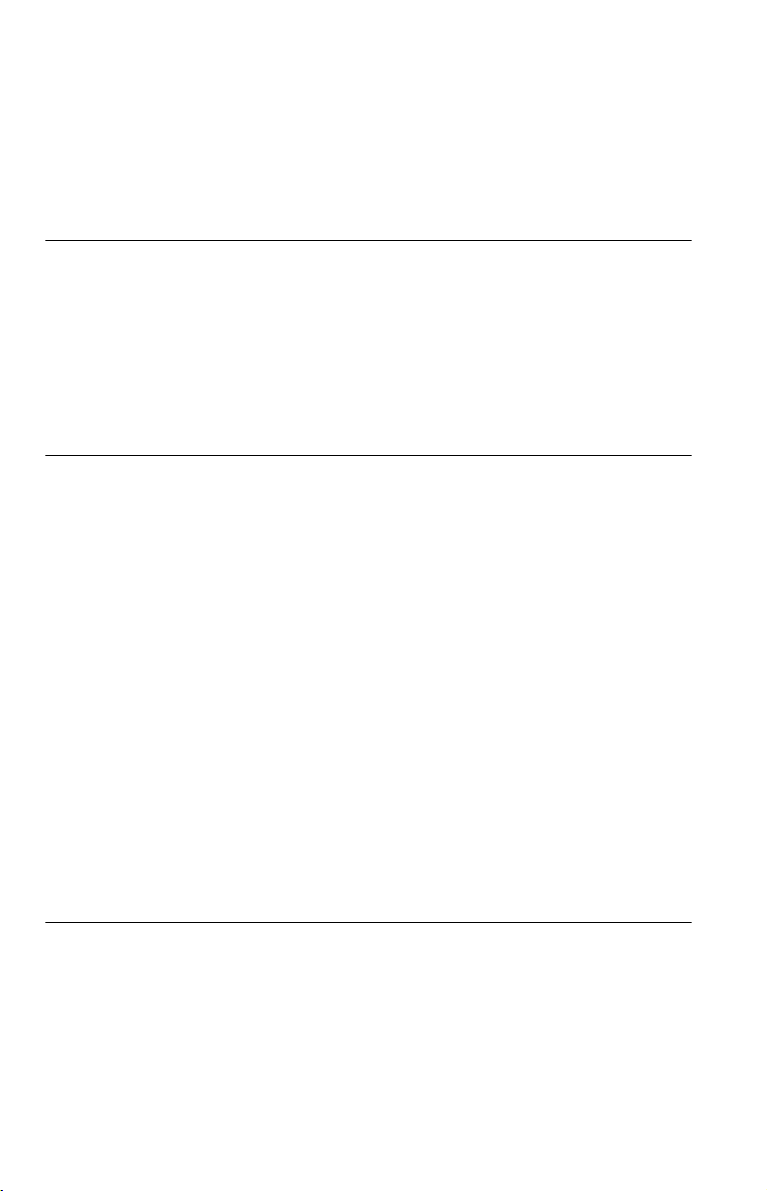
Table of Contents
WARNING . . . . . . . . . . . . . . . . . . . . . . . . . . . . . . . . . . . . . . . . . . . . . . . . . . . . 2
Important Safety Instructions. . . . . . . . . . . . . . . . . . . . . . . . . . . . . . . . . . . . . . 3
Precautions . . . . . . . . . . . . . . . . . . . . . . . . . . . . . . . . . . . . . . . . . . . . . . . . . . . 3
Guide to Parts and Controls. . . . . . . . . . . . . . . . . . . . . . . . . . . . . . . . . . . . . . . 7
Hookups and Settings . . . . . . . . . . . . . . . . . . . . . . . . . . . . . . . . . 11
Step 1: Connecting to Your TV . . . . . . . . . . . . . . . . . . . . . . . . . . . . . . . . . . . 11
About the CONTROL FOR HDMI functions for ‘BRAVIA Sync’
(for HDMI connections only) . . . . . . . . . . . . . . . . . . . . . . . . . . . . . . . 12
Step 2: Connecting to Your Audio Component . . . . . . . . . . . . . . . . . . . . . . . 13
Step 3: Connecting the Power Cord . . . . . . . . . . . . . . . . . . . . . . . . . . . . . . . 14
Step 4: Preparing the Remote . . . . . . . . . . . . . . . . . . . . . . . . . . . . . . . . . . . . 14
Controlling TVs with the remote. . . . . . . . . . . . . . . . . . . . . . . . . . . . . . . . 15
Step 5: Quick Setup. . . . . . . . . . . . . . . . . . . . . . . . . . . . . . . . . . . . . . . . . . . . 15
Playback . . . . . . . . . . . . . . . . . . . . . . . . . . . . . . . . . . . . . . . . . . 17
Playing Discs . . . . . . . . . . . . . . . . . . . . . . . . . . . . . . . . . . . . . . . . . . . . . . . . . 17
Control Menu display. . . . . . . . . . . . . . . . . . . . . . . . . . . . . . . . . . . . . . . . 19
List of Control Menu items. . . . . . . . . . . . . . . . . . . . . . . . . . . . . . . . . . . . 20
Guide to the ‘BRAVIA Sync’ Display . . . . . . . . . . . . . . . . . . . . . . . . . . . . . . . 22
‘BRAVIA Sync’ display. . . . . . . . . . . . . . . . . . . . . . . . . . . . . . . . . . . . . . . 22
Various Play Mode Functions . . . . . . . . . . . . . . . . . . . . . . . . . . . . . . . . . . . . 23
Creating your own program (Program Play) . . . . . . . . . . . . . . . . . . . . . . 23
Playing in random order (Shuffle Play) . . . . . . . . . . . . . . . . . . . . . . . . . . 24
Playing repeatedly (Repeat Play) . . . . . . . . . . . . . . . . . . . . . . . . . . . . . . 24
Repeating a specific portion (A-B Repeat Play). . . . . . . . . . . . . . . . . . . . 25
Customizing the Playback Configuration. . . . . . . . . . . . . . . . . . . . . . . . . . . . 25
Adjusting the playback picture
Sharpening the picture (SHARPNESS) . . . . . . . . . . . . . . . . . . . . . . . . . . 26
Adjusting the delay between the picture and sound (AV SYNC) . . . . . . . 26
Locking discs (PARENTAL CONTROL) . . . . . . . . . . . . . . . . . . . . . . . . . 26
Playing Video, Photo, and Music Files . . . . . . . . . . . . . . . . . . . . . . . . . . . . . 27
Selecting a photo file . . . . . . . . . . . . . . . . . . . . . . . . . . . . . . . . . . . . . . . . 28
Viewing a high quality slide show (PhotoTV HD). . . . . . . . . . . . . . . . . . . 28
Setting the pace for a slide show (INTERVAL) . . . . . . . . . . . . . . . . . . . . 29
Selecting the slides’ appearance (EFFECT) . . . . . . . . . . . . . . . . . . . . . . 29
(CUSTOM PICTURE MODE) . . . . . . . . . 25
Settings and Adjustments . . . . . . . . . . . . . . . . . . . . . . . . . . . . . . 30
Using the Setup Display. . . . . . . . . . . . . . . . . . . . . . . . . . . . . . . . . . . . . . . . . 30
LANGUAGE SETUP . . . . . . . . . . . . . . . . . . . . . . . . . . . . . . . . . . . . . . . . . . . 30
SCREEN SETUP. . . . . . . . . . . . . . . . . . . . . . . . . . . . . . . . . . . . . . . . . . . . . . 31
CUSTOM SETUP . . . . . . . . . . . . . . . . . . . . . . . . . . . . . . . . . . . . . . . . . . . . . 33
AUDIO SETUP. . . . . . . . . . . . . . . . . . . . . . . . . . . . . . . . . . . . . . . . . . . . . . . . 34
Setting the digital output signal . . . . . . . . . . . . . . . . . . . . . . . . . . . . . . . . 34
HDMI SETUP. . . . . . . . . . . . . . . . . . . . . . . . . . . . . . . . . . . . . . . . . . . . . . . . . 35
,continued
US
5
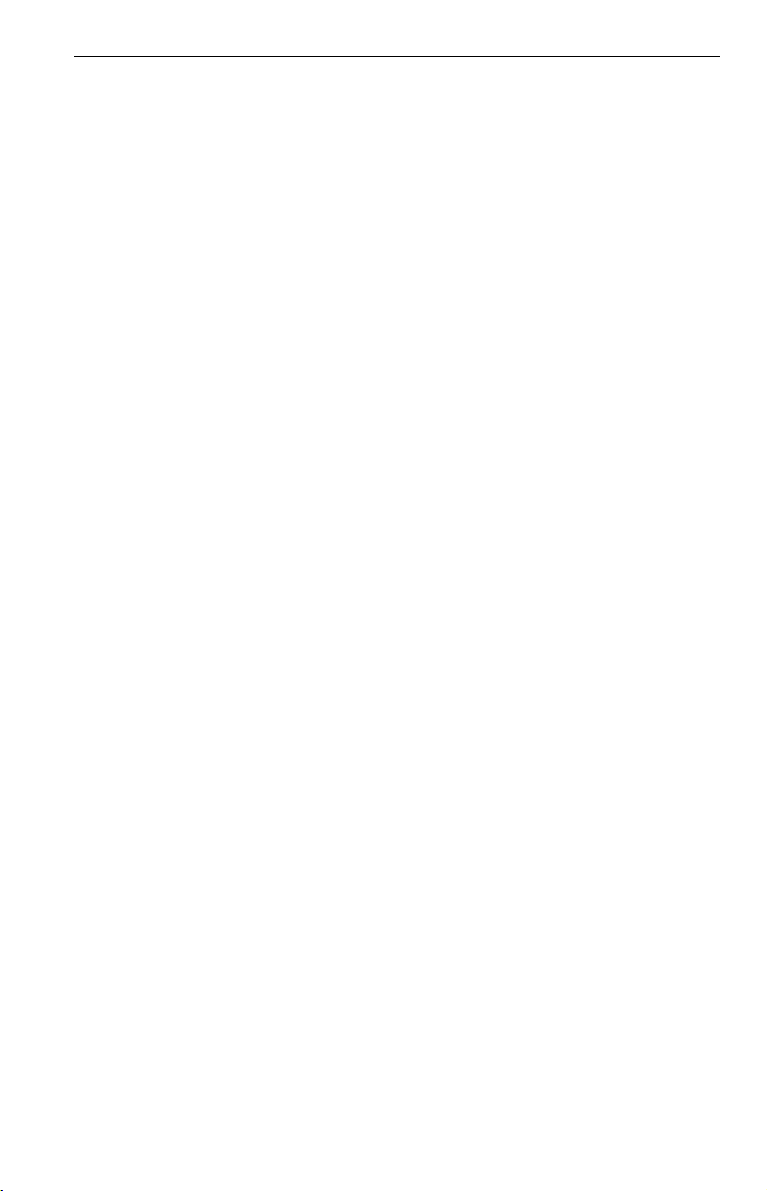
Additional Information . . . . . . . . . . . . . . . . . . . . . . . . . . . . . . . . 37
Troubleshooting . . . . . . . . . . . . . . . . . . . . . . . . . . . . . . . . . . . . . . . . . . . . . . . 37
Self-diagnosis Function (When letters/numbers appear on the screen) . . . . 39
Playable Media . . . . . . . . . . . . . . . . . . . . . . . . . . . . . . . . . . . . . . . . . . . . . . . 40
Specifications. . . . . . . . . . . . . . . . . . . . . . . . . . . . . . . . . . . . . . . . . . . . . . . . . 43
Language Code List. . . . . . . . . . . . . . . . . . . . . . . . . . . . . . . . . . . . . . . . . . . . 44
Parental Control Area Code List . . . . . . . . . . . . . . . . . . . . . . . . . . . . . . . . . . 44
Index . . . . . . . . . . . . . . . . . . . . . . . . . . . . . . . . . . . . . . . . . . . . . . . . . . . . . . . 45
US
6
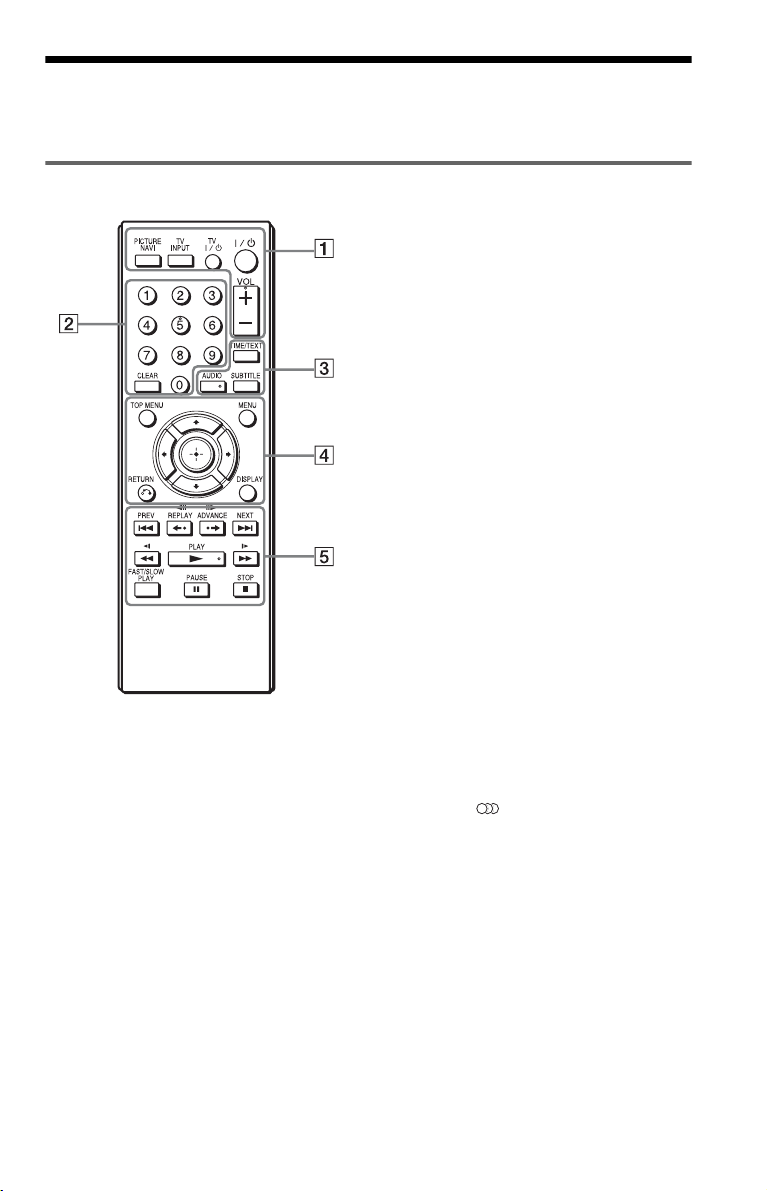
Guide to Parts and Controls
For more information, see the pages indicated in parentheses.
Remote
TV [/1 (on/standby) (15)
Turns on the TV, or sets to standby
mode.
[/1 (on/standby) (15)
Turns on the player, or sets to standby
mode.
VOL +/– (15)
Adjusts the TV volume.
B Number buttons
Enters the title/chapter numbers, etc.
CLEAR (20)
Clears the entry field.
C TIME/TEXT (10)
Displays the playing time and
remaining time on the TV screen or
front panel display. Press repeatedly
to change the displayed information.
CD/DVD text appears only when text
is recorded on the disc.
If music file has an ID3 tag, the player
VOL +, number 5, AUDIO, and N buttons have a
tactile dot. Use the tactile dot as a reference when
operating the player.
A PICTURE NAVI (28)
Divides the screen into 9 subscreens
so you can choose the desired scene
quickly.
Each time you press the button, the
display changes as follows:
• CHAPTER VIEWER
• TITLE VIEWER
• TRACK VIEWER
The photo files in the album appear in
16 subscreens.
TV INPUT (input select) (15)
Switches between TV and other input
sources.
will display the album name/track title
from the ID3 tag information. This
player supports ID3 versions 1.0/1.1
and 2.2/2.3.
AUDIO ( )
Changes the audio language or audio
channel.
When 4 digits are displayed, they
indicate a language code. See
“Language Code List” on page 44 to
see which language the code
represents.
,continued
US
7
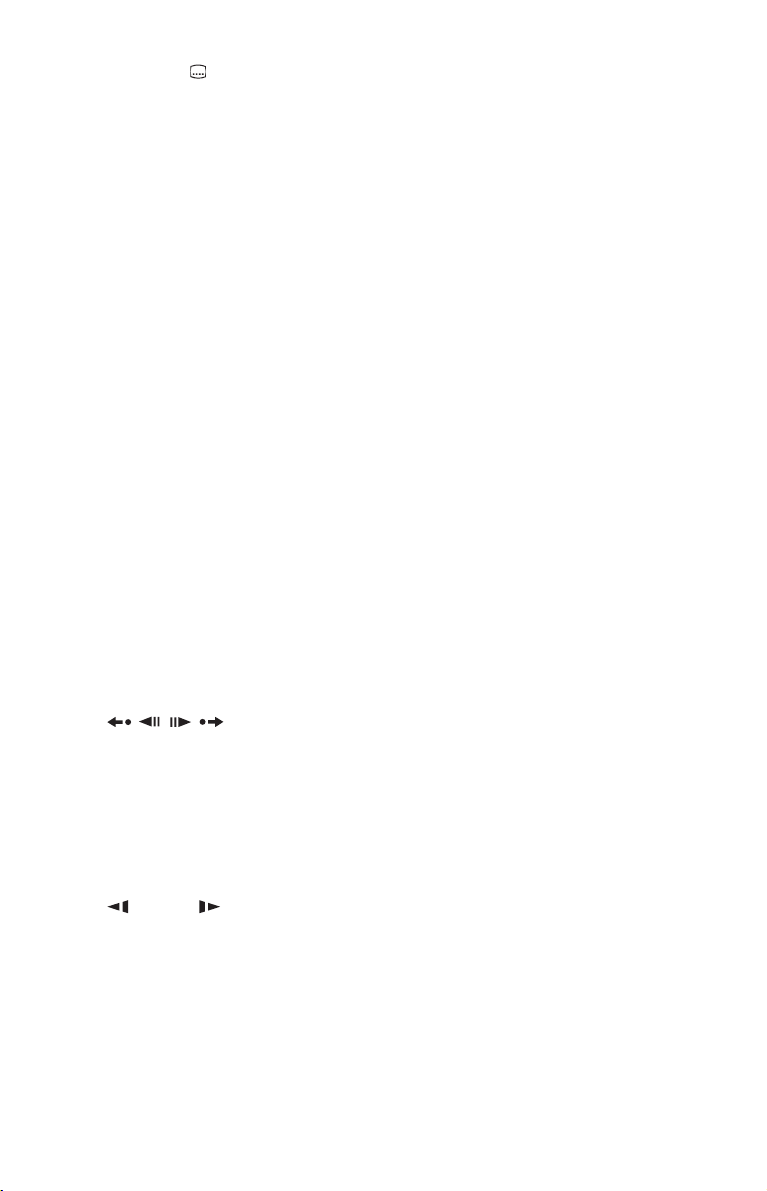
SUBTITLE ( ) (28)
– Changes the subtitles when
subtitles are recorded on DVD
VIDEOs/DVD-VR mode/DivX
video files only.
– Displays lyrics for a music file
when pressed during playback. For
details see page 27.
D TOP MENU
Displays the DVD’s top menu.
MENU (27)
Displays the menu.
O RETURN (18)
Returns to the previous display.
DISPLAY (19)
Displays the playback information on
the screen.
C/X/x/c (20)
Moves the highlight to select a
displayed item.
Center button (ENTER) (15)
Enters the selected item.
E ./> PREV/NEXT
Skips to the previous/next chapter,
track, or scene in continuous play
mode.
/ REPLAY/STEP/
STEP/ADVANCE
– Replays the scene
forward the scene
*1*3
/briefly fast
*2*3
when pressed
during playback.
–Plays backward*4/forward*5 one
frame at a time when pressed during
pause mode.
m/M (scan/slow)
– Fast reverses/fast forwards when
pressed during playback. The speed
changes when pressed repeatedly.
–Plays backward
*4
/forward*5 in
slow motion when pressed
repeatedly during pause mode.
N PLAY
Starts or re-starts playback.
X PAUSE
Pauses or re-start playback.
x STOP
Stops playback.
FAST/SLOW PLAY
Plays in various speed with sound
when pressed repeatedly during
playback.
*1For DivX video files and DVDs except
DVD+RWs/DVD+Rs/DVD+R DLs.
2
For DVDs and DivX video files only.
*
3
These functions may not work with some
*
scenes.
4
For DVD VIDEOs and DVD-VR mode only.
*
5
For DVDs, VIDEO CDs, and video files only.
*
6
For DVDs and VIDEO CDs only.
*
b
Some playback functions may not work with
unsupported MPEG-4 format (page 40).
*6
US
8

Front panel
A [/1 (on/standby) button (15)
B Disc tray (17)
C Front panel display (10)
D Z (open/close) button (17)
Opens or closes the disc tray.
E N (play) button (17)
The N button has a tactile dot*.
F x (stop) button (17)
Stops playback.
G (remote sensor) (14)
* Use the tactile dot as a reference when operating
the player.
Rear panel
To lock the disc tray (Child Lock)
You can lock the disc tray to prevent it being
opened by mistake.
When the player is in standby mode, press
O RETURN, ENTER, and then [/1 on the
remote.
The player turns on and “LOCKED” appears
on the front panel display. The Z button on
the player does not work while the Child
Lock is set.
To unlock the disc tray
When the player is in standby mode, press O
RETURN, ENTER, and then [/1 again.
b
Even if you select “RESET” under “SETUP” in the
Control Menu (page 30), the disc tray remains
locked.
A HDMI OUT (High-Definition
Multimedia Interface out) jack (11, 13)
B DIGITAL OUT (COAXIAL) jack (13)
C LINE OUT L/R (AUDIO) jacks (13)
D LINE OUT (VIDEO) jack (11)
E COMPONENT VIDEO OUT jacks
(11)
,continued
US
9

Front panel display
Wh
fil
A N, X
Lights up during playback or pause.
B
Lights up during Repeat Play.
C
Lights up when you can change the
angle.
D Playback information
You can view the time and text
information by pressing the TIME/
TEXT button on the remote repeatedly.
The display changes as follows:
When playing a DVD
Current title playing time
r
Current title remaining time
r
Current chapter playing time
r
Current chapter remaining time
r
Text
r
Current title and chapter number
(Returns to top automatically)
en playing music or video
*1
Current file
or track*2 playing
es
time and number
r
Current file
ID3 track title
r
Current album and file
track
*2
number
*1
or track name/MP3
*2
*1
or
(Returns to top automatically)
1
*
for video file
*2 for music file
When playing a VIDEO CD (without
PBC functions) or CD
Current track playing time and
number
r
Current track remaining time
r
Disc playing time
r
Disc remaining time
r
Text
10
US
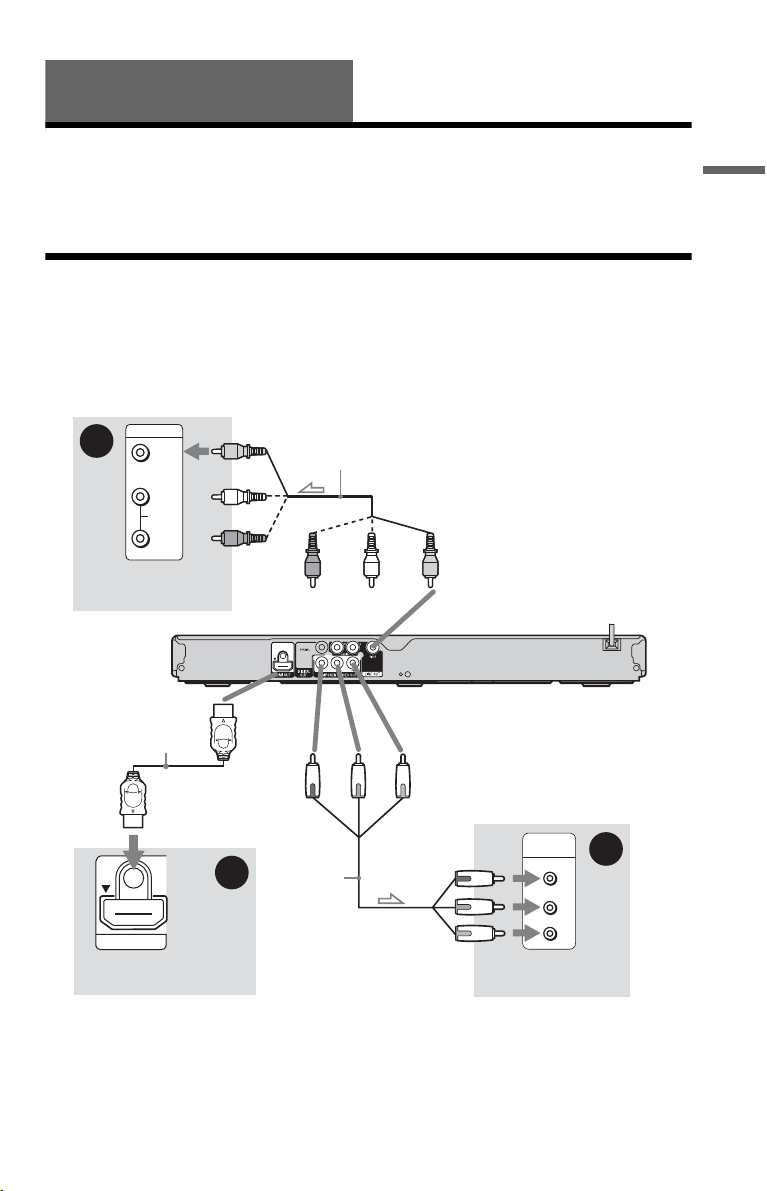
Hookups and Settings
When unpacking, check the supplied accessories by referring to page 43.
b
• Plug cords securely to prevent unwanted noise.
• Refer to the operating instructions supplied with the components to be connected.
• Be sure to disconnect the power cord of each component before connecting.
Step 1: Connecting to Your TV
Connect this player to your TV using a video cord. Select one of the patterns A through C,
according to the input jack on your TV.
In order to view progressive signal (480p) pictures with a compatible TV, you must use pattern
B. Select pattern C when connecting to a TV equipped with HDMI input.
Hookups and Settings
INPUT
A
to HDMI OUT
HDMI cord (supplied with
DVP-NS611HP and
DVP-NS717HP only)
VIDEO
L
AUDIO
R
TV
HDMI IN
TV
(yellow)
(white)
(red)
C
Audio/video cord (supplied)
(white)(red)
to COMPONENT
VIDEO OUT
(green)
Component
video cord
(not
supplied)
(blue)
(red)
(yellow)
to LINE OUT (VIDEO)
CD/DVD player
COMPONENT
VIDEO IN
Y
PB
PR
TV
B
(green)
(blue)
(red)
l : Signal flow
,continued
11
US
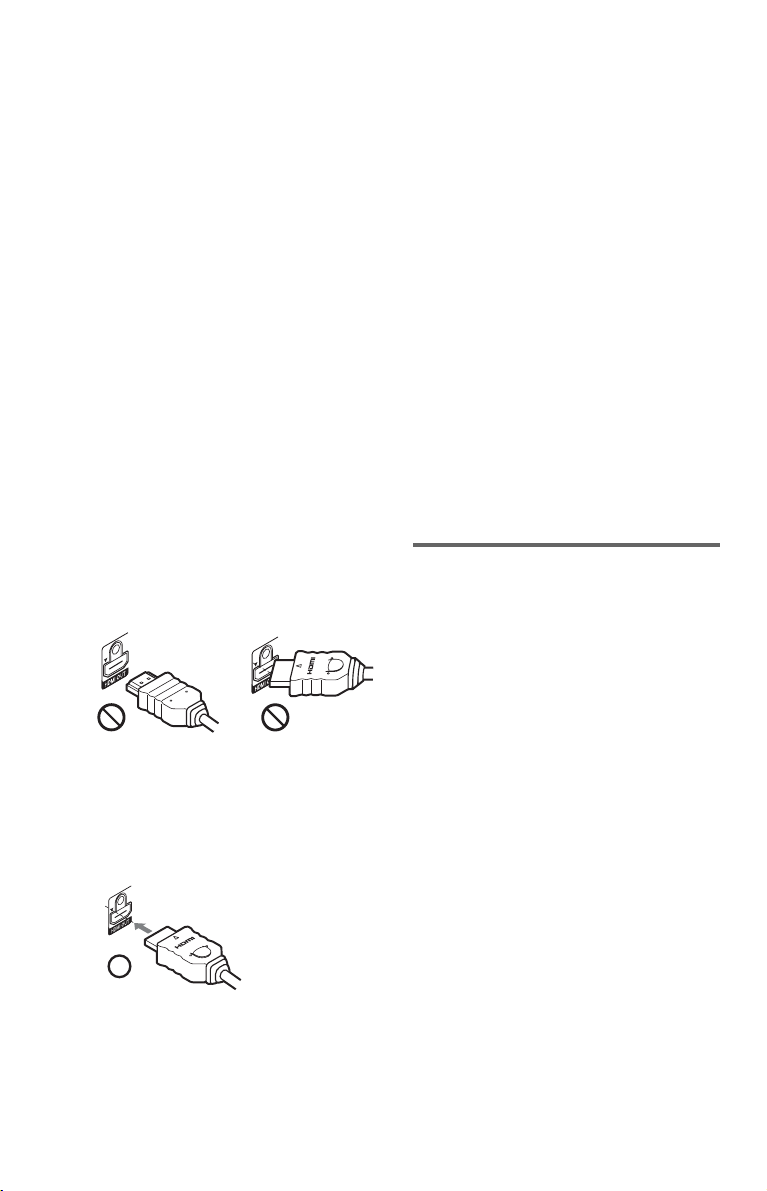
A Video input jack
You will enjoy standard quality images.
B Component video input jacks
B, PR)
(Y, P
You will enjoy accurate color reproduction
and high quality images.
C HDMI/DVI input jack
Use a certified Sony HDMI cord to enjoy
high quality digital picture and sound through
the HDMI OUT jack.
When connecting to a Sony TV that is
compatible with the CONTROL FOR HDMI
function, see page 12.
When connecting to the HDMI OUT jack
Follow the steps below. Improper handling
may damage the HDMI OUT jack and
the connector.
1 Carefully align the HDMI OUT jack on
the back of the player and the HDMI
connector by checking their shapes.
Make sure the connector is not upside
down or tilted.
Connector is
upside down
Not straight
2 Insert the HDMI connector straight into
the HDMI OUT jack.
Do not bend or apply force to the HDMI
connector.
cannot connect the HDMI OUT jack to DVI
jacks that are not HDCP compliant (e.g., DVI
jacks on PC displays).
When connecting to a wide screen TV
Some images may not fit your TV screen. To
change the picture size, see page 31.
b
• Do not connect a VCR, etc ., betwe en your TV and
the player. If you pass the player signals via the
VCR, you may not receive a clear image on the
TV screen. If your TV has only one audio/video
input jack, connect the player to this jack.
• If the picture appears too white when you are
using A connection, set “BLACK LEVEL” in
“SCREEN SETUP” to “OFF” (page 31).
• Be sure to disconnect the HDMI cord when
moving the player.
• Do not apply too much pressure to the cabinet
wall, if you place the player on the cabinet with
the HDMI cord connected. It may damage the
HDMI OUT jack or the HDMI cord.
• When connecting or disconnecting, do not screw
in or rotate the HDMI connector.
About the CONTROL FOR HDMI
functions for ‘BRAVIA Sync’ (for
HDMI connections only)
By connecting to Sony components that are
compatible with the CONTROL FOR HDMI
function with an HDMI cord (supplied with
DVP-NS611HP and DVP-NS717HP only),
you can enjoy the following features:
• One-Touch Play (page 17)
• System-Power Off
When you turn the TV off by using the [/1 button
on the TV’s remote, the components compatible
with CONTROL FOR HDMI function turn off
automatically.
b
Depending on the connected component, the
CONTROL FOR HDMI function may not work.
Refer to the op erati ng instructions supplied with the
component.
To connect to a TV with DVI input
Use an HDMI-DVI converter cord (not
supplied). The DVI jack will not accept any
audio signals, so you have to use another
audio connection in addition to this
connection (page 13). Furthermore, you
US
12

Step 2: Connecting to Your Audio Component
Select one of the following patterns A or B , according to the input jack on your TV monitor,
projector, or audio component such as an AV amplifier (receiver).
This will enable you to listen to sound.
Hookups and Settings
(red)
(white)
(yellow)*
to LINE OUT L/R (AUDIO)
to DIGITAL OUT (
HDMI OUT
HDMI cord (supplied with DVP-NS611HP
and DVP-NS717HP only)
Audio/video
cord (supplied)
COAXIAL)/
or
(yellow)*
(white)
(red)
CD/DVD player
Coaxial digital cord
(not supplied)
to coaxial/HDMI digital input
INPUT
VIDEO
L
AUDIO
R
TV, projector, or
audio component
A
[Speakers]
Rear (L)
Front (L)
: Signal flow
* The yellow plug is used for video signals (page 11).
z
For correct speaker location, see the operating instructions supplied with the connected components.
Audio component with
a decoder
[Speakers]
Rear (R)
Front (R)
SubwooferCenter
B
,continued
13
US
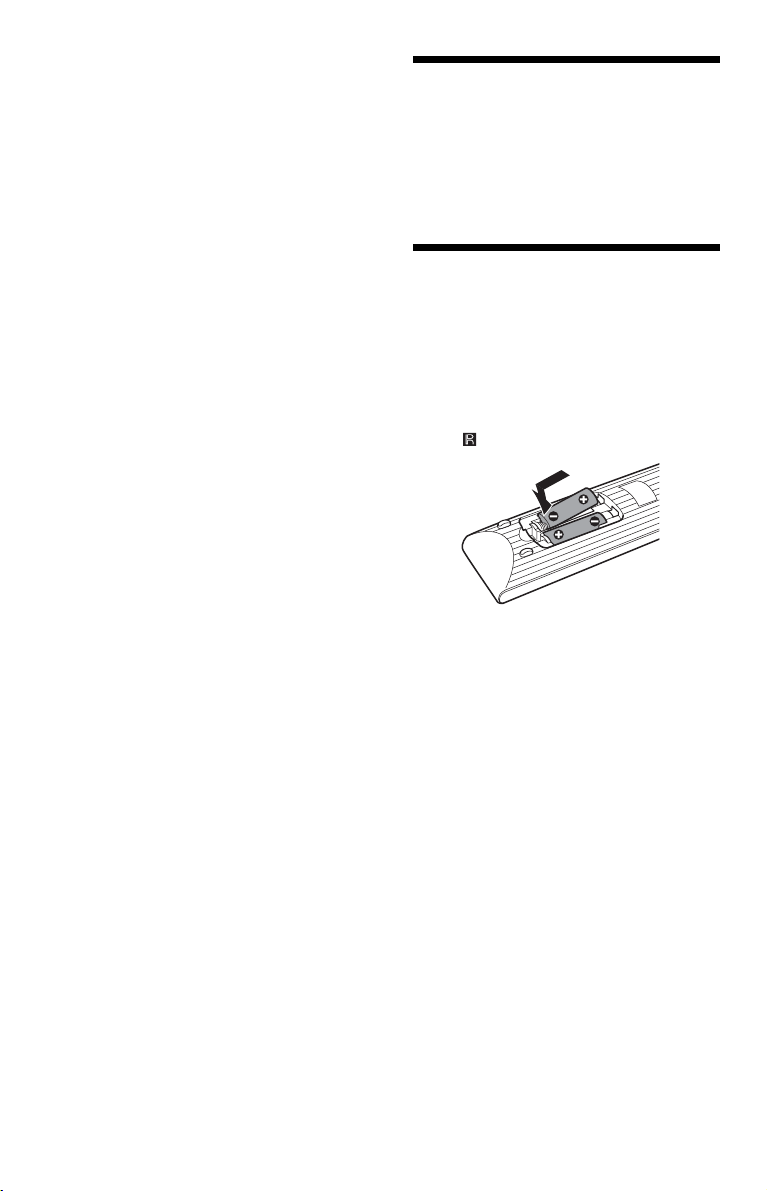
A Audio L/R input jacks
This connection will use your TV’s or audio
component’s two speakers for sound.
B Digital audio input jack
If your audio component has a Dolby*1
Digital or DTS*2 decoder and a digital input
jack, use this connection. You can enjoy
Dolby Digital (5.1ch) and DTS (5.1ch)
surround effect.
If you connect to a Sony audio component
that is compatible with the CONTROL FOR
HDMI function, refer to the operating
instructions supplied with the audio
component.
*1
Manufactured under license from Dolby
Laboratories.
Dolby, Pro Logic, and the double-D symbol are
trademarks of Dolby Laboratories.
*2
Manufactured under license under U.S. Patent #:
5,451,942 & other U.S. and worldwide patents
issued & pending. DTS and DTS Digital Out are
registered trademarks and the DTS logos and
Symbol are trademarks of DTS, Inc. © 19962008 DTS, Inc. All Rights Reserved.
b
• After you have completed the connection, make
the appropriate settings in Quick Setup (page 15).
Otherwise, no sound or a loud noise will come
from your speakers.
• The TVS effects of this player cannot be used
with this connection.
• When you connect the player to an audio
component using an HDMI cord, you will need to
do one of the following:
– Connect the audio component to the TV with the
HDMI cord.
– Connect the player to the TV with a video cord
other than HDMI cord (component video cord or
audio/video cord).
• When connecting to the HDMI OUT jack,
carefully align the HDMI connector with the jack.
Do not bend and apply force to the HDMI cord.
Step 3: Connecting the
Power Cord
Plug the player and TV power cords into an
AC outlet.
Step 4: Preparing the
Remote
Insert two Size AA (R6) batteries by
matching the 3 and # ends on the batteries
to the markings inside the compartment.
When using the remote, point it at the remote
sensor on the player.
b
• Do not leave the remote in an extremely hot or
humid place.
• Do not drop any foreign object into the remote
casing, particularly when replacing the batteries.
• Do not expose the remote sensor to direct light
from the sun or a lighting apparatus. Doing so
may cause a malfunction.
• If you do not use the remote for an extended
period of time, remove the batteries to avoid
possible damage from battery leakage and
corrosion.
14
US
