Page 1
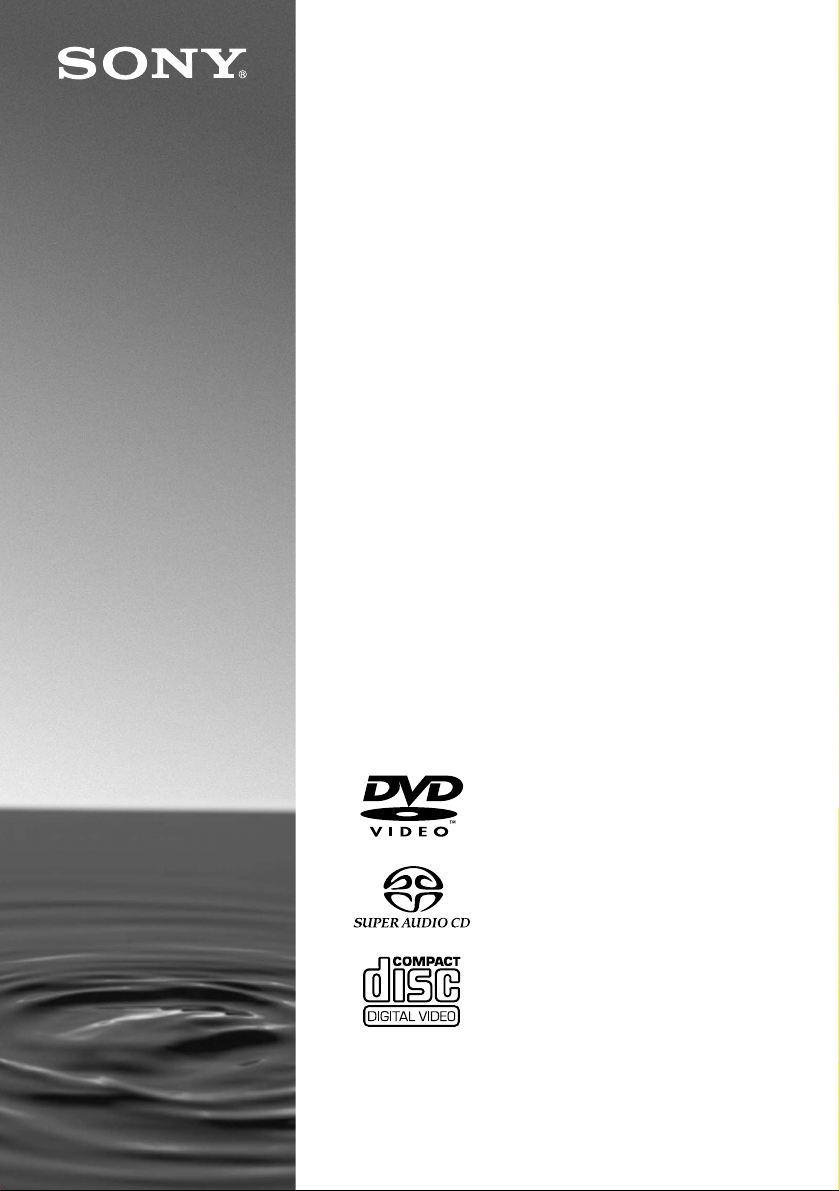
SACD/DVD
Player
Operating Instructions
3-070-607-12(1)
DVP-NS700V
© 2001 Sony Corporation
Page 2

WARNING
Welcome!
To prevent f ire or shoc k hazard,
do not expose th e unit to rain or
moisture.
To avoid elec trical shock, do
not open the cabinet. Ref er
servicing to qualified pers onnel
only.
Mains lead must only be
changed at a qualified serv ice
shop.
This appliance is classified as a
CLASS 1 LASER product. The
CLASS 1 LASER PRODUCT
MARKING is located on the rear
exterior.
CAUTION
The use of optical instruments with
this product will increase eye hazard.
As the laser beam used in this SACD/
DVD player is harmful to eyes, do
not attempt to disassemble the
cabinet.
Refer servicing to qualified personnel
only.
Notice for customers in the
United Kingdom and Republic
of Ireland
A moulded plug complying with
BS1363 is fitted to this equipment for
your safety and convenience.
Should the fuse in the plug supplied
need to be replaced, a 5 AMP fuse
approved by ASTA or BSI to
BS1362, (i.e., marked with or
mark) must be used.
If the plug supplied with this
equipment has a detachable fuse
cover, be sure to attach the fuse cover
after you change the fuse. Never use
the plug without the fuse cover. If
you should lose the fuse cover, please
contact your nearest Sony service
station.
Precautions
Safety
• This unit operates on 220 – 240 V
AC, 50/60 Hz. Check that the unit’s
operating voltage is identical with
your local power supply.
• To prevent fire or shock hazard, do
not place objects filled with liquids,
such as vases, on the apparatus.
Installing
• Allow adequate air circulation to
prevent internal heat buildup.
• Do not install the unit in an inclined
position. It is designed to be
operated in a horizontal position
only.
• Keep the unit and discs away from
equipment with strong magnets,
such as microwave ovens, or large
loudspeakers.
• Do not place heavy objects on the
unit.
Thank you for purchasing this Sony
SACD/DVD Player. Before
operating this player, please read this
manual thoroughly and retain it for
future refere nce.
2
Page 3

Precautions
On safety
• Caution – The use of optical instruments with
this product wil l increase eye hazard.
• Should any solid object or liqu id fall into the
cabinet, unplug the player and have it checked by
qualified personnel befo re operating it any
further.
On power sources
• The player is not d isconnected from the A C
power source (mains) as long as it is connected to
the wall outlet, even if the player itself has been
turned off.
• If you are not going to use the player for a long
time, be sure to disconnect the pl ayer from the
wall outlet. To disconnect the AC power cord
(mains lead), grasp the plug itself; never pull the
cord.
On placement
• Place the play er in a location with adequate
ventilation to prevent heat build-up in the player.
• Do not place the player on a soft surface such as
a rug that mi ght bloc k the ve ntilatio n holes on the
bottom.
• Do not place the pl ayer in a location near heat
sources, or in a place subject to di re ct sunlight,
excessive dust, or mechanical shock.
On adjusting volume
Do not turn up the volume while listening to a
section with very low level inputs or no audio
signals. If you do, the speakers may be damaged
when a peak level section is played.
On cleaning
Clean the cabinet, panel, and controls with a soft
cloth slightly moistened with a mild detergent
solution. Do not use any type of abrasive pad,
scouring powder or solvent such as alcohol or
benzine.
If you have any questions or problems concerning
your player, please co nsul t your nearest Sony
dealer.
On cleaning discs
Do not use a commercially available cleaning disc.
It may cause a malfunction.
IMPORTANT NOTICE
Caution: This player is ca pable of holding a
still video image or on-screen display image on
your television screen indefinitely. If you leave
the still video image or on-scree n di spl ay
image displayed on your TV for an extended
period of time you risk permanent damage to
your television screen. Projection televisions
are especially susceptible t o this.
On operation
• If the player is brought directly from a cold to a
warm locat ion, or i s p lace d in a ve ry da mp r oom,
moisture may condense on the lenses inside the
player. Should this occur, the play e r m ay not
operate properly. In this case, remove the disc
and leave the player turned on for about half an
hour until the moisture evaporates.
• When you move the player, take out any discs. If
you don’t, the disc may be damage d.
3
Page 4
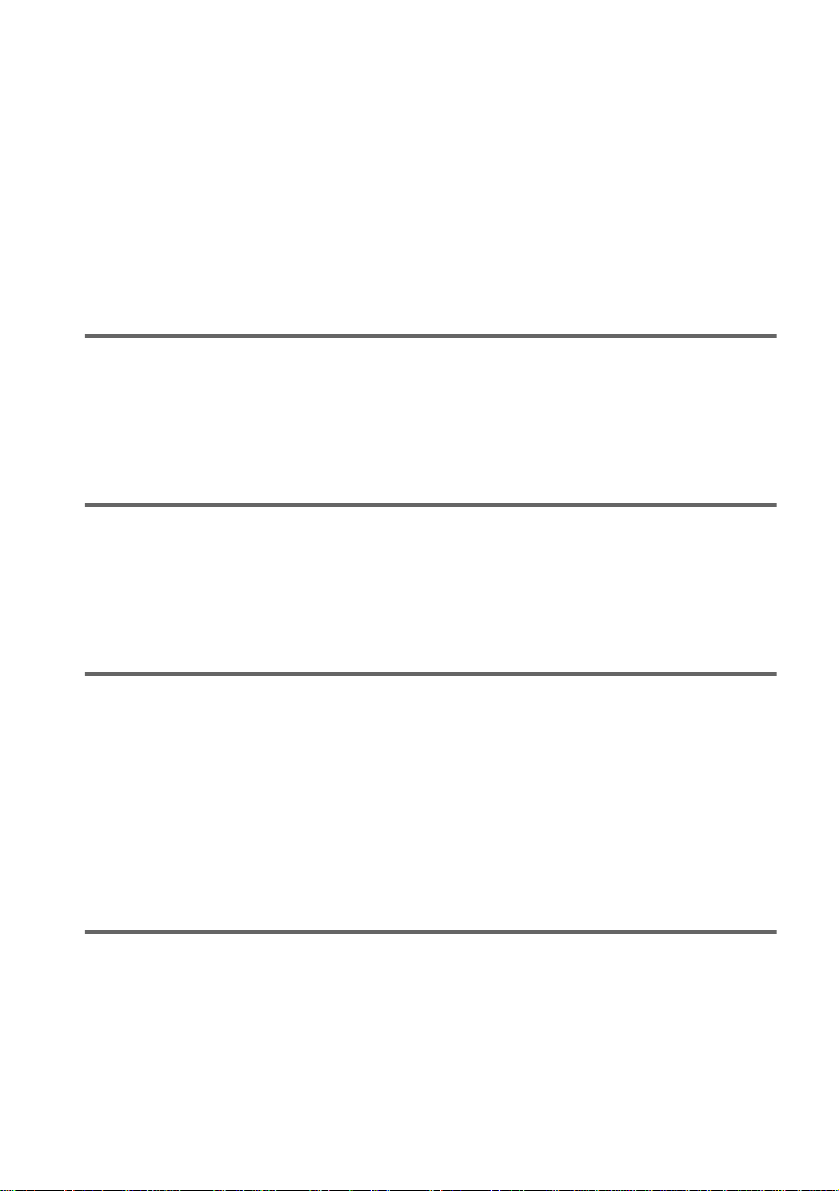
Table of Contents
WARNING . . . . . . . . . . . . . . . . . . . . . . . . . . . . . . . . . . . . . . . . . . . . . . . . . . . . .2
Welcome! . . . . . . . . . . . . . . . . . . . . . . . . . . . . . . . . . . . . . . . . . . . . . . . . . . . . . .2
Precautions . . . . . . . . . . . . . . . . . . . . . . . . . . . . . . . . . . . . . . . . . . . . . . . . . . . .3
About this Manual . . . . . . . . . . . . . . . . . . . . . . . . . . . . . . . . . . . . . . . . . . . . . . .6
This Player Can Play the Following Discs . . . . . . . . . . . . . . . . . . . . . . . . . . . . .6
Notes about the Discs . . . . . . . . . . . . . . . . . . . . . . . . . . . . . . . . . . . . . . . . . . . .7
Index to Parts and Controls . . . . . . . . . . . . . . . . . . . . . . . . . . . . . . . . . . . . . . . .8
Guide to the Control Menu Display (Magic Pad) . . . . . . . . . . . . . . . . . . . . . . .12
Getting Started . . . . . . . . . . . . . . . . . . . . . . . . . . . . . . . . . . . .15
Quick Overview . . . . . . . . . . . . . . . . . . . . . . . . . . . . . . . . . . . . . . . . . . . . . . . .15
Step 1: Unpacking . . . . . . . . . . . . . . . . . . . . . . . . . . . . . . . . . . . . . . . . . . . . . .15
Step 2: Inserting Batteries into the Remote . . . . . . . . . . . . . . . . . . . . . . . . . . .15
Step 3: TV Hookups . . . . . . . . . . . . . . . . . . . . . . . . . . . . . . . . . . . . . . . . . . . . . 16
Step 4: Playing a Disc . . . . . . . . . . . . . . . . . . . . . . . . . . . . . . . . . . . . . . . . . . .18
Hookups . . . . . . . . . . . . . . . . . . . . . . . . . . . . . . . . . . . . . . . . .19
Hooking Up the Player . . . . . . . . . . . . . . . . . . . . . . . . . . . . . . . . . . . . . . . . . . .19
Step 1: Connecting the Video Cords . . . . . . . . . . . . . . . . . . . . . . . . . . . . . . . .19
Step 2: Connecting the Audio Cords . . . . . . . . . . . . . . . . . . . . . . . . . . . . . . . .22
Step 3: Connecting the Mains Lead . . . . . . . . . . . . . . . . . . . . . . . . . . . . . . . . .29
Step 4: Quick Setup . . . . . . . . . . . . . . . . . . . . . . . . . . . . . . . . . . . . . . . . . . . . .29
Playing Discs . . . . . . . . . . . . . . . . . . . . . . . . . . . . . . . . . . . . . .35
Playing Discs . . . . . . . . . . . . . . . . . . . . . . . . . . . . . . . . . . . . . . . . . . . . . . . . . .35
Resuming Playback from the Point Where You Stopped the Disc
(Resume Play) . . . . . . . . . . . . . . . . . . . . . . . . . . . . . . . . . . . . . . . . . . . . . .36
Using the DVD’s Menu . . . . . . . . . . . . . . . . . . . . . . . . . . . . . . . . . . . . . . . . . . .37
Selecting “ORIGINAL” or “PLAY LIST” on a DVD-RW Disc . . . . . . . . . . . . . .38
Selecting a Playback Area for an SACD Disc . . . . . . . . . . . . . . . . . . . . . . . . .39
Playing VIDEO CDs with PBC Functions (PBC Playback) . . . . . . . . . . . . . . .40
Various Play Mode Functions (Programme Play, Shuffle Play,
Repeat Play, A-B Repeat Play) . . . . . . . . . . . . . . . . . . . . . . . . . . . . . . . . .41
Searching for a Scene . . . . . . . . . . . . . . . . . . . . . . . . . . . . . . . .47
Searching for a Particular Point on a Disc
(Search, Scan, Slow-motion Play, Freeze Frame) . . . . . . . . . . . . . . . . . . .47
Searching for a Title/Chapter/Track/Index/Scene . . . . . . . . . . . . . . . . . . . . . .49
Searching by Scene (VIEWER) . . . . . . . . . . . . . . . . . . . . . . . . . . . . . . . . . . . . 50
4
Page 5
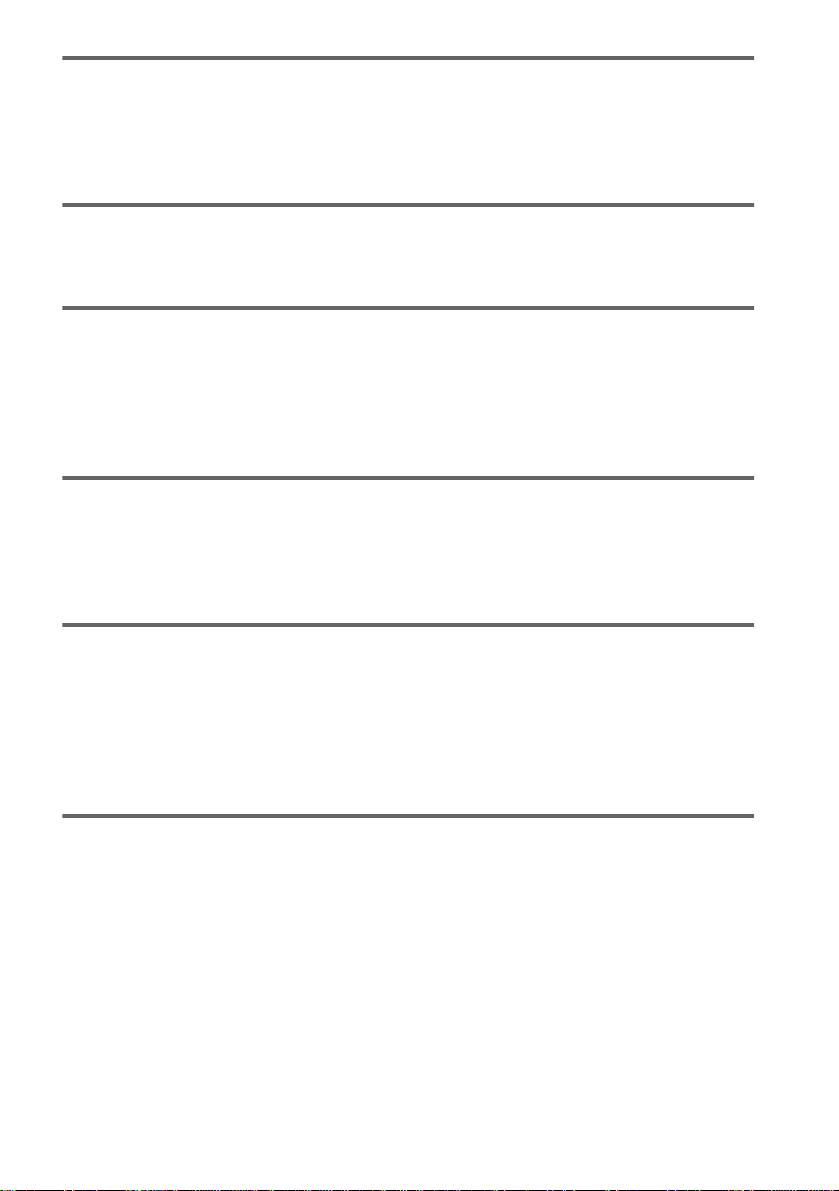
Viewing Information About the Disc . . . . . . . . . . . . . . . . . . . . . . 52
Viewing the Playing Time and Remaining Time on the
Front Panel Display . . . . . . . . . . . . . . . . . . . . . . . . . . . . . . . . . . . . . . . . . . 52
Checking the Playing Time and Remaining Time . . . . . . . . . . . . . . . . . . . . . . 53
Checking the Play Information (ADVANCED) . . . . . . . . . . . . . . . . . . . . . . . . 55
Sound Adjustments . . . . . . . . . . . . . . . . . . . . . . . . . . . . . . . . . 56
Changing the Sound . . . . . . . . . . . . . . . . . . . . . . . . . . . . . . . . . . . . . . . . . . . . 56
SURROUND Mode Settings . . . . . . . . . . . . . . . . . . . . . . . . . . . . . . . . . . . . . . 58
Enjoying Movies . . . . . . . . . . . . . . . . . . . . . . . . . . . . . . . . . . . 62
Changing the Angles . . . . . . . . . . . . . . . . . . . . . . . . . . . . . . . . . . . . . . . . . . . 62
Displaying the Subtitles . . . . . . . . . . . . . . . . . . . . . . . . . . . . . . . . . . . . . . . . . 63
Adjusting the Picture Quality (BNR) . . . . . . . . . . . . . . . . . . . . . . . . . . . . . . . . 64
Adjusting the Playback Picture (VIDEO EQUALIZER) . . . . . . . . . . . . . . . . . . 65
Enhancing the Playback Picture (DIGITAL VIDEO ENHANCER) . . . . . . . . . 66
Using Various Additional Functions . . . . . . . . . . . . . . . . . . . . . . 67
Locking Discs (CUSTOM PARENTAL CONTROL,
PARENTAL CONTROL) . . . . . . . . . . . . . . . . . . . . . . . . . . . . . . . . . . . . . . 67
Operation Sound Effects (Sound Feedback) . . . . . . . . . . . . . . . . . . . . . . . . . 71
Controlling Your TV or AV Amplifier (Receiver) with the Supplied Remote . . 72
Settings and Adjustments . . . . . . . . . . . . . . . . . . . . . . . . . . . . . 75
Using the Setup Display . . . . . . . . . . . . . . . . . . . . . . . . . . . . . . . . . . . . . . . . . 75
Setting the Display or Sound Track Language (LANGUAGE SETUP) . . . . . . 76
Settings for the Display (SCREEN SETUP) . . . . . . . . . . . . . . . . . . . . . . . . . . 77
Custom Settings (CUSTOM SETUP) . . . . . . . . . . . . . . . . . . . . . . . . . . . . . . . 79
Settings for the Sound (AUDIO SETUP) . . . . . . . . . . . . . . . . . . . . . . . . . . . . 81
Settings for the Speakers (SPEAKER SETUP) . . . . . . . . . . . . . . . . . . . . . . . 84
Additional Information . . . . . . . . . . . . . . . . . . . . . . . . . . . . . . . 87
Troubleshooting . . . . . . . . . . . . . . . . . . . . . . . . . . . . . . . . . . . . . . . . . . . . . . . 87
Self-diagnosis Function (When lett ers /num be rs app ear in the dis pl ay) . . . . . 90
Glossary . . . . . . . . . . . . . . . . . . . . . . . . . . . . . . . . . . . . . . . . . . . . . . . . . . . . . 90
Specifications . . . . . . . . . . . . . . . . . . . . . . . . . . . . . . . . . . . . . . . . . . . . . . . . . 93
Language Code List . . . . . . . . . . . . . . . . . . . . . . . . . . . . . . . . . . . . . . . . . . . . 94
List of Setup Display Items . . . . . . . . . . . . . . . . . . . . . . . . . . . . . . . . . . . . . . . 95
Index . . . . . . . . . . . . . . . . . . . . . . . . . . . . . . . . . . . . . . . . . . . . . . . . . . . . . . . . 99
5
Page 6

About this Manual
•Instructions in this manual describe the
controls on the remote. You can also use the
controls on the player if they have the same
or similar name s as tho s e on the remote.
•The meaning of the icons used in this
manual is described below:
Icon Meaning
Functions available for DVD
VIDEOs or DVD-Rs/DVD-RWs
in Video mode
Functions available for DVDRWs in VR (Video Recording)
mode
Functions available for VIDEO
CDs or CD-Rs/CD -RWs
Functions available for Super
Audio CDs
Functions avai lable for music
CDs or CD-Rs/CD -RWs
z
More convenient features
Format of discs
Music CD
“DVD VIDEO” and “DVD-RW” are trademarks.
Region code
Your player ha s a r e gio n c o de p r in ted o n th e
back of the unit and only will play DVD
VIDEO discs (playback only) labelled with
identical region codes.
CD/DVD PLAYER
AC 00V 00Hz
NO.
00W
SONY CORPORATION
MODEL NO.
MADE IN JAPAN
ALL
DVP–XXXX
0-000-000-00
X
Region code
DVDs labelled will also play on this
player.
If you try to play any other DVD, the
message “Playback prohibited by area
limitations.” will appear on the TV screen.
Depending on the DVD, no regi on code
indication may be labelled even though
playing the DVD is prohibited by area
restrictions.
“DVD” may be used as a general term for DVD
VIDEOs, DVD-Rs, and DVD-RWs.
This Player Can Play the Following Discs
Format of discs
DVD VIDEO
DVD-RW
SACD
VIDEO CD
6
Example of discs that the player
cannot play
The player cannot play the follo win g di scs:
•CD-ROMs (PHOTO CDs included)
•All CD-Rs/CD-RWs other than music and
VCD format CD-Rs/CD-RWs
•Data part of CD-Extras
•DVD-ROMs
•DVD Audio discs
Also, the player cannot play the following
discs:
•A DVD with a different region code (page
90).
•A disc that has a non-standard shape (e.g.,
card, heart).
•A disc with paper or stickers on it.
•A disc that has the adhesive of cellophane
tape or a sticker still left on it.
Page 7
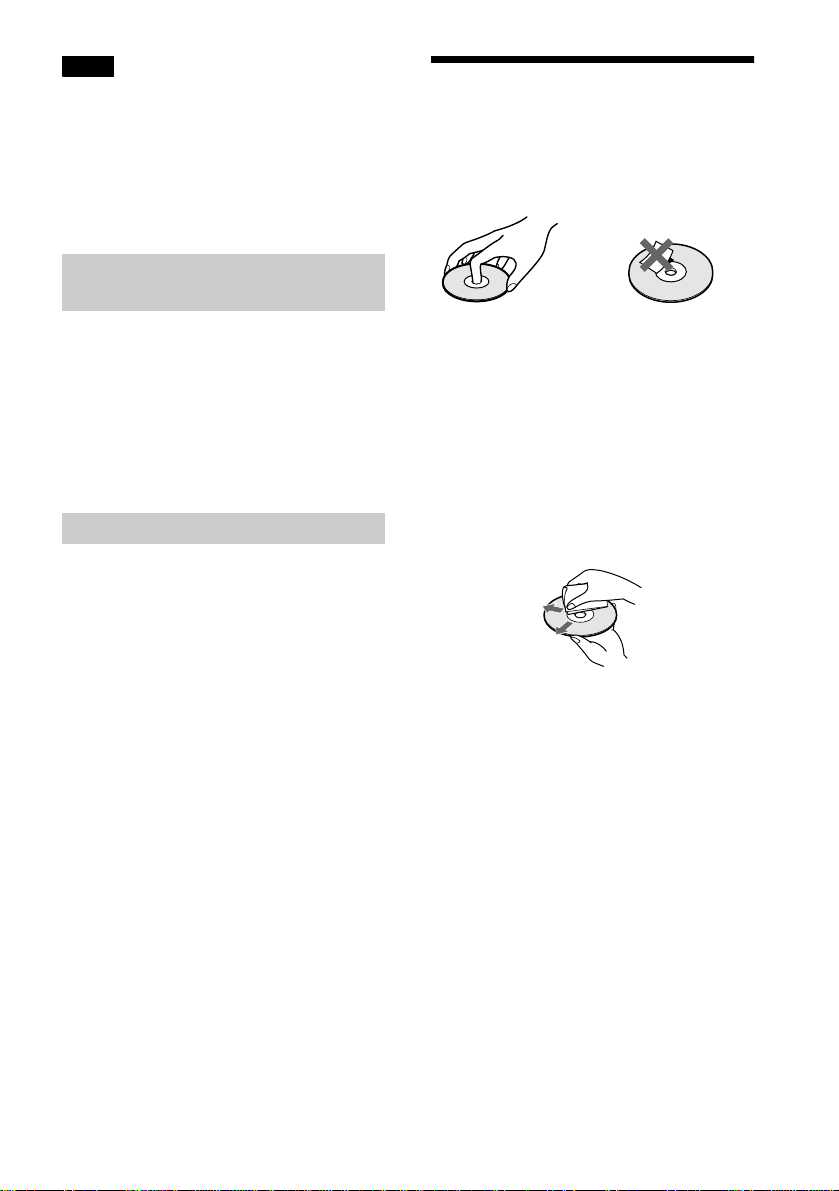
Note
Some DVD-Rs, DVD-RWs, CD-Rs, or CD-RWs
cannot be played on this player due to the rec or ding
quality or physical condition of th e di sc , or the
characteristics of the recording device. DVD-RWs in
VR mode may also take time to play back due to the
recording condition.
Furthermore, the disc will not play if it h as not be en
correctly finalized. For more information, see the
operating instructions for the rec or ding device.
Note on playback operations of
DVDs and VIDEO CDs
Some playback operations of DVDs and
VIDEO CDs may be intentionally set by
software producers. Since this player pl ays
DVDs and VIDEO CDs according to the disc
contents the software producers designed,
some playback features may not be available.
Also, ref er to the instructions supplied with
the DVDs or VIDEO CDs.
Copyrights
This product incorporates copyright
protection tech nology that is prot ected by
method claims of cert ain U.S. patents, other
intellectual property rights owned by
Macrovision Corporation, and other rights
owners. Use of this copyright protection
technology must be authorized by
Macrovision Corporation, and is intended for
home and other limited viewin g us e s only
unless otherwise authorized by Macrovision
Corporation. Reverse engineering or
disassembly is prohibited.
Notes about the Discs
On handling discs
•To keep the disc clean, handle the disc by its
edge. Do not touch the surface.
•Do not expose the disc to direct sunlight or
heat sources such as hot air duc ts, or leave
it in a car parked in direct sunlight as the
temperature may rise considerably inside
the car.
•After playing, store the disc in its case.
On cleaning
•Before playing, clean the disc with a
cleaning cloth.
Wipe the disc from the centre o ut .
•Do not use solvents such as benzine,
thinner, commercially available cl eaners, or
anti-static spray intended for vinyl LPs.
7
Page 8

Index to Parts and Controls
For more information, refer to the pages indicated in parentheses.
Front Panel
POWER
ON
OFF
R
SURROUND
BNR
A POWER switch/indicator (35)
2 DVD indicator
Lights up when the disc is a DVD
3 SACD indicator
Lights up when the disc is an SACD
4 MULTI CHANNEL indicator
Lights up when:
— playing a disc that contains more than
3 audio signal channels
— the disc is not inserted
5 Disc tray (35)
6 A (open/close) butto n ( 35 )
7 ./> (previous/next ) buttons (36)
8 C/X/x/c/ ENTER buttons (29)
9 JOG button/indicator (48)
q; TOP MENU button (37)
PUSH
ENTER
JOG
DVD MENU
DISPLAY
TITLE
RETURN
qa MENU button (37)
qs O RETURN button (40)
qd DISPLAY button (12)
qf Click shuttl e (48)
qg x (stop) button (35)
qh X (pause) button (36) (71)
qj H (play) button (35)
qk Front panel display (9)
ql SURROUND button/indicator (58)
w; BNR (Block Noise Reduction) button/
indicator (64)
wa (remote sensor) (15)
8
Page 9
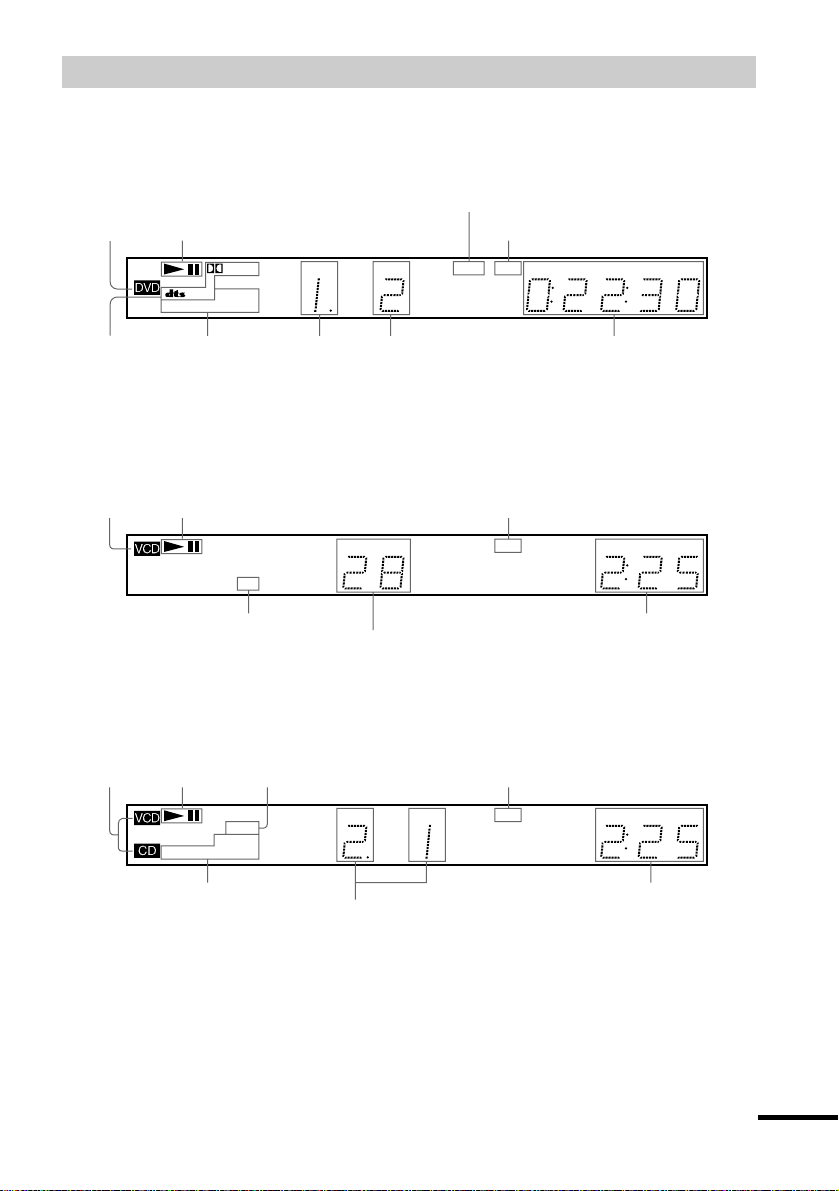
Front panel display
When playing back a DVD VIDEO/DVD-RW
Lights up w hen yo u can chan ge
the angle (62)
Disc type
Playing status
Lights up when the player outputs
the signal in NTSC format
signal (57)
Digital
MULTI
REPEAT 1MPEG
SHUFFLE PGM A–B
Current play
mode (41)
TITLE TRACK CHAP INDEX ANGLE NTSC HOUR
Current title (52)
Current chapter (52)Current audio
Playing time (52)
When playing back a VIDEO CD (PBC)
Disc type
Playing status
Digital
MULTI
REPEAT 1MPEG
SHUFFLE PGM A–B
Current play mode (41)
Lights up whe n the pl ayer ou tput s the sig nal i n NTSC for mat
TITLE TRACK CHAP INDEX ANGLE NTSC HOUR
Current scene (52)
When playing back an SACD, CD, or VIDEO CD (without PBC)
Disc type∗
Playing
status
SHUFFLE PGM A–B
Lights up when playing the multichannel pl ay ba ck a r ea on S AC Ds ( 39 )
REPEAT 1MPEG
Digital
MULTI
TITLE TRACK CHAP INDEX ANGLE NTSC HOUR
Lights up when the player outputs
the signal in NTSC format
MIN SEC
MIN SEC
Playing time (52)
MIN SEC
Current play mode (41)
Current track and index (52)
∗ When playing the SACD layer of SACD discs, the disc type is not displa yed.
Playing time (52)
continued
9
Page 10
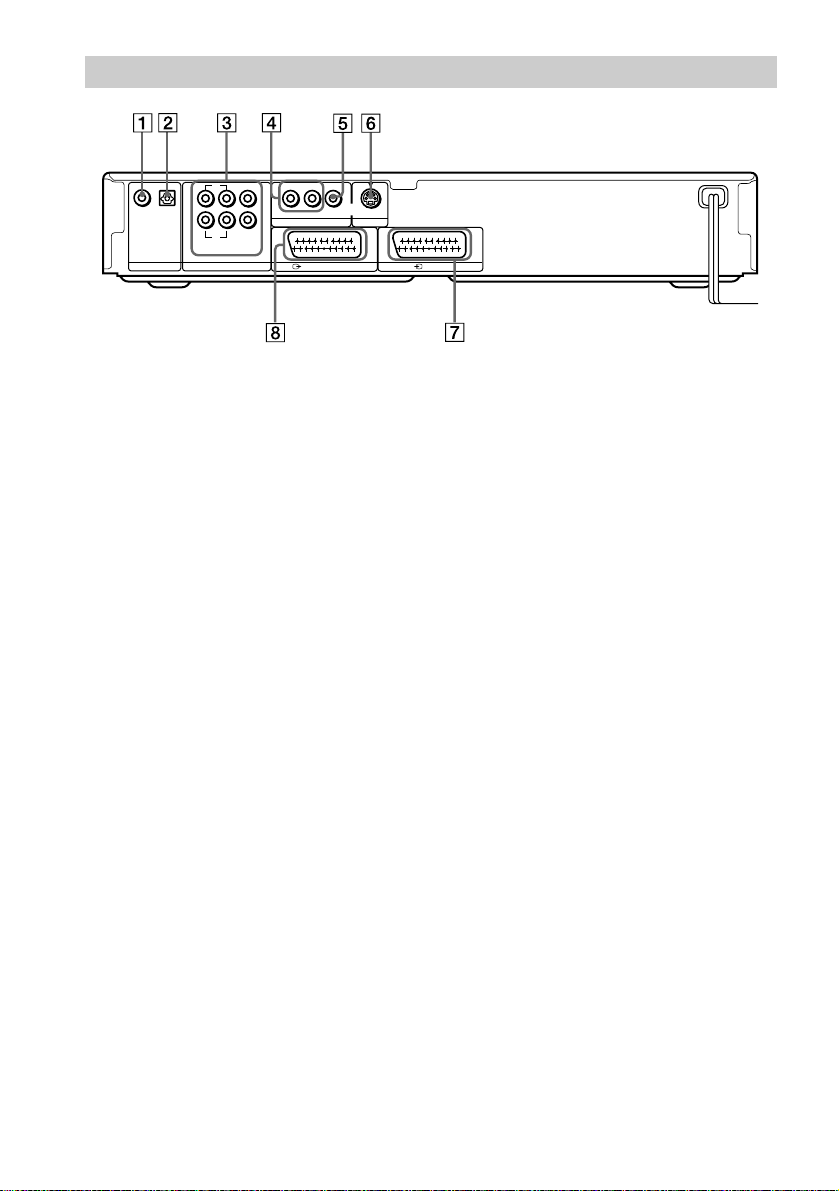
Rear Panel
OPTICAL
COAXIAL
PCM/DTS/MPEG/
DOLBY DIGITAL
DIGITAL OUT
L
R
FRONT REAR
5.1CH OUTPUT
CENTER
WOOFER
R – AUDIO – L
LINE OUT
LINE 1 (RGB)-TV
VIDEO
S VIDEO OUT
LINE 2
1 DIGITAL OUT (COAXIAL) jack (24)
(26) (27)
2 DIGITAL OUT (OPTICAL) jack (24)
(26) (27)
3 5.1CH OUTPUT jacks (24)
4 LINE OUT L/R (AUDIO) jacks (23) (26)
(27)
5 LINE OUT (VIDEO) jack (19)
6 S VIDEO OUT jack (19)
7 LINE 2 jack (16) (19)
8 LINE 1 (RGB)-TV jack (16) (19)
10
Page 11
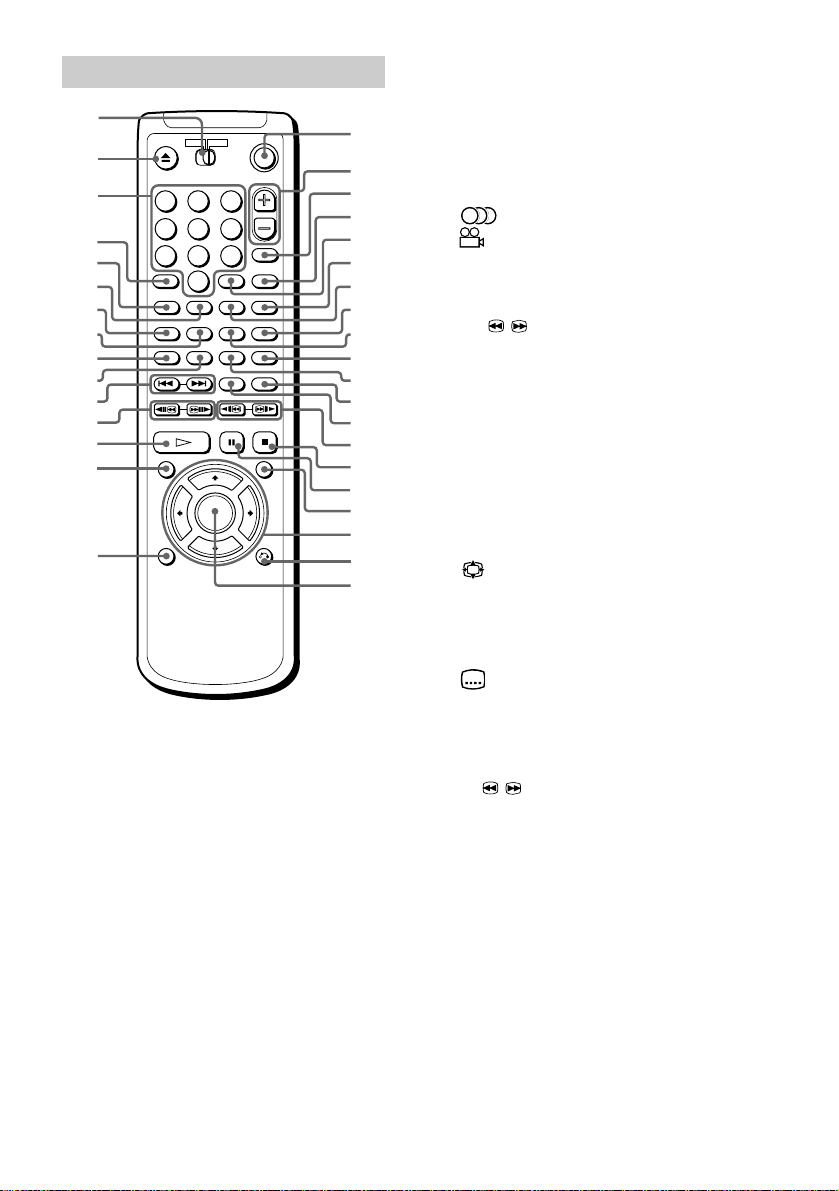
Remote
y
1
2
3
4
5
6
7
8
9
q;
qa
qs
qd
qf
qg
1 2 3
4 5 6
7 8 9
-/--
0
qh
qj
qk
ql
w;
wa
ws
wd
wf
wg
wh
wj
wk
wl
e;
ea
es
ed
ef
eg
1 TV/DVD switch (72)
Z (open/close) button (36)
2
3 Number buttons (3 7)
The number 5 button has a tactile dot.
4 CLEAR/- (ten’s digit) button (41) (72)
5 SACD MULTI/2CH button (39)
6 SACD/CD button (39)
7 (audio) button (56)
8 (angle) button (62)
9 SHUFFLE button (43 )
J PROGRAM button (41)
K ./> (previous/next ) buttons (36)
L c / C (search/step) buttons (47)
M H (play) button (35)
The H button has a tactile dot.
N TOP MENU button (37)
O DISPLAY button (41)
P [/1 (on/standby) button (35) (72)
Q 2 (volume) +/– bu tto ns (72 )
The + button has a tactile dot.
R BNR (Block Noise Reduction)/t (TV/
video) button (64) (72)
S DVE (Digital Video Enhancer)/
(wide mode) button (66) (72)
T ENTER button
U TV/DVD button (72)
V SEARCH MODE button (49)
W TIME/TEXT button (52)
X (subtitle) button (63)
Y A-B button (45)
Z REPEAT button (44)
wj REPLAY button (36)
wk SURROUND button (58)
wl / y (scan/slow) buttons (47)
e; x (stop) button (35)
ea X (pause) button (36)
es MENU button (37)
ed C/X/x/c buttons (29)
ef O RETURN button (40)
eg ENTER button (29)
11
Page 12
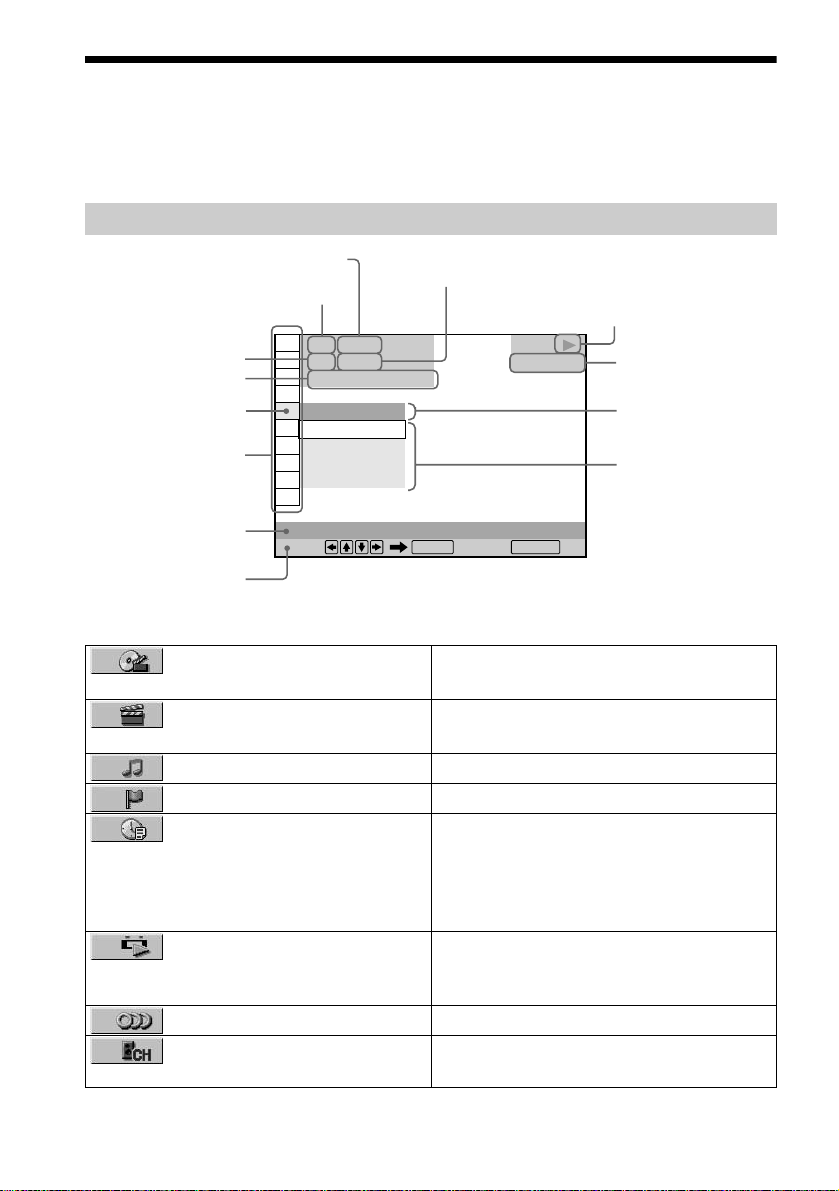
Guide to the Control Menu Display (Magic Pad)
Use the Control Menu to select a function that you would like to use. The Control Menu display
appears when the DISPLAY button is pressed. For details, please refer to the page in parentheses.
Control Menu
Total number of titles or tracks recorded
Currently playing title number
(VIDEO CD/SACD/CD: track number)
Currently playing chapter
number (VIDEO CD/SACD/
CD: index number)
unction name of selected
ontrol Menu item
Playing time
Icon of selected
Control Menu item
Control Menu items
Operation message
SUBTITLE
Select: Cancel:
List of Control Menu Items
TITLE (page 49)/SCENE (page
49)/TRACK (page 49)
CHAPTER (page 49)/INDEX
(page 49)
TRACK (page 49) Selects the track to be played.
INDEX (page 49) Selects the index to be played.
TIME/TEXT (page 49) Checks the elapsed time and the remaining
ORIGINAL/PLAY LIST (page
38)
AUDIO (page 56) Changes the audio setting.
MULTI/2CH (page 39) Selects the playback area on 2 channel+Multi-
1 2 ( 2 7
1 8 ( 3 4
T
OFF
OFF
1: ENGLISH
2: FRENCH
3: SPANISH
)
)
1 : 3 2 : 5 5
Total number of chapters or indexes re corded
Playback status
(N Playback, X Pause, x Stop, etc.)
DVD VIDEO
ENTER RETURN
Type of disc being
played back
Current setting
Options
Selects the title, scene, or track to be played.
Selects the chapter or index to be played.
playback time.
Input the time code for picture and music
searching.
Displays the DVD or the SACD/CD text.
Selects the type of titles (DVD-RW) to be
played, the ORIGINAL one, or an edi ted
PLAY LIST.
channel SACDs.
12
Page 13

67)
(page 66)
SUBTITLE (page 63) Displays the subtitles.
Changes the subtitle language.
ANGLE (page 62) Changes the angle.
SURROUND (page 58) Selects the surround functions.
ADVANCED (page 55) Checks the information (bit rate or layer) on
the disc while playing a DVD.
PARENTAL CONTROL (page
SETUP (page 75) QUICK Setup (page 29)
PROGRAM (page 41) Selects the title, chapter, or track to play a disc
SHUFFLE (page 43) Plays the title, chapter, or track in random
REPEAT (page 44) Plays the entire disc (all titles/all tracks)
A-B REPEAT (page 45) Specifies the parts you want to play repeatedly.
BNR (page 64) Adjusts the picture quality by reducing the
VIDEO EQUALIZER (page 65) Adjusts the video signal from the player. You
DIGITAL VIDEO ENHANCER
VIEWER (page 50) Divides the scr een into 9 subscreens to help
Sets the disc to prohibit playing.
Use Quick Setup to choose the desired
language of the on-screen display, the aspect
ratio of the TV, the audio output , and the
appropriate speaker settings.
CUSTOM Setup
In addition to the Quick Setup setting, you can
adjust the image and sound quality, and other
various settings.
RESET
Returns the settings in “SETUP” to the default
setting.
in the order you want.
order.
repeatedly or one title/chapter/tra c k
repeatedly.
“block noise” or mosaic like patterns that
appear on your TV screen.
can select the picture quality that best suits the
programme you are watching.
Exaggerates the outline of the image to
produce a sharper picture.
you find the scene you want quickly.
continued
13
Page 14
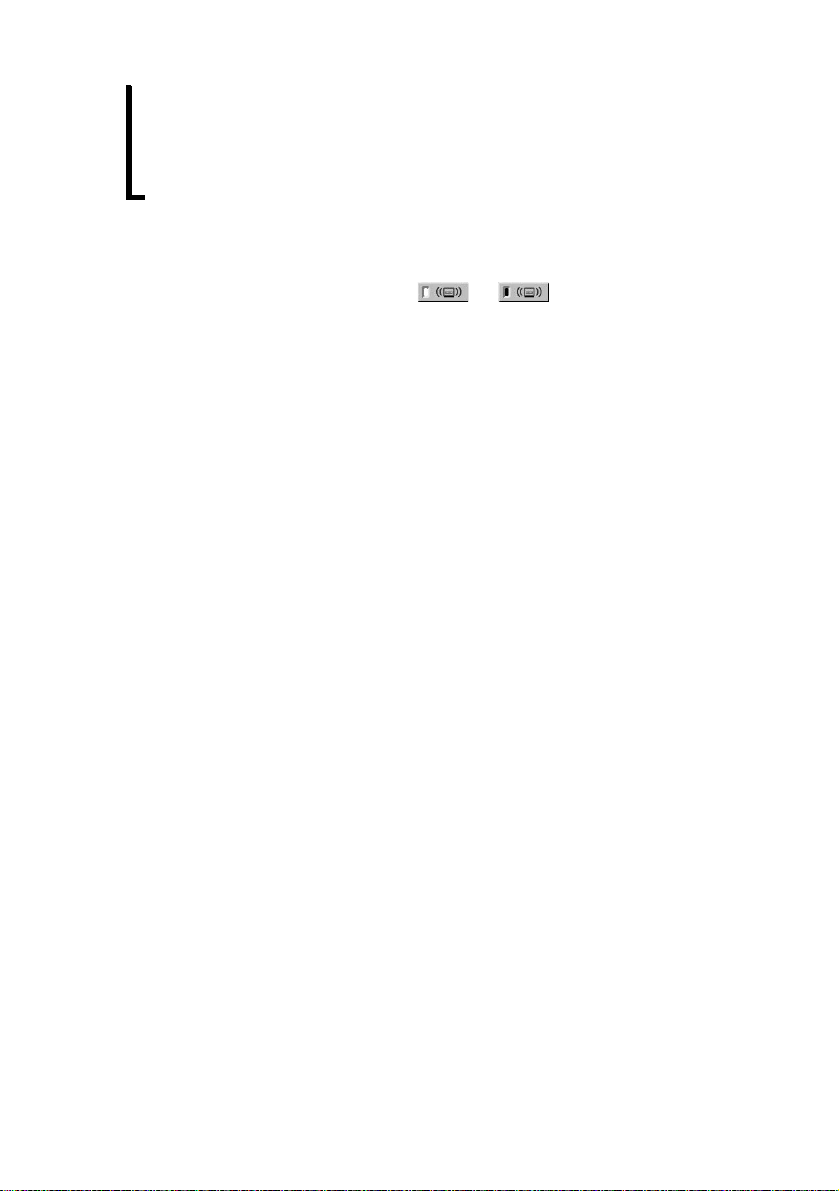
z Each time you press DISPLAY, the Control Menu display changes a s fo llows:
Control Menu display 1
,
When playing an SACD/CD disc, only the Control Menu display 1 will appear. The Control Menu items are different
depending on the disc.
m
Control Menu display 2
m
ADVANCED display (Appears if you select any setting other than “OFF.” See page 55.)
m
Control Menu display off
z The Control Menu icon indicator lights up in green when you select any item except
“OFF.” (“SURROUND,” “PROGRAM,” “SHUFFLE,” “REPEAT,” “A-B REPEAT,” “BNR,” “DIGITAL VIDEO
ENHANCER” only). The “ANGLE” indicator lights up in green only when the angles can be changed. The “VIDEO
EQUALIZER” indicator lights up in green when any se tting other than “STANDARD” is selected.
t
14
Page 15
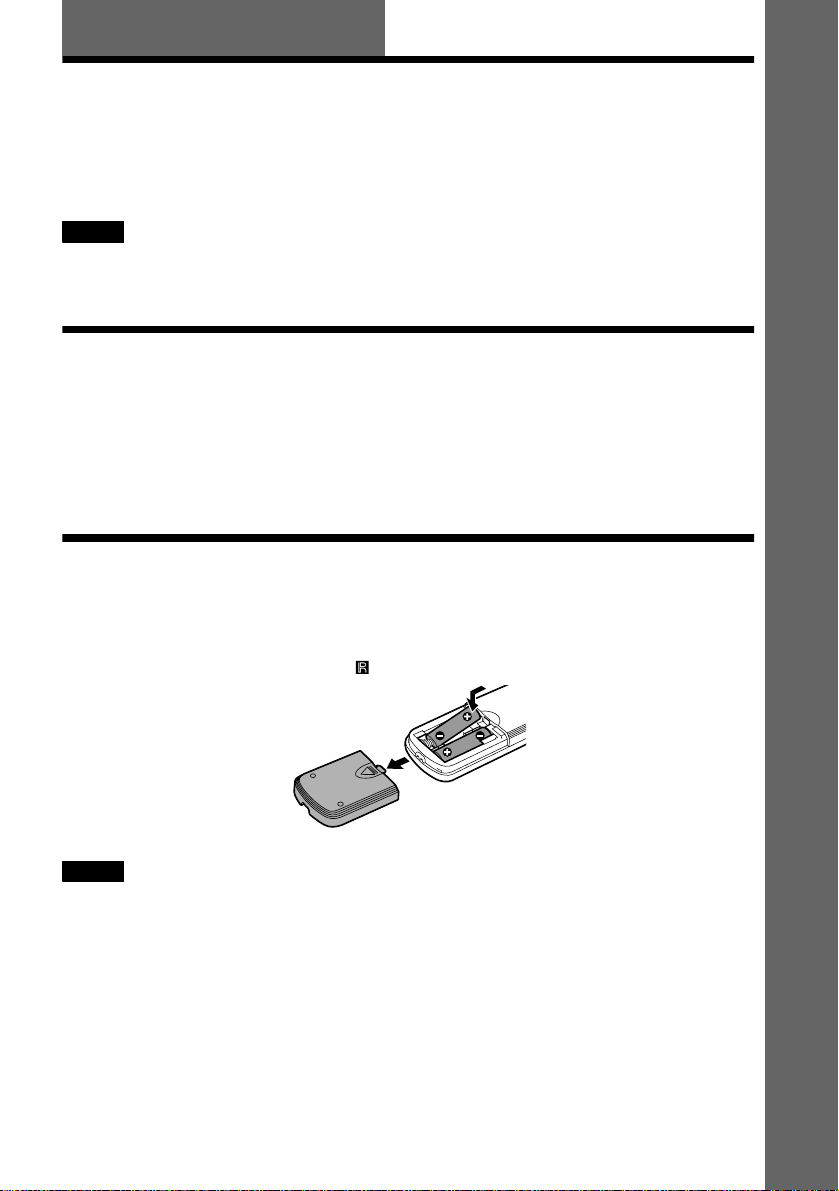
Getting Started
Quick Over vi ew
A quick overview presented in this chapter will give you enough information to start using the
player for your enjoyment. To use the surround sound features of this player, refer to “Hookups”
on page 19.
Notes
• You cannot connect this player to a TV that does not hav e a SCART (E UR O AV) or vide o input jack.
• Be sure to turn off the power of each component before connec ting.
Step 1: Unpacking
Check that you have the following items :
•Audio/video cord (pinplug × 3 y pinplug × 3) (1)
•Remote commander (remote) RMT-D131P (1)
•R6 (size AA) batteries (2)
Step 2: Inserting Batteries into the Remote
Getting Started
You can control the player using the supplied remote. Insert two R6 (size AA) batteries by
matching the 3 and # en ds on the batte ries to the mark ings inside the c ompartment. Whe n using
the remote, point it at the remote sensor on the player.
Notes
• Do not leave the remote in an extremely hot or hum id pl ace.
• Do not drop any foreign object into the r em ote casing, particularly when replacing the ba tteries.
• Do not expose the remote sensor to direct light from the sun or a lighting apparatus. Doing so may cause a
malfunction.
• If you do not use the remote for an extended period of time, remove the batteries to avoid possible damage from
battery leakage and corrosion.
15
Page 16

Step 3: TV Hookups
Connect a SCART (EURO AV) cord (not supplied) and mains lead in the order (1~3) shown
below. Be sure to connect the SCART (EURO AV) cord to the LINE 1 (RGB)-TV jack on the
player. Also, be sure to connect the mains lead last.
SACD/DVD Player
L
CENTER
R – AUDIO – L
VIDEO
S VIDEO OUT
COAXIAL
OPTICAL
PCM/DTS/MPEG/
DOLBY DIGITAL
DIGITAL OUT
R
FRONT REAR
5.1CH OUTPUT
WOOFER
LINE OUT
LINE 1 (RGB)-TV
LINE 2
LINE 1 (RGB)-TV
LINE 1 (RGB)-TV
(RGB)-TV
1 SCART (EURO AV)
cord (not supplied)
LINE 2
to t LINE 2 to T LINE 1
2 a mains lead
VCR
to SCART (EURO AV)
output
3 a mains lead
TV
to SCART (EURO AV) input
When connecting to a standard 4:3 screen TV
Depending on the disc, the image may not fit your TV screen.
If you want to change the as pect ratio, please refer to page 77.
16
Page 17
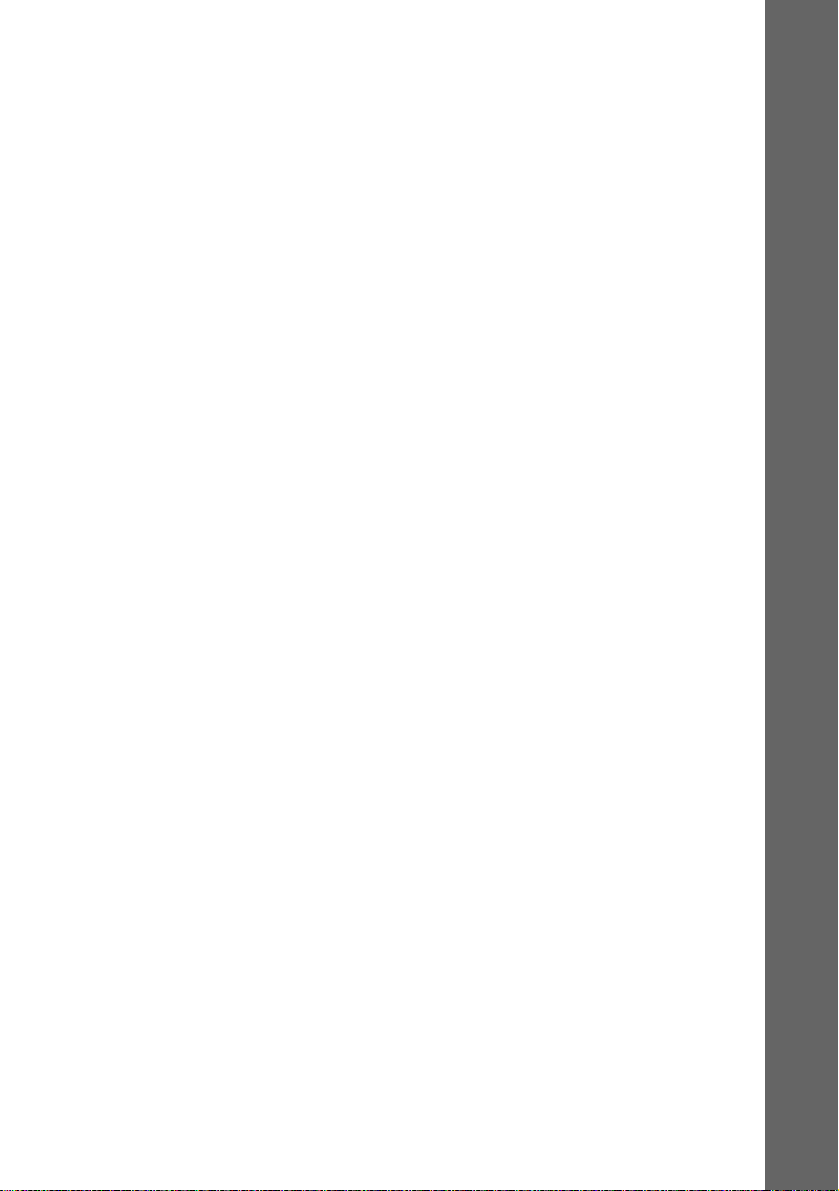
If your TV does not have a SCART (EURO AV) connection
Refer to B in “Step 1: Connecting the Video Cords” (page 19).
If you are connecting to a VCR
Connect your VCR to the LINE 2 jack on the play er. The VCR can record the signal only from
your TV.
Getting Started
17
Page 18
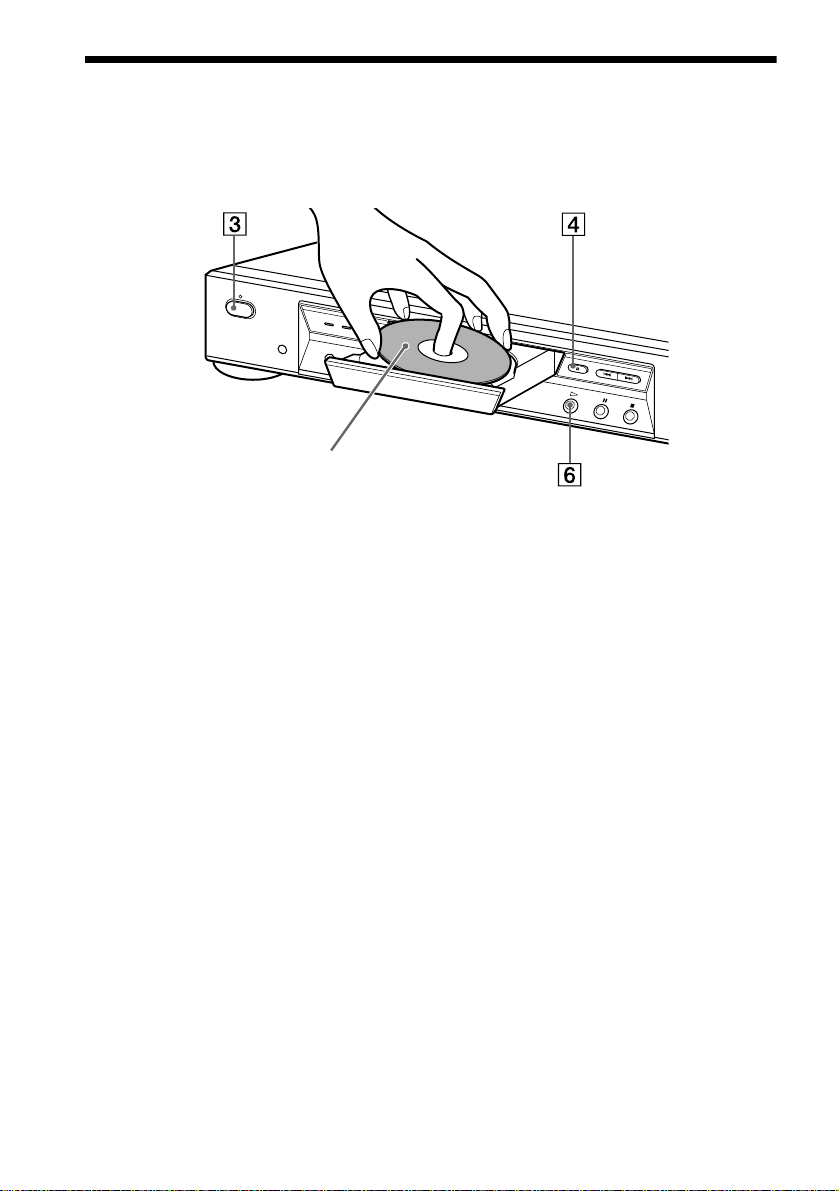
Step 4: Playing a Disc
1 Turn on the TV.
2 Switch the input selector on the TV to the player.
With the playback side facing down
3 Press POWER on the player .
4 Press A on the play er to open the disc tray.
5 Place the disc on the tray with the playback side facing down.
6 Press H.
The disc tray closes and the player begins playing t he disc.
After Step 6
Depending on the disc, a m enu may b e displaye d on the TV screen . If so, sele ct the i tem you wa nt
from the menu and play the DVD VIDEO (page 37) or VIDEO CD disc (page 40).
To stop playing
Press x.
To take out the disc
Press A.
To turn off the player
Press [/1 on the remote. The player is set to standby mode and the power indicator lights up in
red. Press POWER on the player to turn off completely.
18
Page 19
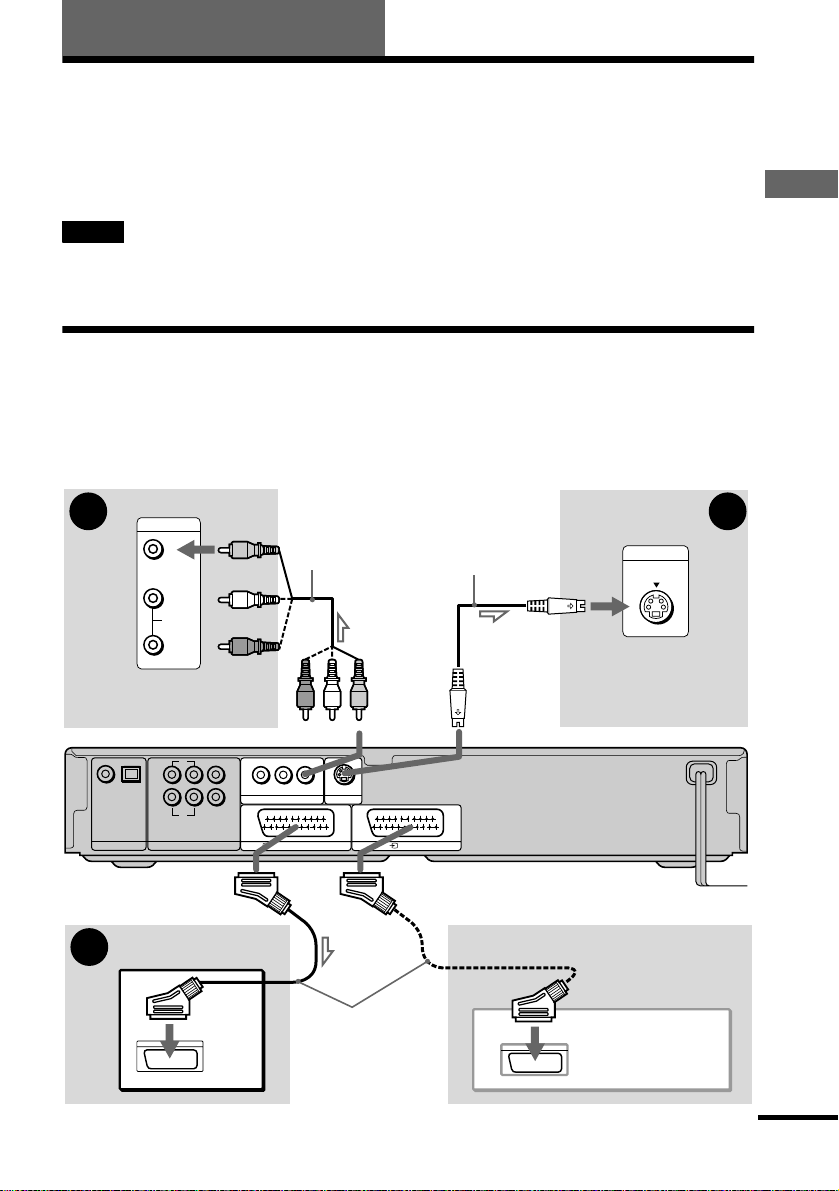
Hookups
Hooking Up the Play er
Follow Steps 1 to 4 to hook up and adjust the settings of the player.
Before you start, turn off the power, check that you have all of the supplied accessories, and insert
the batteries into the remote (pag e 15).
Notes
• Plug cords securely to prevent unwanted noise.
• Refer to the instructions supplied with the components to be connected.
Step 1: Connecting the Video Cords
Connect this player to your TV monitor, projector, or AV amplifier (receiver) using a video cord.
Select one of the patterns A through C, accor ding to the input jack on y our TV monitor, proje ctor,
or AV amplifier (receiver).
Hookups
B C
(yellow)
INPUT
VIDEO
L
AUDIO
R
Audio/video cord
(supplied)
S VIDEO cord
(not supplied)
INPUT
S VIDEO
TV, projector or AV
TV, projector or AV
amplifier (receiver)
L
COAXIAL
OPTICAL
PCM/DTS/MPEG/
DOLBY DIGITAL
DIGITAL OUT
R
FRONT REAR
5.1CH OUTPUT
CENTER
WOOFER
R – AUDIO – L
LINE OUT
LINE 1 (RGB)-TV
(yellow)
VIDEO
S VIDEO OUT
LINE 2
amplifier (receiver)
SACD/DVD player
A
TV
connecting
the VCR
VCR
SCART (EURO AV)
cord (not supplied)
l : Signal flow
continued
19
Page 20
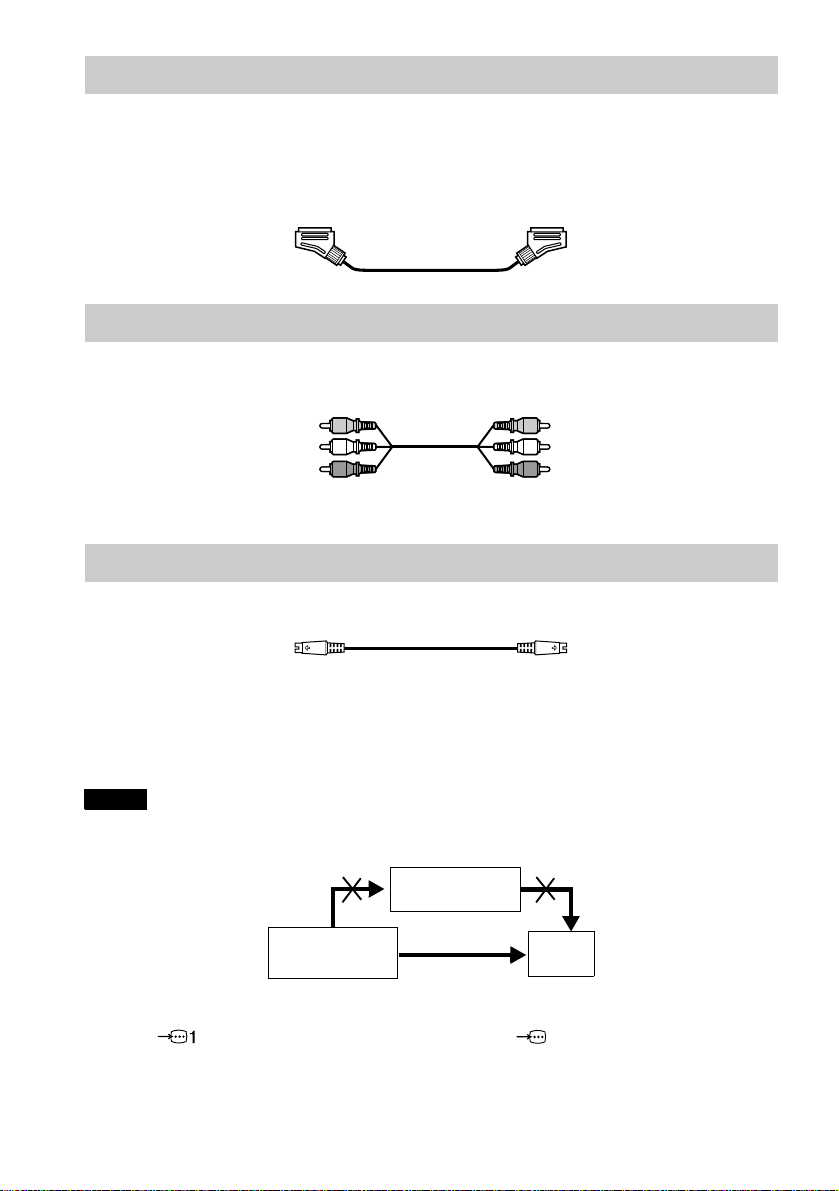
A If you are connecting to a SCART (EURO AV) input jack
)
Connect the SCART (EURO AV) cord (not supplied). Be su re to m ak e th e connec tio ns firmly to
avoid hum and noise. When you connect using the SCART (EURO AV) cord, check that the TV
conforms to S video or RGB signa ls. Refe r to the o pera tin g instru c tio ns supp lie d wit h th e TV to
be connected. Also, when you set “LINE” to “S VIDEO” or “RGB” under “SCREEN SETUP”
in the Setup Display (page 77), use a SCART (EURO AV) cord that conforms to each signal.
B If you are connecting to a video input jack
Connect the yellow plug of the a udio/vi deo co rd (supplie d) to t he yell ow (video ) jacks. You wi ll
enjoy standard quality images.
Yellow (Video)
White (L)
Red (R)
Yellow (Video
White (L)
Red (R)
Use the red and white plugs to co nnect to the audio input jacks (page 23).
C If you are co nnecting to an S VIDEO input jac k
Connect the S VIDEO cord (not supplied). You will enjoy high quality images.
If you are connecting to a VCR
Connect your VCR to the LINE 2 jack on the player. The VCR can record the signal only from
your TV.
Notes
• Do not connect the player to a VCR. If you pass the player signals via the VCR, you may not receive a clear image
on the TV screen.
VCR
SACD/DVD player
Connect
directly
• If you cannot view the pictures from a VCR through this player which is connected to a TV with RGB component
jacks, set to t (Audio/Video) on your TV. When you select (RGB), the TV cannot receive the
signal from the VC R.
TV
20
Page 21
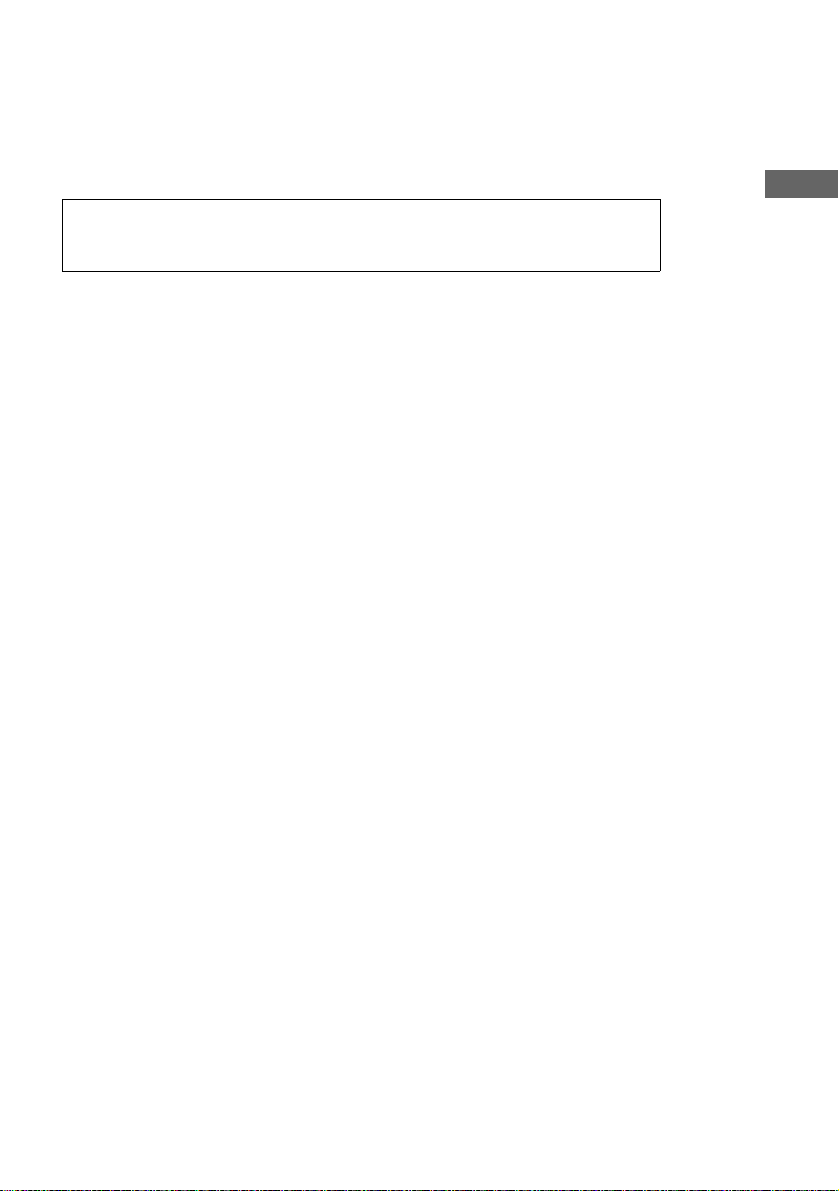
• If you want to use your VCR’s SmartLink function, connect the VCR to your TV’s SmartLink jac k and connect
the player to the TV with another jack.
• The SmartLink function may not work properly if your VCR is connected to your TV via the SCART (EURO AV)
jacks on the player.
• When you connect the player to your TV via the SCART ( EUR O AV) jacks, the TV’s input sour ce is se t to the
player automatically when you start pla yba ck or press a ny button except for POWER on the player or \/1 on the
remote. In this case, press TV/DVD on the remote to return the input to the TV.
When you play a disc recorded in the NTSC colour system, the player outputs the video
signal or the Setup Display etc. in the NTSC colour system and the picture may not appear
on the PAL colour system televisions. In this case, open the tray and remove the disc .
Hookups
21
Page 22

Step 2: Connecting the Audio Cords
Refer to the chart below to select the connection that best suits your system. The surround effects
you will enjoy depend on the connections and components you use.
Select a connection
Select one of the following connections, through .
Connection Components to be connected
(page 23) TV (stereo)
A
(page 24) AV amplifier (receiver) having 5.1ch input jacks
B
(page 24) AV amplifier (receiver) having a Dolby
B
(page 26) Stereo amplifier (receiver)
C
(page 26) MD deck/DAT deck
C
(page 27) AV amplifier (receiver) with a Dolby Surrou nd (Pro Logic) decoder
D
To enjoy SACD Multi or 96kHz/24bit sound, use the connection .
z
• 4 speakers
(front L and R, rear L and R)
• 6 speakers
(front L and R, centre, rear L and R, subwoofer)
and a digital input jack
• 6 speakers
(front L and R, centre, rear L and R, subwoofer)
(having L and R audio inp u t jac k s onl y, or having a digital input jack)
• 2 speakers
(front L and R)
(having L and R audio inp u t jac k s onl y, or having a digital input jack)
• 3 speakers
(front L and R, and rear (monaural))
• 6 speakers
(front L and R, centre, rear L and R, subwoofer)
A D
*
Digital, MPEG audio, or DTS** decoder
B
* Manufactured under license from Dolby Laboratories. “Dolby,” “Pro Logic,” and the doub le -D symbol are
trademarks of Dolby Laboratories. Confidential unpublished works. © 1992-1997 Dolby Laboratories. All rights
reserved.
** Manufactured under license from Digital Theater Systems, Inc. US Pat. No. 5,451,942 and other world-wide
patents issues and pending. “DTS” and “DTS Digital Surround” are trademarks of Digital Theater Sy ste ms, Inc.
© 1996 Digital Theater Systems, Inc. All rights reserved.
22
Page 23
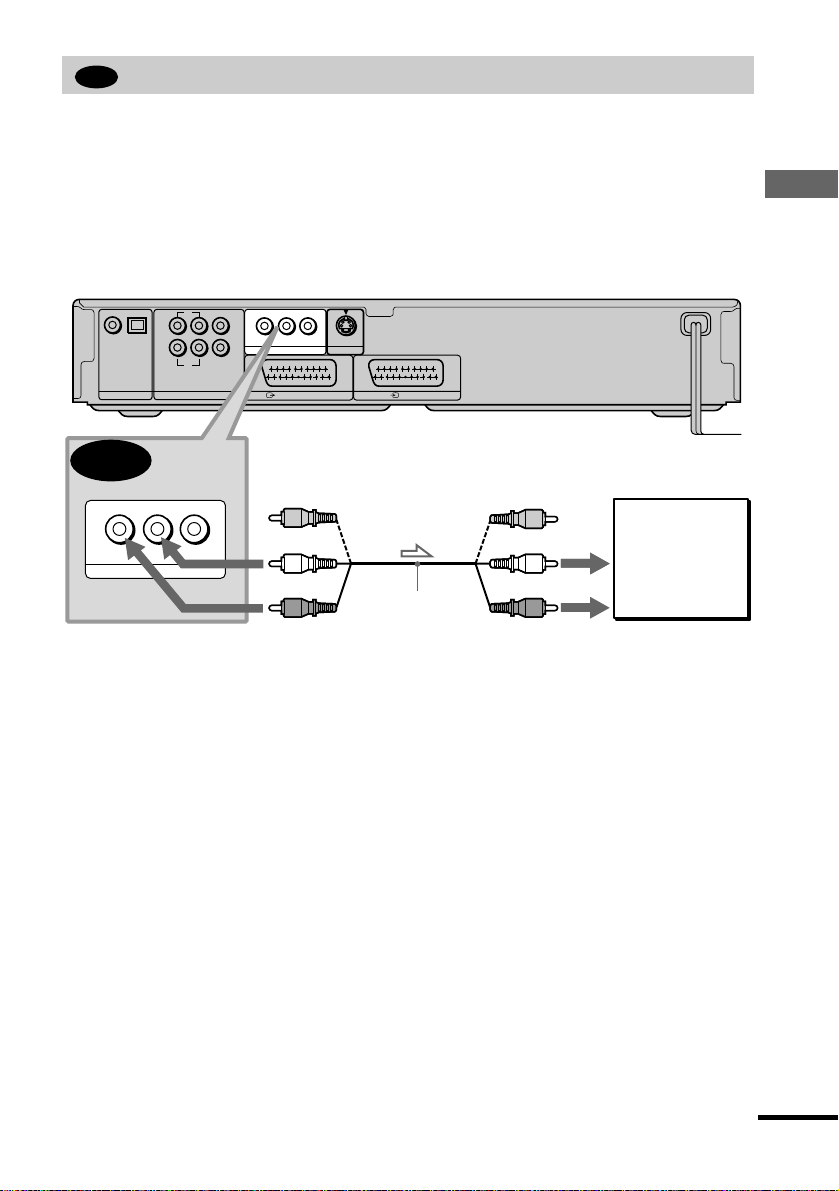
A
Connecting to your TV
This connection will use your TV speakers for so und. If you use the SCART (EURO AV) cord
in A of “Step 1: Connecting video cords” (page 19), you do not have to connect audio cords to
your TV.
xR ecommended surround sound effects for this connection
•TVS DYNAMIC (page 58)
•TVS WIDE (p age 58)
SACD/DVD player
L
CENTER
R – AUDIO – L
VIDEO
LINE 1 (RGB)-TV
S VIDEO OUT
LINE 2
COAXIAL
OPTICAL
PCM/DTS/MPEG/
DOLBY DIGITAL
DIGITAL OUT
R
FRONT REAR
5.1CH OUTPUT
LINE OUT
WOOFER
A
R – AUDIO – L
VIDEO
(yellow)
(white)
LINE OUT
(red)
Audio/vide o c o rd
(supplied)
l : Signal flow
The yellow plug is used for video signals ( page 19).
(yellow)
(white)
(red)
to audio input
Hookups
TV
continued
23
Page 24
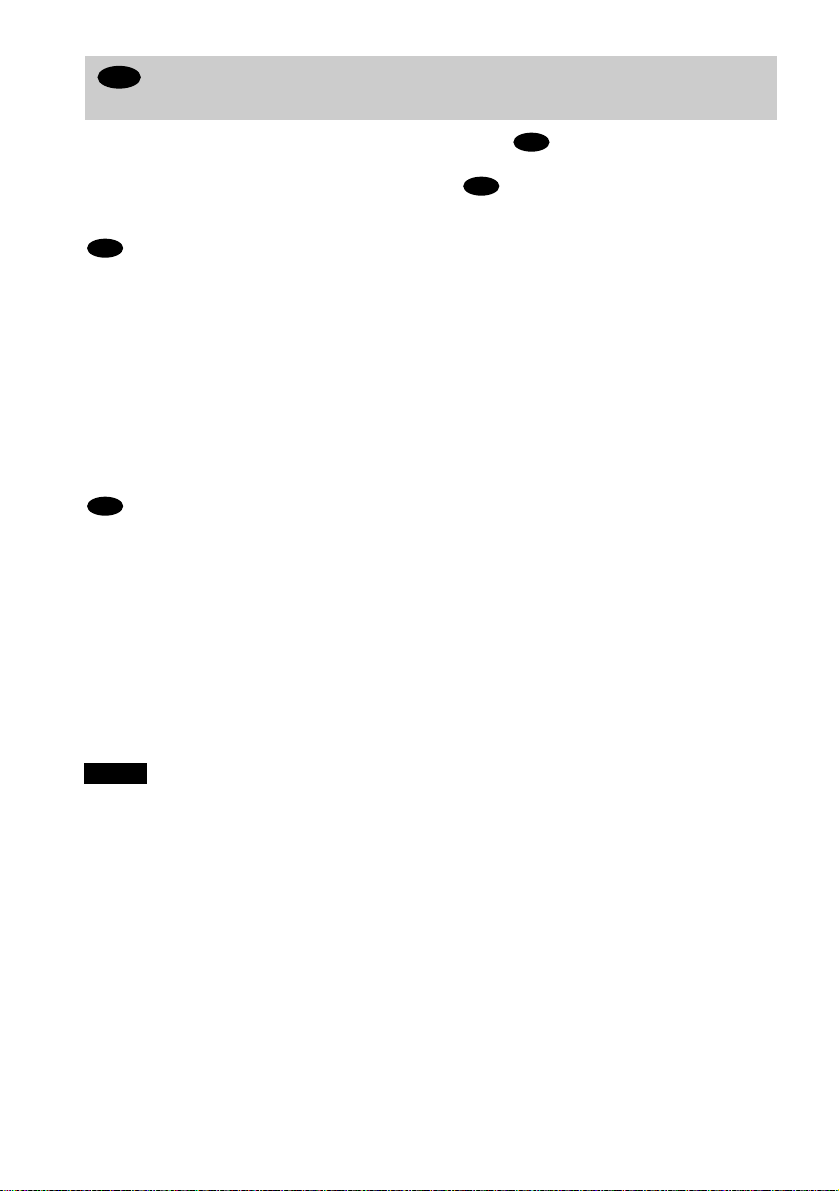
B
Connecting to an AV amplifier (having 5.1ch input jacks or a digital input
jack) and 4 to 6 speakers
If your AV amplifier (r eceiver) has 5.1 channel inputs, use .
B-1
If you want to use the Dolby Digital, MPEG audio, or DTS decoder function on y our AV
amplifier (receiver), connect to its dig ital ja c k using . With the following conne cti ons, y ou
B-2
can enjoy a more realistic audio presence in the comfort of your own home.
B-1
: Connecting to the 5.1ch input jacks
You can enjoy 5.1ch surround sound using the internal Dolby Digital, MPEG audio, DTS, or
SACD Multi decoder of thi s pla y e r. Yo u ca n als o en jo y D olb y Su rr ou nd (P ro Log i c) so un ds , or
surround sounds usin g various “SURROUND” modes (page 58).
xRecommended surround sound effects for this connection
When 6 speakers are connected. (Set “SURROUND” to “OFF.”)
•Dolby Digital (5.1ch) (page 90)
•DTS (5.1ch) (page 90)
•SACD Multi channel (page 90)
•MPEG audio (5.1ch) (page 90)
B-2
: Connecting to a digital jack
This connection will allow you to use the Dolby Digi tal, MPE G audio, or DTS decoder fun ctio n
of your AV amplifier (receiver). You are not able to enjoy the surround sound effects of the
player.
xRecommended surround sound effects using this connection with your
amplifier (receiver)
•Dolby Digital (5.1ch) (page 90)
•DTS (5.1ch) (page 90)
•MPEG audio (5.1ch) (page 90)
•96kHz/24bit PCM
Notes
• After you have completed the connec ti on, be sure to set “DOL BY DIGITAL” to “DOLBY DIGITAL” (page 29)
and “DTS” to “DTS” (page 29). If your AV amplifie r (rec ei ve r) has a MP EG de c ode r function, set “MPEG” to
“MPEG” (page 82). Otherwise, no sound or a loud noise will come fro m the spe a ke rs .
• When you connect an am plifier (receiver) that conforms to the 96kHz sam pling frequency, set “48kHz/96kHz
PCM” to “96kHz/24bit” (page 82).
• SACD audio signals are not output from the digital jack.
24
Page 25
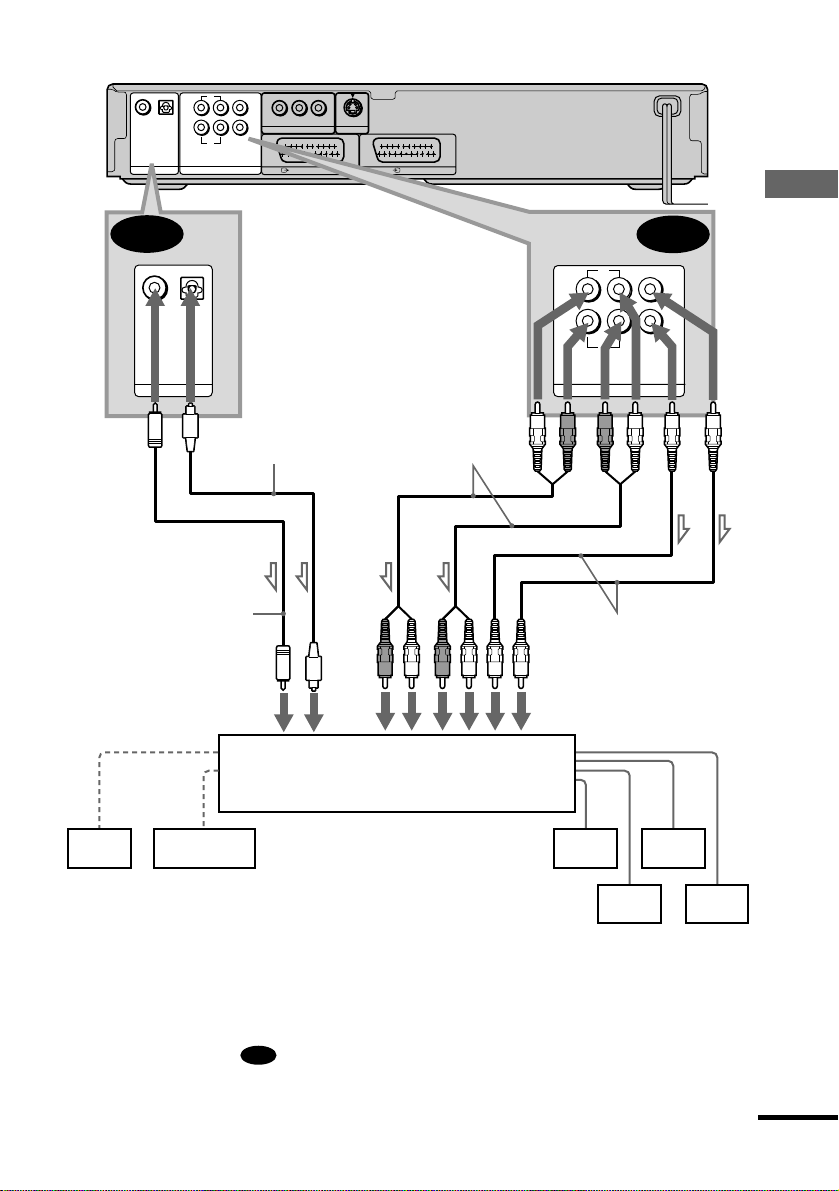
SACD/DVD player
COAXIAL
OPTICAL
PCM/DTS/MPEG/
DOLBY DIGITAL
FRONT REAR
5.1CH OUTPUT
DIGITAL OUT
5.1CH OUTPUT
L
CENTER
R – AUDIO – L
VIDEO
S VIDEO OUT
WOOFER
LINE OUT
LINE 1 (RGB)-TV
LINE 2
R
Hookups
B-2
COAXIAL
OPTICAL
PCM/DTS/MPEG/
DOLBY DIGITAL
DIGITAL OUT
Coaxial digital cord
(not supplied)
to coaxial or optical digital input
[Speakers]
Optical digital cord
(not supplied)
Remove jack cap
before connecting
Stereo audio cord
(not supplied)
oror
AV amplifier (receiver) having
5.1ch inputs or/and a decoder
L
R
FRONT REAR
5.1CH OUTPUT
5.1CH OUTPUT
Monaural au di o c or d
(not supplied)
to audio input
[Speakers]
B-1
CENTER
WOOFER
Rear
(L)
Front (R)
Centre
Subwoofer
Front (L)
l: Signal flow
z To enhance the surround sound effects:
• Use high-performance spea ke r s.
• Use front, rear, and centre speakers having the same size and performance.
• Place a subwoofer between the right and left front speakers .
• When using connection , refer to the operatin g instru ctions of the receiver (ampli fier) fo r correc t speake r
setting loca tion.
B-2
Rear
(R)
continued
25
Page 26

C
Connecting to a stereo a mplifier (rec eiver) and 2 speak ers/Connecting t o an
MD deck or DAT deck
This connection will use your 2 front speakers connected to your stereo amplifier (receiver) for
sound. If the stereo amplifier (receiver) has audio input jacks L and R only, use . If the
amplifier (receiver) has a digital input jack, use . When connecting to an MD deck or a DAT
deck, use . In this case, you can also connect the player directly to the MD deck or DAT
C-2
C-2
deck without using your stereo amplif i er (receiver).
xRecommended surround sound effects for the connection only
C-1
•TVS STANDARD (page 58)
C-1
z In connection , you can use the supplied audio/video cord instead of using a sepa rate a udio cord.
C-1
z To realize better surround sound effects, make sure that you r li ste ning position is in between your speakers .
Note
SACD audio signals are not out put f r om the digital jack.
SACD/DVD player
L
CENTER
R – AUDIO – L
VIDEO
S VIDEO OUT
COAXIAL
OPTICAL
PCM/DTS/MPEG/
DOLBY DIGITAL
DIGITAL OUT
R
FRONT REAR
5.1CH OUTPUT
C-2
DIGITAL OUT
OPTICAL
COAXIAL
PCM/DTS/MPEG/
DOLBY DIGITAL
DIGITAL OUT
Optical digital cord
(not supplied)
Remove jack cap
before connecting
to coaxial or optical digital input
LINE OUT
WOOFER
LINE 1 (RGB)-TV
Coaxial digital cord
(not supplied)
LINE 2
C-1
Stereo audio cord
(not supplied)
or
or
(red)
(white)
(red)
(white)
to audio input
R – AUDIO – L
LINE OUT
VIDEO
26
[Speakers]
Front
(L)
Front
(R)
l: Signal flow
Stereo amplifier (receiv er)
MD deck/DAT deck
Page 27
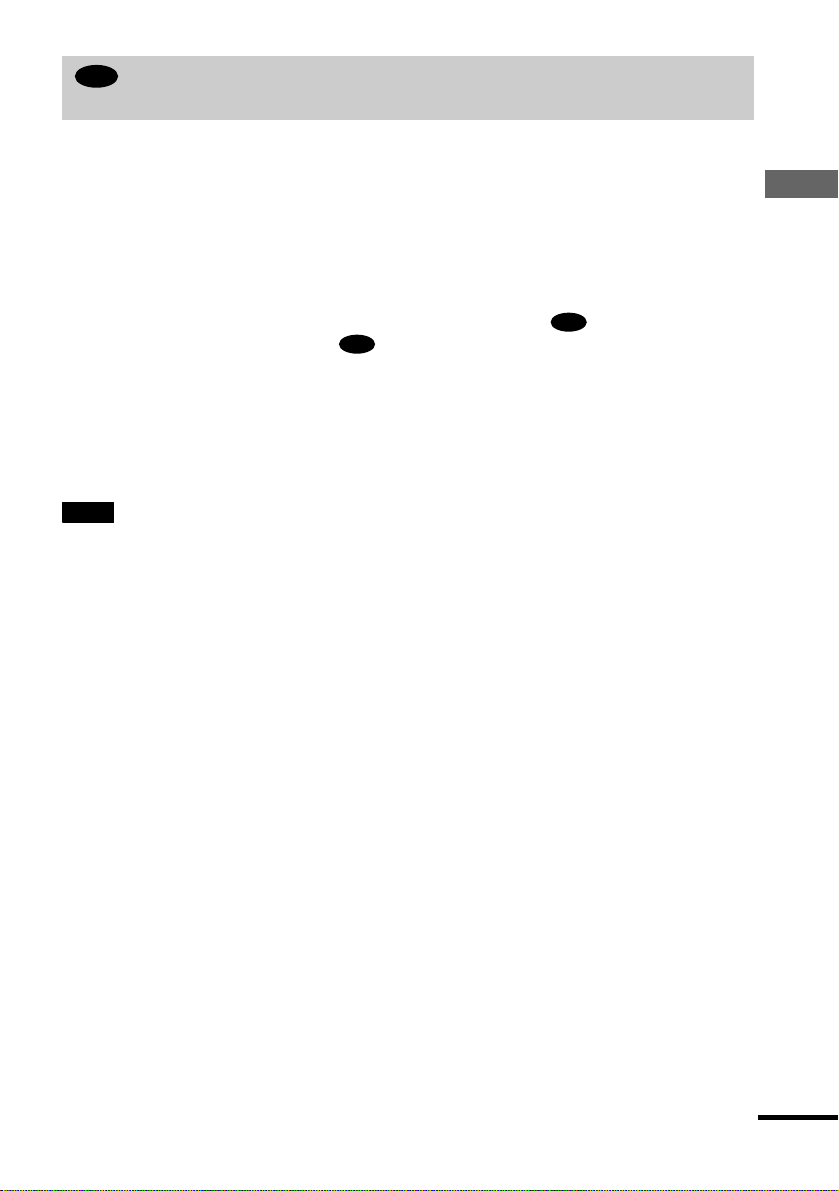
D
Connecting to an AV amplifier (receiver) having a Dolby Surround (Pro
Logic) decoder and 3 to 6 speakers
This connection will allow you to enjoy th e surrou nd effec ts of the Dolb y Surro un d (Pro Log ic)
decoder on your amplifier (receiver). If you have an AV amplifier (receiver) equipped with a
Dolby Digital, MPEG audio, or DTS decoder, refer to page 24.
You can enjoy the Dolby Surround effects only when playing Dolby Surround audio or multichannel audio (Dolby Digital) discs.
This connection needs a minimum of 3 speakers (front L and R, and rear (monaural)). The
surround effects are enhanced if 6 speakers (front L and R, centre, rear L and R, and subwoofer)
are used.
If your amplifier (receiver) has L and R audio input jacks only, use . If your amplifier
(receiver) has a digital input jack, use .
D-2
xRecommended surround sound effects using this connection with your
amplifier (receiver)
•Dolby Surround (Pro Logic) (page 90)
For correct speaker setting lo cat io n , p lease refer to the operating instruct ions of the amplifier (receiver).
z
Note
SACD audio signals are not outpu t from the digital jack.
D-1
Hookups
continued
27
Page 28
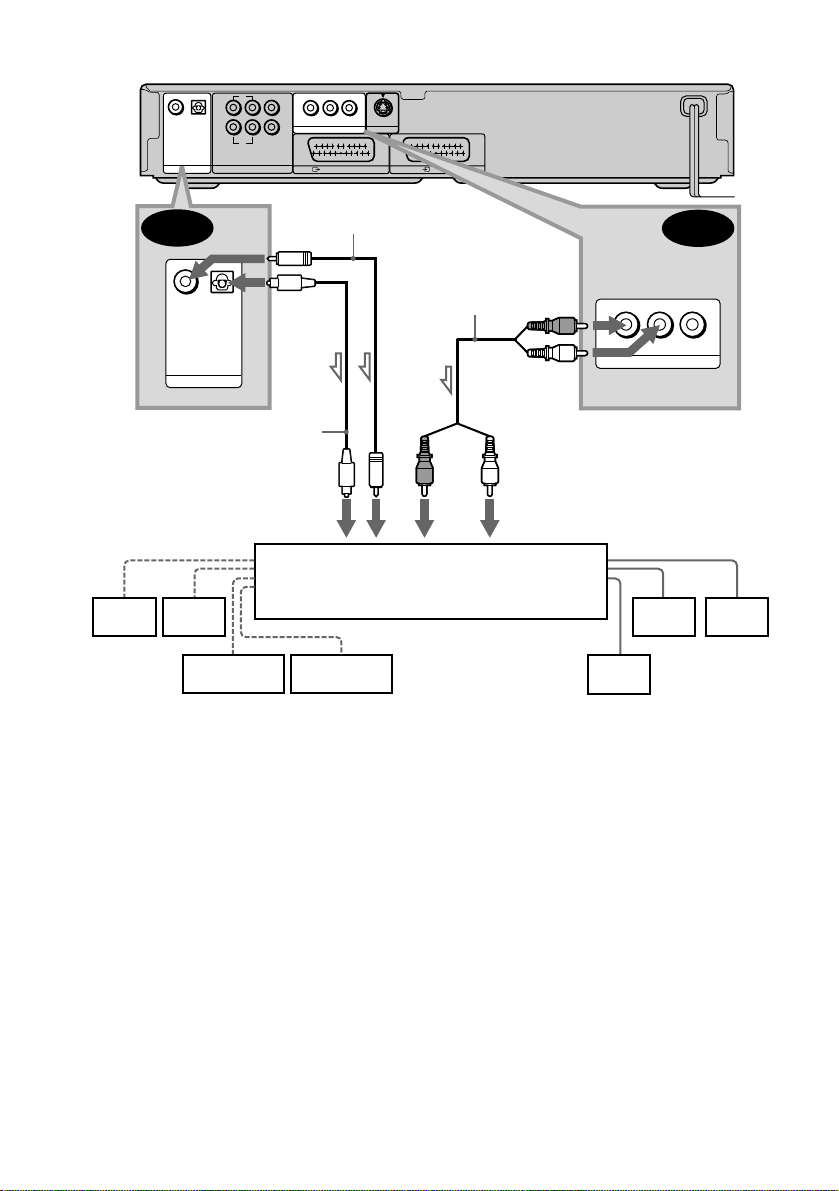
SACD/DVD player
COAXIAL
OPTICAL
PCM/DTS/MPEG/
DOLBY DIGITAL
FRONT REAR
DIGITAL OUT
5.1CH OUTPUT
D-2
DIGITAL OUT
COAXIAL
OPTICAL
PCM/DTS/MPEG/
DOLBY DIGITAL
DIGITAL OUT
Optical digital cord
(not supplied)
Remove jack cap
before connecting
L
CENTER
R
WOOFER
Coaxial digital
cord (not supplied)
R – AUDIO – L
LINE OUT
LINE 1 (RGB)-TV
VIDEO
S VIDEO OUT
LINE 2
D-1
Stereo
audio cord
or
(not supplied)
or
(red)
(red)
(white)
(white)
R – AUDIO – L
LINE OUT
VIDEO
to coaxial or optical digital input
[Speakers]
to audio input
[Speakers]
Amplifier (receiver) with Dolby Surround decoder
Rear*
(mono)
Front
(L)
Rear
(L)
Rear
(R)
Subwoofer
Centre
l: Signal flow
∗When connecting 6 speakers, replace the monaural rear speaker with a centre speaker, 2 rear speakers and a
subwoofer.
Front
(R)
28
Page 29
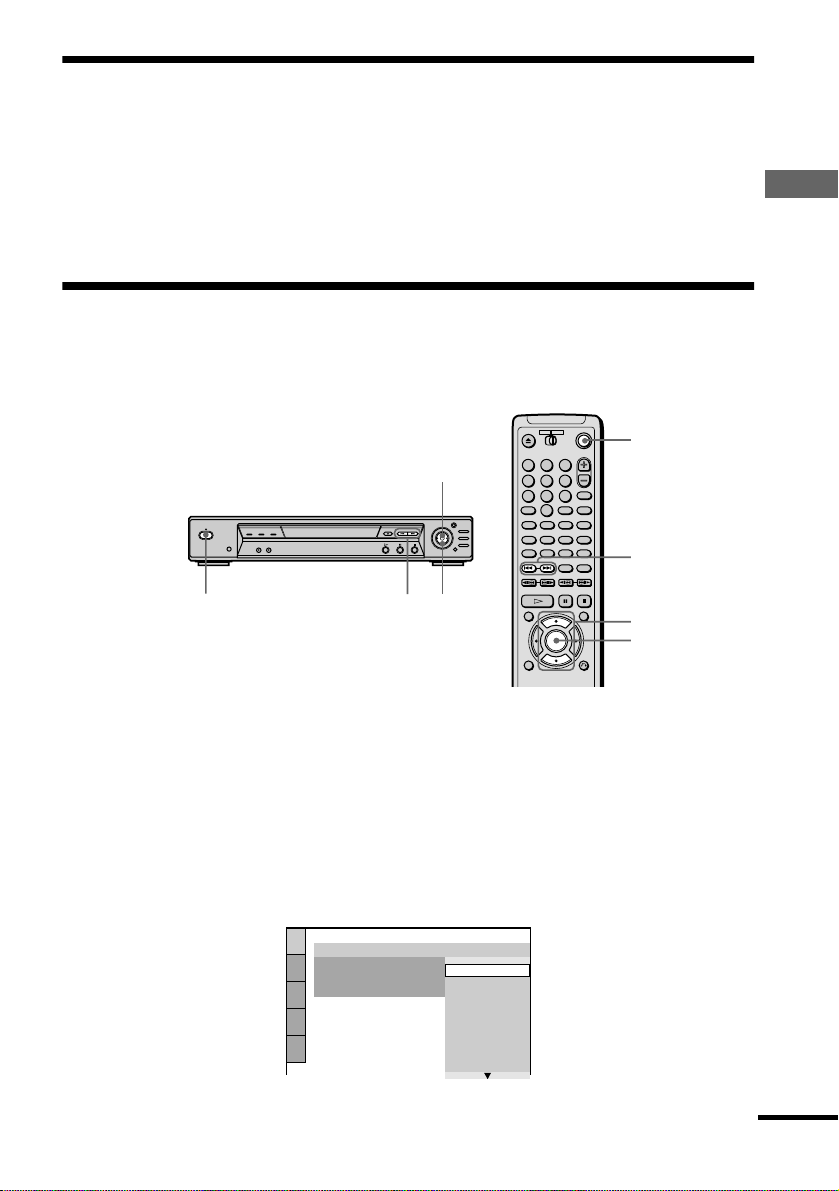
Step 3: Connecting the Mains Lead
Plug the player and TV mains lead (power cord) into a mains.
Do not connect the mains lead of your player to the “switched” mains of an amplifier (receiver).
When you turn off the power of your amplifier (receiver), the menu setting for the player such as
Playback Memory may be l ost.
Step 4: Quick Setup
Follow the steps below to make the minimum number of basic adjustments for using the player.
To skip an adjustment, press >. To return to the previous adjustment, press ..
[/1
ENTER
JOG
PUSH
ENTER
X/x
TITLE
DVD MENU
RETURN
DISPLAY
POWER
ON
OFF
POWER
PROGRESSIVE SCAN
SURROUND
BNR
R
./>
1 Turn on the TV.
2 Switch the input selector on the TV to the player.
1 2 3
4 5 6
7 8 9
-/--
0
./>
X/x
ENTER
Hookups
3 Press POWER on the player and press [/1 on the remote.
“Press [ENTER ] to run QU ICK SETUP” appears at the bottom o f the scre en. If thi s message d oes
not appear, sele ct “QUICK” under “SETUP” in the Contr ol Me nu t o run Q ui ck Se tu p (p ag e 75) .
4 Press ENTER without inserting a disc.
The Setup Display for selecting the language used in the on-screen display appears.
The available languages differ depending upon the player model.
LANGUAGE SETUP
OSD:
MENU:
AUDIO:
SUBTITLE:
ENGLISH
ENGLISH
FRANÇAIS
DEUTSCH
ITALIANO
ESPAÑOL
NEDERLANDS
DANSK
SVENSKA
continued
29
Page 30
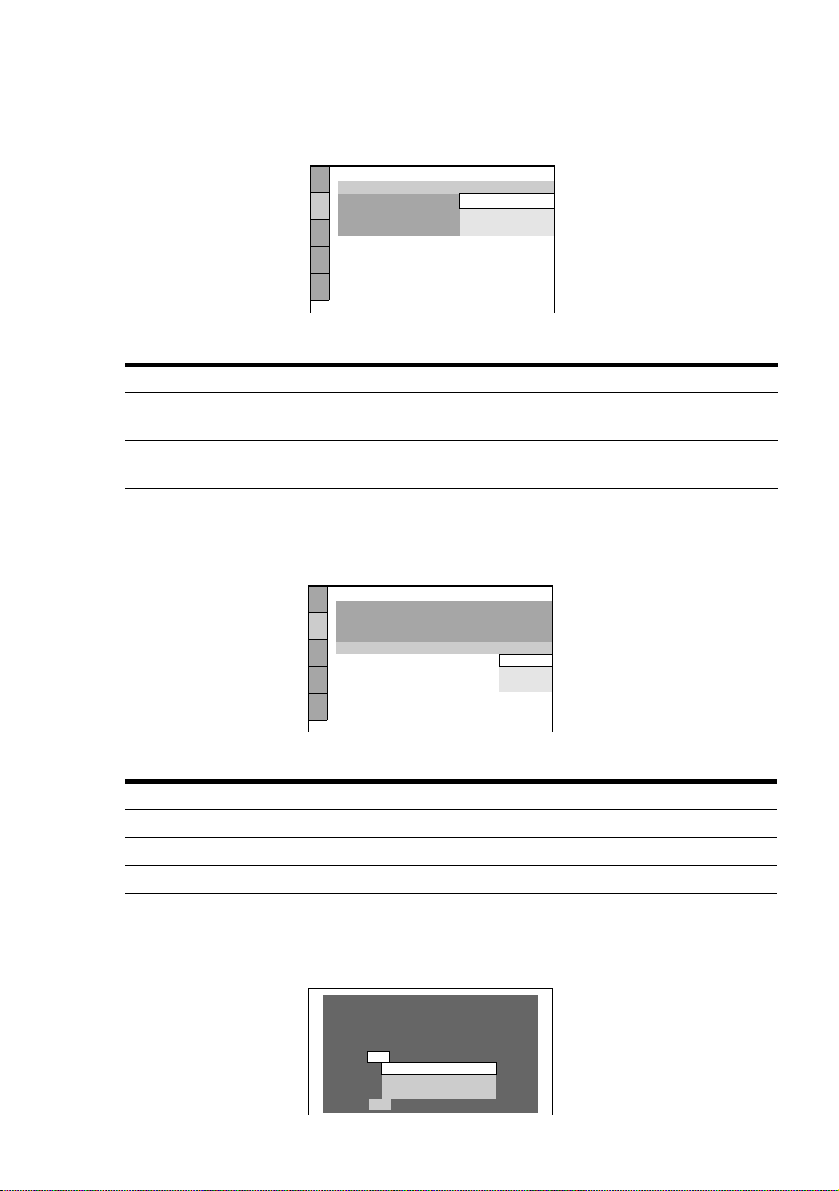
5 Press X/x to select a language.
The player uses the language selected here to display the menu and subtitles as well.
6 Press ENTER.
The Setup Display for selecting the aspect ratio of the TV to be connected appears.
SCREEN SETUP
TV TYPE:
SCREEN SAVER:
BACKGROUND:
LINE:
4:3 LETTER BOX
16:9
16:9
4:3 PAN SCAN
7 Press X/x to select the item.
TV Type You select Page
A wide-screen TV or a 4:3 standard TV
16:9 77
with a wide-screen mode
4:3 standard TV 4:3 LETTER BOX or 4:3 PAN
77
SCAN
8 Press ENTER.
The Setup Display for selecting the ty pe of video si gnal output f rom the LI NE 1 (RG B) - TV
jack appears.
SCREEN SETUP
TV TYPE:
SCREEN SAVER:
BACKGROUND:
LINE:
JACKET PICTURE
16:9
ON
VIDEO
VIDEO
S VIDEO
RGB
9 Press X/x to select the item.
Signal Type You select Page
Video signals VIDEO 77
S video signals S VIDEO 77
RGB signals RGB 77
q; Press ENTER.
The Setup Display for selecting the type of jack used to connect your amplifier (receiver)
appears.
30
Is this player connected to an amplifier
(receiver)? Select the type of jack you
are using.
YES
LINE OUTPUT L/R(AUDIO)
DIGITAL OUTPUT
DIGITAL & 5.1CH OUTPUT
NO
Page 31

qa Press X/x to selec t the item, then press ENTE R.
Audio Cord Connecting Type You select
C-1 D-1
B-2 C-2 D-2
or both and
B-1 B-1 B-2
A
LINE OUTPUT L/R (AUDIO)
DIGITAL OUTPUT
DIGITAL & 5.1CH OUTPUT
NO
•When “NO” or “LINE OUTPUT L/R (AUDIO)” is selected, Quick Setup is finished and
connections are complete.
•When “DIGITAL OUTPUT” or “DIGITAL & 5.1CH OUTPUT” is selected, the Setup
Display for “DOLBY DIGITAL” appears.
qs Press X/x to select the item.
Choose the item that matches the audio connection you selected in page 24 to 27 (
through ).
Audio Cord Connection Type You select Page
C-2 D-2
B-2
D
AUDIO SETUP
AUDIO ATT:
AUDIO DRC:
AUDIO FILTER: SHARP
DOWNMIX:
DIGITAL OUT:
DOLBY DIGITAL:
MPEG:
DTS:
48kHz/96kHz PCM:
DOLBY SURROUND
DOLBY DIGITAL
OFF
STANDARD
ON
D-PCM
D-PCM
48kHz/16bit
D-PCM 82
DOLBY DIGITAL (only if the
82
amplifier (receiver) has a Dolb y
Digital decoder)
Hookups
B
qd Press ENTER.
“DTS” is selected.
AUDIO SETUP
AUDIO ATT:
AUDIO DRC:
AUDIO FILTER: SHARP
DOWNMIX:
DIGITAL OUT:
DOLBY DIGITAL:
MPEG:
DTS:
48kHz/96kHz PCM:
STANDARD
DOLBY SURROUND
D-PCM
D-PCM
D-PCM
OFF
ON
PCM
DTS
continued
31
Page 32

qf Press X/x to select the item.
Choose the item that matches the audio connection you selected in page 24 to 27 (
through ).
Audio Cord C onnection Type Y ou select Page
C-2 D-2
B-2
D
D-PCM 82
DTS (only if th e am plifier
82
(receiver) has a DTS decoder)
qg Press ENTER.
•When “DIGITAL OUTPUT” is selected in Step qa, Quick Setup is finished. All
connections and setup operat ions are complete.
If your AV amplifier (receiver) has an MPEG audio decoder, set “MPEG” to “MPEG”
(page 82).
•When “DIGITAL & 5.1CH OUTPUT” is selected in Step qa, the Setup Display for
“SPEAKER SETUP” appears.
qh Press X/x to select the size of the centre speaker.
If no centre speaker is connected, select “NONE.” Refer to page 84 for each selection item.
SPEAKER SETUP
SIZE:
DISTANCE:
BALANCE:
LEVEL:
TEST TONE:
FRONT:
CENTER:
REAR:
SUBWOOFER:
OFF
LARGE
NONE
NONE
LARGE
SMALL
B
qj Press ENTER.
The Setup Display for selectin g the size of the rear speaker appears.
qk Press X/x to select the size.
If no rear speaker is connected, select “NONE.”
“SIDE” and “REAR” refer to the speakers’ position relative to your listening position.
Refer to page 84 for each selection item.
32
SPEAKER SETUP
SIZE:
DISTANCE:
BALANCE:
LEVEL:
TEST TONE:
FRONT:
CENTER:
REAR:
SUBWOOFER:
OFF
LARGE
LARGE
NONE
NONE
LARGE(REAR)
Page 33

ql Press ENTER.
The Setup Display for selecting whether or not you have connected a subwoofer appears.
SPEAKER SETUP
SIZE:
DISTANCE:
BALANCE:
LEVEL:
TEST TONE:
FRONT:
CENTER:
REAR:
SUBWOOFER:
To set, press , then .
p
OFF
LARGE(REAR)
ENTER
LARGE
LARGE
NONE
NONE
YES
w; Press X/x to select the item.
wa Press ENTER.
Quick Setup is finished. All connections and setup operations are complete .
Note
You can directly start Quick Setup only when you run it for the first time.
To run Quick Setup a second time, sele c t “QUICK” under “SETUP” in the Control Menu (page 75).
Enjoying the surround sound effects
To enjoy the surround sound effects of this player or your amplifier (receiver), the following
items must be set as described below for the audio connection you selected in pages 24 to 27
( through ). Each of these a re the defau lt setting s and d o no t need t o be adjuste d wh en
B D
you first connect the player. Refer to page 75 for using the Setup Display.
Hookups
Audio Connection (pages 24 to 27)
A
No additional settings are ne eded.
B-1
Item You select Page
DISTANCE
BALANCE
LEVEL
•
If the sound distorts even when the volume is turned down, set “AUDIO ATT” to “ON” (page 81).
Set accord ing to the connected
speakers
84
continued
33
Page 34

B-2 C-2 D-2
Item You select Page
DOWNMIX DOLBY SURROUND 81
DIGITAL OUT ON 81
•
Set “48kHz/96kHz PCM” to “96kHz/24bit,” only if you connect an amplifier (receiver) that
conforms to the 96 kHz sampling frequency
D-1
C-1
Item You select Page
DOWNMIX DOLBY SURROUND 81
•
If the sound distorts even when the volume is turned down, set “AUDIO ATT” to “ON” (page 81).
(page 82)
.
34
Page 35

Playing Discs
Playing Discs
Depending on the DVD or VIDEO CD, some
operations may be different or restricted.
Refer to the operating instructions supplied
with your disc.
POWER
POWER
ON
Power indicator
PROGRESSIVE SCAN
OFF
SURROUND
BNR
R
H
1 2 3
4 5 6
7 8 9
-/--
0
H
A
x
JOG
PUSH
ENTER
TITLE
DVD MENU
RETURN
DISPLAY
[/1
x
4 Press A on the playe r, and place a
disc on the disc tray.
The player automaticall y t urns on and
the power indicator lights up in green.
Playing Discs
With the playback side facing down
5 Press H.
The disc tray closes, and th e player
starts playback (continuous play).
Adjust the volume on the TV or the
amplifier (receiver).
After following Step 5
Depending on the disc , a me nu may appear
on the TV screen. You can play the di sc
interactively by followin g the instructio ns on
the menu. DVD VIDEO (page 37), VIDEO
CD (page 40).
1 Turn on your TV.
2 Switch the input selector on the TV
to the player.
When using an amplifier (receiver)
Turn on the amplifier (receiver) and
select the appropriate channel.
3 Press POWER on the player.
The player enters standby mode and the
power indicator lights up in red.
To turn on the player
Press POWER on the player. The playe r
enters standby mode and the power indicator
lights up in red. Press [/1 on the remote . The
player turns on and the power indicator lights
up in green. In standby mode, the player also
turns on by pressing A on the player or by
pressing H.
To turn off the player
Press [/1 on the remote. The player enters
standby mode and the power indicator lights
up in red. To turn off the player completely,
press POWER on the pl ayer. W hile play ing a
disc, do not turn off the player by pressing
POWER. Doing so may cancel the menu
settings. When you turn off the player, first
press x to stop playback and then press [/1
on the remote.
continued
35
Page 36

Notes
• If you don’t operate the player or the remote for
more than 30 minutes when a disc is not playing, the
player automatically enters standby mode (Auto
Power Off function).
• SACD audio signals are not output from the digital
jack.
Additional operations
Resuming Playback from
the Point Where Y ou
Stopped the Disc
(Resume Play)
Z
1 2 3
4 5 6
7 8 9
-/--
0
./>
H
To Operation
Stop Press x
Pause Press X
Resume play aft er
pause
Go to the next chapter,
track or scene in
continuous play mode
Go back to the
preceding chapter,
track or scene in
continuous play mode
Stop play and remove
the disc
Replay the previous
scene (DVD VIDEO
only)
Press X or H
Press >
Press .
Press Z
Press REPLAY
REPLAY
X
x
z The Replay function is useful when you want to
review a scene or dialog that you miss ed.
When you stop the disc, the player
remembers the point where you pressed x
and “RESUME” appears on the front panel
display. As long as you do not open the disc
tray, Resume Play works even if the player
enters standby mode by pr essing [/1.
H
x
1 While playing a disc, press x to
stop playback.
“RESUME” appears on the front panel
display and you can re start the disc
from the point where you stopped the
disc.
If “RESUME” does not appear,
Resume Play is not available.
2 Press H.
The player starts playback from th e
point where you st op pe d the dis c in
Step 1.
Note
You may not be able to use the Replay function wit h
some scenes.
36
z To play from the beginning of the disc, press x
twice, then press H.
Page 37

Notes
• Depending on where you stopped the disc, the player
may not resume playback from exactly the same
point.
• The point where you stopped playing is cleared
when:
—you turn the power off by pressi ng P OW ER on
the player.
—you change the play mode.
—you change the settings on the Setup Display.
Using the DVD’s Menu
A DVD is divided into long sections of a
picture or a music feature called “titles.”
When you play a DVD which contains
several titles, you can select the title you wa nt
using the TOP MENU bu tton.
When you play DVDs that allow you to select
items such as the language for the subtitles
and the language for the sound, select these
items using the MENU button.
1 2 3
Number
buttons
4 5 6
7 8 9
-/--
0
Playing Discs
TOP MENU
MENU
C/X/x/c
ENTER
1 Press TOP MENU or MENU.
The disc’s menu appears on the TV
screen.
The contents of the menu vary from
disc to disc.
2 Press C/X/x/c or the number
buttons to select the item you want
to play or change.
3 Press ENTER.
z You can also display the disc’s menu by pressing
TOP MENU or MENU on the player.
37
Page 38

Selecting “ORIGINAL” or
“PLAY LIST” on a DVD-RW
Disc
Some DVD-RW discs in VR (Video
Recording) mode have two ty pes of title s for
playback: originally recorded titles
(ORIGINAL) and titles that can be created on
recordable DVD players for editing (PLAY
LIST). You can select the type of titles to be
played.
X/x
ENTER
DISPLAY
1 Press DISPLAY in stop mode.
The Control Menu appears.
3 Press X/x to select the setting.
•PLAY LIST: plays the titles created
from “ORIGINAL” for editing.
•ORIGINAL: plays the title s originally
recorded.
4 Press ENTER.
To turn off the Control Menu
Press DISPLAY repeatedly until the Control
Menu is turned off.
Note
Repeat Play and A-B Repeat Play work only within
the titles of the selected type.
2 Press X/x to select
(ORIGINAL/PLAY LIST), then press
ENTER.
The options for “ORIGINAL/PLAY
LIST” appear.
)
1 2 ( 2 7
)
1 8 ( 3 4
PLAY LIST
PLAY LIST
ORIGINAL
38
DVD-RW
Page 39

Selecting a Play back Area for an SACD Disc
1 2 3
4 5 6
SACD
MULTI/2CH
SACD/CD
DISPLAY
Selecting a playback area on a 2
channel + Multi-channel SACD
Some SACDs consist of a 2 channel playback
area and a multi-channel playback area. You
can select the playback area you want to
listen to.
7 8 9
-/--
0
X/x
ENTER
Selecting a playback layer when
playing a hybrid SACD
Some SACDs consist of an HD layer and a
CD layer. You can select the playback layer
you want to listen to.
Press SACD/CD in stop mode.
Each time you press the button, an HD layer
or a CD layer is alternately selected. When
playing a CD layer, th e “CD” indicator in the
front panel display ligh ts up.
Notes
• For details abou t SAC D discs, see page 90 (Super
Audio CD).
• Each play mode funct ion work s on ly wit hin the
selected layer or playb ack area.
Playing Discs
Press SACD MULTI/2CH in sto p mode.
Each time you press th e button, the “MULTI”
indicator turns on and off in the front panel
display. When no indica tor appears, the 2
channel playback area is selected.
To select a playback area using the
Control Menu
1 Press DISPLAY.
The Control Menu appears.
2 Press X/x to select (MULTI/
2CH), then press ENTER.
3 Press X/x to select the playback area,
“MULTI” or “2CH,” then press ENTER.
39
Page 40

Playing VIDEO CDs with
PBC Functions
With PBC (Playback Control) functions, y ou
can enjoy simple interactive operations,
search functions, and other such operations.
PBC playback allows you to play VIDEO
CDs interactively by following the menu on
the TV scre en .
(PBC Playback)
z To play without using PBC, press ./> or the
number buttons while the player is stopped to select a
track, then press H or ENTER.
“Play without PBC” appears on the TV screen and the
player starts continuous play. You cannot play still
pictures such as a menu.
To return to PBC playback, press x twice then press
H.
Note
Dependi ng on the VIDEO CD, “Press ENTER” in
Step 3 may appear as “Press SELECT” in the
instructions supplied with the disc. In this case, press
H.
Number
buttons
./>
H
1 2 3
4 5 6
7 8 9
-/--
0
x
X/x
ENTER
ORETURN
1 Start playing a VIDEO CD with PB C
functions.
The menu for your selection appears.
2 Select the item num ber you want
by pressing X/x or the number
buttons.
3 Press ENTER.
4 Follow the instructions in the menu
for interactive operations.
Refer to the instruc tions suppli ed with
the disc, as the operating procedure may
differ depending on the VIDEO CD.
To go back to the menu
Press O RETURN.
40
Page 41

Various Play Mode
Functions
Shuffle Play, Repeat Play, A-B Repeat
Play)
You can set the following play modes:
•Programme Play (page 41)
•Shuffle Play (page 43)
•Repeat Play (page 44)
•A-B Repeat Play (page 45)
Note
The play mode is cancelled when:
—you open the disc tray.
—the player enters st an dby mode by pressing [/1
on the remote.
—you turn the power off by pressing POWER on the
player.
Creating your own programme
(Programme Play)
You can play the contents of a disc in the
order you want by arranging the order of the
titles, chapters, or tracks on the disc to create
your own programme. You can programme
up to 99 titles, chapters, and tracks.
(Programme Play,
1 Press DISPLAY twice (when playing an
SACD/CD, press once).
The Control Menu appears.
2 Press X/x to select
(PROGRAM), then press ENTER.
The options for “PROGRAM” appear.
)
1 2 ( 2 7
1 8 ( 3 4
T
1 : 3 2 : 5 5
OFF
OFF
SET
ON
)
DVD VIDEO
3 Press X/x to select “SET t,” then
press ENTER.
The display for programming appears.
“TRACK” is disp la yed when yo u pl ay a
VIDEO CD, SACD, or CD.
PROGRAM
ALL CLEAR
1. TITLE
2. TITLE
3. TITLE
4. TITLE
5. TITLE
6. TITLE
7. TITLE
– –
– –
– –
– –
– –
– –
T
– –
01
02
03
04
05
Titles or tracks
recorded on a disc
Playing Discs
Number
buttons
CLEAR
SHUFFLE
PROGRAM
H
DISPLAY
1 2 3
4 5 6
7 8 9
-/--
0
REPEAT
X/x/c
ENTER
4 Press c.
The cursor moves to the title or track (in
this case, “01”).
PROGRAM
ALL CLEAR
– –
1. TITLE
– –
2. TITLE
– –
3. TITLE
– –
4. TITLE
– –
5. TITLE
– –
6. TITLE
– –
7. TITLE
Chapters recorded on a disc
– –
T
01
02
03
04
05
ALL
continued
C
01
02
03
04
05
06
41
Page 42

5 Select the title, chapter, or track you
want to progr amme.
xWhen playing a DVD VIDEO
For example, select chapter “03” of title
“02.”
Press X/x or the number buttons to select
“02” under “T,” then press ENTER .
PROGRAM
ALL CLEAR
– –
1. TITLE
– –
2. TITLE
– –
3. TITLE
– –
4. TITLE
– –
5. TITLE
– –
6. TITLE
– –
7. TITLE
Next, press X/x or the number buttons to
select “03” under “C,” then press
ENTER.
PROGRAM
ALL CLEAR
1. TITLE 0 2
2. TITLE
3. TITLE
4. TITLE
5. TITLE
6. TITLE
7. TITLE
–
– –
– –
– –
– –
– –
– –
Selected title and chapter
xWhen playing a VIDEO CD,
SACD, or CD
For example, select track “02.”
Press X/x or the number buttons to select
“02” under “T,” then press ENTER .
A track number may be dis played in 3
digits for an SACD.
Selected track
PROGRAM
ALL CLEAR
1. TRACK 0 2
– –
2. TRACK
– –
3. TRACK
– –
4. TRACK
– –
5. TRACK
– –
6. TRACK
– –
7. TRACK
Total time of the programmed tracks
0 3
T
– –
01
02
03
04
05
T
– –
01
02
03
04
05
0:15:30
T
– –
01
02
03
04
05
C
ALL
01
02
03
04
05
06
6 To programme other titles, chapters, or
tracks, repeat Steps 4 to 5.
The programmed titles, chapters, and
tracks are displayed in the selected ord er.
7 Press H to start Programme Play.
Programme Play begins.
When the programme ends, you can
restart the same programme again by
pressing H.
To return to normal play
Press CLEAR, or select “OFF” in Step 3.
To play the same programme again, select
“ON” in Step 3 and press H.
To turn off the Control Menu
Press DISPLAY repeatedly until the Control
Menu is turned off.
To change or cancel a programme
1 Follow Steps 1 through 3 of “Creating
your own programme (Programme
Play).”
2 Select the programme number of the title,
chapter, or track you want to change or
cancel using X/x or the number buttons,
and press c.
3 Follow Step 5 for new programming. To
cancel a programme, select “--” under
“T,” then press ENTER.
To cancel all the titles, chapters, or
tracks in the programmed order
1 Follow Steps 1 through 3 of “Creating
your own programme (Programme
Play).”
2 Press X and select “ALL CLEAR.”
3 Press ENTER.
z
You can do Repeat Play or Shuffle Play of the
programmed tit les, chapters , or track s. Press RE PEAT
or SHUFFLE, or activate “REPEAT” or “SHUFFLE”
in the Control Menu display during Programme Play.
42
Page 43

z You can select “PROGRAM” directly by pressing
PROGRAM.
3 Press X/x to select the item.
Note
The number of titles, chapters, or tracks displayed are
the same as the number o f ti tle s, chapters, or tracks
recorded on a disc.
Playing in random order (Shuffle
Play)
You can have the playe r “shuffle” titles,
chapters, or trac ks and play them in ra ndom
order. Subsequent “shuffling” may produce a
different playing order.
1 2 3
4 5 6
7 8 9
-/--
CLEAR
SHUFFLE
H
DISPLAY
0
X/x
ENTER
xWhen playing a DVD VIDEO
(Programme Play is set to “OFF”)
•TITLE: shuff les titles and plays them
in random order.
•CHAPTER: shuffles chapters and
plays them in random o r der.
xWhen playing a VIDEO CD/
SACD/CD (Programme Play is set
to “OFF”)
•TRACK: shuffles tracks and plays
them in random order.
xWhen Programme Play is set to
“ON”
•ON: shuffles titles or tracks selected
in Programme Play and plays them in
random order.
4 Press ENTER.
To return to normal play
Press CLEAR or select “OFF” in Step 3.
To turn off the Control Menu
Press DISPLAY repeatedly until the Control
Menu is turned off.
Playing Discs
1 Press DISPLAY twice during playback
(When playing an SACD/CD, press
once).
The Control Menu appears.
2 Press X/x to select
(SHUFFLE), then press ENTER.
The options for “SHUFFLE” appear.
)
1 2 ( 2 7
)
1 8 ( 3 4
T
1 : 3 2 : 5 5
OFF
OFF
TITLE
CHAPTER
DVD VIDEO
You can set Shuffle Play while the player is
z
stopped. After selecting the “SHUFFLE” option, press
H. Shuffle Play starts.
z You can select “SHUFFLE” directly by pressing
SHUFFLE. Each tim e you press the button, the item
changes.
Note
Up to 200 chapters in a disc can be played in random
order when “CHAPTER” is selected.
continued
43
Page 44

Playing repeatedly (Repeat Play)
You can play all of the titles or tracks on a
disc or a single title, chapter, or track
repeatedly.
You can use a combination of Shuffle or
Programme Play modes.
1 2 3
4 5 6
7 8 9
-/--
CLEAR
H
DISPLAY
0
REPEAT
X/x
ENTER
3 Press X/x to select the item.
xWhen playing a DVD VIDEO
(Programme Play and Shuffle Play
are set to “OFF”)
•DISC: repeats all of the titles.
•TITLE: repe ats the current title on a
disc.
•CHAPTER: repeats the current
chapter.
xWhen playing a DVD-RW
•DISC: repeats all the titles of the
selected type.
•TITLE: repe ats the current title on a
disc.
•CHAPTER: repeats the current
chapter.
xWhen playing a VIDEO CD/
SACD/CD (Programme Play and
Shuffle Play are set to “OFF”)
•DISC: repeats all of the tracks.
•TRACK: repeats the current track.
1 Press DISPLAY twice during playback
(when playing an SACD/CD, press once).
The Control Menu appears.
44
2 Select
then press ENTER.
The options for “REPEAT” appear.
1 2 ( 2 7
1 8 ( 3 4
T
OFF
OFF
DISC
TITLE
CHAPTER
)
)
1 : 3 2 : 5 5
(
REPEAT) using X/x,
DVD VIDEO
xWhen Programme Play is set to
“ON” or Shuffle Play is activated
•ON: repeats Programme Play or
Shuffle Play.
4 Press ENT ER.
To return to normal play
Press CLEAR, or select “OFF” in Step 3.
To turn off the Control Menu
Press DISPLAY repeatedly until the Control
Menu is turned off.
You can set Repeat Play while the play er is
z
stopped. After selecting the “REPEAT” option, press
H. Repeat Play starts.
z You can selec t “REPEAT” directly by pressing
REPEAT. Each time you press the button, the ite m
changes.
Page 45

Repeating a specific portion (A-B
Repeat Play)
You can play a specific portion of a title,
chapter or track repeatedly. (This function is
useful when you want to memorize lyrics, etc.)
1 2 3
4 5 6
7 8 9
CLEAR
DISPLAY
-/--
0
A-B
X/x
ENTER
3 Press X/x to select “SET t,” then
press ENTER.
The “A-B REPEAT” setting display
appears.
A-B REPEAT
Set point A with
ENTER
.
4 During playback, when you find the
starting point (point A) of the portion to
be played repeatedly, press ENTER.
The starting point (point A) is set.
A-B REPEAT
Set point B with .
ENTER
Playing Discs
1 Press DISPLAY twice during playback
(when playing a n SACD/CD, pr ess once).
The Control Menu appears.
2 Press X/x to select (A-B
REPEAT), then press ENTER.
The options for “A-B REPEAT” appear.
1 2 ( 2 7
1 8 ( 3 4
T
1 : 3 2 : 5 5
OFF
SET
OFF
)
)
DVD VIDEO
CHAPTER
TIME
A: 18 – 1 : 32 : 55
5 When you reach the ending point (point
B), press ENTER again.
The set points are displayed and the
player starts repeating this specific
portion.
“A-B” appears on the front panel display
during A-B Repeat Play.
)
1 2 ( 2 7
)
1 8 ( 3 4
1 : 3 4 : 3 0
T
ON
CHAPTER
A: 18 – 1 : 32 : 55
B: 18 – 1 : 34 : 30
To return to normal play
Press CLEAR, or select “OFF” in Step 3.
DVD VIDEO
TIME
continued
45
Page 46

To turn off the Control Menu
Press DISPLAY repeatedly until the Control
Menu is turned off.
z
You can select “A-B REPEAT” directly by
pressing A-B. Press the button once to set the point A,
and press it again to set the point B .
Notes
• You can set A-B Repeat Play for only one specific
section.
• When you set A-B Repeat Play, the settings for
Shuffle Play, Repeat Pl ay , an d Pro g ramme Play are
cancelled.
• A-B Repeat Play does not work for titles containing
still pictures on a DVD-RW in VR mode.
46
Page 47

Searching for a Scene
y
y
yyy
yyy
Searching for a Particular
Point on a Disc
Slow-motion Play, Freeze Frame)
You can quickly locate a particular point on a
disc by monitoring the picture or playing
back slowly.
c / C
H
Note
Depending on the DVD/VIDEO CD, you may not be
able to do some of the operations described.
Locating a point quickly (Search)
During playback, keep pressing C to
locate a point in the playback direction or
keep pressing c to locate a point in the
opposite direction. When you find the point
you want, release the button to return to
normal playback speed.
(Search, Scan,
y
/ y
Playback direction
×2B (DVD VIDEO/SACD/CD only)
2M T 1M
Opposite direction
×2b (DVD VIDEO only) t 1m t 2m
The “×2B”/“×2b” playback speed is about
twice the no rmal s peed. The “2M”/“2m”
playback speed is faster than “1M”/
“1m.”
Watching frame by frame (Slowmotion play)
Press or y whe n the player is in the
pause mode. To return to the normal speed,
press H.
Each time you press the or y
buttons during Slow-motion play, the
playback speed changes. Two speeds are
available. With each press the indication
changes as follows:
Playback direction
2y y 1y
Opposite direction (DVD VIDEO only)
2 y 1
The “2y”/“2 ” playback speed is slower
than “1y”/“1.”
Searching for a Scene
Locating a point qu ickly by playing a
disc in fast forward or fast reverse
(Scan)
Press or y while playing a disc.
When you find the point you want, press H
to return to normal speed.
Each time you press or y during
scan, the playback speed changes. Three
speeds are available. With each press the
indication changes as follow s :
Playing one frame at a time
When the player is in the pause mode, press
C to go to the next frame. Press c to
go to the preceding frame (DVD VIDEO
only). If you hold the button down, you can
view the frames in succession. To return to
normal playback, press H
.
continued
47
Page 48

Using the Click shuttle on the player
yyy
(Shuttle mode)
JOG
JOG
PUSH
ENTER
PROGRESSIVE SCAN
POWER
ON
OFF
SURROUND
BNR
R
TITLE
DVD MENU
RETURN
DISPLAY
During pause mode (VIDEO CD only)
1y Slow (playba c k direction)
Y
2y Slow (playb ack dir ection – slower
than 1y)
Y
X Pause
To return to Continuous Play
Press H.
Turn the click shuttle on the player. The
playback speed change s depending on the
turning directi on and degree of rotation as
follows:
During playback
2M Fast forward (faster than 1M)
Y
1M Fast forward
Y
×2B (DVD VIDEO/SACD/CD only)
Y
N Play (normal speed)
Y
×2b (DVD VIDEO only)
Y
1m Fast rewind
Y
2m Fast rewind (faster than 1m)
If you turn the click shuttle quic kly, the
playback speed goes t o “2M” or
“2m” at once.
During pause mode (DVD VIDEO, DVD-RW
only)
1y Slow (playback directio n)
Y
2y Slow (playback direction – slower
than 1y)
Y
X Pause
Y
2 Slow (opposite directio n – sl ow er
than 1 ) (DVD VIDEO only)
Y
1 Slow (opposite direction) (DVD
VIDEO only)
48
Click shuttle
Playing a disc frame by frame using
the click shuttle (Jog mode)
1 Press JOG.
The player enters pause mode.
2 Turn the click shuttle.
Depending on the turning speed,
playback goes to frame-by-frame
playback in the direction that the click
shuttle is turned. Turn the click shuttle
clockwise to go forward, and
anticlockwise to rewind (DVD VIDEO
If you turn the click shuttle at a
only).
constant speed for a while, the playback
speed goes to slow or normal.
To return to Continuous Play
Press H.
To turn off the Jog mode
Press JOG again so that the indicator turns off.
Page 49

Searching for a Title/ Chapter/Track/Index/ Scene
You can search a DVD by title or chapter,
and you can search a VIDEO CD/SACD/CD
by track, index, or scene. As title s and trac ks
are assigned unique numbers on the disc, you
can select the desir ed one by entering its
number. Or, you can search for a scene using
the time code (Time search).
Number
buttons
CLEAR
1 2 3
4 5 6
7 8 9
-/--
0
SEARCH
MODE
xWhen playing a VIDEO CD
(TRACK) or
(INDEX)
xWhen playing a VIDEO CD with
PBC Playback
(SCENE)
xWhen playing an SACD/CD
(TRACK) or
(INDEX)
Example: when you select
(CHAPTER)
“
)” is selected (** refers to a
** (**
number).
The number in parentheses indicates the
total number of titles, chapters, tracks,
indexes or scenes.
)
1 2 ( 2 7
1 8 ( 3 4
T
1 : 3 2 : 5 5
)
Selected row
DVD VIDEO
Searching for a Scene
X/x
ENTER
DISPLAY
1 Press DISPLAY.
The Control Menu appears.
2 Press X/x to select the search
method.
xWhen playing a DVD VIDEO/
DVD-RW
(TITLE),
(CHAPTER), or
(TIME/TEXT)
Select “TIME/TEXT” for “Time
search” (see below).
3 Press ENTER.
“** (**)” changes to “-- (**).”
)
1 2 ( 2 7
(
)
3 4
– –
T
1 : 3 2 : 5 5
DVD VIDEO
4 Press X/x or the number buttons to
select the title, chapter, track,
index, or scene number you want to
search.
If you make a mistake
Cancel the number by pr essing
CLEAR, then select another number.
continued
49
Page 50

5 Press ENTER.
1 8 ( 3 4
)
1 2 ( 2 7
)
T
1 : 3 2 : 5 5
DVD VIDEO
TITLE VIEWER
ANGLE VIEWER
CHAPTER VIEWER
TITLE VIEWER
STROBE PLAYBACK
The player starts playback from the
selected number.
To turn off the Control Menu
Press DISPLAY repeatedly until the Control
Menu is turned off.
Searching by Scene (VIEWER)
You can divide the screen into 9 subscreens
and find the desired scene quickly.
X
To search for a scene using the time
code (Time search) (DVD VIDEO/DVDRW only)
1 In Step 2, select (TIME/
TEXT).
“T **:**:**” (playing time of the
current title) is selected.
2 Press ENTER.
“T
**:**:**
” changes to “T --:--:--.”
3 Input the time code using the number
buttons, then press ENTER.
For example, to find the scene at 2 hours,
10 minutes, and 20 seconds after the
beginning, just enter “2:10:20.”
You can select “TITLE,” “CHAPTER,”
z
“TRACK,” “INDEX,” “SCENE,” or “TIME/TEXT”
directly by pressing SEARCH MODE repeated ly.
z When the Control Menu display is turned off, you
can search for a chapter (DVD VIDEO/DVD-RW) or
track (SACD/CD) by pressing the number buttons and
ENTER.
z You can display the first scene of ti tle s, chapters,
or tracks recorded on the disc on a screen divided into
9 sections. You can start playback directly by selecting
one of the scenes. For details, see below.
Notes
• The title, chapter or track number displayed is the
same number recorded on the disc.
• You cannot search for a still picture on a DVD-RW
in VR mode.
ENTERC/X/x/c
DISPLAY
O RETURN
1 Press DISPLAY twice during
playback.
The Control Menu appears.
2 Press X/x to select
(VIEWER), then press ENTER.
The options for “VIEWER” appear.
3 Press X/x to select the item.
Refer to the explanations given for each
item in the following sections.
•TITLE VIEWER (for DVD VIDEO
only)
•CHAPTER VIEWER (for DVD
VIDEO only)
•TRACK VIEWER (for VIDEO CD
only)
•STROBE PLAYBACK
•ANGLE VIEWER (for DVD VIDEO
only)
50
Page 51

4 Press ENTER.
To return to normal play
Press O RETURN.
To turn off the Control Menu
Press DISPLAY repeatedly until the Control
Menu is turned off.
If there are m o r e than 9 titles, chapters, or tracks,
z
V is displayed at the bottom right.
To display the additional titles, chapters, or tracks,
select the bottom right scene (the position 9) and press
x. To return to the previous scene, select the top left
scene (the position 1) and press X.
1
4
2
5
3
6
Notes
• Depending on the disc, you may not be able to select
all functions.
• The sound is muted when using this function.
Scanning the titl e, c hap ter, or track
You can divide the screen into 9 subscreens
and display the first scene of titles, chapters,
or tracks. You can also play back from the
selected title, chapter, or track.
Select the item you want in Step 3, then press
ENTER in Step 4.
xWhen playing a DVD VIDEO
Select “TITLE VIEWER” or “CHAPTER
VIEWER”.
xWhen playing a VIDEO CD
Select “TRACK VIEWER”.
The initial scenes of titles, chapters, or tracks
appear.
To start playback from the selected
scene
Select the scene using C/X/x/c and press
ENTER. The playback starts from t he
selected scene.
7
8
9
Dividing a scene into 9 sections
(STROBE PLAYBACK)
You can display 9 consec utive moving
pictures on the screen. When you press X,
the moving pictures pause.
Select “STROBE PLAYBACK” in Step 3,
then press ENTER in Step 4.
Displaying different angles
simultaneously
If various angles (multi-angles) for a scene are
recorded on the DVD VI DEO, you can
display all of the angles recorded on the disc
on the same screen, and start playback in
continuous mode at the ch osen angl e. T he
angles are displayed on a screen divided into 9
sections.
Select “ANGLE VIEWER” in Step 3, then
press ENTER in Step 4.
Searching for a Scene
51
Page 52

Viewing Information About the Disc
Viewing the Playing Time and Remaining Time on the Front Panel Display
You can check information about the disc,
such as the remaining time, current number
of title (DVD), or track (VIDEO CD, SACD,
CD) using the front panel display (page 9).
-/--
0
TIME/TEXT
Press TIME/TEXT.
Each time you press TIME/TEXT while
playing the disc, the display changes as
shown in the following charts.
When playing a DVD VIDEO or DVDRW
Title playing time and the current title and
chapter number
TITLE TRACK CHAP INDEX ANGLE NTSC HOUR
MIN SEC
Remaining time of the current title
TITLE TRACK CHAP INDEX ANGLE NTSC HOUR
Playing time and number of the current
chapter
TITLE TRACK CHAP INDEX ANGLE NTSC HOUR
MIN SEC
MIN SEC
Remaining time of the current chapter
TITLE TRACK CHAP INDEX ANGLE NTSC HOUR
Text
TITLE TRACK CHAP INDEX ANGLE NTSC HOUR
MIN SEC
MIN SEC
When playing a VIDEO CD (without
PBC functions), SACD, or CD
Track playing time and the current track and
index number
TITLE TRACK CHAP INDEX ANGLE NTSC HOUR
Remaining time of the current track
TITLE TRACK CHAP INDEX ANGLE NTSC HOUR
MIN SEC
MIN SEC
52
Playing time of the disc
TITLE TRACK CHAP INDEX ANGLE NTSC HOUR
Remaining time of the disc
TITLE TRACK CHAP INDEX ANGLE NTSC HOUR
Text
TITLE TRACK CHAP INDEX ANGLE NTSC HOUR
MIN SEC
MIN SEC
MIN SEC
Page 53

z When playing VIDEO CDs with PBC functions,
the scene number and the playing time are displayed.
z The playing time and remaining time of the current
chapter, title, tr a ck, scene, or disc will al so appear on
your TV screen. See the following section “Checking
the Playing Time and Remaining Time ” for
instructions on how to read this inf or mation.
Checking the Playing Time and Re main in g T i me
Note
Depending on the type of disc being played and the
playing mode, the above mentioned disc informa tion
may not be displayed.
You can check the playing time and
remaining time of the current title , chapter, or
track, in addition to the playing time and
remaining time of the disc. Also, you can
check the DVD/SACD/CD text recorded on
the disc.
-/--
0
TIME/TEXT
DISPLAY
1 Press D I SPLAY during playback.
The Control Menu appears.
)
1 2 ( 2 7
)
1 8 ( 3 4
T
1 : 3 2 : 5 5
Time information
DVD VIDEO
Viewing Information About the Disc
2 Press TIME/TEXT repeatedly to
change the time information.
The display and the kin ds of t ime that
you can change de pen d on th e disc you
are playing.
continued
53
Page 54

xWhen playing a DVD VIDEO or
DVD-RW
•T
**:**:**
Playing time of the current title
•T–
**:**:**
Remaining time of the current title
•C
**:**:**
Playing time of the current chapter
•C–
**:**:**
Remaining time of the current chapter
xWhen playing a VIDEO CD (with
PBC functions)
•
**:**
Playing time of the current scene
xWhen playing a VIDEO CD
(without PBC functions), SACD,
or CD
•T
**:**
Playing time of the current track
•T–
**:**
Remaining time of the current track
•D
**:**
Playing time of the current disc
•D–
**:**
Remaining time of the current disc
If the DVD/SACD/CD text does not fit on a single
z
line, you can see the entire text by watching it scroll
across the front panel display.
z You can select the time and text directly by
pressing TIME/TEXT.
Notes
• Only letters of the alphabet can be displayed.
• This player can only display the first level of DVD/
SACD/CD text, such as the disc name or title.
To turn off the Control Menu
Press DISPLAY repeatedly until the Control
Menu is turned off.
To check the DVD/SACD/CD text
Press TIME/TEXT repeatedly in St ep 2 to
display the text recorded on the DVD/SACD/
CD. The DVD/SACD/CD text appears only
when the text is recorded in the disc. You
cannot change the text. If the disc does not
contain text, “NO TEXT” appears.
TIME/TEXT
BRAHMS SYMPHONY NO – 4
DVD/SACD/CD text
54
Page 55

Checking the Play
Information
(ADVANCED)
You can check information suc h as t he bit
rate or the disc layer that is being played.
While playing a disc, an approximate bit rate
of the playback picture is always displayed as
Mbps (Mega bit per second) and the audio as
kbps (kilo bit per second).
X/x
ENTER
DISPLAY
To close the ADVANCED window
Select “OFF” in Step 3.
To turn off the Control Menu
Press DISPLAY repeatedly until the Control
Menu is turned off.
Displays of each item
By pressing DISPLAY repeatedly, you can
display either “BIT RATE” or “LAYER,”
whichever was selected in “ADVANCED.”
BIT RATE
BIT RATE
05
384
10
kbps
Mbps
When playing MPE G audio sound tracks
Audio
Video
Viewing Information About the Disc
1 Press DISPLAY during playback.
The Control Menu is displayed.
2 Press X/x to select
(ADVANCED), then press ENTER.
The options for “ADVANCED”
appear.
)
1 2 ( 2 7
)
1 8 ( 3 4
T
1 : 3 2 : 5 5
BIT RATE
OFF
BIT RATE
LAYER
DVD VIDEO
BIT RATE
05
384
kbps
Mbps
10
3 Press X/x to select items.
For each item, please refer to “Displays
of each item.”
•BIT RATE: displays the bit rate.
•LAYER: displays the layer and the
pick-up point.
4 Press ENTER.
BIT RATE
0
05
1000
10
kbps
Mbps
Audio
Video
Bit rate refers to the amount of vid e o/audio
data per second in a disc. The higher the bit
rate, the larger the amount of data. When the
bit rate level is high, there is a large amount
of data. However, this do es not always mean
that you can get higher quality pictures or
sounds.
LAYER
Appears when the DVD
has dual layers
Indicates the approximate point where the
disc is playing.
If it is a dual-layer DVD, the player indicates
which layer is being read (“Layer 0” or
“Layer 1”).
For details on the layers, see page 90 (DVD
VIDEO).
55
Page 56

Sound Adjustments
Changing the Sound
If the DVD VIDEO is recorded with
multilingual tracks, you can select the
language you want while pl aying the DVD
VIDEO.
If the DVD VIDEO is recorded in multiple
audio formats (PCM, Dolby Digital, MPEG
audio, or DTS), you can select the audio
format you want while playing the DVD
VIDEO.
With stereo CDs or VIDEO C D s, you can
select the sound from the right or left channel
and listen to the sound of the selected chan nel
through both the right and left speakers. (In this
case, the sound loses its stereo eff ect.) For
example, when playing a disc containing a song
with the vocals on the right channel and the
instruments on the left channel, you can select
the left channel and hear the instruments from
both speakers.
(audio)
X/x
ENTER
DISPLAY
1 Press D I SPLAY during playback.
The Control Menu is displayed.
2 Press X/x to select
(AUDIO), then ENTER.
The options for “AUDIO” appear.
)
1 2 ( 2 7
)
1 8 ( 3 4
T
1 : 3 2 : 5 5
1: ENGLISH
1: ENGLISH
2: ENGLISH
FRENCH
3:
PROGRAM FORMAT
DOLBY DIGITAL 3/2.1
LRC
LS RS
DVD VIDEO
LFE
3 Press X/x to select the desired
audio signal.
xWhen playing a DVD VIDEO
Depending on the DVD VIDEO, the
choice of languag e va ri e s .
When 4 digits are displayed, they
indicate a language code. Refer to
“Language Code L ist” on page 94 to see
which language the code re presents.
When the same language is displayed
two or more times, the DVD VIDEO is
recorded in multiple audio formats.
xWhen playing a DVD-RW
The types of sound tracks recorded on a
disc are displayed. The default setting is
underlined.
Example:
•1: MAIN
•1: SUB (sub sound)
•1: MAIN+SUB (main and sub
sound)
xWhen playing a VIDEO CD or
CD
The default setting is underlined.
•STEREO: The standard stereo
sound
•1/L: The sound of the left channel
(monaural)
•2/R: The sound of the right channel
(monaural)
(main sound)
4 Press ENTER.
56
Page 57

To turn off the Control Menu
Press DISPLAY repeatedly until the Control
Menu is turned off.
z
You can select “AUDIO” directl y by pressing .
Each time you press the button, the item changes.
Notes
• While playing a DVD, the soun d may change
automatically.
• You cannot change the sound for SACDs.
Displaying the audio informat ion of
the disc
When you select “AUDIO,” the channels
being played are displayed on the screen.
For example, in Dolby Digital format,
multiple signals ranging from monaural to
5.1 channel signals can be recorded on a
DVD. Depending on the DVD, the number of
the recorded channels may differ.
Current audio format*
)
1 2 ( 2 7
)
1 8 ( 3 4
T
1 : 3 2 : 5 5
1: ENGLISH
Currently playing programme format**
PROGRAM FORMAT
DOLBY DIGITAL 3/2.1
LRC
LS RS
*“PCM,” “MPEG,” “DTS,” or “DOLBY
DIGITAL” is displayed.
In the case of “DOLBY DIGITAL,” the
channels in the playing track are displayed
by numbers as follows:
For Dolby Digital 5.1 ch:
Rear component 2
DVD VIDEO
LFE
Sound Adjustments
DOLBY DIGITAL
Front component 2+
Centre component 1
3 / 2 . 1
LFE (Low Frequency
Effect) component 1
**The letters in the programme format
display mean the following sound
component:
L: Front (left)
R: Front (right)
C: Centre
LS: Rear (left)
RS: Rear (right)
S: Rear (monaural): The rear
component of the Dolby Surround
processed signal and the Dolby
Digital signal
LFE:Low Frequency Effect signal
continued
57
Page 58

The display examples are as follows:
•PCM (stereo)
PROGRAM FORMAT
PCM 96kHz 24bit
LR
•Dolby Surround
PROGRAM FORMAT
DOLBY DIGITAL 2/0
DOLBY SURROUND
L RC
SURROUND Mode Settings
You can enjoy surroun d sounds while
playing discs incl uding Dolby Digital, DT S,
and MPEG audio DVDs, even if you have
only 2 or 4 speakers. Select the surround
mode that best suits your speaker setup.
SURROUND
S
•Dolb y Di gi tal 5.1ch
When an LFE signal component is output,
“LFE” is enclosed in a solid line. When an
LFE signal component is not output, “LFE”
is enclosed in a broken line.
PROGRAM FORMAT
DOLBY DIGITAL 3/2.1
LRC
LFE
LS RS
•MPEG
PROGRAM FORMAT
MPEG 2/2
LR
LS RS
•DTS
When an LFE signal component is output,
“LFE” is enclosed in a solid line. When an
LFE signal component is not output, “LFE”
is enclosed in a broken line.
PROGRAM FORMAT
DTS 3/2.1
LRC
LFE
LS RS
X/x
ENTER
DISPLAY
1 Press DISPLAY during playback.
The Control Menu appears.
2 Press X/x to select
(SURROUND), then press ENTER.
The options for “SURROUND” appear.
)
1 2 ( 2 7
)
1 8 ( 3 4
T
1 : 3 2 : 5 5
OFF
OFF
TVS DYNAMIC
TVS WIDE
DVD VIDEO
When the signal contains rear signal components
z
such as “LS”, “RS”, or “S”, the surround effect is
enhanced (page 58).
58
Page 59

3 Press X/x to select one of the
surround modes.
Refer to the following explanations
given for each item.
For 2 speaker setups
•TVS DYNAMIC
•TVS WIDE
•TVS NIGHT
•TVS STANDARD
For 4 (or more) speaker setups
(If you select “NONE” in the setting of
“REAR” in “SPEAKER SETUP”(page
84), you cannot select t hese modes.)
•NORMAL SURROUND
•ENHANCED SURROUND
•VIRTUAL REAR SHIFT
•VIRTUAL MULTI REAR
•VIRTUAL MULTI DIMENSION
4 Press ENTER.
To cancel the setting
Select “OFF” in Step 3.
To turn off the Control Menu
Press DISPLAY repeatedly until the Control
Menu is turned off.
TVS DYNAMIC
Uses sound imaging to create virtual rear
speakers from the sound of the front speakers
(L, R) without using actual rear speakers (shown
below). The sound imaging effect is distinct and
clearly reproduces each aural element of the
audio track.
This mode is effective when the dist ance
between the front L and R speakers is short,
such as with built-in speakers on a stereo TV.
TV
TVS WIDE
Uses sound imaging to create virtual rear
speakers from the sound of the front speakers
(L, R) without using actual re ar speakers. The
virtual speakers are reproduced as sho wn in
the illustration below. This gives the sound
an expanded effect that fills the area
surrounding the listener.
This mode is effective when the distance
between the front L and R speakers is short,
such as with built-in speakers on a stereo TV.
TV
Sound Adjustments
For 2 speaker setups
When you connect only 2 front speakers,
TVS (TV Virtual Surround) lets you enjoy
surround sound effect s by using sound
imaging to create virtual rear speakers from
the sound of the front speakers (L: left, R:
right) without using actual rear speakers.
Select one of the follo w in g mo de s :
If the player is set up to output the signal from
the DIGITAL OUT (OPTICAL or
COAXIAL) jack, the surround effect will be
heard only when “DOLBY DIGITAL” and
“DTS” are set to “D-PCM” and “MPEG” is set
to “PCM” in “AUDIO SETUP”(page 82).
TVS NIGHT
Large sounds, su ch as e xpl os i ons , are
compressed, bu t th e qu ie t er sou nds are
unaffected. Thi s fe at ur e i s us eful whe n you
don’t want to dist urb othe r people bu t still wa nt
to hear the dial og and enj oy the su rround sound
effects of “TVS WIDE.”
continued
59
Page 60

TVS STANDARD
Uses sound imaging to create virtual rear
speakers from the sound of the front speakers
(L, R) without using actual re ar speakers. The
virtual speakers are reproduced as sho wn in
the illustration below. Use this setting when
you want to use TVS with 2 separate speakers
and retain the sound quality.
LR
L : Front speaker (left)
R : Front speaker (right)
: Virtual speaker
For 4 (or more) speaker setups
You can enjoy the following surround effects
by using the 2 front speakers and 2 rear
speakers.
Connect the player to the amplifier (receiver)
with the connection (page 24).
You can experience Dolby Surround (Pro
Logic) sounds or Digital Cinema Sound
(DCS). DCS uses sound imaging to shift the
sound of the rear speakers away from the
actual speaker position or create en tire sets of
virtual rear speakers from one set of actual
rear speakers. “VIRTUAL REAR SHIFT,”
“VIRTUAL MULTI REAR,” and
“VIRTUAL MULTI DIMENSION” make
use of this technology.
NORMAL SURROUND
Software with 2 channel audi o signals is
decoded with the Dolby Sur r ound (Pro
Logic) decoder to create surround effects.
The rear speakers will emit identical
monaural sounds. If you are using a centre
speaker, the appropriate sounds for the centre
speaker will be delivered.
B-1
L R
RSLS
ENHANCED SURROUND
Provides a greater sense of presence from a
Dolby Surround (P r o Logic) source with a
monaural rear channel signal. Produces a
stereo like effect in the rear channels.
VIRTUAL REAR SHIFT
Uses sound imaging to shift the so un d of th e
rear speakers away from the actual speaker
position.
The virtual speakers are reproduced as shown
in the illustration below. The shift position
differs according to “REAR” or “SIDE”
setting of the rear speakers (page 84).
REAR
SIDE
VIRTUAL MULTI REAR
LR
LS RS
L
LS
R
RS
Uses sound imaging to create an array of
virtual rear speakers from a single pair of
actual rear speakers. The virtual speakers are
reproduced as shown in the illustration
below. The position of the virtual rear
speakers differs according to “REAR” or
“SIDE” setting of the rear speakers (p age 84).
60
Page 61

REAR
SIDE
L
LS RS
LR
LS
R
RS
VIRTUAL MULTI DIMENSION
Uses sound imaging to create an array of virtual
rear speaker positions higher than the listener
from a single pair of actual rear speakers.
This mode creates five sets of virtual
speakers surrounding the listener at
approximately a 30° angle of elevation. The
effect differs according to “REAR” or
“SIDE” setting of the rear speakers (p age 84).
REAR
LR
z You can select “SURROUND” directly by
pressing SURROUND. Each time you press the
button, the item changes . If you sel ect a ny se tting
other than “OFF,” the SURROUND indicator on the
player lights up.
Notes
• To enjoy the multichannel audio through the 5.1CH
OUTPUT jacks, correctly set each spe ak er position
and distance. For details on setting each speaker, see
page 84.
• When you select an item, the sound cuts off for a
moment.
• When the playing signal does not contain a signal for
the rear speakers (page 57), th e surround effects may
be difficult to hear.
• When you select “TVS DYNAMIC,” “TVS WIDE,”
“TVS NIGHT”, or “TVS STANDARD,” the player
does not output the sound from the cent re spe aker.
• When you select one of the surround modes, turn off
the surround setting of the conne cted TV or
amplifier (receiver).
• If the player is set up to output the signal from the
DIGITAL OUT (OPTICAL or COAXIAL) jack, the
TVS effect will not be heard when you play a CD.
• Make sure that your listening position is between
and at an equal distance from your speakers, and that
the speakers are located in similar surroundings.
Otherwise, the TVS effect may be hard to discern.
• “TVS NIGHT” only works with Dolby Digital discs.
However, not all discs will respond to the “TVS
NIGHT” function in the same way.
• If you use the DIGITAL OUT (OPTICAL or
COAXIAL) jack and set “DOLBY DIGITAL” to
“DOLBY DIGITAL,” “DTS” to “DTS,” and
“MPEG” to “MPEG” in “AUDIO SETUP,” sound
will come from your speakers but it will not have the
TVS effect.
Sound Adjustments
LS RS
SIDE
LR
LS
L : Front speaker (left)
R : Front speaker (right)
LS :Rear speaker (left)
RS :Rear speaker (right)
: Virtual speaker
RS
61
Page 62

Enjoying Movies
Changing the Angles
If various angles (multi-angles) for a scene
are recorded on the DVD VIDEO, “ANGLE”
appears in the front panel display. This means
that you can change the vi ewing angle.
For example, while playing a scene of a train
in motion, you can di splay the view from
either the front of the train, the left window of
the train or from the right window without
having the train’s movement interrupted.
Number
buttons
(angle)
DISPLAY
1 2 3
4 5 6
7 8 9
-/--
0
X/x
ENTER
1 Press D I SPLAY during playback.
The Control Menu appears.
2 Press X/x to select
(ANGLE).
The number of the angle appears.
The number in parentheses indicates the
total number of angles.
1 2 ( 2 7
1 8 ( 3 4
T
1 : 3 2 : 5 5
)
)
DVD VIDEO
3 Press c or ENTER.
The number of the angle changes to “-.”
)
1 2 ( 2 7
)
1 8 ( 3 4
T
1 : 3 2 : 5 5
)
–
( 9
DVD VIDEO
4 Select the angle number using th e
number buttons or X/x, then press
ENTER.
The angle changes to the selected angle.
To turn off the Control Menu
Press DISPLAY repeatedly until the Control
Menu is turned off.
z
You can select the angle direc tly b y pres si ng .
Each time you press the button, the angle changes.
z You can dis play all the ang les recorded on th e disc
on the same screen, and start playback directly in
continuous mode from the chosen ang le . The an gle s
are displayed on a screen divided int o 9 sections. For
details, see page 50.
Note
Depending on the DVD VIDEO, you may not be able
to change the angles even if multi-angles are recorded
on the DVD VIDEO.
62
1
( 9
)
Page 63

Displaying the Subtitles
If subtitles are re co rd ed on th e di sc s, you can
turn the subtitles on and off whenever you want
while playing. If multilingual subtitles are
recorded on the disc, you can change the subtitle
language while playing, and turn it on or off
whenever you want. For example, you can
select the language you want to practice and
turn the subtitles on for better understanding.
(subtitle)
3 Press X/x to select the setting.
xWhen playing a DVD VIDEO
Select the language.
Depending on the DVD VIDEO, the
choice of language varies.
When 4 digits are displayed, they
indicate a languag e co de . R e fer to
“Language Code List” on page 94 to s ee
which language the co de represents.
xWhen playing a DVD-RW
Select “ON.”
4 Press ENTER.
X/x
ENTER
DISPLAY
1 Press DISPLAY during playback.
The Control Menu appears.
2 Press X/x to select
(SUBTITLE), then press ENTER.
The options for “SUBTITLE” appear.
)
1 2 ( 2 7
)
1 8 ( 3 4
T
1 : 3 2 : 5 5
OFF
OFF
1: ENGLISH
2:
FRENCH
3: SPANISH
DVD VIDEO
To cancel the SUBTITLE setting
Select “OFF” in Step 3.
To turn off the Control Menu
Press DISPLAY repeatedly until the Control
Menu is turned off.
z
You can select “SUBTITLE” directly by pressing
. Each time you press the button, the item changes.
Note
Depending on the DVD VIDEO, you may not be able
to change the subtitles eve n if multilingual subtitles
are recorded on it.
Enjoying Movies
63
Page 64

Adjusting the Picture
Quality
The Block Noise Reduction (BNR) function
adjusts the picture quality by reducing the
“block noise” or mosaic like patterns that
appear on your TV screen.
(BNR)
1 2 3
4 5 6
7 8 9
-/--
0
BNR
3 Press X/x to select a level.
As the value increases, the mosaic like
patterns on your TV screen will
decrease.
•1: reduces the “block noise”.
•2: reduces the “block noise” more
than 1.
•3: reduces the “block noise” more
than 2.
4 Press ENTER.
The disc plays with the setting you
selected.
To cancel t he “BNR” setting
Select “OFF” in Step 3.
X/x
ENTER
DISPLAY
1 Press D I SPLAY twice during
playback.
The Control Menu appears.
2 Press X/x to select
(BNR), then press ENTER.
The options for “BNR” appear.
)
1 2 ( 2 7
1 8 ( 3 4
T
1 : 3 2 : 5 5
OFF
1
2
3
OFF
)
DVD VIDEO
To turn off the Control Menu
Press DISPLAY repeatedly until the Control
Menu is turned off.
You can select “BNR” directly by pressing BNR.
z
Each time you press the button, the item cha nges. If
you select any setting other than “OFF,” the BNR
indicator on the player lights up.
Notes
• If the outlines of the im ag es on your scre e n shoul d
become blurred, set “BNR” to “OFF.”
• Depending on the disc or the scene being played, the
“BNR” effect may be hard to discern.
64
Page 65

Adjusting the Playback
Picture
You can adjust the video signal of the DVD
or VIDEO CD from the player, not from the
TV, to obtain the picture quality you want.
Choose the setting that best suits the
programme you are watching.
(VIDEO EQUALIZER)
•DYNAMIC 2: produces a more
dynamic picture than DYNAMIC 1
by further increasing the picture
contrast and the colour intensity.
•CINEMA 1: enhances details in dark
areas by increasing the black level .
•CINEMA 2: White colours become
brighter and black co lours become
richer, and the colour contrast is
increased.
4 Press ENTER.
X/x
ENTER
DISPLAY
1 Press DISPLAY twice during
playback.
The Control Menu appears.
2 Press X/x to select
(VIDEO EQUALIZER), then press
ENTER.
The options for “VIDEO
EQUALIZER” appear.
)
1 2 ( 2 7
)
1 8 ( 3 4
T
1 : 3 2 : 5 5
STANDARD
DYNAMIC 1
DYNAMIC 2
CINEMA 1
CINEMA 2
STANDARD
DVD VIDEO
3 Press X/x to select the setting you
want.
•STANDARD: displays a standard
picture.
•DYNAMIC 1: produces a bold
dynamic picture by increasing the
picture contrast and the colour
intensity.
To turn off the Control Menu
Press DISPLAY repeatedly until the Control
Menu is turned off.
When you watch a movie, “CINEMA 1” or
z
“CINEMA 2” is recommended.
Enjoying Movies
65
Page 66

Enhancing the P l ayback
Picture
The Digital Video E nhancer function makes
the picture appear clear and crisp by
enhancing the outlines of images on your TV
screen. Also, this function can soften the
images on the screen.
DISPLAY
(DIGITAL VIDEO ENHANCER)
1 2 3
4 5 6
7 8 9
-/--
0
DVE
X/x
ENTER
1 Press D I SPLAY twice during
playback.
The Control Menu appears.
2 Press X/x to select
(DIGITAL VIDEO ENHANCER), then
press ENTER.
The options for “DIGITAL VIDEO
ENHANCER” appear.
)
1 2 ( 2 7
)
1 8 ( 3 4
T
OFF
1
2
3
SOFT
OFF
1 : 3 2 : 5 5
DVD VIDEO
3 Press X/x to select a level.
As the value increases, the outlines of
images on your TV screen wil l be com e
crisper.
•1: enhances the outline.
•2: enhances the outline more than 1.
•3: enhances the outline more than 2.
•SOFT: softens the image (DVD
VIDEO/DVD-RW only).
4 Press ENTER.
The disc plays with the setting you
selected.
To cancel t he “DIGITAL VIDEO
ENHANCER” setting
Select “OFF” in Step 3.
To turn off the Control Menu
Press DISPLAY repeatedly until the Control
Menu is turned off.
You can select “DIGITAL VIDEO ENHANCER”
z
directly by pressing DVE. Each time you pres s the
button, the item changes.
Note
Depending on the DVD/VIDEO CD disc or the scene
being played, noise found in the disc may be come
more apparent. If this happens, it is recommended that
you use the BNR function (page 64) with the DVE
function. If the condition still doe s not improve,
reduce the Digital Video Enhancer level , or sel ect
“SOFT” (DVD VIDEO/DVD-RW only) in Step 3
above.
66
Page 67

Using Various Additional Functions
Locking Discs (CUSTOM
PARENTAL CONTROL, PARENTAL
CONTROL)
You can set two kinds of playback
restrictions for the desired disc.
•Custom Parental Control
You can set the playback restrictions so that
the player will not play inappropriat e discs.
•Parental Control
Playback of some DVD VIDEOs can be
limited according to a predetermined level
such as the age of the users.
The same password is used for both Parental
Control and Custom Parental Control.
Custom Parental Control
You can set the same Custom Parental
Control password for up to 50 discs. Wh en
you set the fifty-first-disc, the first disc is
cancelled.
3 Press X/x to select
(PARENTAL CONTROL), then press
ENTER.
The options for “PARENTAL
CONTROL” appear.
)
1 2 ( 2 7
)
1 8 ( 3 4
T
1 : 3 2 : 5 5
ON
PLAYER
PASSWORD
OFF
DVD VIDEO
4 Press X/x to select “ON t,” then press
ENTER.
xIf you have not entered a
password
The display for registering a new
password appears.
PARENTAL CONTROL
Enter a new 4-digit password, then
ENTER
press
.
Using Various Additional Functions
Number
buttons
DISPLAY
1 2 3
4 5 6
7 8 9
-/--
0
x
X/x
ENTER
1 Insert the disc you want to lock.
If the disc is playing, press x to stop
playback.
2 Press D ISPLAY while the player is in
stop mode.
The Control Menu appears.
Enter a 4-digit password by using the
number buttons, then press ENTER.
The display for confirming the password
appears.
xWhen you have already
registered a password
The display for entering the password
appears.
PARENTAL CONTROL
Enter password, then press
ENTER
.
continued
67
Page 68

5 Enter or re-enter your 4-digit password
by using the numb er button s, the n press
ENTER.
“Custom parental cont rol is set.” appears
and then the screen returns to the Control
Menu display.
To turn off the Custom Parental
Control function
Parental Control (limiting playback
by children)
Playback of some DVD VIDEOs can be
limited according to a predetermi ned level
such as the age of the users. The
“PARENTAL CONTROL” function allows
you to set a playbac k limitation level.
A scene that is limited is not played, or it is
replaced by a different scene.
1 Follow Steps 1 through 3 of “Custom
Parental Control.”
2 Press X/x to select “OFF t,” then press
ENTER.
3 Enter your 4-digit password using the
number buttons, then press ENTER.
To play a disc for which Custom
Parental Control is set
1 Insert the disc for which Custom Parental
Control is set.
The “CUSTOM PARENTAL
CONTROL” display appears.
CUSTOM PARENTAL CONTROL
Custom parental control is already
set. To play, enter your password
ENTER
and press
.
2 Enter your 4-digit password using the
number buttons, then press ENTER.
The player is ready for playback.
z If you forget your password, enter the 6-digit
number “199703” using the number buttons when the
“CUSTOM PARENTAL CONTROL” display asks
you for your password, then press ENTER. The
display will ask you to enter a new 4-digit passwor d.
Number
buttons
H
DISPLAY
1 2 3
4 5 6
7 8 9
-/--
0
X/x
ENTER
O RETURN
1 Press D ISPLAY while the player is in
stop mode.
The Control Menu appears.
2 Press X/x to select
(PARENTAL CONTROL), then press
ENTER.
The options for “PARENTAL
CONTROL” appear.
)
1 2 ( 2 7
)
1 8 ( 3 4
T
1 : 3 2 : 5 5
ON
PLAYER
PASSWORD
OFF
DVD VIDEO
68
Page 69

3 Press X/x to select “PLAYER t,” then
press ENTER.
xIf you have not entered a
password
The display for registering a new
password appears.
PARENTAL CONTROL
Enter a new 4-digit password, then
ENTER
press
.
Enter a 4-digit password using the
number buttons, then press ENTER.
The display f or co nf irmi ng th e pa ssw ord
appears.
xWhen you have already
registered a password
The display for entering the password
appears.
PARENTAL CONTROL
Enter password, then press
ENTER
.
4 Enter or re-enter your 4- digit password
by using the number buttons, then press
ENTER.
The display for setting the playback
limitation level appears.
5 Press X/x to select “STANDARD,” then
press ENTER.
The selection items for “STANDARD”
are displayed.
PARENTAL CONTROL
LEVEL:
STANDARD:
OFF
USA
USA
OTHERS
6 Press X/x to select a geographic area as
the playback limitation le vel, then press
ENTER.
The area is selected.
When you select “OTHERS t,” select
and enter a standard code in the tab le on
page 70 using the number buttons.
7 Press X to select “LEVEL,” then press
ENTER.
The selection items for “LEVEL” are
displayed.
PARENTAL CONTROL
LEVEL: OFF
STANDARD:
OFF
8:
NC17
7:
6:
5:
R
8 Select the level you want using X/x,
then press ENTER.
Parental Control setting is complete.
Using Various Additional Functions
PARENTAL CONTROL
LEVEL: OFF
STANDARD:
USA
PARENTAL CONTROL
LEVEL:
STANDARD: USA
4: PG13
The lower the value, the stricter the
limitation.
continued
69
Page 70

To turn off the Parental Control
function
Set “LEVEL” to “OFF” in Step 8.
To play a disc for which Parental
Control is set
1 Insert the disc and press H.
The “PARENTAL CONTROL” display
appears.
2 Enter your 4-digit password using the
number buttons, then press ENTER.
The player st arts playback.
z
If you forget your password, remove the disc and
repeat Step 1 to 3 of “Parental Control (limiting
playback by children).” When you are asked to enter
your password, enter “199703” using the number
buttons, then press EN TE R. The display will ask yo u
to enter a new 4-digit password. After you enter a new
4-digit password in Step 4, replace the disc in the
player an d p ress H. When the “PARENTAL
CONTROL” display appears, enter your new
password.
Notes
• When you play DVD VIDEOs which do not have the
Parental Control function, playback cannot be
limited on this player.
• Depending on the DVD VIDEO, you may be asked
to change t he parent al contr ol leve l while pl aying th e
disc. In this case, enter your password , the n c ha nge
the level. If the Resume Play mode is cancelled, the
level retur n s to the original level.
Area Code
Standard Code
number
Argentina 2044
Australia 2047
Austria 2046
Belgium 2057
Brazil 2070
Canada 2079
Chile 2090
China 2092
Denmark 2115
Finland 2165
France 2174
Germany 2109
Hong Kong 2219
India 2248
Indonesia 2238
Italy 2254
Japan 2276
Standard Code
number
Korea 2304
Malaysia 2363
Mexico 2362
Netherlands 2376
New Zealand 2390
Norway 2379
Pakistan 2427
Philippines 2424
Portugal 2436
Russia 2489
Singapore 2501
Spain 2149
Sweden 2499
Switzerland 2086
Taiwan 2543
Thailand 2528
United Kingdom 2184
70
Page 71

Changing the password
1 Press D ISPLAY while the player is in
stop mode.
The Control Menu appears.
2 Press X/x to select
(PARENTAL CONTROL), then press
ENTER.
The options for “PARENTAL
CONTROL” appear.
3 Press X/x to select “PASSWORD t,”
then press ENTER.
The display for entering the password
appears.
Operation Sound Effects
(Sound Feedback)
The player beeps when the following
operations are performed.
The default setting of the Sound Feedback
function is set to off.
Operation Operation sound
Power is turned on One beep
Power is turned off Two beeps
H is pressed One beep
X is pressed Two beeps
Playback is stopped One long beep
Operation is not possible Three beeps
4 Enter your 4-digit passwo rd using the
number buttons, then press ENTER.
5 Enter a new 4-digit passwo rd using the
number buttons, then press ENTER.
6 To confirm your password, re-enter it
using the number buttons, then press
ENTER.
If you make a mistake entering your
password
Press C before you press ENTER in Step 5
and input th e correct number .
If you make a mistake
Press O RETURN.
To turn off the Control Menu
Press DISPLAY repeatedly until the Control
Menu is turned off.
To set Sound Feedback
POWER
Power indicator
POWER
ON
OFF
PROGRESSIVE SCAN
SURROUND
BNR
R
1 2 3
4 5 6
7 8 9
-/--
0
A
X
[/1
JOG
PUSH
ENTER
TITLE
DVD MENU
RETURN
DISPLAY
1 Press POWER on the player, then pres s
[/1 on the remote.
The power indicator lig hts up in green .
When there is a disc in the player, press
A and remove the disc. Then press A
again to close the disc tray .
2 Press and hold X on the player for more
than two seconds.
You will hear one beep and the Sound
Feedback function is turned on.
Using Various Additional Functions
continued
71
Page 72

To turn off the Sound Feedback
function
When there is no disc in the playe r, pr ess and
X
on the player for mor e t h an two
hold
seconds. You will hear t w o bee ps and the
Sound Feedback function is turned off.
Controlling Your TV or AV Amplifier (Receiver) with the Supplied Re mote
By adjusting the remote signal , you can
control your TV with the supplied remote.
If you connect the player with a AV amplifier
(receiver), you can control the vo lume with
the supplied remote.
Notes
• Depending on the units being connected, you may
not be able to control your TV or AV amplifier
(receiver) using some of the buttons below.
• If you enter a new code number, the code number
previously entered wi ll be er a se d .
• When you replace the ba tte r ie s of the remote, the
code number you have set may be reset to the default
setting. Set the appropriate c ode nu mber again.
Controlling TVs with the remote
72
TV/DVD
switch
Number
buttons
-/--
1 2 3
4 5 6
7 8 9
-/--
0
[/1
2 +/–
t
TV/DVD
1 Slide the TV/DVD switch to TV.
2 Hold down [/1, and enter your TV’s
manufacturer’s code (see the table
below) using the number buttons.
3 Release [/1.
Code numbers of controllable TVs
If more than one code number is listed, try
entering them one at a t ime until yo u find the
one that works with your TV.
Page 73

Manufacturer Code number
Sony (default) 01
Grundig 11
Hitachi 24
Loewe 45
Nokia 15, 16, 69
Panasonic 17, 49
Philips 06, 07, 08
Saba 12, 13
Samsung 22, 23
Sanyo 25
Sharp 29
Telefunken 36
Thomson 43
Toshiba 38
Controlling the volume of your AV
amplifier (receiver) with the remote
TV/DVD
switch
Number
buttons
1 2 3
4 5 6
7 8 9
-/--
0
[/1
2 +/–
1 Slide the TV/DVD switch to DVD.
2 Hold down [/1, and enter your AV
amplifier (receiver)’s manufacturer’s
code (see the table below) using the
number buttons.
Controlling the TV
When you set the TV/DVD switch to TV, you
can control the following items with the
supplied remote.
By pressing You can
[/1 Turn the TV on or off
2 (volume) +/– Adjust the volume of the TV
(wide mode) Switch to or from the wide
t (TV/video) Switch t he T V ’s in put sourc e
Number buttons,
-/--*
TV/DVD** Switch the TV’s input source
∗ If you use number buttons to select the TV’s
programme position, pr e ss -/-- followed by the
number buttons for two-digit nu mbers.
∗∗If you connect the player to t he T V vi a the SC ART
(EURO AV) jacks, the input s ource for the TV is set
to the player automatically when you start playback
or press any button except for [/1. In this case,
press TV/DVD to return the input to the TV.
mode of a Wide TV
between the TV and other input
sources
Select the prog ramm e po si tion
of the TV
between the TV and player
The button works even if the
TV/DVD switch is set to DVD.
3 Release [/1.
Using Various Additional Functions
Code numbers of controllable AV
amplifiers (receivers)
If more than one code number is listed, try
entering them one at a time un til you find th e
one that works with your AV amplifier
(receiver).
If you do not connect an AV amplifier
(receiver), you can control your TV’s volume
by setting the code number to 90 (default).
However, you must first set the code number
of controllable TVs as explai ned above.
Manufacturer Code number
Sony 80, 88, 89, 91
Denon 84, 85, 86
Kenwood 92, 93
Onkyo 81, 82, 83
Pioneer 99
Sansui 87
Technics 97, 98
Yamaha 94, 95, 96
continued
73
Page 74

Controlling the AV amplifiers
(receivers)
When you set the TV/DVD switch to DVD,
you can control the volume of the AV
amplifier (receiver) using 2 +/–.
74
Page 75

Settings and Adjustments
Using the Setup Display
By using the Setup Display, you can make
various adjustments to items such as picture
and sound. You can also set a language for
the subtitles and the Setup Display, among
other things. For details on each Setup
Display item, see page 76. For an overall list
of Setup Display items, see page 95.
Note
Playback settings stored in the disc take priority over
the Setup Display settings and not all the functions
described may work.
How to use the Setup Display
X/x
ENTER
DISPLAY
3 Press
X/x
to select “CUSTOM,” then
press ENTER.
The Setup Display appears.
LANGUAGE SETUP
OSD:
MENU:
AUDIO:
SUBTITLE:
ENGLISH
ENGLISH
ORIGINAL
ENGLISH
4 Press X/x to select the setup item from
the displayed list: “L ANGUAGE SETU P,”
“SCREEN SETUP,” “CUSTOM SETUP,”
“AUDIO SETUP,” or “SPEAK ER SETUP.”
Then press ENTER.
The selected Setup item appears.
Example: “SCREEN SETUP”
Selected item
SCREEN SETUP
TV TYPE:
SCREEN SAVER:
BACKGROUND:
LINE: VIDEO
Setup items
JACKET PICTURE
16:9
ON
Settings and Adjustments
1 Press DISPLAY when the player is in
stop mode.
The Control Menu appears.
2 Press X/x to select (SETUP),
then press ENTER.
The options for “SETUP” appear.
)
( 47
: :
QUICK
CUSTOM
RESET
QUICK
DVD VIDEO
5 Select an item using X/x, then press
ENTER.
The options for the selected item appear.
Example: “TV TYPE”
SCREEN SETUP
TV TYPE:
SCREEN SAVER:
BACKGROUND:
LINE:
4:3 LETTER BOX
16:9
16:9
4:3 PAN SCAN
Options
continued
75
Page 76

6 Select a setting using X/x, then press
ENTER.
The setting is selected and setup is co mplete.
Example: “4:3 PAN SCAN”
Selected setting
SCREEN SETUP
TV TYPE:
SCREEN SAVER:
BACKGROUND:
LINE:
To turn off the Setup Display
Press DISPLAY repeatedly until the Setup
Display is turned off.
z
If you select “QUICK” in Step 3, you will enter the
Quick Setup mode (page 29). Follow from Step 5 of
the Quick Setup explanation to mak e basi c
adjustments.
z If you select “RESET” in Step 3, you can reset all
of the “SETUP” settings on page 95 to 98 to the default
settings. After you select “RESET” and press ENTER,
select “YES” and press ENTER to reset the settings (it
takes a few seconds to co mpl ete), or select “NO” and
press ENTER to return to the Control Menu. Do not
press POWER or [/1 when resetting the player.
4:3 PAN SCAN
JACKET PICTURE
ON
VIDEO
Setting the Display or
Sound Track Language
(LANGUAGE SETUP)
“LANGUAGE SETUP” allows you to set
various languages for the on-screen display
or sound track.
Select “LANGUAGE SETUP” in the Setup
Display. For details on us ing the display, see
“Using the Setup Display” (page 75).
LANGUAGE SETUP
OSD:
MENU:
AUDIO:
SUBTITLE:
xOSD (On-Screen Display)
Switches the display language on the screen.
Select the language from the displayed list.
xMENU (DVD VIDEO only)
You can select the desired language for the
disc’s menu.
xAUDIO (DVD VIDEO only)
Switches the language of the sound track.
Select the language from the displayed list.
When you select “ORIGINAL,” the language
given priority in the disc is selected.
ENGLISH
ENGLISH
ORIGINAL
ENGLISH
76
xSUBTITLE (DVD VIDEO only)
Switches the language of the subtitle
recorded on the DVD VIDEO.
Select the language from the displayed list.
When you select “AUDIO FOLLOW,” the
language for the subtitles changes acco rdin g
to the language you selected for the sound
track.
Page 77

z If you select “OTHERS t” in “MENU,”
“SUBTITLE,” and “AUDIO,” select and enter a
language code from “Language Code List” (page 94)
using the number buttons.
Settings for the Display
(SCREEN SETUP)
Note
When you select a language that is not recorded on the
DVD VIDEO, one of the recorded languages will be
automatically selected (except for the “OSD”).
Choose settings according to the TV to be
connected.
Select “SCREEN SETUP” in the Setup
Display. For details on using the display, see
“Using the Setup Display” (page 75).
The default settings are underlined.
SCREEN SETUP
TV TYPE:
SCREEN SAVER:
BACKGROUND:
LINE:
JACKET PICTURE
16:9
ON
VIDEO
xTV TYPE
Selects the aspect ratio of th e connected TV
(4:3 standard or wide).
16:9 Select this when you connect a
4:3
LETTER
BOX
4:3
PAN SCAN
wide-screen TV or a TV with a
wide mode function.
Select this when you connect a
4:3 screen TV. Displays a wide
picture with bands on the uppe r
and lower por tions of the scre en.
Select this when you connect a
4:3 screen TV. Automatically
displays the wide picture on the
entire screen and cuts off the
portions that do not fit.
Settings and Adjustments
continued
77
Page 78

16:9
4:3 LETTER BOX
4:3 PAN SCAN
Note
Depending on the DVD, “4:3 LETTER BOX” may be
selected automa tica lly i nstead of “4:3 PAN SCAN” or
vice versa.
xSCREEN SAVER
Turns on and off the screen saver so that the
screen saver image appears when you leave
the player in pause or stop mode for 15
minutes, or when you play back an SACD/
CD for more than 15 minutes. The screen
saver will help prevent your display device
from becoming dama ged (ghosting).
Press H to turn off the screen saver.
xLINE
Select the method of outputtin g video signals
from the LINE 1 (RGB)-TV jack on the rear
panel of the player.
VIDEO Outputs the video signals.
S VIDEO Outputs the S video signals.
RGB Outputs the RGB signals.
Notes
• If your TV does not conform to the S video or the
RGB signals, no picture appears on the TV screen
even if you select “S VIDEO” or “RGB.” Refer to
the instructions supplied wit h your TV.
• If your TV has only one SCART (EURO AV) jack,
do not select “S VIDEO.”
ON T ur ns on the screen saver.
OFF Tur ns off the screen saver.
xBACKGROUND
Selects the background colo ur or pic t ure o n
the TV screen in stop mode or while playing
an SACD/CD.
JACKET
PICTURE
GRAPHICS A preset picture stored in the
BLUE The background colour is blue.
BLACK The background co lour is black.
The jacket pic ture (still picture)
appears in the background , bu t
only when the jacket picture is
already recorded on the disc
(CD-EXTRA, etc.). If the disc
does not cont ain a j acket pic ture,
the “GRAPHICS” picture
appears.
player appears in the
background.
78
Page 79

Custom Settings (CUSTOM
SETUP)
Use this to set up playback related and other
settings.
Select “CUSTOM SETUP” in the Setup
Display. For details on using the disp lay, see
“Using the Setup Display” (page 75).
The default settings are underlined.
CUSTOM SETUP
AUTO PLAY:
DIMMER:
PAUSE MODE:
PLAYBACK MEMORY:
TRACK SELECTION:
CD DIRECT:
OFF
BRIGHT
AUTO
ON
OFF
OFF
xDIMMER
Adjusts the lighting of the front panel display.
BRIGHT
DARK
OFF
Makes the front panel display
bright.
Makes the front panel display dark.
Turns off the lighting of the front
panel display.
xPAUSE MODE (DVD VIDEO/DVD-RW
only)
Selects the picture in pause mode.
AUTO The pictur e, including subjects
that move dynamically, is output
with no jitter. Normally select
this position.
FRAME The picture, including subjects
that do not move dynamically, is
output in high resolution.
xAUTO PLAY
Select the Auto Play setting when you turn o n
the player.
OFF Does not use “TIMER,”
“DEMO1,” or “DEMO2” to start
playback.
TIMER Starts playing when the player is
turned on. The player can start
playback at any time whe n
connected to a timer (not
supplied). Set the timer when the
player is in standby mode (the
power indicator lights up in red).
DEMO1 Starts playing the first
demonstration auto matically.
DEMO2 Starts playing the second
demonstration auto matically.
xPLAYBACK MEMORY (DVD VIDEO/
VIDEO CD only)
The player can store the “SUBTITLE” and
other settings of eac h disc fo r up to 50 dis cs
(Playback Memory).
Set the Playba ck Memory function “ON” or
“OFF.”
ON
OFF
Stores the settings in memory when
you eject the disc.
Does not store the settings in
memory.
The following settings are stored in memory
by the Playback Memory function.
— ANGLE (page 62)*
— AUDIO (page 56)*
— BNR (page 64)
— DIGITAL VIDEO ENHANCER (page 66)
— SUBTITLE (page 63)*
— VIDEO EQUALIZER (page 65)
∗ DVD VIDEO only
Settings and Adjustments
continued
79
Page 80

Notes
• The player can store th e settings of up to 50 discs.
When you store the setting of disc number 51, the
first disc setting is ca ncelled.
• The Playback Memory function cannot be used for
DVD-RWs in VR mode.
• During playback, do not turn off the player by
pressing POWER on the player. Doing so may
cancel the settings. Whe n you turn off the player,
press x first to stop playback and then press [/1 on
the remote. After the power indicator lights up in red
and the player enters standby mode , press P O W ER
on the player.
xTRACK SELECTION (DVD VIDEO
only)
Gives the sound track which contains the
highest number of channels priority when
you play a DVD VIDEO on which multiple
audio formats (PCM, MPEG audio, DTS, or
Dolby Digital format) are recorded.
OFF
AUTO
No priority given.
Priority given.
Notes
• When you set the item to “AUTO,” the language
may change. The “TRACK SELECTION” setting
has higher pr io r ity than the “AUDIO” settings in
“LANGUAGE SETUP” (page 7 6).
• If PCM, DTS, MPEG audio, and Dolby Digital
sound tracks have the same number of channels, the
player selects PCM, DTS, Dolby Digital, and MPEG
audio sound tracks in this order.
xCD DIRECT
Eliminates the use of unnecessary circuits
when playing CDs.
This setting will be activated when you open/
close the dis c tray.
This function affects the output of the
following jacks:
— LINE OUT L/R (AUDIO) jacks
— LINE 1 (RGB)-TV jack
— 5.1CH OUTPUT jack s
OFF
ON
Select this when playing CD discs,
including CD type DTS discs.
Eliminates the use of unnecessary
circuits needed to play CDs.
Note
If you select “ON” when playing CD type DTS discs,
the sound will become noisy.
80
Page 81

Settings for th e Sound
(AUDIO SETUP)
“AUDIO SETUP” allows you to set the
sound according to the playback and
connection condition s .
Select “AUDIO SETUP” in the Setup
Display. For details on using the disp lay, see
“Using the Setup Display” (page 75).
The default settings are underlined.
AUDIO SETUP
AUDIO ATT:
AUDIO DRC:
AUDIO FILTER: SHARP
DOWNMIX:
DIGITAL OUT:
DOLBY DIGITAL:
MPEG:
DTS:
48kHz/96kHz PCM:
DOLBY SURROUND
xA UDIO ATT (attenuation)
If the playback sound is distorted, set this
item to “ON.” The player reduces the audio
output level.
This function affects the output of the
following jacks:
— LINE OUT L/R (AUDIO) jacks
— LINE 1 (RGB)-TV jack
— 5.1CH OUTPUT jack s
OFF Turns off the audio attenuation.
ON Reduces the audio output level so th at
x
Normally, select this position.
no sound distortion occurs.
Select this when the playback sou nd
from the speakers is distorted.
AUDIO DRC (Dynamic Range Control)
(DVD VIDEO/DVD-RW only)
Makes the sound clear when the volume is
turned down when playing a DVD that has
the “AUDIO DRC” function. This affects the
output from the following jacks:
— LINE OUT L/R (AUDIO) jacks
— LINE 1 (RGB)-TV jack
— 5.1CH OUTPUT jacks
OFF
STANDARD
ON
D-PCM
PCM
D-PCM
48kHz/16bit
— DIGITAL OUT (OPTICAL or
COAXIAL) jack onl y when “DOLBY
DIGITAL” is set to “D-PCM” (page 82).
STANDARD Normally select this position.
TV MODE Makes the low sounds clear
WIDE
RANGE
even if you turn the volume
down. It is especially
recommended when you listen
to the sound using the speakers
of the TV.
Gives you the feeling of being at
a live performance. When you
use high quality speakers, it is
even more effective.
xAUDIO FILTER (except SACD)
Selects the digital filter to reduce noises
above the 22.05 kH z (Sampling frequency
(Fs) of the audio sources is 44.1 kHz), 24 kHz
(Fs is 48 kHz), or 48 kHz (Fs is above 96
kHz).
SHARP
SLOW Provides smooth and warm
Provides a wide frequency
range and spatial feeling.
sound.
Notes
• There may be little eff ect by c ha nging the digital
filter depending on discs or playback envir onment.
• There is no effect on SACDs.
x
DOWNMIX (DVD VIDEO/DVD-RW only)
Switches the mixing down methods when
you play a DVD on which rear signal
components such as “LS”, “RS,” or “S” are
recorded in Dolby Digital or DTS format. For
details on the rear signal components, see
“Changing the Sound” (page 56). This
function affects the output of the following
jacks:
— LINE OUT L/R (AUDIO) jacks
— LINE 1 (RGB)-TV jack
— DIGITAL OUT (OPTICAL or
COAXICAL) jack when “DOLBY
DIGITAL” and “DTS” are set to
“D-PCM” (page 82).
continued
Settings and Adjustments
81
Page 82

DOLBY
SURROUND
NORMAL Select this when the player is
Select this when the player is
connected to an audio component
that conforms to Dolby Surround
(Pro Logic). The output signals
which reproduce the D ol by
Surround effect are downmixed to
2 channels.
connected to an audio component
that does not conform to Dolby
Surround (Pro Logic). All of the
output signals are downmixed to 2
channels without the Dolb y
Surround (Pro Logic) effect .
xDIGITAL OUT
Selects if audio signals are output via the
DIGITAL OUT (OPTICAL or COAXIAL)
jack.
Normally select this position. When you
ON
select “ON,” set “DOLBY DIGITAL,”
“MPEG,” “DTS,” and “48kHz/96kHz
PCM.” For details on setting these
items, see “Setting the digital output
signal.”
OFF The player does not output the audio
signals via the DIGITAL OUT
(OPTICAL or COAXIAL) jack. The
influence of the digital cir cuit upon the
analog circu it is minimal.
Note
SACD audio signals are not output from a digital jack.
Setting the digital output signal
Switches the method of outputting audio
signals when you connect th e following
component using an o pt ical or a coaxial
digital cord via the DIGITAL OUT
(OPTICAL or COAXIAL) jack.
— Amplifier (receiver) with digital input
jack
— Amplifier (receiver) with a built -in DTS,
MPEG audio, or DOLBY DIGITAL
decoder
— MD or DAT deck
For connection details, see page 22.
Select “DOLBY DIGI T AL, ” “MPEG,”
“DTS,” and “48kHz/96kHz PCM” after setti ng
“DIGITAL OUT ” to “ON.”
AUDIO SETUP
AUDIO ATT:
AUDIO DRC:
AUDIO FILTER: SHARP
DOWNMIX:
DIGITAL OUT:
DOLBY DIGITAL:
MPEG:
DTS:
48kHz/96kHz PCM:
DOLBY SURROUND
OFF
STANDARD
ON
D-PCM
PCM
D-PCM
48kHz/16bit
xDOLBY DIGITAL (DVD VIDEO/DVDRW only)
Selects the Dolby Digital sign als to be output
via the DIGITAL OUT (OPTICAL or
COAXIAL) jack.
D-PCM Select this when the player is
connected to an audio component
lacking a built-in Dolby Digital
decoder. You can select whether
the signals conform to Dolby
Surround (Pro Logic) or not by
making adjustments to the
“DOWNMIX” item in “AUDIO
SETUP” (page 81).
DOLBY
DIGITAL
Select this when the player is
connected to an audio
component with a built-in Dolby
Digital decoder.
If the player is conn ected to an
audio component lacking a builtin Dolby Digital decoder, do not
set this. Oth erwise, when y ou
play the Dolby Digital sound
track, a loud noise (or no sound)
will come out from the speakers,
affecting your ears or causing the
speakers to be damaged.
82
Page 83

xMPEG (DVD VIDEO/DVD-RW only)
Selects the MPEG audio signals to be output
via the DIGITAL OUT (OPTICAL or
COAXIAL) jack.
PCM Select this when the playe r is
MPEG Select this when the p layer is
connected to an audio
componen t lacking a buil t-in
MPEG decoder. If you play
MPEG audio sound tracks, the
player output s stereo signals via
the DIGITAL OUT (OPTICAL
or COAXIAL) jack.
connected to an audio
componen t h aving a built- in
MPEG decoder. If the play er is
connected to an audio
componen t lacking a buil t-in
MPEG decoder, do not set this.
Otherwise, when you play the
MPEG audio sound track, a loud
noise (or no sound) will come
out from the speakers, affecting
your ears or causing t he speake rs
to be damaged.
xDTS (DVD VIDEO only)
Selects the DTS signals to be output vi a th e
DIGITAL OUT (OPTICAL or COAXIAL)
jack.
D-PCM
Select this when the player is
connected to an audio
component lacking a built-in
DTS decoder. If you play DTS
audio sound tracks, the player
outputs stereo s ig nals via the
DIGITAL OUT (OPTICAL or
COAXIAL) jacks.
DTS S elect this when the player i s
connected to an audi o
component having a built -in
DTS decoder. If the player is
connected to an audi o
componen t lacking a buil t-in
DTS decoder, do not set th is.
Otherwise, when you play the
DTS sound track, a loud noise
(or no sound) will come out from
the speakers, affe ct ing y our e ars
or causing the speakers to be
damaged.
x48kHz/96kHz PCM (DVD VIDEO
only)
Selects the sampling frequency of the audio
signal to be output via the DIGITAL OUT
(OPTICAL or COAXIAL) jack.
48kHz/16bit
96kHz/24bit All types of signals inclu din g
The audio signals of DVD
VIDEOs are always converted to
48kHz/16bit.
96kHz/24bit are outp ut i n the i r
original format. However, if the
signal is encrypted for copyright
protection purposes, the signal is
only output as 48kHz/16bit.
If a receiver (amplifier) which
cannot accept 96kHz is
connected to the playe r , do not
set this. Otherwise, a loud noise
may come out from the s peaker s.
Notes
• Even if you set “48kHz/96kHz PCM” in “AUDIO
SETUP” to “96kHz/24bit,” the sampling f requency
is converted to 48kHz/16bit when a “SURROUND”
mode (page 58) is selected.
• The analog audio signals from the LINE OUT L/R
(AUDIO) jacks are not affected by this setting and
keep their original samp ling frequency level.
Settings and Adjustments
83
Page 84

Settings for the Speakers
(SPEAKER SETUP)
To obtain the best possi ble surround sound,
set the size of the speakers you have
connected and their distance from your
listening position. Then use the test tone to
adjust the volume and the balance of the
speakers to the same level.
This setting is effective when connec ting the
speaker with 5.1 CH OUTPUT jacks (page
24).
Select “SPEAKER SETUP” in the Setup
Display. For details on using the display, see
“Using the Setup Display” (page 75).
The default settings are underlined.
SPEAKER SETUP
SIZE:
DISTANCE:
BALANCE:
LEVEL:
TEST TONE:
FRONT:
CENTER:
REAR:
SUBWOOFER:
To return to the default setting
Select the item, then press CLEAR. Note that
only the “SIZE” setting does not return t o the
default setting.
xSIZE
Selects the size of the speakers to be
connected.
•FRONT
OFF
LARGE
LARGE
LARGE(REAR
YES
•CENTER
NONE If you do not connect a centre speaker,
LARGE Normally select this positi on .
SMALL When the sound cracks or the
select this.
surround sound effects are difficult to
hear, select this. This activates the
bass redirection circuitry and outputs
the bass frequencies of the centre
speaker fro m other speakers.
•REAR
NONE
LARGE (REAR/SIDE): Normally select this
SMALL (REAR/S I DE): When the sound
)
∗ Rear speaker position
• Set to the “SIDE,” if the location of the rear
• Set to the “REAR,” if the location of the rear
If you do not connect rear speak ers,
select this.
position. Se lect either of thes e
according to the rear speaker’s
position*.
cracks or the surround sound effe c ts
are difficult to hear, select this .
Select either of these according to the
rear speaker’s position*.
This activates the bass redirection
circuitry and outputs the ba s s
frequencies of the rear speaker from
other speakers.
Correctly specify the location of the rear speakers to
enjoy the surround effect.
speakers corresponds to secti on A below.
speakers corresponds to secti on B below.
LARGE Normally select this position.
SMALL When the sound cracks or the
surround sound effects are difficult to
hear, select this. This ac tivates the
bass redirection circuitry and outputs
the bass frequencies of th e front
speaker from the subwoofer .
84
Page 85

This setting affects only “VIRTUAL REAR
SHIFT,” “VIRTUAL MULTI REAR,” and
“VIRTUAL MULTI DIMENSION” mode (page
58). These settings do not affect the SACD Multi
audio signals.
90
45
20
xDISTANCE
You can set distance from the listening
position to your s pe ake r s . S et the distance t o
your front speakers in “FRONT” first. Values
in “CENTER” (centre speaker) and “REAR”
(rear speaker) will automatically change to
the same value. Adjust these values to reflect
the actual distance to your ce ntre and rear
speakers within the area described in the
following table.
The default distance setting for the speakers
in relation to the listening position is shown
below.
•SUBWOOFER
NONE If you do no t connect a subwoofer,
select this. This activates the bass
redirection circuitry and outputs the
LFE signals from the front speakers as
long as the front speaker size is set to
“LARGE.”
YES If you connect a subwoofer, select this
to output the LFE (low frequenc y
effect) channel from th e subwoofer.
When you set the other speakers
settings to “SMALL,” the subwoofer
makes up for the missing bass
frequencies of the s p eakers.
Notes
• The cut off frequency for the subwoofer is fixed at
120 Hz.
• If your speakers are too small to reproduce low bass
frequencies, pleas e se t all speaker settings to
“SMALL” and utilize a subwoofer for low
frequency sound.
• Even if there are fewer than 6 speakers connected,
the player distributes the audio signal components to
the front speakers.
3m
3m 3m
3m 3m
Be sure to change the value in the Setup
Display when you move t he speakers. The
default adjustments are in parentheses.
FRONT
(3m)
CENTER
(3m)
REAR (3m) Rear speaker distance can be
Front speaker distance from the
listening position can be set in
0.2 metre increments fro m 1 to
15 metres.
Centre speaker distance ca n be
moved up to 0.6 metre backward
from the front speakers or 1.6
metres forward closer to the
listening position, in 0.2 metre
increments.
moved up to 5 metres closer to
your listening position from the
front speaker position, in 0.2
metre increments.
Settings and Adjustments
continued
85
Page 86

Notes
• If each of the front or rear speak ers are not placed at
an equal distance from you r listening position, set
the distance according to th e cl osest speaker.
• Do not place the rear speakers farther away from
your listening position th an th e fr ont spe a ke r s.
• These settings do not affect the SAC D Multi audio
signals.
xBALANCE
You can vary the balance of the left and right
speakers as follows. Be sure to set “TEST
TONE” to “ON” for easy adjustment.
The default adjustments are in parentheses.
FRONT
(0dB)
REAR (0dB) Adjust the balanc e between the
Adjust th e b alance betwe en the
front left and right speakers (–
6dB [L] to +6dB [R], 0.5dB
increments).
rear left and right speakers (–
6dB [L] to +6dB [R], 0.5dB
increments).
xLEVEL
You can vary the level of each speaker as
follows. Be sure to set “TEST TONE” to
“ON” for easy adjustment.
The default adjustments are in parentheses.
FRONT (0dB) Adjust the level of the fro nt
CENTER
(0dB)
REAR (0dB) Adjust the level of the rear
SUBWOOFER
(0dB)
speakers (–6dB to 0dB, 0.5 dB
increments).
Adjust the level of the cen tr e
speaker (–12dB to 0dB, 0.5d B
increments).
speakers (–12dB to 0dB,
0.5dB increments).
Adjust the level of the
subwoofer (–10dB to +10dB,
0.5dB increments).
To adjust the volume of all the
speakers at one time
Use the amplifier’s (recei ver’s) volume control.
xTEST TONE
The speakers will emit a test tone. Use this
when you us e the 5.1CH OUTP UT jac ks an d
adjust the “BALANCE” and “LEVEL.”
OFF The test tone is n ot e mitte d f rom
ON
the speakers .
The test tone is emitted from each
speaker in sequence while
adjusting balance or level.
When you select one of the
“SPEAKER SETUP” items, the
test tone is emitted from both left
and right speakers simultaneously.
Adjusting the speaker volume and level
1 Select “SPEAKER SETUP” in the Setup
Display.
2 Select “TEST TONE” and set to “ON.”
You will hear the test tone from each
speaker in sequence.
3 From your listening position, select
“BALANCE” or “LEVEL” and adjust the
value of “BALANCE” using C/c and
“LEVEL” using X/x.
The test tone is emitted from both left and
right speakers simultaneously.
4 Select “TEST TONE” a nd set to “OFF” to
turn off the test tone.
Notes
• When you adjust the speaker settings, the sound cuts
off for a moment.
• The test tone signa ls are not output from the digi ta l
jack.
86
Page 87

Additional Information
Troubleshooting
If you experien c e an y of the fo llo w in g
difficulties while using the player, use this
troubleshooting guide to help remedy the
problem before requesting repairs. Should
any problem persist, consult your ne arest
Sony dealer.
Power
The power is not turned on.
, Check that the mains lead is connected
securely.
Picture
There is no picture.
, The connecting cords are not connected
securely.
, The connecting cords are damaged.
, The player is not connected to the correct TV
input jack (page 19).
, The video input on the TV is not correctly set.
, In the Setup Display, set “LINE” in “SCREEN
SETUP” to the appropriate item conforms to
your system (page 77).
Picture noise appears.
, The disc is dirty or flawed.
, If the picture output from your player goes
through your VCR to get to your TV, the copyprotection signal applied to some DVD
programmes could affect picture quality. If
you still experience problems even when you
connect your player dir ec tl y to your TV,
please try connecting your player to your TV’s
S video input (page 19).
Even though you set the aspect ratio
in “TV TYPE” of “SCREEN SETUP,”
the picture does not fill the screen.
, The aspect ratio of the disc is fi xed on your
DVD.
The picture is black and white.
, In the Setup Display, set “LINE” in “SCREEN
SETUP” to the appr opriat e item t hat conf orms
to your TV (page 77).
, D epending on the TV, th e pi cture on the
screen becomes black an d w hi te w hen you
play a disc recorded in the NTSC colour
system.
Sound
There is no sound.
, The connecting cord is not connected securely.
, The connecting cord is damaged.
, The player is connect e d to t he w rong input
jack on the amplifier (receiver) (page 24, 26,
27).
, The amplifier (receiver) i nput is not correctly
set.
, The player is in pause mode or in Slow-motion
Play mode.
, The player is in fast forward or fast reverse
mode.
, If the audio signal does not come through the
DIGITAL OUT (OPTICAL or COAXIAL)
jack, check the audio settings (page 82).
, SA CD audio signals are not output from the
digital jack.
Sound is noisy.
, The disc is dirty or flawed.
Sound distortion occurs.
, Set “AUDIO ATT” in “AUDIO SETUP” to
“ON” (page 81).
Additional Information
continued
87
Page 88

The surround effect is diffic ult to hear
when you are playing a Dolby Digital,
DTS, or MPEG audio sound track.
, Check the speaker connections and s etting
(page 24, 29, 82)
, Depending on the DVD, the output signal may
not be the entire 5.1 ch annels. It may be
monaural or stereo ev en if the sound track is
recorded in Dolby Digital, DTS, or MPEG
audio format.
The disc does not start playing from
the beginning.
, Programme Play, Shuffle Play, Repeat Play, or
A-B Repeat Play has been selected (page 41).
Press CLEAR to ca ncel these functio ns before
playing a disc.
, Resume Play has been s elected.
During stop, press x on the player or the
remote and then st ar t playback (page 36).
, D epending upon the disc, the menu may
automatically appear on the screen.
The sound comes from the centre
speaker only.
, Depending on the disc, the sound may come
from the centre spea ker only.
, Set “SURROUND” to “OFF” in the Control
Menu display (page 58).
Operation
The remote does not function.
, There are obstacles between the remot e and
the player.
, The distance between the remote and the
player is too far.
, The remote is not pointed at the remote sensor
on the player.
, The batteries in the remote are weak.
The disc does not play.
, There is no disc inside.
, The disc is turned over.
Insert the disc with the playback side facing
down on the disc tr ay.
, The disc is skewed.
, The player cannot play CD-ROMs, etc. (page
6).
, The region code on the DVD does not ma tch
the player.
, Moisture has condensed inside the play er.
Remove the disc and leave the player turned
on for about half an hour . T urn on the power
again before playing the disc (page 3).
, The player cannot play DVD-Rs, DVD-RWs,
CD-Rs, or CD-RWs that are not finalized.
88
The player starts playing the disc
automatically.
, The disc features an auto playback function.
, “AUTO PLAY” in “CUSTOM SETUP” is set
to “TIMER” (page 79).
Playback stops automatically.
, Some discs may contain an auto pause signal.
While playing such a disc, the player stops
playback at the auto pause signal.
You cannot perform some functions
such as Stop, Search, Slow-motion
Play, Repeat Play, Shuffle Play, or
Programme Play.
, Depending on the disc, you may not be able to
do some of the operations above. See t he
operating manual that comes with the disc.
The language for the sound track
cannot be changed.
, Try using the DVD’s menu instead of the
direct selection buttons on th e re m ote (page
37).
, Multilingual tracks are not recorded on the
DVD being played.
, The DVD prohibits the changing of the
language for the sound track.
Page 89

The subtitle language cannot be
changed.
, Try using the DVD’s menu instead of the
direct selection buttons on th e re m ote (page
37).
, Multilingual subtitles are not r eco rded on the
DVD being played.
,
The DVD
subtitles.
prohibits
the changing of the
The subtitle cannot be turned off.
, Try using the DVD’s menu instead of the
direct selection buttons on th e re m ote (page
37).
, The DVD prohibits the subtitles being turned
off.
The angles cannot be changed.
, Try using the DVD’s menu instead of the
direct selection buttons on th e re m ote (page
37).
, Multi-angles are not recorded on the DVD
being played. The angle can only be changed
when the “ANGLE” indicator lights up on the
front panel display (page 9).
, The DVD prohibits changing of the angles.
The disc tray does not open and
“LOCKED” appears on the front p anel
display.
,
Contact your Sony dealer or local authorized
Sony service facility.
Additional Information
The player does not operate properly.
, When static electricity, etc. , causes the player
to operate abnormally, press POWER on the
player to turn the pl ayer off and th e n on agai n .
Nothing is displayed on the front
panel display.
,
“DIMMER” in “CUSTOM SETUP” is s e t to
“OFF.” Set “DIMMER” to “BRIGHT” or
“DARK” (page 79 ) .
5 numbers or letters are displayed o n
the screen and on the front panel
display.
, Th e self-diagnosis function was activated.
(See the table on page 90.)
89
Page 90

Self-diagnosis Function
(When letters/numbers appear in the
display)
When the self-diagnosis funct ion is activated
to prevent the player from malfunctioning, a
five-character service number (e.g., C 13 00)
with a combination of a letter and four digits
appears on the screen and the front panel
display. In this case, check the following
table.
C:13:00
First three
characters of
the service
number
C 13 The disc is dirty.
C 31 The disc is not inserted
E XX
(xx is a number)
Cause and/or corrective
action
, Clean the disc with a soft
cloth (page 7).
correctly.
, Re-insert the disc
correctly.
To prevent a malfunction, the
player has performed the selfdiagnosis function.
, Contact your nearest Sony
dealer or local authorized
Sony service facility and
give the 5-character
service number.
Example: E 61 1 0
Glossary
Chapter (page 9)
Sections of a picture or a music feature that
are smaller than titles. A title is composed of
several chapters. Depending on the disc, no
chapters may be recorded.
Digital Cinema Sound (DCS) (page 60)
Technology that Sony developed to enjoy
surround in a home using 4 or more speakers.
It simulates the sound of a movie editing
studio instead of th e usual conce rt hall so that
you can enjoy the surround sound of a movie
theatre in the comfort of your own home.
Dolby Digital (page 24, 82)
Digital audio compression technology
developed by Dolby Laboratories. This
technology conforms to 5.1-channel
surround sound. The rear channel is st ereo
and there is a discrete subwoofer channel in
this format. Dolby Digital provid es the same
5.1 discrete channels of high quality digital
audio found in Dolby Digital cinema audio
systems. Good channel separation is re alized
because all of the channel dat a are recorded
discretely and little deterioration is realized
because all channel data processing is digital.
Dolby Surround (Pro Logic) (page 27)
Audio signal processing technology that
Dolby Laboratories developed for surround
sound. When the input signal contains a
surround componen t, the Pro Logic process
outputs the front, centre and rear signals. The
rear channel is monaural.
90
Page 91

DTS (page 24, 82)
Digital audio compression technology that
Digital Theater Systems, Inc. developed.
This technology conforms to 5.1-channel
surround sound. The rear channel is st ereo
and there is a discrete subwoofer channel in
this format. DTS provides the same 5.1
discrete channels of high quality digital
audio.
Good channel separation is realized because
all of the channel data is recorded discretely
and little deterioration is realized because all
channel data processing is digital.
DVD VIDEO (page 6)
A disc that contains up to 8 hours of moving
pictures even though its diameter is the same
as a CD.
The data capacity of a single-la yer and
single-si de d D VD is 4.7 G B (Giga Byte),
which is 7 times that of a CD. The data
capacity of a double-layer and si ngle-sided
DVD is 8.5 GB, a single-layer and doublesided DVD is 9.4 GB, and double-layer and
double-sided DVD is 17GB.
The picture data uses the MPEG 2 format,
one of the worldwide standards of digital
compression technology. The picture data is
compressed to about 1/40 (average) of its
original s i ze . The DVD also us es a va r i a ble
rate coding technology tha t c han ge s the data
to be allocated according to the status of the
picture. Audio information is recorded in a
multi-channel format, such as Dolby Digita l,
allowing you to enjoy a more real audio
presence.
Furthermore , va r io us ad va nc e d fun c tio ns
such as the multi-angle, multilingual, and
Parental Control functions a re provide d with
the DVD.
DVD-RW (pa ge 6)
A DVD-RW is a recordable and rewritable
disc with the same size as the DVD VIDEO.
The DVD-RW can be recorded in two
different modes: VR mode and Video mode.
VR (Video R ecordi ng) mode en ables var ious
programming and editing functions, some of
which are limited in the c ase of Video mode.
Video mode complies with DVD VIDEO
format and is compatible with DVD players
while a DVD-RW recorded in VR mode can
only be played on DVD-RW compliant
players. The “DVD-RW” appears in this
manual, or the on-screen display refers to
DVD-RWs in VR mode.
Index (SACD/CD)/Video Index (VIDEO CD)
(page 9)
A number that divides a track in to sections to
easily locate the point you want on an SACD/
CD or VIDEO CD. Depending on the disc, no
index may be recorde d.
MPEG audio (page 24, 82)
International standard coding system u sed to
compress audio digital signals authorized by
ISO/IEC. MPEG 1 conforms to up to 2channel stereo. MPEG 2, used on DVDs,
conforms to up to 7.1-channel surround.
Parental Control (page 67)
A function of the DVD used to limit playback
of the disc according to the age of the u s er
and the limitation leve l in each country. The
limitation varies from disc to disc; when it is
activated, or playback is completely
prohibited, vio le nt s ce n es are sk ip pe d or
replaced with other scenes, etc.
Region Code (page 6)
This system is used to protect the copyrights.
A region number is allocated on each DVD
player or DVD disc according to the sales
region. Each region code is shown on the
player as well as on the disc packaging. The
player can play the discs that matc h its region
code. The player can also play discs with the
ALL
mark. Even when the region code is not
shown on the DVD, the region limit may still
be activated.
continued
Additional Information
91
Page 92

Scene (page 9)
On a VIDEO CD with PBC (playback
control) functions, the menu screens, moving
pictures and still pictu r es are divided into
sections called “scenes.”
Super Audio CD (SACD) (page 6)
An SACD disc can reproduce sounds that are
extremely faithful to the origi nal sound by
use of DSD (Direct Stream Digital)
technology. This technolo gy utilize s a
sampling frequency of 2.8224 MHz, which is
64 times that of a conven tional CD, and 1-bit
quantization that enables the disc to hold 4
times the amount of information that a
standard PCM format CD can hold. SACDs
are divided into t he following types.
•Super Audio CD (single layer disc)
This disc consists of a single HD layer*.
*High density signal layer for the Super
Audio CD
HD (high density) layer
•Super Audio CD (dual layer disc)
This disc consists of dual HD layers and is
capable of extended play over long periods.
Also, as the dual layer disc consists of dual
HD layers on one side only, you do not have
to turn the disc over during playback.
HD layer
HD layer
•Super Audio CD + CD (Hybrid disc)
This disc consists of an HD layer and a CD
layer. Also, as the dual layers are on one
side only, you do not have to turn the disc
over during playback. You can play the CD
layer using a conventional CD player.
CD layer
HD layer
•2 chann el + Multi-chan nel Super Au dio CD
This disc consists of the 2 channel playback
area and the multi-channel playba ck ar ea.
2 channel playback area
Multi-channel playback
area
Title (page 9)
The longest section of a picture or music
feature on a DVD, movie, etc., in video
software, or the entire album in audio
software.
Track (page 9)
Sections of a picture or a music feature on an
SACD/CD or VIDEO CD (the length of a
song).
TV Virtual Surround (TVS) (page 58)
Technology fro m Sony developed to pr oduce
surround sound for home use using just a
stereo TV. Designed to work with the sound
characteristics of your TV, this technology
brings the excitement of surround sound to
your home using nothing more than your
stereo TV’s internal speakers. Furthermore,
various TVS modes are available. For
example, “TVS WIDE” uses just two
speakers to create a virt ual sound
environmen t that makes you feel li ke you are
surrounded by multiple speakers.
92
Page 93

Specifications
System
Laser Semiconductor laser
Signal format system PAL/(NTSC)
Audio characteristics
Frequency response DVD (PCM 96 kHz): 2 Hz to 44 kHz (–2 dB ± 2 dB at 44 kHz)
SACD: 2 Hz to 100 kHz (–3 dB ± 2 dB at 50 kHz)
CD: 2 Hz to 20 kHz (±0.5 dB)
Signal-to-noise ratio (S/N ratio) 115 dB (DVD VIDEO) (LINE OUT L/R (AUDIO) jacks only)
Harmonic distortion 0.0025 %
Dynamic range DVD VIDEO/SACD: 103 dB
Wow and flutter Less than detected value (±0.001% W PEAK)
Outputs
Jack name Jack type Output level Load impedance
LINE OUT L/R (AUDIO) Phono jack 2 Vrms (at 50 kilohms) Over 10 kilohms
DIGITAL OUT (OPTICAL) Optical output jack –18 dBm Wave length: 660 nm
DIGITAL OUT (COAXIAL) Phono jack 0.5 Vp-p 75 ohms terminated
5.1CH OUTPUT Phono jack 2 Vrms (50 kilohms) Over 10 kilohms
LINE OUT (VIDEO) Phono jack 1.0 Vp-p 75 ohms, sync negative
S VIDEO OUT 4-pin mini DIN Y: 1.0 Vp-p
CD: 99 dB
C: 0.3 Vp-p (PAL)
0.286 Vp-p (NTSC)
75 ohms, sync negative
75 ohms terminated
Additional Information
General
Power requirements 220 – 240 V AC, 50/ 60 H z
Power consumption 15 W
Dimensions (approx.) 430 × 74 × 256 mm (w/h/d) incl. pro je ct in g pa rts
Mass (approx.) 2.8 kg
Operating temperature 5 ° C to 35 ° C
Operating humidity 25 % to 80 %
Supplied accessories
See page 15.
Specifications and design are su bj ect to change without notice.
93
Page 94

Language Code List
For details, see pages 56, 63, 76.
The language spellings conform to the ISO 639: 1988 (E/F) standard.
Code Language Code Language Code Language Code Language
1027 Afar
1028 Abkhazian
1032 Afrikaans
1039 Amharic
1044 Arabic
1045 Assamese
1051 Aymara
1052 Azerbaijani
1053 Bashkir
1057 Byelorussian
1059 Bulgarian
1060 Bihari
1061 Bislama
1066 Bengali;
Bangla
1067 Tibetan
1070 Breton
1079 Catalan
1093 Corsican
1097 Czech
1103 Welsh
1105 Danish
1109 German
1130 Bhutani
1142 Greek
1144 English
1145 Esperanto
1149 Spanish
1150 Estonian
1151 Basque
1157 Persian
1165 Finnish
1166 Fiji
1171 Faroese
1174 French
1181 Frisian
1183 Irish
1186 Scots Gaelic
1194 Galician
1196 Guarani
1203 Gujarati
1209 Hausa
1217 Hindi
1226 Croatian
1229 Hungarian
1233 Armenian
1235 Interlingua
1239 Interlingue
1245 Inupiak
1248 Indonesian
1253 Icelandic
1254 Italian
1257 Hebrew
1261 Japanese
1269 Yiddish
1283 Javanese
1287 Georgian
1297 Kazakh
1298 Greenlandic
1299 Cambodian
1300 Kannada
1301 Korean
1305 Kashmiri
1307 Kurdish
1311 Kirghiz
1313 Latin
1326 Lingala
1327 Laothian
1332 Lithuanian
1334 Latvian; Lettish
1345 Malagasy
1347 Maori
1349 Macedonian
1350 Malayalam
1352 Mongolian
1353 Moldavian
1356 Marathi
1357 Malay
1358 Maltese
1363 Burmese
1365 Nauru
1369 Nepali
1376 Dutch
1379 Norwegian
1393 Occitan
1403 (Afan)Oromo
1408 Oriya
1417 Punjabi
1428 Polish
1435 Pashto; Pushto
1436 Portuguese
1463 Quechua
1481 Rhaeto-
Romance
1482 Kirundi
1483 Romanian
1489 Russian
1491 Kinyarwanda
1495 Sanskrit
1498 Sindhi
1501 Sangho
1502 Serbo-Croatian
1503 Singhalese
1505 Slovak
1506 Slovenian
1507 Samoan
1508 Shona
1509 Somali
1511 Albanian
1512 Serbian
1513 Siswati
1514 Sesotho
1515 Sundanese
1516 Swedish
1517 Swahili
1521 Tamil
1525 Telugu
1527 Tajik
1528 Thai
1529 Tigrinya
1531 Turkmen
1532 Tagalog
1534 Setswana
1535 Tonga
1538 Turkish
1539 Tsonga
1540 Tatar
1543 Twi
1557 Ukrainian
1564 Urdu
1572 Uzbek
1581 Vietnamese
1587 Volapük
1613 Wolof
1632 Xhosa
1665 Yoruba
1684 Chinese
1697 Zulu
1703 Not specified
94
Page 95

List of Setup Display Items
The default settings are underlined.
LANGUAGE SETUP (page 76)
OSD
(The default setting is either
“ENGLISH” or “PYCCKИЙ.”)
MENU
(The default setting is either
“ENGLISH” or “PYCCKИЙ.”)
AUDIO ORIGINAL
SUBTITLE AUDIO FOLLOW
ENGLISH
FRANÇAIS
DEUTSCH
ITALIANO
ESPAÑOL
NEDERLANDS
DANSK
SVENSKA
SUOMI
NORSK
PORTUGUÊS
PYCCKИЙ
ENGLISH
FRANÇAIS
DEUTSCH
ITALIANO
ESPAÑOL
NEDERLANDS
DANSK
SVENSKA
SUOMI
NORSK
PORTUGUÊS
PYCCKИЙ
CHINESE
JAPANESE
OTHERS t
(All other selections are the same as the “MENU” language.)
(All other selections are the same as the “MENU” language.)
PYCCKИЙ
ENGLISH
FRANÇAIS
DEUTSCH
ITALIANO
ESPAÑOL
NEDERLANDS
DANSK
SVENSKA
SUOMI
NORSK
PORTUGUÊS
PYCCKИЙ
ENGLISH
FRANÇAIS
DEUTSCH
ITALIANO
ESPAÑOL
NEDERLANDS
DANSK
SVENSKA
SUOMI
NORSK
PORTUGUÊS
CHINESE
JAPANESE
OTHERS t
Additional Information
continued
95
Page 96

SCREEN SETUP (page 77)
TV TYPE 16:9
SCREEN SAVER ON
BACKGROUND JACKET PICTURE
LINE VIDEO
CUSTOM SETUP (page 79)
AUTO PLAY OFF
DIMMER BRIGHT
PAUSE MODE AUTO
PLAYBACK MEMORY ON
TRACK SELECTION OFF
CD DIRECT OFF
4:3 LETTER BOX
4:3 PAN SCAN
OFF
GRAPHICS
BLUE
BLACK
S VIDEO
RGB
TIMER
DEMO1
DEMO2
DARK
OFF
FRAME
OFF
AUTO
ON
96
Page 97

AUDIO SETUP (page 81)
AUDIO ATT OFF
ON
AUDIO DRC STANDARD
TV MODE
WIDE RANGE
AUDIO FILTER SHARP
SLOW
DOWNMIX DOLBY SURROUND
NORMAL
DIGITAL OUT ON
OFF
DOLBY
DIGITAL
MPEG PCM
DTS D-P CM
48 kHz/96 kHz
PCM
D-PCM
DOLBY DIGITAL
MPEG
DTS
48 kHz/16 bit
96 kHz/24 bit
Additional Information
continued
97
Page 98

SPEAKER SETUP (page 84)
SIZE FRONT LARGE
CENTER NONE
REAR NONE
SUBWOOFER NONE
DISTANCE
(The distance from the
listening position.)
BALANCE FRONT – 6dB ~ + 6dB
LEVEL FRO NT – 6dB ~ 0dB
TEST TONE OFF
FRONT 1.0m ~ 15.0m
CENTER 0m ~ 15.6m
REAR 0m ~ 15.0m
REAR – 6dB ~ + 6dB
CENTER – 12dB ~ 0dB
REAR – 12dB ~ 0dB
SUBWOOFER – 10dB ~ + 10dB
ON
SMALL
LARGE
SMALL
LARGE (REAR)
LARGE (SIDE)
SMALL (REAR)
SMALL (SIDE)
YES
(It changes ac co rdi ng t o th e di st ance fro m th e fr ont
speaker.)
(It changes ac co rdi ng t o th e di st ance fro m th e fr ont
speaker.)
98
Page 99

Index
Numerics
16:9 77
4:3 LETTER BOX
4:3 PAN SCAN
48kHz/96kHz PCM
5.1 Channel Surround
77
77
83
24
A
A-B REPEAT 45
ADVANCED
ANGLE
ANGLE VIEWER
AUDIO
AUDIO ATT
AUDIO DRC
AUDIO FILTER
AUDIO SETUP
AUTO PLAY
55
62
50
56, 76
81
81
81
81
79
B
BACKGROUND 78
BALANCE
Batteries
BNR
86
15
64
C
CD 35
CD DIRECT
CHAPTER
Chapter
CHAPTER VIEWER
Click shuttle
Connecting
Continuous play
CD/SACD/VIDEO CD
DVD
Control Menu
CUSTOM
CUSTOM PARENTAL
CONTROL
CUSTOM SETUP
80
49
90
50
48
19
35
35
12
75
67
79
D
DCS (Digital Cinema Sound)
60, 90
DIGIT AL OUT
Digital output
DIGIT AL VIDEO
ENHANCER
DIMMER
82
82
66
79
Display
Control Menu display
Front panel display
Setup Display
DISTANCE
DOLBY DIGITAL
DOWNMIX
DTS
DVD
DVD-RW
85
81
24, 27, 58, 83, 91
35, 91
38, 91
12
9
75
27, 58, 82
F
Fast forward 47
Fast reverse
Front pane l display
47
9
H
Handling discs 7
Hooking up
19
I
INDEX 49
Index
91
J
JOG 48
Jog mode
48
L
LANGUAGE SETUP 76
LEVEL
86
LINE
78
Locating
a specific poin t by watching
the TV screen
47
M
MENU 76
Menu
disc’s menu
top menu
MPEG
MULTI/2CH
37
37
24, 58, 83, 91
39
O
On-screen display
Control Menu display
Setup Display
ORIGINAL
38
12
75
ORIGINAL/PLAY LIST
95
OSD
38
P
PARENT AL CONTROL 67
PAUSE MODE
PBC Playback
PLAY LIST
PLAYBACK MEMORY
PRO LOGIC
PROGRAM
Programme Play
79
40
38
79
27, 81, 90
41
41
Q
QUICK 76
Quick Setup
29, 75
R
Remote 15, 72
REPEAT
44
Repeat Play
REPLAY
RESET
Resume Play
44
36
76
36
S
S VIDEO output 19
92
SACD
SCENE
49
Scene
92
SCREEN SAVER
SCREEN SETUP
Searching. See Locati ng.
SETUP
75
Setup Display
SHUFFLE
Shuffle Play
Shuttle mode
SIZE
84
Slow-motion Play
SPEAKER SETUP
Speakers
Hooking
STROBE PLAYBACK
SUBTITLE
SURROUND
78
77
75
43
43
48
47
84
22
50
63, 76
58
continued
99
Page 100

T
TEST TONE 86
Time search
TIME/TEXT
TITLE
Title
TITLE VIEWER
Top menu
TRACK
Track
TRACK SELECTION
TRACK VIEWER
Troubleshooting
TV TYPE
TVS (TV Virtual Surround)
50
49, 52, 53
49
92
50
37
49
92
80
50
87
77
U
Usable discs 6
V
VIDEO CD 35
VIDEO EQUALIZER
VIEWER
50
65
59, 92
Sony Corporation
