Page 1

3-068-059-11(3)
CD/DVD Player
Operating Instructions
DVP-NS700P
© 2001 Sony Corporation
Page 2

WARNING
Welcome!
To prevent fire or shock hazard,
do not expose the unit to rain or
moisture.
To avoid electrical shock, do not
open the cabinet. Refer servicing
to qualified personnel only.
CAUTION
The use of optical instrum ents with
this product will increase eye
hazard. As the laser beam used in
this player is harmful to ey es, d o
not attempt to disassemble the
cabinet.
Refer serv icin g to qualified
personnel only.
This symbol is intended
to alert the user to the
presence of uninsulated
“dangerous voltage”
enclosure that may be of sufficient
magnitude to constitute a risk of
electric shock to persons.
instructions in the literature
accompanying the appliance.
within the product’s
This symbol is intended
to alert the user to the
presence of important
operating and
maintenance (servicing)
CAUTION
TO PREVENT ELECTRIC SHOCK
MATCH WIDE BLADE OF PLUG
TO WIDE SLOT, FULLY INSERT.
For customers in the U.S.A
Owner’s Record
The model and serial numbers are
located at the rear of the unit. Record
the serial number in the space
provided below. Refer to them
whenever you call upon your Sony
dealer regarding this product.
Model No. DVP-NS700P
Serial No.______________
CAUTION
You are cautioned that any change or
modifications not expressly approved
in this manual could void your
authority to operate this equipment.
This equipment has been tested and
found to comply with the limits for a
Class B digital device, pursuant to
Part 15 of the FCC Rules. These
limits are designed to provide
reasonable protection against
harmful interference in a residential
installation. This equipment
generates, uses, and can radiate radio
frequency energy and, if not installed
and used in accordance with the
instructions, may cause harmful
interference to radio
communications. However, there is
no guarantee that interference will
not occur in a particular installation.
If this equipment does cause harmful
interference to radio or television
reception, which can be determined
by turning the equipment off and on,
the user is encouraged to try to
correct the interference by one or
more of the following measures:
— Reorient or relocate the receiving
antenna.
— Increase the separation between
the equipment and receiver.
— Connect the equipment into an
outlet on a circuit different from
that to which the receiver is
connected.
— Consult the dealer or an
experienced radio/TV technician
for help.
Thank you for purchasing this Sony
CD/DVD player. Before operating
the player, please read this manual
thoroughly and retain it for future
reference.
2
Page 3

Precautions
On safety
Caution – The use of optical instruments with
N
this product will in cr ea se ey e hazard.
Should any solid object or liquid fall into the
N
cabinet, unplug the player and have it checked by
qualified personnel before operating it any
further.
On power sources
The player is not disconnected from the AC
N
power source a s long as it i s connected t o the wall
outlet, even if the player itself has been turned
off.
If you are not going to use the player for a long
N
time, be sure to disconnect the play er from the
wall outlet. To disconnect the AC power cord,
grasp the plug itself; never pull the cord.
Should the AC power cord need to be changed,
N
have it done at a qualified service shop onl y.
On placement
Place the player in a location with adequate
N
ventilation to prevent heat build-up in the player.
Do not place the player on a soft surface such as
N
a rug that migh t block t he ventilat ion hole s on the
bottom.
Do not place the pl ayer in a location near heat
N
sources, or in a pl ace subject to dire ct sunlight,
excessive dust, or mechanical shock.
On adjusting volume
Do not turn up the volume while listening to a
section with very low level inputs or no audio
signals. If you do, the speakers may be damaged
when a peak level section is played.
On cleaning
Clean the cabinet, panel, and controls with a soft
cloth slightly moistened with a mild detergent
solution. Do not use any type of abrasive pad,
scouring powder, or solvent such as alcohol or
benzine.
If you have any questions or problems concerning
your player, plea se consult your nearest Sony
dealer.
On cleaning discs
Do not use a commercially av ailable CD/DVD
cleaning disc. It may cause a malfunctio n.
IMPORTANT NOTICE
Caution: This player is capable of holding a
still video image or on-screen display image on
your television screen indefinitely. If you leave
the still video image or on-screen display
image displayed on your TV for an extended
period of time you risk permanent damage to
your television screen. Projection televis ions
are especial ly susceptible t o this.
On operation
If the player is brought directly from a cold to a
N
warm locati on, or is p laced in a very damp room,
moisture may condense on the lenses inside the
player. Should thi s oc cur, the player may not
operate properly. In this case, remove the dis c
and leave the player turned on for about half an
hour until the moist ure evaporates.
When you move the player, take out any discs. If
N
you don’t, the disc may be damaged.
3
Page 4

Table of Contents
WARNING . . . . . . . . . . . . . . . . . . . . . . . . . . . . . . . . . . . . . . . . . . . . . . . . . . . . .2
Welcome! . . . . . . . . . . . . . . . . . . . . . . . . . . . . . . . . . . . . . . . . . . . . . . . . . . . . . .2
Precautions . . . . . . . . . . . . . . . . . . . . . . . . . . . . . . . . . . . . . . . . . . . . . . . . . . . .3
About this Manual . . . . . . . . . . . . . . . . . . . . . . . . . . . . . . . . . . . . . . . . . . . . . . .6
This Player Can Play the Following Discs . . . . . . . . . . . . . . . . . . . . . . . . . . . . .6
Notes about the Discs . . . . . . . . . . . . . . . . . . . . . . . . . . . . . . . . . . . . . . . . . . . .7
Index to Parts and Controls . . . . . . . . . . . . . . . . . . . . . . . . . . . . . . . . . . . . . . . .8
Guide to the Control Menu Display . . . . . . . . . . . . . . . . . . . . . . . . . . . . . . . . .12
Getting Started . . . . . . . . . . . . . . . . . . . . . . . . . . . . . . . . . . . .15
Quick Overview . . . . . . . . . . . . . . . . . . . . . . . . . . . . . . . . . . . . . . . . . . . . . . . .15
Step 1: Unpacking . . . . . . . . . . . . . . . . . . . . . . . . . . . . . . . . . . . . . . . . . . . . . .15
Step 2: Inserting Batteries into the Remote . . . . . . . . . . . . . . . . . . . . . . . . . . .15
Step 3: TV Hookups . . . . . . . . . . . . . . . . . . . . . . . . . . . . . . . . . . . . . . . . . . . . .16
Step 4: Playing a Disc . . . . . . . . . . . . . . . . . . . . . . . . . . . . . . . . . . . . . . . . . . . 17
Hookups . . . . . . . . . . . . . . . . . . . . . . . . . . . . . . . . . . . . . . . . .18
Hooking Up the Player . . . . . . . . . . . . . . . . . . . . . . . . . . . . . . . . . . . . . . . . . . .18
Step 1: Connecting the Video Cords . . . . . . . . . . . . . . . . . . . . . . . . . . . . . . . .18
Step 2: Connecting the Audio Cords . . . . . . . . . . . . . . . . . . . . . . . . . . . . . . . .20
Step 3: Connecting the Power Cord . . . . . . . . . . . . . . . . . . . . . . . . . . . . . . . . .25
Step 4: Quick Setup . . . . . . . . . . . . . . . . . . . . . . . . . . . . . . . . . . . . . . . . . . . . .25
Playing Discs . . . . . . . . . . . . . . . . . . . . . . . . . . . . . . . . . . . . . .29
Playing Discs . . . . . . . . . . . . . . . . . . . . . . . . . . . . . . . . . . . . . . . . . . . . . . . . . .29
Resuming Playback from the Point Where You Stopped the Disc
(Resume Play) . . . . . . . . . . . . . . . . . . . . . . . . . . . . . . . . . . . . . . . . . . . . . .31
Using the DVD’s Menu . . . . . . . . . . . . . . . . . . . . . . . . . . . . . . . . . . . . . . . . . .32
Playing VIDEO CDs with PBC Functions (PBC Playback) . . . . . . . . . . . . . . .33
Various Play Mode Functions (Program Play, Shuffle Play, Repeat Play,
A-B Repeat Play) . . . . . . . . . . . . . . . . . . . . . . . . . . . . . . . . . . . . . . . . . . . .34
Searching for a Scene . . . . . . . . . . . . . . . . . . . . . . . . . . . . . . . .39
Searching for a Particular Point on a Disc (Search, Scan, Slow-Motion Play,
Freeze Frame) . . . . . . . . . . . . . . . . . . . . . . . . . . . . . . . . . . . . . . . . . . . . . .39
Searching for a Title/Chapter/Track/Index/Scene (Search mode) . . . . . . . . .41
Searching by Scene (VIEWER) . . . . . . . . . . . . . . . . . . . . . . . . . . . . . . . . . . .43
4
Page 5
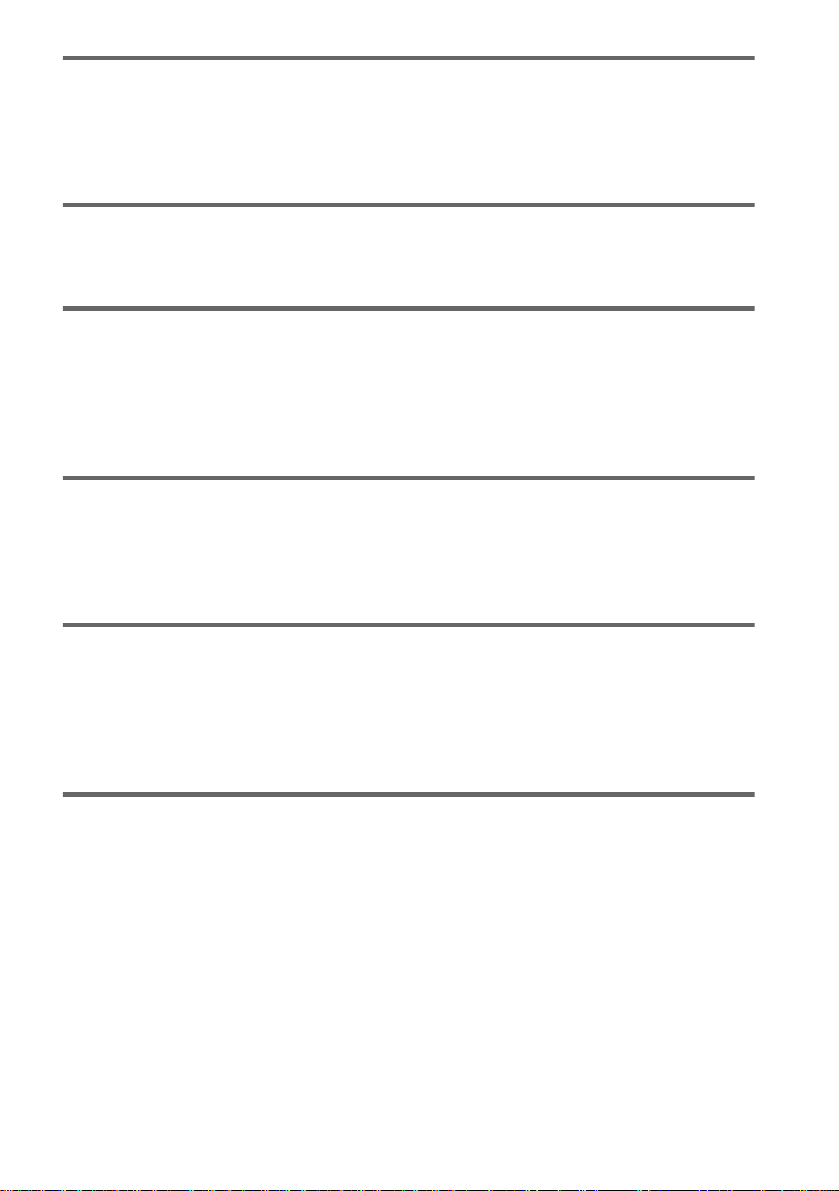
Viewing Information About the Disc . . . . . . . . . . . . . . . . . . . . . . 45
Viewing the Playing Time and Remaining Time on the
Front Panel Display . . . . . . . . . . . . . . . . . . . . . . . . . . . . . . . . . . . . . . . . . . 45
Checking the Playing Time and Remaining Time . . . . . . . . . . . . . . . . . . . . . . 46
Checking the Play Information (ADVANCED) . . . . . . . . . . . . . . . . . . . . . . . . 48
Sound Adjustments . . . . . . . . . . . . . . . . . . . . . . . . . . . . . . . . . 49
Changing the Sound . . . . . . . . . . . . . . . . . . . . . . . . . . . . . . . . . . . . . . . . . . . 49
TV Virtual Surround Sound Settings (TVS) . . . . . . . . . . . . . . . . . . . . . . . . . . 51
Enjoying Movies . . . . . . . . . . . . . . . . . . . . . . . . . . . . . . . . . . . 53
Changing the Angles . . . . . . . . . . . . . . . . . . . . . . . . . . . . . . . . . . . . . . . . . . . 53
Displaying the Subtitles . . . . . . . . . . . . . . . . . . . . . . . . . . . . . . . . . . . . . . . . . 54
Adjusting the Picture Quality (BNR) . . . . . . . . . . . . . . . . . . . . . . . . . . . . . . . . 55
Adjusting the Playback Picture (VIDEO EQUALIZER) . . . . . . . . . . . . . . . . . 56
Enhancing the Playback Picture (DIGITAL VIDEO ENHANCER) . . . . . . . . . 58
Using Various Additional Functions . . . . . . . . . . . . . . . . . . . . . . 59
Locking Discs (CUSTOM PARENTAL CONTROL,
PARENTAL CONTROL) . . . . . . . . . . . . . . . . . . . . . . . . . . . . . . . . . . . . . . 59
Operation Sound Effects (Sound Feedback) . . . . . . . . . . . . . . . . . . . . . . . . . 63
Controlling Your TV or AV Amplifier (Receiver) with the Supplied Remote . . . 64
Settings and Adjustments . . . . . . . . . . . . . . . . . . . . . . . . . . . . . 67
Using the Setup Display . . . . . . . . . . . . . . . . . . . . . . . . . . . . . . . . . . . . . . . . 67
Setting the Display or Sound Track Language (LANGUAGE SETUP) . . . . . 68
Settings for the Display (SCREEN SETUP) . . . . . . . . . . . . . . . . . . . . . . . . . 69
Custom Settings (CUSTOM SETUP) . . . . . . . . . . . . . . . . . . . . . . . . . . . . . . . 72
Settings for the Sound (AUDIO SETUP) . . . . . . . . . . . . . . . . . . . . . . . . . . . . 74
Additional Information . . . . . . . . . . . . . . . . . . . . . . . . . . . . . . . 76
Troubleshooting . . . . . . . . . . . . . . . . . . . . . . . . . . . . . . . . . . . . . . . . . . . . . . . 76
Self-diagnosis Function (When lett ers /num be rs app ear in the dis pl ay) . . . . . 78
Glossary . . . . . . . . . . . . . . . . . . . . . . . . . . . . . . . . . . . . . . . . . . . . . . . . . . . . . 79
Specifications . . . . . . . . . . . . . . . . . . . . . . . . . . . . . . . . . . . . . . . . . . . . . . . . . 81
Language Code List . . . . . . . . . . . . . . . . . . . . . . . . . . . . . . . . . . . . . . . . . . . . 82
List of Setup Display Items . . . . . . . . . . . . . . . . . . . . . . . . . . . . . . . . . . . . . . . 83
Index . . . . . . . . . . . . . . . . . . . . . . . . . . . . . . . . . . . . . . . . . . . . . . . . . . . . . . . . 85
5
Page 6

About this Manual
N Instructions in this manual describe the
controls on the remote. You can also use the
controls on the player if they have the same
or similar name s as tho s e on the remote.
N The meaning of the icons used in this
manual is described below:
Icon Meaning Icon Meaning
Functions
available in
DVD video
mode
Functions
available in
VIDEO CD
mode
z
Functions
available in
music CD
mode
More
convenient
features
This Player Can Play the Following Discs
Format of discs
DVD VIDEO
VIDEO CD
Music CD
The “DVD VIDEO” logo is a trademark.
Region code
Your player ha s a r e gio n c o de p r in ted o n th e
back of the unit and will only play DVDs
labeled with identical region c odes.
DVDs labeled will also play on this
ALL
player.
If you try to play any other DVD, the
message “Playback prohibited by area
limitations.” will appear on the TV screen.
Depending on the DVD, no regi on code
indication may be labeled even though
playing the DVD is prohibited by area
restrictions.
X
Region code
0-000-000-00
CD/DVD PLAYER
AC 00V 00Hz
NO.
00W
SONY CORPORATION
MODEL NO.
MADE IN JAPAN
DVP–XXXX
Example of discs that the player cannot play
The player cannot play the follo win g di scs:
N CD-ROMs (PHOTO CDs included)
N All CD-Rs other than music and VCD
format CD-Rs
N Data part of CD-Extras
N DVD-ROMs
N DVD Audio discs
N HD layer on SACDs
Also, the player cannot play the following
discs:
N A DVD with a different region code (page
79).
N A disc recorded in a color system other than
NTSC, such as PAL or SECAM (this player
conforms to the NTSC color system).
N A disc that has a non-standard shape (e.g.,
card, heart).
N A disc with paper or sticker s on it.
N A disc that has the adhesive of cellopha ne
tape or a sticker still left on it.
6
Page 7

Note
Some CD-Rs or CD-RWs cannot be played on this
player depending upon the recording quality or
physical condition of the disc, or the characteristics of
the recording de vice .
Furthermore, the disc will not play if it has not been
correctly finalized. For m o re inf ormation, see the
operating instructions for the recording device.
Note on playback operations of DVDs and VIDEO CDs
Some playback operations of DVDs and
VIDEO CDs may be intentionally set by
software producers. Since this player pl ays
DVDs and VIDEO CDs according to the disc
contents the software producers designed,
some playback features may not be available.
Also, ref er to the instructions supplied with
the DVDs or VIDEO CDs.
Copyrights
This product incorporates copyright
protection tech nology that is prot ected by
method claims of cert ain U.S. patents, other
intellectual property rights owned by
Macrovision Corporation, and other rights
owners. Use of this copyright protection
technology must be authorized by
Macrovision Corporation, and is intended for
home and other limited viewin g us e s only
unless otherwise authorized by Macrovision
Corporation. Reverse engineering or
disassembly is prohibited.
Notes about the Discs
On handling discs
N To keep the disc clean, handle the disc by its
edge. Do not touch the surface.
N Do not expose the disc to direct sunlight or
heat sources such as hot air duc ts, or leave
it in a car parked in direct sunlight as the
temperature may rise considerably inside
the car.
N After playing, store the disc in its case.
On cleaning
N Before playing, clean the disc with a
cleaning cloth.
Wipe the disc from the center out.
N Do not use solvents such as benzine,
thinner, commercially available cl eaners, or
anti-static spray intended for vinyl LPs.
7
Page 8
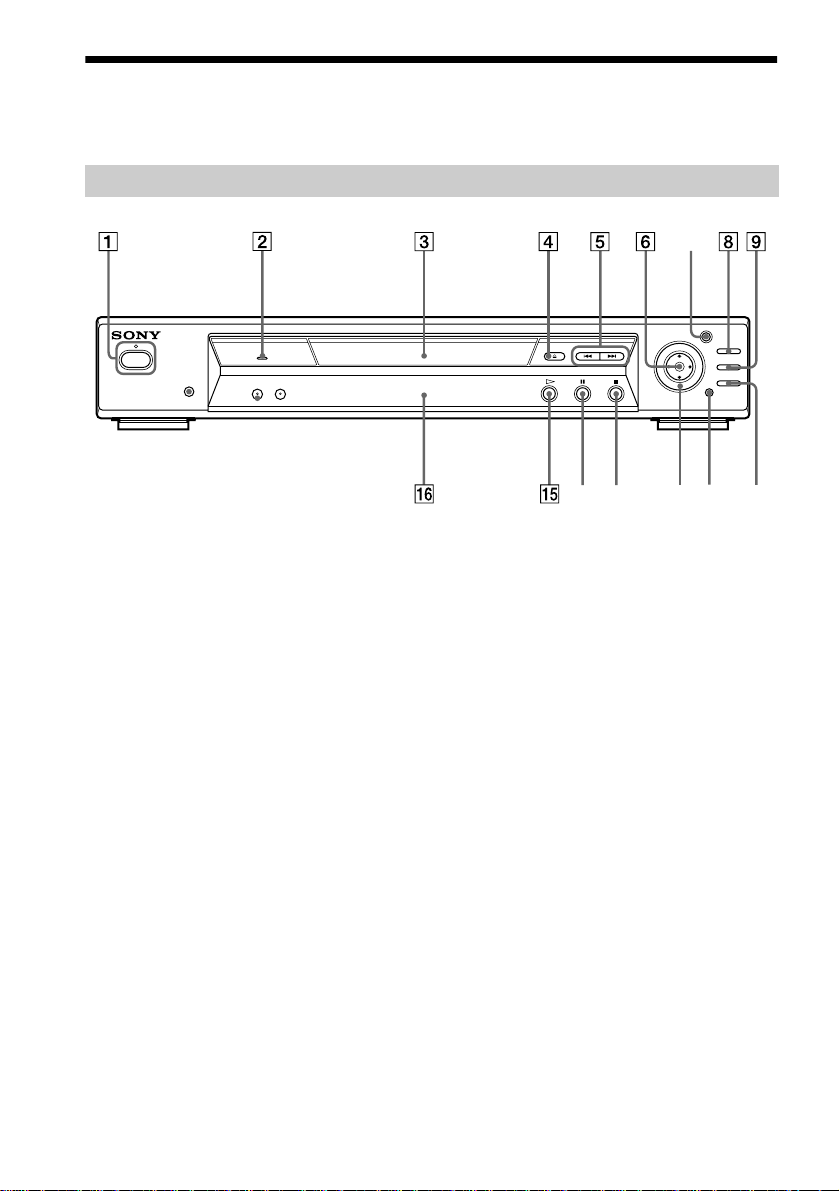
Index to Parts and Controls
For more information, refer to the pages indicated in parentheses.
Front Panel
POWER
ON
OFF
PROGRESSIVE SCAN
SURROUND
BNR
R
A POWER switch/indicator (29)
B PROGRESSIVE indicator (70)
C Disc tray (29)
D A (open/close) butto n ( 29 )
E ./> (previous/next) buttons (30)
F C/X/x/c/ ENTER buttons (25)
G JOG button/indicator (40)
H TITLE button (32)
I DVD MENU button (32)
PUSH
ENTER
JOG
DVD MENU
DISPLAY
TITLE
RETURN
J O RETURN button (33)
K DISPLAY button (12)
L Click shuttle (4 0)
M x (stop) button (29)
N X (pause) button (30)
O H (play) button (29)
P Front panel display (9)
Q SURROUND button/indicator (51)
R BNR (Block Noise Reduction) button/
indicator (55)
S (remote sensor) (15)
8
Page 9

Front Panel Display
When playing back a DVD
Disc type
Playing status
Current chapter (45)
DVD
DTS ANGLE REPEAT1
Current audio
signal (50)
PGM SHUFFLE
Digital
A-B
Current pl ay
mode (34)
TITLE CHAP HOUR MIN
Current title (45)
Lights up when you can change
the angle (53)
When playing back a VIDEO CD (PBC)
Disc type
Playing status
VIDEO CD
CD
Current play mode
(34)
PBC
A-B
Current scene (45)
Lights up when playing back a VIDEO CD with PBC (33)
When playing back a CD or VIDEO CD (without PBC)
Playing time (45)
MIN
Playing time (45)
SEC
SEC
VIDEO CD
Disc type
Playing status
PGM SHUFFLE
CD
REPEAT1
A-B
Current play mode (34)
TRACK INDEX MIN
Current track and
index (45)
SEC
Playing time (45)
continued
9
Page 10
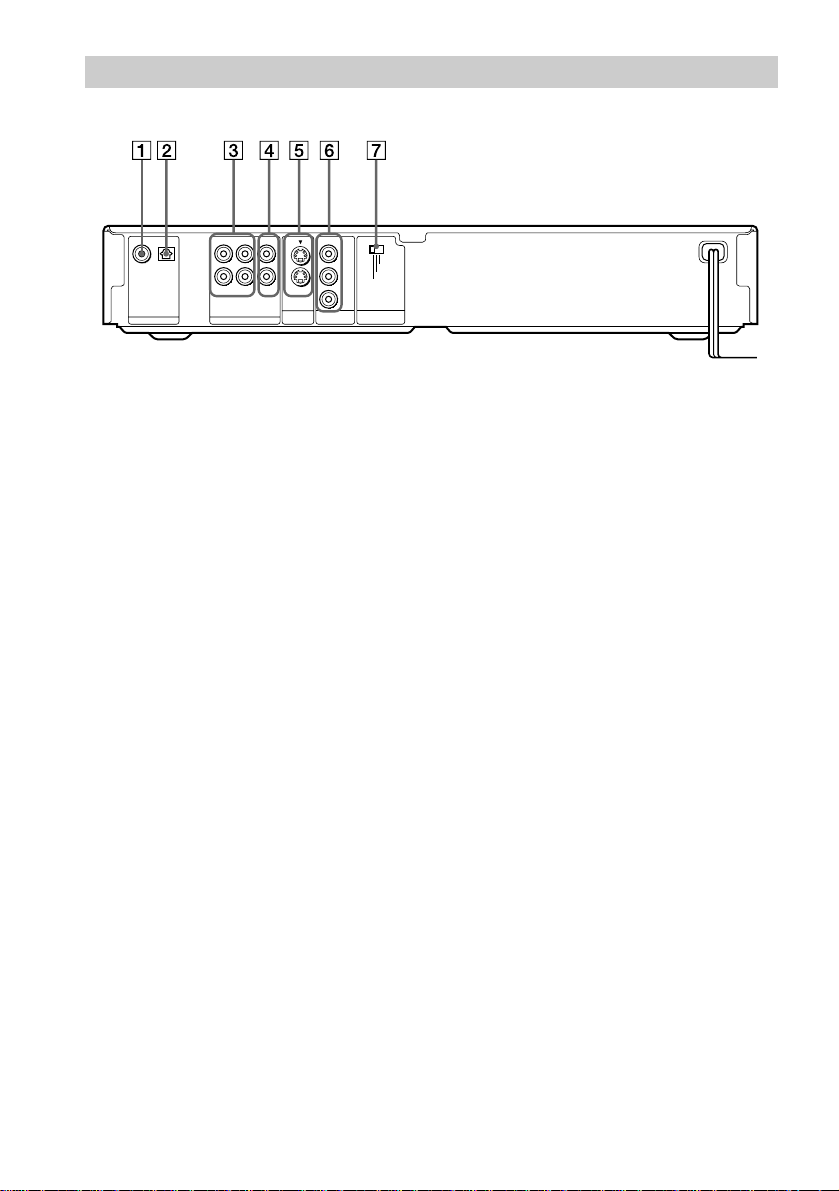
Rear Panel
COAXIAL OPTICAL
PCM/DTS/
DOLBY DIGITAL
DIGITAL OUT
R– AUDIO 1 – L VIDEO 1
R– AUDIO 2 – L VIDEO 2
LINE OUT OUT
1
2
S VIDEO
Y
P
P
COMPONENT
VIDEO OUT
B
R
PROGRESSIVE
INTERLACE
SELECTABLE
VIDEO OUT
SCAN SELECT
A DIGITAL OUT (COAXIAL) jack (22)
(23) (24)
B DIGITAL OUT (OPTICAL) jack (22)
(23) (24)
C LINE OUT L/R (AUDIO) 1/2 jacks (16)
(21) (22) (23)
D LINE OUT (VIDEO) 1/2 jacks (16) (18)
E S VIDEO OUT 1/2 jacks (18)
F COMPONENT VIDEO OUT jacks (18)
G VIDEO OUT SCAN SELECT switch
(70)
10
Page 11

Remote
y
1 2 3
4 5 6
7 8 9
0
AZ OPEN/CLOSE button (30)
B Number buttons
C CLEAR button (34)
D ANGLE button (53)
E AUDIO button (49)
F PROGRAM button (34)
G SHUFFLE button (36 )
H ./> PREV/NEXT buttons (30)
I c / C SEARCH/STEP buttons
(39)
J H PLAY button (29)
K TITLE button (32)
L DISPLAY button (34)
M TV/DVD switch (64)
N [/1 (on/standby) button (29)
O BNR (Block Noise Reduction) button
(55)
P TV/VIDEO button (64)
Q VOL +/– buttons (64)
R ENTER button
S SUBTITLE button (54)
T TIME/TEXT button (45)
U REPEAT button (36)
V INSTANT REPLAY button (30)
W SURROUND button (51)
X / y SCAN/SLOW buttons (39)
Y X PAUSE button (30)
Z x STOP button (29)
wj DVD MENU button (32)
wk C/X/x/c buttons (25)
wl ENTER button (25)
e; O RETURN button (33)
11
Page 12

Guide to the Cont rol Menu Display
Use the Contr ol Me nu to select a function that you would like to use. The Control Me nu display
appears when the DISPLAY button is pressed. For details, pleas e refer to the page in parentheses.
Control Menu
Total number of titles or tracks recorded
Currently playing chapter
number (Video CD: index
number)
Function name of selected
Control Menu item
Currently playing title number
(Video CD/CD: track number)
Playing time
Icon of selected
Control Menu item
Control Menu items
Operation message
1 2 ( 2 7
1 8 ( 3 4
T
1: ENGLISH
OFF
1: ENGLISH
2: FRENCH
3: SPANISH
SUBTITLE
Select: Cancel:
)
)
1 : 3 2 : 5 5
List of Control Menu Items
TITLE (DVD only) (page 41)/
SCENE (only VIDEO CD in PBC
playback) (page 41)/TRACK (VIDEO CD
only) (page 41)
CHAPTER (DVD only) (page
41)/INDEX (VIDEO CD only) (page 41)
TRACK (CD only) (page 41) Selects the track (CD) to be played.
INDEX (CD only) (page 41) Selects the index (CD) to be played.
TIME/TEXT (page 41) Checks the elapsed time and the remaining
AUDIO (page 49) Changes the audio setting.
SUBTITLE (DVD only) (page
54)
ANGLE (DVD only) (page 53) Changes the angle.
Total number of chapters or indexes recorded
Playback status
(N Playback, X Pause, x Stop, etc.)
PLAY
DVD
ENTER RETURN
Type of disc being
played back
Current setting
Options
Selects the title (DVD), the scene (VIDEO CD
in PBC playback) or the track (VIDEO CD) to
be played.
Selects the chapter (DVD) or the index
(VIDEO CD) to be played.
playback time.
Input the time code for picture and music
searching.
Displays the DVD or the CD text.
Displays the subtitles.
Changes the subtitle language.
12
Page 13

TVS (TV Virtual Surround
Sound) (page 51)
ADVANCED (DVD only) (page
48)
CUSTOM PARENTAL
CONTROL (page 59)
SETUP (page 67) QUICK Setup (page 25)
PROGRAM (page 34) Selects the title, the chapter, or th e track to play
SHUFFLE (page 36) Plays the title, the chapter, or the track in
REPEAT (page 36) Plays the entire disc (all titles/all tracks)
A-B REPEAT (page 37) Specifies the parts you want to play repeatedly.
BNR (page 55) Adjusts the picture quality by reducing the
VIDEO EQUALIZER (DVD/
VIDEO CD only) (page 56)
DIGITAL VIDEO ENHANCER
(DVD/VIDEO CD only) (page 58)
VIEWER (DVD/VIDEO CD only)
(page 43)
Lets you enjoy surr ound sound effects by using
sound imaging to create virtual rear speakers
from the sound of your st er eo TV’s internal
speakers.
Checks the information (bit rate or layer) on
the disc while playing a DVD.
Sets the disc to prohibit playing.
Use Quick Setup to choose the desired
language of the on screen display, the shape of
the TV screen, and the audio output.
CUSTOM Setup
In addition to the Quick Setup setting, you can
adjust the image and sound quality, Parental
Control, and oth e r various settings.
RESET
Returns the settings in “SETUP” to the default
setting.
a disc in the order you want.
random order.
repeatedly or one title/chapter/tra c k
repeatedly.
“block noise” or mosaic like patterns that
appear on your TV screen.
Adjusts the video signal of the DVD or VIDEO
CD from the player. You can adjust each
element of the picture, such as the HUE and
BRIGHTNESS.
Exaggerates the outline of the image to
produce a sharper picture.
Divides the screen into 9 sub-screens to help
you find the scene you want quickly.
continued
13
Page 14

z Each time you press DISPLAY, the Control Menu display changes as follows:
Control Menu display 1
,
You can display the Control Menu display 1 only during CD playback. The Control Menu items are different
depending on the disc.
m
Control Menu display 2
(The items except the first three items from the top are changed to other items.)
m
ADVANCED display (Appears if you select any setting other than “OFF.” See page 48.)
m
Control Menu display off
z The Control Menu icon indicator lights up in green t when you select any item except
“OFF.” (“TVS,” “PROGRAM,” “SHUFFLE,” “REPEAT,” “A-B REPEAT,” “BNR,” “DIGITAL VIDEO
ENHANCER” only). The “ANGLE” indicator lights up in green only when the angles can be changed. The “VIDEO
EQUALIZER” indicator lights up in green when any setting other than “STANDARD” is selected.
14
Page 15

Getting Started
Quick Over vi ew
A quick overview presented in this chapter will give you enough information to start using the
player for your enjoyment. To use the surround sound features of this player, refer to “Hookups”
on page 18.
Note
You cannot connect this player to a TV that does not have a video input jack.
Be sure to turn off the power of each component before connecting.
Step 1: Unpacking
Check that you have the following items :
N Audio/video cord (pinplug K 3 y pinplug K 3) (1)
N Remote commander (remote) RMT-D129A (1)
N Size AA (R6) batteries (2)
N Component video cord (pinplug K 3 y pinplug K 3) (1)
Step 2: Inserting Batteries into the Remote
Getting Started
You can control the player using the supplied remo te. Insert two size AA (R6) batter ies by
matching the 3 and # en ds on the batte ries to the mark ings inside the c ompartment. Whe n using
the remote, point it at the remote sensor on the player.
Notes
Do not leave the remote in an extrem ely ho t or hum id place .
Do not drop any foreign object into the remote casing, particularly when replacing the batteries.
Do not expose the remote sensor to direct light from the sun or a lighting apparatus. Doing so may cause a
malfunction.
If you do not use the remote for an extended period of time, remove the batteries to avoid possible damage from
battery leakage and co rr osion .
15
Page 16

Step 3: TV Hookups
Connect the supplie d au d i o/v ideo cord and power cord in the order (1~3) shown below. Be
sure to connect the power cord last.
Audio/video
1
to video input
cord (supplied)
to audio input
to LINE OUT L/R
to LINE OUT (VIDEO) 1
(AUDIO) 1
R– AUDIO 1 – L VIDEO 1
R– AUDIO 2 – L VIDEO 2
LINE OUT
CD/DVD Player
COAXIAL OPTICAL
PCM/DTS/
DOLBY DIGITAL
DIGITAL OUT
R– AUDIO 1 – L VIDEO 1
R– AUDIO 2 – L VIDEO 2
LINE OUT OUT
1
2
S VIDEO
COMPONENT
VIDEO OUT
P
P
Y
B
R
PROGRESSIVE
INTERLACE
SELECTABLE
VIDEO OUT
SCAN SELECT
l: Signal flow
When connecting to a wide screen TV
Depending on the disc, the image may not fit your TV screen.
If you want to change the as pect ratio, please refer to page 69.
Power source
3
INPUT
AUDIO
Power source
2
VIDEO
L
R
(yellow)
(white)
(red)
TV
When connecting to a TV that accepts progressive (480p) format signals
You need to use the COMPONENT VIDEO OUT jacks to view progressive signals. Hook up
your TV using patter n C on page 18, and then run Quick Setup on pag e 25.
16
Page 17

Step 4: Playing a Disc
A Turn on the TV.
B Switch the input selector on the TV to the player.
With the playback side facing down
C Press POWER on the player.
D Press A on the player to open the disc tray.
E Place the disc on the tray with the playback side facing down.
F Press H.
The disc tray closes and the player begins playing the disc.
After Step 6
Depending on the disc, a menu may be displayed on the TV screen. If so, select the item you want
from the menu and play the DVD (page 32) or VIDEO CD disc (page 33).
Getting Started
To stop playing
Press x.
To take out the disc
Press A.
To turn off the player
Press [/1 on the remote. The player is set to standby mode and the power indicator lights up in
red. Press POWER on the player to turn off completely.
17
Page 18
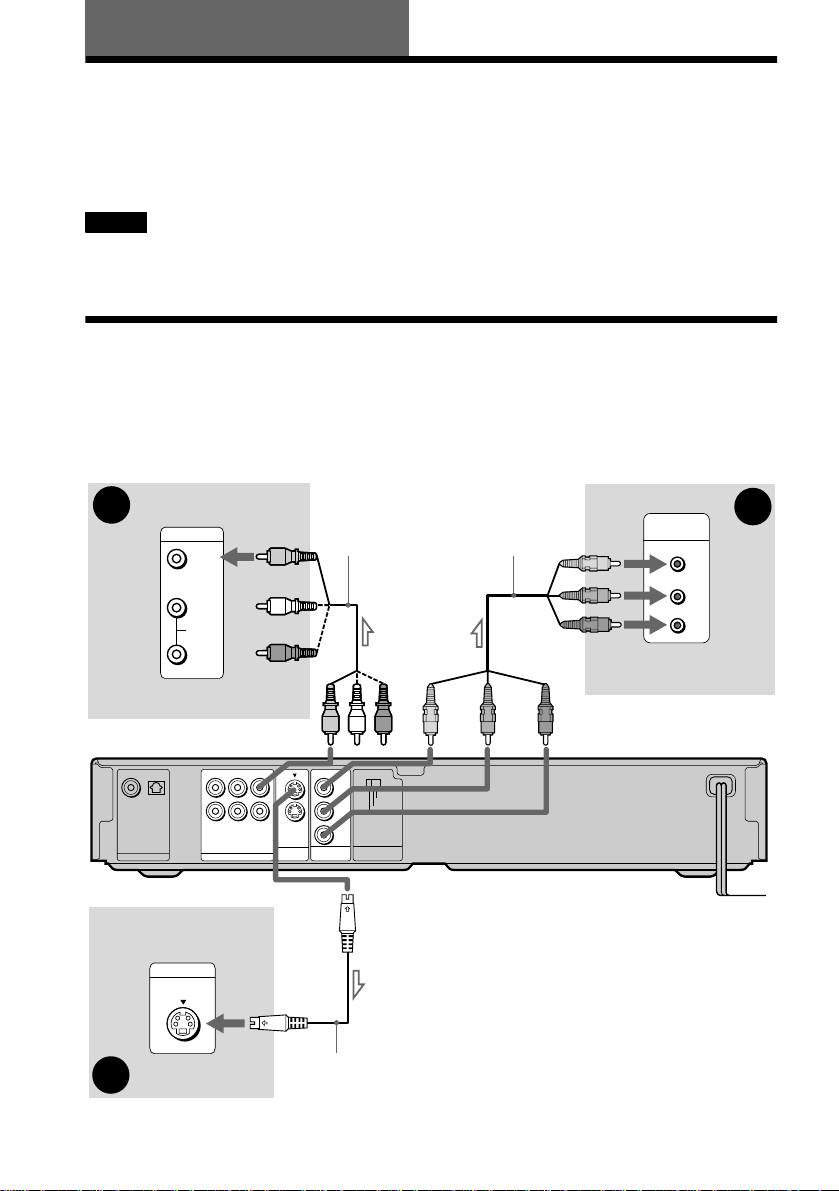
Hookups
Hooking Up the Player
Follow Steps 1 to 4 to hook up and adjust the settings of the player.
Before you start, turn off the power, check that you have all of the supplied accessories, and insert
the batteries into the remote (page 15).
Notes
Plug cords securely to prevent unw an ted noise.
Refer to the instruction s su pplied with the comp onents to be connec ted.
Step 1: Connecting the Video Cords
Connect this player to your TV monitor, projector, or AV amplifier (receiver) using a video cord.
Select one of the patterns A through C, according to the input jack on your TV monitor,
projector, or AV ampli fier (receiver). In ord er to view progressive si gnal (480p) pictures with a
compatible TV, projector, or monitor, you must use connect io n C.
l : Signal flow
18
A
TV, projector, or AV
amplifier (receiver)
COAXIAL OPTICAL
PCM/DTS/
DOLBY DIGITAL
DIGITAL OUT
INPUT
S VIDEO
TV, projector, or AV
B
amplifier (receiver)
INPUT
VIDEO
L
AUDIO
R
(yellow)
R– AUDIO 1 – L VIDEO 1
R– AUDIO 2 – L VIDEO 2
LINE OUT OUT
(yellow)
1
2
S VIDEO
COMPONENT
VIDEO OUT
S VIDEO cord
(not supplied)
Audio/video
cord (supplied)
Y
PROGRESSIVE
INTERLACE
P
B
SELECTABLE
P
R
VIDEO OUT
SCAN SELECT
Component video
cord (supplied)
(green)
(blue) (red)
COMPONENT
VIDEO IN
Y
(green)
P
B
(blue)
P
R
(red)
TV, projector, or AV
amplifier (receiver)
CD/DVD player
C
Page 19
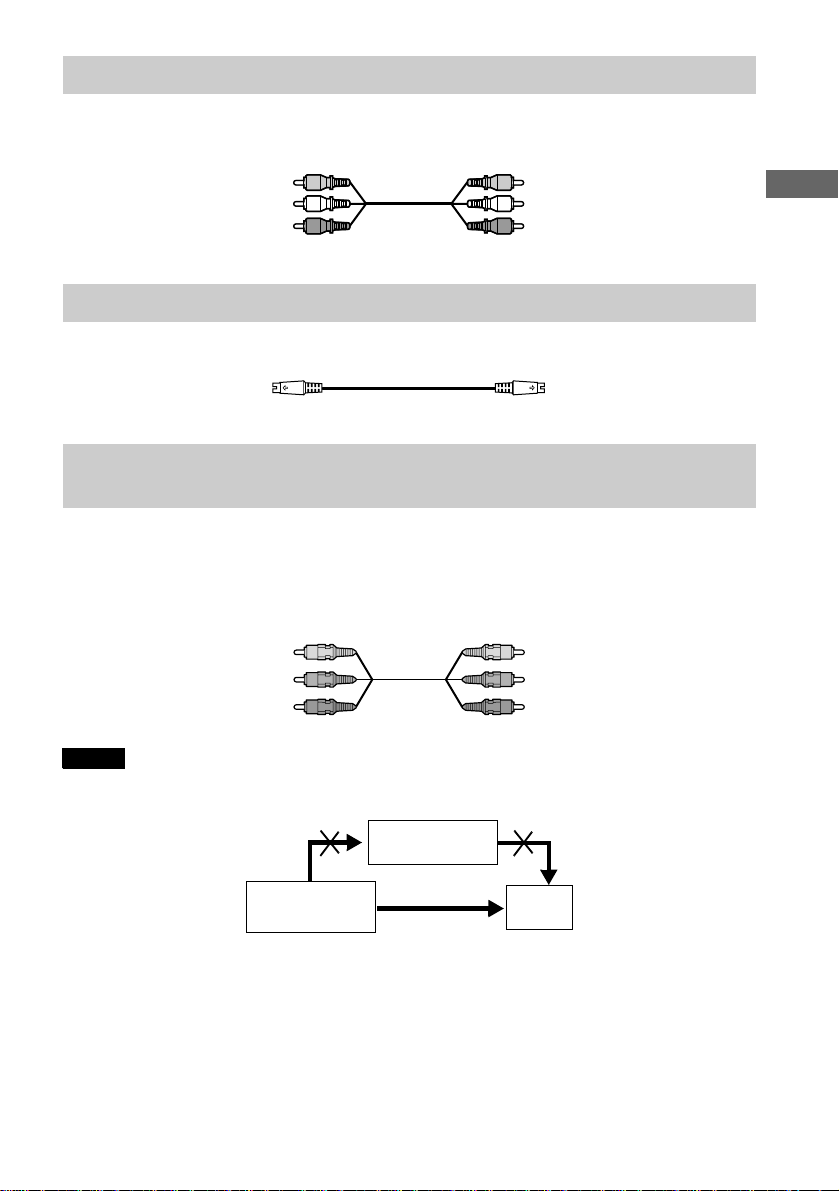
If you are connecting to a video input jack
A
Connect the yellow plug of th e audi o/vid eo cord (sup plied) to the yellow (vid eo) jack s. You will
enjoy standard quality images.
Yellow (Video)
White (L)
Red (R)
Yellow (Video)
White (L)
Red (R)
Use the red and white plugs to connect to the audio input jacks (page 21).
If you are connecting to an S VIDEO input jack
B
Connect the S VIDEO cord (not supplied). You will enjoy standard quality images.
If you are connecting to a monitor, projector, or AV amplifier (recei ver) having
C
component video input jacks (Y, P
B, PR)
Connect the component via the COMPONENT VIDEO OUT jacks using the component video
cord (supplied) or three video cords (not supplied) of the same kind and length. You will enjoy
accurate color reproduction and hi gh quality images. If your TV accepts pr ogressive (480p)
format signals, you must use th is connection and set “COMPONENT OUT” to
“PROGRESSIVE” in “SCREEN SETUP” (page 69).
Green
Blue
Red
Green
Blue
Red
Hookups
Notes
Do not connect the player to a VCR. If you pass the player signals via the VCR, you may not receive a clear image
on the TV scr een .
VCR
CD/DVD player
Connect directly
Consumers should note that not all high definition television sets are fully compatible with this product and may
cause artifacts to be displayed in the picture. In the case of 480 progressive scan picture problems, it is
recommen ded that the user sw itch the conn ection to the standard def inition output. If there are question s regarding
your Sony TV set’s compatibility with this model 480p DVD player, please contact our customer service center.
TV
19
Page 20

Step 2: Connecting the Audio Cords
Refer to the chart below to select the connection that best suits your system. The surround effects
you will enjoy depend on the connections and components you use.
Select a connection
Select one of the following connections, through .
Connection Components to be connected
N
(page 21)
A
(page 22)
B
(page 22)
B
(page 23)
C
(page 24)
D
* Manufactured under license from Dolby Laboratories. “Dolby,” “Pro Logic,” and the double-D symbol are
trademarks of Dolby Laboratories. Confidential unpublished works. © 1992-1997 Dolby Laboratories. All rights
reserved.
** “DTS” is a registered tradem ark o f Digital Theater Systems, Inc.
TV (stereo)
N
Stereo amplifier (receiver)
(having L and R audi o input jacks only, or having a digital input jack)
N
2 speakers
(front L and R)
N
MD deck/DAT de ck
N
AV amplifier (receiver) with a Dolby* Surround (Pro Logic) decoder
(having L and R audi o input jacks only, or having a digital input jack)
N
3 speakers
(front L and R, and rear (monaural))
N
6 speakers
(front L and R, center, rear L and R, and subwoofer)
N
AV amplifier (receiver) having a Dolby Digital or DTS** decoder and a digital
input jack
N
6 speakers
(front L and R, rear L and R, center, and subwoofer)
A D
20
Page 21
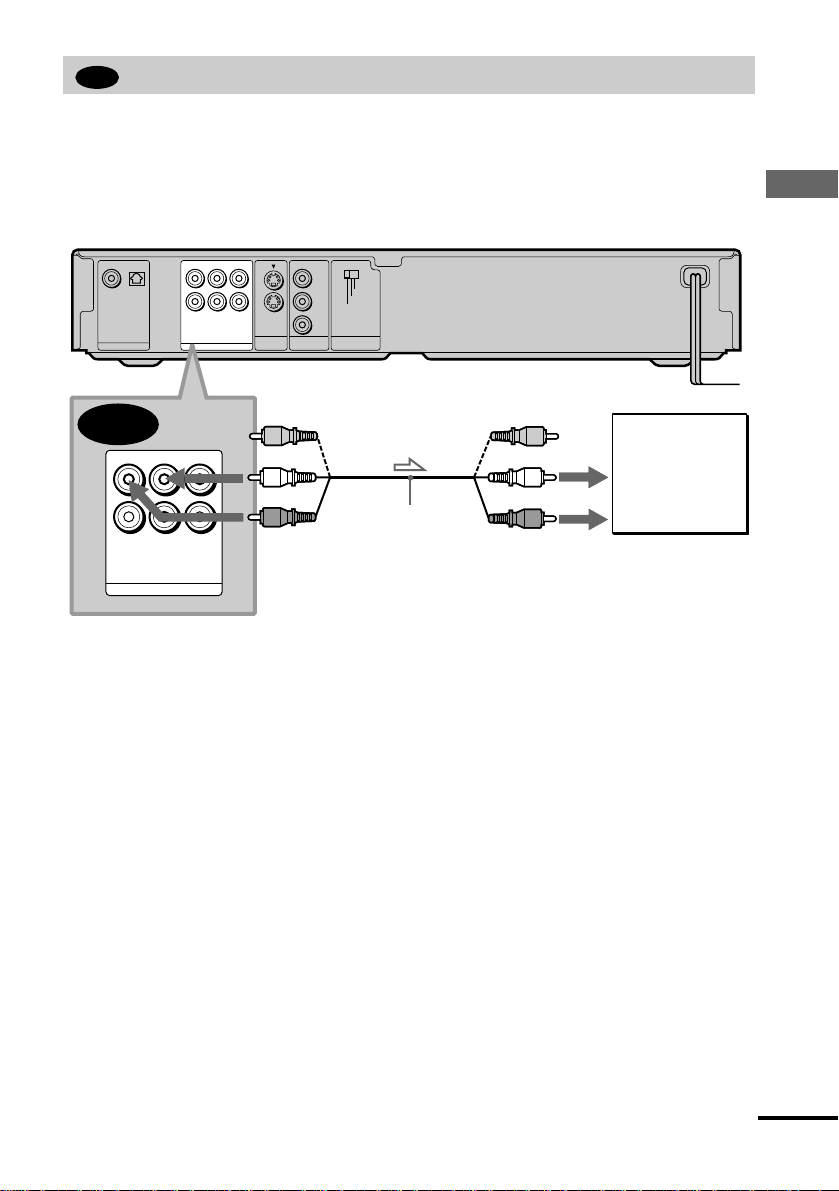
A
Connecting to your TV
This connection will use your TV speak ers for sound.
xR ecommended surround sound effects for this connection
N TVS DYNAMIC (page 51)
N TVS WIDE (page 51)
CD/DVD player
COAXIAL OPTICAL
PCM/DTS/
DOLBY DIGITAL
DIGITAL OUT
R– AUDIO 1 – L VIDEO 1
R– AUDIO 2 – L VIDEO 2
LINE OUT OUT
1
2
S VIDEO
Y
P
B
P
R
COMPONENT
VIDEO OUT
PROGRESSIVE
INTERLACE
SELECTABLE
VIDEO OUT
SCAN SELECT
A
R– AUDIO 1 – L VIDEO 1
(yellow)
(white)
Audio/video cord
R– AUDIO 2 – L VIDEO 2
LINE OUT
(red)
(supplied)
l : Signal flow
The yellow plug is use d f or video signals (page 18).
(yellow)
(white)
(red)
Hookups
TV
to audio input
continued
21
Page 22

B
Connecting to a stereo amplifier (receiver) and 2 speakers/Connecting to
an MD deck or DAT deck
This connection will use your 2 front speakers connected to your stereo amplifier (receiver) for
sound. If the stereo amplifier (receiver) has audio input jacks L and R only, use . If the
amplifier (receiver) has a digital input jack, use . When connecting to an MD deck or a DAT
deck, use . In this case , y ou can also connect the player dire ctly to the MD deck or DAT
B-2
B-2
deck without using your stereo amplif i er (receiver).
xRecommended surround sound effects for the connection only
B-1
N TVS STANDARD (page 51)
B-1
In connection
z
B-1
, you can use the supplied audio/video cord instead of using a separate audio cord.
z To realize better surround sound effects, make sure that your listening position is in between your speakers.
Note
If you select one of the TVS effects while playing a disc, no sound will come from your speakers with the connection.
CD/DVD player
R– AUDIO 1 – L VIDEO 1
COAXIAL OPTICAL
PCM/DTS/
DOLBY DIGITAL
DIGITAL OUT
R– AUDIO 2 – L VIDEO 2
LINE OUT OUT
B-2
COAXIAL OPTICAL
PCM/DTS/
DOLBY DIGITAL
DIGITAL OUT
Optical digital cord
(not supplied)
Remove jack cap
before connecting
to coaxial or optical digital input to audio input
Y
1
2
S VIDEO
P
P
COMPONENT
VIDEO OUT
B
R
PROGRESSIVE
INTERLACE
SELECTABLE
VIDEO OUT
SCAN SELECT
Coaxial digital
cord (not supplied)
or
or
(white) (red)
(white)
(red)
Stereo audio
cord
(not supplied)
B-2
B-1
R– AUDIO 1 – L
R– AUDIO 2 – L VIDEO 2
VIDEO 1
LINE OUT
22
[Speakers]
Front
(L)
Front
(R)
l: Signal flow
Stereo amplifier (receiver)
MD deck/DAT deck
Page 23

C
Connecting to a Dolby Su rround ( Pro Logic ) decod er amplif ier (re ceiver) an d
3 to 6 speakers
This connection will allow you to enjoy the surround effects of the Pro Logic decoder on your
amplifier (receiver). If you have an AV amplifier (receiver) equipped with a Dolby Digital, or
DTS decoder, refer to page 24.
You can enjoy the Dolby Surround effects only when playing Dolby Surround audio or multichannel audio (Dolby Digital) discs.
Pro Logic uses a minimum of 3 speakers (front L and R, and rear (monaural)). The surround
effects are enhanced if 6 speakers (front L and R, center, rear L and R, and subwoofer) are used.
If your amplifier (receiver) has R and L audio input jacks only, use . If your amplifier
(receiver) has a digital input jack, use .
C-2
xRecommended surround sound effects using this connection with your
amplifier (receiver)
N Dolby Surround (Pro Logic) (page 79)
z
For correct speaker setting location, please refer to the operating instructions of the amplifier (receiver).
CD/DVD player
COAXIAL OPTICAL
PCM/DTS/
DOLBY DIGITAL
DIGITAL OUT
C-2
COAXIAL OPTICAL
PCM/DTS/
DOLBY DIGITAL
DIGITAL OUT
R– AUDIO 1 – L VIDEO 1
R– AUDIO 2 – L VIDEO 2
LINE OUT OUT
Coaxial digital cord
(not supplied)
1
2
S VIDEO
Y
P
P
COMPONENT
VIDEO OUT
or
B
R
PROGRESSIVE
INTERLACE
SELECTABLE
VIDEO OUT
SCAN SELECT
(white)
or
(red)
Stereo audio
cord
(not supplied)
C-1
R– AUDIO 1 – L
R– AUDIO 2 – L VIDEO 2
C-1
VIDEO 1
LINE OUT
Hookups
Optical digital cord
(not supplied)
Remove jack cap
before connecting
to coaxial or optical digital input
[Speakers]
(red)(white)
to audio input
[Speakers]
Dolby Surround amplifier (receiver)
Rear*
(mono)
Front
(L)
Rear
(L)
Rear
(R)
Subwoofer
Center
l: Signal flow
When co nn ec ting 6 sp eak er s, replace th e monaural rear speaker with a cen ter spe ak er, 2 re ar sp eakers and a
subwoofer.
Front
(R)
continued
23
Page 24

D
Connecting to an AV amplifier (receiver) with a digital input jack having a
Dolby Digital, or DTS decoder, and 6 speakers
This connection will allow you to use the Dolby Digital, or DTS decoder function of your AV
amplifier (receiver). You are not ab l e to enjoy the TVS sound effects of the play er.
xRecommended surround sound effects using this connection with your
amplifier (receiver)
N Dolby Digital (5.1ch) (page 79)
N DTS (5.1ch) (page 79)
z
To enhance the surround sound effects, refer to the operating instructions of the amplifier (receiver) for correct
speaker setting location.
Note
After you have completed the connection, be sure to set “DOLBY DIGITAL” to “DOLBY DIGITAL”(page 25).
If your A V amplifier (rece ive r ) has a DTS decoder, set “DTS” to “ON” (page 25). Otherwise, no sound or a loud
noise will com e fro m the speakers.
CD/DVD player
COAXIAL OPTICAL
PCM/DTS/
DOLBY DIGITAL
DIGITAL OUT
R– AUDIO 1 – L VIDEO 1
R– AUDIO 2 – L VIDEO 2
LINE OUT OUT
1
2
S VIDEO
Y
P
B
P
R
COMPONENT
VIDEO OUT
PROGRESSIVE
INTERLACE
SELECTABLE
VIDEO OUT
SCAN SELECT
l: Signal flow
24
D
COAXIAL OPTICAL
PCM/DTS/
DOLBY DIGITAL
DIGITAL OUT
Optical digital cord
(not supplied)
or
Coaxial digital cord
(not supplied)
Remove jack cap
before connecting
Rear
(R)
[Speakers] [Speakers]
Rear
(L)
Subwoofer
to optical digital input
AV amplifier (receiver) with a decoder
to coaxial digital
input
Front
(L)
Front
(R)
Center
Page 25

Step 3: Connecting the Power Cord
Plug the player and TV power cords into an AC outlet.
Do not connect the power cor d of your player to the “switched” power socket of an amplifier
(receiver). When you turn off the power of your amplifier (receiver), the menu setting for the
player such as Playback Memory may be lost.
Step 4: Quick Setup
Follow the steps below to make the minimum number of basic adjustments for using the player.
To skip an adjustment, press >. To return to the previous adjustment, press ..
[/1
ENTER
1 2 3
4 5 6
7 8 9
0
./>
Hookups
POWER
./>
X/x
X/x
ENTER
A Turn on the TV.
B Switch the input selector on the TV to the player.
C Press POWER on the player and press [/1 on the remote.
“Press [ENTER] to run QUICK SETUP” appears at the bottom of the screen. If this m e ssage
does not appear, select “QUICK” under “SETUP” in the Control Menu to run Quick Setup (page
67).
D Press ENTER without inserting a disc.
The Setup Display for selecting the language used in the on-screen display appears.
LANGUAGE SETUP
OSD:
DVD MENU:
AUDIO:
SUBTITLE:
ENGLISH
ENGLISH
FRENCH
SPANISH
PORTUGUESE
continued
25
Page 26
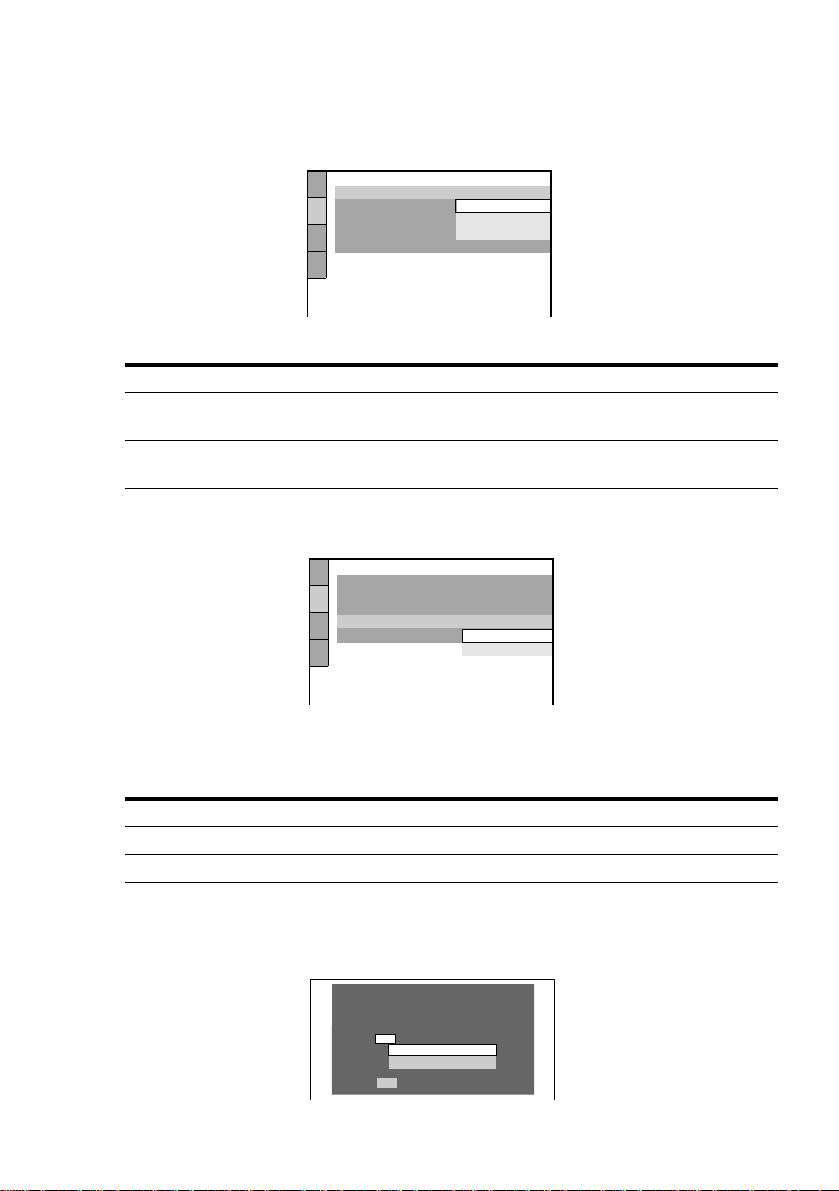
E Press X/x to select a language.
The player uses the language selected here to display the DVD menu and subtitles as well.
F Press ENTER.
The Setup Display for selecting the aspect ratio of the TV to be connected appears.
SCREEN SETUP
TV TYPE:
SCREEN SAVER:
BACKGROUND:
COMPONENT OUT:
MODE:
4:3 LETTER BOX
4:3 LETTER BOX
4:3 PAN SCAN
16:9
AUTO
G Press X/x to select the item.
TV Type You select Page
4:3 standard TV 4:3 LETTER BOX or 4:3 PAN
69
SCAN
A wide-screen TV or 4:3 standard TV with a
16:9 69
wide-screen mode
H Press ENTER.
The Setup Displa y for selecting the type of vi deo signal appears.
SCREEN SETUP
TV TYPE:
SCREEN SAVER
BACKGROUND:
COMPONENT OUT: INTERLACE
MODE: INTERLACE
4:3 LETTER BOX
:
JACKET PICTURE
ON
PROGRESSIVE
I Press X/x to select the item.
Select PROGRESSIVE only if you have made vide o connection C (page 18) and wish to
view progressive vi deo signals.
J Press ENTER.
The Setup Display for selecting the type of jack used to connect your amplifier (receiver)
appears.
26
TV Type You select Page
Interlace format TV (standard TV) INTERLACE 70
Progressive format TV PROGRESSIVE 70
Is this player connected to an amplifier
(receiver) ? Select the type of jack you
are using.
YES
LINE OUTPUT L/R (AUDIO)
DIGITAL OUTPUT
NO
Page 27

K Press X/x to select the item, then press ENTER.
N When “NO” or “LINE OUTPUT L/R (AUDIO)” is selected, Quick Setup is finished and
connections are complete.
N When “DIGITAL OUTPUT” is selected, the Setup Display for “DOLBY DIGITAL”
appears. Proceed to Step qs.
L Press X/x to select the item.
Choose the item that matches the audio connection you selected in page 22 to 24 (
B-2
D
AUDIO SETUP
AUDIO ATT:
AUDIO DRC:
DOWNMIX:
DIGITAL OUT:
DOLBY DIGITAL:
DTS:
C-2
D
DOLBY SURROUND
DOLBY DIGITAL
D-PCM 75
DOLBY DIGITAL (only if the
OFF
STANDARD
ON
D-PCM
D-PCM
75
amplifier/receiver has a Dolby
Digital decoder)
through ).
Audio Cord Connection Type You select Page
M Press ENTER.
DTS is selected.
AUDIO SETUP
AUDIO ATT:
AUDIO DRC:
DOWNMIX:
DIGITAL OUT:
DOLBY DIGITAL:
DTS:
DOLBY SURROUND
OFF
STANDARD
ON
D-PCM
OFF
OFF
ON
B
Hookups
N Press X/x to select the item.
Choose the item that matches the audio connection you selected in page 22 to 24 (
B-2 C-2
D
D
OFF 75
ON (only if the amplifier/receiver
75
has a DTS decoder)
through ).
Audio Cord Connection Type You select Page
O Press ENTER.
Quick Setup is finished. All connections and setup operations are complete .
Note
You can directly start Quick Setup only when you run it for the first time.
To run Quick Setup a second time, select “QUICK” under “SETUP” in the Control Menu (page 67).
B
continued
27
Page 28

Enjoying the surround sound effects
To enjoy the surround sound effects of this player or your amplifier (receiver), the following
items must be set as described below for the audio connection you selected in page 20 to 24
( through ). Each of these are the default settings and do not need to be adjusted when
B
you first connect the player. Refer to page 67 for using the Setup Display.
Audio Connection (page 20 to 24)
A
No additional settings are needed.
B-1
C-1
Item You select Page
DOWNMIX DOLBY SURROUND 74
N If the sound distorts even when the volume is turned down, set “AUDIO ATT” to “ON” (pa ge 74).
B-2 C-2 D
Item You select Page
DOWNMIX DOLBY SURROUND 74
DIGITAL OUT ON 75
D
28
Page 29

Playing Discs
Playing Discs
Depending on the DVD or VIDEO CD, some
operations may be different or restricted.
Refer to the operating instructions supplied
with your disc.
POWER
Power indicator
1 2 3
4 5 6
7 8 9
AUDIO
H
1
Turn on your TV.
2
Switch the input selector on the TV
0
to the player.
When using an amplifier (receiver)
Turn on the amplifier (receiver) and
select the appropriate channel.
3
Press POWER on the player.
The player enters standby mode and the
power indicator lights up in red.
AH
x
[/1
x
4
Press A on t he player, and place a
disc on the disc tray.
The player automaticall y t urns on and
the power indicator lights up in green.
With the playback side facing down
5
Press H.
The disc tray closes, and th e player
starts playback (continuous play).
Adjust the volume on the TV or the
amplifier (receiver).
After following Step 5
Depending on the disc , a me nu may appear
on the TV screen. You can play the di sc
interactively by followin g the instructio ns on
the menu. DVD (page 32), VIDEO CD (page
33).
To turn on the player
Press POWER on the player. The playe r
enters standby mode and the power indicator
lights up in red. Press [/1 on the remote . The
player turns on and the power indicator lights
up in green. In standby mode, the player also
turns on by pressing A on the player or by
pressing H.
To turn off the player
Press [/1 on the remote. The player enters
standby mode and the power indicator lights
up in red. To turn off the player completely,
press POWER on the pl ayer. W hile play ing a
disc, do not turn off the player by pressing
POWER. Doing so may cancel the menu
settings. When you turn off the player, first
press x to stop playback and then press [/1
on the remote.
Playing Discs
continued
29
Page 30

Notes on playing DTS sound tracks on
a CD
N When playing DTS-encoded CDs,
excessive noise will be heard from the
analog stereo jacks. To avoid possible
damage to the audio system, the consumer
should take proper precautions when the
analog stereo jacks of the player are
connected to an amplif ication system. To
enjoy DTS Digital Surround™ playback, an
external 5.1-channel decoder system must
be connected to the digital jacks of the
player.
N Set the sound to “STEREO” using the
AUDIO button when you play DTS sound
tracks on a CD (page 49).
N Do not play DTS sound tracks without first
connecting the play er to an audio
component having a built-in DTS decoder.
The player outputs the DTS signal via the
DIGITAL OUT (OPTICAL and
COAXIAL) jacks even if “DTS” in
“AUDIO SETUP” is set to “OFF” in the
Setup Display (page 75), and may affect
your ears or cause your speakers to be
damaged.
Notes on playing DVDs with a DTS
sound track
N DTS audio signals are output only through
the DIGITAL OUT (OPTICAL and
COAXIAL) jacks.
N If you connect the player to audio
equipment without a DTS decoder, do not
set “DTS” to “ON” in “AUDIO SETUP”
(page 75). A loud noise may come out from
the speakers, affecting your ears or causing
the speakers to be dam aged.
N When you play a DVD with DTS sound
tracks, set “DTS” to “ON” in “AUDIO
SETUP” (page 75).
Additional operatio ns
Z
1 2 3
4 5 6
7 8 9
0
./>
H
To Operation
Stop Press
Pause Press
Resume play aft er
pause
Go to the next chapter,
track or scene in
continuous play mode
Go back to the
preceding chapter,
track or scene in
continuous play mode
Stop play and remove
the disc
Replay a previous
scene (DVD only)
The Instant Replay function is useful when you
z
want to review a scene or dialog that you missed.
Press X or
Press
Press
Press
Press INSTANT
REPLAY
Note
You may not be able to use the Instant Replay function
with some scenes.
INSTANT
REPLAY
X
x
x
X
H
>
.
Z
30
Page 31

Resuming Playback from
the Point Where Y ou
Stopped the Disc
When you stop the disc, the player
remembers the point where you pressed x
and “RESUME” appears on the front panel
display. As long as you do not open the disc
tray, Resume Play works even if the pla yer
enters standby mode by pressing [/1.
(Resume Play)
Notes
Depending on where you stopped the disc, the player
may not resume playback from ex actly the same
point.
The point where you stopped playing is cleared
when:
—you turn the power off by pressing POWER on
the player.
—you change the play mode.
—you change the settings on the Setup Display.
Playing Discs
H
1
While playing a disc, press x to
x
stop playback.
“RESUME” appears on the front panel
display and you can re start the disc
from the point where you stopped the
disc.
If “RESUME” does not appear,
Resume Play is not available.
2
Press H.
The player starts playback from th e
point where you st op pe d the dis c in
Step 1.
z To play from the beginning of the disc, press x
twice, then press H.
31
Page 32

Using the DVD’s Menu
Some discs have a “title menu” or a “DVD
menu.” On some DVDs, this may simply be
called a “menu” or “title.”
Using the title menu
Using the DVD menu
Some DVDs allow you to select the disc
contents using a menu. When you play these
DVDs, you can select items such as the
language for the subtitles and the language
for the sound using the DVD menu.
A DVD is divided into long sections of a
picture or a music feature called “titles.”
When you play a DVD which contains
several titles, you can select the title you wa nt
using the title menu.
1 2 3
Number
buttons
TITLE
1
Press TITLE.
4 5 6
7 8 9
0
C/X/x/c
ENTER
The title menu appears on th e TV scre en.
The contents of the menu vary from disc
to disc.
2
Press C/X/x/c or the number buttons to
select the title you want to play.
Number
buttons
1
Press DVD MENU.
1 2 3
4 5 6
7 8 9
0
DVD MENU
C/X/x/c
ENTER
The DVD menu appears on the TV
screen. The contents of the menu vary
from disc to disc.
2
Press C/X/x/c or the numb er button s to
select the item you want to change.
3
To change other items, repeat Step 2.
4
Press ENTER.
z You can also display the DVD menu by pressing
DVD MENU on the player.
3
Press ENTER.
The player starts playing the selected
title.
z You can also display the title menu by pressing
TITLE on the player.
32
Page 33

Playing VIDEO CDs with PBC Functions (PBC Playback)
With PBC (Pla yback Control ) functi ons, you
can enjoy simple interactive operations,
search functions, and other such operations.
PBC playback allows you to play VIDEO
CDs interactively by following the menu on
the TV screen.
1 2 3
Number
buttons
./>
H
4 5 6
7 8 9
0
x
X/x
ENTER
ORETURN
z To play without using PBC, press ./> or the
number buttons w hile the player is stopped to select a
track, then press H or ENTER.
“Play without PBC” appears on the TV screen and the
player starts continuous play. You cannot play still
pictures such as a menu.
To return to PBC playback, press x twice then pre ss
H.
Note
Depending on the VIDEO CD, “Press ENTER” in
Step 3 may appear as “Press SELECT” in the
instructions supplied with the d isc. In this case, pre ss
H.
Playing Discs
1
Start playing a VIDEO CD wi th PBC
functions.
The menu for your sele c tio n ap pe a r s .
2
Select the item number you want
by pressing X/x or the number
buttons.
3
Press ENTER.
4
Follow the instructi ons in the menu
for interactive operations.
Refer to the instructions supplied with
the disc, as the operating procedure may
differ according to the VIDEO CD.
To go back to the menu
Press O RETURN.
33
Page 34

Variou s Play Mode
Functions (Program Play, Shuffle
Play, Repeat Play, A-B Repeat Play)
You can set the following play modes:
N Program Play (page 34)
N Shuffle Play (page 36)
N Repeat Play (page 36)
N A- B Repeat Play (page 37)
Notes
The play mo d e is c an celed when:
—you open the disc tray.
—the player enters standby mode by pressing [/1
on the re mote.
—you turn the power off by pressing POWER on
the player.
If you are playing a VIDEO CD with PBC, you must
first cancel PBC playback be fore yo u can set a play
mode (except when you want to set A-B Repeat Play
for moving pictures).
Creating your own prog ram (Program Play)
You can play the contents of a disc in the
order you want by arranging the order of the
titles, chapters, or track s on the disc to create
your own program. You can program up to 99
titles, chapters, and tracks.
Number
buttons
CLEAR
PROGRAM
SHUFFLE
H
DISPLAY
1 2 3
4 5 6
7 8 9
0
REPEAT
X/x/c
ENTER
1
Press DISPLAY twice (whe n pla y ing a
CD, press once).
The Control Menu appears.
2
Press X/x to select
(PROGRAM), then press ENTER.
The options for PROGRAM appear.
)
1 2 ( 2 7
)
1 8 ( 3 4
T
1 : 3 2 : 5 5
OFF
OFF
SET
ON
3
Press X/x to select “SET t,” then
PLAY
DVD
press ENTER.
The display for programming appears.
“TRACK” is disp la yed when yo u pl ay a
VIDEO CD or a CD.
4
PROGRAM
ALL CLEAR
1. TITLE
2. TITLE
3. TITLE
4. TITLE
5. TITLE
6. TITLE
7. TITLE
Press c.
– –
– –
– –
– –
– –
– –
T
– –
01
02
03
04
05
Titles or tracks
recorded on a disc
The cursor moves to the title or track (in
this case, “01”).
PROGRAM
ALL CLEAR
– –
1. TITLE
– –
2. TITLE
– –
3. TITLE
– –
4. TITLE
– –
5. TITLE
– –
6. TITLE
– –
7. TITLE
Chapters recorded on a disc
– –
T
ALL
01
02
03
04
05
C
01
02
03
04
05
06
34
Page 35

5
Select the title, chapter, or track you
want to program.
xWhen playing a DVD
For example, se lect chapter “03” of title “02.”
Press X/x or th e number butto ns to select
“02” under “T,” then press ENTER.
PROGRAM
ALL CLEAR
1. TITLE
2. TITLE
3. TITLE
4. TITLE
5. TITLE
6. TITLE
7. TITLE
– –
– –
– –
– –
– –
– –
– –
– –
T
ALL
01
02
03
04
05
Next, press X/x or the number buttons to
select “03” under “C,” then press
ENTER.
Selected title and chapter
PROGRAM
ALL CLEAR
1. TITLE 0 2
2. TITLE
3. TITLE
4. TITLE
5. TITLE
6. TITLE
7. TITLE
– –
– –
– –
– –
– –
– –
–
0 3
– –
01
02
03
04
05
T
xWhen playing a VIDEO CD or CD
For example, select track “02.”
Press X/x or th e number butto ns to select
“02” under “T,” then press ENTER.
Selected track
PROGRAM
ALL CLEAR
1. TRACK 0 2
– –
2. TRACK
– –
3. TRACK
– –
4. TRACK
– –
5. TRACK
– –
6. TRACK
– –
7. TRACK
Total time of the programmed tracks
0:15:30
T
– –
01
02
03
04
05
7
Press H to start Program Play.
Program Play begins.
When the program ends, you can restart
the same program again by pressing H.
To return to normal play
C
01
02
03
04
05
06
Press CLEAR, or select “OFF” in Step 3.
To play the same program again, select “ON”
in Step 3 and press H.
To turn off the Control Menu
Press DISPLAY repeatedly until the Control
Playing Discs
Menu is turned off.
To change the program
1
In Step 4, select the program number of
the title, chapter, or track you want to
change using X/x or the number buttons,
and press c.
2
Follow Step 5 for new programming.
To cancel the programmed order
To cancel all the titles, chapters, or tracks in
the programmed order, press X, and select
“ALL CLEAR” in Step 4. To cancel the
selected program, select the program using
X/x in Step 4, then press CLEAR, or select
“--” in Step 5, then press ENTER. To cancel
the program directly, select the program
using the number but to ns, followed by
ENTER.
z
You can do Repeat Play or Shuffle Play of the
programm ed titles, chapters, or tracks. Press R EPEA T
or SHUFFLE on the remote, or set “REPEAT” or
“SHUFFLE” to “ON” in the Control Menu display
during Program Play.
z You can select “PROGRAM” directly by pressing
PROGRAM .
6
To program other titles, chapters, or
tracks, repeat Steps 4 to 5.
The programmed titles, chapters, and
tracks are displayed in the select ed order.
Note
The number of titles, chapters, or tracks displayed is
the same as the nu mber of titles, chapters, or tracks
recorded on a disc.
continued
35
Page 36

Playing in random order (Shuffle Play)
You can have the player “shuffle” titles,
chapters, or tracks and play them in a random
order. Subse quent “shuffling” may produce a
different playing order.
7809
CLEAR
SHUFFLE
H
X/x
ENTER
DISPLAY
xWhen playing a VIDEO CD, CD,
or DVD (Program Play is set to ON)
N ON: shuffles titles or tracks selected
in Program Play and plays them in a
random order.
4
Press ENTER.
Shuffle Play starts.
To return to normal play
Press CLEAR or select “OFF” in Step 3.
To turn off the Control Menu
Press DISPLAY repeatedly until the Control
Menu is turned off.
z
You can set Shuffle Play wh ile the player is
stopped. After selecting the “SHUFFLE” option, press
H. Shuffle Play starts.
36
1
Press DISPLAY twice during playback
(when playing a CD , press once).
The Control Menu appears.
2
Press X/x to select
(SHUFFLE), then press ENTER.
The options for SHUFFLE appear.
)
1 2 ( 2 7
)
1 8 ( 3 4
T
1 : 3 2 : 5 5
OFF
OFF
TITLE
CHAPTER
3
Press X/x to select the item.
PLAY
DVD
xWhen playing a DVD (Program
Play is set to OFF)
N TITLE: shuffles titles and plays them
in a random order.
N CHAPTER: shuffles chapters and
plays them in a random order.
xWhen playing a VIDEO CD or CD
(Program Play is set to OFF)
N TRACK: shuffles tracks an d plays
them in a random order.
z You can select “SHUFFLE” directly by pressing
SHUFFLE.
Note
Up to 200 chapters in a disc can be played in random
order when “CHAPTER” is selected.
Playing repeatedly (Repeat Play)
You can play all of the titles or tracks on a
disc, or a single title, chapter, or track
repeatedly.
You can use a combination of Shuffle or
Program Play modes.
456
7809
CLEAR
REPEAT
H
X/x
ENTER
DISPLAY
Page 37

1
Press DISPLAY twice during playback
(when playing a CD, press once).
The Control Menu appears.
2
Select
Playing Discs
37
Page 38

3
8
30
Press X/x to select “SET t,” then
press ENTER.
The A-B REPEAT setting display
appears.
A-B REPEAT
Set point A with
4
During playback, when you find the
ENTER
.
starting point (point A) of the portion to
be played repeatedly, press ENTER.
The starting point (point A) is set.
A-B REPEAT
Set point B with .
5
When you reach the ending point (point
ENTER
CHAPTER
TIME
A: 18 – 1 : 32 : 55
B), press ENTER again.
The set points are displayed and the
player starts repeating this specific
portion.
“A-B” appears in the front panel displ ay
during A-B Repeat Play.
)
1 2 ( 2 7
1 8 ( 3 4
T
1 : 34 : 30
)
PLAY
DVD
To turn off the Control Menu
Press DISPLAY repeatedly until the Control
Menu is turned off.
Notes
You can set A-B R epea t Play for only on e specific
section.
When you set A-B Repeat Play, the settings for
Shuffle Play, Repeat Play, and Program Play are
canceled.
ON
CHAPTER
A: 18 – 1 : 32 : 55
B: 1
To return to normal play
Press CLEAR, or select “OFF” in Step 3.
38
TIME
– 1 : 34 :
Page 39

Searching for a Scene
Searching for a Particular
Point on a Disc (Search, Scan,
Slow-Motion Play, Freeze Frame)
You can quickly locate a particular point on a
disc by monitoring the picture or playing
back slowly.
Note
Depending on the DVD/VIDEO CD, you may not be
able to do some of the operations describ ed.
Press or y while playing a disc.
When you find the point yo u want, pres s H
to return to normal speed.
Each time you press or y during
scan the playback speed change s. Three
speeds are available. With each press the
indication changes as follows:
Playback direction
Opposite direction
B
The K2
the normal s pe ed. The FF2
playback speed is faster than FF1M
/K2b playback speed is about twice
M
/FR2m
/FR1m.
Searching for a Scene
Locating a point quickly (Search)
During playback, keep pressing C to
locate a point in playback di rection at the
FF1M* speed or keep pressing c to
locate a point in opposite direction at the
FR1m* speed. When you find the point
you want, release the button to return to
normal playback speed.
The FF1M/FR1m playback speed is the same as
the scan speed and click shuttle speed described
below.
You can use this function only f or D VDs or
VIDEO CDs. Press or y when the
player is in the pause mo de. To return to the
normal speed, press H.
Each time you press the or y button
during Slow-m otion play, the pl ayback speed
changes. Two speeds are avail able. With
each press the indication changes as follows:
Playback direction
SLOW 2y y SLOW 1y
Opposite direction (DVD only)
SLOW 2 y SLOW 1
The SLOW2y/SLOW2 playback speed
is slower than SLOW1y/SLOW1 .
39
Page 40

Playing one frame at a time
You can use this function only f or D VDs or
VIDEO CDs. When the player is in the pause
mode, press C to go to the next frame.
Press c to go to the preceding frame
(DVD only). If you hold the button down,
you can view the frames in successio n. To
return to normal playback, press H
.
Using the click shuttl e on t he pl ayer (Shuttle mode)
Turn the click shuttle on the player. The
playback speed change s depending on the
turning directi on and degree of rotation as
follows:
During playback
FF2M Fast forward (faster than
“FF1M”)
Y
FF1M Fast forward
Y
K2B (DVD/CD only)
Y
PLAYN (normal speed)
Y
K2b (DVD only)
Y
FR1m Fast rewind
Y
FR2m Fast rewind (faster than
“FF1m”)
During pause mode (DVD only)
SLOW1y Slow (playback direction)
Y
SLOW2y Slow (playback direction –
slower than “SLOW1y”)
Y
PAUSEX Pause
Y
SLOW2 Slow (opposite direction –
slower than “SLOW1 ”)
Y
SLOW1 Slow (opposite direction)
During pause mode (VIDEO CD only)
SLOW1y Slow (playback direction)
Y
SLOW2y Slow (playback direction –
slower than “SLOW1y”)
Y
PAUSEX Pause
To return to continuous play
Press H.
40
If you turn the click shuttle quic kly, the
playback speed goes t o FF2 M or
FR2m at once.
Page 41

To manually play the disc frame by frame using the click shuttle (Jog mode)
1
Press JOG.
The player enters pause mode.
Searching for a Title/ Chapter/Track/Index/ Scene (Search mode)
2
Turn the click shuttle.
Depending on the turning speed,
playback goes to frame-by-frame
playback in the direction that the click
shuttle is turned (turn clockwise to go
forward, counter clockwise to rewind). If
you turn the click shuttle at a constant
speed for a while, the playback speed
goes to slow or normal.
To return to Continuous Play
Press H.
To turn off the Jog mode
Press JOG again so that the indicator turns
off.
You can search a DVD disc by title or
chapter, and you can search a VIDEO CD or
CD by track, index, or scene. As titles and
tracks are assigned unique numb ers on the
disc, you can se le ct th e de s ir e d on e by
entering its number. Or, you can search for a
scene using the time code (Time search).
Number
buttons
CLEAR
DISPLAY
1
Press DISPLAY.
The Control Menu appears.
2
Press X/x to select the search
1 2 3
4 5 6
7 8 9
0
X/x
ENTER
method.
Searching for a Scene
xWh en playing a DVD
(TITLE),
(CHAPTER), or (TIME/
TEXT)
Select “TIME/TEXT” for “Time
search” (see below).
xWhen playing a VIDEO CD
(TRACK) or
(INDEX)
continued
41
Page 42

xWhen playing a VIDEO CD with
PBC Playback
(SCENE)
xWh en playing a CD
(TRACK) or
(INDEX)
Example: when you select
(CHAPTER)
“**(**)” is selected (** refers to a
number).
The number in parentheses indicates the
total number of titles, chapters, tracks,
indexes, or scenes.
)
1 2 ( 2 7
)
1 8 ( 3 4
T
1 : 3 2 : 5 5
Selected row
3
Press ENTER.
“** (**)” changes to “-- (**).”
)
1 2 ( 2 7
(
)
3 4
– –
T
1 : 3 2 : 5 5
PLAY
DVD
PLAY
DVD
To turn off the Control Menu
Press DISPLAY repeatedly until the Control
Menu is turned off.
To search for a scene using the time
code (Time search) (DVD only)
1
In Step 2, select (TIME/
TEXT).
“T **:**:**” (playing time of the current
title) is selected.
2
Press ENTER.
“T **:**:**” changes to
“T --:--:--.”
3
Input the time code using the number
buttons, then press ENTER.
For example, to find the scene at 2 hours,
10 minutes, and 20 seconds after the
beginning, just enter “2:10:20.”
You can display the first scene of titles, chapters or
z
tracks recorded on the disc on a screen divided into 9
scenes. You can start playback directly by selecting
one of the scenes. Fo r de tails, see pag e 43 .
Note
The title, chapter, or track number displayed is the
same number recorded on the disc.
42
4
Select the number of the title,
track, scene, time code, etc. you
want by pressing X/x or the
number buttons to select the digit.
If you make a mistake
Cancel the number by pr essing
CLEAR, then select another number.
5
Press ENTER.
The player starts playback from the
selected number.
Page 43

Searching by Scene (VIEWER)
You can divide the screen into 9 sub-screens
and find the desired scene quickly.
X
C/X/x/c
ENTER
DISPLAY
1
Press DISPLAY twice during
playback.
The Control Menu appears.
2
Press X/x to select
(VIEWER), then press ENTER.
The options for VIEWER appear.
)
1 2 ( 2 7
)
1 8 ( 3 4
T
1 : 3 2 : 5 5
O RETURN
PLAY
DVD
4
Press ENTER.
To return to the normal play
Press O RETURN.
To turn off the Control Menu
Press DISPLAY repeatedly until the Control
Menu is turned off.
Notes
Depending on the disc, you may not be able to select
all fun c tio n s .
The sound is muted when using this function.
Dividing a track into 9 s ections
(STROBE PLAYBACK)
You can display 9 consec utive moving
pictures on the screen. When you press X,
the moving pictures pause.
Select “STROBE PLAYBACK” in Step 3,
then press ENTER in Step 4.
Scanning the title, chapter, or track
Searching for a Scene
STROBE PLAYBACK
TITLE VIEWER
CHAPTER VIEWER
ANGLE VIEWER
STROBE PLAYBACK
3
Press X/x to select the item.
Refer to the explanations given for each
item in the following sections.
N STROBE PLAYBACK
N TITLE VIEWER (for DVD only)
N CHAPTER VIEWER (for DVD only)
N TRACK VIEWER (for VIDEO CD
only)
N ANGLE VIEWER (for DVD only)
You can divide the scree n into 9 subscreens
and display the first scene of titles, chapters,
or tracks. You can also play back from the
selected title, chapter, or track.
Select the item you want in Step 3, then press
ENTER in Step 4.
xWhen playing a DVD
Select “
VIEWER.”
xWhen playing a VIDEO CD
Select “
The initial scenes of titles, chapters, or tracks
appear.
TITLE VIEWER” or “CHAPTER
TRACK VIEWER.”
continued
43
Page 44

To start playback from the selected
scene
Select the scene using C/X/x/c, then press
ENTER. The playback starts from the
selected scene.
If there are more tha n 9 titles, chap ters, or tracks,
z
V is displayed at the bottom right.
To display the additional titles, chapters, or tracks,
select the bottom right scene (the position 9) and press
x. To return to the previous scene, select the top left
scene (the position 1), then press
X.
1
4
7
2
5
8
3
6
9
Displaying different angles simultaneously
If various angles (multi-angles) for a scene
are recorded on the DVD, you can display all
of the angles recorded on the disc on the same
screen, and start playback in continuous
mode at the chosen angle. The angles are
displayed on a screen divided in 9 sections.
Select “ANGLE VIEWER” in Step 3, then
press ENTER in Step 4.
To return to the normal play
Press O RETURN.
44
Page 45

Viewing Information About the Disc
Viewing the Play i ng Time and Remaining Time on the Front Pane l Display
You can check information abo ut the disc,
such as the remaining time, total number of
titles of a DVD, or tracks of a CD or VIDEO
CD, using the front panel display (page 9).
TIME/TEXT
When playing a DVD
Viewing Information About the Disc
Press TIME/TEXT.
Each time you press TIME/TEXT while
playing the disc, the display changes as
shown in the following charts.
CHAP HOUR MIN
When playing a VIDEO CD (without
PBC functions) or CD
SEC
z When playing VIDEO CDs with PBC functions,
the scene number and the play ing time are displayed .
45
Page 46

z The playing time and rem aining time of the current
chapter, title, track, scene, or disc will also appear on
your TV screen. See the following section “Checking
the Playing Time and Rema inin g Time” for
instructions on how to read this information.
Note
46
Page 47

xWhen playing a DVD
N T **:**:
**
Playing time of the current title
N T–**:**:
**
Remaining time of the current title
N C **:**:
**
Playing time of the current chapter
N C–**:**:
**
Remaining time of the curre nt chapte r
xWhen playing a VIDEO CD (with
PBC functions)
N
**:**
Playing time of the current scen e
xWhen playing a VIDEO CD
(without PBC functions) or CD
N T **:
**
Playing time of the current tr ack
N T–**:
**
Remaining time of the current track
N D **:
**
Playing time of the cu rrent disc
N D–**:
**
Remaining time of the current disc
Checking the DVD/CD text
Press TIME/TEXT repeatedly in St ep 2 to
display the text recorded on the DVD/CD.
The DVD/CD text appears only when text is
recorded in the disc. You cannot change the
text. If the disc does not contain text, “NO
TEXT” appears.
TIME/TEXT
BRAHMS SYMPHONY NO – 4
DVD/CD text
If the DVD/CD text does not fit on a single line,
z
you can see the entire text by watching it scroll across
the front display.
z You can select the time and text by pressing
TIME/TEXT.
Notes
Only letters of the alphabet can be displayed.
This player can only display the first level of DVD/
CD text, such as the disc name or title.
Viewing Information About the Disc
To turn off the Control Menu
Press DISPLAY repeatedly until the Control
Menu is turned off.
47
Page 48

Checking the Play Information (ADVANCED)
To turn off the Control Menu
Press DISPLAY repeatedly until the Control
Menu is turned off.
You can check information such as the bit
rate or the disc layer that is being played.
While playing a disc, an approx imate bit rate
of the playback pic ture is always disp layed as
Mbps (Mega bit per se cond) and th e audio as
kbps (kilo bit per second).
X/x
ENTER
DISPLAY
1
Press DISPLAY during playback.
The Control Menu is displayed.
2
Press X/x to select
(ADVANCED), then press ENTER.
The options for ADVANCED appear.
1 2 ( 2 7
1 8 ( 3 4
T
1 : 3 2 : 5 5
)
)
PLAY
DVD
Displays of each item
By pressing DISPLAY repeatedly, you can
display either “BIT RATE” or “LAYER,”
whichever was selected in “ADVANCED.”
BIT RATE
BIT RATE
05
384
10
kbps
Mbps
Bit rate refers to the amount of video/audio
data per second in a disc. The higher the bit
rate, the larger the amount of data. When the
bit rate level is high, there is a large amount
of data. However, this does not always mean
that you can get higher quality pictures or
sounds.
LAYER
Appears when the DVD
has dual layers
Audio
Video
BIT RATE
OFF
BIT RATE
LAYER
3
Press X/x to select items.
BIT RATE
05
For each item, please refer to “Displays
of each item.”
NBIT RATE: displays the bit rate.
NLAYER: displays the layer and the
pick-up point.
4
Press ENTER.
To close the ADVANCED window
Select “OFF” in Step 3.
48
384
kbps
Mbps
10
Indicates the approximate p oi nt where the
disc is playing.
If it is a dual-layer DVD, the player indicates
which layer is being read (“Layer 0” or
“Layer 1”).
For details on the layers, see page 79 (DVD).
Page 49

Sound Adjustments
Changing the Sound
If the DVD is recorded with multilingual
tracks, you can select the language you want
while playing the DVD.
If the DVD is recorded in multiple audio
formats (PCM, Dolby Digital, or DTS), you
can select the audio format you want while
playing the DVD.
With stereo CDs or VIDEO CDs, you can
select the sound from the right or left channel
and listen to the sound of the s elec ted channel
through both the right and left speakers. (I n this
case, the sound loses its ster eo effect.) For
example, when playing a disc containing a song
with the vocals on the right channe l an d the
instruments on the left channel, you can select
the left channel and hear the instruments from
both speakers.
3
Press X/x to select the desired
audio signal.
xWh en playing a DVD
Depending on the DVD, the choice of
language varies.
When 4 digits are displayed, they
represent the language code. Refer to
the language c ode li st on page 8 2 to see
which language the co de rep r es e n ts .
When the same language is displayed
two or more times, the DVD is recorded
in multiple audio formats.
xWhen playing a VIDEO CD or
CD
The default setting is underlined.
N STEREO
sound
N 1/L: The sound of the left channel
(monaural)
N 2/R: The sound of the righ t channel
(monaural)
: The standard stereo
Sound Adjustments
1
Press DISPLAY during playback.
The Control Menu is displayed.
2
Press X/x to select
(AUDIO), then ENTER.
The options for AUDIO appear.
4
Press ENTER.
To turn off the Control Menu
Press DISPLAY repeatedly until the Control
Menu is turned off.
You can select “AUDIO” directly by pressing
z
AUDIO. Each time you press the button, the item
changes.
Notes
For discs not in multiple audio format, you cannot
change the sound.
While playing the DVD, the sound may change
automatica lly.
49
Page 50

Displaying the audio informat ion of the disc
When you select “AUDIO,” the channels
being played are displayed on the screen.
For example, in Dolby Digital format,
multiple signals ranging from monaural to
5.1 channel signals can be recorded on a
DVD. Depending on the DVD, the number of
the recorded channels may differ.
Current audio format*
)
1 2 ( 2 7
)
1 8 ( 3 4
T
1 : 3 2 : 5 5
1: ENGLISH
Currently playing program format**
PROGRAM FORMAT
DOLBY DIGITAL 3/2.1
LRC
LS RS
PLAY
DVD
LFE
The display examples are as follows:
N PCM (stereo)
PROGRAM FORMAT
PCM 48kHz 24bit
N Dolby Surround
PROGRAM FORMAT
DOLBY DIGITAL 2/0
DOLBY SURROUND
L RC
S
N Dolby Digital 5.1ch
“LFE” is always enclosed in a solid line
regardless of the LF E signal component
being output.
*“PCM,” “DTS,” or “DOLBY DIGITAL” is
displayed.
In the case of “DOLBY DIGITAL,” the
channels in the playing track are displayed
by numbers as follows:
For Dolby Digital 5.1 ch:
Rear
component 2
DOLBY DIGITAL
Front component 2 +
Center component 1
3 / 2 . 1
LFE (Low Frequency
Effect) component 1
**The letters in the program format display
mean the following sound component:
L: Front (left)
R : Front (right)
C : Center
LS : Rear (left)
RS : Rear (right)
S : Rear (monaural): The rear
component of the Dolby Surround
processed signal or th e Dolby
Digital signal.
LFE :Low Frequency Effect signal
PROGRAM FORMAT
DOLBY DIGITAL 3/2.1
LRC
LFE
LS RS
N DTS
“LFE” is always enclosed in a solid line
regardless of the LF E signal component
being output.
PROGRAM FORMAT
DTS 3/2.1
LRC
LFE
LS RS
Notes
When the signal contains rear signal components
such as “LS,” “RS” or “S,” the surround effect is
enhanced (page 51).
If “DTS” is set to “OFF” in “AUDIO SETUP” (page
75), the DTS track selection option will not appear
on the screen even if the disc contains DTS tracks.
50
Page 51

TV Virtual Surr ound Sound Settings (TVS)
When you connect a stereo TV or 2 front
speakers, TV Virtual Surround lets you enjoy
surround sound effect s by using sound
imaging to create virtual rear speakers from
the sound of the front speakers (L: left, R:
right) without using actual rear speakers.
This function is designed to work with the
LINE OUT L/R (AUDIO) 1/2 jacks.
Note that if you select one of th e TVS settings
while playing a DVD, the player does not
output Dolby Digital signals from th e
DIGITAL OUT (COAXIAL and OPTICAL)
jacks (when you set “DOLBY DIGITAL” in
“AUDIO SETUP” to “D-PCM”) (page 75).
DISPLAY
SURROUND
X/x
ENTER
3
Press X/x to select one of the TVS
(TV Virtual Surround) sounds.
Refer to the following explanations
given for each item.
NTVS DYNAMIC
NTVS WIDE
NTVS NIGHT
NTVS STANDARD
4
Press ENTER.
To reset the TVS setting
Select “OFF” in Step 3.
To turn off the Control Menu
Press DISPLAY repeatedly until the Control
Menu is turned off.
TVS (TV Virtual Surround) DYNA MI C
Uses sound imaging to create virtual rear
speakers from the sound of the front speakers
(L/R) without using actual rear speakers
(shown below). The sound imaging effect i s
distinct and clearly reproduces ea ch aural
element of the audio track.
This mode is effective when the dist ance
between the front L and R speakers is short,
such as with built-in speakers on a stereo TV.
Sound Adjustments
1
Press DISPLAY during playback.
The Control Menu appears.
2
Press X/x to select
(TVS), then press ENTER.
The options for “TVS” appear.
)
1 2 ( 2 7
)
1 8 ( 3 4
T
1 : 3 2 : 5 5
OFF
OFF
TVS DYNAMIC
TVS WIDE
PLAY
DVD
TV
continued
51
Page 52

TVS (TV Virtual Surround) WIDE
Uses sound imaging to create virtual rear
speakers from the sound of the front speakers
(L/R) without using actual rear speakers. The
virtual speakers are reproduced as sho wn in
the illustration below. This gives the sound
an expanded effect that fills the area
surrounding the listener.
This mode is effective when the dist ance
between the front L and R speakers is short,
such as with built-in speakers on a stereo TV.
TV
TVS (TV Virtual Surround) NIGHT
Large sounds, such as explosions, are
suppressed, but the quieter sounds are
unaffected. This feature is useful when you
don’t want to disturb other people but still
want to hear the dialog and enjoy the
surround sound effects of TVS WIDE.
TVS (TV Virtual Surround) STANDARD
Uses sound imaging to create virtual rear
speakers from the sound of the front speakers
(L/R) without using actual rear speakers. The
virtual speakers are reproduced as sho wn in
the illustration below. Use this setting when
you want to use TVS with 2 separate speakers
and retain the sound quality.
LR
You can select “TVS” directly by pressing
z
SURROUND on the remote or player.
Each time you press the button, the item changes.
If you select any TVS setting other than “OFF,” the
indicator on the player lights up.
Notes
When you select an effect, the sound cuts off for a
moment.
When the playing signal does not contain a signal for
the rear speakers (page 50), the surround effects may
be difficult to hear.
When you select one of the TVS modes, turn off the
surround setting of the connected TV or amplifier
(receiver).
Make sure that your listening position is between
and at an equal distance from your speakers, and that
the speakers are located in similar surroundings.
Otherwise, the TVS effect may be h ard to discern.
TVS NIGHT only works with Dolby Digital discs.
However, not all discs will respond to the TVS
NIGHT function in the same way.
If you use the DIGITAL OUT (OPTICAL or
COAXIAL) jacks, the sound output from your
speakers will not have the TVS effect.
L : Front speaker (left)
R : Front speaker (right)
: Virtual speaker
52
Page 53

Enjoying Movies
Changing the Angles
If various angles (multi-angles) for a scene
are recorded on the DVD, “ANGLE” appears
in the front panel display. This means that
you can change the viewing angle.
For example, while playing a scene of a train
in motion, you can display the view from
either the front of the train, the left window of
the train, or from the right window without
having the train’s movement interrupted.
Number
Buttons
1 2 3
4 5 6
7 8 9
0
ANGLE
3
Press c or ENTER.
The number of the angle changes to “-.”
)
1 2 ( 2 7
)
1 8 ( 3 4
T
1 : 3 2 : 5 5
)
–
( 9
4
Select the angle number us i ng the
PLAY
DVD
number buttons or X/x, then press
ENTER.
The angle changes to the selected angle.
To turn off the Control Menu
Press DISPLAY repeatedly until the Control
Menu is turned off.
Enjoying Movies
DISPLAY
1
Press DISPLAY during playback.
The Control Menu appears.
2
Press X/x to select
(ANGLE).
The number of the angle appears.
The number in parentheses indi cates the
total number of angles.
1 2 ( 2 7
1 8 ( 3 4
T
1 : 3 2 : 5 5
)
1 ( 9
)
)
PLAY
DVD
X/x/c
ENTER
z You can select the angle directly by pressing
ANGLE. Each time you press the button, the angle
changes.
z You can display all the angles recorded on the disc
on the same screen, and start playback directly in
continuous mode from the chosen angle. The angles
are displayed on a screen divided in 9 sections. For
details, see page 43.
Note
Depending on the DVD, you may not be able to
change the angles even if m ulti-angles are recorded on
the DVD.
53
Page 54

Displaying the Subtitles
If subtitles ar e rec or de d on the dis cs , yo u ca n
turn the subt itles on and o ff when ever yo u want
while playing. If multilingual subtitles are
recorded on th e disc, you can c hange the subti tle
language while pla yi ng , a nd t ur n it on or off
whenever you want. For example, you can
select the lang ua ge you want to pra ct ic e a nd
turn the subtit le s on for be tt er und er st an di ng .
3
Press X/x to select the language.
Depending on the DVD, the choice of
language varies.
When 4 digits are displayed, they
indicate the language code. Refer to the
language code list on page 82 to see
which language the code re presents.
4
Press ENTER.
To cancel the SUBTITLE setting
Select “OFF” in Step 3.
1 2 3
4 5 6
7 8 9
0
DISPLAY
1
Press DISPLAY during playback.
The Control Menu appears.
2
Press X/x to select
(SUBTITLE), then press ENTER.
The options for SUBTITLE appear.
)
1 2 ( 2 7
)
1 8 ( 3 4
T
1 : 3 2 : 5 5
OFF
OFF
1: ENGLISH
2: FRENCH
3: SPANISH
SUBTITLE
X/x
ENTER
PLAY
DVD
To turn off the Control Menu
Press DISPLAY repeatedly until the Control
Menu is turned off.
z
You can select SUBTITLE directly by pressing
SUBTITLE. Each time you press the button, the item
changes.
Note
Depending on the DVD, you may not be able to
change the subtitles even if multilingual subtitles are
recorded on the DVD.
54
Page 55

Adjusting the Picture Quality (BNR)
The Block Noise Reduction (BNR) function
adjusts the picture quality b y reducing the
“block noise” or mosaic like patterns that
appear on your TV screen.
1 2 3
4 5 6
7 8 9
0
DISPLAY
1
Press DISPLAY twice during
playback.
The Control Menu appears.
2
Press X/x to select
(BNR), then press ENTER.
The options for BNR appear.
)
1 2 ( 2 7
)
1 8 ( 3 4
T
1 : 3 2 : 5 5
OFF
1
2
3
OFF
BNR
X/x
ENTER
PLAY
DVD
3
Press X/x to select a level.
As the value increases, the mosai c like
patterns on your TV screen will
decrease.
N 1: reduces the “block noise.”
N 2: reduces the “block noise” more
than 1.
N 3: reduces the “block noise” more
than 2.
4
Press ENTER.
The disc plays with the setting you
selected.
To cancel the BNR setting
Select “OFF” in Step 3.
To turn off the Control Menu
Press DISPLAY repeatedly until the Control
Menu is turned off.
You can set BNR while the player is stopped.
z
z You can select BN R directly by p ressing B N R on
the remote or player. Each time you press the button,
the item changes. If you select any setting other than
“OFF,” the indicator on the player lights up.
Notes
If the outlines of the images o n y o ur scre en sh ou ld
become blurred, set “BNR” to “OFF.”
Depending on the disc or the scene being played, the
BNR effect may b e hard to discern.
Enjoying Movies
55
Page 56

Adjusting the Playback Picture (VIDEO EQUALIZER)
You can adjust the video signal of the DVD
or VIDEO CD from the player, not from the
TV, to obtain the picture quality you want.
Choose the video mode that suits the program
you are watching .
When you select “MEMORY t,” you can
make further adjustments to each element of
the picture (color, brig h t ne ss , etc .) .
X/x
ENTER
DISPLAY
1
Press DISPLAY twice during
playback.
The Control Menu appears.
2
Press X/x to select
(VIDEO EQUALIZER), t hen press
ENTER.
The options for VIDEO EQUALIZER
appear.
)
1 2 ( 2 7
)
1 8 ( 3 4
T
1 : 3 2 : 5 5
STANDARD
DYNAMIC 1
DYNAMIC 2
CINEMA 1
STANDARD
VIDEO EQUALIZER
PLAY
DVD
intensity.
N DYNAMIC 2: produces a more
dynamic picture than DYNAMIC 1
by further increasing the picture
contrast and the color intensity.
N CINEMA 1: enhances details in dark
areas by increasing the black level.
N CINEMA 2: White colors become
brighter and black colors become
richer, and the color contrast is
increased.
N MEMORY t: adjusts the picture in
greater detail.
4
Press ENTER
To turn off the Control Menu
Press DISPLAY repeatedly until the Control
Menu is turned off.
z When you watch a movie “CINEMA 1” or
“CINEMA 2” is recommended.
z You can set VIDE O EQ U A LIZ ER w hile the
player is stopped.
Adjusting the picture items in “MEMORY”
You can adjust each element of the picture
individually.
N PICTURE: changes the contrast
N BRIGHTNESS: changes the overall
brightness
N COLOR: makes the colors deeper or lighter
N HUE: changes the color balance
X/x
ENTER
DISPLAY
O RETURN
56
3
Press X/x to select the setting you
want.
N STANDARD
picture.
N DYNAMIC 1: produces a bold
dynamic picture by increasing the
picture co ntrast and the col o r
: displays a standar d
Page 57

1
()
Press DISPLAY twice during playback.
The Control Menu appears.
2
Press X/x to select (VIDEO
EQUALIZER), then press ENTER.
)
1 2 ( 2 7
)
1 8 ( 3 4
T
1 : 3 2 : 5 5
STANDARD
DYNAMIC 1
DYNAMIC 2
CINEMA 1
STANDARD
3
Press X/x to select “MEMORY t,” and
PLAY
DVD
press ENTER.
The video equalizer display appears.
C
0 1 : 3 2 : 5 5
VIDEO EQUALIZER
PICTURE
BRIGHTNESS
COLOR
HUE
RESET
4
Select the picture item you want to
adjust using X/x, then press ENTER.
The adjustment bar of the selected item
appears.
Note
Only one set of “MEMORY t” adjustments can be
stored. When you adjust the items again, the new
setting erases the previous setting.
Enjoying Movies
5
Adjust the selected picture item using
C/c, then press ENTER.
The setting is stored in memory.
To cancel adjusting the picture
Press O RETURN before pressing
ENTER to return to Step 2.
6
To adjust other items, repeat Steps 4
and 5.
To turn off the video equalizer
memory display
Press O RETURN.
z
To reset all of the picture items, select “RESET” in
Step 4.
57
Page 58

Enhancing the P l ayback Picture (DIGITAL VIDEO ENHANCER)
The Digital Video E nhancer function makes
the picture appear clear and crisp by
enhancing the outlines of images on your TV
screen. Also, this function can soften the
images on the screen.
X/x
ENTER
DISPLAY
1
Press DISPLAY twice during
playback.
The Control Menu appears.
2
Press X/x to select
(DIGITAL VIDEO ENHANCER), then
press ENTER.
The options for DIGITAL VIDEO
ENHANCER appear.
)
1 2 ( 2 7
1 8 ( 3 4
T
1 : 3 2 : 5 5
OFF
1
2
3
SOFT
OFF
)
PLAY
DVD
3
Press X/x to select a level.
As the value increases, the outlines of
images on your TV screen will become
crisper.
N 1: enhances the outline.
N 2: enhances the outline more than 1.
N 3: enhances the outline more than 2.
N SOFT: softens the image (DVD only).
4
Press ENTER.
The disc plays with the setting you
selected.
To cancel the DIGITAL VIDEO
ENHANCER setting
Select “OFF” in Step 3.
To turn off the Control Menu
Press DISPLAY repeatedly until the Control
Menu is turned off.
z
You can set DIGITAL VIDEO ENHANCER
while the player is stopped.
Note
Depending on the DVD/VIDEO CD disc or the scene
being played, noise found in the disc may become
more apparent. If this happens, reduce the Digital
Video Enhancer level.
58
Page 59

Using Various Additional Functions
Locking Discs (CUSTOM
PARENTAL CONTROL, PARENTAL
CONTROL)
You can set two kinds of playback
restrictions for the desired disc.
N Custom Parental Control
You can set the playback restrictions so that
the player will not play inappropriat e discs.
N Parental Control
Playback of some DVDs can be limited
according to a predetermined level such as
the age of the users.
The same password is used for both Parental
Control and Custom Parental Control.
Custom Parental Control
3
Press X/x to selec t (CUSTOM
PARENTAL CONTROL), then press
ENTER.
“CUSTOM PARENTAL CONTROL” is
selected.
)
1 2 ( 2 7
)
1 8 ( 3 4
T
1 : 3 2 : 5 5
OFF
ON
PASSWORD
4
Press X/x to select “ON t,” then press
STOP
DVD
ENTER.
xIf you have not entered a
password
The display for registering a new
password appears.
You can set the same Custom Parental
Control password for up to 50 discs. Wh en
you set the fifty-first-disc, the first disc is
canceled.
Number
buttons
DISPLAY
1
Insert the disc you want to lock.
1 2 3
4 5 6
7 8 9
0
x
C/X/x
ENTER
O RETURN
If the disc is playing, press x to stop
playback.
2
Press DISPLAY while the player is in
stop mode.
The Control Menu appears.
CUSTOM PARENTAL CONTROL
Enter a new 4-digit password, then
ENTER
press
.
Enter a 4-digit password by using the
number buttons, then press ENTER.
The display for confirming the password
appears.
xWhen you have already
registered a password
The display for entering the password
appears.
CUSTOM PARENTAL CONTROL
Enter password, then press
ENTER
.
continued
Using Various Additional Functions
59
Page 60

5
Enter or re-enter your 4-digit password
by using the numb er button s, the n press
ENTER.
“Custom parental cont rol is set.” appears
and then the screen returns to the Control
Menu.
If you make a mistake entering your
password
Press C before you press ENTER and
input the correct number.
If you make a mistake
Press O RETURN, then repeat from Step 3
again.
To turn off the Control Menu
Press O RETURN, then press DISPLAY
repeatedly until the Control Menu is turned
off.
To turn off the Custom Parental
Control function
1
In Step 4, select “OFF t,” then press
ENTER.
2
Enter your 4-digit password using the
number buttons, then press ENTER.
To change the password
1
In Step 4, press X/x to select
“PASSWORD t,” then press ENTER.
The display for entering the password
appears.
2
Enter your 4-digit password using
the number buttons, then press ENTER.
3
Enter a new 4-digit password using the
number buttons, then press ENTER.
4
To confirm your password, re-enter it
using the number buttons, then press
ENTER.
Playing the disc for which Custom Parental Control is set
1
Insert the disc for which Custom
Parental Control is set.
The CUSTOM PARENTAL CONTROL
display appears.
CUSTOM PARENTAL CONTROL
Custom parental control is already
set. To play, enter your password
ENTER
.
and press
2
Enter your 4-digit password using t he
number buttons, then press ENTER.
The player is ready for playback.
z If you forget your password, enter the 6-digit
number “199703” using the number buttons when the
CUSTOM PAR ENTAL CONTR OL display asks you
for your password, then press ENTER. The display
will ask you to enter a new 4-digit password.
Limiting playback by children (Parental Control )
Playback of some DVDs can be limited
according to a predetermined level such as
the age of the users. The Parental Contro l
function allows you to set a playback
limitation level.
A scene that is limited is not played, or it is
replaced by a different scene.
60
Page 61

Number
buttons
1 2 3
4 5 6
7 8 9
0
CUSTOM SETUP
PARENTAL CONTROL
Enter a new 4-digit password, then
ENTER
press
.
H
DISPLAY
1
Press DISPLAY while the player is in
X/x
ENTER
O RETURN
stop mode.
The Control Menu appears.
2
Press X/x to select (SETUP),
then press ENTER.
3
Press X/x select “CUSTOM,” then press
ENTER.
The Setup Display appears.
4
Press X/x to select “CUSTOM SETUP ,”
then press ENTER.
CUSTOM SETUP is displayed.
CUSTOM SETUP
AUTO PLAY:
DIMMER:
PAUSE MODE:
PARENTAL CONTROL
PLAYBACK MEMORY:
TRACK SELECTION:
OFF
BRIGHT
AUTO
ON
OFF
Enter a 4-digit password using the
number buttons, then press ENTER.
The display for confirming the password
appears.
xWhen you have already
registered a password
The display for entering the password
appears.
CUSTOM SETUP
PARENTAL CONTROL
Enter password, then press
6
Enter or re-enter your password using
ENTER
.
the number buttons, then press ENTE R.
The display for setting the playback
limitation level and changing the
password appears.
CUSTOM SETUP
PARENTAL CONTROL
LEVEL:
STANDARD:
CHANGE PASSWORD
OFF
USA
Using Various Additional Functions
5
Press X/x to select “PARENTAL
CONTROL t,” then press ENTER.
xIf you have not entered a
password
The display for registering a new
password appears.
7
Press X/x to select “STANDARD,” then
press ENTER.
The selection items for “STANDARD”
are displayed.
continued
61
Page 62

CUSTOM SETUP
PARENTAL CONTROL
LEVEL:
STANDARD:
CHANGE PASSWORD
8
Press X/x to select a geographic area as
OTHERS
the playback limitation le vel, then press
ENTER.
The area is selected.
When you select “OTHERS t,” select
and enter the standard code in the table on
page 63 using the number buttons.
9
Press ENTER.
The selection items for “LEVEL” are
displayed.
CUSTOM SETUP
PARENTAL CONTROL
LEVEL: OFF
STANDARD:
CHANGE PASSWORD
10
Select the level you want using X/x,
OFF
8:
NC17
7:
6:
5:
then press ENTER.
Parental Control setting is complete.
CUSTOM SETUP
PARENTAL CONTROL
LEVEL:
STANDARD:
CHANGE PASSWORD
4: PG13
USA
The lower the value, the more strict the
limitation.
If you make a mistake
Press O RETURN to go back to the
previous screen.
OFF
USA
USA
R
To turn off the Setup Display
Press DISPLAY repeatedly until the Setup
Display is turned off.
To turn off the Parental Control
function and play the DVD after
entering your password
Set “LEVEL” to “OFF” in Step 10.
To change the password
1
In Step 7, select “CHANGE
PASSWORD t” using x, then press
ENTER.
The display for entering the password
appears.
2
Follow Step 6 to enter a new password.
Playing a disc for which Pare ntal Control is set
1
Insert the disc and press H.
The PARENTAL CONTROL display
appears.
2
Enter your 4-digit password using t he
number buttons, then press ENTER.
The player starts playback.
z If you forget your password, remove the disc and
repeat Step 1 to 5 of “Limiting playback by children.”
When you are asked to enter your password, enter
“199703” using the number buttons, then press
ENTER. The display will ask you to enter a new 4digit password. After you enter a new 4-digit password
in Step 6, replace the disc in the p layer a nd pre ss H.
When the PAR E N TA L CO N TR O L disp lay app ears,
enter your new password.
Notes
When you play DVDs which do not have the
Parental Control function, playback cannot be
limite d o n th is p lay er.
Depending on the DVD, you may be asked to change
the parental control level while playing the disc. In
this case, enter your p assword, then ch ange the level.
If the Resum e Play mode is canceled , the leve l
returns to the o rigin al lev el.
62
Page 63

Area Code
Standard Code
number
Argentina 2044
Australia 2047
Austria 2046
Belgium 2057
Brazil 2070
Canada 2079
Chile 2090
China 2092
Denmark 2115
Finland 2165
France 2174
Germany 2109
Hong Kong 2219
India 2248
Indonesia 2238
Italy 2254
Japan 2276
Korea 2304
Standard Code
number
Malaysia 2363
Mexico 2362
Netherlands 2376
New Zealand 2390
Norway 2379
Pakistan 2427
Philippines 2424
Portugal 2436
Russia 2489
Singapore 2501
Spain 2149
Sweden 2499
Switzerland 2086
Taiwan 2543
Thailand 2528
United
Kingdom
2184
Operation Sound Effects
(Sound Feedback)
The player beeps when the following
operations are performed.
The default setting of the Sound Feedback
function is set to off.
Operation Operation
sound
Power is turned on One beep
Power is turned off Two beeps
H
is pressed One beep
X
is pressed Two beeps
Playback is stopp ed One long beep
Operation is no t poss i ble Three beeps
To set Sound Feedback
POWER
Power indicator
A
Using Various Additional Functions
X
[/1
1 2 3
4 5 6
7 8 9
0
1
Press POWER on the play er, the n pres s
[/1 on the remote.
The power indicator lig hts up in green .
When there is a disc in the player, press
A and remove the disc. Then press A
again to close the disc tray .
2
Press and hold X on the player for more
than two seconds.
You will hear one beep and the Sound
Feedback function is turned on.
continued
63
Page 64

To turn off the Sound Feedback
function
When there is n o di sc in the player, press and
X
on the player for more than two
hold
seconds. You will hear t w o beeps and the
Sound Feedback function is turned off.
Controlling Your TV or AV Amplifier (Receiver) with the Supplied Re mote
By adjusting the remote signal , you can
control your TV or AV amplifier (receiver)
with the supplied remote. The default signal
(01) will control Sony TVs.
If you connect the player to an AV amplifier
(receiver), you can control the vo lume with
the supplied remote.
Notes
Depending on the units being connected, you may
not be able to control your TV or AV amplifier
(receiver) using some of the buttons below.
If you enter a new code number, the code number
previously entered will be erased.
When you replace the batteries of the remote, the
code number you have set may be reset to the default
setting. Set the appropriate code number again.
Controlling TVs with the remote
64
TV/DVD
Number
buttons
1
Slide the TV/DVD switch to TV.
2
Hold down [/1, and enter your TV’s
1 2 3
4 5 6
7 8 9
0
[/1
TV/VIDEO
VOL +/–
manufacturer’s code (see the table
below) using the number buttons.
3
Release [/1.
Code numbers of controllable TVs
If more than one code number is listed, try
entering them one at a t ime until yo u find the
one that works with your TV.
Page 65

Manufacturer Code
Sony (default) 01
Akai 04
AOC 04
Centurion 12
Coronado 03
Curtis-Mathes 12
Daytron 12
Emerson 03,04,14
Fisher 11
General Electric 06,10
Gold Star 03,04,17
Hitachi 02,03
J.C.Penney 04,12
JVC 09
KMC 03
Magnavox 03,08,12
Marantz 04,13
MGA/
Mitsubishi
NEC 04,12
number
04,12,13,
17
Manufacturer Code
number
Panasonic 06,19
Philco 03,04
Philips 08,21
Pioneer 16
Portland 03
Quasar 06,18
Radio Sha c k 05,14
RCA 04,10
Sampo 12
Samsung 20
Sanyo 11
Scott 12
Sears 07,10,11
Sharp 03,05,18
Sylvania 08,12
Teknika 03,08,14
Toshiba 07
Wards 03,04,12
Yorx 12
Zenith 15
Controlling the TV
When you set the TV/DVD switch to TV, you
can control the sound level, input s ou rce,
channel selection and pow er s witch of yo ur
TV with the supplied remote.
TV/DVD
Number
buttons
1 2 3
4 5 6
7 8 9
0
[/1
TV/VIDEO
VOL +/–
ENTER
By pressing You can
[/1
Turn the TV on or off
VOL (volume) +/– Adjust the volume of the
TV
TV/VIDEO Switch the TV’s input
source between the TV
and other input sources
Number buttons
and ENTER
Select the channel of the
TV
Controlling the volume of your AV amplifier (receiver) with the remote
1 2 3
4 5 6
7 8 9
0
1
Slide the TV/DVD switch to DVD.
2
Hold down [/1, and enter you r AV
amplifier (receiver)’s manufacturer’s
code (see the table below) using the
number button.
3
Release [/1.
Code numbers of controllable AV
amplifier (receiver)
If more than one code number is listed, try
entering them one at a time un til you find th e
one that works with your AV amplifier
(receiver).
Using Various Additional Functions
65
Page 66

Manufacturer Code number
Sony 91, 89
Denon 84, 85, 86
Kenwood 92, 93
Onkyo 81, 82, 83
Pioneer 99
Sansui 87
Technics 97, 98
Yamaha 94, 95, 96
Controlling the AV amplifiers
(receivers)
When you set the TV/DVD switch to DVD,
you can control the volume of the AV
amplifier (receiver) using VOL +/–.
Note
Depending on th e AV amplifier (receiver), you may
not be able to control your AV amplifier (receiver).
66
Page 67

Settings and Adjustments
Using the Setup Display
By using the Setup Display, you can make
various adjustments to items such as picture
and sound. You can also set a language for
the subtitles and the Setup Display, among
other things. For details on each Setup
Display item see page 68. For an overall list
of Setup Display items, see page 83.
How to use the Setup Display
X/x
ENTER
DISPLAY
1
Press DISPLAY when the player is in
stop mode.
The Control Menu appears.
2
Press X/x to select (SETUP),
then press ENTER.
The options for SETUP appear.
( 47
)
: :
STOP
DVD
LANGUAGE SETUP
OSD:
DVD MENU:
AUDIO:
SUBTITLE:
4
Press X/x to select the setup item from
ENGLISH
ENGLISH
ORIGINAL
ENGLISH
the displayed list: “L ANGUAGE SETU P,”
“SCREEN SETUP,” “CUSTOM SETUP,”
or “AUDIO SETUP.” Then press ENTER.
The selected setup item appears.
Example: SCREEN SETUP
Selected item
SCREEN SETUP
TV TYPE:
SCREEN SAVER
Setup
items
5
Select an item using X/x, then press
BACKGROUND:
COMPONENT OUT: INTERLACE
MODE: AUTO
:
JACKET PICTURE
4:3 LETTER BOX
ENTER.
The options for the selected item appear.
Example: TV TYPE
SCREEN SETUP
TV TYPE:
SCREEN SAVER
BACKGROUND:
COMPONENT OUT:
MODE:
:
4:3 LETTER BOX
4:3 LETTER BOX
4:3 PAN SCAN
AUTO
Options
ON
Settings and Adjustments
16:9
QUICK
CUSTOM
RESET
QUICK
3
Press X/x to select “CUSTOM,” then
press ENTER.
The Setup Display appears.
continued
67
Page 68

6
Select a setting using X/x, then press
ENTER.
The setting is selected and setup is co mplete.
Example: 16:9
Selected setting
Setting the Display or
Sound Track Language
(LANGUAGE SETUP)
SCREEN SETUP
TV TYPE:
SCREEN SAVER
BACKGROUND:
COMPONENT OUT:
MODE:
:
JACKETPICTURE
16:9
ON
INTERLACE
AUTO
To turn off the Setup Display
Press DISPLAY repeatedly until the Setup
Display is turned off.
z If you select “QUICK” in Step 3, you will enter the
Quick Setup mode (page 25). Follow from Step 5 of
the Quick Setup explanation to make basic
adjustments.
z If you select “RESET” in Step 3, you can reset all
of the “SETUP” settings on page 83 and 84 (except for
“PARENTAL CONTROL”) to the default settings.
After you select “RESET” and press ENTER , select
“YES” and p ress EN TE R to reset the s ettings (it takes
a few seconds to co mplete), or select “NO” and press
ENTER to return to the Control Menu. Do not press
POWER or [/1 when resetting the p layer.
“LANGUAGE SETUP” allows you to set
various languages for the on-screen display
or sound track.
Select “LANGUAGE SETUP” in the Setup
Display. For details on us ing the display, see
“Using the Setup Display” (page 67).
LANGUAGE SETUP
OSD:
DVD MENU:
AUDIO:
SUBTITLE:
ENGLISH
ENGLISH
ORIGINAL
ENGLISH
xOSD (On-Screen Display)
Switches the display language on the screen.
Select the language from the displayed list.
xDVD MENU (DVD only)
You can select the desired language for the
DVD menu.
xAUDIO (DVD only)
Switches the language of the sound track.
Select the language from the displayed list.
When you select “ORIGINAL,” the language
given priority in the disc is selected.
68
xSUBTITLE (DVD only)
Switches the language of the subtitle
recorded on the DVD.
Select the language from the displayed list.
When you select “AUDIO FOLLOW,” the
language for the subtitles changes acco rdin g
to the language you selected for the sound
track.
Page 69

z If you select “OTHERS t” in “DVD MENU,”
“SUBTITLE,” and “AUDIO,” select and enter a
language code from the language code list (page 82)
using the number buttons.
After you have made a selection, the language code (4
digits) is displayed the next time you select “OTHERS
t.”
Note
When you select a language that is not recorded on the
DVD, one of the recorded languages will be
automatically selected (except for the “OSD”).
Settings for the Display
(SCREEN SETUP)
Choose settings according to the TV to be
connected.
Select “SCREEN SETUP” in the Setup
Display. For details on using the display, see
“Using the Setup Display” (page 67).
The default settings are underlined.
SCREEN SETUP
TV TYPE:
SCREEN SAVER:
BACKGROUND:
COMPONENT OUT: INTERLACE
MODE: AUTO
xTV TYPE (DVD only)
Selects the aspect ratio of th e connected TV
(4:3 standard or wide).
4:3 LETTER BOX
JACKET PICTURE
ON
4:3
LETTER
BOX
4:3
PAN SCAN
16:9 Select this when you connect a
Select this when you connect a
4:3 screen TV. Displa ys a wide
picture with bands on the upper
and lower por ti ons of the screen.
Select this when you connect a
4:3 screen TV. Automatically
displays the wide picture on the
entire screen and cuts off the
portions that do not fit.
wide-screen TV or a TV with a
wide mode function.
continued
Settings and Adjustments
69
Page 70

4:3 LETTER BOX
4:3 PAN SCAN
BLACK The background color is black.
xCOMPONENT OUT
This will change the type of signal output
from the COMPONENT VIDEO OUT jacks
on the player. See page 71 for more
information about the different types.
16:9
Note
Depending on the DVD, “4:3 LETTER BOX” maybe
selected automatically instead of “4:3 PAN SCAN” or
vice versa.
xSCREEN SAVER
Turns on and off the screen saver so that the
screen saver image appears when you leave
the player in pause or stop mode for 15
minutes, or when you pl ay back a CD for
more than 15 minutes. The screen saver will
help prevent your display device from
becoming damaged (ghosting). Press H to
turn off the screen saver.
ON
OFF Turns off the screen saver.
Turns on the screen saver.
xBACKGROUND
Selects the background colo r or picture on the
TV screen in stop mode or while playing a CD.
JACKET
PICTURE
GRAPHICS A preset picture stored in the
BLUE The backg r ound color is blue.
The jacket picture (still pi cture)
appears in the background, but
only when the jacket picture is
already recorded on t he disc
(CD-EXTRA, etc.). If the disc
does not cont ain a jack et pictu re,
the “GRAPHICS” picture
appears.
player appears in the
background.
70
INTERLACE
PROGRESSIVE This outputs the sig nal in
When the player outputs a Progressive video
z
signal, the PROGRESSIVE indicator lights up.
This outputs the signal in
interlace format. Select th is
when you ar e connec ted to a
standard (interlace format)
TV.
progressive (480p) format.
Select this when you have a
TV that can accept
progressive signals.
Note
If you select “PROGR ESSIVE” when you connect the
player to a TV th at ca nn o t ac cep t the signal in
progressive format (480p), the image quality will
deteriorate. In this case, set the VIDEO OUT SCAN
SELECT switch on the back panel of the player to
INTERLACE. Then set “COMPONENT OUT” to
“INTERLACE” w h e n yo u c an see the TV screen
correctly, and reset VIDEO OUT SCAN SELECT to
SELECTABLE.
When “PROGRESSIVE” is selected in “COMPONENT OUT”
You can fine-tune the Progressive (480p)
video signal output when you select
“PROGRESSIVE” in “COMPONENT
OUT” of the “CUSTOM SETUP” display
and connect the player to the TV that is able
to accept the video signal in progressive
format (480p).
xMODE (Conversion Modes)
DVD software can be divided into two types:
film based software and video based
software. Video based software is derived
from TV, such as dramas and sit-coms, and
displays images at 30 frames/60 fields per
Page 71

second. Film based software is derived from
film and displays images at 24 frames per
second. In order for these images to app ear
natural on your screen when output in
PROGRESSIVE mode (60 frames per
second), the progressive video signal needs
to be converted to match the type of DVD
software that you are watching. For more
information about conversion modes, see
“Progressive Conversion Methods of Film
Based and Vide o Based Software.”
AUTO
VIDEO
This will automatically detect if
you are playing Film base d or
Video based software and
convert the signal to the
appropriate conversion mode.
Normally select this position.
This will set the conversion
mode for Video based software,
regardless of the type of software
that you are play ing.
Notes
Some DVD software contains both Video and Film.
For instance, DVDs of movies may contain the
movie taken on film, and a “Making of” sequence
taken on video.
When you play video based software with
progressive signals, sections of some types of
images may appear unnatural due to the conversion
process when output through the COMPONENT
VIDEO OUT jacks. Images from the S VIDEO OUT
and LINE OUT (VIDEO) 1/2 jacks are unaffected as
they are output in the interlac e f or m at.
Progressive Conversion Methods of Film Based and Video Based Software
This player convert s vi deo based software
and film based software in the following
manner.
Video based software conversion
Video shows an image by alternately
displaying every other line of an image (field)
at 30 frames (60 fields) per second (Interlace
format).
The Interlace format displays 30 frames (60
fields) per second by di splaying every other
line of the image, causing scanning lines to
appear across the image. Furthe rmore, since
only half of the image is shown at once, the
amount of information contained in an image
is limited.
Settings and Adjustments
The Progressive format displays 60 entire
frames per seconds. The player accomplishes
this by converting each fie ld into a frame by
using either a field-based conversion method
or a frame-based conversion method. The
appropriate method is automatically selected
by the player according to the movement of
the images on the screen. If the movement on
the screen is slow, the frame-based
conversion method borrows adjacent field
information to fill in the missing in formation.
If the movement on the screen is rapid, the
field-based conversion method creates the
missing information by predicting the
movement of the images on the screen from
field to field. The end result is an image that
is higher in quality when compared to the
Interlace format.
continued
71
Page 72

I
nterlace pictures
Custom Settings (CUSTOM
SETUP)
Allows setting up Parental Contro l and ot her
settings.
Converted progressive pictures
Film based software conversion
Film shows an image by displaying an entire
image at 24 frames per second. When you
watch a film on television, the television
displays every other line of the frame as a
field, thus reducing informatio n level and the
clarity of the film image.
This player solves this problem b y increasing
the speed at which the frames are displayed,
consecutively showing 3 identical frames
followed by 2 identical frames in the time
that it normally takes to show 2 consecutive
frames. The end result is that the 24 frames
per second are increased to 60 frames per
second, which is the speed at which
Progressive video signals are shown.
Select “CUSTOM SETUP” in the Setup
Display. For details on us ing the display, see
“Using the Setup Display” (page 67).
The default settings are underlined.
xAUTO PLAY
Select the Auto Play setting when yo u turn on
the player.
This not only allows film to be shown in a
frame based format, it also increases the
clarity and sharpness which is unique to
Progressive format images.
72
xDIMMER
Adjusts the lighting of the front panel display.
Page 73

xPAUSE MODE (DVD only)
Selects the picture in pause mode.
AUTO
FRAME
x
PARENTAL CONTROL t (DVD only)
The picture, including subjects
that move dynamically, is output
with no jitter. Normally select
this position .
The picture, including subjects
that do not move dynamically, is
output in high resolution.
Set a password and playback limitatio n leve l
for DVDs with playback limitation for
children. For details, see “Limiting playb ack
by children (Parental Control)” (page 60).
xPLAYBACK MEMORY
The player can store the SUBTITLE and
other settings of eac h disc for up to 50 discs
(Playback Memory).
Set the Playback Memory function ON or
OFF.
ON
OFF
Stores the settings in memory
when you eject the disc.
Does not store the settings in
memory.
the remote. After th e power in dicator lights up in red
and the player enters standby mode, press POWER
on the player.
xTRACK SELECTION (DVD only)
Gives the sound track which contains the
highest number of channels priority when
you play a DVD on which multiple audio
formats (PCM, DTS, or Dolby Digital
format) are recorded.
OFF
AUTO
No priority given.
Priority given.
Notes
When you set the item to “AUTO,” the language
may change. The “TRACK SELECTION” setting
has hig her prio ri ty th an the “AUDIO” settings in
“LANGUAGE SETUP” (page 68).
If you set “DTS” to “OFF” (page 75), the DTS sound
track is not played even if you set “TRACK
SELECTION” to “AUTO ”.
If PCM, DTS, and Dolby Digital sound tracks have
the same number of chann els, the player selects
PCM, DTS, and Dolby Digital sound tracks in this
order.
Depending on the DVD, the audio channel with
priority may be predeterm ined. In this case, you
cannot give priority to the DTS or Dolby Digital
format by se lec ting “AUTO.”
Settings and Adjustments
The following settings are stored in memor y
by the Playback Memory function.
— AUDIO (page 49)*
— BNR (page 55)
— DIGITAL VIDEO ENHANCER (page
58)
— SUBTITLE (page 54)*
— SURROUND (page 51)
— VIDEO EQUALIZER (page 56)
*DVD only
Notes
The player can store the settings of up to 50 discs.
When you store the setting of disc number 51, the
first disc setting is canceled.
Depending on the D VD , the inform ation stored in
the disc takes priority over the Playback Memory
settings and the function does not work.
During playback, do not turn off the player by
pressing POWER on the player. Doing so may
cancel the settings. When you turn off the player,
press x first to stop playback and then press [/1 on
73
Page 74

Settings for the Sound
(AUDIO SETUP)
“AUDIO SETUP” allows you to set the
sound according to t he playback and
connection condition s.
Select “AUDIO SETUP” in the Setup
Display. For details on using the display, see
“Using the Setup Display” (page 67).
The default settings are underlined.
xAUDIO ATT (attenuation)
If the playback sound is distorted, set this
item to “ON.” The player reduces the audio
output level.
This function affects the output of the
following jacks:
— LINE OUT (AUDIO) 1/2 jacks
xD OWNMIX (DVD only)
Switches the mixing down methods when
you play a DVD on which rear signal
components such as LS, RS, or S are
recorded in Dolby Digital format. For details
on the rear signal components, see
“Changing the Sound” (page 49). This
function affects the output of the following
jacks:
—
AUDIO DRC (Dynamic Range Control)
x
(DVD only)
Makes the sound clear when the vo lume is
turned down when playing a DVD that has
the AUDIO DRC function. This affects the
output from the following jacks:
— LINE OUT L/R (AUDIO) 1/2 jacks
— DIGITAL OUT (OPTICAL or
COAXIAL) jacks only when “DOLBY
DIGITAL” is set to “D-PCM” (page 75).
74
Page 75

xD IGITAL OUT
Selects if DTS signals are output via the
DIGITAL OUT (OPTICAL or COAXIAL)
jacks.
ON
Normally, select this position. Wh en
you select “ON,” set “DOLBY
DIGITAL” and “DTS.” For details on
setting these items, see “Setting the
digital output signal.”
OFF
The player does not output the audio
signals via the DIGITAL OUT
(OPTICAL and COAXIAL) jacks. The
influence of the digital circuit upon the
analog circuit is min imal.
Setting the digital out put signal
Switches the method of outputting audio
signals when you co nn e ct the f oll ow in g
component using an optical or a coaxial
digital cord via the DIGITAL OUT
(OPTICAL or COAXIAL) jacks.
— Amplifier (receiver) with digital input
jack
— Amplifier (receiver) with a built-in DTS or
DOLBY DIGITAL decoder
— MD or DAT deck
For connection details, see page 20.
Select “DOLBY DIGI T AL” and “DTS” after
setting “DI GI TAL O UT” to “ON.”
AUDIO SETUP
AUDIO ATT:
AUDIO DRC:
DOWNMIX:
DIGITAL OUT:
DOLBY DIGITAL:
DTS:
DOLBY SURROUND
xDOLBY DIGITAL
Selects the Dolby Digital signals output via
the DIGITAL OUT (OPTICAL or
COAXIAL) jacks.
OFF
STANDARD
ON
D-PCM
OFF
D-PCM
DOLBY
DIGITAL
Select this w h e n t h e p layer is
connected to an audio component
lacking a built-in Dolby Digital
decoder. Yo u can select wheth er
the signals conform to Dolby
Surround (Pro Logic) or not by
making adjustments to the
“DOWNMIX” item in “AUDIO
SETUP” (page 74 ).
Select this when the player is
connected to an audio
component with a built-in Dolby
Digital deco der.
If the player is c onnected to an
audio component lacking a builtin Dolby Di g ital deco de r, d o n ot
set this. Otherwise, when you
play the Dolby Digital sound
track, a loud noise (or no sound)
will come out from the speakers,
affecting your ears or causing the
speakers to be damaged.
Note
If you select one of the TVS settings while playing a
DVD, the player does not output Dolby Digital signals
from the DIGITAL OUT (COAXIAL and OPTICAL)
jacks (when you set “DOLBY DIGITAL” in “AUDIO
SETUP” to “D-PCM”).
xDTS
Selects if DTS signals are output via the
DIGITAL OUT (OPTICAL or COAXIAL)
jacks.
OFF
ON
Select this when the player is
connected to an audio component
lacking a built-in DTS decoder. Note,
however, that the DTS signals
contained in a CD are output even if
“OFF” is selected.
Select this when the player is
connected to an audio component
having a built-in DTS decoder.
If the player is connected to an audio
component lacking a built-in DTS
decoder, do not set this. Otherwise,
when you play the DTS sound track,
a loud noise (or no sound) will come
out from the speakers, affecting your
ears or causing the speakers to be
damaged.
Settings and Adjustments
75
Page 76

Additional Information
Troubleshooting
If you experience any of the following
difficulties while using the player, use this
troubleshooting guide to help reme dy the
problem before req ue s tin g repa ir s . Sho u ld
any problem persist, consult your near est
Sony dealer.
Power
The power is not turned on.
,
Check that the AC power cord is connected
securely.
Picture
There is no picture.
,
The connecting cords are not connected
securely.
, The connecting cords are damaged.
,
The player is not connected to the correct TV
input jack (page 18).
,
The video input on the TV is not correctly set.
Picture noise appears.
,
The disc is dirty or flawed.
,
If the picture output from your player goes
through your VCR to get to your TV, the copyprotection signal applied to some DVD
programs could affe ct picture quality. If you
still experience problems even when you
connect your play er directly to your TV,
please try connecting your player to your TV’s
S video input (page 18).
,
You have selected “PROGRESSIVE” in
“COMPONENT OUT” even though your TV
cannot accept the signal in progressive format.
In this case, set the VIDEO OUT SCAN
SELECT switch on the b ack panel of the
player to INTERLACE. Th en set
“COMPONENT OUT” to “INTERLACE”
after you can see the TV screen correctly and
reset VIDEO OUT SCAN SELECT to
SELECTABLE.
76
, Even if your TV is compatible with
progressive format (480p) signals, the image
may be affected when you se t
“COMPONENT OUT” to “PROGRESSIVE.”
In this case, set “COMPONENT OUT” to
“INTERLACE.”
Even though you set the aspect ratio
in “TV TYPE” of “SCREEN SETUP,”
the picture does not fill the screen.
, The a spect ratio of the disc is fixe d on your
DVD.
Sound
There is no sound.
, The connecting cord is not connected securely.
,
The connecting cord is damaged.
, The player is connected t o the wrong input
jack on the amplifier (receiver) (page 22, 23,
24).
, The amplifier (receiver) input is not correctly
set to the player .
, The player is in pause mode or in Slow-motion
play mode.
,
The player is in fast forward or fast reverse
mode.
,
If the audio signal does not come through the
DIGITAL OUT (OPTICAL or COAXIAL)
jacks, check the audio settings (page 75).
Sound is noisy.
,
The disc is dirty or flawed.
,
When playing a CD with DTS sound t r acks,
noise will come from the LINE OUT L/R
(AUDIO) 1/2 jacks (page 30).
Sound distortion occurs.
,
Set “AUDIO ATT” in “AUDIO SETUP” to
“ON” (page 74).
Page 77

Operation
The remote does not function.
, Th ere are obstacles between the remote and
the player.
, The distance between the remote and the
player is too far.
, The remote is not pointed at the remote sensor
on the player.
, The batteries in the remote are weak.
The disc does not play.
, There is no disc inside.
, The disc is turned over.
Insert the disc with the pl ay b ack sid e fa ci ng
down on the disc tray.
, The disc is skewed.
, The player cannot play CD-ROMs, etc. (page
6).
, The region code on the DVD does not match
the player.
, Moisture has condensed inside the pl ay er .
Remove the disc and leave the player turned
on for about half an hour. Turn on the power
again before playing the disc (page 3).
The disc does not start playing from
the beginning.
, Program Play, Shuffle Play, Repeat Play, or
A-B Repeat Play ha s been selected (page 34).
Press CLEAR to ca ncel these functions befo re
playing a disc.
, Resume Play has been selected.
During stop, press x on the player or the
remote and then start playback (page 31).
, The title , DVD, or PBC menu automatically
appears on the TV screen.
The player starts playing the disc
automatically.
, The DVD features an auto playback function.
, “AUTO PLAY” in “CUSTOM SETUP” is set
to “TIMER” (page 72).
Playback stops automatically.
, Some discs may contain an auto pause signal.
While playing such a disc, the play er stops
playback at the auto pau se signal.
You cannot perform some functions
such as Stop, Search, Slow-motion
Play, Repeat Play, Shuffle Play, or
Program Play.
, Depending on the disc, you may not be able to
do some of the operations above. See the
operating manual that comes with the disc.
Messages do not appear on the
screen in the language you want.
, In the Setup Display, select the desired
language for the on-screen display in “OSD”
under “LANGUAGE SETUP” (page 68).
The language for the sound track
cannot be changed.
, Multilingual tracks are not recorded o n the
DVD being played.
, The D VD pr ohibits the changing of the
language for the sound track.
The subtitle language cannot be
changed.
, Multilingual subtitles are not recor ded on the
DVD being played.
, The DVD prohibits the changing of the
subtitles.
The subtitle cannot be turned off.
, The DVD prohibits the subtitles being turned
off.
Additional Information
continued
77
Page 78

The angles cannot be changed.
, Multi-angles are not recorded on the D VD
being played. The angle can only be changed
when the “ANGLE” indicator lights up on the
front panel di sp lay (page 9).
, The DVD prohibits changing of the angles.
The player does not operate properly.
, When static electricity, et c., cau se s th e p la ye r
to operate abnormall y, press POWER on the
player to turn the player off and then on again.
Self-diagnosis Function
(When letters/numbers appear in the
display)
When the self-diagnosis func tion is activated
to prevent the player from malfunctioning, a
five-character service number (e.g., C 13 00)
with a combination of a letter and four di gits
appears on the screen and the front panel
display. In this case, check the following
table.
Nothing is displayed on the front
panel display.
, “DIMMER” in “CUSTOM SETUP” is set to
“OFF.” Set “DIMMER” to “BRIGHT” or
“DARK” (page 72 ).
5 numbers or letters are displayed on
the screen and on the front panel
display.
, The self-diagnosis function was activated.
(See the table on pag e 78 .)
The disc tray does not open and
“LOCKED” appears on the front p anel
display.
, Contact your Sony dealer or local authorized
Sony service facility.
C:13:00
First three
characters of
the service
number
C 13 The disc is dirty.
C 31 The disc is not in ser t ed
E XX
(xx is a number)
Cause and/or corrective
action
, Clean the disc with a soft
cloth (page 7) .
correctly.
, Re-insert the disc correctly.
To prevent a malfunction, the
CD/DVD player ha s per fo rmed
the self-diagnosis function.
, Contact your nearest Sony
dealer or local authorized
Sony service facility and
give the 5-char acter se rvice
number.
Example: E 61 10
78
Page 79

Glossary
Chapter (page 9)
Sections of a picture or a music feature th at
are smaller than titles. A title is composed of
several chapters. Depending on the disc, no
chapters may be recorded.
Dolby Digital (page 24, 75)
Digital audio compression technology
developed by Dolby Laboratories. This
technology conforms to 5.1-channel
surround sound. The rear channel is st ereo
and there is a discrete subwoofer channel in
this format. Dolby Digital provid es the same
5.1 discrete channels of high quality digital
audio found in Dolby Digital cinema audio
systems. Good channel separation is re alized
because all of the channel data is recorded
discretely and little deterioration is realized
because all channel data processing is digital.
Dolby Surround (Pro Logic) (page 23)
Audio signal proc es si n g te ch no lo gy that
Dolby Laboratories developed for surr ound
sound. When the input signal contains a
surround componen t, the Pro Logic process
outputs the front, center, and rear signals. The
rear channel is monaural.
DTS (page 24, 75)
Digital audio compression technology that
Digital Theater Systems, Inc. developed.
This technology conforms to 5.1-channel
surround sound. The rear channel is st ereo
and there is a discrete subwoofer channel in
this format. DTS provides the same 5.1
discrete channels of high quality digital
audio.
Good channel separation is realized because
all of the channel data is recorded discretely
and little deterioration is realized because all
channel data processing is digital.
DVD (page 6)
A disc that contains up to 8 hours of moving
pictures even though its diameter is the same
as a CD.
The data capacity of a single-layer and
single-sided DVD is 4.7 GB (Giga Byte),
which is 7 times that of a C D . The data
capacity of a double-layer and singl e-sided
DVD is 8.5 GB, a single-layer and doublesided DVD is 9.4 GB, and double-layer and
double-sided DVD is 17GB.
The picture data uses the MPEG 2 format,
one of the worldwide standards of digital
compression technology. The picture data is
compressed to about 1/40 (average) of its
original size. The DVD also uses a variable
rate coding technology that changes the data
to be allocated according to the status of the
picture. Audio information is recorded in
Dolby Digital as well as in PCM, allowing
you to enjoy a more real audio p resence.
Furthermore, var io us advanced functions
such as the multi-angle, multilingual, and
Parental Control function s are prov ided with
the DVD.
Film based software (page 71)
DVDs can be classified as Film based or
Video based software. Film based DVDs
contain the same images (24 frames per
second) that are shown at movie theaters.
Interlace format (page 70)
Interlace format shows every other line of an
image as a single “field” and is the standard
method for displaying images on tele vision.
The even number field shows the even
numbered lines of an image, and the odd
numbered field shows the odd numbered
lines of an image.
Index (CD)/Video Index (VIDEO CD) (page 9)
A number that divides a track in to sections to
easily locate the point you want on a VIDEO
CD or CD. Dependin g on the disc, no index
may be recorded.
Additional Information
continued
79
Page 80

Parental Control (page 60)
A function of the DVD used to limit playback
of the disc according to the age of the u s er
and the limitation leve l in each country. The
limitation varies from disc to disc; when it is
activated, or playback is completely
prohibited, vio le nt s ce n es are sk ip pe d or
replaced with other scenes, etc.
Progressive format (page 70)
Compared to the Interlace format that
alternately shows every other lin e of an
image (field) to create one frame, the
Progressive format shows the entire image at
once as a s ingle f rame . This means that w hile
the Interlace format can show 30 frames (60
fields) in one second, the Progressive format
can show 60 frames in on e second. The
overall picture quality increases and still
images, text, and horizontal lines appear
sharper. This player is compatible with the
480 progressive format.
Region Code (page 6)
This system is used to protect the copyrights.
A region number is allocated on each DVD
player or DVD disc according to the sales
region. Each region code is shown on the
player as well as on the disc packaging. The
player can play the discs that matc h its region
code. The player can also play discs with the
“” mark. Even when the region code is
not shown on the DVD, the region limi t may
still be activated.
Track (page 9)
Sections of a picture or a music feature on a
VIDEO CD or CD (the length of a song).
TV Virtual Surround (TVS) (page 51)
Technology fro m Sony developed to pr oduce
surround sound for home use P n2.4(e4(,)5.9aC.006(h)1.7(i11.7(.32 274.08 07(8 0))-10.9x6y)v5.1(rv(8 0))-1h1.8(io)9.9E6y)v.9f2c0..4( )9.9E6yn8 0u
Scene (page 9)
On a VIDEO CD with PBC (playback
control) functions, the menu screens, moving
pictures and still pictu r es are divided into
sections called “scenes.”
Title (page 9)
The longest sectio n of a pic t u r e or mus ic
feature on a DVD, movie, etc., in v id eo
software, or the entire album in audio
software.
80
Page 81

Specifications
System
Laser Semiconductor laser
Signal format system NTSC
Audio characteristics
Frequency response DVD (PCM 96 kHz): 2 Hz to 44 kHz (±1.0 dB)
DVD (PCM 48 kHz): 2 Hz to 22 kHz (±0.5 dB)
CD: 2 Hz to 20 kHz (±0.5 dB)
Signal-to-noise ratio (S/N ratio) 115 dB (LINE OUT L/R (AUDIO) 1/2 jacks only)
Harmonic distortion 0.003 %
Dynamic range DVD: 103 dB
CD: 99 dB
Wow and flutter Less than detected value (±0.001% W PEAK)
The signals from LINE OUT L/R (AUDIO) 1/2 jacks are measured. When you play PCM sound tracks with
a 96 kHz sampling frequency, the output signals from the DIGITAL OUT (COAXIAL and OPTICAL) jacks
are converted to 48 kHz sa m pling frequency.
Outputs
Jack name Jack type Maximum output level Load impedance
LINE OUT L/R (AUDIO) (1/2) Phono jack 2 Vrms (at 50 kilohms) Over 10 kilohms
DIGITAL OUT (OPTICAL) Optical output jack –18 dBm Wave length: 660 nm
DIGITAL OUT (COAXIAL) Phono jack 0.5 Vp-p 75 ohms terminated
LINE OUT (VIDEO) (1/2) Phono jack 1.0 Vp-p 75 ohms, sync negative
S VIDEO OUT (1/2) 4-pin mini DIN Luminance signal: 1.0 Vp-p
COMPONENT VIDEO
B
OUT(Y, P
, PR)
Phono jack Y: 1.0 Vp-p
Color signal: 0.286 Vp-p
PB, PR: 0.7 Vp-p
75 ohms, sync negative
75 ohms terminated
75 ohms, sync negative
75 ohms
Additional Information
General
Power requirements 120V AC, 60 Hz
Power consumption 15 W
Dimensions (approx. ) 430
Mass (approx.) 2.7 kg (5 lb)
Operating temper ature 5
Operating humidi ty 25 % to 80 %
74 K 256 mm (17 × 3 × 101/8 in.) (w/h/d) incl. projecting parts
K
C to 35GC (41 GF to 95 GF)
G
Supplied accessories
See page 15.
Specifications and design are su bj ect to change without notice.
R
NERGY
E
is a U.S. registered mark. As an
TAR
S
has determined that this product meets the
NERGY
E
E
NERGY
R
guidelines for energy efficiency.
TAR
S
R
Partner, Sony Corporation
TAR
S
81
Page 82

Language Code List
For details, see page 49, 54, 68.
The language spellings conform to the ISO 639: 1988 (E/F) standard.
Code Language Code Language Code Language Code Language
1027 Afar
1028 Abkhazian
1032 Afrikaans
1039 Amharic
1044 Arabic
1045 Assamese
1051 Aymara
1052 Azerbaijani
1053 Bashkir
1057 Byelorussian
1059 Bulgarian
1060 Bihari
1061 Bislama
1066 Bengali;
Bangla
1067 Tibetan
1070 Breton
1079 Catalan
1093 Corsican
1097 Czech
1103 Welsh
1105 Danish
1109 German
1130 Bhutani
1142 Greek
1144 English
1145 Esperanto
1149 Spanish
1150 Estonian
1151 Basque
1157 Persian
1165 Finnish
1166 Fiji
1171 Faroese
1174 French
1181 Frisian
1183 Irish
1186 Scots Gaelic
1194 Galician
1196 Guarani
1203 Gujarati
1209 Hausa
1217 Hindi
1226 Croatian
1229 Hungarian
1233 Armenian
1235 Interlingua
1239 Interlingue
1245 Inupiak
1248 Indonesian
1253 Icelandic
1254 Italian
1257 Hebrew
1261 Japanese
1269 Yiddish
1283 Javanese
1287 Georgian
1297 Kazakh
1298 Greenlandic
1299 Cambodian
1300 Kannada
1301 Korean
1305 Kashmiri
1307 Kurdish
1311 Kirghiz
1313 Latin
1326 Lingala
1327 Laothian
1332 Lithuanian
1334 Latvian; Lettish
1345 Malagasy
1347 Maori
1349 Macedonian
1350 Malayalam
1352 Mongolian
1353 Moldavian
1356 Marathi
1357 Malay
1358 Maltese
1363 Burmese
1365 Nauru
1369 Nepali
1376 Dutch
1379 Norwegian
1393 Occitan
1403 (Afan)Oromo
1408 Oriya
1417 Punjabi
1428 Polish
1435 Pashto; Pushto
1436 Portuguese
1463 Quechua
1481 Rhaeto-
Romance
1482 Kirundi
1483 Romanian
1489 Russian
1491 Kinyarwanda
1495 Sanskrit
1498 Sindhi
1501 Sangho
1502 Serbo-Croatian
1503 Singhalese
1505 Slovak
1506 Slovenian
1507 Samoan
1508 Shona
1509 Somali
1511 Albanian
1512 Serbian
1513 Siswati
1514 Sesotho
1515 Sundanese
1516 Swedish
1517 Swahili
1521 Tamil
1525 Telugu
1527 Tajik
1528 Thai
1529 Tigrinya
1531 Turkmen
1532 Tagalog
1534 Setswana
1535 Tonga
1538 Turkish
1539 Tsonga
1540 Tatar
1543 Twi
1557 Ukrainian
1564 Urdu
1572 Uzbek
1581 Vietnamese
1587 Volapük
1613 Wolof
1632 Xhosa
1665 Yoruba
1684 Chinese
1697 Zulu
1703 Not specified
82
Page 83

List of Setup Display Items
The default settings are underlined.
LANGUAGE SETUP (page 68)
OSD ENGLISH
FRENCH
SPANISH
PORTUGUESE
DVD MENU ENGLISH
FRENCH
SPANISH
PORTUGUESE
GERMAN
ITALIAN
DUTCH
CHINESE
JAPANESE
DANISH
SWEDISH
FINNISH
NORWEGIAN
RUSSIAN
OTHERS t
AUDIO ORIGINAL
(All other selections are the same as the DVD MENU language.)
SUBTITLE AUDIO FOLLOW
(All other selections are the same as the DVD MENU language.)
Additional Information
SCREEN SETUP (page 69)
TV TYPE 4:3 LETTER BOX
4:3 PAN SCAN
16:9
SCREEN SAVER ON
OFF
BACKGROUND JACKET PICTURE
GRAPHICS
BLUE
BLACK
COMPONENT OUT INTERLACE
PROGRESSIVE MODE AUTO
VIDEO
continued
83
Page 84

CUSTOM SETUP (page 72)
AUTO PLAY OFF
TIMER
DEMO1
DEMO2
DIMMER BRIGHT
PAUSE MODE AUTO
PARENTAL CONTROL t
PLAYBACK MEMORY ON
TRACK SELECTION OFF
AUDIO SETUP (page 74)
DARK
OFF
FRAME
OFF
AUTO
AUDIO ATT OFF
AUDIO DRC STANDARD
DOWNMIX DOLBY SURROUND
DIGITAL OUT ON
ON
TV MODE
WIDE RANGE
NORMAL
DOLBY DIGITAL D-PCM
DTS OFF
OFF
DOLBY DIGITAL
ON
84
Page 85

Index
Numerics
16:9 69
4:3 LETTER BOX
4:3 PAN SCAN
5.1 Channel Surround
69
69
A
A-B REPEAT 37
ADVANCED
ANGLE
ANGLE VIEWER
AUDIO
AUDIO ATT
AUDIO DRC
AUDIO SETUP
AUTO PLAY
53
49,
48
43
68
74
74
74
72
B
BACKGROUND 70
Batteries
BNR
15
55
C
CD 29
CHAPTER
Chapter
CHAPTER VIEWER
CLICK SHUTTLE
COMPONENT OUT
Connecting
Continuous play
Control Menu
CUSTOM
CUSTOM PARENTAL
CUSTOM SETUP
41
79
18
CD/VIDEO CD
DVD
29
12
67
59
CONTROL
40
70
29
72
D
DIGITAL OUT 75
Digital outp u t
DIGITAL VIDEO
ENHANCER
DIMMER
75
58
72
Display
Control Menu display
Front panel di s p lay
Setup Display
24
DOLBY DIGITAL
79
24, 75,
79
29,
74
79
68
32
DOWNMIX
DTS
DVD
DVD MENU
DVD menu
12
9
67
23, 51, 75,
F
Fast forward 39
Fast reverse
Front Panel Display
39
9
H
Handling discs 7
Hooking up
18
I
INDEX 41
Index
79
INSTANT REPLAY
INTERLACE
43
J
JOG 40
Jog mode
41
30
70
L
LANGUAGE SETUP 68
LEVEL
62
Locating
a specific point
by watchi ng the TV sc reen
39
39
M
MODE
AUTO
VIDEO
70
70
O
On-screen display
Control Menu display
Setup Display
12
67
OSD
68
P
PARENTAL CONTROL 60
73
PAUSE MODE
PBC Playback
PLAYBACK MEMORY
PRO LOGIC
PROGRAM
Program Play
PROGRESSIVE
Q
QUICK 68
Quick Setup
R
Remote 15, 64
REPEAT
Repeat Play
RESET
Resume Play
36
68
S
S VIDEO output 18
SCENE
42
Scene
80
SCREEN SAVER
SCREEN SETUP
Searching See Locating
67
SETUP
Setup Display
SHUFFLE
Shuffle Play
Shuttle mode
Slow-motion Play
Speakers
STROBE PLAYBACK
SUBTITLE
SURROUND
hooking
T
Time search 41
TIME/TEXT
TITLE
32,
Title
80
79
34
34
25,
36
31
67
36
36
40
22
54,
51
41, 45,
41
73
33
70
68
70
69
39
68
continued
46
,
73
43
85
Page 86

Title menu 32
TITLE VIEWER
TRACK
Track
80
TRACK SELECTION
TRACK VIEWER
Troubleshooting
TV TYPE
TVS (TV Virtual Surround)
43
41
73
43
76
69
U
Usable discs 6
V
VIDEO CD 29
VIDEO EQUALIZER
VIEWER
43
56
80
86
Page 87

Page 88

Sony Corporation
Printed In Malaysia
