Sony DVP-NS638P, DVP-NS648P User Manual
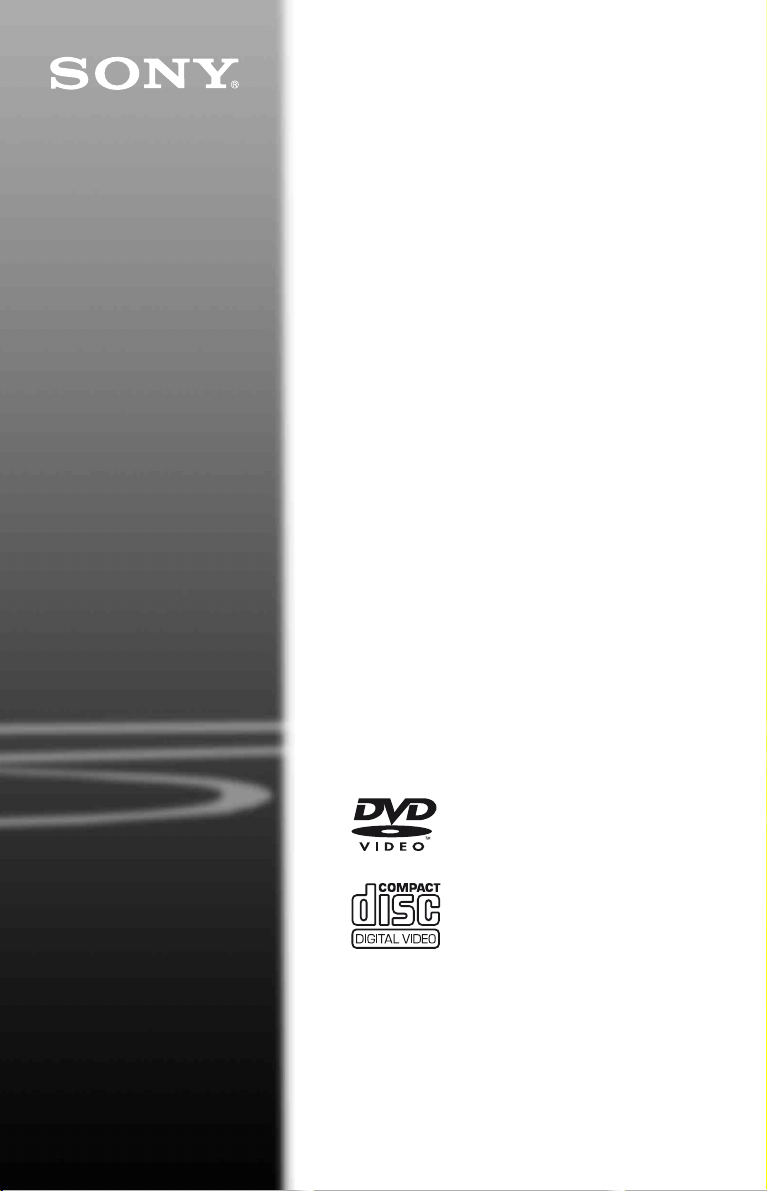
CD/DVD
Player
Operating Instructions
4-277-895-11(1)
DVP-NS638P
DVP-NS648P
© 2011 Sony Corporation
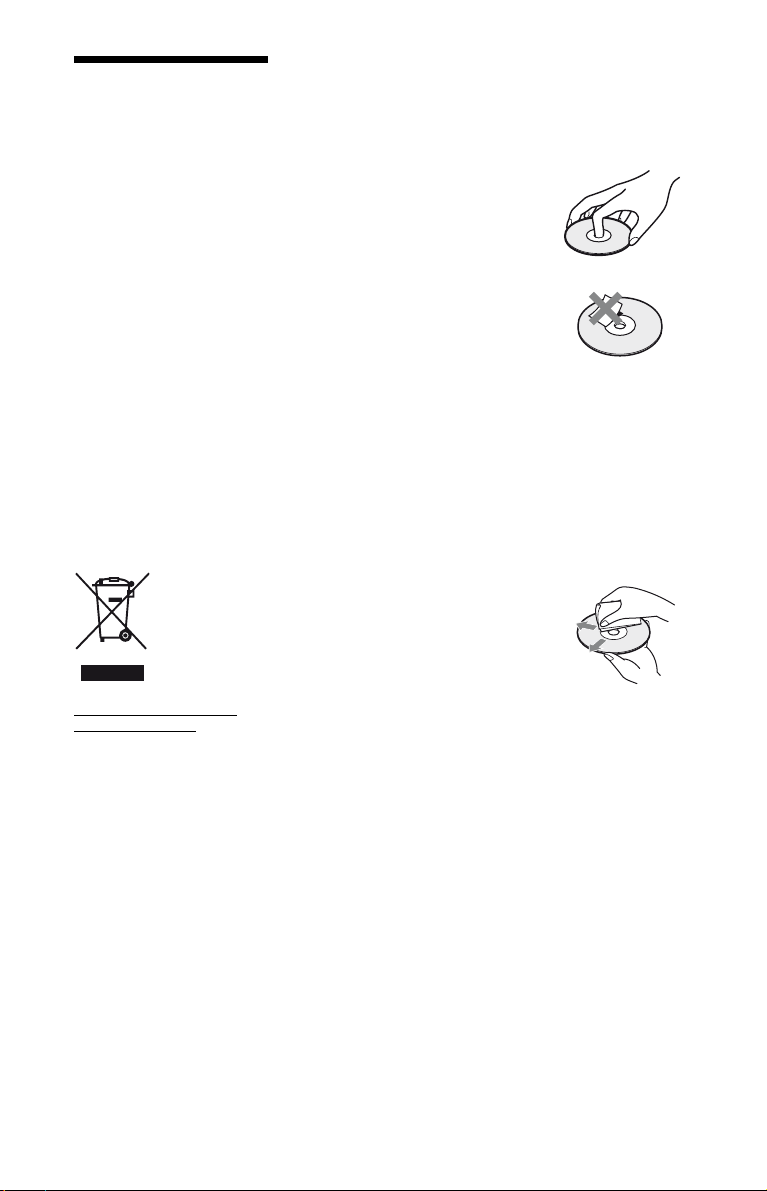
WARNING
To reduce the risk of fire or
electric shock, do not expose
this apparatus to rain or
moisture.
To avoid electrical shock, do
not open the cabinet. Refer
servicing to qualified
personnel only.
The mains lead must only be
changed at a qualified
service shop.
Batteries or batteries
installed apparatus shall not
be exposed to excessive heat
such as sunshine, fire or the
like.
CAUTION
The use of optical instruments with
this product will increase eye
hazard. As the laser beam used in
this CD/DVD player is harmful to
eyes, do not attempt to disassemble
the cabinet.
Refer servicing to qualified
personnel only.
Precautions
Safety
To prevent fire or shock hazard, do
not place objects filled with
liquids, such as vases, on the
apparatus.
Installing
• Do not install the unit in an
inclined position. It is designed
to be operated in a horizontal
position only.
• Keep the unit and discs away
from equipment with strong
magnets, such as microwave
ovens, or large loudspeakers.
• Do not place heavy objects on
the unit.
Lightning
For added protection for this set
during a lightning storm, or when it
is left unattended and unused for
long periods of time, unplug it
from the wall outlet. This will
prevent damage to the set due to
lightning and power-line surges.
Notes about the discs
• To keep the disc clean, handle
the disc by its edge. Do not touch
the surface. Dust, fingerprints, or
scratches on the disc may cause
it to malfunction.
• Do not expose the disc to direct
sunlight or heat sources such as
hot air ducts, or leave it in a car
parked in direct sunlight as the
temperature may rise
considerably inside the car.
• After playing, store the disc in its
case.
• Clean the disc with a cleaning
cloth.
Wipe the disc from the centre
out.
Disposal of Old Electrical &
Electronic Equipment
This symbol is applicable only in
the European Union and other
European countries with separate
collection systems.
2
• Do not use solvents such as
benzine, thinner, commercially
available cleaners, or anti-static
spray intended for vinyl LPs.
• If you have printed the disc’s
label, dry the label before
playing.
• Do not use the following discs:
– A disc that has a non-standard
shape (e.g., card, heart).
– A disc with a label or sticker
on it.
– A disc that has cellophane tape
or sticker adhesive on it.
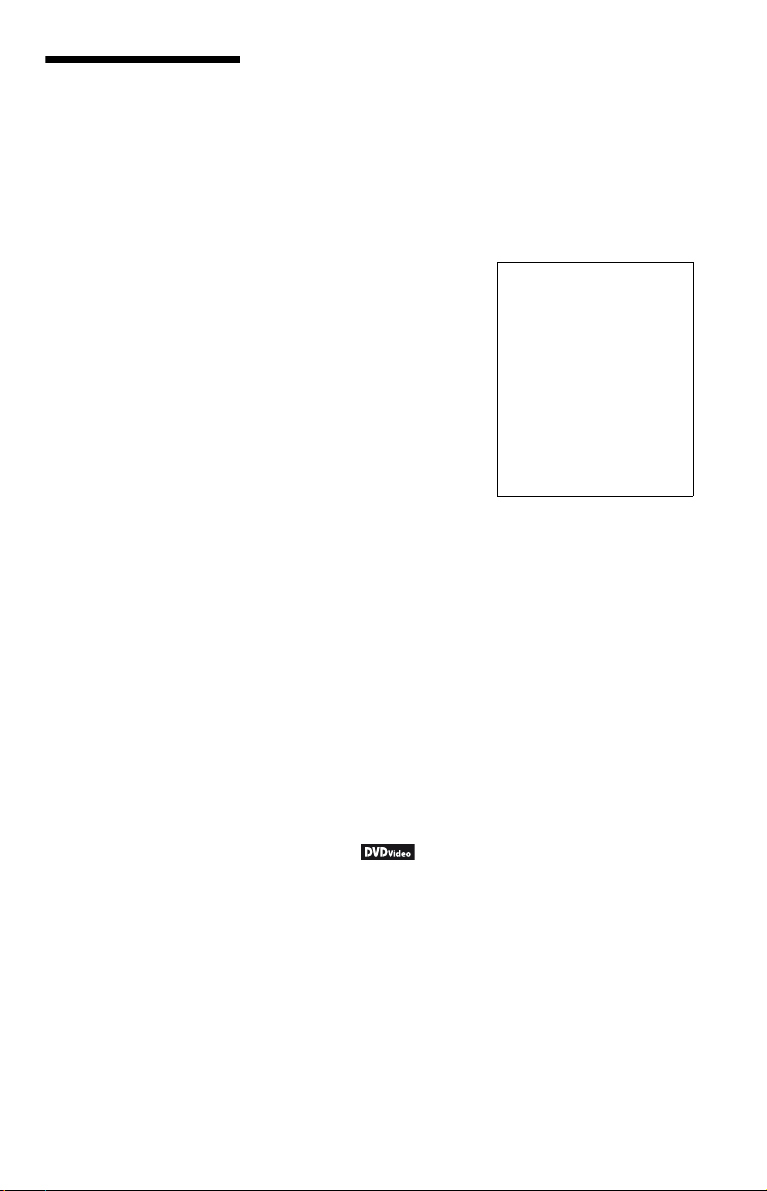
Precautions
On safety
Should any solid object or liquid
fall into the cabinet, unplug the
player and have it checked by
qualified personnel before
operating it any further.
On power sources
• The player is not disconnected
from the AC power source
(mains) as long as it is connected
to the wall outlet, even if the
player itself has been turned off.
• If you are not going to use the
player for a long time, be sure to
disconnect the player from the
wall outlet. To disconnect the
AC power cord (mains lead),
grasp the plug itself; never pull
the cord.
On placement
• Place the player in a location
with adequate ventilation to
prevent heat build-up in the
player.
• Do not place the player on a soft
surface such as a rug.
• Do not place the player in a
location near heat sources, or in a
place subject to direct sunlight,
excessive dust, or mechanical
shock.
• Do not install this player in a
confined space, such as a
bookshelf or similar unit.
• Install the player so that the AC
power cord (mains lead) can be
unplugged from the wall socket
immediately in the event of
trouble.
• If the player is brought directly
from a cold to a warm location,
or is placed in a very damp room,
moisture may condense on the
lenses inside the player. Should
this occur, the player may not
operate properly. In this case,
remove the disc and leave the
player turned on for about half an
hour until the moisture
evaporates.
• When you move the player, take
out any discs. If you don’t, the
disc may be damaged.
On adjusting volume
Do not turn up the volume while
listening to a section with very low
level inputs or no audio signals. If
you do, the speakers may be
damaged when a peak level section
is played.
On cleaning
Clean the cabinet, panel, and
controls with a soft cloth slightly
moistened with a mild detergent
solution. Do not use any type of
abrasive pad, scouring powder or
solvent such as alcohol or benzine.
On cleaning discs, disc/lens
cleaners
Do not use cleaning discs or disc/
lens cleaners (including wet or
spray types). These may cause the
apparatus to malfunction.
On replacement of parts
In the event that this unit is
repaired, repaired parts may be
collected for reuse or recycling
purposes.
Copyrights
• “DVD+RW,” “DVD-RW,”
“DVD+R,” “DVD+R DL,”
“DVD-R,” “DVD VIDEO,” and
“CD” logos are trademarks.
• MPEG Layer-3 audio coding
technology and patents licensed
from Fraunhofer IIS and
Thomson.
About this manual
• The instructions in this manual
are for 2 models: DVP-NS638P
and DVP-NS648P. Check your
model name by looking at the
front panel of the player. DVPNS648P is the model used for
instruction purposes. Any
difference in operation is clearly
indicated in the text, for
example, “DVP-NS648P only.”
• Icons, such as , listed at
the top of each explanation
indicate what kind of media can
be used with the function being
explained.
For details see “Playable Media”
(page 37).
• Instructions in this manual
describe the controls on the
remote. You can also use the
controls on the player if they
have the same or similar names
as those on the remote.
• “DVD” may be used as a general
term for commercial DVDs,
DVD+RWs/DVD+Rs/DVD+R
DLs (+VR mode) and DVDRWs/DVD-Rs/DVD-R DLs (VR
mode, video mode).
• NEED-to-know information (to
prevent incorrect operation) is
listed under the
to-know information (tips and
other useful information) is
listed under the
IMPORTANT NOTICE
Caution: This player is capable
of holding a still video image or
on-screen display image on your
television screen indefinitely. If
you leave the still video image or
on-screen display image
displayed on your TV for an
extended period of time you risk
permanent damage to your
television screen. Plasma display
panel televisions and projection
televisions are susceptible to
this.
If you have any questions or
problems concerning your player,
please consult your nearest Sony
dealer.
b icon. NICE-
z icon.
3
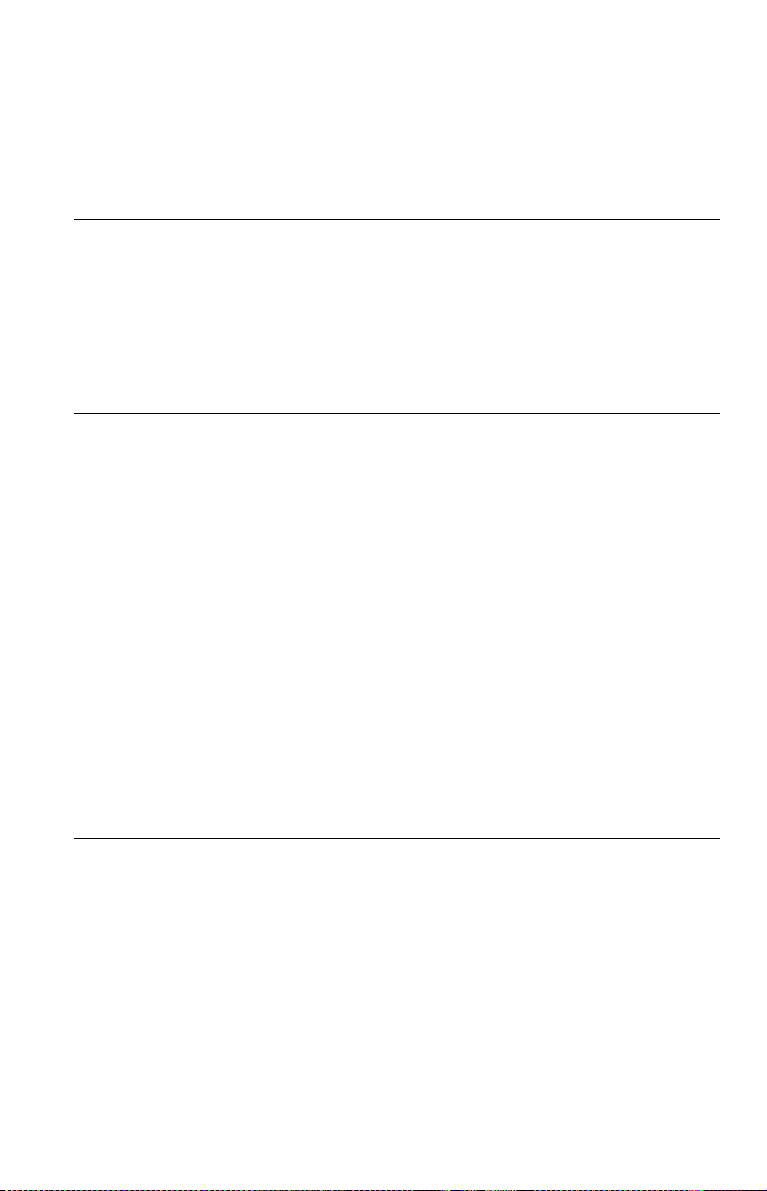
Table of Contents
WARNING . . . . . . . . . . . . . . . . . . . . . . . . . . . . . . . . . . . . . . . . . . . . . . . . . . . . 2
Precautions . . . . . . . . . . . . . . . . . . . . . . . . . . . . . . . . . . . . . . . . . . . . . . . . . . . 3
Guide to Parts and Controls. . . . . . . . . . . . . . . . . . . . . . . . . . . . . . . . . . . . . . . 6
Hookups and Settings. . . . . . . . . . . . . . . . . . . . . . . . . . . . . . . . . 10
Step 1: Connecting to Your TV . . . . . . . . . . . . . . . . . . . . . . . . . . . . . . . . . . . 10
Step 2: Connecting to Your Audio Component . . . . . . . . . . . . . . . . . . . . . . . 11
Step 3: Connecting the Mains Lead. . . . . . . . . . . . . . . . . . . . . . . . . . . . . . . . 12
Step 4: Preparing the Remote . . . . . . . . . . . . . . . . . . . . . . . . . . . . . . . . . . . . 12
Controlling TVs with the remote. . . . . . . . . . . . . . . . . . . . . . . . . . . . . . . . 13
Step 5: Quick Setup . . . . . . . . . . . . . . . . . . . . . . . . . . . . . . . . . . . . . . . . . . . . 13
Connecting a USB Device (DVP-NS648P only) . . . . . . . . . . . . . . . . . . . . . . 15
Playback . . . . . . . . . . . . . . . . . . . . . . . . . . . . . . . . . . . . . . . . . 16
Playing Discs . . . . . . . . . . . . . . . . . . . . . . . . . . . . . . . . . . . . . . . . . . . . . . . . . 16
Control Menu display . . . . . . . . . . . . . . . . . . . . . . . . . . . . . . . . . . . . . . . . 18
List of Control Menu items . . . . . . . . . . . . . . . . . . . . . . . . . . . . . . . . . . . . 19
Various Play Mode Functions . . . . . . . . . . . . . . . . . . . . . . . . . . . . . . . . . . . . 21
Creating your own programme (Programme Play) . . . . . . . . . . . . . . . . . 21
Playing in random order (Shuffle Play) . . . . . . . . . . . . . . . . . . . . . . . . . . 22
Playing repeatedly (Repeat Play) . . . . . . . . . . . . . . . . . . . . . . . . . . . . . . 22
Repeating a specific portion (A-B Repeat Play). . . . . . . . . . . . . . . . . . . . 23
Customizing the Playback Configuration . . . . . . . . . . . . . . . . . . . . . . . . . . . . 24
Adjusting the playback picture
Sharpening the picture (SHARPNESS) . . . . . . . . . . . . . . . . . . . . . . . . . . 24
Locking discs (PARENTAL CONTROL) . . . . . . . . . . . . . . . . . . . . . . . . . 24
Playing Video, Photo, and Music Files. . . . . . . . . . . . . . . . . . . . . . . . . . . . . . 25
Playing video, photo, and music files from USB device
(DVP-NS648P only). . . . . . . . . . . . . . . . . . . . . . . . . . . . . . . . . . . . . . 26
Selecting a photo file . . . . . . . . . . . . . . . . . . . . . . . . . . . . . . . . . . . . . . . . 26
Setting the pace for a slide show (INTERVAL) . . . . . . . . . . . . . . . . . . . . 27
Selecting the slides’ appearance (EFFECT) . . . . . . . . . . . . . . . . . . . . . . 27
(CUSTOM PICTURE MODE) . . . . . . . . . 24
Settings and Adjustments . . . . . . . . . . . . . . . . . . . . . . . . . . . . . . 28
Using the Setup Display. . . . . . . . . . . . . . . . . . . . . . . . . . . . . . . . . . . . . . . . . 28
LANGUAGE SETUP . . . . . . . . . . . . . . . . . . . . . . . . . . . . . . . . . . . . . . . . . . . 28
SCREEN SETUP . . . . . . . . . . . . . . . . . . . . . . . . . . . . . . . . . . . . . . . . . . . . . . 29
CUSTOM SETUP . . . . . . . . . . . . . . . . . . . . . . . . . . . . . . . . . . . . . . . . . . . . . 31
AUDIO SETUP. . . . . . . . . . . . . . . . . . . . . . . . . . . . . . . . . . . . . . . . . . . . . . . . 32
Setting the digital output signal . . . . . . . . . . . . . . . . . . . . . . . . . . . . . . . . 32
4

Additional Information . . . . . . . . . . . . . . . . . . . . . . . . . . . . . . . . 34
Troubleshooting. . . . . . . . . . . . . . . . . . . . . . . . . . . . . . . . . . . . . . . . . . . . . . . 34
Self-diagnosis Function (When letters/numbers appear on the screen) . . . . 36
Playable Media . . . . . . . . . . . . . . . . . . . . . . . . . . . . . . . . . . . . . . . . . . . . . . . 37
Specifications. . . . . . . . . . . . . . . . . . . . . . . . . . . . . . . . . . . . . . . . . . . . . . . . . 39
Language Code List. . . . . . . . . . . . . . . . . . . . . . . . . . . . . . . . . . . . . . . . . . . . 40
Parental Control Area Code List . . . . . . . . . . . . . . . . . . . . . . . . . . . . . . . . . . 40
Index . . . . . . . . . . . . . . . . . . . . . . . . . . . . . . . . . . . . . . . . . . . . . . . . . . . . . . . 41
5

Guide to Parts and Controls
For more information, see the pages indicated in parentheses.
Remote
TVTV
PICTURE NAVI
CLEAR
TIME/TEXT
RETURN
FAST/SLOW
PLAY
AUDIO SUBTITLE
MENU
DISPLAY
2 (volume) +, number 5, AUDIO, and N
buttons have a tactile dot. Use the tactile dot
as a reference when operating the player.
A Z (open/close)
Opens or closes the disc tray.
TV t (input select) (13)
Switches between TV and other input
sources.
TV [/1 (on/standby) (13)
Turns on the TV, or sets to standby
mode.
[/1 (on/standby) (13)
Turns on the player, or sets to standby
mode.
2 (volume) +/– (13)
Adjusts the TV volume.
B Number buttons
Enters the title/chapter numbers, etc.
CLEAR (19)
Clears the entry field.
C PICTURE NAVI (26)
Divides the screen into 9 subscreens
so you can choose the desired scene
quickly.
Each time you press the button, the
display changes as follows:
• CHAPTER VIEWER
• TITLE VIEWER
• TRACK VIEWER
The photo files in the album appear in
16 subscreens.
AUDIO ( )
Changes the audio language or audio
channel.
When 4 digits are displayed, they
indicate a language code. See
“Language Code List” on page 40 to
see which language the code
represents.
SUBTITLE ( ) (26)
– Changes the subtitles when
subtitles are recorded on DVD
VIDEOs/DVD-VR mode/Xvid
video files only.
– Displays lyrics for a music file
when pressed during playback. For
details see page 26.
6
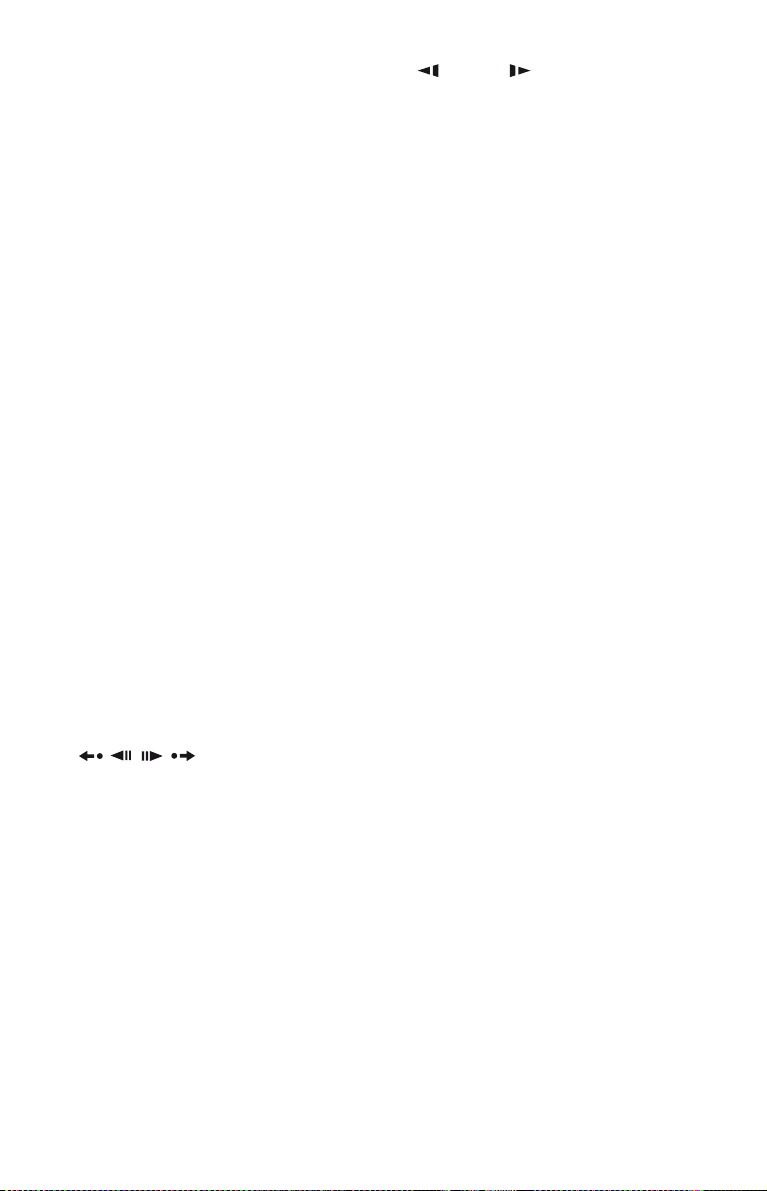
D TIME/TEXT (9)
Displays the playing time and
remaining time on the TV screen or
front panel display. Press repeatedly
to change the displayed information.
CD/DVD text appears only when text
is recorded on the disc.
If music file has an ID3 tag, the player
will display the album name/track title
from the ID3 tag information. This
player supports ID3 versions 1.0/1.1
and 2.2/2.3.
MENU (25)
Displays the menu.
O RETURN (17)
Returns to the previous display.
DISPLAY (18)
Displays the playback information on
the screen.
C/X/x/c (19)
Moves the highlight to select a
displayed item.
Centre button (ENTER) (13)
Enters the selected item.
E ./> (previous/next)
Skips to the previous/next chapter,
track, or scene in continuous play
mode.
/ (replay/step/step/
advance)
– Replays the scene
forward the scene
during playback.
–Plays backward
*1*3
/briefly fast
*2*3
when pressed
*4
/forward*5 one
frame at a time when pressed during
pause mode.
– Changes the LUN (Logical Unit
Number) devices when pressed
during the list of albums or tracks is
displayed (page 26).
m/M (scan/slow)
– Fast reverses/fast forwards when
pressed during playback. The speed
changes when pressed repeatedly.
– Plays backward
*4
/forward*5 in
slow motion when pressed
repeatedly during pause mode.
N (play)
Starts or re-starts playback.
X (pause)
Pauses or re-start playback.
x (stop)
Stops playback.
FAST/SLOW PLAY
Plays in various speed with sound
*6
when pressed repeatedly during
playback.
*1For Xvid video files and DVDs except
DVD+RWs/DVD+Rs/DVD+R DLs.
*2For DVDs and Xvid video files only.
*3These functions may not work with some
scenes.
*4For DVD VIDEOs and DVD-VR mode only.
*5For DVDs, VIDEO CDs, and video files only.
*6For DVDs and VIDEO CDs only.
b
Some playback functions may not work with
unsupported MPEG-4 format (page 37).
,continued
7

Front panel
DVP-NS638P
DVP-NS648P
A [/1 (on/standby) button (13)
B Disc tray (16)
C Front panel display (9)
D Z (open/close) button (16)
Opens or closes the disc tray.
E N (play) button (16)
The N button has a tactile dot*.
F x (stop) button (16)
Stops playback.
G (remote sensor) (12)
H USB jack (type A) (15, 26)
(DVP-NS648P only)
Connect a USB device to this jack.
* Use the tactile dot as a reference when operating
the player.
To lock the disc tray (Child Lock)
You can lock the disc tray to prevent it being
opened by mistake.
When the player is in standby mode, press
O RETURN, ENTER, and then [/1 on the
remote.
The player turns on and “LOCKED” appears
on the front panel display. The Z button on
the player does not work while the Child
Lock is set.
To unlock the disc tray
When the player is in standby mode, press
O RETURN, ENTER, and then [/1 again.
b
Even if you select “RESET” under “SETUP” in the
Control Menu (page 28), the disc tray remains
locked.
To change the colour systems
If the on-screen menu of the player does not
appear on the connected TV, switch the
player’s colour system to match the colour
system of the TV (NTSC or PAL).
– For DVP-NS638P only
First turn off the player by pressing [/1.
Next press DISPLAY, enter “0” using the
number button, and then press [/1 on the
remote.
– For DVP-NS648P only
First turn off the player by pressing [/1,
and then press [/1 again while holding
down x on the player.
The player turns back on, and the name of the
colour system will appears on the front panel
display.
8

Rear panel
Wh
fil
A DIGITAL OUT (COAXIAL) jack (11)
B LINE OUT L/R (AUDIO) jacks (11)
Front panel display
A N, X
Lights up during playback or pause.
B
Lights up during Repeat Play.
C
Lights up when you can change the
angle.
D Playback information
You can view the time and text
information by pressing the TIME/
TEXT button on the remote repeatedly.
The display changes as follows:
When playing a DVD
Current title playing time
r
Current title remaining time
r
Current chapter playing time
r
Current chapter remaining time
r
*1
Text
r
*1
Current title and chapter number
(Returns to top automatically)
C LINE OUT (VIDEO) jack (10)
D COMPONENT VIDEO OUT jacks
(10)
en playing music or video
es
Current file*2 or track*3 playing
time and number
r
*1
Current file*2 or track name/MP3
ID3 track title
r
*1
Current album and file*2 or
*3
track
*3
number
(Returns to top automatically)
When playing a VIDEO CD (without
PBC functions) or CD
Current track playing time and
number
r
Current track remaining time
r
Disc playing time
r
Disc remaining time
r
*1
Text
1
DVP-NS648P only
*
2
video file
*
3
*
music file
9
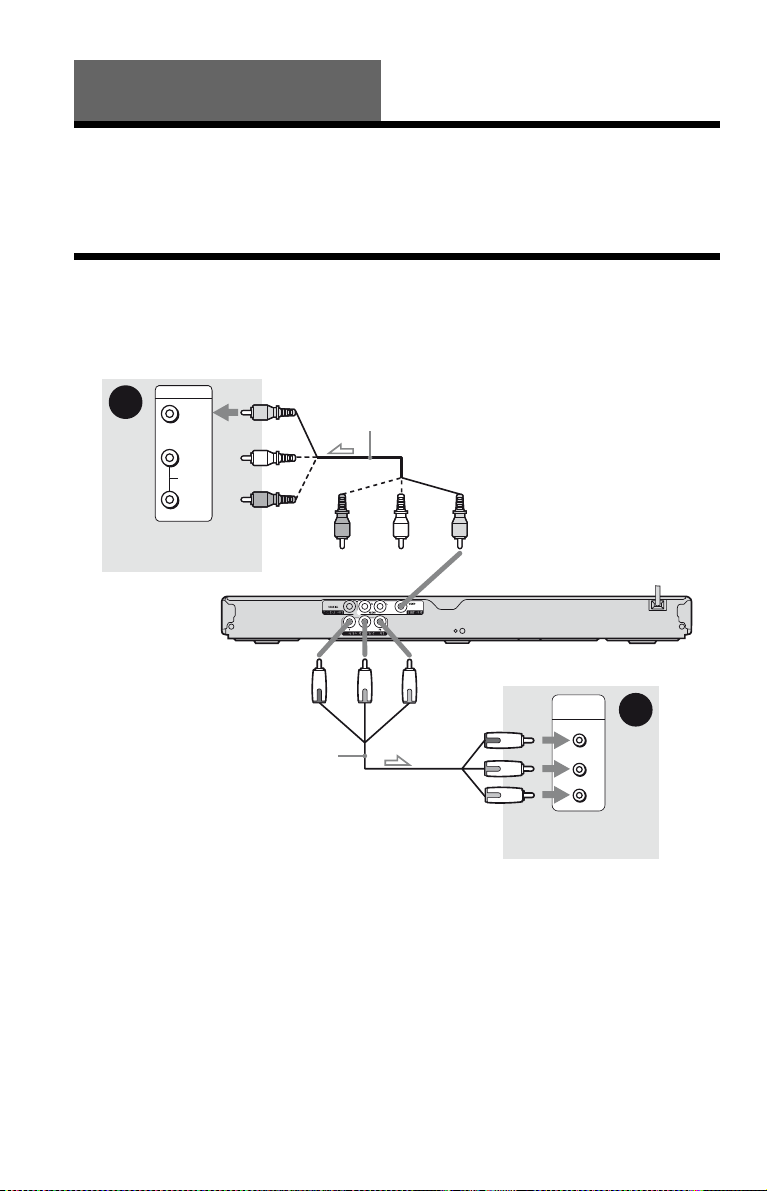
Hookups and Settings
When unpacking, check the supplied accessories by referring to page 39.
b
• Plug cables securely to prevent unwanted noise.
• Refer to the operating instructions supplied with the components to be connected.
• Be sure to disconnect the mains lead of each component before connecting.
Step 1: Connecting to Your TV
Connect this player to your TV using a video cable. Select pattern A or B, according to the
input jack on your TV.
A
INPUT
VIDEO
L
AUDIO
R
TV
(yellow)
(white)
(red)
Audio/video cable (supplied)
(white)(red)
(yellow)
to LINE OUT (VIDEO)
to COMPONENT
VIDEO OUT
Component video
cable (not supplied)
l : Signal flow
(green)
A Video input jack
You will enjoy standard quality images.
B Component video input jacks
(Y, P
B, PR)
You will enjoy accurate colour reproduction
and high quality images.
10
(blue)
CD/DVD player
(red)
COMPONENT
VIDEO IN
TV
B
Y
(green)
PB
(blue)
PR
(red)
When connecting to a standard 4:3 screen TV
Some images may not fit your TV screen. To
change the picture size, see page 29.
b
Do not connect a VCR, etc., between your TV and
the player. If you pass the player signals via the
VCR, you may not receive a clear image on the TV
screen. If your TV has only one audio/video input
jack, connect the player to this jack.
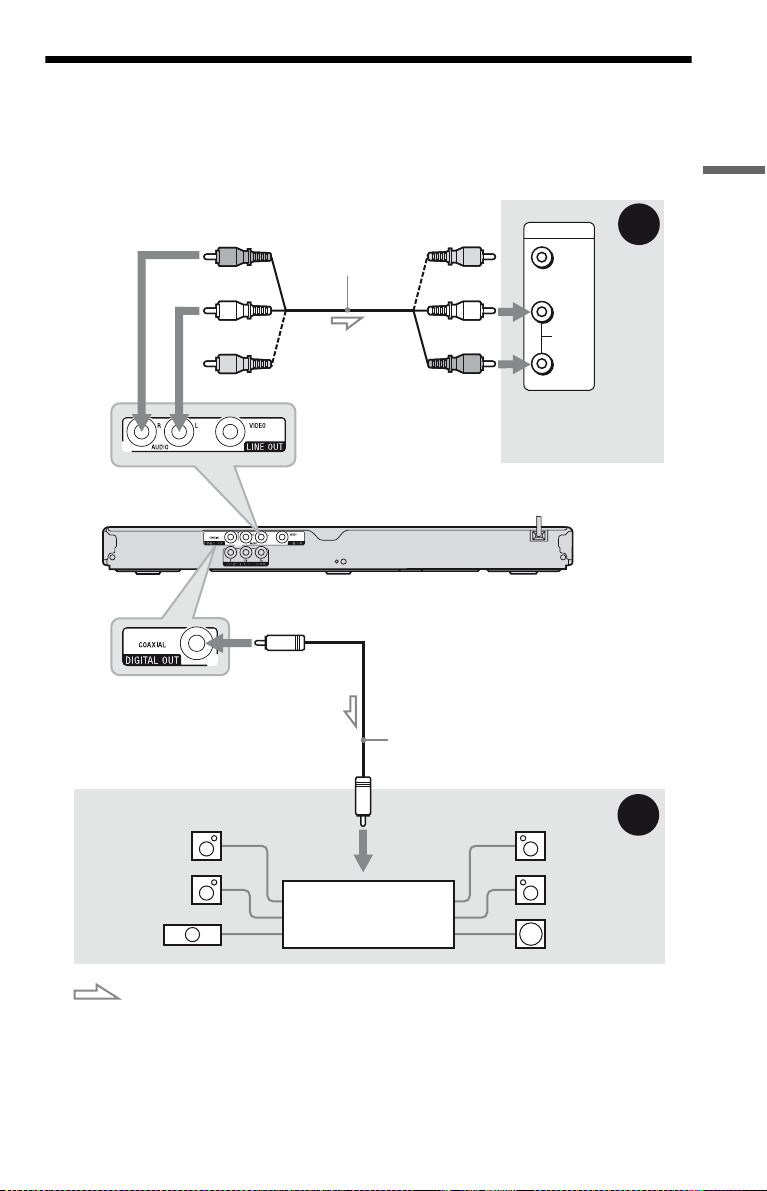
Step 2: Connecting to Your Audio Component
Select one of the following patterns A or B, according to the input jack on your TV monitor,
projector, or audio component such as an AV amplifier (receiver).
This will enable you to listen to sound.
Hookups and Settings
[Speakers]
Rear (L)
(red)
(white)
(yellow)*
to LINE OUT L/R (AUDIO)
to DIGITAL OUT
(COAXIAL)
Audio/video
cable (supplied)
Coaxial digital cable
(not supplied)
to coaxial
digital input
(yellow)*
(white)
(red)
CD/DVD player
INPUT
VIDEO
L
AUDIO
R
TV, projector, or
audio component
[Speakers]
Rear (R)
A
B
Front (L)
Centre
: Signal flow
* The yellow plug is used for video signals (page 10).
z
For correct speaker location, see the operating instructions supplied with the connected components.
Audio component
with a decoder
Front (R)
Subwoofer
,continued
11

A Audio L/R input jacks
This connection will use your TV’s or audio
component’s two speakers for sound.
B Digital audio input jack
If your audio component has a Dolby*
Digital, DTS, or MPEG audio decoder and a
digital input jack, use this connection. You
can enjoy Dolby Digital (5.1ch), DTS
(5.1ch), and MPEG audio (5.1ch) surround
effect.
* Manufactured under license from Dolby
Laboratories.
Dolby, Pro Logic, and the double-D symbol are
trademarks of Dolby Laboratories.
b
• After you have completed the connection, make
the appropriate settings in Quick Setup (page 13).
If your audio component has an MPEG audio
decoder function, set “MPEG” to “MPEG” in
“AUDIO SETUP” (page 33). Otherwise, no
sound or a loud noise will come from your
speakers.
• In order to listen to DTS sound tracks, you must
use this connection. DTS sound tracks are not
output through the LINE OUT L/R (AUDIO)
jacks, even if you set “DTS” to “ON” in Quick
Setup (page 13).
Step 3: Connecting the Mains Lead
Plug the player and TV mains lead (power
cord) into a mains.
Step 4: Preparing the Remote
Insert two R6 (size AA) batteries by matching
the 3 and # ends on the batteries to the
markings inside the compartment. When
using the remote, point it at the remote sensor
on the player.
b
• Do not leave the remote in an extremely hot or
humid place.
• Do not drop any foreign object into the remote
casing, particularly when replacing the batteries.
• Do not expose the remote sensor to direct light
from the sun or a lighting apparatus. Doing so
may cause a malfunction.
• If you do not use the remote for an extended
period of time, remove the batteries to avoid
possible damage from battery leakage and
corrosion.
12

Controlling TVs with the remote
You can control the sound level, input source,
and power switch of your Sony TV with the
supplied remote.
Available buttons
Depending on the connected unit, you may
not be able to control your TV using all or
some of the buttons on the supplied remote.
Buttons Operations
TV [/1 Turn the TV on or off
2 (volume)
+/–
TV t
(input select)
Adjust the volume of the
TV
Switch the TV’s input
source between the TV and
other input sources
To control other TVs with the remote
You can control the volume, input source, and
power switch of non-Sony TVs as well.
If your TV is listed in the table below, set the
appropriate manufacturer’s code.
b
When you replace the batteries of the remote, the
code number may be reset to the default setting. Set
the appropriate code number again.
1 While holding down TV [/1, press the
number buttons to select your TV’s
manufacturer’s code.
2 Release TV [/1.
Code numbers of controllable TVs
If more than one code number is listed, try
entering them one at a time until you find the
one that works with your TV.
Manufacturer Code number
Sony 01 (default)
Hitachi 24
JVC 33
LG/Goldstar 76
Panasonic 17, 49
Philips 06, 08, 72
Samsung 71
Sharp 29
Toshiba 38
Step 5: Quick Setup
Follow the steps below to make the minimum
number of basic adjustments for using the
player.
To skip an adjustment, press >. To return
to the previous adjustment, press .. The
on-screen displays differ depending on the
player model.
1 Turn on the TV then press [/1.
2 Switch the input selector on your
TV so that the signal from the
player appears on your TV screen.
“Press [ENTER] to run QUICK SETUP”
(press enter to run Quick Setup) appears
at the bottom of the screen. If this
message does not appear, select
“QUICK” (quick) under “SETUP”
(setup) in the Control Menu to run Quick
Setup (page 19).
3 Press ENTER without inserting a
disc.
The Language Setup Display appears.
The available languages differ depending
upon the player model.
LANGUAGE SETUP
OSD:
MENU:
AUDIO:
SUBTITLE:
ENGLISH
ENGLISH
FRANÇAIS
DEUTSCH
ITALIANO
ESPAÑOL
NEDERLANDS
4 Press X/x to select a language.
The player displays the menu and
subtitles in the selected language.
5 Press ENTER.
The Screen Setup Display appears.
,continued
Hookups and Settings
13
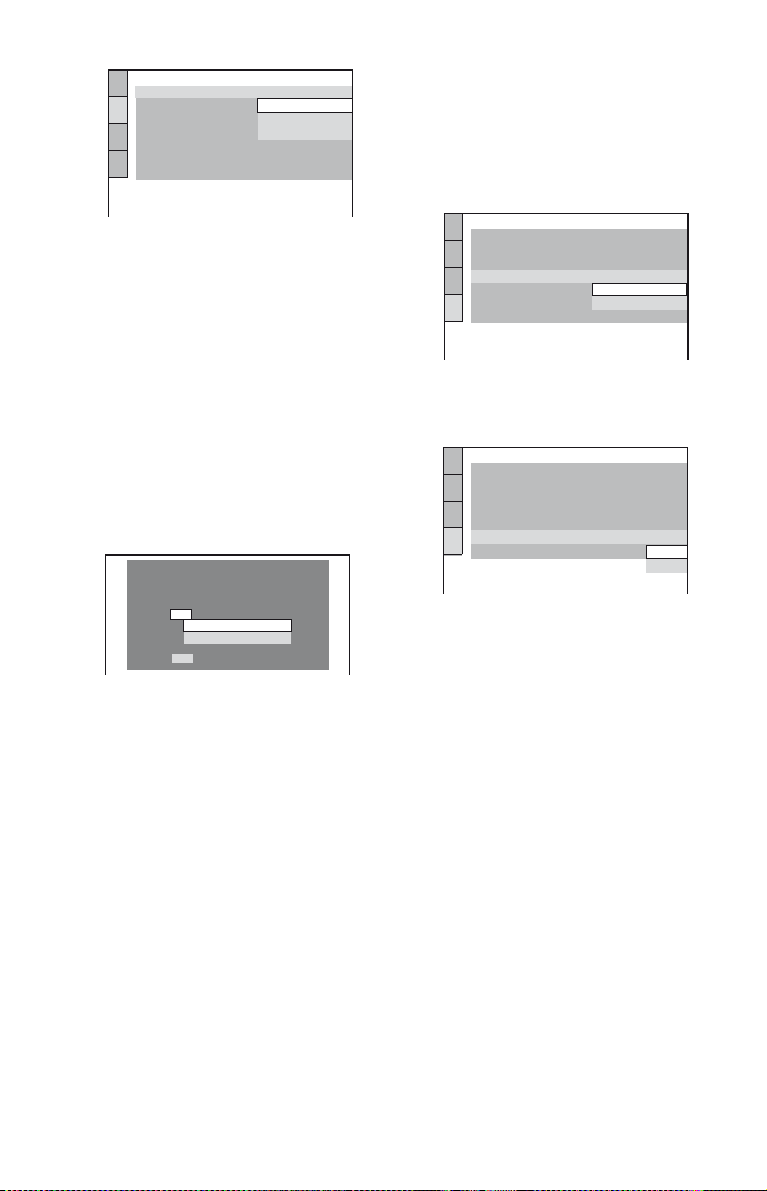
SCREEN SETUP
TV TYPE:
COLOR SYSTEM (VIDEO CD):
SCREEN SAVER:
BACKGROUND:
PROGRESSIVE
(PROGRESSIVE)
MODE
4:3 OUTPUT:
4:3 LETTER BOX
(COMPONENT OUT ONLY)
:
16:9
16:9
4:3 PAN SCAN
OFF
:
AUTO
FULL
6 Press X/x to select the setting that
matches your TV type.
◆ If you have a wide-screen TV or a 4:3
standard TV with a wide-screen mode
• 16:9 (page 29)
◆ If you have a 4:3 standard TV
• 4:3 LETTER BOX or 4:3 PAN SCAN
(page 29)
9 Press X/x to select the type of
Dolby Digital signal to your audio
component.
If your audio component has a Dolby
Digital decoder, select “DOLBY
DIGITAL.” Otherwise, select “D-PCM.”
AUDIO SETUP
AUDIO DRC:
DOWNMIX:
DIGITAL OUT:
DOLBY DIGITAL:
MPEG:
DTS:
48kHz/96kHz PCM:
STANDARD
DOLBY SURROUND
DOLBY DIGITAL
DOLBY DIGITAL
ON
D-PCM
48kHz/16bit
10Press ENTER.
“DTS” is selected.
7 Press ENTER.
The Setup Display for selecting the type
of jack used to connect your audio
component appears.
Is this player connected to an amplifier
(receiver) ? Select the type of jack you
are using.
YES
LINE OUTPUT L/R (AUDIO)
DIGITAL OUTPUT
NO
8 Press X/x to select the type of jack
(if any) you are using to connect to
an audio component, then press
ENTER.
Select “NO,” if you do not connect an
audio component, then go to step 12.
Select “YES: LINE OUTPUT L/R
(AUDIO),” if you connect an audio
component using an audio cable, then go
to step 12.
Select “YES: DIGITAL OUTPUT,” if
you connect an audio component using a
digital coaxial cable.
AUDIO SETUP
AUDIO DRC:
DOWNMIX:
DIGITAL OUT:
DOLBY DIGITAL:
MPEG:
DTS:
48kHz/96kHz PCM:
STANDARD
DOLBY SURROUND
DOLBY DIGITAL
ON
PCM
OFF
OFF
ON
11Press X/x to select whether or
not to send a DTS signal to your
audio component.
If your audio component has a DTS
decoder, select “ON.” Otherwise, select
“OFF.”
12Press ENTER.
Quick Setup is finished and connections
are complete.
If your audio component has an MPEG
audio decoder, set “MPEG” to “MPEG”
(page 33).
14
