Sony DVP-NS501P User Manual

CD/DVD
Player
Operating Instructions
2-050-982-11(1)
DVP-NS501P
© 2004 Sony Corporation
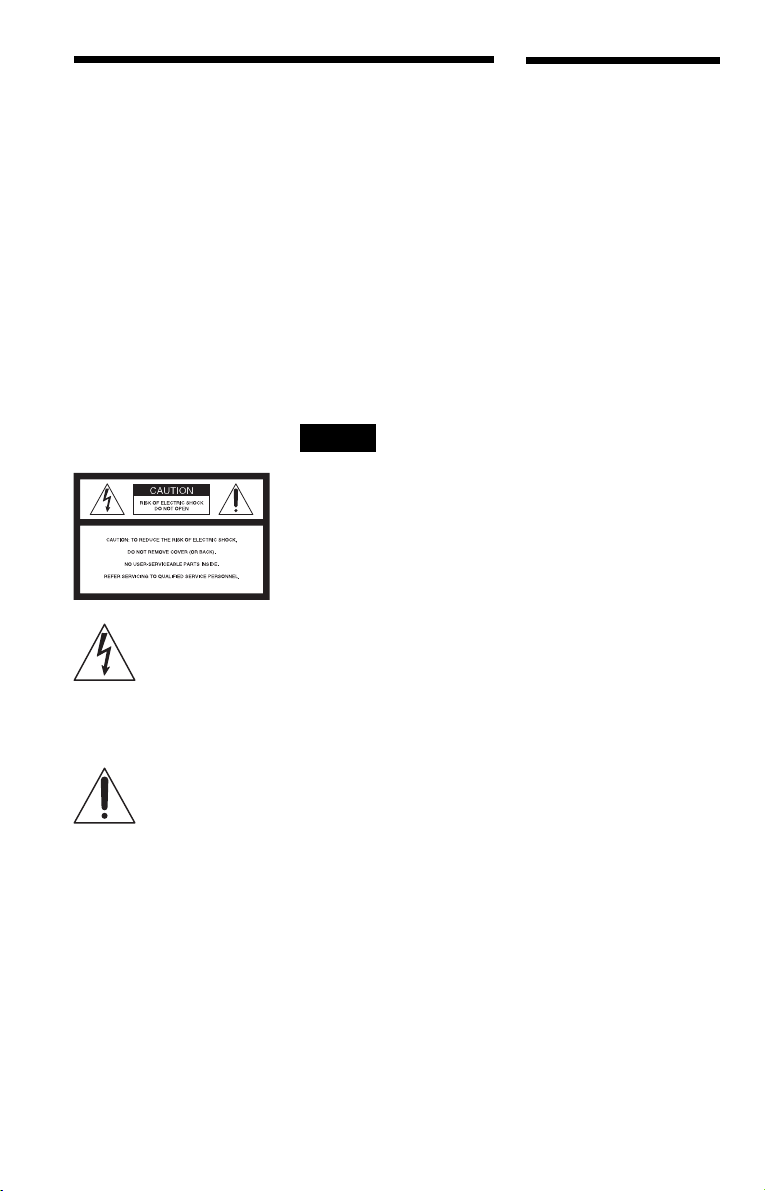
WARNING
To prevent fire or shock
hazard, do not expose the
unit to rain or moisture.
To avoid electrical shock, do
not open the cabinet. Refer
servicing to qualified
personnel only.
The AC power cord must be
changed only at a qualified
service shop.
CAUTION
The use of optical instruments with
this product will increase eye
hazard. As the laser beam used in
this CD/DVD player is harmful to
eyes, do not attempt to disassemble
the cabinet.
Refer servicing to qualified
personnel only.
This symbol is
intended to alert the
user to the presence
of uninsulated
within the product’s enclosure that
may be of sufficient magnitude to
constitute a risk of electric shock to
persons.
maintenance (servicing)
instructions in the literature
accompanying the appliance.
CAUTION
TO PREVENT ELECTRIC
SHOCK, MATCH WIDE BLADE
OF PLUG TO WIDE SLOT,
FULLY INSERT.
“dangerous voltage”
This symbol is
intended to alert the
user to the presence
of important
operating and
For customers in the U.S.A
Owner’s Record
The model and serial numbers are
located at the rear of the unit.
Record the serial number in the
space provided below. Refer to
them whenever you call upon your
Sony dealer regarding this product.
Model No. DVP-NS501P
Serial No.______________
CAUTION
You are cautioned that any change
or modifications not expressly
approved in this manual could void
your authority to operate this
equipment.
Note
This equipment has been tested
and found to comply with the
limits for a Class B digital device,
pursuant to Part 15 of the FCC
Rules. These limits are designed to
provide reasonable protection
against harmful interference in a
residential installation. This
equipment generates, uses, and can
radiate radio frequency energy
and, if not installed and used in
accordance with the instructions,
may cause harmful interference to
radio communications. However,
there is no guarantee that
interference will not occur in a
particular installation. If this
equipment does cause harmful
interference to radio or television
reception, which can be
determined by turning the
equipment off and on, the user is
encouraged to try to correct the
interference by one or more of the
following measures:
– Reorient or relocate the
receiving antenna.
– Increase the separation
between the equipment and
receiver.
– Connect the equipment into an
outlet on a circuit different
from that to which the receiver
is connected.
– Consult the dealer or an
experienced radio/TV
technician for help.
Welcome!
Thank you for purchasing this
Sony CD/DVD Player. Before
operating this player, please read
this manual thoroughly and retain
it for future reference.
2
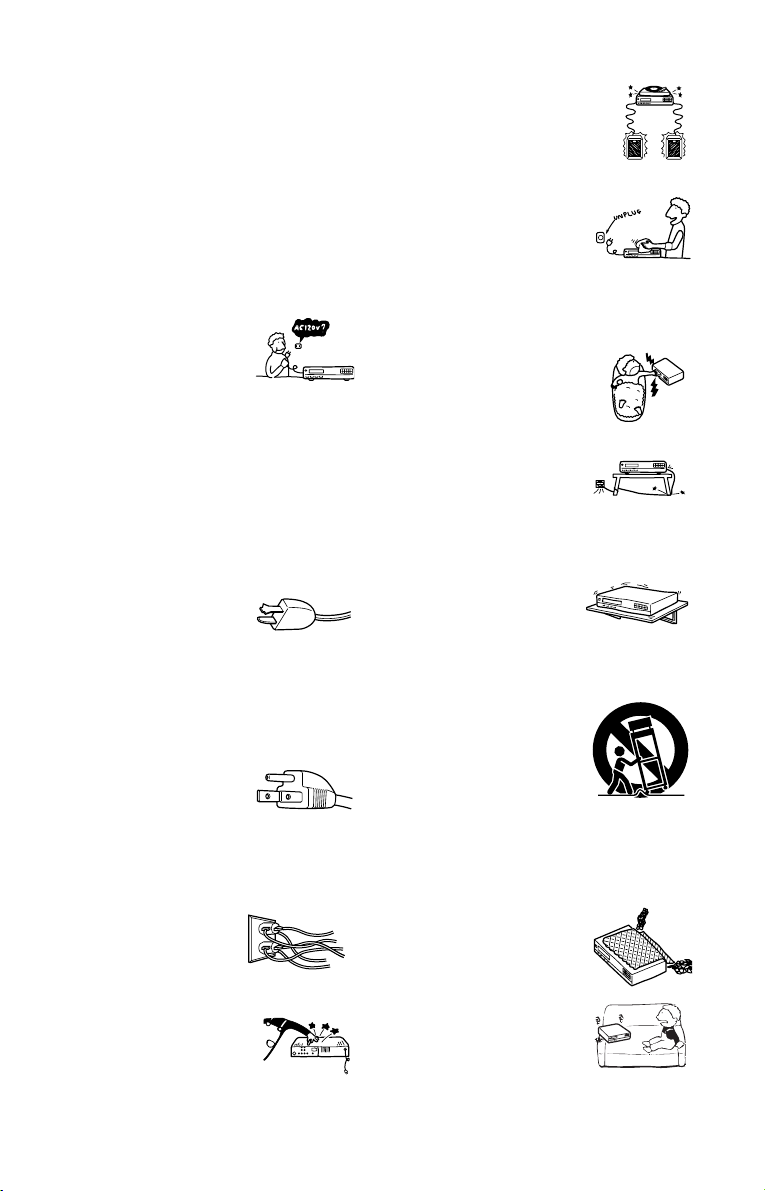
Important Safeguards
For your protection, please read these safety
instructions completely before operating the appliance,
and keep this manual for future reference.
Carefully observe all warnings, precautions and
instructions on the appliance, or the one described in
the operating instructions and adhere to them.
Use
Power sources
This set should be operated only
from the type of power source
indicated on the marking label. If
you are not sure of the type of
electrical power supplied to your
home, consult your dealer or local power company.
For those sets designed to operate from battery power,
or other sources, refer to the operating instructions.
Grounding or Polarization
This set is equipped with a polarized ac power cord
plug (a plug having one blade wider than the other), or
with a three-wire grounding type plug (a plug having a
third pin for grounding). Follow the instructions
below:
For the set with a polarized ac power
cord plug:
This plug will fit into the power
outlet only one way. This is a
safety feature. If you are unable to
insert the plug fully into the outlet, try reversing the
plug. If the plug should still fail to fit, contact your
electrician to have a suitable outlet installed. Do not
defeat the safety purpose of the polarized plug by
forcing it in.
For the set with a three-wire grounding
type ac plug:
This plug will only fit into a
grounding-type power outlet. This
is a safety feature. If you are
unable to insert the plug into the
outlet, contact your electrician to have a suitable outlet
installed. Do not defeat the safety purpose of the
grounding plug.
Overloading
Do not overload wall outlets,
extension cords or convenience
receptacles beyond their capacity,
since this can result in fire or
electric shock.
Object and Liquid Entry
Never push objects of any kind into
the set through openings as they
may touch dangerous voltage points
or short out parts that could result in
a fire or electric shock. Never spill
liquid of any kind on the set.
Attachments
Do not use attachments not
recommended by the manufacturer, as
they may cause hazards.
Cleaning
Unplug the set from the wall outlet
before cleaning or polishing it. Do
not use liquid cleaners or aerosol
cleaners. Use a cloth lightly
dampened with water for cleaning
the exterior of the set.
Installation
Water and Moisture
Do not use power-line operated sets
near water - for example, near a
bathtub, washbowl, kitchen sink, or
laundry tub, in a wet basement, or
near a swimming pool, etc.
Power-Cord Protection
Route the power cord so that it is
not likely to be walked on or
pinched by items placed upon or
against them, paying particular
attention to the plugs, receptacles, and the point where
the cord exits from the appliance.
Accessories
Do not place the set on an
unstable cart, stand, tripod,
bracket, or table. The set may
fall, causing serious injury to a
child or an adult, and serious damage to the set. Use
only a cart stand tripod, bracket, or table recommended
by the manufacturer.
An appliance and cart combination
should be moved with care. Quick
stops, excessive force, and uneven
surfaces may cause the appliance
and cart combination to overturn.
S3125A
Ventilation
The slots and openings in the cabinet are provided for
necessary ventilation. To ensure reliable operation of
the set, and to protect it from overheating, these slots
and openings must never be blocked or covered.
• Never cover the slots and
openings with a cloth or
other materials.
• Never block the slots and
openings by placing the set
on a bed, sofa, rug or other
similar surface.
3
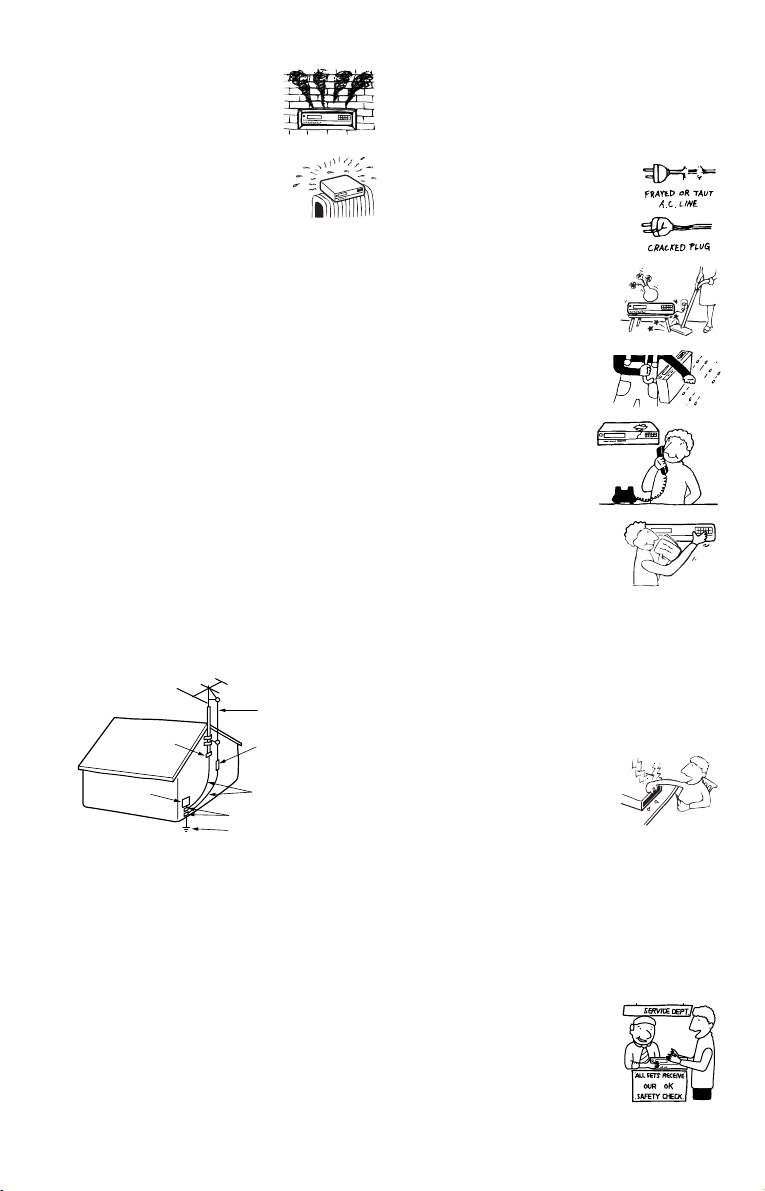
• Never place the set in a
confined space, such as a
bookcase, or built-in
cabinet, unless proper
ventilation is provided.
• Do not place the set near or
over a radiator or heat
register, or where it is
exposed to direct sunlight.
Antennas
Outdoor antenna grounding
If an outdoor antenna or cable system is installed,
follow the precautions below.
An outdoor antenna system should not be located in the
vicinity of overhead power lines or other electric light
or power circuits, or where it can come in contact with
such power lines or circuits.
WHEN INSTALLING AN OUTDOOR ANTENNA
SYSTEM, EXTREME CARE SHOULD BE TAKEN
TO KEEP FROM CONTACTING SUCH POWER
LINES OR CIRCUITS AS CONTACT WITH THEM
IS ALMOST INVARIABLY FATAL.
Be sure the antenna system is grounded so as to provide
some protection against voltage surges and built-up static
charges. Section 810 of the National Electrical Code
provides information with respect to proper grounding of
the mast and supporting structure, grounding of the lead-in
wire to an antenna discharge unit, size of grounding
conductors, location of antenna-discharge unit, connection
to grounding electrodes, and requirements for the
grounding electrode.
Antenna Grounding According to the
National Electrical Code
Antenna Lead in Wire
Ground Clamp
Electric Service
Equipment
NEC-NATIONAL ELECTRICAL CODE
Lightning
For added protection for this set during a lightning
storm, or when it is left unattended and unused for long
periods of time, unplug it from the wall outlet and
disconnect the antenna or cable system. This will
prevent damage to the set due to lightning and powerline surges.
Antenna Discharge unit
(NEC Section 810-20)
Grounding Conductors
(NEC Section 810-21)
Ground Clamps
Power Service Grounding
Electrode System
(NEC Art 250 Part H)
Service
Damage Requiring Service
Unplug the set from the wall outlet and refer servicing
to qualified service personnel under the following
conditions:
• When the power cord or plug is
damaged or frayed.
• If liquid has been spilled or
objects have fallen into the
set.
• If the set has been exposed
to rain or water.
• If the set has been
subject to excessive
shock by being
dropped, or the cabinet
has been damaged.
• If the set does not operate
normally when following
the operating instructions.
Adjust only those controls
that are specified in the
operating instructions. Improper adjustment
of other controls may result in damage and
will often require extensive work by a
qualified technician to restore the set to normal
operation.
• When the set exhibits a distinct change in
performance - this indicates a need for service.
Servicing
Do not attempt to service the set
yourself as opening or removing
covers may expose you to
dangerous voltage or other
hazards.
Refer all servicing to qualified service personnel.
Replacement parts
When replacement parts are required, be sure the
service technician has used replacement parts specified
by the manufacturer that have the same characteristics
as the original parts.
Unauthorized substitutions may result in fire, electric
shock, or other hazards.
Safety Check
Upon completion of any service or
repairs to the set, ask the service
technician to perform routine
safety checks (as specified by the
manufacturer) to determine that
the set is in safe operating
condition.
4

Precautions
• The power requirements and power
consumption of this player are indicated on
the back of the player. Check that the
player’s operating voltage is identical with
your local power supply.
00V 00Hz
Power requirements and
power consumption t
NO.
On safety
• To prevent fire or shock hazard, do not
place objects filled with liquids, such as
vases, on the apparatus.
• Should any solid object or liquid fall into
the cabinet, unplug the player and have it
checked by qualified personnel before
operating it any further.
On power sources
• The player is not disconnected from the AC
power source as long as it is connected to
the wall outlet, even if the player itself has
been turned off.
• If you are not going to use the player for a
long time, be sure to disconnect the player
from the wall outlet. To disconnect the AC
power cord, grasp the plug itself; never pull
the cord.
• Should the AC power cord need to be
changed, have it done at a qualified service
shop only.
On placement
• Place the player in a location with adequate
ventilation to prevent heat build-up in the
player.
• Do not place the player on a soft surface
such as a rug that might block the
ventilation holes.
• Do not place the player in a location near
heat sources, or in a place subject to direct
sunlight, excessive dust, or mechanical
shock.
• Do not install the player in an inclined
position. It is designed to be operated in a
horizontal position only.
• Keep the player away from equipment with
strong magnets, such as microwave ovens,
or large loudspeakers.
• Do not place heavy objects on the player.
DVP–XXXX
00W
0-000-000-00
On operation
• If the player is brought directly from a cold
to a warm location, or is placed in a very
damp room, moisture may condense on the
lenses inside the player. Should this occur,
the player may not operate properly. In this
case, remove the disc and leave the player
turned on for about half an hour until the
moisture evaporates.
• When you move the player, take out any
X
discs. If you don’t, the disc may be
damaged.
On adjusting volume
Do not turn up the volume while listening to
a section with very low level inputs or no
audio signals. If you do, the speakers may be
damaged when a peak level section is played.
On cleaning
Clean the cabinet, panel, and controls with a
soft cloth slightly moistened with a mild
detergent solution. Do not use any type of
abrasive pad, scouring powder or solvent
such as alcohol or benzine.
On cleaning discs
Do not use a commercially available cleaning
disc. It may cause a malfunction.
IMPORTANT NOTICE
Caution: This player is capable of holding a
still video image or on-screen display image
on your television screen indefinitely. If
you leave the still video image or on-screen
display image displayed on your TV for an
extended period of time you risk permanent
damage to your television screen. Plasma
display panel televisions and projection
televisions are susceptible to this.
If you have any questions or problems
concerning your player, please consult your
nearest Sony dealer.
5

Table of Contents
WARNING . . . . . . . . . . . . . . . . . . . . . . . . . . . . . . . . . . . . . . . . . . . . . . . . . . . . 2
Welcome! . . . . . . . . . . . . . . . . . . . . . . . . . . . . . . . . . . . . . . . . . . . . . . . . . . . . 2
Important Safeguards . . . . . . . . . . . . . . . . . . . . . . . . . . . . . . . . . . . . . . . . . . . 3
Precautions . . . . . . . . . . . . . . . . . . . . . . . . . . . . . . . . . . . . . . . . . . . . . . . . . . . 5
About this Manual . . . . . . . . . . . . . . . . . . . . . . . . . . . . . . . . . . . . . . . . . . . . . . 8
This Player Can Play the Following Discs . . . . . . . . . . . . . . . . . . . . . . . . . . . 8
Notes about the Discs . . . . . . . . . . . . . . . . . . . . . . . . . . . . . . . . . . . . . . . . . . . 9
Index to Parts and Controls . . . . . . . . . . . . . . . . . . . . . . . . . . . . . . . . . . . . . 10
Guide to the Control Menu Display . . . . . . . . . . . . . . . . . . . . . . . . . . . . . . . . 14
Hookups . . . . . . . . . . . . . . . . . . . . . . . . . . . . . . . . . . . . . . . . . 17
Hooking Up the Player . . . . . . . . . . . . . . . . . . . . . . . . . . . . . . . . . . . . . . . . . 17
Step 1: Unpacking . . . . . . . . . . . . . . . . . . . . . . . . . . . . . . . . . . . . . . . . . . . . . 17
Step 2: Inserting Batteries into the Remote . . . . . . . . . . . . . . . . . . . . . . . . . 17
Step 3: Connecting the Video Cords . . . . . . . . . . . . . . . . . . . . . . . . . . . . . . . 18
Step 4: Connecting the Audio Cords . . . . . . . . . . . . . . . . . . . . . . . . . . . . . . . 20
Step 5: Connecting the Power Cord . . . . . . . . . . . . . . . . . . . . . . . . . . . . . . . 25
Step 6: Quick Setup . . . . . . . . . . . . . . . . . . . . . . . . . . . . . . . . . . . . . . . . . . . 25
Playing Discs . . . . . . . . . . . . . . . . . . . . . . . . . . . . . . . . . . . . . . 27
Playing Discs . . . . . . . . . . . . . . . . . . . . . . . . . . . . . . . . . . . . . . . . . . . . . . . . 27
Resuming Playback from the Point Where You Stopped the Disc
(Multi-disc Resume) . . . . . . . . . . . . . . . . . . . . . . . . . . . . . . . . . . . . . . . . 29
Using the DVD’s Menu . . . . . . . . . . . . . . . . . . . . . . . . . . . . . . . . . . . . . . . . . 30
Selecting “ORIGINAL” or “PLAY LIST” on a DVD-RW Disc . . . . . . . . . . . . . 30
Playing VIDEO CDs with PBC Functions (PBC Playback) . . . . . . . . . . . . . . 31
Various Play Mode Functions (Program Play, Shuffle Play, Repeat Play, A-B
Repeat Play) . . . . . . . . . . . . . . . . . . . . . . . . . . . . . . . . . . . . . . . . . . . . . . 32
Searching for a Scene . . . . . . . . . . . . . . . . . . . . . . . . . . . . . . . . 37
Searching for a Particular Point on a Disc (Search, Scan, Slow-motion Play,
Freeze Frame) . . . . . . . . . . . . . . . . . . . . . . . . . . . . . . . . . . . . . . . . . . . . 37
Searching for a Title/Chapter/Track/Scene, etc. . . . . . . . . . . . . . . . . . . . . . . 38
Searching by Scene (PICTURE NAVIGATION) . . . . . . . . . . . . . . . . . . . . . . 40
Viewing Information About the Disc . . . . . . . . . . . . . . . . . . . . . . . 41
Checking the Playing Time and Remaining Time . . . . . . . . . . . . . . . . . . . . . 41
Sound Adjustments . . . . . . . . . . . . . . . . . . . . . . . . . . . . . . . . . . 44
Changing the Sound . . . . . . . . . . . . . . . . . . . . . . . . . . . . . . . . . . . . . . . . . . . 44
TV Virtual Surround Settings (TVS) . . . . . . . . . . . . . . . . . . . . . . . . . . . . . . . 45
Enjoying Movies . . . . . . . . . . . . . . . . . . . . . . . . . . . . . . . . . . . . 47
Changing the Angles . . . . . . . . . . . . . . . . . . . . . . . . . . . . . . . . . . . . . . . . . . . 47
Displaying the Subtitles . . . . . . . . . . . . . . . . . . . . . . . . . . . . . . . . . . . . . . . . . 47
Adjusting the Playback Picture (CUSTOM PICTURE MODE) . . . . . . . . . . . 48
Sharpening the Outline of an Image (SHARPNESS) . . . . . . . . . . . . . . . . . . 49
6
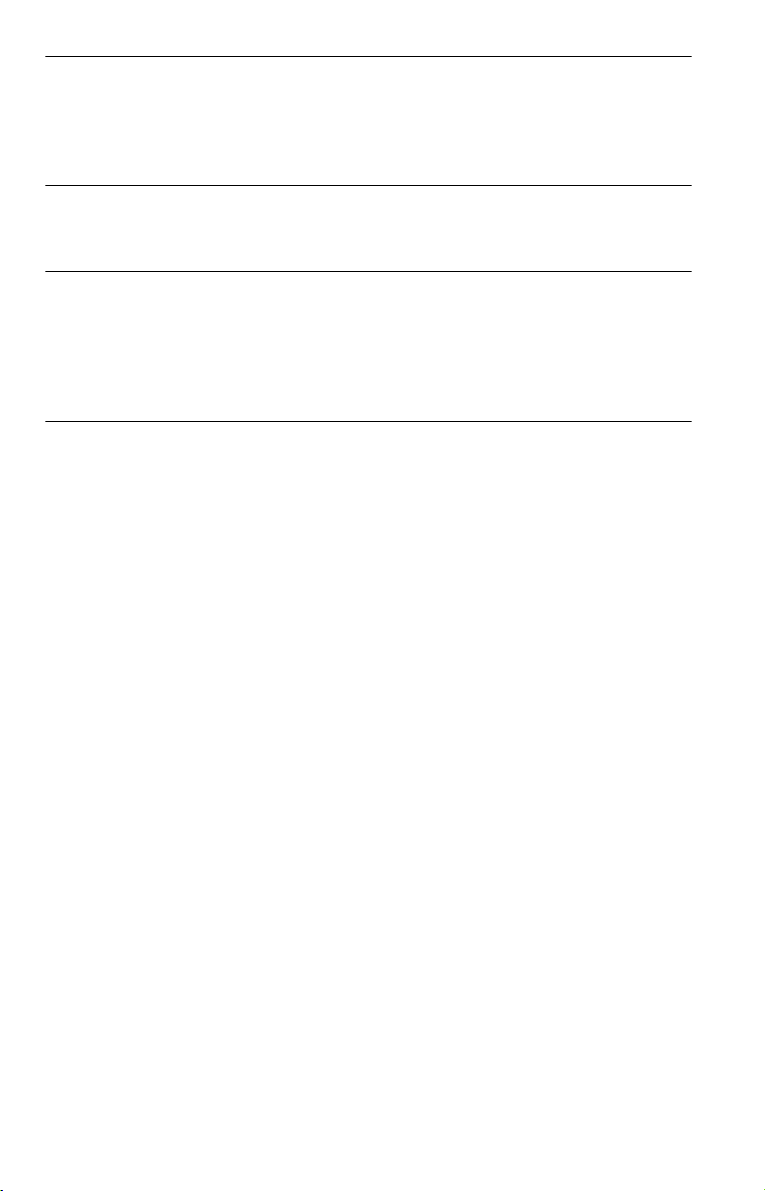
Playing a DATA CD . . . . . . . . . . . . . . . . . . . . . . . . . . . . . . . . . . 50
About MP3 Audio Tracks and JPEG Image Files . . . . . . . . . . . . . . . . . . . . . 50
Playing DATA CDs with MP3 Audio Tracks and JPEG Image Files . . . . . . . 51
Specifying the slideshow duration . . . . . . . . . . . . . . . . . . . . . . . . . . . . . . . . . 56
Selecting an effect for image files in the slideshow . . . . . . . . . . . . . . . . . . . 57
Using Various Additional Functions . . . . . . . . . . . . . . . . . . . . . . . 58
Locking Discs (CUSTOM PARENTAL CONTROL, PARENTAL CONTROL) 58
Controlling Your TV with the Supplied Remote . . . . . . . . . . . . . . . . . . . . . . . 62
Settings and Adjustments . . . . . . . . . . . . . . . . . . . . . . . . . . . . . . 63
Using the Setup Display . . . . . . . . . . . . . . . . . . . . . . . . . . . . . . . . . . . . . . . . 63
Setting the Display or Sound Track Language (LANGUAGE SETUP) . . . . . 64
Settings for the Display (SCREEN SETUP) . . . . . . . . . . . . . . . . . . . . . . . . . 65
Custom Settings (CUSTOM SETUP) . . . . . . . . . . . . . . . . . . . . . . . . . . . . . . 67
Settings for the Sound (AUDIO SETUP) . . . . . . . . . . . . . . . . . . . . . . . . . . . . 68
Additional Information . . . . . . . . . . . . . . . . . . . . . . . . . . . . . . . . 70
Troubleshooting . . . . . . . . . . . . . . . . . . . . . . . . . . . . . . . . . . . . . . . . . . . . . . 70
Self-diagnosis Function (When letters/numbers appear in the display) . . . . 73
Glossary . . . . . . . . . . . . . . . . . . . . . . . . . . . . . . . . . . . . . . . . . . . . . . . . . . . . 73
Specifications . . . . . . . . . . . . . . . . . . . . . . . . . . . . . . . . . . . . . . . . . . . . . . . . 76
Language Code List . . . . . . . . . . . . . . . . . . . . . . . . . . . . . . . . . . . . . . . . . . . 77
Index . . . . . . . . . . . . . . . . . . . . . . . . . . . . . . . . . . . . . . . . . . . . . . . . . . . . . . . 78
7
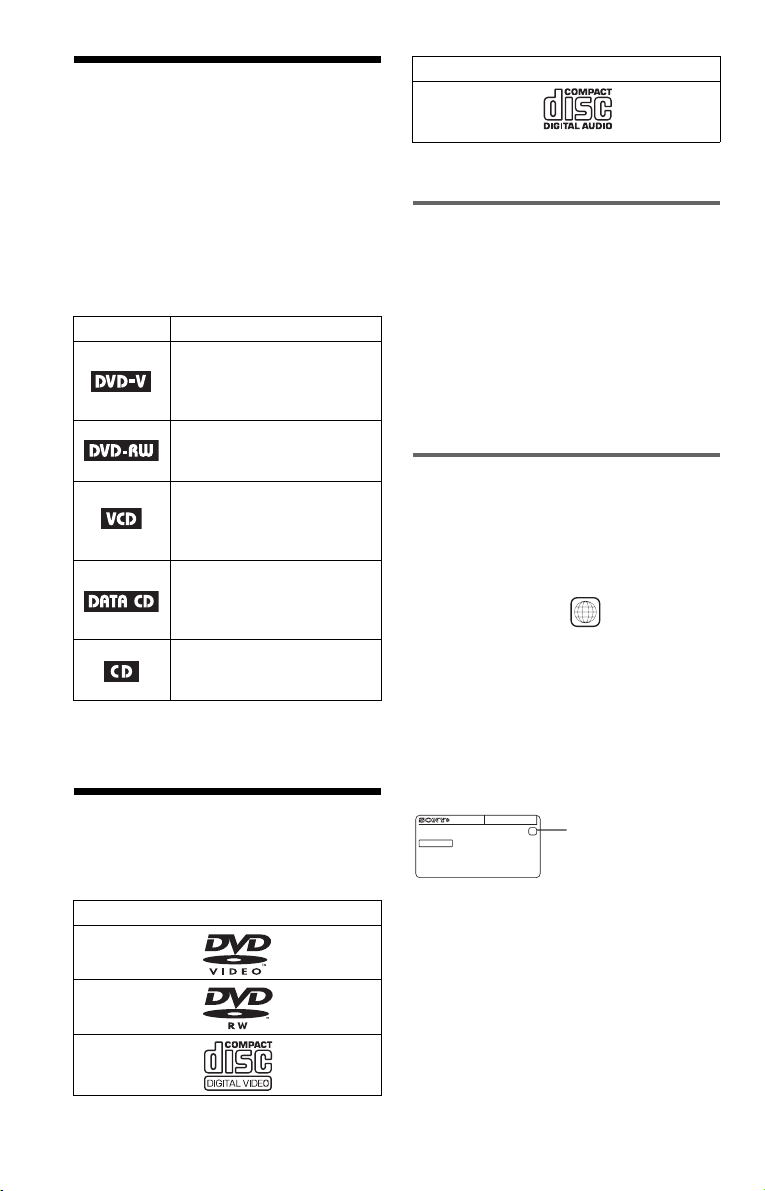
About this Manual
Format of discs
Music CD
• Instructions in this manual describe the
controls on the remote. You can also use the
controls on the player if they have the same
or similar names as those on the remote.
• “DVD” may be used as a general term for
DVD VIDEOs, DVD+RWs/DVD+Rs, and
DVD-RWs/DVD-Rs.
• The meaning of the icons used in this
manual is described below:
Icon Meaning
Functions available for DVD
VIDEOs and DVD+RWs/
DVD+Rs or DVD-RWs/
DVD-Rs in video mode
Functions available for DVDRWs in VR (Video Recording)
mode
Functions available for VID EO
CDs, Super VCDs, or CD-Rs/
CD-RWs in video CD format
or Super VCD format
Functions available for DATA
CDs (CD-ROMs/CD-Rs/CDRWs containing MP3* audio
tracks and JPEG image files)
Functions available for music
CDs or CD-Rs/CD-RWs in
music CD format
* MP3 (MPEG 1 Audio Layer 3) is a standard format
defined by ISO (International Standard Organization)
/MPEG which compresses audio data.
This Player Can Play the Following Discs
“DVD VIDEO” and “DVD-RW” are
trademarks.
Notes about CDs
The player can play CD-ROMs/CD-Rs/CDRWs recorded in the following formats:
– music CD format
– video CD format
– MP3 audio tracks and JPEG image files of
format conforming to ISO9660* Level 1/
Level 2, or its extended format, Joliet
– KODAK Picture CD format
* A logical format of files and folders on CD-
ROMs, defined by ISO (International
Organization for Standardization).
Region code
Your player has a region code printed on the
back of the unit and only will play DVD
VIDEO discs (playback only) labeled with
identical region codes. This system is used to
protect copyrights.
0-000-000-00
X
ALL
Region code
DVD VIDEOs labeled will also play on
this player.
If you try to play any other DVD VIDEO, the
message “Playback prohibited by area
limitations.” will appear on the TV screen.
Depending on the DVD VIDEO, no region
code indication may be labeled even though
playing the DVD VIDEO is prohibited by
area restrictions.
DVP–XXXX
00W
NO.
00V 00Hz
Format of discs
DVD VIDEO
(page 74)
DVD-RW
(page 74)
VIDEO CD
8
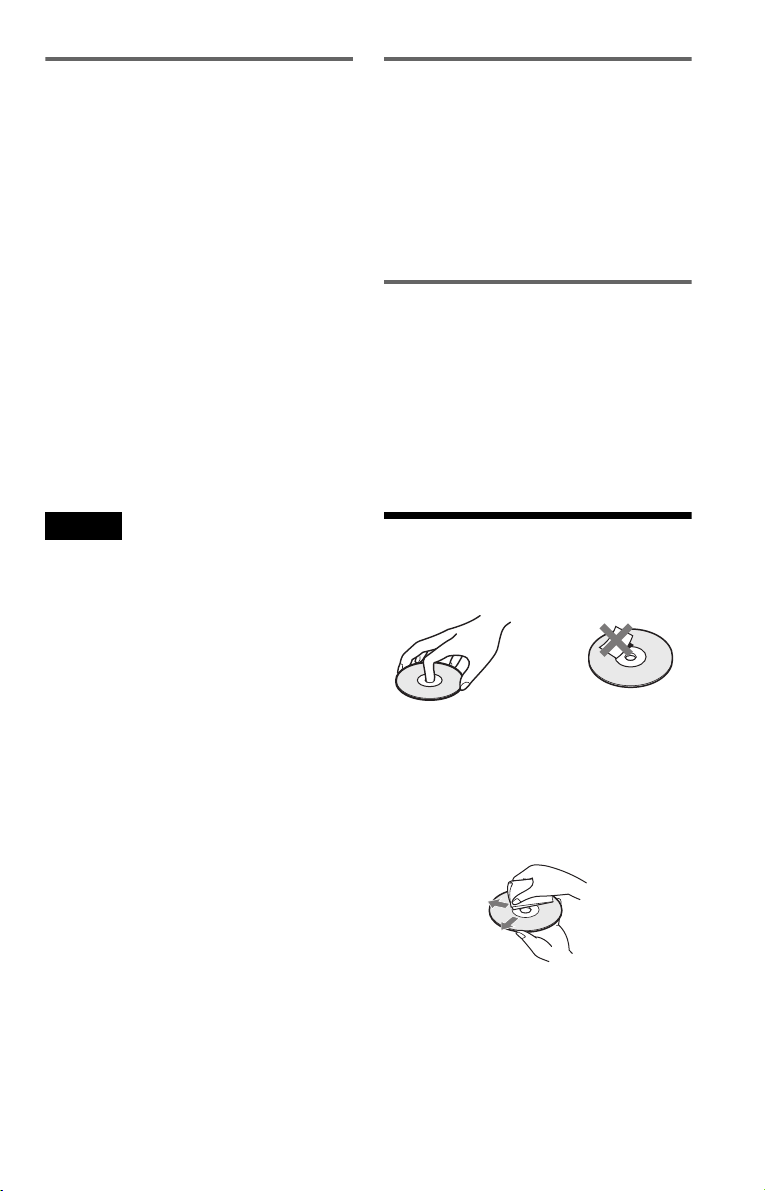
Example of discs that the player
cannot play
The player cannot play the following discs:
• CD-ROMs (including PHOTO CDs)/CDRs/CD-RWs other than those recorded in
the formats listed on the previous page.
• Data part of CD-Extras
• DVD-ROMs
• DVD Audio discs
• HD layer on Super Audio CDs
Also, the player cannot play the following
discs:
• A DVD VIDEO with a different region
code.
• A disc recorded in a color system other than
NTSC, such as PAL or SECAM (this player
conforms to the NTSC color system).
• A disc that has a non-standard shape (e.g.,
card, heart).
• A disc with paper or stickers on it.
• A disc that has the adhesive of cellophane
tape or a sticker still left on it.
Note on playback operations of
DVDs and VIDEO CDs
Some playback operations of DVDs and
VIDEO CDs may be intentionally set by
software producers. Since this player plays
DVDs and VIDEO CDs according to the disc
contents the software producers designed,
some playback features may not be available.
Also, refer to the instructions supplied with
the DVDs or VIDEO CDs.
Copyrights
This product incorporates copyright
protection technology that is protected by
U.S. patents and other intellectual property
rights. Use of this copyright protection
technology must be authorized by
Macrovision, and is intended for home and
other limited viewing uses only unless
otherwise authorized by Macrovision.
Reverse engineering or disassembly is
prohibited.
Notes
• Notes about DVD+RWs/DVD+Rs, DVD-RWs/
DVD-Rs or CD-Rs/CD-RWs
Some DVD+RWs/DVD+Rs, DVD-RWs/DVDRs or CD-Rs/CD-RWs cannot be played on this
player due to the recording quality or physical
condition of the disc, or the characteristics of the
recording device and authoring software.
The disc will not play if it has not been correctly
finalized. For more information, see the operating
instructions for the recording device. Note that
some playback functions ma y not work with some
DVD+RWs/DVD+Rs, even if they have been
correctly finalized. In this case, view the disc by
normal playback. Also some DATA CDs created
in Packet Write format cannot be played.
• Music discs encoded with copyright protection
technologies
This product is designed to playback discs that
conform to the Compact Disc (CD) standard.
Recently, various music discs encoded with
copyright protection technologies are marketed
by some record companies. Please be aware that
among those discs, there are some that do not
conform to the CD standard and may not be
playable by this product.
Notes about the Discs
• To keep the disc clean, handle the disc by its
edge. Do not touch the surface.
• Do not expose the disc to direct sunlight or
heat sources such as hot air ducts, or leave it
in a car parked in direct sunlight as the
temperature may rise considerably inside
the car.
• After playing, store the disc in its case.
• Clean the disc with a cleaning cloth.
Wipe the disc from the center out.
• Do not use solvents such as benzine,
thinner, commercially available cleaners, or
anti-static spray intended for vinyl LPs.
9
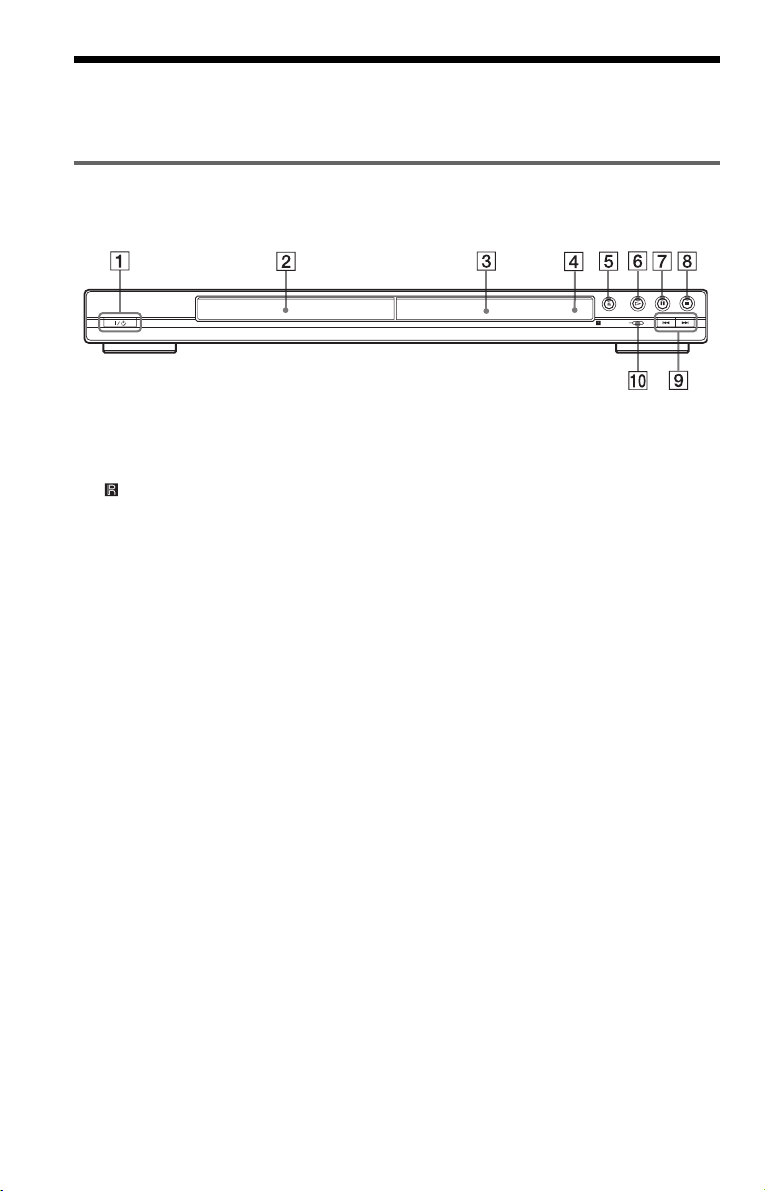
Index to Parts and Controls
For more information, refer to the pages indicated in parentheses.
Front panel
A [/1 (on/standby) button (27)
B Disc tray (27)
C Front panel display (11)
D (remote sensor) (17)
E A (open/close) button (27)
F H (play) button (27, 37)
G X (pause) button (28)
H x (stop) button (28)
I ./> (previous/next) buttons (37)
J PROGRESSIVE indicator (19)
Lights up when the player outputs
progressive signals.
10
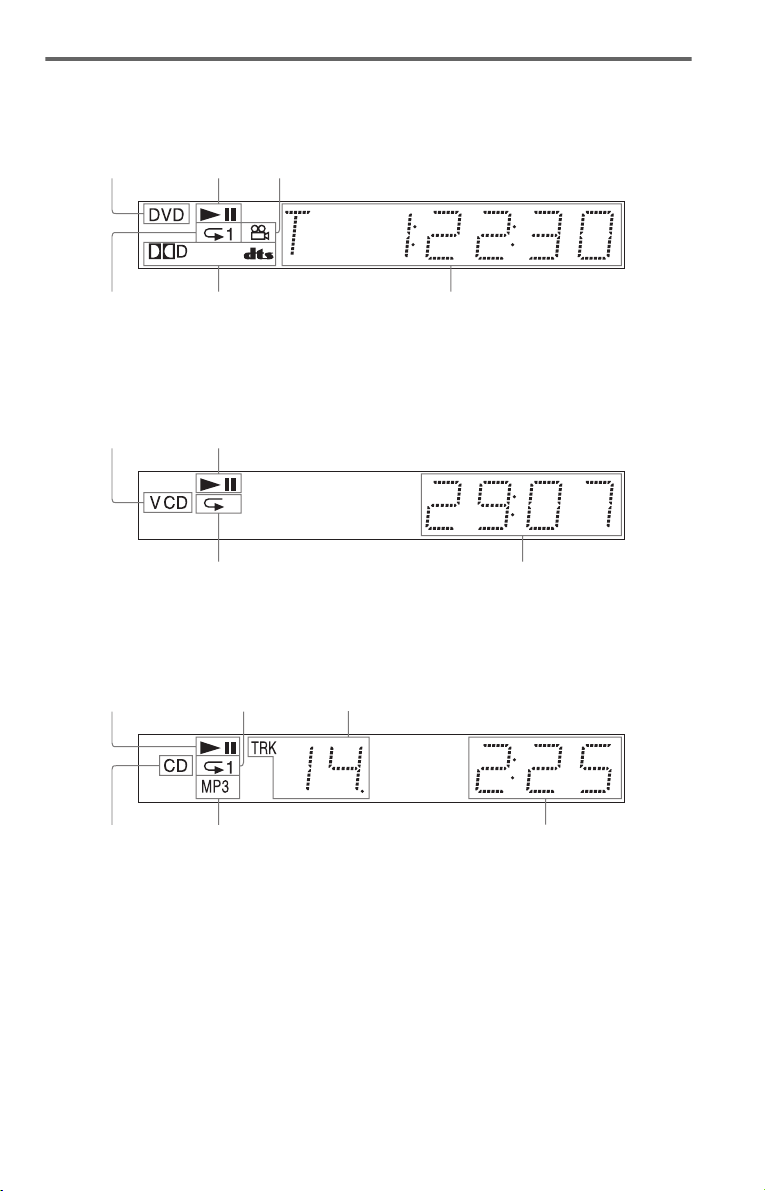
Front panel display
When playing back a DVD VIDEO/DVD-RW
Disc type
Lights up during
Repeat Play (35)
Playing status
Current audio signal (45)
Lights up when you can change the angle (47)
Current title/chapter or playing
time (42)
When playing back a VIDEO CD with Playback Control (PBC) (31)
Disc type
Playing status
Lights up during A-B Repeat Play (36)
Current scene or playing time (42)
When playing back a CD, DATA CD (MP3 audio), or VIDEO CD (without PBC)
Playing status
Lights up during
Repeat Play (35)
Current track (42)
Disc type
Lights up when playing MP3 audio tracks (51)
Playing time (42)
,continued
11
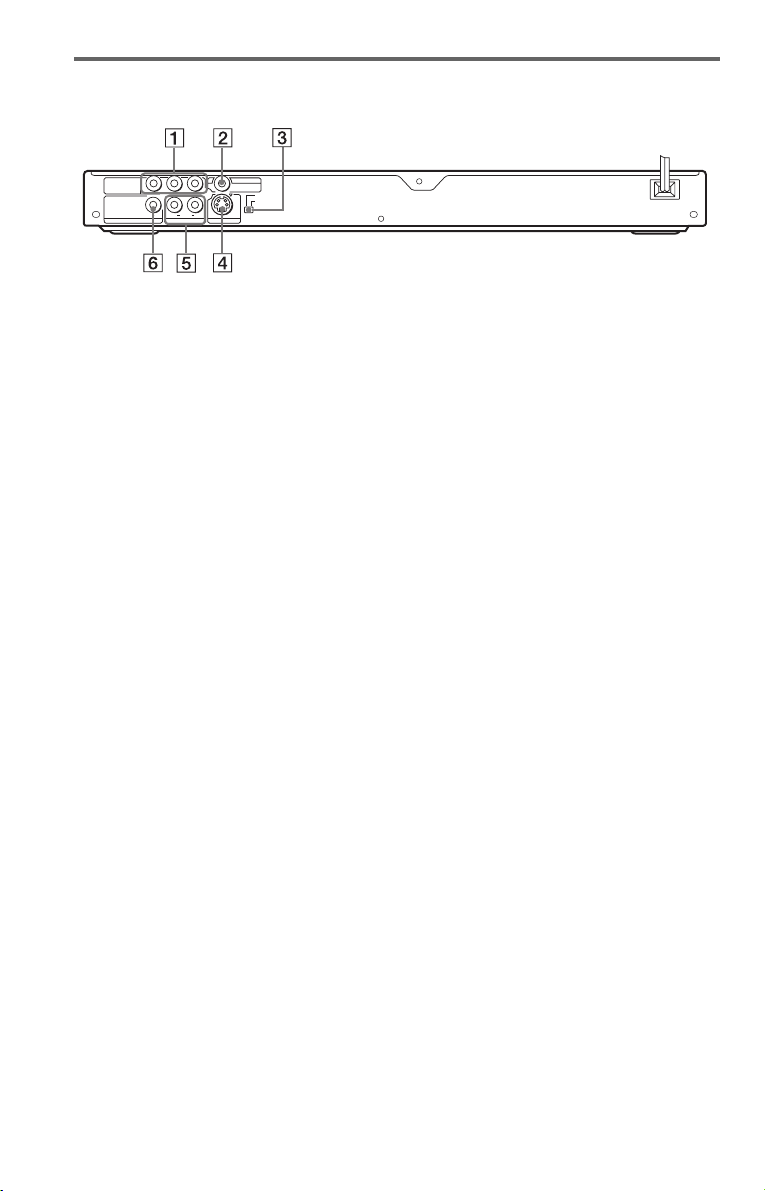
Rear panel
YP
COMPONENT
OUT
VIDEO
PCM/DTS/
DOLBY DIGITAL
COAXIAL
DIGITAL OUT
P
R
B
R
AUDIO
LINE OUT
LINE OUT
VIDEO
NORMAL
L
PROGRESSIVE
S VIDEO OUT
A COMPONENT VIDEO OUT** jacks
(18)
B LINE OUT (VIDEO)* jack (18)
C NORMAL/PROGRESSIVE switch
(66)
D S VIDEO OUT* jack (18)
E LINE OUT L/R (AUDIO) jack (21, 22,
23)
F DIGITAL OUT (COAXIAL) jack (22,
23, 24)
* Do not set the “NORMAL/PROGRESSIVE”
switch to “PROGRESSIVE” if you have
connected the TV to these jacks (page 66)
** Set the “NORMAL/PROGRESSIVE” switch
to “PROGRESSIVE” only if you have
connected a progressive signal compatible TV
to the player (page 66, 70)
12

Remote
A TV [/1 (on/standby) button (62)
B
Z OPEN/CLOSE button (27)
C Number buttons (30)
The number 5 button has a tactile dot.*
D CLEAR button (32)
E SUBTITLE button (47)
F AUDIO button (44)
G ./> PREV/NEXT (previous/
next) buttons (28)
H m/M SCAN/SLOW
buttons (37)
I X PAUSE button (28)
J H PLAY button (27)
The H button has a tactile dot.*
K C/X/x/c buttons (30)
L DISPLAY button (14)
M TOP MENU button (30)
N [/1 (on/standby) button (27)
O VOL (volume) +/– buttons (62)
The + button has a tactile dot.*
P TV/VIDEO button (62)
Q TIME/TEXT button (41)
R PICTURE MODE button (48)
S ANGLE button (47)
T SUR (surround) button (45)
U PICTURE NAVI (picture navigation)
button (40, 53)
V ZOOM button (28, 54)
W INSTANT ADVANCE/STEP
button (28, 37)
X INSTANT REPLAY/STEP
button (28, 37)
Y x STOP button (28)
Z ENTER button (28)
wj O RETURN button (28)
wk MENU button (30)
* Use the tactile dot as a reference when operating
the player.
13
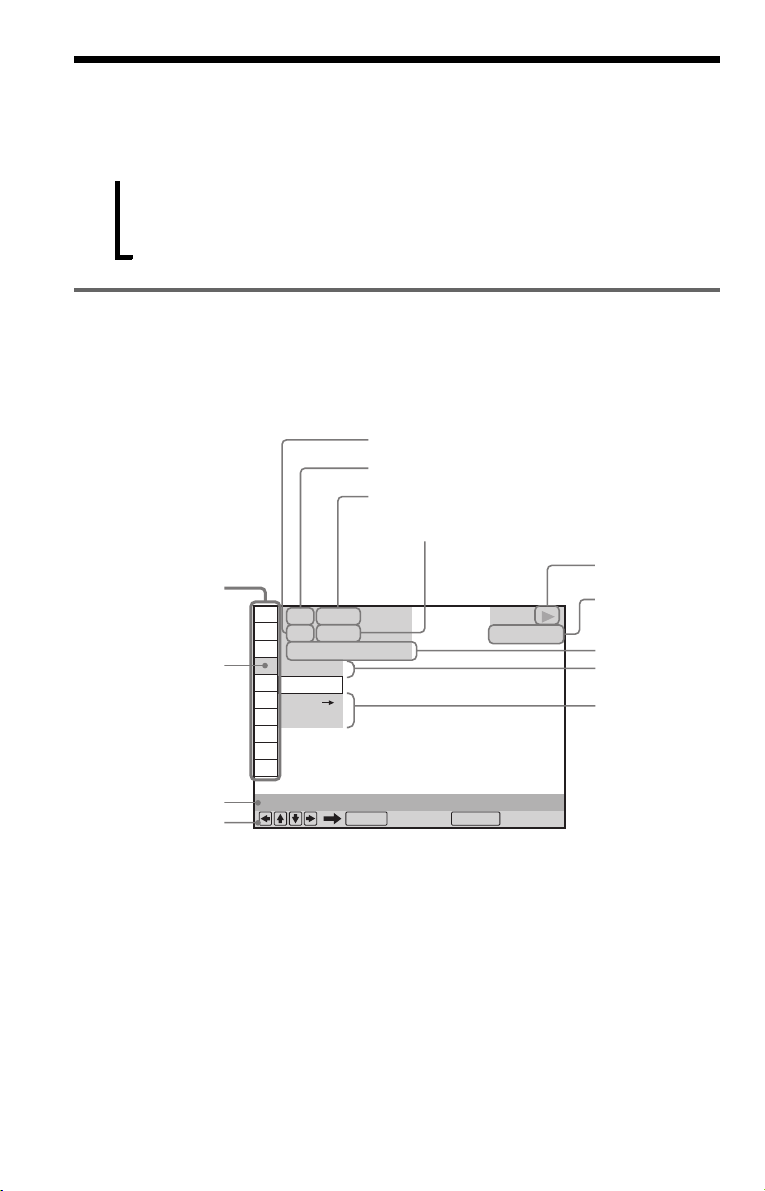
Guide to the Control Menu Display
Use the Control Menu to select a function and to view related information. Press DISPLAY
repeatedly to turn on or change the Control Menu display as follows.
Control Menu display 1
,
Control Menu Display
The Control Menu display 1 and 2 will show different items depending on the disc type. For
details about each item, please refer to the pages in the parentheses.
Example: Control Menu display when playing a DVD VIDEO.
m
Control Menu display 2 (DATA CD only)
m
Control Menu display off
Control Menu items
1 2 ( 2 7
1 8 ( 3 4
Selected item
Function name of
selected Control
Menu item
Operation message
* Displays the scene number for VIDEO CDs
(PBC is on), track number for VIDEO CDs/
CDs, album number for DATA CDs.
** Displays the index number for VIDEO CDs,
MP3 audio track or JPEG image file number
for DATA CDs.
*** Displays Super VCD as “SVCD.”
T
OFF
OFF
SET
ON
PROGRAM
)
)
1 : 3 2 : 5 5
ENTER DISPLAY
To turn off the display
Press DISPLAY repeatedly.
Currently playing chapter number
Currently playing title number*
Total number of titles*
Total number of chapters**
PLAY
DVD VIDEO
Quit:
**
Playback status
(N Playback,
X Pause,
x Stop, etc.)
Type of disc
being played***
Playing time
Current setting
Options
14

List of Control Menu Items
Item Item Name, Function, Relevant Disc Type
TITLE (page 38)/SCENE (page 38)/TRACK (page 38)
Selects the title, scene, or track to be played.
CHAPTER (page 38)/INDEX (page 38)
Selects the chapter or index to be played.
ALBUM (page 38)
Selects the album to be played.
DATE
Displays the recorded date, etc of the current JPEG image.
FILE (page 38)
Selects the JPEG image file to be played.
ORIGINAL/PLAY LIST (page 30)
Selects the type of titles (DVD-RW) to be played, the ORIGINAL one, or an edited
PLAY LIST.
TRACK (page 38)
Selects the track to be played.
TIME/TEXT (page 38)
Checks the elapsed time and the remaining playback time.
Input the time code for picture and music searching.
Displays the DVD/CD text or the DATA CD’s track name.
PROGRAM (page 32)
Selects the title, chapter, or track to play in the order you want.
SHUFFLE (page 34)
Plays the title, chapter, or track in random order.
REPEAT (page 35)
Plays the entire disc (all titles/all tracks/all albums) repeatedly or one title/chapter/
track/album repeatedly.
A-B REPEAT (page 36)
Specifies the parts you want to play repeatedly.
SHARPNESS (page 49)
Exaggerates the outline of the image to produce a sharper picture.
MODE(MP3,JPEG) (page 53)
Selects the data type; MP3 audio track (AUDIO), JPEG image file (IMAGE) or both
(AUTO) to be played when playing a DATA CD.
INTERVAL (page 56)
Specifies the duration for which the slides are displayed on the screen.
EFFECT (page 57)
Selects the effect to be used for changing slides during a slide show.
PARENTAL CONTROL (page 58)
Set to prohibit playback on this player.
,continued
15

SETUP (page 63)
QUICK Setup (page 25)
Use Quick Setup to choose the desired language of the on-screen display, the aspect
ratio of the TV and the audio output signal.
CUSTOM Setup
In addition to the Quick Setup setting, you can adjust other various settings.
RESET
Returns the settings in “SETUP” to the default setting.
z Hint
The Control Menu icon indicator lights up in green
t
except “OFF.” (“PROGRAM,” “SHUFFLE,”
“REPEAT,” “A-B REPEAT,” “SHARPNESS”
only). The “ORIGINAL/PLAY LIST” indicator
lights up in green when you select “PLAY LIST”.
when you select any item
16
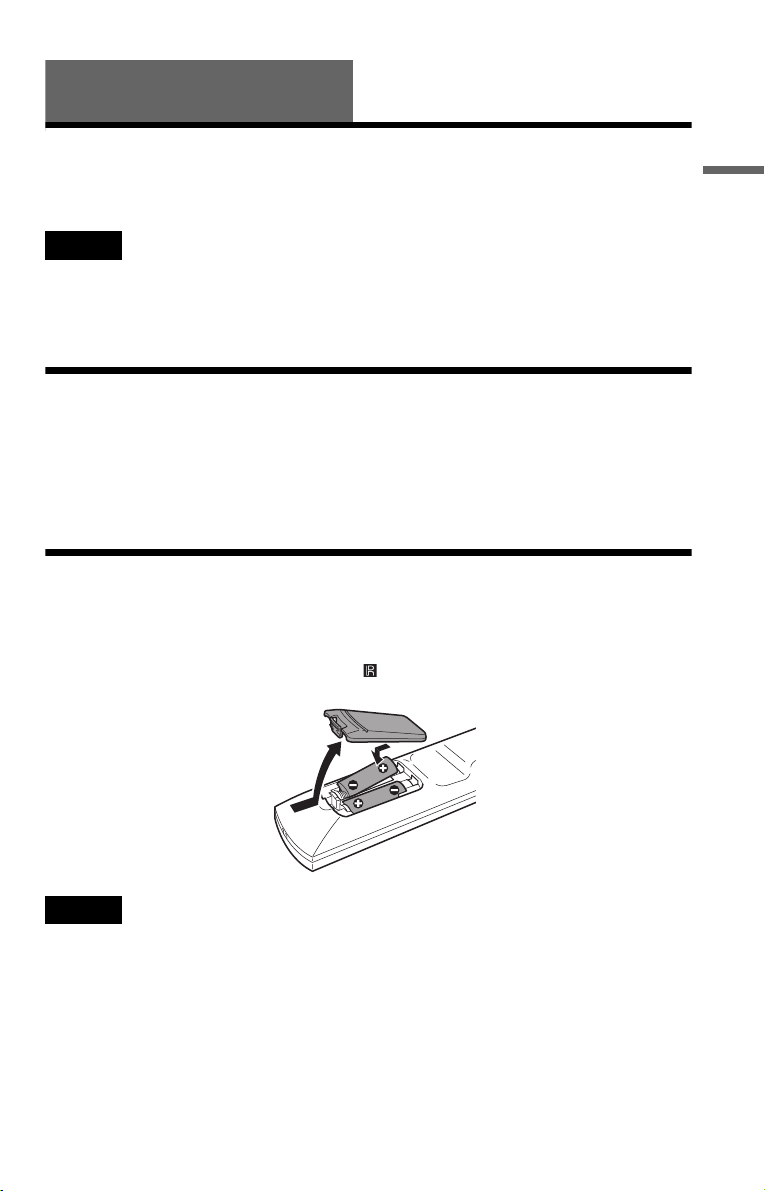
Hookups Hookups
Hooking Up the Player
Follow Steps 1 to 6 to hook up and adjust the settings of the player.
Notes
• Plug cords securely to prevent unwanted noise.
• Refer to the instructions supplied with the components to be connected.
• You cannot connect this player to a TV that does not have a video input jack.
• Be sure to disconnect the power cord of each component before connecting.
Step 1: Unpacking
Check that you have the following items:
• Audio/video cord (pinplug × 3 y pinplug × 3) (1)
• Remote commander (remote) (1)
• Size AA (R6) batteries (2)
Step 2: Inserting Batteries into the Remote
You can control the player using the supplied remote. Insert two Size AA (R6) batteries by
matching the 3 and # ends on the batteries to the markings inside the compartment. When
using the remote, point it at the remote sensor on the player.
Hookups
Notes
• Do not leave the remote in an extremely hot or humid place.
• Do not drop any foreign object into the remote casing, particularly when replacing the batteries.
• Do not expose the remote sensor to direct light from the sun or a lighting apparatus. Doing so may cause a
malfunction.
• If you do not use the remote for an extended period of time, remove the batteries to avoid possible damage
from battery leakage and corrosion.
,continued
17
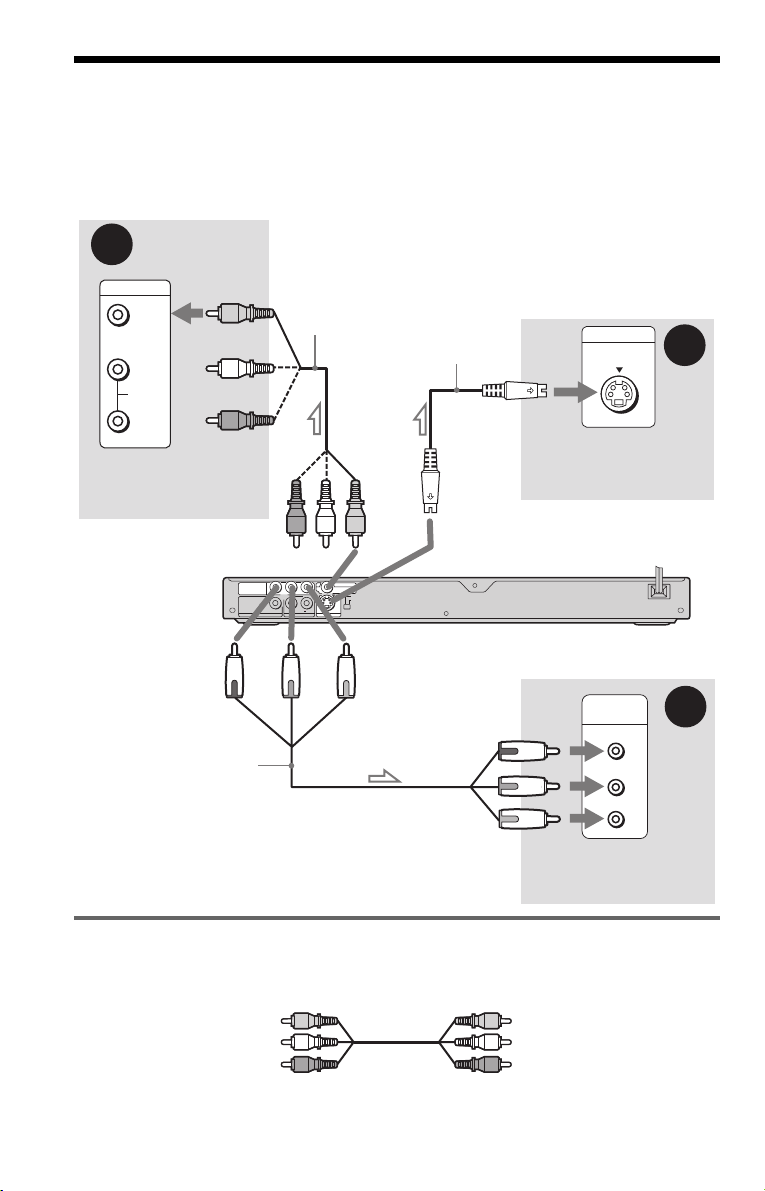
Step 3: Connecting the Video Cords
Connect this player to your TV monitor, projector, or AV amplifier (receiver) using a video cord.
Select one of the patterns A through C. In order to view progressive signal (480p) pictures with
a compatible TV, projector, or monitor, you must use connection C, according to the input jack
on your TV monitor, projector, or AV amplifier (receiver).
A
INPUT
VIDEO
L
AUDIO
R
(yellow)
TV, projector or AV
amplifier (receiver)
Audio/video
cord
(supplied)
(yellow)
S VIDEO cord
(not supplied)
INPUT
S VIDEO
TV, projector or AV
amplifier (receiver)
B
to LINE OUT (VIDEO)
P
R
YP
B
COMPONENT
VIDEO
OUT
PCM/DTS/
DOLBY DIGITAL
AUDIO
COAXIAL
R
LINE OUT
DIGITAL OUT
LINE OUT
VIDEO
NORMAL
PROGRESSIVE
L
S VIDEO OUT
to COMPONENT
to S VIDEO OUT
CD/DVD player
VIDEO OUT
(green)
Component
video cord
(not supplied)
l : Signal flow
(blue)
(red)
COMPONENT
VIDEO IN
Y
(green)
P
B
(blue)
P
R
(red)
C
TV, projector or AV
amplifier (receiver)
A If you are connecting to a video input jack
Connect the yellow plug of the audio/video cord (supplied) to the yellow (video) jack. You will
enjoy standard quality images.
Yellow (Video)
White (L)
Red (R)
Use the red and white plugs to connect to the audio input jacks (page 21).
Yellow (Video)
White (L)
Red (R)
18

B If you are connecting to an S VIDEO input jack
Connect an S VIDEO cord (not supplied). You will enjoy high quality images.
C If you are connecting to a monitor, projector, or AV amplifier (receiver)
having component video input jacks (Y, P
Connect the component via the COMPONENT VIDEO OUT jacks using a component video
cord (not supplied) or three video cords (not supplied) of the same kind and length. You will
enjoy accurate color reproduction and high quality images. If your TV accepts progressive
(480p) format signals, you must use this connection and set NORMAL/PROGRESSIVE switch
to PROGRESSIVE (page 66). The PROGRESSIVE indicator lights up when the player outputs
progressive signals.
B, PR)
Hookups
Green
Blue
Red
Green
Blue
Red
When connecting to a wide screen TV
Depending on the disc, the image may not fit your TV screen. If you want to change the aspect
ratio, please refer to page 65.
Notes
• Connect the player directly to the TV. If you pass the player signals via the VCR, etc., you may not receive
a clear image on the TV screen.
VCR
CD/DVD player
Connect
directly
• Consumers should note that not all high definition television sets are fully compatib le with this product and
may cause artifacts to be displayed in the picture. In the case of 480 progressive scan picture problems, it
is recommended that t he user switch the connection to the ‘standard de finition’ output. If there are questions
regarding our TV set compatibility with this model 480p DVD player, please contact our customer service
center.
TV
19
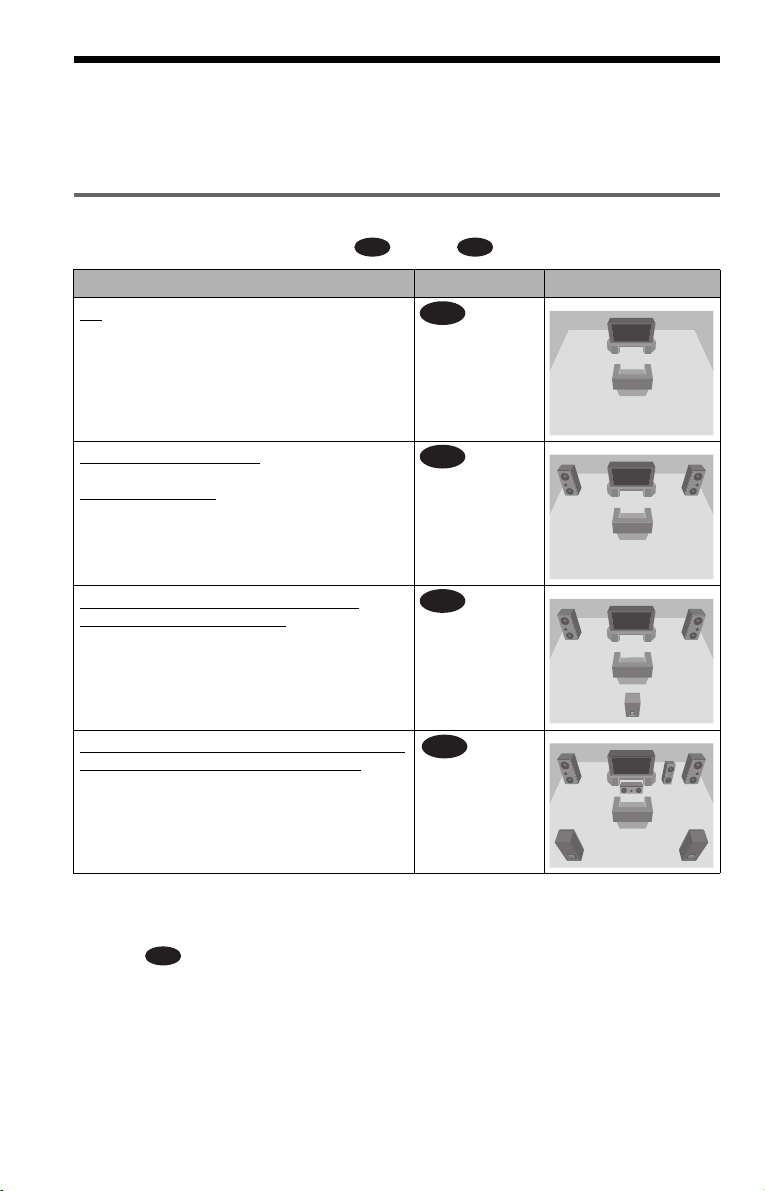
Step 4: Connecting the Audio Cords
Refer to the chart below to select the connection that best suits your system. Be sure to also read
the instructions for the components you wish to connect.
Select a connection
Select one of the following connections, through .
Components to be connected Connection Your setup (example)
TV
A D
A
(page 21)
Stereo amplifier (receiver)
or
MD deck/DAT deck
AV amplifier (receiver) having a Dolby
Surround (Pro Logic) decoder and 3 to 6
speakers
AV amplifier (receiver) with digital input jacks
having a Dolby Digital or DTS** decoder and 6
speakers
z Hint
If you connect an AV amplifier (receiver) that
conforms to the 96 kHz sampling frequency, use
connection .
D
and two speakers
*
(page 22)
B
(page 23)
C
(page 24)
D
* Manufactured under license from Dolby
Laboratories. “Dolby,” “Pro Logic,” and the
double-D symbol are trademarks of Dolby
Laboratories.
** “DTS” and “DTS Digital Out” are trademarks
of Digital Theater Systems, Inc.
20
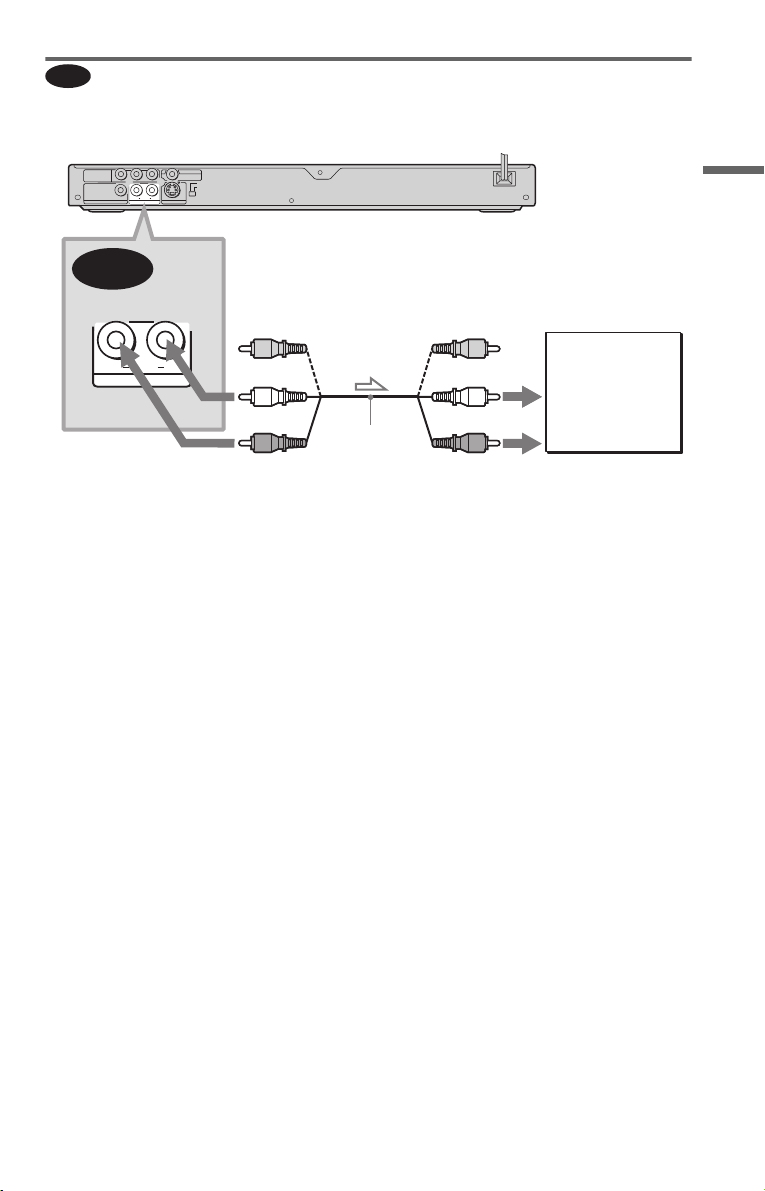
A
Connecting to your TV
This connection will use your TV’s speakers for sound.
CD/DVD player
R
P
YP
B
COMPONENT
VIDEO
PCM/DTS/
DOLBY DIGITAL
DIGITAL OUT
OUT
COAXIAL
LINE OUT
VIDEO
NORMAL
PROGRESSIVE
AUDIO
L
R
LINE OUT
S VIDEO OUT
A
Hookups
(yellow)*
AUDIO
L
R
LINE OUT
to LINE OUT L/R
(white)
(red)
Audio/video
cord (supplied)
(AUDIO)
l : Signal flow
* The yellow plug is used for video signals (page
18).
z Hint
When connecting to a monaural TV, use a stereomono conversion cord (not supplied). Connect the
LINE OUT L/R (AUDIO) jacks to the TV’s audio
input jack.
(yellow)*
(white)
(red)
to audio input
TV
,continued
21
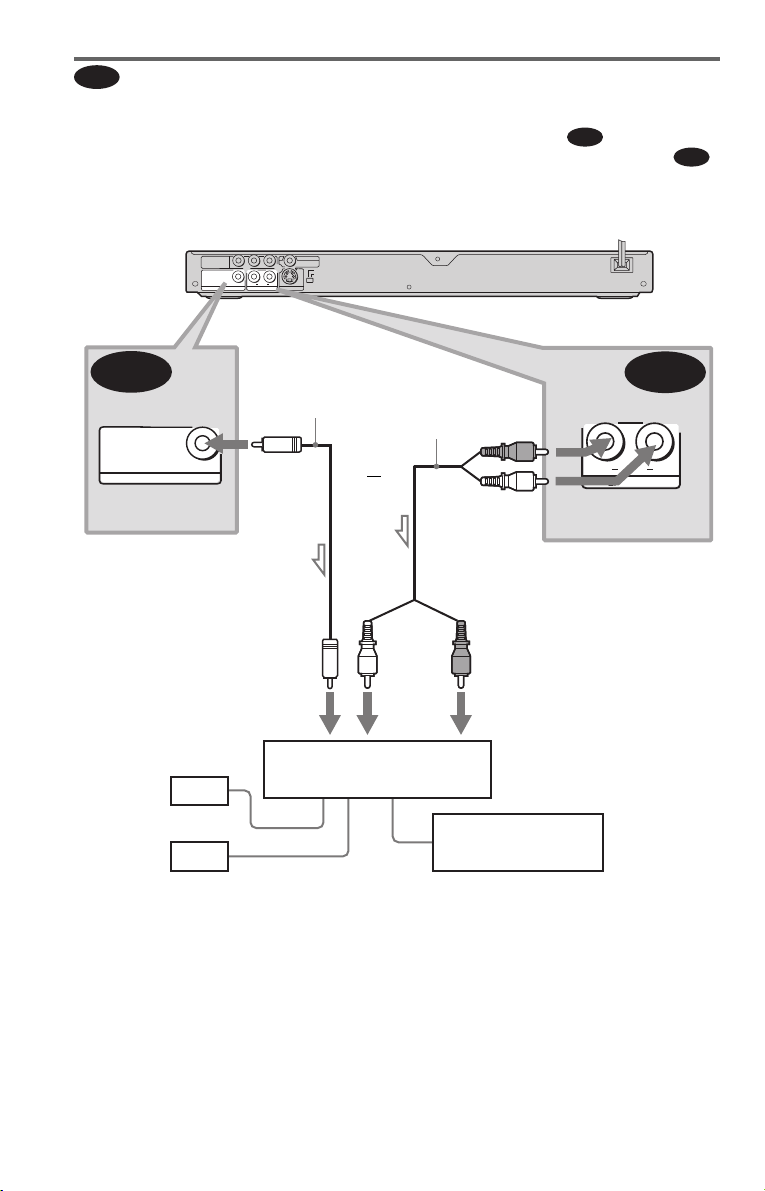
Connecting to a stereo amplifier (receiver) and 2 speakers/Connecting to
B
an MD deck or DAT deck
If the stereo amplifier (receiver) has audio input jacks L and R only, use . If the amplifier
(receiver) has a digital input jack, or when connecting to an MD deck or DAT deck, use .
In this case, you can also connect the player directly to the MD deck or DAT deck without using
your stereo amplifier (receiver).
B-1
B-2
B-2
PCM/DTS/
DOLBY DIGITAL
DIGITAL OUT
to DIGITAL OUT
(COAXIAL)
[Speakers]
Front (L)
CD/DVD player
P
R
YP
B
COMPONENT
VIDEO
OUT
PCM/DTS/
DOLBY DIGITAL
AUDIO
COAXIAL
L
R
LINE OUT
DIGITAL OUT
Coaxial digital
cord (not
supplied)
COAXIAL
to coaxial
digital input
LINE OUT
VIDEO
NORMAL
PROGRESSIVE
S VIDEO OUT
Stereo audio cord
(not supplied)
or
(white)
Stereo amplifier (receiver)
(red)
(white)
to LINE OUT L/R (AUDIO)
(red)
to audio input
MD deck/DAT deck
AUDIO
R
LINE OUT
B-1
L
l: Signal flow
22
Front (R)

C
Connecting to an AV amplifier (receiver) having a Dolby Surround (Pro
Logic) decoder and 3 to 6 speakers
You can enjoy the Dolby Surround effects only when playing Dolby Surround audio or multichannel audio (Dolby Digital) discs.
If your amplifier (receiver) has L and R audio input jacks only, use . If your amplifier
(receiver) has a digital input jack, use .
CD/DVD player
R
P
YP
B
COMPONENT
OUT
VIDEO
PCM/DTS/
DOLBY DIGITAL
COAXIAL
AUDIO
L
R
LINE OUT
DIGITAL OUT
S VIDEO OUT
C-2
LINE OUT
VIDEO
NORMAL
PROGRESSIVE
C-1
Hookups
C-2
Coaxial digital cord
(not supplied)
PCM/DTS/
DOLBY DIGITAL
DIGITAL OUT
COAXIAL
to DIGITAL OUT (COAXIAL)
to coaxial digital input
[Speakers]
Rear (L)
Rear (R)
Subwoofer
l: Signal flow
Stereo
audio cord (not
supplied)
or
(white)
(red)
to audio input
Amplifier (receiver) with Dolby
Surround decoder
Center
(red)
(white)
to LINE OUT L/R (AUDIO)
[Speakers]
Front (L)
Rear (mono)
AUDIO
R
LINE OUT
C-1
L
Front (R)
Note
When connecting 6 speakers, replace the monaural
rear speaker with a center speaker, 2 rear speakers
and a subwoofer.
,continued
23

D
l
Connecting to an AV amplifier (receiver) with a digital input jack having
a Dolby Digital or DTS decoder and 6 speakers
This connection will allow you to use the Dolby Digital or DTS decoder function of your AV
amplifier (receiver).
CD/DVD player
R
P
YP
B
COMPONENT
VIDEO
OUT
PCM/DTS/
DOLBY DIGITAL
COAXIAL
AUDIO
L
R
LINE OUT
DIGITAL OUT
to DIGITAL OUT
(COAXIAL)
Coaxial digital cord
(not supplied)
to coaxial digital input
[Speakers]
LINE OUT
VIDEO
NORMAL
PROGRESSIVE
S VIDEO OUT
D
PCM/DTS/
DOLBY DIGITAL
AV amplifier (receiver) having
a decoder
DIGITAL OUT
COAXIAL
[Speakers]
Rear (L)
Subwoofer
Rear (R)
: Signal flow
z Hint
Use connection when connecting to 7 or
D
more speakers (6.1 ch or more).
Notes
• After you have completed the connection, be sure
to set “DOLBY DIGITAL” to “DOLBY
DIGITAL” and “DTS” to “ON” in Quick Setup
(page 25).
24
Front (L)
Center
Front (R)
• In order to listen to DTS sound tracks, you must
use this connection. DTS sound tracks are not
output through the LINE OUT L/R (AUDIO)
jacks, even if you set “DTS” to “ON” in Quick
Setup (page 25).
• When you connect an amplifier (receiver) that
conforms to the 96 kHz sampling frequency, set
“48kHz/96kHz PCM” in “AUDIO SETUP” to
“96kHz/24bit” (page 69).
