Page 1

CD/DVD
Player
Operating Inst ructions
3-085-050-11(1)
DVP-NS425P
© 2003 Sony Corporation
Page 2
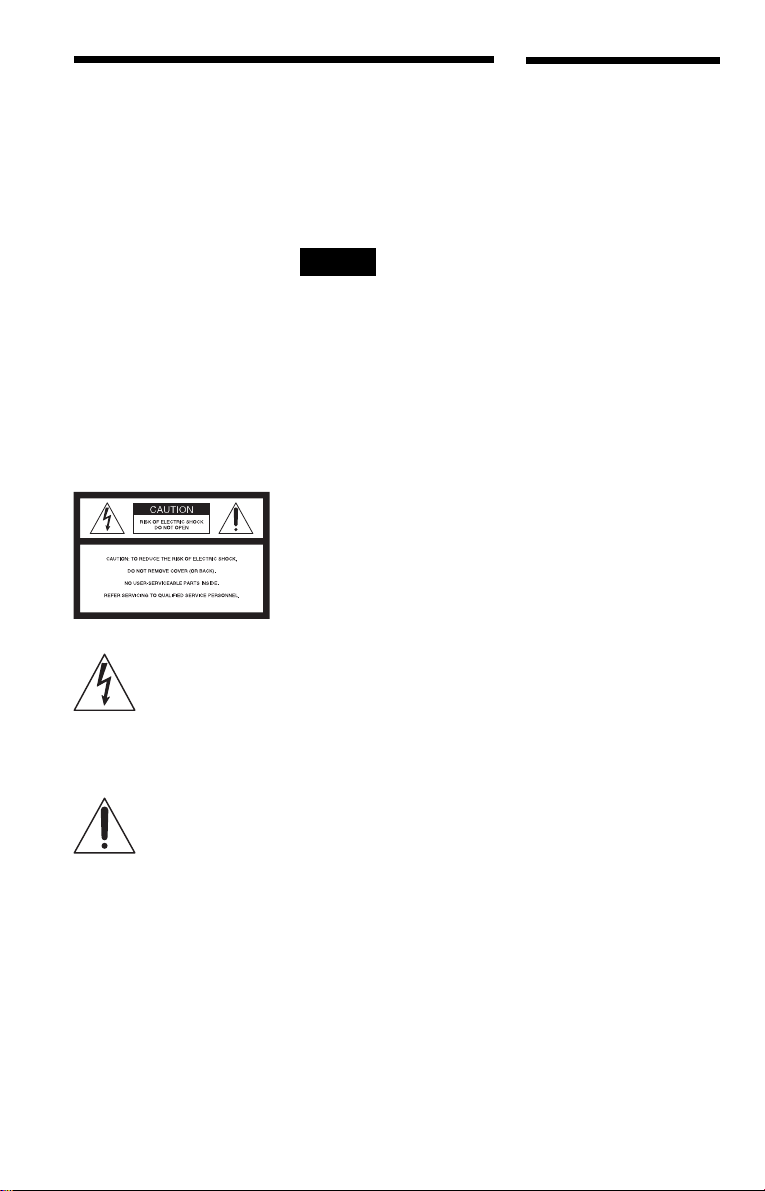
WARNING
Welcome!
To prevent fire or shock
hazard, do not expose the
unit to rain or moisture.
To avoid electrical shock, do
not open the cabinet. Refer
servicing to qualified
personnel only.
The AC power cord must be
changed only at a qualified
service shop.
CAUTION
The use of optical instruments with
this product will increase eye
hazard. As the laser beam used in
this CD/DVD player is harmful to
eyes, do not attempt to disassemble
the cabinet.
Refer servicing to qualified
personnel only.
This symbol is
intended to alert the
user to the presence
of uninsulated
within the product’s enclosure that
may be of sufficient magnitude to
constitute a risk of electric shock to
persons.
maintenance (servicing)
instructions in the literature
accompanying the appliance.
For customers in the U.S.A
Owner’s Record
The model and serial numbers are
located at the rear of the unit.
Record the serial numbe r in the
space provided below. Refer to
them whenever you call upon your
Sony dealer regarding this product.
Model No. DVP-NS425P
Serial No.______________
“dangerous voltage”
This symbol is
intended to alert the
user to the presence
of important
operating and
CAUTION
You are cautioned that any change
or modifications not expressly
approved in this manual could void
your authority to operate this
equipment.
Note
This equipment has been tested
and found to comply with the
limits for a Class B digital device,
pursuant to Part 15 of the FCC
Rules. These limits are designed to
provide reasonable protection
against harmful interference in a
residential installation. This
equipment generates, uses, and can
radiate radio frequency energy
and, if not installed and used in
accordance with the instructions,
may cause harmful interference to
radio communications. However,
there is no guarantee that
interference will not occur in a
particular installation. If this
equipment does cause harmful
interference to radio or television
reception, which can be
determined by turning the
equipment off and on, the user is
encouraged to try to correct the
interference by one or more of the
following measures:
– Reorient or relocate the
receiving antenna.
– Increase the separation
between the equipment and
receiver.
– Connect the equipment into an
outlet on a circuit different
from that to which the receiver
is connected.
– Consult the dealer or an
experienced radio/TV
technician for help.
Thank you for purchasing this
Sony CD/DVD Player. Before
operating this player, please read
this manual thoroughly and retain
it for future reference.
2
Page 3

Precautions
On safety
• Ca ution – The use of optical instruments
with this p roduct wi ll increase e ye hazard.
• To prevent fire or shock hazard, do not
place objects filled with liquids, such as
vases, on the app aratus.
• Should any solid object or liquid fall into
the cabinet, unplu g the player and have it
checked by quali f ie d personnel before
operating it any further.
On power sources
• The player is not disconne cted fro m the AC
power source as long as it is connected to
the wall outlet, even if the player itself has
been turned off.
• I f you are not going to use the player for a
long time, be sure to disconnect the pla yer
from the wall outlet. To disconnect the AC
power cord, grasp the plug itself; never pull
the cord.
• Should the AC power cord need to be
changed, have it done at a qualified service
shop only.
On placement
• Place the player in a l oc at ion wi th ade quat e
ventilation to prevent heat build-up in the
player.
• Do not place the player on a soft surface
such as a rug that might block the
ventilation holes.
• Do not place the player in a location near
heat sources, or in a place subject to direct
sunlight, excessive dust, or mechanical
shock.
• Do not install the player in an inclined
position. It is des i gned to be operated in a
horizontal position only.
• Keep the player away fr om eq u ip ment wit h
strong magnets , such as microwave ov ens,
or large loudsp eakers.
• Do not place heavy objects on t he player.
On operation
• If the player is br ou ght di re ctl y fr om a co ld
to a warm location, or is placed in a very
damp room, moisture may condense on th e
lenses inside the player. Should this occur,
the player may not operate properly. In this
case, remove the disc and leave the player
turned on for about half an hour until the
moisture evaporates.
• When you move the player, take out any
discs. If you do n’t, the disc may be
damaged.
On adjusting volume
Do not turn up the volume while listening to
a section with very low level inputs or no
audio signals. If you do, the speakers may be
damaged when a pe ak l eve l se cti on is pl ay ed.
On cleaning
Clean the cabinet, panel, and controls with a
soft cloth slightly moistened with a mild
detergent solution. Do not use any type of
abrasive pad, scouring powder or solvent
such as alcohol or benzine.
On cleaning discs
Do not use a commercially available cleaning
disc. It may cause a malfunction.
IMPORTANT NOTICE
Caution: This player is capable of holding a
still video image or on-screen display image
on your television screen indefinite ly . I f
you leave the still video image or on-screen
display ima ge displayed on your TV for an
extended period of time you risk permanent
damage to your te levision screen. Pl asma
display panel televisions and projection
televisions are susceptible to this.
If you have any questi ons or problems
concerning your player, please consult your
nearest Sony dealer.
3
Page 4

Table of Contents
WARNING . . . . . . . . . . . . . . . . . . . . . . . . . . . . . . . . . . . . . . . . . . . . . . . . . . . . 2
Welcome!. . . . . . . . . . . . . . . . . . . . . . . . . . . . . . . . . . . . . . . . . . . . . . . . . . . . . 2
Precautions . . . . . . . . . . . . . . . . . . . . . . . . . . . . . . . . . . . . . . . . . . . . . . . . . . . 3
About this Manual . . . . . . . . . . . . . . . . . . . . . . . . . . . . . . . . . . . . . . . . . . . . . . 6
This Player Can Play the Following Discs. . . . . . . . . . . . . . . . . . . . . . . . . . . . 6
Notes about the Discs . . . . . . . . . . . . . . . . . . . . . . . . . . . . . . . . . . . . . . . . . . . 7
Index to Parts and Controls . . . . . . . . . . . . . . . . . . . . . . . . . . . . . . . . . . . . . . 8
Guide to the Control Menu Display . . . . . . . . . . . . . . . . . . . . . . . . . . . . . . . . 12
Hookups . . . . . . . . . . . . . . . . . . . . . . . . . . . . . . . . . . . . . . . . . 14
Hooking Up the Player. . . . . . . . . . . . . . . . . . . . . . . . . . . . . . . . . . . . . . . . . . 14
Step 1: Unpacking . . . . . . . . . . . . . . . . . . . . . . . . . . . . . . . . . . . . . . . . . . . . . 14
Step 2: Inserting Batteries into the Remote . . . . . . . . . . . . . . . . . . . . . . . . . . 14
Step 3: Connecting the Video Cords . . . . . . . . . . . . . . . . . . . . . . . . . . . . . . . 15
Step 4: Connecting the Audio Cords . . . . . . . . . . . . . . . . . . . . . . . . . . . . . . . 18
Step 5: Connecting the Power Cord . . . . . . . . . . . . . . . . . . . . . . . . . . . . . . . 23
Step 6: Quick Setup . . . . . . . . . . . . . . . . . . . . . . . . . . . . . . . . . . . . . . . . . . . 23
Playing Discs . . . . . . . . . . . . . . . . . . . . . . . . . . . . . . . . . . . . . . 25
Playing Discs . . . . . . . . . . . . . . . . . . . . . . . . . . . . . . . . . . . . . . . . . . . . . . . . 25
Resuming Playback from the Point Where You Stopped the Disc
(Multi-disc Resume) . . . . . . . . . . . . . . . . . . . . . . . . . . . . . . . . . . . . . . . . 27
Using the DVD’s Menu . . . . . . . . . . . . . . . . . . . . . . . . . . . . . . . . . . . . . . . . . 28
Playing VIDEO CDs with PBC Functions (PBC Playback) . . . . . . . . . . . . . . 28
Playing an MP3 Audio Track . . . . . . . . . . . . . . . . . . . . . . . . . . . . . . . . . . . . . 29
Various Play Mode Functions
(Program Play, Shuffle Play, R epeat Play, A-B Repeat Play) . . . . . . . . . 31
Searching for a Scene . . . . . . . . . . . . . . . . . . . . . . . . . . . . . . . . 36
Searching for a Particular Poin t on a Disc
(Search, Scan, Slow-motion Play, Freeze Frame). . . . . . . . . . . . . . . . . . 36
Searching for a Title/Chapter/Track/Scene, etc. . . . . . . . . . . . . . . . . . . . . . . 37
Searching by Scene (PICTURE NAVIGATION) . . . . . . . . . . . . . . . . . . . . . . 39
Viewing Information About the Disc . . . . . . . . . . . . . . . . . . . . . . . 40
Checking the Playing Time and Remaining Time . . . . . . . . . . . . . . . . . . . . . 40
Sound Adjustments . . . . . . . . . . . . . . . . . . . . . . . . . . . . . . . . . . 43
Changing the Sound . . . . . . . . . . . . . . . . . . . . . . . . . . . . . . . . . . . . . . . . . . . 43
Surround Mode Settings . . . . . . . . . . . . . . . . . . . . . . . . . . . . . . . . . . . . . . . . 44
Enjoying Movies . . . . . . . . . . . . . . . . . . . . . . . . . . . . . . . . . . . . 46
Changing the Angles . . . . . . . . . . . . . . . . . . . . . . . . . . . . . . . . . . . . . . . . . . . 46
Displaying the Subtitles . . . . . . . . . . . . . . . . . . . . . . . . . . . . . . . . . . . . . . . . . 46
Adjusting the Playback Picture (CUSTOM PICTURE MODE) . . . . . . . . . . . 47
Sharpening the Outline of Image (SHARPNESS) . . . . . . . . . . . . . . . . . . . . . 48
4
Page 5
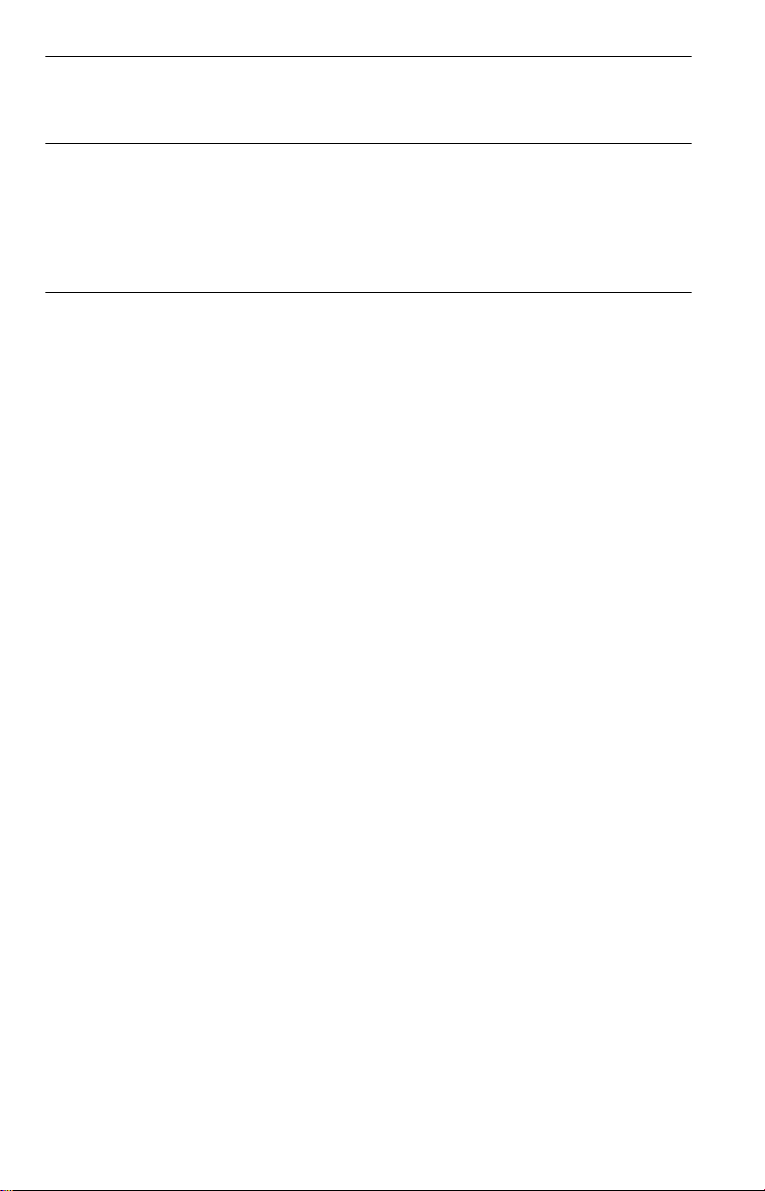
Using Various Additional Functions . . . . . . . . . . . . . . . . . . . . . . . 49
Locking Discs (PARENTAL CONTROL) . . . . . . . . . . . . . . . . . . . . . . . . . . . . 49
Controlling Your TV with the Supplied Remote . . . . . . . . . . . . . . . . . . . . . . . 52
Settings and Adjustments . . . . . . . . . . . . . . . . . . . . . . . . . . . . . . 53
Using the Setup Display. . . . . . . . . . . . . . . . . . . . . . . . . . . . . . . . . . . . . . . . . 53
Setting the Display or Sound Tra ck Language (LANGUAGE SETUP) . . . . . 54
Settings for the Display (SCREEN SETUP). . . . . . . . . . . . . . . . . . . . . . . . . . 55
Custom Settings (CUSTOM SETUP). . . . . . . . . . . . . . . . . . . . . . . . . . . . . . . 56
Settings for the Sound (AUDIO SETUP) . . . . . . . . . . . . . . . . . . . . . . . . . . . . 57
Additional Information . . . . . . . . . . . . . . . . . . . . . . . . . . . . . . . . 59
Troubleshooting. . . . . . . . . . . . . . . . . . . . . . . . . . . . . . . . . . . . . . . . . . . . . . . 59
Self-diagnosis Functio n (W hen letters/numbers appear in the display). . . . . 61
Glossary. . . . . . . . . . . . . . . . . . . . . . . . . . . . . . . . . . . . . . . . . . . . . . . . . . . . . 62
Specifications . . . . . . . . . . . . . . . . . . . . . . . . . . . . . . . . . . . . . . . . . . . . . . . . 64
Language Code List . . . . . . . . . . . . . . . . . . . . . . . . . . . . . . . . . . . . . . . . . . . 65
Index . . . . . . . . . . . . . . . . . . . . . . . . . . . . . . . . . . . . . . . . . . . . . . . . . . . . . . . 66
5
Page 6

About this Manua l
• Instructions in this manual describe the
controls on the remote. You can also use the
controls on the player if they hav e the same
or similar names as those on the remote.
• Th e meaning of the icons used in this
manual is described below:
Icon Meaning
Functions available for DVD
VIDEOs and DVD-RWs/
DVD-Rs in video mode or
DVD+RWs/DVD+Rs
Functions available for VIDEO
CDs, Super VCDs, or CD-Rs/
CD-RWs in video CD format
or Super VCD format
Functions available for DATA
CDs (CD-ROMs/CD-Rs/CDRWs containing MP3* audio
tracks)
Functions available for music
CDs or CD-Rs/CD-RWs in
music CD format
* MP3 (MPEG 1 Audio Layer 3) is a standard format
defined by ISO (International Standard Organization)
/MPEG which compresses audio d ata.
This Player Can Play the Following Disc s
Format of discs
DVD VIDEO
(page 62)
VIDEO CD
Music CD
The “DVD VIDEO” logo is a trademark.
Region code
Your player has a region code printed on the
back of the unit and onl y w i ll pl ay DVD
VIDEO discs (pl ayback only) labeled with
identical region codes. This system is used to
protect copyrights.
DVDs labeled will also play on this
ALL
player.
If you try to play any other DVD, the message
“Playback prohibited by area limitations.”
will appear on the TV screen. Depending on
the DVD, no region code indication may be
labeled even though playing the DVD is
prohibited by area restrictions.
Region code
X
DVP–XXXX
00V 00Hz
NO.
00W
0-000-000-00
Example of discs that the player
cannot play
The player cann ot p l ay t he following discs:
• All CD-ROMs (including PHOTO CDs)/
CD-Rs/CD-RWs other than those recorded
in the follo wing forma ts:
–music CD format
–video CD format
–MP3 format that conf or ms to ISO9660*
Level 1/Level 2, or its extended format,
Joliet
• Data part of CD-Ext ras
• DVD-RWs in VR mode
• DVD-ROMs
• DVD Audio discs
• HD layer on Super Audi o CD s
* A logical format of files and folders on CD-
ROMs, defined by ISO (International Standard
Organization).
Also, the player cann ot play the following
discs:
• A DVD with a different region code.
• A disc recorded in a colo r system o ther th an
NTSC, such as PAL or SECAM (t his play er
conforms to the NTSC color syst em).
• A disc that has a non-standard sha pe (e.g.,
card, heart).
• A disc with paper or stickers on it.
• A disc that has the adh esive of cellophane
tape or a sticker still left on it.
6
Page 7

Notes
• Notes about DVD-RWs/DVD-Rs, DVD+RWs/
DVD+Rs or CD-Rs/CD-RWs
Some DVD-RWs/DVD-Rs, DVD+RWs/
DVD+Rs, or CD-Rs/CD-RWs cannot be played
on this player due to the recordin g qua li t y or
physical condition of the disc, or the
characteristics of the recording device and
authoring software.
The disc will not play if it has not been correc tl y
finalized. For more information, see the operating
instructions for the recording device. Note that
discs created in the Pack et Write format cannot be
played.
• Music discs encoded with co pyright p rotection
technologies
This product is designed to playback di sc s tha t
conform to the Compact Disc (CD) standard.
Recently, various music discs encoded with
copyright protection technol ogie s a re ma r ke te d
by some record companies. Please be aware that
among those discs, there are some tha t do not
conform to the CD standard and may not be
playable by this product.
Note on playback operations of
DVDs and VIDEO CDs
Some playback operations of DVDs and
VIDEO CDs may be intent i onally set by
software producers. Since this player plays
DVDs and VIDEO CDs according to the disc
contents the software producer s designed,
some playback features may not be available.
Also, refer to the instructions supplied with
the DVDs or VIDEO CDs.
Notes about the D i scs
• To keep the disc clean, handle the disc by its
edge. Do not touch t he surface.
• Do not expose th e disc to direct sunlight or
heat sources such as hot air ducts, or leave it
in a car parked in direct sunlight as the
temperature may rise considerably inside
the car.
• After play in g, store the disc in its cas e.
• Clean the disc with a cleaning cloth.
Wipe the disc from the center out.
• Do not use solvents such as benzine,
thinner, commercially available cleaners , or
anti-static spra y in te nded for vinyl LPs.
Copyrights
This product i nc orporates copyright
protection technology that is protected by
U.S. patents and other intellectual property
rights. Use of this copyright protection
technology must be authorized by
Macrovision, and is intended for home and
other limited viewing uses only unless
otherwise author iz ed by Macrovision.
Reverse engineerin g or disassembly is
prohibited.
7
Page 8

Index to Parts an d Controls
For more information, refer to the pages indicated in parentheses.
Front panel
A [/1 (on/standby) button (25)
B Disc tray (25)
C Front panel display (9)
D (remote sensor) (14)
E A (op e n/close) button (25)
F H/Playback Dial (25, 36)
G X (pause) button (26)
H x (stop) button (26)
I PROGRESSIVE button*/indicator
(17)
Lights up when the player outputs
progressive signals.
J SURROUND button (44)
* Only press the PROGRESSIVE button if you
have connected a progressive sign al com pa tible
TV to the COMPONENT VIDEO OUT jacks
using a component video cord (page 17).
8
Page 9

Front panel display
When playing back a D VD
Disc type
Lights up during
Repeat Play (34)
Playing status
Current audio signal (44)
Lights up when you can change the angle (46)
Current title/chapter or playing
time (41)
When playing back a VIDEO CD with Playback Control (PBC) (28)
Disc type
Playing status
Lights up during A-B Repeat Play (34)
Current scene or playing ti me (41)
When playing ba ck a CD, DATA CD (MP3 audio), or VIDEO CD (w ithout PBC)
Playing status
Lights up dur i ng
Repeat Play (34)
Current track (41)
Disc type
Lights up when playing MP3 audio tracks (29)
Playing time (41)
,continued
9
Page 10

Rear panel
DIGITAL OUT
PCM/DTS/
DOLBY DIGITAL
COAXIAL
R-AUDIO-L
LINE OUT
S VIDEO
COMPONENT VIDEO OUT
OUT
P
B
Y
P
VIDEO
R
A DIGITAL OUT (COAXIAL) jack (20,
21, 22)
B LINE OUT L/R (AUDIO) jack (19, 20,
21)
C LINE OUT (VIDEO) jack* (15)
D S VIDEO OUT jack* (15)
E COMPONENT VIDEO OUT** jacks
(15)
* Do not press the PROGRESSIVE button on the
front panel if you have connected the TV to these
jacks (page 1 7).
**Only press the PROGRESSIVE button on the
front panel if you have connected a progre ssive
signal compatibl e TV to the player (page 17).
10
Page 11
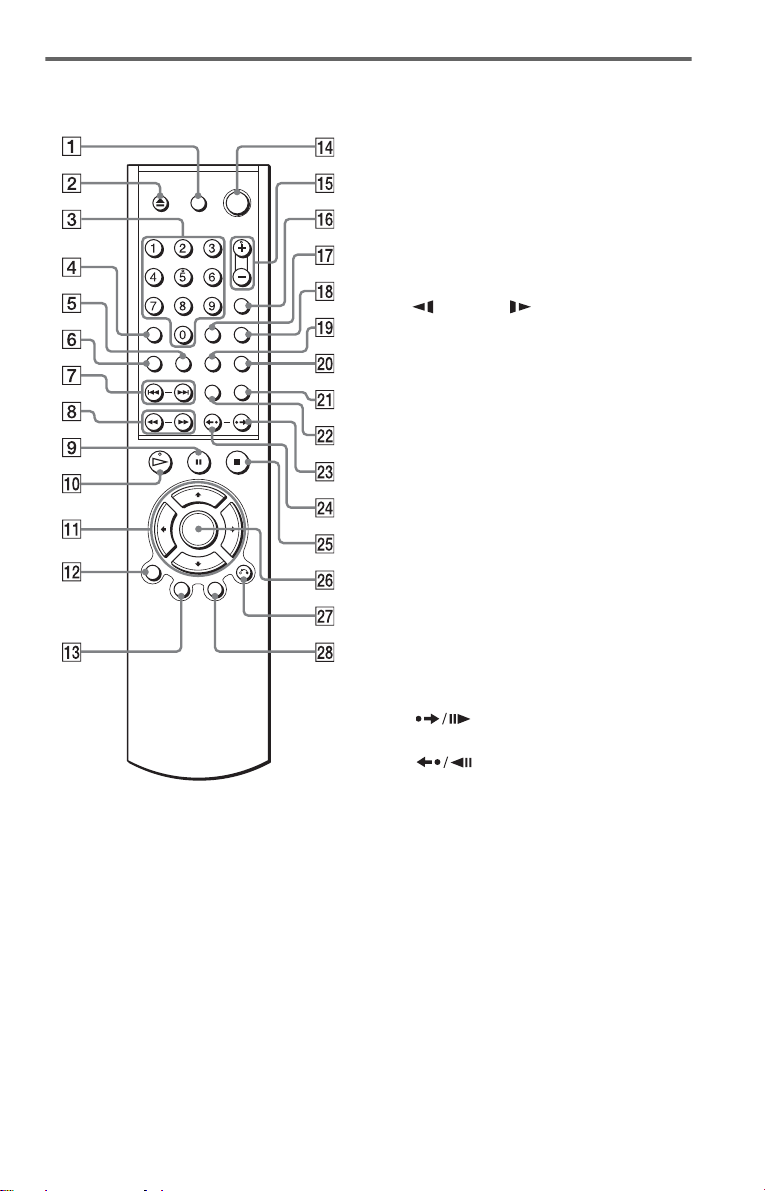
Remote
A TV [/1 (on/standby) button (52)
B
Z OPEN/CLOSE button (25)
C Number buttons (28)
The number 5 butt on has a tactile dot.*
D CLEAR button (31)
E SUBTITLE button (46)
F AUDIO button (44)
G ./> PREV/NEXT (previous/
next) buttons (26)
H m/M SCAN/SLOW
buttons (36)
I X PAUSE button (26)
J H PLAY button (25)
The H button has a tactile dot.*
K C/X/x/c bu ttons (28)
L DISPLAY button (12)
M TOP MENU button (28)
N [/1 (on/ standby) button (25)
O VOL (volume) +/– buttons (52)
The + button has a tactile dot.*
P TV/VIDEO button (52)
Q TIME/TEXT button (40)
R PICTURE MODE button (47)
S ANGLE button (46)
T SUR (surround) button (44)
U PICTURE NAVI (pic ture navigation)
button (39)
V REPEAT button (34)
W INSTANT SEARCH/STEP
button (26, 36)
X INSTANT REPLAY/STEP
button (26, 36)
Y x S TOP button (26)
Z ENTER button (26)
wj O RETURN button (26)
wk ME NU button (28, 29)
* Use the tactile dot as a referen ce whe n operating
the player.
11
Page 12

Guide to the Cont rol Menu Display
Use the Control Menu to select a function and to view related information. Press DISPLAY to
turn on.
Control Menu Display
The Control Menu display will show differ ent i tems depending on the disc type. For details
about each item, please refer to the pages in the parenthe ses.
Example: Control Menu display when playing a DVD.
Control Menu items
1 2 ( 2 7
1 8 ( 3 4
T
Selected item
Function name of
selected Control
Menu item
Operation message
* Displays the scene number for VIDEO CDs
(PBC is on), track number for VIDEO CDs/
CDs, album number for DATA CDs.
** Displays the index number for VIDEO CD s/
CDs, MP3 audio track number for DATA CDs.
*** Displays Super VCD as “SVCD.”
PROGRAM
1 : 3 2 : 5 5
OFF
OFF
SET
ON
ENTER DISPLAY
To turn off the display
Press DISPLAY.
Currently playing chapter number
Currently playing title number *
Total number of titles*
Total number of chapters**
)
)
Quit:
PLAY
DVD VIDEO
**
Playback status
(N Playback,
X Pause,
x Stop, etc.)
Type of disc
being played***
Playing time
Current setting
Options
12
Page 13

List of Control Menu Items
Item Item Name, Function, Relevant Disc Type
TITLE (page 37)/SCENE (page 37)/TRACK (page 37)
Selects the title, scene, or track to be played.
CHAPTER (page 37)/INDEX (page 37)
Selects the chapter or index to be played.
ALBUM (page 29)
Selects the album to be played.
TRACK (page 37)
Selects the track to be played.
TIME/TEXT (page 37)
Checks the elapsed time and the remaining playback time.
Input the time code for picture and musi c searching.
Displays the DVD/CD text or the DATA CD’s track name.
PROGRAM (page 31)
Selects the title, chapter, or track to play in the order you want.
SHUFFLE (page 33)
Plays the title, ch apt er, or track in rando m order.
REPEAT (page 34)
Plays the entire disc (all titles/all tracks/all albums) repeatedly or one title/chapter/
track/album repeatedly.
A-B REPEAT (page 34)
Specifies the parts you want to play repeatedly.
SHARPNESS (page 48)
Exaggerates the outline of the image to produce a sharper picture.
PARENTAL CONTROL (page 49)
Set to prohibit playback on this player.
SETUP (page 53)
QUICK Setup (page 23)
Use Quick Se tup t o ch oose t he de sire d lan guage of t he on-s cree n di spla y, th e aspe ct
ratio of the TV and the audio output signal.
CUSTOM Setup
In addition to the Quick Setup setting, you can adjust other various sett in gs .
RESET
Returns the settings in “SETUP” to the default setting.
z Hint
The Control Menu icon indicator lights up in green
t
except “OFF.” (“PROGRAM,” “SHUFFLE,”
“REPEAT,” “A-B REPEAT,” “SHARPNESS”
only).
when you select any item
13
Page 14

Hookups Hookups
Hooking Up the Player
Follow Steps 1 t o 6 to hook up and adjust the setting s of t he player.
Notes
• Plug cords securely to prevent unwanted noise.
• Refer to the instructions supplied with the components to be connected.
• You cannot conn ect this player to a TV that does not have a video input jack.
• Be sure to disconne c t the powe r cor d of each compone nt before connecting.
Step 1: Unpacking
Check that you have the following items:
• Au dio/video cord (pinplug × 3 y pinplug × 3) (1)
• Remote commander (remote) (1)
• Size AA (R6) batteries (2)
Step 2: Inserting Batteries into the Remote
You can control the player using the supplied remote. Insert two Size AA (R6) batteries by
matching the 3 and # ends on the batteries to the markings inside the compartment. When
using the remote, point it at the remote sensor on the player.
Notes
• Do not leave the remote in an extremely hot or humid place.
• Do not drop any foreign object into the remote casing, particularly when replacing the batteries.
• Do not expose the remote sensor to direct light from the sun or a lighting apparatus. Doing so may cause a
malfunction.
• If you do not use the remote for an extended period of time, remove the batteries to avoid possible damage
from battery leakage and corrosion.
14
Page 15

Step 3: Connecting the Video Cords
Connect th is player to your TV moni tor, pr ojector, or AV ampl ifier ( receive r) using a video cord.
Select one of the patterns A through C. In order to vi ew progress ive signa l (480p) pi ctures wi th
a compatible TV, projector, or monitor, you must use connection C, according to the in put jack
on your TV monito r, projector, or AV am pl ifier (receiver).
Hookups
A
INPUT
VIDEO
L
AUDIO
R
TV, projector or AV
amplifier (receiver)
to LINE OUT (VIDEO)
l : Signal flow
(yellow)
(yellow)
DIGITAL OUT
PCM/DTS/
DOLBY DIGITAL
COAXIAL
Audio/video
cord
(supplied)
LINE OUT
R-AUDIO-L
VIDEO
S VIDEO
COMPONENT VIDEO OUT
OUT
P
B
Y
P
R
to S VIDEO OUT
S VIDEO cord
(not suppli e d)
Component
video cord
(not supplied)
(green)
COMPONENT
VIDEO IN
Y
PB
PR
TV, projector or AV
amplifier (receiver)
(red)(blue)
to COMPONENT
VIDEO OUT
INPUT
S VIDEO
TV, projector or AV
amplifier (rece iver)
C
(green)
(blue)
(red)
CD/DVD
player
B
A If you are connecting to a video input jack
Connect the yellow plug of the audio/video cord (supplied) to the yellow (video) jack. You will
enjoy standard quality images.
Do not press the PROGRESSIVE button on the front panel if you have connected the TV to this
jack (page 17).
Yellow (Video)
White (L)
Red (R)
Use the red and wh it e pl ugs to connect to the audio input jacks (p age 19). (Do this if you are
connecting to a TV only.)
Yellow (Video)
White (L)
Red (R)
,continued
15
Page 16

B If you are connecting to an S VIDEO input jack
Connect an S VIDEO cord (not supplied). You will enjoy high quality images.
Do not press the PROGRESSIVE button on the front panel if you have connected the TV to this
jack (page 17).
C If you are connecting to a monitor, projector, or AV amplifier (receiver)
having component video input jacks (Y, P
Connect the component via the COMPONENT VIDEO OUT jacks us in g a component video
cord (not suppl ie d) or three video cords (not supplied) of th e same kind and length. You will
enjoy accurate color reproduction and high quality images. If your TV acc ept s progressive
(480p) format signals, you must use this connection and then press PROGRESSIVE on the front
panel to accept progr essive video signals. The PROGRESSIVE indicator lights up when the
player out puts p rogres sive si gnals. See “U sing th e PROGR ESSIVE button ” on th e next page for
more information.
B, PR)
Green
Blue
Red
Green
Blue
Red
When connecting to a wide scree n TV
Depending on the disc, the image may not f it y our TV sc re en . I f you wan t to ch ange th e a sp ect
ratio, pleas e refer to page 55.
Notes
• Connect the player directly to the TV. If you pass the player signals via the VCR, etc., you may not receive
a clear image on the TV screen.
VCR
CD/DVD player
Connect
directly
• Consumers should note that not all high definition television sets are fully compatible with this product and
may cause artifacts to be displayed in the picture. In the case of 480 progressive scan pi ct ur e probl e ms, it
is recommended that the user switch the connection to the ‘standard definition’ output. If there are questions
regarding our TV set compatibility with this model 480p DVD player, please contact our customer service
center.
TV
16
Page 17

Using the PROGRESSIVE button
You can fine-tune the Progressive 480p video signal output when you press PROGRESSIVE on
the front panel (the PROGRESSIVE indicator lights up) and connect the player using the
COMPONENT VIDEO OUT jacks to a TV that is able to accept the video signal in progressive
format.
Only press the PROGRESSIVE button if you have connected a progressive signal compatible
TV to the COMPONENT VIDEO OUT jacks us ing a component video cord (not supplied).
Using the LINE OUT (VIDEO) jack or the S VIDEO OUT jack will cause the TV picture to
become unclear or go blank when you press the PROGRESSIVE button. In this case, press the
PROGRESSIVE button so that the PROGRESSIVE indicator turns off.
Press PROGRESSI V E re peatedly to turn the displays as follows:
NORMAL (INTERLACE)*
PROGRESSIVE*
* Appears as NORMAL or PROGRESSIVE on the front panel display
• NORMAL (INTERLACE)
Select this when you are connected to a st andard (Interlac e format) TV.
• PROGRESSIVE
Select this when yo u ar e connected to a progre ssive TV.
Note
If you connect the player to a standard (in terl ace fo rma t) TV and pre ss the P ROGERSSIVE button
(PROGRESSIVE indicator lights up), the TV picture will be unclear or go blank.
Hookups
17
Page 18

Step 4: Connecting the Audio Cords
Refer to the chart below to se lect the c onnection that best sui ts your syst em. Be sure to also read
the instructions for the components you wish to connect.
Select a connection
Select one of the foll owing connections, through .
Components to be connected Connection Your setup (example)
TV
A D
A
(page 19)
Stereo amplifier (receiver)
or
MD deck/DAT deck
AV amplifier (receiver) having a Dolby
Surround (Pro Logic) decoder and 3 to 6
speakers
AV amplifier (receiver) with digital input jacks
having a Dolby Digital or DTS** decoder and 6
speakers
z Hint
If you connect an AV amplifier (receiver) that
conforms to the 96 kHz sampling frequency, use
connection .
D
and two speakers
*
(page 20)
B
(page 21)
C
(page 22)
D
* Manufactured under license from Dolby
Laboratories. “Dolby,” “Pro Logic , ” and the
double-D symbol are tradema rk s of Dolby
Laboratories.
** “DTS” and “DTS Digital Out” are trademarks
of Digital Theater Syst ems , In c.
18
Page 19

A
Connecting to your TV
This connection w i ll use your TV’s spea ker s for sound.
CD/DVD player
R-AUDIO-L
LINE OUT
S VIDEO
COMPONENT VIDEO OUT
OUT
P
B
Y
P
VIDEO
R
DIGITAL OUT
PCM/DTS/
DOLBY DIGITAL
COAXIAL
A
LINE OUT
(yellow)*
R-AUDIO-L
VIDEO
to LINE OUT L/R
(AUDIO)
l : Signal flow
* The yellow plug is used for video signals (pa ge
15).
z Hint
When connecting to a monaural TV, use a stereomono conversion cord (not supp li ed). Connect the
LINE OUT L/R (AUDIO) jacks to the TV’s audio
input jack.
(white)
(red)
Audio/video
cord (supplied)
(yellow)*
(white)
(red)
to audio input
Hookups
TV
,continued
19
Page 20

Connecting to a stereo amp lifier (rece iver) and 2 speakers/Co nnecting to
B
an MD deck or DAT deck
If the stereo amplifier (receiver) has audio input jacks L and R only, use . If the amplifier
(receiver) has a digital input jack, or when connecting to an MD deck or DAT deck, use .
In this case, you can also connect the player directly to the MD deck or DAT deck without using
your stereo amplifier (receiver).
CD/DVD player
R-AUDIO-L
LINE OUT
VIDEO
S VIDEO
OUT
COMPONENT VIDEO OUT
P
B
Y
P
R
DIGITAL OUT
PCM/DTS/
DOLBY DIGITAL
COAXIAL
B-1
B-2
B-2
DIGITAL OUT
PCM/DTS/
DOLBY DIGITAL
COAXIAL
to DIGITAL OUT
(COAXIAL)
[Speakers]
Front (L)
Front (R)
l: Signal flow
Coaxial digital
cord (not supplied)
input
Stereo audio cord
(not supplied)
or
(white)
Stereo amplifier (receiver)
(white)
(red)
to LINE OUT L/R (AUDIO)
(red)
to audio inputto coaxial digital
MD deck/DAT deck
LINE OUT
R-AUDIO-L
B-1
VIDEO
20
Page 21

C
Connecting to an AV amplifier (receiver) having a Dolby Surround (Pro
Logic) decoder and 3 to 6 speakers
You can enjoy the Dolby Surround effects only when playing Dolby Surround audio or multichannel audio (D ol by D igital) discs.
If your amplifier (receiver) has L and R audio input jacks onl y, use . If you r amplifier
(receiver) has a di gital input jack, use .
CD/DVD player
DIGITAL OUT
LINE OUT
PCM/DTS/
DOLBY DIGITAL
R-AUDIO-L
COAXIAL
C-2
S VIDEO
COMPONENT VIDEO OUT
OUT
P
B
Y
P
VIDEO
R
C-1
Hookups
C-2
DIGITAL OUT
PCM/DTS/
DOLBY DIGITAL
COAXIAL
to DIGITAL OUT
(COAXIAL)
to coaxial digital input
[Speakers]
Rear (L)
l: Signal flow
Rear (R)
Coaxial digital cord
(not supplied)
Subwoofer
Stereo
audio cord (not
supplied)
(white)
or
(white)
(red)
to audio input
Amplifier (receiver) with Dolby
Surround decoder
Center
(red)
R-AUDIO-L
to LINE OUT L/R (AUDIO)
[Speakers]
Front (L)
Rear (mono)
C-1
LINE OUT
VIDEO
Front (R)
Note
When connecting 6 speak ers, replace the monaural
rear speaker with a center speaker, 2 rear speakers
and a subwoofer.
,continued
21
Page 22

D
Connecting to an AV amplifier (receiver) with a dig i tal i np ut j ac k ha vi ng
a Dolby Digital or DTS decoder and 6 speakers
This connection will allow you to use the Dolby Digital or DTS decoder function of your AV
amplifier (rec eiver).
CD/DVD player
R-AUDIO-L
LINE OUT
VIDEO
S VIDEO
OUT
COMPONENT VIDEO OUT
P
B
Y
P
R
DIGITAL OUT
DOLBY DIGITAL
COAXIAL
PCM/DTS/
D
DIGITAL OUT
PCM/DTS/
DOLBY DIGITAL
COAXIAL
to DIGITAL OUT
(COAXIAL)
Coaxial digital cord
(not supplied)
to coaxial digital input
[Speakers]
Rear (L)
Subwoofer
Rear (R)
l: Signal flow
z Hint
Use connection when connecting to 7 or
D
more speakers (6.1 ch or more).
Notes
• After you have completed the connection, be sure
to set “DOLBY DIGITAL” to “DOLBY
DIGITAL” and “DTS” to “ON” in Quick Setup
(page 23).
22
AV amplifier (receiver) having
a decoder
• In order to listen to DTS sound tracks, you must
use this connection. DTS sound tracks are not
output through the LINE OUT L/R (AUDIO)
jacks, even if you se t “D TS” to “ON” in Quick
Setup (page 23).
• When you connect an amplifier (receiver) that
conforms to the 96 kHz sampling frequency, set
“48kHz/96kHz PCM” in “AUDIO SETUP” to
“96kHz/24bit” (page 58).
[Speakers]
Front (L)
Center
Front (R)
Page 23

Step 5: Connecting the Power Cord
Plug the playe r and TV power cords into an AC outlet .
Step 6: Quick Setu p
Follow the steps below to make the minimum number o f basi c adjust ments for using the play er.
To skip an adjustment, press >. To return to the previous adjustment, press ..
LANGUAGE SETUP
OSD:
MENU:
AUDIO:
SUBTITLE:
ENGLISH
ENGLISH
FRENCH
SPANISH
PORTUGUESE
5 P ress X/x to select a language.
The player uses th e l anguage selected
here to display the menu and subtitles as
ENTER
well.
6 Press ENTER.
The Setup Display for selecting the
aspect ratio of the TV to be connected
appears.
1 Turn on the TV.
2 Press [/1.
SCREEN SETUP
TV TYPE:
SCREEN SAVER:
BACKGROUND:
BLACK LEVEL:
BLACK LEVEL
4:3 LETTER BOX
4:3 LETTER BOX
4:3 PAN SCAN
(COMPONENT OUT)
16:9
:
ON
3 Switch the input selector on your
TV so that the signal from the
player appears on the TV screen.
“Press [ENTER] to run QUICK SETUP”
appears at the bottom of the screen. If this
message does not appear, select
“QUICK” under “SETUP” in the Control
Menu to run Quick Setup (page 54).
4 Press ENTER without inserting a
disc.
The Setup Display for selecting the
language used in th e on-screen display
appears.
7 P ress X/x to select the setting that
matches your TV type.
◆ If you have a 4:3 standard TV
• 4:3 LETTER BOX or 4:3 PAN SCAN
(page 55)
◆ If you have a wide-screen TV or a 4:3
standard TV with a wid e- scr een mode
• 16:9 (page 55)
8 Press ENTER.
The Setup Display for selecting the type
of jack used to connect your amplifier
(receiver) appe ars.
Hookups
,continued
23
Page 24

Is this player connected to an
amplifier (receiver) ? Select the type
of jack you are using.
YES
LINE OUTPUT L/R (AUDIO)
DIGITAL OUTPUT
NO
9 Press X/x to select the type of jack
(if any) you are using to connect to
an amplifier (receiver), then press
ENTER.
Choose the item that matches the audio
connection you selected on pages 19 to
22 ( through ).
A
A
• If you connect just a TV and nothing
else, select “NO. ” Quick Setup is
finished and connections are comp le t e.
B-1
C-1
• Select “LINE O U TPUT L/R
(AUDIO).” Quick Setup is finished and
connections are complete.
B-2 C-2
• Select “DIGITA L OU TP U T. ” Th e Set u p
Display for “DOLBY DIGITAL” appears.
D
D
10Press X/x to select the type of
Dolby Digital signal you wish to
send to your amplifier (receiver).
Choose the signal that matches the audio
connection you selected on pages 20 to
22 ( through ).
B D
AUDIO SETUP
AUDIO ATT:
AUDIO DRC:
DOWNMIX:
DIGITAL OUT:
DOLBY DIGITAL:
DTS:
48kHz/96kHz PCM:
B-2 C-2
• D-PCM (page 58)
D
• DOLBY DIGITAL (only if the
amplifier (receiver) has a Dolby Digital
decoder) (page 58)
STANDARD
DOLBY SURROUND
DOLBY DIGITAL
11Press ENTER.
24
OFF
ON
D-PCM
D-PCM
“DTS” is selecte d .
AUDIO SETUP
AUDIO ATT:
AUDIO DRC:
DOWNMIX:
DIGITAL OUT:
DOLBY DIGITAL:
DTS:
48kHz/96kHz PCM:
DOLBY SURROUND
OFF
STANDARD
ON
D-PCM
OFF
OFF
ON
12Press X/x to select whether or
not you wish to send a DTS signal
to your amplifier (receiver).
Choose the item that matches the audio
connection you selected on pages 20 to
22 ( th rough ).
B D
B-2 C-2
• OFF (page 58)
D
• ON (only if the amplifier ( receiver ) has
a DTS decoder) (p age 58)
13Press ENTER.
Quick Setup is finished. All connections
and setup operations are complete.
Enjoying the surround sound
effects
To enjoy the surround sound e ffect s of this
player or your amplifier (receiver), set the
following items as describe d below for the
audio connection you selected on pages 20 to
22 ( through ). Each of these is the
B D
default setting and does not need to be adjusted
when you first connect the player. Refer to
page 53 for using the Setup Display.
Audio Connection (pages 19 to 22)
A
• No additional set ti ngs are needed.
C-1
B-1
• Set “DOWNMIX ” to “DOLBY
SURROUND” (page 58)
• If the sound distorts even when the volume
is turned down, set “AUDIO ATT” to “ON”
(page 57)
B-2 C-2 D
• Set “DOWNMIX ” to “DOLBY
SURROUND” (page 58)
• Set “DIGITAL OUT” to “ON” (page 58)
Page 25

Playing Discs
Playing Discs
Depending on the DVD or VIDEO CD, some
operations may b e di ff erent or restricted .
Refer to the operating instructions sup plied
with your disc.
[/1
H/Playback Dial
A
With the playback side facing down
Playing Discs
5 P ress H.
The disc tray closes, and the player starts
playback (continuous play). A djust the
volume on the TV or the amplifier
(receiver).
Depending on the di sc, a menu may
appear on the T V screen. For DVDs, see
page 28. For VIDEO CDs, see page 28.
To turn off the player
Press [/1. The player enters standby mode.
z Hint
You can have the player turn off automatically
whenever you leave it in stop mode for m or e th an
30 minutes. To turn on this function, set “AUTO
POWER OFF” in “CUSTOM SETUP” to “ON”
(page 56).
1 Turn on your TV.
2 Press [/1.
The player turns on.
3 Switch the input selector on your
TV so that the signal from the
player appears on the TV screen.
◆ When using an amplifier (receiver)
Turn on the amplifier (receiver) and
select the appropriate channel so that you
can hear sound from th e pl ayer.
4 Press A on the p layer, and place a
disc on the disc tray.
25
Page 26

Additional operations
INSTANT REPLAY
INSTANT SEARCH
To Operation
Stop Press x
Pause Press X
Resume play after
pause
Go to the next chapter,
track, or scene in
continuous play mode
Go back to the
previous chapter,
track, or scene in
continuous play mode
Stop play an d rem ov e
the disc
Replay the previous
scene**
Briefly fast forward
the current scene***
* For more details about the H/Playback Dial,
see page 36.
** For DVD VIDEOs and the DVD-RWs/DVD-Rs
only
***For DVD VIDEOs and the DVD-RWs/DVD-Rs
or DVD+RWs only
Press X or H
Press > on the
remote, or briefly turn
the H/Playback
Dial* on the player
clockwise
Press . on the
remote, or briefly turn
the H/Playback
Dial* on the player
counterclockwise
Press Z
Press
INSTANT REPLAY
during playback
Press
INSTANT SEARCH
during playback
Note
You may not be able to use the Instant Replay or
Instant Search function with some scenes.
Locking the disc tray (Child
Lock)
You can lock the disc tray to prevent children
from opening it.
ENTER
RETURN
When the player is in standby mode, press
O RETURN , ENTE R, and then [/1 on the
remote.
The player turns on and “LOCKED” appears
on the front panel display.
The Z button on the player or the remote does
not work while the Child Lock is set.
To unlock the disc tray
When the player is in standby mode, press
O RETURN, ENTER, and then [/1 again.
Note
Even if you select “RESET” under “SETUP” in the
Control Menu (page 54), the disc tray remains locked.
z Hints
• The Instant Re pla y f unc ti on is use f ul whe n you
want to review a scene or dialog that you miss ed .
• The Instant Sea rch f unc tion is useful when you
want to pass over a scene that you don’t wan t to
watch.
26
Page 27

Resuming Play back from
the Point Where You
Stopped the Disc
(Multi-disc Resume)
The player stores the point where you stopped
the disc for up to 6 di scs and resumes
playback the nex t time you insert the sam e
disc. When you st ore a resume pl ayback point
for the seventh disc, the resume playback
point for the first disc is deleted.
Notes
• “MULTI-DISC RESUME” in “CUSTOM
SETUP” must be set to “ON” (default) for this
function to work (page 57).
• The resume playback point for the current disc is
cleared when:
– you change the play mode.
– you change the settings on the Setup Display.
• This func tion may not work with some discs.
• Resume Play does not work during Shuffle Play
and Program Play.
• If “MULTI-DISC RESUME” in “CUSTOM
SETUP” is set to “ON” and you playback a
recorded disc such as DVD-RW, the player may
playback other recorded discs from the same
resume point. To play fr o m the beginning, press
x twice and then press H.
Playing Discs
1 While playing a disc, press x to
stop playback.
“RESUME” appea rs on the front panel
display.
2 Press H.
The player starts playback from the point
where you stopped the disc in Step 1.
z Hints
• To play from th e beginning of the disc, press x
twice, then press H.
• For CDs and DATA CDs, the playe r rem embe r s
the resume playback poi nt fo r the curr ent disc
unless the disc tray is opened, the power cor d is
disconnected, or the player enters st andby mode.
27
Page 28

Using the DVD’s Menu
1
Playing VIDE O CD s wit h
A DVD is divided into long sections of a
picture or a music feature called “titles.”
When you play a DVD which contains
several titles, you can select the title you want
using the TOP MENU button.
When you play DVDs that al low you to select
items such as the language for the subtitles
and the language for th e sound, select these
items using the MENU button.
Number
buttons
ENTER
TOP MENU
MENU
1 Press TOP MENU or MENU.
The disc’s menu ap pears on the TV
screen.
The contents of the menu vary from di sc
to disc.
2 Press C/X/x/c or the number
buttons to select the item you want
to play or change.
If you press the number buttons, the
following display appears.
Press the number buttons to select the
item you want.
PBC Functions (PBC Playback)
PBC (Playback Control) allows you to play
VIDEO CDs interactively by following the
menu on the TV screen.
Number
buttons
ENTER
RETURN
1 Start playing a VIDEO CD with PBC
functions.
The menu for you r s election appears.
2 Select the item number you want
by pressing the number buttons.
3 Press ENTER.
4 Follo w the instructions in the
menu for interactive operations.
Refer to the instructions supplied with the
disc, as the operating procedure ma y
differ depending on the VIDEO CD.
3 Press ENTER.
28
To return to the menu
Press O RETURN.
Page 29

z Hint
To play without using PBC, press ./> or the
number buttons while the player is stopped to select
a track, then press H or ENTER.
“Play without PBC” appears on the TV screen and
the player starts continuous play. You cannot play
still pictures such as a menu.
To return to PBC playback, press x twice then
press H.
Note
Depending on the VIDEO CD, “Press ENTER” in
Step 3 may appear as “Press SELECT” in the
instructions supplied with the disc. In this case,
press H.
Playing an MP3 Audio Track
You can play DATA CDs (CD-ROMs/CDRs/CD-RWs) recorded in MP3 (MPEG1
Audio Layer 3) format.
Playing Discs
ENTER
RETURN
MENU
1 P ress Z and place a DATA CD on
the disc tray.
2 P ress H.
The disc tray closes, and the player starts
to play the first MP3 audio track in the
first album on the disc.
Selecting an album and track
1 Press MENU.
The list of MP3 al bums recorded on the
DATA CD appear s.
(
3 0
)
,continued
1
ROCK BEST HIT
KARAOKE
JAZZ
R&B
MY FAVORITE SONGS
CLASSICAL
SALSA OF CUBA
BOSSANOVA
29
Page 30

2 Select an album using X/x and press
ENTER.
The list of tracks cont ai ned in the album
appears.
JAZZ
1 ( 9 0
01SHE IS SPECIAL
02ALL YOU NEED IS ...
03SPICY LIFE
04HAPPY HOUR
05RIVER SIDE
06
5
07TAKE TIME,TAKE TIME
)
3 Select a track using X/x and press
ENTER.
The selected track starts playing.
When a track or album is being played, its
title is shaded.
To go to the next or p revious page
Press c or C.
To return to the previous disp lay
Press O RETURN.
To turn off the display
Press MENU.
To play a Multi Session CD
This player can play Multi Session CDs when an
MP3 audio track is located in the first session.
Any subsequent MP3 audio tracks, recorded in
the later sessions, can also be played back.
When audio tracks and images in music CD
format or video CD format are recorded in the
first session, only the first session will be
played back.
Notes
• If you put the extension “.MP3” to data not in
MP3 format, the player canno t recogni ze the data
properly and will generate a loud noise which
could damage your speaker system.
• The player cannot play audio tracks in MP3PRO
format.
The Playback order of MP3 audio tracks
The playback or der of albums and tracks
recorded on a DATA CD is as follows.
◆Structure of disc cont ents
Tree 1 Tree 2 Tree 3 Tree 4 Tree 5
ROOT
Notes
• Only the letter s in the al pha be t a nd numbers can
be used for album or track names. Anyth ing e lse
is display ed as “
• ID3 tags cannot be displayed.
”.
*
About MP3 audio tracks
You can pla y MP3 audio t racks on C D-ROMs
or CD-Rs/CD-RWs. However, the discs must
be recorded acco rding to ISO9660 level 1,
level 2, or Joliet f ormat for the player to
recognize the tracks.
You can also play discs recorded in Multi
Session.
See the instructions of the CD-R/CD-RW
device or recordi ng software (not su ppl ied)
for details on the recording format.
30
album
track
Page 31

When you insert a DATA CD and press H,
the numbered tracks are played sequentially,
from 1 through 7. Any sub-albums/tracks
contained within a currently selected al bum
take priority over the next album in the same
tree. (Example: C contains D so 4 is
played before 5.)
When you press ME N U and the list of MP3
albums appears ( page 29), the albums are
arranged in the following order: A t B t
C t D t F t G. Albums that do not
contain tracks (such as album E) do not
appear in the list.
z Hints
• If you add numbers (01, 02, 03, etc.) to the front
of the track file name s, the tracks will be played in
that order.
• Since a disc wit h ma ny tr ees takes longer to start
playback, it is recommen de d tha t you c r ea te
albums of no more than two trees.
Notes
• Depending on the sof twar e yo u use to creat e th e
DATA CD, the playback order may differ from
the illustration above.
• The playback orde r above ma y not be applicable
if there are more than a total of 200 album s a nd
tracks in the DATA CD.
• The player can rec ogni z e up to 10 0 albums (the
player will count just albums, incl udi ng al bums
that do not contain MP 3 audio t racks). The player
will not play any albums beyond the first 100
albums. Of the first 100 albums, the playe r will
play no more than a combined total of 200 albums
and tracks.
Various Play Mode
Functions (Program Play,
Shuffle Play, Repe at Play, A-B Repea t
Play)
You can set the following play mode s:
• Program Play (page 31)
• Shuffle Play (pag e 33)
• Repeat Play (page 34)
• A-B Repeat Pl ay (page 34)
Note
The play mode is canceled when:
– you open the disc tray.
– the player enters standby mode by pressing [/1.
Creating your own program
(Program Play)
You can play the co nt ents of a disc in the
order you want by ar ranging the order of the
titles, chapters, or tr ac k s o n th e disc to create
your own program. You can program up to 99
titles, chapters, and tracks.
CLEAR
Playing Discs
DISPLAY
1 Press DISPLAY.
The Control Menu appears.
2 Press X/x to select
(PROGRAM), then press ENTER.
The options for “PROGRAM” appear.
ENTER
,continued
31
Page 32

)
1 2 ( 2 7
1 8 ( 3 4
T
1 : 3 2 : 5 5
OFF
OFF
SET
ON
)
PLAY
DVD VIDEO
3 Press X/x to select “SET t,” then
press ENTER.
“TRACK” is displayed when you play
a VIDEO CD or CD.
PROGRAM
ALL CLEAR
1. TITLE
2. TITLE
3. TITLE
4. TITLE
5. TITLE
6. TITLE
7. TITLE
– –
– –
– –
– –
– –
– –
T
– –
01
02
03
04
05
Titles or tracks
recorded on a disc
4 Press c.
The cursor moves to the title or track row
“T” (in this case, “01”).
PROGRAM
ALL CLEAR
– –
1. TITLE
– –
2. TITLE
– –
3. TITLE
– –
4. TITLE
– –
5. TITLE
– –
6. TITLE
– –
7. TITLE
Chapters recorded on a disc
– –
C
T
ALL
01
01
02
02
03
03
04
04
05
05
06
Next, press X/x to select “03” under “C,”
then press ENTER.
PROGRAM
ALL CLEAR
1. TITLE 0 2
2. TITLE
3. TITLE
4. TITLE
5. TITLE
6. TITLE
7. TITLE
– –
– –
– –
– –
– –
– –
–
Selected title and chapter
0 3
– –
T
01
02
03
04
05
◆ When playin g a VI D EO CD or CD
For example, se l ect t rack “02.”
Press X/x to select “02” under “T,” then
press ENTER.
Selected track
– –
– –
– –
– –
– –
– –
0:15:30
T
– –
01
02
03
04
05
PROGRAM
ALL CLEAR
1. TRACK 0 2
2. TRACK
3. TRACK
4. TRACK
5. TRACK
6. TRACK
7. TRACK
Total time of the
programmed tracks
6 To program other titles, chapters, or
tracks, repeat Steps 4 to 5.
The programmed titles, chapters, and
tracks are displayed in the selected ord er.
7 Press H to start Program Play.
Program Play begi ns .
When the program ends, you can restart
the same program again by pressing H.
5 Select the title, chapter, or track you
want to program.
◆ When playing a DVD
For example, select chapter “03” of tit le
“02.”
Press X/
x to select “02” under “T,” then
press ENTER.
32
PROGRAM
ALL CLEAR
1. TITLE
2. TITLE
3. TITLE
4. TITLE
5. TITLE
6. TITLE
7. TITLE
– –
– –
– –
– –
– –
– –
– –
– –
T
01
02
03
04
05
C
ALL
02
To return to normal play
Press CLEAR, or select “OFF” in Step 3. To
play the same program again, select “ON” in
Step 3 and press ENTER .
To change or cancel a program
1 Follow Steps 1 through 3 of “Creating
your own program (Pr ogram Play).”
2 Select the program number of the title,
01
03
04
05
06
chapter, or tr ack you want to change or
cancel using X/x, and pr ess c.
3 Follow Step 5 for new programmin g. To
cancel a program, select “--” under “T,”
then press ENTER.
Page 33

To cancel all of the titles, chapters, or
R
tracks in the programmed order
1 Follow Steps 1 through 3 of “C reating
your own program (Program Play). ”
2 Press X and select “ALL C LEAR.”
3 Press ENTER.
z Hint
You can do Repeat Play or Shuffle Play of the
programmed titles, chapters, or tracks. During
Program Play, follow the St ep s of “Rep eat Play”
(page 34) or “Shuffle Play” (page 33).
Note
You cannot use this function with VIDEO CDs and
Super VCD with PBC playback.
Playing in random order
(Shuffle Play)
You can have the player “shuffle” titles,
chapters, or tracks. Subsequent “shuffling”
may produce a different playing order.
3 Press X/x to select the item to be
shuffled.
◆ When playi ng a DVD
• TITLE
• CHAPTER
◆ When playing a VIDEO CD or CD
• TRACK
◆ When Program Play is activated
• ON: shuffles titles, chapters , or tracks
selected in Program Play.
4 Press ENTER.
Shuffle Play starts.
To return to normal play
Press CLEAR, or select “OFF” in Step 3.
z Hints
• You can se t S huf fle Play while the player is
stopped. After selecting the “SHUFFLE” opt ion,
press H. Shuffle Play starts.
• Up to 200 c hap te r s in a disc ca n be pl ayed in
random order when “CHAPTER” is selected.
Note
You cannot use this function with VIDEO CDs with
PBC playback.
Playing Discs
CLEAR
ENTE
DISPLAY
1 Press DISPLAY duri ng playback.
The Control Menu appears.
2 Press X/x to select
(SHUFFLE), then pre s s ENTER.
The options for “SHUFFLE” appear.
)
1 2 ( 2 7
1 8 ( 3 4
T
1 : 3 2 : 5 5
OFF
OFF
TITLE
CHAPTER
)
PLAY
DVD VIDEO
33
Page 34

Playing repeatedly (Repeat Play)
T
R
You can play all of the titles or tracks on a
disc or a single title, chapter, or track
repeatedly.
You can use a combi nation of Shuffle or
Program Play modes.
To return to normal play
Press CLEAR, or select “OFF” in Step 2.
z Hints
• You can set Repeat Play while the player is
stopped. After selecting the “REPEAT” option,
press H. Repeat Play starts.
• You can also select “REPEAT” from the Control
Menu (page 12).
Note
You cannot use this function with VIDEO CDs with
PBC playback.
CLEAR
REPEA
1 Press REPEAT during playback.
The following display appears.
DISC
2 Press REPEAT repe atedly to se lect the
item to be repeated.
◆ When playing a DVD
• DISC: repeats all of the titles.
• TITLE: repeats the current title on a
disc.
• CHAPTER: repeats the current
chapter.
◆ When playing a VIDEO CD or CD
• DISC: repeats all of the tracks.
• TRACK: repeats the current track.
◆ When playing a DATA CD (MP3 audi o)
• DISC: repeats all of the albums.
• ALBUM: repeats the current album.
• TRACK: repeats the current track.
◆ When Progra m Pl ay or Sh uf fl e P lay is
activated
• ON: repeats Program Play or Shuffle
Play.
Repeating a specific portion (AB Repeat Play)
You can play a specific portion of a title,
chapter or track repeatedl y. (This function is
useful when you want to memori ze lyrics, etc.)
CLEAR
ENTE
DISPLAY
1 Press DISPLAY du ring playback.
The Control Menu ap pears.
2 Press X/x to select (A-B
REPEAT), then press ENTER.
The options for “A-B REPEAT”
appear.
1 2 ( 2 7
1 8 ( 3 4
T
1 : 3 2 : 5 5
OFF
SET
OFF
)
)
PLAY
DVD VIDEO
34
Page 35

3 Press X/x to select “SET t,” then
press ENTER.
The “A-B REPEAT” setting bar appears.
A 18 - 1:32:30 B
4 During playback , w he n yo u fin d the
starting point (point A) of the portion to
be played repeate dl y, pre s s ENTER.
The starting point (point A) is set.
A 18 - 1:32:55 B 18 - 1:33:05
5 When you reach the ending point
(point B), press EN TER again.
The set points are displayed and the
player starts repeating this specific
portion.
A 18 - 1:32:55 B 18 - 1:34:30
To return to normal play
Press CLEAR, or select “O FF” in Step 3.
Note
When you set A-B Repeat Play, the settings for
Shuffle Play, Repeat Play , and Pro g ram Play are
canceled.
Playing Discs
35
Page 36

Searching for a Scene
Searching for a
Particular Point on a
Disc (Search, Scan, Slow-motion
Play, Freeze Frame)
You can quickly locate a particular point on a
disc by monitoring the picture or playing back
slowly.
STEP
STEP
H/Playback Dial
indication cha nges as shown below . A ctual
speeds may differ with some discs.
Playback direction
×2B t 1M t 2M t 3M
3M (DVD/VIDEO CD only)
×2B (DVD/CD only)
Opposite direction
×2b t 1m t 2m t 3m
3m (DVD/VIDEO CD only)
×2b (DVD only)
The “×2B”/ “×2b” playback speed is about
twice the normal speed.
The “3M”/“3m” playback speed is faster
than “2M”/“2m” and the “2M”/“2m”
playback sp eed is faster than “1M”/
“1m.”
Watching frame by frame
(Slow-motion play)
Press m or M when the player is
in pause mode. To return to the normal speed,
press H.
Each time you pr ess m or M
during Slow-motion play, the playback speed
changes. Two speeds are av ailable. Wi th each
press the indicat io n changes as follows:
Note
Depending on the DVD/VIDEO CD, you may not
be able to do some of the operations described.
Locating a point quickly by
playing a disc in fast forward or
fast reverse (Scan)
Press m or M whil e pl aying a
disc. When you find the point you want, press
H to return to normal speed. Each time you
press m or M during scan, the
playback speed changes. With each press the
36
Playback direction
2 y 1
Opposite direction (DVD only)
2 y 1
The “2 y”/“2 ” playback speed i s slo wer
than “1 y”/“1 .”
Using the Playback Dial on the
player
You can search for a particular point on a disc
in various ways usin g the Playback Dial.
To go to the next chapte r/t r ack/scene
During playba ck, briefly turn the Play back
Dial clockwise to skip to the next chapter/
track/scene, or counterclockwise to skip to
the previous ones.
Page 37

To locate a point quickly (Search)
R
During play back, turn and hold the Playback
Dial clockwise to locate a point in the
playback direction, or counterclock wise to
locate a point in the opposite direc tion. When
you find the point you want, release the dial to
return to normal pl ayback speed.
Playing one frame at a time
(Freeze Frame)
When the player is in the pause mode, press
STEP to go to the next frame. Press
STEP to go to the preceding frame
(DVD only). To return to normal playbac k ,
press H.
Searching for a Title/ Chapter/Track/Scene, etc.
You can search a DVD by title or chapt er, and
you can search a VIDEO CD/CD/DATA CD
by track, index, or scene. As titles and tracks
are assigned unique numbers on the disc, you
can select the desired one by entering its
number. Or, you can search for a scene using
the time code.
Number
buttons
CLEAR
ENTE
DISPLAY
Searching for a Scene
1 Press DISPLAY.
The Control Menu appears.
2 P ress X/x to select the search
method.
◆When playing a DVD
TITLE
CHAPTER
TIME/TEXT
Select “TIME/TEXT” to search for a starting
point by inputting the time code.
◆When playing a VIDEO CD or Super VCD
without PBC Playback
TRACK
INDEX
,continued
37
Page 38

◆Whe n playing a VIDEO CD or Super VCD
with PBC Playback
SCENE
INDEX
◆When playing a CD
TRACK
◆When playing a DATA CD (MP3 audio)
ALBUM
TRACK
Example: when you sel ect
CHAPTER
“** (**)” is selected (** refers to a number).
The number in parentheses indi cates the total
number of titles, chapters, tracks, indexes or
scenes.
1 2 ( 2 7
1 8 ( 3 4
T
1 : 3 2 : 5 5
)
)
PLAY
DVD VIDEO
To search for a scene using the time code
(DVD only)
1 In Step 2, select TIME/TEXT.
“T **:**:**” (playing time of th e current
title) is selected.
2 Press ENTER.
“T **:**:**” ch anges to “T --:--:--.”
3 Input the time code using the number
buttons, then press ENTER.
For example, to find the scene at 2 hours,
10 minutes, and 20 seconds after the
beginning, just enter “2:10:20.”
z Hints
• When the Control Menu display is turned off, you
can search for a chapter (DVD) or track (CD) by
pressing the number buttons and ENTER.
• You can display the first scene of titles, chapters,
or tracks recorded on the disc on a screen divided
into 9 sections. You can start playback directly by
selecting one of the scen e s. For details, see
“Searching by Scene (PICTURE
NAVIGATION)” on the next page.
Selected row
3 Press ENTER.
“** (**)” change s t o “- - (**).”
1 2 ( 2 7
( 3 4
T
1 : 3 2 : 5 5
)
)
PLAY
DVD VIDEO
4 Press the number buttons to select
the title, chapter, track, index, or
scene number you want to search.
If you make a mistake
Cancel the number by press ing CLEAR,
then select anot her number.
5 Press ENTER.
The player starts pl ayback from the
selected number.
Notes
• The title, chapter, or track number displayed is the
same number recorde d on the disc.
• You cannot search for a scene on a DVD+RW
using the time code.
38
Page 39

Searching by Scene
CHAPTER VIEWER
(PICTURE NAVIGATION)
You can divide the screen into 9 subscreens
and quickly find the desired scene.
4 P ress C/X/x/c to select a title,
chapter, or track, and press
ENTER.
Playback starts.
z Hint
If there are more than 9 titles, chapte rs, or tracks, V
is displayed at the bottom right of the sc ree n. To
display the addit ional titles, chapters, or track s,
select the bottom scen e and press x. To return to the
previous scene, select the top scene and press X.
Searching for a Scene
PICTURE
NAVI
X
ENTER
RETURN
1 Press PICTURE NAVI during
playback.
The following dis pl ay a ppears.
ENTER
2 Press PICTURE NAVI repeatedly to
select an item.
• CHAPTER VIEWER (DVD VIDEO
only)
• TITLE VIEWER (DVD VIDEO only)
• TRACK VIEWER (VIDEO CD only)
3 Press ENTER.
The following dis pl ay a ppears.
Notes
• Depending on the disc, you may not be able to
select some items.
• The sound is muted when using this function.
1
4
7
2
5
8
3
6
9
39
Page 40

Viewing Information About the
T 1:01:57
BRAHMS SYMPHONY
Disc
Checking the Playing Time and Remaining Time
You can check the pl aying time and
remaining time of the curr ent title, c hapter, or
track. Also, you can check the DVD/CD text
or track name (MP3 audio) recorded o n th e
disc.
TIME/TEXT
◆ When playing a DVD
•T
•T–
•C
•C–
◆ When playin g a VIDEO CD or Super
VCD (with PBC functions)
•
◆ When playing a VIDEO CD, Super VCD
(without PBC functions) or CD
•T
•T–
•D
•D–*:
◆ When playing a DATA CD (MP3 audio)
•T
(hours: minutes: seconds)
*:*:*
Playing time of the current title
*:*:*
Remaining time of the current title
*:*:*
Playing time of the current chapter
*:*:*
Remaining time of the curren t chapte r
(minutes: seconds)
*:*
Playing time of the current scene
(minutes: seconds)
*:*
Playing time of the current track
*:*
Remaining time of the current track
*:*
Playing time of the current disc
*
Remaining time of the current disc
(minutes: seconds)
*:*
Playing time of the current track
Checking the play information of
the Disk
1 Press TIME/TEXT during playback.
The following display appears.
Time
information
2 Press TIME/TEXT repeatedly to
change the time information.
The available time information depends
upon the type of disc you are playing.
40
To check DVD/CD text
Press TIME/TEXT repeatedly in Step 2 to
display text recorded on the DVD/CD.
The DVD/CD text appears only when text is
recorded in the dis c. Y ou cannot change the
text. If the disc does not contain text, “NO
TEXT” appears.
Page 41

To check DATA CD (MP3 audio) text
T 17:30 128k
JAZZ
RIVER SIDE
By pressing TIME/TEXT while playing MP3
audio tracks on a DATA CD, the track name
and album name appear. You can also display
the audio bit rate (the amount of data per
second of the curre nt au dio) on your TV
screen.
Bit rate
Checking the information on the
front panel display
You can view the time information and text
displayed on the TV screen also on the front
panel display. The information on the front
panel display changes as follows when you
change the time in formation on your TV
screen.
When playing a DVD
Playing time of the current title
Viewing Information About the Disc
Remaining time of the current title
Album name
Track name
Playing time of the current cha pter
Remaining time of the current
chapter
Text
Current title and chapter number
(returns to top automatically)
When playing a DATA CD (MP3 audi o)
Playing time and number of the
current track
Track name
,continued
41
Page 42

When playing a V IDEO CD, Super VCD
(without PBC function s) or CD
Playing time and number of the
current track
Remaining time of the current
track
Playing time of the disc
Remaining time of the disc
Text
(returns to top automatically)
z Hints
• When playing a VIDEO CD s without PBC
functions, track number and index number are
displayed after text.
• When playing VIDEO CDs with PBC functions ,
the scene number and the playi n g ti me are
displayed.
• Long text that doe s not fit in a single line will
scroll across the front panel display.
• You can also check the time information and text
using the Control Menu (pag e 12).
Notes
• Depending on the type of disc be ing pla ye d, the
DVD/CD text or track name may not be
displayed.
• The player can only display the first level of the
DVD/CD text, such as the disc name or title.
• Playing time of MP3 audio tracks may not be
displayed correctly.
42
Page 43

Sound Adjustments
1:ENGLISH DOLBY DIGITAL 3/2.1
Changing the Sound
When playing a DVD recorded in multiple
audio formats ( PCM, Dolby D igital, or DTS),
you can change the audio format. If the DVD
is recorded with multilingual tracks, you can
also change the language.
With CDs, DATA CDs, or VIDEO CDs, you
can select the soun d f rom the right or left
channel and listen to the sound of the selected
channel throug h both the right and left
speakers. For example, when playin g a di sc
containing a song with the vocals on the right
channel and the ins tr um ents on the left
channel, yo u can hear the instruments fro m
both speakers by se l ecting the left channel.
AUDIO
◆ When playi ng a DVD
Depending on the DVD, the choice of
language varies.
When 4 digits are displayed, they
indicate a langu age code. Refer to
“Language Code List ” on page 65 to see
which language the code represents.
When the same language is displayed two
or more times, the DVD is recorded in
multiple audio formats.
◆ When playing a VIDEO CD, CD, or
DATA CD (MP3 audio)
The default setting is underlined.
•STEREO
• 1/L: The sound of the left channel
(monaural)
• 2/R: The sound of the right channel
(monaural)
◆ When playing a Super VCD
The default setting is underlined.
•1:STEREO
audio track 1
• 1:1/L: The sound of the left channel of
the audio track 1 (monaural)
• 1:2/R: The sound of the right channel of
the audio track 1 (monaural)
• 2:STEREO: The stereo sound of the
audio track 2
• 2:1/L: The sound of the left channel of
the audio track 2 (monaural)
• 2:2/R: The sound of the right channel of
the audio track 2 (monaural)
: The standard stereo sound
: The stereo sound of the
Sound Adjustments
DISPLAY
1 Press AUDIO during playback.
The following dis pl ay a ppears.
2 Press AUDIO repeatedly to select
the desired audio signal.
Note
While playing a Super VCD on which the audio
track 2 is not recorded, no sound will come out
when you select “2:STEREO,” “2:1 / L ,” o r
“2:2/R.”
,continued
43
Page 44

Checking the audio signal
R
DYNAMIC
format
If you press AUDIO repeatedly during
playback, the format of the current audi o
signal (Dolby Di gi tal, DTS, PCM, etc. )
appears as shown below.
Example:
Dolby Digital 5.1 ch
Rear (L/R)
1:ENGLISH DOLBY DIGITAL
Front (L/R)
+ Center
Example:
Dolby Digital 3 ch
LFE (Low Frequency
Effect)
3 / 2 .1
Surround Mode Settings
When you connec t a stereo TV or 2 front
speakers, you can enjoy surround sound
effects by using sound imaging to create
virtual rear speakers from the sound of th e
front speakers (L: left, R: right) with out using
actual rear speakers.
If the player is set up to output the signal from
the DIGITAL OUT (COAXIAL) jack, the
surround effect will only be heard when
“DOLBY DIGITAL” is set to “D-PCM” in
“AUDIO SETUP”
(page 58).
2:SPANISH DOLBY DIGITAL
Front (L/R)
2 / 1
Rear
(Monoral)
About audio signals
Audio signals recorded in a disc contain the
sound elements (ch annels) shown below .
Each channel is output from a separate
speaker.
• Front (L)
• Front (R)
•Center
•Rear (L)
•Rear (R)
• Rear (Monaural): This signal ca n be either
the Dolby Surround Sound processed
signals or the Dolby Digital sound’s
monaural rear audio signals.
• LFE (Low Freq uency Effect) signal
Note
If “DTS” is set to “OFF” in “AUDIO SETUP”
(page 58) the DTS trac k selection option will no t
appear on the screen even if the disc contains DTS
tracks.
SU
1 Press SUR during playback.
The following display appears.
2 Press SUR repeatedly to select
one of the surround modes.
Refer to the following explanation s given
for each item.
• DYNAMIC
•WIDE
•NIGHT
• STANDARD
44
To cancel the setting
Select “OFF” in Step 2.
Page 45

◆DYNAMIC
Creates virt ual rear speakers from the sound
of the front speake rs (L, R) without using
actual rear speakers (shown below ) .
This mode is effe ctive when the distance
between the front L a nd R speakers is short,
such as with built-in speakers on a stereo TV.
TV
◆WIDE
Creates virt ual rear speakers from the sound
of the front speake rs (L, R) without using
actual rear speakers. The virtual speakers are
reproduced as shown in the illustration
below.
This mode is effe ctive when the distance
between the front L a nd R speakers is short,
such as with built-in speakers on a stereo TV.
TV
L R
L: Front speaker (le ft)
R: Front speaker (right)
: Virtual speaker
z Hint
You can select surround sound modes by pressing
the SURROUND button on the player.
Notes
• When the playing signal does not contain a signal
for the rear speakers, the surround ef fec ts c a nnot
be heard.
• When you select one of the surround sound
modes, turn off the surround setting of the
connected TV or amplifier (receiver).
• Make sure that your listening position is between
and at an equal distance from your speakers, and
that the speakers ar e located in similar
surroundings.
• Not all discs will respond to the “NIGHT”
function in the same way.
Sound Adjustments
◆NIGHT
Large sounds, su ch as explosions, are
suppressed, but the quieter sounds are
unaffected. This feature is useful whe n you
want to hear the dialogue and enjoy the
surround sound effects of ‘WIDE’ at low
volume.
◆STANDARD
Creates virt ual rear speakers from the sound
of the front speake rs (L, R) without using
actual rear speakers. The virtual speakers are
reproduced as shown in the illustration
below. Use this setting when you want to use
surround sound w i th 2 separate spea kers.
45
Page 46

Enjoying Movies
2
1:ENGLISH
Displaying the Subtitles
Changing the Angles
If various angl es (multi-angle s) for a scene
are recorded on the DVD, “ ” appears in
the front panel display. This means that you
can change the view i ng angle.
ANGLE
1 Press ANGLE during playback.
The number of the an gl e appears on the
display.
2 Press ANGLE repeatedly to select
the angle number.
The scene changes to the selected angle.
Note
Depending on the DVD, you may not be able to
change the angles even if mult i-angles are recorded
on the DVD.
If subtitles ar e r ecor de d on th e di sc s, y ou c an
change the subti tl es or turn them on and o ff
whenever you want while playing a DVD.
SUBTITLE
1 Press SUBTITLE during playback.
The following display appears.
2 Press SUBTITLE repeatedly to
select the setting.
When playing a DVD
Select the language.
Depending on the DVD, the choice of
language varies.
When 4 digits ar e di splayed, they
indicate a language code. Refer to
“Language Code List ” on page 65 to see
which language the code represents.
To turn off the subtitles
Select “OFF” in Step 2.
46
Note
Depending on the DVD, you may not be able to
change the subtitles eve n if multilingual subtitles
are recorded on it. You a lso ma y not be abl e to tu rn
them off.
Page 47

Adjusting the Playback
DYNAMIC 1
Picture (CUSTOM PICTURE MODE)
You can adjust the video signal of the DVD or
VIDEO CD from the player to obtain the
picture quality you want. Choose the setting
that best suits the program you are watchi ng.
PICTURE
MODE
• CINEMA 2: White colors become
brighter and black col ors become
richer, and the col o r contrast is
increased.
z Hint
When you watch a movie, “CINEMA 1” or
“CINEMA 2” is recommended.
ENTER
1 Press PICTURE MODE during
playback.
The following dis pl ay a ppears.
2 Press PICTURE MODE repeatedly
to select the setting you want.
The default setting is underlined.
•
STANDARD:
• DYNAMIC 1: prod uces a bold
dynamic picture by increasing the
picture contrast and the color intensit y.
• DYNAMIC 2: prod uces a more
dynamic picture than DYNAMIC 1 by
further increasi ng the picture contrast
and the color intensity.
• CINEMA 1 : enhances details in dark
areas by increasi ng the black level.
displays a standard picture.
Enjoying Movies
47
Page 48

Sharpening the Outline of Image (SHARPNESS)
The Sharpness function sharpens the outlines
of images on your TV screen.
ENTER
DISPLAY
1 Press DISPLAY during playback.
The Control Men u appears.
2 Press X/x to select
(SHARPNESS), then press ENTER.
The options for “SHARPNESS” appear.
)
1 2 ( 2 7
1 8 ( 3 4
T
1 : 3 2 : 5 5
OFF
1
2
OFF
)
DVD VIDEO
3 Press X/x to select a level.
• 1: enhances the outl ine.
• 2 : enhances the outline more than 1.
4 Press ENTER.
The disc plays with the setting you
selected.
To cancel the “SHARPNE SS” set ting
Select “OFF” in Step 3.
48
Page 49

Using Various Additional Functions
Locking Discs (PARENTAL
CONTROL)
PARENTAL CONTROL
Enter a new 4-digit password,
ENTER
then press .
Playback of some DVD VIDEOs can be
limited according to a predetermined level
such as the age of the users. The
“PARENTAL CONTROL” function allows
you to set a playback limitation level.
Number
buttons
ENTER
DISPLAY
1 Press DISPLAY while the player is in
stop mode.
The Control Menu appears.
2 Press X/x to select
(PARENTAL CONTRO L), the n pre ss
ENTER.
The options for “PARENTAL
CONTROL” appear.
)
1 2 ( 2 7
)
1 8 ( 3 4
T
1 : 3 2 : 5 5
PLAYER
PASSWORD
PLAYER
STOP
DVD VIDEO
3 Press X/x to select “PLAYER t,”
then press ENTER.
◆ If you have not entered a password
The display for registering a new
password appears.
Enter a 4-digit password using the
number buttons, then press ENTER.
The display for confirming the password
appears.
◆ When you have already registered a
password
The display for entering the password
appears.
PARENTAL CONTROL
Enter password, then press
ENTER
.
4 Enter or re-enter y our 4-digit password
using the number buttons, then press
ENTER.
The display for setting the playback
limitation level appears.
PARENTAL CONTROL
LEVEL: OFF
STANDARD:
USA
5 Press X/x to select “STANDARD,”
then press ENTER .
The selection items for “STANDARD”
are displayed.
PARENTAL CONTROL
LEVEL: OFF
STANDARD:
USA
USA
OTHERS
,continued
Using Various Additiona l Fun ctions
49
Page 50

6 Press X/x to se lect a geog raphi c area
as the playback limitation level, then
press ENTER.
The area is selected.
When you select “OTHERS t,” select
and enter a standard code in the table on
page 51 using the number buttons.
7 Press X/x to select “LEVEL,” then
press ENTER.
The selection items for “LEVEL” are
displayed.
PARENTAL CONTROL
LEVEL: OFF
STANDARD:
OFF
8:
NC17
7:
6:
5:
R
8 Select the level you want using X/x,
then press ENTER.
Parental Control setting is complete.
z Hint
If you forget your password, remove the disc and
repeat Steps 1 to 3 of “Locking Discs (PARENTAL
CONTROL).” When you are asked to enter your
password, enter “199703” using the numbe r
buttons, then press ENTER. The display will ask
you to enter a new 4-digit password. After you enter
a new 4-digit password, replace the disc in the
player and press H. When t he display for enteri ng
your password appears, enter your new password.
Notes
• When you play discs which do not have the
Parental Control function, playba c k cannot be
limited on this player.
• Depending on the disc, you may be asked to
change the pa r ental control level while playing
the disc. In this case, enter your password , then
change the level. If the Resume Play mode is
canceled, the level r e tur ns to the previous level.
PARENTAL CONTROL
LEVEL:
STANDARD: USA
4: PG13
The lower the value, the stricter the
limitation.
To turn off the Parental Control function
Set “LEVEL” to “OFF” in Step 8.
To play a disc for which Parental Control is
set
1 Insert the disc and press H.
The display for enter i ng your password
appears.
2 Enter your 4-digit passwo rd using the
number buttons, then press ENTER.
The player starts pl ayback.
50
Page 51

Area Code
Standard Code number
Argentina 2044
Australia 2047
Austria 2046
Belgium 2057
Brazil 2070
Canada 2079
Chile 2090
China 2092
Denmark 2115
Finland 2165
France 2174
Germany 2109
India 2248
Indonesia 2238
Italy 2254
Japan 2276
Korea 2304
Malaysia 2363
Mexico 2362
Netherlands 2376
New Zealand 2390
Norway 2379
Pakistan 2427
Philippines 2424
Portugal 2436
Russia 2489
Singapore 2501
Spain 2149
Sweden 2499
Switzerland 2086
Thailand 2528
United Kingdom 2184
Changing the password
1 Press DISPLAY while the player is in
stop mode.
The Control Menu appears.
2 Press X/x to select
(PARENTAL CONTROL), then press
ENTER.
The options for “PARENTAL
CONTROL” ap pear.
3 Press X/x to select “PASSWORD
t,” then press ENTER.
The display for entering the password
appears.
4 Enter your 4-digit password using the
number buttons, then press ENTER.
5 Enter a new 4-digit password using the
number buttons, then press ENTER.
6 To confirm your password, re-enter it
using the number buttons, then press
ENTER.
If you make a mistake entering your
password
Press C before you press ENTER and input
the correct number.
Using Various Additiona l Fun ctions
51
Page 52

Controlling Your TV with the Supplied Remote
You can control the sound level, input source,
and power switch o f yo ur Sony TV with the
supplied remote.
TV
Number
buttons
You can control yo ur TV using the buttons
below.
By pressing You can
TV [/1 Turn the TV on or off
VOL +/– Adjust the v olume of the TV
TV/VIDEO Switch the TV’s input source
between the TV and other
input sources.
Note
Depending on the unit being connected, you may
not be able to control your TV using some of th e
buttons.
-
VOL +/
TV/VIDEO
Controlling other TVs with the
remote
You can control the sound level, input source,
and power switch of non-Sony TVs as well.
If your TV is listed in the tab le belo w, set the
appropriate manufacturer’s code.
1 While holding down TV [/1, pres s the
number buttons to select your TV’s
manufactur er’s code (see the table
below).
2 Release TV [/1.
Code numbers of controllable TVs
Manufacturer Code number
Sony 01 (default)
JVC 09
Panasonic 19
Philips 21
RCA 10
Samsung 20
Sanyo 11
Sharp 18
Toshiba 07
Zenith 15
Notes
• If you enter a new code number, the code number
previously entered will be erased.
• When you replace the remote’s batteries, the code
number you have set may be reset to the de fault
setting. Set the appropriate code number again.
52
Page 53

Settings and Adjustments
Using the Setup Di splay
By using the Set up Display, you can make
various adjustments to items such as picture
and sound. You can also set a language for the
subtitles and the Setup Display, among other
things. For details on each Setup Display
item, see pages from 54 to 58.
Note
Playback settings stored in the disc take priori ty
over the Setup Display settings and not all of the
functions described may work.
ENTER
DISPLAY
3 P ress X/x to select “CUSTOM,”
then press ENTER.
The Setup Displ ay appears.
LANGUAGE SETUP
OSD:
MENU:
AUDIO:
SUBTITLE:
ENGLISH
ENGLISH
ORIGINAL
ENGLISH
4 P ress X/x to select the setup item
from the displayed list:
“LANGUAGE SETUP,” “SCREEN
SETUP,” “CUSTOM SETUP,” or
“AUDIO SETUP.” Then press
ENTER.
The Setup item is selected.
Example: “SCREEN SETUP”
Selected item
SCREEN SETUP
TV TYPE:
SCREEN SAVER:
BACKGROUND:
BLACK LEVEL:
BLACK LEVEL
Setup items
4:3 LETTER BOX
JACKET PICTURE
(COMPONENT OUT)
ON
ON
ON
:
Settings and Adjustments
1 Press DISPLAY when the player i s
in stop mode.
The Control Menu appears.
2 Press X/x to select
(SETUP), then press ENTER.
The options for “SETUP” appear.
)
( 47
: :
QUICK
CUSTOM
RESET
QUICK
STOP
DVD VIDEO
5 Select an item using X/x, then
press ENTER.
The options for the selected item appear.
Example: “TV TYPE”
SCREEN SETUP
TV TYPE:
SCREEN SAVER:
BACKGROUND:
BLACK LEVEL:
BLACK LEVEL
4:3 LETTER BOX
4:3 LETTER BOX
4:3 PAN SCAN
(COMPONENT OUT)
Options
:
,continued
16.9
ON
53
Page 54

6 Select a settin g using X/x, then
press ENTER.
The setting is selected and setup is
complete.
Example: “16:9”
Selected setting
SCREEN SETUP
TV TYPE:
SCREEN SAVER:
BACKGROUND:
BLACK LEVEL:
BLACK LEVEL
JACKET PICTURE
(COMPONENT OUT)
To enter the Quick Setup mode
Select “QUICK” in Step 3. Follow from Step
5 of the Quick Setup ex pl anation to make
basic adjustm en t s (p age 23).
To reset all of the “SETUP” settings
1 Select “RESET” in Step 3 and pre ss
ENTER.
2 Select “YES” using X/x.
You can also quit the process and return
to the Control Menu by selecting “NO”
here.
3 Press ENTER.
All of the settings explained on pages 54
to 58 return to the default settings. Do not
press [/1 while resetting the pl ayer as it
takes a few seconds to complete.
16:9
ON
ON
ON
:
Setting the Di sp lay or
Sound Track Language
(LANGUAGE SETUP)
“LANGUAGE SETUP” allows you to set
various languages for the on-screen display or
sound track.
Select “LANGUAGE SETUP” in the Setup
Display. To use th e di splay, see “Using the
Setup Display” (page 53).
LANGUAGE SETUP
OSD:
MENU:
AUDIO:
SUBTITLE:
◆OSD (On-Screen Display)
Switches the display language on the screen.
◆MENU (DVD only)
You can select the desired language for the
disc’s menu.
◆AUDIO (DVD only)
Switches the language of the sound track.
When you select “ORIGINAL,” the language
given priori ty in the disc is selected.
◆SUBTITLE (DVD only)
Switches the language of the subt itle record ed
on the DVD.
When you select “AUDIO FOLLOW,” the
language for the subtitles changes according to
the language you selected for the sou nd t rack.
ENGLISH
ENGLISH
ORIGINAL
ENGLISH
54
z Hint
If you select “OTHERS t” in “MENU,”
“SUBTITLE,” and “AUDIO,” select and enter a
language code from “Language Code List” on
page 65 using the number buttons.
Note
When you select a language in “MENU,”
“SUBTITLE,” or “AUDIO” that is not recorded on
the DVD, one of the recorded languages will be
automatically selected.
Page 55

Settings for the Display
SCREEN SETUP
TV TYPE:
SCREEN SAVER:
BACKGROUND:
4:3 LETTER BOX
ON
JACKET PICTURE
BLACK LEVEL:
ON
ON
(SCREEN SETUP)
Choose settings according to the TV to be
connected.
Select “SCREEN SETUP” in the Setup
Display. To use the display, see “Using the
Setup Display” (page 53).
The default settings are underlined.
BLACK LEVEL
◆TV TYPE
Selects the aspect ratio of the connected TV
(4:3 standa rd or wide).
4:3
LETTER
BOX
Select this when you conn ec t a
4:3 screen TV. Displays a wide
picture with bands on the upper
and lower portions of the
screen.
4:3
PAN SCAN
Select this when you conn ec t a
4:3 screen TV. Autom atically
displays the wide picture on the
entire screen and cuts off the
portions that do not fit.
16:9 Select this when you connect a
wide-screen TV or a TV with a
wide mode function.
4:3 LETTER BOX
4:3 PAN SCAN
(COMPONENT OUT):
Note
Depending on the DVD, “4:3 LETTER BOX” may
be selected automatically instead of “4:3 PAN
SCAN” or vice versa.
◆SCREEN SAVER
The screen saver image appears when you
leave the player in pause or stop mode for 15
minutes, or when you pl ay a CD or DATA
CD (MP3 audio) for more than 15 minu t es.
The screen save r w i ll help prevent your
display device from becoming damaged
(ghosting). Press H to turn off the screen
saver.
ON Turns on th e screen sav er.
OFF Turns off the scree n saver.
◆BACKGROUND
Selects the background color or picture on the
TV screen in stop mode or while playing a
CD or DATA CD (MP3 audio).
JACKET
PICTURE
The jacket picture (still picture)
appears, bu t on ly when the
jacket picture is already
recorded on the disc (CDEXTRA, etc.). If the disc does
not contain a jacket picture, the
“GRAPHICS” pict ure appears.
GRAPHICS
A preset picture stored in the
player appears.
BLUE The background color is blue.
BLACK The background color is black.
◆BLACK LEVEL
Selects the black level (setup level) for the
video sign als out put from the j acks ot her than
COMPONENT VIDEO OUT.
.
ON
Sets the black level of the
output signal to the standard
level.
OFF Lowers the standard black
level. Use this wh en the pictu re
becomes too white.
Settings and Adjustments
16:9
Note
,continued
55
Page 56

◆BLACK LEVEL (COMPONENT OUT)
Selects the black level (setup level) for the
video signals output from the COMPONENT
VIDEO OUT jacks. You cannot select this
when the player outputs progressive signal
and the PROGRESSIVE indicator lights up
on the front panel.
ON Sets the black level of the
output signal to the standard
level.
OFF L owe rs th e sta nda rd black
level. Use this wh en the pict ure
becomes too white.
Custom Settings (CUSTOM
SETUP)
Use this to set up playback related and other
settings.
Select “CUSTOM SETUP” in the Setup
Display. To use th e di splay, see “Using the
Setup Display” (page 53).
The default sett i ngs are underlined.
CUSTOM SETUP
AUTO POWER OFF:
AUTO PLAY:
DIMMER:
PAUSE MODE:
TRACK SELECTION:
MULTI-DISC RESUME:
◆AUTO POWER OFF
Switches the Auto Power Off setting on or
off.
OFF Switches this function off.
ON The player enters standby mode
when left in stop mode for more
than 30 minutes.
OFF
OFF
BRIGHT
AUTO
OFF
ON
56
◆AUTO PLAY
Switches the Auto Play setting on or off. This
function is useful when the player is
connected to a timer (not supplied).
OFF
Switches th is f unction off.
ON Automatically starts playback
when the player is turned on.
◆DIMMER
Adjusts the lighting of the front panel display.
BRIGHT
Makes the lighting bright.
DARK Makes the lighting dark.
Page 57

◆P AUS E MOD E ( DVD on ly )
Selects the pictur e in pause mode.
AUTO The picture, including subjects
that move dynamically, is
output with no jitter. Normally
select this position.
FRAME The picture, including subjects
that do not move dynamical ly,
is output in high resolution.
◆TRACK SELECTION (DVD only)
Gives the sound tra ck w hich contains the
highest number of channels priority when you
play a DVD on which multiple audio formats
(PCM, DTS, or Dolby Digital format) are
recorded.
OFF
No priority given.
AUTO Priority given.
Settings for the Sound
(AUDIO SETUP)
“AUDIO SETUP” allows you to set the s ound
according to the pla yback and connection
conditions.
Select “AUDIO SETUP” in the Setup
Display. To use the display, see “U sing the
Setup Display” (page 53).
The default settings are underlined.
AUDIO SETUP
AUDIO ATT:
AUDIO DRC:
DOWNMIX:
DIGITAL OUT:
DOLBY DIGITAL:
DTS:
48kHz/96kHz PCM:
DOLBY SURROUND
OFF
STANDARD
ON
D-PCM
OFF
48kHz/16bit
Notes
• When you set the item to “AUTO,” the language
may change. The “TRACK SELECTION” setting
has higher priority than the “A UDIO” settings in
“LANGUAGE SETUP” (page 54).
• If you set “DTS” to “OFF” (page 58), the DTS
sound track is not played even if you set “TRACK
SELECTION” to “AUTO.”
• If PCM, DTS, and Dolby Digital sound tracks
have the same number of channels, the player
selects PCM, DTS, and Dolby Digital sou nd
tracks in this order.
◆MULTI-DISC RESUME (DVD/VIDEO CD
only)
Switches the Multi-disc Res ume setting on or
off. Resume playback point can be stored in
memory for up to 6 different DVD/VIDEO
CD discs (page 2 7 ) .
ON
Stores the resume settings in
memory for up to six discs.
OFF Does not store the resume
settings in memory. Playback
restarts at the resume p oint only
for the curr ent di sc in the player.
◆AUDIO ATT (attenuation)
If the playback sound is distorted, set this
item to “ON.” The player reduces the audio
output level.
This function affects the output of the LINE
OUT L/R (AUDIO) jacks.
OFF Normally, select this position.
ON Select this w h en the playback s o und
from the speakers is distorte d.
◆AUDIO DRC (Dynamic Range Control)
(DVD only)
Makes the sound cl ear when the volume is
turned down when playing a DVD that
conforms to “AUDIO DRC.” This affects the
output from the following jacks:
– LINE OUT L/R (AUDIO) jack s
– DIGITAL OUT (COAXIAL) jack only
when “DOLBY DIGITAL” is set to “DPCM” (page 58).
STANDARD
Normally se lect this posi tion.
TV MODE Make s the low sounds clear
even if you turn the volume
down.
WIDE
RANGE
Gives you the feeling of bein g
at a live performance.
Settings and Adjustments
,continued
57
Page 58

◆DOWNMIX (DVD only)
Switches the method for mixing down to 2
channels when you play a DVD which has
rear sound elem ents (cha nnels) or is record ed
in Dolby Digital format. For details on the
rear signal com ponents, see “Checking the
audio signal format” (page 44). This function
affects the output of the following jacks:
–LINE OUT L/R (AUDIO) jacks
–DIGITAL OUT (COAXIAL) jack when
“DOLBY DIGITAL” is set to “D-PCM”
(page 58).
DOLBY
SURROUND
NORMAL Multi-channel audio signals are
Normally, select this position.
Multi-channel audio signals are
output to two ch annels for
enjoying surround sounds
downmixed to two channels for
use with your stereo.
◆DIGITAL OUT
Selects if audio signa ls ar e output via the
DIGITAL OUT (COAXIAL) jack.
Normally select this position. When
ON
you select “ON,” see “Setting the
digital output signal” for further
settings.
OFF The influence of the digital circuit
upon the analog circuit is min imal.
Setting the digital output signal
Switches th e me t h od of outputting audio
signals when you connect a component such
as an amplifier (receiver) or MD deck with a
digital input jack.
For connection d et ai l s, see page 18.
Select “DOLBY DIGITAL” and “DTS” after
setting “DIGITAL OUT” to “ON.”
AUDIO SETUP
AUDIO ATT:
AUDIO DRC:
DOWNMIX:
DIGITAL OUT:
DOLBY DIGITAL:
DTS:
48kHz/96kHz PCM:
DOLBY SURROUND
OFF
STANDARD
ON
D-PCM
OFF
48kHz/16bit
◆DOLBY DIGITAL (DVD only)
Selects the type of Do l by D igital signal.
D-PCM Select this when the player is
DOLBY
DIGITAL
connected to an audio
component without a built-in
Dolby Digital decoder. You can
select whether the signals
conform to Dolby Surround
(Pro Logic) or not by making
adjustments to the
“DOWNMIX” item in
“AUDIO SETUP” (page 58).
Select this when the player is
connected to an audio
componen t w ith a built-in
Dolby Digital decoder.
◆DTS
Selects whether or not to output DTS signals.
OFF
ON Select this when the player is
Select this when the player is
connected to an audio
component without a built-in
DTS decoder.
connected to an audio
component with a built-in DTS
decoder.
◆48kHz/96kHz PCM (DVD only)
Selects the sampling frequency of the audio
signal.
48kHz/16bit
96kHz/24bit All types of signals including
The audio signals of DVD
VIDEOs are always converted
to 48kHz/16bit.
96kHz/24bit are output in t heir
original format . However, if the
signal is encrypted for
copyright protection purp ose s,
the signal is only output as
48kHz/16bit.
Note
The analog audio signals from the LINE OUT L/R
(AUDIO) jacks are not affected by this setting and
keep their original samp ling frequency level.
If you connect a component that does no t
conform to the se le ct ed audio signal, a lou d
noise (or no sound) will come out from the
speakers, damaging your ears or sp eakers.
58
Page 59

Additional Information
Troubleshooting
If you experience any of the following
difficulties while using the player, use this
troubleshooting guide to help remedy the
problem before requesting repairs .
Should any problem persist, consult your
nearest Sony dealer.
Power
The power is not turned on.
, Check that the AC power cord is connected
securely.
Picture
There is no picture/picture noise ap pears.
, Re-connect the conn ecting cord securely.
, The connecting cords are damaged.
, Check the conn ecti on to y our TV ( pag e 15 )
and switch the input selector on your TV so
that the signal from the pla yer appears on
the TV screen .
, The disc is dirty or flawed.
, If the picture output from you r pla ye r goes
through your VCR to get to your TV or if
you are connected to a comb ination TV/
VIDEO player, the copy-protection signal
applied to some DVD programs could affect
picture quality. If you still experience
problems even when yo u connect your
player directly to you r TV , please try
connecting your player to your T V ’s S
VIDEO input (page 15).
, You pressed the PROGRESSIVE button on
the front panel (the PROGRESSI V E
indicator lights up) ev en though your TV
cannot accept the progressive signal. In this
case, press the PROGRESSIVE button on
the front panel so that the PROGR E SSIV E
indicator turns off.
, You pressed the PROGRESSIVE button on
the front panel (the PROGRESSI V E
indicator lights up) but did not connect your
TV to the player’s COMPONENT VIDEO
OUT jacks using a COMPONENT VIDEO
cord. Press the PROGRESSIVE button
only when you connect your TV to the
player’s COMPONENT VIDEO OUT jacks
using a compon ent video cord
(page 17).
, Even if y ou r TV is compatible with
progressive format (480 p) sig nals, the
image may be affected when you set the
player to progressive format. In this case,
press the PROGRESSIVE button so that the
PROGRESSIVE indicator turns off and the
player is set to normal (interlac e) fo r mat.
Even though you set the aspect ratio in “TV
TYPE” of “SCREEN SETUP,” the pi cture
does not fill the screen.
, The aspect ratio of the disc is fixed on your
DVD.
Sound
There is no sound.
, Re-connect the connecting cord s ec u re ly.
, The connectin g cord is damaged.
, The player is conne c te d to t he wrong input
jack on the amplifier ( receiver) (page 20,
21, 22).
, The ampl ifier (receiver) input is no t
correctly set.
, The player is in pause m ode or in Slow-
motion Play mode.
, The player is in fast forward or fast reverse
mode.
, If the audio signal does not come through
the DIGITAL OUT (COAXIAL) jack,
check the audio settings (page 58).
, While playing a Super VCD on which the
audio track 2 is not recorded, no sound will
come out when you select “2:STEREO,”
“2:1/L,” or “2:2/R.”
Sound distortion occ ur s.
, Set “AUDIO ATT” in “AUDIO SETUP” to
“ON” (page 57).
The sound volume is low.
, The sound volume is low on some DV D s.
The sound volume may improve i f you se t
“AUDIO DRC” to “TV MODE” (page 57).
, Set “AUDIO ATT” in “AUDIO SETUP” to
“OFF” (page 57).
Additional Information
,continued
59
Page 60

Operation
The remote does not function.
, There are obstacl es bet ween t he remote and
the player.
, The distance between the remote and the
player is too far.
, The remote is not pointed at the remote
sensor on the play er .
, The batteries in the remote are weak.
The player starts playing the disc
automatically.
, The disc featur es an a uto pl ayba ck funct ion .
, “AUTO PLAY” in “CUSTOM SETUP” is
set to “ON” (page 56).
Playback stops automatically.
, While playing discs w it h an a u t o pause
signal, the player stops playback at the auto
pause signal.
The disc does not play.
, The disc is turned over.
Insert the disc w ith the play back side f acing
down on the disc tray.
, The disc is skewed.
The player cann ot p la y cer tain dis cs (p age 6 ).
,
, The region code on the DVD does not match
the player.
, Moisture has condensed inside the player
(page 3).
, The player canno t play a re corded disc tha t
is not correctly finali zed (page 6).
The MP3 audio track cannot be played
(page 30).
, The DATA CD is not recorded in an MP3
format that conforms to ISO9660 Level 1/
Level 2 or Joli et.
, The MP3 audio track does not have t he
extension “.MP3.”
, The data is not formatted in MP3 even
though it has the extension “.MP3. ”
, The data is not MPEG1 Audio Layer 3 data.
, The player cannot play audio tracks in
MP3PRO format.
The title of the MP3 audio album or track
is not correctly displayed.
,
The player can only display numbers and
alphabet. Other characters are displayed as
“*.”
The disc does not start playing from the
beginning.
, Program Play, Shuffle Play, Repeat Play, or
A-B Repeat Play has been selected (page
31).
, Resume play has taken effect (page 27).
You cannot perform some functions such
as Stop, Search, Slow-motion Play,
Repeat Play, Shuffle Play, or Program
Play.
, Depending on the disc, you may not be able
to do some of the operations above. See the
operating manual that comes with the disc.
The language for the sound track cannot
be changed.
, Try using the DVD’ s m enu instead of the
direct selection button on the remote (page
28).
, Multilingual tracks are not recorded on th e
DVD being played.
, The DVD prohibits the changing of the
language for the sound track.
The subtitle language cannot be changed
or turned off.
, Try using the DVD’ s m enu instead of the
direct selection button on the remote (page
28).
, Multilingual subtitl e s a re not recorded on
the DVD being played.
, The DVD prohibits the changing of
subtitles.
The angles cannot be changed.
, Try using the DVD’ s m enu instead of the
direct selection button on the remote (page
28).
, Multi-angles are not recorded on the DVD
being played.
, The angle can only be changed when the
“ ” indicator lights up on the front panel
display (page 9).
, The DVD prohibits changing of the angles.
60
Page 61

The player does not operate properly .
, When static electricity, etc., causes the
player to operate abnormally, unplug the
player.
5 numbers or letters are displayed on the
screen and on the front pan e l dis pla y.
, The self-diagnosis function was activat ed.
(See the table on page 61.)
The disc tray does not open and “LOCKED”
appears on the front panel displa y.
, Child Lock is set (page 26).
Self-diagnosis Function
(When letters/numbers appear in the
display)
When the self-diagnosis fun ction i s ac tivat ed
to prevent the player from malfunctioning, a
five-charact er service number (e.g., C 1 3 50)
with a combination of a letter and four digits
appears on the screen and the front panel
display. In this case, check the following
table.
The disc tray does not open and “TRAY
LOCKED” appears on the front panel
display.
, Contact your Sony dealer or local
authorized Sony se rvice facility.
“Data error” ap pears on the TV screen
when playing a DATA CD.
, The MP3 audio track you want to play is
broken.
, The data is not MPEG1 Audio Layer 3 data.
C:13:50
First three
characters of
the service
number
C 13 The disc is dirty.
C 31 The disc is not inserted
E XX
(xx is a number)
Cause and/or corrective
action
, Clean the disc with a soft
cloth (page 7).
correctly.
, Re-insert the disc
correctly.
To prevent a malf unction, the
player has performed th e
self-diagnosis function.
, Contact your nearest
Sony dealer or local
authorized Sony service
facility and give the 5character ser vice number.
Example: E 61 10
Additional Information
61
Page 62

Glossary
Chapter (page 9)
Sections of a pictur e or a m usic feature that
are smaller than titles. A tit le i s comp osed of
several chapters. Depending on the di sc, no
chapters may be recorded.
Dolby Digital (page 22, 58)
Digital audio compression technology
developed by Dolb y Laboratories. This
technology conforms to multi-channel
surround sound. The rear channel is stereo
and there is a discr et e subwoofer channel in
this format. Dolby Digital provides the same
discrete channels of high qua lity digital audio
found in “Dolby Digital” thea ter surround
sound system s. G ood channel separat ion is
realized because all of the channel data are
recorded discretely and little deterioration is
realized because all channel data pr ocessing
is digital.
Dolby Surround (Pro Logic) (page 21)
Audio signal processing technology that
Dolby Laboratories developed for surround
sound. When the input signal contains a
surround component, the Pro Logic process
outputs the front, center and rear signals. The
rear channel is m onaural.
DTS (page 22, 58)
Digital audio compression technology that
Digital Theater Systems, Inc. developed. This
technology conforms to multi-channel
surround sound. The rear channel is stereo
and there is a discr et e subwoofer channel in
this format. DTS provides the same discrete
channels of high quality digital audio.
Good channel se paration is reali zed because
all of the channel data is recorded discretely
and little deterioration is re ali ze d becau se al l
channel data proce ss i ng i s digital.
DVD (page 6)
A disc that contains up to 8 hours of moving
pictures even though its diameter is the same
as a CD.
The data capacity of a single-layer and singlesided DVD is 4.7 GB (Giga Byte), which is 7
times that of a CD. The data capacity of a
double-layer and single-sided DVD is 8.5
62
GB, a single-layer and double-sided DVD is
9.4 GB, and double-layer and double-sided
DVD is 17GB.
The picture data uses the MPEG 2 format, one
of the worldwide standards of digital
compression technology. The picture data is
compressed to about 1/40 (average) of its
original size. The DVD also uses a variable
rate coding technology that changes t he data
to be allocated according to the status of the
picture. Audio information is recorded in a
multi-channel format, such as Dolb y Digital,
allowing you to en jo y a m ore real audio
presence.
Furthermore, various advanced fu nctions
such as the multi-angle, multilingual, and
Parental Cont rol functions are provid ed with
the DVD.
DVD-RW (page 6)
A DVD-RW is a recordable and rewritable
disc that is the same size as a DVD VIDEO.
The DVD-RW ha s t w o di fferent modes: VR
mode and Video mode. DVD-RWs created in
Video mode have the same format as a DVD
VIDEO, while discs created in VR (Video
Recording) mode allow the contents to be
programmed or edited.
DVD+RW (page 6)
A DVD+RW (plus RW) is a recordable and
rewritable disc. DVD+RWs use a recording
format that is comparable t o the DVD VIDEO
format.
Index (CD)/Video Index (VIDEO CD)
(page 12)
A number that divides a track into sections to
easily locate the point you want on a CD or
VIDEO CD. Depending on the disc, no index
may be recorded .
Interlace format (page 17)
Interlace format shows every other line of an
image as a single “field” and is the standard
method for displaying images on television.
The even number field shows the even
numbered lines of an image, and the odd
numbered field shows the odd numbered lines
of an image.
Page 63

Progressive for m a t (pag e 17)
Compared to the Interlace format that
alternately shows every other line of an image
(field) to create one frame, the Progressive
format shows the entire image at once as a
single frame. This means that while the
Interlace format can show 30 frames/60 fields
in one second, the Pr ogressive format can
show 60 frames in one second. The overall
picture quality increases and still images,
text, and horizontal lines appear shar per. This
player is compatible with th e 480 progressive
format.
Scene (page 9)
On a VIDEO CD with PBC (playback
control) functions, the menu screens, moving
pictures and still pi ct ur es are divided into
sections called “scenes.”
Title (page 9)
The longest section of a picture or music
feature on a DVD, movie, etc., in video
software, or th e entire album in aud i o
software.
Track (page 9)
Sections of a pictur e or a m u s ic feature on a
CD or VIDEO CD (the le ngt h of a song).
Additional Information
63
Page 64

Specifications
System
Laser: Semiconductor laser
Signal format system: NTSC
Audio characte r is tic s
Frequency response: DVD VIDEO (PCM
96 kHz): 2 Hz to 44 kHz (±1. 0 dB)/DVD
VIDEO (PCM 48 kHz): 2 Hz to 22 kHz
(±0.5 dB)/CD: 2 Hz to 20 kHz (±0.5 dB)
Signal-to-noise ratio (S/N ratio): 115 dB
Harmonic distortion: 0.003 %
Dynamic rang e: DVD VIDEO: 103 dB/CD:
99 dB
Wow and flutter: Less than detected value
(±0.001% W PEAK)
Outputs
(Jack name: Jack type/Output level/Load
impedance)
LINE OUT (AUDIO): Phono jack/2 Vrms/
10 kilohms
DIGITAL OUT (COAXIAL): Phono jack/
0.5 Vp-p/75ohms
COMPONENT VIDEO OUT(Y, P
B, PR):
Phono jack/Y: 1.0 Vp-p/PB, PR:
0.65 Vp-p/75 ohms
LINE OUT (VIDEO): Phono jack/1.0 Vp-p/
75 ohms
S VIDEO OUT: 4-pin mini DIN/Y:
1.0 Vp-p, C: 0.286 Vp-p/75 ohms
General
Power requirem ents:
120 V AC, 60 Hz
Power consumption: 12 W
Dimensions (approx.):
430 × 55.5 × 244 mm (17 × 2
3
1
/
16
× 9
in.) (width/hei ght/depth) incl. proje cting
parts
Mass (approx.): 2.15 kg (4
3
/
4
lb)
Operating temperature: 5 ° C to 35 °C
(41
°F to 95 °F)
Operating humidity: 25 % to 80 %
Supplied accessories
See page 14.
Specifications and design are subject to
change without no ti ce .
ENERGY STAR
As an
ENERGY STAR
Corporation has determined that this product
meets the
R
is a U.S. registered mark.
R
ENERGY STAR
Partner, Sony
R
guidelines for
energy efficiency.
/
2
64
Page 65

Language Code List
For details, see pag es 43, 46, 54.
The language spellin gs conform to the ISO 639: 1988 (E/F) standard.
Code Language Code Language Code Language Code Language
1027 Afar
1028 Abkhazian
1032 Afrikaans
1039 Amharic
1044 Arabic
1045 Assamese
1051 Aymara
1052 Azerbaijani
1053 Bashkir
1057 Byelorussian
1059 Bulgarian
1060 Bihari
1061 Bislama
1066 Bengali;
Bangla
1067 Tibetan
1070 Breton
1079 Catalan
1093 Corsican
1097 Czech
1103 Welsh
1105 Danish
1109 German
1130 Bhutani
1142 Greek
1144 English
1145 Esperanto
1149 Spanish
1150 Estonian
1151 Basque
1157 Persian
1165 Finnish
1166 Fiji
1171 Faroese
1174 French
1181 Frisian
1183 Irish
1186 Scots Gaelic
1194 Galician
1196 Guarani
1203 Gujarati
1209 Hausa
1217 Hindi
1226 Croatian
1229 Hungarian
1233 Armenian
1235 Interlingua
1239 Interlingue
1245 Inupiak
1248 Indonesian
1253 Icelandic
1254 Italian
1257 Hebrew
1261 Japanese
1269 Yiddish
1283 Javanese
1287 Georgian
1297 Kazakh
1298 Greenlandic
1299 Cambodian
1300 Kannada
1301 Korean
1305 Kashmiri
1307 Kurdish
1311 Kirghiz
1313 Latin
1326 Lingala
1327 Laothian
1332 Lithuanian
1334 Latvian;
Lettish
1345 Malagasy
1347 Maori
1349 Macedonian
1350 Malayalam
1352 Mongolian
1353 Moldavian
1356 Marathi
1357 Malay
1358 Maltese
1363 Burmese
1365 Nauru
1369 Nepali
1376 Dutch
1379 Norwegian
1393 Occitan
1403 (Afan)Oromo
1408 Oriya
1417 Punjabi
1428 Polish
1435 Pashto;
Pushto
1436 Portuguese
1463 Quechua
1481 Rhaeto-
Romance
1482 Kirundi
1483 Romanian
1489 Russian
1491 Kinyarwanda
1495 Sanskrit
1498 Sindhi
1501 Sangho
1502 Serbo-
Croatian
1503 Singhalese
1505 Slovak
1506 Slovenian
1507 Samoan
1508 Shona
1509 Somali
1511 Albanian
1512 Serbian
1513 Siswati
1514 Sesotho
1515 Sundanese
1516 Swedish
1517 Swahili
1521 Tamil
1525 Telugu
1527 Tajik
1528 Thai
1529 Tigrinya
1531 Turkmen
1532 Tagalog
1534 Setswana
1535 Tonga
1538 Turkish
1539 Tsonga
1540 Tatar
1543 Twi
1557 Ukrainian
1564 Urdu
1572 Uzbek
1581 Vietnamese
1587 Volapük
1613 Wolof
1632 Xhosa
1665 Yoruba
1684 Chinese
1697 Zulu
1703 Not specified
Additional Information
65
Page 66

Index
Numerics
16:9 55
4:3 LETTER BOX
4:3 PAN SCAN
48kHz/96kHz PCM
5.1 Channel Surround
A
A-B REPEAT 34
ALBUM
29
album
ANGLE
AUDIO
AUDIO ATT
AUDIO DRC
AUDIO SETUP
AUTO PLAY
AUTO POWER OFF
B
BACKGROUND 55
Batteries
BLACK LEVEL
BLACK LEVEL
(COMPONENT VIDEO
OUT)
C
CD 6, 25
CHAPTER
Chapter
CHAPTER VIEWER
Child Lock
Connecting
Continuous play
CD/VIDEO CD
DVD
Control Menu
CUSTOM
CUSTOM PICTURE MODE
47
CUSTOM SETUP
D
DATA CD 6, 29
DIGITAL OUT
Digital output
DIMMER
Display
Control Menu display
Front panel display
Setup Display
DOLBY DIGITAL
58, 62
DOWNMIX
22, 43, 58, 62
DTS
66
55
37
46
43, 54
57
57
57
56
14
56
37
9, 62
26
15
25
12
53
58
58
56
58
55
58
56
55
39
25
56
53
22, 43,
44
9
12
6, 25, 62
DVD
DVD+RW
DVD’s menu
DVD-RW
6, 26, 62
28
6, 26, 62
F
Fast forward 36
Fast reverse
Freeze frame
Front panel display
36
37
H
Handling discs 7
Hooking up
14
I
INDEX 37
62
Index
Instant Replay
Instant Search
Interlace format
26
26
17, 62
L
LANGUAGE SETUP 54
Locating
a specific point by watching
the TV screen
M
MENU 54
6, 29
MP3
MULTI-DISC RESUME
57
N
NORMAL (INTERLACE) 17
O
On-screen di s p lay
Control Menu display
Setup Display
OSD
54
P
PARENTAL CONTROL 49
PAUSE MODE
PBC Playback
PICTURE MODE
PICTURE NAVIGATION
Playback Dial
PRO LOGIC
PROGRAM
Program Play
PROGRESSIVE
Progressive format
57
28
36
21, 58, 62
31
31
9
27
53
47
17
17, 63
27,
12
Q
QUICK 54
Quick Setup
R
Remote 14, 52
REPEAT
Repeat Play
RESET
Resume Play
S
S VIDEO output 15
Scan
SCENE
Scene
SCREEN SAVER
SCREEN SETUP
Searching
SETUP
Setup Display
SHARPNESS
SHUFFLE
Shuffle Play
Slow-motion Play
Speakers
Hooking up
SUBTITLE
SURROUND
T
TIME/TEXT 37, 40
TITLE
Title
TITLE VIEWER
TOP MENU
TRACK
Track
TRACK SELECTION
TRACK VIEWER
Troubleshooting
TV TYPE
U
Usable discs 6
V
VIDEO CD 6, 25
39
23, 54
34
34
54
27
36
37
9, 63
55
55
36
53
53
48
33
33
36
18
46, 54
18, 44
37
9, 63
39
28
37
9, 63
57
39
59
55
Page 67

Page 68

Printed on 100% recycled paper using VOC (Volatile Organic Compound)-free
vegetable oil based ink.
Sony Corporation Printed in Malaysia
