Sony DVP-NS38, DVP-NS39 User Manual
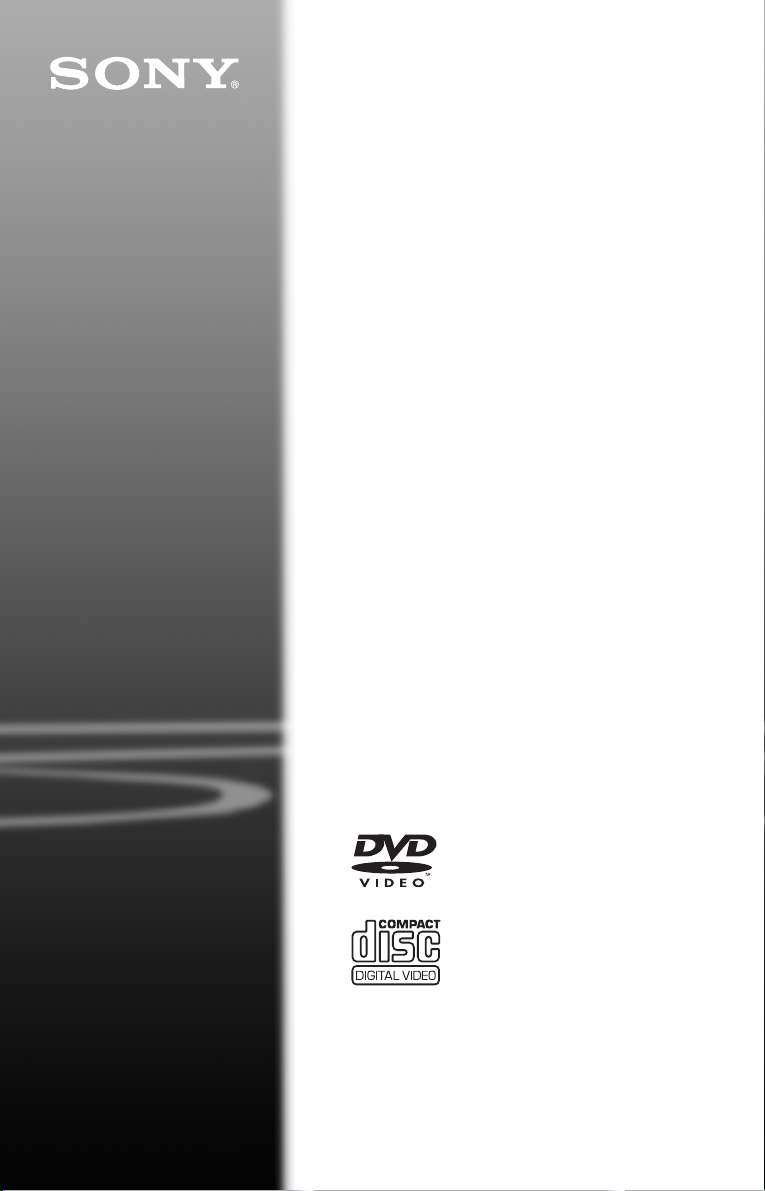
CD/DVD
Player
Operating Instructions
2-895-898-E2(2)
DVP-NS38
DVP-NS39
© 2007 Sony Corporation
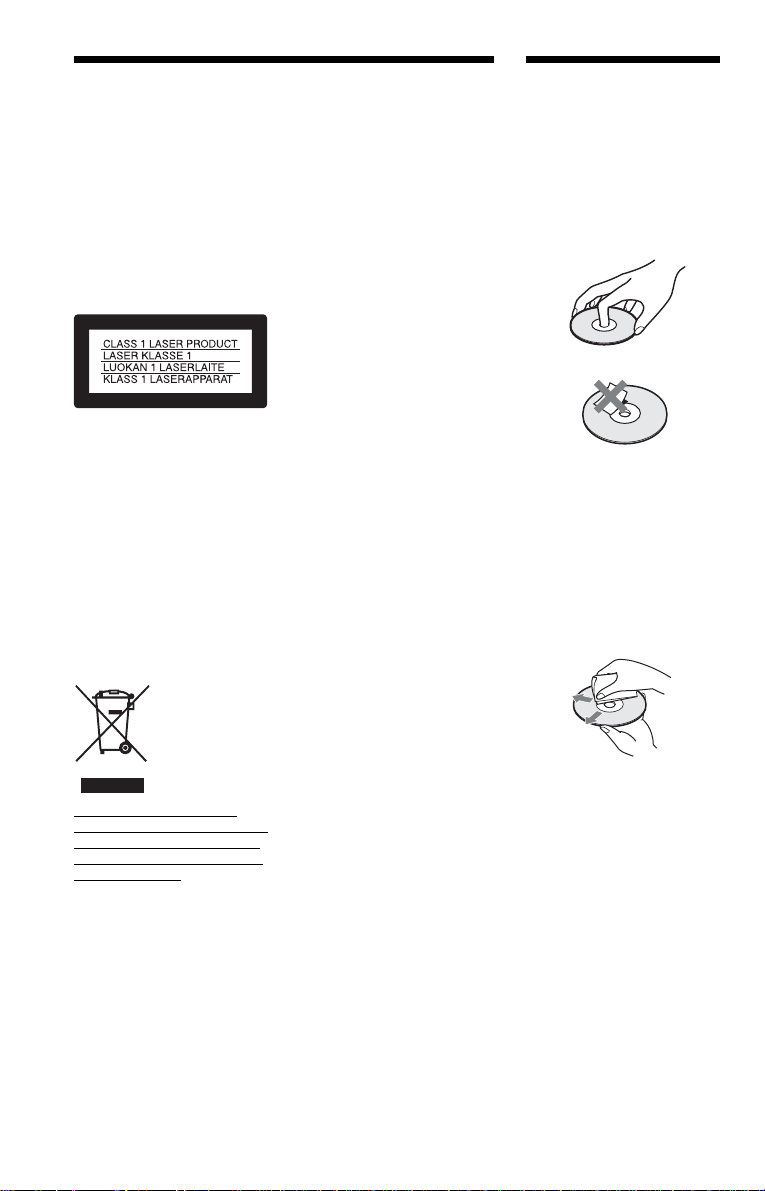
WARNING
Notes About the
To reduce the risk of fire or
electric shock, do not expose
this apparatus to rain or
moisture.
To avoid electrical shock, do
not open the cabinet. Refer
servicing to qualified
personnel only.
The mains lead must only be
changed at a qualified
service shop.
This appliance is classified as a
CLASS 1 LASER product. The
CLASS 1 LASER PRODUCT
MARKING is located on the rear
exterior.
CAUTION
The use of optical instruments with
this product will increase eye
hazard. As the laser beam used in
this CD/DVD player is harmful to
eyes, do not attempt to disassemble
the cabinet.
Refer servicing to qualified
personnel only.
natural resource s. For mo re
detailed information about
recycling of this product, please
contact your local Civic Office,
your household waste disposal
service or the shop where you
purchased the product.
Precautions
Safety
• This unit operates on 220 – 240
V AC, 50/60 Hz. Check that the
unit’s operating voltage is
identical with your local power
supply.
• To prevent fire or shock hazard,
do not place objects filled with
liquids, such as vases, on the
apparatus.
Installing
• Do not install the unit in an
inclined position. It is designed
to be operated in a horizontal
position only.
• Keep the unit and discs away
from equipment with strong
magnets, such as microwave
ovens, or large loudspeakers.
• Do not place heavy objects on
the unit.
Discs
• To keep the disc clean, handle
the disc by its edge. Do not touch
the surface. Dust, fingerprints, or
scratches on the disc may cause
it to malfunction.
• Do not expose the disc to direct
sunlight or heat sources such as
hot air ducts, or leave it in a car
parked in direct sunlight as the
temperature may rise
considerably inside the car.
• After playing, store the disc in its
case.
• Clean the disc with a cleaning
cloth. Wipe the disc from the
centre out.
Disposal of Old Electrical &
Electronic Equipment (Applicable
in the European Union and other
European countries with separate
collection systems)
This symbol on the product or on
its packaging indicates that this
product shall not be treated as
household waste. Instead it shall be
handed over to the applicable
collection point for the recycling of
electrical and electronic
equipment. By ensuring this
product is disposed of correctly,
you will help prevent potential
negative consequences for the
environment and human health,
which could otherwise be caused
by inappropriate waste handling of
this product. The recycling of
materials will help to conserve
2
• Do not use solvents such as
benzine, thinner, commercially
available cleaners, or anti-static
spray intended for vinyl LPs.
• If you have printed the disc’s
label, dry the label before
playing.
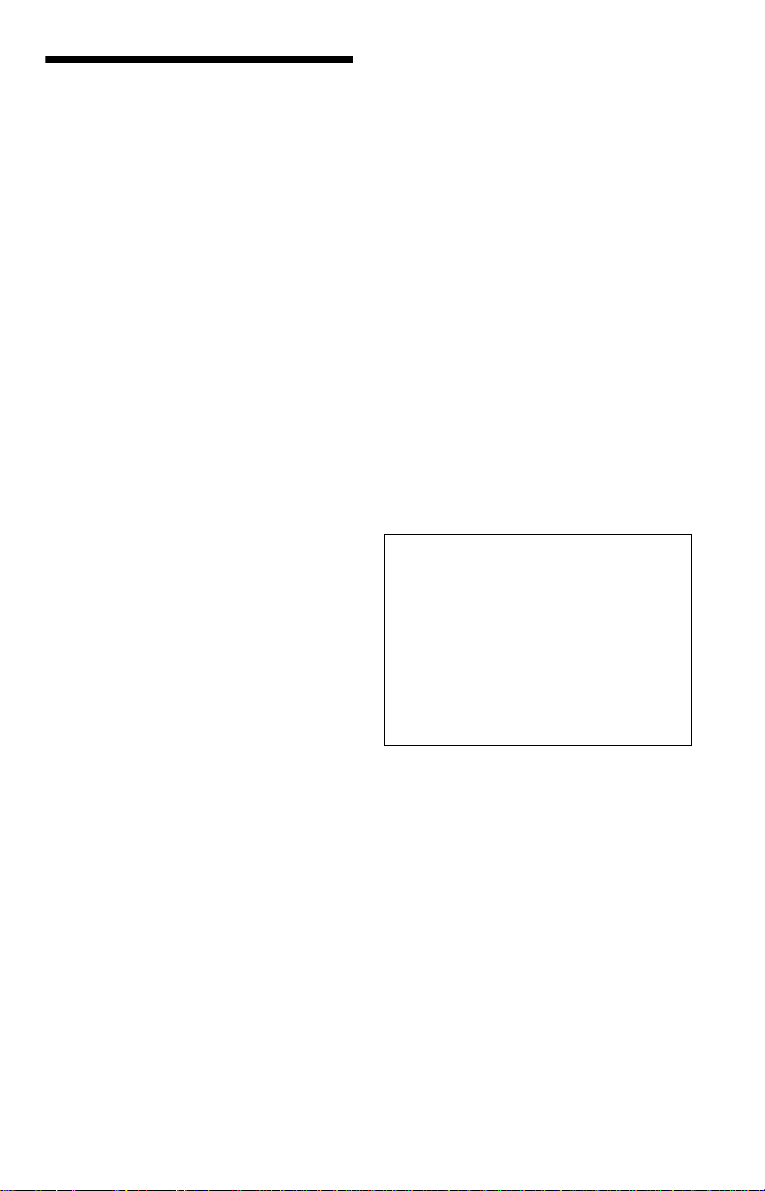
Precautions
On safety
Should any solid object or liquid fall into the
cabinet, unplug the player and have it
checked by qualified personnel before
operating it any further.
On power sources
• The player is not disconnected from the AC
power source (mains) as long as it is
connected to the wall outlet, even if the
player itself has been turned off.
• If you are not going to use the player for a
long time, be sure to disconnect the player
from the wall outlet. To disconnect the AC
power cord (mains lead), grasp the plug
itself; never pull the cord.
On placement
• Place the player in a location with adequate
ventilation to prevent heat build-up in the
player.
• Do not place the player on a soft surface
such as a rug.
• Do not place the player in a location near
heat sources, or in a place subject to direct
sunlight, excessive dust, or mechanical
shock.
• Install the player so that the AC power cord
(mains lead) can be unplugged from the
wall socket immediately in the event of
trouble.
On operation
• If the player is brought directly from a cold
to a warm location, or is placed in a very
damp room, moisture may condense on the
lenses inside the player. Should this occur,
the player may not operate properly. In this
case, remove the disc and leave the player
turned on for about half an hour until the
moisture evaporates.
• When you move the player, take out any
discs. If you don’t, the disc may be
damaged.
On adjusting volume
Do not turn up the volume while listening to
a section with very low level inputs or no
audio signals. If you do, the speakers may be
damaged when a peak level section is played.
On cleaning
Clean the cabinet, panel, and controls with a
soft cloth slightly moistened with a mild
detergent solution. Do not use any type of
abrasive pad, scouring powder or solvent
such as alcohol or benzine.
On cleaning discs, disc/lens cleaners
Do not use cleaning discs or disc/lens
cleaners (including wet or spray types).
These may cause the apparatus to
malfunction.
On replacement of parts
In the event that this unit is repaired, repaired
parts may be collected for reuse or recycling
purposes.
IMPORTANT NOTICE
Caution: This player is capable of holding a
still video image or on-screen display image
on your television screen indefinitely. If
you leave the still video image or on-screen
display image displayed on your TV for an
extended period of time you risk permanent
damage to your television screen. Plasma
display panel televisions and projection
televisions are susceptible to this.
If you have any questions or problems
concerning your player, please consult your
nearest Sony dealer.
3

Table of Contents
WARNING . . . . . . . . . . . . . . . . . . . . . . . . . . . . . . . . . . . . . . . . . . . . . . . . . . . . 2
Notes About the Discs . . . . . . . . . . . . . . . . . . . . . . . . . . . . . . . . . . . . . . . . . . 2
Precautions . . . . . . . . . . . . . . . . . . . . . . . . . . . . . . . . . . . . . . . . . . . . . . . . . . . 3
About This Manual . . . . . . . . . . . . . . . . . . . . . . . . . . . . . . . . . . . . . . . . . . . . . 5
This Player Can Play the Following Discs . . . . . . . . . . . . . . . . . . . . . . . . . . . 6
Index to Parts and Controls . . . . . . . . . . . . . . . . . . . . . . . . . . . . . . . . . . . . . . 8
Guide to the Control Menu Display (Magic Pad) . . . . . . . . . . . . . . . . . . . . . . 11
Hookups . . . . . . . . . . . . . . . . . . . . . . . . . . . . . . . . . . . . . . . . . 14
Hooking Up the Player . . . . . . . . . . . . . . . . . . . . . . . . . . . . . . . . . . . . . . . . . 14
Step 1: Unpacking . . . . . . . . . . . . . . . . . . . . . . . . . . . . . . . . . . . . . . . . . . . . . 14
Step 2: Inserting Batteries Into the Remote . . . . . . . . . . . . . . . . . . . . . . . . . 14
Step 3: Connecting to your TV . . . . . . . . . . . . . . . . . . . . . . . . . . . . . . . . . . . 15
Step 4: Connecting to an AV amplifier (receiver) . . . . . . . . . . . . . . . . . . . . . 17
Step 5: Connecting the Mains Lead . . . . . . . . . . . . . . . . . . . . . . . . . . . . . . . 18
Step 6: Quick Setup . . . . . . . . . . . . . . . . . . . . . . . . . . . . . . . . . . . . . . . . . . . 18
Playing Discs . . . . . . . . . . . . . . . . . . . . . . . . . . . . . . . . . . . . . . 20
Playing Discs . . . . . . . . . . . . . . . . . . . . . . . . . . . . . . . . . . . . . . . . . . . . . . . . 20
Resuming Playback from the Point Where You Stopped the D isc
(Resume Play/Multi-disc Resume) . . . . . . . . . . . . . . . . . . . . . . . . . . . . . 22
Using the DVD’s Menu . . . . . . . . . . . . . . . . . . . . . . . . . . . . . . . . . . . . . . . . . 23
Selecting “ORIGINAL” or “PLAY LIST” in DVD-VR mode . . . . . . . . . . . . . . . 23
Playing VIDEO CDs With PBC Functions (PBC Playback) . . . . . . . . . . . . . 24
Various Play Mode Functions (Programme Play, Shuf fle Pla y, R epeat Play,
A-B Repeat Play) . . . . . . . . . . . . . . . . . . . . . . . . . . . . . . . . . . . . . . . . . . 25
Searching for a Scene . . . . . . . . . . . . . . . . . . . . . . . . . . . . . . . . 29
Searching for a Particular Poin t on a D isc (S can, Slow-motion Play,
Freeze Frame) . . . . . . . . . . . . . . . . . . . . . . . . . . . . . . . . . . . . . . . . . . . . 29
Searching for a Title/Chapter/Track/Scene, etc. . . . . . . . . . . . . . . . . . . . . . . 30
Searching by Scene (PICTURE NAVIGATION) . . . . . . . . . . . . . . . . . . . . . . 32
Viewing Information About the Disc . . . . . . . . . . . . . . . . . . . . . . . 33
Checking the Playing Time and Remaining Time . . . . . . . . . . . . . . . . . . . . . 33
Sound Adjustments . . . . . . . . . . . . . . . . . . . . . . . . . . . . . . . . . . 37
Changing the Sound . . . . . . . . . . . . . . . . . . . . . . . . . . . . . . . . . . . . . . . . . . . 37
TV Virtual Surround Settings (TVS) . . . . . . . . . . . . . . . . . . . . . . . . . . . . . . . 39
Enjoying Movies . . . . . . . . . . . . . . . . . . . . . . . . . . . . . . . . . . . . 4 1
Changing the Angles . . . . . . . . . . . . . . . . . . . . . . . . . . . . . . . . . . . . . . . . . . . 41
Displaying the Subtitles . . . . . . . . . . . . . . . . . . . . . . . . . . . . . . . . . . . . . . . . . 41
Adjustin g the Playbac k Picture
Sharpening the Picture (SHARPNESS) . . . . . . . . . . . . . . . . . . . . . . . . . . . . 44
(CUSTOM PICTURE MODE) . . . . . . . . . . . 42
Enjoying MP3 Audio and JPEG Images . . . . . . . . . . . . . . . . . . . . . 45
About MP3 Audio Tracks and JPEG Image Files . . . . . . . . . . . . . . . . . . . . . 45
Playing MP3 Audio Tracks or JPEG Image Files . . . . . . . . . . . . . . . . . . . . . 46
Enjoying JPEG Images as a Slide Show . . . . . . . . . . . . . . . . . . . . . . . . . . . 49
4

Enjoying DivX® Videos . . . . . . . . . . . . . . . . . . . . . . . . . . . . . . . . 52
About DivX Video Files . . . . . . . . . . . . . . . . . . . . . . . . . . . . . . . . . . . . . . . . . 52
Playing DivX Video Files . . . . . . . . . . . . . . . . . . . . . . . . . . . . . . . . . . . . . . . . 53
Using Various Additional Functions . . . . . . . . . . . . . . . . . . . . . . . 55
Locking Discs (CUSTOM PARENTAL CONTROL,
PARENTAL CONTROL) . . . . . . . . . . . . . . . . . . . . . . . . . . . . . . . . . . . . . 55
Controlling Your TV With the Supplied Remote . . . . . . . . . . . . . . . . . . . . . . 58
Settings and Adjustments . . . . . . . . . . . . . . . . . . . . . . . . . . . . . . 59
Using the Setup Display . . . . . . . . . . . . . . . . . . . . . . . . . . . . . . . . . . . . . . . . 59
Setting the Display or Sound T rack Language (LANGUAG E SETUP) . . . . . 60
Settings for the Display (SCREEN SETUP) . . . . . . . . . . . . . . . . . . . . . . . . . 61
Custom Settings (CUSTOM SETUP) . . . . . . . . . . . . . . . . . . . . . . . . . . . . . . 62
Settings for the Sound (AUDIO SETUP) . . . . . . . . . . . . . . . . . . . . . . . . . . . . 63
Additional Information . . . . . . . . . . . . . . . . . . . . . . . . . . . . . . . . 65
Troubleshooting. . . . . . . . . . . . . . . . . . . . . . . . . . . . . . . . . . . . . . . . . . . . . . . 65
Self-diagnosis Functio n (W h en l et t er s/numbers appear in the disp lay) . . . . 68
Glossary . . . . . . . . . . . . . . . . . . . . . . . . . . . . . . . . . . . . . . . . . . . . . . . . . . . . 68
Specifications . . . . . . . . . . . . . . . . . . . . . . . . . . . . . . . . . . . . . . . . . . . . . . . . 70
Language Code List . . . . . . . . . . . . . . . . . . . . . . . . . . . . . . . . . . . . . . . . . . . 71
Parental Control Area Code List . . . . . . . . . . . . . . . . . . . . . . . . . . . . . . . . . . 71
Index . . . . . . . . . . . . . . . . . . . . . . . . . . . . . . . . . . . . . . . . . . . . . . . . . . . . . . . 72
About This Manual
• Instructions in this ma nual describe the controls on th e remote. You can also use the con tro ls
on the player if they have the same or similar names as those on the remote.
• “DVD” may be used as a general te rm for c ommercial DVDs, DVD+RWs/DVD+Rs/DVD+Rs
DL (+VR mode) and DVD-RWs/DVD-Rs/DVD-Rs DL (VR mode, video mode).
• The meaning of the icons used in this manual is described belo w:
Icons Meaning
Functions available for commercial DVDs and DVD+RWs/DVD+Rs/
DVD+Rs DL in +VR mode or DVD-RWs/DVD-Rs/DVD-Rs DL in video
mode
Functions available for DVD-RWs/DVD-Rs/DVD-Rs DL in VR (Video
Recording) mode
Functions available for VIDEO CDs (including Super VCDs or CD-Rs/
CD-RWs in video CD format or Super VCD format)
Functions available for music CDs or CD-Rs/CD-RWs in music CD format
Functions available for DATA CDs (CD-ROMs/CD-Rs/CD-RWs
containing MP3
files)
Functions available for DATA DVDs (DVD-ROMs/DVD+RWs/
DVD+Rs/DVD+Rs DL/DVD-RWs/DVD-Rs/DVD-Rs DL containing
*1
MP3
*1 MP3 (MPEG-1 Audio Layer III) is a standard format defined by ISO (International Organization for
Standardization)/IEC (International Electrotechnical Commission) MPEG which compresses audio data.
®
*2 DivX
is a video file compression technology, developed by DivX, Inc.
*3 DivX, DivX Certified, and associated logos are trademarks of DivX, Inc. and are used under license.
*1
audio tracks, JPEG image files, and DivX
audio tracks, JPEG image files, and DivX
*2*3
video files)
*2*3
video
5
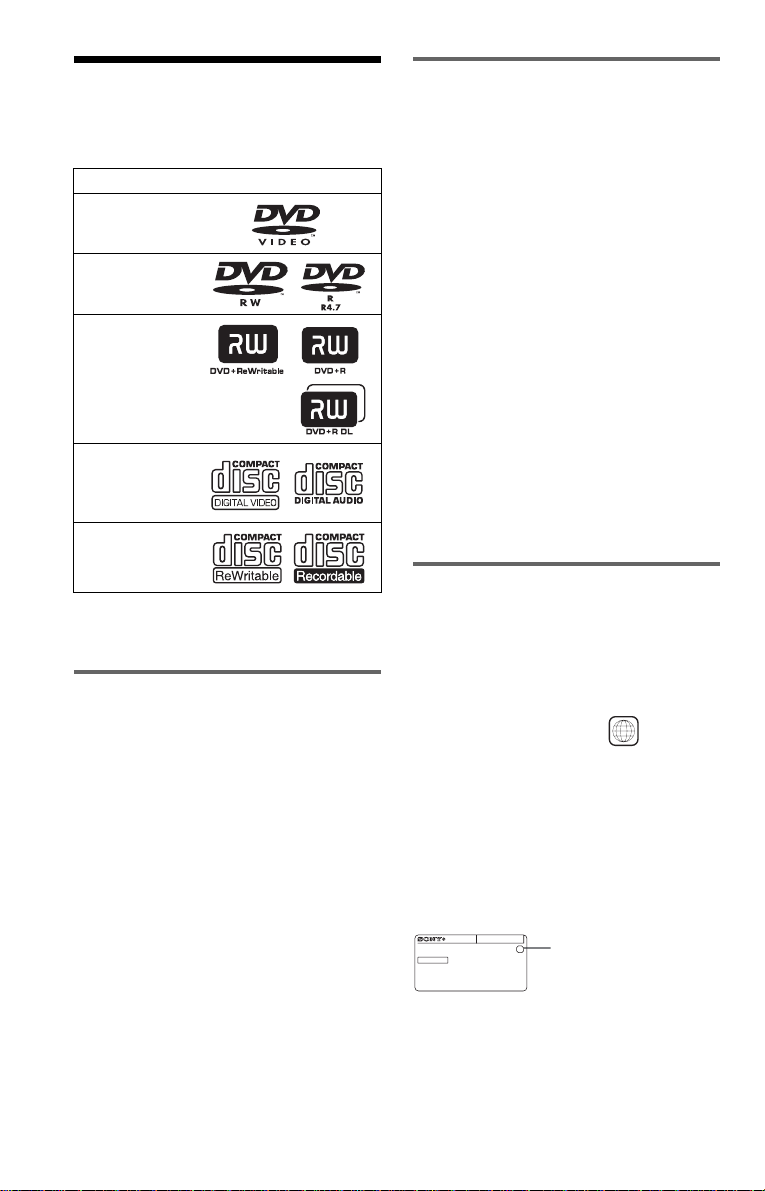
This Player Can Play the
Following Disc s
Format of discs
Commercial DVD
DVD-RW/-R
DVD+RW/+R/
+R DL
VIDEO CD/
Music CD
CD-RW/-R
“DVD+RW,” “DVD-RW,” “DVD+R,”
“DVD+R DL,” “DVD-R,” “DVD VIDEO,”
and “CD” logos are t rademarks.
Note about CDs/DVDs
The player can play CD-ROMs/CD-Rs/CDRWs recorded in the following formats:
–music CD format
–video CD format
–MP3 audio tracks, JPEG ima ge files, and
DivX video file s of format confor m i ng to
ISO 9660* Level 1/Level 2, or its extended
format, Joliet
–KODAK Picture CD format
* A logical format of files and folders on CD-
ROMs, defined by ISO (Internation al
Organization for Standardization).
The player can play DVD-ROMs/
DVD+RWs//DVD+Rs/DVD+Rs DL/
DVD-RWs/DVD-Rs/DVD-Rs DL recorded
in the following formats:
–MP3 audio tracks, JPEG ima ge files, and
DivX video file s of format confor m i ng to
UDF (Universal Disk Format).
Example of discs that the player
cannot play
The player cann ot p l ay t he following disc s:
• CD-ROMs/CD-Rs/CD-RWs other than
those recorded in the formats listed on this
page.
• CD-ROMs recorded in P HOTO CD forma t.
• Data part of CD-E xt ras.
• DVD Audio discs.
• HD layer on Super Au di o CD s.
• DATA DVDs that do not contain MP3
audio tracks, JPEG image files, or DivX
video files.
Also, the player cannot play the follow ing
discs:
• A commercial DVD with a different region
code.
• A disc that has a no n-standard shape (e. g.,
card, heart).
• A disc with pape r or stickers on it.
• A disc that has the adhesive of cellopha ne
tape or a sticker still left on it.
Region code
Your player has a region code printed on the
back of the unit and onl y will play
commercial DVDs (playback only) labelled
with identical region codes. This system is
used to protect copyrights.
Commercial DVDs labelled will also
play on this player .
If you try to play any other commercial DVD,
the message “Playback prohibited by area
limitations.” will appear on the TV screen.
Depending on the commercial DVD, there
may be no region co de indication, even
though playing the commercial DVD is
prohibited by area restrictions.
DVP–XXXX
00V 00Hz
NO.
00W
X
0-000-000-00
ALL
Region code
6
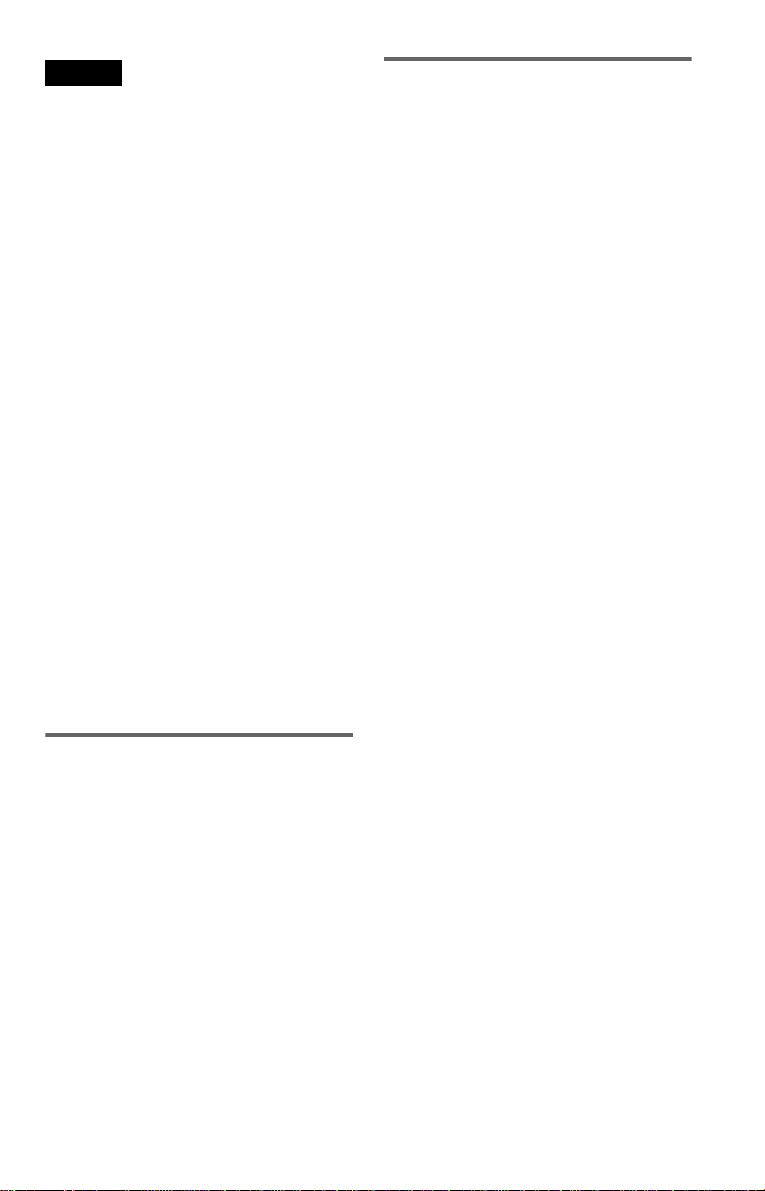
Notes
• Notes about DVD+RWs/DVD+Rs/
DVD+Rs DL, DVD-RWs/DVD-Rs/
DVD-Rs DL or CD-Rs/CD-RWs
Some DVD+RWs/DVD+Rs/DVD+Rs DL,
DVD-RWs/DVD-Rs/DVD-Rs DL, or CD-Rs/
CD-RWs cannot be played on thi s pla ye r due to
the recording quality or physical condition of the
disc, or the charact eristi cs of th e record ing devi ce
and authoring software.
The disc will not play if it has not been correc tl y
finalized. For more information, refer to the
operating instructions for the r ecor ding device.
Note that some playback functions may not work
with some DVD+RWs/DVD+Rs/DVD+Rs DL,
even if they have been co rrectly finalized. In t h is
case, view the disc by normal playback . Als o
some DATA CDs/DATA DVDs created in Packet
Write format cannot be played.
• Music discs encoded with copyri ght protect ion
technologies
This product is designed to playback di sc s tha t
conform to the Compact Disc (CD) standard.
Recently, various music discs encoded with
copyright protection technol ogie s a re ma r keted
by some record companies. Please be aware that
among those discs, there are some tha t do not
conform to the CD standard and may not be
playable by this product.
• Note on DualDiscs
A DualDisc is a two sided disc product which
mates DVD recorded material on one side with
digital audio material on the othe r side .
However, since the audio material side doe s not
conform to the Compact Disc (CD) standar d ,
playback on this product is not guara nteed.
Copyrights
This product incorporates copyrigh t
protection techn ol ogy that is protected by
U.S. patents and other intellectual proper ty
rights. Use of this copyright protectio n
technology must be authorized by
Macrovision, an d is in te nded for home and
other limited viewing uses only unless
otherwise authorized by Macrovision.
Reverse engineer i ng or disassembly is
prohibited.
Note on playback operations of
DVDs and VIDEO CDs
Some playback operations of DVDs and
VIDEO CDs may be intent i onally set by
software producers. Since this player plays
DVDs and VIDEO CDs according to the disc
contents the software producers designed,
some playback features may not be available.
Also, refer to the instructions supplied with
the DVDs or VIDEO CDs.
7

Index to Parts an d Controls
For more information, see the pages indicated in parentheses.
Front panel
A [/1 (on/standby) button (20)
B Disc tray (20)
C Front panel display (9)
E A (open/close) button (20)
F H (play) button (20)
G x (stop) button ( 2 1)
D (remote sensor) (14)
Rear panel
L
COAXIAL
DIGITAL OUT
A DIGITAL OUT (COAXIAL) jack (17) B LINE (RGB) - TV jack (15)
CENTER
8
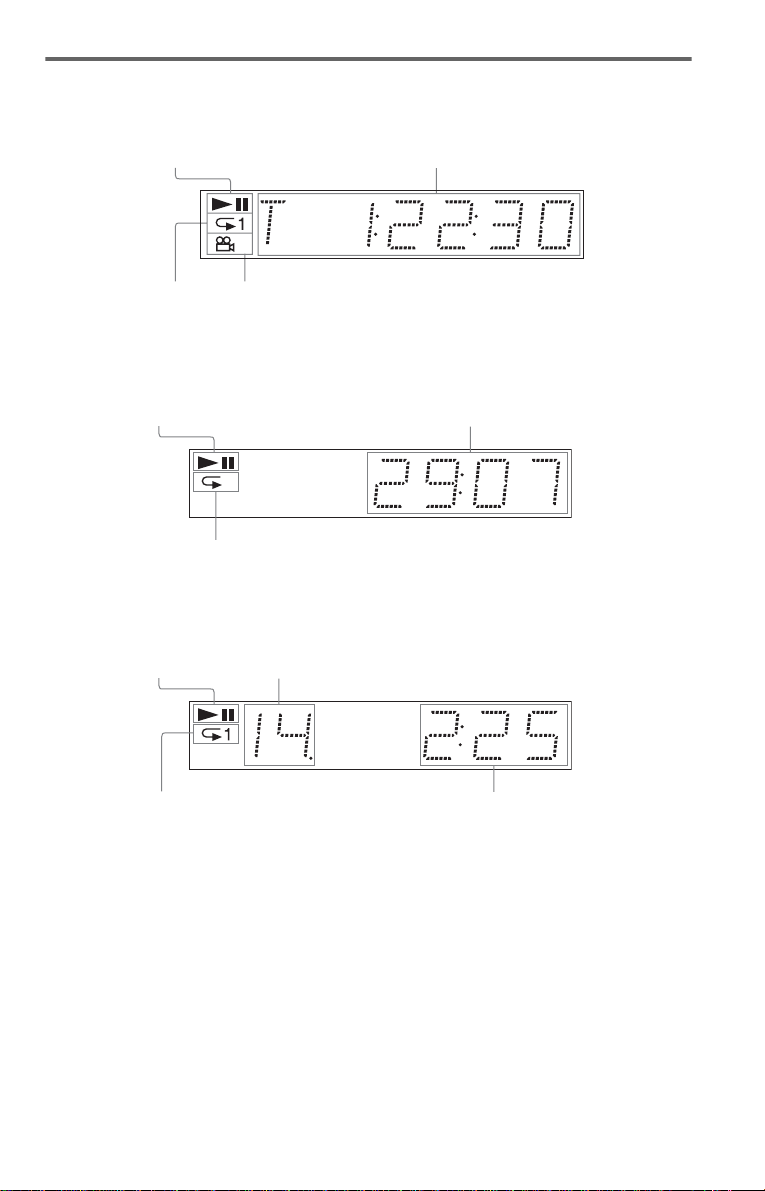
Front panel display
When playing back a D VD
Playing status
Current title/chapter or playing
time (33)
Lights up during
Repeat Play (27)
Lights up when you can change the angle (41)
When playing back a VIDEO CD with Playback Control (PBC) (24)
Playing status
Lights up during A-B Repeat Play (28)
Current scene or playing t ime (33)
When playing back a CD, DATA CD (MP3 audio/DivX video), DATA DVD (MP3 audio/DivX
video), or VIDEO CD (without PBC)
Playing status
Lights up during
Repeat Play (27)
* When playing DivX video files, the current trac k is not displ ay ed .
Current track* (33)
Playing time (33)
,continued
9
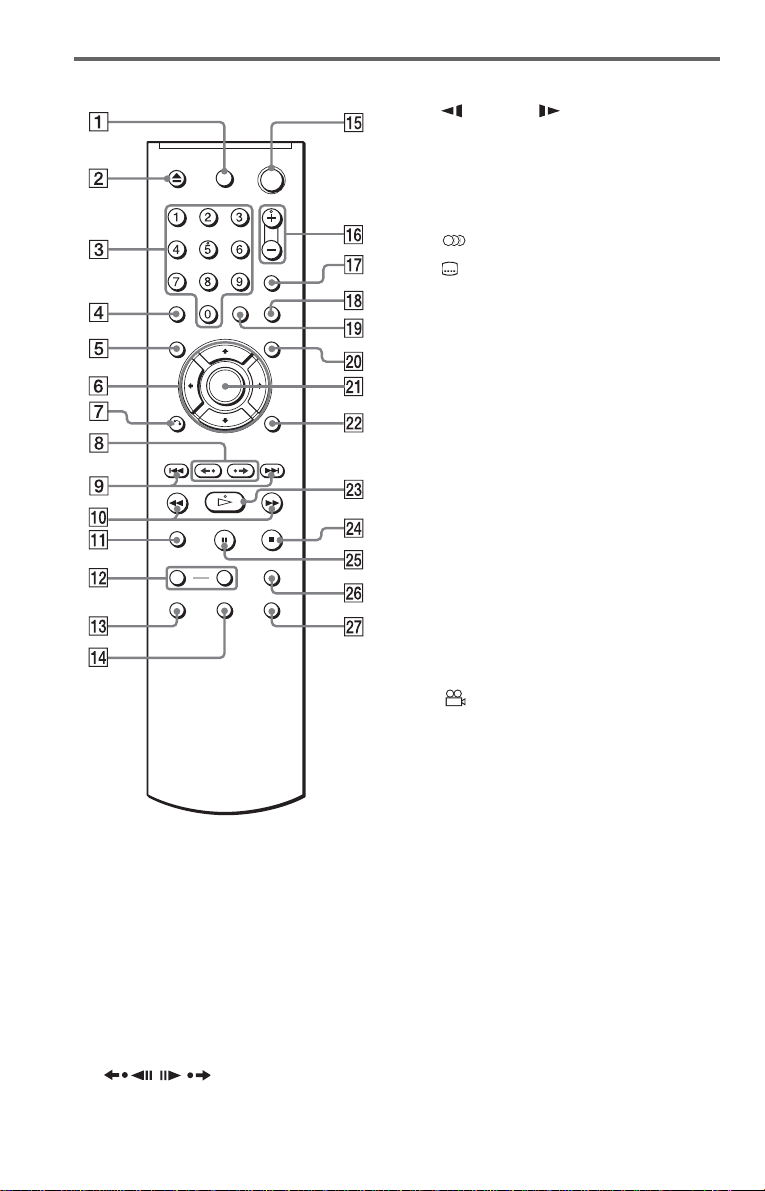
Remote
J m/M (scan/slow) buttons
(30)
K ZOOM button (21, 48)
L SLOW PLAY/FAST PLAY buttons
(21)
M (audio) button (37)
N (subtitle) button (41, 48)
O [/1 (on/st andby) button (20)
P 2 (vo lume) +/– buttons ( 58)
The + button has a t actile dot.*
Q t (TV/video) button (58)
R PICTURE NAVI (picture navigatio n)
button (32, 48 )
S TIME/TEXT button (33)
T MENU button (23)
U ENTER button (18)
V DISPLAY button (11)
W H (play) button (20)
The H button has a t actile dot.*
X x (stop) button ( 2 1)
Y X (pause) button (21)
Z SU R (surround) button (39)
wj (angle) button (41)
A TV [/1 (on/st andby) button (58)
B Z (open/close) button (21)
C Number buttons (23)
The number 5 button has a tactile dot.*
D CLEAR button (25)
E TOP MENU button (23)
F C/X/x/c buttons (23)
G O RETURN (return) button (21)
H / (replay/step/advance/
step) buttons (21, 30)
I ./> (previous/next ) but tons ( 21)
10
* Use the tactile dot as a reference when operating
the player.
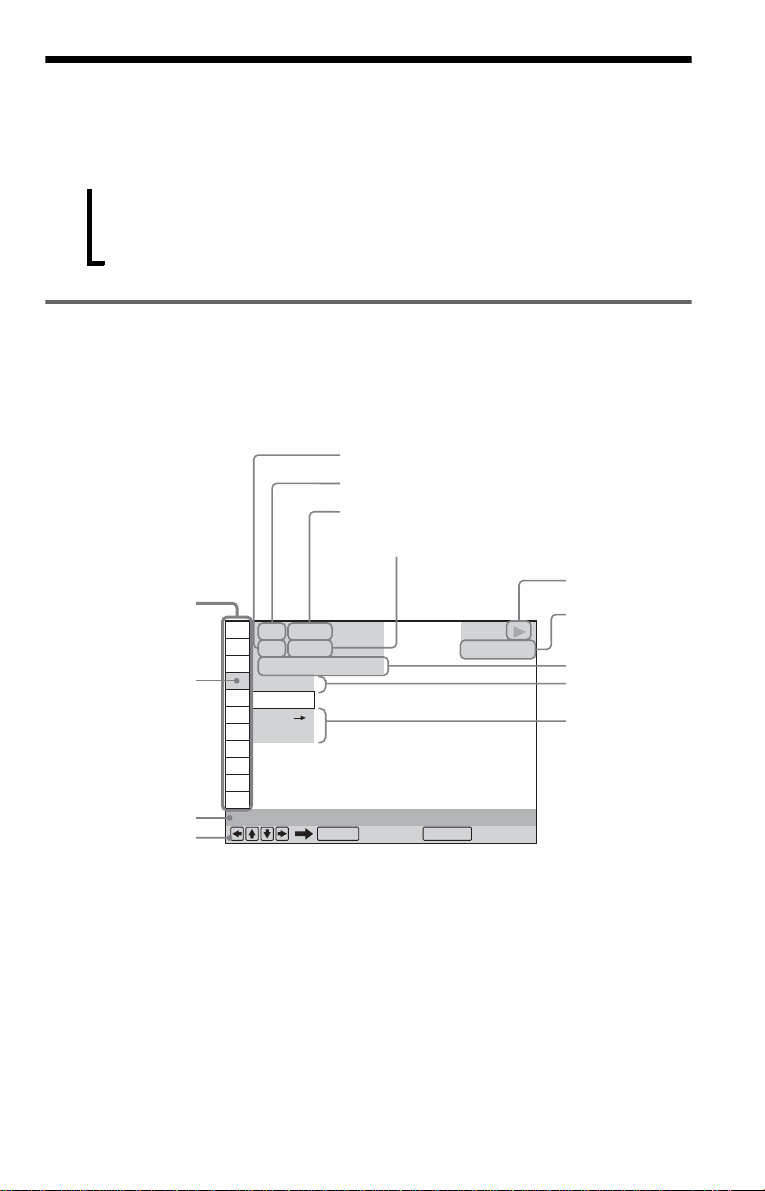
Guide to the Control Menu Display (Magic Pad)
Use the Control Menu to select a function and to view related information. Press DISPLAY
repeatedly to turn on or change the Control Menu display as f ol lo w s:
Control Menu display 1
,
Control Menu display
The Control Menu display 1 and 2 will sho w di fferent items depending on the disc type. For
details about each item, see the pages in parenthese s.
Example: Control Menu display 1 when playing a DVD VIDEO.
m
Control Menu display 2 (Only for DATA CDs/DATA DVDs without DivX video files)
m
Control Menu display off
Control Menu items
1 2 ( 2 7
1 8 ( 3 4
T
Selected item
Function name of
selected Control
Menu item
Operation message
*1 Displays the scene number for VIDEO CDs
(PBC is on), track number for VIDEO CDs/CDs,
album number for DATA CDs/DATA DVDs.
*2 Displays the index number for VIDEO CDs,
MP3 audio track numbe r , or JP EG image file
number for DATA CDs/DATA DVDs. DivX
video file number for DATA CDs/DATA
DVDs.
*3 Displays Super VCD as “SVCD.”
*4 Displays the date for JPEG files.
PROGRAM
1 : 3 2 : 5 5
OFF
OFF
SET
ON
ENTER DISPLAY
Currently playing chapter number*
Currently playing title number *
Total number of titles*
Total number of chapters*
)
)
1
PLAY
DVD VIDEO
Quit:
1
2
2
Playback status
(N Playback,
X Pause,
x Stop, etc.)
Type of disc
being played*
Playing time*
Current setting
Options
3
4
To turn off the display
Press DISPLAY.
,continued
11
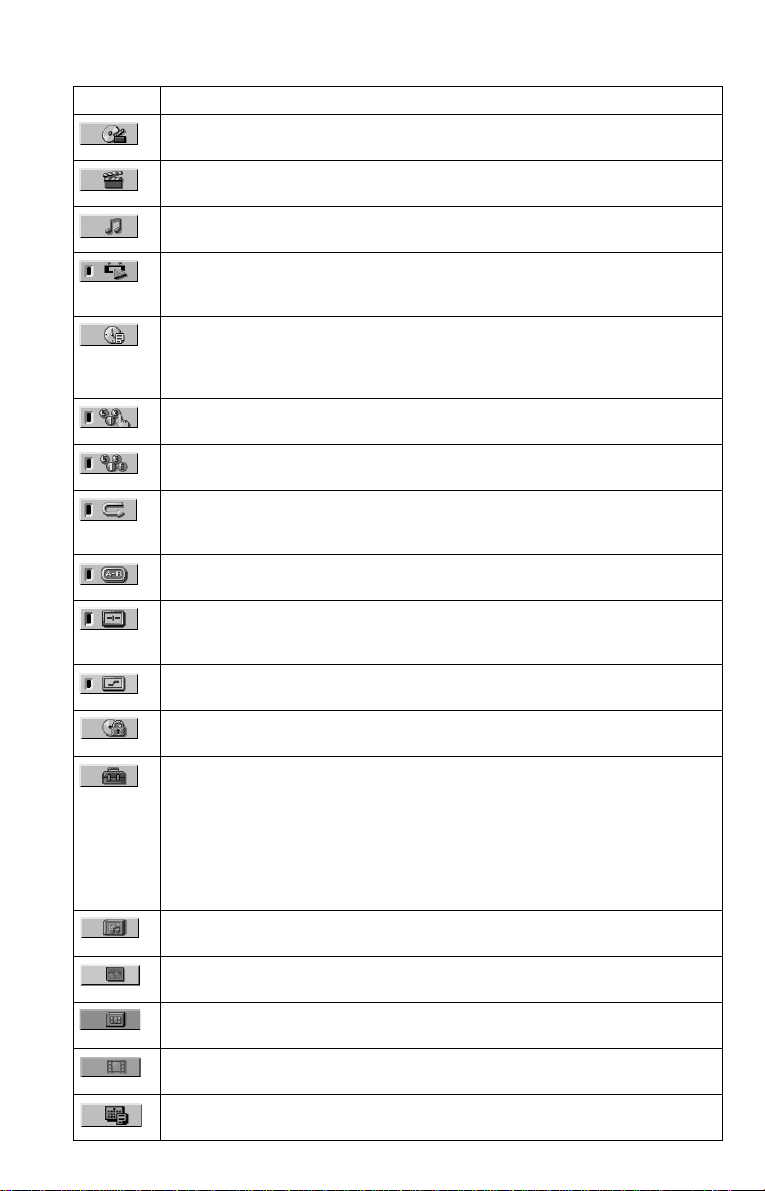
List of Control Menu items
Item Item Name, Function
TITLE (page 30)/SCENE (page 30)/TRACK (page 30)
Selects the title, scene, or track to be played.
CHAPTER (page 30)/INDEX (page 30)
Selects th e chapter or in dex to be playe d.
TRACK (page 30)
Selects the track to be played.
ORIGINAL/PLAY LIST (page 23)
Selects the type of titles (DVD-VR mode) to be played, the ORIGINAL one, or an
edited PLAY LIST.
TIME/TEXT (page 30)
Checks the elapsed time and the remaining playback time.
Input the time code for picture and music searching.
Displays the DVD/CD text or the DATA CD/DATA DVD track/file name.
PROGRAM (page 25)
Selects th e title, chapter, or track to p lay in the order y ou want.
SHUFFLE (page 26)
Plays the title, chapter, or track in random order.
REPEAT (page 27)
Plays the entire disc (all titles/all tracks/all albums) repeatedly or one title/chapter/
track/album/file repeatedly.
A-B REPEAT (page 28)
Specifies the parts you want to play repeatedly.
CUSTOM PICTURE MODE (page 42)
Adjusts the video signal from the player. You can select the picture quality that best
suits the programme you are watching.
SHARPNESS (page 44)
Exaggerates the outline of the im age to produce a sharper picture.
PARENTAL CONTROL (page 56)
Set to prohibit playback on this player.
SETUP (page 59)
QUICK Setup (page 18)
Use Quick Setup to choose the desired language of the on-scree n di spl ay, th e aspect
ratio of the TV, and the audio output signal.
CUSTOM Setup
In additio n to the Quick Setup setting , you can adjust various other setting s.
RESET
Returns the settings in “ SETUP” to the d efault setti n g.
ALBUM (page 31)
Selects the album that co nta in s MP 3 audio tracks and JPEG image files to be pla ye d.
FILE (page 31)
Selects the JPEG image file to be played.
ALBUM (page 31)
Selects the album that contains DivX video file to be pla yed.
FILE (page 31)
Selects the DivX video file to be played.
DATE (page 48)
Displays the date the picture was taken by a digital camera.
12
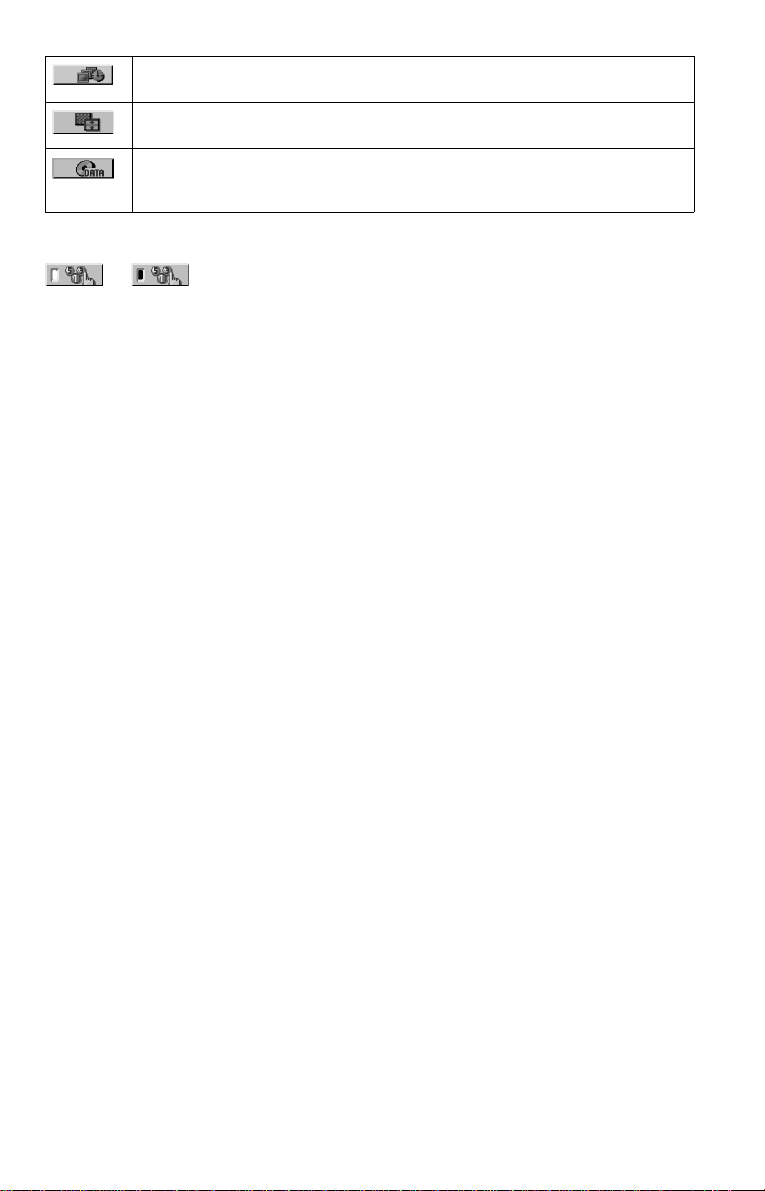
INTERVAL (page 51)
Specifies the duration for which the slides are displayed on the screen.
EFFECT (page 51)
Selects the effects to be used for changing slides duri ng a slide show.
MODE (MP3, JPEG) (page 50)
Selects the data type; MP3 audio track (AUDIO), JPEG image file (IMAGE), or both
(AUTO) to be played when playing a DATA CD/DATA DVD.
z Hint
The Control Menu icon indicator lights up in green
t
except “OFF.” (“PROGRAM,” “SHUFFLE,”
“REPEAT,” “A-B REPEAT,” “SHARPNESS”
only). The “ORIGINAL/PLAY LIST” indicator
lights up in green when you select “PLAY LIST”
(default setting). The “CUSTOM PICTURE
MODE” indicator lights up in green when any
setting other than “STANDARD” is selected.
when you select any item
13
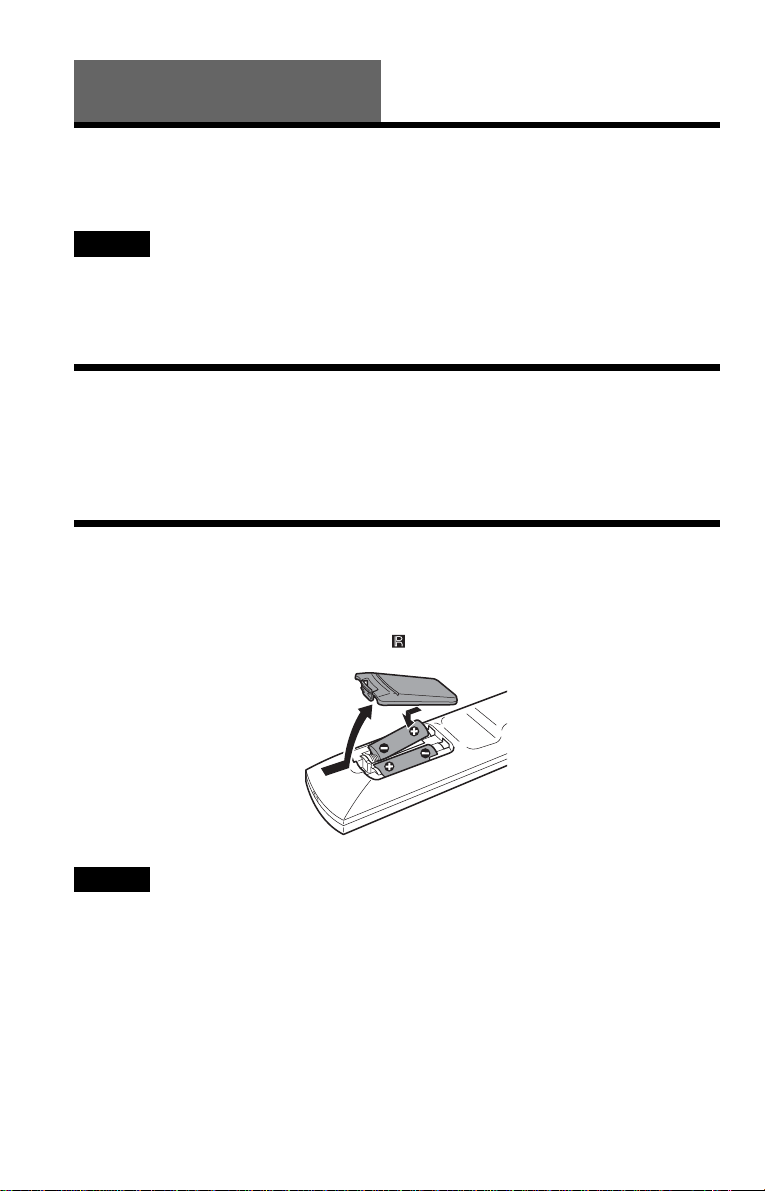
Hookups
Hooking Up the Player
Follow steps 1 to 6 to hoo k up and adjust the setti ngs of the player.
Notes
• Plug cords securely to prevent unwanted noise.
• Refer to the instructions supplied with the components to be connected.
• You cannot conn ect this player to a TV that does not have a SCART input jack.
• Be sure to disconnect the mains lead of each component before connecting.
Step 1: Unpacking
Check that you have the following items:
• Remote commander (remote) (1)
• R6 (size AA) batteries (2)
Step 2: Inserting Batteries Into the Remote
You can control the player using the supplied remote. Insert two R6 (size AA) batteries by
matching the 3 and # ends on the batteries to the markings inside the compartment. When
using the remote, point it at the remote sensor on the player.
Notes
• Do not leave the remote in an extremely hot or humid place.
• Do not drop any foreign object into the remote casing, particularly when replacing the batteries.
• Do not expose the remote sensor to direct light from the sun or a lighting apparatus. Doing so may cause a
malfunction.
• If you do not use the remote for an extended period of time, remove the batteries to avoid possible damage
from battery leakage and corrosion.
14
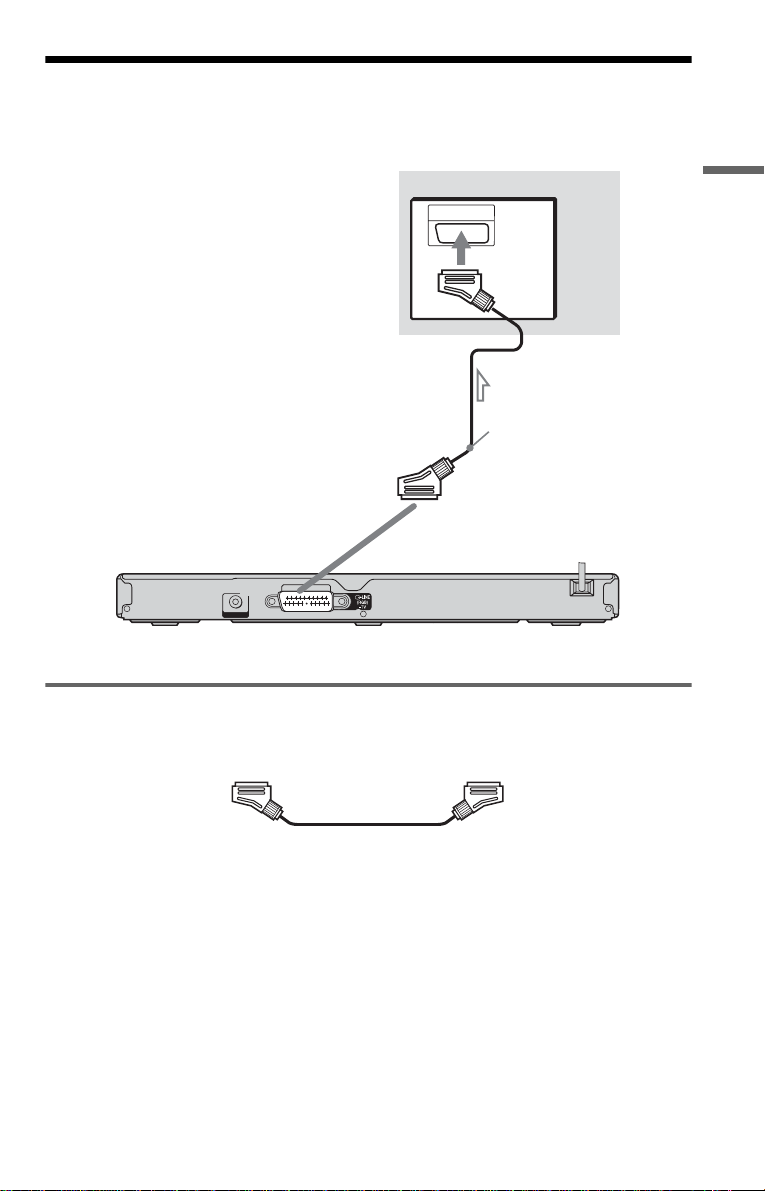
Step 3: Connecting to your TV
Connect thi s pl ay er to y our T V mon it or, or pr oje c tor usi ng a n a udi o/v id eo (SCA RT) c or d. T hi s
connection will use your TV speakers for sound.
INPUT
TV
SCART cord
(not supplied)
to LINE (RGB)-TV
L
CENTER
CD/DVD player
l : Signal flow
COAXIAL
DIGITAL OUT
Hookups
When connecting to a SCART input jack
Connect a SCART cord (not supplied). Be sure to make the connections firmly to avoid hum and
noise.
• Surround effect (page 39)
TV: Dynamic Theatre, Dynamic, Wide, Night
When using this connection, check that the TV conforms to S video or RGB signals. Refer to the
operating instructions supplied with the TV to be connected. Also, when you set “LINE” to
“S VIDEO” or “RGB” under “SCREEN SETUP” in the Setup Display (page 61), use a SCART
cord that conforms to each sig nal.
,continued
15
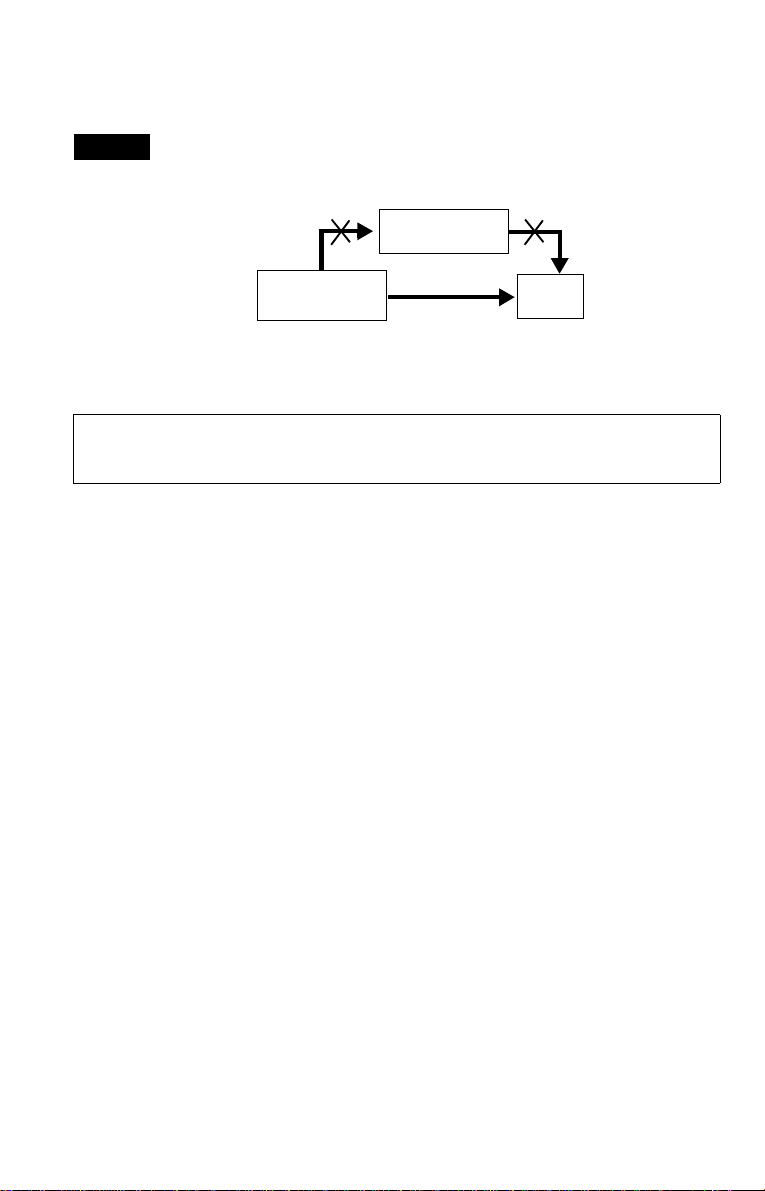
When connecting to a standard 4:3 screen TV
Depending on the disc, the image may not fit your TV screen. To change the aspect ratio, see
page 61.
Notes
• Do not connect a VCR, etc., between your TV and the player. If you pass the play er si g n als via the VCR,
you may not receive a clear image on the TV scree n .
VCR
CD/DVD player
Connect
directly
• When you connect the player to your TV via the SCART jacks, the TV’s input source is set to the player
automatically when you st art p lay back. In this case, p ress t (TV/video) on the remote to return the input
to the TV.
TV
When you play a disc recorded in the NTSC colour system, the player outputs the video signal
or the Setup Displa y et c. in the NTSC colour system and the picture may not appear on th e
PAL colour system televisions. In this c ase, open th e tray and remove th e d isc.
16
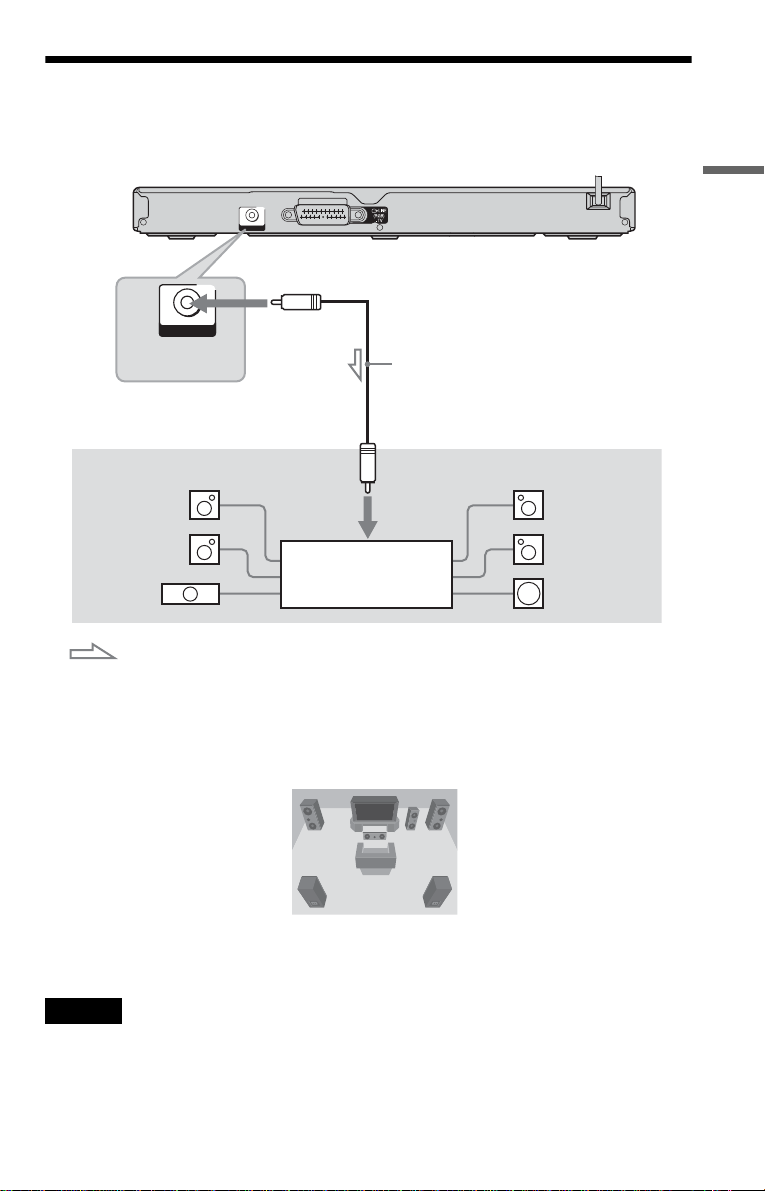
Step 4: Connecting to an AV amplifier (receiver)
If your AV ampl ifier (receive r) has a Dolby*1 Digital, DTS*2, or MPEG audio decoder and a
digital input jack, use this connection.
L
CENTER
CD/DVD player
Coaxial digital cord
(not supplied)
COAXIAL
DIGITAL OUT
COAXIAL
DIGITAL OUT
to DIGITA L OUT (COAXIAL)
Hookups
[Speakers]
Rear (L)
Front (L)
to coaxial
digital input
AV amplifier (receiver)
with a decoder
[Speakers]
Rear (R)
Front (R)
SubwooferCentre
: Signal flow
z Hint
For correct speaker location, se e th e oper a ting instructions supplied with the conne c te d c omponents.
• Surround effect
Dolby Digital (5.1ch), DTS (5.1ch), MPEG audio (5.1ch)
*1 Man uf actured under license from Dolby Labor at or ies.
“Dolby”, “Pro Logic”, and the double-D symbol are trademarks of Dolby Laboratories.
*2 “DTS” and “DTS Digital Out” are trademarks of Digital Theater Sy s tems, Inc.
Notes
• After you have completed the connection, make the appropriate settings in Quick Setup (page 18). If your
AV amplifier (receiver) has an MPEG audio decoder function, set “MPEG” to “MPEG” in Audio Setup
(page 64). Otherwis e, no sound or a loud noise will come from your speaker s.
• The TVS effects of this pla ye r cannot be used with this connection.
• In order to listen to DTS sound tracks, you must use this conne c tion. DTS sound tracks are not output
through the LINE (RGB)-TV (SCART) jack, even if you set “DTS ” to “ON” in Quick S etup ( pa ge 18).
17
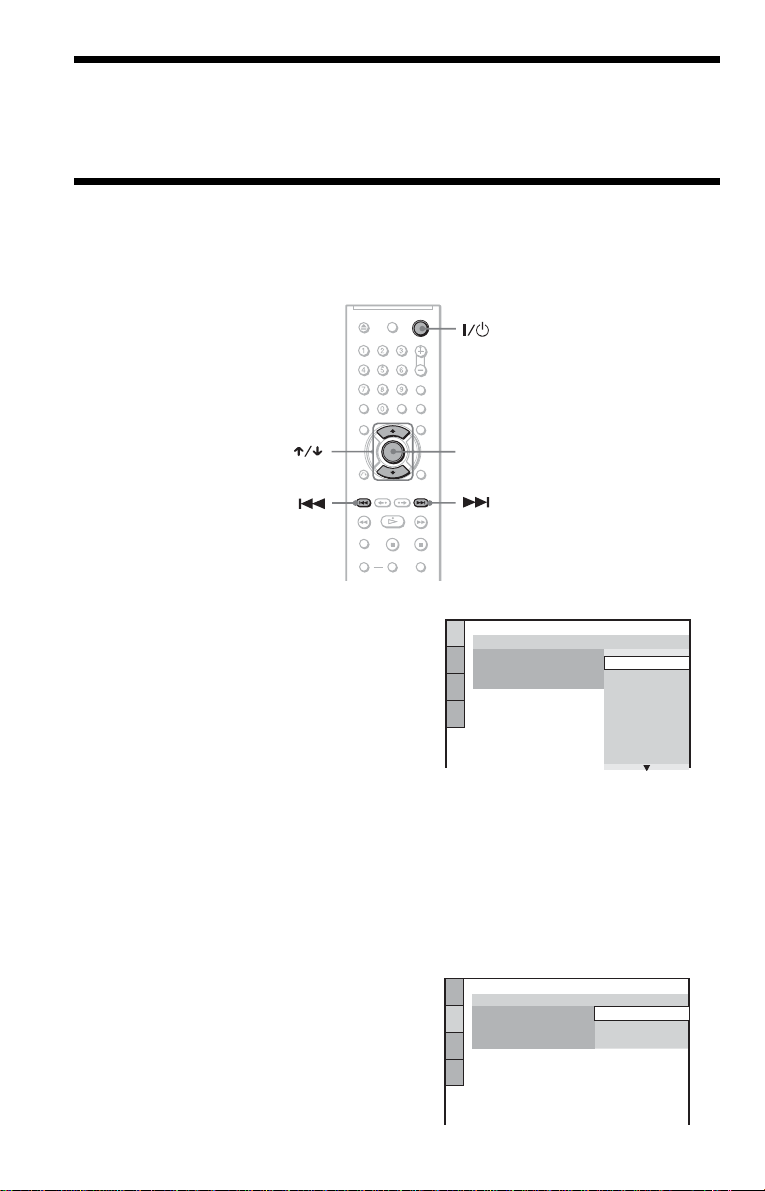
Step 5: Connecting the Mains Lead
R
Plug the player and TV m ains lead (power cord ) in to a mains.
Step 6: Quick Setu p
Follow the steps below to make the minimum number o f basic adju stmen ts for using the pl ayer.
To skip an adjustment, press >. To return to the previous adjustment, press ..
ENTE
1 Turn on the TV.
2 Press [/1.
3 Switch the input selector on your
TV so that the signal from the
player appears on the TV screen.
“Press [ENTER] to run QUICK SETUP”
(press enter to run Q uick Setup) appears
at the bottom of the scr een. If this
message does not appear, select
“QUICK” (quick) under “SETUP”
(setup) in the Control Menu to run Quick
Setup (page 60).
4 Press ENTER without inserting a
disc.
The Setup Display f or sel ec ti ng the
language used in th e on-screen display
appears.
18
LANGUAGE SETUP
OSD:
MENU:
AUDIO:
SUBTITLE:
ENGLISH
ENGLISH
FRANÇAIS
DEUTSCH
ITALIANO
ESPAÑOL
NEDERLANDS
DANSK
SVENSKA
5 Press X/x to select a language.
The player displays the menu and
subtitles in the selected language.
6 Press ENTER.
The Setup Display for selecting the
aspect ratio of the TV to be connected
appears.
SCREEN SETUP
TV TYPE:
SCREEN SAVER:
BACKGROUND:
LINE:
4:3 LETTER BOX
16:9
16:9
4:3 PAN SCAN
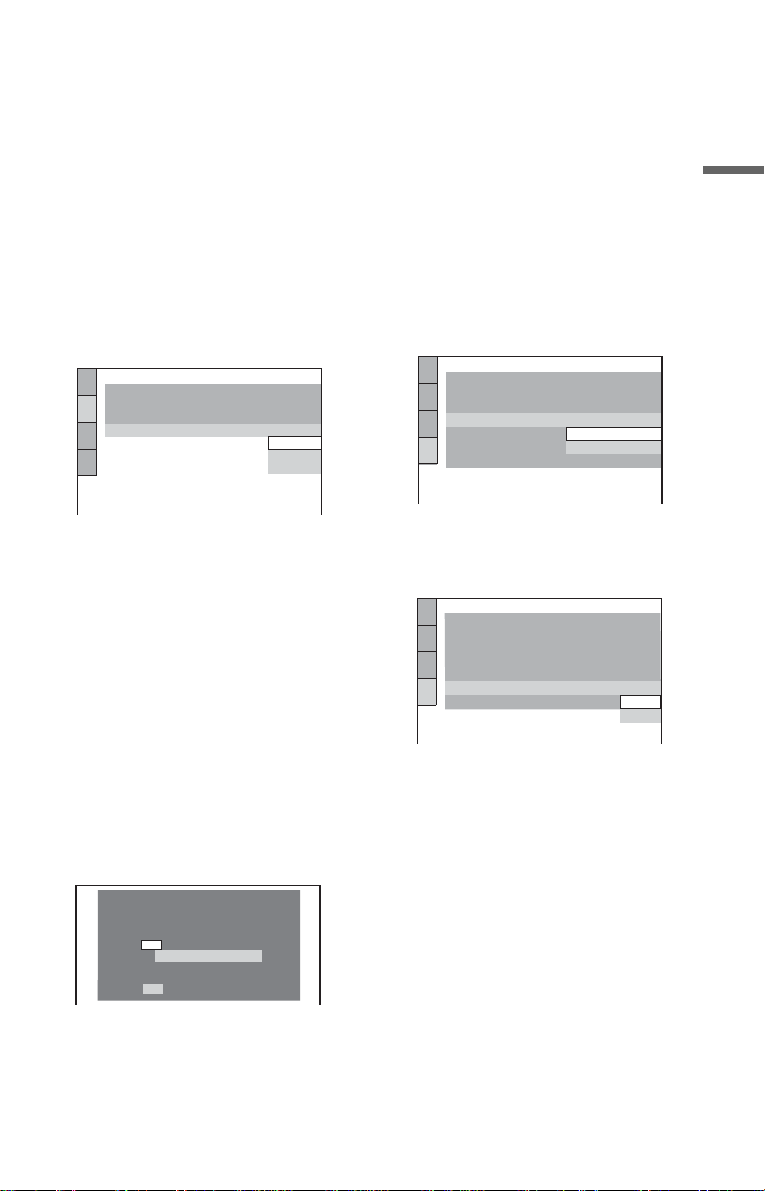
7 Press X/x to select the setting that
matches your TV type.
◆ If you have a wide-screen TV or a 4:3
standard TV with a wide- screen mode
• 16:9 (page 61)
◆ If you have a 4:3 st andard TV
• 4:3 LETTER BOX or 4:3 PAN SCAN
(page 61)
8 Press ENTER.
The Setup Display for selecting the t ype
of video signal outpu t fro m th e LINE
(RGB)-TV jack appears.
SCREEN SETUP
TV TYPE:
SCREEN SAVER:
BACKGROUND:
LINE:
JACKET PICTURE
16:9
ON
VIDEO
VIDEO
S VIDEO
RGB
If you did not connect an AV amplifier
(receiver), select “NO,” then go to step
15.
If you connected an AV amplifier
(receiver) using coaxial digital cord ,
select “YES: DIGITAL OUTPUT.”
12Press X/x to select the type of
Dolby Digital signal you wish to
send to your amplifier (receiver).
If your AV amplifier (receiver) has a
Dolby Digital decoder, select “DOLBY
DIGITAL.” Otherwise, select “D-PCM.”
AUDIO SETUP
AUDIO DRC:
DOWNMIX:
DIGITAL OUT:
DOLBY DIGITAL:
MPEG:
DTS:
48kHz/96kHz PCM:
STANDARD
DOLBY SURROUND
DOLBY DIGITAL
ON
D-PCM
D-PCM
48kHz/16bit
Hookups
9 Press X/x to select the type of
signal you want to out put f rom t he
LINE (RGB)-TV jack.
◆ Video signal s
• VIDEO (page 61)
◆ S video signal s
• S VIDEO (page 61)
◆ RGB signals
• RGB (page 61)
10Press ENTER.
The Setup Display for selecting the t ype
of jack used to connect your amplifier
(receiver) appears.
Is this player connected to an amplifier
(receiver) ?
YES
DIGITAL OUTPUT
NO
11Press X/x to select the type of
jack (if any) you are using to
connect to an amplifier (receiver),
then press ENTER.
13Press ENTER.
“DTS” is selected.
AUDIO SETUP
AUDIO DRC:
DOWNMIX:
DIGITAL OUT:
DOLBY DIGITAL:
MPEG:
DTS:
48kHz/96kHz PCM:
STANDARD
DOLBY SURROUND
ON
D-PCM
PCM
OFF
OFF
ON
14Press X/x to select whether or
not you wish to send a DTS signal
to your amplifier (receiver).
If your AV amplifier (receiver) has a
DTS decoder, select “ON.” Otherwise,
select “OFF.”
15Press ENTER.
Quick Setup is fin i shed. All connections
and setup operations are complete.
If your AV amplifier (receiver) has an
MPEG audio deco der , set “MPEG” to
“MPEG” (pag e 64).
19
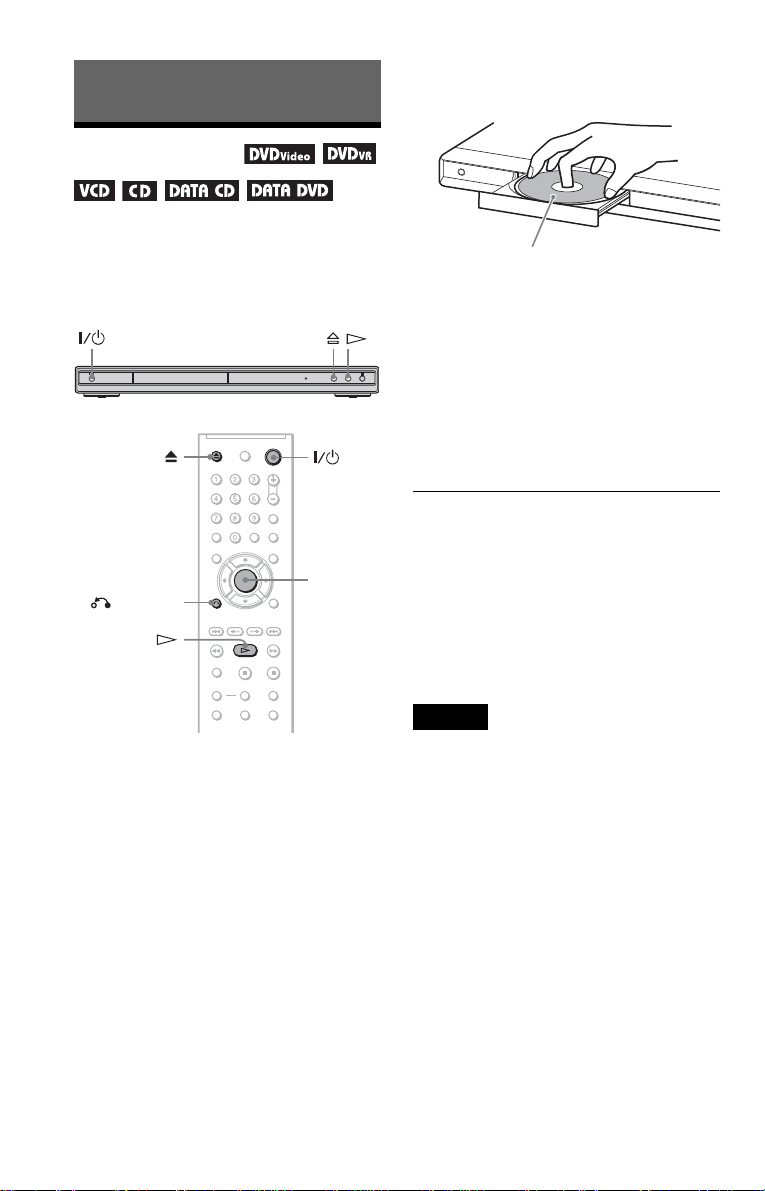
Playing Discs
Playing Discs
4 Press A on the player, and place a
disc on the disc tray.
Depending on the DVD or VIDEO CD, some
operations may be di fferent or restricted.
Refer to the operating instructions supplied
with your disc .
ENTER
RETURN
1 Turn on your TV.
2 Press [/1.
The player turns on.
3 Switch the input selector on your
TV so that the signal from the
player appears on the TV screen.
◆ When usin g an amplifier (rec eiver)
Turn on the amplifier (receiver) and
select the appropriate channel so that you
can hear sound fr om t h e player.
Playback side facing down
5 Press H.
The disc tray closes. The play er starts
playback (continuous play). Adjust the
volume on the TV or the amplifier
(receiver).
Depending on the disc, a menu may
appear on the TV screen. For DVD
VIDEOs, see page 23. For VIDEO CDs,
see page 24.
To turn off the player
Press [/1. The player enters standby mode.
z Hint
You can have the player turn off automatically
whenever you leave it in stop mode for more th an
30 minutes. To turn this function on or off, set
“AUTO POWER OFF” in “CUSTOM SETUP” to
“ON” or “OFF” (page 62).
Note
Discs created on DVD recorders must be correctly
finalized before they can be played. For more
information about finalizing, refer to the operating
instructions supplied with the DVD recorder.
Notes on playing DTS sound tracks on a
DVD VIDEO
• DTS audio signals are output only through the
DIGITAL OUT (COAXIAL) jack.
• When you play a DVD VIDEO with DTS sound
tracks, set “DTS” to “ON” in “AUDIO SETUP”
(page 64).
• If you connect the pla ye r to aud io e quipment
without a DTS decoder, do not set “DTS” to “ON”
in “AUDIO SETUP” (page 64). A loud noise may
come out from the speakers, affecting your ears or
causing the speakers to be damaged.
20
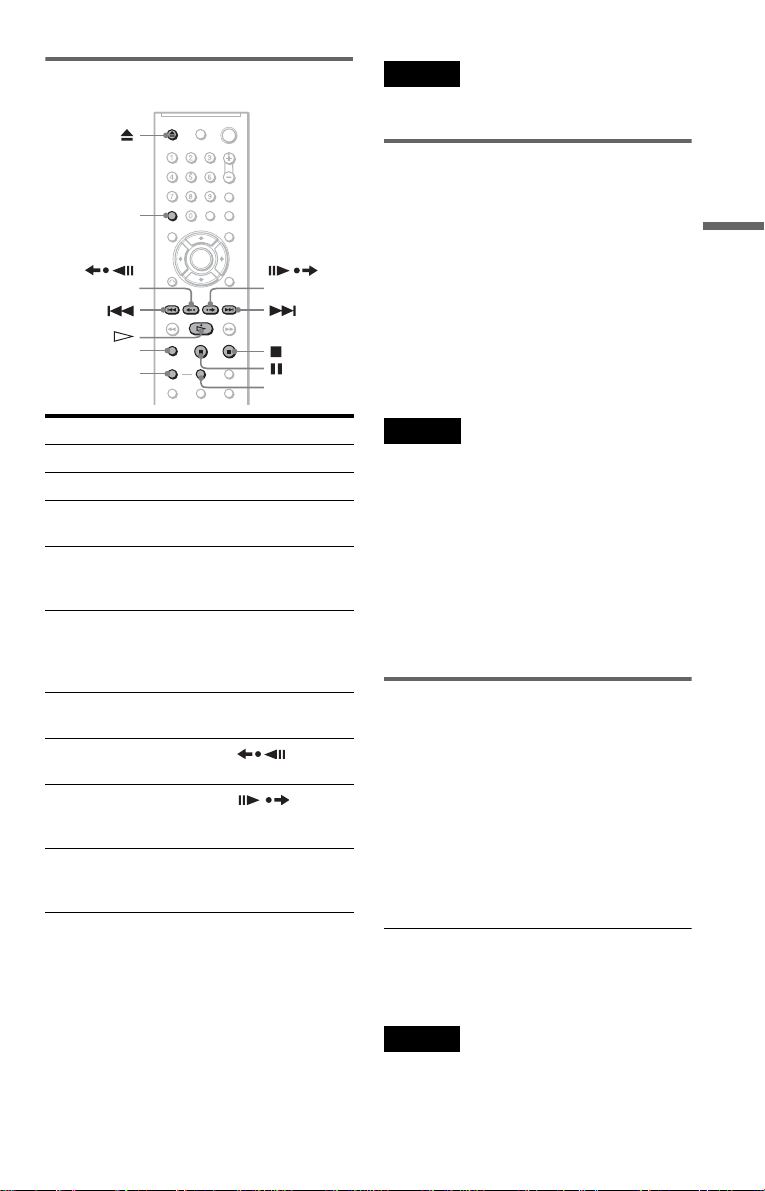
Additional operations
CLEAR
Note
You may not be able to use the Replay or Advance
function with some scenes.
Playback quickly or slowly with
sound
You can listen to dial ogue or sound while
playing the current scene quickly or slowly.
Playing Discs
(replay)
ZOOM
SLOW PLAY
To Operation
Stop Press x
Pause Press X
Resume play after
pause
Go to the next chapter,
track, or scene in
continuous play mode
Go back to the
previous chapter,
track, or scene in
continuous play mode
Stop play and remove
the disc
Replay the previous
1
scene*
Briefly fast forward
the current scen e*
Magnify the image*
*1All DVDs except for DVD+RWs/DVD+Rs/
DVD+Rs DL. The button can be used except for
DivX video files.
2
DVDs only. The button can be used except for
*
DivX video files.
3
Video and JPEG pictures only (except
*
BACKGROUND pictures). You can move the
enlarged picture using C/X/x/c. Depending
upon the contents of the disc, the zoom function
may be cancelled automatically when the
picture is moved.
Press X or H
Press >
Press .
Press Z
Press (replay)
during play back
Press
2
(advance) during
playback
3
Press ZOOM
repeatedly. Pres s
CLEAR to cancel.
(advance)
FAST PLAY
During playback, press FAST PLAY or
SLOW PLAY.
The speed change s w hen you press either
FAST PLAY or SLOW PLAY.
To return to normal playback
Press H.
Notes
• You can only use this function with DVDs,
VIDEO CDs, or Super VCDs only.
• “Oper a tion not possible” will appear when
maximum or mini mu m speed is reached.
• Dur ing F AST PLAY and SLOW PLAY mode,
you cannot change angle (page 41), subtitle (page
41), and the sound (page 37). The sound can only
be changed for VIDEO CDs/Super VCDs.
• Fast Play and Slow Play functions do not work
when playing DTS sound tracks.
• You cannot use Fast Play and Slow Play function
when playing a still picture in DVD-VR mode.
Locking the disc tray (Child Lock)
You can lock the disc tray to prevent children
from opening it.
When the player is in standby mode, press
O RETURN, ENTER, and then [/1 on the
remote.
The player turns on and “LOCKED” appears
on the front panel display. The
buttons on the player or the remote do not
work while the Child Lock is set.
To unlock the disc tr ay
When the player is in standby mode, press
O RETURN, ENTER, and then [/1 again.
Note
Even if you select “RESET” under “SETUP” in the
Control Menu (page 60), the disc tray remains
locked.
A and Z
21
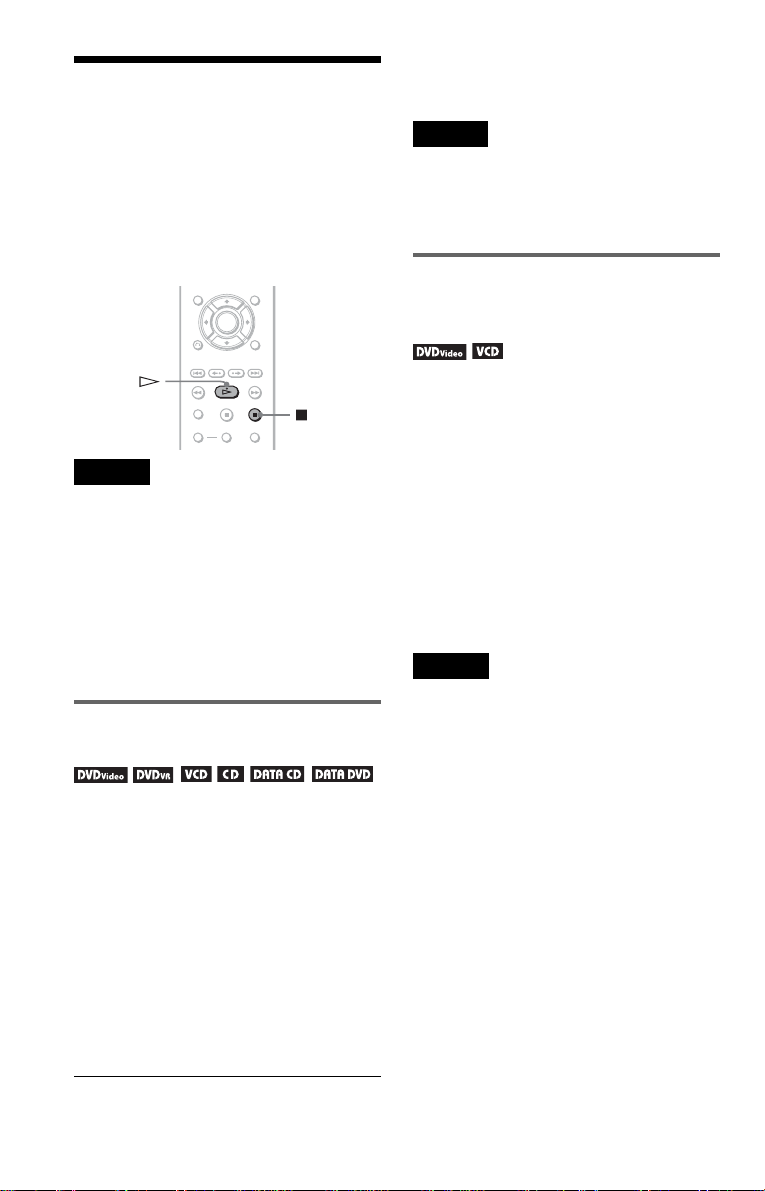
Resuming Playback from
the Point Where You
Stopped the Disc
(Resume Play/Multi-disc Resume)
The player remembers the point where you
stopped the disc.
Notes
• For DVD-VR mode, CDs, DATA CDs, and
DATA DVDs the player remembers the resume
playback point for the current disc.
The resume point is cleared when:
– you opened the disc tray.
– you disconnect the power cord.
– the player enters standby mode (DATA CD/
DATA DVD only).
• Resume Play doe s not wor k dur ing Shuffle Play
and Program Play.
• This function may not work with some discs.
Resuming playback for the
current disc (Resume Play)
The player remembers the point where you
stopped the disc ev en if the player enters
standby mode by pressing [/1.
1 While playing a disc, press x to
stop playback.
“RESUME” appe ars on the front panel
display.
z Hint
To play from the beginning of the disc, press x
twice, then press H.
Note
• The resume playback point for t he current disc is
cleared when:
– you change the play mode.
– you change the setting s on the Se tup Display.
– you disconnect the mains lead.
Storing the point where you
stopped the disc (Multi-disc
Resume) (DVP-NS39 only)
The player stores the point where you stopped
the disc for up to 6 discs and resum es
playback the next time you insert the same
disc. When you store a resume playback point
for the seventh disc, the resume playback
point for the first disc is deleted.
z Hints
• To play from the beg inn ing of the disc , press x
twice, then press H.
• To turn off the Multi-disc Resume function, set
“MULTI-DISC RESUME” in “CUSTOM
SETUP” to “OFF” (page 62). Pl ayback res tarts at
the resume point only for the current disc in the
player.
Notes
• “MULTI-DISC RESUME” in “CUSTOM
SETUP” must be set to “ON” (default) for this
function to work (page 62).
• The point where you stopped playing is cleared
when:
– you change the play mode.
– you change the setting s on the Se tup Display.
• If “MULTI-DISC RESUME” in “CUSTOM
SETUP” is set to “ON” and you playback a
recorded disc such as DVD-RW, the player may
playback other recorded discs from the same
resume point.
2 Press H.
The player starts playback from the point
where you stoppe d th e disc in Step 1.
22
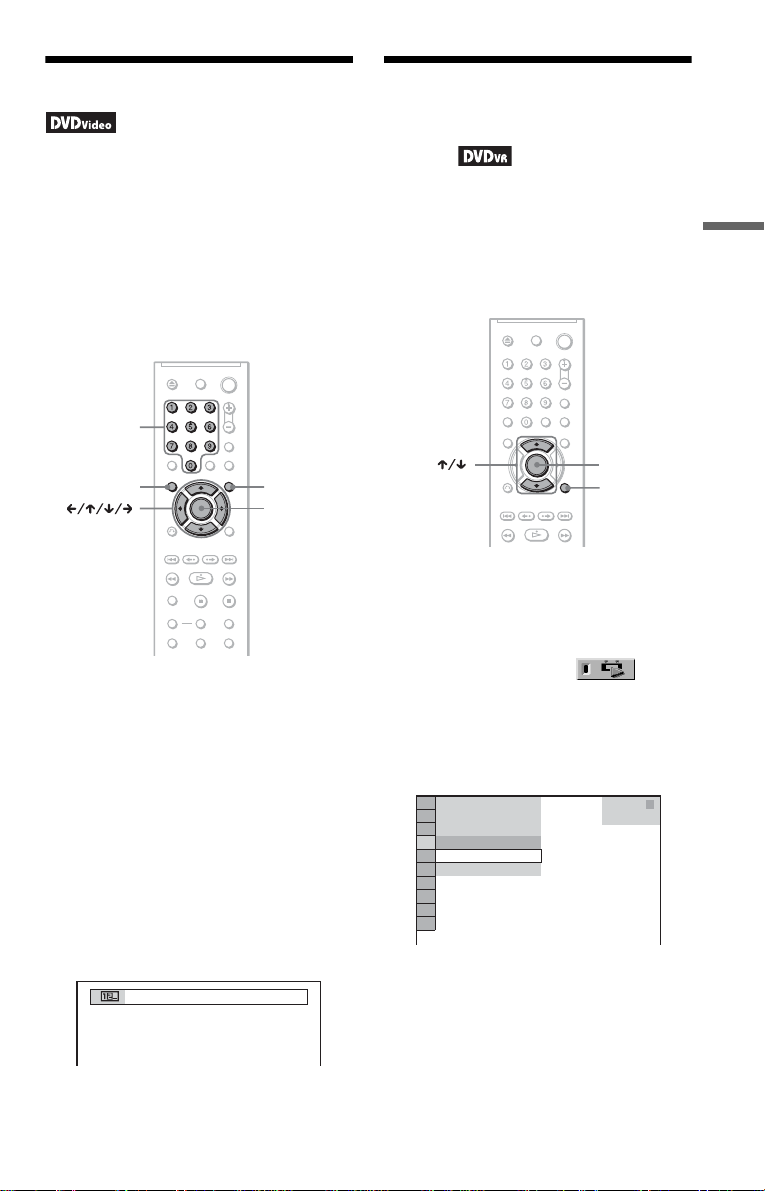
Using the DVD’s Men u
1
Selecting “ORIGINAL” or
“PLAY LIST” in DVD-VR
A DVD VIDEO is divided into long sections
of a picture or a music feature called “titles.”
When you play a DVD VIDEO which
contains several titles, you ca n selec t the tit le
you want using the TOP MENU button.
When you play DVD VIDEOs that allow you
to select items such as language for the sound
and subtitles, select these items using the
MENU button.
Number
buttons
MENUTOP MENU
ENTER
1 Press TOP MENU or MENU.
The disc’s menu ap pears on the TV
screen.
The contents of the menu vary from disc
to disc.
2 Press C/X/x/c or the number
buttons to select the item you want
to play or change.
If you press the num ber buttons, the
following display appears.
Press the number b ut t ons to select the
item you want.
mode
Some DVD-VR (Video Recording) mode
have two types of titles for playback:
originally recorded titles (ORIGINAL) and
titles that can be created on recordable DVD
players for editing (P L AY LIST). You can
select the type of title to be played.
ENTER
DISPLAY
1 Press DISPLAY when the player is
in stop mode.
The Control Menu appears.
2 Press X/x to select
(ORIGINAL/PLAY LIST), then press
ENTER.
The options for “ORIGINAL/PLAY
LIST” appear.
)
1 2 ( 2 7
1 8 ( 3 4
T
1 : 3 2 : 5 5
PLAY LIST
PLAY LIST
ORIGINAL
)
DVD-VR
3 Press X/x to select a setting.
• PLAY LIST: plays the titles created
from “ORIGIN A L” for editing.
• ORIGINAL: plays the titles originally
recorded.
Playing Discs
3 Press ENTER.
4 Press ENTER.
23
