Sony DVP-NS430, DVP-NS330, DVP-NS433, DVP-NS333 User Manual

CD/DVD
Player
Operating Instructions
3-080-598-12(1)
DVP-NS330
DVP-NS333
DVP-NS430
DVP-NS433
© 2003 Sony Corporation
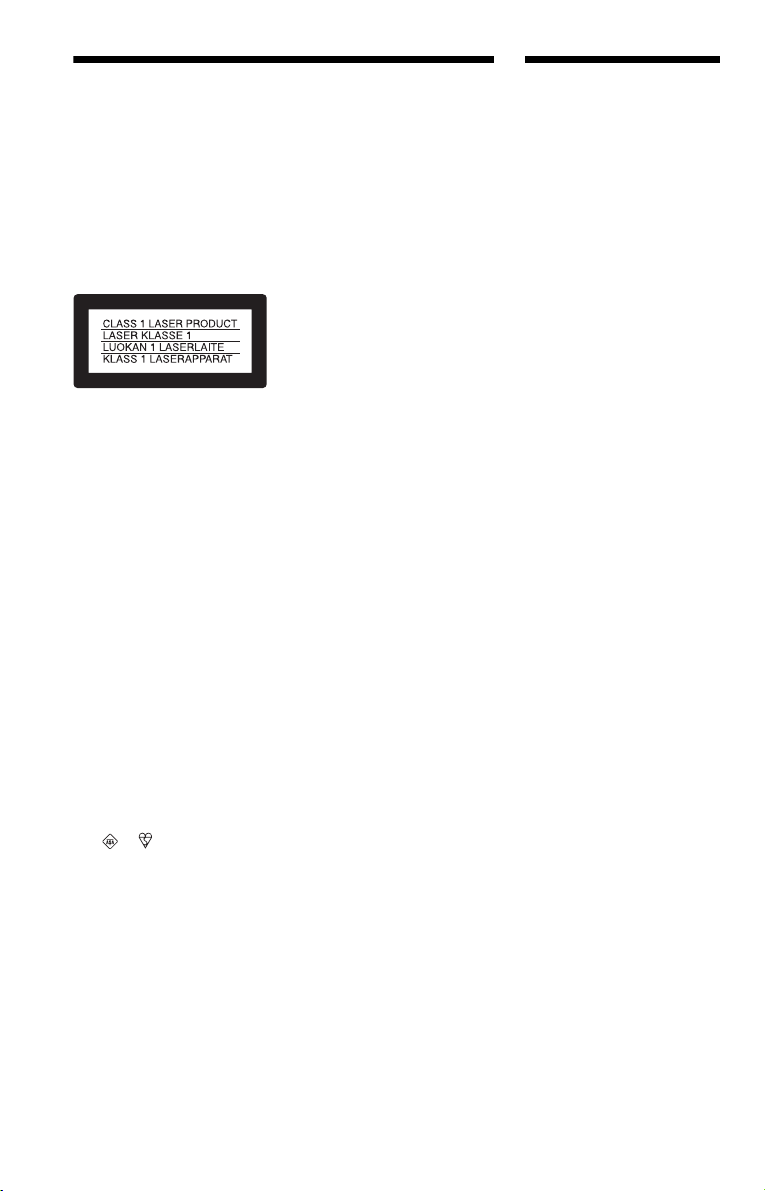
WARNING
Welcome!
To prevent fire or shock
hazard, do not expose the
unit to rain or moisture.
To avoid electrical shock, do
not open the cabinet. Refer
servicing to qualified
personnel only.
The mains lead must only be
changed at a qualified
service shop.
This appliance is classified as a
CLASS 1 LASER product. The
CLASS 1 LASER PRODUCT
MARKING is located on the rear
exterior.
CAUTION
The use of optical instruments with
this product will increase eye
hazard. As the laser beam used in
this CD/DVD player is harmful to
eyes, do not attempt to disassemble
the cabinet.
Refer servicing to qualified
personnel only.
Notice for customers in the
United Kingdom and
Republic of Ireland
A moulded plug complying with
BS1363 is fitted to this equipment
for your safety and convenience.
Should the fuse in the plug
supplied need to be replaced,
a 5AMP fuse approved by ASTA
or BSI to BS1362, (i.e., marked
with or mark) must be used.
If the plug supplied with this
equipment has a detachable fuse
cover, be sure to attach the fuse
cover after you change the fuse.
Never use the plug without the fuse
cover. If you should lose the fuse
cover, please contact your nearest
Sony service station.
Precautions
Safety
• This unit operates on 220 – 240
V AC, 50/60 Hz. Check that the
unit’s operating voltage is
identical with your local power
supply.
• To prevent fire or shock hazard,
do not place objects filled with
liquids, such as vases, on the
apparatus.
Installing
• Do not install the unit in an
inclined position. It is designed
to be operated in a horizontal
position only.
• Keep the unit and discs away
from equipment with strong
magnets, such as microwave
ovens, or large loudspeakers.
• Do not place heavy objects on
the unit.
Thank you for purchasing this
Sony CD/DVD Player. Before
operating this player, please read
this manual thoroughly and retain
it for future reference.
2

Precautions
On safety
• Caution – The use of optical instruments
with this product will increase eye hazard.
• Should any solid object or liquid fall into
the cabinet, unplug the player and have it
checked by qualified personnel before
operating it any further.
On power sources
• The player is not disconnected from the AC
power source (mains) as long as it is
connected to the wall outlet, even if the
player itself has been turned off.
• If you are not going to use the player for a
long time, be sure to disconnect the player
from the wall outlet. To disconnect the AC
power cord (mains lead), grasp the plug
itself; never pull the cord.
On placement
• Place the player in a location with adequate
ventilation to prevent heat build-up in the
player.
• Do not place the player on a soft surface
such as a rug that might block the
ventilation holes.
• Do not place the player in a location near
heat sources, or in a place subject to direct
sunlight, excessive dust, or mechanical
shock.
On adjusting volume
Do not turn up the volume while listening to
a section with very low level inputs or no
audio signals. If you do, the speakers may be
damaged when a peak level section is played.
On cleaning
Clean the cabinet, panel, and controls with a
soft cloth slightly moistened with a mild
detergent solution. Do not use any type of
abrasive pad, scouring powder or solvent
such as alcohol or benzine.
On cleaning discs
Do not use a commercially available cleaning
disc. It may cause a malfunction.
IMPORTANT NOTICE
Caution: This player is capable of holding a
still video image or on-screen display image
on your television screen indefinitely. If
you leave the still video image or on-screen
display image displayed on your TV for an
extended period of time you risk permanent
damage to your television screen. Plasma
Display Panel televisions and projection
televisions are susceptible to this.
If you have any questions or problems
concerning your player, please consult your
nearest Sony dealer.
On operation
• If the player is brought directly from a cold
to a warm location, or is placed in a very
damp room, moisture may condense on the
lenses inside the player. Should this occur,
the player may not operate properly. In this
case, remove the disc and leave the player
turned on for about half an hour until the
moisture evaporates.
• When you move the player, take out any
discs. If you don’t, the disc may be
damaged.
3
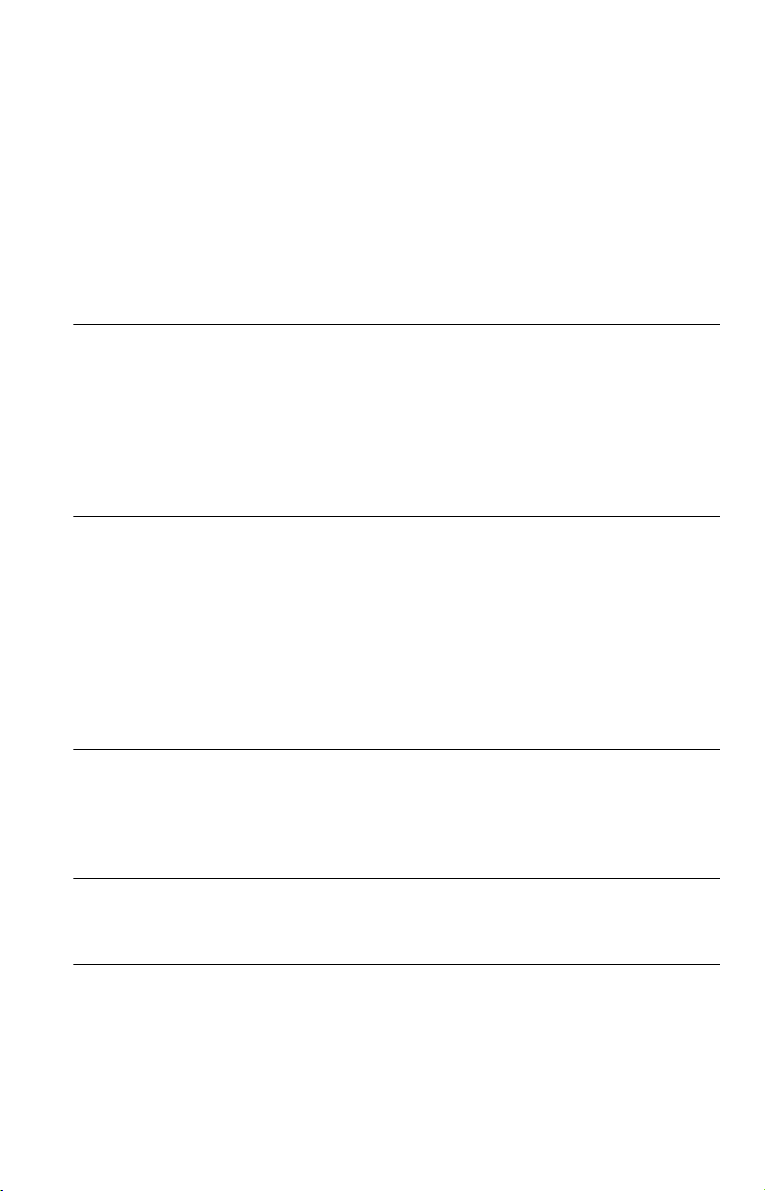
Table of Contents
WARNING . . . . . . . . . . . . . . . . . . . . . . . . . . . . . . . . . . . . . . . . . . . . . . . . . . . . 2
Welcome!. . . . . . . . . . . . . . . . . . . . . . . . . . . . . . . . . . . . . . . . . . . . . . . . . . . . . 2
Precautions . . . . . . . . . . . . . . . . . . . . . . . . . . . . . . . . . . . . . . . . . . . . . . . . . . . 3
About this Manual . . . . . . . . . . . . . . . . . . . . . . . . . . . . . . . . . . . . . . . . . . . . . . 6
This Player Can Play the Following Discs . . . . . . . . . . . . . . . . . . . . . . . . . . . . 6
Notes about the Discs . . . . . . . . . . . . . . . . . . . . . . . . . . . . . . . . . . . . . . . . . . . 7
Index to Parts and Controls . . . . . . . . . . . . . . . . . . . . . . . . . . . . . . . . . . . . . . . 8
Guide to the Control Menu Display (Magic Pad) . . . . . . . . . . . . . . . . . . . . . . 12
Hookups. . . . . . . . . . . . . . . . . . . . . . . . . . . . . . . . . . . . . . . . . . 15
Hooking Up the Player. . . . . . . . . . . . . . . . . . . . . . . . . . . . . . . . . . . . . . . . . . 15
Step 1: Unpacking . . . . . . . . . . . . . . . . . . . . . . . . . . . . . . . . . . . . . . . . . . . . . 15
Step 2: Inserting Batteries into the Remote . . . . . . . . . . . . . . . . . . . . . . . . . . 15
Step 3: Connecting the Video Cords . . . . . . . . . . . . . . . . . . . . . . . . . . . . . . . 16
Step 4: Connecting the Audio Cords . . . . . . . . . . . . . . . . . . . . . . . . . . . . . . . 18
Step 5: Connecting the Mains Lead. . . . . . . . . . . . . . . . . . . . . . . . . . . . . . . . 23
Step 6: Quick Setup. . . . . . . . . . . . . . . . . . . . . . . . . . . . . . . . . . . . . . . . . . . . 23
Playing Discs . . . . . . . . . . . . . . . . . . . . . . . . . . . . . . . . . . . . . . 26
Playing Discs . . . . . . . . . . . . . . . . . . . . . . . . . . . . . . . . . . . . . . . . . . . . . . . . . 26
Resuming Playback from the Point Where You Stopped the Disc
(Resume Play/Multi-disc Resume). . . . . . . . . . . . . . . . . . . . . . . . . . . . . . 28
Using the DVD’s Menu. . . . . . . . . . . . . . . . . . . . . . . . . . . . . . . . . . . . . . . . . . 29
Selecting “ORIGINAL” or “PLAY LIST” on a DVD-RW Disc . . . . . . . . . . . . . 30
Playing VIDEO CDs With PBC Functions (PBC Playback) . . . . . . . . . . . . . . 31
Playing an MP3 Audio Track . . . . . . . . . . . . . . . . . . . . . . . . . . . . . . . . . . . . . 32
Various Play Mode Functions (Programme Play, Shuffle Play, Repeat Play,
A-B Repeat Play) . . . . . . . . . . . . . . . . . . . . . . . . . . . . . . . . . . . . . . . . . . . 34
Searching for a Scene . . . . . . . . . . . . . . . . . . . . . . . . . . . . . . . . 39
Searching for a Particular Point on a Disc (Scan, Slow-motion Play, Search,
Freeze Frame) . . . . . . . . . . . . . . . . . . . . . . . . . . . . . . . . . . . . . . . . . . . . . 39
Searching for a Title/Chapter/Track/Scene, etc. . . . . . . . . . . . . . . . . . . . . . . 40
Searching by Scene (PICTURE NAVIGATION) . . . . . . . . . . . . . . . . . . . . . . 42
Viewing Information About the Disc . . . . . . . . . . . . . . . . . . . . . . . 43
Checking the Playing Time and Remaining Time . . . . . . . . . . . . . . . . . . . . . 43
Checking the Play Information. . . . . . . . . . . . . . . . . . . . . . . . . . . . . . . . . . . . 45
Sound Adjustments . . . . . . . . . . . . . . . . . . . . . . . . . . . . . . . . . . 47
Changing the Sound . . . . . . . . . . . . . . . . . . . . . . . . . . . . . . . . . . . . . . . . . . . 47
TV Virtual Surround Settings (TVS). . . . . . . . . . . . . . . . . . . . . . . . . . . . . . . . 49
4
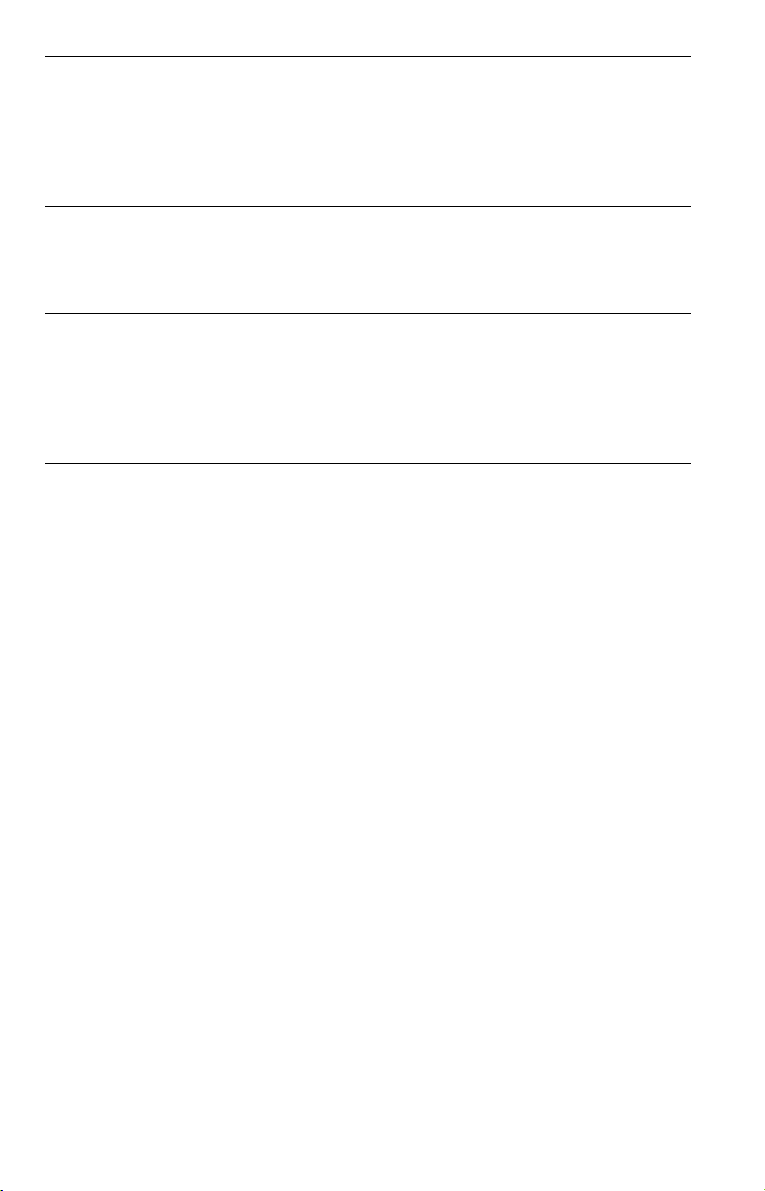
Enjoying Movies . . . . . . . . . . . . . . . . . . . . . . . . . . . . . . . . . . . . 51
Changing the Angles . . . . . . . . . . . . . . . . . . . . . . . . . . . . . . . . . . . . . . . . . . . 51
Displaying the Subtitles . . . . . . . . . . . . . . . . . . . . . . . . . . . . . . . . . . . . . . . . . 51
Adjusting the Picture Quality (BNR). . . . . . . . . . . . . . . . . . . . . . . . . . . . . . . . 52
Adjusting the Playback Picture (CUSTOM PICTURE MODE). . . . . . . . . . . . 53
Enhancing the Playback Picture (DIGITAL VIDEO ENHANCER) . . . . . . . . . 54
Using Various Additional Functions . . . . . . . . . . . . . . . . . . . . . . . 55
Locking Discs (CUSTOM PARENTAL CONTROL,
PARENTAL CONTROL) . . . . . . . . . . . . . . . . . . . . . . . . . . . . . . . . . . . . . 55
Controlling Your TV with the Supplied Remote . . . . . . . . . . . . . . . . . . . . . . . 59
Settings and Adjustments . . . . . . . . . . . . . . . . . . . . . . . . . . . . . . 60
Using the Setup Display. . . . . . . . . . . . . . . . . . . . . . . . . . . . . . . . . . . . . . . . . 60
Setting the Display or Sound Track Language (LANGUAGE SETUP) . . . . . 61
Settings for the Display (SCREEN SETUP). . . . . . . . . . . . . . . . . . . . . . . . . . 62
Custom Settings (CUSTOM SETUP). . . . . . . . . . . . . . . . . . . . . . . . . . . . . . . 63
Settings for the Sound (AUDIO SETUP) . . . . . . . . . . . . . . . . . . . . . . . . . . . . 64
Additional Information . . . . . . . . . . . . . . . . . . . . . . . . . . . . . . . . 66
Troubleshooting . . . . . . . . . . . . . . . . . . . . . . . . . . . . . . . . . . . . . . . . . . . . . . . 66
Self-diagnosis Function (When letters/numbers appear in the display) . . . . . 68
Glossary. . . . . . . . . . . . . . . . . . . . . . . . . . . . . . . . . . . . . . . . . . . . . . . . . . . . . 69
Specifications. . . . . . . . . . . . . . . . . . . . . . . . . . . . . . . . . . . . . . . . . . . . . . . . . 71
Language Code List. . . . . . . . . . . . . . . . . . . . . . . . . . . . . . . . . . . . . . . . . . . . 72
Index . . . . . . . . . . . . . . . . . . . . . . . . . . . . . . . . . . . . . . . . . . . . . . . . . . . . . . . 73
5
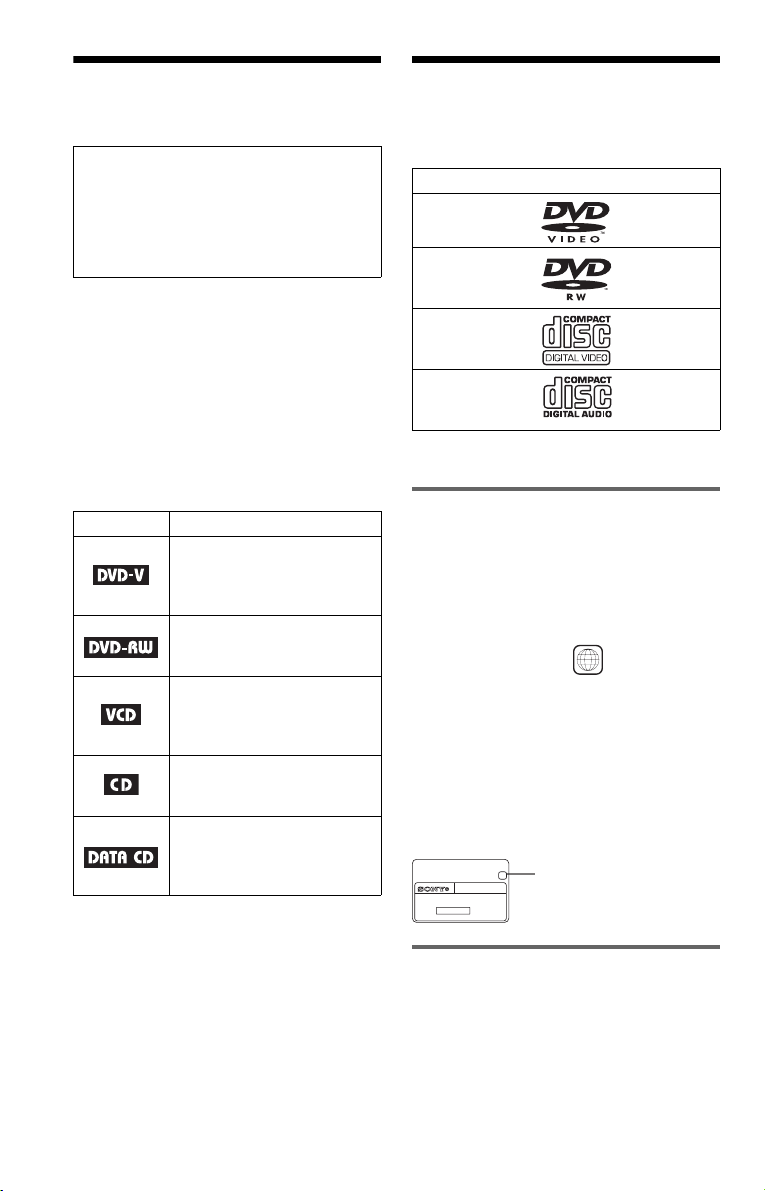
About this Manual
This Player Can Play the Following Discs
Check your model name
The instructions in this manual are for 4
models: DVP-NS330, DVP-NS333,
DVP-NS430, a nd DVP-NS433. Check your
model name by looking at the front panel of
the player.
• Instructions in this manual describe the
controls on the remote. You can also use the
controls on the player if they have the same
or similar names as those on the remote.
• “DVD” may be used as a general term for
DVD VIDEOs, DVD-RWs/DVD-Rs, and
DVD+RWs/DVD+Rs.
• Displays on the screen are slightly different
depending upon where the model is sold.
• The meaning of the icons used in this
manual is described below:
Icon Meaning
Functions available for DVDVIDEOs and DVD-RWs/
DVD-Rs in video mode or
DVD+RWs/DVD+Rs
Functions available for DVDRWs in VR (Video Recording)
mode
Functions available for VID EO
CDs, Super VCDs, or CD-Rs/
CD-RWs in video CD format
or Super VCD format
Functions available for music
CDs or CD-Rs/CD-RWs in
music CD format
Functions available for DATA
CDs (CD-ROMs/CD-Rs/CDRWs containing MP3* audio
tracks)
* MP3 (MPEG1 Audio Layer 3) is a standard
format defined by ISO/MPEG which compresses
audio data.
Format of discs
DVD VIDEO
(page 69)
DVD-RW
(page 69)
VIDEO CD
Music CD
“DVD VIDEO” and “DVD-RW” are
trademarks.
Region code
Your player has a region code printed on the
back of the unit and only will play DVD
VIDEO discs (playback only) labelled with
identical region codes. This system is used to
protect copyrights.
DVD VIDEOs labelled will also play on
ALL
this player.
If you try to play any other DVD VIDEO, the
message “Playback prohibited by area
limitations.” will appear on the TV screen.
Depending on the DVD VIDEO, no region
code indication may be labelled even though
playing the DVD VIDEO is prohibited by
area restrictions.
X
DVP–XXXX
00V 00Hz
NO.
00W
Region code
0-000-000-00
Example of discs that the player cannot play
The player cannot play the following discs:
• All CD-ROMs (including PHOTO CDs)/
CD-Rs/CD-RWs other than those recorded
in the following formats:
– music CD format
– video CD format
6

– MP3 format that conforms to ISO9660*
Level 1/Level 2, or its extended format,
Joliet
• Data part of CD-Extras
• DVD-ROMs
• DVD Audio discs
• HD layer on Super Audio CDs
* A logical format of files and folders on CD-
ROMs, defined by ISO (International Standard
Organization).
Also, the player cannot play the following
discs:
• A DVD VIDEO with a different region
code.
• A disc that has a non-standard shape (e.g.,
card, heart).
• A disc with paper or stickers on it.
• A disc that has the adhesive of cellophane
tape or a sticker still left on it.
Notes
• Notes about DVD-RWs/DVD-Rs, DVD+RWs/
DVD+Rs or CD-Rs/CD-RWs
Some DVD-RWs/DVD-Rs, DVD+RWs/
DVD+Rs, or CD-Rs/CD-RWs cannot be played
on this player due to the recording quality or
physical condition of the disc, or the
characteristics of the recording device and
authoring software.
The disc will not play if it has not been correctly
finalized. Also, images in DVD-RW discs with
CPRM* protection may not be played if they
contain a copy protection signal. “Copyright
lock” appears on the screen. For more
information, see the operating instructions for the
recording device. Note that discs created in the
Packet Write format cannot be played.
* CPRM (Content Protection for Recordable
Media) is a coding technology that protects the
copyright of images.
• Music discs encoded with copyright protection
technologies
This product is designed to playback discs that
conform to the Compact Disc (CD) standard.
Recently, various music discs encoded with
copyright protection technologies are marketed
by some record companies. Please be aware that
among those discs, there are some that do not
conform to the CD standard and may not be
playable by this product.
Note on playback operations of DVDs and VIDEO CDs
Some playback operations of DVDs and
VIDEO CDs may be intentionally set by
software producers. Since this player plays
DVDs and VIDEO CDs according to the disc
contents the software producers designed,
some playback features may not be available.
Also, refer to the instructions supplied with
the DVDs or VIDEO CDs.
Copyrights
This product incorporates copyright
protection technology that is protected by
method claims of certain U.S. patents, other
intellectual property rights owned by
Macrovision Corporation, and other rights
owners. Use of this copyright protection
technology must be authorized by
Macrovision Corporation, and is intended for
home and other limited viewing uses only
unless otherwise authorized by Macrovision
Corporation. Reverse engineering or
disassembly is prohibited.
Notes about the Discs
• To keep the disc clean, handle the disc by its
edge. Do not touch the surface.
• Do not expose the disc to direct sunlight or
heat sources such as hot air ducts, or leave it
in a car parked in direct sunlight as the
temperature may rise considerably inside
the car.
• After playing, store the disc in its case.
• Clean the disc with a cleaning cloth.
Wipe the disc from the centre out.
• Do not use solvents such as benzine,
thinner, commercially available cleaners, or
anti-static spray intended for vinyl LPs.
7
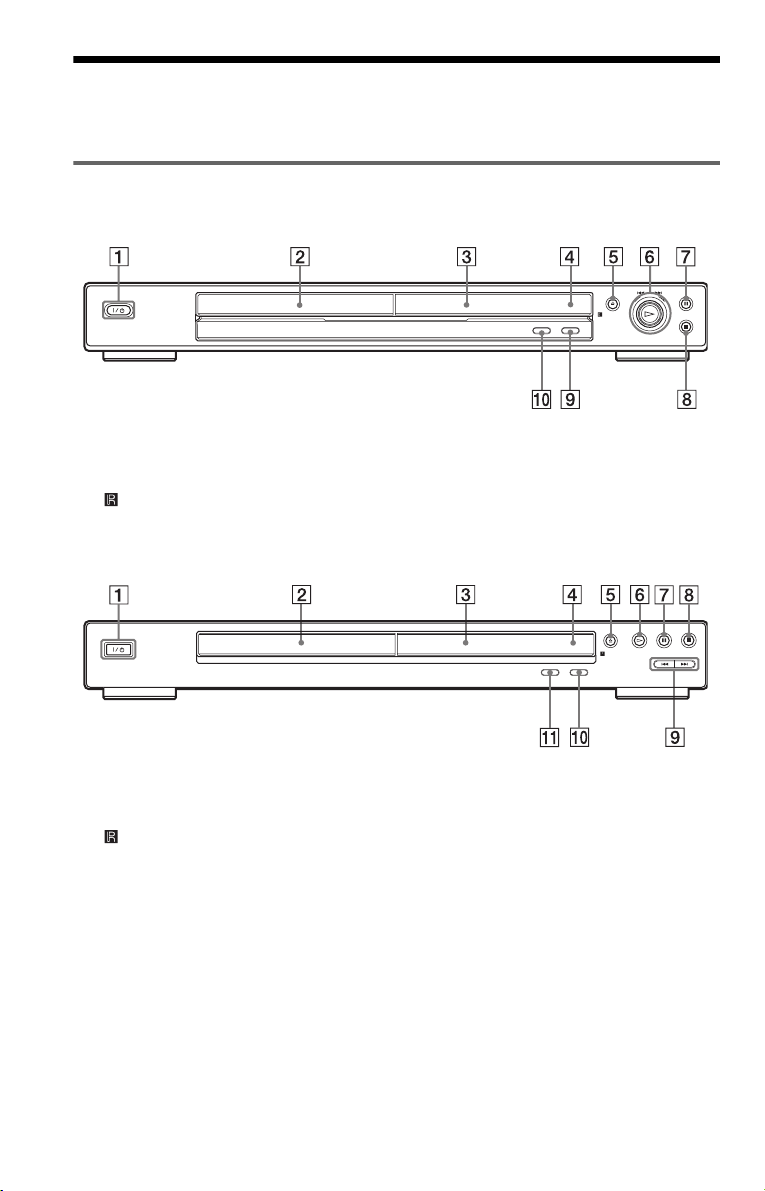
Index to Parts and Controls
For more information, refer to the pages indicated in parentheses.
Front panel
DVP-NS330/NS333
A [/1 (on/standby) button (26)
B Disc tray (26)
C Front panel display (9)
D (remote sensor) (15)
E A (open/close) button (26)
DVP-NS430/NS433
A [/1 (on/standby) button (26)
B Disc tray (26)
C Front panel display (9)
D (remote sensor) (15)
E A (open/close) button (26)
F H (play) button (26)
F Playback Dial (39)
G X (pause) button (27)
H x (stop) button (27)
I SURROUND button (49)
J PICTURE MODE button (53)
G X (pause) button (27)
H x (stop) button (27)
I ./> (previous/next) buttons (39)
J SURROUND button (49)
K PICTURE MODE button (53)
8

Front panel display
When playing back a DVD VIDEO/DVD-RW
Disc type
Lights up during
Repeat Play (36)
Playing status
Lights up when you can change the angle (51)
Current audio signal (47)
Current title/chapter or playing
time (44)
When playing back a VIDEO CD with Playback Control (PBC) (31)
Disc type
Playing status
Lights up during A-B Repeat Play (37)
Current scene or playing time (44)
When playing back a CD, DATA CD (MP3 audio), or VIDEO CD (without PBC)
Playing status
Lights up during
Repeat Play (36)
Current track (44)
Disc type
Lights up when playing MP3 audio tracks (32)
Playing time (44)
,continued
9

Rear panel
DVP-NS330/NS333
DIGITAL OUT
PCM/DTS/MPEG/
DOLBY DIGITAL
COAXIAL
LINE OUT
R-AUDIO-L
VIDEO
A DIGITAL OUT (COAXIAL) jack (20)
(21) (22)
B LINE OUT L/R (AUDIO) jacks (19)
(20) (21)
DVP-NS430/NS433
DIGITAL OUT
PCM/DTS/MPEG/
DOLBY DIGITAL
COAXIAL
OPTICAL
LINE OUT
R-AUDIO-L
VIDEO
A DIGITAL OUT (COAXIAL) jack (20)
(21) (22)
B DIGITAL OUT (OPTICAL) jack (20)
(21) (22)
C LINE OUT L/R (AUDIO) jacks (19)
(20) (21)
L
CENTER
LINE
(RGB)
-
TV
C LINE OUT (VIDEO) jack (16)
D LINE (RGB) - TV jack (16)
L
CENTER
LINE
(RGB)
-
TV
D LINE OUT (VIDEO) jack (16)
E LINE (RGB) - TV jack (16)
10
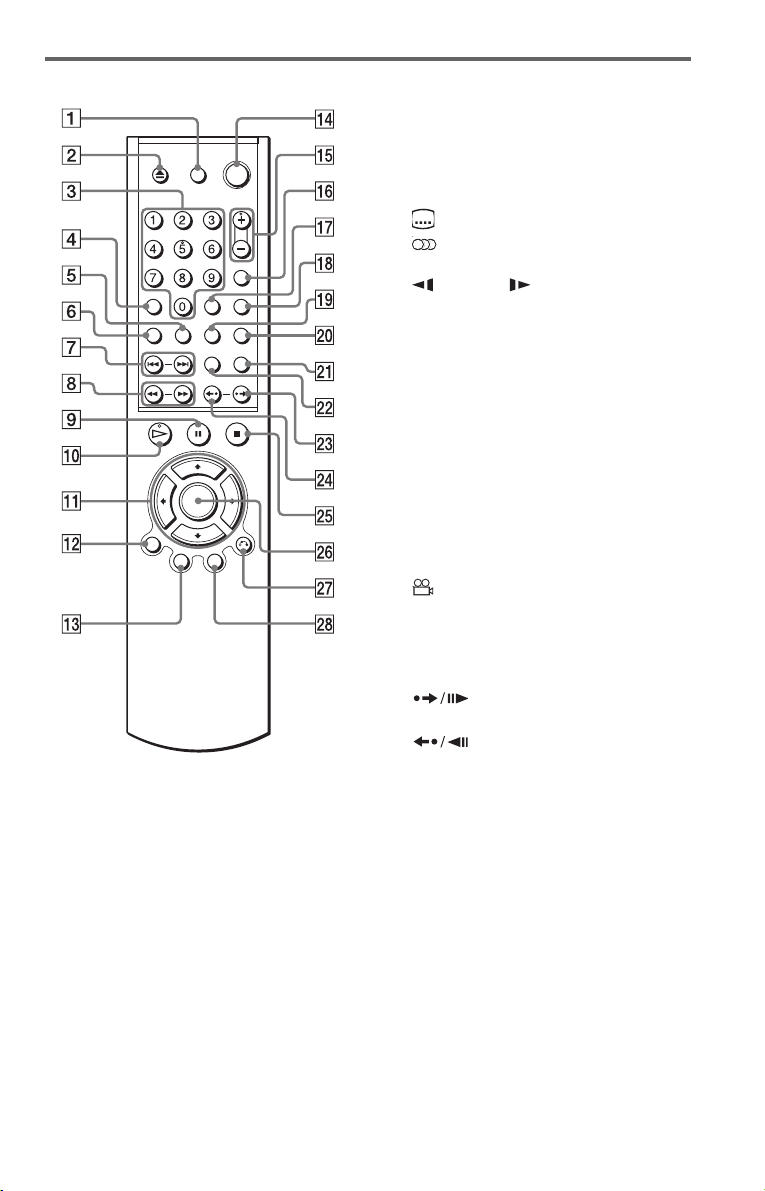
Remote
A TV [/1 (on/standby) button (59)
B
Z (open/close) button (26)
C Number buttons (29)
The number 5 button has a tactile dot.*
D CLEAR button (34)
E (subtitle) button (51)
F (audio) button (47)
G ./> (previous/next) buttons (27)
H m/M (scan/slow) buttons
(39)
I X (pause) button (27)
J H (play) button (26)
The H button has a tactile dot.*
K C/X/x/c buttons (29)
L DISPLAY button (12)
M TOP MENU button (29)
N [/1 (on/standby) button (26)
O 2 (volume) +/– buttons (59)
The + button has a tactile dot.*
(TV/video) button (59)
P t
Q TIME/TEXT button (43)
R PICTURE MODE button (53)
S (angle) button (51)
T SUR (surround) button (49)
U PICTURE NAVI (picture navigation)
button (42)
V REPEAT button (36)
W (instant search/step) button
(27, 39)
X (instant replay/step) button
(27, 39)
Y x (stop) button (27)
Z ENTER button (23)
wj O RETURN button (31)
wk MENU button (29, 32)
* Use the tactile dot as a reference when operating
the player.
11

Guide to the Control Menu Display (Magic Pad)
Use the Control Menu to select a function and to view related information. Press DISPLAY
repeatedly to turn on or change the Control Menu display as follows:
Control Menu display 1
,
z Hint
You can skip the ADVANCED display by setting
“OFF” under “ADVANCED” in the Control Menu
(page 45).
Control Menu Display
The Control Menu display 1 and 2 will show different items depending on the disc type. For
details about each item, please refer to the pages in parentheses.
Example: Control Menu display 1 when playing a DVD VIDEO.
m
Control Menu display 2 (DVD/VIDEO CD only)
m
ADVANCED display (DVD only. See page 45.)
m
Control Menu display off
Control Menu items
1 2 ( 2 7
1 8 ( 3 4
T
1 : 3 2 : 5 5
Selected item
Function name of
selected Control
Menu item
Operation message
* Displays the scene number for VIDEO CDs
(PBC is on), track number for VIDEO CDs/
CDs, album number for DATA CDs.
** Displays the index number for VIDEO CDs/
CDs, MP3 audio track number for DATA CDs.
OFF
OFF
1: ENGLISH
2: FRENCH
3: SPANISH
SUBTITLE
Select: Cancel:
Currently playing chapter number
Currently playing title number*
Total number of titles*
Total number of chapters**
)
)
ENTER RETURN
DVD VIDEO
**
Playback status
(N Playback,
X Pause,
x Stop, etc.)
Type of disc
being played
Playing time
Current setting
Options
12

List of control menu items
Item Item Name, Function, Relevant Disc Type
TITLE (page 40)/SCENE (page 40)/TRACK (page 40)
Selects the title, scene, or track to be played.
CHAPTER (page 40)/INDEX (page 40)
Selects the chapter or index to be played.
ALBUM (page 32)
Selects the album to be played.
TRACK (page 40)
Selects the track to be played.
INDEX (page 40)
Selects the index to be played.
ORIGINAL/PLAY LIST (page 30)
Selects the type of titles (DVD-RW) to be played, the ORIGINAL one, or an edited
PLAY LIST.
TIME/TEXT (page 40)
Checks the elapsed time and the remaining playback time.
Input the time code for picture and music searching.
Displays the DVD/CD text or the DATA CD’s track name.
AUDIO (page 47)
Changes the audio setting.
SUBTITLE (page 51)
Displays the subtitles.
Changes the subtitle language.
ANGLE (page 51)
Changes the angle.
TVS (TV Virtual Surround) (page 49)
Selects the surround functions.
ADVANCED (page 45)
Displays the information (bit rate or layer) of the disc currently playing.
PARENTAL CONTROL (page 55)
Set to prohibit playback on this player.
SETUP (page 60)
QUICK Setup (page 23)
Use Quick Setup to choose the desired language of the on-screen display, the aspect
ratio of the TV, and the audio output signal.
CUSTOM Setup
In addition to the Quick Setup setting, you can adjust various other settings.
RESET
Returns the settings in “SETUP” to the default setting.
,continued
13
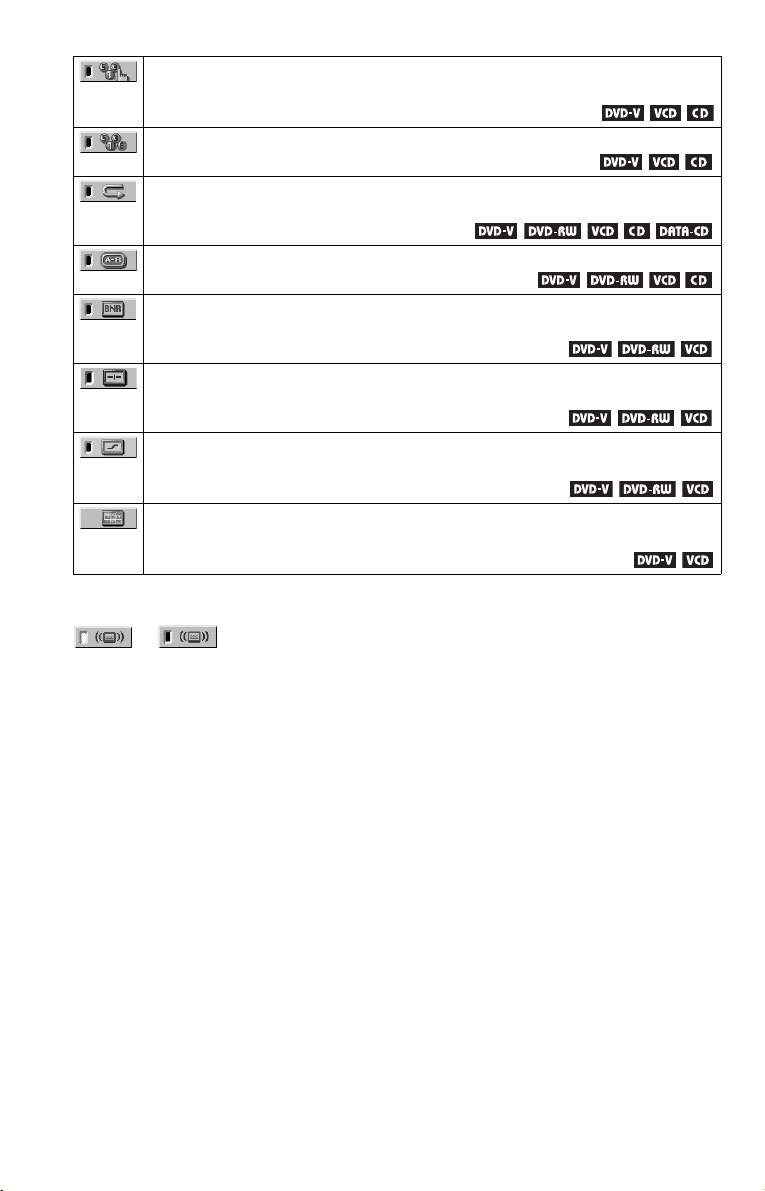
PROGRAM (page 34)
Selects the title, chapter, or track to play in the order you want.
SHUFFLE (page 35)
Plays the title, chapter, or track in random order.
REPEAT (page 36)
Plays the entire disc (all titles/all tracks/all albums) repeatedly or one title/chapter/
track/album repeatedly.
A-B REPEAT (page 37)
Specifies the parts you want to play repeatedly.
BNR (page 52)
Adjusts the picture quality by reducing the “block noise” or mosaic like patterns that
appear on your TV screen.
CUSTOM PICTURE MODE (page 53)
Adjusts the video signal from the player. You can select the picture quality that best
suits the programme you are watching.
DIGITAL VIDEO ENHANCER (page 54)
Exaggerates the outline of the image to produce a sharper picture.
PICTURE NAVIGATION (page 42)
Divides the screen into 9 subscreens to help you find the scene you want quickly.
z Hint
The Control Menu icon indicator lights up in green
t
except “OFF.” (“TVS,” “PROGRAM,”
“SHUFFLE,” “REPEAT,” “A-B REPEAT,”
“BNR,” “DIGITAL VIDEO ENHANCER” only).
The “ANGLE” indicator lights up in green only
when the angles can be changed. The “CUSTOM
PICTURE MODE” indicator lights up in green
when any setting other than “STANDARD” is
selected.
when you select any item
14

Hookups
Hooking Up the Player
Follow Steps 1 to 6 to hook up and adjust the settings of the player.
Notes
• Plug cords securely to prevent unwanted noise.
• Refer to the instructions supplied with the components to be connected.
• You cannot connect this player to a TV that does not have a SCART (EURO AV) or video input jack.
• Be sure to disconnect the mains lead of each component before connecting.
Step 1: Unpacking
Check that you have the following items:
• Audio/video cord (pinplug × 3 y pinplug × 3) (1)
• Remote commander (remote) (1)
• R6 (size AA) batteries (2)
Step 2: Inserting Batteries into the Remote
You can control the player using the supplied remote. Insert two R6 (size AA) batteries by
matching the 3 and # ends on the batteries to the markings inside the compartment. When
using the remote, point it at the remote sensor on the player.
Hookups
Notes
• Do not leave the remote in an extremely hot or humid place.
• Do not drop any foreign object into the remote casing, particularly when replacing the batteries.
• Do not expose the remote sensor to direct light from the sun or a lighting apparatus. Doing so may cause a
malfunction.
• If you do not use the remote for an extended period of time, remove the batteries to avoid possible damage
from battery leakage and corrosion.
,continued
15
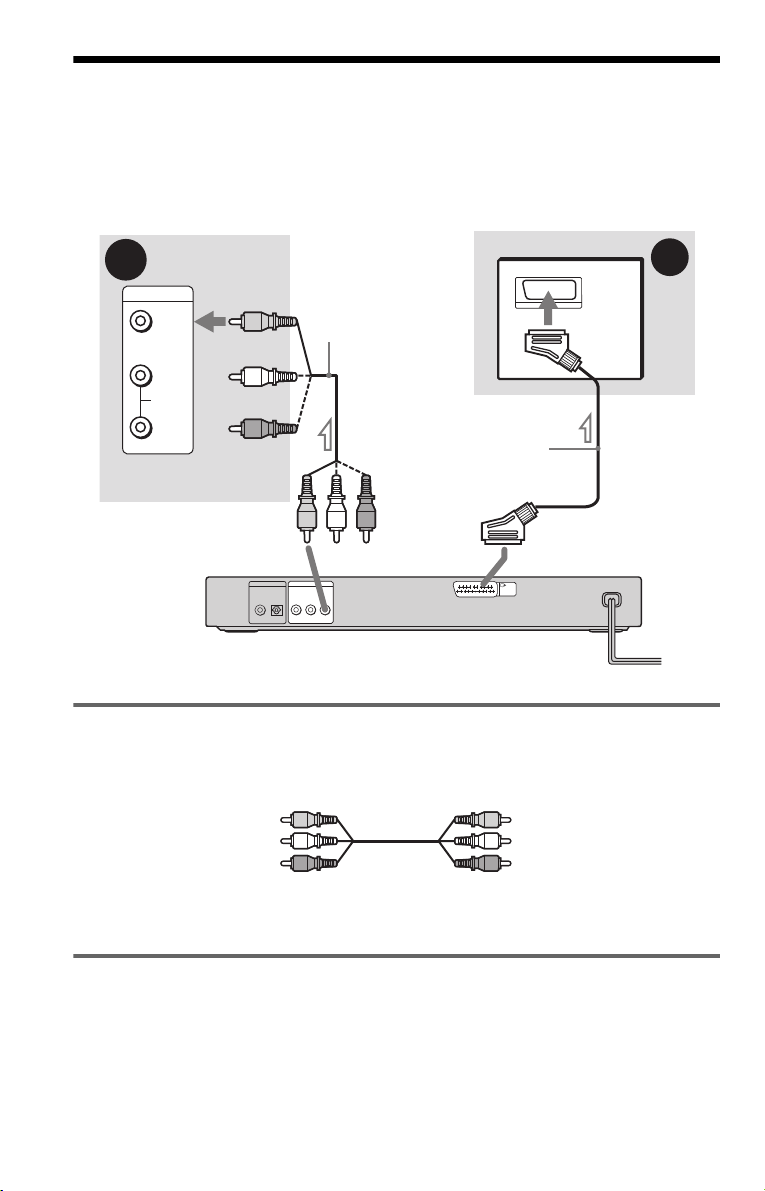
Step 3: Connecting the Video Cords
Connect this player to your TV monitor, projector, or AV amplifier (receiver) using a video cord.
Select one of the patterns A through B, according to the input jack on your TV monitor,
projector, or AV amplifier (receiver).
to SCART (EURO AV) Input
A
INPUT
VIDEO
L
AUDIO
R
TV, projector, or AV
amplifier (receiver)
(yellow)
TV
Audio/video cord
(supplied)
SCART (EURO AV)
cord (not supplied)
(yellow)
B
to LINE OUT (VIDEO)
DIGITAL OUT
PCM/DTS/MPEG/
DOLBY DIGITAL
COAXIAL
OPTICAL
R-AUDIO-L
LINE OUT
VIDEO
to t LINE (RGB) - TV
LINE
(RGB)
-
TV
CD/DVD Player
l : Signal flow
A If you are connecting to a video input jack
Connect the yellow plug of the audio/video cord (supplied) to the yellow (video) jacks. You will
enjoy standard quality images.
Yellow (Video)
White (L)
Red (R)
Yellow (Video)
White (L)
Red (R)
Use the red and white plugs to connect to the audio input jacks (page 19). (Do this if you are
connecting to a TV only.)
B If you are connecting to a SCART (EURO AV) input jack
Connect the SCART (EURO AV) cord (not supplied). Be sure to make the connections firmly to
avoid hum and noise. When you connect using the SCART (EURO AV) cord, check that the TV
conforms to S video or RGB signals. Refer to the operating instructions supplied with the TV to
be connected. Also, when you set “LINE” to “S VIDEO” or “RGB” under “SCREEN SETUP”
in the Setup Display (page 62), use a SCART (EURO AV) cord that conforms to each signal.
16

When connecting to a standard 4:3 screen TV
Depending on the disc, the image may not fit your TV screen. If you want to change the aspect
ratio, please refer to page 62.
Notes
• Do not connect the player to a VCR. If you pass the player signals via the VCR, you may not receive a clear
image on the TV screen. If your TV only has one audio/video input jack, connect the player to this jack.
VCR
Hookups
CD/DVD player
Connect
directly
• When you connect the player to your TV via the SCART (EURO AV) jack, the TV’s input source is set to
the player automatically when you start playback. In this case, press t TV/video on the remote to return
the input to the TV.
TV
When you play a disc recorded in the NTSC colour system, the player outputs the video
signal or the Setup Display etc. in the NTSC colour system and the picture may not appear
on the PAL colour system televisions. In this case, open the tray and remove the disc.
17

Step 4: Connecting the Audio Cords
Refer to the chart below to select the connection that best suits your system. Be sure to also read
the instructions for the components you wish to connect.
Select a connection
Select one of the following connections, through .
Components to be connected Connection Your setup (example)
TV
• Surround effects: TVS DYNAMIC (page 49),
TVS WIDE (page 49)
A D
A
(page 19)
Stereo amplifier (receiver)
• Surround effects: TVS STANDARD (page 49)
or
MD deck/DAT deck
• Surround effects: TVS STANDARD (page 49).
AV amplifier (receiver) having a Dolby
Surround (Pro Logic) decoder and 3 to 6
speakers
• Surround effects: Dolby Surround (Pro Logic)
(page 69)
AV amplifier (receiver) with digital input jacks
having a Dolby Digital, DTS**, or MPEG audio
decoder and 6 speakers
• Surround effects:
– Dolby Digital (5.1ch) (page 69)
– DTS (5.1ch) (page 69)
– MPEG audio (5.1 ch) (page 69)
* Manufactured under license from Dolby
Laboratories. “Dolby,” “Pro Logic,” and the
double-D symbol are trademarks of Dolby
Laboratories.
** “DTS” and “DTS Digital Out” are trademarks
of Digital Theater Systems, Inc.
and two speakers
*
B
C
D
(page 20)
(page 21)
(page 22)
18
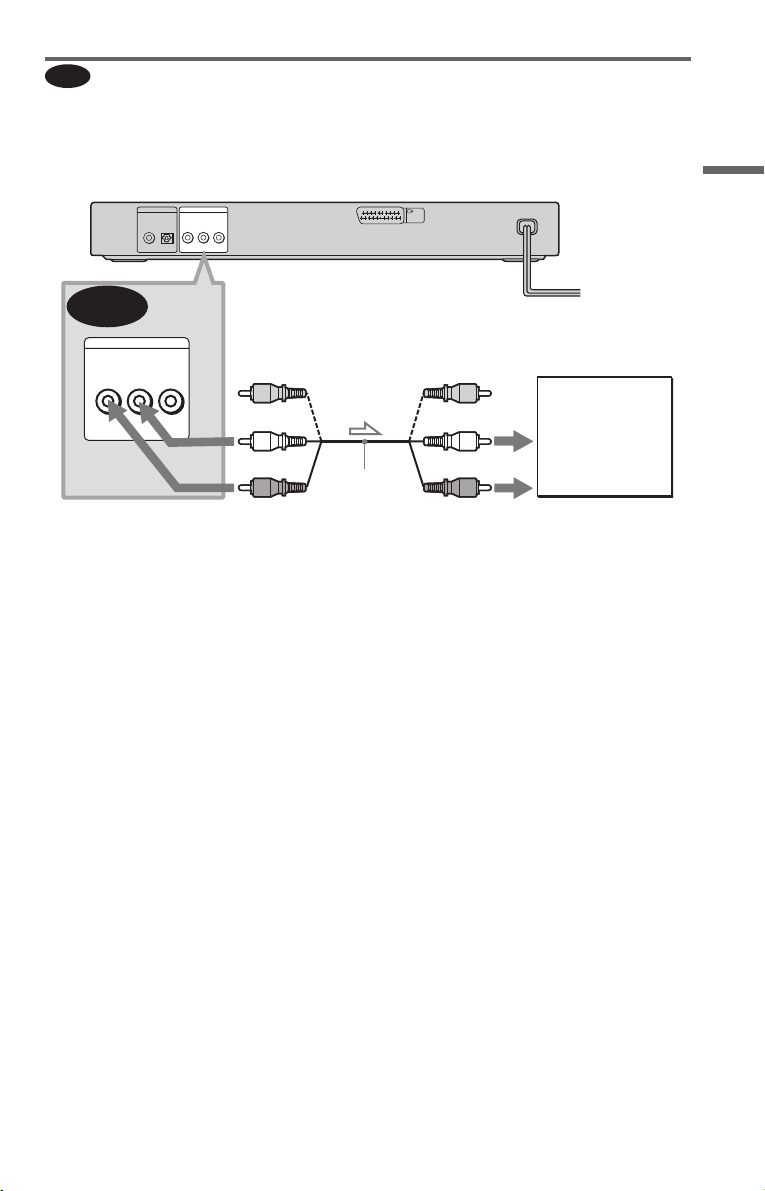
A
Connecting to your TV
This connection will use your TV speakers for sound. If you use the SCART (EURO AV) cord
in B of “Step 3: Connecting the Video Cords” (page 16), you do not have to connect audio cords
to your TV.
CD/DVD player
DIGITAL OUT
PCM/DTS/MPEG/
DOLBY DIGITAL
COAXIAL
LINE OUT
R-AUDIO-L
VIDEO
OPTICAL
L
CENTER
LINE
(RGB)
-
TV
A
LINE OUT
(yellow)*
(yellow)*
TV
Hookups
R-AUDIO-L VIDEO
to LINE OUT L/R
(white)
(red)
Audio/video
cord (supplied)
(AUDIO)
l : Signal flow
* The yellow plug is used for video signals (page
16).
z Hint
When connecting to a monaural TV, use a stereomono conversion cord (not supplied). Connect the
LINE OUT L/R (AUDIO) jacks to the TV’s audio
input jack.
(white)
(red)
to audio input
,continued
19
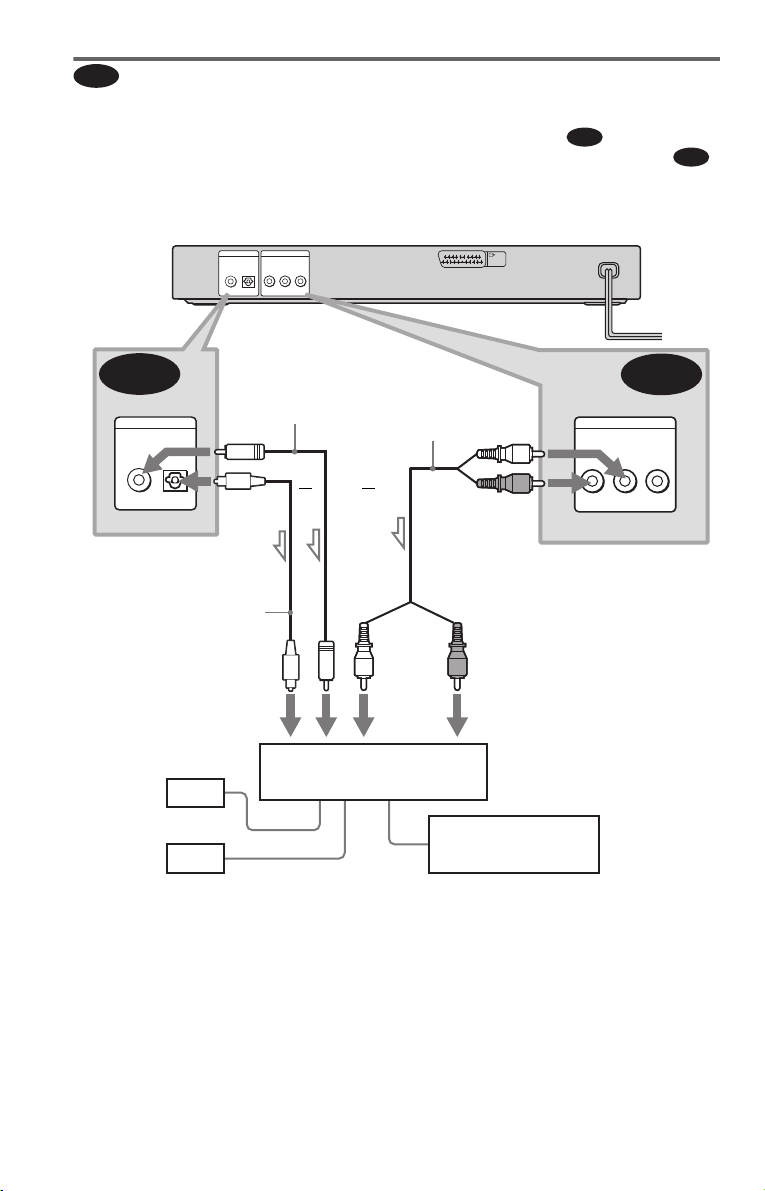
B
Connecting to a stereo amplifier (receiver) and 2 speakers/Connecting to
an MD deck or DAT deck
If the stereo amplifier (receiver) has audio input jacks L and R only, use . If the amplifier
(receiver) has a digital input jack, or when connecting to an MD deck or DAT deck, use .
In this case, you can also connect the player directly to the MD deck or DAT deck without using
your stereo amplifier (receiver).
CD/DVD player
DIGITAL OUT
PCM/DTS/MPEG/
DOLBY DIGITAL
COAXIAL
LINE OUT
R-AUDIO-L
VIDEO
OPTICAL
L
CENTER
LINE
(RGB)
-
TV
B-1
B-2
B-2
DIGITAL OUT
PCM/DTS/MPEG/
DOLBY DIGITAL
COAXIAL
OPTICAL
to DIGITAL OUT
(COAXIAL or OPTICAL*)
Optical digital cord (not
supplied)
Remove jack cap before
connecting (DVP-NS430/
NS433 only)
to coaxial or optical digital
input
[Speakers]
Front (L)
Front (R)
l: Signal flow
* DVP-NS430/NS433 only
Coaxial digital
cord (not supplied)
or
Stereo amplifier (receiver)
Stereo audio cord
(not supplied)
or
(white)
MD deck/DAT deck
(white)
(red)
to LINE OUT L/R (AUDIO)
(red)
to audio input
LINE OUT
R-AUDIO-L
B-1
VIDEO
20

C
Connecting to an AV amplifier (receiver) having a Dolby Surround (Pro
Logic) decoder and 3 to 6 speakers
You can enjoy the Dolby Surround effects only when playing Dolby Surround audio or multichannel audio (Dolby Digital) discs.
If your amplifier (receiver) has L and R audio input jacks only, use . If your amplifier
(receiver) has a digital input jack, use .
CD/DVD player
DIGITAL OUT
LINE OUT
PCM/DTS/MPEG/
DOLBY DIGITAL
R-AUDIO-L
COAXIAL
OPTICAL
C-2
L
CENTER
VIDEO
C-1
LINE
(RGB)
-
TV
Hookups
C-2
DIGITAL OUT
PCM/DTS/MPEG/
DOLBY DIGITAL
COAXIAL
OPTICAL
to DIGITAL OUT
(COAXIAL or OPTICAL*)
Optical digital cord (not
supplied)
Remove jack cap before
connecting
(DVP-NS430/NS433 only)
to coaxial or optical digital
input
[Speakers]
Rear (L)
l: Signal flow
* DVP-NS430/NS433 only
Rear (R)
Subwoofer
Coaxial digital cord
(not supplied)
or
Amplifier (receiver) with Dolby
Surround decoder
Stereo
audio cord (not
supplied)
or
Centre
(white)
(red)
to LINE OUT L/R (AUDIO)
(red)(white)
to audio input
Rear (mono)
LINE OUT
R-AUDIO-L
[Speakers]
Front (L)
C-1
VIDEO
Front (R)
Note
When connecting 6 speakers, replace the monaural
rear speaker with a centre speaker, 2 rear speakers
and a subwoofer.
,continued
21

Connecting to an AV amplifier (receiver) with a digital input jack having
D
a Dolby Digital, MPEG audio or DTS decoder and 6 speakers
This connection will allow you to use the Dolby Digital, MPEG audio, or DTS decoder function
of your AV amplifier (receiver).
CD/DVD player
DIGITAL OUT
PCM/DTS/MPEG/
DOLBY DIGITAL
COAXIAL
LINE OUT
R-AUDIO-L
VIDEO
OPTICAL
L
CENTER
LINE
(RGB)
-
TV
D
DIGITAL OUT
PCM/DTS/MPEG/
DOLBY DIGITAL
COAXIAL
OPTICAL
to DIGITAL OUT
(COAXIAL or OPTICAL*)
Coaxial digital cord
(not supplied)
to coaxial digital input
[Speakers]
Rear (L)
Subwoofer
Rear (R)
l: Signal flow
* DVP-NS430/NS433 only
Note
After you have complete d the connection, be sure to
set “DOLBY DIGITAL” to “DOLBY DIGITAL”
and “DTS” to “ON” in Quick Setup (page 23). If
your AV amplifier (receiver) has an MPEG audio
decoder function, set “MPEG” to “MPEG” (page
65). Otherwise, no sound or a loud noise will come
from the speakers.
22
or
Optical digital cord (not
supplied)
Remove jack cap before
connecting
(DVP-NS430/NS433 only)
to optical digital input
AV amplifier (receiver) having
a decoder
[Speakers]
Front (L)
Centre
Front (R)
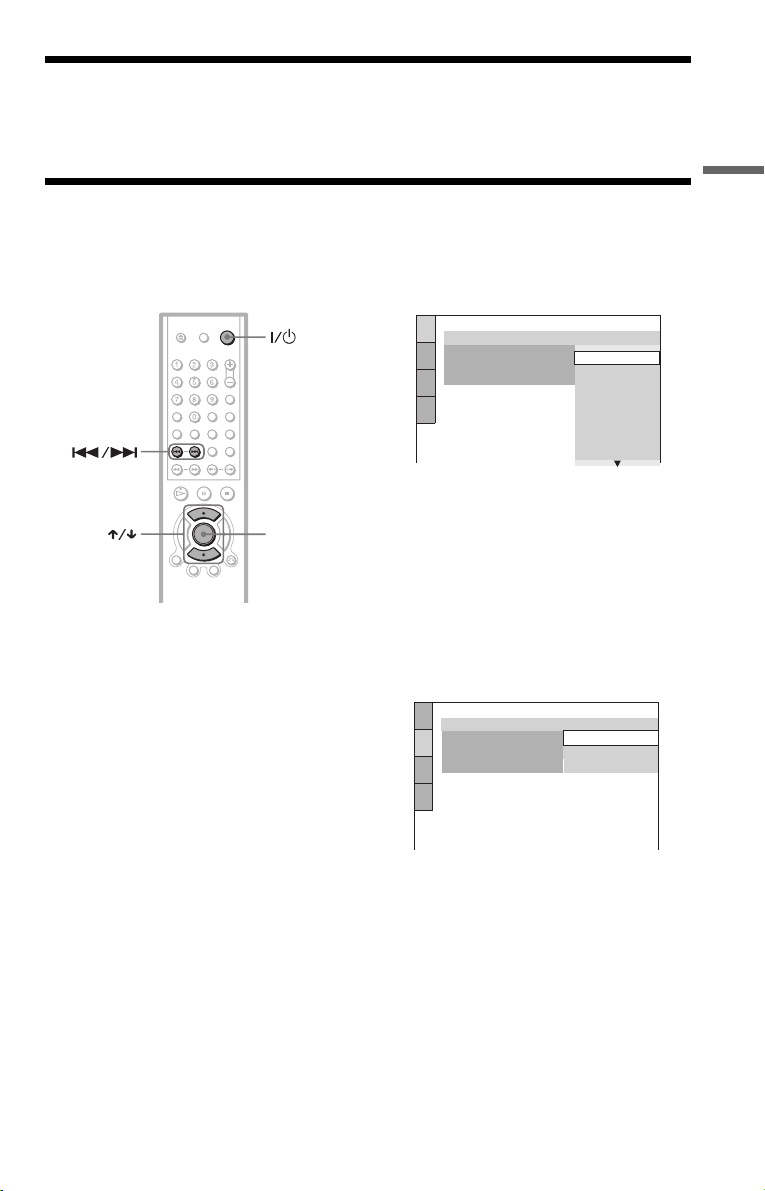
Step 5: Connecting the Mains Lead
Plug the player and TV mains lead (power cord) into a mains.
Step 6: Quick Setup
Follow the steps below to make the minimum number of basic adjustments for using the player.
To skip an adjustment, press >. To return to the previous adjustment, press ..
Hookups
ENTER
1 Turn on the TV.
2 Press [/1.
3 Switch the input selector on your
TV so that the signal from the
player appears on the TV screen.
“Press [ENTER] to run QUICK SETUP”
appears at the bottom of the screen. If this
message does not appear, select
“QUICK” under “SETUP” in the Control
Menu to run Quick Setup (page 61).
4 Press ENTER without inserting a
disc.
The Setup Display for selecting the
language used in the on-screen display
appears.
The available languages differ depending
upon the player model.
LANGUAGE SETUP
OSD:
MENU:
AUDIO:
SUBTITLE:
ENGLISH
ENGLISH
FRANÇAIS
DEUTSCH
ITALIANO
ESPAÑOL
NEDERLANDS
DANSK
SVENSKA
5 Press X/x to select a language.
The player uses the language selected
here to display the menu and subtitles as
well.
6 Press ENTER.
The Setup Display for selecting the
aspect ratio of the TV to be connected
appears.
SCREEN SETUP
TV TYPE:
SCREEN SAVER:
BACKGROUND:
LINE:
4:3 LETTER BOX
16:9
16:9
4:3 PAN SCAN
7 Press X/x to select the setting that
matches your TV type.
◆ If you have a wide-screen TV or a 4:3
standard TV with a wide-screen mode
• 16:9 (page 62)
◆ If you have a 4:3 standard TV
• 4:3 LETTER BOX or 4:3 PAN SCAN
(page 62)
,continued
23
