Sony DVP-NS315B Operating Instruction
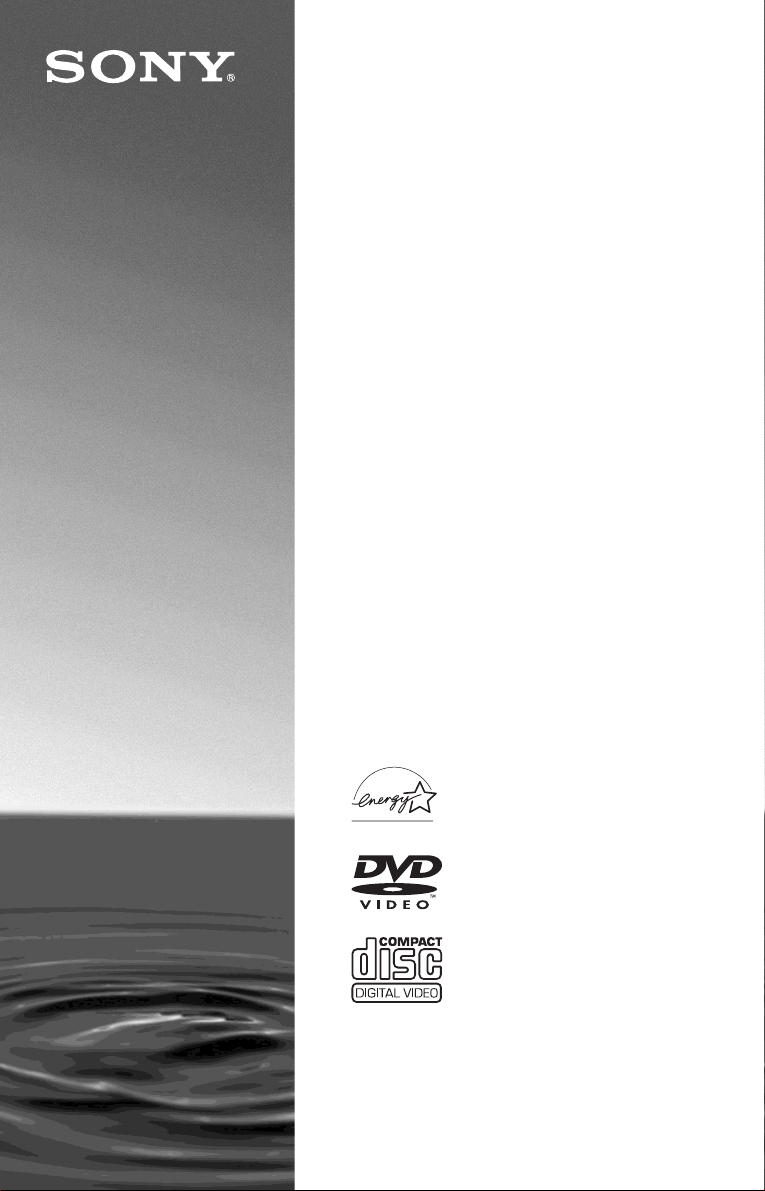
CD/DVD
Player
Operating Inst ructions
3-073-379-11(1)
DVP-NS315
DVP-NS415
© 2002 Sony Corporation
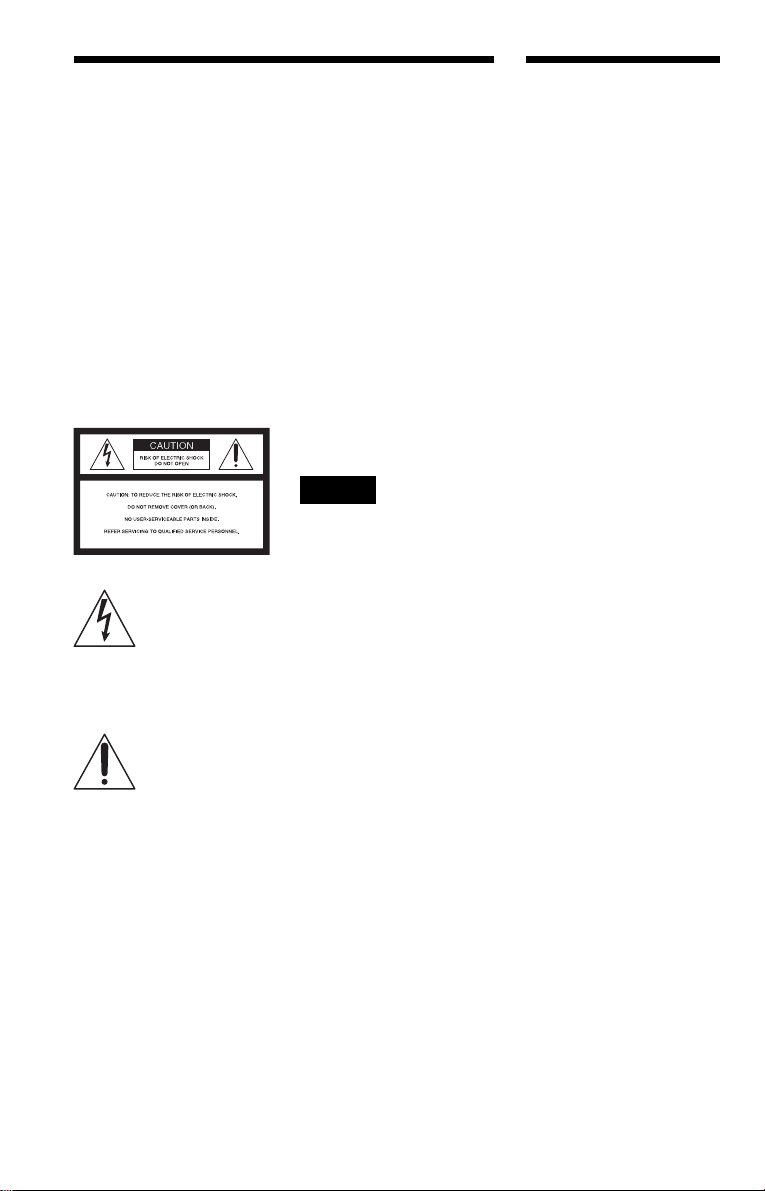
WARNING
Welcome!
To prevent fire or shock
hazard, do not expose the
unit to rain or moisture.
To avoid electrical shock, do
not open the cabinet. Refer
servicing to qualified
personnel only.
CAUTION
The use of optical instruments with
this product will increase eye
hazard. As the laser beam used in
this CD/DVD player is harmful to
eyes, do not attempt to disassemble
the cabinet.
Refer servicing to qualified
personnel only.
This symbol is
intended to alert the
user to the presence
of uninsulated
within the product’s enclosure that
may be of sufficient magnitude to
constitute a risk of electric shock to
persons.
maintenance (servicing)
instructions in the literature
accompanying the appliance.
“dangerous voltage”
This symbol is
intended to alert the
user to the presence
of important
operating and
CAUTION
TO PREVENT ELEC TRIC
SHOCK MATCH WIDE BLADE
OF PLUG TO WIDE SLOT,
FULLY INSERT.
For customers in the
U.S.A
Owner’s Record
The model and serial numbers are
located at the rear of the unit.
Record the serial number in the
space provided below. Refer to
them whenever you call upon your
Sony dealer regarding this product.
Model No. DVP-NS315
Serial No.______________
DVP-NS415
CAUTION
You are cautioned that any change
or modifications not expressly
approved in this manual could void
your authority to operate this
equipment.
Note
This equipment has been tested
and found to comply with the
limits for a Class B digital device,
pursuant to Part 15 of the FCC
Rules. These limits are designed to
provide reasonable protection
against harmful interference in a
residential installation. This
equipment generates, uses, and can
radiate radio frequency energy
and, if not installed and used in
accordance with the instructions,
may cause harmful interference to
radio communications. However,
there is no guarantee that
interference will not occur in a
particular installation. If this
equipment does cause harmful
interference to radio or television
reception, which can be
determined by turning the
equipment off and on, the user is
encouraged to try to correct the
interference by one or more of the
following measures:
– Reorient or relocate the
receiving antenna.
– Increase the separation
between the equipment and
receiver.
– Connect the equipment into an
outlet on a circuit different
from that to which the receiver
is connected.
– Consult the dealer or an
experienced radio/TV
technician for help.
Thank you for purchasing this
Sony CD/DVD Player. Before
operating this player, please read
this manual thoroughly and retain
it for future reference.
2

Precautions
• The power requirements and power
consumption of this player are indicated on
the back of the play er . Check that the
player’s operating voltage is identical with
your local power supply.
Power requirements and
power consumption t
On safety
• Ca ution – The use of optical instruments
with this p roduct wi ll increase e ye hazard.
• To prevent fire or shock hazard, do not
place objects filled with liquids, such as
vases, on the app aratus.
• Should any solid object or liquid fall into
the cabinet, unplu g the player and have it
checked by quali f ie d personnel before
operating it any further.
On power sources
• The player is not disconne cted fro m the AC
power source as long as it is connected to
the wall outlet, even if the player itself has
been turned off.
• I f you are not going to use the player for a
long time, be sure to disconnect the pla yer
from the wall outlet. To disconnect the AC
power cord, grasp the plug itself; never pull
the cord.
• Should the AC power cord need to be
changed, have it done at a qualified service
shop only.
On placement
• Place the player in a l oc at ion wi th ade quat e
ventilation to prevent heat build-up in the
player.
• Do not place the player on a soft surface
such as a rug that might block the
ventilation holes on the bottom.
• Do not place the player in a location near
heat sources, or in a place subject to direct
sunlight, excessive dust, or mechanical
shock.
DVP–XXXX
00V 00Hz
NO.
00W
0-000-000-00
For the model supplied with the AC plug
adaptor
If the AC plug of your u ni t does not fit into
the wall autlet, attach the supplied AC plug
adaptor.
On operation
X
• If the player is br ou ght di re ctl y fr om a co ld
to a warm location, or is placed in a very
damp room, moisture may condense on th e
lenses inside the player. Should this occur,
the player may not operate properly. In this
case, remove the disc and leave the player
turned on for about half an hour until the
moisture evaporates.
• When you move the player, take out any
discs. If you do n’t, the disc may be
damaged.
On adjusting volume
Do not turn up the volume while listening to
a section with very low level inputs or no
audio signals. If you do, the speakers may be
damaged when a pe ak l eve l se cti on is pl ay ed.
On cleaning
Clean the cabinet, panel, and controls with a
soft cloth slightly moistened with a mild
detergent solution. Do not use any type of
abrasive pad, scouring powder or solvent
such as alcohol or benzine.
If you have any questi ons or problems
concerning your player, please consult your
nearest Sony dealer.
On cleaning discs
Do not use a commercially available cleaning
disc. It may cause a malfunction.
IMPORTANT NOTICE
Caution: This player is capable of holding a
still video image or on-screen display image
on your television screen indefinite ly . I f
you leave the still video image or on-screen
display ima ge displayed on your TV for an
extended period of time you risk permanent
damage to your television screen.
Projection telev is i ons are especially
susceptible to this.
3

Table of Contents
WARNING . . . . . . . . . . . . . . . . . . . . . . . . . . . . . . . . . . . . . . . . . . . . . . . . . . . . 2
Welcome!. . . . . . . . . . . . . . . . . . . . . . . . . . . . . . . . . . . . . . . . . . . . . . . . . . . . . 2
Precautions . . . . . . . . . . . . . . . . . . . . . . . . . . . . . . . . . . . . . . . . . . . . . . . . . . . 3
About this Manual . . . . . . . . . . . . . . . . . . . . . . . . . . . . . . . . . . . . . . . . . . . . . . 6
This Player Can Play the Following Discs. . . . . . . . . . . . . . . . . . . . . . . . . . . . 6
Notes about the Discs . . . . . . . . . . . . . . . . . . . . . . . . . . . . . . . . . . . . . . . . . . . 7
Index to Parts and Controls . . . . . . . . . . . . . . . . . . . . . . . . . . . . . . . . . . . . . . 8
Guide to On-Screen Displays (Control Bar). . . . . . . . . . . . . . . . . . . . . . . . . . 13
Simple Star t Guide . . . . . . . . . . . . . . . . . . . . . . . . . . . . . . . . . . 15
Quick Overview . . . . . . . . . . . . . . . . . . . . . . . . . . . . . . . . . . . . . . . . . . . . . . . 15
Step 1: Unpacking . . . . . . . . . . . . . . . . . . . . . . . . . . . . . . . . . . . . . . . . . . . . . 15
Step 2: Inserting Batteries into the Remote . . . . . . . . . . . . . . . . . . . . . . . . . . 15
Step 3: TV Hookups . . . . . . . . . . . . . . . . . . . . . . . . . . . . . . . . . . . . . . . . . . . 16
Step 4: Playing a Disc . . . . . . . . . . . . . . . . . . . . . . . . . . . . . . . . . . . . . . . . . . 17
Hookups . . . . . . . . . . . . . . . . . . . . . . . . . . . . . . . . . . . . . . . . . 18
Hooking Up the Player . . . . . . . . . . . . . . . . . . . . . . . . . . . . . . . . . . . . . . . . . 18
Step 1: Connecting the Video Cords . . . . . . . . . . . . . . . . . . . . . . . . . . . . . . . 18
Step 2: Connecting the Audio Cords . . . . . . . . . . . . . . . . . . . . . . . . . . . . . . . 20
Step 3: Connecting the Power Cord . . . . . . . . . . . . . . . . . . . . . . . . . . . . . . . 25
Step 4: Quick Setup . . . . . . . . . . . . . . . . . . . . . . . . . . . . . . . . . . . . . . . . . . . 25
Playing Discs . . . . . . . . . . . . . . . . . . . . . . . . . . . . . . . . . . . . . . 27
Playing Discs . . . . . . . . . . . . . . . . . . . . . . . . . . . . . . . . . . . . . . . . . . . . . . . . 27
Searching for a Particular Poin t on a D isc (S can, Slow-motion Play, Search,
Freeze Frame). . . . . . . . . . . . . . . . . . . . . . . . . . . . . . . . . . . . . . . . . . . . . 29
Resuming Playback from the Point Where You Stopped the Disc
(Resume Play/Multi-disc Resume). . . . . . . . . . . . . . . . . . . . . . . . . . . . . . 31
Using the DVD’s Menu . . . . . . . . . . . . . . . . . . . . . . . . . . . . . . . . . . . . . . . . . 32
Playing VIDEO CDs with PBC Functions (PBC Playback) . . . . . . . . . . . . . . 32
Playing an MP3 Audio Track . . . . . . . . . . . . . . . . . . . . . . . . . . . . . . . . . . . . . 33
Various Play Mode Function s (P ro gr am Pl ay, Shuffle Play, Repeat Play, A-B
Repeat Play) . . . . . . . . . . . . . . . . . . . . . . . . . . . . . . . . . . . . . . . . . . . . . . 35
Searching for a Scene . . . . . . . . . . . . . . . . . . . . . . . . . . . . . . . . 40
Searching for a Title/Chap t er/Tr ac k/ I ndex/Scene (Search mode) . . . . . . . . 40
Viewing Information About the Disc . . . . . . . . . . . . . . . . . . . . . . . 41
Checking the Playing Time and Remaining Time . . . . . . . . . . . . . . . . . . . . . 41
Sound Adjustments . . . . . . . . . . . . . . . . . . . . . . . . . . . . . . . . . . 43
Changing the Sound . . . . . . . . . . . . . . . . . . . . . . . . . . . . . . . . . . . . . . . . . . . 43
TV Virtual Surround Settings (TVS) . . . . . . . . . . . . . . . . . . . . . . . . . . . . . . . 44
4
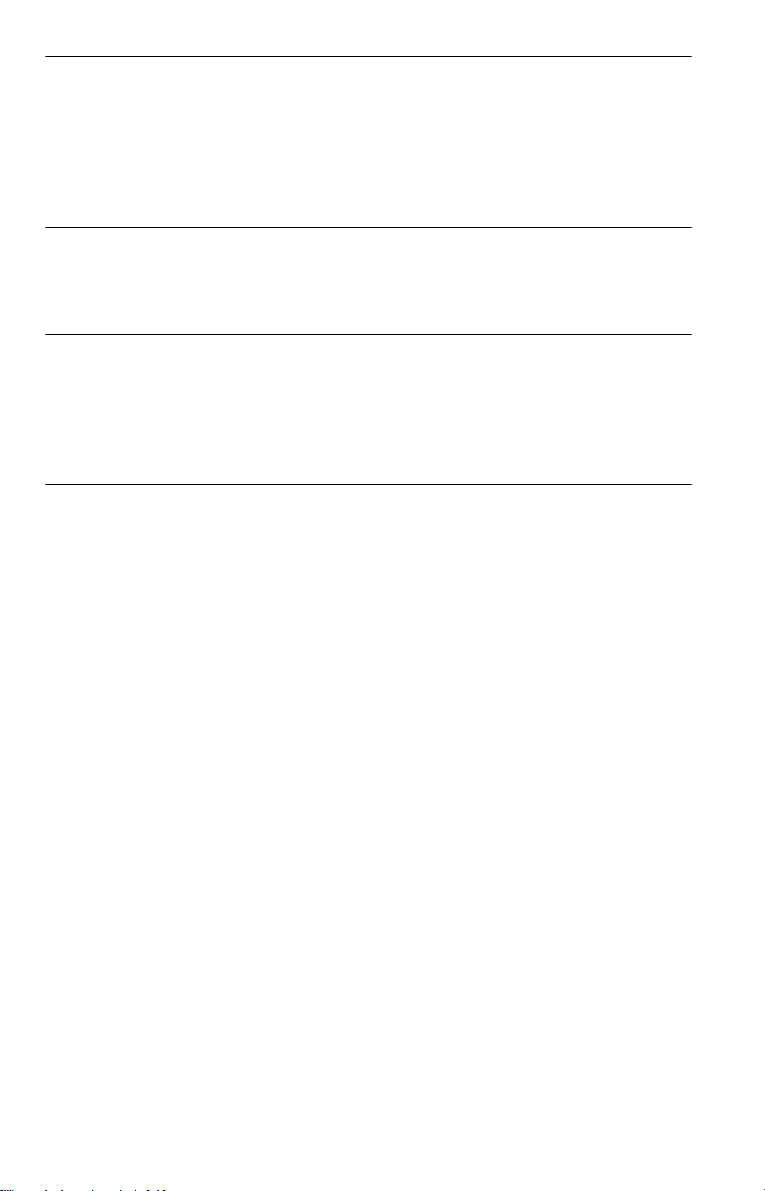
Enjoying Mo vies . . . . . . . . . . . . . . . . . . . . . . . . . . . . . . . . . . . . 47
Changing the Angles . . . . . . . . . . . . . . . . . . . . . . . . . . . . . . . . . . . . . . . . . . . 47
Displaying the Subtitles . . . . . . . . . . . . . . . . . . . . . . . . . . . . . . . . . . . . . . . . . 47
Adjusting the Picture Quality (BNR) . . . . . . . . . . . . . . . . . . . . . . . . . . . . . . . 48
Adjusting the Playback Picture (CUSTOM PICTURE MODE) . . . . . . . . . . . 49
Enhancing the Playback Picture (DIGITAL VIDEO ENHANCER)
(DVP-NS415 only) . . . . . . . . . . . . . . . . . . . . . . . . . . . . . . . . . . . . . . . . . 50
Using Various Additional Functions . . . . . . . . . . . . . . . . . . . . . . . 51
Locking Discs (CUSTOM PARENTAL CONTROL,
PARENTAL CONTROL) . . . . . . . . . . . . . . . . . . . . . . . . . . . . . . . . . . . . . 51
Controlling Your TV with the Supplied Remote . . . . . . . . . . . . . . . . . . . . . . . 55
Settings and Adjustments . . . . . . . . . . . . . . . . . . . . . . . . . . . . . . 57
Using the Setup Display. . . . . . . . . . . . . . . . . . . . . . . . . . . . . . . . . . . . . . . . . 57
Setting the Display or Sound Tra ck Language (LANGUAGE SETUP) . . . . . 58
Settings for the Display (SCREEN SETUP). . . . . . . . . . . . . . . . . . . . . . . . . . 59
Custom Settings (CUSTOM SETUP). . . . . . . . . . . . . . . . . . . . . . . . . . . . . . . 60
Settings for the Sound (AUDIO SETUP) . . . . . . . . . . . . . . . . . . . . . . . . . . . . 61
Additional Information . . . . . . . . . . . . . . . . . . . . . . . . . . . . . . . . 63
Troubleshooting. . . . . . . . . . . . . . . . . . . . . . . . . . . . . . . . . . . . . . . . . . . . . . . 63
Self-diagnosis Functio n (W hen letters/numbers appear in the display). . . . . 65
Glossary. . . . . . . . . . . . . . . . . . . . . . . . . . . . . . . . . . . . . . . . . . . . . . . . . . . . . 66
Specifications . . . . . . . . . . . . . . . . . . . . . . . . . . . . . . . . . . . . . . . . . . . . . . . . 67
Language Code List . . . . . . . . . . . . . . . . . . . . . . . . . . . . . . . . . . . . . . . . . . . 68
Index . . . . . . . . . . . . . . . . . . . . . . . . . . . . . . . . . . . . . . . . . . . . . . . . . . . . . . . 69
5
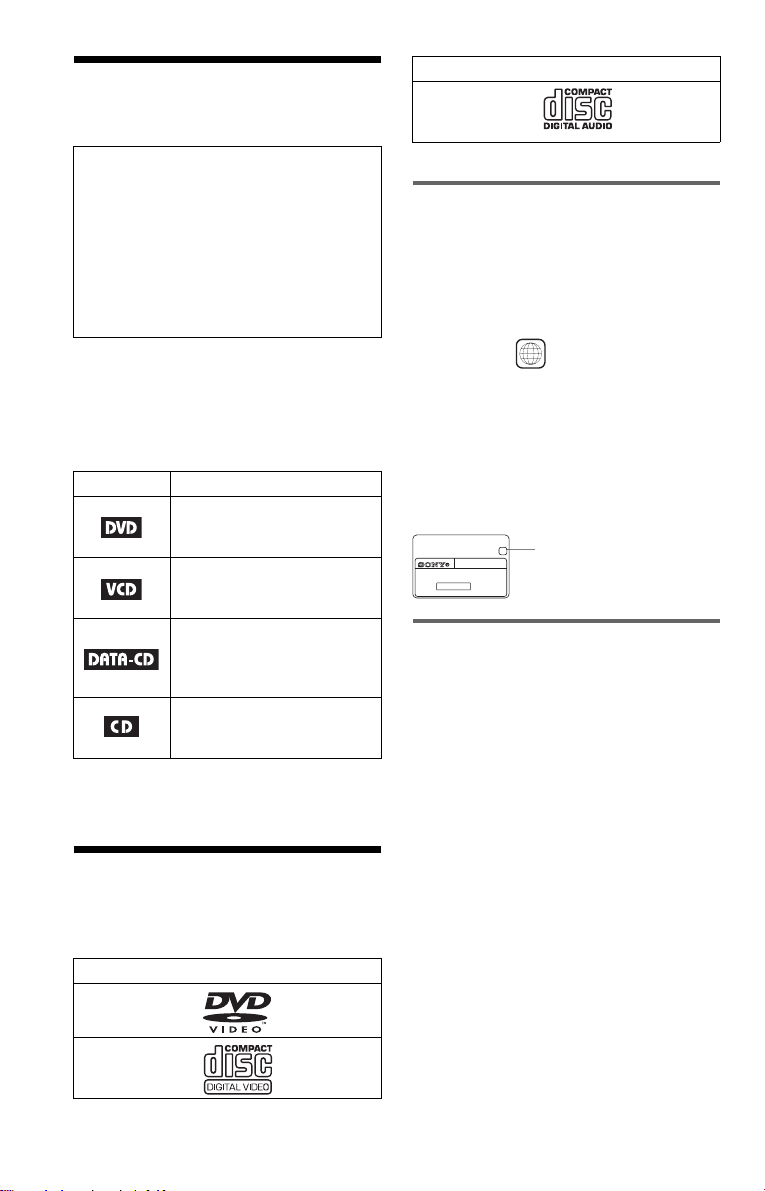
About this Manua l
Format of discs
Music CD
Check your model name
The instructions in this manual are for the 2
models: DVP-NS315 and DVP-NS415.
Check your model name by looking at the
front panel of the player. DVP-NS415 is the
model used for illustration purposes. Any
difference in operation is clearly indicated
in the text, for ex am ple, “DVP-NS415
only.”
• Instructions in this manual describe the
controls on the remote. You can also use the
controls on the player if they hav e the same
or similar names as those on the remote.
• Th e meaning of the icons used in this
manual is described below:
Icon Meaning
Functions available for DVD
VIDEOs or DVD-Rs/DVDRWs in video mode
Functions available for VIDEO
CDs or CD-Rs/CD-RWs in
video CD for mat
Functions available for DATA
CDs (CD-ROMs/CD-Rs/CDRWs containing MP3* audio
tracks)
Functions available for music
CDs or CD-Rs/CD-RWs in
music CD format
* MP3 (MPEG 1 Audio Layer 3) is a standard
format defined by ISO/MPEG which compresses
audio data.
This Player Can Play the Following Disc s
Format of discs
DVD VIDEO
The “DVD VIDEO” logo is a trademark.
Region code
Your player has a region code printed on th e
back of the unit and only will play DVD
VIDEO discs (p la yback only) labeled wi t h
identical region codes. This system is used to
protect copyrights.
DVDs labeled will also play on this
ALL
player.
If you try to play any other DVD, the message
“Playback prohibited by area limitations.”
will appear on the TV screen. Depending on
the DVD, no region code indication may be
labeled even though playing the DVD is
prohibited by area restrictions.
X
DVP–XXXX
00V 00Hz
NO.
00W
Region code
0-000-000-00
Example of discs that the player
cannot play
The player cann ot p l ay t he following discs:
• All CD-ROMs (including PHOTO CDs)/
CD-Rs/CD-RWs other than those recorded
in the follo wing forma ts:
–music CD format
–video CD format
–MP3 format that conf or ms to ISO9660*
Level 1/Level 2, or its extended format,
Joliet
• Data part of CD-Ext ra s
• DVD-RWs in VR mode
• DVD-ROMs
• DVD Audio discs
• HD layer on Super Audi o CD s
* A logical format of files and folders on CD-
ROMs, defined by ISO (International Standard
Organization).
6
VIDEO CD
Also, the player cann ot play the following
discs:
• A DVD with a different region code.
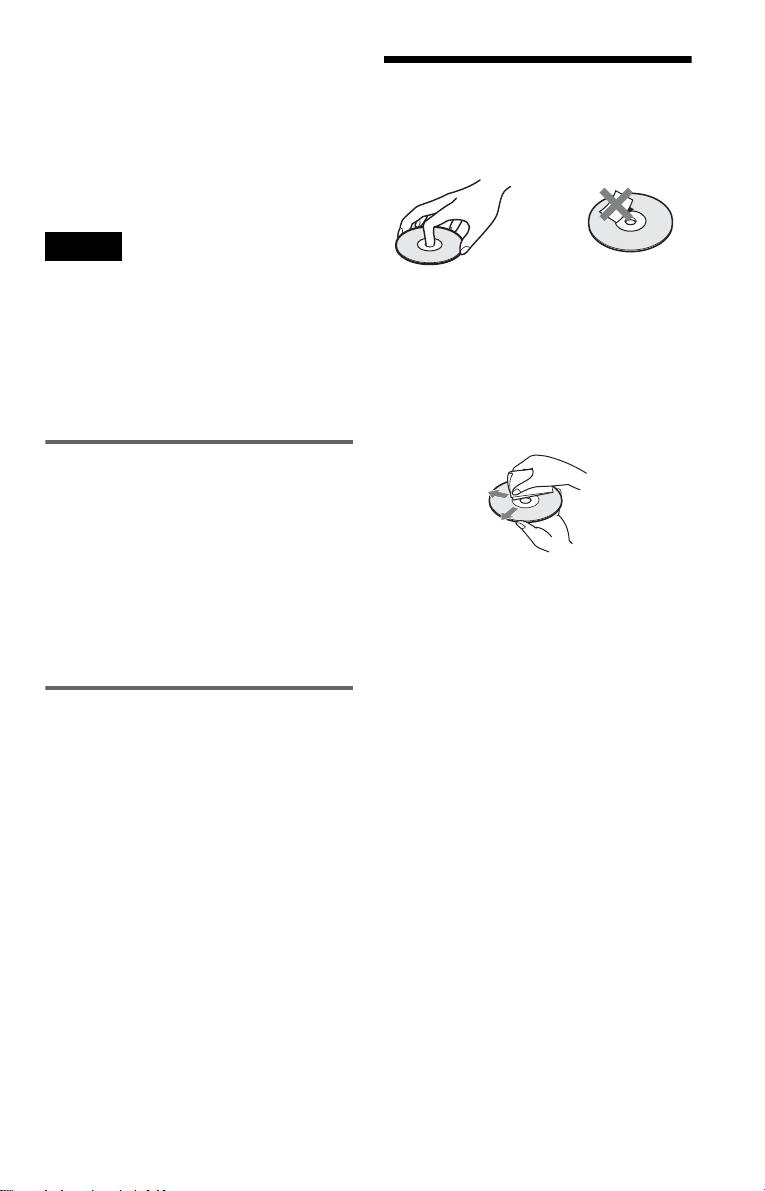
• A disc recorded in a color system other than
NTSC, such as PAL or SECAM (this player
conforms to the NTSC color system).
• A disc that has a no n- st andard shape (e.g .,
card, heart).
• A disc with paper or stickers on it.
• A disc that has the ad hesive of cellophan e
tape or a sticker still left on it.
Note
Some CD-Rs, CD-RWs, DVD-Rs, or DVD-RWs
(in video mode) cannot be played on this player due
to the recording quality or physical condition of the
disc, or the characteristics of the recording device.
Furthermore, the disc will not play if it has not been
correctly finalized. For more inform at io n, se e th e
operating instructions for the recordi ng de vice.
Note that discs created in the Packet Write format
cannot be played.
Note on playback operations of
DVDs and VIDEO CDs
Some playback operations of DVDs and
VIDEO CDs may be intent i onally set by
software producers. Since this player plays
DVDs and VIDEO CDs according to the disc
contents the software producer s designed,
some playback features may not be available.
Also, refer to the instructions supplied with
the DVDs or VIDEO CDs.
Notes about the D i scs
• To keep the disc clean, handle the disc by its
edge. Do not touch t he surface.
• Do not expose th e disc to direct sunlight or
heat sources such as hot air ducts, or leave it
in a car parked in direct sunlight as the
temperature may rise considerably inside
the car.
• After play in g, store the disc in its cas e.
• Clean the disc with a cleaning cloth.
Wipe the disc from the center out.
• Do not use solvents such as benzine,
thinner, commercially available cleaners , or
anti-static spra y in te nded for vinyl LPs.
Copyrights
This product i nc orporates copyright
protection technology that is protected by
method claims of certain U.S. patents, other
intellectual property rights owned by
Macrovisio n Corporation, and other rig hts
owners. Use of this copyright protection
technology must be authorized by
Macrovision Corpora tion, and i s int ended for
home and other lim it ed viewing uses only
unless otherwise aut horized by Macrovi si on
Corporati on . Reverse engineering or
disassembly is pr ohibited.
7
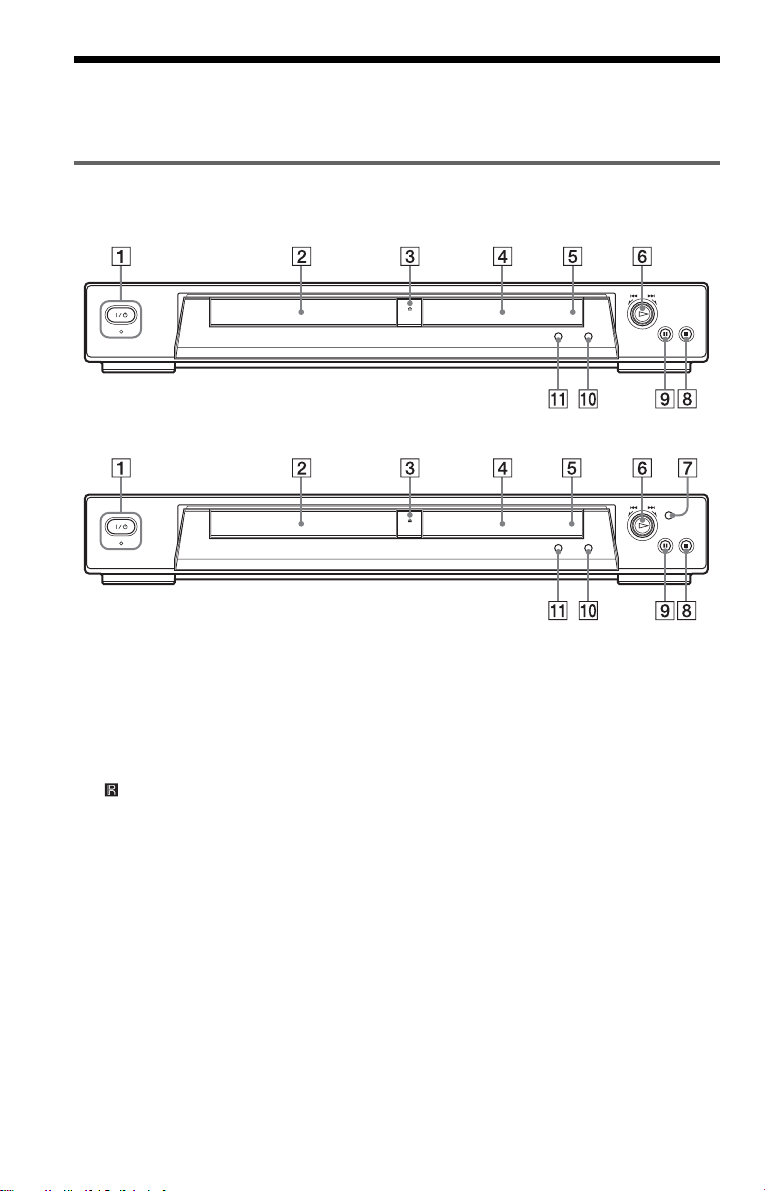
Index to Parts an d Controls
For more information, refer to the pages indicated in parentheses.
Front panel
DVP-NS315
DVP-NS415
A [/1 (on/standby) button/indicator (27)
Lights up in green wh en t he power is on
and lights up in red when the p la yer is in
standby mode.
B Disc tray (27)
C A (op e n/close) button (27)
D Front panel display (9)
E (remote sensor) (15)
8
F Playback Dial (DVP-NS315) (28) (30)
Multi-mode Playback Dial (DVPNS415) (28) (30)
G MODE CHANGE button (DVP-
NS415 only) (30)
H x (st op) button (28)
I X (pause) button (28)
J SURROUND button (44)
K PICTURE MODE button (49)
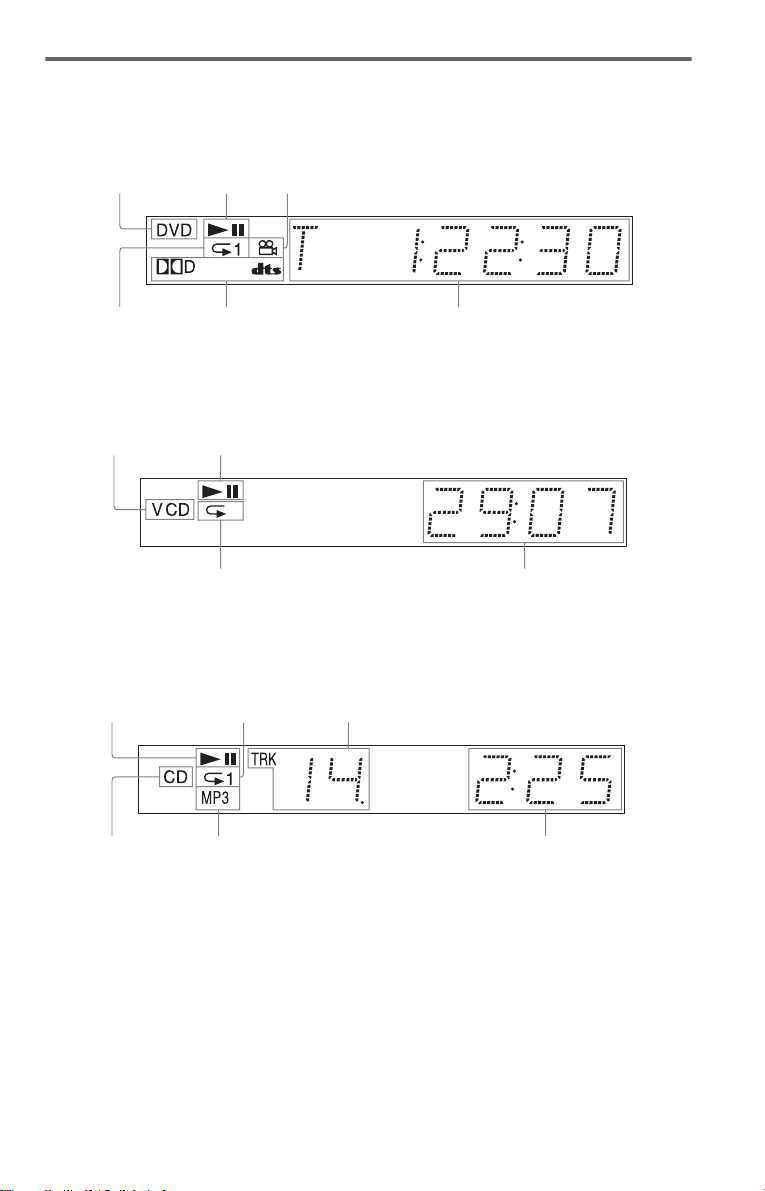
Front panel display
When playing back a D VD
Disc type
Lights up during
Repeat Play (38)
Playing status
Lights up when you can change the angle (47)
Current audio signal (43)
Current title/chapter or playing
time (41)
When playing back a VIDEO CD with Playback Control (PBC) (32)
Disc type
Playing status
Lights up dur i ng A- B
Repeat Play (39)
Current scene or playing time (41)
When playing ba ck a CD, DATA CD (MP3 audio), or VIDEO CD (w ithout PBC)
Playing status
Lights up dur i ng
Repeat Play (38)
Current track (41)
Disc type
Lights up when playing MP3 audio tracks (33)
Playing time (41)
,continued
9
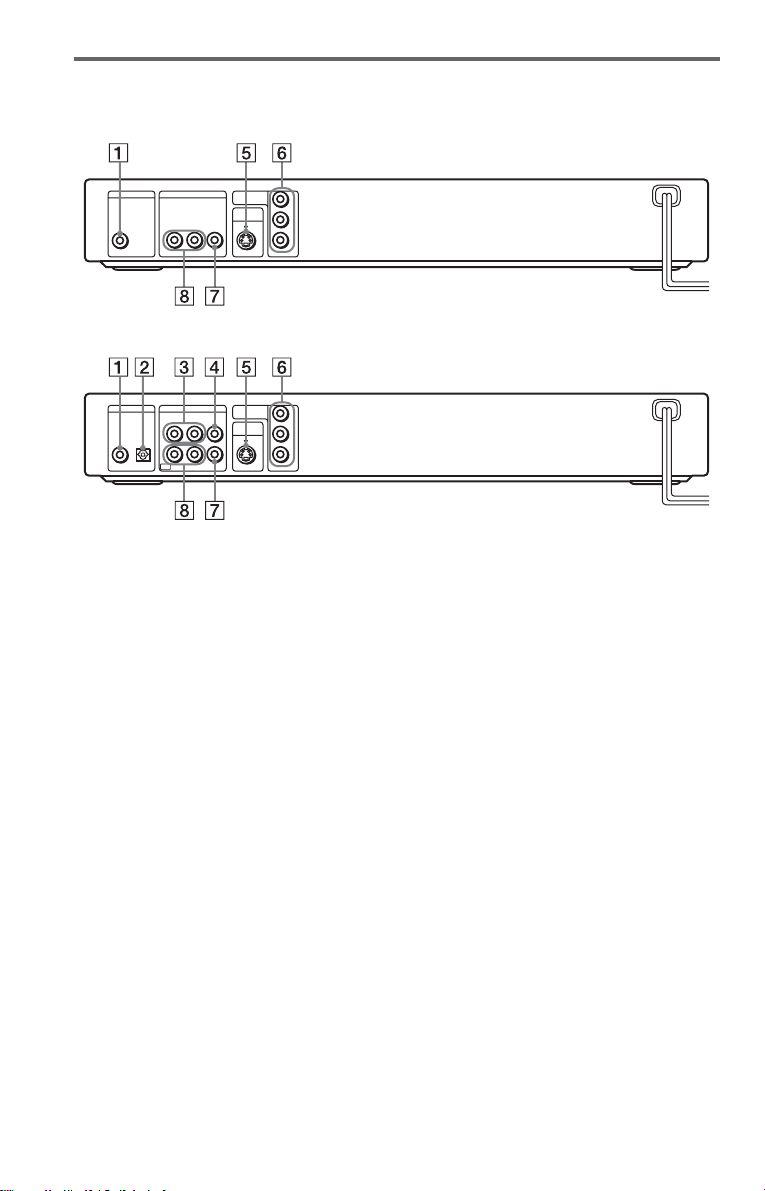
Rear panel
DVP-NS315
DIGITAL OUT LINE OUT
PCM/DTS/
DOLBY DIGITAL
COAXIAL
R-AUDIO-L VIDEO
COMPONENT
VIDEO OUT
S VIDEO
OUT
Y
P
B
P
R
DVP-NS415
DIGITAL OUT LINE
COAXIAL
PCM/DTS/
DOLBY DIGITAL
OPTICAL
R-AUDIO-L
R-AUDIO-LINOUT
VIDEO
VIDEO
COMPONENT
VIDEO OUT
S VIDEO
OUT
Y
P
B
P
R
A DIGITAL OUT (COAXIAL) jack (22)
(23) (24)
B DIGITAL OUT (OPTICAL) jack
(DVP-NS415 only) (22) (23) (24)
C LINE IN L/R (AUDIO) jacks (DVP-
NS415 only) (16) (18)
D LINE IN (VIDEO) jack (DVP-NS415
only) (16) (18)
E S VIDEO OUT jack (18)
F COMPONENT VIDEO OUT jacks
(18)
G LINE OUT (VIDEO) jack (18)
H LINE OUT L/R (AUDIO) jacks (21)
(22) (23)
10

Remote
DVP-NS315
Z OPEN/CLOSE button (28)
A
B SUR (surround) button (44)
C SUBTITLE button (47)
D AUDIO button (43)
E ANGLE button (47)
F CLEAR button (35)
G ./> PREV/NEXT (previous/
next) buttons (28)
H m/M SCAN/SLOW
buttons (29)
I X PAUSE button (28)
J H PLAY button (27)
The H button has a tactile dot.*
K C/X/x/c bu ttons (32)
L DISPLAY button (13)
M TOP MENU button (32)
N TV [/1 (on/standby) button (55)
O [/1 (on/ standby) button (27)
P PICTURE MODE button (49)
Q VOL (volume) +/– buttons (55)
The + button has a tactile dot.*
R TV/VIDEO button (55)
S SE ARCH MODE bu tton (40)
T REPLAY button (28)
U x S TOP button (28)
V ENTER button (25)
W O RETURN button (32)
X M ENU button (32) (33)
* Use the tactile dot as a referen ce whe n operating
the player.
,continued
11

DVP-NS415
A TV [/1 (on/standby) button (55)
Z OPEN/CLOSE button (28)
B
C Number buttons (32)
The number 5 butt on has a tactile dot.*
D CLEAR button (35)
E SUBTITLE button (47)
F AUDIO button (43)
G ./> PREV/NEXT (previous/
next) buttons (28)
H m/M SCAN/SLOW
buttons (29)
I X PAUSE button (28)
J H PLAY button (27)
The H button has a t actile dot.*
K C/X/x/c buttons (32)
L DISPLAY button (13)
M TOP MENU button (32)
N [/1 (on/standby) button (27 )
O VOL (volume) +/– buttons (55)
The + button has a t actile dot.*
P TV/VIDEO button (55)
Q ENTER button (performs the same
function as Z)
R PICTURE MODE button (49)
S ANGLE button (47)
T SUR (surround) button (44)
U TIME/TEXT button (41)
V REPEAT button (38)
W REPLAY button (28)
X SEARCH MODE button (40)
Y x STOP button (28)
Z ENTER button (25)
wj O RETURN button (32)
wk MENU button (32) (33)
12
* Use the tactile dot as a refere n ce when operating
the player.

Guide to On-Screen Displays (Control Bar)
The following expl ai ns the Control Bar. The
Control Bar is used for making adjustments to
the settings or displaying information du ring
playback.
The displayed contents differ according to the
type of disc being pla yed. The numbers in
parentheses indicate referenc e pages.
Displaying the Control Bar during
playback
The following displays appear when the
DISPLAY butto n i s pressed repeatedly
during playback. You can select the setting
that suits the current playback item and view
the related information.
◆Display 1
The following play modes 1~4 can be set.
The indicator lights up in blue when activated.
Example: When Repeat Play is selected. (The
display will differ wh en A - B Repeat Play is
set.)
CHAPTER
G TVS (44)
H “BNR” (48)
I “CUSTOM PICTURE MODE” (49)
J “DIGITAL VIDEO ENHANCER”
(50) (DVP-NS415 only)
m
◆Display 3
The following playback information is
displayed.
Example: When playing a DVD.
T41 – 8 T 1:01:57
K TIME/TEXT icon
L Title number of the DVD (40)
M Chapter number of the DVD (40)
N Playing time or remaining time (41)
m
◆Display 4 (DVD playback only)
A Repeat Play (38)
B Shuffle Play (37)
C Program Play (35)
D A-B Repeat Play (39)
E Unit being repeated in this example.
F Playback status (NPlayback,
XPause, xStop, etc.)
m
◆Display 2
The following play modes 7~0 can be set.
The indicator lights up in blue when activated.
Example: When “TVS” is set.
DOLBY DIGITAL
O Format of the current audio signal (43)
3 / 2 .1
m
◆No display
m
◆Return to Display 1
,continued
13

Displaying the Control Bar in
stop mode
The following dis pl ays appear when the
DISPLAY button is repeatedly pressed
during stop mode . You can make basic
adjustments an d customize the pla yer to suit
your viewing preferences.
◆Display 1
The following set ti ngs can be made.
QUICK
◆Display 3
Shows the same information as Display 2
during playback .
m
◆Display 4
Shows the same information as Display 3
during playback .
T41 – 8 T 1:01:57
A SETUP (57)
• Select QUICK to make the minimum
number of basic a dj ustments for using the
player.
• Select CUSTOM to make a full rang e of
adjustments.
• Select RESET to return the SETUP
adjustments to the default settings.
B PARENTAL CONTROL (51)
• Set this to limit the playback of selected
discs on this player.
m
◆Display 2
Shows the same inf o r m at ion as Display 1
during playback.
CHAPTER
m
m
◆No display
m
◆Return to Display 1
14

Simple Start Guide
Quick Overvie w
Step 2: Inserting Batteries into the Remote
Simple Start Guide
A quick overview presented in this guide will
give you enough information to start using the
player for your enjoy m ent. To use the
surround sound f eatures of this player, refer
to “Hookups” on pag e 18.
Notes
• You cannot connect this player to a TV that does
not have a video input jack.
• Be sure to disconnect the powe r of eac h
component before connecti ng.
Step 1: Unpacking
Check that you have the following items:
• Audio/video cord (pinpl ug × 3 y pinplug
× 3) (1)
• Remote commander (remote) (1 )
• Size AA (R6) batteries (2)
• A plug adapter is included with some
models.
You can control the player using the supplied
remote. Insert t wo Size AA (R6) batteries by
matching the 3 an d # ends on the batteries
to the markings inside the compartment.
When using the remote, poin t it at the r emote
sensor on the player.
Notes
• Do n ot leave the remote in an ex tremely hot or
humid place.
• Do not dr op a ny fo reign object into the remote
casing, particular ly when rep lacing the batteries.
• Do not expose the remote sensor to direct light
from the sun or a lighting appara tus. Doing so
may cause a malfunction.
• If you do not use the re mot e for an exte nded
period of time, remove the batteries to avoid
possible damage from batter y le ak age a nd
corrosion.
15

Step 3: TV Hookups
Connect the supplied audio/video cord and the power cord in the order (1~3) shown below.
Be sure to connect the power cord last .
If you are connecting to a VCR an d your TV has
only one available input jack * (DVP-NS415 only)
to LINE IN
L/R (AUDIO)
to LINE IN
(VIDEO)
to video
output
LINE
IN
R-AUDIO-L
VIDEO
IN
OUT
to LINE OUT
L/R (AUDIO)
OUT
R-AUDIO-L
VIDEO
DIGITAL OUT LINE
PCM/DTS/
DOLBY DIGITAL
COAXIAL
OPTICAL
to LINE OUT
(VIDEO)
to video input
R-AUDIO-L
R-AUDIO-LINOUT
VIDEO
VIDEO
1 Audio/video cord
(supplied)
to audio input
*If you are connecting a VCR and your TV
has only one available input jack
(DVP-NS415 only)
If your TV has only one available input jack,
connect your VCR or similar device to the
LINE IN jack s on t he pl ayer . In order to v iew
the pictures from your VCR, the DVD player
must be in standby mode. Not e that t he DVD
player will only pass signals through the
LINE jacks and will not output the VCR
signals from an y ot her jack.
If your TV has more than one available input
jack, connect your VCR d irectly to your TV.
to audio
output
VCR
CD/DVD Player
COMPONENT
Y
VIDEO OUT
S VIDEO
OUT
P
B
P
R
TV
INPUT
VIDEO
L
AUDIO
R
3 Power source
2 Power source
When connecting to a wide screen TV
Depending on the disc, the image may not fit
your TV screen.
If you want to change the aspect ratio, please
refer to page 59.
When connecting to a monaural TV
Use a stereo-mo no conversion cord (not
supplied). Connect the LINE OUT (VIDEO)
jack on the player to the TV ’ s vi de o input
jack, and connect th e LI N E O U T L/R
(AUDIO) jacks to the TV’s audio input jack.
16
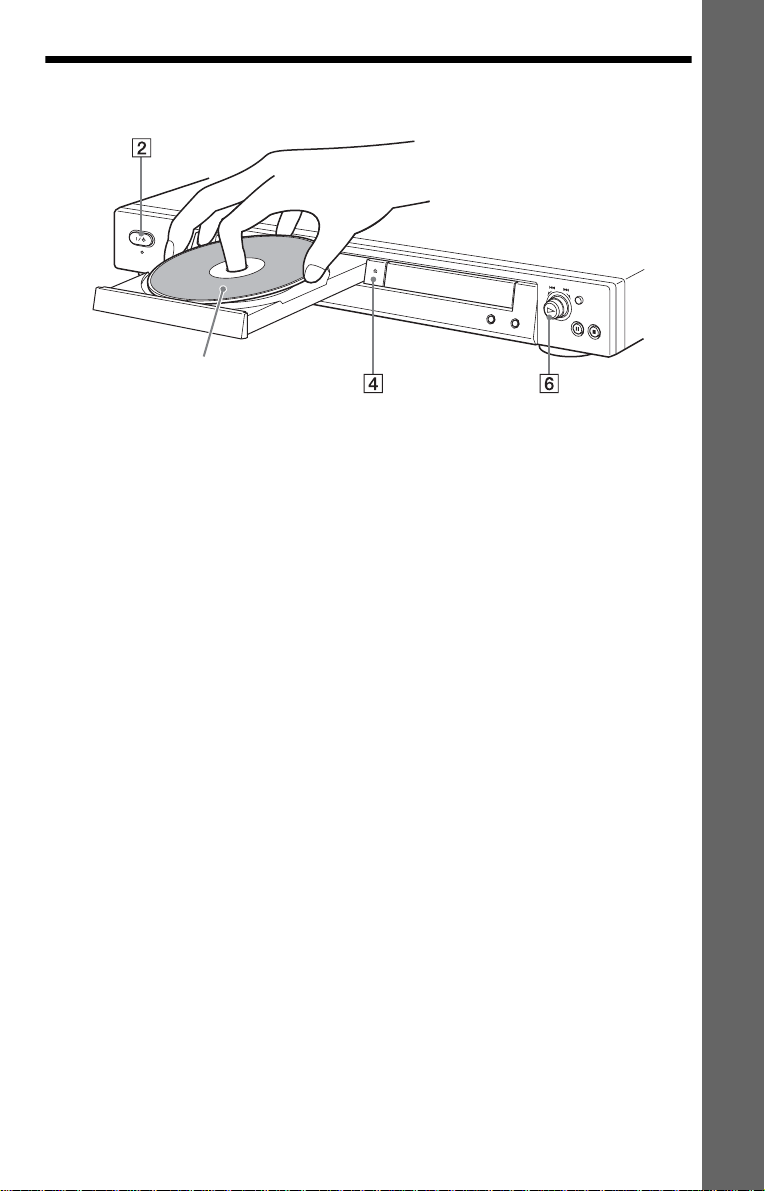
Step 4: Playing a Disc
With the playback side facing down
Simple Start Guide
A Turn on the TV.
B Press [/1 on the player.
C Switch the input selector on your
TV so that the signal from the
player appears on the TV screen.
D Press A on th e player to open the
disc tray.
E Place the disc on the tray with the
playback side facing down.
F Press H.
The disc tray closes and the player begins
playing the disc.
After Step 6
Depending on the di sc, a menu may be
displayed on the TV screen. If so, select the
item you want from the menu and play the
DVD (page 32) or VIDEO CD disc (page 32).
To stop playin g
Press x.
To remove the disc
Press A.
To turn off the player
Press [/1. The player enters standby mode
and the power indicator lights up in red.
17
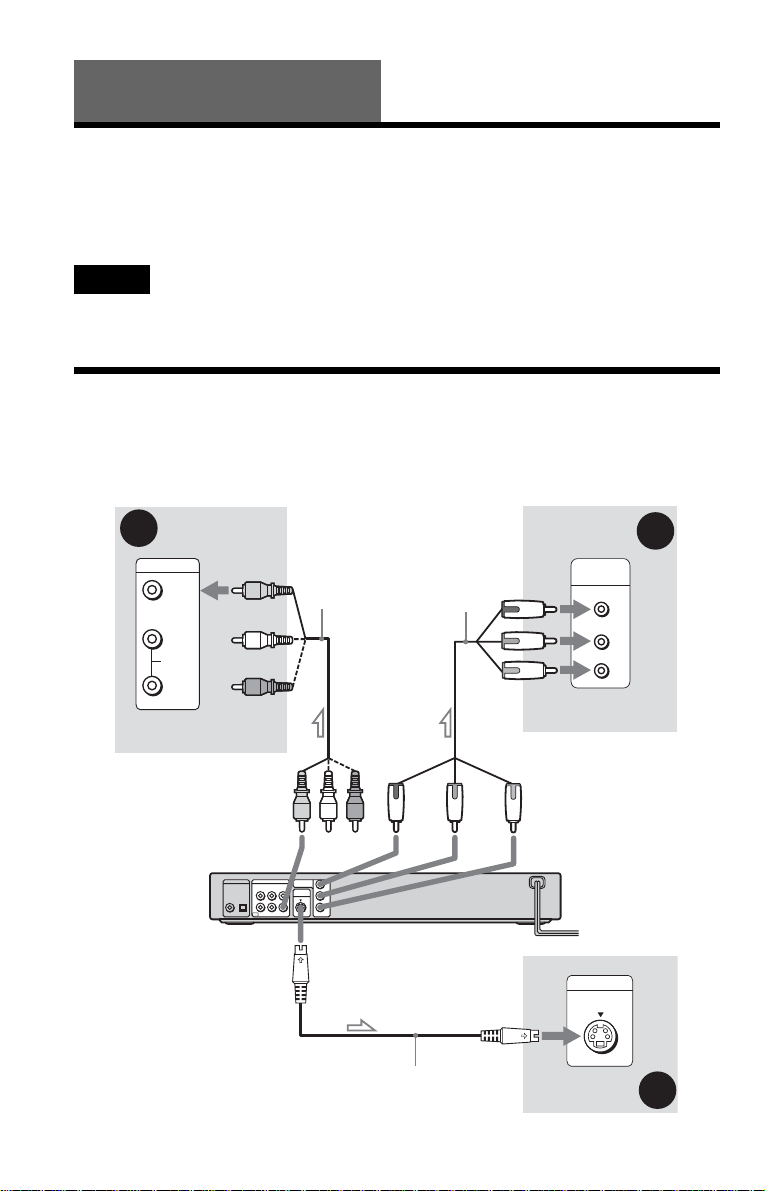
Hookups
Hooking Up the Player
Follow Steps 1 t o 4 to hook up and adjust the setting s of t he player.
Before you start, disconnect the power cords, check that you have all of the supplied accessories,
and insert the batteries into the remote (page 15).
Notes
• Plug cords securely to prevent unwanted noise.
• Refer to the instructions supplied with the components to be connected.
Step 1: Connecting the Video Cords
Connect thi s player to your TV monit or, pr ojector, or AV am plifier (receive r) using a video cord.
Select one of the patter ns A through C, according to the input jack on your TV monitor,
projector, or AV am plifier (receiver ).
A
INPUT
VIDEO
L
AUDIO
R
TV, projecto r or AV
amplifier (receiver)
to LINE OUT (VIDEO)
(yellow)
(yellow)
DIGITAL OUT LINE
PCM/DTS/
DOLBY DIGITAL
COAXIAL
OPTICAL
Audio/video cord
(supplied)
COMPONENT
VIDEO OUT
R-AUDIO-L
VIDEO
S VIDEO
OUT
R-AUDIO-LINOUT
VIDEO
Component video cord
(not supplied)
(green)
Y
P
B
P
R
S VIDEO cord
(not supplied)
COMPONENT
VIDEO IN
Y
PB
PR
TV, projector or AV
amplifier (receiver)
(red)(blue)
CD/DVD player
INPUT
S VIDEO
TV, projector or AV
amplifier (receiver)
C
(green)
(blue)
(red)
B
l : Signal flow
18
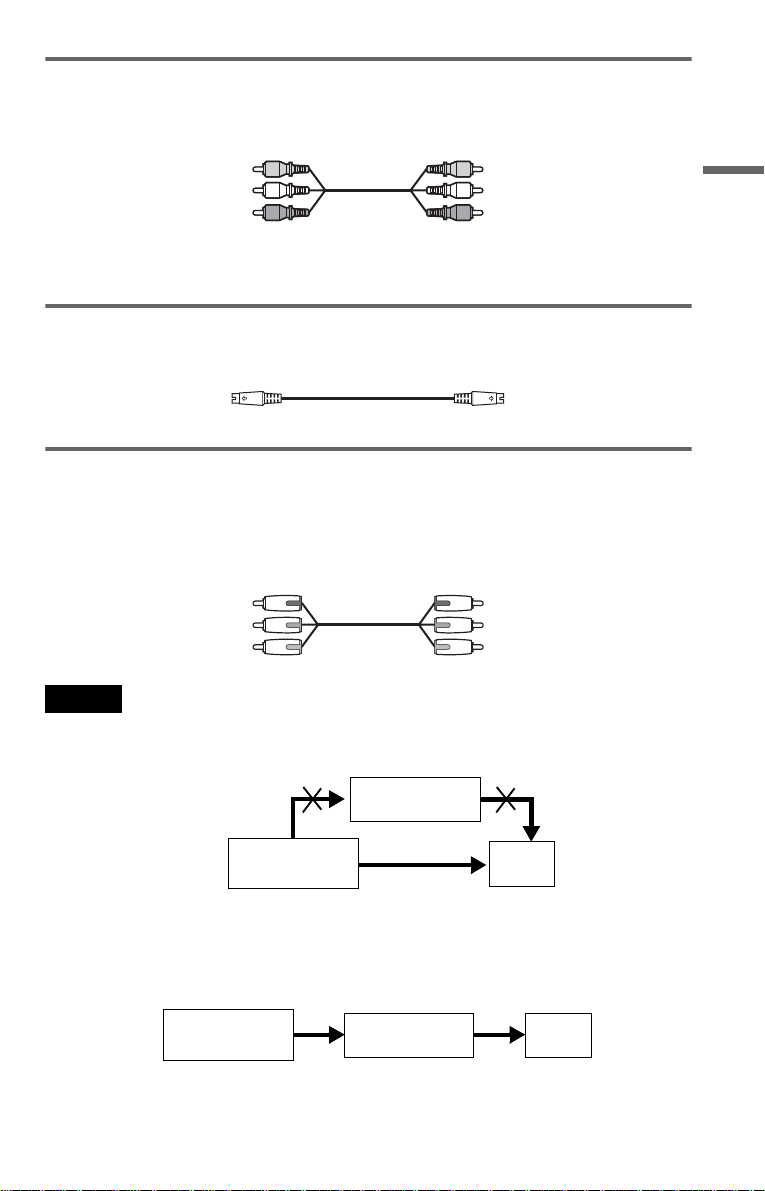
A If you are connecting to a video input jack
Connect the yellow plug of the audio/v ideo cord (supplied) to the yellow (video) jacks. You will
enjoy standard quality images.
Yellow (Video)
White (L)
Red (R)
Yellow (Video)
White (L)
Red (R)
Use the red and wh it e pl ugs to connect to the audio input jacks (p age 21). (Do this if you are
connecting to a TV only.)
B If you are connecting to an S VIDEO input jack
Connect an S VIDEO cord (not supplied). You will enjoy high quality images.
C If you are connecting to a monitor, projector, or AV amplifier (receiver)
having component video input jacks (Y, P
Connect the compo nent via the COMPONEN T V I D E O OU T jacks using a compo ne nt video
cord (not supplie d) or three video cords (not supplied) of the same kind and length . You will
enjoy accurate color reproduction and high quality images.
Green
Blue
Red
Notes
• Connect the playe r directly to the TV. If you pass the player signals via the VCR, you m ay no t rec ei ve a
clear image on the TV screen.
B, PR)
Green
Blue
Red
Hookups
VCR
CD/DVD player
• If your TV has only one availab le audio/video input jack, connect the VCR to the LINE IN jac ks on the
player (DVP-NS415 only). In order to view the pictures from your VCR, the DVD player must be in
standby mode (page 16).
VCR TV
Connect
directly
CD/DVD player
TV
19

Step 2: Connecting the Audio Cords
Refer to the chart below to se lect the c onnection that best sui ts your syst em. Be sure to also read
the instructions for the components you wish to connect.
Select a connection
Select one of the foll owing connections, through .
Components to be connected Connection
TV (page 21)
Stereo amplifier (receiver)
(having L and R audio input jacks only, or having a digital input jack)
•2 speakers
(front L and R)
MD deck/DAT deck (page 22)
AV amplifier (receiver) with a Dolby* Surround (Pro Logic)
decoder
(having L and R audio input jacks only, or having a digital input jack)
•3 speakers
(front L and R, and rear (monaural))
or
•6 speakers
(front L and R, center, rear L and R, subw oofer)
AV amplifier (receiver) having a Dolby Digital or DTS** decoder
and a digital input jack
•6 speakers
(front L and R, center, rear L and R, subw oofer)
* Manufactured under license from Dolby
Laboratories. “Dolby,” “Pro Logic,” and the
double-D symbol are trademarks of Dolb y
Laboratories.
** “DTS” and “DTS Digital Out” are trademark s
of Digital Theater Systems, Inc.
A D
A
B
B
C
D
(page 22)
(page 23)
(page 24)
20
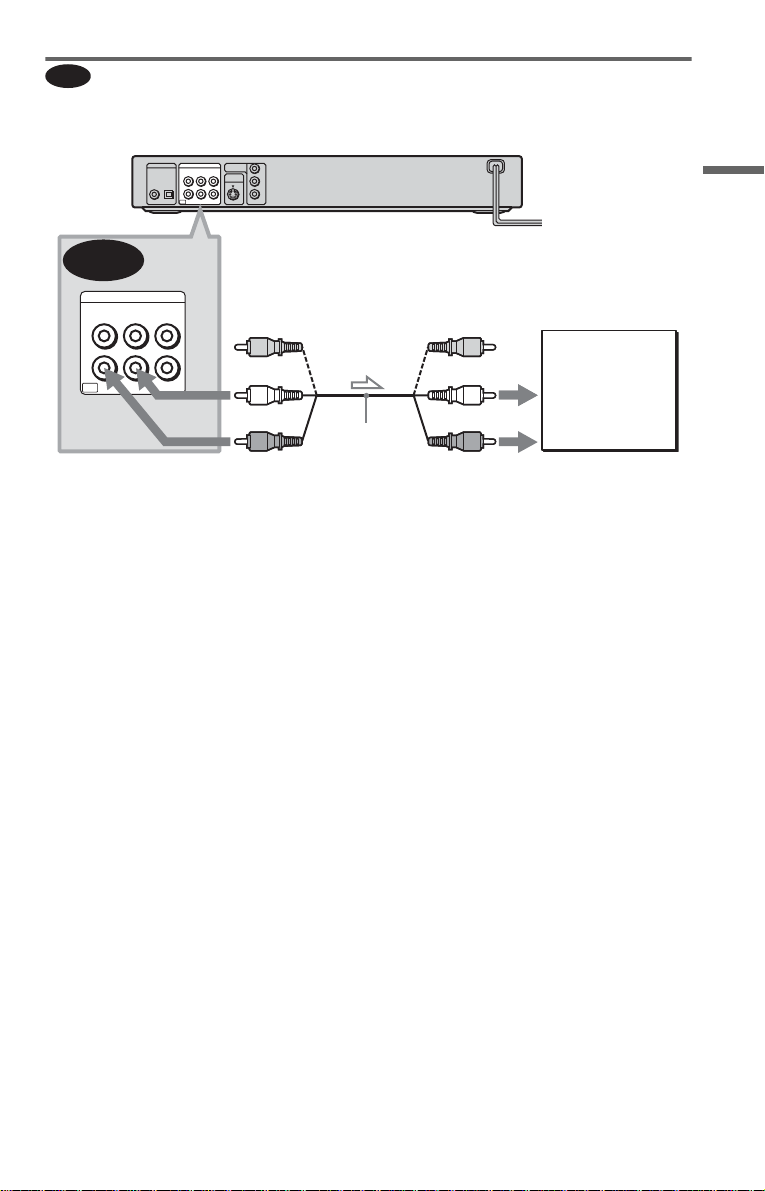
A
Connecting to your TV
This connection will use your TV speakers for sound.
CD/DVD player
R-AUDIO-L
R-AUDIO-LINOUT
COMPONENT
Y
VIDEO OUT
VIDEO
S VIDEO
OUT
P
B
P
R
VIDEO
DIGITAL OUT LINE
PCM/DTS/
DOLBY DIGITAL
COAXIAL
OPTICAL
A
LINE
IN
R-AUDIO-L
VIDEO
(yellow)*
(yellow)
Hookups
TV
OUT
R-AUDIO-L
VIDEO
(white)
(red)
Audio/video
cord (supplied)
to LINE OUT L/R
(AUDIO)
l : Signal flow
* The yellow plug is used for video signals (pa ge
18).
◆Recommende d surround sound eff ects for
this connection
• TVS DYNAMIC (page 45)
• TVS WIDE (page 45)
z Hint
When connecting to a monaural TV, use a stereomono conversion cord (not supp li ed). Connect the
LINE OUT L/R (AUDIO) jacks to the TV’s audio
input jack.
(white)
(red)
to audio input
,continued
21

Connecting to a stereo amp lifier (rece iver) and 2 speakers/Co nnecting to
B
an MD deck or DAT deck
If the stereo amplifier (receiver) has audio input jacks L and R only, use . If the amplifier
(receiver) has a digital input jack, or when connecting to an MD deck or DAT deck, use .
In this case, you can also connect the player directly to the MD deck or DAT deck without using
your stereo amplifier (receiver).
CD/DVD player
R-AUDIO-L
R-AUDIO-LINOUT
COMPONENT
Y
VIDEO OUT
VIDEO
S VIDEO
OUT
P
B
P
R
VIDEO
DIGITAL OUT LINE
PCM/DTS/
DOLBY DIGITAL
COAXIAL
OPTICAL
B-1
B-2
B-2
DIGITAL OUT
PCM/DTS/
DOLBY DIGITAL
OPTICAL
COAXIAL
Coaxial digital
cord (not supplied)
or
or
to DIGITAL OUT
(COAXIAL or OPTICAL)
Optical digital cord
(not supplied)
Remove jack cap
before connecting
(DVP-NS415 only)
digital input
[Speakers]
Stereo amplifier (receiver)
Front (L)
Front (R)
l: Signal flow
◆Recomme nded surround sound effects for
B-1
the connection only
• TVS STANDARD (page 45)
z Hint
In connection
audio/video cord instead of using a separate audio
cord.
B-1
, you can use the supplied
B-1
Stereo audio cord
(not supplied)
(white)
(red)
to LINE OUT L/R (AUDIO)
(red)(white)
to audio inputto coaxial or optical
MD deck/DAT deck
Note
If you select one of the TVS effects (page 44) while
playing a disc, no sound will come from your
speakers with the connection.
B-2
OUT
IN
LINE
R-AUDIO-L
R-AUDIO-L
VIDEO
VIDEO
22
