Page 1
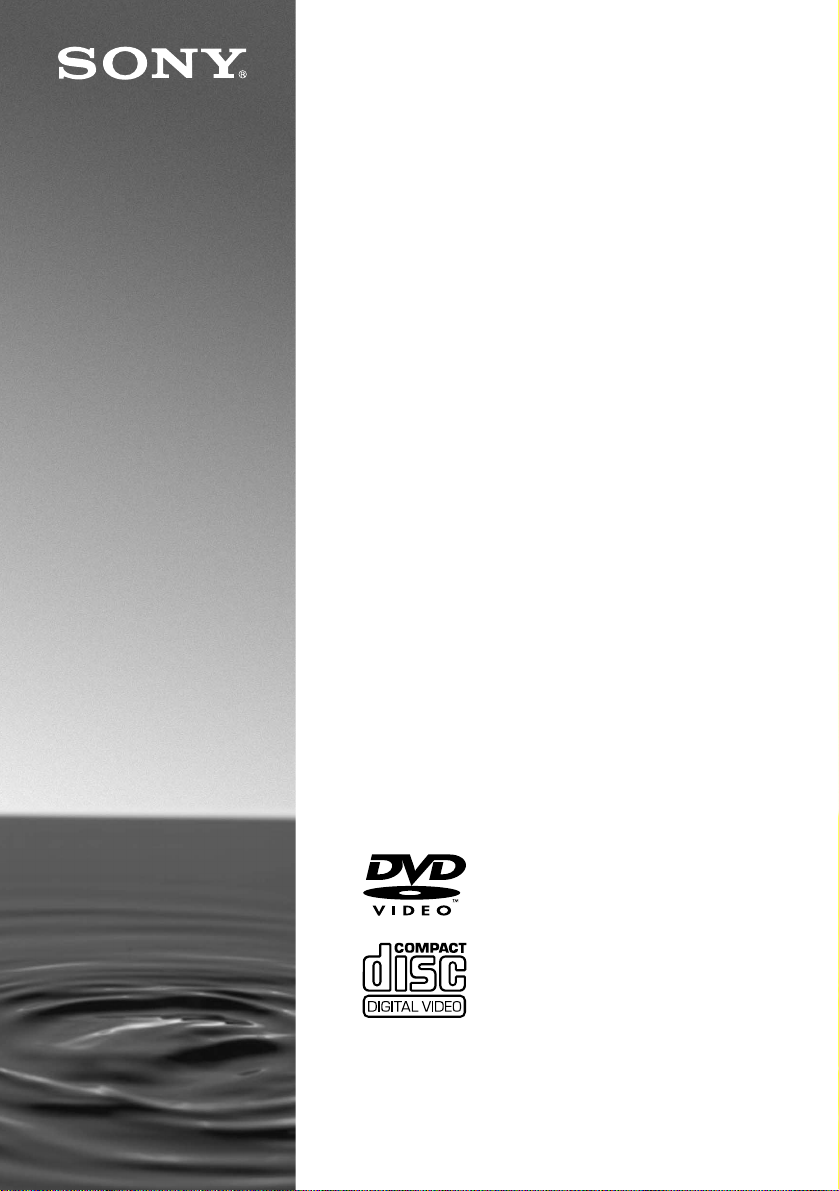
3-069-729-11(1)
CD/DVD Player
Operating Instructions
DVP-NS300
© 2001 Sony Corporation
Page 2

WARNING
Welcome!
To prevent f ire or shoc k hazard,
do not expose th e unit to rain or
moisture.
To avoid elec trical shock, do
not open the cabinet. Ref er
servicing to qualified pers onnel
only.
Mains lead must only be
changed at a qualified serv ice
shop.
This appliance is classified as a
CLASS 1 LASER product. The
CLASS 1 LASER PRODUCT
MARKING is located on the rear
exterior.
CAUTION
The use of optical instruments with
this product will increase eye hazard.
As the laser beam used in this CD/
DVD player is harmful to eyes, do
not attempt to disassemble the
cabinet.
Refer servicing to qualified personnel
only.
Notice for customers in the
United Kingdom and Republic
of Ireland
A moulded plug complying with
BS1363 is fitted to this equipment for
your safety and convenience.
Should the fuse in the plug supplied
need to be replaced, a 5 AMP fuse
approved by ASTA or BSI to
BS1362, (i.e., marked with or
mark) must be used.
If the plug supplied with this
equipment has a detachable fuse
cover, be sure to attach the fuse cover
after you change the fuse. Never use
the plug without the fuse cover. If
you should lose the fuse cover, please
contact your nearest Sony service
station.
Precautions
Safety
• This unit operates on 220 – 240 V
AC, 50/60 Hz. Check that the unit's
operating voltage is identical with
your local power supply.
• If anything falls into the cabinet,
unplug the unit and have it checked
by qualified personnel before
operating it any further.
• The unit is not disconnected from
the mains as long as it is connected
to the mains outlet, even if the unit
itself has been turned off.
• Unplug the unit from the wall outlet
if you do not intend to use it for an
extended period of time. To
disconnect the cord, pull it out by
the plug, never by the cord.
Installing
• Allow adequate air circulation to
prevent internal heat buildup.
• Do not place the unit on surfaces
(rugs, blankets, etc.) or near
materials (curtains, draperie s) that
may block the ventilation slots.
• Do not install the unit near heat
sources such as radiators, or air
ducts, or in a place subject to direct
sunlight, excessive dust,
mechanical vibration, or shock.
• Do not install the unit in an inclined
position. It is designed to be
operated in a horizontal position
only.
• Keep the unit and discs away from
equipment with strong magnets,
such as microwave ovens, or large
loudspeakers.
• Do not place heavy objects on the
unit.
• If the unit is brought directly from a
cold to a warm location, moisture
may condense inside the CD/DVD
player and cause damage to the
lenses. When you first install the
unit, or when you move it from a
cold to a warm location, wait for
about 30 minutes before operating
the unit.
Thank you for purchasing this Sony
CD/DVD Player. Before operating
this player, please read this manual
thoroughly and retain it for future
reference.
2
Page 3
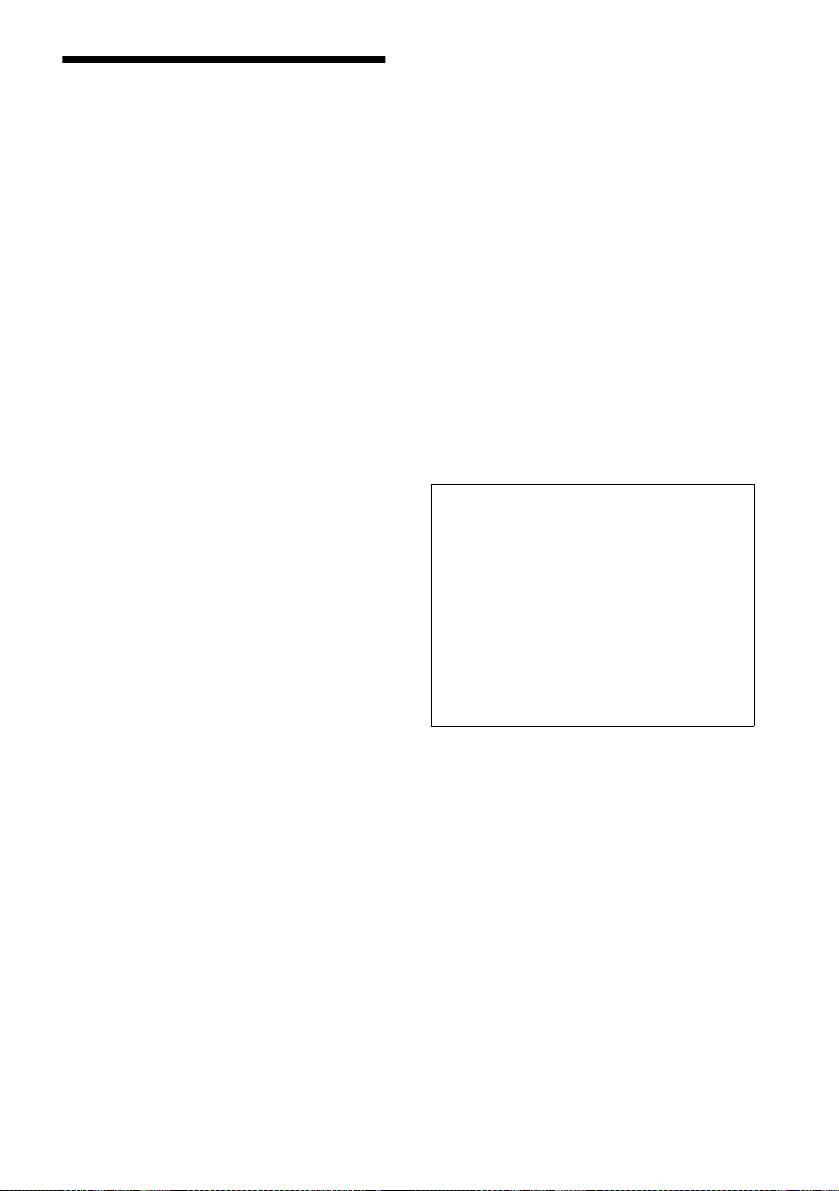
Precautions
On safety
• Caution – The use of optical instruments with
this product wil l increase eye hazard.
• Should any solid object or liqu id fall into the
cabinet, unplug the player and have it checked by
qualified personnel befo re operating it any
further.
On power sources
• The player is not d isconnected from the A C
power source (mains) as long as it is connected to
the wall outlet, even if the player itself has been
turned off.
• If you are not going to use the player for a long
time, be sure to disconnect the pl ayer from the
wall outlet. To disconnect the AC power cord
(mains lead), grasp the plug itself; never pull the
cord.
• Should the AC power cord (m ai ns le ad) need to
be changed, have it done a t a qualified service
shop only.
On placement
• Place the play er in a location with adequate
ventilation to prevent heat build-up in the player.
• Do not place the player on a soft surface such as
a rug that mi ght bloc k the ve ntilatio n holes on the
bottom.
• Do not place the pl ayer in a location near heat
sources, or in a place subject to di re ct sunlight,
excessive dust, or mechanical shock.
On adjusting volume
Do not turn up the volume while listening to a
section with very low level inputs or no audio
signals. If you do, the speakers may be damaged
when a peak level section is played.
On cleaning
Clean the cabinet, panel, and controls with a soft
cloth slightly moistened with a mild detergent
solution. Do not use any type of abrasive pad,
scouring powder or solvent such as alcohol or
benzine.
If you have any questions or problems concerning
your player, please co nsul t your nearest Sony
dealer.
On cleaning discs
Do not use a commercially available CD/DVD
cleaning disc. It may cause a malfunction.
IMPORTANT NOTICE
Caution: The enclosed DVD player is capable
of holding a still video image or on- screen
display image on your television scree n
indefinitely. If you leave the still video i ma ge
or on-screen display image displa ye d on your
TV for an extended period of time yo u risk
permanent damage to your telev ision screen.
Projection televisions are esp ecially
susceptible to this.
On operation
• If the player is brought directly from a cold to a
warm locat ion, or i s p lace d in a ve ry da mp r oom,
moisture may condense on the lenses inside the
player. Should this occur, the play e r m ay not
operate properly. In this case, remove the disc
and leave the player turned on for about half an
hour until the moisture evaporates.
• When you move the player, take out any discs. If
you don’t, the disc may be damage d.
3
Page 4
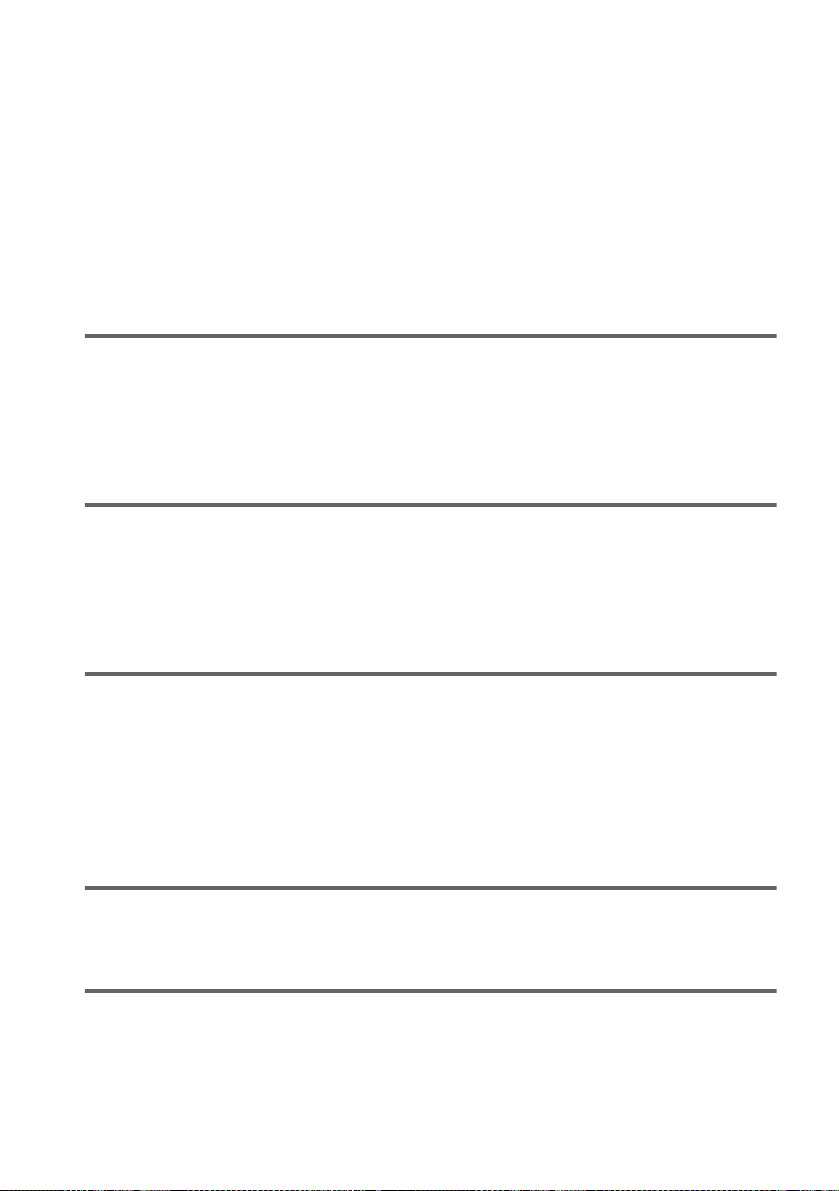
Table of Contents
WARNING . . . . . . . . . . . . . . . . . . . . . . . . . . . . . . . . . . . . . . . . . . . . . . . . . . . . .2
Welcome! . . . . . . . . . . . . . . . . . . . . . . . . . . . . . . . . . . . . . . . . . . . . . . . . . . . . . .2
Precautions . . . . . . . . . . . . . . . . . . . . . . . . . . . . . . . . . . . . . . . . . . . . . . . . . . . .3
About this Manual . . . . . . . . . . . . . . . . . . . . . . . . . . . . . . . . . . . . . . . . . . . . . . .6
This Player Can Play the Following Discs . . . . . . . . . . . . . . . . . . . . . . . . . . . . .6
Notes about the Discs . . . . . . . . . . . . . . . . . . . . . . . . . . . . . . . . . . . . . . . . . . . .7
Index to Parts and Controls . . . . . . . . . . . . . . . . . . . . . . . . . . . . . . . . . . . . . . . .8
Guide to On-Screen Displays (Status Bar, Control Bar, Control Menu) . . . . . .12
Getting Started . . . . . . . . . . . . . . . . . . . . . . . . . . . . . . . . . . . .14
Quick Overview . . . . . . . . . . . . . . . . . . . . . . . . . . . . . . . . . . . . . . . . . . . . . . . .14
Step 1: Unpacking . . . . . . . . . . . . . . . . . . . . . . . . . . . . . . . . . . . . . . . . . . . . . .14
Step 2: Inserting Batteries into the Remote . . . . . . . . . . . . . . . . . . . . . . . . . . .14
Step 3: TV Hookups . . . . . . . . . . . . . . . . . . . . . . . . . . . . . . . . . . . . . . . . . . . . . 15
Step 4: Playing a Disc . . . . . . . . . . . . . . . . . . . . . . . . . . . . . . . . . . . . . . . . . . .16
Hookups . . . . . . . . . . . . . . . . . . . . . . . . . . . . . . . . . . . . . . . . .17
Hooking Up the Player . . . . . . . . . . . . . . . . . . . . . . . . . . . . . . . . . . . . . . . . . . .17
Step 1: Connecting the Video Cords . . . . . . . . . . . . . . . . . . . . . . . . . . . . . . . .17
Step 2: Connecting the Audio Cords . . . . . . . . . . . . . . . . . . . . . . . . . . . . . . . .19
Step 3: Connecting the Mains Lead . . . . . . . . . . . . . . . . . . . . . . . . . . . . . . . . .26
Step 4: Quick Setup . . . . . . . . . . . . . . . . . . . . . . . . . . . . . . . . . . . . . . . . . . . . .26
Playing Discs . . . . . . . . . . . . . . . . . . . . . . . . . . . . . . . . . . . . . .30
Playing Discs . . . . . . . . . . . . . . . . . . . . . . . . . . . . . . . . . . . . . . . . . . . . . . . . . .30
Resuming Playback from the Point Where You Stopped the Disc (Resume
Play) . . . . . . . . . . . . . . . . . . . . . . . . . . . . . . . . . . . . . . . . . . . . . . . . . . . . .32
Using the DVD’s Menu . . . . . . . . . . . . . . . . . . . . . . . . . . . . . . . . . . . . . . . . . .33
Playing VIDEO CDs with PBC Functions (PBC Playback) . . . . . . . . . . . . . . .34
Various Play Mode Function s (P rogra mm e Play , Shu ffle Pla y, Re pea t Pl ay, A-B
Repeat Play) . . . . . . . . . . . . . . . . . . . . . . . . . . . . . . . . . . . . . . . . . . . . . . . 35
Searching for a Scene . . . . . . . . . . . . . . . . . . . . . . . . . . . . . . . .39
Searching for a Particular Point on a Disc (Scan, Slow-motion play) . . . . . . .39
Searching for a Title/Chapter/Track/Index/Scene (Search mode) . . . . . . . . .40
Viewing Information About the Disc . . . . . . . . . . . . . . . . . . . . . .41
Checking the Playing Time and Remaining Time on the Front Panel Display .41
Checking the Playing Time and Remaining Time . . . . . . . . . . . . . . . . . . . . . .42
4
Page 5
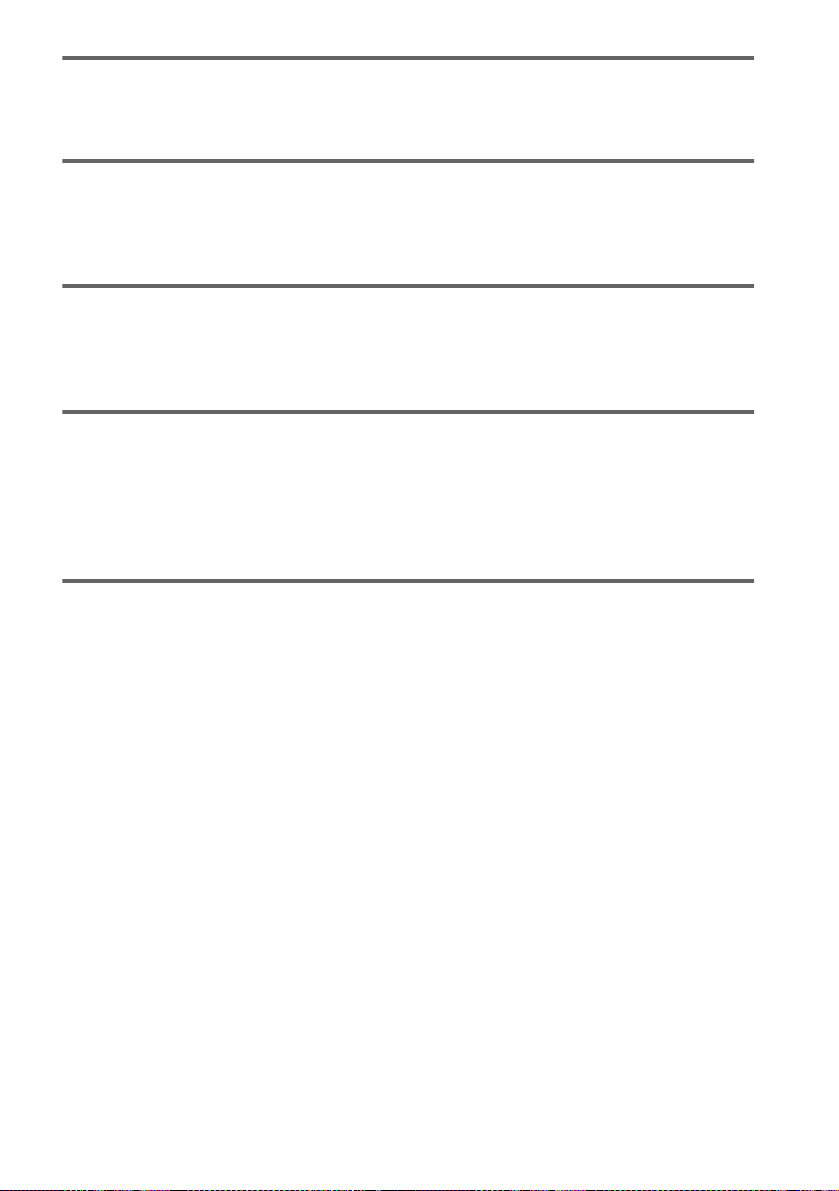
Sound Adjustments . . . . . . . . . . . . . . . . . . . . . . . . . . . . . . . . . 44
Changing the Sound . . . . . . . . . . . . . . . . . . . . . . . . . . . . . . . . . . . . . . . . . . . 44
TV Virtual Surround Sound Settings (TVS) . . . . . . . . . . . . . . . . . . . . . . . . . . 45
Enjoying Movies . . . . . . . . . . . . . . . . . . . . . . . . . . . . . . . . . . . 47
Changing the Angles . . . . . . . . . . . . . . . . . . . . . . . . . . . . . . . . . . . . . . . . . . . 47
Displaying the Subtitles . . . . . . . . . . . . . . . . . . . . . . . . . . . . . . . . . . . . . . . . . 47
Adjusting the Picture Quality (BNR) . . . . . . . . . . . . . . . . . . . . . . . . . . . . . . . . 48
Using Various Additional Functions . . . . . . . . . . . . . . . . . . . . . . 49
Locking Discs (Custom Parental Control, Parental Control) . . . . . . . . . . . . . . 49
Operation Sound Effects (Sound Feedback) . . . . . . . . . . . . . . . . . . . . . . . . . 54
Controlling Your TV with the Supplied Remote . . . . . . . . . . . . . . . . . . . . . . . 55
Settings and Adjustments . . . . . . . . . . . . . . . . . . . . . . . . . . . . . 56
Using the Setup Display . . . . . . . . . . . . . . . . . . . . . . . . . . . . . . . . . . . . . . . . 56
Setting the Display or Sound Track Language (LANGUAGE SETUP) . . . . . 57
Settings for the Display (SCREEN SETUP) . . . . . . . . . . . . . . . . . . . . . . . . . 58
Custom Settings (CUSTOM SETUP) . . . . . . . . . . . . . . . . . . . . . . . . . . . . . . 59
Settings for the Sound (AUDIO SETUP) . . . . . . . . . . . . . . . . . . . . . . . . . . . . 61
Additional Information . . . . . . . . . . . . . . . . . . . . . . . . . . . . . . . 64
Troubleshooting . . . . . . . . . . . . . . . . . . . . . . . . . . . . . . . . . . . . . . . . . . . . . . . 64
Self-diagnosis Function (When lett ers /num be rs app ear in the dis pl ay) . . . . . 66
Glossary . . . . . . . . . . . . . . . . . . . . . . . . . . . . . . . . . . . . . . . . . . . . . . . . . . . . . 67
Specifications . . . . . . . . . . . . . . . . . . . . . . . . . . . . . . . . . . . . . . . . . . . . . . . . . 69
Language Code List . . . . . . . . . . . . . . . . . . . . . . . . . . . . . . . . . . . . . . . . . . . . 70
List of Setup Display Items . . . . . . . . . . . . . . . . . . . . . . . . . . . . . . . . . . . . . . . 71
Index . . . . . . . . . . . . . . . . . . . . . . . . . . . . . . . . . . . . . . . . . . . . . . . . . . . . . . . . 73
5
Page 6

About this Manual
•Instructions in this manual describe the
controls on the remote. You can also use the
controls on the player if they have the same
or similar name s as tho s e on the remote.
•The icon s used in this manual are describe d
below:
Icon Meaning Icon Meaning
z
Functions
available in
music CD
mode
More
convenient
features
Functions
available in
DVD video
mode
Functions
available in
VIDEO CD
mode
This Player Can Play the Following Discs
Format of discs
DVD VIDEO
Region code
Your DVD player has a region code printed
on the back of the unit and will only play
DVDs labelled with identical region codes.
DVDs labelled will also play on this
ALL
player.
If you try to play any other DVD, the
message “Playback prohibited by area
limitations.” will appear on the TV screen.
Depending on the DVD, no regi on code
indication may be labeled even though
playing the DVD is prohibited by area
restrictions.
X
Region code
0-000-000-00
CD/DVD PLAYER
AC 00V 00Hz
NO.
00W
SONY CORPORATION
MODEL NO.
MADE IN JAPAN
DVP–XXXX
Example of discs that the player cannot play
The player cannot play the follo win g di scs:
•CD-ROMs (PHOTO CDs included)
•CD-Rs
•Data part of CD-Extras
•DVD-ROMs
•DVD Audio discs
•HD layer on SACDs
VIDEO CD
Music CD
The “DVD VIDEO” logo is a trademark.
6
Also, the player cannot play the following
discs:
•A DVD with a different region code (page
67).
•A disc that has a non-standard shape (e.g.,
card, heart).
•A disc with paper or stickers on it.
•A disc that has the adhesive of cellophane
tape or a sticker still left on it.
Page 7

Note on playback operations of DVDs and VIDEO CDs.
Notes about the Discs
Some playback operations of DVDs and
VIDEO CDs may be intentionally set by
software producers. Since this player pl ays
DVDs and VIDEO CDs according to the disc
contents the software producers designed,
some playback features may not be available.
Also, ref er to the instructions supplied with
the DVDs or VIDEO CDs.
Copyrights
This product incorporates copyright
protection tech nology that is prot ected by
method claims of cert ain U.S. patents, other
intellectual property rights owned by
Macrovision Corporation, and other rights
owners. Use of this copyright protection
technology must be authorized by
Macrovision Corporation, and is intended for
home and other limited viewin g us e s only ,
unless otherwise authorized by Macrovision
Corporation. Reverse engineering or
disassembly is prohibited.
On handling discs
•To keep the disc clean, handle the disc by its
edge. Do not touch the surface.
•Do not expose the disc to direct sunlight or
heat sources such as hot air duc ts, or leave
it in a car parked in direct sunlight as the
temperature may rise considerably inside
the car.
•After playing, store the disc in its case.
On cleaning
•Before playing, clean the disc with a
cleaning cloth.
Wipe the disc from the center out.
•Do not use solvents such as benzine,
thinner, commercially available cl eaners, or
anti-static spray intended for vinyl LPs.
continued
7
Page 8

Index to Parts and Controls
For more information, refer to the pages indicated in parentheses.
Front panel
1 POWER switch/indicator (30)
2 BNR (Block Noise Reduction) button/
indicator (48)
3 SURROUND button/indicator (45)
4 Disc tray (30)
5 A (open/close) butto n ( 30 )
6 ./> (previous/next ) buttons (31)
7 C/X/x/c/ ENTER buttons (26)
8 TITLE button (33)
9 DVD MENU button (33)
q; O RETURN button (34)
qa DISPLAY button (12)
qs x (stop) button (30)
qd X (pause) button (31, 54)
qf H (play) button (30)
qg Front panel display (9)
qh (remote sensor) (14)
8
Page 9

Front Panel Display
When playing back a DVD
Playing
Disc type
status
Lights up when the player outputs the signal in NTSC format
Current chapter (41)
DVD
DTS ANGLE REPEAT1
Current audio
signal (44)
NTSC
PGMMPEG SHUFFLE
Digital
A-B
Current play
mode (35)
TITLE CHAP HOUR MIN
Current title (41)
Lights up when you can change
the angle (47)
When playing back a VIDEO CD (PBC)
Disc type
VIDEO CD
CD
Current play mode
(35)
Playing
status
Lights up when the player outputs the signal in NTSC format
NTSC
PBC
A-B
Current scene (41)
Lights up when playing back a VIDEO CD with PBC (34)
When playing back a CD or VIDEO CD (without PBC)
Playing
status
VIDEO CD
CD
Lights up when the player outputs the signal in NTSC format
NTSC
PGM SHUFFLE
REPEAT1
A-B
TRACK INDEX MIN
Playing time (41)
MIN
Playing time (41)
SEC
SEC
SEC
Disc type
Current play mode
(35)
Current track and
index (41)
Playing time (41)
9
Page 10
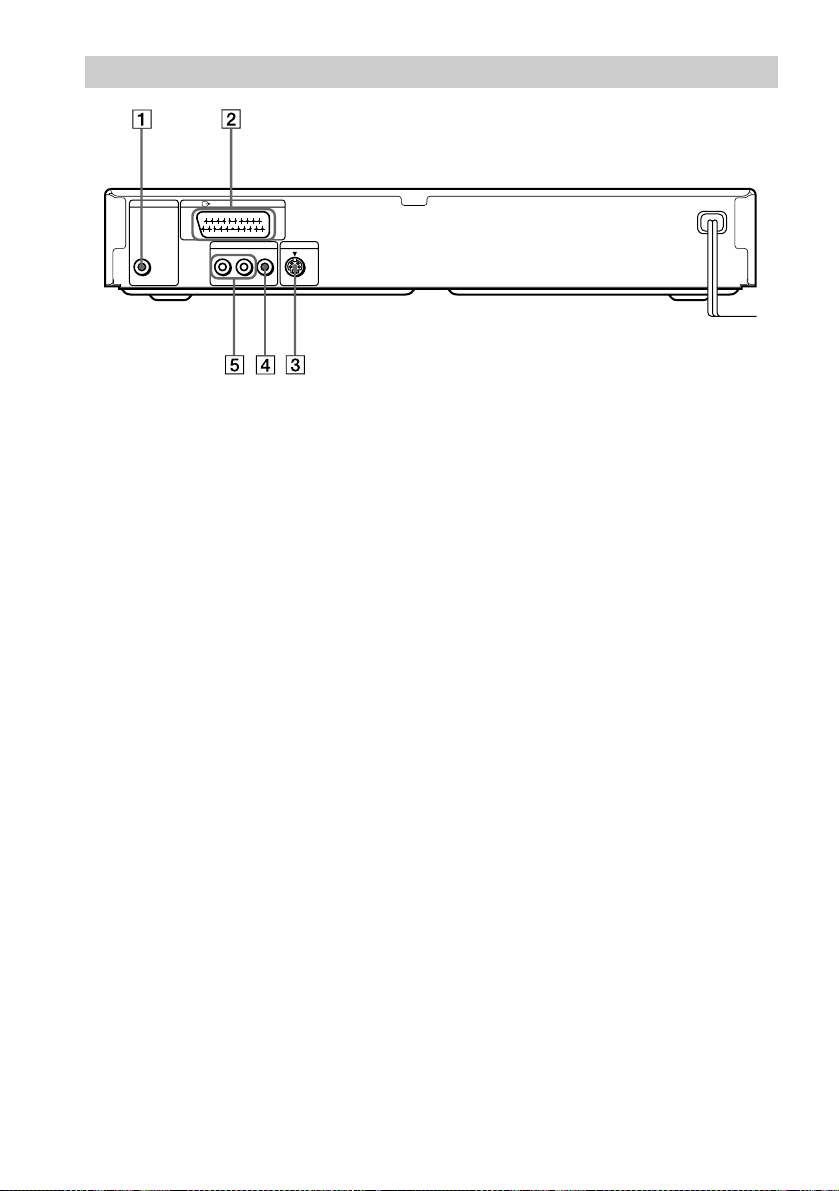
Rear Panel
DIGITAL OUT
PCM/DTS/MPEG/
DOLBY DIGITAL
COAXIAL
LINE (RGB)-TV
LINE OUT
R-AUDIO-L VIDEO
S VIDEO OUT
1 DIGITAL OUT (COAXIAL) jack (21,
22, 24)
2 LINE (RGB)-TV connector (15, 17)
3 S VIDEO OUT jack (17)
4 LINE OUT (VIDEO) jack (17)
5 LINE OUT L/R (AUDIO) jacks (20, 21,
22)
10
Page 11
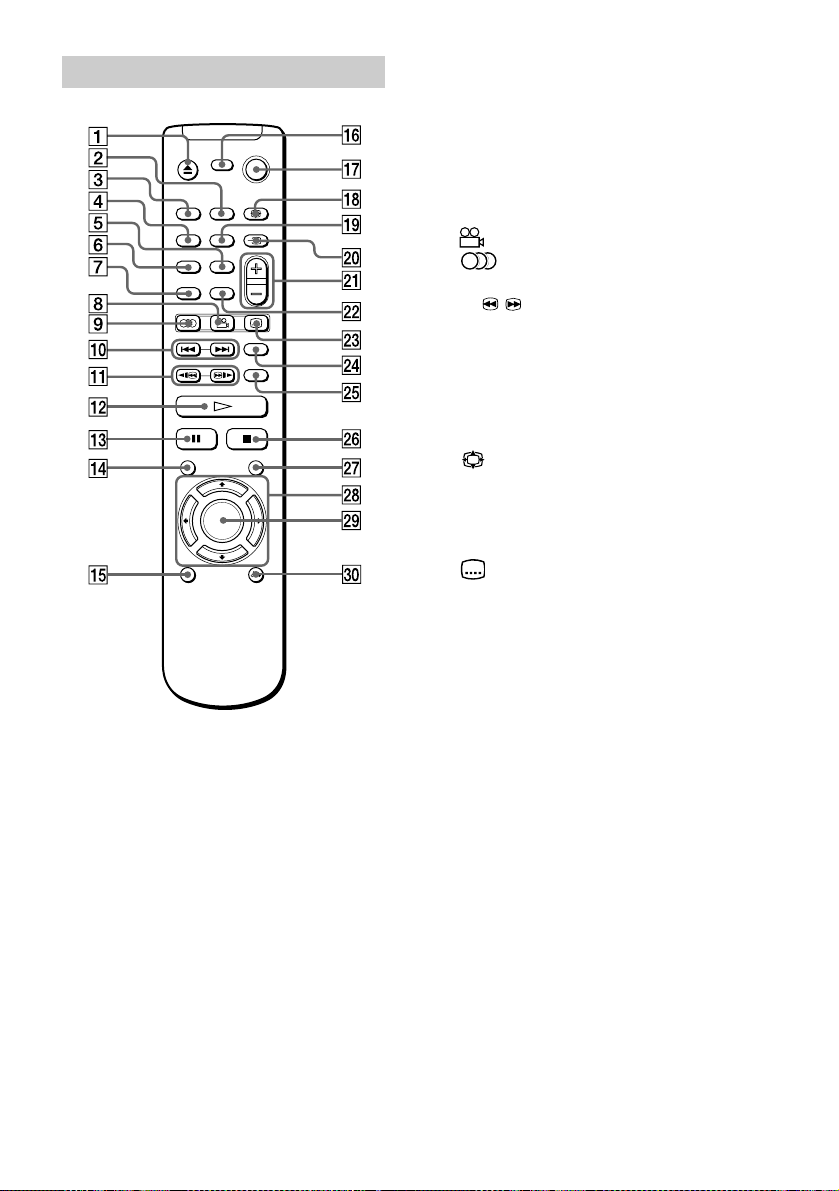
Remote
y
1 Z (open/close) button (31)
2 BNR (Block Noise Reduction) button
(48)
3 SURROUND button (45)
4 TIME/TEXT button (41)
5 REPEAT button (37)
6 SHUFFLE button (37 )
7 PROGRAM button (35)
8 (angle) button (47)
9 (audio) button (44)
q; ./> (previous/next) buttons (31)
qa / y (scan/slow) buttons (39)
qs H (play) button (30)
qd X (pause) button (31)
qf TITLE button (33)
qg DISPLAY button (56)
qh TV [/1 (on/standby) button (55)
qj [/1 (on/standby) button (54)
qk (wide mode) button (55)
ql A - B button (38)
w; t (TV/VIDEO) button (55)
wa 2 (volume) +/– buttons (55)
ws CLEAR button (35)
wd (subtitle) button (47)
wf SEARCH MODE button (40)
wg TV/DVD button (55)
wh x (stop) button (30)
wj DVD MENU button (33)
wk C/X/x/c buttons (26)
wl ENTER button (26)
e; O RETURN button (34)
11
Page 12
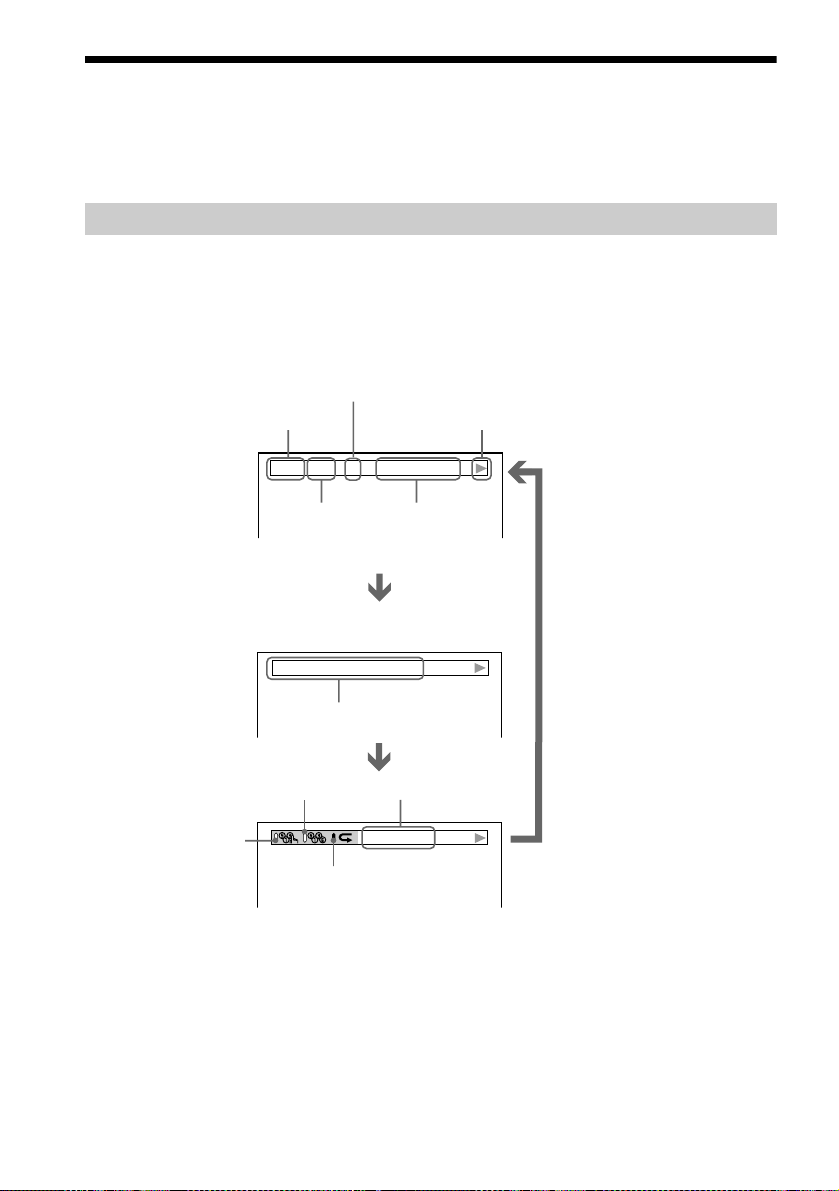
Guide to On-Screen Displays (Status Bar, Control Bar, Control Menu)
DVD T41 – 8 T 0:08:41
3/2.1
The following explains the three type s of on- s creen displays used w ith this player:
Status Bar, Contr ol Bar, and Control Menu.
Status Bar
Displays the current playing status.
This display appears when the DISPLAY butto n i s pressed repeatedly duri ng playback.
The numbers in parentheses indicate reference pages.
Chapter number of
the DVD or the index
Type of disc being
played back.
number of the VIDEO
CD or CD (67).
Playback status
(BPlayback, XPause,
xStop, etc.).
Title number of
the DVD or the
track number of
the VIDEO CD
or CD (67).
(DVD playback only)
DOLBY DIGITAL
Format of the current audio
signal (44).
Lights up in green during Shuffle Play (35).
Lights up in
green during
Programme
Play (35).
Lights up in green during
Repeat Play (37).
Playing time or
remaining time
(41).
Unit being repeated.
CHAPTER
Example of when
Repeat Play is
selected. The display
will differ when A-B
Repeat Play is set.
12
Page 13

Control Bar
2(7
)
The Control Bar appears when a playback function is selected by pressing the function’s butto n
on the remote.
Playback function icon.
Lights up in green
when a playback
function is selected.
Selected item or unit.
Example of when
(angle) is pressed
on the remote.
Control Menu
The Control Menu appears when the DISPLAY button is pressed when the player is in stop mode.
The number in parenthesis indicate reference pages.
SETUP (56)
• Select QUICK to make the minimum number of basic
adjustments to use the p layer.
• Select CUSTOM to make a full range of adjustments.
• Select RESET to return the adjustments to the default settings.
QUICK
Lights up in green during
Programme Play.
PROGRAM (35)
• Allows you to play titles, chapters or
tracks in any order you want.
CUSTOM
PARENTAL CONTROL
(49)
• Set this to limit the
playback of selected
discs.
13
Page 14
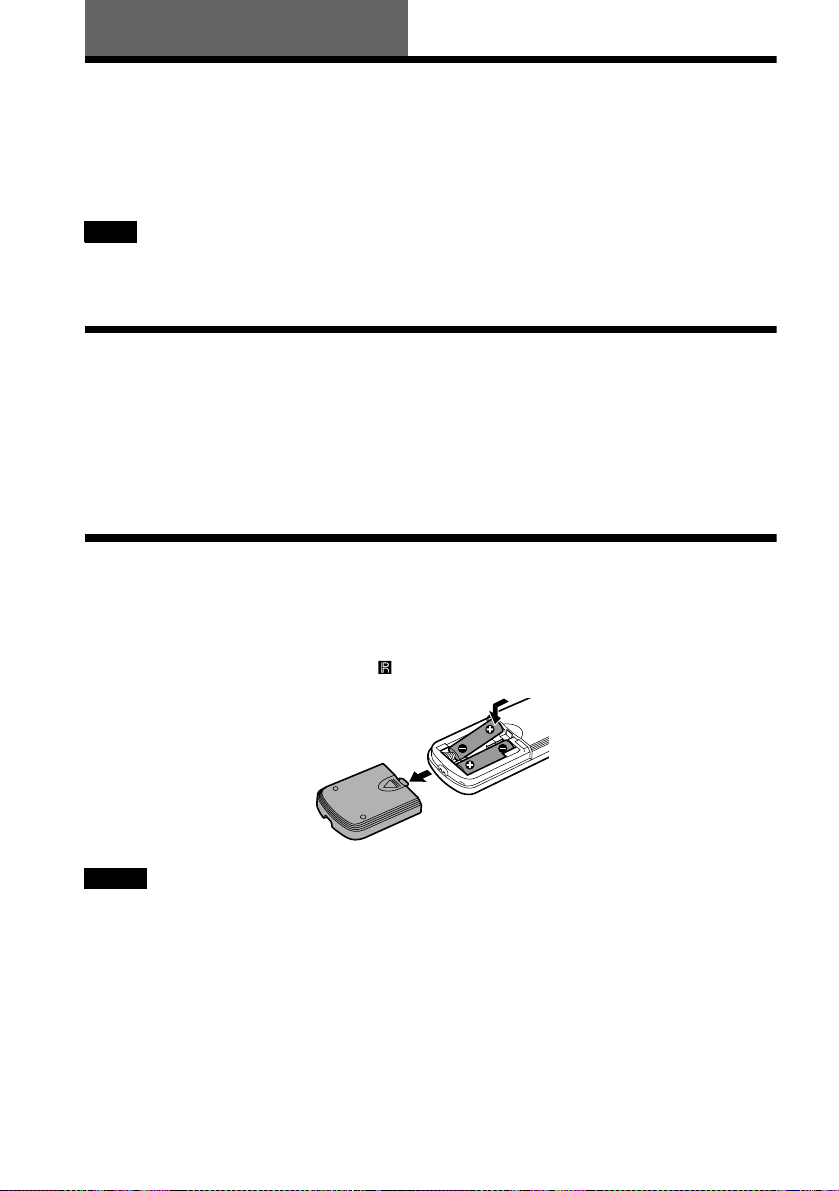
Getting Started
Quick Overview
A quick overview presented in this chapter will give you enough information to start using the
player for your enjoyment. To use the surround sound features of this player, refer to “Hookups”
on page 17.
Note
You cannot connect this player to a TV that does not ha ve eit her a SCART (E UR O AV ) or video input jack.
Be sure to turn off the power of ea c h component before connecting.
Step 1: Unpacking
Check that you have the following items:
•Audio/video cord (pinplug × 3 y pinplug × 3) (1)
•Remote commander (remote) RMT-D126P (1)
•R6 (size AA) batteries (2)
Step 2: Inserting Batteries into the Remote
You can control the player using the supplied remote. Insert two R6 (size AA) batteries by
matching the 3 and # ends on the batteri es to the markings i nside the comp artment. When using
the remote, point it at the remote sensor on the player.
Notes
• Do not leave the remote in an extremely hot or humid place.
• Do not drop any foreign object into the remote casing, particularly when replacing the batteries.
• Do not expose the rem ote se nsor to dir e c t light from the sun or lighting apparatus. Doing so may cause a
malfunction.
• If you do not use the remote for an ex te nde d pe r iod of time, remove the batteries to avoid possible damage from
battery leakage and corros ion .
14
Page 15

Step 3: TV Hookups
Connect a SCART (EURO AV) cord (not supplied) and the mains lead in the order (1~3)
shown below. Be sure to connect the mains lead last.
to SCART
(EURO AV) input
1 SCART (EURO AV)
LINE (RGB)-TV
LINE (RGB)-TV
DIGITAL OUT
PCM/DTS/MPEG/
DOLBY DIGITAL
COAXIAL
LINE OUT
R-AUDIO-L VIDEO
l: Signal flow
cord (not supplied)
to T LINE (RGB)-TV
CD/DVD Player
S VIDEO OUT
TV
3 Power source
When connecting to a standard 4:3 screen TV
Depending on the di sc, the image may not f it your TV screen.
If you want to change the aspect ratio, please refer to page 58.
Getting Started
2 Power source
If your TV does not have a SCART (EURO AV) connection
Refer to B in “Step 1: Connecting the Video Cords” (page 17).
15
Page 16
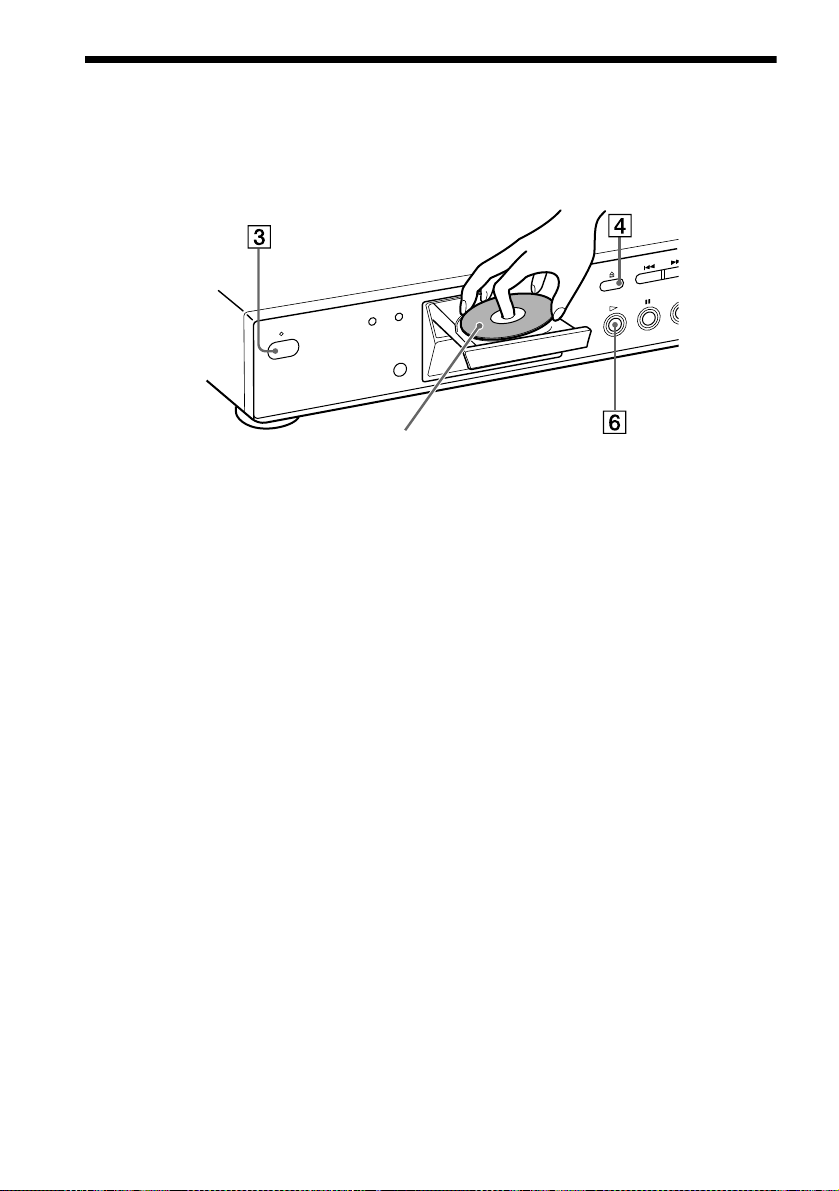
Step 4: Playing a Disc
1 Turn on the TV.
2 Switch the input selector on the TV to the player.
With the playback side facing down
3 Press POWER on t he player.
4 Press A on the player to open the disc tray.
5 Place the disc on the tray with the playback side facing down.
6 Press H.
The disc tray closes and the player begins playing t he disc.
After Step 6
Depending on the disc, a m enu may b e displaye d on the TV screen . If so, sele ct the i tem you wa nt
from the menu and play the DVD (page 33) or VIDEO CD disc (page 34).
To stop playing
Press x.
To take out the disc
Press A.
To turn off the player
Press ^/1 on the remote. The player is set to standby mode and the power indicator lights up in
red. Press POWER on the player to turn off completely.
16
Page 17
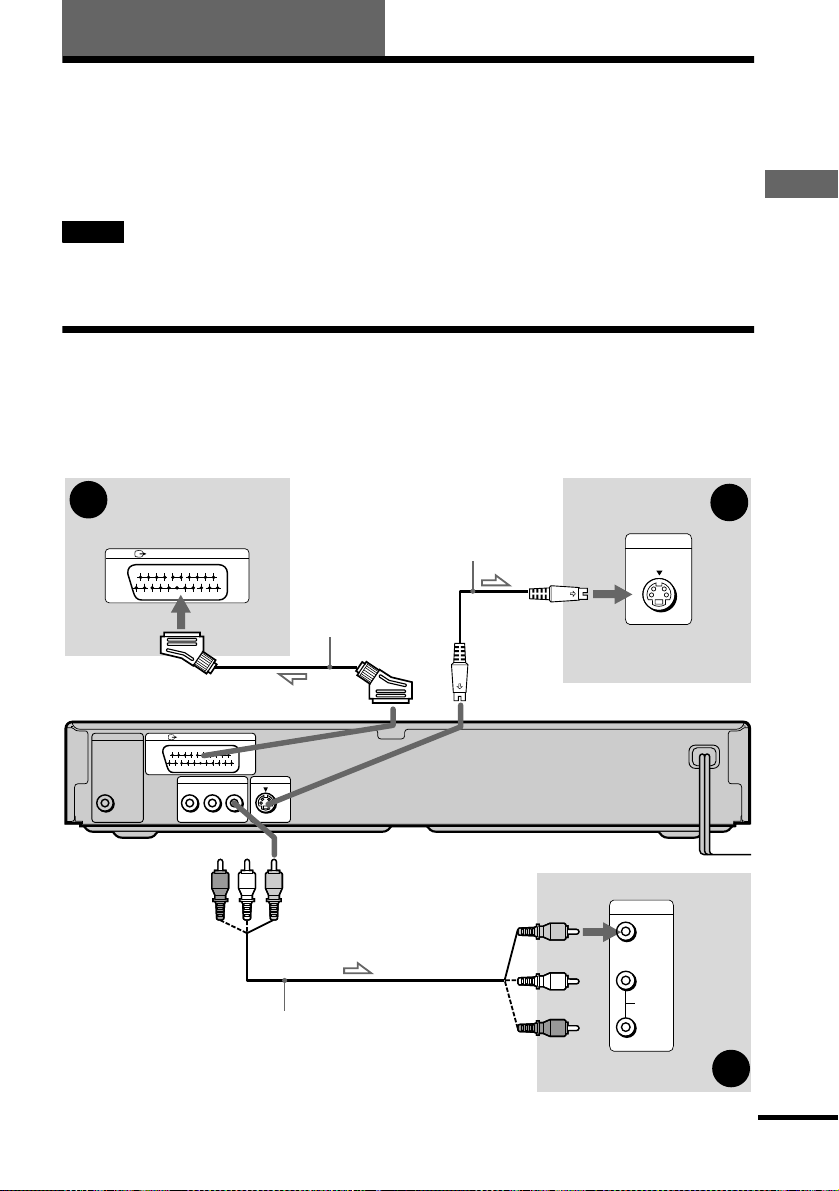
Hookups
Hooking Up the Play er
Follow Steps 1 to 4 to hook up and adjust the settings of the player.
Before you start, turn off the power, check that you have all of the supplied accessories, and insert
the batteries into the remote (pag e 14).
Notes
• Plug cords securely to prevent unwanted noise.
• Refer to the instructions supplied with the components to be connected.
Step 1: Connecting the Video Cords
Connect your CD/DVD player to your TV monitor, projector, or AV amplifier (receiver) using a
video cord. Select o ne of the patterns A through C, according to the input jack on your TV
monitor, projector, or AV amplifier (receiver).
Hookups
A
TV
DIGITAL OUT
PCM/DTS/MPEG/
DOLBY DIGITAL
COAXIAL
LINE (RGB)-TV
LINE (RGB)-TV
LINE OUT
R-AUDIO-L VIDEO
SCART (EURO AV)
cord (not supplied)
S VIDEO OUT
(yellow)
Audio/vi deo cord (supplied)
S VIDEO cord
(not supplied)
INPUT
S VIDEO
TV, projec tor, o r AV
amplifier (receiver)
CD/DVD player
INPUT
VIDEO
(yellow)
L
AUDIO
R
TV, projector, or AV
amplifier (receiver)
C
B
l : Signal flow
continued
17
Page 18

A If you are connecting to a SCART (EURO AV) input jack
)
Connect the SCART (EURO AV) cord (not supplied). Be sure to make the connections firmly to
avoid hum and noise. When you connect using the SCART (EURO AV) cord, check that the TV
conforms to S video or RGB signa ls. Refe r to the o pera tin g instru c tio ns supp lie d wit h th e TV to
be connected.
Also, when you set “LINE” to “S VIDEO” or “RGB” under “CUSTOM SETUP” in the Setup
Display (page 59), use a SCART (EURO AV) cord that conforms to each signal.
B If you are connecting to a video input jack
Connect the yellow plugs of the aud io/video cord (sup plied) to the yell ow (video) jacks. You will
enjoy standard quality images.
Yellow (Video)
White (L)
Red (R)
Yellow (Video
White (L)
Red (R)
Use the red and white plugs to co nnect to the audio input jacks (page 19).
C If you are co nnecting to an S VIDEO input jac k
Connect the S VIDEO cord (not supplied). You will enjoy high quality images.
Notes
• Do not connect your player to a VCR. You may not receive a clear image on the TV screen if you pass the player
signals via the V CR.
VCR
CD/DVD player
Connect directly
• When you connect the player to your TV via the SC AR T (EURO AV) jacks , the TV’s input source is set to the
player automatically when you start playback or press any button except for POWER on the player or [/1 on the
remote. If you wish to watch TV, press TV/DVD on the remote to return the input to the TV.
When you play a disc recorded in the NTSC colour system, the player outputs the video signal or the setup
display, etc., in the NTSC colour system and the picture may not appear on PAL colour system televisions.
In this case, open the tray and remove the disc.
TV
18
Page 19

Step 2: Connecting the Audio Cords
Refer to the chart below to select the co nnection th at best suits y our system. The surround ef fects
you will enjoy depend on the connections and components you use.
Select a connection
Hookups
Select one of the following connecti on s, through .
Connection Components to be connected
(page 20)
A
(page 21)
B
(page 21)
B
(page 22)
C
(page 24)
D
* Manufactured under license from Dolby Laboratories. “Dolby,” “Pro Logic,” and the double-D symbol are
trademarks of Dolby Laboratories. Confidential unpublished works. © 1992-1997 Dolby Laboratories. All rights
reserved.
** “DTS” is a registered trademark of Digital Theater Systems, Inc.
• TV (stereo)
• Stereo amplif ie r (receiver)
(having L and R audio input jacks on ly, or having a digital input jack )
• 2 speakers
(front L and R)
• MD deck/DAT deck
• AV amplifier (receiver) with a Dolby* Surround (Pro Logic) decoder
(having L and R audio input jacks on ly, or having a digital input jack )
• 3 speakers
(front L and R, and rear (monaural))
• 6 speakers
(front L and R, centre, rear L and R, and subwoofer)
• AV amplifier (receiver) having a Dolby Digital, MPEG audio, or DTS**
decoder, and a digital inpu t jack
• 6 speakers
(front L and R, rear L and R, ce nt re, and subwoofer)
A D
continued
19
Page 20

A
Connecting to your TV
This connection will use your TV speakers for sound. If you use the SCART (EURO AV) cord
in A of “Step 1: Connecting the Video Cords” (page 17), you do not have to conn ect audio co rds
to your TV.
xReco mmended surround sound effects for this connection
•TVS DYNAMIC (page 45)
•TVS WIDE (page 45)
CD/DVD player
DIGITAL OUT
PCM/DTS/MPEG/
DOLBY DIGITAL
COAXIAL
LINE (RGB)-TV
LINE OUT
R-AUDIO-L VIDEO
S VIDEO OUT
A
LINE OUT
(yellow)
(white)
R-AUDIO-L VIDEO
(red)
Audio/vide o c o rd
(supplied)
l : Signal flow
The yellow plug is used for vid e o sig n als (page 17).
(yellow)
TV
(white)
(red)
to audio input
20
Page 21
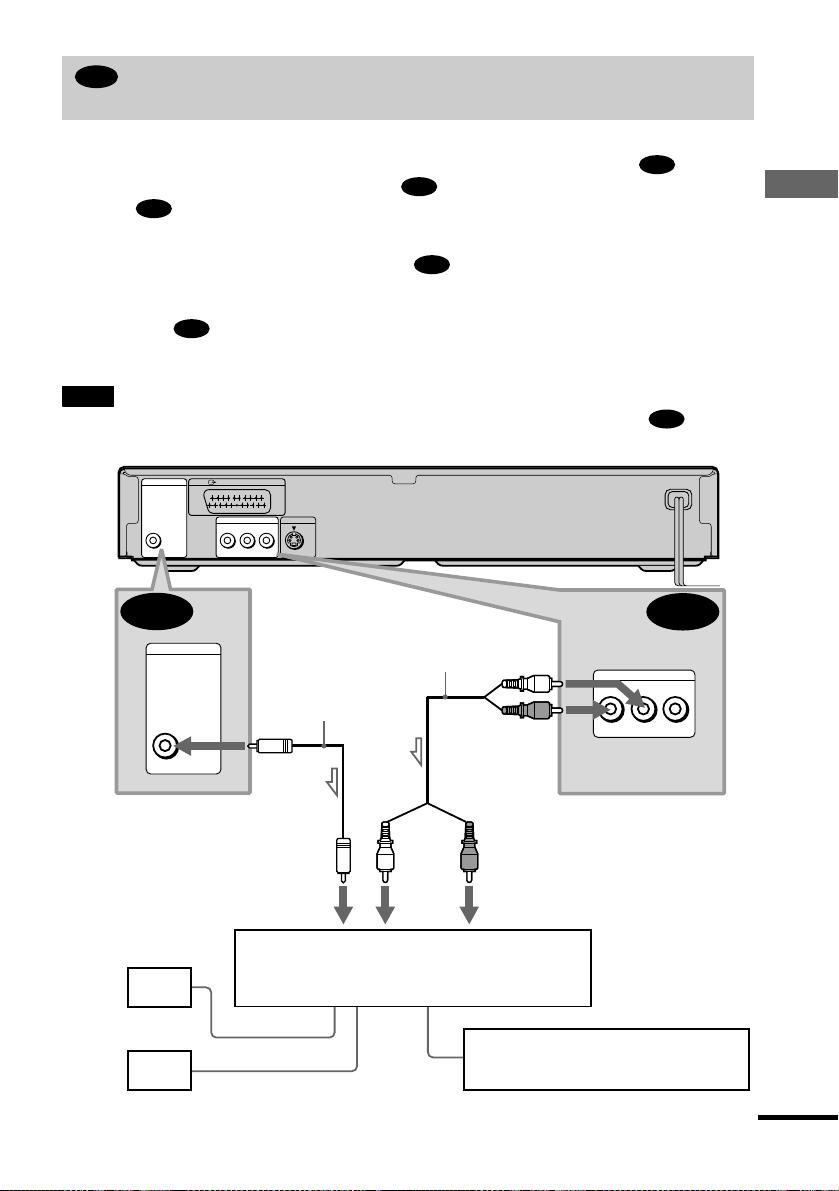
B
Connecting to a stereo amplifier (receiver) and 2 speakers/Connecting to
an MD deck or DAT deck
This connection will use your 2 front speak ers connected to your stereo amplifier (receiver) for
sound. If the stereo amplifier (receiver) has audio i nput jacks L and R only, use . If the
amplifier (receiver) has a digital input jack, use . When connecting to an MD deck or a DAT
deck, use . In this case, connect th e player directly to the MD deck or DAT deck with out
B-2
B-2
using your stereo amplifier (receiver).
xRecommended surround sound effects for the connection only
B-1
•TVS STANDARD (page 45)
B-1
Hookups
z
In connection , you can use the supplied audio/video cord instead of usi ng a separ a te audi o co rd .
B-1
z To realize better surround sound effects, make sure that your listening position is in between your spe aker s.
Note
If you select one of the TVS effects while playing a disc, no sound will come from your speakers with the connection.
CD/DVD player
DIGITAL OUT
PCM/DTS/MPEG/
DOLBY DIGITAL
COAXIAL
LINE (RGB)-TV
LINE OUT
R-AUDIO-L VIDEO
S VIDEO OUT
B-2
DIGITAL OUT
PCM/DTS/MPEG/
DOLBY DIGITAL
COAXIAL
to coaxial digital input
Coaxial digital cord
(not supplied)
Stereo audio cord
(not supplied)
or
(white)
(white)
(red)
(red)
to audio input
B-2
B-1
LINE OUT
R-AUDIO-L VIDEO
[Speakers]
Front
(L)
Front
(R)
l: Signal flow
Stereo amplifier (receiver)
MD deck/DAT deck
continued
21
Page 22

C
Connecting to a Dolby Sur round ( Pro Logic) d ecoder a mplifier (receiver) and
3 to 6 speakers
This connection will allow you to enjoy the surround effects of the Pro Logic decoder on your
amplifier (receiver). If you have an AV amplifier (receiver) equipped with a Dolby Digital,
MPEG audio, or DTS decoder, refer to page 24.
You can enjoy the Dolby Surround effects only when playing Dolby Surround audio or multichannel audio (Dolby Digital) discs.
Pro Logic uses a minimum of 3 speakers (front L and R, and rear (monaural)). The surround
effects are enhanced if 6 speakers (front L and R, centre, rear L and R, and subwoofer) are used.
If your amplifier (receiver) has R and L audio input jacks only, use . If your amplifier
(receiver) has a digital input jack, use .
C-2
xReco mmended surround sound effects using this connection with your amplifier (receiver)
•Dolby Surround (Pro Logic) (page 67)
For correct speaker setting location, please refer to the operating instructions of the amplifier (receiver).
z
C-1
22
Page 23
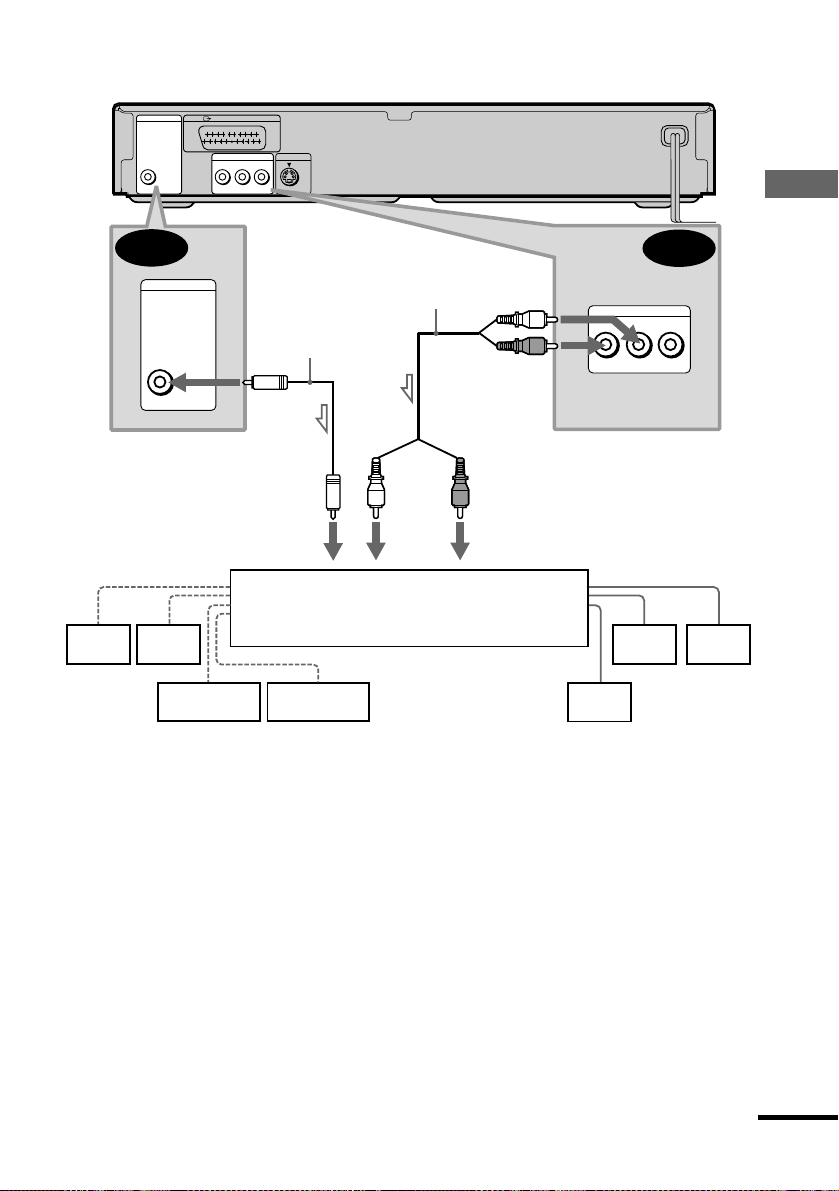
CD/DVD player
DIGITAL OUT
PCM/DTS/MPEG/
DOLBY DIGITAL
COAXIAL
LINE (RGB)-TV
LINE OUT
R-AUDIO-L VIDEO
S VIDEO OUT
Hookups
C-2
DIGITAL OUT
PCM/DTS/MPEG/
DOLBY DIGITAL
COAXIAL
Coaxial digital cord
(not supplied)
Stereo audi o co r d
(not supplied)
(white)
(red)
C-1
LINE OUT
R-AUDIO-L VIDEO
or
(white)
to coaxial digital input
[Speakers]
(red)
to audio input
[Speakers]
Dolby Surround amplifier (receiver)
Rear*
(mono)
Front
(L)
Rear
(L)
Rear
(R)
Subwoofer
Centre
l: Signal flow
∗ When connecting 6 speakers, replace the monaural rear speaker with a centre speaker, 2 rear speakers and a
subwoofer.
Front
(R)
continued
23
Page 24

D
Connecting an AV ampl ifier (recei ver) with a digital in put jack having a Dolb y
Digital, MPEG audio, or DTS deco der, and 6 speakers
This connection will allow you to use the Dolby Digi tal, MPE G audio, or DTS decoder fun ctio n
of your AV amplifier (receiver). You are not able to enjoy the TVS sound effects of the player.
xReco mmended surround sound effects using this connection with your amplifier (receiver)
•Dolby Digital (5.1ch) (page 67)
•DTS (5.1ch) (page 67)
•MPEG audio (5.1ch) (page 67)
To enhance the surround sound effec ts, ref e r to the op erating instructions of the amplif ie r (re c ei ver) for correct
z
speaker setting location.
Note
After you have completed the connection, be sure to set “DOLBY DIGITAL” to “DOLBY DIGITAL” (page 26). If
your AV amplifier (receiver) has a DTS decoder, s et “DTS” to “ON” (page 26). If your AV amplifier (receiver) has
an MPEG audio decoder, set “MPEG” to “MPEG” (page 62). Otherwise, no sound or a loud noise will come from
the speakers.
24
Page 25

CD/DVD player
DIGITAL OUT
PCM/DTS/MPEG/
DOLBY DIGITAL
COAXIAL
LINE (RGB)-TV
LINE OUT
R-AUDIO-L VIDEO
S VIDEO OUT
Coaxial digital cord
(not supplied)
DIGITAL OUT
PCM/DTS/MPEG/
DOLBY DIGITAL
COAXIAL
Hookups
D
[Speakers]
Rear
(L)
Rear
(R)
l: Signal flow
Subwoofer
to coaxial digital input
AV amplifier (receiver) with a decoder
Front (L)
[Speakers]
Centre
Front (R)
25
Page 26

Step 3: Connecting the Mains Lead
Plug the player and TV main s lead (power cords) into a mains.
Do not connect the mains lead of your player to a “switched” mains of an amplifier (receiver).
Otherwise, when you turn off the power of your amplifier (receiver), the settings for the player
may be lost.
Step 4: Quick Setup
Follow the steps below to make the mini mum number of basic adjustments to the player. To skip
an adjustment press >, to return to the previous adjustment, press ..
[/1
ENTER
./>
POWER
./>
X/x
A Turn on the TV.
B Switch the input selector on the TV to the player.
C Press POWER on the player and press [/1 on the remote.
“Press [ENTER] to run QUI CK SETUP” appears at the bottom of the screen. If this message does
not appear, sele ct “QUICK” under SETUP in the Control Menu (page 13) to run Quick Setup.
D Press ENTER without inserting a disc.
The Setup Display for selecting the language used in the on-screen display appears.
The available languages differ depending upon the player model .
LANGUAGE SETUP
OSD:
DVD MENU:
AUDIO:
SUBTITLE:
NEDERLANDS
26
ENGLISH
ENGLISH
FRANÇAIS
DEUTSCH
ITALIANO
X/x
ENTER
Page 27

E Press X/x to select a language.
The player uses the language selected here to display the DVD menu and subtitles as well.
F Press ENTER.
The Setup Display for selecting the aspect ratio of the TV to be connected appears.
SCREEN SETUP
TV TYPE:
SCREEN SAVER:
BACKGROUND:
4:3 LETTER BOX
16:9
16:9
4:3 PAN SCAN
G Press X/x to select the item.
TV type You select Page
A wide-screen TV or 4:3 standard TV with
16:9 58
the wide-screen mode
4:3 standard TV 4:3 LETTER BOX or 4:3 PAN
58
SCAN
H Press ENTER.
The Setup Display for s elec tin g the typ e of video signal output from the LINE (RGB)-TV
connector appears.
CUSTOM SETUP
LINE:
AUTO PLAY:
DIMMER: S VIDEO
PAUSE MODE:
PARENTAL CONTROL:
TRACK SELECTION:
VIDEO
VIDEO
RGB
OFF
Hookups
I Press X/x to select the item.
Signal type You select Page
Video signals VIDEO 59
S video signals S VIDEO 59
RGB signals RGB 59
J Press ENTER.
The Setup Display for selecting the type of jack used to connect your amplifier (receiver)
appears.
Is this player connected to an amplifier
(receiver) ? Select the type of jack you
are using.
YES
LINE OUTPUT L/R (AUDIO)
DIGITAL OUTPUT
NO
continued
27
Page 28

K Press X/x to select the item, then press ENTER.
•When “NO” or “LINE OUTPUT L/R (AUDIO)” is selected, Quick Setup is fin ish ed and
connections are complete.
•When “DIGITAL OUTPUT” is selected, the Setup Display for “DOLBY DIGITAL”
appears. Proceed to Step qs.
L Press X/x to select the item.
Choose the item that matches the audio connection you selected in page 21 to 24 (
through ).
Audio Cord C onnection Type You selec t Page
B-2
AD
AUDIO SETUP
AUDIO ATT:
AUDIO DRC:
DOWNMIX:
DIGITAL OUT:
DOLBY DIGITAL:
MPEG:
DTS:
C-2
D
DOLBY SURROUND
DOLBY DIGITAL
D-PCM 62
DOLBY DIGITAL (only if the
OFF
STANDARD
ON
D-PCM
D-PCM
62
amplifier/receiver has a Dolby
Digital decoder)
qd Press ENTER.
DTS is selected.
AUDIO SETUP
AUDIO ATT:
AUDIO DRC:
DOWNMIX:
DIGITAL OUT:
DOLBY DIGITAL:
MPEG:
DTS:
DOLBY SURROUND
OFF
STANDARD
ON
D-PCM
PCM
OFF
OFF
ON
B
qf Press X/x to select the item.
Choose the item that matches the audio connection you selected in page 21 to 24 (
through ).
Audio Cord C onnection Type You selec t Page
B-2 C-2
AD
AD
OFF 63
ON (only if the amplifier/receiver
has a DTS decoder)
qg Press ENTER.
Quick Setup is finished. All connections and setup operations are complete.
If your AV amplifier (receiver) has an MPEG audio decoder, set “MPEG” to “MPEG” (page
62).
Note
You can directly start Quick Setup only whe n you r un it f or the first tim e.
To run Quick Setup a second time, select “QUICK” under S ETUP in the Cont r ol Me nu ( pa ge 56).
28
B
63
Page 29

Enjoying the surround sound effects
To enjoy the surround sound effects of this player or your amplifier (receiver), the following
items must be set as described below for the a udio connection you selected in page 21 to 24
B
( through ). Each of these are the default settings and do not ne ed to be adjusted when
you first connect the player. Refer to page 56 for using the Setup Display.
Audio Connection (page 19 to 24)
A
No additional settings are ne eded.
B-1
C-1
Item You select Page
DOWNMIX DOLBY SURROUND 61
If the sound distorts even when the volume is turned down, set “AUDIO ATT” to “ON” (page 61).
•
B-2 C-2 D
Item You select Page
DOWNMIX DOLBY SURROUND 61
DIGITAL OUT ON 62
AD
Hookups
29
Page 30

Playing Discs
Playing Discs
Depending on the DVD or VIDEO CD, some
operations may be differ ent or restricted.
Refer to the operating instructions supplied
with your disc.
POWER
AH
Power indicator
(audio)
H
x
[/1
x
4 Press A on the player , and place a
disc on the disc tray.
The player automatically turns on and
the power indicator lights up in green.
With the playback side facing down
5 Press H.
The disc tray closes, and t he player
starts playback (co nt inuous play).
Adjust the volume on the TV or the
amplifier (receiver).
After following Step 5
Depending on the disc, a menu may appear
on the TV screen. You can play the disc
interactively by following th e instructions on
the menu. DVD (page 33), VIDEO CD (page
34).
1 Turn on your TV.
2 Switch the input selector on the TV
to the player.
When using an amplifier (receiver)
Turn on the amplifier (receiver) and
select the appropriate chann el.
3 Press POWER on the player.
The player enters standby mode and the
power indicator lights up in red.
30
To turn on the player
Press POWER on the player. The player
enters standby mode and the power indicator
lights up in red. Press ^/1 on the remote. The
player turns on and the power indicator lights
up in green. In standby mode, the player also
turns on by pressing A on the player or by
pressing H.
To turn off the player
Press ^/1 on the remote. The player enters
standby mode and the power indicator lights
up in red. To turn off the player completely,
press POWER on the player. While playing a
disc, do not turn off the player by pressing
POWER. Doing so may cancel the menu
settings. When you turn off the player, first
press x to stop playback and then press ^/1
on the remote.
Page 31

Notes on playing DTS sound tr acks on
a CD
•When playing DTS-encoded CDs,
excessive noise will be heard from the
analog stereo jacks. To avoid possible
damage to the audio system, the consumer
should take proper precautions when the
analog stereo jacks of the player are
connected to an amplifi cation system. To
enjoy DTS Digital Surr ound™ playback, an
external 5.1-channel decoder system must
be connected to the digital jack of the
player.
•Set the sound to “STEREO” using the
(audio) button when you play DTS
sound tracks on a CD (page 44).
•Do not p lay DTS sound tracks with out fi rst
connecting the player to an audio
component having a built-in DTS decoder.
The player outputs the DTS signal via the
DIGITAL OUT (COAXIAL) jack even if
“DTS” in “AUDIO SETUP” is set to “OFF”
in the Setup Display (page 62), and may
affect your ears or cause your speakers to be
damaged.
Notes on playing DVDs with a DTS
sound track
•DTS audio signals are output only through
the DIGITAL OUT (COAXIAL) jack.
•If yo u co nn ect the player to audio
equipment without a DTS decoder, do not
set “DTS” to “ON” in “AUDIO SETUP”
(page 62). A loud noise may come out from
the speakers, affecting your ears or causing
the speakers to be damaged.
•When you play a DVD with DTS sound
tracks, set “DTS” to “ON” in “AUDIO
SETUP” (page 62).
Additional operations
Z
./>
H
X
To Operation
Stop Press x
Pause Press X
Resume play aft er
pause
Go to the next chapter,
track, or scene in
continuous play mode
Go back to the
preceding chapter,
track, or scene in
continuous play mode
Stop play and remove
the disc
Press X or H
Press >
Press .
Press Z
Playing Discs
x
Note
If you don’t operate the play er or the remote for mo re
than 30 minutes when a disc is not playi ng, the player
automatically ente r s standby mode (Auto Power O ff
function).
31
Page 32

Resuming Playback from
the Point Where Y ou
Stopped the Disc
When you stop the disc, the player
remembers the point where you presse d x
and “RESUME” appears on the front pan el
display. As long as you do not open the disc
tray, Resume Play works even if the pl ayer
enters standby mode by pressing ^/1 on the
remote.
(Resume Play)
Notes
• Depending on where you stopped the disc, the player
may not resume playback from exactly the same
point.
• The point where you stopped playing is cleared
when:
—you turn the power off by pressi ng P OW ER on
the player.
—you change the play mode.
—you change the settings on the Setup Display.
H
x
1 While playing a disc, press x to
stop playback.
“RESUME” appears on the f r o nt pa ne l
display and you can restart the disc
from the point where you stopped the
disc.
If “RESUME” does not appear,
Resume Play is not available.
2 Press H.
The player starts playback from the
point where you stopped the disc in
Step 1.
z To play from the beginning of the disc, press x
twice, then pres s H.
32
Page 33

Using the DVD’s Menu
Some discs have a “title menu” or a “DVD
menu.” On some DVDs, this may simply be
called a “menu” or “title.”
Using the DVD menu
Some DVDs allow you to select the disc
contents using a menu. When you play these
DVDs, you can select items such as the
language for the subtitles and the language
for the sound using the DVD menu.
Using the title menu
A DVD is divided into long sections of a
picture or a music feature called “titles.”
When you play a DVD which contains
several titles, you can select the t itle you want
using the title menu.
TITLE
C/X/x/c
ENTER
1 Press TITLE.
The title menu appears on the TV screen.
The contents of the menu vary from disc
to disc.
2 Press C/X/x/c to select the title you
want to play.
DVD MENU
ENTER
C/X/x/c
1 Press DVD MENU.
The DVD menu appears on the TV
screen. The contents of the menu vary
from disc to disc.
2 Press C/X/x/c to select the item you
want to change.
3 To change other items, repeat Step 2.
4 Press ENTER.
z You can also display the DVD menu by pressing
DVD MENU on the player.
Playing Discs
3 Press ENTER.
The player starts playing the sel ected
title.
z You can also display the title menu by pressing
TITLE on the player.
33
Page 34

Playing VIDEO CDs with
PBC Functions
(PBC Playback)
z
To play without using PBC, press ./> while
the player is st opped to s elect a tr ack, then press H or
ENTER. “Play without PBC.” app ears on the TV
screen and the player starts continuous play. You
cannot play still pictures suc h as a me nu.
To return to PBC playback, press x twice then press
H.
With PBC (Playback Control) functions, y ou
can enjoy simple interactive operations,
search functions, and other operations.
PBC playback allows you to play VIDEO
CDs interactively by following the menu on
the TV scre en .
./>
H
x
X/x
ENTER
ORETURN
1 Start playing a VIDEO CD with PB C
functions.
The menu for your selection appears.
2 Selec t the item number you want
by pressing X/x.
Note
Dependi ng on the VIDEO CD, “Press ENTER” in
Step 3 may appear as “Press SELECT” in the
instructions supplied with the disc. In this case, press
H.
3 Press ENTER.
4 Follow the instructions in the menu
for interactive operations.
Refer to the instruc tions suppli ed with
the disc, as the operating procedure may
differ according to the VIDEO CD.
To go back to the menu
Press O RETURN.
34
Page 35

Various Play Mode
Functions
Shuffle Play, Repeat Play, A-B Repeat
Play)
You can set the following play modes:
•Programme Play (page 35)
•Shuffle Play (page 37)
•Repeat Play (page 37)
•A- B Repeat Play (page 38)
Notes
• The play mode is cancelled when
—you open the disc tray.
—the player enters st an dby mode by pressing ~/1
on the remote.
—you turn the power off by pressi ng P OW ER on
the player.
• If you are playing a VIDEO CD with PBC, you must
first cancel PBC playback b efore you can set a play
mode (except when you want to set A-B Repeat for
moving pictures).
Creating your own programme (Programme Play)
You can play the contents of a disc in the
order you want by arranging the order of the
titles, chapters, or tracks on the disc to create
your own programme. You can programme
up to 99 titles, chapters, and tracks.
SHUFFLE
PROGRAM
DISPLAY
(Programme Play,
REPEAT
CLEAR
H
X/x/c
ENTER
1 Press DISPLAY while the player is in
stop mode.
The Control Menu is displayed.
2 Press X/x to select (PROGRAM)
and press ENTER .
OFF
OFF
SET
ON
3 Press X/x to select “SET t” and press
ENTER.
The display for programming appears.
Tracks or titles recorded on a disc
PROGRAM
ALL CLEAR
1. TITLE
– –
2. TITLE
– –
3. TITLE
– –
4. TITLE
– –
5. TITLE
– –
6. TITLE
– –
7. TITLE
“TRACK” is displayed when you play
a VIDEO CD or a CD.
– –
T
01
02
03
04
05
4 Press c.
The cursor moves to the title or track (in
this case, “01”).
PROGRAM
ALL CLEAR
1. TITLE
2. TITLE
3. TITLE
4. TITLE
5. TITLE
6. TITLE
7. TITLE
– –
– –
– –
– –
– –
– –
– –
Chapters recorded on a disc
– –
01
02
03
04
05
C
T
ALL
01
02
03
04
05
06
Playing Discs
continued
35
Page 36

5 Select the title, chapter, or track you
want to progr amme.
xWhen playing a DVD
For example, select chapter “03” of title
“02.”
Press X/x to select “02” under “T,” then
press ENTER.
PROGRAM
ALL CLEAR
– –
1. TITLE
– –
2. TITLE
– –
3. TITLE
– –
4. TITLE
– –
5. TITLE
– –
6. TITLE
– –
7. TITLE
Next, press X/x to select “03” under “C,”
then press ENTER.
PROGRAM
ALL CLEAR
1. TITLE 0 2
2. TITLE
3. TITLE
4. TITLE
5. TITLE
6. TITLE
7. TITLE
–
0 3
– –
– –
– –
– –
– –
– –
Selected title and chapter
xWhen playing a VIDEO CD or CD
For example, select track “02.”
Press X/x to select “02” under “T,” then
press ENTER.
Selected track
PROGRAM
ALL CLEAR
1. TRACK 0 2
– –
2. TRACK
– –
3. TRACK
– –
4. TRACK
– –
5. TRACK
– –
6. TRACK
– –
7. TRACK
Total time of the programmed tracks
T
– –
01
02
03
04
05
T
– –
01
02
03
04
05
0:15:30
T
– –
01
02
03
04
05
C
ALL
01
02
03
04
05
06
7 Press H to start Programme Play.
Programme Play begins.
When the programme ends, you can
restart the same programme again by
pressing H.
To return to normal play
Press CLEAR, or select “OFF” in Step 3.
To play the same programme again, select
“ON” in Step 3 and press H.
To turn off the Control Menu
Press DISPLAY repeatedly until the Control
Menu is turned off.
To change the programme
1 In Step 4, select the programme number
of the title, chapter, or track you want to
change using X/x, and press c.
2 Follow Step 5 for new programming.
To cancel the programmed order
To cancel all the titles, chapters, or tracks in
the programmed order, press X, and select
“ALL CLEAR” in Step 4. To cancel the
selected programme, select the pro gramme
using X/x in Step 4, then press CLEAR, or
select “--” in Step 5, then press ENTER.
z
You can do Repeat Play or Shuffle Play of the
programmed titles, chapte r s, or tra ck s by pr es sing
REPEAT or SHUFFLE during Programme Pl ay.
z You can select “PROGRAM” directly by pressing
PROGRAM.
Note
The number of titles, chapters, or tracks displayed are
the same number of titl es, chapt ers, or tr acks recorded
on a disc.
6 To programme other titles, chapters, or
tracks, repea t Steps 4 to 5.
The programmed titles, chapters, and
tracks are displayed in the selected order.
36
Page 37

Playing in random order (Shuffle
TITLE
CHAPTER
Play)
You can have the playe r “shuffle” titles,
chapters, or tracks and play them in a random
order. Subsequent “shuffling” may produce a
different playing order.
SHUFFLE
CLEAR
H
1 Press SHUFFLE during playback.
The Control Bar is displayed.
To return to normal play
Press CLEAR or select “OFF” in Step 2.
z
You can set the player to “shuffle” in stop mode as
well. After pressing SHUFFLE to select the it em you
want to set, press H. Shuffle Play starts.
Note
Up to 200 chapters in a disc can be played in random
order when “CHAPTER” is selected.
Playing repeatedly (Repeat Play)
You can play all of the titles or tracks on a disc
or a single title, chapter, or track repeatedly.
You can use a combination of Shuffle or
Program Play modes.
REPEAT
CLEAR
H
Playing Discs
2 Press SHUFFLE repeatedly t o select the
item you want to set.
xWhen playing a DVD
(Programme Play is set to OFF)
•TITLE: Shuffles titles and plays them
in random order.
•CHAPTER: Shuffles chapters and
plays them in random order.
xWhen playing a VIDEO CD or CD
(Programme Play is set to OFF)
•TRACK: Shuffles tracks and plays
them in random order.
xWhen playing a VIDEO CD, CD,
or DVD (Programme Play is set to
ON)
•ON: Shuffles titles or tracks selected
in Programm e Play an d plays th em in
random order.
1 Press REPEAT during pla yback.
The Control Bar appears.
continued
37
Page 38

2 Press REPEAT repeatedly to select the
A13 – 0:27:34 B
item you want to set.
xWhen playing a DVD
(Programme Play and Shu ffle Play
are set to OFF)
•DISC: Repeats all of the titles.
•TITLE: Repeats the current title on a
disc.
•CHAPTER: Repeats the current
chapter.
xWhen playing a VIDEO CD or CD
(Programme Play and Shu ffle Play
are set to OFF)
•DISC: Repeats all of the tracks on a
disc.
TRACK:
•
xWhen Programme Play or
Shuffle Play is on
•ON: Repeats Programme Play or
Shuffle Play.
Repeats the current track.
1 Durin g playback, when you find t he
starting point (point A) of the portion to
be played repeatedly, press A-B.
The Control Bar appears.
The starting point (point A) is set.
2 When you reach the ending point (point
B), press A-B agai n.
The set points are displayed and the
player starts repeating this specific
portion.
“A-B” appears on the f ront pan el displa y
during A-B Repeat Play.
To return to normal play
Press CLEAR.
To return to normal play
Press CLEAR or select “OFF” in Step 2.
z
You can set the player to repeat in stop mod e as
well. After pressing REPEAT to select the item you
want to set, press H. Repeat Play starts.
Repeating a specific portion (A-B Repeat Play)
You can play a specific portion of a ti tle,
chapter, or track repeatedly. (This function is
useful when you want to memorize lyrics,
etc.)
A-B
CLEAR
38
Notes
• You can set A-B Repeat Play for only one specific
section.
• When you set A-B Repeat P la y, the settings for
Shuffle Play, Repeat P lay, and Programme Play are
cancelled.
Page 39

Searching for a Scene
y
y
yyyyy
y
Searching for a Particular
Point on a Disc
motion play)
You can locate a particular point on a disc
quickly by monitoring the picture or playing
back slowly.
y
/ y
H
Note
Depending on the DVD/VIDEO CD, you may not be
able to do some of the operations described.
Locating a point qu ickly by playing a disc in fast forward or fast reverse (Scan)
(Scan, Slow-
Watching frame by frame (Slowmotion play)
You can use this function only f or D VDs or
VIDEO CDs. Press or y when the
player is in pause mode. To return to the
normal speed, press H.
Each time you press or y during
Slow-motion play, the playback speed
changes. Two speeds are avail able. With
each press the indication changes as follows:
Searching for a Scene
Playback direction
2y y 1y
Opposite direction (DVD only)
2 y 1
The 2y/2 playback speed is slower than
1y/1 .
Press or y while playing a disc.
When you find the point you want, press H
to return to normal speed. Each time you
press or y during scan, the
playback speed changes. Th ree speeds are
available. With each press the i ndication
changes as follows:
Playback direction
x2B (DVD/CD only) t 1M t 2M
Opposite direction
x2b (DVD only) t 1m t 2m
The x2B/x2b playback speed is about twice
the normal speed. The 2M/2m playback
speed is faster than 1M/1m.
39
Page 40

Searching for a Title/
-(10
)
Chapter/Track/Index/
Scene (Search mode)
You can search a DVD disc by title or
chapter, and you can search a VIDEO CD or
CD by track, index, or scene.
As titles and tracks are assigned unique
numbers on the disc, you can select the
desired one by entering its number. Or, you
can search for a scene using the time co de.
CLEAR
SEARCH
MODE
2 Press SEARCH MODE repeatedly to
select the search method.
xWhen playing a DVD
(TITLE), (CHAPTER),
(TIME/TEXT), or
(NUMBER INPUT)
Select “TIME/TEXT” to search for a
starting point by inputting the time
code.
xWhen playing a VIDEO CD
(TRACK) or (INDEX)
xWhen playing a VIDEO CD with
PBC Playback
(SCENE)
xWhen playing a CD
(TRACK) or (INDEX)
X/x/c
ENTER
1 Press SEARCH MODE during
playback.
The Control Bar appears.
– –(
“
the Control Bar (
number). The number in parentheses
indicates the total number of titles,
tracks, scenes, etc. of the disc.
)” appears next to the i con on
**
refers to a
**
3 Select the number of the title,
track, scene, time code, etc. you
want by pressing X/x to select the
digit, followed by c to move the
cursor.
For example, to find the scene at 2
hours, 10 minutes, and 20 seconds after
the beginning, select “TIME/TEXT” in
Step 2 and enter “2:10:20.”
If you make a mistake
Cancel the number by pressing
CLEAR, then select another number.
4 Press ENTER.
The player starts playback from th e
selected number.
z If you are playing a disc and it is necessary to enter
a number, select “NUMBER INPUT” in Step 2.
40
Page 41

Viewing Information About the Disc
T
Checking the Playing Time and Remaining Time on the Front Panel Display
You can check information abo ut the disc,
such as the remaining time, total number of
titles of a DVD, or tracks of a CD or VIDEO
CD, using the front panel display (page 9).
When playing a DVD
Playing time and number of the current title
TITLE CHAP HOUR MIN
Remaining time of the current title
TITLE CHAP HOUR MIN
Playing time and number of the current
chapter
CHAP HOUR MIN
SEC
SEC
SEC
TIME/TEXT
Press TIME/TEXT.
Each time you press TIME/TEXT while
playing the disc, the display changes as
shown in the following charts.
Remaining time of the current chapter
CHAP HOUR MIN
Text
SEC
When playing a VIDEO CD (without
PBC functions) or CD
Playing time and current track number
TRACK INDEX MIN
Remaining time of the current track
TRACK INDEX MIN
Playing time of the disc
Remaining time of the disc
ext
SEC
SEC
SEC
MIN
SEC
MIN
Viewing Information About the Disc
z
When playing VIDEO CDs with PBC functions,
the scene number and the playing time are displayed.
continued
41
Page 42

z The playing time and remaining time of the current
DVD T41 – 8 T 1:01:57
chapter, title, track, scen e, or disc wil l also appear on
your TV screen. See the following section “Checking
the Playing Time a nd Re maining Time” for
instructions on how to read this information.
Note
Depending on the type of disc being played and the
playing mode, the above menti one d disc information
may not be displayed.
Checking the Playing Time and Remaining Time
You can check the playing time and
remaining time of the current title, chap ter, or
track, and the total play ing time or remainin g
time of the disc. Al so, you can check the
DVD/CD text recorded on the disc.
TIME/TEXT
DISPLAY
42
1 Press DISPLAY once during
playback.
The Status Bar is displayed.
Title or track number
Disc type
Time information
Page 43

2 Press TIME/TEXT repeatedly to
BRAHMS SYMPHONY
change the time information.
The display and the kinds of time that
you can change depend on the disc you
are playing.
xWhen playing a DVD
•T
**:**:**
Playing time of the current title
•T–
**:**:**
Remaining time of the current title
•C
**:**:**
Playing time of the current chapter
•C–
**:**:**
Remaining time of the current
chapter
xWhen playing a VIDEO CD (with
PBC functions)
•
**:**
Playing time of the current scen e
xWhen playing a VIDEO CD
(without PBC functions) or CD
•T
**:**
Playing time of the current tr ack
•T–
**:**
Remaining time of the current track
•D
**:**
Playing time of the cu rrent disc
•D–
**:**
Remaining time of the current disc
z
If the DVD/CD text does not fit on a single line,
you can see the entire text by watching it scroll across
the front panel display.
z You can select the time and text directly by
pressing TIME/TEXT.
Notes
• Only letters of the al pha be t can be displayed.
• This player can only disp la y the fi rst le ve l of DVD/
CD text, such as the disc’s name or title.
Viewing Information About the Disc
To turn off the Status Bar
Press DISPLAY repeatedly until the Status
Bar is turned off.
Checking the DVD/CD text
Press TIME/TEXT repeatedly in Step 2 to
display the text recorded on the DVD/CD.
The DVD/
CD text
43
Page 44

Sound Adjustments
1(4
):
3 / 2 .1
Changing the Sound
If the DVD is recorded with multilingual
tracks, you can select the language you want
while playing the DVD.
If the DVD is recorded in multiple audio
formats (PCM, Dolby Digital, MPEG audio,
or DTS), you can s elect the audio for mat yo u
want while playing the DVD.
With stereo CDs or VIDEO CDs, you can
select the sound from the right or left channel
and listen to the sound of the selected channel
through both the right and left speakers. (In
this case, the sound loses its stereo effect.)
For example, when playing a disc containing
a song with the vocals on the right channel
and the instruments on the left channel, you
can select the left channel and hear t he
instruments from both speakers.
(audio)
2 Press (audio) repeatedly to
select the desired audio signal.
xWhen playing a DVD
Depending on the DVD, the choice of
language varies.
When 4 digits are displayed, they
represent the language code. Refer to
the language cod e list on pag e 70 to see
which language the code re presents.
When the same language is displayed
two or more times, the DVD is recorded
in multiple audio formats.
xWhen playing a VIDEO CD or CD
The default setting is underlined.
•STEREO
sound
•1/L: The sound of the left channel
(monaural)
•2/R: The sound of the right channel
(monaural)
Notes
• For discs not in multipl e audio format, you cannot
change the sound.
• While playing a DVD, the soun d may change
automatically.
: The standard stereo
DISPLAY
1 Press (audio) during playback.
The Control Bar is displayed.
The number in parentheses indicates the
total number of available audio signals.
ENGLISH
44
Checking the audio signal format
If you press DISPLAY twice during
playback, the format of the current audio
signal (Dolby Digita l, MPEG au di o, D TS,
PCM, etc.) appears as shown below.
Example
•Dolby Digital 5.1 ch
Rear (L/R)
DOLBY DIGITAL
Front (L/R)
+ Centre
LFE (Low Frequency
Effect)
Page 45

•Dolby Digital 3 ch
PCM 96kHz 24bit
TVS DYNAMIC
DOLBY DIGITAL 2 / 1
Front (L/R) Rear
(monaural)
TV Virtual Surround Sound
Settings
(TVS)
•PCM (Stereo)
Sampling frequency
Quantized bit rate
About audio signals
Audio signals recorded in a disc contain the
sound eleme nt s ( c ha nn e l s) sho w n belo w .
Each channel is output from a separate
speaker.
•Front (L)
•Front (R)
•Centre
•Rear (L)
•Rear (R)
•Rear (Monaural): This signal can be either
the Dolby Surround Sound processed
signals or the Dolby Digital sound’s
monaural rear audio signals.
•LFE (Low Frequency Effect) signal
Note
If “DTS” is set to “OFF” in “AUDIO SETUP,” the
DTS track selection option will not appear on the
screen even if the disc contains DTS tracks (page 63).
When you connect a stereo TV or 2 front
speakers, TV V irtual Surro und lets yo u enjoy
surround sound effect s by using sound
imaging to create virtual rear speakers from
the sound of the front speakers (L: le ft, R:
right) without using actual rear speakers.
This function is designed to work with the
LINE OUT L/R (AUDIO) and LINE (RGB)TV jacks.
Note that if you select on e of the TVS settings
while playing a DVD, the player does not
output the following signals from the
DIGITAL OUT (COAXIAL) jack.
Dolby Digital signals (when yo u set “DOLBY
•
DIGITAL” in “AUDIO SETUP” to “D-PCM”)
(page 62)
•MPEG audio signals
SURROUND
1 Press SURROUND during playback.
The Control Bar is displayed.
Sound Adjustments
2 Press SURROUND repeatedly to
select one of the TVS (TV Virtual
Surround) sounds.
Refer to the explanations given for each
item.
•TVS DYNAMIC
•TVS WIDE
•TVS NIGHT
•TVS STANDARD
continued
45
Page 46

To reset the TVS setting
In Step 2, select “OFF.”
TVS (TV Virtual Sur round) DYNAMIC
Uses sound imaging to create virtual rear
speakers from the sound of the front speakers
(L/R) without using actual rear speakers
(shown below). The sound imaging effect i s
distinct and clearly reproduces ea ch aural
element of the audio track .
This mode is effective when the dist ance
between the front L and R speakers is short,
such as with built-in speakers on a stereo TV.
TV
TVS (TV Virtual Sur round) WIDE
Uses sound imaging to create virtual rear
speakers from the sound of the front speakers
(L/R) without using actual rear speakers. The
virtual speakers are reproduced as sho wn in
the illustration below. This gives the sound
an expanded effect that fills the area
surrounding the listener.
This mode is effective when the distance
between the front L and R speakers is short,
such as with built-in speakers on a stereo TV.
TV
TVS (TV Virtual Surr ound) NIGHT
The large sounds, s uch as explosions, are
suppressed, but the quieter sounds are
unaffected. This feature is useful when you
don’t want to disturb other people but still
want to hear the dialog and enjoy the
surround sound effects of TVS WIDE.
TVS (TV Virtual Surround) STANDARD
Uses sound imaging to create virtual rear
speakers from the sound of the front speakers
(L/R) without using actual rear speakers. Th e
virtual speakers are reproduced as shown in
the illustration below. Use this setting when
you want to use TVS with 2 separate speakers
and retain the sound quality .
LR
L: Left front speaker
R: Right front speaker
: Virtual speakers
You can also change the TVS setting by pressing
z
SURROUND on the player. If you select any TVS
setting other than “OFF,” the indicator on the player
lights up.
Notes
• When you select an effec t, the sound cuts off for a
moment.
• When the playing signal does not contain a signal for
the rear speakers (page 45), the surround effects may
be difficult to hear.
• When you select one of the TVS modes, turn off the
surround setting of the connected TV or am plifier
(receiver).
• Make sure that your lis te ning position is between
and at an equal distance from your speakers, and that
the speakers are located in similar surroundings.
Otherwise, the TVS effect may be hard to disc e rn .
• TVS NIGHT only works with Dolby Digital and
MPEG audio discs. However, not all discs will
respond to the TVS NIGHT function in the same
way.
• If you use the DIGITAL OUT (COAXIAL) jack and
set “DOLBY DIGITAL” to “DOLBY DIGITAL” in
“AUDIO SETUP,” sound will come from your
speakers but it will not have the TVS effect.
46
Page 47
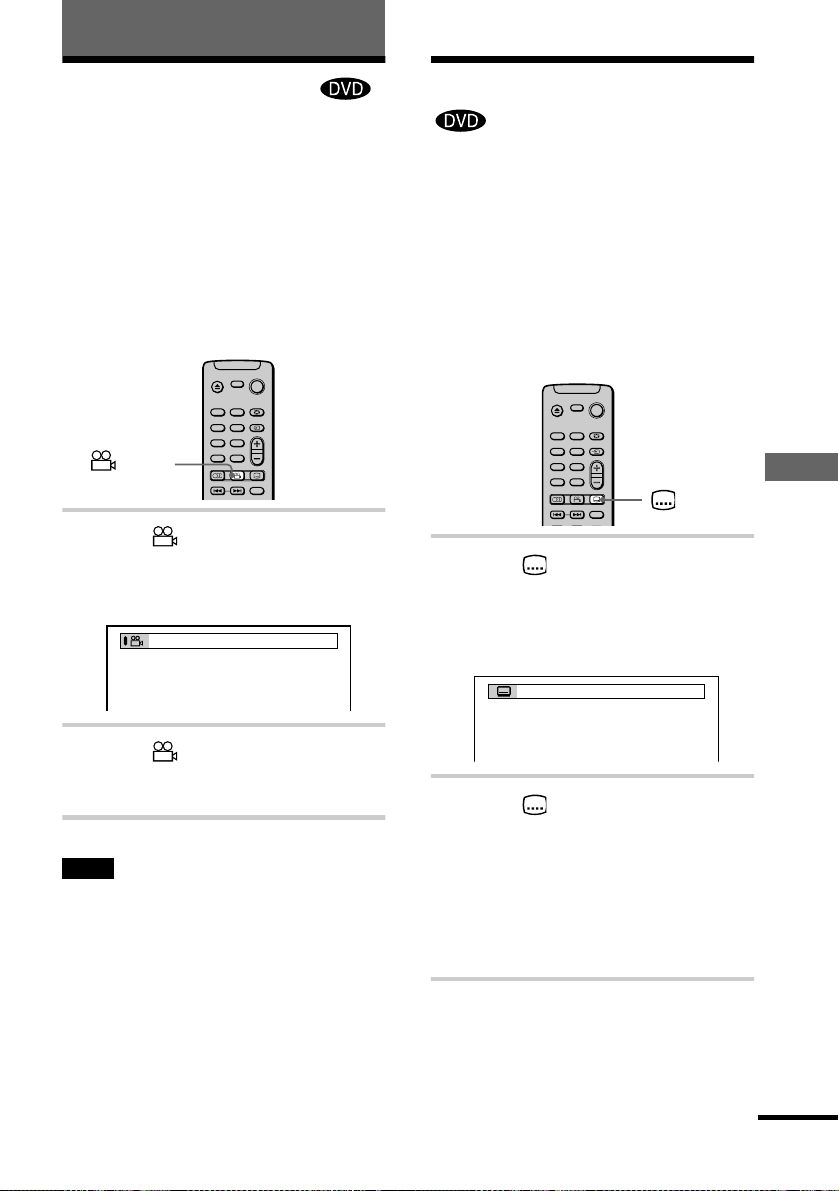
Enjoying Movies
2(7
)
1(8):ENGLISH
Changing the Angles
If various angles (multi-angles) for a scene
are recorded on the DVD, “ANGLE” appears
on the front panel display. This means that
you can change the viewing angle.
For example, while playing a scene of a train
in motion, you can display the view from
either the front of the train, the left window of
the train, or from the right window without
having the train’s movement interrupted.
(angle)
1 Press (angle) during playback.
The Control Bar is displayed.
The number in parentheses indi cates the
total number of available angles.
Displaying the Subtitles
If subtitles are recorded on the disc , yo u can
turn the subtitles on and off whenever you
want while playing. If multilingual subtitles
are record ed on the disc, you can change the
subtitle language while play ing, and turn it on
or off whenever you want. For example, you
can select the language you want to practice
and turn the subtitles on for better
understanding.
(subtitle)
1 Press (subtitle) during
playback.
The Control Bar is displayed.
The number in parentheses indicates the
total number of available subtitles.
Enjoying Movies
2 Press (angle) repeatedly to
select the angle number.
The scene changes to the selected angle.
Note
Depending on the DVD, you may not be able to
change the angles even if multi -angles are rec orded on
the DVD.
2 Press (subtitle) repeatedly to
select the language.
Depending on the DVD, the choice of
language varies.
When 4 digits are displayed, they
indicate the language cod e. Refer to the
language code list on page 70 to see
which language the co de represents.
continued
47
Page 48

To turn off the subtitles
1
Select “OFF” in Step 2.
Note
Depending on the DVD, you may not be able to
change the subtitles even if multilingual subtitles are
recorded o n it.
Adjusting the Picture
Quality
The Block Noise Reduction (BNR) function
adjusts the picture quality by reducing the
“block noise” or mosaic like patterns that
appear on your TV screen.
(BNR)
BNR
1 Press BNR during playback.
The Control Bar is displayed.
2 Press BNR repeatedly to select a
level.
As the value increases, the mosaic like
patterns on your TV screen will
decrease.
•1: reduces the “block noise.”
•2: reduces the “block noise” more
than 1.
•3: reduces the “block noise” more
than 2.
48
To reset the BNR setting
Select “OFF” in Step 2.
z
You can also change the BNR value by pressing
BNR on the player. If you select any setting other than
“OFF,” the indicator on the player lights up.
Notes
• If the outlines of the im ag es on your scre e n shoul d
become blurred, set BNR to “OFF.”
• Depending on the disc or the scene being played, the
BNR effect may be hard to discern.
Page 49

Using Various Additional Functions
Locking Discs (Custom Parental
Control, Parental Control)
You can set two kinds of playback
restrictions for the desired disc.
•Custom Parental Control
You can set the playback restrictions so that
the player will not play inappropriat e discs.
•Parental Control
Playback of some DVDs can be limited
according to a predetermined level such as
the age of the users.
The same password is used for both Parental
Control and Custom Parental Control.
Custom Parental Control
You can set the same Custom Parental
Control password for up to 50 discs. Wh en
you set the fifty-first disc, the first disc is
cancelled.
x
C/X/x/c
ENTER
DISPLAY
O RETURN
OFF
ON
PASSWORD
4 Press X/x to select “ON t,” then press
ENTER.
xIf you have not entered a
password
The display for registering a new
password appears.
CUSTOM PARENTAL CONTROL
Enter a new 4-digit password, then
ENTER
press
.
Enter a 4-digit password by pressing X/x
to select the digit, fol lowed by c to move
the cursor. Then press ENTER.
The display for confirming the password
appears.
xWhen you have already
registered a password
The display for entering the password
appears.
Using Various Additional Functions
1 Insert the disc you want to lock.
If the disc is playing, press x to stop
playback.
2 Press DISPLAY while the player is in
stop mode.
The Control Menu is displayed.
3 Press X/x to select (CUSTOM
PARENTAL CONTROL), then pres s
ENTER.
“CUSTOM PARENTAL CONTROL” is
selected.
CUSTOM PARENTAL CONTROL
Enter password, then press
ENTER
.
continued
49
Page 50

5 Enter or re-enter your 4-digit password
by pressing X/x to select the digit,
followed by c to move the cursor.
Then press ENTER.
“Custom parental cont rol is set.” appears
and then the screen returns to the Control
Menu display.
If you make a mistake entering your
password
Press C before you press ENTER and
input the correct number.
If you make a mistake
Press O RETURN and repeat from Step 3.
To turn off the Control Menu
Press O RETURN and then DISPLAY
repeatedly until the Control Menu is turned
off.
To turn off the Custom Parental
Control function
1 In Step 4, select “OFF t,” then press
ENTER.
2 Enter your 4-digit password using X/x to
select the digit, followed by c to move
the cursor. Then press ENTER.
Playing the disc for which Custom Parental Control is set
1 Insert the disc for which Custom
Parental Control is set.
The CUSTOM PARENTAL CONTROL
display appears.
CUSTOM PARENTAL CONTROL
Custom parental control is already
set. To play, enter your password
ENTER
and press
.
2 Enter your 4-digit password using X/x to
select the digit, followed by c to move
the cursor. Then pr ess ENTER.
The player is ready for playback.
z If you forget your password, enter the 6-digit
number “199703” when the CUSTOM PARENTAL
CONTROL display asks you for your password, then
press ENTER. (Press c after the 4th digit to allow the
entire 6-digit num b er to be entered.) The display will
ask you to enter a new 4-digit password.
Limiting playback by children (Parental Control )
To change the password
1
In Step 4, press X/x to select
“PASSWORD
The display for entering the password
appears.
t
,” then press ENTER.
2 Enter your 4-digit password using X/x to
select the digit, followed by c to move
the cursor. Then press ENTER.
3 Enter a new 4-digit password using X/x
to select the digit, fol lowed by c to move
the cursor. Then press ENTER.
4 To confirm your password, re-enter it
using X/x to select the digit, follo wed by
c to move the cursor. Then press
ENTER.
50
Playback of some DVDs can be limited
according to a predetermined level such as
the age of the users. The Parental Contro l
function allows you to set a playback
limitation level.
A scene that is limited is not played, or it is
replaced by a different scene.
H
X/x/c
ENTER
DISPLAY
ORETURN
Page 51

1 Press DISPLAY while the player is in
stop mode.
The Control Menu is displayed.
xWhen you have already
registered a password
The display for entering the password
appears.
2 Press X/x to select (SETUP), then
press ENTER.
3 Press X/x to select “CUSTOM,” then
press ENTER.
The Setup Display appears.
4 Press X/x to select “CUSTOM SETUP,”
then press ENTER.
“CUSTOM SETUP” is displayed.
CUSTOM SETUP
LINE: VIDEO
AUTO PLAY:
DIMMER:
PAUSE MODE:
PARENTAL CONTROL
TRACK SELECTION:
OFF
BRIGHT
AUTO
OFF
5 Press X/x to select “PARENTAL
CONTROL t,” then press ENTER.
xIf you have not entered a
password
The display for registering a new
password appears.
CUSTOM SETUP
PARENTAL CONTROL
Enter a new 4-digit password, then
ENTER
press
.
Enter a 4-digit password using by
pressing X/x to select the digit, followed
by c to move the cursor. The n press
ENTER.
The display f or co nf irmi ng th e pa ssw ord
appears.
CUSTOM SETUP
PARENTAL CONTROL
Enter password, then press
ENTER
.
6 Enter or re -e nter y our pa ssw ord u sing X/
x to select the digit, followed by c to
move the cursor. Then press ENTER.
The display for setting the playback
limitation level and changing the
password appears.
CUSTOM SETUP
PARENTAL CONTROL
LEVEL:
STANDARD:
CHANGE PASSWORD
OFF
USA
7 Press X/x to select “STANDARD,” then
press ENTER.
The selection items for “STANDARD”
are displayed.
CUSTOM SETUP
PARENTAL CONTROL
LEVEL:
STANDARD:
CHANGE PASSWORD
OFF
USA
USA
OTHERS
Using Various Additional Functions
continued
51
Page 52

8 Press X/x to select a geographic area as
the playback limitation le vel, then press
ENTER.
The area is selected.
When you select “OTHERS t,” select
and enter the standard code in the table on
page 53 using X/x.
9 Press ENTER.
The selection items for “LEVEL” are
displayed.
CUSTOM SETUP
PARENTAL CONTROL
LEVEL: OFF
STANDARD:
CHANGE PASSWORD
10
Select the level you want using X/x,
then press ENTER.
Parental Control setting is complete.
CUSTOM SETUP
PARENTAL CONTROL
LEVEL:
STANDARD:
CHANGE PASSWORD
OFF
8:
NC17
7:
6:
5:
4: PG13
USA
R
If you make a mistake
Press O RETURN to go back to the
previous screen.
To turn off the Control Menu
Press DISPLAY repeatedly until the Control
Menu is turned off.
To turn off the Parental Control
function and play the DVD after
entering your password
Set “LEVEL” to “OFF” in Step 10.
To change the password
1 In Step 7, select “CHANGE
PASSWORD t” using x, then press
ENTER.
The display for entering the password
appears.
2 Follow Step 6 to enter a new password.
52
The lower the value, the more strict the
limitation.
Page 53

Playing the disc for which Parental
PASSWORD
Control is set
1 Insert the disc and press H.
The Control Bar appears.
2 Enter your 4-digit password using X/x to
select the digit, followed by c to move
the cursor. Then press ENTER.
The player starts playback.
z If you forget your password, remove the disc and
repeat Step 1 to 5 of “Limiting playback by children.”
When you are asked to enter your password, enter
“199703,” then press ENTER. (Press c after the 4th
digit to allow the entire 6 digit number to be entered.)
The display will ask you to enter a new 4-digit
password. After you enter a new 4-digit password in
Step 6, replace the disc in the player and press H.
When the Control Bar appears, enter your new
password.
Area Code
Standard Code
number
Argentina 2044
Australia 2047
Austria 2046
Belgium 2057
Brazil 2070
Canada 2079
Chile 2090
China 2092
Denmark 2115
Finland 2165
France 2174
Germany 2109
Hong Kong` 2219
India 2248
Indonesia 2238
Italy 2254
Japan 2276
Standard Code
number
Korea 2304
Malaysia 2363
Mexico 2362
Netherlands 2376
New Zealand 2390
Norway 2379
Pakistan 2427
Philippines 2424
Portugal 2436
Russia 2489
Singapore 2501
Spain 2149
Sweden 2499
Switzerland 2086
Taiwan 2543
Thailand 2528
United Kingdom 2184
Using Various Additional Functions
Note
When you play DVDs which do not have the Parental
Control function, playback cannot be limited on this
player.
53
Page 54

Operation Sound Effects
(Sound Feedback)
The player beeps when the following
operations are performed.
The default setting of the Sound Feedback
function is set to off.
Operation Operation sound
Power is turned on One beep
Power is turned off Two beeps
H is pressed One beep
X is pressed Two beeps
Playback is stopped One long beep
Operation is not possible Three beeps
To set Sound Feedback
To turn off the Sound Feedback
function
When there is no disc in the player, press and
X
on the player for mo re than two
hold
seconds. You will hear two beeps and the
Sound Feedback function i s tu rn ed of f.
POWER
Power Indicator
A
X
[/1
1 Press POWER on the player, then pres s
[/1 on the remote.
The power indicator lig hts up in green .
When there is a disc in the player, press
A and remove the disc. Then press A
again to close the disc tray .
2 Pres s and hold X on the player for more
than two seconds.
You will hear one beep and the Sound
Feedback function is turned on.
54
Page 55

Controlling Your TV with the Supplied Re mote
You can control the sound level, input source,
and power switch of your Sony TV with the
supplied remote.
TV [/1
t
2 +/–
TV/DVD*
You can control your TV using the butto ns
below.
By pressing You can
TV [/1 T urn the TV off (Turn on your
TV using the TV’s remote)
2 (volume) +/– Adjust the volume of th e TV
(wide) Switch to or from the wide mode
of a Sony Wide TV
t (TV/VIDEO)Switch the TV’s input source
between the TV and other input
sources
TV/DVD* Switch the TV’s input source
between the TV and CD/DVD
player
∗ If you connect the player to the TV via the SCART
(EURO AV) connectors, the input source for the TV
is set to the player automatically when you start
playback or press any button except for [/1. In this
case, press TV/DVD to return the input to the TV.
Using Various Additional Functions
Note
Depending on the units being connected, you may not
be able to control your TV or to use some of the
buttons.
55
Page 56

Settings and Adjustments
Using the Setup Di splay
By using the Setup Displa y, you can make
various adjustments to items such as picture
and sound. You can also set a language for
the subtitles and the Setup Display, among
other things. For details on each Setup
Display item see page 57. For an overall list
of Setup Display items, see page 71.
How to use the Setup Display
X/x
ENTER
DISPLAY
1 Press DISPLAY on the remote when the
player is in stop mode.
The Control Menu appears.
QUICK
2 Press X/x to select (SETUP) and
press ENTER.
4 Press X/x to select the setup item from
the displayed list: “LANGUAGE SET UP,”
“SCREEN SETUP,” “CUSTOM SETUP,”
or “AUDIO SETUP.” Then press ENTER.
The selected setup item appears.
Example: SCREEN SETUP
SCREEN SETUP
TV TYPE:
SCREEN SAVER:
BACKGROUND:
Setup items
JACKET PICTURE
16:9
ON
5 Select an item using X/x, then press
ENTER.
The options for the selected item appear.
Example: TV TYPE
SCREEN SETUP
TV TYPE:
SCREEN SAVER:
BACKGROUND:
4:3 LETTER BOX
16:9
16:9
4:3 PAN SCAN
6 Select a setting using X/x, then press
ENTER.
The setting is selected and setup is complete.
Example: 4:3 PAN SCAN
SCREEN SETUP
TV TYPE:
SCREEN SAVER:
BACKGROUND:
4:3 PAN SCAN
JACKET PICTURE
ON
56
3 Press
X/x
to select “CUSTOM” and
press ENTER.
The Setup Display appears.
LANGUAGE SETUP
OSD:
DVD MENU:
AUDIO:
SUBTITLE:
ENGLISH
ENGLISH
ORIGINAL
AUDIO FOLLOW
To turn off the Setup Display
Press DISPLAY repeatedly until the Setup
Display is turned off.
Page 57

z If you select “QUICK” in Step 3, you will enter
Quick Setup mode (page 26).
Follow from Step 5 of the Quick Setup explanation to
make basic adjustmen ts.
z If you select “RESET” in Step 3, you can reset all
of the “SETUP” settings on page 71 to 72 (except for
“PARENTAL CONTROL”) to the default settings.
After you select “RESET” and press ENTER, select
“YES” and press ENTER to reset the settings (it takes
a few seconds to complete), or select “NO” an d press
ENTER to return to the Control Menu. Do not press
POWER or [/1 when resetting the player.
Setting the Display or
Sound Track Language
(LANGUAGE SETUP)
“LANGUAGE SETUP” allows you to set
various languages for the on-scree n display
or sound track.
Select “LANGUAGE SETUP” in the Setup
Display. For details on using the display, see
“Using the Setup Display” (page 56).
LANGUAGE SETUP
OSD:
DVD MENU:
AUDIO:
SUBTITLE:
xOSD (On-Screen Display)
Switches the display la nguage on the screen.
Selects the language from the displayed list.
xDVD MENU (DVD only)
You can select the desir ed language for the
DVD menu.
ENGLISH
ENGLISH
ORIGINAL
AUDIO FOLLOW
Settings and Adjustments
xAUDIO (DVD only)
Switches the la nguage of the sound track.
Selects the language from the displayed list.
When you select “ORIGINAL,” the language
given priority in the disc is selected.
xSUBTITLE (DVD only)
Switches the language of the subtitles
recorded on the DVD.
Select the language from the disp layed list.
When you select “AUDIO FOLLOW,” the
language for the subtitles changes according
to the language you selected for the sound
track.
continued
57
Page 58

z If you select “OTHERS t” in “DVD MENU,”
“SUBTITLE,” and “AUDIO,” select and enter the
language code from the list usin g X/x to select the
digit, followed by c to move the cursor (page 70).
After you have made a selection, the language code (4
digits) is displayed the next time you select
“OTHERS t.”
Note
When you select a language that is not recorded on the
DVD, one of the recorded languages will be
automaticall y selected (excep t for the “OSD”).
Settings for the Display
(SCREEN SETUP )
Choose settings according to the TV to be
connected.
Select “SCREEN SETUP” in the Setup
Display. For details on us ing the display, see
“Using the Setup Display” (page 56).
The default settings are underlined.
SCREEN SETUP
TV TYPE:
SCREEN SAVER:
BACKGROUND:
JACKET PICTURE
16:9
ON
xTV TYPE (DVD only)
Selects the aspect ratio of the connect ed TV
(4:3 standard or wide).
16:9 Select this when you connect a
4:3
LETTER
BOX
4:3
PAN SCAN
wide-screen TV or a TV with a
wide mode function.
Select this when you connect a
4:3 screen TV. Displays a wide
picture with bands on the upper
and lower portions of the screen.
Select this when you connect a
4:3 screen TV. Automatically
displays the wide picture on t he
entire screen and cuts off the
portions that do not fit.
58
Page 59

16:9
Custom Setting s (CUSTOM
SETUP)
4:3 LETTER BOX
4:3 PAN SCAN
Note
Dependi ng o n the DV D, “4:3 LETTER BOX” may be
selected automatically instead of “4:3 PAN SCAN” or
vice versa.
xSCREEN SAVER
Turns on and off the screen saver so that the
screen saver image appears when you le ave
the player in pause or stop mode for 15
minutes, or when yo u pla y back a CD for
more than 15 minutes. The screen saver will
help prevent your di splay device from
becoming damaged (ghosting). Press H to
turn off the screen saver.
ON Turns on the screen saver.
OFF Turns off the screen saver.
xBACKGROUND
Selects the backgrou nd c olour o r p ictur e on
the TV screen in stop mode or while playing a
CD.
JACKET
PICTURE
GRAPHICS A preset picture stored in the
BLUE The background colour is blue.
BLACK The background colour is black.
The jacket picture (still picture)
appears in the backgroun d, but
only when the jacket pi ct ure is
already recorded o n the disc
(CD-EXTRA, etc.). If the disc
does not contain a jacket picture,
the “GRAPHICS” picture
appears.
player appears in the
background.
Allows setting up Parental Con trol and o ther
settings.
Select “CUSTOM SETUP” in the Setup
Display. For details on using the display, see
“Using the Setup Display” (page 56).
The default settings are underlined.
CUSTOM SETUP
LINE:
AUTO PLAY:
DIMMER:
PAUSE MODE:
PARENTAL CONTROL
TRACK SELECTION:
VIDEO
OFF
BRIGHT
AUTO
OFF
xLINE
Selects the method of outputting video
signals from the LINE (RGB)-TV jack on the
rear panel of the player.
VIDEO Outputs the video signals.
S VIDEO Outputs the S video signals.
RGB Outputs the RGB signals.
Notes
• If your TV does not conform to the S video or the
RGB signals, no picture appears on the TV screen
even if you select “S VIDEO” or “RGB.” Refer to
the instructions supplied with your TV.
• If your TV has only one SCART (EURO AV) jack,
do not sele c t “S VIDEO.”
continued
Settings and Adjustments
59
Page 60
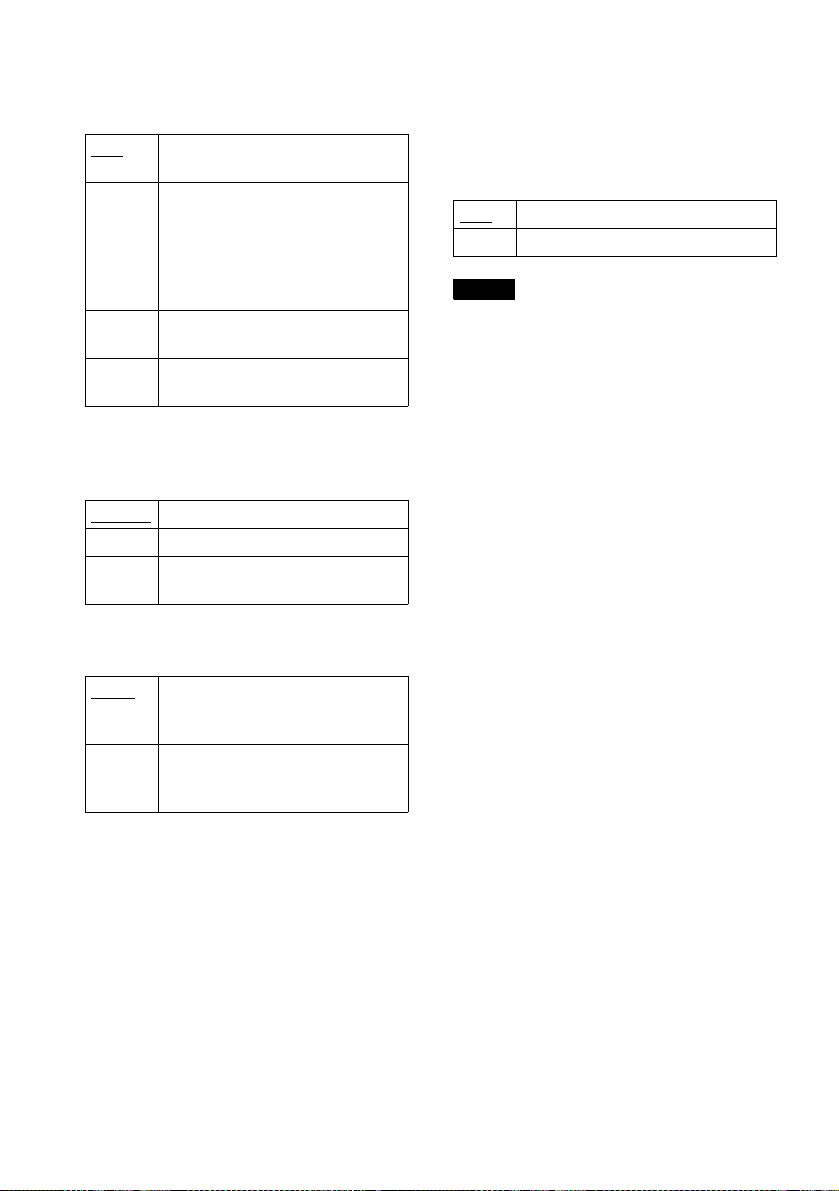
xAUTO PLAY
Selects the Auto Play setting when you turn
on the player.
OFF Does not use “TIMER,” “DEMO1,”
TIMER Starts playin g w he n th e player is
DEMO1 Starts playing the first demonstration
DEMO2 Starts playing the second
or “DEMO2” to start playback.
turned on. The player can be played
at any time when connecte d to a timer
(not supplied). Set the timer when th e
player is in standby mode (the power
indicator lights up in red).
automatically.
demonstration automatically.
xDIMMER
Adjusts the lighting of the front panel
display.
BRIGHT
DARK Makes the fron t pa ne l displa y da rk.
OFF Turns off the lighting of the front
Makes the front panel display bright.
panel display.
xPAUSE MODE (DVD only)
Selects the picture in pause mode.
xTRACK SELECTION (DVD only)
Gives the sound track which contains the
highest number of c hannels priority when
you play a DVD on which multiple audio
formats (PCM, MPEG audio, DTS, or Dolby
Digital format) are recorded.
OFF No priority given.
AUTO Priority given.
Notes
• When you set the item to “AUTO,” the language
may change. The “TRACK SELECTION” setting
has higher priority than the “AUDIO” sett ings in
“LANGUAGE SETUP” (page 57).
• If you set “DTS” to “OFF” (page 63), the DTS sound
track is not played even if you se t “TRACK
SELECTION” to “AUTO.”
• If PCM, DTS, MPEG audio, and Dolby Digi ta l
sound tracks have the same number of channels, the
player selects PCM, DTS, Dolby Digital, and MPEG
audio sound tracks in this order.
• Depending on the DVD, the audio channe l with
priority may be predetermined. In thi s case , you
cannot give priority to the DTS, Dolby Digital, or
MPEG audio format by selecting “AUTO.”
AUTO
FRAME The picture, includin g subjects that
The picture, inc luding subjects th at
move dynamically, is output with no
jitter. Normally select thi s po sition.
do not move dynamically, is output in
high resolution.
xPARENTAL CONTROL t (DVD
only)
Sets a password and playback limitation level
for DVDs with playback limitation for
children. For details, see “Li miti ng pl ayba ck
by children (Parental Control)” (page 50).
60
Page 61
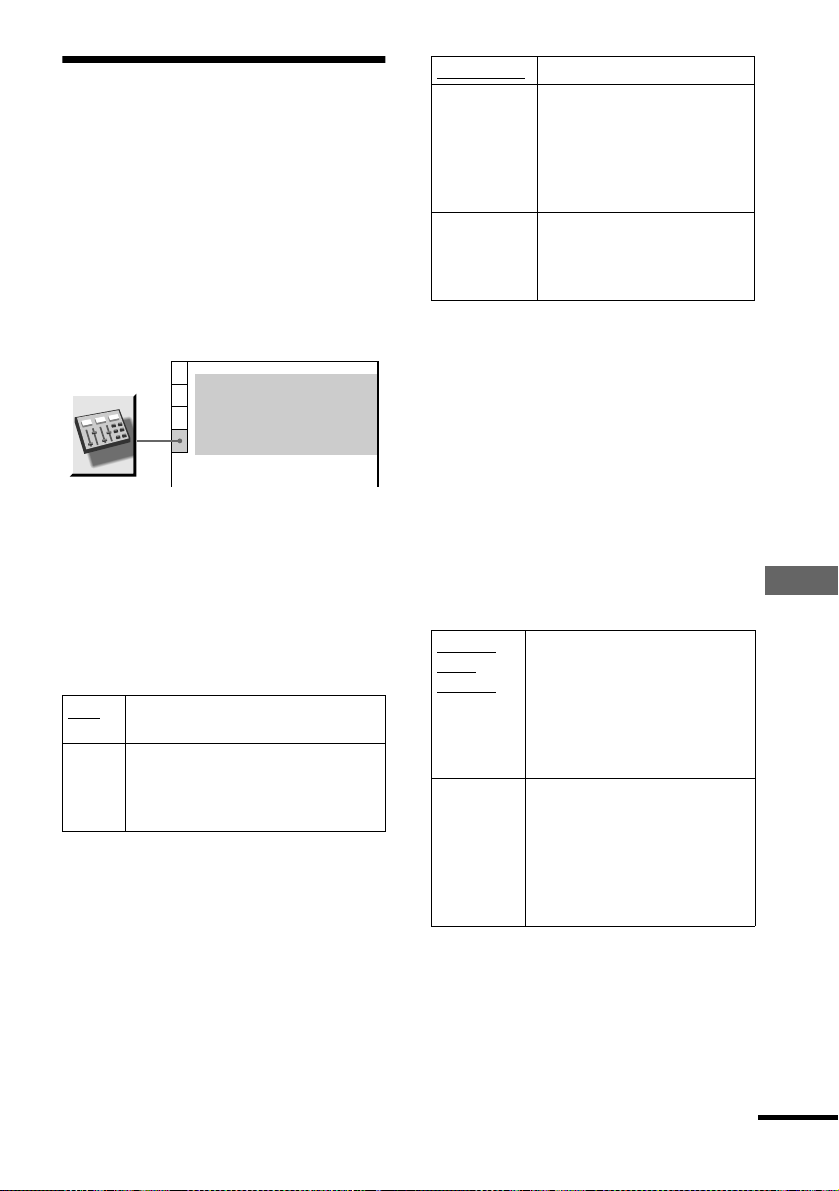
Settings for th e Sound
(AUDIO SETUP)
“AUDIO SETUP” allows you to set the
sound according to the playback and
connection condition s .
Select “AUDIO SETUP” in the Setup
Display. For details on using the disp lay, see
“Using the Setup Display” (page 56).
The default settings are underlined.
AUDIO SETUP
AUDIO ATT:
AUDIO DRC:
DOWNMIX:
DIGITAL OUT:
DOLBY DIGITAL:
MPEG:
DTS:
DOLBY SURROUND
xA UDIO ATT (attenuation)
If the playback sound is distorted, set this
item to “ON.” The player reduces the audio
output level.
This function affects the output of the
following jacks:
— LINE OUT L/R (AUDIO) jacks
— LINE (RGB)-TV jack
OFF Turns off the audio attenuation.
ON Reduc es the audio output level so that
x
Normally, select this position.
no sound distortion occurs.
Select this when th e pl ayback sound
from the speakers is distorted.
AUDIO DRC (Dynamic Range Control)
(DVD only)
Makes the sound clear when the volume is
turned down when playing a DVD that has
the AUDIO DRC function. This affects the
output from the following jacks:
— LINE OUT L/R (AUDIO) jacks
— DIGITAL OUT (COAXIAL) jack only
when “DOLBY DIGITAL” is set to “DPCM” and “MPEG” is set to “PCM” in
“DIGITAL OUT” (page 62).
OFF
STANDARD
ON
D-PCM
PCM
OFF
STANDARD N orm a lly, select this posi tion.
TV MODE Makes the low sounds clear
WIDE
RANGE
even if you turn the volume
down. It is especially
recommended when you listen
to the sound using the speakers
of the TV.
Gives you the feeling of being at
a live performance. When you
use high quality speakers, it is
even more effective.
xDOWNMIX (DVD only)
Switches the mixing down methods when
you play a DVD on which rear signal
components such as LS, RS, or S are
recorded in Dolby Digital format. For details
on the rear signal components, see
“Changing the Sound” (page 44). This
function affects the output of the following
jacks:
— LINE OUT L/R (AUDIO) jacks
— DIGITAL OUT (COAXIAL) jack when
“DOLBY DIGITAL” is set to “D-PCM”
in “DIGITAL OUT” (page 62).
DOLBY
SURROUND
NORMAL S elect this when the player is
Select this when the player is
connected to an audio component
that conforms to Dolby Surround
(Pro Logic). The output signals
which reproduce the D ol by
Surround effect are downmixed to
2 channels.
connected to an audio component
that does not conform to Dolby
Surround (Pro Logic). All of the
output signals are downmixed to 2
channels without the Dolb y
Surround (Pro Logic) effect .
Settings and Adjustments
continued
61
Page 62

xDIGITAL OUT
Selects if audio signals are output via the
DIGITAL OUT (COAXIAL) jack.
xDOLBY DIGITAL
Selects the Dolby Digital signals output via
the DIGITAL OUT (COAXIAL) jack.
ON Normally, select this position. When you
select “ON,” set “DOLBY DIGITAL,”
“MPEG,” and “DTS.” For details on
setting these items, see “Setting the
digital output signal.”
OFF The player doe s not ou tp ut the audi o
signals via the DIGITAL OUT
(COAXIAL) jack. The influence of the
digital circuit upon the a nalog circuit is
minimal.
Setting the digital output signal
Switches the method of outputting audio
signals when you connect th e following
component using a coaxial digital cord via
the DIGITAL OUT (COAXIAL) jack.
— Amplifier (receiver) with digital input
jack
— Amplifier (receiver) with a built-in DTS,
MPEG audio, or DOLBY DIGITAL
decoder
— MD or DAT deck
For connection details, see page 19.
Select “DOLBY DIGITAL,” “MPEG,” and
“DTS” after setting “DIGITAL OUT” to
“ON.”
AUDIO SETUP
AUDIO ATT:
AUDIO DRC:
DOWNMIX:
DIGITAL OUT:
DOLBY DIGITAL:
MPEG:
DTS:
DOLBY SURROUND
OFF
STANDARD
ON
D-PCM
PCM
OFF
D-PCM Select this when the player is
DOLBY
DIGITAL
connected to an audio component
lacking a bu ilt-in Dolby Digital
decoder. You can sel ect wheth er the
signals conform to Dolby Surround
(Pro Logic) or not by making
adjustments to the “DOWNMIX”
item in “AUDIO SETUP” (page 61).
Select this when the player is
connected to an audio component
with a built-in Dolby Digital
decoder.
If the player is connected to an audio
component lackin g a built-in Dolby
Digital decoder, do not se t this.
Otherwise, when you play the Dolby
Digital sound track, a loud noise (or
no sound) will come out from th e
speakers, affecting your ears or
causing the speakers to be damag ed .
xMPEG
Selects the MPEG audio si gnals output via
the DIGITAL OUT (COAXIAL) jack.
PCM
MPEG Select this when the player is
Select this when the player is
connected to an audi o component
lacking a built-in MPEG de coder. If
you play MPEG audio sound tra ck s ,
the player outputs stereo signals via
the DIGITAL OUT (COAXIAL)
jack.
connected to an audi o component
having a built-in MPEG decoder. If
the player is connected to an aud io
componen t lacking a buil t-in MPEG
decoder, do not set this.
Otherwise, when you play the MPEG
audio sound track, a loud noise (or no
sound) will come out from the
speakers, affecting your ears or
causing the speakers to be damaged.
62
Page 63

xDTS
Selects if DTS signals are output via the
DIGITAL OUT (COAXIAL) jack.
OFF Select this when the player is connected to
an audio component la cking a built-in
DTS decoder. Note, however, that the
DTS signals contained in a CD are output
even if “OFF” is selected.
ON Select this when the player is connected to
an audio component ha ving a built-in
DTS decoder.
If the player is connected to an audio
component lacking a built-in DTS
decoder, do not se t t his . Oth er wis e, w hen
you play the DTS sound track, a lo ud
noise (or no sound) will come out from
the speakers, affecting your ears or
causing the speakers to be damaged.
Notes
• If you select one of the TVS settings while playing a
DVD, the player does not output the following
signals from the DIGITAL OUT (COAXIAL) jack.
• Dolby Digital signals (when you set “DOLBY
DIGITAL” in “AUDIO SETUP” to “D-PCM”)
(page 62).
• MPEG audio signals.
Settings and Adjustments
63
Page 64
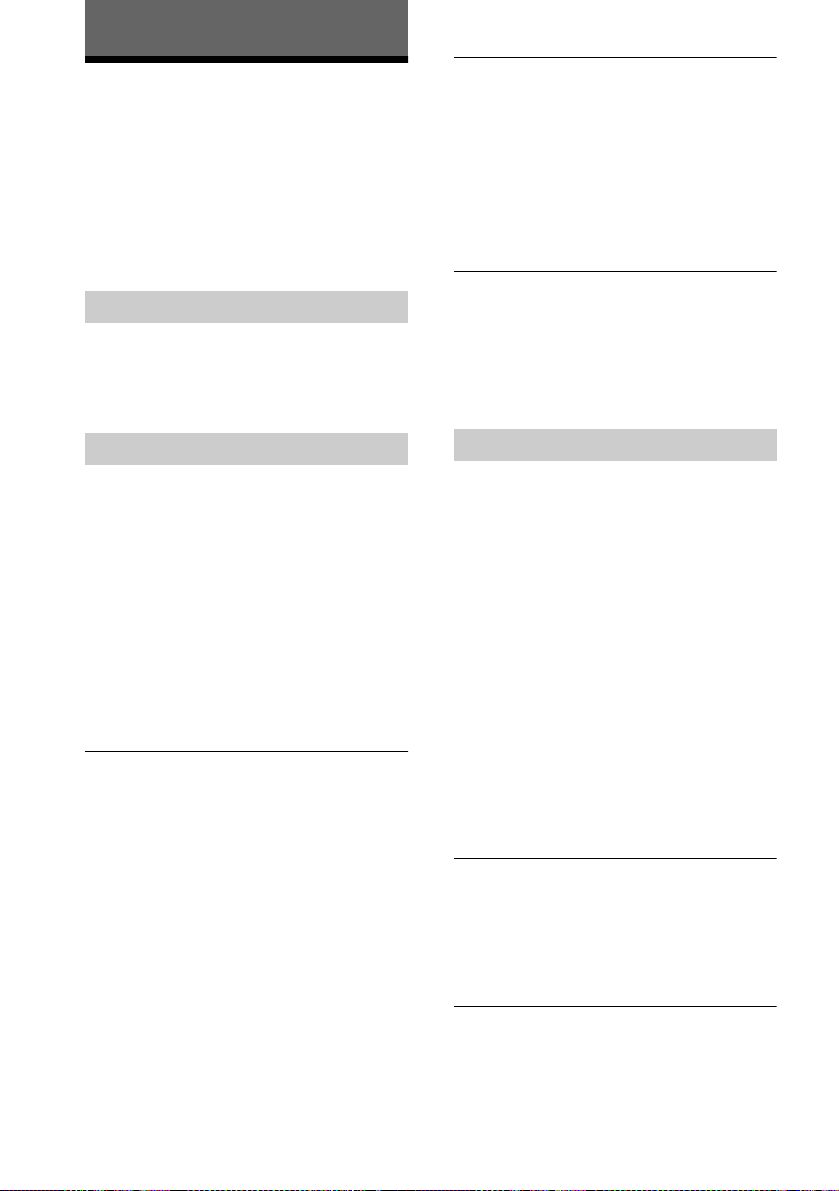
Additional Information
Troubleshooting
If you experience any of the following
difficulties while using the CD/DVD player,
use this troubleshooting guide to help remedy
the problem before requesting repairs.
Should any problem persist, consult yo ur
nearest Sony dealer.
Power
The power is not turned on.
, Check that the mains lead is connected
securely.
Picture
There is no picture.
, The connecting cords are not connected
securely.
, The connecting cords are damaged.
, The CD/DVD player is not connected to the
correct TV input jack (page 17).
, The video input on the TV is not set so that you
can view pictures from the CD/DVD player.
, In the Setup Display, set “LINE” in
“CUSTOM SETUP” to the appropriate item
that conforms to your system (page 59).
Picture noise appears.
, The disc is dirty or flawed.
, If the picture output from your CD/DVD
player goes through your VCR to ge t to your
TV, the copy-protection signal applied to
some DVD programmes could affect picture
quality. If you still experience problems even
when you connect your CD/DVD player
directly to your TV, please try connecting your
CD/DVD player to your TV’s S video input
(page 17).
The picture is black and white.
, I n the Setup Display, set “LINE” in
“CUSTOM SETUP” to the appropriate item
that conforms to your TV(pa ge 59).
, Depending on the TV, the picture on the
screen becomes black and white when you
play a disc recorded in the NTSC colour
system.
Even though you set the aspect ratio
in “TV TYPE” of “SCREEN SETUP,”
the picture does not fill the screen.
, The aspect ratio of the disc is fixed on your
DVD.
Sound
There is no sound.
, The connecting cord is not connected securely.
, The connecting cord is d am a ged.
, The CD/DVD player is connected to the
wrong input jack on the amplifier (receiver)
(page 21, 22, 24 ).
, The amplifier (receiver) inp ut wa s not
changed so that you can listen to the CD/DVD
player.
, The CD/DVD player is in pause mode or in
Slow-motion Play mode.
, The CD/DVD player is in fast forward or fast
reverse mode.
, If the audio signal does not c o m e t hrough the
DIGITAL OUT (COAXIAL)
audio settings (page 61).
Sound is noisy.
, The disc is dirty or flawed.
, When playing a CD with DTS sound tracks,
noise will come from the LINE OUT L/R
(AUDIO)
jack (page 31).
Sound distortion occurs.
, Set “AUDIO ATT” in “AUDIO SETUP” to
“ON” (page 61).
jack, check the
64
Page 65

Operation
The remote does not function.
, There are obstacl es between the remot e and
the CD/DVD player.
, The distance between the remote and the CD/
DVD player is too far.
, The remote is not pointed at the remote sensor
on the CD/DVD player.
, The batteries in the remote are weak.
The disc does not play.
, There is no disc inside.
, The disc is turned over.
Insert the disc wit h th e playback side facing
down on the disc tray.
, The disc is skewed.
, The CD/DVD player cannot play CD-ROMs,
etc. (page 6).
, The region code on the DVD does not match
the CD/DVD player.
, Moisture has condensed inside the CD/DVD
player. Remove the disc and leave the CD/
DVD player turned on for about half an hour.
Turn on the power again before playing the
disc (page 3).
The disc does not start playing from
the beginning.
, Programme Play, Shuffle Play, Repeat Play, or
A-B Repeat Play has been selected (page 35).
Press CLEAR to ca ncel these functio ns before
playing a disc.
, Resume Play has be en s elected.
During stop, press x on the CD/DVD player
or the remote and then start playback (page
32).
, The title, DVD or PBC menu automatically
appears on the TV screen.
Playback stops automatically.
, Some discs may contain an auto pause signal.
While playing such a disc, the CD/DVD
player stops playback at the auto pause signa l .
You cannot perform some functions
such as stop, Scan, Slow-motio n play,
Repeat Play, Shuffle Play, or
Programme Play.
, Depending on the disc, you may not be able to
do some of the operations above. See the
operating ma nual that comes wi th the disc.
Messages do not appear on the
screen in the language you want.
, In the Setup Display, select the desir ed
language for the on-scree n disp la y in “OSD”
under “LANGUAGE SETUP” (page 57).
The language for the sound track
cannot be changed.
, Multilingual tracks are not recorded on the
DVD being played.
, The DVD prohibits the changing of the
language for the sound trac k.
The subtitle language cannot be
changed.
, Multilingual subtitles are not recorded on the
DVD being played.
,
The DVD
subtitles.
prohibits
the changing of the
The subtitle cannot be turned off.
, The DVD prohibits the subtitles being turned
off.
Additional Information
The CD/DVD player starts playing the
disc automatically.
, The DVD features an auto playback function.
, “AUTO PLAY” in “CUSTOM SETUP” is set
to “TIMER” (page 59).
continued
65
Page 66

The angles cannot be changed.
, Multi-angles are not recorded on the D VD
being played. The angle can be changed when
the “ANGLE” indicator lights up on the front
panel disp l ay (page 9).
, The DVD prohibits changing of the angles.
The CD/DVD player does not operate
properly.
, When static electricity, etc., causes the CD/
DVD player to operate abnormally, press
POWER on the player to turn the CD/DVD
player off and then on again.
Nothing is displayed on the front
panel display.
,
“DIMMER” in “CUS TO M SETUP” is set to
“OFF.” Set “DIMMER” to “BRIGHT” or
“DARK” (page 59).
5 numbers or letters are displayed on
the screen and on the front panel
display.
, The self-diagnosis function was activated.
(See the table on page 66 .)
The disc tray does not open and
“LOCKED” appears on the front p anel
display.
,
Contact your Sony dealer or local authorized
Sony service facility.
Self-diagnosis Function
(When lett e rs/number s appear in the
display)
When the self-diagnosis func tion is activated
to prevent the player from malfunctioning, a
five-character service number (e.g., C 13 00)
with a combination of a letter and digits
appears on the screen and the front panel
display. In this case, check the following
table.
C:13:00
First three
characters of
the service
number
C 13 The disc is dirty.
C 31 The disc is not inserted
E XX
(xx is a number)
Cause and/or corrective
action
, Clean the disc with a soft
cloth (page 7).
correctly.
, Re-i nsert the disc corr ectly.
To prevent a malfunction, the
player has performed the selfdiagnosis function.
, Contact your nearest Sony
dealer or local authorized
Sony service facility and
give the 5- chara cter s ervi ce
number.
Example: E 61 10
66
Page 67

Glossary
Chapter (page 9)
Sections of a picture or a music feature th at
are smaller than titles. A title is composed of
several chapters. Depending on the disc, no
chapters may be recorded.
Dolby Digital (page 24, 62)
Digital audio compression technology
developed by Dolby Laboratories. This
technology conforms to 5.1-channel
surround sound. The rear channel is st ereo
and there is a discrete subwoofer channel in
this format. Dolby Digital provid es the same
5.1 discrete channels of high quality digital
audio found in Dolby Digital cinema audio
systems. Good channel separation is re alized
because all of the channel data is recorded
discretely and little deterioration is realized
because all channel data processing is digital.
Dolby Surround (Pro Logic) (page 22)
Audio signal proc es si n g te ch no lo gy that
Dolby Laboratories developed for surr ound
sound. When the input signal contains a
surround componen t, the Pro Logic process
outputs the front, centre, and rear signals. The
rear channel is monaural.
DTS (page 24, 63)
Digital audio compression technology that
Digital Theater Systems, Inc. developed.
This technology conforms to 5.1-channel
surround sound. The rear channel is st ereo
and there is a discrete subwoofer channel in
this format. DTS provides 5.1 discrete
channels of high qu al ity digital audio.
Good channel separation is realized because
all of the channel data is recorded discretely
and little deterioration is realized because all
channel data processing is digital.
DVD (page 6)
A disc that contains up to 8 hours of moving
pictures even though its diameter is the same
as a CD.
The data capacity of a single-layer and
single-sided DVD is 4.7 GB (Giga Byte),
which is 7 times that of a C D . The data
capacity of a double-layer and sin g l e-sided
DVD is 8.5 GB, a single-layer and doublesided DVD is 9.4 GB, and double-layer and
double-sided DVD is 17 GB.
The picture data uses the MPEG 2 format,
one of the worldwide standards of digital
compression technology. The picture data is
compressed to about 1/40 (average) of its
original size. The DVD also uses a variable
rate coding technology that changes the data
to be allocated according to the status of the
picture. Audio information is recorded in
Dolby Digital as well as in PCM, allowing
you to enjoy a more real audio p resence.
Furthermore, var io us advanced functions
such as the multi-angle, multilingual, and
Parental Control function s are prov ided with
the DVD.
Index (CD)/Video index (VIDEO CD) (page
9)
A number that divides a track in to sections to
easily locate the point you want on a VIDEO
CD or CD. Dependin g on the disc, no index
may be recorded.
MPEG audio (page 24, 62)
International standard coding system u sed to
compress audio digital signals authorized by
ISO/IEC. MPEG 1 conforms to up to 2channel stereo. MPEG 2, used on DVDs,
conforms to up to 7.1-channel surround.
Parental Control (page 49)
A function of the DVD used to limit playback
of the disc according to the age of the u s er
and the limitation leve l in each country. The
limitation varies from disc to disc; when it is
activated, or playback is completely
prohibited, vio le nt s ce n es are sk ip pe d or
replaced with other scenes, etc.
continued
Additional Information
67
Page 68

Region Code (page 6)
This system is used to protect copyrights. A
region number is allocated on each DVD
player or DVD disc according to the sales
region. Each region code is shown on the
player as well as on the disc packaging. The
player can play the discs that matc h its region
code. The player can also play discs with the
ALL
mark. Even when the reg ion code is not
shown on the DVD, the region limit may still
be activated.
Scene (page 9)
On a VIDEO CD with PBC (playback
control) functions, the menu screens, moving
pictures and still pictu r es are divided into
sections called “scenes.”
Title (page 9)
The longest sectio n of a pic t u r e or mus ic
feature on a DVD, movie, etc., in v id eo
software, or the entire album in audio
software.
Track (page 9)
Sections of a picture or a music feature on a
VIDEO CD or CD (the length of a song).
TV Virtual Surround (TVS) (page 45)
Technology from Sony developed to produce
surround sound for home use using just a
stereo TV. Designed to work with the sound
characteristics of your TV, this technology
brings the exciteme nt of surround sound to
your home using nothing more than your
stereo TV’s internal speakers. Furthermore,
various TVS modes are available. Fo r
example, TVS WIDE uses just two speakers
to create a virtual sound environment that
makes you feel like yo u ar e su r rounded by
multiple speakers.
68
Page 69

Specifications
System
Laser Semiconductor laser
Signal format system PAL / (NT S C)
Audio characteristics
Frequency response DVD (PCM 96 kHz): 2 Hz to 44 kHz (±1. 0 dB)
DVD (PCM 48 kHz): 2 Hz to 22 kHz (±0.5 dB)
CD : 2 Hz to 20 kHz (±0.5 dB)
Signal-to-noise ratio (S/N ratio) 115 dB (LINE OUT L/R (AUDIO) jacks only)
Harmonic distortion 0.003 %
Dynamic range DVD: 103 dB
CD: 99 dB
Wow and flutter Less than detected value (±0.001 % W PEAK)
The signals from LINE OUT L/R (AUDIO) jacks are measured. When you play PCM sound tracks with a 96
kHz sampling frequency, the output signals from the DIGITAL OUT (COAXIAL) jack are converted to 48
kHz sampling frequency.
Outputs
Jack name Jack type Maximum output level Load impedance
DIGITAL OUT (COAXIAL) Phono jack 0.5 Vp-p 75 ohms terminated
LINE OUT (AUDIO) Phono jack 2 Vrms (50 kilohms) Over 10 kilohms
LINE OU T (VIDEO) Phono jack 1.0 Vp-p 75 ohms, sync negative
S VIDEO OUT 4-pin mini DIN Luminance signal: 1.0 Vp-p
Colour signal: 0.3Vp-p (PAL)
0.286Vp-p (NTSC)
75 ohms, sync negative
75 ohms terminated
Additional Information
General
Power requirements 220 to 240 V AC, 50/60 Hz
Power consumption 12 W
Dimensions (approx.) 430
Mass (approx.) 2.7 kg
Operating tempe r at ure 5
Operating humidity 25 % to 80 %
× 74 × 256 mm (width/height /d epth) incl. projecting parts
°C to 35 °C
Supplied accessories
See page 14.
Specifications and design are su bj ect to change without notice.
69
Page 70

Language Code List
For details, see page 44, 47, 57.
The language spellings conform to the ISO 639: 1988 (E/F) standard.
Code Language Code Language Code Language Code Language
1027 Afar
1028 Abkhazian
1032 Afrikaans
1039 Amharic
1044 Arabic
1045 Assamese
1051 Aymara
1052 Azerbaijani
1053 Bashkir
1057 Byelorussian
1059 Bulgarian
1060 Bihari
1061 Bislama
1066 Bengali;
Bangla
1067 Tibetan
1070 Bret on
1079 Catalan
1093 Corsican
1097 Czech
1103 W elsh
1105 Danish
1109 German
1130 Bhut ani
1142 Greek
1144 English
1145 Esperanto
1149 Spanish
1150 Est onian
1151 Basque
1157 Persian
1165 Finnish
1166 Fiji
1171 Far oese
1174 French
1181 Frisian
1183 Irish
1186 Scot s G aelic
1194 Ga lician
1196 Gu arani
1203 Gu jarati
1209 Hausa
1217 Hindi
1226 Croat ian
1229 Hungarian
1233 Armenian
1235 Interlingua
1239 Interlingue
1245 Inupiak
1248 Indonesian
1253 Icelandic
1254 Italian
1257 Hebrew
1261 Japanese
1269 Yiddish
1283 Javanese
1287 Ge orgian
1297 Kazakh
1298 Greenlandic
1299 Cambodian
1300 Kannada
1301 Korean
1305 Kashmiri
1307 Kurdish
1311 Kirghiz
1313 Latin
1326 Lingala
1327 Laothian
1332 Lithuanian
1334 Latvian; Lettish
1345 Malagasy
1347 Maori
1349 Macedonian
1350 Malayalam
1352 Mongolian
1353 Moldavian
1356 Marathi
1357 Malay
1358 Malt ese
1363 Burmese
1365 Nauru
1369 Nepali
1376 Dutch
1379 Norwegian
1393 Occitan
1403 (Afan)Oromo
1408 O riya
1417 Punjabi
1428 Polish
1435 Pashto; Pushto
1436 Portuguese
1463 Q uechua
1481 Rhaeto -
Romance
1482 Kirundi
1483 Romanian
1489 Russian
1491 Kinyarwanda
1495 Sanskrit
1498 Sindhi
1501 Sangho
1502 Serbo-Croatian
1503 Singhalese
1505 Slovak
1506 Slovenian
1507 Samoan
1508 Shona
1509 Somali
1511 Albanian
1512 Serbian
1513 Siswat i
1514 Sesotho
1515 Sundanese
1516 Swedish
1517 Swahili
1521 Tamil
1525 Telugu
1527 Tajik
1528 Tha i
1529 Tigrinya
1531 Turkmen
1532 Tag alog
1534 Set swana
1535 Ton ga
1538 Tur kish
1539 Tsonga
1540 Tatar
1543 Tw i
1557 Ukrainian
1564 Urdu
1572 Uzbek
1581 Vietnamese
1587 Volapük
1613 W olof
1632 Xhosa
1665 Yoruba
1684 Chinese
1697 Zulu
1703 Not specified
70
Page 71

List of Setup Display Items
The default settings are underlined.
LANGUAGE SETUP (page 57)
OSD
(The available languages differ
depending upon the player
model.)
DVD MENU
The default setting is e it he r
“ENGLISH” or “PYCCKИЙ.”
AUDIO ORIGINAL
SUBTITLE AUDIO FOLLOW
ENGLISH
FRANÇAIS
DEUTSCH
ITALIANO
NEDERLANDS
ENGLISH
FRANÇAIS
DEUTSCH
ITALIANO
ESPAÑOL
NEDERLANDS
DANSK
SVENSKA
SUOMI
NORSK
PORTUGUÊS
PYCCKИЙ
CHINESE
JAPANESE
OTHERS t
(All other selections are same as the DVD MENU language.)
(All other selections are same as the DVD MENU language.)
ENGLISH
ITALIANO
ESPAÑOL
DANSK
SVENSKA
SUOMI
NORSK
PORTUGUÊS
ENGLISH
FRANÇAIS
DEUTSCH
ITALIANO
ESPAÑOL
NEDERLANDS
DANSK
SVENSKA
SUOMI
NORSK
PORTUGUÊS
PYCCKИЙ
CHINESE
JAPANESE
OTHERS t
PYCCK
ИЙ
ENGLISH
ИЙ
PYCCK
ENGLISH
FRANÇAIS
DEUTSCH
ITALIANO
ESPAÑOL
NEDERLANDS
DANSK
SVENSKA
SUOMI
NORSK
PORTUGUÊS
CHINESE
JAPANESE
OTHERS t
Additional Information
SCREEN SETUP (page 58)
TV TYPE 16:9
4:3 LETTER BOX
4:3 PAN SCAN
SCREEN SAVER ON
OFF
BACKGROUND JACKET PICTURE
GRAPHICS
BLUE
BLACK
continued
71
Page 72

CUSTOM SETUP (page 59)
LINE VIDEO
AUTO PLAY OFF
DIMMER BRIGHT
PAUSE MODE AUTO
PARENTAL CONTROL t
TRACK SELECTION OFF
AUDIO SETUP (page 61)
AUDIO ATT OFF
AUDIO DRC STANDARD
DOWNMIX DOLBY SURROUND
DIGITAL OUT ON
S VIDEO
RGB
TIMER
DEMO1
DEMO2
DARK
OFF
FRAME
AUTO
ON
TV MODE
WIDE RANGE
NORMAL
DOLBY DIGITAL D-PCM
MPEG PCM
DTS OFF
OFF
DOLBY DIGITAL
MPEG
ON
72
Page 73
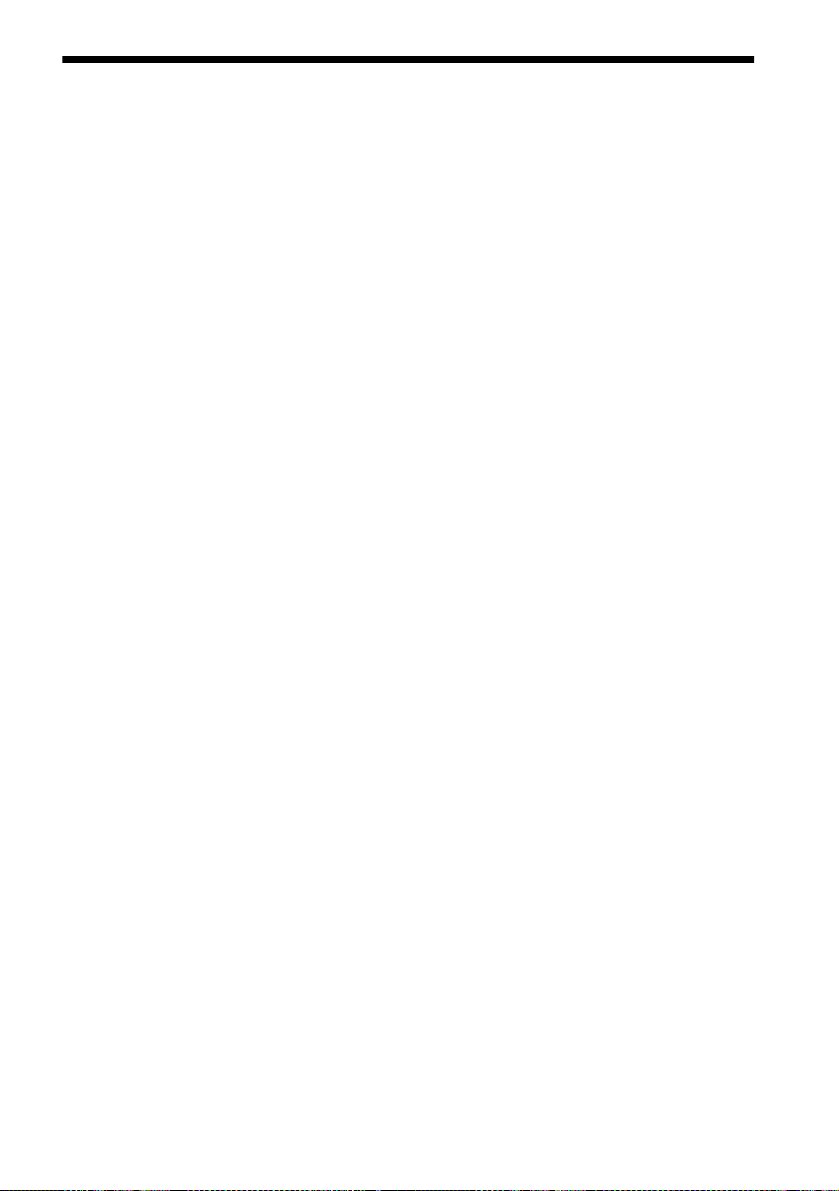
Index
Numerics
16:9 58
4:3 LETTER BOX
4:3 PAN SCAN
5.1 Channel Surround
58
58
A
A-B Repeat 38
ANGLE
47
AUDIO
72
AUDIO ATT
AUDIO DRC
AUDIO SETUP
AUTO PLAY
61
61
61
60
B
BACKGROUND 59
14
Batteries
BNR
48
C
CD 30
CHAPTER
Chapter
Connecting
Continuous play
Control Bar
Control Menu
CUSTOM
CUSTOM PARENTAL
CUSTOM SETUP
40
40, 67
17
CD/VIDEO CD
DVD
30
13
13
56
CONTROL
49
59
D
DIGITAL OUT 62
Digital output
DIMMER
Display
Control Menu display
Front panel display
Setup Display
DOLBY DIGITAL
DOWNMIX
DTS
DVD
DVD MENU
62
60
56
22, 45, 62
61
24, 44, 63
30, 67
57
24
DVD menu
F
Fast forward 39
Fast reverse
Front Panel display
33
39
R
Remote 14, 55
REPEAT
RESET
Resume Play
9
35
57
32
S
H
Handling discs 7
Hooking up
17
I
INDEX 40
40
Index
L
LANGUAGE SETUP 57
LINE
59
Locating
a specific point
by watching the TV
screen
39
M
MPEG 22, 44, 62
N
Number input 40
O
On-screen display
Control Menu display
Setup Display
OSD
71
56
13
S VIDEO output 17
SCENE
40
Scene
68
SCREEN SAVER
SCREEN SETUP
Setup Display
SHUFFLE
Shuffle Play
Slow-motion play
Speakers
hookup
Status Bar
SUBTITLE
Subtitles
47
SURROUND
59
58
56
37
37
39
21
12
57
45
T
TIME/TEXT 41
TITLE
40
Title
68
Title menu
TRACK
Track
TRACK SELECTION
Troubleshooting
TV TYPE
TVS (TV Virtual Surround)
33
40
68
60
64
58
45
U
P
PARENTAL CONTROL 49,
60
PAUSE MODE
13
9
PBC Playback
PROGRAM
Programme Play
60
34
35
35
Usable discs 6
V
VIDEO CD 30
Q
QUICK 57
Quick Setup
26
73
Page 74

Page 75

Page 76

Sony Corporation
