Sony DVP-NS29 User Manual
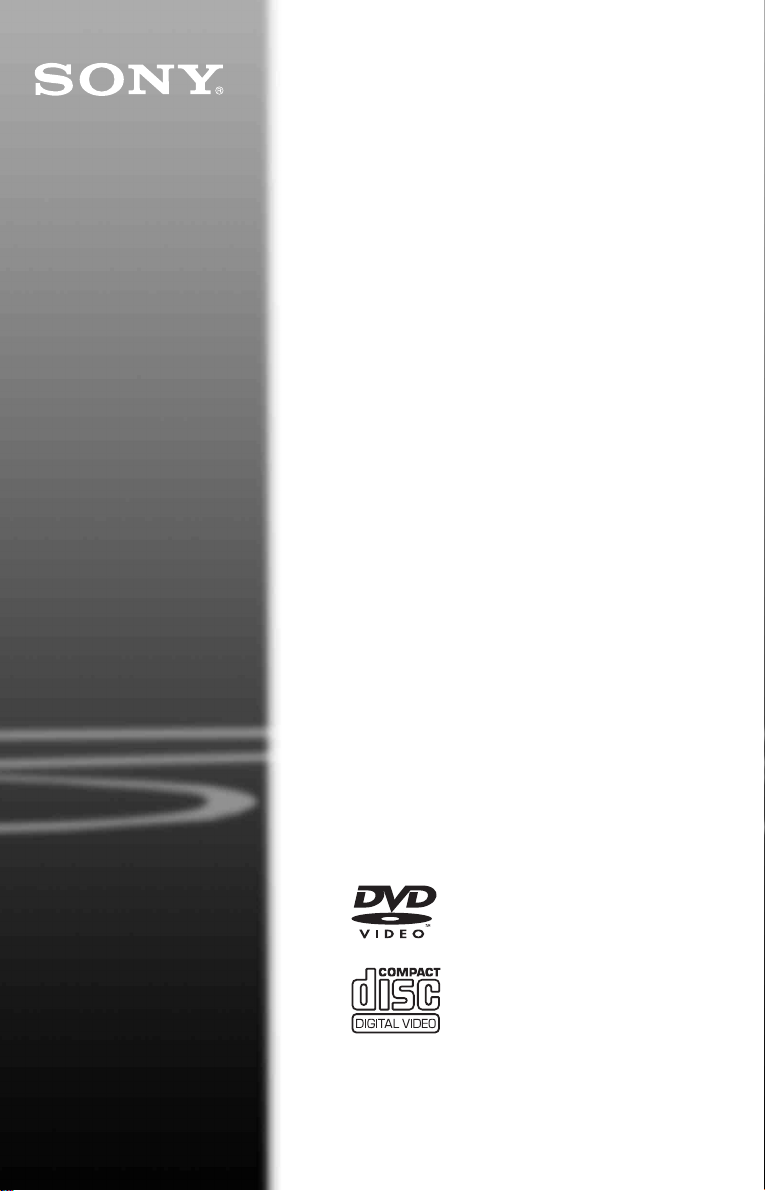
CD/DVD
Player
Operating Inst ructions
2-651-444-11(1)
DVP-NS29
© 2005 Sony Corporation
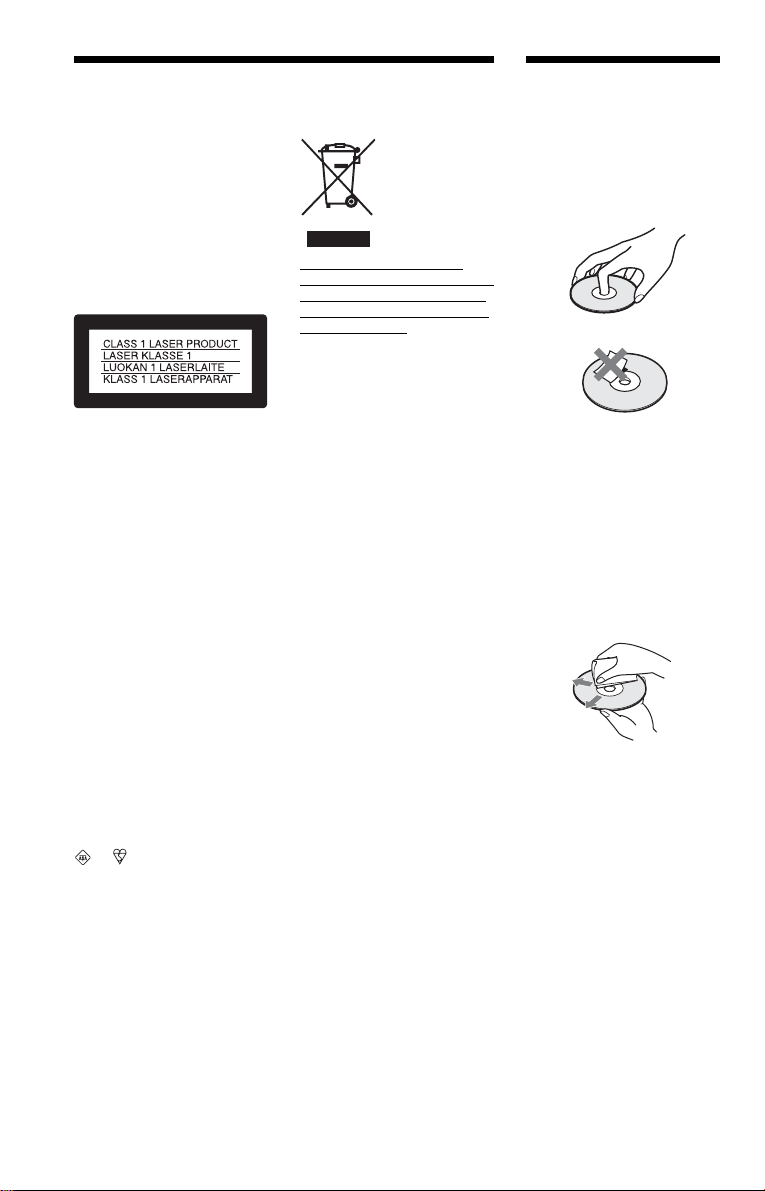
WARNING
Notes About the
To reduce the risk of fire or
electric shock, do not expose
this apparatus to rain or
moisture.
To avoid electrical shock, do
not open the cabinet. Refer
servicing to qualified
personnel only.
The mains lead must only be
changed at a qualified
service shop.
This appliance is classified as a
CLASS 1 LASER product. The
CLASS 1 LASER PRODUCT
MARKING is located on the rear
exterior.
CAUTION
The use of optical instruments with
this product will increase eye
hazard. As the laser beam used in
this CD/DVD player is harmful to
eyes, do not attempt to disassemble
the cabinet.
Refer servicing to qualified
personnel only.
Notice for customers in the
United Kingdom and
Republic of Ireland
A moulded plug complying with
BS1363 is fitted to this equipment
for your safety and convenience.
Should the fuse in the plug
supplied need to be replaced, a
5AMP fuse approved by ASTA or
BSI to BS1362, (i.e., marked with
or mark) must be used.
If the plug supplied with this
equipment has a detachable fuse
cover, be sure to attach the fuse
cover after you change the fuse.
Never use the plug without the fuse
cover. If you should lose the fuse
cover, please contact your nearest
Sony service station.
Disposal of Old Electrical &
Electronic Equipment (Applicable
in the European Union and other
European countries with separate
collection systems)
This symbol on the product or on
its packaging indicates that this
product shall not be treated as
household waste. Instead it shall be
handed over to the applicable
collection point for the recycling of
electrical and electronic
equipment. By ensuring this
product is disposed of correctly,
you will help prevent potential
negative consequences for the
environment and human health,
which could otherwise be caused
by inappropriate waste handling of
this product. The recycling of
material s w ill help to conserv e
natural resource s. For mo re
detailed information about
recycling of this product, please
contact your local Civic Office,
your household waste disposal
service or the shop where you
purchased the product.
Precautions
Safety
• This unit operates on 220 – 240
V AC, 50/60 Hz. Check that the
unit’s operating voltage is
identical with your local power
supply.
• To prevent fire or shock hazard,
do not place objects filled with
liquids, such as vases, on the
apparatus.
Installing
• Do not install the unit in an
inclined position. It is designed
to be operated in a horizontal
position only.
• Keep the unit and discs away
from equipment with strong
magnet, such as microwave
ovens, or large loudspeakers.
• Do not place heavy objects on
the unit.
Discs
• To keep the disc clean, handle
the disc by its edge. Do not touch
the surface.
• Do not expose the disc to direct
sunlight or heat sources such as
hot air ducts, or leave it in a car
parked in direct sunlight as the
temperature may rise
considerably inside the car.
• After playing, store the disc in its
case.
• Clean the disc with a cleaning
cloth.
Wipe the disc from the centre
out.
• Do not use solvents such as
benzine, thinner, commercially
available disc/lens cleaners, or
anti-static spray intended for
vinyl LPs.
• If you have printed the disc's
label, dry the label before
playing.
2
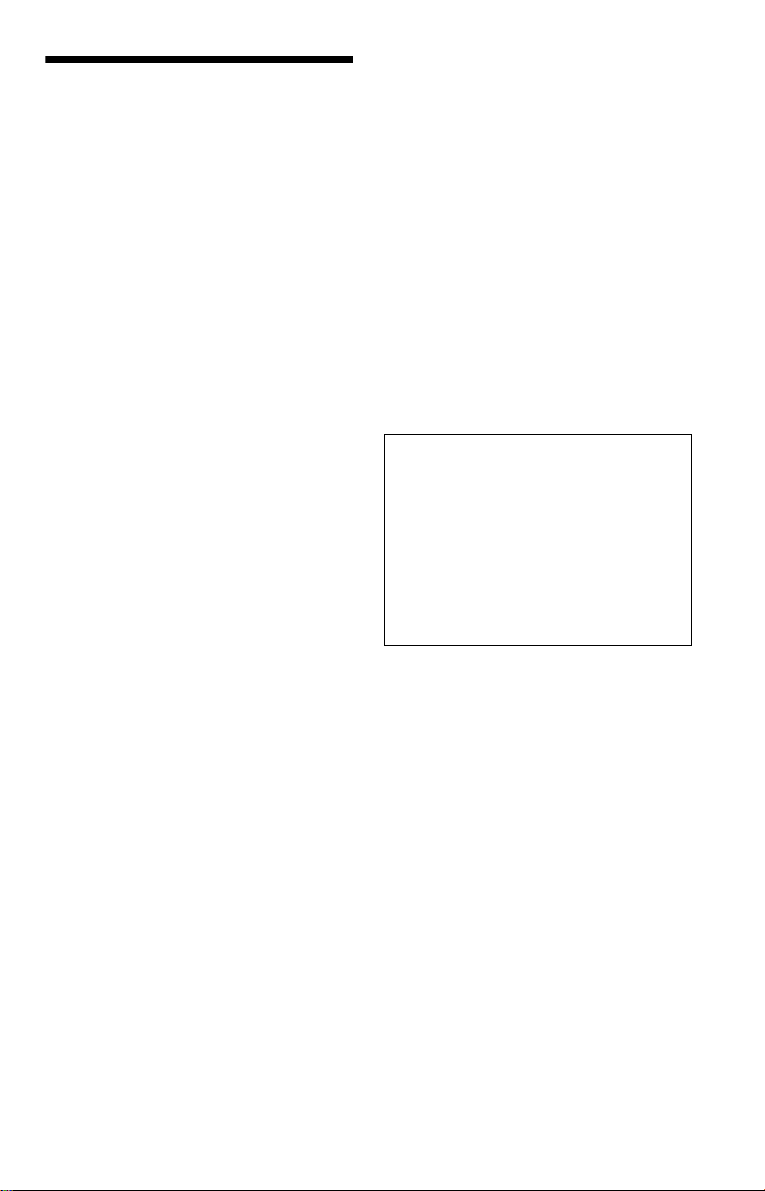
Precautions
On safety
Should any solid object or liquid fall into the
cabinet, unplug the p l ayer and have it
checked by qualifi ed personnel before
operating it any fur th er .
On power sources
• The player is no t discon nected from the AC
power source (mains) as long as it is
connected to the wall outlet, even if the
player itself has been turned off.
• If you are not going to use the player for a
long time, be sure to disconnect the pla yer
from the wall outlet. To disconnect the AC
power cord (mai ns lead), grasp the p lu g
itself; never pull the cord.
On placement
• Place the play er i n a l oc at io n wi th a dequ at e
ventilation to prevent heat build-up in the
player.
• Do not place the player on a soft surface
such as a rug.
• Do not place th e pl ayer in a location near
heat sources, or in a place subject to direct
sunlight, excessive dust, or mechanical
shock.
On operation
• If the player is brought directly from a cold
to a warm location, or is placed in a very
damp room, moisture may condense on the
lenses inside the player. Should this occur,
the player may not oper at e pr ope rl y. In thi s
case, remove the disc and leave the player
turned on for about hal f an hour until the
moisture evaporates.
• When you move t he player, take out any
discs. If you don’t, the di sc may be
damaged.
On adjusting volume
Do not turn up the volume while listening to
a section with very low level inputs or no
audio signals. If you do, the speakers may be
damaged when a pe ak l eve l se cti on is pl ay ed.
On cleaning
Clean the cabinet, panel, and controls with a
soft cloth slightly moistened with a mild
detergent solution. Do not use any type of
abrasive pad, scouring powder or solvent
such as alcohol or benzine.
On cleaning discs, disc/lens cleaners
Do not use a commercially available
cleaning disc or disc/lens cleaner (wet or
spray type). These may cause the
apparatus to malfunction.
IMPORTANT NOTICE
Caution: This player is capable of holding a
still video image or on-screen display image
on your television screen indefinite ly . I f
you leave the still video image or on-screen
display ima ge displayed on your TV for an
extended period of time you risk permanent
damage to your te levision screen. Pl asma
display panel televisions and projection
televisions are susceptible to this.
If you have any questi ons or problems
concerning your player, please consult your
nearest Sony dealer.
3
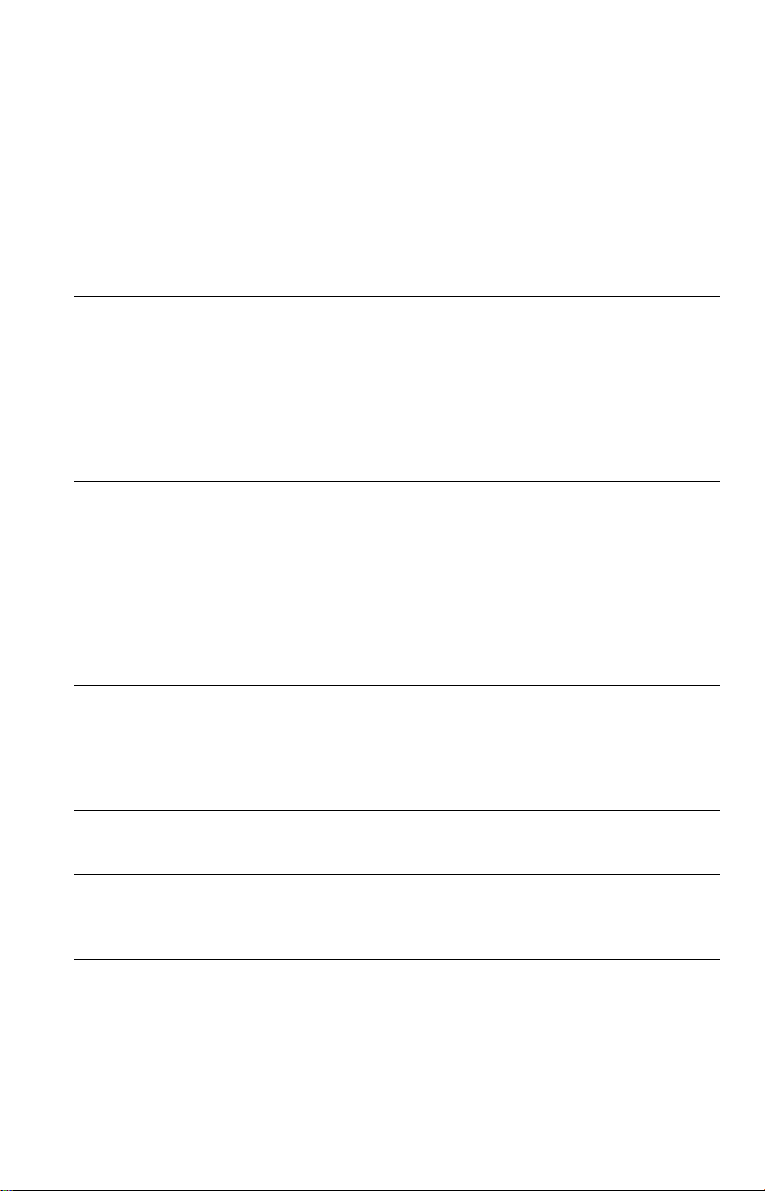
Table of Contents
WARNING . . . . . . . . . . . . . . . . . . . . . . . . . . . . . . . . . . . . . . . . . . . . . . . . . . . . 2
Notes About the Discs. . . . . . . . . . . . . . . . . . . . . . . . . . . . . . . . . . . . . . . . . . . 2
Precautions . . . . . . . . . . . . . . . . . . . . . . . . . . . . . . . . . . . . . . . . . . . . . . . . . . . 3
About This Manual. . . . . . . . . . . . . . . . . . . . . . . . . . . . . . . . . . . . . . . . . . . . . . 5
This Player Can Play the Following Discs. . . . . . . . . . . . . . . . . . . . . . . . . . . . 6
Index to Parts and Controls. . . . . . . . . . . . . . . . . . . . . . . . . . . . . . . . . . . . . . . 8
Guide to the Control Menu Display (Magic Pad) . . . . . . . . . . . . . . . . . . . . . . 11
Hookups. . . . . . . . . . . . . . . . . . . . . . . . . . . . . . . . . . . . . . . . . . 14
Hooking Up the Player. . . . . . . . . . . . . . . . . . . . . . . . . . . . . . . . . . . . . . . . . . 14
Step 1: Unpacking . . . . . . . . . . . . . . . . . . . . . . . . . . . . . . . . . . . . . . . . . . . . . 14
Step 2: Inserting Batteries Into the Remote. . . . . . . . . . . . . . . . . . . . . . . . . . 14
Step 3: Connecting the Video Cords . . . . . . . . . . . . . . . . . . . . . . . . . . . . . . . 15
Step 4: Connecting the Audio Cords . . . . . . . . . . . . . . . . . . . . . . . . . . . . . . . 17
Step 5: Connecting the Mains Lead. . . . . . . . . . . . . . . . . . . . . . . . . . . . . . . . 19
Step 6: Quick Setup . . . . . . . . . . . . . . . . . . . . . . . . . . . . . . . . . . . . . . . . . . . . 19
Playing Discs . . . . . . . . . . . . . . . . . . . . . . . . . . . . . . . . . . . . . . 21
Playing Discs. . . . . . . . . . . . . . . . . . . . . . . . . . . . . . . . . . . . . . . . . . . . . . . . . 21
Resuming Playback from the Point Where You Stopped the Disc
(Resume Play). . . . . . . . . . . . . . . . . . . . . . . . . . . . . . . . . . . . . . . . . . . . . 23
Using the DVD’s Menu. . . . . . . . . . . . . . . . . . . . . . . . . . . . . . . . . . . . . . . . . . 24
Selecting “ORIGINAL” or “PLAY LIST” on a DVD-RW . . . . . . . . . . . . . . . . . 24
Playing VIDEO CDs With PBC Functions (PBC Playback) . . . . . . . . . . . . . . 25
Various Play Mode Functions (Programme Play, Shuffle Pla y, R epeat Play,
A-B Repeat Play). . . . . . . . . . . . . . . . . . . . . . . . . . . . . . . . . . . . . . . . . . . 26
Searching for a Scene . . . . . . . . . . . . . . . . . . . . . . . . . . . . . . . . 30
Searching for a Particular Poin t on a Dis c (S ear ch, Scan, Slow-motion Play,
Freeze Frame). . . . . . . . . . . . . . . . . . . . . . . . . . . . . . . . . . . . . . . . . . . . . 30
Searching for a Title/Chapter/Track/Scene, etc. . . . . . . . . . . . . . . . . . . . . . . 31
Searching by Scene (PICTURE NAVIGATION) . . . . . . . . . . . . . . . . . . . . . . 33
Viewing Information About the Disc . . . . . . . . . . . . . . . . . . . . . . . 34
Checking the Playing Time and Remaining Time . . . . . . . . . . . . . . . . . . . . . 34
Sound Adjustments . . . . . . . . . . . . . . . . . . . . . . . . . . . . . . . . . . 37
Changing the Sound . . . . . . . . . . . . . . . . . . . . . . . . . . . . . . . . . . . . . . . . . . . 37
TV Virtual Surround Settings (TVS). . . . . . . . . . . . . . . . . . . . . . . . . . . . . . . . 38
Enjoying Movies . . . . . . . . . . . . . . . . . . . . . . . . . . . . . . . . . . . . 40
Changing the Angles . . . . . . . . . . . . . . . . . . . . . . . . . . . . . . . . . . . . . . . . . . . 40
Displaying the Subtitles . . . . . . . . . . . . . . . . . . . . . . . . . . . . . . . . . . . . . . . . . 40
Adjusting the Playback Picture (CUSTOM PICTURE MODE). . . . . . . . . . . . 41
Sharpening the Pictures (SHARPNESS). . . . . . . . . . . . . . . . . . . . . . . . . . . . 43
4
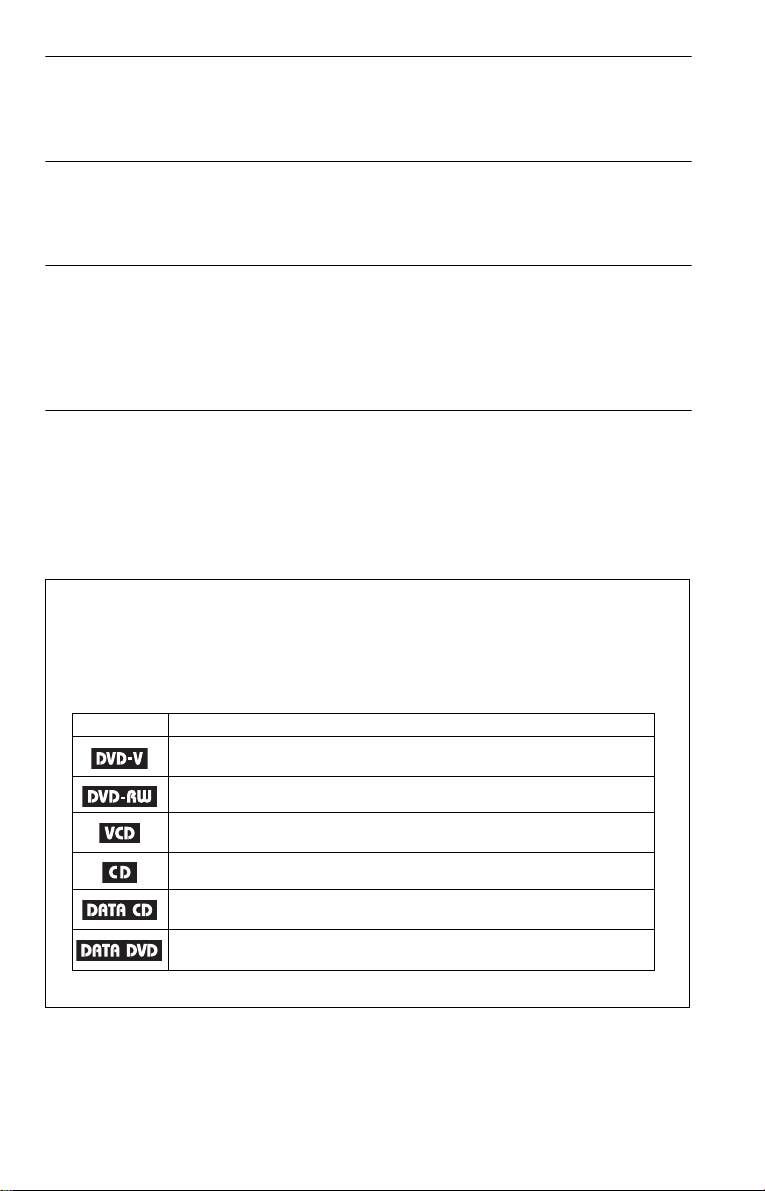
Enjoying MP3 Audio and JPEG Images . . . . . . . . . . . . . . . . . . . . . 44
About MP3 Audio Tracks and JPEG Image Files . . . . . . . . . . . . . . . . . . . . . 44
Playing MP3 Audio Tracks or JPEG Image Files. . . . . . . . . . . . . . . . . . . . . . 45
Enjoying JPEG Images as a Slide Show. . . . . . . . . . . . . . . . . . . . . . . . . . . . 48
Using Various Additional Functions . . . . . . . . . . . . . . . . . . . . . . . 51
Locking Discs (CUSTOM PARENTAL CONTROL,
PARENTAL CONTROL) . . . . . . . . . . . . . . . . . . . . . . . . . . . . . . . . . . . . . 51
Controlling Your TV With the Supplied R emote. . . . . . . . . . . . . . . . . . . . . . . 54
Settings and Adjustments . . . . . . . . . . . . . . . . . . . . . . . . . . . . . . 55
Using the Setup Display. . . . . . . . . . . . . . . . . . . . . . . . . . . . . . . . . . . . . . . . . 55
Setting the Display or Sound Tra ck Language (LANGUAGE SETUP) . . . . . 56
Settings for the Display (SCREEN SETUP). . . . . . . . . . . . . . . . . . . . . . . . . . 57
Custom Settings (CUSTOM SETUP). . . . . . . . . . . . . . . . . . . . . . . . . . . . . . . 58
Settings for the Sound (AUDIO SETUP) . . . . . . . . . . . . . . . . . . . . . . . . . . . . 59
Additional Information . . . . . . . . . . . . . . . . . . . . . . . . . . . . . . . . 61
Troubleshooting. . . . . . . . . . . . . . . . . . . . . . . . . . . . . . . . . . . . . . . . . . . . . . . 61
Self-diagnosis Functio n (W hen letters/numbers appear in the display). . . . . 64
Glossary. . . . . . . . . . . . . . . . . . . . . . . . . . . . . . . . . . . . . . . . . . . . . . . . . . . . . 64
Specifications. . . . . . . . . . . . . . . . . . . . . . . . . . . . . . . . . . . . . . . . . . . . . . . . . 66
Language Code List. . . . . . . . . . . . . . . . . . . . . . . . . . . . . . . . . . . . . . . . . . . . 67
Index . . . . . . . . . . . . . . . . . . . . . . . . . . . . . . . . . . . . . . . . . . . . . . . . . . . . . . . 68
About This Manual
•Instructions in this manual describe the controls on the remote. You can also use the controls on
the player if they have the same or similar names as those on the remote.
•“DVD” may be used as a general term for DVD VIDEOs, DVD+RWs/DVD+Rs and DVDRWs/DVD-Rs.
•The meaning of the icons used in thi s manual is described below:
Icons Meanings
Functions available for DVD VIDEOs and DVD+RWs/DVD+Rs in +VR
mode or DVD-RWs/DVD-Rs in video mode
Functions available for DVD-RWs in VR (Video Recording) mode
Functions available for VIDEO CDs (including Super VCDs or CD-Rs/CDRWs in video CD format or Super VCD format)
Functions available for music CDs or CD-Rs/CD-RWs in music CD format
Functions available for DATA CDs (CD-ROMs/CD-Rs/CD-RWs containing
*1
audio tracks and JPEG image files
MP3
Functions available for DATA DVDs (DVD-ROMs/DVD+RWs/DVD+Rs/DVD-
RWs/DVD-Rs) containing MP3
*1 MP3 (MPEG-1 Audio Layer III) is a standard format defined by ISO (International Organization for
Standardization)/IEC (International Electrotechnical Commission) MPEG which compresses audio data.
*1
audio tracks and JPEG image files.
5
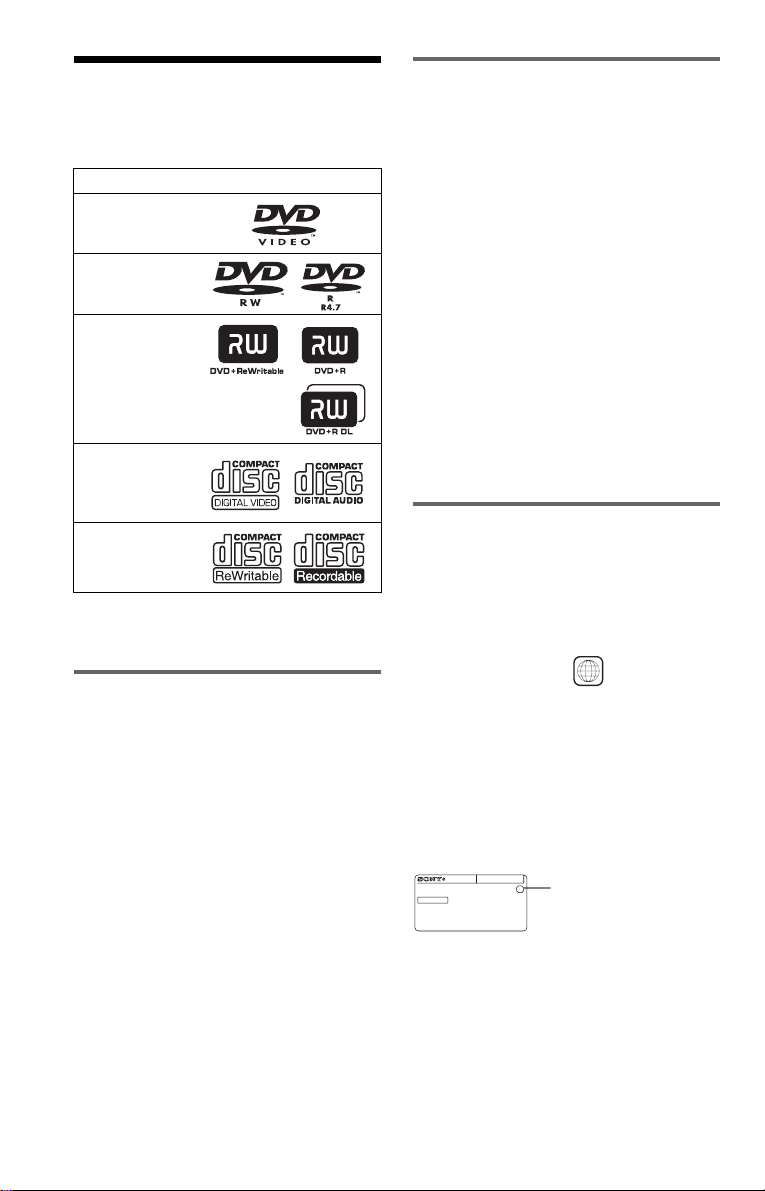
This Player Can Play the
Following Disc s
Format of discs
DVD VIDEO
DVD-RW/-R
Example of discs that the player
cannot play
The player cann ot p l ay t he following discs:
• CD-ROMs/CD-Rs/CD-RWs other than
those recorded in the formats listed on this
page.
• CD-ROMs recorded in PHOTO CD forma t.
• Data part of CD- E xt ras.
• DVD Audios.
• HD layer on Super Au di o CD s.
DVD+RW/+R
VIDEO CD
Music CD
CD-RW/-R
“DVD+RW,” “DVD-RW,” “DVD+R,”
“DVD-Video” and the “CD” logo are
trademarks.
Note about CDs/DVDs
The player can play CD-ROMs/CD-Rs/CDRWs recorded in the following formats:
–music CD format
–video CD format
–MP3 audio tracks and JPEG image files of
format conforming to ISO 9660* Level 1/
Level 2, or its extended format, Joliet
–KODAK Picture CD format
* A logical format of files and folders on CD-
ROMs, defined by ISO (Internation al
Organization for Standardization).
Also, the player cannot play the following
discs:
• A DVD VIDEO with a different region
code.
• A disc that has a non-standard shape (e.g.,
card, heart).
• A disc with paper or stickers on it .
• A disc that has the adhesive of cellophane
tape or a sticker still left on it.
Region code
Your player has a region code printed on th e
back of the unit and only will play DVD
VIDEOs (playback only) labelled with
identical region codes. This system is used to
protect copyrights.
X
ALL
Region code
DVD VIDEOs labelled will also play on
this player.
If you try to play any other DVD VIDEO, the
message “Playback prohibited by are a
limitations.” will appear on the TV screen.
Depending on the DVD VIDEO, there may
be no region code indication, even though
playing the DVD VIDEO is prohibited by
area restrictions.
00V 00Hz
NO.
DVP–XXXX
00W
0-000-000-00
The player can play DVD-ROMs/
DVD+RWs/DVD-RWs/DVD+Rs/DVD-Rs
recorded in the following formats:
–MP3 audio tracks and JPEG image files of
format conforming to UDF (Universal Disk
Format).
6
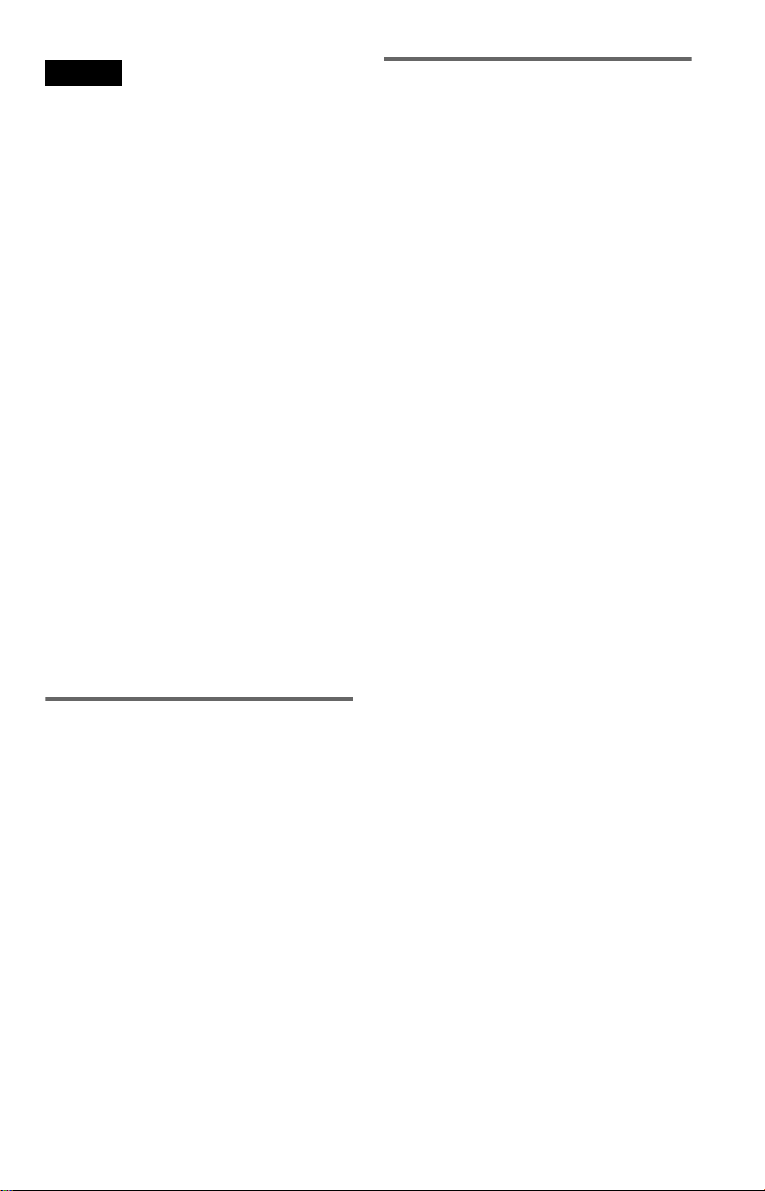
Notes
• Notes about DVD+RWs/DVD+Rs, DVD-RWs/
DVD-Rs or CD-Rs/CD-RWs
Some DVD+RWs/DVD+Rs, DVD-RWs/DVDRs, or CD-Rs/CD-RWs cannot be played on this
player due to the recording quality or physical
condition of the disc, or the char ac te r is tics of the
recording device and authoring software.
The disc will not play if it has not been correc tl y
finalized. For more information, refer to the
operating instructions for the r ecor ding device.
Note that some playback functions may not work
with some DVD+RWs/DVD+Rs, even if they
have been correctly finali zed . In th is cas e, v iew
the disc by normal playback. Also some DATA
CDs/DATA DVDs created in Packet Write
format cannot be played.
• Music discs encoded with copyrigh t protect ion
technologies
This product is designed to playback di sc s tha t
conform to the Compact Disc (CD) standard.
Recently, various music discs encoded with
copyright protection technol ogie s a re ma r ke te d
by some record companies. Please be aware that
among those discs, there are some tha t do not
conform to the CD standard and may not be
playable by this product.
• Note on DualDiscs
A DualDisc is a two sided disc product which
mates DVD recorded material on one side with
digital audio material on the othe r side.
However, since the audio material side does not
conform to the Compact Disc (CD) standard,
playback on this product is not guar a nte e d.
Copyrights
This product incorporates copyrigh t
protection techn ol ogy that is protected by
U.S. patents and oth er in te llectual property
rights. Use of this copyright protection
technology must be authorized by
Macrovision, an d is in te nded for home and
other limited viewing uses only unless
otherwise authorized by Macrovision.
Reverse engineer i ng or disassembly is
prohibited.
Note on playback operations of
DVDs and VIDEO CDs
Some playback operations of DVDs and
VIDEO CDs may be intent i onally set by
software producers. Since this player plays
DVDs and VIDEO CDs according to the disc
contents the software producer s designed,
some playback features may not be available.
Also, refer to the instructions supplied with
the DVDs or VIDEO CDs.
7
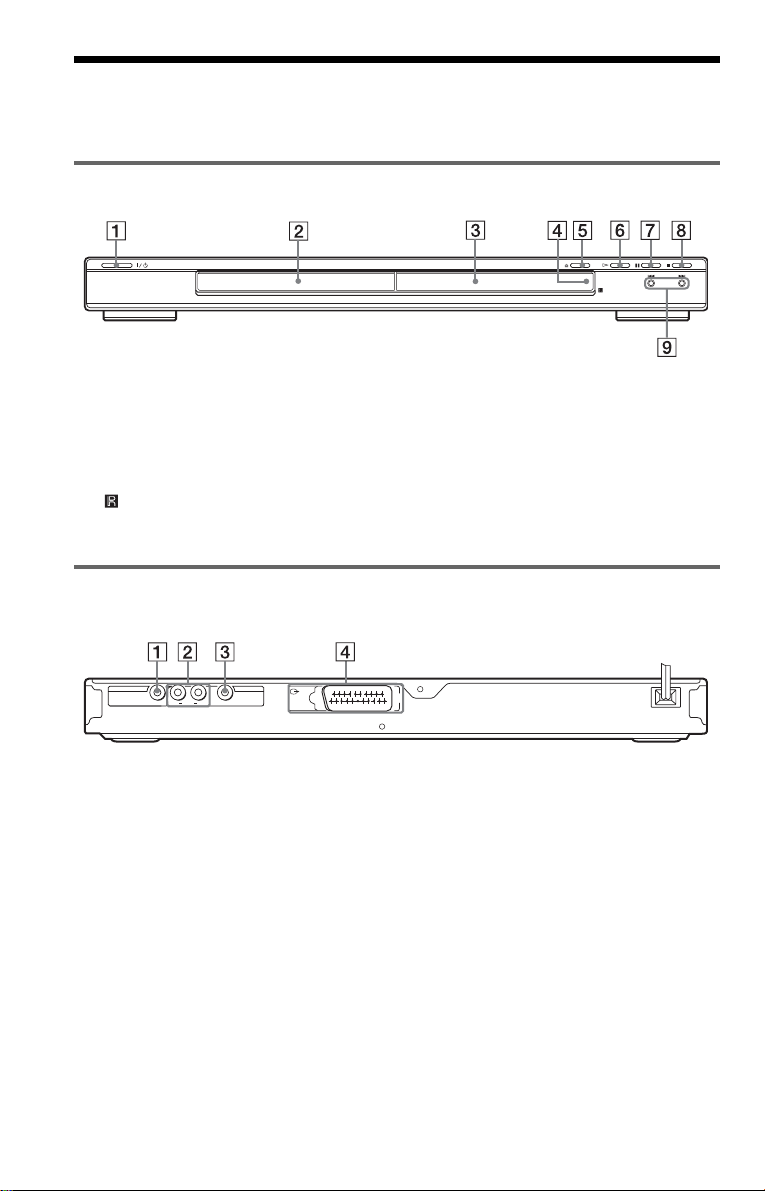
Index to Parts an d Controls
For more information, see the pages indicated in parentheses.
Front panel
A [/1 (on/standby) button (21)
B Disc tray (2 1)
C F ront panel display (9)
D (remote sensor) (14)
E A (open/close) button (21)
Rear panel
DIGITAL OUT
R
A DIGITAL OUT (COAXIAL) jack (17)
B LINE OUT L/R (AUDIO) jacks (17)
LINE OUT
AUDIO
VIDEOCOAXIAL
L
(RGB)
-
L
LINE
TV
F H (play) button (21)
G X (pause) button (22)
H x (stop) button (22)
I ./> (previous/next) buttons (30)
CENTER
C LINE OUT (VIDEO) jack (15)
D LINE (RGB) - TV jack (15)
8
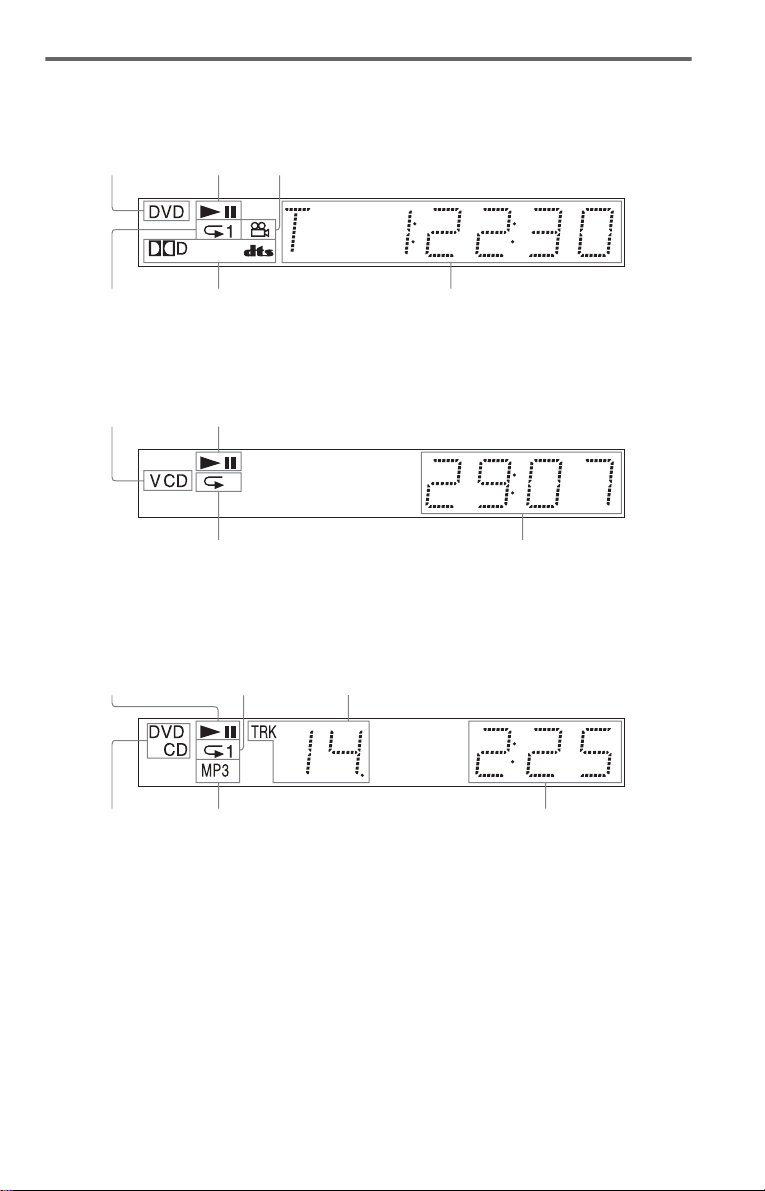
Front panel display
When playing back a DVD VIDEO/DVD-RW
Disc type
Lights up during
Repeat Play (28)
Playing status
Current audio signal (38)
Lights up when you can change the angle (40)
Current title/chapter or playing
time (34)
When playing back a VIDEO CD with Playback Control (PBC) (25)
Disc type
Playing status
Lights up during A-B Repeat Play (29)
Current scene or playing ti me (34)
When playing back a CD, DATA DVD (MP3 audio), DATA CD ( MP3 audio), or VIDEO CD
(without PBC)
Playing status
Lights up dur i ng
Repeat Play (28)
Current track (34)
Disc type
*
* When playing DATA DVDs, the DVD indicator is displayed.
Lights up when playing MP3 audio tracks (44)
Playing time (34)
,continued
9
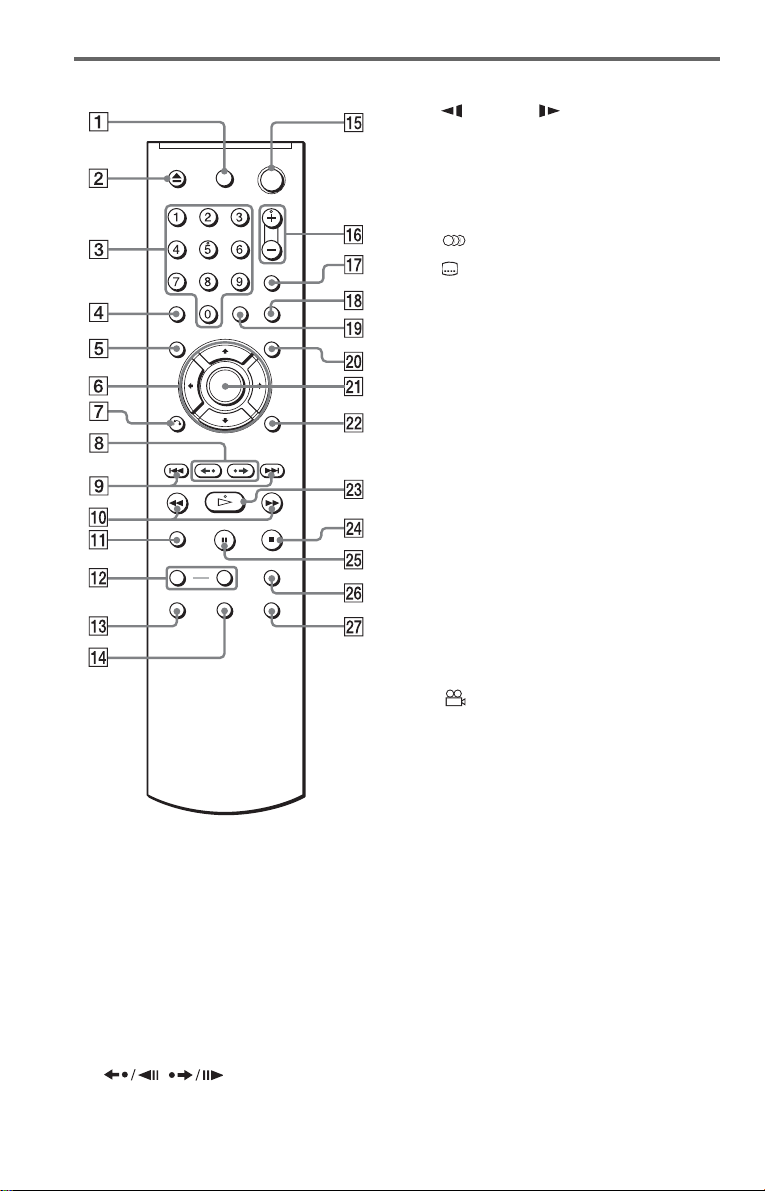
Remote
J m/M (scan/slow) buttons
(31)
K ZOOM button (22, 47)
L SL OW PLAY/FAST PLAY buttons
(22)
M (audio) button (37)
N (subtitle) button (40)
O [/1 (on/ standby) button (21)
P 2 (volume) +/– buttons (54)
The + button has a t actile dot.*
Q t (TV/video) button (54)
R PICTURE NAVI (picture na vigation)
button (33, 47 )
S TIME/TEXT button (34)
T MENU button (24)
U ENTER button (19)
V DISPLAY button (11)
W H (play) button (21)
The H button has a t actile dot.*
X x (stop) button (22)
Y X (pause) button (22)
Z SUR (surround) button (38)
wj (angle) button (40)
A TV [/1 (on/ standby) button (54)
B Z (open/close) button (22)
C Number buttons (24)
The number 5 button has a tactile dot.*
D CLEAR button (26)
E TOP MENU button (24)
F C/X/x/c buttons (24)
G O RETURN (return) button (22)
H / (replay/step/
advance/step) buttons (22, 31)
I ./> (previous/next) butt ons (2 2)
10
* Use the tactile dot as a reference when operating
the player.
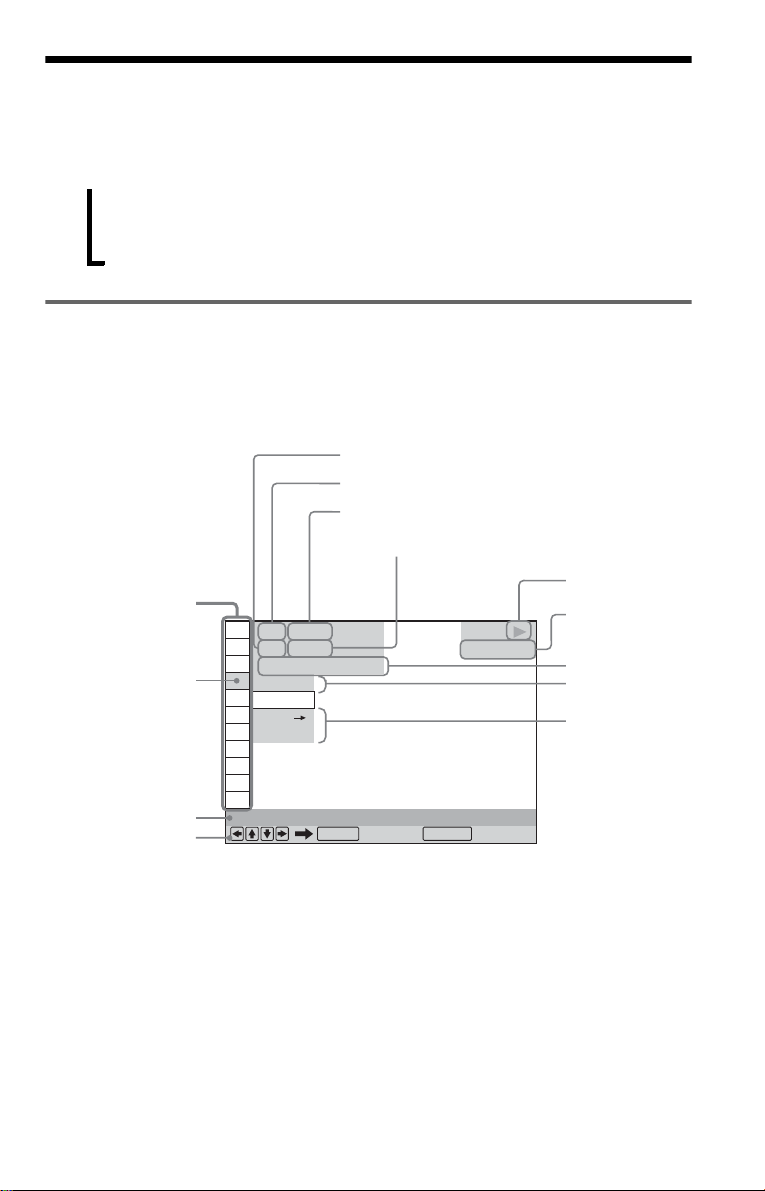
Guide to the Control Menu Display (Magic Pad)
Use the Control Menu to select a function and to view related information. Press DISPLAY
repeatedly to turn on or change the Contro l M enu display as follows:
Control Menu display 1
,
Control Menu display
The Control Menu display 1 and 2 will show di fferent items depend ing on the disc type. For
details about each item, see the pages in parentheses.
Example: Control Menu display 1 when playing a DVD VIDEO.
m
Control Menu display 2 (DATA CDs/DATA DVDs only)
m
Control Menu display off
Control Menu items
1 2 ( 2 7
1 8 ( 3 4
T
Selected item
Function name of
selected Control
Menu item
Operation message
*1 Displays the scene number for VIDEO CDs
(PBC is on), track number for VIDEO CDs/CDs,
album number for DATA DVDs/DATA CDs.
*2 Displays the index number for VIDEO CDs,
MP3 audio track number or JPEG image file
number for DATA CDs/DATA DVDs.
*3 Displays Super VCD as “SVCD.”
*4 Displays the date for JPEG files.
PROGRAM
1 : 3 2 : 5 5
OFF
OFF
SET
ON
ENTER DISPLAY
Currently playing chapter number*
Currently playing title number *
Total number of titles*
Total number of chapters*
)
)
1
PLAY
DVD VIDEO
Quit:
1
2
2
Playback status
(N Playback,
X Pause,
x Stop, etc.)
Type of disc
being played*
Playing time*
Current setting
Options
3
4
To turn off the display
Press DISPLAY.
,continued
11
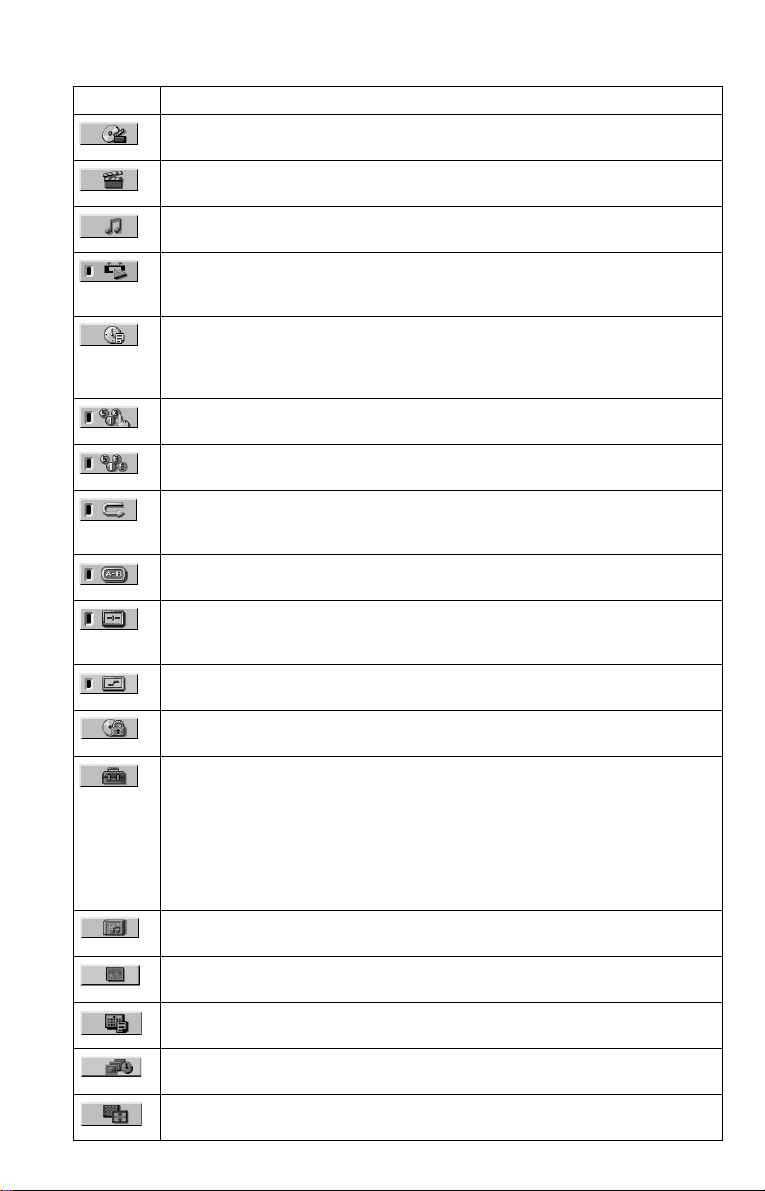
List of Control Menu items
Item Item Name, Function
TITLE (page 31)/SCENE (page 32)/TRACK (page 31)
Selects the title, scene, or track to be played.
CHAPTER (page 31)/INDEX (page 31)
Selects th e chapter or index to be played.
TRACK (page 32)
Selects the track to be played.
ORIGINAL/PLAY LIST (page 24)
Selects the type of titles (DVD-RW) to be played, the ORIGINAL one, or an edited
PLAY LIST.
TIME/TEXT (page 31)
Checks the elapsed time and the remaining playback time.
Input the time code for picture and music searching.
Displays the DVD/CD text, or the DATA CD/DATA DVD track/file name.
PROGRAM (page 26)
Selects th e title, chapter , or track to play in the order yo u w a nt.
SHUFFLE (page 27)
Plays the title, chapter, or track in random order.
REPEAT (page 28)
Plays the entire disc (all titles/all tracks/all albums) repeatedly or one title/chapter/
track/album repeatedly.
A-B REPEAT (page 29)
Specifies the parts you want to play repeatedly.
CUSTOM PICTURE MODE (page 41)
Adjusts the video signal from the player. You can select the picture quality that best
suits the program you are watching.
SHARPNESS (page 43)
Exaggerates the outline of the im age to produce a sharper picture .
PARENTAL CONTROL (page 51)
Set to prohibit playback on this player .
SETUP (page 55)
QUICK Setup (page 19)
Use Quick Setup to choose the desired language of the on-screen di spl ay, th e aspect
ratio of the TV, and the audio output signal.
CUSTOM Setup
In additio n to the Quick Set up s etting, you can adjust var ious other settings.
RESET
Returns the settings in “SETUP” to the default settin g.
ALBUM (page 32)
Selects the album that contain JPEG image file to be played.
FILE (page 32)
Selects the JPEG image file to be played.
DATE (page 47)
Displays the date the picture was taken by a digital camera.
INTERVAL (page 49)
Specifies the duration for which the slides are displayed on the screen.
EFFECT (page 50)
Selects the effects to be used for changing slides during a slide show.
12
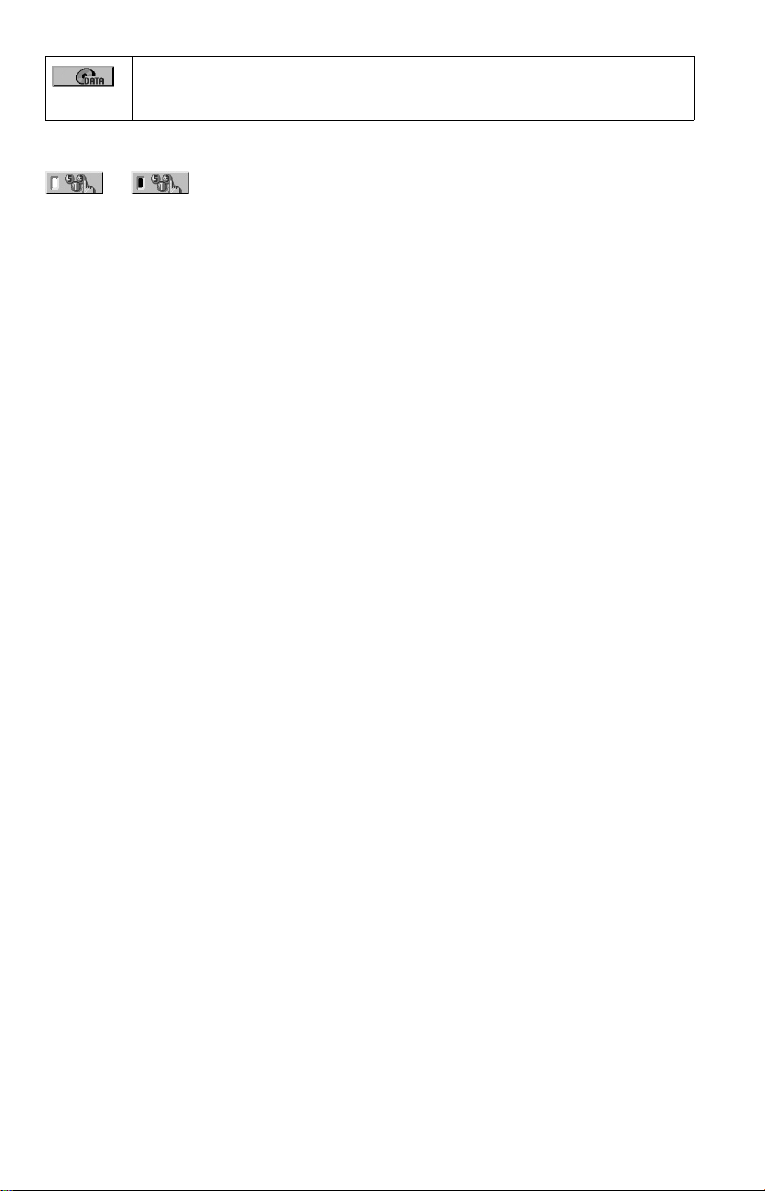
MODE (MP3, JPEG) (page 48)
Selects the data type; MP3 audio track (AUDIO), JPEG image file (IMAGE) or both
(AUTO) to be played when playing a DA TA CD/DATA DVD.
z Hint
The Control Menu icon indicator lights up in green
t
except “OFF.” (“PROGRAM,” “SHUFFLE,”
“REPEAT,” “A-B REPEAT,” “SHARPNESS,”
“CUSTOM PICTURE MODE” only). The
“ORIGINAL/PLAY LIST” indicator lights up in
green when you select “PLAY LIST” (default
setting).
when you select any item
13
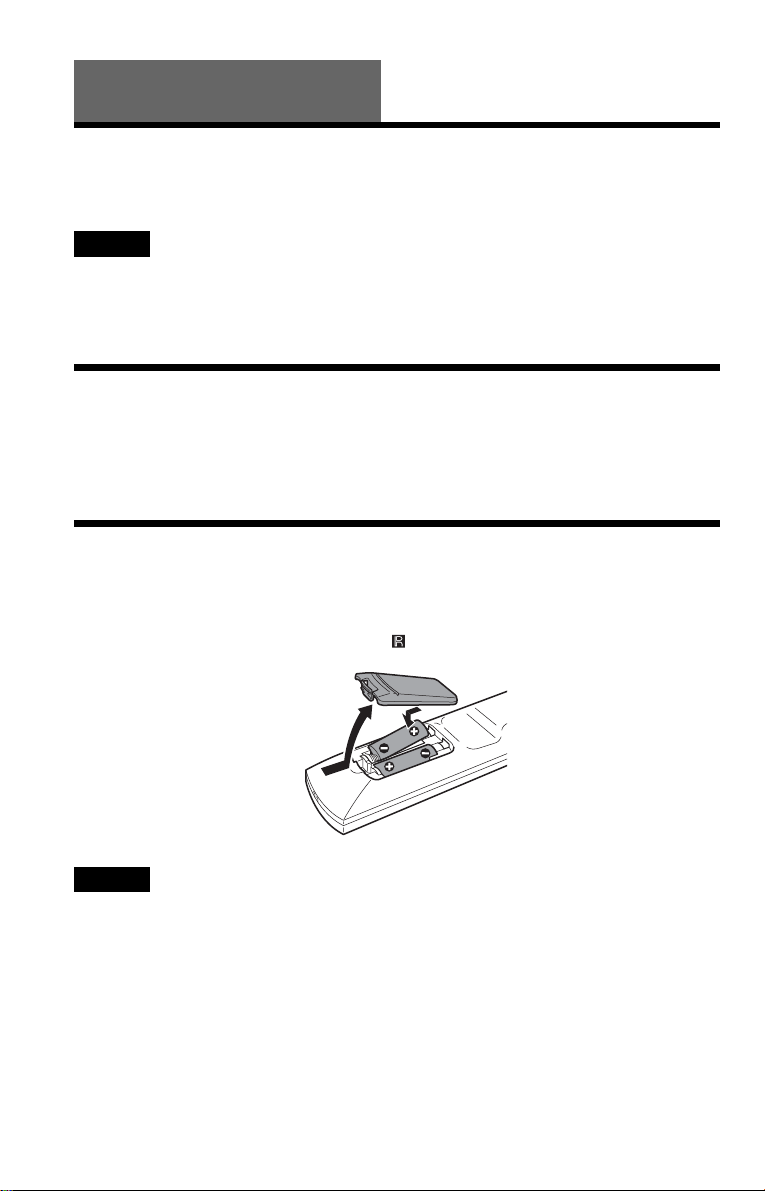
Hookups
Hooking Up the Player
Follow steps 1 to 6 to hoo k up and adjust the settings of the player.
Notes
• Plug cords securely to prevent unwanted noise.
• Refer to the instructions supplied with the components to be connected.
• You cannot conn ect this player to a TV that does not have a SCART or video input jack.
• Be sure to disconnect the mains lead of each component before connecting.
Step 1: Unpacking
Check that you have the following items:
• Remote commander (remote) (1)
• R6 (size AA) batteries (2)
Step 2: Inserting Batteries Into the Remote
You can control the player using the supplied remote. Insert two R6 (size AA) batteries by
matching the 3 and # ends on the batteries to the markings inside the compartment. When
using the remote, point it at the remote sensor on the player.
Notes
• Do not leave the remote in an extremely hot or humid place.
• Do not drop any foreign object into the remote casing, particularly when replacing the batteries.
• Do not expose the remote sensor to direct light from the sun or a lighting apparatus. Doing so may cause a
malfunction.
• If you do not use the remote for an extended period of time, remove the batteries to avoid possible damage
from battery leakage and corrosion.
14
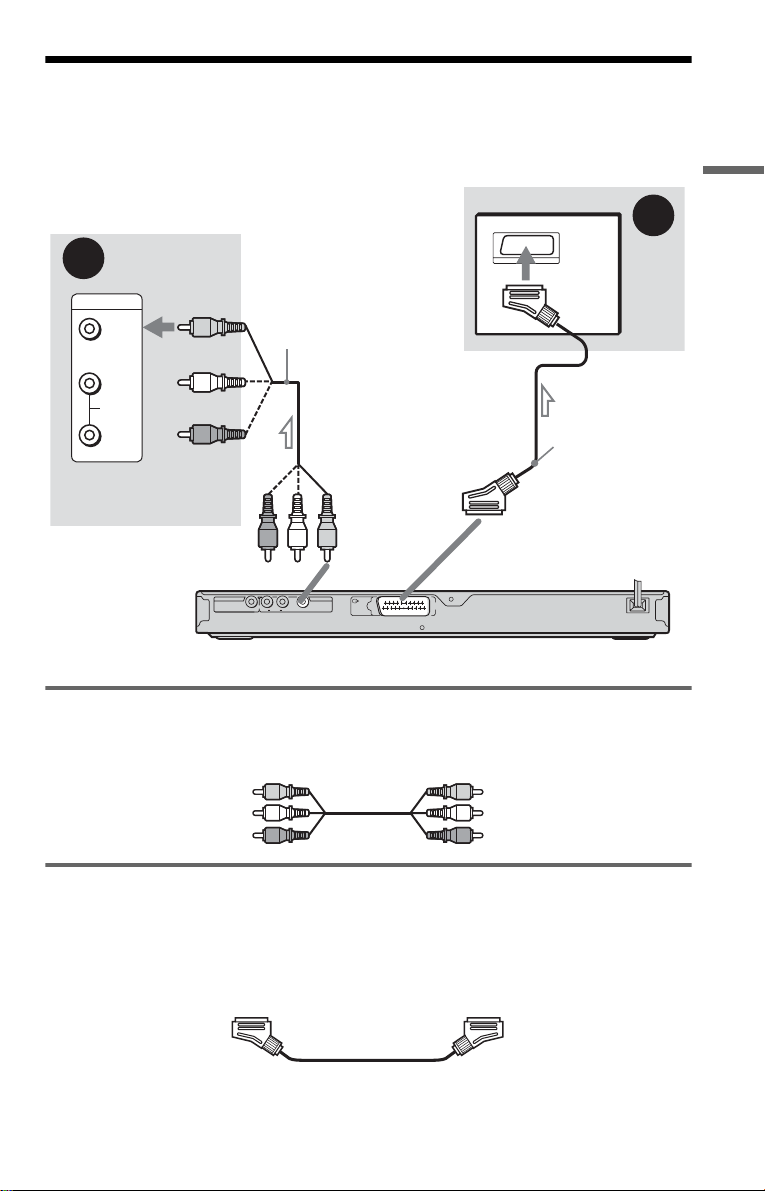
Step 3: Connecting the Video Cords
Connect th is player to your TV moni tor, pr ojector, or AV ampl ifier ( receive r) using a video cord.
Select one of the patter ns A or B, according to the input jack on your TV monitor, projector,
or AV amplifier (receiver).
B
A
Hookups
INPUT
VIDEO
L
AUDIO
R
(yellow)
Audio/video
cord (not supplied)
TV
SCART cord
(not supplied)
TV, projector, or AV
amplifier (receiver)
(yellow)
to LINE (RGB)-TV
to LINE OUT (VIDEO)
DIGITAL OUT
l : Signal flow
LINE OUT
AUDIO
VIDEOCOAXIAL
L
R
L
CENTER
LINE
(RGB)
-
TV
CD/DVD player
A If you are connecting to a video input jack
Connect the yellow plug of an audio/video cord (not supplied) to the yellow (video) jack. You
will enjoy standard quality images.
Yellow
White (L)
Red (R)
Yellow
White (L)
Red (R)
B If you are connecting to a SCART input jack
Connect a SCART cord (not supplied). Be sure to make the connections firmly to avoid hum and
noise. When you connect using the SCART cord, check that the TV conforms to S video or RGB
signals. Refer t o th e operating instru ct io ns supplied with the TV to be connected. Also, when
you set “LINE” to “S VID E O” or “RGB” under “SC R EEN SETUP” in the Setup Di splay
(page 57), use a SCART cord that conforms to each si gnal.
When connecting to a wide screen TV
Depending on the disc, the image may not fit your TV screen. To change the aspect ratio, see
page 57.
,continued
15
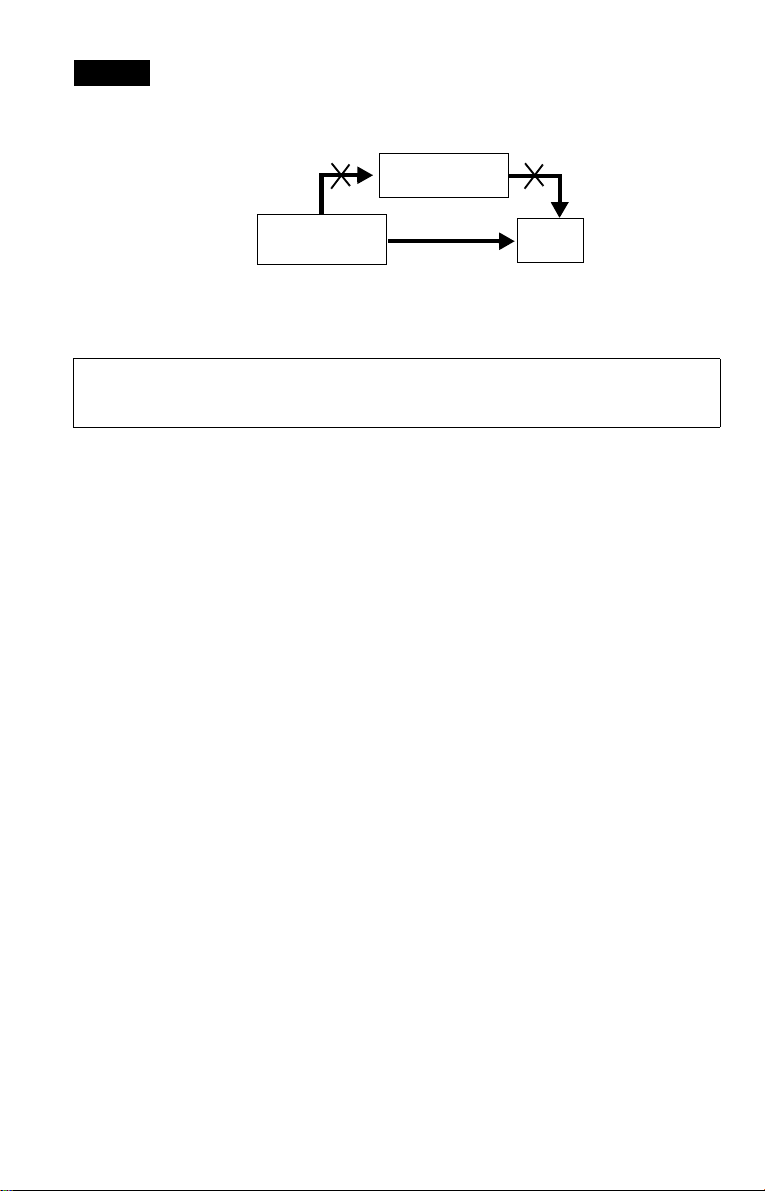
Notes
• Do not connect a VCR, etc., between your TV and the player. If you pass the player si g n al s via th e VCR,
you may not receive a clear image on the TV screen. If you r TV has only one audio/video input jack,
connect the player to this jack.
VCR
CD/DVD player
Connect
directly
• When you connect the player to your TV via the SCART jacks, the TV’s input source is set to the player
automatically when you st art p lay back. In this case, p ress t (TV/video) on the remote to return the input
to the TV.
TV
When you play a disc recorded in the NTSC colour system, the player outputs the video signal
or the Setup Displa y et c. in the NTSC colour system and the picture m ay not appear on the
PAL colour system televisio ns. In this case, open the tray and remove the d isc.
16
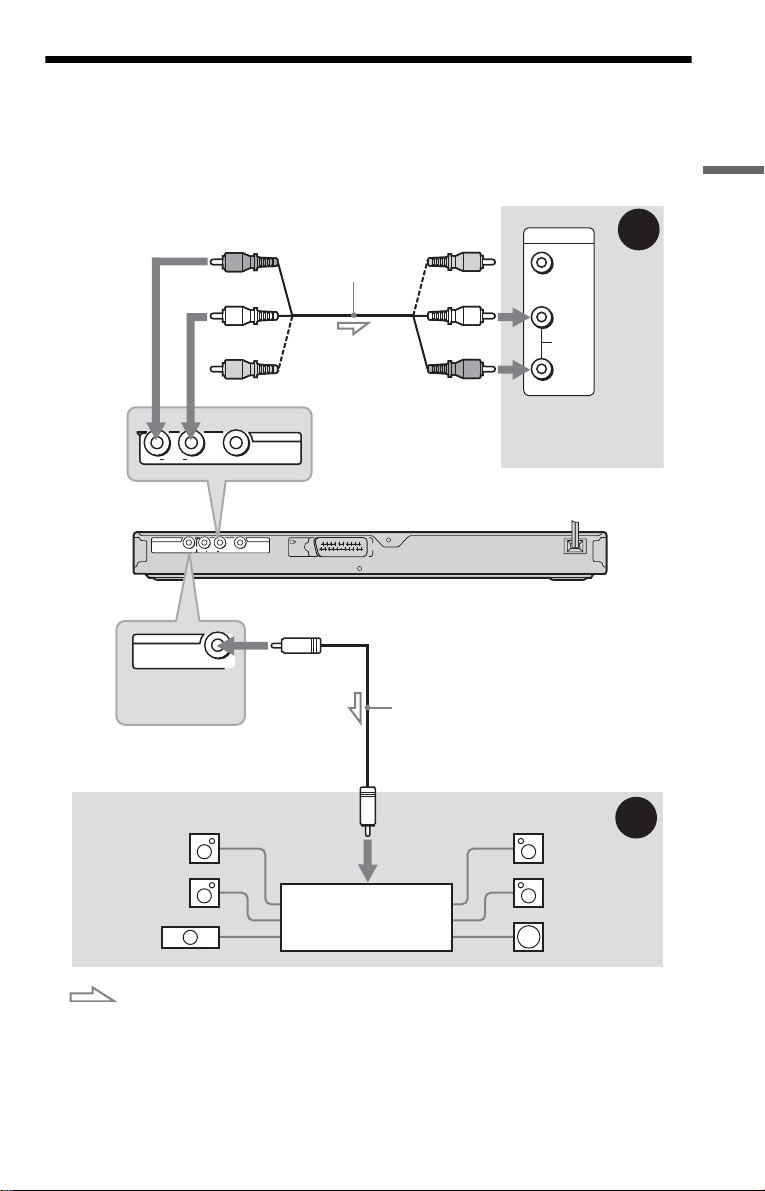
Step 4: Connecting the Audio Cords
Select one of the follow ing patterns A or B, according to the input jack on your TV monitor,
projector, or AV amplifier (receiver).
This will enable you to listen to sound.
Hookups
AUDIO
R
DIGITAL OUT
DIGITAL OUT
[Speakers]
Rear (L)
(red)
Audio/video cord
(not supplied)
(white)
(yellow)*
LINE OUT
L
VIDEO
to LINE OUT L/R (AUDIO)
LINE OUT
LINE
AUDIO
L
R
(RGB)
VIDEOCOAXIAL
-
TV
to DIGITAL OUT (COAXIAL)
COAXIAL
L
CENTER
Coaxial digital cord
(not supplied)
to coaxial
digital input
(yellow)*
(white)
(red)
INPUT
VIDEO
L
AUDIO
R
TV, projector, or AV
amplifier (receiver)
CD/DVD player
[Speakers]
Rear (R)
A
B
Front (L)
Front (R)
AV amplifier (receiver)
with a decoder
SubwooferCenter
: Signal flow
* The yellow plug is used for video signals (page 15).
z Hint
For correct speaker location, se e th e oper a ting instructions supplied with the conne c te d c omponents.
,continued
17
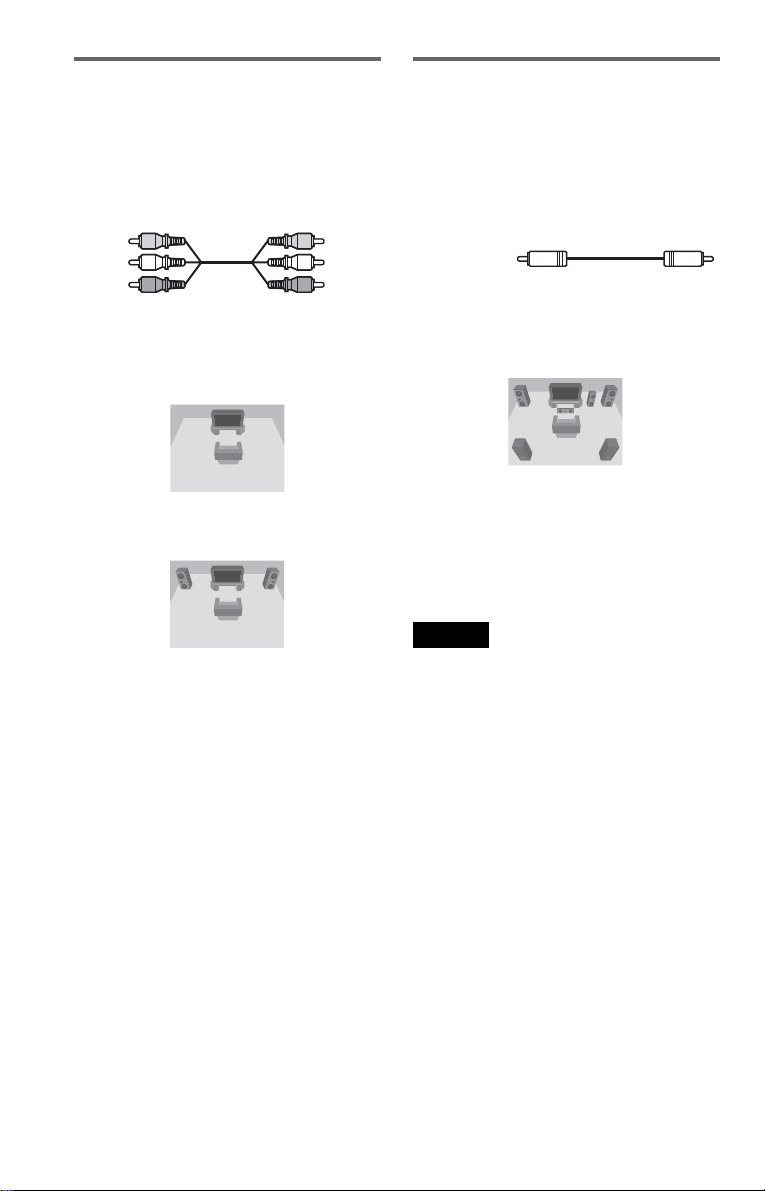
A Connecting to audio L/R input
jacks
This connection will use your TV’s or stereo
amplifier’s (rec eiv er’s) two speakers for
sound. Connect using the audio/video cord
(not supplied).
Yellow
White (L)
Red (R)
• Surround effe ct (p age 38)
TV: Dynamic Theatre, Dynamic, Wide,
Night
Stereo amplifie r (r eceiver): Standard, Night
Yellow
White (L)
Red (R)
B Connecting to a digital audio
input jack
If your AV amplifier (receiver) has a Dolby*1
Digital, DTS*
a digital input jack, use this connection.
Connect using a coaxial digital cord (not
supplied).
Coaxial cord
• Surround effect
Dolby Digital (5.1ch), DTS (5.1ch), MPEG
audio (5.1ch)
*1
Manufactured under license from Dolby
Laboratories.
“Dolby,” “Pro Logic,” and the double-D symbol
are trademarks of Dolby Laboratories.
*2
“DTS” and “DTS Digital Out” are tradema rks of
Digital Theater Systems, Inc.
Notes
• After you have completed the connection, make
the appropriate settings in Quick Setup (page 19).
If your AV amplifier (receiver) has an MPEG
audio decoder function, set “MPEG” to “MPEG”
in Audio Setup (page 60). Otherwise, no sound or
a loud noise will come from your speakers .
• The surround sound effects of this player cannot
be used with this connection.
• In order to lis te n to DTS sound tracks, you must
use this connection. DTS sound tracks are not
output through the LINE OUT L/R (AUDIO)
jacks, even if you se t “D TS” to “ON” in Quick
Setup (page 19).
2
or MPEG audio deco der and
18
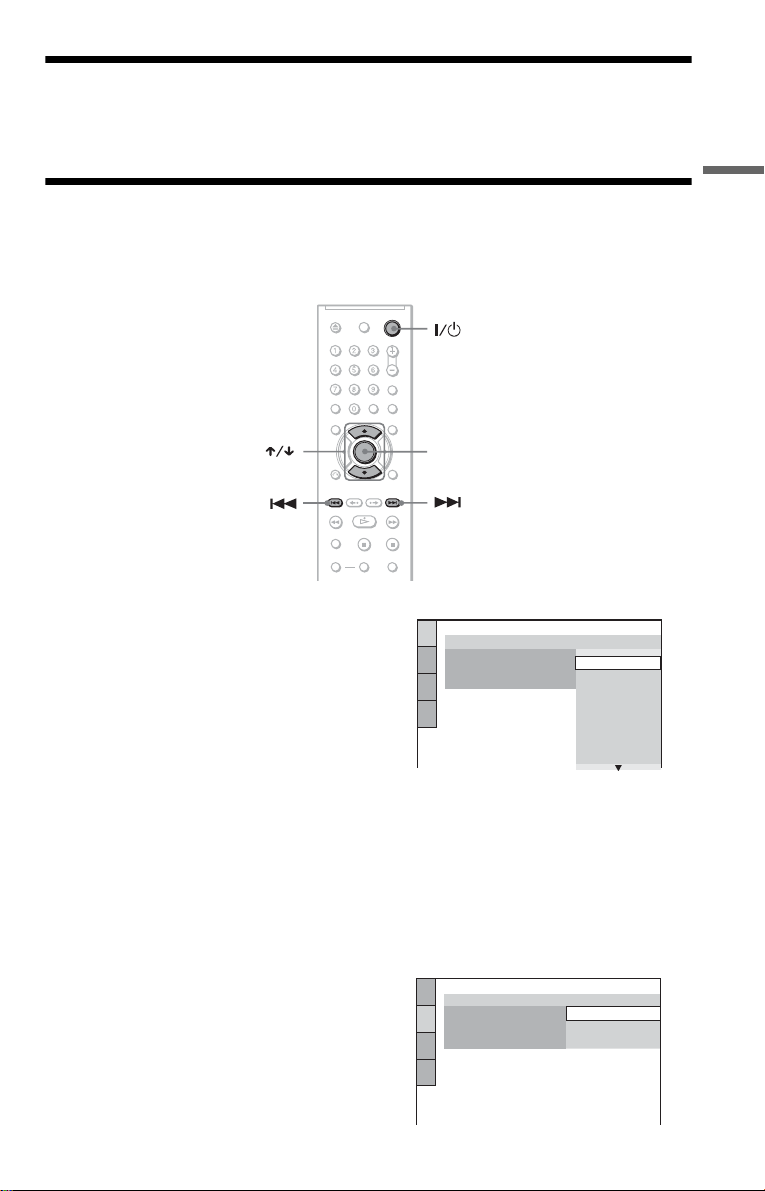
Step 5: Connecting the Mains Lead
R
Plug the player and TV mains lead (power cord) into a mains.
Step 6: Quick Setu p
Follow the steps below to make the minimum number o f basi c adjust ments for using the play er.
To skip an adjustment, press >. To return to the previous adjustment, press ..
ENTE
Hookups
1 Turn on the TV.
2 Press [/1.
3 Switch the input selector on your
TV so that the signal from the
player appears on the TV screen.
“Press [ENTER] to run QUICK SETUP”
(press ente r to run Quick Se tup) appears
at the bott om of the screen. If th is
message does not appear, select
“QUICK” (quick) under “SETUP”
(setup) in th e Co ntrol Menu t o run Q uick
Setup (page 56).
4 Press ENTER without inserting a
disc.
The Setup Display for selecting the
language used in th e on-screen display
appears.
LANGUAGE SETUP
OSD:
MENU:
AUDIO:
SUBTITLE:
ENGLISH
ENGLISH
FRANÇAIS
DEUTSCH
ITALIANO
ESPAÑOL
NEDERLANDS
DANSK
SVENSKA
5 Press X/x to select a language.
The player displays the menu and
subtitles in the selected language.
6 Press ENTER.
The Setup Display for selecting the
aspect ratio of the TV to be connected
appears.
SCREEN SETUP
TV TYPE:
SCREEN SAVER:
BACKGROUND:
LINE:
4:3 LETTER BOX
16:9
16:9
4:3 PAN SCAN
,continued
19

7 Press X/x to select the setting that
matches your TV type.
◆ If you have a wide-screen TV or a 4:3
standard TV with a wide-screen mode
• 16:9 (page 57 )
◆ If you have a 4: 3 st andard TV
• 4:3 LETTER BOX or 4:3 PAN SCAN
(page 57)
8 Press ENTER.
The Setup Display f or sel ec ti ng the type
of video signal outp ut fr om t he LINE
(RGB)-TV jack appears.
SCREEN SETUP
TV TYPE:
SCREEN SAVER:
BACKGROUND:
LINE:
JACKET PICTURE
16:9
ON
VIDEO
VIDEO
S VIDEO
RGB
9 Press X/x to select the type of
signal you want to outp ut from the
LINE (RGB)-TV jack.
◆ Video signal s
• VIDEO (page 57)
◆ S video signal s
• S VIDEO (page 57)
◆ RGB signals
• RGB (page 57)
10Press ENTER.
The Setup Display f or sel ec ti ng the type
of jack used to conne ct your amplifier
(receiver) appe ars.
Is this player connected to an amplifier
(receiver) ? Select the type of jack you
are using.
YES
LINE OUTPUT L/R (AUDIO)
DIGITAL OUTPUT
NO
If you did not connect an AV amplifier
(receiver), select “NO,” then go to step
15.
If you connected an AV amplifier
(receiver) us ing jus t an au dio c ord, s elect
“YES: LINE OUTPUT L/R (AUDIO),”
then go to step 15.
If you connected an AV amplifier
(receiver) using a coaxial digital cord,
select “YES: DIGITAL OUTPUT.”
12Press X/x to select the type of
Dolby Digital signal you wish to
send to your amplifier (receiver).
If your AV amplifier (receiver) has a
Dolby Digital decoder, select “DOLBY
DIGITAL.” Otherwise, select “D-PCM.”
AUDIO SETUP
AUDIO ATT:
AUDIO DRC:
DOWNMIX:
DIGITAL OUT:
DOLBY DIGITAL:
MPEG:
DTS:
48kHz/96kHz PCM:
DOLBY SURROUND
DOLBY DIGITAL
OFF
STANDARD
ON
D-PCM
D-PCM
48kHz/16bit
13Press ENTER.
“DTS” is selecte d .
AUDIO SETUP
AUDIO ATT:
AUDIO DRC:
DOWNMIX:
DIGITAL OUT:
DOLBY DIGITAL:
MPEG:
DTS:
48kHz/96kHz PCM:
DOLBY SURROUND
OFF
STANDARD
ON
D-PCM
PCM
OFF
OFF
ON
14Press X/x to select whether or
not you wish to send a DTS signal
to your amplifier (receiver).
If your AV amplifier (receiver) has a
DTS decoder, select “ON.” Otherwise,
select “OFF.”
11Press X/x to select the type of
jack (if any) you are using to
connect to an amplifier (receiver),
then press ENTER.
20
15Press ENTER.
Quick Setup is finished. All connections
and setup operations are complete.
If your AV amplifier (receiver) has an
MPEG audio decoder, set “MPEG” to
“MPEG” (page 60).
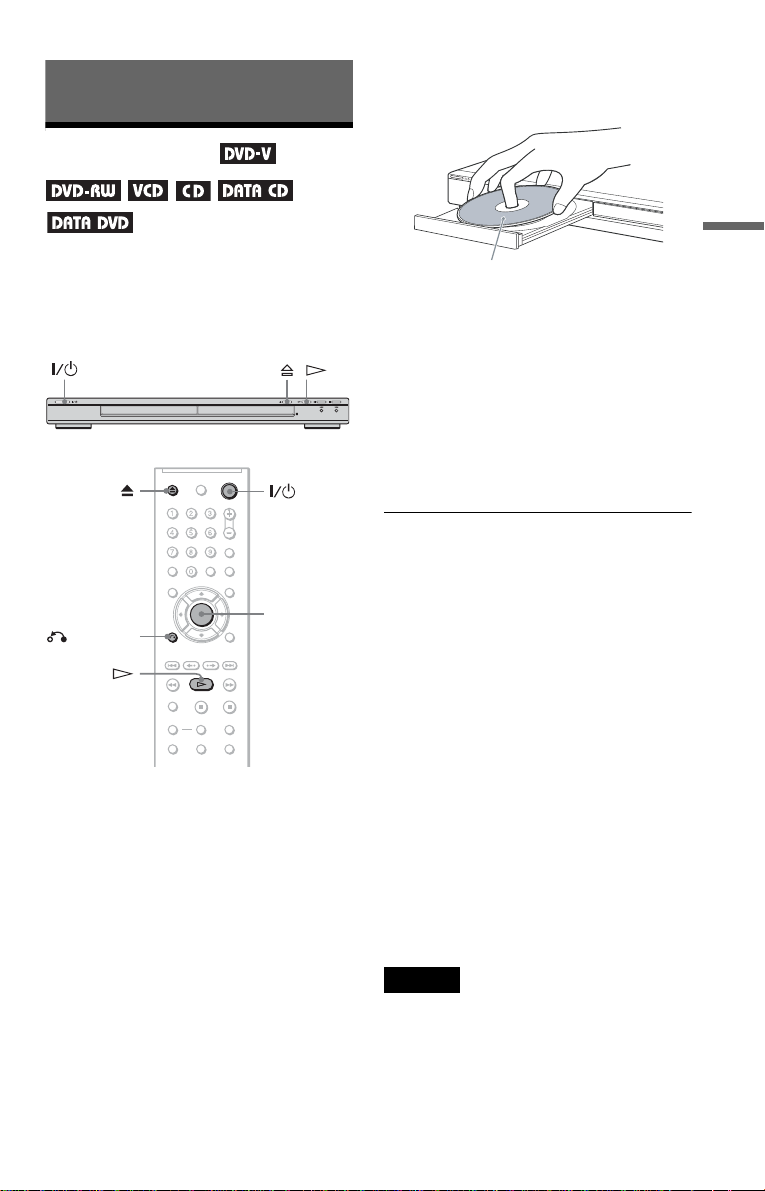
Playing Discs
Playing Discs
4 Press A on the player, and place a
disc on the disc tray.
Playing Discs
Depending on the DVD or VIDEO CD, some
operations may b e di ff erent or restricted .
Refer to the operating i nstructions supplied
with your disc .
ENTER
RETURN
1 Turn on your TV.
2 Press [/1.
The player turns on.
3 Switch the input selector on your
TV so that the signal from the
player appears on the TV screen.
◆ When usin g an amplifier (receiver)
Turn on the amplifier (receiver) and
select the appropriate channel so that you
can hear sound from th e pl ayer.
Playback side facing down
5 Press H.
The disc tray clos es. The player start s
playback (continuous play). A djust the
volume on the TV or the amplifier
(receiver).
Depending on the di sc, a menu may
appear on the TV screen. For DVD
VIDEOs, see page 24. For VIDEO CDs,
see page 25.
To turn off the player
Press [/1. The player enters standby mode.
z Hint
You can have the player turn off automatically
whenever you leave it in stop mode for m or e th an
30 minutes. To turn this function on or off, set
“AUTO POWER OFF” in “CUSTOM SETUP” to
“ON” or “OFF” (
Notes on playin g DTS sound tracks on a
DVD VIDEO
• DTS audio signals are output only through the
DIGITAL OUT (COAXIAL) jack.
• Wh en you play a DVD VIDEO with DTS sound
tracks, set “DTS” to “ON” in “AUDIO SETUP”
(page 60).
• If you c onne c t the pla ye r to aud io eq uipm e nt
without a DTS decoder, do not set “DTS” to “ON”
in “AUDIO SETUP” (page 60). A loud noise may
come out from the speakers, affecting your ears or
causing the speakers to be damaged.
Note
Discs created on DVD recorders must be correctl y
finalized before they can be played . For more
information about finaliz ing, ref e r to th e oper a ting
instructions supplied with the DVD recorder.
page 58).
,continued
21
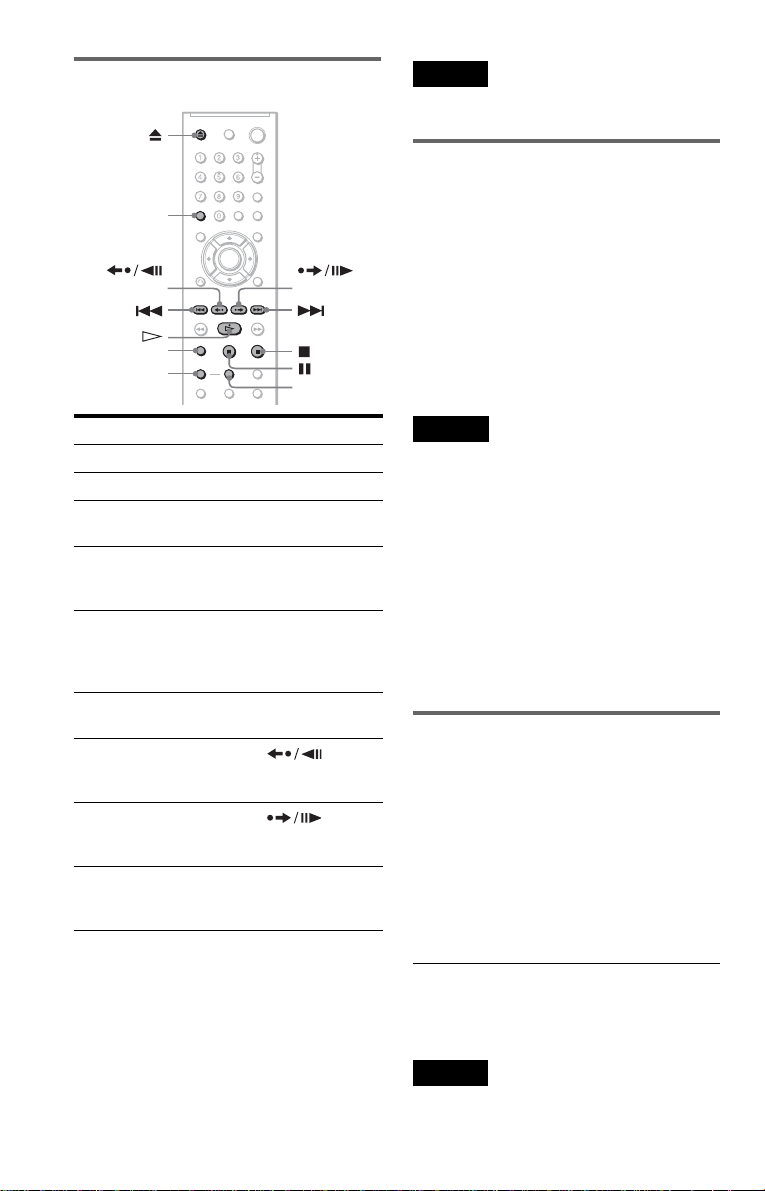
Additional operations
CLEAR
Note
You may not be able to use the Replay or Advance
function with some scenes.
Playback quickly or slowly with
sound
You can listen to dialogue or sound while
playing the current scene quickly or slowly.
(replay)
ZOOM
SLOW PLAY
To Operation
Stop Press x
Pause Press X
Resume play after
pause
Go to the next chapter,
track, or scene in
continuous play mode
Go back to the
previous chapter,
track, or scene in
continuous play mode
Stop play an d rem ov e
the disc
Replay the previous
1
scene*
Briefly fast forward
the current scen e*
Magnify the image*
*1DVD VIDEOs/DVD-RWs/DVD-Rs only.
2
DVD VIDEOs/DVD-RWs/DVD-Rs/
*
DVD+RWs/DVD+Rs only.
3
Video and JPEG pictures only (except
*
BACKGROUND pictures). You can move the
enlarged picture using C/X/x/c. Depending
upon the contents of the disc, the zoom function
may be cancelled automatically when the
picture is m o ved.
Press X or H
Press >
Press .
Press Z
Press
(replay) during
playback
Press
2
(advance) during
playback
3
Press ZOOM
repeatedly. Pre s s
CLEAR to cancel .
22
(advance)
FAST PLAY
During playback, pr ess FAST PLAY or
SLOW PLAY.
The speed changes when you press either
FAST PLAY or SLOW PLAY.
To return to norm al playback
Press H.
Notes
• You can only use this function with DVDs/
VIDEO CDs/Super VCDs and DVD-RWs in VR
mode only.
• “Operation not pos sible” will appear when
maximum or minimum speed is reached.
• During FAST PLAY and SL OW PLAY mo de ,
you cannot change angle (page 40), subtitle (page
40), and the sound (page 37). The sound can only
be changed for VIDEO CDs/Super VCDs.
• Fast Play and Slow Play functions do not work
when playing DTS sound tracks.
• You cannot use Fast Play and Slow Play function
when playing a still picture on DVD-RW in VR
mode.
Locking the disc tray (Child Lock)
You can lock the disc tray to prevent children
from opening it.
When the player is in standby mode, press
O RETURN , ENTE R, and then [/1 on the
remote.
The player turns on and “LOCKED” appears
on the front panel display. The
buttons on the player or the remote do not
work while the Child Lock is set.
To unlock the disc tray
When the player is in standby mode, press
O RETURN, ENTER, and then [/1 again.
Note
Even if you select “RESE T” under “SE TUP” in the
Control Menu (page 56), the disc tray remains
locked.
A and Z
