Sony DVP-NC685V User Manual
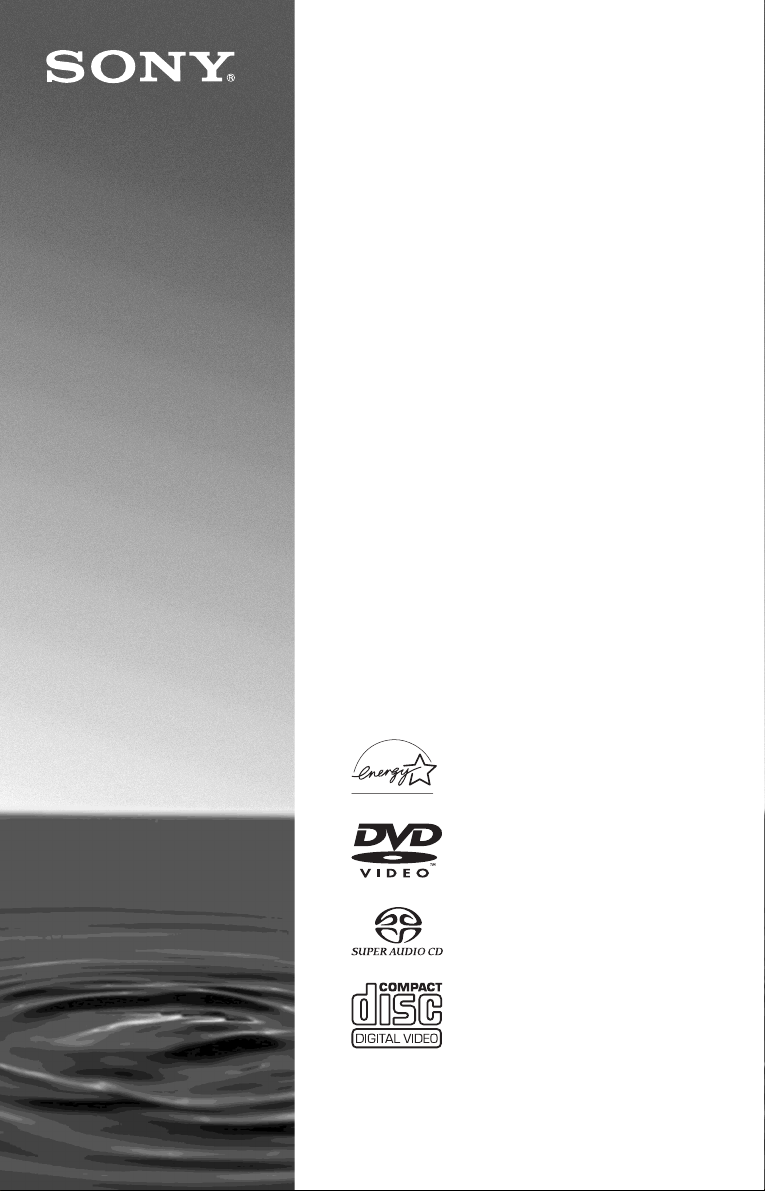
CD/DVD
Player
Operating Inst ructions
3-082-035-11(1)
DVP-NC685V
© 2003 Sony Corporation

WARNING
Welcome!
To prevent fire or shock
hazard, do not expose the
unit to rain or moisture.
To avoid electrical shock, do
not open the cabinet. Refer
servicing to qualified
personnel only.
CAUTION
The use of optical instruments with
this product will increase eye
hazard. As the laser beam used in
this CD/DVD player is harmful to
eyes, do not attempt to disassemble
the cabinet.
Refer servicing to qualified
personnel only.
This symbol is
intended to alert the
user to the presence
of uninsulated
within the product’s enclosure that
may be of sufficient magnitude to
constitute a risk of electric shock to
persons.
maintenance (servicing)
instructions in the literature
accompanying the appliance.
“dangerous voltage”
This symbol is
intended to alert the
user to the presence
of important
operating and
CAUTION
You are cautioned that any change
or modifications not expressly
approved in this manual could void
your authority to operate this
equipment.
For customers in the
U.S.A
Owner’s Record
The model and serial numbers are
located at the rear of the unit.
Record the serial number in the
space provided below. Refer to
them whenever you call upon your
Sony dealer regarding this product.
Model No. DVP-NC685V
Serial No.______________
Note
This equipment has been tested
and found to comply with the
limits for a Class B digital device,
pursuant to Part 15 of the FCC
Rules. These limits are designed to
provide reasonable protection
against harmful interference in a
residential installation. This
equipment generates, uses, and can
radiate radio frequency energy
and, if not installed and used in
accordance with the instructions,
may cause harmful interference to
radio communications. However,
there is no guarantee that
interference will not occur in a
particular installation. If this
equipment does cause harmful
interference to radio or television
reception, which can be
determined by turning the
equipment off and on, the user is
encouraged to try to correct the
interference by one or more of the
following measures:
– Reorient or relocate the
receiving antenna.
– Increase the separation
between the equipment and
receiver.
– Connect the equipment into an
outlet on a circuit different
from that to which the receiver
is connected.
– Consult the dealer or an
experienced radio/TV
technician for help.
Thank you for purchasing this
Sony CD/DVD Player. Before
operating this player, please read
this manual thoroughly and retain
it for future reference.
2
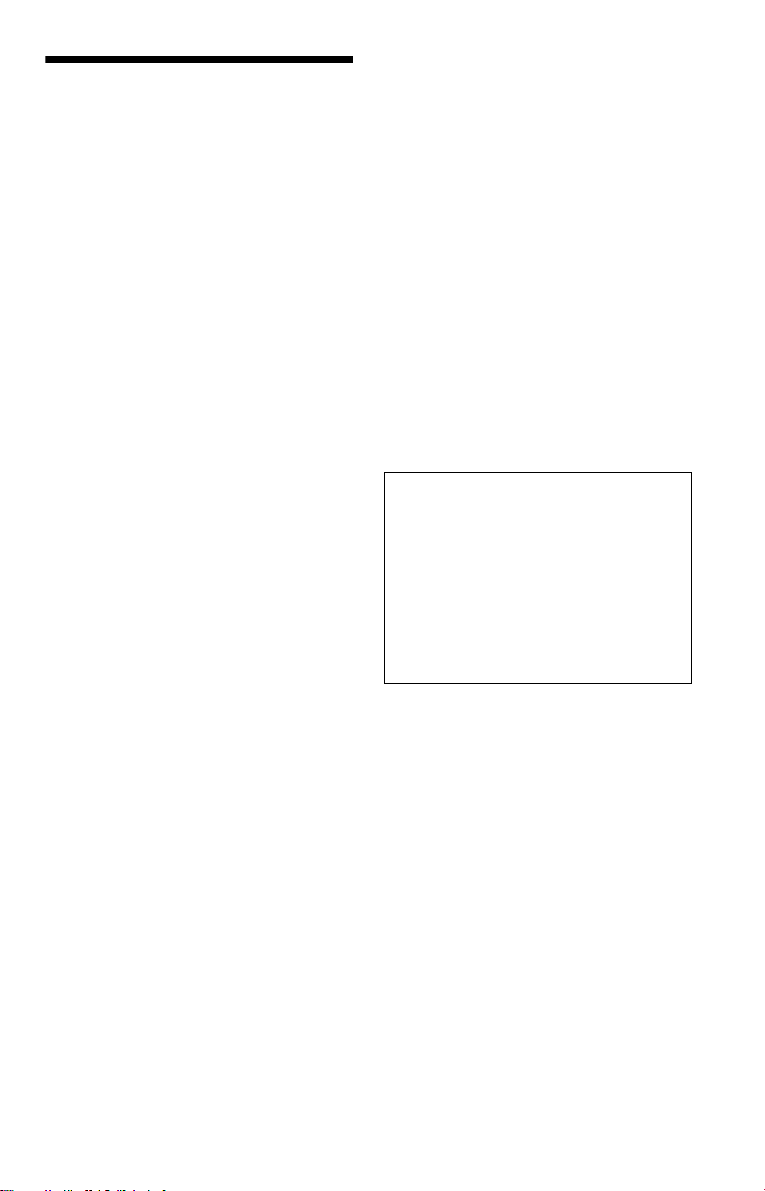
Precautions
• When you move the player, take out any
discs. If you do n’t, the disc may be
damaged.
On safety
• Ca ution – The use of optical instruments
with this p roduct wi ll increase e ye hazard.
• To prevent fire or shock hazard, do not
place objects filled with liquids, such as
vases, on the app aratus.
• Should any solid object or liquid fall into
the cabinet, unplu g the player and have it
checked by quali f ie d personnel before
operating it any further.
On power sources
• The player is not disconne cted fro m the AC
power source as long as it is connected to
the wall outlet, even if the player itself has
been turned off.
• I f you are not going to use the player for a
long time, be sure to disconnect the pla yer
from the wall outlet. To disconnect the AC
power cord, grasp the plug itself; never pull
the cord.
On placement
• Place the player in a l oc at ion wi th ade quat e
ventilation to prevent heat build-up in the
player.
• Do not place the player on a soft surface
such as a rug that might block the
ventilation holes.
• Do not place the player in a location near
heat sources, or in a place subject to direct
sunlight, excessive dust, or mechanical
shock.
• Do not install the player in an inclined
position. It is des i gned to be operated in a
horizontal position only.
• Keep the player away fr om eq u ip ment wit h
strong magnets , such as microwave ov ens,
or large loudsp eakers.
• Do not place heavy objects on t he player.
On operation
• If the player is brought directly from a cold
to a warm location, or is placed in a very
damp room, moisture may condense on the
lenses inside the player. Should this occur,
the player may not oper at e pr ope rl y. In thi s
case, remove the disc and leave the player
turned on for about hal f an hour until the
moisture evaporates.
On adjusting volume
Do not turn up the volume while listening to
a section with very low level inputs or no
audio signals. If you do, the speakers may be
damaged when a pe ak l eve l se cti on is pl ay ed.
On cleaning
Clean the cabinet, panel, and controls with a
soft cloth slightly moistened with a mild
detergent solution. Do not use any type of
abrasive pad, scouring powder or solvent
such as alcohol or benzine.
On cleaning discs
Do not use a commercially available cleaning
disc. It may cause a malfunction.
IMPORTANT NOTICE
Caution: This player is capable of holding a
still video image or on-screen display image
on your television screen indefinite ly . I f
you leave the still video image or on-screen
display ima ge displayed on your TV for an
extended period of time you risk permanent
damage to your te levision screen. Pl asma
Display Panel t elevision and project i on
televisions are especi ally suscepti ble to this.
On transporting the player
Before transporting the player , follow the
procedure below to return the internal
mechanisms to their original positions.
1 Remove all the discs from the disc tray.
2 Press Z to close the disc tray.
Make sure that “NO DISC” appears on
the front panel d is pl ay.
3 Press ?/1 to turn off the playe r.
The player ente rs standby mode.
4 Disconnect the AC power cord.
If you have any questi ons or problems
concerning your player, please consult your
nearest Sony dealer.
3

Table of Contents
WARNING . . . . . . . . . . . . . . . . . . . . . . . . . . . . . . . . . . . . . . . . . . . . . . . . . . . . 2
Welcome!. . . . . . . . . . . . . . . . . . . . . . . . . . . . . . . . . . . . . . . . . . . . . . . . . . . . . 2
Precautions . . . . . . . . . . . . . . . . . . . . . . . . . . . . . . . . . . . . . . . . . . . . . . . . . . . 3
About This Manual. . . . . . . . . . . . . . . . . . . . . . . . . . . . . . . . . . . . . . . . . . . . . . 6
This Player Can Play the Following Discs. . . . . . . . . . . . . . . . . . . . . . . . . . . . 6
Notes About the Discs. . . . . . . . . . . . . . . . . . . . . . . . . . . . . . . . . . . . . . . . . . . 8
Index to Parts and Controls. . . . . . . . . . . . . . . . . . . . . . . . . . . . . . . . . . . . . . . 9
Guide to the Control Menu Display . . . . . . . . . . . . . . . . . . . . . . . . . . . . . . . . 13
Hookups. . . . . . . . . . . . . . . . . . . . . . . . . . . . . . . . . . . . . . . . . . 16
Hooking Up the Player. . . . . . . . . . . . . . . . . . . . . . . . . . . . . . . . . . . . . . . . . . 16
Step 1: Unpacking . . . . . . . . . . . . . . . . . . . . . . . . . . . . . . . . . . . . . . . . . . . . . 16
Step 2: Inserting Batteries Into the Remote. . . . . . . . . . . . . . . . . . . . . . . . . . 16
Step 3: Connecting the Video Cords . . . . . . . . . . . . . . . . . . . . . . . . . . . . . . . 17
Step 4: Connecting the Audio Cords . . . . . . . . . . . . . . . . . . . . . . . . . . . . . . . 20
Step 5: Connecting the Power Cord . . . . . . . . . . . . . . . . . . . . . . . . . . . . . . . 26
Step 6: Quick Setup . . . . . . . . . . . . . . . . . . . . . . . . . . . . . . . . . . . . . . . . . . . . 26
Playing Discs . . . . . . . . . . . . . . . . . . . . . . . . . . . . . . . . . . . . . . 30
Playing Discs. . . . . . . . . . . . . . . . . . . . . . . . . . . . . . . . . . . . . . . . . . . . . . . . . 30
Resuming Playback Fro m the Poi nt Where You Stopped the Disc
(Multi-disc Resume). . . . . . . . . . . . . . . . . . . . . . . . . . . . . . . . . . . . . . . . . 33
Using the DVD’s Menu. . . . . . . . . . . . . . . . . . . . . . . . . . . . . . . . . . . . . . . . . . 34
Selecting “ORIGINAL” or “PLAY LIST” on a DVD-RW Disc . . . . . . . . . . . . . 34
Selecting a Playback Area for a Super Audio CD Disc . . . . . . . . . . . . . . . . . 35
Playing VIDEO CDs With PBC Functions (PBC Playback) . . . . . . . . . . . . . . 36
Playing an MP3 Audio Track . . . . . . . . . . . . . . . . . . . . . . . . . . . . . . . . . . . . . 37
Various Play Mode Functions
(Program Play, Shuffle Play, R epeat Play, A-B Repeat Play) . . . . . . . . . 40
Searching for a Scene . . . . . . . . . . . . . . . . . . . . . . . . . . . . . . . . 45
Searching for a Particular Poin t on a Disc
(Scan, Slow-motion Play, Search, Freeze Frame). . . . . . . . . . . . . . . . . . 45
Searching for a Title/Chapter/Track/Scene, etc. . . . . . . . . . . . . . . . . . . . . . . 46
Searching by Scene (PICTURE NAVIGATION) . . . . . . . . . . . . . . . . . . . . . . 48
Viewing Information About the Disc . . . . . . . . . . . . . . . . . . . . . . . 49
Checking the Playing Time and Remaining Time . . . . . . . . . . . . . . . . . . . . . 49
Checking the Play Information. . . . . . . . . . . . . . . . . . . . . . . . . . . . . . . . . . . . 51
Sound Adjustments . . . . . . . . . . . . . . . . . . . . . . . . . . . . . . . . . . 53
Changing the Sound . . . . . . . . . . . . . . . . . . . . . . . . . . . . . . . . . . . . . . . . . . . 53
SURROUND Mode Settings . . . . . . . . . . . . . . . . . . . . . . . . . . . . . . . . . . . . . 55
4

Enjoying Mo vies . . . . . . . . . . . . . . . . . . . . . . . . . . . . . . . . . . . . 58
Changing the Angles . . . . . . . . . . . . . . . . . . . . . . . . . . . . . . . . . . . . . . . . . . . 58
Displaying the Subtitles . . . . . . . . . . . . . . . . . . . . . . . . . . . . . . . . . . . . . . . . . 58
Adjusting the Picture Quality (BNR). . . . . . . . . . . . . . . . . . . . . . . . . . . . . . . . 59
Adjusting the Playback Picture (CUSTOM PICTURE MODE). . . . . . . . . . . . 60
Enhancing the Playback Picture (DIGITAL VIDEO ENHANCER) . . . . . . . . . 62
Using Various Additional Functions . . . . . . . . . . . . . . . . . . . . . . . 63
Locking Discs
(CUSTOM PARENTAL CONTROL, PARENTAL CONTROL). . . . . . . . . 63
Operation Sound Effects (Sound Feedback). . . . . . . . . . . . . . . . . . . . . . . . . 67
Controlling Your TV or AV Amplifier (Receiver) With the Supplied Remote . 68
Settings and Adjustments . . . . . . . . . . . . . . . . . . . . . . . . . . . . . . 70
Using the Setup Display. . . . . . . . . . . . . . . . . . . . . . . . . . . . . . . . . . . . . . . . . 70
Setting the Display or Sound Tra ck Language (LANGUAGE SETUP) . . . . . 71
Settings for the Display (SCREEN SETUP). . . . . . . . . . . . . . . . . . . . . . . . . . 72
Custom Settings (CUSTOM SETUP). . . . . . . . . . . . . . . . . . . . . . . . . . . . . . . 73
Settings for the Sound (AUDIO SETUP) . . . . . . . . . . . . . . . . . . . . . . . . . . . . 75
Settings for the Speakers (SPEAKER SETUP) . . . . . . . . . . . . . . . . . . . . . . . 77
Additional Information . . . . . . . . . . . . . . . . . . . . . . . . . . . . . . . . 80
Troubleshooting. . . . . . . . . . . . . . . . . . . . . . . . . . . . . . . . . . . . . . . . . . . . . . . 80
Self-diagnosis Functio n (W hen letters/numbers appear in the display). . . . . 82
Glossary. . . . . . . . . . . . . . . . . . . . . . . . . . . . . . . . . . . . . . . . . . . . . . . . . . . . . 83
Specifications. . . . . . . . . . . . . . . . . . . . . . . . . . . . . . . . . . . . . . . . . . . . . . . . . 85
Language Code List. . . . . . . . . . . . . . . . . . . . . . . . . . . . . . . . . . . . . . . . . . . . 86
Index . . . . . . . . . . . . . . . . . . . . . . . . . . . . . . . . . . . . . . . . . . . . . . . . . . . . . . . 87
5

About This Manual
This Player Can Play the
• Instructions in this manual describe the
controls on the remote. You can also use the
controls on the player if they hav e the same
or similar names as those on the remote.
• “ DVD” may be used as a general term for
DVD VIDEOs, DVD-RWs/DVD-Rs and
DVD+RWs/DVD+Rs.
• The meanings of the icons used in this
manual are described below:
Icon Meaning
Functions available for DVD
VIDEOs and DVD-RWs/
DVD-Rs in video mode or
DVD+RWs/DVD+Rs
Functions available for DVDRWs in VR (Video Recording)
mode
Functions available for VIDEO
CDs, Super VCDs or CD-Rs/
CD-RWs in video CD format
or Super VCD format
Functions available for Super
Audio CDs
Functions available for DATA
CDs (CD-ROMs/CD-Rs/CDRWs containing MP3* audio
tracks)
Functions available for music
CDs or CD-Rs/CD-RWs in
music CD format
* MP3 (MPEG1 Audio Layer 3) is a standard
format defined by ISO (International Stan da rd
Organization)/MPEG which compresses audio
data.
Following Discs
Format of discs
DVD VIDEO
(page 83)
DVD-RW
(page 83)
Super Audio CD
(page 84)
VIDEO CD
Music CD
“DVD VIDEO” and “DVD-RW” are
trademarks.
Region code
Your player has a region code printed on th e
back of the unit and only will play DVD
VIDEO discs (p la yback only) labeled wi t h
identical region codes. This system is used to
protect copyrights.
DVD VIDEOs labeled will also play on
this player.
If you try to play any other DVD VIDEO, the
message “Playback prohibited by are a
limitations.” will appear on the TV screen.
Depending on the DVD VIDEO, no region
code indication may be labeled even though
playing the DVD VIDEO is prohibited by
area restrictions.
X
DVP–XXXX
00V 00Hz
NO.
00W
0-000-000-00
ALL
Region code
6

Example of discs that the player
cannot play
The player cannot play the following dis cs :
• All CD-ROMs (including PHOTO CD s)/
CD-Rs/CD-RWs other than those recorded
in the following formats:
–music CD format
–video CD format
–MP3 format that co nforms to ISO9660*
Level 1/Level 2, or its ext ended format,
Joliet
• Data part of CD-Extras
• DVD-ROMs
• DVD Au dio discs
* A logical format of files and folder s on CD-
ROMs defined by ISO (International St an da rd
Organization).
Also, the player cannot play the fo llowing
discs:
• A DVD VIDEO with a different region
code.
• A disc recorded in a color system other than
NTSC, such as PAL or SECAM (this player
conforms to the NTSC color system).
• A disc that has a no n- st andard shape (e.g.,
card, heart).
• A disc with paper or stickers on it.
• A disc that has the ad hesive of cellophane
tape or a sticker still left on it.
Notes
• Notes about DVD-RWs/DVD-Rs, DVD+RWs/
DVD+Rs, or CD-Rs/CD-RWs
Some DVD-RWs/DVD-Rs, DVD+RWs/
DVD+Rs, or CD-Rs/CD-RWs cannot be played
on this player due to the recordin g qua li t y or
physical condition of the disc, or the
characteristics of the recording device and
authoring software.
The disc will not play if it has not been correc tl y
finalized. Also, images in DVD-RWs with
CPRM* protection may not be played if they
contain a copy protection sign al. “ Cop yr ight
lock” appe ars on the screen. For more
information, see the operating instructions for the
recording device.
Note that discs created in the Packet Write format
cannot be played.
* CPRM (Content Protection for Recordable
Media) is a coding technology that protects
copyright for images.
• Music discs encoded with cop yright prote ction
technologies
This product is designed to playback discs that
conform to the Compact Disc (CD) standard.
Recently, various music dis cs encode d wit h
copyright protection technologies are marketed
by some record companies. Please be aware that
among those discs, there are some that do not
conform to the CD standard and may not be
playable by this product.
Note on playback operations of
DVDs and VIDEO CDs
Some playback operations of DVDs and
VIDEO CDs may be intentionally set by
software producers. Since this play er pla y s
DVDs and VIDEO CDs according to the disc
contents the software producers desi gned,
some playback features may not be available.
Also, refer to the instructions supplied with
the DVDs or VIDEO CDs.
Copyrights
This product incorporates copyrigh t
protection techn ol ogy that is protected by
method claims of certain U.S. patents, ot her
intellectual property rights owned by
Macrovision Co rporation, and other r ig ht s
owners. Use of th i s copyright protection
technology must be authorized by
Macrovision Corporati on, and is intend ed for
home and other limited viewing uses only
unless otherwise authorized by Macrovision
Corporation. Rever se engineering or
disassembly is prohibited.
7

Notes About the Di sc s
• To keep the disc cle an, handl e the dis c by its
edge. Do not touch the surface.
• Do not expose the disc to direct sunlight or
heat sources such as hot air ducts, or leave it
in a car parked in dir ect sunlight as the
temperature ma y rise considerably ins i de
the car.
• After playing, store the disc in its case.
• Clean the disc with a cl eaning cloth.
Wipe the disc from the center out.
• Do not use solvents such as benzine,
thinner, commercially available cleaners, or
anti-static spray intended for vinyl LPs.
8

Index to Parts an d Controls
For more information, refer to the pages indicated in parentheses.
Front panel
A [/1 (on/standby) button (30)
B DISC S ELECT 1 – 5 buttons (31)
C (remote sensor) (16)
D Front panel display (10)
E H (playback) button (30)
The H button has a t act i le dot . *
F X (pause) button (31)
G x (stop) button (31)
H ./> (previous/next) buttons (31)
I EXCHANGE button (32)
J A (open/close) button (30)
K DISC SKIP button (30)
L PROGRESSIVE button (19, 26)
M SACD (Super Audio CD)/CD button
(36)
N SACD MULTI/2CH (Super audio CD
multi/2 channel) button (35)
O Disc tray (30)
P MULTI CHANNEL indicator
Lights up when:
—playing a disc that conta ins multiple
audio signal channels.
—the disc is not inserted.
Q SACD (Super Audio CD) indicator
Lights up when playing a Super Audio
CD.
R PROGRESSIVE indicator (19)
Lights up when outputting progressive
signals.
S PICTURE MODE button (60)
T SURROUND button (55)
U ONE/ALL button (40)
V LOAD bu tton (31)
* Use the tactile dot as a referen ce whe n operating
the player.
c continued
9

Front panel display
When playing back a DVD VIDEO/DVD-RW
Disc numbers (31)
Disc type
Lights up when you can
change the angle (58)
Playing time of the
current title (50)
Current disc
All discs
mode (40)
Current audio signal (53)
Playing
status
Lights up during Repeat Pla y (43)
When playing back a VIDEO CD with Pl ayback Control (PBC) (36)
Disc numbers (31)
Disc type
Current disc
All discs
mode (40)
Playing
status
Lights up during A-B Repeat Play (44)
Current playing ti me (50)
When playing back a CD, Super Audio CD, DATA CD (MP3 audio), or VIDEO CD (without
PBC)
Disc type*
Current
disc
Lights up when playing
MP3 audio tracks (37)
Disc numbers (31)
All discs
mode (40)
Playing
status
Current track (50)
Current playing time (50)
Lights up during Repeat Play (43)
* When playing the HD layer of Super Audio CD
discs, the disc type is not displayed.
10
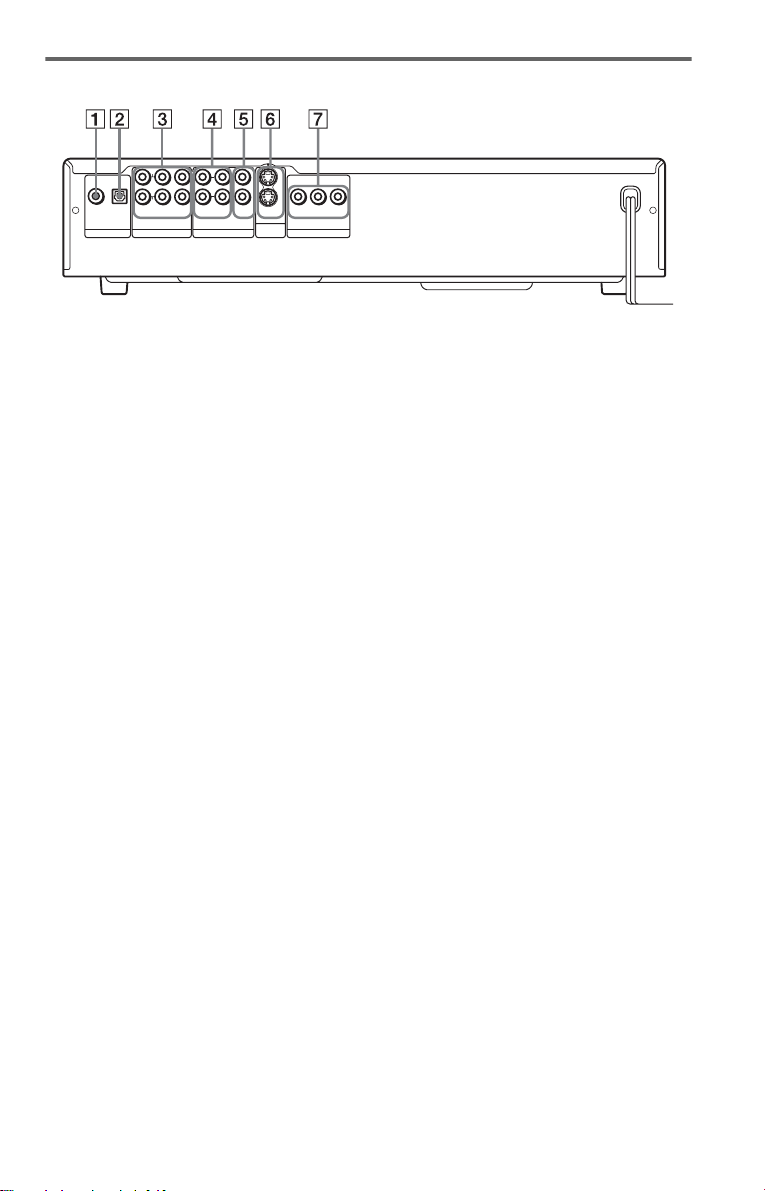
Rear panel
COAXIAL OPTICAL
PCM/DTS/DOLBY DIGITAL
DIGITAL OUT
L
R
FRONT
REAR
5.1CH OUTPUT
CENTER
WOOFER
R L
AUDIO VIDEO
LINE OUT
1
2
S VIDEO
OUT
1
2
YPRPB
COMPONENT VIDEO OUT
A DIGITAL OUT (COAXIAL) jack (22)
(23) (24)
B DIGITAL OUT (OPTICAL) jack (22)
(23) (24)
C 5.1CH OUTPUT jacks (24)
D LINE OUT L/R (AUDIO) 1/2 jacks
(21) (22) (23)
E LINE OUT (VIDEO) 1/2 jacks (17)
F S VIDEO OUT 1/2 jacks (17 )
G COMP ONEN T VIDEO OUT (Y, P
R) jacks (17)
P
B,
c continued
11
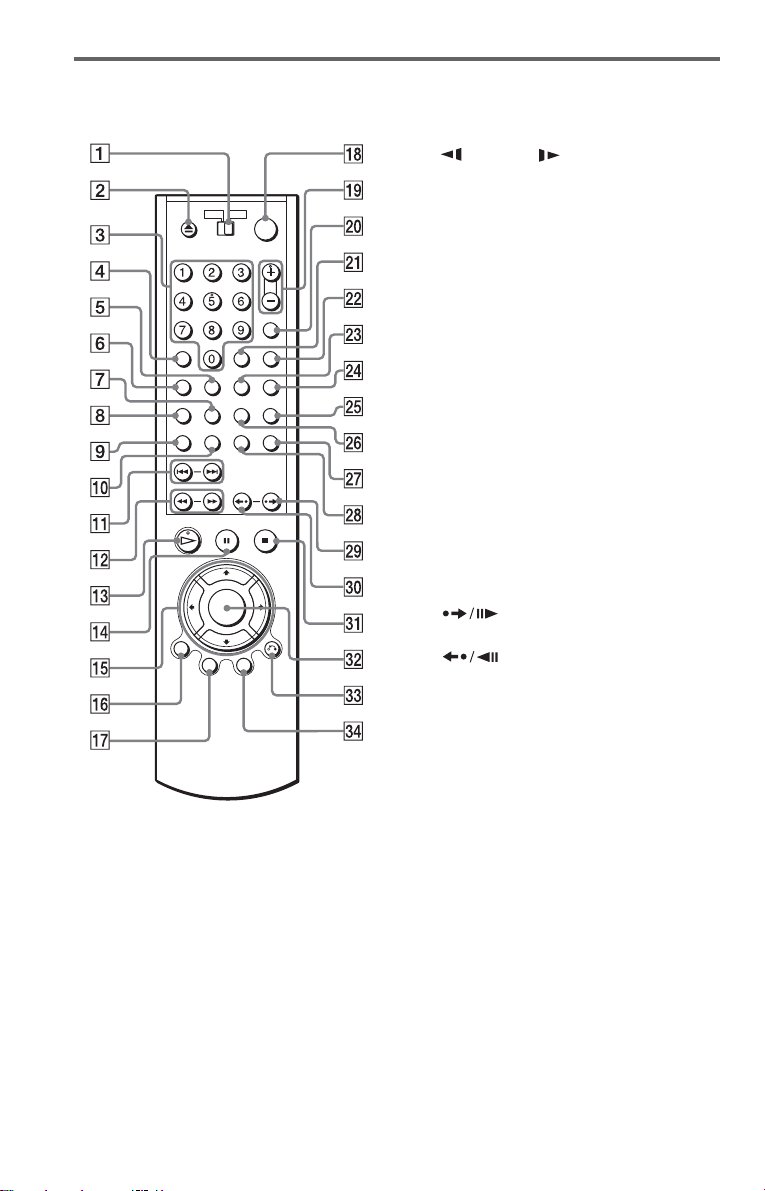
Remote
K ./> PREV/NEXT (previous/
next) buttons (31)
L m/M SCAN/SLOW
buttons (45)
M H PLAY button (30)
The H button has a t actile dot.*
N X PAUSE button (31)
O C/X/x/c buttons (34)
P DISPLAY button (13)
Q TOP MENU button (34)
R [/1 (on/standby) button (30 )
S VOL (volume) +/– buttons (68)
The + button has a t actile dot.*
T TV/VIDEO button (68)
U ENTER button
V DISC SKIP button (30)
W ANGLE button (58)
X SUR (surround) button (55)
Y PICTURE MODE button (60)
wh A-B button (44)
wj PICTURE NAVI (picture navigation)
button (48)
wk TIME/TEXT button (49)
wl INSTANT SEARCH/STEP
button (31, 46 )
e; INSTANT REPLAY/STEP
button (31, 46 )
ea x STOP button (31)
es ENTER button (26)
ed O RETURN button (32)
ef MENU button (34) (37)
A TV/DVD switch (68)
Z OPEN/CLOSE button (31)
B
C Number buttons (34)
The number 5 button has a tactile dot.*
D CLEAR button (40)
E SUBTITLE button (58)
F AUDIO button (53)
G REPEAT button (43)
H SHUFFLE button (42)
I SACD MULTI/2CH (Super audio CD
multi/2 channel) button (35)
J SACD (Super Audio CD)/CD button
(36)
12
* Use the tactile dot as a refere n ce when operating
the player.

Guide to the Control Menu Display
Use the Control Menu to select a function and to view related information. Press DISPLAY
repeatedly to turn on or change the Contro l M enu display as follows:
Control Menu display 1
Control Menu display 1
,
z Hint
You can skip the ADVANCED display by setting “OFF” under “ADVANCED” in the Control Menu (page
51).
Control Menu Display
The Control Menu display 1 and 2 will show di fferent items depend ing on the disc type. For
details, pleas e refer to the pages in parentheses.
Example: Control Menu display 1 when playing a DVD VIDEO.
Control Menu items
m
m
Control Menu display 2 (DVD/VIDEO CD only)
Control Menu display 2 (DVD/VIDEO CD only)
m
m
ADVANCED display (DVD only. See page 51.)
ADVANCED display (DVD only. See page 51.)
m
m
Control Menu display off
Control Menu display off
Currently playing disc number
Currently playing title number*
Currently playing chapter number**
Total number of titles*
Total number of
chapters**
Playback status
(N Playback, X Pause,
x Stop, etc.)
1
)
)
1 : 3 2 : 5 5
Selected item
1 2 ( 2 7
1 8 ( 3 4
T
OFF
OFF
1: ENGLISH
2: FRENCH
Function name of
selected Control
Menu item
Operation
message
* Displays the scene number for VIDEO CDs (PBC is on), track numbe r fo r VIDEO CD s/S upe r A udio
CDs/CDs, album number for DATA CDs.
** Displays the index number for VIDEO CDs/Super Audio CDs/CDs, MP3 audio track number for DATA
CDs.
3: SPANISH
SUBTITLE
Select: Cancel:
ENTER RETURN
PLAY
DVD VIDEO
Type of disc being
played back
Playing time
Current setting
Options
c continued
13
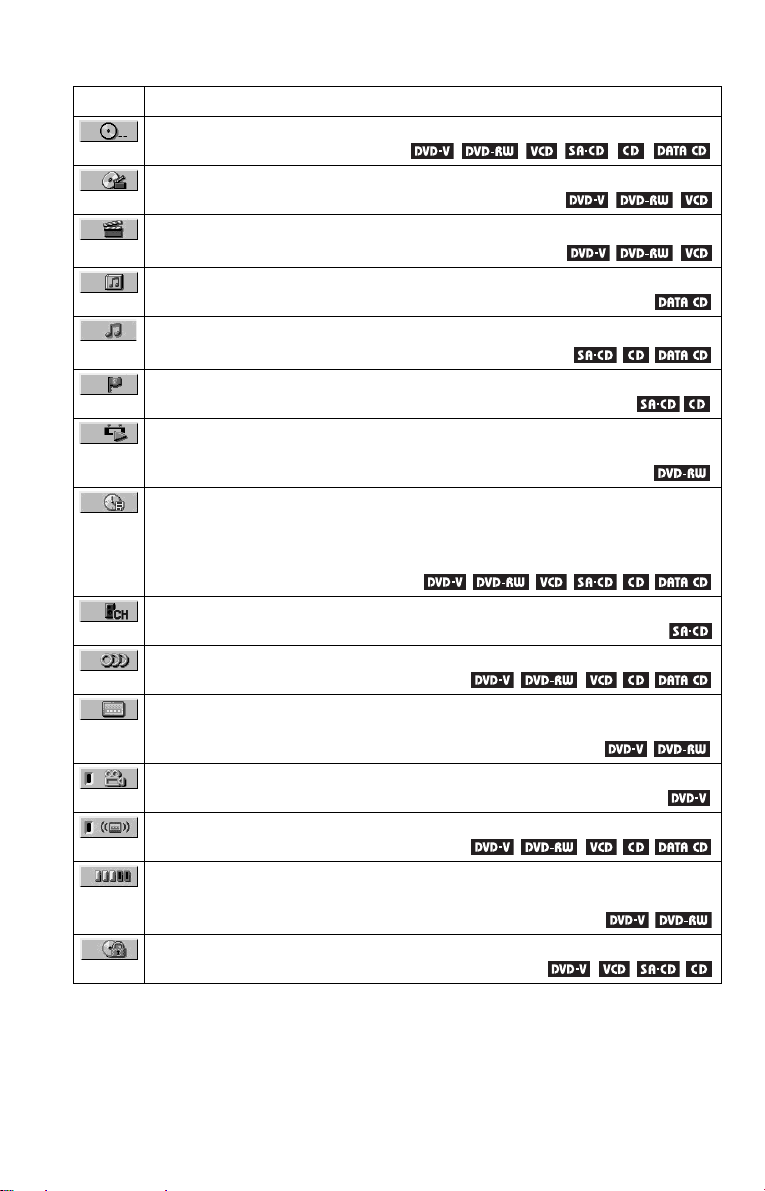
List of Control Menu Items
Item Item Name, Function, Relevant Disc Type
DISC (page 46)
Selects the disc to be pl ayed.
TITLE (page 46)/SCENE (page 46)/TRACK (page 46)
Selects the title, scene, or track to be played.
CHAPTER (page 46)/INDEX (page 46)
Selects the chapter or index to be played.
ALBUM (page 37)
Selects the album to be played.
TRACK (page 46)
Selects the track to be pl ayed.
INDEX (page 46)
Selects the index to be played.
ORIGINAL/PLAY LIST (page 34)
Selects the type of title s (DVD-RW) to be p layed, the ORIGINAL on e, or a n edite d
PLAY LIST.
TIME/TEXT (page 46)
Checks the elapsed time and the remaining playback time.
Input the time code for picture and music searching.
Displays the DVD/Super Audio CD/CD text, or the DATA CD’s track name.
MULTI/2CH (page 35)
Selects the playback area on Super Audio CDs when available.
AUDIO (page 53)
Changes the audio setting.
SUBTITLE (page 58)
Displays the subtitles.
Changes the subtitle l anguage.
ANGLE (page 58)
Changes the an gl e.
SURROUND (page 55)
Selects the surro und functions.
ADVANCED (page 51)
Displays the information (bit rate or layer) of the disc currently playing.
PARENTAL CONTROL (page 63)
Set to prohibit playba ck on this player.
14

SETUP (page 70)
QUICK Setup (page 26)
Use Quick Se tup t o ch oose t he de sire d lan guage of t he on-s cree n di spla y, th e aspe ct
ratio of the TV, the audio output signal, and the size of the speakers you are using.
CUSTOM Setup
In addition to the Quick Setup setting, you can adjust various other settings.
RESET
Returns the settings in “SETUP” to the default setting.
ALL DISCS/ONE DISC (page 40)
Selects All Discs or One Disc mode.
PROGRAM (page 40)
Selects the disc, title, chapter, or track to play in the order you want.
SHUFFLE (page 42)
Plays the disc, title , c hapter, or track in rand om order.
REPEAT (page 43)
Plays the entire disc (all titles/all tracks/all albums) repeatedly or one title/chapter/
track/album repeatedly.
A-B REPEAT (page 44)
Specifies the parts you want to play repeatedly.
BNR (page 59)
Adjusts the picture quality by reducing the “block noise” or mosaic like patterns that
appear on your TV scr ee n.
CUSTOM PICTURE MODE (page 60)
Adjusts the video signal from the player. You can select the picture quality that best
suits the program you are watching.
DIGITAL VIDEO ENHANCER (page 62)
Exaggerates the outline of the image to produce a sharper picture.
PICTURE NAVIGATION (page 48)
Divides the scre en into 9 subscreens to help you find the scene you want quickl y.
z Hint
The Control Menu icon indicator lights up in green when you select any item except
“OFF.” (“SURROUND,” “PROGRAM,” “SHUFFLE,” “REPEAT,” “A-B REPEAT,” “BNR,” “DIGITAL
VIDEO ENHANCER” only). The “ANGLE” indicator lights up in green only when the angles can be
changed. The “CUSTOM PICTURE MODE” indicator lights up in green when any setting other than
“STANDARD” is selected.
t
15

Hookups
Hooking Up the Player
Follow steps 1 to 6 to hoo k up and adjust the settings of the player.
Notes
• Plug cords securely to prevent unwanted noise.
• Refer to the instructions supplied with the components to be connected.
• You cannot conn ect this player to a TV that does not have a video input jack.
• Be sure to disconne c t the powe r cor d of each compone nt before connecting.
Step 1: Unpacking
Check that you have the following items:
• Au dio/video cord (pinplug × 3 y pinplug × 3) (1)
• Remote commander (remote) (1)
• Size AA (R6) batteries (2)
Step 2: Inserting Batteries Into the Remote
You can control the player using the supplied remote. Insert two Size AA (R6) batteries by
matching the 3 and # ends on the batteries to the markings inside the compartment. When
using the remote, point it at the remote sensor on the player.
Notes
• Do not leave the remote in an extremely hot or humid place.
• Do not drop any foreign object into the remote casing, particularly when replacing the batteries.
• Do not expose the remote sensor to direct light from the sun or a lighting apparatus. Doing so may cause a
malfunction.
• If you do not use the remote for an extended period of time, remove the batteries to avoid possible damage
from battery leakage and corrosion.
16

Step 3: Connecting the Video Cords
Connect th is player to your TV moni tor, pr ojector, or AV ampl ifier ( receive r) using a video cord.
Select one of the patter ns A through C, according to the inp ut jack on yo ur TV moni tor,
projector, or AV amplifier (receiver).
A C
INPUT
(yellow)
VIDEO
L
AUDIO
R
TV, projector or AV
amplifier (receiver)
Audio/video
cord
(supplied)
Component
video cord
(not supplied)
COMPONENT
VIDEO IN
Y
(green)
P
B
(blue)
P
R
(red)
TV, projector or AV
amplifier (receiver)
Hookups
(yellow)
to LINE OUT (VIDEO) 1 or 2
L
R
FRONT
REAR
COAXIAL OPTICAL
PCM/DTS/DOLBY DIGITAL
DIGITAL OUT
5.1CH OUTPUT
l : Signal flow
CENTER
WOOFER
2
2
R L
AUDIO
VIDEO
YPRPB
S VIDEO
LINE OUT
COMPONENT VIDEO OUT
OUT
1
1
to S VIDEO OUT 1 or 2
(green)
S VIDEO cord
(not suppli e d)
(red)(blue)
to COMPONENT
VIDEO OUT
CD/DVD player
INPUT
S VIDEO
TV, projector or AV
amplifier (rece iver)
B
c continued
17

A If you are connecting to a video input jack
Connect the yellow plug of the audio/v ideo cord (supplied) to the yellow (video) jacks. You will
enjoy standard quality images.
Yellow (Video)
White (L)
Red (R)
Yellow (Video)
White (L)
Red (R)
Use the red and whit e plugs to connect to the audio input jacks ( page 21). (Do this if you are
connecting to a TV only.)
B If you are connecting to an S VIDEO input jack
Connect an S VIDEO cord (not supplied). You will enjoy high quality images.
C If you are connecting to a monitor, projector, or AV amplifier (receiver)
having component video input jacks (Y, P
Connect the component via the COMPONENT VIDEO OUT jacks us in g a component video
cord (not suppl ie d) or three video cords (not supplied) of th e same kind and length. You will
enjoy accurate color reproduction and high quality images. If your TV acc ept s progressive
(480p) format signals, you must use this connection and then press PROGRESSIVE on the front
panel to accept progressive video signal s. See “Using the PROGRESSIVE button” on the next
page for more information.
Green
Blue
Red
When connecting to a wide scree n TV
Depending on the disc, the image of some discs may not fit your TV screen. If you want to
change the aspe ct ratio, please refer to page 72.
B, PR)
Green
Blue
Red
Notes
• Connect the player directly to the TV. If you pass the player signals via the VCR, you may not receive a
clear image on the TV screen.
VCR
CD/DVD player
Connect
directly
• Consumers should note that not all high definition television sets are fully compatible with this product and
may cause artifacts to be displayed in the picture. In the case of 480 progressive scan pi ct ur e probl e ms, it
is recommended that you switc h the co nnection to the standard definition out put . If th ere are qu es tions
regarding your Sony TV set’s compatibility with this model DVD player, please contact our customer
service cen ter.
TV
18

Using the PROGRESSIVE button
You can fine-tune the Progressive 480p video signal output when you press PROGRESSIVE on
the front panel (the PROGRESSIVE indicator li ghts up in blue) and connect the playe r using the
COMPONENT VIDEO OUT jacks to a TV that is able to accept the video signal in progressive
format.
◆Conversion modes
DVD software can be divided into two types: film based software and video based software.
Video based software is derived from the TV, such as dramas and sit-coms, and displays images
at 30 frames/60 fi elds per s econd. Fil m based so ftware is derived fr om film an d displays images
at 24 frames per second. Some DVD software contains both Video and Film.
In order for these images to appear natural on your screen when output in PROGRESSIVE mode
(60 frames per second), the progressive video signal needs to be converted to match the type of
DVD software that you are watching.
Press PROGRESSIVE repeatedly to tur n or change the displa ys as follows:
NORMAL (INTERLACE)*
PROGRESSIVE AUTO*
PROGRESSIVE VIDEO*
PROGRESSIVE FILM*
* Appears as NORMAL, P AUTO, P VIDEO, or P FILM on the front panel display
• NORMAL (INTERLACE)
Select this when you are connected to a st andard (Interlac e format) TV.
• PROGRESSIVE AUTO
Select this when you are connected to a p ro gres siv e TV. This will a u toma tic a lly dete ct if you
are playing Film based or Video based software and convert the signal to the appropriate
conversion mode . Normally select this position when you are connected to a progressive TV.
Hookups
• PROGRESSIVE VIDEO
Select this when you are connected to a progre ssive TV. This wil l set the convers ion mode for
Video based soft w are, regardless of th e type of software that you are playing.
• PROGRESSIVE FILM
Select this when you are connected to a progre ssive TV. This wil l set the convers ion mode for
Film based software, regardless of the type of software that you are playing.
Notes
• When you select PROGRESSIVE FILM, the progressive format images may become unclear or unnatural.
If this happens, select PROGRESSIVE VIDEO.
• When you play video based software with progressive signals, sections of some types of images may appear
unnatural due to the conversion process when outp ut through the COMPONENT VIDEO OUT jacks.
Images from the S VIDEO OUT 1/2 and LINE OUT (VIDEO) 1/2 jacks are unaffected as they are output
in the normal (interlace) format.
19

Step 4: Connecting the Audio Cords
Refer to the chart below to se lect the c onnection that best sui ts your syst em. Be sure to also read
the instructions for the components you wish to connect.
Select a connection
Select one of the foll owing connections, through .
Components to be connected Connection Your setup (example)
TV
• Surround effects: TVS DYNAMIC (page 55),
TVS WIDE (page 55)
A D
A
(page 21)
Stereo amplifier (receiver)
• Surround effects: TVS STANDARD (page 56)
or
MD deck/DAT deck
• Surround effects: N one
AV amplifier (receiver) having a Dolby
Surround (Pro Logic) decoder and 3 to 6
speakers
• Surround effects: D olb y Surround (Pro Logic)
(page 83)
AV amplifier (receiver) with 5.1 ch input jacks
and 4 to 6 speakers
• Surround effects:
– Dolby Digital (5.1 ch) (page 83)
– DTS (5.1 ch) (page 83)
– Super Audio CD Multi channel (page 84)
or
AV amplifier (receiver) with digital input jacks
having a Dolby or DTS** decoder and 6
speakers
• Surround effects:
– Dolby Digital (5.1ch) (page 83)
– DTS (5.1ch) (page 83)
z Hint
If you connect an AV amplifier (receiver) that
conforms to the 96 kHz sampling frequency, use
connection .
D
and two speakers
*
(page 22)
B
(page 23)
C
(page 24)
D
* Manufactured under license from Dolby
Laboratories. “Dolby,” “Pro Logic , ” and the
double-D symbol are tradema rk s of Dolby
Laboratories.
** “DTS” and “DTS Digital Su rro und” are
registered trademarks of Digital Thea te r
Systems, Inc.
20
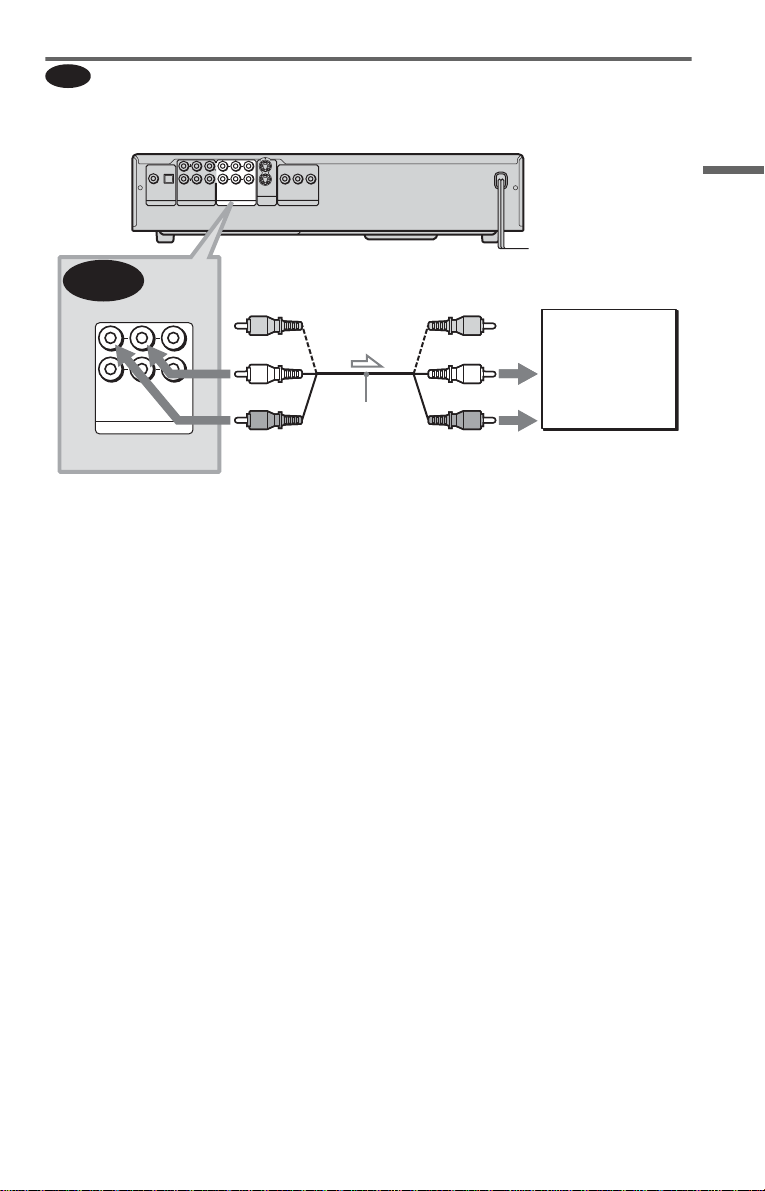
A
Connecting to your TV
This connection will use your TV speakers for sound.
CD/DVD player
COAXIAL OPTICAL
PCM/DTS/DOLBY DIGITAL
DIGITAL OUT
L
R
FRONT
5.1CH OUTPUT
CENTER
REAR
WOOFER
1
1
2
2
R L
VIDEO
AUDIO
YPRPB
S VIDEO
LINE OUT
COMPONENT VIDEO OUT
OUT
Hookups
A
R L
AUDIO
LINE OUT
VIDEO
(yellow)*
1
(white)
2
(red)
Audio/video
cord (supplied)
to LINE OUT L/R (AUDIO) 1 or 2
l : Signal flow
* The yellow plug is used for video signals (pa ge
17).
z Hint
When connecting to a monaural TV, use a stereomono conversion cord (not supp li ed). Connect the
LINE OUT L/R (AUDIO) 1/2 jacks to the TV’s
audio input jack.
(yellow)
(white)
(red)
to audio input
TV
c continued
21

Connecting to a stereo amp lifier (rece iver) and 2 speakers/Co nnecting to
B
an MD deck or DAT deck
If the stereo amplifier (receiver) has audio input jacks L and R only, use . If the amplifier
(receiver) has a digital input jack, or when connecting to an MD deck or DAT deck, use .
In this case, you can also connect the player directly to the MD deck or DAT deck without using
your stereo amplifier (receiver).
CD/DVD player
COAXIAL OPTICAL
PCM/DTS/DOLBY DIGITAL
DIGITAL OUT
L
R
FRONT
REAR
5.1CH OUTPUT
CENTER
WOOFER
1
1
2
2
R L
VIDEO
AUDIO
YPRPB
S VIDEO
LINE OUT
COMPONENT VIDEO OUT
OUT
B-1
B-2
B-2
COAXIAL OPTICAL
PCM/DTS/DOLBY DIGITAL
DIGITAL OUT
to DIGITAL OUT
(COAXIAL or OPTICAL)
Optical digital cord
(not supplied)
Remove jack cap
before connecting
digital input
[Speakers]
Front (L)
Front (R)
l: Signal flow
Coaxial digital
cord (not supplied)
or
Stereo amplifier (receiver)
Stereo audio cord
(not supplied)
or
MD deck/DAT deck
(white)
B-1
(red)
R L
AUDIO
LINE OUT
to LINE OUT L/R (AUDIO) 1 or 2
(red)(white)
to audio inputto coaxial or optical
1
2
VIDEO
z Hint
To realize better surround sound effects, make sure
that your listening position is in betw ee n your
speakers.
22
Note
Super Audio CD audio signals are not output from
the digital jack .

C
Connecting to an AV amplifier (receiver) having a Dolby Surround (Pro
Logic) decoder and 3 to 6 speakers
You can enjoy the Dolby Surround effects only when playing Dolby Surround audio or multichannel audio (D ol by D igital) discs.
If your amplifier (receiver) has L and R audio input jacks onl y, use . If your amplifier
(receiver) has a di gital input jack, use .
CD/DVD player
L
CENTER
R
R L
FRONT
REAR
WOOFER
COAXIAL OPTICAL
PCM/DTS/DOLBY DIGITAL
DIGITAL OUT
5.1CH OUTPUT
C-2
Coaxial digital cord
(not supplied)
AUDIO
LINE OUT
VIDEO
1
2
S VIDEO
OUT
C-2
1
2
YPRPB
COMPONENT VIDEO OUT
Stereo
audio cord (not
supplied)
(white)
C-1
C-1
Hookups
or
or
COAXIAL OPTICAL
PCM/DTS/DOLBY DIGITAL
DIGITAL OUT
to DIGITAL OUT
(COAXIAL or OPTICAL)
Optical digital cord
(not supplied)
Remove jack cap
before connecting
to coaxial or optical digital
input
[Speakers]
Amplifier (receiver) with Dolby
Surround decoder
Rear (L)
l: Signal flow
Rear (R)
Subwoofer
Center
z Hint
For correct speaker location, refer to the operating
instructions of the amplifier (receiver).
1
(red)
R L
AUDIO
LINE OUT
2
VIDEO
to LINE OUT L/R (AUDIO) 1 or 2
(red)(white)
to audio input
[Speakers]
Front (L)
Front (R)
Rear (mono)
Notes
• When conn ecting 6 speakers, replace the
monaural rear speaker with a center speaker, 2
rear speakers and a subwoofer.
• Super Audio CD audio signals are not output from
the digital jack.
c continued
23

D
Connecting to a n AV amplifier (receiver) wit h 5.1 ch input j acks and/o r a
digital input jack and 4 to 6 speakers
If your AV ampli fier (receiver) has 5. 1 channel inputs, use .
If you want t o use the Dolby Digital or DTS decoder function on your AV amplifier (receiver),
connect to its digital jack using . With the following conn ect ions, you can enjoy a m or e
D-2
realistic audio presence in the comfort of your own home.
CD/DVD player
D-2
COAXIAL OPTICAL
PCM/DTS/DOLBY DIGITAL
DIGITAL OUT
L
CENTER
R
FRONT
REAR
WOOFER
COAXIAL OPTICAL
PCM/DTS/DOLBY DIGITAL
DIGITAL OUT
5.1CH OUTPUT
to DIGITAL OUT
(COAXIAL or OPTICAL)
Optical digital cord
(not supplied)
Remove jack cap
before connecting
1
1
2
2
R L
VIDEO
AUDIO
YPRPB
S VIDEO
LINE OUT
COMPONENT VIDEO OUT
OUT
to 5.1CH
OUTPUT
Stereo audio cord
(not supplied)
D-1
L
R
FRONT
REAR
5.1CH OUTPUT
D-1
CENTER
WOOFER
Center
l: Signal flow
24
Coaxial digital cord
(not supplied)
to coaxial or optical
digital input
[Speakers]
Subwoofer
or
or
AV amplifier (receiver) having
5.1ch inputs or/and a decoder
Monaural audio cord
(not supplied)
to audio input
[Speakers]
Front (L)
Front (R)
Rear (L)
Rear (R)

: Connecting to the 5.1ch input jacks
D-1
You can enjoy 5.1c h surround sound using
the inter n al Dolby Digital, DTS, or Supe r
Audio CD Multi decoder of this player.
You can also enjoy Dolby Surround (Pro
Logic) sounds, or surround sounds using
various “SURROUND” modes (page 55).
: Connecting to a digital jack
D-2
This connection will allow you to use the
Dolby Digital or DTS decoder function of
your AV amplifier (receiver). You are not
able to enjoy the surround sound effects of
this player.
z Hints
• For correct speaker placement, refer to the
instructions of the connected components.
• To enhance the so und pe rfo rm a nc e:
– Use high-performance speaker s.
– Use front, rear, and center speakers of the same
size and performance .
– Place the subwoofer between the left and right
front speakers.
• Use connection when connecting to 7 or
more speakers (6.1 ch or more).
D-2
Notes
For connection
• After you have completed the connection, be sure
to set “DOLBY DIGITAL” to “DOLBY
DIGITAL” and “DTS” to “DTS” in Quick Setup
(page 26).
• When you connect an amplifier (receiver) that
conforms to the 96kHz sampling freq ue nc y, set
“48kHz/96kHz PCM” in “AUDIO SETUP” to
“96kHz/24bit” (page 76).
• Super Audio CD audio signals are not output from
the digital jack.
D-2
Hookups
25

Step 5: Connecting the Power Cord
Plug the player and TV power cords into an AC outlet.
Step 6: Quick Setu p
Follow the steps below to make the minimum number o f basic adju stmen ts for using the pl ayer.
To skip an adjustment, press >. To return to the previous adjustment, press ..
[/1
./>
X/x
1 Turn on the TV.
2 Press [/1.
Press PROGRESSIVE on the front panel
only if you have made video connection
C (page 17) and w ish to view
progressive video signals. The
PROGRESSIVE indicator lights up in
blue when the player outputs progressive
signal.
3 Switch the input selector on your
TV so that the signal from the
player appears on the TV screen.
“Press [ENTER] to run QUICK SETUP”
appears at the bottom of t he screen. If this
message does not appear, select
“QUICK” under “SETUP” in the Control
Menu to run Quick Setup (page 71).
ENTER
4 Press ENTER without inserting a
disc.
The Setup Display for selecting the
language used in the on-screen display
appears.
LANGUAGE SETUP
OSD:
MENU:
AUDIO:
SUBTITLE:
ENGLISH
ENGLISH
FRENCH
SPANISH
PORTUGUESE
5 Press X/x to select a language.
The player uses th e l anguage selected
here to display the menu and subtitles as
well.
26
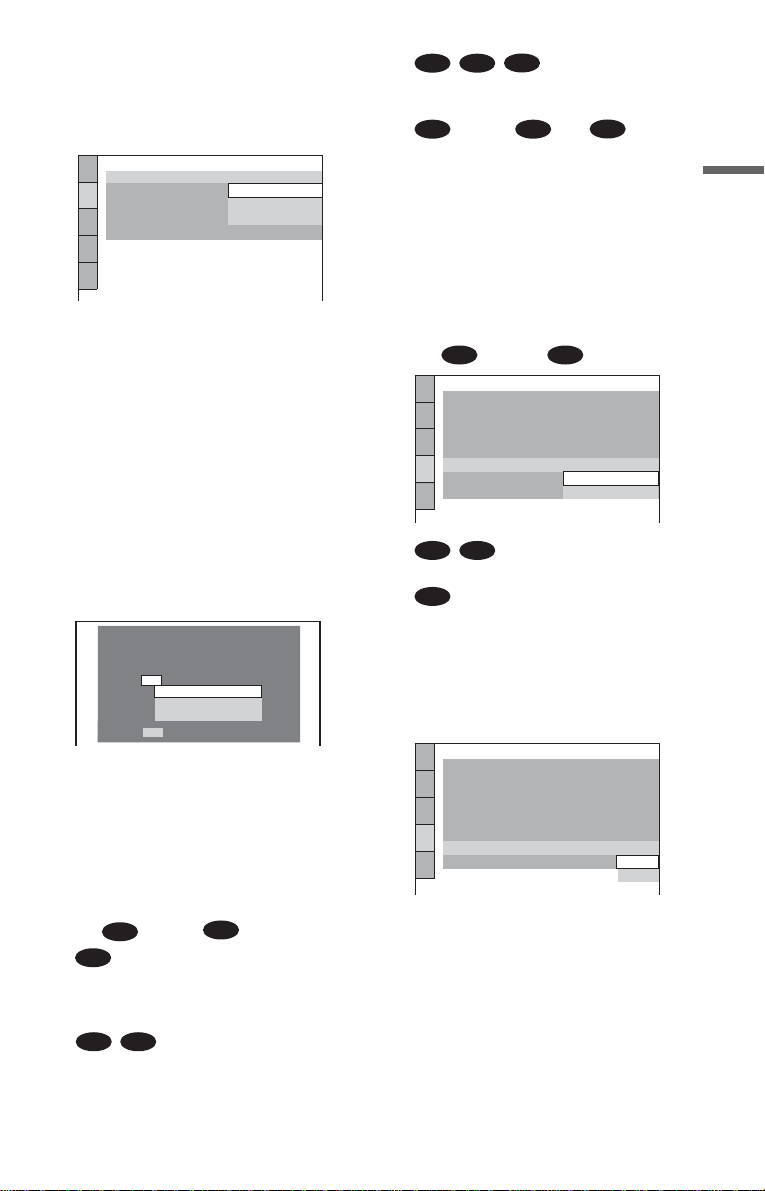
6 Press ENTER.
The Setup Display for selecting the
aspect ratio of the TV t o be connected
appears.
SCREEN SETUP
TV TYPE:
SCREEN SAVER:
BACKGROUND:
BLACK LEVEL:
BLACK LEVEL
4:3 LETTER BOX
4:3 LETTER BOX
(
COMPONENT OUT
4:3 PAN SCAN
16:9
)
:
ON
7 Press X/x to select the setting that
matches your TV type.
◆ If you have a 4:3 standard TV
• 4:3 LETTER BOX or 4:3 PAN SCAN
(page 72)
◆ If you have a wide-screen TV or a 4:3
standard TV with a wide- screen mode
• 16:9 (page 72)
B-2 C-2
D-2
• Select “DIGITAL OUTPUT.” T he Setup
Display for “DOLBY DI GITAL” appears.
or both and
D-1 D-1
D-2
• Select “DIGITAL & 5.1CH OUTPUT.”
The Setup Display for “DOLBY
DIGITAL” appears.
10Press X/x to select the type of
Dolby Digital signal you wish to
send to your amplifier (receiver).
Choose the signal that matches the audio
connection yo u selected on pages 22 to
24 ( th rough ).
B D
AUDIO SETUP
AUDIO ATT:
AUDIO DRC:
AUDIO FILTER: SHARP
DOWNMIX:
DIGITAL OUT:
DOLBY DIGITAL:
DTS:
48kHz/96kHz PCM:
DOLBY SURROUND
DOLBY DIGITAL
OFF
STANDARD
ON
D-PCM
D-PCM
Hookups
8 Press ENTER.
The Setup Display for selecting the type
of jack used to connect your amplifier
(receiver) appears.
Is this player connected to an amplifier
(receiver) ? Select the type of jack you
are using.
YES
LINE OUTPUT L/R (AUDIO)
DIGITAL OUTPUT
DIGITAL & 5.1CH OUTPUT
NO
9 Press X/x to select the type of jack
(if any) you are using to conne ct to
an amplifier (receiver), then press
ENTER.
Choose the item that matches the audio
connection you sel ected on pages 21 to
24 ( through ).
A
A
• If you connect jus t a TV and nothing
else, select “NO.” Quick Setup is
finished and connections are complete.
B-1
C-1
• Select “LINE OUTPUT L/R
(AUDIO).” Quick Setup is finished and
connections are complete.
D
B-2 C-2
• D-PCM (page 76)
D-2
• DOLBY DIGITAL (only if the
amplifier (receiver) has a Dolby Digital
decoder) (page 76)
11Press ENTER.
“DTS” is selected.
AUDIO SETUP
AUDIO ATT:
AUDIO DRC:
AUDIO FILTER: SHARP
DOWNMIX:
DIGITAL OUT:
DOLBY DIGITAL:
DTS:
48kHz/96kHz PCM:
STANDARD
DOLBY SURROUND
OFF
ON
D-PCM
D-PCM
D-PCM
DTS
c continued
27
