Sony DVP-NC665 User Manual
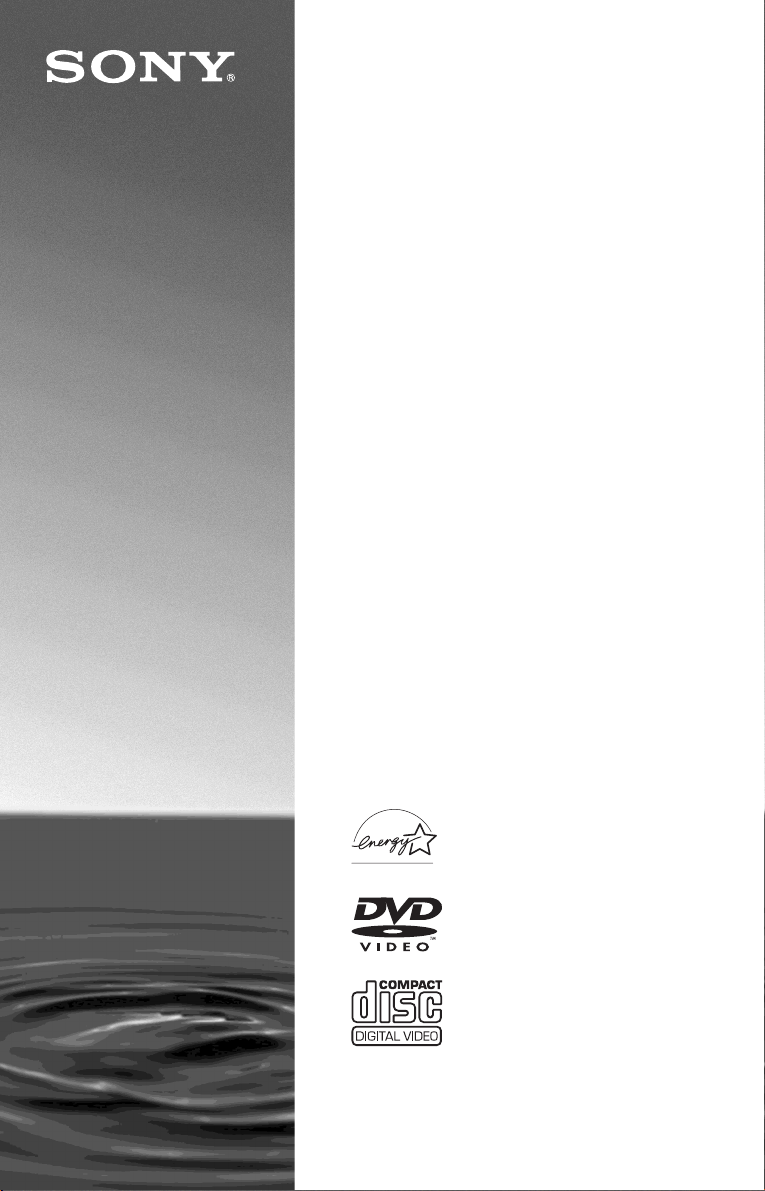
3-081-946-12(1)
CD/DVD
Player
Operating Instructions
For customers in the U.S.A
Owner’s Record
The model and serial numbers are located at the rear of the unit.
Record the serial number in the space provided below. Refer to them
whenever you call upon your Sony dealer regarding this product.
Model No. DVP-NC665P
Serial No.______________
For Customers in Canada
If this product is not working properly, please call 1-877-602-2008 for
Peace of Mind Warranty Replacement service.
For other product related questions please contact our Customer
Information Service Centre at 1-877-899-7669 or write to us at:
Customer Information Service 115 Gordon Baker Road, Toronto,
Ontario, M2H 3R6
DVP-NC665P
© 2003 Sony Corporation
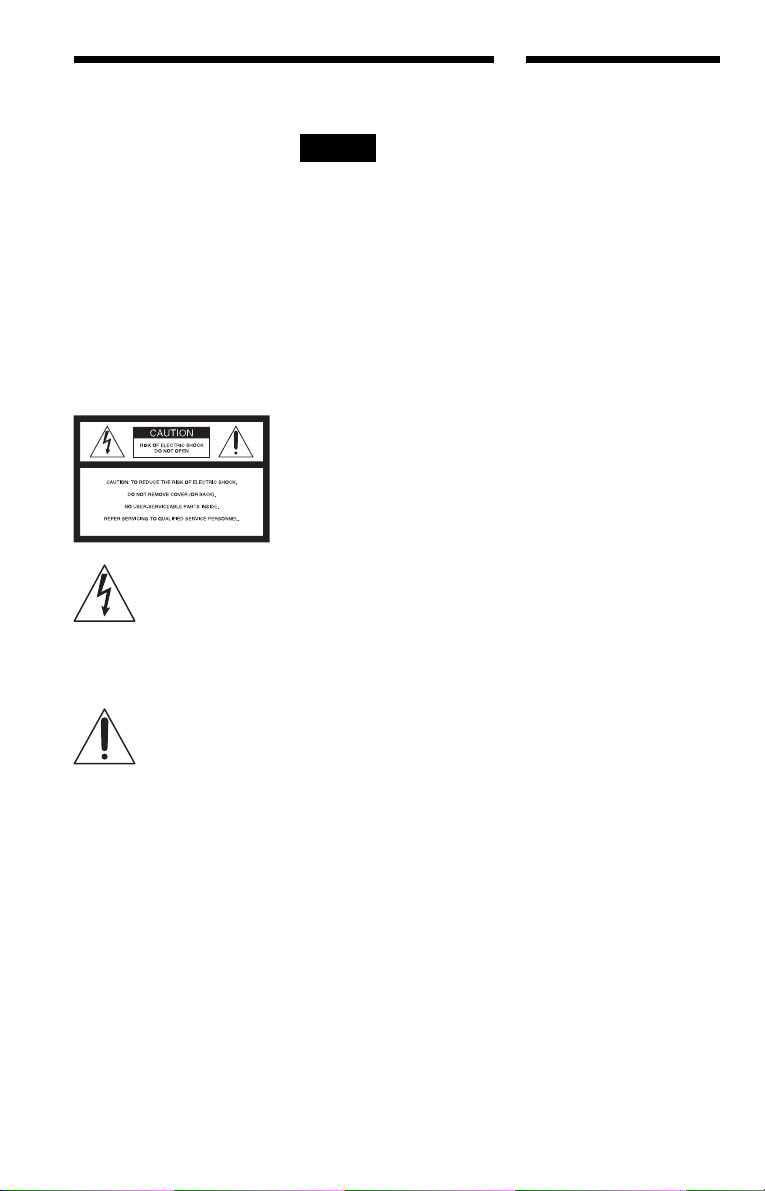
WARNING
Welcome!
To prevent fire or shock
hazard, do not expose the
unit to rain or moisture.
To avoid electrical shock, do
not open the cabinet. Refer
servicing to qualified
personnel only.
CAUTION
The use of optical instruments with
this product will increase eye
hazard. As the laser beam used in
this CD/DVD player is harmful to
eyes, do not attempt to disassemble
the cabinet.
Refer servicing to qualified
personnel only.
This symbol is
intended to alert the
user to the presence
of uninsulated
within the product’s enclosure that
may be of sufficient magnitude to
constitute a risk of electric shock to
persons.
maintenance (servicing)
instructions in the literature
accompanying the appliance.
“dangerous voltage”
This symbol is
intended to alert the
user to the presence
of important
operating and
CAUTION :
Note
This equipment has been tested
and found to comply with the
limits for a Class B digital device,
pursuant to Part 15 of the FCC
Rules. These limits are designed to
provide reasonable protection
against harmful interference in a
residential installation. This
equipment generates, uses, and can
radiate radio frequency energy
and, if not installed and used in
accordance with the instructions,
may cause harmful interference to
radio communications. However,
there is no guarantee that
interference will not occur in a
particular installation. If this
equipment does cause harmful
interference to radio or television
reception, which can be
determined by turning the
equipment off and on, the user is
encouraged to try to correct the
interference by one or more of the
following measures:
– Reorient or relocate the
receiving antenna.
– Increase the separation
between the equipment and
receiver.
– Connect the equipment into an
outlet on a circuit different
from that to which the receiver
is connected.
– Consult the dealer or an
experienced radio/TV
technician for help.
Thank you for purchasing this
Sony CD/DVD Player. Before
operating this player, please read
this manual thoroughly and retain
it for future reference.
TO PREVENT ELECTRIC
SHOCK, MATCH WIDE BLADE
OF PLUG TO WIDE SLOT,
FULLY INSERT.
CAUTION
You are cautioned that any change
or modifications not expressly
approved in this manual could void
your authority to operate this
equipment.
2
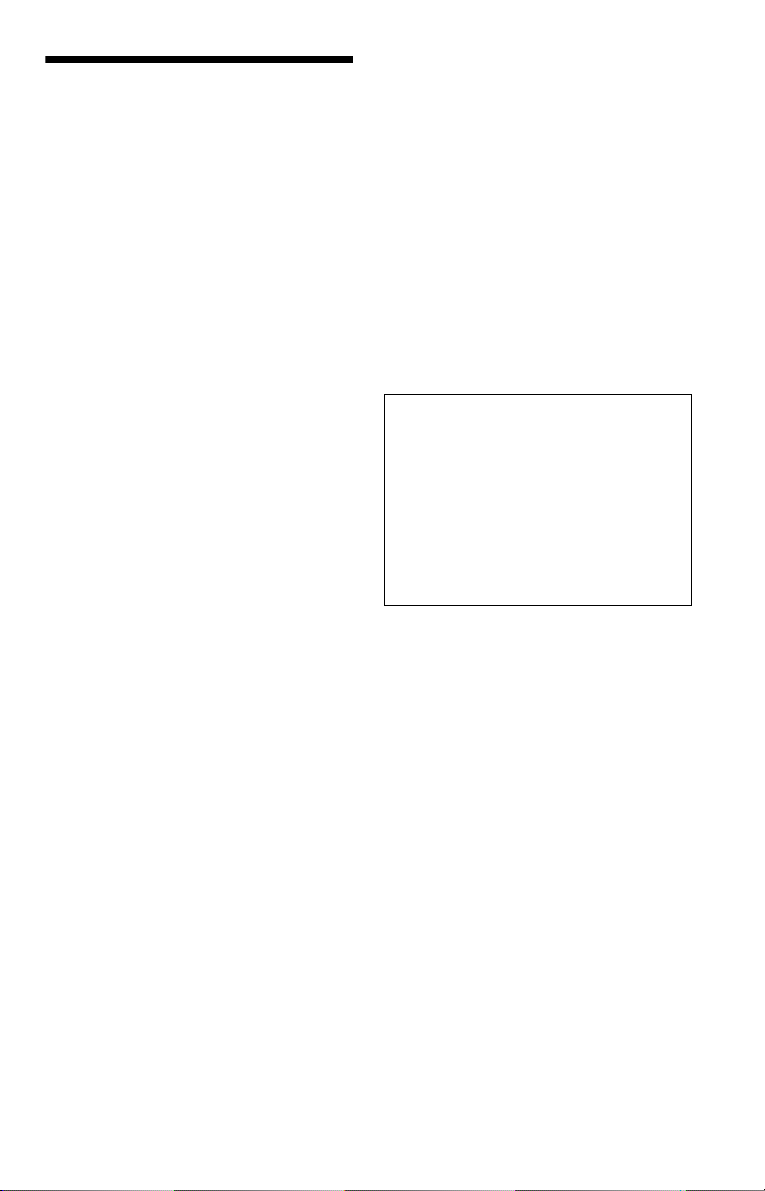
Precautions
On safety
• Caution – The use of optical instruments
with this product will increase eye hazard.
• To prevent fire or shock hazard, do not
place objects filled with liquids, such as
vases, on the apparatus.
• Should any solid object or liquid fall into
the cabinet, unplug the player and have it
checked by qualified personnel before
operating it any further.
On power sources
• The player is not disconnected from the AC
power source as long as it is connected to
the wall outlet, even if the player itself has
been turned off.
• If you are not going to use the player for a
long time, be sure to disconnect the player
from the wall outlet. To disconnect the AC
power cord, grasp the plug itself; never pull
the cord.
On placement
• Place the player in a location with adequate
ventilation to prevent heat build-up in the
player.
• Do not place the player on a soft surface
such as a rug that might block the
ventilation holes.
• Do not place the player in a location near
heat sources, or in a place subject to direct
sunlight, excessive dust, or mechanical
shock.
• Do not install the player in an inclined
position. It is designed to be operated in a
horizontal position only.
• Do not place heavy objects on the player.
On adjusting volume
Do not turn up the volume while listening to
a section with very low level inputs or no
audio signals. If you do, the speakers may be
damaged when a peak level section is played.
On cleaning
Clean the cabinet, panel, and controls with a
soft cloth slightly moistened with a mild
detergent solution. Do not use any type of
abrasive pad, scouring powder or solvent
such as alcohol or benzine.
On cleaning discs
Do not use a commercially available cleaning
disc. It may cause a malfunction.
IMPORTANT NOTICE
Caution: This player is capable of holding a
still video image or on-screen display image
on your television screen indefinitely. If
you leave the still video image or on-screen
display image displayed on your TV for an
extended period of time you risk permanent
damage to your television screen. Plasma
Display Panel television and projection
televisions are especially susceptible to this.
On transporting the player
Before transporting the player, follow the
procedure below to return the internal
mechanisms to their original positions.
1 Remove all the discs from the disc tray.
2 Press Z to close the disc tray.
Make sure that “NO DISC” appears on
the front panel display.
3 Press ?/1 to turn off the player.
The player enters standby mode.
4 Disconnect the AC power cord.
On operation
• If the player is brought directly from a cold
to a warm location, or is placed in a very
damp room, moisture may condense on the
lenses inside the player. Should this occur,
the player may not operate properly. In this
case, remove the disc and leave the player
turned on for about half an hour until the
moisture evaporates.
• When you move the player, take out any
discs. If you don’t, the disc may be
damaged.
If you have any questions or problems
concerning your player, please consult your
nearest Sony dealer.
3
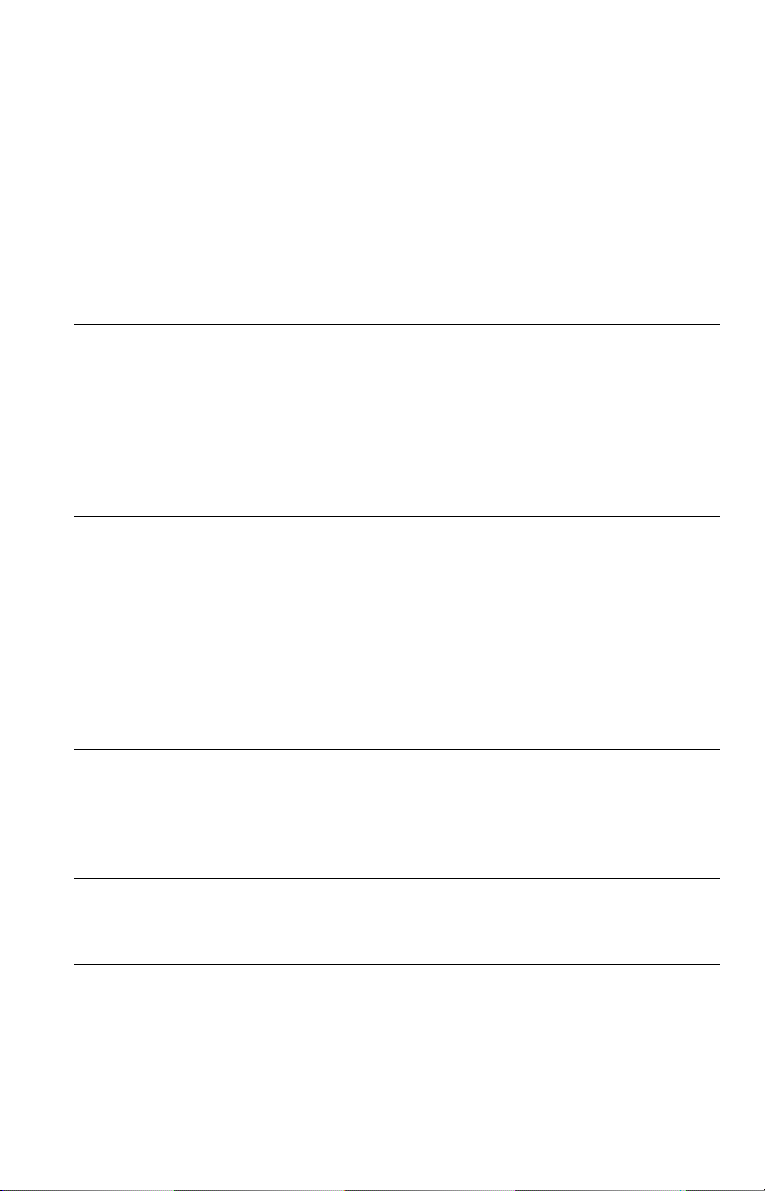
Table of Contents
WARNING . . . . . . . . . . . . . . . . . . . . . . . . . . . . . . . . . . . . . . . . . . . . . . . . . . . . 2
Welcome!. . . . . . . . . . . . . . . . . . . . . . . . . . . . . . . . . . . . . . . . . . . . . . . . . . . . . 2
Precautions . . . . . . . . . . . . . . . . . . . . . . . . . . . . . . . . . . . . . . . . . . . . . . . . . . . 3
About this Manual . . . . . . . . . . . . . . . . . . . . . . . . . . . . . . . . . . . . . . . . . . . . . . 6
This Player Can Play the Following Discs . . . . . . . . . . . . . . . . . . . . . . . . . . . . 6
Notes about the Discs . . . . . . . . . . . . . . . . . . . . . . . . . . . . . . . . . . . . . . . . . . . 7
Index to Parts and Controls . . . . . . . . . . . . . . . . . . . . . . . . . . . . . . . . . . . . . . . 8
Guide to the Control Menu Display . . . . . . . . . . . . . . . . . . . . . . . . . . . . . . . . 12
Hookups. . . . . . . . . . . . . . . . . . . . . . . . . . . . . . . . . . . . . . . . . . 15
Hooking Up the Player. . . . . . . . . . . . . . . . . . . . . . . . . . . . . . . . . . . . . . . . . . 15
Step 1: Unpacking . . . . . . . . . . . . . . . . . . . . . . . . . . . . . . . . . . . . . . . . . . . . . 15
Step 2: Inserting Batteries into the Remote . . . . . . . . . . . . . . . . . . . . . . . . . . 15
Step 3: Connecting the Video Cords . . . . . . . . . . . . . . . . . . . . . . . . . . . . . . . 16
Step 4: Connecting the Audio Cords . . . . . . . . . . . . . . . . . . . . . . . . . . . . . . . 19
Step 5: Connecting the Power Cord . . . . . . . . . . . . . . . . . . . . . . . . . . . . . . . 24
Step 6: Quick Setup. . . . . . . . . . . . . . . . . . . . . . . . . . . . . . . . . . . . . . . . . . . . 24
Playing Discs . . . . . . . . . . . . . . . . . . . . . . . . . . . . . . . . . . . . . . 27
Playing Discs . . . . . . . . . . . . . . . . . . . . . . . . . . . . . . . . . . . . . . . . . . . . . . . . . 27
Resuming Playback from the Point Where You Stopped the Disc
(Resume Play/Multi-disc Resume). . . . . . . . . . . . . . . . . . . . . . . . . . . . . . 30
Using the DVD’s Menu. . . . . . . . . . . . . . . . . . . . . . . . . . . . . . . . . . . . . . . . . . 31
Selecting “ORIGINAL” or “PLAY LIST” on a DVD-RW Disc . . . . . . . . . . . . . 31
Playing VIDEO CDs with PBC Functions (PBC Playback) . . . . . . . . . . . . . . 32
Playing an MP3 Audio Track . . . . . . . . . . . . . . . . . . . . . . . . . . . . . . . . . . . . . 33
Various Play Mode Functions (Program Play, Shuffle Play, Repeat Play,
A-B Repeat Play) . . . . . . . . . . . . . . . . . . . . . . . . . . . . . . . . . . . . . . . . . . . 36
Searching for a Scene . . . . . . . . . . . . . . . . . . . . . . . . . . . . . . . . 41
Searching for a Particular Point on a Disc (Scan, Slow-motion Play, Search,
Freeze Frame) . . . . . . . . . . . . . . . . . . . . . . . . . . . . . . . . . . . . . . . . . . . . . 41
Searching for a Title/Chapter/Track/Scene, etc. . . . . . . . . . . . . . . . . . . . . . . 42
Searching by Scene (PICTURE NAVIGATION) . . . . . . . . . . . . . . . . . . . . . . 44
Viewing Information About the Disc . . . . . . . . . . . . . . . . . . . . . . . 45
Checking the Playing Time and Remaining Time . . . . . . . . . . . . . . . . . . . . . 45
Checking the Play Information. . . . . . . . . . . . . . . . . . . . . . . . . . . . . . . . . . . . 47
Sound Adjustments . . . . . . . . . . . . . . . . . . . . . . . . . . . . . . . . . . 49
Changing the Sound . . . . . . . . . . . . . . . . . . . . . . . . . . . . . . . . . . . . . . . . . . . 49
TV Virtual Surround Settings (TVS). . . . . . . . . . . . . . . . . . . . . . . . . . . . . . . . 51
4
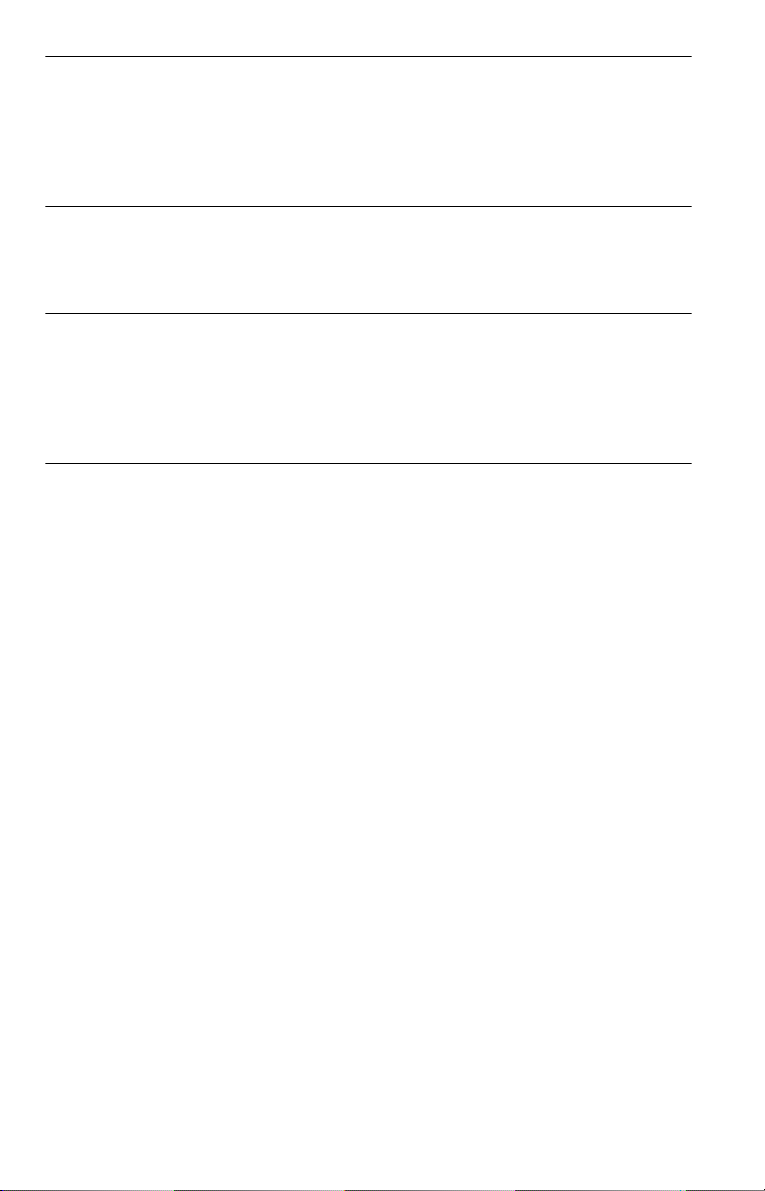
Enjoying Movies . . . . . . . . . . . . . . . . . . . . . . . . . . . . . . . . . . . . 53
Changing the Angles . . . . . . . . . . . . . . . . . . . . . . . . . . . . . . . . . . . . . . . . . . . 53
Displaying the Subtitles . . . . . . . . . . . . . . . . . . . . . . . . . . . . . . . . . . . . . . . . . 53
Adjusting the Picture Quality (BNR). . . . . . . . . . . . . . . . . . . . . . . . . . . . . . . . 54
Adjusting the Playback Picture (CUSTOM PICTURE MODE). . . . . . . . . . . . 55
Enhancing the Playback Picture (DIGITAL VIDEO ENHANCER) . . . . . . . . . 56
Using Various Additional Functions . . . . . . . . . . . . . . . . . . . . . . . 58
Locking Discs (CUSTOM PARENTAL CONTROL,
PARENTAL CONTROL) . . . . . . . . . . . . . . . . . . . . . . . . . . . . . . . . . . . . . 58
Controlling Your TV with the Supplied Remote . . . . . . . . . . . . . . . . . . . . . . . 62
Settings and Adjustments . . . . . . . . . . . . . . . . . . . . . . . . . . . . . . 63
Using the Setup Display. . . . . . . . . . . . . . . . . . . . . . . . . . . . . . . . . . . . . . . . . 63
Setting the Display or Sound Track Language (LANGUAGE SETUP) . . . . . 64
Settings for the Display (SCREEN SETUP). . . . . . . . . . . . . . . . . . . . . . . . . . 65
Custom Settings (CUSTOM SETUP). . . . . . . . . . . . . . . . . . . . . . . . . . . . . . . 66
Settings for the Sound (AUDIO SETUP) . . . . . . . . . . . . . . . . . . . . . . . . . . . . 67
Additional Information . . . . . . . . . . . . . . . . . . . . . . . . . . . . . . . . 69
Troubleshooting . . . . . . . . . . . . . . . . . . . . . . . . . . . . . . . . . . . . . . . . . . . . . . . 69
Self-diagnosis Function (When letters/numbers appear in the display) . . . . . 71
Glossary. . . . . . . . . . . . . . . . . . . . . . . . . . . . . . . . . . . . . . . . . . . . . . . . . . . . . 72
Specifications. . . . . . . . . . . . . . . . . . . . . . . . . . . . . . . . . . . . . . . . . . . . . . . . . 74
Language Code List. . . . . . . . . . . . . . . . . . . . . . . . . . . . . . . . . . . . . . . . . . . . 75
Index . . . . . . . . . . . . . . . . . . . . . . . . . . . . . . . . . . . . . . . . . . . . . . . . . . . . . . . 76
5
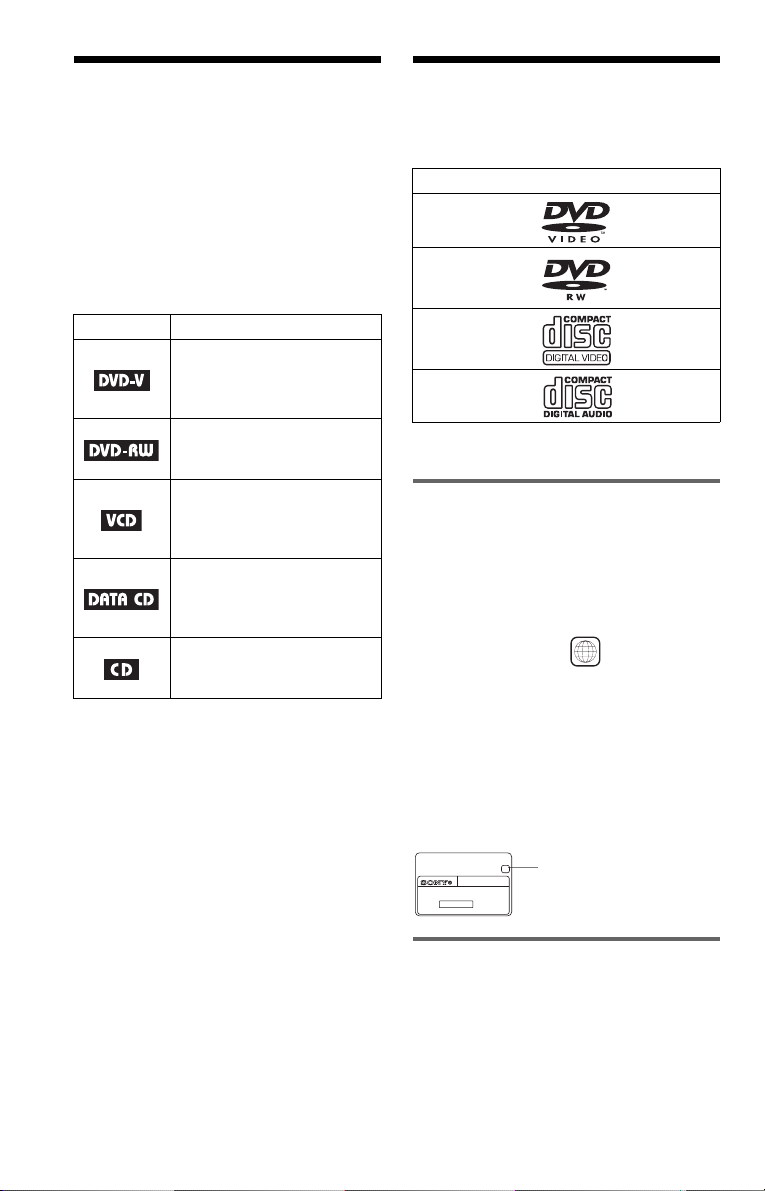
About this Manual
This Player Can Play the
• Instructions in this manual describe the
controls on the remote. You can also use the
controls on the player if they have the same
or similar names as those on the remote.
• “DVD” may be used as a general term for
DVD VIDEOs, DVD-RWs/DVD-Rs and
DVD+RWs/DVD+Rs.
• The meaning of the icons used in this
manual is described below:
Icon Meaning
Functions available for DVD
VIDEOs and DVD-RWs/
DVD-Rs in video mode or
DVD+RWs/DVD+Rs
Functions available for DVDRWs in VR (Video Recording)
mode
Functions available for VID EO
CDs, Super VCDs or CD-Rs/
CD-RWs in video CD format
or Super VCD format
Functions available for DATA
CDs (CD-ROMs/CD-Rs/CDRWs containing MP3* audio
tracks)
Functions available for music
CDs or CD-Rs/CD-RWs in
music CD format
* MP3 (MPEG1 Audio Layer 3) is a standard
format defined by ISO (International Standard
Organization)/MPEG which compresses audio
data.
Following Discs
Format of discs
DVD VIDEO
(page 72)
DVD-RW
(page 72)
VIDEO CD
Music CD
“DVD VIDEO” and “DVD-RW” are
trademarks.
Region code
Your player has a region code printed on the
back of the unit and only will play DVD
VIDEO discs (playback only) labeled with
identical region codes. This system is used to
protect copyrights.
DVD VIDEOs labeled will also play on
this player.
If you try to play any other DVD VIDEO, the
message “Playback prohibited by area
limitations.” will appear on the TV screen.
Depending on the DVD VIDEO, no region
code indication may be labeled even though
playing the DVD VIDEO is prohibited by
area restrictions.
X
DVP–XXXX
00V 00Hz
NO.
00W
0-000-000-00
ALL
Region code
Example of discs that the player
cannot play
The player cannot play the following discs:
• All CD-ROMs (including PHOTO CDs)/
CD-Rs/CD-RWs other than those recorded
in the following formats:
–music CD format
–video CD format
6
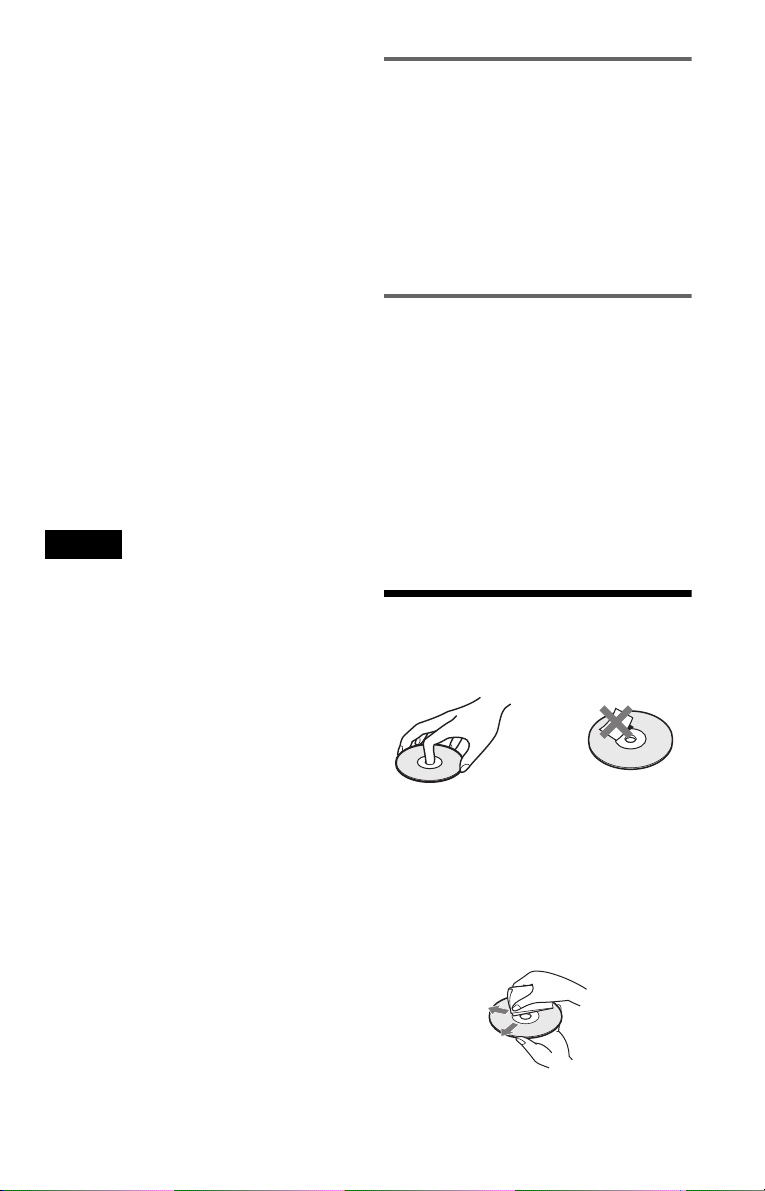
–MP3 format that conforms to ISO9660*
Level 1/Level 2, or its extended format,
Joliet
• Data part of CD-Extras
• DVD-ROMs
• DVD Audio discs
• HD layer on Super Audio CDs
* A logical format of files and folders on CD-
ROMs defined by ISO (International Standard
Organization).
Also, the player cannot play the following
discs:
• A DVD VIDEO with a different region
code.
• A disc recorded in a color system other than
NTSC, such as PAL or SECAM (this player
conforms to the NTSC color system).
• A disc that has a non-standard shape (e.g.,
card, heart).
• A disc with paper or stickers on it.
• A disc that has the adhesive of cellophane
tape or a sticker still left on it.
Notes
• Notes about DVD-RWs/DVD-Rs, DVD+RWs/
DVD+Rs or CD-Rs/CD-RWs
Some DVD-RWs/DVD-Rs, DVD+RWs/
DVD+Rs, or CD-Rs/CD-RWs cannot be played
on this player due to the recording quality or
physical condition of the disc, or the
characteristics of the recording device and
authoring software.
The disc will not play if it has not been correctly
finalized. Also, images in DVD-RW discs with
CPRM* protection may not be played if they
contain a copy protection signal. “Copyright
lock” appears on the screen. For more
information, see the operating instructions for the
recording device.
Note that discs created in the Packet Write format
cannot be played.
* CPRM (Content Protection for Recordable
Media) is a coding technology that protects
copyright for images.
• Music discs encoded with copyright protection
technologies
This product is designed to playback discs that
conform to the Compact Disc (CD) standard.
Recently, various music discs encoded with
copyright protection technologies are marketed
by some record companies. Please be aware that
among those discs, there are some that do not
conform to the CD standard and may not be
playable by this product.
Note on playback operations of
DVDs and VIDEO CDs
Some playback operations of DVDs and
VIDEO CDs may be intentionally set by
software producers. Since this player plays
DVDs and VIDEO CDs according to the disc
contents the software producers designed,
some playback features may not be available.
Also, refer to the instructions supplied with
the DVDs or VIDEO CDs.
Copyrights
This product incorporates copyright
protection technology that is protected by
method claims of certain U.S. patents, other
intellectual property rights owned by
Macrovision Corporation, and other rights
owners. Use of this copyright protection
technology must be authorized by
Macrovision Corporation, and is intended for
home and other limited viewing uses only
unless otherwise authorized by Macrovision
Corporation. Reverse engineering or
disassembly is prohibited.
Notes about the Discs
• To keep the disc clean, handle the disc by its
edge. Do not touch the surface.
• Do not expose the disc to direct sunlight or
heat sources such as hot air ducts, or leave it
in a car parked in direct sunlight as the
temperature may rise considerably inside
the car.
• After playing, store the disc in its case.
• Clean the disc with a cleaning cloth.
Wipe the disc from the center out.
• Do not use solvents such as benzine,
thinner, commercially available cleaners, or
anti-static spray intended for vinyl LPs.
7
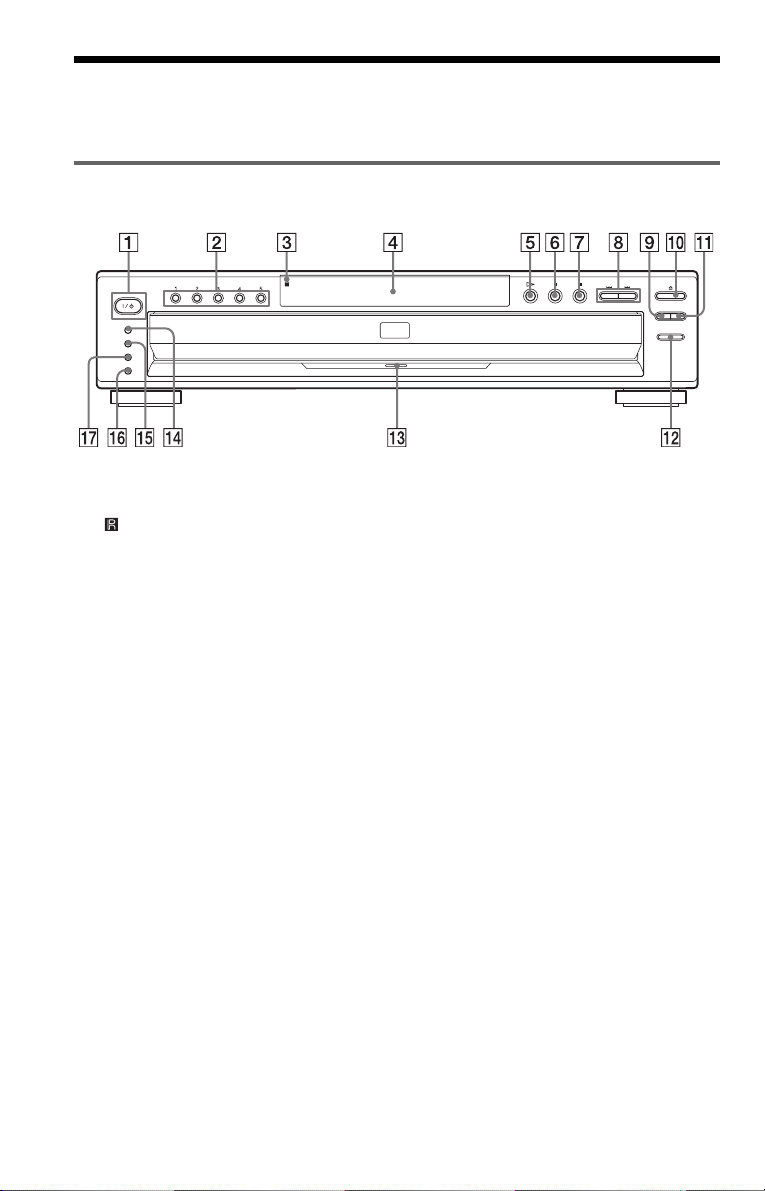
Index to Parts and Controls
For more information, refer to the pages indicated in parentheses.
Front panel
A [/1 (on/standby) button (27)
B DISC SELECT 1 – 5 buttons (28)
C (remote sensor) (15)
D Front panel display (9)
E H (playback) button (27)
The H button has a tactile dot.*
F X (pause) button (28)
G x (stop) button (28)
H ./> (previous/next) buttons (28)
I EXCHANGE button (29)
J A (open/close) button (27)
K DISC SKIP button (27)
L PROGRESSIVE button (18, 24)
M PROGRESSIVE indicator (18)
N PICTURE MODE button (55)
O SURROUND button (51)
P ONE/ALL button (36)
Q LOAD button (28)
* Use the tactile dot as a reference when operating
the player.
8
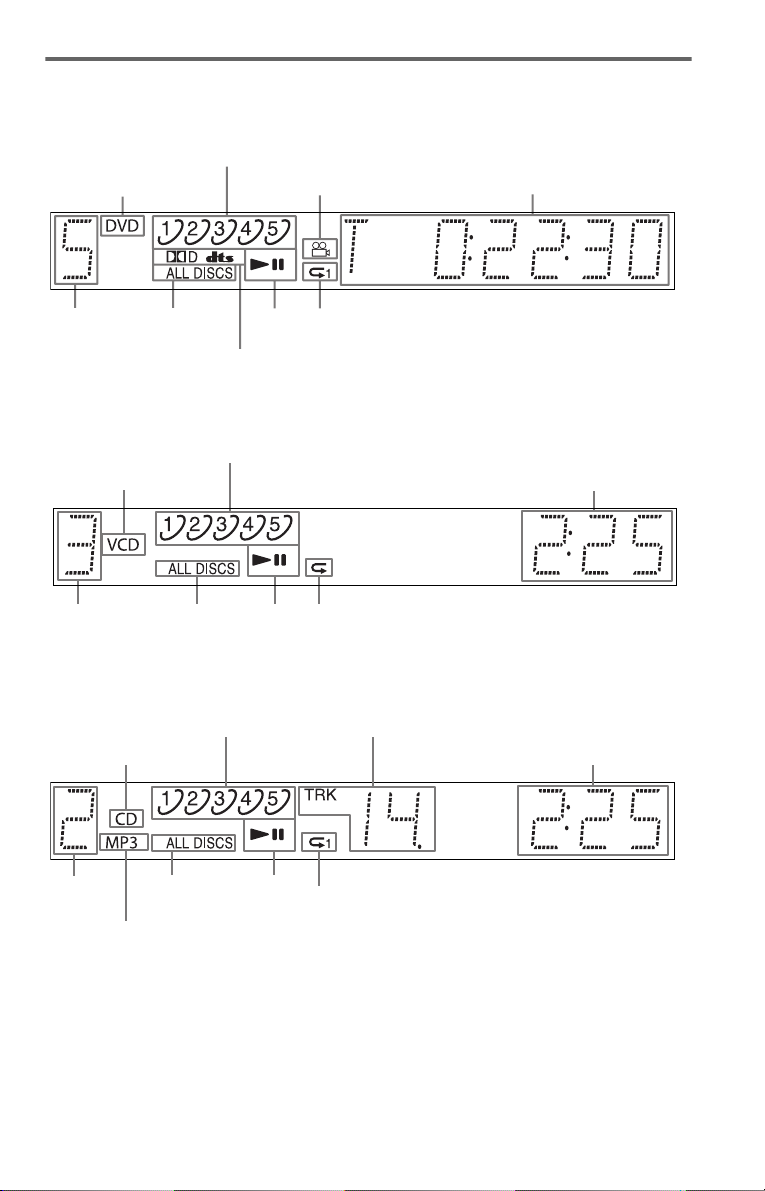
Front panel display
When playing back a DVD VIDEO/DVD-RW
Disc type
Current disc
Disc numbers (28)
All discs
mode (36)
Current audio signal (49)
Lights up when you can
change the angle (53)
Playing
status
Lights up during Repeat Play (39)
Playing time of the
current title (46)
When playing back a VIDEO CD with Playback Control (PBC) (32)
Disc numbers (28)
Disc type
Current disc
All discs
mode (36)
Playing
status
Lights up during A-B Repeat Play (40)
Current playing time (46)
When playing back a CD, DATA CD (MP3 audio), or VIDEO CD (without PBC)
Disc numbers (28)
Disc type
Current track (46)
Current playing time (46)
Current
disc
Lights up when playing
MP3 audio tracks (33)
All discs
mode (36)
Playing
status
Lights up during Repeat Play (39)
c continued
9
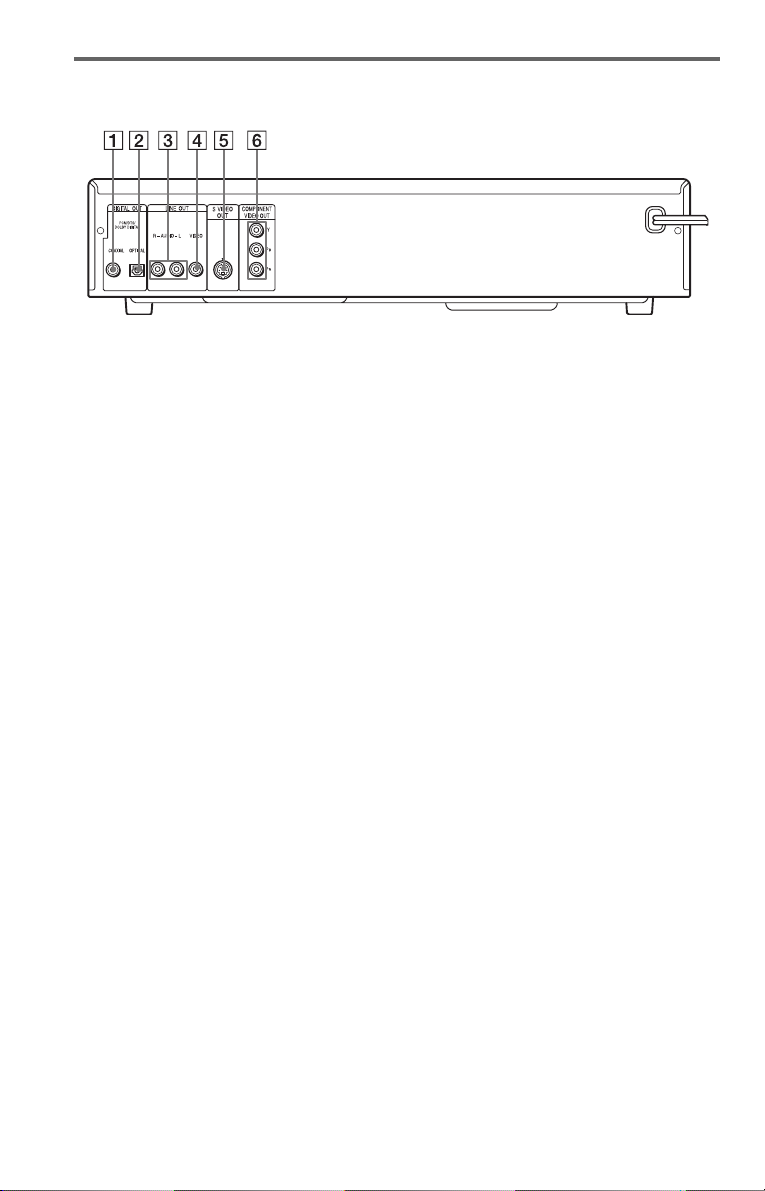
Rear panel
A DIGITAL OUT (COAXIAL) jack (21)
(22) (23)
B DIGITAL OUT (OPTICAL) jack (21)
(22) (23)
C LINE OUT L/R (AUDIO) jack (20)
(21) (22)
D LINE OUT (VIDEO) jack (16)
E S VIDEO OUT jack (16)
F COMPONENT VIDEO OUT (Y, PB,
R) jacks (16)
P
10
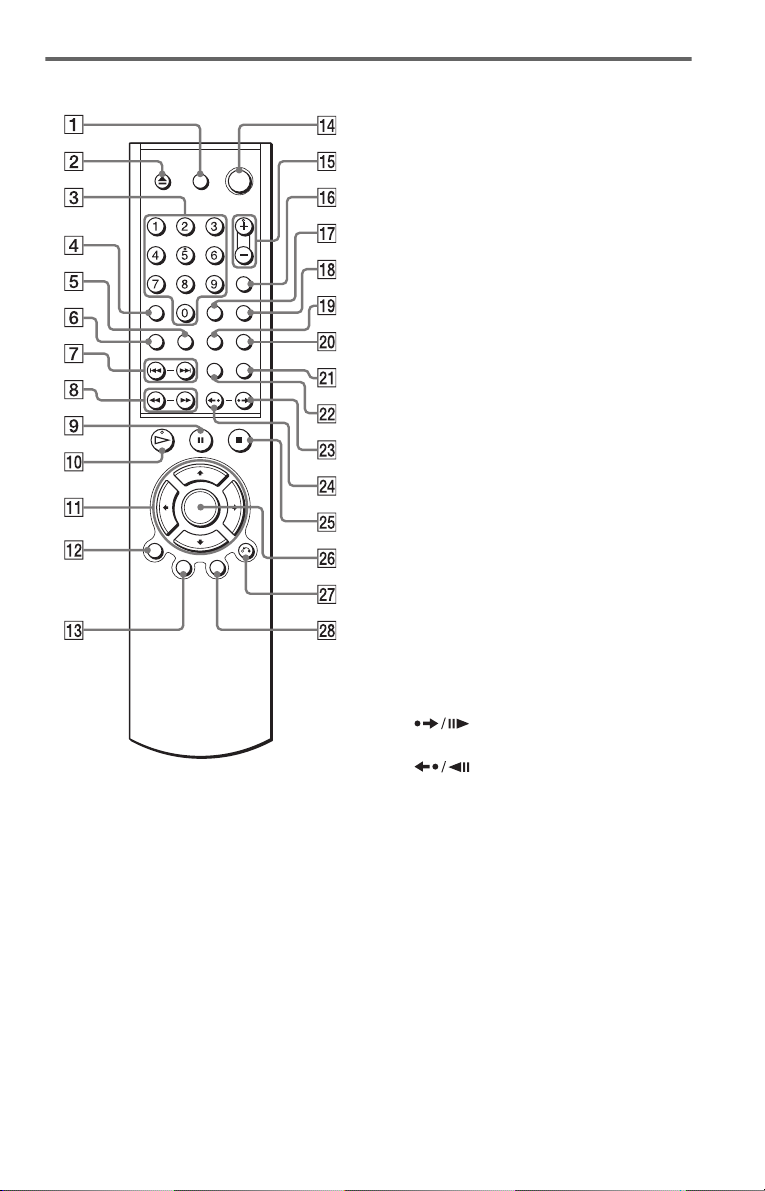
Remote
A TV [/1 (on/standby) button (62)
B Z OPEN/CLOSE button (27)
C Number buttons (31)
The number 5 button has a tactile dot.*
D CLEAR button (36)
E SUBTITLE button (53)
F AUDIO button (49)
G ./> PREV (previous) /NEXT
buttons (28)
H t m/T M SCAN/SLOW
buttons (41)
I X PAUSE button (28)
J H PLAY button (27)
The H button has a tactile dot.*
K C/X/x/c buttons (31)
L DISPLAY button (12)
M TOP MENU button (31)
N [/1 (on/standby) button (27)
O VOL (volume) +/– buttons (62)
The + button has a tactile dot.*
P TV/VIDEO button (62)
Q TIME/TEXT button (45)
R DISC SKIP button (27)
S ANGLE button (53)
T SUR (surround) button (51)
U PICTURE NAVI (picture navigation)
button (44)
V REPEAT button (39)
W INSTANT SEARCH/STEP
button (28, 41)
X INSTANT REPLAY/STEP
button (28, 41)
Y x STOP button (28)
Z ENTER button (24)
wj O RETURN button (29)
wk MENU button (31) (33)
* Use the tactile dot as a reference when operating
the player.
11
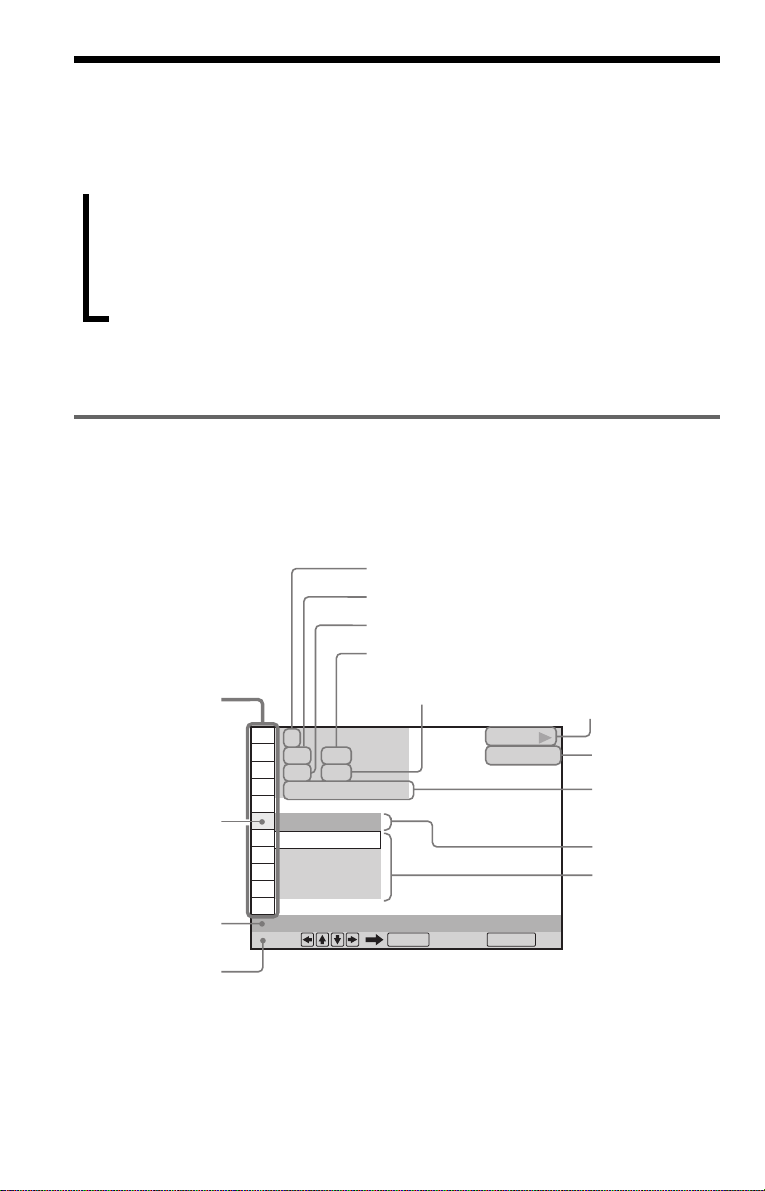
Guide to the Control Menu Display
Use the Control Menu to select a function and to view related information. Press DISPLAY
repeatedly to turn on or change the Control Menu display as follows:
,
Control Menu display 1
Control Menu display 2 (DVD/VIDEO CD only)
ADVANCED display (DVD only, see page 47.)
Control Menu display off
z Hint
You can skip the ADVANCED display by setting “OFF” under “ADVANCED” in the Control Menu (page
47).
Control Menu
The Control Menu display 1 and 2 will show different items depending on the disc type. For
details, please refer to the pages in parentheses.
Example: Control Menu display 1 when playing a DVD VIDEO
Control Menu items
m
m
m
Currently playing disc number
Currently playing title number*
Currently playing chapter number**
Total number of titles*
Total number of
chapters**
Playback status
(N Playback, X Pause,
x Stop, etc.)
1
1 2 ( 2 7
1 8 ( 3 4
T
Selected item
Function name of
selected Control
Menu item
Operation
message
* Displays the scene number for VIDEO CDs (PBC is on), track number for VIDEO CDs/CDs, album
number for DATA CDs.
** Displays the index number for VIDEO CDs/CDs, MP3 audio track number for DATA CDs.
OFF
OFF
1: ENGLISH
2: FRENCH
3: SPANISH
SUBTITLE
Select: Cancel:
)
)
1 : 3 2 : 5 5
ENTER RETURN
PLAY
DVD VIDEO
Type of disc being
played back
Playing time
Current setting
Options
12
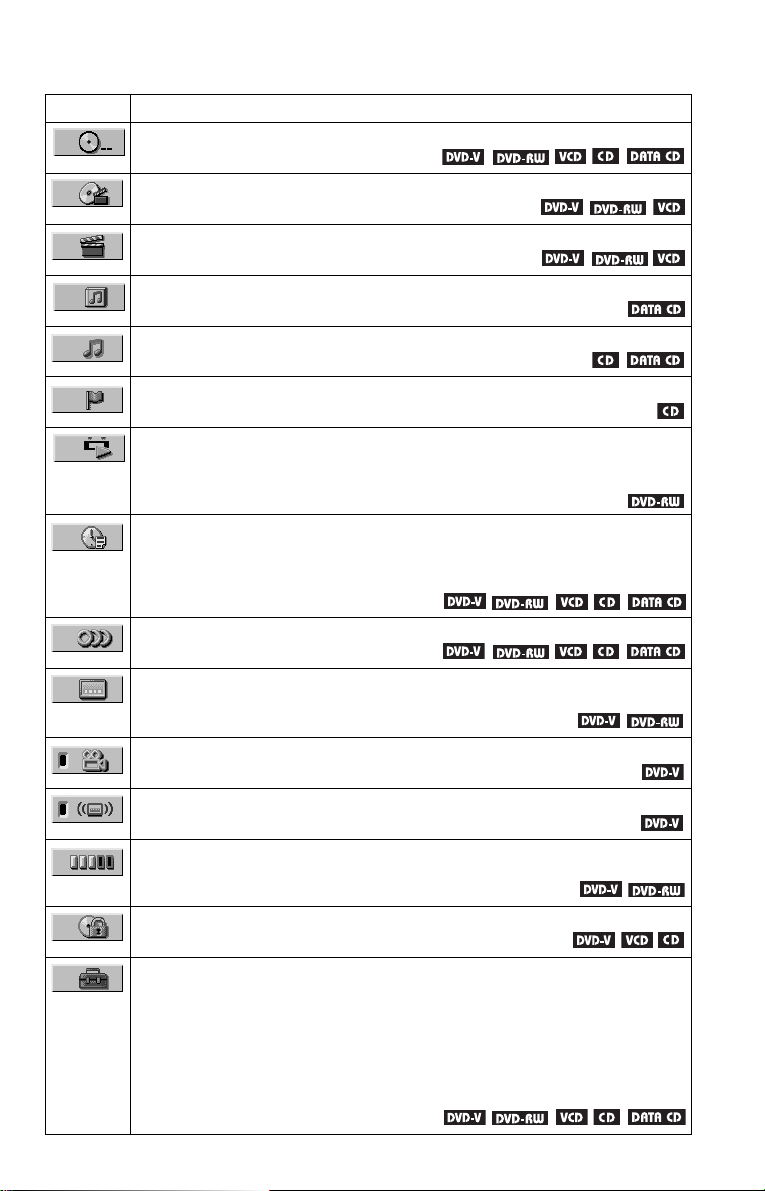
List of Control Menu Items
Item Item Name, Function, Relevant Disc Type
DISC (page 42)
Selects the disc to be played.
TITLE (page 42)/SCENE (page 42)/TRACK (page 42)
Selects the title, scene, or track to be played.
CHAPTER (page 42)/INDEX (page 42)
Selects the chapter or index to be played.
ALBUM (page 42)
Selects the album to be played.
TRACK (page 42)
Selects the track to be played.
INDEX (page 42)
Selects the index to be played.
ORIGINAL/PLAY LIST (page 31)
Selects the type of titles (DVD-RW) to be played, the ORIGINAL one, or an edited
PLAY LIST.
TIME/TEXT (page 42)
Checks the elapsed time and the remaining playback time.
Input the time code for picture and music searching.
Displays the DVD/CD text or the DATA CD’s track name.
AUDIO (page 49)
Changes the audio setting.
SUBTITLE (page 53)
Displays the subtitles.
Changes the subtitle language.
ANGLE (page 53)
Changes the angle.
TVS (TV Virtual Surround) (page 51)
Selects the surround functions.
ADVANCED (page 47)
Displays the information (bit rate or layer) of the disc currently playing.
PARENTAL CONTROL (page 58)
Set to prohibit playback on this player.
SETUP (page 63)
QUICK Setup (page 24)
Use Quick Setup to choose the desired language of the on-screen display, the aspect
ratio of the TV and the audio output signals.
CUSTOM Setup
In addition to the Quick Setup setting, you can adjust other various settings.
RESET
Returns the settings in “SETUP” to the default setting.
c continued
13
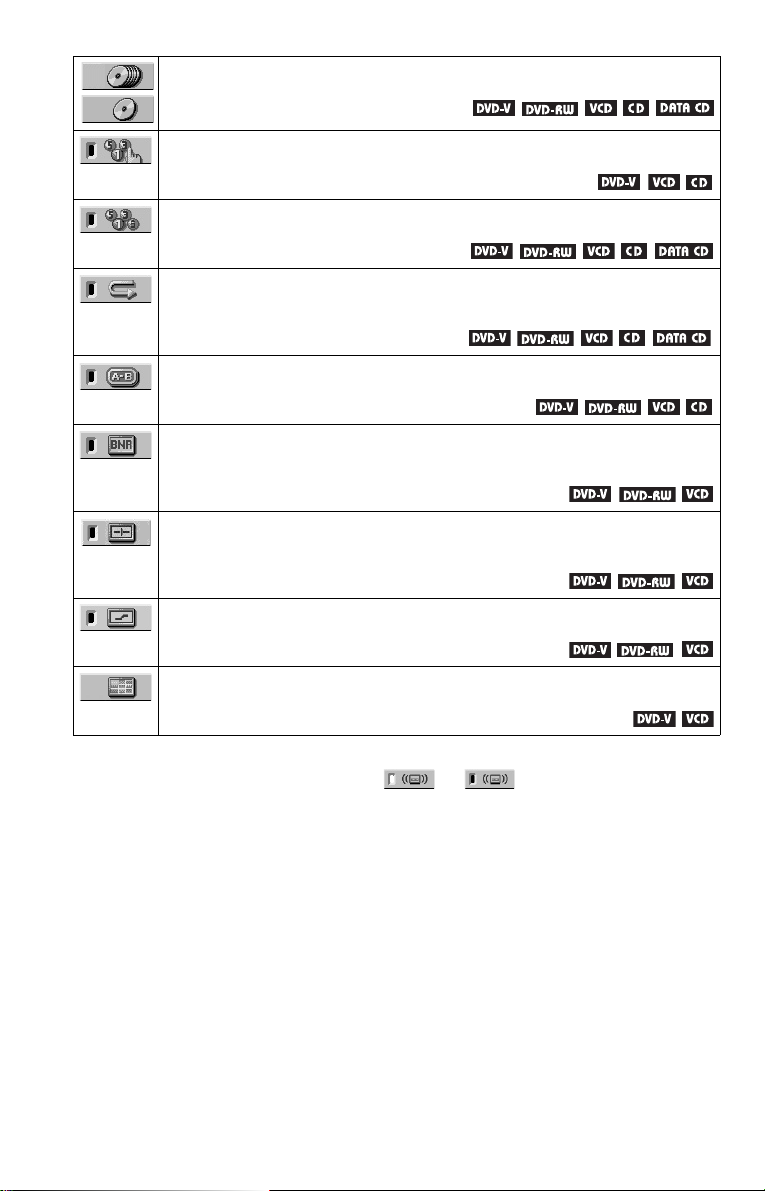
ALL DISCS/ONE DISC (page 36)
Selects All Discs or One Disc mode.
PROGRAM (page 36)
Selects the disc, title, chapter, or track to play in the order you want.
SHUFFLE (page 38)
Plays the disc, title, chapter, or track in random order.
REPEAT (page 39)
Plays the entire disc (all titles/all tracks/all albums) repeatedly or one title/chapter/
track/album repeatedly.
A-B REPEAT (page 40)
Specifies the parts you want to play repeatedly.
BNR (page 54)
Adjusts the picture quality by reducing the “block noise” or mosaic like patterns that
appear on your TV screen.
CUSTOM PICTURE MODE (page 55)
Adjusts the video signal from the player. You can select the picture quality that best
suits the program you are watching.
DIGITAL VIDEO ENHANCER (page 56)
Exaggerates the outline of the image to produce a sharper picture.
PICTURE NAVIGATION (page 44)
Divides the screen into 9 subscreens to help you find the scene you want quickly.
z Hint
The Control Menu icon indicator lights up in green when you select any item except
“OFF.” (“TVS,” “PROGRAM,” “SHUFFLE,” “REPEAT,” “A-B REPEAT,” “BNR,” “DIGITAL VIDEO
ENHANCER” only). The “ANGLE” indicator lights up in green only when the angles can be changed. The
“CUSTOM PICTURE MODE” indicator lights up in green when any setting other than “STANDARD” is
selected.
t
14
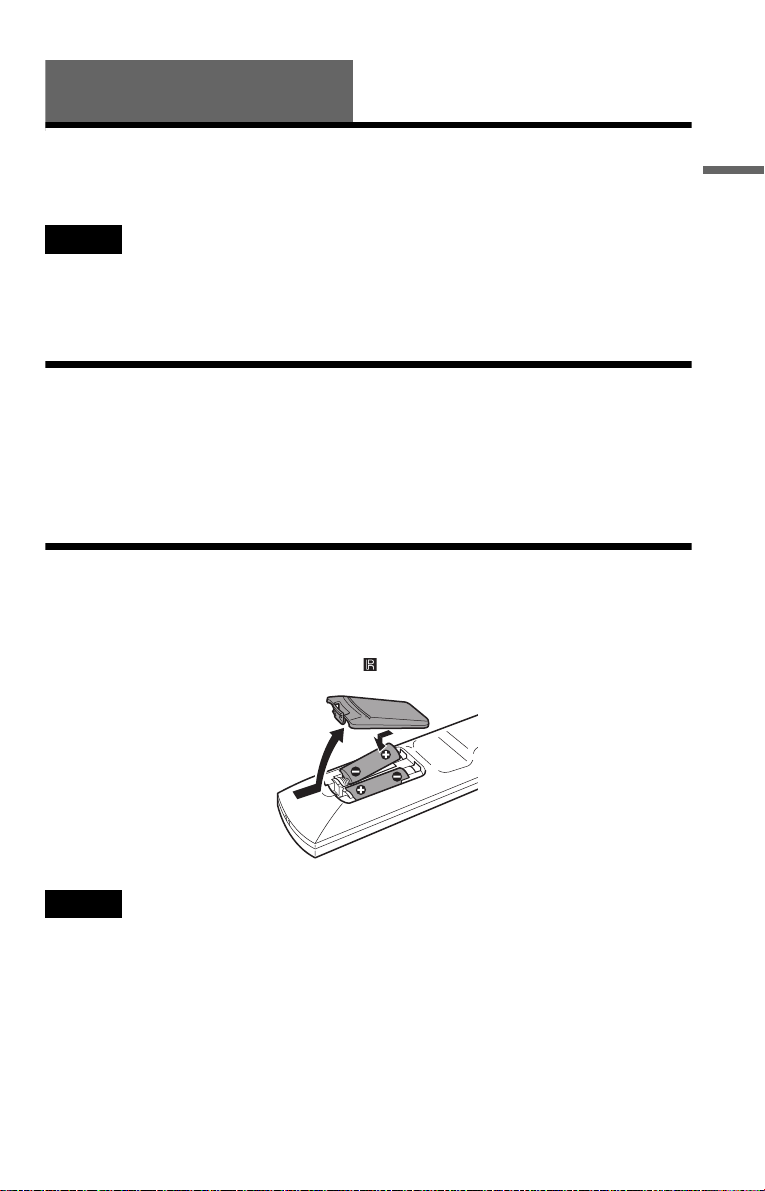
Hookups
Hooking Up the Player
Follow Steps 1 to 6 to hook up and adjust the settings of the player.
Notes
• Plug cords securely to prevent unwanted noise.
• Refer to the instructions supplied with the components to be connected.
• You cannot connect this player to a TV that does not have a video input jack.
• Be sure to disconnect the power of each component before connecting.
Step 1: Unpacking
Check that you have the following items:
• Audio/video cord (pinplug × 3 y pinplug × 3) (1)
• Remote commander (remote) (1)
• Size AA (R6) batteries (2)
Step 2: Inserting Batteries into the Remote
You can control the player using the supplied remote. Insert two Size AA (R6) batteries by
matching the 3 and # ends on the batteries to the markings inside the compartment. When
using the remote, point it at the remote sensor on the player.
Hookups
Notes
• Do not leave the remote in an extremely hot or humid place.
• Do not drop any foreign object into the remote casing, particularly when replacing the batteries.
• Do not expose the remote sensor to direct light from the sun or a lighting apparatus. Doing so may cause a
malfunction.
• If you do not use the remote for an extended period of time, remove the batteries to avoid possible damage
from battery leakage and corrosion.
c continued
15
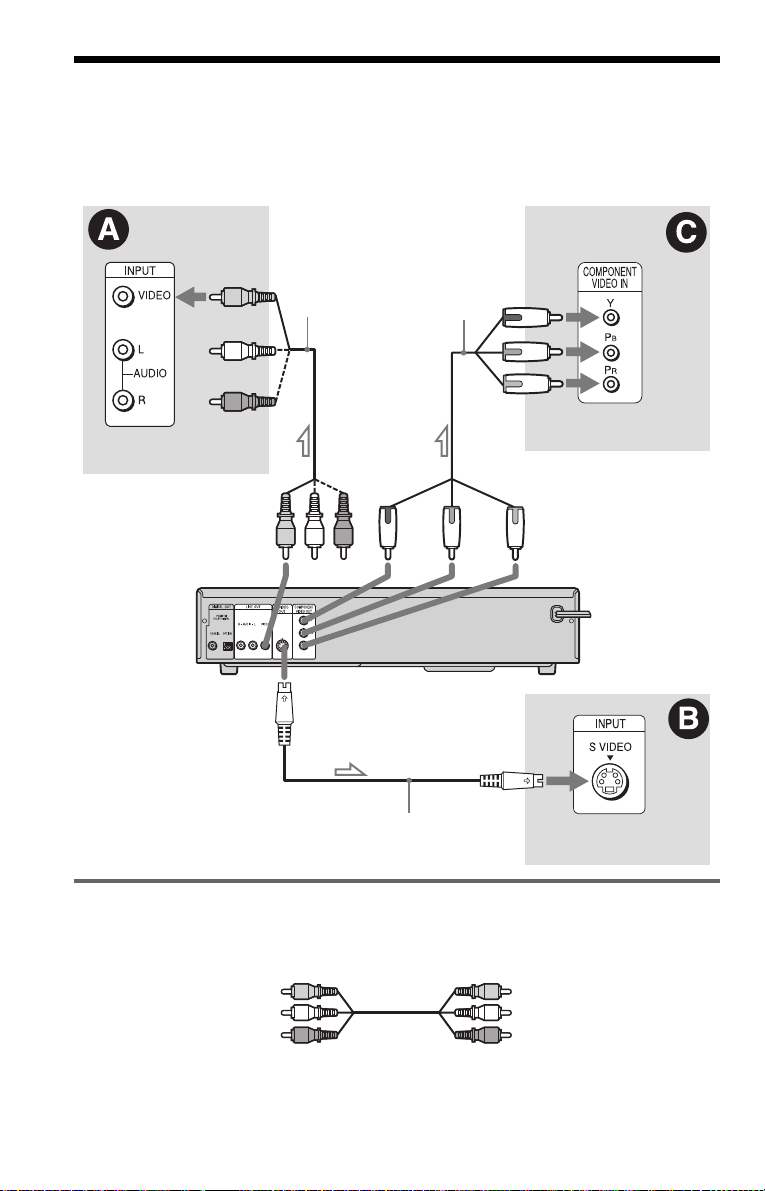
Step 3: Connecting the Video Cords
Connect this player to your TV monitor, projector, or AV amplifier (receiver) using a video cord.
Select one of the patterns A through C, according to the input jack on your TV monitor,
projector, or AV amplifier (receiver).
TV, projector or AV
amplifier (receiver)
to LINE OUT (VIDEO)
CD/DVD player
l : Signal flow
(yellow)
(yellow)
Audio/video
cord
(supplied)
to S VIDEO OUT
S VIDEO cord
(not supplied)
Component
video cord (not
supplied)
(green)
(green)
(blue)
(red)
TV, projector or AV
amplifier (receiver)
(red)(blue)
to COMPONENT
VIDEO OUT
TV, projector or AV
amplifier (receiver)
A If you are connecting to a video input jack
Connect the yellow plug of the audio/video cord (supplied) to the yellow (video) jacks. You will
enjoy standard quality images.
Yellow (Video)
White (L)
Red (R)
Yellow (Video)
White (L)
Red (R)
Use the red and white plugs to connect to the audio input jacks (page 20). (Do this if you are
connecting to a TV only.)
16
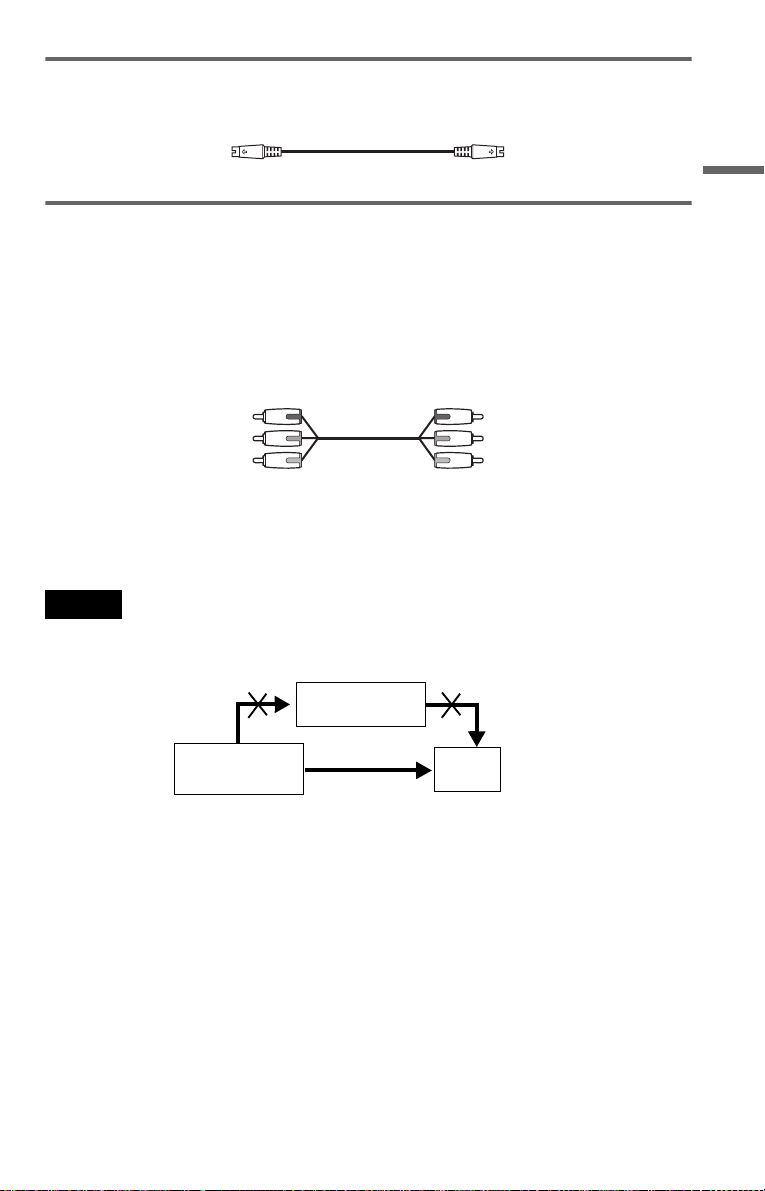
B If you are connecting to an S VIDEO input jack
Connect an S VIDEO cord (not supplied). You will enjoy high quality images.
C If you are connecting to a monitor, projector, or AV amplifier (receiver)
having component video input jacks (Y/P
Connect the component via the COMPONENT VIDEO OUT jacks using a component video
cord (not supplied) or three video cords (not supplied) of the same kind and length. You will
enjoy accurate color reproduction and high quality images. If your TV accepts progressive
(480p) format signals, you must use this connection and then press PROGRESSIVE on the front
panel to accept progressive video signals. See “Using the PROGRESSIVE button” on the next
page for more information.
B/PR)
Hookups
Green
Blue
Red
Green
Blue
Red
When connecting to a wide screen TV
Depending on the disc, the image of some discs may not fit your TV screen. If you want to
change the aspect ratio, please refer to page 65.
Notes
• Connect the player directly to the TV. If you pass the player signals via the VCR, you may not receive a
clear image on the TV screen.
VCR
CD/DVD player
Connect
directly
• Consumers should note that not all high definition television sets are fully compatib le with this product and
may cause artifacts to be displayed in the picture. In the case of 480 progressive scan picture problems, it
is recommended that you switches the connection to the standard definition output. If there are questions
regarding your Sony TV set’s compatibility with this model 480p DVD player, please contact our customer
service center.
TV
c continued
17
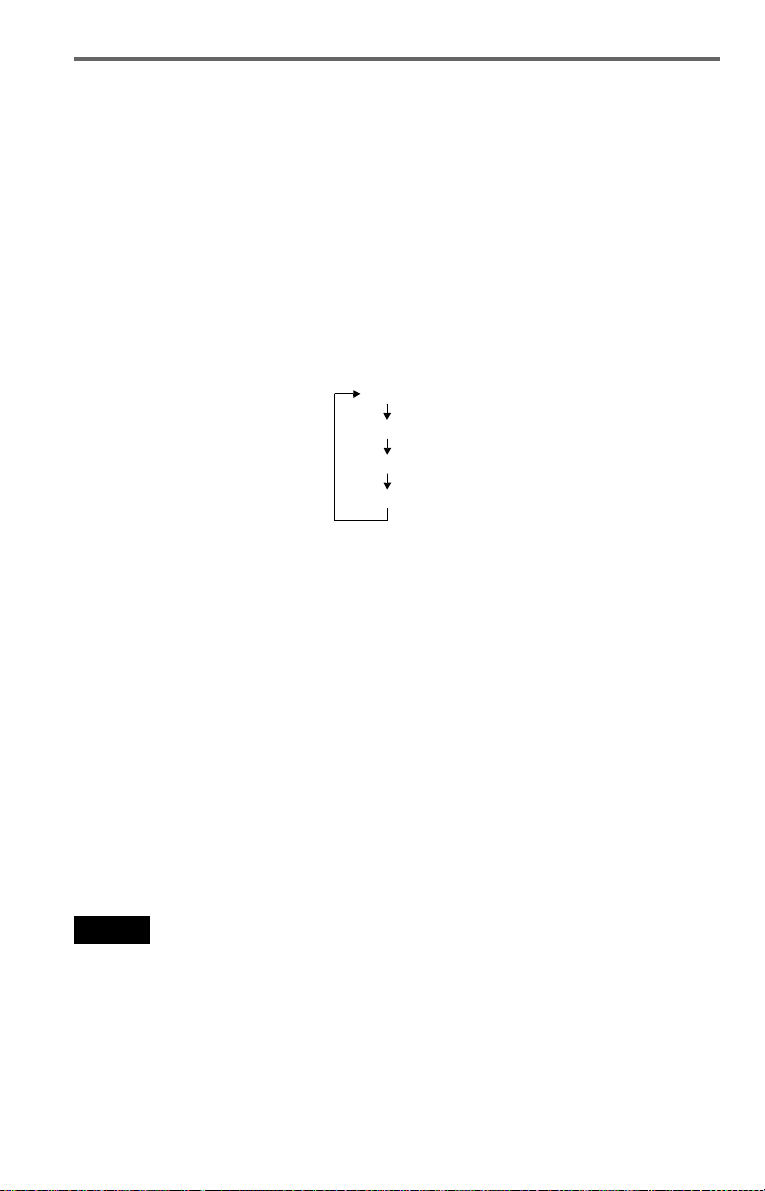
Using the PROGRESSIVE button
You can fine-tune the Progressive 480p video signal output when you press PROGRESSIVE on
the front panel (the PROGRESSIVE indicator lights up in blue) and connect the player using the
COMPONENT VIDEO OUT jacks to a TV that is able to accept the video signal in progressive
format.
◆ Conversion Modes
DVD software can be divided into two types: film based software and video based software.
Video based software is derived from the TV, such as dramas and sit-coms, and displays images
at 30 frames/60 fields per second. Film based software is derived from film and displays images
at 24 frames per second. Some DVD software contains both Video and Film.
In order for these images to appear natural on your screen when output in PROGRESSIVE mode
(60 frames per second), the progressive video signal needs to be converted to match the type of
DVD software that you are watching.
Press PROGRESSIVE repeatedly to turn or change the displays as follows:
NORMAL (INTERLACE)*
PROGRESSIVE AUTO*
PROGRESSIVE VIDEO*
PROGRESSIVE FILM*
* Appears as NORMAL, P AUTO, P VIDEO, or P FILM on the front panel display
• NORMAL (INTERLACE)
Select this when you are connected to a standard (Interlace format) TV.
• PROGRESSIVE AUTO
Select this when you are connected to a progressive TV. This will automatically detect if you
are playing Film based or Video based software and convert the signal to the appropriate
conversion mode. Normally select this position when you are connected to a progressive TV.
• PROGRESSIVE VIDEO
Select this when you are connected to a progressive TV. This will set the conversion mode for
Video based software, regardless of the type of software that you are playing.
• PROGRESSIVE FILM
Select this when you are connected to a progressive TV. This will set the conversion mode for
Film based software, regardless of the type of software that you are playing.
Notes
• When you select PROGRESSIVE FILM, the progressive format images may become unclear or unnatural.
If this happens, select PROGRESSIVE VIDEO.
• When y ou play video based software with progressive s ignals, sections of some types of images m ay appear
unnatural due to the conversion process when output through the COMPONENT VIDEO OUT jacks.
Images from the S VIDEO OUT and LINE OUT (VIDEO) jacks are unaffected as they are output in the
normal (interlace) format.
18
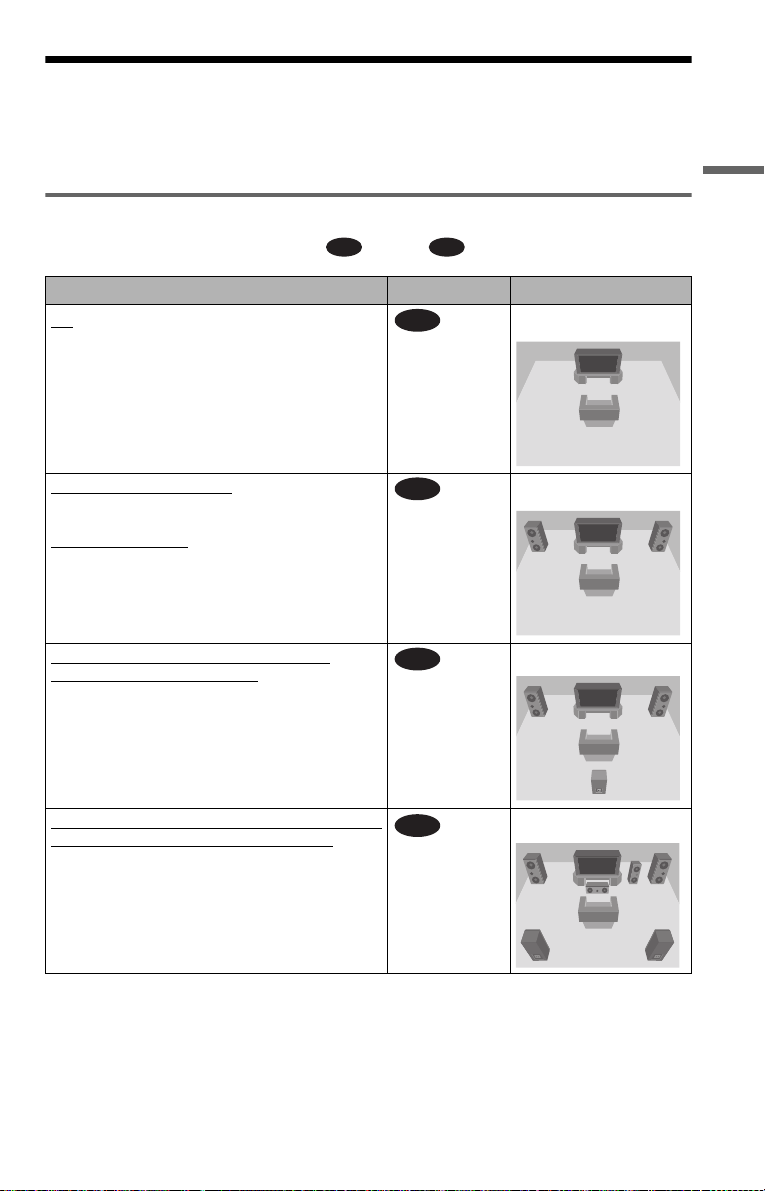
Step 4: Connecting the Audio Cords
Refer to the chart below to select the connection that best suits your system. Be sure to also read
the instructions for the components you wish to connect.
Select a connection
Select one of the following connections, through .
Components to be connected Connection Your setup
TV
• Surround effects: TVS DYNAMIC (page 51),
TVS WIDE (page 51)
A D
A
(page 20) Example
Hookups
Stereo amplifier (receiver)
• Surround effects: TVS STANDARD (page 52)
or
MD deck/DAT deck
• Surround effects: TVS STANDARD (page 52)
AV amplifier (receiver) having a Dolby*
Surround (Pro Logic) decoder and 3 to 6
speakers
• Surround effects: Dolby Surround (Pro Logic)
(page 68)
AV amplifier (receiver) with a digital input jack
having a Dolby Digital or DTS** decoder and 6
speakers
• Surround effects: Dolby Digital (5.1ch) (page 68),
DTS (5.1ch) (page 68)
* Manufactured under license from Dolby
Laboratories. “Dolby,” “Pro Logic,” and the
double-D symbol are trademarks of Dolby
Laboratories.
** “DTS” and “DTS Digital Out” are trademarks
of Digital Theater Systems, Inc.
and two speakers
(page 21) Example
B
(page 22) Example
C
(page 23) Example
D
c continued
19
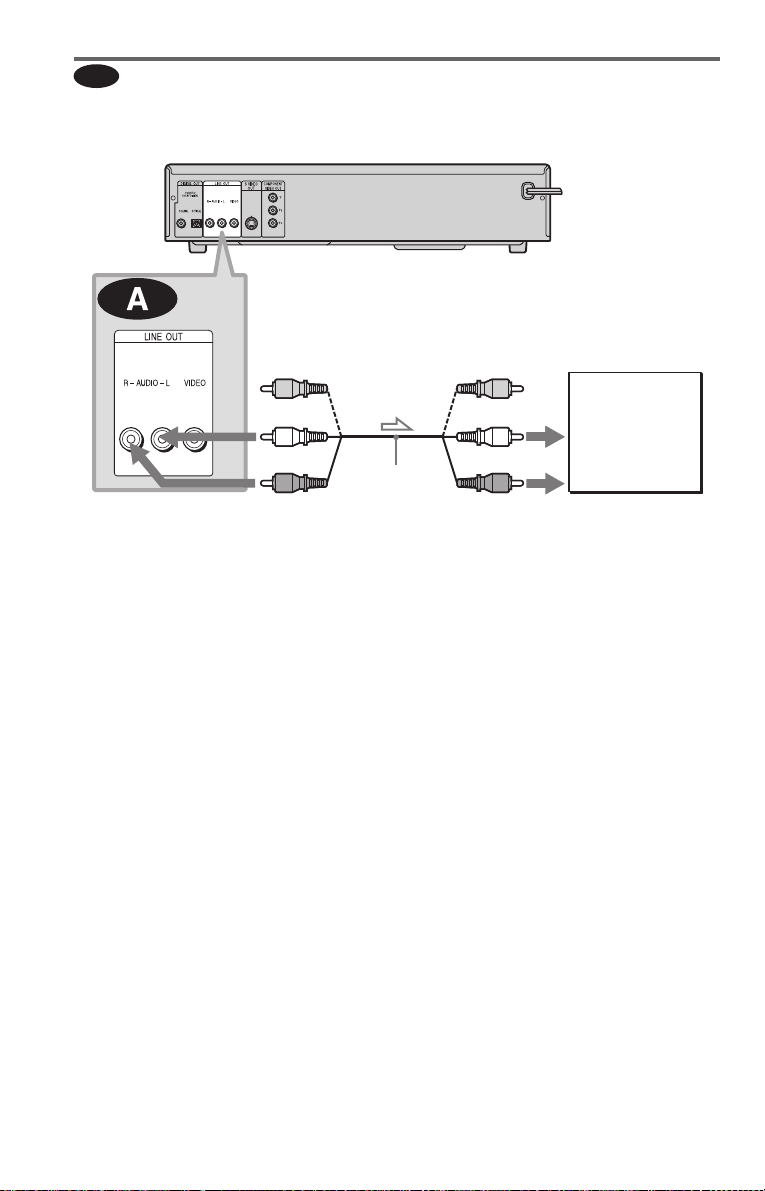
A
Connecting to your TV
This connection will use your TV speakers for sound.
CD/DVD player
(yellow)*
(white)
(red)
to LINE OUT
L/R (AUDIO)
l : Signal flow
* The yellow plug is used for video signals (page
16).
z Hint
When connecting to a monaural TV, use a stereomono conversion cord (not supplied). Connect the
LINE OUT L/R (AUDIO) jacks to the TV’s audio
input jack.
Audio/video
cord (supplied)
(yellow)*
(white)
(red)
to audio input
TV
20
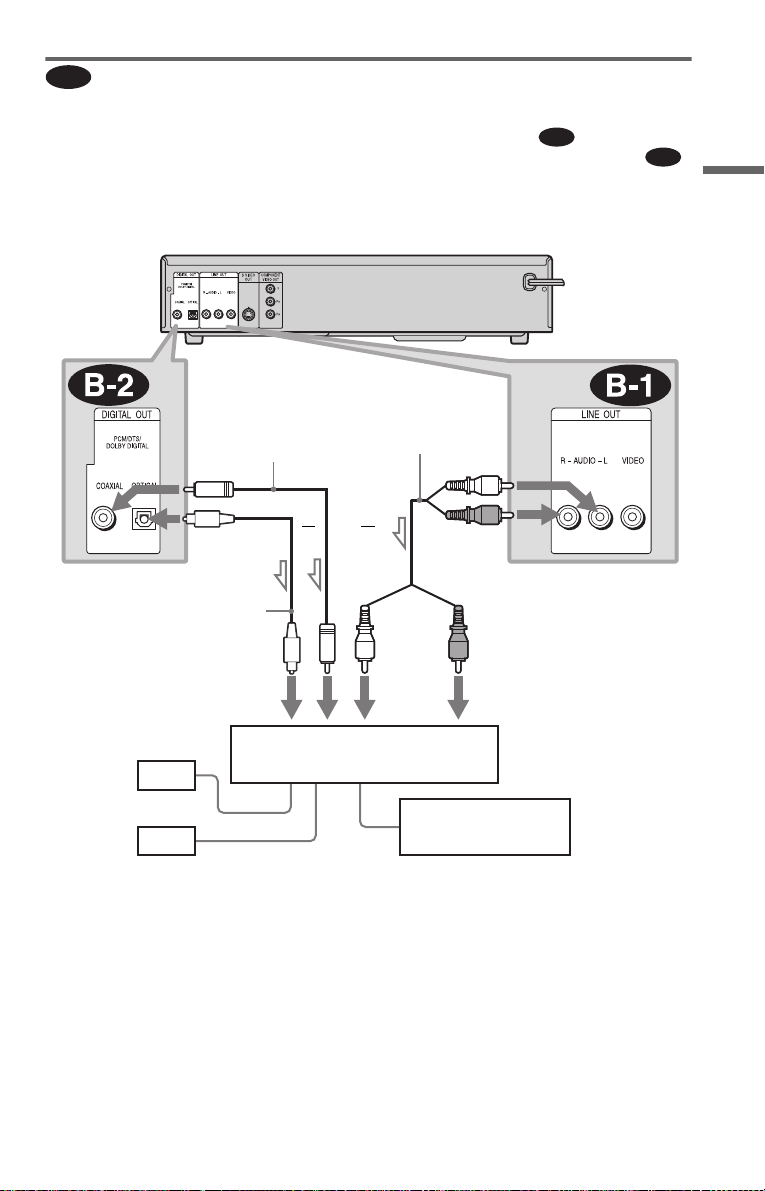
Connecting to a stereo amplifier (receiver) and 2 speakers/Connecting to
B
an MD deck or DAT deck
If the stereo amplifier (receiver) has audio input jacks L and R only, use . If the amplifier
(receiver) has a digital input jack, or when connecting to an MD deck or DAT deck, use .
In this case, you can also connect the player directly to the MD deck or DAT deck without using
your stereo amplifier (receiver).
CD/DVD player
B-1
B-2
Hookups
to DIGITAL OUT
(COAXIAL or OPTICAL)
Optical digital cord
(not supplied)
Remove jack cap
before connecting.
to coaxial or optical
digital input
[Speakers]
Front (L)
Front (R)
l: Signal flow
Coaxial digital
cord (not supplied)
or
Stereo amplifier (receiver)
Stereo audio cord
(not supplied)
(white)
or
(white)
MD deck/DAT deck
(red)
to LINE OUT L/R (AUDIO)
(red)
to audio input
c continued
21
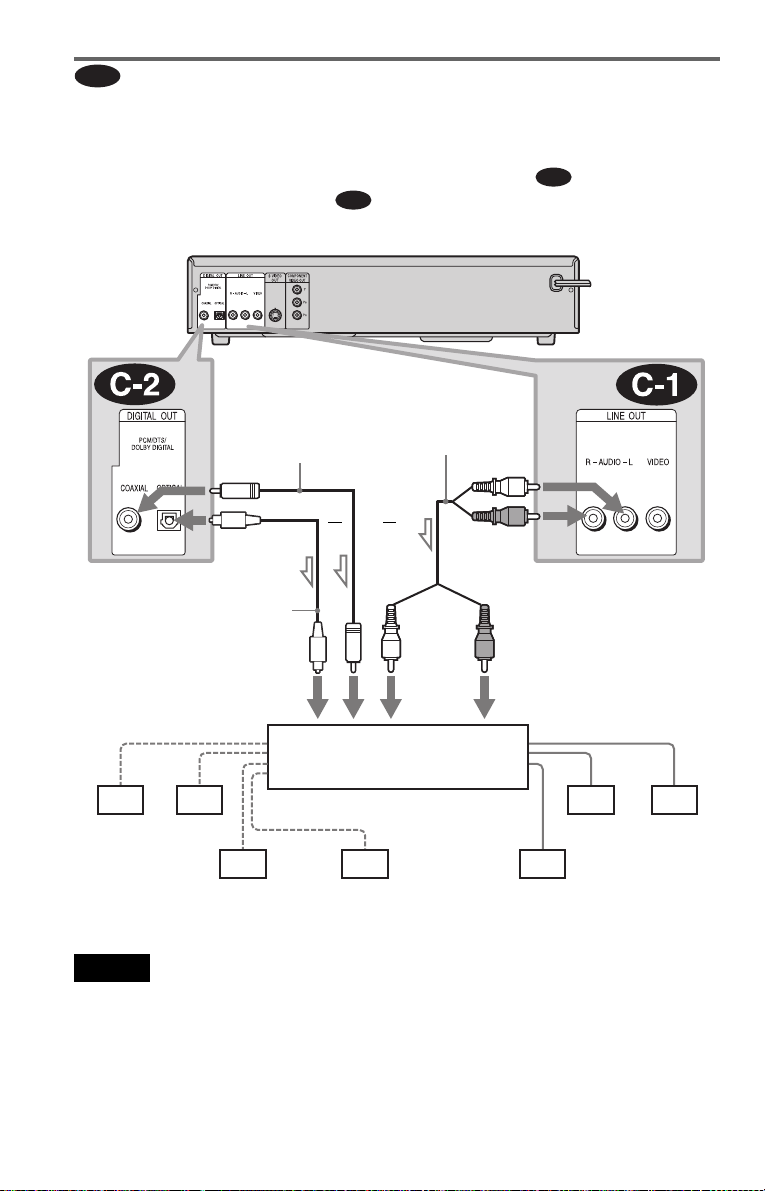
C
Connecting to an AV amplifier (receiver) having a Dolby Surround (Pro
Logic) decoder and 3 to 6 speakers
You can enjoy the Dolby Surround effects only when playing Dolby Surround audio or multichannel audio (Dolby Digital) discs.
If your amplifier (receiver) has L and R audio input jacks only, use . If your amplifier
(receiver) has a digital input jack, use .
CD/DVD player
Coaxial digital cord
(not supplied)
C-2
Stereo
audio cord (not
supplied)
or
or
C-1
(white)
(red)
to DIGITAL OUT
(COAXIAL or OPTICAL)
Optical digital cord
(not supplied)
Remove jack cap
before connecting.
to coaxial or optical digital input
[Speakers]
Rear (L)
l: Signal flow
Rear (R)
Subwoofer
Amplifier (receiver) with Dolby
Surround decoder
Center
Note
When connecting 6 speakers, replace the monaural
rear speaker with a center speaker, 2 rear speakers
and a subwoofer.
to LINE OUT L/R (AUDIO)
(red)(white)
to audio input
[Speakers]
Front (L)
Rear (mono)
Front (R)
22
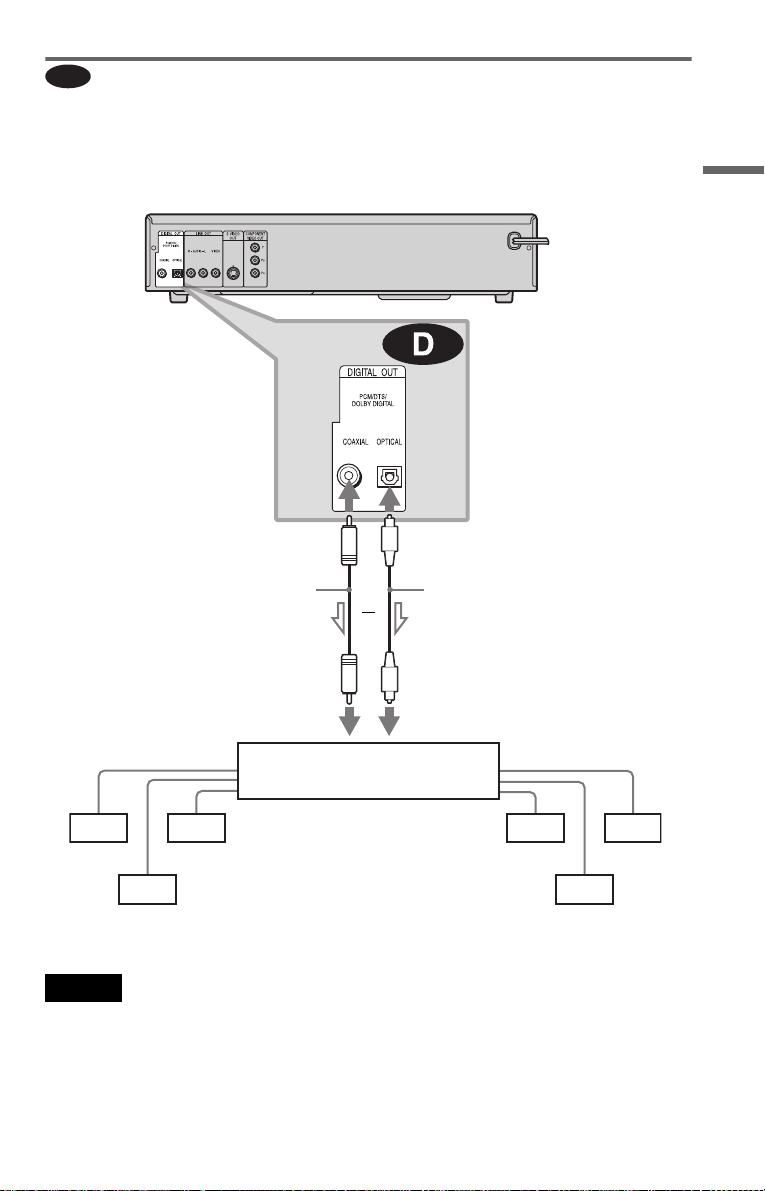
D
Connecting to an AV amplifier (receiver) with a digital input jack having
a Dolby Digital, or DTS decoder and 6 speakers
This connection will allow you to use the Dolby Digital, or DTS decoder function of your AV
amplifier (receiver).
CD/DVD player
Hookups
to DIGITAL OUT
(COAXIAL)
Coaxial digital cord
(not supplied)
to coaxial digital
input
[Speakers]
Rear (L)
Rear (R)
l: Signal flow
Subwoofer
AV amplifier (receiver) having
a decoder
Note
After you have completed the connection, be sure to
set “DOLBY DIGITAL” to “DOLBY DIGITAL”
and “DTS” to “ON” in Quick Setup (page 24).
to DIGITAL OUT
(OPTICAL)
or
to optical digital
input
Optical digital cord
(not supplied)
Remove jack cap
before connecting.
[Speakers]
Front (L)
Center
Front (R)
c continued
23
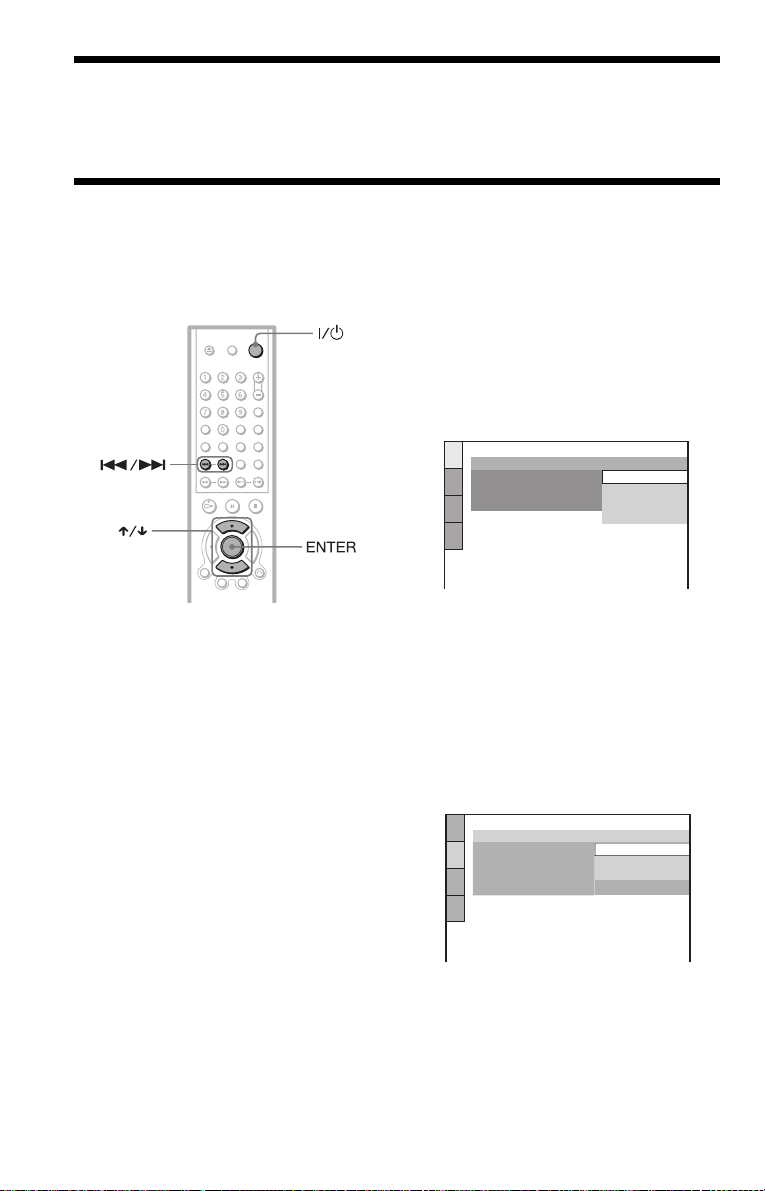
Step 5: Connecting the Power Cord
Plug the player and TV power cords into an AC outlet.
Step 6: Quick Setup
Follow the steps below to make the minimum number of basic adjustments for using the player.
To skip an adjustment, press >. To return to the previous adjustment, press ..
4 Press ENTER without inserting a
disc.
The Setup Display for selecting the
language used in the on-screen display
appears.
LANGUAGE SETUP
OSD:
MENU:
AUDIO:
SUBTITLE:
ENGLISH
ENGLISH
FRENCH
SPANISH
PORTUGUESE
5 Press X/x to select a language.
1 Turn on the TV.
2 Press [/1.
Press PROGRESSIVE on the front panel
only if you have made video connection
C (page 16) and wish to view
progressive video signals. The
PROGRESSIVE indicator lights up in
blue when the player outputs progressive
signal.
3 Switch the input selector on your
TV so that the signal from the
player appears on the TV screen.
“Press [ENTER] to run QUICK SETUP.”
appears at the bottom of the screen. If this
message does not appear, select
“QUICK” under “SETUP” in the Control
Menu to run Quick Setup (page 64).
The player uses the language selected
here to display the menu and subtitles as
well.
6 Press ENTER.
The Setup Display for selecting the
aspect ratio of the TV to be connected
appears.
SCREEN SETUP
TV TYPE:
SCREEN SAVER:
BACKGROUND:
BLACK LEVEL:
BLACK LEVEL
4:3 LETTER BOX
4:3 LETTER BOX
(COMPONENT OUT)
4:3 PAN SCAN
:
16:9
ON
24
