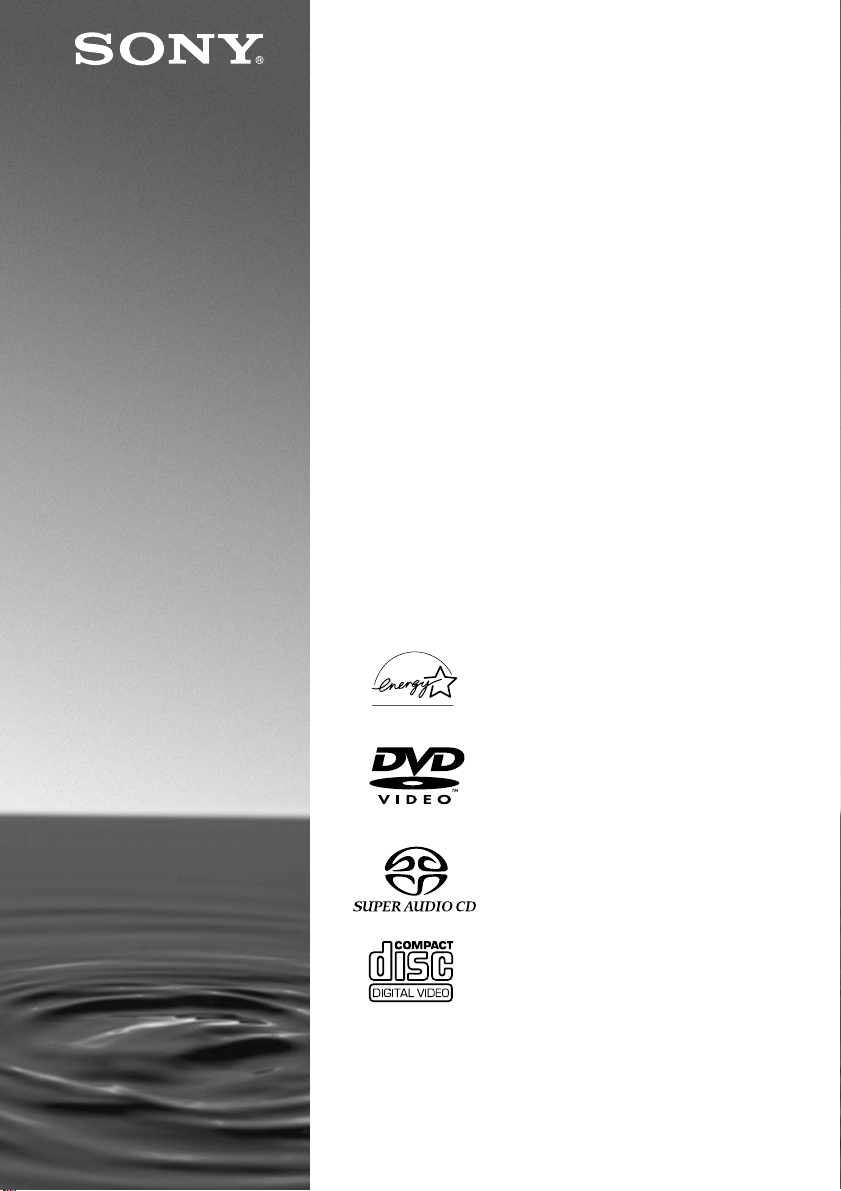
SACD/DVD
Player
Operating Instru ctions
3-070-514-11(1)
DVP-NC650V
ã 2001 Sony Corporation
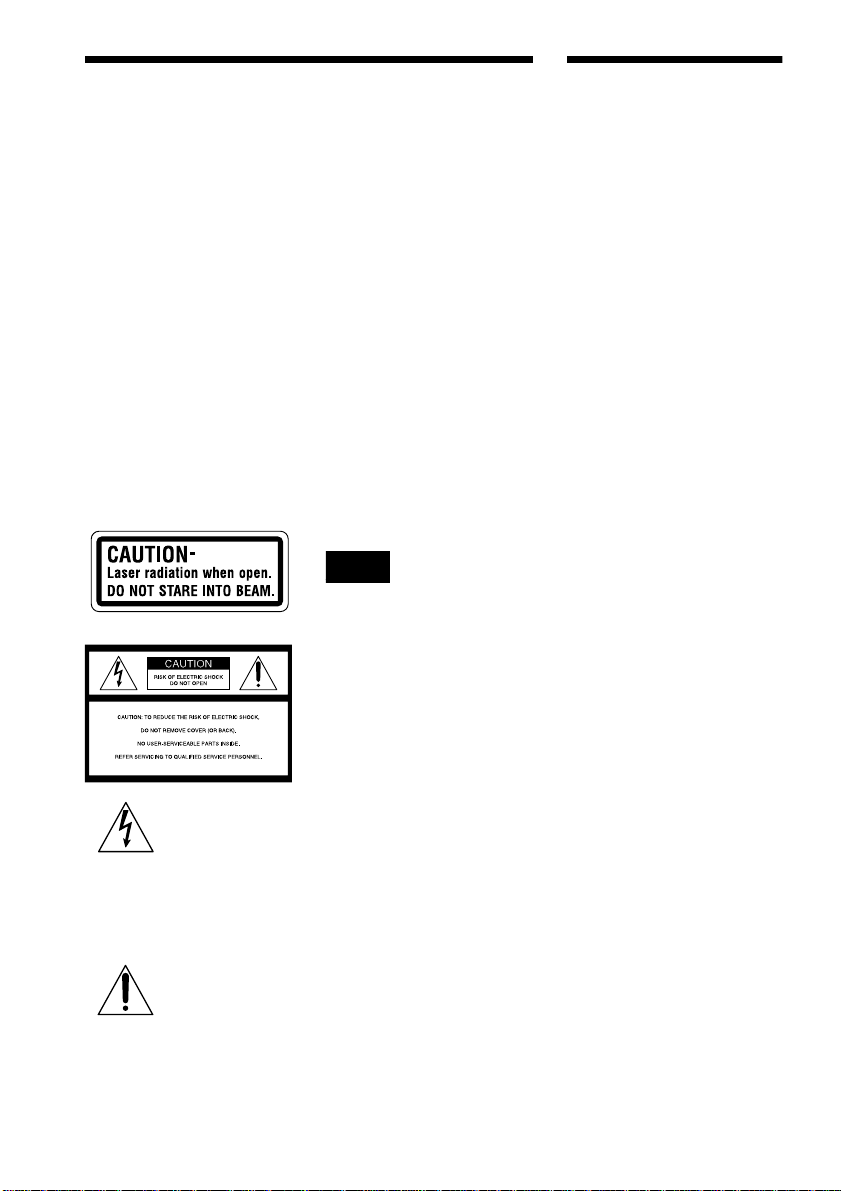
WARNING
Welcome!
To prevent fire or shock
hazard, do not expose
the unit to rain or
moisture.
To avoid electrical
shock, do not open the
cabinet. Refer servicing
to qualified personnel
only.
CAUTION
The use of optical instruments with
this product will increase eye hazard.
As the laser beam used in this CD/
DVD player is harmful to eyes, do
not attempt to disassemble the
cabinet.
Refer servicing to qualified
personnel only.
The following caution label is
located on the side of the player.
This symbol is
intended to alert the
user to the presence
of uninsulated
voltage” within the product’s
enclosure that may be of sufficient
magnitude to constitute a risk of
electric shock to persons.
maintenance (servicing) instructions
in the literature accompanying the
appliance.
“dangerous
This symbol is
intended to alert the
user to the presence
of important
operating and
2
CAUTION
TO PREVENT ELECTRIC SHOCK
MATCH WIDE BLADE OF PLUG
TO WIDE SLOT, FULLY INSERT.
For customers in the U.S.A
Owner’s Record
The model and serial numbers are
located at the rear of the unit. Record
the serial number in the space
provided below. Refer to them
whenever you call upon your Sony
dealer regarding this product.
Model No. DVP-NC650V
Serial No.______________
CAUTION
You are cautioned that any change or
modifications not expressly
approved in this manual could void
your authority to operate this
equipment.
Note
This equipment has been tested and
found to comply with the limits for a
Class B digital device, pursuant to
Part 15 of the FCC Rules. These
limits are designed to provide
reasonable protection against
harmful interference in a residential
installation. This equipment
generates, uses, and can radiate radio
frequency energy and, if not installed
and used in accordance with the
instructions, may cause harmful
interference to radio
communications. However, there is
no guarantee that interference will
not occur in a particular installation.
If this equipment does cause harmful
interference to radio or television
reception, which can be determined
by turning the equipment off and on,
the user is encouraged to try to
correct the interference by one or
more of the following measures:
– Reorient or relocate the receiving
antenna.
– Increase the separation between the
equipment and receiver.
– Connect the equipment into an out-
let on a circuit different from that to
which the receiver is connected.
– Consult the dealer or an experi-
enced radio/TV technician for
help.
Thank you for purchasing this Sony
SACD/DVD Player. Before operating
this player, please read this manual
thoroughly and retain it for future
reference.
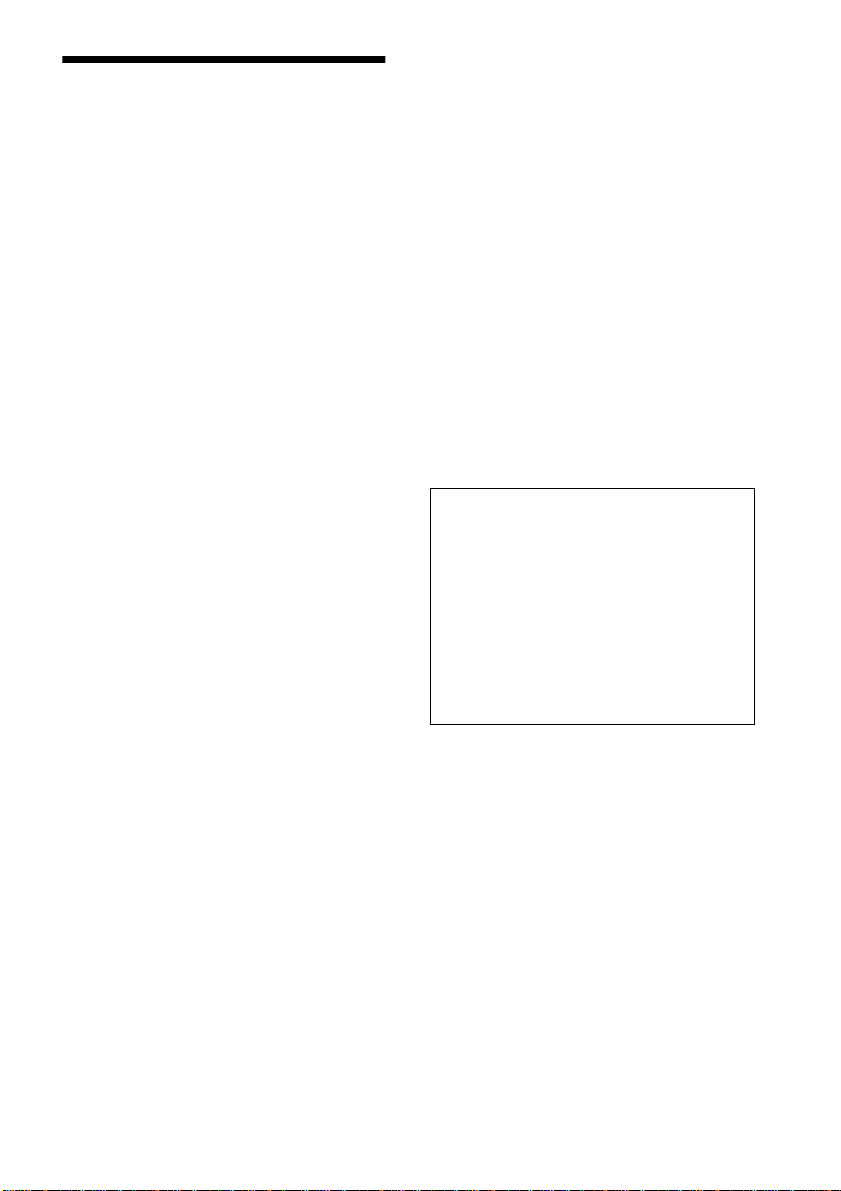
Precautions
On safety
• Caution – The use of optical instruments
with this product will increase eye hazard.
• Should any solid object or liquid fall into
the cabinet, unplug the player and have it
checked by qualified personn el before
operating it any further.
On power sources
• The player is not disconnected from the AC
power source as long as it is connected to
the wall outlet, even if the player itself has
been turned off.
• If you are not going to use the player for a
long time, be sure to disconnect the player
from the wall outlet. To disconnect the AC
power cord, grasp the plug itself; never pull
the cord.
• Should t he AC power cord need to be
changed, have it done at a qualified service
shop only.
On placement
• Place the player in a location with adequate
ventilation to prevent heat build-up in the
player.
• Do not place the pl ayer on a soft surface
such as a rug.
• Do not place the player in a location near
heat sources, or in a place subjec t to direct
sunlight, excessive dust, or mechanical
shock.
On operation
• If the player is brought directly from a cold
to a warm location, or is placed in a very
damp room, mois ture may co nd ense on the
lenses inside the player. Shoul d t hi s occur,
the player may not operate properly. In this
case, remove the disc and leave the player
turned on for about half an hour until the
moisture evaporates.
• When you mov e the player, take out any
discs. If you don’t, the disc may be
damaged.
On adjusting volume
Do not turn up the volume while listening to
a section with very low level inputs or no
audio signals. If you do, the speakers may be
damaged when a pe ak level s ection is playe d.
On cleaning
Clean the cabinet, panel, and controls with a
soft cloth slightly moistened with a mild
detergent solution. Do not use any type of
abrasive pad, scouring powder or solvent
such as alcohol or benzine.
If you have any questions or problems
concerning your pl ayer, please consult you r
nearest Sony dealer.
On cleaning discs
Do not use a commercially available cleaning
disc. It may cause a malfunction.
IMPORTANT NOTICE
Caution: This player is capable of holding a
still video image or on-screen display
image on your television screen
indefinitely. If you leave the still video
image or on-screen display image displayed
on your TV for an extended period of time
you risk permanent damage to your
television screen. Projection televisions are
especially susceptible to this.
On transporting the player
Before transporting the player, follow the
procedure below to return the internal
mechanisms to their original positions.
1 Remove all the discs from the disc tray.
2 Press A to close the disc tray.
Make sure that “NO DISC’ appears on
the front panel display.
3 Wait for 10 seconds, then press ?/1 on
the remote, followed by POWER on the
player.
This will safely turn off the player.
3
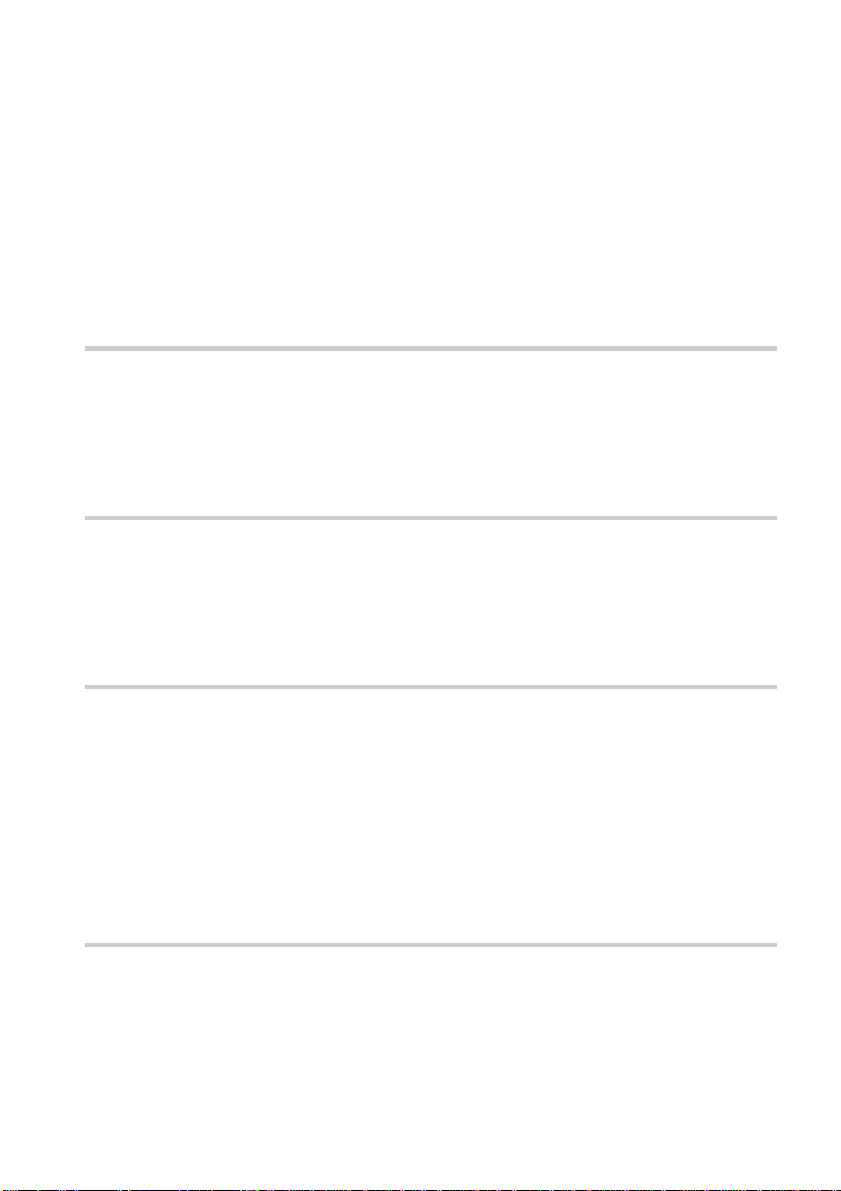
Table of Contents
WARNING . . . . . . . . . . . . . . . . . . . . . . . . . . . . . . . . . . . . . . . . . . . . . . . . . . . . .2
Welcome! . . . . . . . . . . . . . . . . . . . . . . . . . . . . . . . . . . . . . . . . . . . . . . . . . . . . . .2
Precautions . . . . . . . . . . . . . . . . . . . . . . . . . . . . . . . . . . . . . . . . . . . . . . . . . . . .3
About this Manual . . . . . . . . . . . . . . . . . . . . . . . . . . . . . . . . . . . . . . . . . . . . . . .6
This Player Can Play the Following Discs . . . . . . . . . . . . . . . . . . . . . . . . . . . . .6
Notes about the Discs . . . . . . . . . . . . . . . . . . . . . . . . . . . . . . . . . . . . . . . . . . . .7
Index to Parts and Controls . . . . . . . . . . . . . . . . . . . . . . . . . . . . . . . . . . . . . . . .8
Guide to the Control Menu Display . . . . . . . . . . . . . . . . . . . . . . . . . . . . . . . . .12
Getting Started . . . . . . . . . . . . . . . . . . . . . . . . . . . . . . . . . . . .15
Quick Overview. . . . . . . . . . . . . . . . . . . . . . . . . . . . . . . . . . . . . . . . . . . . . . . . .15
Step 1: Unpacking . . . . . . . . . . . . . . . . . . . . . . . . . . . . . . . . . . . . . . . . . . . . . .15
Step 2: Inserting Batteries into the Remote . . . . . . . . . . . . . . . . . . . . . . . . . . .15
Step 3: TV Hookups . . . . . . . . . . . . . . . . . . . . . . . . . . . . . . . . . . . . . . . . . . . . .16
Step 4: Playing a Disc . . . . . . . . . . . . . . . . . . . . . . . . . . . . . . . . . . . . . . . . . . .17
Hookups . . . . . . . . . . . . . . . . . . . . . . . . . . . . . . . . . . . . . . . . .18
Hooking Up the Player . . . . . . . . . . . . . . . . . . . . . . . . . . . . . . . . . . . . . . . . . . .18
Step 1: Connecting the Video Cords . . . . . . . . . . . . . . . . . . . . . . . . . . . . . . . .18
Step 2: Connecting the Audio Cords . . . . . . . . . . . . . . . . . . . . . . . . . . . . . . . .20
Step 3: Connecting the Power Cord . . . . . . . . . . . . . . . . . . . . . . . . . . . . . . . . .27
Step 4: Quick Setup . . . . . . . . . . . . . . . . . . . . . . . . . . . . . . . . . . . . . . . . . . . . .28
Playing Discs . . . . . . . . . . . . . . . . . . . . . . . . . . . . . . . . . . . . . .33
Playing Discs . . . . . . . . . . . . . . . . . . . . . . . . . . . . . . . . . . . . . . . . . . . . . . . . . .33
Resuming Playback from the Point Where You Stopped the Disc
(Resume Play)
Using the DVD’s Menu . . . . . . . . . . . . . . . . . . . . . . . . . . . . . . . . . . . . . . . . . .37
Selecting “ORIGINAL” or “PLAY LIST” on a DVD-RW Disc . . . . . . . . . . . . . .37
Selecting a Playback Area for an SACD Disc . . . . . . . . . . . . . . . . . . . . . . . . .38
Playing VIDEO CDs with PBC Functions (PBC Playback) . . . . . . . . . . . . . . .39
Various Play Mode Functions (Program Play, Shuffle Play, Repeat Play,
A-B Repeat Play) . . . . . . . . . . . . . . . . . . . . . . . . . . . . . . . . . . . . . . . . . . . .40
. . . . . . . . . . . . . . . . . . . . . . . . . . . . . . . . . . . . . . . . . . . . . .36
Searching for a Scene . . . . . . . . . . . . . . . . . . . . . . . . . . . . . . . .47
Searching for a Particular Point on a Disc (Search, Scan, Slow-motion Play,
Freeze Frame). . . . . . . . . . . . . . . . . . . . . . . . . . . . . . . . . . . . . . . . . . . . . . .47
Searching for a Disc/Title/Chapter/Track/Index/Scene (Search mode) . . . . .48
Searching by Scene (VIEWER) . . . . . . . . . . . . . . . . . . . . . . . . . . . . . . . . . . . .50
4
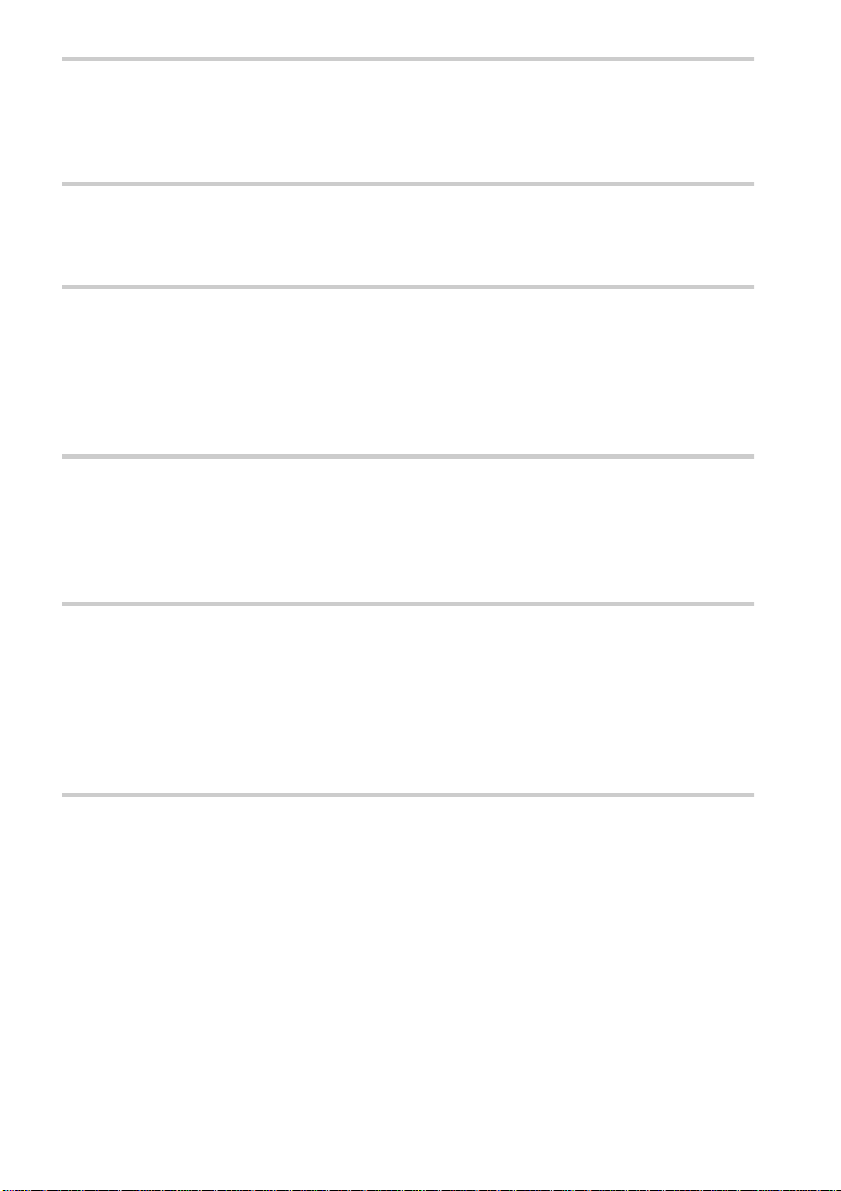
Viewing Information About the Disc . . . . . . . . . . . . . . . . . . . . . . 52
Viewing the Playing Time and Remaining Time on the Front Panel Display. . 52
Checking the Playing Time and Remaining Time . . . . . . . . . . . . . . . . . . . . . . 53
Checking the Play Information (ADVANCED) . . . . . . . . . . . . . . . . . . . . . . . . 55
Sound Adjustments . . . . . . . . . . . . . . . . . . . . . . . . . . . . . . . . . 56
Changing the Sound . . . . . . . . . . . . . . . . . . . . . . . . . . . . . . . . . . . . . . . . . . . . 56
SURROUND Mode Settings . . . . . . . . . . . . . . . . . . . . . . . . . . . . . . . . . . . . . 58
Enjoying Movies . . . . . . . . . . . . . . . . . . . . . . . . . . . . . . . . . . . 63
Changing the Angles . . . . . . . . . . . . . . . . . . . . . . . . . . . . . . . . . . . . . . . . . . . 63
Displaying the Subtitles . . . . . . . . . . . . . . . . . . . . . . . . . . . . . . . . . . . . . . . . . 64
Adjusting the Picture Quality (BNR) . . . . . . . . . . . . . . . . . . . . . . . . . . . . . . . . 65
Adjusting the Playback Picture (VIDEO EQUALIZER) . . . . . . . . . . . . . . . . . . 66
Enhancing the Playback Picture (DIGITAL VIDEO ENHANCER) . . . . . . . . . 67
Using Various Additional Functions . . . . . . . . . . . . . . . . . . . . . . 68
Locking Discs (Custom Parental Control, Parental Control) . . . . . . . . . . . . . . 68
Operation Sound Effects (Sound Feedback) . . . . . . . . . . . . . . . . . . . . . . . . . 72
Controlling Your TV or AV Amplifier (Receiver) with the Supplied Remote . . 73
Controlling a CD Changer (Mega Control) . . . . . . . . . . . . . . . . . . . . . . . . . . . 75
Settings and Adjustments . . . . . . . . . . . . . . . . . . . . . . . . . . . . . 77
Using the Setup Display . . . . . . . . . . . . . . . . . . . . . . . . . . . . . . . . . . . . . . . . . 77
Setting the Display or Sound Track Language (LANGUAGE SETUP) . . . . . . 78
Settings for the Display (SCREEN SETUP) . . . . . . . . . . . . . . . . . . . . . . . . . . 79
Custom Settings (CUSTOM SETUP) . . . . . . . . . . . . . . . . . . . . . . . . . . . . . . . 81
Settings for the Sound (AUDIO SETUP) . . . . . . . . . . . . . . . . . . . . . . . . . . . . 83
Settings for the Speakers (SPEAKER SETUP) . . . . . . . . . . . . . . . . . . . . . . . 86
Additional Information . . . . . . . . . . . . . . . . . . . . . . . . . . . . . . . 89
Troubleshooting. . . . . . . . . . . . . . . . . . . . . . . . . . . . . . . . . . . . . . . . . . . . . . . . 89
Self-diagnosis Function (When letters/numbers appear in the display) . . . . . 91
Glossary . . . . . . . . . . . . . . . . . . . . . . . . . . . . . . . . . . . . . . . . . . . . . . . . . . . . . 92
Specifications . . . . . . . . . . . . . . . . . . . . . . . . . . . . . . . . . . . . . . . . . . . . . . . . . 95
Language Code List . . . . . . . . . . . . . . . . . . . . . . . . . . . . . . . . . . . . . . . . . . . . 97
List of Setup Display Items . . . . . . . . . . . . . . . . . . . . . . . . . . . . . . . . . . . . . . . 98
Index . . . . . . . . . . . . . . . . . . . . . . . . . . . . . . . . . . . . . . . . . . . . . . . . . . . . . . . 101
5

About this Manual
VIDEO CD
• Instructions in this manual describe the
controls on the remote. You can also use the
controls on the player if they have the same
or similar name s as tho s e on the remote.
• The icons used in this manual are descri bed
below:
z
Icon Meaning
Functions available for DVD
VIDEOs or DVD-Rs/DVDRWs in Vi deo mode
Functions available for DVDRWs in V R (Vi d eo Recording)
mode
Functions available for VIDEO
CDs or CD-Rs/CD-RWs
Functions available for Super
Audio CDs
Functions available for music
CDs or CD-Rs/CD-RWs
z More convenient features
* “DVD” may be used as a general term for DVD
VIDEOs, DVD-Rs, and DVD-RWS.
This Player Can Play the Following Discs
Format of discs
DVD VIDEO
DVD-RW
Music CD
“DVD VIDEO” and “DVD-RW” are trademarks.
Region code
Your player ha s a r e gio n c o de p r in ted o n th e
back of the unit and only will play DVD
VIDEO discs (playback only) labeled with
identical region codes.
DVDs labeled will also play on this
ALL
player.
If you try to play any other DVD, the
message “Playback prohibited by area
limitations.” will appear on the TV screen.
Depending on the DVD, no regi on code
indication may be labeled even though
playing the DVD is prohibited by area
restrictions.
X
DVP–XXXX
0-000-000-00
Region code
CD/DVD PLAYER
AC 00V 00Hz
NO.
00W
SONY CORPORATION
MODEL NO.
MADE IN JAPAN
Example of discs that the player
cannot play
The player cannot play the follo win g di scs:
• CD-ROMs (PHOTO CDs included)
• All CD-Rs/CD-RWs other than music and
VCD format CD-Rs/CD-RWs
• Data part of CD-Extras
• DVD-ROMs
• DVD Audio discs
Also, the player cannot play the following
SACD
discs:
• A DVD with a different region code (page
93).
6
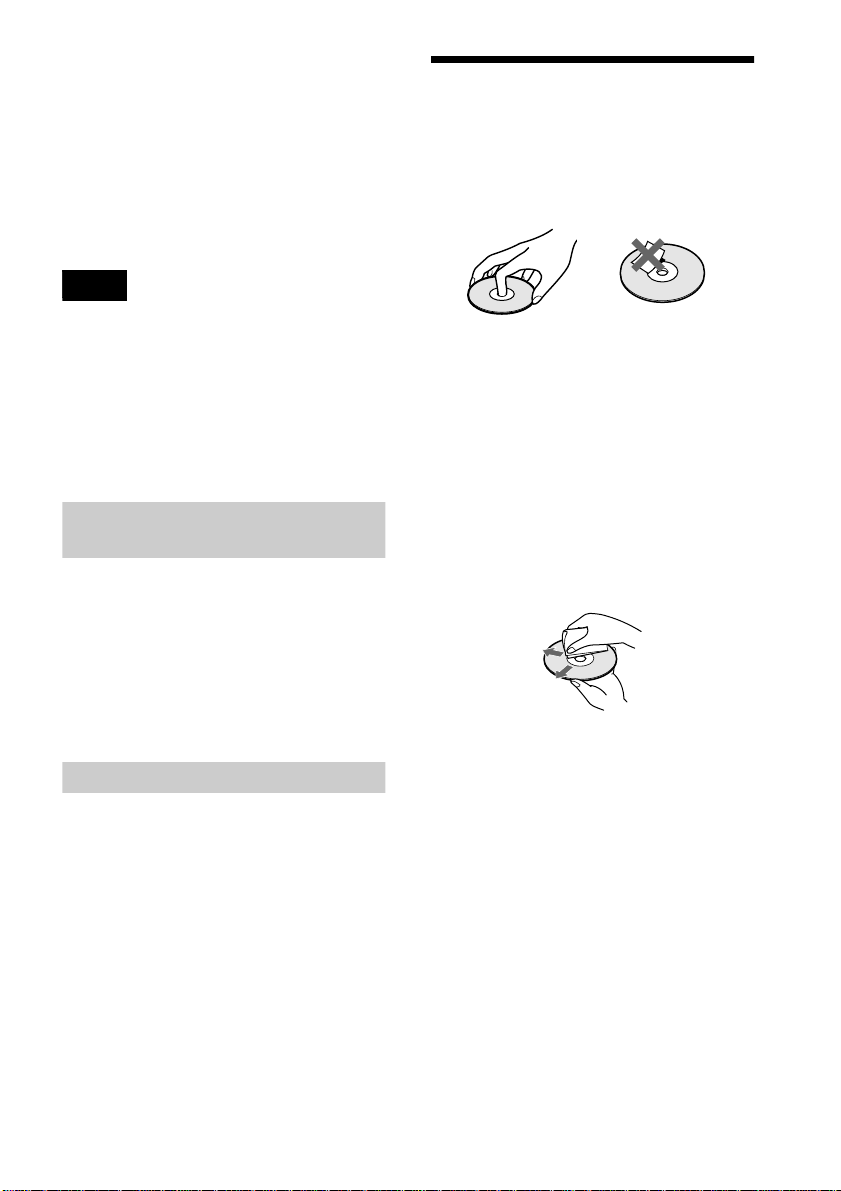
• A disc recorded in a color system other than
NTSC, such as PAL or SECAM. (This
player conforms to the NTSC color
system.)
• A disc that has a non-standard shape (e.g.,
card, heart).
• A disc with paper or stickers on it.
• A disc that has the ad hesive of cellophane
tape or a sticker still left on it.
Note
Some DVD-Rs, DVD-RWs, CD-Rs or CD-RWs
cannot be played on this player due to the rec or ding
quality or physical condition of th e di sc , or the
characteristics of the recording device. DVD-RWs in
VR mode may also take time to play back due to the
recording condition.
Furthermore, the disc will not play if it h as not be en
correctly finalized. For more information, see the
operating instructions for the recording device.
Notes about the Discs
On handling discs
• To keep the disc clean, handle the disc by its
edge. Do not touch the surface.
• Do not expose the disc to direct sunlight or
heat sources such as hot air duc ts, or leave
it in a car parked in direct sunlight as the
temperature may rise considerably inside
the car.
• After playing, store the disc in its case.
Note on playback oper ations of DVDs
and VIDEO CDs
Some playback operations of DVDs and
VIDEO CDs may be intentionally set by
software producers. Since this player pl ays
DVDs and VIDEO CDs according to the disc
contents the software producers designed,
some playback features may not be available.
Also, ref er to the ins tructions supplied with
the DVDs or VIDEO CDs.
Copyrights
This product incorporates copyright
protection tech nology that is protected by
method claims of cert ain U.S. patents, ot her
intellectual property rights owned by
Macrovision Corporation, and other rights
owners. Use of this copyright protection
technology must be authorized by
Macrovision Corporation, and is intended for
home and other limited viewin g us e s only ,
unless otherwise authorized by Macrovision
Corporation. Reverse engineering or
disassembly is prohibited.
On cleaning
• Before playi ng, clean the disc with a
cleaning cloth. Wipe the disc from the
center out.
• Do not use solvents such as benzine,
thinner, commercially available cl eaners, or
anti-static spray intended for vinyl LPs.
7
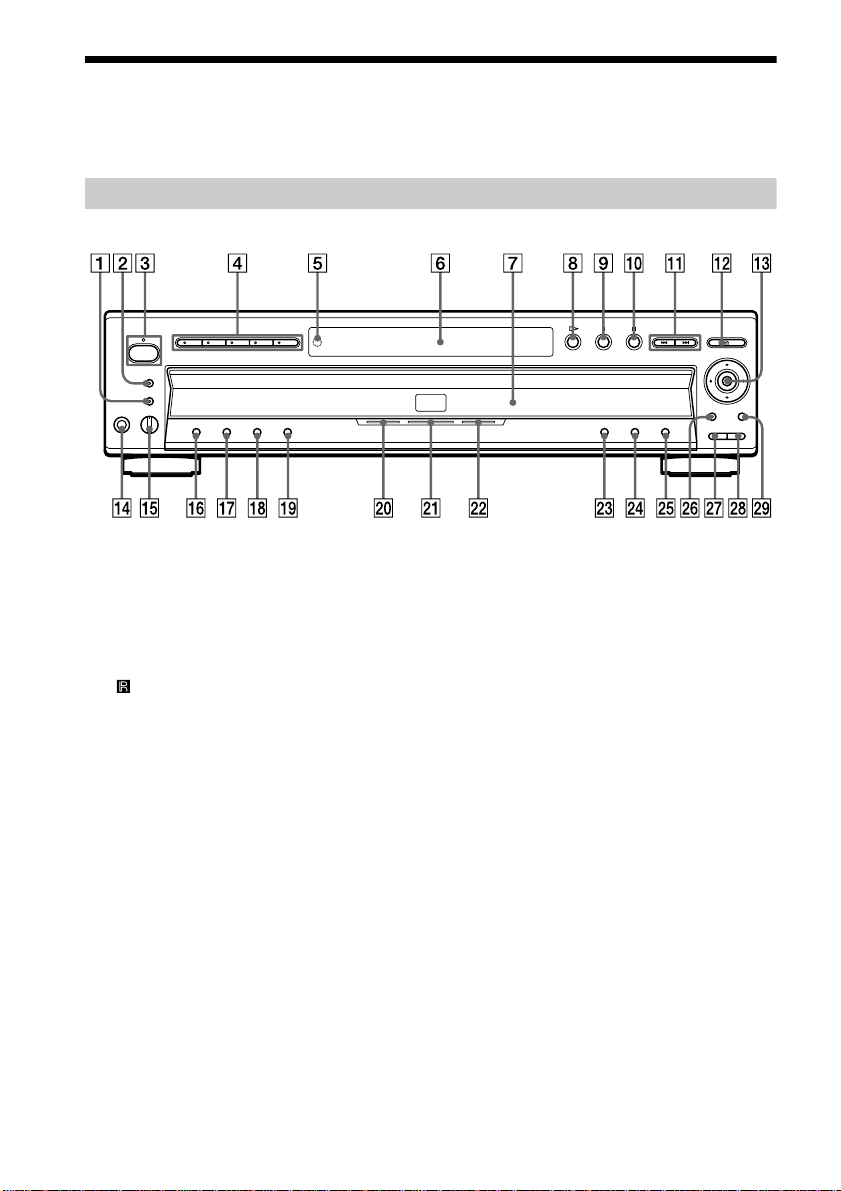
Index to Parts and Controls
For more information, refer to the pages indicated in parentheses.
Front Panel (shown with the front door open)
A BNR (Block Noise Reduction) button/
indicator (65)
B SURROUND button/indicator (58)
C POWER (power) switch/indicator (33)
D DISC SELECT (disc select) 1 through 5
buttons (34)
E (remote sensor) (15)
F Front panel displa y (9)
G Disc tray (33)
H H (play) button (33)
I X (pause) button (34, 72)
J x (stop) button (33)
K ./> (previous/next) buttons (34)
L A (open/close) butto n ( 34 )
M C/X/x/c/ENTER (enter) buttons (28)
N PHONES (phones) jack (33)
O LEVEL (level) control (33)
P SHUFFLE (shuffle) button (43)
Q REPEAT (repeat) button (44)
R ONE/ALL (one/all) button (40)
S LOAD (load) button (34)
T SACD indicator
Lights up when the disc is an SACD.
U MULTI CHANNEL (multi-channel)
indicator
Lights up when:
–playing a disc that contains multiple
audio signal channels
–the disc is not inserted
V DVD indicator
Lights up when the disc is a DVD.
W TOP MENU (top menu) button (37)
X MENU (menu) button (3 7)
Y ORETURN (return) button (39)
Z MEGA CONTROL (mega control)
button/indicator (75)
wj EXCHANGE (exchange) button (35)
wk DISC SKIP (disc skip) button (33)
wl DISPLAY (display) button (12)
8
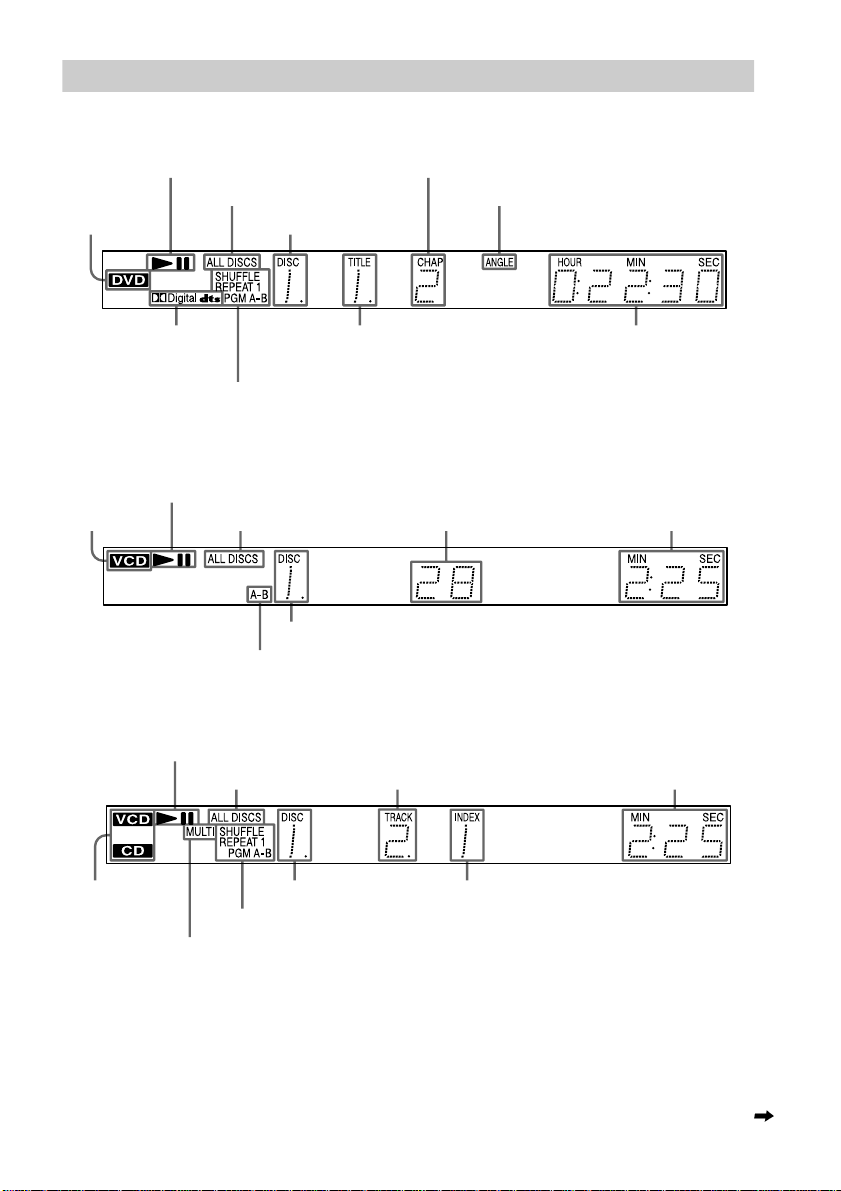
Front Panel Display
When playing back a DVD VIDEO/DVD-RW
Disc type
Current audio
signal (57)
Playing status
All Discs mode (40)
Current disc (52)
Current play mode (40)
Current chapter (52)
Current title (52)
Lights up when you can change
the angle
Playing time (52)
When playing back a VIDEO CD (PBC)
Playing status
Disc type
All Discs mode (40)
Current disc (52)
Current play mode (40)
Current scene (52)
When playing back an SACD, CD or VIDEO CD (without PBC)
Playing time (52)
Playing status
All Discs mode (40)
Disc type*
Current play mode (40)
Lights up when playing the multi-channel playback area on SACDs (38)
* When playing the SACD layer of SACD discs, the disc type is not displayed.
Current disc (52) Current index (52)
Current track (52)
Playing time (52)
continued
9
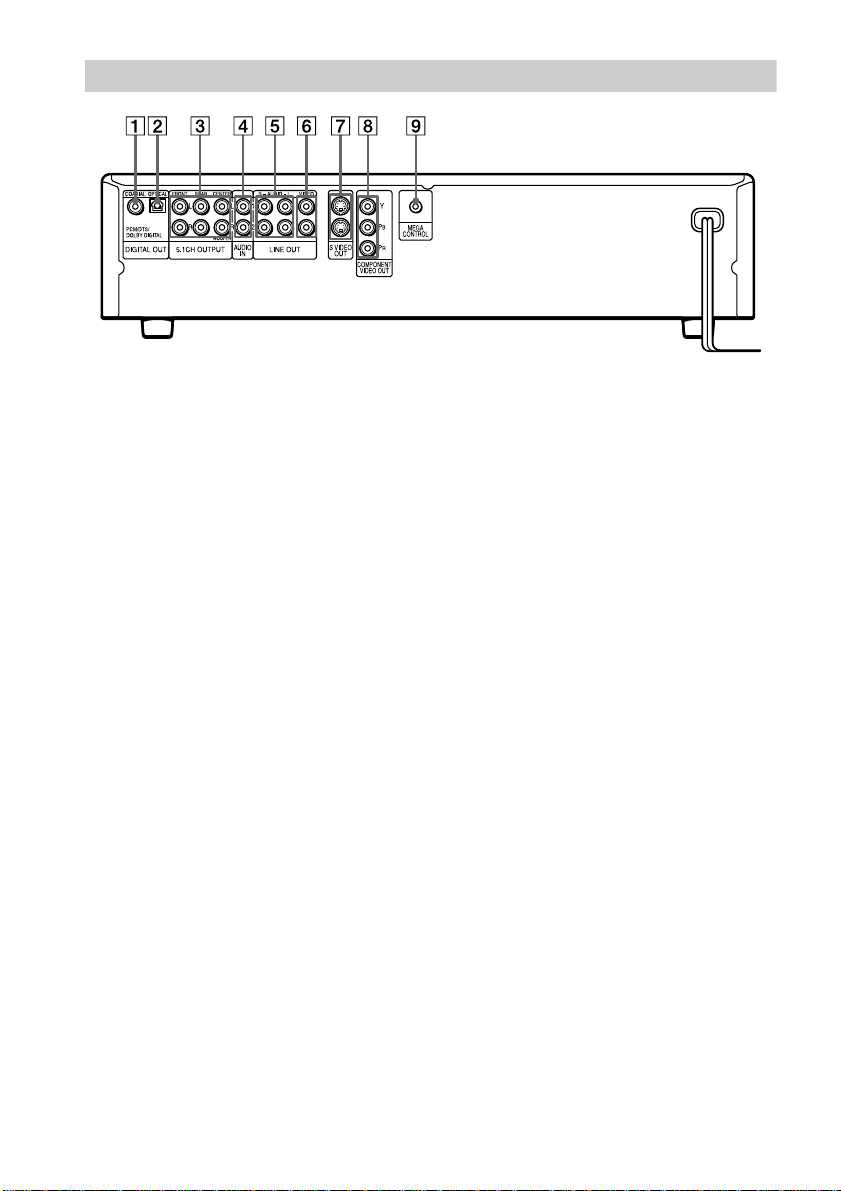
Rear Panel
A DIGITAL OUT (COAXIAL) (digital out
(coaxial)) jack (22, 24, 26)
B DIGITAL OUT (OPTICAL) (digital out
(optical)) jack (22, 24, 26)
C 5.1CH OUTPUT (5.1-channel output)
jack (22)
D AUDIO IN L/R (audio in left/right) jacks
(75)
E LINE OUT L/R (AUDIO) (line out left/
right (audio)) 1/2 jacks (16, 21, 24, 26)
F LINE OUT (VIDEO) (line out (video)) 1/
2 jacks (16, 18)
G S VIDEO OUT (S video out) 1/2 jacks
(18)
H COMPONENT VIDEO OUT
(component video out) jacks (18)
I MEGA CONTROL (mega control) jack
(75)
10
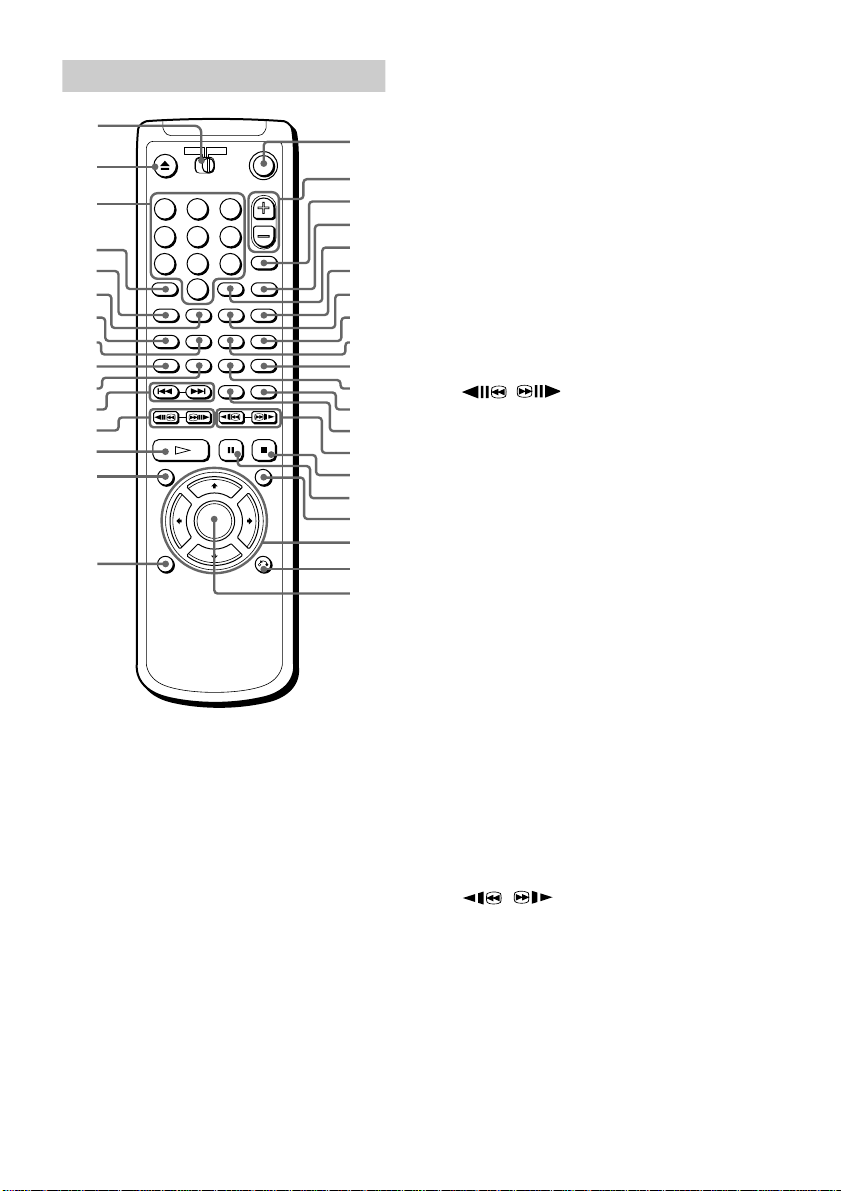
Remote
1
2
3
4
5
6
7
8
9
q;
qa
qs
qd
qf
qg
1 2 3
4 5 6
7 8 9
0
qh
qj
qk
ql
w;
wa
ws
wd
wf
wg
wh
wj
wk
wl
e;
ea
es
ed
ef
eg
A TV/DVD switch (73)
B Z OPEN/CLOSE (open/close) button
(33)
C Number buttons (37)
The number 5 button has a tactile dot.
D CLEAR (clear) button (41, 43, 44, 45)
E SACD MULTI/2CH (SACD multi/2-
channel) button (38)
F SACD/CD button (38)
G AUDIO (audio) button (56)
H ANGLE (angle) button (63)
I SHUFFLE (shuffle) button (43)
J PROGRAM (program) button (41)
K ./> PREV/NEXT (previous/
next) buttons (34)
L / SEARCH/STEP (search/
step) buttons (47)
M H PLAY (play) button (33)
The H button has a tactile dot.
N TOP MENU (top menu) button (37)
O DISPLAY (display) button (12)
P ?/1 (on/standby) button (33)
Q VOL (volume) +/– buttons (73)
The + button has a tactile dot.
R TV/VIDEO/BNR (TV/video/BNR)
button (65, 73)
S WIDE MODE (wide mode)/DVE
(Digital Video Enhancer) button (67, 73)
T ENTER (enter) button (28)
U DISC SKIP (disc skip) button (34)
V SEARCH MODE (search mode) button
(48)
W TIME/TEXT (time/text) button (52)
X SUBTITLE (subtitle) button (64)
Y A-B button (45)
Z REPEAT (repeat) button (44)
wj REPLAY (replay) button (34)
wk SURROUND (surround) button (58)
wl / SCAN/SLOW butt ons (4 7)
e; x STOP (stop) button (34)
ea X PAUSE (pause) button (34)
es MENU (menu) button (37 )
ed C/X/x/c buttons (28)
ef ORETURN (return) button (39)
eg ENTER (enter) button (28)
11
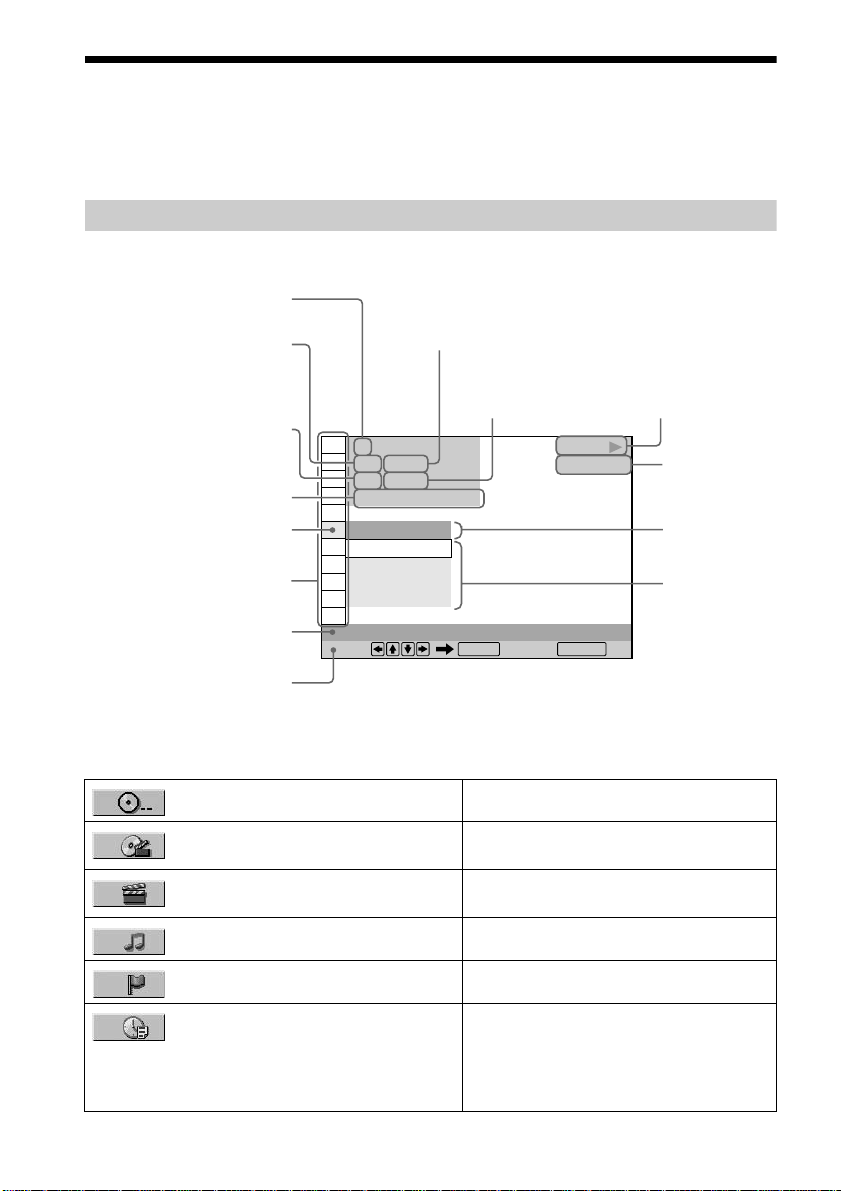
Guide to the Cont rol Menu Display
Use the Contr ol Me nu to select a fun cti on that you wou ld like to use. Th e C o n t rol Menu display
appears when the DISPLAY bu tton is pre ssed. For deta ils, please refer to the page in p arentheses.
Control Menu
Currently playing disc
number
Currently playing title
number (VIDEO CD/SACD/
CD: track number)
Currently playing chapter
number (VIDEO CD/SACD/
CD: index number)
Playing time
Icon of selected Control
Menu item
Control Menu items
Function name of sel ected
Control Menu item
Operation message
1
1 2 ( 2 7
1 8 ( 3 4
T
OFF
OFF
1: ENGLISH
2: FRENCH
3: SPANISH
SUBTITLE
Select: Cancel:
Total number of titles or tracks
recorded
Total number of
chapters or indexes
recorded
)
)
1 : 3 2 : 5 5
ENTER RETURN
Playback status
N Playback, X
(
Pause,
PLAY
DVD VIDEO
x Stop, etc.)
Type of disc
being played
back
Current
setting
Options
List of Control Menu Items
DISC (page 48) Selects the disc to be played.
TITLE (page 48)/SCENE (page 48)/
TRACK (page 48)
CHAPTER (page 48)/INDEX (page
48)
TRACK (page 48) Selects the track to be played.
INDEX (page 48) Selects the index to be played.
TIME/TEXT (page 48) Checks the elapsed time and the remaining
12
Selects the title, scene, or track to be played.
Selects the chapter or index to be pl ayed.
playback time.
Input the time code for picture and music
searching.
Displays the DVD or SACD/CD text.
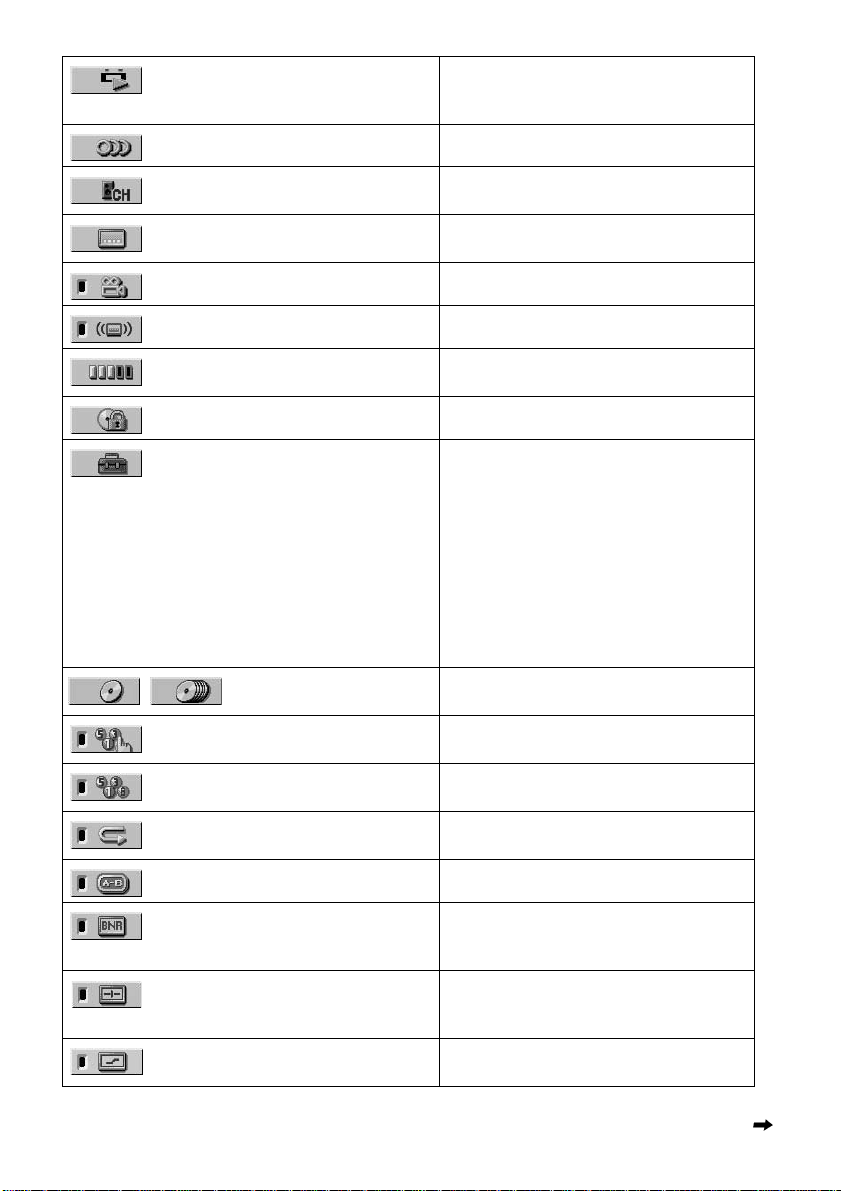
ORIGINAL/PLAY LIST (page 37) Selects the type of titles (DVD-RW) to be
AUDIO (page 56) Changes the audio setting.
played, the ORIGINAL one, or an edited PLAY
LIST.
MULTI/2CH (page 38) Selects the playback area o n S ACDs when
SUBTITLE (page 64) Displays the subtitles.
ANGLE (page 63) Changes the angle.
SURROUND (page 58) Selects the surround functions.
ADVANCED (page 55) Checks the information (bit rate or layer ) on
PARENTAL CONTROL (page 68) Set to prohibit playback on thi s pla ye r.
SETUP (page 77) QUICK Setup (page 28)
ONE/ALL DISCS (page
40)
PROGRAM (page 41) Selects the discs, title, chapter, or track to play
SHUFFLE (page 43) Plays the dis cs, title, chapter, or track in a
REPEAT (page 44) Plays the discs, entire disc (all titl es/al l t r acks),
A-B REPEAT (page 45) Specifies the parts you want to play repeat edly.
available.
Changes the subtitle language.
the disc while playing a DVD.
Use Quick Setup to choose the desire d
language for the on-scre en display, the aspect
ratio of the TV, the audio output, and the
appropriate speaker settings.
CUSTOM Setup
In addition to the Quick Setup setting, you can
adjust other various settings.
RESET
Returns the setting s in “SETUP” to the default
setting.
Selects One Disc or All Discs mode.
in the order you want.
random order.
or one title/chapter/track repeatedly.
BNR (page 65) Adjusts the picture quality by reducing the
VIDEO EQUALIZER (page 66) Adjusts th e video signal from the player. You
DIGITAL VIDEO ENHANCER (page
67)
“block noise” or mosaic like patterns that
appear on your TV scre en.
can select the picture quality that best suits the
program you are watching.
Exaggerates the outline of the image to
produce a sharper picture.
continued
13
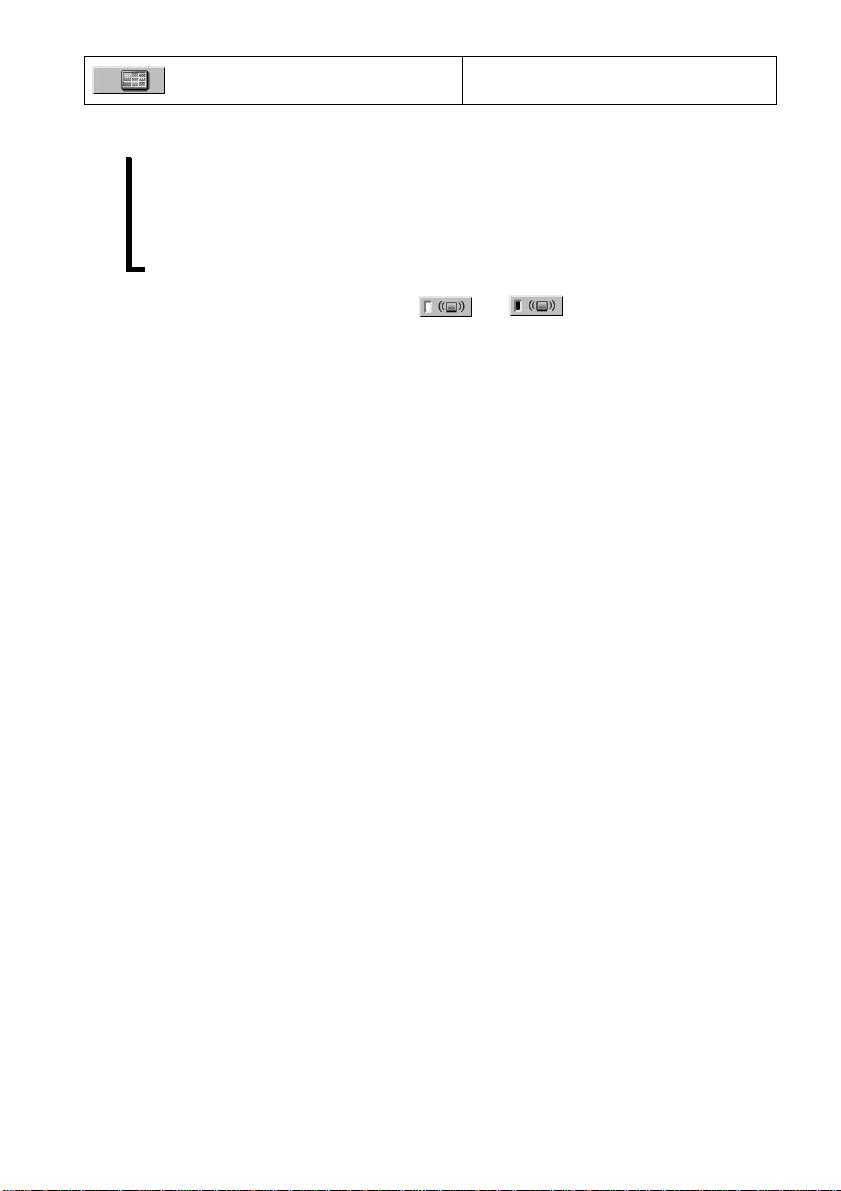
VIEWER (page 50) Divides the screen into 9 sub-screens to help
you find the scene you want quickly.
z Each time you press DISPLAY, the Control Menu display changes as follow s:
Control Menu display 1
,
m
Control Menu display 2
m
ADVANCED display (Appears if you select any setting other than “OFF.” See page 55.)
m
Control Menu display off
z The Control Menu icon indic ator lights up in green when you select any item except
“OFF” (“SURROUND,” “PROGRAM,” “SHUFFLE,” “REPEAT,” “A-B REPEAT,” “BNR,” “DIGITAL VIDEO
ENHANCER” only). The “ANGLE” indicator lights up in green only when the angles can be changed. The “VIDEO
EQUALIZER” indicator lights up in green when any se tting other than “STANDARD” is selected.
t
14
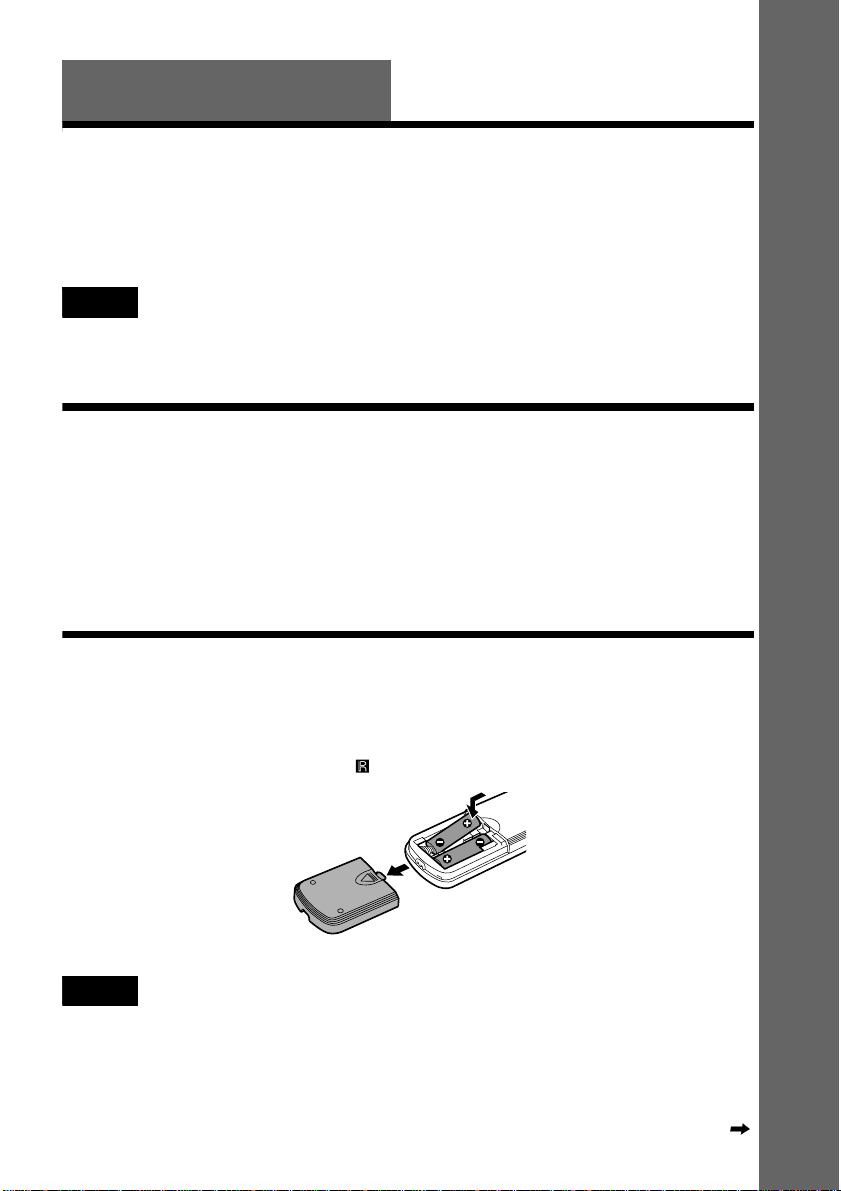
Getting Started
Quick Overview
A quick overview presented in this chapter will give you enough information to start using the
player for your enjoyment. To use the surround sound features of this player, refer to “Hookups”
on page 18.
Notes
• You cannot connect this player to a TV that does not have a video input jack.
• Be sure to turn off the power of each compo ne nt be fo re co nnecting.
Step 1: Unpacking
Check that you have the following items:
• Audio/vi deo cord (pinplug x 3 y pinplug x 3) (1)
• Remote commander (remote) RMT-D133A (1)
• Size AA (R6) batteries (2)
• S VIDEO cord (1)
Step 2: Inserting Batteries into the Remote
You can control the player using the supplied remote. Insert two size AA (R6) bat teries by
matching the 3 and # en ds on the batte ries to the mark ings inside the c ompartment. Whe n using
the remote, point it at the remote sensor on the player.
Getting Started
Notes
• Do not leave the remote in an extremely hot or humid place.
• Do not drop any foreign object into the remote cas ing, part ic ula r ly whe n r ep la ci ng the ba tte r ie s.
• Do not expose the remote sensor to direct light from the sun or lighting apparatus. Doing so may cause a
malfunction.
• If you do not use the remote for an extended period of time, remove the batteries to avoid possible damage from
battery leakage and corrosion.
continued
15
15
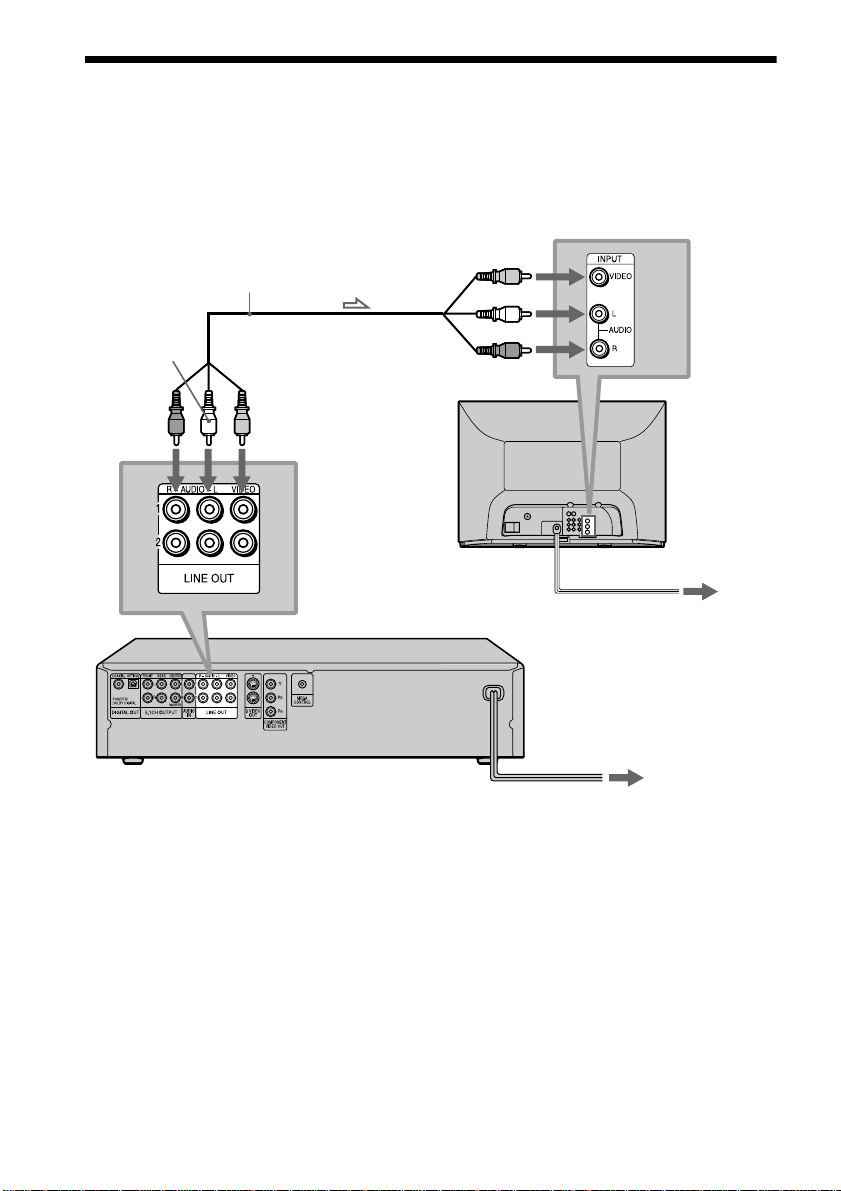
Step 3: TV Hookups
Connect the supplie d au d i o/v ideo cord and power co r d in the ord e r (1~3) shown below. Be
sure to connect the power cord last.
to LINE OUT L/R
(AUDIO) 1
(white)
(red)
l: Signal flow
1 Audio/video cord
(supplied)
to LINE OUT
(VIDEO) 1
(yellow)
to video input
to audio input
SACD/DVD Player
(yellow)
(white)
(red)
(yellow)
(white)
(red)
TV
2 Power source
3 Power source
When connecting to a wide screen TV
Depending on the disc, the image may not fit your TV screen.
If you want to change the as pect ratio, please refer t o page 79.
16
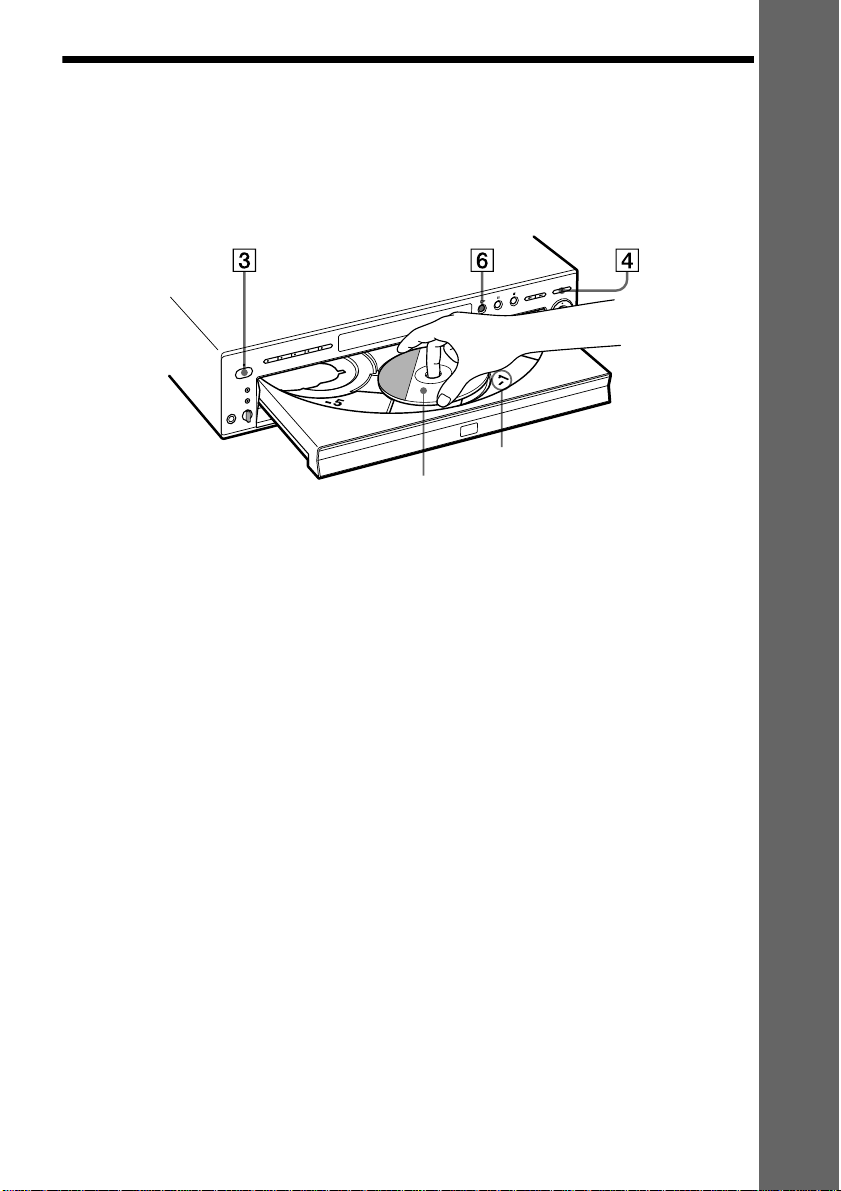
Step 4: Playing a Disc
A Turn on the TV.
B Switch the input selector on the TV to the player.
Disc compartment number
With the playback side facing down
C Press POWER on the player.
D Press
A on the player to open the disc tray.
E Place the disc on the tray with the playback side facing down.
F Press
After Step 6
Depending on the disc, a menu may be displayed on the TV screen. If so, select the item you want
from the menu and play the DVD (page 37) or VIDEO CD disc (page 39).
H.
The disc tray closes and the player begins playing the disc.
Getting Started
To stop playing
Press x.
To take out the disc
Press A.
To turn off the player
Press ?/1 on the remote. The player is set to standby mode and the power indicator lights up in
red. Press POWER on the player to turn off completely.
17
17
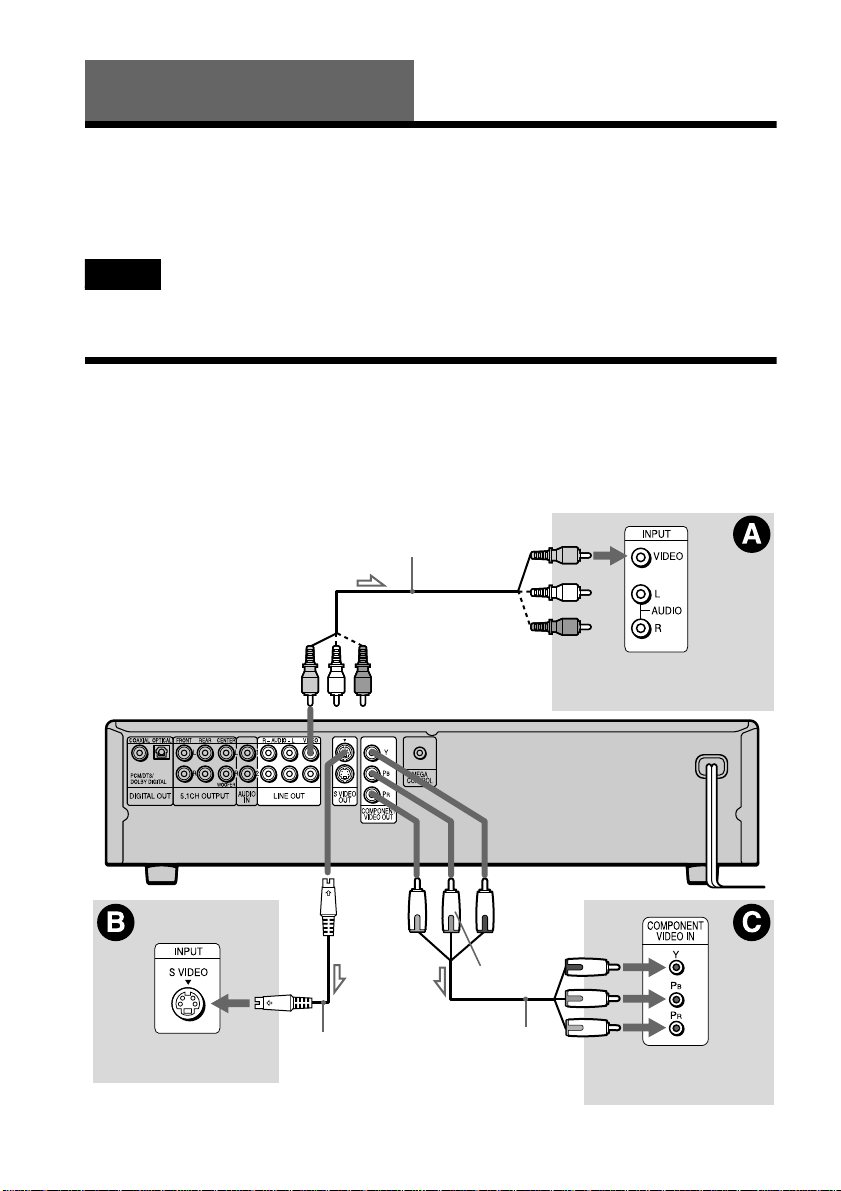
Hookups
Hooking Up the Player
Follow Steps 1 to 4 to hook up and adjust the settings of the player.
Before you start, turn off the power, check that you have all of the supplied accessories, and insert
the batteries into the remote (page 15).
Notes
• Plug cords securely to prevent unwanted noise.
• Refer to the instructions supp lie d w ith the components to be con ne ct ed.
Step 1: Connecting the Video Cords
Connect this player to your TV monitor, projector, or AV amplifier (receiver) using a video cord.
Select one of the patterns A through C, according to the inp ut ja ck on your TV monitor,
projector, or AV amplifier (receiver).
Audio/video cord
(supplied)
(yellow)
18
SACD/DVD player
TV, projector, AV
amplifier (receiver)
l: Signal flow
(yellow)
(red)
S VIDEO cord
(supplied)
(green)
(blue)
Component video
cord (not supplied)
TV, projector, AV
amplifier (receiver)
(green)
(blue)
(red)
TV, projector, AV
amplifier (receiver)
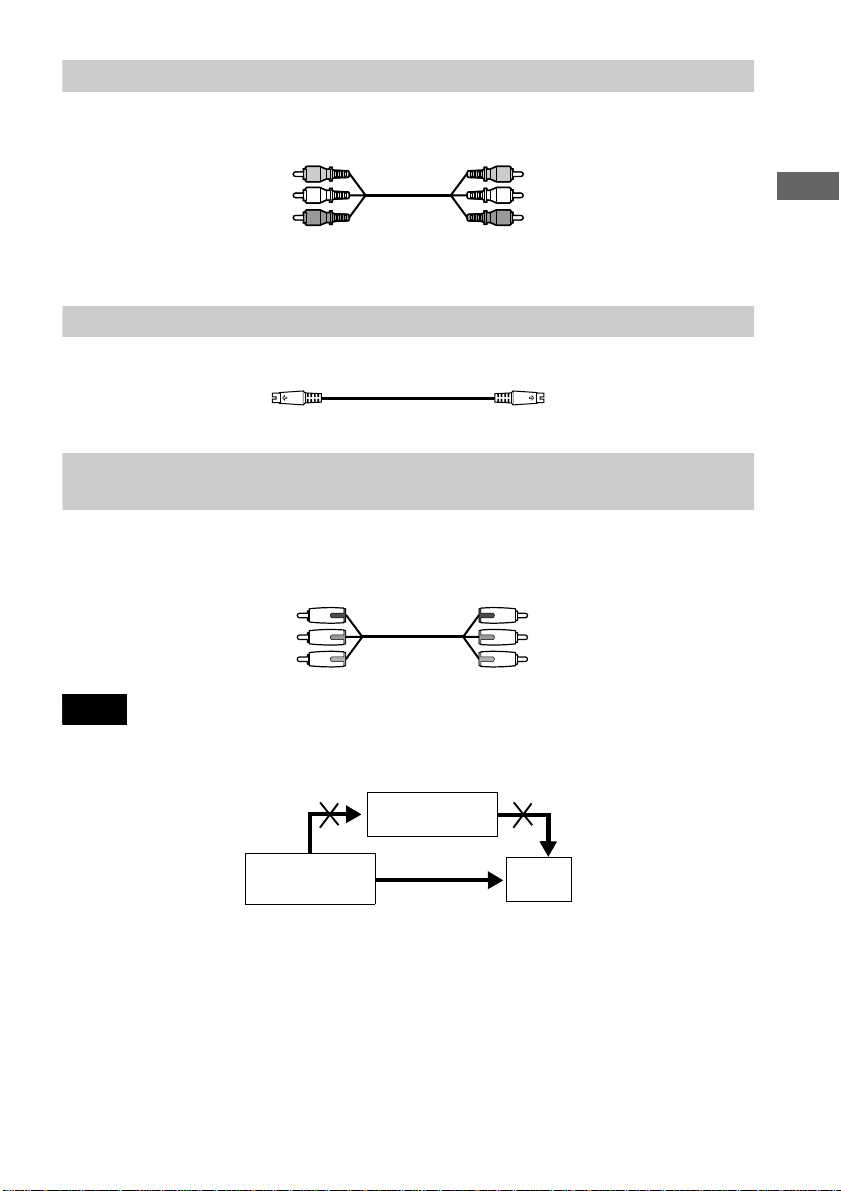
A If you are connecting to a video input jack
Connect the yellow plugs of the audio/video cord (supplied) to the yellow (video) jacks. You will
enjoy standard quality images.
Yellow (Video)
White (L)
Red (R)
Yellow
White (L)
Red (R)
Use the red and white plugs to connect to the audio input jacks (page 21).
B If you are connecting to an S VIDEO input jack
Connect the S VIDEO cord (supplied). You will enjoy high quality images.
B If you are connect ing t o a m onitor, pr ojector, or AV ampl ifie r (re ceive r) havi ng
component video input jacks (Y, P
Connect the component via the COMPONENT VIDEO OUT jacks using the component video
cord (not supplied) or three video cords (not supplied) of the same kind and length. You will enjoy
accurate color reproduction an d high quality images.
Green
Blue
Red
Note
Do not connect your player to a VCR. You may not receiv e a clear image on the T V scre e n if you pas s the p laye r
signals via the VCR.
B, PR)
Green
Blue
Red
Hookups
SACD/DVD player
VCR
TV
Connect directly.
19
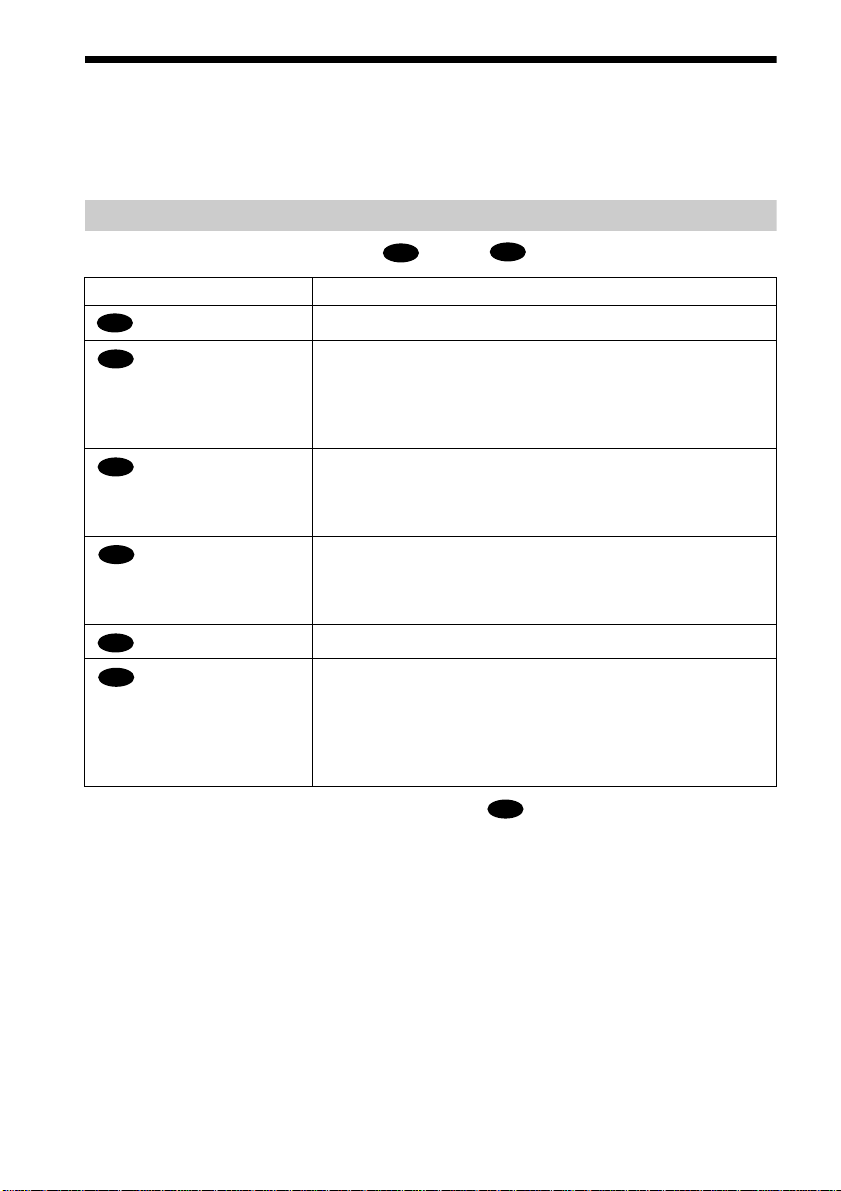
Step 2: Connecting the Audio Cords
Refer to the chart below to select the connection that best suits your system. The surround effects
you will enjoy depend on the connections and components you use.
Select a connection
Select one of the fo llowing connecti ons, through .
A
D
Connection Components to be connected
(page 21)
A
(page 22)
B
TV (stereo)
AV amplifier (receiver) having 5.1ch input jacks
• 4 speakers
(front L and R, rear L and R)
• 6 speakers
(front L and R, center, rear L and R, subwoofer)
(page 22)
B
AV amplifier (receiver) having a Dolby* Digital or DTS** decoder,
and a digital input jack
• 6 speakers
(front L and R, center, rear L and R, subwoofer)
(page 24)
C
Stereo amplifier (re ceiver)
(having L and R audio input jacks onl y, or having a digital input jack )
• 2 speakers
(front L and R)
(page 24)
C
(page 26)
D
MD deck/DAT deck
AV amplifier (receiver) with a Dolby Surround (Pro Logic) decoder
(having L and R audio input jacks onl y, or having a digital input jack )
• 3 speakers
(front L and R, and rear (monaural))
• 6 speakers
(front L and R, center, rear L and R, subwoofer)
z To enjoy SACD Multi or 96 kHz/2 4 bit sound, use connection .
B
* Manufactured under license from Dolby Laboratories. “Dolby,” “Pro Logic,” and the do uble -D symbol are
trademarks of Dolby Laboratories. Confidential unpublished works. © 1992-1997 Dolby Laboratories. All rights
reserved.
**Manufacture d unde r lic e nse from Digital Theater Systems, Inc. US PAT. No. 5,451,9 42 an d othe r world- wide
patents issues and pending. “DTS” and “DTS Digital surround” are trademarks of Di g i tal Theater Systems, Inc .
© 1996 Digital Theater Systems, Inc. All ri ght s rese r ve d.
20
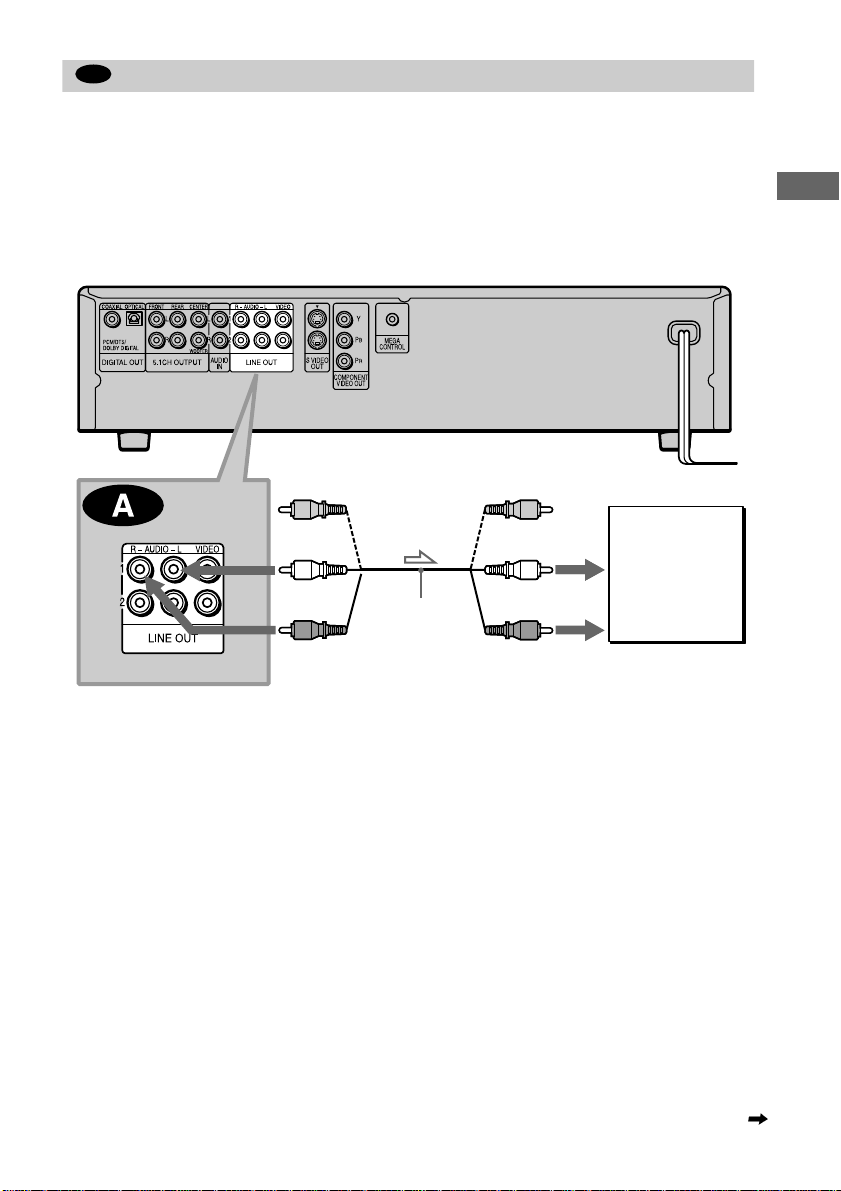
A
Connecting to your TV
This connection will use your TV speakers for sound.
xRecommended surround sound effects for this connection
• TVS DYNAMIC (page 58)
• TVS WIDE (page 58)
SACD/DVD player
Hookups
(yellow)
(white)
(red)
l: Signal flow
Audio/video
cord
(supplied)
The yellow plug is used f or video signals (page 18 ).
(yellow)
(white)
(red)
to audio input
TV
continued
21
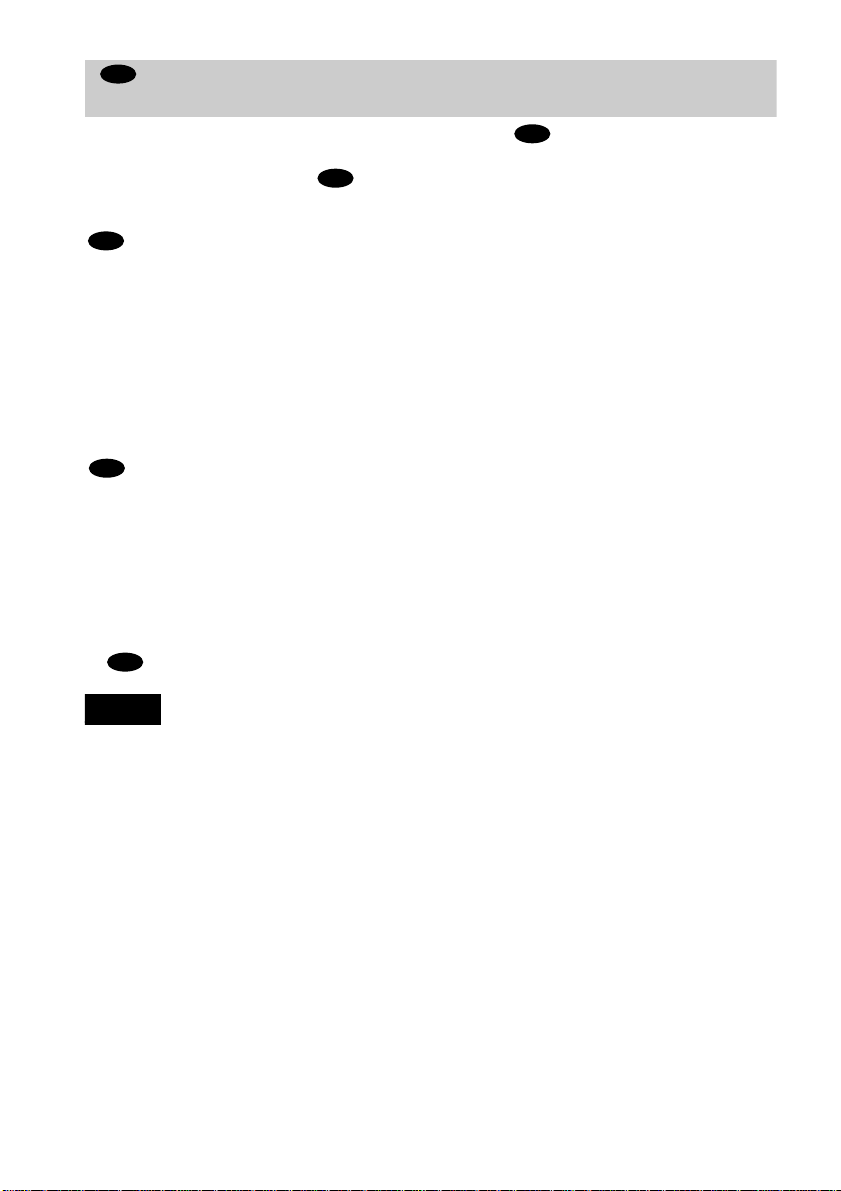
B
Connecting to an AV amplifier (having 5.1ch input jacks or a digital input
jack) and 4 to 6 speakers
If your AV amplifier (r eceiver) has 5.1 channel inputs, use .
If you want to use the Dolby Digital or DTS decoder function on your AV amplifier (receiver),
connect to its digital jack using . With the following connections, you can enjoy a more
B-2
realistic audio p resence in the comfort of your own home.
B-1
: Connecting to the 5.1ch input jacks
You can enjoy 5.1ch surround sound using the internal Dolby Digital, DTS or SACD Multi
decoder of this player. You can also enjoy Dolby Surround (Pro Logic) sounds, or surround
sounds using various “SURROUND” m odes (page 58).
xReco mmended surround sound effects for this co nnection
When 6 speakers are connect ed (Set “SURROUND” to “OFF.”)
• Dolby Digital (5.1ch) (page 92)
• DTS (5.1ch) (page 92)
• SACD Multi-channel (page 93)
B-2
: Connecting to a digital jack
This connection will allow you to use the Dolby Digital or DTS decoder function of your AV
amplifier (receiver). You are not ab l e to enjoy the surround sound effects o f the player.
xReco mmended surround sound effects us in g t hi s connection with your amplifier (receiver)
• Dolby Digital (5.1ch) (page 92)
• DTS (5.1ch) (page 92)
• 96 kHz/24 bit PCM
Refer to the operating instructions of the AV amplifier (receiver) for correct speaker setting location when using
z
B-2
the connection.
B-1
Notes
• After you have completed the connection, be sure to set “DOLBY DIGITAL” to “DOLBY DIGITAL” (page 84)
and “DTS” to “DTS” (page 85). Otherwise , no sou nd or a loud noise will come from the speakers.
• When you connect an amplifier (rece ive r) tha t co nf or ms to the 96 kHz sampling frequency, set “48kHz/ 96kHz
PCM” to “96kHz/24bit” (page 85).
• SACD audio signals are not output from a digital jack.
22
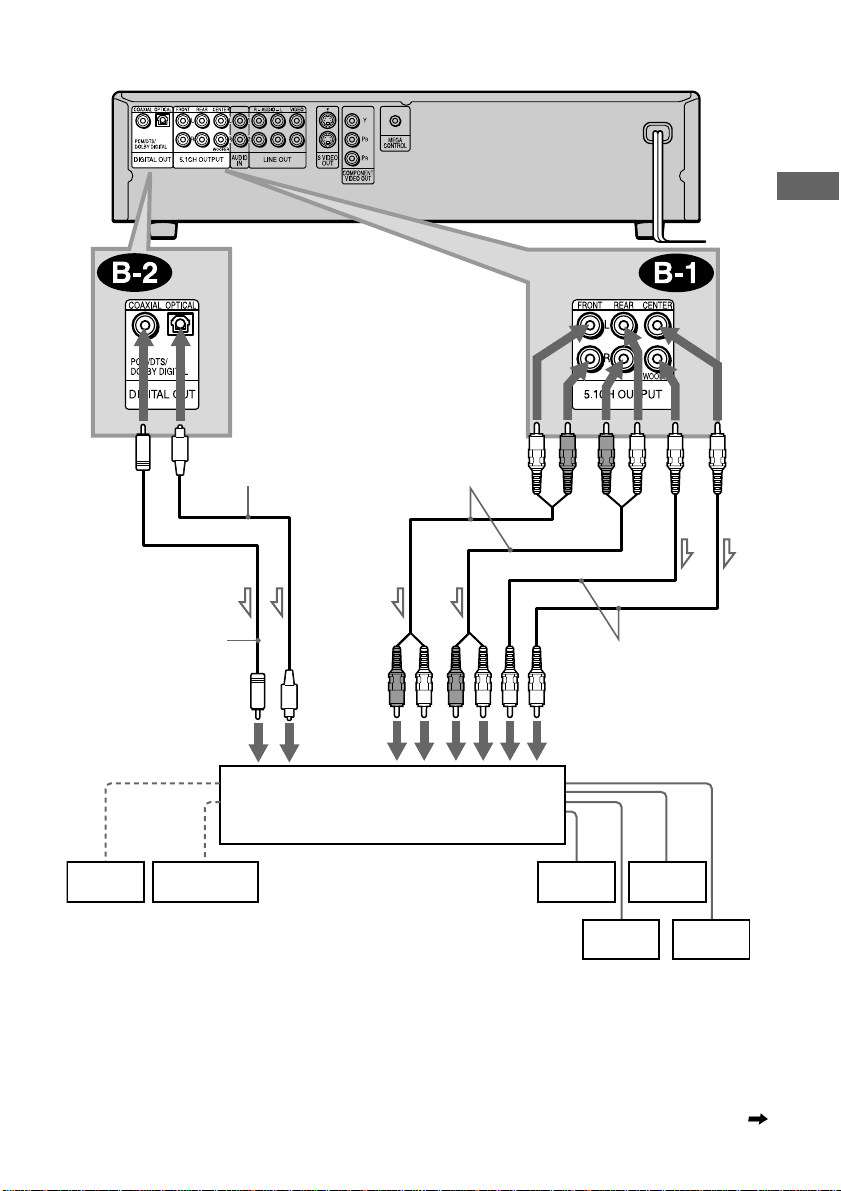
SACD/DVD player
Optical digital cord
(not supplied)
Remove jack cap
before connecting.
Hookups
Stereo audio cord
(not supplied)
or
or
Coaxial digital cord
(not supplied)
to coaxial or optical
digital input
[Speakers]
AV amplifier (receiver) having
5.1ch inputs or/and a decoder
Center
Subwoofer
l: Signal flow
z To enhance the surround sound effects:
• Use high-performance speakers.
• Use front, rear, and center speakers having the same size and performance.
• Place a subwoofer between the right and left fro nt spe a ke r s.
•
Monaural audio cord
(not supplied)
to audio input
[Speakers]
Front (L)
Front (R)
Rear (L)
Rear (R)
continued
23
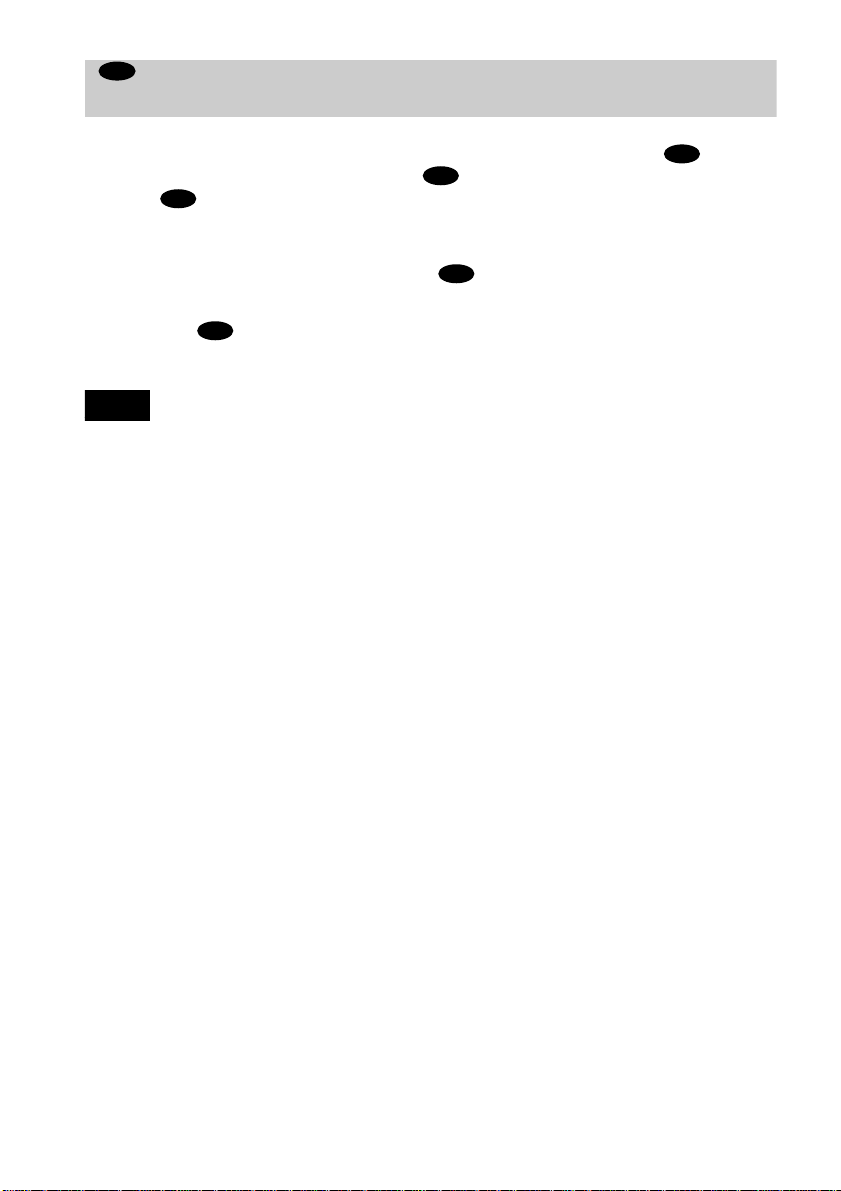
C
Connecting to a st ere o ampl ifier (r ece iver) an d 2 speake rs/Conn ectin g to a n
MD deck or DAT deck
This connection will use your 2 front speakers connected to your stereo amplifier (receiver) for
sound. If the stereo amplifier (receiver) has audio input jacks L and R only, use . If the
amplifier (receiver) has a digita l input jack, us e . When connecting to an MD deck or a DAT
deck, use . In this case, you can also connect the player directly to the MD deck or DAT
C-2
C-2
deck without using your stereo amplif i er (receiver).
C-1
xReco mmended surround sound effects for the connection only
C-1
• TVS STANDARD (page 58)
In connection , you can use the supplied audio/vide o c o rd instead of using a separate audio cord.
z
C-1
z To realize better surround sound effects, make sure that your listening position is in between your speake rs .
Note
SACD audio signals are not out put f r om a d igi ta l ja ck.
24
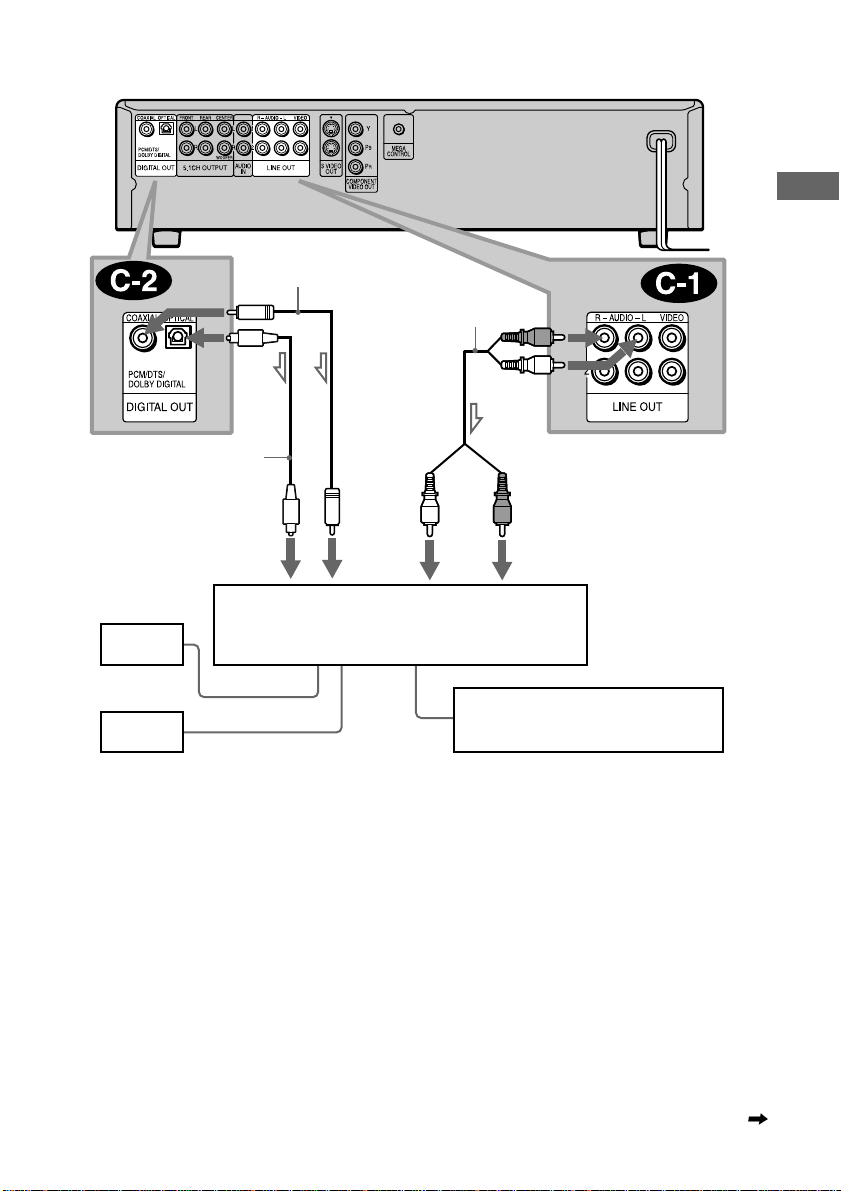
SACD/DVD player
Coaxial digital cord
(not suppli e d)
Stereo audio cord
(not supplied)
Hookups
(red)
(white)
Optical digital cord
(not supplied)
Remove the jack
cap before
connecting.
to coaxial or optical
digital input
[Speakers]
Front (L)
Front (R)
l: Signal flow
or
Stereo amplifier (receiver)
or
(white)
(red)
to audio input
MD deck/DAT deck
continued
25
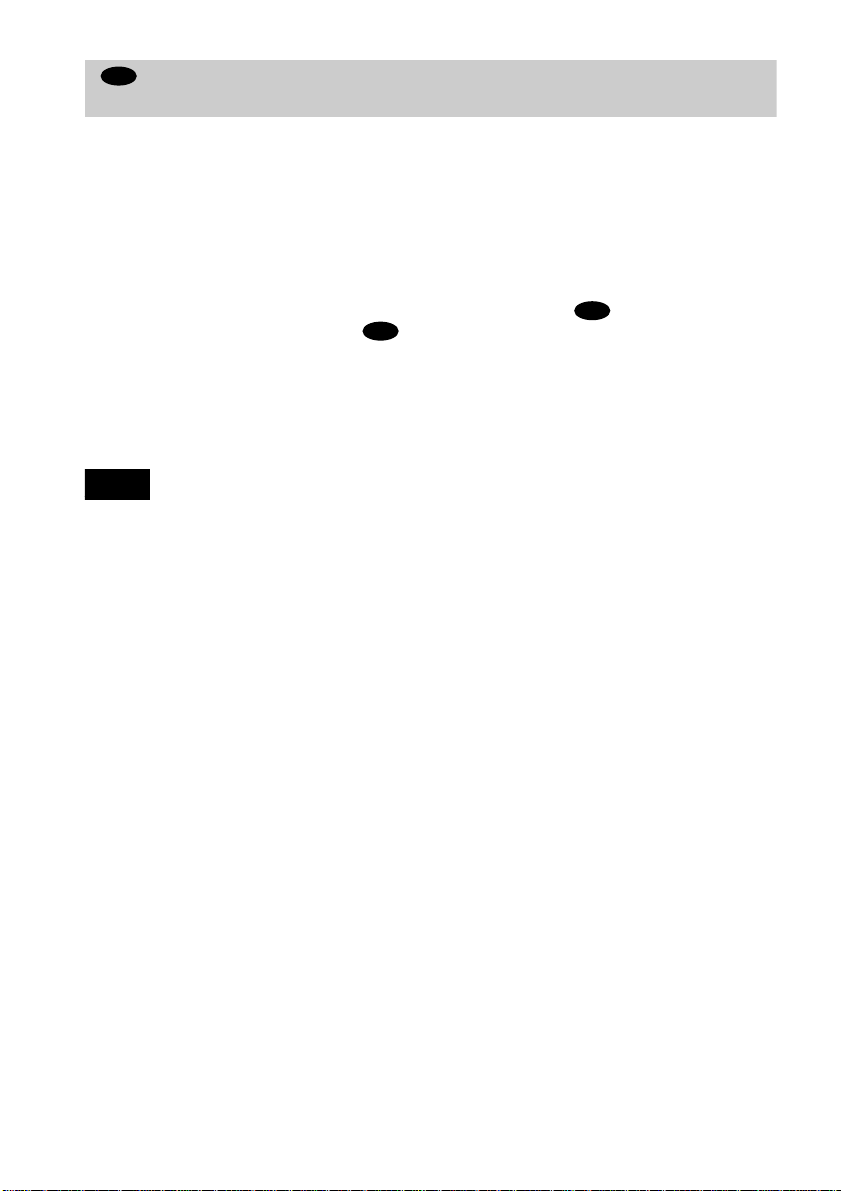
D
Connecting to a Dol by Surro und ( Pro Lo gic) d ecoder amp lifie r (re ceiver) and
3 to 6 speakers
This connection will allow you to enjoy the surround effects of the Dolby Surround (Pro Logic)
decoder on your amplifier (receiver). If you have an AV amplifier (receiver) equipped with a
Dolby Digital or DTS decoder, refer to page 22.
You can enjoy the Dolby Surround effects only when playing Dolby Surround audio or
multichannel audio (Dolby Digital) discs.
This connection needs a minimu m of 3 speakers (front L and R, and rear (monaural)). The
surround effects are enhanced if 6 speakers (front L and R, center, rear L and R, and subwoofer)
are used.
If your amplifier (receiver) has R and L audio input jacks only, use . If your amplif ier
(receiver) has a digital input jack, use .
D-2
xReco mmended surround sound effects us in g t hi s connection with your amplifier (receiver)
• Dolby Surround (Pro Logic) (page 92)
For correct speaker setting location, please refer to the operating instructions of the amplifier (receiver).
z
Note
SACD audio signals are not out put f r om a d igi ta l ja ck.
D-1
26
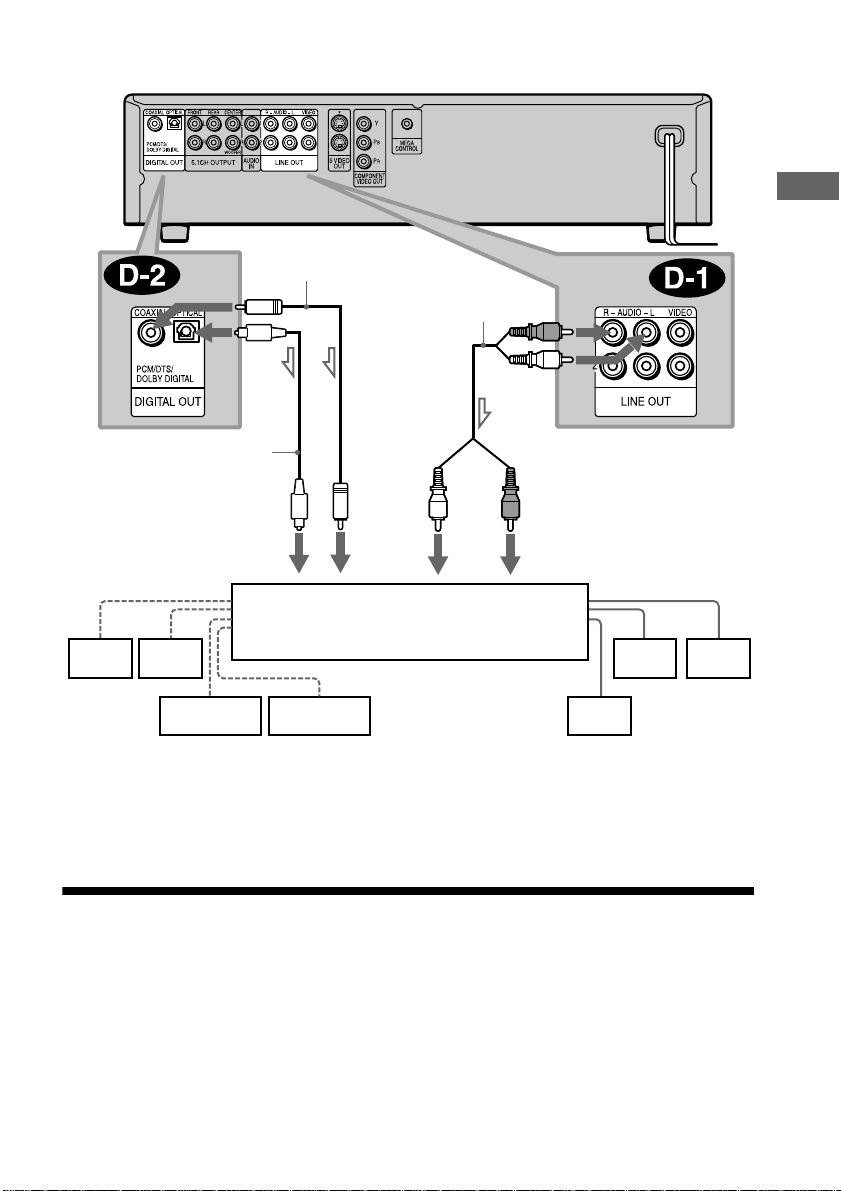
SACD/DVD player
Coaxial digital cord
(not suppli e d)
Stereo audio cord
(not supplied)
Hookups
(red)
or
Optical digital cord
(not supplied)
Remove the jack cap
before connecting.
to coaxial or optical
digital input
[Speakers]
Amplifier (receiver) with
Dolby Surround decoder
Rear (L)
* When connecting 6 speakers, replace the monaural rear speaker with a center speaker, 2 rear speakers and a
subwoofer.
Rear (R)
Subwoofer
l: Signal flow
Center
or
(white)
(white)
(red)
to audio input
Rear*
(mono)
[Speakers]
Front (L)
Front (R)
Step 3: Connecting the Power Cord
Plug the player and TV power cords into an AC outlet.
Do not connect the power cord of your player to the “switched” power socket of an amplifier
(receiver). Otherwise, when you turn off the power of your amplifier (receiver), the settings for
the player may be lost.
27

Step 4: Quick Setup
Follow the steps below to mak e th e mi nimu m nu mbe r o f b asic ad ju stmen ts to use the p layer . To
skip an adjustment press >, to return to the previous adjustment, press ..
?/1
1 2 3
POWER
./>
X/x, ENTER
A Turn on the TV.
B Switch the input selector on the TV to the player.
4 5 6
7 8 9
0
./>
X
/x
ENTER
C Press POWER on the player and press ?/1 on the remote.
“Press [ENTER] to run QUICK SETUP.” appears at the bott om of the screen. If this message
does not appear, select “QUICK” under “SETUP” in the Control Menu (page 77) to run Quick
Setup.
D Press ENTE R with out inserting a disc.
The Setup Display for selecting the language used in the on-screen display appears.
LANGUAGE SETUP
OSD:
MENU:
AUDIO:
SUBTITLE:
PORTUGUESE
E Press X/x to select a language.
The player uses the language selected here to display the menu and subtitle s as well.
28
ENGLISH
ENGLISH
FRENCH
SPANISH
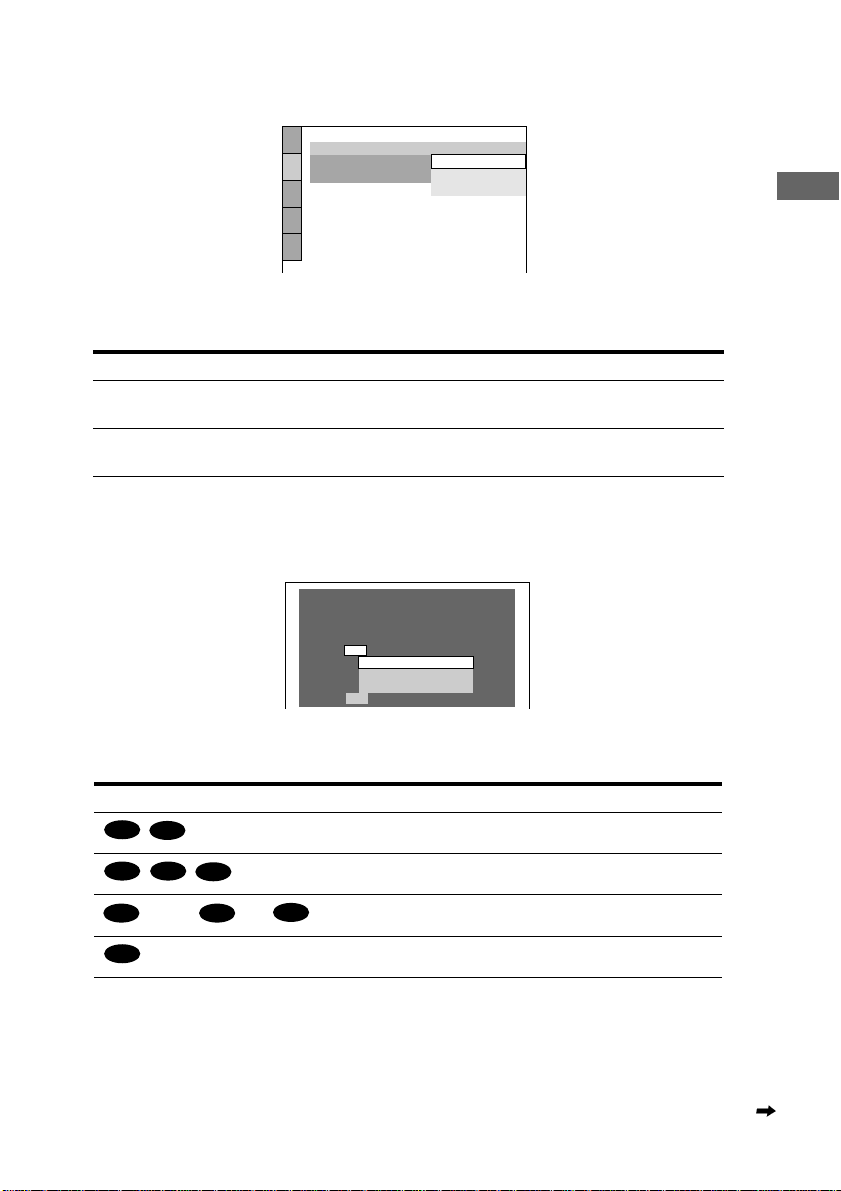
F Press ENTER.
The Setup Display for selecting the aspect ratio of the TV to be connected appears.
SCREEN SETUP
TV TYPE:
SCREEN SAVER:
BACKGROUND:
4:3 LETTER BOX
4:3 LETTER BOX
4:3 PAN SCAN
16:9
G Press X/x to select the item.
TV Type You select Page
4:3 standard TV 4:3 LETTER BOX or 4:3
79
PAN SCAN
A wide-screen TV or 4:3 standard TV with the
16:9 79
wide-screen mode
H Press ENTER.
The Setup Display for selecting the type of jack used to connect your amplifier (receiver)
appears.
Is this player connected to an amplifier
(receiver)? Select the type of jack you
are using.
YES
LINE OUTPUT L/R(AUDIO)
DIGITAL OUTPUT
DIGITAL & 5.1CH OUTPUT
NO
Hookups
I Press X/x to select the item, then press ENTER.
Audio Cord Connecting Type You select
C-1
D-1
B-2 C-2
B-1 B-1
or both and
A
D-2
B-2
• When “NO” or “LINE OUTPUT L/R (AUDIO)” is selected, Quick Setup is finished and
connecti ons are comple t e .
• When “DIGITAL OUTPUT” or “DIGITAL & 5.1CH OUTPUT” is selected, the Setup
Display for “DOLBY DIGITAL” appears.
LINE OUTPUT L/R (AUDIO)
DIGITAL OUTPUT
DIGITAL & 5.1CH OUTPUT
NO
continued
29
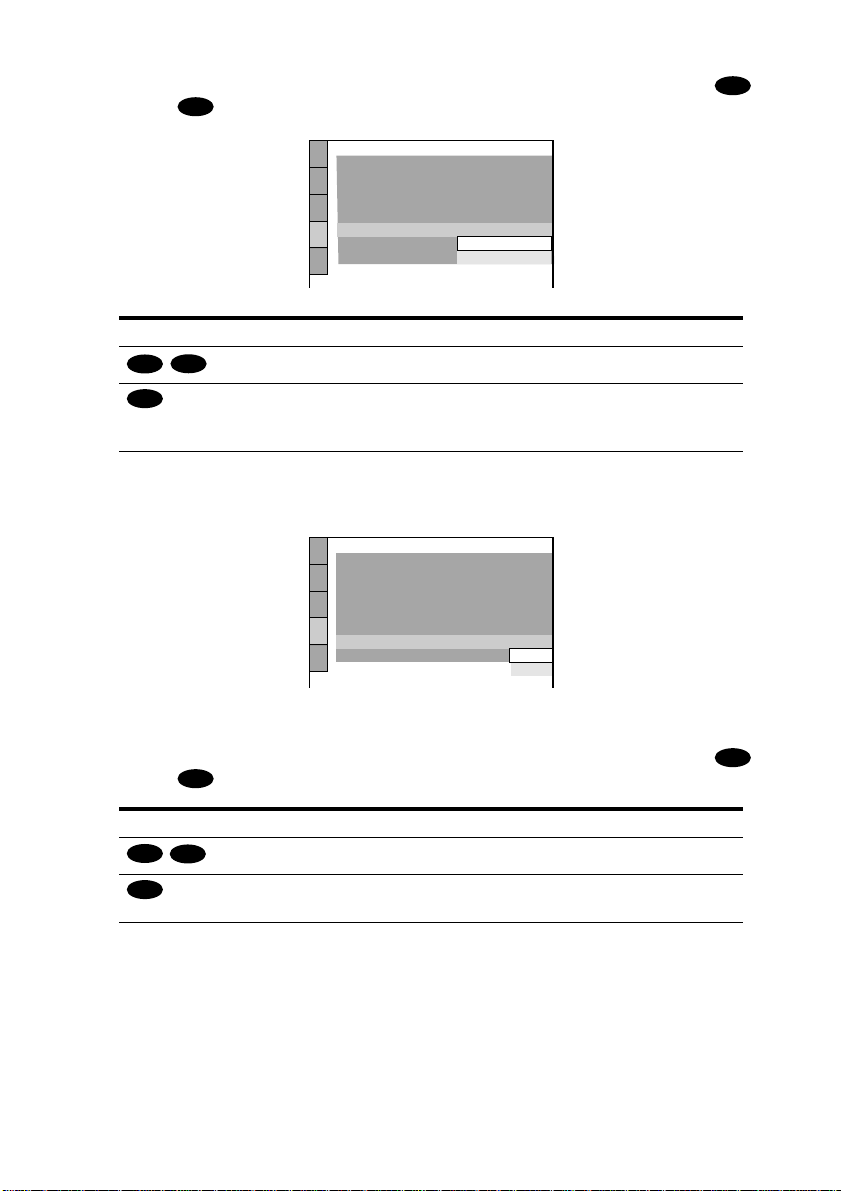
J Press X/x to select the item.
Choose the item that matches the audio connection you selected in pages 22 to 26 (
through ).
Audio Cord Connection Type You select Page
C-2
B-2
D
AUDIO SETUP
AUDIO ATT:
AUDIO DRC:
AUDIO FILTER: SHARP
DOWNMIX:
DIGITAL OUT:
DOLBY DIGITAL:
DTS:
48kHz/96kHz PCM:
D-2
D-PCM 83
DOLBY SURROUND
DOLBY DIGITAL
DOLBY DIGITAL (only if the
OFF
STANDARD
ON
D-PCM
D-PCM
83
amplifi er/ rece iv er has a Do lb y Digi tal
decoder)
K Press ENTER.
“DTS” is selected.
AUDIO SETUP
AUDIO ATT:
AUDIO DRC:
AUDIO FILTER: SHARP
DOWNMIX:
DIGITAL OUT:
DOLBY DIGITAL:
DTS:
48kHz/96kHz PCM:
DOLBY SURROUND
OFF
STANDARD
ON
D-PCM
D-PCM
D-PCM
DTS
B
L Press X/x to select the item.
Choose the item that matches the audio connection you selected in pages 22 to 26 (
C-2
B-2
D
D-2
through ).
Audio Cord Connection Type You select Page
M Press ENTER.
• When “DIGITAL OUTPUT” is selected in Step 8, Quick Setup is finished. All
connections and setup operations are complete.
• When “DIGITAL & 5.1CH OUTPUT” is selected in Step 8, the Setup display for
“SPEAKER SETUP” appears.
30
D-PCM 83
DTS (only if the amplifier/receiver
has a DTS decoder)
B
83
