Sony DVP-NC600B, DVP-NC600S Operating Instruction
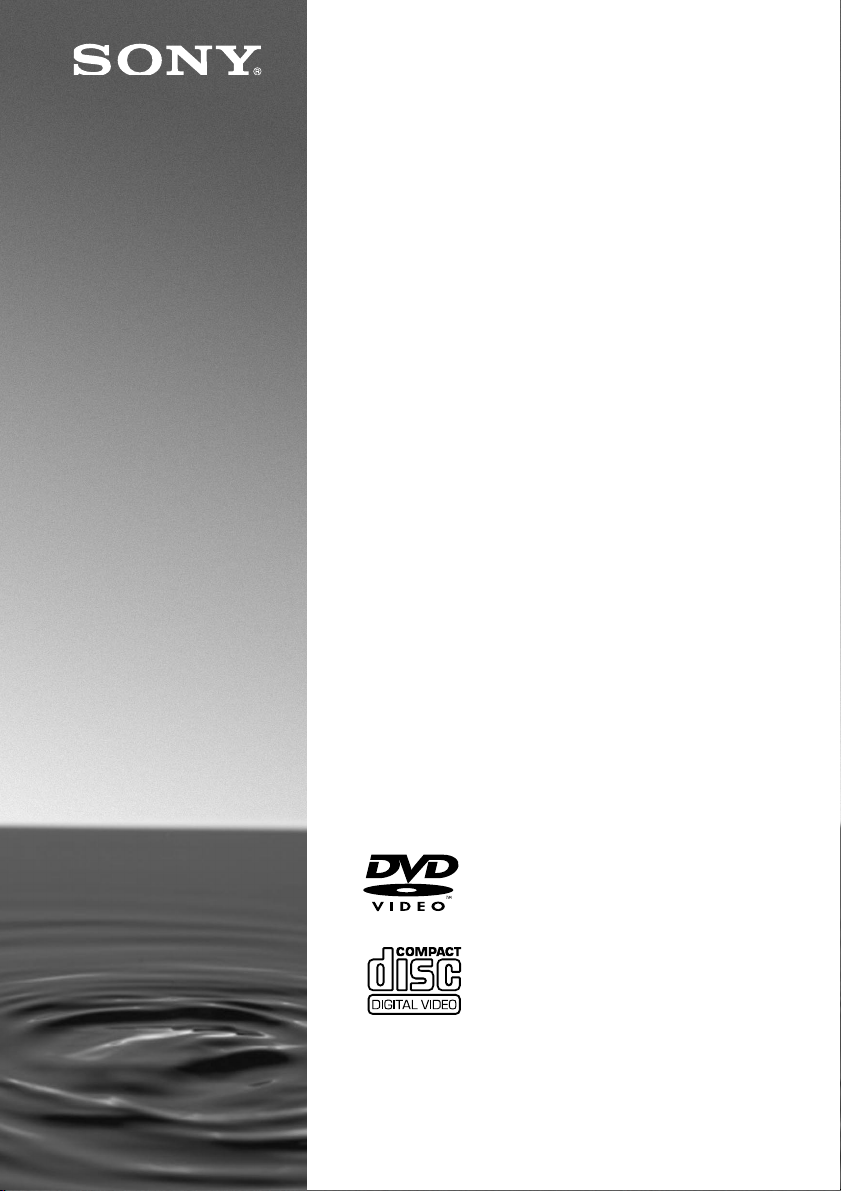
3-067-827-11(1)
CD/DVD Player
Operating Instructions
DVP-NC600
© 2001 Sony Corporation
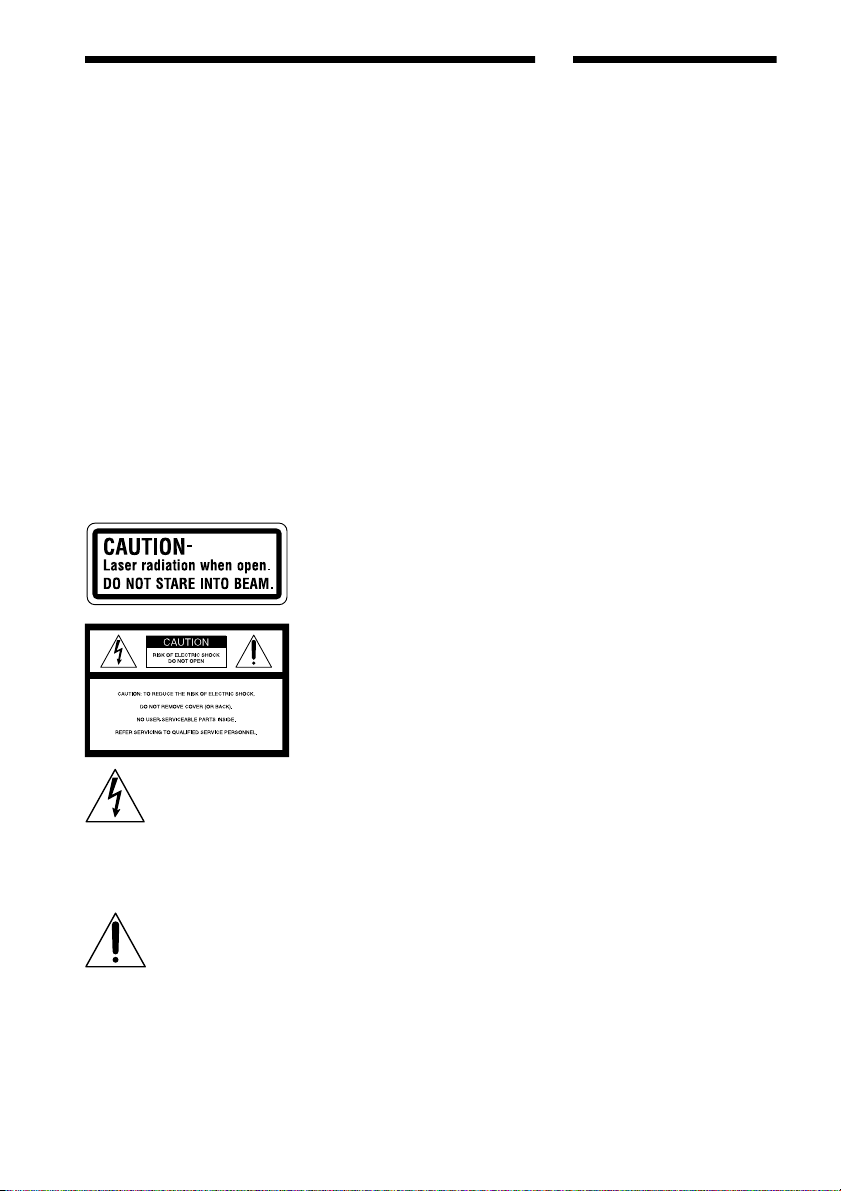
WARNING
Welcome!
To prevent fire or shock
hazard, do not expose
the unit to rain or
moisture.
To avoid electrical shock,
do not open the cabinet.
Refer servicing to
qualified personnel only.
CAUTION
The use of optical instruments with
this product will increase eye hazard.
As the laser beam used in this CD/
DVD player is harmful to eyes, do
not attempt to disassemble the
cabinet.
Refer servicing to qualified
personnel only.
The following caution label is on
the side of the player.
This symbol is intended
to alert the user to the
presence of uninsulated
"dangerous voltage"
enclosure that may be of sufficient
magnitude to constitute a risk of
electric shock to persons.
instructions in the literature
accompanying the appliance.
CAUTION
TO PREVENT ELECTRIC SHOCK
MATCH WIDE BLADE OF PLUG
TO WIDE SLOT, FULLY INSERT.
within the product’s
This symbol is intended
to alert the user to the
presence of important
operating and
maintenance (servicing)
For customers in the U.S.A
Owner’s Record
The model and serial numbers are
located at the rear of the unit. Record
the serial number in the space
provided below. Refer to them
whenever you call upon your Sony
dealer regarding this product.
Model No. DVP-NC600
Serial No.______________
CAUTION
You are cautioned that any change or
modifications not expressly approved
in this manual could void your
authority to operate this equipment.
This equipment has been tested and
found to comply with the limits for a
Class B digital device, pursuant to
Part 15 of the FCC Rules. These
limits are designed to provide
reasonable protection against
harmful interference in a residential
installation. This equipment
generates, uses, and can radiate radio
frequency energy and, if not installed
and used in accordance with the
instructions, may cause harmful
interference to radio
communications. However, there is
no guarantee that interference will
not occur in a particular installation.
If this equipment does cause harmful
interference to radio or television
reception, which can be determined
by turning the equipment off and on,
the user is encouraged to try to
correct the interference by one or
more of the following measures:
– Reorient or relocate the receiving
antenna.
– Increase the separation between the
equipment and receiver.
– Connect the equipment into an
outlet on a circuit different from
that to which the receiver is
connected.
– Consult the dealer or an
experienced radio/TV technician
for help.
Thank you for purchasing this Sony
CD/DVD Player. Before operating
this player, please read this manual
thoroughly and retain it for future
reference.
2
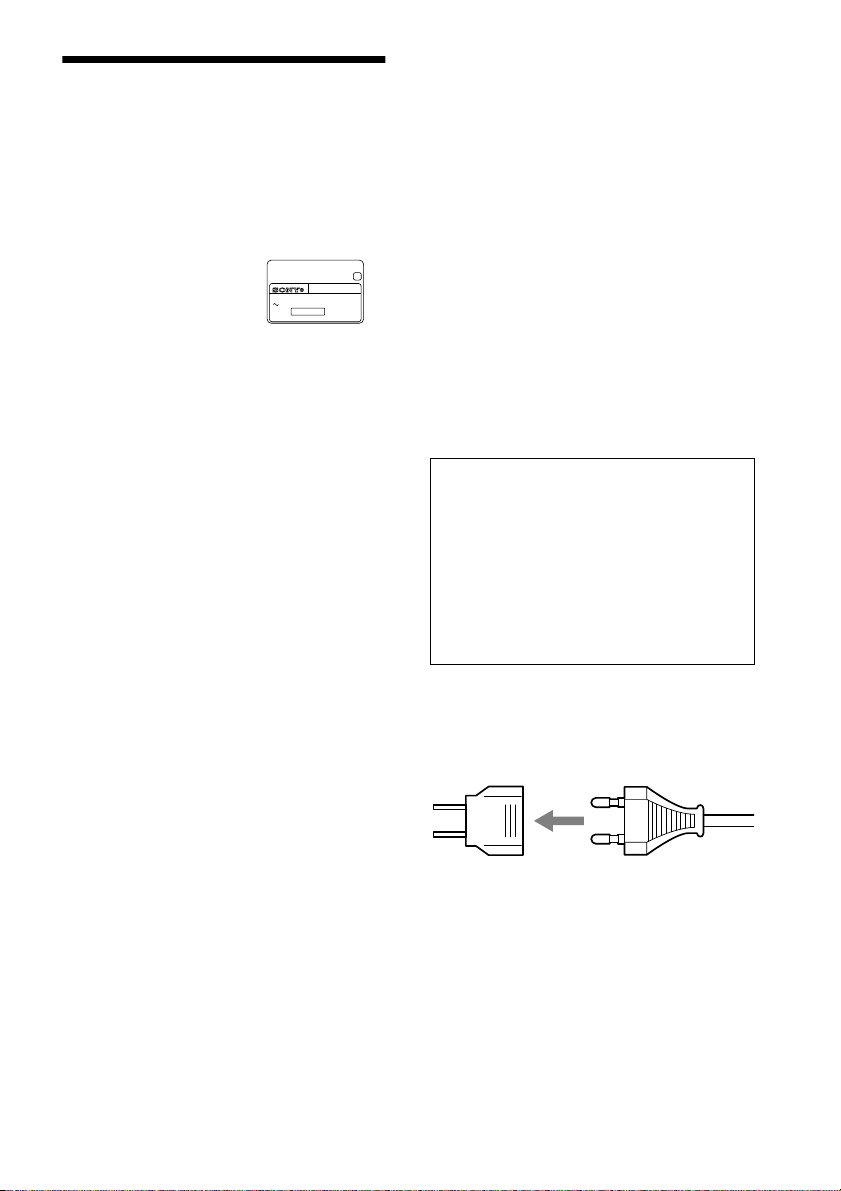
Precautions
On safety
• The power requirements and power consumption
of this player are indicated on the back of the
player. Check that the player’s operating voltage
is identical with your local power supply.
X
Power requirements
and power consumption ,
• Caution – The use of optical instruments with
this product will increase eye hazard.
• Should any solid object or liquid fall into the
cabinet, unplug the player and have it checked by
qualified personnel before operating it any
further.
On power sources
• The player is not disconnected from the AC
power source as long as it is connected to the wall
outlet, even if the player itself has been turned
off.
• If you are not going to use the player for a long
time, be sure to disconnect the player from the
wall outlet. To disconnect the AC power cord,
grasp the plug itself; never pull the cord.
• Should the AC power cord need to be changed,
have it done at a qualified service shop only.
On placement
• Place the player in a location with adequate
ventilation to prevent heat build-up in the player.
• Do not place the player on a soft surface such as
a rug that might block the ventilation holes on the
bottom.
• Do not place the player in a location near heat
sources, or in a place subject to direct sunlight,
excessive dust, or mechanical shock.
CD/DVD PLAYER
AC 00V 00Hz
NO.
00W
SONY CORPORATION
MODEL NO.
MADE IN JAPAN
DVP–XXXX
0-000-000-00
On adjusting volume
Do not turn up the volume while listening to a
section with very low level inputs or no audio
signals. If you do, the speakers may be damaged
when a peak level section is played.
On cleaning
Clean the cabinet, panel, and controls with a soft
cloth slightly moistened with a mild detergent
solution. Do not use any type of abrasive pad,
scouring powder or solvent such as alcohol or
benzine.
If you have any questions or problems concerning
your player, please consult your nearest Sony
dealer.
On cleaning discs
Do not use a commercially available CD/DVD
cleaning disc. It may cause a malfunction.
IMPORTANT NOTICE
Caution: This player is capable of holding a
still video image or on-screen display image on
your television screen indefinitely. If you leave
the still video image or on-screen display
image displayed on your TV for an extended
period of time you risk permanent damage to
your television screen. Projection televisions
are especially susceptible to this.
For the model supplied with the AC
plug adaptor
If the AC plug of your player does not fit into the
wall outlet, attach the supplied AC plug adaptor.
On operation
• If the player is brought directly from a cold to a
warm location, or is placed in a very damp room,
moisture may condense on the lenses inside the
player. Should this occur, the player may not
operate properly. In this case, remove the disc
and leave the player turned on for about half an
hour until the moisture evaporates.
• When you move the player, take out any discs. If
you don’t, the disc may be damaged.
3

On transporting the player
Before transporting the player, follow the
procedure below to return the internal mechanisms
to their original positions.
1 Remove all the discs from the disc tray.
2 Press A to close the disc tray.
Make sure that “NO DISC’ appears on the
front panel display.
3 Wait for 10 seconds, then press ?/1 on the
remote, followed by POWER on the player.
This will safely turn off the player.
4
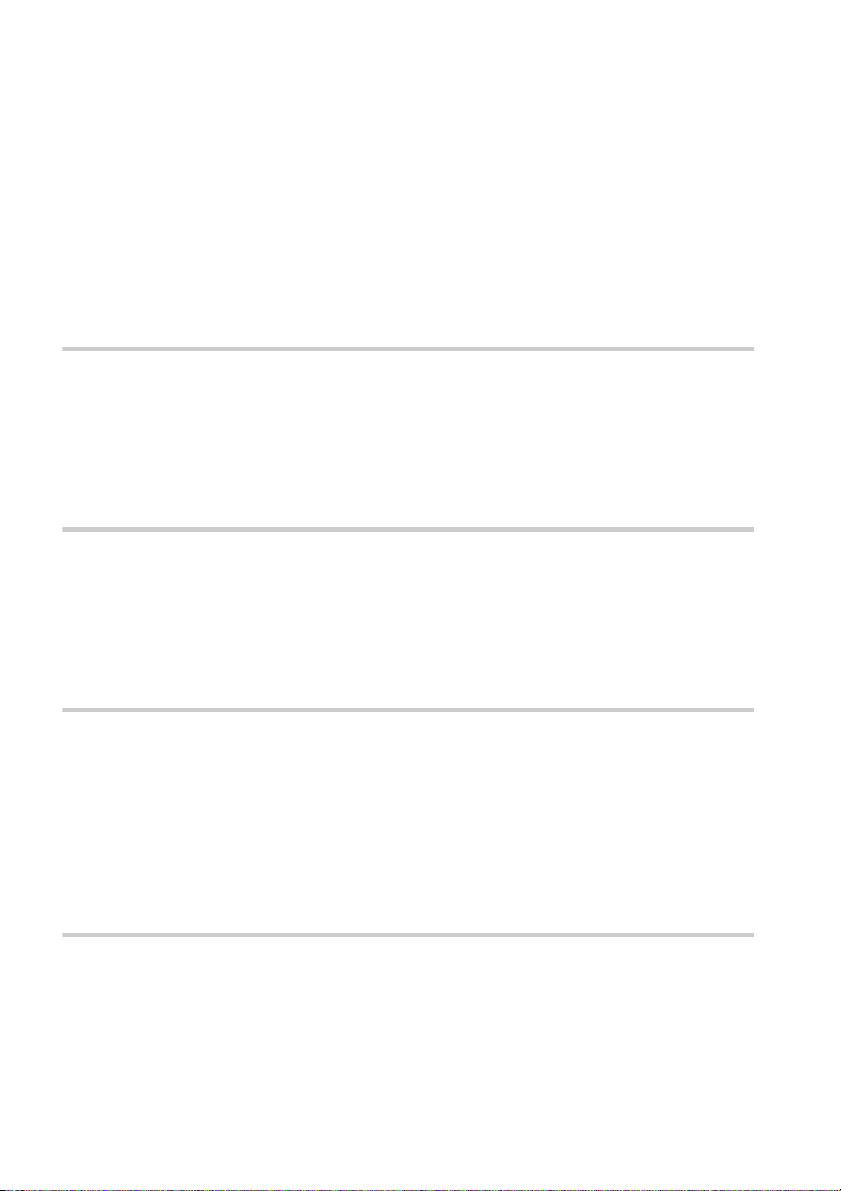
Table of Contents
WARNING . . . . . . . . . . . . . . . . . . . . . . . . . . . . . . . . . . . . . . . . . . . . . . . . . . . . 2
Welcome! . . . . . . . . . . . . . . . . . . . . . . . . . . . . . . . . . . . . . . . . . . . . . . . . . . . . . 2
Precautions . . . . . . . . . . . . . . . . . . . . . . . . . . . . . . . . . . . . . . . . . . . . . . . . . . . . 3
About this Manual . . . . . . . . . . . . . . . . . . . . . . . . . . . . . . . . . . . . . . . . . . . . . . . 7
This Player Can Play the Following Discs . . . . . . . . . . . . . . . . . . . . . . . . . . . . 7
Notes about the Discs . . . . . . . . . . . . . . . . . . . . . . . . . . . . . . . . . . . . . . . . . . . 8
Index to Parts and Controls . . . . . . . . . . . . . . . . . . . . . . . . . . . . . . . . . . . . . . . 9
Guide to On-Screen Displays (Status Bar, Control Bar, Control Menu) . . . . . 13
Getting Started . . . . . . . . . . . . . . . . . . . . . . . . . . . . . . . . . . . . 15
Quick Overview . . . . . . . . . . . . . . . . . . . . . . . . . . . . . . . . . . . . . . . . . . . . . . . . 15
Step 1: Unpacking . . . . . . . . . . . . . . . . . . . . . . . . . . . . . . . . . . . . . . . . . . . . . 15
Step 2: Inserting Batteries into the Remote . . . . . . . . . . . . . . . . . . . . . . . . . . 15
Step 3: TV Hookups . . . . . . . . . . . . . . . . . . . . . . . . . . . . . . . . . . . . . . . . . . . . 16
Step 4: Playing a Disc . . . . . . . . . . . . . . . . . . . . . . . . . . . . . . . . . . . . . . . . . . 17
Hookups . . . . . . . . . . . . . . . . . . . . . . . . . . . . . . . . . . . . . . . . . 18
Hooking Up the Player. . . . . . . . . . . . . . . . . . . . . . . . . . . . . . . . . . . . . . . . . . . 18
Step 1: Connecting the Video Cords . . . . . . . . . . . . . . . . . . . . . . . . . . . . . . . 18
Step 2: Connecting the Audio Cords . . . . . . . . . . . . . . . . . . . . . . . . . . . . . . . 20
Step 3: Connecting the Power Cord . . . . . . . . . . . . . . . . . . . . . . . . . . . . . . . . 28
Step 4: Quick Setup . . . . . . . . . . . . . . . . . . . . . . . . . . . . . . . . . . . . . . . . . . . . 28
Playing Discs . . . . . . . . . . . . . . . . . . . . . . . . . . . . . . . . . . . . . 32
Playing Discs . . . . . . . . . . . . . . . . . . . . . . . . . . . . . . . . . . . . . . . . . . . . . . . . . 32
Resuming Playback from the Point Where You Stopped the Disc
(Resume Play) . . . . . . . . . . . . . . . . . . . . . . . . . . . . . . . . . . . . . . . . . . . . . 35
Using the DVD’s Menu . . . . . . . . . . . . . . . . . . . . . . . . . . . . . . . . . . . . . . . . . 36
Playing VIDEO CDs with PBC Functions (PBC Playback) . . . . . . . . . . . . . . 37
Various Play Mode Functions (Program Play, Shuffle Play, Repeat Play,
A-B Repeat Play) . . . . . . . . . . . . . . . . . . . . . . . . . . . . . . . . . . . . . . . . . . . 38
Searching for a Scene . . . . . . . . . . . . . . . . . . . . . . . . . . . . . . . 44
Searching for a Particular Point on a Disc (Scan, Slow-motion Play) . . . . . . . 44
Selecting a Chapter or Track . . . . . . . . . . . . . . . . . . . . . . . . . . . . . . . . . . . . . 45
5

Viewing Information About the Disc . . . . . . . . . . . . . . . . . . . . . . 46
Checking the Playing Time and Remaining Time on the Front Panel Display 46
Checking the Playing Time and Remaining Time . . . . . . . . . . . . . . . . . . . . . .47
Sound Adjustments . . . . . . . . . . . . . . . . . . . . . . . . . . . . . . . . . . 49
Changing the Sound . . . . . . . . . . . . . . . . . . . . . . . . . . . . . . . . . . . . . . . . . . . 49
TV Virtual Surround Sound Settings (TVS) . . . . . . . . . . . . . . . . . . . . . . . . . . .50
Enjoying Movies . . . . . . . . . . . . . . . . . . . . . . . . . . . . . . . . . . . . 52
Changing the Angles. . . . . . . . . . . . . . . . . . . . . . . . . . . . . . . . . . . . . . . . . . . . 52
Displaying the Subtitles . . . . . . . . . . . . . . . . . . . . . . . . . . . . . . . . . . . . . . . . . .52
Adjusting the Picture Quality (BNR) . . . . . . . . . . . . . . . . . . . . . . . . . . . . . . . . .53
Using Various Additional Functions . . . . . . . . . . . . . . . . . . . . . . 54
Locking Discs (Custom Parental Control, Parental Control) . . . . . . . . . . . . . . 54
Operation Sound Effects (Sound Feedback) . . . . . . . . . . . . . . . . . . . . . . . . . .59
Controlling Your TV or AV Amplifier (Receiver) with the Supplied Remote . . .60
Settings and Adjustments . . . . . . . . . . . . . . . . . . . . . . . . . . . . . 62
Using the Setup Display . . . . . . . . . . . . . . . . . . . . . . . . . . . . . . . . . . . . . . . . . 62
Setting the Display or Sound Track Language (LANGUAGE SETUP) . . . . . .63
Settings for the Display
(SCREEN SETUP) . . . . . . . . . . . . . . . . . . . . . . . . . . . . . . . . . . . . . . . . . .64
Custom Settings
(CUSTOM SETUP) . . . . . . . . . . . . . . . . . . . . . . . . . . . . . . . . . . . . . . . . . .65
Settings for the Sound (AUDIO SETUP) . . . . . . . . . . . . . . . . . . . . . . . . . . . . .66
Additional Information . . . . . . . . . . . . . . . . . . . . . . . . . . . . . . . 69
Troubleshooting . . . . . . . . . . . . . . . . . . . . . . . . . . . . . . . . . . . . . . . . . . . . . . . 69
Self-diagnosis Function (When letters/numbers appear in the display) . . . . . .71
Glossary . . . . . . . . . . . . . . . . . . . . . . . . . . . . . . . . . . . . . . . . . . . . . . . . . . . . . .72
Specifications . . . . . . . . . . . . . . . . . . . . . . . . . . . . . . . . . . . . . . . . . . . . . . . . . .74
Language Code List . . . . . . . . . . . . . . . . . . . . . . . . . . . . . . . . . . . . . . . . . . . . .76
List of Setup Display Items . . . . . . . . . . . . . . . . . . . . . . . . . . . . . . . . . . . . . . . .77
Index . . . . . . . . . . . . . . . . . . . . . . . . . . . . . . . . . . . . . . . . . . . . . . . . . . . . . . . .79
6
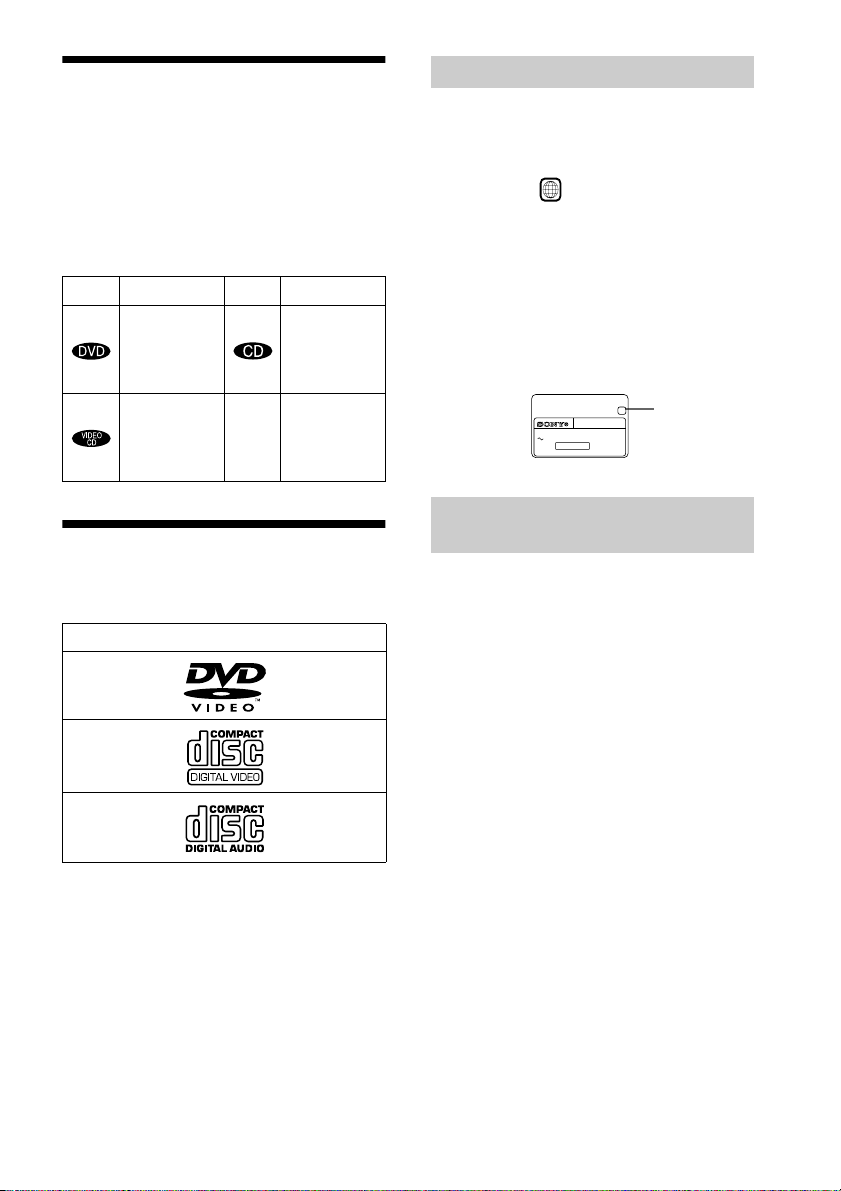
About this Manual
• Instructions in this manual describe the
controls on the remote. You can also use the
controls on the player if they have the same
or similar names as those on the remote.
• The icons used in this manual are described
below:
Icon Meaning Icon Meaning
z
Functions
available in
music CD
mode
More
convenient
features
Functions
available in
DVD video
mode
Functions
available in
VIDEO CD
mode
This Player Can Play the Following Discs
Format of discs
DVD VIDEO
VIDEO CD
Region code
Your player has a region code printed on the
back of the unit and will only play DVDs
labeled with identical region codes.
DVDs labeled will also play on this
ALL
player.
If you try to play any other DVD, the
message “Playback prohibited by area
limitations.” will appear on the TV screen.
Depending on the DVD, no region code
indication may be labeled even though
playing the DVD is prohibited by area
restrictions.
Region code
X
MODEL NO.
DVP–XXXX
CD/DVD PLAYER
AC 00V 00Hz
NO.
00W
SONY CORPORATION
MADE IN JAPAN
0-000-000-00
Example of discs that the player
cannot play
The player cannot play the following discs:
• CD-ROMs (PHOTO CDs included)
• All CD-Rs other than music and VCD
format CD-Rs
• Data part of CD-Extras
• DVD-ROMs
• DVD Audio discs
• HD layer on SACDs
Music CD
The “DVD VIDEO” logo is a trademark.
Also, the player cannot play the following
discs:
• A DVD with a different region code (page
72).
• A disc recorded in a color system other than
NTSC, such as PAL or SECAM. (This
player conforms to the NTSC color
system.)
• A disc that has a non-standard shape (e.g.,
card, heart).
• A disc with paper or stickers on it.
• A disc that has the adhesive of cellophane
tape or a sticker still left on it.
7

Note
Some CD-Rs or CD-RWs cannot be played on this
player depending upon the recording quality or
physical condition of the disc, or the characteristics of
the recording device.
Furthermore, the disc will not play if it has not been
correctly finalized. For more information, see the
operating instructions for the recording device.
Note on playback operations of DVDs
and VIDEO CDs.
Notes about the Discs
On handling discs
• To keep the disc clean, handle the disc by its
edge. Do not touch the surface.
Some playback operations of DVDs and
VIDEO CDs may be intentionally set by
software producers. Since this player plays
DVDs and VIDEO CDs according to the disc
contents the software producers designed,
some playback features may not be available.
Also, refer to the instructions supplied with
the DVDs or VIDEO CDs.
Copyrights
This product incorporates copyright
protection technology that is protected by
method claims of certain U.S. patents, other
intellectual property rights owned by
Macrovision Corporation, and other rights
owners. Use of this copyright protection
technology must be authorized by
Macrovision Corporation, and is intended for
home and other limited viewing uses only,
unless otherwise authorized by Macrovision
Corporation. Reverse engineering or
disassembly is prohibited.
• Do not expose the disc to direct sunlight or
heat sources such as hot air ducts, or leave
it in a car parked in direct sunlight as the
temperature may rise considerably inside
the car.
• After playing, store the disc in its case.
On cleaning
• Before playing, clean the disc with a
cleaning cloth.
Wipe the disc from the center out.
• Do not use solvents such as benzine,
thinner, commercially available cleaners, or
anti-static spray intended for vinyl LPs.
8

Index to Parts and Controls
For more information, refer to the pages indicated in parentheses.
Front panel
12 43 567 8 9 q;
ws w;wd wa qk qjql qh qdqfqg qaqs
A POWER switch/indicator (32)
B DISC SELECT 1 - 5 buttons/indicators
(34)
C (remote sensor) (15)
D Front panel display (10)
E H (play) button (32)
F X (pause) button (34, 59)
G x (stop) button (32)
H ./> (previous/next) buttons (34)
I A (open/close) button (32)
J C/X/x/c/ENTER buttons (28)
K DISPLAY button (13)
L DISC SKIP button (32)
M EXCHANGE button (34)
N O RETURN button (37)
O DVD MENU button (37)
P TITLE button (36)
Q Disc tray (32)
R LOAD button (34)
S ONE/ALL button (38)
T REPEAT button (42)
U SHUFFLE button (41)
V BNR (Block Noise Reduction) button/
indicator (53)
W SURROUND button/indicator (50)
9

Front Panel Display
When playing back a DVD
Disc type
Current audio
signal (49)
Playing status
All Discs mode (38)
Current disc
Current play mode (38)
Current chapter
Current title
Lights up when you can change
the angle (52)
Playing time (46)
When playing back a VIDEO CD (PBC)
Playing status
Disc type Current scene (46) Playing time (46)
All Discs mode (38)
Current disc
Current play mode (38)
When playing back a CD or VIDEO CD (without PBC)
10
Playing status
Disc type
All Discs mode (38)
Current play mode (38)
Current track
Playing time (46)
Current indexCurrent disc

Rear Panel
12 3 4 65
COAXIAL
OPTICAL
PCM/DTS/
DOLBY DIGITAL
DIGITAL OUT
1
2
LINE OUT
VIDEOR – AUDIO – L
S VIDEO
OUT
Y
P
B
P
R
COMPONENT
VIDEO OUT
A DIGITAL OUT (COAXIAL) jack (22,
24, 26)
B DIGITAL OUT (OPTICAL) jack (22,
24, 26)
C LINE OUT L/R (AUDIO) 1/2 jacks (16,
20, 21)
D LINE OUT (VIDEO) 1/2 jacks (16, 21)
E S VIDEO OUT jack (18, 21)
F COMPONENT VIDEO OUT jacks (18)
11

Remote
y
1
2
3
4
5
6
7
8
9
q;
qa
qs
qd
qf
qg
A Z OPEN/CLOSE button (32)
B Number and ENTER buttons
C CLEAR button (40)
qh
qj
D ANGLE button (52)
E AUDIO button (49)
F PROGRAM button (39)
G SHUFFLE button (41)
1
2
3
4
5
6
7
8
9
0
qk
ql
w;
wa
ws
wd
wf
wg
wh
wj
wk
wl
H DISC SKIP button (32)
I TIME/TEXT button (46)
J ./> PREV (previous) /NEXT
buttons (34)
K H PLAY button (32)
L TITLE button (36)
M C/X/x/c buttons (28)
N ENTER button (28)
O DISPLAY button (62)
P TV ?/1 (on/standby) button (60)
Q ?/1 (on/standby) button (32)
R BNR (Block Noise Reduction) button
(53)
S TV/VIDEO button (60)
T VOL (volume) +/– buttons (60)
U SUBTITLE button (52)
e;
V REPEAT button (42)
W ONE/ALL DISCS button (38)
X A-B button (43)
Y INSTANT REPLAY button (34)
Z / y SCAN/SLOW buttons (44)
wj x STOP button (34)
wk X PAUSE button (34, 59)
wl DVD MENU button (37)
e; O RETURN button (37)
12

Guide to On-Screen Displays (Status Bar, Control Bar, Control Menu)
3:DVD T41 – 8 T 0:08:41
3/2.1
The following explains the three types of on-screen displays used with this player:
Status Bar, Control Bar, and Control Menu.
Status Bar
Displays the current playing status.
This display appears when the DISPLAY button is pressed repeatedly during playback.
The numbers in parentheses indicate reference pages.
Chapter number of
the DVD or the index
Current disc number
Title number of
the DVD or the
track number of
the VIDEO CD
or CD (72).
Type of disc being
played back.
(DVD playback only)
number of the VIDEO
CD or CD (72).
Playing time or
remaining time
(46).
Playback status
(NPlayback, XPause,
xStop, etc.)
Lights up in green during Shuffle Play.
Disc mode (38)
Lights up in green
during Program
Play (39).
DOLBY DIGITAL
Format of the current audio
signal (49).
Unit being repeated.
CHAPTER
Lights up in green during
Repeat Play (42).
Example of when Repeat
Play is selected. The display
will differ when A-B Repeat
Play is set.
13

Control Bar
2(7
)
The Control Bar appears when a playback function is selected by pressing the function’s button
on the remote.
Playback function icon.
Lights up in green when a
playback function is
selected.
Selected item or unit.
Example of when
ANGLE is pressed
on the remote.
Control Menu
The Control Menu appears when the DISPLAY button is pressed when the player is in stop mode.
The number in parenthesis indicate reference pages.
SETUP (62)
• Select QUICK to make the minimum number of basic adjustments to
use the player.
• Select CUSTOM to make a full range of adjustments.
• Select RESET to return the adjustments to the default settings.
QUICK
Lights up in green during
Program Play.
PROGRAM (39)
• Allows you to play discs,
titles, chapters or tracks in
any order you want.
CUSTOM
PARENTAL CONTROL
(54)
• Set this to limit the
playback of selected
discs.
14

Getting Started
Quick Overview
A quick overview presented in this chapter will give you enough information to start using the
player for your enjoyment. To use the surround sound features of this player, refer to “Hookups”
on page 18.
Note
You cannot connect this player to a TV that does not have a video input jack.
Be sure to turn off the power of each component before connecting.
Step 1: Unpacking
Check that you have the following items:
• Audio/video cord (pinplug × 3 y pinplug × 3) (1)
• Remote commander (remote) RMT-D130A (1)
• Size AA (R6) batteries (2)
• A plug adaptor is included with some models.
Step 2: Inserting Batteries into the Remote
Getting Started
You can control the player using the supplied remote. Insert two size AA (R6) batteries by
matching the 3 and # ends on the batteries to the markings inside the compartment. When using
the remote, point it at the remote sensor on the player.
Notes
• Do not leave the remote in an extremely hot or humid place.
• Do not drop any foreign object into the remote casing, particularly when replacing the batteries.
• Do not expose the remote sensor to direct light from the sun or lighting apparatus. Doing so may cause a
malfunction.
• If you do not use the remote for an extended period of time, remove the batteries to avoid possible damage from
battery leakage and corrosion.
15
15

Step 3: TV Hookups
Connect the supplied audio/video cord and power cord in the order (1~3) shown below. Be
sure to connect the power cord last.
to LINE OUT L/
R (AUDIO) 1
(red)
R – AUDIO – L VIDEO
1
2
to video input
1 Audio/video cord
(supplied)
(white)
(yellow)
to LINE OUT
(VIDEO) 1
(yellow)
(white)
(red)
to audio input
TV
INPUT
AUDIO
VIDEO
L
R
(yellow)
(white)
(red)
COAXIAL
OPTICAL
PCM/DTS/
DOLBY DIGITAL
DIGITAL OUT
l: Signal flow
LINE OUT
VIDEOR – AUDIO – L
1
2
LINE OUT
S VIDEO
OUT
Y
P
P
COMPONENT
VIDEO OUT
B
R
CD/DVD Player
3 Power source
When connecting to a wide screen TV
Depending on the disc, the image may not fit your TV screen.
If you want to change the aspect ratio, please refer to page 64.
2 Power source
16

Step 4: Playing a Disc
A Turn on the TV.
B Switch the input selector on the TV to the player.
364
Disc compartment number
With the playback side facing down
C Press POWER on the player.
D Press A on the player to open the disc tray.
E Place the disc on the tray with the playback side facing down.
F Press H.
The disc tray closes and the player begins playing the disc.
After Step 6
Depending on the disc, a menu may be displayed on the TV screen. If so, select the item you want
from the menu and play the DVD (page 37) or VIDEO CD disc (page 37).
To stop playing
Press x.
To take out the disc
Press A.
To turn off the player
Press ?/1 on the remote. The player is set to standby mode and the power indicator lights up in
red. Press POWER on the player to turn off completely.
17

Hookups
Hooking Up the Player
Follow Steps 1 to 4 to hook up and adjust the settings of the player.
Before you start, turn off the power, check that you have all of the supplied accessories, and insert
the batteries into the remote (page 15).
Notes
• Plug cords securely to prevent unwanted noise.
• Refer to the instructions supplied with the components to be connected.
Step 1: Connecting the Video Cords
Connect this player to your TV monitor, projector, or AV amplifier (receiver) using a video cord.
Select one of the patterns A through C, according to the input jack on your TV monitor,
projector, or AV amplifier (receiver).
A
(yellow)
TV, projector, AV
amplifier (receiver)
COAXIAL
PCM/DTS/
DOLBY DIGITAL
DIGITAL OUT
TV, projector, AV
B
amplifier (receiver)
INPUT
VIDEO
L
AUDIO
R
OPTICAL
INPUT
S VIDEO
(yellow)
Audio/video
cord
(supplied)
(yellow)
VIDEOR – AUDIO – L
1
2
LINE OUT
S VIDEO
OUT
Y
P
B
P
R
COMPONENT
VIDEO OUT
S VIDEO cord (not supplied)
Component video
cord (not supplied)
COMPONENT
VIDEO IN
Y
PB
PR
TV, projector, AV
amplifier (receiver)
CD/DVD player
C
l : Signal flow
18

A If you are connecting to a video input jack
Connect the yellow plugs of the audio/video cord (supplied) to the yellow (video) jacks. You will
enjoy standard quality images.
Yellow (Video)
White (L)
Red (R)
Yellow (Video)
White (L)
Red (R)
Use the red and white plugs to connect to the audio input jacks (page 20).
B If you are connecting to an S VIDEO input jack
Connect the S VIDEO cord (not supplied). You will enjoy high quality images.
C If you are connecting to a monitor, projector or AV amplifier (receiver) having
component video input jacks (Y, P
Connect the component via the COMPONENT VIDEO OUT jacks using component video cords
(not supplied) or three video cords (not supplied) of the same kind and length. You will enjoy
accurate color reproduction and high quality images.
B, PR)
Hookups
Note
Do not connect your player to a VCR. You may not receive a clear image on the TV screen if you pass the player
signals via the VCR.
VCR
CD/DVD player
Connect directly.
TV
19

Step 2: Connecting the Audio Cords
Refer to the chart below to select the connection that best suits your system. The surround effects
you will enjoy depend on the connections and components you use.
Select a connection
Select one of the following connections, through .
Connection Components to be connected
(page 21) • TV (stereo)
A
(page 22) • Stereo amplifier (receiver)
B
(page 22) • MD deck/DAT deck
B
(page 24) • AV amplifier (receiver) with a Dolby* Surround (Pro Logic) decoder
C
(page 26) • AV amplifier (receiver) having a Dolby Digital or DTS** decoder, and a digital
D
* Manufactured under license from Dolby Laboratories. “Dolby,” “Pro Logic,” and the double-D symbol are
trademarks of Dolby Laboratories. Confidential unpublished works. © 1992-1997 Dolby Laboratories. All rights
reserved.
**“DTS” is a registered trademark of Digital Theater Systems, Inc.
(having L and R audio input jacks only, or having a digital input jack)
• 2 speakers
(front L and R)
(having L and R audio input jacks only, or having a digital input jack)
• 3 speakers
(front L and R, and rear (monaural))
• 6 speakers
(front L and R, center, rear L and R, subwoofer)
input jack
• 6 speakers
(front L and R, center, rear L and R, subwoofer)
A
D
20

A
Connecting to your TV
This connection will use your TV speakers for sound.
xRecommended surround sound effects for this connection.
• TVS DYNAMIC (page 50)
• TVS WIDE (page 50)
CD/DVD player
COAXIAL
OPTICAL
PCM/DTS/
DOLBY DIGITAL
DIGITAL OUT
1
2
LINE OUT
VIDEOR – AUDIO – L
S VIDEO
OUT
Y
P
B
P
R
COMPONENT
VIDEO OUT
Hookups
A
R – AUDIO – L VIDEO
1
2
LINE OUT
(yellow)
(white)
(red)
Audio/video cord
(supplied)
l : Signal flow
The yellow plug is used for video signals (page 18).
(yellow)
(white)
(red)
to audio input
TV
21
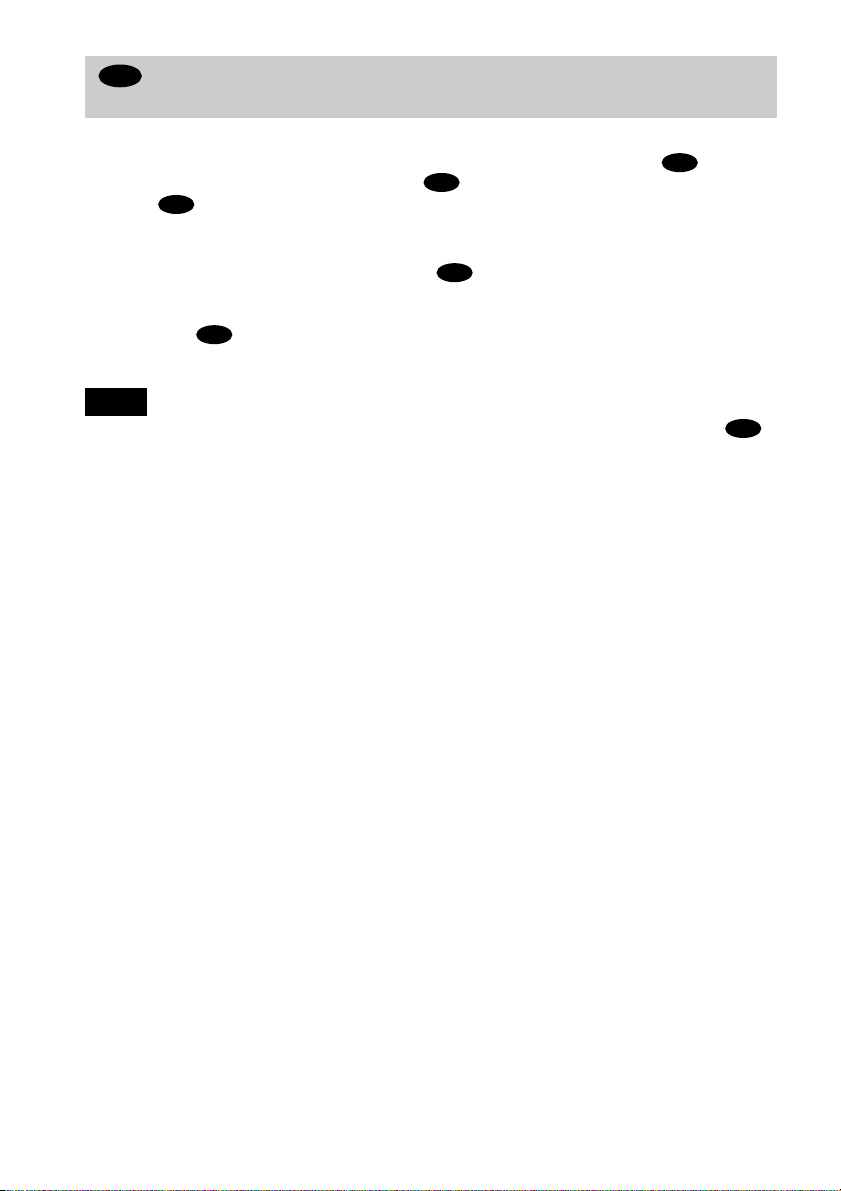
B
Connecting to a stereo amplifier (receiver) and 2 speakers/Connecting to an
MD deck or DAT deck
This connection will use your 2 front speakers connected to your stereo amplifier (receiver) for
sound. If the stereo amplifier (receiver) has audio input jacks L and R only, use . If the
amplifier (receiver) has a digital input jack, use . When connecting to an MD deck or a DAT
deck, use . In this case, connect the player directly to the MD deck or DAT deck without
B-2
B-2
using your stereo amplifier (receiver).
B-1
xRecommended surround sound effects for the connection only.
B-1
• TVS STANDARD (page 50)
In connection , you can use the supplied audio/video cord instead of using a separate audio cord.
z
B-1
z To realize better surround sound effects, make sure that your listening position is in between your speakers.
Note
If you select one of the TVS effects while playing a disc, no sound will come from your speakers with the
connection.
B-2
22

CD/DVD player
COAXIAL
OPTICAL
PCM/DTS/
DOLBY DIGITAL
DIGITAL OUT
B-2
COAXIAL
OPTICAL
VIDEOR – AUDIO – L
1
2
LINE OUT
S VIDEO
OUT
Coaxial digital cord
(not supplied)
or
Y
P
B
P
R
COMPONENT
VIDEO OUT
Stereo audio cord
(not supplied)
(red)
Hookups
B-1
R – AUDIO – L VIDEO
1
PCM/DTS/
DOLBY DIGITAL
DIGITAL OUT
Optical digital cord (not supplied)
Remove jack cap before
connecting.
to coaxial or optical digital input
[Speakers]
Front
(L)
Front
(R)
l: Signal flow
or
(white) (red)
Stereo amplifier (receiver)
(white)
to audio input
MD deck/DAT deck
2
LINE OUT
23
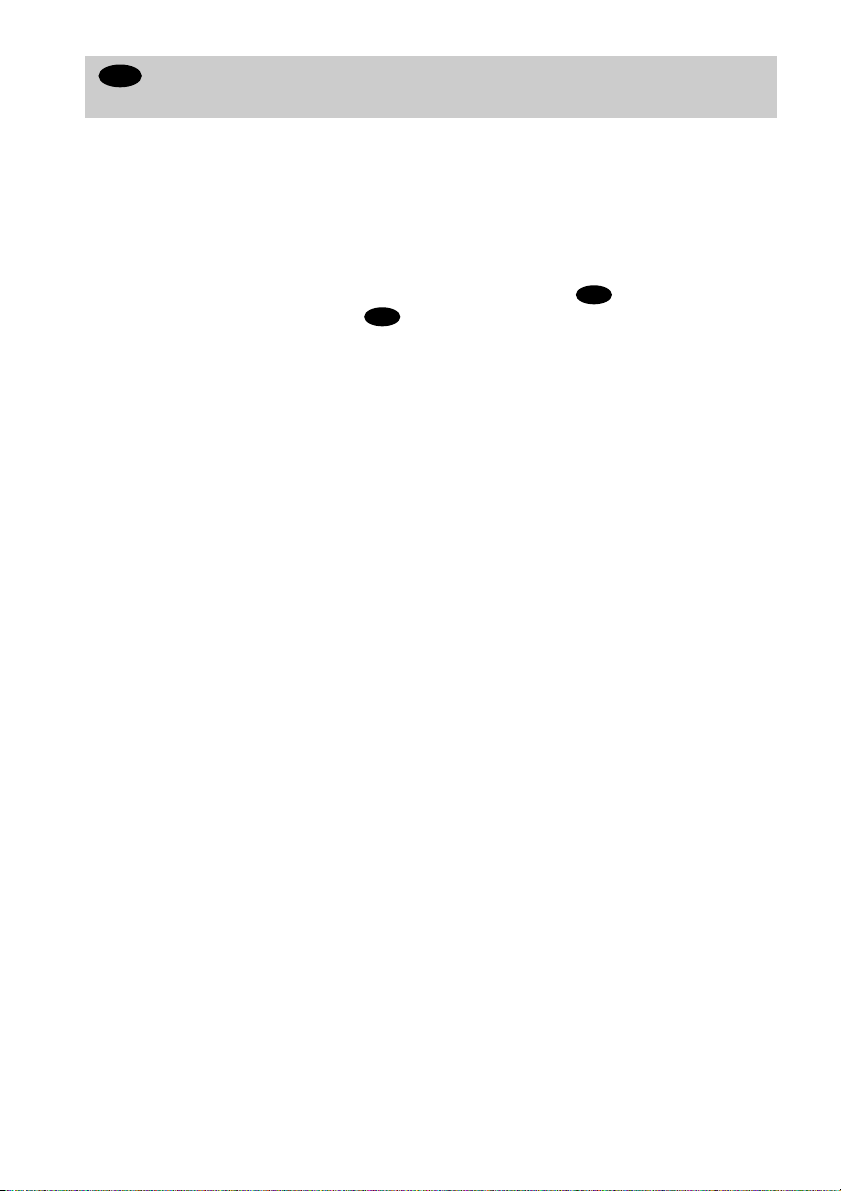
C
Connecting to a Dolby Surround (Pro Logic) decoder amplifier (receiver) and
3 to 6 speakers
This connection will allow you to enjoy the surround effects of the Pro Logic decoder on your
amplifier (receiver). If you have an AV amplifier (receiver) equipped with a Dolby Digital or
DTS decoder, refer to page 26.
You can enjoy the Dolby Surround effects only when playing Dolby Surround audio or
multichannel audio (Dolby Digital) discs.
Pro Logic uses a minimum of 3 speakers (front L and R, and rear (monaural)). The surround
effects are enhanced if 6 speakers (front L and R, center, rear L and R, and subwoofer) are used.
If your amplifier (receiver) has R and L audio input jacks only, use . If your amplifier
(receiver) has a digital input jack, use .
C-2
xRecommended surround sound effects using this connection with your amplifier (receiver).
• Dolby Surround (Pro Logic) (page 66)
For correct speaker setting location, please refer to the operating instructions of the amplifier (receiver).
z
C-1
24
