Page 1
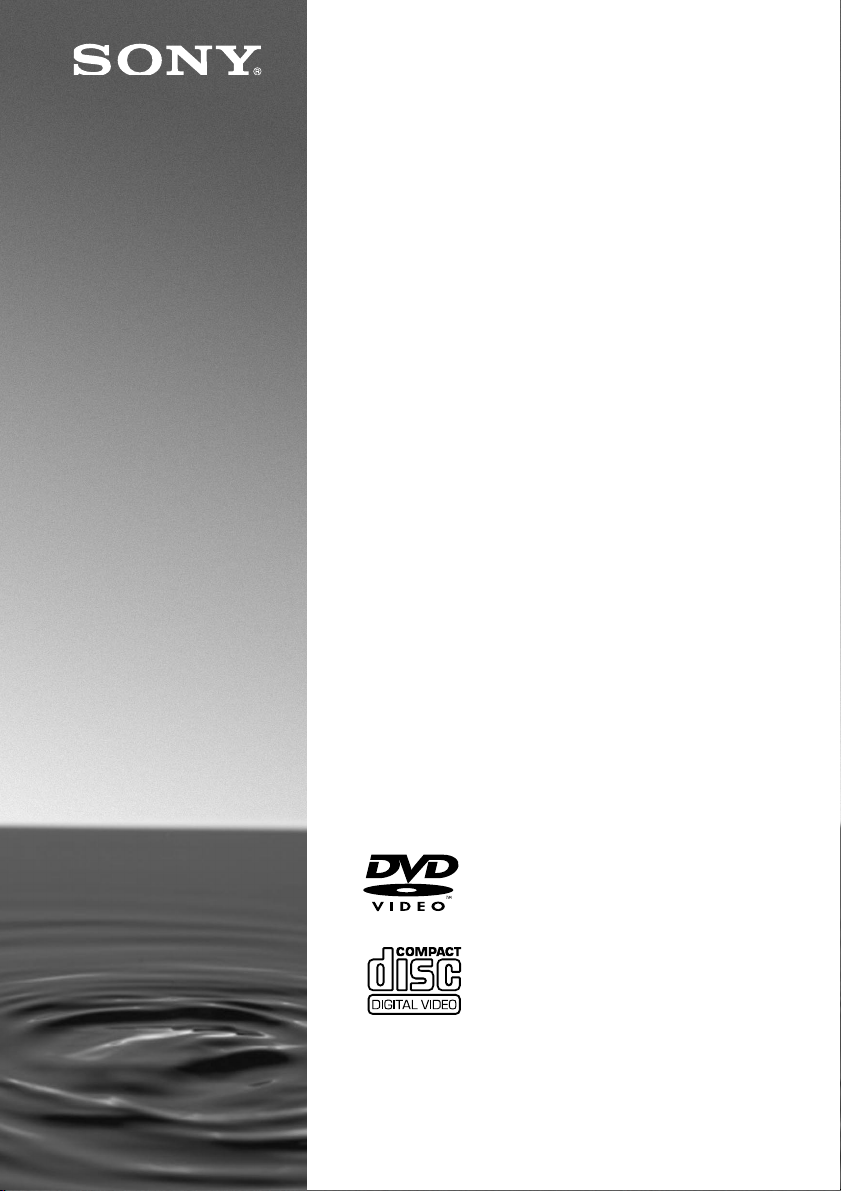
3-067-827-11(1)
CD/DVD Player
Operating Instructions
DVP-NC600
© 2001 Sony Corporation
Page 2
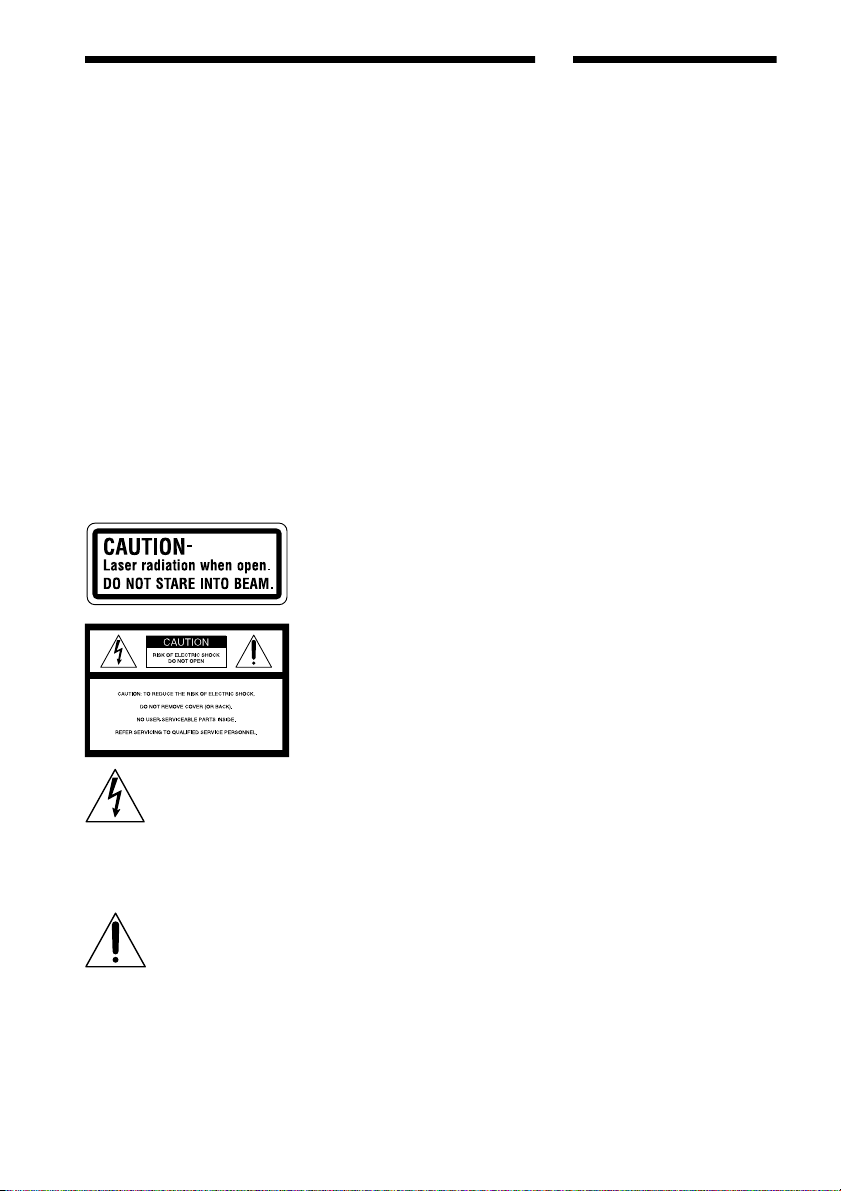
WARNING
Welcome!
To prevent fire or shock
hazard, do not expose
the unit to rain or
moisture.
To avoid electrical shock,
do not open the cabinet.
Refer servicing to
qualified personnel only.
CAUTION
The use of optical instruments with
this product will increase eye hazard.
As the laser beam used in this CD/
DVD player is harmful to eyes, do
not attempt to disassemble the
cabinet.
Refer servicing to qualified
personnel only.
The following caution label is on
the side of the player.
This symbol is intended
to alert the user to the
presence of uninsulated
"dangerous voltage"
enclosure that may be of sufficient
magnitude to constitute a risk of
electric shock to persons.
instructions in the literature
accompanying the appliance.
CAUTION
TO PREVENT ELECTRIC SHOCK
MATCH WIDE BLADE OF PLUG
TO WIDE SLOT, FULLY INSERT.
within the product’s
This symbol is intended
to alert the user to the
presence of important
operating and
maintenance (servicing)
For customers in the U.S.A
Owner’s Record
The model and serial numbers are
located at the rear of the unit. Record
the serial number in the space
provided below. Refer to them
whenever you call upon your Sony
dealer regarding this product.
Model No. DVP-NC600
Serial No.______________
CAUTION
You are cautioned that any change or
modifications not expressly approved
in this manual could void your
authority to operate this equipment.
This equipment has been tested and
found to comply with the limits for a
Class B digital device, pursuant to
Part 15 of the FCC Rules. These
limits are designed to provide
reasonable protection against
harmful interference in a residential
installation. This equipment
generates, uses, and can radiate radio
frequency energy and, if not installed
and used in accordance with the
instructions, may cause harmful
interference to radio
communications. However, there is
no guarantee that interference will
not occur in a particular installation.
If this equipment does cause harmful
interference to radio or television
reception, which can be determined
by turning the equipment off and on,
the user is encouraged to try to
correct the interference by one or
more of the following measures:
– Reorient or relocate the receiving
antenna.
– Increase the separation between the
equipment and receiver.
– Connect the equipment into an
outlet on a circuit different from
that to which the receiver is
connected.
– Consult the dealer or an
experienced radio/TV technician
for help.
Thank you for purchasing this Sony
CD/DVD Player. Before operating
this player, please read this manual
thoroughly and retain it for future
reference.
2
Page 3
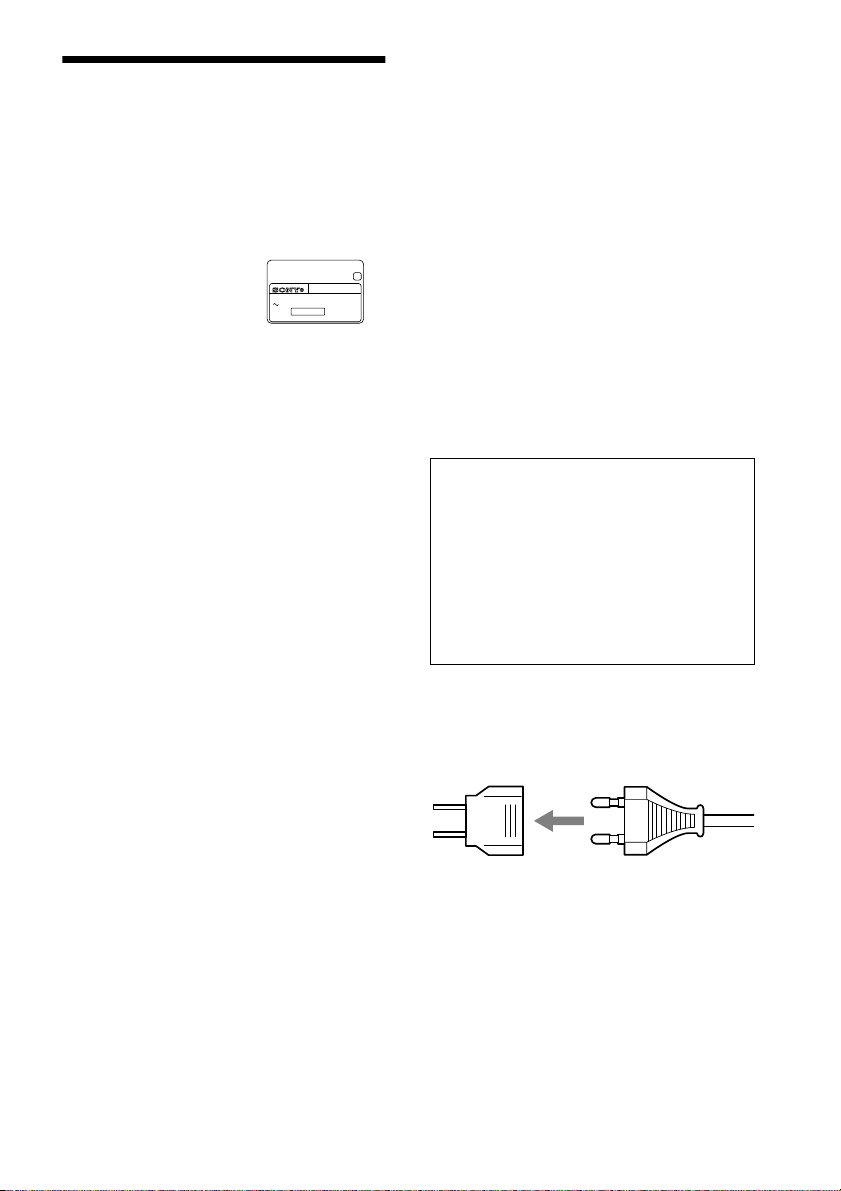
Precautions
On safety
• The power requirements and power consumption
of this player are indicated on the back of the
player. Check that the player’s operating voltage
is identical with your local power supply.
X
Power requirements
and power consumption ,
• Caution – The use of optical instruments with
this product will increase eye hazard.
• Should any solid object or liquid fall into the
cabinet, unplug the player and have it checked by
qualified personnel before operating it any
further.
On power sources
• The player is not disconnected from the AC
power source as long as it is connected to the wall
outlet, even if the player itself has been turned
off.
• If you are not going to use the player for a long
time, be sure to disconnect the player from the
wall outlet. To disconnect the AC power cord,
grasp the plug itself; never pull the cord.
• Should the AC power cord need to be changed,
have it done at a qualified service shop only.
On placement
• Place the player in a location with adequate
ventilation to prevent heat build-up in the player.
• Do not place the player on a soft surface such as
a rug that might block the ventilation holes on the
bottom.
• Do not place the player in a location near heat
sources, or in a place subject to direct sunlight,
excessive dust, or mechanical shock.
CD/DVD PLAYER
AC 00V 00Hz
NO.
00W
SONY CORPORATION
MODEL NO.
MADE IN JAPAN
DVP–XXXX
0-000-000-00
On adjusting volume
Do not turn up the volume while listening to a
section with very low level inputs or no audio
signals. If you do, the speakers may be damaged
when a peak level section is played.
On cleaning
Clean the cabinet, panel, and controls with a soft
cloth slightly moistened with a mild detergent
solution. Do not use any type of abrasive pad,
scouring powder or solvent such as alcohol or
benzine.
If you have any questions or problems concerning
your player, please consult your nearest Sony
dealer.
On cleaning discs
Do not use a commercially available CD/DVD
cleaning disc. It may cause a malfunction.
IMPORTANT NOTICE
Caution: This player is capable of holding a
still video image or on-screen display image on
your television screen indefinitely. If you leave
the still video image or on-screen display
image displayed on your TV for an extended
period of time you risk permanent damage to
your television screen. Projection televisions
are especially susceptible to this.
For the model supplied with the AC
plug adaptor
If the AC plug of your player does not fit into the
wall outlet, attach the supplied AC plug adaptor.
On operation
• If the player is brought directly from a cold to a
warm location, or is placed in a very damp room,
moisture may condense on the lenses inside the
player. Should this occur, the player may not
operate properly. In this case, remove the disc
and leave the player turned on for about half an
hour until the moisture evaporates.
• When you move the player, take out any discs. If
you don’t, the disc may be damaged.
3
Page 4

On transporting the player
Before transporting the player, follow the
procedure below to return the internal mechanisms
to their original positions.
1 Remove all the discs from the disc tray.
2 Press A to close the disc tray.
Make sure that “NO DISC’ appears on the
front panel display.
3 Wait for 10 seconds, then press ?/1 on the
remote, followed by POWER on the player.
This will safely turn off the player.
4
Page 5
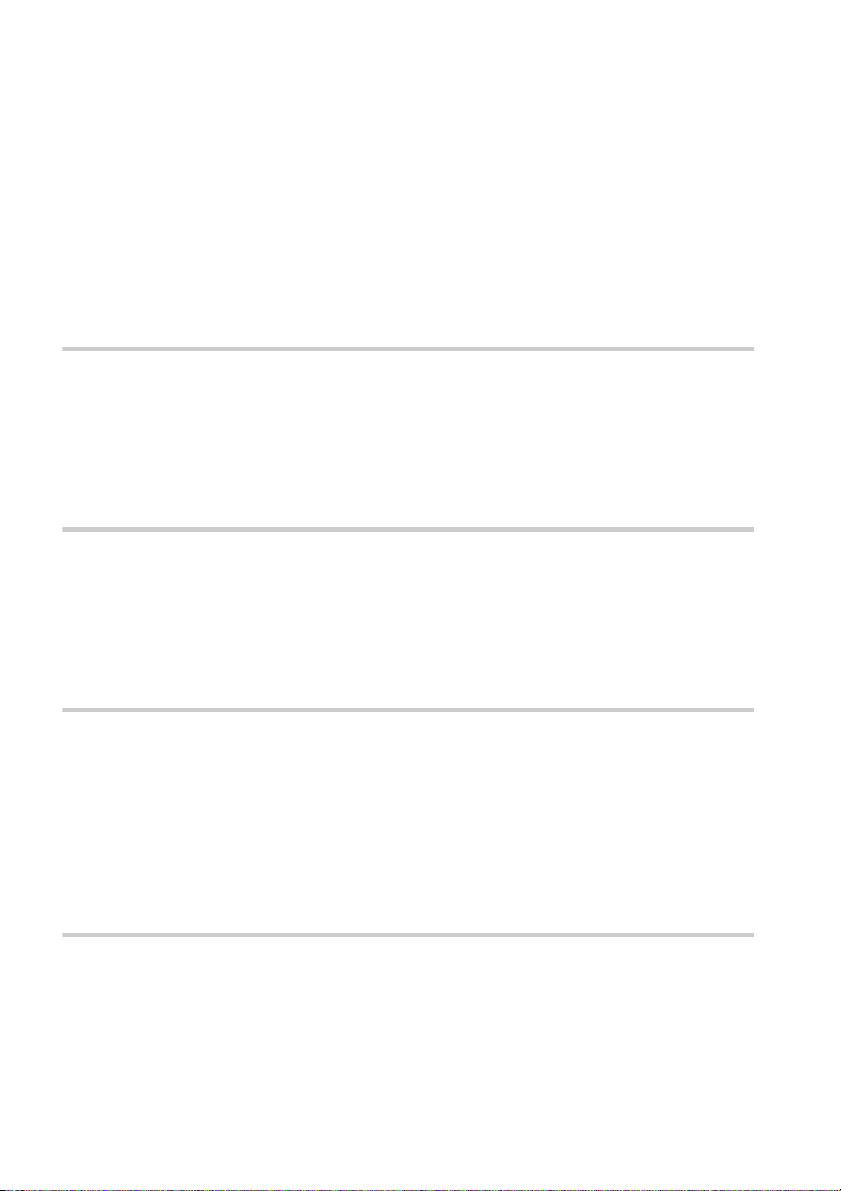
Table of Contents
WARNING . . . . . . . . . . . . . . . . . . . . . . . . . . . . . . . . . . . . . . . . . . . . . . . . . . . . 2
Welcome! . . . . . . . . . . . . . . . . . . . . . . . . . . . . . . . . . . . . . . . . . . . . . . . . . . . . . 2
Precautions . . . . . . . . . . . . . . . . . . . . . . . . . . . . . . . . . . . . . . . . . . . . . . . . . . . . 3
About this Manual . . . . . . . . . . . . . . . . . . . . . . . . . . . . . . . . . . . . . . . . . . . . . . . 7
This Player Can Play the Following Discs . . . . . . . . . . . . . . . . . . . . . . . . . . . . 7
Notes about the Discs . . . . . . . . . . . . . . . . . . . . . . . . . . . . . . . . . . . . . . . . . . . 8
Index to Parts and Controls . . . . . . . . . . . . . . . . . . . . . . . . . . . . . . . . . . . . . . . 9
Guide to On-Screen Displays (Status Bar, Control Bar, Control Menu) . . . . . 13
Getting Started . . . . . . . . . . . . . . . . . . . . . . . . . . . . . . . . . . . . 15
Quick Overview . . . . . . . . . . . . . . . . . . . . . . . . . . . . . . . . . . . . . . . . . . . . . . . . 15
Step 1: Unpacking . . . . . . . . . . . . . . . . . . . . . . . . . . . . . . . . . . . . . . . . . . . . . 15
Step 2: Inserting Batteries into the Remote . . . . . . . . . . . . . . . . . . . . . . . . . . 15
Step 3: TV Hookups . . . . . . . . . . . . . . . . . . . . . . . . . . . . . . . . . . . . . . . . . . . . 16
Step 4: Playing a Disc . . . . . . . . . . . . . . . . . . . . . . . . . . . . . . . . . . . . . . . . . . 17
Hookups . . . . . . . . . . . . . . . . . . . . . . . . . . . . . . . . . . . . . . . . . 18
Hooking Up the Player. . . . . . . . . . . . . . . . . . . . . . . . . . . . . . . . . . . . . . . . . . . 18
Step 1: Connecting the Video Cords . . . . . . . . . . . . . . . . . . . . . . . . . . . . . . . 18
Step 2: Connecting the Audio Cords . . . . . . . . . . . . . . . . . . . . . . . . . . . . . . . 20
Step 3: Connecting the Power Cord . . . . . . . . . . . . . . . . . . . . . . . . . . . . . . . . 28
Step 4: Quick Setup . . . . . . . . . . . . . . . . . . . . . . . . . . . . . . . . . . . . . . . . . . . . 28
Playing Discs . . . . . . . . . . . . . . . . . . . . . . . . . . . . . . . . . . . . . 32
Playing Discs . . . . . . . . . . . . . . . . . . . . . . . . . . . . . . . . . . . . . . . . . . . . . . . . . 32
Resuming Playback from the Point Where You Stopped the Disc
(Resume Play) . . . . . . . . . . . . . . . . . . . . . . . . . . . . . . . . . . . . . . . . . . . . . 35
Using the DVD’s Menu . . . . . . . . . . . . . . . . . . . . . . . . . . . . . . . . . . . . . . . . . 36
Playing VIDEO CDs with PBC Functions (PBC Playback) . . . . . . . . . . . . . . 37
Various Play Mode Functions (Program Play, Shuffle Play, Repeat Play,
A-B Repeat Play) . . . . . . . . . . . . . . . . . . . . . . . . . . . . . . . . . . . . . . . . . . . 38
Searching for a Scene . . . . . . . . . . . . . . . . . . . . . . . . . . . . . . . 44
Searching for a Particular Point on a Disc (Scan, Slow-motion Play) . . . . . . . 44
Selecting a Chapter or Track . . . . . . . . . . . . . . . . . . . . . . . . . . . . . . . . . . . . . 45
5
Page 6

Viewing Information About the Disc . . . . . . . . . . . . . . . . . . . . . . 46
Checking the Playing Time and Remaining Time on the Front Panel Display 46
Checking the Playing Time and Remaining Time . . . . . . . . . . . . . . . . . . . . . .47
Sound Adjustments . . . . . . . . . . . . . . . . . . . . . . . . . . . . . . . . . . 49
Changing the Sound . . . . . . . . . . . . . . . . . . . . . . . . . . . . . . . . . . . . . . . . . . . 49
TV Virtual Surround Sound Settings (TVS) . . . . . . . . . . . . . . . . . . . . . . . . . . .50
Enjoying Movies . . . . . . . . . . . . . . . . . . . . . . . . . . . . . . . . . . . . 52
Changing the Angles. . . . . . . . . . . . . . . . . . . . . . . . . . . . . . . . . . . . . . . . . . . . 52
Displaying the Subtitles . . . . . . . . . . . . . . . . . . . . . . . . . . . . . . . . . . . . . . . . . .52
Adjusting the Picture Quality (BNR) . . . . . . . . . . . . . . . . . . . . . . . . . . . . . . . . .53
Using Various Additional Functions . . . . . . . . . . . . . . . . . . . . . . 54
Locking Discs (Custom Parental Control, Parental Control) . . . . . . . . . . . . . . 54
Operation Sound Effects (Sound Feedback) . . . . . . . . . . . . . . . . . . . . . . . . . .59
Controlling Your TV or AV Amplifier (Receiver) with the Supplied Remote . . .60
Settings and Adjustments . . . . . . . . . . . . . . . . . . . . . . . . . . . . . 62
Using the Setup Display . . . . . . . . . . . . . . . . . . . . . . . . . . . . . . . . . . . . . . . . . 62
Setting the Display or Sound Track Language (LANGUAGE SETUP) . . . . . .63
Settings for the Display
(SCREEN SETUP) . . . . . . . . . . . . . . . . . . . . . . . . . . . . . . . . . . . . . . . . . .64
Custom Settings
(CUSTOM SETUP) . . . . . . . . . . . . . . . . . . . . . . . . . . . . . . . . . . . . . . . . . .65
Settings for the Sound (AUDIO SETUP) . . . . . . . . . . . . . . . . . . . . . . . . . . . . .66
Additional Information . . . . . . . . . . . . . . . . . . . . . . . . . . . . . . . 69
Troubleshooting . . . . . . . . . . . . . . . . . . . . . . . . . . . . . . . . . . . . . . . . . . . . . . . 69
Self-diagnosis Function (When letters/numbers appear in the display) . . . . . .71
Glossary . . . . . . . . . . . . . . . . . . . . . . . . . . . . . . . . . . . . . . . . . . . . . . . . . . . . . .72
Specifications . . . . . . . . . . . . . . . . . . . . . . . . . . . . . . . . . . . . . . . . . . . . . . . . . .74
Language Code List . . . . . . . . . . . . . . . . . . . . . . . . . . . . . . . . . . . . . . . . . . . . .76
List of Setup Display Items . . . . . . . . . . . . . . . . . . . . . . . . . . . . . . . . . . . . . . . .77
Index . . . . . . . . . . . . . . . . . . . . . . . . . . . . . . . . . . . . . . . . . . . . . . . . . . . . . . . .79
6
Page 7
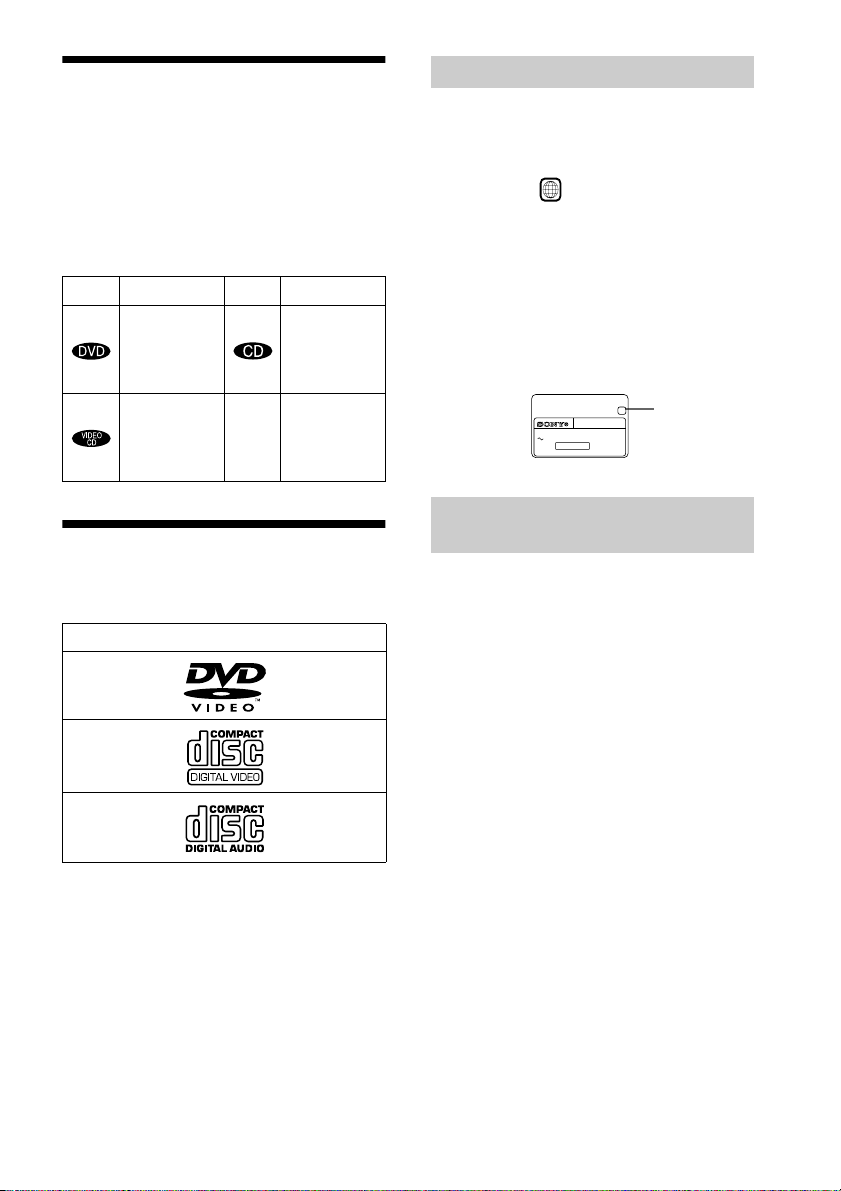
About this Manual
• Instructions in this manual describe the
controls on the remote. You can also use the
controls on the player if they have the same
or similar names as those on the remote.
• The icons used in this manual are described
below:
Icon Meaning Icon Meaning
z
Functions
available in
music CD
mode
More
convenient
features
Functions
available in
DVD video
mode
Functions
available in
VIDEO CD
mode
This Player Can Play the Following Discs
Format of discs
DVD VIDEO
VIDEO CD
Region code
Your player has a region code printed on the
back of the unit and will only play DVDs
labeled with identical region codes.
DVDs labeled will also play on this
ALL
player.
If you try to play any other DVD, the
message “Playback prohibited by area
limitations.” will appear on the TV screen.
Depending on the DVD, no region code
indication may be labeled even though
playing the DVD is prohibited by area
restrictions.
Region code
X
MODEL NO.
DVP–XXXX
CD/DVD PLAYER
AC 00V 00Hz
NO.
00W
SONY CORPORATION
MADE IN JAPAN
0-000-000-00
Example of discs that the player
cannot play
The player cannot play the following discs:
• CD-ROMs (PHOTO CDs included)
• All CD-Rs other than music and VCD
format CD-Rs
• Data part of CD-Extras
• DVD-ROMs
• DVD Audio discs
• HD layer on SACDs
Music CD
The “DVD VIDEO” logo is a trademark.
Also, the player cannot play the following
discs:
• A DVD with a different region code (page
72).
• A disc recorded in a color system other than
NTSC, such as PAL or SECAM. (This
player conforms to the NTSC color
system.)
• A disc that has a non-standard shape (e.g.,
card, heart).
• A disc with paper or stickers on it.
• A disc that has the adhesive of cellophane
tape or a sticker still left on it.
7
Page 8

Note
Some CD-Rs or CD-RWs cannot be played on this
player depending upon the recording quality or
physical condition of the disc, or the characteristics of
the recording device.
Furthermore, the disc will not play if it has not been
correctly finalized. For more information, see the
operating instructions for the recording device.
Note on playback operations of DVDs
and VIDEO CDs.
Notes about the Discs
On handling discs
• To keep the disc clean, handle the disc by its
edge. Do not touch the surface.
Some playback operations of DVDs and
VIDEO CDs may be intentionally set by
software producers. Since this player plays
DVDs and VIDEO CDs according to the disc
contents the software producers designed,
some playback features may not be available.
Also, refer to the instructions supplied with
the DVDs or VIDEO CDs.
Copyrights
This product incorporates copyright
protection technology that is protected by
method claims of certain U.S. patents, other
intellectual property rights owned by
Macrovision Corporation, and other rights
owners. Use of this copyright protection
technology must be authorized by
Macrovision Corporation, and is intended for
home and other limited viewing uses only,
unless otherwise authorized by Macrovision
Corporation. Reverse engineering or
disassembly is prohibited.
• Do not expose the disc to direct sunlight or
heat sources such as hot air ducts, or leave
it in a car parked in direct sunlight as the
temperature may rise considerably inside
the car.
• After playing, store the disc in its case.
On cleaning
• Before playing, clean the disc with a
cleaning cloth.
Wipe the disc from the center out.
• Do not use solvents such as benzine,
thinner, commercially available cleaners, or
anti-static spray intended for vinyl LPs.
8
Page 9

Index to Parts and Controls
For more information, refer to the pages indicated in parentheses.
Front panel
12 43 567 8 9 q;
ws w;wd wa qk qjql qh qdqfqg qaqs
A POWER switch/indicator (32)
B DISC SELECT 1 - 5 buttons/indicators
(34)
C (remote sensor) (15)
D Front panel display (10)
E H (play) button (32)
F X (pause) button (34, 59)
G x (stop) button (32)
H ./> (previous/next) buttons (34)
I A (open/close) button (32)
J C/X/x/c/ENTER buttons (28)
K DISPLAY button (13)
L DISC SKIP button (32)
M EXCHANGE button (34)
N O RETURN button (37)
O DVD MENU button (37)
P TITLE button (36)
Q Disc tray (32)
R LOAD button (34)
S ONE/ALL button (38)
T REPEAT button (42)
U SHUFFLE button (41)
V BNR (Block Noise Reduction) button/
indicator (53)
W SURROUND button/indicator (50)
9
Page 10

Front Panel Display
When playing back a DVD
Disc type
Current audio
signal (49)
Playing status
All Discs mode (38)
Current disc
Current play mode (38)
Current chapter
Current title
Lights up when you can change
the angle (52)
Playing time (46)
When playing back a VIDEO CD (PBC)
Playing status
Disc type Current scene (46) Playing time (46)
All Discs mode (38)
Current disc
Current play mode (38)
When playing back a CD or VIDEO CD (without PBC)
10
Playing status
Disc type
All Discs mode (38)
Current play mode (38)
Current track
Playing time (46)
Current indexCurrent disc
Page 11

Rear Panel
12 3 4 65
COAXIAL
OPTICAL
PCM/DTS/
DOLBY DIGITAL
DIGITAL OUT
1
2
LINE OUT
VIDEOR – AUDIO – L
S VIDEO
OUT
Y
P
B
P
R
COMPONENT
VIDEO OUT
A DIGITAL OUT (COAXIAL) jack (22,
24, 26)
B DIGITAL OUT (OPTICAL) jack (22,
24, 26)
C LINE OUT L/R (AUDIO) 1/2 jacks (16,
20, 21)
D LINE OUT (VIDEO) 1/2 jacks (16, 21)
E S VIDEO OUT jack (18, 21)
F COMPONENT VIDEO OUT jacks (18)
11
Page 12

Remote
y
1
2
3
4
5
6
7
8
9
q;
qa
qs
qd
qf
qg
A Z OPEN/CLOSE button (32)
B Number and ENTER buttons
C CLEAR button (40)
qh
qj
D ANGLE button (52)
E AUDIO button (49)
F PROGRAM button (39)
G SHUFFLE button (41)
1
2
3
4
5
6
7
8
9
0
qk
ql
w;
wa
ws
wd
wf
wg
wh
wj
wk
wl
H DISC SKIP button (32)
I TIME/TEXT button (46)
J ./> PREV (previous) /NEXT
buttons (34)
K H PLAY button (32)
L TITLE button (36)
M C/X/x/c buttons (28)
N ENTER button (28)
O DISPLAY button (62)
P TV ?/1 (on/standby) button (60)
Q ?/1 (on/standby) button (32)
R BNR (Block Noise Reduction) button
(53)
S TV/VIDEO button (60)
T VOL (volume) +/– buttons (60)
U SUBTITLE button (52)
e;
V REPEAT button (42)
W ONE/ALL DISCS button (38)
X A-B button (43)
Y INSTANT REPLAY button (34)
Z / y SCAN/SLOW buttons (44)
wj x STOP button (34)
wk X PAUSE button (34, 59)
wl DVD MENU button (37)
e; O RETURN button (37)
12
Page 13

Guide to On-Screen Displays (Status Bar, Control Bar, Control Menu)
3:DVD T41 – 8 T 0:08:41
3/2.1
The following explains the three types of on-screen displays used with this player:
Status Bar, Control Bar, and Control Menu.
Status Bar
Displays the current playing status.
This display appears when the DISPLAY button is pressed repeatedly during playback.
The numbers in parentheses indicate reference pages.
Chapter number of
the DVD or the index
Current disc number
Title number of
the DVD or the
track number of
the VIDEO CD
or CD (72).
Type of disc being
played back.
(DVD playback only)
number of the VIDEO
CD or CD (72).
Playing time or
remaining time
(46).
Playback status
(NPlayback, XPause,
xStop, etc.)
Lights up in green during Shuffle Play.
Disc mode (38)
Lights up in green
during Program
Play (39).
DOLBY DIGITAL
Format of the current audio
signal (49).
Unit being repeated.
CHAPTER
Lights up in green during
Repeat Play (42).
Example of when Repeat
Play is selected. The display
will differ when A-B Repeat
Play is set.
13
Page 14

Control Bar
2(7
)
The Control Bar appears when a playback function is selected by pressing the function’s button
on the remote.
Playback function icon.
Lights up in green when a
playback function is
selected.
Selected item or unit.
Example of when
ANGLE is pressed
on the remote.
Control Menu
The Control Menu appears when the DISPLAY button is pressed when the player is in stop mode.
The number in parenthesis indicate reference pages.
SETUP (62)
• Select QUICK to make the minimum number of basic adjustments to
use the player.
• Select CUSTOM to make a full range of adjustments.
• Select RESET to return the adjustments to the default settings.
QUICK
Lights up in green during
Program Play.
PROGRAM (39)
• Allows you to play discs,
titles, chapters or tracks in
any order you want.
CUSTOM
PARENTAL CONTROL
(54)
• Set this to limit the
playback of selected
discs.
14
Page 15

Getting Started
Quick Overview
A quick overview presented in this chapter will give you enough information to start using the
player for your enjoyment. To use the surround sound features of this player, refer to “Hookups”
on page 18.
Note
You cannot connect this player to a TV that does not have a video input jack.
Be sure to turn off the power of each component before connecting.
Step 1: Unpacking
Check that you have the following items:
• Audio/video cord (pinplug × 3 y pinplug × 3) (1)
• Remote commander (remote) RMT-D130A (1)
• Size AA (R6) batteries (2)
• A plug adaptor is included with some models.
Step 2: Inserting Batteries into the Remote
Getting Started
You can control the player using the supplied remote. Insert two size AA (R6) batteries by
matching the 3 and # ends on the batteries to the markings inside the compartment. When using
the remote, point it at the remote sensor on the player.
Notes
• Do not leave the remote in an extremely hot or humid place.
• Do not drop any foreign object into the remote casing, particularly when replacing the batteries.
• Do not expose the remote sensor to direct light from the sun or lighting apparatus. Doing so may cause a
malfunction.
• If you do not use the remote for an extended period of time, remove the batteries to avoid possible damage from
battery leakage and corrosion.
15
15
Page 16

Step 3: TV Hookups
Connect the supplied audio/video cord and power cord in the order (1~3) shown below. Be
sure to connect the power cord last.
to LINE OUT L/
R (AUDIO) 1
(red)
R – AUDIO – L VIDEO
1
2
to video input
1 Audio/video cord
(supplied)
(white)
(yellow)
to LINE OUT
(VIDEO) 1
(yellow)
(white)
(red)
to audio input
TV
INPUT
AUDIO
VIDEO
L
R
(yellow)
(white)
(red)
COAXIAL
OPTICAL
PCM/DTS/
DOLBY DIGITAL
DIGITAL OUT
l: Signal flow
LINE OUT
VIDEOR – AUDIO – L
1
2
LINE OUT
S VIDEO
OUT
Y
P
P
COMPONENT
VIDEO OUT
B
R
CD/DVD Player
3 Power source
When connecting to a wide screen TV
Depending on the disc, the image may not fit your TV screen.
If you want to change the aspect ratio, please refer to page 64.
2 Power source
16
Page 17

Step 4: Playing a Disc
A Turn on the TV.
B Switch the input selector on the TV to the player.
364
Disc compartment number
With the playback side facing down
C Press POWER on the player.
D Press A on the player to open the disc tray.
E Place the disc on the tray with the playback side facing down.
F Press H.
The disc tray closes and the player begins playing the disc.
After Step 6
Depending on the disc, a menu may be displayed on the TV screen. If so, select the item you want
from the menu and play the DVD (page 37) or VIDEO CD disc (page 37).
To stop playing
Press x.
To take out the disc
Press A.
To turn off the player
Press ?/1 on the remote. The player is set to standby mode and the power indicator lights up in
red. Press POWER on the player to turn off completely.
17
Page 18

Hookups
Hooking Up the Player
Follow Steps 1 to 4 to hook up and adjust the settings of the player.
Before you start, turn off the power, check that you have all of the supplied accessories, and insert
the batteries into the remote (page 15).
Notes
• Plug cords securely to prevent unwanted noise.
• Refer to the instructions supplied with the components to be connected.
Step 1: Connecting the Video Cords
Connect this player to your TV monitor, projector, or AV amplifier (receiver) using a video cord.
Select one of the patterns A through C, according to the input jack on your TV monitor,
projector, or AV amplifier (receiver).
A
(yellow)
TV, projector, AV
amplifier (receiver)
COAXIAL
PCM/DTS/
DOLBY DIGITAL
DIGITAL OUT
TV, projector, AV
B
amplifier (receiver)
INPUT
VIDEO
L
AUDIO
R
OPTICAL
INPUT
S VIDEO
(yellow)
Audio/video
cord
(supplied)
(yellow)
VIDEOR – AUDIO – L
1
2
LINE OUT
S VIDEO
OUT
Y
P
B
P
R
COMPONENT
VIDEO OUT
S VIDEO cord (not supplied)
Component video
cord (not supplied)
COMPONENT
VIDEO IN
Y
PB
PR
TV, projector, AV
amplifier (receiver)
CD/DVD player
C
l : Signal flow
18
Page 19

A If you are connecting to a video input jack
Connect the yellow plugs of the audio/video cord (supplied) to the yellow (video) jacks. You will
enjoy standard quality images.
Yellow (Video)
White (L)
Red (R)
Yellow (Video)
White (L)
Red (R)
Use the red and white plugs to connect to the audio input jacks (page 20).
B If you are connecting to an S VIDEO input jack
Connect the S VIDEO cord (not supplied). You will enjoy high quality images.
C If you are connecting to a monitor, projector or AV amplifier (receiver) having
component video input jacks (Y, P
Connect the component via the COMPONENT VIDEO OUT jacks using component video cords
(not supplied) or three video cords (not supplied) of the same kind and length. You will enjoy
accurate color reproduction and high quality images.
B, PR)
Hookups
Note
Do not connect your player to a VCR. You may not receive a clear image on the TV screen if you pass the player
signals via the VCR.
VCR
CD/DVD player
Connect directly.
TV
19
Page 20

Step 2: Connecting the Audio Cords
Refer to the chart below to select the connection that best suits your system. The surround effects
you will enjoy depend on the connections and components you use.
Select a connection
Select one of the following connections, through .
Connection Components to be connected
(page 21) • TV (stereo)
A
(page 22) • Stereo amplifier (receiver)
B
(page 22) • MD deck/DAT deck
B
(page 24) • AV amplifier (receiver) with a Dolby* Surround (Pro Logic) decoder
C
(page 26) • AV amplifier (receiver) having a Dolby Digital or DTS** decoder, and a digital
D
* Manufactured under license from Dolby Laboratories. “Dolby,” “Pro Logic,” and the double-D symbol are
trademarks of Dolby Laboratories. Confidential unpublished works. © 1992-1997 Dolby Laboratories. All rights
reserved.
**“DTS” is a registered trademark of Digital Theater Systems, Inc.
(having L and R audio input jacks only, or having a digital input jack)
• 2 speakers
(front L and R)
(having L and R audio input jacks only, or having a digital input jack)
• 3 speakers
(front L and R, and rear (monaural))
• 6 speakers
(front L and R, center, rear L and R, subwoofer)
input jack
• 6 speakers
(front L and R, center, rear L and R, subwoofer)
A
D
20
Page 21

A
Connecting to your TV
This connection will use your TV speakers for sound.
xRecommended surround sound effects for this connection.
• TVS DYNAMIC (page 50)
• TVS WIDE (page 50)
CD/DVD player
COAXIAL
OPTICAL
PCM/DTS/
DOLBY DIGITAL
DIGITAL OUT
1
2
LINE OUT
VIDEOR – AUDIO – L
S VIDEO
OUT
Y
P
B
P
R
COMPONENT
VIDEO OUT
Hookups
A
R – AUDIO – L VIDEO
1
2
LINE OUT
(yellow)
(white)
(red)
Audio/video cord
(supplied)
l : Signal flow
The yellow plug is used for video signals (page 18).
(yellow)
(white)
(red)
to audio input
TV
21
Page 22
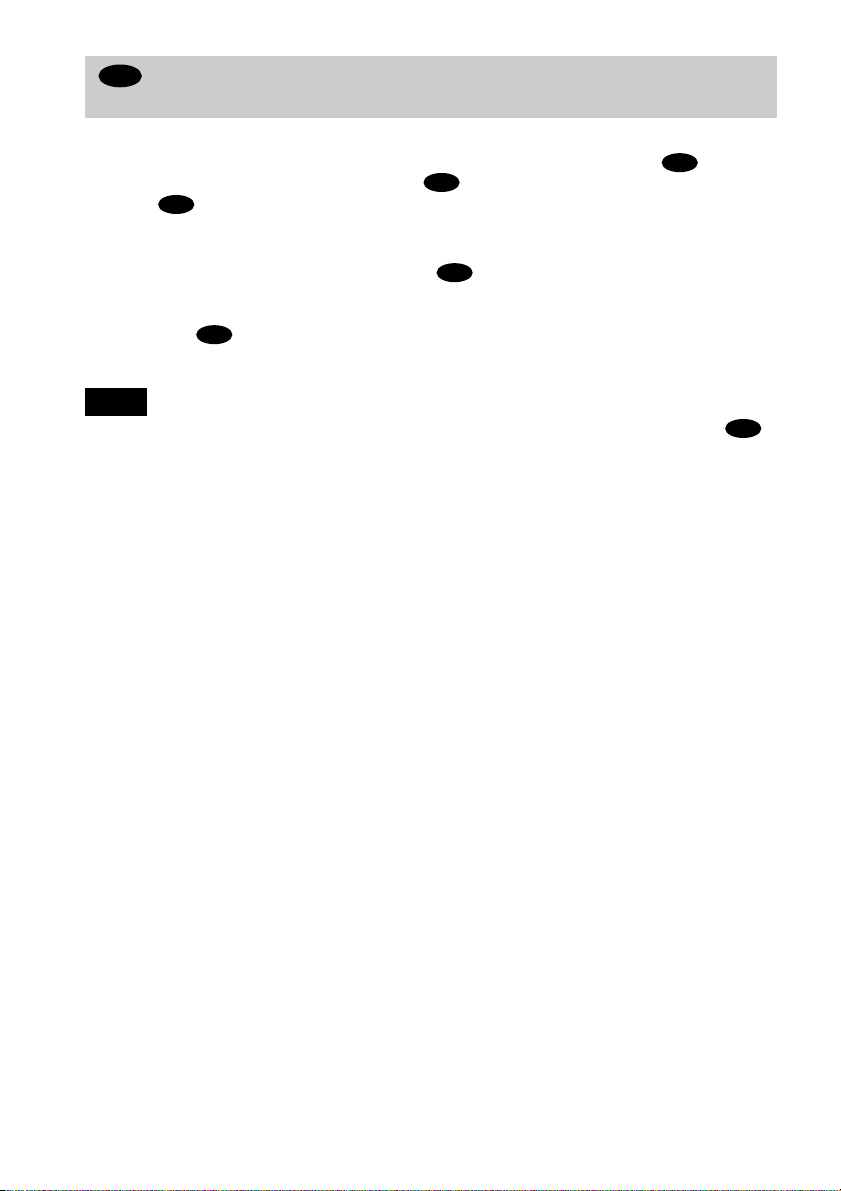
B
Connecting to a stereo amplifier (receiver) and 2 speakers/Connecting to an
MD deck or DAT deck
This connection will use your 2 front speakers connected to your stereo amplifier (receiver) for
sound. If the stereo amplifier (receiver) has audio input jacks L and R only, use . If the
amplifier (receiver) has a digital input jack, use . When connecting to an MD deck or a DAT
deck, use . In this case, connect the player directly to the MD deck or DAT deck without
B-2
B-2
using your stereo amplifier (receiver).
B-1
xRecommended surround sound effects for the connection only.
B-1
• TVS STANDARD (page 50)
In connection , you can use the supplied audio/video cord instead of using a separate audio cord.
z
B-1
z To realize better surround sound effects, make sure that your listening position is in between your speakers.
Note
If you select one of the TVS effects while playing a disc, no sound will come from your speakers with the
connection.
B-2
22
Page 23

CD/DVD player
COAXIAL
OPTICAL
PCM/DTS/
DOLBY DIGITAL
DIGITAL OUT
B-2
COAXIAL
OPTICAL
VIDEOR – AUDIO – L
1
2
LINE OUT
S VIDEO
OUT
Coaxial digital cord
(not supplied)
or
Y
P
B
P
R
COMPONENT
VIDEO OUT
Stereo audio cord
(not supplied)
(red)
Hookups
B-1
R – AUDIO – L VIDEO
1
PCM/DTS/
DOLBY DIGITAL
DIGITAL OUT
Optical digital cord (not supplied)
Remove jack cap before
connecting.
to coaxial or optical digital input
[Speakers]
Front
(L)
Front
(R)
l: Signal flow
or
(white) (red)
Stereo amplifier (receiver)
(white)
to audio input
MD deck/DAT deck
2
LINE OUT
23
Page 24
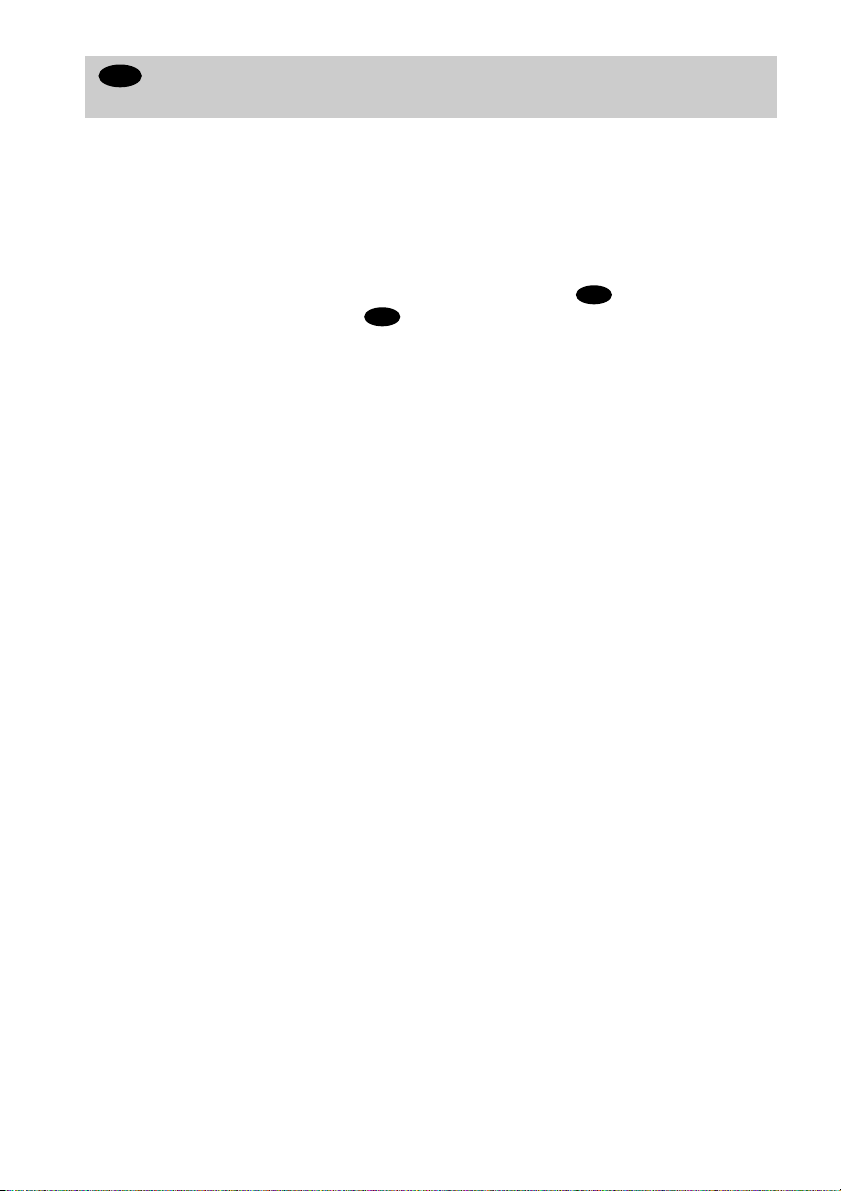
C
Connecting to a Dolby Surround (Pro Logic) decoder amplifier (receiver) and
3 to 6 speakers
This connection will allow you to enjoy the surround effects of the Pro Logic decoder on your
amplifier (receiver). If you have an AV amplifier (receiver) equipped with a Dolby Digital or
DTS decoder, refer to page 26.
You can enjoy the Dolby Surround effects only when playing Dolby Surround audio or
multichannel audio (Dolby Digital) discs.
Pro Logic uses a minimum of 3 speakers (front L and R, and rear (monaural)). The surround
effects are enhanced if 6 speakers (front L and R, center, rear L and R, and subwoofer) are used.
If your amplifier (receiver) has R and L audio input jacks only, use . If your amplifier
(receiver) has a digital input jack, use .
C-2
xRecommended surround sound effects using this connection with your amplifier (receiver).
• Dolby Surround (Pro Logic) (page 66)
For correct speaker setting location, please refer to the operating instructions of the amplifier (receiver).
z
C-1
24
Page 25

CD/DVD player
COAXIAL
OPTICAL
PCM/DTS/
DOLBY DIGITAL
DIGITAL OUT
1
2
LINE OUT
C-2
COAXIAL
OPTICAL
PCM/DTS/
DOLBY DIGITAL
DIGITAL OUT
Optical digital cord (not supplied)
Remove jack cap before
connecting.
[Speakers]
to coaxial or
optical digital
input
VIDEOR – AUDIO – L
S VIDEO
OUT
Y
B
P
P
R
COMPONENT
VIDEO OUT
Coaxial digital cord
(not supplied)
or
or
Stereo audio cord
(not supplied)
(red)
(white)
(white)
(red)
to audio input
Hookups
C-1
R – AUDIO – L VIDEO
1
2
LINE OUT
[Speakers]
Rear
(L)
Rear
(R)
Subwoofer
Dolby Surround amplifier (receiver)
Center
Rear*
(mono)
Front
(L)
Front
(R)
l: Signal flow
* When connecting 6 speakers, replace the monaural rear speaker with a center speaker, 2 rear speakers and a
subwoofer.
25
Page 26

D
Connecting to an AV amplifier (receiver) with a digital input jack having a
Dolby Digital or DTS decoder, and 6 speakers
This connection will allow you to use the Dolby Digital or DTS decoder function of your AV
amplifier (receiver). You are not able to enjoy the TVS sound effects of the player.
xRecommended surround sound effects using this connection with your amplifier (receiver).
• Dolby Digital (5.1ch) (page 66)
• DTS (5.1ch) (page 66)
z To enhance the surround sound effects, refer to the operating instructions of the amplifier (receiver) for correct
speaker setting location.
Note
After you have completed the connection, be sure to set “DOLBY DIGITAL” to “DOLBY DIGITAL” (page 30). If
your AV amplifier (receiver) has a DTS decoder, set “DTS” to “ON” (page 30). Otherwise, no sound or a loud noise
will come from the speakers.
26
Page 27

CD/DVD player
COAXIAL
OPTICAL
PCM/DTS/
DOLBY DIGITAL
DIGITAL OUT
D
1
2
COAXIAL
OPTICAL
PCM/DTS/
DOLBY DIGITAL
DIGITAL OUT
LINE OUT
VIDEOR – AUDIO – L
S VIDEO
OUT
Remove jack
cap before
connecting.
Y
B
P
P
R
COMPONENT
VIDEO OUT
Hookups
or
[Speakers]
Rear
(L)
Rear
(R)
l: Signal flow
Optical digital cord
(not supplied)
to optical digital input
Subwoofer
Coaxial digital cord
(not supplied)
to coaxial digital input
AV amplifier (receiver) with a decoder
Front
(R)
[Speakers]
Front
(L)
Center
27
Page 28

Step 3: Connecting the Power Cord
Plug the player and TV power cords into an AC outlet.
Do not connect the power cord of your player to the “switched” power socket of an amplifier
(receiver). Otherwise, when you turn off the power of your amplifier (receiver), the settings for
the player may be lost.
Step 4: Quick Setup
Follow the steps below to make the minimum number of basic adjustments to use the player. To
skip an adjustment press >, to return to the previous adjustment, press ..
?/1
1
2
POWER
./>
ENTER
3
4
5
6
7
8
9
0
./>
X/x
A Turn on the TV.
B Switch the input selector on the TV to the player.
C Press POWER on the player and press ?/1 on the remote.
“Press [ENTER] to run QUICK SETUP.” appears at the bottom of the screen. If this message
does not appear, select “QUICK” under SETUP in the Control Menu (page 14) to run Quick
Setup.
28
X/x
ENTER
Page 29

D Press ENTER without inserting a disc.
The Setup Display for selecting the language used in the on-screen display appears.
LANGUAGE SETUP
OSD:
DVD MENU:
AUDIO:
SUBTITLE:
ENGLISH
ENGLISH
FRENCH
SPANISH
PORTUGUESE
E Press X/x to select a language.
The player uses the language selected here to display the DVD menu and subtitles as well.
F Press ENTER.
The Setup Display for selecting the aspect ratio of the TV to be connected appears.
SCREEN SETUP
TV TYPE:
SCREEN SAVER:
BACKGROUND:
4:3 LETTER BOX
4:3 LETTER BOX
4:3 PAN SCAN
16:9
G Press X/x to select the item.
TV Type You select Page
4:3 standard TV 4:3 LETTER BOX or 4:3 PAN
SCAN
A wide-screen TV or 4:3 standard TV with
16:9 64
the wide-screen mode
64
Hookups
H Press ENTER.
The Setup Display for selecting the type of jack used to connect your amplifier (receiver)
appears.
Is this player connected to an amplifier
(receiver) ? Select the type of jack you
are using.
YES
LINE OUTPUT L/R (AUDIO)
DIGITAL OUTPUT
NO
continued ,
29
Page 30

I Press X/x to select the item, then press ENTER.
• When “NO” or “LINE OUTPUT L/R (AUDIO)” is selected, Quick Setup is finished and
connections are complete.
• When “DIGITAL OUTPUT” is selected, the Setup Display for “DOLBY DIGITAL”
appears. Proceed to Step 0.
J Press X/x to select the item.
Choose the item that matches the audio connection you selected in pages 22 to 26 (
through ).
D
AUDIO SETUP
AUDIO ATT:
AUDIO DRC:
DOWNMIX:
DIGITAL OUT:
DOLBY DIGITAL:
DTS:
DOLBY SURROUND
DOLBY DIGITAL
OFF
STANDARD
ON
D-PCM
D-PCM
Audio Cord Connection Type You select Page
B-2
C-2
D
D-PCM 68
DOLBY DIGITAL (only if the
68
amplifier/receiver has a Dolby
Digital decoder)
K Press ENTER.
DTS is selected.
AUDIO SETUP
AUDIO ATT:
AUDIO DRC:
DOWNMIX:
DIGITAL OUT:
DOLBY DIGITAL:
DTS:
DOLBY SURROUND
OFF
STANDARD
ON
D-PCM
OFF
OFF
ON
B
L Press X/x to select the item.
Choose the item that matches the audio connection you selected in pages 22 to 26 (
through ).
D
Audio Cord Connection Type You select Page
B-2 C-2
D
30
OFF 68
ON (only if the amplifier/receiver
has a DTS decoder)
B
68
Page 31

M Press ENTER.
Quick Setup is finished. All connections and setup operations are complete.
Note
You can directly start Quick Setup only when you run it for the first time.
To run Quick Setup a second time, select “QUICK” under SETUP in the Control Menu (page 62).
Enjoying the surround sound effects
To enjoy the surround sound effects of this player or your amplifier (receiver), the following
items must be set as described below for the audio connection you selected in pages 22 to 26
B D
( through ). Each of these are the default settings and do not need to be adjusted when
you first connect the player. Refer to page 62 for using the Setup Display.
Audio Connection (pages 21 to 26)
A
No additional settings are needed.
C-1
B-1
Item You select Page
DOWNMIX DOLBY SURROUND 67
Hookups
• If the sound distorts even when the volume is turned down, set “AUDIO ATT” to “ON” (page
66).
B-2 C-2 D
Item You select Page
DOWNMIX DOLBY SURROUND 67
DIGITAL OUT ON 67
31
Page 32

Playing Discs
Playing Discs
Depending on the DVD or VIDEO CD, some
operations may be different or restricted.
Refer to the operating instructions supplied
with your disc.
POWER
Power indicator
AUDIO
DISC SKIP
H
H
?/1
1
2
3
4
5
6
7
8
9
0
x
A
x
DISC SKIP
4 Press A on the player, and place a
disc on the disc tray.
The player automatically turns on and the
power indicator lights up in green.
To place other discs on the tray, press
DISC SKIP and place the discs in the
order you want to play them.
Each time you press DISC SKIP, the disc
tray turns so you can place the discs on
the empty compartments. The player
plays from the last disc placed on the
tray.
Disc
With the playback
side facing down
compartment
number
5 Press H.
The disc tray closes, and the player starts
playback (continuous play). Adjust the
volume on the TV or the amplifier
(receiver).
1 Turn on your TV.
2 Switch the input selector on the TV
to the player.
When using an amplifier (receiver)
Turn on the amplifier (receiver) and
select the appropriate channel.
3 Press POWER on the player.
The player enters standby mode and the
power indicator lights up in red.
32
After following Step 5
Depending on the disc, a menu may appear
on the TV screen. You can play the disc
interactively by following the instructions on
the menu. DVD (page 36), VIDEO CD (page
37).
To turn on the player
Press POWER on the player. The player
enters standby mode and the power indicator
lights up in red. Press ?/1 on the remote. The
player turns on and the power indicator lights
up in green. In standby mode, the player also
turns on by pressing A on the player or by
pressing H.
Page 33

To turn off the player
Press ?/1 on the remote. The player enters
standby mode and the power indicator lights
up in red. To turn off the player completely,
press POWER on the player. While playing a
disc, do not turn off the player by pressing
POWER. Doing so may cancel the menu
settings. When you turn off the player, first
press x to stop playback and then press ?/1
on the remote.
Notes on playing DTS sound tracks on
a CD
• When playing DTS-encoded CDs,
excessive noise will be heard from the
analog stereo jacks. To avoid possible
damage to the audio system, the consumer
should take proper precautions when the
analog stereo jacks of the player are
connected to an amplification system. To
enjoy DTS Digital Surround™ playback, an
external 5.1-channel decoder system must
be connected to the digital jacks of the
player.
• Set the sound to “STEREO” using the
AUDIO button when you play DTS sound
tracks on a CD (page 49).
• Do not play DTS sound tracks without first
connecting the player to an audio
component having a built-in DTS decoder.
The player outputs the DTS signal via the
DIGITAL OUT (COAXIAL or OPTICAL)
jack even if “DTS” in “AUDIO SETUP” is
set to “OFF” in the Setup Display (page 68),
and may affect your ears or cause your
speakers to be damaged.
Notes on playing DVDs with a DTS
sound track
• DTS audio signals are output only through
the DIGITAL OUT (COAXIAL or
OPTICAL) jack.
• If you connect the player to audio
equipment without a DTS decoder, do not
set “DTS” to “ON” in “AUDIO SETUP”
(page 68). A loud noise may come out from
the speakers, affecting your ears or causing
the speakers to be damaged.
• When you play a DVD with DTS sound
tracks, set “DTS” to “ON” in “AUDIO
SETUP” (page 68).
Playing Discs
33
Page 34

Additional operations
DISC SELECT 1 - 5 HX x
Z
1
2
3
4
5
6
7
8
9
0
DISC SKIP
./>
H
To Operation
Select a disc Press DISC SELECT 1
- 5 on the player
Stop Press x
Pause Press X
Resume play after
Press X or H
pause
Go to the next disc Press DISC SKIP
Go to the next chapter,
Press >
track, or scene in
continuous play mode
Go back to the
Press .
preceding chapter,
track, or scene in
continuous play mode
Stop play and remove
Press Z
the disc
Replay a previous
scene (DVD only)
Press INSTANT
REPLAY
./>
DISC SKIPLOAD
INSTANT
REPLAY
x
X
To Operation
Check if a disc is in the
disc compartment
Press LOAD on the
player.
The DISC SELECT
indicator for each
compartment (1 - 5)
containing a disc lights
up.
z The Instant Replay function is useful when you
want to review a scene or dialog that you missed.
z Before loading the discs, a DISC SELECT
indicator of an empty compartment may be lit.
Notes
• You may not be able to use the Instant Replay
function with some scenes.
• If you turn the power off by pressing POWER on the
player, the loading information will be reset.
Replacing discs while playing a disc
(EXCHANGE)
You can open the disc tray while playing a
disc so that you can check which discs are to
be played next and replace discs without
interrupting playback of the current disc.
EXCHANGE
DISC SKIP
1 Press EXCHANGE.
The disc tray opens and two disc
compartments appear. Even if the player
is playing a disc, it doesn’t stop playing.
2 Replace the discs in the compartments
with new ones.
3 Press DISC SKIP.
The disc tray turns and another two disc
compartments appear.
34
Page 35

4 Replace the discs in the compartments
with new ones.
5 Press EXCHANGE.
The disc tray closes.
Resuming Playback from
the Point Where You
Stopped the Disc (Resume
Play)
z While the disc tray is open,
– If the playback of the current disc ends, the player
stops playing. If the disc is played in ONE DISC
Repeat Play mode, the current disc starts playing
again.
– In ALL DISCS Shuffle Play mode (page 41),
titles/tracks/chapters are reshuffled only on the
current disc.
– In Program Play mode (page 39), the titles/tracks/
chapters only on the current disc are played.
Note
Do not push the disc tray to close in Step 5, as you may
damage the player.
When you stop the disc, the player
remembers the point where you pressed x
and “RESUME” appears on the front panel
display. As long as you do not open the disc
tray, Resume Play works even if the player
enters standby mode by pressing ?/1 on the
remote.
H
1
2
3
4
5
6
7
8
9
0
x
1 While playing a disc, press x to
stop playback.
“RESUME” appears on the front panel
display and you can restart the disc from
the point where you stopped the disc.
If “RESUME” does not appear, Resume
Play is not available.
Playing Discs
2 Press H.
The player starts playback from the point
where you stopped the disc in Step 1.
z To play from the beginning of the disc, press x
twice, then press H.
35
Page 36

Notes
• Depending on where you s topped the disc, the player
may not resume playback from exactly the same
point.
• The point where you stopped playing is cleared
when:
– you turn the power off by pressing POWER on the
player.
– you change the play mode.
– you change the settings on the Setup Display.
– you load disc information by pressing LOAD on
the player.
Using the DVD’s Menu
Some discs have a “title menu” or a “DVD
menu.” On some DVDs, this may simply be
called a “menu” or “title.”
Using the title menu
A DVD is divided into long sections of a
picture or a music feature called “titles.”
When you play a DVD which contains
several titles, you can select the title you want
using the title menu.
1
2
Number
buttons
TITLE
3
4
5
6
7
8
9
0
ENTER
C/X/x/c
36
ENTER
1 Press TITLE.
The title menu appears on the TV screen.
The contents of the menu vary from disc
to disc.
2 Press C/X/x/c or the number buttons
to select the title you want to play.
3 Press ENTER.
The player starts playing the selected
title.
z You can also display the title menu by pressing
TITLE on the player.
Page 37

Using the DVD menu
Some DVDs allow you to select the disc
contents using a menu. When you play these
DVDs, you can select items such as the
language for the subtitles and the language
for the sound using the DVD menu.
1
2
Number
buttons
3
4
5
6
7
8
9
0
ENTER
DVD MENU
C/X/x/c
ENTER
1 Press DVD MENU.
The DVD menu appears on the TV
screen. The contents of the menu vary
from disc to disc.
2 Press C/X/x/c or the number buttons
to select the item you want to change.
Playing VIDEO CDs with
PBC Functions
With PBC (Playback Control) functions, you
can enjoy simple interactive operations,
search functions, and other operations.
PBC playback allows you to play VIDEO
CDs interactively by following the menu on
the TV screen.
Number
buttons
./>
H
1
2
3
4
5
6
7
8
9
0
(PBC Playback)
ENTER
x
X/x
O RETURN
ENTER
1 Start playing a VIDEO CD with PBC
functions.
The menu for your selection appears.
Playing Discs
3 To change other items, repeat Step 2.
4 Press ENTER.
z You can also display the DVD menu by pressing
DVD MENU on the player.
2 Select the item number you want by
pressing X/x or the number
buttons.
3 Press ENTER.
4 Follow the instructions in the menu
for interactive operations.
Refer to the instructions supplied with
the disc, as the operating procedure may
differ according to the VIDEO CD.
To go back to the menu
Press O RETURN.
37
Page 38

z To play without using PBC, press ./> or
the number buttons while the player is stopped to
select a track, then press H or ENTER.
“Play without PBC.” appears on the TV screen and the
player starts continuous play. You cannot play still
pictures such as a menu.
To return to PBC playback, press x twice then press
H.
Various Play Mode
Functions
Play, Repeat Play, A-B Repeat Play)
(Program Play, Shuffle
Note
Depending on the VIDEO CD, “Press ENTER” in
Step 3 may appear as “Press SELECT” in the
instructions supplied with the disc. In this case, press
H.
You can set the following play modes:
• Program Play (page 38)
• Shuffle Play (page 41)
• Repeat Play (page 42)
• A-B Repeat Play (page 43)
Notes
• The play mode is canceled when:
– you open the disc tray.
– the player enters standby mode by pressing ?/1
on the remote.
– you turn the power off by pressing POWER on the
player.
• If you are playing a VIDEO CD with PBC, you must
first cancel PBC playback before you can set a play
mode (except when you want to set A-B Repeat Play
for moving pictures).
Selecting the disc mode (One Disc or
All Discs)
You can play one disc or all of the discs in the
player. Before setting Program Play, Shuffle
Play, or Repeat Play, you must select whether
to set those play mode on one disc or all of the
discs.
0
ONE/ALL
DISCS
38
Press ONE/ALL DISCS on the remote, or
ONE/ALL on the player to select (ONE
DISC mode) or (ALL DISCS mode).
Page 39

Creating your own program (Program
Play)
You can play the contents of the discs in the
order you want by arranging the order of the
discs, titles, chapters, or tracks to create your
own program. You can program up to 99
titles, chapters, and tracks. By selecting ALL
DISCS mode, you can create a program for
all of the discs in the player.
3 Press X/x to select “SETt” and press
ENTER.
The display for programming appears.
PROGRAM
– : – – –
ALL CLEAR
1. – – – –
2. – – – –
3. – – – –
4. – – – –
5. – – – –
6. – – – –
T
ALL
Playing Discs
Number
buttons
CLEAR
PROGRAM
H
DISPLAY
1
2
3
4
5
6
7
8
9
0
ENTER
X/x/c
ENTER
1 Press DISPLAY while the player is in
stop mode.
The Control Menu is displayed.
2 Press X/x to select (PROGRAM)
and press ENTER.
OFF
OFF
SET
ON
4 Press c.
It is ready to set the first disc for the
program.
PROGRAM
– : – – –
ALL CLEAR
1. – – – –
2. – – – –
3. – – – –
4. – – – –
5. – – – –
6. – – – –
T
ALL
5 Select the disc you want to program
using the number buttons or X/x, then
press ENTER.
The cursor moves to the title or track (in
this case, “01”).
Track or titles recorded
Disc type
PROGRAM
3 : DVD
ALL CLEAR
1. – – – –
2. – – – –
3. – – – –
4. – – – –
5. – – – –
6. – – – –
on a disc
T
ALL
01
02
03
04
05
06
C
ALL
01
02
03
04
05
06
Chapters recorded on a disc
“?” appears when the player has not played
a disc.
continued ,
39
Page 40

6 Select the title, chapter, or track you
want to program.
xWhen playing a DVD
For example, select chapter “03” of title
“02.”
Press X/x or the number buttons to
select “02” under “T,” then press
ENTER.
PROGRAM
3 : DVD
ALL CLEAR
1. – – – –
2. – – – –
3. – – – –
4. – – – –
5. – – – –
6. – – – –
T
ALL
01
02
03
04
05
06
C
ALL
01
02
03
04
05
06
7 To program other discs, titles, chapters,
or tracks, repeat Steps 4 to 6.
The programmed discs, titles, chapters,
and tracks are displayed in the selected
order.
8 Press H to start Program Play.
Program Play begins.
When the program ends, you can restart
the same program again by pressing H.
To return to normal play
Press CLEAR, or select “OFF” in Step 3.
To play the same program again, select “ON”
in Step 3 and press H.
Next, press X/x or the number
buttons to select “03” under “C,”
then press ENTER.
PROGRAM
– : – – –
ALL CLEAR
1. 3DVD-T02-C03
– – – –
2.
– – – –
3.
– – – –
4.
– – – –
5.
– – – –
6.
Selected disc, title and chapter
T
ALL
xWhen playing a VIDEO CD or CD
For example, select track “02.”
Press X/x or the number buttons to
select “02” under “T,” then press
ENTER.
PROGRAM
– : – – –
ALL CLEAR
1. 3DVD-T02-C03
2. 2VCD-T02
– – – –
3.
– – – –
4.
– – – –
5.
– – – –
6.
0:15:30
T
ALL
To turn off the Control Menu
Press DISPLAY repeatedly until the Control
Menu is turned off.
To change the program
1 In Step 4, select the program number of
the disc, title, chapter, or track you want
to change using X/x or the number
buttons, and press c.
2 Follow Step 5 for new programming.
To cancel the programmed order
To cancel all the titles, chapters, or tracks in
the programmed order, press X, and select
“ALL CLEAR” in Step 6. To cancel the
selected program, select the program using
X/x in Step 6, then press CLEAR.
You can do Repeat Play or Shuffle Play of the
z
programmed discs, titles, chapters, or tracks by
pressing REPEAT or SHUFFLE during Program Play.
z You can select “PROGRAM” directly by pressing
PROGRAM.
40
Selected disc and track
Page 41

Note
TITLE
The number of titles, chapters, or tracks displayed are
the same number of titles, chapters, or tracks recorded
on a disc.
Playing in random order (Shuffle
Play)
You can have the player “shuffle” discs,
titles, chapters, or tracks and play them in a
random order. Subsequent “shuffling” may
produce a different playing order. By
selecting ALL DISCS mode (page 38), you
can shuffle all of the discs in the player.
1
2
3
4
5
6
7
8
CLEAR
SHUFFLE
9
0
2 Press SHUFFLE repeatedly to select the
item you want to set.
xWhen playing a DVD (Program Play is
set to OFF)
• DISC*: Shuffles discs and plays
them in random order.
• TITLE: Shuffles titles and plays them
in random order.
• CHAPTER: Shuffles chapters and
plays them in random order.
xWhen playing a VIDEO CD or CD
(Program Play is set to OFF)
• DISC*: Shuffles discs and plays
them in random order.
• TRACK: Shuffles tracks and plays
them in random order.
*Appears only when you select ALL DISCS
mode.
Playing Discs
H
1 Press SHUFFLE during playback.
The Control Bar is displayed.
xWhen playing a VIDEO CD, CD, or DVD
(Program Play is set to ON)
• ON: Shuffles titles or tracks selected
in Program Play and plays them in
random order.
To return to normal play
Press CLEAR or select “OFF” in Step 2.
You can set the player to “shuffle” in stop mode as
z
well. After pressing SHUFFLE to select the item you
want to set, press H. Shuffle Play starts.
Note
Up to 96 chapters in a disc can be played in random
order when “CHAPTER” is selected.
41
Page 42

Playing repeatedly (Repeat Play)
You can play all discs, or all of the titles or
tracks on a disc or a single title, chapter, or
track repeatedly.
You can use a combination of Shuffle or
Program Play modes. By selecting ALL
DISCS mode (page 38), you can repeat all of
the discs in the player.
1
2
3
4
5
6
7
8
CLEAR
9
0
REPEAT
xWhen playing a VIDEO CD or CD
(Program Play and Shuffle Play are set
to OFF)
• DISC: Repeats all of the tracks on a
disc when you select ONE DISC
mode, or all of the tracks on all of the
discs when you select ALL DISCS
mode.
• TRACK: Repeats the current track.
xWhen Program Play or Shuffle Play is
on
• ON: Repeats Program Play or
Shuffle Play.
H
1 Press REPEAT during playback.
The Control Bar appears.
CHAPTER
2 Press REPEAT repeatedly to select the
item you want to set.
xWhen playing a DVD (Program Play
and Shuffle Play are set to OFF)
• DISC: Repeats all of the titles on the
disc when you select ONE DISC
mode, or all of the titles on all of the
discs when you select ALL DISCS.
• TITLE: Repeats the current title on a
disc.
• CHAPTER: Repeats the current
chapter.
To return to normal play
Press CLEAR or select “OFF” in Step 2.
z
You can set the player to “repeat” in stop mode as
well. After pressing REPEAT to select the item you
want to set, press H. Repeat Play starts.
42
Page 43

Repeating a specific portion (A-B
A13
–
0:27:34 B
Repeat Play)
You can play a specific portion of a title,
chapter, or track repeatedly. (This function is
useful when you want to memorize lyrics,
etc.)
1
2
3
4
5
6
7
8
CLEAR
9
0
A-B
1 During playback, when you find the
starting point (point A) of the portion to
be played repeatedly, press A-B.
The Control Bar appears.
The starting point (point A) is set.
Notes
• You can set A-B Repeat Play for only one specific
section.
• When you set A-B Repeat Play, the settings for
Shuffle Play, Repeat Play, and Program Play are
canceled.
• You cannot set the start point (point A) on one disc
and ending point (point B) on other disc.
Playing Discs
2 When you reach the ending point (point
B), press A-B again.
The set points are displayed and the
player starts repeating this specific
portion.
“A-B” appears on the front panel display
during A-B Repeat Play.
To return to normal play
Press CLEAR.
43
Page 44

Searching for a Scene
y
y
yyy
yyy
Searching for a Particular
Point on a Disc
motion Play)
You can locate a particular point on a disc
quickly by monitoring the picture or playing
back slowly.
475
(Scan, Slow-
6
8
9
0
Opposite direction
x2b (DVD only) t 1
m t 2m
The x2B/x2b playback speed is about twice
the normal speed. The 2M/2m playback
speed is faster than 1M/1m.
Watching frame by frame (Slowmotion Play)
y
H
/ y
Note
Depending on the DVD/VIDEO CD, you may not be
able to do some of the operations described.
Locating a point quickly by playing a
disc in fast forward or fast reverse
(Scan)
Press or y while playing a disc.
When you find the point you want, press H
to return to normal speed.
Each time you press or y during
scan, the playback speed changes. Three
speeds are available. With each press the
indication changes as follows:
You can use this function only for DVDs or
VIDEO CDs. Press or y when the
player is in pause mode. To return to the
normal speed, press H.
Each time you press or y during
Slow-motion Play, the playback speed
changes. Two speeds are available. With
each press the indication changes as follows:
Playback direction
2y y 1y
Opposite direction (DVD only)
2 y 1
The 2y/2 playback speed is slower than
1y/1 .
Playback direction
x2B (DVD/CD only) t 1M t 2M
44
Page 45

Selecting a Chapter or
12(30
)
Track
You can select a chapter or track directly by
inputting the chapter or track number.
1
2
3
4
5
6
7
8
9
0
Number
buttons
ENTER
ENTER
1 Input the chapter or track number
using the number buttons during
playback.
For example, to select chapter 12, press 1,
then 2.
2 Press ENTER.
The player starts playback from the
selected chapter or track.
Searching for a Scene
xWhen playing a DVD
(CHAPTER)
xWhen playing a VIDEO CD (without
PBC functions)
(TRACK)
xWhen playing a CD
(TRACK)
If you make a mistake
Cancel the number by pressing CLEAR,
then press a correct number.
45
Page 46

Viewing Information About the Disc
T
Checking the Playing Time and Remaining Time on the Front Panel Display
You can check information about the disc,
such as the remaining time, total number of
titles of a DVD, or tracks of a CD or VIDEO
CD, using the front panel display (page 10).
1
2
3
4
5
6
7
8
9
0
When playing a DVD
Playing time and current disc, title and chapter
number
Remaining time of the current title
Playing time and
number of the current
Remaining time of the current chapter
chapter
TIME/TEXT
Press TIME/TEXT.
Each time you press TIME/TEXT while
playing the disc, the display changes as
shown in the following chart.
ext
When playing a VIDEO CD (without
PBC functions) or CD
Playing time and current disc, track and
index number
Remaining time of the current track
Playing time of the disc
Remaining time of the disc
Text
z
When playing VIDEO CDs with PBC functions,
the scene number and the playing time are displayed.
46
Page 47

z The playing time and rema ining time of the current
3:DVD T41 – 8 T 1:01:57
chapter, title, track, scene, or disc will also appear on
your TV screen. See the following section “Checking
the Playing Time and Remaining Time” for
instructions on how to read this information.
Note
Depending on the type of disc being played and the
playing mode, the above mentioned disc information
may not be displayed.
Checking the Playing Time and Remaining Time
You can check the playing time and
remaining time of the current title, chapter, or
track, and the total playing time or remaining
time of the disc. Also, you can check the
DVD/CD text recorded on the disc.
1
2
3
4
5
6
7
8
9
0
TIME/TEXT
DISPLAY
Viewing Information About the Disc
1 Press DISPLAY once during
playback.
The Status Bar is displayed.
Title or track number
Disc number
and type
Time information
continued ,
47
Page 48

2 Press TIME/TEXT repeatedly to
BRAHMS SYMPHONY
change the time information.
The display and the kinds of time that you
can change depend on the disc you are
playing.
xWhen playing a DVD
• T
**:**:**
Playing time of the current title
• T–
**:**:**
Remaining time of the current title
• C
**:**:**
Playing time of the current chapter
• C–
**:**:**
Remaining time of the current
chapter
xWhen playing a VIDEO CD (with PBC
functions)
•
**:**
Playing time of the current scene
xWhen playing a VIDEO CD (without
PBC functions) or CD
• T
**:**
Playing time of the current track
• T–
**:**
Remaining time of the current track
• D
**:**
Playing time of the current disc
• D–
**:**
Remaining time of the current disc
If the DVD/CD text does not fit on a single line,
z
you can see the entire text by watching it scroll across
the front panel display.
z You can select the time and text directly by
pressing TIME/TEXT.
Notes
• Only letters of the alphabet can be displayed.
• This player can only display the first level of DVD/
CD text, such as the disc’s name or title.
To turn off the Status Bar
Press DISPLAY repeatedly until the Status
Bar is turned off.
Checking the DVD/CD text
Press TIME/TEXT repeatedly in Step 2 to
display the text recorded on the DVD/CD.
The DVD/
CD text
48
Page 49

Sound Adjustments
1(4
):
Changing the Sound
If the DVD is recorded with multilingual
tracks, you can select the language you want
while playing the DVD.
If the DVD is recorded in multiple audio
formats (PCM, Dolby Digital, or DTS), you
can select the audio format you want while
playing the DVD.
With stereo CDs or VIDEO CDs, you can
select the sound from the right or left channel
and listen to the sound of the selected channel
through both the right and left speakers. (In
this case, the sound loses its stereo effect.)
For example, when playing a disc containing
a song with the vocals on the right channel
and the instruments on the left channel, you
can select the left channel and hear the
instruments from both speakers.
475
6
8
9
AUDIO
0
2 Press AUDIO repeatedly to select the
desired audio signal.
xWhen playing a DVD
Depending on the DVD, the choice of
language varies.
When 4 digits are displayed, they
represent the language code. Refer to the
language code list on page 76 to see
which language the code represents.
When the same language is displayed two
or more times, the DVD is recorded in
multiple audio formats.
xWhen playing a VIDEO CD or CD
The default setting is underlined.
• STEREO
• 1/L: The sound of the left channel
(monaural)
• 2/R: The sound of the right channel
(monaural)
Notes
• For discs not in multiple audio format, you cannot
change the sound.
• While playing a DVD, the sound may change
automatically.
: The standard stereo sound
Sound Adjustments
DISPLAY
1 Press AUDIO during playback.
The Control Bar is displayed.
The number in parentheses indicates the
total number of available audio signals.
ENGLISH
Checking the audio signal format
If you press DISPLAY twice during
playback, the format of the current audio
signal (Dolby Digital, DTS, PCM, etc.)
appears as shown below.
Example
• Dolby Digital 5.1 ch
Rear (L/R)
DOLBY DIGITAL
Front (L/R)
+ Centre
3 / 2 .1
LFE (Low Frequency
Effect)
49
Page 50

• Dolby Digital 3 ch
PCM 96kHz 24bit
TVS DYNAMIC
DOLBY DIGITAL 2 / 1
Front (L/R) Rear
(monaural)
TV Virtual Surround Sound
Settings
(TVS)
• PCM (Stereo)
Sampling frequency
Quantized bit rate
About audio signals
Audio signals recorded in a disc contain the
sound elements (channels) shown below.
Each channel is output from a separate
speaker.
• Front (L)
• Front (R)
• Center
• Rear (L)
• Rear (R)
• Rear (Monaural): This signal can be either
the Dolby Surround Sound processed
signals or the Dolby Digital sound’s
monaural rear audio signals.
• LFE (Low Frequency Effect) signal
Note
If “DTS” is set to “OFF” in “AUDIO SETUP,” the
DTS track selection option will not appear on the
screen even if the disc contains DTS tracks (page 68).
When you connect a stereo TV or 2 front
speakers, TV Virtual Surround lets you enjoy
surround sound effects by using sound
imaging to create virtual rear speakers from
the sound of the front speakers (L: left, R:
right) without using actual rear speakers.
This function is designed to work with the
LINE OUT L/R (AUDIO) 1/2 jacks. Note
that if you select one of the TVS settings
while playing a DVD, the player does not
output the Dolby Digital signals from the
DIGITAL OUT (COAXIAL or OPTICAL)
jack (when you set “DOLBY DIGITAL” in
“AUDIO SETUP” to “D-PCM”) (page 68).
SURROUND
1 Press SURROUND during playback.
The Control Bar is displayed.
50
2 Press SURROUND repeatedly to
select one of the TVS (TV Virtual
Surround) sounds.
Refer to the explanations given for each
item.
• TVS DYNAMIC
• TVS WIDE
• TVS NIGHT
• TVS STANDARD
Page 51

To reset the TVS setting
In Step 2, select “OFF.”
TVS (TV Virtual Surround) DYNAMIC
Uses sound imaging to create virtual rear
speakers from the sound of the front speakers
(L, R) without using actual rear speakers. The
virtual speakers are reproduced as shown in
the illustration below. The sound imaging
effect is distinct and clearly reproduces each
aural element of the audio track.
This mode is effective when the distance
between the front L and R speakers is short,
such as with built-in speakers on a stereo TV.
TV
TVS (TV Virtual Surround) WIDE
Uses sound imaging to create virtual rear
speakers from the sound of the front speakers
(L, R) without using actual rear speakers. The
virtual speakers are reproduced as shown in
the illustration below. This gives the sound
an expanded effect that fills the area
surrounding the listener.
This mode is effective when the distance
between the front L and R speakers is short,
such as with built-in speakers on a stereo TV.
TV
TVS (TV Virtual Surround) NIGHT
The large sounds, such as explosions, are
suppressed, but the quieter sounds are
unaffected. This feature is useful when you
don’t want to disturb other people but still
want to hear the dialog and enjoy the
surround sound effects of TVS WIDE.
TVS (TV Virtual Surround) STANDARD
Uses sound imaging to create virtual rear
speakers from the sound of the front speakers
(L, R) without using actual rear speakers. The
virtual speakers are reproduced as shown in
the illustration below. Use this setting when
you want to use TVS with 2 separate speakers
and retain the sound quality.
LR
L: Left front speaker
R: Right front speaker
: Virtual speakers
If you select any TVS setting other than “OFF,”
z
the indicator on the player lights up.
Notes
• When you select an effect, the sound cuts off for a
moment.
• When the playi ng signal does not contain a signal for
the rear speakers (page 49), the surround effects may
be difficult to hear.
• When you select one of the TVS modes, turn off the
surround setting of the connected TV or amplifier
(receiver).
• Make sure that your listening position is between
and at an equal distance from your speakers, and that
the speakers are located in similar surroundings.
Otherwise, the TVS effect may be hard to discern.
• TVS NIGHT only works with Dolby Digital discs.
However, not all discs will respond to the TVS
NIGHT function in the same way.
• If you use the DIGITAL OUT (COAXIAL or
OPTICAL) jack, sound will come from your
speakers but it will not have the TVS effect.
Sound Adjustments
51
Page 52

Enjoying Movies
1(7
)
1(8):ENGLISH
Changing the Angles
If various angles (multi-angles) for a scene
are recorded on the DVD, “ANGLE” appears
on the front panel display. This means that
you can change the viewing angle.
For example, while playing a scene of a train
in motion, you can display the view from
either the front of the train, the left window of
the train, or from the right window without
having the train’s movement interrupted.
1
2
3
4
5
6
7
8
9
ANGLE
0
Displaying the Subtitles
If subtitles are recorded on the disc, you can
turn the subtitles on and off whenever you
want while playing. If multilingual subtitles
are recorded on the disc, you can change the
subtitle language while playing, and turn it on
or off whenever you want. For example, you
can select the language you want to practice
and turn the subtitles on for better
understanding.
1
2
3
4
5
6
7
8
9
0
SUBTITLE
1 Press ANGLE during playback.
The Control Bar is displayed.
The number in parentheses indicates the
total number of available angles.
2 Press ANGLE repeatedly to select
the angle number.
The scene changes to the selected angle.
Note
Depending on the DVD, you may not be able to
change the angles even if multi-angles are recorded on
the DVD.
52
1 Press SUBTITLE during playback.
The Control Bar is displayed.
The number in parentheses indicates the
total number of available subtitles.
2 Press SUBTITLE repeatedly to select
the language.
Depending on the DVD, the choice of
language varies.
When 4 digits are displayed, they
indicate the language code. Refer to the
language code list on page 76 to see
which language the code represents.
Page 53

To turn off the subtitles
1
Select “OFF” in Step 2.
Note
Depending on the DVD, you may not be able to
change the subtitles even if multilingual subtitles are
recorded on it.
Adjusting the Picture
Quality
The Block Noise Reduction (BNR) function
adjusts the picture quality by reducing the
“block noise” or mosaic like patterns that
appear on your TV screen.
(BNR)
1
2
3
4
5
6
7
8
9
0
BNR
1 Press BNR during playback.
The Control Bar is displayed.
2 Press BNR repeatedly to select a
level.
As the value increases, the mosaic like
patterns on your TV screen will decrease.
• 1: reduces the “block noise.”
• 2: reduces the “block noise” more than
1.
• 3: reduces the “block noise” more than
2.
To reset the BNR setting
Select “OFF” in Step 2.
You can also change the BNR value by pressing
z
BNR on the player. If you select any setting other than
“OFF,” the indicator on the player lights up.
Enjoying Movies
Notes
• If the outlines of the images on your screen should
become blurred, set “BNR” to “OFF.”
• Depending on the disc or the scene being played, the
BNR effect may be hard to discern.
53
Page 54

Using Various Additional Functions
Locking Discs (Custom Parental
Control, Parental Control)
You can set two kinds of playback
restrictions for the desired disc.
• Custom Parental Control
You can set the playback restrictions so that
the player will not play inappropriate discs.
• Parental Control
Playback of some DVDs can be limited
according to a predetermined level such as
the age of the users.
The same password is used for both Parental
Control and Custom Parental Control.
Custom Parental Control
You can set the same Custom Parental
Control password for up to 50 discs. When
you set the fifty-first disc, the first disc is
canceled.
1
2
Number
buttons
DISPLAY
3
4
5
6
7
8
9
0
ENTER
x
C/X/x
O RETURN
ENTER
3 Press X/x to select (CUSTOM
PARENTAL CONTROL), then press
ENTER.
“CUSTOM PARENTAL CONTROL” is
selected.
OFF
ON
PASSWORD
4 Press X/x to select “ON t,” then
press ENTER.
xIf you have not entered a password
The display for registering a new
password appears.
CUSTOM PARENTAL CONTROL
Enter a new 4-digit password, then
ENTER
press
.
Enter a 4-digit password using the
number buttons, then press ENTER.
The display for confirming the password
appears.
xWhen you have already registered a
password
The display for entering the password
appears.
1 Insert the disc you want to lock.
If the disc is playing, press x to stop
playback.
2 Press DISPLAY while the player is in
stop mode.
The Control Menu is displayed.
54
CUSTOM PARENTAL CONTROL
Enter password, then press
ENTER
.
Page 55

5 Enter or re-enter your 4-digit password
using the number buttons, then press
ENTER.
“Custom parental control is set.” appears
and then the screen returns to the Control
Menu display.
If you make a mistake entering your
password
Press C before you press ENTER and
input the correct number.
If you make a mistake
Press O RETURN, then start from Step 3
again.
To turn off the Control Menu
Press O RETURN, then press DISPLAY
repeatedly until the Control Menu is turned
off.
To turn off the Custom Parental
Control function
1 In Step 4, select “OFF t,” then press
ENTER.
2 Enter your 4-digit password using the
number buttons, then press ENTER.
Playing the disc for which Custom
Parental Control is set
1 Insert the disc for which Custom
Parental Control is set.
The CUSTOM PARENTAL CONTROL
display appears.
CUSTOM PARENTAL CONTROL
Custom parental control is already
set. To play, enter your password
ENTER
and press
.
2 Enter your 4-digit password using the
number buttons, then press ENTER.
The player is ready for playback.
z If you forget your password, enter the 6-digit
number “199703” using the number buttons when the
CUSTOM PARENTAL CONTROL display asks you
for your password, then press ENTER. The display
will ask you to enter a new 4-digit password.
Using Various Additional Functions
To change the password
1 In Step 4, press X/x to select
“PASSWORD t,” then press ENTER.
The display for entering the password
appears.
2 Enter your 4-digit password using the
number buttons, then press ENTER.
3 Enter a new 4-digit password using the
number buttons, then press ENTER.
4 To confirm your password, re-enter it
using the number buttons, then press
ENTER.
55
Page 56

Limiting playback by children
(Parental Control)
Playback of some DVDs can be limited
according to a predetermined level such as
the age of the users. The Parental Control
function allows you to set a playback
limitation level.
A scene that is limited is not played, or it is
replaced by a different scene.
1
2
Number
buttons
H
DISPLAY
3
4
5
6
7
8
9
0
ENTER
X/x
O RETURN
ENTER
1 Press DISPLAY while the player is in
stop mode.
5 Press X/x to select “PARENTAL
CONTROL t,” then press ENTER.
xIf you have not entered a password
The display for registering a new
password appears.
CUSTOM SETUP
PARENTAL CONTROL
Enter a new 4-digit password, then
ENTER
press
.
Enter a 4-digit password using the
number buttons, then press ENTER.
The display for confirming the password
appears.
xWhen you have already registered a
password
The display for entering the password
appears.
CUSTOM SETUP
PARENTAL CONTROL
Enter password, then press
ENTER
.
2 Press X/x to select (SETUP), then
press ENTER.
The Control Menu is displayed.
3 Press X/x to select “CUSTOM,” then
press ENTER.
The Setup Display appears.
4 Press X/x to select “CUSTOM SETUP,”
then press ENTER.
“CUSTOM SETUP” is displayed.
CUSTOM SETUP
AUTO PLAY:
DIMMER:
PAUSE MODE:
PARENTAL CONTROL
TRACK SELECTION:
56
OFF
BRIGHT
AUTO
OFF
6 Enter or re-enter your password using
the number buttons, then press ENTER.
The display for setting the playback
limitation level and changing the
password appears.
CUSTOM SETUP
PARENTAL CONTROL
LEVEL:
STANDARD:
CHANGE PASSWORD
OFF
USA
Page 57

7 Press X/x to select “STANDARD,” then
press ENTER.
The selection items for “STANDARD”
are displayed.
CUSTOM SETUP
PARENTAL CONTROL
LEVEL:
STANDARD:
CHANGE PASSWORD
OFF
USA
USA
OTHERS
If you make a mistake
Press O RETURN to go back to the
previous screen.
To turn off the Control Menu
Press DISPLAY repeatedly until the Control
Menu is turned off.
To turn off the Parental Control
function and play the DVD after
entering your password
Set “LEVEL” to “OFF” in Step 10.
8 Press X/x to select a geographic area
as the playback limitation level, then
press ENTER.
The area is selected.
When you select “OTHERS t,” select
and enter the standard code in the table on
page 58 using the number buttons.
9 Press ENTER.
The selection items for “LEVEL” are
displayed.
CUSTOM SETUP
PARENTAL CONTROL
LEVEL: OFF
STANDARD:
CHANGE PASSWORD
OFF
8:
NC17
7:
R
6:
5:
10Select the level you want using X/x,
then press ENTER.
Parental Control setting is complete.
CUSTOM SETUP
PARENTAL CONTROL
LEVEL:
STANDARD:
CHANGE PASSWORD
4: PG13
USA
To change the password
1 In Step 7, select “CHANGE
PASSWORD t” using x, then press
ENTER.
The display for entering the password
appears.
2 Follow Step 6 to enter a new password.
Using Various Additional Functions
The lower the value, the more strict the
limitation.
57
Page 58

Playing the disc for which Parental
PASSWORD
Control is set
1 Insert the disc and press H.
The Control Bar appears.
2 Enter your 4-digit password using the
number buttons, then press ENTER.
The player starts playback.
z If you forget your password, remove the disc and
repeat Step 1 to 5 of “Limiting playback by children.”
When you are asked to enter your password, enter
“199703” using the number buttons, then press
ENTER. The display will ask you to enter a new 4digit password. After you enter a new 4-dig it password
in Step 6, replace the disc in the player and press H.
When the Control Bar appears, enter your new
password.
Note
When you play DVDs which do not have the Parental
Control function, playback cannot be limited on this
player.
Area Code
Standard Code
number
Argentina 2044
Australia 2047
Austria 2046
Belgium 2057
Brazil 2070
Canada 2079
Chile 2090
China 2092
Denmark 2115
Finland 2165
France 2174
Germany 2109
Hong Kong 2219
India 2248
Indonesia 2238
Italy 2254
Japan 2276
Standard Code
number
Korea 2304
Malaysia 2363
Mexico 2362
Netherlands 2376
New Zealand 2390
Norway 2379
Pakistan 2427
Philippines 2424
Portugal 2436
Russia 2489
Singapore 2501
Spain 2149
Sweden 2499
Switzerland 2086
Taiwan 2543
Thailand 2528
United
Kingdom
2184
58
Page 59

Operation Sound Effects
(Sound Feedback)
The player beeps when the following
operations are performed.
The default setting of the Sound Feedback
function is set to off.
To set Sound Feedback
Power indicator
A
XPOWER
Operation Operation
sound
Power is turned on One beep
Power is turned off Two beeps
H is pressed One beep
X is pressed Two beeps
Playback is stopped One long beep
Operation is not possible Three beeps
?/1
1
2
3
4
5
6
7
8
9
0
1 Press POWER on the player, then press
?/1 on the remote.
The power indicator lights up in green.
When there is a disc in the player, press
A and remove the disc. Then press A
again to close the disc tray.
2 Press and hold X on the player for more
than two seconds.
You will hear one beep and the Sound
Feedback function is turned on.
To turn off the Sound Feedback
function
When there is no disc in the player, press and
hold X on the player for more than two
seconds. You will hear two beeps and the
Sound Feedback function is turned off.
Using Various Additional Functions
59
Page 60

Controlling Your TV or AV Amplifier (Receiver) with the Supplied Remote
By adjusting the remote signal, you can
control your TV or AV amplifier (receiver)
with the supplied remote.
If you connect the player with an AV
amplifier (receiver), you can control the
volume with the supplied remote.
Notes
• Depending on the units being connected, you may
not be able to control your TV or AV amplifier
(receiver) using some of the buttons below.
• If you enter a new code number, the code number
previously entered will be erased.
• When you replace the batteries of the remote, the
code number may be reset to the default setting.
Reset the appropriate code number.
Controlling TVs with the remote
TV ?/1
1
2
Number
buttons*
3
4
5
6
7
8
9
0
TV/VIDEO
VOL
+/–
Code number of controllable TVs
If more than one code number is listed, try
entering them one at a time until you find the
one that works with your TV.
Manufacturer Code
number
Sony (default) 01
Akai 04
AOC 04
Centurion 12
Coronado 03
Curtis-Mathes 12
Daytron 12
Emerson 03,04,14
Fisher 11
General Electric
Gold Star 03,04,17
Hitachi 02,03
J. C. Penney 04,12
JVC 09
KMC 03
Magnavox 03,08,12
Marantz 04, 13
MGA/Mitsubishi
NEC 04, 12
06, 10
04,12,13,17
Manufacturer Code
number
Panasonic 06, 19
Philco 03, 04
Philips 08
Pioneer 16
Portland 03
Quasar 06, 18
Radio Shack 05, 14
RCA 04, 10
Sampo 12
Sanyo 11
Scott 12
Sears 07,10,11
Sharp 03,05,18
Sylvania 08, 12
Teknika 03,08,14
Toshiba 07
Wards 03,04,12
Yorx 12
Zenith 15
Controlling the TV
You can control your TV using the buttons
below.
1 Hold down TV ?/1, and enter your TV’s
manufacturer’s code (see the table)
using the number buttons.
2 Release TV ?/1.
60
By pressing You can
TV ?/1 Turn the TV on or off
VOL (volume)
Adjust the volume of the TV
+/–
TV/VIDEO Switch the TV’s input source
between the TV an d other input
sources
* Use the number buttons only to enter the code
number of controllable TVs.
Page 61

Controlling AV amplifiers (receivers)
with the remote
TV ?/1
1
2
Number
buttons
3
4
5
6
7
8
9
0
VOL +/–
1 Hold down TV ?/1, and enter your AV
amplifier’s (receiver’s) manufacturer’s
code (see the table) using the number
buttons.
2 Release TV ?/1.
Code numbers of controllable AV
amplifiers (receivers)
If more than one code number is listed, try
entering them one at a time until you find the
one that works with your AV amplifier
(receiver).
Manufacturer Code number
Sony 91, 89
Denon 84, 85, 86
Kenwood 92, 93
Onkyo 81, 82, 83
Pioneer 99
Sansui 87
Technics 97, 98
Yamaha 94, 95, 96
Controlling the AV amplifier (receiver)
You can change the volume of the AV
amplifier (receiver) using VOL +/–.
Using Various Additional Functions
61
Page 62

Settings and Adjustments
Using the Setup Display
By using the Setup Display, you can make
various adjustments to items such as picture
and sound. You can also set a language for
the subtitles and the Setup Display, among
other things. For details on each Setup
Display item see page 63 through 68. For an
overall list of Setup Display items, see page
77.
How to use the Setup Display
7809
X/x
DISPLAY
ENTER
3 Press X/x to select “CUSTOM” and
press ENTER.
The Setup Display appears.
LANGUAGE SETUP
OSD:
DVD MENU:
AUDIO:
SUBTITLE:
ENGLISH
ENGLISH
ENGLISH
ORIGINAL
4 Press X/x to select the setup item from
the displayed list: “LANGUAGE SETUP,”
“SCREEN SETUP,” “CUSTOM SETUP,”
or “AUDIO SETUP.” Then press ENTER.
The selected setup item appears.
Example: SCREEN SETUP
SCREEN SETUP
TV TYPE:
SCREEN SAVER:
BACKGROUND:
Setup items
Selected item
4:3 LETTER BOX
JACKET PICTURE
ON
1 Press DISPLAY on the remote when the
player is in stop mode.
The Control Menu Appears.
2 Press X/x to select (SETUP) and
press ENTER.
The options for SETUP appear.
QUICK
QUICK
CUSTOM
RESET
62
5 Select an item using X/x, then press
ENTER.
The options for the selected item appear.
Example: TV TYPE
SCREEN SETUP
TV TYPE:
SCREEN SAVER:
BACKGROUND:
4:3 LETTER BOX
4:3 LETTER BOX
4:3 PAN SCAN
Options
16:9
Page 63

6 Select a setting using X/x, then press
ENTER.
The setting is selected and setup is
complete.
Example: 16:9
SCREEN SETUP
TV TYPE:
SCREEN SAVER:
BACKGROUND:
JACKET PICTURE
Selected setting
To turn off the Setup Display
Press DISPLAY repeatedly until the Setup
Display is turned off.
z
If you select “QUICK” in S tep 3, you will enter the
Quick Setup mode (page 28).
Follow from Step 5 of the Quick Setup explanation to
make basic adjustments.
z If you select “RESET” in Step 3, you can reset all
of the “SETUP” settings on pages 77 to 78 (except for
“PARENTAL CONTROL”) to the default settings.
After you select “RESET” and press ENTER, select
“YES” and press ENTER to reset the settings (it takes
a few seconds to complete), or select “NO” and press
ENTER to return to the Control Menu. Do not press
POWER or ?/1 when resetting the player.
16:9
ON
Setting the Display or
Sound Track Language
(LANGUAGE SETUP)
“LANGUAGE SETUP” allows you to set
various languages for the on-screen display
or sound track.
Select “LANGUAGE SETUP” in the Setup
Display. For details on using the display, see
“Using the Setup Display” (page 62).
LANGUAGE SETUP
OSD:
DVD MENU:
AUDIO:
SUBTITLE:
xOSD (On-Screen Display)
Switches the display language on the screen.
Selects the language from the displayed list.
xDVD MENU (DVD only)
You can select the desired language for the
DVD menu.
ENGLISH
ENGLISH
ORIGINAL
ENGLISH
Settings and Adjustments
xAUDIO (DVD only)
Switches the language of the sound track.
Selects the language from the displayed list.
When you select “ORIGINAL,” the language
given priority in the disc is selected.
xSUBTITLE (DVD only)
Switches the language of the subtitles
recorded on the DVD.
Select the language from the displayed list.
When you select “AUDIO FOLLOW,” the
language for the subtitles changes according
to the language you selected for the sound
track.
continued ,
63
Page 64

z If you select “OTHERS t” in “DVD MENU,”
“SUBTITLE,” and “AUDIO,” select and enter the
language code from the list using the number buttons
(page 76).
After you have made a selection, the language code (4
digits) is displayed the next time you select
“OTHERS t.”
Note
When you select a language that is not recorded on the
DVD, one of the recorded languages will be
automatically selected (except for the “OSD”).
Settings for the Display
(SCREEN SETUP)
Choose settings according to the TV to be
connected.
Select “SCREEN SETUP” in the Setup
Display. For details on using the display, see
“Using the Setup Display” (page 62).
The default settings are underlined.
SCREEN SETUP
TV TYPE:
SCREEN SAVER:
BACKGROUND:
4:3 LETTER BOX
JACKET PICTURE
ON
xTV TYPE (DVD only)
Selects the aspect ratio of the connected TV
(4:3 standard or wide).
4:3
LETTER
BOX
4:3
PAN
SCAN
16:9 Select this when you connect a
Select this when you connect a
4:3 screen TV. Displays a wide
picture with bands on t he upper
and lower portions of the
screen.
Select this when you connect a
4:3 screen TV. Automatically
displays the wide picture on
the entire screen and cuts off
the portions that do not fit.
wide-screen TV or a TV with a
wide mode function.
64
Page 65

4:3 LETTER BOX
CUSTOM SETUP
DIMMER:
PAUSE MODE:
BRIGHT
AUTO
OFF
TRACK SELECTION:
PARENTAL CONTROL
OFF
4:3 PAN SCAN
Custom Settings
(CUSTOM SETUP)
Allows setting up Parental Control and other
settings.
16:9
Note
Depending on the DVD, “4:3 LETTER BOX” may be
selected automatically instead of “4:3 PAN SCAN” or
vice versa.
xSCREEN SAVER
Turns on and off the screen saver so that the
screen saver image appears when you leave
the player in pause or stop mode for 15
minutes, or when you play back a CD for
more than 15 minutes. The screen saver will
help prevent your display device from
becoming damaged (ghosting). Press H to
turn off the screen saver.
ON Turns on the screen saver.
OFF Turns off the screen saver.
xBACKGROUND
Selects the background color or picture on the
TV screen in stop mode or while playing a CD.
JACKET
PICTURE
GRAPHICS A preset picture stored in the
BLUE The background color is blue.
BLACK The background color is black.
The jacket picture (still picture)
appears in the background, but
only when the jacket picture is
already recorded on the disc
(CD-EXTRA, etc.). If the disc
does not contain a jacket picture,
the “GRAPHICS” picture
appears.
player appears in the
background.
Select “CUSTOM SETUP” in the Setup
Display. For details on using the display, see
“Using the Setup Display” (page 62).
The default settings are underlined.
AUTO PLAY:
xAUTO PLAY
Selects the Auto Play setting when you turn
on the player.
OFF Does not use “TIMER,” “DEMO1,”
TIMER Starts playing when the player is
DEMO1 Starts playing the first demonstration
DEMO2 Starts playing the second
or “DEMO2” to start playback.
turned on. The player can be played
at any time when connected to a timer
(not supplied). Set the timer when the
player is in standby mode (the power
indicator lights up in red).
automatically.
demonstration automatically.
xDIMMER
Adjusts the lighting of the front panel
display.
BRIGHT
DARK Makes the front panel display dark.
OFF Turns off the lighting of the front
Makes the front panel display bright.
panel display.
continued ,
Settings and Adjustments
65
Page 66

xPAUSE MODE (DVD only)
Selects the picture in pause mode.
AUTO The picture, including subjects that
move dynamically, is output with no
jitter. Normally, select this position.
FRAME The picture, including subjects that
do not move dynamica lly, is output in
high resolution.
xPARENTAL CONTROL t
(DVD only)
Sets a password and playback limitation level
for DVDs with playback limitation for
children. For details, see “Limiting playback
by children (Parental Control)” (page 56).
xTRACK SELECTION (DVD only)
Gives the sound track which contains the
highest number of channels priority when
you play a DVD on which multiple audio
formats (PCM, DTS or Dolby Digital format)
are recorded.
OFF
AUTO Priority given.
No priority given.
Settings for the Sound
(AUDIO SETUP)
“AUDIO SETUP” allows you to set the
sound according to the playback and
connection conditions.
Select “AUDIO SETUP” in the Setup
Display. For details on using the display, see
“Using the Setup Display” (page 62).
The default settings are underlined.
AUDIO SETUP
AUDIO ATT:
AUDIO DRC:
DOWNMIX:
DIGITAL OUT:
DOLBY DIGITAL:
DTS:
DOLBY SURROUND
xAUDIO ATT (attenuation)
If the playback sound is distorted, set this
item to “ON.” The player reduces the audio
output level.
This function affects the output of the LINE
OUT L/R (AUDIO) 1/2 jacks.
OFF
STANDARD
ON
D-PCM
OFF
Notes
• When you set the item to “AUTO,” the language
may change. The “TRACK SELECTION” setting
has higher priority than the “AUDIO” settings in
“LANGUAGE SETUP”
• If you set “DTS” to “OFF” (page 68), the DTS s ound
track is not played even if you set “TRACK
SELECTION” to “AUTO.”
• If PCM, DTS and Dolby Digital sound tracks have
the same number of channels, the player selects
PCM, DTS and Dolby Digital sound tracks in this
order.
• Depending on the DVD, the audio channel with
priority may be predetermined. In this case, you
cannot give priority to the DTS or Dolby Digital
format by selecting “AUTO.”
(page 63).
66
OFF Turns off the audio attenuation.
Normally, select this position.
ON Reduces the audio output level so that
no sound distortion occurs.
Select this when the playback sound
from the speakers is distorted.
Page 67

xAUDIO DRC (Dynamic Range
Control) (DVD only)
Makes the sound clear when the volume is
turned down when playing a DVD that has
the AUDIO DRC function. This affects the
output from the following jacks:
– LINE OUT L/R (AUDIO) 1/2 jacks
– DIGITAL OUT (COAXIAL or OPTICAL)
jack only when “DOLBY DIGITAL” is set
to “D-PCM” in “DIGITAL OUT” (page
67).
STANDARD Normally, select this position.
TV MODE Makes the low sounds clear
WIDE
RANGE
even if you turn the volume
down. It is especially
recommended when you listen
to the sound using the speakers
of the TV.
Gives you the feeling of being at
a live performance. When you
use high quality speakers, it is
even more effective.
NORMAL Select this when the player is
connected to an audio component
that does not conform to Dolby
Surround (Pro Logic). All of the
output signals are downmixed to
2 channels without the Dolby
Surround (Pro Logic) effect.
xDIGITAL OUT
Selects if audio signals are output via the
DIGITAL OUT (COAXIAL or OPTICAL)
jack.
ON
Normally, select this position. When
you select “ON,” set “DOLBY
DIGITAL” and “DTS.” For details on
setting these items, see “Setting the
digital output signal.”
OFF The player does not output the audio
signals via the DIGITAL OUT
(COAXIAL or OPTICAL) jack. The
influence of the digital circuit upon
the analog circuit is minimal.
xDOWNMIX (DVD only)
Switches the mixing down methods when
you play a DVD on which rear signal
components such as LS, RS, or S are
recorded in Dolby Digital format. For details
on the rear signal components, see
“Changing the Sound” (page 49). This
function affects the output of the following
jacks:
– LINE OUT L/R (AUDIO) 1/2 jacks
– DIGITAL OUT (COAXIAL or OPTICAL)
jack when “DOLBY DIGITAL” is set to
“D-PCM” in “DIGITAL OUT” (page 67).
DOLBY
SURROUND
Select this when the player is
connected to an audio component
that conforms to Dolby Surround
(Pro Logic). The output signals
which reproduce the Dolby
Surround effect are downmixed
to 2 channels.
Setting the digital output signal
Switches the method of outputting audio
signals when you connect the following
component using a coaxial digital or optical
digital cord via the DIGITAL OUT
(COAXIAL or OPTICAL) jack.
– Amplifier (receiver) with digital input jack
– Amplifier (receiver) with a built-in DTS or
DOLBY DIGITAL decoder
– MD or DAT deck
For connection details, see page 20.
Select “DOLBY DIGITAL” and “DTS” after
setting “DIGITAL OUT” to “ON.”
AUDIO SETUP
AUDIO ATT:
AUDIO DRC:
DOWNMIX:
DIGITAL OUT:
DOLBY DIGITAL:
DTS:
DOLBY SURROUND
OFF
STANDARD
ON
D-PCM
OFF
continued ,
Settings and Adjustments
67
Page 68

xDOLBY DIGITAL
Selects the Dolby Digital signals output via
the DIGITAL OUT (COAXIAL or
OPTICAL) jack.
xDTS
Selects if DTS signals are output via the
DIGITAL OUT (COAXIAL or OPTICAL)
jack.
D-PCM Select this when the player is
DOLBY
DIGITAL
connected to an audio component
lacking a built-in Dolby Digital
decoder. You can select whether
the signals conform to Dolby
Surround (Pro Logic) or not by
making adjustments to the
“DOWNMIX” item in “AUDIO
SETUP” (page 67).
Select this when the player is
connected to an audio component
with a built-in Dolby Digital
decoder.
If the player is connected to an
audio component lacki ng a built-in
Dolby Digital decoder, do not set
this. Otherwise, when you play the
Dolby Digital sound track, a loud
noise (or no sound) will come out
from the speakers, affecting your
ears or causing the speakers to be
damaged.
OFF Select this when the player is connected
to an audio comp onent lacking a built-in
DTS decoder. Note, however, that the
DTS signals contained in a CD are
output even if “OFF” is selected.
ON Select this when the player is connected
to an audio component having a built-in
DTS decoder.
If the player is connected to an audio
component lacking a built-in DTS
decoder, do not set this. Otherwise,
when you play the DTS sound track, a
loud noise (or no sound) will come out
from the speakers, affecting your ears or
causing the speakers to be damaged.
Note
If you select one of the TVS settings while playing a
DVD, the player does not output the Dolby Digital
signals from the DIGITAL OUT (COAXIAL or
OPTICAL) jack (when you set “DOLBY DIGITAL”
in “AUDIO SETUP” to “D-PCM”).
68
Page 69

Additional Information
Troubleshooting
If you experience any of the following
difficulties while using the player, use this
troubleshooting guide to help remedy the
problem before requesting repairs. Should
any problem persist, consult your nearest
Sony dealer.
Power
The power is not turned on.
, Check that the AC power cord is connected
securely.
Picture
There is no picture.
, The connecting cords are not connected
securely.
, The connecting cords are damaged.
, The player is not connected to the correct TV
input jack (page 18).
, The video input on the TV is not set so that you
can view pictures on the player.
Picture noise appears.
, The disc is dirty or flawed.
, If the picture output from your player goes
through your VCR to get to your TV, the copy-
protection signal applied to some DVD
programs could affect picture quality. If you
still experience problems even when you
connect your player directly to your TV,
please try connecting your player to your TV’s
S video input (page 18).
Even though you set the aspect ratio
in “TV TYPE” of “SCREEN SETUP,”
the picture does not fill the screen.
, The aspect ratio of the disc is fixed on your
DVD.
Sound
There is no sound.
, The connecting cord is not connected securely.
, The connecting cord is damaged.
, The player is connected to the wrong input
jack on the amplifier (receiver) (page 20, 22,
24).
, The amplifier (receiver) input is not changed
so that you can listen to the player.
, The player is in pause mode or in Slow-motion
play mode.
, The player is in fast forward or fast reverse
mode.
, If the audio signal does not come through the
DIGITAL OUT (COAXIAL or OPTICAL)
jack, check the audio settings (page 66).
Sound is noisy.
, The disc is dirty or flawed.
, When playing a CD with DTS sound tracks,
noise will come from the LINE OUT L/R
(AUDIO) 1/2
jacks (page 33).
Sound distortion occurs.
, Set “AUDIO ATT” in “AUDIO SETUP” to
“ON” (page 66).
Operation
Additional Information
The remote does not function.
, There are obstacles between the remote and
the player.
, The distance between the remote and the
player is too far.
, The remote is not pointed at the remote sensor
on the player.
, The batteries in the remote are weak.
continued ,
69
Page 70

The disc does not play.
, There is no disc inside.
, The disc is turned over.
Insert the disc with the playback side facing
down on the disc tray.
, The disc is skewed.
, The player cannot play CD-ROMs, etc. (page
7).
, The region code on the DVD does not match
the player.
, Moisture has condensed inside the player.
Remove the disc and leave the player turned
on for about half an hour. Turn on the power
again before playing the disc (page 3).
You cannot perform some functions
such as stop, Scan, Slow-motion Play,
Repeat Play, Shuffle Play, or Program
Play.
, Depending on the disc, you may not be able to
do some of the operations above. See the
operating manual that comes with the disc.
Messages do not appear on the
screen in the language you want.
, In the Setup Display, select the desired
language for the on-screen display in “OSD”
under “LANGUAGE SETUP” (page 63).
The disc does not start playing from
the beginning.
, Program Play, Shuffle Play, Repeat Play or A-
B Repeat Play has been selected (page 38).
Press CLEAR to cancel these functions before
playing a disc.
, Resume Play has been selected.
During stop, press x on the player or the
remote and then start playback (page 35).
, The title, DVD or PBC menu automatically
appears on the TV screen.
The player starts playing the disc
automatically.
, The DVD features an auto playback function.
, “AUTO PLAY” in “CUSTOM SETUP” is set
to “TIMER” (page 65).
Playback stops automatically.
, Some discs may contain an auto pause signal.
While playing such a disc, the player stops
playback at the auto pause signal.
The language for the sound track
cannot be changed.
, Multilingual tracks are not recorded on the
DVD being played.
, The DVD prohibits the changing of the
language for the sound track.
The subtitle language cannot be
changed.
, Multilingual subtitles are not recorded on the
DVD being played.
, The DVD prohibits the changing of the
subtitles.
The subtitle cannot be turned off.
, The DVD prohibits the subtitles being turned
off.
The angles cannot be changed.
, Multi-angles are not recorded on the DVD
being played. The angle can be changed when
the “ANGLE” indicator lights up on the front
panel display (page 10).
, The DVD prohibits changing of the angles.
70
Page 71

The player does not operate properly.
, When static electricity, etc., causes the player
to operate abnormally, press POWER on the
player to turn the player off and then on again.
Self-diagnosis Function
(When letters/numbers appear in the
display)
Nothing is displayed on the front
panel display.
, “DIMMER” in “CUSTOM SETUP” is set to
“OFF.” Set “DIMMER” to “BRIGHT” or
“DARK” (page 65).
5 numbers or letters are displayed on
the screen and on the front panel
display.
, The self-diagnosis function was activated.
(See the table on page 71.)
The disc tray does not open and
“LOCKED” appears on the front panel
display.
, Contact your Sony dealer or local authorized
Sony service facility.
When the self-diagnosis function is activated
to prevent the player from malfunctioning, a
five-character service number (e.g., C 13 00)
with a combination of a letter and digits
appears on the screen and the front panel
display. In this case, check the following
table.
C:13:00
First three
characters
of the
service
number
C 13 The disc is dirty.
C 31 The disc is not inserted correctly.
E XX (xx is a
number)
Cause and/or corrective
action
, Clean the disc with a soft
cloth (page 8).
, Re-insert the disc correctly.
To prevent a malfunction, the
player has performed the selfdiagnosis function.
, Contact your nearest Sony
dealer or local authorized
Sony service facility and
give the 5-character service
number.
Example: E 61 10
Additional Information
71
Page 72

Glossary
Chapter (page 10)
Sections of a picture or a music feature that
are smaller than titles. A title is composed of
several chapters. Depending on the disc, no
chapters may be recorded.
Dolby Digital (page 20, 67)
Digital audio compression technology
developed by Dolby Laboratories. This
technology conforms to 5.1-channel
surround sound. The rear channel is stereo
and there is a discrete subwoofer channel in
this format. Dolby Digital provides the same
5.1 discrete channels of high quality digital
audio found in Dolby Digital cinema audio
systems. Good channel separation is realized
because all of the channel data are recorded
discretely and little deterioration is realized
because all channel data processing is digital.
Dolby Surround (Pro Logic) (page 67)
Audio signal processing technology that
Dolby Laboratories developed for surround
sound. When the input signal contains a
surround component, the Pro Logic process
outputs the front, center, and rear signals. The
rear channel is monaural.
DTS (page 20, 67)
Digital audio compression technology that
Digital Theater Systems, Inc. developed.
This technology conforms to 5.1-channel
surround sound. The rear channel is stereo
and there is a discrete subwoofer channel in
this format. DTS provides the same 5.1
discrete channels of high quality digital
audio.
Good channel separation is realized because
all of the channel data is recorded discretely
and little deterioration is realized because all
channel data processing is digital.
DVD (page 7)
A disc that contains up to 8 hours of moving
pictures even though its diameter is the same
as a CD.
The data capacity of a single-layer and
single-sided DVD is 4.7 GB (Giga Byte),
which is 7 times that of a CD. The data
capacity of a double-layer and single-sided
DVD is 8.5 GB, a single-layer and doublesided DVD is 9.4 GB, and double-layer and
double-sided DVD is 17 GB.
The picture data uses the MPEG 2 format,
one of the worldwide standards of digital
compression technology. The picture data is
compressed to about 1/40 (average) of its
original size. The DVD also uses a variable
rate coding technology that changes the data
to be allocated according to the status of the
picture. Audio information is recorded in
Dolby Digital as well as in PCM, allowing
you to enjoy a more real audio presence.
Furthermore, various advanced functions
such as the multi-angle, multilingual, and
Parental Control functions are provided with
the DVD.
Index (CD)/Video Index (VIDEO CD) (page
10)
A number that divides a track into sections to
easily locate the point you want on a VIDEO
CD or CD. Depending on the disc, no index
may be recorded.
Parental Control (page 56)
A function of the DVD used to limit playback
of the disc according to the age of the user
and the limitation level in each country. The
limitation varies from disc to disc; when it is
activated, or playback is completely
prohibited, violent scenes are skipped or
replaced with other scenes, etc.
72
Page 73

Region Code (page 7)
This system is used to protect copyrights. A
region number is allocated on each DVD
player or DVD disc according to the sales
region. Each region code is shown on the
player as well as on the disc packaging. The
player can play the discs that match its region
code. The player can also play discs with the
ALL
mark. Even when the region code is not
shown on the DVD, the region limit may still
be activated.
Scene (page 10)
On a VIDEO CD with PBC (playback
control) functions, the menu screens, moving
pictures and still pictures are divided into
sections called “scenes.”
Title (page 10)
The longest section of a picture or music
feature on a DVD, movie, etc., in video
software, or the entire album in audio
software.
Track (page 10)
Sections of a picture or a music feature on a
VIDEO CD or CD (the length of a song).
Additional Information
TV Virtual Surround (TVS) (page 50)
Technology from Sony developed to produce
surround sound for home use using just a
stereo TV. Designed to work with the sound
characteristics of your TV, this technology
brings the excitement of surround sound to
your home using nothing more than your
stereo TV’s internal speakers. Furthermore,
various TVS modes are available. For
example, TVS WIDE uses just two speakers
to create a virtual sound environment that
makes you feel like you are surrounded by
multiple speakers.
73
Page 74

Specifications
System
Laser Semiconductor laser
Signal format system NTSC
Audio characteristics
Frequency response DVD (PCM 96 kHz): 2 Hz to 44 kHz (±1.0 dB)
DVD (PCM 48 kHz): 2Hz to 22kHz (±0.5dB)
CD: 2 Hz to 20 kHz (±0.5 dB)
Signal-to-noise ratio (S/N ratio) 115 dB (LINE OUT L/R (AUDIO) 1/2 jacks only)
Harmonic distortion 0.003%
Dynamic range DVD: 103 dB
Wow and flutter Less than detected value (±0.001% W PEAK)
CD: 99 dB
The signals from LINE OUT L/R (AUDIO) 1/2 jacks are measured. When you play PCM sound tracks with a 96 kHz
sampling frequency, the output signals from the DIGITAL OUT (COAXIAL and OPTICAL)
48 kHz sampling frequency.
jacks are converted to
Outputs
Jack name Jack type Maximum output
level
DIGITAL OUT
(OPTICAL)
DIGITAL OUT
(COAXIAL)
LINE OUT L/R
(AUDIO) 1/2
LINE OUT (VIDEO) Phono jack 1.0 Vp-p 75 ohms, sync negative
S VIDEO OUT 4-pin mini DIN Luminance signal:
COMPONENT VIDEO
OUT (Y, P
B, PR)
Optical output jack -18 dBm Wave length 66 nm
Phono jack 0.5 Vp-p 75 ohms terminated
Phono jack 2 Vrms (50 kilohms) Over 10 kilohms
1.0 Vp-p
Color signal:
0.286 Vp-p
Phono jack Y: 1.0 Vp-p
PB, PR: 0.7 Vp-p
Load impedance
75 ohms, sync negative
75 ohms terminated
75 ohms, sync negative
75 ohms terminated
74
Page 75

General
Power requirements 120V AC, 60 Hz
Power consumption 13 W
Dimensions (approx.) 430
Mass (approx.) 5.4 kg (11 lb 14 oz)
Operating temperature 5
Operating humidity 25% to 80%
110 to 240V AC, 50/60 Hz
See page 3 for further information.
15 W
See page 3 for further information.
× 108 × 411 mm (17 × 4
incl. projecting parts
°C to 35°C (41°F to 35°F)
Supplied accessories
See page 15.
Specifications and design are subject to change without notice.
3
/8 × 16 1/4 in.) (width/height/depth)
ENERGY STAR
R
is a U.S. registered mark. As an ENERGY STARR Partner, Sony Corporation
has determined that this product meets the
ENERGY STAR
R
guidelines for energy efficiency.
Additional Information
75
Page 76

Language Code List
For details, see page 49, 52, 63.
The language spellings conform to the ISO 639: 1988 (E/F) standard.
Code Language Code Language Code Language Code Language
1027 Afar
1028 Abkhazian
1032 Afrikaans
1039 Amharic
1044 Arabic
1045 Assamese
1051 Aymara
1052 Azerbaijani
1053 Bashkir
1057 Byelorus-
sian
1059 Bulgarian
1060 Bihari
1061 Bislama
1066 Bengali;
Bangla
1067 Tibetan
1070 Breton
1079 Catalan
1093 Corsican
1097 Czech
1103 Welsh
1105 Danish
1109 German
1130 Bhutani
1142 Greek
1144 English
1145 Esperanto
1149 Spanish
1150 Estonian
1151 Basque
1157 Persian
1165 Finnish
1166 Fiji
1171 Faroese
1174 French
1181 Frisian
1183 Irish
1186 Scots
Gaelic
1194 Galician
1196 Guarani
1203 Gujarati
1209 Hausa
1217 Hindi
1226 Croatian
1229 Hungarian
1233 Armenian
1235 Interlingua
1239 Interlingue
1245 Inupiak
1248 Indonesian
1253 Icelandic
1254 Italian
1257 Hebrew
1261 Japanese
1269 Yiddish
1283 Javanese
1287 Georgian
1297 Kazakh
1298 Greenlandic
1299 Cambodian
1300 Kannada
1301 Korean
1305 Kashmiri
1307 Kurdish
1311 Kirghiz
1313 Latin
1326 Lingala
1327 Laothian
1332 Lithuanian
1334 Latvian;
Lettish
1345 Malagasy
1347 Maori
1349 Macedonian
1350 Malayalam
1352 Mongolian
1353 Moldavian
1356 Marathi
1357 Malay
1358 Maltese
1363 Burmese
1365 Nauru
1369 Nepali
1376 Dutch
1379 Norwegian
1393 Occitan
1403 (Afan)
Oromo
1408 Oriya
1417 Punjabi
1428 Polish
1435 Pashto;
Pushto
1436 Portuguese
1463 Quechua
1481 Rhaeto-
Romance
1482 Kirundi
1483 Romanian
1489 Russian
1491 Kinyarwan-
da
1495 Sanskrit
1498 Sindhi
1501 Sangho
1502 Serbo-
Croatian
1503 Singhalese
1505 Slovak
1506 Slovenian
1507 Samoan
1508 Shona
1509 Somali
1511 Albanian
1512 Serbian
1513 Siswati
1514 Sesotho
1515 Sundanese
1516 Swedish
1517 Swahili
1521 Tamil
1525 Telugu
1527 Tajik
1528 Thai
1529 Tigrinya
1531 Turkmen
1532 Tagalog
1534 Setswana
1535 Tonga
1538 Turkish
1539 Tsonga
1540 Tatar
1543 Twi
1557 Ukrainian
1564 Urdu
1572 Uzbek
1581 Vietnamese
1587 Volapük
1613 Wolof
1632 Xhosa
1665 Yoruba
1684 Chinese
1697 Zulu
1703 Not
specified
76
Page 77

List of Setup Display Items
The default settings are underlined.
LANGUAGE SETUP (page 63)
OSD ENGLISH
FRENCH
SPANISH
PORTUGUESE
DVD MENU ENGLISH
FRENCH
SPANISH
PORTUGUESE
GERMAN
ITALIAN
DUTCH
CHINESE
JAPANESE
DANISH
SWEDISH
FINNISH
NORWEGIAN
RUSSIAN
OTHERS t
AUDIO ORIGINAL
(All other selections are same as the DVD MENU language.)
SUBTITLE AUDIO FOLLOW
(All other selections are same as the DVD MENU language.)
SCREEN SETUP (page 64)
TV TYPE 4:3 LETTER BOX
4:3 PAN SCAN
16:9
SCREEN SAVER ON
OFF
BACKGROUND JACKET PICTURE
GRAPHICS
BLUE
BLACK
Additional Information
77
Page 78

CUSTOM SETUP (page 65)
AUTO PLAY OFF
DIMMER BRIGHT
PAUSE MODE AUTO
PARENTAL CONTROL ,
TRACK SELECTION OFF
AUDIO SETUP (page 66)
AUDIO ATT OFF
AUDIO DRC STANDARD
DOWNMIX DOLBY SURROUN
DIGITAL OUT ON
TIMER
DEMO1
DEMO2
DARK
OFF
FRAME
AUTO
ON
TV MODE
WIDE RANGE
NORMAL
DOLBY
DIGITAL
DTS OFF
OFF
D
D-PCM
DOLBY DIGITAL
ON
78
Page 79

Index
Numerics
16:9 64
4:3 LETTER BOX
4:3 PAN SCAN
5.1 Channel Surround
64
64
26
A
A-B Repeat Play 43
ANGLE
52
AUDIO
49, 63
AUDIO ATT
AUDIO DRC
AUDIO SETUP
AUTO PLAY
66
67
66
65
B
BACKGROUND 65
Batteries
15
BNR
53
C
CD 32
CHAPTER
Chapter
Connecting
Continuous Play
Control Bar
Control Menu
CUSTOM
CUSTOM PARENTAL
CUSTOM SETUP
45
72
18
CD/VIDEO CD/DVD
14
14
56
CONTROL
54
65
D
DIGITAL OUT 67
Digital output
DIMMER
Display
Control Menu display
Front Panel Display
Setup Display
DOLBY DIGITAL
DOWNMIX
DTS
DVD
DVD MENU
DVD Menu
22, 67
65
62
24, 49, 68
67
26, 49, 68
32, 72
63
37
F
10
32
14
Fast forward 44
Fast reverse
Front Panel Display
44
10
H
Handling discs 8
Hooking up
18
I
Index 72
L
LANGUAGE SETUP 63
Locating
a specific point by watching
the TV screen
44
O
ONE/ALL DISCS 38
On-screen display
Control Menu display
Setup Display
OSD
63
14
62
P
PARENTAL CONTROL 56,
66
PAUSE MODE
PBC Playback
PROGRAM
Program Play
66
37
39
39
Q
QUICK 63
Quick Setup
28
R
Remote 15, 60
REPEAT
Repeat Play
RESET
Resume Play
42
42
63
35
S
S VIDEO output 18
Scene
73
SCREEN SAVER
SCREEN SETUP
Setup Display
65
64
62
hookup
41
41
44
22
13
63
52
50
SHUFFLE
Shuffle Play
Slow-motion play
Speakers
Status Bar
SUBTITLE
Subtitles
SURROUND
T
TIME/TEXT 46
Title
73
Title menu
Track
TRACK SELECTION
Troubleshooting
TV TYPE
TVS (TV Virtual Surround)
36
73
66
69
64
U
Usable discs 7
V
VIDEO CD 32
50
79
Page 80

Sony Corporation Printed in Malaysia
