Sony DVP-FX930-L, DVP-FX930 User Manual
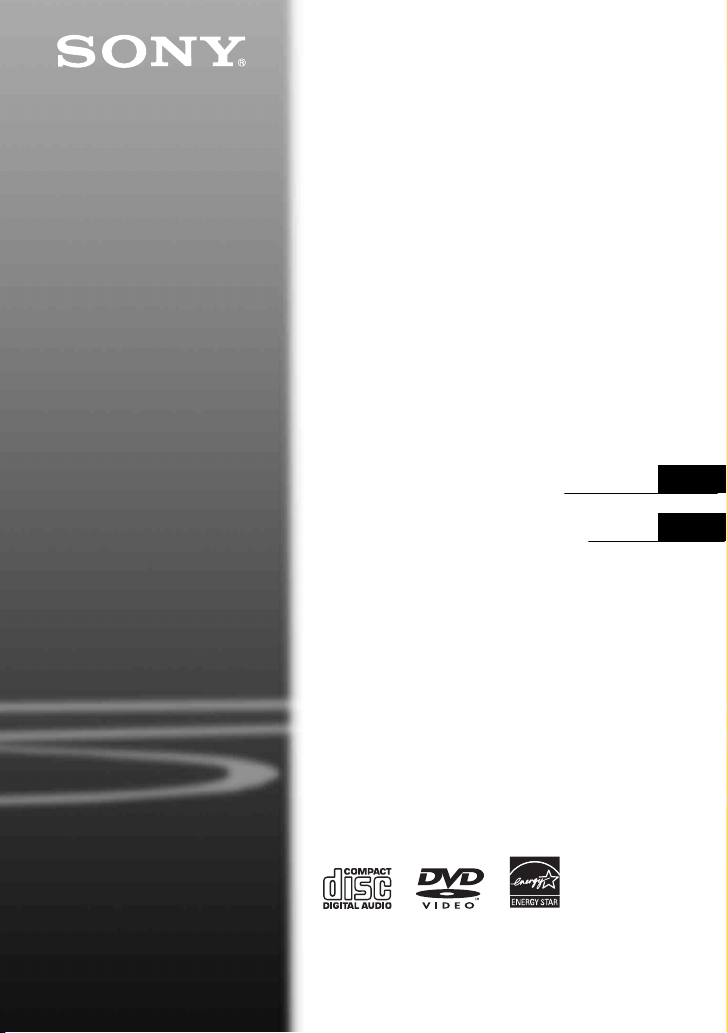
4-126-487-11(1)
Portable
CD/DVD Player
Operating Instructions
Manual de instrucciones
DVP-FX930
© 2009 Sony Corporation
US
ES

WARNING
To reduce the risk of fire or
electric shock, do not
expose this apparatus to
rain or moisture.
To avoid electrical shock,
do not open the cabinet.
Refer servicing to qualified
personnel only.
The AC power cord must be
changed only at a qualified
service shop.
Batteries or batteries
installed apparatus shall
not be exposed to
excessive heat such as
sunshine, fire or the like.
CAUTION
The use of optical instruments
with this product will increase
eye hazard. As the laser beam
used in this CD/DVD player is
harmful to eyes, do not attempt to
disassemble the cabinet.
Refer servicing to qualified
personnel only.
This label is located on the
bottom of the unit.
This symbol is
intended to alert the
user to the presence
of uninsulated
voltage” within the product’s
enclosure that may be of
sufficient magnitude to constitute
a risk of electric shock to
persons.
“dangerous
This symbol is
intended to alert the
user to the presence
of important
maintenance (servicing)
instructions in the literature
accompanying the appliance.
Precautions
• Install this system so that the
AC power cord can be
unplugged from the wall socket
immediately in the event of
trouble.
• The player is not disconnected
from the AC power source as
long as it is connected to the
wall outlet, even if the player
itself has been turned off.
• To prevent fire or shock
hazard, do not place objects
filled with liquids, such as
vases, on the apparatus.
For customers in the U.S.A
Owner’s Record
The model and serial numbers are
located at the bottom of the unit.
Record the serial number in the
space provided below. Refer to
them
whenever you call upon your Sony
dealer regarding this product.
Model No. DVP-FX930
Serial No.______________
operating and
CAUTION
You are cautioned that any
change or modifications not
expressly approved in this
manual could void your authority
to operate this equipment.
b
This equipment has been tested
and found to comply with the
limits for a Class B digital
device, pursuant to Part 15 of the
FCC Rules. These limits are
designed to provide reasonable
protection against harmful
interference in a residential
installation. This equipment
generates, uses, and can radiate
radio frequency energy and, if
not installed and used in
accordance with the instructions,
may cause harmful interference
to radio communications.
However, there is no guarantee
that interference will not occur in
a particular installation. If this
equipment does cause harmful
interference to radio or television
reception, which can be
determined by turning the
equipment off and on, the user is
encouraged to try to correct the
interference by one or more of
the following measures:
– Reorient or relocate the
receiving antenna.
– Increase the separation
between the equipment and
receiver.
– Connect the equipment into an
outlet on a circuit different
from that to which the receiver
is connected.
– Consult the dealer or an
experienced radio/TV
technician for help.
IMPORTANT SAFETY
INSTRUCTIONS
1) Read these instructions.
2) Keep these instructions.
3) Heed all warnings.
4) Follow all instructions.
5) Do not use this apparatus
near water.
6) Clean only with dry cloth.
7) Do not block any
ventilation openings.
Install in accordance with
the manufacturer’s
instructions.
8) Do not install near any heat
sources such as radiators,
heat registers, stoves, or
other apparatus (including
amplifiers) that produce
heat.
9) Do not defeat the safety
purpose of the polarized or
grounding-type plug. A
polarized plug has two
blades with one wider than
the other. A grounding type
plug has two blades and a
third grounding prong. The
wide blade or the third
prong are provided for
your safety. If the provided
2

plug does not fit into your
outlet, consult an
electrician for replacement
of the obsolete outlet.
10) Protect the power cord
from being walked on or
pinched particularly at
plugs, convenience
receptacles, and the point
where they exit from the
apparatus.
11) Only use attachments/
accessories specified by
the manufacturer.
12) Use only with the cart,
stand, tripod, bracket, or
table specified by the
manufacturer, or sold with
the apparatus. When a cart
is used, use caution when
moving the cart/apparatus
combination to avoid
injury from tip-over.
13) Unplug this apparatus
during lightning storms or
when unused for long
periods of time.
14) Refer all servicing to
qualified service
personnel. Servicing is
required when the
apparatus has been
damaged in any way, such
as power-supply cord or
plug is damaged, liquid has
been spilled or objects
have fallen into the
apparatus, the apparatus
has been exposed to rain or
moisture, does not operate
normally, or has been
dropped.
RECYCLING LITHIUMION BATTERIES
Lithium-Ion
batteries are
recyclable.
You can help
preserve our
environment by
returning your used rechargeable
batteries to the collection and
recycling location nearest you.
For more information regarding
recycling of rechargeable
batteries, call toll free
1-800-822-8837, or visit
http://www.rbrc.org/
Caution: Do not handle damaged
or leaking Lithium-Ion batteries.
For the State of California,
USA only
Perchlorate Material – special
handling may apply, See
www.dtsc.ca.gov/
hazardouswaste/perchlorate
Perchlorate Material: Lithium
battery contains perchlorate.
IMPORTANT NOTICE
Caution: This player is capable
of holding a still video image
or on-screen display image on
your television screen
indefinitely. If you leave the
still video image or on-screen
display image displayed on
your TV for an extended period
of time you risk permanent
damage to your television
screen. Plasma display panel
televisions and projection
televisions are susceptible to
this.
If you have any questions or
problems concerning your
player, please consult your
nearest Sony dealer.
Copyrights and
trademarks
• This product incorporates
copyright protection
technology that is protected by
U.S. patents and other
intellectual property rights.
Use of this copyright
protection technology must be
authorized by Macrovision,
and is intended for home and
other limited viewing uses only
unless otherwise authorized by
Macrovision. Reverse
engineering or disassembly is
prohibited.
• Manufactured under license
from Dolby Laboratories.
Dolby and the double-D
symbol are trademarks of
Dolby Laboratories.
• “DVD+RW,” “DVD-RW,”
“DVD+R,” “DVD+R DL,”
“DVD-R,” “DVD VIDEO,”
and “CD” logos are
trademarks.
About this manual
• In this manual, “disc” is used as
a general reference for the
DVDs or CDs unless otherwise
specified by the text or
illustrations.
• Icons, such as , listed at
the top of each explanation
indicate what kind of media
can be used with the function
being explained.
For details, see “Playable
Media” (page 27).
• NEED-to-know information
(to prevent incorrect operation)
is listed under the
NICE-to-know information
(tips and other useful
information) is listed under the
z icon.
b icon.
3

Table of Contents
WARNING . . . . . . . . . . . . . . . . . . . . . . . . . . . . . . . . . . . . . . . . . . . . . . 2
Guide to Parts and Controls . . . . . . . . . . . . . . . . . . . . . . . . . . . . . . . . . 5
Rotating and Folding Down the LCD Panel . . . . . . . . . . . . . . . . . . . . . 8
Preparations . . . . . . . . . . . . . . . . . . . . . . . . . . . . . . . . . . . . 9
Checking the Accessories . . . . . . . . . . . . . . . . . . . . . . . . . . . . . . . . . . 9
Charging the Battery Pack . . . . . . . . . . . . . . . . . . . . . . . . . . . . . . . . . . 9
Using the Car Battery Adaptor . . . . . . . . . . . . . . . . . . . . . . . . . . . . . . 11
Connecting to Other Equipment . . . . . . . . . . . . . . . . . . . . . . . . . . . . . 12
Playback . . . . . . . . . . . . . . . . . . . . . . . . . . . . . . . . . . . . . .13
Playing Discs . . . . . . . . . . . . . . . . . . . . . . . . . . . . . . . . . . . . . . . . . . . 13
Playing MP3 and JPEG Files . . . . . . . . . . . . . . . . . . . . . . . . . . . . . . . 16
Adjusting the Picture Size and Quality
Settings and Adjustments . . . . . . . . . . . . . . . . . . . . . . . . . . .19
Using the Setup Display . . . . . . . . . . . . . . . . . . . . . . . . . . . . . . . . . . . 19
Additional Information . . . . . . . . . . . . . . . . . . . . . . . . . . . . .22
Troubleshooting . . . . . . . . . . . . . . . . . . . . . . . . . . . . . . . . . . . . . . . . . 22
Precautions . . . . . . . . . . . . . . . . . . . . . . . . . . . . . . . . . . . . . . . . . . . . . 24
Playable Media . . . . . . . . . . . . . . . . . . . . . . . . . . . . . . . . . . . . . . . . . . 27
Specifications . . . . . . . . . . . . . . . . . . . . . . . . . . . . . . . . . . . . . . . . . . . 29
Index . . . . . . . . . . . . . . . . . . . . . . . . . . . . . . . . . . . . . . . . . . . . . . . . . . 30
. . . . . . . . . . . . . . . . . . . . . . . . 17
4
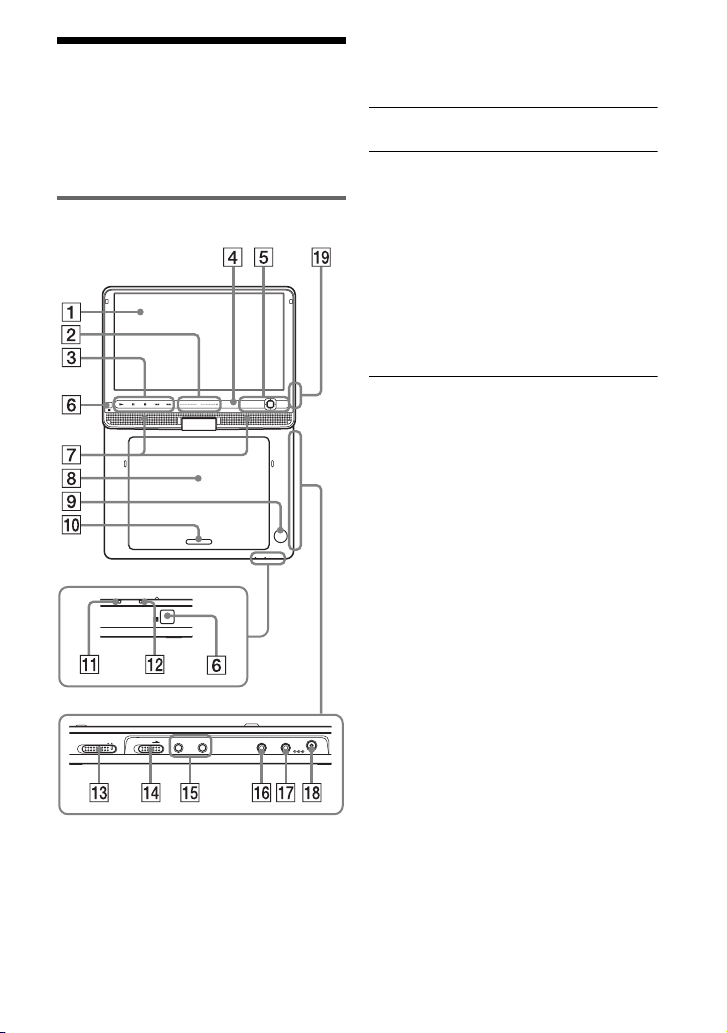
Guide to Parts and
Controls
For more information, see the pages
indicated in parentheses.
Player
The VOL+ and N (play) buttons have a
tactile dot. Use the tactile dot as a reference
when operating the player.
A LCD panel (page 8)
B VOL (sound volume) +/–
Operate with a single touch of + or –.
You can also adjust the volume by
sliding your finger along the touch
slider. Sliding toward + from center
increases volume; sliding toward –
from center decreases volume. (The
same operation in “LCD Mode” can be
used to adjust the picture quality level.
See page 17.)
POWER OFF ON
CHARGEPOWER
HOLD
PHONES AUDIO VIDEO DC IN
AB
VOL
PUSH CLOSE
OPTIONSDISPLAY
RETURNMENU
OPEN
9.5V
IN/
IN/
OUT
OUT
Buttons B C D and E are the same in
function as those on the remote.
Buttons B C D and E (but not C/X/x/
c/ENTER) can be operated with a single
touch.
C N (play) (page 13)
Starts or re-starts playback.
X (pause) (page 13)
Pauses or re-starts playback.
x (stop) (page 13)
Stops playback.
. (previous)
Skips to the beginning of the current
chapter/track/scene.
To go to the beginning of the previous
chapter/track/scene, press twice.
> (next)
Skips to the next chapter/track/scene.
,continued
5

D DISPLAY
Displays the playback information.
• When playing a DVD: Displays the
playback information and changes
the playback mode. See page 15.
• When playing a CD: Each time you
press the button, the time
information switches.
E MENU
Displays the menu or changes the
playback mode.
• When playing a DVD: Displays the
menu.
• When playing a CD: Each time you
press the button, switches Repeat
Play, Random Play, and Play.
• When playing a JPEG file: Displays
the list of thumbnails and plays a
slideshow. See page 16.
RETURN
Returns to the previous display.
C/X/x/c
Moves the highlight to select a
displayed item.
• When playing a DVD or CD: C/c on
the player works as the same as m/
M on the remote.
ENTER
Enters the selected item.
• When playing a DVD or CD:
ENTER on the player works as the
same as N.
OPTIONS
Displays the menu for adjusting the
LCD screen (page 17) and using the
setup display (page 19).
F (remote sensor)
When operating by the remote, point it
at the remote sensor .
G Speaker
H Disc Lid (page 13)
I OPEN button (page 13)
Opens the disc lid.
J PUSH CLOSE (page 13)
Closes the disc lid.
K POWER indicator (page 13)
L CHARGE indicator (page 10)
M POWER switch (page 13)
Turns the player on or off.
N HOLD switch
To avoid accidental button operation
of the player, set the HOLD switch to
the direction of the arrow.
All the buttons on the player are
locked, while the buttons on the
remote remain operable.
O PHONES (headphone) jack A, B
P AUDIO IN/OUT jack (page 12)
Q VIDEO IN/OUT jack (page 12)
R DC IN 9.5V jack (page 10, 11)
Connect the AC power adaptor or car
battery adaptor.
6
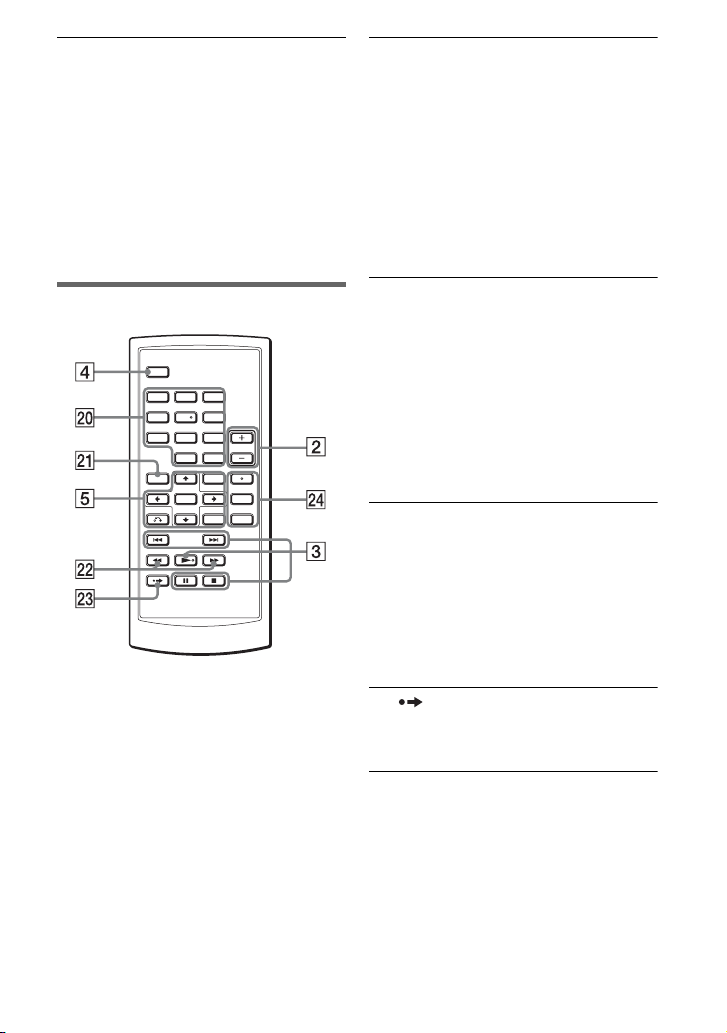
S INPUT button (page 12)
When connected to a TV or other
equipment, each time you press the
button, the LCD screen image
switches as follows:
• Playing an inserted disc: When
turning on the player, the default is
applied.
• Line In: When inputting a playback
signal from connected A/V
equipment.
T Number buttons
Enters the title/chapter numbers, etc.
• When playing a DVD VIDEO or
CD: Search directly by entering the
title/chapter/track number using the
number buttons, and press ENTER.
To switch a title or chapter, press C/
c.
CLEAR button
Clears the entry field.
Remote
123
456
7809
Buttons B C D and E are the same in
function as those on the player.
The number 5, N and AUDIO buttons
have a tactile dot. Use the tactile dot as a
reference when operating the player.
U TOP MENU button
Displays the menu or changes the
playback mode.
• When playing a DVD VIDEO:
Displays the top menu.
• When playing a DVD VR: Switches
between “Original” and “Play List”
on the disc created Playlist. During
playback, you cannot switch. Press
x twice, and press TOP MENU.
V m/M (scan/slow) buttons
Fast reverses/ fast forwards when
pressed during playback. Press
repeatedly to change the speed.
• When playing a DVD: Slow
reverses/ slow forwards when
pressed during pause. Press
repeatedly to change the speed.
W ADVANCE button
Briefly fast forwards the current scene
(DVD only).
X AUDIO button
Changes the audio signal.
• When playing a DVD VIDEO: Each
time you press the button, the
language of the sound track
switches. Depending on the disc, the
choice of language varies.
• When playing a DVD VR: Each time
you press the button, the type of
,continued
7

sound tracks recorded on a disc
switches between main, sub and
main/sub sound.
• When playing a CD: Each time you
press the button, the mode switches
between stereo and monaural (left/
right).
SUBTITLE button
Changes the subtitle. Each time you
press the button, the subtitle switches.
Depending on the disc, the choice of
language varies. (DVD only)
ANGLE button
Changes the angle. When “ ”
(Angle Mark) appears, you can change
angles. Depending on the disc, you
may not be able to change the angle.
(DVD VIDEO only)
Rotating and Folding
Down the LCD Panel
Open the LCD panel to the vertical
position, then slowly rotate it 180 degrees
in the direction indicated by the arrow
(clockwise).
After rotating the LCD panel 180 degrees
clockwise, push the LCD panel down onto
the main body of the player. In this
position the panel is facing up.
To return the LCD panel to its original
position
Open the LCD panel to the vertical
position and rotate the LCD panel counterclockwise slowly.
b
• Do not rotate the LCD panel over 180 degrees.
In addition, do not rotate in the opposite
direction. Doing so will break the LCD panel.
• Return the LCD panel to its original positions
after use, so the LCD panel will not be
damaged by sudden shocks or rough treatment.
• Do not rotate the LCD panel while keeping it
closed or out of vertical. It may scratch the
player.
8

Preparations
Checking the
Accessories
Check that you have the following items:
• Battery pack (NP-FX110) (1)
• AC power adaptor (1)
• Car battery adaptor (1)
• Audio/video cord (mini plug × 2 y
phono plug × 3) (1)
• Remote (with battery) (1)
To replace the remote battery
When the battery becomes depleted,
operation is not possible. Change the
battery.
1 Prepare a new battery (lithium battery
CR2025).
2 Pull out the battery holder (2) while
pressing the lock lever (1).
Charging the Battery
Pack
Preparations
Charge the battery pack (supplied) before
using the player for the first time, or when
the battery is depleted.
1 Attach the battery pack to the
player.
Align the battery pack with the lines
on the bottom of the player.
Engage the hooks of the battery pack
into the holes on the bottom of the
player.
Battery pack
3 Remove the old battery.
4 Insert the new battery in the battery
holder with the 3 side up and then
push the holder until it clicks.
CAUTION
Danger of explosion if battery is incorrectly
replaced.
Replace only with the same or equivalent
type.
Attachment
reference marks
Slide the battery pack in the direction
of the arrow until it clicks into place.
Bottom of the
player
,continued
9

2 Connect the AC power adaptor.
When charging begins, the CHARGE
indicator lights up in orange.
POWER OFF ON
HOLD
DC IN
9.5V
When charging ends, the CHARGE
indicator lights off.
Disconnect the AC power adaptor.
z
If the POWER indicator lights up instead of the
CHARGE indicator, the POWER switch is set to
“ON.” Set the POWER switch to “OFF,” and
make sure that the CHARGE indicator lights up.
Charging time and playing time
Charging time: approx. 6 hours
Playing time: approx. 6 hours
INPUT
PHONES AUDIO VIDEO DC IN
9.5V
IN/
IN/
AB
OUT
OUT
AC power Adaptor
(supplied)
To a wall
outlet
To check the battery level
When the player is stopped, the battery
indicator is displayed. When the battery is
empty, is displayed or the CHARGE
indicator flashes. Set the POWER switch
to “OFF,” connect the AC power adaptor,
and recharge the battery.
Full Empty
To remove the battery pack
Push the release knob and slide the battery
pack in the direction of the arrow.
Release knob
Times indicated are under the following
conditions:
– Moderate temperature (20°C (68°F))
– Headphone use
– Backlight set to minimum
Depending on the ambient temperature or
battery pack condition, charging time may be
longer, or playing time may be reduced.
10

Using the Car Battery
Adaptor
The car battery adaptor (supplied) is for a
12V car battery, negative earth (do not use
it with a 24V car battery, positive earth).
1 Start the engine.
2 Connect the car battery adaptor.
PHONES AUDIO VIDEO DC IN
IN/
AB
OUT
INPUT
9.5V
IN/
OUT
To cigarette
lighter socket
POWER OFF ON
HOLD
DC IN
9.5V
Car battery adaptor (supplied)
3 Turn on the player.
After using the player in a car
1 Turn off the player.
2 Disconnect the car battery adaptor.
3 Turn off the engine.
b
• Do not disconnect the car battery adaptor or
turn off the car engine before you turn off the
player. Doing so may damage the player.
• Disconnect the car battery adaptor after use. If
it is left connected, the car battery may become
depleted.
• Do not leave the player or accessories in the
car.
Preparations
b
• The driver should not connect or disconnect
the car battery adaptor while driving.
• Arrange the cord so as not to interfere with the
driver. Also, do not place the LCD panel where
the driver can watch.
• Clean the cigarette lighter socket. If it is dirty,
it may cause contact failure or malfunction.
• Use the car battery adaptor with the car engine
running. If it is used with t he car engine off, the
car battery may become depleted.
11
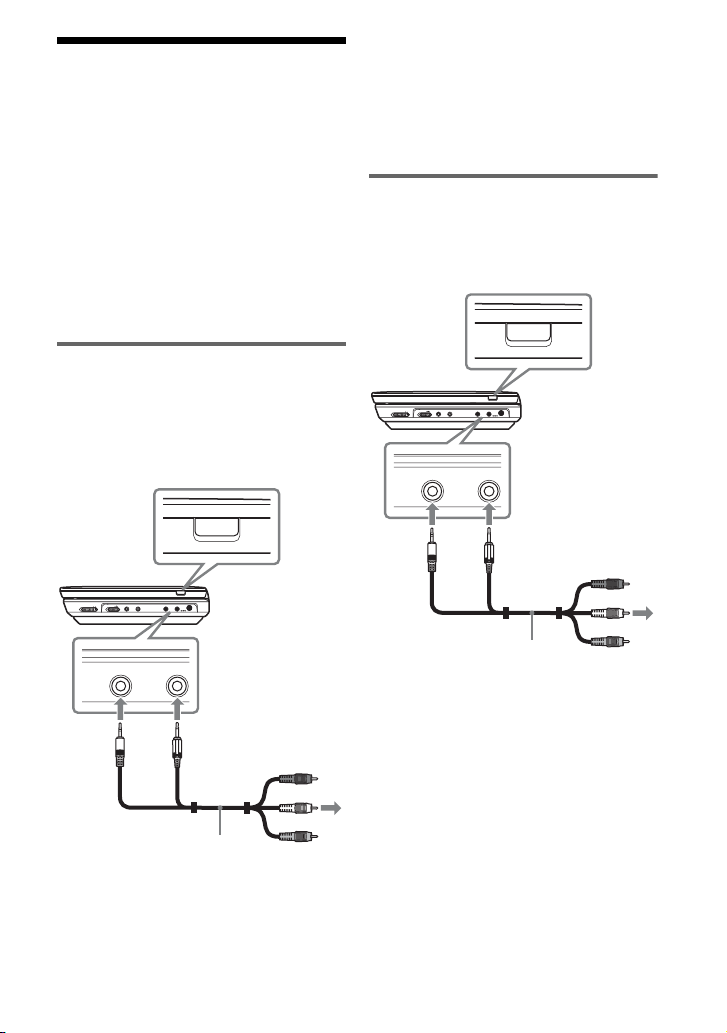
Connecting to Other
Equipment
By connecting the player to your TV or
other equipment, you can increase your
viewing options.
b
• Refer to the instructions supplied with the
equipment to be connected.
• Before connecting, turn off the player and the
equipment to be connected, then unplug from
their wall sockets.
Enjoying images on a
connected TV
1 Connect the player to your TV or
monitor using the audio/video cord
(supplied).
INPUT
PHONES AUDIO VIDEO DC IN
IN/
AB
OUT
INPUT
9.5V
IN/
OUT
POWER OFF ON
HOLD
z
• When you play back a disc after enjoying
images by “Line In,” press INPUT. See page 7.
• The player can connect to an AV amplifier in
the same way as a TV. Although connecting is
the same as a TV, the yellow plug of the audio/
video cord is not used.
Enjoying optional connections
1 Connect the player to your video
player or camcorder using the
audio/video cord (supplied).
INPUT
PHONES AUDIO VIDEO DC IN
IN/
AB
OUT
IN/
OUT
INPUT
9.5V
IN/
OUT
To AUDIO/
VIDEO output
jacks of a
video player or
camcorder
POWER OFF ON
HOLD
AUDIO VIDEO
IN/
OUT
12
AUDIO VIDEO
IN/
OUT
IN/
OUT
Audio/video cord
(supplied)
To AUDIO/
VIDEO input
jacks of a TV or
monitor
Audio/video cord
(supplied)
2 Press INPUT to select “Line In.”
