SONY DVP-FX930 User Manual [fr]
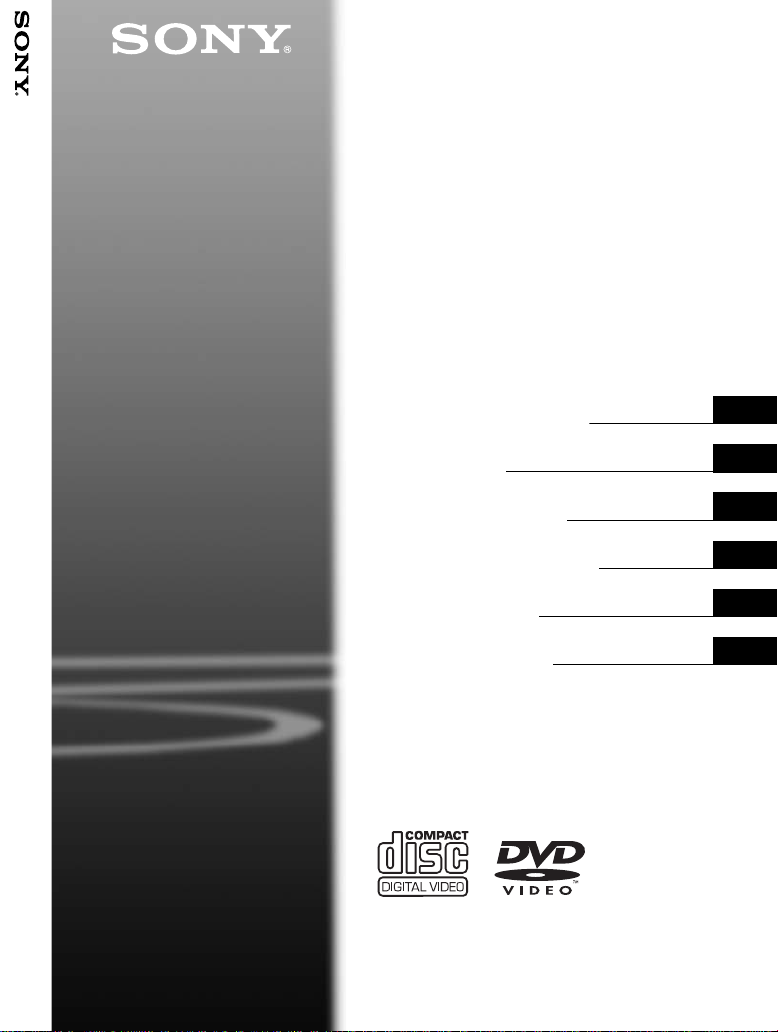
4-126-488-21(1)
Portable
CD/DVD Player
DVP-FX930Portable CD/DVD Player
Operating Instructions
Mode d'emploi
Bedienungsanleitung
Manual de instrucciones
Istruzioni per l'uso
Gebruiksaanwijzing
DVP-FX930
© 2009 Sony Corporation
GB
FR
DE
ES
IT
NL
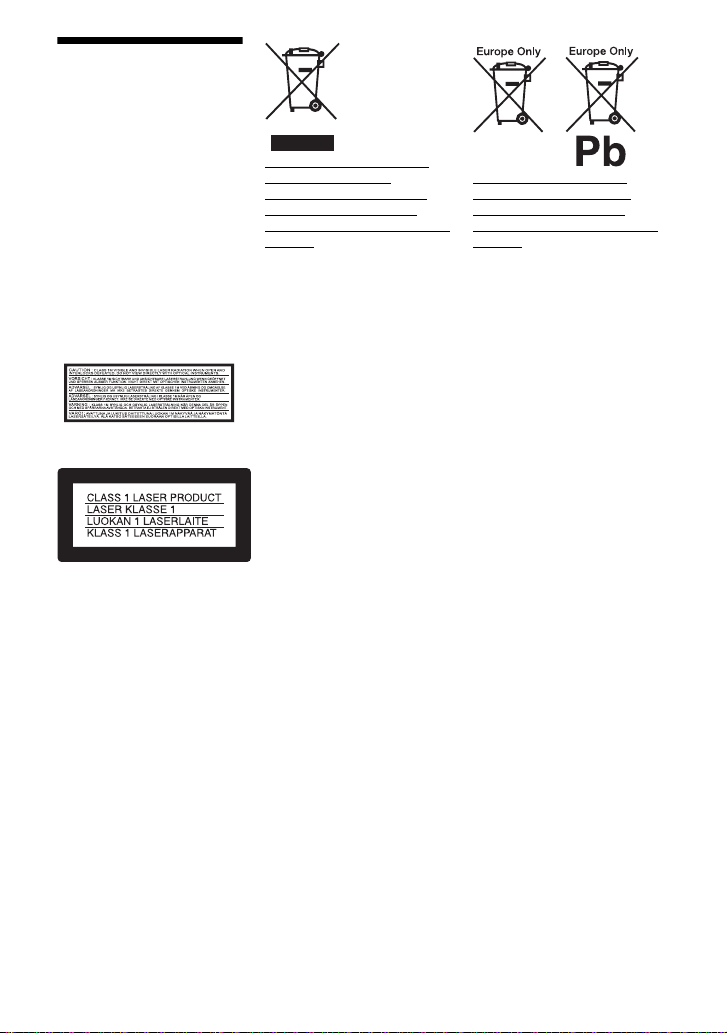
WARNING
To reduce the risk of fire or
electric shock, do not
expose this apparatus to
rain or moisture.
To avoid electrical shock,
do not open the cabinet.
Refer servicing to qualified
personnel only.
The mains lead must be
changed only at a qualified
service shop.
Batteries or batteries
installed apparatus shall not
be exposed to excessive
heat such as sunshine, fire
or the like.
This label is located on the
bottom of the unit.
This appliance is classified as a
CLASS 1 LASER product. The
CLASS 1 LASER PRODUCT
MARKING is located on the
bottom of the unit.
CAUTION
• The use of optical instruments
with this product will increase
eye hazard. As the laser beam
used in this CD/DVD player is
harmful to eyes, do not attempt
to disassemble the cabinet.
Refer servicing to qualified
personnel only.
• Danger of explosion if battery
is incorrectly replaced. Replace
only with the same or
equivalent type.
Disposal of Old Electrical &
Electronic Equipment
(Applicable in the European
Union and other European
countries with separate collection
systems)
This symbol on the product or on
its packaging indicates that this
product shall not be treated as
household waste. Instead it shall
be handed over to the applicable
collection point for the recycling
of electrical and electronic
equipment. By ensuring this
product is disposed of correctly,
you will help prevent potential
negative consequences for the
environment and human health,
which could otherwise be caused
by inappropriate waste handling
of this product. The recycling of
materials will help to conserve
natural resources. For more
detailed information about
recycling of this product, please
contact your local Civic Office,
your household waste disposal
service or the shop where you
purchased the product.
Disposal of waste batteries
(applicable in the European
Union and other European
countries with separate collection
systems)
This symbol on the battery or on
the packaging indicates that the
battery provided with this
product shall not be treated as
household waste.
On certain batteries this symbol
might be used in combination
with a chemical symbol. The
chemical symbols for mercury
(Hg) or lead (Pb) are added if the
battery contains more than
0.0005% mercury or 0.004%
lead.
By ensuring these batteries are
disposed of correctly, you will
help prevent potentially negative
consequences for the
environment and human health
which could otherwise be caused
by inappropriate waste handling
of the battery. The recycling of
the materials will help to
conserve natural resources.
In case of products that for
safety, performance or data
integrity reasons require a
permanent connection with an
incorporated battery, this battery
should be replaced by qualified
service staff only.
To ensure that the battery will be
treated properly, hand over the
product at end-of-life to the
applicable collection point for the
recycling of electrical and
electronic equipment.
For all other batteries, please
view the section on how to
remove the battery from the
product safely. Hand the battery
over to the applicable collection
point for the recycling of waste
batteries.
GB
2
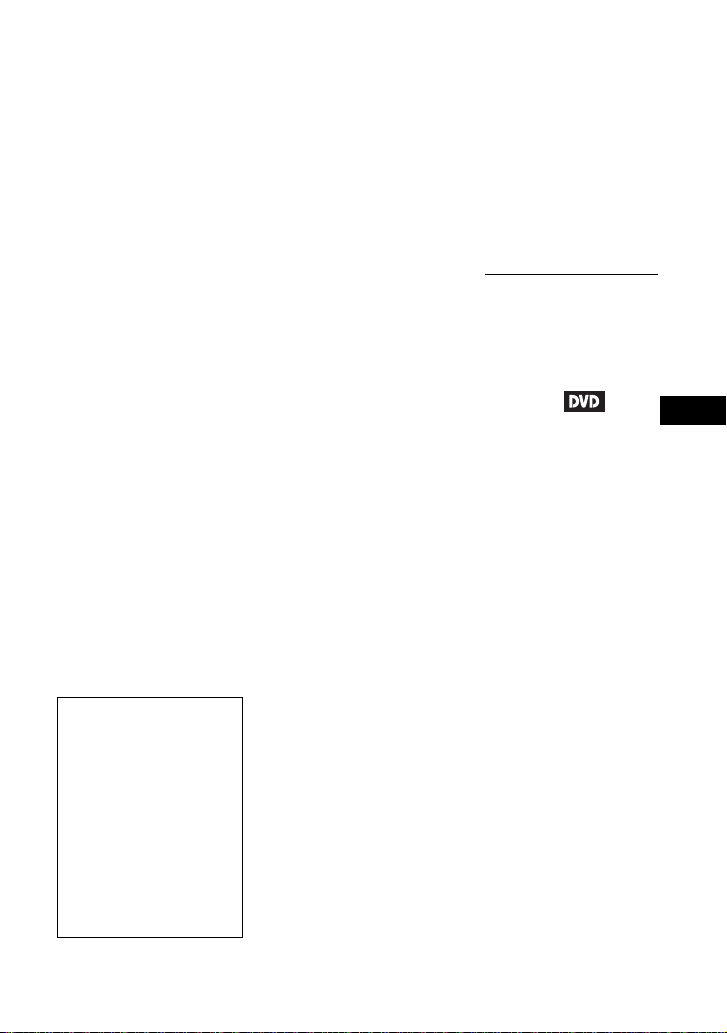
For more detailed information
about recycling of this product o r
battery, please contact your local
Civic Office, your household
waste disposal service or the
shop where you purchased the
product.
Precautions
• Install this system so that the
mains lead can be unplugged
from the wall socket
immediately in the event of
trouble.
• The player is not disconnected
from the AC power source
(mains) as long as it is
connected to the wall outlet,
even if the player itself has
been turned off.
• To prevent fire or shock
hazard, do not place objects
filled with liquids, such as
vases, on the apparatus.
• Excessive sound pressure from
earphones and headphones can
cause hearing loss.
The manufacturer of this product
is Sony Corporation, 1-7-1
Konan Minato-ku Tokyo, 1080075 Japan. The Authorized
Representative for EMC and
product safety is Sony
Deutschland GmbH, Hedelfinger
Strasse 61, 70327 Stuttgart,
Germany. For any service or
guarantee matters please refer to
the addresses given in separate
service or guarantee documents.
IMPORTANT NOTICE
Caution: This player is capable
of holding a still video image or
on-screen display image on your
television screen indefinitely. If
you leave the still video image or
on-screen display image
displayed on your TV for an
extended period of time you risk
permanent damage to your
television screen. Plasma display
panel televisions and projection
televisions are susceptible to
this.
If you have any questions or
problems concerning your
player, please consult your
nearest Sony dealer.
Copyrights, licencing and
trademarks
• This product incorporates
copyright protection
technology that is protected by
U.S. patents and other
intellectual property rights.
Use of this copyright
protection technology must be
authorized by Macrovision,
and is intended for home and
other limited viewing uses only
unless otherwise authorized by
Macrovision. Reverse
engineering or disassembly is
prohibited.
• Manufactured under licence
from Dolby Laboratories.
Dolby and the double-D
symbol are trademarks of
Dolby Laboratories.
• “DVD+RW,” “DVD-RW,”
“DVD+R,” “DVD+R DL,”
“DVD-R,” “DVD VIDEO,”
and “CD” logos are
trademarks.
• MPEG Layer-3 audio coding
technology and patents
licensed from Fraunhofer IIS
and Thomson.
• DivX, DivX Certified, and
associated logos are
trademarks of DivX, Inc. and
are used under licence.
• THIS PRODUCT IS
LICENSED UNDER THE
MPEG-4 VISUAL PATENT
PORTFOLIO LICENSE FOR
THE PERSONAL AND NONCOMMERCIAL USE OF A
CONSUMER FOR
DECODING VIDEO IN
COMPLIANCE WITH THE
MPEG-4 VISUAL
STANDARD (“MPEG-4
VIDEO”) THAT WAS
ENCODED BY A
CONSUMER ENGAGED IN
A PERSONAL AND NONCOMMERCIAL ACTIVITY
AND/OR WAS OBTAINED
FROM A VIDEO PROVIDER
LICENSED BY MPEG LA TO
PROVIDE MPEG-4 VIDEO.
NO LICENSE IS GRANTED
OR SHALL BE IMPLIED
FOR ANY OTHER USE.
ADDITIONAL
INFORMATION
INCLUDING THAT
RELATING TO
PROMOTIONAL,
INTERNAL AND
COMMERCIAL USES AND
LICENSING MAY BE
OBTAINED FROM MPEG
LA, LLC. SEE
HTTP://WWW.MPEGLA.COM
About this manual
• In this manual, “disc” is used as
a general reference for the
DVDs or CDs unless otherwise
specified by the text or
illustrations.
• Icons, such as , listed at
the top of each explanation
indicate what kind of media
can be used with the function
being explained.
For details, see “Playable
Media” (page 30).
• NEED-to-know information
(to prevent incorrect operation)
is listed under the
NICE-to-know information
(tips and other useful
information) is listed under the
z icon.
b icon.
GB
3
GB

Table of Contents
WARNING . . . . . . . . . . . . . . . . . . . . . . . . . . . . . . . . . . . . . . . . . . . . . . 2
Guide to Parts and Controls . . . . . . . . . . . . . . . . . . . . . . . . . . . . . . . . . 5
Rotating and Folding Down the LCD Panel . . . . . . . . . . . . . . . . . . . . . 9
Preparations . . . . . . . . . . . . . . . . . . . . . . . . . . . . . . . . . . . .10
Checking the Accessories . . . . . . . . . . . . . . . . . . . . . . . . . . . . . . . . . 10
Charging the Battery Pack . . . . . . . . . . . . . . . . . . . . . . . . . . . . . . . . . 10
Using in a Car (for Rear Seat Passenger) . . . . . . . . . . . . . . . . . . . . . 12
Connecting to Other Equipment . . . . . . . . . . . . . . . . . . . . . . . . . . . . . 14
Playback . . . . . . . . . . . . . . . . . . . . . . . . . . . . . . . . . . . . . .15
Playing Discs . . . . . . . . . . . . . . . . . . . . . . . . . . . . . . . . . . . . . . . . . . . . 15
Playing MP3, JPEG, and Video Files . . . . . . . . . . . . . . . . . . . . . . . . 18
Adjusting the Picture Size and Quality
Settings and Adjustments . . . . . . . . . . . . . . . . . . . . . . . . . . .21
Using the Setup Display . . . . . . . . . . . . . . . . . . . . . . . . . . . . . . . . . . . 21
Additional Information . . . . . . . . . . . . . . . . . . . . . . . . . . . . .25
Troubleshooting . . . . . . . . . . . . . . . . . . . . . . . . . . . . . . . . . . . . . . . . . 25
Precautions . . . . . . . . . . . . . . . . . . . . . . . . . . . . . . . . . . . . . . . . . . . . . 27
Playable Media . . . . . . . . . . . . . . . . . . . . . . . . . . . . . . . . . . . . . . . . . . 30
Specifications . . . . . . . . . . . . . . . . . . . . . . . . . . . . . . . . . . . . . . . . . . . 32
Index . . . . . . . . . . . . . . . . . . . . . . . . . . . . . . . . . . . . . . . . . . . . . . . . . . 33
. . . . . . . . . . . . . . . . . . . . . . . 20
GB
4
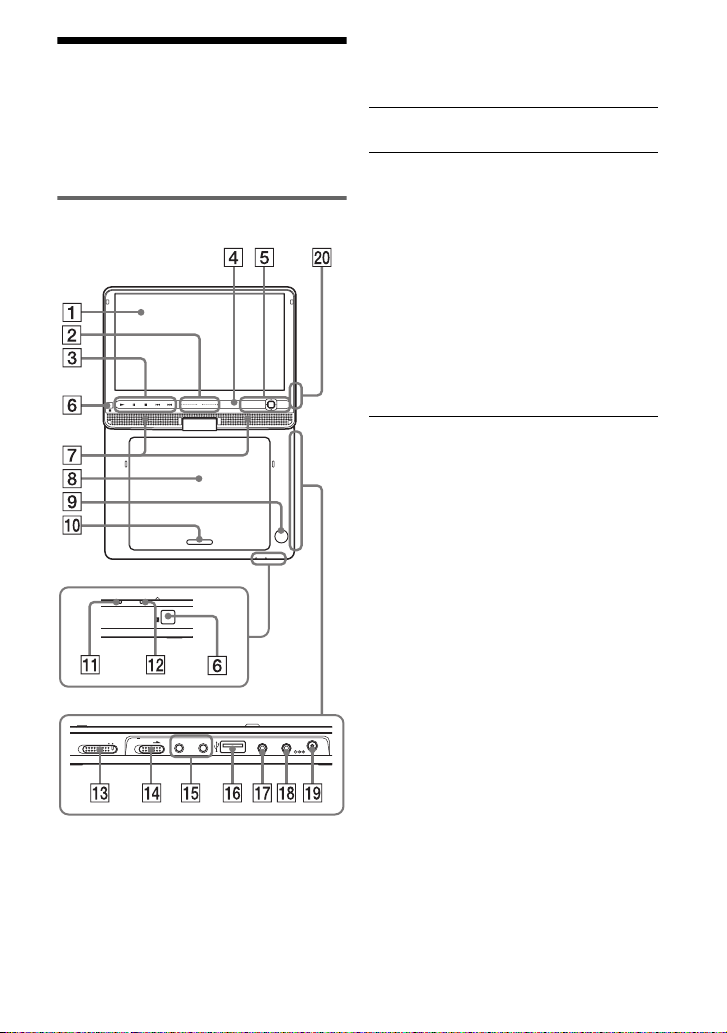
Guide to Parts and
Controls
For more information, see the pages
indicated in parentheses.
Player
OPERATE OFF ON
CHARGEPOWER
HOLD
PHONES AUDIO VIDEO DC IN
AB
VOL
PUSH CLOSE
OPTIONSDISPLAY
RETURNMENU
OPEN
IN/
IN/
OUT
OUT
The VOL+ and N (play) buttons have a
tactile dot. Use the tactile dot as a reference
when operating the player.
A LCD panel (page 9)
B VOL (sound volume) +/–
Operate with a single touch of + or –.
You can also adjust the volume by
sliding your finger along the touch
slider. Sliding toward + from centre
increases volume; sliding toward –
from centre decreases volume. (The
same operation in “LCD Mode” can be
used to adjust the picture quality level.
See page 20.)
Buttons on the remote adjust the
volume only.
C N (play) (page 15)
Starts or re-starts playback.
X (pause) (page 15)
Pauses or re-starts playback.
x (stop) (page 15)
Stops playback.
. (previous)
Skips to the beginning of the current
chapter/track/scene.
To go to the beginning of the previous
chapter/track/scene, press twice.
> (next)
9.5V
Skips to the next chapter/track/scene.
Buttons B C D and E are also on the
remote.
Buttons B C D and E (but not C/X/x/
c/ENTER) can be operated with a single
touch.
,Continued
GB
5

D DISPLAY
Displays the playback information.
• When playing a DVD: Displays the
playback information and changes
the playback mode. See page 17.
• When playing a CD or video file:
Each time you press the button, the
time information switches.
• When playing a VIDEO CD:
Displays the playback information.
E MENU
Displays the menu or changes the
playback mode.
• When playing a DVD: Displays the
menu.
• When playing a CD or VIDEO CD:
Each time you press the button,
switches Repeat Play, Random Play,
and Play. (Only when “PBC” is set to
“Off” for VIDEO CD.)
• When playing a JPEG file: Displays
the list of thumbnails and plays a
slideshow. See page 19.
RETURN
Returns to the previous display.
C/X/x/c
Moves the highlight to select a
displayed item.
• When playing a DVD or CD or
VIDEO CD: C/c on the player
works as the same as m/M on the
remote.
ENTER
Enters the selected item.
• When playing a DVD or CD or
VIDEO CD: ENTER on the player
works as the same as N.
OPTIONS
Displays the menu for adjusting the
LCD screen (page 20) and using the
setup display (page 21).
F (remote sensor)
When operating by the remote, point it
at the remote sensor .
G Speaker
H Disc Lid (page 15)
I OPEN button (page 15)
Opens the disc lid.
J PUSH CLOSE (page 15)
Closes the disc lid.
K POWER indicator (page 15)
L CHARGE indicator (page 11)
M OPERATE switch (page 15)
Turns the player on or off.
N HOLD switch
To avoid accidental button operation
of the player, set the HOLD switch to
the direction of the arrow.
All the buttons on the player are
locked, while the buttons on the
remote remain operable.
GB
6

O PHONES (headphone) jack A, B
P USB jack (type A) (page 19)
Connect a USB device to this jack.
Q AUDIO IN/OUT jack (page 14)
R VIDEO IN/OUT jack (page 14)
S DC IN 9.5V jack (page 11, 12)
Connect the AC power adaptor or car
battery adaptor.
T INPUT button (page 14)
Each time you press the button, the
LCD screen image switches as
follows:
• disc mode (default): When playing
an inserted disc.
• USB mode: When playing DATA
files on a connected USB device.
Appears “USB” on the LCD panel
when you select this mode.
• Line In mode: When receiving a
playback signal from connected A/V
equipment. Appears “Line In” on the
LCD panel when you select this
mode.
Remote
123
456
7809
Buttons B C D and E are also on the
player.
The number 5, N and AUDIO buttons
have a tactile dot. Use the tactile dot as a
reference when operating the player.
U Number buttons
Enters the title/chapter numbers, etc.
• When playing a DVD VIDEO or CD
or VIDEO CD: Search directly by
entering the title/chapter/track
number using the number buttons,
and press ENTER.
To switch a title or chapter, press C/
c. (Only when “PBC” is set to “Off”
for VIDEO CD.)
CLEAR button
Clears the entry field.
,Continued
GB
7
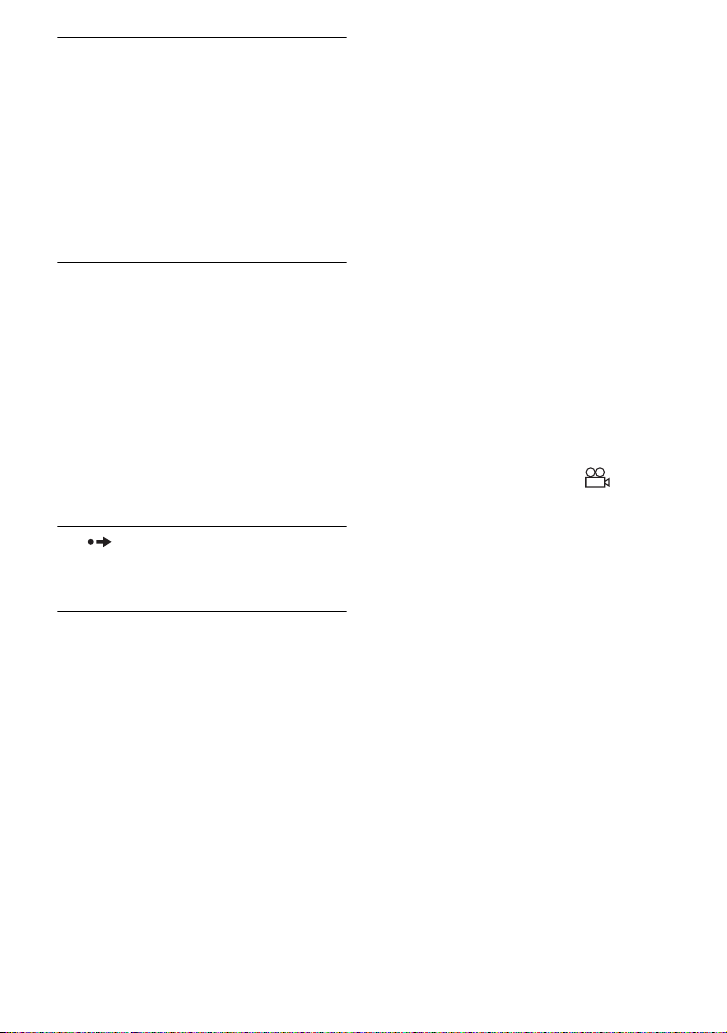
V TOP MENU button
Displays the menu or changes the
playback mode.
• When playing a DVD VIDEO:
Displays the top menu.
• When playing a DVD VR: Switches
between “Original” and “Play List”
on the disc created Playlist. During
playback, you cannot switch. Press
x twice, and press TOP MENU.
W m/M (scan/slow) buttons
Fast reverses/ fast forwards when
pressed during playback.
Press repeatedly to change the speed.
• When playing a DVD: Slow
reverses/ slow forwards when
pressed during pause. Press
repeatedly to change the speed.
• When playing a VIDEO CD or video
file: Slow forwards when pressed
during pause. Press repeatedly to
change the speed.
X ADVANCE button
Briefly fast forwards the current scene
(DVD only).
• When playing a CD or VIDEO CD:
Each time you press the button, the
mode switches between stereo and
monaural (left/right).
• When playing a DivX video file:
Each time you press the button, the
audio signal switches. If “No Audio”
appears, the player does not support
the audio signal.
SUBTITLE button
Changes the subtitle.
• When playing a DVD: Each time
you press the button, the subtitle
switches. Depending on the disc, the
choice of language varies.
• When playing a DivX video file:
Press the button during playback.
Press
X/x and ENTER while
displaying subtitle information.
ANGLE button
Changes the angle. When “ ”
(Angle Mark) appears, you can change
angles. Depending on the disc, you
may not be able to change the angle
(DVD VIDEO only).
Y AUDIO button
Changes the audio signal.
• When playing a DVD VIDEO: Each
time you press the button, the
language of the sound track
switches. Depending on the disc, the
choice of language varies.
• When playing a DVD VR: Each time
you press the button, the type of
sound tracks recorded on a disc
switches between main, sub and
main/sub sound.
GB
8
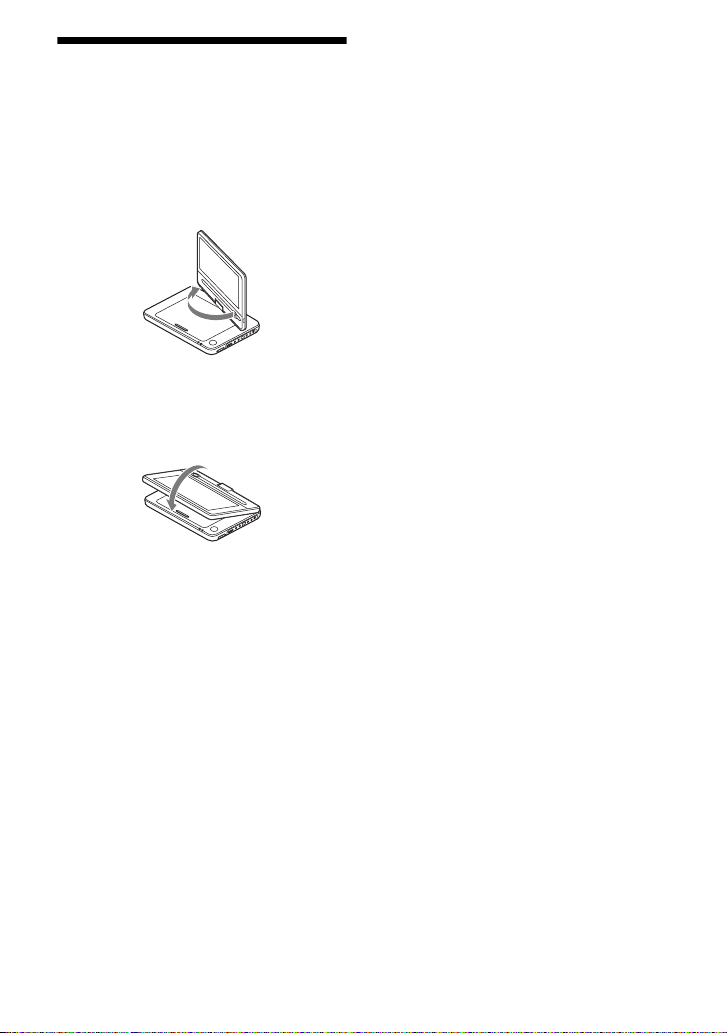
Rotating and Folding
Down the LCD Panel
Open the LCD panel to the vertical
position, then slowly rotate it 180 degrees
in the direction indicated by the arrow
(clockwise).
After rotating the LCD panel 180 degrees
clockwise, push the LCD panel down onto
the main body of the player. In this
position the panel is facing up.
To return the LCD panel to its original
position
Open the LCD panel to the vertical
position and rotate the LCD panel counterclockwise slowly.
b
• Do not rotate the LCD panel over 180 degrees.
In addition, do not rotate in the opposite
direction. Doing so will break the LCD panel.
• Return the LCD panel to its original positions
after use, so the LCD panel will not be
damaged by sudden shocks or rough treatment.
• Do not rotate the LCD panel while keeping it
closed or out of vertical. It may scratch the
player.
GB
9
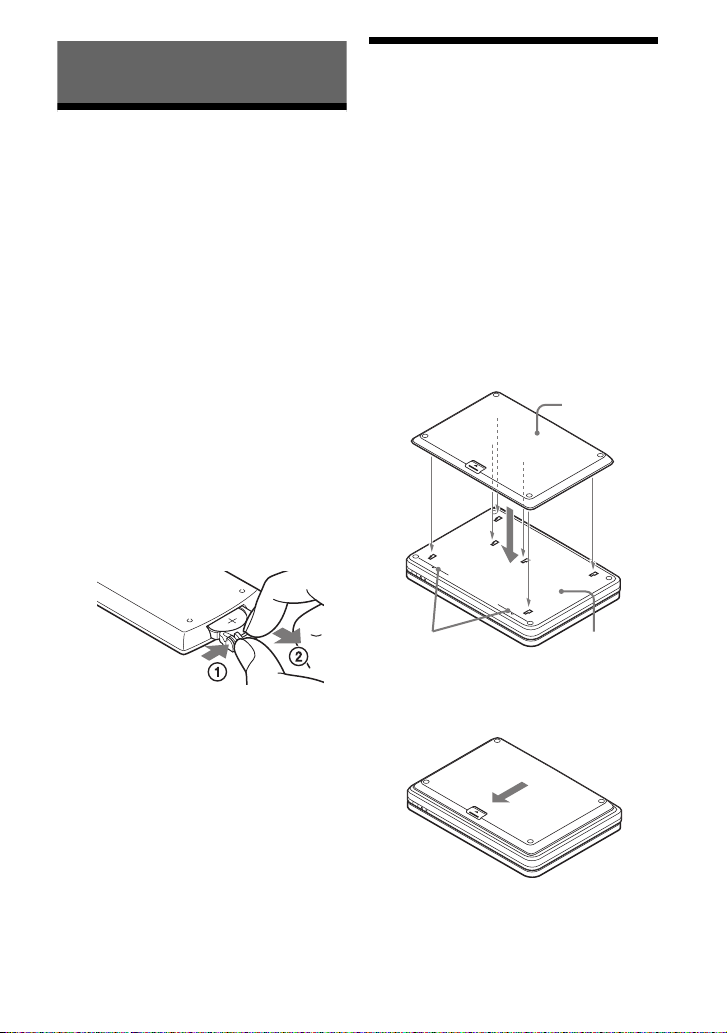
Preparations
Checking the
Accessories
Check that you have the following items:
• Battery pack (NP-FX110) (1)
• AC power adaptor (1)
• Car battery adaptor (1)
• Audio/video cord (mini plug × 2 y
phono plug × 3) (1)
• Remote (with battery) (1)
• Headrest mounting bracket (1)
To replace the remote battery
When the battery becomes depleted,
operation is not possible. Change the
battery.
1 Prepare a new battery (lithium battery
CR2025).
2 Pull out the battery holder (2) while
pressing the lock lever (1).
Charging the Battery
Pack
Charge the battery pack (supplied) before
using the player for the first time, or when
the battery is depleted.
1 Attach the battery pack to the
player.
Align the battery pack with the lines
on the bottom of the player.
Engage the hooks of the battery pack
into the holes on the bottom of the
player.
Battery pack
3 Remove the old battery.
4 Insert the new battery in the battery
holder with the 3 side up and then
push the holder until it clicks.
GB
10
Attachment
reference marks
Slide the battery pack in the direction
of the arrow until it clicks into place.
Bottom of the
player
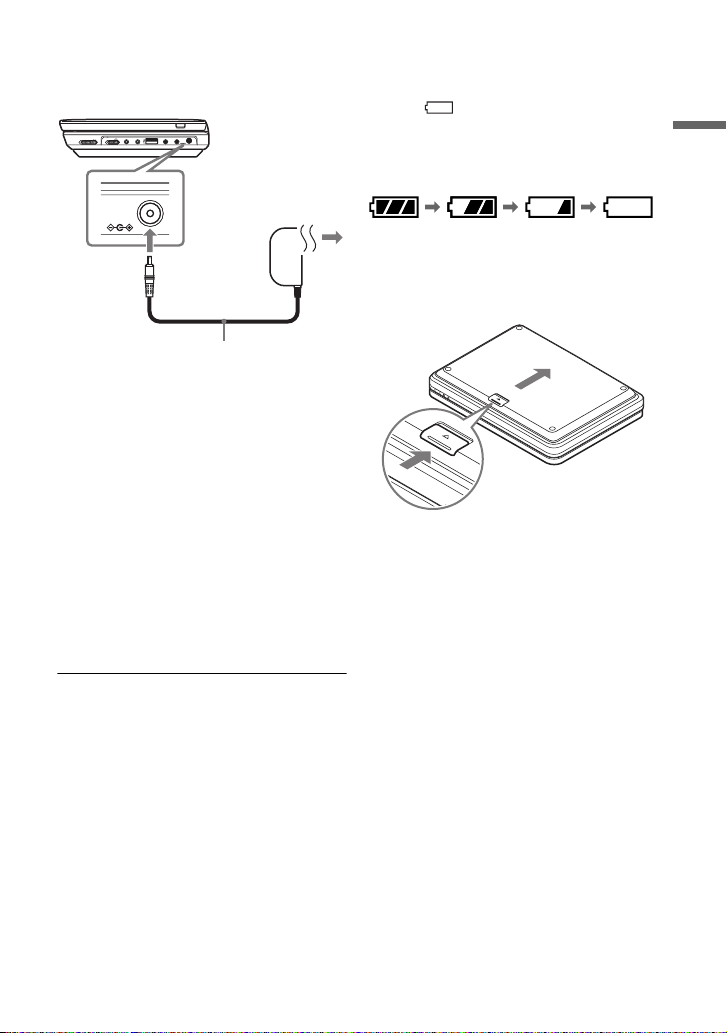
2 Connect the AC power adaptor.
When charging begins, the CHARGE
indicator lights up in orange.
OPERATE OFF ON
HOLD
DC IN
9.5V
When charging ends, the CHARGE
indicator lights off.
Disconnect the AC power adaptor.
z
If the POWER indicator lights up instead of the
CHARGE indicator, the OPERATE switch is set
to “ON.” Set the OPERATE switch to “OFF,”
and make sure that the CHARGE indicator lights
up.
b
Charge the battery in an ambient temperature of
between 5 to 35°C.
INPUT
PHONES AUDIO VIDEO DC IN
9.5V
IN/
IN/
AB
OUT
OUT
AC power Adaptor
(supplied)
To a wall
outlet
To check the battery level
When the player is stopped, the battery
indicator is displayed. When the battery is
empty, is displayed or the CHARGE
indicator flashes. Set the OPERATE
switch to “OFF,” connect the AC power
adaptor, and recharge the battery.
Full Empty
To remove the battery pack
Push the release knob and slide the battery
pack in the direction of the arrow.
Release knob
Preparations
Charging time and playing time
Charging time: approx. 6 hours
Playing time: approx. 6 hours
Times indicated are under the following
conditions:
– Moderate temperature (20°C)
– Headphone use
– Backlight set to minimum
Depending on the ambient temperature or
battery pack condition, charging time may be
longer, or playing time may be reduced.
11
GB
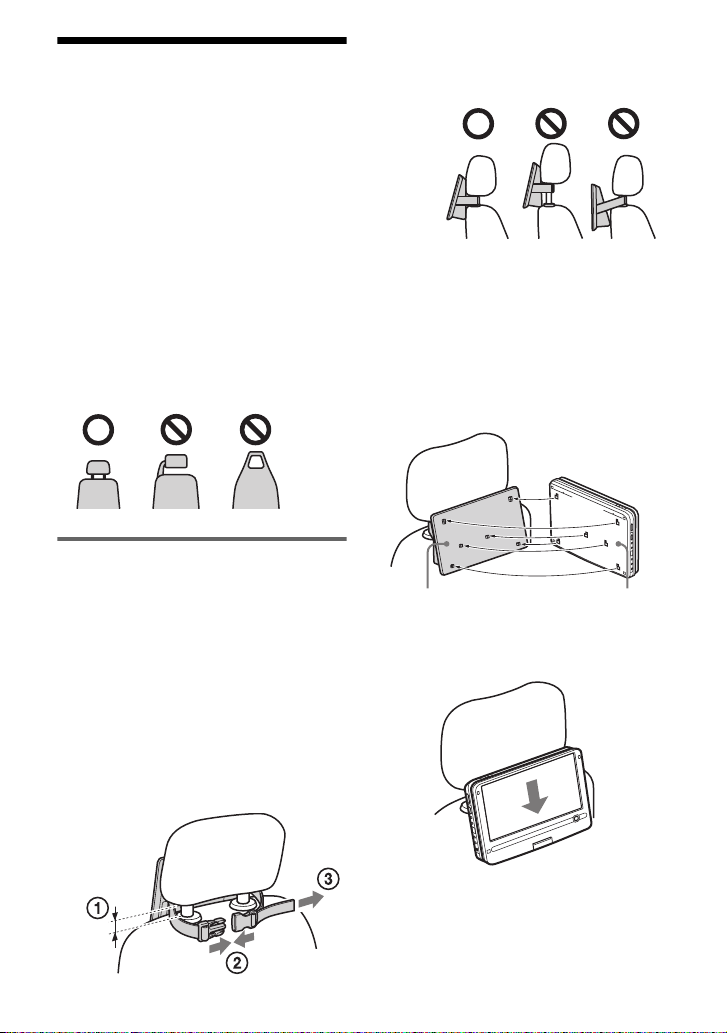
Using in a Car (for Rear
Seat Passenger)
Use the headrest mounting bracket and car
battery adaptor (both supplied) for rear seat
passengers to enjoy the player.
b
• Do not perform installation while the car is
being driven.
• The adaptor is for a 12V car battery. Do not use
it with a 24V battery.
• The adaptor is only for use with negatively
grounded cars. Do not use it with cars
grounded positively.
• Depending on the seat type, it may not be
possible to mount the player.
Mounting the player at the
back of the front seat
You should not use the battery pack in the
car. Turn off the player and remove the
battery pack in advance (page 11).
1 Attach the bracket to the headrest.
Adjust the height of the headrest to
allow approx. 3 cm of space (1).
Attach the bracket by buckling up
firmly until it clicks (2), then
securely tighten the belt (3).
If the headrest is too high, the belt may
loosen, which could cause an accident
or injury.
2 Rotate and fold down the LCD panel
(page 9).
3 Attach the player to the bracket.
Securely hold the player with both
hands.
Engage the hooks of the bracket into
the holes on the bottom of the player.
Bracket Bottom of the player
Slide the player in the direction of the
arrow until it clicks into place.
12
GB

4 Connect the car battery adaptor.
To cigarette lighter socket
DC IN
9.5V
Car battery adaptor (supplied)
b
• The driver should not connect or disconnect
the car battery adaptor while driving.
• Arrange the cord so as not to interfere with the
driver. Also, do not place the LCD panel where
the driver can watch.
• Clean the cigarette lighter socket. If it is dirty,
it may cause contact failure or malfunction.
• Use the car battery adaptor with the car engine
running. If it is used with the c ar engine off, the
car battery may become depleted.
• Do not use the headrest mounting bracket or
car battery adaptor if they have been dropped
or damaged.
• Do not connect a USB device when using the
player in a car. If it is connected, it could cause
an accident or injury if the USB device
disengages.
Preparations
4 Detach the bracket.
b
• Do not disconnect the car battery adaptor or
turn off the car engine before you turn off the
player. Doing so may cause damage to the
player. Also Resume Play (page 16) is not
possible if you do so. If your car is equipped
with an idling stop system, deactivate the
function before using the player in the car.
• Disconnect the car battery adaptor after use. If
it is left connected, the car battery may become
depleted.
• Detach the bracket after use. If it is left
attached, it could cause an accident or injury.
• Do not leave the player or accessories in the car.
• Do not leave the battery pack in the car.
After using the player in a car
1 Turn off the player.
2 Disconnect the car battery adaptor.
3 Detach the player.
Press down the release knob until it
clicks (1).
Hold the player securely with both
hands and pull out towards you (2).
SPECIAL NOTE
Any warranty, stated or implied, shall not be
applied in the case of your failure to follow the
instruction mentioned above, and you are liable
for all problems or damage arising from failure
to follow such instructions.
13
GB
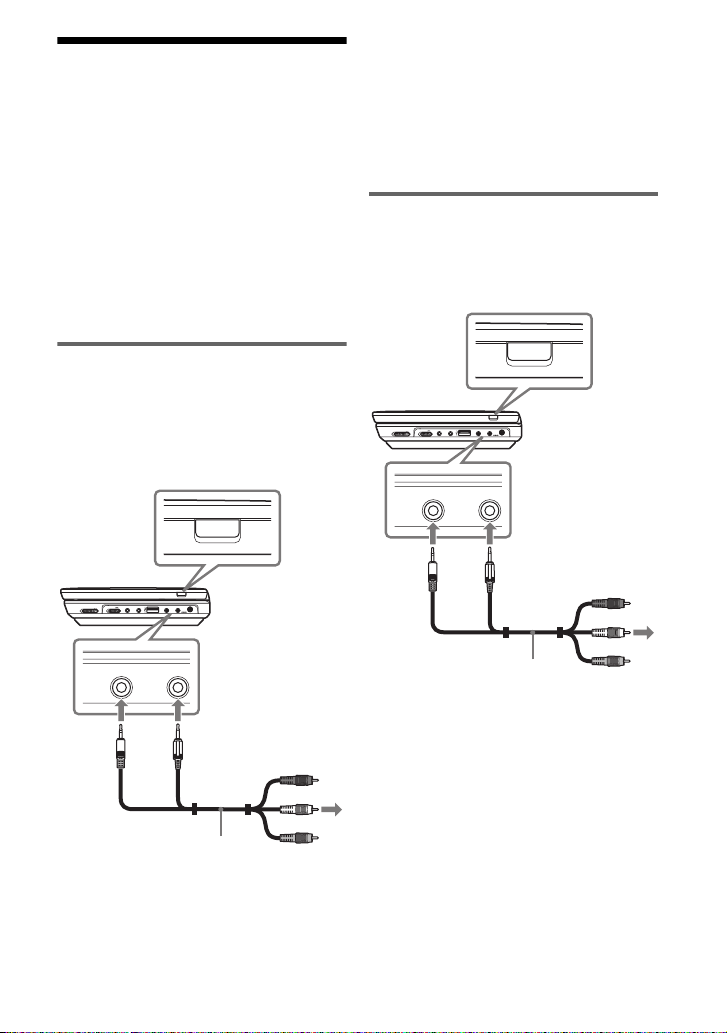
Connecting to Other
Equipment
By connecting the player to your TV or
other equipment, you can increase your
viewing options.
b
• Refer to the instructions supplied with the
equipment to be connected.
• Before connecting, turn off the player and the
equipment to be connected, then unplug from
their wall sockets.
Enjoying images on a
connected TV
1 Connect the player to your TV or
monitor using the audio/video cord
(supplied).
INPUT
PHONES AUDIO VIDEO DC IN
IN/
AB
OUT
INPUT
9.5V
IN/
OUT
OPERATE OFF ON
HOLD
z
• When you play back a disc after enjoying
images by “Line In” or “USB,” press INPUT
repeatedly to select the disc mode. See page 7.
• The player can connect to an AV amplifier in
the same way as a TV. Although connecting is
the same as a TV, the yellow plug of the audio/
video cord is not used
Enjoying optional connections
1 Connect the player to your video
player or camcorder using the
audio/video cord (supplied).
INPUT
PHONES AUDIO VIDEO DC IN
IN/
AB
OUT
IN/
OUT
INPUT
9.5V
IN/
OUT
To AUDIO/
VIDEO output
jacks of a
video player or
camcorder
OPERATE OFF ON
HOLD
AUDIO VIDEO
IN/
OUT
14
GB
AUDIO VIDEO
IN/
OUT
IN/
OUT
Audio/video cord
(supplied)
To AUDIO/
VIDEO input
jacks of a TV or
monitor
Audio/video cord
(supplied)
2 Turn on the player and press INPUT
repeatedly to select “Line In.”
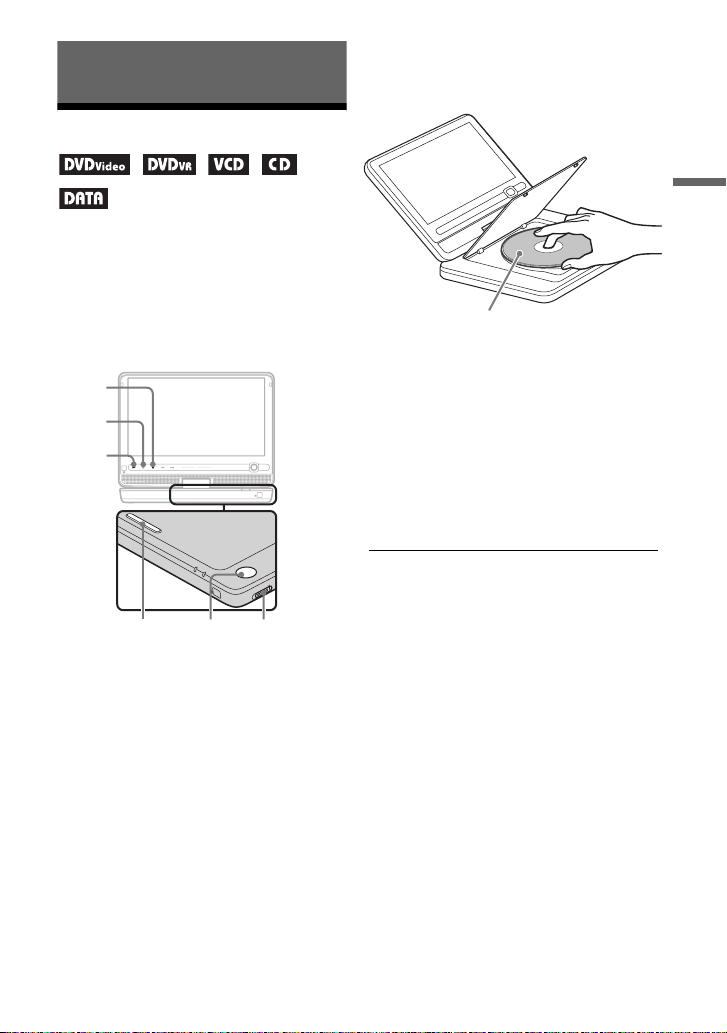
Playback
OPERATE
OFF
ON
OPEN
PUSH CLOSE
CHARGEPOWER
Playing Discs
Depending on the disc, some operations
may be different or restricted. Refer to the
operating instructions supplied with the
disc.
Connect the AC power adaptor or attach
the battery pack.
x
X
N
VOL
OPENPUSH CLOSE OPERATE
OPTIONSDISPLAY RETURNMENU
CHARGEPOWER
4 Insert the disc to be played.
Place with the playback side down and
push gently until it clicks.
Playback
Playback side facing down
5 Push the PUSH CLOSE on the
disc lid to shut the disc lid.
6 Press N.
The player starts playback.
Depending on the disc, a menu may
appear. Press C/X/x/c to select the
item, and press ENTER.
To stop playback
Press x.
To pause playback
Press X.
1 Open the LCD panel.
2 Slide the OPERATE switch to
“ON.”
The player turns on and the POWER
indicator lights up in green.
3 Press OPEN to open the disc lid.
z
When you play back a disc after enjo ying images
by “Line In” or “USB,” press INPUT repeatedly
to select the disc mode. See
b
• Discs created on DVD recorders must be
correctly finalised to play on the player. For
more information about finalising, refer to the
operating instructions supplied with the DVD
recorder.
• The disc may be still spinning when the disc lid
is opened. Wait until the spinning stops before
removing the disc.
page 7.
,Continued
15
GB
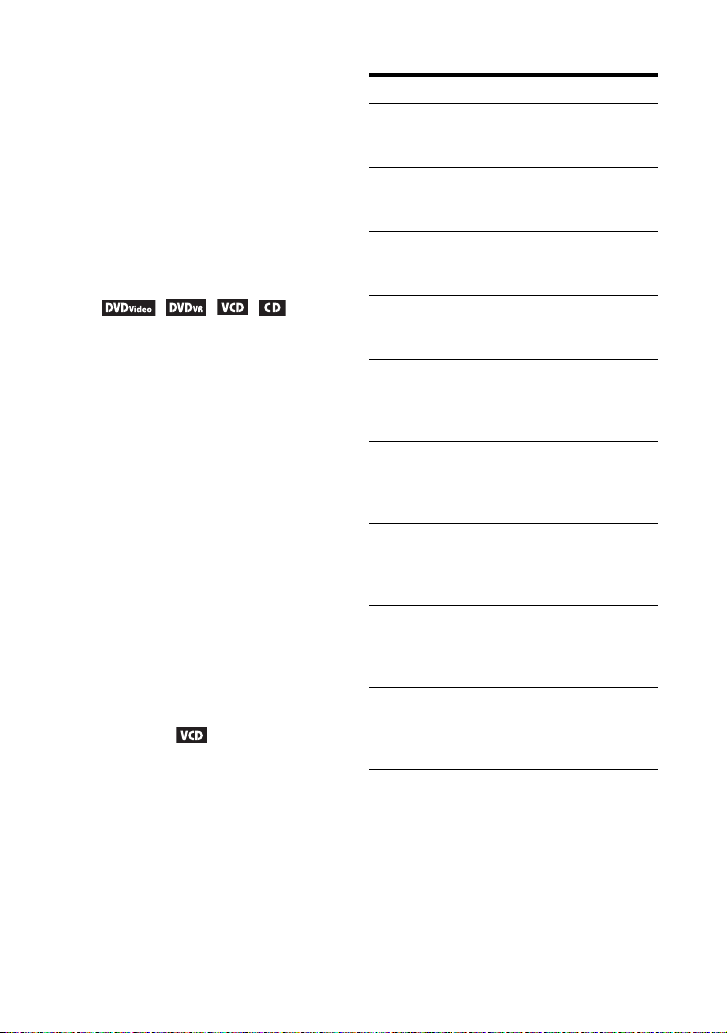
Notes on the screen saver
• A screen saver image appears when you
leave the player in pause or stop mode
without operation for more than 15
minutes. The image disappears when you
press N. For the setup of “Screen
Saver,” see page 22.
• The player goes standby, 15 minutes
after starting the screen saver function.
Press N to come out of standby mode.
To resume playback from the point
where you stopped the disc (Resume
Play)
When you press N again after you stop
playback, the player starts playback from
the point when you pressed x.
z
• To play from the beginning of the disc, press
x twice, and press N.
• When turning power on again after power off,
resume play starts automatically.
b
• Depending on the stop point, Resume play
may not start from exactly the same point.
• The resume point is cleared when:
– you turn off the player (including standby
mode) for DVD (VR mode).
– you open the disc lid.
– you press INPUT.
– you disconnect the adaptor or remove the
battery pack before turning off the player.
To play VIDEO CDs with PBC Functions
(PBC Playback)
PBC (Playback Control) allows you to
play VIDEO CDs interactively using a
menu. When you start playing a VIDEO
CD with PBC functions, the menu appears.
Select an item using the number buttons on
the remote, and press ENTER. Then,
follow the instructions in the menu (press
N when “Press SELECT.” appears).
About various playback operations
To Operation
Change the LCD
picture size
Display the DVD
menu
Check the DVD
playback
information
Play DVDs *
repeatedly
(Repeat Play)
Play DVDs in
fast reverse or
fast forward
(Scan Play)
Switch between
original and
Playlist in DVD
(VR mode)
Check the CD or
VIDEO CD
playback
information
Play CDs or
VIDEO CDs*
repeatedly
(Repeat Play)
Play CDs or
VIDEO CDs*
randomly
(Random Play)
*1DVD VIDEO only
*2only when “PBC” is set to “Off.”
Press OPTIONS to
select “LCD Mode”
(page 20).
Press MENU (page 6)
or TOP MENU
(page 8).
Press DISPLAY
(page 17).
1
Press DISPLAY to
select “Repeat”
(page 17).
Press C/c repeatedly on
the player to select the
speed (page 6).
Press TOP MENU
repeatedly (page 8).
Press DISPLAY
(page 6).
Press MENU
2
repeatedly (page 6).
Press MENU
2
repeatedly (page 6).
16
GB

Using the Playback
Information Display
While playing a DVD, you can check the
current playback information. The
playback information display also allows
you to set a title/chapter or change sound/
subtitle, and so on.
When entering the numbers, operate the
number buttons on the remote.
1 Press DISPLAY while playing a
DVD.
The current playback information
appears.
Example: When playing a DVD
VIDEO
Current playback information*Items
Menu
Title
Chapter
Audio
Subtitle
* When a DVD (VR mode) is played, “PL”
(playlist) or “ORG” (original) is displayed
next to the title number.
02/07
03/20
02 2CH DOLBY DIGITAL English
01 English
Title Elapsed 00:12:01
Elapsed or remaining timeBattery status
2 Press X/x to select items and press
ENTER.
• Title: Select the title number by
pressing X/x or number buttons.
• Chapter: Select the chapter number
by pressing X/x or number buttons.
• Audio: Select the sound by pressing
X/x.
• Subtitle: Select the subtitle by
pressing X/x.
• Angle: Select the angle by pressing
X/x.
• T.Time: Time appears while playing
a title. “00:00:00” will appear by
pressing ENTER. Enter the desired
time code by pressing the number
buttons.
• C.Time: Time appears while playing
a chapter. “00:00:00” will appear by
pressing ENTER. Enter the desired
time code by pressing the number
buttons.
• Repeat: Select “ Chapter,” “
Title,” “ All,” or “Off” by
pressing X/x.
• Time Disp.: “Title Elapsed” is
displayed. Select “Title Elapsed,”
“Title Remain,” “Chapter Elapsed,”
or “Chapter Remain” by pressing X/
x.
3 Press ENTER.
To turn off the display
Press DISPLAY or RETURN.
b
Depending on the disc, you may not be able to
set some items.
Playback
17
GB

Playing MP3, JPEG,
and Video Files
To go to the next or previous file
Press > or ..
To stop playback
Press x.
The display will return to the list of files.
You can play MP3, JPEG, and video files.
For details on playable files, see “Playable
Media” (page 30).
When you set a DATA media, a list of
albums appears.
DATA CDs recorded in KODAK Picture
CD format automatically start playing
when inserted.
x
MENU
C/X/x/c
OPTIONSDISPLAY RETURNMENU
ENTER
CHARGEPOWER
N
./>
X
VOL
1 Press X/x to select the album,
and press ENTER.
The list of files in the album appears.
Example: The list of MP3 files
Dir:001
MY BEST
. .
01 Stardust
02 Fire
03 Wing
• To go to the next or previous page,
press > or ..
• To return to the list of albums, press
X/x to select and press ENTER.
2 Press X/x to select the file, and
press ENTER.
Playback starts from the selected file.
To pause playback (MP3 only)
Press X.
To restart playback, press X again.
z
If the number of viewing times is preset, you can
play the DivX video files as many times as the
preset number. The following occurrences will
be counted as one time:
– when x is pressed.
– when the player is turned off (including
standby mode).
– when the disc lid is opened.
– when another file is played.
– when INPUT is pressed.
– when the USB device is disconnected.
b
Depending on the file, playback may take time to
start or may not be able to start. For details on
playable files, see “Playable Media” (page 30).
Selecting a JPEG file
To rotate a JPEG image
Press C/X/x/c while viewing the image
file. Rotate every file.
c: Rotates the image 90 degrees
clockwise.
C: Rotates the image 90 degrees counter
clockwise.
X: Reverses the image vertically (up and
down).
x: Reverses the image horizontally (left
and right).
18
GB
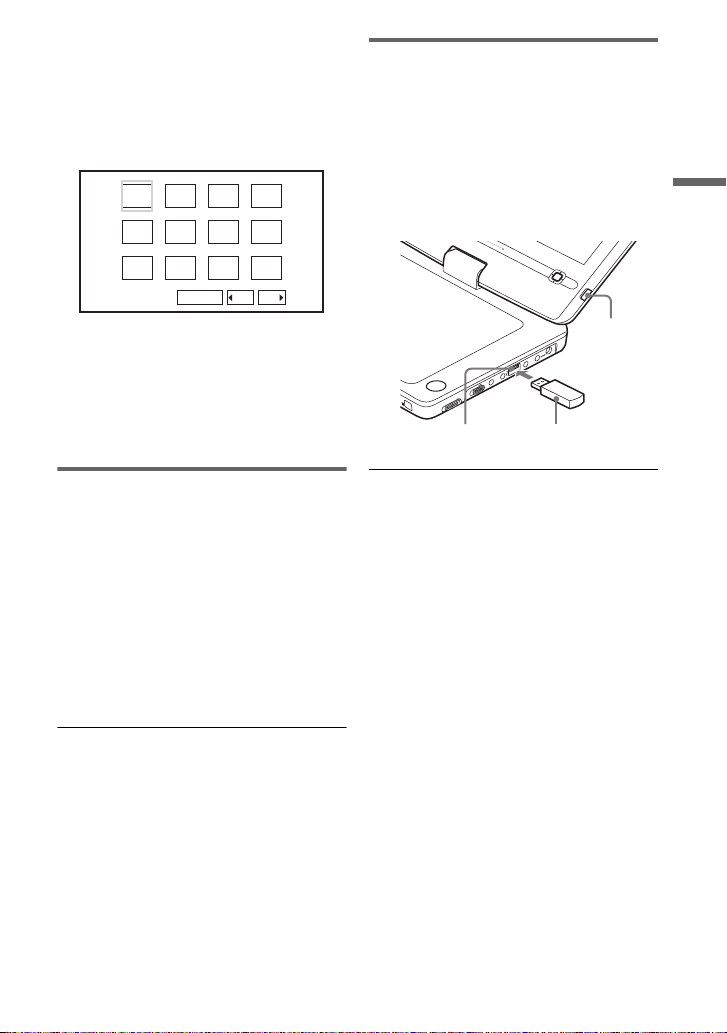
To display the list of thumbnails
Press MENU when an image file is
displayed.
The image files in the album appear in 12
sub-screens with the displayed file in the
lead.
1234
5678
910
11 12
Slide Show
Prev Next
• To go to the previous or next list of
thumbnails, select “bPrev” or
“NextB” at the bottom of the screen,
and press ENTER.
• To exit the list of thumbnails, press
MENU.
Playing data on a USB device
You can playback DATA files on a USB
device.
1 Press INPUT repeatedly to select
“USB.”
2 Connect a USB device to the USB
jack.
DISPLAY
MENU
RETURN
OPTIONS
INPUT
INPUT
DC IN
9.5V
VIDEO
IN/
OUT
AUDIO
IN/
OUT
PHONES
OPEN
AB
HOLD
ON
OFF
OPERATE
USB deviceUSB jack
Playback
Playing a Slide Show
1 While displaying the image file you
want to start a slideshow, press
MENU.
The list of thumbnails appears.
2 Press C/X/x/c to select “Slide
Show” at the bottom of the screen,
and press ENTER.
A slideshow starts from the displayed
file.
To stop slideshow
Press x to return to the list of files.
Press MENU to return to the list of
thumbnails.
To pause slideshow
Press X.
To disconnect a USB device
1 Press INPUT to deselect of “USB.”
2 Disconnect the USB device.
About supported Sony USB devices
The following Sony USB Memory Stick
reader/writer and USB flash drive “Micro
Vault” are supported: MSAC-US40,
USM-J series, USM-JX series, USM-J/B
series, USM-L series, and USM-LX series.
b
• Do not disconnect the USB device while its
access indicator is flashing. Doing so may
cause data corruption or loss of data.
• USB devices which can connect to the player
are flash memory and multiple card readers.
Other devices (digital still camera, USB hub,
etc.) cannot be connected. When an
unsupported device is connected, an error
message appears.
19
GB
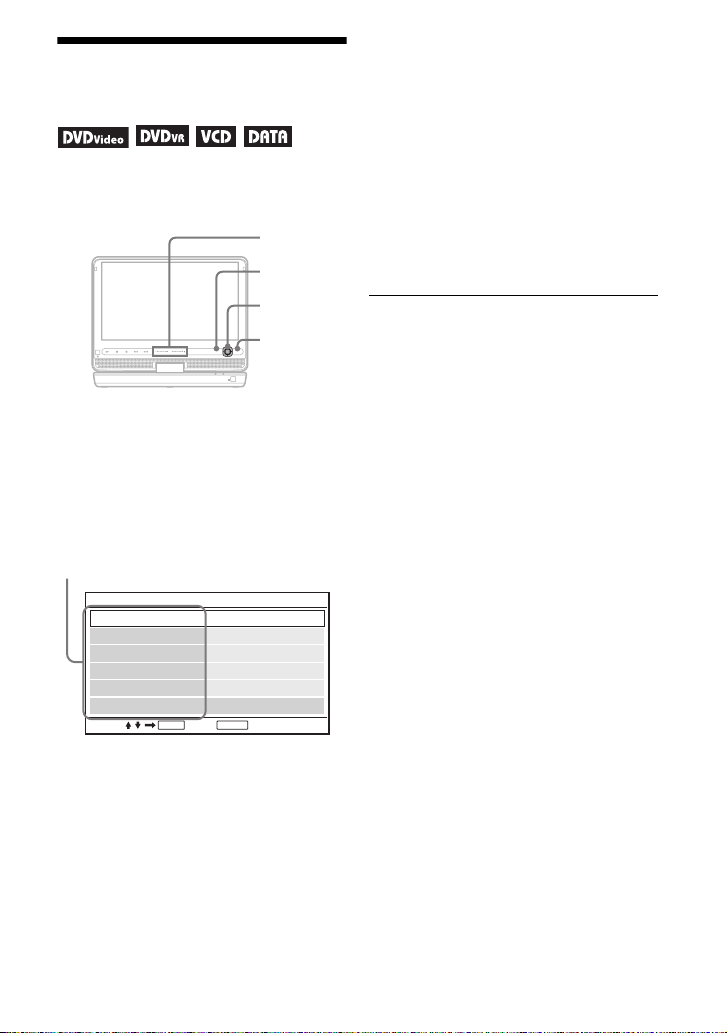
Adjusting the Picture
Size and Quality
You can adjust the picture displayed on the
LCD screen.
VOL +/–
RETURN
• Contrast: Adjust the difference
between light and dark areas by
pressing C
/
c or VOL +/–*2.
• Hue: Adjust the red and green colour
balance by pressing
2
*
.
C/c
or VOL +/–
• Color: Adjust the richness of colours
by pressing C
/
c or VOL +/–*2.
• Default: Return all settings to the
factory defaults.
4 Press ENTER.
C/X/x/c
ENTER
CHARGEPOWER
OPTIONSDISPLAY RETURNMENU
OPTIONS
VOL
1 Press OPTIONS.
The menu display appears.
2 Press X/x to select “LCD
Mode” and press ENTER.
The “LCD Mode” display appears.
items
LCD Mode
LCD Aspect
Backlight 10
Contrast
Hue
Default
Select: Cancel:
Full
10
0
10Color
ENTER RETURN
3 Press X/x to select items and
press ENTER.
• LCD Aspect: Change the picture size.
Select “Normal” or “Full” by pressing
X/x
*1.
• Backlight: Adjust the brightness by
pressing C
/
c or VOL +/–*2.
*1In “Normal,” pictures are displayed in their
original configuration, retaining the aspect
ratio. 4:3 pictures are displayed with black
bands on both sides of the screen. 4:3 letter
box pictures are displayed with bands on all
sides of the screen.
In “Full,” pictures are adjusted to fill the
entire screen. 16:9 pictures are displayed in
their original configuration. (Black band
recorded in a 16:9 picture cannot be erased.)
4:3 pictures appear stretched.
2
*
Operate with a single touch of + or – on the
player. You can also adjust the level by
sliding your finger along the touch slider. For
VOL +/–, see page 5.
To turn off the menu display
Press OPTIONS or RETURN twice.
b
Depending on the disc, the screen size you can
select differs.
20
GB
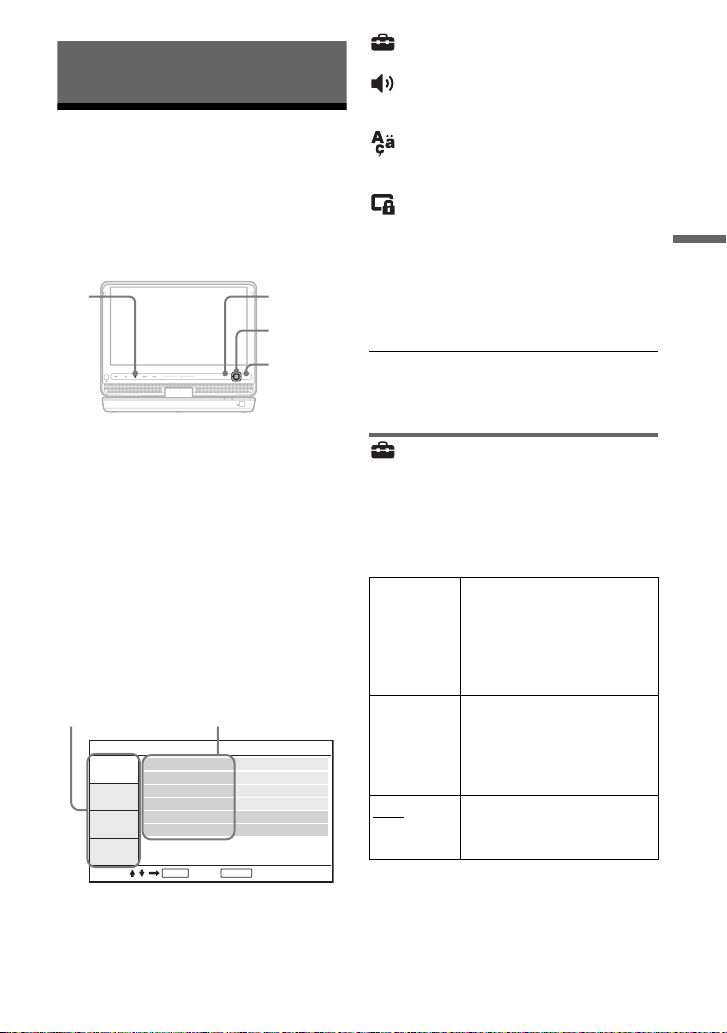
Settings and Adjustments
Using the Setup Display
By using the setup display, you can make
various settings to items such as picture
and sound.
Some discs have stored playback settings,
which take priority.
CHARGEPOWER
OPTIONSDISPLAY RETURNMENU
RETURN
C/X/x/c
ENTER
OPTIONS
x
VOL
: General Setup (page 21)
Makes the player-related settings.
: Audio Setup (page 22)
Makes the audio settings according to
playback conditions.
: Language Setup (page 22)
Makes the language settings for the
on-screen display or sound track.
: Parental Control (page 23)
Sets the parental control limit.
Settings and Adjustments
4 Select and adjust each of the
following items by pressing X/x
and ENTER.
To turn off the setup display
Press OPTIONS or RETURN twice.
1 Press OPTIONS when the player
is in stop mode.
The menu display appears.
During Resume Play, you cannot use
the setup display. Press x twice to
clear Resume Play, and press
OPTIONS.
2 Press X/x to select “Setup,”
and press ENTER.
The setup display appears.
setup category items
General Setup
TV Display
Angle Mark
DivX
Default
Select: Cancel:
ENTER RETURN
16 : 9
On
OnScreen Saver
OnPBC
3 Press X/x to select the setup
category and press ENTER.
General Setup
The default settings are underlined.
◆ TV Display (DVD only)
Selects the aspect ratio of the connected
TV.
4:3
Pan Scan
4:3
Letter Box
16:9
Select this when you connect
a 4:3 screen TV.
Automatically displays a
wide picture on the entire
screen and cuts off the
portions that do not fit.
Select this when you connect
a 4:3 screen TV. Displays a
wide picture with bands on
the upper and lower portions
of the screen.
Select this when you connect
a wide-screen TV or a TV
with a wide mode function.
,Continued
21
GB
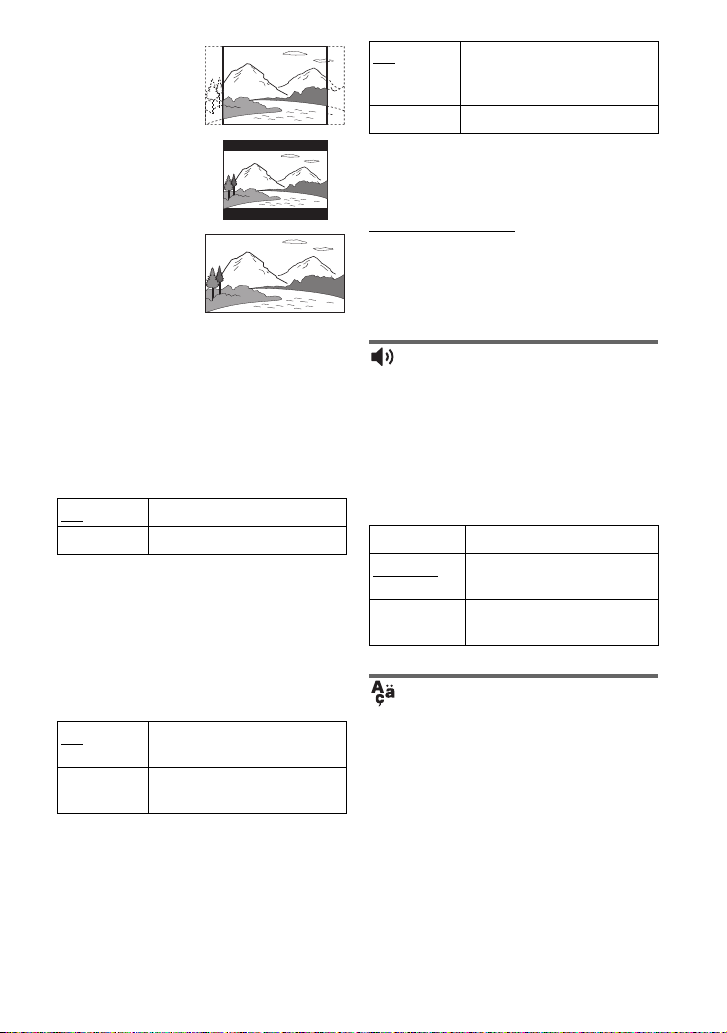
4:3 Pan Scan
4:3 Letter Box
16:9
b
Depending on the disc, “4:3 Letter Box” may be
selected automatically instead of “4:3 Pan Scan”
or vice versa.
◆ Angle Mark (DVD VIDEO only)
Displays the angle mark when you can change
the viewing angles during playback of DVDs
recorded with multi-angles.
On Display the angle mark.
Off Hide the angle mark.
◆ Screen Saver
The screen saver image appears when you
leave the player in pause or stop mode for
15 minutes. The screen saver will help
prevent your display equipment from
becoming damaged (ghosting). Press N
to turn off the screen saver.
On
Off Deactivates the screen saver
Activates the screen saver
function.
function.
◆ PBC
You can enjoy playing interactive
programmes using the PBC (Playback
Control) function of a VIDEO CD if
available (page 16).
On By the PBC function, you can
Off Turn off the PBC function.
play back VIDEO CDs via the
menu screen.
◆ DivX
Displays the registration code for the
player. For more information, go to
http://www.divx.com
on the Internet.
◆ Default
Each function returns to its original factory
settings. Note that all of your settings will
be lost.
Audio Setup
The default setting is underlined.
◆ Audio DRC (Dynamic Range Control)
(DVD only)
Makes the sound clear when the volume is
turned down when playing a DVD that
conforms to “Audio DRC.”
Standard Standard sound.
TV Mode
Wide Range Gives you the feeling of
Makes low sounds clear even
if you turn the volume down.
being at a live performance.
Language Setup
◆ OSD (On-Screen Display)
Switches the display language on the
screen.
◆ Disc Menu (DVD VIDEO only)
Switches the language for the disc’s menu.
When you select “Original,” the language
given priority in the disc is selected.
22
GB
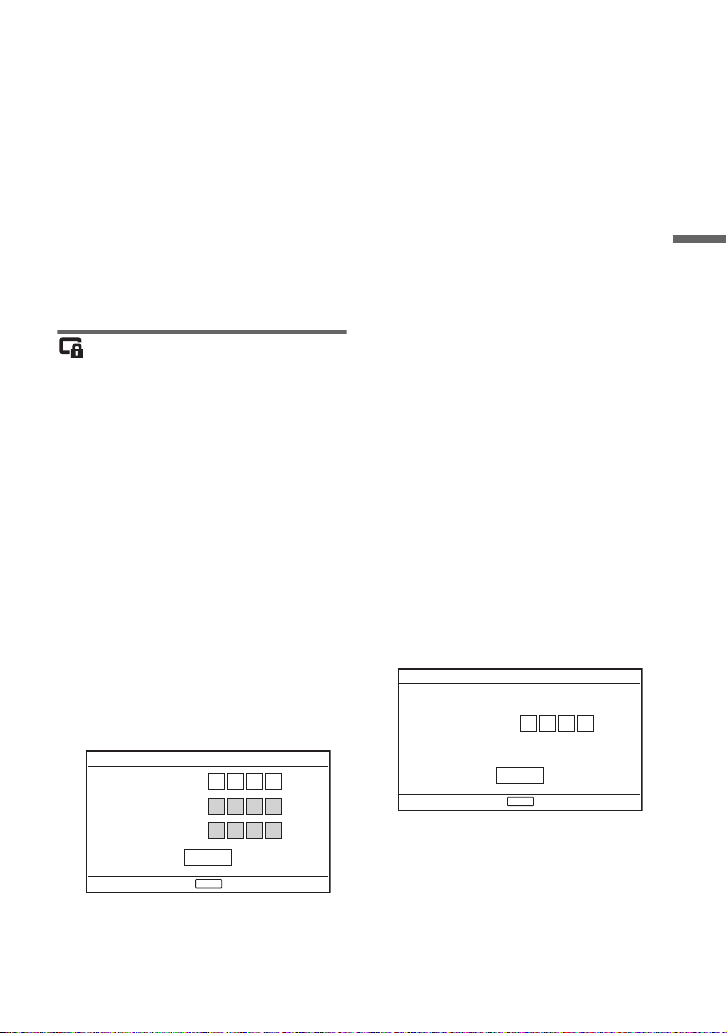
◆ Subtitle (DVD VIDEO only)
Switches the subtitle language.
When you select “Off,” no subtitle is
displayed.
◆ Audio (DVD VIDEO only)
Switches the language of the sound track.
When you select “Original,” the language
given priority in the disc is selected.
b
If you select a language in “Disc Menu,”
“Subtitle,” or “Audio” that is not recorded on the
disc, one of the recorded languages will be
automatically selected.
Parental Control
You can limit playback of a DVD that has
the parental control function.
When you operate this setting, use the
remote.
◆ Password (DVD VIDEO only)
Enter or change a password. Set the
password for the parental control function.
Enter your 4-digit password using the
number buttons on the remote.
To change the password
1 Press X/x to select “Password,” and
press ENTER.
2 Check “Change” is selected and press
ENTER.
The display for entering the password
appears.
Parental Control
Old Password
New Password
Verify Password
OK
Enter password, then press .
ENTER
3 Enter your current password in “Old
Password,” your new password in
“New Password” and “Verify
Password,” and press ENTER.
If you make a mistake entering your
password
Press CLEAR, or press C to return one by
one before pressing ENTER in step 3, and
re-enter the password.
If you forget your password
Enter “1369” in “Old Password,” and enter your
new password in “New Password” and “Verify
Password.”
◆ Parental Control (DVD VIDEO only)
Set the limitation level. The lower the
value, the stricter the limitation.
To set the parental control, you need to set
the password first.
To set the parental control (limited
playback)
1 Press X/x to select “Parental Control,”
and press ENTER.
2 Press X/x to select the limitation level,
and press ENTER. The lower the
value, the stricter the limitation.
The display for entering the password
appears.
Parental Control
Password
OK
Enter password, then press .
ENTER
3 Enter your password, and press
ENTER.
Settings and Adjustments
,Continued
23
GB
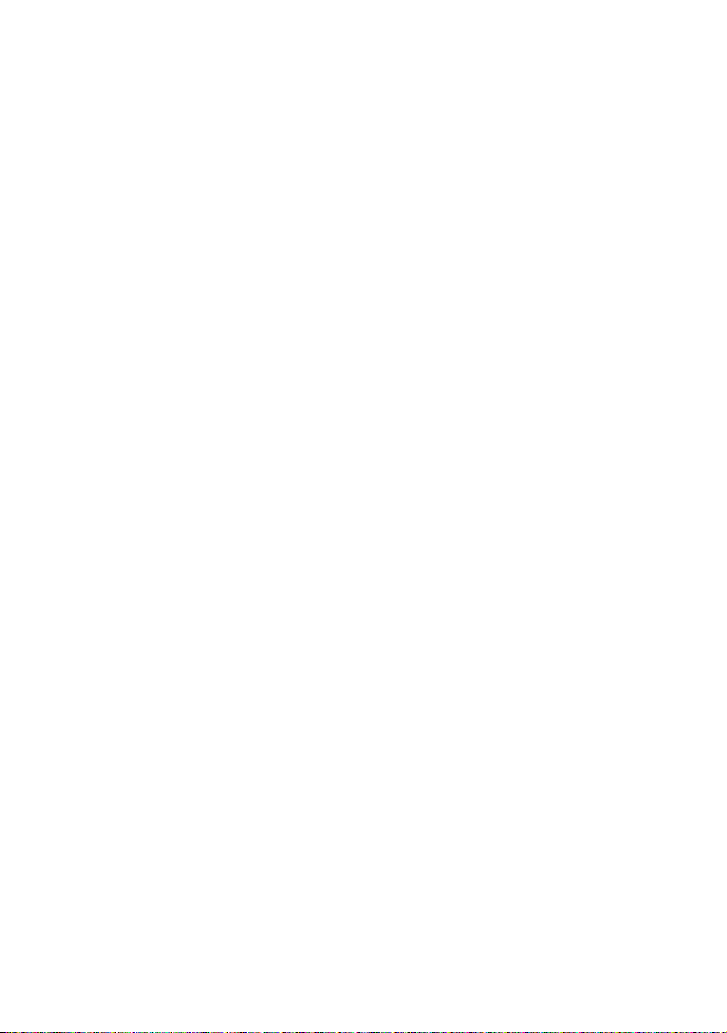
To play a disc for which Parental
Control is set
Insert the disc and press N, the display
for entering your password appears. Enter
your password using the number buttons
on the remote, and press ENTER.
b
• When you play discs which do not have the
Parental Control function, playback cannot be
limited on the player.
• Depending on the disc, you may be asked to
change the parental control level while playing
the disc. In this case, enter your password, then
change the level. If the Resume Play mode is
cancelled, the level returns to the previous
level.
24
GB

Additional Information
Troubleshooting
If you experience any of the following
difficulties while using the player, use this
troubleshooting guide to help remedy the
problem before requesting repairs. Should
any problem persist, consult your nearest
Sony dealer.
Power
The power is not turned on.
, Check that the AC power adaptor is
connected securely (page 10).
, Check that the battery pack is attached
securely (page 10).
, Check that the battery pack is sufficiently
charged (page 11).
The battery pack cannot be charged.
, You cannot charge the battery pack when
power is turned on. Set the OPERATE
switch to “OFF” (page 10).
Picture
There is no picture/picture noise
appears.
, The disc is dirty or flawed (page 29).
, The brightness is set at minimum. Set the
brightness in “LCD Mode” (page 20).
, When “Line In” or “USB” is displayed,
press INPUT repeatedly to select the disc
mode (page 7).
Sound
There is no sound.
, The player is in pause mode or in slow
play mode.
, The player is in fast forward or fast
reverse mode.
The sound volume is low.
, The sound volume is low on some
DVDs. The sound volume may improve
if you set “Audio DRC” in “Audio
Setup” to “TV Mode” (page 22).
Operation
Nothing happens when buttons are
pressed.
,
The HOLD switch is set in the direction of
the arrow (
The disc does not play.
, If the disc is turned over, a “No Disc” or
“Cannot play this disc.” message
appears. Insert the disc with the playback
side facing down (page 15).
,
The disc is not set until it clicks (page 15).
, The disc that cannot be played is
inserted. Check the region code matches
the player, and that the disc has been
finalised (page 30).
, When “Line In” or “USB” is displayed,
press INPUT repeatedly to select the disc
mode (page 7).
, Parental Control has been set. Change
the setting (page 23).
, Moisture has condensed inside the player
page 27).
(
page 6
).
Additional Information
The black points appear and the red,
blue, green points remain on the LCD.
, This is a structural property of the LCD
and not malfunction.
The player starts and stops playing the
disc automatically.
, The disc features an auto playback
function.
, While playing discs with an auto pause
signal, the player stops playback at the
auto pause signal.
,Continued
25
GB
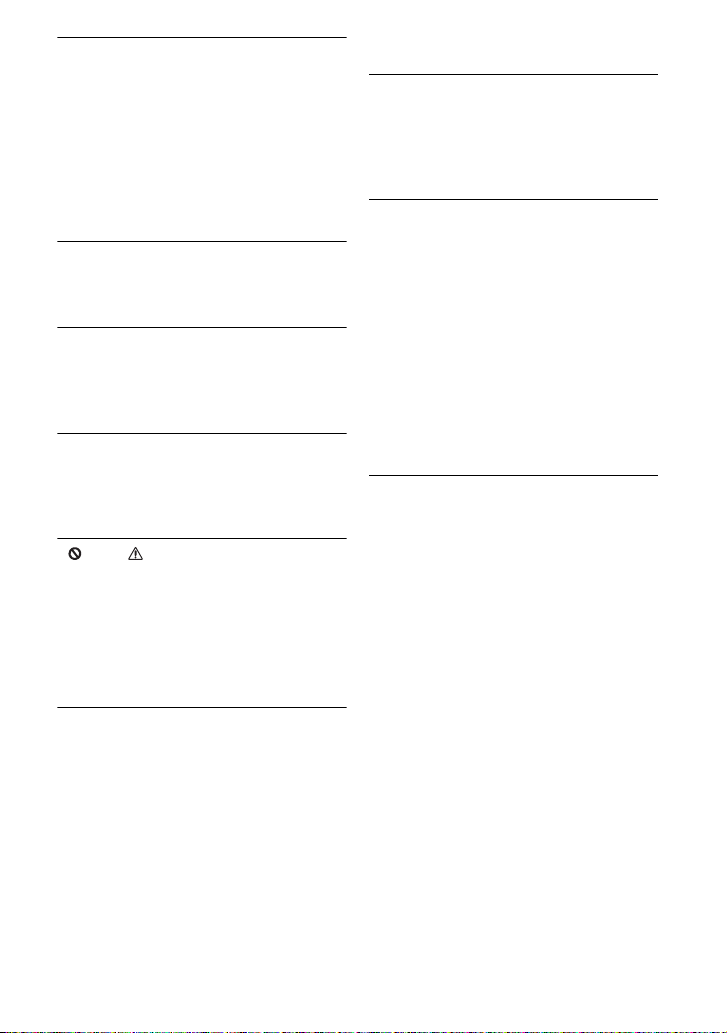
The disc does not start playing from the
beginning.
, Repeat Play or Random Play is selected
(page 16).
, Resume play has taken effect (page 16).
, The Playlist of the created disc is
automatically played. To play original
titles, press TOP MENU to set
“Original” (page 8).
Playback may take time to start.
, Playback may take time to start in DVD
(VR mode).
Playback freezes.
, When the playback layer of a DVD+R
DL/-R DL disc changes, playback may
freeze.
The subtitles disappear.
, When you change playback speed, or
skip scenes during playback, the subtitles
may disappear temporarily.
“ ” or “ ” appears and the player
does not function according to the
button pressed.
, Depending on the disc, you may not be
able to perform certain operations. Refer
to the operating instructions supplied
with the disc.
“Copyright Lock” appears and the
screen turns blue when playing a DVD
(VR mode) disc.
, Images taken from digital broadcasts,
etc., may contain copy protection signals,
such as complete copy protection signals,
single copy signals, and restriction-free
signals. When images that contain copy
protection signals are played, a blue
screen may appear instead of the images.
It may take a while when looking for
playable images. (For player that cannot
play images that contain a copy
protection only.)
C/c does not work on menu display.
, Depending on the disc, you may not be
able to use C/c on the player for the disc
menu. In this case, use C/c on the
remote.
The remote does not function.
, The battery in the remote is weak.
, There are obstacles between the remote
and the player.
, The distance between the remote and the
player is too far.
, The remote is not pointed at the remote
sensor on the player.
, Direct sunlight or strong illumination is
striking the remote sensor.
, When the AUDIO/SUBTITLE/ANGLE
buttons do not work, select and operate it
from the DVD menu.
The MP3, JPEG, or video file cannot be
played (page 31).
, The file format does not conform.
, The extension does not conform.
, The file is damaged.
, The file size is too large.
, When the selected file is not supported,
“Data Error ” appears and the file will not
be played.
, Because of the compression technology
used for DivX/MPEG-4 video files,
playback may take time to start.
26
GB
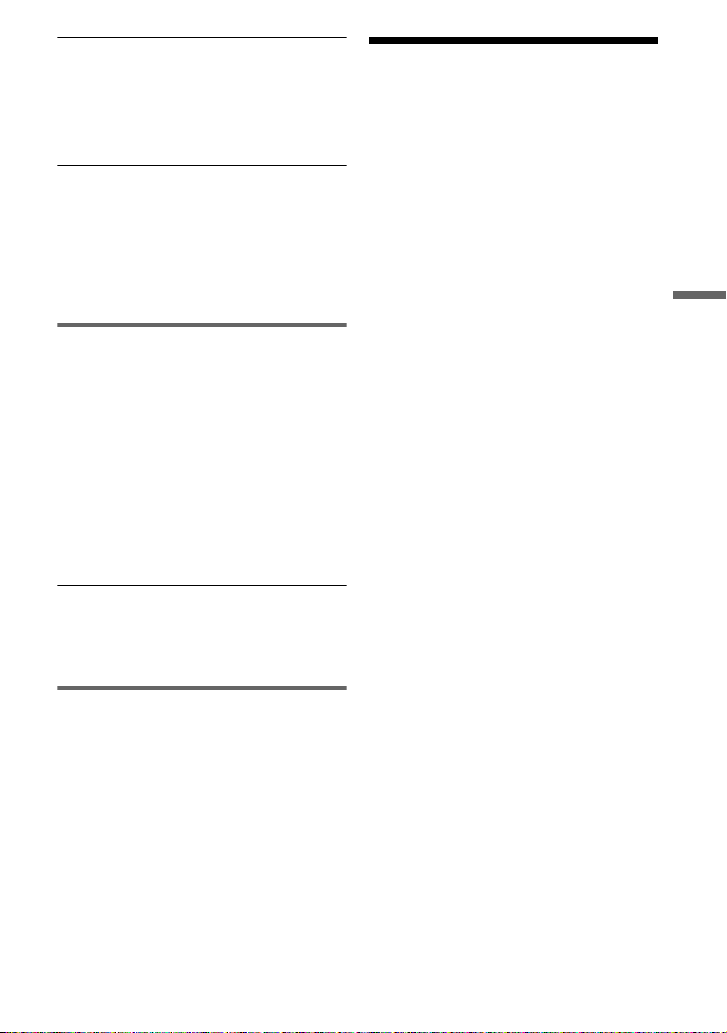
The file or album names are not
displayed correctly.
, The player can only display numbers and
alphabet. Other characters are displayed
as “*” (page 31).
The player does not operate properly or
the power does not turn off.
, When static electricity, etc., causes the
player to operate abnormally, set the
OPERATE switch to “OFF” and
disconnect the adaptor and remove the
battery pack.
Hookup
There is no picture or sound on the
connected equipment.
, Re-connect the connecting cord securely
(page 14).
, The connecting cord is damaged.
, Check the setting of a connected TV or
amplifier.
, When “Line In” or “USB” is displayed,
press INPUT repeatedly to select the disc
mode (page 14).
There is no picture or sound from a
connected equipment.
, Press INPUT repeatedly to select “Line
In” (page 14).
USB
The player does not recognize a USB
device connected to the player.
, Re-connect the USB device securely
(page 19).
, The USB device is damaged.
, Press INPUT repeatedly to select “USB”
(page 19).
Precautions
Road safety
Do not use the monitor unit and
headphones while driving, cycling, or
operating any motorized vehicle. Doing so
may create a traffic hazard and is illegal in
some areas. It can also be potentially
dangerous to play your headsets at high
volume while walking, especially at
pedestrian crossings. You should exercise
extreme caution or discontinue use in
potentially hazardous situations.
On safety
Should any solid object or liquid fall into
the cabinet, unplug the player and have it
checked by qualified personnel before
operating it any further.
On power sources
• If you are not going to use the player for
a long time, be sure to disconnect the
player from the wall outlet. To
disconnect the AC power adaptor, grasp
the plug itself; never pull the cord.
• Do not touch the AC power adaptor with
wet hands. Doing so may cause shock
hazard.
• Do not connect the AC power adaptor to
a traveler’s electric transformer, which
may generate heat and cause a
malfunction.
On temperature increases
Heat may build up inside the player during
charging or if it is being used for a long
time. This is not a malfunction.
On placement
• Do not place the player in a confined
space such as a bookshelf or similar unit.
Additional Information
,Continued
27
GB

• Do not cover the ventilation of the player
with newspapers, tablecloths, curtains,
etc. And do not place the player on a soft
surface, such as a rug.
• Do not place the player and adaptors in a
location near heat sources, or in a place
subject to direct sunlight, excessive dust,
sand, moisture, rain, or mechanical
shock, or in a car with its windows
closed.
• Do not place the player in an inclined
position. It is designed to be operated in
a horizontal position only.
• Keep the player and discs away from
equipment with strong magnet, such as
microwave ovens, or large loudspeakers.
• Do not drop or apply strong shock.
Do not place heavy objects on the player
and accessories.
On operation
• If the player is brought directly from a
cold to a warm location, or is placed in a
very damp room, moisture may condense
on the lenses inside the player. Should
this occur, the player may not operate
properly. In this case, remove the disc
and leave the player for about half an
hour until the moisture evaporates. Wipe
off moisture attached to the LCD surface
with tissue etc. Turn on the power again
later.
• Keep the lens on the player clean and do
not touch it. Touching the lens may
damage the lens and cause the player to
malfunction. Leave the disc lid closed
except when you insert or remove discs.
• Turn off the power before disconnecting
the AC power adaptor, the car battery
adaptor or the battery pack. Failure to do
so may cause a malfunction.
On Liquid Crystal Display
• Although manufactured with high
precision technology, the LCD may
occasionally display dots of various
colours. That is not a malfunction.
GB
28
• Do not place or drop any object onto the
LCD surface. Also, do not apply pressure
from hands or elbows.
• Do not damage the LCD surface with a
sharp edged tool.
On battery pack
• Certain countries may regulate disposal
of the battery used to power this product.
Please consult with your local authority.
• Because of the battery’s limited life, its
capacity gradually deteriorates over time
and repeated use. Purchase a new one
when the battery holds about only half
the normal period.
• The battery may not be charged to its
fullest capacity when charged for the first
time, or when it has not been used for a
long time. The capacity recovers after
being charged and discharged several
times.
• Do not leave the battery pack in a car or
direct sunlight, where temperature goes
up above 60 ºC.
• Do not expose to water.
• Avoid short-circuiting the battery
connecting jacks with metal objects such
as a necklace.
• Make sure dust or sand does not enter the
battery connecting jacks and the guide
holes located on the bottom of the player.
On AC power adaptor and car battery
adaptor
• Use the supplied adaptors for the player,
as other adaptors may cause a
malfunction.
• Do not disassemble or reverse-engineer.
• Do not touch the metal parts, as it may
cause a short and damage the adaptors,
especially if touched by other metal
objects.
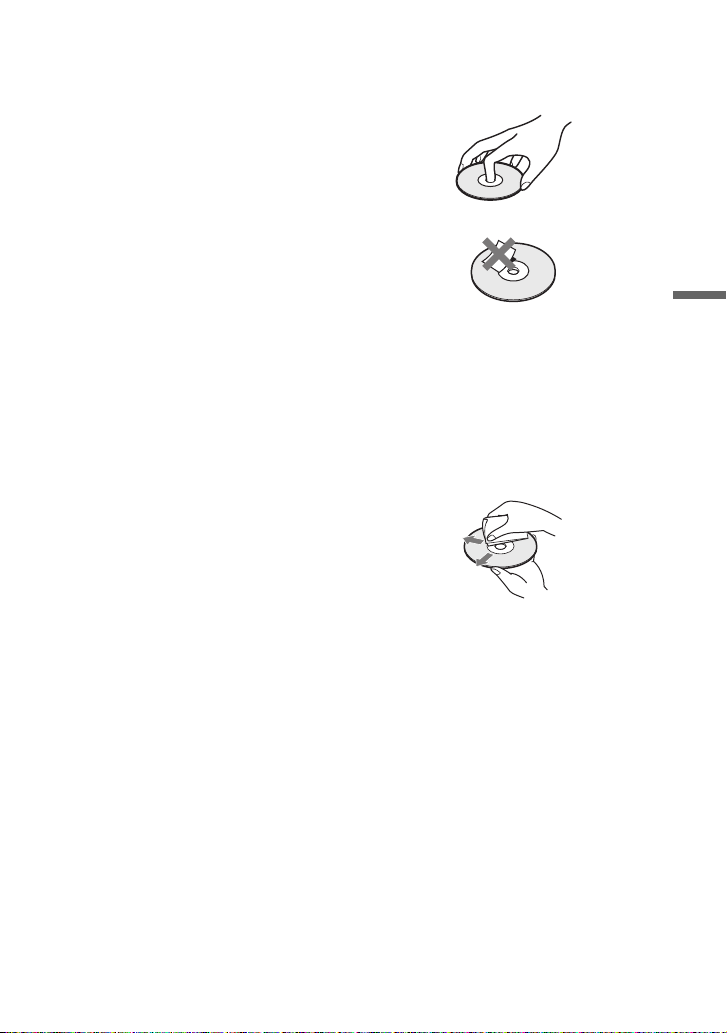
On adjusting volume
Do not turn up the volume while listening
to a section with very low level inputs or
no audio signals. If you do, the speakers
may be damaged when a peak level section
is played.
On headphones
• Preventing hearing damage: Avoid using
headphones at high volumes. Hearing
experts advice against continuous, loud,
and extended play. If you experience a
ringing in your ears, reduce the volume
or discontinue use.
• Showing consideration for others: Keep
the volume at a moderate level. This will
allow you to hear outside sounds and still
be considerate to the people around you.
On cleaning
• Clean the cabinet, panel, and controls
with a soft cloth slightly moistened with
a mild detergent solution. Do not use any
type of abrasive pad, scouring powder or
solvent such as alcohol or benzine.
• Wipe the LCD surface with the soft dray
cloth lightly. To prevent dirt buildup,
wipe it frequently.
Do not wipe the LCD surface with a wet
cloth. If water enters, a malfunction may
result.
• If picture/sound is distorted, the lens may
be covered with dust. In this case, use a
commercially-available blower brush for
camera lenses to clean the lens.
Avoid touching the lens directly during
cleaning.
On cleaning discs, disc/lens cleaners
Do not use cleaning discs or disc/lens
cleaners (including wet or spray types).
These may cause the apparatus to
malfunction.
Notes About the Discs
• To keep the disc clean, handle the disc by
its edge. Do not touch the surface.
Additional Information
• Do not expose the disc to direct sunlight
or heat sources such as hot air ducts, or
leave it in a car parked in direct sunlight
as the temperature may rise considerably
inside the car.
• After playing, store the disc in its case.
• Clean the disc with a cleaning cloth.
Wipe the disc from the centre out.
• Do not use solvents such as benzine,
thinner, disc/lens cleaners, or anti-static
spray intended for vinyl LPs.
• If you have printed the disc’s label, dry
the label before playing.
• Do not use the following discs:
– A disc that has a non-standard shape
(e.g., card, heart).
– A disc with a label or sticker on it.
– A disc that has cellophane tape or
sticker adhesive on it.
29
GB

Playable Media
Type Disc Logo Icon Characteristics
• Commercial DVD
• DVD+RWs/DVD+Rs/
DVD+R DLs in +VR
mode
• DVD-RWs/DVD-Rs/
DVD
DVD-R DLs in video
mode
DVD-RWs/DVD-Rs/
DVD-R DLs in VR (Video
Recording) mode
•Music CDs
• CD-Rs/CD-RWs in music
CD format
CD
DATA disc or
USB
b
• Notes about recordable media
Some recordable media cannot be played on
the player due to the recording quality or
physical condition of the media, or the
characteristics of the recording device and
authoring software.
The disc will not play if it has not been
correctly finalised. For more information,
refer to the operating instructions for the
recording device. Note that some playback
functions may not work with some
DVD+RWs/+Rs/+R DLs, even if they have
been correctly finalised. In this case, view the
disc by normal playback.
GB
30
• VIDEO CDs (including
Super VCDs)
• CD-Rs/CD-RWs in video
CD format or Super VCD
format
DATA CD/DATA DVD or
—
USB devices containing
MP3, JPEG, or video files.
• For player that cannot play images that
contain a copy protection only
Images in DVD (VR mode) with CPRM*
protection may not be played if they contain a
copy protection signal. “Copyright Lock”
appears.
* CPRM (Content Protection for Recordable
Media) is a coding technology that protects
the copyright of images.
