Sony DVP-FX930 Operating manual
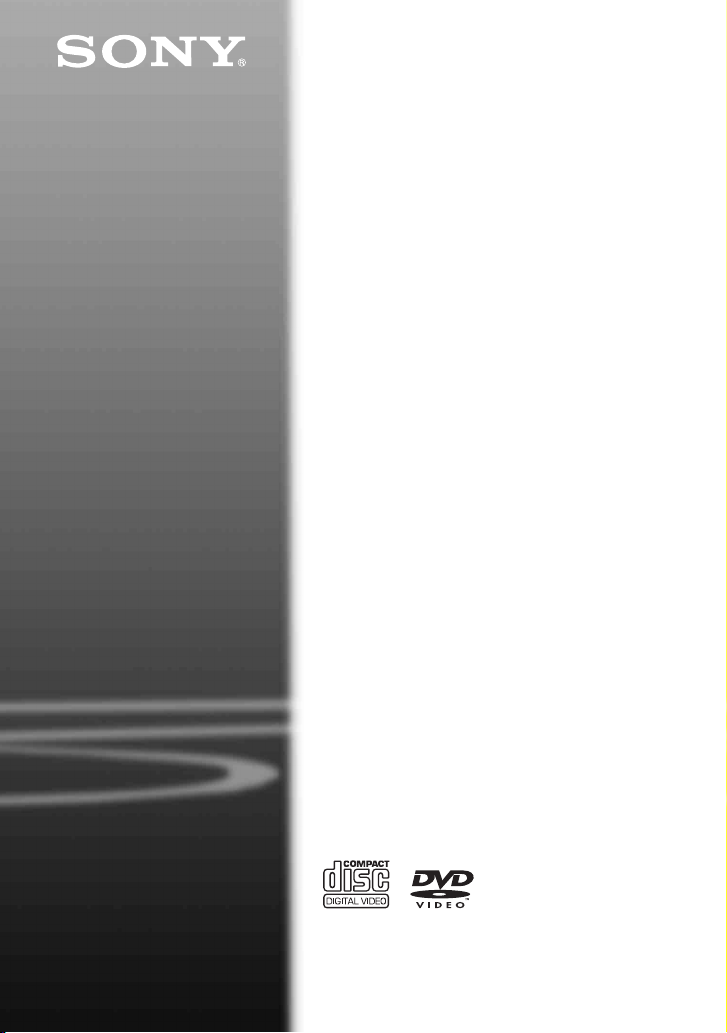
4-126-488-11(1)
Portable
CD/DVD Player
Operating Instructions
z
To find out useful hints, tips and information about Sony
products and services please visit: www.sony-europe.com/
myproduct
DVP-FX930
© 2009 Sony Corporation
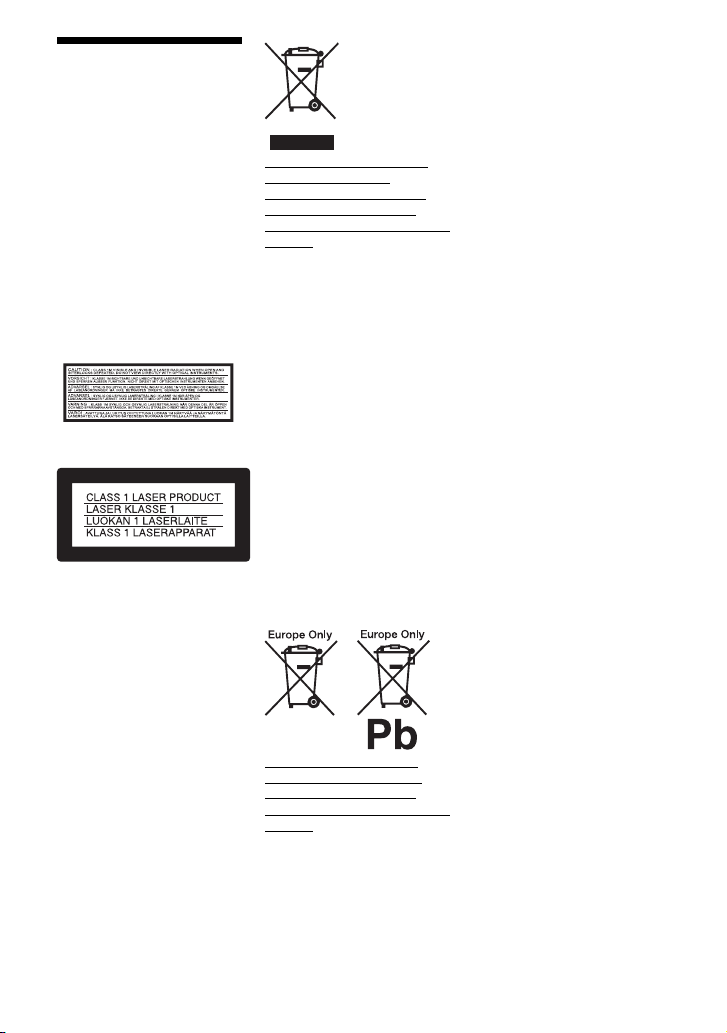
WARNING
To reduce the risk of fire or
electric shock, do not
expose this apparatus to
rain or moisture.
To avoid electrical shock,
do not open the cabinet.
Refer servicing to qualified
personnel only.
The mains lead must be
changed only at a qualified
service shop.
Batteries or batteries
installed apparatus shall
not be exposed to
excessive heat such as
sunshine, fire or the like.
This label is located on the
bottom of the unit.
This appliance is classified as a
CLASS 1 LASER product. The
CLASS 1 LASER PRODUCT
MARKING is located on the
bottom of the unit.
CAUTION
• The use of optical instruments
with this product will increase
eye hazard. As the laser beam
used in this CD/DVD player is
harmful to eyes, do not attempt
to disassemble the cabinet.
Refer servicing to qualified
personnel only.
• Danger of explosion if battery
is incorrectly replaced. Replace
only with the same or
equivalent type.
Disposal of Old Electrical &
Electronic Equipment
(Applicable in the European
Union and other European
countries with separate collection
systems)
This symbol on the product or on
its packaging indicates that this
product shall not be treated as
household waste. Instead it shall
be handed over to the applicable
collection point for the recycling
of electrical and electronic
equipment. By ensuring this
product is disposed of correctly,
you will help prevent potential
negative consequences for the
environment and human health,
which could otherwise be caused
by inappropriate waste handling
of this product. The recycling of
materials will help to conserve
natural resources. For more
detailed information about
recycling of this product, please
contact your local Civic Office,
your household waste disposal
service or the shop where you
purchased the product.
Disposal of waste batteries
(applicable in the European
Union and other European
countries with separate collection
systems)
This symbol on the battery or on
the packaging indicates that the
battery provided with this
product shall not be treated as
household waste.
On certain batteries this symbol
might be used in combination
with a chemical symbol. The
chemical symbols for mercury
(Hg) or lead (Pb) are added if the
battery contains more than
0.0005% mercury or 0.004%
lead.
By ensuring these batteries are
disposed of correctly, you will
help prevent potentially negative
consequences for the
environment and human health
which could otherwise be caused
by inappropriate waste handling
of the battery. The recycling of
the materials will help to
conserve natural resources.
In case of products that for
safety, performance or data
integrity reasons require a
permanent connection with an
incorporated battery, this battery
should be replaced by qualified
service staff only.
To ensure that the battery will be
treated properly, hand over the
product at end-of-life to the
applicable collection point for the
recycling of electrical and
electronic equipment.
For all other batteries, please
view the section on how to
remove the battery from the
product safely. Hand the battery
over to the applicable collection
point for the recycling of waste
batteries.
For more detailed information
about recycling of this product or
battery, please contact your local
Civic Office, your household
waste disposal service or the
shop where you purchased the
product.
Precautions
• Install this system so that the
mains lead can be unplugged
from the wall socket
immediately in the event of
trouble.
• The player is not disconnected
from the AC power source
(mains) as long as it is
connected to the wall outlet,
even if the player itself has
been turned off.
2
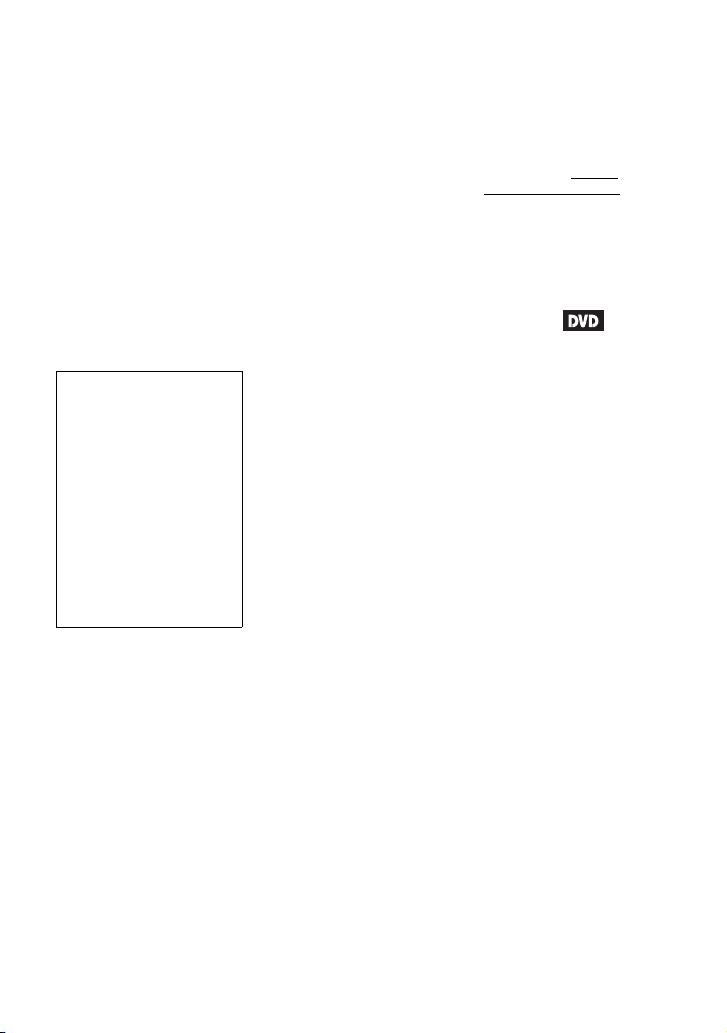
• To prevent fire or shock
hazard, do not place objects
filled with liquids, such as
vases, on the apparatus.
• Excessive sound pressure from
earphones and headphones can
cause hearing loss.
The manufacturer of this product
is Sony Corporation, 1-7-1
Konan Minato-ku Tokyo, 1080075 Japan. The Authorized
Representative for EMC and
product safety is Sony
Deutschland GmbH, Hedelfinger
Strasse 61, 70327 Stuttgart,
Germany. For any service or
guarantee matters please refer to
the addresses given in separate
service or guarantee documents.
IMPORTANT NOTICE
Caution: This player is capable
of holding a still video image
or on-screen display image on
your television screen
indefinitely. If you leave the
still video image or on-screen
display image displayed on
your TV for an extended period
of time you risk permanent
damage to your television
screen. Plasma display panel
televisions and projection
televisions are susceptible to
this.
If you have any questions or
problems concerning your
player, please consult your
nearest Sony dealer.
Copyrights , licencing and
trademarks
• This product incorporates
copyright protection
technology that is protected by
U.S. patents and other
intellectual property rights.
Use of this copyright
protection technology must be
authorized by Macrovision,
and is intended for home and
other limited viewing uses only
unless otherwise authorized by
Macrovision. Reverse
engineering or disassembly is
prohibited.
• Manufactured under licence
from Dolby Laboratories.
Dolby and the double-D
symbol are trademarks of
Dolby Laboratories.
• “DVD+RW,” “DVD-RW,”
“DVD+R,” “DVD+R DL,”
“DVD-R,” “DVD VIDEO,”
and “CD” logos are
trademarks.
• MPEG Layer-3 audio coding
technology and patents
licensed from Fraunhofer IIS
and Thomson.
• DivX, DivX Certified, and
associated logos are
trademarks of DivX, Inc. and
are used under licence.
• THIS PRODUCT IS
LICENSED UNDER THE
MPEG-4 VISUAL PATENT
PORTFOLIO LICENSE FOR
THE PERSONAL AND NONCOMMERCIAL USE OF A
CONSUMER FOR
DECODING VIDEO IN
COMPLIANCE WITH THE
MPEG-4 VISUAL
STANDARD (“MPEG-4
VIDEO”) THAT WAS
ENCODED BY A
CONSUMER ENGAGED IN
A PERSONAL AND NONCOMMERCIAL ACTIVITY
AND/OR WAS OBTAINED
FROM A VIDEO PROVIDER
LICENSED BY MPEG LA TO
PROVIDE MPEG-4 VIDEO.
NO LICENSE IS GRANTED
OR SHALL BE IMPLIED
FOR ANY OTHER USE.
ADDITIONAL
INFORMATION
INCLUDING THAT
RELATING TO
PROMOTIONAL,
INTERNAL AND
COMMERCIAL USES AND
LICENSING MAY BE
OBTAINED FROM MPEG
LA, LLC. SEE HTTP://
WWW.MPEGLA.COM
About this manual
• In this manual, “disc” is used as
a general reference for the
DVDs or CDs unless otherwise
specified by the text or
illustrations.
• Icons, such as , listed at
the top of each explanation
indicate what kind of media
can be used with the function
being explained.
For details, see “Playable
Media” (page 30).
• NEED-to-know information
(to prevent incorrect operation)
is listed under the
NICE-to-know information
(tips and other useful
information) is listed under the
z icon.
b icon.
3
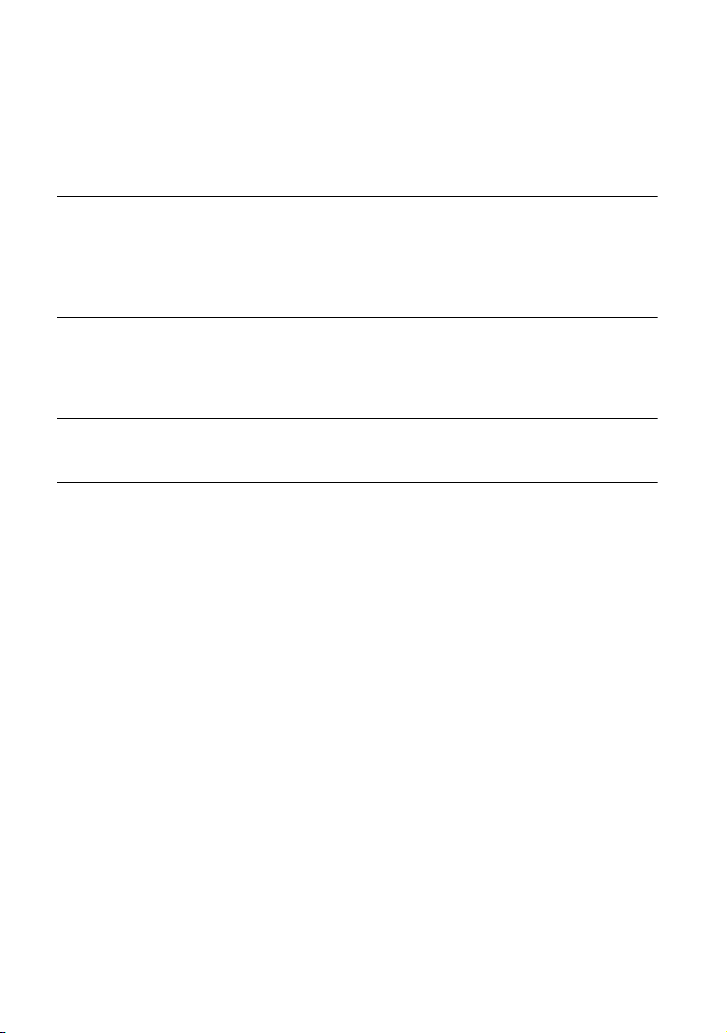
Table of Contents
WARNING . . . . . . . . . . . . . . . . . . . . . . . . . . . . . . . . . . . . . . . . . . . . . . 2
Guide to Parts and Controls . . . . . . . . . . . . . . . . . . . . . . . . . . . . . . . . . 5
Rotating and Folding Down the LCD Panel . . . . . . . . . . . . . . . . . . . . . 9
Preparations . . . . . . . . . . . . . . . . . . . . . . . . . . . . . . . . . . . .10
Checking the Accessories . . . . . . . . . . . . . . . . . . . . . . . . . . . . . . . . . 10
Charging the Battery Pack . . . . . . . . . . . . . . . . . . . . . . . . . . . . . . . . . 10
Using in a Car (for Rear Seat Passenger) . . . . . . . . . . . . . . . . . . . . . 12
Connecting to Other Equipment . . . . . . . . . . . . . . . . . . . . . . . . . . . . . 14
Playback . . . . . . . . . . . . . . . . . . . . . . . . . . . . . . . . . . . . . .15
Playing Discs . . . . . . . . . . . . . . . . . . . . . . . . . . . . . . . . . . . . . . . . . . . 15
Playing MP3, JPEG, and Video Files . . . . . . . . . . . . . . . . . . . . . . . . . 18
Adjusting the Picture Size and Quality
Settings and Adjustments . . . . . . . . . . . . . . . . . . . . . . . . . . .21
Using the Setup Display . . . . . . . . . . . . . . . . . . . . . . . . . . . . . . . . . . . 21
Additional Information . . . . . . . . . . . . . . . . . . . . . . . . . . . . .25
Troubleshooting . . . . . . . . . . . . . . . . . . . . . . . . . . . . . . . . . . . . . . . . . 25
Precautions . . . . . . . . . . . . . . . . . . . . . . . . . . . . . . . . . . . . . . . . . . . . . 27
Playable Media . . . . . . . . . . . . . . . . . . . . . . . . . . . . . . . . . . . . . . . . . . 30
Specifications . . . . . . . . . . . . . . . . . . . . . . . . . . . . . . . . . . . . . . . . . . . 32
Index . . . . . . . . . . . . . . . . . . . . . . . . . . . . . . . . . . . . . . . . . . . . . . . . . . 33
. . . . . . . . . . . . . . . . . . . . . . . . 20
4
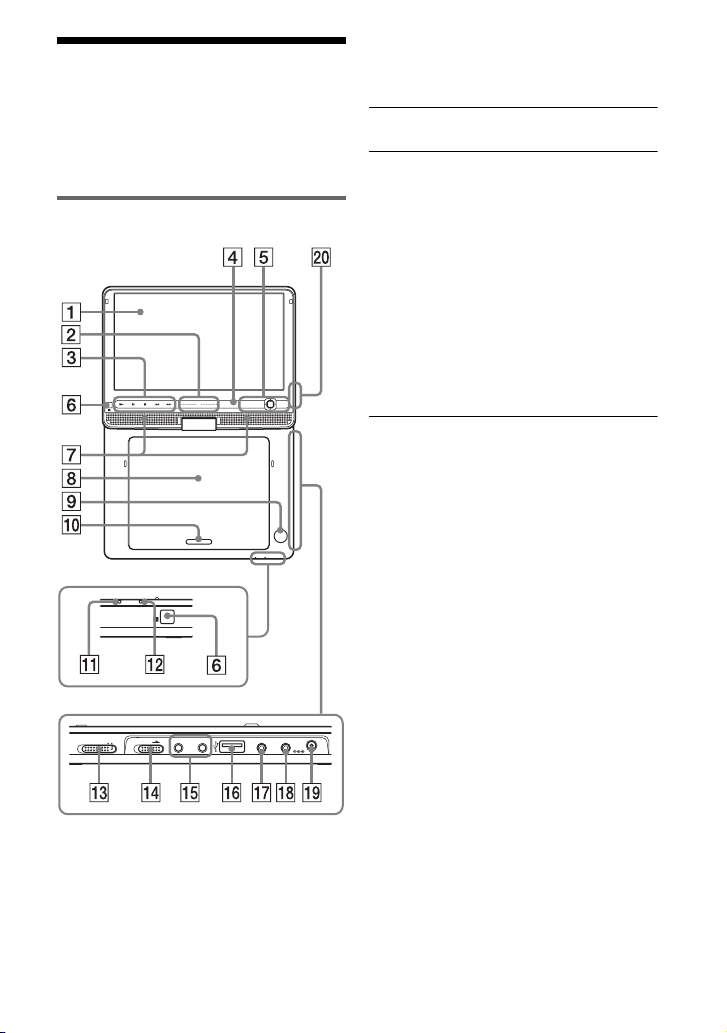
Guide to Parts and Controls
For more information, see the pages
indicated in parentheses.
Player
OPERATE OFF ON
CHARGEPOWER
HOLD
PHONES AUDIO VIDEO DC IN
AB
VOL
PUSH CLOSE
OPTIONSDISPLAY
RETURNMENU
OPEN
IN/
IN/
OUT
OUT
The VOL+ and N (play) buttons have a
tactile dot. Use the tactile dot as a reference
when operating the player.
A LCD panel (page 9)
B VOL (sound volume) +/–
Operate with a single touch of + or –.
You can also adjust the volume by
sliding your finger along the touch
slider. Sliding toward + from centre
increases volume; sliding toward –
from centre decreases volume. (The
same operation in “LCD Mode” can be
used to adjust the picture quality level.
See page 20.)
Buttons on the remote adjust the
volume only.
C N (play) (page 15)
Starts or re-starts playback.
X (pause) (page 15)
Pauses or re-starts playback.
x (stop) (page 15)
Stops playback.
. (previous)
Skips to the beginning of the current
chapter/track/scene.
To go to the beginning of the previous
chapter/track/scene, press twice.
> (next)
9.5V
Skips to the next chapter/track/scene.
Buttons B C D and E are also on the
remote.
Buttons B C D and E (but not C/X/x/
c/ENTER) can be operated with a single
touch.
,continued
5
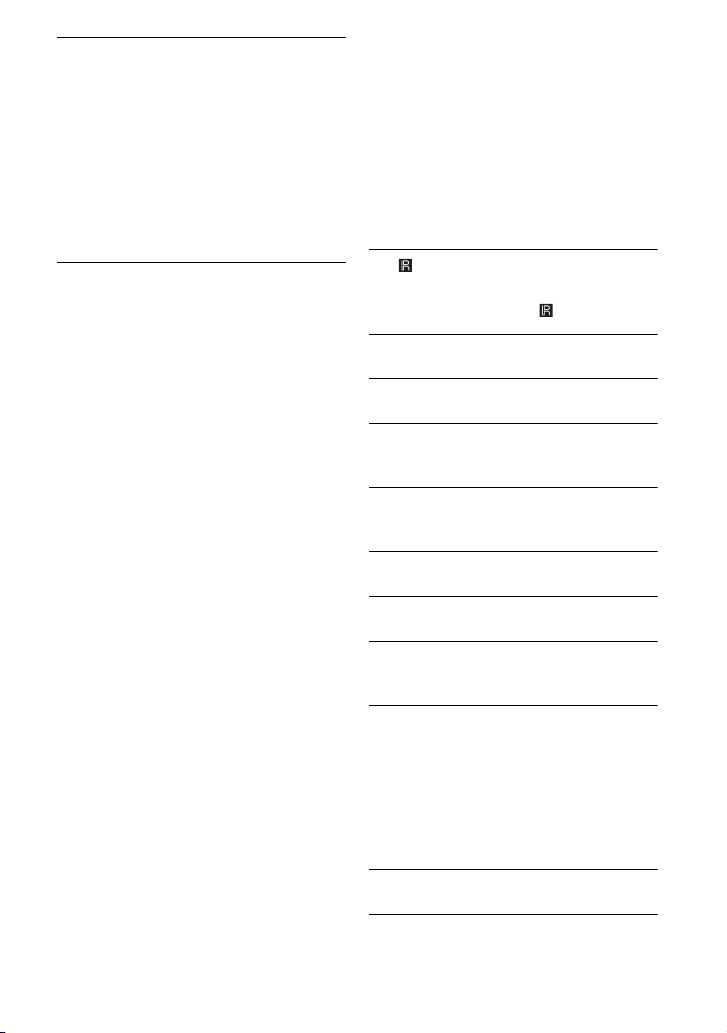
D DISPLAY
Displays the playback information.
• When playing a DVD: Displays the
playback information and changes
the playback mode. See page 17.
• When playing a CD or video file:
Each time you press the button, the
time information switches.
• When playing a VIDEO CD:
Displays the playback information.
E MENU
Displays the menu or changes the
playback mode.
• When playing a DVD: Displays the
menu.
• When playing a CD or VIDEO CD:
Each time you press the button,
switches Repeat Play, Random Play,
and Play. (Only when “PBC” is set to
“Off” for VIDEO CD.)
• When playing a JPEG file: Displays
the list of thumbnails and plays a
slideshow. See page 19.
RETURN
Returns to the previous display.
C/X/x/c
Moves the highlight to select a
displayed item.
• When playing a DVD or CD or
VIDEO CD: C/c on the player
works as the same as m/M on the
remote.
ENTER
Enters the selected item.
• When playing a DVD or CD or
VIDEO CD: ENTER on the player
works as the same as N.
OPTIONS
Displays the menu for adjusting the
LCD screen (page 20) and using the
setup display (page 21).
F (remote sensor)
When operating by the remote, point it
at the remote sensor .
G Speaker
H Disc Lid (page 15)
I OPEN button (page 15)
Opens the disc lid.
J PUSH CLOSE (page 15)
Closes the disc lid.
K POWER indicator (page 15)
L CHARGE indicator (page 11)
M OPERATE switch (page 15)
Turns the player on or off.
N HOLD switch
To avoid accidental button operation
of the player, set the HOLD switch to
the direction of the arrow.
All the buttons on the player are
locked, while the buttons on the
remote remain operable.
O PHONES (headphone) jack A, B
P USB jack (type A) (page 19)
Connect a USB device to this jack.
6
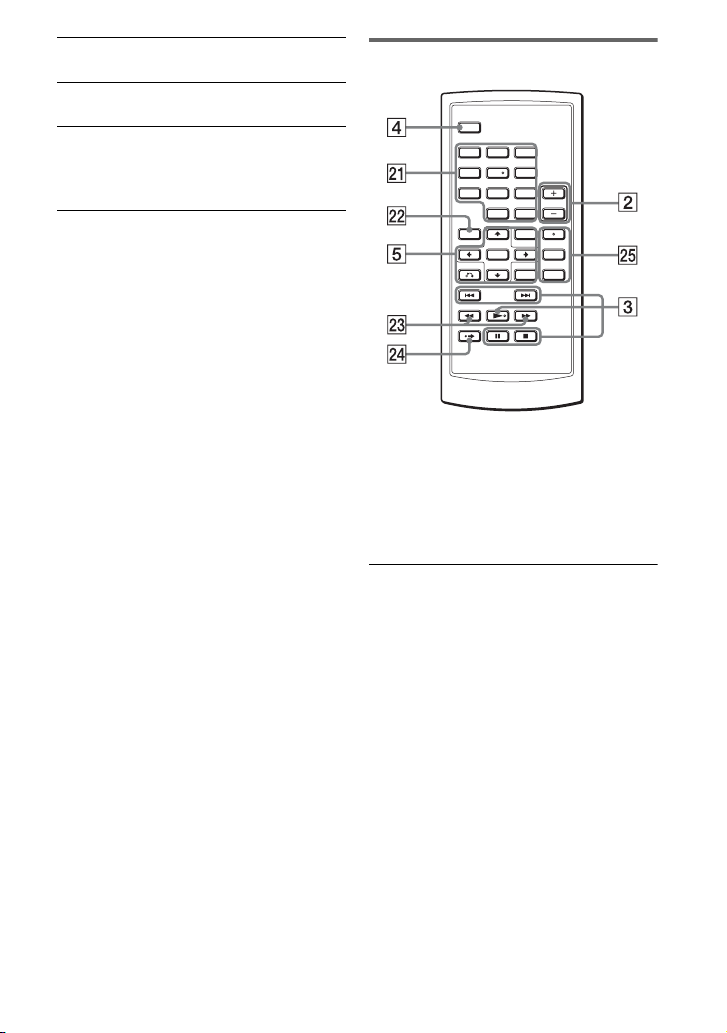
Q AUDIO IN/OUT jack (page 14)
R VIDEO IN/OUT jack (page 14)
Remote
S DC IN 9.5V jack (page 11, 12)
Connect the AC power adaptor or car
battery adaptor.
T INPUT button (page 14)
Each time you press the button, the
LCD screen image switches as
follows:
• Disc mode (default): When playing
an inserted disc.
• USB mode: When playing DATA
files on a connected USB device.
Appears “USB” on the LCD screen
when you select this mode.
• Line In mode: When inputting a
playback signal from connected A/V
equipment. Appears “Line In” on the
LCD screen when you select this
mode.
123
456
7809
Buttons B C D and E are also on the
player.
The number 5, N and AUDIO buttons
have a tactile dot. Use the tactile dot as a
reference when operating the player.
U Number buttons
Enters the title/chapter numbers, etc.
• When playing a DVD VIDEO or CD
or VIDEO CD: Search directly by
entering the title/chapter/track
number using the number buttons,
and press ENTER.
To switch a title or chapter, press C/
c. (Only when “PBC” is set to “Off”
for VIDEO CD.)
CLEAR button
Clears the entry field.
,continued
7
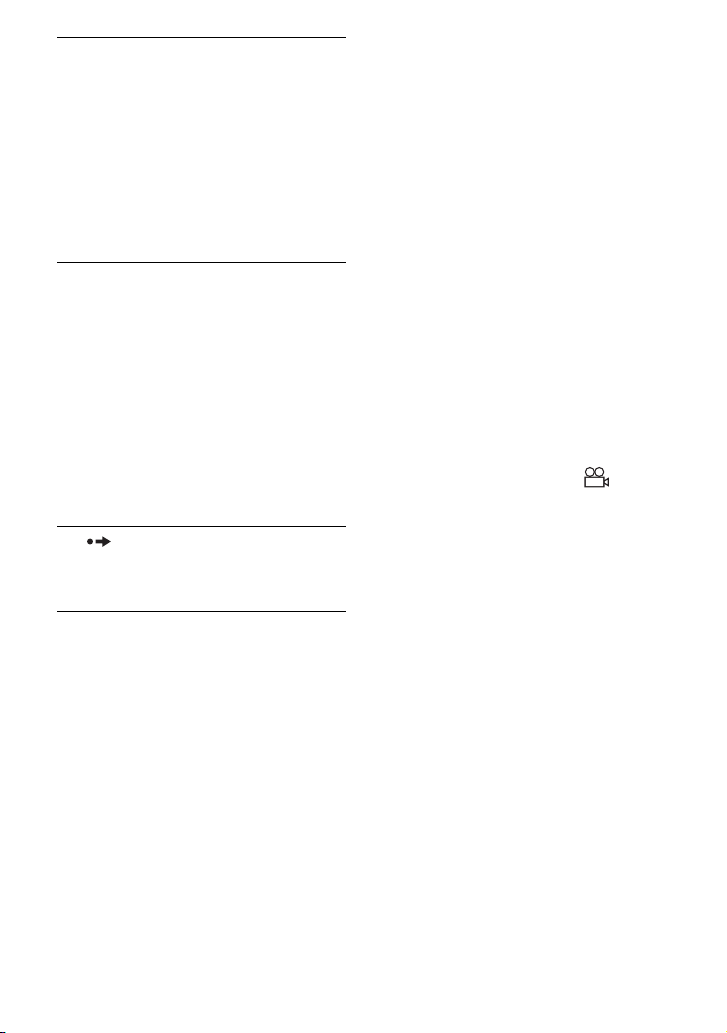
V TOP MENU button
Displays the menu or changes the
playback mode.
• When playing a DVD VIDEO:
Displays the top menu.
• When playing a DVD VR: Switches
between “Original” and “Play List”
on the disc created Playlist. During
playback, you cannot switch. Press
x twice, and press TOP MENU.
W m/M (scan/slow) buttons
Fast reverses/ fast forwards when
pressed during playback.
Press repeatedly to change the speed.
• When playing a DVD: Slow
reverses/ slow forwards when
pressed during pause. Press
repeatedly to change the speed.
• When playing a VIDEO CD or video
file: Slow forwards when pressed
during pause. Press repeatedly to
change the speed.
X ADVANCE button
Briefly fast forwards the current scene
(DVD only).
• When playing a CD or VIDEO CD:
Each time you press the button, the
mode switches between stereo and
monaural (left/right).
• When playing a DivX video file:
Each time you press the button, the
audio signal switches. If “No Audio”
appears, the player does not support
the audio signal.
SUBTITLE button
Changes the subtitle.
• When playing a DVD: Each time
you press the button, the subtitle
switches. Depending on the disc, the
choice of language varies.
• When playing a DivX video file:
Press the button during playback.
Press
X/x and ENTER while
displaying subtitle information.
ANGLE button
Changes the angle. When “ ”
(Angle Mark) appears, you can change
angles. Depending on the disc, you
may not be able to change the angle.
(DVD VIDEO only)
Y AUDIO button
Changes the audio signal.
• When playing a DVD VIDEO: Each
time you press the button, the
language of the sound track
switches. Depending on the disc, the
choice of language varies.
• When playing a DVD VR: Each time
you press the button, the type of
sound tracks recorded on a disc
switches between main, sub and
main/sub sound.
8
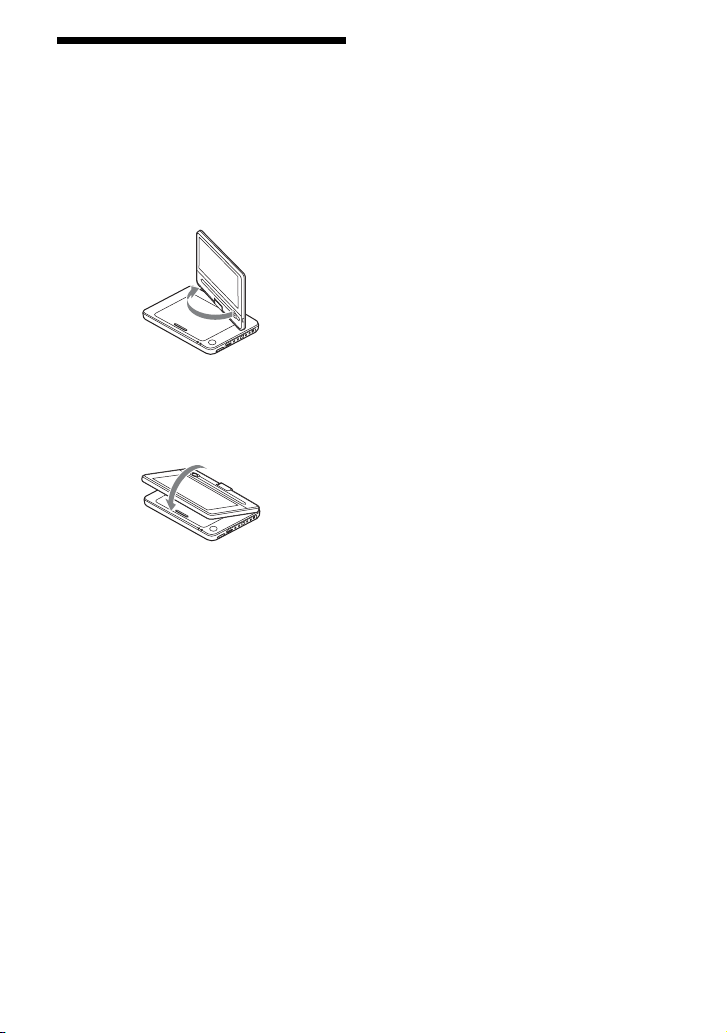
Rotating and Folding Down the LCD Panel
Open the LCD panel to the vertical
position, then slowly rotate it 180 degrees
in the direction indicated by the arrow
(clockwise).
After rotating the LCD panel 180 degrees
clockwise, push the LCD panel down onto
the main body of the player. In this
position the panel is facing up.
To return the LCD panel to its original
position
Open the LCD panel to the vertical
position and rotate the LCD panel counterclockwise slowly.
b
• Do not rotate the LCD panel over 180 degrees.
In addition, do not rotate in the opposite
direction. Doing so will break the LCD panel.
• Return the LCD panel to its original positions
after use, so the LCD panel will not be
damaged by sudden shocks or rough treatment.
• Do not rotate the LCD panel while keeping it
closed or out of vertical. It may scratch the
player.
9
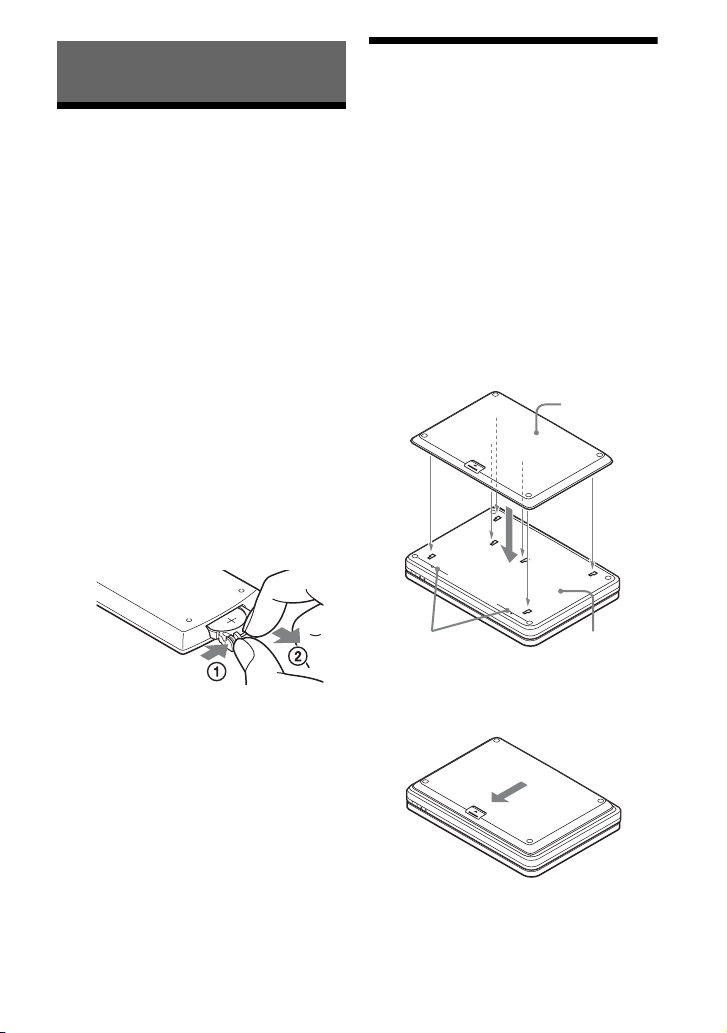
Preparations
Checking the Accessories
Check that you have the following items:
• Battery pack (NP-FX110) (1)
• AC power adaptor (1)
• Car battery adaptor (1)
• Audio/video cord (mini plug × 2 y
phono plug × 3) (1)
• Remote (with battery) (1)
• Headrest mounting bracket (1)
To replace the remote battery
When the battery becomes depleted,
operation is not possible. Change the
battery.
1 Prepare a new battery (lithium battery
CR2025).
2 Pull out the battery holder (2) while
pressing the lock lever (1).
Charging the Battery Pack
Charge the battery pack (supplied) before
using the player for the first time, or when
the battery is depleted.
1 Attach the battery pack to the
player.
Align the battery pack with the lines
on the bottom of the player.
Engage the hooks of the battery pack
into the holes on the bottom of the
player.
Battery pack
3 Remove the old battery.
4 Insert the new battery in the battery
holder with the 3 side up and then
push the holder until it clicks.
10
Attachment
reference marks
Slide the battery pack in the direction
of the arrow until it clicks into place.
Bottom of the
player
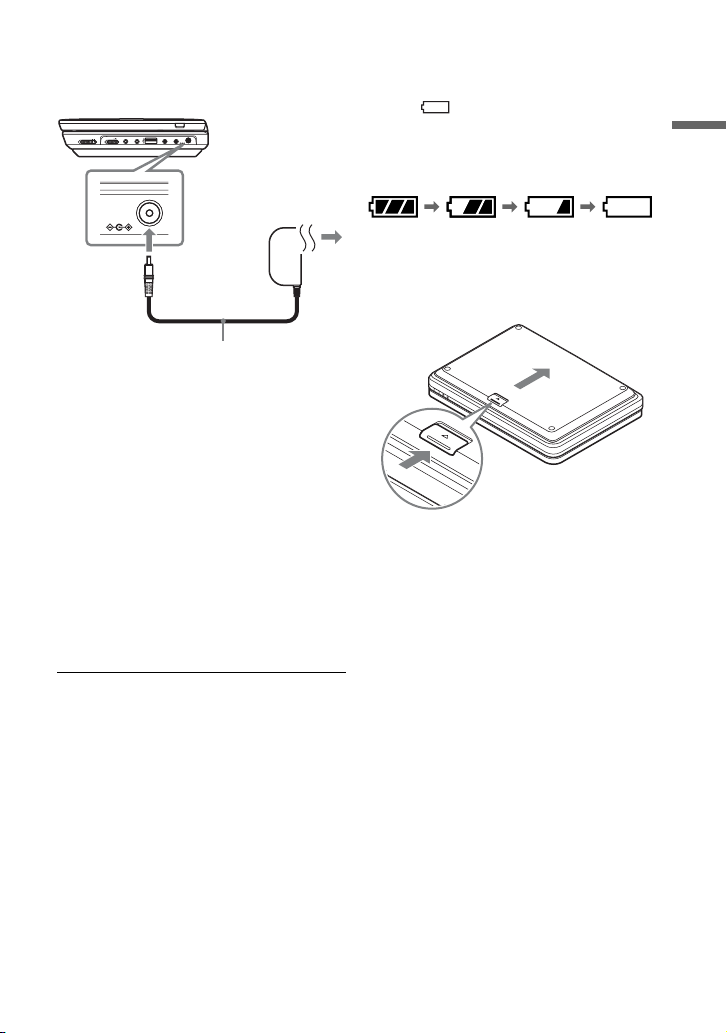
2 Connect the AC power adaptor.
When charging begins, the CHARGE
indicator lights up in orange.
OPERATE OFF ON
HOLD
DC IN
9.5V
When charging ends, the CHARGE
indicator lights off.
Disconnect the AC power adaptor.
z
If the POWER indicator lights up instead of the
CHARGE indicator , the OPERATE switch is set
to “ON.” Set the OPERATE switch to “OFF,”
and make sure that the CHARGE in dicator lights
up.
b
Charge the battery in an ambient temperature of
between 5°C to 35°C.
INPUT
PHONES AUDIO VIDEO DC IN
9.5V
IN/
IN/
AB
OUT
OUT
AC power Adaptor
(supplied)
To a wall
outlet
To check the battery level
When the player is stopped, the battery
indicator is displayed. When the battery is
empty, is displayed or the CHARGE
indicator flashes. Set the OPERATE
switch to “OFF,” connect the AC power
adaptor, and recharge the battery.
Full Empty
To remove the battery pack
Push the release knob and slide the battery
pack in the direction of the arrow.
Release knob
Preparations
Charging time and playing time
Charging time: approx. 6 hours
Playing time: approx. 6 hours
Times indicated are under the following
conditions:
– Moderate temperature (20°C)
– Headphone use
– Backlight set to minimum
Depending on the ambient temperature or
battery pack condition, charging time may be
longer, or playing time may be reduced.
11
