SONY DVP-FX740DT User Manual
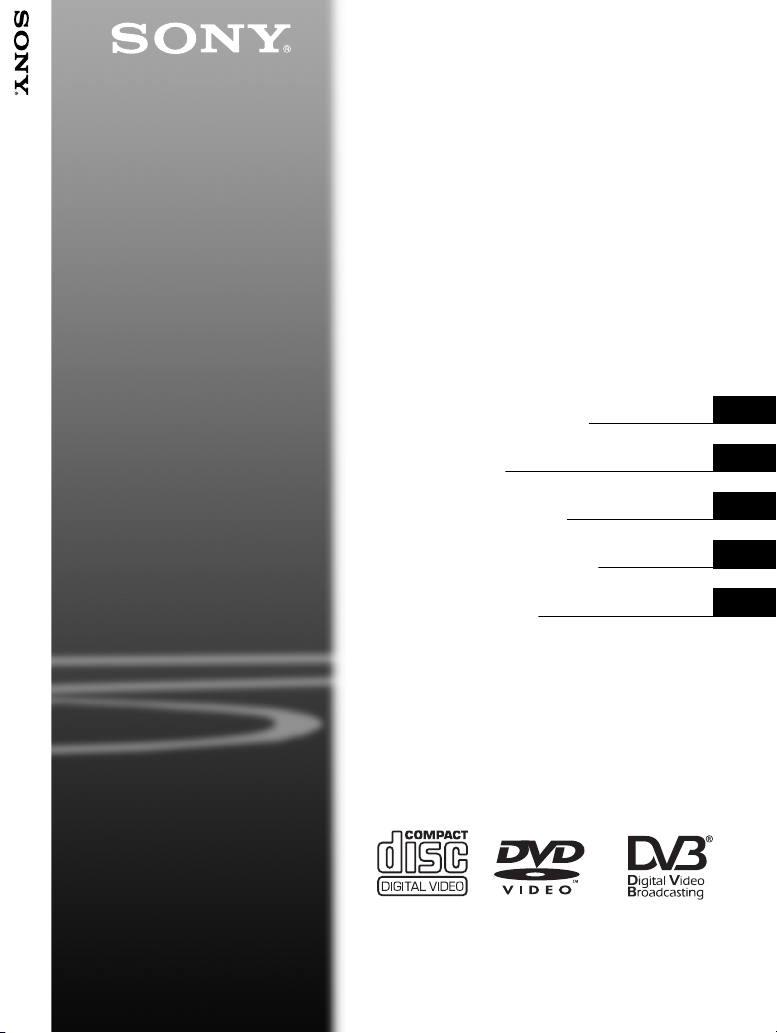
4-126-491-22(1)
Portable
CD/DVD Player
DVP-FX740DTPortable CD/DVD Player
Operating Instructions
Mode d'emploi
Bedienungsanleitung
Manual de instrucciones
Istruzioni per l'uso
GB
FR
DE
ES
IT
DVP-FX740DT
© 2009 Sony Corporation
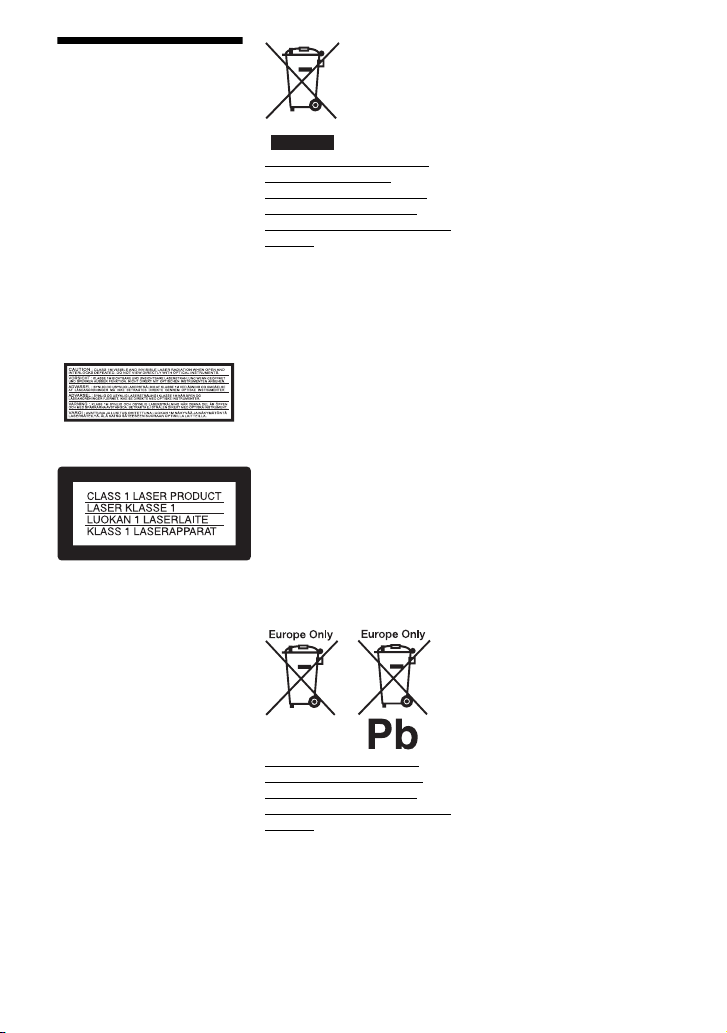
WARNING
To reduce the risk of fire or
electric shock, do not
expose this apparatus to
rain or moisture.
To avoid electrical shock,
do not open the cabinet.
Refer servicing to qualified
personnel only.
The mains lead must be
changed only at a qualified
service shop.
Batteries or batteries
installed apparatus shall
not be exposed to
excessive heat such as
sunshine, fire or the like.
This label is located on the
bottom of the unit.
This appliance is classified as a
CLASS 1 LASER product. The
CLASS 1 LASER PRODUCT
MARKING is located on the
bottom of the unit.
CAUTION
• The use of optical instruments
with this product will increase
eye hazard. As the laser beam
used in this CD/DVD player is
harmful to eyes, do not attempt
to disassemble the cabinet.
Refer servicing to qualified
personnel only.
• Danger of explosion if battery
is incorrectly replaced. Replace
only with the same or
equivalent type.
Disposal of Old Electrical &
Electronic Equipment
(Applicable in the European
Union and other European
countries with separate collection
systems)
This symbol on the product or on
its packaging indicates that this
product shall not be treated as
household waste. Instead it shall
be handed over to the applicable
collection point for the recycling
of electrical and electronic
equipment. By ensuring this
product is disposed of correctly,
you will help prevent potential
negative consequences for the
environment and human health,
which could otherwise be caused
by inappropriate waste handling
of this product. The recycling of
materials will help to conserve
natural resources. For more
detailed information about
recycling of this product, please
contact your local Civic Office,
your household waste disposal
service or the shop where you
purchased the product.
Disposal of waste batteries
(applicable in the European
Union and other European
countries with separate collection
systems)
This symbol on the battery or on
the packaging indicates that the
battery provided with this
product shall not be treated as
household waste.
On certain batteries this symbol
might be used in combination
with a chemical symbol. The
chemical symbols for mercury
(Hg) or lead (Pb) are added if the
battery contains more than
0.0005% mercury or 0.004%
lead.
By ensuring these batteries are
disposed of correctly, you will
help prevent potentially negative
consequences for the
environment and human health
which could otherwise be caused
by inappropriate waste handling
of the battery. The recycling of
the materials will help to
conserve natural resources.
In case of products that for
safety, performance or data
integrity reasons require a
permanent connection with an
incorporated battery, this battery
should be replaced by qualified
service staff only.
To ensure that the battery will be
treated properly, hand over the
product at end-of-life to the
applicable collection point for the
recycling of electrical and
electronic equipment.
For all other batteries, please
view the section on how to
remove the battery from the
product safely. Hand the battery
over to the applicable collection
point for the recycling of waste
batteries.
For more detailed information
about recycling of this product or
battery, please contact your local
Civic Office, your household
waste disposal service or the
shop where you purchased the
product.
Do not take apart or remodel the
player. Doing so can result in
electric shock. Consult your
nearest Sony dealer or Sony
Service Center for exchange of
rechargeable batteries, internal
checks or repair.
GB
2
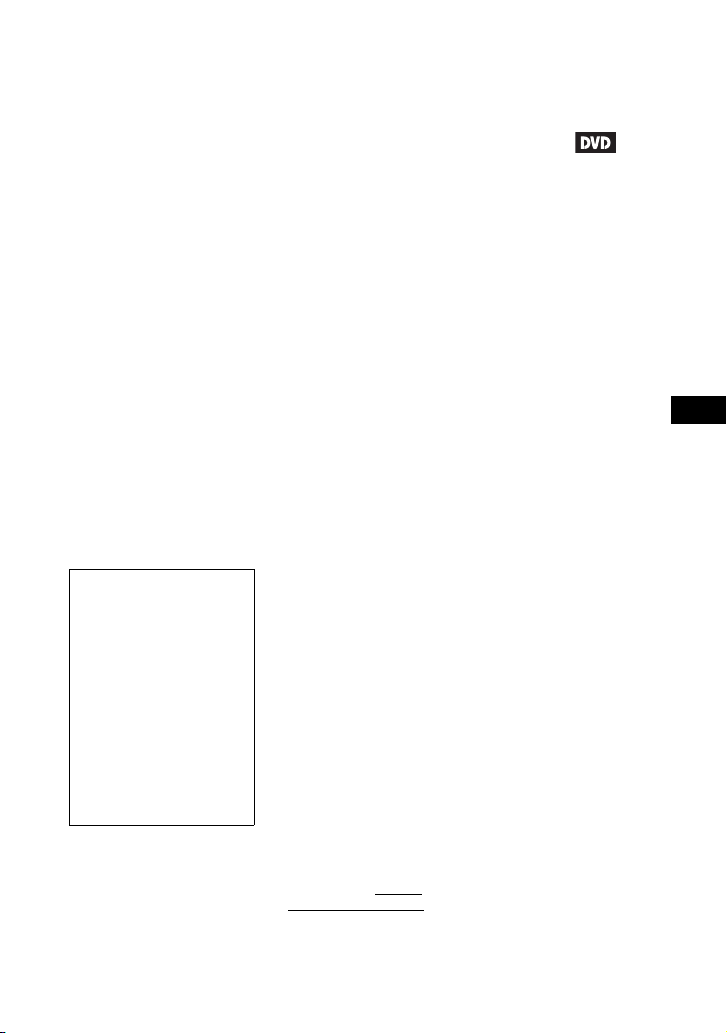
Precautions
• Install this system so that the
mains lead can be unplugged
from the wall socket
immediately in the event of
trouble.
• The player is not disconnected
from the AC power source
(mains) as long as it is
connected to the wall outlet,
even if the player itself has
been turned off.
• To prevent fire or shock
hazard, do not place objects
filled with liquids, such as
vases, on the apparatus.
• Excessive sound pressure from
earphones and headphones can
cause hearing loss.
The manufacturer of this product
is Sony Corporation, 1-7-1
Konan Minato-ku Tokyo, 1080075 Japan. The Authorized
Representative for EMC and
product safety is Sony
Deutschland GmbH, Hedelfinger
Strasse 61, 70327 Stuttgart,
Germany. For any service or
guarantee matters please refer to
the addresses given in separate
service or guarantee documents.
IMPORTANT NOTICE
Caution: This player is capable
of holding a still video image
or on-screen display image on
your television screen
indefinitely. If you leave the
still video image or on-screen
display image displayed on
your TV for an extended period
of time you risk permanent
damage to your television
screen. Plasma display panel
televisions and projection
televisions are susceptible to
this.
If you have any questions or
problems concerning your
player, please consult your
nearest Sony dealer.
Copyrights, licencing and
trademarks
• Manufactured under licence
from Dolby Laboratories.
Dolby and the double-D
symbol are trademarks of
Dolby Laboratories.
• “DVD+RW,” “DVD-RW,”
“DVD+R,” “DVD+R DL,”
“DVD-R,” “DVD VIDEO,”
and “CD” logos are
trademarks.
• MPEG Layer-3 audio coding
technology and patents
licensed from Fraunhofer IIS
and Thomson.
• DivX, DivX Certified, and
associated logos are
trademarks of DivX, Inc. and
are used under licence.
• THIS PRODUCT IS
LICENSED UNDER THE
MPEG-4 VISUAL PATENT
PORTFOLIO LICENSE FOR
THE PERSONAL AND NONCOMMERCIAL USE OF A
CONSUMER FOR
DECODING VIDEO IN
COMPLIANCE WITH THE
MPEG-4 VISUAL
STANDARD (“MPEG-4
VIDEO”) THAT WAS
ENCODED BY A
CONSUMER ENGAGED IN
A PERSONAL AND NONCOMMERCIAL ACTIVITY
AND/OR WAS OBTAINED
FROM A VIDEO PROVIDER
LICENSED BY MPEG LA TO
PROVIDE MPEG-4 VIDEO.
NO LICENSE IS GRANTED
OR SHALL BE IMPLIED
FOR ANY OTHER USE.
ADDITIONAL
INFORMATION
INCLUDING THAT
RELATING TO
PROMOTIONAL,
INTERNAL AND
COMMERCIAL USES AND
LICENSING MAY BE
OBTAINED FROM MPEG
LA, LLC. SEE HTTP://
WWW.MPEGLA.COM
About this manual
• In this manual, “disc” is used as
a general reference for the
DVDs or CDs unless otherwise
specified by the text or
illustrations.
• Icons, such as , listed at
the top of each explanation
indicate what kind of media
can be used with the function
being explained.
For details, see “Playable
Media” (page 33).
• NEED-to-know information
(to prevent incorrect operation)
is listed under the
NICE-to-know information
(tips and other useful
information) is listed under the
z icon.
b icon.
GB
GB
3
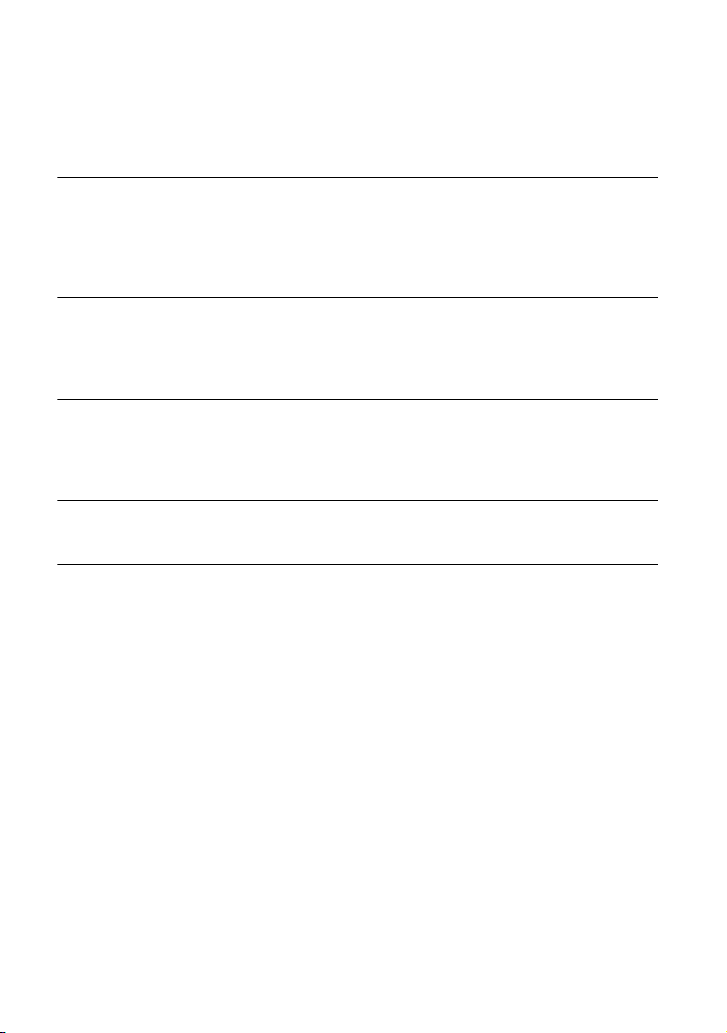
Table of Contents
WARNING . . . . . . . . . . . . . . . . . . . . . . . . . . . . . . . . . . . . . . . . . . . . . . 2
Guide to Parts and Controls . . . . . . . . . . . . . . . . . . . . . . . . . . . . . . . . . 5
Preparations . . . . . . . . . . . . . . . . . . . . . . . . . . . . . . . . . . . . 9
Checking the Accessories . . . . . . . . . . . . . . . . . . . . . . . . . . . . . . . . . . 9
Charging the Rechargeable Battery . . . . . . . . . . . . . . . . . . . . . . . . . . . 9
Using the Car Battery Adaptor . . . . . . . . . . . . . . . . . . . . . . . . . . . . . . 10
Connecting to a TV . . . . . . . . . . . . . . . . . . . . . . . . . . . . . . . . . . . . . . . 11
Playback . . . . . . . . . . . . . . . . . . . . . . . . . . . . . . . . . . . . . .12
Playing Discs . . . . . . . . . . . . . . . . . . . . . . . . . . . . . . . . . . . . . . . . . . . 12
Playing MP3, JPEG, and Video Files . . . . . . . . . . . . . . . . . . . . . . . . . 15
Adjusting the Picture Size and Quality
Watching TV . . . . . . . . . . . . . . . . . . . . . . . . . . . . . . . . . . . .18
Setting the channel . . . . . . . . . . . . . . . . . . . . . . . . . . . . . . . . . . . . . . . 18
Watching TV . . . . . . . . . . . . . . . . . . . . . . . . . . . . . . . . . . . . . . . . . . . . 19
Using the TV Setup Display . . . . . . . . . . . . . . . . . . . . . . . . . . . . . . . . 20
Settings and Adjustments . . . . . . . . . . . . . . . . . . . . . . . . . . .23
Using the Setup Display . . . . . . . . . . . . . . . . . . . . . . . . . . . . . . . . . . . 23
Additional Information . . . . . . . . . . . . . . . . . . . . . . . . . . . . .27
Troubleshooting . . . . . . . . . . . . . . . . . . . . . . . . . . . . . . . . . . . . . . . . . 27
Precautions . . . . . . . . . . . . . . . . . . . . . . . . . . . . . . . . . . . . . . . . . . . . . 30
Playable Media . . . . . . . . . . . . . . . . . . . . . . . . . . . . . . . . . . . . . . . . . . 33
Specifications . . . . . . . . . . . . . . . . . . . . . . . . . . . . . . . . . . . . . . . . . . . 35
Index . . . . . . . . . . . . . . . . . . . . . . . . . . . . . . . . . . . . . . . . . . . . . . . . . . 36
. . . . . . . . . . . . . . . . . . . . . . . . 17
GB
4

Guide to Parts and
INPUT
DISPLAY MENU
RETURN
OPEN
PUSH CLOSE
OPTIONS
ENTER
VOLUME
PROG
DC IN 9.5V
VIDEO OUTAUDIO OUT
A PHONES B
OPERATE
ONOFF
Controls
For more information, see the pages
indicated in parentheses.
The VOLUME + and N (play) buttons
have a tactile dot. Use the tactile dot as a
reference when operating the player.
A LCD panel (page 12)
B Speaker
Player
DIGITAL AERIAL IN
POWER CHARGE
C DISPLAY button
• When playing a DVD: Displays the
playback information and changes
the playback mode. See page 14.
• When playing a CD or video file:
Displays the playback information.
Each time you press the button, the
time information switches.
• When playing a VIDEO CD:
Displays the playback information.
• When watching a TV: Displays the
programme information. Each time
you press the button, switches
between display of information,
more detailed information, and not to
display.
D MENU button
• When playing a DVD: Displays the
menu.
• When playing a CD or VIDEO CD:
Each time you press the button,
switches Repeat Play, Random Play,
and Play. (Only when “PBC” is set to
“Off” for VIDEO CD.)
• When playing a JPEG file: Displays
the list of thumbnails and plays a
slideshow. See page 16.
C/X/x/c button
Moves the highlight to select a
displayed item.
• When playing a DVD or CD or
VIDEO CD: C/c on the player
works as the same as m/M on the
remote.
,continued
GB
5
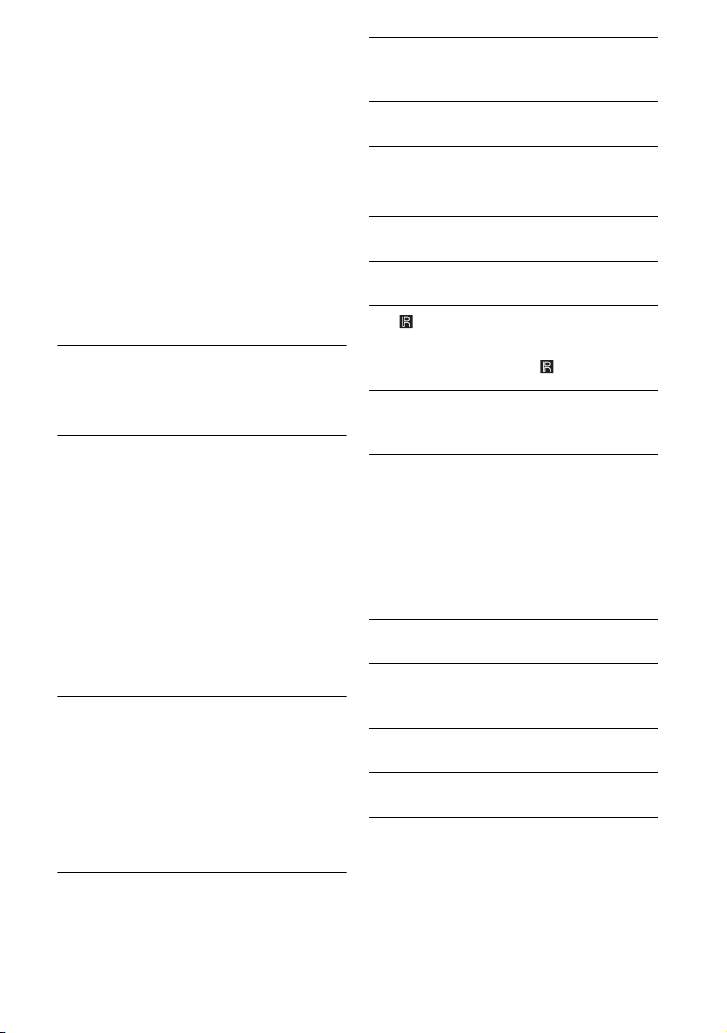
ENTER button
Enters the selected item.
• When playing a DVD or CD or
VIDEO CD: ENTER on the player
works as the same as N.
• When watching a TV: Displays the
Channel List. See page 19.
RETURN button
Returns to the previous display.
OPTIONS button
Displays the menu for adjusting the
LCD screen (page 17) and using the
setup display (page 20, 23).
E VOLUME (sound volume) +/–
button
Adjusts the volume.
F . (previous)/PROG – button
Skips to the beginning of the current
chapter/track/scene.
To go to the beginning of the previous
chapter/track/scene, press twice.
• When watching a TV: Selects a
channel you want to watch.
> (next)/PROG + button
Skips to the next chapter/track/scene.
• When watching a TV: Selects a
channel you want to watch.
G N (play) button (page 12)
Starts or re-starts playback.
X (pause) button (page 12)
Pauses or re-starts playback.
x (stop) button (page 12)
Stops playback.
H OPEN button (page 12)
Opens the disc lid.
I PUSH CLOSE (page 12)
Closes the disc lid.
J Disc Lid (page 12)
K DIGITAL AERIAL IN jack
(page 18)
L POWER indicator (page 12)
M CHARGE indicator (page 9)
N (remote sensor)
When operating by the remote, point it
at the remote sensor .
O OPERATE switch (page 12)
Turns the player on or off.
P HOLD switch
To avoid accidental button operation
of the player, set the HOLD switch to
the direction of the arrow.
All the buttons on the player are
locked, while the buttons on the
remote remain operable.
Q PHONES (headphone) jack A, B
R USB jack (type A) (page 16)
Connect a USB device to this jack.
S AUDIO OUT jack (page 11)
T VIDEO OUT jack (page 11)
U DC IN 9.5V jack (page 9, 10)
Connect the AC power adaptor or car
battery adaptor.
GB
6
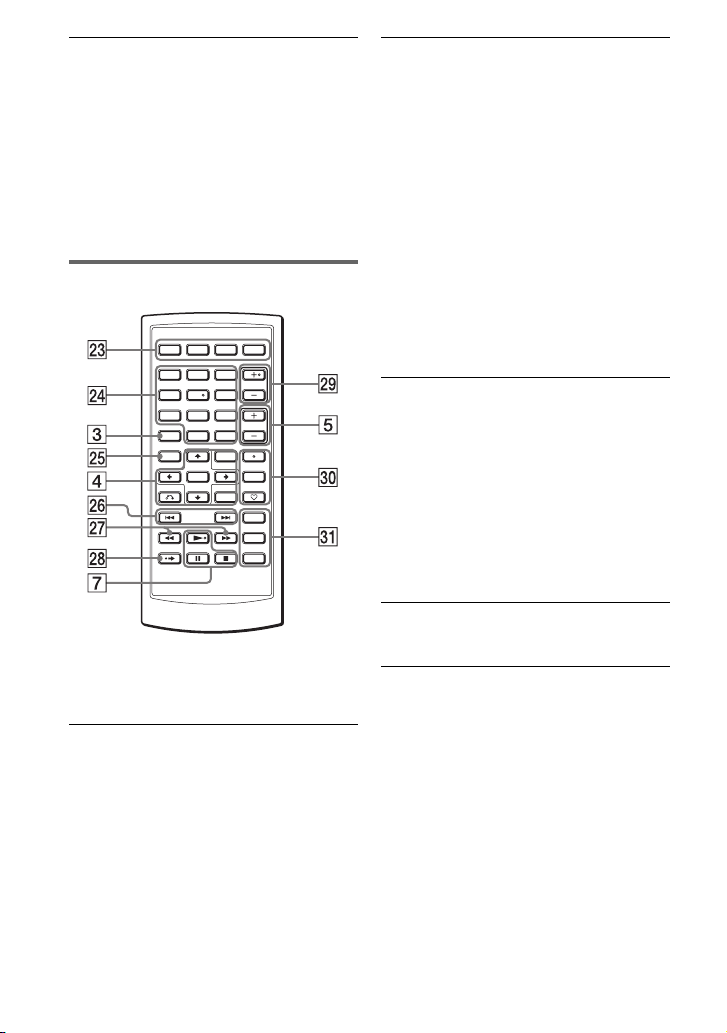
V INPUT button (page 16, 18)
123
456
7809
Displays mode options when you press
the button. Select a mode by pressing
X/x and ENTER.
• “Disc” mode (default): When
playing an inserted disc.
• “USB” mode: When playing DATA
files on a connected USB device.
• “TV” mode: When watching a TV.
Remote
The number 5, N and AUDIO buttons
have a tactile dot. Use the tactile dot as a
reference when operating the player.
W Colour buttons (red/green/
yellow/blue)
Activates the function indicated in the
same colour on the screen.
X Number buttons
Enters the title/chapter numbers, etc.
• When playing a DVD VIDEO or CD
or VIDEO CD: Search directly by
entering the title/chapter/track
number using the number buttons,
and press ENTER. (Only when
“PBC” is set to “Off” for VIDEO
CD.)
To switch a title or chapter, press
C/c.
• When watching a TV: Selects a
channel.
CLEAR button
Clears the entry field.
Y TOP MENU button
Displays the menu or changes the
playback mode.
• When playing a DVD VIDEO:
Displays the top menu.
• When playing a DVD VR: Switches
between “Original” and “Play List”
on the disc created Playlist. During
playback, you cannot switch. Press
x twice, and press TOP MENU.
Z . PREV/> NEXT buttons
Skips to the previous/next chapter, etc.
wj m/M (scan/slow) buttons
Fast reverses/ fast forwards when
pressed during playback.
Press repeatedly to change the speed.
• When playing a DVD: Slow
reverses/ slow forwards when
pressed during pause. Press
repeatedly to change the speed.
• When playing a VIDEO CD or video
file: Slow forwards when pressed
during pause. Press repeatedly to
change the speed.
,continued
GB
7
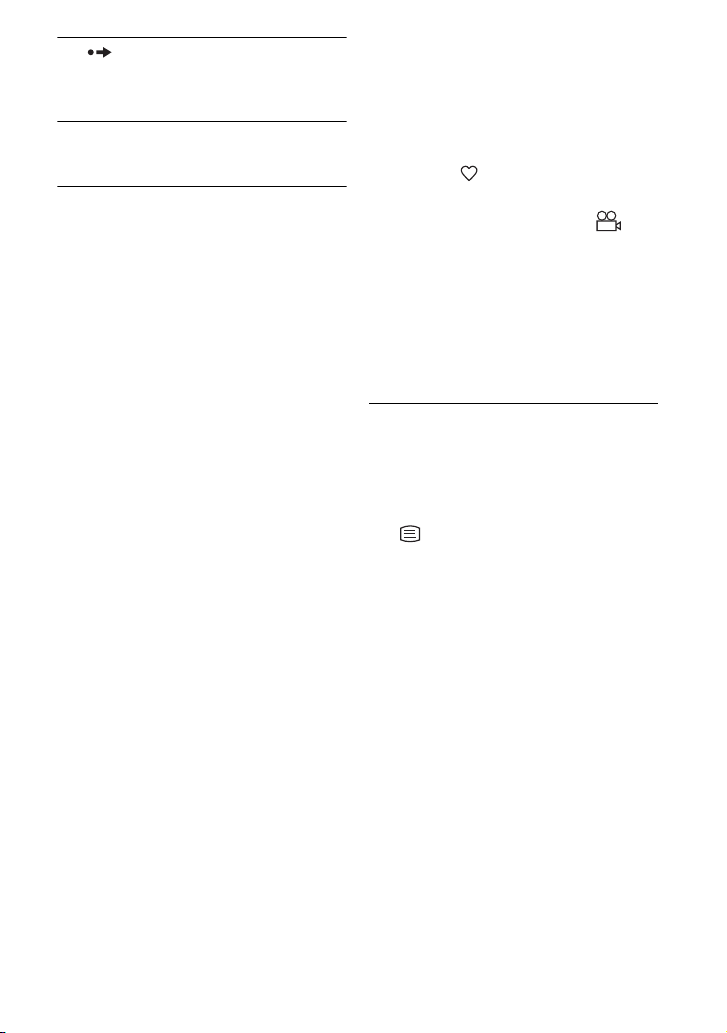
wk ADVANCE button
Briefly fast forwards the current scene
(DVD only).
wl PROG (programme) +/– buttons
Selects a TV channel.
e; AUDIO button
• When playing a DVD VIDEO: Each
time you press the button, the
language of the sound track
switches. Depending on the disc, the
choice of language varies.
• When playing a DVD VR: Each time
you press the button, the type of
sound tracks recorded on a disc
switches between main, sub and
main/sub sound.
• When playing a CD or VIDEO CD:
Each time you press the button, the
mode switches between stereo and
monaural (left/right).
• When playing a DivX video file:
Each time you press the button, the
audio signal switches. If “No Audio”
appears, the player does not support
the audio signal.
• When watching a TV: Each time you
press the button, the audio selecting
screen appears or disappears. Press
C/c to switch between stereo and
monaural. Press X/x to select a
language.
SUBTITLE button
• When playing a DVD: Each time
you press the button, the subtitle
switches. Depending on the disc, the
choice of language varies.
• When playing a DivX video file:
Press the button during playback.
Press X/x and ENTER while
displaying subtitle information.
• When watching a TV: Each time you
press the button, the subtitle
selecting screen appears or
disappears. Press C/c to display or
not to display the subtitle. Press X/x
to select a subtitle language.
ANGLE/ (favourite) button
• When playing a DVD VIDEO:
Changes the angle. When “ ”
(Angle Mark) appears, you can
change angles. Depending on the
disc, you may not be able to change
the angle.
• When watching a TV: Each time you
press the button, add or delete the
current channel on the Favourite List
(page 19).
ea TV/RADIO button
Toggles between TV and radio
channels with each press.
This button function is not available in
some channels.
(text) button
Displays the Teletext screen.
This button function is not available in
some areas.
GUIDE button
Displays the EPG (Electronic
Programme Guide).
GB
8
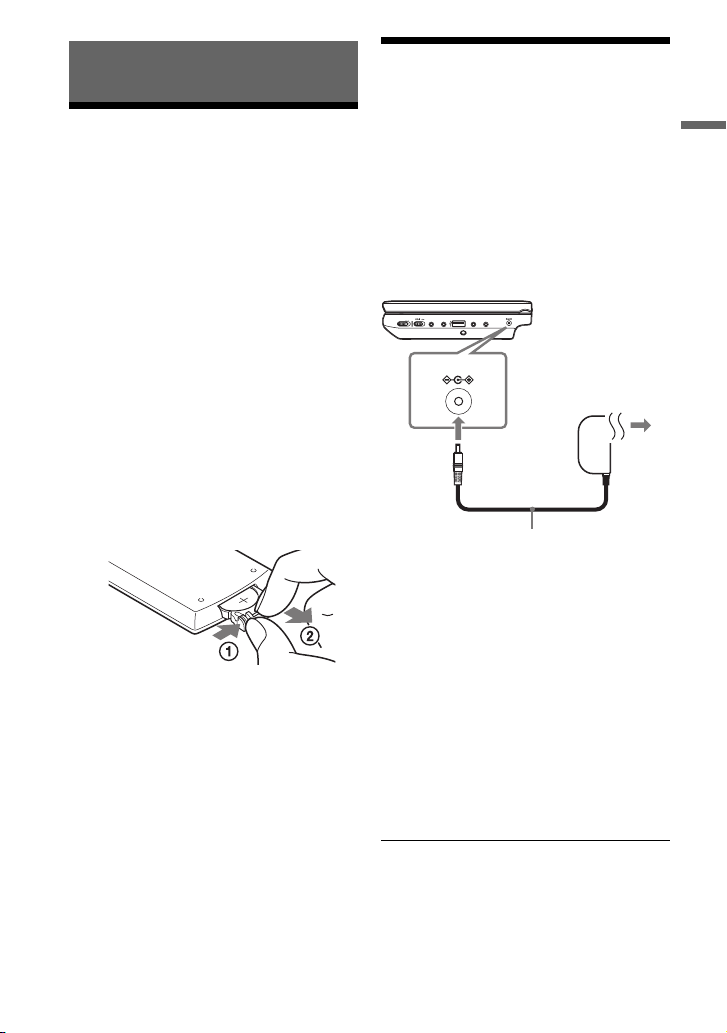
Preparations
AC power Adaptor (supplied)
To a wall outlet
Checking the
Accessories
Check that you have the following items:
• AC power adaptor (1)
• Car battery adaptor (1)
• Audio/video cord (mini plug × 2 y
phono plug × 3) (1)
• Remote (with battery) (1)
• Aerial (1)
To replace the remote battery
When the battery becomes depleted,
operation is not possible. Change the
battery.
1 Prepare a new battery (lithium battery
CR2025).
2 Pull out the battery holder (2) while
pressing the lock lever (1).
Charging the
Rechargeable Battery
Charge the rechargeable battery before
using the player for the first time, or when
the battery is depleted.
1 Connect the AC power adaptor.
When charging begins, the CHARGE
indicator lights up in orange.
OPERATE
ONOFF
A PHONES B
DC IN 9.5V
When charging ends, the CHARGE
indicator lights off.
Disconnect the AC power adaptor.
DC IN 9.5V
VIDEO OUTAUDIO OUT
Preparations
3 Remove the old battery.
4 Insert the new battery in the battery
holder with the 3 side up and then
push the holder until it clicks.
z
If the POWER indicator lights up instead of the
CHARGE indicator, the OPERATE switch is set
to “ON.” Set the OPERATE switch to “OFF,”
and make sure that the CHARGE indicator lights
up.
b
Charge the battery in an ambient temperature of
between 5°C to 35°C.
,continued
GB
9
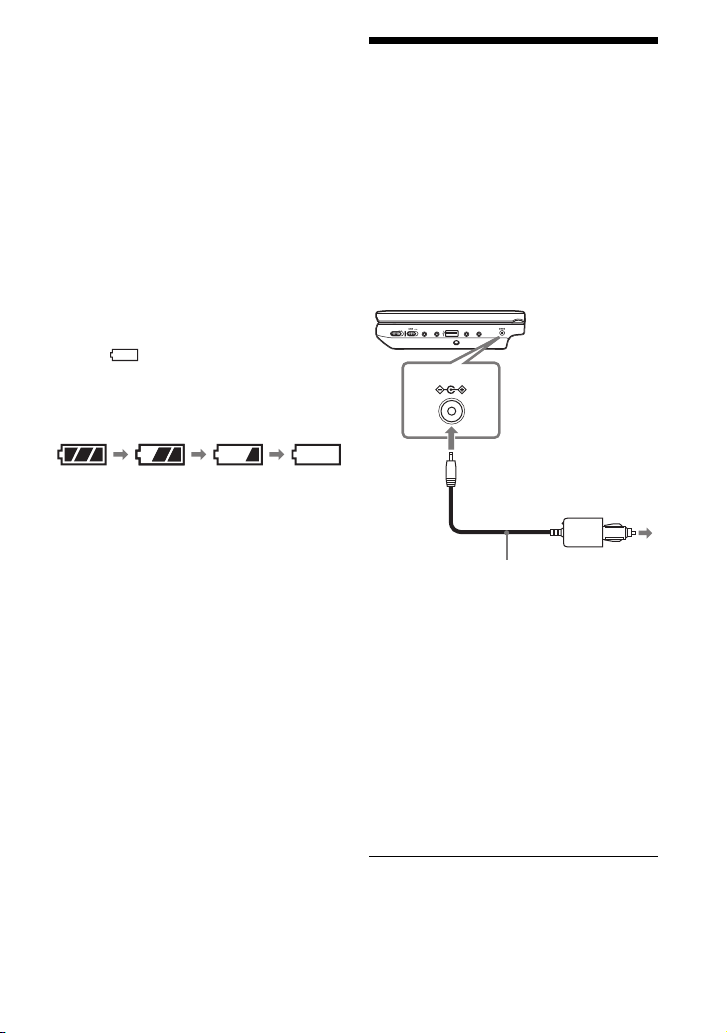
Charging time and playing time
Full Empty
To cigarette
lighter socket
Car battery adaptor (supplied)
Charging time: approx. 5 hours
Playing time: approx. 5 hours
Times indicated are under the following
conditions:
– Moderate temperature (20°C)
– Headphone use
– Backlight set to minimum
Depending on the ambient temperature or
rechargeable battery condition, charging time
may be longer, or playing time may be reduced.
To check the battery level
When the player is stopped, the battery
indicator is displayed. When the battery is
empty, is displayed or the CHARGE
indicator flashes. Set the OPERATE
switch to “OFF,” connect the AC power
adaptor, and recharge the battery.
Using the Car Battery
Adaptor
The car battery adaptor (supplied) is for a
12V car battery, negative earth (do not use
it with a 24V car battery, positive earth).
1 Start the engine.
2 Connect the car battery adaptor.
OPERATE
A PHONES BONOFF
DC IN 9.5V
DC IN 9.5V
VIDEO OUTAUDIO OUT
3 Turn on the player.
GB
10
b
• The driver should not connect or disconnect
the car battery adaptor while driving.
• Arrange the cord so as not to interfere with the
driver. Also, do not place the LCD panel where
the driver can watch.
• Clean the cigarette lighter socket. If it is dirty,
it may cause contact failure or malfunction.
• Use the car battery adaptor with the car engine
running. If it is used with the car engine off, the
car battery may become depleted.
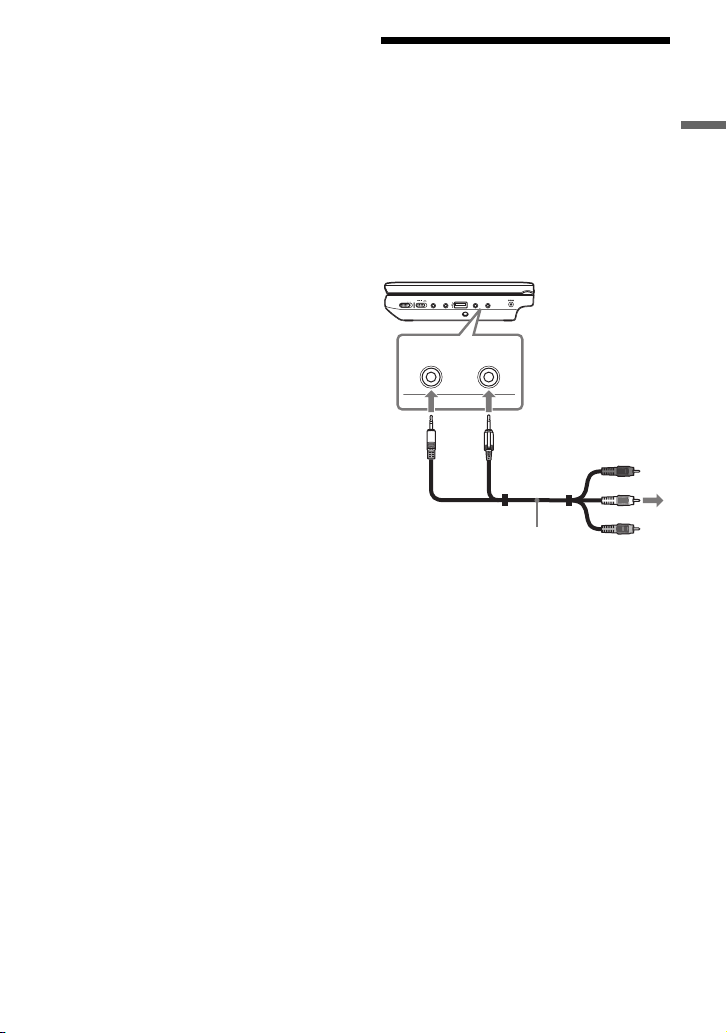
After using the player in a car
To AUDIO/
VIDEO input
jacks of a TV or
monitor
Audio/video cord
(supplied)
1 Turn off the player.
2 Disconnect the car battery adaptor.
3 Turn off the engine.
b
• Do not disconnect the car battery adaptor or
turn off the car engine before you turn off the
player. Doing so may damage the player.
• Disconnect the car battery adaptor after use. If
it is left connected, the car battery may become
depleted.
• Do not leave the player or accessories in the
car.
Connecting to a TV
By connecting the player to your TV or
monitor, you can increase your viewing
options.
1 Connect the player to your TV or
monitor using the audio/video
cord (supplied).
OPERATE
ONOFF
A PHONES B
z
The player can connect to an AV amplifier in the
same way as a TV. Although connecting is the
same as a TV, the yellow plug of the audio/video
cord is not used.
DC IN 9.5V
VIDEO OUTAUDIO OUT
VIDEO OUTAUDIO OUT
Preparations
b
• Refer to the instructions supplied with the
equipment to be connected.
• Before connecting, turn off the player and the
equipment to be connected, then unplug from
their wall sockets.
11
GB
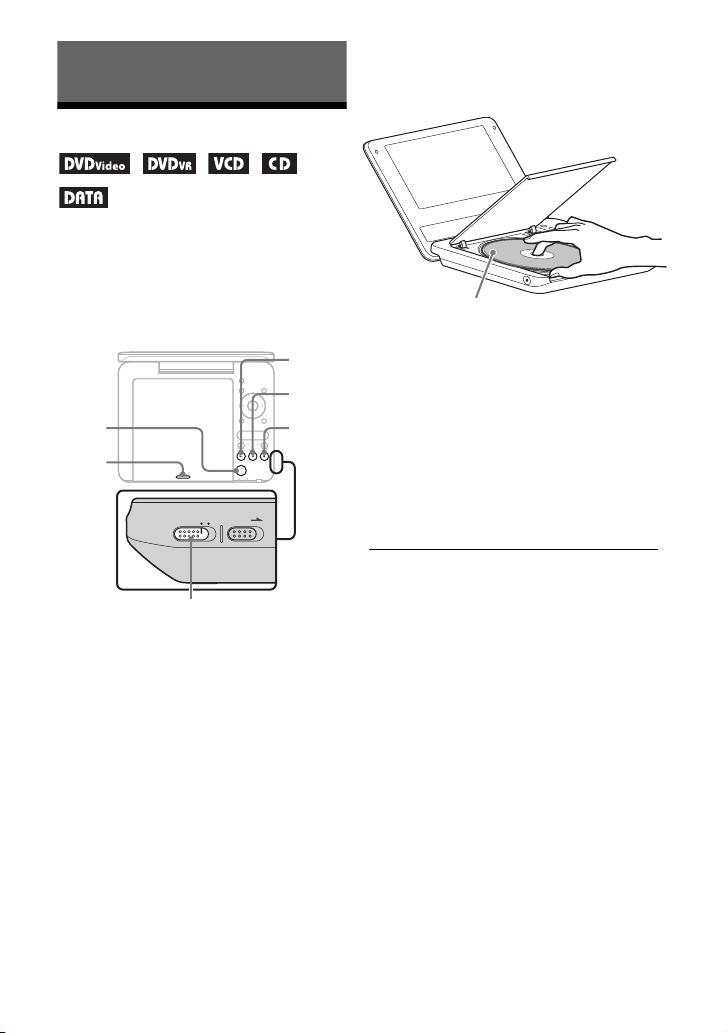
Playback
HOLD
OPERATE
ONOFF
x
N
OPEN
PUSH
CLOSE
OPERATE
X
Playback side facing down
Playing Discs
Depending on the disc, some operations
may be different or restricted. Refer to the
operating instructions supplied with the
disc.
Connect the AC power adaptor.
INPUT
DISPLAY MENU
ENTER
RETURN
OPTIONS
VOLUME
PROG
PUSH CLOSE
OPEN
4 Insert the disc to be played.
Place with the playback side down and
push gently until it clicks.
5 Push the PUSH CLOSE on the
disc lid to shut the disc lid.
6 Press N.
The player starts playback.
Depending on the disc, a menu may
appear. Press C/X/x/c to select the
item, and press ENTER.
To stop playback
Press x.
1 Open the LCD panel.
2 Slide the OPERATE switch to
“ON.”
The player turns on and the POWER
indicator lights up in green.
3 Press OPEN to open the disc lid.
GB
12
To pause playback
Press X.
z
When you play back a disc after enjoying images
by “USB” or “TV,” press INPUT to select
“Disc.” See page 7.
b
• Discs created on DVD recorders must be
correctly finalised to play on the player. For
more information about finalising, refer to the
operating instructions supplied with the DVD
recorder.
• The disc may be still spinning when the disc lid
is opened. Wait until the spinning stops before
removing the disc.
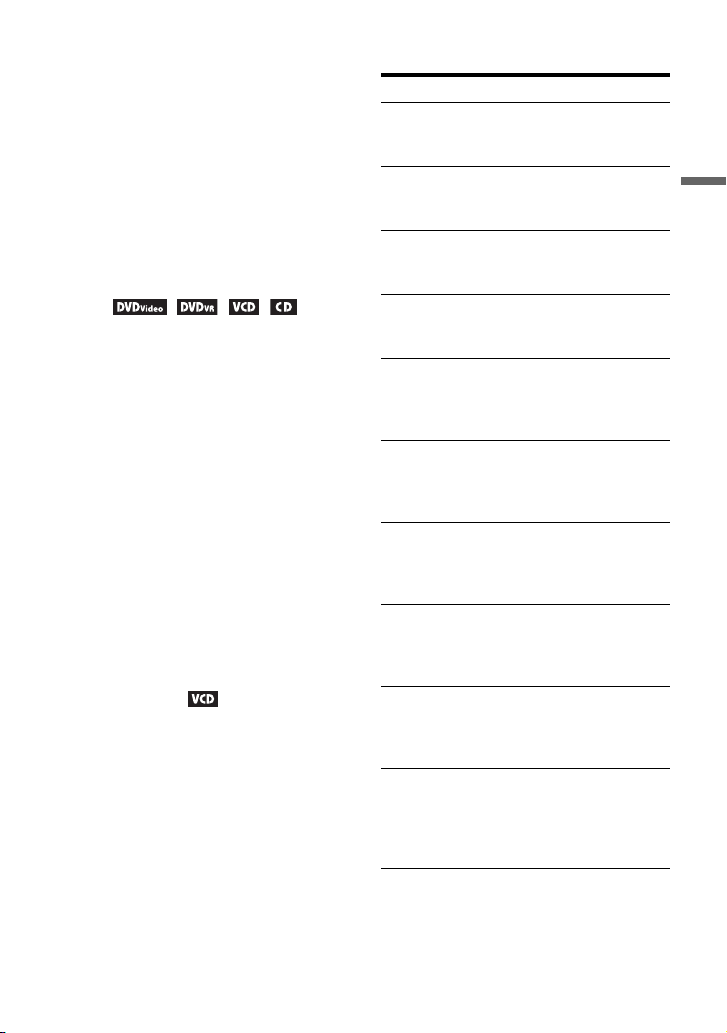
Notes on the screen saver
• A screen saver image appears when you
leave the player in pause or stop mode
without operation for more than 15
minutes. The image disappears when you
press N. For the setup of “Screen
Saver,” see page 24.
• The player goes to standby, 15 minutes
after starting the screen saver function.
Press N to come out of standby mode.
To resume playback from the point
where you stopped the disc (Resume
Play)
When you press N again after you stop
playback, the player starts playback from
the point when you pressed x.
z
• To play from the beginning of the disc, press
x twice, and press N.
• When turning power on again after power off,
resume play starts automatically.
b
• Depending on the stop point, Resume play
may not start from exactly the same point.
• The resume point is cleared when:
– you turn off the player (including standby
mode) for a DVD (VR mode).
– you open the disc lid.
– you press INPUT and switch the mode.
To play VIDEO CDs with PBC Functions
(PBC Playback)
PBC (Playback Control) allows you to
play VIDEO CDs interactively using a
menu. When you start playing a VIDEO
CD with PBC functions, the menu appears.
Select an item using the number buttons on
the remote, and press ENTER. Then,
follow the instructions in the menu (press
N when “Press SELECT.” appears).
About various playback operations
To Operation
Change the LCD
picture size
Display the DVD
menu
Check the DVD
playback
information
Play DVDs*
repeatedly
(Repeat Play)
Play DVDs in
fast reverse or
fast forward
(Scan Play)
Switch between
original and
Playlist in DVD
(VR mode)
Check the CD or
VIDEO CD
playback
information
Play CDs or
VIDEO CDs*
repeatedly
(Repeat Play)
Play CDs or
VIDEO CDs*
randomly
(Random Play)
Play CDs or
VIDEO CDs in
fast reverse or
fast forward
(Scan Play)
*1DVD VIDEO only
*2only when “PBC” is set to “Off.”
Press OPTIONS to
select “LCD Mode”
(page 17).
Press MENU (page 5)
or TOP MENU
(page 7).
Press DISPLAY
(page 14).
1
Press DISPLAY to
select “Repeat”
(page 14).
Press C/c repeatedly on
the player to select the
speed (page 5).
Press TOP MENU
repeatedly (page 7).
Press DISPLAY
(page 5).
Press MENU
2
repeatedly (page 5).
Press MENU
2
repeatedly (page 5).
Press C/c repeatedly on
the player to select the
speed (page 5).
Playback
,continued
13
GB
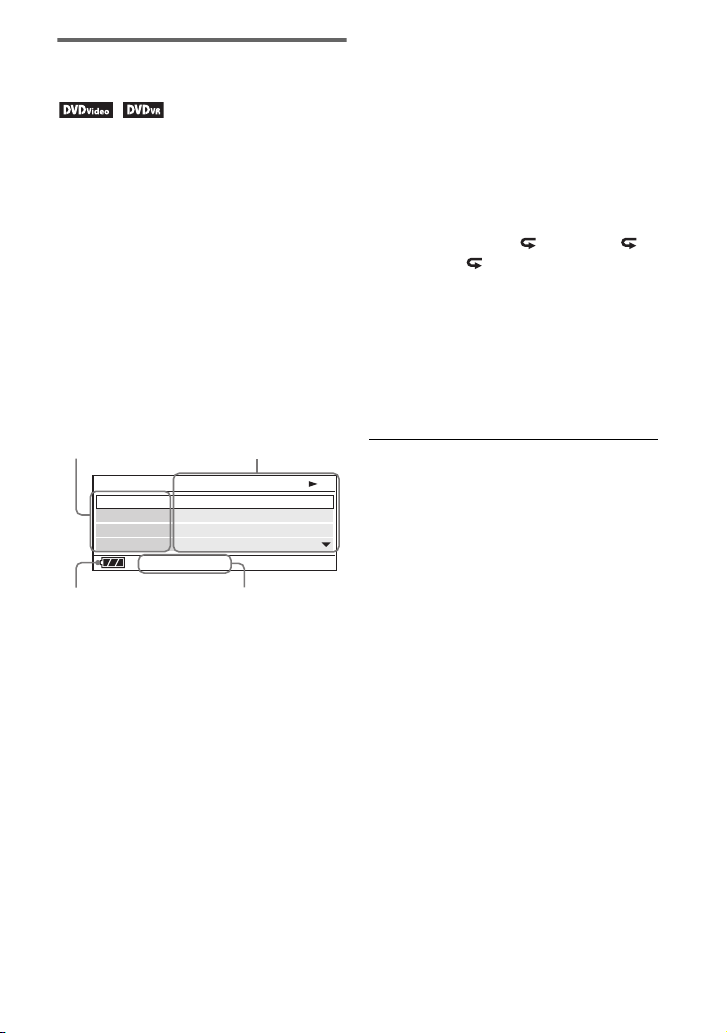
Using the Playback
Current playback
information*
Items
Elapsed or remaining timeBattery status
Information Display
While playing a DVD, you can check the
current playback information. The
playback information display also allows
you to set a title/chapter or change sound/
subtitle, and so on.
When entering the numbers, operate the
number buttons on the remote.
1 Press DISPLAY while playing a
DVD.
The current playback information
appears.
Example: When playing a DVD
VIDEO
• T.Time: Time appears while playing
a title. “00:00:00” will appear by
pressing ENTER. Enter the desired
time code by pressing the number
buttons.
• C.Time: Time appears while playing
a chapter. “00:00:00” will appear by
pressing ENTER. Enter the desired
time code by pressing the number
buttons.
• Repeat: Select “ Chapter,” “
Title,” “ All,” or “Off” by
pressing X/x.
• Time Disp.: “Title Elapsed” is
displayed. Select “Title Elapsed,”
“Title Remain,” “Chapter Elapsed,”
or “Chapter Remain” by pressing X/
x.
3 Press ENTER.
Menu
Title
Chapter
Audio
Subtitle
* When a DVD (VR mode) is played, “PL”
(playlist) or “ORG” (original) is displayed
next to the title number.
02/07
03/20
02 2CH DOLBY DIGITAL English
01 English
Title Elapsed 00:12:01
2 Press X/x to select items and press
ENTER.
• Title: Select the title number by
pressing X/x or number buttons.
• Chapter: Select the chapter number
by pressing X/x or number buttons.
• Audio: Select the sound by pressing
X/x.
14
GB
• Subtitle: Select the subtitle by
pressing X/x.
• Angle: Select the angle by pressing
X/x.
To turn off the display
Press DISPLAY or RETURN.
b
Depending on the disc, you may not be able to
set some items.
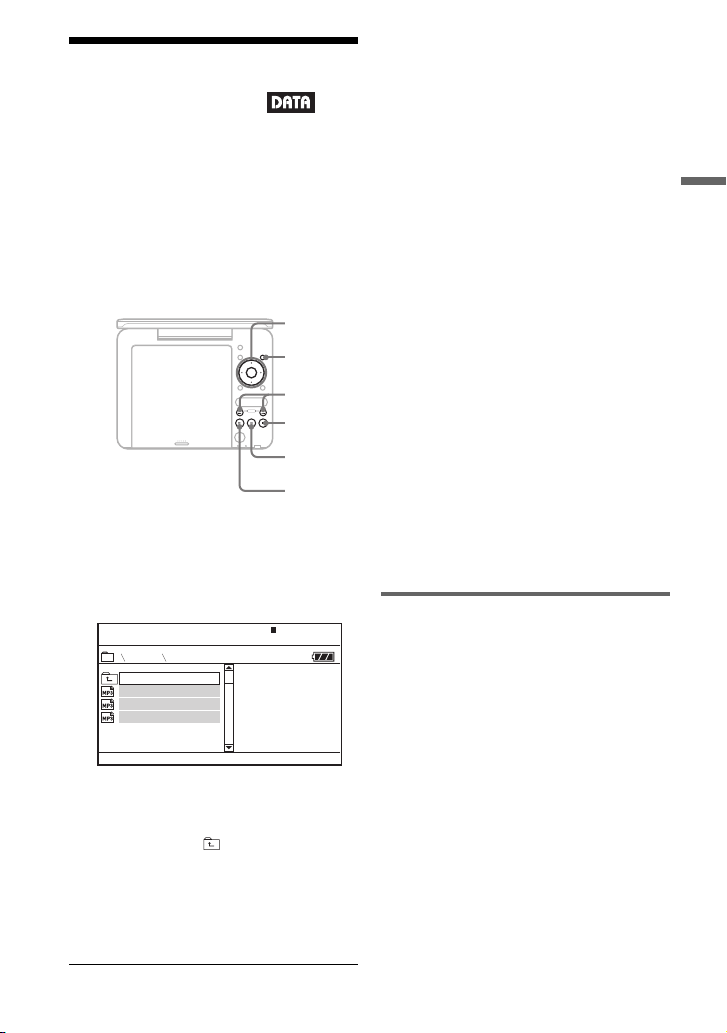
Playing MP3, JPEG,
MENU
x
C/X/x/c
ENTER
X
N
./>
. .
MY BEST
Dir:001
03 Wing
02 Fire
01 Stardust
and Video Files
You can play MP3, JPEG, and video files.
For details on playable files, see “Playable
Media” (page 33).
When you set a DATA media, a list of
albums appears.
DATA CDs recorded in KODAK Picture
CD format automatically start playing
when inserted.
INPUT
DISPLAY MENU
ENTER
RETURN
OPTIONS
VOLUME
PROG
OPEN
PUSH CLOSE
To go to the next or previous file
Press > or ..
To stop playback
Press x.
The display will return to the list of files.
To pause playback (MP3 only)
Press X.
To restart playback, press X again.
z
If the number of viewing times is preset, you can
play the DivX video files as many times as the
preset number. The following occurrences will
be counted as one time:
– when x is pressed.
– when the player is turned off (including
standby mode).
– when the disc lid is opened.
– when another file is played.
– when INPUT is pressed and the mode is
switched.
– when the USB device is disconnected.
Playback
1 Press X/x to select the album,
and press ENTER.
The list of files in the album appears.
Example: The list of MP3 files
• To go to the next or previous page,
press > or ..
• To return to the list of albums, press
X/x to select and press ENTER.
2 Press X/x to select the file, and
press ENTER.
Playback starts from the selected file.
b
Depending on the file, playback may take time to
start or may not be able to start. For details on
playable files, see “Playable Media” (page 33).
Selecting a JPEG file
To rotate a JPEG image
Press C/X/x/c while viewing the image
file. Rotate every file.
c: Rotates the image 90 degrees
clockwise.
C: Rotates the image 90 degrees counter
clockwise.
X: Reverses the image vertically (up and
down).
x: Reverses the image horizontally (left
and right).
,continued
15
GB
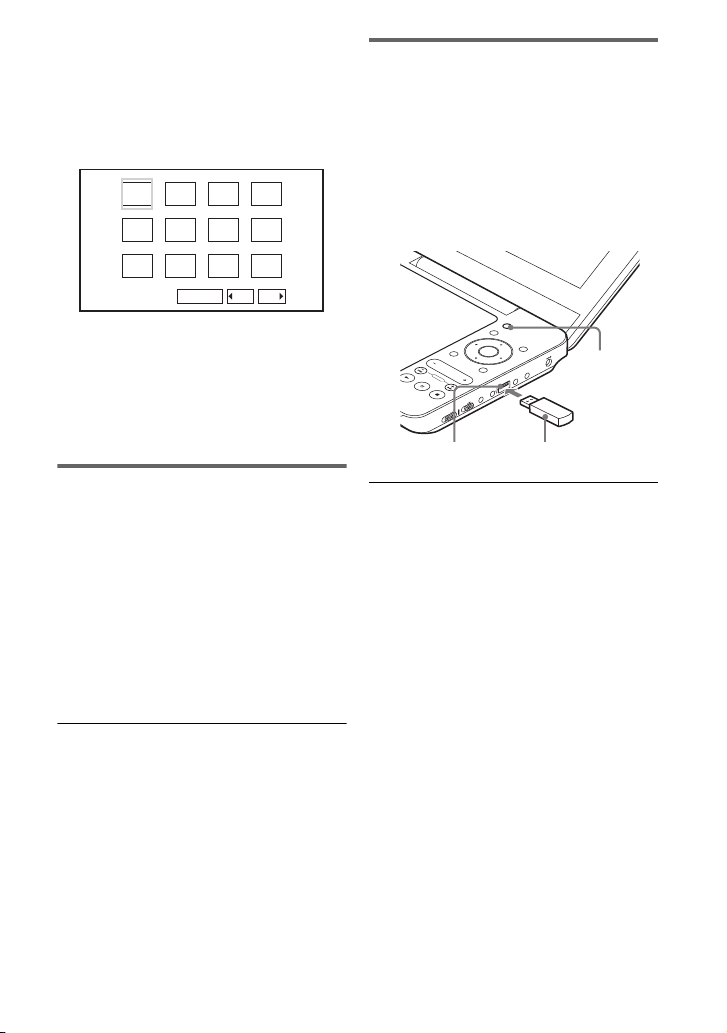
To display the list of thumbnails
1234
5678
910
Slide Show
11 12
Prev Next
INPUT
USB deviceUSB jack
Press MENU when an image file is
displayed.
The image files in the album appear in 12
sub-screens with the displayed file in the
lead.
• To go to the previous or next list of
thumbnails, select “bPrev” or
“NextB” at the bottom of the screen,
and press ENTER.
• To exit the list of thumbnails, press
MENU.
Playing a Slide Show
1 While displaying the image file you
want to start a slideshow, press
MENU.
The list of thumbnails appears.
2 Press C/X/x/c to select “Slide
Show” at the bottom of the screen,
and press ENTER.
A slideshow starts from the displayed
file.
Playing data on a USB device
You can play back DATA files on a USB
device.
1 Press INPUT.
2 Press X/x to select “USB” and
press ENTER.
3 Connect a USB device to the USB jack.
INPUT
DISPLA
Y
MENU
ENTER
RETURN
V
OL
OPTION
UME
PROG
ES B
N
PHO
A
D
L
HO
TE
ON
ERA
OP
FF
O
To disconnect a USB device
Make sure that the access indicator on the
USB device is off, and disconnect the USB
device.
About supported Sony USB devices
The following Sony USB Memory Stick
reader/writer and USB flash drive “Micro
Vault” are supported: MSAC-US40,
USM-J series, USM-JX series, USM-J/B
series, USM-L series, and USM-LX series.
IN 9.5V
DC
EO
ID
V
AUDIO
UT
/O
IN
To stop slideshow
Press x to return to the list of files.
Press MENU to return to the list of
thumbnails.
To pause slideshow
Press X.
GB
16
b
• Do not disconnect the USB device while its
access indicator is flashing. Doing so may
cause data corruption or loss of data.
• USB devices which can connect to the player
are flash memory and multiple card readers.
Other devices (digital still camera, USB hub,
etc.) cannot be connected. When an
unsupported device is connected, an error
message appears.
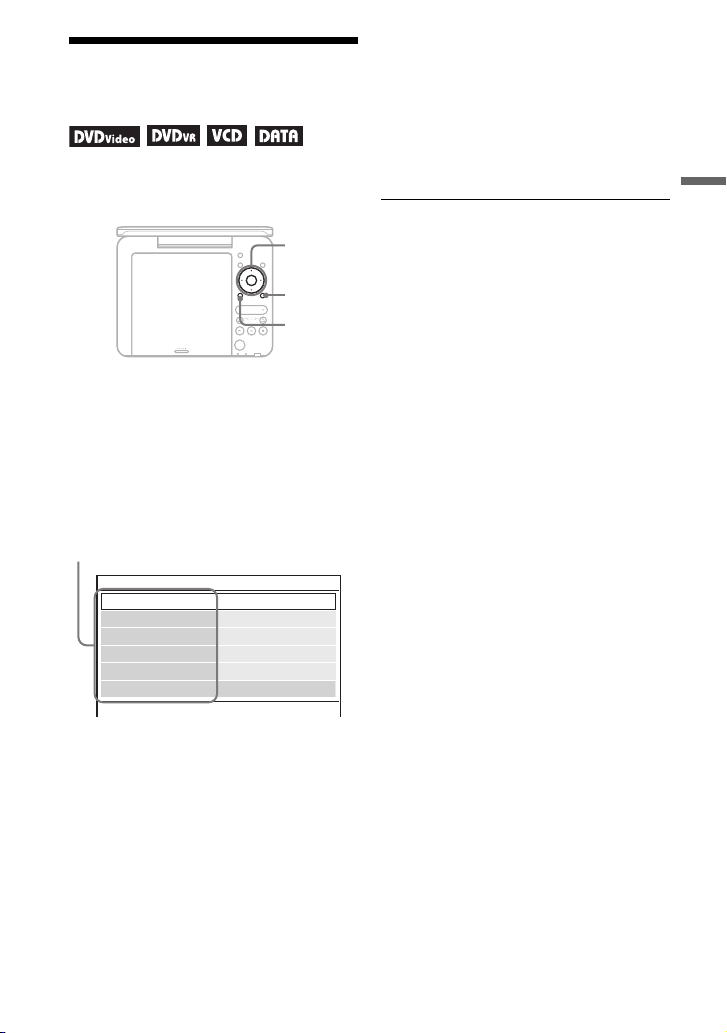
Adjusting the Picture
C/X/x/c
ENTER
OPTIONS
RETURN
LCD Mode
Contrast
LCD Aspect
Hue
10
Backlight 10
Full
0
10Color
Default
items
Size and Quality
You can adjust the picture displayed on the
LCD screen.
INPUT
DISPLAY MENU
ENTER
RETURN
OPTIONS
VOLUME
PROG
OPEN
PUSH CLOSE
1 Press OPTIONS.
The menu display appears.
2 Press X/x to select “LCD
Mode” and press ENTER.
The “LCD Mode” display appears.
• Hue: Adjust the red and green colour
balance by pressing C
/
c.
• Color: Adjust the richness of colours
/
by pressing C
c.
• Default: Return all settings to the
factory defaults.
4 Press ENTER.
* In “Normal,” pictures are displayed in their
original configuration, retaining the aspect
ratio. 4:3 pictures are displayed with black
bands on both sides of the screen. 4:3 letter box
pictures are displayed with bands on all sides
of the screen.
In “Full,” pictures are adjusted to fill the entire
screen. 16:9 pictures are displayed in their
original configuration. (Black band recorded
in a 16:9 picture cannot be erased.) 4:3 pictures
appear stretched.
To turn off the menu display
Press OPTIONS or RETURN.
b
Depending on the disc, the screen size you can
select differs.
Playback
3 Press X/x to select items and
press ENTER.
• LCD Aspect: Change the picture size.
• Backlight: Adjust the brightness by
• Contrast: Adjust the difference
Select “Normal” or “Full” by pressing
X/x
*.
/
pressing C
between light and dark areas by
pressing C
c.
/
c.
17
GB
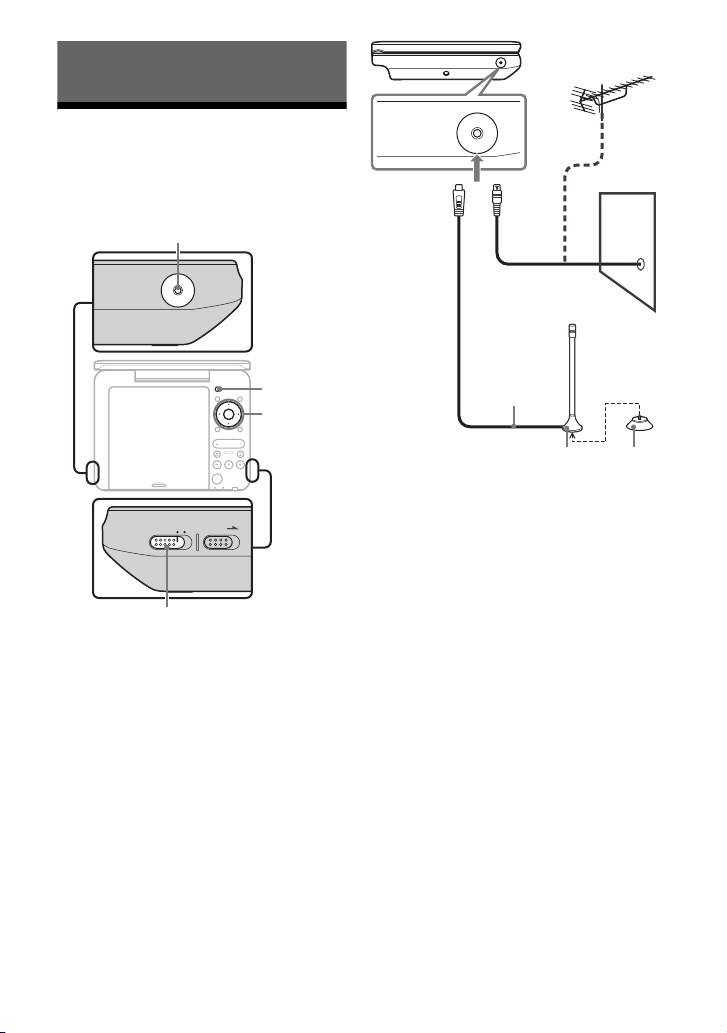
Watching TV
HOLD
OPERATE
ONOFF
DIGITAL AERIAL IN
DIGITAL AERIAL IN
INPUT
OPERATE
C/X/x/c
ENTER
to DIGITAL
AERIAL IN
Wall
Aerial
(supplied)
or
Magnet
Suction cup
(supplied)
Setting the channel
When you watch TV on the player for the
first time, set the area and language.
INPUT
DISPLAY MENU
ENTER
RETURN
VOLUME
PROG
PUSH CLOSE
OPEN
1 Connect the aerial cable to
DIGITAL AERIAL IN on the
player.
The supplied aerial must be connected
for outdoor use. Reception may vary
depending on location.
OPTIONS
DIGITAL AERIAL IN
DIGITAL AERIAL IN
2 Slide the OPERATE switch to
“ON.”
3 Press INPUT.
The Mode selection display appears.
4 Press X/x to select “TV” and
press ENTER.
The easy setup display appears.
5 Press X/x to select the
language and press ENTER.
The country selection display appears.
6 Press X/x to select the country
and press ENTER.
Channel scanning starts, and the
received channels are registered in the
Channel List.
18
GB

Watching TV
INPUT
DISPLAY MENU
RETURN
OPEN
PUSH CLOSE
OPTIONS
ENTER
VOLUME
PROG
INPUT
RETURN
C/X/x/c
ENTER
PROG +/–
Channel List
002 BBC TWO
003 BBC THREE
001 BBC ONE
004 CBBC Channel
005 BBC NEWS 24
Guide 03/06/2009 18:20
002 BBC TWO
003 BBC THREE
18:30-19:00 Word News and Sports
001 BBC ONE 18:00-18:30 The Daily News
03/06/2009(Wednesday)
19:00-19:30 Escape to the Country
19:30-20:00 Small Town004 CBBC Channel
20:00-20:30 The Next Generation005 BBC NEWS 24
20:30-21:00 BBC News105 BBC Red Button
21:00-21:50 The TV SHOW
18:00-18:30 The Daily News
1 Press INPUT.
2 Press X/x to select “TV” and
press ENTER.
The received channel is displayed.
3 Press PROG +/– to select a
channel.
z
You can also select a channel by X/x.
To select a channel by Channel List or
Favourite List
1 Press ENTER while watching TV.
The Channel List is displayed.
To use a EPG
1 Press GUIDE while watching TV.
The EPG display of the current
channel appears.
Watching TV
2 Press X/x to select a channel, and
press c.
3 Press X/x to select a programme, and
press ENTER.
The programme information, signal
strength and signal quality are
displayed.
To close the EPG screen
Press GUIDE or RETURN.
Pressing C/c while the Channel List is
displayed switches to the Favourite
List.
2 Press X/x to select the channel, and
press ENTER.
19
GB
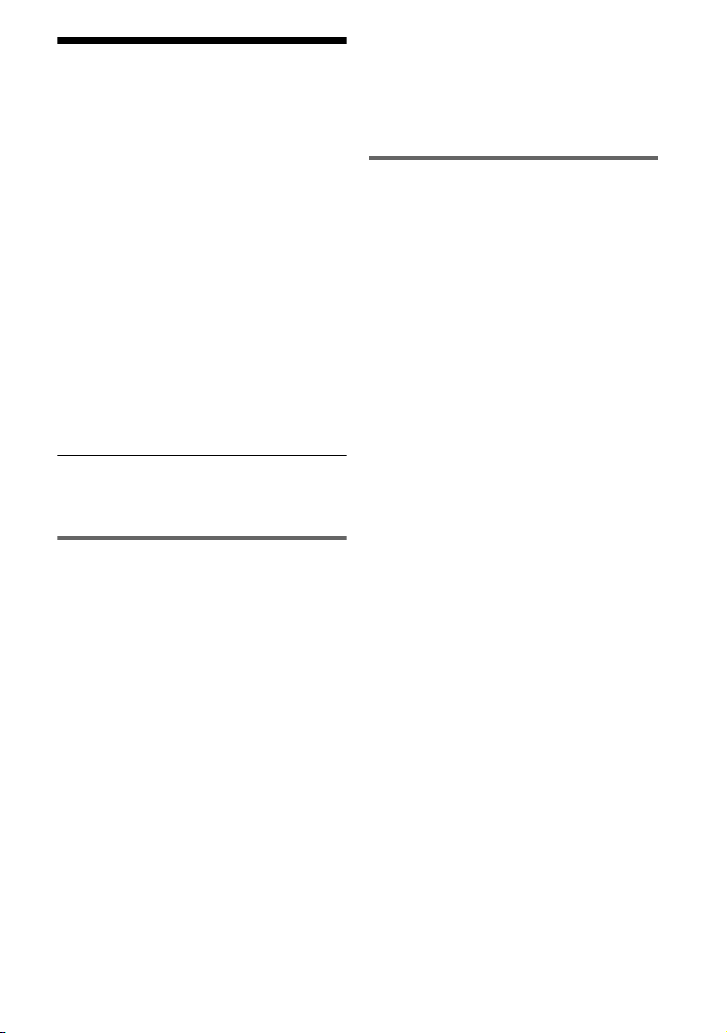
Using the TV Setup
Display
1 Press OPTIONS while watching
TV.
The option menu display appears.
2 Press X/x to select “TV Setup”
and press ENTER.
3 Select and adjust each of the
following items by pressing X/x
and ENTER.
The remote is necessary for some
settings.
To turn off the setup display
Press OPTIONS or RETURN.
Digital Channel List
◆ Channel Options
You can set a channel in the Channel List
to be skipped, locked or deleted.
• Green button: Skip a channel. Pressing
repeatedly toggles between skipping and
not skipping.
• Yellow button: Lock a channel. The
display for entering the password
appears. Enter your DTV password
(page 21). Pressing repeatedly toggles
between locked and unlocked.
• Blue button: Delete a channel.
◆ Channel Sort
You can sort channels in the Channel List.
1 Press X/x to select “Channel Sort” and
press ENTER.
2 Press X/x to select sorted channels
and press ENTER.
The order of two selected channels
changes places.
3 Repeat step 1 to sort other channels.
Tuning
◆ Replace Channels
You can replace the Channel List.
1 Press X/x to select “Replace
Channels” and press ENTER.
2 Press X/x to select the country and
press ENTER.
3 Press C/c to select “Yes” and press
ENTER.
Channel scanning starts. The present
Channel List is deleted, and the
received channel is registered in the
new Channel List.
◆ Add New Channels
You can add a new channel to the Channel
List.
1 Press X/x to select “Add New
Channels” and press ENTER.
2 Press C/c to select “Yes” and press
ENTER.
Channel scanning starts. If a new
channel is found, it is added to the
Channel List.
◆ Manual Tuning
You can search for a channel manually and
set to the Channel List.
1 Press X/x to select “Manual Tuning”
and press ENTER.
2 Enter a frequency using the number
buttons and press x.
3 Press c/X/x to select a bandwidth and
press ENTER.
20
GB
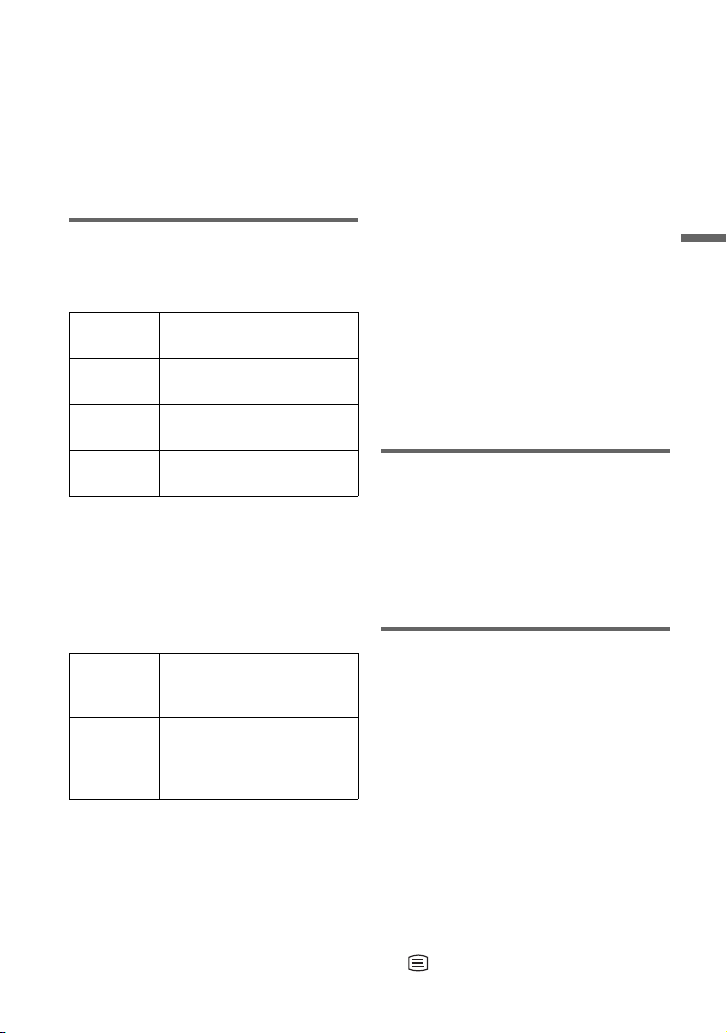
4 Press ENTER to start channel
scanning.
If a channel is received, it is added to
the Channel List.
b
When you set “Tuning”, the “Digital Channel
List” setting might be cleared. In this case, set
again.
Features
◆ Language Setup
All default settings are “English.”
OSD Switches the display
Primary
Audio
Secondary
Audio
Subtitle Switches the subtitle
b
If you select a language in a TV broadcast that is
not included, a language included in TV
broadcast will be automatically selected.
◆ Local Time Setting
Set the clock of the player.
GMT Offset Selects the time according to
Summer
Time
◆ TV Display
Set the aspect ratio of the connected TV.
Select “4:3 Pan Scan,” “4:3 Letter Box” or
“16:9” (default).
This setting is effective only in the TV
mode.
language.
Switches the language of the
primary sound.
Switches the language of the
secondary sound.
language.
the area. “Auto” (default) is
generally used.
Sets Summer Time when
selecting by “GMT Offset”
excluding “Auto.” Select
“On” or “Off” (default).
z
When you watch TV on the LCD screen of this
player, sets “LCD Aspect” of “LCD Mode”
(page 17).
◆ Password/Lock
Sets the DTV password for limitation of
digital TV programmes.
This setting is effective only in the TV
mode.
1 Set “DTV Password.”
Enter a 4-digit number, using the
number buttons on the remote.
2 Set a “DTV Age Limit.”
Select the limitation age.
If you forget your DTV password
Enter “1369” in “Old Password,” and enter
your new password in “New Password”
and “Verify Password.”
Factory Default
All functions returns to their original
factory settings. Your DTV password is
necessary for this setting (page 21). Note
that all of your settings will be lost. When
you perform this operation, the easy setup
display appears (page 18).
Selecting by direct menu
You can select a function directly from the
option menu display. You can operate the
function without the remote control.
◆Information
This option menu is the same function as
the DISPLAY button.
◆Guide
This option menu is the same function as
the GUIDE button on the remote.
◆TV Display
Sets the TV Display setting (page 21).
◆Teletext
This option menu is the same function as
the button on the remote.
,continued
Watching TV
GB
21
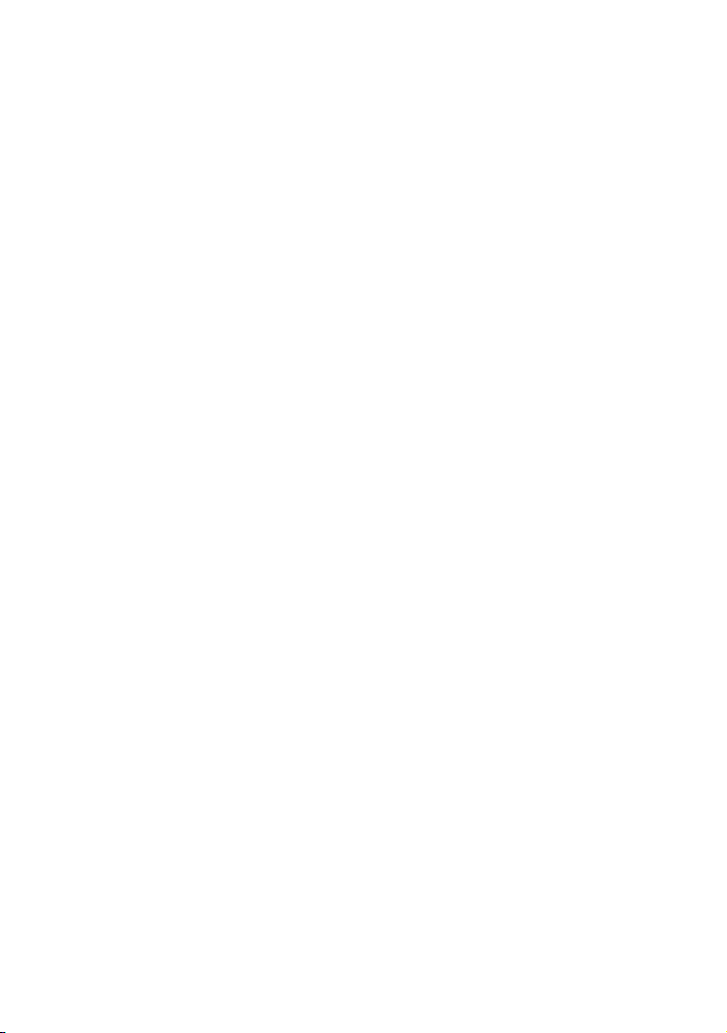
◆Subtitle
This option menu is the same function as
the SUBTITLE button on the remote.
◆Audio
This option menu is the same function as
the AUDIO button on the remote.
◆TV/Radio
This option menu is the same function as
the TV/RADIO button on the remote.
22
GB
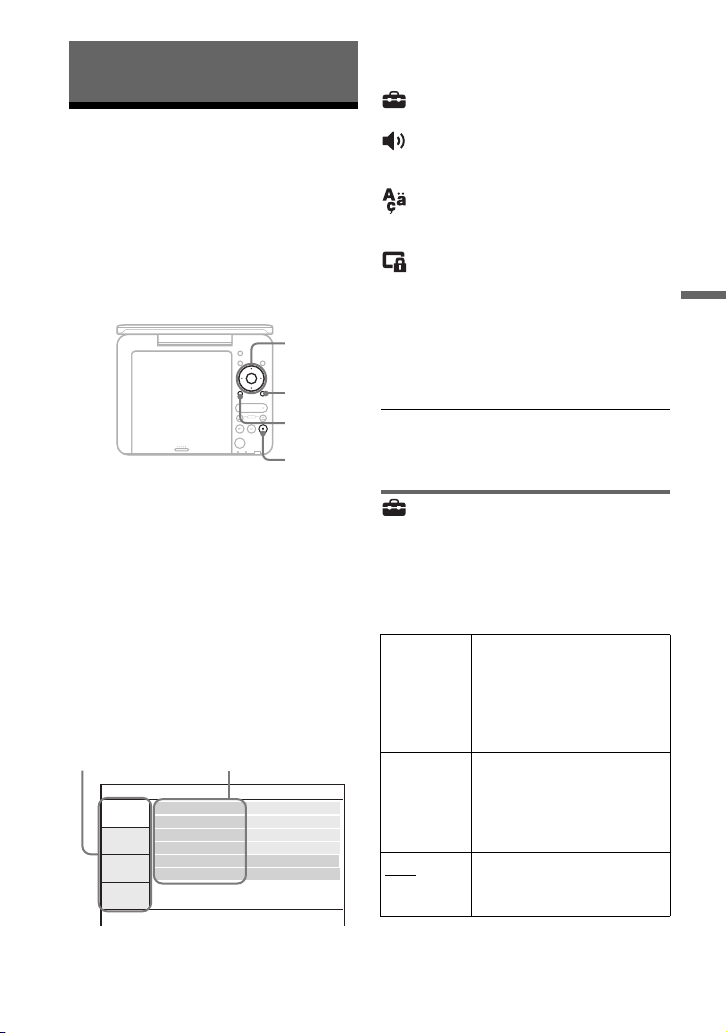
Settings and Adjustments
C/X/x/c
ENTER
OPTIONS
x
RETURN
OnPBC
DivX
Default
General Setup
TV Display
Angle Mark
16 : 9
On
OnScreen Saver
setup category items
Using the Setup Display
By using the setup display, you can make
various settings to items such as picture
and sound.
Some discs have stored playback settings,
which take priority.
For TV setup, see “Using the TV Setup
Display” (page 20).
1 Press OPTIONS when the player
is in stop mode.
The menu display appears.
During Resume Play, you cannot use
the setup display. Press x twice to
clear Resume Play, and press
OPTIONS.
2 Press X/x to select “Setup,”
and press ENTER.
The setup display appears.
PUSH CLOSE
INPUT
DISPLAY MENU
ENTER
RETURN
OPTIONS
VOLUME
PROG
OPEN
3 Press X/x to select the setup
category and press ENTER.
: General Setup (page 23)
Makes the player-related settings.
: Audio Setup (page 24)
Makes the audio settings according to
playback conditions.
: Language Setup (page 25)
Makes the language settings for the
on-screen display or sound track.
: Parental Control (page 25)
Sets the parental control limit.
4 Select and adjust each of the
following items by pressing X/x
and ENTER.
To turn off the setup display
Press OPTIONS or RETURN.
General Setup
The default settings are underlined.
◆ TV Display (DVD only)
Selects the aspect ratio of the connected
TV.
4:3
Pan Scan
4:3
Letter Box
16:9
Select this when you connect
a 4:3 screen TV.
Automatically displays a
wide picture on the entire
screen and cuts off the
portions that do not fit.
Select this when you connect
a 4:3 screen TV. Displays a
wide picture with bands on
the upper and lower portions
of the screen.
Select this when you connect
a wide-screen TV or a TV
with a wide mode function.
,continued
Settings and Adjustments
GB
23
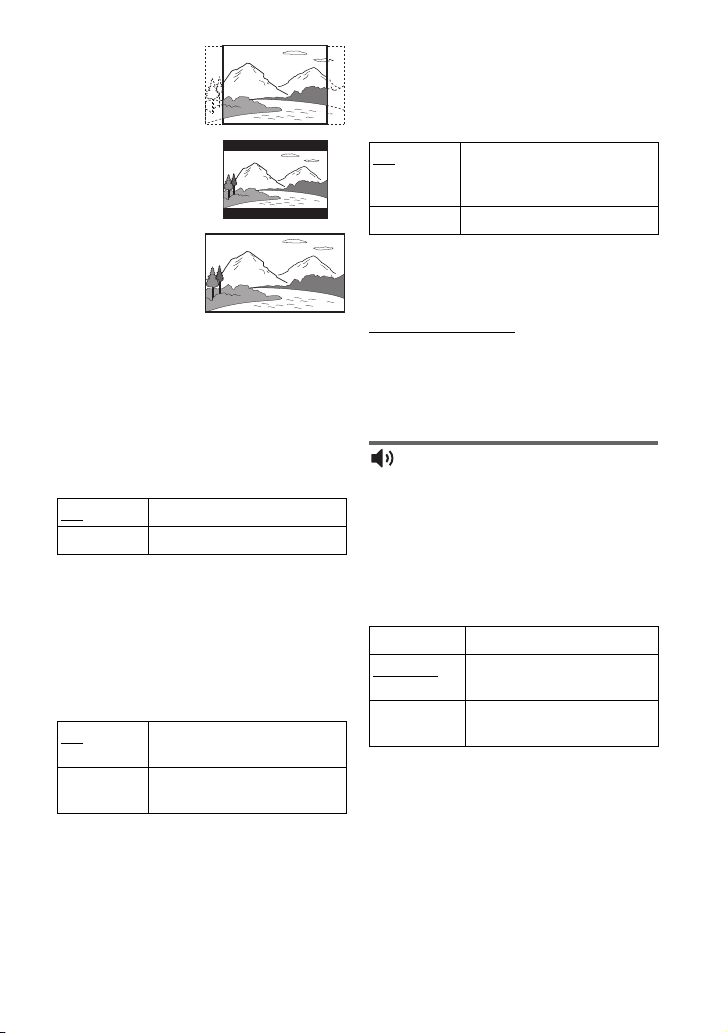
b
16:9
4:3 Letter Box
4:3 Pan Scan
Depending on the disc, “4:3 Letter Box” may be
selected automatically instead of “4:3 Pan Scan”
or vice versa.
◆ Angle Mark (DVD VIDEO only)
Displays the angle mark when you can change
the viewing angles during playback of DVDs
recorded with multi-angles.
On Display the angle mark.
Off Hide the angle mark.
◆ Screen Saver
The screen saver image appears when you
leave the player in pause or stop mode for
15 minutes. The screen saver will help
prevent your display equipment from
becoming damaged (ghosting). Press N
to turn off the screen saver.
On
Off Deactivates the screen saver
Activates the screen saver
function.
function.
◆ PBC
You can enjoy playing interactive
programmes using the PBC (Playback
Control) function of a VIDEO CD if
available (page 13).
On By the PBC function, you can
Off Turn off the PBC function.
play back VIDEO CDs via the
menu screen.
◆ DivX
Displays the registration code for the
player. For more information, go to
http://www.divx.com
on the Internet.
◆ Default
Each function returns to its original factory
settings. Note that all of your settings will
be lost.
Audio Setup
The default setting is underlined.
◆ Audio DRC (Dynamic Range Control)
(DVD only)
Makes the sound clear when the volume is
turned down when playing a DVD that
conforms to “Audio DRC.”
Standard Standard sound.
TV Mode
Wide Range Gives you the feeling of
Makes low sounds clear even
if you turn the volume down.
being at a live performance.
GB
24
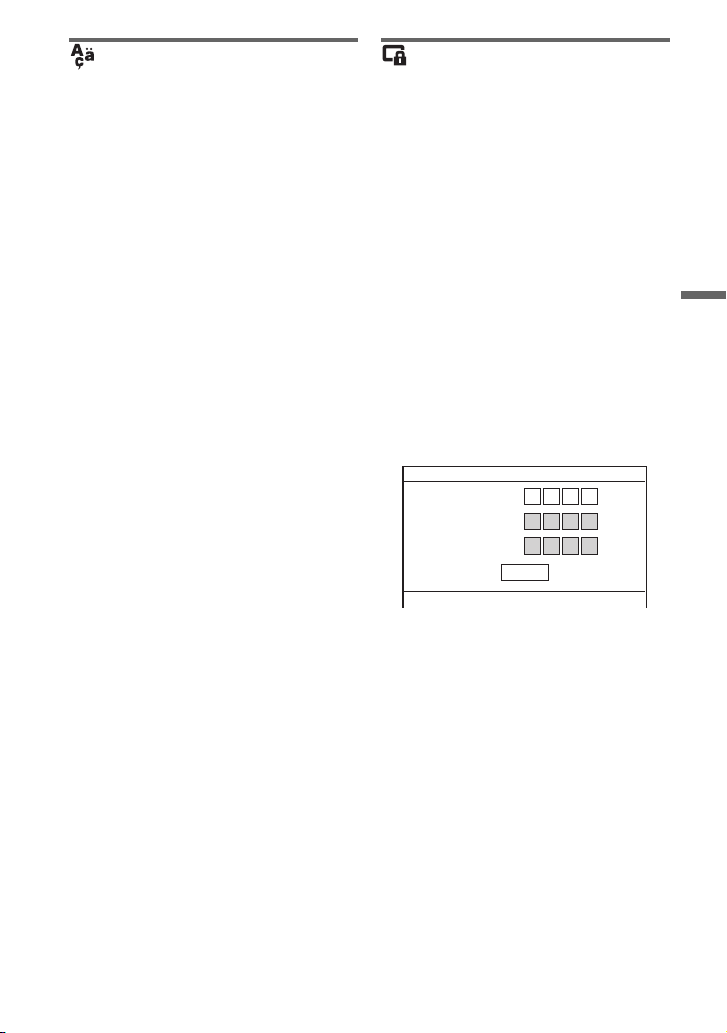
Language Setup
◆ OSD (On-Screen Display)
Switches the display language on the
screen.
◆ Disc Menu (DVD VIDEO only)
Switches the language for the disc’s menu.
When you select “Original,” the language
given priority in the disc is selected.
◆ Subtitle (DVD VIDEO only)
Switches the subtitle language.
When you select “Off,” no subtitle is
displayed.
◆ Audio (DVD VIDEO only)
Switches the language of the sound track.
When you select “Original,” the language
given priority in the disc is selected.
b
If you select a language in “Disc Menu,”
“Subtitle,” or “Audio” that is not recorded on the
disc, one of the recorded languages will be
automatically selected.
Parental Control
You can limit playback of a DVD that has
the parental control function.
When you operate this setting, use the
remote.
◆ Password (DVD VIDEO only)
Enter or change a password. Set the
password for the parental control function.
Enter your 4-digit password using the
number buttons on the remote.
To change the password
1 Press X/x to select “Password,” and
press ENTER.
2 Check “Change” is selected and press
ENTER.
The display for entering the password
appears.
Parental Control
Old Password
New Password
Verify Password
OK
3 Enter your current password in “Old
Password,” your new password in
“New Password” and “Verify
Password,” and press ENTER.
Settings and Adjustments
If you make a mistake entering your
password
Press CLEAR, or press C to return one by
one before pressing ENTER in step 3, and
re-enter the password.
If you forget your password
Enter “1369” in “Old Password,” and enter your
new password in “New Password” and “Verify
Password.”
,continued
25
GB

◆ Parental Control (DVD VIDEO only)
Parental Control
Password
OK
Set the limitation level. The lower the
value, the stricter the limitation.
To set the parental control, you need to set
the password first.
To set the parental control (limited
playback)
1 Press X/x to select “Parental Control,”
and press ENTER.
2 Press X/x to select the limitation level,
and press ENTER. The lower the
value, the stricter the limitation.
The display for entering the password
appears.
3 Enter your password, and press
ENTER.
To play a disc for which Parental
Control is set
Insert the disc and press N, the display
for entering your password appears. Enter
your password using the number buttons
on the remote, and press ENTER.
b
• When you play discs which do not have the
Parental Control function, playback cannot be
limited on the player.
• Depending on the disc, you may be asked to
change the parental control level while playing
the disc. In this case, enter your password, then
change the level. If the Resume Play mode is
26
cancelled, the level returns to the previous
level.
GB
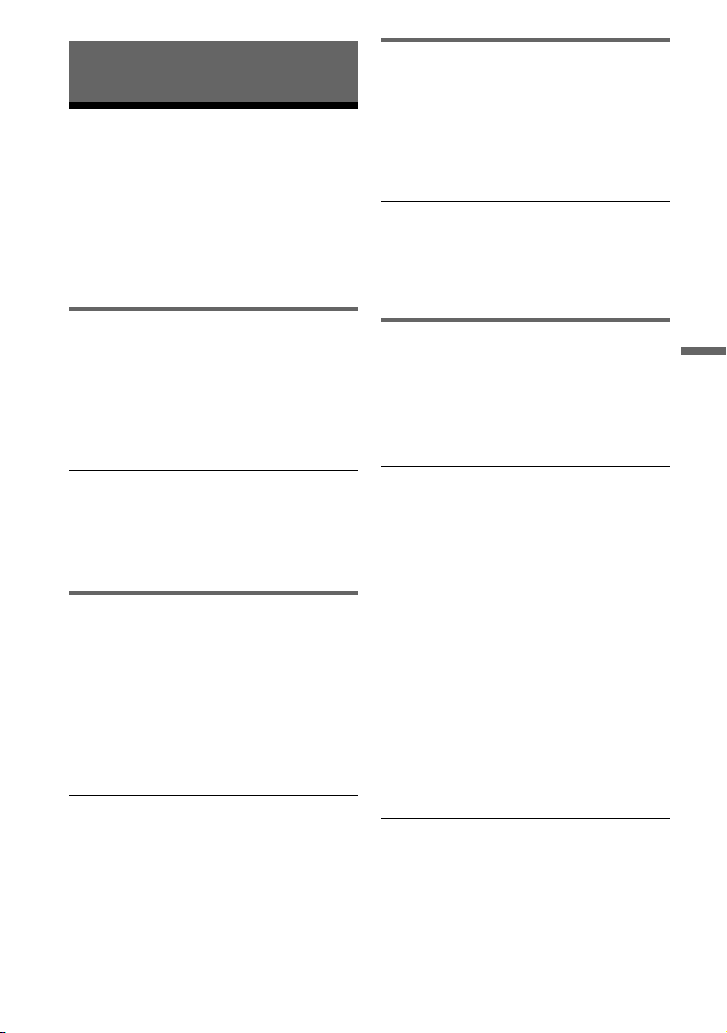
Additional Information
Troubleshooting
If you experience any of the following
difficulties while using the player, use this
troubleshooting guide to help remedy the
problem before requesting repairs. Should
any problem persist, consult your nearest
Sony dealer.
Power
The power is not turned on.
, Check that the AC power adaptor is
connected securely (page 9).
, Check that the rechargeable battery is
sufficiently charged (page 9).
Sound
There is no sound.
, The player is in pause mode or in slow
play mode.
, The player is in fast forward or fast
reverse mode.
The sound volume is low.
, The sound volume is low on some
DVDs. The sound volume may improve
if you set “Audio DRC” in “Audio
Setup” to “TV Mode” (page 24).
Operation
Nothing happens when buttons are
pressed.
,
The HOLD switch is set in the direction of
the arrow (
page 6
).
Additional Information
The rechargeable battery cannot be
charged.
, You cannot charge the rechargeable
battery when power is turned on. Set the
OPERATE switch to “OFF” (page 9).
Picture
There is no picture/picture noise
appears.
, The disc is dirty or flawed (page 32).
, The brightness is set at minimum. Adjust
the brightness of the LCD (page 17).
, When “USB” is displayed, press INPUT
and select “Disc” (page 7).
The black points appear and the red,
blue, green points remain on the LCD.
, This is a structural property of the LCD
and not malfunction.
The disc does not play.
, If the disc is turned over, a “No Disc” or
“Cannot play this disc.” message
appears. Insert the disc with the playback
side facing down (page 12).
, The disc is not set until it clicks
(page 12).
, The disc that cannot be played is
inserted. Check the region code matches
the player, and that the disc has been
finalised (page 33).
, When “USB” is displayed, press INPUT
and select “Disc” (page 7).
, Parental Control has been set. Change
the setting (page 25).
, Moisture has condensed inside the player
(
page 30).
The player starts and stops playing the
disc automatically.
, The disc features an auto playback
function.
, While playing discs with an auto pause
signal, the player stops playback at the
auto pause signal.
,continued
GB
27
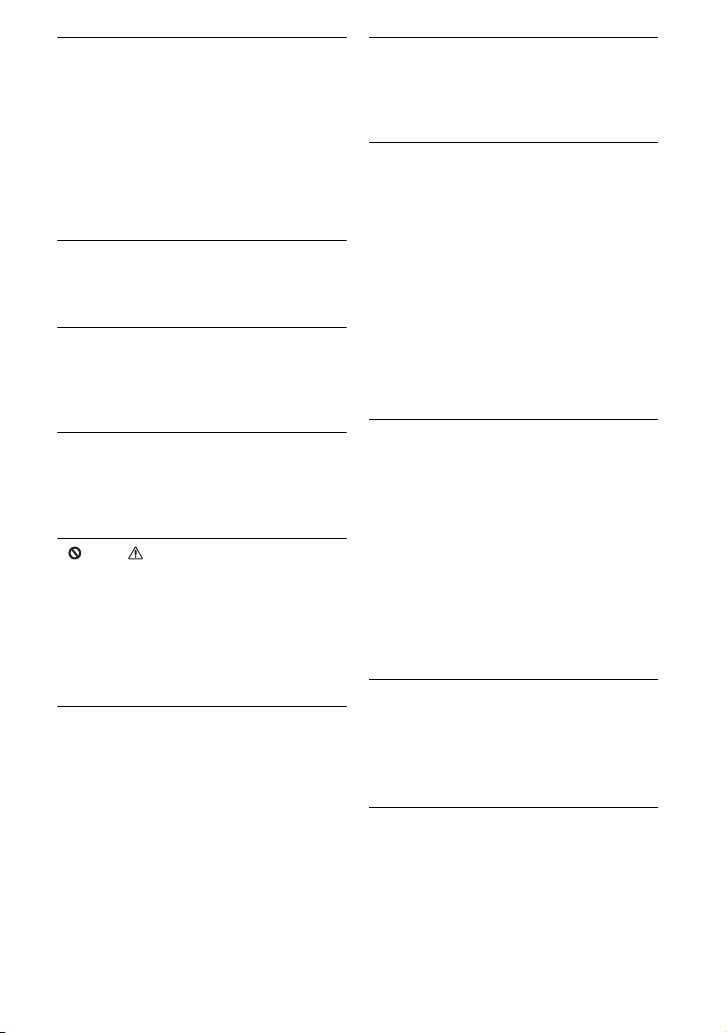
The disc does not start playing from the
beginning.
, Repeat Play or Random Play is selected
(page 13).
, Resume play has taken effect (page 13).
, The Playlist of the created disc is
automatically played. To play original
titles, press TOP MENU to set
“Original” (page 7).
Playback may take time to start.
, Playback may take time to start in DVD
(VR mode).
Playback freezes.
, When the playback layer of a DVD+R
DL/-R DL disc changes, playback may
freeze.
The subtitles disappear.
, When you change playback speed, or
skip scenes during playback, the subtitles
may disappear temporarily.
“ ” or “ ” appears and the player
does not function according to the
button pressed.
, Depending on the disc, you may not be
able to perform certain operations. Refer
to the operating instructions supplied
with the disc.
“Copyright Lock” appears and the
screen turns blue when playing a DVD
(VR mode) disc.
, Images taken from digital broadcasts, etc.,
may contain copy protection signals, such
as complete copy protection signals, single
copy signals, and restriction-free signals.
When images that contain copy protection
signals are played, a blue screen may
appear instead of the images. It may take a
while when looking for playable images.
(For player that cannot play images that
contain a copy protection only.)
C/c does not work on menu display.
, Depending on the disc, you may not be
able to use C/c on the player for the disc
menu. In this case, use C/c on the remote.
The remote does not function.
, The battery in the remote is weak.
, There are obstacles between the remote
and the player.
, The distance between the remote and the
player is too far.
, The remote is not pointed at the remote
sensor on the player.
, Direct sunlight or strong illumination is
striking the remote sensor.
, When the AUDIO/SUBTITLE/ANGLE
buttons do not work, select and operate it
from the DVD menu.
The MP3, JPEG, or video file cannot be
played (page 34).
, The file format does not conform.
, The extension does not conform.
, The file is damaged.
, The file size is too large.
, When the selected file is not supported,
“Data Error” appears and the file will not
be played.
, Because of the compression technology
used for DivX/MPEG-4 video files,
playback may take time to start.
The file or album names are not
displayed correctly.
, The player can only display numbers and
alphabet. Other characters are displayed
as “*” (page 34).
The player does not operate properly or
the power does not turn off.
, When static electricity, etc., causes the
player to operate abnormally, set the
OPERATE switch to “OFF” and press
ENTER on the player. If you perform
this operation, some settings may return
to their original factory settings.
28
GB
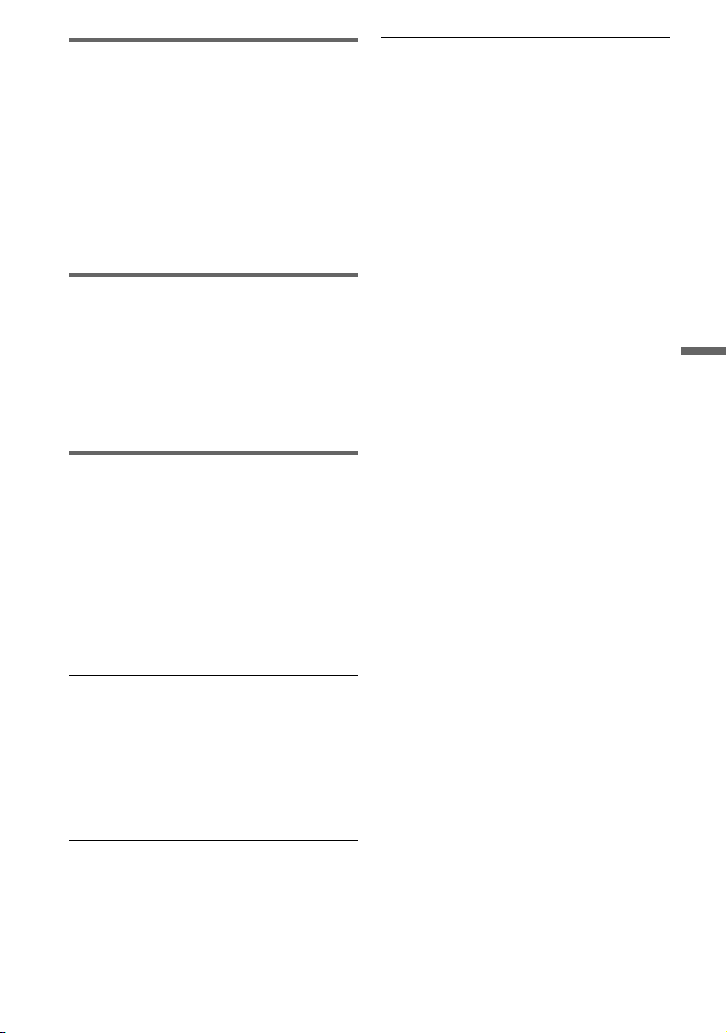
Hookup
There is no picture or sound on the
connected equipment.
, Re-connect the connecting cord securely
(page 11).
, The connecting cord is damaged.
, Check the setting of a connected TV or
amplifier.
, When “USB” is displayed, press INPUT
and select “Disc” (page 7).
USB
The player does not recognize a USB
device connected to the player.
, Re-connect the USB device securely
(page 16).
, The USB device is damaged.
, Press INPUT to select “USB” (page 16).
TV
There is no picture for digital TV
programmes.
, Re-connect the aerial cable securely.
, The connecting cable is damaged.
, Channel is used only for data (no picture
or no sound).
, A scrambled channel is selected.
, Digital text service is not supported.
There is no picture using the supplied
aerial.
, Check for reception strength.
, Adjust the direction of the aerial.
, Check that the region you are in has
DVB-T broadcasts or not.
, In a DVB-T broadcast region reception
may be difficult in the following places:
- A heavily built up area
- In an underground location, such as a
subway or basement
Additional Information
The channel is not found or stored or
missed.
, Make sure that your aerial is properly
connected to the player.
, Check your aerial installation.
, Data service is not supported.
, Inactive channels cannot be received.
The picture is breaking up.
, The signal strength is low.
, Check your aerial installation.
29
GB
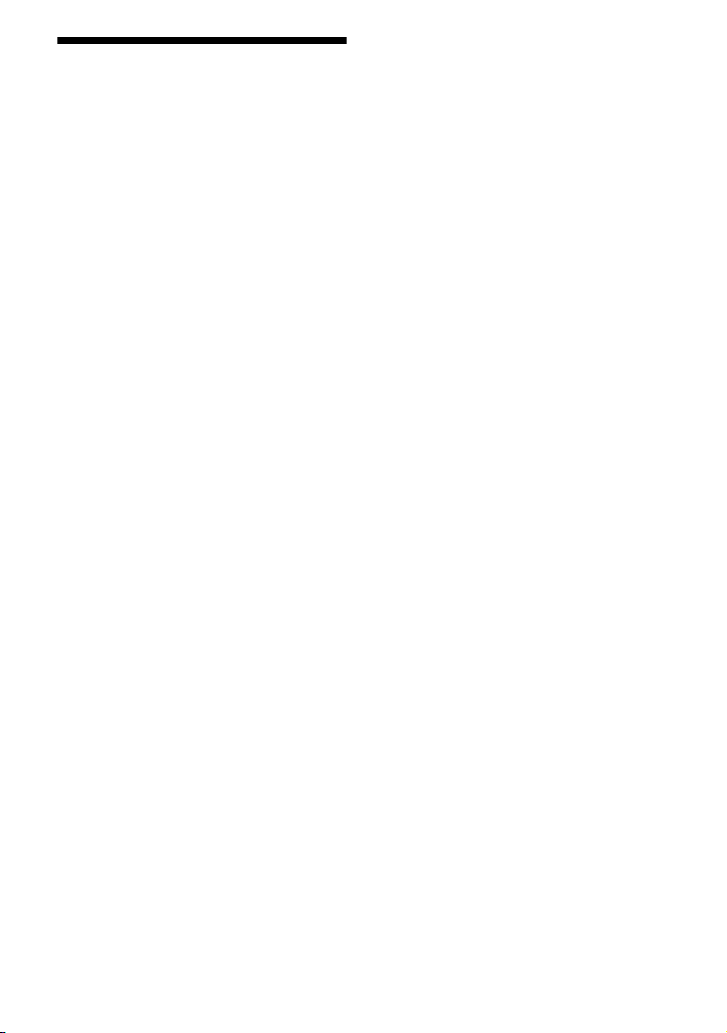
Precautions
Road safety
Do not use the monitor unit and
headphones while driving, cycling, or
operating any motorized vehicle. Doing so
may create a traffic hazard and is illegal in
some areas. It can also be potentially
dangerous to play your headsets at high
volume while walking, especially at
pedestrian crossings. You should exercise
extreme caution or discontinue use in
potentially hazardous situations.
On safety
Should any solid object or liquid fall into
the cabinet, unplug the player and have it
checked by qualified personnel before
operating it any further.
On power sources
• If you are not going to use the player for
a long time, be sure to disconnect the
player from the wall outlet. To
disconnect the AC power adaptor, grasp
the plug itself; never pull the cord.
• Do not touch the AC power adaptor with
wet hands. Doing so may cause shock
hazard.
• Do not connect the AC power adaptor to
a traveler’s electric transformer, which
may generate heat and cause a
malfunction.
On temperature increases
• Heat may build up inside the player
during charging or if it is being used for
a long time. This is not a malfunction.
• Do not place the player directly on your
lap. The temperature of the bottom of the
player rises during normal operation. The
heat can cause discomfort.
On placement
• Do not place the player in a confined
space such as a bookshelf or similar unit.
• Do not cover the ventilation of the player
with newspapers, tablecloths, curtains,
etc. And do not place the player on a soft
surface, such as a rug.
• Do not place the player and adaptors in a
location near heat sources, or in a place
subject to direct sunlight, excessive dust,
sand, moisture, rain, or mechanical
shock, or in a car with its windows
closed.
• Do not place the player in an inclined
position. It is designed to be operated in
a horizontal position only.
• Keep the player and discs away from
equipment with strong magnet, such as
microwave ovens, or large loudspeakers.
• Do not drop or apply strong shock.
Do not place heavy objects on the player
and accessories.
On operation
• If the player is brought directly from a
cold to a warm location, or is placed in a
very damp room, moisture may condense
on the lenses inside the player. Should
this occur, the player may not operate
properly. In this case, remove the disc
and leave the player for about half an
hour until the moisture evaporates. Wipe
off moisture attached to the LCD surface
with tissue etc. Turn on the power again
later.
• Keep the lens on the player clean and do
not touch it. Touching the lens may
damage the lens and cause the player to
malfunction. Leave the disc lid closed
except when you insert or remove discs.
• Turn off the power before disconnecting
the AC power adaptor, the car battery
adaptor. Failure to do so may cause a
malfunction.
30
GB
