Sony DVPCX-995-V Service manual
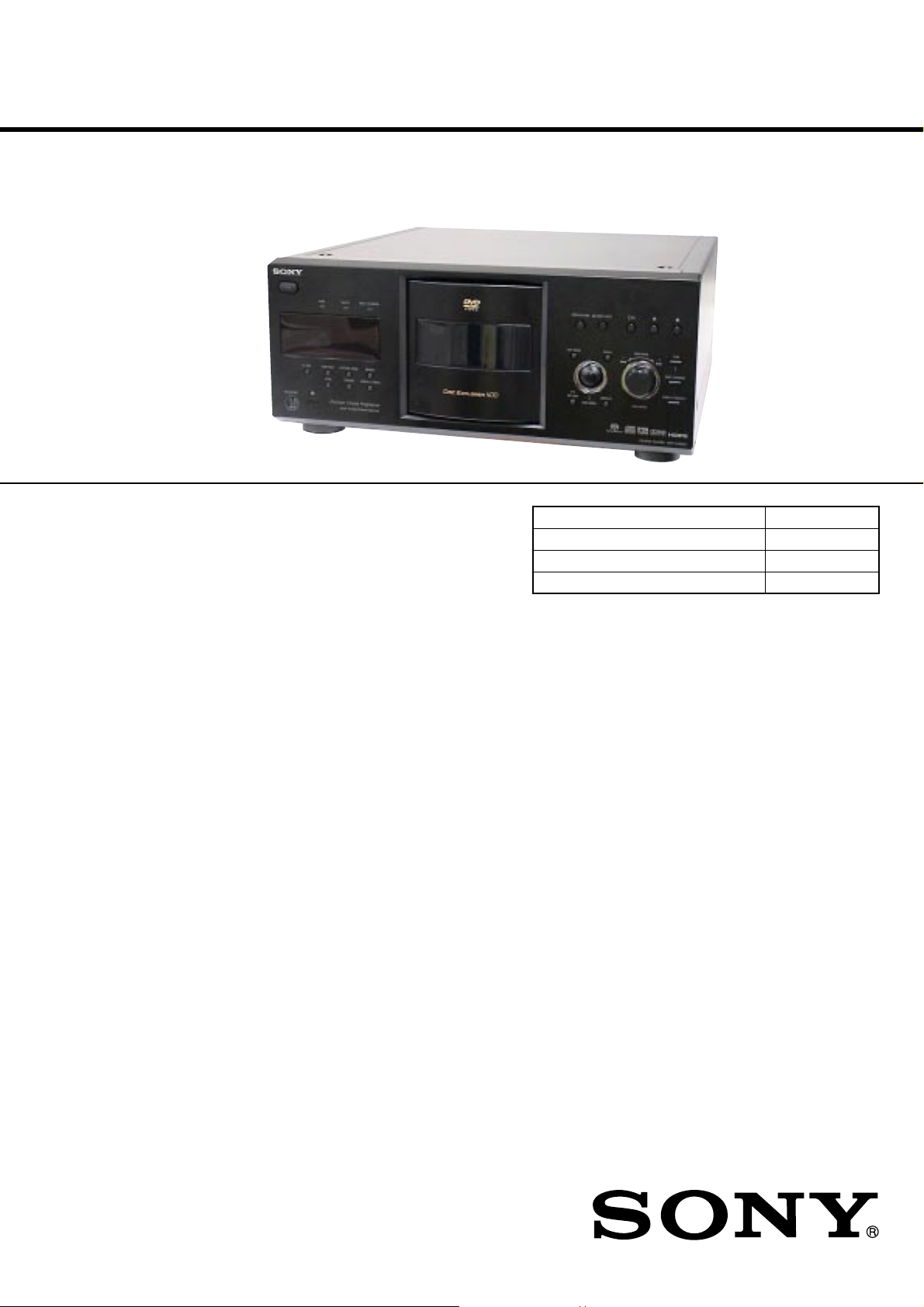
DVP-CX995V
System
Laser: Semiconductor laser
λ = 780 nm for CD
λ = 650 nm for Super Audio CD and
DVD
Emission duration: continuous
Signal format system: NTSC
Audio characteristics
Frequency response: DVD VIDEO (PCM
96 kHz): 2 Hz to 44 kHz (44 kHz: –2 dB
±1 dB), Super Audio CD: 2 Hz to
100 kHz (50 kHz: –3 dB ±1dB), CD:
2Hz to 20 kHz (±0.5 dB)
Signal-to-noise ratio (S/N ratio): 115 dB
(LINE OUT AUDIO L/R 1/2 jacks only)
Harmonic distortion: 0.003 %
Dynamic range: DVD VIDEO/Super Audio
CD: 103 dB, CD: 99 dB
Wow and flutter: Less than detected value
(±0.001% W PEAK)
Outputs
(Jack name: Jack type/Output level/Load
impedance)
LINE OUT AUDIO L/R 1/2: Phono jack/
2Vrms/10 kilohms
DIGITAL OUT (OPTICAL): Optical
output jack/–18 dBm (wave length:
660 nm)
DIGITAL OUT (COAXIAL): Phono jack/
0.5 Vp-p/75 ohms
HDMI OUTPUT: TypeA (19 pin)
5.1CH OUTPUT: Phono jack/2 Vrms/
10 kilohms
COMPONENT VIDEO OUT(Y, P
B/CB
, PR/
C
R
):
Phono jack/Y: 1.0 Vp-p/P
B/CB
, PR/CR:
interlace
1)
= 0.648 Vp-p, progressive or
interlace
2)
= 0.7 Vp-p/75 ohms
1) BLACK LEVEL (COMPONENT
OUT) is ON
2) BLACK LEVEL (COMPONENT
OUT) is OFF
LINE OUT (VIDEO) 1/2: Phono jack/
1.0 Vp-p/75 ohms
S VIDEO OUT 1/2: 4-pin mini DIN/Y:
1.0 Vp-p, C: 0.286 Vp-p/75 ohms
General
Power requirements:
120 V AC, 60 Hz
Power consumption: 25 W
Dimensions (approx.): 430 × 189 × 545 mm
(17 × 7
1
/
2
× 21
1
/
2
in.) (width/h eight/depth)
incl. projecting parts
Mass (approx.): 8.6 kg (18 lb 15 oz)
Operating temperature: 5 °C to 35 °C
(41
°
F to 95°F)
Operating humidity: 25 % to 80 %
Supplied accessories
• Audio/video cord
(pinplug × 3 y pinplug × 3) (1)
Specifications and design are subject to
change without notice.
• Remote commander (remote) (1)
• Size AA (R6) batteries (2)
SERVICE MANUAL
Ver. 1.1 2005.12
* Manufactured under license from Dolby
Laboratories. “Dolby,” “Pro Logic,” and the
double-D symbol are trademarks of Dolby
Laboratories.
** “DTS” and “DTS Digital Surround” are
registered trademarks of Digital Theater
Systems, Inc.
SPECIFICATIONS
US Model
Canadian Model
Model Name Using Similar Mechanism NEW
CD/DVD Mechanism Type CDM62-DVBU65
Base Unit Name DVBU65
Optical Traverse Unit Name DBU-3
9-879-772-02
2005L05-1
© 2005.12
Sony Corporation
Home Audio Division
Published by Sony Engineering Corporation
CD/DVD PLAYER
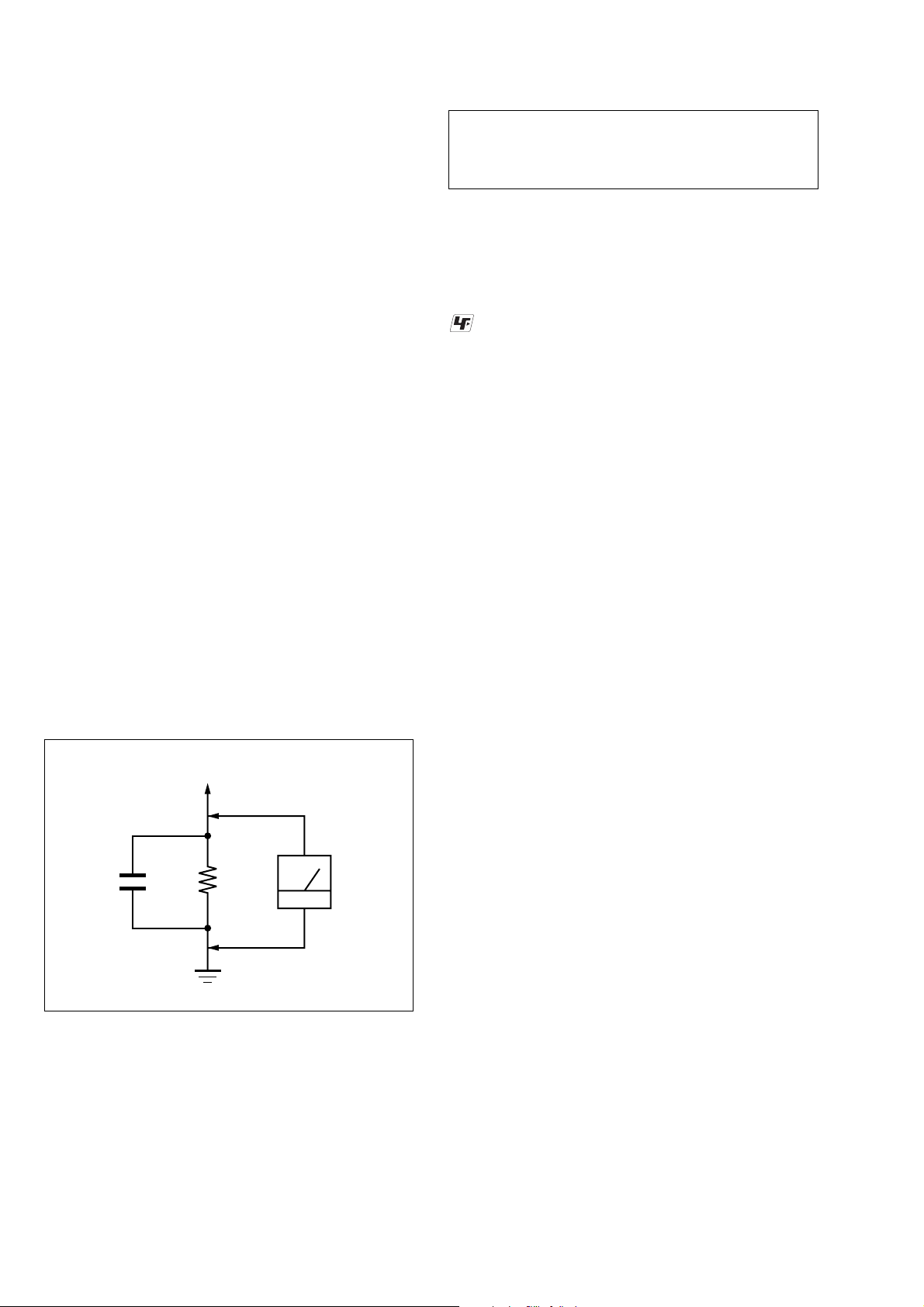
DVP-CX995V
r
Notes on chip component replacement
• Never reuse a disconnected chip component.
• Notice that the minus side of a tantalum capacitor may be
damaged by heat.
Flexible Circuit Board Repairing
• Keep the temperature of the soldering iron around 270 ˚C
during repairing.
• Do not touch the soldering iron on the same conductor of the
circuit board (within 3 times).
• Be careful not to apply force on the conductor when soldering
or unsoldering.
SAFETY CHECK-OUT
After correcting the original service problem, perform the following
safety check before releasing the set to the customer:
Check the antenna terminals, metal trim, “metallized” knobs, screws,
and all other exposed metal parts for AC leakage.
Check leakage as described below.
LEAKAGE TEST
The AC leakage from any exposed metal part to earth ground and
from all exposed metal parts to any exposed metal part having a
return to chassis, must not exceed 0.5 mA (500 microamperes.).
Leakage current can be measured by any one of three methods.
1. A commercial leakage tester, such as the Simpson 229 or RCA
WT -540A. Follow the manuf acturers’ instructions to use these
instruments.
2. A battery-operated A C milliammeter . The Data Precision 245
digital multimeter is suitable for this job.
3. Measuring the voltage drop across a resistor by means of a
VOM or battery-operated A C voltmeter . The “limit” indication
is 0.75 V, so analog meters must have an accurate lo w-voltage
scale. The Simpson 250 and Sanwa SH-63Trd are examples
of a passive VOM that is suitable. Nearly all battery operated
digital multimeters that have a 2 V AC range are suitable. (See
Fig. A)
CAUTION
Use of controls or adjustments or performance of procedures
other than those specified herein may result in hazardous radiation
exposure.
UNLEADED SOLDER
Boards requiring use of unleaded solder are printed with the leadfree mark (LF) indicating the solder contains no lead.
(Caution: Some printed circuit boards may not come printed with
the lead free mark due to their particular size)
: LEAD FREE MARK
Unleaded solder has the following characteristics.
• Unleaded solder melts at a temperature about 40 ˚C higher
than ordinary solder.
Ordinary soldering irons can be used but the iron tip has to be
applied to the solder joint for a slightly longer time.
Soldering irons using a temperature regulator should be set to
about 350 ˚C.
Caution: The printed pattern (copper foil) may peel away if
the heated tip is applied for too long, so be careful!
• Strong viscosity
Unleaded solder is more viscou-s (sticky, less pr one to flow)
than ordinary solder so use caution not to let solder bridges
occur such as on IC pins, etc.
• Usable with ordinary solder
It is best to use only unleaded solder but unleaded solder may
also be added to ordinary solder.
To Exposed Metal
Parts on Set
AC
0.15 µF
1.5 k
Ω
Earth Ground
voltmete
(0.75 V)
Fig. A. Using an AC voltmeter to check AC leakage.
SAFETY-RELATED COMPONENT WARNING!!
COMPONENTS IDENTIFIED BY MARK 0 OR DOTTED LINE
WITH MARK 0 ON THE SCHEMATIC DIAGRAMS AND IN
THE PARTS LIST ARE CRITICAL TO SAFE OPERATION.
REPLACE THESE COMPONENTS WITH SONY PARTS WHOSE
PART NUMBERS APPEAR AS SHOWN IN THIS MANUAL OR
IN SUPPLEMENTS PUBLISHED BY SONY.
ATTENTION AU COMPOSANT AYANT RAPPORT
À LA SÉCURITÉ!
LES COMPOSANTS IDENTIFIÉS P AR UNE MARQ UE 0 SUR
LES DIAGRAMMES SCHÉMATIQUES ET LA LISTE DES
PIÈCES SONT CRITIQUES POUR LA SÉCURITÉ DE
FONCTIONNEMENT. NE REMPLACER CES COM- POSANTS
QUE PAR DES PIÈCES SONY DONT LES NUMÉROS SONT
DONNÉS DANS CE MANUEL OU D ANS LES SUPPLÉMENTS
PUBLIÉS PAR SONY.
2
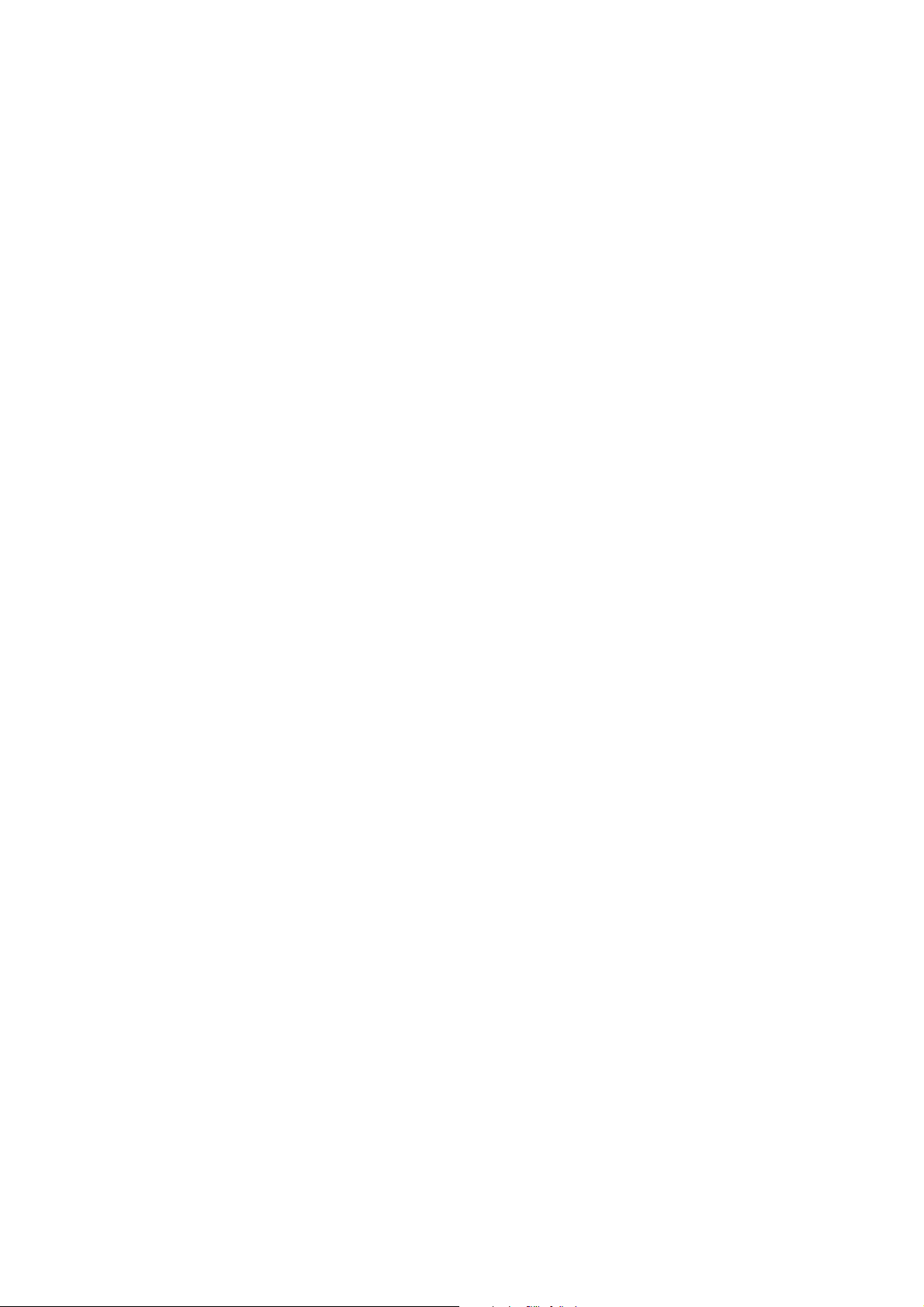
TABLE OF CONTENTS
DVP-CX995V
1. SERVICING NOTES ............................................... 4
2. GENERAL ................................................................... 9
3. DISASSEMBLY
3-1. Disassembly Flow ........................................................... 10
3-2. Case ................................................................................. 11
3-3. MB Board........................................................................ 11
3-4. AV Board ......................................................................... 12
3-5. Bracket (L)/(R) ................................................................ 12
3-6. Front Panel Section ......................................................... 13
3-7. Cover (PT)/(CDM) .......................................................... 13
3-8. D VBU65 Assy ................................................................. 14
3-9. Switching Regulator........................................................ 14
3-10. T able (400) Assy.............................................................. 15
3-11. Door Assy, Base (Door) Assy.......................................... 15
3-12. DC Motor (Door) (M603) ............................................... 16
3-13. Holder (Table Sensor 400)............................................... 16
3-14. D. SENS OUT Board, D. SENS IN Board...................... 17
3-15. Pop-up (400) Assy........................................................... 17
3-16. DOOR SW Board ............................................................ 18
3-17. LOCK SW Board, LOADING SW Board ...................... 19
3-18. CD/DVD Mechanism Deck Block
(CDM62-DVBU65)......................................................... 20
3-19. Motor (400) Assy (Loading) (M602)/(Table) (M601),
LOADING MOTOR Board ............................................. 20
3-20. Optical Traverse Unit (DBU-3) ....................................... 21
7-28. Printed Wiring Boards – PANEL-R Section –................. 66
7-29. Schematic Diagram – PANEL-R Section – ..................... 67
8. EXPLODED VIEWS
8-1. Overall Section................................................................ 90
8-2. Front Panel Section ......................................................... 91
8-3. Power Block Section ....................................................... 92
8-4. Table Section ................................................................... 93
8-5. Chassis Section................................................................ 94
8-6. Base (Door) Section ........................................................ 95
8-7. CD/DVD Mechanism Deck Section-1
(Pop-up Block) ................................................................ 96
8-8. CD/DVD Mechanism Deck Section-2
(Pulley Block).................................................................. 97
8-9. CD/DVD Mechanism Deck Section-3
(Lever, Holder Block)...................................................... 98
8-10. CD/DVD Mechanism Deck Section-4
(Gear, Motor Block) ........................................................ 99
8-11. Base Unit Section (DVBU65) ........................................ 100
9. ELECTRICAL PARTS LIST............................... 101
4. TEST MODE.............................................................. 22
5. MECHANICAL ADJUSTMENTS ....................... 32
6. ELECTRICAL ADJUSTMENTS ......................... 33
7. DIAGRAMS
7-1. Block Diagram – SERVO Section –................................ 38
7-2. Block Diagram – AUDIO Section – ................................ 39
7-3. Block Diagram – VIDEO Section – ................................ 40
7-4. Block Diagram
– PANEL, TABLE, POWER SUPPLY Section – ............ 41
7-5. Printed Wiring Board – RF TRANSLATION Board – ... 43
7-6. Printed Wiring Board – MB Board (Side A) – ................ 44
7-7. Printed Wiring Board – MB Board (Side B) – ................ 45
7-8. Schematic Diagram – MB Section (1/7) – ...................... 46
7-9. Schematic Diagram – MB Section (2/7) – ...................... 47
7-10. Schematic Diagram – MB Section (3/7) – ...................... 48
7-11. Schematic Diagram – MB Section (4/7) – ...................... 49
7-12. Schematic Diagram – MB Section (5/7) – ...................... 50
7-13. Schematic Diagram – MB Section (6/7) – ...................... 51
7-14. Schematic Diagram – MB Section (7/7) – ...................... 52
7-15. Schematic Diagram – AV Board (1/5) –.......................... 53
7-16. Schematic Diagram – AV Board (2/5) –.......................... 54
7-17. Schematic Diagram – AV Board (3/5) –.......................... 55
7-18. Schematic Diagram – AV Board (4/5) –.......................... 56
7-19. Schematic Diagram – AV Board (5/5) –.......................... 57
7-20. Printed Wiring Board
– AV Board (Component Side) –..................................... 58
7-21. Printed Wiring Board
– AV Board (Conductor Side) –....................................... 59
7-22. Printed Wiring Boards – TABLE Section –..................... 60
7-23. Schematic Diagram – TABLE Section – ......................... 61
7-24. Printed Wiring Board – DRIVER Board –...................... 62
7-25. Schematic Diagram – DRIVER Board –......................... 63
7-26. Printed Wiring Board – PANEL-L Board –..................... 64
7-27. Schematic Diagram – PANEL-L Board – ....................... 65
3
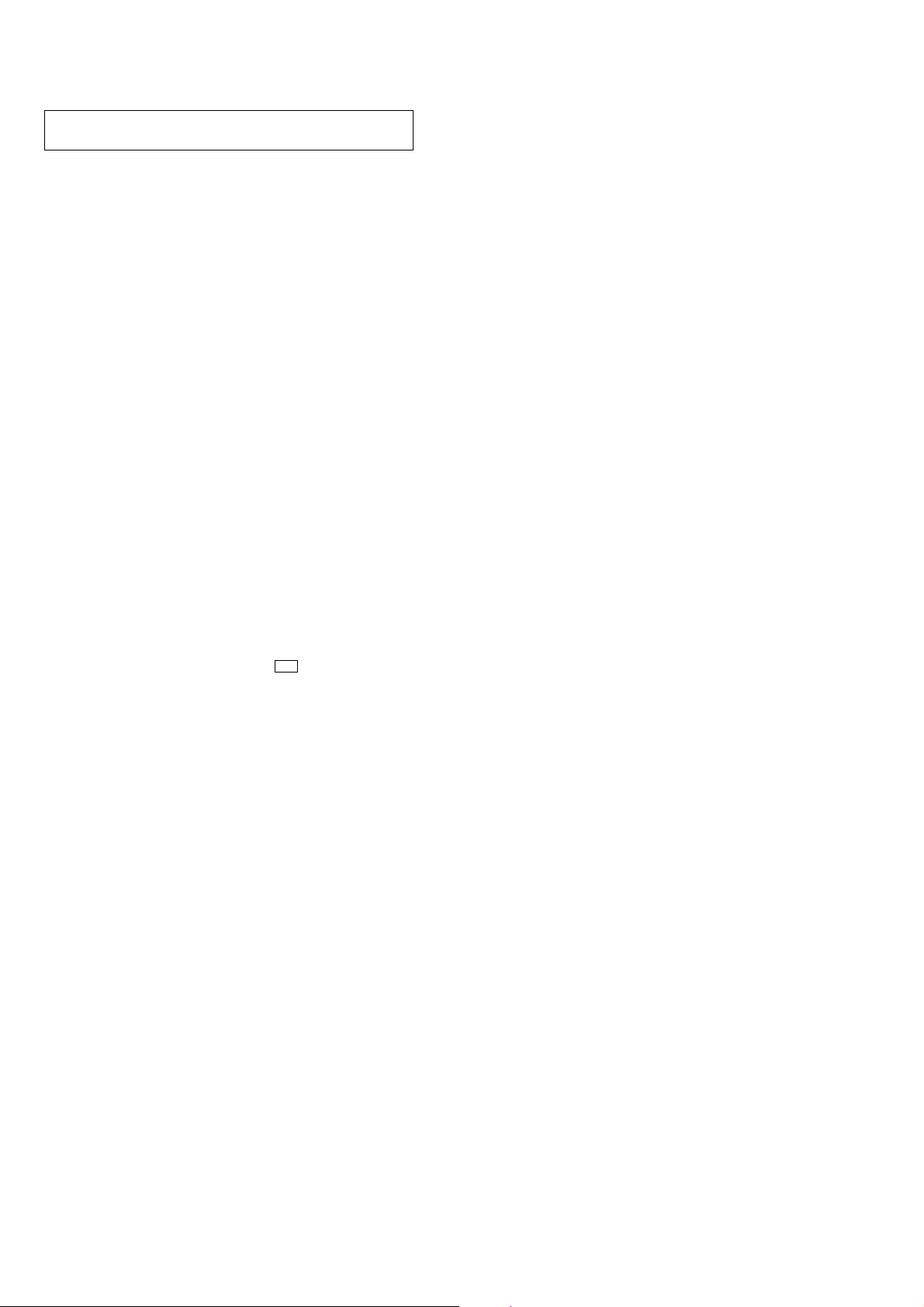
DVP-CX995V
Ver. 1.1
SECTION 1
SERVICING NOTES
NOTES ON HANDLING THE OPTICAL PICK-UP
BLOCK OR BASE UNIT
The laser diode in the optical pick-up block may suffer electrostatic
break-down because of the potential difference generated by the
charged electrostatic load, etc. on clothing and the human body.
During repair, pay attention to electrostatic break-down and also
use the procedure in the printed matter which is included in the
repair parts.
The flexible board is easily damaged and should be handled with
care.
NOTES ON LASER DIODE EMISSION CHECK
The laser beam on this model is concentrated so as to be focused on
the disc reflective surface by the objective lens in the optical pickup block. Therefore, when checking the laser diode emission,
observe from more than 30 cm away from the objective lens.
NOTES ON REPLACEMENT OF THE MB BOARD
1. Flash Memory
New part of flash memory (IC202) on the MB board cannot be
used. Therefore, if the mounted MB board (A-1132-163-A) is
replaced, exchange new flash memory with that used before the
replacement.
2. Adjustment
When replacing the mounted MB board (A-1132-163-A), since the
adjustment value is not set up correctly, “Drive Auto Adjustment”
in the Test Mode can’t be performed.
In this case, initialize memory in the following procedures.
Procedure:
1. Connect a video monitor to VIDEO LINE OUT jack (J103).
2. Press the [TOP MENU], [CLEAR], I/1 keys on the remote
commander (RM-ASP001) in this order with standby status
to enter the T est Mode, then “DIAG START” will be displayed
on the fluorescent indicator tube and the Test Mode Menu
screen will be displayed on the video monitor.
3. Press the [2] key on the remote commander to select the “2.
Drive Manual Operation”.
4. Press the [6] key on the remote commander to select the “6.
Memory Check”.
5. Press the [CLEAR] key on the remote commander to initialize
the memory.
Note: Refer to page 22 for detail of the Test Mode.
NOTE OF HANDLING THE AV BOARD (Part No. A1126-999-A)
When the AV board is replaced by a repair for a fee, throw away the
AV board after obtaining consent of not returning of the AV board
to the customer. When throwing away the AV board, be sure to throw
away after destroying IC600 physically with the hammer etc.
4

This Player Can Play the
Region code
Your player has a region code printed on the
back of the unit and will only play DVD
VIDEOs (playback only) labeled with
identical region codes. This system is used to
protect copyrights.
DVD VIDEOs labeled will also play on
this player.
If you try to play any other DVD VIDEO, the
message “Playback prohibited by area
limitations.” will appear on the TV screen.
Depending on the DVD VIDEO, no region
code indication may be labeled even though
playing the DVD VIDEO is prohibited by
area restrictions.
Example of discs that the player
cannot play
The player cannot play the following discs:
•CD-ROMs/CD-Rs/CD-RWs other than
those recorded in the format listed on the
previous page.
•Data part of CD-Extras
•DVD-ROMs
•DVD Audios
Also, the player cannot play the following
discs:
•A DVD VIDEO with a different region
code.
•A disc recorded in a color system other than
NTSC, such as PAL or SECAM (this player
conforms to the NTSC color system).
•A disc that has a non-standard shape (e.g.,
card, heart).
•A disc with paper or stickers on it.
•A disc that has the adhesive of cellophane
tape or a sticker still left on it.
•DVD-Rs recorded in VR mode (Video
Recording format)
•Copy-Once programs recorded on CPRM*
compatible DVD-Rs.
•An 8 cm disc (The 12 cm disc adapter
should not be used for 8 cm discs because it
may cause the disc to jam or the player to
malfunction).
*CPRM; Content Protection for Recordable Media
is a coding technology that protects copyright for
Copy-Once programs.
Notes
• Notes about DVD+RWs/DVD+Rs, DVD-RWs/
DVD-Rs or CD-Rs/CD-RWs
Some DVD+RWs/DVD+Rs, DVD-RWs/DVDRs or CD-Rs/CD-RWs cannot be play ed on this
player due to the recording quality or physical
condition of the disc, or the characte ristics of the
recording device and authoring software.
The disc will not play if it has not been correctly
finalized. For more information, see the operating
instructions for the recording device. Note that
some playback functions may not work with some
DVD+RWs/DVD+Rs, even if they have been
correctly finalized. In this case, vi ew the disc by
normal playback. Also som e DATA CDs cr eate d
in Packet Write format cannot be played.
•Music discs encoded with copyright protection
technologies
This product is designed to playback discs that
conform to the Compact Disc (CD) standard.
Recently, various music discs encoded with
copyright protection technologies are marketed
by some record companies. Please be aware that
among those discs, there ar e some that do not
conform to the CD standard and may not be
playable by this product.
Note on playback operations of
DVDs and VIDEO CDs
Some playback operations of DVDs and
VIDEO CDs may be intentionally set by
software producers. Since this player plays
DVDs and VIDEO CDs according to the disc
contents the software producers designed,
some playback features may not be available.
Also, refer to the instructions supplied with
the DVDs or VIDEO CDs.
Copyrights
This product incorporates copyright
protection technology that is protected by
U.S. patents and other intellectual property
rights. Use of this copyright protection
technology must be authorized by
Macrovision, and is intended for home and
other limited viewing uses only unless
otherwise authorized by Macrovision.
Reverse engineering or disassembly is
prohibited.
ALL
Region code
Following Discs
Format of discs
DVD VIDEO
DVD-RW
Super Audio CD
VIDEO CD
Music CD
DVP-CX995V
“DVD VIDEO” and “DVD-RW” are
trademarks.
Note about CDs
The player can play CD-ROMs/CD-Rs/CDRWs recorded in the following formats:
–music CD format
–video CD format
–MP3 audio tracks and JPEG image files of
format conforming to ISO 9660* Level 1/
Level 2, or its extended format, Joliet
–KODAK Picture CD format
*A logical format of files and folders on CD-
ROMs, defined by ISO (International
Organization for Standardization).
Attention Regarding DualDisc software
This product has been engineered to
provide the highest entertainment value
while playing standard CD and DVD discs.
DualDisc used with this product may jam in
the slots or racks of disc holders or in the
disc consoles and should not be used with
this product.
5
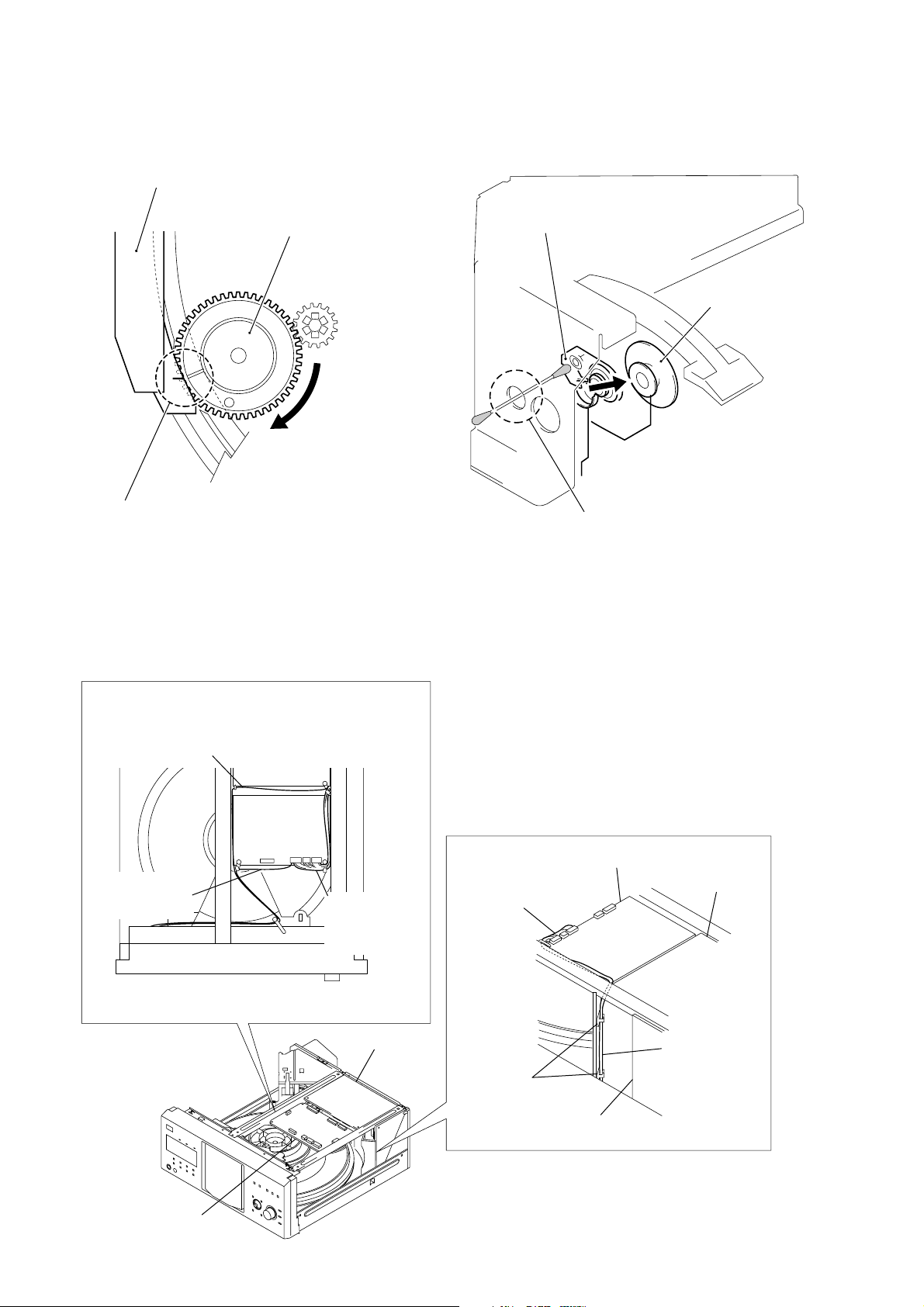
DVP-CX995V
ALIGNMENT OF GEAR (CAM) PHASE WITH DOOR
ASS’Y
door assy
gear (cam)
Align a slit of door assy with a marking on
the bottom land of gear tooth when the gear
is rotated fully in arrow direction, as shown.
CLEANING OF OPTICAL PICK-UP
optical pick-up
pulley assy
Remove the pulley assy, and
clean the lens of optical pick-up
through this hole.
NOTE FOR INSTALLATION
It takes care that the cables doesn’t hang down.
cable
(AV board to PANEL-L board)
cable
(MB board to
LED board)
– Front side –
AV board
MB board
cables
(MB board to
DRIVER board,
SENSOR board)
AV board
cables
(MB board to
DRIVER board,
SENSOR board)
locking wire
saddle
MB board
AV board
cables
(MB board to
DRIVER board,
SENSOR board)
switching regulator
MB board
6
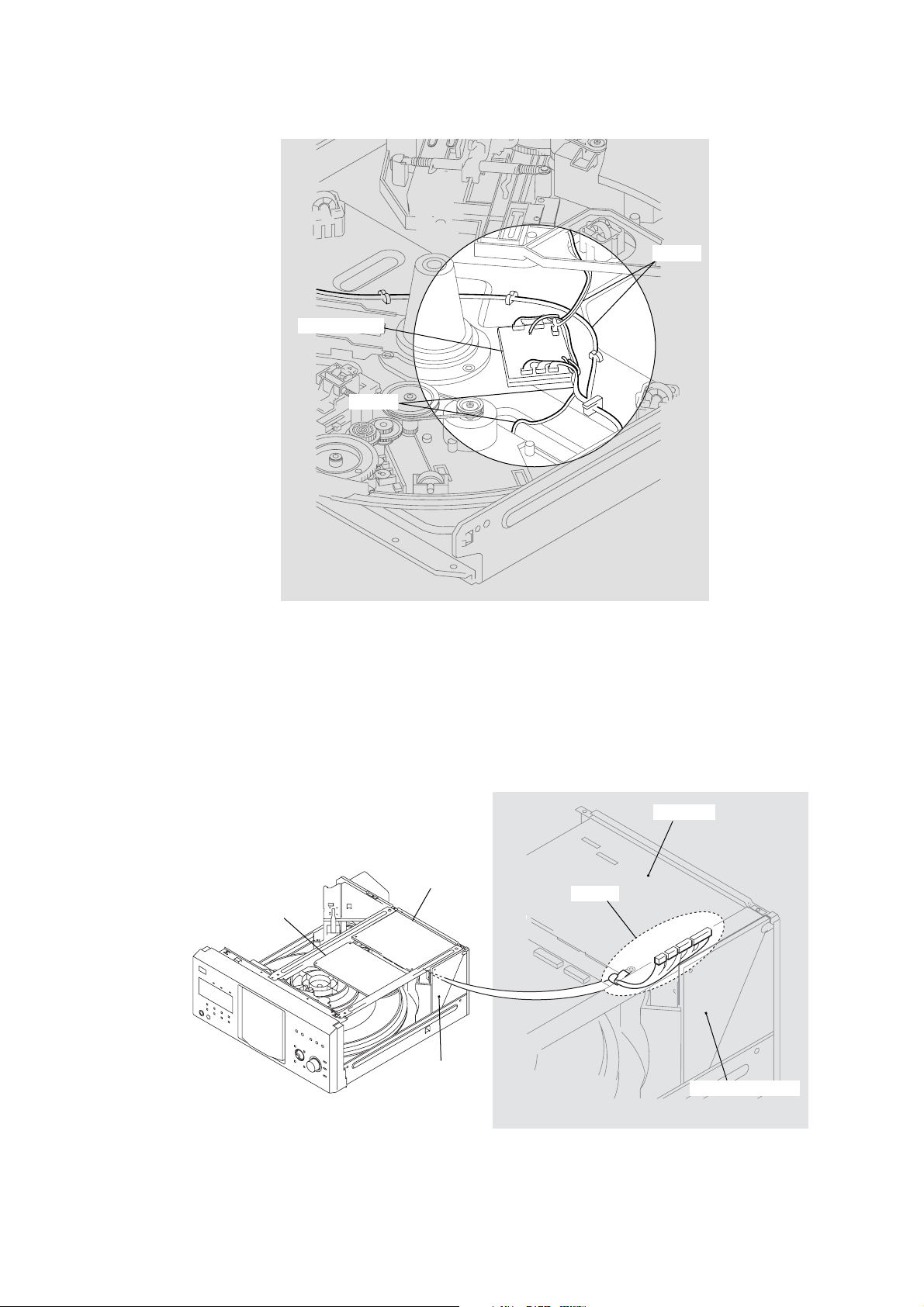
When installing the cables, it is made to make it crawl in a chassis.
DRIVER board
cables
DVP-CX995V
cables
It is made to contact and for there not to be a switching regulator and cables.
AV board
cables
MB board
switching
regulator
AV board
switching regulator
7
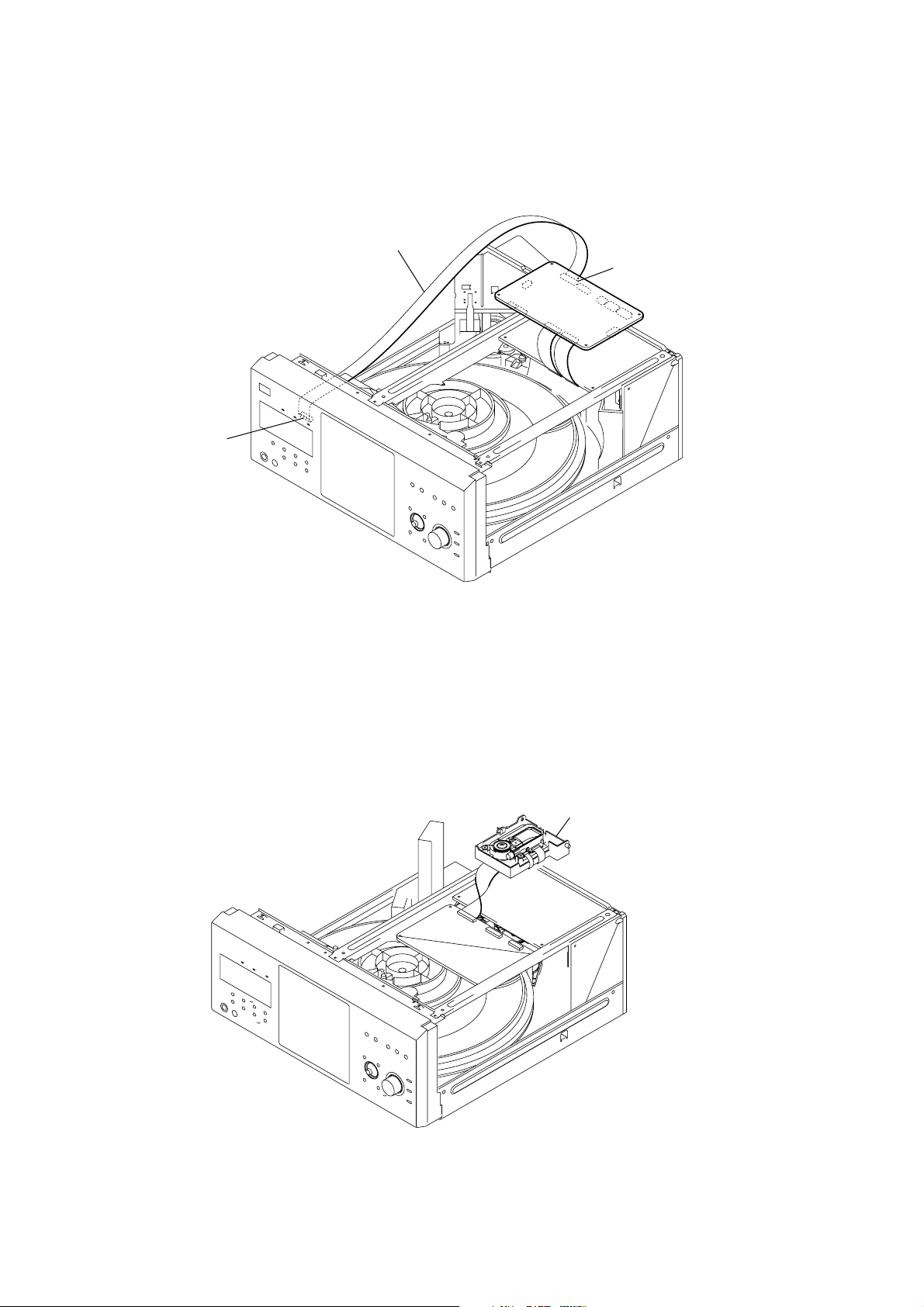
DVP-CX995V
k
SERVICE POSITION
– MB board –
PANEL-L board
(CN1003)
Connect the jig (J-2501-199-A) to
MB board (CN303) and
PANEL-L board (CN1003).
MB board (CN303)
– Optical pick-up block –
optical pick-up bloc
(DVBU65)
8
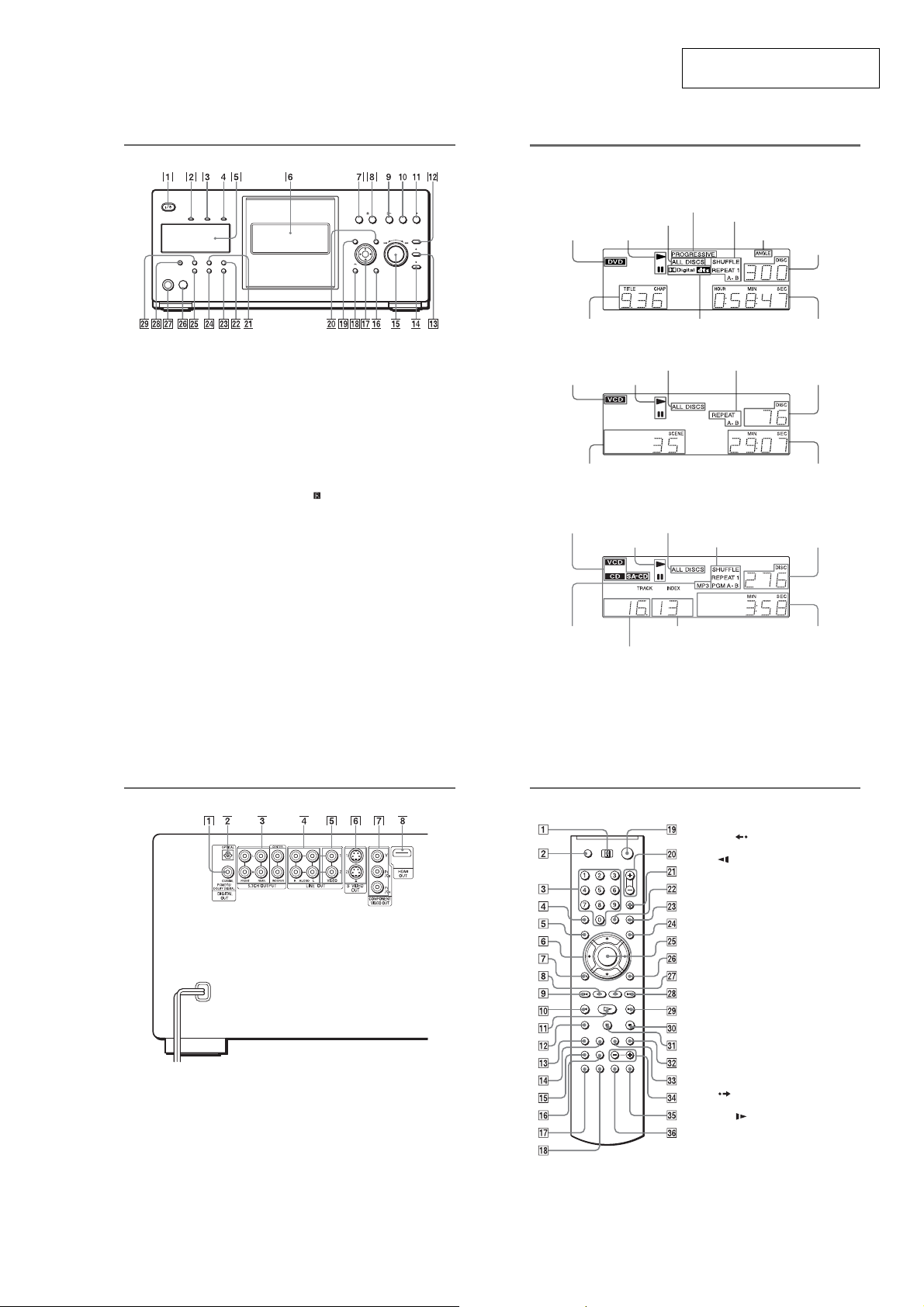
• Location of Controls
SECTION 2
GENERAL
DVP-CX995V
This section is extracted from
instruction manual.
Front panel
A [/1 (on/standby) button
B HDMI* (High-Definition Multimedia
Interface) indicator
Lights up when the HDMI OUT jack is
correctly connected to a HDCP (Highbandwidth Digital Content Protection)
compliant device with HDMI or DVI
(Digital Visual Interface) input.
C SA-CD (Super Audio CD) indicator
Lights up when:
—playing a Super Audio CD.
—a Super Audio CD (Hybrid disc) is
inserted.
D MULTI CHANNEL indicator
Lights up when playing a track or
chapter that contains three or more
audio signal channels.
E Front panel display
F Front cover
G OPEN/CLOSE button
H A DISC EJECT button
I H (play) button
J X (pause) button
K x (stop) button
L +100 button
M DISC CHANGE button/indicator
N DIRECT SEARCH button/indicator
O .–/>+/ENTER (previous/next/
enter) dial
P DISPLAY button
Q C/X/x/c/ENTER buttons
O
RETURN button
R
S TOP MENU button
T MENU button
U PICTURE MODE button
V REPEAT button
W ONE/ALL DISCS button
X FOLDER button
Y LOAD button
Z (remote sensor)
wj KEYBOARD jack
wk FL OFF button/indicator
wl TIME/TEXT button
*This player is based on version 1.1 of High-
Definition Multimedia Interface Specificatio ns.
This DVD player incorporates High-Definition
Multimedia Interface (HDMI™) technology.
HDMI, the HDMI logo and High-Definition
Multimedia Interface are trademarks or registered
trademarks of HDMI Licensing LLC.
Front panel display
When playing back a DVD VIDEO/DVD-RW
Lights up when the player
outputs progressive signals
Disc type
Current title and chapter
All discs mode
Playing status
Current audio signal
When playing back a VIDEO CD with Playback Control (PBC)
Disc type
Current scene
When playing back a CD, Super Audio CD, DATA CD (MP3 audio), or VIDEO CD (without
PBC)
Lights up when
playing MP3 audio
tracks*
*When playing JPEG im age f iles, “J PEG” appears on the display
To turn off the front panel display
Press FL OFF on the player. The front panel
display turns off, and the FL OFF indicator on
the player lights up.
Disc type
Playing status
Playing status
All discs mode
Current index (CD, Super Audio CD,
VIDEO CD) or track (DATA CD)
Current track (CD, Super Audio CD,
VIDEO CD) or album (DATA CD)
Current play mode
Lights up when you can
change the angle
Playing time
Current play modeAll discs mode
Current disc
Playing time
Current play mode
z Hint
You can adjust the lighting of the front panel
display by setting “DIMMER” in “CUSTOM
SETUP”.
Current disc
Playing time
Current disc
Rear panel
A DIGITAL OUT (COAXIAL) jack
B DIGITAL OUT (OPTICAL) jack
C 5.1CH OUTPUT jacks
D LINE OUT AUDIO L/R 1/2 jacks
E LINE OUT VIDEO 1/2 jacks
F S VIDEO OUT 1/2 jacks
G COMPONENT VIDEO OUT (Y, P
C
B, PR/CR) jacks
H HDMI OUT (high-definition
multimedia interface out) jack
Remote
F C/X/x/c buttons
G O RETURN button
H c STEP/REPLAY button
I . PREV (previous) buttons
J m SCAN/SLOW buttons
K H PLAY button
The H button has a tactile dot.*
L ZOOM button
M SA-CD MULTI/2CH (Super Audio
CD multi/2 channel) button
N SA-CD/CD (Super Audio CD/CD)
button
O TIME/TEXT button
P REPEAT button
Q AUDIO button
R SUBTITLE button
S [/1 (on/standby) button
T VOL (volume) +/– buttons
The + button has a tactile dot.*
U TV/VIDEO/DISC SKIP + button
V ENTER/FOLDER button
W WIDE MODE/DISC SKIP – button
X MENU/SORT button
Y ENTER button
B/
A TV/DISC EXPLORER/DVD switch
B OPEN/CLOSE button
C Number buttons
The number 5 button has a tactile dot.*
D CLEAR button
E TOP MENU/EDIT button
Z DISPLAY/FILE button
wj C STEP/ADVANCE button
wk > NEXT (next) buttons
wl M SCAN/SLOW buttons
e; x STOP button
ea X PAUSE button
es PICTURE MEMORY button
ed PICTURE NAVI (picture navigation)
button
ef ALBUM +/– buttons
eg PICTURE MODE button
eh ANGLE button
*Use the tactile dot as a reference when operating
the player.
9
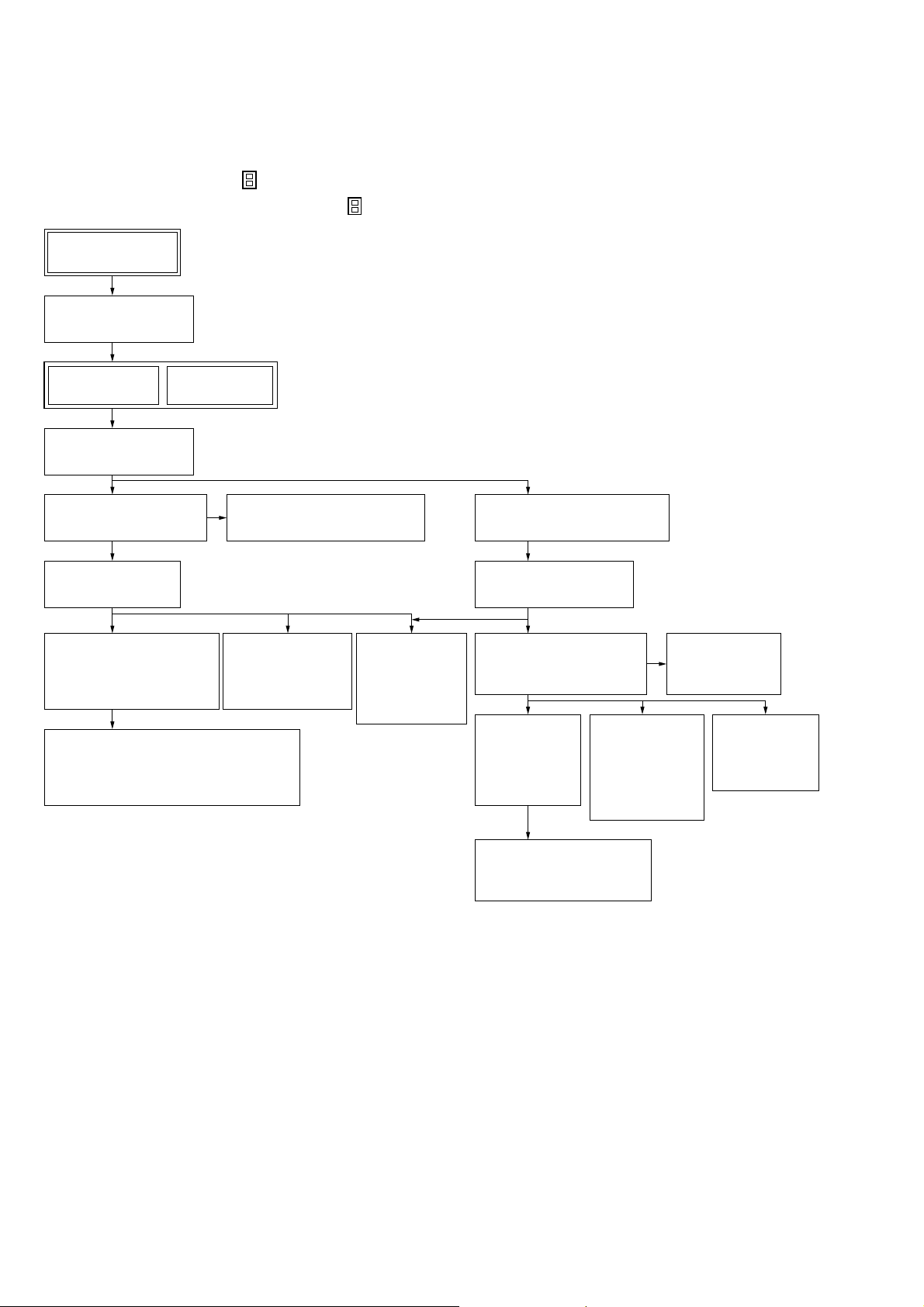
DVP-CX995V
SECTION 3
DISASSEMBLY
• This set can be disassembled in the order shown below.
3-1. DISASSEMBLY FLOW
Note 1: The process described in can be performed in any order.
Note 2: Without completing the process described in , the next process can not be performed.
Set
3-2. CASE
(Page 11)
3-3. MB BOARD
(Page 11)
3-5. BRACKET (L)/(R)
(Page 12)
3-7. COVER (PT)/(CDM)
(Page 13)
3-8. DVBU65 ASSY
(Page 14)
3-18. CD/DVD MECHANISM
DECK BLOCK
(CDM62-DVBU65)
(Page 20)
3-19. MOTOR (400) ASSY
(LOADING) (M602)/(TABLE) (M601),
LOADING MOTOR BOARD
(Page 20)
3-4. AV BOARD
(Page 12)
3-9. SWITCHING REGULATOR
(Page 14)
3-20. OPTICAL
TRAVERSE
UNIT (DBU-3)
(Page 21)
3-17. LOCK SW
BOARD,
LOADING
SW BOARD
(Page 19)
3-6. FRONT PANEL SECTION
(Page 13)
3-10. TABLE (400) ASSY
(Page 15)
3-11. DOOR ASSY,
BASE (DOOR) ASSY
(Page 15)
3-12. DC
MOTOR
(DOOR)
(M603)
(Page 16)
3-14. D. SENS
OUT
BOARD,
D. SENS IN
BOARD
(Page 17)
3-16. DOOR SW
BOARD
(Page 18)
3-15. POP-UP
(400)
ASSY
(Page 17)
10
3-13. HOLDER
(TABLE SENSOR 400)
(Page 16)
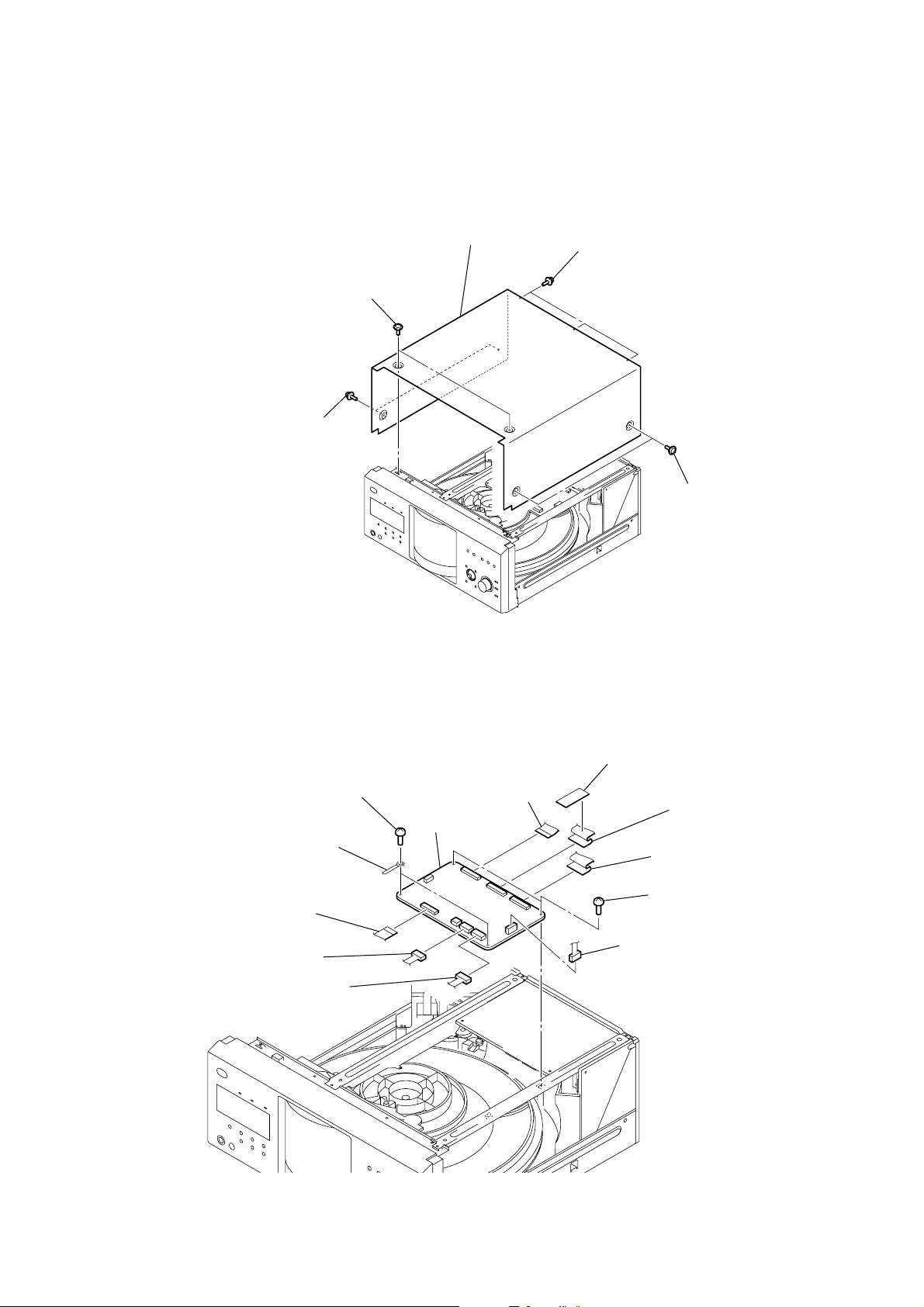
Note: Follow the disassembly procedure in the numerical order given.
)
)
3-2. CASE
5
4
two screws
(case 3 TP2)
1
two screws
(case 3 TP2)
case
3
three screws
(case 3 TP2)
DVP-CX995V
3-3. MB BOARD
1
wire (flat type)
(25 core) (CN303)
8
9
two harnesses
two screws
(BVTP3 × 8)
2
flat type wire
(31 core) (CN101)
qs
MB board
3
tape
2
two screws
(case 3 TP2
4
flat type wire
(33 core) (CN205
5
flat type wire
(29 core) (CN501)
0
two screws
(BVTP3 × 8)
7
connector (CN304)
6
connector (CN305)
qa
connector (CN203)
11
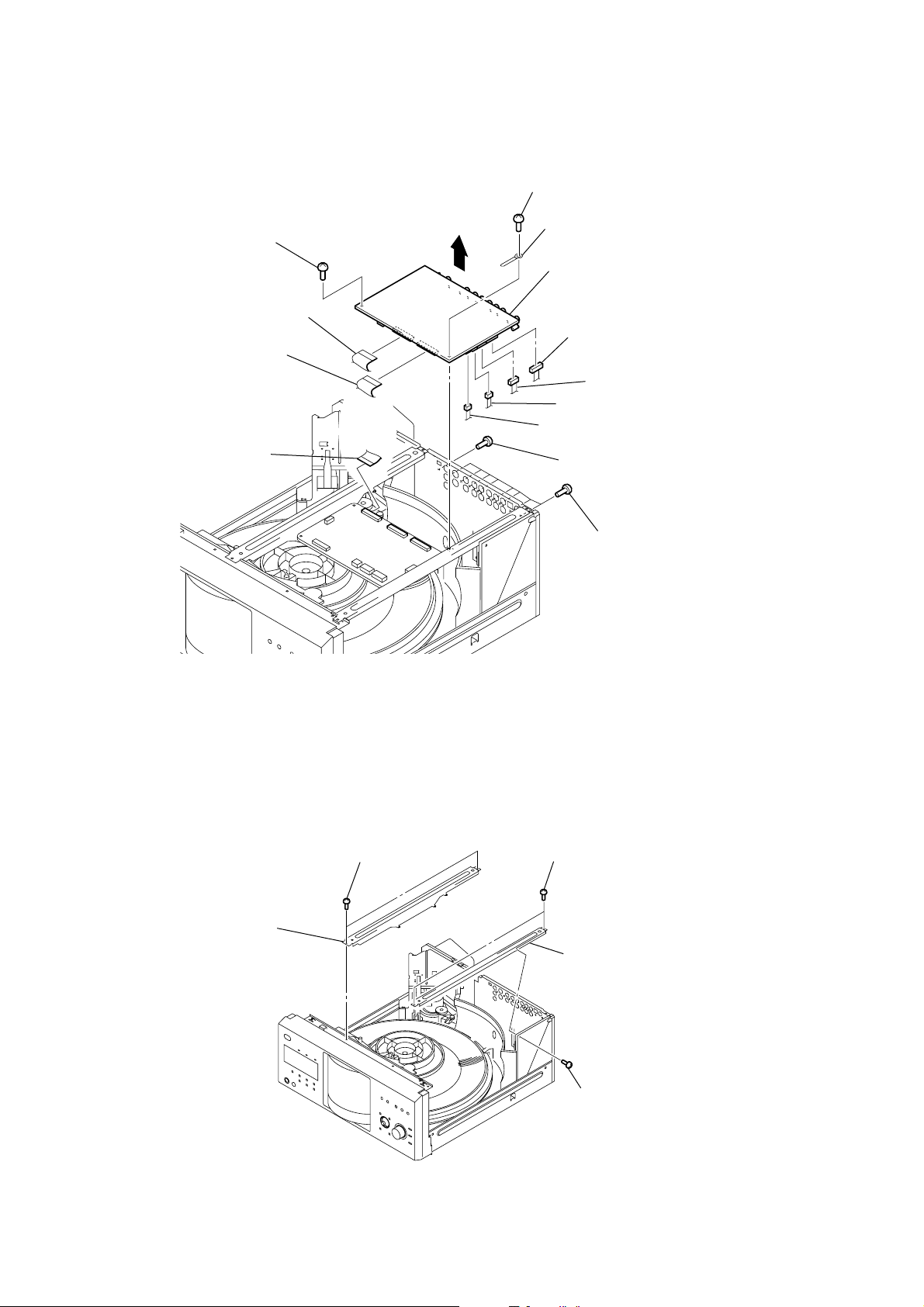
DVP-CX995V
)
3-4. AV BOARD
4
1
screw (BVTP3 × 8)
8
flat type wire
(33 core) (CN400)
9
flat type wire
(29 core) (CN306)
flat type wire
(31 core) (CN101)
7
5
screw (BV3)
6
harness
qf
AV board
qd
connector (CN301)
qs
connector (CN302
qa
connector (CN303)
0
connector (CN304)
3
screw
(BVTT3
×
8)
3-5. BRACKET (L)/(R)
2
bracket (L)
1
two screws
(BVTP3
2
eight screws
(BVTP3
×
8)
3
×
8)
two screws
(BVTP3
5
bracket (R)
×
8)
12
4
screw
(BVTP3
×
8)
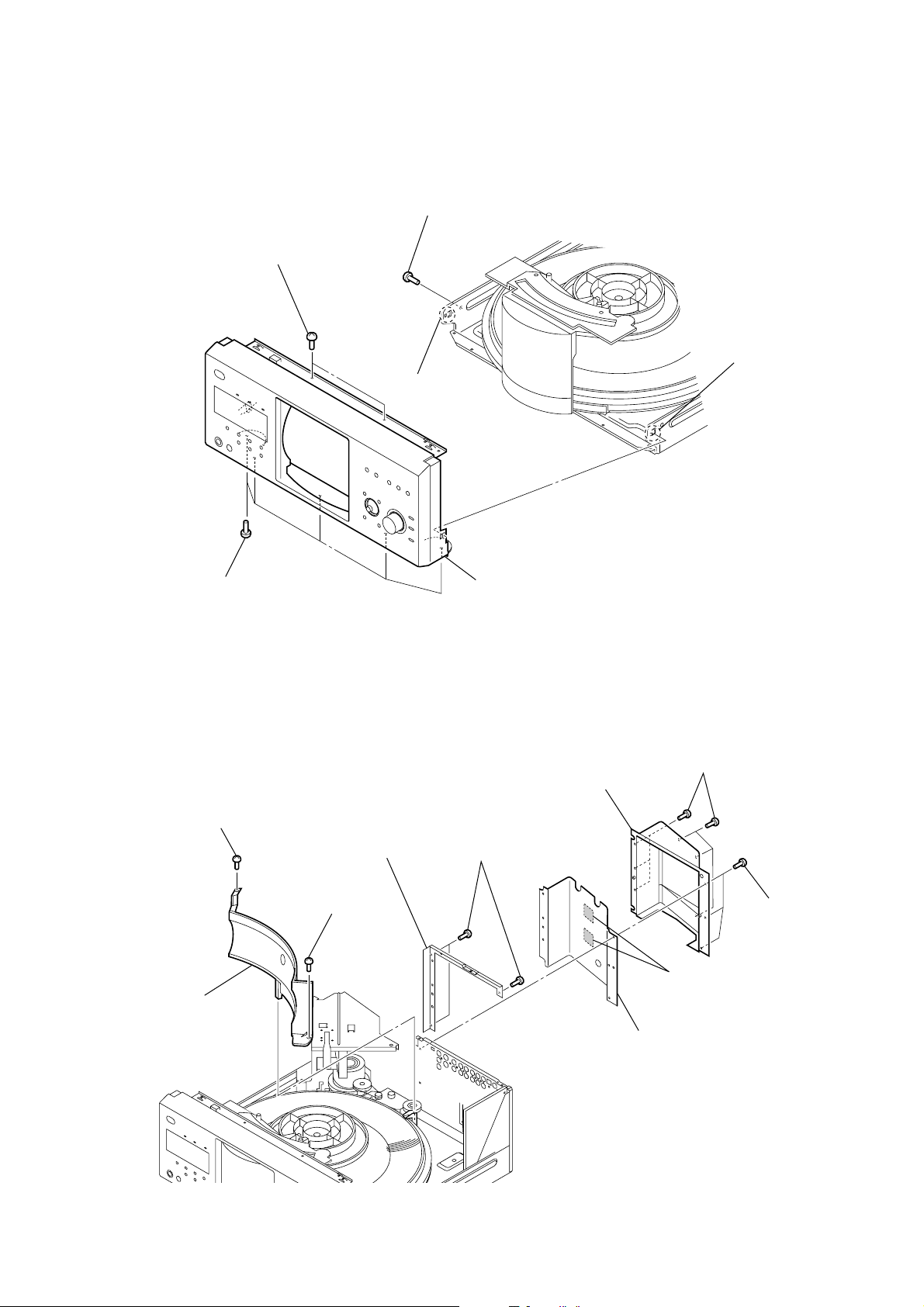
3-6. FRONT PANEL SECTION
6
front panel section
1
five screws
(BVTP3
×
8)
3
two screws
(BVTP3
×
8)
2
screw
(BVTP3
×
8)
5
claw
4
claw
DVP-CX995V
3-7. COVER (PT)/(CDM)
1
screw
(BVTP3
3
cover (PT)
4
six screws
6
cover (CDM)
×
8)
9
bracket (CDM)
2
screw
(BVTP3
×
8)
8
three screws
(BVTP3
×
8)
7
(BVTP3
double-faced tape
bracket (shield)
×
8)
5
three screws
(BVTP3
×
8)
13
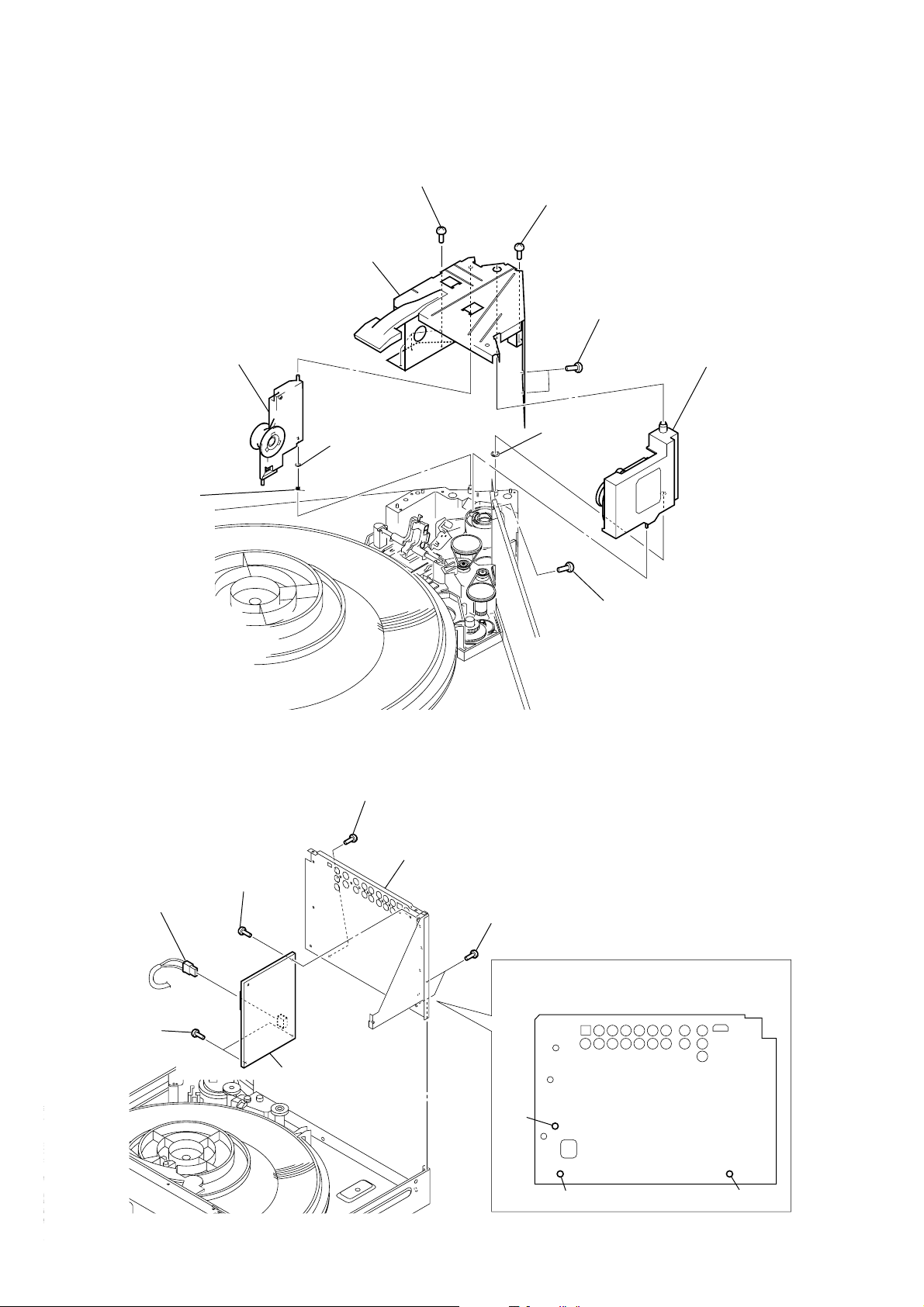
DVP-CX995V
y
3-8. DVBU65 ASSY
6
torsion holder
(magnet) block
5
bracket (top 400) block
7
washer
1
three screws
(BVTP3
×
8)
2
screw (BVTP3 × 8)
3
two screws
×
8)
9
DVBU65 ass
0
8 washer
(BVTP3
8
torsion spring
(MG)
3-9. SWITCHING REGULATOR
5
screw
4
connector
(CN101)
(BVTP3
4
screw
(BVTP3
1
screw (BVTP3 × 8)
3
rear panel block
×
8)
2
two screws
(BVTP3
×
8)
×
8)
14
6
two screws
(BVTP3
Note:When installing the rear panel,
tighten three screws first in following the order.
×
8)
7
switching regulator
3
2
rear panel
1
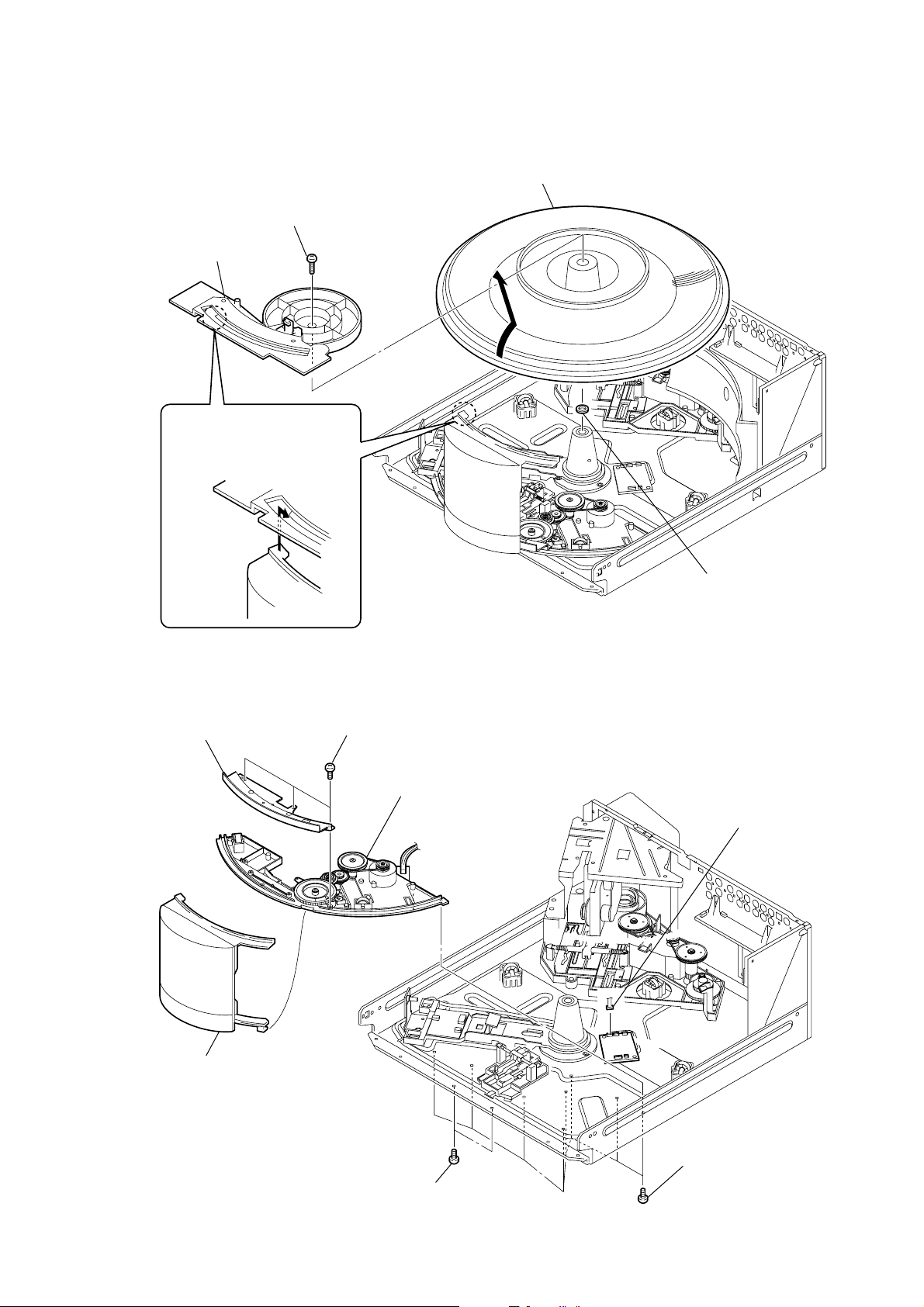
3-10. TABLE (400) ASSY
)
2
guide (door)
Note:
When installing the guide (door),
align the positions as shown.
1
screw (M3 × 14)
3
table (400) assy
DVP-CX995V
3-11. DOOR ASSY, BASE (DOOR) ASSY
2
3
cover (table)
three screws (BVTP3 × 8)
7
base (door) assy
4
10 washer
1
connector (CN904)
4
door assy
5
two screws (BVTP3 × 8)
6
eight screws (BVTP3 × 8
15
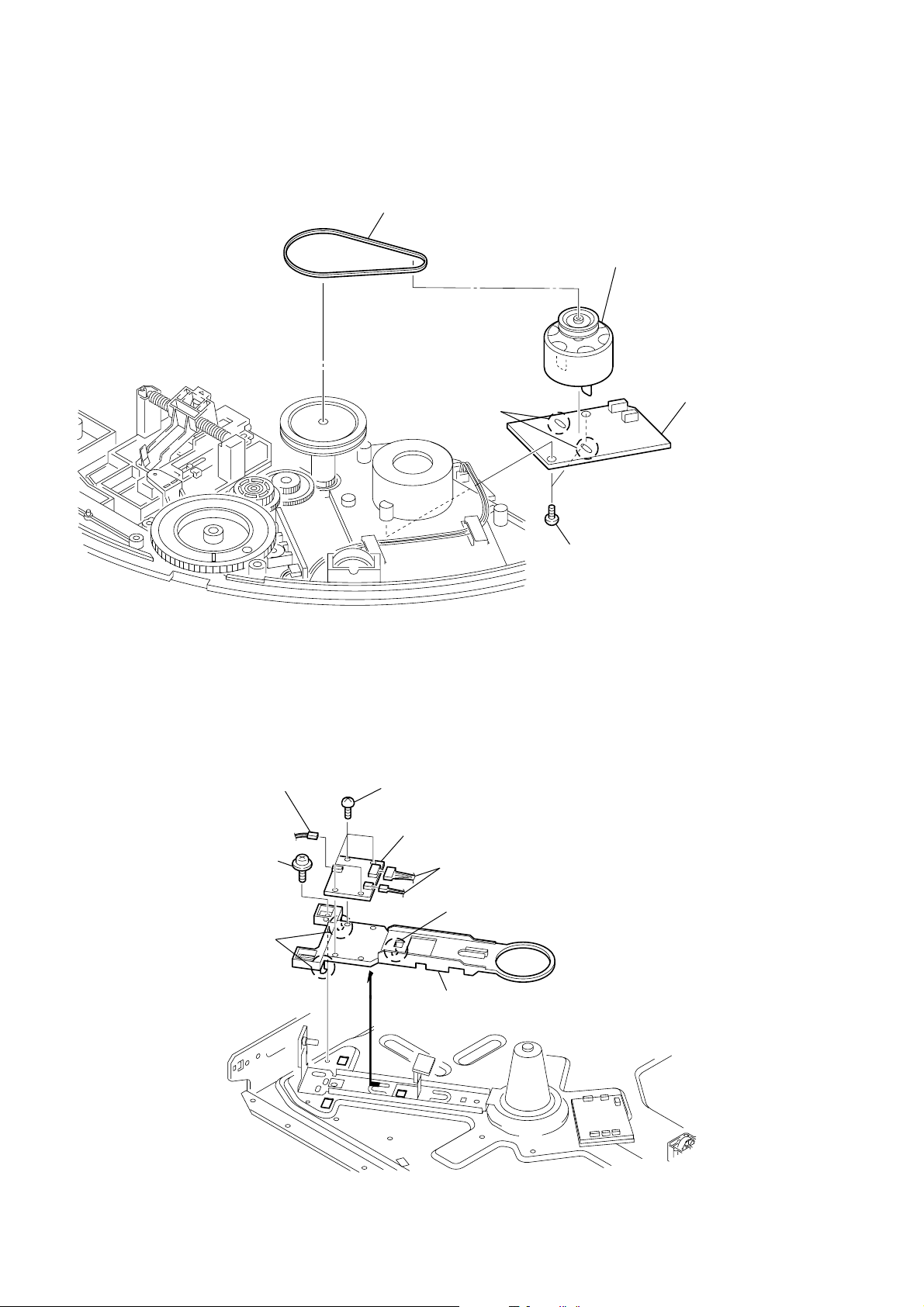
DVP-CX995V
3-12. DC MOTOR (DOOR) (M603)
1
belt (400)
3
Remove two solders.
5
DC motor (door) (M603)
4
DOOR MOTOR board
3-13. HOLDER (TABLE SENSOR 400)
2
connector
(CN83)
5
screw
(PTTWH3
6
two claws
×
6)
1
four screws
(BVTP3
4
SENSOR board
×
6)
3
two connectors
(CN81, CN82)
6
claw
7
holder
(table sensor 400)
2
two screws (BVTP3 × 8)
16
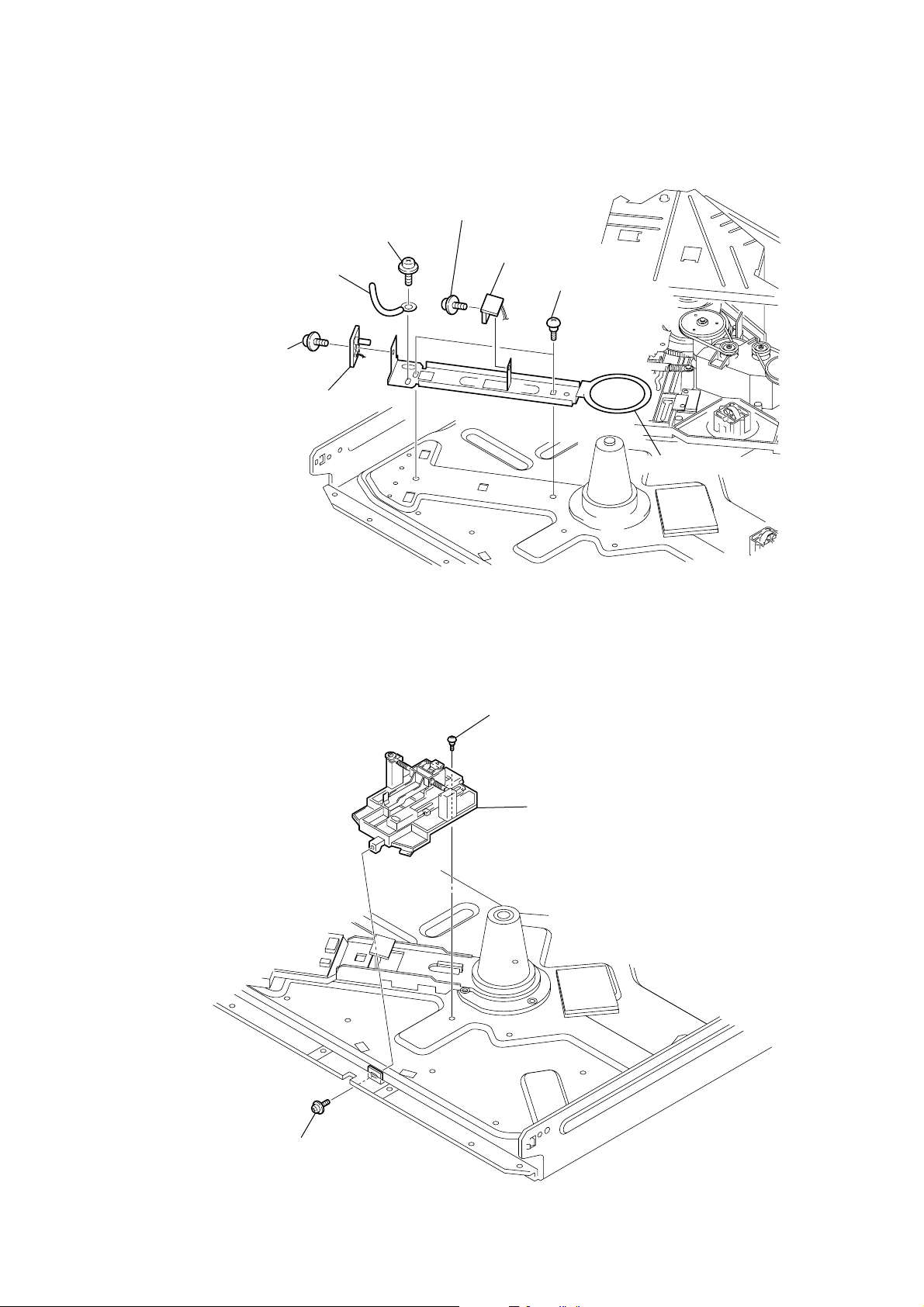
3-14. D. SENS OUT BOARD, D. SENS IN BOARD
)
7
screw
(PSW3
5
2
screw
(PSW3
×
8)
6
D. SENS OUT board
1
screw
(PTTWH3
clamp
×
6)
×
8)
8
D. SENS IN board
3
two step screws (T1)
4
bracket (sensor 400
DVP-CX995V
3-15. POP-UP (400) ASSY
2
step screw
3
pop-up (400) assy
1
screw (PTPWH3 × 6)
17
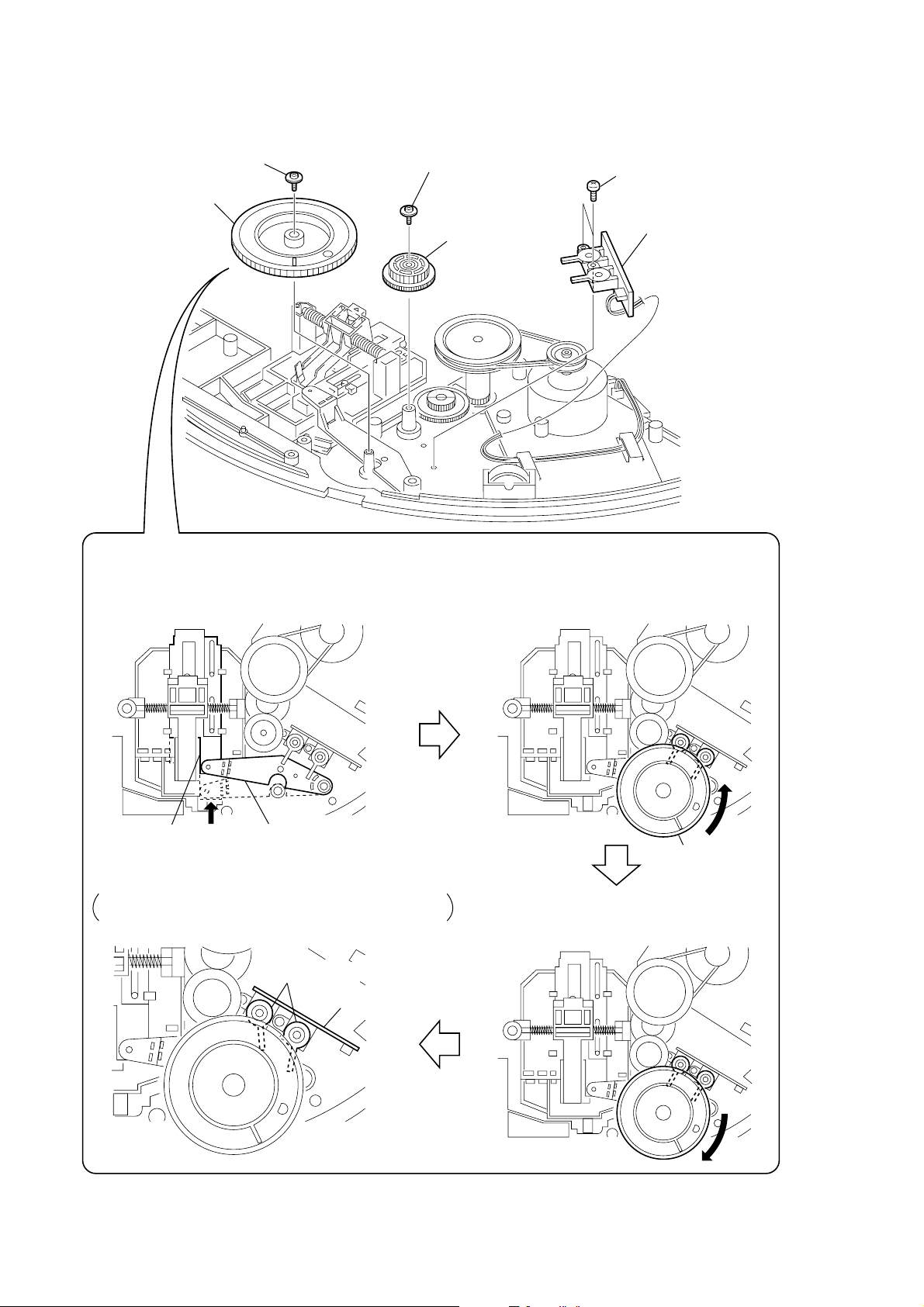
DVP-CX995V
3-16. DOOR SW BOARD
1
screw (PTPWH2.6)
2
gear (cam)
3
screw (PTPWH2.6)
4
gear (B)
5
two screws
(BVTP2.6)
6
DOOR SW board
Precaution during the gear (cam) installation
1
Move the slider (pop-up) and the lever (pu joint) fully
in the direction of the arrow A.
slider (pop-up)
The levers of the two rotary switches on the DOOR SW board
are shown in the illustration below.
A
lever (pu joint)
two rotary switches
DOOR SW board
2
Install the gear (cam) in the direction shown
in the illustration and rotate it fully
in the direction of the arrow B.
gear (cam)
3
When the gear (cam) happens to go too deep,
return it to the original position
in the direction of the arrow C.
B
18
C
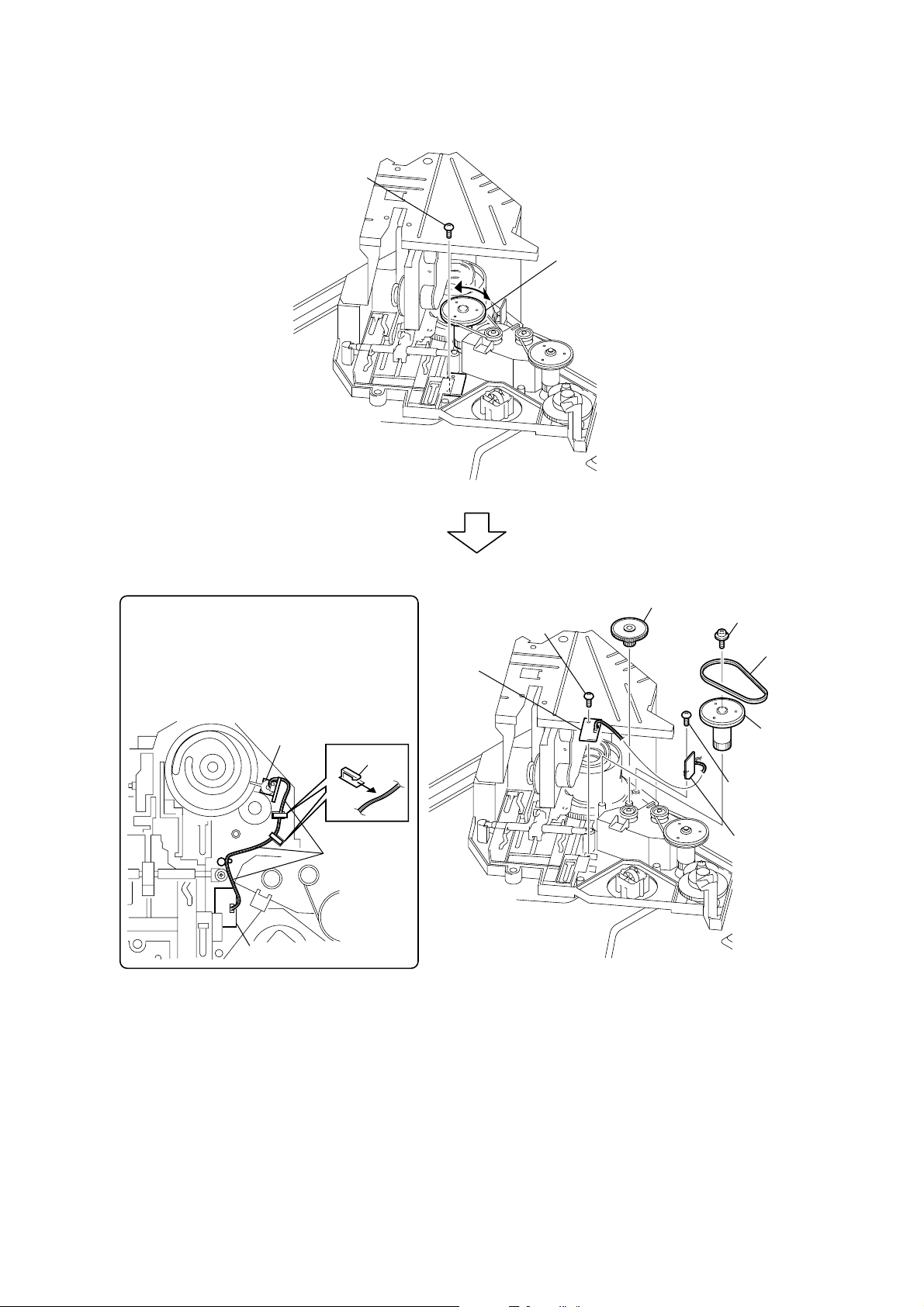
3-17. LOCK SW BOARD, LOADING SW BOARD
claws
1
Rotate the pulley (400) in the
direction of the arrow
A
fully.
3
Rotate the pulley (400) in the
direction of the arrow B fully.
2
screw
(BVTP3 × 8)
5
screw (BVTP3 × 12)
4
belt (400)
8
screw
(BVTP3 × 8)
0
screw
(BVTP2.6)
qa
LOADING SW
board
9
LOCK SW
board
7
gear (center)
6
pulley (400)
Note for installation
When installing the
LOADING SW board and
LOCK SW boards,
align the leads position as shown.
LOADING SW board
LOCK SW board
leads
position
A
B
DVP-CX995V
19
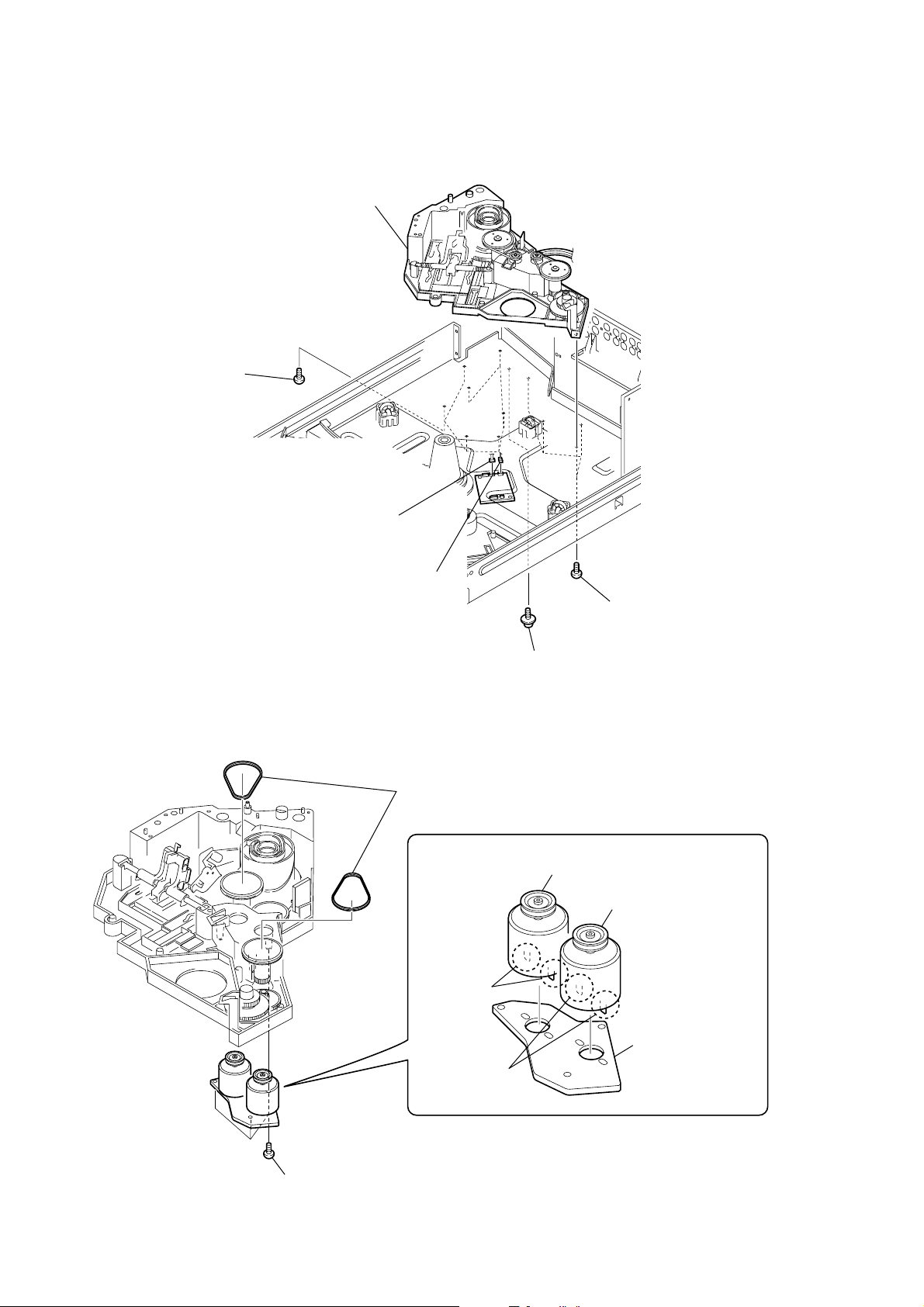
DVP-CX995V
3-18. CD/DVD MECHANISM DECK BLOCK
(CDM62-DVBU65)
6
CD/DVD mechanism deck block (CDM62-DVBU65)
5
seven screws
(BVTP3 × 8)
1
connector
(CN905)
2
connector
(CN903)
3
screw (PSW3 × 8)
4
four screws
(BVTP3 × 8)
3-19. MOTOR (400) ASSY (LOADING) (M602)/(TABLE) (M601), LOADING MOTOR BOARD
1
two belts (400)
4
motor (400) assy (loading)
(M602)
6
motor (400) assy (table)
(M601)
20
2
three screws
(BVTP3
3
Remove two
solders.
7
LOADING MOTOR
board
5
Remove two
solders.
×
8)
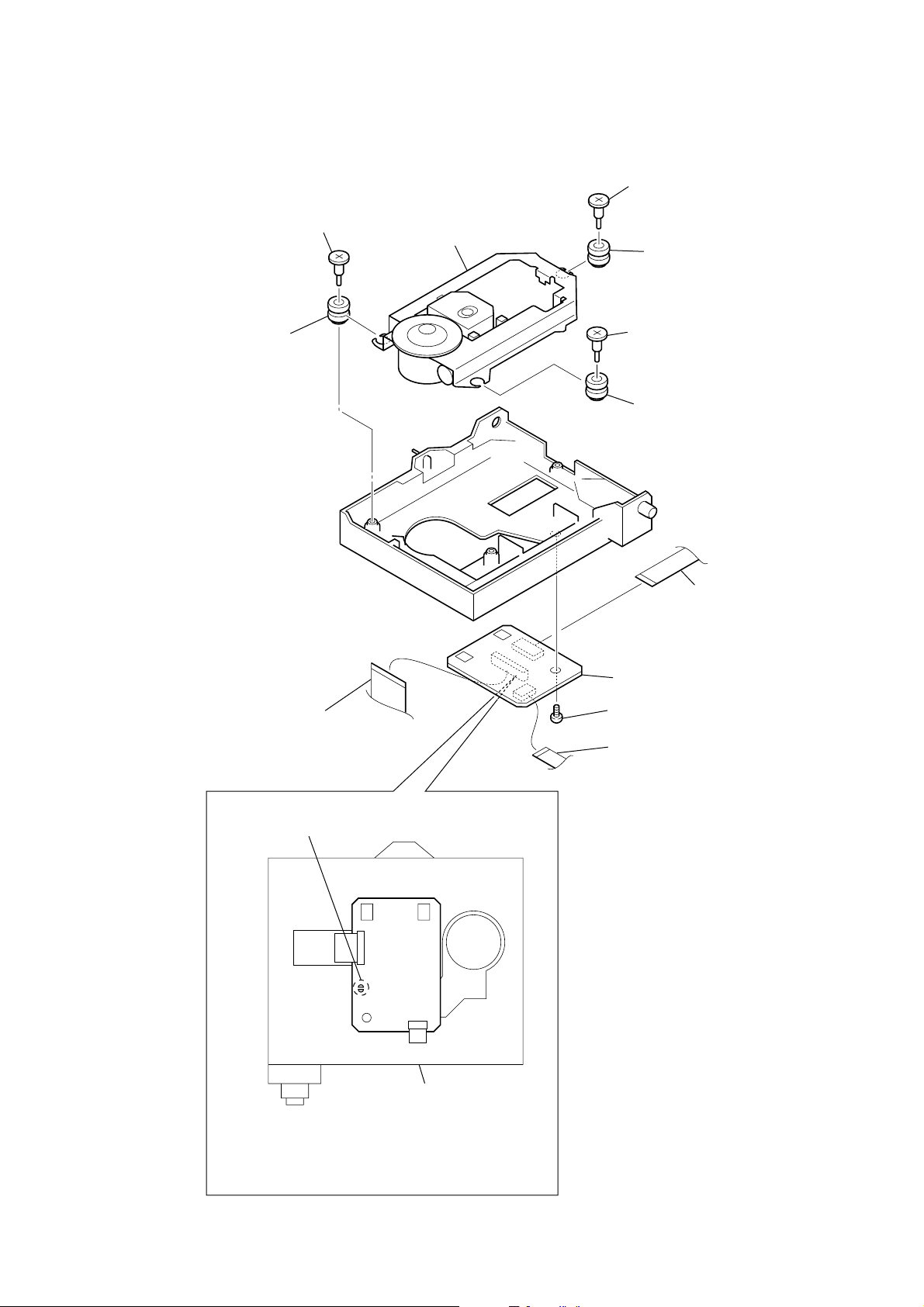
3-20. OPTICAL TRAVERSE UNIT
e
(DBU-3)
7
step screw (M)
0
insulator (RB)
qd
optical traverse unit (DBU-3)
8
step screw (M)
qa
insulator (RB)
9
step screw (M)
qs
insulator (RB)
DVP-CX995V
2
flat type wire (31 core)
(CN003)
1
Make solder land two points short on RF TRANSLATION
board for prevent damage by static electricity.
SL001
4
flexible flat cabl
(CN001)
6
RF TRANSLA TION board
5
screw (BVTP2.6)
3
flexible board
(CN0029)
DBU400 holder assy
Note: After assembling the pick-up, remove the solder
two points on RF TRANSLATION board.
If the assembly and disassembly are not done incorrect
sequence, the pick-up may be damaged.
21
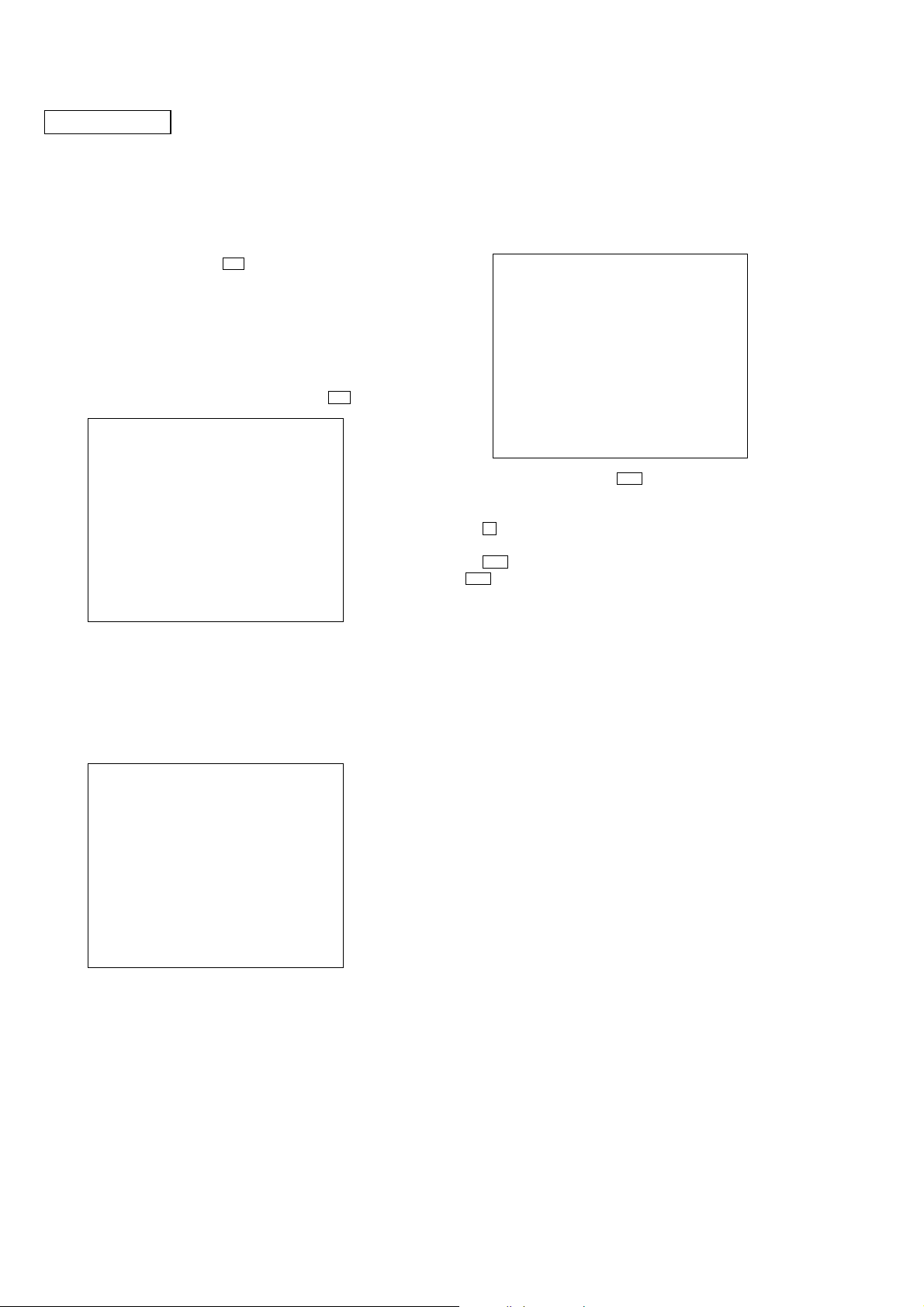
DVP-CX995V
SECTION 4
TEST MODE
DVD SECTION
GENERAL DESCRIPTION
The T est Mode allows you to make diagnosis and adjustment easil y
using the remote commander and monitor TV. The instructions,
diagnostic results, etc. are given on the on-screen display (OSD).
STARTING TEST MODE
Press the [TOP MENU], [CLEAR], I/1 keys on the remote commander
in this order with standby status, and the Test Mode starts, then
“DIAG START” will be displayed on the fluorescent display tube
and the menu shown below will be displayed on the TV screen. At
the bottom of menu screen, the model name and revision number
are displayed. Last Off at the lower right of screen indicates the
information code concerning the last power off. To execute each
function, select the desired menu and press its number on the remote
commander. To exit from the Test Mode, press the I/1 key.
Test Mode Menu
0. B/E Diagnosis
1. Drive Auto Adjustment
2. Drive Manual Operation
3. Mecha Aging
4. Emergency History
5. Version Information
6. Video Level Adjustment
Exit: Power Key
Model :DVP-CX995V
Revision:x.xxx
OPERATING THE SUB MENU
0. B/E Diagnosis
The same contents as board detail check by serial interface can be
checked from the remote commander. On the Test Mode Menu
screen, press [0] key on the remote commander, and the following
check menu will be displayed.
### BackEnd Diagnosis ###
Check Menu
0 . Quit
1 . All
2 . Version
3 . Peripheral
4 . Servo
5 . Video
6 . Audio
0-1. All (All items continuous check)
This menu checks all diagnostic items continuously. Normally, all
items are checked successively one after another automatically
unless an error is found, but at a certain item that requires judgment
through a visual check to the result, the following screen is displayed
for the key entry.
• Example display
### BackEnd Diagnosis ###
2. Version
2-0. Quit
2-1. ALL
2-2. Revision:x.xxx
2-5. Region:x
Press NEXT Key to Continue
Following the message, press > key to go to the next item.
To quit the diagnosis and return to the Check Menu screen,
press x or [ENTER] key. If an error occurred, the diagnosis is
suspended.
Press . key to repeat the same item where an error occurred,
or > key to continue the check from the item next to faulty item.
0-2. Version
(2-2) Revision
ROM revision number is displayed.
Error: Not detected.
The revision number defined in the source file is displayed
with four digits.
(2-4) Model Type
Model code is displayed.
Error: Not detected.
The model code read from the EEPROM is displayed with
2-digit hexadecimal number.
(2-5) Region
Region code is displayed.
Error: Not detected.
The region code determined from the model code is
displayed.
Model :DVP-CX995V
Revision:x.xxx
0-0. Quit
Quit the Syscon Diagnosis and return to the Test Mode Menu.
22
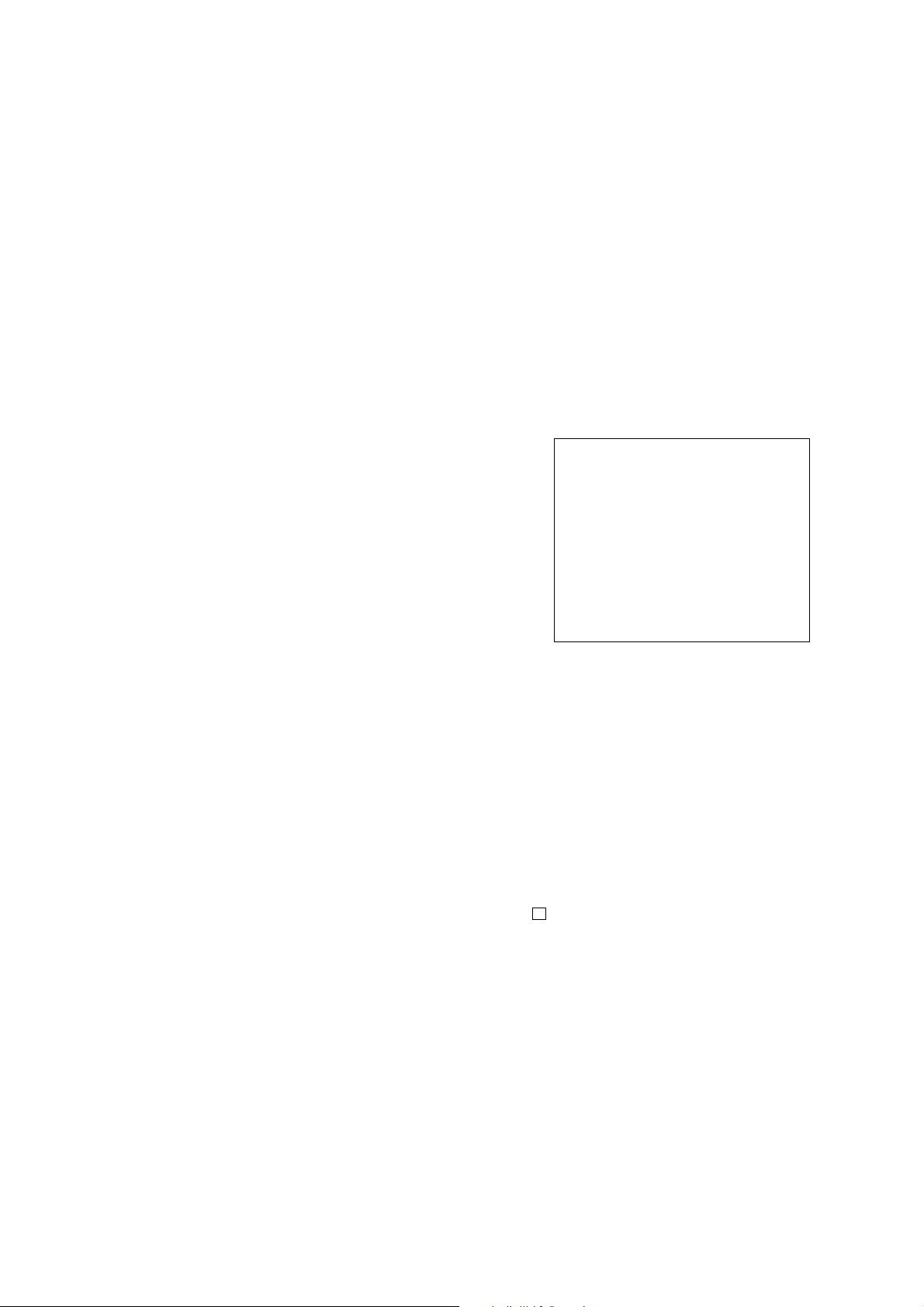
DVP-CX995V
0-3. Peripheral
(3-2) Flash Rom
Data delete t write t read, and accord check
Error 32: Delete error
Error 33: Write error
Error 34: Read data discord
Error may occur due to defect of access with the CPU (MB
board IC205).
(3-3) SA-CD Check
Data write t read, and accord check
Error 36: Write/read data discord
Check for SA-CD circuit (MB board IC401 and around
circuit).
(3-4) Venc Check
Register write t read, and accord check
Error 37: Write/read data discord
Error may occur due to defect of access with the CPU (MB
board IC205).
(3-7) PROV Check
Data write t read, and accord check
Error 39: Write/read data discord
External RAM check for I/P converter (AV board IC401)
too.
(3-8) HDMI Check
Register write t read, and accord check
Error 43: Write/read data discord
Error may occur due to defect of access with the HDMI
transmitter (AV board IC600).
0-4. Servo
(4-2) Servo (F/E) Check
Data write t read, and accord check
Error 41: Read data discord
0x9249, 0x2942 and 0x4294 are written to the RAM address
0x602 of the DVD interface (front-end) (MB board IC104)
and then read for checking.
0-5. Video
(5-2) Interlace
Error: Not detected.
The command is transferred to the video D/A converter (AV
board IC500), and change the video signal to interlace.
(5-3) Progressive
AVD color bar command write t Video (Composite, Y/C)
OUT
Error: Not detected.
The command is transferred to the video D/A converter (AV
board IC500), and change the video signal to progressive.
(5-4) Color Bar
Error: Not detected.
The command is transferred to the video D/A converter (AV
board IC500), and the color bar signals are output from video
terminals.
0-6. Audio
Not used.
1. Drive Auto Adjustment
DVD reference disc:
Single Layer
TDV-520CS0 (J-2501-236-A) (NTSC)
HLX-503 (J-6090-069-A) (NTSC)
HLX-504 (J-6090-088-A) (NTSC)
Dual Layer
TDV-540C (J-2501-235-A) (NTSC, Opposite)
HLX-501 (J-6090-071-A) (NTSC)
HLX-505 (J-6090-089-A) (NTSC)
CD reference disc:
LUV-P01 (4-999-032-01)
YEDS-18 (3-702-101-01)
PATD-012 (4-225-203-01)
On the Test Mode Menu screen, press [1] key on the remote
commander, and the driv e auto adjustment menu will be displayed.
## Drive Auto Adjustment ##
Adjustment Menu
0. ALL (DL:Parallel)
1. DVD-SL
2. CD
3. DVD-DL (Parallel)
4. ALL (DL:Opposite)
5. DVD-DL (Opposite)
9. CLEAR DATA
Exit: RETURN
Normally, [0] or [4] is selected to adjust DVD (single layer), CD,
and DVD (dual layer) in this order. But, individual items can be
adjusted for the case where adjustment is suspended due to an error.
In this mode, the adjustment can be made easily through the
operation following the message displayed on the screen. Which
disc is currently adjusted is displayed on the fluorescent display
tube.
1-0. ALL (DL: Parallel)
Select [0] and press the [ENTER] key. Then, [1] DVD-SL disc, [2]
CD disc, and [3] DVD-DL (Parallel) disc are adjusted in this order.
Because the changer model can accept multiple discs in advance of
adjustment, adjustments can be continued by exchanging discs
automatically whenever an adjustment is completed following the
instruction on screen. You can exit the adjustment by pressing
the x button. In adjusting each disc, the mirror time is measured
to check the disc type. In the auto adjustment, whether the disc type
is correct is not checked unlike conventional models, and
accordingly, take care not to insert a different type of disc.
Three kinds of discs can be set in advance. In this case, set discs in
order to the displayed number with following the massage. Every
time after adjusting a disc, the disc is replaced and adjustment is
continued automatically.
Set Disc
Disc slot number 1: DVD-SL (TDV-520CS0 or HLX-503 or HLX-
504)
Disc slot number 2: CD (LUV-P01 or YEDS-18 or PATD-012)
Disc slot number 3: DVD-DL (TDV-540C or HLX-501 or HLX-
505)
23
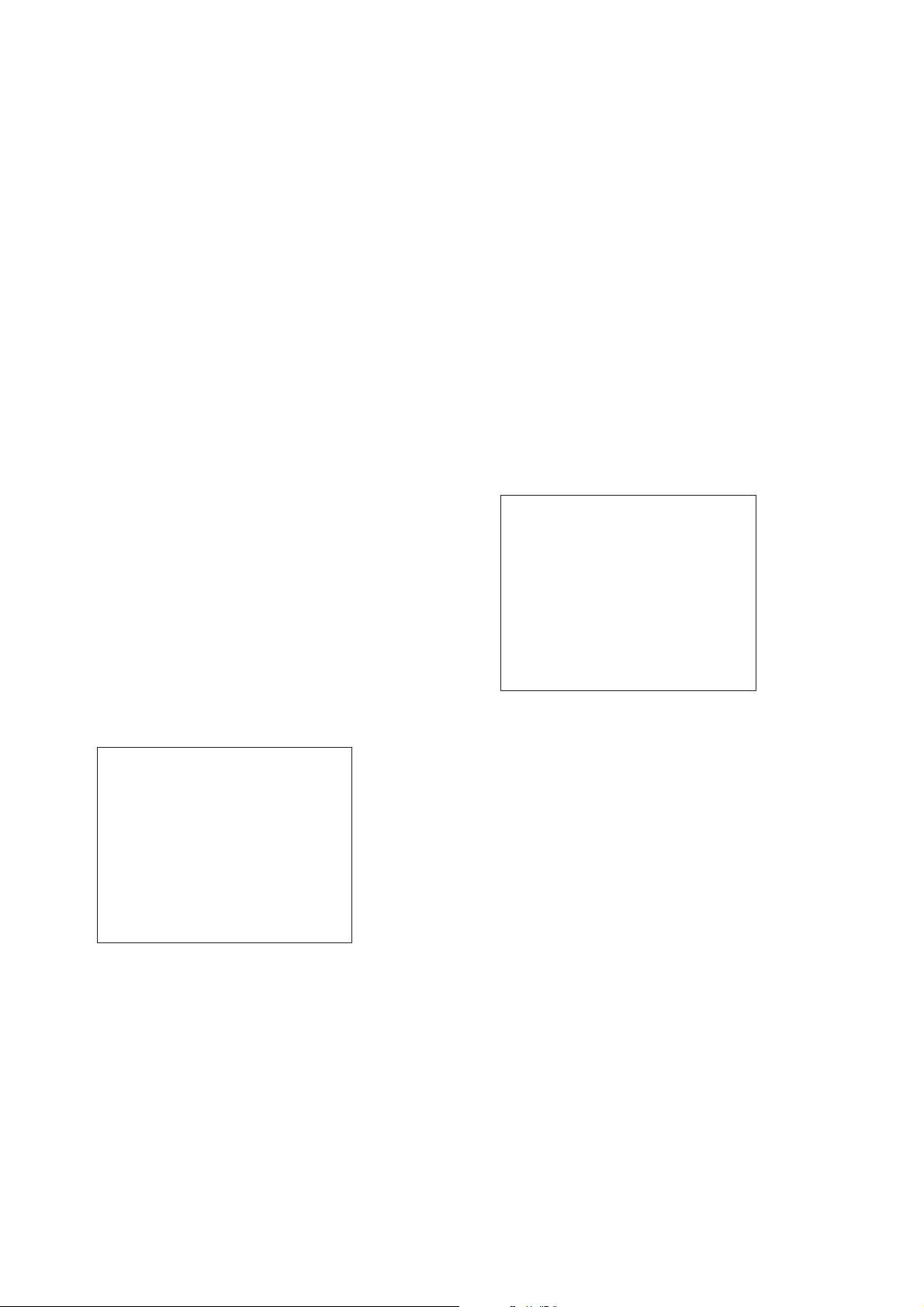
DVP-CX995V
1-1. DVD Single Layer Disc
Select [1], insert DVD single layer disc, and press [ENTER] key,
and the adjustment will be made through the following steps, then
adjusted values will be written to the flash memory. The disc slot
No. 1 is used in the changer type model. If there is no disc on the
disc slot No. 1, the tray will be open to wait for closing. If there is a
disc on the table, the adjustment starts immediately. If you put a
disc prior to adjustment, confirm that the SL disc is set on the disc
slot 1. Also, when the adjustment is completed, the result of the
each setting value is displayed as follows.
DVD Single Layer Disc Adjustment Steps
1. Sled Reset
2. Set Disc Type SL
3. Laser Diode (DVD) ON
4. Focus Error Check
5. Focus ON
6. Spindle Start
7. Tracking Error Level Adjust
8. Tracking Error Offset Adjust
9. Tracking ON
10. RF Level Adjustment
11. Spindle Calibration
12. Tracking Off
13. Tracking Error Level Adjust 2nd
14. Tracking Error Offset Adjust 2nd
15. Tracking ON
16. Auto Focus Gain Adjust L0
17. Auto Tracking Gain Adjust L0
18. Sled ON
19. CLV ON
20. Auto Focus Balance Adjust L0
21. Auto RFEQ Boost Adjust L0
22. Jitter measure
23. Search Check
24. All Servo Off
CD Adjustment Steps
1. Sled Reset
2. Set Disc Type CD
3. Laser Diode (CD) ON
4. Focus Error Check
5. Focus ON
6. Spindle Start
7. Tracking Error Level Adjust
8. Tracking Error Offset Adjust
9. Tracking ON
10. RF Level Adjustment
11. Spindle Calibration
12. Auto Focus Gain Adjust
13. Auto Tracking Gain Adjust
14. Sled ON
15. CLV ON
16. Auto Focus Balance Adjust
17. Auto RFEQ Boost Adjust
18. Jitter measure
19. Search Check
20. All Servo Off
Result Display
Result
disc type : CD
An.Off.AB xx xx TE levDVD -An.Off.CD xx xx TE levCD xx
An.Off.EF xx xx TE Offset xx
An.G.Main xx FCS Gain xx
An.G.Side xx TRK Gain xx
RF level xx FCS Bal. -- xx
FE S L0,1 xx -- REFQ -- xx
VTS2 -- Jitter xx
Exit:RETURN
Result Display
Result
disc type : SL
An.Off.AB xx xx TE levDVD xx
An.Off.CD xx xx TE levCD -An.Off.EF -- -- TE Offset xx
An.G.Main xx FCS Gain xx
An.G.Side -- TRK Gain xx
RF level xx FCS Bal. -- xx
FE S L0,1 xx -- REFQ -- xx
VTS2 xx Jitter xx
Exit:RETURN
1-2. CD Disc
Select [2], insert CD disc, and press [ENTER] key, and the adjustment
will be made through the following steps, then adjusted values will
be written to the flash memory. The disc slot No. 2 is used in the
changer type model. If there is no disc on the disc slot No. 2, the
tray will be open to wait for closing. If there is a disc on the table,
the adjustment starts immediately. If you put a disc prior to
adjustment, confirm that the CD is set on the disc slot 2. Also, when
the adjustment is completed, the result of the each setting value is
displayed as follows.
1-3. DVD Dual Layer Disc (Parallel)
Select [3], insert DVD dual layer disc, and press [ENTER] key, and
the adjustment will be made through the following steps, then
adjusted values will be written to the flash memory. The disc slot
No. 3 is used in the changer type model. If there is no disc on the
disc slot No. 3, the tray will be open to wait for closing. If there is a
disc on the table, the adjustment starts immediately. If you put a
disc prior to adjustment, confirm that the DL disc is set on the disc
slot 3. Also, when the adjustment is completed, the result of the
each setting value is displayed as follows.
DVD Dual Layer Disc Adjustment Steps
1. Sled Reset
2. Set Disc Type DL
3. Laser Diode (DVD) ON
4. Focus Error Check
5. Focus ON
6. Spindle Start
7. Tracking Error Level Adjust
8. Tracking Error Offset Adjust
9. Tracking ON
10. RF Level Adjustment
11. Spindle Calibration
12. Tracking Off
13. Tracking Error Level Adjust 2nd
14. Tracking Error Offset Adjust 2nd
15. Tracking ON
16. Auto Focus Gain Adjust L0
17. Auto Tacking Gain Adjust L0
18. Sled ON
19. CLV ON
24
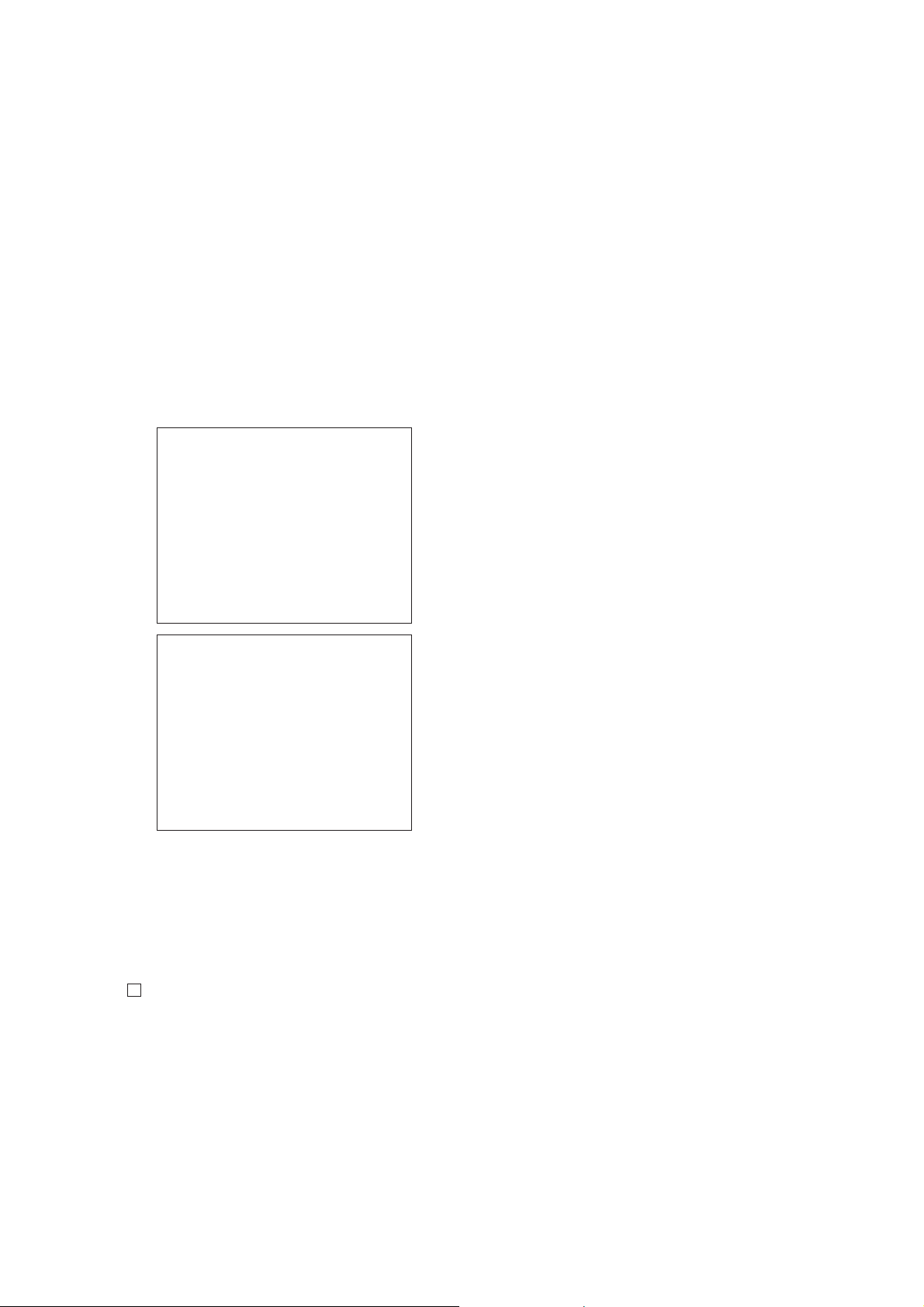
DVP-CX995V
20. Auto Focus Balance Adjust L0
21. Auto RFEQ Boost Adjust L0
22. Jitter measure
23. Search Check
24. Focus Jump (L0 t L1)
25. Tracking Off
26. Tracking Error Level Adjust
27. Tracking Error Offset Adjust
28. Tracking ON
29. Auto Focus Gain Adjust L1
30. Auto Tracking Gain Adjust L1
31. Sled ON
32. CLV ON
33. Auto Focus Balance Adjust L1
34. Auto RFEQ Boost Adjust L1
35. Search Check
36. All Servo Off
Result Display
Result
disc type : DL L0
An.Off.AB xx xx TE levDVD xx
An.Off.CD xx xx TE levCD -An.Off.EF -- -- TE Offset xx
An.G.Main xx FCS Gain xx
An.G.Side -- TRK Gain xx
RF level xx FCS Bal. -- xx
FE S L0,1 xx -- REFQ -- xx
VTS2 -- Jitter xx
1:L1 Page Exit:RETURN
Result
disc type : DL L1
An.Off.AB -- -- TE levDVD xx
An.Off.CD -- -- TE levCD -An.Off.EF -- -- TE Offset xx
An.G.Main xx FCS Gain xx
An.G.Side -- TRK Gain xx
RF level xx FCS Bal. -- xx
FE S L0,1 -- xx REFQ -- xx
VTS2 -- Jitter --
0:L0 Page Exit:RETURN
1-4. ALL (DL: Opposite)
Select [4] and press the [ENTER] key. Then, [1] DVD-SL disc, [2]
CD disc, and [5] DVD-DL (Opposite) disc are adjusted in this order .
Because the changer model can accept multiple discs in advance of
adjustment, adjustments can be continued by exchanging discs
automatically whenever an adjustment is completed following the
instruction on screen. You can exit the adjustment by pressing
the x button. In adjusting each disc, the mirror time is measured
to check the disc type. In the auto adjustment, whether the disc type
is correct is not checked unlike conventional models, and
accordingly, take care not to insert a different type of disc.
1-5. DVD Dual Layer Disc (Opposite)
Note: Make sure, using the TDV-540C in this adjustment.
Select [5], insert DVD dual layer disc, and press [ENTER] key, and
the adjustment will be made through the following steps, then
adjusted values will be written to the flash memory. The disc slot
No. 3 is used in the changer type model. If there is no disc on the
disc slot No. 3, the tray will be open to wait for closing. If there is a
disc on the table, the adjustment starts immediately. If you put a
disc prior to adjustment, confirm that the DL disc is set on the disc
slot 3.
DVD Dual Layer Disc Adjustment Steps
1. Sled Reset
2. Set Disc Type DL
3. Laser Diode (DVD) ON
4. Focus Error Check
5. Focus ON
6. Spindle Start
7. Tracking Error Level Adjust
8. Tracking Error Offset Adjust
9. Tracking ON
10. RF Level Adjustment
11. Spindle Calibration
12. Tracking Off
13. Tracking Error Level Adjust 2nd
14. Tracking Error Offset Adjust 2nd
15. Tracking ON
16. Auto Focus Gain Adjust L0
17. Auto Tacking Gain Adjust L0
18. Sled ON
19. CLV ON
20. Auto Focus Balance Adjust L0
21. Auto RFEQ Boost Adjust L0
22. Jitter measure
23. Search Check
24. Focus Jump (L0 t L1)
25. Tracking Off
26. Tracking Error Level Adjust
27. Tracking Error Offset Adjust
28. Tracking ON
29. Auto Focus Gain Adjust L1
30. Auto Tracking Gain Adjust L1
31. Sled ON
32. CLV ON
33. Auto Focus Balance Adjust L1
34. Auto RFEQ Boost Adjust L1
35. Search Check
36. All Servo Off
Three kinds of discs can be set in advance. In this case, set discs in
order to the displayed number with following the massage. Every
time after adjusting a disc, the disc is replaced and adjustment is
continued automatically.
Set Disc
Disc slot number 1: DVD-SL (TDV-520CS0 or HLX-503 or HLX-
504)
Disc slot number 2: CD (LUV-P01 or YEDS-18 or PATD-012)
Disc slot number 3: DVD-DL (TDV-540C only)
25
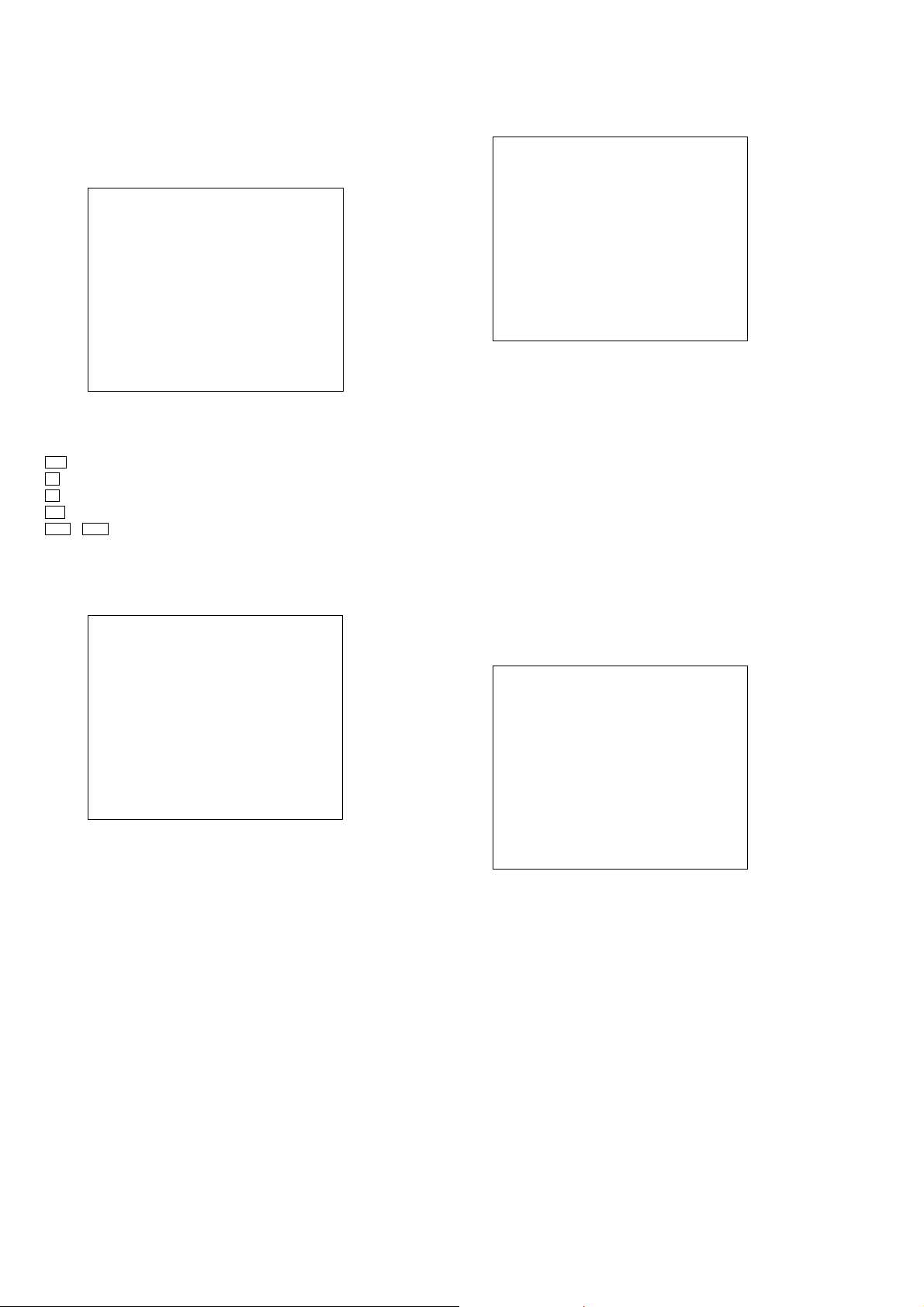
DVP-CX995V
2. Drive Manual Operation
On the T est Mode Menu screen, select [2], and the manual operation
menu will be displayed. For the manual operation, each servo on/
off control and adjustment can be executed manually.
## Drive Manual Operation ##
2. Operation Commands
3. Servo Control
4. Track/Layer Jump
6. Memory Check
7. Changer Manual Move
8. Changer Mecha Check
Exit: RETURN
Model :DVP-CX995V
Revision:x.xxx
Basic operation (controllable from front panel or remote
commander)
I/1 :Power OFF
x : Servo stop
Z : Stop+Eject/Loading
O (RETURN) : Return to Operation Menu or Test Mode Menu
> , . :Transition between sub modes of menu
[1] to [9], [0] : Selection of menu and items
Cursor [Q]/[q] : Increase/Decrease in manually adjusted value
2-2. Operation Commands
### Drive Manual Operation ###
2. Operation Commands
2-3. Servo Control
### Drive Manual Operation ###
3. Servo Control
1. LD DVD Off/On
2. LD CD Off/On
3. Focus Off/On
4. Spindle Off/On
5. Track Off/On
6. Sled Off/On
8. Focus Ramp
Exit: RETURN
On this screen, the servo on/off control necessary for replay is
executed. Normally, turn on each servo from 1 sequentially and
when CLVA is turned on, the usual trace mode becomes active. In
the trace mode, DVD sector address or CD time code is displayed.
This is not displayed where the spindle is not locked.
The spindle could run overriding the control if the spindle system is
faulty or RF is not present. In such a case, do not operate CLVA.
[1] LD DVD : Turn on/off the laser for DVD.
[2] LD CD : Turn on/off the laser for CD.
[3] Focus : Turn on/off the focus servo.
[4] Spindle : Turn on/off the spindle servo.
[5] Track : Turn on/off the tracking servo.
[6] Sled : Turn on/off the sled servo.
[8] Focus Ramp : In the laser diode on and focus servo off status,
repeat the focus up/down.
2-4. Track/Layer Jump
1. Search Disc (DVD Priority)
2. Search Disc (CD Priority)
3. PLAY
4. Pause
5. Stop
Exit: RETURN
[1] Serch Disc : DVD SDISC (F/E command) is performed by
(DVD Priority) priority.
[2] Serch Disc : CD SDISC (F/E command) is performed by
(CD Priority) priority.
[3] PLAY : Playback the current disc (DVD/CD).
Start address is DVD = 0x030000 or CD =
00:00:00.
[4] Pause : Pause
[5] Stop : Stop
4. Track/Layer Jump
1. 1Tj FWD
2. 1Tj REV
3. 200Tj FWD
4. 200Tj REV
5. 2kTj FWD
6. 2kTj REV
9. Lj (L1->L0) FWD
0. Lj (L0->L1) REV
Exit: RETURN
On this screen, track jump, etc. can be performed. Only for the DVDDL, the focus jump and layer jump are displayed in the right field.
[1] 1Tj FWD : 1-track jump forward.
[2] 1Tj REV : 1-track jump reverse.
[3] 200Tj FWD : 200-track jump forward.
[4] 200Tj REV : 200-track jump reverse.
[5] 2kTj FWD : 2k-track jump forward.
[6] 2kTj REV : 2k-track jump reverse.
[9] Lj (L1->L0) : Layer jump.
[0] Lj (L0->L1) : Layer jump.
26
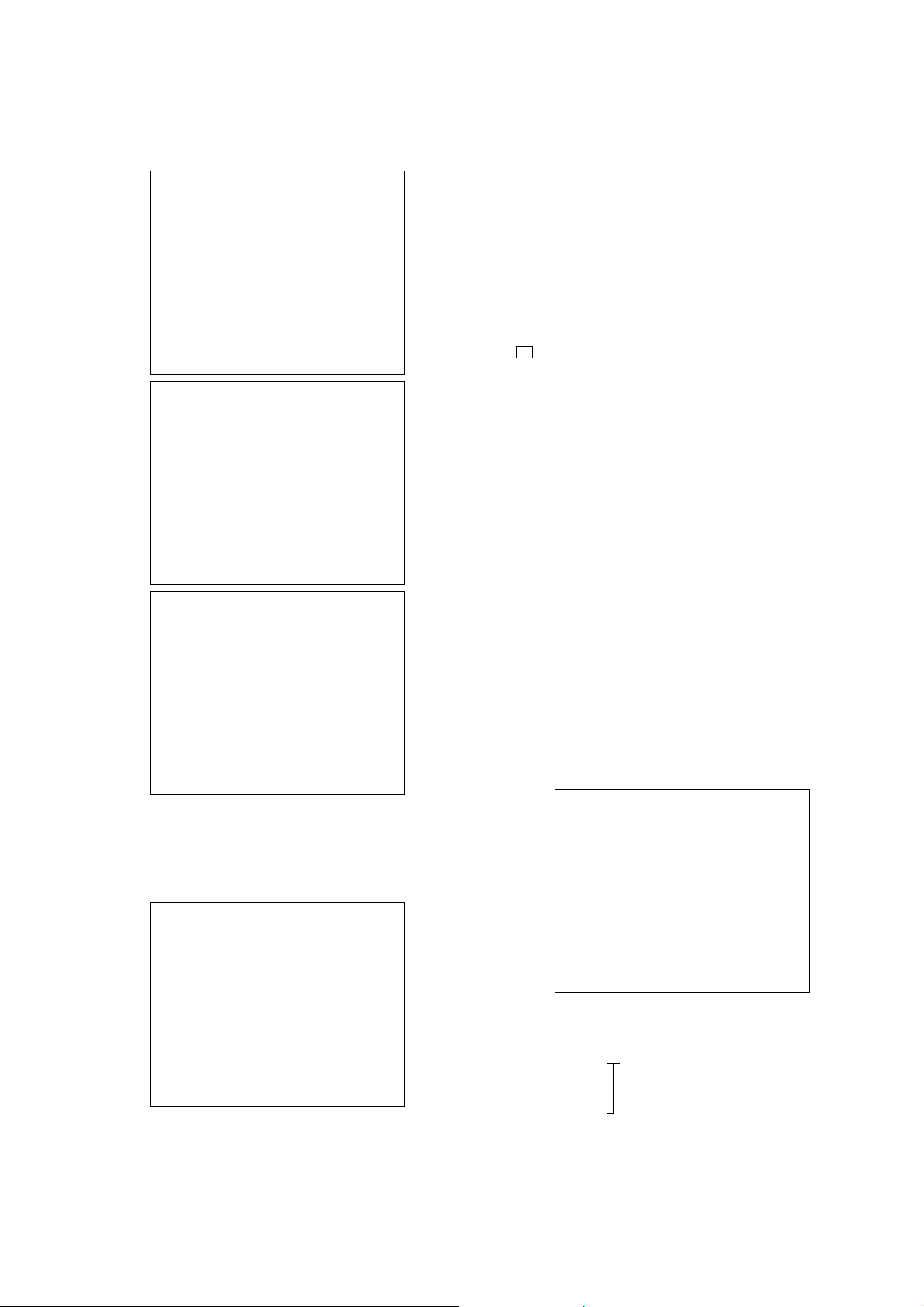
DVP-CX995V
2-6. Memory Check
The display image is shown below and three screens in total can be
selected.
6. Memory Check Flash Data 1
CD SL L0 L1
An.Off A xx xx xx xx
An.Off B xx xx xx xx
An.Off C xx xx xx xx
An.Off D xx xx xx xx
An.Off E xx xx xx xx
An.Off F xx xx xx xx
An.G.Main xx xx xx xx
An.G.Side xx xx xx xx
RF level xx xx xx xx
FE S level xx xx xx xx
Down:NextPage Exit:RETURN
6. Memory Check Flash Data 2
CD SL L0 L1
TE Level xx xx xx xx
TE Offset xx xx xx xx
FCS Gain xx xx xx xx
TRK Gain xx xx xx xx
FCS Bal.1 xx xx xx xx
FCS Bal.2 xx xx xx xx
RFEQ 1 xx xx xx xx
RFEQ 2 xx xx xx xx
VTS2 xx xx xx xx
Jitter xx xx xx xx
Up/Dn:Prev/NextPage Exit:RETURN
6. Memory Check Flash Data 3
CD SL L0 L1
VTS1 xx xx xx xx
[PLAY] : Loads the disc from the chucking position of
Loading In the table toward inside the mechanism deck.
When the Disc Load is selected, a series of
operation starting from Loading – Chucking is
performed.
[STOP] :Moves the disc from inside the mechanism deck
Loading Out to the table.
When the Disc Unload is selected, a series of
operation starting from Unloading – Chucking
is performed.
[OP/CL] : Opens and closes the door.
Door Open/Close
( Z key)
[UP] :Pops up the lever.
Poper Up
([Q] key)
[DOWN] :Pops down the lever.
Poper Down
([q] key)
[jog FOR]*
1
:Moves the table to the right in units of the slit.
Table R step Turn The table number is incremented in the direction
of positive (+) number.
[jog PRV]*
1
:Moves the table to the left in units of the slit.
Table L step Turn The table number is decremented in the
direction of negative (–) number.
[DISP] : When this item is selected, the 400CHG Sensor
Sensor Status Check appears on the screen.
([DISPLAY] key)
Up:PrevPage Exit:RETURN
2-7. Changer Manual Move
On this test mode screen, selecting [7] enables the machine operation
such as disc loading. The following screen appears.
Display when [7] is selected in the Drive Manual Operation
## Changer Manual Move ##
ENTER : Mecha Initial
PLAY : Loading In
STOP : Loading Out
OP/CL : Door Open/Close
UP : Poper Up
DOWN : Poper Down
jogFOR : Table R StepTurn
jogPRV : Table L StepTurn
DISP : Sensor Status
RETURN : Exit
[ENTER] : Performs initialization of mechanism deck.
Mecha Initial Because the mechanical initialization is
performed when the machine enters the Drive
Manual Operation mode, use this item when
an error such as adjustment error occurs.
*1) Turn the [DISC/AMS] knob on the main unit.
Display when the Sensor Status is selected in the Changer Manual
Move.
## 400CHG Sensor Check ##
Table 1/2/3/4 : X/X/X/X
Table lock : X
Load in : X
Load out : X
Door open : X
Door close : X
Poper up : X
Poper down : X
Disc Sensor : XXX
RETURN : Exit
Table 1/2/3/4 : Indicates table sensor 1/2/3/4 status.
(0: Low, 1: High)
Table lock : Indicates each switch status.
Load in/out (0: Off, 1: On)
Door open/close
Poper up/down
Disc Sensor : Indicates sensitivity of the disc sensor.
The value is raging from 0 to 3FF.
27
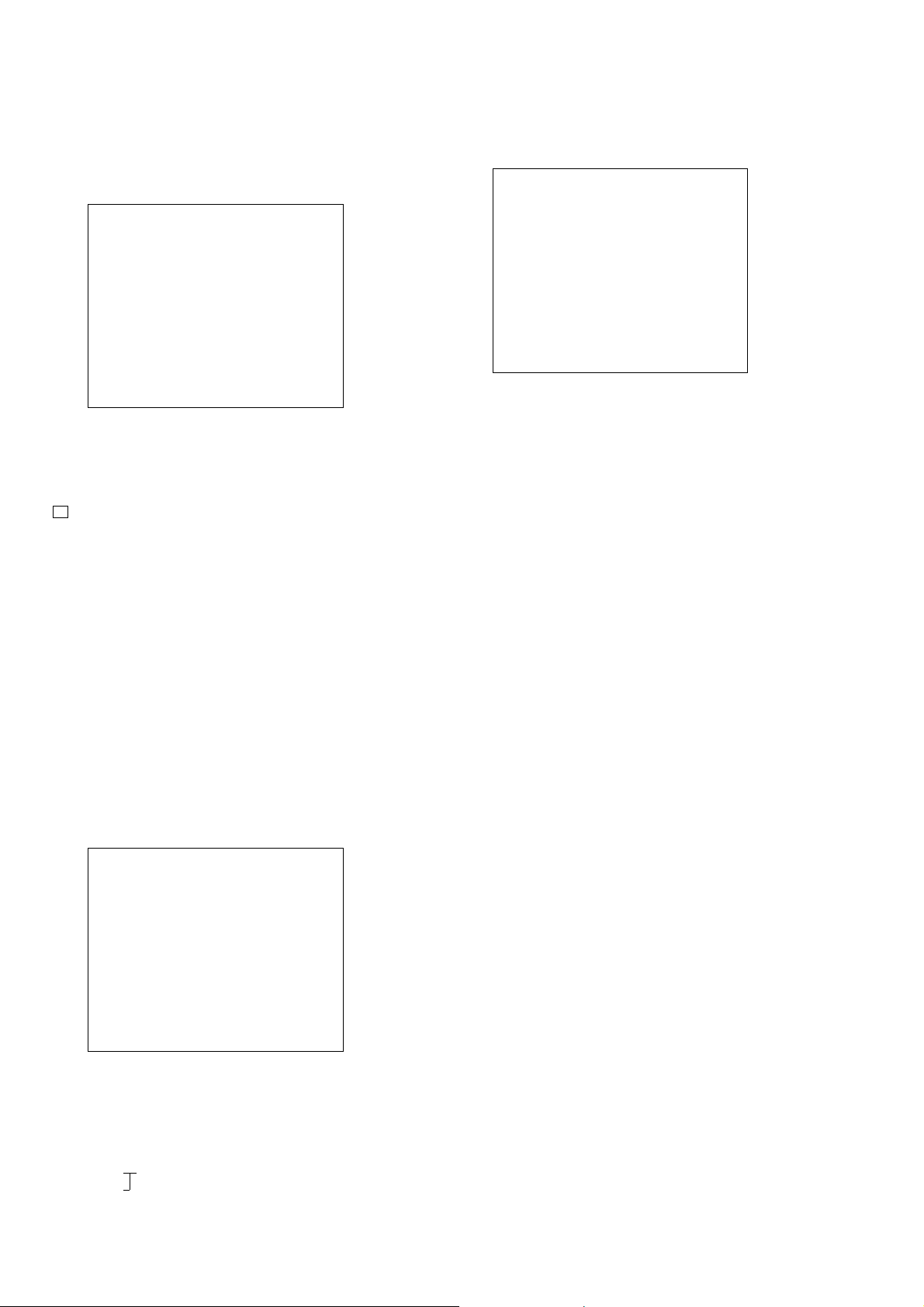
DVP-CX995V
2-8. Changer Mecha Check
On this test mode screen, selecting [8] enables the table sensor and
the disc sensor adjustment. The following screen appears.
Display when [8] is selected in the Drive Manual Operation
## Changer Mecha Check ##
ENTER : Mecha Initial
OP/CL : Disc Load/UnLoad
jogFOR : Table R StepTurn
jogPRV : Table L StepTurn
PLAY : Table Rotate
PAUSE : Mecha Adjust
DISP : Sensor Status
RETURN : Exit
All operations are the same as those of the Changer Manual Move
except [OP/CL], [PLAY] and [PAUSE].
[OP/CL] : Loads the disc from the chucking position of
Disc Load/UnLoad the table toward inside the mechanism deck
( Z key) or from inside the mechanism deck to the
table.
When the Disc Load is selected a series of
operation starting from Door Close – Table
Rotate – Chucking is performed.
When the Disc UnLoad is selected a series of
operation starting from Unchucking – Table
Rotate – Door Open is performed.
Display when [PAUSE] is selected in the Changer Mecha Check.
Note: Refer to page 32 for “POP UP MECHANISM ADJUSTMENT”.
## 400CHG Mecha Adjust ##
UP : Load in
DOWN : Load out
RIGHT : Pop Up
LEFT : Pop Down
Table 1/2/3/4 : X/X/X/X
RETURN : Exit
[UP] : Loads the disc from the chucking position of the
Load in table toward inside the mechanism deck during
pressing the [Q] key.
[DOWN] : Loads the disc from inside the mechanism deck to
Load out the table during pressing the [q] key .
[RIGHT] :Pops up the lever during pressing the [w] key.
Pop Up
[LEFT] :Pops down the lever during pressing the [W] key.
Pop Down
Table 1/2/3/4 : This item is the same as that of the 400CHG Sensor
Check.
[PLAY] : Enters the Disc Sensor Adjustment Mode.
Table Rotate The 400CHG Table Rotate appears on the
screen.
[PAUSE] : Enters the Table Sensor Adjustment Mode.
Mecha Adjust The 400CHG Mecha Adjust appears on the
screen.
Display when [PLAY] is selected in the Changer Mecha Check.
Note: Refer to page 32 for “TABLE SENSOR ADJUSTMENT”.
## 400CHG Table Rotate ##
RIGHT : Turn Right
LEFT : Turn Left
Table 1/2/3/4 : X/X/X/X
Disc Sensor : XXX
RETURN : Exit
[RIGHT]*
1
: Rotates table counterclockwise.
Turn Right
1
[LEFT]*
: Rotates table clockwise.
Turn Left
Table 1/2/3/4 : These items are the same as those of the
Disc Sensor 400CHG Sensor Check.
*1) Turn the [DISC/AMS] knob on the main unit.
28
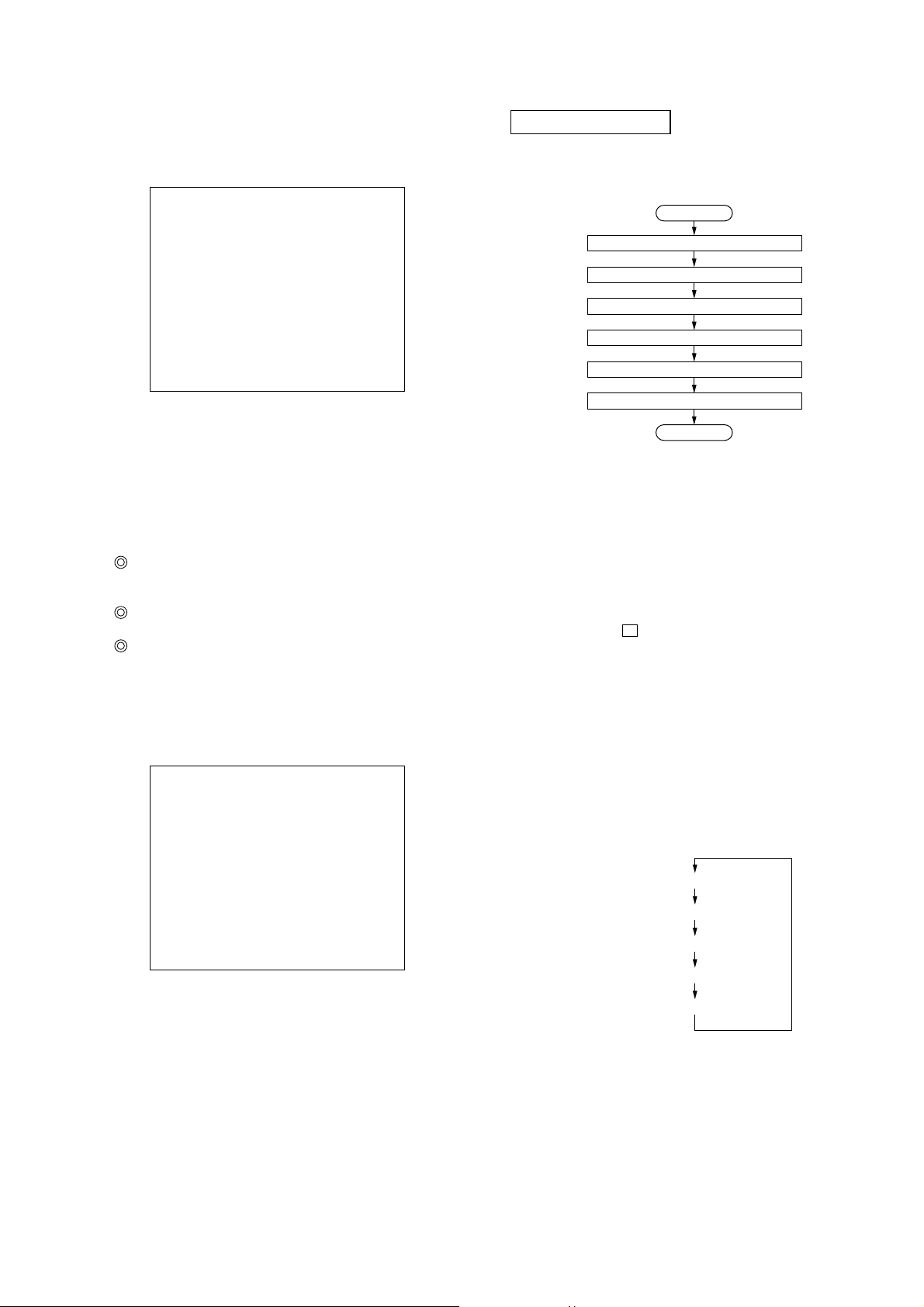
DVP-CX995V
3. Mecha Aging
The mechanism aging is not supported.
4. Emergency History
### EMG. History ###
Laser Hours
CD xxh xxm
DVD xxh xxm
01.00 00 00 00 00 00 00 00
00 00 00 00 00 00 00 00
02.00 00 00 00 00 00 00 00
00 00 00 00 00 00 00 00
Select : 1-9 Scroll : UP/DOWN
(1: Last EMG.) Exit : RETURN
On the Test Mode Menu screen, selecting [4] displays the
information such as servo emergency history. The history
information from last “1” up to “10” can be scrolled with [Q] key or
[q] key. Also, specific information can be displayed by directly
entering that number with the ten-key pad from [1] to [9].
The upper two lines display the laser ON total hours. Data below
minutes are omitted.
Clearing History Information
Clearing laser hours
Press [DISPLAY] and [CLEAR] keys in this order.
Both CD and DVD data are cleared.
Clearing emergency history
Press [TOP MENU] and [CLEAR] keys in this order.
Initializing setup data
Press [MENU] and [CLEAR] keys in this order.
The data have been initialized when “Set Up Initialized”
message is displayed.
The EMG. History display screen will be restored soon.
5. Version Information
### Version Information ###
DISPLAY SECTION
DISPLAY TEST MODE
Execute the Self Check Mode along the following flow.
START
I/F CON information
FL tube grid and segment check
SIRCS reception check
Key check
Jog and LED check
Keyboard check
FINISH
1. Entering the Display Test Mode
The Display T est mode starts if either of the following conditions is
satisfied.
Condition 1:
With the SELF_CHECK (pin oj) of the IF CON (IC304) on the
MB board kept “low”, turn the power on. (Short the CL301)
Condition 2:
While pressing the x key on the set when the set is in standby
state, press the [RETURN] t [DISPLAY] key on the remote
commander and the mode transits to the Self Check mode.
When the Self Check mode started, “TEST START” is displayed
on the FL tube for 2 seconds and then the Self Check proceeds to
the IF CON information display.
2. Releasing the Display Test Mode
To release the Self Check mode, disconnect the AC plug.
IF con Ver:x.xxx(xxxx)
B/E Ver:xxx xxx
F/E Ver:xx
Model :DVP-CX995V
Region :xxx(x)
Exit : RETURN
IF con : IC304 on the MB board
B/E : IC205 on the MB board
F/E : IC104 on the MB board
6. Video Level Adjustment
On the T est Mode Menu screen, selecting [6] displays color bars for
video level adjustment. During display of color bars, OSD disappears
but the menu screen will be restored if pressing the [RETURN] key.
3. IF CON Information Display
When enter this mode, it displays as follows.
All segments turn on
Model type display
Destination display
Version display
ROM creation date display
If the [DISC/AMS] knob is pressed, the test proceeds to the follo wing
FL tube GRID and SEGMENT check.
29
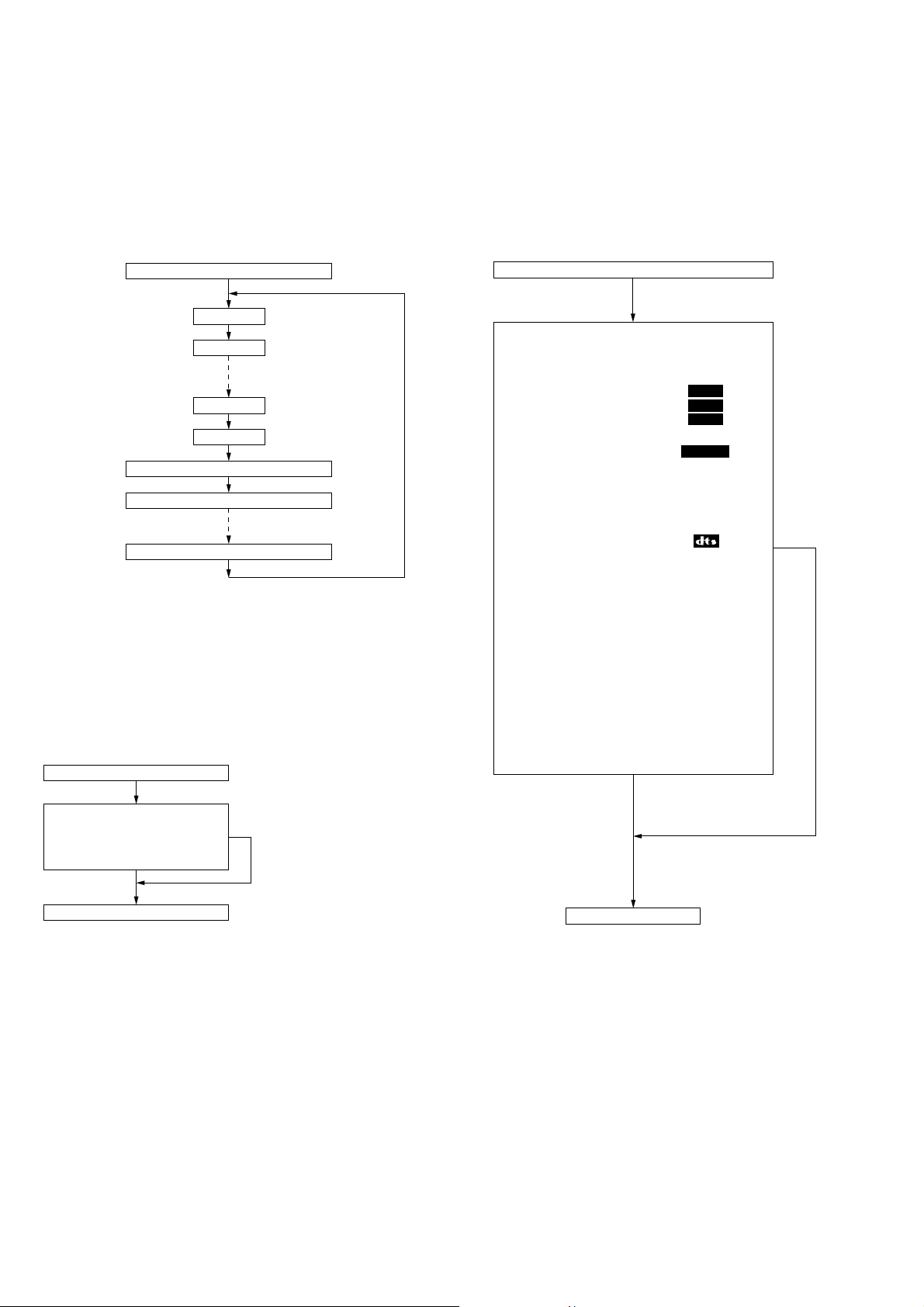
DVP-CX995V
4. FL Tube Grid and Segment Check
First, a grid lights up one after another, and when grid 16 lights up,
all grids light up.
Next, all grids go off, and segments are displayed while changing
the patterns.
A way of this display is repeated.
(The interval of grid lighting is 0.2 second, and that of segment
lighting is 0.4 second.)
FL tube GRID check
GRID1 on
GRID2 on
GRID16 on
ALL OFF
The 1st SEG of each GRID on
The 2nd SEG of each GRID on
The 18th SEG of each GRID on
(0.2 sec interval)
(0.2 sec interval)
(0.2 sec interval)
(ALL GRIDs light up)
(0.2 sec interval)
(0.4 sec interval)
(0.4 sec interval)
(0.4 sec interval)
(0.4 sec interval)
If the [DISC/AMS] knob is pressed, the test proceeds to the follo wing
SIRCS reception check.
5. SIRCS Reception Check
Upon start of the SIRCS reception check, “SIRCS CHECK” is
displayed on the FL tube.
Once the SIRCS key code is received, the test proceeds to the
following Key check.
SIRCS reception check
6. Key Check
After the SIRCS reception check finished, the Key check is e xecuted.
Upon start of the Key check, “KEY CHECK” is displayed on the
FL tube.
25 keys are checked as described below.
Each time a key is pressed, the specified segment lights up, and at
one second after all keys were pressed, all of FL tube go off and the
Key check finishes.
Key check
<KEY> <SEGMENT>
I/1
FL OFF
TIME/TEXT
PICTURE MODE
REPEAT
LOAD
FOLDER
ONE/ALL DISCS
A DISC EJECT
OPEN/CLOSE
H
X
x
TOP MENU
MENU
DISPLAY
ORETURN
t
R
T
r
Jog stick
DISC/AMS
+100
DISC CHANGE
DIRECT SEARCH
VIDEO
VCD
DVD
CD
AUDIO
SA-CD
N
PROGRESSIVE
ALL DISCS
TRACK
;Digital
MP3
SHUFFLE
REPEAT
1
PGM
A-
B
HYBRID
ANGLE
NTSC
DISC
GROUP
TITLE
X
Wait for SIRCS code receiving
(Once the SIRCS code is
received, the check finishes.)
SIRCS reception check finish
Cancel processing
(Press the
[DISC/AMS]
knob)
If the [DISC/AMS] knob is pressed as a cancel processing of the
SIRCS reception check, the test proceeds to the following Key check.
Cancel processing
(SIRCS key code receiving)
Key check finish
If the SIRCS key code is received as a cancel processing of the K ey
check, the test proceeds to the following Jog and LED check.
30
