Sony DVP-CX777ES User Manual
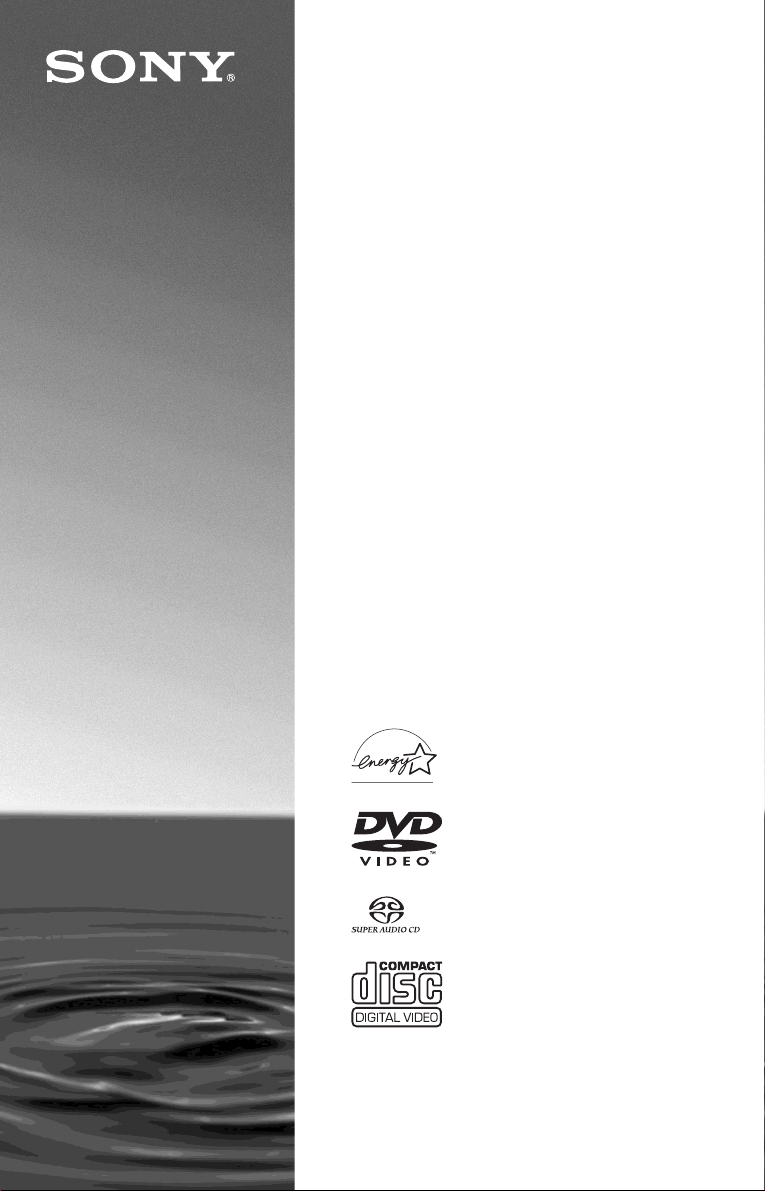
4-249-720-12(1)
CD/DVD
Player
Operating Inst ructions
For customers in the U.S.A
Owner’s Record
The model and serial numbers are located at the rear of the unit.
Record the serial number in the space provided below. Refer to them
whenever you call upon your Sony dealer regarding this product.
Model No. DVP-CX777ES
Serial No.______________
For Customers in Canada
If this product is not working properly, please call 1-877-602-2008 for
Peace of Mind Warranty Replacement service.
For other product related questions please contact our Customer
Information Service Centre at 1-877-899-7669 or write to us at:
Customer Information Service 115 Gordon Baker Road, Toronto,
Ontario, M2H 3R6
DVP-CX777ES
© 2003 Sony Corporation
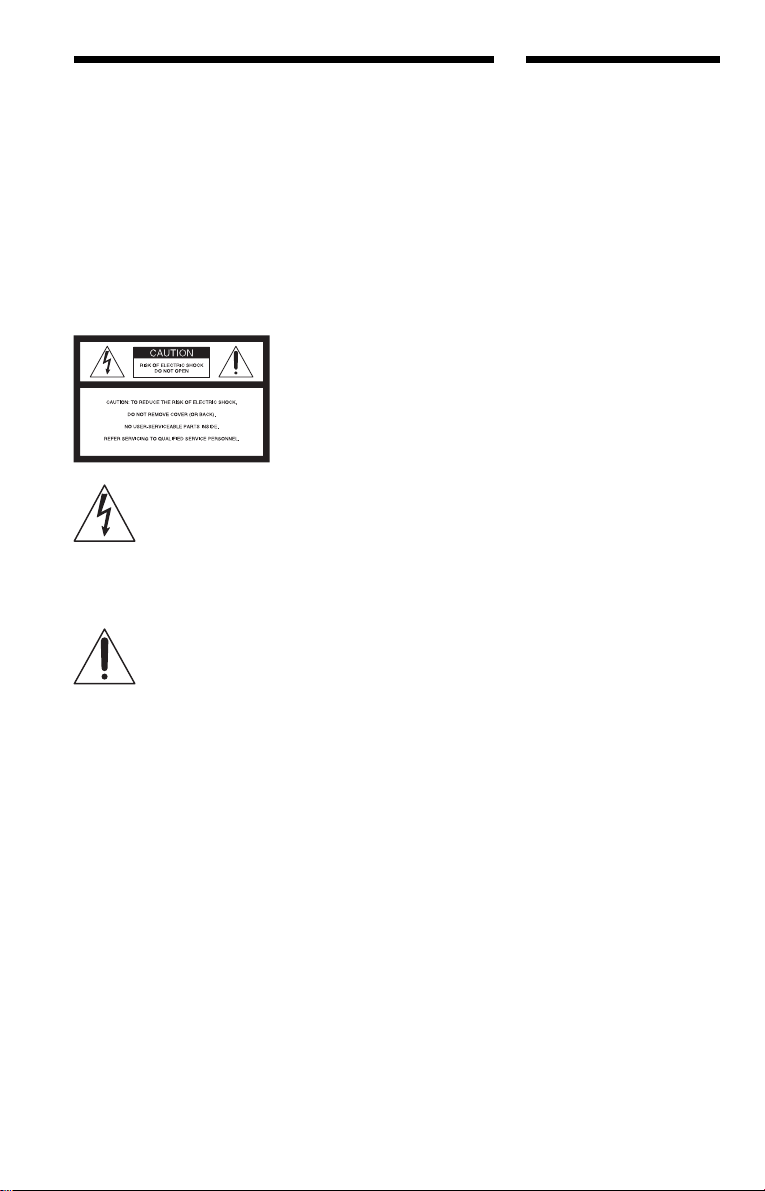
WARNING
Welcome!
To prevent fire or shock
hazard, do not expose the
unit to rain or moisture.
To avoid electrical shock, do
not open the cabinet. Refer
servicing to qualified
personnel only.
CAUTION
The use of optical instruments with
this product will increase eye
hazard.
This symbol is
intended to alert the
user to the presence
of uninsulated
within the product’s enclosure that
may be of sufficient magnitude to
constitute a risk of electric shock to
persons.
maintenance (servicing)
instructions in the literature
accompanying the appliance.
“dangerous voltage”
This symbol is
intended to alert the
user to the presence
of important
operating and
CAUTION
You are cautioned that any change
or modifications not expressly
approved in this manual could void
your authority to operate this
equipment.
WARNING
This equipment has been tested
and found to comply with the
limits for a Class B digital device,
pursuant to Part 15 of the FCC
Rules. These limits are designed to
provide reasonable protection
against harmful interference in a
residential installation. This
equipment generates, uses, and can
radiate radio frequency energy
and, if not installed and used in
accordance with the instructions,
may cause harmful interference to
radio communications. However,
there is no guarantee that
interference will not occur in a
particular installation. If this
equipment does cause harmful
interference to radio or television
reception, which can be
determined by turning the
equipment off and on, the user is
encouraged to try to correct the
interference by one or more of the
following measures:
– Reorient or relocate the
receiving antenna.
– Increase the separation
between the equipment and
receiver.
– Connect the equipment into an
outlet on a circuit different
from that to which the receiver
is connected.
– Consult the dealer or an
experienced radio/TV
technician for help.
Thank you for purchasing this
Sony CD/DVD Player. Before
operating this player, please read
this manual thoroughly and retain
it for future reference.
CAUTION
TO PREVENT ELECTRIC
SHOCK, MATCH WIDE BLADE
OF PLUG TO WIDE SLOT,
FULLY INSERT .
2
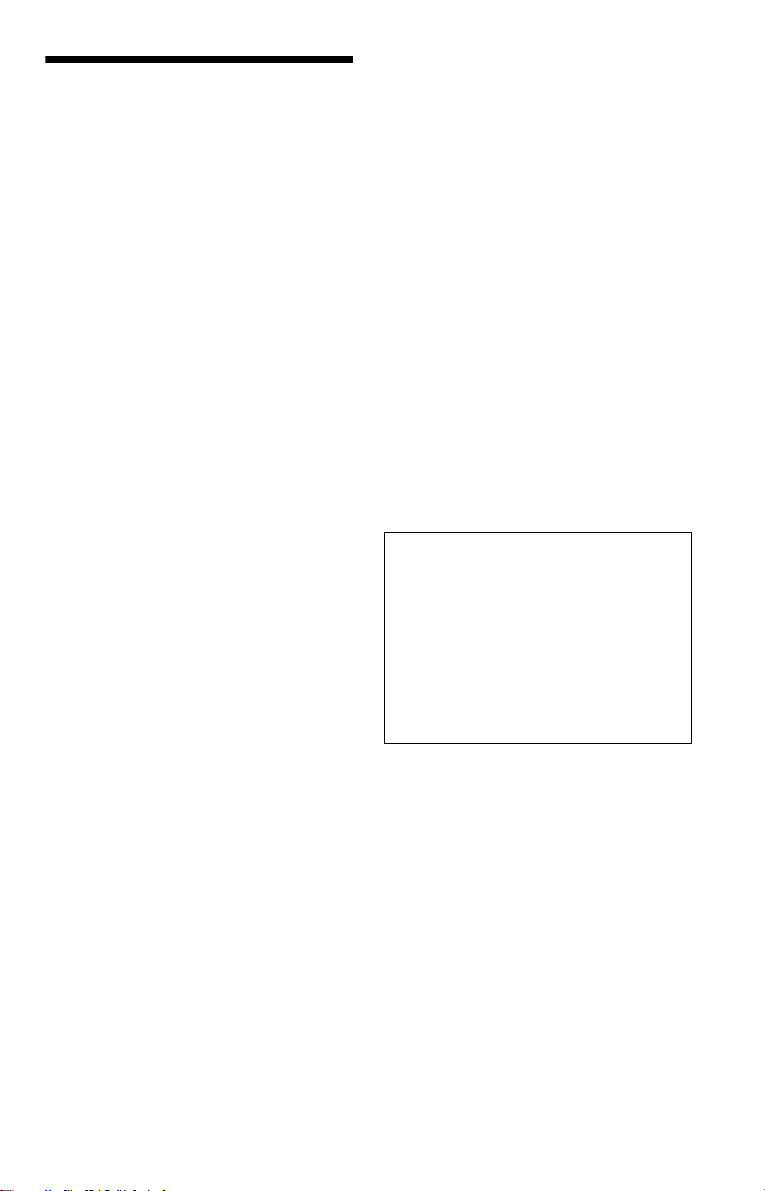
Precautions
On safety
• Ca ution – The use of optical instruments
with this p roduct wi ll increase e ye hazard.
• To prevent fire or shock hazard, do not
place objects filled with liquids, such as
vases, on the app aratus.
• Should any solid object or liquid fall into
the cabinet, unplu g the player and have it
checked by quali f ie d personnel before
operating it any further.
On power sources
• The player is not disconne cted fro m the AC
power source as long as it is connected to
the wall outlet, even if the player itself has
been turned off.
• I f you are not going to use the player for a
long time, be sure to disconnect the pla yer
from the wall outlet. To disconnect the AC
power cord, grasp the plug itself; never pull
the cord.
• Should the AC power cord need to be
changed, have it done at a qualified service
shop only.
On placement
• Place the player in a l oc at ion wi th ade quat e
ventilation to prevent heat build-up in the
player.
• Do not place the player on a soft surface
such as a rug that might block the
ventilation holes.
• Do not place the player in a location near
heat sources, or in a place subject to direct
sunlight, excessive dust, or mechanical
shock.
• Do not install the player in an inclined
position. It is des i gned to be operated in a
horizontal position only.
• Keep the player away fr om eq u ip ment wit h
strong magnets , such as microwave ov ens,
or large loudsp eakers.
• Do not place heavy objects on t he player.
On operation
• If the player is brought directly from a cold
to a warm location, or is placed in a very
damp room, moisture may condense on the
lenses inside the player. Should this occur,
the player may not oper at e pr ope rl y. In thi s
case, remove the disc and leave the player
turned on for about half an hour until the
moisture evaporates.
• When you move the player, take out any
discs. If you do n’t, the disc m ay be
damaged.
On adjusting volume
Do not turn up the volume while listening to
a section with very low level inputs or no
audio signals. If you do, the s pe akers may be
damaged when a pe ak l eve l se cti on is pl ay ed.
On cleaning
Clean the cabinet, panel, and controls with a
soft cloth slightly moistened with a mild
detergent solution. Do not use any type of
abrasive pad, scouring powder or solvent
such as alcohol or benzine.
On cleaning discs
Do not use a commercially available cleaning
disc. It may cause a malfunction.
IMPORTANT NOTICE
Caution: This player is capable of holding a
still video image or on-screen display image
on your television screen indefinite ly . I f
you leave the still video image or on-screen
display ima ge displayed on your TV for an
extended period of time you risk permanent
damage to your te levision screen. Pl asma
Display Panel televisions and projection
televisions are especi ally suscepti ble to this.
On transporting the player
Before transporting the player , follow the
procedure below to return the internal
mechanisms to their original positions.
1 Remove all the discs from the disc slots.
2 Press OPEN/CLOSE to close the front
cover.
Make sure that “NO DISC” appears on
the front panel d is pl ay.
3 Wait for 10 seconds, then press ?/1 to
turn off the player.
The player ente rs standby mode.
4 Disconnect the AC power cord.
If you have any questi ons or problems
concerning your player, please consult your
nearest Sony dealer.
3
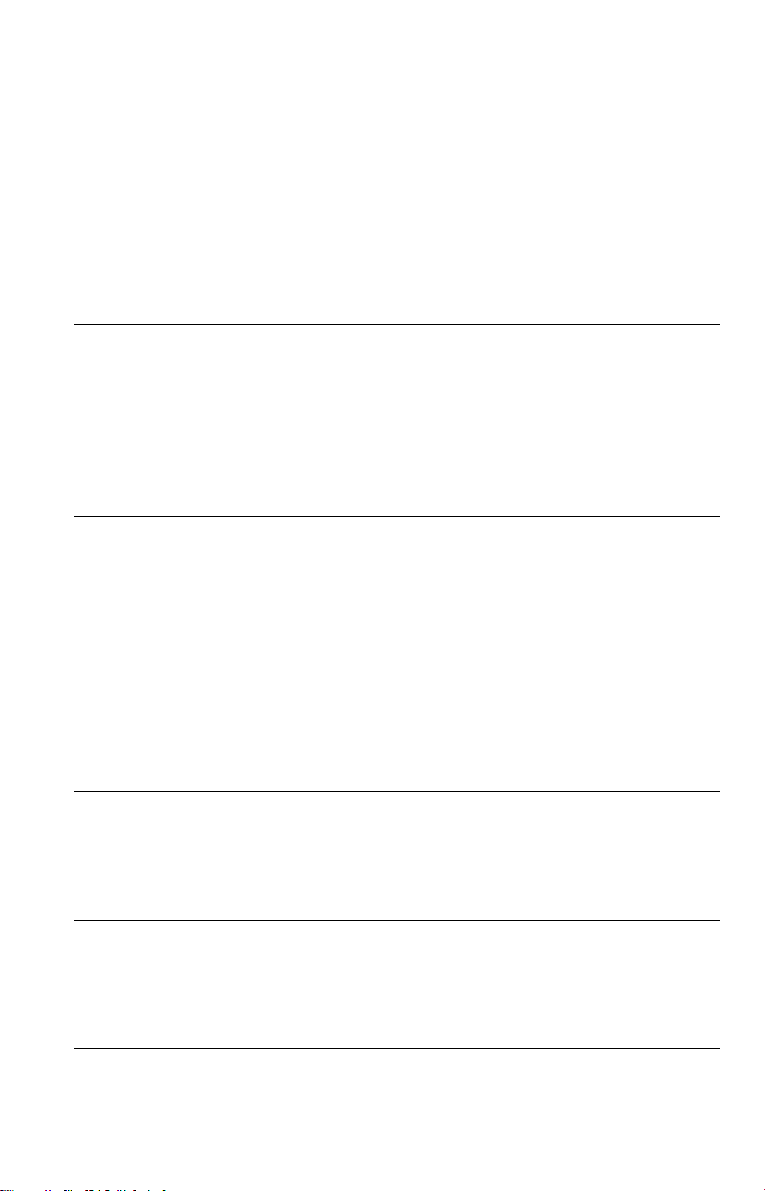
Table of Contents
WARNING . . . . . . . . . . . . . . . . . . . . . . . . . . . . . . . . . . . . . . . . . . . . . . . . . . . . 2
Welcome!. . . . . . . . . . . . . . . . . . . . . . . . . . . . . . . . . . . . . . . . . . . . . . . . . . . . . 2
Precautions . . . . . . . . . . . . . . . . . . . . . . . . . . . . . . . . . . . . . . . . . . . . . . . . . . . 3
About This Manual. . . . . . . . . . . . . . . . . . . . . . . . . . . . . . . . . . . . . . . . . . . . . . 6
This Player Can Play the Following Discs. . . . . . . . . . . . . . . . . . . . . . . . . . . . 6
Notes About the Discs. . . . . . . . . . . . . . . . . . . . . . . . . . . . . . . . . . . . . . . . . . . 8
Index to Parts and Controls . . . . . . . . . . . . . . . . . . . . . . . . . . . . . . . . . . . . . . 9
Guide to the Control Menu Display . . . . . . . . . . . . . . . . . . . . . . . . . . . . . . . . 14
Hookups . . . . . . . . . . . . . . . . . . . . . . . . . . . . . . . . . . . . . . . . . 17
Hooking Up the Player. . . . . . . . . . . . . . . . . . . . . . . . . . . . . . . . . . . . . . . . . . 17
Step 1: Unpacking . . . . . . . . . . . . . . . . . . . . . . . . . . . . . . . . . . . . . . . . . . . . . 17
Step 2: Preparing the Remote. . . . . . . . . . . . . . . . . . . . . . . . . . . . . . . . . . . . 17
Step 3: Connecting the Video Cords . . . . . . . . . . . . . . . . . . . . . . . . . . . . . . . 19
Step 4: Connecting the Audio Cords . . . . . . . . . . . . . . . . . . . . . . . . . . . . . . . 22
Step 5: Connecting the Power Cord . . . . . . . . . . . . . . . . . . . . . . . . . . . . . . . 29
Step 6: Quick Setup . . . . . . . . . . . . . . . . . . . . . . . . . . . . . . . . . . . . . . . . . . . 29
Playing Discs . . . . . . . . . . . . . . . . . . . . . . . . . . . . . . . . . . . . . . 33
Inserting Discs . . . . . . . . . . . . . . . . . . . . . . . . . . . . . . . . . . . . . . . . . . . . . . . 33
Playing Discs . . . . . . . . . . . . . . . . . . . . . . . . . . . . . . . . . . . . . . . . . . . . . . . . 34
Resuming Playback Fro m the Poi nt Where You Stopped the Disc
(Resume Play) . . . . . . . . . . . . . . . . . . . . . . . . . . . . . . . . . . . . . . . . . . . . 37
Using the DVD’s Menu . . . . . . . . . . . . . . . . . . . . . . . . . . . . . . . . . . . . . . . . . 38
Selecting “ORIGINAL” or “PLAY LIST” on a DVD-RW . . . . . . . . . . . . . . . . . 39
Selecting a Playback Area for a Super Audio CD . . . . . . . . . . . . . . . . . . . . . 40
Playing VIDEO CDs With PBC Functions (PBC Playback) . . . . . . . . . . . . . 41
Selecting and Playing an MP3 Audio Track . . . . . . . . . . . . . . . . . . . . . . . . . 42
Various Play Mode Functions
(Program Play, Shuffle Play, R epeat Play, A-B Repeat Play) . . . . . . . . . 44
Searching for and Managing Discs (Disc Explorer) . . . . . . . . . . . . 50
Displaying the Disc Information . . . . . . . . . . . . . . . . . . . . . . . . . . . . . . . . . . 50
Filing Discs in the Folder (File Mode) . . . . . . . . . . . . . . . . . . . . . . . . . . . . . . 53
Labeling Discs and Folders (Edit Mode) . . . . . . . . . . . . . . . . . . . . . . . . . . . . 55
Sorting Discs (Sort Mode) . . . . . . . . . . . . . . . . . . . . . . . . . . . . . . . . . . . . . . . 58
Searching for a Scene . . . . . . . . . . . . . . . . . . . . . . . . . . . . . . . . 60
Searching for a Particular Poin t on a Disc
(Search, Scan, Slow-motion Play, Freeze Frame). . . . . . . . . . . . . . . . . . 60
Searching for a Title/Chapter/Track/Scene, etc. . . . . . . . . . . . . . . . . . . . . . . 61
Searching by Scene (PICTURE NAVIGATION) . . . . . . . . . . . . . . . . . . . . . . 63
Viewing Information About the Disc . . . . . . . . . . . . . . . . . . . . . . . 65
Checking the Playing Time and Remaining Time . . . . . . . . . . . . . . . . . . . . . 65
Checking the Play Information. . . . . . . . . . . . . . . . . . . . . . . . . . . . . . . . . . . . 67
4
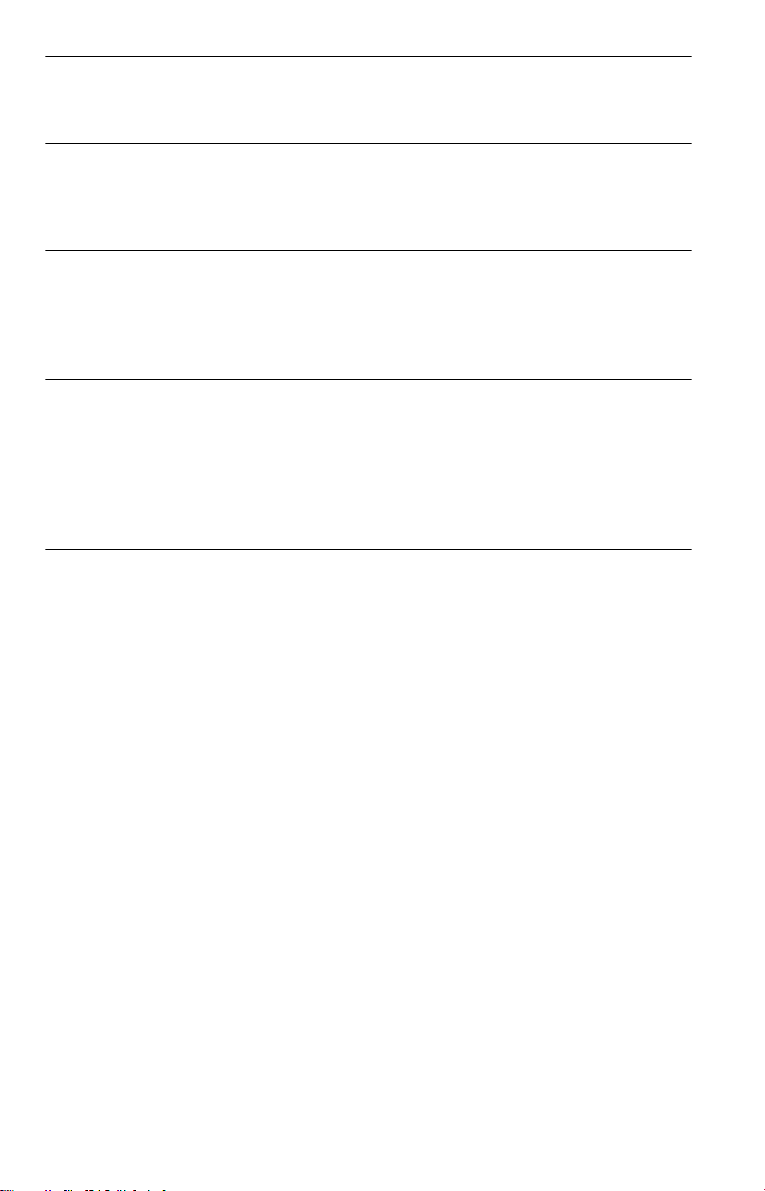
Sound Adjustments . . . . . . . . . . . . . . . . . . . . . . . . . . . . . . . . . . 69
Changing the Sound . . . . . . . . . . . . . . . . . . . . . . . . . . . . . . . . . . . . . . . . . . . 69
SURROUND Mode Settings . . . . . . . . . . . . . . . . . . . . . . . . . . . . . . . . . . . . . 70
Enjoying Mo vies . . . . . . . . . . . . . . . . . . . . . . . . . . . . . . . . . . . . 74
Changing the Angles . . . . . . . . . . . . . . . . . . . . . . . . . . . . . . . . . . . . . . . . . . . 74
Displaying the Subtitles . . . . . . . . . . . . . . . . . . . . . . . . . . . . . . . . . . . . . . . . 75
Adjusting the Picture (VIDEO CONTROL) . . . . . . . . . . . . . . . . . . . . . . . . . . 76
Using Various Additional Functions . . . . . . . . . . . . . . . . . . . . . . . 80
Locking Discs (CUSTOM PARENTAL CONTROL,
PARENTAL CONTROL) . . . . . . . . . . . . . . . . . . . . . . . . . . . . . . . . . . . . . 80
Controlling Your TV or AV Amplifier (Receiver) With the
Supplied Remote . . . . . . . . . . . . . . . . . . . . . . . . . . . . . . . . . . . . . . . . . . . 84
Settings and Adjustments . . . . . . . . . . . . . . . . . . . . . . . . . . . . . . 87
Using the Setup Display. . . . . . . . . . . . . . . . . . . . . . . . . . . . . . . . . . . . . . . . . 87
Setting the Display or Sound Tra ck Language (LANGUAGE SETUP) . . . . . 88
Settings for the Display (SCREEN SETUP). . . . . . . . . . . . . . . . . . . . . . . . . . 89
Custom Settings (CUSTOM SETUP). . . . . . . . . . . . . . . . . . . . . . . . . . . . . . . 91
Settings for the Sound (AUDIO SETUP) . . . . . . . . . . . . . . . . . . . . . . . . . . . . 92
Settings for the Speakers (SPEAKER SETUP) . . . . . . . . . . . . . . . . . . . . . . . 94
Additional Information . . . . . . . . . . . . . . . . . . . . . . . . . . . . . . . . 98
Troubleshooting. . . . . . . . . . . . . . . . . . . . . . . . . . . . . . . . . . . . . . . . . . . . . . . 98
Self-diagnosis Functio n (W hen letters/numbers appear in the display). . . . 100
Glossary. . . . . . . . . . . . . . . . . . . . . . . . . . . . . . . . . . . . . . . . . . . . . . . . . . . . 101
Specifications . . . . . . . . . . . . . . . . . . . . . . . . . . . . . . . . . . . . . . . . . . . . . . . 104
Language Code List . . . . . . . . . . . . . . . . . . . . . . . . . . . . . . . . . . . . . . . . . . 105
Index . . . . . . . . . . . . . . . . . . . . . . . . . . . . . . . . . . . . . . . . . . . . . . . . . . . . . . 106
5
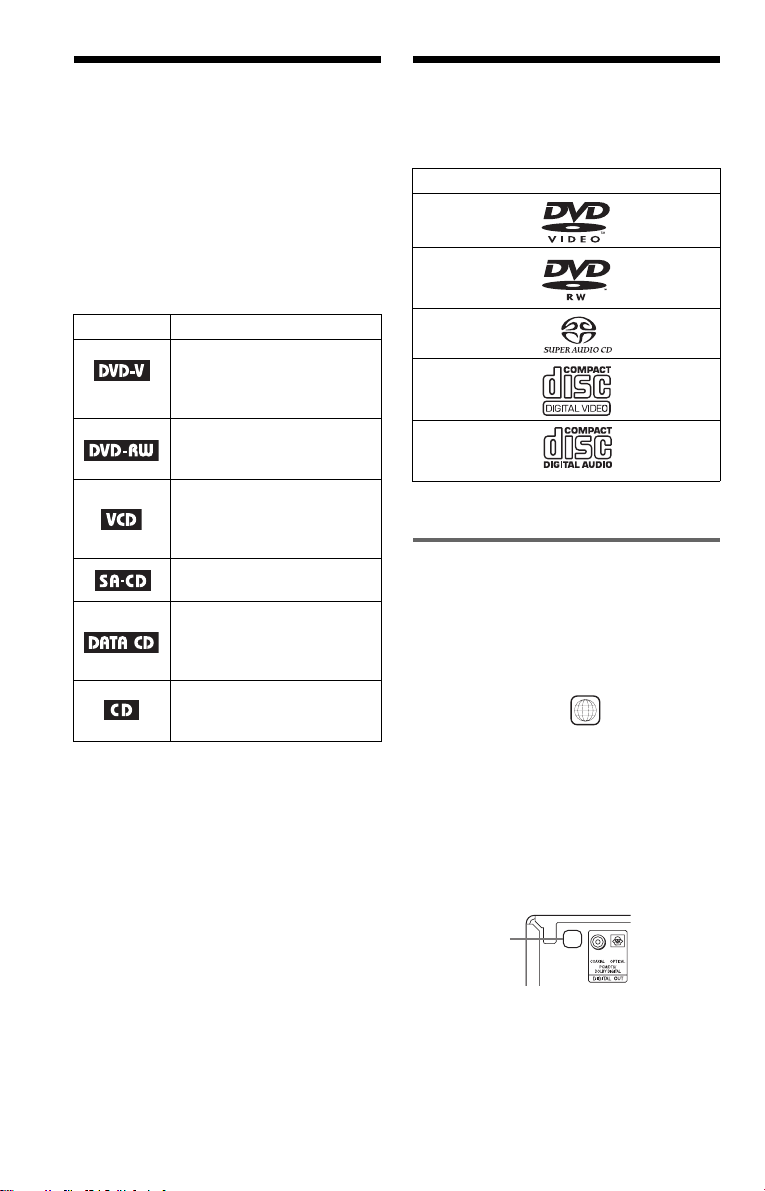
About This Manual
This Player Can Play the
• Instructions in this manual describe the
controls on the remote. You can also use the
controls on the player if they hav e the same
or similar names as those on the remote.
• “ DVD” may be used as a general term for
DVD VIDEOs, DVD-Rs, DVD-RWs,
DVD+Rs, and DVD+RWs.
• Th e meaning of the icons used in this
manual is described below:
Icons Meanings
Functions available for DVD
VIDEOs or DVD-Rs/DVDRWs in video mode or
DVD+Rs/DVD+RWs
Functions available for DVDRWs in VR (Video Recording)
mode
Functions available for VIDEO
CDs , Super VCDs, or C D-Rs/
CD-RWs in video CD format
or Super VCD format
Functions are available for
Super Audio CDs
Functions available for DATA
CDs (CD-ROMs/CD-Rs/CDRWs containing MP3* audio
tracks)
Functions available for music
CDs or CD-Rs/CD-RWs in
music CD format
* MP3 (MPEG1 Audio Layer 3) is a standard
format defined by ISO (International St an da rd s
Organization)/MPEG which compresses audio
data.
Following Discs
Format of discs
DVD VIDEO
(page 101)
DVD-RW
(page 101)
Super Audio CD
(page 101)
VIDEO CD
Music CD
“DVD VIDEO” and “DVD-RW” are
trademarks.
Region code
Your player has a region code printed on th e
back of the unit and will only play DVD
VIDEOs (playback only) labeled with
identical region codes. This system is used to
protect copyrights.
DVD VIDEOs labeled will also play on
this player.
If you try to play any other DVD VIDEO, the
message “Playback prohibited by are a
limitations.” will appear on the TV screen.
Depending on the DVD VIDEO, no region
code indication may be labeled even though
playing the DVD VIDEO is prohibited by
area restrictions.
ALL
Region code
X
6
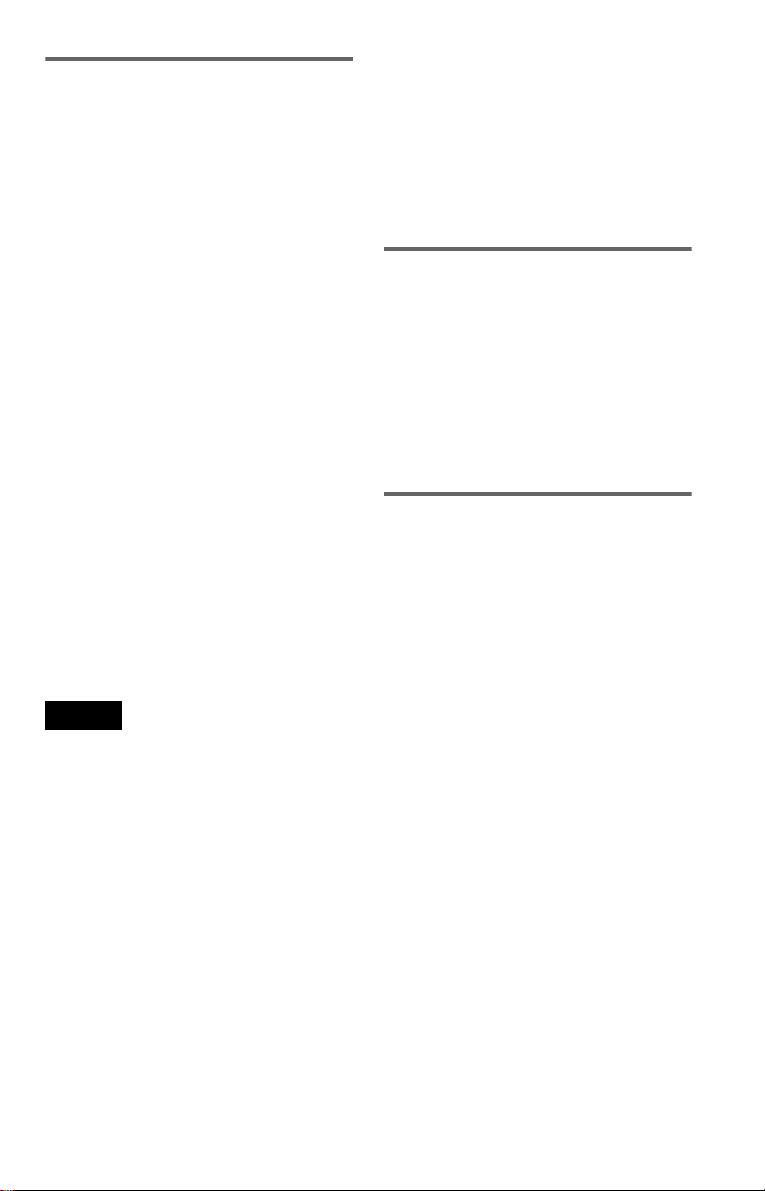
Example of discs that the player
cannot play
The player cannot play the following dis cs :
• All CD-ROMs (including PHOTO CD s)/
CD-Rs/CD-RWs other than those recorded
in the following formats:
–music CD format
–video CD format
–MP3 format that co nforms to ISO9660 *
Level 1/Level 2, or its extended format,
Joliet
• Data part of CD-Extras
• DVD-ROMs
• DVD Audios
* A logical format of files and folder s on CD-
ROMs defined by ISO (Internationa l Stan da rd s
Organization).
Also, the player cannot play the following
discs:
• A DVD VIDEO with a different region
code.
• A disc recorded in a color system other than
NTSC, such as PAL or SECAM (this player
conforms to the NTSC color system).
• A disc that has a no n- st andard shape (e.g.,
card, heart).
• A disc with paper or stickers on it.
• A disc that has the ad hesive of cellophane
tape or a sticker still left on it.
Notes
• Note about DVD-RWs/DVD-Rs, DVD+RWs/
DVD+Rs, or CD-Rs/CD-RWs.
Some DVD-RWs/DVD-Rs, DVD+RWs/
DVD+Rs, or CD-Rs/CD-RWs cannot be played
on this player due to the recordin g qua li t y or
physical condition of the disc, or the
characteristics of the recording device and
authoring software. Also, images in DVD-RWs
with CPRM* protection may not be played if they
contain a copy protection sign al. “ Cop yr ight
lock” appe ars on the screen. For more
information, see the operating instructions for the
recording device.
Note that discs created in the Packet Write format
cannot be played.
* CPRM (Content Protection for Recordable
Media) is a coding technology that protects
copyright for images.
• Music discs encoded with cop yright prote ction
technologies
This product is designed to playback discs that
conform to the Compact Disc (CD) standard.
Recently, various music dis cs encode d wit h
copyright protection technologies are marketed
by some record companies. Please be aware that
among those discs, there are some that do not
conform to the CD standard and may not be
playable by this product.
Note on playback operations of
DVDs and VIDEO CDs
Some playback operations of DVDs and
VIDEO CDs may be intentionally set by
software producers. Since this play er pla y s
DVDs and VIDEO CDs according to the disc
contents the software producers desi gned,
some playback features may not be available.
Also, refer to the instructions supplied with
the DVDs or VIDEO CDs.
Copyrights
This product incorporates copyrigh t
protection techn ol ogy that is protected by
U.S. patents and oth er in te llectual property
rights. Use of this copyright protection
technology must be authorized by
Macrovision, an d is in te nded for home and
other limited viewing uses only unless
otherwise authorized by Macrovision.
Reverse engineer i ng or disassembly is
prohibited.
7
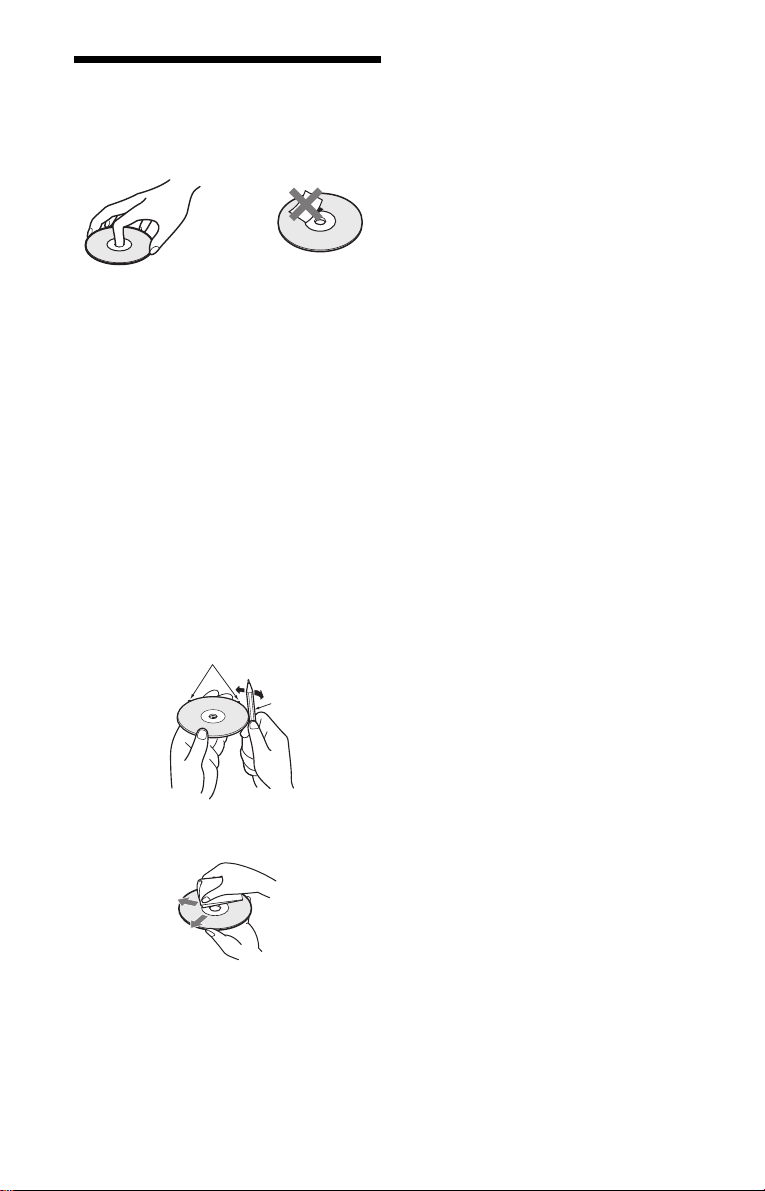
Notes About the Di sc s
• To keep the disc cle an, handl e the dis c by its
edge. Do not touch the surface.
• Do not expose the disc to direct sunlight or
heat sources such as hot air ducts, or leave it
in a car parked in dir ect sunlight as th e
temperature ma y rise considerably ins i de
the car.
• After playing, store the disc in its case.
To ensure stable operation
• I f the front cover automatically opens and
“C32” appears in the front panel disp l ay
(page 100), it may be be cause burrs r em ain
on the outer edge of the disc, particularl y
CDs. In order to ensure stable operation,
remove the burrs by rubbing the edge of the
disc with the side of a pen or pencil. Check
the discs in the two slots to the left and right
of the center slot, in cl uding the center slo t.
Burrs
Pen or pencil
• Clean the disc with a cl eaning cloth.
Wipe the disc from the center out.
• Do not use solvents such as benzine,
thinner, commercially available cleaners, or
anti-static spray intended for vinyl LPs.
8
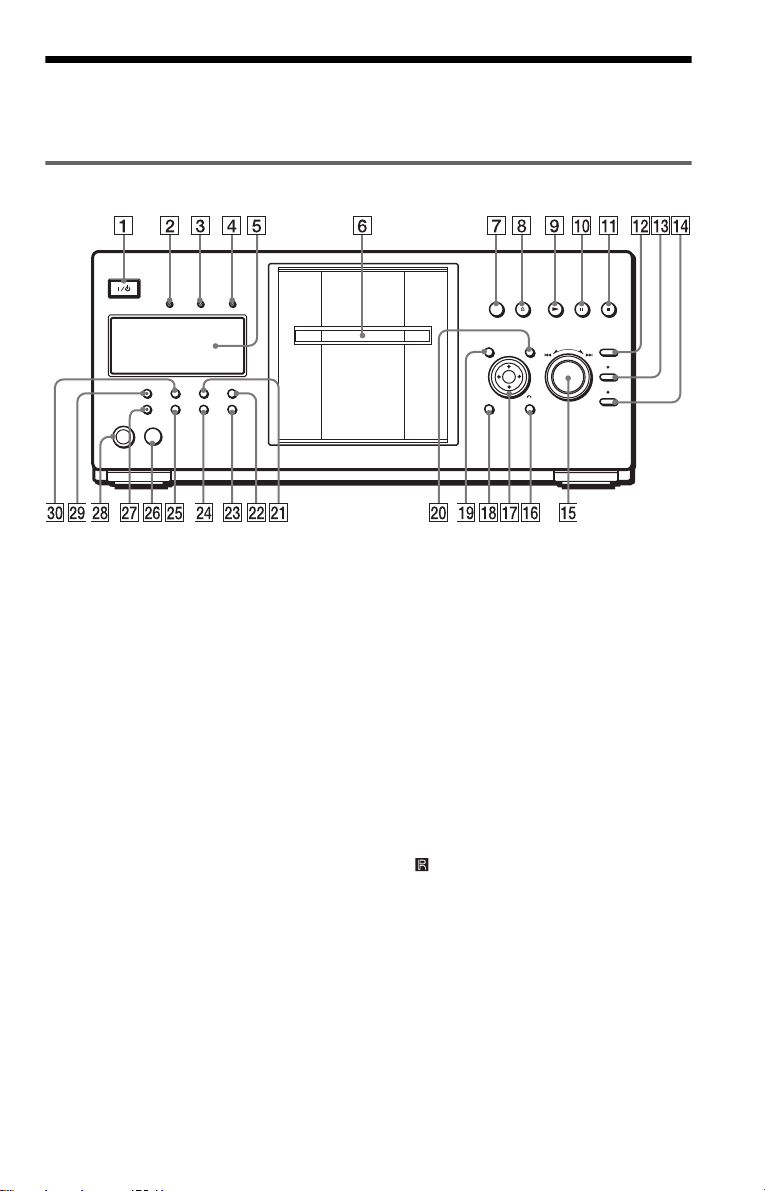
Index to Parts an d Controls
For more information, see the pages in parentheses.
Front panel
A [/1 (on/standby) button (33)
B PROGRESSIVE indicator (90)
—Lights up when the player outputs
progressive sign al s.
C SAC D (S uper Audio CD) indicator
Lights up when:
—playing a Super Audio CD.
— no disc is inserted.
D MULTI CHANNEL indicator
Lights up when:
—Playing a track or chapter that
contains three or mo r e aud io s ignal
channels.
—no disc is inserted.
E Front panel display (10)
F Front cover (33)
G OPEN/CLOSE button (33)
A DISC EJECT button (34)
H
I N (play) button (34)
J X (pause) button (35)
K x (stop) button (35)
L +100 button (35)
M DISC CHANGE button/indicator (33)
(34) (35) (51)
N DIRECT SEARCH button/indicator
(35)
O .–/>+/ENTER
(previous/next/enter) dial (35)
O RETURN button (36)
P
Q C/X/x/c/ENTER buttons (38)
R DISPLAY button (14)
S TOP MENU button (38)
T M ENU button (38)
U VIDEO CONTROL button (76)
V SURROUND button (70)
W ONE/ALL DISCS button (44)
X FOLDER button (50)
Y LOAD bu tton (50)
Z (remote sensor) (17)
wj VIDEO OFF indicator (34)
wk KEYBOARD jack (56)
wl FL OFF button/indicator (10)
e; TIME/TEXT button (65)
c continued
9
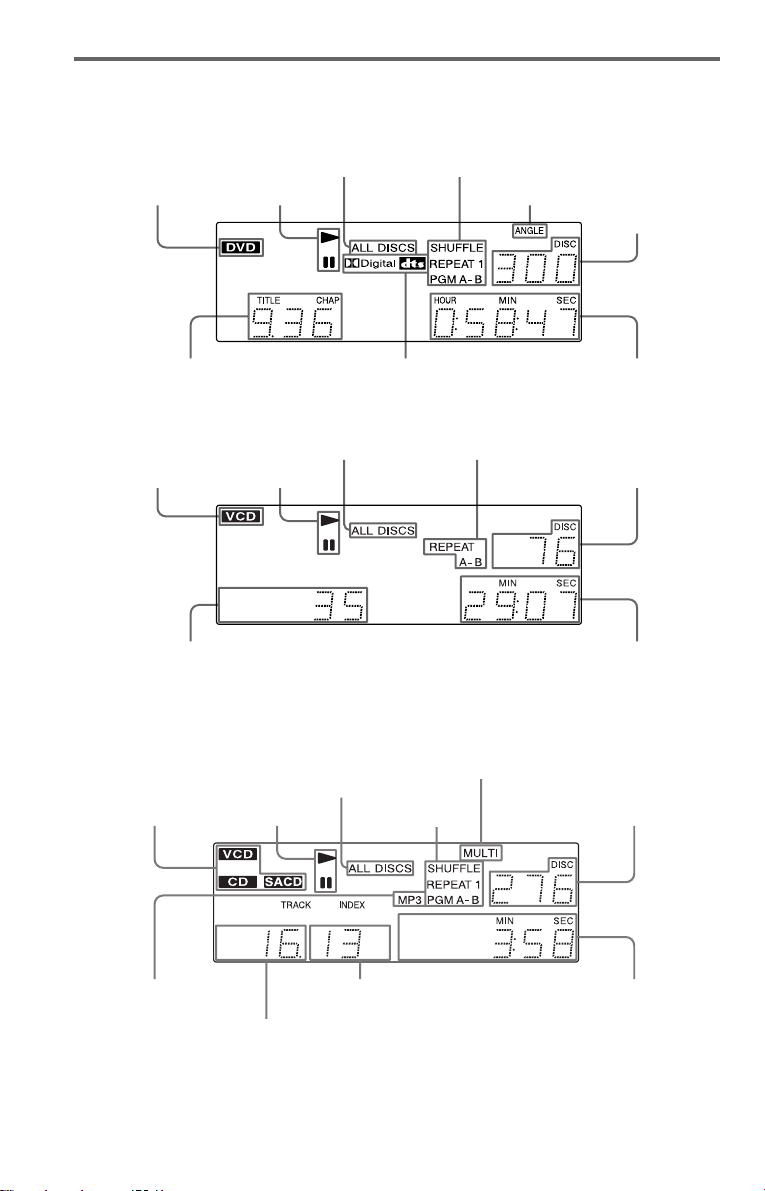
Front panel display
When playing back a DVD VIDEO/DVD-RW
All discs mode (44)
Disc type
Playing status
Current play
mode (44)
Lights up when you can
change the angle (74)
Current disc
Current title and chapter (66)
Current audio signal (69)
Playing time (66)
When playing back a VIDEO CD with Pl ayback Control (PBC) (41)
Disc type
Current scene (66)
Playing status
All discs mode (44)
Current play mode (44)
Current disc
Playing time (66)
When playing back a CD, Super audio CD, DATA CD (MP3 audio), or VIDEO CD (without
PBC)
Lights up when playing the mult i-channel
Disc type
(“SACD” lights up
during HD pl ayback)
All discs mode (44)
Playing status Current disc
playback area on Super Audio CDs (40)
Current play
mode (44)
Lights up when
playing MP3 audio
tracks (42)
10
Current index (CD, Super Audio CD,
VIDEO CD) or track (DATA CD) (66)
Current track (CD, Super Audio CD,
VIDEO CD) or album (DATA CD) (66)
Playing time (66)
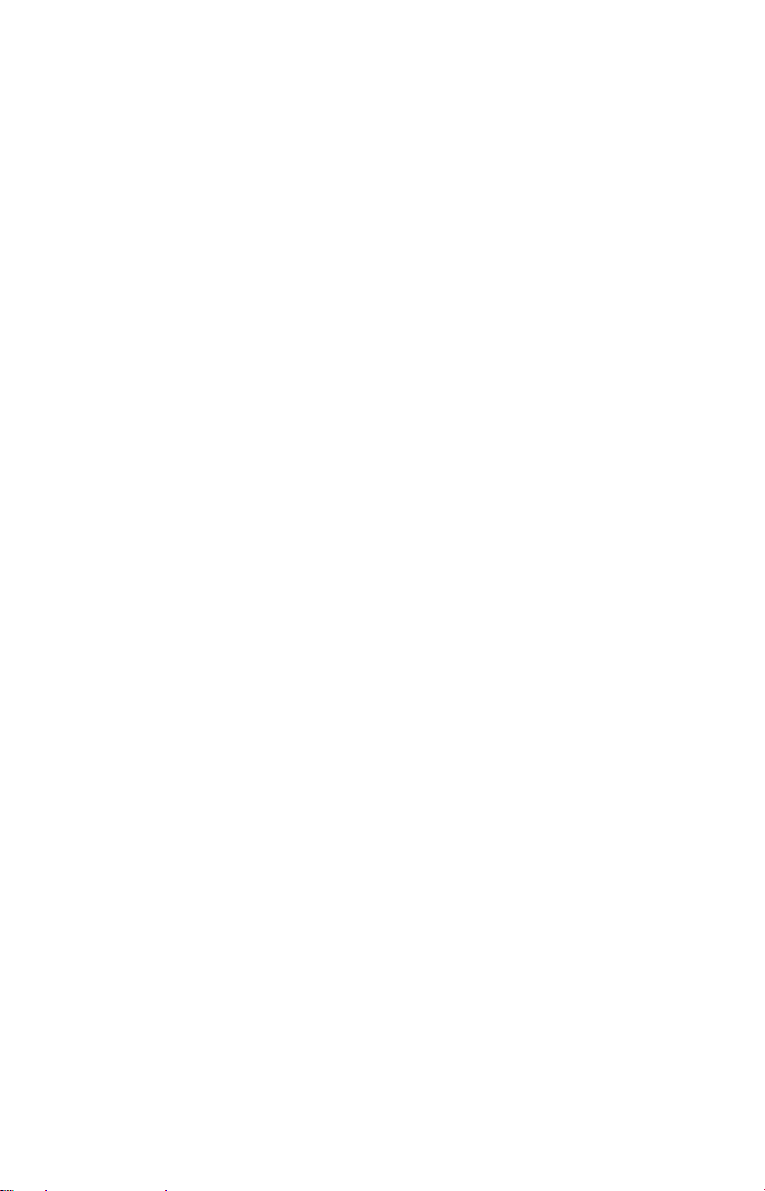
To turn off the front panel display
Press FL OFF on the player. The front panel
display turns off, and the FL OFF indicator on
the player lights up.
z Hint
You can adjust the lighting of the front pane l
display by setting “DIMMER” in “ CUS TOM
SETUP” (page 91).
11
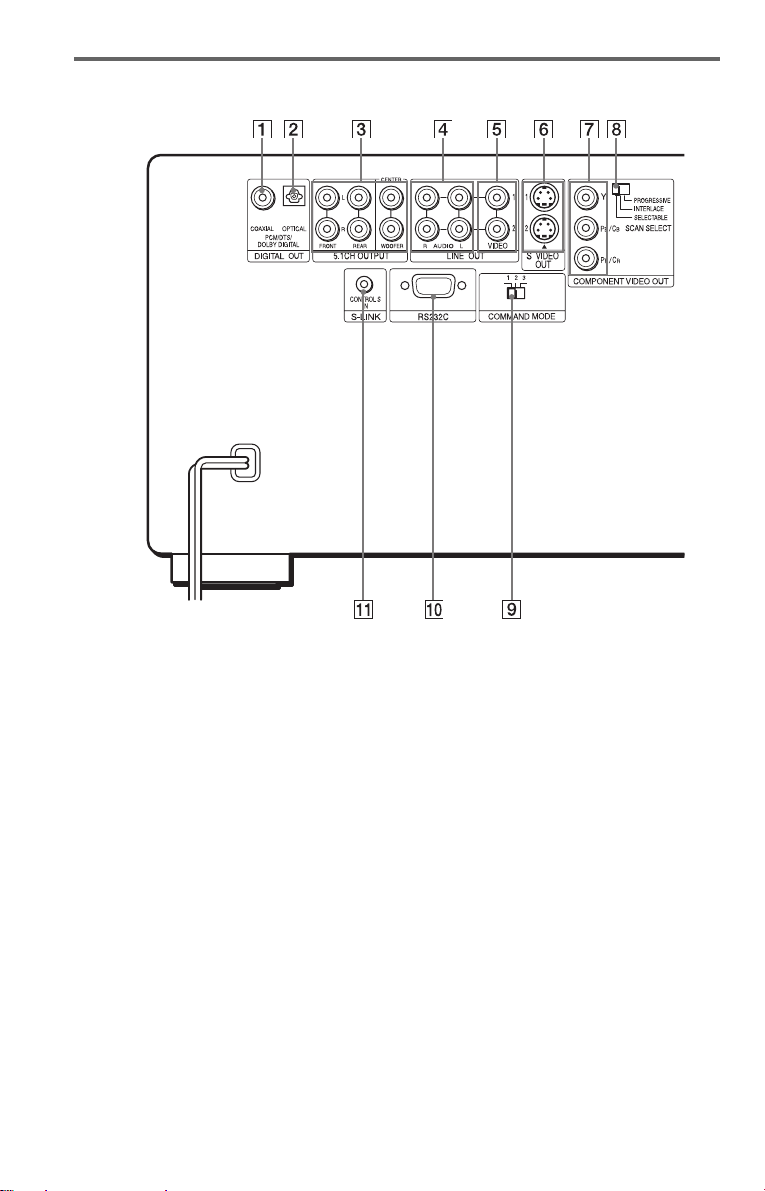
Rear panel
A DIGITAL OUT (COAXIAL) jack
(25) (26) (27)
B DIGITAL OUT (OPTICAL) jack
(25) (26) (27)
C 5.1CH OUTPUT jacks (27)
D LINE OUT AUDIO L/R 1/2 jacks
(24) (25) (26)
E LINE OUT VIDEO 1/2 jacks (19)
* This port is intended for future appli c at ions.
12
F S VIDEO OUT 1/2 jacks (19)
G COMPONENT VIDEO OUT (Y, P
C
B, PR/CR) jacks (19)
H COMPONENT VIDEO OUT/SCAN
SELECT switch (90)
I COMMAND MODE switch (18)
J RS232C jack*
K S-LINK/CONTROL S IN jack (19)
B/

Remote
L c / C SEARCH/STEP
buttons (60)
M H PLAY button (34)
The H button has a tactile dot.*
N X PAUSE button (35)
O C/X/x/c bu ttons (38)
P DISPLAY/FILE button (14)(53)
Q TOP MENU/EDIT button (38)(55)
R [/1 (on/ standby) button (33)
S VOL (volume) +/– buttons (84)
The + button has a tactile dot.*
T TV/VIDEO/DISC SKIP + button
(35)(84)
U ENTER button (84)
V WIDE MODE/DISC SKIP – button
(35)(84)
W FOLDER button (50)
X PICTURE MEMORY button (52)
Y ANGLE button (74)
Z TIME/TEXT button (65)
wj SACD/CD (Super Audio CD/CD)
button (40)
wk SACD MULTI/2CH (Super Audio CD
multi/2 channel) button (40)
wl INSTANT SEARCH button (35)
e; INSTANT REPLAY button (35)
ea m/M SCAN/SLOW
buttons (60)
es x ST OP button (35)
ed ENTER button (38)
ef O RETURN button (36) (41) (51)
eg MENU/SORT button (38) (42) (58)
A TV/DISC EXPLORER/DVD switch
(51)(84)
B OPEN/CLOSE button (35)
C Number buttons (38)
The number 5 button has a tactile dot.*
D CLEAR button (45)
E SUR (surround) button (70)
F VIDEO CONTROL button (76)
G SUBTITLE button (75)
H AUDIO button (69)
I PICTURE NAVI (picture navigation)
button (63)
J REPE AT button (47)
K ./> PREV/NEXT (previous/
next) buttons (35)
* Use the tactile dot as a referen ce whe n operating
the player.
13
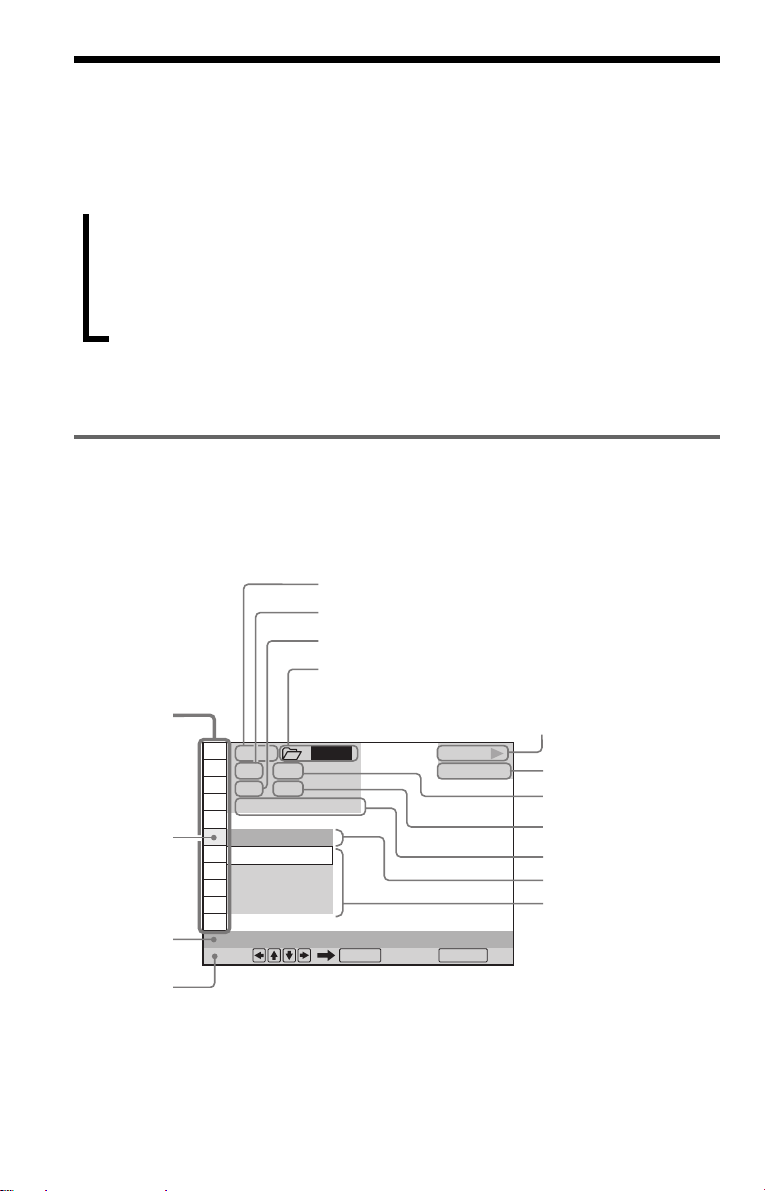
Guide to the Cont rol Menu Display
Use the Control Menu to select a function and to view related information. After sliding the
TV/DISC EXPLORER/DVD switch to DVD, press DISPLAY/FILE repeatedly to turn on or
change the Contr ol Menu display as follow s:
,
Control Menu di splay 1
Control Menu display 2 (DVD/VIDEO CD/Super Audio CD/CD only)
ADVANCED display (DVD only, see page 67)
Control Menu di splay off
z Hint
You can skip the ADVANCED display by setting “OFF” under “ADVANCED” in the Control Menu (page
67).
Control Menu
The Control Menu display 1 and 2 will show di fferent items depend i ng on the disc type. For
details, see the pages in parentheses.
Example: Control Menu display 1 when playing a DVD VIDEO
Control
Menu items
Selected item
Function name of
selected Control
Menu item
Operation
message***
m
m
m
Currently playing disc number
Currently playing title number*
Currently playing chapter number**
Selected folder
1 2 3
1 2 ( 2 7
1 8 ( 3 4
T
OFF
OFF
1: ENGLISH
2: FRENCH
3: SPANISH
SUBTITLE
Select: Cancel:
ALL
)
)
1 : 3 2 : 5 5
ENTER RETURN
Playback status (N Playb ack,
X Pause, x Stop, et c.)
PLAY
DVD
Type of disc being
played back
Total number of titles*
Total number of chapters
Playing time
Current setting
Options
**
* Displays the scene number for VIDEO CDs (PBC is on), track number for VIDEO CDs/Super Audio
CDs/
** Displays the index number for VIDEO CD s/
CDs, album number for DATA CDs.
DATA CDs.
*** Displays the DIS C ME MO or CD Te xt whe n the disc co nta ins title information.
Super Audio CDs/CDs, MP3 audio track number for
14
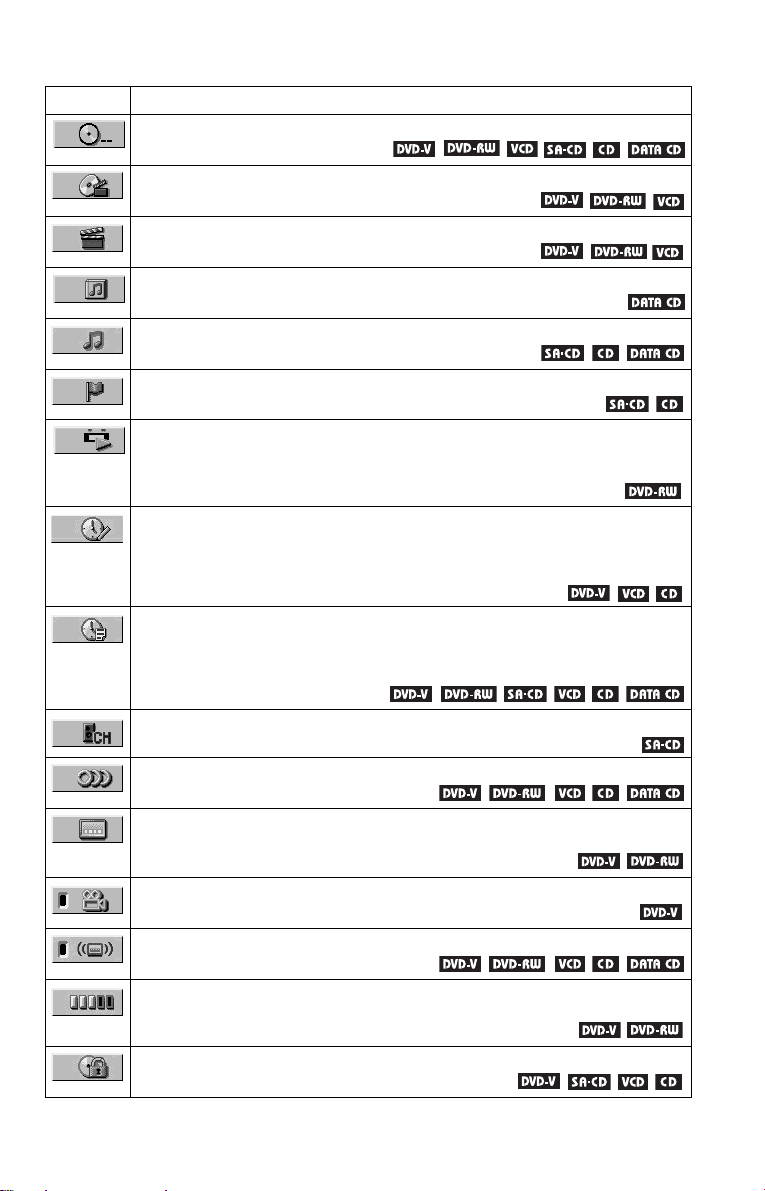
List of Control Menu items
Item Item Name, Function, Relevant Disc Type
DISC (page 61)
Selects the disc to be played.
TITLE (page 61)/SCENE (page 61)/TRACK (page 61)
Selects the title, scene, or track to be played.
CHAPTER (page 61)/INDEX (page 61)
Selects the chapter or index to be played.
ALBUM (page 61)
Selects the al bum to be played.
TRACK (page 61)
Selects the track to be played.
INDEX (page 61)
Selects the in dex to be played.
ORIGINAL/PLAY LIST (page 39)
Selects the type of titles (DVD-RW) to be played, the ORIGINAL one, or an edited
PLAY LIST.
TIME/MEMO (page 61)
Checks the elapsed time and the remaining playback time.
Use to input the time code when searching for a scene or music.
Displays the Disc Memo you entered in the edit mode of
the Disc Explorer function (page 65).
TIME/TEXT (page 61)
Checks the elapsed time and the remaining playback time.
Use to input the time code when searching for a scene or music.
Displays the DVD/
Super Audio CD/CD text or the DATA CD’s track name (page 65).
MULTI/2CH (page 40)
Selects the playback area on Super Audio CDs when available.
AUDIO (page 69)
Changes the audio setting.
SUBTITLE (page 75)
Displays the subtitles.
Changes the subtitle language.
ANGLE (page 74)
Changes the angl e.
SURROUND (page 70)
Selects the surround functions.
ADVANCED (page 67)
Displays the information (bit rat e or layer) of the disc currently playi ng.
PARENTAL CONTROL (page 80)
Set to prohibit playback on this player.
c continued
15
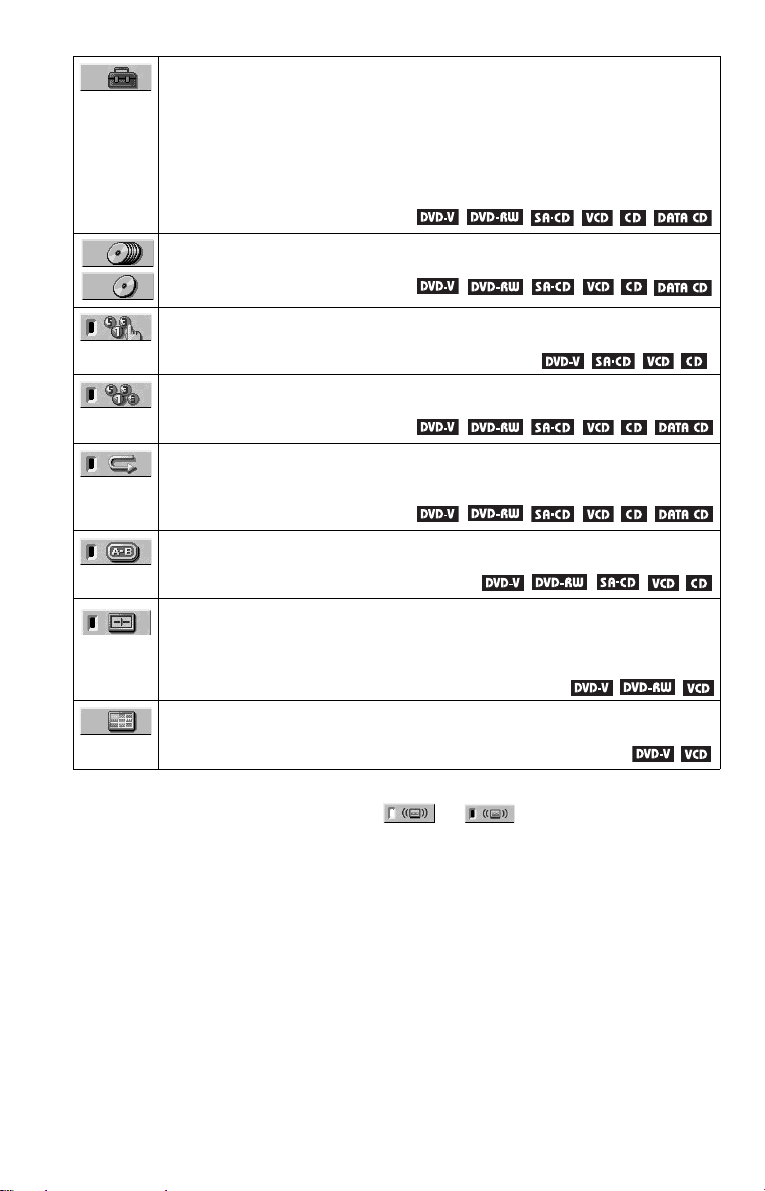
SETUP (page 87)
QUICK Setup
Use Quick Setup to choose the desired la nguage of the on-screen display, the aspect
ratio of the TV, and the audio output signal, and the size of the speakers you are using.
CUSTOM Setup
In addition to the Quick Setup set ting, you can adjust various other se ttings.
RESET
Returns t h e settings in “ S ETUP” to the de f ault setting.
ALL DISCS/ONE DISC (page 44)
Selects All Discs or One Disc mode.
PROGRAM (page 45)
Selects the disc, title, chapter, or track to pla y in the order you want.
SHUFFLE (page 47)
Plays the disc, title, chapter, or track in random order.
REPEAT (page 47)
Plays the entire disc (all titles/all tracks/all albums) repeatedly or one title/chapter/
track/album repeatedly.
A-B REPEAT (page 48)
Specifies the parts you want to pl ay repeatedly.
VIDEO CONTROL (page 76)
Adjusts the video signal from the pla yer in various ways .
Select the setting that suits the progra m yo u are w at c hin g. Or , mak e de tail e d
adjustments to each element of picture quality, such as brig htness, color, noise,
sharpness, and many others.
PICTURE NAVIGATION (page 63)
Divides the screen into 9 subscreens to help you find the scene you want quickly.
z Hint
The Control Menu icon indicator li ghts up in green when you select any item except
“OFF.” (“SURROUND,” “PROGRAM,” “SHUFFLE,” “ REPEAT,” “A- B REPEAT” only). The “ ANGLE”
indicator lights up in green only when the angles can be changed. The “VIDEO CONTROL” indicator lights
up in green when any setting other than “STANDARD” is selected.
t
16
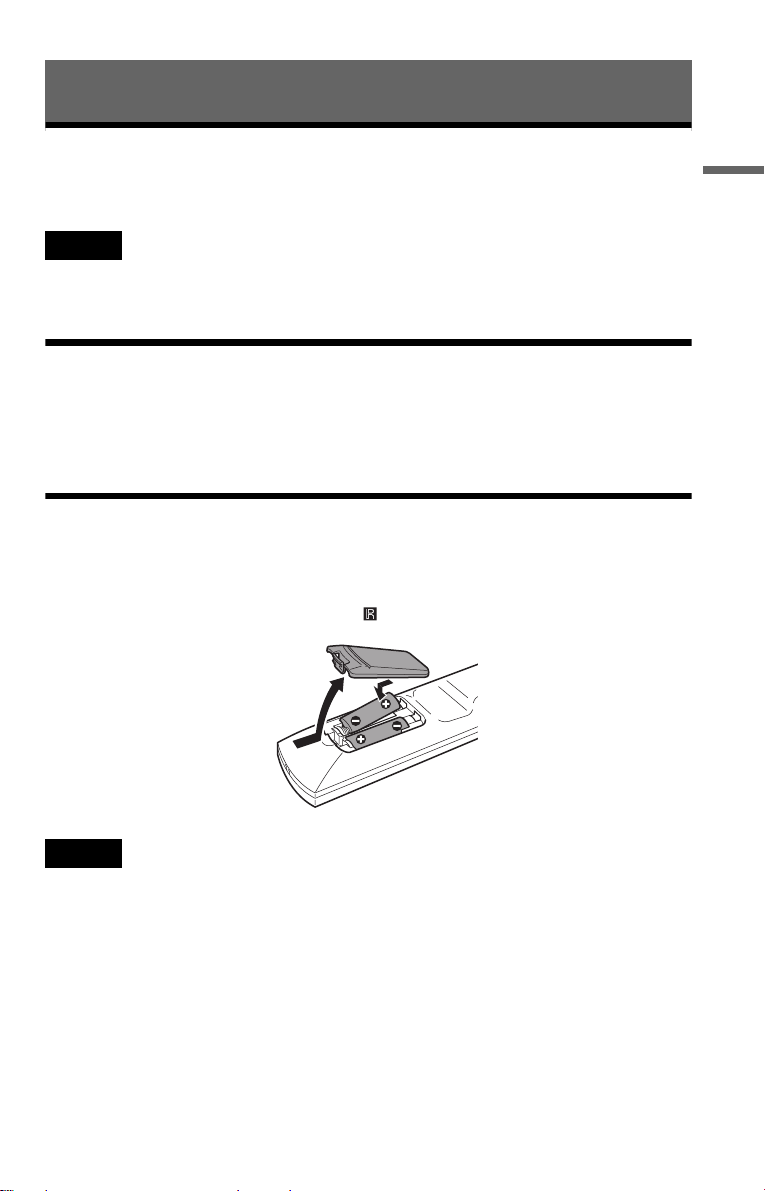
Hookups
Hooking Up the Player
Follow steps 1 to 6 to hook up and adjust the settings of the player.
Notes
• Plug cords sec ur ely to pr e vent unwanted noise.
• Refer to the instructions supplied with the components to be connected.
• You cannot conn ect this player to a TV that does not have a video input ja ck.
• Be sur e to disconne ct the power of each component before co n necting.
Step 1: Unpacking
Check that you have the followi ng items:
• Au dio/video cord (pinplug × 3 y pinplug × 3) (1)
• Remote commander (remote) (1 )
• Size AA (R6) batteries (2)
Step 2: Preparing the Remote
You can control the player using the supplied remote. Insert two Size AA (R6) batteries by
matching the 3 and # ends on the batteries to the markings inside the compartment. When
using the remote, point it at the remote sensor on the player.
HookupsHookups
Notes
• Do not leave the remote in an extremely hot or humid place.
• Do not drop any fore ign obj ect into the remote casing, particular ly whe n r ep la cing the ba tteries.
• Do not expose the remote sensor to direct sunlight or lighting apparatus. Doing so may cause a malfunction.
• If you do not use the remote for an extended period of time, remove the batteries to avoid possible damage
from battery leakage and corrosion.
c continued
17
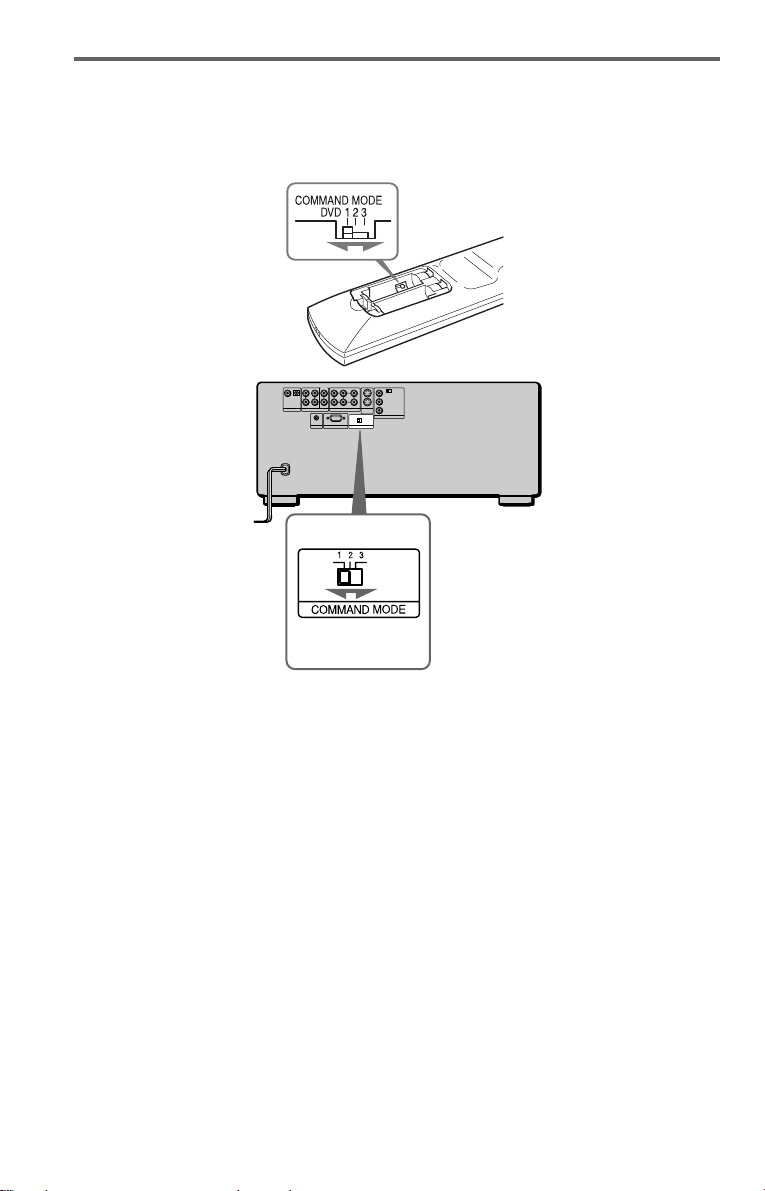
When you have more than one Sony DVD player
If the supplied remote inte rfe re s with your other Sony DVD player, set the c ommand mode fo r
this player and the supplied remote to one that differs from the other Sony DVD player.
The default command mode setting for this player and the supplied remote is DVD1.
1 Slide the COMMAN D MODE swit ch o n the remot e to sele ct the comm and mode (DVD
1, DVD 2, or DVD 3) so that the setting for the remote differs from the other DVD
players.
For example, if other DVD players respond to the default command mode setting for the
supplied remote (DVD 1), set the remote to DVD 2 or DVD 3.
2 Slide the COMMAND MODE switch on the rear of the player so it matches that of the
supplied remote.
18
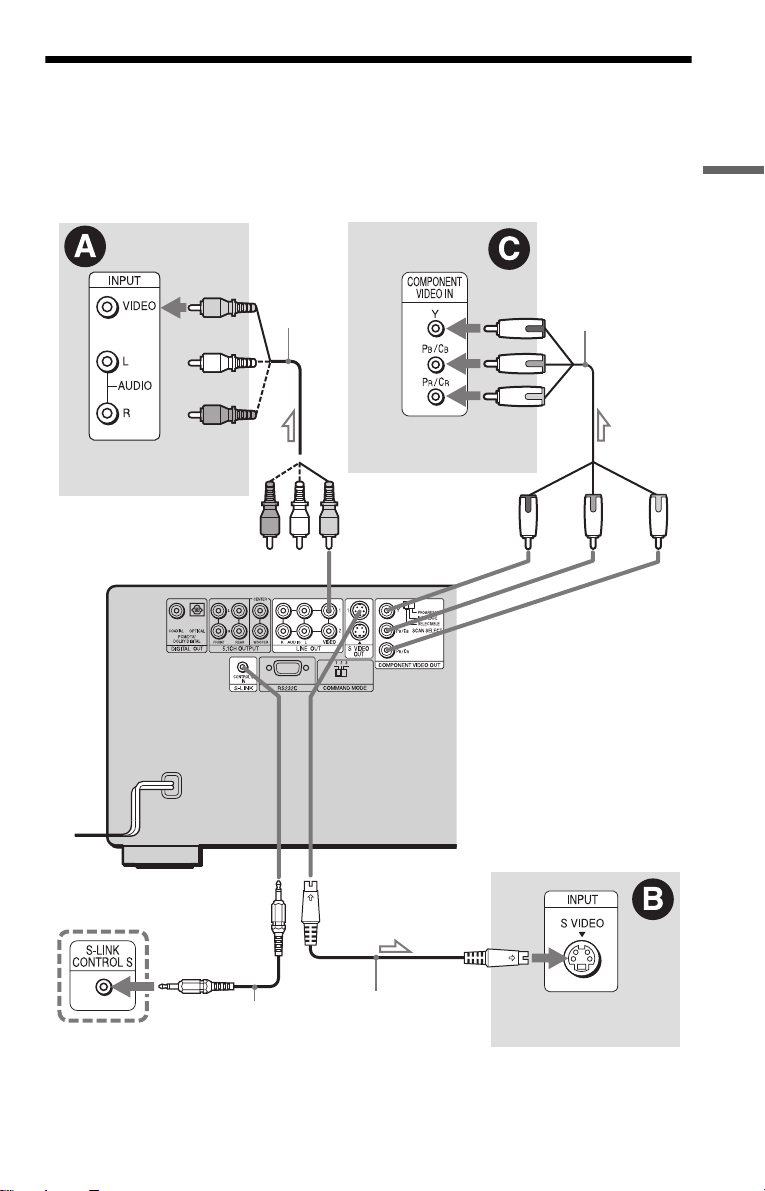
Step 3: Connecting the Video Cords
Connect th is player to your TV moni tor, pr ojector, or AV ampl ifier ( receive r) using a video cord.
Select one of the patter ns A through C, according to the inp ut jack on yo ur TV moni tor,
projector, or AV am plifier (receiver). In order to view progressive signal pi ctures with a
compatible TV, projector, or monitor, you must use pattern C.
Hookups
(yellow)
TV, projector or AV
amplifier (receiver)
to LINE OUT VIDEO
1 or 2
CD/DVD player
Audio/video
cord (supplied)
(yellow)
(green)
(blue)
(red)
TV, projecto r or AV
amplifier (receiver)
to COMPONENT
VIDEO OUT
(green)
Component
video cord
(not supplied)
(red)(blue)
TV or video
component with
S-LINK (CONTROL S)
jack
l : Signal flow
to S-LINK/
CONTROL S
IN (page 20)
S-link (control S)
cord (not supplied)
to S VIDEO
OUT 1 or 2
S VIDEO cord
(not supplied)
TV, projector or AV
amplifier (receiver)
c continued
19
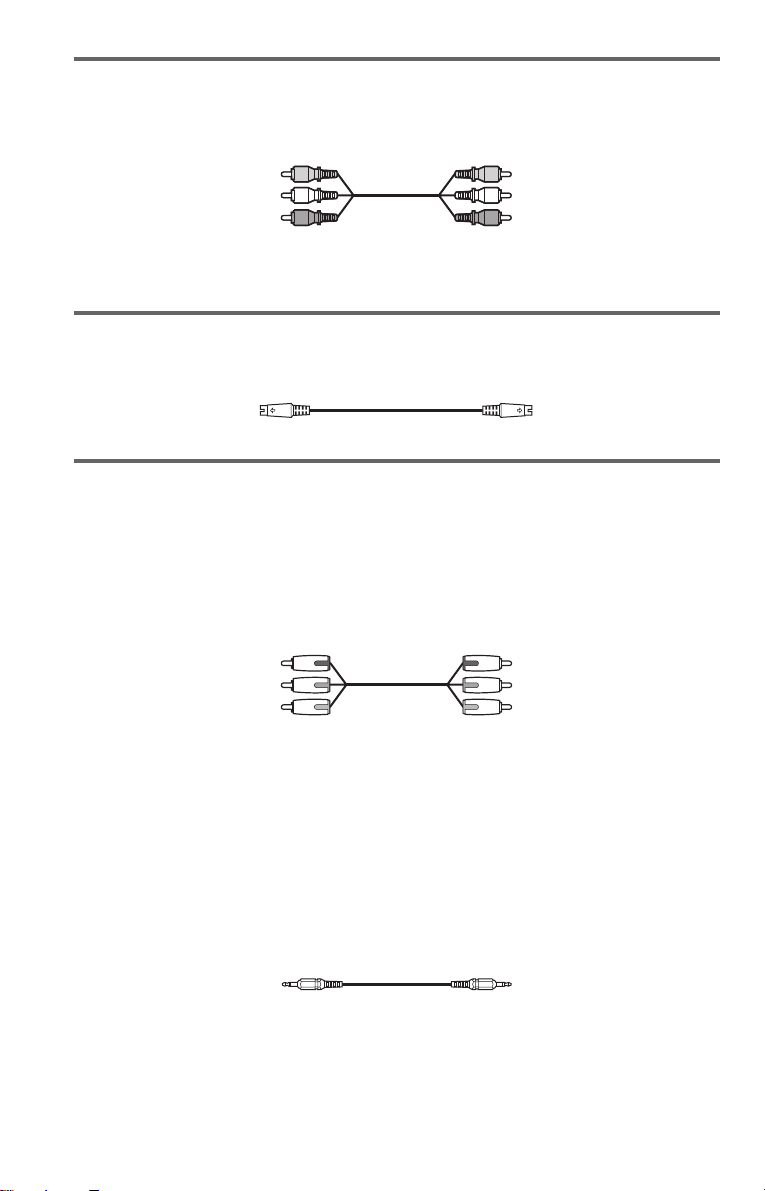
A If you are connecting to a video input jack
Connect the yellow plug of the audio/v ideo cord (supplied) to the yellow (video) jacks. You will
enjoy standard quality images.
Yellow (Video)
White (L)
Red (R)
Use the red and whit e plugs to connect to the audio input jacks ( page 24). (Do this if you are
connecting to a TV only.)
Yellow (Video)
White (L)
Red (R)
B If you are connecting to an S VIDEO input jack
Connect an S VIDEO cord (not supplied). You will enjoy high quality images.
C If you are connecting to a monitor, projector, or AV amplifier
(receiver) having component video input jacks (Y/P
Connect the component via the COMPONENT VIDEO OUT jacks us in g a component video
cord (not suppl ie d) or three video cords (not supplied) of th e same kind and length. You will
enjoy accurate color reproduction and high quality images. If your TV accepts progressive 480p
format signals, you must use this connec tion and set “COMPONENT OUT” in “SCREEN
SETUP” to “PROGRESSIVE” (page 90).
Green
Blue
Red
B/PR)
Green
Blue
Red
To change the aspe ct ratio for the connect ed TV
Depending on the disc an d the TV type (standard 4:3 screen TV o r w i d e screen TV), the image
may not fit the TV screen. If this happens, change the aspect ratio (page 89).
If your TV or video co mponent has an S-LINK (CONTROL S) connector
You can control the player by pointing the remote at the remote sensor on the TV or video
component. This feature is convenien t if you place the player an d the TV or video componen t at
a distance from each other.
Connect the TV or video component via the S-LINK/CONTROL S jack using an S-link (control
S) cord (not supplied). Refer to the instructions supplied with the component to be connected.
20
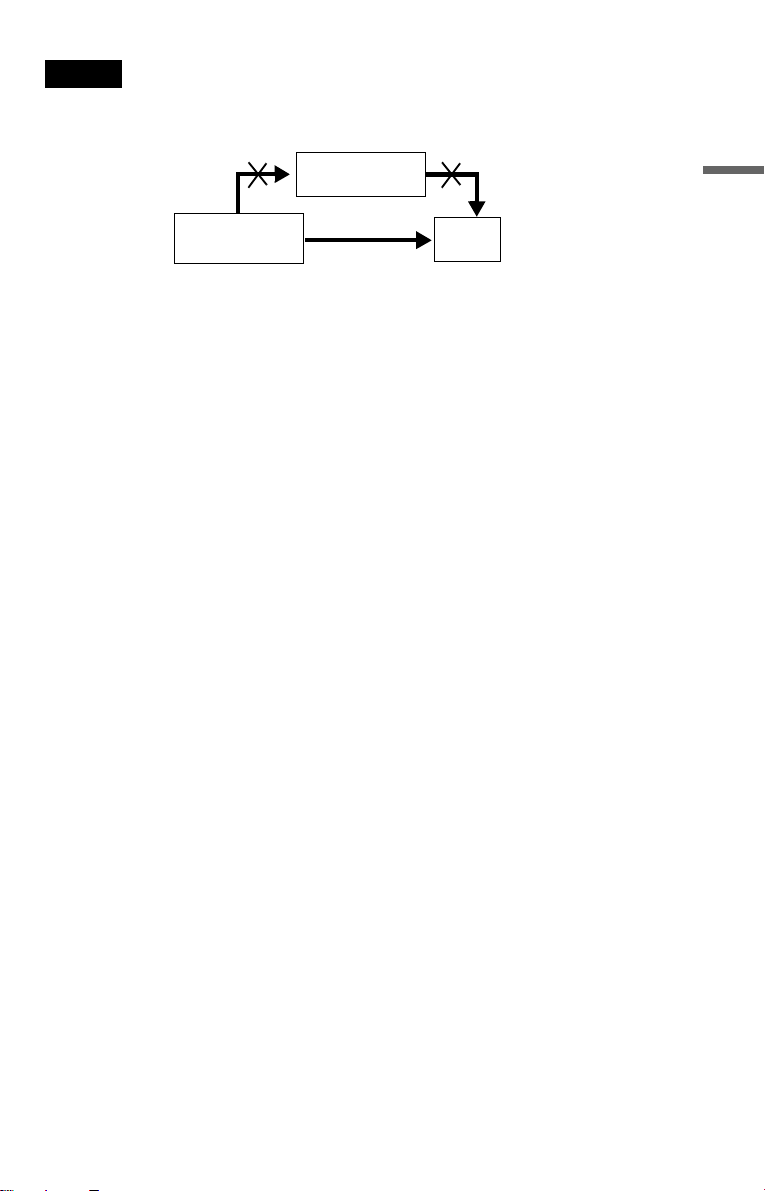
Notes
• Connect the playe r directly to the TV. If you pass the player signals via the VCR, you m ay no t rec ei ve a
clear image on the TV screen.
VCR
CD/DVD player
Connect
directly
• Consumers should note that not all high definition television sets are fully compatible with this product and
may cause artifacts to be displa ye d in the picture. In case of 480 progressive scan pic ture problems, it is
recommended that the user switch the connection to the ‘standard definition’ output. If there are questions
regarding our TV set compatibility with this model 480p DVD player, please contact our customer service
center.
TV
Hookups
21

Step 4: Connecting the Audio Cords
Refer to the chart below to se lect the c onnection that best sui ts your syst em. Be sure to also read
the instructions for the components you wish to connect.
Select a connection
Select one of the foll owing connections, through .
Components to be connected Connection Your setup (example)
TV
• Surround effects: TVS DYNAMIC (page 71),
TVS WIDE (page 71)
A D
(page 24)
A
Stereo amplifier (receiver)
• Surround effects: TVS STANDARD (page 71)
or
MD deck/DAT deck
• Surround effects: N one
AV amplifier (receiver) having a Dolby*
Surround (Pro Logic) decoder and 3 to 6
speakers
• Surround effects: D olb y Surround (Pro Logic)
(page 93)
AV amplifier (r eceiver ) with 5 .1 ch i nput jack s
and 4 to 6 speakers
• Surround effects:
– Dolby Digital (5.1 ch) (pa ge 10 1)
– DTS (5.1 ch) (page 101)
– Super Audio CD Multi channe l ( pa ge 101)
or
AV amplifier (receiver) with digital input jacks
having a Dolby or DTS** decoder and 6
speakers
• Surround effects:
– Dolby Digital (5.1 ch) (pa ge 10 1)
– DTS (5.1 ch) (page 101)
and two speakers
(page 25)
B
(page 26)
C
(page 27)
D
22
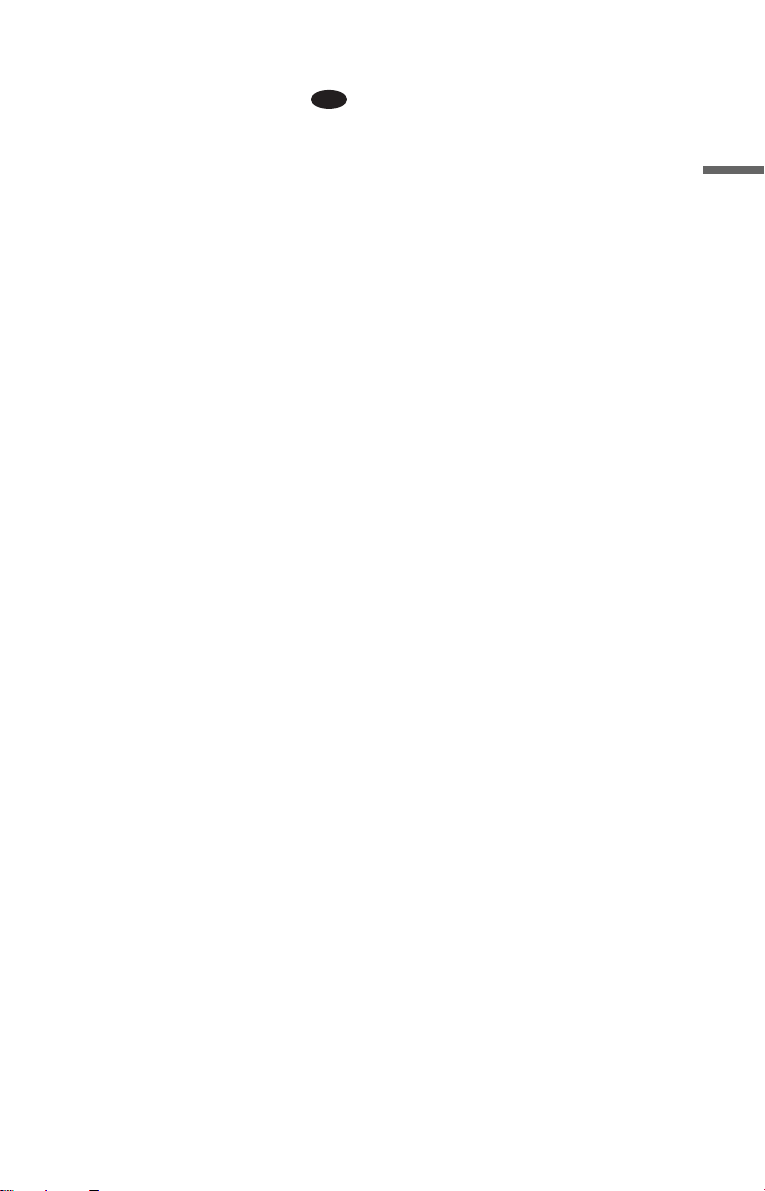
z Hint
If you have an AV amplifier that conforms to the
96 kHz sampling frequency, use connection .
* Manufactured under license fro m Dolby
Laboratories. “Dolby,” “Pro Log ic,” and the
double-D symbol are trademarks of Dolby
Laboratories.
**“DTS” and “DTS Digital Surround” are
registered trademarks of Digital Theater
Systems, Inc.
D
Hookups
c continued
23

A
Connecting to your TV
This connection wi l l us e your TV’s speakers for sound.
CD/DVD player
(white)
(red)
(yellow)*
to LINE OUT AUDIO
L/R 1 or 2
l : Signal flow
* The yellow plug is used for video signals (pa ge
19).
z Hint
When connecting to a monaural TV, use a stereomono conversion cord (not supplied). Connect the
LINE OUT AUDIO L/R 1 or 2 jacks to the TV’s
audio input jack.
Audio/video
cord (supplied)
(white)
(red)
(yellow)
TV
to audio input
24
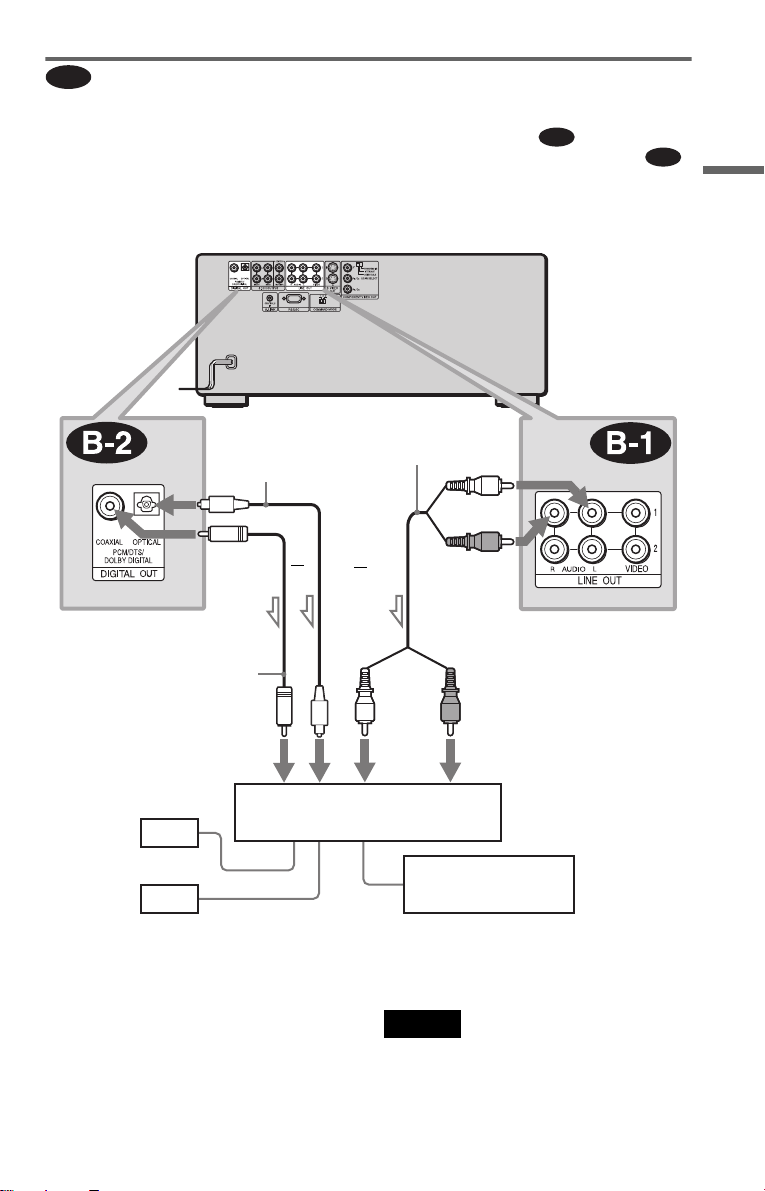
Connecting to a stereo amplifier (r eceiver) and 2 speakers/ Connecting to
l
B
an MD deck or DAT deck
If the stereo amplifie r ( re ce iv er ) h a s audio input jacks L and R only, use . If the amplifier
(receiver) has a digital input jack, or when connecting to an MD deck or DAT deck, use .
In this case, you can also connect the player directly to the MD deck or DAT deck without using
your stereo amplifier (re ceiver).
CD/DVD player
B-1
B-2
Hookups
to DIGITAL OUT
(COAXIAL or OPTICAL)
Coaxial digital cord
(not supplied)
to coaxial or optical
digital input
[Speakers]
Front (L)
Front (R)
: Signal flow
Optical digital cord
(not supplied)
Remove jack cap
before connecting
or
Stereo amplifier (receiver)
Stereo audio cord
(not supplied)
or
(white)
MD deck/DAT deck
(white)
(red)
to LINE OUT AUDIO L/R
1 or 2
(red)
to audio input
z Hint
To realize better surround sound effects, make sure
that your listening position is in betwe e n your
speakers.
Note
Super Audio CD audio signals are not output from
the digital jack .
c continued
25

C
Connecting to an AV amplifier (receiver) having a Dolby Surround (Pro
Logic) decoder and 3 to 6 speakers
You can enjoy the Dol by Surround effects onl y w hen playing Dolby Surround audio or multichannel audio (Dolby Digital) discs.
If your amplifier (receiver) has L and R aud i o input jacks only, use . If your amplifier
(receiver) has a digital input jack, us e .
CD/DVD player
C-2
C-1
to DIGITAL OUT
(COAXIAL or OPTICAL)
Coaxial digital cord
(not suppli e d)
to coaxial or optical digital input
[Speakers]
Rear (L)
l: Signal flow
Rear (R)
Subwoofer
Optical digital cord
(not supplied)
Remove jack cap
before connecting
or
or
Amplifier (receiver) with Dolby
Surround decoder
Center
Stereo
audio cord (not
supplied)
(white)
(white)
(red)
to LINE OUT AUDIO L/R
1 or 2
(red)
to audio input
[Speakers]
Front (L)
Rear (mono)
Front (R)
z Hint
For correct speaker location, refer to the ope rat ing
instructions of the amplifier (receiver).
26
Notes
• When connecting 6 speakers, replace the
monaural rear speaker with a center speaker, 2
rear speakers and a subwoofer.
• Super Audio CD audio signals are not output from
the digital jack.
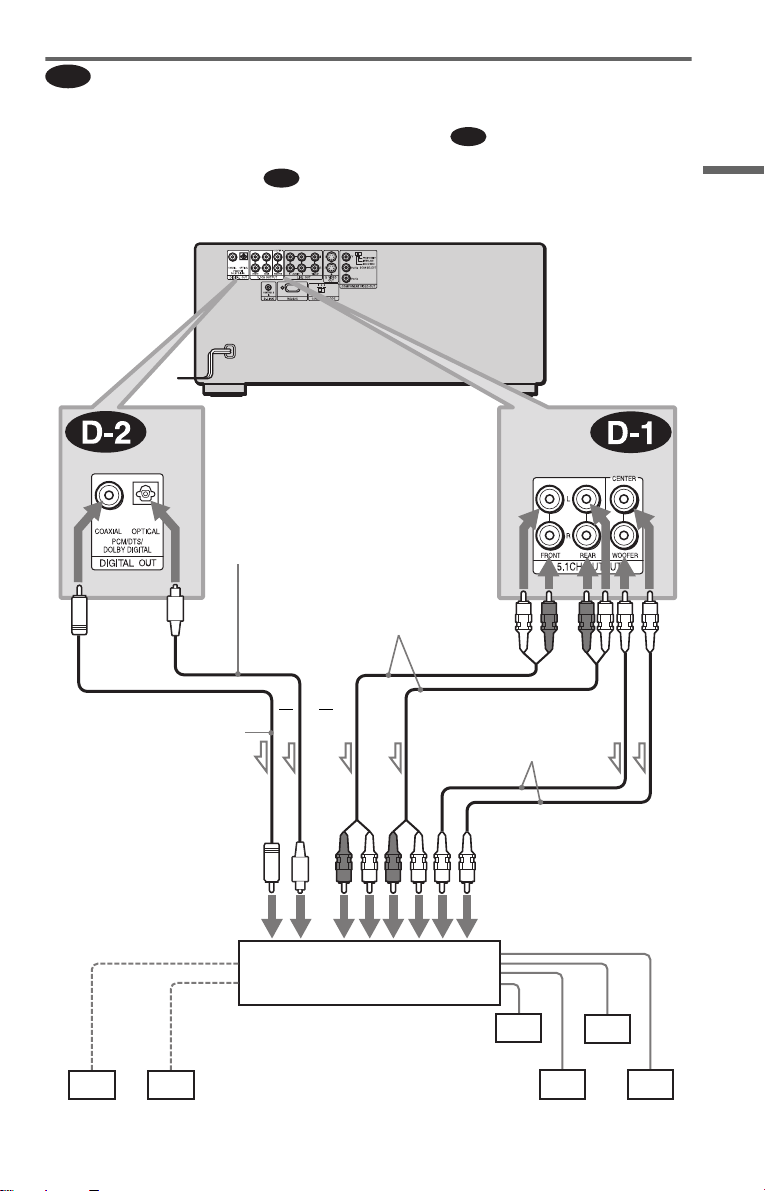
D
Connecting t o an AV amplif ier (r eceiv er) w ith 5.1 ch inpu t jacks and /or a
digital input jack and 4 to 6 speakers
If your AV amplif i er (receiver) has 5. 1 channel inputs, use .
If you want to us e t he D olb y Digi ta l, or DTS de code r func tio n on y our AV ampl i fie r (r ec ei ver) ,
connect to its digital jack using . With the following connections, you can enjoy a more
D-2
realistic audio presence in the comfort of your own home.
CD/DVD player
D-1
Hookups
Coaxial digital cord
(not supplied)
to coaxial or optical
digital input
[Speakers]
to DIGITAL OUT
(COAXIAL or OPTICAL)
Optical digital cord
(not supplied)
Remove jack cap
before connecting
Stereo audio cord
(not supplied)
or
or
AV amplifier (receiver) ha v i ng
5.1ch inputs or/and a decoder
to 5.1CH
OUTPUT
Monaural audio cord
(not supplied)
to audio input
[Speakers]
Center
l: Signal flow
Subwoofer
Front (L)
Rear (L)
Front (R)
c continued
Rear (R)
27
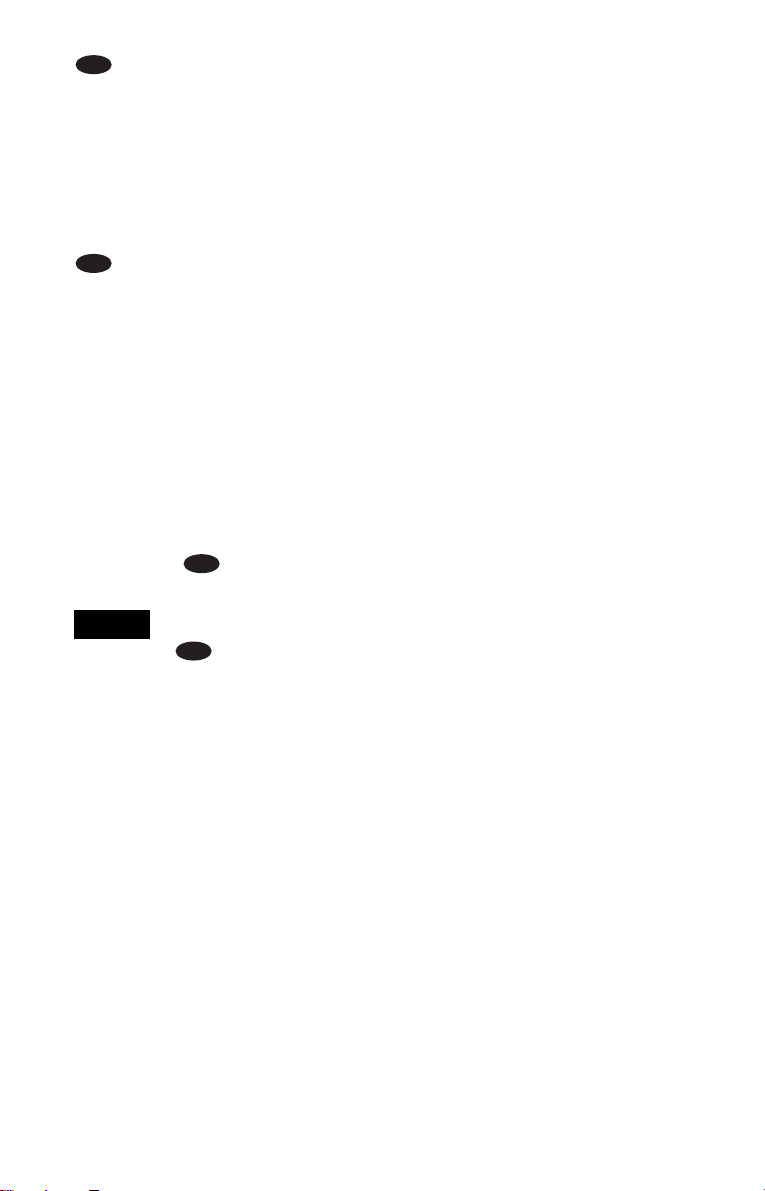
: Connecting to the 5.1ch input jacks
D-1
You can enjoy 5.1c h surround sound using
the internal Dolby Digital, DTS, or Super
Audio CD Multi decoder of this player.
(when 6 speakers are connected, set
“SURROUND” to “OFF.”)
You can also enjoy Dolby Surrou nd (Pro
Logic) sound, or su rr ound sounds using
various “SURROUND” modes (page 70).
D-2
: Connecting to a digital jack
This connection will allow you to use the
Dolby Digital, or DTS decoder function of
your AV amplifier (receiver). You are not
able to enjoy the surround sound effects of
this player.
z Hints
• For correct speaker placement, refer to the
instructions of the connecte d com ponents.
• To enhance the sound performance:
– Use high-performance speakers.
– Use front, rear, and center speakers of the same
size and performance .
– Place the subwoofer between the left and right
front speakers.
• Use connection when connecting to 7 or
more speakers (6.1ch or more).
D-2
Notes
For conne ct ion
• After you have completed the connection, be sure
to set “DOLBY DIGITAL” to “DOLBY
DIGITAL” and “DTS” to “DTS” in Quick Setup
(page 29).
• When you connect an amplifier (receiver) that
conforms to the 96kHz sampling fre que nc y, set
“48kHz/96kHz PCM” in “AUDIO SETUP” to
“96kHz/24bit” (page 93).
• Super Audio CD audio signals are not output from
the digital jack.
D-2
28
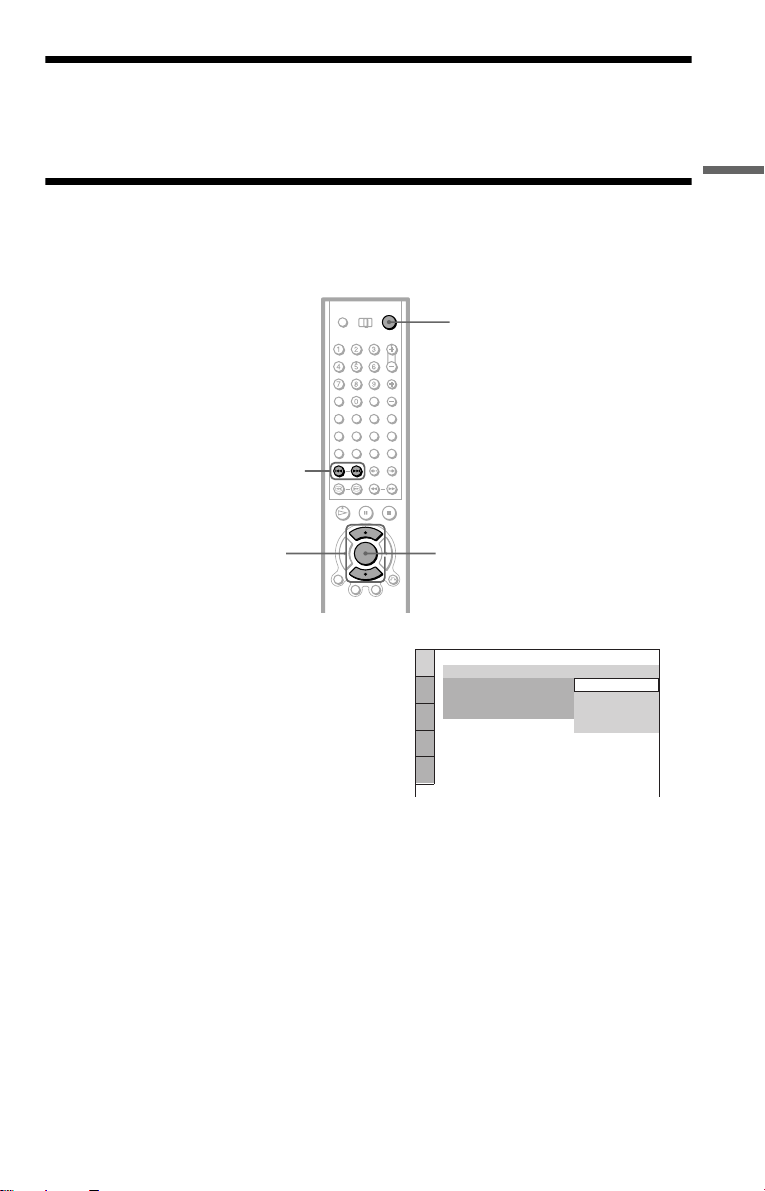
Step 5: Connecting the Power Cord
Plug the power cords of the player and TV into an AC outlet.
Step 6: Quick Setu p
Follow the steps below to make the minimum number o f basi c adjust ments for using the play er.
To skip an adjustment, press >. To return to the previous adjustment, press ..
[/1
./>
Hookups
X/x
1 Turn on th e TV.
2 Press [/1.
3 Switch the input selector on your
TV so that the signal from the
player appears on the TV screen.
“Press [ENTER] to run QUICK SETUP”
appears at the bottom of the screen. If this
message does not appear, select
“QUICK” under “SETUP” in the Control
Menu to run Quick Setup (page 88).
4 Press ENTER before inserting a
disc.
The Setup Display for selecting the
language used in th e on-screen display
appears.
ENTER
LANGUAGE SETUP
OSD:
MENU:
AUDIO:
SUBTITLE:
ENGLISH
ENGLISH
FRENCH
SPANISH
PORTUGUESE
5 Press X/x to select a language.
The player uses th e l anguage selected
here to display the menu and subtitles as
well.
6 Press ENTER.
The Setup Display for selecting the
aspect ratio of the TV to be connected
appears.
c continued
29

SCREEN SETUP
TV TYPE:
SCREEN SAVER:
BACKGROUND:
BLACK LEVEL:
BLACK LEVEL
COMPONENT OUT:
4:3 OUTPUT:
(
COMPONENT OUT
4:3 LETTER BOX
4:3 LETTER BOX
4:3 PAN SCAN
16:9
)
:
ON
INTERLACE
FULL
Is this player connected to an amplifier
(receiver) ? Select the type of jack you
are using.
YES
LINE OUTPUT L/R (AUDIO)
DIGITAL OUTPUT
DIGITAL & 5.1CH OUTPUT
NO
7 Press X/x to select the setting that
matches your TV type.
◆ If you have a 4:3 standard TV
• 4:3 LETTER BOX or 4:3 PAN SCA N
(page 89)
◆ If you have a wide-screen TV or a 4: 3
standard TV with a wide-screen mode
• 16:9 (page 89)
8 Press ENTER.
The Setup Display f or sel ec ti ng the type
of video signal ap pea rs.
SCREEN SETUP
TV TYPE:
SCREEN SAVER:
BACKGROUND:
BLACK LEVEL:ON
BLACK LEVEL
COMPONENT OUT:
4:3 OUTPUT:
4:3 LETTER BOX
JACKET PICTURE
(
COMPONENT OUT
PROGRESSIVE
ON
)
: ON
INTERLACE
INTERLACE
9 Press X/x to select the type of
signals you wish to output to your
TV.
Select “PROGRESSI V E ” onl y i f you
have made vide o connection C (page 19)
and wish to view progressive video
signals.
◆ Interlace format TV (standard TV)
• INTERLACE (page 90)
◆ Progressive format TV
PROGRESSIVE
•
(page 90)
10Press ENTER.
The Setup Display f or sel ec ti ng the type
of jack used to conne ct your amplifier
(receiver) appe ars.
11Press X/x to select the type of
jack (if any) you are using to
connect to an amplifier (receiver),
then press ENTER.
Choose the item that matches the audio
connection you selected on pages 24 to
27 ( through ).
A
A
• If you connect just a TV and nothing
else, select “NO.” Quick Setup is
finished and connections are complet e.
B-1 C-1
• Select “LINE OUTPUT L/R
(AUDIO).” Quick Setup is finished and
connections are co m pl ete.
B-2 C-2
• Select “DIGITAL OUTPUT.” The Setup
Display for “DOLBY DIGITAL” a ppears.
or both and
D-1 D-1
• Select “DIGITAL&5.1CH OUTPUT.”
The displa y fo r “D O LBY DIGITAL”
appears.
D
D-2
D-2
12Press X/x to select the type of
Dolby Digital signal you wish to
send to your amplifier (receiver).
Choose the s ig nal th at matc he s t he au di o
connection you selected on pages 25 to
27 ( through ).
B D
AUDIO SETUP
AUDIO ATT:
AUDIO DRC:
AUDIO FILTER: SHARP
DOWNMIX:
DIGITAL OUT:
DOLBY DIGITAL:
DTS:
48kHz/96kHz PCM:
B-2 C-2
DOLBY SURROUND
DOLBY DIGITAL
• D-PCM (pag e 93)
OFF
STANDARD
ON
D-PCM
D-PCM
30
