Sony DVP-C670D Owner’s Manual
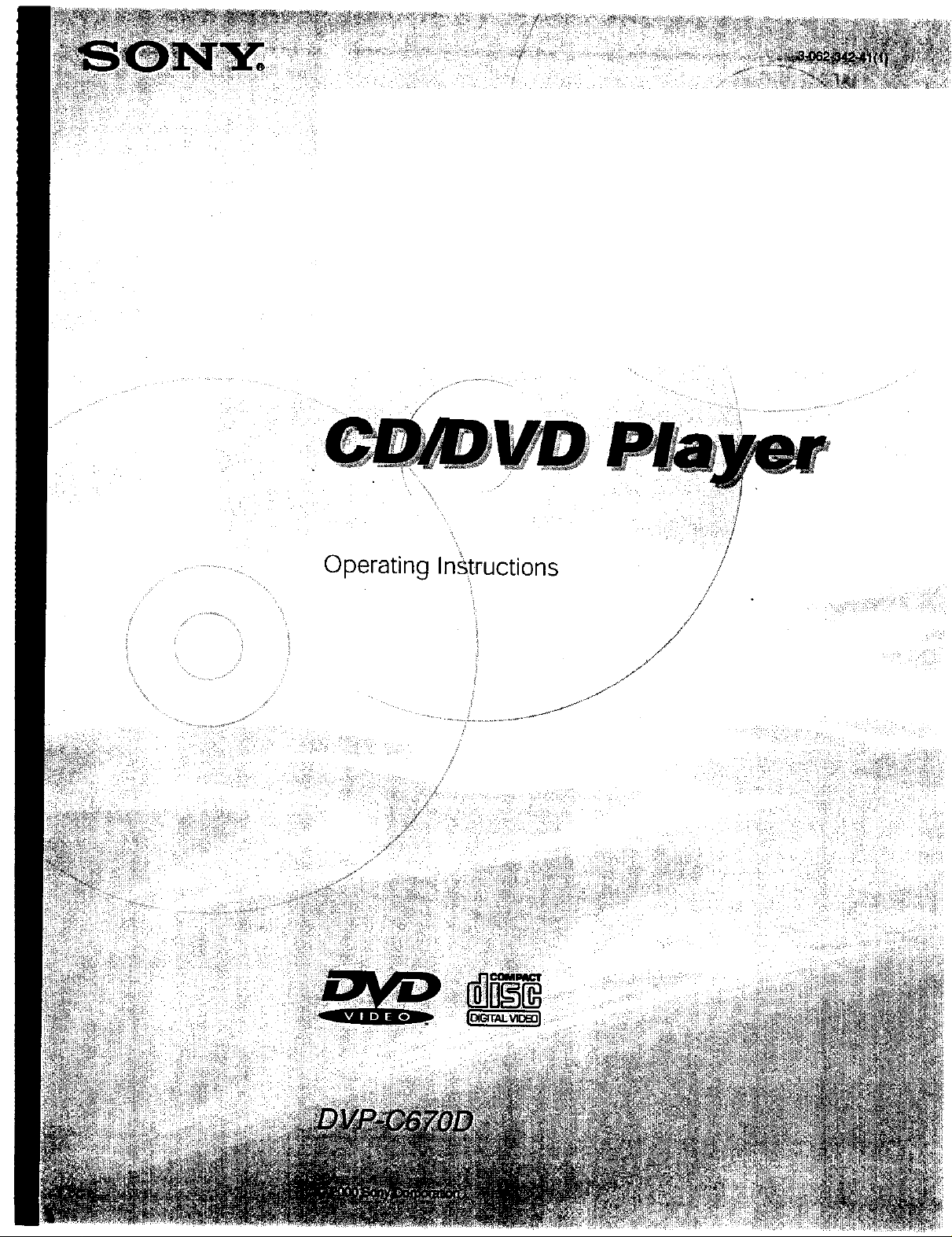
0 perating Instructions
y
./
j-
J
/
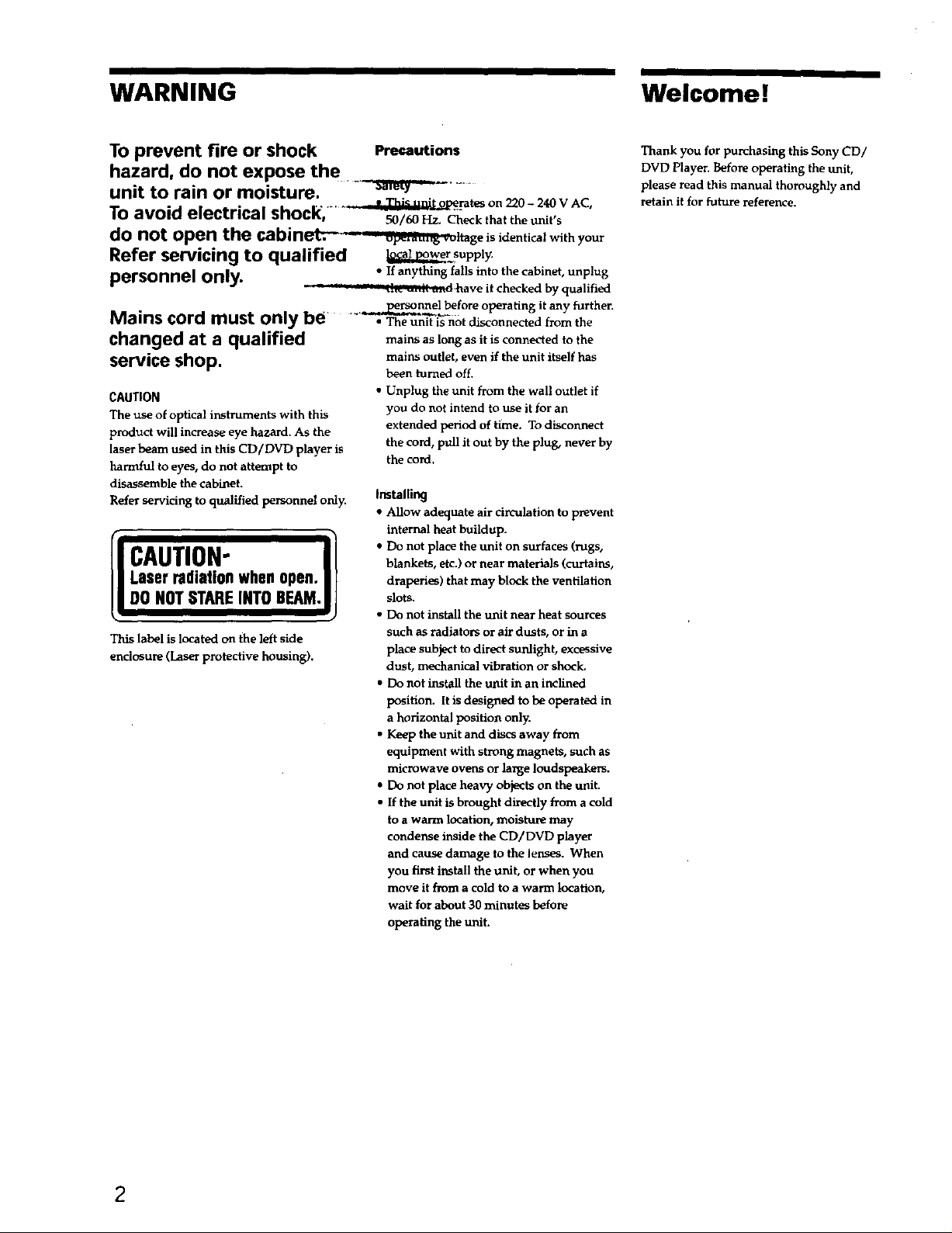
WARNING Welcome !
To prevent fire or shock Precautions
hazard, do not expose the
unit to rain or moisture. -_ .....
To avoid electrical shock, __]'ates on 220- 240 V AC,
do not operl the cabin_ltage is identical with your
50/60 I-[z. Check that the unit's
Refer servicing to qualified _rsupply.
personnel only. • ifanything falls into the cabinet, unplug
_-have it checked by qualified
Mains cord must only be • The unit is not disconnected from the
.,=.....,._el before operating it any further.
changed at a qualified mains as long as it is connected to the
service shop. mains outlet, even if the unit itself has
CAUTION
The use of optical instruments with this
product will increase eye hazard. As the
laser beam used in this CD/DVD player is
harmful to eyes, do not attempt to
disassemble the cabinet.
Refer servicing to qualified personnel only.
Laserradiationwhenopen.I1[
CAUTION" I1
DO NOTSTAREINTOBEAM.|t
This label is located on the left side
enclosure (Laser protective housing).
been turned off.
• Unplug the unit from the wall outlet if
you do not intend to use it for an
extended period of time. To disconnect
the cord, pull it out by the plug, never by
the cord.
Imtalling
• Allow adequate air circulation to prevent
internal heat buildup.
• Do not place the unit on surfaces (rags,
blankets, etc.) or near materials (curtains,
draperies) that may block the ventilation
slots.
• Do not install the unit near heat sources
such as radiators or air dusts, or in a
place subject to direct sunlight, excessive
dust, mechanical vibration or shock,
• DO not install the unit in an inclined
position. It is designed to be operated in
a horizontal position only.
• Keep the unit and discs away from
equipment with strong magnets, such as
microwave ovens or large loudspeakers.
• Do not place heavy objects on the unit.
• If the unit is brought directly from acold
to a warm location, moisture may
condense inside the CD/DVD player
and cause damage to the lenses. When
you first install the unit, or when you
move it from a cold to a warm location,
wait for about 30 minutes before
operating the unit.
Thank you for purchasing this Sony CD/
DVD Player. Before operating the unit,
please read this manual thoroughly and
retain it for future reference.
2
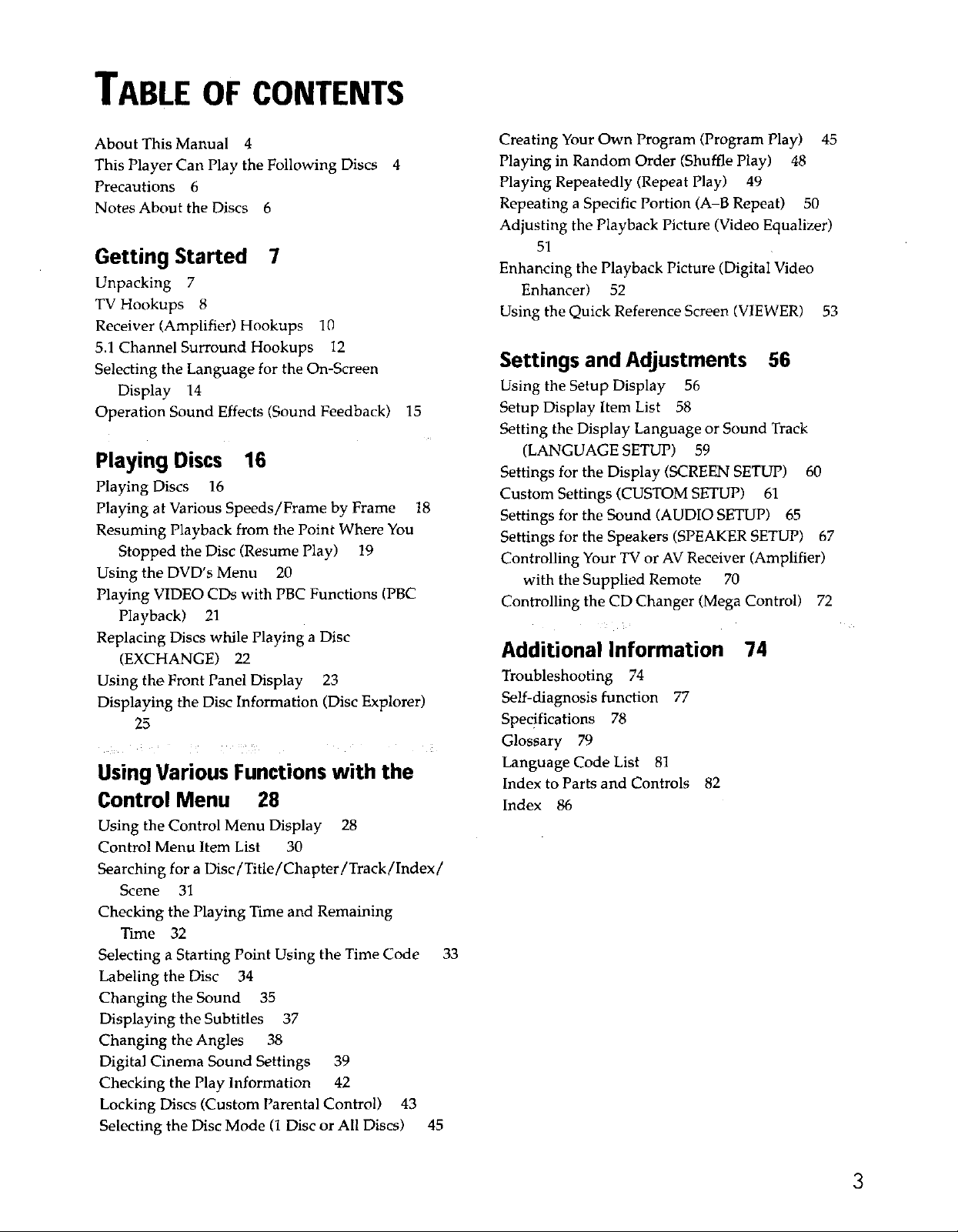
TABLE OF CONTENTS
About This Manual 4
This Player Can Play the Following Discs
Precautions 6
Notes About the Discs 6
4
Getting Started 7
Unpacking 7
TV Hookups 8
Receiver (Amplifier) Hookups 10
5.1 Channel Surround Hookups 12
Selecting the Language for the On-Screen
Display 14
Operation Sound Effects (Sound Feedback)
15
Playing Discs 16
Playing Discs 16
Playing at Various Speeds/Frame by Frame 18
Resuming Playback from the Point Where You
Stopped the Disc (Resume Play) 19
Using the DVD's Menu 20
Playing VIDEO CDs with PBC Functions (PBC
Playback) 21
Replacing Discs while Playing a Disc
(EXCHANGE) 22
Using the Front Panel Display 23
Displaying the Disc Information (Disc Explorer)
25
Using Various Functions with the
Control Menu 28
Using the Control Menu Display 28
Control Menu Item List 30
Searching for a Disc/Title/Chapter/Track/Index/
Scene 31
Checking the Playing Time and Remaining
Time 32
Selecting a Starting Point Using the Time Code
Labeling the Disc 34
Changing the Sound 35
Displaying the Subtitles 37
Changing the Angles 38
Digital Cinema Sound Settings 39
Checking the Play Information 42
Locking Discs (Custom Parental Control) 43
Selecting the Disc Mode (1 Disc or All Discs) 45
Creating Your Own Program (Program Play) 45
Playing in Random Order (Shuffle Play) 48
Playing Repeatedly (Repeat Play) 49
Repeating a Specific Portion (A-B Repeat) 50
Adjusting the Playback Picture (Video Equalizer)
51
Enhancing the Playback Picture (Digital Video
Enhancer) 52
Using the Quick Reference Screen (VIEWER) 53
Settings and Adjustments 56
Using the Setup Display 56
Setup Display Item List 58
Setting the Display Language or Sound Track
(LANGUAGE SETUP) 59
Settings for the Display (SCREEN SETUP) 60
Custom Settings (CUSTOM SETUP) 61
Settings for the Sound (AUDIO SETUP) 65
Settings for the Speakers (SPEAKER SETUP) 67
Controlling Your TV or AV Receiver (Amplifier)
with the Supplied Remote 70
Controlling the CD Changer (Mega Control) 72
Additional Information 74
Troubleshooting 74
Self-diagnosis function 77
Specifications 78
Glossary 79
Language Code List 81
Index to Parts and Controls 82
Index 86
33
3
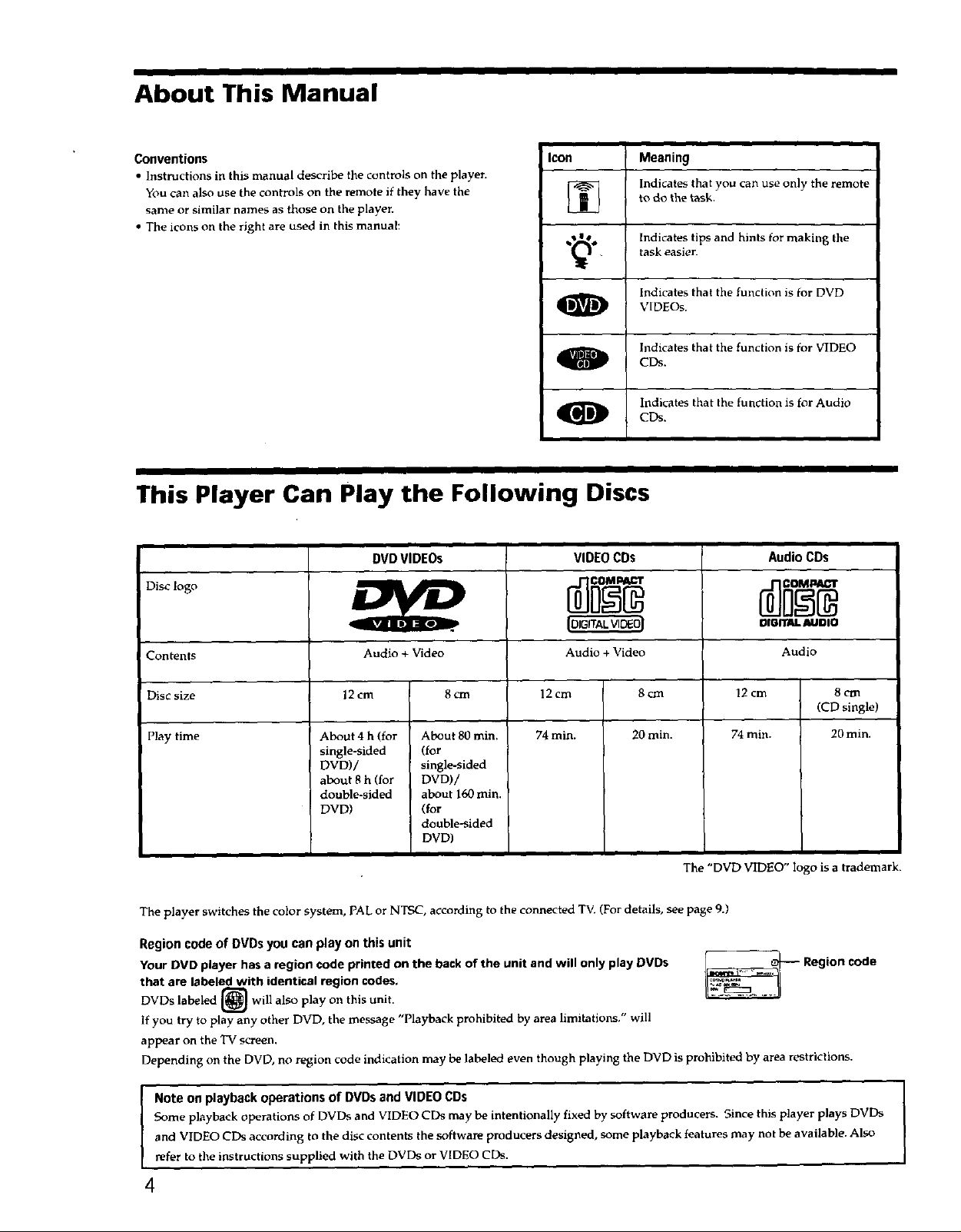
About This Manual
Conventions
• instructions in this manual describe the controls on the player.
You can also use the controls on the remote if they have the
same or similar names as those on the player.
• The icons on the right are used in this manual:
Icon Meaning
[] Indicates that you can use only the remote
,._, Indicates tips and hints for making the
O VIDEOs.
O CDs.
This Player Can Play the Following Discs
DVDVIDEOs
Disc logo
VIDEOCDs
to do the task.
task easier.
Indicates that the function is for DVD
Indicates that the function is for VIDEO
Indicates that the function is for Audio
CDs.
Audio CDs
DIGITALAUDIO
Contents Audio + Video Audio + Video
Disc size 12 cm 8 cm 12 cm 8 crn
Play time 74 min. 20 min. 74 rain. 20 min.
The player switches the color system, PAL or NTSC, according to the connected TV. (For details, see page 9.)
Region code of DVDs you can play on this unit
Your DVD player has a region code printed on the back of the unit and will only play DVDs
that are labeled with identical region codes,
DVDs labeled [_] will also play on
If you try to play any other DVD, the message "Playback prohibited by area limitations." will
appear on the TV screen,
Depending on the DVD, no region code indication may be labeled even though playing the DVD is prohibited by area restrictions.
12cm 8cm
About 4 h (for About 80 rain.
single-sided (for
DVD)/ single-sided
about 8 h (for DVD)/
double-sided about 160 rain.
DVD) (for
double-sided
DVD)
The "DVD VIDEO" logo is a trademark.
_ Region code
this unit.
Audio
(CD single)
I
Some playback operations of DVDs and VIDEO CDs may be intentionally fixed by software producers. Since this player plays DVDs
and VIDEO CDs according to the disc contents the software producers designed, some playback features may not be available. Also
Note on playback operations of DVDs and VIDEO CDs [
refer to the instructions supplied with the DVDs or VIDEO COs.
4
I
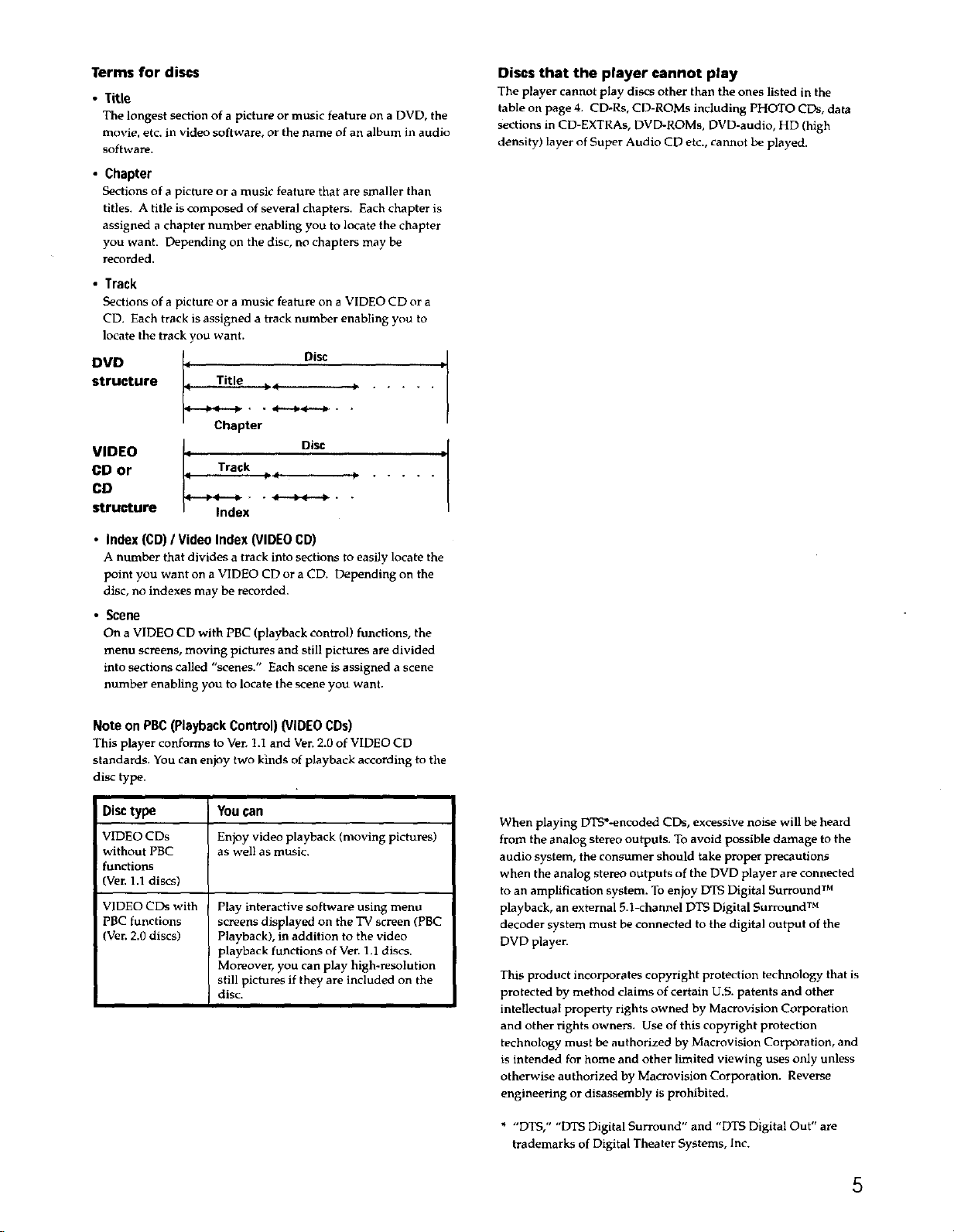
Terms for discs
• Title
The longest section of a picture or music feature on a DVD, the
movie, etc. in video software, or the name of an album in audio
software.
• Chapter
Sections of a picture or a music feature that are smaller than
titles. A title is composed of several chapters. Each chapter is
assigned a chapter number enabling you to locate the chapter
you want. Depending on the disc, no chapters may be
recorded.
• Track
Sections of a picture or a music feature on a VIDEO CD or a
CD. Each track is assigned a track number enabling you to
locate the track you want.
DiD ,I Disc
structure Title _÷ _,
. • 4*--_lt..qF-*-_ • .
Chapter
VIDEO
CD or
CO
strMcture
Track
Index
Disc
Discs that the player cannot play
The player cannot play discs other than the ones listed in the
table on page 4. CD-Rs, CD-ROMs including PHOTO CDs, data
sections in CD-EXTRAs, DVD-ROMs, DVD-audio, HD (high
density) layer of Super Audio CD etc., cannot be played.
• P
• Index (CD) / Video Index (VIDEO CD)
A number that divides a track into sections to easily locate the
point you want on a VIDEO CD or a CD. Depending on the
disc, no indexes may be recorded.
• Scene
On a VIDEO CD with PBC (playback control) functions, the
menu screens, moving pictures and still pictures are divided
into sections called "scenes." Each scene is assigned a scene
number enabling you to locate the scene you want.
Note on PBC (Playback Control) (VIDEO CDs)
This player conforms to Ver. 1.I and Ver. 2.0 of VIDEO CD
standards. You can enjoy two kinds of playback according to the
disc type.
Disc type You can
VIDEO CDs Enjoy video playback (moving pictures)
without PBC as well as music.
functions
(Ver. 1.1 discs)
VIDEO CDs with
PBC functions
(Ver. 2.0 discs)
Play interactive software using menu
screens displayed on the TV screen (PBC
Playback), in addition to the video
playback functions of Ver. 1.1 discs.
Moreover, you can play high-_solution
still pictures if they are included on the
disc.
When playing DTS*-encoded CDs, excessive noise will be heard
from the analog stereo outputs. To avoid possible damage to the
audio system, the consumer should take proper precautions
when the analog stereo outputs of the DVD player are connected
to an amplification system. To enjoy DTS Digital Surround TM
playback, an external 5.l-channel DTS Digital Surround TM
decoder system must be connected to the digital output of the
DVD player.
This product incorporates copyright protection technology that is
protected by method claims of certain U.S. patents and other
intellectual property rights owned by Macrovision Corporation
and other rights owners. Use of this copyright protection
technology must be authorized by Macrovision Corporation, and
is intended for home and other limited viewing uses only unless
otherwise authorized by Macmvision Corporation. Reverse
engineering or disassembly is prohibited.
* "DTS," "DTS Digital Surround" and "DTS Digital Out" are
trademarks of Digital Theater Systems, Inc.
5
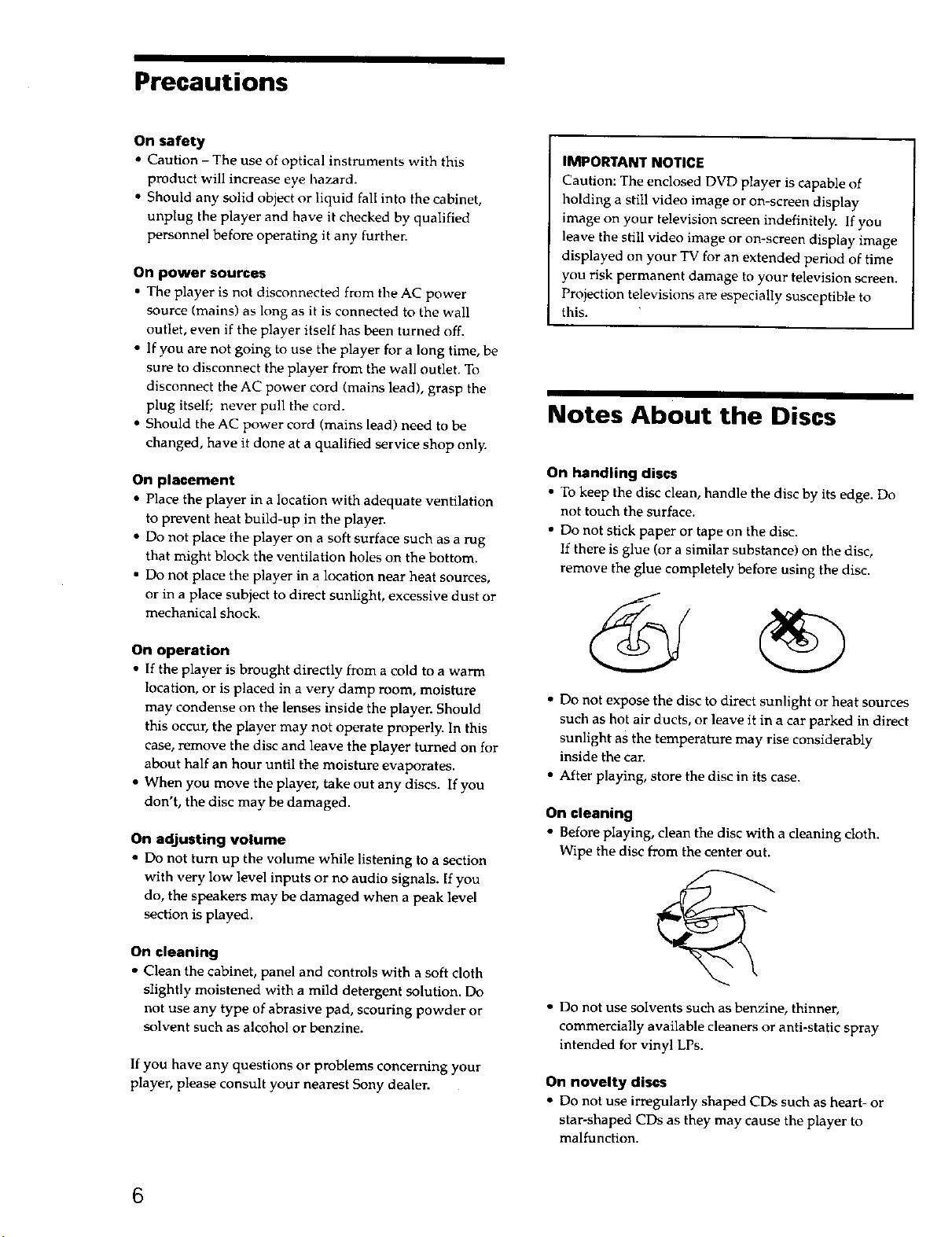
Precautions
On safety
• Caution - The use of optical instruments with this
product will increase eye hazard.
• Should any solid object or liquid fall into the cabinet,
unplug the player and have it checked by qualified
personnel before operating it any further.
On power sources
• The player is not disconnected from the AC power
source (mains) as long as it is connected to the wall
outlet, even if the player itself has been turned off.
• If you are not going to use the player for a long time, be
sure to disconnect the player from the wall outlet. To
disconnect the AC power cord (mains lead), grasp the
plug itself; never pull the cord.
• Should the AC power cord (mains lead) need to be
changed, have it done at a qualified service shop only.
On placement
• Place the player in a location with adequate ventilation
to prevent heat build-up in the player.
• Do not place the player on a soft surface such as a rug
that might block the ventilation holes on the bottom.
• Do not place the player in a location near heat sources,
or in a place subject to direct sunlight, excessive dust or
mechanical shock.
IMPORTANT NOTICE
Caution: The enclosed DVD player is capable of
holding a still video image or on-screen display
image on your television screen indefinitely. If you
leave the still video image or on-screen display image
displayed on your TV for an extended period of time
you risk permanent damage to your television screen.
Projection televisions are especially susceptible to
this.
Notes About the Discs
On handling discs
• To keep the disc clean, handle the disc by its edge. Do
not touch the surface.
• Do not stick paper or tape on the disc.
If there is glue (or a similar substance) on the disc,
remove the glue completely before using the disc.
On operation
• If the player is brought directly from a cold to a warm
location, or is placed in a very damp room, moisture
may condense on the lenses inside the player. Should
this occur, the player may not operate properly. In this
case, remove the disc and leave the player turned on for
about half an hour until the moisture evaporates.
• When you move the player, take out any discs. If you
don't, the disc may be damaged.
On adjusting volume
• Do not turn up the volume while listening to a section
with very low level inputs or no audio signals. [f you
do, the speakers may be damaged when a peak level
section is played.
On cleaning
• Clean the cabinet, panel and controls with a soft cloth
slightly moistened with a mild detergent solution. Do
not use any type of abrasive pad, scouring powder or
solvent such as alcohol or benzine.
If you have any questions or problems concerning your
player, please consult your nearest Sony dealer.
• Do not expose the disc to direct sunlight or heat sources
such as hot air ducts, or leave it in a car parked in direct
sunlight as the temperature may rise considerably
inside the car.
• After playing, store the disc in its case.
On cleaning
• Before playing, clean the disc with a cleaning cloth.
Wipe the disc from the center out.
• 13onot use solvents such as benzine, thinner,
commercially available cleaners or anti-static spray
intended for vinyl LPs.
On novelty discs
• Do not use irregularly shaped CDs such as heart- or
star-shaped CDs as they may cause the player to
malfunction.
6
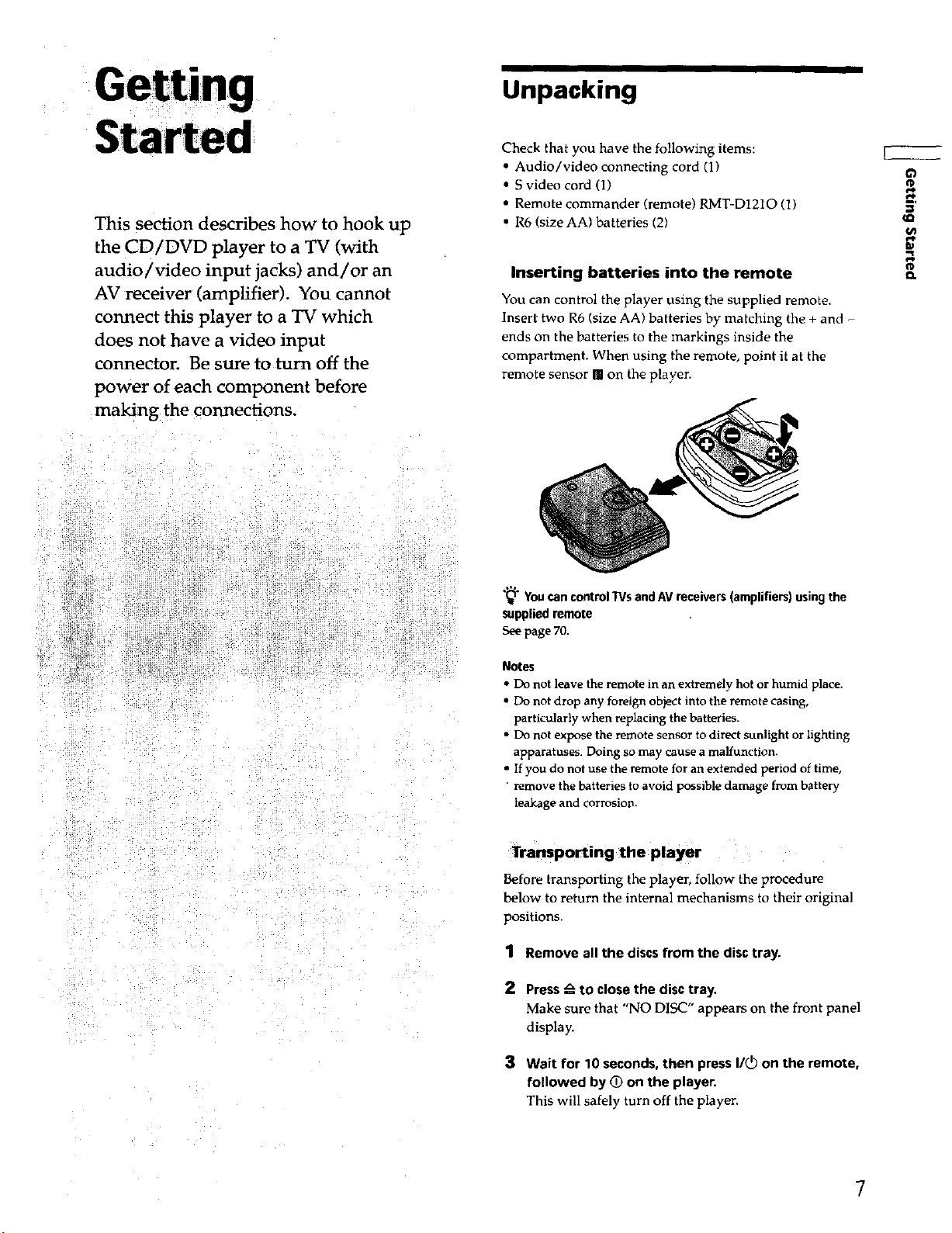
This section describes how to hook up
the CD/DVD player to a TV (with
audio/video input jacks) and/or an
AV receiver (amplifier). You cannot
connect this player to a TV which
does not have a video input
connector. Be sure to turn off the
power of each component before
making the connections.
_iii!i_i_!!: _!_,i_!i,_i_iili _ iiiiii_i/ i / _
• _iiiiiiilliiiili!!ii___!,iii!iiillii !__!_ _
Unpacking
Check that you have the following items:
• Audio/video connecting cord (1)
• S video cord (1)
• Remote commander (remote) RMT-D1210 (1)
• R6 (size AA) batteries (2)
Inserting batteries into the remote
You can control the player using the supplied remote.
Insert two R6 (size AA) batteries by matching the + and -
ends on the batteries to the markings inside the
compartment. When using the remote, point it at the
remote sensor [] on the playen
"_" You can control WS and AV receivers (amplifiers) using the
supplied remote
See page 70.
Notes
• Do not leave the remote in an extremely hot or humid place.
• Do not drop any foreign object into the remote casing,
particularly when replacing the batteries.
• Do not expose the remote sensor to direct sunlight or lighting
apparatuses. Doing so may cause a malfunction.
• If you do not use the remote for an extended period of time,
• remove the batteries to avoid possible damage from battery
leakage and corrosion.
Transporting the player
Before transporting the player, follow the procedure
below to return the internal mechanisms to their original
positions.
1 Remove all the discs from the disc tray.
2 Press zx to close the disc tray.
Make sure that "NO DISC" appears on the front panel
display.
3 Wait for 10 seconds, then press I/(_) on the remote,
followed by (_ on the player.
This will safely turn off the player.
7
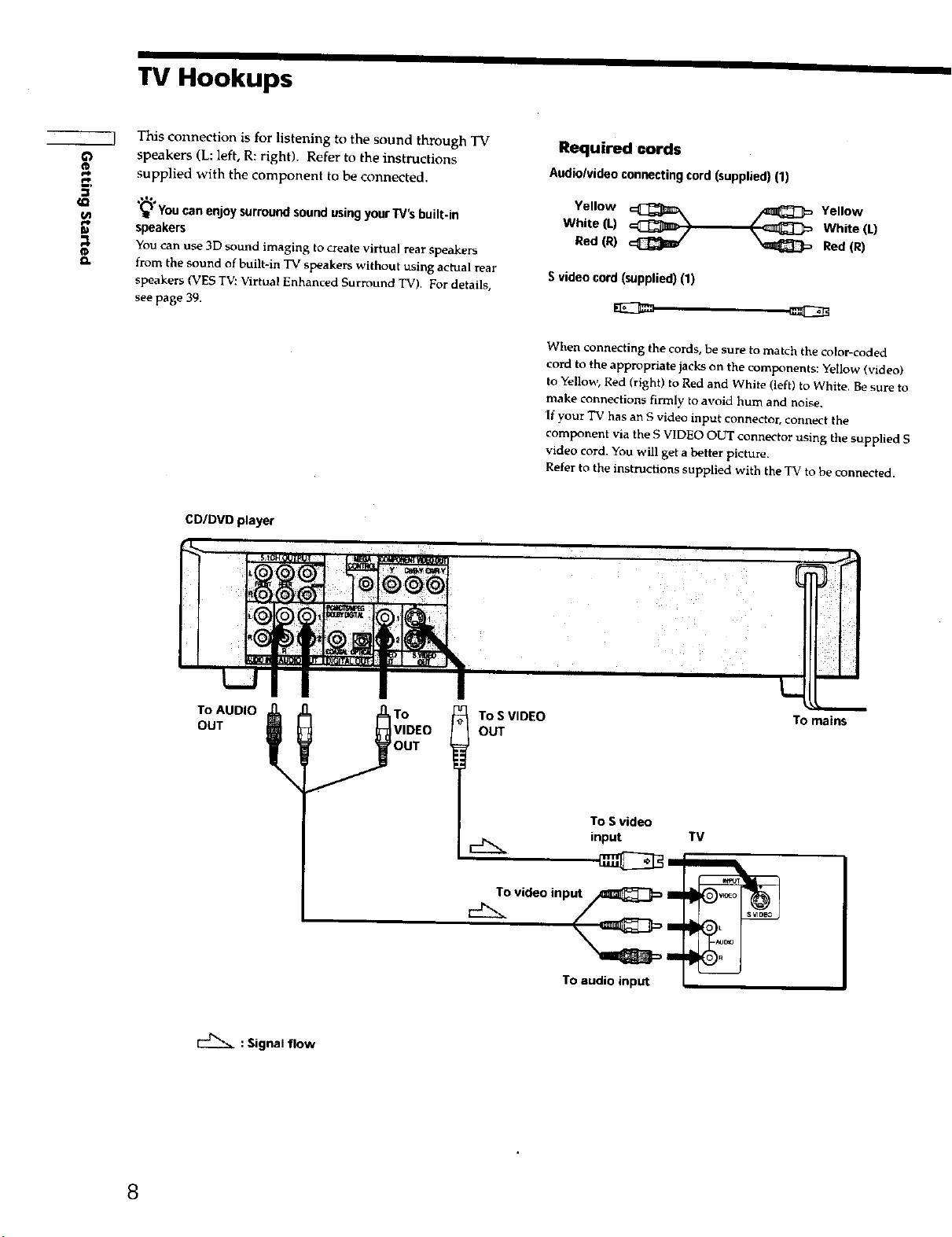
TV Hookups
g
¢L
This connection is for listening to the sound through TV
speakers (L: left, R: right). Refer to the instructions
supplied with the component to be connected.
_'_°You can enjoy surround sound using your 1_/s bu It-in
speakers
You can use 3D sound imaging to create virtual rear speakers
from the sound of built-in TV speakers without usit_g act,tat rear
speakers (VES TV: Virtual Enhanced Surround TV). For details,
see page 39.
CD/DVD player
Required cords
Audiolvideo connecting cord (supplied) (1)
White (L) White (L)
Yellow _ Yellow
Red (R) Red (R)
S video cord (supplied) (1)
When connecting the cords, be sure to match the color-coded
cord to the appropriate jacks on the components: Yellow (video)
to Yellow, Red (right) to Red and White (left) to White. Be sure to
make connections firmly to avoid hum and noise.
If your "IV has an S video input connector, connect the
component via the S VIDEO OUT connector using the supplied S
video cord. You will get a better picture.
Refer to the instructions supplied with the TV to be connected.
To AUDIO
OUT
q
: Signal flow
lIF
To S VIDEO To mains
OUT
To S video
input
To video input _ I
To audio input
TV
8
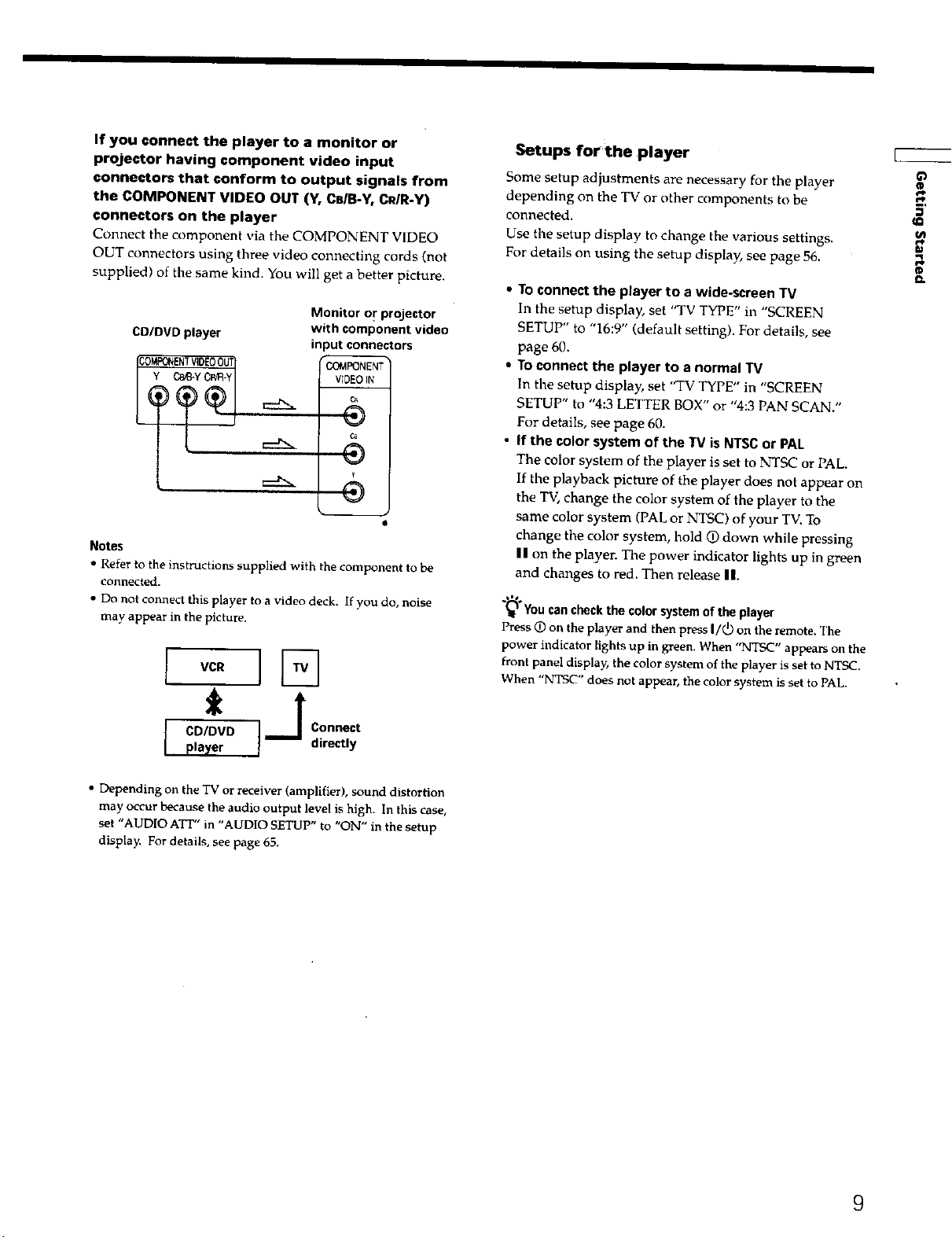
If you connect the player to a monitor or
projector having component video input
connectors that conform to output signals from
the COMPONENT VIDEO OUT (Y, CB/B-Y, CPJR-Y)
connectors on the player
Connect the component via the COMPONENT VIDEO
OUT connectors using three video connecting cords (not
supplied) of the same kind. You will get a better picture.
Monitor or projector
CD/DVD player
3MPONENTVIDEO0U_
Y C_Y CPJR-Y
with component video
in )ut connectors
COMPONENT
VIDEO IN
¢t
@
Notes
• Refer to the instructions supplied with the component to be
connected.
• Do not connect this player to a video deck. If you do, noise
may appear in the picture.
Setups for the player
Some setup adjustments are necessary for the player
depending on the TV or other components to be
connected.
Use the setup display to change the various settings.
For details on using the setup display, see page 56.
• To connect the player to a wide-screen "13/
In the setup display, set "TV TYPE" in "SCREEN
SETUP" to "16:9" (default setting). For details, see
page 60.
• To connect the player to a normal TV
In the setup display, set "TV TYPE" in "SCREEN
SETUP" to "4:3 LETTER BOX" or "4:3 PAN SCAN."
For details, see page 60.
• If the color system of the "IV is NTSC or PAL
The color system of the player is set to NTSC or PAL.
If the playback picture of the player does not appear on
the TV, change the color system of the player to the
same color system (PAL or NTSC) of your TV. To
change the color system, hold O down while pressing
I I on the player. The power indicator lights up in green
and changes to red. Then release II.
"_" You can check the color system of the player
Press 1_)on the player and then press I/(_ on the remote. The
power indicator lights up in green. When "NTSC" appears on the
front panel display, the color system of the player is set to NTSC.
When "NTSC" does not appear, the color system is set to PAL.
€/I
10
O.
CD/DVD Connect
* i__1
pa_/er directly
• Depending on the TV or receiver (amplifier), sound distortion
may occur because the audio output level is high. In this case,
set "AUD[O AFT" in "AUDIO SETUP" to "ON" in the setup
display. For details, see page 65.
9
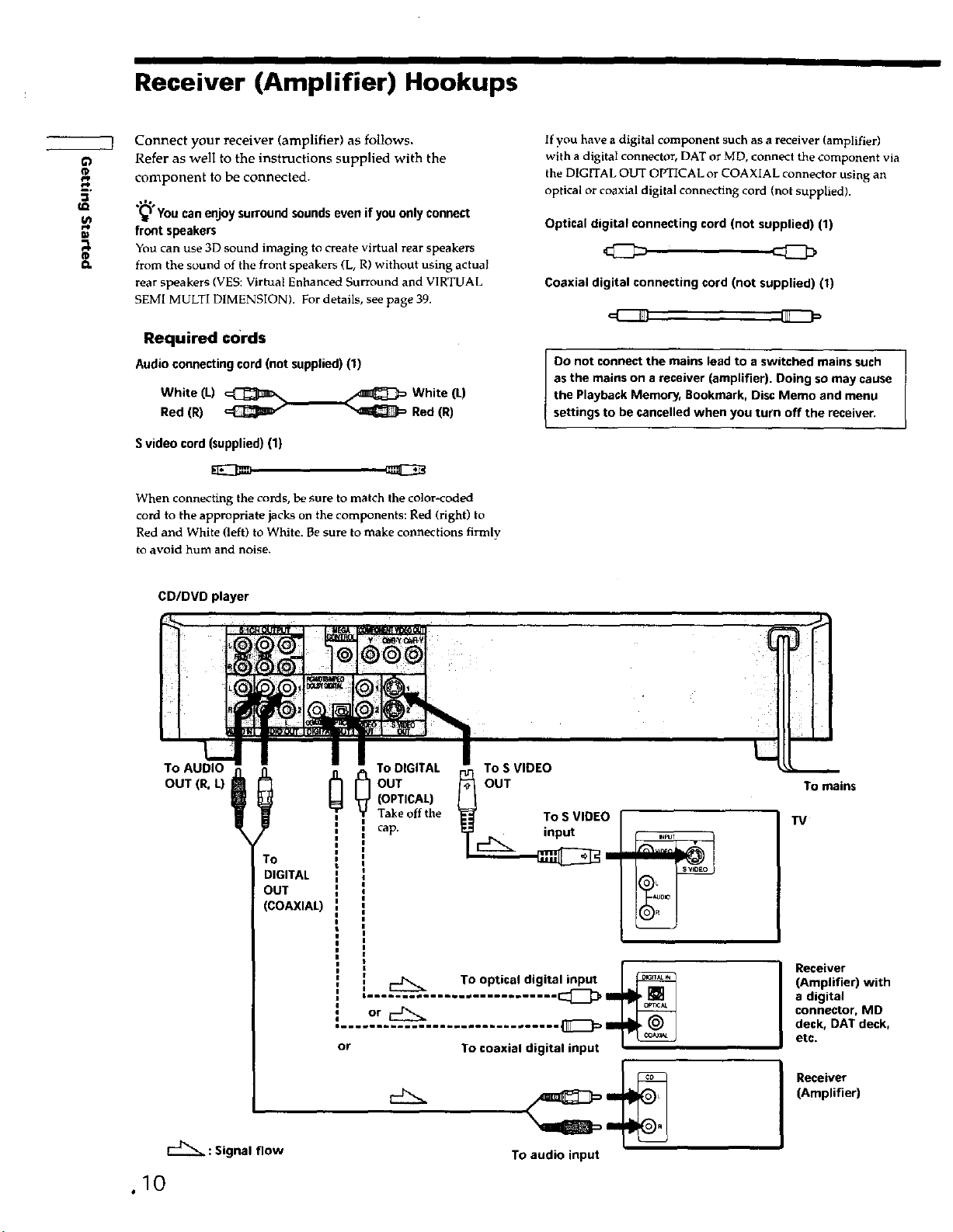
Receiver (Amplifier) Hookups
Connect your receiver (amplifier) as follows.
Refer as well to the instructions supplied with the
C,p
ul
component to be connected.
(_ You can enjoy surround sounds even if you only connect
front speakers
You can use 3D sound imaging to create virtual rear speakers
from the sound of the front speakers (L, R) without using actual
rear speakers (VES: Virtual Enhanced Surround and VIRTUAL
SEMI MULTI DIMENSION). For detaiL, see page 39.
If you have a digital component such as a receiver (amplifier)
with a digital connector, DAT or MD, connect the component via
the DIGITAL OUT OPTICAL or COAXIAL connector using an
optical or coaxial digital connecting cord (not supplied).
Optical digital connecting cord (not supplied) (1)
Coaxial digital connecting cord (not supplied) (I)
Ill! IIIr P
Required cords
Audio connecting cord (not supplied) (1)
White (L) _ White (L)
Red (R) Red (R)
Svideo cord (supplied) (1)
When connecting the cords, be sure to match the color-coded
cord to the appropriate jacks on the components: Red (right) to
Red and White (left) to White. Be sure to make connections firmly
to avoid hum and noise.
Do not connect the mains lead to a switched mains such
as the mains on a receiver (amplifier), Doing so may cause
the Playback Memory, Bookmark, Disc Memo and menu
settings to be cancelled when you turn off the receiver.
CD/DVD player
To AUDIO .0_
OUT (R, L) m
To
DIGITAL
OUT
(COAXIAL)
oo i
To SVIDEO
OUT
(OPTICAL)
_] _ TO DIGITAL
Take off the
cap.
............................ C_3, i_ i_.,
or
'''''''''--'''''''''''''--''''''''--
or To coaxial digital input --
OUT
To S VIDEO
input
To optical digital input J
To mains
TV
-
Receiver
(Amplifier) with
a digital
connector, MD
deck, DAT deck,
etc.
E_ : Signal flow
.10
Receiver
(Amplifier)
To audio input
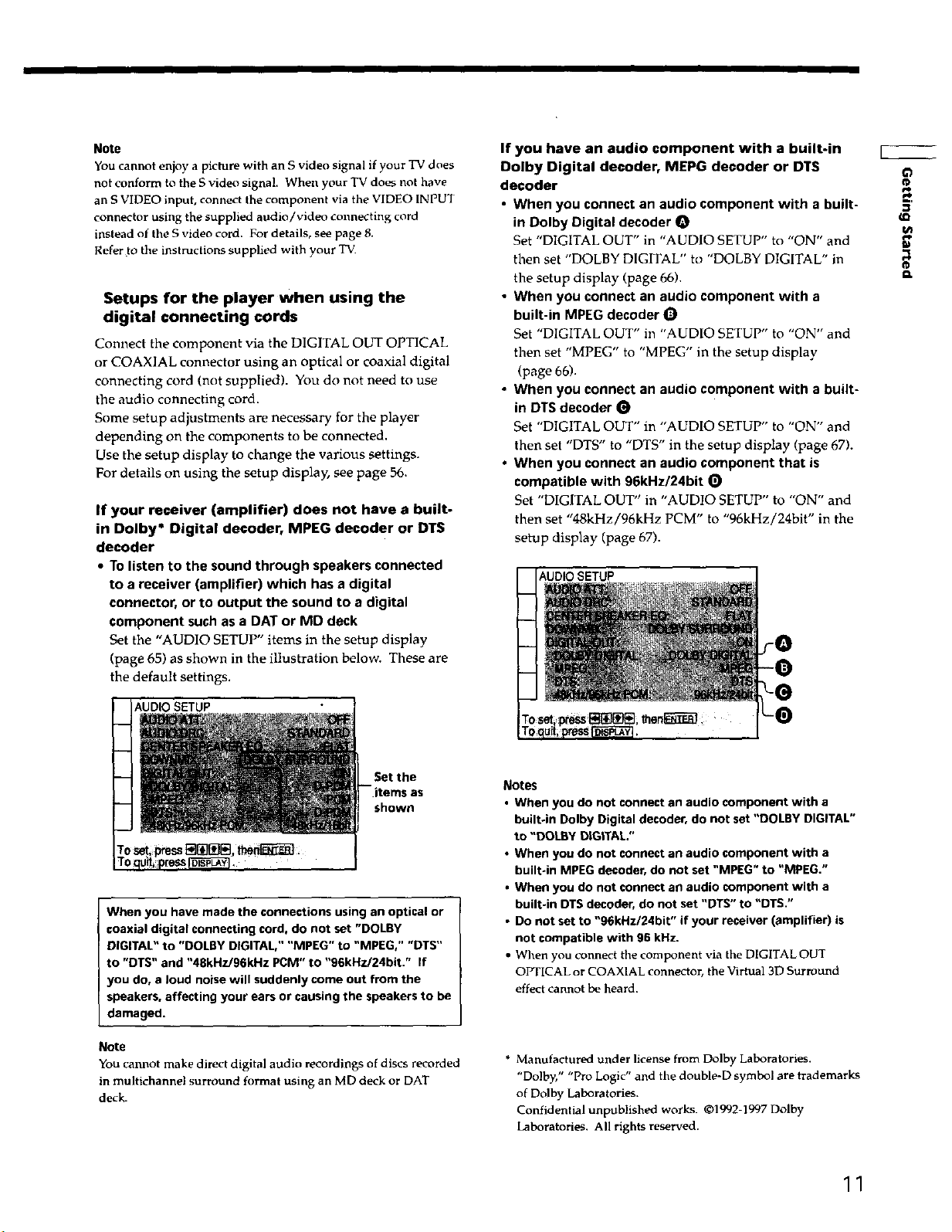
Note
You cannot enjoy a picture with an S video signal if your TV does
not conform to the S video signal. When your TV does not have
an S VIDEO input, connect the component via the VIDEO INPUT
connector using the supplied audio/vldeo connecting cord
instead of the S video cord. For details, see page 8.
Refer to the instructions supplied with your TV.
Setups for the player when using the
digital connecting cords
Connect the component via the DIGITAL OUT OPTICAL
or COAXIAL connector using an optical or coaxial digital
connecting cord (not supplied). You do not need to use
the audio connecting cord.
Some setup adjustments are necessary for the player
depending on the components to be connected.
Use the setup display to change the various settings.
For details on using the setup display, see page 56.
If your receiver (amplifier) does not have a built-
in Dolby* Digital decoder, MPEG decoder or DTS
decoder
• To listen to the sound through speakers connected
to a receiver (amplifier) which has a digital
connector, or to output the sound to a digital
component such as a DAT or MD deck
Set the "AUDIO SETUP" items in the setup display
(page 65) as shown in the illustration below. These are
the default settings.
If you have an audio component with a built-in
Dolby Digital decoder, MEPG decoder or DTS
decoder
• When you connect an audio component with a built-
in Dolby Digital decoder O
Set "DIGITAL OUT" in "AUDIO SETUP" to "ON" and
then set "DOLBY DIGITAL" to "DOLBY DIGITAL" in
the setup display (page 66).
• When you connect an audio component with a
built-in MPEG decoder O
Set "DIGITAL OUT" ill "AUDIO SETUP" to "ON" and
then set "MPEG" to "MPEG" in the setup display
(page 66).
• When you connect an audio component with a built-
in DTS decoder
Set "DIGITAL OUT" in "AUDIO SETUP" to "ON" and
then set "DTS" to "DTS" in the setup display (page 67).
• When you connect an audio component that is
compatible with 96kHz/24bit O
Set "DIGITAL OUT" in "AUDIO SETUP" to "ON" and
then set "48kHz/96kHz PCM" to "96kHz/24bit" in the
setup display (page 67).
AUDIO SETUP
f_
Set the
shown
When you have made the connections using an optical or
coaxial digital connecting cord, do not set "DOLBY
DIGITAL" to "DOLBY DIGITAL," "MPEG" to "MPEG," "DTS"
to "DTS" and "48kHz/96kHz PCM" to "96kHz/24bit." If
you do, a loud noise will suddenly come out from the
speakers, affecting your ears or causing the speakers to be
damaged.
Note
You cannot make direct digital audio recordings of discs recorded
in multichannel surround format using an MD deck or DAT
deck.
Notes
• When you do not connect an audio component with a
built.in Dolby Digital decoder, do not set "DOLBY DIGITAL"
to "DOLBY DIGITAL."
• When you do not connect an audio component with a
built-in MPEG decoder, do not set "MPEG" to "MPEG."
• When you do not connect an audio component with a
built-in DT$ decoder, do not set "DTS" to "DT$."
• Do not set to "96kHz/24bit" if your receiver (amplifier) is
not compatible with 95 kHz.
• When you connect the component via the DIGITAL OUT
OPTICAL or COAXIAL connector, the Virtual 3D Surround
effect cannot be heard.
* Manufactured under license from Dolby Laboratories.
"Dolby," "Pro Logic" and the double-D symbol are trademarks
of Dolby Laboratories.
Confidential unpublished works. ©1992-1997 Dolby
Laboratories. All rights reserved.
11
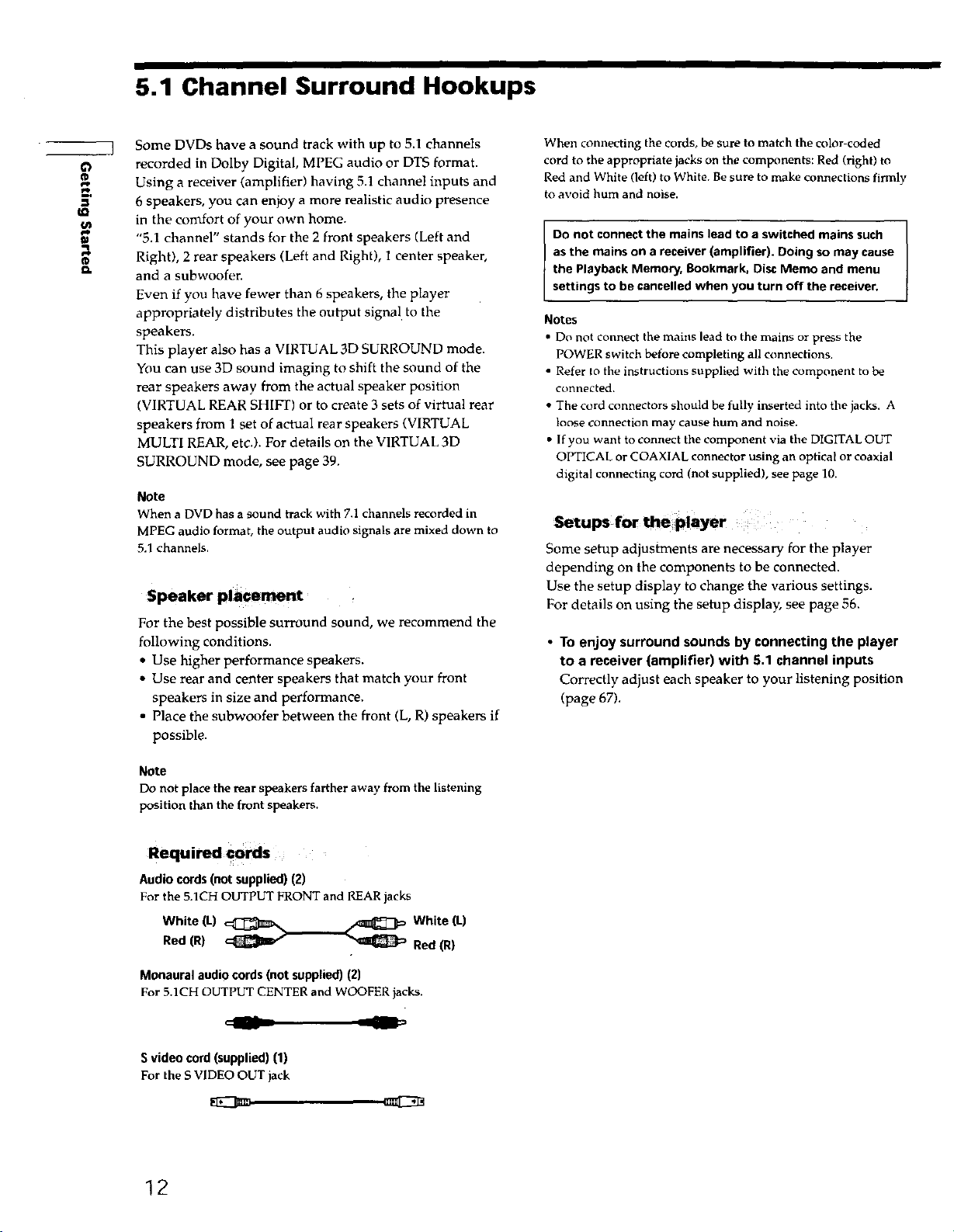
5.1 Channel Surround Hookups
en
¢)
tP
e,p
_,j.
¢k
Some DVDs have a sound track with up to 5.1 channels
recorded in Dolby Digital, MPEG audio or DTS format.
Using a receiver (amplifier) having 5.1 channel inputs and
6 speakers, you can enjoy a more realistic audio presence
in the comfort of your own home.
"5.1 channel" stands fur the 2 front speakers (Left and
Right), 2 rear speakers (Left and Right), 1 center speaker,
and a subwoofen
Even if you have fewer than 6 speakers, the player
appropriately distributes the output signal to the
speakers.
This player also has a VIRTUAL 3D SURROUND mode.
You can use 3D sound imaging to shift the sound of the
rear speakers away from the actual speaker position
(VIRTUAL REAR SHIFT) or to create 3 sets of virtual rear
speakers from 1 set of actual rear speakers (VIRTUAL
MULTI REAR, etc.). For details on the VIRTUAL 3D
SURROUND mode, see page 39.
Note
When a DVD has a sound track with 7.1 channels recorded in
MPEG audio format, the output audio signals are mixed down to
5.1 channels.
Speaker pla©ement
For the best possible surround sound, we recommend the
following conditions.
• Use higher performance speakers.
• Use rear and center speakers that match your front
speakers in size and performance.
• Place the subwoofer between the front (L, R) speakers if
possible.
When connecting the cords, be sure to match the color-coded
cord to the appropriate jacks on the components: Red (right) to
Red and White (left) to White. Be sure to make connections firmly
to avoid hum and noise.
Do not connect the mains lead to a switched mains such
as the mains on a receiver (amplifier). Doing so may cause
the Playback Memory, Bookmark, Disc Memo and menu
settings to be cancelled when you turn off the receiver.
Notes
• Do not connect the mains lead to the mains or press the
POWER switch before completing all connections.
• Refer to the instructions supplied with the component to be
connected.
• The cord connectors should he tully inserted into the jacks. A
loose connection may cause hum and noise.
• If you want to connect the component via the DIGITAL OUT
OPTICAL or COAXIAL connector using an optical or coaxial
digital connecting cord (not supplied), see page 10.
Setups for the player
Some setup adjustments are necessary for the player
depending on the components to be connected.
Use the setup display to change the various settings.
For details on using the setup display, see page 56.
• To enjoy surround sounds by connecting the player
to a receiver (amplifier) with 5.1 channel inputs
Correctly adjust each speaker to your listening position
(page 67).
Note
Do not place the rear speakers farther away from the listening
position than the front speakers.
Required cords
Audiocords(notsupplied)(2)
For the 5.1CH OUTPUT FRONT and REAR jacks
White (L) _1_ _ White (L)
Red (R) :-_= -_ Red(R)
Monaural audio cords (not supplied) (2)
For 5.ICH OUTPUT CENTER and WOOFER jacks.
S video cord (supplied) (1)
For the S VIDEO OUT jack
12
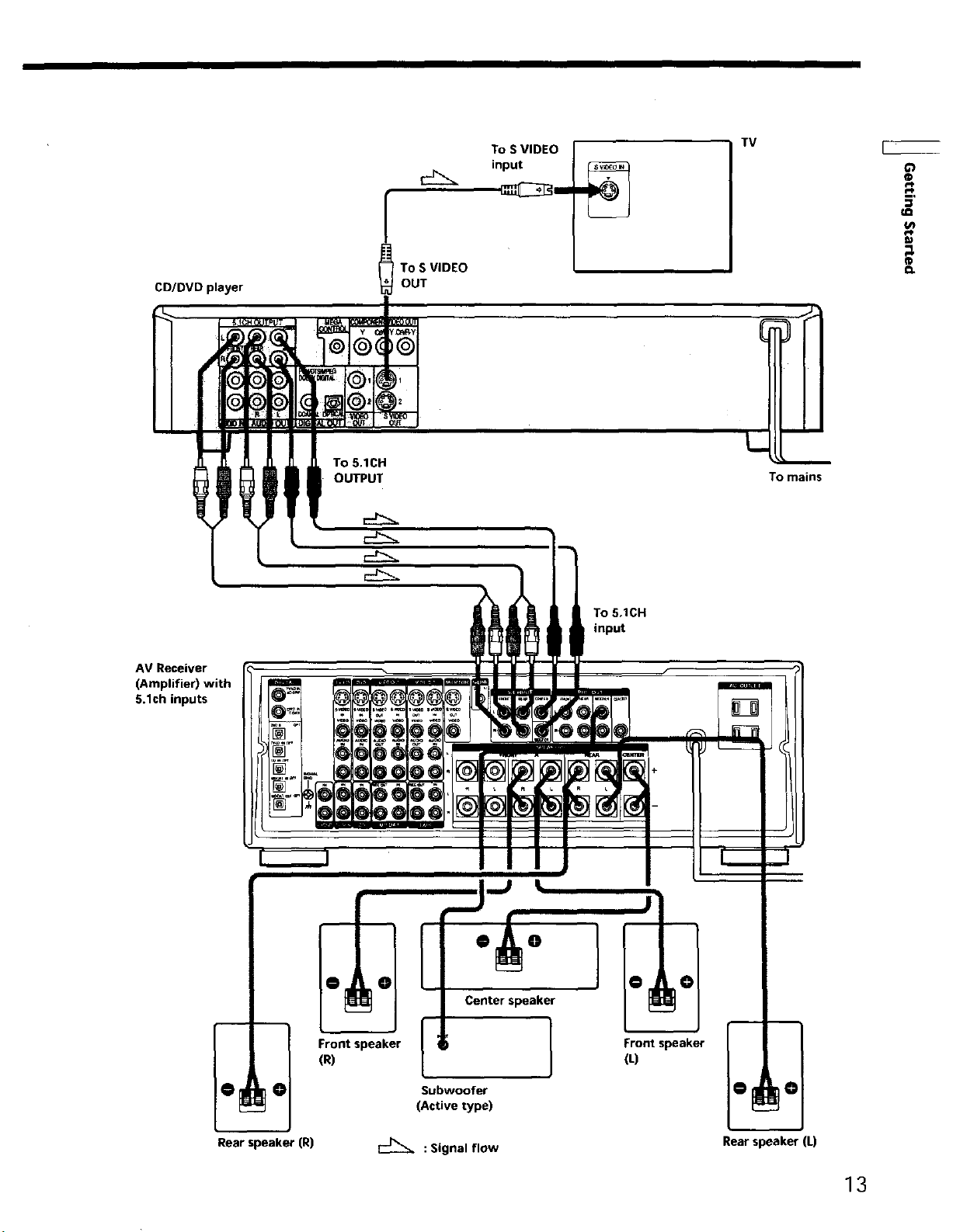
CD/DVD player
To S VIDEO
OUT
To S VIDEO
input
TV
o
4-F
G/I
W
AV Receiver
(Amplifier) with
5.1ch inputs
OUTPUT
To mains
To 5.1CH
input
Rear speaker (R)
Frontspeaker
(R)
Center speaker
Subwoofer
(Active type)
: Signal flow
@
1
r°at
Rear speaker (L)
13
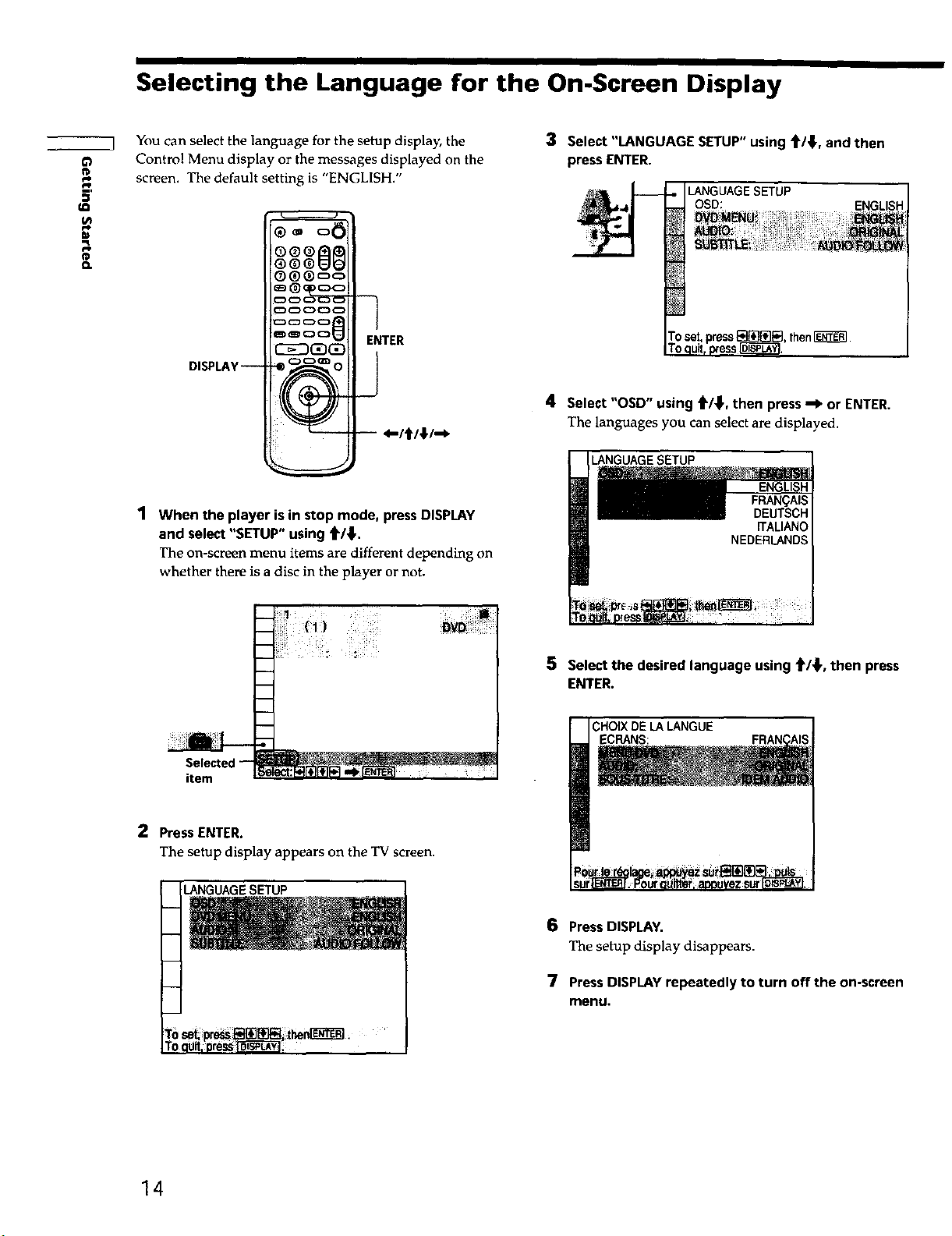
Selecting the Language for the On.Screen Display
L_
You can select the language for the setup display, the
O
Control Menu display or the messages displayed on the
screen. The default setting is "ENGLISH."
CSED_
ENTER
3 Select "LANGUAGE SETUP" using _/{, and then
press ENTER.
LANGUAGE SETUP
OSD: ENGLISH
J
DISPLAY--
-- 4-/t/4/_
1 When the player is in stop mode, press DISPLAY
and select "SETUP" using t/_.
The on-screen menu items are different depending on
whether there is a disc in the player or not.
4 Select "OSD" using _/_1', then press --I_ or ENTER.
The languages you can select are displayed.
LANGUAGE SETUP
FRAN(_AIS
DEUTSCH
ITALIANO
NEDERLANDS
m
b
q
Selected--
item
2 Press ENTER.
The setup display appears on the TV screen.
LANGUAGE SETUP
oquit,pressT'di_l:
5 Select the desired language using _1{, then press
ENTER.
CHOIXDELA LANGUE
ECRANS:
sur .Frour"'_ t _ ez suroisPu_Y,
6 Press DISPLAY.
The setup display disappears.
7 Press DISPLAY repeatedly to turn off the on-screen
menu.
14
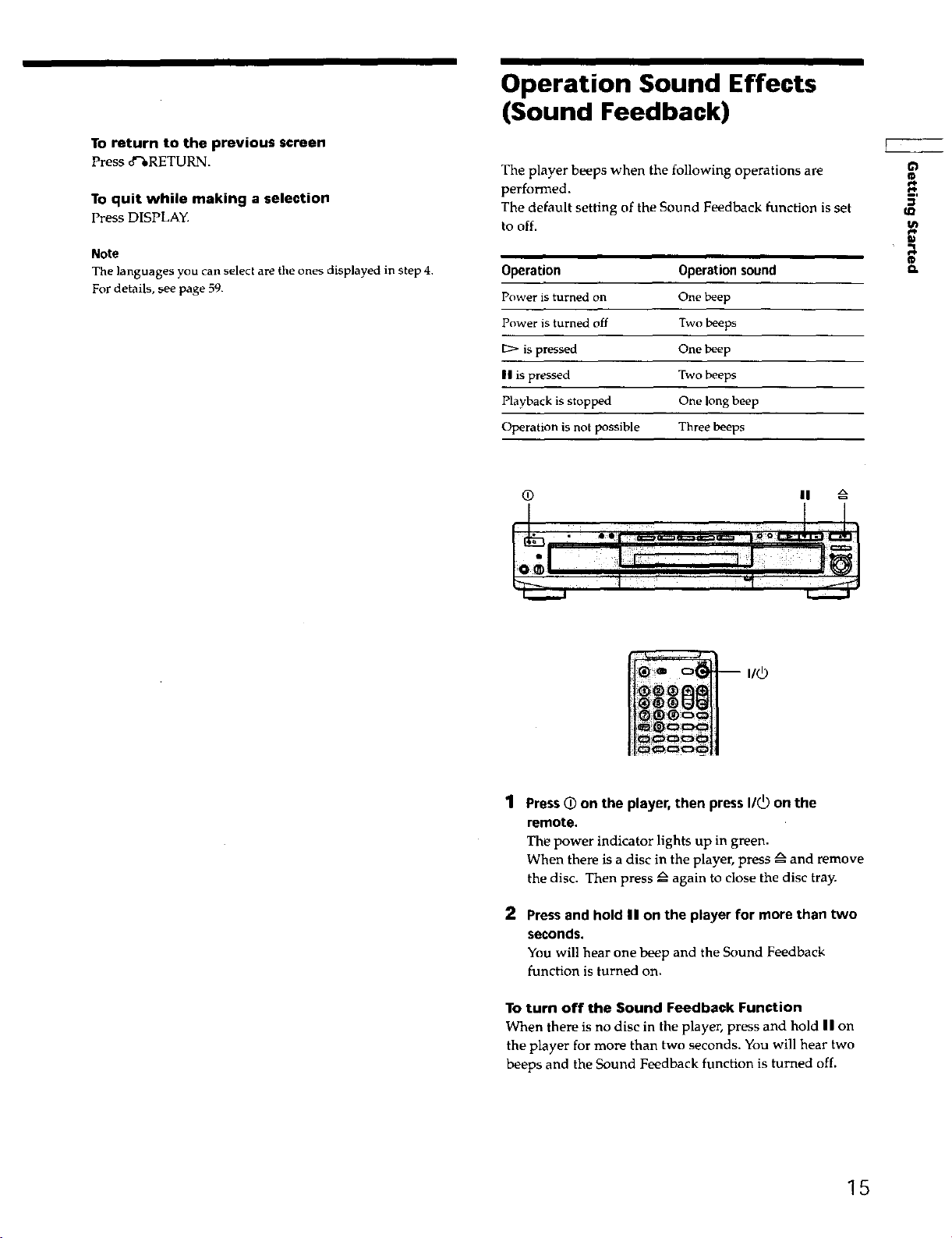
To return to the previous screen
Press d%RETURN.
To quit while making a selection
Press DISPLAY.
Operation Sound Effects
(Sound Feedback)
The player beeps when the following operations are
performed.
The default setting of the Sound Feedback function is set
to off.
¢)
ID
tQ
Note
The languages you can select are the ones displayed in step 4.
For details, see page 59.
Operation Operation sound
Power is turned on One beep
Power is turned off Two beeps
[1_ is pressed One beep
II is pressed Two beeps
Playback is stopped One long beep
Operation is not possible Three beeps
IL.•
I.+1 ; ,i!I
a.
i
1 Press 0 on the player, then press I/_ on the
remote.
The power indicator lights up in green.
When there is a disc in the player, press _ and remove
the disc. Then press zx again to close the disc tray.
2 Press and hold II on the player for more than two
seconds.
You will hear one beep and the Sound Feedback
function is turned on.
To turn off the Sound Feedback Function
When there is no disc in the player, press and hold II on
the player for more than two seconds. You will hear two
beeps and the Sound Feedback function is turned off.
15
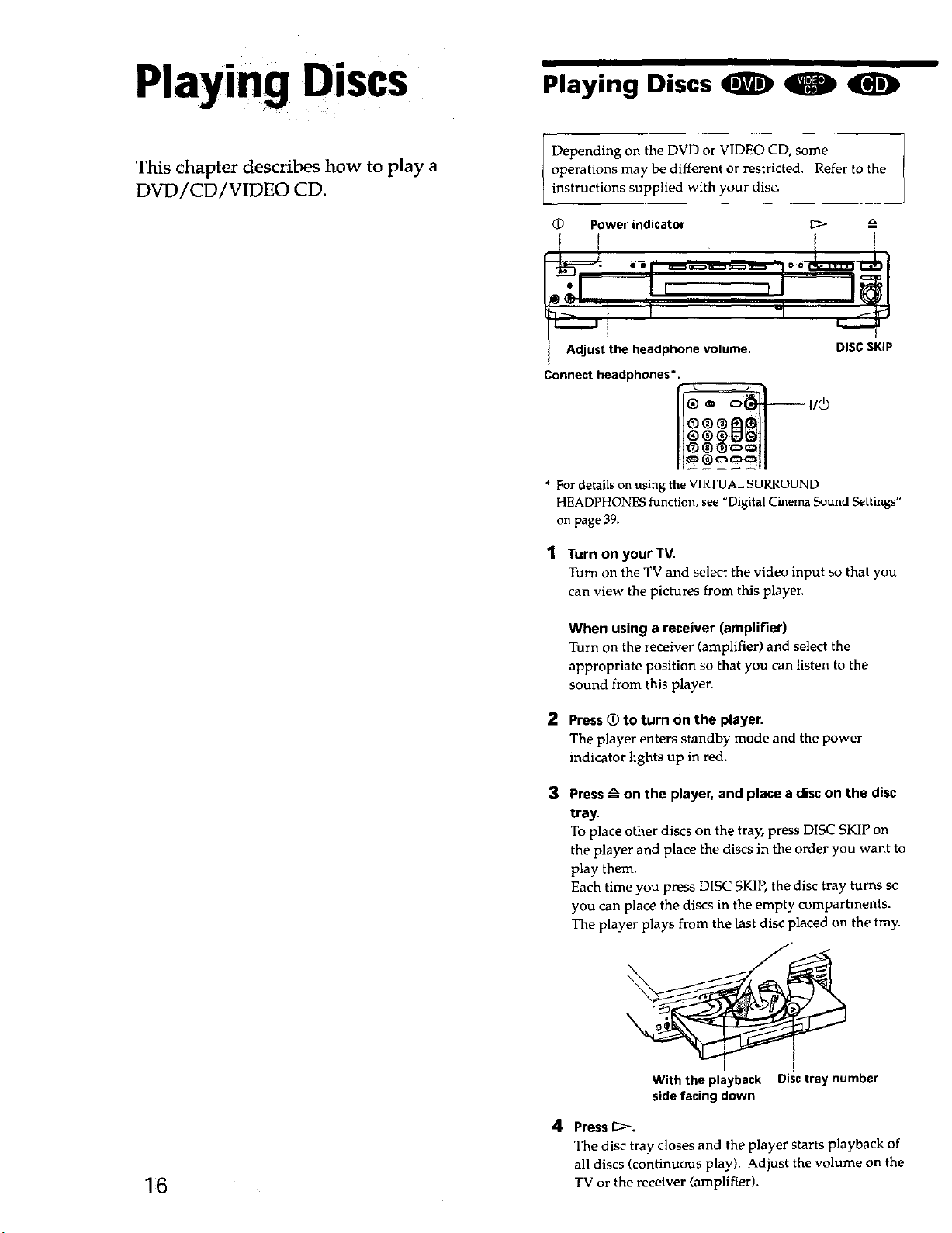
Playing Discs
This chapter describes how to play a
DVD/CD/VIDEO CD.
Playing Discs qD)
Depending on the DVD or VIDEO CD, some
operations may be different or restricted. Refer to the
instructions supplied with your disc.
_) Power indicator _> =_
Adjust the headphone volume. DISCSKiP
Connectheadphones*.
* For devils on using the VIRTUAL SURROUND
HEADPHONES function, see "Digital Cinema Sound Settings"
on page 39.
1 Turn on your TV.
Turn on the TV and select the video input so that you
can view the pictures from this player.
When using a receiver (amplifier)
Turn on the receiver (amplifier) and select the
appropriate position so that you can listen to the
sound from this player.
2
Press _ to turn on the player.
The player enters standby mode and the power
indicator lights up in red.
3
Press z_ on the player, and place a disc on the disc
tray.
To place other discs on the tray, press DISC SKIP on
the player and place the discs in the order you want to
play them.
Each time you press DISC SKIP, the disc tray turns so
you can place the discs in the empty compartments.
The player plays from the last disc placed on the tray.
16
With the playback Disc tray number
side facing down
4 Press _:>.
The disc tray closes and the player starts playback of
all discs (continuous play). Adjust the volume on the
TV or the receiver (amplifier).
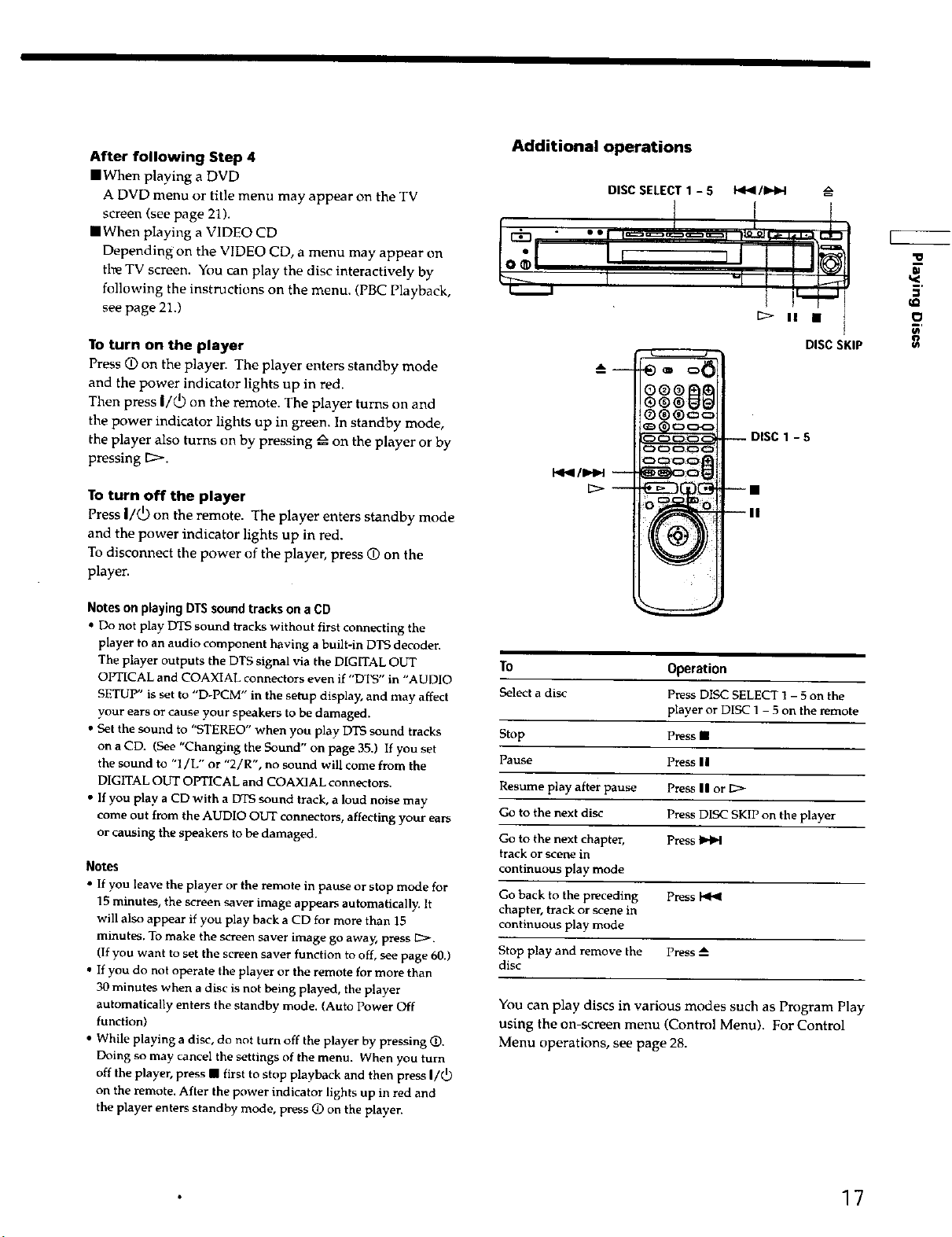
After following Step 4
mWhen playing a DVD
A DVD menu or title menu may appear on the TV
screen (see page 21),
• When playing a VIDEO CD
Depending on the VIDEO CD, a menu may appear on
fire TV screen. You can play the disc interactively by
following the instructions on the menu. (PBC Playback,
see page 21.)
TO turn on the player
Press (!) on the player. The player enters standby mode
and the power indicator lights up in red.
Then press I/_ on the remote. The player turns on and
the power indicator lights up in green. In standby mode,
the player also turns on by pressing zx on the player or by
pressing D-.
To turn off the player
Press I/@ on the remote. The player enters standby mode
and the power indicator lights up in red.
To disconnect the power of the player, press (!) on the
player.
Additional operations
DISC SELECT 1 - 5 _/IHI,,4
I<l_/IHH
C:>
DISC SKIP
-5
_Q
f#
Notes on playing DTS sound tracks on a CD
• Do not play DTS sound tracks without first connecting the
player to aa audio component having a built-in DTS decoder.
The player outputs the DTS signal via the DIGITAL OUT
OPTICAL and COAXIAL connectors even if "DTS" in "AUDIO
SETUP" is set to "D-PCM" in the setup display, and may affect
your ears or cause your speakers to be damaged.
• Set the sound to "STEREO" when you play DTS sound tracks
on a CD. (See "Changing the Sound" on page 35.) If you set
the sound to "l/L" or "2/R", no sound will come from the
DIGITAL OUT OPTICAL and COAXIAL connectors.
• If you play a CD with a DTS sound track, a loud noise may
come out from the AUDIO OUT connectors, affecting your ears
or causing the speakers to be damaged.
Notes
• If you leave the player or the remote in pause or stop mode for
15 minutes, the screen saver image appears automatically. It
will also appear if you play back a CD for more than 15
minutes. To make the screen saver image go away, press I::>.
(If you want to set the screen saver function to off, see page 60.)
• If you do not operate the player or the remote for more than
30 minutes when a disc is not being played, the player
automatically enters the standby mode. (Auto Power Off
function)
• While playing a disc, do not turn off the player by pressing (!).
Doing so may cancel the settings of the menu. When you turn
off the player, press • first to stop playback and then press I/(L)
on the remote. After the power indicator lights up in red and
the player enters standby mode, press (2) on the player.
To Operation
Select a disc Press DISC SELECT 1 - 5 on the
player or DISC 1 - 5 on the remote
Stop press •
Pause Press II
Resume play after pause Press mmor
Go to the next disc Press DISC SKIP on the player
Go to the next chapter, press
track or scene in
continuous play mode
Go back to the preceding press
chapter, track or scene in
continuous play mode
Stop play and remove the Press --_
disc
You can play discs in various modes such as Program Play
using the on-screen menu (Control Menu). For Control
Menu operations, see page 28.
17
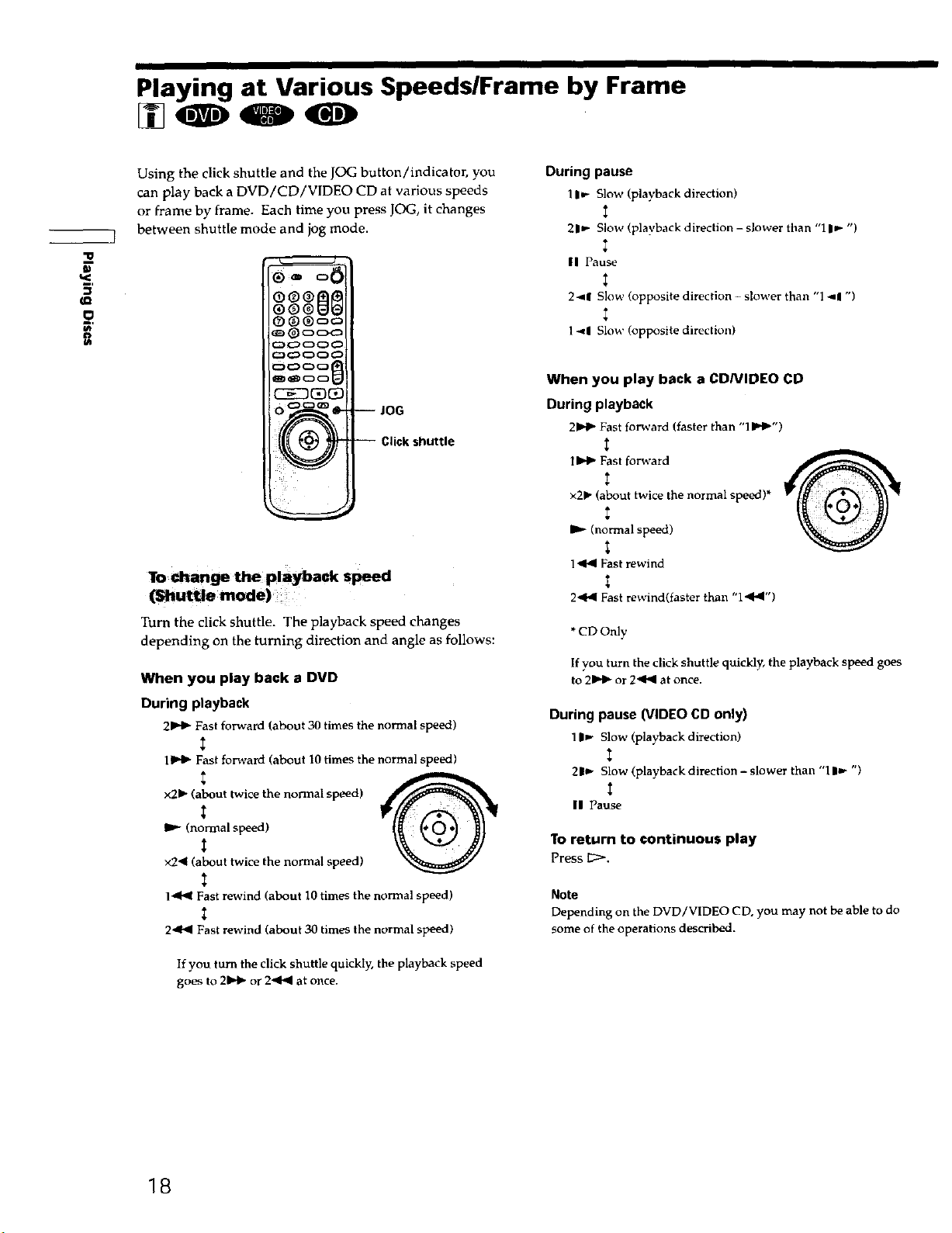
Playing at Various Speeds/Frame by Frame
_.R
_d
tO
O
Using the click shuttle and the JOG button/indicator, you
can play back a DVD/CD/VIDEO CD at various speeds
or frame by frame. Each time you press JOG, it changes
between shuttle mode and jog mode.
C:5_C5_€5_
O_ -- JOG
To _ge the playback speed
-- C,i k..u t,e
During pause
l I_- Slow (playback direction)
21_ Slow (playback direction - slower than "1 IF ")
II Pause
2-,11 Slow (opposite direction - slower than "1 -ql ")
1 <! Slow (opposite direction)
When you play back a CDNIDEO CD
During playback
2b,_ Fast forward (faster than "IlH_")
1_ Fast forward
x21_ (about twice the normal speed)*
I_ (normal speed)
1<14 Fast rewind
2_HI Fast rewind(faster than "l<ldl')
'G'
Turn the click shuttle. The playback speed changes
depending on the turning direction and angle as follows:
When you play back a DVD
During playback
21Hb Fast forward (about 30 times the normal speed)
IlH_ Fast forward (about 10 times the normal s 9eed)
x21_ (about twice the normal speed)
IP- (normal speed)
x2< (about twice the normal speed)
1_11'<Fast rewind (about 10 times the normal speed)
2,4<1 Fast rewind (about 30 times the normal speed)
If you turn the click shuttle quickly, the playback speed
goes to 21_- or 2_141 at once.
*CD Only
If you turn the click shuttle quickly, the playback speed goes
to 21_1_ or 2<1<1at once.
During pause (VIDEO CD only)
11_- Slow (playback direction)
2 If" Slow (playback direction - slower than "1 |_- '3
II Pause
To return to continuous play
Press I_:>.
Note
Depending on the DVD/VIDEO CD, you may not be able to do
some of the operations described.
18
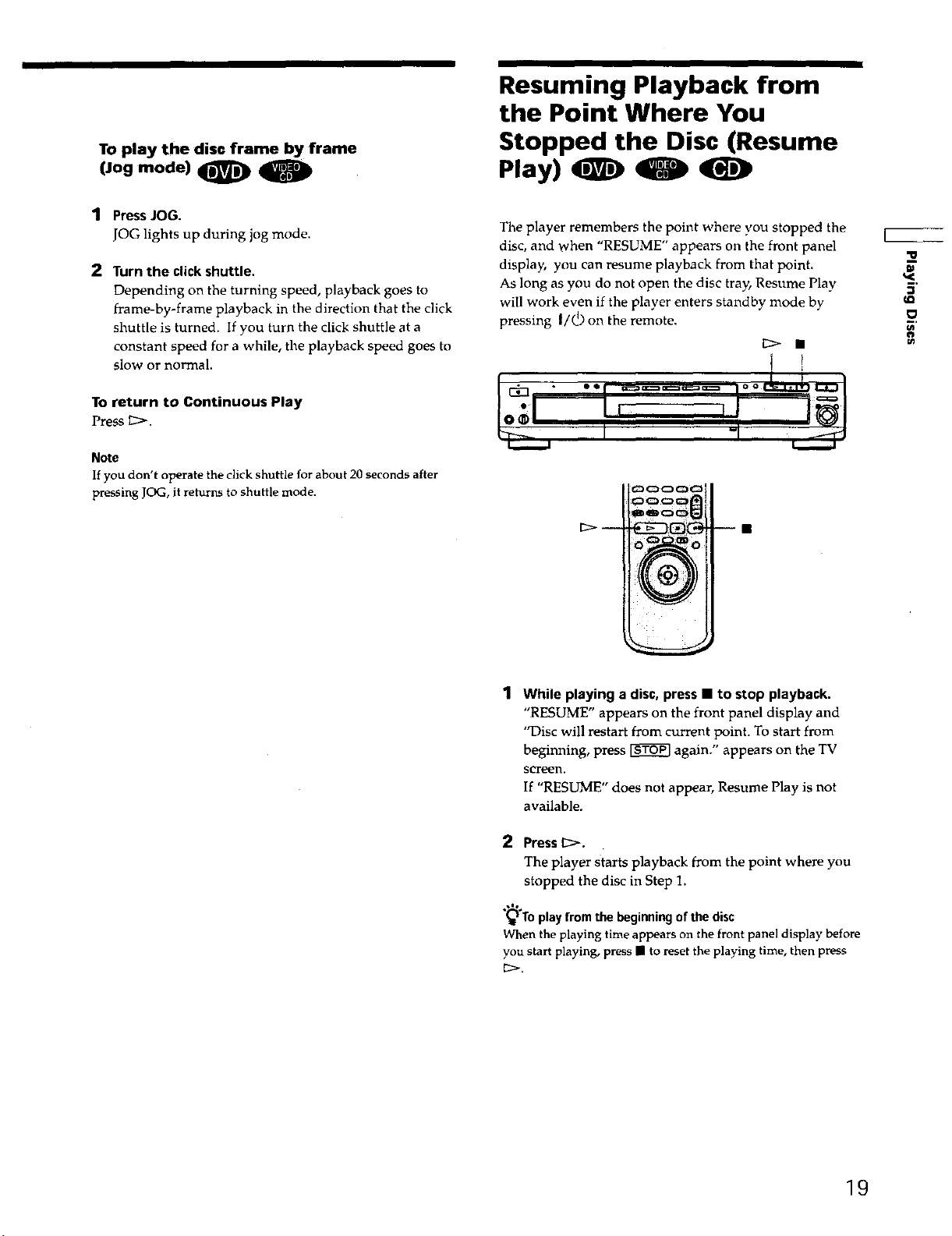
Resuming Playback from
the Point Where You
TO play the disc frame by frame
(Jogmode)
1 Press JOG.
JOG lights up during jog mode.
2 Turn the click shuttle.
Depending on the turning speed, playback goes to
frame-by-frame playback in the direction that the click
shuttle is turned. If you turn the click shuttle at a
constant speed for a while, the playback speed goes to
slow or normal.
To return to Continuous Play
Press_>.
Note
If you don't operate the click shuttle for about 20 seconds after
pressing JOG, it returns to shuttle mode.
Stopped the Disc (Resume
Play) _ _
The player remembers the point where you stopped the
disc, and when "RESUME" appears on the front panel
display, you can resume playback from that point.
As long as you do not open the disc tray, Resume Play
will work even if the player enters standby mode by
pressing I/(_) on the remote.
1 While playing a disc, press • to stop playback.
"RESUME" appears on the front panel display and
"Disc will restart from current point. To start from
beginning, press _ again." appears on the TV
screen.
If "RESUME" does not appear, Resume Play is not
available,
2 Press I_.
The player starts playback from the point where you
stopped the disc in Step 1.
.,'%
Toplayfromthe beginningof the disc
When the playing timeappears on the front panel display before
you start playing, press • to reset the playing time, then press
[::>.
19
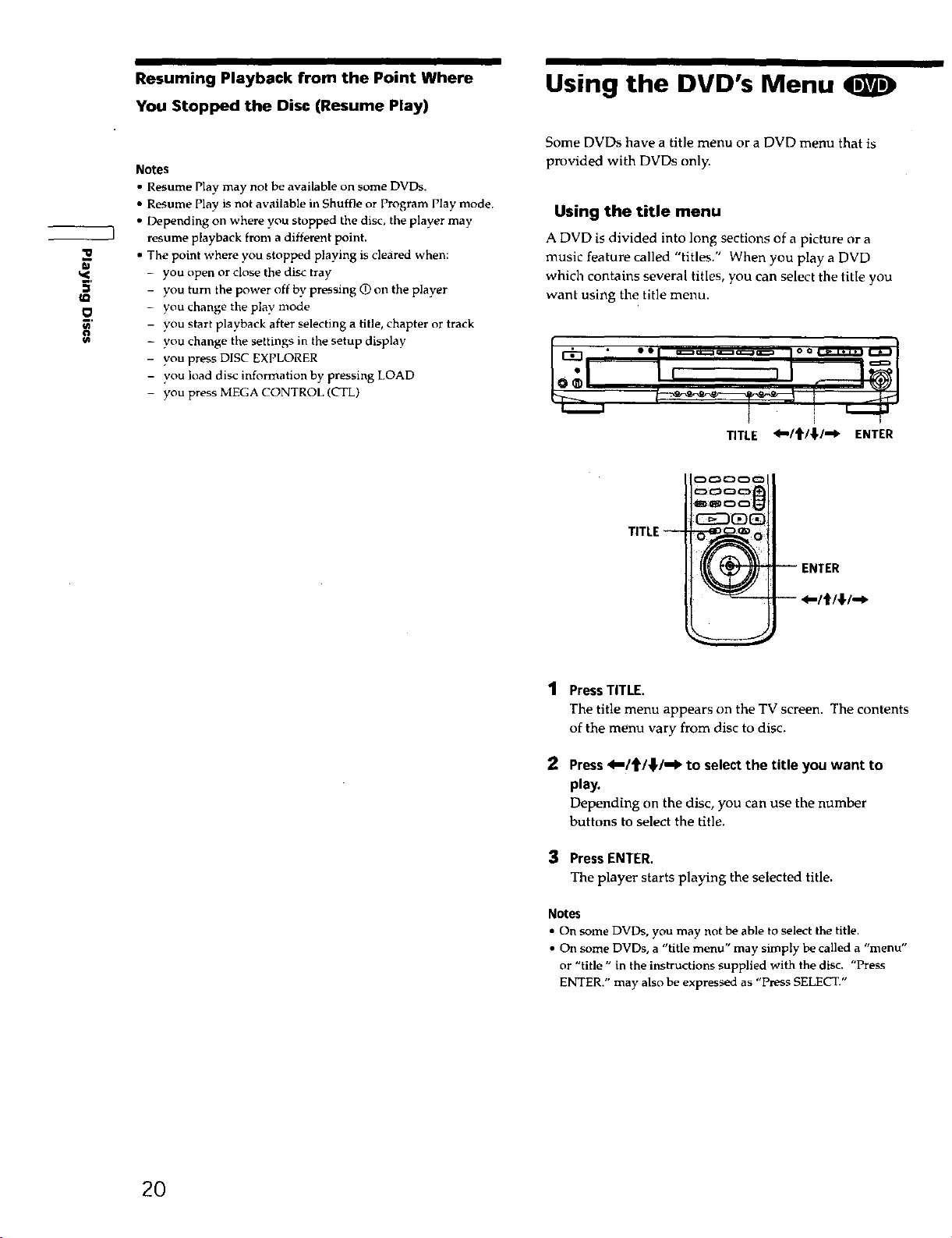
Resuming Playback from the Point Where Using the DVD's Menu
You Stopped the Disc (Resume Play)
Some DVDs have a title menu or a DVD menu that is
Notes
• Resume Flay may not be available on some DVDs.
• Resume Play is not available in Shuffle or Program Flay mode.
• Depending on where you stopped the disc, the player may
resume playback from a different point.
w
O
• The point where you stopped playing is cleared when:
- you open or close the disc tray
- you turn the power off by pressing O on the player
- you change the play mode
- you start playback after selecting a title, chapter or track
- you change the settings in the setup display
- you press DISC EXPLORER
- you load disc information by pressing LOAD
- you press MEGA CONTROL (CTL)
provided with DVDs only.
Using the title menu
A DVD is divided into long sections of a picture or a
music feature called "titles." When you play a DVD
which contains several titles, you can select the title you
want using the title menu.
i
oc:_ooc:_l
TITLE--
1 Press TITLE.
The title menu appears on the TV screen. The contents
of the menu vary from disc to disc.
*) Press 4-/t151--1_ to select the title you want to
play.
Depending on the disc, you can use the number
buttons to select the title.
S Press ENTER.
The player starts playing the selected title.
Notes
• On some DVDs, you may not be able to select the title.
• On some DVDs, a "title menu" may simply be called a "menu"
or "title" in the instructions supplied with the disc. "Press
ENTER." may also be expressed as "press SELECT."
2O
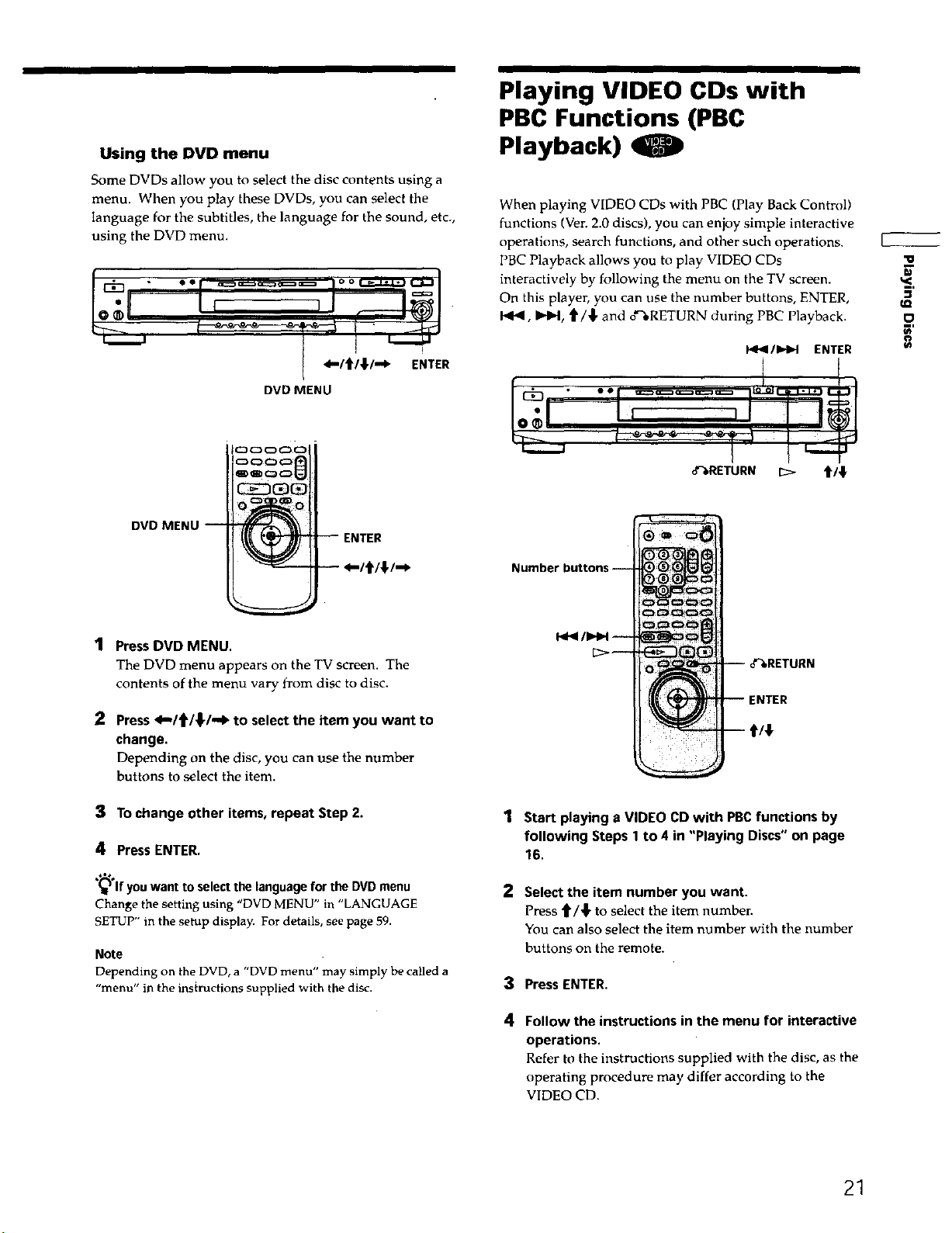
Playing VIDEO CDs with
PBC Functions (PBC
Using the DVD menu
Some DVDs allow you to select the disc contents using a
menu. When you play these DVDs, you can select the
language for the subtitles, the language for the sound, etc.,
using the DVD menu.
I
4--1tl,l,l=_ ENTER
DVD MENU
IC_OC3C_O
=3C3C_ ¸
DVD MENU--
Playback) O
When playing VIDEO CDs with PBC (Play Back Control)
functions (Ver. 2.0 discs), you can enjoy simple interactive
operations, search functions, and other such operations.
PBC Playback allows you to play VIDEO CDs
interactively by following the menu on the TV screen.
On this player, you can use the number buttons, ENTER,
1414, I_bl, t/_" and o'S.RETURN during PBC Playback.
141_I/I_H ENTER
,. ... 2 I,
_RETURN _> t/{
0
3'
1 Press DVD MENU.
The DVD menu appears on the TV screen. The
contents of the menu vary from disc to disc.
2 Press 4-/t1"1_.1-,1_ to select the item you want to
change.
Depending on the disc, you can use the number
buttons to select the item.
3 To change other items, repeat Step 2.
4 Press ENTER.
,'6**
(_ If youwant to selectthe languagefor the DVDmenu
Change the setting using "DVD MENU" in "LANGUAGE
SETUP" in the setup display. For details, see page 59.
Note
Depending on the DVD, a "DVD menu" may simply be called a
"menu" in the instructions supplied with the disc.
NTER
1
Start playing a VIDEO CD with PBCfunctions by
following Steps 1 to 4 in "Playing Discs" on page
16.
2
Select the item number you want.
Press t/_ to select the item number.
You can also select the item number with the number
buttons on the remote.
3
Press ENTER.
4
Follow the instructions in the menu for interactive
operations.
Refer to the instructions supplied with the disc, as the
operating procedure may differ according to the
VIDEO CD.
21
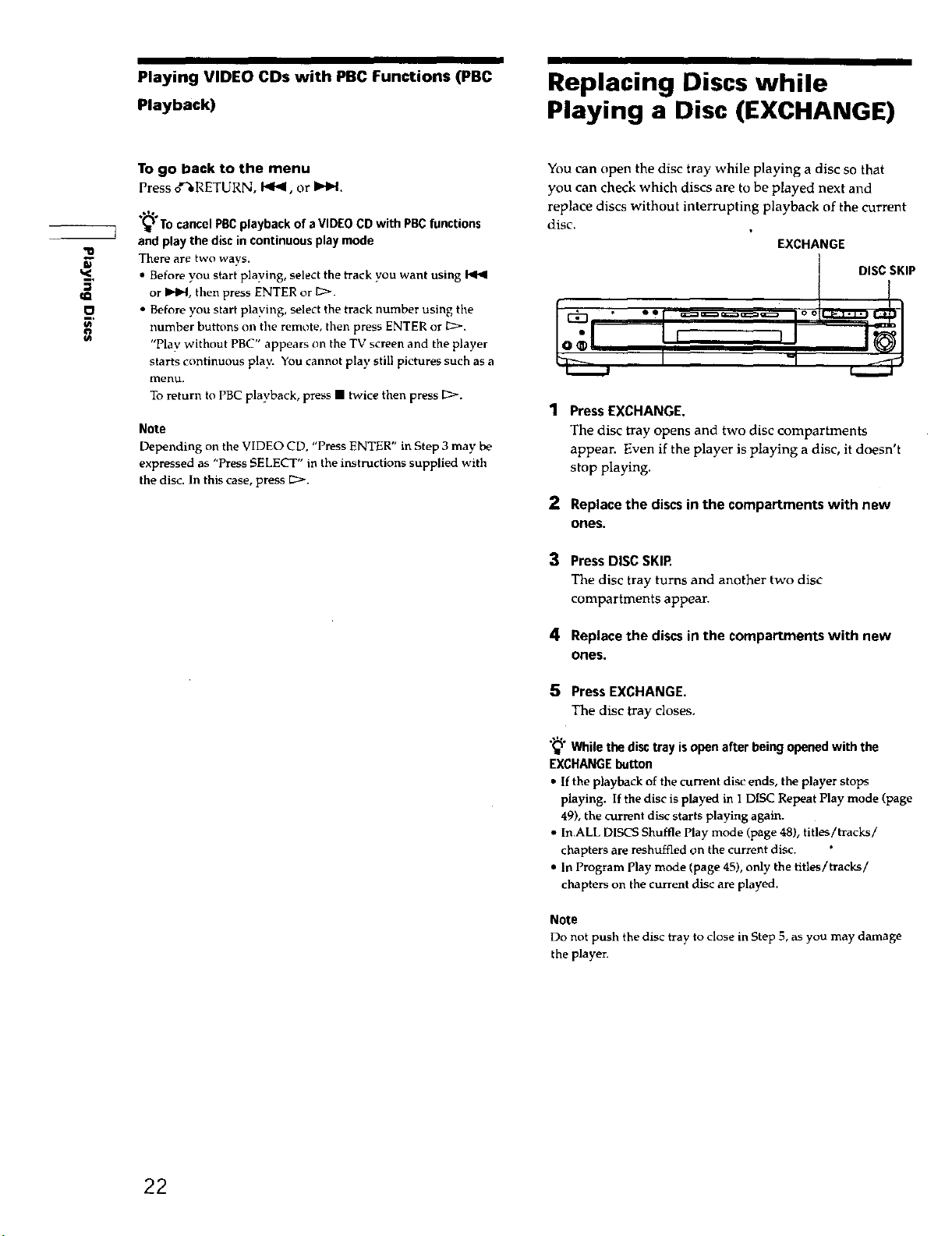
Playing VIDEO CDs with PBC Functions (PBC
Playback)
Replacing Discs while
Playing a Disc (EXCHANGE)
To go back to the menu
Press o'-'QRETURN, t,*t_, or _.
.*%°
To cancel PBC playback of a VIDEO CD with PBC functions
and play the disc in continuous play mode
There are two ways.
=
• Before you start plaving, select the track you want using
or _lPq, then press ENTER or 1_:>.
• Before you start playing, select the track number using the
number buttons on time remote, then press ENTER or _.
"Plav without PBC" appears on timeTV screen and the player
starts continuous play. You cannot play still pictures such as a
menu,
To return to PBC playback, press • twice then press [2_.
You can open the disc tray while playing a disc so that
you can check which discs are to be played next and
replace discs without interrupting playback of the current
disc.
EXCHANGE
DISC SKIP
Press EXCHANGE.
Note
Depending on the VIDEO CD, "Press ENTER" in Step 3 may be
expressed as "Press SELECT" in the instructions supplied with
the disc. In this case, press [23>'.
The disc tray opens and two disc compartments
appean Even if the player is playing a disc, it doesn't
stop playing.
2
Replacethe discsin the compartments with new
ones.
3
Press DISC SKIP
The disc tray turns and another two disc
compartments appear.
4
Replace the discs in the compartments with new
ones.
5 Press EXCHANGE.
The disc tray closes.
"_i° While the disc tray is open after being opened with the
EXCHANGE button
• If the playback of the current disc ends, the player stops
playing. If the disc is played in 1 DISC Repeat Play mode (page
49), the current disc starts playing again.
• In.ALL DISCS Shuffle Play mode (page 481, titles/tracks/
chapters are reshuffled on the current disc.
• In Program Play mode (page 45), only the titles/tracks/
chapters on the current disc are played.
Note
Do not push the disc tray to close in Step 5, as you may damage
the player.
22
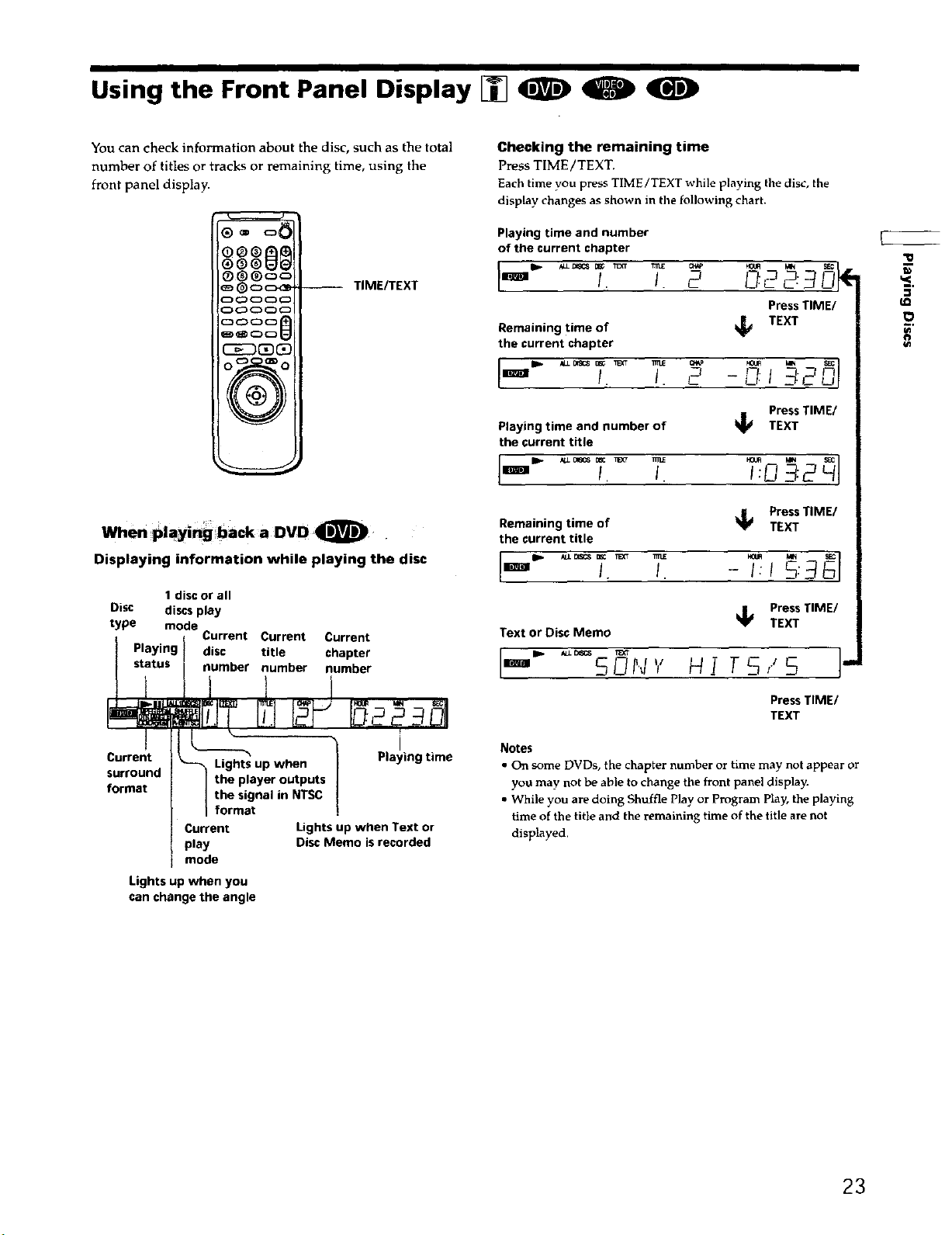
Using the Front Panel Display [] _ _ (_)
You can check information about the disc, such as the total
number of titles or tracks or remaining time, using the
front panel display.
®®®o_II
_@c:_€=>_ -- TIME/TEXT
CSEDCS_
When pla_.gback a DVD.
Displaying information while playing the disc
1 disc or all
Disc discs play
type mode
Playing disc title chapter
status number number number
Current Current Current
Checking the remaining time
Press TIME/TEX'E
Each time you press TIME/TEXT while playing the disc, the
display changes as shown in the following chart.
Playing time and number
of the current chapter
l
Press TIME/
It
Remaining time of
the current chapter
. I. 2 -3f_,.cc, j
Playing time and number of _ TEXT
the current title
Remaining time of
the current title
""" I. I. "- .I 5:9
Text or Disc Memo
I-'" H! rs,'s
TEXT
Press TIME/
Press TIME/
TEXT
_ Press TIME/
TEXT
'tl
Current
surround
format
Current Lights up when Text or
play Disc Memo is recorded
mode
Lights up when you
can change the angle
I
Lights up when Playing time
the player outputs
the signal in NTSC
format
Press TIME/
TEXT
Notes
• On some DVDs, the chapter number or time may not appear or
you may not be able to change the front panel display.
• While you are doing Shuffle Play or Program Play, the playing
time of the title and the remaining time of the title are not
displayed.
23
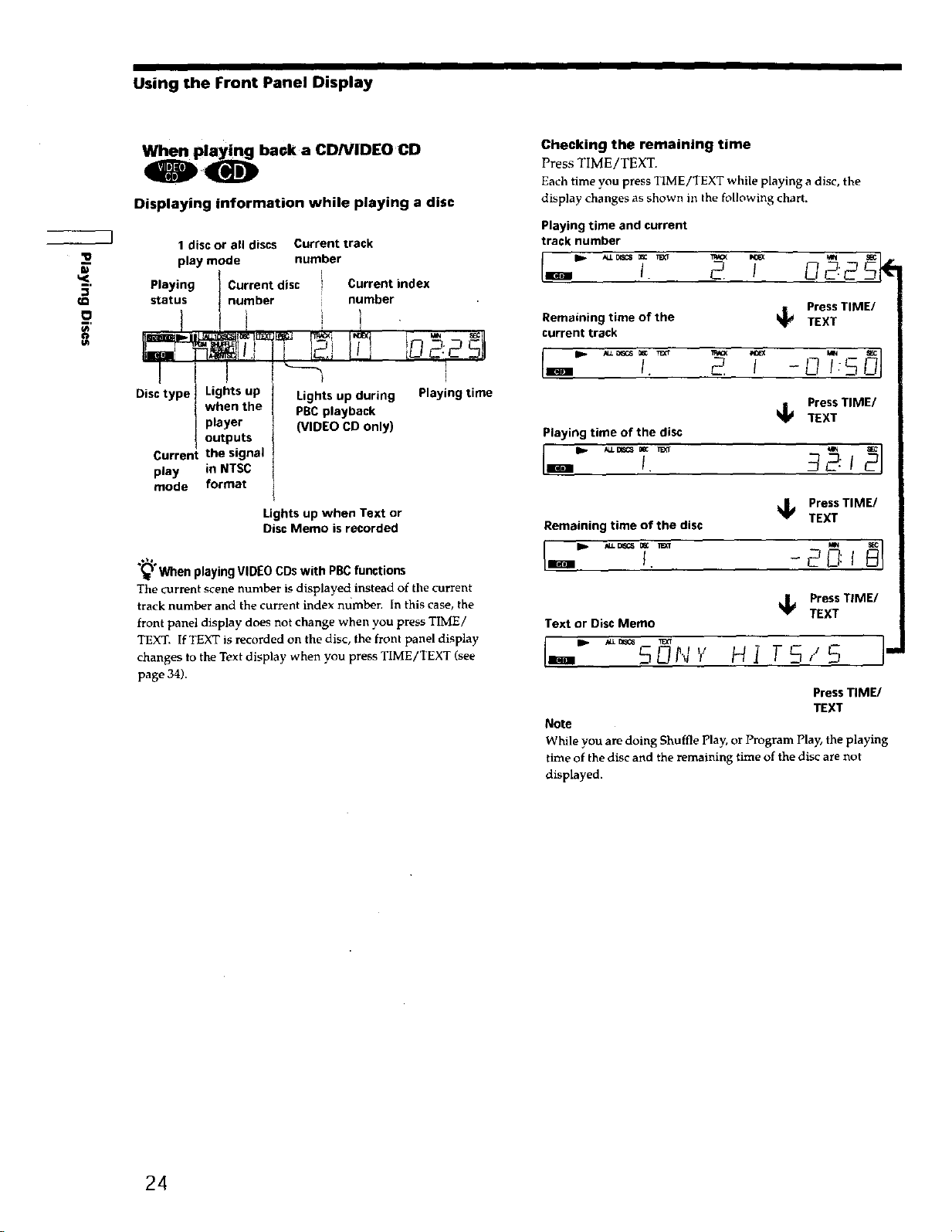
O
E
Using the Front Panel Display
j)p_back a CD/VIDEO CD
Displaying information while playing a disc
1 disc or all discs Current track
play mode number
Playing
status
Current disc Current index
number number
Checking the remaining time
Press TIME/TEXT.
Each timeyou press TIME/TEXT while playing a disc, the
display changes as shown in the following chart.
Playing time and current
track number
Press TIME/
Remaining time of the _ TEXT
current track
I I
when the
Disc type Lights up
Current the signal
play in NTSC
mode format
(_ When playing VIDEO CDs with PBC functions
The current scene number is displayed instead of the current
track number and the current index number. [n this case, the
front panel display does not change when you press TIME/
TEXT. If TEXT is recorded on the disc, the front panel display
changes to the Text display when you press TIME/TEXT (see
page 34).
player
outputs
Lights up during Playing time
PBC playback
(VIDEO CD only)
Lights up when Text or
Disc Memo is recorded
I. _ / -L] :S
PressTIME/
TEXT
Playing time of the disc
_d Press TIME/
Remaining time of the disc
Text or Disc Memo
TEXT
Press TIME/
TEXT
I-" Hi I
Press TIME/
TEXT
Note
While you are doing Shuffle Play, or Program Play, the playing
time of the disc and the remaining time of the disc are not
displayed.
24
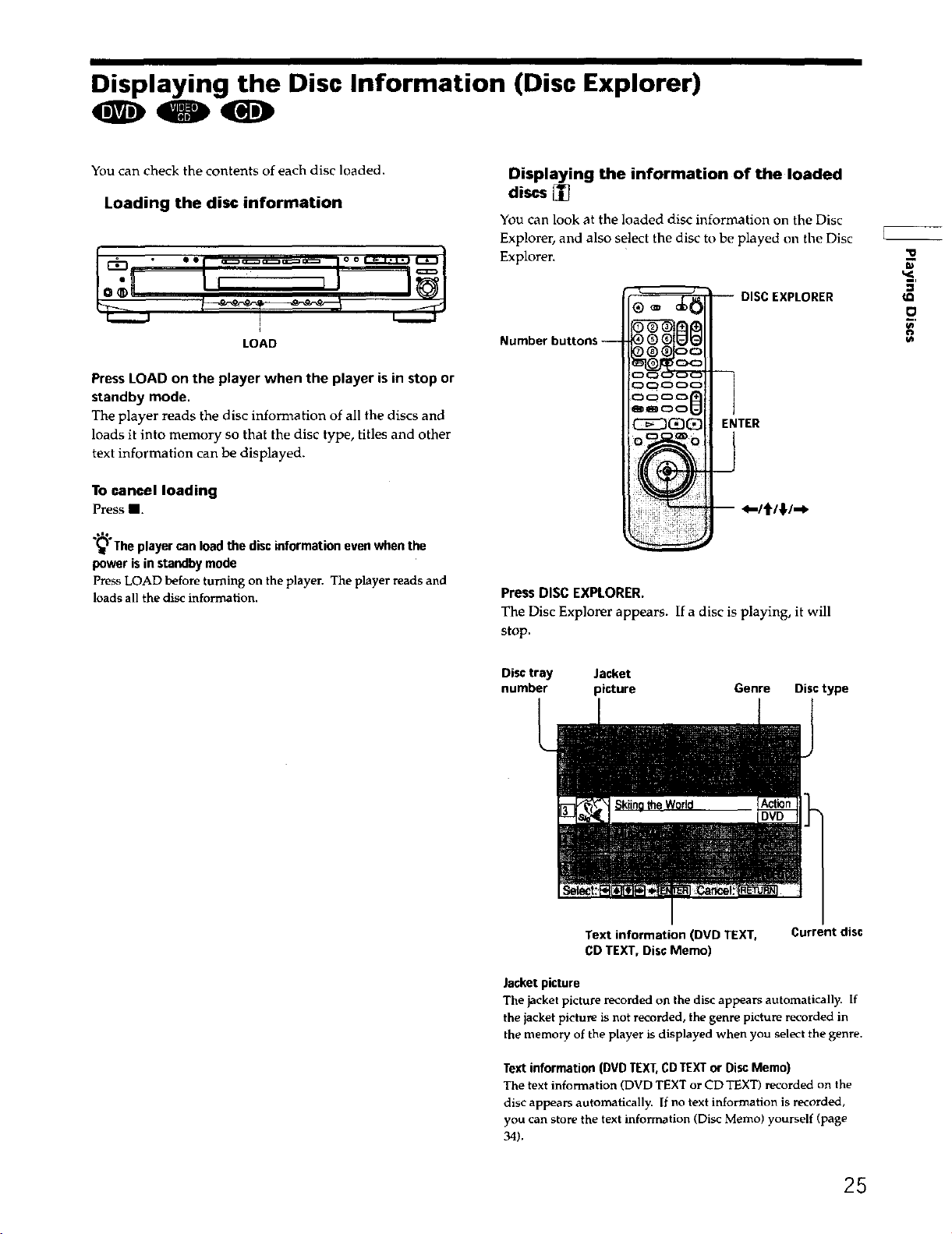
Displaying the Disc Information (Disc Explorer)
Youcan check the contents of each disc loaded.
Loading the disc information
LOAD
PressLOAD on the player when the player is in stop or
standby mode,
The player reads the disc information of all the discs and
loads it into memory so that the disc type, titles and other
text information can be displayed.
To cancel loading
Press II.
The player can load the disc information even when the
power is in standby mode
Press LOAD before turning on the player. The player reads and
loads all the disc information.
Displaying the information of the loaded
discs []
YOUcan look at the loaded disc information on the Disc
Explorer, and also select the disc to be played on the Disc
Explorer.
DISC EXPLORER
Number buttons --
@
CS_D_
Press DISC EXPLORER.
The Disc Explorer appears. If a disc is playing, it will
stop.
ENTER
_-Itl!l-*
"o
=
.o.
Disc tray Jacket
number picture Genre Disc type
Text information (DVD TEXT,
CD TEXT, Disc Memo)
Jacket picture
The jacket picture recorded on the disc appears automatically. If
the jacket picture is not recorded, the genre picture recorded in
the memory of the player is displayed when you select the genre.
Text information (DVD TEXT,CDTEXT or Disc Memo)
The text information (DVD TEXT or CD TEXT) recorded on the
disc appears automatically. If no text information is recorded,
you can store the text information (Disc Memo) yourself (page
34).
Current disc
25
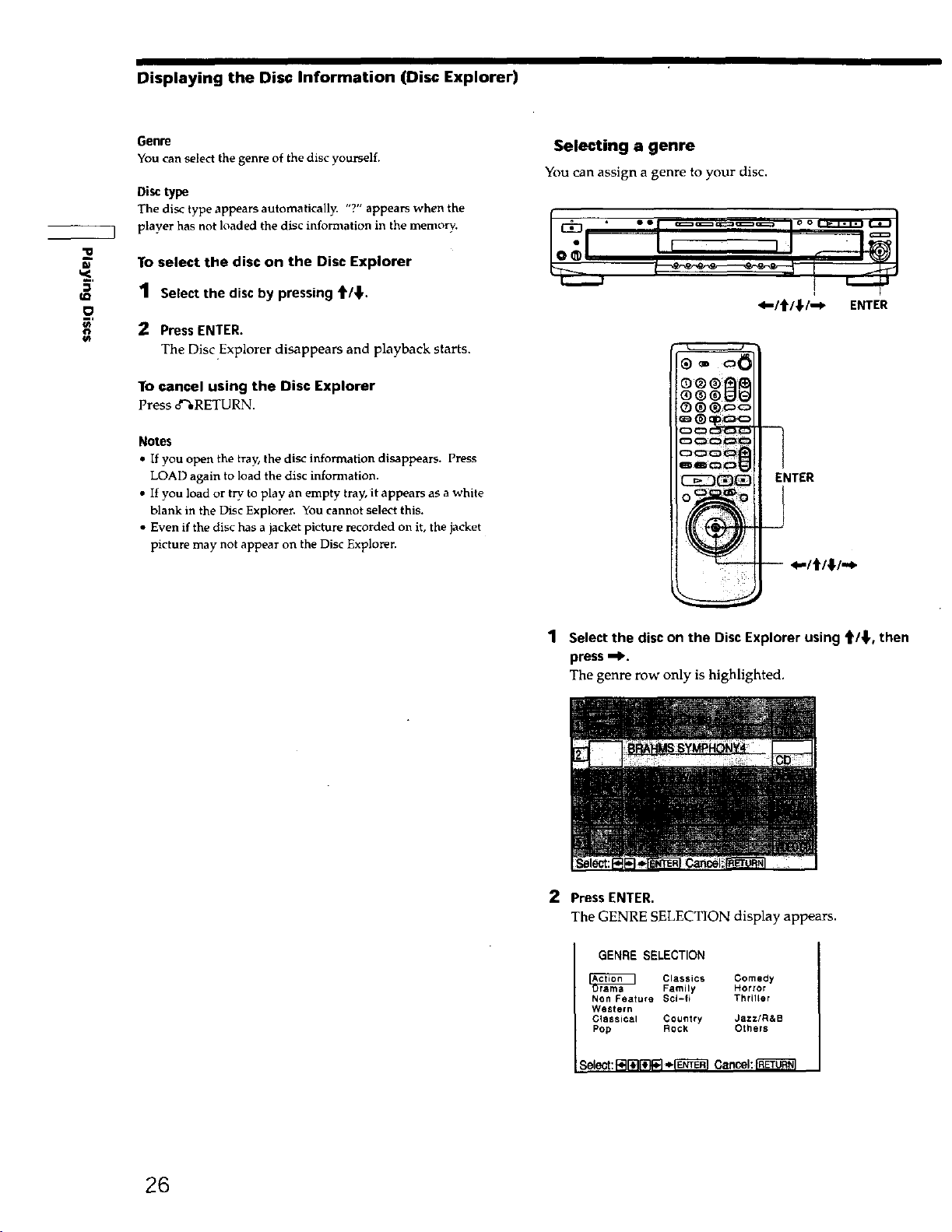
Displaying the Disc Information (Disc Explorer)
_.R
O
3'
o
Genre
You can select the genre of the disc yourself.
Disctype
The disc type appears autoraatically. "?" appears when the
player has not loaded the disc information in the memory.
To select the disc on the Disc Explorer
1 Select the disc by pressing f/,I,.
2 Press ENTER.
The Disc Explorer disappears and playback starts.
To cancel using the Disc Explorer
Press o_,RETURN.
Notes
• If you open the tray, the disc information disappears. Press
LOAD again to load the disc information.
• If you load or try, to play an empty tray, it appears as a white
blank in the Disc Explorer. You cannot select this.
• Even if the disc has a jacket picture recorded on it, the jacket
picture may not appear on the Disc Exploren
Selecting a genre
You can assign a genre to your disc,
o Q oi_'f
OQ®i_l
®®®o_
<l--/t/_/_lp ENTER
_i NTER
-- <-/t/#/,,e
1 Select the disc on the Disc Explorer using t1'/,I., then
press -I_.
The genre row only is highlighted.
2 Press ENTER.
The GENRE SELECTION display appears.
GENRE SELECTION
Classics Comedy
Non Feature Sci-fi Thriller
Western
Classical Country Jazz/R&B
Pop Rock Others
elect:_l"#l_-'l,,,-I'_'_ Cancel:
Family Horror
26
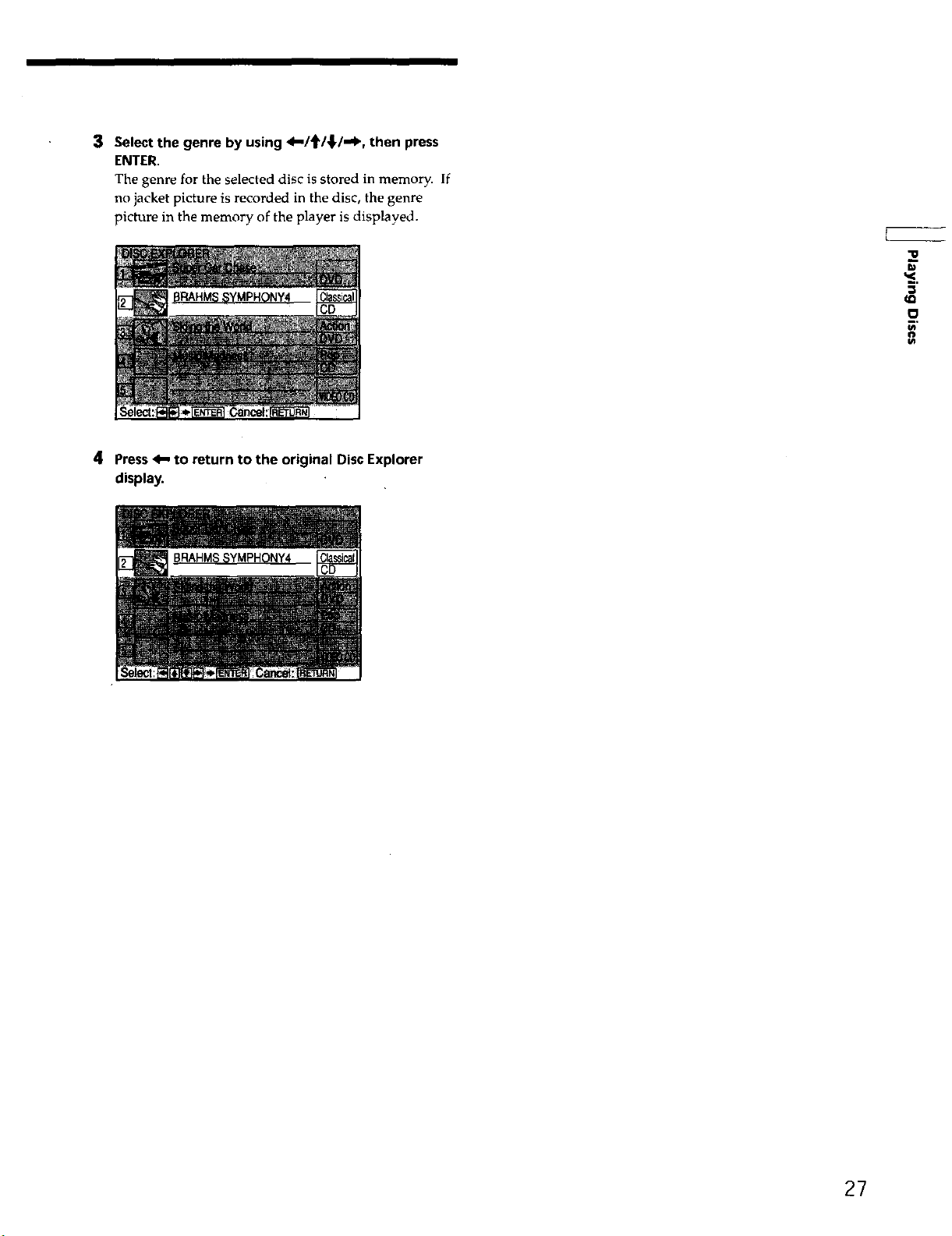
3 Select the genre by using 4-/'f/,_./.-P., then press
ENTER.
The genre for the selected disc is stored in memory. If
no jacket picture is recorded in the disc, the genre
picture in the memory of the player is displayed.
4 Press 4- to return to the original Disc Explorer
display.
BRAHMSSYMPHONY4
-u
I#
27
