Sony DVP-C660 Owner’s Manual
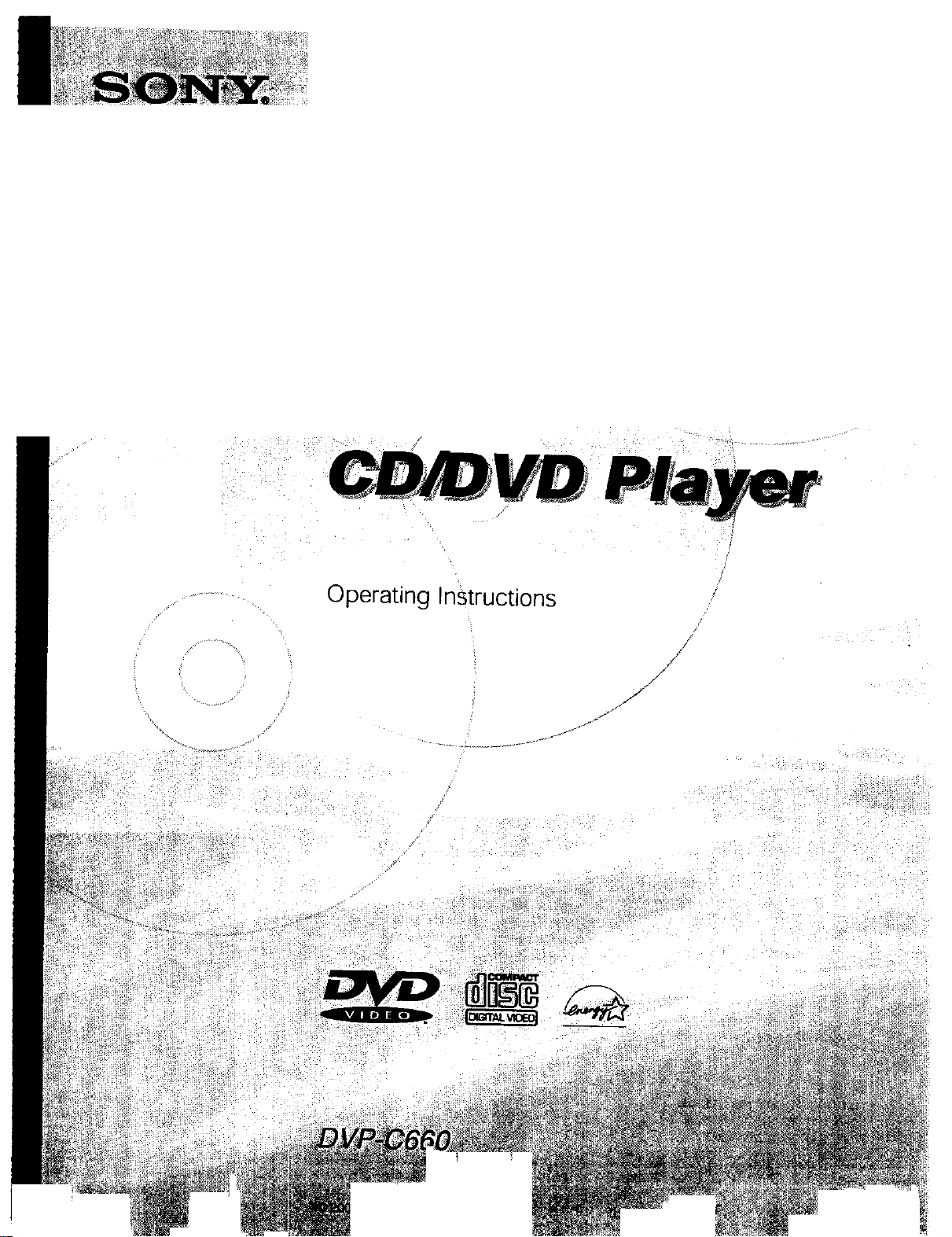
Operating Instructions

WARNING
To prevent fire or shock
hazard, do not expose the
unit to rain or moisture,
To avoid electrical shock,
do not open the cabinet. _gg_Lm_er _spa_e Provided behi_v'
Refer servicing to qualified._ __..' _-_,.r._ a_p_uct.
personnel only.
CAUTION .... ""_-'--_ "nl __._:,_._.. _ . ., . : .
The use of optical instruments with this
product will increase eye hazard. As the
laser beam used in this CD/DVD player is
ha_fu] to eyes, do not attempt to
disassemble the cabinet.
Refer servicing to qualified personnel only.
Laserradiationwhenopen.
i AUTION"
DO NOT STAREINTO BEAM.i J
ij
This label is located on the left side
enclosure (Laser protective housing).
alert the user to the presence
/_ This syn_boI is intended to
be of sufficient magnitude to constitute a
risk of electric shock to persons.
accompanying the appliance.
of uninsulated "dangerous
voltage" within the
product's enclosure that may
This symbol is intended to
alert the user to the presence
of important operating and
maintenance (servicing)
instructions in the literature
EOL._A
..... [d_._,_-_ _, .I. r rgdd_ugit. Record the
Refer tot_'_ w_en_L_ call upon !
Model No. uvl_-_r_ _: _" "
CAUTION
You are cautioned that any change or
modifications not express]y approved in
this manual could void your authority to
operate this equipment.
NOTE:
This eqult_ment has been tested and found
to comply with the limits for a Class B
digital device, pursuant to Part 15 of the
FCC Rules. These limits are designed to
provide reasonable protection against
harmful inter ferelace in a l_esidentlal
installation. This equipment generates,
uses, and can radiate radio frequency
energy and, if not installed and used in
accordance with the instructiops, may
cause harmful interference to radio
communications. However, there is no
guarantee that interference will not occur
in a particular installation. If this
equipment does cause harmful
interference to radio or television
reception, which can be determined by
turning the equipment off and on, the user
is encouraged to try to correct the
interference by one or more of the
following measures:
- Reorient or relocate the receiving
anteltqa.
- Increase the separation between the
equipment and receiver.
- Connect the equipment into an outlet on
a circuit different from that to which the
i_ceiver is connected.
- Consult the dealer or an experienced
radio/TV technician for help.
Welcome!
...._j •
Thazd< you for purchasing this Sony CD/
DVD Player. Befo_ operating the unit,
please read this manual thoroughly and
retain it for future reference.
CAUTION
TO PREVENT ELECTRIC SHOCK
MATCH WIDE BLADE OF PLUG TO
WIDE SLOT, FULLY INSERT.
2
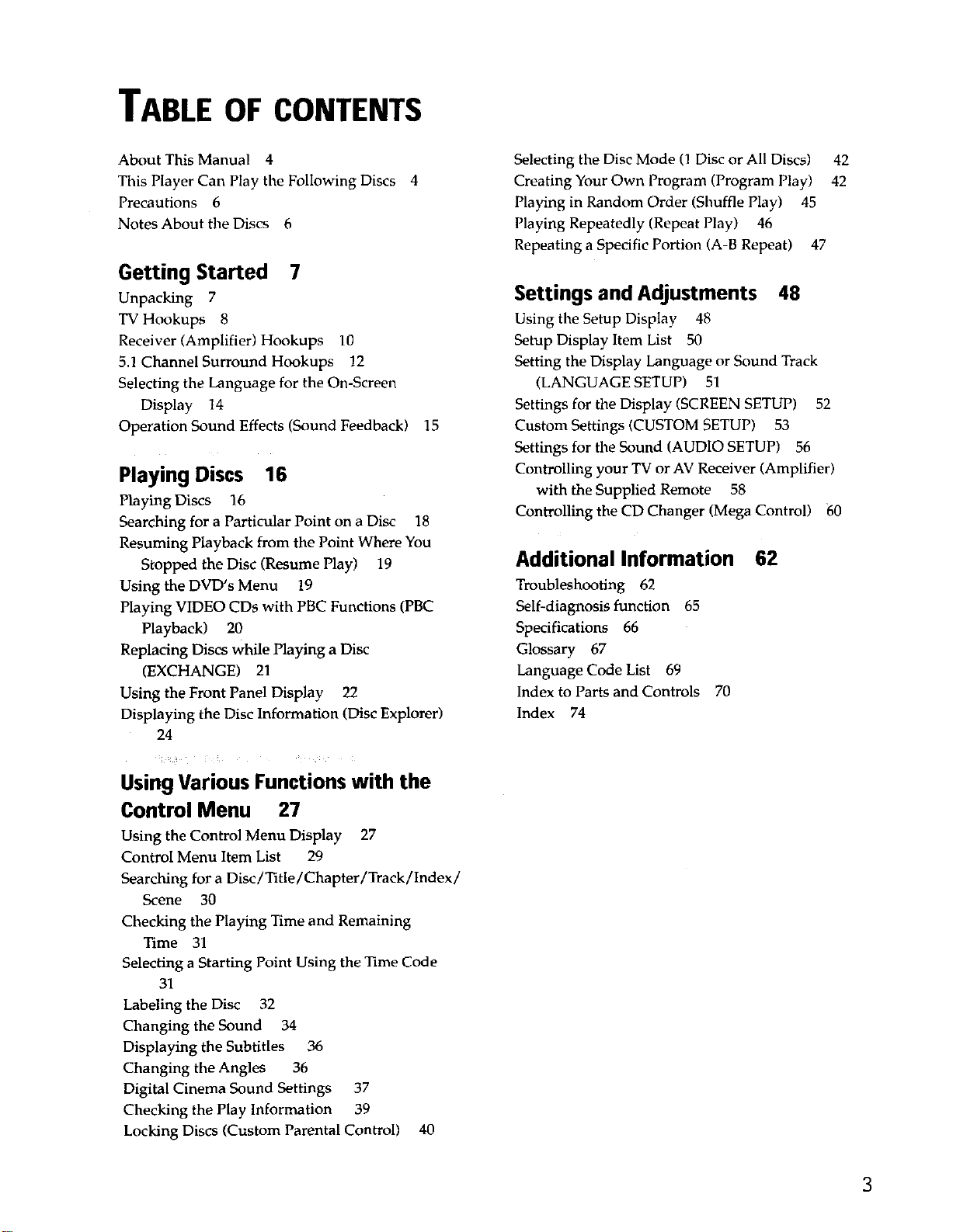
TABLE OF CONTENTS
About This Manual 4
This Player Can Play the Following Discs 4
Precautions 6
Notes About the Discs 6
Getting Started 7
Unpacking 7
TV Hookups 8
Receiver (Amplifier) Hookups 10
5.1 Channel Surround Hookups 12
Selecting the Language for the On-Screen
Display 14
Operation Sound Effects (Sound Feedback) 15
Playing Discs 16
Playing Discs 16
Searching for a Particular Point on a Disc 18
Resuming Playback from the Point Where You
Stopped the Disc (Resume Play) 19
Using the DVD's Menu 19
Playing VIDEO CDs with PBC Functions (PBC
Playback) 20
Replacing Discs while Playing a Disc
(EXCHANGE) 21
Using the Front Panel Display 22
Displaying the Disc Information (Disc Explorer)
24
Selecting the Disc Mode (1 Disc or All Discs) 42
Creating Your Own Program (Program Play) 42
Playing in Random Order (Shuffle Play) 45
Playing Repeatedly (Repeat Play) 46
Repeating a Specific Portion (A-B Repeat) 47
Settings and Adjustments 48
Using the Setup Display 48
Setup Display Item List 50
Setting the Display Language or Sound Track
(LANGUAGE SETUP) 51
Settings for the Display (SCREEN SETUP) 52
Custom Settings (CUSTOM SETUP) 53
Settings for the Sound (AUDIO SETUP) 56
Controlling your TV or AV Receiver (Amplifier)
with the Supplied Remote 58
Controlling the CD Changer (Mega Control) 60
Additional Information
Troubleshooting 62
Self-diagnosis function 65
Specifications 66
Glossary 67
Language Code List 69
Index to Parts and Controls 70
Index 74
62
Using Various Functions with the
Control Menu 27
Using the Control Menu Display 27
Control Menu Item List 29
Searching for a Disc/Title/Chapter/Track/Index/
Scene 30
Checking the Playing Time and Remaining
Time 31
Selecting a Starting Point Using the Time Code
31
Labeling the Disc 32
Changing the Sound 34
Displaying the Subtitles 36
Changing the Angles 36
Digital Cinema Sound Settings 37
Checking the Play Information 39
Locking Discs (Custom Parental Control) 40
3
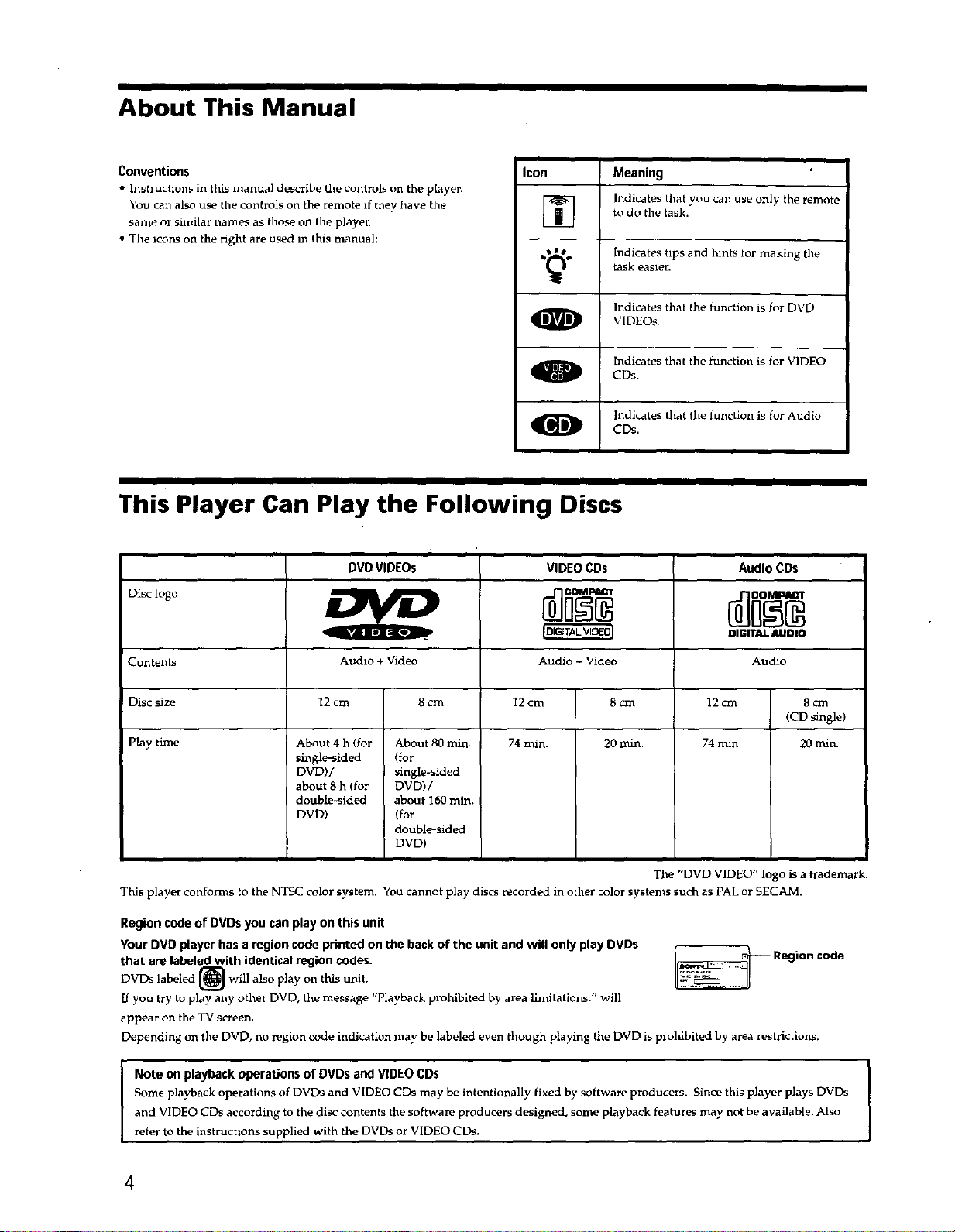
About This Manual
Conventions
• Instructions in this manual describe the controls on the player.
You can also use the controls on the remote if they have the
same or similar names as those on the playen
• The icons on the right are used in this manual:
Icon Meaning
[] Indicates that you can use only the remote
,_,_, Indicates tips and hints for making tile
O ViDEOs.
Q CDs.
This Player Can Play the Following Discs
DVDVIDEOs
Disc logo
VIDEO CDs
to do the task.
task easier.
Indicates that the function is for DVD
Indicates that the function is for VIDEO
indicates tEat the function is for Audio
CDs.
Audio CDs
@,G,TALV, I
Contents
Disc size
Play time
This player conforms to the NTSC color system. You cannot play discs recorded in other color systems such as PAL or SECAM.
Region code of DVDs you can play on this unit
Your DVD player has a _-=gion code printed on the back of the unit and will only play DVDs
that are labeled with identical region codes.
DVDs labeled [_] will also play on this unit.
If you try to play any other DVD, the message "Playback prohibited by area limitations." will
appear on the TV screen.
Depending on the DVD, no region code indication may be labeled even though playing the DVD is prohibited by area restrictions.
Note on playback operations of DVDs and VIDEO COS [
Some playback operations of DVDs and VIDEO CDs may be intentionally fixed by software producers. Since this player plays DVDs
and VIDEO CDs according to the disc contents the software producers designed, some playback features may not be available. Also
refer to the instructions supplied with the DVDs or VIDEO CDs.
Audio + Video
12 crn 8 cm
About 4 h (for About 80 min.
single-sided (for
DVD)/ single-sided
about 8 h (for DVD)/
double-sided about 160 min.
DVD) (for
double-sided
DVD)
Audio + Video
12cm 8cm 12cm 8cm
74 min. 20 rain. 74 min. 20 rain.
The "DVD VIDEO" logo is a trademark.
_ Region code
DIGITALAUDIO
Audio
(CD single)
I
I
4
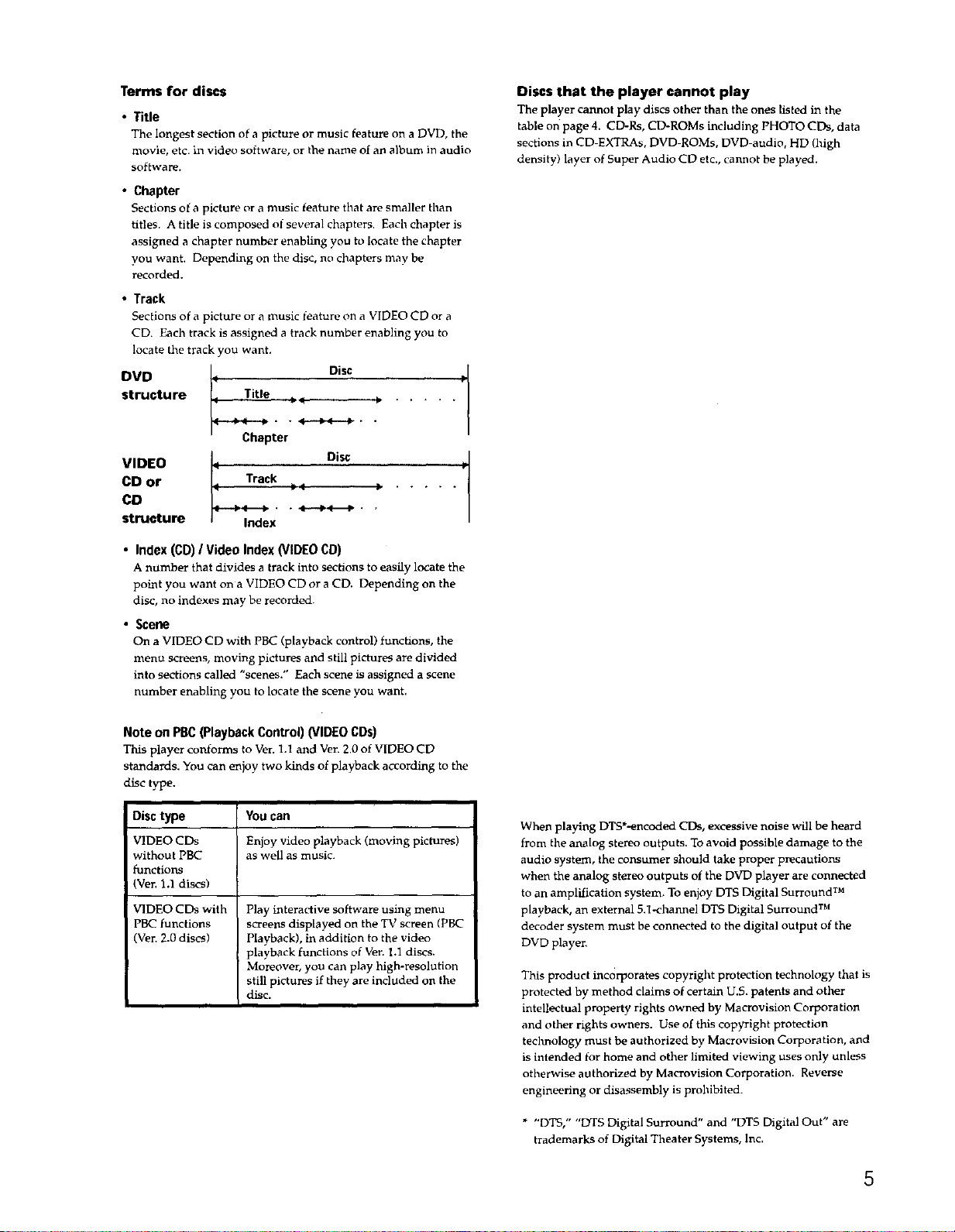
Terms for discs
• Title
The longest section of a picture or music feature on a DVD, the
movie, etc. in video software, or the name of an album in audio
software.
• Chapter
Sections of a picture or a music feature that are smaller tban
titles. A title is composed ot several chapters. Each chapter is
assigned a chapter number enabling you to locate the chapter
you want. Depending on the disc, no chapters may be
recorded.
• Track
Sections of a picture or a music teature on a VIDEO CD or a
CD. Each track is assigned a track number enabling you to
locate the track you want.
structure j _
DVD _ Disc
Chapter
VIDEO
CD or
CD
structure
Track
---._'('--'4_ . • 4_-.Ib.(._P . -
Index
Disc
Discs that the player cannot play
The player cannot play discs other than the ones listed in the
table on page 4. CD-Rs, CD-ROMs including PHOTO CDs, data
sections in CD-EXTRAs, DVD-ROMs, DVD-audio, HD (tiigh
density) layer of Super Audio CD etc., cannot be played.
p
p
• Index (CD) / Video Index (VIDEO CD)
A number that divides a track into sections to easily locate the
point you want on a VIDEO CD or a CD. Depending on the
disc, no indexes may be recorded.
• Scene
On a VIDEO CD with PBC (playback control) functions, the
menu screens, moving pictures and still pictures are divided
into sections called "scenes." Each scene is assigned a scene
number enabling you to locate the scene you want.
Note on PBC (Playback Control) (VIDEO CDs)
This player conforms to Vet. 1.l and Ver. 2.0 of VIDEO CD
standards. You can enjoy two kinds of playback according to the
disc type.
Disc type You can
VIDEO CDs Enjoy video playback (moving pic_)
without PBC as well as music.
functions
(Ven 1.1 discs)
VIDEO CDs with
PBC functions
(Vet. 2.0 discs)
Play interactive software using menu
screens displayed on the TV screen (PBC
Playback), in addition to the video
playback functions of Ver. 1.1 discs.
Moreover, you can play high-resolution
still pictures if they are included on the
disc.
When playing DTS*-encoded CDs, excessive noise will be heard
from the analog stereo outputs. To avoid possible damage to the
audio system, the consumer should take proper precautions
when the analog stereo outputs of the DVD player are connected
to an amplification system, To enjoy DTS Digital Surround TM
playback, an external 5.1-.channel DTS Digital Surround TM
decoder system must be connected to the digital output of the
DVD player.
This product incorporates copyright protection technology that is
protected by method claims of certain U.S. patents and other
intellectual property rights owned by Macrovision Corporation
and other rights owners. Use of this copyright protection
teclmology must be authorized by Maerovision Corporation, and
is intended for home and other limited viewing uses only unless
otherwise authorized by Macrovision Corporation. Reverse
engineering or disassembly is prohibited.
* "DTS," "DTS Digital Surround" and "DTS Digital Out" are
trademarks of Digital Theater Systems, Inc.
5
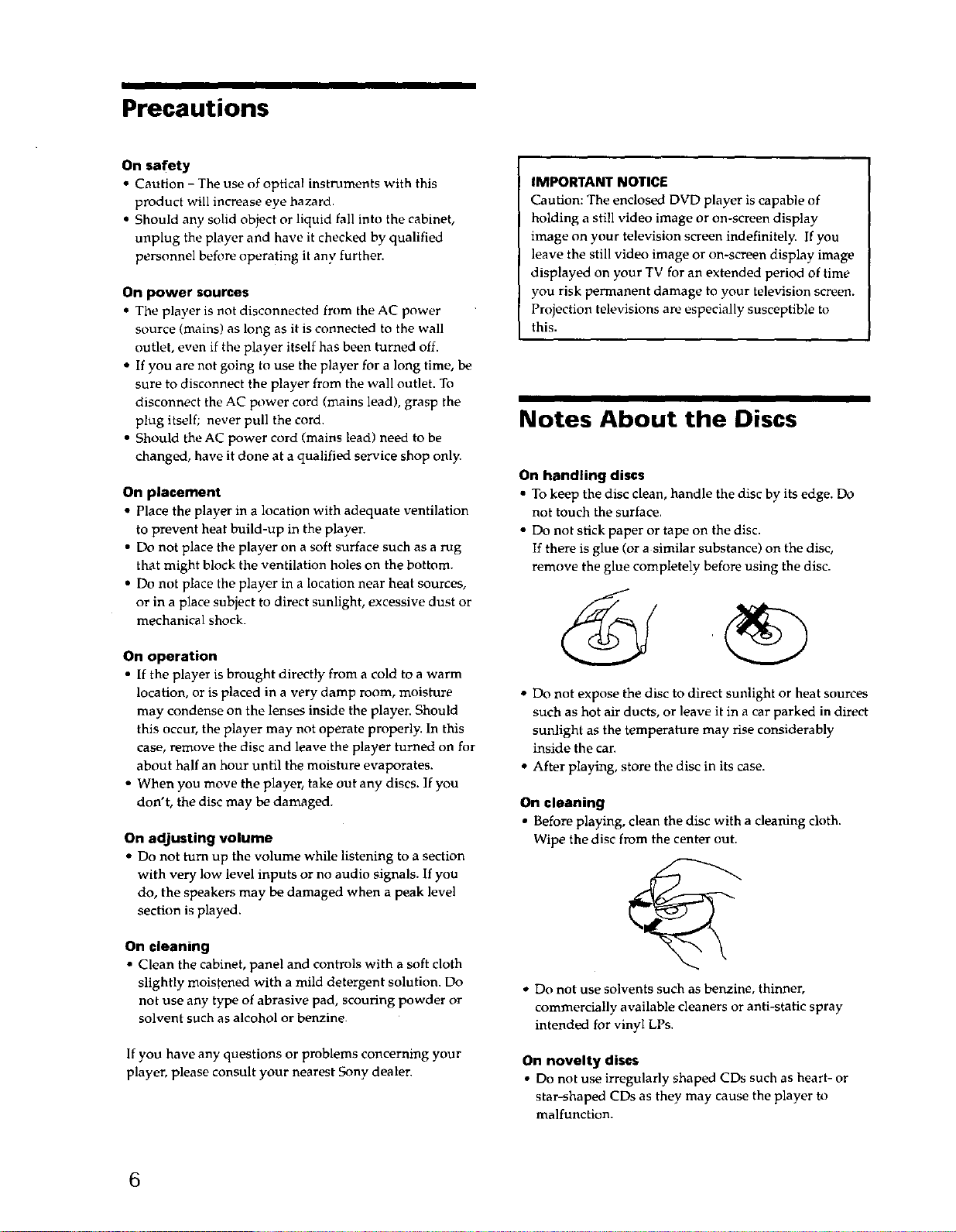
Precautions
On safety
• Caution - The use of optical instruments with this
product will increase eye hazard.
• Should any solid object or liquid fall into the cabinet,
unplug the player and have it checked by qualified
personnel before operating it any furthen
On power sources
• The player is not disconnected from the AC power
source (mains) as long as it is connected to the wall
outlet, even if the player itself has been turned off.
• If you are not going to use the player for a long time, be
sure to disconnect the player from the wall outlet. To
disconnect the AC power cord (mains lead), grasp the
plug itself; never pull the cord.
• Should the AC power cord (mains lead) need to be
changed, have it done at a qualified service shop only.
On placement
• Place the player in a location with adequate ventilation
to prevent heat build-up in the player.
• Do not place the player on a soft surface such as a rug
that might block the ventilation holes on the bottom.
• Do not place the player in a location near heat sources,
or in a place subject to direct sunlight, excessive dust or
mechanical shock.
IMPORTANT NOTICE
Caution: The enclosed DVD player is capable of
holding a still video image or on-screen display
image on your television screen indefinitely. If you
leave the still video image or on-screen display image
displayed on your TV for an extended period of time
you risk permanent damage to your television screen.
Projection televisions are especially susceptible to
this.
Notes About the Discs
On handling discs
• To keep the disc clean, handle the disc by its edge. Do
not touch the surface.
• Do not stick paper or tape on the disc.
If there is glue (or a similar substance) on the disc,
remove the glue completely before using the disc.
On operation
• If the player is brought directly from a cold to a warm
location, or is placed in a very damp room, moisture
may condense on the lenses inside the playen Should
this occur, the player may not operate properly. In this
case, remove the disc and leave the player turned on for
about half an hour until the moisture evaporates.
• When you move the player, take out any discs. If you
don't, the disc may be damaged.
On adjusting volume
• Do not turn up the volume while listening to a section
with very low level inputs or no audio signals. If you
do, the speakers may be damaged when a peak level
section is played.
On cleaning
• Clean the cabinet, panel and controls with a soft cloth
slightly moistened with a mild detergent solution. Do
not use any type of abrasive pad, scouring powder or
solvent such as alcohol or benzine.
If you have any questions or problems concerning your
player, please consult your nearest Sony dealen
• Do not expose the disc to direct sunlight or heat sources
such as hot air ducts, or leave it in a car parked in direct
sunlight as the temperature may rise considerably
inside the can
• After playing, store the disc in its case.
On cleaning
• Before playing, clean the disc with a cleaning cloth.
Wipe the disc from the center out.
G
• Do not use solvents such as benzine, thinner,
commercially available cleaners or anti-static spray
intended for vinyl LPs.
On novelty discs
• Do not use irregularly shaped CDs such as heart- or
star-shaped CDs as they may cause the player to
malfunction.
6
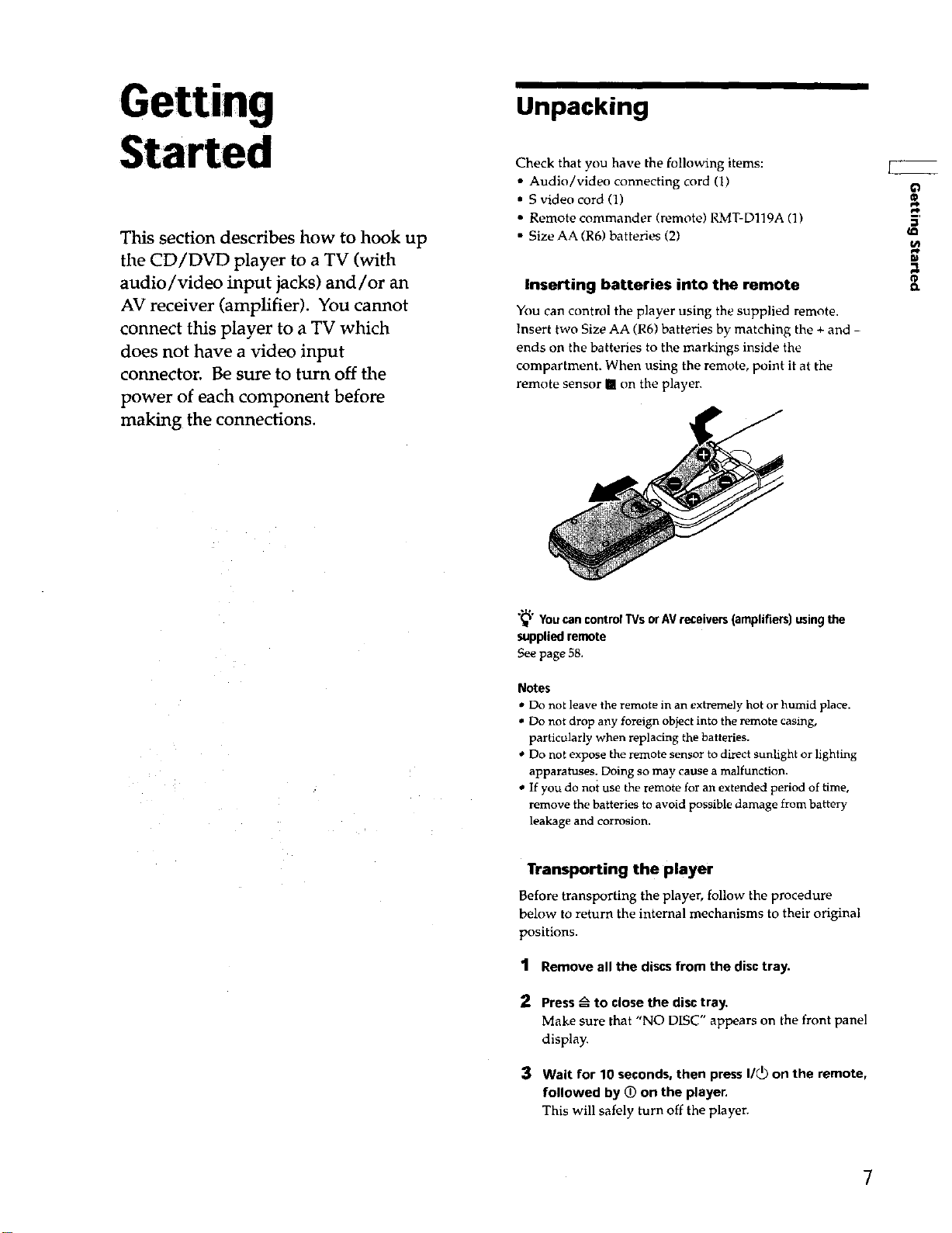
Getting
Unpacking
Started
This section describes how to hook up
the CD/DVD player to a TV (with
audio/video input jacks) and/or an
AV receiver (amplifier). You cannot
connect this player to a TV which
does not have a video input
connector. Be sure to turn off the
power of each component before
making the connections.
Check that you have the following items:
• Audio/video connecting cord (1)
• S video cord (1)
• Remote commander (remote) RMT-D119A (1)
• Size AA (R6) batteries (2)
Inserting batteries into the remote
You can control the player using the supplied remote.
Insert two Size AA (R6) batteries by matching the + and -
ends on the batteries to the markings inside the
compartment. When using the remote, point it at the
remote sensor Imon the playen
_m
;I
¢
el
YoucancontrolTVsorAVreceivers(amplifiers)usingthe
suppliedremote
See page 58.
Notes
• Do not leave the remote in an extremely hot or humid place.
• Do not drop any foreign object into the remote casing,
particularly when replacing the batteries.
* Do not expose the remote sensor to direct sunlight or lighting
apparatuses. Doing so may cause a malfunction.
• If you do not use the remote for an extended period of time,
remove the batteries to avoid possible damage from battery
leakage and corrosion.
Transporting the player
Before transporting the player, follow the procedure
below to return the internal mechanisms to their original
positions.
1 Remove all the discs from the disc tray.
Press_ to close the disc tray.
Make sure that "NO DISC" appears on the front panel
display.
3 Wait for 10 seconds, then press I/_) on the remote,
followed by _ on the player.
This will safely turn off the player.
7
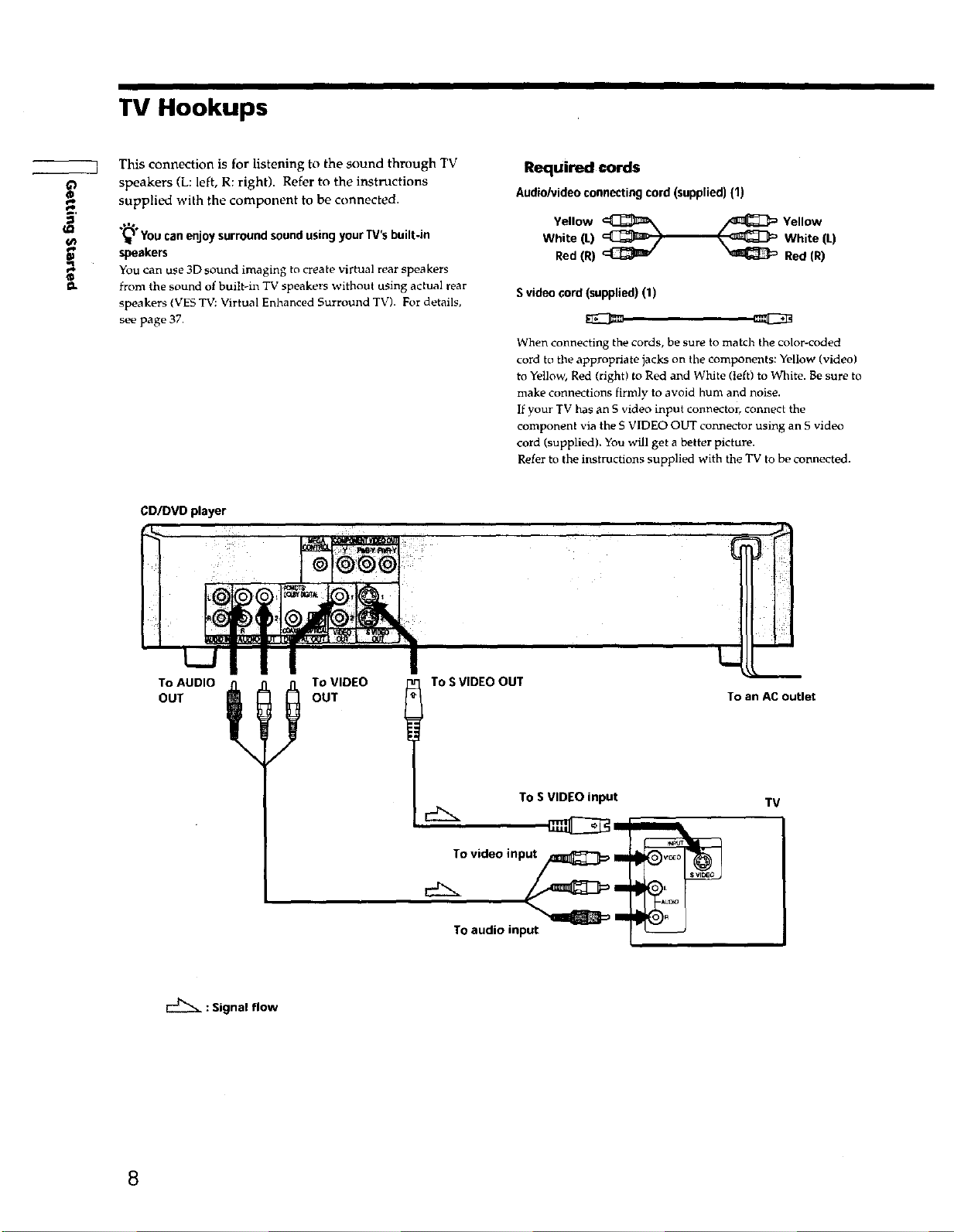
TV Hookups
u_
This connection is for listening to the sound through TV
speakers (L: left, R: right). Refer to the instructions
supplied with the component to be connected.
,=,
(_" You can enjoy surround sound using your TV's built-in
speakers
You can use 3D sound imaging to create virtual rear speakers
from the sound of built-in TV speakers without using actual rear
speakers (VES TV: Virtual Enhanced Surround TV). For details,
see page 37,
CD/DVD player
Required cords
Audio/video connecting cord (supplied) (1)
Yellow _ YellowWhite (L) White (L)
Red (R) _ _ Red (R)
Svideo cord (supplied) (1)
When connecting the cords, be sure to match the color-coded
cord to the appropriate jacks on the components: Yellow (video)
to Yellow, Red (right) to Red and White (left) to White. Be sure to
make connections firmly to avoid hum and noise.
If your TV has an S video input connector, connect the
component via the S VIDEO OUT connector using an S video
cord (supplied). You will get a better picture.
Refer to the instructions supplied with the TV to be connected.
To AUDIO
OUT
: Signal flow
/
To VIDEO
OUT
To SVIDEO OUT
To SVIDEO input
To video input_ Im
/
TOaudio input
To an AC outlet
TV
8
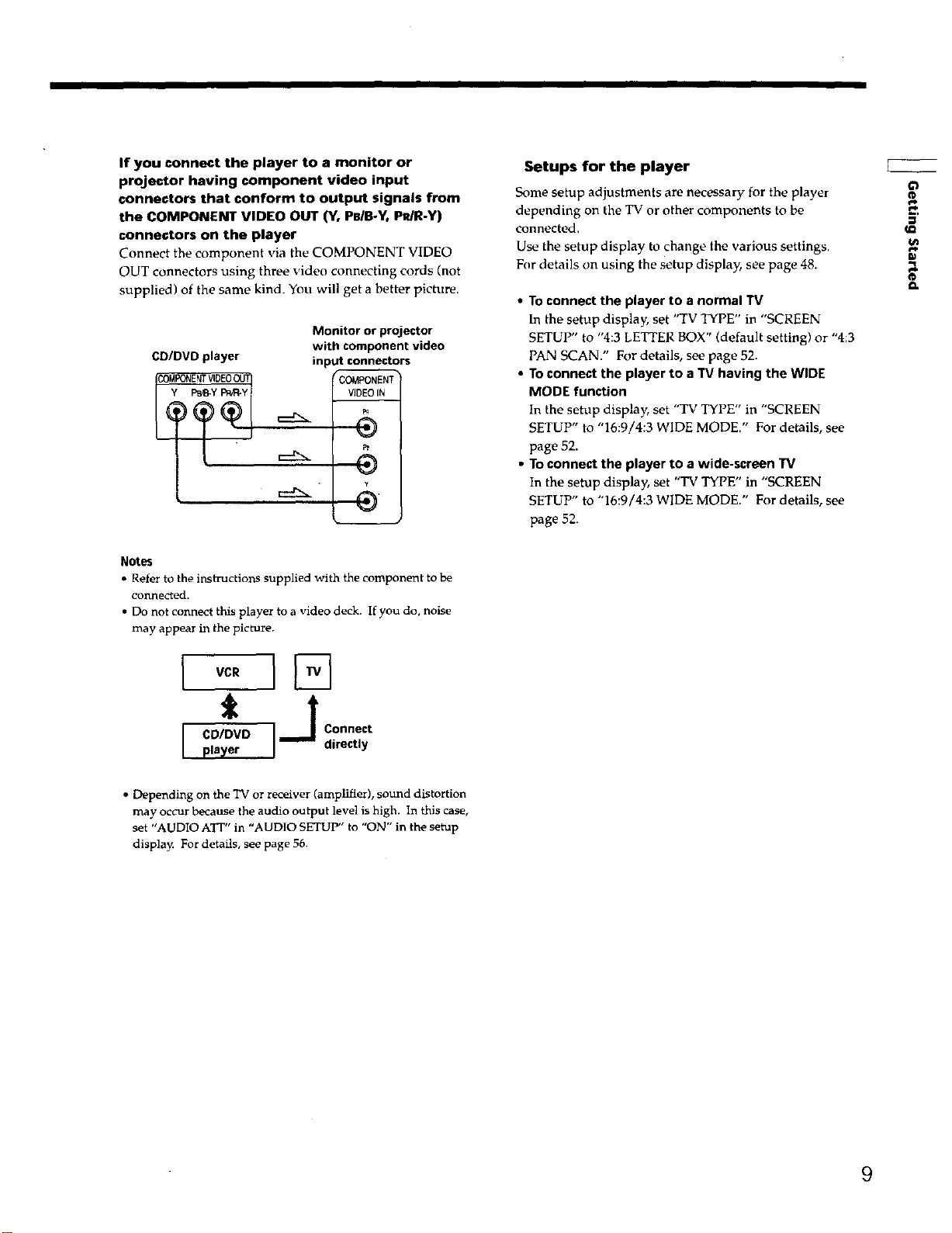
If you connect the player to a monitor or
projector having component video input
connectors that conform to output signals from
the COMPONENT VIDEO OUT (Y, PBIB-Y, PR/R-Y)
connectors on the player
Connect the component via the COMPONENT VIDEO
OUT connectors using three video connecting cords (not
supplied) of the same kind. You will get a better picture.
Monitor or projector
CD/DVD player
COMPOnEnTVIDEOOU
PS_Y Pa/P_Y
Notes
• Refer to the instructions supplied with the component to be
connected.
• Do not connect this player to a video deck. If you do, noise
may appear in the picture,
with component video
input connectors
COMPONENT
VIDEOIN
Setups for the player
Some setup adjustments are necessary for the player
depending on the TV or other components to be
connected.
Use the setup display to change the various settings.
For details on using the setup display, see page 48.
• To connect the player to a normal TV
In the setup display, set "TV TYPE" in "SCREEN
SETUP" to "4:3 LETTER BOX" (default setting) or "4:3
PAN SCAN." For details, see page 52.
• To connect the player to a TV having the WIDE
MODE function
In the setup display, set "TV TYPE" in "SCREEN
SETUP" to "16:9/4:3 WIDE MODE." For details, see
page 52.
• To connect the player to a wide-screen TV
In the setup display, set "TV TYPE" in "SCREEN
SETUP" to "16:9/4:3 WIDE MODE." For details, see
page 52.
(D
pi,
5'
lu
a.
I,°.1%
i j Connect
D direct y
• Depending on the TV or receiver (amplifier), sound distortion
may occur because the audio output level is high. In this case,
set "AUDIO ATr" in "AUDIO SETUP" to "ON" in the setup
display. For details, see page 56.
9
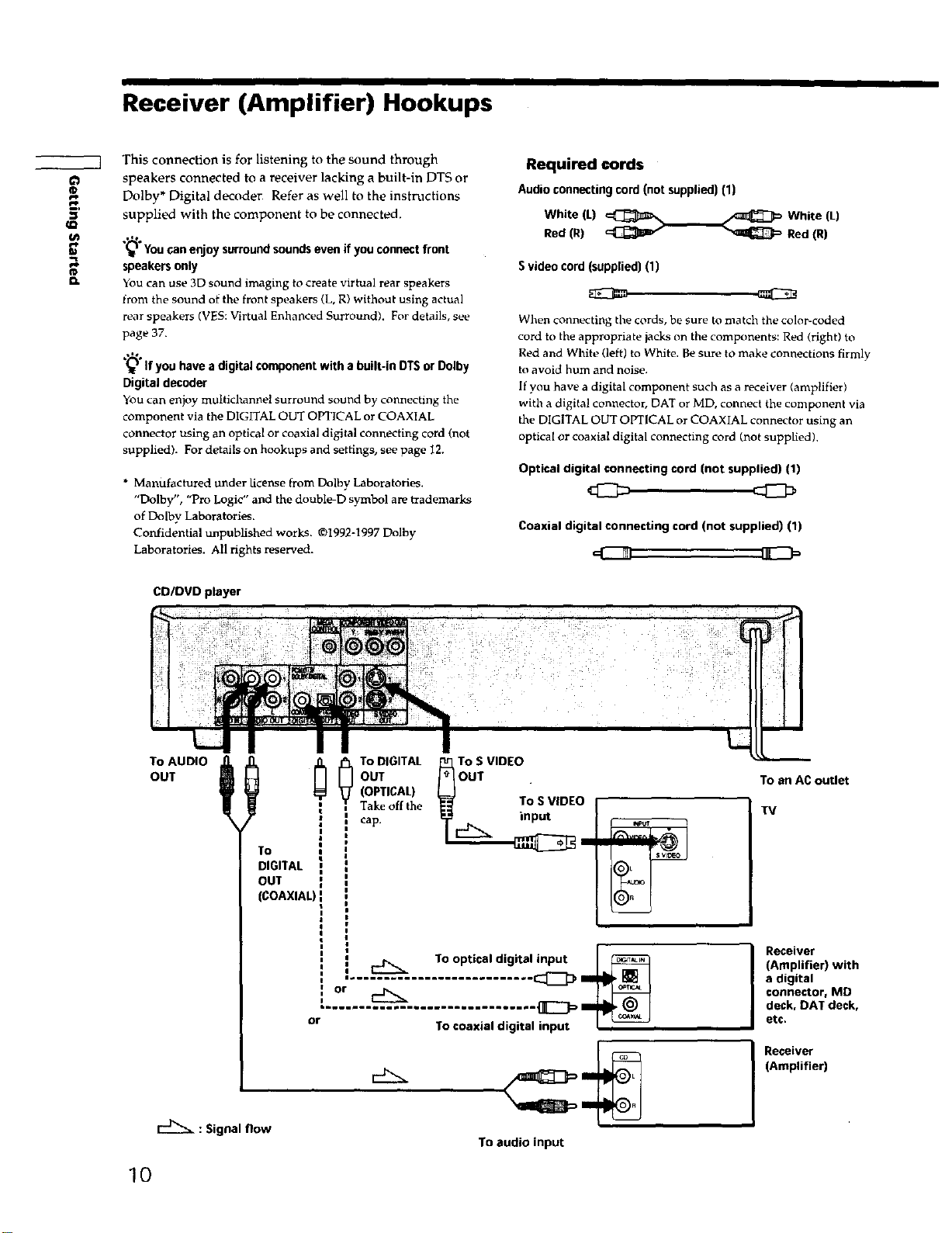
Receiver (Amplifier) Hookups
_Q
o
tD
¢L
This connection is for listening to the sound through
speakers connected to a receiver lacking a built-in DTS or
Dolby* Digital decoder. Refer as well to the instructions
supplied with the component to be connected.
.,%
"_ You can enjoy surround sounds even if you connect front
speakers only
You can use 3D sound imaging to create virtual rear speakers
from the sound of the front speakers (L, R) without using actual
rear speakers (VES: Virtual Enhanced Surround). For details, see
page 37.
.,leo
(_ If you have a digital component with a built-in DTS or Dolby
Digital decoder
You can enjoy multichannel surraund sound by connecting the
component via the DIGITAL OUT OPTICAL or COAXIAL
connector using an optical or coaxial digital connecting cord (not
supplied). For details on hookups and settings, see page 12.
• Manufactured under license from Dolby Laboratories.
"Dolby", "Pro Logic" and the double-D symbol are trademarks
of Dolby Laboratories.
Confidential unpublished works. ©1992-1997 Dolhy
Laboratories. All rights reserved.
CD/DVD player
Required cords
Audio connecting cord (not supplied) (1)
White (L) _ White (L)
Red (R) _ Red (R)
Svideo cord (supplied) (1)
When connecting the cords, be sure to match the color-coded
cord to the appropriate jacks on the components: Red (right) to
Red and White (left) to White. Be sure to make connections firmly
to avoid hum and noise.
If you have a digital component such as a receiver (amplifier)
with a digital connector, DAT or MD, connect the component via
the DIGITAL OUT OPTICAL or COAXIAL connector using an
optical or coaxial digital connecting cord (not supplied).
Optical digital connecting cord (not supplied) (1)
Coaxial digital connecting cord (not supplied) (1)
T°AUOOt;OUT
To
DIGITAL
OUT
(COAXIAL)
: Signal flow
10
OUT
(OPTICAL)
_ To DIGITAL
Take offthe
cap.
To SVIDEO
OUT
To S VIDEO
input
To optical digital input
..................
or To coaxial digital input I --
To audio input
To an AC outlet
TV
Receiver
(Amplifier) with
a digital
connector, MD
deck, DAT deck,
etc.
Receiver
(Amplifier)
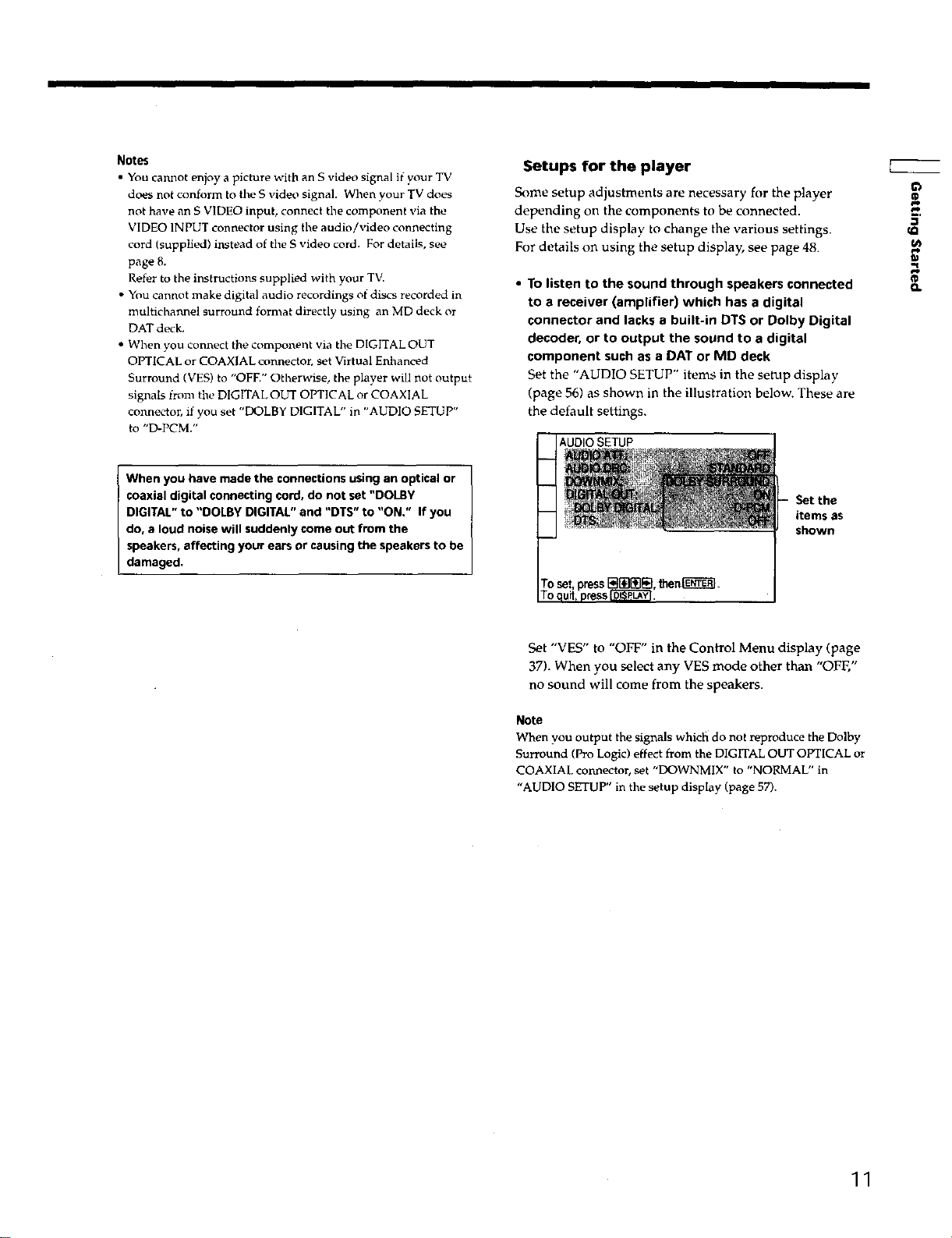
Notes
• You cannot enjoy a picture with an S video signal if your TV
does not conform to the S video signal. When your TV does
not have an S VIDEO input, connect the component via the
VIDEO INPUT connector using the audio/video connecting
cord (supplied) instead of the S video cord. For details, see
page 8.
Refer to the instructions supplied with your TV.
• You cannot make digital audio recordings ot discs recorded in
multichannel surround format directly using an MD deck or
DAT deck.
• When you connect the component via the DIGITAL OUT
OPTICAL or COAXIAL connector, set Virtual Enhanced
Surround (VES) to "OFE" Otherwise, the player will not output
signals from the DIGITAL OUT OPTICAL or COAXIAL
connector, if you set "DOLBY DIGITAL" in "AUDIO SETUP"
to "D-PCM."
When you have made the connections using an optical or
coaxial digital connecting cord, do not set "DOLBY
DIGITAL" to "DOLBY DIGITAL" and "DTS" to "ON." If you
do, a loud noise will suddenly come out from the
speakers, affecting your ears or causing the speakers to be
damaged.
Setups for the player
Some setup adjustments are necessary for the player
depending on the components to be connected.
Use the setup display to change the various settings.
For details on using the setup display, see page 48.
• To listen to the sound through speakers connected
to a receiver (amplifier) which has a digital
connector and lacks a built-in DTS or Dolby Digital
decoder, or to output the sound to a digital
component such as a DAT or MD deck
Set the "AUDIO SETUP" items in the setup display
(page 56) as shown in the illustration below. These are
the default settings.
AUDIO SETUP
Set the
items as
shown
g
Set "VES" to "OFF" in the Control Menu display (page
37). When you select any VES mode other than "OFF,"
no sound will come from the speakers.
Note
When you output the signals whic_t do not reproduce tile Dolby
Surround (Pro Logic) effect from the DIGITAL OUT OPTICAL or
COAXIAL con_ector, set "DOWNMIX" to "NORMAL" in
"AUDIO SETUP" in the setup display (page 57).
11
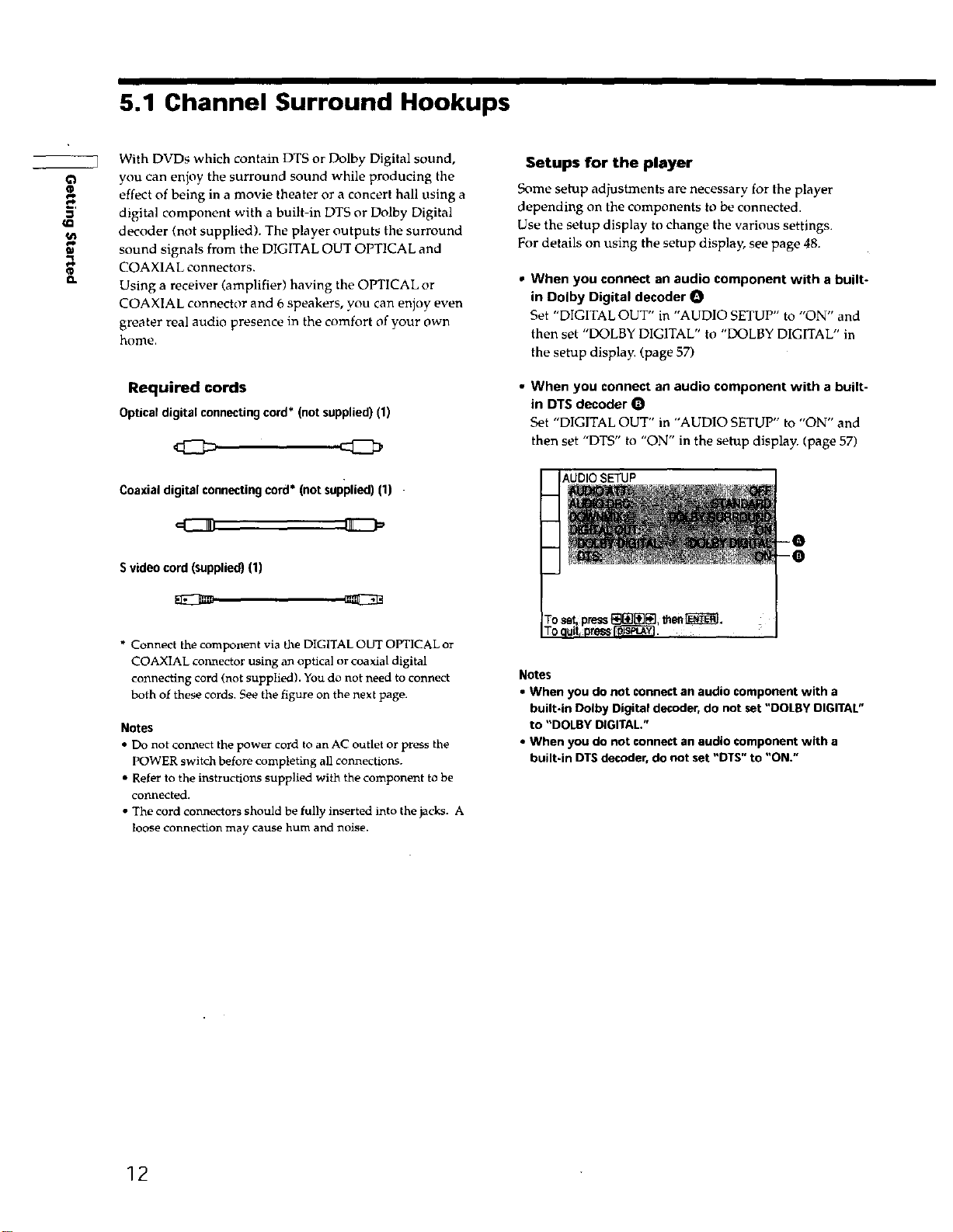
5.1 Channel Surround Hookups
_Q
fD
E
e_
g
Q.
With DVDs which contain DTS or Dolby Digital sound,
you can enioy the surround sound while producing the
effect of being in a movie theater or a concert hall using a
digital component with a built-in DTS or Dolby Digital
decoder (not supplied). The player outputs the surround
sound signals from the DIGITAL OUT OPTICAL and
COAXIAL connectors.
Using a receiver (amplifier) having the OPTICAL or
COAXIAL connector and 6 speakers, you can enjoy even
greater real audio presence in the comfort of your own
home.
Required cords
Optical digital connecting cord* (not supplied) (1)
Coaxial digital connecting cord* (not supplied) (1)
Svideo cord (supplied) (1)
Setups for the player
Some setup adjustments are necessary for the player
depending on the components to be connected.
Use the setup display to change the various settings.
For details on using the setup display, see page 48.
• When you connect an audio component with a built-
in Dolby Digital decoder O
Set "DIGITAL OUT" in "AUDIO SETUP" to "ON" and
then set "DOLBY DIGITAL" to "DOLBY DIGITAL" in
the setup display. (page 57)
• When you connect an audio component with a built-
in DTS decoder
Set "DIGITAL OUT" in "AUDIO SETUP" to "ON" and
then set "DTS" to "ON" in the setup display. (page 57)
* Connect the component via the DIGITAL OUT OPTICAL or
COAXIAL connector using an optical or coaxial digital
connecting cord (not supplied). You do not need to connect
both of these cords. See the figure on the next page.
Notes
• Do not connect the power cord to an AC outlet or press the
POWER switch before completing all connections.
• Refer to the instructions supplied with the component to be
connected.
• The cord connectors should be fully inserted into the jacks. A
loose connection may cause hum and noise.
Notes
• When you do not connect an audio component with a
built-in Dolby Digital decoder, do not set "DOLBY DIGITAL"
to "DOLBY DIGITAL."
• When you do not connect an audio component with a
built-in DTS decoder, do not set "DTS" to "ON."
12
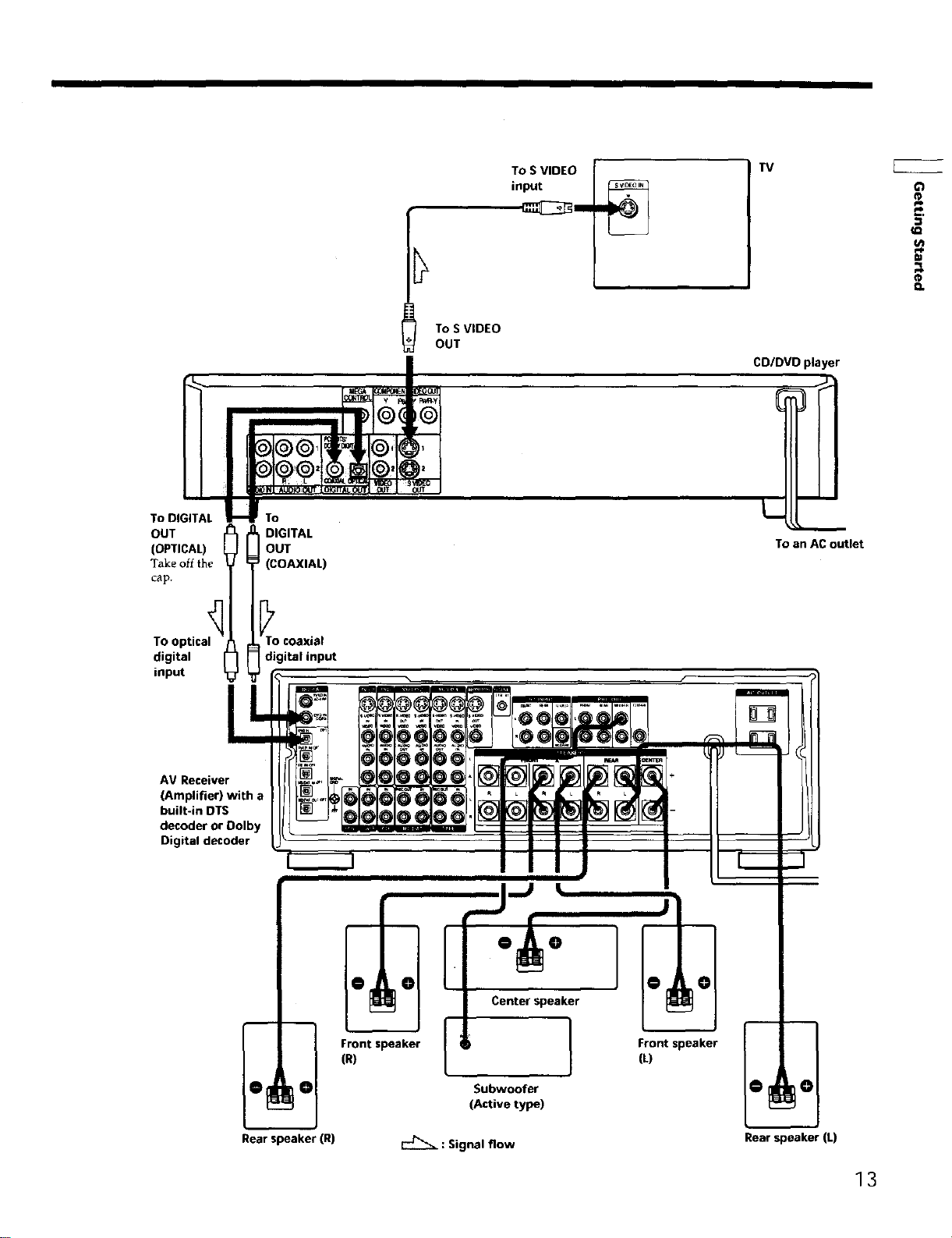
To DIGITAL
OUT _ DIGITAL
(OPTICAL) _j] OUT
Take off the _J (COAXIAL)
cap.
/
To S VIDEO
OUT
To S VIDEO
input
TV
CD/DVD player
To an AC outlet
(D
0-P
0-P
m,
mb
€
n
Og!!tl ica To coaxial
(Amplifier) with a
AV Receiver
built-in DTS
decoder or Dolby
Digital decoder
digital input
Frontspeaker
(R)
Rear speaker (R)
EZ_ : Signal flow Rear speaker (L)
13
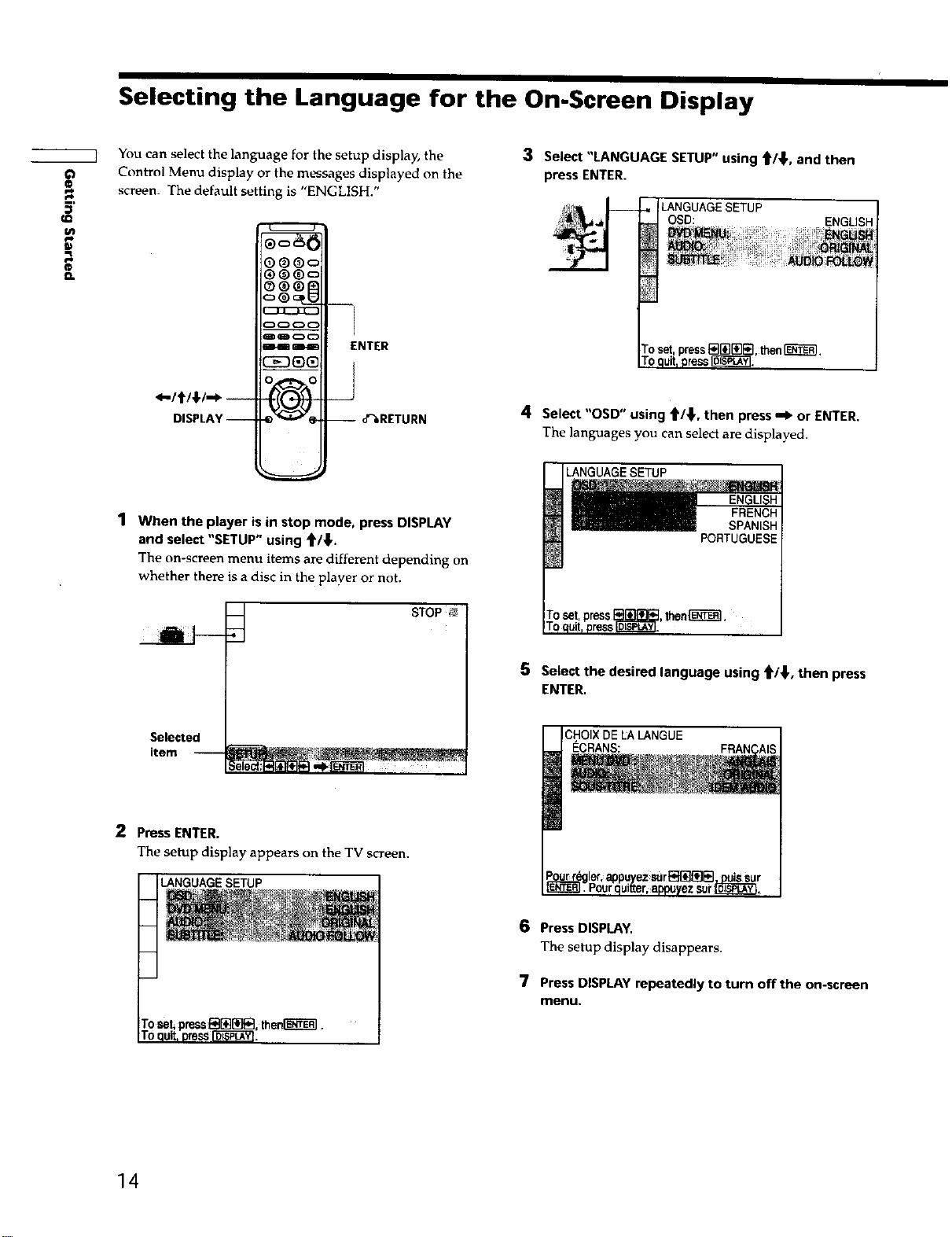
Selecting the Language for the On-Screen Display
You can select the language for the setup display, the
Control Menu display or the messages displayed on the
screen. The default setting is "ENGLISH."
U_
g
_)®c=
3 Select "LANGUAGE SETUP" using _/_, and then
press ENTER.
LANGUAGE SETUP
OSD: ENGLISH
-I
m_
_o
i i+ 4kt+4_
DISPLAY--
1 When the player is in stop mode, press DISPLAY
and select "SETUP" using _/_,.
The on-screen menu items are different depending on
whether there is a disc in the player or not.
ENTER
_J
--o'%RETURN
4 Select "OSD" using _/_, then press _" or ENTER.
The languages you can select are displayed.
UAGESETUP
STOP
Selected
item
2 Press ENTER.
The setup display appears on the TV screen.
LANGUAGE SETUP
5 Selectthe desJredlanguage using _/_,then press
ENTER,
CHOIX DE LALANGUE
_CRANS:
6 Press DISPLAY.
The setup display disappears.
7 PressDISPLAY repeatedly to turn off the on-screen
menu.
14
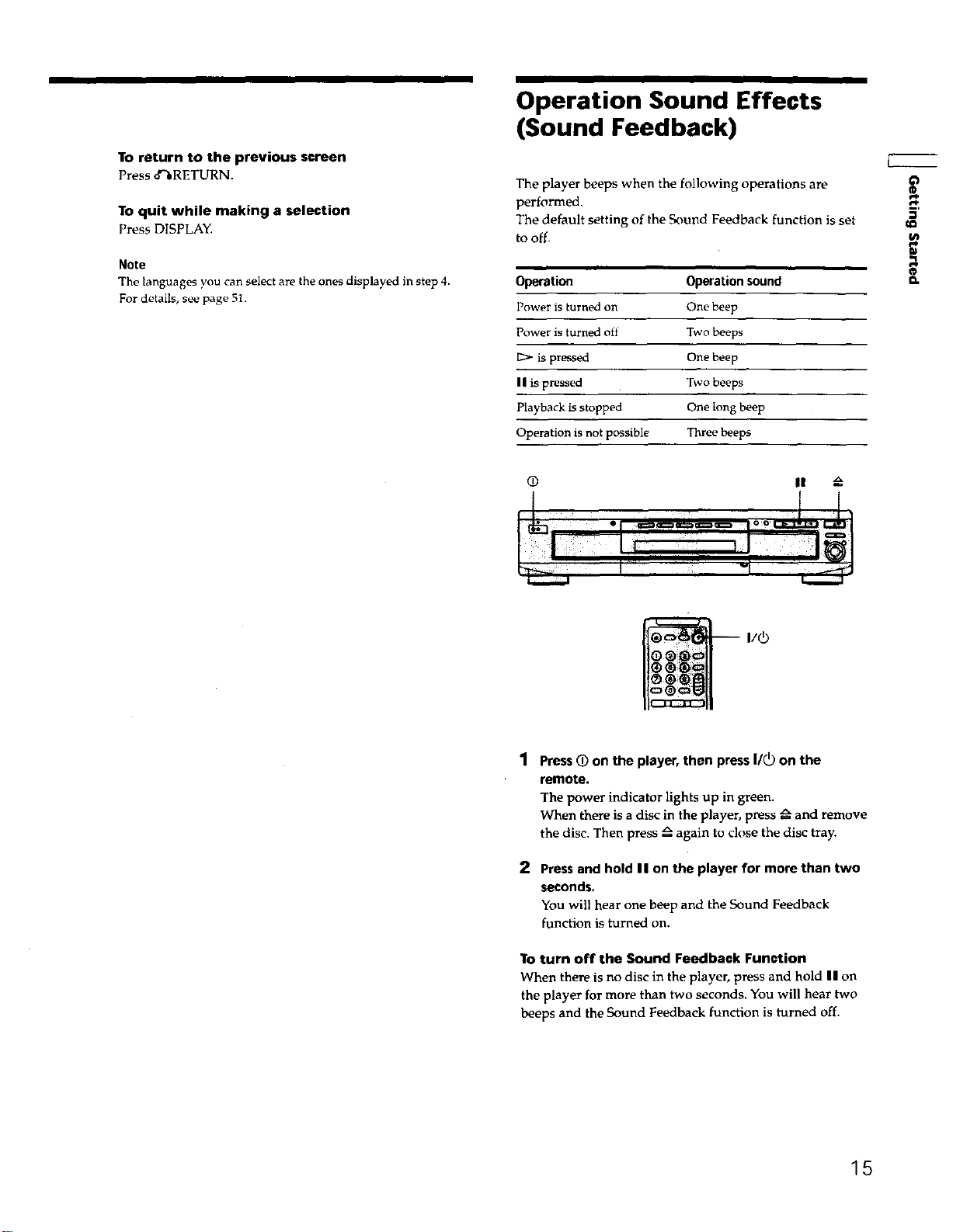
To return to the previous screen
Press 8"_RETURN.
To quit while making a selection
Press DISPLAY.
Note
The anguages you can select are the ones displayed in step 4.
For details, see page 51.
Operation Sound Effects
(Sound Feedback)
The player beeps when the following operations are
performed.
The default setting of the Sound Feedback function is set
to off.
Operation Operation sound
Power is turned on One beep
Power is turned off Two beeps
is pressed One beep
II is pressed Two beeps
Playback is stopped One long beep
Operation is not possible Three beeps
• II
r<,
I
€
o.
1 Press (_ on the player, then press I/_) on the
remote.
The power indicator lights up in green.
When there is a disc in the player, press _ and remove
the disc. Then press _ again to close the disc tray.
2 Press and hold II on the player for more than two
seconds.
You will hear one beep and the Sound Feedback
function is turned on.
To turn off the Sound Feedback Function
When there is no disc in the player, press and hold II on
the player for more than two seconds. You will hear two
beeps and the Sound Feedback function is turned off.
15
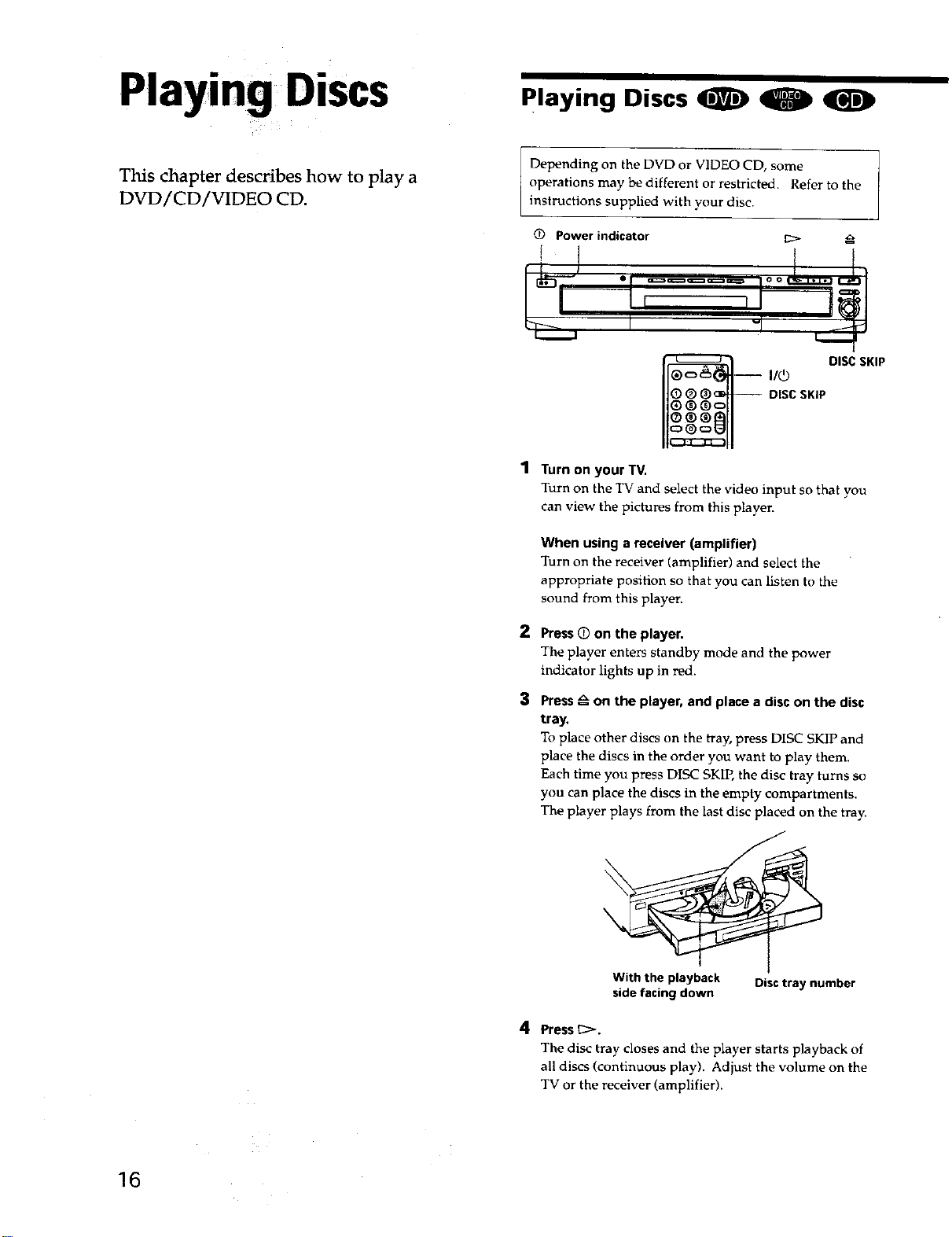
Playing Discs
Playing Discs
This chapter describes how to play a
DVD/CD/VIDEO CD.
Depending on the DVD or VIDEO CD, some
operations may be different or restricted. Refer to the
instructions supplied with your disc.
Power indicator
11_ DISCSKIP
DISCSKIP
"1 Turn on your TV.
Turn on the TV and select the video input so that you
can view the pictures from this player.
When using a receiver (amplifier)
Turn on the receiver (amplifier) and select the
appropriate position so that you can listen to the
sound from this playen
2
Press_ on the player.
The player enters standby mode and the power
indicator lights up in red.
3
Press_ on the player, and place a disc on the disc
tray,
To place other discs on the tray, press DISC SKIP and
place the discs in the order you want to play them.
Each time you press DISC SKIP, the disc tray turns so
you can place the discs in the empty compartments.
The player plays from the last disc placed on the tray.
With the playback Disctray number
sidefacing down
4 Press _>.
The disc tray closes and the player starts playback of
all discs (continuous play). Adjust the volume on the
TV or the receiver (amplifier).
16
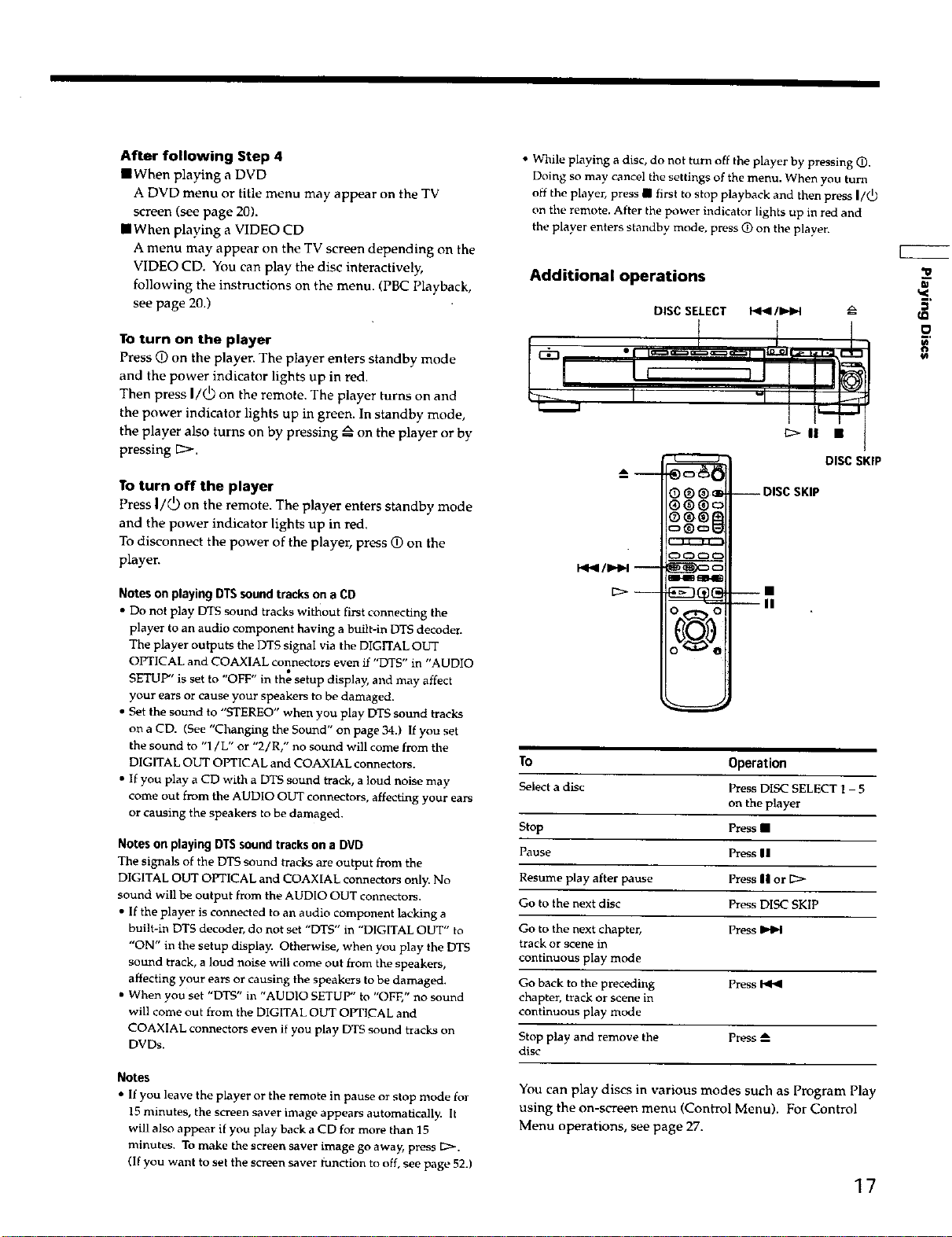
After following Step 4
IWhen playing a DVD
A DVD mertuor title menu may appear on the TV
screen (see page 20).
IWhen playing a VIDEO CD
Amenu may appear on the TV screen depending on the
VIDEO CD. You can play the disc interactively,
following the instructions on the menu. (PBC Playback,
see page 20.)
To turn on the player
Press O on the player. The player enters standby mode
and the power indicator lights up in red.
Then press I/(_) on the remote. The player turns on and
the power indicator lights up in green. In standby mode,
the player also turns on by pressing _ on the player or by
pressing 12>-.
To turn off the player
Press I/d) on the remote. The player enters standby mode
and the power indicator lights up in red.
To disconnect the power of the player, press q) on the
player.
Notes on playing DTS sound tracks on a CD
• Do not play DTS sound tracks without first connecting the
player to an audio component having a built-in DTS decoder.
The player outputs the DTS signal via the DIGITAL OUT
OPTICAL and COAXIAL connectors even ff "DTS" in "AUDIO
SETUP" is set to "OFF" in the setup display, and may affect
your ears or cause your speakers to be damaged.
• Set the sound to "STEREO" when you play DTS sound tracks
on a CD. (See "Changing the Sound" on page 34.) If you set
the sound to "t/L" or "2/R," no sound will come from the
DIGITAL OUT OPTICAL and COAXIAL connectors.
• If you play a CD with a DTS sound track, a loud noise may
come out from the AUDIO OUT connectors, affecting your ears
or causing the speakers to be damaged.
Notes on playing DIS sound tracks on a DVD
The signals of the DTS sound tracks are output from the
DIGITAL OUT OPTICAL and COAXIAL connectors only. No
sound will be output from the AUDIO OUT connectors.
• If the player is connected to an audio component lacking a
built-in DTS decoder, do not set "DT5" in "DIGITAL OUT" to
"ON" in the setup display. Otherwise, when you play the DTS
sound track, a loud noise will come out from the speakers,
affecting your ears or causing the speakers to he damaged.
• When you set "DTS" in "AUDIO SETUP" to "OFF," no sound
will come out from the DIGITAL OUT OPTICAL and
COAXIAL connectors even if you play DTS sound tracks on
DVDs.
• While playing a disc, do not turn off the player by pressing O.
Doing so may cancel the settings of the menu. When you turn
off the player, press • first to stop playback and then press I/_
on the remote. After the power indicator lights up in red and
the player enters standby mode, press (D on the player.
Additional operations
DISC SELECT I<1<1/ID,,I_I
_> II •
A
i --
_®®_
_®®=
:®_=E
::3 QQJ
E_x= c
_-ammN!
To Operation
Select a disc Press DISC SELECT l - 5
Stop Press •
Pause Press |1
Resume play after pause Press II or
Go to the next disc Press DISC SKIP
Go to the next chapter, Press
track or scene in
continuous play mode
Go back to the preceding P_ss
chapter, track or scene in
continuous play mode
Stop play and rerno,Je the Press
disc
--DISC SKIP
--i
--II
on the player
DISC SKIP
q<
5'
Notes
• If you leave the player or the remote inpause or stop mode for
15 minutes, the screen saver image appears automatically It
will also appear if you play back a CD for more than 15
minutes. To make the screen saver image go away, press [2:_.
(|t you want to set the screen saver iunction to oft, see page 523
You can play discs in various modes such as Program Play
using the on-screen menu (Control Menu). For Control
Menu operations, see page 27.
17
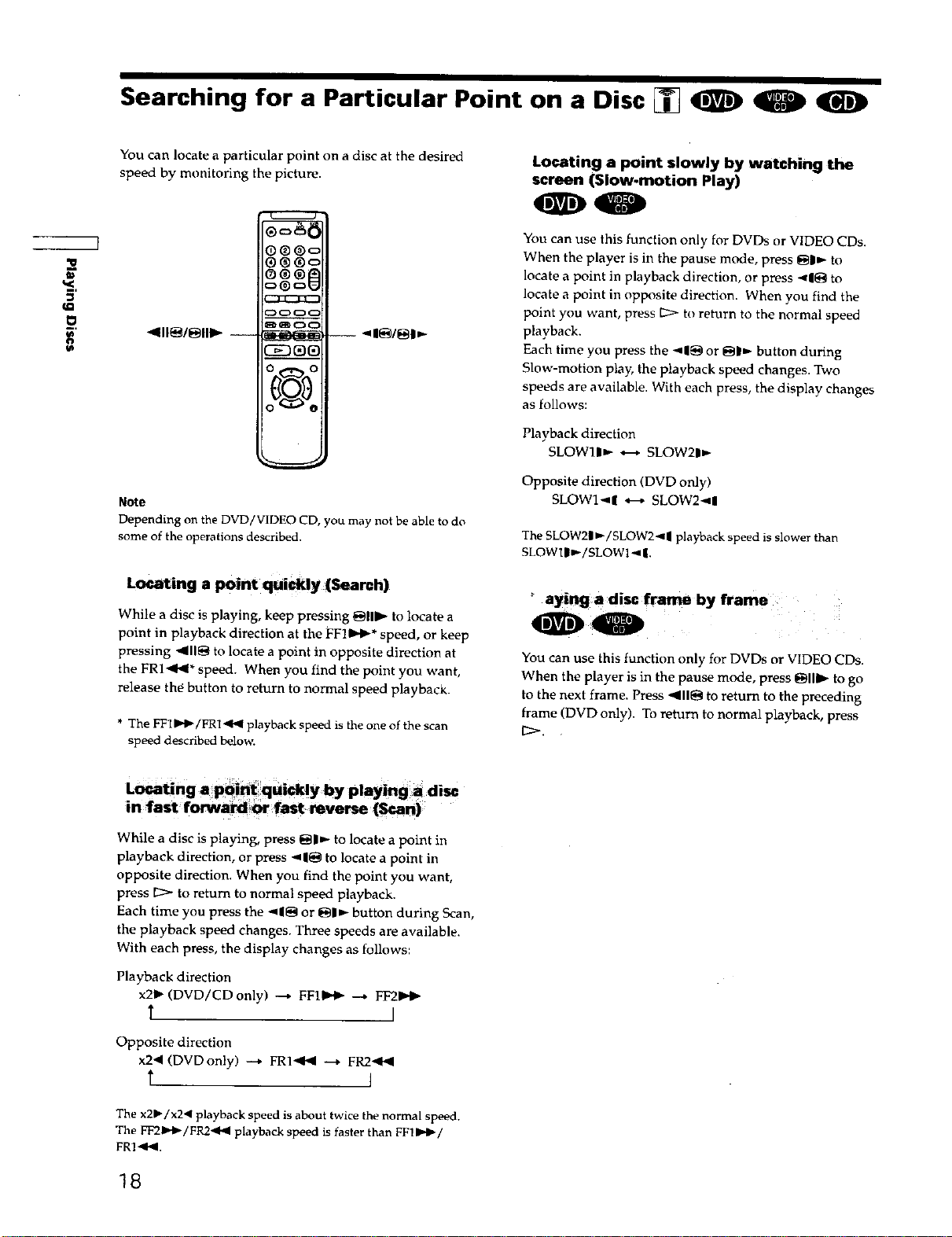
Searching for a Particular Point on a Disc [] 0 0 0
You can locate a particular point on a disc at the desired
speed by monitoring the picture.
Locating a point slowly by watching the
screen (Slow-motion Play)
00
You can use this function only for DVDs or VIDEO CDs.
®®®c
®®®l_
9
t_
_111_1_111_ --
0_o
Note
Depending on the DVD/VIDEO CD, you may not be able to do
some of the operations described.
--_1_/_1_
Locating a point quickly (Search)
While a disc is playing, keep pressing @11_- to locate a
point in playback direction at the FFI_0,-* speed, or keep
pressing "_11@to locate a point in opposite direction at
the FRI'_<* speed. When you find the point you want,
release the button to return to normal speed playback.
* The FFI_b-/FR1 <b( playback speed is the one of the scan
speed described below.
When the player is in the pause mode, press _|_- to
locate a point in playback direction, or press <1_ to
locate a point in opposite direction. When you find the
point you want, press _ to return to the normal speed
playback.
Each time you press the <1_ or _pn,- button during
Slow-motion play, the playback speed changes. Two
speeds are available. With each press, the display changes
as follows:
Playback direction
SLOWlln-- _ SLOW21_-
Opposite direction (DVD only)
SLOWI-,I| *---*SLOW2<I
The SLOW2|_,-/SLOW2_| playback speed is slower than
SLOWIIB,-/SLOW1 < |.
aySng a disc frame by frame
You can use this function only for DVDs or VIDEO CDs.
When the player is in the pause mode, press _IIID,- to go
to the next frame. Press _11_ to return to the preceding
frame (DVD only). To return to normal playback, press
While a disc is playing, press _1_- to locate a point in
playback direction, or press "_1_ to locate a point in
opposite direction. When you find the point you want,
press _ to return to normal speed playback.
Each time you press the <1_ or _I_- button during Scan,
the playback speed changes. Three speeds are available.
With each press, the display changes as follows:
Playback direction
x2_ (DVD/CDonly) _ FF11_,.t_ --_ FF2_.
Opposite direction
x2< (DVDonly) _ FRI<t_ --* FR2<t_
The x21_/x2< playback speed is about twice the normal speed.
The FF21H_/FR2,9_I playback speed is faster than FF11HI_/
FR1<P<.
18
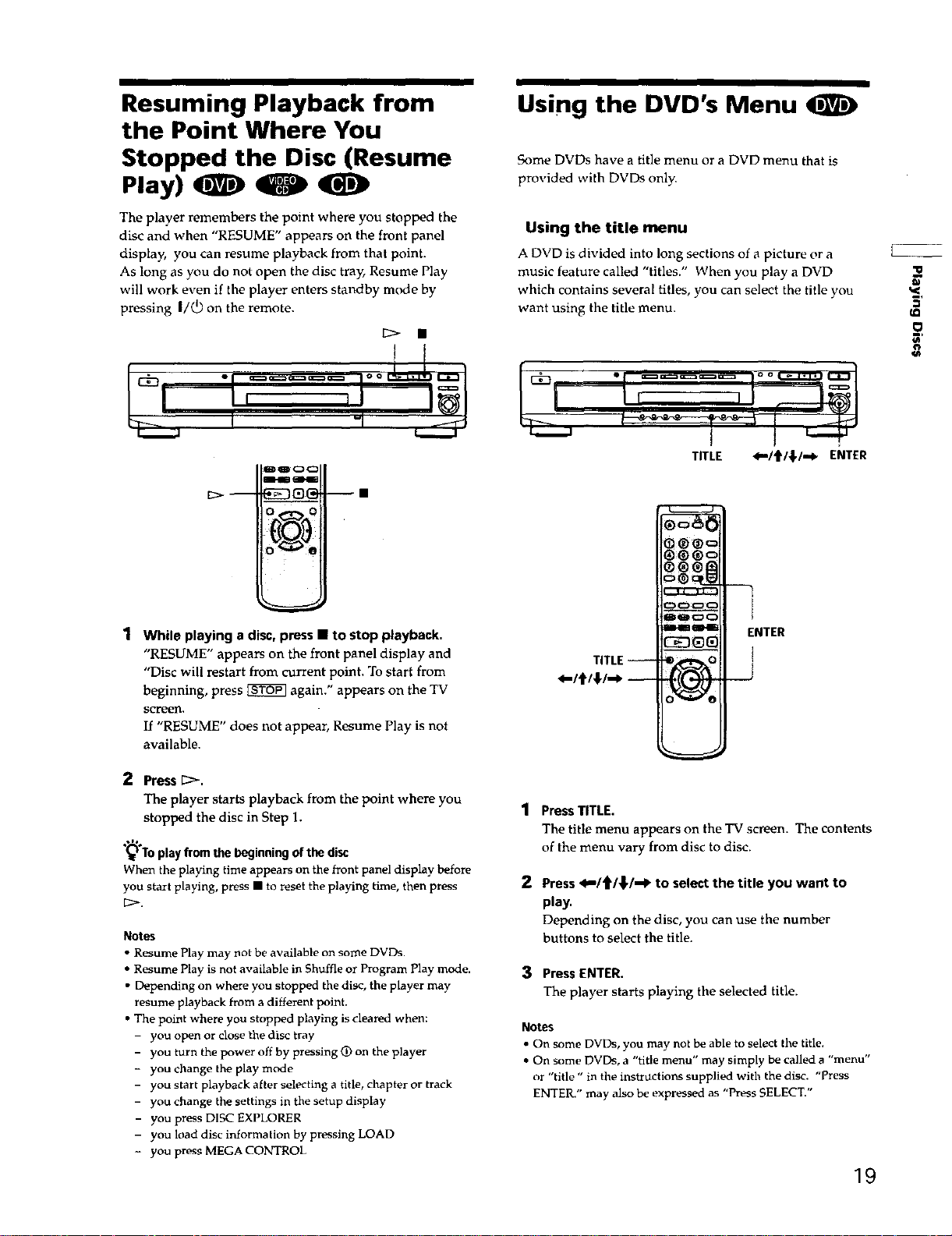
Resuming Playback from
the Point Where You
Using the DVD's Menu <I D
Stopped the Disc (Resume
Play) 0
The player remembers the point where you stopped the
disc and when "RESUME" appears on the front panel
display, you can resume playback from that point.
As long as you do not open the disc tray, Resume Play
will work even if the player enters standby mode by
pressing I/(_9 on the remote.
_mQCD
IHIBH
1 While playing a disc, press • to stop playback.
"RESUME" appears on the front panel display and
"Disc will restart from current point, To start from
beginning, press _ again." appears on the TV
Scl_en,
If "RESUME" does not appear, Resume Play is not
available.
Some DVDs have a title menu or a DVD menu that is
provided with DVDs only.
Using the title menu
A DVD is divided into long sections of a picture or a
music feature called "titles." When you play a DVD
which contains several titles, you can select the title you
want using the title menu.
TITLE _'/t/f/-_ ENTER
!](S] Ce)
L
TITLE --
<'/t/T/'_ --
iHme_
I1"11
ENTER
i
__J
'u
=
o
2 Press E:_,
The player starts playback from the point where you
stopped the disc in Step 1.
.,1%
(_ Toplay from the beginning of the disc
When the playing time appears on the front panel display before
you start playing, press • to reset the playing time, then press
1:;>.
Notes
• Resume Play may not be available on some DVDs.
• Resume Play is not available in Shuffle or Program Play mode.
• Depending on where you stopped the disc, the player may
resume playback from a different point.
• The point where you stopped playing is clear_d when:
- you open or close the disc tray
- you turn the power off by pressing _) on the player
- you change the play mode
- you star t playback after selecting a title, chapter or track
- you change the settings in the setup display
- you press DISC EXPLORER
- you load disc information by pressing LOAD
- youpressMEGACONTROL
1 PressTITLE.
The title menu appears on the TV screen. The contents
of the menu vary from disc to disc.
2 Press<_/tW_I./-I_ to select the title you want to
play,
Depending on the disc, you can use the number
buttons to select the title.
3 Press[NTER.
The player starts playing the selected title.
NOteS
• On some DVDs, you may not be able to select the title.
• On some DVDs, a "title menu" may simply be called a "menu"
or "title " in the instrtlctions supplied with the disc. "Press
ENTER." may also be expressed as "Press SELECT."
19
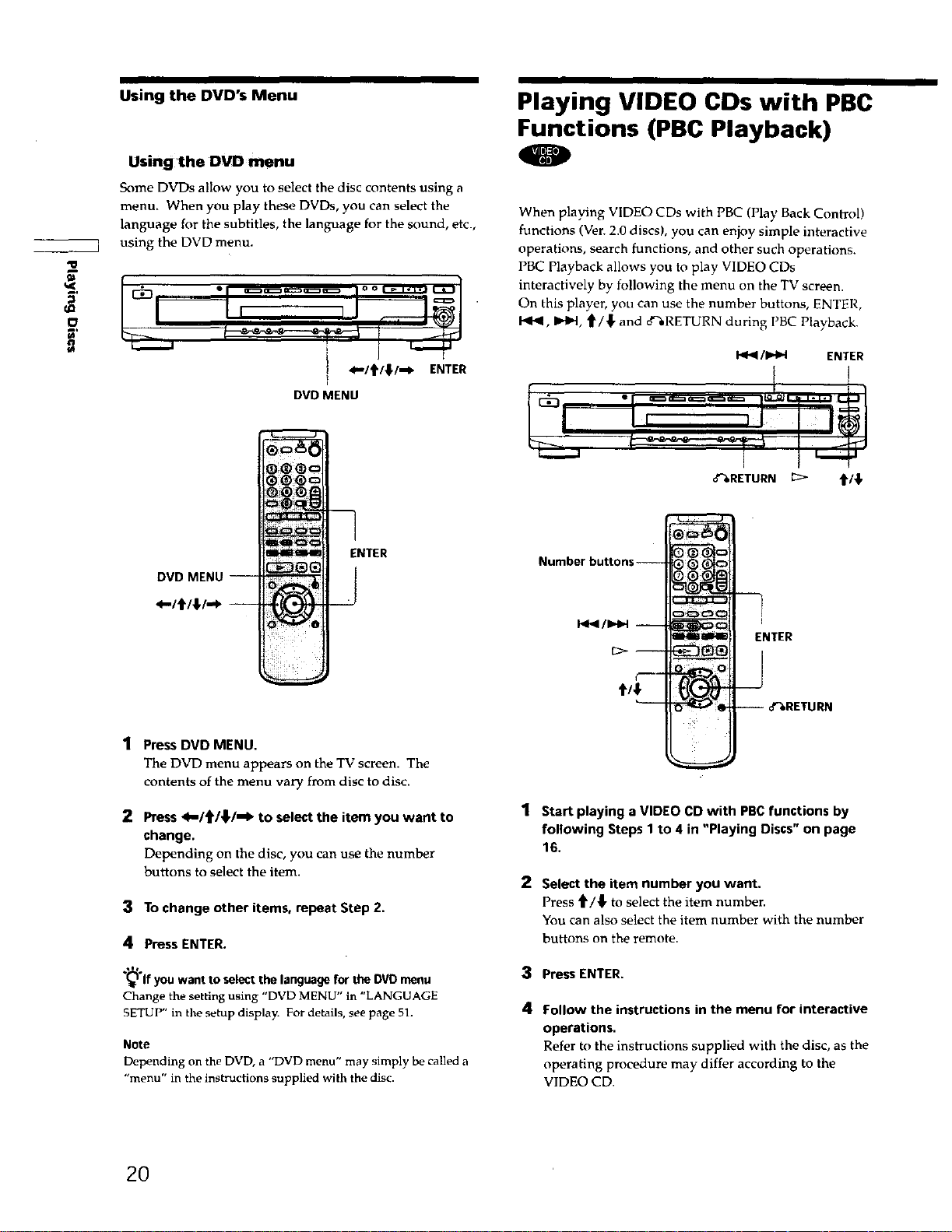
Using the DVD's Menu
Playing VIDEO CDs with PBC
Functions (PBC Playback)
Using the DVD menu
Some DVDs allow you to select the disc contents using a
menu_ When you play these DVDs, you can select the
language for the subtitles, the language for the sound, etc.,
using the DVD menu.
q_
5'
O
• ° °
When playing VIDEO CDs with PBC (Play Back Control)
functions (Ven 2.0 discs), you can enjoy simple interactive
operations, search functions, and other such operations.
PBC Playback allows you to play VIDEO CDs
interactively by following the menu on the TV screen.
On this player, you can use the number buttons, ENTER,
I<1<1,I_ll,d, '1"/_ and o'_RETURN during PBC Playback.
I 4..Itl_,l.-_ ENTER
T
DVD MENU
_ga41
DVD MENU
<-/t141,_ --
ENTER
J
1 Press DVD MENU.
The DVD menu appears on the TV screen. The
contents of the menu vary from disc to disc.
I<_1/1_1 ENTER
• l q
o'%RETURN [_ 4"/,I,
Number buttons--
P_I/IHH --
ENTER
{----
t/#
2 Press_-/t/#/-_ to select the item you want to
change.
Depending on the disc, you can use the number
buttons to select the item.
3 To change other items, repeat Step 2.
4 Press ENTER.
If you want to select the language for the DVD menu
Change the setting using "DVD MENU" in "LANGUAGE
SETUP" in the setup display. For details, see page 51.
Note
Depending on the DVD, a "DVD menu" may simply be called a
"menu" in the instructions supplied with the disc.
20
Start playing a VIDEO CD with PBCfunctions by
following Steps 1 to 4 in "Playing Discs" on page
16,
2
Select the item number you want.
Press _'/_" to select the item numben
You can also select the item number with the number
buttons on the remote.
3
Press ENTER.
4
Follow the instructions in the menu for interactive
operations.
Refer to the instructions supplied with the disc, as the
operating procedure may differ according to the
VIDEO CD.
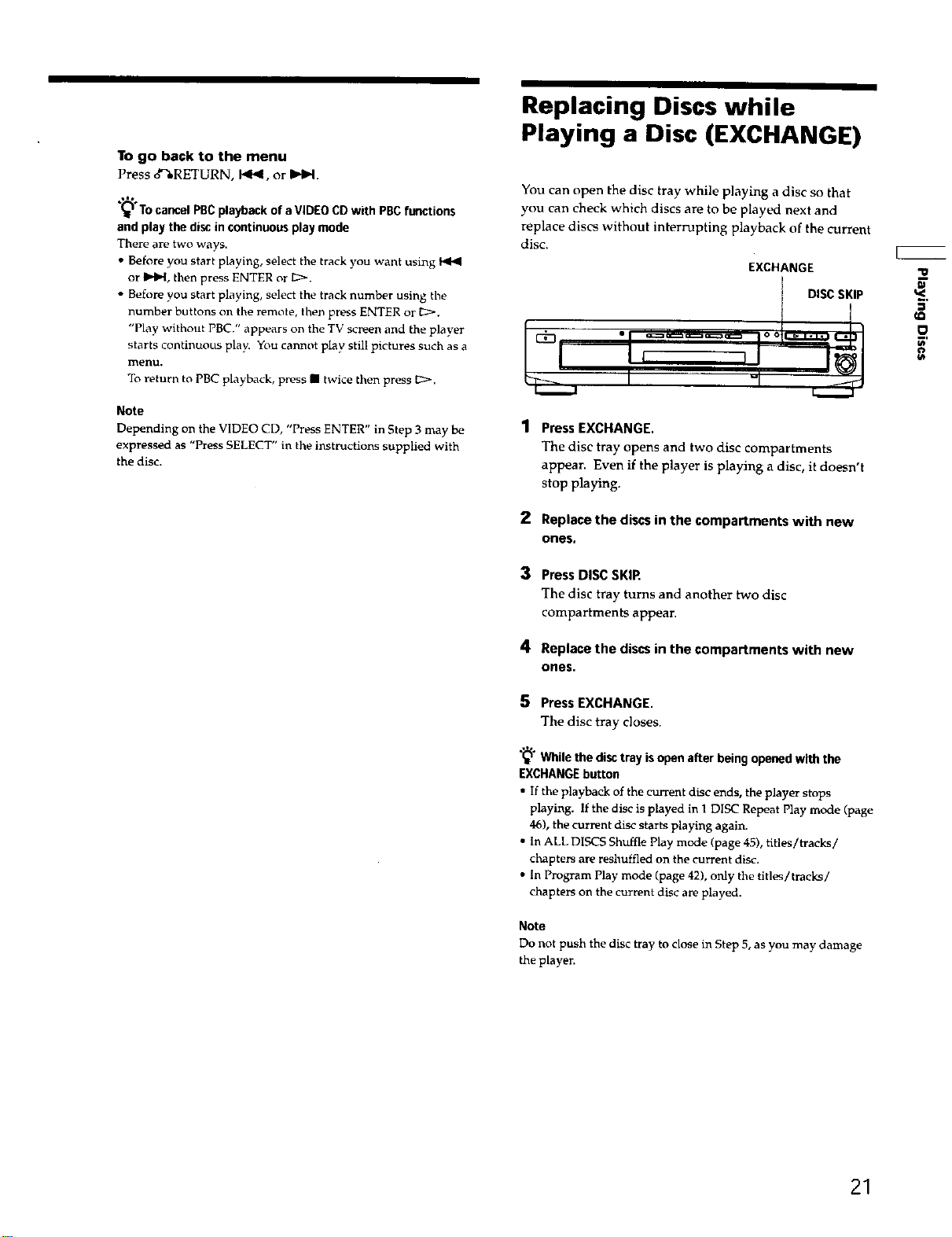
To go back to the menu
Press d%RETURN, I.._1, or IHH.
_'To cancel PBCplayback of a VIDEO CD with PBCfunctions
and play the disc in continuous play mode
There are two ways.
• Before you start playing select the track you want using
or I_1.-[,then press ENTER or [2:>.
• Before you start playing select the track number us ng tile
number buttons o11the remote, then press ENTER or 1:::>.
"Play without PBC." appears on the TV screen and the player
starts continuous play. You cannot play still pictures such as a
menu.
To return to PBC playback, press • twice then press I_.
Note
Depending on the VIDEO CD, "Press ENTER" in Step 3 may be
expressed as "Press SELECT" in the instructions supplied with
the disc.
Replacing Discs while
Playing a Disc (EXCHANGE)
You can open the disc tray while playing a disc so that
you can check which discs are to be played next and
replace discs without interrupting playback of the current
disc.
EXCHANGE
DISC SKIP _,
oo
I ' '
-I
PressEXCHANGE.
The disc tray opens and two disc compartments
appear. Even if the player is playing a disc, it doesn't
stop playing.
2 Replace the discs in the compartments with new
ones,
3 Press DISC SKIR
The disc tray turns and another two disc
compartments appear.
4 Replace the discs in the compartments with new
ones.
5 PressEXCHANGE.
The disc tray closes.
"_° While the disc tray is open after being opened with the
EXCHANGEbutton
• If the playback of the current disc ends, the player stops
playing. If the disc is played in I DISC Repeat Play mode (page
46), the current disc starts playing again.
• In ALL DISCS Shuffle Play mode (page 45), tffles/tracks/
cl_apters are reshuffled on the current disc.
• In Program Play mode (page 42), only the titles/tracks/
chapters on the current disc are played.
Note
Do not push the disc tray to close in Step 5, as you may damage
the player.
21
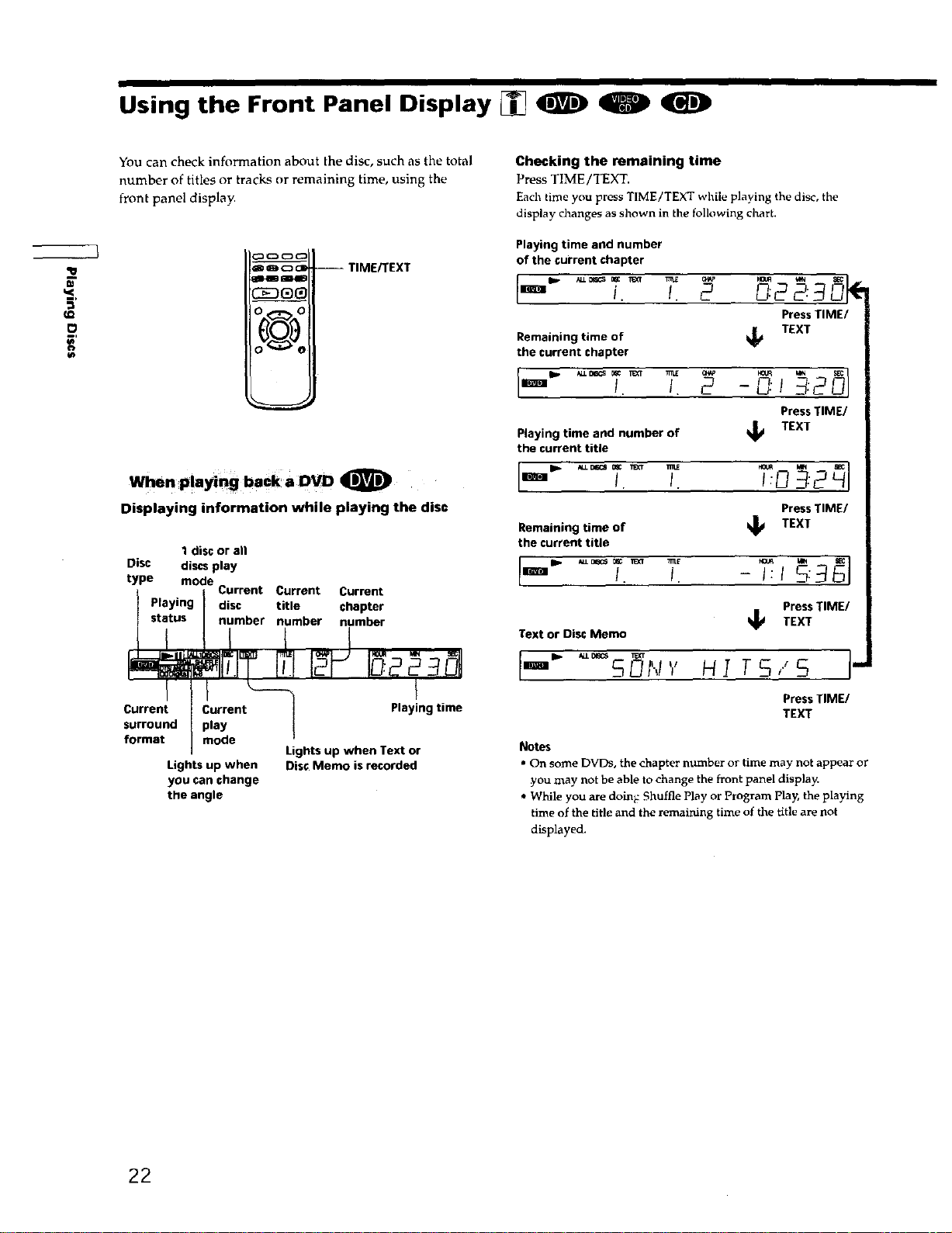
Using the Front Panel Display [] <IEJ) 0
m
m,
E'
You can check information about the disc, such as the total
number of titles or tracks or remaining time, using the
front panel display.
al-lm mlllB
!O ,,,._- O
--TIME_EXT
When Playing back a DVD 0
Displaying information while playing the disc
I disc or all
Disc discs play
type mode
Playing disc title chapter
' stitus I nimber number number
Current Current Current
Checking the remaining time
Press TIME/TEXT.
Each time you press TIME/TEXT while playing the disc, the
display changes as shown in the following chart.
Playing time and number
of the current chapter
i. /. D22:
Press TIME/
Remaining time of
the current chapter
Playing time and number of
the current title
I. !. I:_
Remaining time of
the current title
'_ !. I. -I:1 :
Text or Disc Memo
k_ TEXT
Press TIME/
TEXT
Press TIME/
TEXT
PressTIME/
_ TEXT
FI Io
Current Current _----_] P ying i
surround _ play
format
/
mode
] Lights up when Text or
Lights up when Disc Memo is recorded
you can change
the angle
/
•m SUN'/ HI TS,.'S
Press TIME/
TEXT
Notes
• On some DVDs, the chapter mlmber or time may not appear or
you may not be able to change the front panel display.
• While you are doing: Shuffle Play or Program play, the playing
time of the title and the remaining time of the title are not
displayed.
22
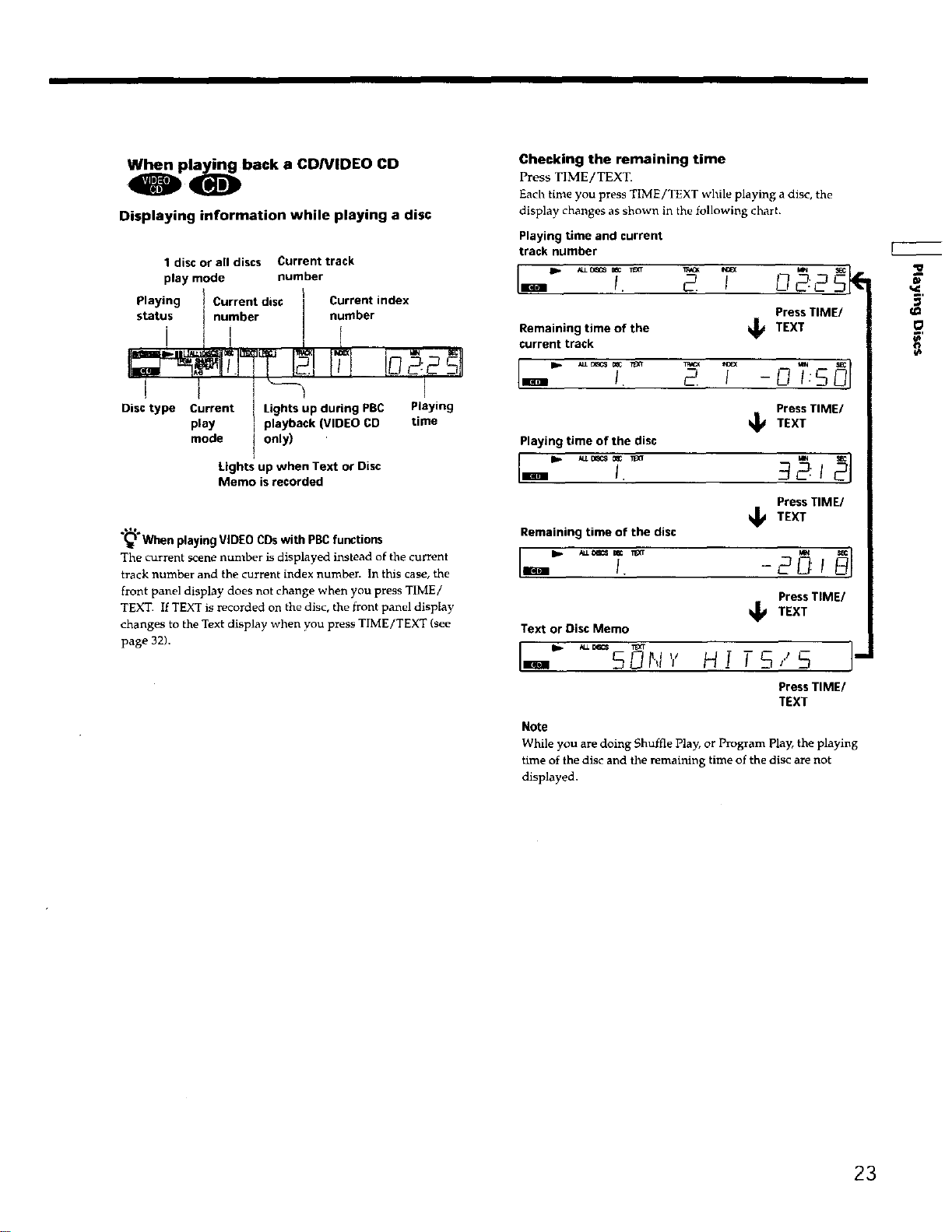
)p_back a CDNIDE0 CD
Displaying information while playing a disc
1 disc or all discs Current track
play mode number
)
Playing I Current disc Current index
status I number number
i /i If
Checking the remaining time
Press TIME/TEXT.
Each time you press TIME/TEXT while playing a disc, the
display changes as shown in the following chart•
Playing time and current
track number
• I_1
Press TIME/
time of the Jj TEXTRemaining
current track
O
i t "-_ aE
Disc type Current Lights up during PBC PI y g
play playback (VIDEO CD time
mode t only) '
Lights up when Text or Disc
Memo is recorded
.,1%
(_ When playing VIDEO CDswith PBCfunctions
The current scene number is displayed instead of the current
track number and the current index number. In this case, the
front panel display does not change when you press TIME/
TEXT. If TEXT is recorded on the disc, the front panel display
changes to the Text display when you press TIME/TEXT (see
page 32).
Press TIME/
TEXT
Playing time of the disc
I-"
Press TIME/
TEXT
Remaining time of the disc
Press TIME/
_1_ TEXT
Text or Disc Memo
I_ ALLB_CS
I- soN,,,H rs,.,sl"
Press TIME/
TEXT
Note
While you are doing Shuffle Play, or Program play, the playing
time of the disc and the remaining time of the disc are not
displayed.
23
