Page 1

CDIDVD Player
3-867-237-11(1)
Operating Instructions
o a a a a
V—-1
---------------------
0 <D oQ
000@i
0 0 0OO
O0OOO
ooooo
ooooo
OOOCDg
<SHS)ci>o0
iCZDQGD
oocs>^
-o
-o
—-1^
ra
CZD
(—)
C-73
DVP-C650D
DVP-C653D
1999 by Sony Corporation
n COMPACT
[digital video] I TEXT I
COMPACT
DIGITAL AUDIO
Page 2

WARNING
Welcome!
To prevent fire or shock
hazard, do not expose the
unit to rain or moisture.
To avoid electrical shock,
do not open the cabinet.
Refer servicing to qualified
personnel only.
CAUTION
The use of optical instruments with this
product will increase eve hazard. As the
laser beam used in this CD/DVD player is
harmtul to eves, do not attempt to
disassenible the cabinet.
Refer ser\’icing to qualified personnel only-
CAUTION-
Laser radiation when open.
DO NOT STARE INTO BEAM.
This label is located on the left side
enclosure (Laser protective housing).
CAUTION TO REDUCE THE RISK OF ELECTRIC SHOCK.
DO NOT REMOVE COVER lOfl BACK!
NO USER-SERVICEABLE PARTS INSIDE
REFER SERVICING TO QUALIFIED SERVICE PERSONNEL
This symbol is intended to
// \ alert the user to the presence
T \ of uninsulated "dangerous
y \ voltage" within the
product's enclosure that may
be of sufficient magnitude to constitute a
risk of electric shock to persons.
This svmbo! is intended to
alert the user to the presence
of important operating and
maintenance (servicing)
instructions in the literature
accompanying the appliance.
For customers in the U.S.A.
Owner's Record
The model and serial numbers are
located at the rear of the unit. Record the
serial number in the space provided below.
Refer to them whene\ er vou call upon
\ our Sonv dealer regardiiTg this product.
Model No.
Serial No.
CAUTION
You are cautioned that anv change or
modifications not expressly approved in
this manual could \ oid your authority to
operate this equipment.
NOTE;
This equipment has been tested and found
to complv with the limits for a Class B
digital device, pursuant to Part 15 of the
FCC Rules. These limits are designed to
provide reasonable protection against
harmful interference in a residential
installation. This equipment generates,
uses, and can radiate radio frequency
energy and, if not installed and used in
accordance with the instructions, may
cause harmful interference to radio
communications. However, there is no
guarantee that interference will not occur
in a particular installation. If this
equipment does cause harfnful
interference to radio or television
reception, which can be determined by
turning the equipment off and on, the user
is encouraged to try to correct the
interference by one or more of the
following measures:
- Reorient or relocate the receiving
antenna.
- Increase the separation between the
equipment and receiver.
- Connect the equipment into an outlet on
a circuit different from that to which the
receiver is connected.
-- Consult the dealer or an experienced
radio/TV technician for help.
Thank you for purchasing the Sonv CD/
DVD Player. Before operating the unit,
please read this manual thoroughly and
retain it for future reference.
CAUTION
TO PKLVHNT I Li-c 1 RIC. SHOCK
MA'IC M VVIDi'. Bi.ADLOF IM.L'CiTO
VVIDl.SLCn, f LI.LY IXSI KI.
Page 3
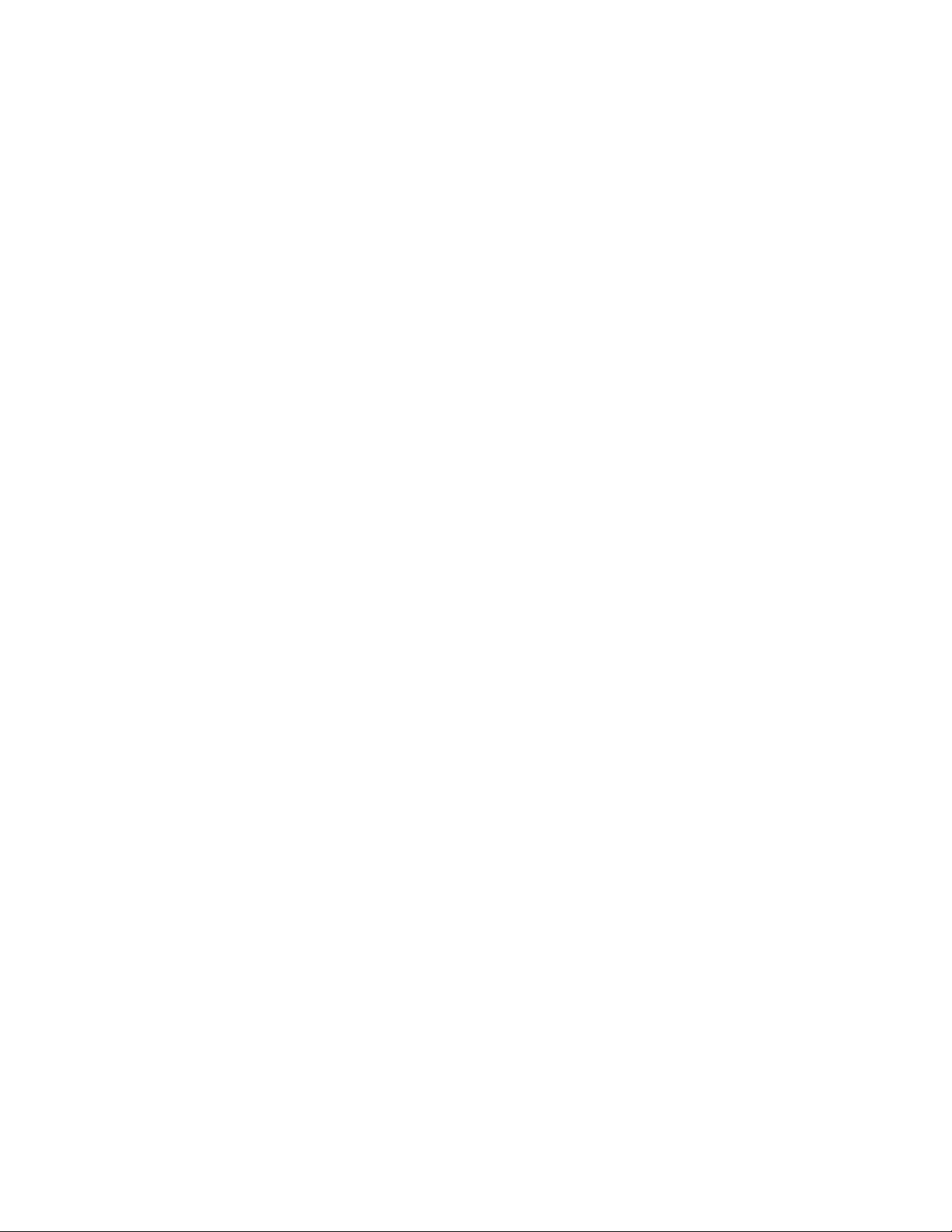
Table of contents
About This Manual 4
This Player Can Play the Following Discs 4
Precautions 6
Notes on Discs 6
Getting Started 7
Unpacking 7
TV Hookups 8
Receiver (Amplifier) Hookups 10
5.1 Channel Surround Hookups 12
Selecting the Language for On-Screen Display 14
Playing Discs 15
Playing Discs 15
Playing at Various Speeds/Frame by Frame 17
Resuming Playback from the Point Where You
Stopped the Disc (Resume Play) 18
Using the Menu for Each DVD 19
Playing VIDEO CDs with PBC Functions (PBC
Playback) 20
Replacing Discs while Playing a Disc
(EX-CHANGE) 21
Using the Front Panel Display 22
Displaying the Disc Information 23
Setting for Digital Cinema Sound 42
Reducing the Picture Noise (DNR; Digital Video
Noise Reduction) 44
Adjustments for Playback Picture (VIDEO EQ:
Video Equalizer) 44
Displaying Different Angles Simultaneously 46
Dividing a Track into 9 Sections (Strobe Play) 46
Scanning the Title, Chapter and Track 47
Setting and Selecting Favorite Scene (Bookmark)
47
Checking the Play Information 48
5ettings and Adjustments 49
Using the Setup Display 49
Setup Display Item List 51
Setting the Language for Display and Sound
(LANGUAGE SETUP) 52
Settings for Display (SCREEN SETUP) 53
Custom Settings (CUSTOM SETUP) 54
Settings for Sound (AUDIO SETUP) 57
Speaker Set Up 59
Controlling the TV or the AV Receiver (Amplifier)
with the Supplied Remote 61
Controlling the CD Changer (Mega Control) 63
Using Various Functions with the
Control Menu 25
Using the Control Menu Display 25
Control Menu Item List 27
Searching for the Disc/Title/Chapter/Track/Index/
Scene 28
Checking the Playing Time and Remaining Time
29
Selecting a Start Point Using the Time Code 30
Checking the Information of the Disc 31
Changing the Sounds 33
Displaying the Subtitles 34
Changing the Angles 35
Selecting the Disc Mode (1 Disc or All Discs)
Creating Your Own Program (Program Play)
Playing in Random Order (Shuffle Play) 38
Playing Repeatedly (Repeat Play) 39
Repeating a Specific Portion (A<—>B Repeat)
40
36
36
Additional Information
Troubleshooting 65
Self-diagnosis function 68
Specifications 69
Glossary 70
Language Code List 72
Index to Parts and Controls 73
Index Back cover
65
Page 4
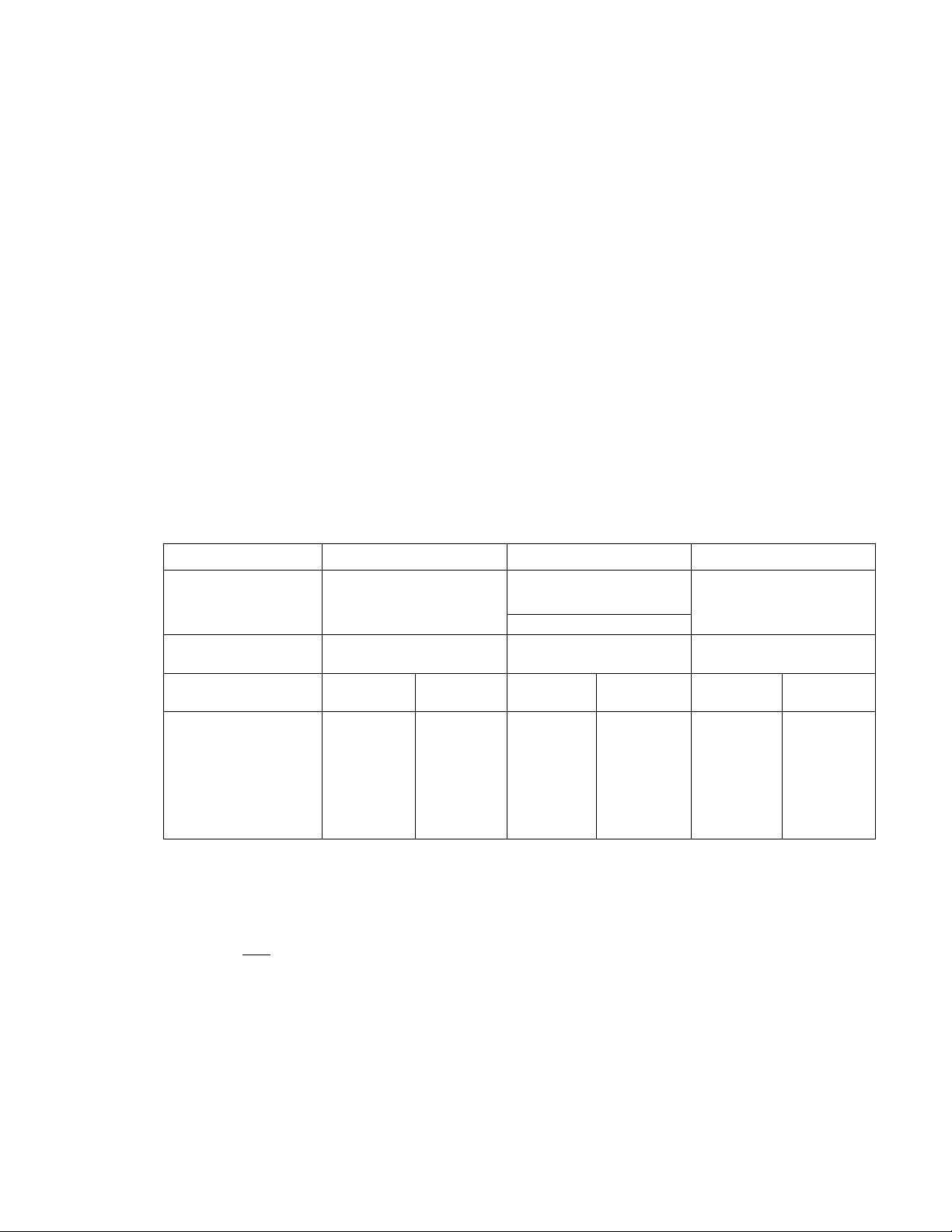
About This Manual
Conventions
• This manual is tor DVP-CoSOD which is available in the U.S.A.,
Canada and Latin America, and tor DVP-C653D. There are
some ditterences between the models available in the U.S.A.
and Canada and those in Latin America, such as supplied
accessories or order ot the language options in the setup
displav. The illustrations used are of the models available in
the U.S.A. and Canada unless otherwise mentioned.
• Instructions in this manual describe the controls on the plaver.
^'ou can also use the controls on the remote it thev ha\ e the
same or similar names as those on the plaveu
• The icons on the right are used in this manual:
Icon Meaning
This Player Can Play the Following Discs
DVD VIDEOS
Disc logo
Contents
Audio + Video
Indicates that vou can use onlv the remote
to do the task.
Indicates tips and hints tor making the
task easier.
Indicates the functions tor DVD VlDEOs.
Indicates the functions tor VIDEC3 CDs.
Indicates the functions tor Audio CDs.
VIDEO CDs
_n COMPACT
(llDgE
(digital video]
Audio -s Video Audio
Audio CDs
n COMPACT
^Q§(g
DIGITAL AUDIO
1 TEXT 1
Disc size
Play time
This player conforms to the NTSC color system. You cannot play discs recorded in other color systems such as PAL or SECAM.
12 cm 8 cm 12 cm 8 cm
About 4 h (for
single-sided
DVD)/
about 8 h (for
double-sided
DVD)
About 80 min.
(for
single-sided
DVD)/
about 160 min.
(for
double-sided
DVD)
74 min. 20 min. 74 min. 20 min.
12 cm
"DVD VIDEO" logo is a trademark.
Region code of DVDs you can play on this unit
Your DVD player has a region code printed on the back of the unit and will only play DVDs
that are labeled with identical region codes.
DVDs labeled
If you try to play any other DVD, the message "Playing this disc prohibited by area limits." will
appear on the TV screen.
Depending on the DVD, no region code indicatiitn m<i\- be labeled even though playing the DVD is prohibited by the area limits.
will be also played on this unit. | ,
m
Note on playback operations of DVDs and VIDEO CDs
Some playback operations of DVDs and VIDI () CDs may be intentionally fixed by software producers. Since this player plays DVDs
and VIDEO CI.)s according to the disc contents the software producers designed, some playback features mav not be availabli'. Also
rc'fer to the instructions supplied with the DVDs or VIDEO CDs.
8 cm
(CD single)
Region code
I
Page 5
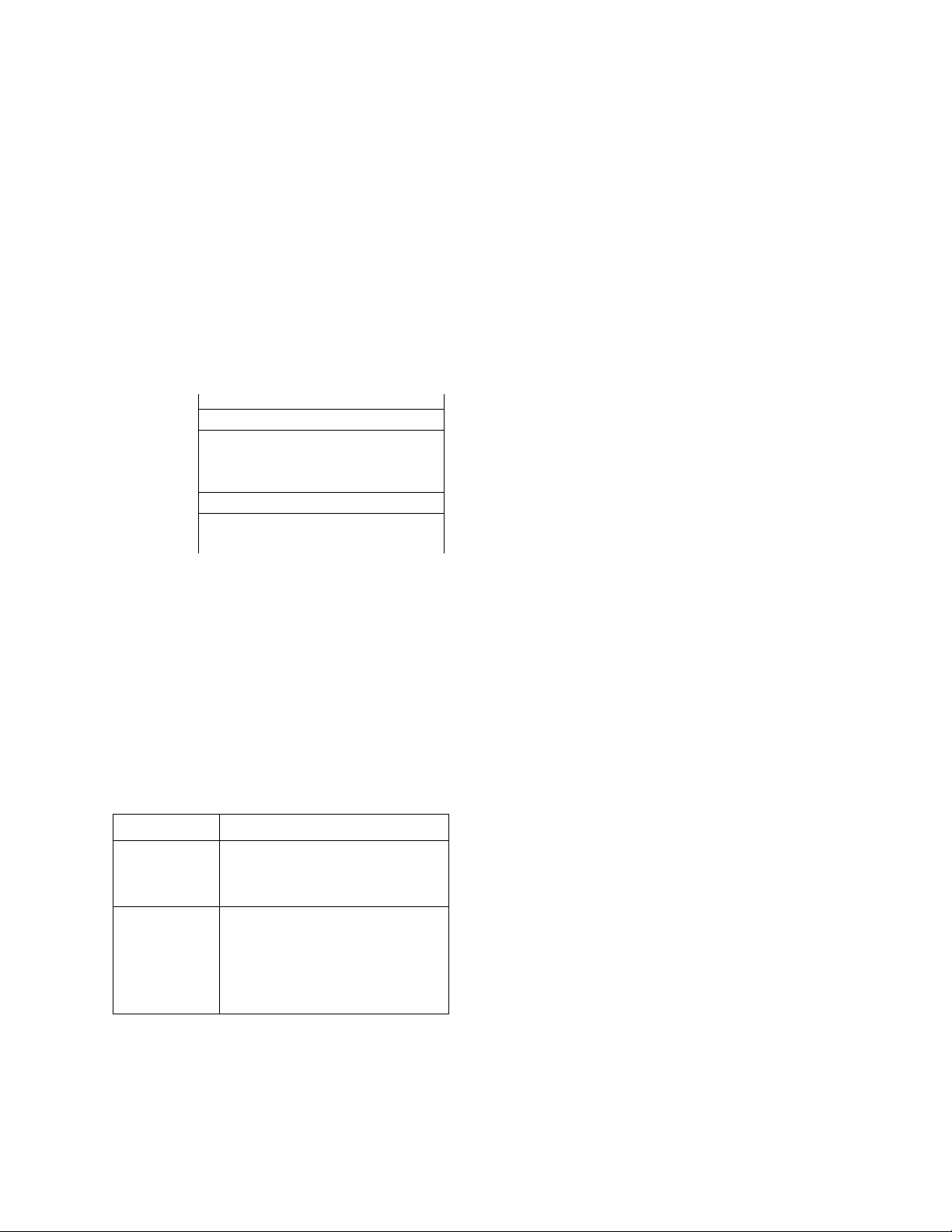
Terms for discs
• Title
The longest sections of a picture or a music piece on a D\^D; a
mo\'ie, etc., for a picture piece on a \ ideo software: or an
album, etc., for a music piece on an audio sr>ftware. Each title is
assigned a title number enabling you to locate the title vou
want.
• Chapter
Sections of a picture or a music piece that are smaller than
titles. A title is composed of several chapters. Each chapter is
assigned a chapter number enabling you to locate the chapter
\ ou want. Depending on the disc, no chapters may be
recorded.
• Track
Sections of a picture or a music piece on a VIDEO CD or a CD.
Each track is assigned a track number enabling you to locate
the track vou want.
DVD
structure
4 4 4 4
Disc
Chapter
VIDEO
CD or
^ Track ^ ^ ^
Disc
CD
structure
Index
Discs that the player cannot play
The pla\ er cannot pla\ discs other than the ones listed in the
table on page 4. CD-I\, C D-ROMs including THC4TC') CDs, data
sections in C'D-E\TR,\s, D\ D-RC^Ms etc., cannot be plaved.
Index (CD) / Video Index (VIDEO CD)
A number that divides a track into sections to easily locate the
point you want on a VIDEO CD or a CD. Depending on the
disc, no indexes may be recorded.
Scene
On a VIDEO CD with PBC functions, the menu screens,
moving pictures and still pictures are divided into sections
called "scenes." Each scene is assigned a scene number
enabling you to locate the scene you want.
Note on PBC (Playback Control) (VIDEO CDs)
This player conforms to Ver. 1.1 and Ver. 2.0 of VIDEO CD
standards. You can enjoy two kinds of playback according to the
disc type.
Disc type
VIDEO CDs
without PBC
functions
(Ver. 1.1 discs)
VIDEO CDs with
PBC functions
(Ver. 2.0 discs)
You can
Enjoy video playback (moving pictures)
as well as music.
Play interactive software using menu
screens displayed on the TV screen (PBC
Playback), in addition to the video
playback functions of Ver 1.1 discs.
Moreover, \'ou can play high-resolution
still pictures, if they are included on the
disc.
When playing DTS*-encoded CDs, excessive noise will be heard
from the analog stereo outputs. To avoid possible damage to the
audio system, the consumer should take proper precautions
when the analog stereo outputs of the DVD player are connected
to an amplification system. To enjoy DTS Digital Surround '
playback, an external 5.1-channel DTS Digital Surround'-^'
decoder system must be connected to the digital output of the
DVD player.
This product incorporates copyright protection technology that is
protected by method claims of certain U.S. patents and other
intellectual property rights owned by Macrox'ision Corporation
and other rights owners. Use of thjs copyright protection
technology must be authorized by Macrovision Corporation, and
is intended h^r home and other limited viewing uses only unless
otherwise authorized b\- Macrovision Corporation. Reverse
engineering or disassembly is prohibited.
"DTS" is a trademark of Digital Theater Systems, Inc.
Page 6
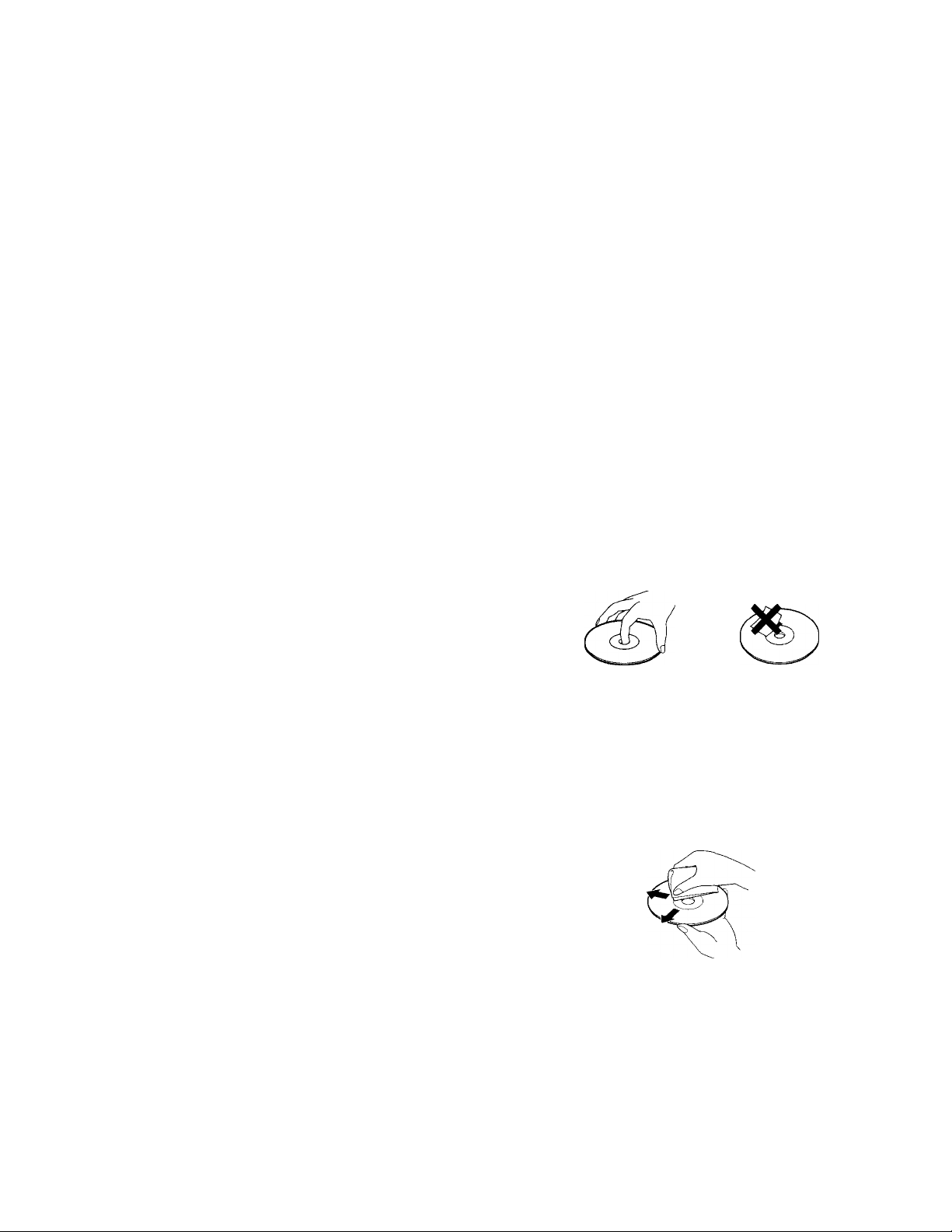
Precautions
On safety
• Caution - The use of optical instruments with this
p>roduct will increase eve hazard.
• Should any solid object or liquid fall into the cabinet,
unplug the plaver and have it checked by qualified
personnel before operafing it any further.
On power sources
• The player is not disconnected from fhe AC power
source (mains) as long as it is cormected to the wall
outlet, even if fhe player itself has beeil turned off.
• If you are not going to use the player for a long time, be
sure to disconnect the player from the wall outlet. To
disconnect the AC power cord (mains lead), grasp the
plug itself; never pull the cord.
• Should the AC power cord (mains lead) need to be
changed, have it done at a qualified service shop only.
IMPORTANT NOTICE
Caution: The enclosed DVD player is capable of
holding a still video image or On screen display
image on your television screen indefinitely. If you
leave the still video image or On screen display image
displayed on your TV for an exfended period of time
you risk permanent damage to your television screen.
Projection televisions are very susceptible.
Notes on Discs
On placement
• Place the player in a location with adequate ventilation
to prevent heat build-up in the player.
• Do not place the player on a soft surface such as a rug
that might block the ventilation holes on the bottom.
• Do not place the player in a location near heat sources,
or in a place subject to direct sunlight, excessive dust or
mechanical shock.
On operation
• If fhe player is brought directly from a cold to a warm
location, or is placed in a very damp room, moisture
may condense on the lenses inside the player. Should
this occur, the player may not operate properly. In this
case, remove the disc and leave the player turned on for
about half an hour until the moisture evaporates.
On adjusting volume
• Do not turn up the volume while listening to a portion
with very low level inputs or no audio signals. If you
do, the speakers may be damaged when a peak level
portion is played.
On cleaning
• Clean the cabinet, panel and controls with a soft cloth
slightly moistened with a mild detergent solution. Do
not use any type of abrasive pad, scouring powder or
solvent such as alcohol or benzine.
If you have any questions or problems concerning your
player, please consult your nearest Sony dealer.
On handling discs
• To keep the disc clean, handle the disc by its edge. Do
not touch the surface.
• Do not stick paper or tape on the disc.
If there is glue (or a similar substance) on the disc,
remove the glue completely before using the disc.
• Do not expose the disc to direct sunlight or heat sources
such as hot air ducts, or leave it in a car parked in direct
sunlight as there can be considerable rise in temperature
inside the car.
• After playing, store the disc in its case.
On cleaning
• Before playing, clean the disc with a cleaning cloth.
Wipe the disc from the center out.
Do not use solvents such as benzine, thinner,
commercially available cleaners or anti-static spray
intended for vinyl LPs.
Page 7
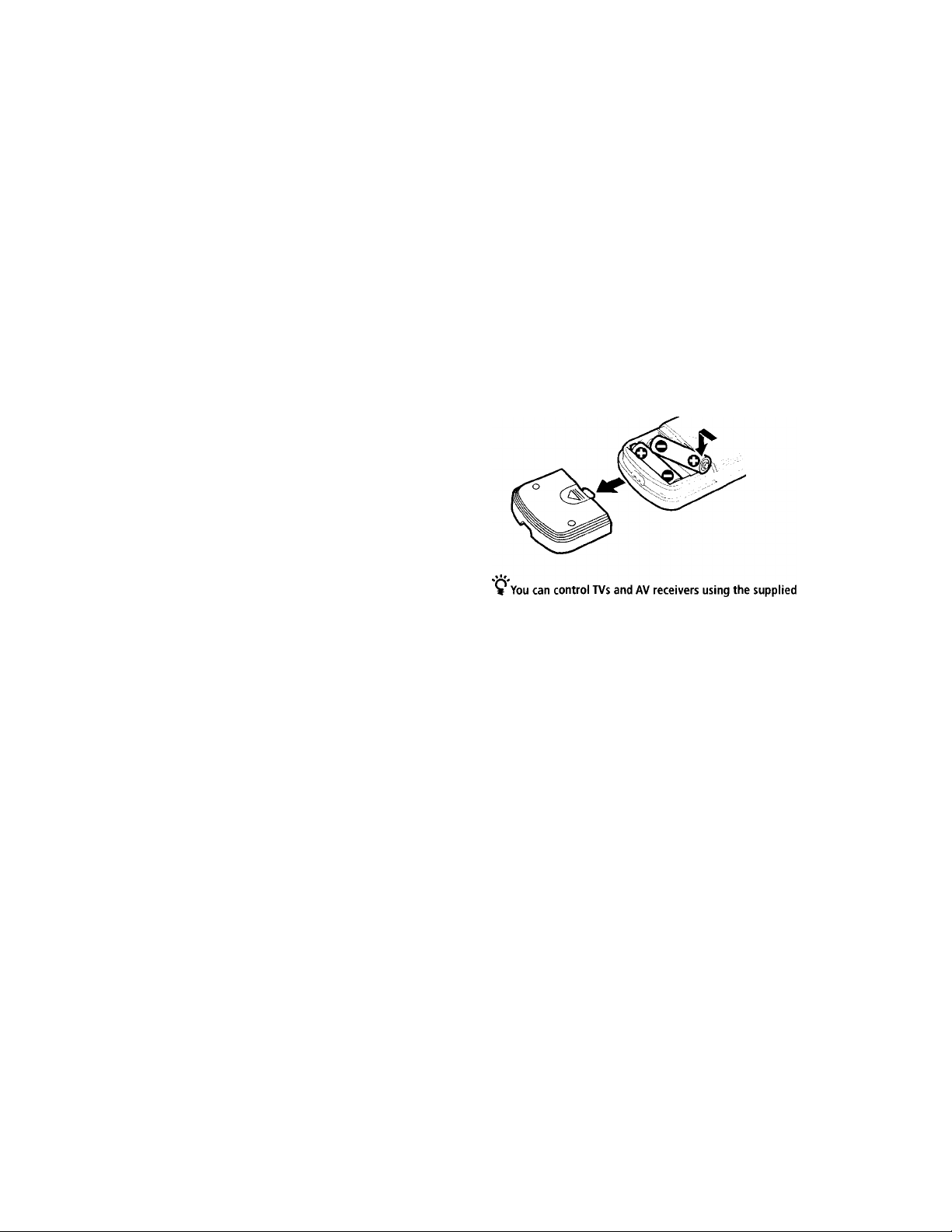
Getting
Unpacking
Started
This section describes how to hook up
the CD/DVD player to a TV (with
audio/video input jacks) and/or an
AV receiver (amplifier). You cannot
connect this player to a TV which
does not have a video input
connector. Be sure to turn off the
power of each component before
making the connections.
Check that you have the following items:
• Audio/video/S-link connecting cord (1) or Audio/
video connecting cord (1)
• S video cord (1)
• Plug adaptor (1) (except for the USA/Canada models)
• Remote commander (remote) RMT-D112A (1)
• Size AA (R6) batteries (2)
Inserting batteries into the remote
You can control the player using the supplied remote.
Insert two Size AA (R6) batteries by matching the + and -
on the batteries. When using the remote, point it at the
remote sensor @ on the player.
remote
See page 61.
(fi
Cf
ID
3
V)
3.
Notes
• Do not leave the remote in an extremely hot or humid place.
• Do not drop any foreign object into the remote casing,
particularly when replacing the batteries.
• Do not expose the remote sensor to direct sunlight or lighting
apparatuses. Doing so may cause a malfunction.
• If you will not use the remote for an extended period of time,
remove the batteries to avoid possible damage from battery
leakage and corrosion.
Transporting the player
Before transporting the player, follow the procedure
below to return the internal mechanisms to their original
positions.
1 Remove all the discs from the disc tray. 2 Press ± to close the disc tray.
Make sure that “NO DISC" appears in the front panel
display.
3 Wait for 10 seconds, then press 1/(1) to turn off the
player.
Page 8
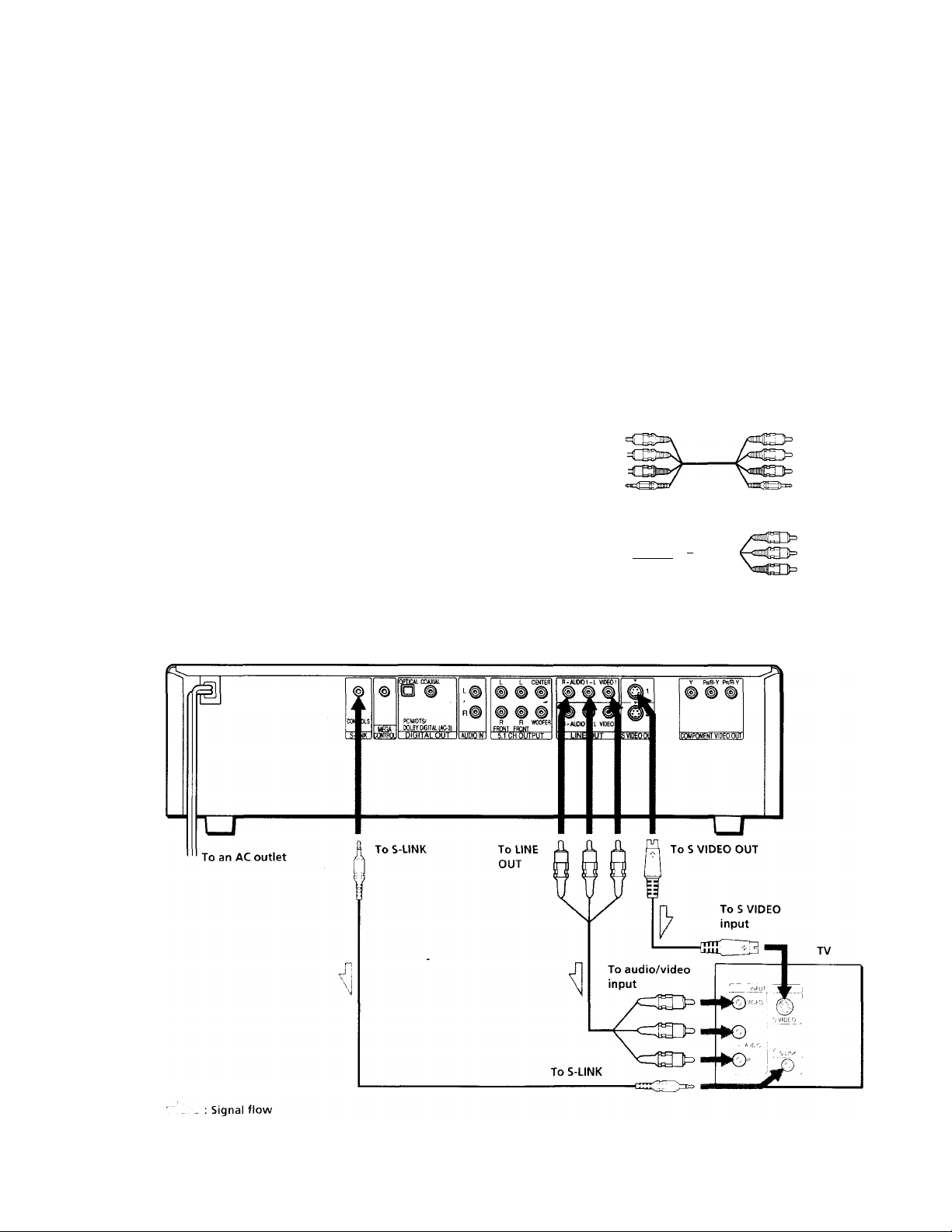
TV Hookups
This connection is for listening to the sound through TV
ID
5.
5
ta
speakers (2ch - L, R). Refer to the instructions supplied
with the component to be comrected.
01
ID
a
Required cords
Audio/video/S-link connecting cord (supplied) (1) or Audio/video
connecting cord (supplied) (1)
S video cord (supplied) (1)
When connecting the cords, be sure to match the color-coded
cord to the appropriate jacks on the components: Yellow (\-ideo)
to Yellow, Red (right) to Red and White (left) to White. Be sure to
make connections firmlv to avoid hum and noise.
If your TV has an S-link connector, you can control the CD/DVD
player from the TV. Connect the TV via the S-LlNK connector.
If your TV has an S video input connector, connect the
component \'ia the S VIDEO OUT connector using the S video
cm'd. You will get a better picture.
Refer to the instructions supplied with the TV ti> be connected.
For the models available in U.S.A. and Canada
Yellow '
White (L) <
Red (R) c
S-link
Yellow
White (L)
Red (R)
S-link
For the models available in Latin America
Yellow
White (L) «4~E3toiii’\
Red (R) Omm/
Yellow
White (L)
Red (R)
If your TV has an S video input connector
sOcni
---------------------------
■ CSO B
CD/DVD player
8
Page 9
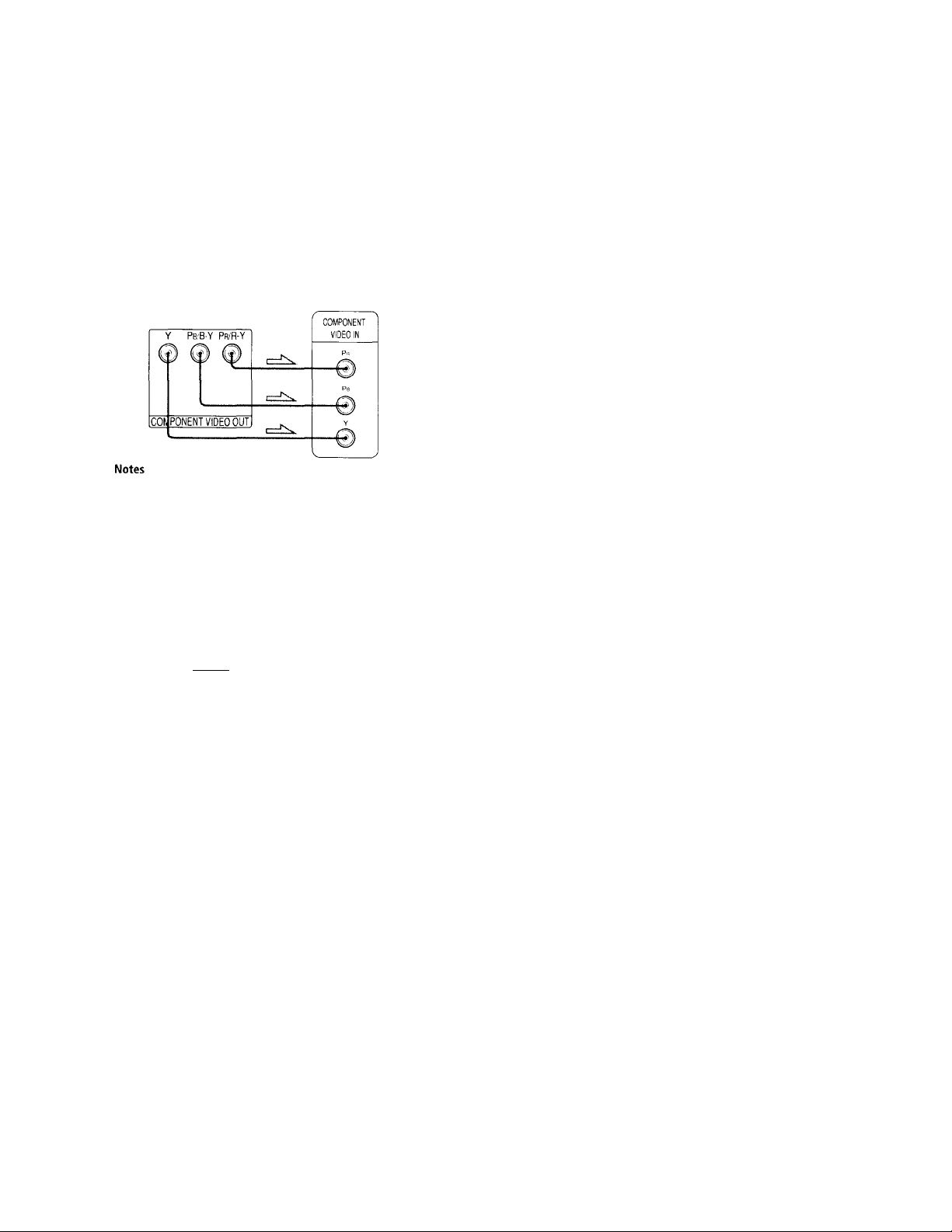
If you connect the player to a monitor or
projector having component video input
connectors that conform to output signals from
the COMPONENT VIDEO OUT (Y, Pb/B-Y, Pr/R-Y)
connectors on the player
Connect the component via the COMPONENT VIDEO
OUT coimectors using three video connecting cords (not
supplied) of the same kind. You will get a better picture.
' Refer to the instructions supplied with the component to be
connected.
‘ Do not connect this player to a video deck. If you view the
pictures on your TV after making the connections shown
below, a picture noise may appear.
■ Aiiiilli
Cl
1»
5'
sa
U)
a
VCR
0
CD/DVD
J
player
' Depending on the TV or receiver (amplifier), sound distortion
may occur because the audio output level is high. In this case,
set "AUDIO ATT" in "AUDIO SETUP" to "ON" in the setup
display. For details, see page 57.
Connect
directly.
Setups for the player
Some setups are necessary for the player depending on
the TV or other components to be connected.
Use the setup display to change the various settings.
For details on using the setup display, see page 49.
• To connect the player to a normal TV
In the setup display, set "TV TYPE" in "SCREEN
SETUP" to "4:3 LETTER BOX" (default setting) or "4:3
PAN SCAN." For details, see page 53.
• To connect the player to a TV having the WIDE
MODE function
In the setup display, set "TV TYPE" in "SCREEN
SETUP" to "16:9/4:3 WIDE MODE." For details, see
page 53.
• To connect the player to a wide-screen TV
In the setup display, set "TV TYPE" in "SCREEN
SETUP" to "16:9/4:3 WIDE MODE." For details, see
page 53.
Page 10
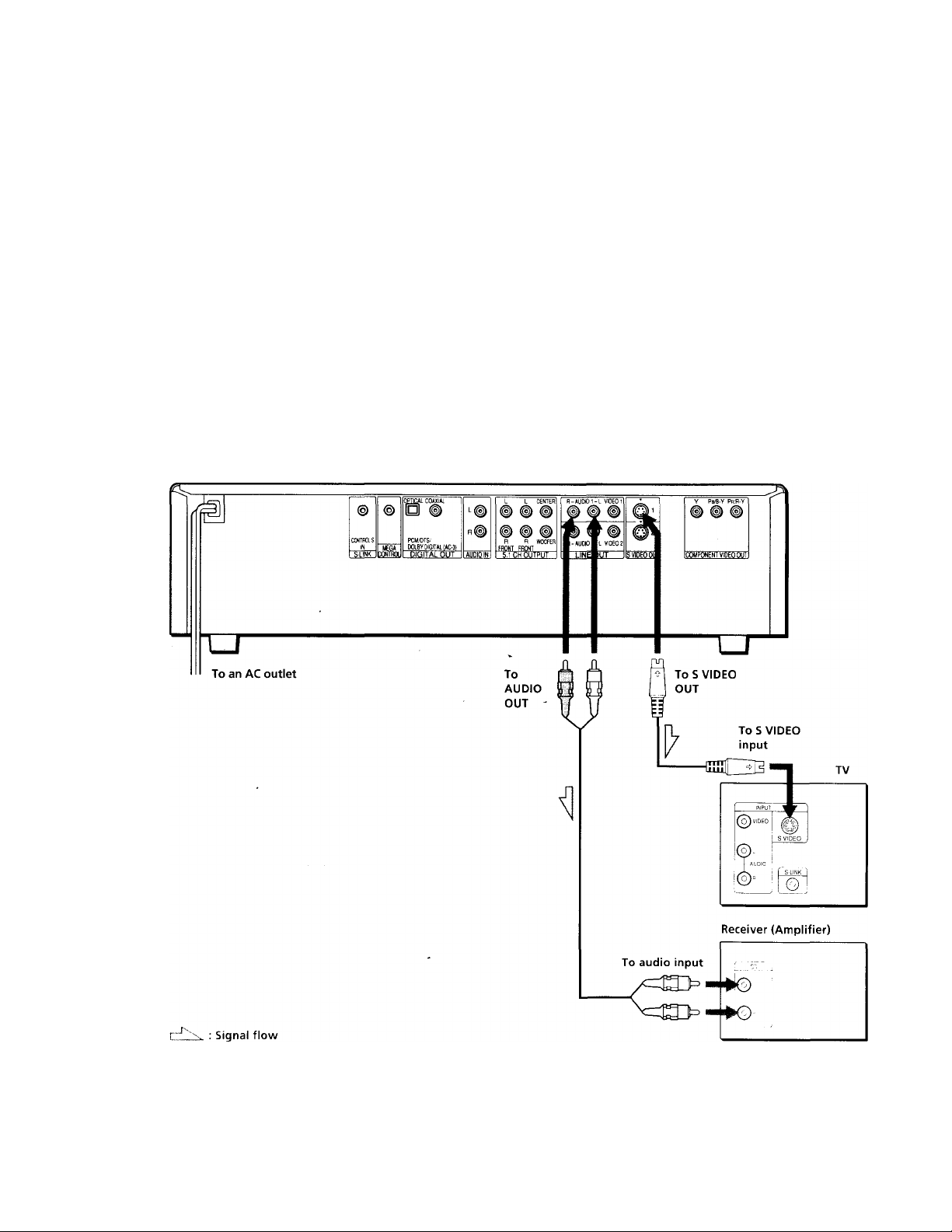
Receiver (Amplifier) Hookups
10
o
ID
a
5'
i/i
2.
ID
a.
This connection is for listening to the sound through
speakers connected to a receiver (amplifier such as an
integrated stereo amplifier, a receiver having a built-in
Dolby Pro Logic decoder, etc.)- Refer to the instructions
supplied with the component to be connected.
You can enjo\’ 5.1 channel surround sound by connecting
a recei\'er (amplifier) with 5.1 channel inputs. See page
42.
^ You can enjoy surround when connecting front speakers only
You can use 3D sound imaging to create \ irtual rear speakers
from the sound of the front speakers (L, R) without using actual
rear speakers (VES: Virtual Enhanced Surround). For details, see
page 42.
CD/DVD player
Required cords
Audio connecting cord (not supplied) (1)
S video cord (supplied) (1)
When connecting the cords, be sure to match the color-coded
cord to the appropriate jacks tm the components: Red (right) to
Red and White (left) to White. Be sure to make connections firmly
to avoid hum and ncrise.
White (L)
Red (R)
aosn-
White (L)
Red (R)
-42103
10
Page 11

billlUM
If you have a digital component such as a receiver (amplifier) with a digital connector, DAT or MD
Connect the component via the DIGITAL OUT OPTICAL or
COAXIAL connector using an optical or coaxial digital
connecting cord (not supplied).
When you play a DVD, set "DIGITAL OUT" in "AUDIO SETUP"
to "ON" and then set "DOLBY DIGITAL" to "D-PCM" and
"DTS" to "OFF" in the setup display (page 58).
■ When using an optical digital connecting cord
Optical digital connecting cord
clUz)----------------------------cO>
(not supplied)
Take off the cap and plug in the optical digital connecting cord.
Receiver (Amplifier)
with a digital
connector, MD deck,
CD/DVD player
DAT deck, etc.
I When using a coaxial digital connecting cord
Coaxial digital connecting cord
11-.,
(not supplied)
Receiver (Amplifier)
with a digital
CD/DVD player
connector, MD deck,
DAT deck, etc.
If you have an audio component with a built-in DTS decoder or Dolby Digital decoder
Connect the component via the DIGITAL OUT OPTICAL or
COAXIAL connector using an optical or coaxial digital
connecting cord (not supplied).
■ When you play a DVD that is recorded in DTS format
Set "DIGITAL OUT" in "AUDIO SETUP" to "ON" and then
set "DTS" to "ON" in the setup display (page 58).
■ When you play a DVD that is recorded in Dolby DigitaL
format
Set "DIGITAL OUT" in "AUDIO SETUP" to "ON" and then
set "DOLBY DIGITAL" to "DOLBY DIGITAL" in the setup
display (page 58).
Notes
• Refer to the instructions supplied with the component to be
connected.
• When you do not connect an audio component with a built
In DTS decoder, do not set "DTS" to "ON."
• When you do not connect an audio component with a built
in DOLBY DIGITAL decoder, do not set "DOLBY DIGITAL" to
"DOLBY DIGITAL."
Setups for the player
Some setups are necessary for the player depending on
the components to be connected.
Use the setup display to change the various settings.
For details on using the setup display, see page 49.
Ct
ID
a
5'
la
SI
13-
ID
a
Notes
• Refer to the instructions supplied with the compt>nent to be
connected.
• You cannot make digital audit) recordings of discs recorded in
multi-channel surround format directlv using an MD deck or
DAT deck.
When you make the connections above, do not set
"DOLBY DIGITAL" to "DOLBY DIGITAL" and "DTS" to
"ON." If you do, a loud noise will suddenly come out
from the speakers, affecting your ears or causing the
speakers to be damaged.
• To listen to the sound through speakers connected
to a receiver (amplifier) having a digital connector or
to output the sound to a digital component such as
a DAT or MD deck
When you play a DVD, set "DIGITAL OUT" in
"AUDIO SETUP" to "ON" and then set "DOLBY
DIGITAL" to "D-PCM" and "DTS" to "OFF" in the
setup display (page 58). These are the default settings.
Page 12
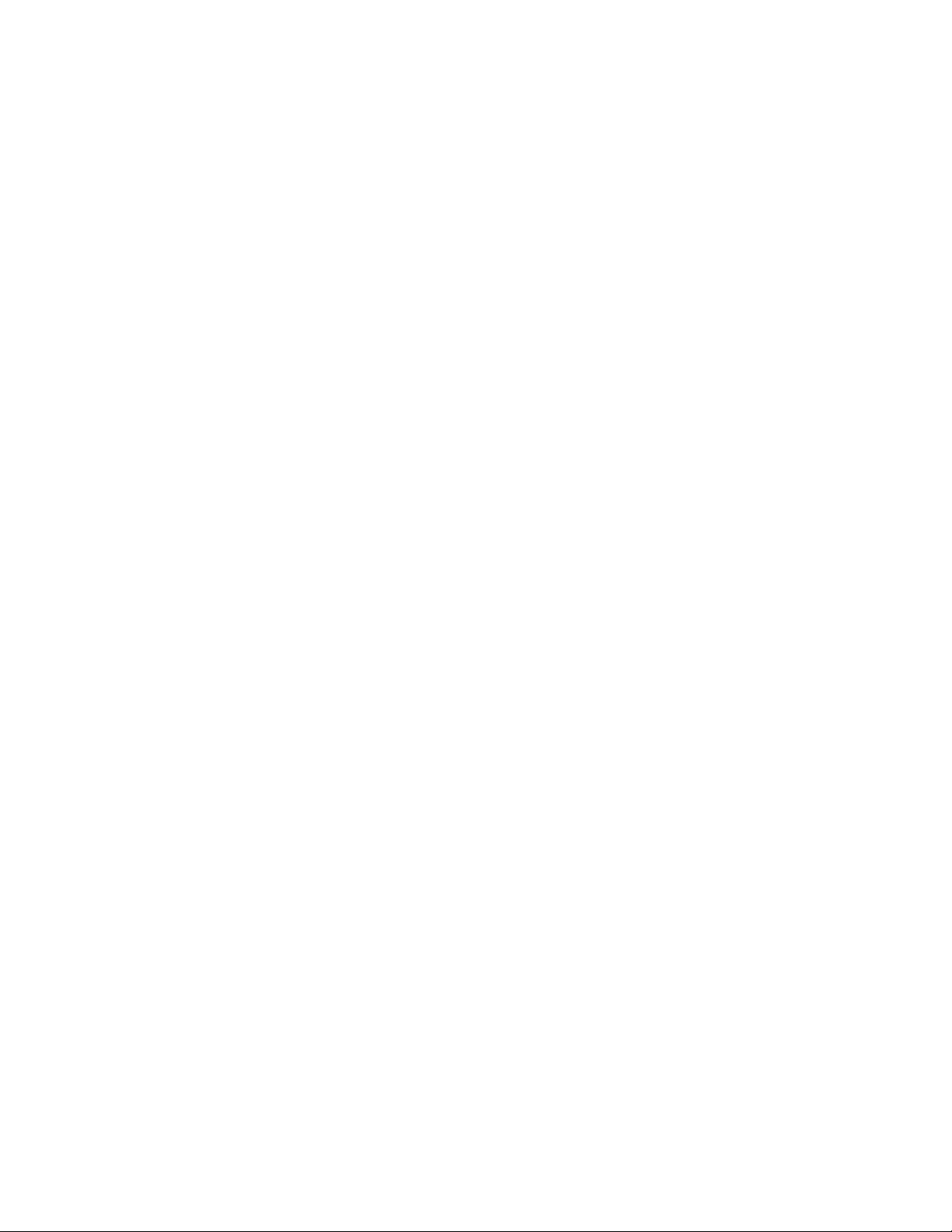
5.1 Channel Surround Hookups
<e
3
3
IQ
ai
3.
le
a
Sonu’ DVDs h>iv(.' a sound track with up to 5.1 channels
recorded in Dolh\ * Digital format. Using a receiver
(amplifier) having 5.1 channel inputs and the 5 (+1)
speakers, vou can eiijov more real audio presence in the
comfort of vour own home,
"5 channel" stands for the 2 front speakers (Left and
Right), 2 rear speakers (Left and Right) and 1 center
speaker. The "0.1 channel" (+1) stands for the subwoofer
which outputs the bass.
Even if \ ou have fewer than 5 (+1) speakers, the plaver
distributes the output signal to the speaker's appropriately.
This player has VIRTUAL 3D SURROUND mode.
You can itse the 3D sound imaging to shift the sound of
the rear speakers awav fror'n the actual speaker position
(VIRTUAL REAR SHIFT) or to create 3 sets of virtual rearspeakers from 1 set of actual rear speakers (VIRTUAL
MULTI REAR). For details on the VIRTUAL 3D
SURROUND mode, see page 42.
Speaker placement
For the best possible surround sound, we recommend the
following conditions.
• Use higher performance speakers.
• Use rear and center speakers that match your front
speakers in size and performance.
• All speakers should be the same distance from the
listening position.
• Place the subwoofer between the front (L, R) speakers if
possible.
Notes
• Dti not connect the power cord ti.' an .\C i.>iitlet or press tht‘
I’UtW'Rc su itch before completing all connections.
• The cord connectors should be fulK inserted into the jacks.
Loose connectiwi max' cause hum and noise.
• jacks and plugs vit the connecting axrds are ciilor-coded as
follows:
Red jacks and plugs: Right audio channel
White jacks and plugs: Left audio channel
't oil can use either red or white cabkes to connect the center
speaker and subwoofer.
• When x'ou connect the component \ ia the DIGITAL OUT
OPTIC.AI or COAXIAL connector using optical or ai.ixial
digital connoctinp cord (not supplied), see prii;e 11,
Setups for the player
Some setups are necessary for the plax'er depending on
the components to be connected.
Use the setup display or the Control Menu display to
change the various settings.
For details on using the setup display, see page 49.
For details on enjoying Digital Cinema Sound, see page
42.
• To enjoy Dolby Digital surround sound by connecting the player to a receiver (amplifier) with
5.1 channel inputs
Set each speaker position or distance, etc. See page 59.
Note
Do not place the center or rear speakers farther away from the
listening position than the front speakers.
Required cords
Audio cords (not supplied)
Two for the 5.1CH OLTPUT PRONT and RLAR jacks
White (L)
Red (R)
Monaural audio cords (not supplied)
Tvx'o for the 5.1CH OLTPUT CT.XTPR and WOOPLK jacks
Black
S video cord (supplied)
Oiu' tor the S VIDPO OL'l jacks
12
White (L)
Red (R)
Black
-4T.T, .Vlanufactured under license from Dolby l.aboratories.
“Uolbv," "Pro Logic" and tire double-D symbol □ □ ai''
Irademarks of Dolby I aboratories.
C onficiential Lnpiihlished Works 'Ll 9P2-1PP7 Dolby
I .aboratories, Inc, .All rights reserx'ed.
Page 13
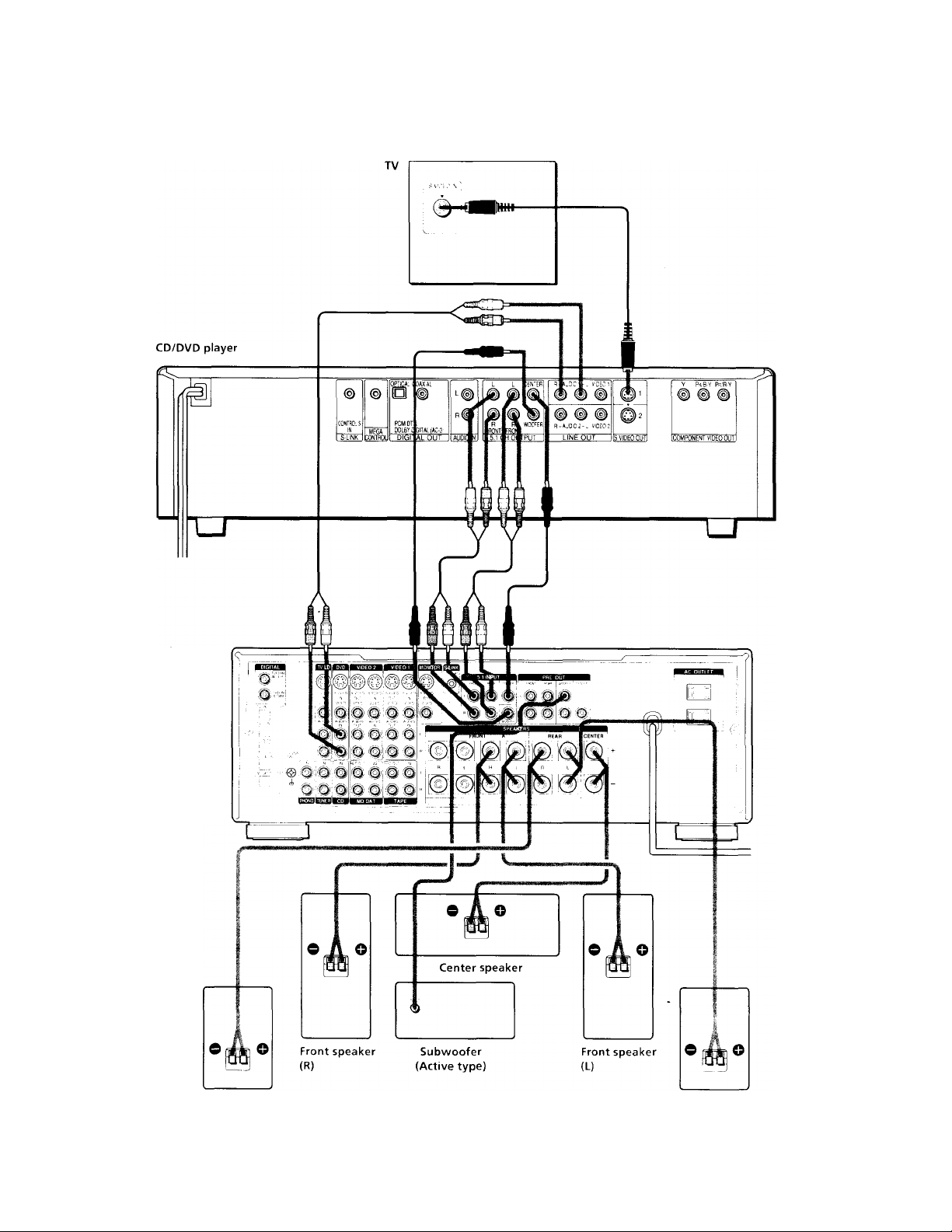
Ct
№
3
s'
(Q
01
3
it
a
AV Receiver
(Amplifier) with
S.lch inputs
Rear speaker(R)
Rear speaker (L)
13
Page 14
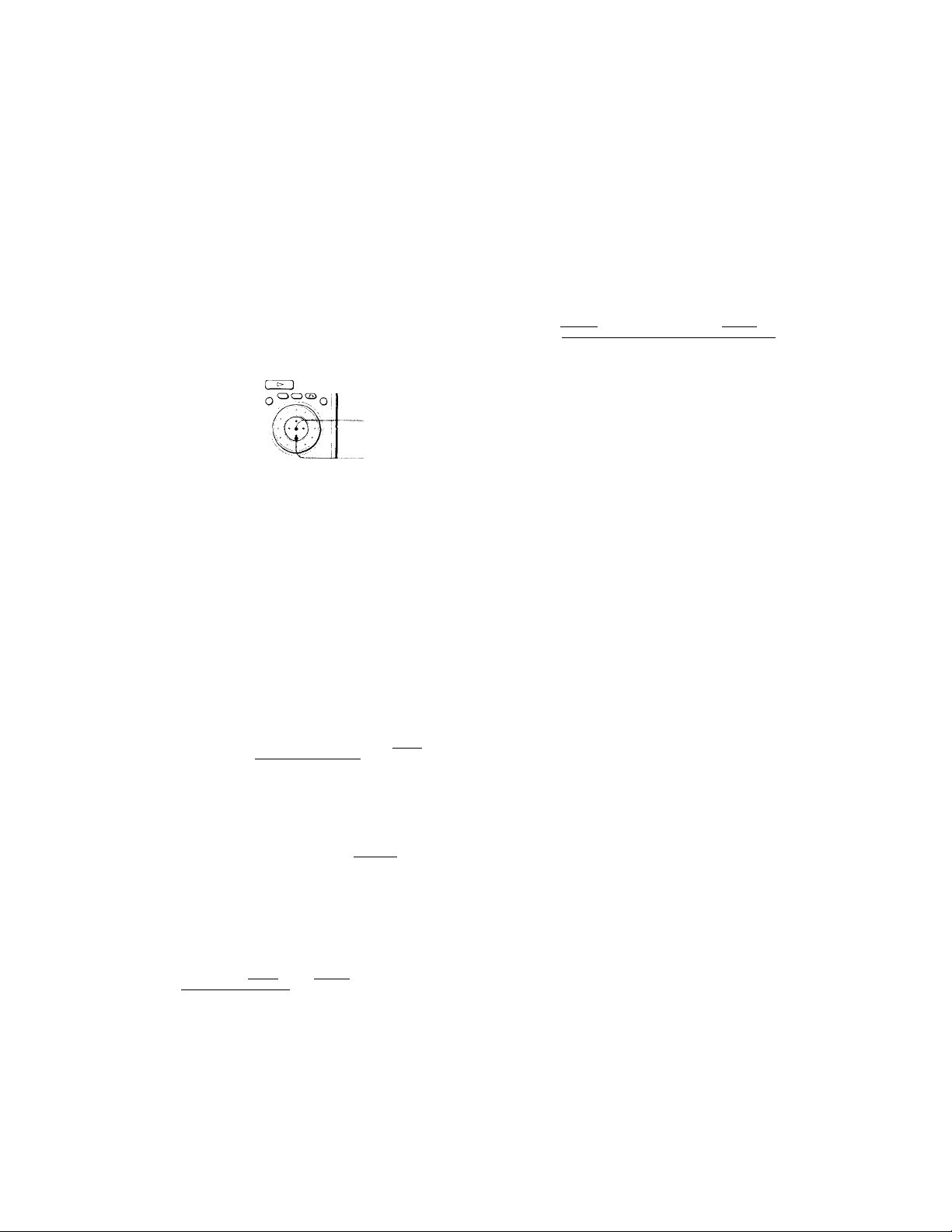
Selecting the Language for On-Screen Display
You Clin soloct tho l.ingu.igo for tho sotup displ,i\', flu-
A
3
IQ
fti
:i
a
o.
Control Mr'ini dispKi\' or tlic mess.igos displavt'd on tho
scroon. The dof.uilt sotting is "ENGLISH" for the models
.ivail.ihle in the U.S.A. and Canada, and "SPANISH" tor
the models in Latin America.
© c® (£q
o®©a®
®®©0v©
0@©C30
O® OOCD
C30CD00
OOC3CDO
OCDOO©
CZKZI
SET UP
ENTER
1 Press SET UP and select "LANGUAGE SETUP"
using
3 Select "FRENCH" using then press ENTER.
CHOIX DE LA LANGUE
ÉCRANS:
MENU DVD :
AUDIO;
SOUS-TITRE:
Pour régler, appuyez sur SfflSS, puis sur
lENTERl, Pour quitter, appuyez sur IsetupI .
FRANÇAIS
ANGLAIS
ORIGINAL
IDEM AUDIO
To cancel using the setup display
Press SET UP.
Note
For the langiiage.s you can select, see page 52.
■ f/4, and then press ENTER.
LANGUAGE SETUP
*v
OSD:
DVD MENU:
AUDIO:
SUBTITLE:
To set, press SSfflB, then I e nt er |,
To quit, press isffppl.
AUDIO FOLLOW
__________
2 Select "OSD" using then press ^ or ENTER.
LANGUAGE SETUP
OSD:
DVD MENU:
AUDIO:
SUBTITLE:
To set, press @5]SIB. theniENTlRl
To quit, pres.s Isetupi.__________
ENGLISH
ENGLISH
FRENCH
SPANISH
PORTUGUESE
ENGLISH
ENGLISH
ORIGINAL
14
Page 15
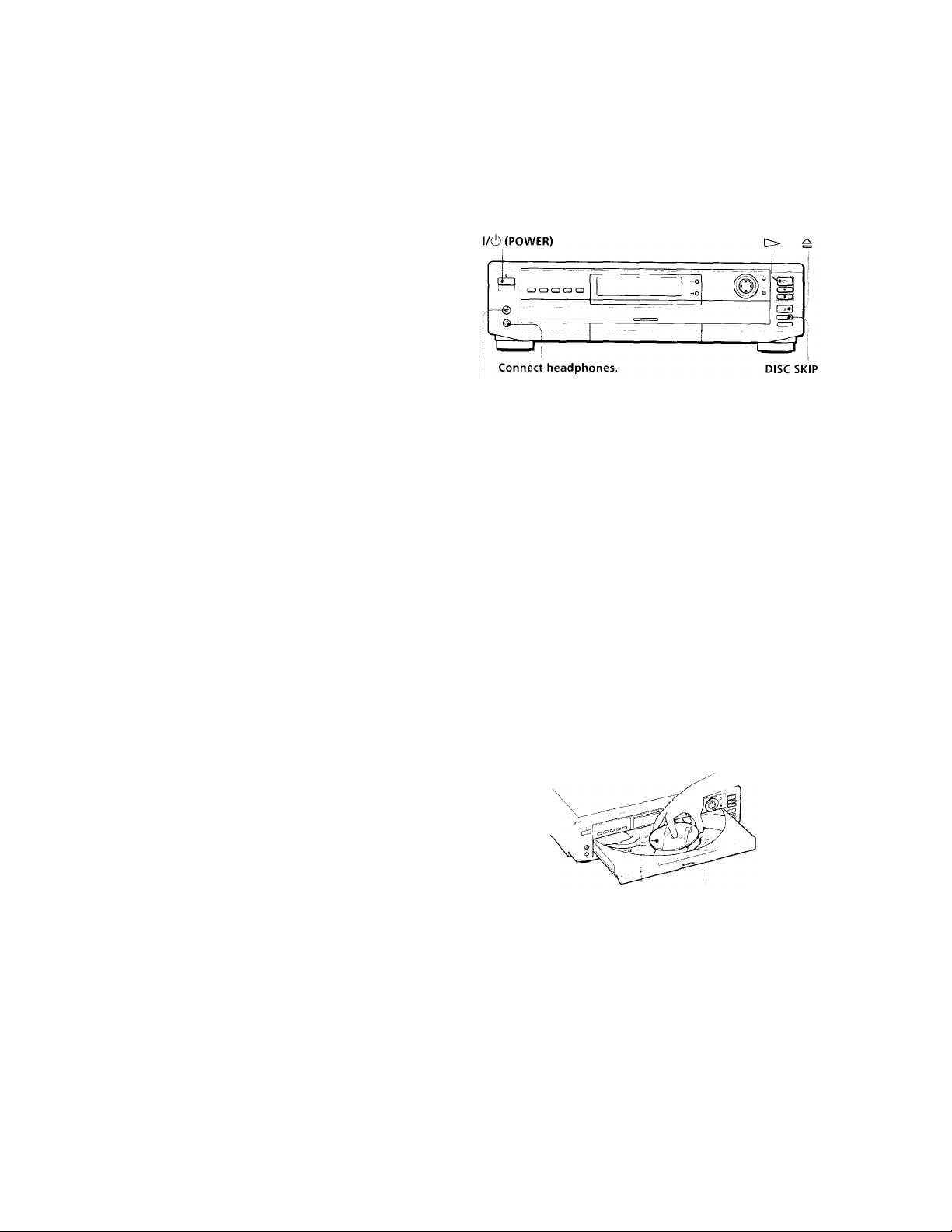
Playing Discs
Playing Discs
This chapter describes how to play a DVD/CD/VIDEO CD.
Depending on the DVD or VIDEO CD, some
operations may he different or restricted. Refer fo the
instructions supplied with \ our disc.
Adjust the headphone volume.
1 Make settings on your TV.
Turn on the TV and select the video input so that you
can view the pictures from this player.
When using a receiver (amplifier)
Turn on the receiver (amplifier) and select the
appropriate position so that you can listen to the
sound from this player.
2 Press l/Cl) (POWER) to turn on the player.
The indicator (red) above the l/(!) (POWER) button
changes to green and the front panel display lights up.
«<
Ifi
A)
5'
3 Press =, and place the disc on the disc tray.
To place other discs, press DISC SKIP and place the
discs in the order you want to play.
Each time you press DISC SKIP, the disc tray turns and
you can place the discs in the empty compartments.
The player plays from the last disc placed.
With the playback
side facing down compartment
Press t>.
The disc tray closes, and the player starts playing back
all discs (continuous play). Adjust the volume on the
TV or the receiver (amplifier).'
number
15
Page 16

Playing Discs
*<
la
fii
s'
After following Step 4
■ When playing a DVD
A D\'D menu or title menu may appear on the TV
screen (see page 19).
■ When plax'ing a VIDEO CD
The menu screen ma\- appear on the TV screen
depending on the VIDEO CD. You can play the disc
interactix el)', follov\'ing the instructions on the menu
screen. (PBC Playback, see page 20.)
'Q'You can turn on the player using the remote
Press (POVVHR) when the indicator aho\ e the l/C!) (POWER)
button t'li the front panel is lit in red.
Notes
• If you lea\ e the player or the remote in pause or stop mode for
15 minutes, the screen sa\ er image appears automatically. To
make the screen sa\ er image gr' away, press O. (If \'Ou want
to set the screen sax'er function to off, see page 53.)
• The indicator abox-e the l/Cl) (POWER) button lights up in red
\\ hen the power is turned off.
I/O (POWER) 1 _ 5
DISC SELECT
II [>
To
Soll'Ct cl disc
Stop
Pause
Resume pla\' after pause
Go to tlie next chapter,
track or scene in
continuous piav mode
Go back to the preceding
chapter, track or scene in
continuous plav mode
Stop plav and remo\ e the
disc
Operation
Press DISC SELECT 1 - 5.
Press ■ .
Press II.
Press II or O.
Press
Press .
Press ±.
You can play discs in various modes such as Program Play
using the on-screen menu (Control Menu). For operations
of Control Menu, see page 25.
16
Page 17
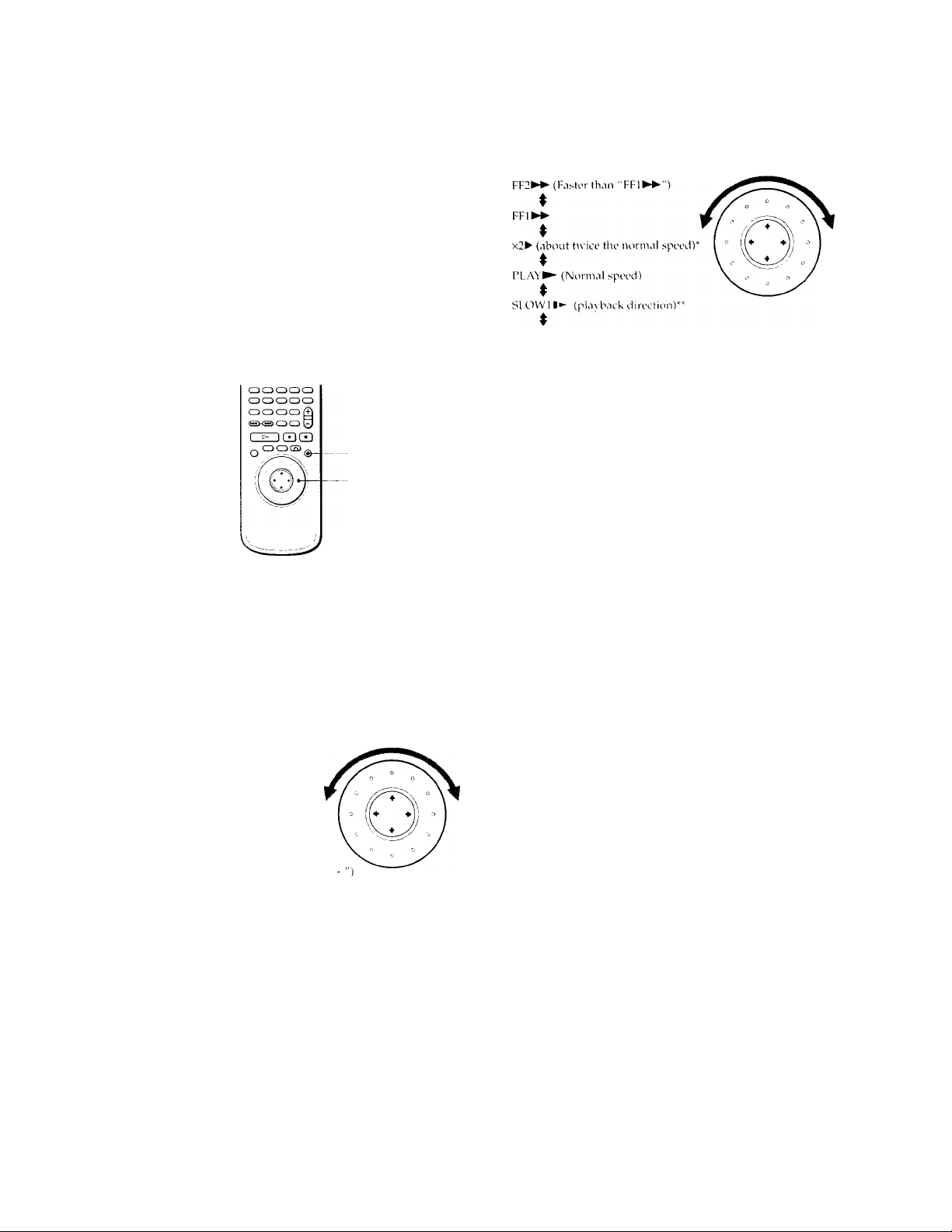
Playing at Various Speeds/Frame by Frame
Using the click shuttle and the ]CXi hutton/indicator, you When you play back a CD/VIDEO CD
can plav back a DVD/CD/VIDEO CD at various speeds
or frame by frame. Each time you press JOG, it changes
between shuttle mode and jog mode.
JOG
a o o a o
0
©
isJ
cn
Click shuttle
JOG
Click shuttle
To change the playback speed (Shuttle
mode)
Turn the click shuttle. The playback speed changes
depending on the turning direction and angle as follows:
When you play back a DVD
FF2^^ (about 30 times the normal speed)
SLOW2l^ (playback direction
♦
I'AUSEII
♦
FRl«
- slower than "SLOW! !► "y*
♦
FR2-<^ (Fii.stor than "FRl-«")
‘ CD Only
"VIDEO CD Only
If vou turn the click shuttle quickly, the pkivbnck speed goes to
FF2^»-/FR2«atonce.
To return to continuous play
Press O.
Note
Depending on the DVD/VIDEO CD, you may not be able to do
some of the operations described.
(fl
fti
5‘
FFl ► ► (about 10 times the normal speed)
x2P- (about twice the normal speed)
PLAY^ (Normal speed)
%
SLOWlI^ (playback direction)
♦
SLOVV2|^ (playback direction
^ - slower than "SLOW]
PALSEII
5LOW2*^| (opposite direction
^ - slower than "SLOW 1")
SLOW1(opposite direction)
♦
x2^ (abi^Lit twice the normal speed)
FRl I (about 10 times the norma! ^peed)
[ R2-^^ (about .30 times the normal speed)
If \ (iLi turn the click shuttle cjiiickK, the plavhack speed goes to
I■ í■2► ► /FR2'4◄ at once.
Page 18
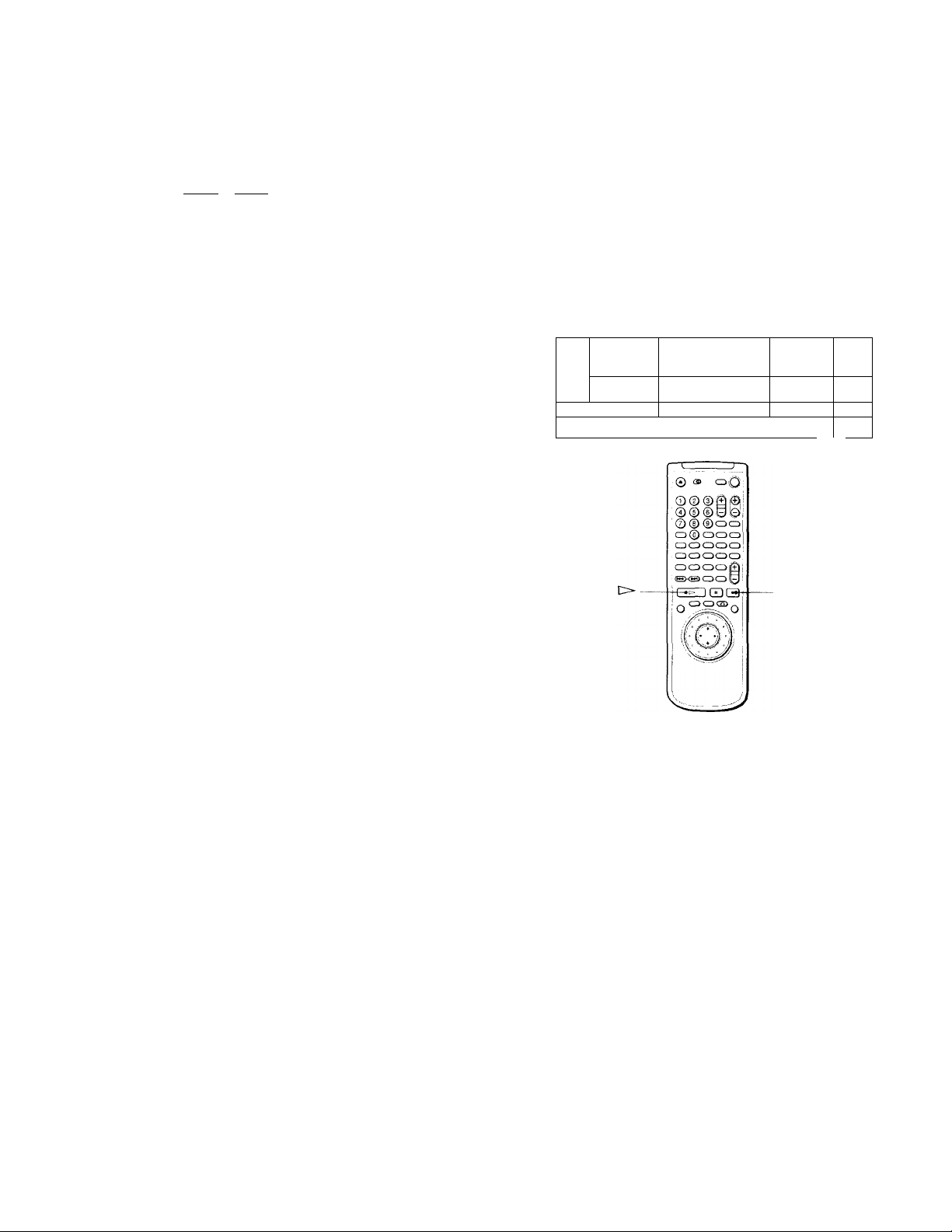
Playing at Various Speeds/Frame by Frame
Resuming Playback from
the Point Where You
fi)
5’
To play the disc frame by frame changing the playback speed (Jog mode)
1 Press JOG.
JCXi liglits up during jog mode. When yo u press JOG
on the pln\ er, it pnusos.
2 Turn the click shuttle.
Depending on the turning speed, the playback goes to
frame-by-frame in the direction that'the click shuttle is
turned. If you turn the click shuttle with constant
speed for a while, the playback speed goes to slow or
normal.
To return to continuous play
Press t>.
Notes
• Tile IOC, indicator shows the mode of the corresponding dick
shuttle. For example, when tire JOG indicator on the remote is
not lit, the remote click shuttle will remain in the shuttle mode
e\'en it the inctieator on the player is lit.
• If you don't operate the dick shuttle for about 20 seconds after
pressing JOG, it returns to shuttle mode on the remxite. On the
player, it stays in jog mode.
Stopped the Disc (Resume
Play) <2^ <9i>
The player stores the point where von stopped the disc
and if "RESUME" appears on the front panel display. You
can resume playback from that point.
As long as you do not open the disc tray. Resume Play is
available even if you turn the power off.
R
©
(3)
1
____________
OO QO O
I c
1 1
—
■
1—1
[>
- )
CO
cn
18
1 While playing a disc, press ■ to stop playback.
"RESUME" appears in the front panel display and
"When playing next time, disc restarts from point you
stopped." appears on the TV screen.
If "RESUME" does not appear. Resume Play is not
available.
2 Press t>.
The player starts playback from the point where you
stopped the disc in Step 1.
i To play from the beginning of the disc
When the playing time appears on the front panel display before
you starf playing, press ■ to reset the playing time, then press
t>.
Page 19
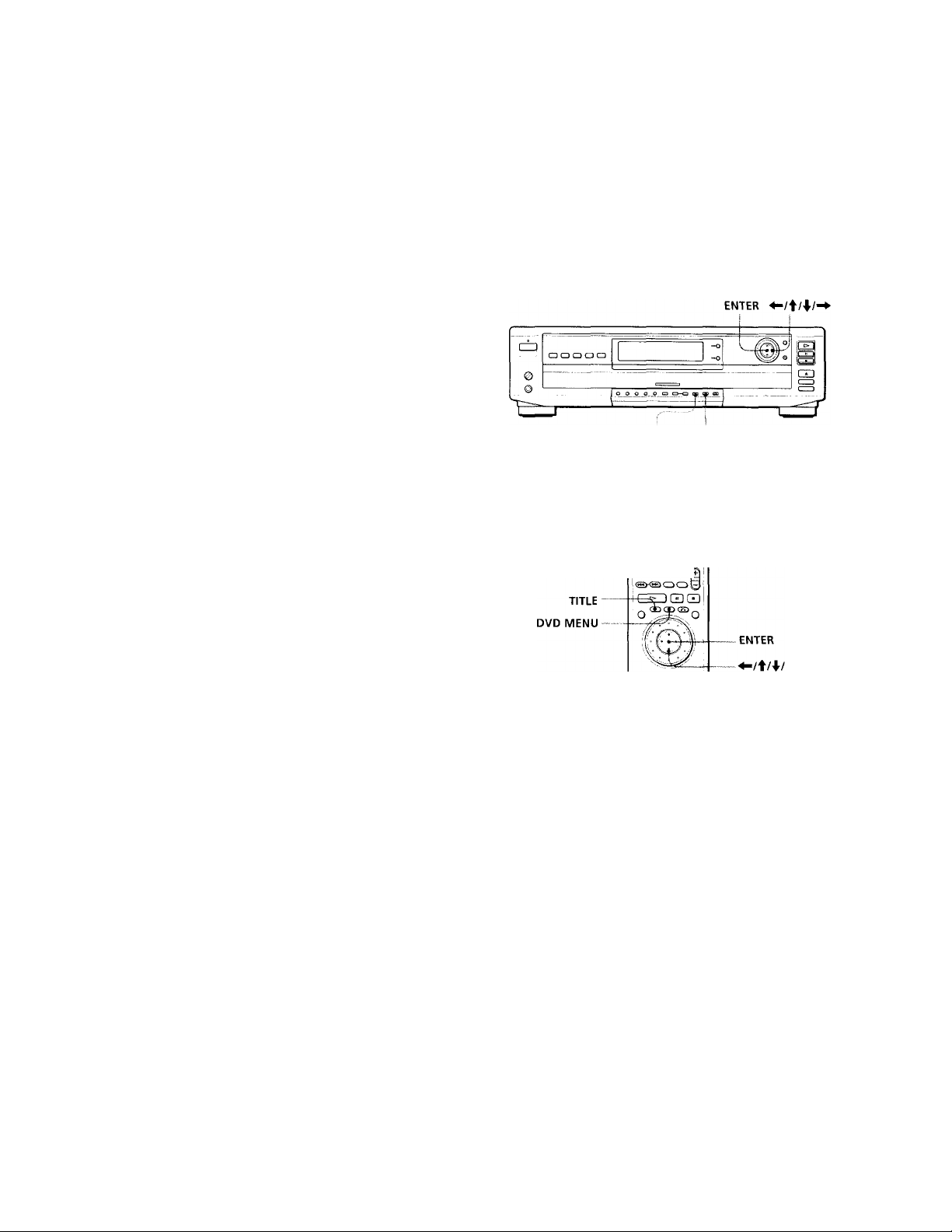
Notes
• Rosumo VliW miU not bo o\\iilnbto doponJini;on the DN'O.
• Kosimu' V\m is not awiiKiblo in Sinittio or Program I'la\’ modo.
• Depending on where \ oii stopped the disc, the pla\ er ma\'
resume plavbaek troni a ditterent point.
• Tlie point wliere \ ou stopped p]a\'ing is cleared wlien:
- \'oii open or close the disc tra\'
- \ oil disconnect tile ,\C power cord
- \'oii change the pla\' mode
- \ ou start pLwback after selecting a title, chapter or track
- you change the settings of “T\'' TM’F'' in "SCREFN SETUP"
in the setup displa\
- uHi change the settings of "PAREXTAl. CC’iNTRU)!. " in
"CUSTOM SETUP" in the setup dispkw
Using the Menu for Each DVD <iSb>
Using the title menu
A DVD is di\'ided into long sections of a picture or a
music piece called “titles." When von play a DVD which
contains several titles, you can select the title you want
using the title menu.
TITLE DVD MENU
© 0» cd Q
0©©|ffl^
© © ® 0
j©® ®ocz>
o® ooo
jcDOCDOCD
cDOoao
ocDOcaf
‘0
2
ST
><
5‘
(Q
1 Press TITLE.
The title menu appears on the TV screen. The contents
of the menu vary from disc to disc.
2 Press to select the title you want to
play.
Depending on the disc, you can use the number
buttons to select the title.
3 Press ENTER.
The player starts playing the selected title.
Notes
• Depending on the DVD, vou mav not be able to select the title
• Depending on the DV^D, a "title menu" mav simply be called .
"menu" nr "title " in the instructions supplied with the disc.
"IVess IXTl-.k." mav also he expressed as "Prt‘ss SI'I.l.C 1."
Page 20
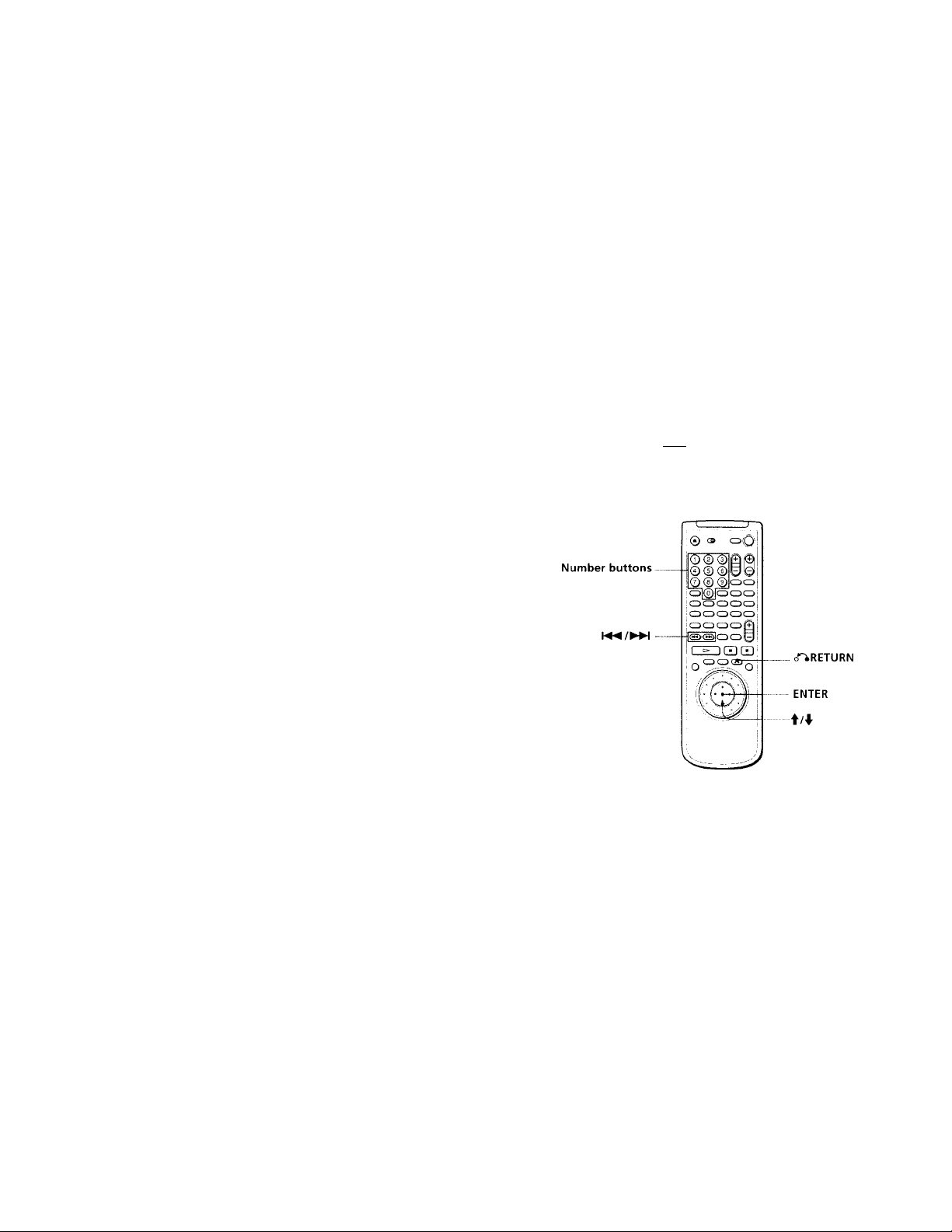
Using the Menu for Each DVD
Playing VIDEO CDs with
PBC Functions (PBC
Using the DVD menu
Some DVDs allow \ ou to select the disc contents using the
menu. When \ ou pla\- these DVDs, \aiu can select the
language for the subtitles, the language for the sound, etc.,
using the DVD menu.
01
3'
IQ
1 Press DVD MENU.
The DVD menu appears on the TV screen. The
contents of fhe menu \-ary from disc fo disc.
Playback)
When playing VIDEO CDs with PBC functions (Ver. 2.0
discs), vou can enjo\' simple interactive operations,
operations with search functions, etc.
PBC Playback allows you to play VIDEO CDs
interactively following the menu screen on the TV screen.
On this player, you can use the number buttons, ENTER,
t, f/1- and o*^RETURN during PBC Playback.
2 Press to select the item you want to
change.
Depending on the disc, vou can use the number
buttons to select the item.
3 To change other items, repeat Step 2. 4 Press ENTER.
Q If you want to select the language for the DVD menu
Ch.ingo the sotting using "LANGUAGE SETUP" in the setup
displuv. Eor dotciils, soo page 52.
Note
Depending on the DVD, a "DVD menu" may simply be called a
"menu" in the instructions supplied with the disc.
!♦ </► ► ) f/4-
B
a a o CD CD
o o o O I
o*^RETURN ENTER
1 Start playing a VIDEO CD with PBC functions,
following Steps 1 to 4 in "Playing Discs" on page
15.
dJ
20
2 Select the item number you want.
On the player
Press ♦ /♦ to select the item number.
On the remote
Press the number button of the item you want.
3 Press ENTER. 4 Follow the instructions on the menu screen for
interactive operations.
Refer to the instructions supplied with the disc, as the
operating procedure mav differ according to the
VIDEO CD.
Page 21

Going back to the menu screen
Press or
V'When playing VIDEO CDs with PBC functions
PBC pla\ b<ick skirts autoniatiaillv.
'^'To cancel PBC playback of a VIDEO CD with PBC functions and
play the disc in continuous play mode
There are two wa\ s.
• Before voll start plaving, select the track vou want using H4^or
► W, then press ENTER or O.
* Before vou start pla\ ing, select the track number using the
number buttons on the remote, then press ENTER or
"Play without PBC” appears on the TV screen and the plaver
starts continuous play. You cannot play still pictures such as a
menu screen.
To return to PBC plavbcack, press ■ twice then press O.
Replacing Discs while Playing a Disc (EX-CHANGE)
You can open the disc trav while pla\ ing a disc so that
you can check which discs are to be played next and
replace discs without interrupting plav^back of the current
disc.
EK-CHAN GE
1 Press EX-CHANGE.
The disc tray opens and two disc compartments
appear. Even if the player is playing a disc, it doesn't
stop playing.
2
u
5‘
o
Note
Depending on the VIDEO CD, "Press ENTER." in Step 3 may be
expressed as "Press SELECT." in the instructions supplied with
the disc.
2 Replace the discs in the compartments with new
ones.
3 Press DISC SKIP.
The disc tray turns and another two disc
compartments appear.
4 Replace the discs in the compartments with new
ones.
5 Press EX-CHANGE.
The-disc tray closes.
While the disc tray is open after being opened with the
EX-CHANGE button
• If the playback of the current disc ends, the player stops
playing. If the disc is played in 1 DISC Repeat Play mode {page
39), the current disc starts playing again.
• In ALL DISCS Shuffle Play mode (page 38), titles/tracks/
chapters are reshuffled on the current disc.
• In Program Plav mode (page 36), only the titles/tracks/
chapters on the current disc are plaved.
Note
Do not push the disc trav to close in Step 5, as vou may damage
the player.
Page 22
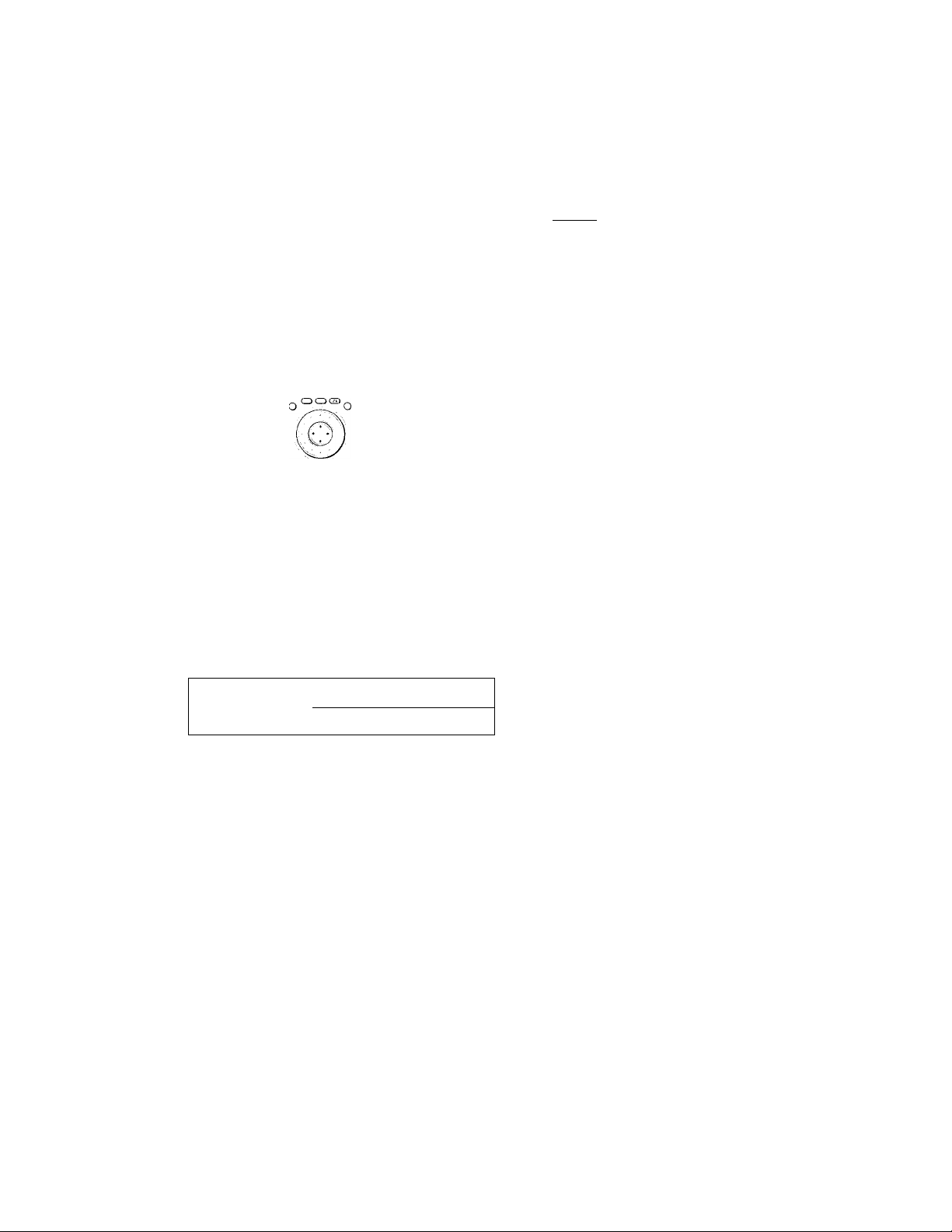
(fi
5'
и
л
V)
Using the Front Panel Display
If I
You can chock intormation about the disc, such as the total
number of the titles or the tracks or remaining time, using
the front panel display.
© CB о о
О © © a e
©©©sa
©@ @oo
CD© OCDC^-
OCDCDOO
CDCDOCDCD
gdoocdQ
ISMSCZICD 0
(ZEDQCD
When playing back a DVD <iQB>
Display information while playing a disc
Current discs play
1 disc or all
surround mode
□□Digital DTSilALLIDISCS
DISC TITLE CHAPTER
Disc you can change
numbers the angle
ir 1 1 ^
TIME/TEXT
Lights up when
Playing
status
2 0:22:301
Playing time and number
of the current chapter
■ iW»»
TEXT DISC TITLE CHAPTER
Remaining time of
the current chapter
ALL DISCS i 7 27 37 ¿7 ¿7
1 1
ALL DISCS
TEXT DISC TITLE CHAPTER
2
0:22:30
Press TIME/TEXT.
HOUR MIN SEC
1 2 -0:13:20
Playing time and number of
the current title
TEXT DISC TITLE
ALL DISCS
Press TIME/TEXT.
401'= MIN SEC
1 1:03:24
Remaining time of
the current title
TEXT DISC TITLE
1
ALL DISCS
1 -1:15:36
Text or Disc Memo
sxaDisc
Press TIME/TEXT.
hcur Min sec
Press TIME/TEXT.
1 SONY HITS/SO
Press TIME/TEXT.
Notes
' Depending c^n the DVD, the chapter number or time may n(H
appear or vou ma\’ not be able to change the front panel
display.
' During Shuffle Plav or Program Play, the playing time of the
title and the remaining time of the title are not displayed.
Disc
type
Current Text or Disc Memo
Current
disc number
Lights up when
Current title
number
Playing time
Current
chapter
number
play mode is recorded
Checking the remaining time
Press TIME/TEXT.
Each time vou press TIME/T EXT while pl.u'in^ the disc, the
display changes as shown in tlie follow ing chart.
22
When playing back a CDAAIDEO CD
Display information while playing a disc
Lights up when Text or
Disc Memo is recorded
1 disc or
Disc type
all discs
play mode
1DISCS:.W qW o') aW eg , REPEA^IA.B
iN'0£x'i|/y hec PGM shuffle
Lights up during PBC
playback (VIDEO CD only)
Disc
numbers
■HO'.F I/1IN SEC
1 2 0:22:30
Current Current Current
play disc track
mode number number
Current Playing time
index
number
Playing
status
Page 23
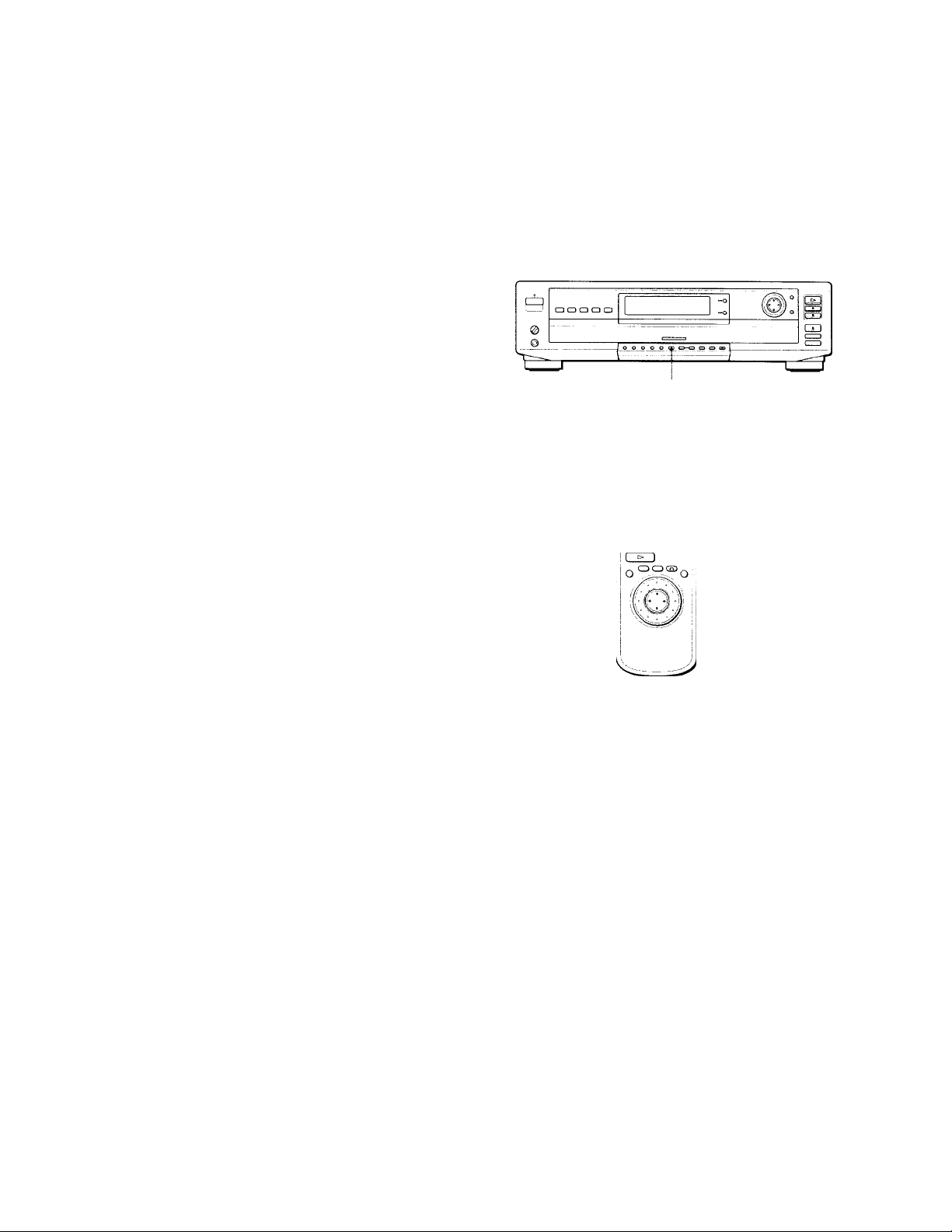
Q When playing VIDEO CDs with PBC functions
The current scene number is dispKn ed instead ot the current
track number and tlu' current index number. In this case, the
front panel displa\ does not change when vou press TIMF/
TEXT. If a TEXT or Disc Memo is recorded on the disc, the front
pane! display changes to "Text or Disc Memo” displav when vou
press TIME/TEXT (see page 31).
Checking the remaining time
Press TIME/TEXT.
Each time you press TIME/TEXT while playing a disc, the
display changes as shown in the following chart.
Displaying the Disc
Information
[fl 4!Q2>
You can check the contents of each disc loaded.
Loading the disc information
fir
5'
IQ
Playing time and number of
the current track
TRACK*' °NDEX ^ ^
'EXT DISC C-/ V-/ C.^
MIN SEC
3 1 2 02:25
Remaining time of the
current track
TEXT DISC
^ ^
Press TIME/TEXT.
MIN SEC
3 12 -01:50
Playing time of the disc
•EXT DISC C-/ C-/
^
Press TIME/TEXT.
MIN SEC
3 12 32:12
Remaining time of the disc
track'' 'index
TEXT DISC
Press TIME/TEXT.
MIN SEC
3 12 -20 : 18
Text or Disc Memo
Press TIME/TEXT.
1 SONY HITS/SO
Press TIME/TEXT.
Note
While you are doing Shuffle Play, Program Play, or PBC
playback, the playing time of the disc and the remaining time of
the disc are not displayed.
LOAD
© ® <^Q.
©®©ii©'
®®®0©
© ® ® OC3
O® C3CDC3
C30000
CD CD C3 CD CD
LOAD
ocDOiy Q
<SK~)CDCD0
CD CD
Press LOAD when the player is in stop mode.
The player reads the disc information of all the discs and
loads it into memory so that the disc type, titles and other
text information can be displayed.
23
Page 24

fii
><_
3‘
IQ
Displaying the Disc Information
Displaying the information of the loaded discs
© ® O0
0©®Q®
©®®oe
0® ©oo
o® ooo
ooooej
CDOCDOCBcDoaoQ
exscDoH
CDQ
Press DISC EXPLORER in stop mode.
The jacket picture, type of disc and text information are
displayed.
DISC
EXPLORER
Disc number Jacket picture
DVD TEXT/CD TEXT/
Disc Memo
Disc type*
The disc currently
selected is
highlighted.
• appears when the player has not loaded the disc
information in the memory.
To play the disc
Select the disc using 't/4'/ then press ENTER.
The DISC EXPLORER disappears and playback starts.
To cancel using the DISC EXPLORER
Press onRETUR.N.
Notes
• You iSinnot displ.n. tiu‘ [ ilS( I X[’I OKI K durinp pl.nh.uk
• I! .1 (lis. eonta ms th(‘ ¡.u kef pu tore, [.)V[ ) I i ,X I or C ! i 11 X 1,
I he\' .ippe.l r on tile [ fis. I ..x pi ore r.
24
Page 25

Using Various
Functions with
the Control
Menu
This chapter describes how to play
discs in various modes and how to
use the convenient features of the on
screen menu (Control Menu).
Using the Control Menu Display If ^j|I>
Using the Control Menu display, \'Ou can select the start
point, label a disc, change the angles, adjust the picture,
set for Digital Cinema Sound, etc.
The items are different depending on the kind of disc.
For details on each Control Menu display item, see pages
27 to 48.
DISPLAY
ENTER
Press DISPLAY to show the Control Menu display on the TV screen.
(fi
3
<
ai
o*
c
Vi
•n
£
3
ft
0
3
3T
rp
n
0
3
2
12(27)
18(34)
C 01:32:55
To select, pressSSUlW. thenlENTERl.
PLAY
DVD
3
o
3
£
25
Page 26

Using the Control Menu Display
C
5'
<
su
5‘
c
П
о
3
2 Select the item you want using ^/4. then press '
or ENTER.
2 PUY
12(27) DVD
18(34)
C 0 1:32:55
Items
1: ENGLISH
To select, press WfTlfnW. then Ienteri.
2
12(27)
18(34)
C 01:32:55
1: ENGLISH
OFF
1: ENGLISH
2: FRENCH
3: SPANISH
To select, press W[«1[»)W. thenlENTERl.
PLAY
DVD
Note
Sonu' Contn.>l Menu dispLi\ items require opemtirms other th.rn
seleetinp the setting. For det.iils on these items, see the rele\ ant
pages.
To cancel using the Control Menu display
Press o*^RETURN.
To display other items
Each time you press DISPLAY, the Control Menu display
changes as follows:
► Control Menu display 1
4
Control Menu display 2
(The items except the first three items from the top
are changed to other items.)
ADVANCED display (see page 48)
4
I Control Menu display off
‘9’You can display some items using the remote
Some items can be displayed by pressing the button of the
remote. In this case, only the item you selected is displayed. For
the item and operations using the remote, see the pages of each
item.
s
n
3
c
3 Select the item you want using \l\, then press
ENTER.
2
12(27)
18(34)
C 0 1:32:
1: ENGLISH >
OFF
1: ENGLISH
2: FRENCH
3: SPANISH
To select, press W[*)[T]W. thenlENTERl,
2
12(27)
18(34)
C 01:32:55
__
OFF
To select, pressЯ[Т1[Т|Н, thenlENTERl
55
PLAY
DVD
PLAY
DVD
Current item
selected
Items
26
Page 27

Control Menu Item List
DISC I
(page 28)
TITLE (DVD only) (page 28)
CHAPTER^ (DVD only) (page 28)
traciT ] (VIDEO CD/CD only) (page 28)
INDEX J (VIDEO CD/CD only) (page 28)
SCENE (VIDEO CD during PBC playback only)
(page 28)
You can search by selecting the ciisc/title/chapter/track/
index/scene.
TIME/TEXT (pages 29, 30, 31)
|tIME/MEMO' (pages 29, 30, 31)
You can check the playing time and remaining time of the
current title/chapter/track and the total remaining time
of the disc.
You can search by inputting the time code.
You can check the DVD TEXT or CD TEXT of the disc on
the TV screen and the front panel display. When the DVD
TEXT or CD TEXT is not recorded on the disc, you can
label the disc as a Disc Memo and check it.
(page 33)
With DVDs recorded with multilingual sounds, you .can
select the language you want while playing the DVD.
With multiplex CDs or VIDEO CDs, you can select the
sound from the right or left channel and listen to the
sound of the selected channel through both the right and
left speakers.
I SUBTITLE
1
(DVD only) (page 34)
With DVDs on which multilingual subtitles are recorded,
you can change the subtitle language whenever you want
while playing the DVD, and turn it on or off whenever
you want.
; ANGLE I (DVD only) (page 35)
With DVDs on which various angles (multi-angles) are
recorded, you can change the angles on the scene for
which multi-angles are recorded.
PROGRAM (page 36)
You can play the contents of the disc in the order vou
want by arranging the order of the titles, chapters or
tracks on one disc or on all discs to create your own
program.
(shuffle I (page 38)
You can have the player "shuffle" titles, chapters or tracks
on one disc or on all discs, and plav them in a random
order. The playing order may differ from the pre\’ious
"shuffling."
' repeat (page 39)
You can play all discs, all the titles/tracks on a disc, or a
single title/chapter/track repeatedly.
ЛА-В
ili REPEAT
You can play a specific piortion of a title, chapter, or track
repeatedly.
Select the mode to enjoy multi-channel surround sound
such as Dolby Digital.
Even if you connect only front speakers. Virtual Enhanced
Surround (VES) lets you enjoy 3D sound by using 3D
sound imaging to create virtual rear speakers from the
sound of the front speakers (L, R) without using actual
rear speakers.
When you connect 2 front speakers and 2 rear speakers,
you can use the 3D sound imaging to shift the sound of
the rear speakers away from the actual speaker position
(VIRTUAL REAR SHIFT) or to create 3 sets of virtual rear
speakers from 1 sef of actual rear speakers (VIRTUAL
MULTI REAR).
You can feel the more effective 3D sound when you
connect a receiver (amplifier) with 5.1 channel inputs, 2
front speakers, 2 rear speakers, 1 center speaker and 1
subwoofer.
(page 40)
DNR ^ (DVD/VIDEO CD only) (page 44)
You can make the picture clearer by reducing the picture
C
!£.
5‘
ifi
s=
0*
c
и
TT
C
3
ft
5‘
3
V)
3-
Ф
П
0
3
S
Ф
3
c
1.ALL
(page 36)
DISCS
Select the 1 disc play mode or all discs play mode to set
Program Play, Shuffle Play and Repeat Play.
VIDEO EQ (DVD/VIDEO CD only) (page 44)
You can adjust the video output of the DVD or VIDEO CD
from the player, not from the TV, to obtain the picture
quality you want.
27
Page 28

с
j2
5'
\а
о*
с
и
С
3
о
3
и
S
1^'
3-
3-
ф
п
о
3
Ф
3
с
Control Menu Item List
. vÌew^eh (DVD only) (page 46)
With DVDs on which wirious nngles (multi-angles) for a
scene are recorded, vou can displas' all the angles
recorded on the disc on the same screen, and start
playback in continuous mode at the chosen angle directly.
pIS?bIck (DVDA/IDEO CD only) (page 46)
You can display 9 consecutive sections of the disc on the
screen. In this case, the sections show still images.
TITLE
VIEWER
TRACK
VIEWER
You can check the titles, chapters and tracks of the disc on
the screen divided in 9 sections, and start playback from
the chosen title, chapter or track.
(DVD only) (page 47)
viewer" (DVD only) (page 47)
(VIDEO CD only) (page 47)
(bookmark (DVD/VIDEO CD only) (page 47)
You can have the player store specific portions of the disc
in memory and play them immediately whenever you
want without the need to search.
ADVANCED; (DVD only) (page 48)
You can check the play information about the bit rate, bit
rate history or the position where the disc is played
(layer).
Searching for the Disc/Title/ Chapter^rack/Index/Scene
iti
You can search bv selecting the disc/title/chapter/track/
index/scene.
Select "DISC," "TITLE," " CHAPTER," " TRACK",
"INDEX" or "SCENE" after pressing DISPLAY.
When you play back a DVD, “TITLE" and " CHAPTER"
are displayed.
When you play back a VIDEO CD/CD, "TRACK" and
"INDEX" are displayed. When you play back a VIDEO
CD W'ith PBC functions, "SCENE" is displayed.
1 Select "DISC," "TITLE," "CHAPTER," "TRACK,"
"INDEX" or "SCENE" using f/f.
" Hi гИ ( Hs )" is highlighted. (-jiH: means optioiaal
number in this manual.) Numbers in parentheses
indicate the total number of titles, chapters, tracks,
indexes or scenes.
2
12(27)
18(34)
C 01:32
To select, press W[?li?1W. thenlENTERl.
55
PLAY
DVD
28
2 Pressor ENTER.
" Ф Hi ( Hi Hi )" is changed to "
Select the number of the disc, title, chapter, track, index or scene you want to search for using the number buttons, then press ENTER.
The player starts searching. To cancel the number,
press CLEAR before pressing ENTER.
-------
( Hi Ф (
Page 29

Checking the Playing Time and Remaining Time
4^
To cancel selecting
Press 0*%RETURN.
'9 You can select a disc using the player or the remote
Press DISC SELECT 1 - S on the p!a\ er or press DISC 1 - DISC 5
on the remrite.
Notes
• The number ot titles, chapters or tracks displayed is that of the
titles, chapters or tracks recorded on a disc.
• The index numbers are not displayed during PBC playback of
VIDEO CDs.
You can check the playing time and remaining time of the
current title/chapter/track and the total remaining time
of the disc.
Press DISPLAY. Then press TIME/TEXT to change the
time information.
You can also check the DVD TEXT, CD TEXT and Disc
Memo, and label the Disc Memo, See page 31.
PLAY
DVD
TIME/TEXT
hT
12(27)
18(34)
C 01:32:55
TIME/MEMO
To select, press WffKTlW. then (ente^ .
When playing a DVD
■ TIME/TEXT or TIME/MEMO
• C Playing time of the current chapter
• Remaining time of the current
chapter
• T Playing time of the current title
• Remaining time of the current title
When playing a VIDEO CD (during PBC playback)
■ TIME/MEMO
• H« : Hi ^ : Playing time of the current scene
C
(A
5'
to
o'
c
in
c
3
o'
3
in
3"
le
n
0
3
s
o
3
c
When playing a VIDEO CO (in continuous play) or CD
■ TIME/TEXT or TIME/MEMO
• T H= * : * Hi: Playing time of the current track
• T -Hi Hi: Hi Hi: Remaining time of the current track
• D Hi .Hi Hi Hi: Playing time of the current disc
• D -Hi Hi : Hi Hi: Remaining time of the current disc
9 You can display the "TIME/TEXT" or "TIME/MEMO" display
quickly
Press TIME/TEXT on the remote. Each time yon press the
button, the time information changes.
29
Page 30

Selecting a Start Point Using the Time Code
if
C
5’
\ù
5'
c
VI
Tl
c
3
0
3
VI
S
St
3-
r*
3-
IB
n
0
3
You can siMich In' inputting tho timo ondo.
Soloct "TIMK/TEXT" or "TIME/MEMO" after pressing
DISPLAY.
Tire time code corresponds to the approximate actual
playing time. For example, to search for a scene 2 hours 30
minufes 20 seconds pasf the beginning, input 2:30:20.
TIME/TEXT
TIME/MEMO
2
12(27)
18(34)
C 01:32:55
—
10 select, press fhenlENTERi.
PLAY
DVD
1 Select "C * * : * * : * * " (playing time of the
current chapter).
2
12(27)
18(34)
C 01:32:55
PLAY
DVD
3 Input the time code using the number buttons,
then press ENTER.
The player starts searching. To cancel the number,
press CLEAR before pressing ENTER.
To cancel inputting
Press o*%RETURN.
'^'You can display the "TIME/TEXT" or "TIME/MEMO" display quickly
Pross TIME,'TEXT.
Note
When \'ou input the time code, input the plm ing time of the title.
s
IB
3
c
To select, press W(?l(t1W. thenlENiER).
2 Press-»• or ENTER.
Time code changes to "T -
2 PLAY
12(27)
18(34)
T :
----
’
Enter with number buttons, then 1en~£p1 ,
DVD
30
Page 31

Checking the Information of the Disc
ifi
You can check the DVD TEXT or CD TEXT of the disc on
the TV screen and the front panel display. When the DVD
TEXT or CD TEXT is not recorded on the disc, you can
label the disc as a Disc Memo and then check it.
DVD TEXT and CD TEXT are information recorded on the
disc which you cannot change.
Press DISPLAY. If the disc has DVD TEXT or CD TEXT
recorded, "TIME/TEXT" appears. If a Disc Memo can be
input in the disc, "TIME/MEMO" appears. Press TIME/
TEXT until DVD/CD TEXT or Disc Memo is displayed.
The information is displayed at the bottom of the display.
TIME/TEXT
2
12(27)
18(34)
-
C 01:32:55
PLAY
DVD
TIME/MEMO
—
DVD/CD
BRAHMS SYMPHONY NO-4
TEXT or Disc
Memo
■ ÿ'You can display the "TIME/TEXT" or "TIME/MEMO" display
quickly
Press TIME/TEXT. To display DVD/CD TEXT or Disc Memo,
press TIME/TEXT until DVD/CD TEXT or Disc Memc) is
displayed.
Note
The DVD TEXT only in English is displayed.
Labeling discs (Disc Memo)
When DVD TEXT or CD TEXT is not recorded on the disc,
you can change the name of the disc by labeling it on the
on-screen display and put a personal title on the disc. You
can input up to 16 characters per disc each.
You can also have the player display the Disc Memo each
time you select the disc. The Disc Memo can be anything
you like, such as a title, musician's name, category or date
of purchase.
1 Select "DISC MEMO INPUT-^" in "TIME/MEMO.'
The DISC MEMO INPUT displa\' appears.
2
12(27)
18(34)
C 01:32:55
DISC MEMO INPUT-
PLAY
DVD
To select, press WITIftlW. thenlËNTÊRl.
DISC MEMO INPUT
ABCDEFGHIJ KLMNOPQRSTUVWXYZ
abcdefghijkimnopqrstuvwxyz
0123456789 ~+-*/=\<>()[]{}
: ! "#$%&' ' ' I ?_@
To select, press then ienteri ,
To quit, press ilNPUTl, To cancel, DressiRgrCiRNi.
2 Select the character by pressing or by
turning the click shuttle.
The selected character changes color.
DISC MEMO INPUT
' B
ABCDEFGHIJKIMNOPQRSTUVWXYZ
abcdefghi jkimnopqrstuvwxyz
01 2 3 4 5 6 7 8 9 "-+-*/=\<> () [ ] {}
; ! ”#$%&’ ' ‘ i
To select, press aSlffl©. then ienteri ,
To quit, press i~ir^Ufi. To cancel, oressfRETuRN).
___
_____
C
VI
3'
ip
$
5'
c
l/l
C
3
n
0
3
tA
3-
n
0
3
s
to
3
c
31
Page 32

Checking the Information of the Disc
3 Press ENTER.
DISC MEMO INPUT
BRAHMS
ABCDEFGHI J KLMNOPQRSTUVWXYZ
abcdefghi jkimnopqrstuvwxyz
0123456789 ~+-*/=\<>()[]{}
: ' ■ ■ #$%&' ' ' I @
To select, press Hi®®®- then ienteri .
To quit, press riNPuTl. To cancel. pressiRTTu^______________
(fi
C
И
5'
<
o'
c
П
0
3
s
n
3
c
4 Repeat steps 2 and 3 to input other characters. 5 When you have entered all the characters for the
disc label, press INPUT on the remote.
The disc label is stored.
DVD/CD
2
12(27)
—
18(34)
C 01:32:55
—
BRAHMS SYMPHONY
PLAY
DVD
NO-4
TEXT or DISC
MEMO
To correct the characters
• To erase the characters:
1 Move the cursor to the character you want to erase
by pressing /► ► !.
2 Press CLEAR.
• To insert or overwrite the characters:
1 Move the cursor to the character you want to correct
by pressing /► ► !.
2 Select the correct character by pressing ^ / ♦ / ♦ / ^
or by turning the click shuttle.
3 To insert the character, press ENTER.
To overwrite, don't press ENTER but move the
cursor by pressing I
'9’You can display the Disc Memo input display directly
Press INPUT on the remote or the player.
Note
You can label up to 200 discs. When ycui have the plaver store
o\'er 200 discs m memory, each new Disc .Memo erases (he oldest
Di-^i. VleiTio from tlnose first stoR'd.
32
Page 33

Changing the Sounds [Ij
With DVDs recorded with multilingual sounds, you can
select the language you want w'hile playing the DVD.
With multiplex CDs or VIDEO CDs, you can select the
sound from the right or left channel and listen to the
sound of the selected channel through both the right and
left speakers. In this case, the sound loses the stereo
effect. For example, with a disc containing a song, the
right channel may outpmt the \ ocals and the left channel
may output the instrumental. If you onl)' want to hear the
instrumental, you can select the left channel and hear it
from both speakers.
Select "AUDIO" after pressing DISPLAY.
2 PLAY
12(27) DVD
18(34)
C 01:32:55
AUDIO
-41
1: ENGLISH
1: ENGLISH 1
2: FRENCH
3: SPANISH
_
—
T0 select, press ffl[i)(?)W. then UnterI .
PROGRAM FORMAT
DOLBY DIGITAL 3/2.1
[□ ca [R]
El
■ AUDIO
When playing a DVD
Select the language. The languages y.ou can select are
different depending on the DVD. When 4 digits are
displayed, they represent the language code. Select the
language code from the list on page 72.
When playing a VIDEO CD or a CD
• STEREO : The standard stereo sound
• 1 / L : The sound of the left channel (monaural)
• 2/R : The sound of the right channel (monaural)
Displaying the audio information of the disc
When you select "AUDIO," the playing chaimels are
displayed on the screen.
In Dolby Digital format, the signals from monaural to 3.1
channels can be recorded on a DVD. Depending on the
DVD the number of the recorded channels may be
different.
2 PLAY
12(27) DVD
18(34)
C 0 1:32:55
V. ENGLISH
_
,
—1
—1
—
To select, press RlilRlkl. thenlENiERi.
* "PCM," "DTS" or "DOLBY DIGITAL" is displayed. In
"EXDLBY DIGITAL" case, the channels in the playing
track are displayed by number as follows:
The case of Dolby Digital 5.1 ch:
,P£Q,GBAMTQBMAU
DOLBY DIGITAL 3/2.1 j
Ш El са 1
ЕШ
у 1Ш Ш 1
Rear component 2
Current
audio
format*
Current
playing
program
format**
DOLBY DIGITAL
Front component 2
+ Center component 1
LFE (Low
Frequency Effect)
component 1
3
U2
o'
c
Vi
■ n
C
3
a
0*
3
3"
Ф
П
0
3
s
3
c
‘9’You can display "AUDIO" display quickly
Press AUDIO on the remote.
Notes
• Depending on the DVD, you may not be able to change the
languages even if multilingual sounds are recorded on the
DVD,
• While playing the CD/VIDEO CD, the standard stereo
playback will be resumed when:
- you ripen or dose the disc tray
- you turn the pow'er off
• While playing the DVD, the sound may be changed wdren:
. - you open or dose the disc tra\-
- you change the title
• If the language is displayed as a 4 digit numbr'r, refer to the
language code list on pagi' 72.
** The letters in the program format display mean the
following:
L: Front (L)
R: Front (R)
C: Center (monaural)
LS: ■ Rear (L)
RS: Rear (R)
S: Rear (monaural) - the rear component of the
Dolby Surround processed stereo signal and the
Dolby Digital signal.
LFE: LFE (Low Frequency Effects)
33
Page 34

3
(Q
«С
01
5'
с
Changing the Sounds
The displ.i\ examples are as follows:
•ГСМ (stereo)
1: ENGLISH
T0 select, press WfTIftiW, then (Interi ,
• Dolb\' Surround
1: ENGLISH
T0 select, press HlillTlR. then (Interi .
PROGRAM FORMAT
PCM 48kHz 24bits
PROGRAM FORMAT
DOLBY DIGITAL 2/0
DOLBY SURROUND
[T] ca s]
Displaying the Subtitles
ji
With DVDs on whieh subtitles are recorded, you can turn
the subtitles on and off whene\ er \ ou want while plac ing
the DVD.
With DVDs on which multilingual subtitles are recorded,
you can change the subtitle language whenecer vou want
while playing the DVD, ancf turn it on or off whenever
you want. For example, you can select the language you
want to master and turn the subtitles on for better
understanding.
Select "SUBTITLE" after pressing DISPLAY.
SUBTITLE
2
12(27)
18(34)
C 0 1:32:55
1: ENGLISH
OFF
1: ENGLISH !
2: FRENCH
3: SPANISH
PLAY
DVD
№
Л
о
3
S
А
3
С
•Dolby Digital S.lch
1: ENGLISH
PROGRAM FORMAT
—-
DOLBY DIGITAL 3/2.1
Ш ca [g]
H
To select, oress И(41ГЯ(^, then (Inter! ,
[Ш Ш
•DTS
1; ENGLISH
—
PROGRAM FORMAT
DTS 3/2.1
Ш [a ®
—
To select, oress . then [In te ri .
"9 You can find Dolby Surround-encoded software by looking at
the packaging
Use discs with the logo. In t)rder to enjoy Dolby Digital
plat'back you must use discs bearing tliis logo.
El
EH il
To select, press BSlfflW. then Ien te ri .
■ SUBTITLE
Select the language. The languages you can select are
different depending on the DVD. When 4 digits are
displayed, they indicate the language code. Select the
language code from the list on page 72.
'Q'You can display the "SUBTITLE" display quickly
Press SUBTITLE on the remote. Each time you press the button,
the item changes.
Notes
• When playing a DVD on which no subtitles are recorded, no
subtitle.s appear.
• Depending on the DVD, you may not be able to turn the
subtitles on even if they are recorded on it.
• Depending on the DVD, you may not be able to turn the
subtitles off.
• If the language is displayed as a 4-digit number, refer to the
language code list on page 72.
• The type and number of languages for subtitles vary from disc
to disc.
• Depending on the DVD, you may not be able to change the
subtitles even if multilingual subtitles are recorded on it.
• While playing the DVD, the subtitle may change when:
- vou open or close tlte disc tray
- vou change the title
34
Page 35

Changing the Angles lT!
With DVDs on which \ nrious <inglos (multi-angles) for a
scene are recorded, vou can change the angles. For
example, while plav'ing a scene of a train in motion, vou
can display the view from either the front of the train, the
left window of the train or from the right window without
having the train's movement interrupted.
Select "ANGLE" after pressing DISPLAY. When the
angles can be changed, the indicator of the "ANGLE"
lights in green.
ANGLE
2
12(27)
18(34)
C 0 1:32:55
1(9)
PLAY
DVD
To select, press HIJIglW .then Iente^ .
1 Select "ANGLE."
ANGLE
2
12(27)
18(34)
C 0 1:32:55
1(9)
(To select, pressBSgjlg, theniENTERl.
PLAY
DVD
2 Press
The number of the angle changes to The number
in parentheses indicates the total number of angles.
Select the number of the angles using the number buttons or ♦ /4, then press ENTER.
The angle is changed to the selected angle.
2
12(27)
18(34)
C 01:32:55
5(9)
iTo select, press QSfflW. thenlEmERj.
Notes
• Tlie number of angles varies from disc to disc or from scene to
scene. Tlie number of angles that can be changed on a scene is
that of angles recorded for that scene.
• Depending on the DVD, you ma\' not be able to change the
angles e\’en if nuiiti-angles are recorded c>n the DVD.
'9 You can specify the angle beforehand
Specify the angle when "ANGLE” is not displa\'ed on the front
panel display. When a scene on which multi-angles are recorded
comes, the angle is automaticallv selected.
‘Q'You can select the angle directly
Press ANGLE on the remote. Each time you press the button, the
angle changes.
'9*You can display different angles simultaneously (ANGLE
VIEWER)
You can display all the angles recorded on the disc on the same
screen, and start playback in continuous mode from the chosen
angle directly. The angles are displayed on a screen divided in 9
sections. For details, see page 46.
PLAY
DVD
C
5‘
<
&»
o’
c
(A
•n
c
3
a
0
3
l/t
S
3"
f*
3-
to
n
0
3
s
(0
3
c
2 PLAY
12(27)
18(34)
C 0 1:32:55
—
-(9)
—
Enter with number buttons, then
DVD
ENTEHl,
35
Page 36

Selecting the Disc Mode
(1 Disc or All Discs)
f! 4^
Creating Your Own
Program (Program Play)
111
c
\A
5‘
(fi
<
o‘
c
c
3
n
0
3
\A
S
H*'
T
r*
3*
m
n
0
3
S
fD
3
c
Bctoro sotting Program Plav, Shuffle Play, or Repeat Plav,
\ ou need select whether to set those play modes on one
disc or all discs.
Select "I/ALL DISCS" after pressing DISPLAY.
1/ALL
DISCS
2
12(27)
18(34)
C 01 :32:55
ALL DISCS
ALL DISCS I
1 DISC
PLAY
DVD
To select, press W[4][«1W. thenlENTERL
■ 1/ALL DISCS
• ALL DISCS: allows you to set Program Play, Shuffle
Play or Repeat Play for all the discs loaded.
• 1 DISC: allows you to set Program Play, Shuffle Play or
Repeat Play for 1 disc only.
'9'You can select the mode using the button of the player or
remote
Press t / ALL DISCS. Each time you press the button, 1 DISC or
ALL DISCS mode is selected.
You can pla\' the contents ot one disc or all discs in the
order vou want by arranging the order of the titles,
chapters or tracks and create vour own program. One
program can be stored in the plat'er and contain up to 99
titles, chapters and tracks.
Select "PROGR.AM" after pressing DISPLAY. When vou
select "ON," the indicator of the "PROGRAM" lights in
green.
2
12(27)
18(34)
PLAY
DVD
C 01:32:55
PROGRAM
OFF
OFF
SET-
__
ON
To select, press then I en te r I ,
■ PROGRAM
• OFF: plays normal.
• SET*^: allows you to create your own program.
• ON: plays Program Play.
Creating the program
Select “SET^" in "PROGRAM."
The programming display appears.
36
PROGRAM
ALL CLEAR
1 1 .
- - - - - - - - - - - - - - - - - - - - - - - - - - - - - - - - - - - - - - -
3.
---------
4.
---------
5.
---------
6.
Oiiit-iPROGRAMi Start IPLAYI
2 Press ENTER.
PROGRAM
I® - :
-------------------------
ALL CLEAR
2
-----------------------
3.
-------------------
4.
-------------------
5.
-------------------
6.
--------------------
Nu mb er but ton s * R etu
Din t r ^^^ GG RA fT l S tart I'- .A- 'I
----
▼
T
T
ALL
I
T
ALL
n 6 -' .'' M
Page 37

Press the number button to select the disc, then press ENTER.
You can play the only currently selected disc when
you select "1 DISC" in "1/ALL DISCS." To program
more than 1 disc, press 1 /ALL DISCS and select "ALL
DISCS."
Disc type*
PROGRAM !
@ 3 :|DVD
ALL CLEAR
1.
--------
2.---------
3.---------
4.
---------
5.
---------
6.---------
▼ T
Set:II)(S*IMEB) Return: (HUnM]
OiMtilPHOGRAMi Rtan:fPLAYl
* "?" appears when the player has not loaded the disc
information in the memory.
T
ALL
foTl
02
03
04
05
C
ALL
01
02
03
04
05
06
Select the title, chapter or track you want to program using ♦ /♦ , then press ENTER.
For example, select Titlel, Chapter 2 in Disc 3.
(You can also use the number buttons and ENTER
button to select. In this case, the selected number is
displayed on the screen.)
■ When playing a DVD
When both titles and chapters are recorded on the
disc, select the title, then the chapter.
PROGRAM
® 3:DVD
ALL CLEAR
1. 01
2.
---------
3.
---------
4.
---------
5.
---------
6.
---------
T
Sel:(aa)»li5lEB Return:EHuEn)
OilililPROGRAMI Start:
PROGRAM
(©-:
---------------------
ALL CLEAR
1.3DVD-T01-C02
1 2.
------------------
-----------------------1
3
4--------------------
5.
-----------------
6.
-----------------
T
Sel;(B®*lENT^
Oiiit-lPROGRAMl Start:IP'-AYI
T
C
ALL
ALL
02 ra
03
04
05
T
ALL
01
03
04
05
06
T
■ When playing a VIDEO CD or CD
Select the track \'ou want to program.
PROGRAM
------
ALL CLEAR
T
ALL
1.4VCD-T02
1 2. ---------------------
3.
--------
4.
--------
5.
--------
6.
--------
▼
Sct:S][5»ii Slia
Oiiit:lPR0GR^ Start: 1 PLAY!
5 To program other discs, titles, chapters or tracks,
repeat Steps 3 and 4.
The programmed discs, titles, chapters or tracks are
displayed from 2 in order.
6 Press O to start Program Play.
To return to previous item
If you are selecting a disc, title, track or chapter, press
o^RETURN to return to previous item.
To cancel Program Play
Press CLEAR.
To cancel programming
Press PROGRAM.
To chang~e programming
To change the disc, select the program number you want
to change using after Step 1 or 4, then press ENTER.
Then do Steps 3 and 4.
To change the title, chapter and track, select the desired
one in Step 4.
To cancel the programmed order
To cancel all the titles, chapters or tracks in the
programmed order, select "ALL CLEAR" after Step 1 or 4,
then press ENTER.
To cancel the selected program, select the program using
♦ /4- after Step 1 or 4, then press CLEAR.
Q'The program remains even after the Program Play ends
When \T)u prc“is O, voLi can plav the same program again.
'9'You can do Repeat Play or Shuffje Play of the programmed
titles, chapters or tracks
During Program Plav, press Rf I’l AT orSHLl’f 1.1 . Or set
"RFi’F .\T" or "SHUH-1.r.” to "0\" in the C ontrol .Menu Pispla\'.
Q'You can display the "PROGRAM" display quickly
Press PR(X iRAM on th(‘ remote' or press l’( ,M on tiu' p!a\'er.
C
w
5‘
(fi
<
fli
o’
c
V)
T1
C
3
ft
o’
3
V)
S
#+'
T
o
n
0
3
3
o
3
c
37
Page 38

c
!£.
3'
<
o'
c
SA
■ n
c
3
Creating Your Own Program (Program Play)
*Q*You can load the disc information
I’ivss I (.''AP in stop mode (siv pngo 23) so tliat tho pKnor ivnds
and loads the disc intormation.
'^'You can select discs, titles, chapters and tracks for the
program by looking at the front panel display
3iHi can proi;ram b\ looking; at the front panel disp!a\' instead of
usinp the propramnnnp displax' on the J\ screen.
\\ hen \ ini select Track 2 in CD 2 tor l’u\i;rani 1, the tront panel
displax will appear as tollows:
PC.
P01 D T
Playing in Random Order
(Shuffle Play)
T j <Si>
X'ou can have the plaver "shuffle" discs, titles or tracks
and pla\- them in a random order. The playing order ma\differ from the preyious "shuffling."
Select "SHUFFLE" after pressing DISPLAY. When vou
select "ON," the indicator of fhe "SHUFFLE" lights in
green.
1
12(27)
18(34)
C 01:32:55
OFF
DISC
TITLE
SHUFFLE
chapter!
CHAPTER
To select, press HffliflW. IhenlENiERl.
■ SHUFFLE
Selects the setting of Shuffle Play.
PLAY
DVD
n
0
3
s
o
3
c
Notes
• The program is canceled when:
- x'ou open or close the disc tray
- x^ou turn the power off
• You max' not be able to do Program Play depending on the
DVD.
• While you are doing I^BC playback, you cannot set a pnigram
unless x'ou stop playback first.
set to OFF
• OFF: does nof play a disc in random order.
• DISC*: player "shuffles" discs and plays in a random
order.
• TITLE: player "shuffles" titles and plays in a random
order.
• CHAPTER: player "shuffles" chapters and plays in a
random order.
When playing a VIDEO CD, CD or DVD (when
Program Play is set to ON)
• OFF: does not play a disc in random order.
• ON: player "shuffles" fifles or tracks and plays in a
random order.
When playing a VIDEO CD or CD (when Program
Play is set to OFF)
• OFF: does not play a disc in random order.
• DISC*: player "shuffles" discs and plays in a random
order.
• TRACK: player "shuffles" tracks and plays in a random
order.
' .Appears only when you select "Al I. DISCS" in "1/AI.I.
DISCS."
When playing a DVD and when Program Play is
38
To cancel Shuffle Play
Press CLEAR.
Page 39

Playing Repeatedly
(Repeat Play)
lU 4^
'Q'You can set Shuffle Play during stop
After selecting the item of "SHUFFLE,” press
The player starts Shuttle ria\-.
"Q'You can display the "SHUFFLE" display quickly
Tress SHUFF-LE on the plover rir Flie remrite.
Notes
• Shuffle Ploy is eonceled when:
- \'Ou open or dose fhe disc fro\'
- \'ou furn the prm er off
• ^dll inoy not he ohie to dr> Shuffle Plot depending on the UVD.
• Up to 50 diopters in o disc con be plot ed in o rondoni order
tt'hen "CHAPTER” is selected.
You can play all discs, all the titles/tracks on a disc or a
single title/chapter/track.
In Shuffle or Program Play mode, the player repeats the
titles or tracks in the shuffled or programmed order.
You cannot do Repeat Play during PBC playback of
VIDEO CDs (page 20).
You may nof be able to do Repeat Play depending on the
DVD.
Select "REPEAT" after pressing DISPLAY. When you do
not select "OFF," the indicator of the "REPEAT " lights in
green.
REPEAT
2
12(27)
18(34)
C 01:32
OFF
DISC
TITLE
CHAPTER
OFF
To select, press fflfflfflW. then I enter l.
5 5
PLAY
DVD
■ REPEAT
Selects the setting of Repeaf Play.
When playing a DVD and when Program Play and Shuffle Play are set to OFF
• OFF: does not play repeatedly.
• DISC: repeats all titles on the selected disc when you
select "1 DISC" in "1 / ALL DISCS," and repeats all titles
on all discs when you select "ALL DISCS."
• TITLE: repeats the current title on a disc.
• CHAPTER: repeats the current chapter.
c
ui
5'
ifi
<
fii
5‘
c
w
•n
c
3
n
5‘
3
UI
T
ID
n
O
3
S
ID
3
c
When playing a VIDEO CD/CD and when Program Play and Shuffle Play are set to OFF
• OFF: does not play repeatedly.
• DISC: repeats all tracks on the selected disc when you
select "1 DISC" in "1 /ALL DISCS," and repeats all
tracks on all discs when you select "ALL DISCS."
• TRACK: repeats the current track.
When Program Play or Shuffle Play is set to ON
• OFF: docs not play rcpeatedly.
• ON: repeats Program Play or Shuffle Play.
To cancel Repeat Play
Press CLEAR.
39
Page 40

3
<
&)
o'
c
c
3
o'
3
V)
T
o
n
0
3
s
(P
3
c
Playing Repeatedly (Repeat Play)
y You can set Repeat Play during stop
After soloetiiii; the item ot "RI PFAT,' press C>.
The pla\ er starts Repeat I'law
y'You can display the "REPEAT" display quickly
I’lVSS KHn- ,\T.
Note
Repeat pla\' is eaneeled when wni turn the power ott.
Repeating a Specific Portion (A<«—► B Repeat)
[T;
You can plav a specific portion of a title, chapter, track
repeatedlv. This is useful when vou want to memorize
Ivrics.
During PBC Playback of VIDEO CDs (page 20), this
function is ax'ailable only while playing mox ing pictures.
You mat' not be able to do A<—Repeat Plav depending
on the DVD.
Select "A-B REPEAT" after pressing DISPLAY. During
A-«—»B Repeat Plav, the indicator of the "A-B REPEAT"
lights in green.
2
12(27)
18(34)
C 01:32:55
SET-
|:A-B
(REPEAT
OFF
SET- ^^
To select, press W[?1[*1I*1. thenlEMERi.
■ A-B REPEAT
• SET^: sets the A and B points.
• OFF: does not play a specific portion of a title/chapter/
track repeatedly.
PLAY
DVD
40
Page 41

Setting a portion for A<—»B repeat
1 Select "SET-*’" in "A-B REPEAT."
The A<—>B REPEAT setting display appears.
2
12(27)
18(34)
C 01:32:55
PLAY
DVD
When you reach the ending point (point B), press
ENTER again.
The setting points are displayed and the player starts
repeating this specific portion.
"A-B" appears on the front panel display during
A<—repeat play.
2
12(27)
18(34)
C 0 1 : 34
30
PLAY
DVD
SET OFF
_ SET -*
To select, press . then Ienteri,
A-B REPEAT
Set point A with Ienteri ,
To return, press I RETURN i,
2 During playback, when you find the starting point
(point A) of the portion to be played repeatedly,
press ENTER.
The starting point (point A) is set.
A-B REPEAT
Set point B with Ienteri
CHAPTER TIME
A: 18 -01 : 32: 55
CHAPTER TIME
A: 18 -01 : 32: 55
ON
To select, press WWirlW. then Ienteri.
B: 18 -01 :34 :30
To cancel A'^B Repeat Play
Press CLEAR.
Notes
• You can set A«—»B Repeat on only one specific portion.
• A<—>B Repeat is canceled when:
- you open or close the disc tray
- you turn the power off
• When you set A<—»B Repeat, the settings for Shuffle Play and
Program Play are canceled.
• You may not be able to set A<—>B Repeat, depending on the
scene of the DVD or the VIDEO CD.
• You cannot set the start point (point A) on one disc and ending
poinj (point B) on other disc.
3
10
o
c
c
3
ft
o'
3
3-
№
n
o
3
S
(D
3
c
To cancel, press!clear i
41
Page 42

Setting for Digital Cinema Sound ¡1
Soloct tho modi' to i-njov multi channel surround sound
such as Dolbv Digital.
Even if YOU connect onlv front speakers. Virtual Enhanced
Surround lets \ oil enjo\' 3D sound bv using 3D sound
imaging to create virtual rear speakers from the sound of
the front speakers (E, R) without using actual rear
speakers.
When YOU connect 2 front speakers and 2 rear speakers,
use 3D sound imaging to shift the sound of the rear
speakers awav from the actual speaker position
(VIRTUAL REAR SHIFT) or to create 3 sets of virtual rear
3
IQ
<
01
5'
c
c
3
n
r*
5'
3
3"
IV
n
o
3
speakers from 1 set of actual rear speakers (VIRTUAL
MULTI REAR).
You can feel the more effective 3D sound when you
connect a receiver (amplifier) W'ith 5.1 channel inputs, 2
front speakers, 2 rear speakers, 1 center speaker and 1
subwoofer.
Selecf "VIRTUAL 3D SURROUND" after pressing
DISPLAY twice. When you select the item except "OFF,"
the indicator of the "VIRTUAL 3D SURROUND " lights in
green.
Note
To enjoy the original Dolbv Digital sound through the 5.1CH
OUTPUT connectors, set each speaker position or distance, etc.
For details on setting each speaker, see page 59.
Note
The items displav ed are different depending on the settings of
"Sl’TAkl KSlTL'l'" fpage.Th).
him can selecf on!\ "C'tTTV "\'FS ,\ ' or "\’ES B" \\ lien \ on pla\
back a Di'D and set "NONti" in ' RF.-XR" in "SIZF" under
"SI’F.AKFR Sl-TUT" in the setup displai.
Effects of each item
OFF
Outputs all channel signals recorded on the disc. For
example, outputs 2-channel signals for stereo sound of the
CD or 5-channel signals for Dolbv Digital sound of fhe
DVD. When you connect fewer than 5 (-i-l) speakers, the
plavcr distributes the output signal for the missing
speaker to other speakers appropriately.
VES (Virtual Enhanced Surround) A
Uses 3D sound imaging to create virtual rear speakers
from the sound of the front speakers (L, R) w'ithout using
actual rear speakers. The vhrtual speakers are reproduced
as shown in the illustration below.
S
ID
3
c
IVIRTUAL 3D
JSURROUND
2
12(27)
18(34)
OFF
OFF
VESA
VESB
T0 select, press WglftlW. then [en te r I.
PLAY
DVD
VES (Virtual Enhanced Surround) B
Uses 3D sound imaging to create virtual rear speakers
from the sound of the front speakers (L, R) without using
actual rear speakers. The virtual speakers are reproduced
as shown in the illustration below.
■ VIRTUAL 3D SURROUND
Select the desired item. For details on each item, see
"Effects of each item."
• OFF
• VES A*
• VES B*
• NORMAL SURROUND
• ENHANCED SURROUND
• VIRTUAL REAR SHIFT
• VIRTUAL MULTI REAR
' These settings also elieet the <iutput troni the I l\T ( )t- I
(,\LDK ) 1,2) connei tors.
NORMAL SURROUND
Software with 2 channel audio signals, is decoded with
Dolbv Pro Logic to create surround effects.
42
Page 43

ENHANCED SURROUND
Pro\’ides a greater sense of presence from Pro Logic
source with monaural rear channel sound. Produces a
stereo like effect in the rear chaimels.
VIRTUAL REAR SHIFT
Uses 3D sound imaging to shift the sound of the rear
speakers away from the actual speaker position. The
x’lrtual speakers are reproduced as shown in the
illustration below. The shift position differs according to
the setting of the rear speaker position.
Side*
SL
■
\
X . . /
SR
■
Rear*
V m i
\ f
SL SR
VIRTUAL MULTI REAR
Uses 3D sound imaging to create an array of virtual rear
speakers from a single pair of actual rear speakers. The
virtual speakers are reproduced as shown in the
illustration below. The position of the virtual rear
speakers differs according to the setting of the rear
speaker position.
Notes
• Stmu' discs do not Ivn c roai' sound. In this case, \ ou cannot ¿;ct
the 3D surround oifoct.
• When \ oil select an item, the sound cuts off for a moment.
• When the pla\ ing signal dtvs not contain the surround
component, the effects ma\ be difficult to hear e\ en if vou
select “VFS A" or "Vl-S B."
• If vou connect the front speakers onh', ''NOKMAl..
SURROUND,■ ' 'FNHANCEDSURROUND,'’ A/IRTUAI
RF.AR SHIFT" and 'A'IRTUAL MULTI RL.\R" cannot be
selected.
• Set the front speakers to form an equilateral triangle including
the listening position, or the effects mav be difficult to hear
even if \'ou select "\TS .-V' or 'A'FS B."
• In case that the plaver outputs the signal from DIGITAI. OUT
(OFTICAL, COAXIAL), the surround effect will be heard only
\vhen vou set "DOLBY DIGITAL" to "D-PCM" in "AUDIO
SETUP"
• When you pla\ sound tracks with kH/ sampling frequenc\',
be sure to select "OFF," or the output signals will be converted
to 48 kHz (sampling frequenev). (Except when the player
outputs the audio signal from DIGITAL OUT (OPTICAL,
COAXIAL).)
• When you connect a center speaker and a subwoofer, you can
also hear the sound from the center speaker and the subw'oofer.
When you select "VES A" or "VES B," the plaver does not
output the sound fi om the center speaker.
• When you select "VES A" or "VES B," set the surround settings
of the connected units such as the amplifier to OFF.
C
5’
<
№
o'
c
c
3
a
o'
3
VI
S
S’
f*
3*
o
n
o
3
s
o
3
c
side*
* See page 59 for details on how to set the rear speaker position.
L: Front speaker (left)
R; Front speaker (right)
SL; Rear speaker (left)
SR; Rear speaker (right)
: Virtual speaker
Rear*
43
Page 44

Reducing the Picture Noise
(DNR: Digital Video Noise
Reduction) |f ]
Adjustments for Playback
Picture (VIDEO EQ: Video
Equalizer) liJ
c
l/l
5'
U3
<
111
5'
c
n
o
3
S
№
3
c
You can make the picture clearer bv reducing the picture
noise ot the background.
Select "DNR" after pressing DISPLAY twice.
When YOU select "DNRl," "DNR2," or "DNR3," the
indicator of the "DNR" lights in green.
DNR
2
12(27)
18(34)
DNRl
OFF
DNRl I
DNR2
DNR3
To select, press WfTlitiW. IhenlENTERl.
PLAY
DVD
■ DNR
As the value increases, the picture noise will be reduced.
However, afterimages may increase.
• OFF: turns off the DNR function
• DNRl
• DNR2
• DNR3
Notes
• Depending on the disc, the effect may be difficult to tell.
• If the afterimages appear on the TV screen, set the noise
reduction function to off on your TV. Then set "DNR" to
"OFF" on the Control Menu display.
You can adjust the \ ideo output of the DVD or VIDEO CD
from the player, not from the TV, to obtain the picture
quality you want. Choose one of the video modes
whiche\'er best suits the program you are watching.
When you select "MEMORY^" in a menu item, adjust
the \'alue.
Select "VIDEO EQ" after pressing DISPLAY twice.
PLAY
DVD
VIDEO EQ
12(27)
18(34)
STANDARD
DYNAMIC
CINEMA
MEMORY -
To select, press WiDfTIW. IhenlENTERl.
■ VIDEO EQ
Selects the setting of video control.
• STANDARD: displays a standard picture
• DYNAMIC: emphasizes the black level and so produces
a bolder dynamic picture
• CINEMA: displays the picture with soft focus
• MEMORY^: adjusfs the picture items
To. adjust the picture items
You can adjust the following picture items individually.
• PICTURE
• BRIGHTNESS
• COLOR
• SHARPNESS
44
Page 45

1 Select "MEMORY^" in "VIDEO EQ.'
The video control display appears.
12(27)
18(34)
STANDARD
STANDARD I
DYNAMIC
CINEMA
MEMORY-
To select, pressl*il»1. IhenlENTERI.
VIDEO EQUALIZER
PICTURE
BRIGHTNESS
COLOR
SHARPNESS
■ -STANDARD
Select:[?ll*] »Ienteri CancfihlRETURM
PLAY
DVD
2 Select the picture item you want.to adjust using
then press ENTER.
The adjustment bar of the selected item appears.
To cancel adjusting the picture halfway, press
d^RETURN.
4 To adjust other items, repeat Steps 2 and 3.
To exit the video control display
Press o'^RETURN.
'Q'To reset the picture items
Select "STANDARD" in "MEMORY-*-."
Note
Onlv one setting ot the picture items vou <Hijusted in
"MEMORY"^” can be stored. When vc'u adjust the items, new
setting erases the setting adjusted before.
c
!£.
5'
IQ
5'
c
VI
Tl
c
3
(D
n
0
3
S
n
3
c
PICTURE
---------------------------
Adjust: F*IW »Ienteri CancfiflRETURM
3 Adjust the selected picture item using then
press ENTER.
The setting is stored in memory.
VIDEO EQUALIZER
PICTURE
BRIGHTNESS
COLOR
SHARPNESS
^STANDARD
Selecl:|4][Tl «-ienteri CanceLlRETURNl
45
Page 46

Displaying Different Angles Simultaneously î
Witli DVDs on whidi \ arious angles (multi-angles) tor a
scene are recorded, \ on can displax' all the angles
recorded on the disc on the same screen, and start
playback in continuous mode at the chosen angle directly.
The angles are displax ed on a screen dix ided in 9 sections.
Select "ANCTH VdliVVliR" after pressing DISPLAY txx’ice.
When X ou can select ".\NGLF VIEWFR," the indicator of
the "ANGLF VIEWFR ' lights in green.
Dividing a Track into 9
Sections (Strobe Play)
I Î J
You can display 9 consecutix'e sections of the disc on the
screen. In this case, the sections shoxv still images.
Select "STROBE PLAYBACK" after pressing DISPLAY
txyice.
12(27)
18(34)
PLAY
DVD
(Û
3
<
ûl
5‘
c
V)
Tl
c
3
r\
5’
3
ut
3"
№
n
0
3
S
It
3
c
PLAY
DVD
ANGLE
VIEWER
2
12(27)
18(34)
To select, press WininW. thenlENTERl,
To select the one angle
Select the angle using ■ ^/♦ /then press ENTER.
The selected angle only is displayed.
To cancel displaying multi-angles
Press o*^RETURN.
■ Ç'You can check the number on the front panel display
The numbcM' of the angle vt)u select is displayed on the front
panel display.
Notes
• Depending on the DVD, you may not be able to change the
angles even if multi-angles are recorded on the DVD.
• When a scene for which various angles (multi-angles) are not
recorded comes while displaying different angles
simultaneouslx', the player returns to the normal play.
STROBE
PLAYBACK
To select, press (^l«1iflW. thenlENiERl.
To cancel watching the strobe play
Press o*%RETURN.
^'During pause mode, 9 still images around the pause position
are displayed
It is convenient to see the still images around the specific portion.
Note
Depending on the disc, there are some scenes you may not be
able to xx'atch with the strobe play.
46
Page 47

Scanning the Title, Chapter and Track |7I
You can check the top picture of titles, chapters and tracks
of fhe disc on a screen divided in 9 sections, and start
playback from fhe chosen fitle, chapfer or frack.
Select "TITLE VIEWER"{DVD only), "CHAPTER
VIEWER"(DVD only) or "TRACK VIEWER" (VIDEO CD
only) after pressing DISPLAY twice.
2
12(27)
18(34)
TITLE
VIEWER
CHAPTER
VIEWER
TRACK
VIEWER
To select, press Wi?l[?iW. thenlENTERi,
To start playback from the selected picture
Select the picture using ^¡\/\/^, then press ENTER.
The playback starts from the selected picture.
'Q'When there are over 9 titles or chapters
T appears at the right bottom of the screen. Select the right
bottom scene (the position of 9) and use 4 to display next titles,
tracks or chapters. To return to the previous scene, select the left
top scene {the position of 1) and press
1 2
3
PLAY
DVD
Setting and Selecting Favorite Scene (Bookmark)
You can ha\'c the pla\'er store sp>ecific portions of the disc
in memory and play them immediateh' whenever you
want without the need to search (Bookmark). Up to 9
bookmarks per disc for up to 200 discs can be stored in
memory.
Select "BOOKMARK" after pressing DISPLAY. When you
pla\' the disc which has bookmarks, the indicator of the
"BOOKMARK" lights in green.
2
12(27)
18(34)
"BOOKMARK
To select, press Wff][?1FI. thenlENiERi.
To start playback from the selected picture
Select the picture using '^/\/V/^, then press ENTER.
The playback starts from the selected picture.
To cancel scanning the bookmark pictures
Press cTkRETURN.
To reset the bookmark
Select the point on which you want to reset the bookmark
using ■ ♦ •/♦ /♦ /"♦ , then press CLEAR.
PLAY
DVD
(Q
C
5'
o’
c
VI
T1
c
3
ft
o'
3
VI
S
3"
n
0
3
3
o
3
c
4
7
1 (gllllSB
5 6
8 9 ▼
»lENTERl Cancel : IreturnI
'9*You can check the number on the front panel display
The number of the title, chapter and track vc^u select is displaced
on the front panel displav.
To cancel scanning the title, chapter and track
Press o'^RETURN.
Notes
• Depending on the disc, voii mav not he able to scan the title,
chapter and track.
• You cannot scan th(.' tr.uk on a VIl.)l'( K 1.) diirini^ I’BC.
pla\'back.
To reset the all bookmarks of the player
Select "BOOKMARK RESETS" under the "CUSTOM
SETUP" in the setup display. For details on resetting all
the bookmark of the player, see page 54.
Setting the bookmark
During playback, when you find the scene to be
bookmarked, press BOOKMARK on the remote.
The bookmark is set.
Notes
• The player can store in memory the bookmarks of up to 200
discs. W'hen you ha\'e tlu' player store oyer 200 discs in
memory, each ne'.v bookmark erases the bfU'kmark from those
first stored,
• You ma\' not set thu bookmark dk'pending on the discs.
47
Page 48

Checking the Play Information T <iQi>
You c.in chock the pki\' information on the bit rate, bit rate
Itistorv or tlie portion where the disc is plaved (layer).
While playing a disc, the approximate bit rate of fhe
playback piefure is always displayed by Mbps (Mega bit
per second) and the audio b\’ kbps (kilo bit per second).
Select ".ADVANCED" after pressing DISPLAY twice.
2
12(27)
18(34)
c
¡2
5'
\n
<
01
5‘
c
ui
Tl
C
3
ADVANCED
HJ BIT RATE HISTORY
To select, press Wf*ll*1W. tfienlENTERl.
PLAY
DVD
■ ADVANCED When playing a DVD
• BIT RATE: displays bit rate.
• BIT RATE HISTORY; displays bit rate and bit rate
history.
n
0
3
• LAYER: displays layer and the point picked up.
• DISPLAY OPE: turns off ADVANCED display.
BIT RATE HISTORY
Bit rate range
Min. Max.
Indicates the transition of bit rate of the playback picture
for a period up to the present.
LAYER
Layer 1
S
(0
3
c
Displays of each itein
BIT RATE
Appears when the DVD has
dual layers.
Bit rate refers to the amount of video/audio data per
second in a disc. The higher the bit rate is, the larger the
amount of data. When the bit rate level is high, there is a
large amount of data. However, this does not always
mean that you can get higher quality pictures-or sounds.
Indicates the approximate point where the disc is playing.
If it is a dual-layer DVD, the player indicates which layer
is being read.
For details on the layers, see page 70 (DVD).
48
Page 49

Settings and
Adjustments
This chapter describes how to set and
how to adjust using the on-screen SET
UP menu. Most settings and
adjustments are required to be set
when you first use the player.
This chapter also describes how to set
the remote for controlling the TV, the
AV receiver (amplifier) or the CD
changer.
Using the Setup Display
Using the setup display, you can do the initial setup,
adjusting the picture and sound quality, setting the
various outputs, etc. You can also set a language for the
subtitles and the setup display, limit playback by children,
etc.
For details on each setup display item, see pages 52 to 60.
Note
You cnn displdv the setup dispK'i\' onl\- when the pKiver is in stop
mode.
(0
Wi
to
3
Vi
Oi
3
a
>
a
c
1/1
i>+
3
It
3
1 Press SET UP to display the setup display on the TV
screen.
The setup displays of the models available in the
U.S.A. and Canada are used for illustration purposes.
LANGUAGE SETUP
__
OSD:
DVD MENU:
__
AUDIO:
SUBTITLE:
To set, press BSlilS, thenlENiERl.
To quit, pressISETUPl.
__________
ENGLISH
ENGLISH
ORIGINAL
AUDIO FOLLOW
49
Page 50

Using the Setup Display
ta
w»
n
3
VI
fil
3
a
>
a
c‘
i/i
3
n
3
2 Select the main item you want using ♦ /♦ , and
then press ENTER.
The selected main item is highlighted.
LANGUAGE SETUP
OSD:
Main item
DVD MENU:
AUDIO:
SUBTITLE:
To set, press SEES, then Ienteri .
To quit, pressISETUPi.
SCREEN SETUP
TV TYPE:
SCREEN SAVER:
__
BACKGROUND:
To set, press BEES, then Ienteri .
To quit, pressISETUPi.
_________
_________
ORIGINAL
AUDIO FOLLOW
4:3 LETTER BOX
JACKET PICTURE
3 Select the item you want using then press ■
or ENTER.
SCREEN SETUP
TV TYPE:
SCREEN SAVER:
_l BACKGROUND:
4:3 LETTER BOX
JACKET PICTURE
ON
ENGLISH
ENGLISH
ON
4 Select the setting you want using
■ /♦ /♦ /"► , then
press ENTER.
SCREEN SETUP
TV TYPE:
To set, press BEES, thenlENTERl.
To quit, pressISETUPi.
SCREEN SETUP
TV TYPE: 16:9/4:3 WIDE MODE
EN SAVER: ON
^
GROUND: JACKET PICTURE
To set, press BEES .then Ienteri ,
To quit, pressISETUPi.
4:3 LETTER BOX
4:3 LETTER BOX
4:3 PAN SCAN
ri6:9/4:3 WIDE MODE
_________
To cancel using the setup display
Press SET UP on the remote.
Note
Some setup display items require operations other than selecting
theietting. For details on these items, see the relevant pages.
To set, press BBSS, then ¡enter
To quit, pressISETUPi,
SCREEN SETUP
TV TYPE:
SCREEN SAVER.
__
BACKGROUND-
To set, press BBSIB. then-enter]
To quit, pressISETUPi._____________
50
_________
4:3 LETTERBOX
l4:3 I FTTF.R BOX
4:3 PAN SCAN
16:9/4:3 WIDE MODE
Page 51

Setup Display Item List
Default settings are underlined. (The languages in parentheses are tor the models available in Latin America.)
I LANGUAGE SETUP (page 52)
-OSD-
- DVD MENU-
- AUDIO-
^ SUBTITLE -
■ ENGLISH (SPANISH)
- FRENCH (PORTUGUESE)
SPANISH (ENGLISH)
PORTUGUESE (FRENCH)
ENGLISH ¡SPANISH)
- FRENCH (PORTUGUESE)
- SPANISH (ENGLISH)
PORTUGUESE (FRENCH)
- GERMAN
- ITALIAN
DUTCH
CHINESE
- JAPANESE
DANISH
SWEDISH
- FINNISH
NORWEGIAN
RUSSIAN
OTHERS ^
ORIGINAL
T
(same as DVD MENU)
AUDIO FOLLOW
r
(same as DVD MENU)
SCREEN SETUP (page 53)
TV TYPE -
-SCREEN SAVER-
• BACKGROUND -
-4:3 LETTER BOX
- 4:3 PAN SCAN
L- 16:9/4:3 WIDE MODE
ON
r
OFF
- JACKET PICTURE
- PICTURE MEMORY
- GRAPHICS
BLUE
- BLACK
j CUSTOM SETUP (page 54)
- AUTO PLAY -
- DIMMER -
- PAUSE MODE
- BOOKMARK RESET
PARENTAL CONTROL-
>— PLAYBACK MEMORY -
---------------
I AUDIO SETUP (page 57)
- AUDIO ATT-
- AUDIO FILTER
- AUDIO DRC-
- TRACK SELECTION OT
- DOWNMIX
*— DIGITAL OUT-
OFF
r
ON
SHARP
SLOW
STANDARD
-TV MODE
>— WIDE RANGE
AUTO
DOLBY SURROUND
NORMAL
ON -—j— DOLBY DIGITAL
r
OFF L Qjs
I SPEAKER SETUP (page 59)
■ SIZE -
- DISTANCE -
- BALANCE•
- LEVEL -
-TEST TONE ^OFF
^ FRONT
— CENTER
— REAR
— SUBWOOFER
^ FRONT
— CENTER
— REAR
FRONT
r
REAR
CENTER
REAR
^ SUBWOOFER
L ON
-OFF
- TIMER
DEM01
DEM02
BRIGHT
DARK
OFF
AUTO
FRAME
- ON
■ OFF
i/t
to
3
(fi
(A
Oi
3
a
>
a
51
Page 52

1Л
Ф
3
и
Ш
3
о.
>
о.
с'
и
1
(В
3
Setting the Language for Display and Sound (LANGUAGE SETUP) f 4^
Sok'ct "LANc;UAC;E setup" atter pressing SET UP.
"LANGUAGE SETUP" allows yo u to set \ arious
languages tor on-screen display or sound
Default settings are underlined.
Note
W hen \ on select a language that is mg recorded rrn the D\^D, rrne
rrt the recoided languages is auttmiaticaih selected except tor the
■ 'OSD. ■
LANGUAGE SETUP
OSD:
DVD MENU:
AUDIO:
SUBTITLE:
To set, press BSHSS, then I enter I.
Toquit, pressISETUPl.
_______
ENGLISH
- ENGLISH
ORIGINAL
AUDIO FOLLOW
__
■ OSD (On-Screen Display)
Switches the language for the on-screen display. (The
languages in parentheses are for fhe models available in
Latin America.)
• ENGLISH (SPANISH)
• FRENCH (PORTUGUESE)
• SPANISH (ENGLISH) .
• PORTUGUESE (FRENCH)
■ DVD MENU
Switches the language for fhe DVD menu. (The languages
in parenfheses are for the models available in Latin
America.)
ENGLISH (SPANISH)
FRENCH (PORTUGUESE)
SPANISH (ENGLISH)
PORTUGUESE (FRENCH)
GERMAN
ITALIAN
DUTCH
CHINESE
JAPANESE
DANISH
SWEDISH
FINNISH
NORWEGIAN
RUSSIAN
OTHERS^
When you select "OTHHkS^," srT’Ct ,ind enter the language
code’ from the list using the nuinher buttons (page 72]
.After YOU ha\'e once selected, the language code (4 digits) is
displavc'd.
■ AUDIO
Switches the language for the sounds. (The languages in
parentheses are for the models ax'ailable in Latin
America.)
ORIGINAL: the language gi\ en priority in the disc
ENGLISH (SPANISH)
FRENCH (PORTUGUESE)
SPANISH (ENGLISH)
PORTUGUESE (FRENCH)
GERMAN
ITALIAN
DUTCH
CHINESE
JAPANESE
DANISH
SWEDISH
FINNISH
NORWEGIAN
RUSSIAN
OTHERS-* *-
When YOU select "OTHERS^," select and enter the language
code from the list using the number buttons (page 72).
After you bar e once selected, the language code (4 digits) is
displayed.
■ SUBTITLE
Switches the language for the subtitles. (The languages in
parentheses are for the models available in Latin
America.)
AUDIO FOLLOW*
ENGLISH (SPANISH)
FRENCH (PORTUGUESE)
SPANISH (ENGLISH)
PORTUGUESE (FRENCH)
GERMAN
ITALIAN
DUTCH
CHINESE
JAPANESE
DANISH
SWEDISH
FINNISH
NORWEGIAN
RUSSIAN
OTHERS-*
When YOU select "OTHERS^," select and enter the languagecode from fhe lisf using fhe number buttons (page 72).
After YOU ha\'e once selected, the language code (4 digits) is
displayed.
* When YOU select " AUDIO I OI.LOW," the language for fhe
subtifles changes according to the language- for the- setting you
sele-cle-d in "AUDIO."
Note
4 he plae e-r gl\'e-s pi'iontY to the- s(-ttings of "SUB I Г1 l.h" and
"AUDK)" in tlu‘( onlrol .Menu clisjelav e\he-n "hi .-XYBAC'K
МиМОКТ" IS set to "0\." The se-itings of "SUB Í ГИТ" and
".AUDK )" sele-i te-ei in the- se-tup displ.u maY not appe.-ar in tins
ease-, hot de-tails on tin- ITiYbae'k Memore- tune tion, se-e- page 44
52
Page 53

Settings for Display (SCREEN SETUP) ?I
Select "SCREEN SETUP" after pressing SET UP.
"SCREEN SETUP" allows vou to set the displa\' according
to the playback conditions.
Default settings are underlined.
SCREEN SETUP
TV TYPE:
SCREEN SAVER:
BACKGROUND:
To set. press BIS [SB. then I enter!.
To quit, press ISETUPI.
4:3 LETTERBOX
JACKET PICTURE
_________
ON
■ TV TYPE
Selects the aspect ratio of fhe TV fo be connecfed.
• 4:3 LETTER BOX: when you connecf a normal TV fo fhe
player. Displays a wide picture with bands displayed
on fhe upper and lower portions of the screen.
• 4:3 PAN SCAN: when you connect a normal TV to the
player. Displays the wide picture on the whole screen
with a portion automatically cut off.
• 16:9/4:3 WIDE MODE: when you cormect a wide-screen
TV to the player or when you connect a TV with WIDE
MODE function to the player (displays a wide picture
with bands displayed on the upper and lower portions
of the screen).
4:3 LETTER BOX
■ SCREEN SAVER
Turns on and off the screen saver. If vou turn on the
screen sav'er, the screen sav er image appears when you
leave the player or the remote in pause or stop mode for
15 minutes or when you play back a CD tor more than 15
minutes. Tire screen saver is useful to prevent your
display from becoming damaged.
• ON: turns on the screen sax'er.
• OFF: turns off the screen saver.
■ BACKGROUND
Selects the background color or picture of the TV screen in
stop mode or while playing a CD.
• lACKET PICTURE: The jacket picture appears in the
background, but only when the jacket picture is already
recorded on the disc.
• PICTURE MEMORY: Your favorite picture appears in
the backgromrd when you have the player store in
memory your favorite scene recorded on the disc for the
background picture. For the way of storing in memory,
see "Storing the picture in memory."
• GRAPHICS; The graphic picture stored in memory in
the player beforehand appears in the background.
• BLUE: The background color is blue.
• BLACK: The background color is black.
Note
If a disc which does not contain the jacket picture is played while
"BACKGROUND" is set to "JACKET PICTURE," the graphic
picture stored in the player will automatically appear in the
background.
in
o
3
US
fif
3
a
>
3.
c'
V)
r*
1
o
3
4:3 PAN SCAN
16:9
4:3 WIDE MO DE
Note
Depending on the DVD. "4:3 I.F:TTl:K BOX" mav be selected
atitomaticailv instead of "4:3 PA.\ SCA.\" and vice \ ersa.
Storing the picture in memory
During playback, when you find the scene to be stored
in memory, press PICTURE MEMORY on the remote.
The picture is stored in memory.
0 ® cdQ\
0 © 0 gi !0
©000Q
0 © 0OO
O0OOO
OOCDOO
ooooo
oooqQ
(5H5>g^CD^
Notes
• The plnver Ccin store in memory oniv one scene. The sttired
picture appears in both the background and the startup screen.
• When the picture is stt'i'ed in memorv hv pressing I’lCTURF
Mf-VIORY, the picture stored before is not retained in memorv.
53
Page 54

Custom Settings (CUSTOM SETUP) ¡1 4S^
Soloct "CUSTOM SETUP" lUk'r pressing SET UP
"CUSTOM SETUP" alknvs vou to set the playback
conditions.
Default settings are underlined.
CUSTOM SETUP
AUTO PLAY:
DIMMER:
PAUSE MODE: AUTO
BOOKMARK RESET
PARENTAL CONTROL
PLAYBACK MEMORY: ON
OFF
BRIGHT
-*•
■ PLAYBACK MEMORY
You can have the plaver store the settings of SUBTITLE
and VIDEO EQ, etc., of each disc up to 200 discs (Plavback
Memory).
Set the Playback Memory function on or off.
• ON: stores the settings in memory when you eject the
disc.
• OFE: does not store the settings in memory.
Following settings are stored in memory with the
Playback Memor\- function.
- AUDIO (page 33)
set press l♦ lfílГ♦ ll•l. thenIenterI .
To
To quit, pressISETUPl ;
- SUBTITLE (page 34)
- ANGLE (page 35)
- VIRTUAL 3D SURROUND (page 42)
in
3
ifi
vt
D)
3
a
>
a
c'
vt
3
n
3
■ AUTO PLAY
Selects the setting of Auto Play when you connect the AC
pow'er cord to the AC outlet.
• OFF: does not use "TIMER," "DEMOl" or "DEM02" to
start playing.
• TIMER: starts playing a disc automatically when you
connect the AC power cord to the AC outlet. By
connecting a timer (not supplied), you can start playing
at any time you want.
• DEMOl: starts playing the demonstration 1
automatically.
• DEM02: starts playing the demonstration 2
automatically.
- DNR(page44)
- VIDEO EQ (page 44)
Note
The player can store in niemorv the settings of up to 200 discs.
When you liave the plac er store o\ er 200 discs in memory, each
new setting erases the setting from those first stored.
Limiting Playback by Children (Parental
Control)
Select "CUSTOM SETUP" after pressing SET UP.
Playing some DVDs can be limited depending on the age
of users. The "Parental Control" function allows you to
set a playback limitation level.
■ DIMMER
Adjusts the lighting of the front panel display.
• BRIGHT: makes the front panel display bright.
• DARK: makes the front panel display dark.
• OFF: turns off the lighting of the front panel display.
CUSTOM SETUP
AUTO PLAY:
DIMMER:
PAUSE MODE:
BOOKMARK RESET
PARENTAL CONTROL
PLAYBACK MEMORY:
OFF
BRIGHT
AUTO
ON
■ PAUSE MODE (DVD only)
Selects the picture in pause mode.
• AUTO: A picture including subjects that move
dynamically is output with no jitter. Normally select
this position.
• FRAME: A picture including subjects that do not move
dynamically is output with high resolution.
■ BOOKMARK RESET*^
Select "BOOKMARK RESET." The BOOKMARK reset
display appears. And then press ENTER to reset all
bookmarks.
■ PARENTAL CONTROL-^
Sets a password and playback limitation level when you
plav DVDs with playback limitation for children.
For details, see "Limiting Playback by Children (Parental
Control)."
Select "PARENTAL CONTROL" using ♦ /4', then press ENTER.
To
To quit, pressISETUPl.
T0 set, press SSSjB, then IenterI ,
To quit, pressISETUPl.__________
CUSTOM SETUP
AUTO PLAY:
DIMMER: BRIGHT
PAUSE MODE:
BOOKMARK RESET
PARENTAL CONTROL
PLAYBACK MEMORY:
set press f*lfiir*lB. thenlENTERi.
OFF
AUTO
ON
-►
-►
54
Page 55

I When you have not entered a password yet
The disphiN' tor onteriiii; o password apptMrs.
CUSTOM SETUP
PARENTAL CONTROL
Entry password. Enter a number in
___
4 tigures, then press [
To return, pressIRETurnI .
To cancel, oressISETUPI.
4 Select "STANDARD" using ♦ /♦ , then press
CUSTOM SETUP
PARENTAL CONTROL
LEVEL:
STANDARD:
CHANGE PASSWORD
To set. press BBBB. then I enter) .
To cancel, cress Isetupi .
________
OFF
USA
■ When you have already entered a password
The display for confirming the password appears. Skip
Step 2.
CUSTOM SETUP
PARENTAL CONTROL
Enter password, then press IehterI
To return, press IRETURnI .
To cancel, pressIsETUPl.
2 Enter a password in 4 digits using the number
buttons, then press ENTER.
The digits change to asterisks ()j0, and the display for
confirming the password appears.
CUSTOM SETUP
PARENTAL CONTROL
To conlirm,enter password again,
then press [enter].
To return, cressiRETURNl.
To cancel, press IseiupI.
3 To confirm your password, enter it using the
number buttons, then press ENTER.
The display for sefting the playback limitation level
and changing the password appears.
CUSTOM SETUP
PARENTAL CONTROL
LEVEL:
STANDARD:
CHANGE PASSWORD
OFF
USA
5 Select an area as the standard for playback
limitation level using ♦ /■ ♦ •, then press
When you select "OTHERS^," select and enter the
standard code in the table below using number
buttons.
CUSTOM SETUP,
PARENTAL CONTROL
LEVEL OFF
STANDARD: USA
CHAfJGE PASSWORD • “uSA
To set, press BIMBB, then Ienteri ,
To cancel, press IsetupT________________
OTHERS-
6 Select "LEVEL" using ♦ /♦ , then press ■
CUSTOM SETUP
PARENTAL CONTROL
LEVEL:
STANDARD.
CHANGE PASSWORD
To set, press BffllSS, thenlENTERl
To cancel, press Isetup] .
________
7 Select the level you want using then press
ENTER.
CUSTOM SETUP
PARENTAL CONTROL
LEVEL:
STANDARD:
CHANGE PASSWORD
To set, press BBBB, then fENTERl,
To cancel, press Isetupi .
____________
OFF
OFF
NCt7
4: PG13
USA
1Л
ID
3
IQ
u>
ai
3
a
>
a
n'
VI
r*
3
ID
3
To set. press ВШИВ ГЬепШЖш).
To cancel, cress IsetupI .
____________
The lower the value is, the more strict the limitation.
55
Page 56

Custom Settings (CUSTOM SETUP)
3
VI
Bi
3
a
>
Q.
To return to the normal screen
Press SET UP
To turn off the Parental Control function and play the DVD after entering your password
Set "LEVEL" to "OFF" in Step 7, then press t>.
To change the password
1 After Step 3, select "CHANGE PASSWORD" using
♦ /4', then press ^ or ENTER.
The displa\’ for changing the password appears.
2 Follow Steps 2 and 3 to enter a new password.
"9 You can turn off the Parental Control function just after
inserting the DVD (Parental Control Temporarily Canceled)
When vou set pKi\ bnck limitation level and insert the D\'D, the
PARENTAL CONTROL display appears. Enter the password to
turn ott the Parental Control function.
When \’OLi stop pla\'ing the DVD, the le\’el returns to the original
level.
‘^'If you have forgot your password
Enter the 6 digits number ''199703” in Step 2 to clear the current
passvvt>rd. To enter a new password, follow the procedure from
Step 2 again.
Notes
• When you play DVDs which do not have the Parental Control
function, playback cannot be limited on this player.
• When you do not set a password, you cannot change the
settings for playback limitation,
• Depending on the DVD, you may be asked to change the
parental control level while playing the disc. In this case, enter
the password, then change the level.
When you stop playing the DVD, the level returns to the
original level.
Standard
.Austria 204(1
Belgium 2057
Canada
China
Denmark 2115
Finland
France 2174
Germam' 2100
Hong Kong
Indonesia
italv
japan 2276
Mala^’sia 2363
Netherlands
Norway
Philippines
Russian 2489
Singapore 2501
Spain 2149
Sweden
Switzerland
Taiwan 2543
Thailand 2528
United Kingdom
Code number
2070
2092
2l(i5
2219
2238
2254
2376
2379
2424
2499
2086
2184
56
Page 57

Settings for Sound (AUDIO SETUP)
Select "AUDIO SETUP" after pressing SET UP.
"AUDIO SETUP" allows you to set the sound according
to the playback conditions.
Default settings are underlined.
AUDIO SETUP
\^- -
AUDIO ATT: OFF
AUDIO FILTER:
AUDIO DRC: STANDARD
1
TRACK SELECTION:
DOWNMIX: DOLBY SURROUND
DIGITAL OUT:
DOLBY DIGITAL:
DTS: OFF
To set. press RlilWFl. IhenlENTERl.
To quit, Dress ISETUPI.
SHARP
OFF
ON
D-PCM
■ AUDIO ATT (attenuation)
Selects the setting of fhe outpuf from fhe LINE OUT
(AUDIO 1, 2) and 5.1CH OUTPUT connecfors according
to the audio equipment to be connected.
• OFF: turns off the audio attenuation.
• ON: reduces the audio output level so that no sound
distortion occurs.
Note
The setting does not affect the output from the DIGITAL OUT
OPTICAL and COAXIAL connectors.
■ AUDIO FILTER
Selects the type of digital filter to reduce the noise of a
frequency higher than 22.05kHz (fs 44.1kHz), 24kHz (fs
48kHz) or 48kHz (fs 96kHz).
• SHARP: makes the sound dear and provides smooth
sound reproduction. Normally set this position.
• SLOW: makes the sound warm and deep.
Note
Depending on the disc, the effect on the sound may be difficult to
hear.
■ AUDIO DRC (Dynamic Range Control)
Makes the sound dear with the \'olume turned down at
night, etc., when you plav a DVD. This affects the output
from the DIGITAL OUT connectors onh’ when "PCM" in
"DIGITAL OUT" is set to "ON," and it affects the output
from the LINE OUT (AUDIO 1,2), and 5.ICH OUTPUT
connectors.
• STANDARD: Normally select this position.
• TV MODE: makes the low sound clear even if you
turned the \'oIume down, so it is good for playing at
night. It is esprecially recommended when you listen to
the sound using the speakers of the TV.
• WIDE RANGE: It gives you the feeling of being at a live
performance. When you use high quality speakers, it is
more effective.
Notes
• When you plav DVDs without the AUDIO DRC function, there
maybe no effect on the sound.
• When this item is set to "W'IDE RANGE," the sound c'oiume
frtim other than the 5.1CH OUTPUT connectors may be less
than usual.
• "WIDE RANGE" cannot be selected when you have selected
"NONE" in "SIZE" under "SPEAKER SETUP."
■ TRACK SELECTION
Gives the sound track which contains the highest number
of the channels priority when you play a DVD on which
multiple audio formats are recorded. If multiple audio
charmels are recorded in PCM, DTS or Dolby Digital
format, the higher-numbered channel audio recorded in
PCM, DTS or Dolby Digital format is played.
• OFF : No priority given.
• AUTO : Priority given.
Notes
• When the player stores the settings in memory with the
Playback Memory function, the player may not give priority
even if you select "AUTO."
• When you set this item to "AUTO," the language may change
depending on the "AUDIO" settings in "LANGUAGE SETUP."
The "TRACK SELECTION" setting has higher priority than
that of "AUDIO" settings in "LANGUAGE SETUP" (page 52).
• If you set "DTS" in "AUDIO SETUP" to "OFF," the DTS sound
track is not played even if you set this item tt) "AUTO" and the
highest-numbered channel audio is recorded in DTS format.
• If PCM, DTS and Dolby Digital sound tracks have the same
number of the highest channels, the player selects PCM, DTS
and Dolby Digital sound tracks, in this order.
• Depending on the DVD, the audio with priority mav be
predetermined. In this case, vou cannot give priority to the
DTS or Dolby Digital format by selecting "AUTO."
ifi
£.
1/1
a
3
ui
SI
3
a
>
c'
lA
r+
3
n
3
57
Page 58

Settings for Sound (AUDIO SETUP)
■ DOWNMIX*
Switches the mixing down methods when von plav a
DVD on wliich the sound in Dolb\- Digital format is
recorded.
• DOLBY SURROUND: when the plaver is connected to
an audio component tliat conforms fo Dolb\' Surround.
(Pro Logic)
• NORMAL: when the plaver is connected to a normal
audio component.
The sotting affects the following connectors: *
-LINT OUT (AUDIO 1,2) connectors
DICITAl OUT (OPTICAL, COAXl.AL) connectors.
■ DIGITAL OUT
V)
(0
3
(fi
Ul
ID
3
a
>
a
c'
VI
r*
3
I»
3
Selects output signals via the DIGITAL OUT OPTICAL
and COAXIAL connectors.
• ON: Normally select this position. When you select
“ON," set "DOLBY DIGITAL" and "DTS." For details
on setting them, see "Setting for the Signal to the Digital
Output "
• OFF: when the player does not output the sound signals
via DIGITAL OUT OPTICAL and COAXIAL connectors,
if you selecf this position, the influence of the digital
circuit upon the analog one is minimum.
Notes
• When you play the sound tracks with 96 kHz sampling
frequency, the output signals from the DIGITAL OUT
(OPTICAL, COAXIAL) are converted to 48 kHz (sampling
frequency). When the signals are output from LINE OUT
(AUDIO 1, 2) connector, sampling frequency stays at 96 kHz.
and the output signals are converting to analog signals.
• When you select "OFF," You cannot set "DOLBY DICITAL.”
and "DTS."
Setting for the Signal to the Digital Output
When vou select "ON," set "DOLBY DIGITAL" and
"DTS."
Switches the methods of outputting audio signals when
vou connect a digital component such as a receiv er
(amplifier) having a digital connector, an audio
component having a built-in DTS decoder, a D.AT or MD
via the DIGITAL OUT OPTICAL or COAXIAL connector
using an optical or coaxial digital connecting cord. For
details on the connection, see page 11.
AUDIO SETUP
AUDIO ATT:
AUDIO FILTER: SHARP
AUDIO DRC:
TRACK SELECTION: OFF
DOWNMIX: DOLBY SURROUND
DIGITAL OUT:
DOLBY DIGITAL:
DTS:
To set, Dress SSHIIS, thenlENiEfiJ.
To quit, pressiSETUPl.
OFF
STANDARD
ON
D-PCM
OFF
■ DOLBY DIGITAL
Selects output Dolby Digital signals via the DIGITAL OUT
OPTICAL and COAXIAL connectors. You cannot select
this item when you set "DIGITAL OUT" to "OFF."
• D-PCM (Downmix PCM): when you play the Dolby
Digital sound tracks, the output audio signals are mixed
down to 2 channels. With the settings of the item
"DOWNMIX" in "AUDIO SETUP," you can select
whether the signals conform to Dolby Surround (Pro
Logic) or not.
• DOLBY DIGITAL: when the player is connected to an
audio component with a built-in Dolby Digital decoder.
58
Note
If fhc pkivcr is connected to an audio cornponent lacking a
built-in DoIb\' Digital decoder, do not set "DOLBY DICITAL"
in "AUDIO SETUP" to "DOLBY DICITAL," Otheru ise, when
vou play tire Dolbv Digital sound track, a loud noise or no
sound v\ ill conu' out froirr the speakrTs, affecting vour ears or
causing the speakers to be damaged.
Page 59

Speaker Set Up
■ DTS
Selects output DTS signals via the DIGITAL OUT
OPTICAL and COAXIAL connectors. You cannot select
this item when vou set "DIGITAL OUT" to "OFF."
• OFF: when the player is connected to an audio
component lacking a built-in DTS decoder.
• ON: when the player is connected to an audio
component having a built-in DTS decoder.
Note
Select the setting eorrecth'. Otherwise, tio sound rrr strange
sound \\ ill Ci>me tuii from the speakers, attecting \ (uir ears oi’
causing tile speakers to be damaged.
• Do not play the DTS sound tracks without
connecting the player to an audio component
having a built-in DTS decoder. You cannot hear
the DTS sound unless you connect the player to
an audio component having a built-in DTS
decoder.
• When you play the DTS sound track on a CD, a
loud noise may come out from the LINE OUT
(AUDIO 1, 2), 5.1CH OUTPUT and PHONES
connectors, affecting your ears or causing the
speakers or headphones to be damaged.
• When you play the DTS sound track on a DVD,
no sounds will come out from the LINE OUT
(AUDIO 1, 2), 5.1CH OUTPUT and PHONES
connectors.
Notes on playing the DTS sound tracks on a CD
• Do not play the DTS sound tracks without connecting the
player to an audit) component having a built-in DTS decoder.
The player output the DTS signal via the DIGITAL OUT
OPTICAL and COAXIAL connectors even if "DTS" in "AUDIO
SETUP" is set to "OFF" in the setup display, affecting your ears
or causing the speakers to be damaged.
• The DTS indicator t>n the front panel dttes not light up even if
the player outputs DTS signal \ ia the DIGITAL OUT OPTICAL
and COAXIAL connecttrrs.
• Set the sounds to "STEREO" when you play the DTS sound
tracks on a CD. (See "Changing the Sotinds" on page 3.S.) If
vt)u set the sounds to "1 /L" or "2/R", no st)unds will come out
from the DIGITAL OUT OPTIC.ALand COAXIAL connectors.
Notes on playing the DTS sound tracks on a DVD
• ,Nio sounds will come out from the Ll\F OUT (AUDIO 1, 2)
and PHONES connectors.
• If the player is connected to an audio component lacking a
built-in DTS decoder, do not set "DTS" in "DIC,1TAL OUT" to
"ON" in the setup dlsplav. Otherwise, \\'hen vou plav the DTS
sound track, a loud noise will a)mr‘ out from the speak(.* *rs,
affecting vour ears or causing the speakers to be damaged.
• When vou set "DTS" in "/\UDIO SETUP" to "OFF," no sound
u ill (. (line out from the Dl( ,iT,\l OUT OPTIC. .AI and
C O.AXLAF connectors e\'en itcou plat I PIS sound tracks on
DVDs.
Select "SPEAKER SETUP" after pressing SET UP.
To obtain the best possible surround sound, first spredty
the size of the speakers you have connected and their
distance from your listening position, then set the balance
and lex’el. Use the test tone to adjust the speaker volumes
to the same lev el.
For the speaker hook ups, see pages 12 to 13.
SPEAKER SETUP
SIZE:
DISTANCE:
BALANCE:
LEVEL:
TEST TONE: offI *“ #
FRONT: LARGE
CENTER:
....* REAR: LARGE (REAR)
SUBWOOFER:
To set. press l••ll♦ ll♦ ll•■ l. thenlENTERl
To Quit, PreSSlSETUPI .
LARGE
YES
■ SIZE
Selects the size of the speakers to be connected.
• FRONT
— LARGE: Normally select this.
— SMALL: When the sound cracks or the effects of the
surround is difficult to hear, select this. This
activates the Dolby Digital bass redirection circuitry
and outputs the bass frequencies of the speaker from
subwoofers.
• CENTER
— NONE: If you will not cormect a center speaker,
select this.
— LARGE: Normally select this.
— SMALL: When the sound cracks, select this. This
activates the Dolby Digital bass redirection circuitry
and outputs the bass frequencies of the speaker from
some other speakers .
• REAR
— NONE: If you will not connect a rear speaker, select
this.
— LARGE (REARVSIDE*): Normally select this.
— SMALL (REAR^/SIDE*): When the sound cracks or
the effects of the surround is difficult to hear, select
this. This activates the Dolby Digital bass redirection
circuitry and outputs the bass frequencies of the
speaker from some other speakers .
• SUBWOOFER
— NONE: if you do not connect a subwoofer, select
this. This activates the Dolby Digital bass redirection
circuitry and outputs the LEE signals from the front
speakers.
— YES: If you connect a subwoofer, select this to output
the LEE (low frequency effects) channel from the
subwoofer.
(Q
VI
ID
3
IA
Dl
3
Q.
>
Q.
c'
IA
3
3
59
Page 60

Speaker Set Up
RiMr spcakci' positiini (Kl AK/ SIPF)
Tlu'so items lot vou spooit\- the location of vour roar speakers tor
proper implementation ot'A’lRTL AL REAR SHUT” and
'A lKELkAl Mi l Tl REAR" in tlie Control Menu displav. Refer to
the illustration below.
• Set to "SIUI-" it the location ot \ our rear speakers corresponds
to sectiori
• Set tt> "RE AR" it the location i>t vour rear speakers correeponds
til section B.
This settini; ettects onl\ tlie 'A'lRTL'AE REAR SI IIET" and
A’lRTUAE ML’ETI REAR" mode.
Notes
• When \ ou set the distance, the sound cuts off for a moment.
• If each of the front or rear speakers are not placed an equal
distance from vour listening position, set the distance ot the
closest speaker.
• LX) not place the lear speaker farther awa\ from \'our listening
pi)sitii.)n than the fix)nt speakers.
■ BALANCE
You can vary the balance of each speaker as follows.
Default adjustments are in the parentheses.
• FRONT (tIdB)
[3]
CD
Adjust the balance between the front left and right
spieakers (-6dB [L] to +6dB [R], 0.5dB steps).
• REAR(OdB)
Adjust the balance between the rear left and right
i/t
n
3
(fi
VI
fi;
3
a
>
a.
c‘
VI
3
n
3
Notes
• When you select un item, the sound cuts off for a moment.
• The cut off frequency for the subwoofer is fixed at lOOHz.
• Set the subwoofer's cut off frequency as high as possible.
• Depending on the settings of other speakers, the subwoofer
may output excessive sound.
• If your speakers are tor) small to reprrtduce ir)w bass
frequencies, set all speaker settings to "SMALL" and utilize a
subwoofer for low frequency sound.
■ DISTANCE
You can vary the distance of each speaker as follows.
Default adjustments are in the parentheses.
• FRONT (12ft/3.6m)
Front speaker distance can be set in 1 foot/0.3 meter
steps from 4 to 50 feet/1.2 to 15.2 meters.
• CENTER (12ft/3.6m)
Center speaker distance can be set in 1 foot/0.3 meter
steps from a distance 2 feet/0.6 meter farther to the
front speaker to a distance 5 feet/1.6 meters closer to
your listening position.
• REAR (10ft/3.0m)
Rear speaker distance can be set in 1 foot/0.3 meter
steps from a distance equal to the front speaker distance
to a distance 16 feet/5 meters closer to your listening
position.
speakers (-6dB [L] to +6dB [R], 0.5dB steps).
Note
When \’ou .select "VES A" or "VES B" in "VIRTUAL 3D
SURROUND" in the Control Menu display, you cannot adjust
the le\ el or the balance of the speakers except for the front
speakers.
■ LEVEL
You can vary the level of each speaker as follows. Default
adjustments are in the parentheses.
• CENTER (OdB)
Adjust the level of the center speaker (-6dB to +6dB,
0.5dB steps).
• REAR (OdB)
Adjust the level of the rear speakers (-6dB to +6dB,
O.SdB steps).
• SUBWOOFER (OdB)
Adjust the level of fhe subwoofer (-lOdB to +6dB, O.SdB
steps).
■ TEST TONE
You can hear the test tone from each speaker in sequence.
• OFF: The test tone is not emitted from speakers.
• ON: During adjustment of "BALANCE" or "LEVEL,"
the test tone is emitted from both speakers
simultaneously.
Note
While you are playing a disc, you cannot hear the test tone.
Execute the test tone after you stop plat-back.
To adjust the volume of all the speakers at one time
Use the receiver's (amplifier's) volume control.
To return to the default setting
Select the item, then press CLHAR.
60
Page 61

Controlling the TV or the
AV Receiver (Amplifier)
Adjusting the speaker volume
1 While you stop playback, select "SPEAKER SETUP"
after pressing SET UP.
2 Select "TEST TONE" and set "TEST TONE" to "ON."
You will hear the test tone from each speaker in
sequence.
3 From your listening position, select "BALANCE" or
"LEVEL" and adjust the value of "BALANCE" and
"LEVEL" using 4/4.
During this adjustment, the test tone is emitted from
both speakers simultaneously.
4 Select "TEST TONE" and set "TEST TONE" to "OFF"
to turn off the test tone.
with the Supplied Remote
If you adjust the remote signal, you can control your TV
with the supplied remote. Default setting is to control
Sony TVs with the M mark.
When you connect the player to a Sony AV receiver
(amplifier), you can also set the input of the receiver
(amplifier) to this player with the supplied remote.
I/C!) (POWER)
3
VI
&
3
a
>
Q.
c'
3
n
3
Controlling TVs with the remote
1 Slide TV/DVD switch to TV.
2 Hold down 1/(1) (POWER), and enter your TV’s
manufacturer's code (see the table on the next
page) using the number buttons. Then release 1/(1)
(POWER).
Code numbers of controllable TVs
If more than one code number is listed, try entering them
one at a time until you find the one that works with your
TV.
Notes
• If you enter a new code number the code number prev'iouslv
entered will be erased.
• When you replace the batteries of the remote commander, the
code number may reset to 01 (Sonv). Reset the appropriate code
number.
61
Page 62

Controlling the TV or the AV Receiver (Amplifier) with the Supplied Remote
Manufacturer Code
number
Sonv (default) 01
Akai 04 I’hilco
AtX
Centurion 12
Coronado 03
Curis-Mathes
Daytron 12 Radio Shack
Emerson 03,04,14 RCA 04,10
Fisher 11 Sampo
General Electric 06,10
Gold Star
3
ifi
3
a
>
Q.
VI
3
(D
3
Hitachi 02,03 Sears
J.C.Penny
JVC
KMC 03
Magnavox 03,08,12 Toshiba
Marantz 04,13
MGA/Mitsubishi 04,12,13,17
NEC
04 Philips
12 Quasar 06,18
03,04,17 Scott 12
04,12
09 Sylvania 08,12
04,12 Zenith 15
Manufacturer
Code
number
Panasonic
Pioneer
Portland
Sanyo 11
Sharp
Teknika 03,08,14
Wards 03,04,12
Yorx 12
06,19
03,04
08
16
03
05,14
12
07,10,11
03,05,18
07
When )’ou set the TV/DVD switch to TV, vou can control
)'our TV using the keys below.
-I/C!) (POWER)
-VOL*
-CH*
.TV/VIDEO
-ENTER
ENTER
By pressing You can
l/Cl) (POWER)
TV/VlDEO
VOL*
CH*
Number buttons
and ENTER
Turn the TV on or off
Select the input source for the TV
Adjust the volume of the TV
Change the channel of the TV
Select the channel of the TV
* You can control the TV regardless of the position of the TV/
DVD switch.
Note
Depending on the TV, you may not be able to control your TV or
to use some of the buttons above.
62
Page 63

Controlling an AV receiver (ampiifier) with the remote
1 Slide TV/DVD switch to DVD.
2 Hold down l/Ci) (POWER), and enter your AV
receiver's manufacturer's code (see the table
below) using the number buttons. Then release
l/(!) (POWER).
Controlling the CD Changer
(Mega Control)
You can control a Sony CD changer of 5/50/200/300 discs
connected to the MEGA CONTROL jack of the player.
Connecting the CD changer
CONTROL A1 cable
(not supplied)
Do not connect anything
to the other CONTROL A1
Manufacturer
Sony
Denon
Kenwood
Onkyo
Pioneer
Sunsui
Technics
Yamaha
Code number
91 (default), 88,
89
84, 85, 86
92, 93
81, 82, 83
99
87
97,98
94, 95,96
Code numbers of controllable receivers
(amplifiers)
If more than one code number is listed, try entering them
one at a time until you find the one that works with your
receiver (amplifier).
You can also change the sound volume of the AV receiver
(amplifier) using AV VOL.
V)
A
g
5'
(fi
w
Û)
3
a
>
a
c'
(A
e*
3
(D
3
AV VOL
Notes
• Depending on the AV receiver iamplifier), you may not be able
to control your AV receiver (amplifier).
• You can control the AV receix’er (amplifier) regardless of the
position of the TV/DVD switch.
63
Page 64

Controlling the CD Changer (Mega Control)
VI
I»
ft
s'
U2
V)
SI
3
0.
>
a.
c'
in
r+
3
ID
3
Controlling the CD changer
The controls indicated below are effective while the
MEGA CONTROL button is lit.
ooc^oco
oooaA
-IgHBibot
1CD(
^/**^ II t>
----------.---------------É3
o a o a CD
0
i
____
I
I i:
^^
--
■
Click shuttle MEGA CONTROL
-J CDD
-w
~ CZD
CZD
___
r
1 Set the command mode selector of the CD changer
to "CD 3."
2 Turn on the player and the CD changer. 3 Press MEGA CONTROL on the player or press MEGA
CTL on the remote.
The MEGA CONTROL button of the front panel lights
up and the display shows the current disc number of
the CD changer.
To
Select n disc in
continuous plav
mode
Skip bv 10 discs in
continuous play
mode
Stop
Tause
Resume plav after pause Press II or [>.
Go to the next track
Go back to the preceding
track
Operation
Press the number button on the
remote and ENTER, or and
ENTER, or turn the click shuttle lT
the player slowh'.
Press
Press ■ -
Tress II.
Tress ► ► !.
Press .
To control the player again
Press MEGA CONTROL on the player or press MEGA
CTL on the remote.
The MEGA CONTROL button goes off and you can
control the player.
Notes
« Connect only a Sony CD changer of 5/50/200/300 discs to the
MEGA CONTROL jack.
• You cannot locate a particular point in a track of the CD
changer using the controls on the player.
• Depending on the CD changer, some controls on the player
may not operate the CD changer as they do the player.
• You cannot control the player when the MEGA CONTROL
'button on the front is lit.
• The player will not enter Resume Play after the MEGA
CONTROL button on the front has been turned on and off.
• You cannot control the CD changer right after turning on the
player or connecting the CD changer. Wait a few seconds until
the player recognizes the CDs.
• When the MEGA CONTROL button is lit, the on-screen display
of the player does not appear.
4 Select the play mode you want on the CD changer.
5 Press t> on the player to start playing.
The playback starts and the display shows the current
disc and track numbers and the playing tirhe of the
track.
While the MEGA CONTROL button of the front panel
is lit, you can control the CD changer with the controls
on the player as follows:
64
Page 65

Additional
Troubleshooting
Information
If you experience any of fhe following difficulties while
using the player, use this troubleshooting guide to help
you remedy the problem. Should any problem persist,
consult your nearest Sony dealer.
Power
The power is not turned on.
If the indicator above the l/(!) (POWER) button is
not lit, check that the AC power cord is connected
securely.
Picture
There is no picture.
Check that the player is connected securely.
^ The video connecting cord is damaged. Replace it
with a new one.
^ Make sure you connect the player to the video
input connector on the TV (page 8).
^ Make sure you turn on the TV.
^ Make sure you select the video input on the TV so
that you can view the pictures from the player.
The picture noise appears.
^ Clean the disc.
^ If video from your DVD player has to go through
your VCR to get to your TV, the copy-protection
applied to some DVD programs could affect
picture quality. If you still experience problems
after checking your cormections, please try
connecting your DVD player directly to your TV's
S video input, if your TV is equipped with this
input (page 8).
^ In the Control Menu display, set "VIDEO EQ" to
"STANDARD" (page 44).
>
Q.
a
0
3
01
3
o‘
3
The aspect ratio of the screen cannot be changed
even though you set "TV TYPE" in "SCREEN
SETUP" in the setup display when you play a
wide picture.
^ The aspect ratio is fixed on your DVD.
^ If you connect the player with the S video cord,
connect directly to the TV. Otherwise, you may not
change the aspect ratio.
^ Depending on the TV, you may not change the
aspect ratio.
65
Page 66

IVoubleshooting
Sound
There is no sound.
Check tliat the player is connected securely.
The audio connecting cord is damaged. Replace it
with a new one.
Make sure ) ou connect the player to the audio
input connectors on the receix er (amplifier) (page
10).
^ Make sure \'ou turn on the TV and tire receix'er
(amplifier).
^ Make sure you selecf the appropriate position on
the receix’er (amplifier) so that you can listen to the
sound from the player.
^ The player is in pause mode or in Slow-motion
Play mode. Press C> to return to normal play
mode.
^ Fast forward (FFl or FF2) or fasf reverse (FRl or
FR2) is performed. Press C> to return to normal
play mode.
>
a
a
0
3
III
^ Check the speaker comrections and settings (pages
12, 59). Refer to the operating manual of your
receiver (amplifier).
^ When you play the Dolby Digital sound tracks and
attempt to output from the DIGITAL OUT
cormectors, set "DIGITAL OUT" to "ON" in the
setup display. Otherwise no sound will come out
from fhe DIGITAL OUT connectors (page 58).
^ When you play the DTS sound tracks, no sound
will come out from the LINE OUT, 5.1CH
OUTPUT and PHONES connectors (page 59).
Sound noise is heard.
Clean the disc.
^ When you play the DTS sound tracks on a CD,
sound noise will come out from the LINE OUT,
5.1CH OUTPUT and PHONES connectors (page
59).
Sound distortion occurs.
^ In the setup display, set "AUDIO ATT" in "AUDIO
SETUP" to "ON" (page 57).
The sound ioses stereo effect when you play a
VIDEO CD or a CD.
^ Set "AUDIO" to "STEREO" in the Control Menu
display (page 33).
^ Make sure you connect the player appropriately
(pages 8,10,12).
The surround effect is difficult to hear when you are playing a Dolby Digital sound track.
^ Check the speaker comrections and settings (pages
12, 59). Refer to the operating manual of your
receiver (amplifier).
Depending on the DVD, the output signal may not
be the entire 5.1 channel but monaural or stereo
even if the sound track is recorded in Dolby Digital
format.
The sound comes from the center speaker only.
Depeirding on the disc, the sound may come from
the ceirter speaker only.
^ Set "VIRTUAL 3D SURROUND" to "OFF," "VES
A" or "VES B" in the Control Menu display (page
42).
Operation
The remote does not function.
Remove any obstacles between the remote and the
player.
^ Use the remote near the player.
Point the remote at the remote sensor IS on the
player.
^ Replace all the batteries in the remote with new
ones if they are weak.
^ If you operate the player from the TV using the S-
link cormection, connect the S-link plug to the Slink connector of the TV (page 8).
The disc does not play.
^ There is no disc inside ("Insert disc." appears on
the TV screen).
Insert a disc.
^ Irtsert the disc correctly with the playback side
facing down on the disc tray.
Clean the disc.
The player cannot play CD-ROMs, etc. (page 5).
Insert a DVD, a VIDEO CD, or CD.
^ Check the region code of the DVD (page 4).
“► Moisture has condensed inside the player. Remove
the disc and leave the player turned on for about
half an hour (page 6).
66
Page 67

The player does not play from the beginning
when playing a disc.
^ Repeat Play, Shuffle Play or Program Play has been
selected. Press CLEAR (pages 37 to 41).
^ Resume Play has been selected.
Press ■ on the front panel or on the remote before
you start playing (page 18).
^ A title menu or a DVD menu automatically
appears on the TV screen when you play your
DVD, or a setup display automatically appears on
the TV screen when you play your VIDEO CD
with PBC functions.
The angles cannot be changed when you play a
DVD.
Multi-angles are not recorded on the DVD.
^ Change the angles when "ANGLE" appears on the
front panel display (page 35).
"► Changing the angles is prohibited on the DVD.
The player does not operate properly.
^ Static electricity, etc., may affect the player's
operation.
Disconnect the AC power cord once, then connect
it again.
The player starts playing the DVD automatically.
^ The DVD features the auto playback function.
Playback stops automatically.
Depending on the disc, the auto pause signal is
recorded. While playing such a disc, the player
stops playback at the signal.
Stopping playback. Search, Slow-motion Play,
Repeat Play, Shuffle Play or Program Play, etc.,
cannot be done.
“► Depending on the disc, you may not do some of
the operations above.
Messages do not appear on the TV screen in the
language you want.
In the setup display, select the language for the on
screen display in "OSD" under "LANGUAGE
SETUP" (page 52).
The language for the sound cannot be changed
when you play a DVD.
^ Multilingual sound is not recorded on the DVD.
^ Changing the language for the sound is prohibited
on the DVD.
Nothing is displayed on the front panel display.
^ In the setup display, "DIMMER" in "CUSTOM
SETUP" is set to "OFF."
Set "DIMMER" to "BRIGHT" or "DARK" (page
54).
The sound does not come from the CD changer
connected using the CONTROL A1 cable
^ Turn on the player.
^ Press the MEGA CONTROL button on the front
panel (page 64).
The disc tray does not open and "LOCKED" is
displayed on the front panel display.
^ Contact your Sony dealer or local authorized Sony
service facility.
The numbers or letters of 5 characters are
displayed on the front panel display.
^ Self-diagnosis function was activated. See the
table on page 68 and treat the player appropriately.
>
a.
a
The language for the subtitles cannot be changed
when you play a DVD.
^ Multilingual subtitles are not recorded on the
DVD.
^ Changing the language for the subtitles is
prohibited on the DVD.
The subtitles cannot be turned off when you play
a DVD.
Depending on the DVD, you may not be able to
turn the subtitles off.
67
Page 68

Self-diagnosis function
When the self-diagnosis function works to prevent the player from
malfunctioning, a fi\ e-character service number (combination of a letter and
digits) flashes on the front panel display, hi this case, check the following table.
>
a.
□,
o'
3
SL
3
0
"t
3
r+
o‘
3
First three characters
C 1."'
€.■ ^1
E w (\\ is any number)
Cause and/or Corrective Action
• The disc is dirty.
^Clean the disc with a cleaning cloth (page 6).
•The disc is not inserted correctly.
^Open the disc trav and insert the disc correctly.
•To prex ent the player tri>m maltunctioning, the self-diagnosis function has worked.
^When you contact \ our Sony dealer or local authorized Son\- serx ice facilitx', gix e
the 5-character serx’ice number, (example; E 61 10)
68
Page 69

Specifications
.■3g: - gu."-
CD/DVD player
Laser Semiconductor laser
Signal format system
NTSC
Audio characteristics
Frequency response
DVD (PCM 96 kHz): 2 Hz to 44 kHz
(±1 dB)*
DVD (PCM 48 kHz); 2 Hz to 22 kHz
(±0.5 dB)
CD: 2 Hz to 20 kHz (±0.5 dB)
Signal-to-noise ratio
More than 115 dB (LINE OUT (AUDIO 1, 2)
connectors only)
Harmonic distortion
Less than 0.0025%
Dynamic range
More than 100 dB (DVD)
More than 97 dB (CD)
Wow and flutter
Less than detected value
(±0.001% W PEAK)
Outputs and inputs
LINE OUT
(AUDIO 1, 2)
DIGITAL OUT
(OPTICAL)
DIGITAL OUT
(COAXIAL)
LINE OUT
(VIDEO 1,2)
S VIDEO OUT
0,2)
COMPONENT
VIDEO OUT
(Y, Pb/B-Y,
Pr/R-Y)
PHONES
5.1CH
OUTPUT
Jack
type
Phono
jacks
Optical
output
connector
Phono
jack
Phono
jacks
4-pin
mini DIN
Phono
jacks
Phone
jack
Phono
jacks
Output
level
2 Vrms
(at 50 kilohms)
-18 dBm Wave length: 660 nm
0.5 Vp-p 75 ohms terminated
1.0 Vp-p 75 ohms,
Y: 1.0 Vp-p
C: 0.286 Vp-p
Y: 1.0 Vp-p
Pb/B-Y,
Pk/R-Y:
0,7 Vp-p
12 mW
2 Vrms
(at 50 kilohms)
Load impedance
Over 10 kilohms
sync negativ'e
75 ohms,
sync negative
75 ohms terminated
75 ohms,
sync negative
75 ohms
32 ohms
Over 10 kilohms
S-LINK
MEGA
CONTROL
AUDIO IN
Jack
type
Mini jack
Mini jack
Phono
jack
Output
Load impedance
level
- -
- -
2 Vrms 47 kilohms
General
Power requirements (indicated on the rear panel)
DVP-C650D (for USA and Canada models):
120 V AC, 60 Hz
DVP-C650D (other than the USA and
Canada models) and DVP-C653D:
no - 240 V AC, 50/60 Hz
Power consumption
18 W
Dimensions (approx.)
430 X 120 X 425 mm
(17 X 4 3/4 X 16 3/4 in.) (w/h/d)
inch projecting parts
Mass (approx.)
6.1 kg (13 lb 7 oz)
Operating temperature
41 ”F to 95 ”F
(5 "C to 35 "O
Operating humidity
5% to 90%
Supplied accessories
See page 7.
* The signals from LINE OUT (AUDIO 1,2) connectors and 5.1 ch
L, R connectors are measured. When you play the PCM sound tracks
with 96 kHz sampling frequency, the output signals from the
DIGITAL OUT (OPTICAL, COAXIAL) are converted to 48 kHz
(sampling frequency).
Design and specifications are subject to change without notice.
>
&
a
0
■ I
3
u
r*
5’
3
69
Page 70

Glossary
Bit rate (page 48)
Value indicating the amount of video data compressed in
a DVD per second. The unit is Mbps (Mega bit per
second). 1 Mbps indicates that the data per second is
1,000,000 bits. The higher the bit rate is, the larger the
amount of data. However, this does not always mean that
you can get higher qualitv pictures.
Chapter(page 5)
Sections of a picture or a music piece on a DVD that are
smaller than titles. A title is composed of «everal chapters.
Each chapter is assigned a chapter number enabling you
to locate the chapter you want.
Digital Cinema Sound (DCS) (page 42)
The general name of fechnology that Sony developed to
enjoy the surround sound in a home. To enjoy the
surround sound of a movie theater in the comfort of your
own home, if simulates the sound not in a concert hall as
usual but in a movie editing studio. This player adopts
>
0.
0.
0
3
Bl
VES (Virtual Enhanced Surround) system from various
DCS programs. The VES system can create the sound
image of virtual rear speakers from the sound of the front
speakers (L, R) without using actual rear speakers.
Dolby Digital (pages 12, 42)
3
fil
r*
5'
3
Digital audio compression technology that the Dolby
Laboratories Corporation developed. This technology
conforms to 5.1-channel surround sound. The rear
channel is stereo and there is discrete subwoofer channel
in this format. Dolby Digital provides the same 5.1
discrete channels of high quality digital audio found in
Dolby Digital cinema audio systems. The good channel
separation is realized because the all channel data is
recorded discrete and processed in digital.
DVD (page 4)
A disc that contains up to 8 hours of moving pictures even
though its diameter is the same as a CD.
The data capacity of a single-laver and single-sided DVD,
at 4.7 GB (Giga Byte), is 7 times that of a CD.
Furthermore, the data capacity of a dual-layer and single
sided DVD is 8.5 GB, a single-layer and double-sided
DVD 9.4 GB, and a dual-layer and double-sided DVD 17
GB.
The picfure dafa uses fhe MPEG 2 format, one of the
worldwide standards of digital compression technology.
The picture data is compressed to about 1 /40 of its
original size. The DVD also uses the variable rate coding
technology that changes the data to be allocated according
to the status of the picture.
The audio data is recorded in Dolby Digital as well as in
PCM, allowing you to enjoy more real audio presence.
Furthermore, various advanced functions such as the
multi-angle, multilingual, and Parental Control functions
are provided with the DVD.
Multi-angle function (page 35)
Various angles, or viewpoints of the video camera, for a
scene are recorded on some DVDs.
Multilingual function (pages 14, 34, 52)
Several languages for the sound or sub-titles in a picture
are recorded on some DVDs.
Parental Control (page 54)
A function of the DVD to limit playback of the disc by the
age of the users according to the limitation level in each
country. The limitation varies from disc to disc; when it
is activated, playback is completely prohibited, violent
scenes are skipped or replaced with other scenes and so
on.
Dolby Pro Logic (pages 42, 58)
Audio signal processing technology that Dolby
Laboratories Corporation developed for surround sound.
When the input signal has the surround component, the
Pro Logic process outputs the front, center and rear
signals. The rear channel is monaural.
Playback Control (PBC) (page 20)
Signals encoded on VIDEO CDs (Version 2.0) to control
playback.
By using menu screens recorded on VIDEO CDs with PBC
functions, you can enjoy playing simple interactive
programs, programs with search functions, and so on.
DTS (pages 5, 11, 59)
Digital audio compression technology that the Digital
Theater Systems, Inc. developed. This technojogy
conforms to 5.1-channel surround. The rear channel is
stereo and there is discrete subwoofer channel in this
format. DTS provides the same 5.1 discrete channels of
high quality digital audio. The good channel separation is
realized because the all channel data is recorded discrete
and processed in digital.
70
Page 71

Title (page 5)
The longest sections of a picture or a music piece on a ■
DVD; a mov'ie, etc., for a picture piece on video software;
or an album, etc., for a music piece on an audio software.
Each title is assigned a title number enabling you to locate
the title you want.
Track (page 5)
Sections of a picture or a music piece on a CD or VIDEO
CD. Each track is assigned a track number enabling you to
locate the track you want.
VIDEO CD (page 4)
A compact disc that contains moving pictures.
The picture data uses the MPEG 1 format, one of the
worldwide standards of digital compression technology.
The picture data is compressed to about 1/140 of its
original size. Consequently, a 12 cm VIDEO CD can
contain up to 74 minutes of moving pictures.
VIDEO CDs also contain compact audio data. Sounds
outside the range of human hearing are compressed while
the sounds we can hear are not compressed. VIDEO CDs
can hold 6 times the audio information of conventional
audio CDs.
There are 2 versions of VIDEO CDs.
• Version 1.1: You can play only moving pictures and
sounds.
• Version 2.0: You can play high-resolution still pictures
and enjoy PBC hmctions.
This player conforms to both versions.
>
Q.
a
71
Page 72

>
a
a
o'
3
SL
3
*4»
o
3
S'
3
Language Code List
For details, see pages 34 and 52.
The language spellings conform to the ISO 639: 1988 (E/F) standard.
Code
Language
1027 Atar
Abkhazian
1028
1032
Afrikaans
1030
Amharic 1203 Gujarati 13.56 Marathi
1044
Arabic
1045
Assamese
1051 Avmara
1052 Azerbaijani
1053 Bashkir
1057
Byelorussian
1059
Bulgarian
1060 Bihari 1245 Inupiak
1061 Bislama
1066 Bengali; Bangla
1067 Tibetan
1070
Breton
1079 Catalan
1093 Corsican
1097 Czech
Welsh
1103
Danish
1105
German
1109
1130 Bhutani
1142
Greek
1144 English
Esperanto
1145
Spanish
1149
1150 Estonian
1151
Basque
1157
Persian
1165 Finnish
1166
Fiji
1171
Fa mese
1174 French
1181 Frisian
ns'i
Irish
Code
Language
1186
Scots Gaelic 13.50
1194
Galician
119(1
Guarani
1209
Hausa 1,3.57
1217 Hindi
1226 Croatian 1,36.3
1229
Hungarian l,3(i5
1233 Armenian 1.369
1235
Interlingua 1.376 Dutch
12,39
Interlingue
1248 Indonesian 140.3
1253
Icelandic 1408 Oriva
1254 Italian
1257
Hebrew
1261
Japanese 14.35
1269 Yiddish
1283
Javanese 1463 Quechua
1287 Georgian
1297 Kazakh 1482
1298
Greenlandic 1483 Romanian
1299
Cambodian 1489 Russian
1300
Kannada 1491 Kinyarwanda
1301 Korean
1305 Kashmiri 1498 Sindhi
1.307 Kurdish
1311 Kirghiz 1502 Serbo-Croatian
1313 Latin 1503
1,326
Fingala - 1505 Slovak
1327
Laothian 1506 Slovenian
1332
Lithuanian
1334 l.atvian; Lettish 1508
H45
.Malagasy
1347 Maori
1349
Macedonian 1512 Serbia n
Code Language Code
Malavalam
1352 Mongolian
1.3.53 Molda\ ian
M.ll.lN
1.3.58
Maltose
Burmese
Nauru
Nepali
1379
Norwegian
1393 Occitan
(Afan) Oromo
1417 Punjabi
1428 Polish
Pashto; Pushto
' 1436 Portuguese
1481 Rhaeto-Romance
Kirundi
1495 Sanskrit
1501 Sangho
Singhalese
1507
Samoan
Shona
1509
Somali
1511 Albanian
1513 Siswati
1514
1515
1516
1517
1,521
1525
1.527
1528 Thai
1529
1531
15.32
15.34
15.35
1538
1539 Tsonga
1540 Tatar
1543 Twi
1557
1564
1572
1581
1587
1613
1632
1665 Yoruba
1684
1697
1703
Language
Sc'sotho
Sundanese
Swedish
Swahili
Tamil
Telugu
Tajik
Tigrinva
Turkmen
Tigfllog
Setsvvana
Tonga
Turkish
Ukrainian
Urdu
Uzbek
Vietnamese
Volapük
Wolof
Xhosa
Chinese
Zulu
Not specified
72
Page 73

Index to Parts and Controls
Refer to the pages indicated in parentheses for details.
Front Panel
[T]
H (remote sensor) (7)
Accepts the remote control signals.
[2] 1/(1) (POWER) button and indicator (15)
Turns on and off the power of the player.
[3] DISC SELECT 1 - 5 buttons (16)
Selects a disc.
[4] Front Panel Display (22)
Indicates the playing time, etc.
[5] DOLBY DIGITAL indicator
Lights up when:
- playing back Dolby Digital soundtrack on the DVD
- the disc is not inserted
[H !◄ ◄ /► » PREV/NEXT buttons (16)
Press to go to the next chapter or track or to go back to
the previous chapter or track.
[7] Click shuttle (17)
Changes the playback speed.
E] ■ ^/♦ /♦ /^/ ENTER button
Selects and executes the items or settings.
[9] JOG button/indicator (17)
Press to play a disc frame by frame.
01 OPLAY button (15)
Plays a disc.
01 IIPAUSE button (16)
Pauses playing a disc.
01 «STOP button (16, 18)
Stops playing a disc.
01 PHONES LEVEL control (15)
Adjusts the headphone volume.
03 PHONES connector (15)
Connects the headphones to this connector.
01 Disc tray (15)
Place discs on the tray.
EE ]® 00 ] 0 1] 0|
01 1/ALL DISCS button (36)
Selects 1 DISC or ALL DISCS play mode.
07| SHUFFLE button (39)
Displays the "SHUFFLE" display on the TV screen.
01 PGM (program) button (38)
Displays the "PROGRAM" display on the TV screen.
01 REPEAT button (40)
Displays the "REPEAT" display on the TV screen.
M CLEAR button (37, 38, 39, 41)
Press to return to the continuous play, etc.
M LOAD button (23)
Reads the information of the discs loaded in sequence,
m INPUT button (32)
Press when labeling a disc.
H TIME/TEXT button (22)
Displays the playing time of the disc, etc., on the front
panel display.
M TITLE button (19)
Displays the title menu on the TV screen.
H DVD MENU button (19)
Displays the DVD menu on the TV screen,
m o*^ RETURN button (20, 24, 26)
Press to return to the previously selected screen, etc.
m MEGA CONTROL button/indicator (64)
Press to control the connected CD changer,
m EX-CHANGE button (21)
Press to change discs during playback,
m DISC SKIP button (15, 21)
Press to turn the disc tray to place other discs,
s ^OPEN/CLOSE button (15)
Opens or closes the disc tray.
>
a
a
3
u
o'
3
73
Page 74

>
a
a
o’
3
SL
3
■ 4»
0
3
f*
o'
3
Index to Parts and Controls
Rear Panel
[T] S-LINK connector (8)
Connects to the S-link connector on an external
component.
[2] MEGA CONTROL connector (63)
Connects to the control connector on a Sony CD
changer of 5/50/200/300 discs,
d] DIGITAL OUT (OPTICAL) connector (11)
Connects to an audio component using the optical
digital connecting cord,
g] DIGITAL OUT (COAXIAL) connector (11)
Connects to an audio component using the coaxial
digital connecting cord,
dl AUDIO IN (L, R) connectors (63)
Cormects to the audio output on a Sony CD changer of
5/50/200/300 discs.
[U 5.1CH OUTPUT connectors (13)
Connects to a receiver (amplifier) having 5.1 channel
input cormectors.
[7] LINE OUT (AUDIO 1, 2) connectors (8, 10)
Connects to the audio input cormector on the TV or
receiver (amplifier).
[8] LINE OUT (VIDEO 1, 2) connectors (8)
Cormects to the video input cormector on the TV or
monitor.
d] S VIDEO OUT (1, 2) connectors (8,10) -
Cormects to the S video input cormector on the TV or
monitor.
31 COMPONENT VIDEO OUT connectors (9)
Connects to a monitor or projector having component
video input connectors (Y, Pn/B-Y, Pr/R-Y) that
conform to the output signals from the player.
74
Page 75

Remote
Q>
(i
,0 0 0
0 0 0
0 0 0
-s:) © CD
^CD CD CD CD GDI
TV/DVD switch (62)
m
Selects to control the player or the TV with the remote,
ibOPEN/CLOSE button (15)
Opens or closes the disc tray.
Number buttons/ENTER button
Selects and executes the items or settings.
CLEAR button (37, 38, 39, 41)
a
Press to return to the continuous play, etc.
DISCI -5 buttons (16)
Selects a disc.
SHUFFLE button (39)
Displays the "SHUFFLE" display on the TV screen.
PROGRAM button (38)
m
Displays the "PROGRAM" display on the TV screen.
REPEAT button (40)
Displays the "REPEAT" display on the TV screen.
AUDIO button (33)
Changes the sound while playing a DVD or VIDEO
CD.
angle button (35)
Changes the angles when playing a DVD.
®l®
CD CD
[H] ¡◄ ◄ /► ► IPREV/NEXT buttons (16)
Press to go to the next chapter or track or to go back to
the previous chapter or track,
m PICTURE MEMORY button (53)
Press to store a picture in memory.
Ill t>PLAY button (15)
Plays a disc.
M TITLE button (19)
Displays the title menu on the TV screen,
m DISPLAY button (25)
Displays the Control Menu display on the TV screen
to set or adjust the items,
m Click shuttle (17)
Changes the playback speed.
|17| 4-/fENTER button
Selects and executes the items or settings.
O SET UP button (49)
Displays the setup display on the TV screen to set or
adjust the items,
m l/(!) (POWER) button (15)
Turns on and off the power of fhe player and TV.
m TV operation buttons (62)
Controls TVs.
U MEGA CTL (control) button (64)
Press to control the connected CD changer.
M TIME/TEXT button (22)
Displays the playing time of the disc, etc., on the front
panel display,
m INPUT button (32)
Press when labeling a disc.
M 1/ALL discs button (36)
Selects 1 DISC or ALL DISCS play mode,
m DISC EXPLORER button (24)
Displays the disc information such as jacket picture
and disc memo,
m LOAD button (23)
Reads the information of the discs loaded in sequence.
H AV VOL (volume) buttons (63)
Controls the volume of AV receivers (amplifiers),
m BOOKMARK button (47)
.Press to set a bookmark,
m SUBTITLE button (34)
Displays the SUBTITLE menu in the Control Menu
display.
S «STOP button (16, 18)
Stops playing a disc.
M IIPAUSE button (16)
Pauses playing a disc.
H JOG button/indicator (17)
Press to play a disc frame by frame.
H <T4RETURN button (20, 24, 26)
Press to return to the previously selected screen, etc.
M DVD MENU button (19)
Displays the DVD menu on the TV screen.
>
a
a
o*
3
&L
3
0
3
d;
t*
o'
3
75
Page 76

Index
Numerics
4;3 LETTER BOX 53
4:3 PAN SCAN 53
4:3 WIDE MODE 53
5.1 Channel Surround 12, 42
16:9 53
A-B REPEAT 40
A'<—>B Repeat 40
ADVANCED 48
Angle 35,46
ANGLE 35
ANGLE VIEWER 46
AUDIO 33,52
AUDIO ATT 57
AUDIO DRC 57
AUDIO FILTER 57
AUDIO SETUP 57
AUTO PLAY 54
B
BACKGROUND 53
BALANCE 60
Batteries 7
BOOKMARK 47
BOOKMARK RESET 54
CD 15
Chapter 5,28
CHAPTER 28
CHAPTER VIEWER 47
COMPONENT OUT 9
Connecting 8,10,12
Continuous play
CD/VIDEO CD 15
DVD 15
Control Menu display 25
CUSTOM SETUP 54
Dolby Digital 12, 42
DTS 59
DVD 15
DVD menu 20, 52
F, G
Fast Forward 17
Fast Reverse 17
Front panel display 22
H, I, J, K
Handling discs 6
Hi-speed search 17
Hooking up 8,10,12
INDEX 28
L, M, N
LANGUAGE SETUP 52
LETTER BOX 53
LEVEL 60
Locating
a specific point 16
by observing the TV
screen 17
On-screen display
Control Menu display 25
Setup display 49
OSD 52
P, Q
PAN SCAN 53
PARENTAL CONTROL 54
PBC functions 20
PBC Playback 20, 70
PLAYBACK MEMORY 54
PRO LOGIC 42
PROGRAM 36
Program Play 36
Searching. See Locating.
Setup display 49
SHUFFLE 38
Shuffle Play 38
SIZE 59
Slow-motion Play 17
SPEAKER SETUP 59
Speakers
hookup 12
set up 59
STROBE PLAYBACK 46
SUBTITLE 34
TEST TONE 60
TIME/MEMO 29, 30, 31
TIME/TEXT 22, 29, 30, 31
Title 5,28,71
TITLE 28
Title menu 19
TITLE VIEWER 47
Track 5,28,71
TRACK 28
TRACK SELECTION 57
TRACK VIEWER 47
Troubleshooting 65
TV TYPE 53
u
Usable discs 4
V, W, X, Y, Z
VES 42
VIDEO CD 15
VIDEO EQ 44
VIRTUAL 3D SURROUND 42
D, E
DIGITAL OUT 58
Digital output 11,58
DIMMER 54
Disc Memo 31
Display
Control Menu display 25
lYont panel display 22
Setup display 49
DISTANCE 60
DNR 44
Sony Corporation Prinlarl Japan
Remote 7,61
REPEAT 39
Resume Play 18
S video output 8, 10
Scene 5,28
SCENE 28
SCREEN SAVER 53
SCREEN SETUP 53
Sony^^line http://www.world.sony.com
Printed on recycled paper
