Page 1
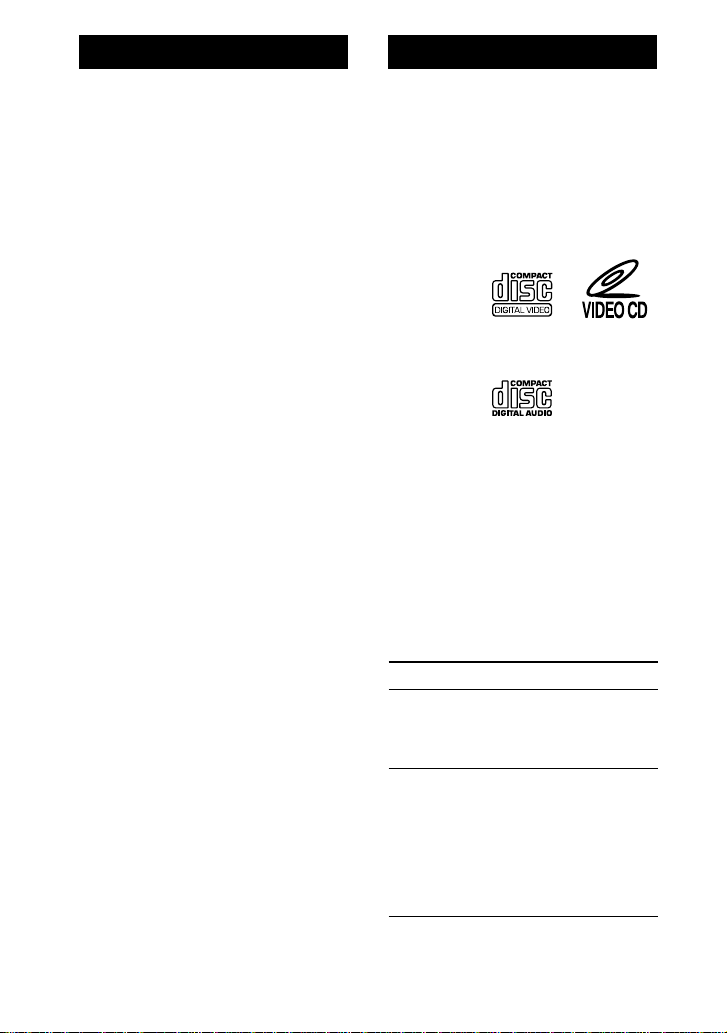
WARNING
Welcome!
To prevent fire or
shock hazard, do not
expose the unit to
rain or moisture.
To avoid electrical
shock, do not open
the cabinet. Refer
servicing to qualified
personnel only.
Thank you for purchasing the
Sony Portable VIDEO CD Player.
Before operating your player,
please read this manual and
retain it for future reference.
This player can play the
following discs:
• VIDEO CD
Disc logo
Contents Audio & video signals
• Audio CD
Disc logo
Contents Audio signals only
There are 2 types of CDs in size — 12 cm
and 8 cm. Their longest play time is 74 and
20 minutes respectively. The actual play
time, however, varies among the CDs.
Note on VIDEO CDs
This player conforms to Version 1.1 and 2.0
of VIDEO CD standards. You can enjoy
two kinds of playback according to the CD
type.
Disc type
VIDEO CDs
without PBC
functions
(Version 1.1)
VIDEO CDs
with PBC
functions
(Version. 2.0)
You can
Enjoy video playback
(moving pictures) as
well as music.
Play interactive
software using menus
displayed on the TV
screen, in addition to
the video playback
function. Also play
high-resolutive still
pictures.
GB
2
Page 2

Table of contents
Playing a VIDEO CD ................................................ 5
Playing an audio CD ............................................... 8
Playing VIDEO CDs in Various Modes ................. 10
Playing VIDEO CDs using the wireless remote control ................ 10
Displaying the operating status on the TV screen...................... 10
Playing multiplex VIDEO CDs......................................................12
Adjusting the picture quality (Sharpness) ................................... 13
Playing VIDEO CDs in slow-motion (Slow-motion Play)............. 13
Playing in still picture mode (Flash Motion Play/
Multi Flash Play).................................................................................. 14
Playing VIDEO CDs with PBC functions (PBC Play) .................... 15
Playing VIDEO CDs repeatedly (Repeat Play) ...............................16
Using other functions.......................................................................... 17
To resume playing from the point you stopped the VIDEO CD
(Resume Function) .......................................................................... 17
Connecting to other video equipment .........................................17
Locating a Scene or Track in VIDEO CDs ............. 18
Locating a specific track by observing the TV screen (Search) .....18
Locating a specific point directly ......................................................19
To locate a specific point using the video index numbers or the
scene numbers (Video Index Search/ Scene Number Search).. 19
To locate a specific point by inputting the time of the point (Time
Jump Search) .................................................................................... 20
To locate a specific point by observing nine scenes in the current
track at one time (Track Digest Search) ........................................ 20
GB
Continue to the next page m
GB
3
Page 3
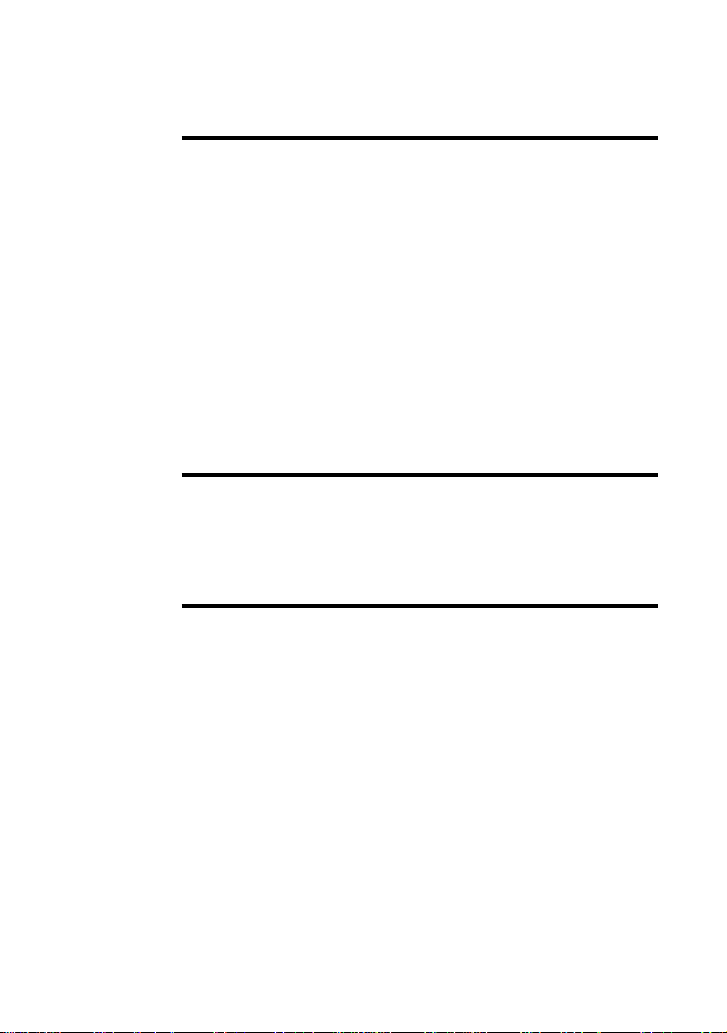
Table of contents (Continued)
Playing Audio CDs in Various Modes ..................21
Playing tracks repeatedly (Repeat Play) .......................................... 21
Playing only the tracks you want (INTRO PGM Play) ..................22
Playing tracks in random order (Shuffle Play) ................................23
Playing tracks in the order you want (RMS Play) .......................... 23
Using other functions..........................................................................24
To prevent sound from skipping (ESP) ........................................24
To enjoy more powerful bass sound (MEGA BASS Function) .25
To lock the buttons (HOLD Function) ..........................................25
To resume playing from the point you stopped the audio CD
(Resume Function) ..........................................................................26
To turn off the beep ......................................................................... 26
Connecting to other stereo equipment .............................................26
Power Source ........................................................27
Using alkaline batteries .....................................................................27
Using the battery case .........................................................................27
When to replace the dry batteries ..................................................... 28
Additional Information ........................................ 29
Precautions ...........................................................................................29
Troubleshooting ................................................................................... 30
Maintenance .........................................................................................31
Specifications........................................................................................32
Parts identification ..............................................................................33
Glossary ................................................................................................35
GB
4
Page 4
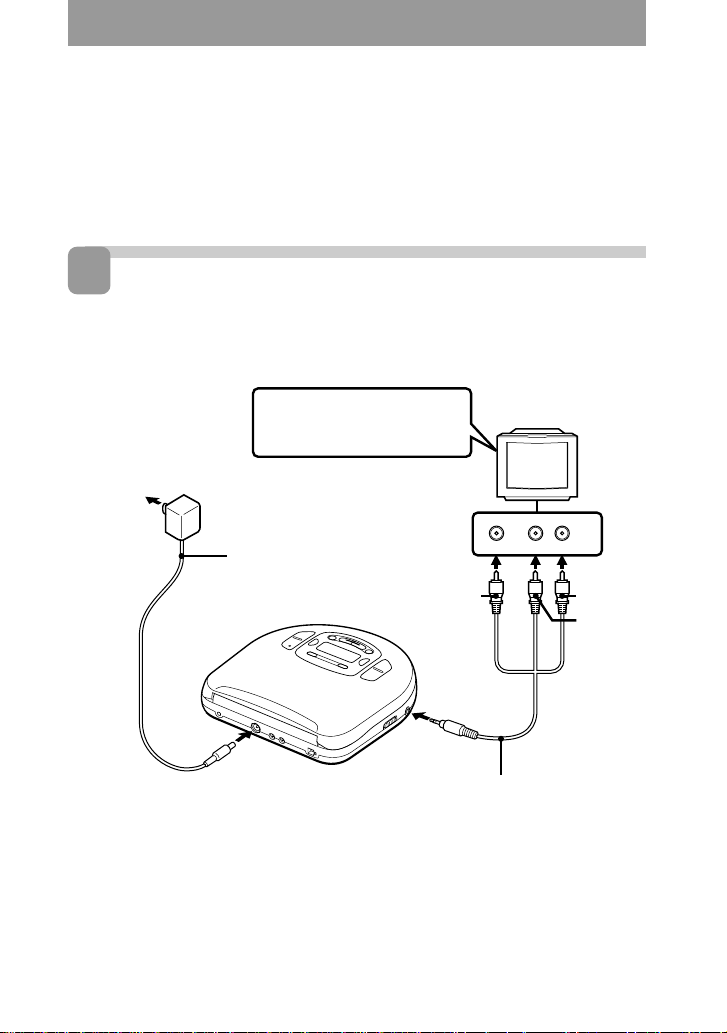
Playing a VIDEO CD
You can play back a VIDEO CD, using the supplied AC power adaptor.
You can also use the alkaline batteries. (See “Power Source” on page 27.)
To produce color pictures normally, you need to set the color system
properly according to the connected TV.
1
Connect
To connect a TV equipped with audio/video input jacks
Use the supplied AV monitor cord.
To a wall
outlet
Turn on the power and set
the input mode selector to
the proper position
AC power adaptor
(supplied)
To DC IN 6 V
TV
AUDIO
VIDEO
LR
Yellow
To AUDIO/
VIDEO OUT
Continue to the next page m
AV monitor cord
(supplied)
INPUT
Red
White
GB
5
Page 5
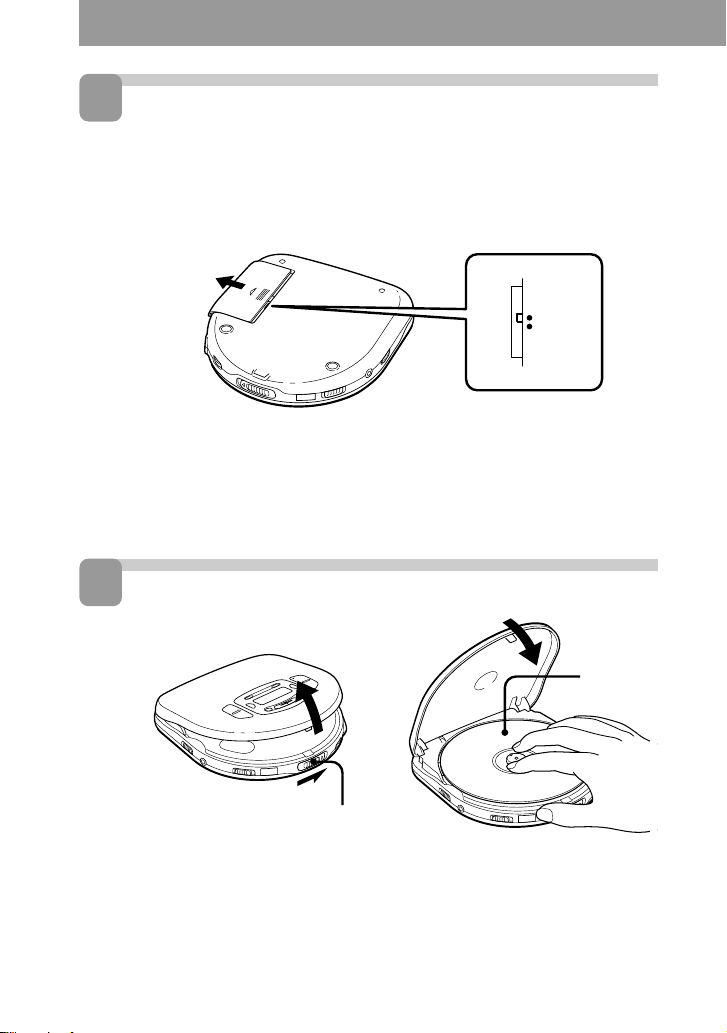
2
Set the NTSC/PAL switch to
“PAL” or “NTSC” according to
the color system of your TV
Set the switch to “PAL” or “NTSC” using a pointed material.
(rear)
PAL system countries:
China, India, Indonesia, Singapore, Malaysia, etc.
NTSC system countries:
Japan, Korea, Taiwan, the U.S.A., etc.
3
Place a VIDEO CD
PAL
NTSC
Label side
up
OPEN
1Slide OPEN to open the
lid.
GB
6
2 Fit the VIDEO CD to the
pivot and close the lid.
Page 6
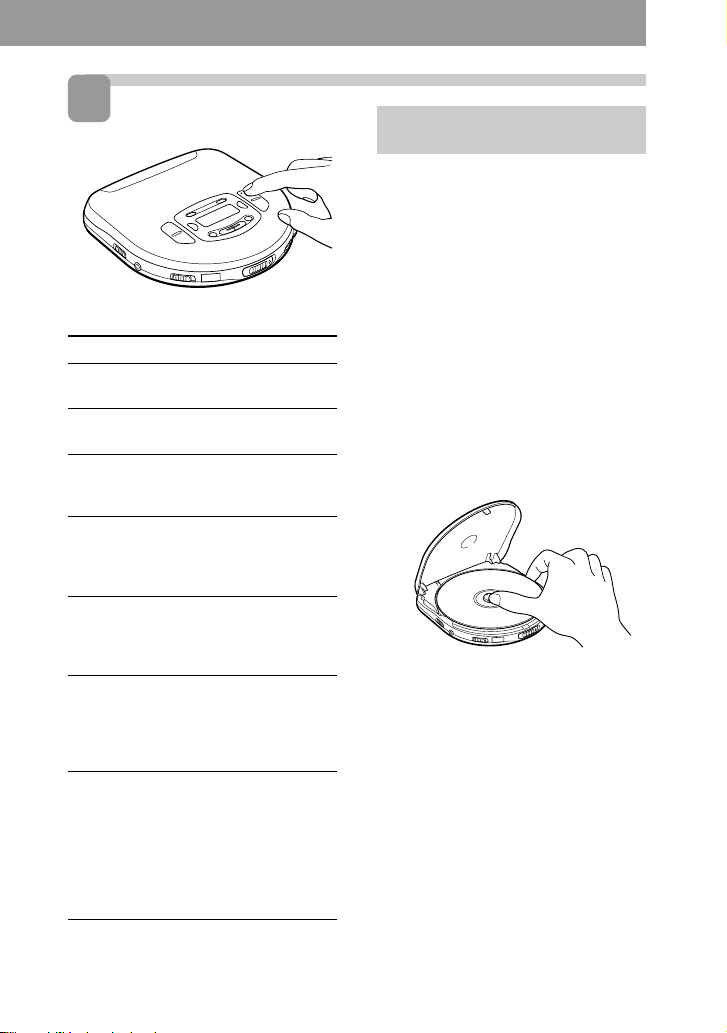
4
Play
To
Pause
Resume play
after pause
Locate the next
or succeeding
tracks
Locate the
current or
preceding tracks
Locate a specific
track directly
Locate a point in
the track while
monitoring the
picture*
Locate a point in
the track quickly
while
monitoring the
picture*
Do this
Press ^.
Press ^.
Press +
repeatedly until
you find the track.
Press =
repeatedly until
you find the scene
or track.
Press the number
button of the track
(wireless remote
control only)
Press = or +
and hold it down
until 01 or )1
appears on the TV
screen.
While 01 or
)1 appears on
the TV screen,
press = or +
again and hold it
down until 02
or )2 appears
on the TV screen.
To play the VIDEO CD with PBC
functions, see page 15.
1Press ^.
The player starts playing a VIDEO
CD.
2Adjust the volume on the
equipment connected to this
player. (On this player, you can
adjust the volume of the signals
output from the PHONES/
REMOTE jack only.)
To stop playing, press p.
The player also turns off.
To remove the VIDEO CD
Remove the VIDEO CD while pressing
the pivot.
To connect to other stereo
equipment
If you connect the player to the stereo
equipment, you can enjoy better sound
quality. For more details, see
“Connecting to other stereo equipment”
(page 26).
* To return to normal playback, press ^.
GB
7
Page 7
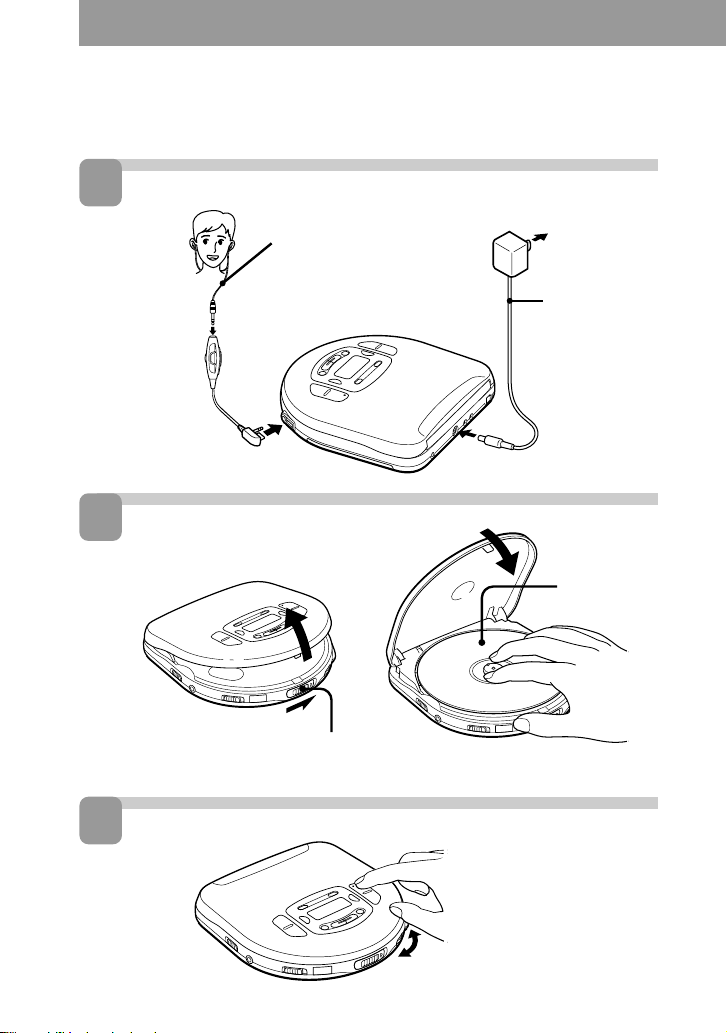
Playing an audio CD
You can also use the alkaline batteries. (See “Power Source” on page 27.)
1
Connect
Earphones with
remote control
(supplied)
To a wall outlet
AC power
adaptor
(supplied)
To PHONES/REMOTE
2
Place an audio CD
OPEN
1 Slide OPEN to open the lid.
3
Play
2 Fit the audio CD to the pivot and
To DC IN 6 V
Label side
up
close the lid.
1 Press ^.
GB
8
2Adjust the volume.
Page 8
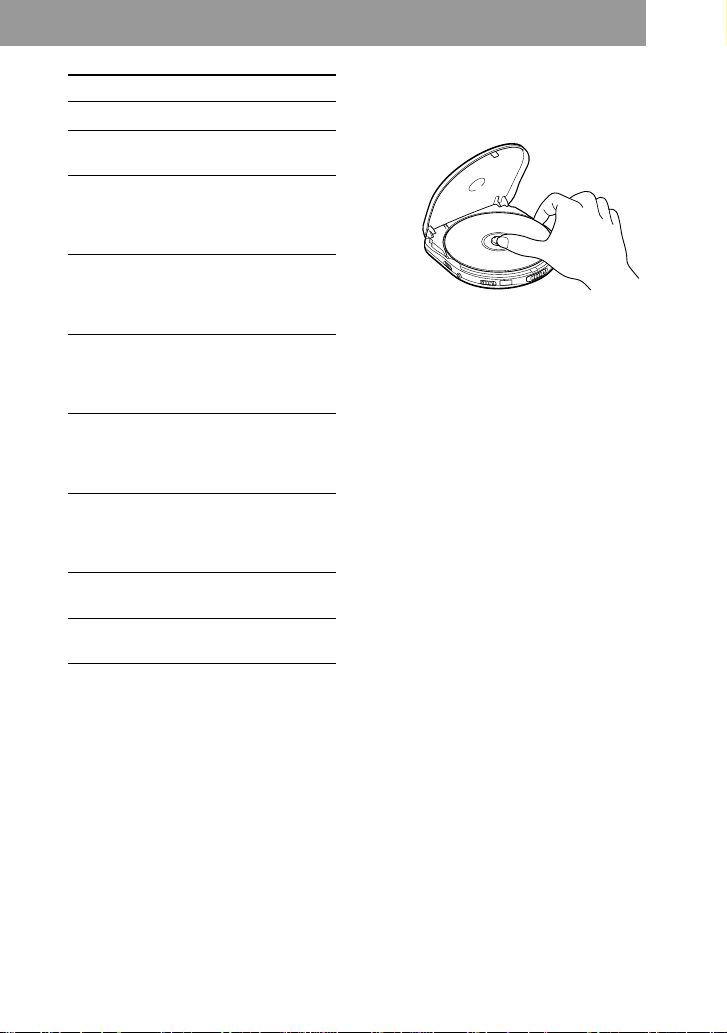
To
Pause
Resume play
Press
^
^
after pause
Find the
= once**
beginning of the
current track
(AMS*)
Find the
beginning of
=
repeatedly**
previous tracks
(AMS)
Find the
+ once**
beginning of the
next track
(AMS)
Locate a specific
track directly
Number buttons
of the track
(wireless remote
control only)**
Find the
beginning of
+
repeatedly**
succeeding
tracks (AMS)
Go forward
quickly
Go backwards
quickly
* AMS = Automatic Music Sensor
** These operations are possible during
both play and pause.
Hold down
+**
Hold down
=**
To stop playing, press p.
The player also turns off.
To remove the audio CD
Remove the audio CD
while pressing the
pivot.
Notes on display
•When you press ^ (when RESUME is
set to OFF), the total number of tracks in
the audio CD and the total playing time
appear for about 2 seconds.
•During play, the track number and the
elapsed playing time of the current track
appear.
•During pause, the elapsed playing time
flashes in the display.
•Between tracks, the time to the beginning
of the next track will appear with the “–”
indication.
Using the earphones with
remote control
You can use the remote control as the
wired remote control.
•Connect the plug of the earphones to the
remote control, not to the PHONES/
REMOTE jack of the player.
•Connect the earphones to the remote
control firmly. A loose connection may
cause noise during playback.
•Press ( to play audio CD instead of ^.
•Turn VOL to adjust the volume.
If you press REPEAT/ENTER to display
“REPEAT”, you can locate the tracks
continuously in the following order:
•When using +: next track n next track
...... last track n first track n second
track ......
•When using =: previous track n
previous track ...... first track n last track
......
Note
•Use only the supplied remote control.
You cannot operate this player with the
remote control supplied with other
models.
GB
9
Page 9
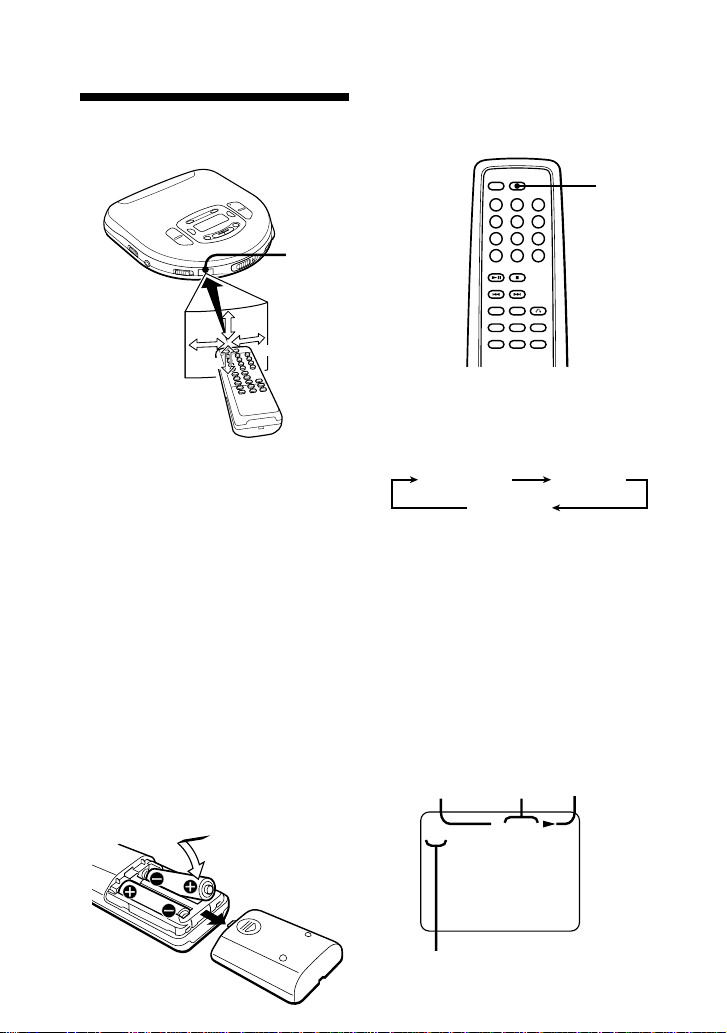
z
Playing VIDEO CDs in
Various Modes
Playing VIDEO CDs using
the wireless remote
control
Remote
sensor
40°
40°
Point the
remote control
towards the remote
sensor of the player.
Note
• When using the player on alkaline
•Do not expose the remote sensor to direct
•Remove any obstacles between the
wireless
batteries, you can turn on the player by
pressing ^ on the
control within about 5 minutes after you
turn it off. If 5 minutes have already
passed, press ^ on the player to turn it
on. (You cannot turn on the player using
wireless
the
sunlight or lighting apparatuses.
remote sensor on the player and the
wireless
remote control.)
remote control.
To insert batteries into the
wireless remote control
Insert two R6 (size AA) batteries by
matching the ‘ and ’ on the batteries.
20°
wireless
40°
remote
Displaying the operating status
on the TV screen
You can check the operating status of
the player and the information about
the VIDEO CD on the TV screen.
OSD
Press OSD.
Each time you press the button, the OSD
(On-Screen Display) mode changes as
follows:
OSD AUTO OSD ON
OSD OFF
When “OSD AUTO” is selected, the
operating status appears for a few
seconds on the TV screen when you
press a button or when the operating
status is changed. When “OSD ON” is
selected, the operating status, time
display, etc. are always displayed.
p While playing a VIDEO CD
without PBC functions/while
playing back with PBC OFF
Operating
Playing
statusTrack number
time
2ST00:00
∗
10
MONO/STEREO indication
GB
Page 10
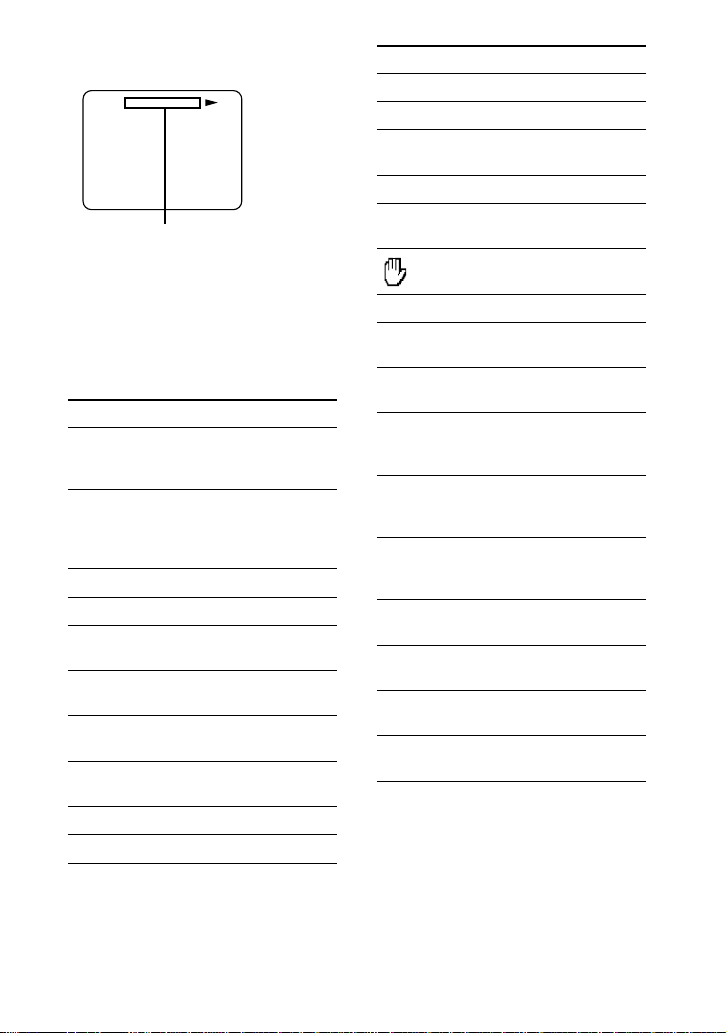
p While playing a VIDEO CD
with PBC functions
PBC
∗
ST
Scene number or video index
number
* Settings of the ST/L/R, SHARPNESS, etc.
are displayed for about a few seconds
when you change the OSD modes.
Various indications displayed
on the TV screen
Indication What it means (page)
PBC Playing a VIDEO CD
with PBC functions with
PBC ON (15)
SELECT Waiting for you to select
something (For instance,
at the time of menu
display) (15)
V INDEX Video index search (19)
SCENE Scene search (19)
FLASH* In the Flash Motion
mode (14)
MULTI* In the Multi Flash mode
(14)
DIGEST
*
In the Track Digest mode
(20)
RESUME RESUME function works.
(17)
NEXT XX Next track number
PREV XX Previous track number
Indications What it shows (page)
( Playing (7)
P Pausing (7)
& Slow-motion playing
(13)
) Searching forward (7, 18)
0 Searching backwards (7,
18)
The player cannot accept
the operation
ST Hearing stereo sound (12)
L Hearing left channel
sound (12)
R Hearing right channel
sound (12)
OSD OFF OSD mode has been
switched to “OSD OFF.”
(10)
OSD AUTO OSD mode has been
switched to “OSD
AUTO.” (10)
OSD ON OSD mode has been
switched to “OSD
ON.” (10)
PBC OFF PBC mode has been
switched to OFF. (16)
PBC ON PBC mode has been
switched to ON. (15)
NTSC The NTSC/PAL switch is
set to “NTSC”. (6)
PAL The NTSC/PAL switch is
set to “PAL”. (6)
* While selecting the mode, the indication
flashes. Once the mode has been selected,
the indication stops flashing.
Continue to the next page m
11
GB
Page 11
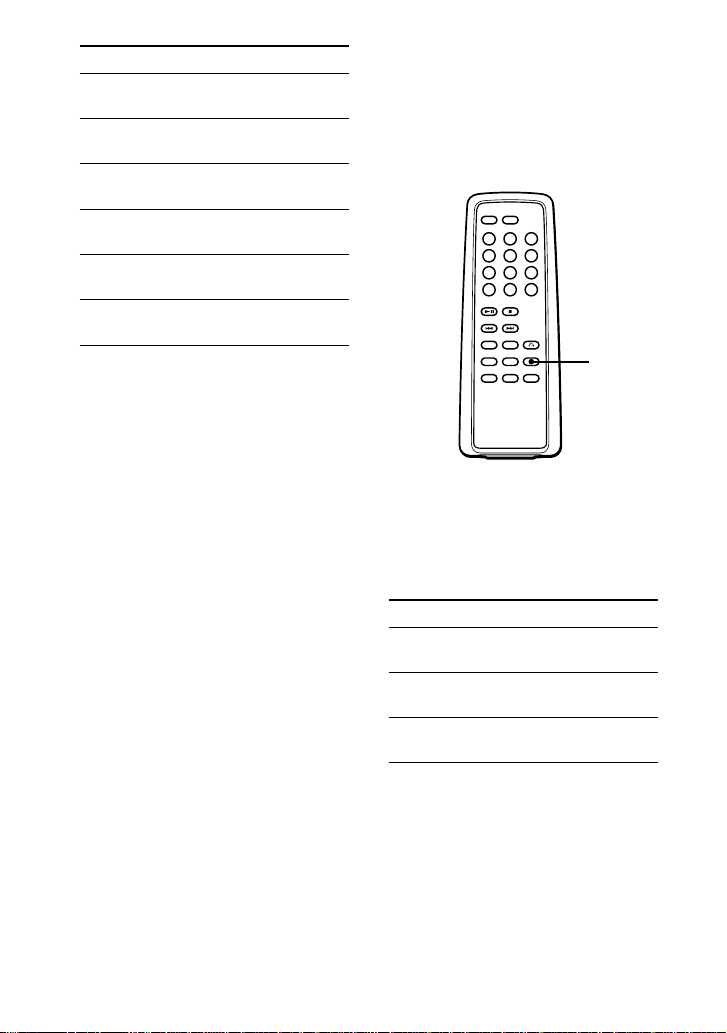
Indication What it means (page)
SHARP Picture quality is adjusted
sharply. (13)
SOFT Picture quality is adjusted
softly. (13)
NORMAL Picture quality is adjusted
moderately. (13)
REP OFF The repeat mode has been
set to OFF. (16)
REP ALL** Playing a whole VIDEO
CD repeatedly (16)
REP 1** Playing the current track
repeatedly (16)
** Repeat play is not available during PBC
playback.
Notes
•While playing an audio CD, the OSD
mode cannot be displayed on the TV
screen.
•When you record the playback picture of
this player on another VCR, etc., be sure
to select “OSD OFF”. Otherwise, the
display information will also be recorded
on the VCR.
•The OSD mode returns to “OSD AUTO”
when you turn off the player by pressing
p.
Playing multiplex
On multiplex
VIDEO
VIDEO
CDs
CDs, different
sounds are recorded for the left and
right channels. You can select either the
left or the right channel and hear the
sound of the selected channel. In this
case, the stereo effect will be lost.
ST/L/R
Press ST/L/R while playing a multiplex
VIDEO
CD.
Each time you press the button, the
indication and sound you hear change
as follows:
Press
Once
Indication
L
You will hear
Left channel
sound
R
Twice
Right channel
sound
ST
Three
Stereo sound
times
12
The initial setting is “ST”.
GB
Page 12

Adjusting the picture quality
(Sharpness)
You can make the picture quality more
distinct or softer by pressing the
SHARPNESS button.
SHARPNESS
Press SHARPNESS while playing a
VIDEO
CD.
Each time you press the button, the
indication changes as follows:
SHARP SOFT NORMAL
Playing VIDEO CDs in
slow-motion
(Slow-motion Play)
You can make the play speed slower.
You can select two slow speeds.
SLOW
VIDEO
Press SLOW while playing a
When you press SLOW again during
slow play, the play speed will be much
slower.
CD.
The initial setting is “NORMAL”.
To cancel slow-motion play, press ^.
When playback of the current track is
finished, slow-motion play will be
canceled automatically and return to
normal play.
13
GB
Page 13

Playing in still picture
mode (Flash Motion
Play/Multi Flash Play)
You can change the pictures on the TV
screen into the still pictures. While
watching still pictures, you can hear the
sound as usual.
SELECT
PLAY
MODE
Flash Motion Play
While playing a
MODE twice to display “FLASH” on
the TV screen and press SELECT .
The player starts playing still pictures
that change continually.
VIDEO
CD, press PLAY
Multi Flash Play
While playing a
MODE three times to display “MULTI”
on the TV screen and press SELECT.
The player starts playing the nine still
pictures at one time. The pictures
change one by one.
To cancel Multi Flash Play, press PLAY
MODE repeatedly until the play mode
indication disappears from the TV
screen.
When playback of the current track is
finished, Multi Flash Play will be
canceled automatically and return to
normal play.
Note
On some
Motion Play and the Multi Flash Play are
longer or unstable.
VIDEO
CD, press PLAY
VIDEO
CDs, intervals of the Flash
To cancel Flash Motion Play, press
PLAY MODE repeatedly until the play
mode indication disappears from the TV
screen.
When playback of the current track is
finished, Flash Motion Play will be
canceled automatically and return to
normal play.
GB
14
Page 14

Playing VIDEO CDs
with PBC functions
(PBC Play)
Using the PBC functions , you can play
a VIDEO CD with PBC functions
(Version 2.0) (simple interactive
software, software with search
functions, etc.).
Refer also to the instructions supplied
with the
VIDEO
procedure may differ depending on the
VIDEO
Number
buttons
PBC
^
SELECT RETURN
CD, as the operating
CD.
ˆ
1 Insert a VIDEO CD with PBC
functions (see page 6).
2 Press ^ .
PBC playback starts, and the menu
appears on the TV screen.
3 Press the number buttons to select
item number of the menu you want
to play.
For instance, to select item number
5, press 5.
To select an item number 10 or
more, press
corresponding number buttons.
Examples:
For 12: , then 1 and 2
For 24:
For 135: , , then 1 and 3
and 5
first, then the
, then 2 and 4
On the player
Press MENU +/ – to select the item
number, then press SELECT.
4 Repeat the above procedure,
following the instructions shown on
the menu.
When
You want to
select
an item number
“SELECT” is
flashing on the
TV screen while
playing back
moving pictures
You want to go
back to the
previous menus
Press
Number button of
the item you want
on the wireless
remote control.
On the player:
MENU +/ – to
select the item
number, then
SELECT.
Number buttons
or MENU +/ –
and SELECT to
select another
scene even while
playing back
moving pictures.
RETURNˆ. (The
actual operation
varies among the
VIDEO
CDs. Refer
to the instructions
supplied with the
VIDEO
CDs.)
Note
When playing some
SELECT (or () appears on the TV screen,
instead of SELECT. In that case, press
SELECT on the remote control. If you press
^, the player pauses.
VIDEO
CDs, (
15
GB
Page 15

To play the
VIDEO
CD in normal
play mode and cancel play
using PBC functions
Press PBC on the wireless remote
control so that “PBC OFF” appears on
the TV screen. “PBC” disappears from
the display, and normal play starts (in
the sequence of the track numbers). In
this case, you cannot play still pictures
such as menu screens.
To resume play using PBC functions,
press PBC again.
When you change the PBC mode
When you change the PBC mode (“PBC
ON” or “PBC OFF) and start play, the
player plays the
beginning.
VIDEO
CD from the
Playing VIDEO CDs
repeatedly
You can play a whole
single track repeatedly.
PREV =
To repeat all the tracks on a
VIDEO
CD
While playing a
REPEAT/ENTER repeatedly until “REP
ALL” appears on the TV screen.
To cancel repeat play, press REPEAT/
ENTER until “REPEAT OFF” appears
on the TV screen.
(Repeat Play)
VIDEO
VIDEO
CD, press
CD or a
NEXT +
REPEAT/
ENTER
16
To repeat a single track
While the track you want to repeat is
playing, press REPEAT/ENTER until
“REP 1” appears on the TV screen.
To repeat another track, press = or +
to select the track you want to repeat.
While the track is playing, press
REPEAT/ENTER.
To cancel repeat play, press REPEAT/
ENTER until “REPEAT OFF” appears
on the TV screen.
Note
This function is not available during PBC
playback. To set PBC to OFF, see the left
column.
GB
Page 16

Using other functions
To resume playing from the
point you stopped the
(Resume Function)
Normally, every time you stop and
play, playing starts from the beginning
of the
VIDEO
however, lets you watch from the point
where you last turned off the player.
CD. Resume play,
RESUME
ON OFF
VIDEO
CD
Connecting to other video
equipment
You can record a VIDEO CD on a video
tape. Refer to the instruction manual
supplied with other equipment for
details.
Before making connections, turn off
each equipment.
VCR, etc.
To LINE IN or
REC IN
Yellow
AV monitor cord
(supplied)
Red
White
Set RESUME to ON.
To cancel resume play, set RESUME to
OFF.
Notes
•When you open the lid, the memorized
resume point is erased regardless of
the setting of the RESUME switch. When
you play the
is played from the beginning.
•The resume point may be inaccurate by
about 30 seconds.
VIDEO
CD the next time, it
To AUDIO/
VIDEO OUT
Note
•Before you play a disc, turn down the
volume of the connected equipment so as
not to damage the speakers.
17
GB
Page 17

z Locating a Scene or
Track in VIDEO CDs
Locating a specific
track by observing the
TV screen (Search)
While playing a
quickly locate any track or a specific
point in a track by observing the TV
screen.
Number
buttons
PREV =
VIDEO
CD, you can
NEXT +
To
Locate the next
or succeeding
tracks
Locate the
current or
preceding tracks
Locate a specific
track directly
Locate a point in
the track while
monitoring the
picture
Locate a point in
the track quickly
while
monitoring the
picture
Do this
Press + repeatedly
until you find the
track.
Press =
repeatedly until you
find the scene or
track.
Press the number
button of the track
(wireless remote
control only).
Press = or +
and hold it down
until 01 or )1
appears on the TV
screen.
While 01 or )1
appears on the TV
screen, press = or
+ again and hold
it down until 02 or
)2 appears on the
TV screen.
To directly locate a track
number 10 or more
To select an item number 10 or more,
press first, then the corresponding
number buttons.
Examples:
For 12:
For 24: , then 2 and 4
For 135: , , then 1 and 3 and 5
, then 1 and 2
18
GB
Page 18

Locating a specific
point directly
You can locate a specific point directly
using the video index, scene numbers
and the time of the point.
To locate a specific point using
the video index numbers or the
scene numbers (Video Index
Search/ Scene Number Search)
SomeVIDEO CDs with PBC functions
have the video index numbers or the
scene numbers. Some
both.
Check the current video index number
or scene number by displaying it on the
TV screen during playback. (See pages
11 and 12.)
Number
buttons
VIDEO
CDs have
2 Press the number buttons to select the
video index number or the scene
number you want.
The selected video index number or
the scene number appears on the TV
screen.
V I NDEX
24
To select a number 10 or more,
press
first, then the
corresponding number buttons.
Examples:
For 12:
, then 1 and 2
For 24: , then 2 and 4
For 135: , then 1 and 3 and
5
If you have made a mistake
Repeat the same procedure from
Step 1 again.
To cancel the video index search
or scene number search
Press V-INDEX or SCENE again.
SCENE
V-INDEX
1 Press V-INDEX or SCENE while
VIDEO
playing a
CD.
“V INDEX”or “SCENE” appears on
the TV screen.
The current video index
number or scene number
Notes
•Some
VIDEO
start playing from a particular scene.
If you select a scene number while
playing a
selected scene number disappears from
the TV screen, and the player keeps
playing the current scene.
•You cannot use the Scene Search with
tracks or
scene numbers recorded.
•If you select the scene which has audio
signals only, the scene will not be
displayed on the TV screen.
•You cannot use Video Index Search with
tracks or
video index numbers recorded.
•You cannot search for video index
numbers in different tracks.
CDs do not allow you to
VIDEO
CD of this type, the
VIDEO
CDs which do not have
VIDEO
CDs which do not have
19
GB
Page 19

To locate a specific point by
inputting the time of the point
(Time Jump Search)
You can locate a specific point directly
by inputting the time of the point you
want to find.
Number
buttons
TIME
1 Press TIME while playing a VIDEO
CD.
“TIME”and “– – : – –” appear on the
TV screen.
TIME
– – :– –
To locate a specific point by
observing nine scenes in the
current track at one time (Track
Digest Search)
You can locate a specific point directly
by observing nine scenes in the current
track at one time.
Number
buttons
SELECT
PLAY
MODE
1 While playing a
VIDEO
CD, press
PLAY MODE until “DIGEST”
appears on the TV screen.
DIGEST
2 Press the number buttons to input the
time of the point you want to find.
The picture of the selected time
appears on the TV screen.
GB
20
2 Press SELECT.
The player separates the current track
into nine parts automatically, and
displays the first picture of each part
on the TV screen numbering each
picture 1 to 9.
1
2
3
4
5
6
7
8
9
3 Press the number button of the
picture you want to see.
The player starts playing from the
part you selected.
Page 20

z Playing Audio CDs in
Various Modes
Playing tracks
repeatedly
(Repeat Play)
2 Press PLAY MODE repeatedly until
“1” appears.
You can play tracks repeatedly in
normal, INTRO PGM, shuffle or RMS
(Random Music Sensor) play modes.
Repeat all the tracks or only one track.
PLAY
MODE
+
To repeat all the tracks
Press REPEAT/ENTER during play.
The “REPEAT” indication appears.
To cancel repeat play, press REPEAT/
ENTER again.
To repeat a single track
1 Press REPEAT/ENTER while the
track you want to repeat is playing.
The “REPEAT” indication appears.
REPEAT/
ENTER
=
To repeat another track, press
= or + .
To cancel repeat play, press REPEAT/
ENTER again.
21
GB
Page 21

Playing only the tracks
you want
Play)
You can choose and play your favorite
tracks by scanning through the
beginning of each track in a audio CD.
PLAY
MODE
+^
(INTRO PGM
REPEAT/
ENTER
1 During play, press PLAY MODE
repeatedly until “INTRO PGM”
flashes.
Flashing
To finish programming before going
through the whole audio CD, press ^.
The selected tracks will be played.
To cancel INTRO PGM play, press
PLAY MODE repeatedly until the play
mode indication disappears from the
display.
2 Press ^ to start scanning .
The player plays about the first 15
seconds of each track and “INTRO
PGM” flashes faster.
3 Press REPEAT/ENTER while the
track you want is playing. To skip
the track, press + or just wait for
the next track.
After you have gone through the audio
CD, “INTRO PGM” stops flashing and
the tracks you have chosen play
automatically.
GB
22
Page 22

Playing tracks in
random order
(Shuffle Play)
Playing tracks in the
order you want
(RMS Play)
You can play the tracks in a aiudio CD
in random order.
PLAY
MODE
During play, press PLAY MODE
repeatedly until “SHUFFLE” appears.
The tracks play in random order.
To cancel shuffle play, press PLAY
MODE repeatedly until the play mode
indication disappears from the display.
Notes
•During shuffle play, you cannot return to
previous tracks by pressing =.
•If you locate a specific track using the
number button on the wireless remote
control, shuffle play is canceled.
You can program up to 22 tracks to play
in any order you choose.
Number
buttons
^
PREV =
PLAY
MODE
NEXT +
REPEAT/
ENTER
1 During play, press PLAY MODE
repeatedly until “RMS*” flashes.
Flashing
*RMS = Random Music Sensor
2 Press the number buttons (wireless
remote control only), or = or
+ and REPEAT/ENTER to
choose a track.
The track number and the playing
order appear.
Track number Flashing
Playing order
Continue to the next page m
23
GB
Page 23

To select an item number 10 or
more, press first, then the
corresponding number buttons.
Examples:
For 12:
For 24: , then 2 and 4
For 135: , , then 1, 3 and 5
, then 1 and 2
3 Repeat step 2 to program the
remaining tracks.
4 Press ^ .
“RMS” stops flashing and the tracks
you have chosen play in the order
you specified.
To cancel RMS play, press PLAY MODE
until “RMS” disappears.
To check the program
During programming:
Press REPEAT/ENTER before step 4.
During RMS play:
Press PLAY MODE repeatedly until
“RMS” flashes, then press REPEAT/
ENTER.
Each time you press REPEAT/ENTER,
the track number and the playing order
appear in the order you specified.
Note
•If you program another track after the
22nd track, the first track programed is
cleared and the new track is programed
instead.
Using other functions
To prevent sound from skipping
(ESP)
The ESP (Electronic Shock Protection)
function prevents the sound from
skipping by using a buffer memory that
stores music data for about 10 seconds.
Use this function when listening in a car
or during a walk.
ESP
Press ESP.
The ESP indication appears.
To release the ESP function, press ESP
again.
Notes
•Playing may stop when the player gets a
strong shock even with the ESP function
on.
•You may hear a noise or sound skip
when:
— listening to a dirty or scratched audio
CD,
— listening to an audio test CD or,
— the player receives continuous shock.
•Sound may be intermittent for a while if
you press ESP during play.
•While playing the VIDEO CD, the ESP
function is disabled.
24
GB
Page 24

To enjoy more powerful bass
sound (MEGA BASS Function)
You can enjoy a powerful bass-boosted
sound.
MEGA BASS
To lock the buttons (HOLD
Function)
You can lock your player against any
accidental operations.
You can still operate the player with the
remote control.
Press MEGA BASS to select “BASS ” or
“BASS
effective.
Note
•If the sound is distorted when
emphasizing bass, turn down the volume.
.” “BASS ” is more
HOLD
Slide HOLD in the direction of the arrow.
When you press any button, “Hold”
appears in the display and you cannot
operate the player.
When you are using the supplied
earphones with remote control, you can
lock the buttons on the remote control to
prevent any accidental operations by
sliding HOLD in the direction of the
arrow. You can still adjust the volume
using VOL on the remote control.
HOLD
To unlock, slide HOLD back.
25
GB
Page 25

To resume playing from the
point you stopped the audio CD
(Resume function)
Normally, every time you stop and
play, playing starts from the beginning
of the audio CD. The resume play
function, however, let you listen to from
the point where you last turned off the
player.
RESUME
ON OFF
Set RESUME to ON.
To cancel resume play, set RESUME to
OFF.
Notes
•Even if RESUME is set to ON, playing
starts from the beginning when you open
the lid.
•The resume point may be inaccurate by
about 30 seconds.
Connecting to other
stereo equipment
You can play back a CD through other
stereo equipment or record a CD on a
cassette tape or video tape. Refer to the
instruction manual supplied with other
equipment for details.
Before making connections, turn off
each equipment.
Stereo system ,
cassette recorder,
radio cassette
recorder, etc.
To LINE IN or
REC IN
AV monitor cord
(supplied)
To AUDIO/
VIDEO OUT
Red
White
To turn off the beep
You can turn off the beep that sounds as
you operate your player.
Disconnect the power source (AC
power adaptor or alkaline batteries).
While you press and hold down p,
connect the power source again. To
make the beep sound again, disconnect
the power source, and then connect it
without pressing p.
Note
•While playing the VIDEO CD, the beep
does not sound.
GB
26
Notes
•Before you play the CD, turn down the
volume of the connected equipment so as
not to damage the connected speakers.
•The beep sound is not output from the
AUDIO/VIDEO OUT jack.
•You cannot adjust the volume of output
signals from the AUDIO/VIDEO OUT
jack on this player.
•When you record a CD on a cassette tape
using a tape recorder that has the blank
search function, release the ESP function.
If the ESP function is on, the blank search
function does not work.
Page 26

zPower Source
Using alkaline batteries
1 Open the lid of the battery
compartment.
(rear)
2 Insert two LR6 (size AA) alkaline
batteries by matching the ‘ and ’
to the diagram inside the battery
compartment and close the lid.
Using the battery case
You can use the unit for longer time by
using the battery case, in addition to the
batteries in the battery compartment of
the unit. Batteries in the battery case
and the batteries in the battery
compartment are consumed together.
1 Hook the battery case onto the unit
and fasten the screw.
Battery case
Hook
Screw
2 Open the lid of the battery case.
To take out the batteries
Pull out the ‘ side of the battery as
shown.
3 Insert two LR6 (size AA) alkaline
batteries by matching the ‘ and ’
to the diagram inside the battery
case and close the lid.
27
GB
Page 27

When to replace the
dry batteries
If the batteries are used up, “Lo batt”
appears in the display. Replace all the
batteries with new ones.
Battery life
When you use the player on a flat and
stable place.
Audio CD VIDEO CD
ESP function
On Off
Two alkaline 5.5 7 0.8
batteries
Two alkaline 11 14 2
batteries
+ Battery case
(two alkaline
batteries)
Notes
To prevent the battery leakage or bursting,
keep the following notes:
•Do not charge the dry batteries.
•Do not mix new batteries with old ones.
•Do not use different types of batteries
together.
•Do not use manganese batteries for this
unit.
•When the batteries are not to be used for
a long time, remove them.
(Approx. hours)
28
GB
Page 28

z
Additional Information
Precautions
On safety
• As the laser beam used in this player
is harmful to the eyes, do not attempt
to disassemble the casing.
•
Do not put any foreign objects in the DC
IN 6 V (external power input) jack.
• Should any solid objects or liquid fall
into the unit, unplug it and have it
checked by qualified personnel
before operating it any further.
On power sources
• When you are not using the player
for a long time, disconnect all power
sources from the unit.
• The nameplate indicating operating
voltage, etc. is located on the bottom.
On the AC power adaptor
• Use only the supplied AC power
adaptor.
Polarity of the plug
• To unplug the AC power adaptor
from the wall outlet, grasp the
adaptor itself, do not pull its cord.
On dry batteries
• Do not throw the batteries into fire.
• Do not carry the batteries with coins
or other metallic objects. It can
generate heat if the positive and
negative terminals of the batteries are
accidentally contacted with a metallic
object.
On the player
• Keep the lens on the player clean and
do not touch it. If you do so, the lens
may be damaged and the player will
not operate properly.
• Do not put any heavy object on top of
the player. The player and the CD
may be damaged.
• Do not leave the player in a location
near heat sources, or in a place
subject to direct sunlight, excessive
dust or sand, moisture, rain,
mechanical shock, unleveled surface,
or in a car with its windows closed.
• If the player causes interference to the
radio reception, turn off the player or
move it away from the radio.
• Do not wrap the player in a cloth or
blanket during use as it may cause
malfunction or serious accidents.
On headphones/earphones
Road safety
Do not use headphones/earphones
while driving, cycling, or operating any
motorized vehicle. It may create a traffic
hazard and is illegal in some areas. It
can also be potentially dangerous to
play your headsets at high volume
while walking, especially at pedestrian
crossings. You should exercise extreme
caution or discontinue use in potentially
hazardous situations.
Preventing hearing damage
Avoid using headphones/earphones at
high volume. Hearing experts advise
against continuous, loud and extended
play. If you experience a ringing in
your ears, reduce volume or discontinue
use.
Caring for others
Keep the volume at a moderate level.
This will allow you to hear outside
sounds and to be considerate to the
people around you.
29
GB
Page 29

Troubleshooting
Should any problem persist after you
have checked the following, consult
your nearest Sony dealer.
The disc does not play or “no
dlSC” appears on the display
though a CD is placed in the
player.
b The CD is dirty or defective.
b Insert the CD with the label side
up.
b Moisture condensation has
occurred.
Leave the player unused for
several hours until the moisture
evaporates.
b The lens is dirty. Clean the lens.
b Close the lid of the player and the
battery compartment firmly.
b Make sure the dry batteries are
inserted correctly.
b Connect the AC power adaptor to
a wall outlet securely.
No sound, or noise is heard.
b Plugs are not connected firmly.
b Plugs are dirty. Clean the plugs
with a dry soft cloth periodically.
Sound seems to lose the stereo
effect and becomes monaural.
b Press ST/L/R on the wireless
remote control repeatedly until
“ST”appears on the TV screen.
(Only when playing the VIDEO
CD)
“Hold” appears on the display
when you press a button.
b The buttons are locked. Slide
HOLD back.
The player does not accept your
operation.
b The operation procedure may
differ depending on the VIDEO
CD. (See pages 11 and 15.)
No picture appears on the TV
screen.
b Make sure the TV is turned on.
b Make sure you select the correct
video input on the TV.
b Connect the video connecting
cord correctly.
b An audio CD is being played.
b Close the lid of the player and the
battery compartment firmly.
b Make sure the following mark is
on the VIDEO CD.
b You may not play back some
illegally duplicated VIDEO CDs
even though they have the above
mark printed.
In this case, consult the shops
where you bought the VIDEO
CDs.
Picture is distorted.
b When you pause or use search,
picture is distorted. This is not a
malfunction.
b The VIDEO CD is defective.
Replace the VIDEO CD.
b The VIDEO CD is dirty. Replace
the VIDEO CD.
b The color system you have
selected for this player is not the
same as the one the VIDEO CD is
recorded with.
Picture is blurred or becomes
monochrome.
b Check the setting of the NTSC/
PAL switch.
Picture is distorted, noise is
heard or playback stops.
b Move a portable telephone,
transciever, etc. away from the
player.
30
GB
Page 30

The wireless remote control
does not function.
b If 5 minutes have already passed
after you turned off the player by
pressing p, you cannot turn on
the power using the wireless
remote control. In this case, press
^ on the player to turn on the
power. Once the player is turned
on, you can operate the player
with the wireless remote control.
(Only when using the player on
alkaline batteries)
b Remove any obstacles between
the wireless remote control and
the remote sensor.
b Replace all the batteries in the
wireless remote control with new
ones if they are weak.
“Lo dc ln” or ”Hl dc ln”
appears in the display, and the
player does not operate.
b Use the supplied AC power
adaptor.
Maintenance
To clean the casing
Use a soft cloth slightly moistened in
water or a mild detergent solution. Do
not use alcohol, benzine or thinner.
Notes on handling CDs
• To keep the CD clean, handle it by its
edge. Do not touch the surface.
• Do not stick paper or tape onto the
CD.
• Do not expose the CD to direct
sunlight or heat sources such as hot
air ducts. Do not leave the CD in a
car parked under direct sunlight.
Not these ways
31
GB
Page 31

Specifications
System
Compact disc digital audio/video
system
Laser diode properties
Material: GaAlAs
Wavelength: λ=780 nm
Emission duration: Continuous
Laser output power: Less than
44.6 µW*
* This output is the value measured at
a distance of 200 mm from the
objective lens surface on the optical
pick-up block with 7 mm aperture.
Error correction
Sony Super Strategy Cross Interleave
Reed Solomon Code
D-A conversion
1-bit
Channel number
2 channels
Frequency response
20 - 20,000 Hz
CP-307)
Output (at 6 V input level)
Headphones (stereo minijack)
10 mW + 10 mW at 16 ohms
Line output (stereo minijack)
Output level 0.7 V rms at 47 kilohms
Recommended load impedance over 10
kilohms
Video output (minijack)
Output level 1Vp-p at 75 ohms
Recommended load impedance 75
ohms
+1
dB (measured by EIAJ
–2
Dimensions (w/h/d) (incl. projecting
parts and controls)
Approx. 132.0 x 30.8 x 135.6 mm
1
⁄4 x 1 1⁄4 x 5 3⁄8 in.)
(5
Mass (excl. rechargeable batteries)
Approx. 306 g (10.8 oz)
Approx. 418 g (14.8 oz) (incl. alkaline
batteries and a CD)
Operating temperature
5°C - 35°C (41°F - 95°F)
Supplied accessories
AC power adaptor (1)
AV monitor cord (1)
Wireless remote control (1)
Earphones with remote control (1)
Battery case (1)
Design and specifications are subject to
change without notice.
Recommended accessories
Headphones MDR-E868/MDR-35
GLASSTRON PLM-A55
Your dealer may not handle some of the
above listed accessories. Check with the
dealer for detailed information about the
accessories in your country.
General
Power requirements
GB
32
Player:
• Two LR6 (size AA) batteries: 3 V DC
• AC power adaptor (DC IN 6 V jack):
120 V, 60 Hz
220 - 230 V, 50/60 Hz
100 - 240 V, 50/60 Hz
(AC power required differs
depending on where you purchased
the player.)
Wireless remote control:
• Two R6 (size AA) batteries: 3 V DC
Page 32

Parts identification
For explanation of the use of each part, see pages indicated in parentheses.
Main unit
PLAY MODE
button (20 - 24)
ESP button (24)
RETURN ˆ
button (15)
= button
(7, 9, 16, 18)
+ button
(7, 9, 16, 18)
RESUME switch
(17, 26)
AUDIO/VIDEO OUT
(output) jack (5, 17, 26)
HOLD switch (25)
PLAY MODE REPEAT/ENTER
ESP
BATT TRACK STEP/MIN SEC
RETURN SELECT
MENU
REPEAT/ENTER
button
(16, 21, 22)
MEGA BASS
button (25)
SELECT button
(14, 15, 20)
MENU +, –
buttons (15)
^ (play/pause)
button (7, 8, 9)
p (stop) button
(7, 9)
VOLUME control (8)
OPEN button (6, 8)
Remote sensor (10)
PHONES/REMOTE
(headphones/remote
control) jack (8, 9)
NTSC/PAL switch (6)
DC IN 6V (external
power input) jack
(5, 8)
Battery
compartment (27)
Continue to the next page m
33
GB
Page 33

Wireless remote control
SHARPNESS button (13)
PBC button (15)
^ (play/pause)
button (7, 8, 9)
PREV = button
(7, 9, 16, 18)
SLOW button (13)
PLAY MODE button
(20 - 24)
TIME button (20)
SCENE button (19)
Earphones with remote control
OSD button (10)
Number buttons (7,
9, 15, 18, 19, 20, 23)
button
(18, 19, 23)
p (stop) button
(7, 9)
NEXT + button
(7, 9, 16, 18)
RETURN ˆ button
(15)
SELECT button
(14, 15, 20)
ST/L/R button (12)
V-INDEX button (19)
REPEAT/ENTER
button (16, 21, 22)
p (stop) button (9)
((play)•+ button (9)
GB
34
Earphones
HOLD switch (25)
= button (9)
Remote control
VOL (volume)
control (9)
Page 34

Glossary
Index
Markings assigned for particular points
to divide a track or a whole disc. By
using indexes you can easily find
particular points you want. There are
two types of index—one is for audio
CDs and the other is for VIDEO CDs.
This player only conforms to the latter
type of index, called “Video Index.”
PBC Playback
Playback using the menus recorded on
VIDEO CDs with PBC functions. You
can enjoy simple interactive operations
using the PBC Playback.
Playback Control (PBC)
Signals encoded on VIDEO CDs
(Version 2.0) to control playback.
By using menus recorded on VIDEO
CDs with PBC functions, you can enjoy
playing simple interactive software,
software with search functions, and so
on. When you insert a VIDEO CD with
PBC functions on this player, “PBC”
appears on the display.
Scene
Markings differentiating still pictures,
moving picture or menus recorded on
VIDEO CDs with PBC functions. Each
scene is assigned with a number, called
“Scene Number.”
Track
Markings differentiating pictures or
songs recorded on VIDEO CDs or audio
CDs. Each track is assigned with a
number, called “Track Number.”
VIDEO CD
A compact disc containing moving
pictures. Picture data is compressed to
1/120th of the original data in the
MPEG 1 format (one of the worldwide
standards of digital compression
technologies) and recorded on a disc.
A 12 cm VIDEO CD can reproduce up
to 74 minute’s length of moving
pictures. Audio data is also compressed
so that a VIDEO CD can contain 6 times
as much audio data as an audio CD.
There are 2 versions of VIDEO CDs.
• Version 1.1: You can play only
moving pictures and sounds.
• Version 2.0: You can play still
pictures and enjoy PBC functions.
35
GB
