Page 1
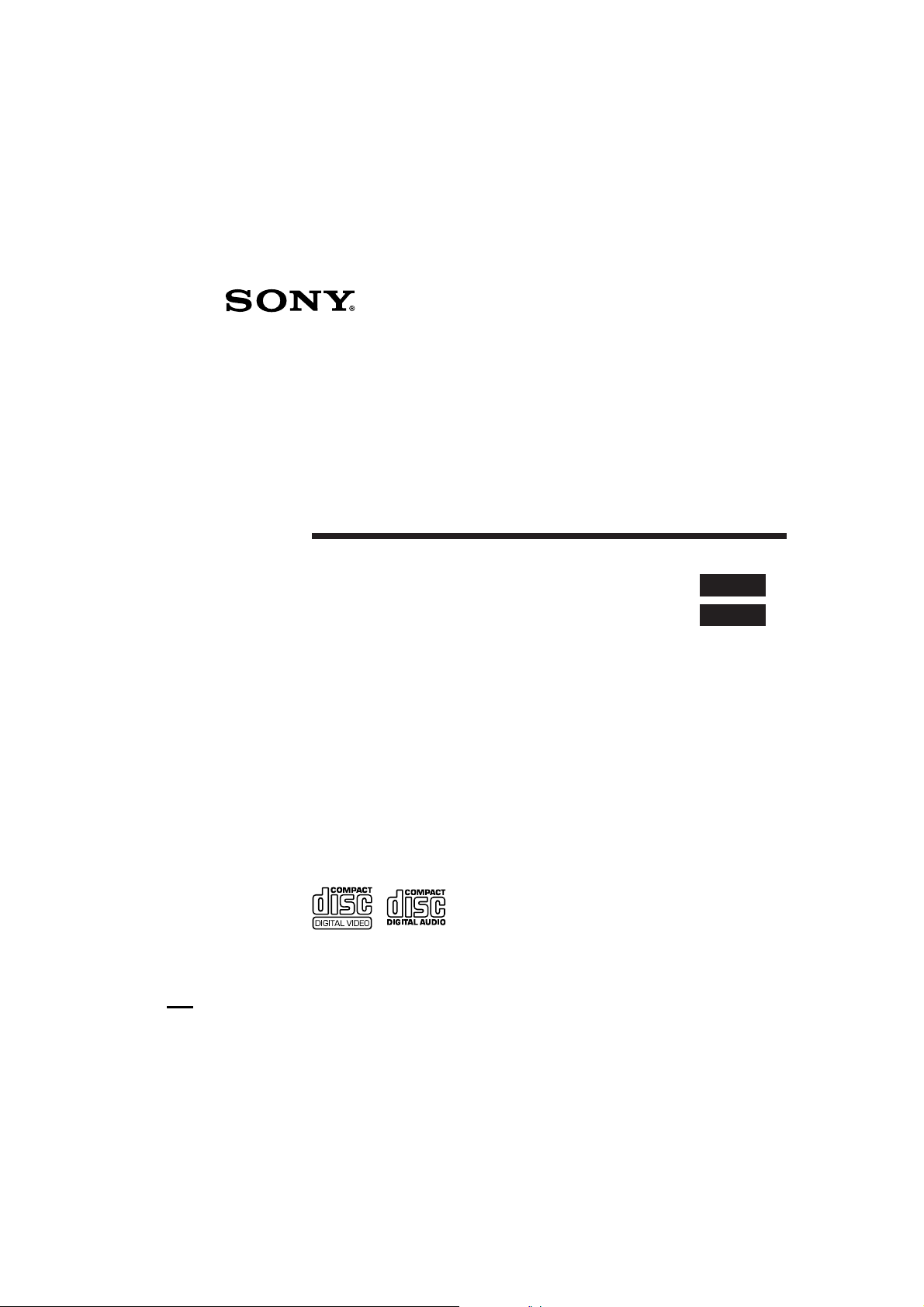
3-856-309-11 (1)
Portable
VIDEO CD Player
Operating Instructions
æfiß@ª°©˙Æ—
D-V500
1996 by Sony Corporation
EN
C
Sony D-V500 (C)_3-856-309-11(1) [ ]
Page 2

WARNING
Welcome!
To prevent fire or
shock hazard, do not
expose the unit to
rain or moisture.
To avoid electrical
shock, do not open
the cabinet. Refer
servicing to qualified
personnel only.
Thank you for purchasing the
Sony VIDEO CD Player. Before
operating your player, please
read this manual and retain it for
future reference.
This player can play the
following discs:
• VIDEO CD
Disc logo
Contents Audio & video signals
• Audio CD
Disc logo
Contents Audio signals only
There are 2 types of discs in size — 12 cm
and 8 cm. Their longest play time is 74 and
20 minutes respectively. The actual play
time, however, varies among the discs.
Note on VIDEO CDs
This player conforms to Version 1.1 and 2.0
of VIDEO CD standards. You can enjoy
two kinds of playback according to the disc
type.
Disc type
VIDEO CDs
without PBC
functions
(Version 1.1)
VIDEO CDs
with PBC
functions
(Version. 2.0)
You can
Enjoy video playback
(moving pictures) as
well as music.
Play interactive
software using menus
displayed on the TV
screen, in addition to
the video playback
function.
2
Sony D-V500 (E)_3-856-309-11(1) [ ]
Page 3
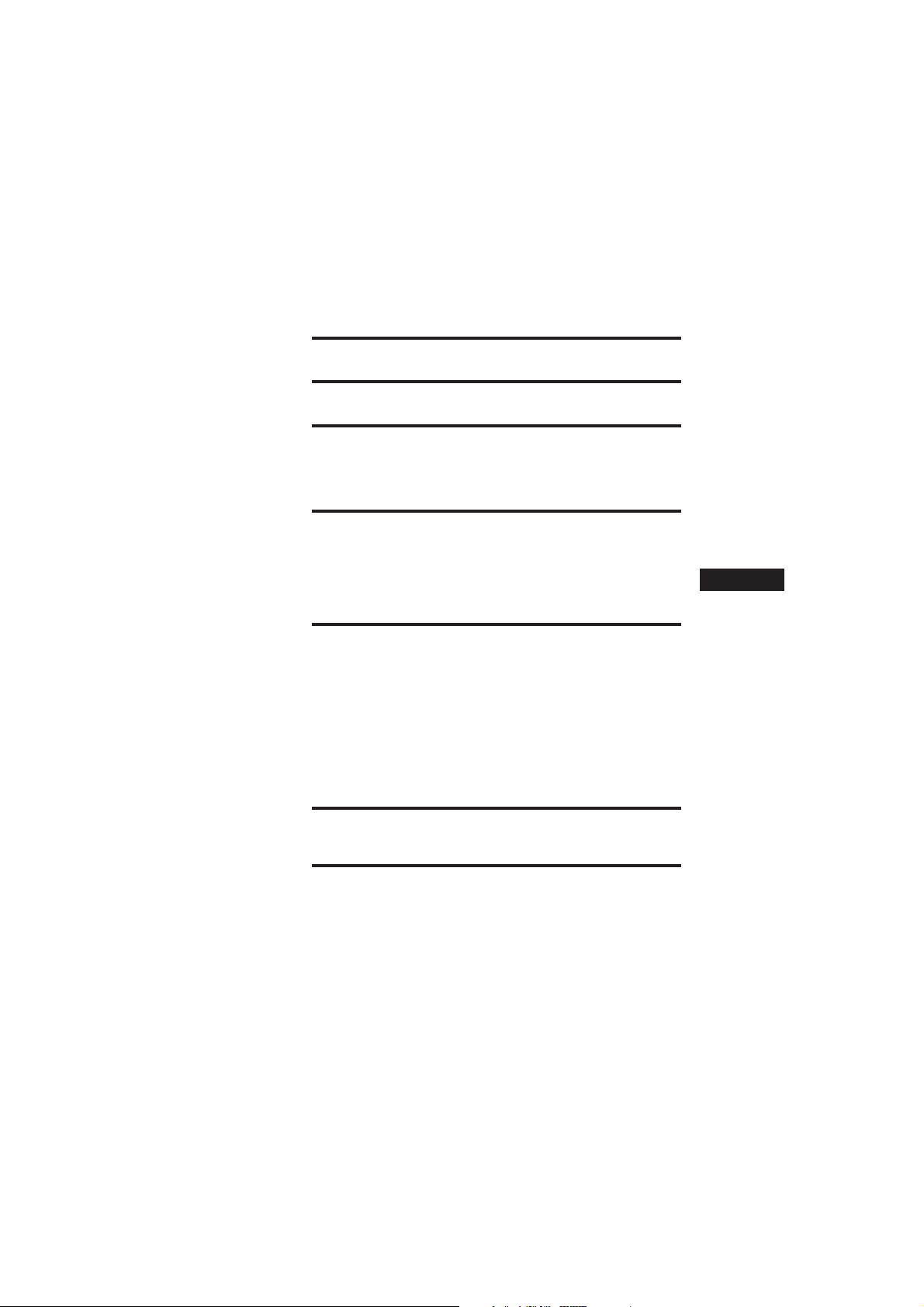
Table of contents
Playing a VIDEO CD ................................................ 4
Playing an audio CD ............................................... 6
Enjoying PBC Functions .......................................... 8
Playing VIDEO CDs with PBC functions (PBC Playback) .............. 8
PBC playback flow ............................................................................ 9
Locating scenes directly using the scene numbers (Scene Search) ...
Locating a Scene or Track You Want .................. 11
Displaying the operating status on the TV screen .......................... 11
Locating a specific scene or track ...................................................... 12
Locating a particular point in a scene or track ................................ 12
To locate a particular point using the video index (Video Index
Play) ................................................................................................... 13
Playing CDs in Various Modes ............................. 14
Playing repeatedly (Repeat Play) ...................................................... 14
Playing only your favorite tracks (Intro Program Play) ................ 14
Playing in random order (Shuffle Play) ........................................... 15
Creating your own program (RMS—Program Play) ..................... 16
Playing multiplex discs ....................................................................... 17
Using other functions .......................................................................... 18
To prevent unintended operation (HOLD function) ................. 18
To resume playing from the point you stopped (Resume Play) .
Operating with the remote ................................................................. 19
Connecting to other stereo equipment ............................................. 20
10
18
EN
About Power Sources ........................................... 20
Using the rechargeable lithium ion battery ..................................... 20
Additional Information ........................................ 22
Precautions ........................................................................................... 22
Troubleshooting ...................................................................................23
Specifications ........................................................................................24
Maintenance ......................................................................................... 24
Glossary ................................................................................................ 25
Parts identification .............................................................................. 26
Sony D-V500 (E)_3-856-309-11(1) [ ]
3
Page 4

Playing a VIDEO CD
You can play back a VIDEO CD, using supplied the AC power adaptor.
You can also use the rechargeable battery (lithium ion battery). (See
“About Power Sources” on page 20.)
To produce color pictures normally, you need to set the color system
properly according to the connected TV.
1
Connect
To connect a TV equipped with audio/video input jacks
Use the supplied AV monitor cord.
Turn on the power and set
the input mode selector to
the proper position
INPUT
To a wall outlet
AC power adaptor
(supplied)
VIDEO
TV
AUDIO
LR
Yellow
White
AV monitor cord
(supplied)
To VIDEO OUT (yellow)
To connect a portable TV equipped with the audio/video input
jack of the stereo mini type
Use the RK-G136HG or RK-G136* (not supplied) connecting cord.
* Your dealer may not supply these recommended cords. Please check with your
dealer about the cords of this type available in your country.
Red
To DC IN 6.0 V
To LINE OUT (black)
RK-G136HG or RK-136
connecting cord (not supplied)
To VIDEO OUT
Portable TV
4
Sony D-V500 (E)_3-856-309-11(1) [ ]
Page 5

2
Set the color system according
to your TV
Normally, set the Color System Switch to AUTO.
If abnormal or strange color pictures appear, set it to NTSC or PAL, whichever
reproduces normal color pictures.
AUTO PALNTSC
3
Place a VIDEO CD
Label side
OPEN
up
4
1 Press OPEN to open the
lid.
Play
2Fit the disc to the pivot
and close the lid.
To play the disc with PBC
functions, see page 8.
1Press (.
The disc play starts.
2Adjust the playback volume using
the remote. (You cannot adjust the
To
Pause
Resume play after
pause
To connect to other stereo equipment
If you connect the player to the stereo equipment, you can enjoy better sound quality. For
more details, see “Connecting to other stereo equipment” (page 20).
Press
PAUSE P (or P
on the remote).
( (or PAUSE P
again).
TV volume using the player‘s
volume control.)
To stop playing, press POWER OFF p
(or p on the remote).
The player also turns off.
Sony D-V500 (E)_3-856-309-11(1) [ ]
5
Page 6

Playing an audio CD
1
Connect
AC power adaptor
To a wall outlet
2
Place an audio CD
OPEN
(supplied)
Headphones
(not supplied)
To DC IN
6.0 V
Label side
up
To 2
1 Press OPEN to open the
lid.
2Fit the disc to the pivot
and close the lid.
6
Sony D-V500 (E)_3-856-309-11(1) [ ]
Page 7

3
Play
2 Adjust the volume.
1Press (.
To stop playing, press POWER OFF p
(or p on the remote).
The player also turns off.
To
Pause
Resume play after
pause
Notes on display
•When you press ( with RESUME set to
OFF, the total number of tracks in the disc
and the total playing time appear for 2
seconds.
•During play, the track number and the
elapsed playing time of the current track
appear.
•During pause, the elapsed playing time
flashes.
•Between tracks, the time to the beginning
of the next track will appear.
Notes on handling discs
•To keep the disc clean, handle it by its
edge. Do not touch the surface.
•Do not stick paper or tape onto the disc.
•Do not expose the disc to direct sunlight
or heat sources such as hot air ducts. Do
not leave the disc in a car parked in direct
sunlight.
Press
PAUSE P (or P
on the remote).
( (or PAUSE P
again).
To remove the disc
Remove the disc while pressing the
pivot.
To insert batteries into the
remote
Insert two R6 (size AA) batteries by
matching the + and – on the batteries.
Not these ways
7
Sony D-V500 (E)_3-856-309-11(1) [ ]
Page 8
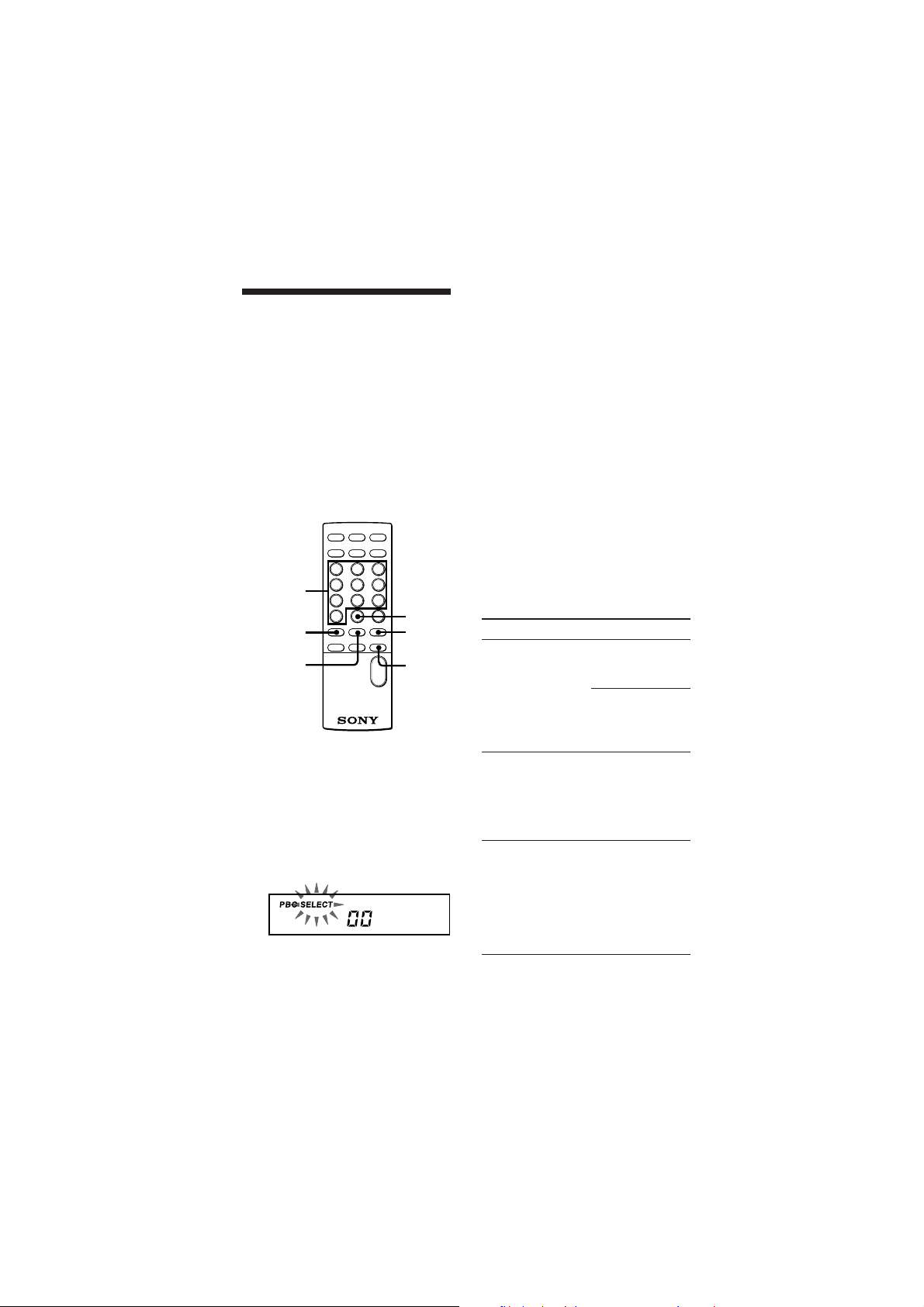
z
Enjoying PBC Functions
Playing VIDEO CDs
with PBC functions
(PBC Playback)
Using the PBC functions , you can play
a VIDEO CD with PBC functions
(Version 2.0) (simple interactive
software, software with search
functions, etc.)
Refer also to the instructions supplied
with the disc, as the operating
procedure may differ according to the
discs.
Number
buttons
PREV =
SELECT (
+10
NEXT +
RETURN
ˆ
1 Insert a VIDEO CD with PBC
functions (see page 5).
2 Press SELECT ( .
PBC playback starts, and the menu
appears on the TV screen.
“SELECT” flashes on the display of
this player.
3 Press the number buttons to select
item number of the menu you want
to play.
To select item number 3, press 3.
To select an item number over 11,
press +10 repeatedly, then the
corresponding number button to
enter the one’s digit.
Examples:
For 12: +10, then 2
For 24: +10, +10, then 4
For 30: +10, +10, then 10
On the player
Press MENU +/ – to select the item
number, then press (.
4 Repeat the above procedure,
following the instruction shown on
the menu.
When
You want to select
an item number
“SELECT” is
flashing on the TV
screen while
playing back
moving pictures
You want to go
back to the
previous menus
Press
Number button of
the item you want
on the remote.
On the player:
MENU +/ – to
select the item
number, then (.
Number buttons
or MENU +/ –
and ( to select
another scene even
while playing back
moving pictures.
RETURNˆ.
(The actual
operation varies
among the discs.
Refer to the
instructions
supplied with the
discs.)
8
Sony D-V500 (E)_3-856-309-11(1) [ ]
Page 9
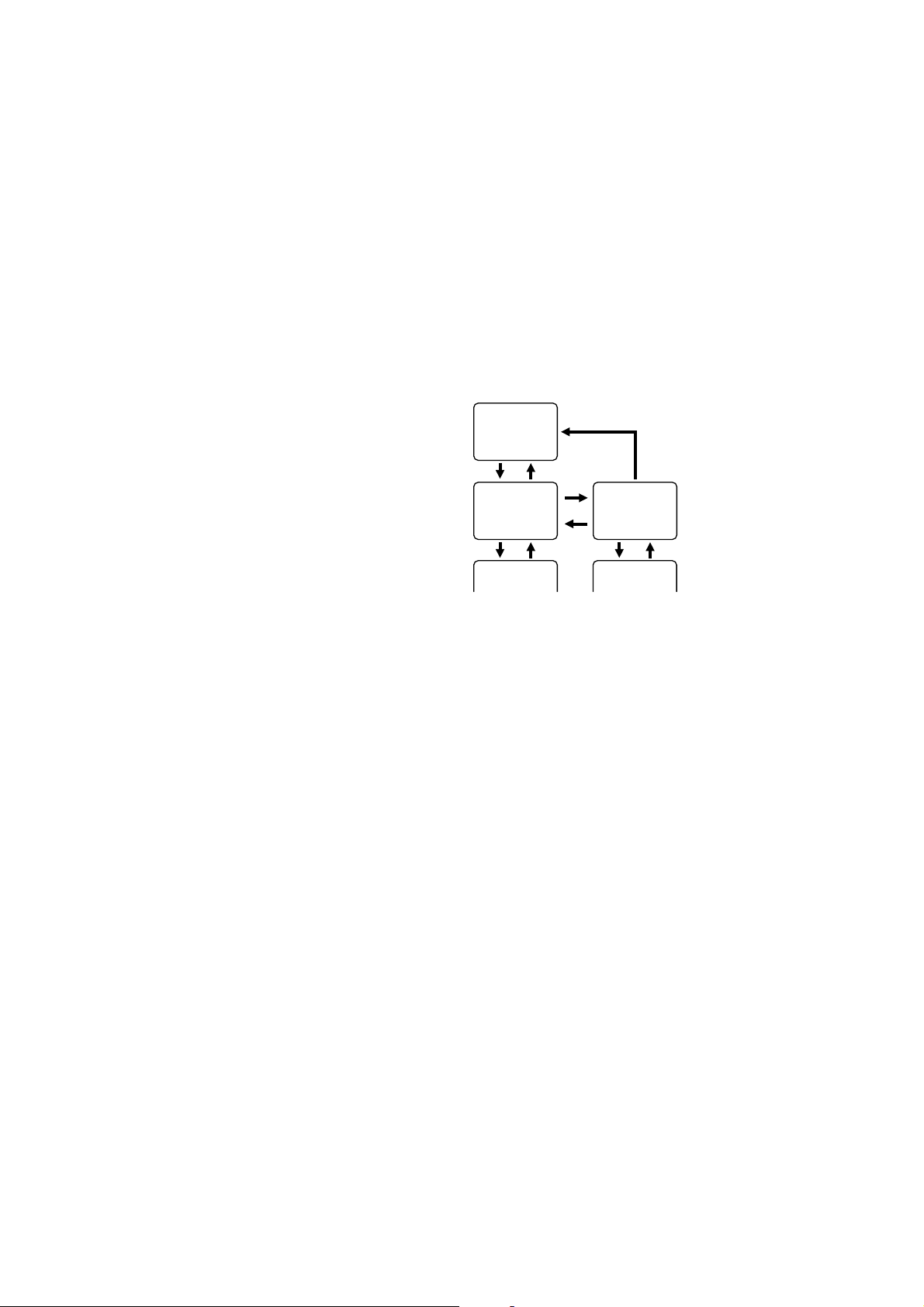
To play the disc in normal play
mode and cancel playback using
PBC functions
Press PBC ON/OFF on the remote so
that “PBC OFF” appears on the TV
screen, “PBC” disappears from the
display, and normal playback starts (in
the sequence of the track numbers). In
this case, you cannot play back still
pictures including menu screens.
To resume playback using PBC
functions, press the button again.
PBC playback flow
Below is an example of PBC playback.
Refer also to the instructions supplied
with the discs, as the operating
procedures may differ according to the
discs.
TV screen
MENU 1
[1]AAAA
[2]BBBB
[3]CCCC
[4]DDDD
1
MENU 2 (#1)
[1]aaaa
[2]bbbb
NEXT + to next
page
1
Moving picture,
still picture, etc.
2
3
MENU 2 (#2)
[3]cccc
[4]dddd
PREV = to
previous page
4
2
1
Moving picture,
still picture, etc.
1To select the item number:
Press the number button of the item
number you want using the remote,
or press MENU +/– to select the item
number, then (.
2To go to the previous menu:
Press RETURNˆ.
3To go to the next page of the menu:
Press NEXT +.
4To go back to the previous page of
the menu:
Press PREV =.
2
Sony D-V500 (E)_3-856-309-11(1) [ ]
9
Page 10

Locating scenes
directly using the
scene numbers
(Scene Search)
On VIDEO CDs with PBC functions, the
menus, moving pictures and still
pictures are divided into “scenes” and
each scene is assigned with a scene
number.
Check the current scene number by
displaying it on the TV screen during
playback (see page 11). Be sure to
remember the scene number you want
to start playing from.
SCENE
2 Press the number buttons and +10
to select the scene number you
want.
The selected scene number appears
on the TV screen.
24
To select an scene number over 11,
press +10 repeatedly, then the
corresponding number button to
enter the one’s digit.
Examples:
For 12: +10, then 2
For 24: +10, +10, then 4
For 30: +10, +10, then 10
Number
buttons
1 Press SCENE while playing a disc.
“SCENE” appears on the TV screen.
SCENE
10
+10
If you have made a mistake
Repeat the same procedure from
Step 1 again.
Notes
•Some discs do not allow you to start
playing from a particular scene.
If you select a scene number while
playing a disc of this type, the selected
scene number disappears from the TV
screen, and the player keeps playing the
current scene.
•Some discs do not display the selected
scene on the TV screen.
Sony D-V500 (E)_3-856-309-11(1) [ ]
Page 11
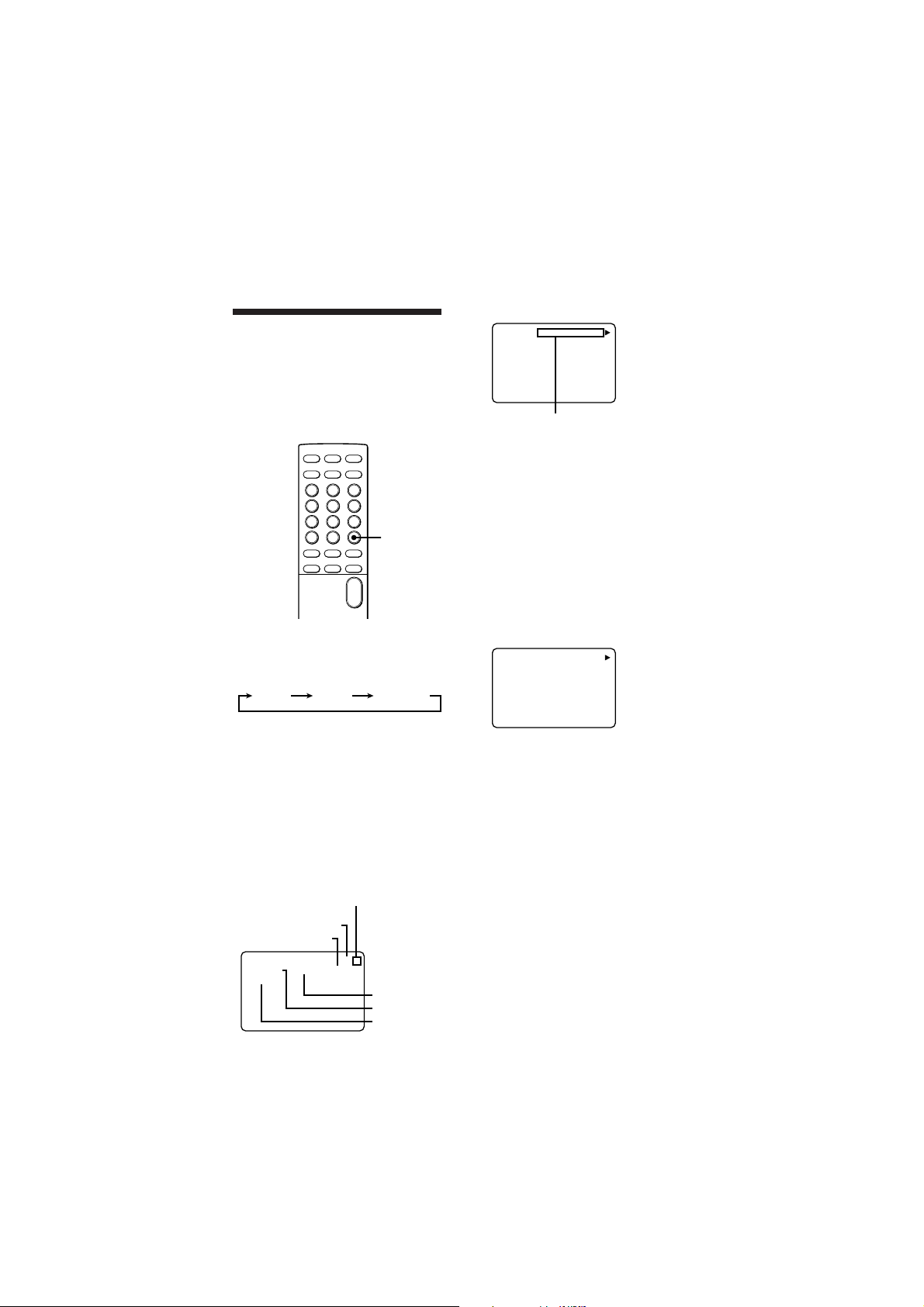
zLocating a Scene or
Track You Want
Displaying the
operating status on
the TV screen
You can check the operating status of
the player and the information about
the disc on the TV screen.
p While playing a VIDEO CD
with PBC functions
PBC ON
STEREO
SCENE
VOL05
27
Scene number or video index
number
To check the scene number of
the scene you are watching
Press SCENE after selecting “OSD 2” by
pressing OSD.
OSD
Press OSD.
Each time you press the button, the
OSD (On-Screen Display) mode changes
as follows:
OSD 1 OSD OFFOSD 2
When “OSD 1” is selected, the operating
status appears for a few seconds with
the respective button pressed. On the
other hand, when “OSD 2” is selected,
the following information appears on
the display.
p While playing a VIDEO CD
without PBC functions/while
playing back with PBC OFF
Operating status (“”” during play;
“P” during pause; “)” during fast
forwarding; “0” during fast
rewinding) appears.
Track number
Volume level
PBC OFF
SHUFFLE
STEREO
REPEAT
VOL05
02
Repeat play
Shuffle play
Sound status
To check the video index
number of the scene you are
watching
Press V-INDEX after selecting “OSD 2”
by pressing OSD.
p While playing an audio CD
02
VOL05
REPEAT
SHUFFLE
STEREO
Notes
•When you record the playback picture of
this player on another VCR, etc., be sure
to select “OSD OFF”. Otherwise, the
display information is also recorded on
the VCR.
•When you want to display the operating
status while playing an audio CD, make
sure to connect the AV monitor cord
before turning the power on.
•The OSD mode remains unchanged when
you turn off the player by pressing
POWER OFF p (or p on the remote).
However, if you unplug the AC power
adaptor or remove the rechargeable
lithium ion battery, the OSD mode is
turned off (“OSD OFF”).
11
Sony D-V500 (E)_3-856-309-11(1) [ ]
Page 12
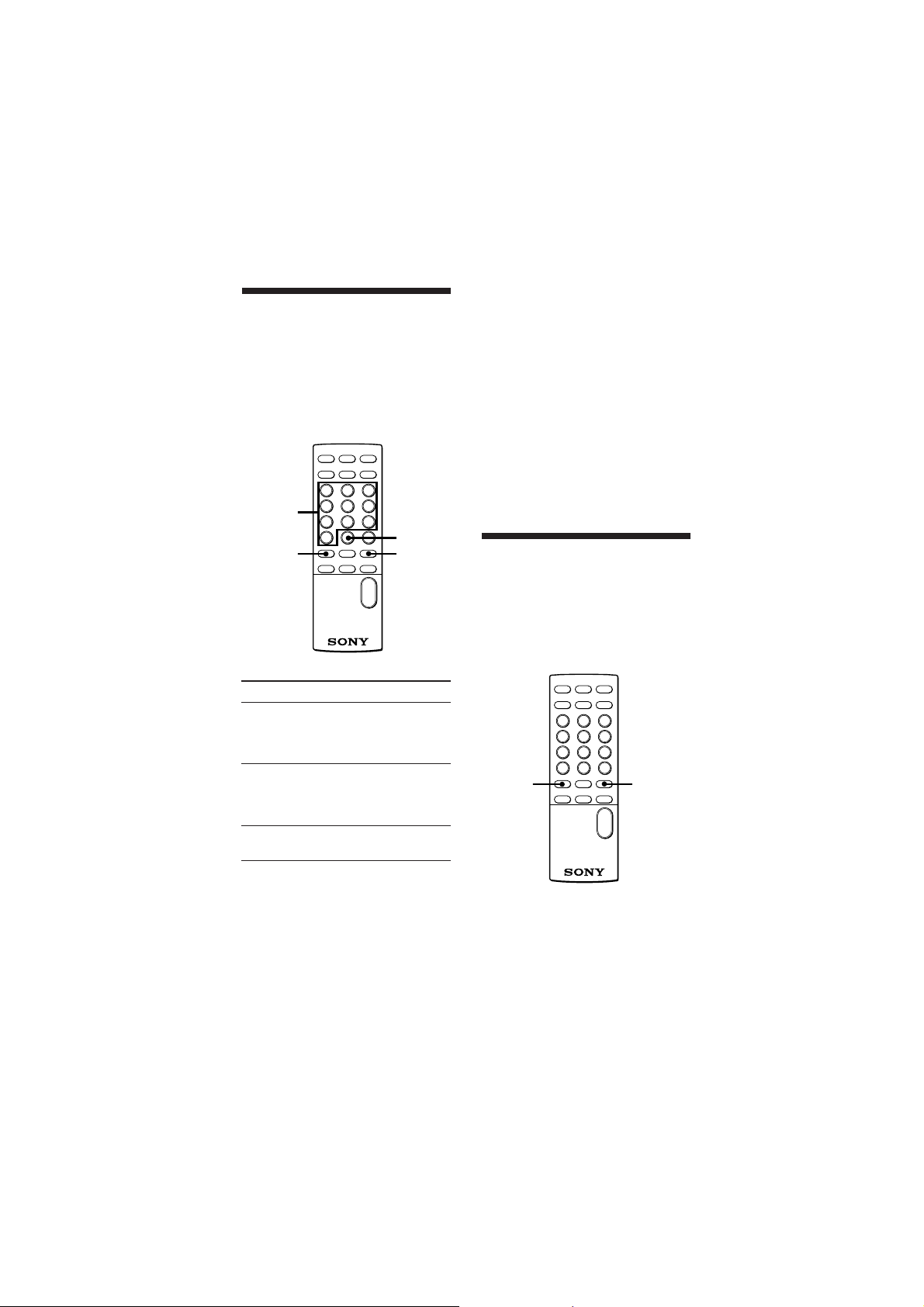
Locating a specific
scene or track
You can quickly locate any scene or
track while playing a disc using the
PREV =/NEXT + (AMS:
Automatic Music Sensor) or number
buttons.
Number
buttons
PREV =
+10
NEXT +
To directly locate a track
number over 11
Press +10 repeatedly, then the
corresponding number button to enter
the one’s digit.
Examples:
For 12: +10, then 2
For 24: +10, +10, then 4
For 30: +10, +10, then 10
Note
These buttons work as PBC operating
buttons while playing a VIDEO CD
with PBC functions.
Locating a particular
point in a scene or
track
You can also locate a particular point in
a scene or track while playing a disc.
To locate
The next or
succeeding
scenes or tracks
(AMS)
The current or
preceding scenes
or tracks (AMS)
A specific track
directly
12
Press
NEXT +
repeatedly until you
find the scene or
track
PREV =
repeatedly until you
find the scene or
track
Number button of
the track
PREV =
NEXT +
Continue to the next page m
Sony D-V500 (E)_3-856-309-11(1) [ ]
Page 13

To locate a
Press
point
While
monitoring the
picture or
listening to the
sound
PREV = or NEXT
+ and hold it
down until you find
the point. (Sound
cannot be
reproduced correctly
while playing a
VIDEO CD.)
Notes
•During PBC playback, this function is
available only while playing back moving
pictures.
•While playing a VIDEO CD, the picture
may be distorted during the search
operation.
Display
TV screen
(In “OSD 2” mode)
STEREO
Video index number
Video index number
08PBC ON V-INDEX
VOL05
To locate a particular point
using the video index (Video
Index Play)
You can locate particular points you
want within the same track when
playing back a VIDEO CD with video
indexes recorded.
V-INDEX
Number
buttons
To locate a
Press
+10
point
While playing a
track, select the
video index
number directly.
1 V-INDEX.
2 Then number
buttons to select
the video index
number.
To directly locate an video
index number over 11
Press +10 repeatedly, then the
corresponding number button to enter
the one’s digit.
Examples:
For 12: +10, then 2
For 24: +10, +10, then 4
For 30: +10, +10, then 10
To stop video index play
Press V-INDEX again.
Notes
•You cannot use video index play in a
track or on a disc without video indexes
recorded.
•You cannot search video indexes in
different tracks.
13
Sony D-V500 (E)_3-856-309-11(1) [ ]
Page 14

zPlaying CDs in
Various Modes
Playing repeatedly
(Repeat Play)
You can play a disc or a single track
repeatedly.
REPEAT/
ENTER
PLAY
MODE
PREV =
NEXT +
2 Press PLAY MODE repeatedly until
“1” appears.
To cancel repeat play, press REPEAT/
ENTER again.
To repeat another track, press PREV
= or NEXT +.
Note
This function is not available during PBC
playback (to set PBC OFF, see page 9).
Playing only your
favorite tracks
Program Play)
(Intro
To repeat all the tracks on a disc
Press REPEAT/ENTER while playing a
disc .
f appears.
• During intro program play, shuffle
play and program play, you can also
repeat the play by pressing REPEAT/
ENTER.
• To cancel repeat play, press
REPEAT/ENTER again.
To repeat the current track
1 While playing a track you want, press
REPEAT/ENTER.
f appears.
14
You can select your favorite tracks
while playing the first 15 seconds of all
tracks, and then play back only the
tracks you select.
REPEAT/
ENTER
PLAY
MODE
SELECT (
Continue to the next page m
Sony D-V500 (E)_3-856-309-11(1) [ ]
NEXT +
Page 15
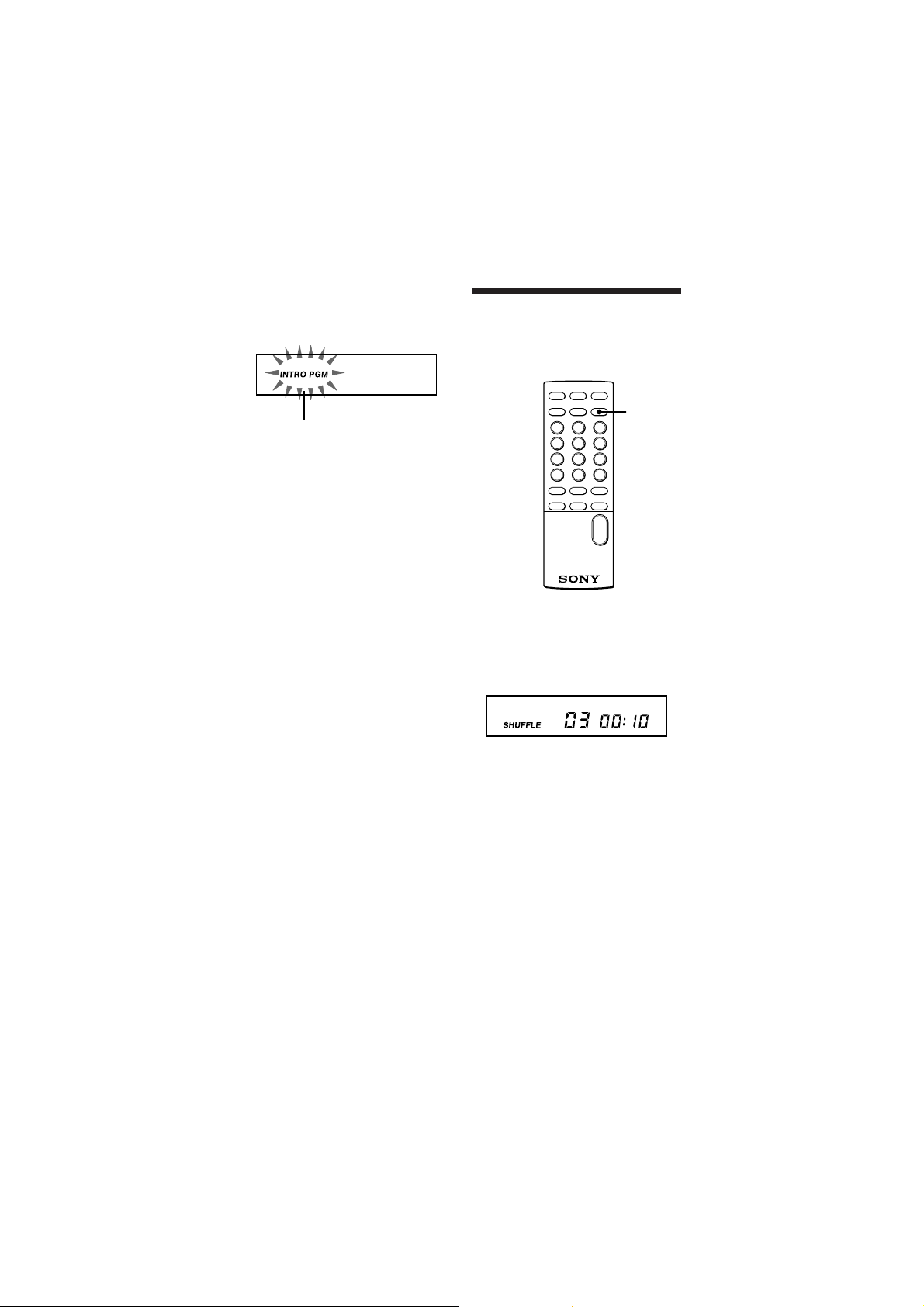
1 While playing a disc, press PLAY
MODE repeatedly until “INTRO
PGM” flashes.
Flashes
slowly
2 Press SELECT (.
“INTRO PGM” flashes faster, and
all tracks are played for 15 seconds,
one after another.
3 Press REPEAT/ENTER while the
track you want to play back later is
being played. If you want to skip
the track, press NEXT +.
Playing in random
order
You can have the player “shuffle” tracks
and play them at random.
(Shuffle Play)
PLAY
MODE
When the last track in the disc has been
played, “INTRO PGM” stops flashing
and then the player starts playing only
the tracks you have selected.
To stop intro program play, press PLAY
MODE repeatedly until “INTRO PGM”
disappears.
Notes
•If you select a track directly by pressing
the number button (see page 12), intro
program play will be canceled.
•This function is not available during PBC
playback (to set PBC OFF, see page 9).
Press PLAY MODE repeatedly during
play until “SHUFFLE” appears on the
display.
Shuffle play starts from the next track
and plays back every track once.
To stop shuffle play, press PLAY MODE
repeatedly until “SHUFFLE”
disappears.
Notes
•During shuffle play, you cannot go back
to the previous tracks by pressing PREV
=.
•If you select a track directly by pressing
the number button (see page 12), shuffle
play will be canceled.
•This function is not available during PBC
playback (to set PBC OFF, see page 9).
15
Sony D-V500 (E)_3-856-309-11(1) [ ]
Page 16

Creating your own
program
Play)
You can arrange the order of the tracks
on the disc and create your own
program. The program can contain up
to 22 tracks.
* RMS is the abbreviation of Random
Music Sensor.
Number
buttons
SELECT (
(RMS*—Program
PLAY
MODE
+10
To select a track number over 11,
press +10 repeatedly, then the
corresponding number button to
enter the one’s digit.
Examples:
For 12: +10, then 2
For 24: +10, +10, then 4
For 30: +10, +10, then 10
3 Repeat Step 2 to program your
favorite tracks.
4 Press SELECT (.
“RMS” stops flashing and program
play starts in the order of the tracks
you have selected.
To stop program play, press PLAY
MODE repeatedly until “RMS”
disappears.
To check the track order
Press REPEAT/ENTER before going to
Step 4. Each time you press the button,
the display shows the track number in
the programmed order. After the last
track in the program has been
displayed, the first track number in the
program appears again.
1 Press PLAY MODE repeatedly
during play until “RMS” flashes.
Flashing
2 Press the number buttons or +10 to
select the track you want to
program.
Track number and the order of the
playback appear.
Selected track number
Flashing The order of
the playback
16
To check the total number of
selected tracks and the total
playing time
Press REPEAT/ENTER for more than
one second before going to Step 4.
While holding the button, the total
number of the tracks and the total
playing time appear on the display.
Total number of the
selected tracks
Sony D-V500 (E)_3-856-309-11(1) [ ]
Total playing
time
Page 17

Notes
•If you program more than 22 tracks, the
first selected tracks are replaced by those
tracks newly selected.
•“- - : - -” appears instead of the total
playing time;
- if you select a track number over 31.
- if the total playing time exceeds 100
minutes.
•If you select a track directly by pressing
the number button (see page 12),
program play will be canceled.
•This function is not available during PBC
playback (to set PBC OFF, see page 9).
•You cannot make a program using the
video indexes.
Playing multiplex discs
On multiplex discs, different sounds are
recorded for the left and right channels.
You can select either the left or the right
channel and hear the sound of the
selected channel. In this case, stereo
effect will be lost.
ST/L/R
Press ST/L/R while playing a multiplex
disc.
Each time you press the button, the
indication and sound you hear change
as follows:
Press
Once
Indication*
L
You will hear
Left channel
sound
Twice
R
Right channel
sound
STEREO
Three
times
* When “OSD 1” or “OSD 2” is selected for
the OSD mode.
Stereo sound
Sony D-V500 (E)_3-856-309-11(1) [ ]
17
Page 18

Using other functions
To prevent unintended
operation (HOLD function)
You can restrict the button operation
using the HOLD switch. This is
convenient when you carry the player
with you.
To resume playing from the
point you stopped
(Resume Play)
Normally, every time you stop and
play, playing starts from the beginning
of the disc. Resume play, however, lets
you listen to from the point where you
last turned off the player.
HOLD
Slide HOLD in the direction (right) of
the arrow.
The buttons on the player do not
function.
However, you can use the remote to
operate the player even with the HOLD
function activated.
To use the buttons on the player, slide
HOLD to the opposite direction (left).
RESUME
OFF ON
Set RESUME to ON.
To cancel resume play, set RESUME to
OFF.
Notes
•When you open the lid, the memorized
resume point is erased regardless of
the␣ setting of the RESUME switch. When
you play the disc the next time, it is
played from the beginning.
•The resume point may be inaccurate by
about 30 seconds.
•This function is not available during PBC
playback (to set PBC OFF, see page 9).
18
Sony D-V500 (E)_3-856-309-11(1) [ ]
Page 19

Operating with the
remote
To adjust the␣ volume
You can adjust the TV volume and
headphones volume (within the range
from 01 to 10) using the remote.
VOL +/–
Press VOL +/–.
When you press VOL +, the volume
increases.
When you press VOL –, the volume
decreases.
Note
• You can turn on the player by pressing
SELECT ( on the remote within about
10 minutes after you turn it off. If 10
minutes have already passed, press (
on the player to turn it on.
•Do not expose the remote sensor to direct
sunlight or lighting apparatuses.
•Remove all the obstacles between the
remote sensor and the remote.
Sony D-V500 (E)_3-856-309-11(1) [ ]
19
Page 20

zAbout Power Sources
Connecting to other
stereo equipment
You can play back a disc through other
stereo equipment or record a disc on a
cassette tape or video tape. Refer to the
instruction manual supplied with other
equipment for details.
Before making connections, turn off
each equipment.
Stereo system ,
cassette recorder,
VCR, etc.
To LINE IN or
REC IN*
White
AV monitor
cord (supplied)
Red
To LINE OUT
(Black)
Using the rechargeable
lithium ion battery
Charge the rechargeable lithium ion
battery before using it for the first time.
1 Open the lid of the battery
compartment.
Rear
1Hold OPEN
2Open.
down and then
slide it.
2 Insert the rechargeable lithium ion
battery as illustrated until it is
locked by the battery lock lever, and
close the lid.
Battery lock lever
* If other stereo equipment has neither the
LINE IN jack nor the REC IN jacks,
connect to the MIC jack with the RK-G134
connecting cord (not supplied).
Note
•When you play a VIDEO CD, connect the
video connecting cord to the VIDEO OUT
jack.
•Before you play a disc, turn down the
volume of the connected equipment so as
not to damage the speakers.
20
To remove the rechargeable
lithium ion battery
Open the lid, then press the battery
lock lever in the direction of the
arrow.
Sony D-V500 (E)_3-856-309-11(1) [ ]
Page 21

3 Connect the AC power adaptor and
charge for about 8 hours.
“CHG” appears and remains on the
display until charging is completed.
To a wall outlet
AC power adaptor
(supplied)
To DC IN
6.0V
4 When the battery is fully charged,
disconnect the AC power adaptor.
When to charge the battery
When the battery is used up, “i ”
appears on the display.
Charge the rechargeable battery.
Battery life
When you use the player on a flat and
stable place.
(Hours)
TYPE CD VIDEO CD
Battery life Approx. 12.0 Approx. 4.0
Notes
•The battery is used up faster if the video
connecting cord is left connected to the
VIDEO OUT jack while playing an audio
CD. Disconnect the video connecting cord
from the VIDEO OUT jack before turning
on the power when playing an audio CD.
•Charging time varies depending on how
the rechargeable battery is used.
•If the battery is new or has not been used
for a long time, it may not be charged
completely until you charge and
discharge it several times.
Sony D-V500 (E)_3-856-309-11(1) [ ]
21
Page 22

z
Additional Information
Precautions
On safety
• The laser used in this unit is harmful
to your eyes. Do not disassemble the
unit.
• Do not put any foreign objects in the
DC IN 6.0V (external power input)
jack.
• Should any solid objects or liquid fall
into the unit, unplug it and have it
checked by qualified personnel
before operating it any further.
On power sources
• When you are not using the unit for a
long time, disconnect all power
sources from the unit.
• The nameplate indicating operating
voltage, power consumption, etc. is
located on the bottom.
On the AC power adaptor
• Use only the supplied AC power
adaptor. Do not use any other AC
power adaptor.
Polarity of the plug
(EIAJ standards)
• To unplug the AC power adaptor
from the wall outlet, grasp the
adaptor itself, do not pull its cord.
On rechargeable batteries
• Do not throw the batteries into fire.
• Do not carry the rechargeable
batteries with coins or other metallic
objects. It can generate heat if the
positive and negative terminals of the
batteries accidentally comes into
contact with a metallic object.
On the unit
• Keep the lens on the unit clean and
do not touch it. If you do so, the lens
may be damaged and the unit will
not operate properly.
• Do not put any heavy object on top of
the unit. The unit and the disc may be
damaged.
• Do not leave the unit in a location
near heat sources, or in a place
subject to direct sunlight, excessive
dust or sand, moisture, rain,
mechanical shock, unleveled surface,
or in a car with its windows closed.
• If the unit causes interference to the
radio or television reception, turn off
the unit or move it away from the
radio or television.
• Do not wrap the unit in a cloth or
blanket during use as it may cause
malfunction or serious accidents.
On headphones
Road safety
Do not use headphones while driving,
cycling, or operating any motorized
vehicle. It may create a traffic hazard
and is illegal in some areas. It can also
be potentially dangerous to play your
headsets at high volume while walking,
especially at pedestrian crossings. You
should exercise extreme caution or
discontinue use in potentially
hazardous situations.
Preventing hearing damage
Avoid using headphones at high
volume. Hearing experts advise against
continuous, loud and extended play. If
you experience a ringing in your ears,
reduce volume or discontinue use.
Caring for others
Keep the volume at a moderate level.
This will allow you to hear outside
sounds and to be considerate to the
people around you.
22
Sony D-V500 (E)_3-856-309-11(1) [ ]
Page 23

Troubleshooting
Should any problem persist after you
have checked the following, consult
your nearest Sony dealer.
The disc does not play or “no
dlSC” appears on the display
though a disc is placed in the
unit.
b The disc is dirty or defective.
b Insert the disc with the label side
up.
b Moisture condensation has
occurred.
Leave the unit unused for several
hours until the moisture
evaporates.
b The lens is dirty.
b Close the lid of the unit and the
battery compartment firmly.
b Make sure the rechargeable
battery is inserted correctly.
b Connect the AC power adaptor to
a wall outlet securely.
No sound, or noise is heard.
b Plugs are not connected firmly.
b Plugs are dirty. Clean the plugs
with a dry soft cloth periodically.
Sound seems to lose the stereo
effect and becomes monaural.
b Press ST/L/R on the remote
repeatedly until the stereo effect is
restored.
“Hold” appears on the display
when you press a button.
b The button operation is restricted.
Slide HOLD to the left.
No picture appears on the TV
screen.
b Make sure the TV is turned on.
b Make sure you select the correct
video input on the TV.
b Connect the video connecting
cord correctly.
b An audio CD is being played.
b You have connected the AV
monitor cord while playing an
audio CD. Connect the AV
monitor cord before turning the
power on.
b Close the lid of the player and the
battery compartment firmly.
b Make sure the following mark is
on the disc.
b You may not play back some
illegally duplicated discs though
they have the above mark printed.
In this case, consult the shops
where you bought the discs.
Picture is distorted.
b When you pause or use search,
picture is distorted. This is not a
malfunction.
b The disc is dirty or defective.
b The color system you have
selected for this player is not the
same as the one the disc is
recorded with.
The remote does not function.
b You can turn on the player by
pressing SELECT ( on the
remote within about 10 minutes
after you turn it off. If 10 minutes
have already passed, press ( on
the player to turn it on.
b Remove any obstacles between
the remote and the remote sensor.
b Replace all the batteries in the
remote with new ones if they are
weak.
Sony D-V500 (E)_3-856-309-11(1) [ ]
23
Page 24

Specifications
System
Compact disc digital audio/video
system
Laser diode properties
Material: GaAlAs
Wavelength: λ=780 nm
Emission duration: Continuous
Laser output power: Less than
44.6 µW*
* This output is the value measured at
a distance of 200 mm from the
objective lens surface on the optical
pick-up block with 7 mm aperture.
Error correction
Sony Super Strategy Cross Interleave
Reed Solomon Code
D-A conversion
1-bit
Channel number
2 channels
Frequency response
20 - 20,000 Hz
CP-307)
Output (at 6.0 V input level)
Headphones (stereo minijack)
7 mW + 7 mW at 16 ohms
Line output (stereo minijack)
Output level 0.7 V rms at 47 kilohms
Recommended load impedance over 10
kilohms
Video output (minijack)
Output level 1Vp-p at 75 ohms
Recommended load impedance over 75
ohms
+1
dB (measured by EIAJ
–3
General
Power requirements
•Sony NP-F530 rechargeable battery:
7.2 V DC, Lithium ion, 1350 mAh
• AC power adaptor (DC IN 6.0 V
jack):
120 V, 60 Hz
220 - 230 V, 50/60 Hz
100 - 240 V, 50/60 Hz
(AC power required differs
depending on where you purchased
the player.)
Dimensions (w/h/d) (incl. projecting
parts and controls)
Approx. 177.0 x 34.8 x 145.0 mm
3
⁄8 x 5 3⁄4 in.)
(7 x 1
24
Mass (excl. rechargeable batteries)
Approx. 400 g (14 oz)
Approx. 510 g (1 lb 2 oz)(incl.
rechargeable lithium ion battery and a
disc)
Operating temperature
5°C - 35°C (41°F - 95°F)
Supplied accessories
AC power adaptor (1)
AV monitor cord (1)
Remote control unit (remote) (1)
Design and specifications are subject to
change without notice.
Recommended accessories
Rechargeable lithium ion battery
NP-F530
Your dealer may not handle some of the
above listed accessories. Check with the
dealer for detailed information about the
accessories in your country.
Maintenance
To clean the lens
Clean the lens with the lens cleaning kit
KK-DM1.
Lens
To clean the casing
Use a soft cloth slightly moistened in
water or a mild detergent solution. Do
not use alcohol, benzine or thinner.
Sony D-V500 (E)_3-856-309-11(1) [ ]
Page 25

Glossary
Index
Markings assigned for particular points
to divide a track or a whole disc. By
using indexes you can easily find
particular points you want. There are
two types of index—one is for audio
CDs and the other is for VIDEO CDs.
This player only conforms to the latter
type of index, called “Video Index.”
PBC Playback
Playback using the menus recorded on
VIDEO CDs with PBC functions. You
can enjoy simple interactive operations
using the PBC Playback.
Playback Control (PBC)
Signals encoded on VIDEO CDs
(Version 2.0) to control playback.
By using menus recorded on VIDEO
CDs with PBC functions, you can enjoy
playing simple interactive software,
software with search functions, and so
on. When you insert a VIDEO CD with
PBC functions on this player, “PBC”
appears on the display.
Scene
Markings differentiating still pictures,
moving picture or menus recorded on
VIDEO CDs with PBC functions. Each
scene is assigned with a number, called
“Scene Number.”
Track
Markings differentiating pictures or
songs recorded on VIDEO CDs or audio
CDs. Each track is assigned with a
number, called “Track Number.”
VIDEO CD
A compact disc containing moving
pictures. Picture data is compressed to
1/120th of the original data in the
MPEG 1 format (one of the worldwide
standards of digital compression
technologies) and recorded on a disc.
A 12 cm VIDEO CD can reproduce up
to 74 minute’s length of moving
pictures. Audio data is also compressed
so that a VIDEO CD can contain 6 times
as much audio data as an audio CD.
There are 2 versions of VIDEO CDs.
• Version 1.1: You can play only
moving pictures and sounds.
• Version 2.0: You can play still
pictures and enjoy PBC functions.
Sony D-V500 (E)_3-856-309-11(1) [ ]
25
Page 26

Parts identification
For explanation of the use of each part, see pages indicated in parentheses.
Main unit
RETURN ˆ button (8, 9)
MENU – button (8, 9)
POWER OFF p button
(5, 7)
PREV = (AMS/Search)
button (8, 9, 12, 14)
OPEN button (5, 6)
2 (headphones) jack (6)
U
R
T
E
N
R
ˆ
U
N
E
M
POWER OFF
P
=+
R
E
V
+–
P
P
E
A
S
U
MENU + button (8, 9)
M
E
N
U
( (play) button (5, 7)
T
X
NEXT + (AMS/Search)
E
N
button (8, 9, 12, 14, 15)
PAUSE P button (5, 7)
Remote sensor (19)
VOLUME control (7)
HOLD switch (18)
RESUME switch (18)
Rechargeable lithium ion
battery compartment (20)
26
Display (7)
Color System
Switch (5)
LINE OUT (output)
jack (4, 20)
VIDEO OUT (output)
jack (4, 20)
DC IN 6.0V (external power
input) jack (4, 6, 21)
Sony D-V500 (E)_3-856-309-11(1) [ ]
Page 27

Remote control
V-INDEX button (13)
PBC ON/OFF button (9)
Number buttons
(8, 10, 12, 13, 16)
PREV = (AMS/search)
button (8, 9, 12, 14)
SELECT ( (play) button
(5, 7)
P (pause) button (5, 7)
p (power off) button (5, 7)
ST/L/R
REPEAT/
PLAY MODE
V-INDEX SCENE
PBC ON/OFF
1 2 3
4 5 6
7 8 9
+10
10
PREV SELECT NEXT
RETURN
ENTER
OSD
+
–
VOL
SCENE button (10)
REPEAT/ENTER button
(14, 15, 16)
ST/L/R button (17)
PLAY MODE button
(14, 15, 16)
+10 button
(8, 10, 12, 13, 16)
OSD (on-screen display)
button (11)
NEXT + (AMS/search)
button (8, 9, 12, 14, 15)
RETURNˆ button (8, 9)
VOL +/– (volume) button
(5, 19)
Sony D-V500 (E)_3-856-309-11(1) [ ]
27
Page 28

Sony Corporation Printed in Japan
28
Sony D-V500 (E)_3-856-309-11(1) [ ]
Page 29

ƒµßi
w™Ô¥fU!
¨§F®æ§Ó§ı®a©Œ¡ßK
ƒ q°M–§ ±N•ªæ˜æD´B O
©Œ®¸ºÈ-
–§ æ’¶¤•¥ }春fl°M
•HßKæD®Ï q¿ª - ˚ –•Ê
±M~§H˚Bz -
©”ªX±z¡ R SONY ºv •˙ –æ˜
°]VIDEO CD°^°M¶b®œ•Œ•ªæ˜§ß
´e°M –•J ”æ\ ™•ª§‚•U® ߥµ ´O fi
•H ±N®”¨d•Œ -
•ªæ˜•iº ©Ò§U¶C•˙ –§˘°J
• VIDEO CD
•˙ –º– —
§Æe µ¿W©Mµ¯¿W´H
• µ¡n CD
•˙ –º– —
§Æe »µ¿W´H
•˙ –¶ 12cm ©M 8cm ®‚ ÿ§ÿ§o°M®‰ Ù¯
º ©ÒÆ… °§¿ßO¨ 74 §¿ƒ¡©M 20 §¿ƒ¡-§£¶P™
•˙ –°M®‰ ͪ⁄º ©ÒÆ… ° §¶ Ætß -
ºv CD ™™`N® µ
•ªæ˜æA•Œ©Û VIDEO CD º– «§ß 1.1 ™©•ª
©M 2.0 ™©•ª-±z•i•HÆ⁄æ⁄•˙– ˛´¨™Y ‡®‚ ÿº
©Òº– « -
•˙ – ˛´¨
§£±a PBC •\؇
™ VIDEO CD
°]1.1 ™©•ª°^
±a PBC •\؇™
VIDEO CD
°]2.0 ™©•ª°^
؇ Í {™ •\؇
¶PÆ…™Y‡º©Ò™¨° ºv
©M µº÷ -
•Œqµ¯æ˜´Ãı§W™ øÔ
Ê°Mº©Ò•Ê§¨¶° n È°M
¡Ÿ®„¶ ºv º ©Ò•\؇ -
2
Sony D-V500 (C)_3-856-309-11(1) [ ]
Page 30

•ÿø˝
º ©Ò VIDEO CD ........................................................4
º©Ò CD ¤§˘ ............................................................ 6
•Œ PBC •\؇™Y ‡ `•ÿ ...............................................8
•Œ PBC •\؇º ©Ò VIDEO CD°]PBC º ©Ò°^ ...................................8
PBC º©Ò§Ë™k ........................................................................... 9
•Œ ı¥ ™ ±µß‰•X ı¥ °] ı¥ jØ¡°^ ...........................................10
߉•X±zn™ ı¥ ©Œ¶±•ÿ ...........................................11
¶b qµ¯´Ã ı§W „•‹æfiß@™¨ A ........................................................ 11
߉•XØS©w™ ı¥ ©Œ¶±•ÿ ................................................................ 12
߉•Xı¥©Œ¶±•ÿ§§™ØS©w¶Ï m ..................................................... 12
•Œµ¯ Ø¡§fi߉•X¨Y§@ØSÆÌ¶Ï m°]µ¯ Ø¡§fiº ©Ò°^ .....................13
EN
•H§£¶P§Ë¶°º ©Ò CD ................................................14
´ º©Ò°]§œ º©Ò°^ ................................................................ 14
»º ©Ò©“ fl w™¶±•ÿ°]¿ÀØ¡ sµ{º©Ò°^ ....................................... 14
¿Hæ˜ ß«º ©Ò°]•ÙøÔº ©Ò°^ ........................................................ 15
sªs¶¤§v™ º ©Òµ{ß«°] RMS°Xsß«º ©Ò°^ ................................... 16
º©Ò¶h¡n D ¶X –§˘ ................................................................... 17
ßQ•Œ®‰•L•\؇ .............................................................................. 18
®æ§Óª~æfiß@°]¬Í©w•\؇°^ ........................................................ 18
±q ±§Ó¬I´Ï º ©Ò°]´Ï º ©Ò°^ ............................................. 18
•Œªª±±ææfiß@ .............................................................................. 19
s±µ®‰•L•fl È¡n ] ................................................................... 20
ˆ ©Ûq .................................................................20
®œ•Œ•i•RqæY¬˜§l q¶¿ ................................................................ 20
® ‰•LÍT .................................................................22
™ ` N®µ ...................................................................................... 22
¨GªŸ E¬_ ...................................................................................... 23
WÆÊ ............................................................................................. 24
˚@ ............................................................................................. 24
Nªy ............................................................................................. 25
s °•Û•‹ N œ .............................................................................. 26
C
3
Sony D-V500 (C)_3-856-309-11(1) [ ]
Page 31

º ©Ò VIDEO CD
®œ•Œ¿H昙˛±a™ AC •Ê¨yæA tæ©Œ®œ•Œ•i•R q q¶¿°]æYq¶¿°^°M±z•i•H
º ©Ò VIDEO CD ¤§˘ -°] —®£ ƒ 20 ™ °ß ˆ©Û q °®§@ ` -°^
¨ §F•ø±`¶a „•‹±m¶‚ œ °Mª› nÆ⁄æ⁄©“ s±µ™ qµ¯æ˜•øT ] m±m¶‚®Ó
¶°-
1
s±µ
s±µ®Ï®„¶ µ¯¿W°˛ µ¿WøȧJ¥°§’™ qµ¯æ˜
®œ•Œ¿H昙˛±a™ µ¯æ q lu -
qµ¯æ˜
AUDIO
VIDEO
LR
¿¶‚
•’¶‚
AV µ¯æ q l u
°]™˛±a°^
¶‹ VIDEO OUT°] ¿¶‚°^
s±µ®Ï®„¶ •fl È¡n L´¨µ¯¿W°˛ µ¿WøȧJ¥°Æy§’™ S¨ ¶° qµ¯æ˜
®œ•Œ RK-G136HG ©Œ RK-G136* s±µ q l°]§£™˛±a°^ -
* ±z™ æP‚ ”•i؇§£¥£®— ˙§ •q™±¿¬À™ o®«qlu -ˆ©Û•i•Œ©Û Q Í™ ¶ ˛ q l u§ß®©y°M –
¶V±z™ æP ‚ ”´t fl -
}±“q °M±NøȧJ§Ë¶°øÔæ‹
æ ] m¶b¶XæA™ ¶Ïm -
INPUT
¨ı¶‚
®Ï DC IN 6.0 V
RK-G136HG ©Œ RK-G136
s±µ q l°]§£™˛±a°^
¶‹ VIDEO OUT
¶‹¿§Wq ¥°Æy
•Ê¨yq æAtæ °]™˛±a°^
¶‹ LINE OUT°] ¬¶‚°^
S¨ ¶° qµ¯æ˜
4
Sony D-V500 (C)_3-856-309-11(1) [ ]
Page 32

2
Æ⁄æ⁄±z™ qµ¯æ˜]©w±m¶‚®Ó¶°
q±`°M±N±m¶‚®Ó¶°} ˆÆ… m©Û°ß AUTO°®¶Ï m ¶p™G•X {´D•ø±`™ ±m¶‚µe±°M –±N®‰ ] m®Ï NTSC ©Œ PAL ¶Ïm§W°M o±N•X{•ø
±`±m¶‚µe ± -
AUTO PALNTSC
3
©Ò§JVIDEO CD
º–—±¥¬§W
OPEN
1 ´ˆ OPEN ´ˆ s•¥ } ª\ - 2±N¤§˘¶Ïm©Ò¶b©~§§® ˆ§W
ª\ -
4
º©Ò
•Œ PBC •\؇º ©Ò –§˘ —®£ ƒ 8 -
1´ˆ ( ¡‰ -
–§˘ }©lº ©Ò -
2•Œªª±±æ ’愺 ©Òµ q -°]§£Ø‡®œ•Œ
•ªæ˜µq±¤s’`qµ¯æ˜ µ q°^ -
Yn
º» ±
º» ±´·´Ï º ©Ò
s±µ®‰•L•fl È¡n ]
¶p™G±z±N•ªæ˜s±µ®Ï®‰•L•fl È¡n ] °M•i•H™Y ‡®ÏßÛ¶n™ ¡n µÆƒ™G -‘±°—®£°ßs±µ®‰•L•fl
È¡n ] °®°] ƒ 20 °^ -
´ˆ
PAUSE P ¡‰°]©Œªª
±±æ §W™ P ¡‰°^
( ¡‰°]©Œ¶A´ˆ§@
§U PAUSE P ¡‰°^
´ˆ POWER OFF p°]©Œªª±±æ §W™ p°^
¡‰±§Óº©Ò
•ªæ˜¶PÆ…ˆ¨q -
Sony D-V500 (C)_3-856-309-11(1) [ ]
5
Page 33
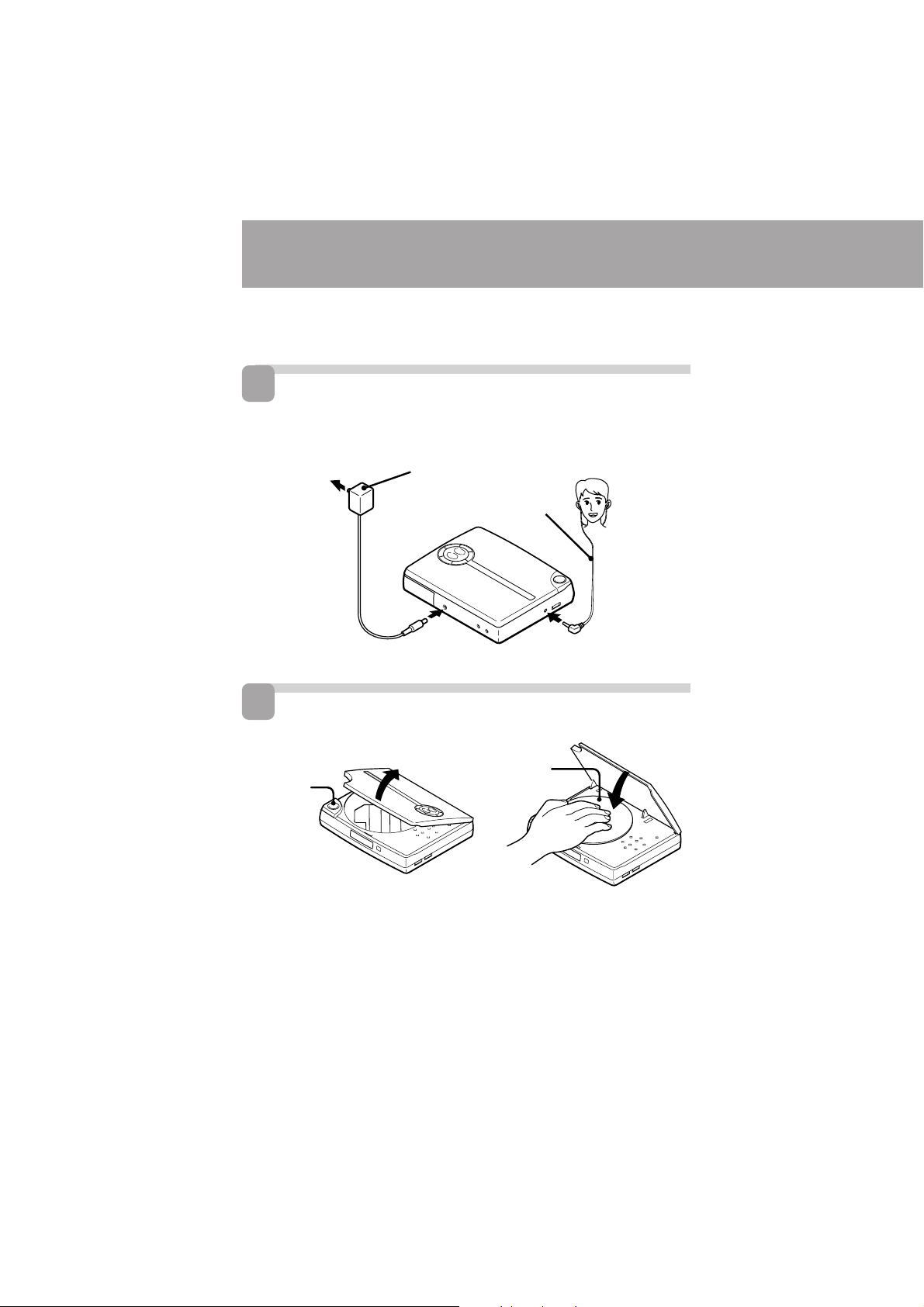
º ©Ò CD ¤§˘
1
s±µ
¶‹¿§Wq ¥°Æy
2
©Ò§J CD ¤§˘
OPEN
1 ´ˆ OPEN ´ˆ s•¥ } ª\ - 2±N¤§˘¶Ïm©Ò¶b©~§§® ˆ§W
AC q æA tæ°]™˛±a°^
±µ®Ï DC IN 6.0 V
¶’µ©°]§£™˛±a°^
±µ¶’µ© 2
º–—±¥¬§W
ª\ -
6
Sony D-V500 (C)_3-856-309-11(1) [ ]
Page 34

3
º©Ò
1´ˆ ( ¡‰ -
2 ’`µq -
Y n ±§Óº ©Ò°M´ˆ POWER OFF p°]©Œ
ªª±±æ §W™ p°^¡‰-
•ªæ˜¶PÆ…ˆ¨q -
Yn
º» ±
º» ±´·´Ï º ©Ò
ˆ©Û„•‹§ß™` N® µ
• ̱z¶b RESUME Q ]¨ OFF ™ ™¨ A§U´ˆ§F
( ¡‰°M´h ” –§˘§W™ ¡`¶±•ÿº •ÿ©M¡`™ º
©ÒÆ… °±N „•‹®‚¨Ìƒ¡ -
• ¶bº ©ÒÆ…°M„•‹•X¶±•ÿ ©M Ì´e¶±•ÿ™ §wº
©ÒÆ…°-
• º» ±Æ…°M§wº©ÒÆ…°•X{{{ -
• ¶b®‚ ”¶±•ÿ§ß°Æ…°M „•‹•X§U§@ ”¶±•ÿ™ }
©lÆ… ° -
ˆ©Û–§˘§ß™` N® µ
• –™` N´O´˘–§˘Mº‰°M®˙–§˘Æ…•Œ§‚Æ®‰‰
t -§£ nƒ §Œ –§˘™Ì ± -
• §£ n¶b–§˘§W KØ»©M ¶±a -
• §£ n˝–§˘®¸ ß•˙™ Æg©Œ±µ™Òºˆ q fi Dµ•
ºˆ -§£n±N–§˘Ød¶bß•˙™Æg™ ±æa®Æ ¯
§§-
´ˆ
PAUSE P ¡‰°]©Œ
ªª±±æ §W™ P ¡‰°^
( ¡‰°]©Œ¶A´ˆ§@
§U PAUSE P ¡‰°^
§£•i
®˙ –§˘
´ˆ§U§§¬I®˙•X –§˘-
¶bªª±±æ§§ Àq¶¿
Ô « q¶¿™ + ©M – •°M À§J®‚ ` R6
°]AA WÆÊ°^ q¶¿ -
Sony D-V500 (C)_3-856-309-11(1) [ ]
7
Page 35

z
•Œ PBC •\؇™Y ‡ `•ÿ
•Œ PBC •\؇º ©Ò VIDEO
°]PBC º ©Ò°^
CD
ßQ•Œ PBC •\؇°M±z•iº ©Ò®„¶ PBC
•\؇™ VIDEO CD°]2.0 ™©°^°]±z•i•H™ˆ
•Œ jØ¡•\؇µ•™Y ‡•Ê§¨¶° n È -°^
•—©Û®œ•Œ§Ë™k•i؇¿H–§˘™ §£¶P¶”
ß°M¶]¶ ±z•i•H —æ\¿H –§˘™˛±a™ ª°©˙
Æ—-
º ¶r¡‰
+10 ¡‰
PREV =
¡‰
SELECT
( ¡‰
NEXT +
¡‰
RETURN
ˆ ¡‰
1 ©Ò§J®„¶ PBC •\؇™ VIDEO CD°]—
®£ ƒ 5 °^ -
2 ´ˆ SELECT ( ¡‰°M }©l PBC º ©Ò -
øÔ Ê•X {¶bqµ¯´Ã ı§W °M°ßSELECT°®
¶rºÀ¶b•ªæ˜ „•‹´Ã§W { { -
3 ´ˆº¶r¡‰øÔ拱zQnº©Ò™øÔ Ê§W™
µ•ÿ Y nøÔæ‹ µ•ÿº ¶r 3°M´h –´ˆ 3-
Y©“øÔ™ µ•ÿº ¶r W L 11°M§œ ´ˆ
+10 ¡‰°MµM´·¶A´ˆ¨¤¿ ™ º ¶r¡‰øȧJ
”¶Ïº ¶r ®“°J
´ˆ 12°J+10°M¶A´ˆ 2´ˆ 24°J+10°M+10°M¶A´ˆ 4´ˆ 30°J+10°M+10°M¶A´ˆ 10-
•ªæ˜§Wæfiß@
´ˆ MENU +/– ¡‰øÔæ‹ µ•ÿº °MµM´·¶A
´ˆ ( ¡‰-
4 Æ⁄æ⁄øÔ Ê§W „•‹™ ´¸•O ´ §W z L
µ{-
Ì
QnøÔ拵•ÿ
̺©Ò B µe ±
Æ…°ßSELECT°®¶r
ºÀ¶b qµ¯æ˜´Ã ı§W
{{
Qn¶^®Ï´e ±™ øÔ
ʵe±
´ˆ
´ˆªª±±æ §W±z©“ Q
n™ º ¶r¡‰ -
´ˆ•ªæ˜§W™ MENU
+/– ¡‰øÔ拵•ÿ °M
µM´·´ˆ ( ¡‰-
¨ ¶‹¶bº ©Ò B µe
±Æ…°M´ˆº¶r¡‰©Œ
MENU +/– ©M ( ¡‰
£•i•H i§J§U§@ ”
ı¥ -
´ˆ RETURN ˆ
¡‰-°]§£¶P•˙ –°M
ͪ⁄æfiß@•i؇¶ ©“
Æt ß - – —æ\•˙ –
©“™˛±a™ª°©˙Æ—°^
8
Sony D-V500 (C)_3-856-309-11(1) [ ]
Page 36

n•H¥ q§Ë¶°º ©Ò•˙ –°M´h –®˙Ư±a
PBC •\؇™ º ©Ò§Ë¶°
´ˆªª±±æ §W™ PBC ON/OFF ¡‰°M®œ±o
qµ¯æ˜§W´¸•‹•X°ß PBC OFF°®°MPBC ´¸•‹
øO¶b´Ã ı§WƯ•¢°M® }©l¥ qº ©Ò°]•H¶±
•ÿ X ß«°^ -¶Æ…°M§£Ø‡º ©Ò•]¨AøÔ Ê
¶b§ ™ ¿Rµe- Y n´Ï ±a PBC •\؇™ º ©Ò
§Ë¶°°M¶A´ˆ ”¡‰ -
PBC º ©Ò§Ë™k
§U±¨O§@ ” PBC º ©Ò™®“§l°M•—©Û
®œ•Œ§Ë™k•i؇¿H–§˘™ §£¶P¶” ß°M¶]¶•Á
•i —æ\¿H –§˘™˛±a™ ª°©˙Æ— qµ¯æ˜´Ã ı
MENU 1
[1]AAAA
[2]BBBB
[3]CCCC
[4]DDDD
1
MENU 2 (#1)
[1]aaaa
[2]bbbb
´ˆ NEXT + ¡‰®Ï
§U§@øÔÊ
B µe ±°N
¿Rµeµ•
2
3
MENU 2 (#2)
[3]cccc
[4]dddd
´ˆ PREV = ¡‰®Ï
´e§@øÔÊ
4
21
1
B µe ±°N
¿Rµeµ•
1øÔæ‹ µ•ÿ °J
´ˆªª±±æ §W™ ©“ª› n™ µ•ÿ º ¶r¡‰°M
©Œ´ˆ MENU +/– ¡‰øÔæ‹ X°MµM´·´ˆ
( ¡‰-
2 i¶‹´e ±™ øÔ Ê°J
´ˆ RETURN ˆ ¡‰ -
3 i¶‹§U§@ ”øÔ Ê°J
´ˆ NEXT + ¡‰-
4¶^®Ï´e§@ ”øÔ Ê°J
´ˆ PREV = ¡‰-
2
Sony D-V500 (C)_3-856-309-11(1) [ ]
9
Page 37

•Œı¥ ™±µß‰•X ı¥
°] ı¥ jØ¡°^
¶b±a PBC •\؇™ VIDEO CD §W°MøÔ
ʵe ±°M B µe ±°M©M¿Rµe§¿¨ °ß ı
¥ °®® •B®C ” ı¥ ß°±a¶ ı¥ X -
¶bº©ÒÆ…°M¨d¨› Ì´e™ ı¥ °M® ±N
®‰ „•‹¶b qµ¯æ˜´Ã ı§W°] —®£ ƒ 11
°^ - – O¶Ì±z Q nº ©Ò™ ı¥ -
2 ´ˆº¶r¡‰©M +10 ¡‰°MøÔ拱z©“Q n™
ı¥ -
©“øÔæ‹™ ı¥ •X {¶b qµ¯æ˜´Ã ı
§W-
24
SCENE ¡‰
º ¶r¡‰
1 º ©Ò –§˘Æ…´ˆ SCENE ¡‰-
°ßSCENE°®´¸•‹±N•X {¶b qµ¯æ˜´Ã ı
§W-
SCENE
+10 ¡‰
nøÔ W L 11 ™ ı¥ °M§œ ´ˆ +10
¡‰°MµM´·´ˆ¨¤¿ ™ º ¶r¡‰øȧJ ”¶Ï™
º¶r®“°J
n ı¥ 12°J+10°M¶A´ˆ 2-
n ı¥ 24°J+10°M+10°M¶A´ˆ 4-
n ı¥ 30°J+10°M+10°M¶A´ˆ 10-
Y±z•X§Fø˘
±q ƒ§@®B }©l ´ ¶PºÀ™ Lµ{ -
™`°J
• ¨Y®«–§˘µL™k±q¨Y§@ØS©w™ ı¥ }©lº ©Ò ¶p™G±z¶bº©Ò o ˛ –§˘§§°MøÔ拧F§@”ı¥
°M©“øÔæ‹™ ı¥ ±N |±qqµ¯´Ã ı§WƯ
•¢°M•ªæ˜´hƒ~ƒÚº ©Ò Ì´e ı¥ -
• ¨Y®«–§˘§£Ø‡¶b qµ¯æ˜´Ã ı§W „•‹©“øÔæ‹™
ı¥ -
10
Sony D-V500 (C)_3-856-309-11(1) [ ]
Page 38

z
߉•X±z n™ ı¥©Œ¶±•ÿ
¶b qµ¯´Ã ı§W „•‹æfiß@™¨ A
±z•i•H¶b qµ¯æ˜´Ã ı§W¨d¨›•ªæ˜™ §u
ß@™¨A©M¶ ˆ¤ –™ §@®«ÍT -
OSD ¡‰
´ˆ OSD ¡‰®C ̱z´ˆ§@§U ”¡‰°M OSD°]´Ãı§W„
•‹°^§Ë¶°¶p§U ‹§ °J
OSD 1 OSD OFFOSD 2
ÌøÔæ‹°ß OSD 1°®Æ…°M Y´ˆ¿£¶U¡‰°M
æfiß@™¨ A´h |•X {¥X¨Ìƒ¡ -•t§@§Ë ±°M Ì
øÔ拧F°ßOSD 2°®Æ…°M§U¶C ÍT´h |•X {
¶b „•‹§W -
p
¶bº ©Ò§£±a PBC •\؇™ VIDEO CD
©Œˆ¨ PBC •\؇º ©ÒÆ…
º ©Ò™¨ A°]º ©Ò§§•X {°ß z°®°Mº» ±
Æ…•X{°ß P°®°Mß÷ iÆ…•X {°ß )°®°M
ß÷ ÀÆ…•X {°ß 0°®°^•X {
¶±•ÿ
µq
PBC OFF
SHUFFLE
STEREO
REPEAT
VOL05
02
´º©Ò
•ÙøÔº©Ò
¡n µ™¨ A
p
¶bº ©Ò±a PBC •\؇™ VIDEO CD Æ…
PBC ON
STEREO
SCENE
VOL05
27
ı¥ ©Œµ¯¿WØ¡§fi -
n¿À¨d±z•ø¶b¨›™ ı¥ ™ XÆ…
¶b´ˆ OSD øÔæ‹°ßOSD 2°®´·°M´ˆ
SCENE ¡‰-
n¿À¨d±z•ø¶b¨›™ ı¥ µ¯ Ø¡§fi Æ…
¶b´ˆ OSD øÔæ‹°ßOSD 2°®´·°M´ˆ V-
INDEX ¡‰-
p
¶bº©Ò µ¡n CD Æ…
02
VOL05
REPEAT
SHUFFLE
STEREO
™`°J
• ̱z¶b®‰•Lø˝ºv昧Wø˝ªs•ªæ˜™ º ©Òµe
Æ…°M– Tª{øÔ拧F°ß OSD OFF°®-ß_´h°M
„•‹™ § Æe§]±N Qø˝ªs¶b ”ø˝ºv昧W -
• ¶bº©Ò µ¡n CD Æ… Y Q „•‹æfiß@™¨ A°M »•
¶b±µ q q ´e s±µ AV µ¯æ q l -
• ̱z´ˆ POWER OFF p°]©Œªª±±æ §W™ p°^
¡‰ ˆ ¨•ªæ˜Æ…°M OSD º“¶°±N´OØd§£ ‹ -¶p
™G©fi§U•Ê¨yq æAtæ©Œ®˙§U•Rq¶°æY¬˜
§l q¶¿°M OSD º“¶°±N | Q®˙Ư°] ° ßO S D
OFF°®°^-
Sony D-V500 (C)_3-856-309-11(1) [ ]
11
Page 39
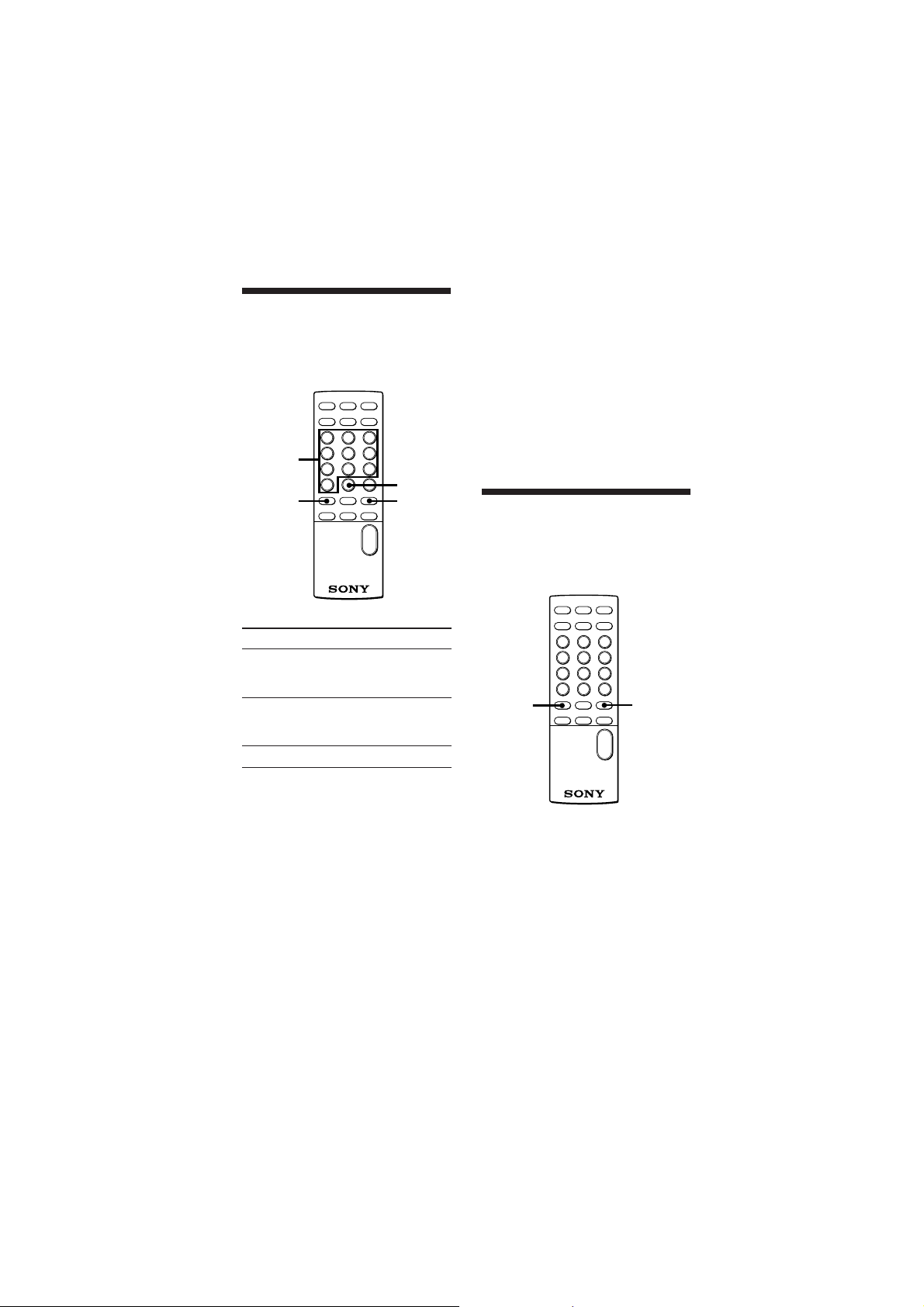
߉•XØS©w™ ı¥©Œ¶±•ÿ
ßQ•Œ PREV =/NEXT + ¡‰°]AMS
°J¶¤ µº÷ P¿ °^©Œº ¶r¡‰°M±z•i•H¶b –
§˘º ©Ò§§´‹ß÷¶a߉•X•Ù§@ ı¥ ©M¶±•ÿ -
º ¶r¡‰
+10 ¡‰
PREV =
¡‰
NEXT +
¡‰
̱zQ™ ±µß‰•X X WL 11 ™¶±•ÿ
§œ ´ˆ +10 ¡‰°MµM´·øȧJ¨¤¿ ™ ”¶Ï
º¶r-
®“°J
n 12°J+10°M¶A´ˆ 2 n 24°J+10°M+10°M¶A´ˆ 4n 30°J+10°M+10°M¶A´ˆ 10-
™`°J
¶bº ©Ò±a PBC •\؇™ VIDEO CD
Æ…°Mo®«¡‰ß@¨ PBC æfiß@¡‰®œ•Œ-
߉•Xı¥©Œ¶±•ÿ§§™ØS©w¶Ï
m
±z¡Ÿ•i•H¶bº©Ò –§˘Æ…߉•X ı¥ ©Œ¶±
•ÿ§§™ØS©w¶Ï m -
12
n߉•X
§U§@”©Œ®‰´·™
ı¥ ©M¶±•ÿ
°]AMS°^
Ì´e©Œ´e ±™ ı
¥ °]AMS°^
™±µ´¸©w™¶±•ÿ
´ˆ
§œ ´ˆ NEXT +
¡‰™¶‹ß‰®Ï”ı¥©Œ
¶±•ÿ
§œ ´ˆ PREV =
¡‰™¶‹ß‰®Ï”ı¥©Œ
¶±•ÿ
”¶±•ÿ™ º ¶r¡‰
PREV =
¡‰
NEXT +
¡‰
±µ§U m
Sony D-V500 (C)_3-856-309-11(1) [ ]
Page 40

n߉•X§@”¶Ïm
̶b [¨›µe ©Œ
•µ TÆ…
´ˆ
´ˆ PREV =©Œ NEXT
+ ¡‰® ´ˆ¿£¶Ì™ ®Ï
߉®Ï”¶Ï m°]¶bº ©Ò
VIDEO CD Æ…°M¡nµ
¶A•Õ§£®Œ°^-
„•‹
µ¯ Ø¡§fi
™`°J
•¶b PBC º©ÒÆ…°M¶•\؇»¶bº ©Ò B µe ±
Æ…¶Æƒ-
• º ©Ò VIDEO CD Æ…°M¶b jØ¡™¨ Aµe •i؇
| £•Õ•¢Øu -
•Œµ¯ Ø¡§fi߉•X¨Y§@ØSÆÌ¶Ï m°]µ¯
Ø¡§fiº©Ò°^
•Œø˝ªs™ µ¯ Ø¡§fiº ©Ò VIDEO CD
Æ…°M±z•i•H¶b¨¤¶P™¶±•ÿ§§ß‰•X±z Q n™
¨Y§@ØSÆ̶Ïm -
V-INDEX
¡‰
º ¶r¡‰
+10 ¡‰
n߉•X§@”¶Ïm
̺©Ò§@ ”¶±•ÿ
Æ…°M™±µøÔæ‹”
µ¯ Ø¡§fi -
´ˆ
1 ´ˆ V-INDEX ¡‰-
2 ¶A´ˆº ¶r¡‰øÔ拵¯
Ø¡§fi X -
qµ¯æ˜´Ã ı
°]¶b°ßOSD 2°®§Ë¶°Æ…°^
µ¯ Ø¡§fi
08PBC ON V-INDEX
STEREO
VOL05
Ì™±µß‰µ¯ Ø¡§fi §j©Û 11 ™¶Ïm
§œ ´ˆ +10 ¡‰°MµM´·øȧJ¨¤¿ ™ ”¶Ï
º¶r-
®“°J
n߉ 12°J+10°M¶A´ˆ 2n߉ 24°J+10°M+10°M¶A´ˆ 4n߉ 30°J+10°M+10°M¶A´ˆ 10-
Yn±§Óµ¯¿WØ¡§fiº©Ò
¶A¶ ´ˆ¿£ V-INDEX ¡‰-
™`°J
• ¶b®S¶ µ¯ Ø¡§fi™ VIDEO CD §WµL™k®œ•Œ
µ¯ Ø¡§fiº ©Ò -
• ±zµL™k¶b§£¶P™ ¶±•ÿ§§¥M߉µ¯ Ø¡§fi -
Sony D-V500 (C)_3-856-309-11(1) [ ]
13
Page 41

z
•H§£¶P§Ë¶°º ©Ò CD
´º©Ò °]§œ º©Ò°^
±z•i•H ´ º ©Ò¨Y±i –§˘©Œ¨Y ”¶±
•ÿREPEAT/
ENTER ¡‰
PLAY
MODE ¡‰
PREV =
¡‰
´ –§˘§W™ ©“¶ ¶±•ÿ
̺ ©Ò –§˘Æ…°M´ˆ REPEAT/ENTER
¡‰-
„•‹ f -
• ¶b¿ÀØ¡sµ{º©Ò°M•ÙøÔº©Ò©Msß«º©Ò
Æ…°M±z £•i´ˆ REPEAT/ENTER ¡‰ i¶Ê
´º©Ò -
• Y n®˙Ư ´ º ©Ò°M¶A´ˆ§@§U
REPEAT/ENTER ¡‰-
´ Ì´e™ ¶±•ÿ
1 ̺ ©Ò±z©“ Q n™ ¶±•ÿÆ…°M´ˆ
REPEAT/ENTER ¡‰-
„•‹ f -
NEXT +
¡‰
2 §œ ´ˆ PLAY MODE ¡‰°M™ ®Ï „•‹•X
°ß1°®-
Y n®˙Ư ´ º ©Ò°M¶A´ˆ§@§U
REPEAT/ENTER ¡‰-
Y n ´ º ©Ò®‰•L¶±•ÿ°M´ˆ PREV
= ©Œ NEXT + ¡‰-
™`°J
•¶b PBC º ©ÒÆ…°M¶•\؇µLƃ°]n]m PBC
OFF°M —æ\ ƒ 9 °^ -
»º©Ò©“ fl w™ ¶±•ÿ
°]¿ÀØ¡ sµ{º ©Ò°^
̶bº ©Ò©“¶ ¶±•ÿ™ Ã™Ï 15 ¨ÌÆ…°M
±z•i•HøÔ拱z fl w™ ¶±•ÿ°M±q¶” »º ©Ò±z
©“øÔæ‹™ ¶±•ÿ-
REPEAT/
ENTER ¡‰
PLAY
MODE
°]º©Ò§Ë
¶°°^¡‰
SELECT
( ¡‰
NEXT +
¡‰
14
±µ§U m
Sony D-V500 (C)_3-856-309-11(1) [ ]
Page 42

1 ̺ ©Ò¨Y±i –§˘Æ…°M§œ ´ˆ PLAY
MODE ¡‰°M™ ®Ï°ß INTRO PGM°®•X
{{{ -
Ct{
2 ´ˆ SELECT ( °M°ß INTRO PGM°®
{ { ‹ß÷°M©“¶ ™ ¶±•ÿ§@¨q±µ§@¨q¶a
º ©Ò 15 ¨Ì-
3 ̱z©“Q n•H´·º ©Ò™ ¶±•ÿ•ø¶bº •X
Æ…°M´ˆ REPEAT/ENTER ¡‰-¶p™G±z
QnıL”¶±•ÿ°M´ˆ NEXT + ¡‰ -
¿Hæ˜ ß«º ©Ò °]•ÙøÔº©Ò°^
±z•i•H ˝•ªæ˜°ß•ÙøÔ°®¶±•ÿ® ¿H昺
©Ò-
PLAY
MODE
°]º©Ò§Ë
¶°°^¡‰
Ì ” –§˘§W ô·§@¨q¶±•ÿº ©Òß
´·°M°ßINTRO PGM°® ±§Ó { {°MµM´· }
©lº ©Ò±z©“øÔæ‹™ ¶±•ÿ -
Y n®˙Ư¿ÀØ¡ sµ{º ©Ò°M ´ ´ˆ
PLAY MODE ¡‰™®Ï°ß INTRO PGM°®Æ¯
•¢-
™`°J
• ¶p™G´ˆº¶r¡‰°] —æ\ 12 °^™ ±µøÔ拧@
¶±•ÿ°M±N |®˙Ư¿ÀØ¡ sµ{º ©Ò -
•¶b PBC º ©ÒÆ…°M¶ •\؇µLƃ°]n]m PBC
OFF°M —æ\ ƒ 9 -°^
´ ´ˆ PLAY MODE ¡‰°M™ ®Ï
°ßSHUFFLE°®•X {¶b „•‹´Ã§W -
±q§U§@¨q¶±•ÿ}©l¿H昺 ©Ò°M®C¨q¶±
•ÿº©Ò§@ M -
Y n®˙Ư¿H昺 ©Ò°M ´ ´ˆ PLAY
MODE ¡‰™ ®Ï „•‹°ß SHUFFLE°®Æ¯•¢-
™`°J
• ¿H昺 ©ÒÆ…°M§£Ø‡´ˆ PREV = ¡‰ h¶^´e
§@¨q¶±•ÿ-
• ¶p™G´ˆº ¶r¡‰°]—æ\ 12 °^™ ±µøÔ拧@
¶±•ÿ°M±N |®˙Ư•ÙøÔº ©Ò -
• ¶b PBC º ©ÒÆ…°M¶ •\؇µLƃ -°]n]m
PBC OFF°M—æ\ ƒ 9 °^ -
15
Sony D-V500 (C)_3-856-309-11(1) [ ]
Page 43
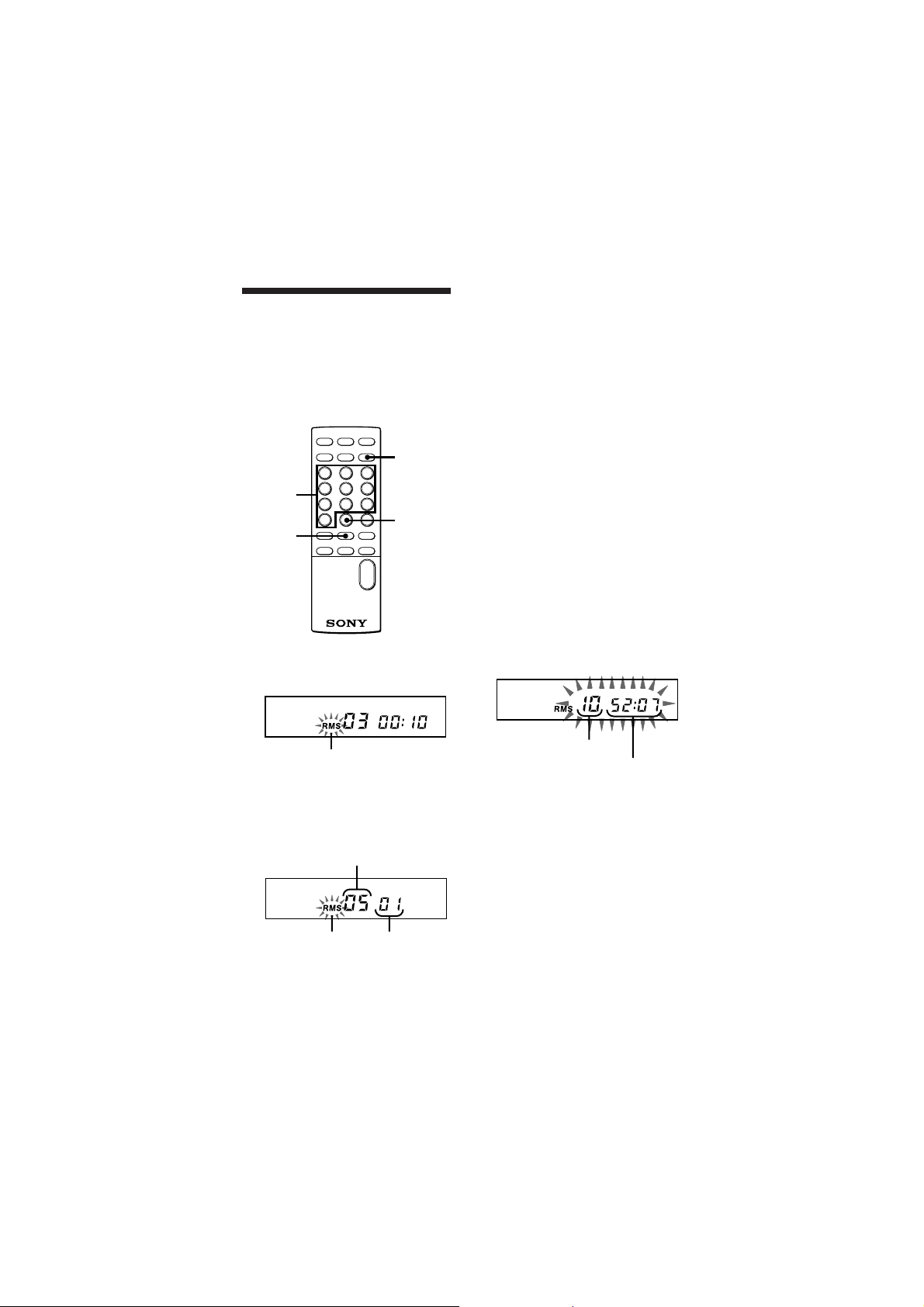
sªs¶¤§v™º ©Òµ{ß«
°]RMS*°X sß«º ©Ò°^
±z•i•H´ˆ± –§˘§W¶±•ÿ™ º ©Ò ß«,®
sªs¶¤§v™ º ©Òµ{ß« -µ{ß«§§ öh•ißt 22
”¶±•ÿ -
* RMS ¨O¿Hæ˜ µº÷ P¿ æ ™ ¡Yºg -
PLAY
MODE ¡‰
º ¶r¡‰
+10 ¡‰
SELECT
( ¡‰
1 º ©ÒÆ… ´ ´ˆ PLAY MODE ¡‰™ ®Ï
°ßRMS°® { { -
nøÔæ‹ §j©Û 11 ™ ¶±•ÿ §œ ´ˆ +10
¡‰°MµM´·øȧJ¨¤¿ ™ ”¶Ïº ¶r ®“°J
n߉ 12°J+10°M¶A´ˆ 2n߉ 24°J+10°M+10°M¶A´ˆ 4n߉ 30°J+10°M+10°M¶A´ˆ 10-
3 ´ ƒ 2 ®B°M s± ¶n±z fl w™ ¶±•ÿ -
4 ´ˆ SELECT ( ¡‰°M°ßRMS°® ±§Ó {
{°M´ˆ ”±z©“ sß«øÔæ‹™ ¶±•ÿ ß« }
©lº ©Ò -
Y n ±§Ó sß«º ©Ò°M ´ ´ˆ PLAY
MODE ¡‰™ ®Ï°ß RMS°®Æ¯•¢-
¨d¨›¶±•ÿ ß«
¶b i¶Ê ƒ 4 ®B§ß´e°M´ˆ REPEAT/
ENTER ¡‰°M±z®C´ˆ§@¶ ”¡‰°M®Ã sµ{ ß«
„•‹¶±•ÿ - „•‹ß sß«§§™ ô·§@ ”¶±
•ÿ ´·°M ” sß«§§™ ƒ§@ ”¶±•ÿ ´ s „
•‹-
¨d¨›©“øÔ拶±•ÿ™ ¡`º ©M¡`º ©ÒÆ…°
¶b i¶Ê ƒ 4 ®B§ß´e°M´ˆ¶Ì REPEAT/
ENTER ¡‰§@¨Ìƒ¡•H§W°MÌ´ˆ¶Ì ”¡‰Æ…°M¶±
•ÿ™ ¡`º ©M¡`º ©ÒÆ… °•X {¶b „•‹´Ã§W -
{{
2 ´ˆº ¶r¡‰©M +10 ¡‰°MøÔ拱z Q sªsº
©Òµ{ß«™ ¶±•ÿ¶±•ÿ ©M®‰º ©Ò ß«•X{ -
øÔæ‹™¶±•ÿ
{{ º©Òß«
16
©“øÔ拶±•ÿ™ ¡`º
¡`º©ÒÆ…°
Sony D-V500 (C)_3-856-309-11(1) [ ]
Page 44

™`°J
• Y±z©“ sß«™ ¶±•ÿº ¶h©Û 22 ”°M´h ƒ§@ ”
©“øÔ™ ¶±•ÿ±N Q´· ±©“øÔ™ ¶±•ÿ•N¥¿ -
• Y „•‹•X°ß - - : - -°®¥¿•N¡`º ©ÒÆ… °°M´h
¨°J
- ±zøÔæ‹™ ¶±•ÿº §j©Û 31 ” -
- ¡`º ©ÒÆ… °§j©Û 100 §¿ƒ¡-
• ¶p™G´ˆº ¶r¡‰°]—æ\ 12 °^™ ±µøÔ拧@
¶±•ÿ°M±N |®˙Ư sß«º ©Ò -
• ¶b PBC º ©ÒÆ…°M¶ •\؇µLƃ -°]n]m
PBC OFF°M—æ\ ƒ 9 °^ -
• ±z§£Ø‡®œ•Œµ¯¿WØ¡§fi®” i¶Êsß« -
º©Ò¶h¡n D ¶X –§˘
¶h¡n D ¶X –§˘§§ø˝ªs§F§£¨¤¶P™ •™
•k¡nDµT -±z•i•HøÔæ‹•™¡n D©Œ™Ã•k¡n
D°M ‚ •©“øÔæ‹¡nD™ µ T - oÆ…±N•¢•h
•fl È¡nƃ™G -
ST/L/R ¡‰
̺©Ò¶h¡n D ¶X –§˘Æ…°M´ˆ ST/L/R
¡‰-
®C̱z´ˆ§@§U ”¡‰°M´¸•‹§Æe©M±z •
®Ï™ ¡n T±N¶p§U ‹§ °J
´ˆ
§@¶
®‚¶
§T¶
* ÌøÔæ‹°ß OSD 1°®©Œ°ßOSD 2°®¶”i§J OSD
º“¶°Æ…
„•‹ *
L
R
STEREO
±z •®Ï™
•™¡nDµT
•k¡nDµT
•fl È¡n
Sony D-V500 (C)_3-856-309-11(1) [ ]
17
Page 45
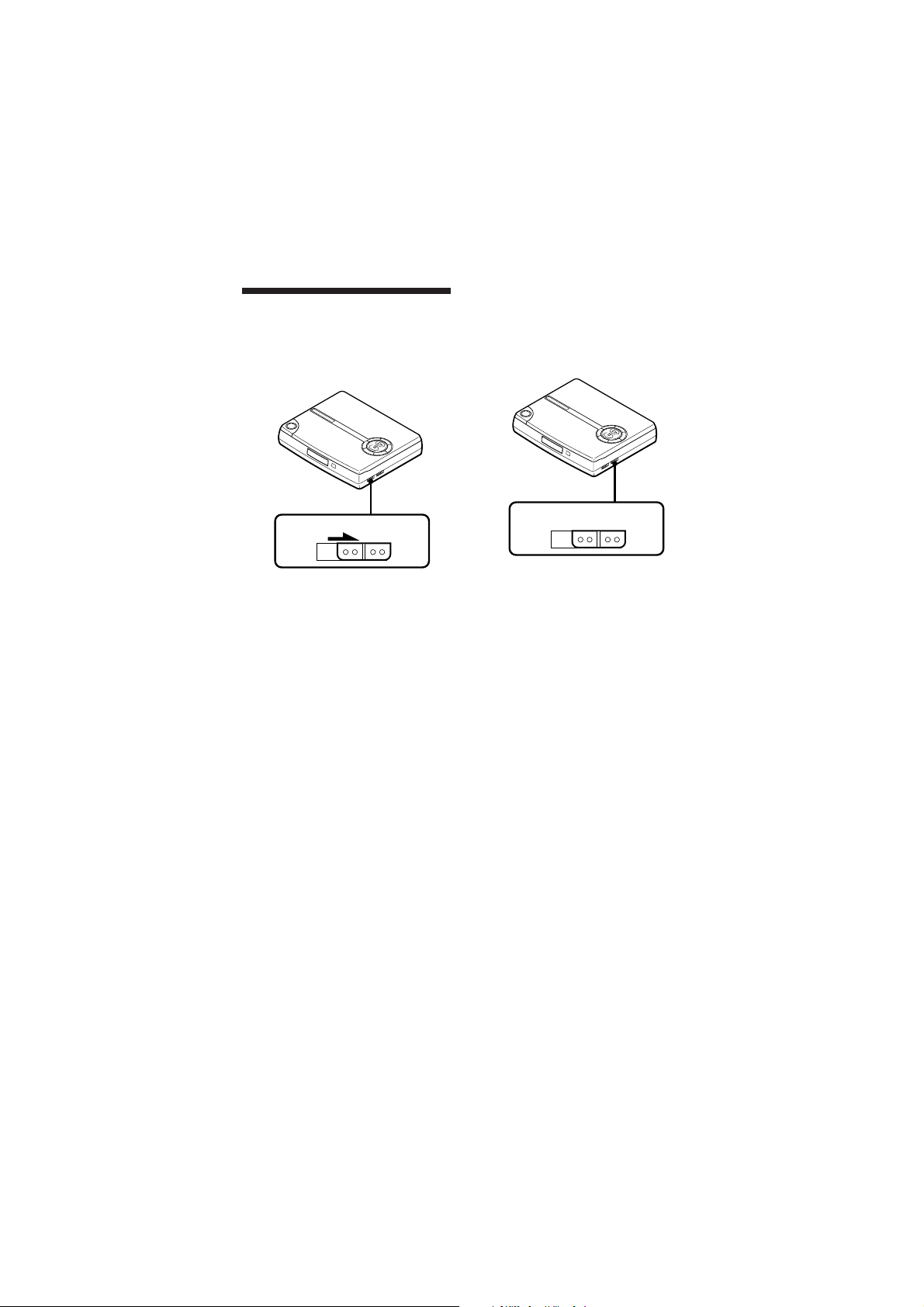
ßQ•Œ®‰•L•\؇
®æ§Óª~æfiß@°]¬Í©w•\؇°^
±z•i•H•Œ HOLD } ˆ¬Í¶Ì¡‰ Læfiß@ -
̱z¿H®±a•ªæ˜Æ…¨O§Q§¿´KßQ™ -
HOLD
´ˆ b¿Y§Ë¶V°]•k°^±¿ æ HOLD } ˆ -
•ªæ˜§W™¡‰§£_ß@•Œ µM¶”°M¶b HOLD •\؇ _ß@•ŒÆ…°M±z§¥
•i•H•Œªª±±æ æfiß@•ªæ˜Yn®œ•Œ•ªæ˜§W™ ¡‰°M±N HOLD } ˆ
涋¨¤§œ§Ë¶V°]•™°^ -
±q ±§Ó¬I´Ï º ©Ò°]´Ï º ©Ò°^
¶bq±`±°™p§U°M®C¶ ±§Óº ©Ò´·°M¶A
¶ º ©Ò¡`¨O±q –§˘™ _©l B }©l -¶˝¨O°M
´Ï º ©Ò•\؇؇ ˝±z±q Ã™Ò ˆ±º™® §@¶Ï
mB}©l‚• -
RESUME
OFF ON
] m RESUME ¨ ON-
Y n®˙Ư´Ï º ©Ò•\؇°M±N
RESUME ] m¨ OFF-
™`°J
• ̱z•¥ } ª\Æ…°M®S ] m RESUME } ˆ°M
´h|±NOæ–™´Ï ¶ÏmƯ•h -§U¶º©ÒÆ…°M
±N±q _©l B }©lº ©Ò -
•´Ï º ©Ò¶Ï m´e´·•i؇ª~Æt 30 ¨Ìƒ¡-
• ¶b PBC º ©ÒÆ…°M¶ •\؇µLƃ -°]n]m
PBC OFF°M —æ\ ƒ 9 °^ -
18
Sony D-V500 (C)_3-856-309-11(1) [ ]
Page 46

•Œªª±±ææfiß@
’`µq
±z•i•H•Œªª±±æ ’ ` qµ¯æ˜ µ q©M¶’
µ© µ q°]¶b 01~10 ™ d Ú§ °^ -
VOL +/–
´ˆ VOL +/– ¡‰-
̱z VOL +°M µ qºW•[°M ̱z
VOL –°M µ q¥Ó§p -
™`°J
• ˆ ¨•ªæ˜ q ´· 10 §¿ƒ¡§ °M•i•H´ˆªª±±æ
§W™ SELECT ( ¡‰ }±“•ªæ˜ -¶p™G§wW L
10 §¿ƒ¡°M –´ˆ•ªæ˜§W™ ( ¡‰±N•¶ }±“-
• §£ n±Nªª±±æ™ Ô ß•˙©Œµo•˙ Àm -
• æ }ªª±±æ « Pæ ©Mªª±±æ §ß°™ªŸ™™´ -
Sony D-V500 (C)_3-856-309-11(1) [ ]
19
Page 47

z
ˆ©Ûq
s±µ®‰•L•fl È¡n ]
±z•i•H q L®‰•L•fl È¡n ] º ©Ò –
§˘°M©Œ™Ã±N–§˘ø˝ªs¶b œ±a©Œø˝ºv±a§W ‘±° – —æ\®‰•L•fl È¡n ] ™ ®œ•Œª°©˙
Æ—-
¶b s±µ•H´e°M±N®C§@ ”•fl È¡n ] ß°
ˆ±º -
•flÈ¡n®t Œ°M
œ±aø˝µæ˜°M
VCR µ•
LINE IN ©Œ
REC IN*
•’¶‚
AV µ¯æ
q l°]™˛
±a°^
* Y®‰•L•fl È¡n ] ¨JµL LINE IN ¥°Æy•ÁµL
REC IN ¥°ÆyÆ…°M –•Œ RK-G134 s±µ q l
°]§£™˛±a°^±N®‰ s±µ®Ï MIC ¥°Æy§W-
™`°J
•Ìº©Ò VIDEO CD Æ…°M±Nµ¯¿Ws±µ q l±µ
®Ï VIDEO OUT ¥°Æy§W-
• º©Ò –§˘•H´e°M±N©“ s±µ ] ™ µ q ˆ§p°M
•HßK l a¥ ¡næ -
¨ı¶‚
¶‹ LINE OUT
°] ¬¶‚°^
®œ•Œ•i•RqæY¬˜§l q¶¿
¶bƒ§@¶ ®œ•Œ•i•R qæY¬˜§lq¶¿•H´e
±N®‰•R q -
1 •¥ } q¶¿øµ ª\ -
´· º
1´ˆ¶Ì OPEN B
2 •¥ } -
¶V§U®±N®‰±¿ } -
2 ¶p œ•‹¥°§J•i•R qæY¬˜§lq¶¿™ ®Ï®‰
Q q¶¿¬Íß˝¬Í¶Ì°M® ˆ§Wª\™O -
q¶¿¬Íß˝
n®˙§U•i•R qæY¬˜§l q¶¿
•¥ } ª\°M´ˆ b¿Y§Ë¶V´ˆ¿£ q¶¿¬Í
ß˝-
20
Sony D-V500 (C)_3-856-309-11(1) [ ]
Page 48

3 s±µ¶n AC q æA tæ ® •R q¨˘ 8 §p
Æ…-
„•‹•X°ß CHG°®® ´O´˘®Ï•R qµ ßÙ -
¶‹¿§Wq ¥°Æy
AC qæAtæ
°]™˛±a°^
®Ï DC IN 6.0 V
4 Ì•R®¨ q´·°M©fi§U AC q æA tæ -
•RqÆ…
Ì q¶¿•Œß ´·°M´Ã ı§W „•‹•X
°ßi °®-
µ •i•R q q¶¿•R q -
q¶¿ÿ©R
̱z¶b• ™ ¶a§Ë®œ•Œ•ªæ˜ -
°]§pÆ…°^
˛´¨ CD VIDEO CD
q¶¿ÿ©R ¨˘ 12.0 ¨˘ 4.0
™`°G
• º ©Ò µ¡n CD°M¶”µ¯¿W s±µ q l±µ®Ï VIDEO
OUT ¥°ÆyÆ…°M q¶¿ ÿ©R¡Yµu -¶b±µ q q
º ©Ò µ¡n CD Æ…°M–±Nµ¯¿W s±µ q l±q
VIDEO OUT Æy§W©fi±º -
• •R qÆ…°µ¯•R q q¶¿®œ•Œ±°™p¶” ‹§ -
• Y q¶¿¨O s™ ©Œ™¯Æ… °•º•Œ°M¶b±z•R q´e•¶
•i؇®Sß•˛•R q°M –±N®‰©Ò¥X¶ q -
Sony D-V500 (C)_3-856-309-11(1) [ ]
21
Page 49

z
®‰•LÍT
™`N® µ
¶w•˛
• •ªæ˜§§©“•Œ™ pÆg•˙Ô¥˙¶Æ` -–§
©Ó®¯•ªæ˜-
• –§ ±N ß™´ ΧJ DC IN 6.0 V ¥°Æy°]•~
° q øȧJ°^ -
• Y•Ù¶Û©T A©ŒGA™´È±º§J•ªæ˜°M©fi§U
¥°¿Y°M¶bß@•Ù¶Û®œ•Œ•H´e•Ê±M~§H§hB
z-
q
• ̱z¨¤ ̧@¨qÆ…°§ §£®œ•Œ•ªæ˜°M±q•ª
昧W¬_ }©“¶ q -
• ™Ì•‹§uß@q¿£°M•\Ø”µ•™ º–µP K¶b©
°-
AC qæAtæ
• •u®œ•Œ™˛±a™ AC q æA tæ -§£n®œ
•Œ•Ù¶Û®‰•L AC q æA tæ -
¥°¿Y™ •©
°]EIAJ º– «°^
• Y±q¿ Æy§W©fi§U AC qæAtæ°M–Æ
¶Ì®‰•ª® °M§£ n©‘qlu -
•i•R q q¶¿
• §£ n±N q¶¿•·§J§ı§§ -
• §£n±N•i•Rqq¶¿©Mµw Ù©Œ®‰•L™˜ƒ›™´
È©Ò¶b§@_°MYq¶¿™•ø•©Mt • µM
©M™˜ƒ›™´ ȱµƒ °M•i؇ |µoºˆ -
•ªæ˜
• •ªæ˜§™ z Ë –´O´˘º‰¿R°M§£ n•Œ§‚ƒ
N-ß_´hË¿Y•i؇ l a°M•ªæ˜±N§£Ø‡•ø
±`§uß@-
• §£n±N ´™´©Ò¶b•ªæ˜ª °°M o |®œ•ªæ˜
©M –§˘æD l a -
• §£n±N•ªæ˜©Ò¶b±µ™Òºˆ °M©Œ ß•˙™
Æg°M–§gL¶h°MºÈ¿„°M®¸´B O°M¶ 昱Ò
Æ °M…±™Ì±µ•¶a§Ë°M©Œ™Ã©Ò¶b®Æµ°
Ú¨™®Æ§ -
• ¶p™G•ªæ˜Ô¶¨ µæ˜©Œ qµ¯æ˜§fi _§z¬Z°M
–±N•ªæ˜ ˆ±º´·ª ¬˜¶¨ µæ˜©Œ qµ¯æ˜ -
• ®œ•ŒÆ…°M§£n•Œ©Ÿ•¨©Œ¥‡§l¿ø´¯•ªæ˜°M
o|§fi _•ªæ˜§uß@§£•ø±`©Œµo•ÕƒY ´¨G
ªŸ-
®œ•Œ¶’µ©Æ…
¶ÊÙ¶w•˛
¶b}®Æ°MM®Æ©Œæræp昮ÆÆ…–§®œ
•Œ¶’µ©- o |§fi _•Ê q® ¨G°M¶b¨Y®«¶a§Ë
o¨OH™k™ -¶ÊÙÆ…•H™µq‚•¶’µ©§]
¶ºÁ¶b¶M¿I°M§ ®‰¨O¶b¶Ê§Hæ÷¿ ™ ¶a§Ë ¶b®„¶¶M¿I© ™ ¶a§Ë±z¿´O´˘ ™´ ƒµ±ß©Œ
§£ sƒÚ®œ•Œ¶’µ© -
®æ§Ó•§O®¸À
§£n•H ™ µ q®œ•Œ¶’µ© -•§O±MÆaßi
ª|§£nsƒÚ°N™ µ q©M™¯Æ… °®œ•Œ¶’µ© ¶p™G±zP®Ï¶’ªÔ°M–¥ÓßC µ q©Œº» ±®œ
•Œ-
™`N•L§H
±N µ q©Ò¶b§§µ•µ{´ °M o |®œ±z •®Ï
•~ °™ ¡nµ® ”U®Ï±z©P Ú™®‰•L§H -
22
Sony D-V500 (C)_3-856-309-11(1) [ ]
Page 50

¨GªŸ E¬_
¶p™G±zß@§F§U¶C¿À¨d´·§¥¶¨GªŸ¶s¶b
–¥N™Ò©M Sony æP ‚ ”¡p®t -
–§˘§£Ø‡º ©Ò©Œ•ªæ˜§§¡ˆµM¶ –§˘¶˝
´Ã ı „•‹°ß no dlSC°®-
b –§˘ªÍ ¶©Œ¶ §ÚØf -
b À –§˘Æ…±Nº– ±±¥¬§W -
b £•Õ§F¿„ÆæƪE -
±N•ªæ˜ˆ±º¥X§pÆ…™®Ï¿„ÆƯ £ -
b Ë¿YªÍ ¶ -
b ±N•ªæ˜™ ª\§l©M q¶¿øµª\ƒY±K -
b – Tª{¨Oß_•ø T¶a À§J§F•i•R q q
¶¿-
b ±N AC q æA tæ Ú Ú¶a¥°§J¿
Æy-
µL¡n©ŒØ‡•®Ïæ µ -
b ¥°¿Y s±µ§£ Ú±K -
b ¥°¿YªÍ ¶ -•Œ™Q n™ ©Ÿ•¨±N¥°¿Y¿ø
¥X¶ -
¡n µ „±oµL•fl È¡nƃ™G®¶®¨ Ê¡n D -
b ´ ´ˆªª±±æ §W™ ST/L/R ¡‰™ ®Ï¡n
µ´Ï •fl È¡n -
̱z´ˆ¡‰Æ…°M´Ã ı§W „•‹°ß Hold°®
b ¡‰æfiß@ Q ®Ó -±N HOLD }ˆ¶V•™
±¿-
qµ¯´Ã ı§WµLµe ± -
b Tª{ qµ¯æ˜§w }±“ -
b Tª{ qµ¯æ˜§W±zøÔ拧F•ø T™µ¯¿W
øȧJ-
b •ø T¶a s±µµ¯¿W s±µ q l -
b º ©Ò™ ¨O µ¡n CD §˘-
b ¶bº ©Ò µ¡n CD Æ…§w s±µ§F AV
µ¯æ q l -¶b±µ q q ´e s±µ ” q
l-
b ±N•ªæ˜™ ª\§l©M q¶¿øµª\ƒY±K -
b Tª{ –§˘§W¶ •H§Uº– O -
b ±z•i؇µL™kº ©Ò¨Y®«´D™k ªs™ –
§˘°]¡ˆµM•¶ ç]¶L¶ §W zº– O°^ J¶ ±°™p°M –ªP ” –§˘™ æP‚ ”¡p
´Y-
µe ß·¶± -
b ̺» ±©Œ jØ¡Æ…µe ß·¶±°M o®´D
§uß@§£•ø±`-
b –§˘ªÍµ»©Œ¶ §ÚØf -
b ±z©“øÔæ‹™ •ªæ˜±m¶‚®Ó¶°©M –§˘©“
ø˝ªs™ ±m¶‚§£¨¤¶P-
ªª±±æ§£§uß@
b ˆ ¨•ªæ˜ q ´·§j¨˘ 10 §¿ƒ¡§ °M•i
•H´ˆªª±±æ §W™ SELECT ( ¡‰ }
±“•ªæ˜-¶p™G§wW L 10 §¿ƒ¡°M –´ˆ
•ªæ˜§W™ ( ¡‰±N•¶ }±“-
b æ }ªª±±æ «Pæ ©Mªª±±æ §ß°™
ªŸ ™™´ -
b ̪ª±±æ §§™ q¶¿§£®¨Æ…°M±N©“¶
™ q¶¿ £¥´¶® s™ -
Sony D-V500 (C)_3-856-309-11(1) [ ]
23
Page 51

WÆÊ
®tŒ
S¨ ¶° pÆgº ¶r µ¡n°˛µ¯ ®t Œ
pÆgfiØS©
ß˜Æ °J GaAlAs
™i™¯°Jλ=780 nm
µoÆgÆ…°°JsƒÚ
pÆgøÈ•X•\ v°J§p©Û 44.6 µW*
* ”øÈ•X»¶b Z Ë¿Y™Ì ± 200 mm B°M
•— 7 mm •˙櫪E•˙§’¥˙±o-
™»ø˘§Ë¶°
Sony •Ê§e j¶Ê± ¥y REED SOLOMON
sX ™Wص ¶§
D-A ¬‡¥´
1-bit
qDº
2 q D
¿WvT¿
20 - 20,000 Hz
¥˙±o°^
øÈ•X°]6.0 V øȧJ q¿£°^
¶’µ©°] L´¨•fl È¡n¥°Æy°^
7 mW + 7 mW°M16£[
u ÙøÈ•X°] L´¨•fl È¡n¥°Æy°^
øÈ•X q• 0.7 Vrms°M47 k£[
±¿ØÚøÈ•X™˝ß‹§j©Û 10 k£[
µ¯¿WøÈ•X°] L´¨¥°Æy°^
øÈ•X q• 1Vp-p°M75£[
±¿ØÚøÈ•X™˝ß‹ 75£[
§@ØÎ
q
• Sony •i•R q q¶¿ NP-F530°J7.2 V DC
æY¬˜§l q¶¿°M 1350 mAh
• AC q æA tæ °] DC IN 6.0V ¥°Æy°^°J
120V, 60 Hz
220 - 230 V, 50/60 Hz
100 - 240 V, 50/60 Hz
°]Æ⁄æ⁄±z¡ R•ªºv •˙ –昙 ¶a œ§£
¶P°M®‰q n®D•Á§£¶P°^
§ÿ§o°]W/H/D°^°]•]¨A¨ •X™´©M±¤ s°^
¨˘ 177.0°—34.8°—145.0 mm
´ q°] £•R q q¶¿°^
¨˘ 400 ßJ
¨˘ 510 ßJ°]•]¨AæY¬˜§l•R q q¶¿©M –
§˘°^
§uß@ ´
5¢J – 35¢J
+1
dB°]•— EIAJ CP-307
–3
™˛•Û
AC q æA tæ 1 ”
AV µ¯æ q l 1 ”
ªª±±æ 1 ”
]p©MWÆÊY¶ ‹§°MƧ§£q™æ -
±¿ØÚ™˛•Û
•i•R qæY¬˜§l q¶¿ NP-F530 ™ •˛ ° -
±z™ æP ‚ ”•i؇®S¶ §W z™˛•Û -¶ ˆ™˛
•Û™ ‘±° –¶VQ Í™ æP ‚ ”¨¢ fl -
˚@
M¨~Ë¿Y
•Œ KK-DM1 Ë¿Y M¨~§u®„ M¨~ Ë¿Y -
Ë¿Y
M¨~春fl
±N™Qn™©Ÿ•¨Ÿ§W§Ù©ŒM¨~æØ¿ø´¯•ª
昰M§£n®œ•Œ s ΰM f©ŒªæØ -
24
Sony D-V500 (C)_3-856-309-11(1) [ ]
Page 52

Nªy
Ø¡§fi
¶b§@¨q¶±•ÿ©Œ–§˘§Wº–•X•Hß@¨ ´¸©w
™ØSÆ̶Ïm°MßQ•ŒØ¡§fi•i•H§Ë´K™ ߉®Ï±z
Q n™ ´¸©w¶Ï m -
¶®‚ ÿØ¡§fi§Ë¶°°G§@ÿ•Œ©Û µ¡n CD°M
•t§@ ÿ´h¨O•Œ©Û VIDEO CD- •ªæ˜ »®œ•Œ
´·§@ ÿØ¡§fi§Ë¶°°M Ÿ§ß¨ °ßµ¯ Ø¡§fi°® -
PBC º©Ò
ßQ•Œø˝ªs¶b®„ PBC •\؇™ VIDEO CD
§W™ øÔ Ê i¶Êº ©Ò -±z•i•HßQ•Œ PBC •\؇
®…®¸¬ Ê™ •Ê§¨¶°æfiß@ -
º ©Ò±±®Ó°]PBC°^
¶b VIDEO CD°]2.0 ™©°^§W s X•Œ©Û
±±®Óº ©Ò™ ´H -ßQ•Œø˝ªs¶b®„ PBC •\؇
™ VIDEO CD §W™ øÔ Ê i¶Êº ©Ò -±z•i•H
º ©Ò®…®¸¬ Ê™ •Ê§¨¶° n•Û - ”n•Û®„¶
jØ¡µ••\؇ - ̱z¶b•ªæ˜§W À§J®„ PBC
•\؇™ VIDEO CD°M´Ã ı§W „•‹•X
°ßPBC°®-
ı¥
•Œ©Ûœ§¿¿Rµe°MB µe ±©Œø˝ªs¶b®„
PBC •\؇™ VIDEO CD §W™ øÔ Ê -®C§@
” ı¥ Q ·©Û§@ ” X°M Ÿ¨ °ß ı¥
°® -
¶±•ÿ
•Œ•Hœ§¿ VIDEO CD ©Œ µ¡n CD §W™
œ ©Œ q¶± -®C ”¶±•ÿ´¸©w§@ ” X°M Ÿ
¨ °ß¶±•ÿ °® -
VIDEO CD
ßt¶ B µe ±™ S¨ pÆg§˘ -µe º
æ⁄•H MPEG 1°]§@ ÿº æ⁄¿£¡Yßfi N™ ͪ⁄
º–«°^™ Æʶ°¿£¡Y¨ Ï©lº æ⁄™ §@¶ §G§Q
§¿§ß§@°M® ø˝ªs¶b –§˘§W -
§@±i 12 cm ™ –§˘•i•H £•Õ 74 §¿ƒ¡
™ B µe - µ¡nº æ⁄§]•[•H¿£¡Y°M•H P
VIDEO CD ßt¶ 6 ø©Û µ¡n CD ™ µ¡nº
æ⁄-
VIDEO CD ®„¶ ®‚ ÿ™©•ª -
• ™©•ª 1.1°J•u؇º©Ò B µe ©M¡n µ -
• ™©•ª 2.0°J؇º©Ò¿Rµe©M®œ•Œ PBC •\
؇-
Sony D-V500 (C)_3-856-309-11(1) [ ]
25
Page 53

s °•Û•‹ N œ
ˆ©Û®C§@°•Û™®œ•Œ§Ë™k°M–—æ\¨A §§™ -
•Dæ˜
MENU – ¡‰°]8°M9°^
T
E
R
ˆ
U
N
E
M
POWER OFF p ¡‰
(5, 7)
PREV = °]AMS°˛ j
Ø¡°^¡‰ (8, 9, 12, 14)
OPEN °] } °^¡‰ (5, 6)
2°]¶’µ©°^¥°Æy (6)
POWER OFF
P
=+
R
E
V
P
P
A
U
RETURN ˆ ¡‰ (8, 9)
U
R
N
+–
E
S
MENU + ¡‰ (8, 9)
M
E
N
U
(°]º©Ò°^¡‰ (5, 7)
T
X
NEXT +°]AMS°˛ j
E
N
Ø¡°^¡‰ (8, 9, 12, 14, 15)
PAUSE P ¡‰ (5, 7)
ªª±± « Pæ (19)
VOLUME°] µ q°^
±¤ s (7)
HOLD°]¬Í¶Ì°^
} ˆ (18)
RESUME°]´Ï °^
} ˆ (18)
•i•R qæY¬˜§l q¶¿øµ (20)
26
„•‹´Ã (7)
±m¶‚®Ó¶° } ˆ (5)
LINE OUT°] u ÙøÈ
•X°^°]øÈ•X°^¥°Æy
(4, 20)
VIDEO OUT°]øÈ•X°^
¥°Æy (4, 20)
DC IN 6.0V°]•~±µ q øȧJ°^
¥°Æy (4, 6, 21)
Sony D-V500 (C)_3-856-309-11(1) [ ]
Page 54

ªª±±æ
V-INDEX ¡‰ (13)
PBC ON/OFF ¡‰ (9)
º ¶r¡‰
(8, 10, 12, 13, 16)
PREV =°]AMS°˛ jØ¡°^¡‰
(8, 9, 12, 14)
SELECT (°]º©Ò°^¡‰ (5, 7)
P°]º» ±°^¡‰ (5, 7)
p°] q ˆ ¨°^¡‰ (5, 7)
V-INDEX SCENE
PBC ON/OFF
ST/L/R
PLAY MODE
1 2 3
4 5 6
7 8 9
+10
10
PREV SELECT NEXT
RETURN
REPEAT/
ENTER
OSD
+
–
VOL
SCENE ¡‰ (10)
REPEAT/ENTER ¡‰
(14, 15, 16)
ST/L/R ¡‰ (17)
PLAY MODE ¡‰
(14, 15, 16)
+10 ¡‰
(8, 10, 12, 13, 16)
OSD°]´Ã ı§W „•‹°^¡‰
(11)
NEXT + °]AMS°˛ j
Ø¡°^¡‰ (8, 9, 12, 14, 15)
RETURN ˆ ¡‰ (8, 9)
VOL +/–°] µ q°^¡‰ (5, 19)
Sony D-V500 (C)_3-856-309-11(1) [ ]
27
Page 55

Sony Corporation Printed in Japan
28
Sony D-V500 (C)_3-856-309-11(1) [ ]
