Page 1
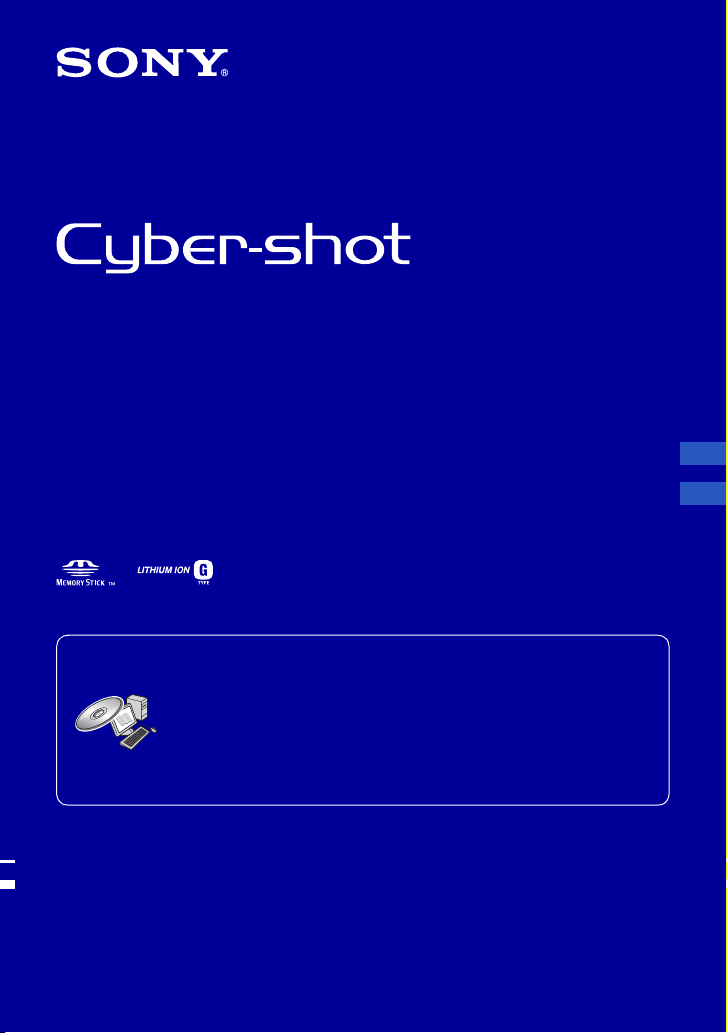
Digital Still Camera/Cámara fotografía digital
Instruction Manual
Manual de instrucciones
DSC-W35/W55
For details on the advanced operations, please access
“Cyber-shot Handbook” contained on the supplied CD-
ROM via a computer.
Para obtener más detalles sobre las operaciones avanzadas,
consulte desde un ordenador la
Cyber-shot”
Operating Instructions
Before operating the unit, please read this manual thoroughly, and retain it for future reference.
Manual de instrucciones
Antes de usar la unidad, lea detenidamente este manual y consérvelo para futuras consultas.
© 2007 Sony Corporation 2-319-005-61(1)
incluida en el CD-ROM suministrado.
“Guía práctica de
GB
ES
Page 2
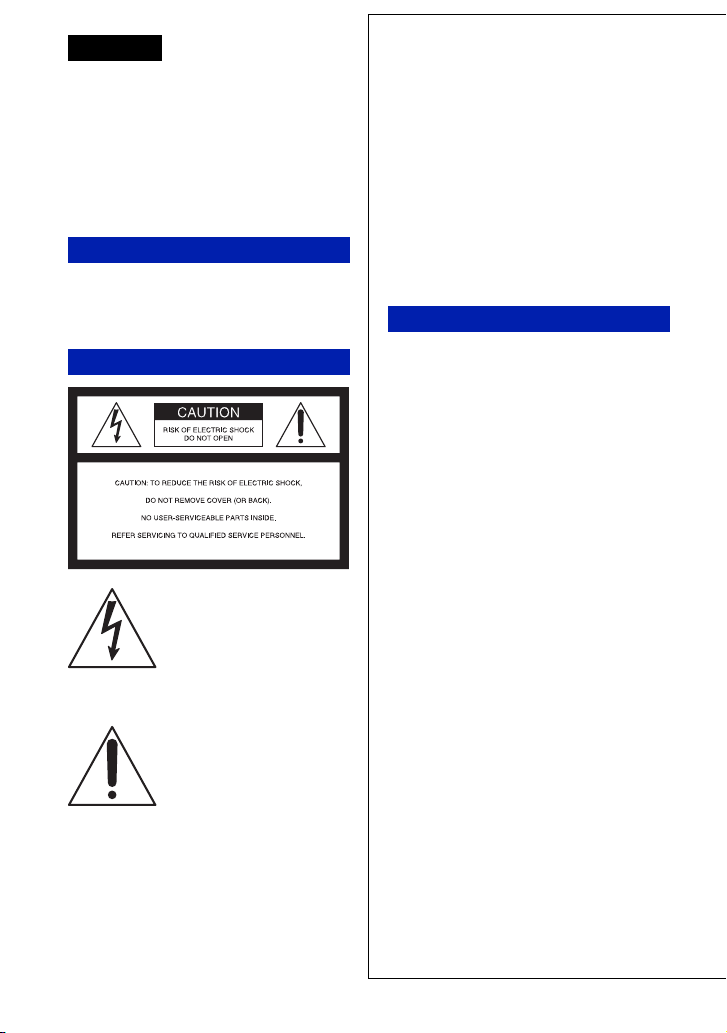
English
Owner’s Record
The model and serial numbers are located on the
bottom. Record the serial number in the space
provided below. Refer to these numbers whenever
you call upon your Sony dealer regarding this
product.
Model No. DSC-W35/W55
Serial No. ___________________________
WARNING
To reduce fire or shock hazard, do
not expose the unit to rain or
moisture.
For Customers in the U.S.A.
This symbol is intended to
alert the user to the presence
of uninsulated “dangerous
voltage” within the
product's enclosure that may
be of sufficient magnitude
to constitute a risk of
electric shock to persons.
This symbol is intended to
alert the user to the presence
of important operating and
maintenance (servicing)
instructions in the literature
accompanying the
appliance.
IMPORTANT
SAFEGUARDS
For your protection, please read these safety
instructions completely before operating
the appliance, and keep this manual for
future reference.
Carefully observe all warnings, precautions
and instructions on the appliance, or the one
described in the operating instructions and
adhere to them.
Use
[ Power Sources
This set should be operated only from the type of
power source indicated on the marking label. If
you are not sure of the type of electrical power
supplied to your home, consult your dealer or
local power company. For those sets designed to
operate from battery power, or other sources, refer
to the operating instructions.
[ Polarization
This set may be equipped with a polarized ac
power cord plug (a plug having one blade wider
than the other).
This plug will fit into the power outlet only one
way. This is a safety feature. If you are unable to
insert the plug fully into the outlet, try reversing
the plug. If the plug should still fail to fit, contact
your electrician to have a suitable outlet installed.
Do not defeat the safety purpose of the polarized
plug by forcing it in.
[ Overloading
Do not overload wall outlets, extension cords or
convenience receptacles beyond their capacity,
since this can result in fire or electric shock.
[ Object and Liquid Entry
Never push objects of any kind into the set
through openings as they may touch dangerous
voltage points or short out parts that could result
in a fire or electric shock. Never spill liquid of any
kind on the set.
[ Attachments
Do not use attachments not recommended by the
manufacturer, as they may cause hazards.
2
Page 3

[ Cleaning
Unplug the set from the wall outlet before
cleaning or polishing it. Do not use liquid cleaners
or aerosol cleaners. Use a cloth lightly dampened
with water for cleaning the exterior of the set.
Installation
[ Water and Moisture
Do not use power-line operated sets near water –
for example, near a bathtub, washbowl, kitchen
sink, or laundry tub, in a wet basement, or near a
swimming pool, etc.
[ Power-Cord Protection
Route the power cord so that it is not likely to be
walked on or pinched by items placed upon or
against them, paying particular attention to the
plugs, receptacles, and the point where the cord
exits from the appliance.
[ Accessories
Do not place the set on an unstable cart, stand,
tripod, bracket, or table. The set may fall, causing
serious injury to a child or an adult, and serious
damage to the set. Use only a cart, stand, tripod,
bracket, or table recommended by the
manufacturer.
[ Ventilation
The slots and openings in the cabinet are provided
for necessary ventilation. To ensure reliable
operation of the set, and to protect it from
overheating, these slots and openings must never
be blocked or covered.
–Never cover the slots and openings with a cloth
or other materials.
–Never block the slots and openings by placing
the set on a bed, sofa, rug, or other similar
surface.
– Never place the set in a confined space, such as a
bookcase, or built-in cabinet, unless proper
ventilation is provided.
–Do not place the set near or over a radiator or
heat register, or where it is exposed to direct
sunlight.
[ Lightning
For added protection for this set during a lightning
storm, or when it is left unattended and unused for
long periods of time, unplug it from the wall
outlet and disconnect the antenna or cable system.
This will prevent damage to the set due to
lightning and power-line surges.
Service
[ Damage Requiring Service
Unplug the set from the wall outlet and refer
servicing to qualified service personnel under the
following conditions:
–When the power cord or plug is damaged or
frayed.
–If liquid has been spilled or objects have fallen
into the set.
–If the set has been exposed to rain or water.
–If the set has been subject to excessive shock by
being dropped, or the cabinet has been damaged.
–If the set does not operate normally when
following the operating instructions. Adjust only
those controls that are specified in the operating
instructions. Improper adjustment of other
controls may result in damage and will often
require extensive work by a qualified technician
to restore the set to normal operation.
–When the set exhibits a distinct change in
performance – this indicates a need for service.
[ Servicing
Do not attempt to service the set yourself as
opening or removing covers may expose you to
dangerous voltage or other hazards.
Refer all servicing to qualified service personnel.
[ Replacement parts
When replacement parts are required, be sure the
service technician has used replacement parts
specified by the manufacturer that have the same
characteristics as the original parts.
Unauthorized substitutions may result in fire,
electric shock, or other hazards.
[ Safety Check
Upon completion of any service or repairs to the
set, ask the service technician to perform routine
safety checks (as specified by the manufacturer)
to determine that the set is in safe operating
condition.
3
Page 4

Read this first
CAUTION
Replace the battery with the specified type
only. Otherwise, fire or injury may result.
For Customers in the U.S.A. and
Canada
[ RECYCLING LITHIUM-ION
BATTERIES
Lithium-Ion batteries are
recyclable.
You can help preserve our
environment by returning your
used rechargeable batteries to
the collection and recycling
location nearest you.
For more information regarding recycling of
rechargeable batteries, call toll free
1-800-822-8837, or visit http://www.rbrc.org/
Caution: Do not handle damaged or leaking
Lithium-Ion batteries.
Battery charger
This power unit is intended to be correctly
orientated in a vertical or floor mount position.
For Customers in the U.S.A.
If you have any questions about this product, you
may call:
Sony Customer Information Center
1-800-222-SONY (7669)
The number below is for the FCC related matters
only.
[ Regulatory Information
Declaration of Conformity
Trade Name: SONY
Model No.: DSC-W55
Responsible Party: Sony Electronics Inc.
Address: 16530 Via Esprillo,
San Diego, CA 92127U.S.A.
Telephone No.: 858-942-2230
This device complies with Part 15 of the FCC
Rules. Operation is subject to the following
two conditions: (1) This device may not cause
harmful interference, and (2) this device must
accept any interference received, including
interference that may cause undesired
operation.
Declaration of Conformity
Trade Name: SONY
Model No.: DSC-W35
Responsible Party: Sony Electronics Inc.
Address: 16530 Via Esprillo,
San Diego, CA 92127U.S.A.
Telephone No.: 858-942-2230
This device complies with Part 15 of the FCC
Rules. Operation is subject to the following
two conditions: (1) This device may not cause
harmful interference, and (2) this device must
accept any interference received, including
interference that may cause undesired
operation.
4
Page 5

[ CAUTION
You are cautioned that any changes or
modifications not expressly approved in this
manual could void your authority to operate this
equipment.
[ Note:
This equipment has been tested and found to
comply with the limits for a Class B digital
device, pursuant to Part 15 of the FCC Rules.
These limits are designed to provide reasonable
protection against harmful interference in a
residential installation. This equipment generates,
uses, and can radiate radio frequency energy and,
if not installed and used in accordance with the
instructions, may cause harmful interference to
radio communications. However, there is no
guarantee that interference will not occur in a
particular installation. If this equipment does
cause harmful interference to radio or television
reception, which can be determined by turning the
equipment off and on, the user is encouraged to
try to correct the interference by one or more of
the following measures:
– Reorient or relocate the receiving antenna.
– Increase the separation between the
equipment and receiver.
– Connect the equipment into an outlet on a
circuit different from that to which the
receiver is connected.
– Consult the dealer or an experienced radio/T V
technician for help.
The supplied interface cable must be used with t he
equipment in order to comply with the limits for a
digital device pursuant to Subpart B of Part 15 of
FCC Rules.
For the State of California, USA
only
Perchlorate Material - special handling may
apply, See www.dtsc.ca.gov/hazardouswaste/
perchlorate
Perchlorate Material : Lithium battery contains
perchlorate.
For Customers in Europe
This product has been tested and found compliant
with the limits set out in the EMC Directive for
using connection cables shorter than 3 meters (9.8
feet).
[ Attention
The electromagnetic fields at the specific
frequencies may influence the picture and sound
of this unit.
[ Notice
If static electricity or electromagnetism causes
data transfer to discontinue midway (fail), restart
the application or disconnect and connect the
communication cable (USB, etc.) again.
[ Disposal of Old Electrical &
Electronic Equipment (Applicable
in the European Union and other
European countries with separate
collection systems)
This symbol on the product or on its packaging
indicates that this product shall not be treated as
household waste. Instead it shall be handed over
to the applicable collection point for the recycling
of electrical and electronic equipment. By
ensuring this product is disposed of correctly, you
will help prevent potential negative consequences
for the environment and human health, which
could otherwise be caused by inappropriate waste
handling of this product. The recycling of
materials will help to conserve natural resources.
For more detailed information about recycling of
this product, please contact your local Civic
Office, your household waste disposal service or
the shop where you purchased the product.
GB
5
Page 6
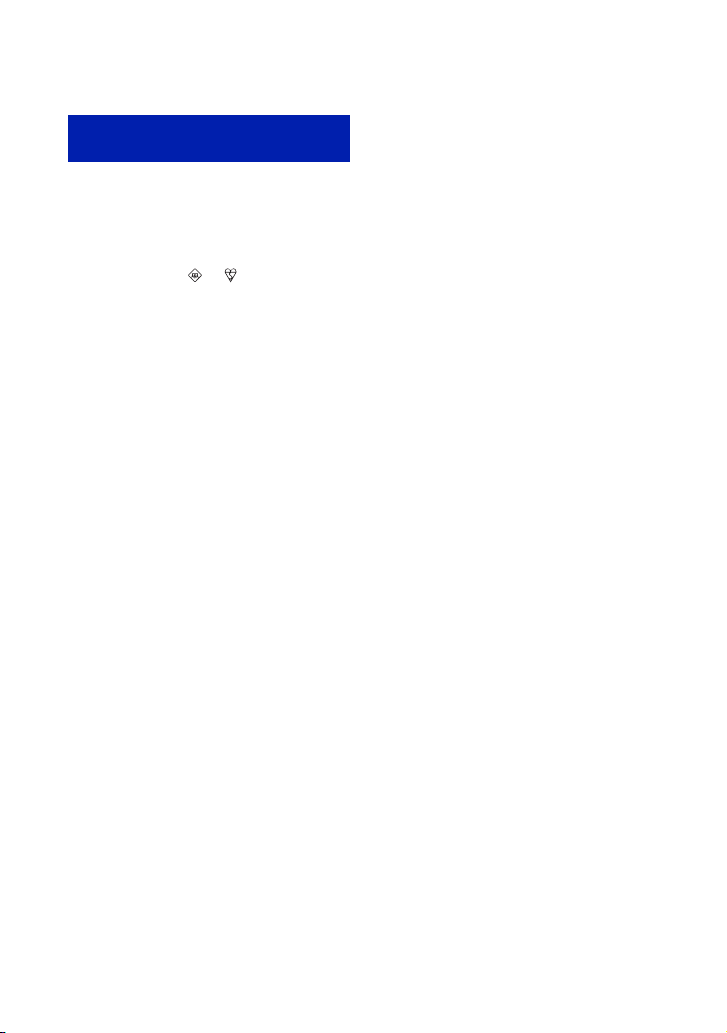
Notice for customers in the
United Kingdom
A moulded plug complying with BS 1363 is fitted
to this equipment for your safety and
convenience.
Should the fuse in the plug supplied need to be
replaced, a fuse of the same rating as the supplied
one and approved by ASTA or BSI to BS 1362,
(i.e., marked with an or mark) must be
used.
If the plug supplied with this equipment has a
detachable fuse cover, be sure to attach the fuse
cover after you change the fuse. Never use the
plug without the fuse cover. If you should lose the
fuse cover, please contact your nearest Sony
service station.
6
Page 7
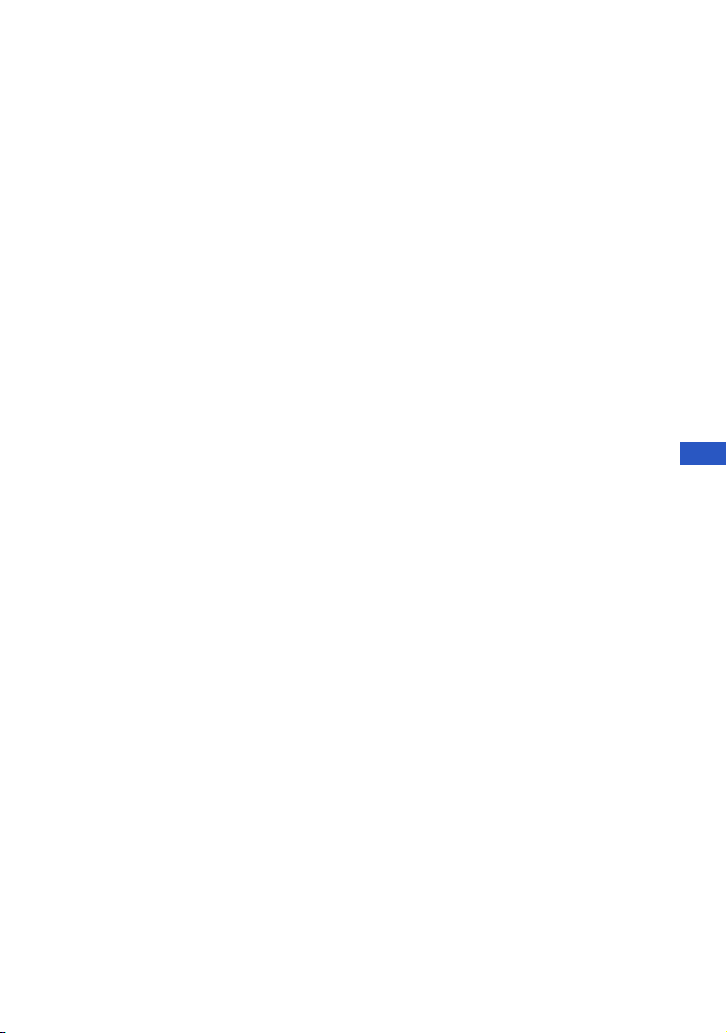
Table of contents
IMPORTANT SAFEGUARDS .................................................................... 2
Read this first ............................................................................................ 4
Notes on using your camera .................................................................... 8
Getting started ................................................................................. 9
Checking the accessories supplied ......................................................... 9
1 Preparing the battery pack .................................................................. 10
2 Inserting the battery pack/a “Memory Stick Duo” (not supplied) ........ 11
3 Turning the camera on/setting the clock ............................................. 13
Shooting images easily .................................................................14
Viewing/deleting images ............................................................... 17
Indicators on the screen ............................................................... 19
Changing the settings – Menu/Setup .......................................... 21
Menu items ............................................................................................. 22
Setup items ............................................................................................. 23
Enjoying your computer ............................................................... 25
Supported Operating Systems for USB connection and application
software (supplied) ................................................................................. 25
Viewing “Cyber-shot Handbook” ............................................................ 25
Battery life and memory capacity ................................................26
Battery life and number of images that can be recorded/viewed .......... 26
Number of still images and recording time of movies ............................ 27
Troubleshooting ............................................................................29
Battery pack and power ......................................................................... 29
Shooting still images/movies .................................................................. 30
Viewing images ...................................................................................... 30
Precautions .................................................................................... 31
Specifications ................................................................................ 32
GB
7
Page 8
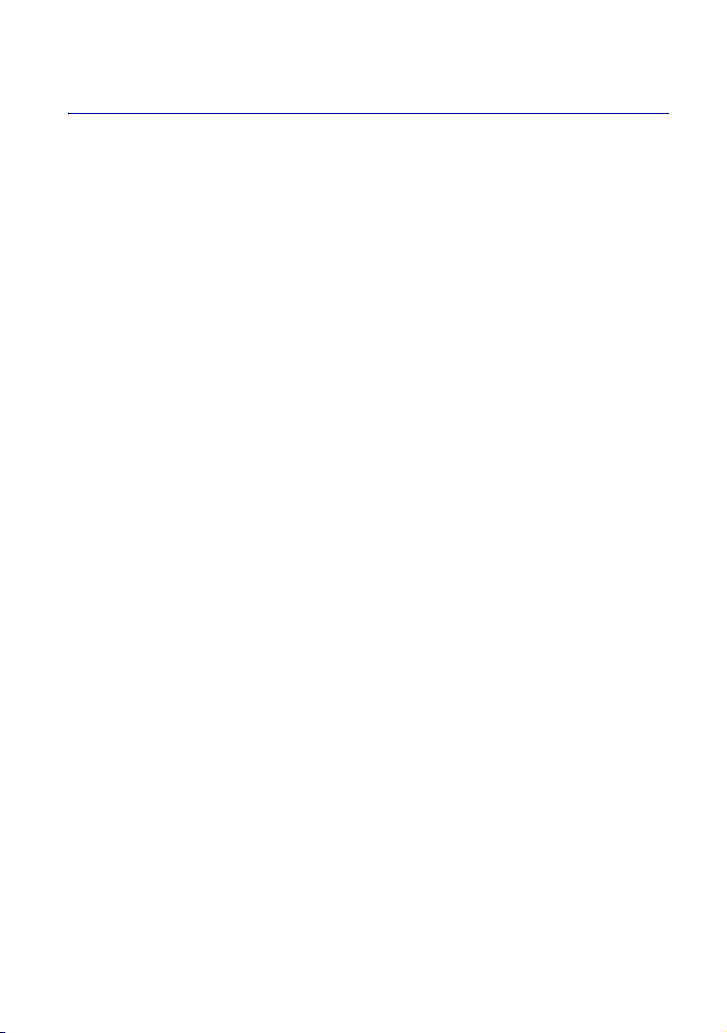
Notes on using your camera
[ Internal memory and “Memory
Stick Duo” back up
Do not turn off the camera or remove the battery
pack or “Memory Stick Duo” while the access
lamp is lighted, as the internal memory data or
“Memory Stick Duo” data may be destroyed.
Always protect your data by making a back up
copy.
[ Notes on recording/playback
• Before you record, make a trial recording to
make sure that the camera is working correctly.
• This camera is neither dust-proof, nor splashproof, nor water-proof. Read “Precautions”
(page 31) before operating the camera.
• Be careful not to get the camera wet. Water
entering the inside of the camera may cause
malfunctions which in some cases may not be
repairable.
• Do not aim the camera at the sun or other bright
light. It may cause the malfunction of your
camera.
• Do not use the camera near a location that
generates strong radio waves or emits radiation.
The camera may not be able to record or play
back properly.
• Using the camera in sandy or dusty locations
may cause malfunctions.
• If moisture condensation occurs, remove it
before using the camera (page 31).
• Do not shake or strike the camera. In addition to
malfunctions and an inability to record images,
this may render the recording medium unusable,
or cause image data breakdown, damage or loss.
• Clean the flash surface before use. The heat of
flash emission may cause dirt on the flash
surface to become discolored or to stick to the
flash surface, resulting in insufficient light
emission.
[ Notes on the LCD screen
• The LCD screen is manufactured using
extremely high-precision technology so over
99.99% of the pixels are operational for
effective use. However, there may be some tiny
black points and/or bright points (white, red,
blue or green in color) that constantly appear on
the LCD screen. These points are normal in the
manufacturing process and do not affect the
recording in any way.
• The camera will not function with the lens
portion extended when the battery pack is
discharged. Insert a charged battery pack, then
turn on the camera again.
[ On image data compatibility
• This camera conforms with DCF (Design rule
for Camera File system) universal standard
established by JEITA (Japan Electronics and
Information Technology Industries
Association).
• Playback of images recorded with your camera
on other equipment and playback of images
recorded or edited with other equipment on your
camera are not guaranteed.
[ Warning on copyright
Television programs, films, videotapes, and other
materials may be copyrighted. Unauthorized
recording of such materials may be contrary to the
provisions of the copyright laws.
[ No compensation for contents of
the recording
The contents of the recording cannot be
compensated for if recording or playback is not
possible due to a malfunction of your camera or
recording media, etc.
[ On illustrations
Illustrations used in this manual are of the DSCW55 unless noted otherwise.
8
Page 9
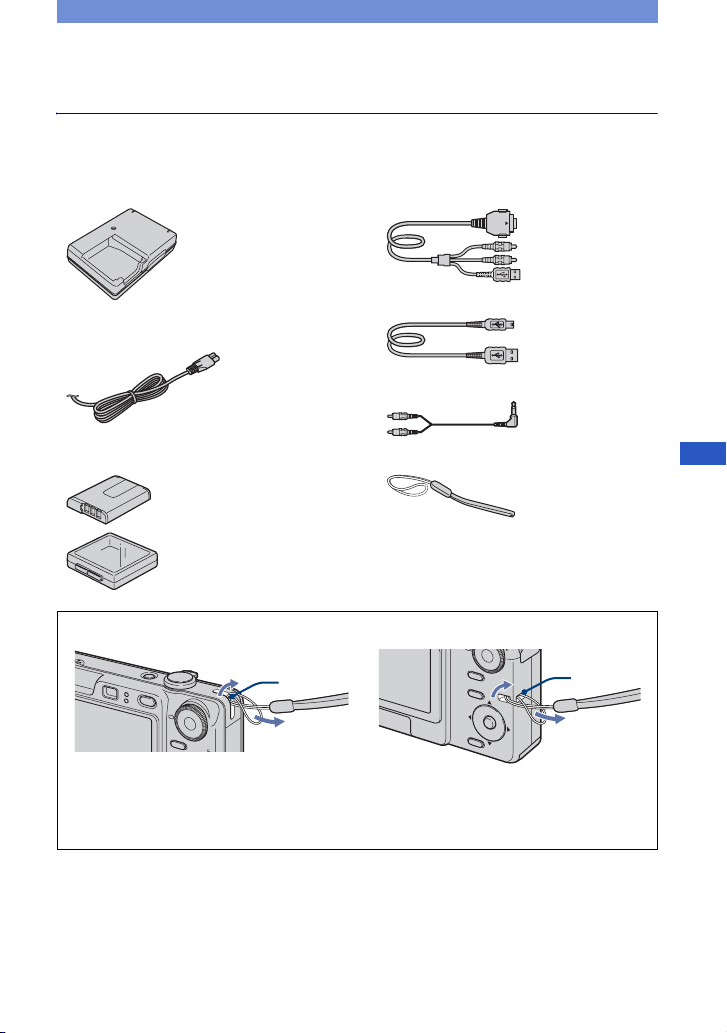
Getting started
Checking the accessories supplied
• Battery charger BC-CSG/BC-CSGB/BCCSGC (1)
• Power cord (mains lead) (1)
(not supplied in the USA and Canada)
• Rechargeable battery pack NP-BG1 (1)/
Battery case (1)
DSC-W55
Hook
• USB, A/V cable for multi-use terminal (1)
(DSC-W55)
• USB cable (1) (DSC-W35)
• A/V cable (1) (DSC-W35)
• Wrist strap (1)
• CD-ROM (Cyber-shot application software/
“Cyber-shot Handbook”) (1)
• Instruction Manual (this manual) (1)
DSC-W35
Hook
GB
Attach the strap and pass your hand through it to prevent the camera from damage by
being dropped, etc.
9
Page 10
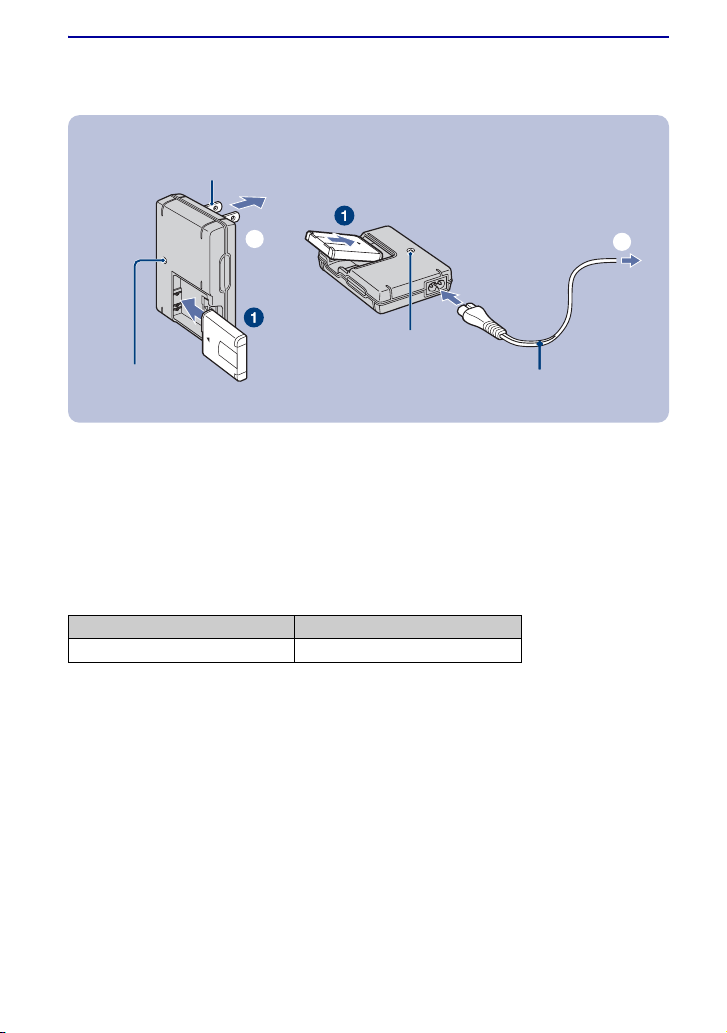
1 Preparing the battery pack
For customers in the USA and
Canada
Plug
ɟ
CHARGE lamp
For customers other than those in the USA
and Canada
CHARGE lamp
Power cord (mains lead)
ɟ
ɟ
1Insert the battery pack into the battery charger.
2Connect the battery charger to the wall outlet (wall socket).
The CHARGE lamp lights on, and charging starts.
When the CHARGE lamp turns off, charging is finished (Practical charge).
If you continue charging the battery pack for about one more hour (until it is fully charged), the charge
will last slightly longer.
[ Charging time
Full charge time Practical charge time
Approx. 330 min. Approx. 270 min.
• Time required to charge a fully depleted battery pack at a temperature of 25°C (77°F). Charging may take
longer under certain circumstances or conditions.
• For details on the battery life and memory capacity, see page 26.
• Connect the battery charger to an easily accessible wall outlet (wall socket) close by.
• Even if the CHARGE lamp is not lit, the battery charger is not disconnected from the AC power source
(mains) as long as it is connected to the wall outlet (wall socket). If some trouble occurs while using the
battery charger, immediately shut off the power by disconnecting the plug from the wall outlet (wall
socket).
• When charging is finished, disconnect the power cord (mains lead) from the wall outlet (wall socket), and
remove the battery pack from the battery charger.
• Designed for use with compatible Sony batteries.
10
Page 11
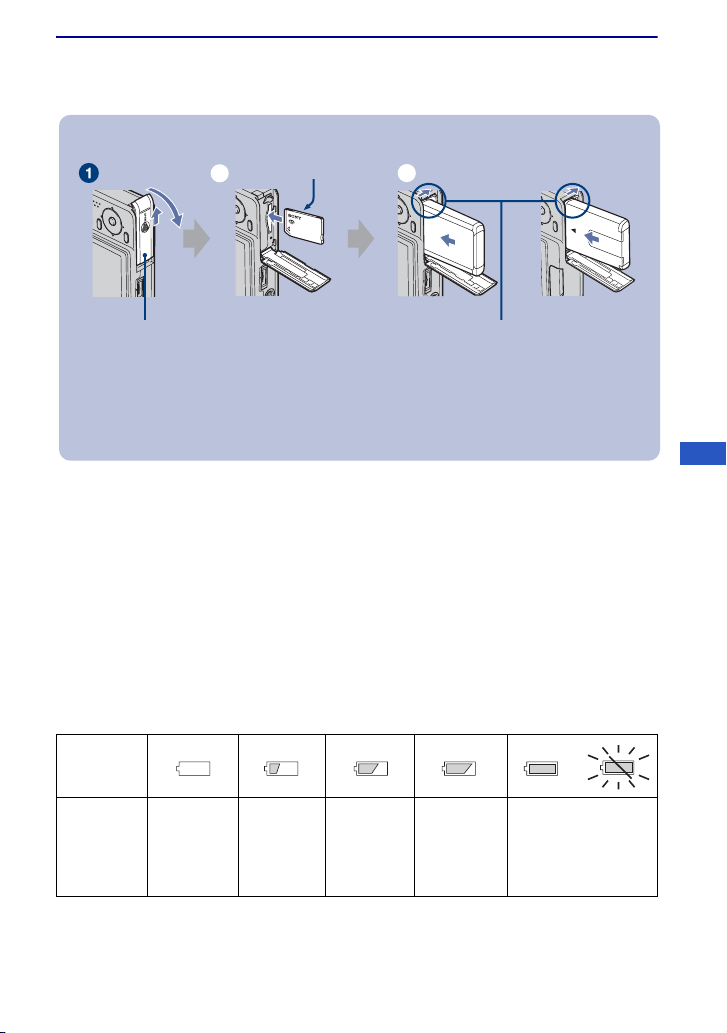
2 Inserting the battery pack/a “Memory Stick Duo” (not
supplied)
Battery/“Memory
Stick Duo”
cover
Terminal side
ɟ
Insert the “Memory
Stick Duo” with the
terminal side facing
the lens.
DSC-W55 DSC-W35
ɠ
Battery eject lever
Insert the battery pack while
pressing the battery eject lever
with the tip of the battery pack.
1Open the battery/“Memory Stick Duo” cover.
2Insert the “Memory Stick Duo” (not supplied) all the way in until it clicks.
3Insert the battery pack.
4Close the battery/“Memory Stick Duo” cover.
[ When there is no “Memory Stick Duo” inserted
The camera records/plays back images using the internal memory (approx. 56 MB).
[ To check the remaining battery time
Press POWER button to turn on and check the remaining battery on the LCD screen.
Battery
remaining
indicator
Battery
remaining
guidelines
Sufficient
power
remaining
Slightly
consumed
Battery half
full
Battery low,
recording/
playback
will stop
soon.
Change the battery
with fully charged
one, or charge the
battery. (The warning
indicator flashes.)
GB
• It takes about one minute until the correct battery remaining indicator appears.
• The displayed battery remaining indicator may not be correct under certain circumstances.
• The Clock Set screen appears when the camera is turned on for the first time (page 13).
11
Page 12
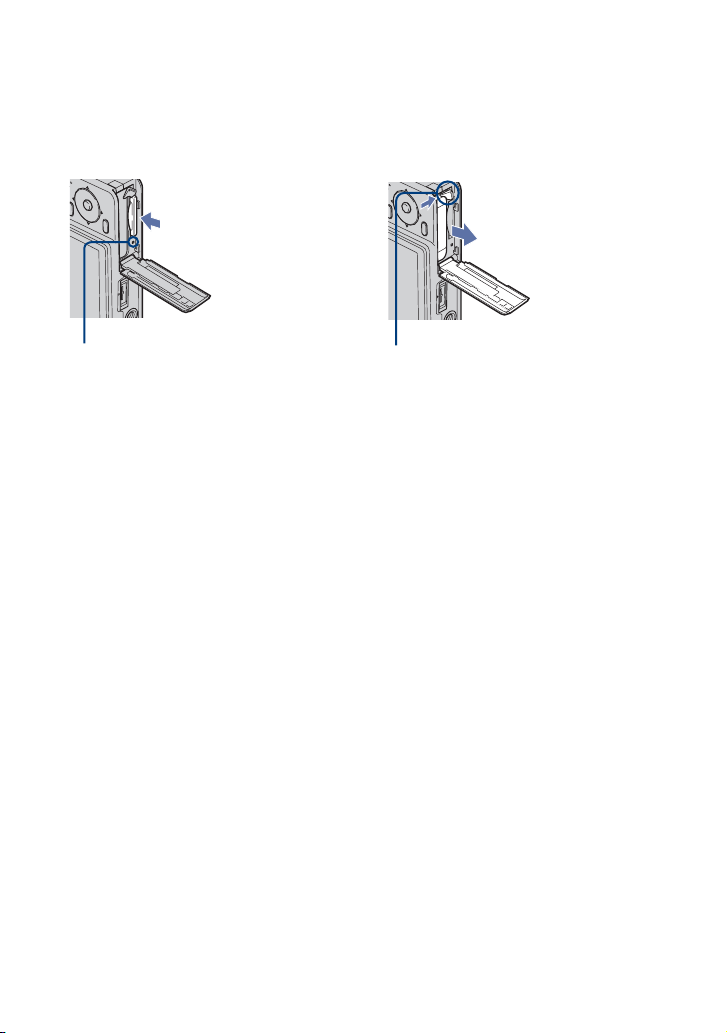
[ To remove the battery pack/“Memory Stick Duo”
Open the battery/“Memory Stick Duo” cover.
Battery pack“Memory Stick Duo”
Make sure that the access lamp is
not lit, then push the “Memory Stick
Duo” in once.
• Never remove the battery pack/“Memory Stick Duo” when the access lamp is lit, otherwise the data may
be destroyed.
Slide the battery eject lever.
• Be sure not to drop the battery pack.
12
Page 13
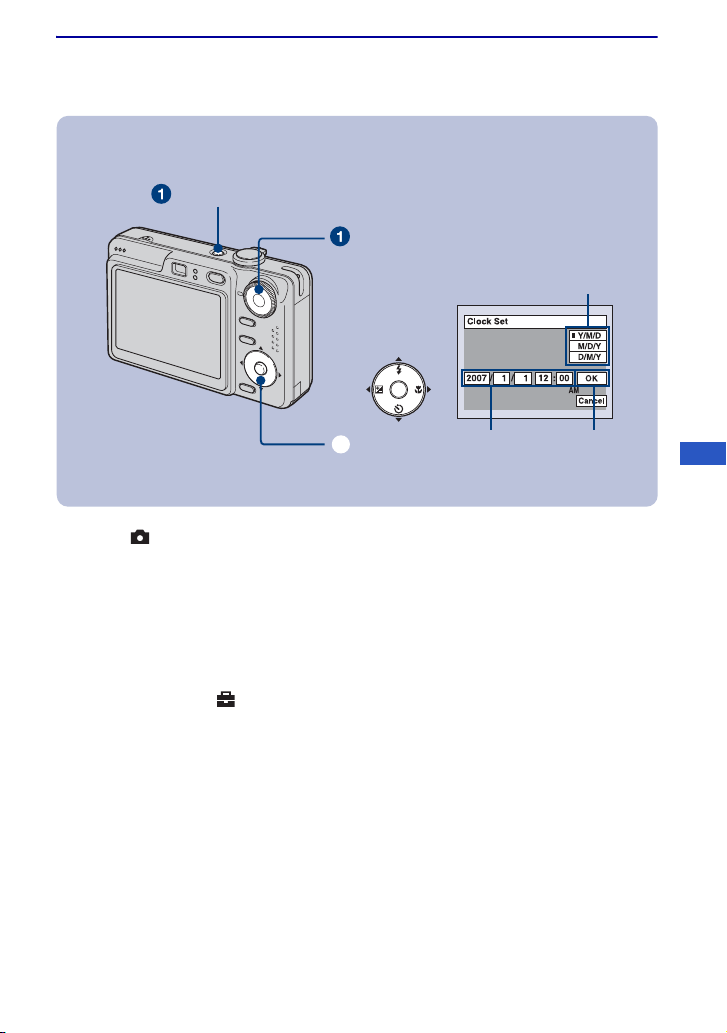
3 Turning the camera on/setting the clock
POWER button
Mode dial
1
ɟ
Control button
23
1Select with the mode dial, then press the POWER button.
2Set the clock with the control button.
1 Select the date display format with v/V, then press z.
2 Select each item with b/B and set the numeric value with v/V, then press z.
3 Select [OK] with B, then press z.
[ To change the date and time
Select [Clock Set] in the (Setup) screen (page 21).
[ When you turn on the power
• Unless you set the clock, the Clock Set screen appears each time the camera is turned on.
• If the camera is running on battery power and you do not operate the camera for about three
minutes, the camera turns off automatically to prevent wearing down the battery pack (Auto
power-off function).
GB
13
Page 14
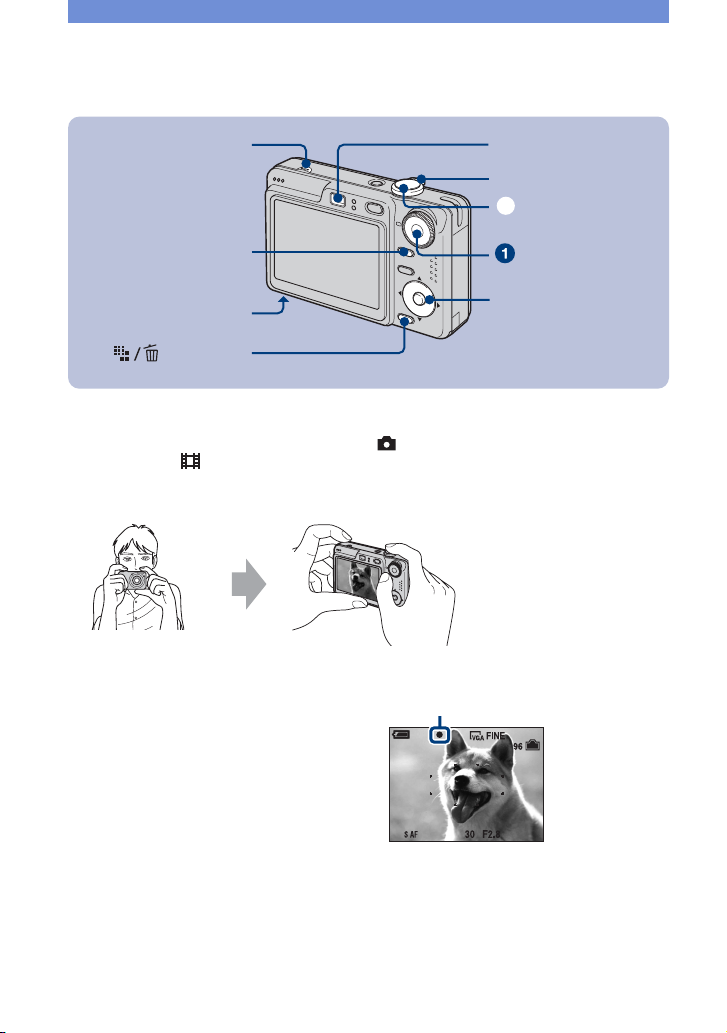
Shooting images easily
AE/AF lock indi
Microphone
Finder
Zoom lever
ɠ
DISP (Screen display
switch) button
Tripod receptacle
(bottom)
(Image Size)
button
Control button
1Select a mode with the mode dial.
Still image (auto adjustment mode):
Movie: Select .
Select .
2Hold the camera steady, keeping your arm at your side.
Position the subject
in the center of the
focus frame.
Do not cover the
microphone with your
Finger.
3Shoot with the shutter button.
Still image:
1 Press and hold the shutter button
halfway down to focus.
The z (AE/AF lock) indicator (green)
flashes, a beep sounds, the indicator stops
flashing and remains lit.
2 Press the shutter button fully down.
The shutter sounds.
cator
Shutter button
Mode dial
14
Movie:
Press the shutter button fully down.
To stop recording, press the shutter button fully down again.
Page 15
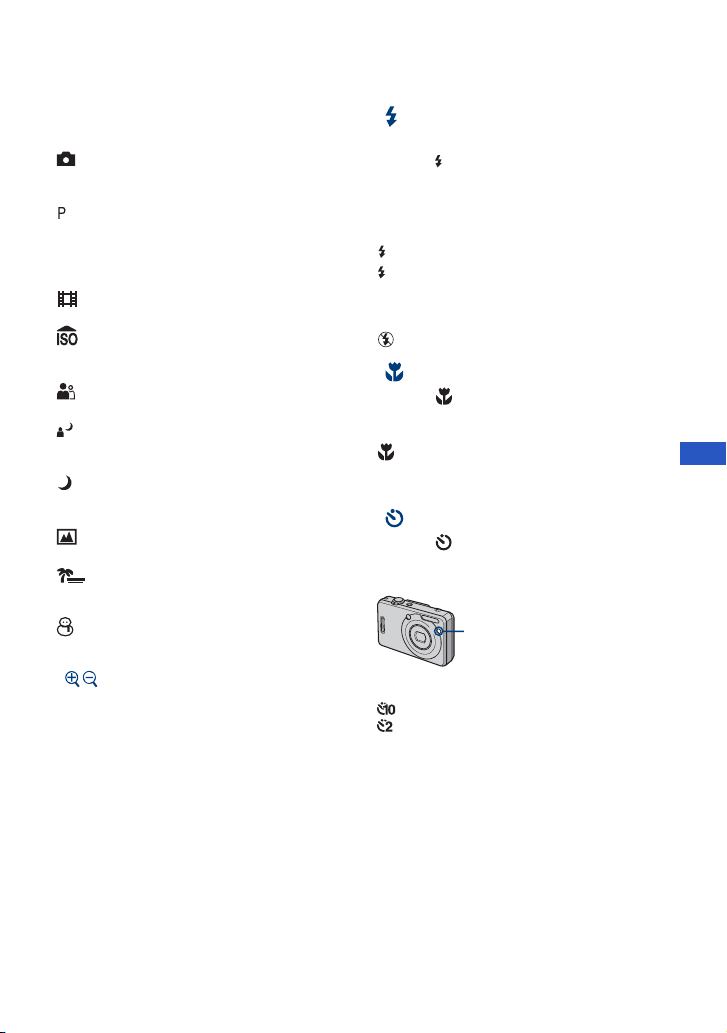
[ Selecting the mode dial
Set the mode dial to the desired function.
:
Auto Adjustment
Allows easy shooting with the settings
adjusted automatically.
: Program Auto
Allows you to shoot with the exposure
adjusted automatically (both the shutter speed
and the aperture value). Also you can select
various settings using the menu.
: Movie
Record movie with sound.
: High Sensitivity
Shoot images without a flash even in low
lighting.
: Soft Snap
Shoot a person’s skin with a warmer look.
: Twilight Portrait
Shoot sharp images of people in a dark place
without losing the nighttime atmosphere.
: Twilight
Shoot night scenes without losing the
nighttime atmosphere.
: Landscape
Shoot with the focus on a distant subject.
: Beach
Shoot seaside or lakeside scenes with the
blueness of the water captured more vividly.
: Snow
Shoot snow scenes in white more clearly.
[ Using the zoom
Slide the zoom lever.
• When the zoom scale exceeds 3×, the camera
uses the Digital Zoom function.
• You cannot change the zoom scale while
shooting a movie.
[ Flash (Selecting a flash mode
for still images)
Press v ( ) on the control button repeatedly
until the desired mode is selected.
(No indicator): Flash Auto
Strobes when there is insufficient light or
backlight (default setting)
: Flash forced on
: Slow synchro (Flash forced on)
SL
The shutter speed is slow in a dark place to
clearly shoot the background that is out of
flash light.
: Flash forced off
[ Macro (Shooting close-up)
Press B ( ) on the control button.
To cancel, press B again.
(No indicator): Macro off
: Macro on (W side: Approx. 2 cm or farther
(13/16 inches or farther), T side: Approx. 30 cm or
farther (11 7/8 inches or farther))
[ Using the self-timer
Press V ( ) on the control button
repeatedly until the desired mode is
selected.
Self-timer lamp
(No indicator): Not using the self-timer
: Setting the 10-second delay self-timer
: Setting the 2-second delay self-timer
Press the shutter button, the self-timer lamp
flashes, and a beep sounds until the shutter
operates.
GB
15
Page 16
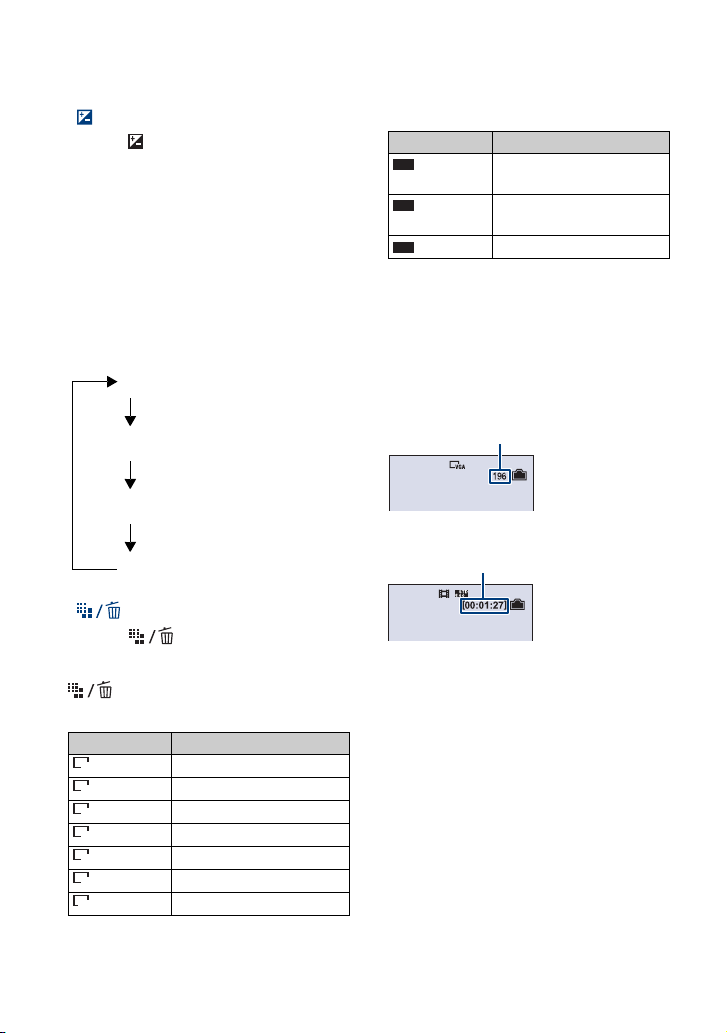
[ EV (Adjusting the exposure)
Press b ( ) on the control button, then
press v/V to adjust the exposure.
Toward +: Brightens an image.
Toward –: Darkens an image.
To turn off the EV adjustment bar, press the
b button again.
[ DISP Changing the screen
display
Each time you press the DISP (Screen
display switch) button, the display changes
as follows.
Histogram on
Indicators off
LCD screen off
Indicators on
[ To change the image size
Press the (Image Size) button, then
press v/V to select the size.
To turn off the Image Size menu, press the
button again.
Still images
Image size Guidelines
: 7M
7M
: 3:2 Match 3:2 Aspect Ratio
3:2
: 5M Up to A4/8×10" print
5M
: 3M Up to 13×18cm /5×7" print
3M
: 2M Up to 10×15cm /4×6" print
2M
: VGA For E-mail
VGA
: 16:9 Display On 16:9 HDTV
16:9
Up to A3/11×17" print
Movies
Image size Guidelines
FINE
: 640(Fine)
6 40
Display on TV (high
quality)
STD
:
6 40
Display on TV (standard)
640(Standard)
160
: 160 For E-mail
[ On the recordable number of still
images and recordable time of
movies
Recordable number of still images and
recordable time of movies vary depending
on the selected image size.
Still images
Maximum number of recordable images
Movies
Maximum recordable time
• The number of recordable images and time can
differ according to shooting conditions.
16
Page 17
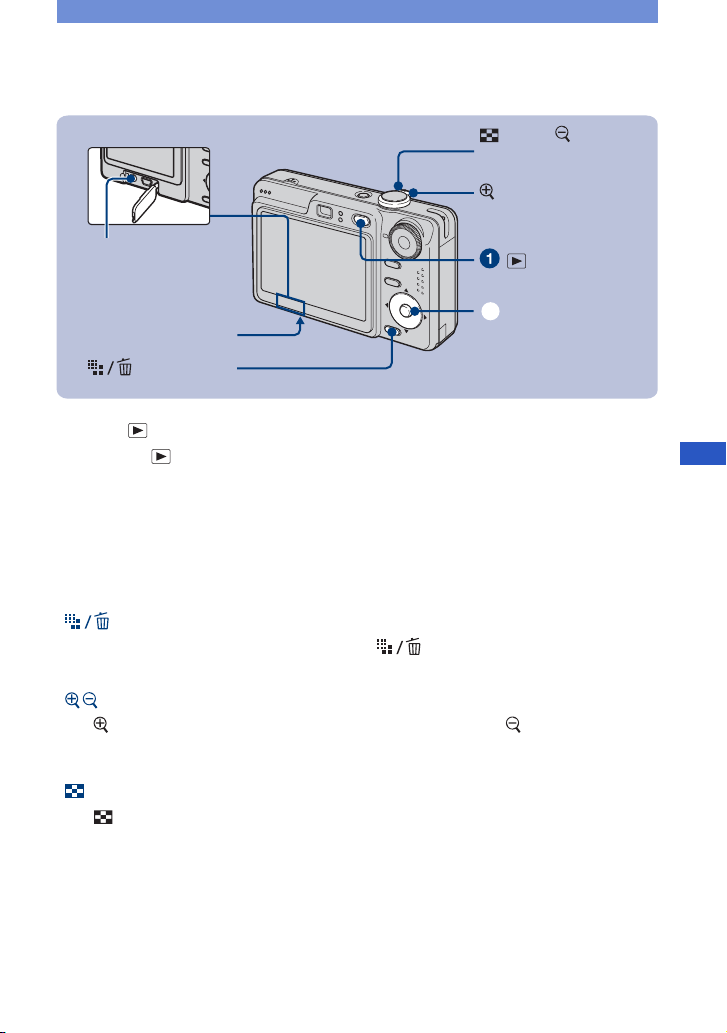
Viewing/deleting images
(Index)/ (playback
zoom) lever
(playback zoom)
lever
A/V OUT jack
(DSC-W35)
Multi connector (bottom)
(DSC-W55)
(Delete) button
(Playback) button
ɟ
Control button
1Press (Playback) button.
• If you press (Playback) button when the camera is powered off, the camera is turned on in the
playback mode. If you press again, switches to recording mode.
2Select an image with b/B on the control button.
Movie:
Press z to play back a movie. (Press z again to stop playback.)
Press B to fast forward, press b to rewind. (Press z to return to normal playback.)
Press v/V to adjust the volume.
[ To delete images
1 Display the image you want to delete and press (Delete).
2 Select [Delete] with v, then press z.
[ To view an enlarged image (playback zoom)
Slide lever while displaying a still image. To undo the zoom, slide lever.
Adjust the portion: v/V/b/B
Cancel playback zoom: z
[ Viewing an index screen
Slide (Index) lever and select an image with v/V/b/B. To display the next (previous)
index screen, press b/B.
To return to the single-image screen, press z.
GB
17
Page 18

[ To delete images in index mode
1 While an index screen is displayed, press (Delete) and select [Select] with v/V on
the control button, then press z.
2 Select the image you want to delete with v/V/b/B, then press z to display the (Delete)
indicator on the selected image.
3 Press (Delete).
4 Select [OK] with B, then press z.
[ To view images on TV screen
Connect the camera to the TV with the cable for multi-use terminal (DSC-W55) or the A/V
cable (DSC-W35).
DSC-W55
To audio/video input jacks
To the multi connector
Cable for multi-use terminal (supplied)
DSC-W35
18
To A/V OUT jack
A/V cable (supplied)
To audio/video input jacks
Page 19

Indicators on the screen
Everytime you press the DISP (Screen
display switch) button, the display data and
indicator is turned on and off (page 16).
[ When shooting still images
[ When shooting movies
[ When playing back
A
Battery remaining
z AE/AF lock
M
Recording mode
White balance
WB
STBY
REC
Mode dial (Scene
SL
Flash mode
ON
Metering mode
RICH
NATURAL
SEPIA B&W
- Protect
1.3
Step
12/16
N Playback
Standby/Recording a movie
Selection)
Mode dial (Program Auto)
Camera mode
Flash charging
Zoom scaling
1.3
Red-eye reduction
Sharpness
Contrast
AF illuminator
Color mode
Playback mode
Print order (DPOF) mark
Zoom scaling
Frame by frame playback
Volume
GB
19
Page 20
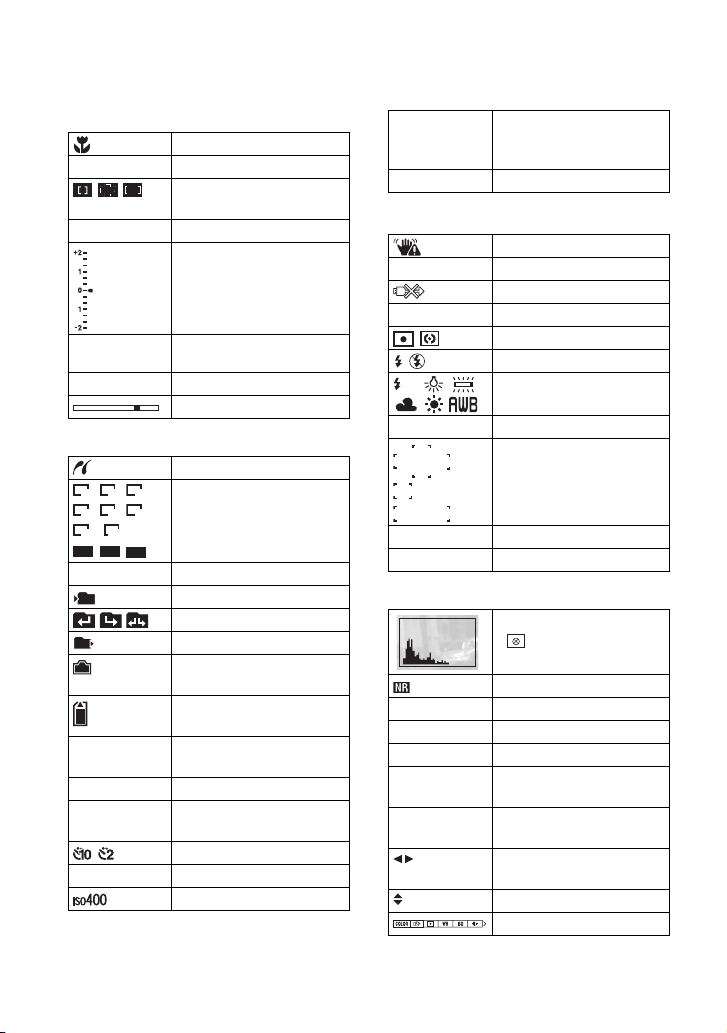
B
Macro
AF mode
S AF M A F
AF range finder frame
indicator
1.0m Focus preset distance
EV adjustment bar
V Darker
v Brighter
101-0012 Folder-file number
Adjusting EV
Playback bar
C
PictBridge connecting
7M 3:2 5M
3M 2M 1M
VGA 16:9
FINE
STD
6 40
6 40
FINE STD Image quality
101
Image size
160
Recording folder
Change folder
101
Playback folder
Remaining internal
memory capacity
Remaining “Memory
Stick” capacity
00:00:00
[00:28:25]
1/30" Multi Burst interval
400 Remaining number of
Recording time [maximum
recordable time]
recordable images
Self-timer
C:32:00 Self-diagnosis display
ISO number
12/12
Image number/Number of
images recorded in selected
folder
00:00:12
Counter
D
Vibration warning
E Low battery warning
PictBridge connecting
+2.0EV
Exposure Value
Metering mode
Flash
WB
White balance
+
Spot metering cross hair
AF range finder frame
500
F3.5
Shutter speed
Aperture value
E
Histogram
• appears when histogram
display is disabled.
NR slow shutter
125
F3.5
+2.0EV
2007 1 1
9:30 AM
PAUSE
z
z PLAY
BACK/
NEXT
Shutter speed
Aperture value
Exposure Value
Recorded date/time of the
playback image
Playing back Multi Burst
images in series
Select images
VOLUME Adjust volume
Menu
20
Page 21

Changing the settings – Menu/Setup
(Playback) button
Mode dial
ɟ
MENU button
ɠ
Control button
1Recording: Turn on the camera, then set the mode dial.
Playback: Press (Playback) button.
Different items are available depending on the position of the mode dial and Recording/Playback mode.
2Press MENU to display the menu.
3Select the desired menu item with b/B on the control button.
• If the desired item is invisible, keep pressing b/B until the item appears on the screen.
• Press z after selecting an item in the playback mode.
4Select a setting with v/V.
The setting you select is zoomed and set.
5Press MENU to turn off the menu.
[ To select a Setup item
Press and hold MENU, or select
(Setup) in step 3 and then press B.
Select the item to set with v/V/b/B, then
press z.
GB
21
Page 22

For details on the operation 1 page 21
Menu items
The available menu items vary depending on the mode dial position and menu settings. Only
the available items are displayed on the screen.
Menu for shooting
COLOR (Color Mode) Changes the vividness of the image or adding special effects.
9 (Focus) Changes the focus method.
(Metering Mode) Selects the metering mode.
WB (White Bal) Adjusts the color tones.
ISO Selects a luminous sensitivity.
(P.Quality) Selects the still image quality.
Mode (REC Mode) Selects the continuous shooting method.
M
(Interval) Selects the frame interval when the REC Mode is set to [Multi
(Flash Level) Adjusts the amount of flash light.
(Contrast) Adjusts the contrast of the image.
(Sharpness) Adjusts the sharpness of the image.
(Setup) Changes Setup items.
Menu for viewing
(Folder) Selects the folder for viewing images.
- (Protect) Prevents accidental erasure.
DPOF Adds a Print order mark.
(Print) Prints images using a PictBridge compliant printer.
(Slide) Plays back a series of images.
(Resize) Changes the image size of a recorded image.
(Rotate) Rotates a still image.
(Divide) Cuts movies.
(Setup) Changes Setup items.
Trimming Records an enlarged image. (Available only for playback
Burst].
zoom.)
22
Page 23

For details on the operation 1 page 21
Setup items
Camera
AF Mode Selects the auto focus operation mode.
Digital Zoom Selects the digital zoom mode.
Function Guide Displays the description of functions when you operate the
Red Eye Reduction Reduces the red-eye phenomenon when using the flash.
AF Illuminator Supplies fill light to focus more easily on a subject in dark
Auto Review Displays the recorded image on the screen for approximately
Internal Memory Tool
Format Formats the internal memory.
Memory Stick Tool
Format Formats the “Memory Stick Duo”.
Create REC. Folder Creates a folder in a “Memory Stick Duo” for recording images.
Change REC. Folder Changes the folder currently used for recording images.
Copy Copies all images in the internal memory to a “Memory Stick
camera.
surroundings.
two seconds immediately after shooting a still image.
Duo”.
GB
23
Page 24

For details on the operation 1 page 21
Setup 1
LCD Backlight
(DSC-W55 only)
Beep Selects the sound produced when you operate the camera.
Language Selects the language to be used to display the menu items,
Initialize Initializes the setting to the default setting.
Selects the brightness of the LCD backlight when using the
camera with battery pack.
warnings, and messages.
Setup 2
File Number Selects the method used to assign file numbers to images.
USB Connect Selects the USB mode to be used when connecting the camera
Video Out Sets the video signal output according to the TV color system of
Clock Set Sets the date and time.
to a computer or a PictBridge compliant printer using the cable
for multi-use terminal (DSC-W55) or the USB cable (DSC-W35).
the connected video equipment.
24
Page 25

Enjoying your computer
You can display images shot with the camera on the computer. Also, you can use still images
and movies from the camera more than ever by taking advantage of the software. For details,
refer to “Cyber-shot Handbook.”
Supported Operating Systems for USB connection and application
software (supplied)
For Windows users For Macintosh users
USB connection
Application software
“Picture Motion
Browser”
Windows 2000 Professional,
Windows XP Home Edition or
Windows XP Professional
Windows 2000 Professional,
Windows XP Home Edition or
Windows XP Professional
Mac OS 9.1/9.2/ Mac OS X(v10.1
to v10.4)
not compatible
• Must be installed with above OS at delivery.
• If your OS does not support USB connections, use a commercially available Memory Stick Reader/Writer.
• For further details on the operating environment of Cyber-shot application software, “Picture Motion
Browser”, refer to “Cyber-shot Handbook.”
Viewing “Cyber-shot Handbook”
[ For Windows users
1 Turn on your computer, and insert the CD-
ROM (supplied) into the CD-ROM drive.
The screen below appears.
When you click the [Cyber-shot Handbook]
button, the screen for copying “Cyber-shot
Handbook” appears. Follow the on-screen
instructions to copy.
2 After the installation is complete, double-
click the shortcut created on the desktop.
[ For Macintosh users
1 Turn on your computer, and insert the CD-
ROM (supplied) into the CD-ROM drive.
Select the “Handbook” folder and copy
“Handbook.pdf” stored in the “GB” folder to
your computer.
2 After copying is complete, double-click
“Handbook.pdf.”
GB
25
Page 26

Battery life and memory capacity
Battery life and number of images that can be recorded/viewed
The tables show the approximate number of
images that can be recorded/viewed and the
battery life when you shoot images in
[Normal] mode with the battery pack
(supplied) at full capacity and at an ambient
temperature of 25°C (77°F). The numbers
of images that can be recorded or viewed
take into account changing the “Memory
Stick Duo” as necessary.
Note that the actual numbers may be less
than those indicated in the table depending
on the conditions of use.
• Battery capacity decreases as you use it more, as
the time passes.
• The number of images that can be recorded/
viewed and the battery life are decreased under
the following conditions:
– The surrounding temperature is low.
– The flash is used frequently.
– The camera has been turned on and off many
times.
– The zoom is used frequently.
– The brightness of LCD Backlight is set to up
(DSC-W55 only).
– [AF Mode] is set to [Monitor].
– The battery power is low.
[ When shooting still images
LCD
screen
DSC-W55
DSC-W35
No. of images Battery life (min.)
On Approx. 380 Approx. 190
Off Approx. 490 Approx. 245
On Approx. 380 Approx. 190
Off Approx. 480 Approx. 240
– The flash strobes once every two times.
– The power turns on and off once every ten
times.
• The measurement method is based on the CIPA
standard.
(CIPA: Camera & Imaging Products
Association)
• The number of images/battery life does not
change, regardless of image size.
[ When viewing still images
No. of images Battery life (min.)
DSC-W55
Approx. 8800 Approx. 440
DSC-W35
Approx. 6800 Approx. 340
• Viewing single images in order at about three
second intervals
[ When shooting movies
LCD screen on (min.) LCD screen off (min.)
DSC-W55
Approx. 180 Approx. 230
DSC-W35
Approx. 180 Approx. 230
• Shooting movies continuously with an image
size of [160]
• Shooting in the following situations:
– (P.Quality) is set to [Fine].
– [AF Mode] is set to [Single].
– Shooting once every 30 seconds.
– The zoom is switched alternately between the
W and T ends.
26
Page 27

Number of still images and recording time of movies
The number of still images and the length of time for movies may vary depending on the
shooting conditions and recording medium.
• For details on the image size, see page 16.
[ The approximate number of still images (The image quality is [Fine] on
the upper line and [Standard] on the lower line.)
(Units: Images)
Capacity
Size
7M 16 37 67 137 279 573 1132 2272
3:2 16 37 67 137 279 573 1132 2272
5M 23 51 92 188 384 789 1559 3127
3M 37 82 148 302 617 1266 2501 5017
2M 60 133 238 484 988 2025 4002 8027
VGA 357 790 1428 2904 5928 12154 24014 48166
16:9 60 133 238 484 988 2025 4002 8027
Internal
memory
Approx.
128MB 256MB 512MB 1GB 2GB 4GB 8GB
56MB
33 73 132 268 548 1125 2223 4459
33 73 132 268 548 1125 2223 4459
43 96 174 354 723 1482 2928 5873
67 149 264 537 1097 2250 4447 8919
111 246 446 907 1852 3798 7504 15052
892 1975 3571 7261 14821 30385 60036 120416
111 246 446 907 1852 3798 7504 15052
“Memory Stick Duo” formatted with this camera
GB
• The number of images listed is for when [Mode] is set to [Normal].
• When the number of remaining shootable images is greater than 9,999, the “>9999” indicator appears.
• You can resize the images later ([Resize], page 22).
27
Page 28

[ The approximate recording time of movies
(Units: hour : minute : second)
Size
Capacity
Internal
memory
Approx.
56MB
128MB 256MB 512MB 1GB 2GB 4GB 8GB
“Memory Stick Duo” formatted with this camera
640(Fine) – – 0:02:50 0:06:00 0:12:20 0:25:10 0:50:00 1:40:20
640(Standard) 0:02:30 0:05:50 0:10:40 0:21:40 0:44:20 1:31:00 3:00:00 6:01:10
160 0:42:40 1:31:30 2:51:20 5:47:00
• Movies with the size set to [640(Fine)] can only be recorded on a “Memory Stick PRO Duo”.
• Recordable movie file size is up to approx. 2 GB for each file. If the size reaches approx. 2 GB, the camera
stops recording automatically.
• When images recorded using earlier Sony models are played back on this camera, the display may differ
from the actual image size.
11:44:20 24:18:20 48:01:40 96:19:50
28
Page 29

Troubleshooting
If you experience trouble with your camera, try the following solutions.
1 Check the items below, and refer to “Cyber-shot Handbook” (PDF).
If a code such as “C/E:ss:ss” appears on the screen, refer to “Cyber-shot
Handbook.”
2 Remove the battery pack, and insert the battery pack again after about one
minute, and turn on the power.
3 Initialize the settings (page 24).
4 Consult your Sony dealer or local authorized Sony service facility.
Please understand that you give your consent that the contents of the internal memory may be
checked when you send your camera to be repaired.
Battery pack and power
The battery pack cannot be installed.
• Install the battery pack correctly using the tip of the battery pack to push the battery eject
lever (page 11).
Cannot turn on the camera.
• Install the battery pack correctly (page 11).
• The battery pack is discharged. Install charged battery pack (page 10).
• The battery pack is dead. Replace it with a new one.
• Use a recommended battery pack (page 9).
The power turns off suddenly.
• If you do not operate the camera for about three minutes while the power is on, the camera
turns off automatically to prevent wearing down the battery pack. Turn on the camera again
(page 13).
• The battery pack is dead. Replace it with a new one.
The battery cannot be charged.
• You cannot charge the battery with the AC adaptor (not supplied).
GB
29
Page 30

The battery remaining indicator is incorrect.
• This phenomenon occurs when you use the camera in an extremely hot or cold location.
• The displayed battery remaining differs from the current one. Fully discharge and then charge
the battery pack to correct the display.
• The battery pack is discharged. Install the charged battery pack (page 10).
• The battery pack is dead. Replace it with a new one.
Shooting still images/movies
Your camera cannot record images.
• Check the free capacity of the internal memory or “Memory Stick Duo” (pages 27, 28). If it is
full, do one of the following:
– Delete unnecessary images (page 17).
– Change the “Memory Stick Duo”.
• You are using the “Memory Stick Duo” with the write-protect switch, and the switch is set to
the LOCK position. Set the switch to the recording position.
• You cannot record images while charging the flash.
• Set the mode dial to a position other than when shooting a still image.
• Set the mode dial to when shooting movies.
• The image size is set to [640(Fine)] when recording movies. Do one of the following:
– Set the image size to other than [640(Fine)].
– Insert a “Memory Stick PRO Duo”.
Cannot insert dates on images.
• This camera does not have a feature for superimposing dates on images. You can print or save
images with the date inserted using “Picture Motion Browser”.
Viewing images
Your camera cannot play back images.
• Press (Playback) button (page 17).
• The folder/file name has been changed on your computer.
• When an image file has been processed by a computer or when the image file was recorded
using a model other than that of your camera, playback on your camera is not guaranteed.
• The camera is in USB mode. Delete the USB connection.
30
Page 31

Precautions
[ Do not use/store the camera in
the following places
• In an extremely hot, cold or humid place
In places such as in a car parked in the sun, the
camera body may become deformed and this
may cause a malfunction.
• Under direct sunlight or near a heater
The camera body may become discolored or
deformed, and this may cause a malfunction.
• In a location subject to rocking vibration
• Near strong magnetic place
• In sandy or dusty places
Be careful not to let sand or dust get into the
camera. This may cause the camera to
malfunction, and in some cases this malfunction
cannot be repaired.
[ On carrying
Do not sit down in a chair or other place with the
camera in the back pocket of your trousers or
skirt, as this may cause malfunction or damage the
camera.
[ On cleaning
Cleaning the LCD screen
Wipe the screen surface with an LCD cleaning kit
(not supplied) to remove fingerprints, dust, etc.
Cleaning the lens
Wipe the lens with a soft cloth to remove
fingerprints, dust, etc.
Cleaning the camera surface
Clean the camera surface with a soft cloth slightly
moistened with water, then wipe the surface with
a dry cloth. Do not use the following as they may
damage the finish or the casing.
• Chemical products such as thinner, benzine,
alcohol, disposable cloths, insect repellent,
sunscreen or insecticide, etc.
• Do not touch the camera with the above on your
hand.
• Do not leave the camera in contact with rubber
or vinyl for a long time.
[ On operating temperatures
Your camera is designed for use under the
temperatures between 0°C and 40°C (32°F and
104°F). Shooting in extremely cold or hot places
that exceed this range is not recommended.
[ On moisture condensation
If the camera is brought directly from a cold to a
warm location, moisture may condense inside or
outside the camera. This moisture condensation
may cause a malfunction of the camera.
If moisture condensation occurs
Turn off the camera and wait about an hour for the
moisture to evaporate. Note that if you attempt to
shoot with moisture remaining inside the lens, you
will be unable to record clear images.
[ On the internal rechargeable
backup battery
This camera has an internal rechargeable battery
for maintaining the date and time and other
settings regardless of whether the power is on or
off.
This rechargeable battery is continually charged
as long as you are using the camera. However, if
you use the camera for only short periods, it
discharges gradually, and if you do not use the
camera at all for about one month it becomes
completely discharged. In this case, be sure to
charge this rechargeable battery before using the
camera.
However, even if this rechargeable battery is not
charged, you can still use the camera as long as
you do not record the date and time.
Charging method of the internal
rechargeable backup battery
Insert charged battery pack in the camera and
leave the camera for 24 hours or more with the
power off.
GB
31
Page 32

Specifications
Camera
[System]
Image device: 7.20 mm (1/2.5 type) color CCD,
Primary color filter
Total pixel number of camera:
Approx. 7 410 000 pixels
Effective pixel number of camera:
Approx. 7 201 000 pixels
Lens: Carl Zeiss Vario-Tessar 3× zoom lens f =
6.3 – 18.9 mm (38 – 114 mm when converted
to a 35 mm still camera) F2.8 – 5.2
Exposure control: Automatic exposure, Scene
Selection (7 modes)
White balance: Automatic, Daylight, Cloudy,
Fluorescent, Incandescent, Flash
File format (DCF compliant):
Still images: Exif Ver. 2.21 JPEG compliant,
DPOF compatible
Movies: MPEG1 compliant (Monaural)
Recording media: Internal Memory (approx.
56 MB), “Memory Stick Duo”
Flash: Flash range (ISO sensitivity
(Recommended Exposure Index) set to Auto):
approx. 0.2 to 3.9 m (7 7/8 inches to 12 feet
9 5/8 inches) (W)/approx. 0.3 to 2.0 m (11 7/8
inches to 6 feet 6 3/4 inches) (T)
[Input and Output connectors]
DSC-W55
Multi connector: Video, Audio (Monaural), USB
communication
USB communication: Hi-Speed USB (USB 2.0
compliant)
DSC-W35
A/V OUT jack: Minijack
Video, Audio (Monaural)
USB jack: mini-B
USB communication: Hi-Speed USB (USB 2.0
compliant)
[LCD screen]
DSC-W55
LCD panel: 6.2 cm (2.5 type) TFT drive
Total number of dots: 115 200 (480×240) dots
DSC-W35
LCD panel: 5.1 cm (2.0 type) TFT drive
Total number of dots: 84 960 (354×240) dots
[Power, general]
Power: Rechargeable battery pack NP-BG1, 3.6 V
AC-LS5K AC Adaptor (not supplied), 4.2 V
Power consumption (during shooting with the
LCD screen on):
DSC-W55
1.0 W
DSC-W35
1.0 W
Operating temperature: 0 to 40°C (32 to 104°F)
32
Storage temperature: –20 to +60°C (–4 to +140°F)
Dimensions:
DSC-W55
88.9×57.1×22.9 mm (3 1/2×2 1/4×29/32
inches) (W/H/D, excluding protrusions)
DSC-W35
89.8×59.1×22.9 mm (3 5/8×2 3/8×29/32
inches) (W/H/D, excluding protrusions)
Mass:
DSC-W55
Approx. 147 g (5.2 oz) (including NP-BG1
battery pack and wrist strap, Etc.)
DSC-W35
Approx. 149 g (5.3 oz) (including NP-BG1
battery pack and wrist strap, Etc.)
Microphone: Monaural
Speaker: Monaural
Exif Print: Compatible
PRINT Image Matching III: Compatible
PictBridge: Compatible
BC-CSG/BC-CSGB/BC-CSGC
battery charger
Power requirements: AC 100 to 240 V, 50/60 Hz,
2 W (BC-CSG/BC-CSGC) 2.6 W (BC-
CSGB)
Output voltage: DC 4.2 V, 0.25 A
Operating temperature: 0 to 40°C (32 to 104°F)
Storage temperature: –20 to +60°C (–4 to +140°F)
Dimensions: Approx. 62×24×91 mm (2 1/2×
31/32×3 5/8 inches) (W/H/D)
Mass: Approx. 75 g (2.7 oz)
Rechargeable battery pack NPBG1
Used battery: Lithium-ion battery
Maximum voltage: DC 4.2 V
Nominal voltage: DC 3.6 V
Capacity: 3.4 Wh (960 mAh)
Design and specifications are subject to change
without notice.
Page 33

Trademarks
• is a trademark of Sony
Corporation.
• “Memory Stick”, , “Memory Stick PRO”,
Duo”, , “Memory
Stick Micro”, “MagicGate”, and
Corporation.
• Microsoft, Windows and DirectX are either
registered trademarks or trademarks of
Microsoft Corporation in the United States and/
or other countries.
• Macintosh, Mac OS, iMac, iBook, PowerBook,
Power Mac and eMac are trademarks or
registered trademarks of Apple Computer, Inc.
• Intel, MMX, and Pentium are trademarks or
registered trademarks of Intel Corporation.
• Google is a registered trademark of Google Inc.
• In addition, system and product names used in
this manual are, in general, trademarks or
registered trademarks of their respective
developers or manufacturers. However, the ™
or ® marks are not used in all cases in this
manual.
, “Memory Stick Duo”,
, “Memory Stick PRO
are trademarks of Sony
GB
33
Page 34

Español
Nombre del producto: Cámara Digital
Modelo: DSC-W35/W55
POR FAVOR LEA DETALLADAMENTE
ESTE MANUAL DE INSTRUCCIONES
ANTES DE CONECTAR Y OPERAR ESTE
EQUIPO.
RECUERDE QUE UN MAL USO DE SU
APARATO PODRÍA ANULAR LA
GARANTÍA.
AVISO
Para reducir el riesgo de incendio o
descarga eléctrica, no exponga la
unidad a la lluvia ni a la humedad.
PRECAUCIÓN
Sustituya la batería únicamente por otra del
tipo especificado. De lo contrario, es
posible que se produzcan incendios o
lesiones.
Para los clientes en Europa
Este producto se ha probado y cumple con la
normativa que establece la Directiva EMC si se
utiliza un cable de conexión de menos de 3 metros
de longitud.
[ Atención
Los campos electromagnéticos a frecuencias
específicas podrán influir en la imagen y el sonido
de esta unidad.
[ Aviso
Si la electricidad estática o el electromagnetismo
interrumpen la transmisión de datos (fallo),
reinicie la aplicación o desconecte el cable de
comunicación (USB, etc.) y vuelva a conectarlo.
[ Tratamiento de los equipos
eléctricos y electrónicos al final
de su vida útil (aplicable en la
Unión Europea y en países
europeos con sistemas de
recogida selectiva de residuos)
Este símbolo en el equipo o el embalaje indica
que el presente producto no puede ser tratado
como residuos domésticos normales, sino que
debe entregarse en el correspondiente punto de
recogida de equipos eléctricos y electrónicos. Al
asegurarse de que este producto se desecha
correctamente, Ud. ayuda a prevenir las
consecuencias negativas para el medio ambiente y
la salud humana que podrían derivarse de la
incorrecta manipulación en el momento de
deshacerse de este producto. El reciclaje de
materiales ayuda a conservar los recursos
naturales. Para recibir información detallada sobre
el reciclaje de este producto, póngase en contacto
con el ayuntamiento, el punto de recogida más
cercano o el establecimiento donde ha adquirido
el producto.
2
Page 35

Índice
Notas sobre la utilización de la cámara ................................................... 4
Procedimientos iniciales ................................................................5
Comprobación de los accesorios suministrados ..................................... 5
1 Preparación de la batería ...................................................................... 6
2 Inserción de una batería/un “Memory Stick Duo” (no suministrado) .... 7
3 Encender la cámara/Ajuste del reloj ..................................................... 9
Toma de imágenes fácilmente ..................................................... 10
Visualización/Borrado de imágenes ............................................ 13
Indicadores de la pantalla .............................................................15
Cambio de los ajustes – Menú/Ajustes ....................................... 17
Elementos del menú ............................................................................... 18
Elementos de los ajustes ........................................................................ 19
Utilización del ordenador ..............................................................21
Sistemas operativos compatibles para la conexión USB y software de
aplicación (suministrado) ....................................................................... 21
Visualización de la “Guía práctica de Cyber-shot” ............................... 21
Duración de la batería y capacidad de la memoria .................... 22
Duración de la batería y número de imágenes que se pueden grabar/
visualizar ................................................................................................. 22
Número de imágenes fijas y tiempo de grabación de películas ........... 24
Solución de problemas ................................................................. 26
Batería y alimentación ............................................................................ 26
Toma de imágenes fijas/películas .......................................................... 27
Visualización de imágenes ..................................................................... 27
Precauciones ................................................................................. 28
Especificaciones ...........................................................................29
ES
3
Page 36

Notas sobre la utilización de la cámara
[ Copia de seguridad de la
memoria interna y el “Memory
Stick Duo”
No apague la cámara ni extraiga la batería o el
“Memory Stick Duo” mientras el indicador
luminoso de acceso esté encendido, ya que los
datos de la memoria interna o el “Memory Stick
Duo” podrían destruirse. Para proteger sus datos,
realice siempre una copia de seguridad.
[ Notas sobre la grabación/
reproducción
• Antes de grabar, realice una grabación de
prueba para comprobar que la cámara funciona
correctamente.
• Esta cámara no es resistente al polvo, a las
salpicaduras de líquidos ni al agua. Antes de
utilizar la cámara, lea el apartado
“Precauciones” (página 28).
• Procure no mojar la cámara. La entrada de agua
en el interior de la cámara puede provocar
averías que en ciertos casos no se pueden
reparar.
• No apunte la cámara directamente al sol o a una
luz muy brillante. De lo contrario, el
funcionamiento de la cámara podría ser
incorrecto.
• No utilice la cámara cerca de lugares que emiten
ondas de radio fuertes o radiación. En caso
contrario, la grabación o reproducción de la
cámara podría ser defectuosa.
• El uso de la cámara en lugares polvorientos o
con arena puede provocar averías.
• Si se genera condensación, elimínela antes de
usar la cámara (página 28).
• No sacuda ni golpee la cámara. Aparte de
averías y la imposibilidad de grabar imágenes,
el soporte de grabación podría quedar inservible
o provocar averías, daños o pérdidas en los
datos de las imágenes.
• Limpie la superficie del flash antes de usarlo. El
calor del flash puede provocar que la suciedad
presente descolore la superficie del flash o que
quede incrustada, lo que puede provocar una
emisión de luz insuficiente.
[ Notas sobre la pantalla LCD
• La pantalla LCD está fabricada mediante
tecnología de muy alta precisión, de forma que
más del 99,99% de los píxeles son operativos
para uso efectivo. No obstante, es posible que se
observen constantemente en la pantalla LCD
pequeños puntos negros y/o brillantes (blancos,
rojos, azules o verdes). Estos puntos son
normales en el proceso de fabricación y no
afectan en modo alguno a la grabación.
• La cámara no funciona con la parte del objetivo
extendida cuando la batería está descargada.
Inserte una batería cargada y vuelva a encender
la cámara.
[ Información sobre la
compatibilidad de datos de
imagen
• Esta cámara cumple con el estándar universal
DCF (Design rule for Camera File system)
establecido por JEITA (Japan Electronics and
Information Technology Industries
Association).
• La reproducción de imágenes grabadas con la
cámara en otros equipos y la reproducción de
imágenes grabadas o editadas con otros equipos
en la cámara no está garantizada.
[ Advertencia sobre las leyes de
derechos de autor
Los programas de televisión, las películas o las
cintas de vídeo pueden estar protegidos por leyes
de derechos de autor. La grabación no autorizada
de estos materiales puede vulnerar las normas de
las leyes de derechos de autor.
[ Sin indemnización para el
contenido de las grabaciones
El contenido de la grabación no está sujeto a
compensaciones económicas si la grabación o la
reproducción no es posible debido a una avería de
la cámara o soporte de grabación, etc.
[ Ilustraciones
Las ilustraciones utilizadas en este manual
corresponden al modelo DSC-W55, salvo que se
indique lo contrario.
4
Page 37

Procedimientos iniciales
Comprobación de los accesorios suministrados
• Cargador de batería BC-CSG/BC-CSGB/BCCSGC (1)
• Cable de alimentación (1)
(no suministrado en EE.UU. y Canadá)
• Batería recargable NP-BG1 (1)/Estuche para
batería (1)
DSC-W55
Gancho
• Cable USB, A/V para el terminal multiusos (1)
(DSC-W55)
• Cable USB (1) (DSC-W35)
• Cable A/V (1) (DSC-W35)
• Correa para muñeca (1)
• CD-ROM (Software para la aplicación Cybershot/“Guía práctica de Cyber-shot”) (1)
• Manual de instrucciones (este manual) (1)
DSC-W35
Gancho
ES
Coloque la correa y pase la mano por su interior para evitar desperfectos en la
cámara por posibles caídas, etc.
5
Page 38

1 Preparación de la batería
Para clientes de EE.UU. y
Canadá
Conector
ɟ
Indicador de CHARGE
Para clientes de otros países que no sean
EE.UU. y Canadá
Indicador de CHARGE
Cable de alimentación
ɟ
ɟ
1Inserte la batería en el cargador de batería.
2Conecte el cargador de batería a la toma de corriente.
El indicador luminoso de CHARGE se enciende y el proceso de carga comienza.
La carga finaliza cuando el indicador de CHARGE se apaga (carga práctica).
Si continúa cargando la batería durante una hora más (hasta que se carga completamente), la duración
de la carga será un poco mayor.
[ Tiempo de carga
Tiempo de carga completa Tiempo de carga práctica
Aprox. 330 min Aprox. 270 min
• Tiempo necesario para cargar una batería totalmente descargada a una temperatura de 25°C
La carga puede tardar más tiempo bajo determinadas circunstancias o condiciones.
• Para obtener más información sobre la duración de la batería y la capacidad de la memoria, consulte la
página 22.
• Conecte el cargador de batería a una toma de corriente cercana y de fácil acceso.
• Aunque la lámpara CHARGE no esté encendida, el cargador de batería no estará desconectado de la
fuente de alimentación de ca en tanto que el mismo esté conectado a la toma de corriente de la pared. Si
ocurre algún problema mientras utiliza el cargador de batería, interrumpa inmediatamente la alimentación
desconectando la clavija de la toma de corriente de la pared.
• Cuando la carga finaliza, desconecte el cable de alimentación de la toma de corriente y extraiga la batería
del cargador.
• Diseñado para utilizarse con baterías Sony compatibles.
6
Page 39

2 Inserción de una batería/un “Memory Stick Duo” (no
suministrado)
Cubierta de la
batería/“Memory
Stick Duo”
Lado del terminal
ɟ
Inserte el “Memory
Stick Duo” con el
lado del terminal
mirando hacia el
objetivo.
DSC-W55 DSC-W35
ɠ
Palanca de expulsión de la batería
Inserte la batería al mismo
tiempo que presiona la palanca
de expulsión de la batería con el
extremo de la batería.
1Abra la cubierta de la batería/“Memory Stick Duo”.
2Inserte el “Memory Stick Duo” (no suministrado) completamente hasta que
quede encajado.
3Inserte la batería.
4Cierre la cubierta de la batería/“Memory Stick Duo”.
[ Cuando no hay un “Memory Stick Duo” insertado
La cámara graba/reproduce las imágenes mediante la memoria interna (aprox. 56 MB)
ES
7
Page 40

[ Para comprobar la duración de la batería
Pulse el botón POWER para encender y comprobar en la pantalla LCD el nivel de batería
restante.
Indicador
de nivel
de la
batería
Explicación
del nivel de
batería
• El indicador correcto del nivel de batería restante tarda aproximadamente un minuto en aparecer.
• Es posible que el indicador del nivel de batería restante no indique un valor correcto en determinadas
circunstancias.
• La pantalla de ajuste del reloj aparece cuando la cámara se enciende por primera vez (página 9).
Existe carga
suficiente
Carga
consumida
ligeramente
Batería a
mitad de su
capacidad
Nivel de
batería bajo;
la grabación/
reproducción
se detendrá
pronto.
Cambie la batería por
una batería totalmente
cargada o cargue la
batería. (El indicador
de advertencia
parpadea).
[ Para extraer la batería/“Memory Stick Duo”
Abra la cubierta de la batería/“Memory Stick Duo”.
Batería“Memory Stick Duo”
Asegúrese de que el indicador
luminoso de acceso no esté
encendido. A continuación, presione
el “Memory Stick Duo” una vez.
• Nunca extraiga la batería/el “Memory Stick Duo” cuando el indicador luminoso de acceso esté encendido
ya que, de lo contrario, se pueden destruir datos.
Deslice la palanca de expulsión de
la batería.
• Tenga cuidado de que la batería no
caiga.
8
Page 41

3 Encender la cámara/Ajuste del reloj
Botón POWER
Dial de modo
1
ɟ
Botón de control
23
1Seleccione con el dial de modo y, a continuación, pulse el botón POWER.
2Ajuste el reloj con el botón de control.
1 Seleccione el formato de visualización de la fecha con v/V y, a continuación, pulse z.
2 Seleccione cada elemento mediante b/B, ajuste el valor numérico con v/V y, a
continuación, pulse z.
3 Seleccione [Acept] con B y, a continuación, pulse z.
[ Para cambiar la fecha y la hora
Seleccione [Ajuste reloj] en la pantalla (Ajustes) (página 17).
[ Cuando se enciende la alimentación
• Si no ajusta el reloj, la pantalla de ajuste del reloj aparecerá siempre que se encienda la
cámara.
• Si el nivel de batería de la cámara es bajo y no la utiliza durante tres minuto
aproximadamente, la cámara se apaga automáticamente para impedir que la carga de la
batería se agote (función de apagado automático).
ES
9
Page 42

Toma de imágenes fácilmente
Indicad
AE/AF
Micrófono
Botón DISP (interruptor
de visualización en
pantalla)
Rosca para trípode (parte
inferior)
Botón (Tamaño
de imagen)
Visor
Palanca del zoom
ɠ
Botón del disparador
Dial de modo
Botón de control
1Seleccione un modo mediante el dial de modo.
Imagen fija (modo de ajuste automático):
Película: Seleccione .
Seleccione .
2Sujete la cámara sin moverla y mantenga el brazo en el costado.
Sitúe el motivo en el
centro del cuadro de
enfoque.
No tape el micrófono
con el dedo.
3Pulse el botón del disparador para tomar la imagen.
Imagen fija:
1 Mantenga pulsado el botón del
disparador hasta la mitad para
realizar el enfoque.
El indicador z (bloqueo AE/AF) (verde)
parpadea, suena un pitido, el indicador
deja de parpadear y permanece
encendido.
2 Pulse el botón del disparador a
fondo.
El disparador emitirá un sonido.
Película:
Pulse el botón del disparador a fondo.
Para detener la grabación, pulse de nuevo el botón del disparador a fondo.
or del bloqueo
10
Page 43

[ Selección del dial de modo
Ajuste el dial de modo en la función
deseada.
Ajuste automático
:
Permite tomar imágenes fácilmente con los
ajustes establecidos automáticamente.
: Programa automático
Permite tomar imágenes con la exposición
ajustada automáticamente (la velocidad de
obturación y el valor de la abertura). También
puede seleccionar varios ajustes utilizando el
menú.
: Película
Graba una película con sonido.
: Alta sensibilidad
Toma imágenes sin flash incluso con poca
luz.
: Instantánea suave
La piel de las personas tiene un aspecto más
cálido.
: Retrato crepúsculo
Toma imágenes nítidas de personas en lugares
oscuros sin perder la atmósfera nocturna.
: Crepúsculo
Toma imágenes de noche sin perder la
atmósfera nocturna.
: Paisaje
Toma una imagen enfocando un motivo
lejano.
: Playa
Toma escenas en la orilla del mar o de un lago
con el azul del agua capturado con claridad.
: Nieve
Toma las escenas blancas en la nieve con
claridad.
[ Utilización del zoom
Deslice la palanca del zoom.
• Cuando la relación de zoom excede 3× la
cámara utiliza la función de zoom digital.
• No es posible cambiar la relación de zoom
durante la filmación de películas.
[ Flash (selección de un modo de
flash para imágenes fijas)
Pulse v ( ) del botón de control varias
veces hasta que se seleccione el modo que
desee.
(Sin indicador): Flash automático
Destella cuando no hay suficiente luz o hay
luz de fondo (ajuste predeterminado)
: Flash forzado activado
: Sincronización lenta (Flash forzado activado)
SL
La velocidad de obturación es lenta en lugares
oscuros para captar con claridad los fondos
que se encuentran fuera del alcance de la luz
del flash.
: Flash forzado desactivado
[ Macro (toma de primeros
planos)
Pulse B ( ) del botón de control.
Para cancelar la operación, pulse B
nuevamente.
(Sin indicador): Macro desactivada
: Macro activada (lado W: aprox. 2 cm o más
lejos, lado T: aprox. 30 cm o más lejos)
[ Utilización del autodisparador
Pulse V ( ) del botón de control varias
veces hasta que se seleccione el modo que
desee.
Indicador luminoso del
autodisparador
(Sin indicador): no se utiliza el autodisparador
: Se ajusta el autodisparador en 10 s (segundo)
de retardo
: Se ajusta el autodisparador en 2 s (segundo)
de retardo
Pulse el botón del disparador. El indicador
luminoso del autodisparador parpadeará y
sonará un pitido hasta que funcione el
disparador.
ES
11
Page 44

[ EV (Ajuste de la exposición)
Pulse b ( ) en el botón de control y, a
continuación, pulse v/V para ajustar la
exposición.
Hacia +: abrillanta la imagen.
Hacia -: oscurece la imagen.
Para desactivar la barra de ajustes EV, pulse
el botón b de nuevo.
[ DISP Cambio de la visualización
en pantalla
Cada vez que pulse el botón DISP (cambio
de visualización en pantalla), la
visualización cambiará de la siguiente
manera.
Histograma activado
Tamaño de
imagen
: 2M Copias hasta 10×15cm/
2M
Explicación
4×6"
: VGA Correo electrónico
VGA
: 16:9 Pantalla activada 16:9
16:9
HDTV
Películas
Tamaño de
imagen
FINE
: 640(Fina)
6 40
Explicación
Ver en televisor (alta
calidad)
STD
:
6 40
640(Estándar)
160
: 160 Correo electrónico
Ver en televisor (normal)
Sin indicadores
Pantalla LCD apagada
Con indicadores
[ Para cambiar el tamaño de
la imagen
Pulse el botón (Tamaño de imagen)
y, a continuación, pulse v/V para
seleccionar el tamaño.
Para apagar el menú Tamaño de imagen,
pulse el botón otra vez.
Imágenes fijas
Tamaño de
imagen
: 7M
7M
: 3:2 Iguala relación de aspecto
3:2
Explicación
Copias hasta A3/11×17"
3:2
: 5M Copias hasta A4/8×10"
5M
: 3M Copias hasta 13×18cm/
3M
5×7"
12
[ Número de imágenes fijas que se
pueden grabar y tiempo de
grabación para películas
El número de imágenes fijas que se pueden
grabar y el tiempo de grabación para
películas varía en función del tamaño de
imagen seleccionado.
Imágenes fijas
Número máximo de imágenes que se
pueden grabar
Películas
Tiempo máximo de grabación
• El número de imágenes que se pueden grabar y
el tiempo de grabación pueden variar según las
condiciones de filmación.
Page 45

Visualización/Borrado de imágenes
Palanca (Índice)/
(zoom de reproducción)
Palanca (zoom de
reproducción)
Toma de salida A/V OUT
(DSC-W35)
Conector múltiple (parte
inferior) (DSC-W55)
Botón (Borrar)
Botón
(Reproducción)
ɟ
Botón de control
1Pulse el botón (Reproducción).
• Si pulsa el botón (Reproducción) con la cámara apagada, ésta se encenderá en el modo de
reproducción. Si vuelve a pulsarlo, cambiará al modo de grabación.
2Seleccione una imagen mediante b/B del botón de control.
Película:
Pulse z para reproducir una película. (Pulse z de nuevo para detener la reproducción).
Pulse B para avanzar rápidamente y pulse b para rebobinar. (Pulse z para regresar a la reproducción
normal).
Pulse v/V para ajustar el volumen.
[ Para borrar imágenes
1 Visualice la imagen que desee borrar y pulse (Borrar).
2 Seleccione [Borrar] con v y, a continuación, pulse z.
[ Para visualizar una imagen ampliada (zoom de reproducción)
Deslice la palanca mientras se visualiza una imagen fija. Para cancelar el zoom, deslice la
palanca .
Ajuste la porción: v/V/b/B
Cancele el zoom de reproducción: z
[ Visualización de una pantalla de índice
Deslice la palanca (Índice) y seleccione una imagen mediante v/V/b/B. Para visualizar la
pantalla de índice siguiente (anterior), pulse b/B.
Para regresar a la pantalla de una sola imagen, pulse z.
ES
13
Page 46

[ Para borrar imágenes en el modo de índice
1 Mientras se visualiza una pantalla de índice, pulse (Borrar) y seleccione [Selec] con
v/V del botón de control y, a continuación, pulse z.
2 Seleccione la imagen que desee borrar con v/V/b/B y, a continuación, pulse z para
visualizar el indicador (Borrar) de la imagen seleccionada.
3 Pulse (Borrar).
4 Seleccione [Aceptar] con B y, a continuación, pulse z.
[ Para ver imágenes en un televisor
Conecte la cámara al televisor con el cable para el terminal multiusos (DSC-W55) o el cable
A/V (DSC-W35).
DSC-W55
A las tomas de entrada de audio/vídeo
Al conector múltiple
Cable para el terminal multiusos
(suministrado)
DSC-W35
14
A la toma de salida A/V OUT
Cable A/V (suministrado)
A las tomas de entrada de audio/vídeo
Page 47

Indicadores de la pantalla
Cada vez que pulsa el botón DISP
(interruptor de visualización en pantalla), el
indicador y los datos de la pantalla se
encienden y apagan (página 12).
[ Cuando se toman imágenes fijas
[ Cuando se filman películas
[ Cuando se reproduce
A
Batería restante
z Bloqueo AE/AF
M
Modo de grabación
Balance de blancos
WB
ESPERA
GRABAR
Dial de modo (selección de
SL
Modo de flash
ON
Modo de medición
RICH
NATURAL
SEPIA B&W
- Protección
1.3
Paso
12/16
N Reproducción
Modo en espera/grabación
de una película
escena)
Dial de modo (programa
automático)
Modo de cámara
Carga del flash
Relación del zoom
1.3
Reducción del efecto ojos
rojos
Nitidez
Contraste
Iluminador AF
Modo de color
Modo de reproducción
Marca de orden de
impresión (DPOF)
Relación del zoom
Reproducción fotograma a
fotograma
Volumen
ES
15
Page 48

B
Macro
Modo AF
S AF M A F
Indicador de cuadro del
visor de rango AF
1.0m Distancia predefinida de
enfoque
Barra de ajuste EV
V Más oscuro
v Más claro
101-0012 Número de carpeta-archivo
Ajuste de EV
Barra de reproducción
C
Conexión con PictBridge
7M 3:2 5M
3M 2M 1M
VGA 16:9
FINE
STD
6 40
6 40
FINE STD Calidad de imagen
101
Tamaño de imagen
160
Carpeta de grabación
Cambio de carpeta
101
Carpeta de reproducción
Capacidad restante de
memoria interna
Capacidad restante de
“Memory Stick”
00:00:00
[00:28:25]
Tiempo de grabación
[tiempo de grabación
máximo]
1/30" Intervalo de ráfagas
múltiples
400 Número restante de
imágenes grabables
Autodisparador
C:32:00 Pantalla de diagnóstico
automático
Número ISO
16
12/12
Número de imagen/Número
de imágenes grabadas en la
carpeta seleccionada
00:00:12
Contador
D
Aviso de vibración
E Aviso de poca batería
Conexión con PictBridge
+2.0EV
Valor de exposición
Modo de medición
Flash
WB
Balance del blanco
+
Cruz filial de medición de
foco
Cuadro del visor de rango
AF
500
F3.5
Velocidad de obturación
Valor de abertura
E
Histograma
• aparece cuando se
desactiva la pantalla del
histograma.
Velocidad de obturación
lenta NR
125
F3.5
+2.0EV
2007 1 1
9:30 AM
PAUSA
z
z REPR
Velocidad de obturación
Valor de abertura
Valor de exposición
Fecha/hora grabada en la
imagen de reproducción
Reproducción en serie de
imágenes de ráfagas
múltiples
ANT/SIG Selección de imágenes
VOLUME Ajuste del volumen
Menú
Page 49

Cambio de los ajustes – Menú/Ajustes
Botón (Reproducción)
Dial de modo
ɟ
Botón MENU
ɠ
Botón de control
1Grabación: encienda la cámara y ajuste el dial de modo.
Reproducción: pulse el botón (Reproducción).
En función de la posición del dial de modo y del modo de grabación/reproducción, habrá diferentes
elementos disponibles.
2Pulse MENU para visualizar el menú.
3Seleccione el elemento de menú deseado con b/B del botón de control.
• Si el elemento deseado no aparece, siga pulsando b/B hasta que el elemento aparezca en la pantalla.
• Pulse z después de seleccionar un elemento en el modo de reproducción.
4Seleccione un ajuste con v/V.
El ajuste que seleccione se ampliará y se ajustará.
5Pulse MENU para desactivar el menú.
[ Para seleccionar un elemento de
Ajustes
Mantenga pulsado MENU o seleccione
(Ajustes) en el paso 3 y, a continuación,
pulse B.
Seleccione el elemento que desee ajustar
con v/V/b/B y, a continuación, pulse z.
Cancelar
ES
17
Page 50

Para obtener más información sobre el funcionamiento 1 página 17
Elementos del menú
Los elementos de menú disponibles varían en función de la posición del dial de modo y de los
ajustes del menú. En la pantalla solamente se visualizan los elementos disponibles.
Menú para la toma de imágenes
COLOR (Modo color) Cambia la viveza de la imagen o añade efectos especiales.
9 (Enfoque) Cambia el método de enfoque.
(Modo de Medición) Permite seleccionar el modo de medición.
WB (Bal blanco) Ajusta los tonos del color.
ISO Permite seleccionar la sensibilidad luminosa.
(Cal imagen) Permite seleccionar la calidad de imagen fija.
Mode (Modo GRAB) Permite seleccionar el método de toma continua de imágenes.
M
(Intervalo) Permite seleccionar el intervalo de fotogramas cuando el modo
(Nivl flash) Ajusta la cantidad de luz del flash.
(Contraste) Ajusta el contraste de la imagen.
(Nitidez) Ajusta la nitidez de la imagen.
(Ajustes) Cambia los elementos de Ajustes.
Menú para la visualización de imágenes
(Carpeta) Permite seleccionar la carpeta para visualizar imágenes.
- (Proteger) Impide el borrado accidental.
DPOF Añade una marca de orden de impresión.
(Imprim.) Imprime mediante una impresora compatible con PictBridge.
(Diapo) Reproduce una secuencia de imágenes.
(Cam tam) Cambia el tamaño de una imagen grabada.
(Rotar) Gira una imagen fija.
(Dividir) Permite dividir películas.
(Ajustes) Cambia los elementos de Ajustes.
Recortar Permite grabar una imagen ampliada. (Disponible sólo para el
REC está ajustado en [Multiráfa].
zoom de reproducción).
18
Page 51

Para obtener más información sobre el funcionamiento 1 página 17
Elementos de los ajustes
Cámara
Modo AF Permite seleccionar el modo de funcionamiento del enfoque
Zoom digital Permite seleccionar el modo de zoom digital.
Guía función Muestra la descripción de las funciones cuando se utiliza la
Reduc ojo rojo Reduce el efecto de ojos rojos cuando se utiliza el flash.
Iluminador AF Suministra luz adicional para enfocar con más facilidad un
Revisión autom Muestra la imagen grabada en la pantalla durante unos dos
Herr.memoria interna
Formatear Formatea la memoria interna.
automático.
cámara.
motivo en entornos oscuros.
segundo inmediatamente después de tomar una imagen fija.
Her Memory Stick
Formatear Formatea el “Memory Stick Duo”.
Crear carp REG. Crea una carpeta en un “Memory Stick Duo” para grabar
imágenes.
Camb. carp REG. Cambia la carpeta utilizada actualmente para grabar
imágenes.
Copiar Copia todas las imágenes de la memoria interna en un
“Memory Stick Duo”.
ES
19
Page 52

Para obtener más información sobre el funcionamiento 1 página 17
Ajustes 1
Luz de fondo
(sólo DSC-W55)
Pitido Permite seleccionar el sonido que se emite al realizar una
Idioma Permite seleccionar el idioma que se va a utilizar para visualizar
Inicializar Restablece los ajustes a su valor predeterminado.
Selecciona el brillo de la luz de fondo de la pantalla LCD
cuando la cámara se utiliza con batería.
operación en la cámara.
los elementos de menú, avisos y mensajes.
Ajustes 2
Número archivo Selecciona el método utilizado para asignar números de
Conexión USB Selecciona el modo USB que se utiliza al conectar la cámara a
Salida video Ajusta la salida de la señal de vídeo en función del sistema de
Ajuste reloj Permite ajustar la fecha y la hora.
archivo a las imágenes.
un ordenador o a una impresora compatible con PictBridge
mediante el cable para el terminal multiusos (DSC-W55) o el
cable USB (DSC-W35).
televisión en color del equipo de vídeo conectado.
20
Page 53

Utilización del ordenador
Las imágenes tomadas con la cámara se pueden visualizar en un ordenador. También puede
disfrutar de imágenes fijas y películas desde la cámara gracias al software. Para obtener más
información, consulte la “Guía práctica de Cyber-shot”.
Sistemas operativos compatibles para la conexión USB y software de
aplicación (suministrado)
Para usuarios de Windows Para usuarios de Macintosh
Conexión USB
Software de aplicación
“Picture Motion
Browser”
• Debe estar instalado de fábrica con los sistemas operativos anteriores.
• Si el sistema operativo que utiliza no admite las conexiones USB, utilice un lector/grabador de Memory
Stick disponible en el mercado.
• Para obtener más información sobre el entorno operativo del software de aplicación de Cyber-shot,
“Picture Motion Browser”, consulte la “Guía práctica de Cyber-shot”.
Visualización de la “Guía práctica de Cyber-shot”
Windows 2000 Professional,
Windows XP Home Edition o
Windows XP Professional
Windows 2000 Professional,
Windows XP Home Edition o
Windows XP Professional
Mac OS 9,1/9,2/ Mac OS X(v10,1
a v10,4)
incompatible
ES
[ Para usuarios de Windows
1 Encienda el ordenador e inserte el CD-
ROM (suministrado) en la unidad de CDROM.
Aparecerá la siguiente pantalla.
Cuando haga clic en el botón [Cyber-shot
Handbook], aparecerá la pantalla para copiar
la “Guía práctica de Cyber-shot”. Siga las
instrucciones en pantalla para realizar la
copia.
2 Cuando la instalación haya finalizado,
haga doble clic en el acceso directo creado
en el escritorio.
[ Para usuarios de Macintosh
1 Encienda el ordenador e inserte el CD-
ROM (suministrada) en la unidad de CDROM.
Seleccione la carpeta “Handbook” y copie el
archivo “Handbook.pdf” almacenado en la
carpeta “ES” en su ordenador.
2 Cuando la copia del archivo ha finalizado,
haga doble clic en “Handbook.pdf”.
21
Page 54

Duración de la batería y capacidad de la
memoria
Duración de la batería y número de imágenes que se pueden grabar/
visualizar
Las tablas indican el número aproximado
de imágenes que se pueden grabar/
visualizar y la duración de la batería al
tomar imágenes en el modo [Normal] con la
batería (suministrada) totalmente cargada y
a una temperatura ambiente de 25°C
Para el número de imágenes que se pueden
grabar o visualizar se toma en
consideración el cambio del “Memory Stick
Duo” si es necesario.
Tenga en cuenta que las cifras reales
pueden ser inferiores a las mostradas en la
tabla dependiendo de las condiciones de
uso.
• La capacidad de la batería se reduce con el uso y
el paso del tiempo.
• El número de imágenes grabadas/visualizadas y
la duración de la batería es menor en las
condiciones siguientes:
– La temperatura ambiente es baja.
– El flash se utiliza con frecuencia.
– La cámara se ha apagado y encendido varias
veces.
– El zoom se utiliza con frecuencia.
– El brillo de la luz de fondo de la pantalla LCD
está activado (sólo DSC-W55).
– [Modo AF] está ajustado en [Monitor].
– El nivel de la batería es bajo.
[ Cuando se toman imágenes fijas
Pantalla
LCD
DSC-W55
Encen-
dida
Apaga-daAprox. 490 Aprox. 245
DSC-W35
Encen-
dida
Apaga-daAprox. 480 Aprox. 240
• Toma de imágenes en las siguientes situaciones:
– (Cal imagen) está ajustado en [Fina].
– [Modo AF] está ajustado en [Sencillo].
– Se toma una imagen cada 30 s (segundo).
– El zoom cambia alternativamente entre el
extremo W y T.
– El flash destella una de cada dos veces.
– La alimentación se enciende y apaga una de
cada diez veces.
• El método de medición está basado en la norma
CIPA.
(CIPA: Camera & Imaging Products
Association)
• El número de imágenes y la duración de la
batería no cambia, independientemente del
tamaño de la imagen.
Núm. de
imágenes
Aprox. 380 Aprox. 190
Aprox. 380 Aprox. 190
Duración batería
(min)
22
Page 55

[ Cuando se visualizan imágenes
fijas
Núm. de imágenes Duración batería (min)
DSC-W55
Aprox. 8 800 Aprox. 440
DSC-W35
Aprox. 6 800 Aprox. 340
• Visualización de imágenes individuales en
orden a intervalos de tres segundo
aproximadamente
[ Cuando se filman películas
Pantalla LCD encendida
(min)
DSC-W55
Aprox. 180 Aprox. 230
DSC-W35
Aprox. 180 Aprox. 230
• Filmación continua de películas con un tamaño
de imagen de [160]
Pantalla LCD apagada
(min)
ES
23
Page 56

Número de imágenes fijas y tiempo de grabación de películas
El número de imágenes fijas y la duración de las películas puede variar dependiendo de las
condiciones de la toma de imágenes y el soporte de grabación.
• Para obtener más información sobre el tamaño de imagen, consulte la página 12.
[ El número aproximado de imágenes fijas (la calidad de imagen es [Fina]
en la línea superior y [Estándar] en la inferior).
(Unidades: Imágenes)
Capacidad
Tamaño
7M 16 37 67 137 279 573 1 132 2 272
3:2 16 37 67 137 279 573 1 132 2 272
5M 23 51 92 188 384 789 1 559 3 127
3M 37 82 148 302 617 1 266 2 501 5 017
2M 60 133 238 484 988 2 025 4 002 8 027
VGA 357 790 1 428 2 904 5 928 12 154 24 014 48 166
16:9 60 133 238 484 988 2 025 4 002 8 027
Memoria
interna
Aprox.
128MB 256MB 512MB 1GB 2GB 4GB 8GB
56MB
33 73 132 268 548 1 125 2 223 4 459
33 73 132 268 548 1 125 2 223 4 459
43 96 174 354 723 1 482 2 928 5 873
67 149 264 537 1 097 2 250 4 447 8 919
111 246 446 907 1 852 3 798 7 504 15 052
892 1 975 3 571 7 261 14 821 30 385 60 036 120 416
111 246 446 907 1 852 3 798 7 504 15 052
“Memory Stick Duo” formateado con esta cámara
• El número de imágenes mostrado se obtiene cuando [Mode] está ajustado en [Normal].
• Cuando el número de imágenes que se pueden tomar es superior a 9 999, aparecerá el indicador “>9999”.
• El tamaño de las imágenes se puede cambiar más tarde ([Cam tam], página 18).
24
Page 57

[ Tiempo de grabación aproximado de películas
(Unidades: h (hora) : min (minuto) : s (segundo))
Tamaño
Capacidad
Memoria
interna
Aprox.
56MB
128MB 256MB 512MB 1GB 2GB 4GB 8GB
“Memory Stick Duo” formateado con esta cámara
640(Fina) – – 0:02:50 0:06:00 0:12:20 0:25:10 0:50:00 1:40:20
640(Estándar) 0:02:30 0:05:50 0:10:40 0:21:40 0:44:20 1:31:00 3:00:00 6:01:10
160 0:42:40 1:31:30 2:51:20 5:47:00
• Las películas con el tamaño ajustado en [640(Fina)] sólo se pueden grabar en un “Memory Stick PRO
Duo”.
• El tamaño máximo que se puede grabar de un archivo de película es de aproximadamente 2 GB por
archivo. Si el tamaño de archivo alcanza un valor aproximado de 2 GB, la cámara detiene la grabación
automáticamente.
• Cuando en esta cámara se reproducen imágenes grabadas con modelos anteriores de Sony, la visualización
puede diferir del tamaño de imagen real.
11:44:20 24:18:20 48:01:40 96:19:50
ES
25
Page 58

Solución de problemas
Si tiene algún problema con la cámara, intente primero las siguientes soluciones.
1 Compruebe los siguientes elementos y consulte la “Guía práctica de Cyber-
shot” (PDF).
Si en la pantalla aparece un código parecido a “C/E:ss:ss”, consulte la “Guía
práctica de Cyber-shot”.
2 Extraiga la batería, vuelva a insertarla después de un minuto
aproximadamente y conecte la alimentación.
3 Inicialice los ajustes (página 20).
4 Consulte con el distribuidor de Sony o con la oficina de servicio local
autorizada de Sony.
Le rogamos que entienda que usted da su consentimiento a que el contenido de la memoria
interna pueda ser comprobado cuando envía la cámara para repararla.
Batería y alimentación
La batería no se puede instalar.
• Coloque correctamente la batería utilizando la punta de la batería para presionar la palanca de
expulsión de la batería (página 7).
No es posible encender la cámara.
• Coloque la batería correctamente (página 7).
• La batería está descargada. Instale una batería cargada (página 6).
• La batería ya no sirve. Cámbiela por una nueva.
• Utilice una batería recomendada (página 5).
La alimentación se desconecta de repente.
• Si no utiliza la cámara durante unos tres minuto mientras está encendida, la cámara se apaga
automáticamente para evitar que la batería se descargue. Encienda la cámara de nuevo
(página 9).
• La batería ya no sirve. Cámbiela por una nueva.
La batería no se puede cargar.
• No puede cargar la batería con el adaptador ca (no suministrado).
26
Page 59

El indicador de batería restante es incorrecto.
• Este fenómeno se produce cuando se utiliza la cámara en un lugar muy cálido o muy frío.
• El nivel de batería restante visualizado es distinto del real. Descargue completamente la
batería y después cárguela de nuevo para corregir el nivel visualizado.
• La batería está descargada. Instale la batería cargada (página 6).
• La batería ya no sirve. Cámbiela por una nueva.
Toma de imágenes fijas/películas
La cámara no puede grabar imágenes.
• Compruebe la capacidad libre de la memoria interna o del “Memory Stick Duo” (páginas 24,
25). Si están llenos, tome una de las siguientes medidas:
– Borre las imágenes innecesarias (página 13).
– Cambie el “Memory Stick Duo”.
• Está utilizando el “Memory Stick Duo” con el conmutador de protección contra escritura
ajustado en la posición LOCK. Ajuste el conmutador en la posición de grabación.
• No es posible grabar imágenes mientras se carga el flash.
• Ajuste el dial de modo en una posición distinta de cuando tome una imagen fija.
• Ajuste el dial de modo en cuando grabe películas.
• El tamaño de imagen está ajustado en [640(Fina)] cuando se graban películas. Realice una de
las siguientes acciones:
– Ajuste el tamaño de la imagen en un valor que no sea [640(Fina)].
– Inserte un “Memory Stick PRO Duo”.
No es posible insertar la fecha en las imágenes.
• Esta cámara no dispone de la función de superposición de la fecha en las imágenes. Puede
imprimir o guardar imágenes con la fecha incorporada mediante “Picture Motion Browser”.
Visualización de imágenes
La cámara no puede reproducir imágenes.
• Pulse el botón (Reproducción) (página 13).
• El nombre de carpeta/archivo ha sido cambiado en su ordenador.
• Si se ha procesado un archivo de imagen con un ordenador o si se ha grabado el archivo de
imagen con un modelo distinto al de la cámara, la reproducción en esta cámara no está
garantizada.
• La cámara está en el modo USB. Elimine la conexión USB.
ES
27
Page 60

Precauciones
[ No utilice o guarde la cámara en
los siguientes lugares
• En un lugar extremadamente caluroso, frío o
húmedo
En determinados lugares, como en el interior de
un coche aparcado al sol, la cámara podría
deformarse y provocar un funcionamiento
incorrecto.
• Bajo la luz directa del sol o cerca de una
calefacción
El cuerpo de la cámara podría descolorarse o
deformarse y provocar un fallo de
funcionamiento.
• En una ubicación sometida a vibraciones por
movimiento
• Cerca de campos magnéticos fuertes
• En lugares con arena o polvo
Evite que arena o partículas de polvo penetren
en la cámara. Podrían producirse fallos en el
funcionamiento de la cámara que, en algunos
casos, podrían ser irreparables.
[ Transporte
No se siente cuando lleve la cámara en el bolsillo
trasero de los pantalones; el funcionamiento de la
cámara podría ser incorrecto o la cámara podría
averiarse.
[ Limpieza
Limpieza de la pantalla LCD
Limpie la superficie de la cámara con un kit de
limpieza para LCD (no suministrado) para quitar
huellas de dedos, polvo, etc.
Limpieza del objetivo
Limpie el objetivo con un paño suave para quitar
huellas de dedos, polvo, etc.
Limpieza del cuerpo de la cámara
Limpie la superficie de la cámara con un paño
suave ligeramente humedecido con agua y
después frote la superficie con un trapo seco. No
utilice los siguientes productos ya que pueden
dañar los acabados o el cuerpo de la cámara.
• Productos químicos como disolventes, benceno,
alcohol, tejidos desechables, repelente para
insectos, crema solar o insecticida, etc.
• No toque la cámara si tiene en su mano alguna
de las sustancias anteriores.
• No deje la cámara en contacto con caucho o
vinilo durante mucho tiempo.
[ Temperaturas de funcionamiento
La cámara se ha diseñado para utilizarse bajo
temperaturas comprendidas entre 0°C y 40°C
No se recomienda tomar imágenes en lugares
extremadamente fríos o calurosos que excedan
estos límites.
[ Condensación de humedad
Si la cámara pasa directamente de un lugar frío o
uno caluroso, la humedad se puede condensar en
el interior o exterior de la cámara. La
condensación de la humedad puede provocar un
funcionamiento defectuoso de la cámara.
Si se genera condensación
Apague la cámara y espere una hora hasta que la
humedad se haya evaporado. Tenga en cuenta que
si intenta tomar imágenes con restos de humedad
en el objetivo, las imágenes grabadas serán
borrosas.
[ Batería de reserva interna
recargable
Esta cámara está equipada con una batería
recargable para mantener la fecha y hora, así
como otros ajustes, con independencia de si la
cámara está encendida o apagada.
Esta batería recargable se carga continuamente
siempre y cuando se utilice la cámara. Sin
embargo, si solamente utiliza la cámara durante
periodos breves, esta batería se descargará
gradualmente y, si no utiliza la cámara en
absoluto durante un mes, se descargará por
completo. En tal caso, asegúrese de cargar está
batería recargable antes de usar la cámara.
De todos modo, aunque esta batería no esté
cargada, la cámara se puede seguir usando
siempre y cuando no grabe la fecha y la hora.
Método de carga de la batería interna de
reserva recargable
Inserte la batería cargada y no encienda la cámara
durante 24 h (hora) como mínimo.
28
Page 61

Especificaciones
Cámara
[Sistema]
Dispositivo de imagen: CCD en color de 7,20 mm
(tipo 1/2,5), filtro de color primario
Número total de píxeles de la cámara:
Aprox. 7 410 000 píxeles
Número de píxeles efectivos de la cámara:
Aprox. 7 201 000 píxeles
Objetivo: Carl Zeiss Vario-Tessar con zoom 3×
f = 6,3 – 18,9 mm (38 – 114 mm si se
convierte a cámara fija de 35 mm) F2,8 – 5,2
Control de exposición: exposición automática,
selección de escenas (7 modos)
Balance de blancos: Automático, Luz diurna,
Nuboso, Fluorescente, Incandescente, Flash
Formato de archivo (compatible con DCF):
Imágenes fijas: Exif Ver. 2,21 compatible con
JPEG, compatible con DPOF
Películas: compatible con MPEG1
(Monoaural)
Soporte de grabación: memoria interna (aprox.
56 MB)
“Memory Stick Duo”
Flash: alcance del flash (sensibilidad ISO (Índice
de exposición recomendado) ajustado en
Auto): aprox. 0,2 a 3,9 m (W)/aprox. 0,3 a
2,0 m (T)
[Conectores de entrada y salida]
DSC-W55
Conector múltiple: Vídeo, Audio (Monoaural),
Comunicación USB
Comunicación USB: Hi-Speed USB (compatible
con USB 2.0)
DSC-W35
Conector de salida A/V OUT: Miniconector
Vídeo, Audio (Monoaural)
Conector USB: mini-B
Comunicación USB: Hi-Speed USB (compatible
con USB 2.0)
[Pantalla LCD]
DSC-W55
Panel LCD: unidad TFT de 6,2 cm (tipo 2,5)
Número total de puntos: 115 200 (480×240)
puntos
DSC-W35
Panel LCD: unidad TFT de 5,1 cm (tipo 2,0)
Número total de puntos: 84 960 (354×240) puntos
[Alimentación, general]
Alimentación: Batería recargable NP-BG1, 3,6 V
Adaptador ca AC-LS5K (no suministrado),
4,2 V
Consumo de energía (durante toma de imágenes
con pantalla LCD encendida):
DSC-W55
1,0 W
DSC-W35
1,0 W
Temperatura de funcionamiento: 0 a 40 °C
Temperatura de almacenamiento: –20 a +60 °C
Dimensiones:
DSC-W55
88,9×57,1×22,9 mm (ancho/alto/fondo, sin
contar los salientes)
DSC-W35
89,8×59,1×22,9 mm (ancho/alto/fondo, sin
contar los salientes)
Peso:
DSC-W55
Aprox. 147 g (batería NP-BG1 y correa para
muñeca incluidas, etc.)
DSC-W35
Aprox. 149 g (batería NP-BG1 y correa para
muñeca incluidas, etc.)
Micrófono: Monoaural
Altavoz: Monoaural
Exif Print: Compatible
PRINT Image Matching III: Compatible
PictBridge: Compatible
Cargador de batería BC-CSG/BCCSGB/BC-CSGC
Requisitos de alimentación: ca 100 a 240 V
50/60 Hz
2 W (BC-CSG/BC-CSGC) 2,6 W (BC-
CSGB)
Voltaje de salida: cc 4,2 V
0,25 A
Temperatura de funcionamiento: 0 a 40 °C
Temperatura de almacenamiento: –20 a +60 °C
Dimensiones: Aprox. 62×24×91 mm
(ancho/alto/fondo)
Peso: Aprox. 75 g
Batería recargable NP-BG1
Batería usada: batería de iones de litio
Voltaje máximo: cc 4,2 V
Voltaje nominal: cc 3,6 V
Capacidad: 3,4 W (960 mA)
Diseño y especificaciones sujetos a cambios sin
previo aviso.
ES
29
Page 62

Marcas registradas
• es una marca registrada de
Sony Corporation.
• “Memory Stick”, , “Memory Stick PRO”,
Duo”, , “Memory
Stick Micro”, “MagicGate” y
Sony Corporation.
• Microsoft, Windows y DirectX son marcas
comerciales registradas de Microsoft
Corporation en los Estados Unidos y/o otros
países.
• Macintosh, Mac OS, iMac, iBook, PowerBook,
Power Mac y eMac son marcas registradas o
marcas comerciales registradas de Apple
Computer, Inc.
• Intel, MMX y Pentium son marcas registradas o
marcas comerciales registradas de Intel
Corporation.
• Google es una marca comercial registrada de
Google Inc.
• Asimismo, los nombres de sistemas y productos
usados en este manual son, por lo general,
marcas registradas o marcas comerciales
registradas de sus respectivos desarrolladores o
fabricantes. No obstante, en este manual los
símbolos ™ o ® no se utilizan en todos los
casos.
, “Memory Stick Duo”,
, “Memory Stick PRO
son marcas registradas de
30
Page 63

Page 64

Additional information on this product and answers
to frequently asked questions can be found at our
Customer Support Website.
En la página Web de atención al cliente puede
encontrar información ad icional sobre este producto
y respuesta a las preguntas hechas con más
frecuencia.
Impreso en papel 70% o más reciclado utilizando tinta
hecha con aceite vegetal exento de compuesto orgánico
volátil (COV).
Printed in China
