Sony DSC-W5 User Manual
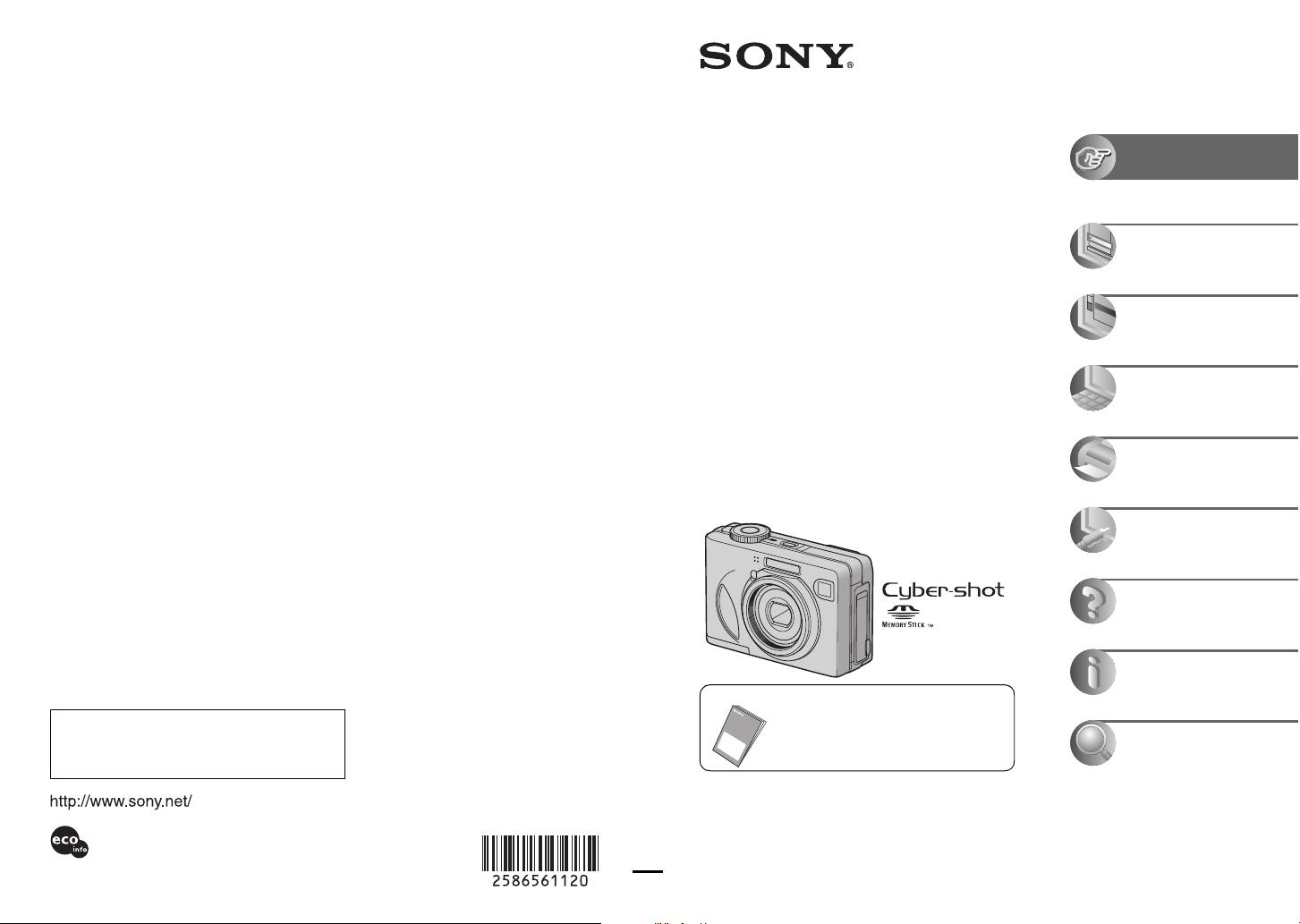
2-586-561-12(1)
Digital Still Camera
User’s Guide/
Troubleshooting
Operating Instructions
Before operating the unit, please read this manual and
“Read This First” (separate volume) thoroughly, and retain
it for future reference.
Owner’s Record
The model and serial numbers are located on the bottom.
Record the serial number in the space provided below.
Refer to these numbers whenever you call upon your Sony
dealer regarding this product.
Model No. DSC-W5/W7/W15/W17
Serial No. ___________________________
DSC-W5/W7/
W15/W17
Enjoying the
camera
Using the menu
Using the Setup screen
Using your computer
Printing still images
Connecting your
camera to your TV
Troubleshooting
Additional information on this product and answers
to frequently asked questions can be found at our
Customer Support Website.
Printed on 100% recycled paper using VOC (Volatile
Organic Compound)-free vegetable oil based ink.
Others
“Read This First” (separate volume)
Explains the set-up and basic operations
for shooting/playback with your camera.
© 2005 Sony CorporationPrinted in Japan
Index
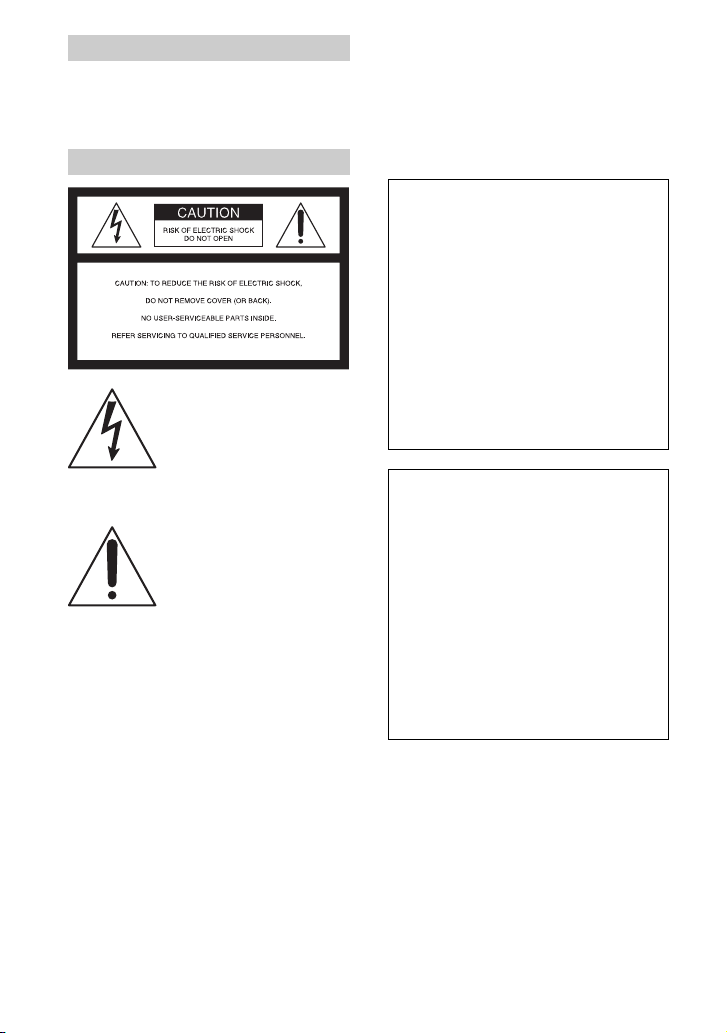
WARNING
To prevent fire or shock hazard, do
not expose the unit to rain or
moisture.
If you have any questions about this product, you
may call:
Sony Customer Information Services Center
1-800-222-SONY (7669)
The number below is for the FCC related matters
only.
For Customers in the U.S.A.
This symbol is intended to
alert the user to the presence
of uninsulated “dangerous
voltage” within the product's
enclosure that may be of
sufficient magnitude to
constitute a risk of electric
shock to persons.
This symbol is intended to
alert the user to the presence
of important operating and
maintenance (servicing)
instructions in the literature
accompanying the appliance.
Regulatory Information
Declaration of Conformity
Trade Name: SONY
Model No.: DSC-W5
Responsible Party: Sony Electronics Inc.
Address: 16450 W. Bernardo Dr,
San Diego, CA 92127U.S.A.
Telephone No.: 858-942-2230
This device complies with Part 15 of the FCC
Rules. Operation is subject to the following
two conditions: (1) This device may not cause
harmful interference, and (2) this device must
accept any interference received, including
interference that may cause undesired
operation.
Declaration of Conformity
Trade Name: SONY
Model No.: DSC-W7
Responsible Party: Sony Electronics Inc.
Address: 16450 W. Bernardo Dr,
San Diego, CA 92127U.S.A.
Telephone No.: 858-942-2230
This device complies with Part 15 of the FCC
Rules. Operation is subject to the following
two conditions: (1) This device may not cause
harmful interference, and (2) this device must
accept any interference received, including
interference that may cause undesired
operation.
CAUTION
You are cautioned that any changes or
modifications not expressly approved in this
manual could void your authority to operate this
equipment.
2
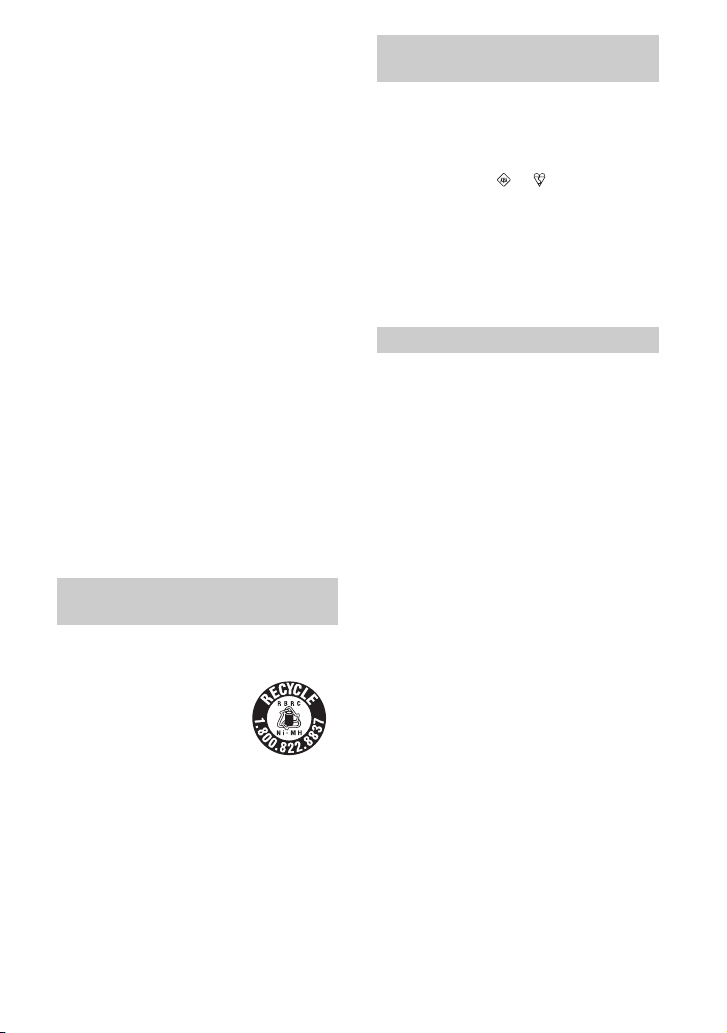
Note:
This equipment has been tested and found to
comply with the limits for a Class B digital
device, pursuant to Part 15 of the FCC Rules.
These limits are designed to provide reasonable
protection against harmful interference in a
residential installation. This equipment generates,
uses, and can radiate radio frequency energy and,
if not installed and used in accordance with the
instructions, may cause harmful interference to
radio communications. However, there is no
guarantee that interference will not occur in a
particular installation. If this equipment does
cause harmful interference to radio or television
reception, which can be determined by turning the
equipment off and on, the user is encouraged to
try to correct the interference by one or more of
the following measures:
– Reorient or relocate the receiving antenna.
– Increase the separation between the
equipment and receiver.
– Connect the equipment into an outlet on a
circuit different from that to which the
receiver is connected.
– Consult the dealer or an experienced radio/TV
technician for help.
The supplied interface cable must be used with the
equipment in order to comply with the limits for a
digital device pursuant to Subpart B of Part 15 of
FCC Rules.
For Customers in the U.S.A. and
Canada
RECYCLING NICKEL METAL HYDRIDE
BATTERIES
Nickel Metal Hydride
batteries are recyclable.
You can help preserve our
environment by returning
your used rechargeable
batteries to the collection
and recycling location
nearest you.
Notice for customers in the
United Kingdom
A moulded plug complying with BS 1363 is fitted
to this equipment for your safety and convenience.
Should the fuse in the plug supplied need to be
replaced, a fuse of the same rating as the supplied
one and approved by ASTA or BSI to BS 1362,
(i.e., marked with an or mark) must be
used.
If the plug supplied with this equipment has a
detachable fuse cover, be sure to attach the fuse
cover after you change the fuse. Never use the
plug without the fuse cover. If you should lose the
fuse cover, please contact your nearest Sony
service station.
For Customers in Europe
This product has been tested and found compliant
with the limits set out in the EMC Directive for
using connection cables shorter than 3 meters (9.8
feet).
Attention
The electromagnetic fields at the specific
frequencies may influence the picture and sound
of this camera.
Notice
If static electricity or electromagnetism causes
data transfer to discontinue midway (fail), restart
the application or disconnect and connect the
communication cable (USB, etc.) again.
For more information regarding recycling of
rechargeable batteries, call toll free
1-800-822-8837, or visit http://www.rbrc.org/
Caution: Do not handle damaged or leaking
Nickel Metal Hydride batteries.
3
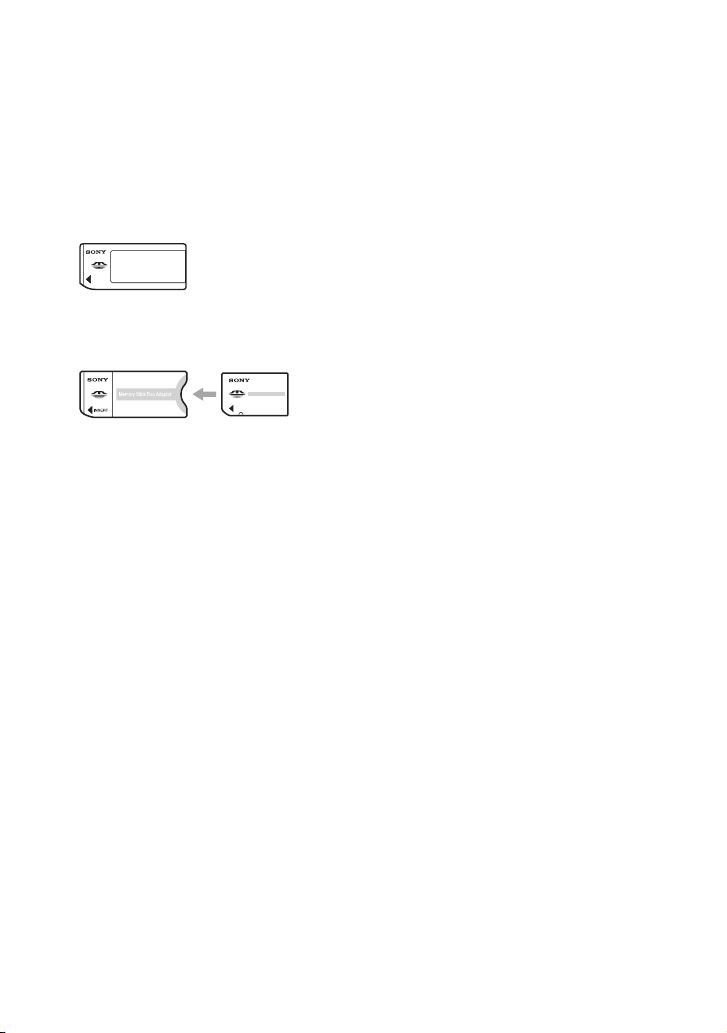
Notes on using your camera
Types of “Memory Stick” that can be
used (not supplied)
The IC recording medium used by this
camera is a “Memory Stick”. There are two
types of “Memory Stick”.
• “Memory Stick”: you can use a “Memory Stick”
with your camera.
• “Memory Stick Duo”: you can use a “Memory
Stick Duo” by inserting it into a Memory Stick
Duo Adaptor.
Memory Stick Duo Adaptor
• For details on “Memory Stick”, see page 89.
Notes on the Nickel-Metal Hydride
battery
• Charge both of the supplied Ni-MH batteries
before using the camera for the first time. (
step 1 in“Read This First”)
• The batteries can be charged even if they are not
completely discharged. Also, even if batteries
are not fully charged, you can use the partially
charged capacity of the batteries as is.
• If you do not intend to use the batteries for a
long time, use up the existing charge and
remove them from your camera, then store them
in a cool, dry place. This is to maintain the
batteries’ functions (page 91).
• For details on the usable batteries, see page 91.
Carl Zeiss lens
This camera is equipped with a Carl Zeiss lens
which is capable of reproducing sharp images
with excellent contrast.
The lens for this camera has been produced under
a quality assurance system certified by Carl Zeiss
in accordance with the quality standards of Carl
Zeiss in Germany.
4
t
No compensation for contents of the
recording
• The contents of the recording cannot be
compensated for if recording or playback is not
possible due to a malfunction of your camera or
recording media, etc.
Back up recommendation
• To avoid the potential risk of data loss, always
copy (back up) data to other medium.
Back up of the internal memory
• If you turn off the power by opening the battery/
“Memory Stick” cover, etc. during the access
lamp is lit, the data in the internal memory may
be corrupted. Be sure to back up the data to
avoid the potential risk of data loss. See page 23
on how to back up the data.
Notes on recording/playback
• This camera is neither dust-proof, nor splashproof, nor water-proof. Read “Precautions”
(page 93) before operating the camera.
• Before you record one-time events, make a trial
recording to make sure that the camera is
working correctly.
• Be careful not to get the camera wet. Water
entering the inside of the camera may cause
malfunctions which in some cases may not be
repairable.
• Do not aim the camera at the sun or other bright
light. This may cause irrecoverable damage to
your eyes. Or it may cause the malfunction of
your camera.
• Do not use the camera near a location that
generates strong radio waves or emits radiation.
The camera may not be able to record or play
back properly.
• Using the camera in sandy or dusty locations
may cause malfunctions.
• If moisture condensation occurs, remove it
before using the camera (page 93).
• Do not shake or strike the camera. In addition to
malfunctions and an inability to record images,
this may render the recording medium unusable,
or cause image data breakdown, damage or loss.
• Clean the flash surface before use. The heat of
flash emission may cause dirt on the flash
surface to become discolored or to stick to the
flash surface, resulting in insufficient light
emission.
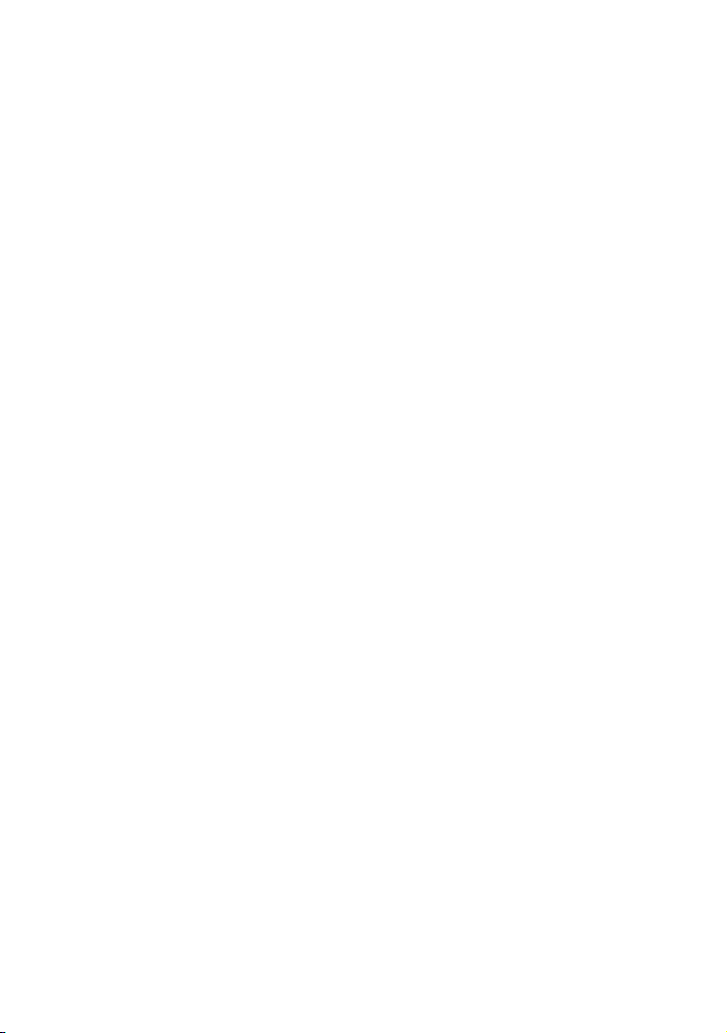
Notes on the LCD screen, LCD finder
(for models with an LCD finder) and
lens
• The LCD screen and the LCD finder are
manufactured using extremely high-precision
technology so over 99.99% of the pixels are
operational for effective use. However, there
may be some tiny black points and/or bright
points (white, red, blue, or green in color) that
constantly appear on the LCD screen and the
LCD finder. These points are normal in the
manufacturing process and do not affect the
recording in any way.
• Exposing the LCD screen, the finder, or the lens
to direct sunlight for long periods may cause
malfunctions. Be careful when placing the
camera near a window or outdoors.
• Do not press against the LCD screen. The screen
may be discolored and that may cause a
malfunction.
• Images may trail across on the LCD screen in a
cold location. This is not a malfunction.
• This camera is equipped with a power zoom
lens. Be careful not to bump the lens, and be
careful not to apply force to it.
On image data compatibility
• This camera conforms with DCF (Design rule
for Camera File system universal standard)
established by JEITA (Japan Electronics and
Information Technology Industries
Association).
• Playback of images recorded with your camera
on other equipment and playback of images
recorded or edited with other equipment on your
camera are not guaranteed.
Warning on copyright
Television programs, films, videotapes, and other
materials may be copyrighted. Unauthorized
recording of such materials may be contrary to the
provisions of the copyright laws.
The pictures used in this manual
The photographs used as examples of pictures in
this manual are reproduced images, and are not
actual images shot using this camera.
5
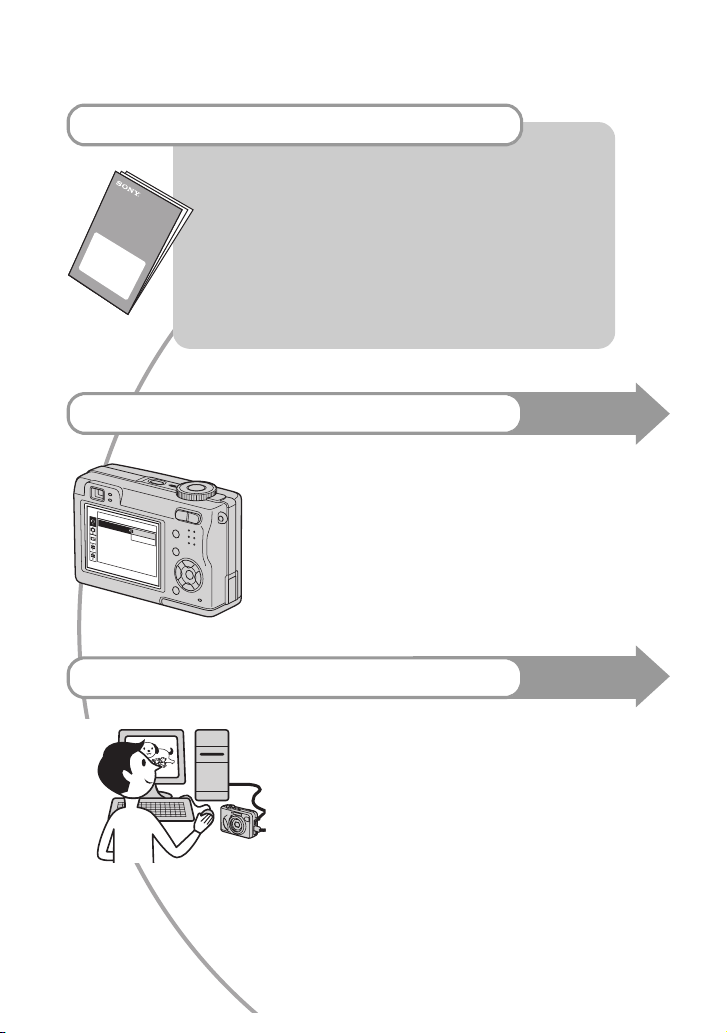
For full use of the digital still camera
Prepare the camera and shoot in auto adjustment mode
“Read This First” (separate volume)
1 Prepare the battery
2 Turn the camera on/set the clock
3 Insert a “Memory Stick” (not supplied)
4 Select the image size for use
5 Shoot images easily (Auto adjustment mode)
Shoot still images (Scene Selection)
6 View images/Delete images
Get more friendly with your camera
• Shoot with your favorite settings (Program auto shooting/
Manual shooting) t page 25
• Enjoy various shooting/playback using the menu t page 28
• Change the default settings t page 44
Connect your camera to a PC or a printer
• Copy your images to a computer and enjoy editing them in
various ways t page 55
• Print images by connecting your camera directly to a printer
(PictBridge compliant printers only) t page 68
This manual
This manual
6
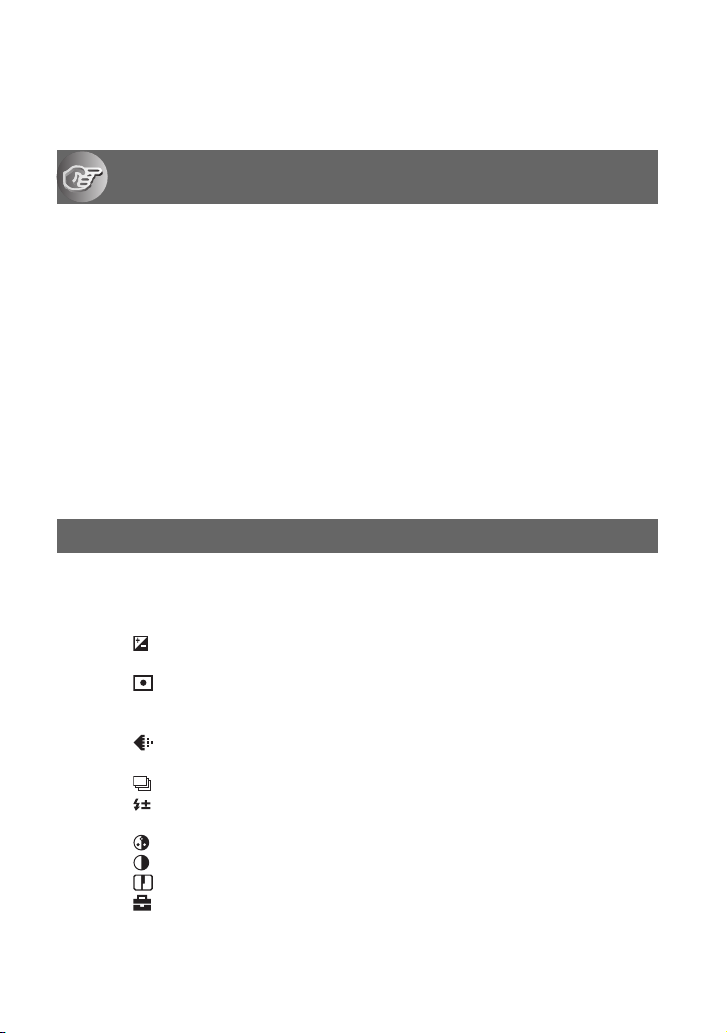
Table of contents
Notes on using your camera .....................................................................4
Enjoying the camera
Basic techniques for better images .........................................................10
Focus – Focusing on a subject successfully................................................... 10
Exposure – Adjusting the light intensity .......................................................... 11
Color – On the effects of lighting..................................................................... 12
Quality – On “image quality” and “image size” ............................................... 13
Identifying parts.......................................................................................15
Indicators on the screen..........................................................................17
Changing the screen display ...................................................................21
Number of still images and recording time of movies..............................22
When you do not have a “Memory Stick” (Recording with the internal
memory) ..................................................................................................23
Battery life and number of images that can be recorded/viewed ............24
Using the mode dial.................................................................................25
Using the menu
Using menu items ..............................................................................28
Menu items ..........................................................................................29
Shooting menu ........................................................................................30
(EV)
9 (Focus)
(Metering Mode)
WB (White Bal)
ISO
(P.Quality)
Mode (REC Mode)
M
(Interval)
(Flash Level)
PFX (P.Effect)
(Saturation)
(Contrast)
(Sharpness)
(Setup)
7
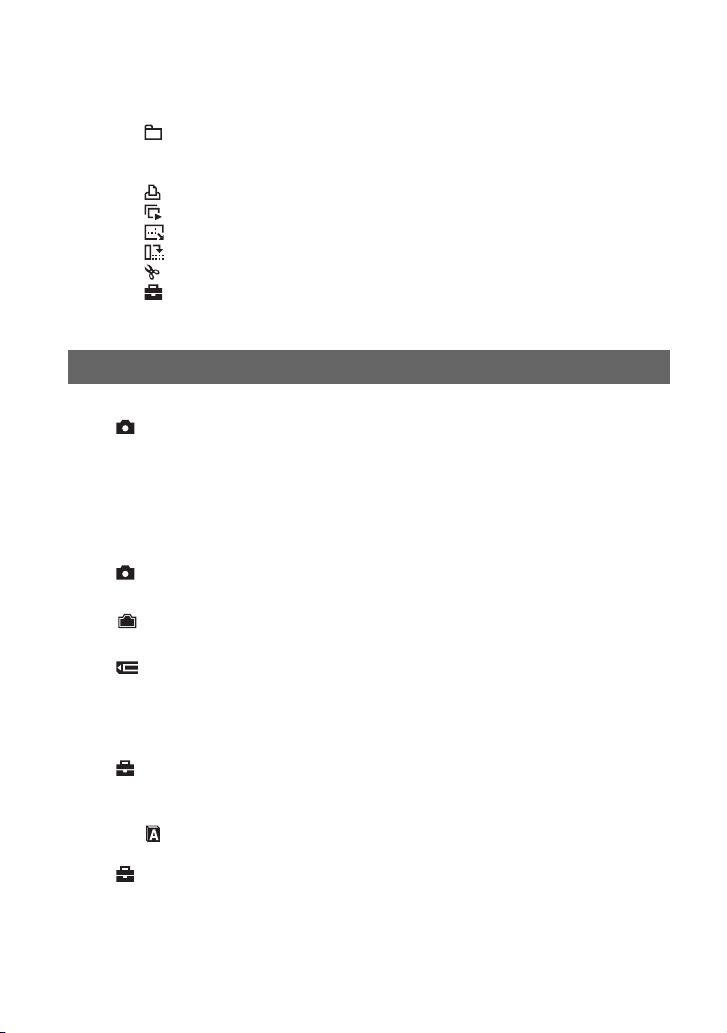
Viewing menu ......................................................................................... 37
(Folder)
- (Protect)
DPOF
(Print)
(Slide)
(Resize)
(Rotate)
(Divide)
(Setup)
Trimming
Using the Setup screen
Using Setup items.............................................................................. 44
Camera 1........................................................................................... 45
1
AF Mode
Digital Zoom
Date/Time
Red Eye Reduction
AF Illuminator
Auto Review
Camera 2........................................................................................... 48
2
Enlarged Icon
Internal Memory Tool ........................................................................ 49
Format
Memory Stick Tool.............................................................................50
Format
Create REC. Folder
Change REC. Folder
Copy
Setup 1...............................................................................................52
1
LCD Backlight
Beep
Language
Initialize
Setup 2...............................................................................................53
2
File Number
USB Connect
Video Out
Clock Set
8
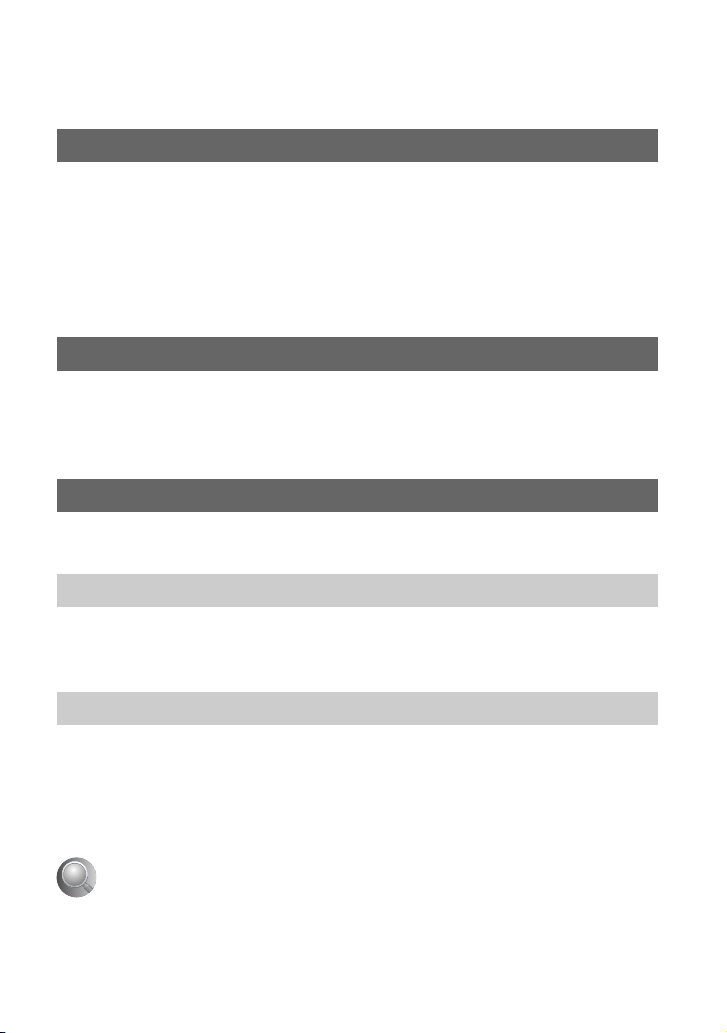
Using your computer
Enjoying your Windows computer ...........................................................55
Copying images to your computer...........................................................57
Viewing image files stored on a computer with your camera (using a
“Memory Stick”)....................................................................................... 63
Using the supplied software....................................................................64
Using your Macintosh computer ..............................................................66
Printing still images
How to print still images ..........................................................................68
Printing images directly using a PictBridge compliant printer .................69
Printing at a shop ....................................................................................72
Connecting your camera to your TV
Viewing images on a TV screen..............................................................74
Troubleshooting
Troubleshooting .......................................................................................76
Warning indicators and messages ..........................................................86
Others
On the “Memory Stick” ............................................................................89
On the battery charger and the batteries ................................................91
Precautions .............................................................................................93
Specifications ..........................................................................................94
Index
......................................................................................................96
9
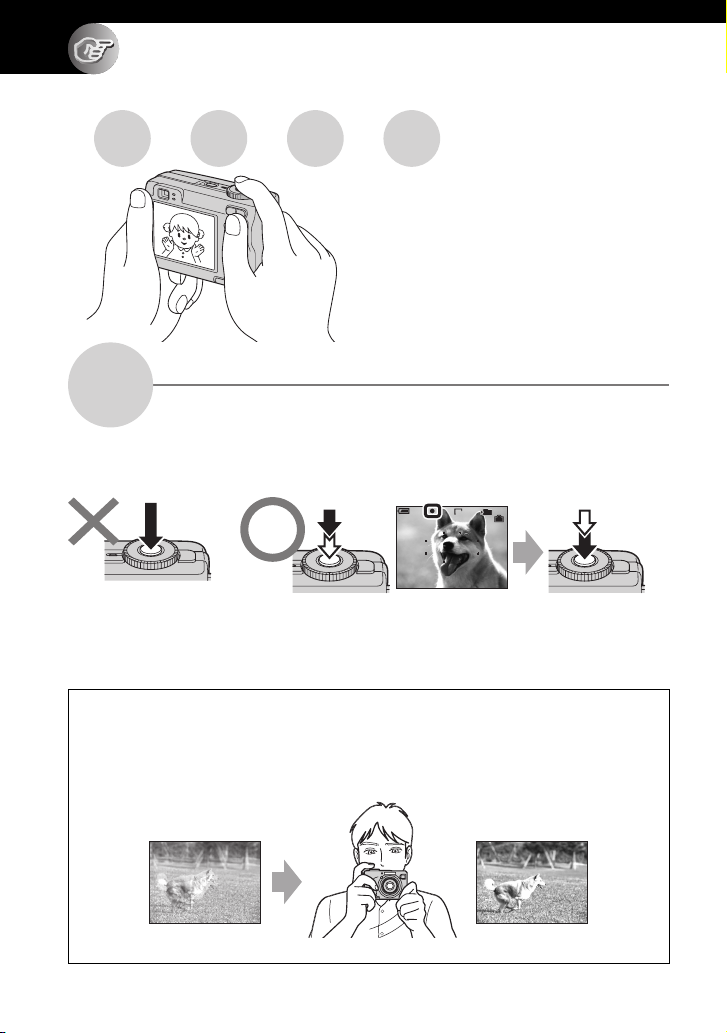
Enjoying the camera
Basic techniques for better images
Focus Exposure Color Quality
This section describes the basics so you can
enjoy your camera. It tells you how to use
various camera functions such as the mode
dial (page 25), the menus (page 28), and so
on.
Focus
Focusing on a subject successfully
When you press the shutter button halfway down, the camera adjusts the focus automatically
(Auto Focus). Remember to press the shutter button only halfway down.
Press fully down
straight away
To shoot a still image difficult to focus on
If the image looks blurred even after focusing, it may be because of camera shake.
Press halfway
down, then Flashing,lit/beeps Press fully down
101
FINE
VGA
96
S AF
F3.530
t [Focus] (page 31)
t See
“Hints for preventing blur” (below).
Hints for preventing blur
Hold the camera steadily, keeping your arms at your side. Also, you can stabilize the
camera by leaning against a tree or a building beside you. Using a tripod, and using the
flash in dark places are also recommended.
10
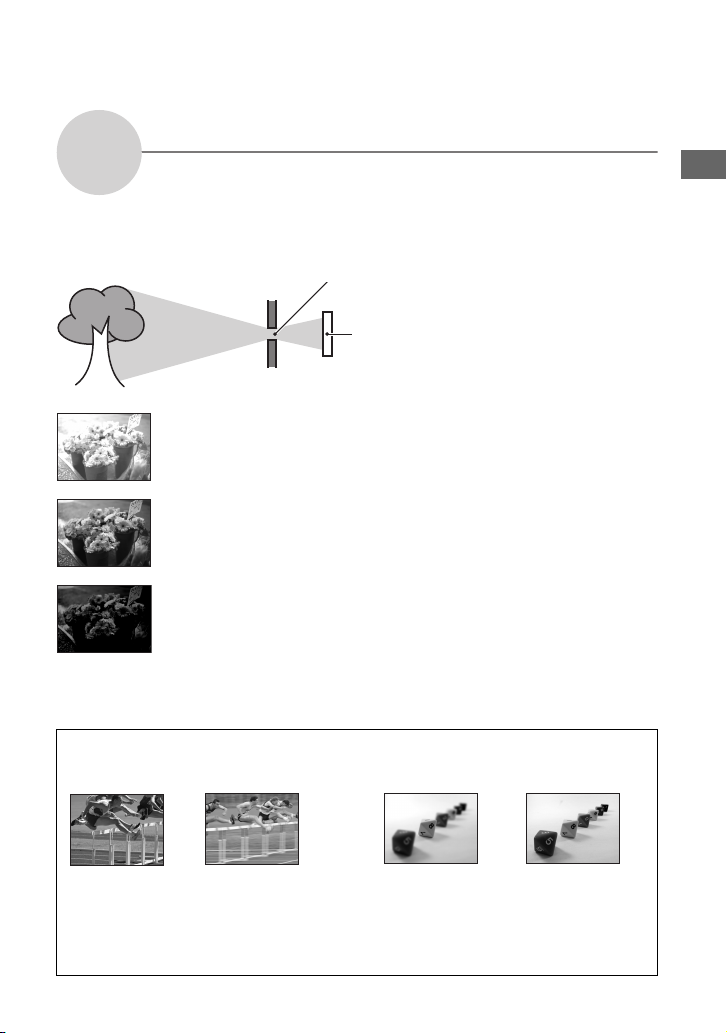
Exposure
Adjusting the light intensity
You can create various images by adjusting the exposure and the ISO sensitivity. Exposure is
the amount of light that the camera will receive when you release the shutter.
Exposure:
Overexposure
= too much light
Whitish image
Shutter speed = Length of time the camera receives
Aperture = Size of the opening allowing light to pass
ISO =
The exposure is automatically set to the
proper value in the auto adjustment mode.
However, you can adjust it manually using
light
through
Recording sensitivity
the functions below.
Correct exposure
[Manual exposure]:
Allows you to adjust the shutter speed and
aperture value manually. t page 26
[EV]:
Underexposure
= too little light
Darker image
Allows you to adjust the exposure that has
been determined by the camera. t page
30
[Metering Mode]:
Allows you to change the part of the
subject to be measured to determine the
exposure. t page 32
Characteristics of “shutter speed” Characteristics of “aperture”
(F value)
Enjoying the camera
Faster
Moving objects
appear stopped.
Slower
Moving objects
appear to flow.
Open
In-focus range
narrows, both
backward and
forward.
Close
In-focus range
widens, both
backward and
forward.
11
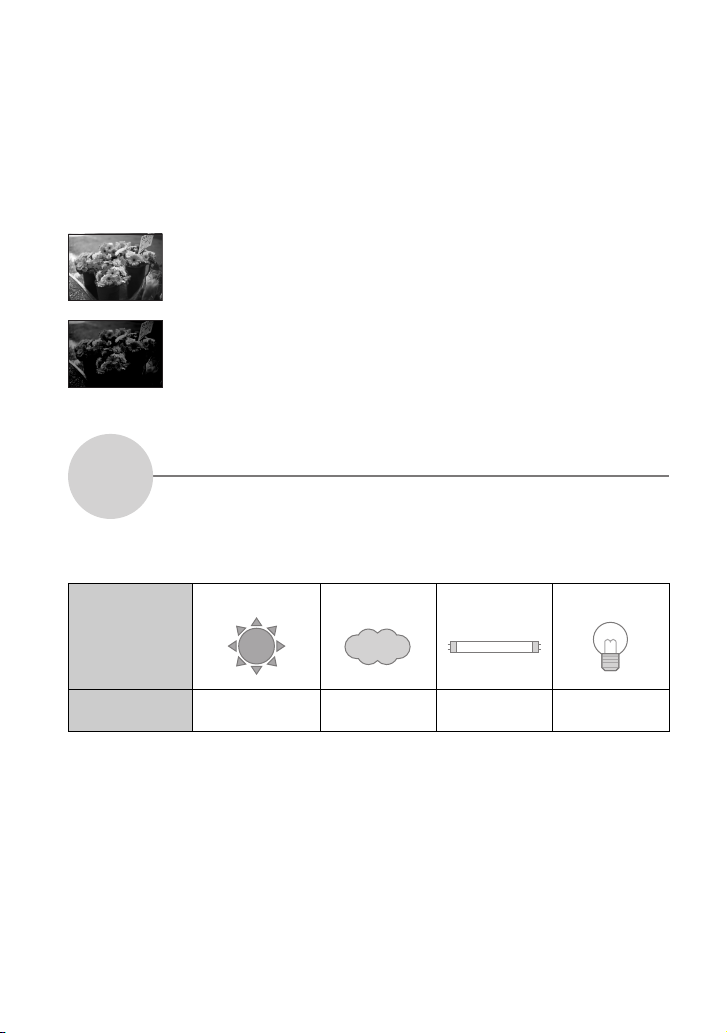
Adjusting the ISO sensitivity
ISO is unit of measurement (sensitivity), estimating how much light an image pickup device
(equivalent to photo films) receives. Even when the exposure is the same, images differ
depending on the ISO sensitivity.
[ISO] adjusts the sensitivity t page 33
High ISO sensitivity
Records a bright image even when shooting in a dark location. However, the
image tends to become noisy.
Low ISO sensitivity
Records a smoother image.
However, the image may become darker.
Color
The apparent color of the subject is affected by the lighting conditions.
On the effects of lighting
Example: The color of an image affected by light sources
Weather/lighting
Characteristics of
light
The color tones are adjusted automatically in the auto adjustment mode.
However, you can adjust color tones manually with [White Bal] (page 33).
Daylight Cloudy Fluorescent Incandescent
White (standard) Bluish Blue-tinged Reddish
12
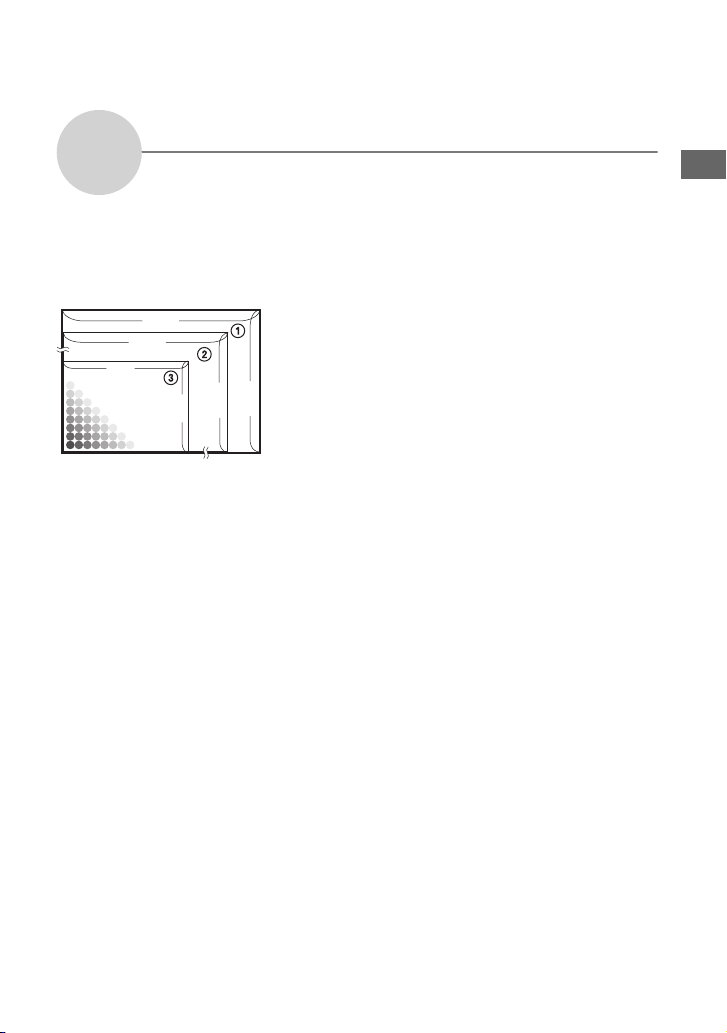
Quality
On “image quality” and “image size”
A digital image is made up of a collection of small dots called pixels.
If it contains a large number of pixels, the picture becomes large, it takes up more memory,
and the image is displayed in fine detail. “Image size” is shown by the number of pixels.
Although you cannot see the differences on the screen of the camera, the fine detail and data
processing time differ when the image is printed or displayed on a computer screen.
Description of the pixels and the image size
1 Image size: 7M (DSC-W7/W17 only)
3,072 pixels×2,304 pixels = 7,077,888 pixels
2 Image size: 5M
2304
2592 pixels×1944 pixels = 5,038,848 pixels
3 Image size: VGA(E-Mail)
640 pixels×480 pixels = 307,200 pixels
640
640
Pixels
2592
3072
480
1944
Enjoying the camera
13
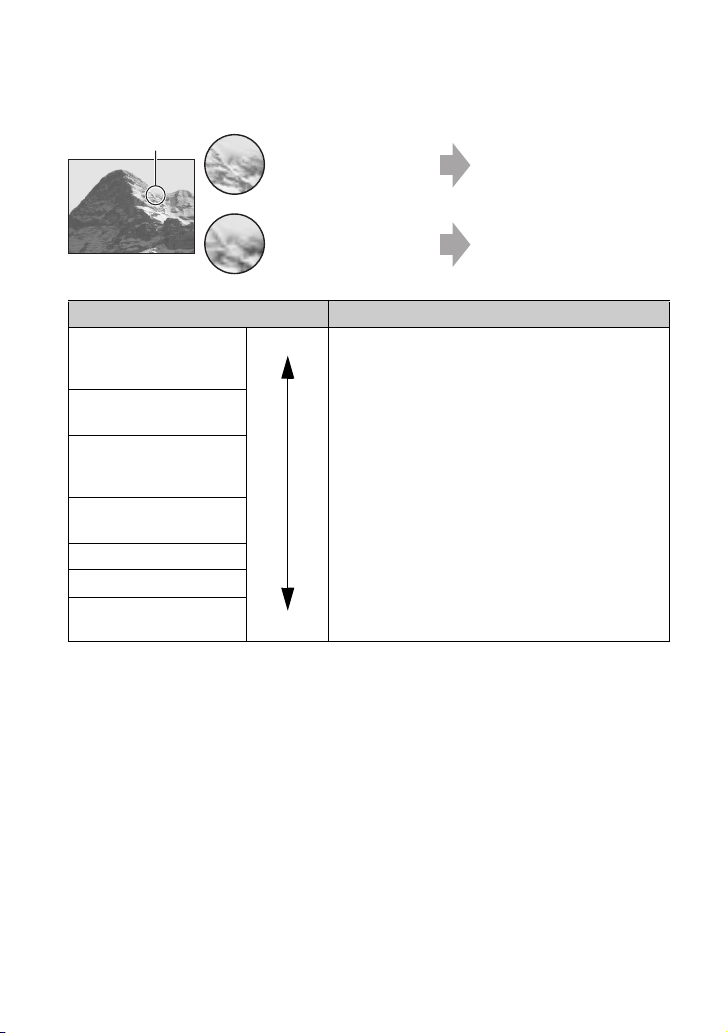
Selecting the image size for use (t step 4 in “Read This First”)
Pixel
Many (Fine image
quality and large file
size)
Example: Printing in up to A3
size
Few (Rough image
quality but small file
size)
Image size Usage guidelines
7M (3072×2304) (DSCW7/W17 only: the default
setting)
3:2 (3072×2048) (DSCW7/W17 only)*
5M (2592×1944) (DSCW5/W15: the dafault
setting)
3:2 (2592×1728) (DSCW5/W15 only)*
3M (2048×1536)
1M (1280×960) For printing in postcard size
VGA(E-Mail)
(640×480)
* Images are recorded in the same 3:2 aspect ratio as photograph printing paper or postcards, etc.
Larger
Smaller
For printing high density images in A3 or A4 size
For printing high density images in A4 or A5 size
For recording a large number of images
For attaching images to e-mail or creating home pages
Example: An attached image
to be sent by e-mail
Selecting the image quality (compression ratio) in combination (page 33)
You can select the compression ratio when digital images are saved. When you select a high
compression ratio, the image lacks the fineness of detail, but has a smaller file size.
14
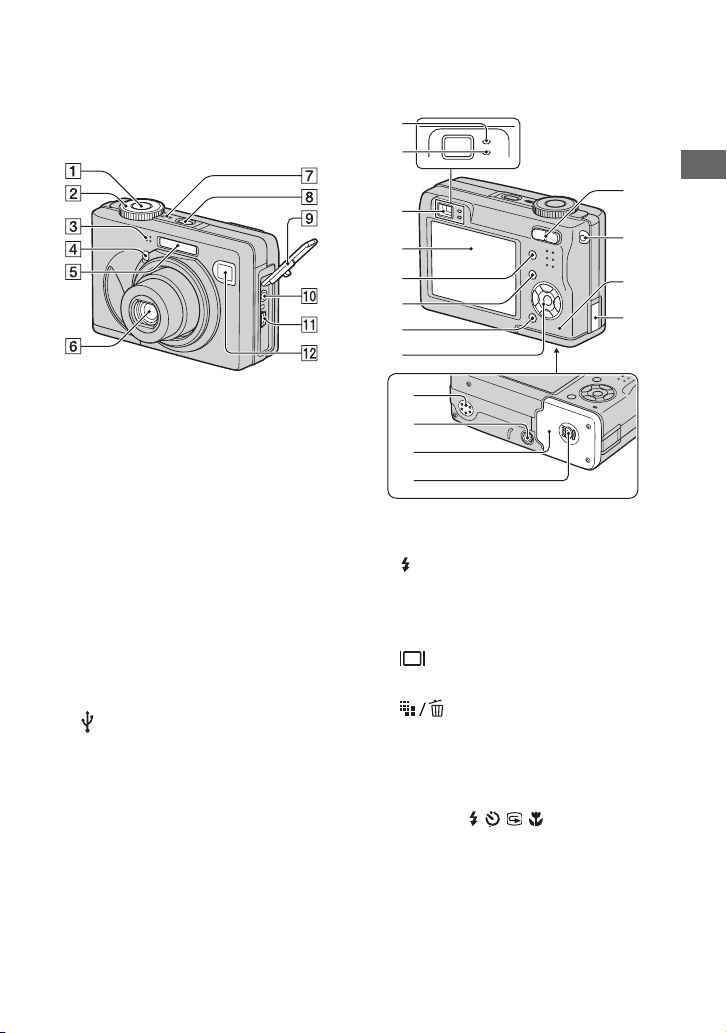
Identifying parts
See the pages in parentheses for details of
operation.
A Shutter button (
t step 5 in “Read This
First”)
B Mode dial (25)
C Microphone
D Self-timer lamp (
t step 5 in “Read
This First”)/AF illuminator (47)
E Flash (
t step 5 in “Read This First”)
F Lens
G POWER lamp (
t step 2 in “Read This
First”)
H POWER button (
t step 2 in “Read
This First”)
I Jack cover
J A/V OUT (MONO) jack (74)
K (USB) jack (58)
L Finder window
1
2
9
3
4
5
6
7
8
qd
qf
qg
qh
q;
qa
qs
A AE/AF lock lamp/self-timer lamp
t step 5 in “Read This First”)
(green) (
B /Record lamp (orange) (
t step 5 in
“Read This First”)
C Finder (
t step 5 in “Read This First”)
D LCD screen
E (Display/LCD on/off) button (21)
F MENU button (28)
G (Image Size/Delete) button
t step 4 and 6 in “Read This First”)
(
H Control button
Menu on: v/V/b/B/
z (t step 2 in
“Read This First”)
Menu off: // / (
t step 5 in
“Read This First”)
Mode dial “M”: Shutter speed/aperture
value (26)
Enjoying the camera
15
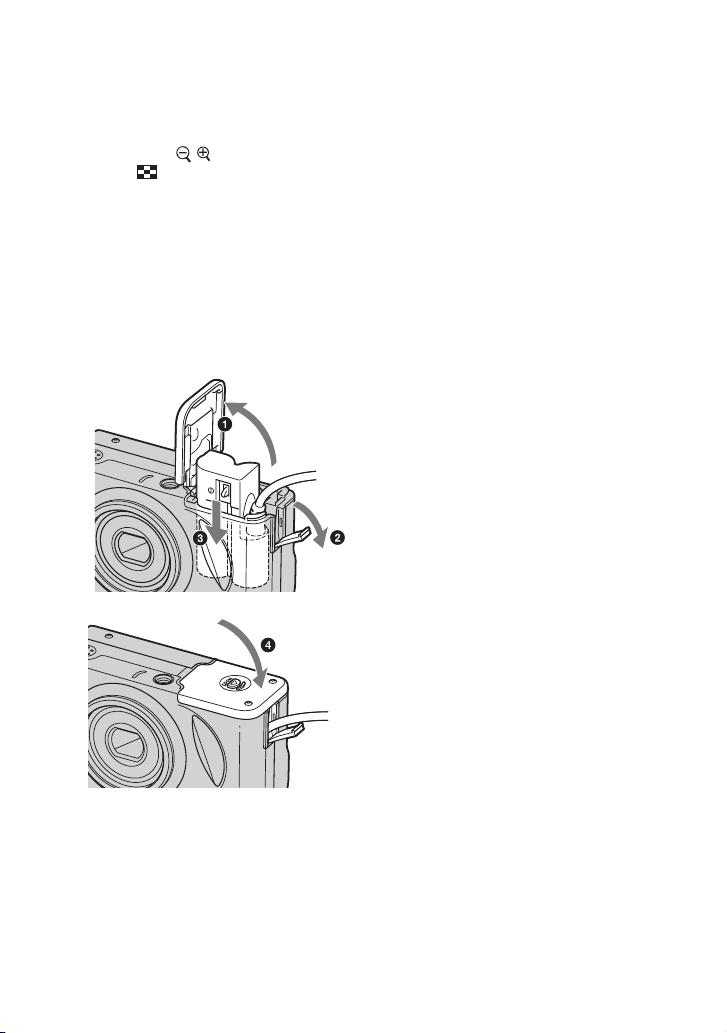
I For shooting: Zoom (W/T) button
t step 5 in “Read This First”)
(
For viewing: / (Playback zoom)
button/ (Index) button (
t step 6 in
“Read This First”)
J Hook for wrist strap (
t “Read This
First ”)
K Access lamp (
t step 4 in “Read This
First ”
L AC Adaptor cord cover
To use the AC-LS5K AC Adaptor (not
supplied)
M Speaker (bottom)
N Tripod receptacle (bottom)
• Use a tripod with a screw length of less than
5.5 mm (7/32 inch). You will be unable to
firmly secure the camera to tripods having
longer screws, and may damage the camera.
O Battery/“Memory Stick” cover (t step
1 and 3 in “Read This First”)
P OPEN button (bottom) (
t step 1 in
“Read This First”)
Do not pinch the cord when you close
the cover.
16
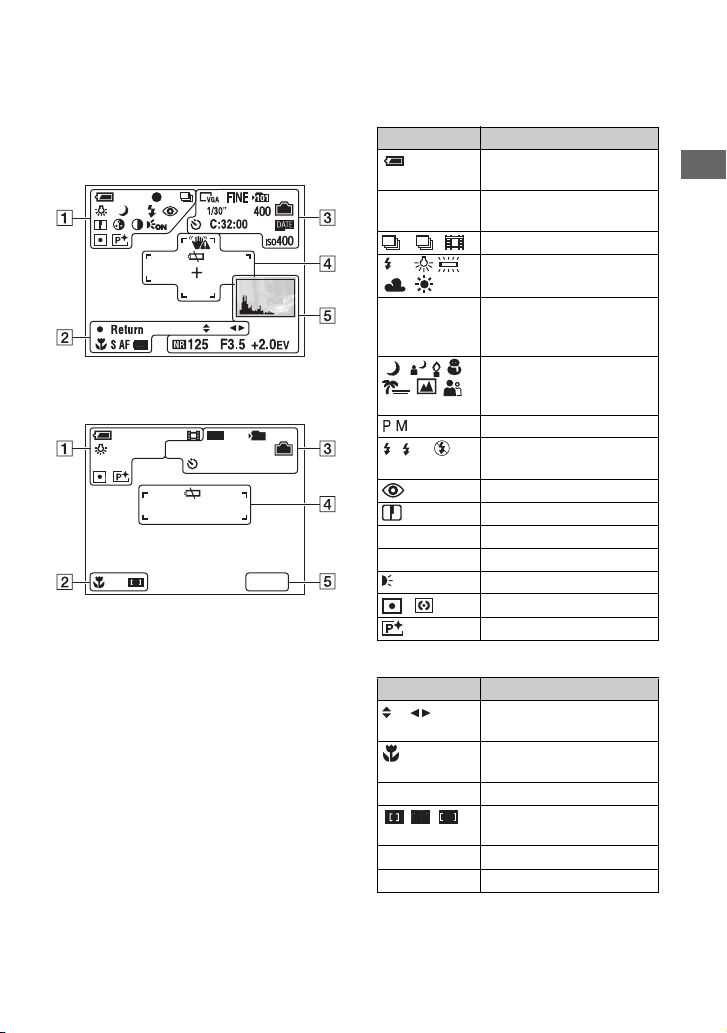
Indicators on the screen
See the pages in parentheses for details of
operation.
When shooting still images
When shooting movies
STD
101
640
[
STBY
00:00:00
00:28:25
C:32:00
]
+
+2.0
EV
A
Display Indication
Battery remaining (t step
1 in “Read This First”)
z AE/AF lock (
t step 5 in
“Read This First”)
M
WB
STBY
REC
Recording mode (25, 34)
White balance (33)
Standby/Recording a movie
t step 5 in “Read This
(
First”)
Mode dial (Scene
Selection) (
t step 5 in
“Read This First”)
Mode dial (25)
SL
Flash mode (
t step 5 in
“Read This First”)
Red-eye reduction (46)
Sharpness (36)
5 Saturation (36)
6 Contrast (36)
ON
AF illuminator (47)
Metering mode (32)
Picture effect (36)
B
Display Indication
Manual exposure setup
mode (26)
t step 5 in “Read
Macro (
This First”)
S AF M A F
AF mode (45)
AF range finder frame
indicator (31)
1.0m Focus preset distance (31)
z Return Manual exposure (26)
Enjoying the camera
17
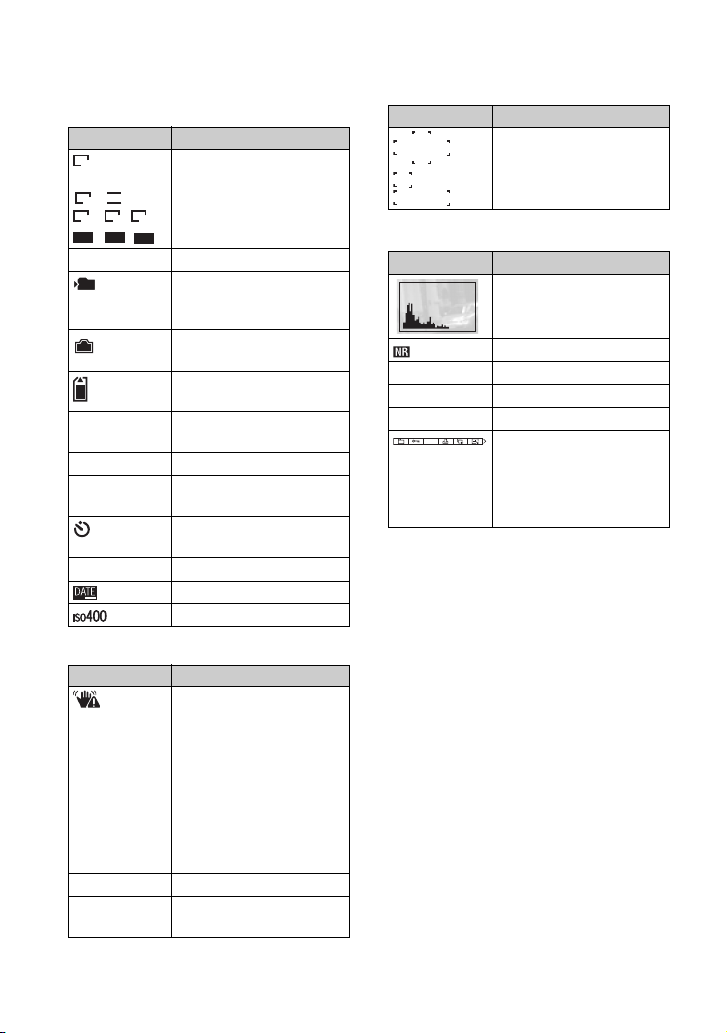
C
Display Indication
(DSC-W7/
7M
W17 only)
3:2
5M
3M 1M VGA
FINE
STD
6 40
6 40
Image size (t step 4 in
“Read This First”)
160
FINE STD Image quality (33)
101
Recording folder (50)
• This does not appear when
using the internal memory.
Remaining internal
memory capacity (22)
Remaining “Memory
Stick” capacity (22)
00:00:00
[00:28:05]
Recording time [maximum
recordable time] (22)
1/30" “Multi Burst interval (35)
400 Remaining number of
recordable images (22)
Self-timer (
t step 5 in
“Read This First”)
C:32:00 Self-diagnosis display (86)
Date/Time (46)
ISO number (33)
D
Display Indication
Vibration warning (10)
• Indicates vibration will
prevent you from shooting
clear images. Even if the
vibration warning appears,
you can still shoot images.
However, we recommend
holding the camera steadily
and turning off the indicator
to avoid the effects of
vibration.
E Low battery warning (24)
+ Spot metering cross hair
(32)
Display Indication
AF range finder frame (31)
E
Display Indication
Histogram (21, 30)
NR slow shutter (26)
125 Shutter speed (26)
F3.5 Aperture value (26)
+2.0EV EV level value (30)
DPOF
Menu/Guide menu (28)
(not displayed
on the screen
on the previous
page)
18
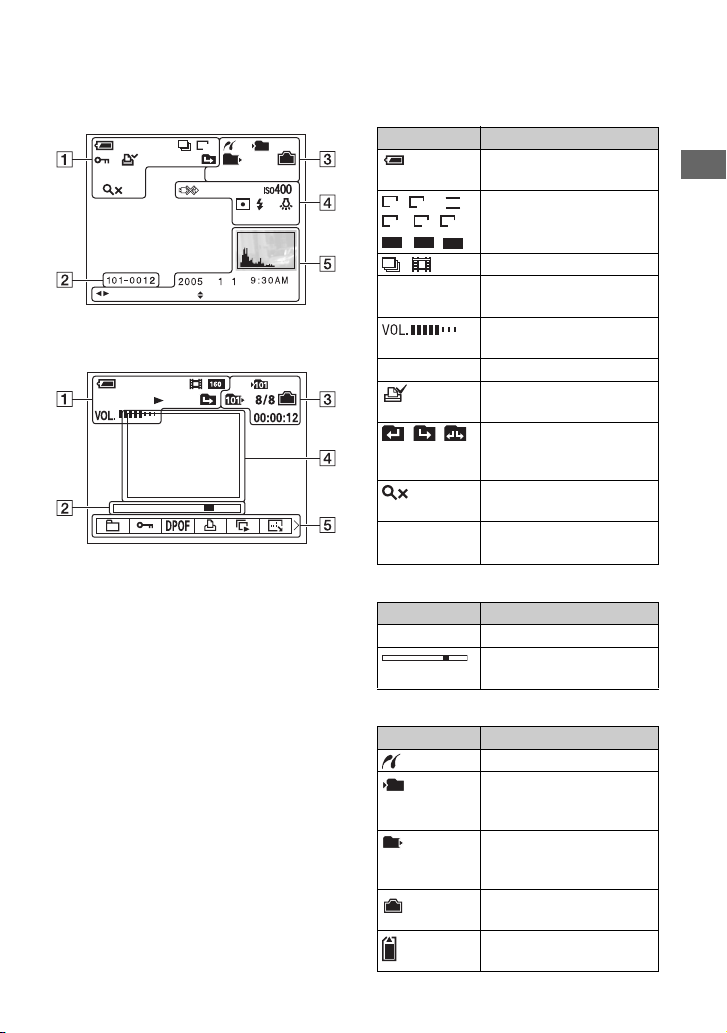
When playing back still images
M
1.3
VGA
101
C:32:00
+2.0EV
VOLUMEBACK/NEXT
101
12/12
When playing back movies
A
Display Indication
Battery remaining (t step
1 in “Read This First”)
F3.5500
5M
3M 1M VGA
FINE
STD
6 40
6 40
M
“Read This First”)
160
Recording mode (25, 34)
Image size (
3:2
7M
N Playback (
t step 4 in
t step 6 in
Enjoying the camera
“Read This First”)
t step 6 in
Vo l u me (
“Read This First”)
- Protect (38)
Print order (DPOF) mark
(72)
Change folder (37)
• This does not appear when
using the internal memory.
1.3
Step
12/16
Zoom scaling (t step 6 in
“Read This First”)
Frame by frame playback
(34)
B
Display Indication
101-0012 Folder-file number (37)
Playback bar (
t step 6 in
“Read This First”)
C
Display Indication
PictBridge connecting (70)
101
Recording folder (50)
• This does not appear when
using the internal memory.
101
Playback folder (37)
• This does not appear when
using the internal memory.
Remaining internal
memory capacity (22)
Remaining “Memory
Stick” capacity (22)
19
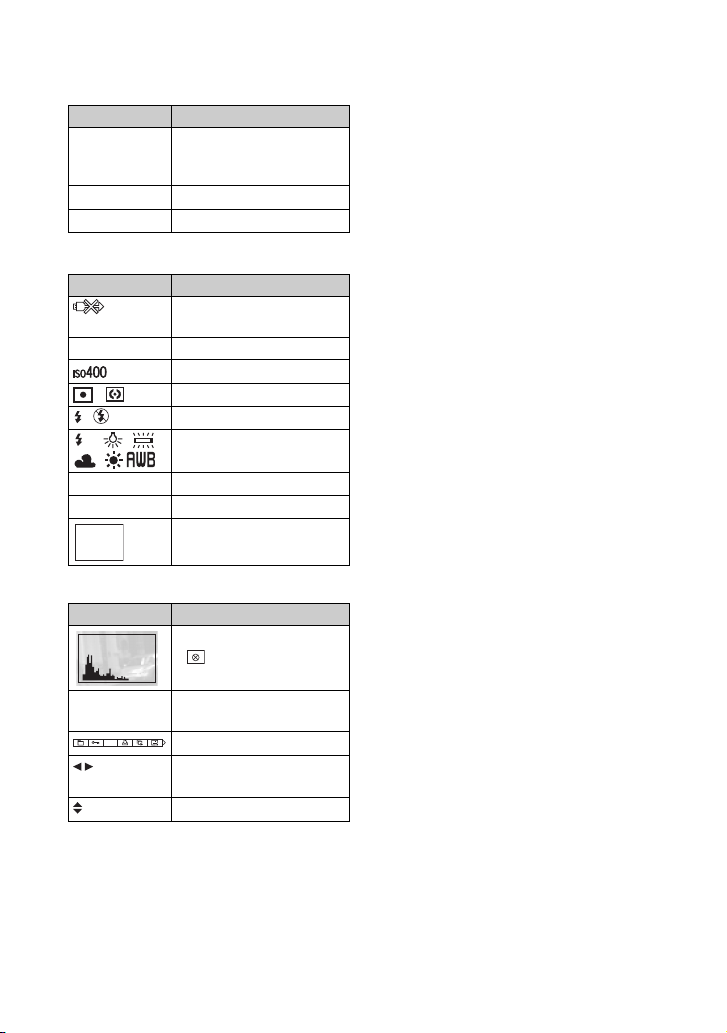
Display Indication
8/8 12/12 Image number/Number of
images recorded in selected
folder
C:32:00 Self-diagnosis display (86)
00:00:12 Counter (22)
D
Display Indication
Do not disconnect the USB
cable (71)
+2.0EV EV level value (30)
ISO number (33)
Metering mode (32)
Flash
WB
White balance (33)
500 Shutter speed (26)
F3.5 Aperture value (26)
Playback image (
t step 6
in “Read This First”)
E
Display Indication
Histogram (21, 30)
• appears when histogram
display is disabled.
2005 1 1
Recording date/time of the
playback image (46)
DPOF
BACK/
Menu/Guide menu (28)
Select images
NEXT
VOLUME
Adjust volume
20
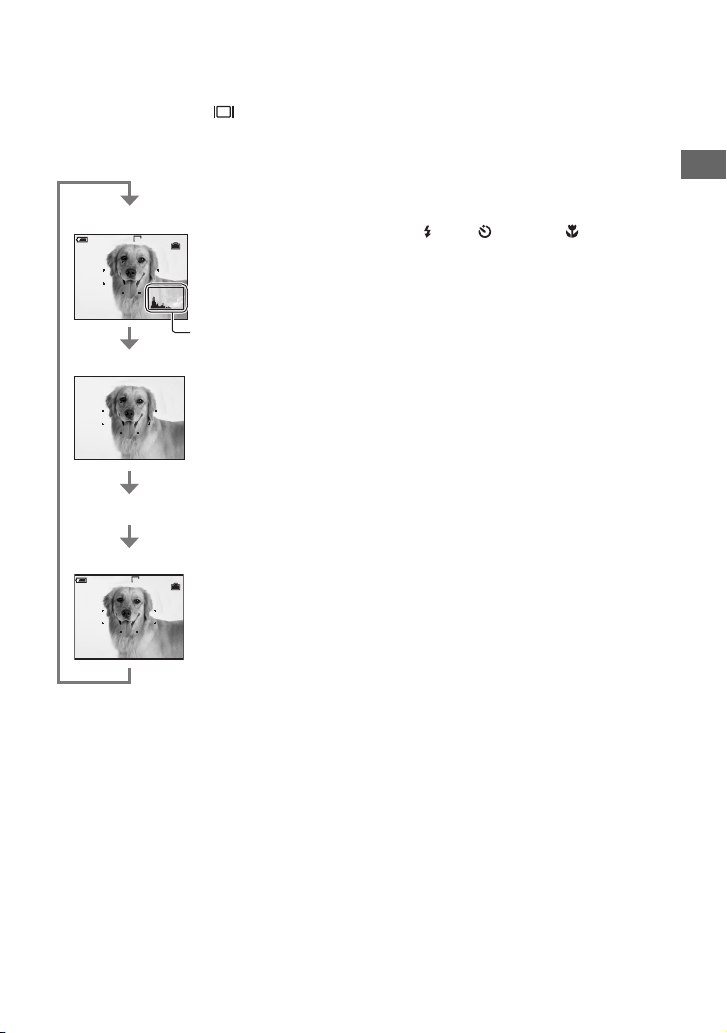
Changing the screen display
Each time you press the (Display/LCD
on/off) button, the display changes as
follows.
Histogram on
VGA
96
S AF
Histogram display
(page 30)
Indicators off
S AF
LCD screen off
Indicators on
VGA
96
S AF
– The flash strobes.
– The shutter speed is slow or high.
• The histogram may not appear for images
recorded using other cameras.
• When you set the LCD screen to Off, the digital
zoom does not function (page 45) and [AF
Mode] is set to [Single] (page 45). When you
select (flash)/ (self-timer)/ (macro), the
image is displayed for about two seconds.
Enjoying the camera
• When you set the histogram display to on,
image information is displayed during playback.
• The histogram does not appear:
When shooting in the following situations
– The menu is displayed.
– Recording movies.
During playback in the following situations
– The menu is displayed.
– In index mode.
– You are using playback zoom.
– You are rotating still images.
– Playback of movies.
• A large difference in the histogram displayed
when shooting and during playback may occur
when:
21
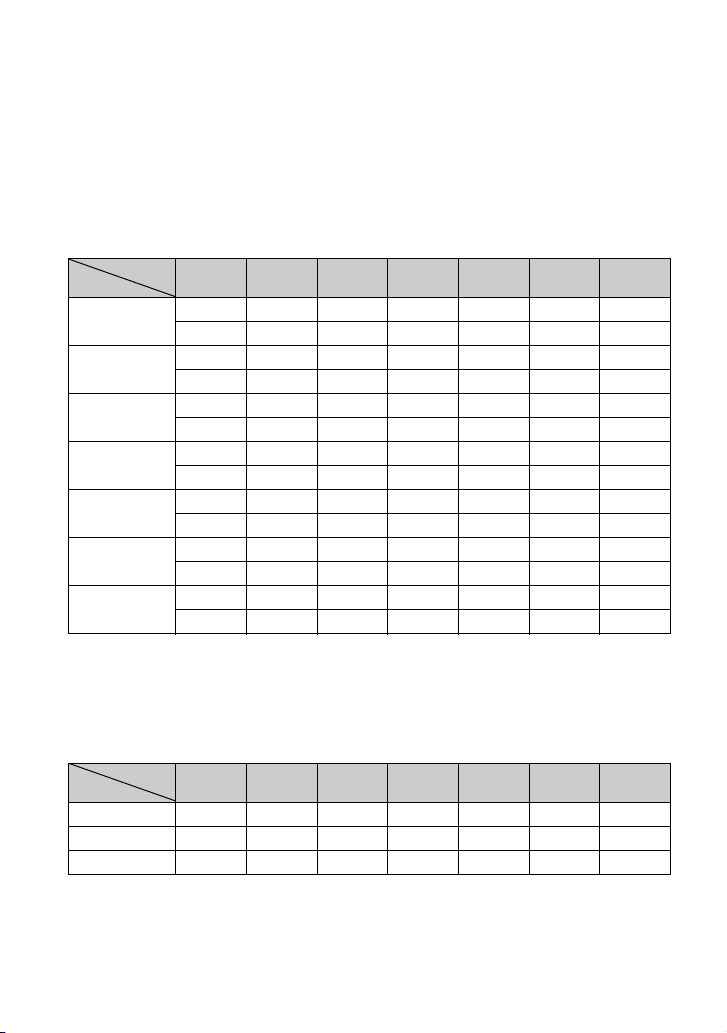
Number of still images and recording time of
movies
The tables show the approximate number of still images and the length of time for movies that
can be recorded on a “Memory Stick” formatted with this camera. The values may vary
depending on the shooting conditions.
The number of images that can be recorded using this internal memory is equivalent to that of
a 32 MB “Memory Stick”.
The number of still images (The image quality is [Fine] on the upper line and
[Standard] on the lower line.) (Images)
Capacity
Size
7M (DSC-W7/
W17only)
3:2 (DSC-W7/
W17 only)
5M 12 25 51 92 188 384 789
3:2 (DSC-W5/
W15 only
3M 20 41 82 148 302 617 1266
1M 50 101 202 357 726 1482 3038
VGA(E-Mail) 196 394 790 1428 2904 5928 12154
• The number of images listed is for when [Mode] is set to [Normal].
• The size of a single still image is 1M when [Mode] is set to [Multi Burst].
• When the number of remaining shootable images is greater than 9,999, the “>9999” indicator appears.
• You can resize the images later ([Resize], (page 40)).
32MB 64MB 128MB 256MB 512MB 1GB 2GB
9 18 37 67 137 279 573
18 36 73 132 268 548 1125
9 18 37 67 137 279 573
18 36 73 132 268 548 1125
23 48 96 174 354 723 1482
12 25 51 92 188 384 789
23 48 96 174 354 723 1482
37 74 149 264 537 1097 2250
93 187 376 649 1320 2694 5524
491 985 1975 3571 7261 14821 30385
The recording time of movies (hour : minute : second)
Capacity
Size
640(Fine) – – – 0:02:57 0:06:02 0:12:20 0:25:18
640(Standard) 0:01:27 0:02:56 0:05:54 0:10:42 0:21:47 0:44:27 1:31:09
160 0:22:42 0:45:39 1:31:33 2:51:21 5:47:05 11:44:22 24:18:25
• Movies with the size set to [640(Fine)] can be only recorded on a “Memory Stick PRO”.
• For image size and image quality, see page 13.
• When images recorded using earlier Sony models are played back on this camera, the display may differ
from the actual image size.
32MB 64MB 128MB 256MB 512MB 1GB 2GB
22
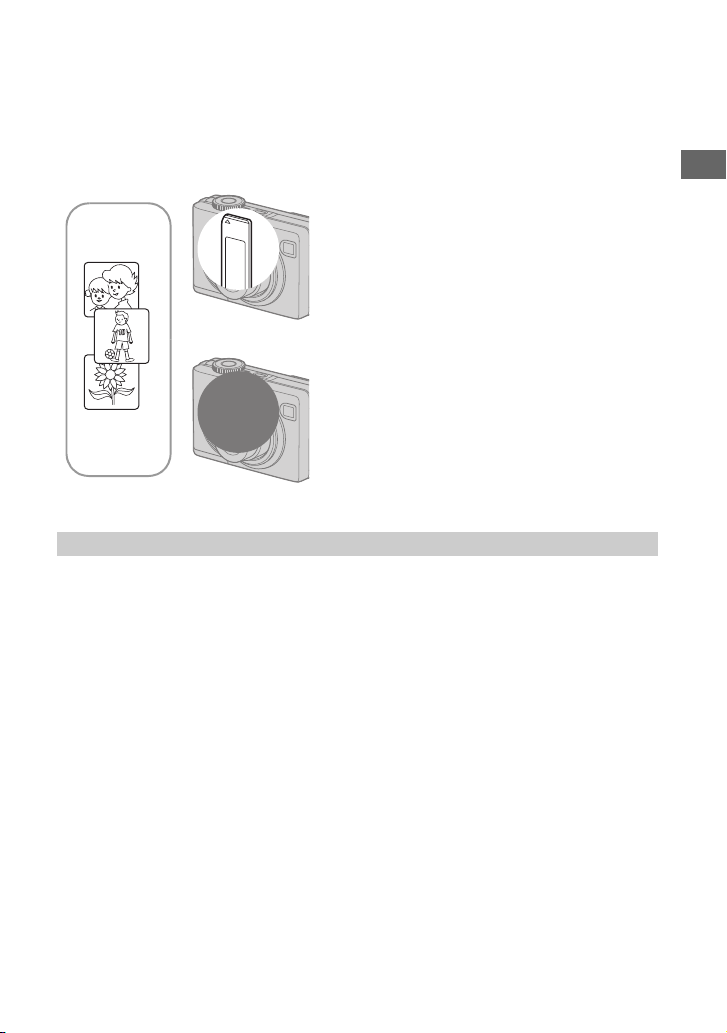
When you do not have a “Memory Stick”
(Recording with the internal memory)
The camera has 32 MB of internal memory. This memory is not removable. Even when there
is no “Memory Stick” inserted in the camera, you can record images using this internal
memory.
• Movies with the image size set to [640(Fine)] cannot be recorded using the internal memory.
When a “Memory Stick” (not supplied) is
inserted
[Recording]: Images are recorded on the “Memory
B
Internal
B
memory
On image data stored in the internal memory
We recommend that you copy (back up) data without fail using one of the following methods.
To copy (back up) data on a “Memory Stick”
Prepare a “Memory Stick” with a capacity of 32 MB or more, then perform the procedure
explained in [Copy] (page 51).
Stick”.
[Playback]: Images on the “Memory Stick” are played
back.
[Menu, Setup, etc.]: Various functions can be performed
on images on the “Memory Stick”.
When there is no “Memory Stick” inserted
[Recording]: Images are recorded using the internal
memory.
[Playback]: Images stored in the internal memory are
played back.
[Menu, Setup, etc.]: Various functions can be performed
on images in the internal memory.
Enjoying the camera
To copy (back up) data on a hard disc of your computer
Perform the procedure on pages 57 to 61 without a “Memory Stick” inserted in the camera.
• You cannot move image data on a “Memory Stick” to the internal memory.
• By connecting the camera and a computer with a USB cable, you can copy data stored in the internal
memory to a computer, but you cannot copy data on a computer to the internal memory.
23
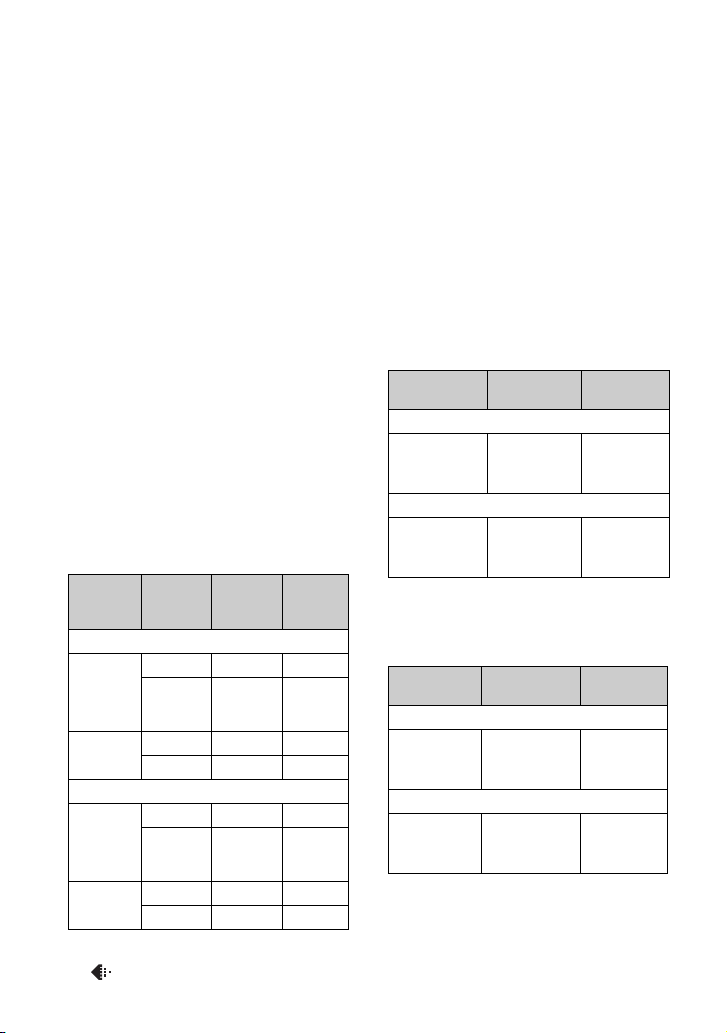
Battery life and number of images that can be
recorded/viewed
The tables show the approximate number of
images that can be recorded/viewed and the
battery life when you shoot images in
[Normal] mode with batteries at full
capacity and at an ambient temperature of
25°C (77°F). The numbers of images that
can be recorded or viewed take into account
changing the “Memory Stick” as necessary.
Note that the actual numbers may be less
than those indicated depending on the
conditions of use.
• The battery capacity decreases as the number of
uses increases and also over time (page 91).
• The number of images that can be recorded/
viewed and the battery life are decreased under
the following conditions:
– The surrounding temperature is low
– The flash is used
– The camera has been turned on and off many
times
– The zoom is used frequently
– [LCD Backlight] is set to [Bright]
– [AF Mode] is set to [Monitor]
– The battery power is low
When shooting still images
Battery
DSC-W7/W17
NH-AADA
(Ni-MH)
(supplied)
Alkaline On 70 35
DSC-W5/W15
NH-AADA
(Ni-MH)
(supplied)
Alkaline On 80 40
LCD
screen
On 380 190
Off 500 250
Off 130 65
On 420 210
Off 580 290
Off 150 75
No. of
images
(Approx.)
Battery
life (min.)
– [AF Mode] is set to [Single]
– Shooting once every 30 seconds
– The zoom is switched alternately between the
W and T ends
– The flash strobes once every two times
– The power turns on and off once every ten
times
• The measurement method is based on the CIPA
standard.
(CIPA: Camera & Imaging Products
Association)
• Number of shooting image does not change
depending on the image size.
When viewing still images
DSC-W7/W17
NH-AA-DA
(Ni-MH)
(supplied)
DSC-W5/W15
NH-AA-DA
(Ni-MH)
(supplied)
Viewing single images in order at about three
second intervals
DSC-W7/W17
NH-AA-DA
(Ni-MH)
(supplied)
DSC-W5/W15
NH-AA-DA
(Ni-MH)
(supplied)
• Shooting movies continuously with an image
size of [160]
Approx.
8800
Approx.
9200
LCD screen On
Approx.
180 min.
Approx.
220 min.
Approx.
440
Approx.
460
LCD screen
Off
Approx.
250 min.
Approx.
300 min.
Shooting in the following situations:
– (P.Quality) is set to [Fine]
24
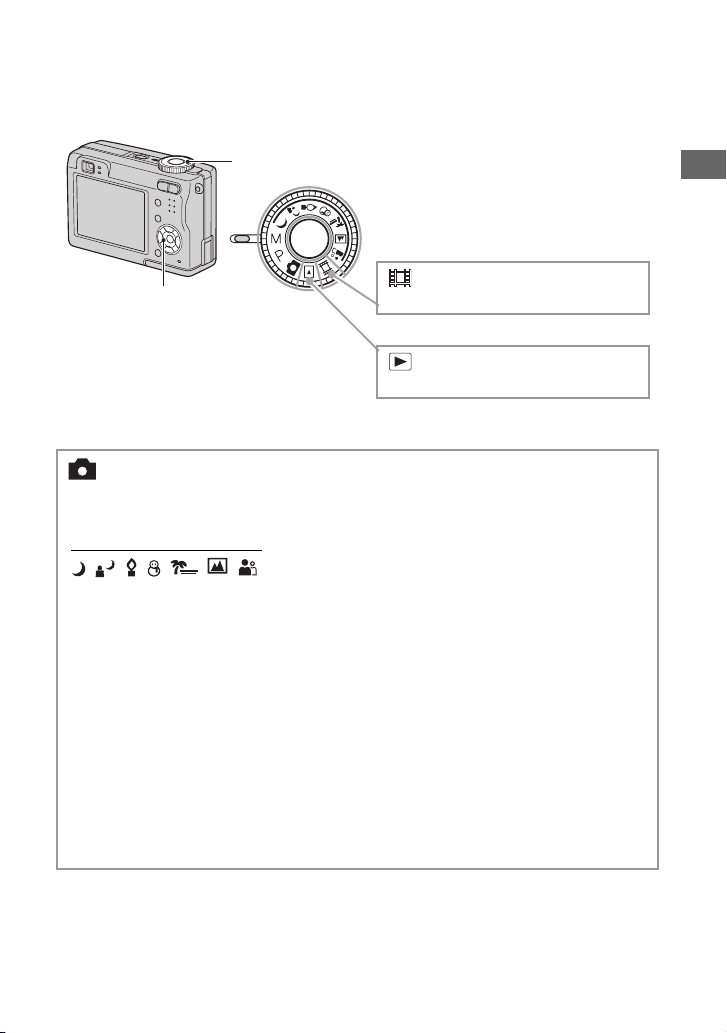
Using the mode dial
Set the mode dial to the desired function.
Mode dial
Enjoying the camera
Control button
Still image shooting modes
: Auto adjustment mode
Allows easy shooting with the settings adjusted automatically. t step 5 in
“Read This First”
: Scene Selection mode
Allows you to shoot with preset settings according to the scene. t step 5 in
“Read This First”
P: Program auto shooting mode
Allows you to shoot with the exposure adjusted automatically (both the shutter
speed and the aperture value). Also you can select various settings using the
menu.
(For details on the functions available t page 29)
M: Manual exposure shooting mode
Allows you to shoot after adjusting the exposure manually (both the shutter
speed and the aperture value) (page 26).
Also, you can select the various settings using the menu.
(For details on the functions available t page 29)
: Shooting movies
t step 5 in “Read This First”
: Playback/Edit
t step 6 in “Read This First”
25
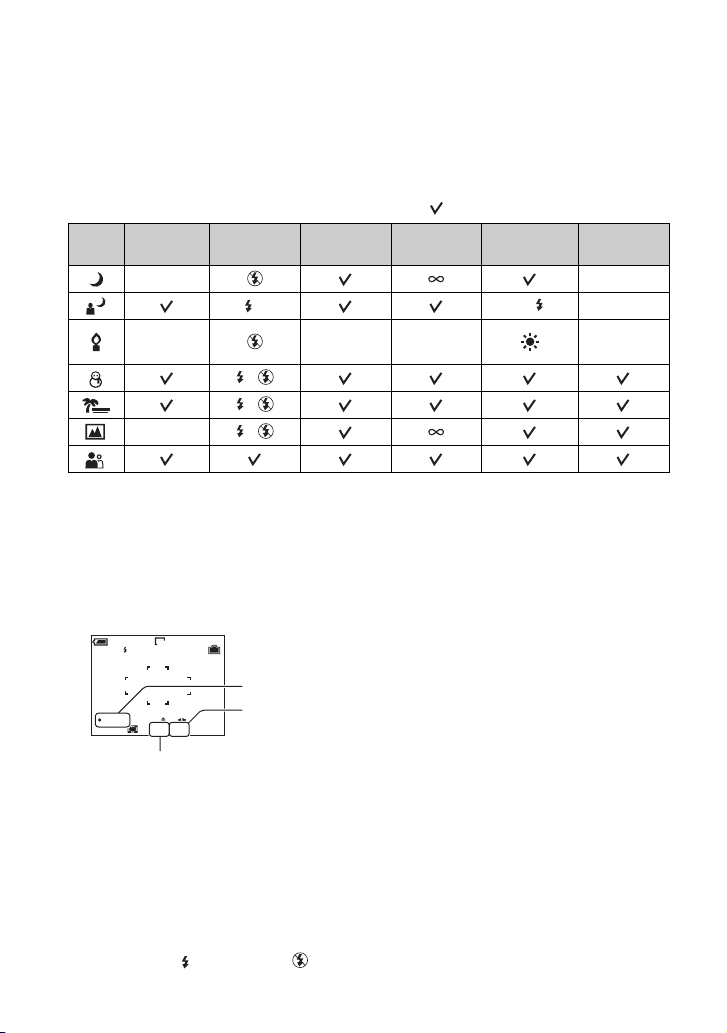
Scene Selection
For details t step 5 in “Read This First”
For shooting an image appropriately according to the scene condition, a combination of
functions is determined by the camera.
( : you can select the desired setting)
Macro Flash AF range finder Focus preset White Balance
Burst/Multi
Burst
——
SL
—Center AF
0.5m/1.0m
3.0m/7.0m
WB
Auto/ —
—
/
/
— /
To adjust the exposure manually
1 Press z on the control button when the mode dial is set to M.
The “Set” indicator at the lower left of the screen changes to “Return,” and the camera enters the manual
exposure setup mode.
2 Adjust the settings using the control button.
b/B: Aperture (F value)
v/V: Shutter speed
FINE
VGA
250 0
98
“Return”
Aperture value
EV
M
Return
SAF F2.8
Shutter speed
When the zoom is set fully to the W side, you can select an aperture, F2.8 or F5.6.
When the zoom is set fully to the T side, you can select an aperture, F5.2 or F10.
You can select a shutter speed from 1/1000 to 30 seconds.
The difference between the settings and proper exposure judged by the camera appears as an EV value
(page 30) on the screen. 0EV indicates the value judged as the most suitable by the camera.
3 Shoot the image.
• To use the Quick Review, close-up (Macro), or self-timer function, or to change the flash mode, press z
to cancel the manual exposure setup mode after step 1. (The “Return” indicator changes to “Set”.)
• The flash is set to (Forced flash) or (No flash).
26
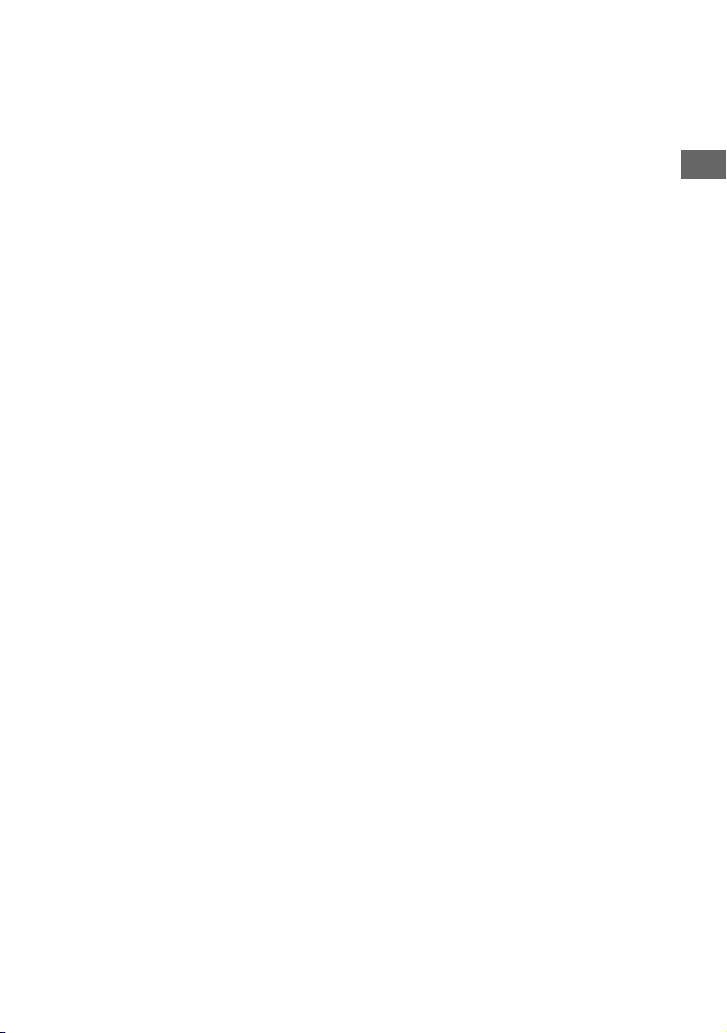
• Shutter speeds of one second or longer are indicated by [”], for example, 1”.
• When you set the shutter speed slower, using a tripod is recommended to prevent the effects of vibration.
• If you select shutter speeds of 1/6 second or slower, the NR slow shutter function activates automatically
to reduce the picture noise and “NR” appears.
• If you select slow shutter speeds, it takes time to process the data.
Enjoying the camera
27
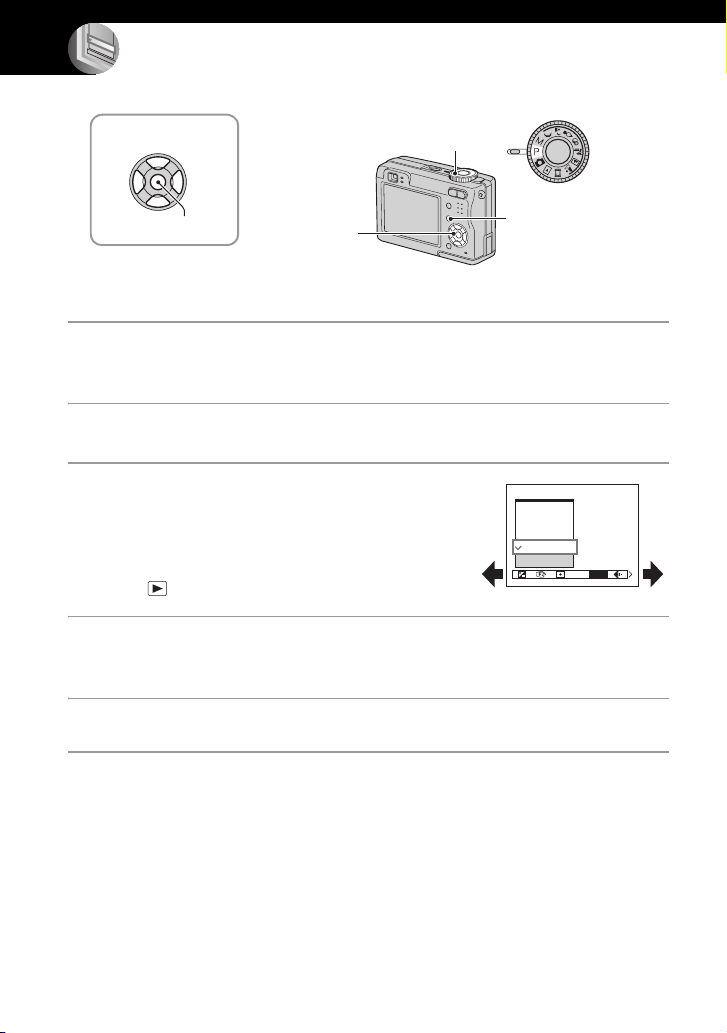
Using the menu
Using menu items
v/V/b/B button
z button
Control button
1 Turn on the power and set the mode dial.
Items available vary depending on the mode dial position.
2 Press MENU to display the menu.
3 Select the desired menu item with b/B
on the control button.
• If the desired item is invisible, keep pressing b/B
until it appears on the screen.
•Press z after selecting an item when the mode dial
is set to .
4 Select the setting with v/V.
The setting you select is zoomed and is set.
Mode dial
MENU button
400
200
100
Auto
ISO
WB
ISO
5 Press MENU to turn off the menu.
• If there is an item that is not displayed, an v/V mark appears on the edges of the location where menu
items usually appear. To display an item that is not displayed, select the mark with the control button.
• You cannot select items that are grayed out.
28
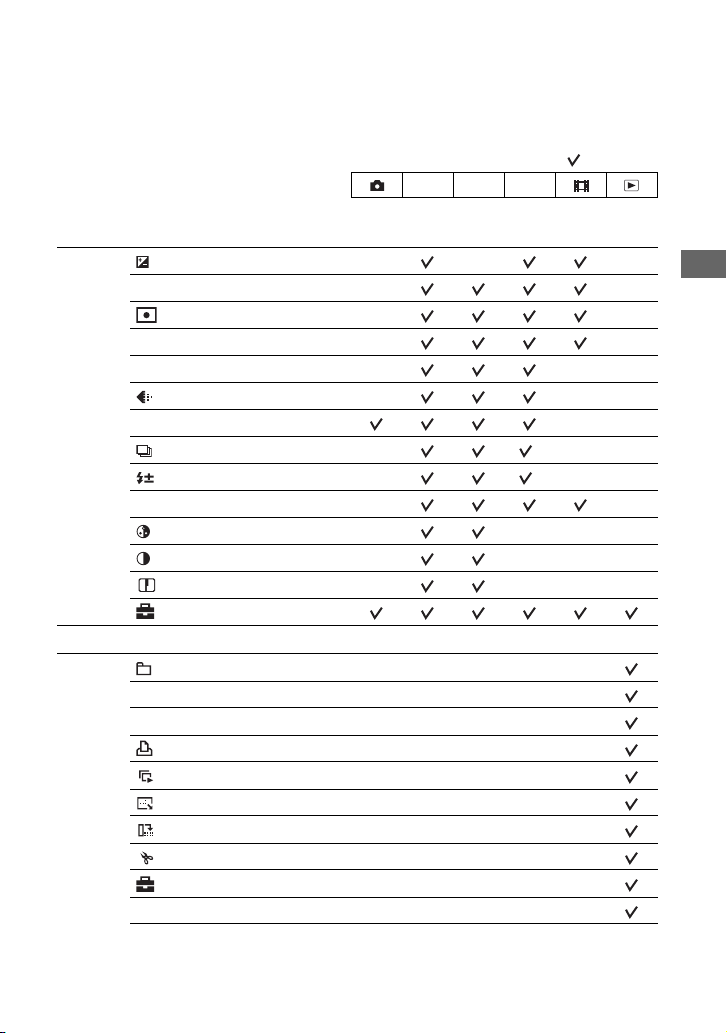
Menu items
For details on the operation t page 28
The menu items available vary depending on the mode dial position. Only the available items
are displayed on the screen.
( : available)
Mode dial position: P M Scene
Menu for shooting (page 30)
(EV) — — —
9 (Focus) — —
(Metering Mode) — —
WB (White Bal) — —
ISO — — —
(P.Quality) — — —
Mode (REC Mode) — —
M
(Interval) —
(Flash Level) —
PFX (P.Effect) — —
(Saturation) — — — —
(Contrast) — — — —
(Sharpness) — — — —
(Setup)
——
*
——
*
Menu for viewing (page 37)
(Folder) — — — — —
- (Protect) —————
DPOF —————
(Print) — — — — —
(Slide) —————
(Resize) — — — — —
(Rotate) — — — — —
(Divide) — — — — —
(Setup) —————
Trimming** —————
Using the menu
* The operation is limited according to the Scene mode (page 26).
**Available only during enlarged playback.
29
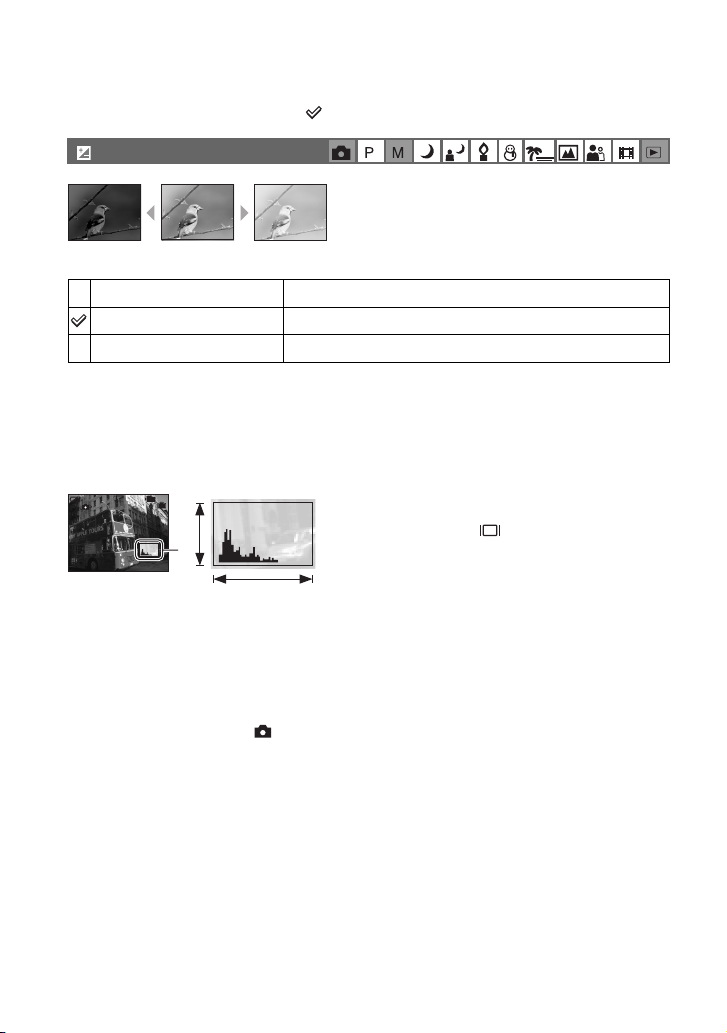
Shooting menu
The default settings are marked with .
(EV)
Toward – Toward +
For details on the operation t page 28
Manually adjusts the exposure.
M +2.0EV
0EV
m –2.0EV
• For details on the exposure t page 11
• The compensation value can be set in 1/3EV increments.
• If a subject is being shot in extremely bright or dark conditions, or the flash is used, the exposure
adjustment may not be effective.
z Adjusting [EV] by displaying a histogram
101
FINE
8M
4
A
0
EV
Toward +: Brightens an image.
The exposure is determined automatically by the camera.
Toward –: Darkens an image.
A histogram is a graph showing the brightness of
an image. Set the mode dial to P or Scene in
advance, then press repeatedly to display the
histogram. The graph display indicates a bright
image when skewed to the right side, a dark
B
BrightDark
image when skewed to the left side. A histogram
can be used to check the exposure and adjust
[EV].
A Number of pixels
B Brightness
• The histogram also appears in the following cases, but you cannot adjust the exposure.
– When the mode dial is set to or M
– When playing back a single image
– During Quick Review
30
