Page 1
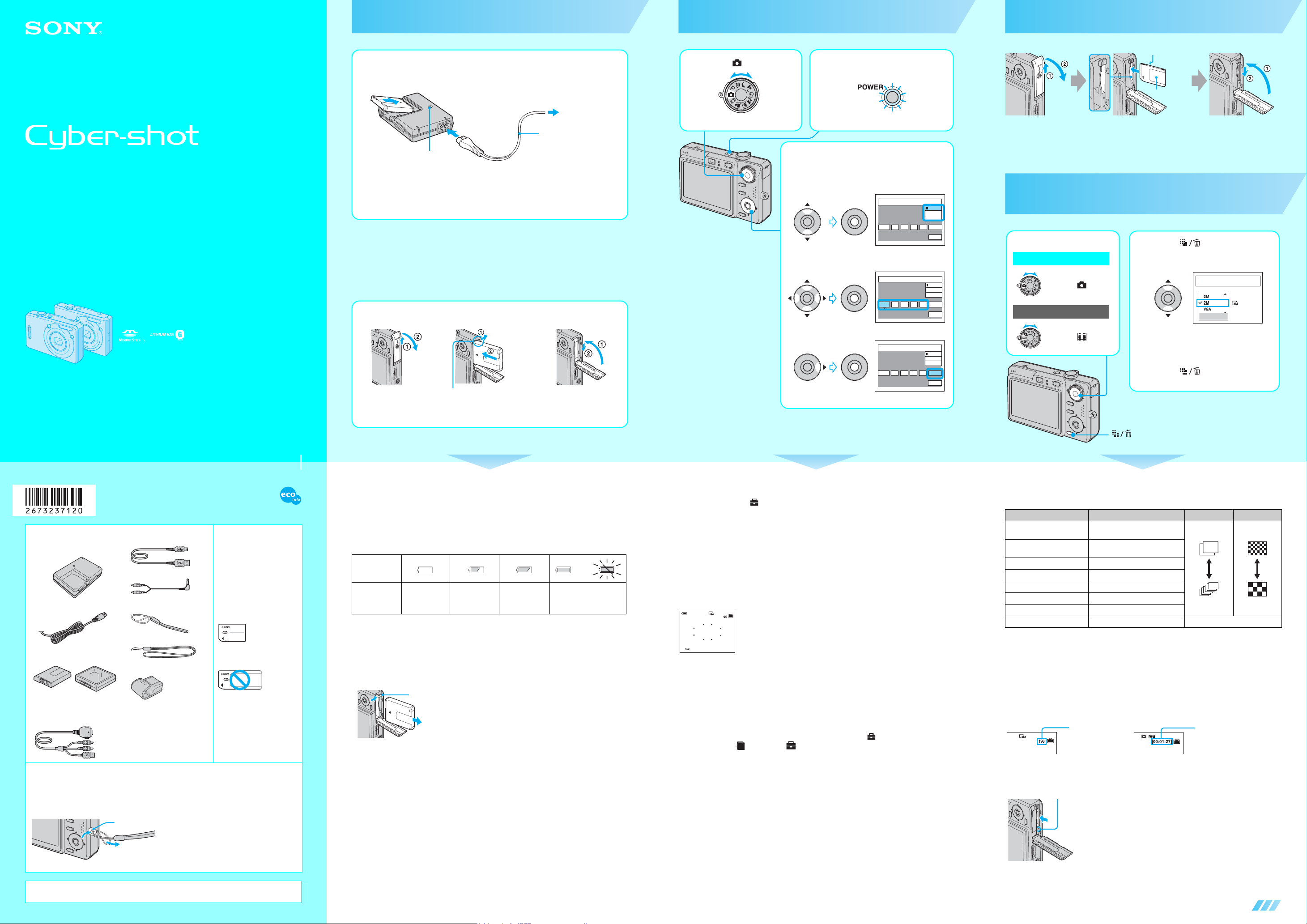
Prepare the battery pack
Turn the camera on/set the clock
Insert a “Memory Stick Duo” (not
Digital Still Camera
Read This First
DSC-W30/W40/W50/W70
1
1 Insert the battery pack.
Push the battery pack gently until it clicks into place.
3 To wall outlet
Battery charger
CHARGE lamp
Light on: Charging
Light off: Completed (Practical charge)
If you continue charging the battery pack for about one more hour (until it is fully
charged), the charge will last slightly longer.
• Connect the battery charger to an easily accessible wall outlet (wall socket) close by.
• Even if the CHARGE lamp is not lit, the battery charger is not disconnected from the AC power source
(mains) as long as it is connected to the wall outlet (wall socket). If some trouble occurs while using the
battery charger, immediately shut off the power by disconnecting the plug from the wall outlet (wall socket).
• When charging is finished, disconnect the power cord (mains lead) from the wall outlet (wall socket), and
remove the battery pack from the battery charger.
• The time required to fully charge the battery pack (supplied) from when it is completely discharged at a
temperature of 25°C (77°F) is approximately 330 min., and the practical charging time is approximately
270 min. Charging may take longer under certain circumstances or conditions.
4 Insert the charged battery pack.
(wall socket)
Power cord (mains lead)
2 Connect the power
cord (mains lead).
1 Select . 2 Press the POWER button.
Lighting
3 Set the clock with the control
button.
1 Select the date display format with v/V, then press
z.
Clock Set
2006
/:
/
1 1
2 Select each item with b/B and set the numeric value
with v/V, then press z.
Clock Set
2006
/:
/
1 1
12 00
12 00
AM
AM
Y/M/D
M/D/Y
D/M/Y
OK
Cancel
Y/M/D
M/D/Y
D/M/Y
OK
Cancel
supplied)
Terminal side
Labeled side
Insert the “Memory Stick Duo”
all the way in until it clicks.
When there is no “Memory Stick Duo” inserted
The camera records/plays back images using the internal memory. t “User’s Guide/
Troubleshooting” (page 26)
Select the image size for use
1 Select a mode.
Still image:
Select .
Movie:
2 Press (Image Size).
3 Select the size with v / V.
Up to 10x15cm/4x6"print
Appx. Image Capacity
Image Size
33pics
Operating Instructions
Before operating the unit, please read this manual and “User’s Guide/Troubleshooting” (separate
volume) thoroughly, and retain them for future reference.
2-673-237-12 (1)© 2006 Sony Corporation Printed in Japan
Printed on 100% recycled paper using VOC
(Volatile Organic Compound)-free vegetable
oil based ink.
Checking the accessories supplied
• Battery charger BC-CSG/
BC-CSGB (1)
• Power cord (mains lead) (1)
• Rechargeable battery pack
NP-BG1 (1)/Battery case (1)
• USB, A/V cable for multiuse terminal (1)
(DSC-W50/W70)
•
USB cable (1) (DSC-W30/W40)
• A/V cable (1) (DSC-W30/W40)
• Wrist strap (1) (DSC-W30/W50/
W70)
• Neck strap (1) (DSC-W40)
• Soft carrying case (1)
(DSC-W40)
• CD-ROM (Cyber-shot
application software) (1)
• Operating instructions: “Read
This First” (this manual) (1)
• Operating instructions: “User’s
Guide/Troubleshooting” (1)
A “Memory Stick Duo” is not
supplied.
The camera has its own internal
memory 58 MB (DSC-W70) or
32 MB (DSC-W30/W40/W50),
however, purchase of a
“Memory Stick Duo” is
recommended for shooting more
images.
“Memory Stick Duo”: you can
use a “Memory Stick Duo”
with your camera.
“Memory Stick”: you cannot
use a “Memory Stick” with
your camera.
Other memory cards cannot
be used.
• For details on “Memory Stick
Duo” t
“User’s Guide/
Troubleshooting”
(page 95)
Notes
• Charge the battery pack (supplied) before using the camera for the first time.
• The LCD screen is manufactured using extremely high-precision technology so over 99.99% of the
pixels are operational for effective use. However, there may be some tiny black points and/or bright
points (white, red, blue or green in color) that constantly appear on the LCD screen. These points are
normal in the manufacturing process and do not affect the recording in any way.
Hook
• The camera is a precision instrument. Be careful not
to bump the lens or the LCD screen, and not to apply
force to it. Attach the strap to prevent the camera
from damage by being dropped, etc.
Battery eject lever
Open the battery/
“Memory Stick Duo”
cover.
Insert the battery pack while
pressing the battery eject lever
with the tip of the battery.
Close the battery/
“Memory Stick Duo”
cover.
Using the AC Adaptor
You can connect the camera to a wall outlet (wall socket) using the AC-LS5K AC Adaptor (not
supplied). t “User’s Guide/Troubleshooting” (page 18).
To check the remaining battery time
Press POWER button to turn on and check the remaining battery on the LCD screen.
Battery
remaining
indicator
Battery
remaining
guidelines
• It takes about one minute until the correct battery remaining indicator appears.
• The displayed battery remaining indicator may not be correct under certain circumstances.
Sufficient
power
remaining
Battery half full Battery low,
recording/
playback will
stop soon.
Change the battery with
fully charged one, or charge
the battery. (The warning
indicator flashes.)
To remove the battery pack
Slide the battery eject lever to pull the battery pack out. Be sure not to drop the battery pack
when pulling it out.
Battery eject lever
To use your camera abroad — Power sources
You can use your camera, the battery charger, and the AC-LS5K AC Adaptor (not supplied) in
any country or region where the power supply is within 100 V to 240 V AC, 50/60 Hz.
• Do not use an electronic transformer (travel converter), as this may cause a
malfunction.
3 Select [OK] with B, then press z.
Clock Set
2006
/:
/
1 1
• To cancel, select [Cancel] and press z.
To change the date and time
Select [Clock Set] in the (Setup) screen and perform the procedure in step 3 above.
t “User’s Guide/Troubleshooting” (pages 46 and 55)
On the clock display
• Midnight is indicated as 12:00 AM, and noon as 12:00 PM.
• If you selected [D/M/Y] in step 3-1, set the time on a 24-hour cycle.
When turning on the power
• Unless you set the clock, the Clock Set screen appears each time the camera is turned on.
• Do not touch the lens portion as the cover opens and the lens portion extends. Also, do not leave the camera
with the lens portion extended for a long period of time with the power off as this may cause malfunction.
• The following screen appears when the camera is turned on for the second time or afterwards.
To turn off the power
Press the POWER button again.
• If the camera is running on battery power and you do not operate the camera for about three minutes, the
camera turns off automatically to prevent wearing down the battery pack (Auto power-off function).
10 30
AM
Y/M/D
M/D/Y
D/M/Y
OK
Cancel
Changing the language setting
You can change the screen display to show messages in a specified language. To change the
language setting, press MENU to display the menu screen. Select (Setup) with the control
button, then, select [ Language] in (Setup1), and select the desired language. t “User’s
Guide/Troubleshooting” (page 53)
A
1
Select .
• The screen above is for still images.
• For movies, select [640(Fine)] (“Memory Stick PRO
Duo” only), [640(Standard)] or [160].
4 Press (Image Size) to
complete the setting.
button
On still image sizes
For details on the image size t “User’s Guide/Troubleshooting” (page 15)
Image size Guidelines No. of images Printing
7M (DSC-W70 the default
setting)
6M (DSC-W30/W40/W50 the
default setting)
1)
3:2
5M (DSC-W70) Up to A4/8×10"print
3M Up to 13×18cm/5×7"print
2M Up to 10×15cm/4×6"print
VGA For E-mail
2)
16:9
1)
Images are recorded in the same 3:2 aspect ratio as photograph printing paper or postcards, etc.
2)
Both edges of the image may be cut off when printing t “User’s Guide/Troubleshooting” (page 89)
3)
By using a Memory Stick slot or USB connection, you can enjoy higher quality images.
On the recordable number of still images and recordable time of movies
Recordable number of still images and recordable time of movies vary depending on the image
size selected.
For details on recordable number or time t “User’s Guide/Troubleshooting” (page 24)
Still images Movies
• The number of recordable images and time can differ according to shooting conditions.
To remove a “Memory Stick Duo”
Access lamp
Up to A3/11×17"print
Up to A4/8×10"print
Match 3:2 Aspect Ratio
Display On 16:9 HDTV
Maximum number
of recordable
images
Open the battery/“Memory Stick Duo” cover, then push the
“Memory Stick Duo” in once.
When the access lamp is lit
Never remove the battery/“Memory Stick Duo” or turn off
the power. The data may be corrupted.
Less
More
3)
Maximum
recordable time
Fine
Rough
• Designed for use with compatible Sony batteries.
Additional information on this product and answers to frequently asked questions can be
found at our Customer Support Website.
http://www.sony.net/
continued on the reverse
Page 2
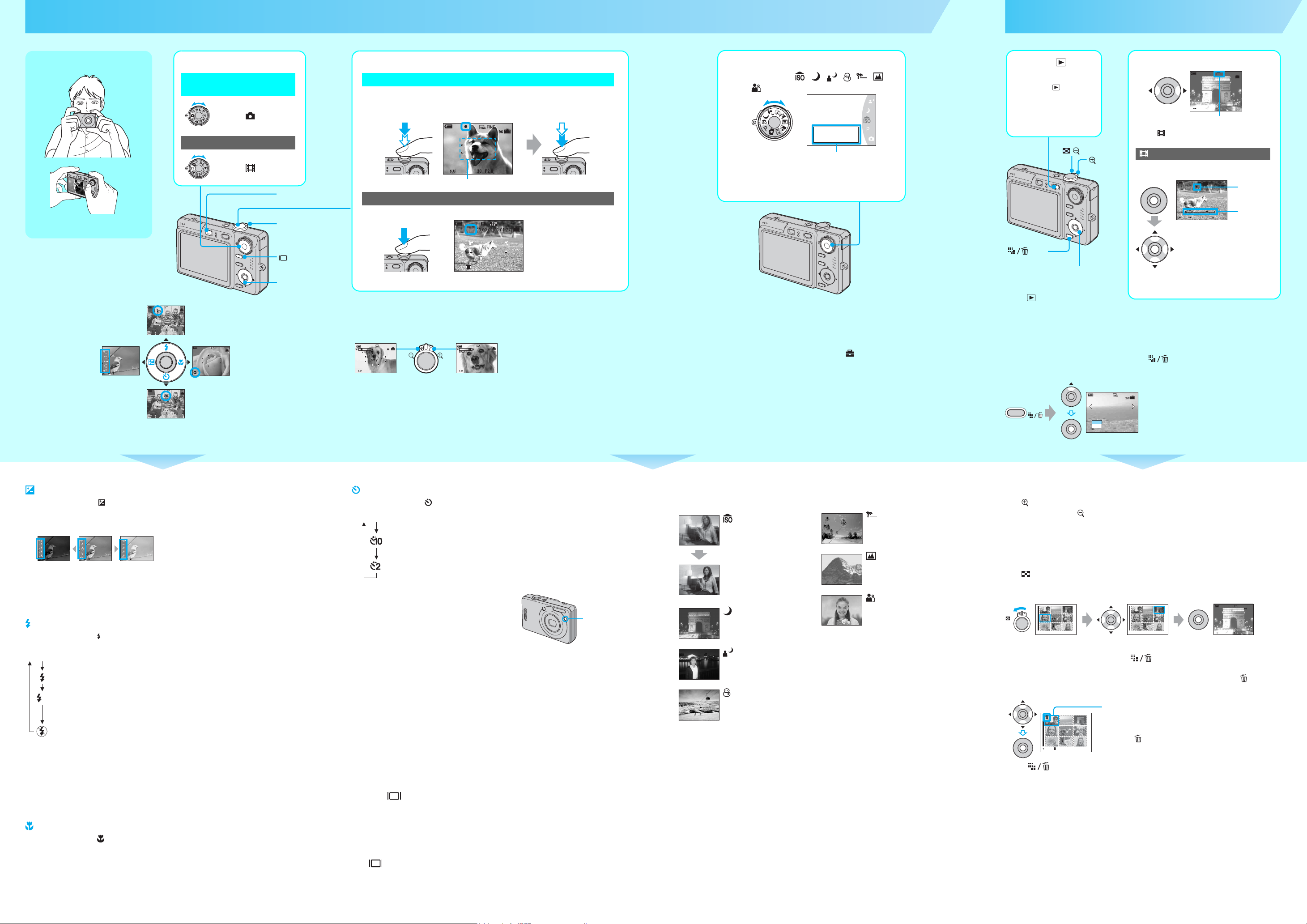
Shoot images easily (Auto adjustment mode)
Shoot still images (Scene Selection)
View/delete images
Holding the camera
Position the subject in the center of the focus
frame.
Using the control button
Changing Image Brightness (EV) (Adjusting exposure)
Image Brightness(EV)
Brighter
Darker
Using the self-timer
1 Select a mode.
Still image (auto adjustment
mode):
Select .
Movie:
Select .
Finder
Zoom lever
2 Shoot with the shutter button.
Still image:
Press and hold the
shutter button halfway
down to focus.
Movie:
Press the shutter button
fully down.
AE/AF lock indicator
Flashing t lit/beeps
AF range finder frame
REC
Press the shutter button
fully down.
The shutter sounds.
1 Select the desired mode of Scene
Selection ( , , , , , ,
).
High Sensitivity
Shoot without flash
in low-light
reducing blur
Function Guide
• For details on modes, see below.
2 Shoot with the shutter button.
1 Press
(Playback).
• If you press button
when the camera is
powered off, the camera
is turned on in the
playback mode.
/ lever
lever
2 Select an image with b/B.
VGA
3/9
10:30
PM
2006 1 1101-0003
BACK/NEXT
VOLUME
Still image: the image size is displayed
Movie: is displayed
Movie:
To play back a movie, press z.
Rewind/Fast forward: b/B
STD
640
10/10
00:00:03
10:30
2006 1 1101_0010
STOP REV/CUE VOLUME
PM
B
Playback bar
(Return to normal playback: z)
(Screen display
switch) button
Control button
To stop recording, press the shutter button fully down again.
button
Control button
To return to the shooting mode
• Movies with the image size [160] are displayed a size
smaller.
Volume: v/V
Stop playback: z
• Press (Playback) again.
VGA
96
Using the flash for
still images
S AF
VGA
96
Shooting close-up
Using the zoom
Zoom lever
(Macro)
S AF
VGA
96
• When the zoom scale exceeds 3×, the camera uses the Digital Zoom function.
For details on the [Digital Zoom] settings and the image quality t “User’s Guide/Troubleshooting”
On Function Guide
The operational instructions displayed on the Function Guide are automatically turned off in a
few seconds.
When you want to cancel the Function Guide, press the Shutter Button half way down.
You can set the Function Guide not to be displayed on the (Setup) screen.
t “User’s Guide/
Troubleshooting” (page 48)
To cancel the Scene Selection
Set the mode dial to other than the mode of Scene Selection.
(page 47)
S AF
• You cannot change the zoom scale while shooting a movie.
• Press and hold the shutter button halfway
down.
• Change the position of the mode dial.
To delete images
1 Display the image you want to delete and press (Delete).
2 Select [Delete] with v, then press z.
To cancel the deletion
Delete
Exit
BACK/NEXT
Select [Exit], then press z.
Changing Image Brightness (EV) (Adjusting exposure)
Before Step 2, press b ( ) on the control button.
Adjust the image brightness with v (Brighter) / V (Darker).
To delete the displayed scale bar, press b again.
Image Brightness(EV)
BrighterDarker
Toward – Toward +
• The compensation value can be set in 1/3EV increments.
• If a subject is being shot in extremely bright or dark conditions, or the flash is used, the exposure adjustment
may not be effective.
• For details on the exposure t “User’s Guide/Troubleshooting” (page 14)
Image Brightness(EV)
BrighterDarker
Image Brightness(EV)
BrighterDarker
Selecting a flash mode for still images
Before step 2, press v ( ) on the control button repeatedly until the desired mode is selected.
No indicator Flash Auto
• Shooting distance (when [ISO] is set to [Auto])
DSC-W70
W side: Approx. 0.2 to 3.7 m (7 7/8 inches to 12 feet 1 3/4 inches)
T side: Approx. 0.3 to 2.1 m (11 7/8 inches to 6 feet 10 3/4 inches)
DSC-W30/W40/W50
W side: Approx. 0.2 to 4.2 m (7 7/8 inches to 13 feet 9 3/8 inches)
T side: Approx. 0.3 to 2.2 m (11 7/8 inches to 7 feet 2 5/8 inches)
• The flash strobes twice. The first time is to adjust the light quantity.
Strobes when there is insufficient light or backlight (default setting)
Flash forced on
Slow synchro (Flash forced on)
SL
The shutter speed is slow in a dark place to clearly shoot the background that is
out of flash light.
Flash forced off
Shooting close-up (Macro)
Before step 2, press B ( ) on the control button.
To cancel, press
• Setting the zoom all the way to the W side is recommended.
• The in-focus range becomes narrow, and the complete subject may not entirely be in focus.
• The Auto Focus speed drops.
B again.
Shortest shooting distance from the lens surface
Setting all the way to the W side: Approx. 2 cm (13/16 inches)
Setting all the way to the T side: Approx. 30 cm (11 7/8 inches)
Using the self-timer
Before Step 2, press V ( ) on the control button repeatedly until the desired mode is selected.
No indicator Not using the self-timer
Setting the 10-second delay self-timer
Setting the 2-second delay self-timer
Press the shutter button, the self-timer lamp
flashes, and a beep sounds until the shutter
operates.
To cancel, press
V again.
• If you use the 2-second delay self-timer, you may
prevent blur.
Self-timer lamp
If you shoot a still image of a subject that is difficult to focus on
• The shortest shooting distance is 50 cm (19 3/4 inches). Shoot in the close-up (Macro) mode (left) when
shooting a subject closer than the shortest shooting distance.
• When the camera cannot focus on the subject automatically, the AE/AF lock indicator changes to flashing
slowly and the beep does not sound. Recompose the shot and focus again.
Subjects difficult to focus on are:
–Distant from the camera and dark
–The contrast between the subject and its
background is poor.
–Seen through glass
–Moving fast
–Reflective light or with a lustrous finish
–Flashing
–Backlit
To brighten up the display (DSC-W50/W70 only)
If you view images in bright outside light, adjust the brightness of the LCD backlight up.
However, the battery power may decrease faster under such condition.
If you press (Screen display switch) button longer (above), the backlight brightens. If you
press again, the backlight is cancelled.
To identify items on the screen
t “User’s Guide/Troubleshooting” (page 19)
To turn off the LCD screen
Press (Screen display switch) button (above) repeatedly. Use the finder (above) for saving
battery power, or shooting images when it is difficult to confirm using the LCD screen.
Scene Selection modes
The following modes are predetermined to match the scene conditions.
High sensitivity
Shoot without flash in low-light
reducing blur
Beach
Shoot waterside scene with rich
blue color
Landscape
Shoot landscapes with distant
focus
Soft snap
Twilight*
Shoot low light scene without
flash
Shoot subject with soft
background
Twilight portrait*
Shoot portraits in low light with
flash
Snow
Shoot whitish scene brightly
*The shutter speed becomes slower, so using a tripod is recommended.
To use the functions set by the control button with Scene Selection
Before shooting in step 2, select the settings with the control button. Some functions are not
available, depending on the Scene Selection mode. When you press the button to select functions
that cannot be combined with Scene Selection, a beep sounds. t “User’s Guide/
Troubleshooting” (page 29)
To view an enlarged image (playback zoom)
Slide lever while displaying a still image.
To undo the zoom, press lever.
Adjust the portion: v/V/b/B
Cancel playback zoom: z
To store enlarged images: [Trimming] t “User’s Guide/Troubleshooting” (page 45)
Viewing an index screen
Slide (Index) lever and select an image with v/V/b/B.
To return to the single-image screen, press z. To display the next (previous) index screen, press
b/B.
VGA
VGA
3/9
10:30
PM
2006 1 1101-0003
10:30
PM
SINGLE DISPLAY
•
SINGLE DISPLAY
•
BACK/NEXT
BACK/NEXT
2005 1 1101-0003
VOLUME
VOLUME
To delete images in index mode
1 While an index screen is displayed, press (Delete) and select [Select] with v/V on the
control button, then press z.
2 Select the image you want to delete with v/V/b/B, then press z to display the (Delete)
indicator on the selected image.
Green selection frame
To cancel a selection
Select an image you have previously selected for deletion, then press z
to delete the indicator from the image.
TO NEXTSELECT
3 Press (Delete).
4 Select [OK] with B, then press z.
• To delete all the images in the folder, select [All In This Folder] with v/V in step 1 instead of [Select], then
press z.
