SONY DSC-U10 Service Manual
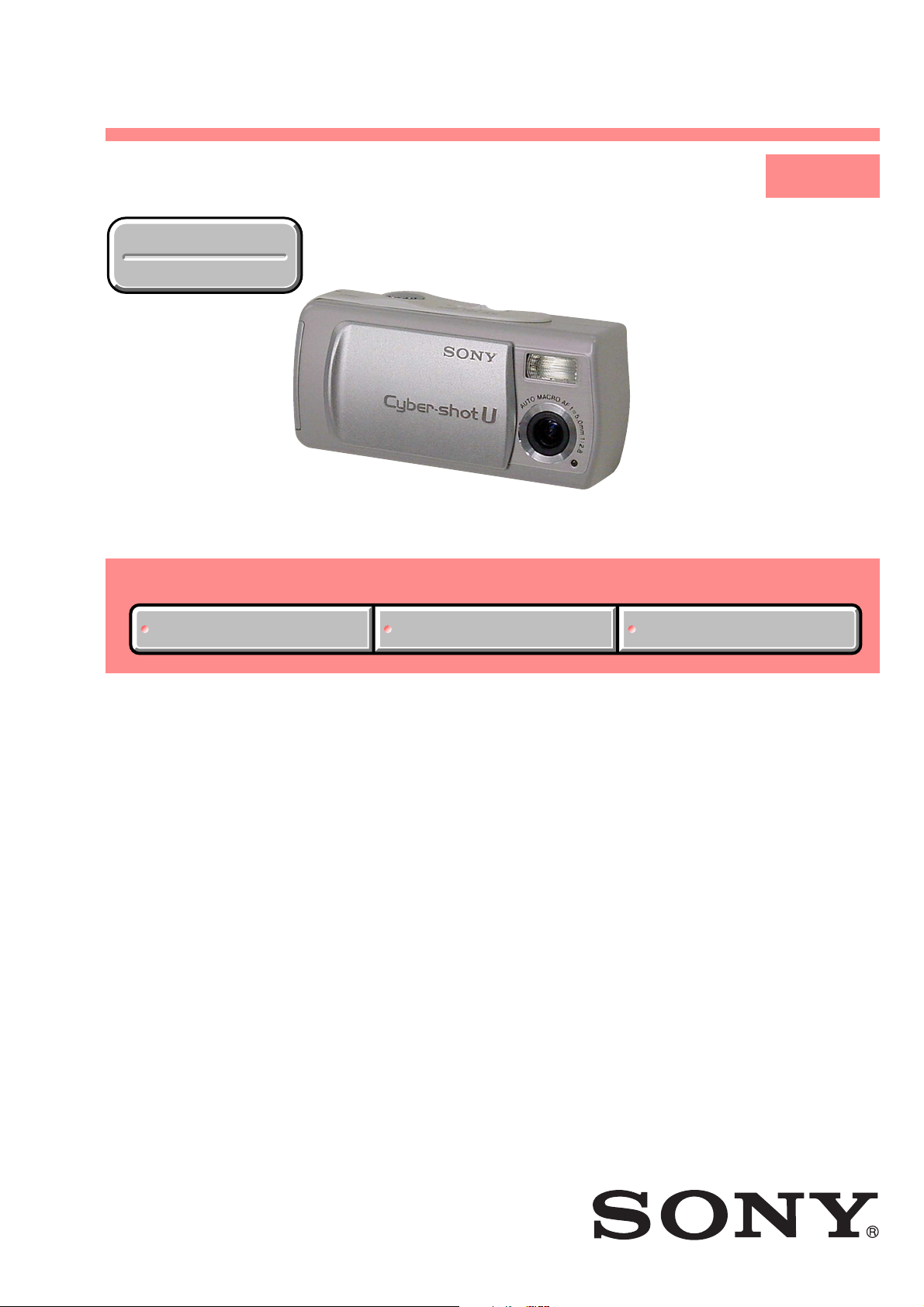
DSC-U10
SERVICE MANUAL
Ver 1.1 2002. 11
Revision History
Revision History
Link
Link
SELF DIAGNOSIS FUNCTION
SELF DIAGNOSIS FUNCTION
LEVEL 1
US Model
Canadian Model
AEP Model
UK Model
E Model
Hong Kong Model
Australian Model
Chinese Model
Korea Model
Tourist Model
Japanese Model
ORNAMENTAL PARTSSPECIFICATIONS
ORNAMENTAL PARTSSPECIFICATIONS
• INSTRUCTION MANUAL is shown at the end of this document.
DIGITAL STILL CAMERA
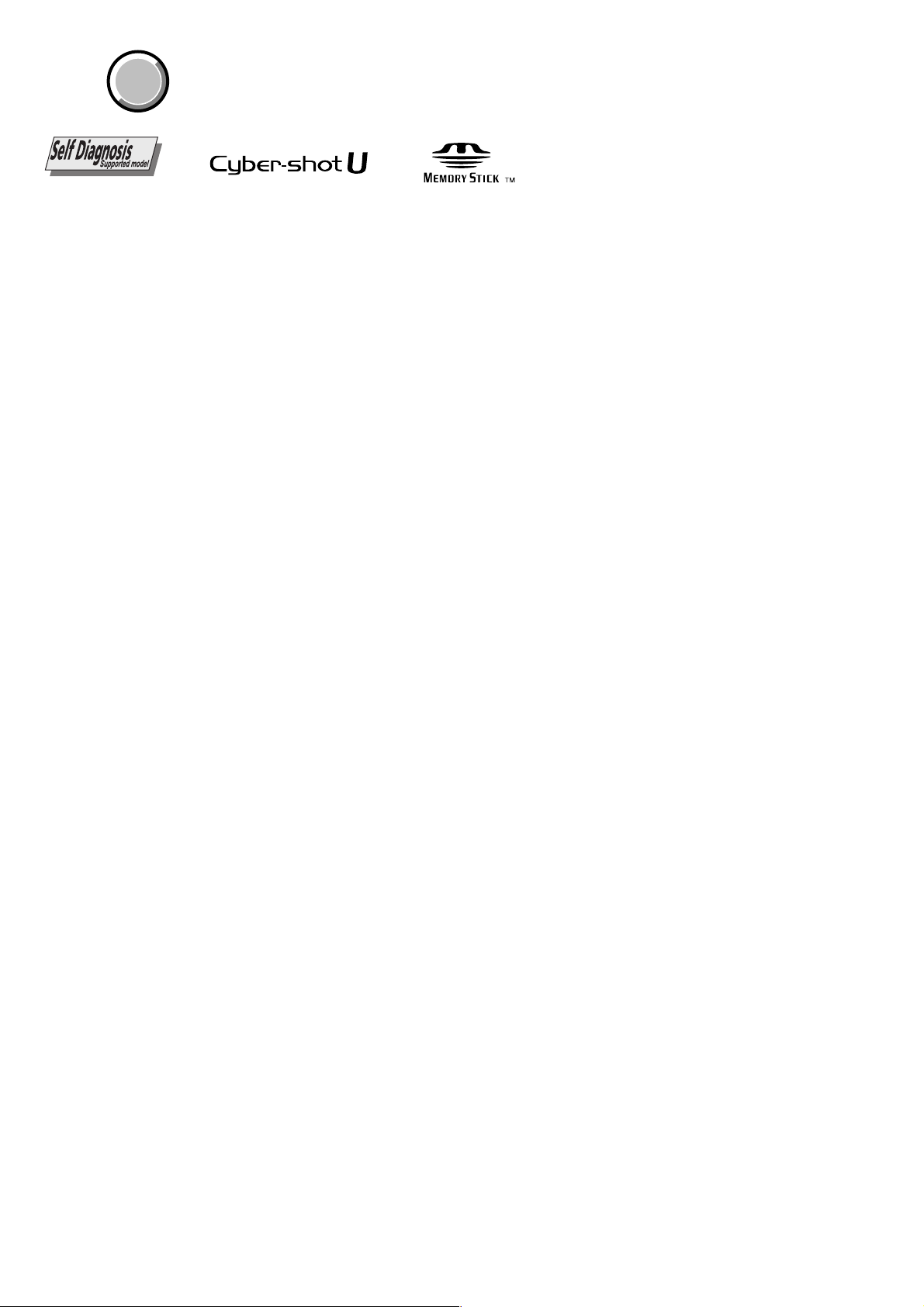
DSC-U10
COVER
COVER
SPECIFICATIONS
System
Image device 6.65 mm (1/2.7 type) color CCD
Total pixels number of camera
Effective pixels numb er of camera
Lens Single focal lens
Exposure cont rol
Data formats Still images: DCF compliant
Recording media
Flash Recommended distance: 0.5 m to 1.8 m (1.6 to
Primary color filter
Approx. 1 340 000 pixels
Approx. 1 260 000 pixels
f = 5.0 mm (7/32 inches) (35 mm camera
conversion: 33 mm (1 5/16 inches))
F2.8
Automatic, Scene selection (three modes)
(Exif Ver. 2.2 JPEG compliant),
DPOF compatible
Movies: MPEG1 compliant (without audio)
“Memory Stick”
6.0 ft)
Connector
USB jack mini-B
LCD screen
LCD panel used
Total number of dots
2.5 cm (1.0 type) TFT drive
64 460 (293 × 220) dots
Power, general
Used batteries
Power co nsumption (when shooting)
Operating temperature range
Storage temperature range
Dimensions 85 × 29 × 40 mm
Mass 118 g (4.2 oz) (AAA Nickel Metal Hydride
AAA Nickel Metal Hydride batteries (2) 2.4 V
5 V (from USB cable)
1.25 W
0°C to +40°C (32°F to +104°F)
–20°C to +60°C (–4°F to +140°F)
(3 3/8 × 1 3/16 × 1 5/8inches)
(W/H/D, protruding portions not included)
batteries, “Memory Stick,” and neck strap
included)
BC-CS1 Ni-MH battery charger
Power requirements
Output voltage
Dimensions 70 × 29 × 74 mm (2 7/8 × 1 3/16 × 3 inches)
Mass Approx. 70g (2.5 oz.)
Operating temperature range
AC 100 to 240V 50/60Hz
2.2 W
Size AA: DC 1.8V, 165 mA × 2
Size AAA: DC 1.8V, 70 mA × 2
(W/H/D)
0°C to 40°C (32°F to 104°F)
Accessories
• Size AAA Ni-MH batteries (2)
• Ni-MH battery charger (1)
• Power cord (mains lead) (1)
• U S B cable (1)
• Neck strap (1)
•“Memory Stick” (8MB) (1)
• CD-ROM (SPVD-008) (1)
• Operating instructions (1)
Design and specifications are subject to change without notice.
SAFETY-RELATED COMPONENT WARNING!!
COMPONENTS IDENTIFIED BY MARK 0 OR DOTTED LINE WITH
MARK 0 ON THE SCHEMATIC DIAGRAMS AND IN THE PARTS
LIST ARE CRITICAL TO SAFE OPERATION. REPLACE THESE
COMPONENTS WITH SONY PARTS WHOSE PART NUMBERS
APPEAR AS SHOWN IN THIS MANUAL OR IN SUPPLEMENTS
PUBLISHED BY SONY.
SAFETY CHECK-OUT
After correcting the original service problem, perform the following
safety checks before releasing the set to the customer.
1. Check the area of your repair for unsoldered or poorly-soldered
connections. Check the entire board surface for solder splashes
and bridges.
2. Check the interboard wiring to ensure that no wires are
"pinched" or contact high-wattage resistors.
3. Look for unauthorized replacement parts, particularly
transistors, that were installed during a previous repair . Point
them out to the customer and recommend their replacement.
4. Look for parts which, through functioning, show obvious signs
of deterioration. Point them out to the customer and
recommend their replacement.
ATTENTION AU COMPOSANT AYANT RAPPORT
À LA SÉCURITÉ!
LES COMPOSANTS IDENTIFÉS P AR UNE MARQUE 0 SUR LES
DIAGRAMMES SCHÉMA TIQUES ET LA LISTE DES PIÈCES SONT
CRITIQUES POUR LA SÉCURITÉ DE FONCTIONNEMENT. NE
REMPLACER CES COMPOSANTS QUE PAR DES PIÈSES SONY
DONT LES NUMÉROS SONT DONNÉS DANS CE MANUEL OU
DANS LES SUPPÉMENTS PUBLIÉS PAR SONY.
5. Check the B+ voltage to see it is at the values specified.
6. Flexible Circuit Board Repairing
• Keep the temperature of the soldering iron around 270˚C
during repairing.
• Do not touch the soldering iron on the same conductor of the
circuit board (within 3 times).
• Be careful not to apply force on the conductor when soldering
or unsoldering.
— 2 —
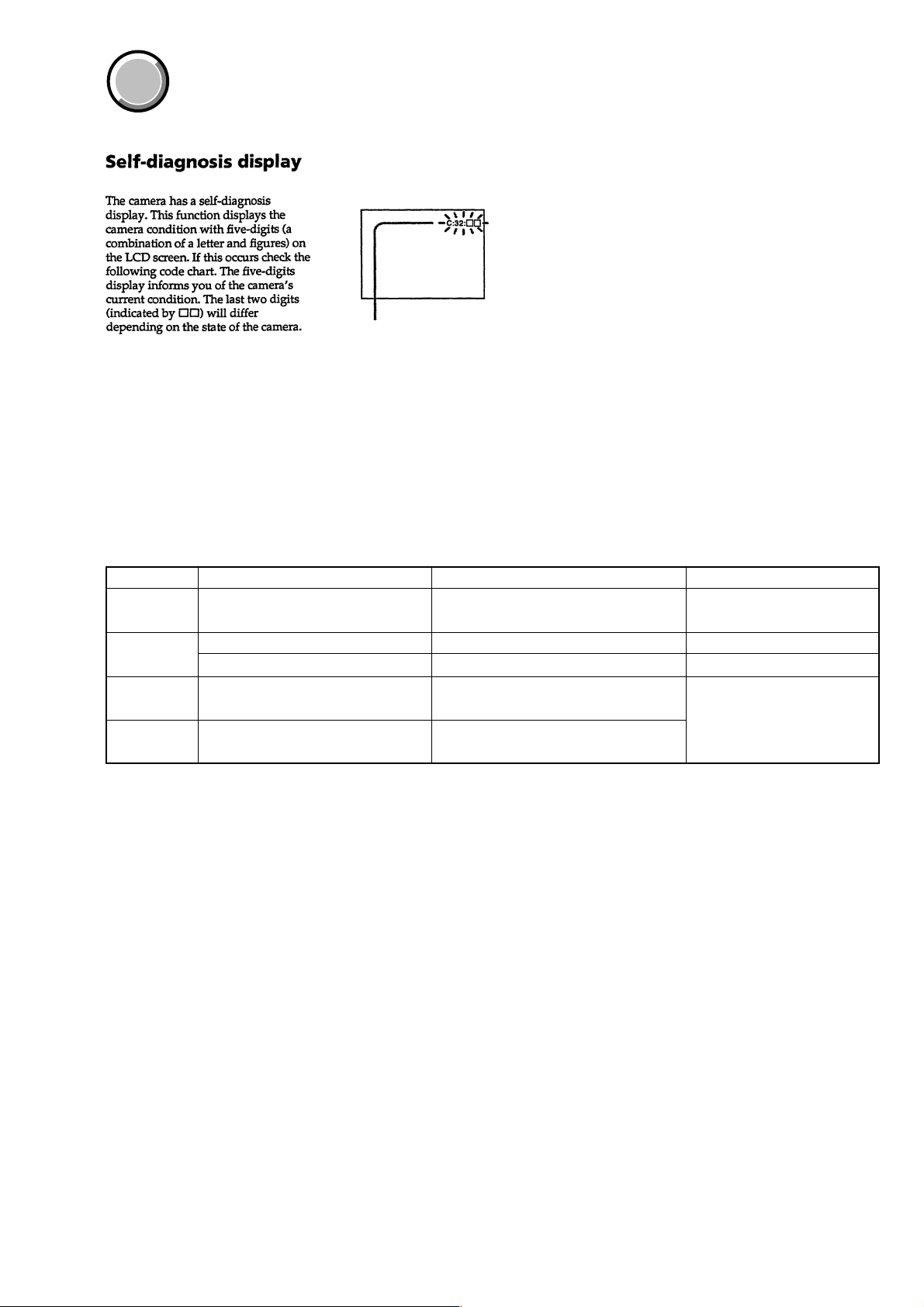
DSC-U10
COVER
COVER
[Description on Self-diagnosis Display]
SELF-DIAGNOSIS FUNCTION
Self-diagnosis display
• C: ss: ss
You can reverse the camera
malfunction yourself. (However,
contact your Sony dealer or local
authorized Sony service facility
when you cannot recover from the
camera malfunction.)
• E: ss: ss
Contact your Sony dealer or local
authorized Sony service facility.
Display Code
C:32:ss
C:13:ss
E:61:ss
E:91:ss
Countermeasure
Turn the power off and on again.
Format the “Memory stick”.
Insert a new “Memory Stick”.
Checking of lens drive circuit.
Checking of flash unit or replacement
of flash unit.
Cause
Trouble with hardware.
Unformatted memory stick is inserted.
Memory stick is broken.
When failed in the focus initialization.
Abnormality when flash is being
charged.
Caution Display During Error
SYSTEM ERROR
FORMAT ERROR
MEMORY STICK ERROR
—
— 3 —
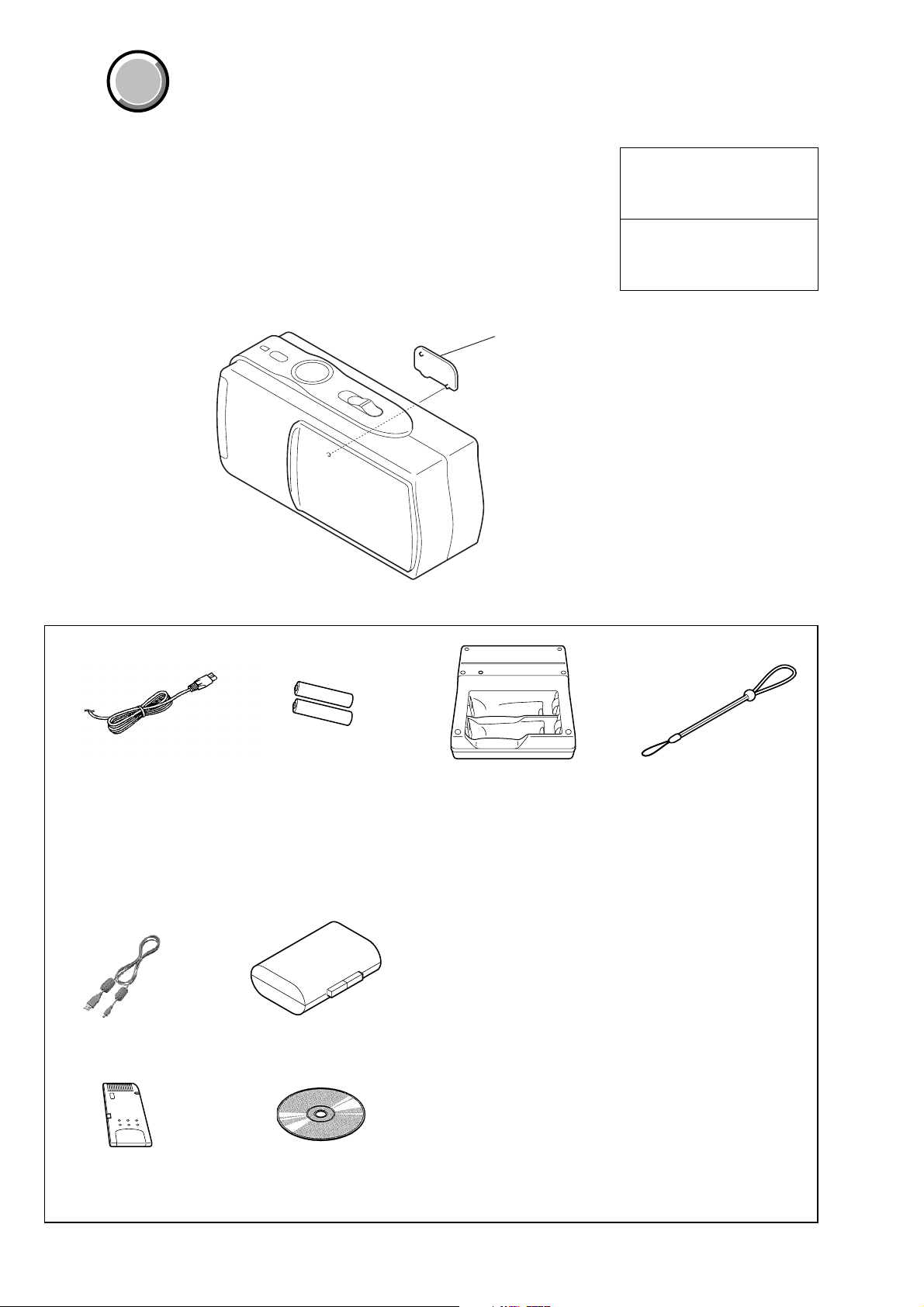
DSC-U10
)
1. MAIN PARTS
Note:
COVER
COVER
• Items marked “*” are not stocked since they are seldom required for routine service.
Some delay should be anticipated when ordering these items.
• The parts numbers of such as a cabinet are also appeared in this section.
Refer to the parts number mentioned below the name of parts to order.
• Abbreviation
AUS: Australian model
CH : Chinese model
CND: Canadian model
HK : Hong Kong model
JE : T ourist model
J : Japanese model
1. ORNAMENTAL PARTS
USB cover
3-076-539-01
(When change it, need dismantle the set.
The components identified by
mark 0 or dotted line with mark
0 are critical for safety.
Replace only with part number
specified.
Les composants identifiés par une
marque 0 sont critiquens pour la
sécurité.
Ne les remplacer que par une pièce
portant le numéro spécifié.
Checking supplied accessories.
Power cord (1)
0 1-696-819-11 (AUS)
0 1-769-608-11 (AEP, E)
0 1-782-476-11 (CH)
0 1-783-374-11 (UK, HK)
0 1-790-107-22 (US, CND)
0 1-790-732-11 (JE, J)
USB cable (1)
1-823-932-11
"Memory Stick" (8MB) (1)
Nickel-Metal hybrid battery
(NH-AAA)
AAA battery case
3-076-474-01
CD-ROM
(SPVD-008 USB driver) (1)
3-077-012-01 (US, CND, J)
3-077-023-01 (EXCEPT US, CND, J)
Battery charger (BC-CS1)
0 1-477-227-12 (J)
0 1-477-227-22 (US, CND)
0 1-477-227-33
(AEP, UK, E, AUS, HK, JE)
0 1-477-227-52 (CH)
Neck strap
3-076-620-01
Other accessories
0 1-569-007-11 ADAPTOR, CONVERSION (E, JE)
3-065-665-05 MANUAL, INSTRUCTION (JAPANESE) (J)
3-076-559-02 MANUAL, INSTRUCTION (JAPANESE) (J)
3-076-559-12 MANUAL, INSTRUCTION (ENGLISH)
3-076-559-21 MANUAL, INSTRUCTION (FRENCH, GERMAN)
3-076-559-32 MANUAL, INSTRUCTION
3-076-559-41 MANUAL, INSTRUCTION (ITALIAN, DUTCH)
3-076-559-52 MANUAL, INSTRUCTION
3-076-559-61 MANUAL, INSTRUCTION
3-076-559-72 MANUAL, INSTRUCTION (ARABIC) (E)
(US, CND, AEP, UK, E, AUS, CH, HK, JE)
(SPANISH, PORTUGUESE) (AEP, E, JE)
(TRADITIONAL CHINESE,
SIMPLIFIED CHINESE)
(RUSSIAN, SWEDISH) (AEP)
(CND, AEP)
(AEP)
(E, CH, HK, JE)
9-929-987-41
Sony EMCS Co.
— 4 —
2002G0500-1
©2002.7
Published by DI Customer Center
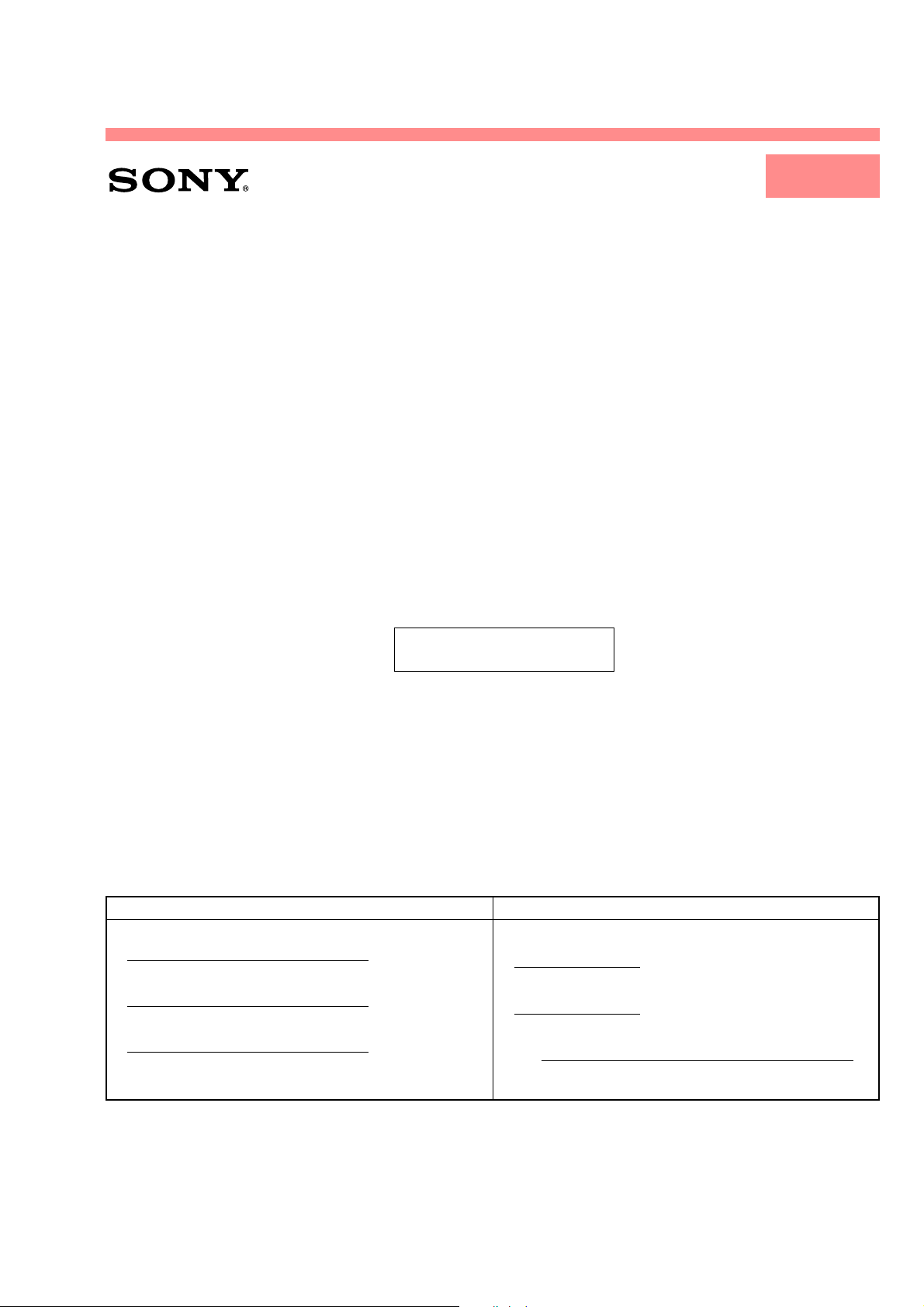
DSC-U10
LEVEL 1
US Model
SERVICE MANUAL
Ver 1.1 2002. 11
SUPPLEMENT-1
File this supplement with the service manual.
•Addition of Korea model
Canadian Model
AEP Model
UK Model
E Model
Hong Kong Model
Australian Model
Chinese Model
Korea Model
Tourist Model
Japanese Model
(PV02-006)
1. ORNAMENTAL PARTS
! : Indicates added portion
Checking supplied accessories
(Service manual page 4)
Former Type New Type
Power cord (1)
Battery charger (BS-CS1)
Other accessories
1. MAIN PARTS
Power cord (1)
0 1-776-985-11 (KR)
Battery charger (BS-CS1)
0 1-477-227-42 (KR)
Other accessories
3-080-088-11 MANUAL, INSTRUCTION (KOREAN) (KR)
@
@
$
9-929-987-83
Sony EMCS Co.
2002K0500-1
©2002.11
Published by DI Customer Center
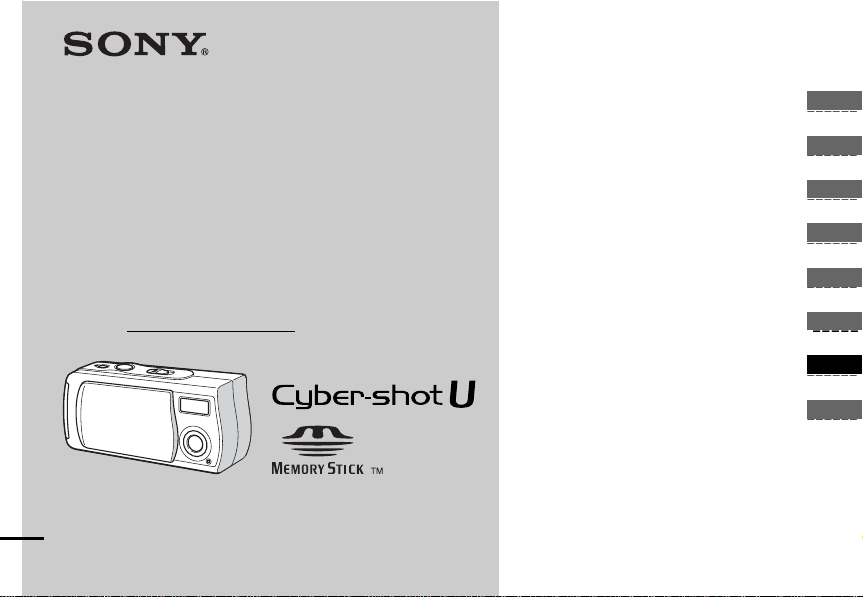
3-076-559-12(1)
Digital Still Camera
Operating Instructions
Before operating the unit, please read this manual thoroughly, and
retain it for future reference.
Owner’s Record
The model and serial numbers are locate d on the bottom. Record
the serial number in the spa c e pr ovided below.
Refer to these numbers whenever you call upon your Sony dealer
regarding this product.
Model No. DSC-U10
Serial No.
DSC-U10
© 2002 Sony Corporation
Getting started _________________________
Shooting still images ___________________
Viewing still images ____________________
Enjoying movies _______________________
Deleting images________________________
Copying images _ ____________________
Troubleshooting _______________________
Additional information__________________
Index
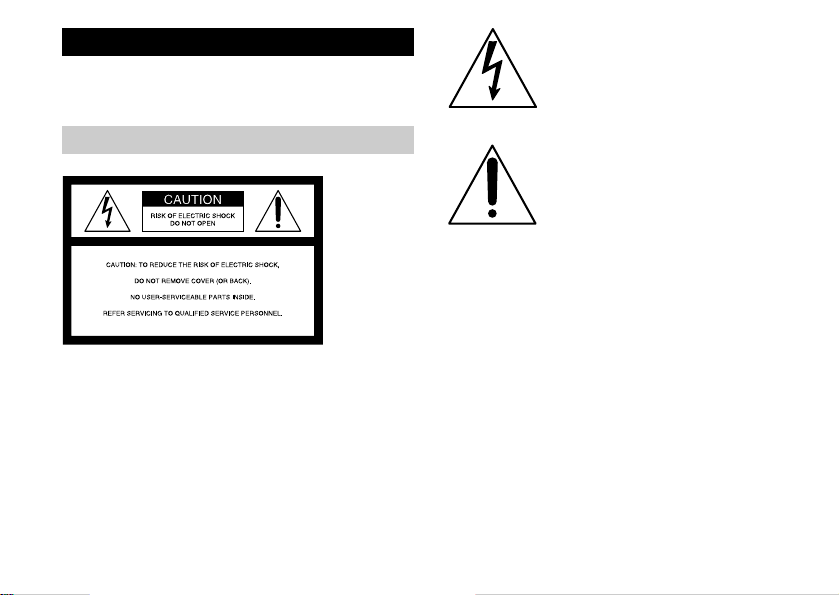
WARNING
T o pre vent fire or shoc k h azar d, do n ot e xpos e
the unit to rain or moisture.
For the Customers in the U.S.A.
2
This symbol is intended to alert the user to
the presence of uninsulated “dange rous
voltage” within th e p ro duct’s enclosure
that may be of sufficient magnitude to
constitute a risk of electric shoc k to
persons.
This symbol is intended to alert the user to
the presence of important op erating and
maintenance (servici ng) instruct ions in the
literature accompanying the appliance.
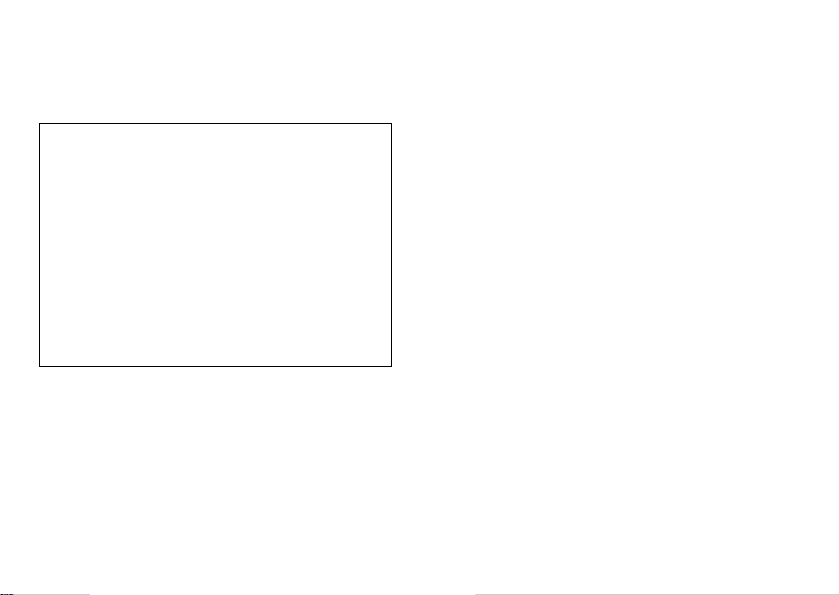
If you have any questions about this product, you may call:
Sony Customer Informatio n Ser vic e s Ce nter
1-800-222-SONY (7669)
The number below is for the FCC related matter s onl y.
Declaration of Conformity
Trade Name: SONY
Model No.: DSC-U10
Responsible Party:Sony Electronics Inc.
Address: 680 Kinderkamack Road, Oradel l,
NJ 07649 USA
Telephone No.: 201-930-6972
This device complies with Part 15 of the FCC Rules.
Operation is subject to the following two conditions: (1)
This device may not cause harmful interference, and
(2) this device must accept any interference received,
including interference that may cause undesired
operation.
CAUTION
You are cautioned that any changes or modifications not
expressly approved in this manual could void your
authority to operate th is eq ui p men t .
Note:
This equipment has been tested and found to comply with
the limits for a Class B digital device, pursuant to Part 15
of the FCC Rules. These limits are designed to provide
reasonable protection agai nst ha r mful interference in a
residential installation. This equipment generates , uses,
and can radiate radio frequency energy and, if not installed
and used in accordance with the in s tructions, may cause
harmful interference to radio co mm unic a ti ons. However,
there is no guarantee that inte rference will not occur in a
particular installation. If this equipment does cause
harmful interference to radi o or tel evision reception,
which can be determined by turning the equipment off and
on, the user is e nc o ur ag ed to try to correct the in t erference
by one or more of the following measures:
– Reorient or relocate the receiving antenna.
– Increa se the sepa r a tion between the equipment and
receiver.
– Connect the equipment into an outlet on a circuit
different f ro m t h at to which the receiver is connected .
– Consult the dealer or an experienced radio/TV
technician for help.
The supplied interface cable must be used with the
equipment in order to com p ly with the limits for a digital
device pursuant to Subpart B of Part 15 of FCC Rules .
3
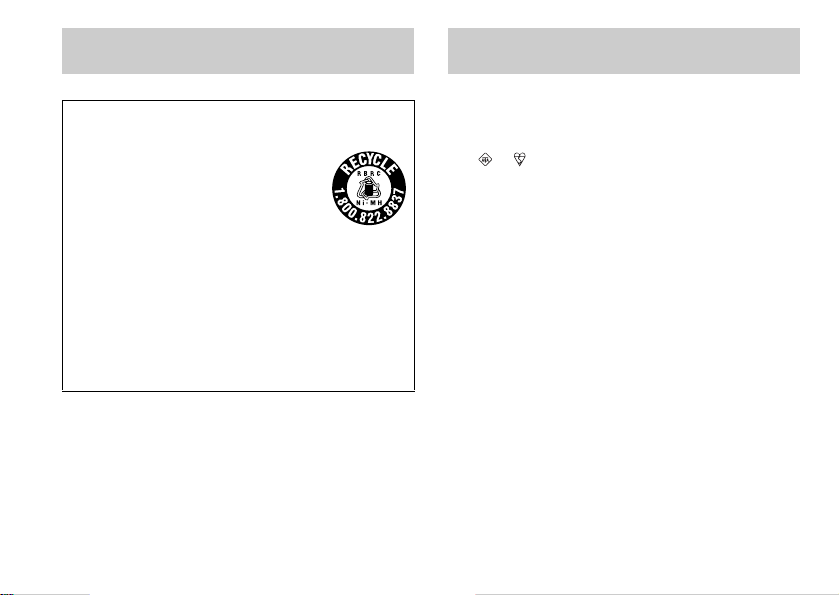
For the Customers in the U.S.A. and
Canada
RECYCLING NICKEL METAL HYDRIDE
BATTERIES
Nickel Metal Hydride batteries are
recyclable.
You can help preserve our environment by
returning your used rechargeable batteries
to the collection and recycling location
nearest you.
For more information regardi ng rec y cl i ng of
rechargeable batteries, call toll free
1-800-822-8837, or visit http:/ /www.rbrc.org/
CAUTION:
Do not handle damaged or leaking Nickel Metal
Hydride batteries.
CAUTION
TO PREVENT ELECTRIC SHOCK, DO NOT USE THIS
POLARIZED AC PLUG WITH AN EXTENSION CORD,
RECEPTACLE OR OTHER OUTLET UNLESS THE
BLADES CAN BE FULLY INSERTED TO PREVENT
BLADE EXPOSURE.
4
Notice for the customers in the United
Kingdom
A moulded plug complying with BS 1363 is fitted to this
equipment for your safety and convenience.
Should the fuse in the plug supplied need to be replaced, a 5
AMP fuse approved by AST A or BSI to BS 1362, (i.e., marked
with or mark) must be used.
If the plug supplied with this equipment has a detachable fuse
cover, be sure to attach the fuse cover after you change the
fuse. Never use the plug without the fuse cover. If you should
lose the fuse cover, please contact your nearest Sony service
station.
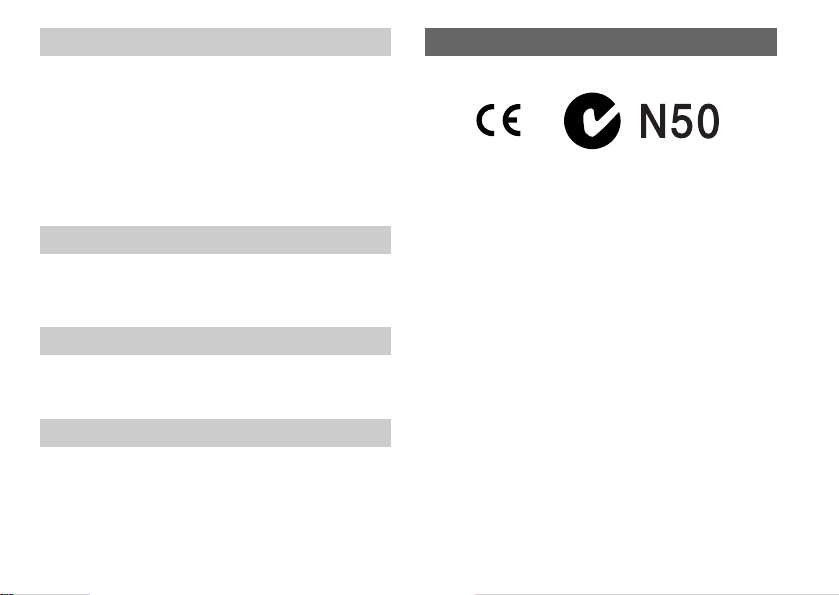
For the Customers in Germany
Directive: EMC Directive 89/336/EEC, 92/31/EEC
This equipment complies with the EMC regulations when
used unde r the following circumstan ces:
• Residential area
• Business district
• Light-industry district
(This equipment complies with the EMC standard
regulations EN55022 Class B.)
Attention for the Customers in Europe
This product has been tested and found compliant with the
limits sets out on the EMC Dir ec tive for using connection
cables shorter than 3 meter s.
Attention
The electromagnetic fields at the specif i c frequencies may
influence the picture and sound of th is c am e ra.
Notice
If static electricity or elect ro ma gne tism causes data
transfer to discontinue midway (fail), restart the
application or disconnect and conn ect the USB cable
again.
“Memory St ick”
For the Customers in the U.S.A. and
Canada
THIS DEVICE COMPLIES WITH PART 15 OF THE
FCC RULES. OPERATION IS SUBJECT TO THE
FOLLOWING TWO CONDITIONS:
(1) THIS DEVICE MAY NOT CAUSE HARMFUL
INTERFERENCE, AND (2) THIS DEVICE MUST
ACCEPT ANY INTERFERENCE RECEIVED,
INCLUDING INTERFERENCE THAT MAY CAUSE
UNDESIRED OPERATION.
THIS CLASS B DIGITAL APPARATUS COMPLIES
WITH CANADIAN ICES-003.
5
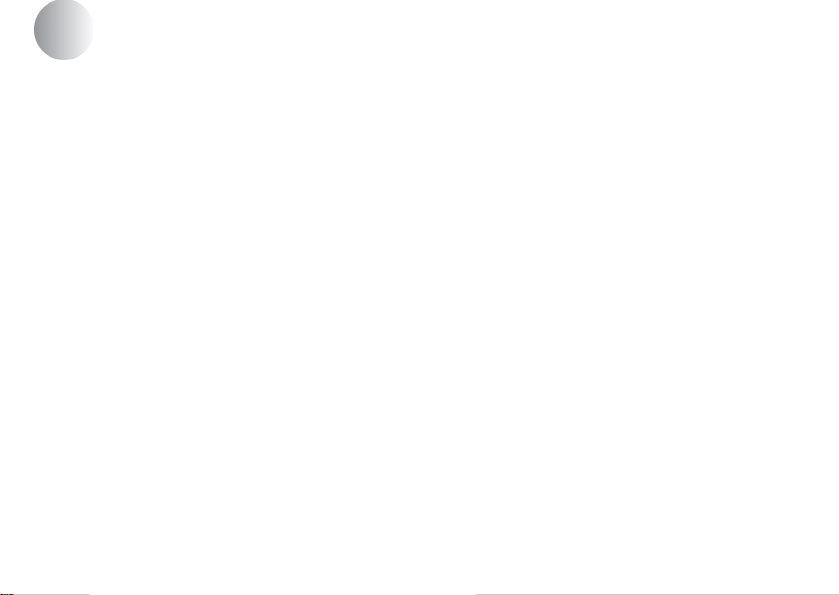
Before using your camera
Trial recording
Before you record one-time events, you may want to make a
trial recording to make sure that the camera is working
correctly.
No compensation for contents of the recor ding
Contents of the recording cannot be compensated for if
recording or playback is not possible due to a malfunction of
your camera or recording media, etc.
Notes on image data compatibility
• This camera conforms with the Design rule for Camera File
system universal standard established by the JEITA (Japan
Electronics and Information Technology Industries
Association).
• Playback of images recorded with your camera on other
equipment and playback of images recorded or edited with
other equipment on your camera are not guaranteed.
Note on “Memory Stick”
This camera turns off whenever you remo ve the batteries or the
“Memory Stick.” Do not open the battery/“Memory Stick”
cover while the access lamp is on.
Precaution on copyright
Television programs, films, video tapes, and other materials
may be copyrighted. Unauthorized recording of such materials
may be contrary to the provision of the copyright laws.
6
Do not shake or strike the camera
In addition to malfunctions and inability to record images, this
may render the “Memory Stick” unusable or image data
breakdown, damage or loss may occur.
LCD screen, LCD finder (only models with a
finder) and lens
• The LCD screen and the LCD finder are manufactured using
extremely high-precision technology so over 99.99% of the
pixels are operational for effective use. However, there may
be some tiny black points and/or bright points (white, red,
blue or green in color) that constantly appear on the LCD
screen and the LCD finder. These points are normal in the
manufacturing process and do not affect the recording in any
way.
• Be careful when placing the camera near a window or
outdoors. Exposing the LCD screen, the LCD
lens to direct sunlight for long periods may cause
malfunctions.
finder or the
Do not get the camera wet
When taking pictures outdoors in the rain or under similar
conditions, be careful not to get the camera wet. If moisture
condensation occurs, see page 91 and follow the instructions
on how to remove it before using the camera.
Back up recommendation
To avoid the potential risk of data loss, always copy (back up)
data to a disk.
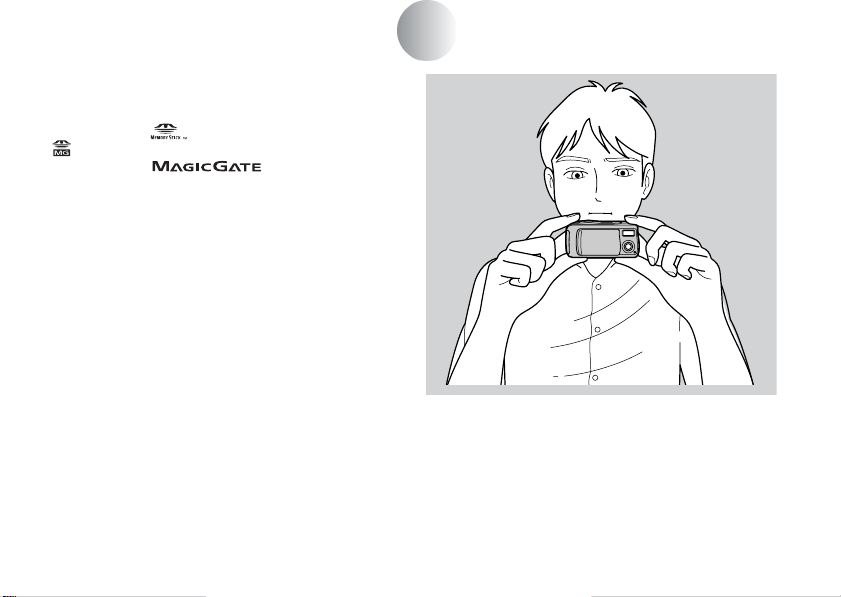
The pictures used in this manual
The photographs used as examples of pictures in this manual
are reproduced images, and are not actual images shot using
this camera.
Trademarks
• “Memory Stick,” , “MagicGate Memory Stick,” and
, are trademarks of Sony Corporation.
• “MagicGate” and are trademarks of
Sony Corporation.
• Microsoft and Windows are registered trademarks of the
U.S. Microsoft Corporation in the United States and other
countries.
• Macintosh, Mac OS, and QuickTime, are trademarks or
registered trademarks of Apple Computer, Inc.
• In addition, system and product names used in this manual
are, in general, trademarks or registered trademarks of their
respective developers or manufacturers. Ho we ver , the
marks are not used in all cases in this manual.
™
or ®
How to hold the camera
When shooting an image with the camera, be careful
not to obstruct the flash or the lens with your fingers.
7
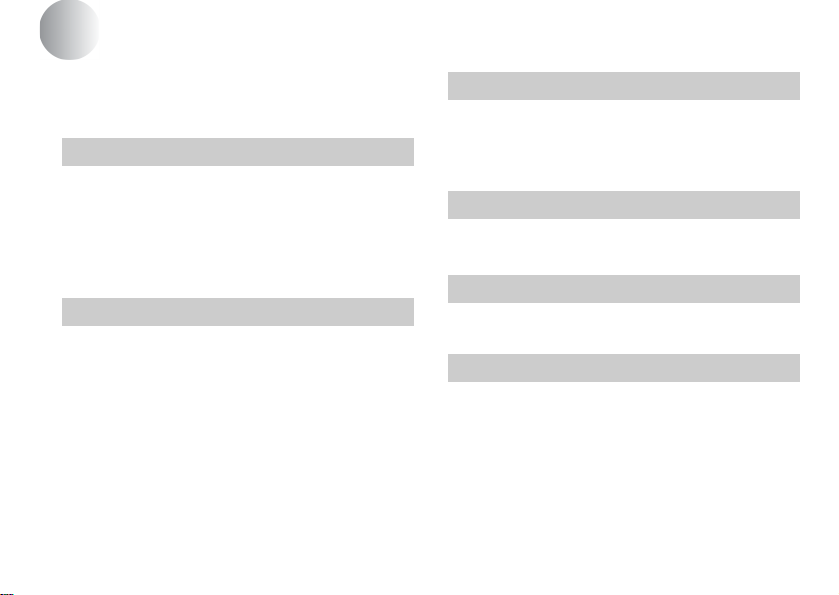
Table of contents
Before using your camera ...........................................6
How to hold the camera ................ ..................... .........7
Identifying the parts............................... ...................10
Getting started
Preparing batteries................. .................... ................12
Charging the batteries....................... ..................... ....12
Inserting the batteries................................................16
Using your camera abroad........... .................... ..........18
Turning on/off your camera............................ ..........19
Setting the date and time...........................................20
Shooting still images
Inserting and removing a “Memory St ick” ............. .. 22
Setting the still image size.........................................23
Basic still image shooting (using auto adjustment
mode)................................................................26
Using the self-timer........... .................... ................29
Selecting a flash mode ..........................................32
Shooting according to scene conditions
– Scene Selection................ ..............................34
Setting the distance to the subject – Focus preset .....36
Shooting five images continuousl y – Burst............... 38
Adding special effects – Picture Effect.....................40
8
Viewing still images
Viewing still images on the LCD screen.................. 42
Viewing single images..........................................43
Viewing an index screen (four-image).................44
Choosing images to print – Print mark..................... 46
Enjoying movies
Shooting movies ............. ......................................... .48
Viewing movies on the LCD screen......................... 50
Deleting images
Deleting images........................................................ 52
Formatting a “Memory Stick” ..................................54
Copying images
Copying images to your computer............................56
1 Installing the USB driver and application .......... 58
2 Preparing your camera ........................................ 67
3 Connecting your camera to your computer ...... .. 68
4 Copying images ............................. .....................70
5 Viewing the images on your computer................75
For Macintosh users....................... .................... ....... 76
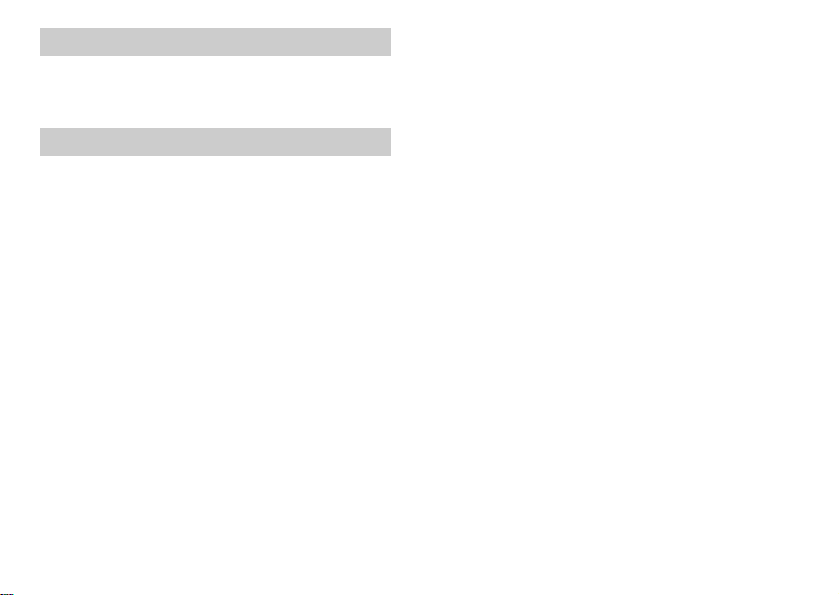
Troubleshooting
Troubleshooting........................................................78
Warnings and messages ............................................85
Self-diagnostics display ............................................86
Additional information
Menu items...................................................... .......... 87
Precautions................................................................90
On “Memory Stick”.......................... ........................ 92
On Nickel Metal Hydride batteries...........................93
Specifications............................................................94
LCD screen displays................................................. 96
Index .........................................................................99
9
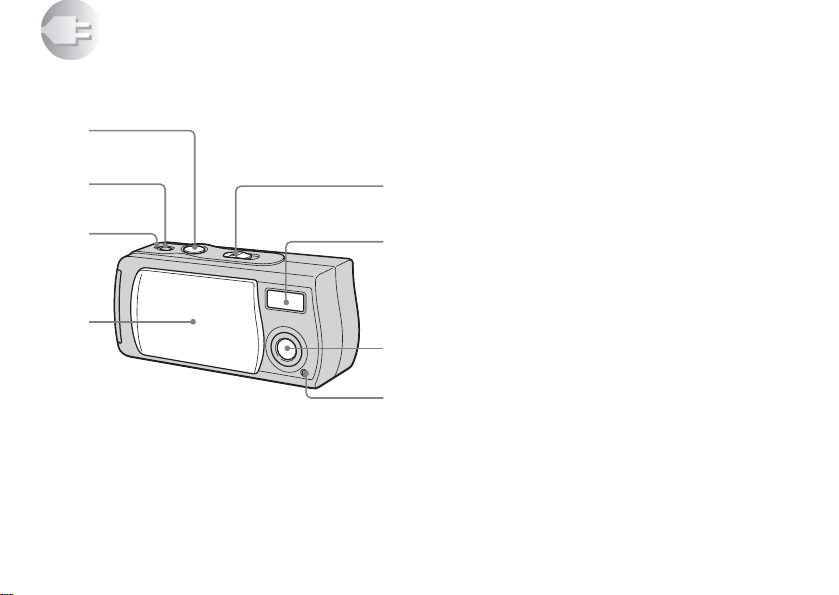
Identifying the parts
1
8
See the pages in parentheses for details of opera t ion . A Shutter button (27)
2
3
5
6
B POWER button (19)
C POWER lamp (19)
D Lens cover
E Mode switch
PLAY: To view images (43)
STILL: To shoot still images (26)
MOVIE: To shoot movies (48)
F Flash (32)
G Lens
H Self-tim e r la mp (31)
4
7
10
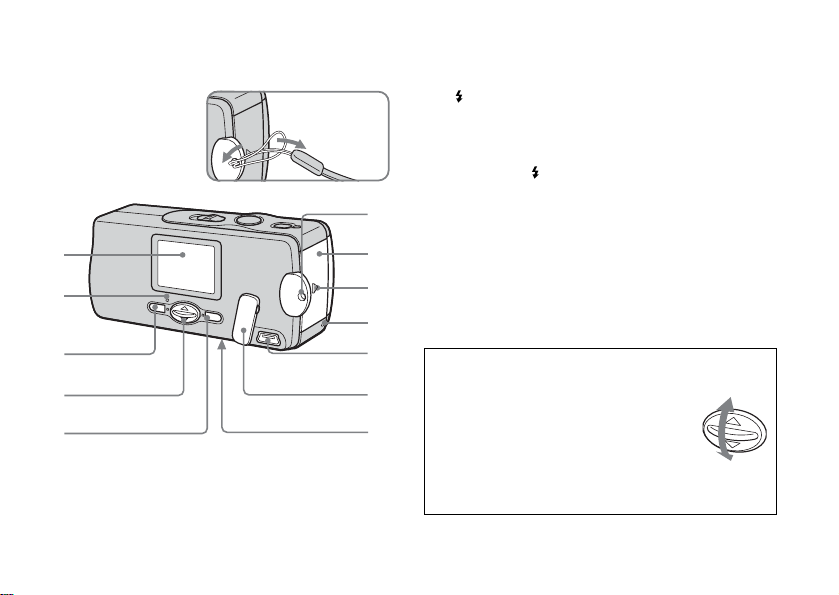
1
2
3
4
5
Attaching the
neck stra p
A LCD screen
B Flash charge lamp (orange) (33)
C MENU button
D Control button
Menu on: v/V
Menu off: /SCENE (32, 35)
E EXEC button
F Hook for neck strap
6
G Battery/“Memory Stick” cover
H OPEN button (16)
7
I Access lamp (23)
J USB jack (68)
8
K USB jack cover
9
L RESET button (bottom surface) (78)
0
qa
qs
How to use the control button and EXEC button
To change the current set tings of the camera,
bring up the menu, and use the control button
to make the changes.
For each item, press MENU and press v/V
on the control button to select the desired
value, then press EXEC to make the setting.
Press MENU, then the menu disappears
from the LCD screen.
11
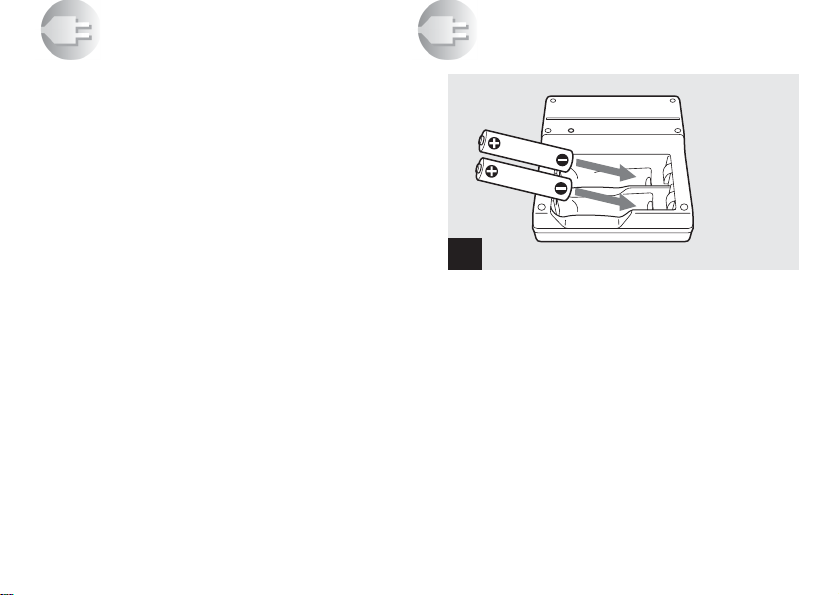
Preparing batteries
Use the following batteries in this camera.
Acceptable batteries
Size AAA Nickel Metal Hydride batteries (2)
– NH-AAA-DI (2) (supplied)
– NH-AAA-2DI twin-pack (recommended, not supplied)
Batteries that cannot be used
Manganese batterie s, lithium batter ies, Ni-Cd batterie s,
alkaline batteries
12
Getting started
Charging the batteries
BC-CS1
(supplied)
1
, Insert Nickel Metal Hydride batteries into
Insert with the correct polarity +/–
the charger (supplied).
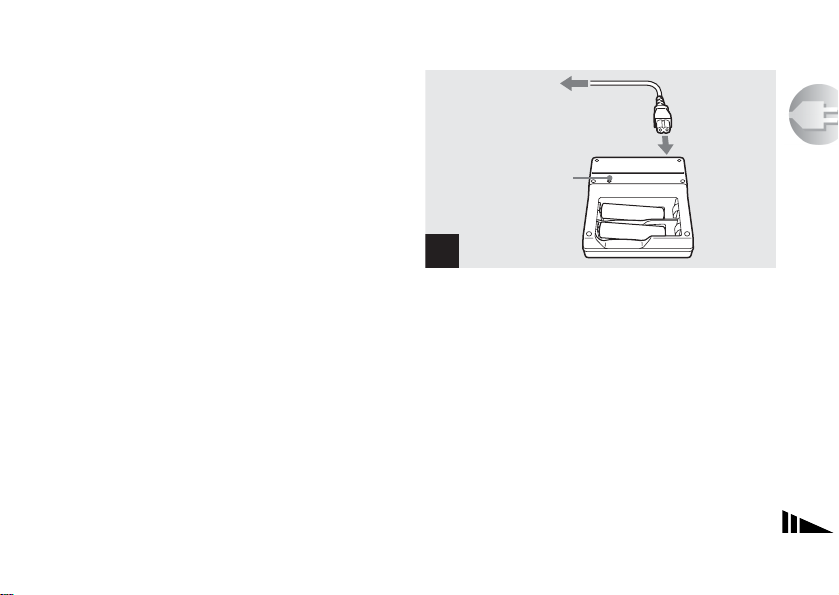
• Be sure to charge the Nickel Metal Hydride batteries
supplied with your camera before using them.
• W e recommend charging the batteries in an ambient
temperature of between 10°C to 30°C (50°F to 86°F). If the
batteries are charged in an environment where the temperature
is outside that range, the batteries may not charge efficiently.
• Connect the battery charger to an easily accessible wall outlet
(wall socket) close by. If some trouble occurs while using the
charger, immediately shut off the power by disconnecting the
plug out of the wall outlet (wall sock et ).
To the wall outlet
(wall socket)
Charge lamp
Power cord
(mains lead)
2
, Connect the charger to a wall outlet (wall
socket) using the power cord (mains
lead).
The charge lamp lights up when charging be gins, and
goes off when charging is completed. It takes about 13
hours to co mpletely cha r ge the batter ies.
• When charging is fi nished, disconnect the power cord (mains
lead) from the wall outlet (wall socket), and remove the
Nickel Metal Hydride batteries from the charger.
• Always use the case supplied when transporting the Nickel
Metal Hydride batteries. If the positive and negative
terminals come into contact with metallic mater ial and are
shorted, the batteries could overheat or catch fire.
Getting started
13
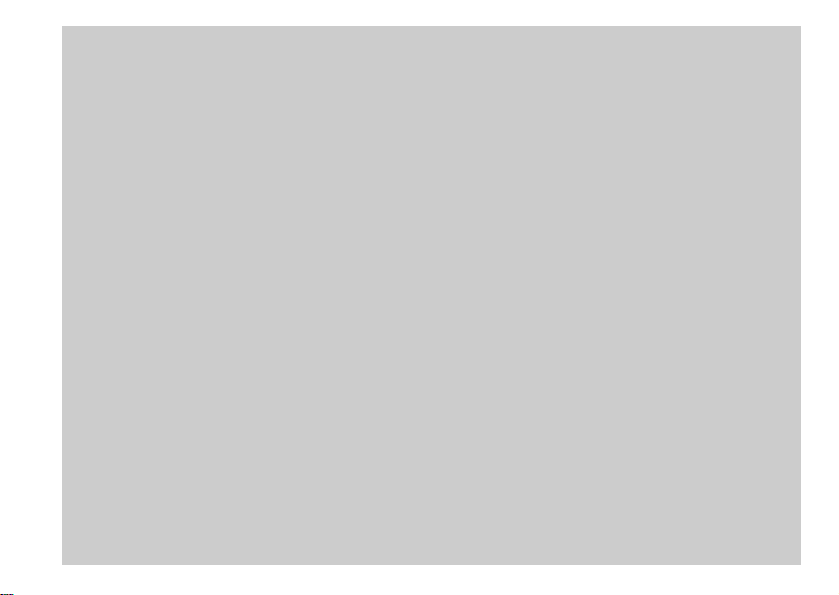
Charging the Nickel Metal Hydride
batteries
• If the poles of the Nickel Metal Hydride batteries are dirty ,
the batteries may not charge properly. Occasionally clean
the poles of the batteries and the terminals of the charger
by wiping them with a dry cloth.
• At the time of purchase, or when the Nickel Metal
Hydride batteries haven’t been used for a long time, they
may not fully charge. This is typical of this type of battery ,
and is not a malfunction. If this happens, several cycles of
using the battery until it is completely drained and then
charging the battery fully should correct the problem.
• Even when Nickel Metal Hydride batteries are not being
used they lose their charge naturally over time. It is
recommended that you recharge the batteries just before
using them.
• If you recharge Nickel Metal Hydride batteries before
fully using up the existing charge, the low battery warning
may be displayed sooner than expected. This is called the
“memory effect.”* If this problem occurs, charging the
batteries only after using up the existing charge will
correct it.
* The “memory effect” – the situation in which the
capacity of the battery is temporarily lowered.
14
Precautions to be observed when
charging the batteries
• Do not charge any other batteries except Sony Nickel
Metal Hydride batteries in the charger supplied with your
camera. If you try to charge any other type of battery (e.g.,
manganese batteries, alkaline dry cells, or one-time
lithium batteries) than the batteries specified, those
batteries may leak, overheat, or explode, causing the
danger of burns or other injuries.
• Be sure to charge both Nickel Metal Hydride batteries at
the same time.
• When the batteries are charged, use them only in an
environment where the temperature range is 10°C to 30°C
(50°F to 86°F). Otherwise, there is a danger of leaks,
explosions, excessive heat , f i r e, or electric shock.
• Do not charge fully charged Nickel Metal Hydride
batteries again. Otherwise, there is a danger of leaks,
explosions, excessive heat , f i r e, or electric shock.
• Do not peel off the external seals or damage the batteries.
Never use batteries from which the seals have been
partially or completely removed, or batteries that have
been split in any way.
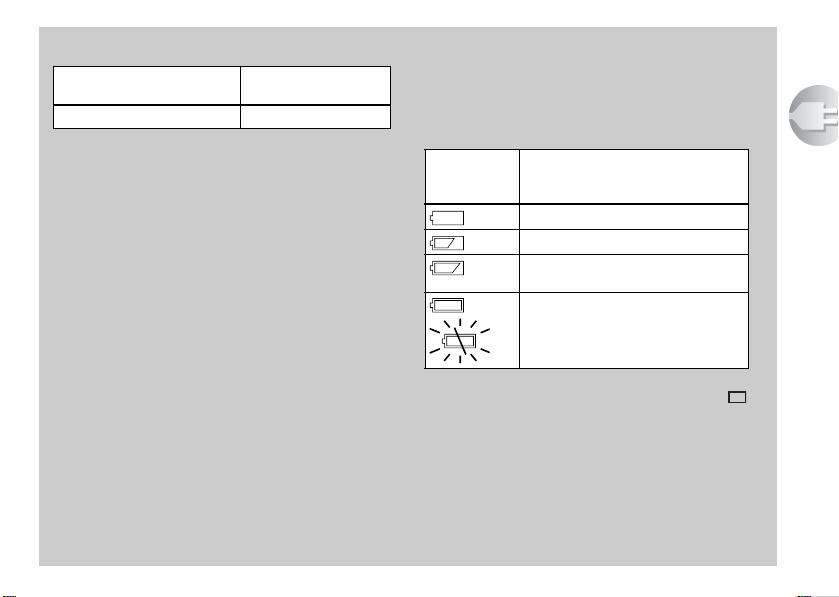
Charging time
Nickel Metal Hydride
battery
NH-AAA-DI × 2 (supplied) Approx. 13 hours
This represents the time required to charge fully
depleted Nickel Metal Hydride batteries using the
supplied BC-CS1 charger in an environment where
the ambient temperature is 25°C (77°F).
• It takes about 13 hours to completely charge the batteries.
The charge lamp may remain lit longer than 13 hours, but
this is not a malfunction.
• Do not remove the batteries while charging is still in
progress. If you remove the batteries while charging is
still in progress and then re-insert the batteries, the
charging process will start over from the beginning.
• If you use the ACC-UNQ STAMINA “Super Quick
charge” kit (not supplied), the batteries will charge faster.
Charging time
Size AAA Nickel Metal Hydride batteries
1 or 2 batteries: Approx. 1 hour 15 minutes
3 or 4 batteries: Approx. 2 hours 30 minutes
Charging time
Battery remaining indicator (when
using Nickel Metal Hydride batteries)
As the battery power decreases with use, the battery
remaining indicator displays the amount of power
remaining using the following symbols.
Battery
remaining
indicator
• If the LCD screen display is off, set [DISPLAY] in [ ]
to [ON] with MENU and v/V on the control button to turn
it on.
• Based on the conditions under which the camera is being
used and the state of the charge, or on the environment,
this information may not be correctly indicated.
• The battery remaining indicator is not displayed in USB
connecting.
Battery remaining guidelines
Sufficient power remaining
Battery half full
Battery low, recording/playback will
stop soon.
Change the batteries for fully charged
ones, or charge these batteries.
(Battery remaining indicator flashes.)
Getting started
15
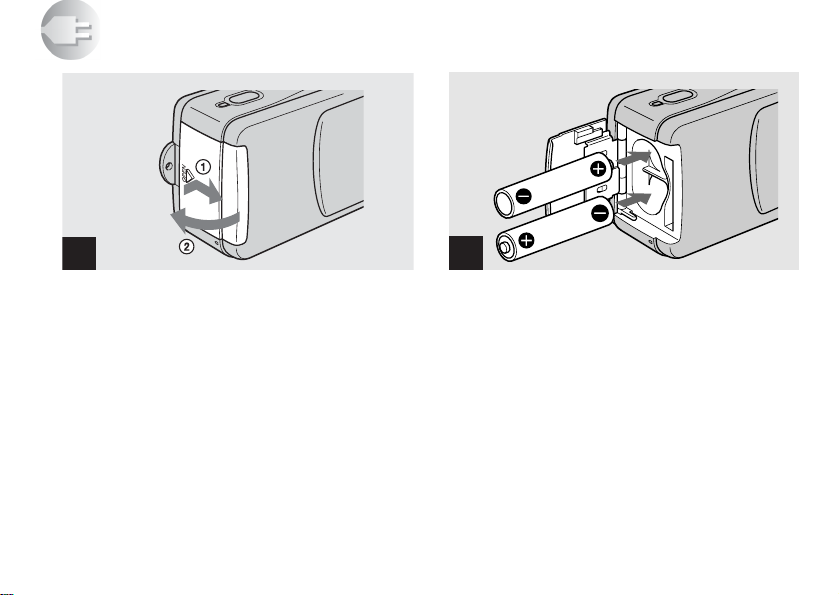
Inserting the batteries
1
, Open the battery/“Memory Stick” cover.
Slide the cover in th e direction of the arrow 1 while
pressing OPEN. The battery/“Memory Stick” cover
opens in the direction the arrow 2.
16
2
, Insert the batteries.
Match the +/– poles of the batteries to the +/– marks
inside the ba ttery case.
• From time to time, use a dry cloth to wipe any dirt off of the
battery terminals and the contacts inside the battery/
“Memory Stick” cover. Skin oil and other dirt on the battery
terminals and contacts can significantly shorten the operating
time provided by the batteries.
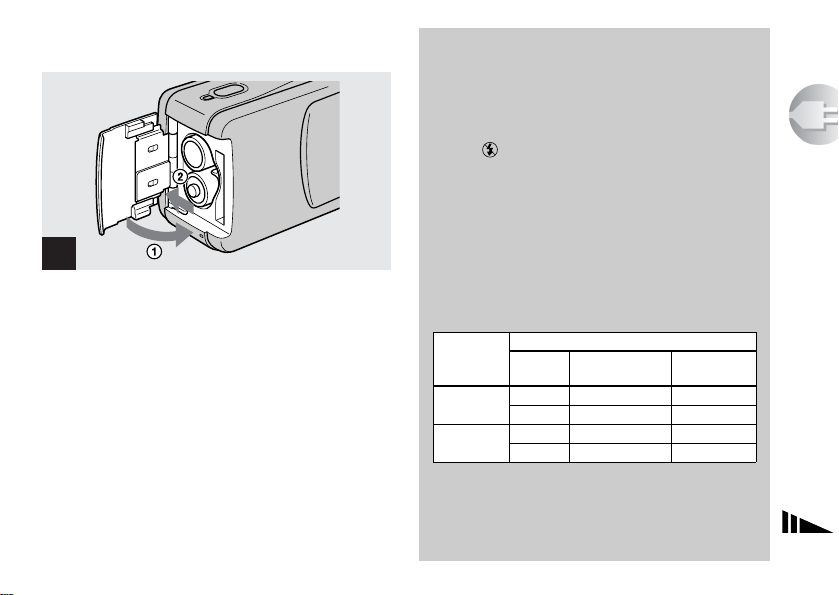
3
, Close the battery/“Memory Stick” cover.
Close the battery/“Memory Stick” cover while holding
the batteries in. Ma ke su re th e cover is closed securely .
To remove the batteries
Hold the camera with the battery/“Memory Stick”
cover facing upward, open the cover, and remove the
batteries.
• Be careful not to drop the batteries when opening or closing
the battery/“Memory Stick” cover.
Battery life and number of images
that can be recorded/viewed
The tables show the approximate battery life and the
number of imag es that ca n be r ecord ed/v ie wed w ith
a fully charged batteries at a temperature of 25°C
(77°F), (no flash) and auto adjustment mode.
But the remai n ing indicator will decreas e in the
following situations:
– The surrounding temperature is low
– The camera has been turne d on and off many times
– [LCD LIGHT] is set to [ON]
– The battery power is low
– The battery capacity decreases as you use it more and
more and as time passes (page 93).
Shooting still images*
Image size
1280×960
(SXGA)**
640×480
(VGA)***
* Shooting at about 2.5-second intervals
** SXGA: Abbreviation of Super eXtended Graphics
***VGA: Abbreviation of Video Graphics Array;
NH-AAA-DI (2) (supplied)
LCD
Battery life
LIGHT
(min.)
ON Approx. 60 min Approx. 1600
OFF Approx. 70 min Approx. 1800
ON Approx. 60 min Approx. 1600
OFF Approx. 70 min Approx. 1800
Array; indicates an image size of 1280×960
indicates an image size of 640×480
No. of
images
Getting started
17
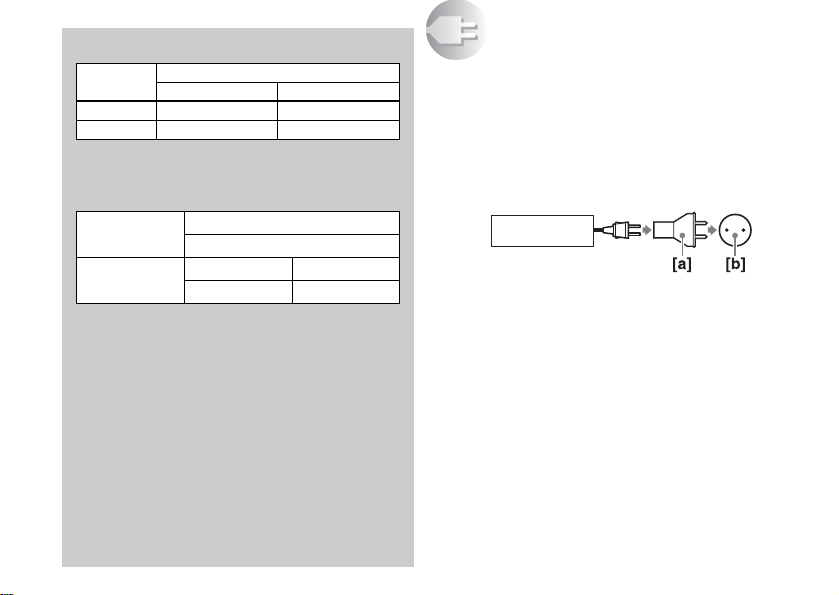
Viewing still images**
Image size NH-AAA-DI (2) (supplied)
1280×960 Approx. 120 Approx. 2400
640×480 Approx. 120 Approx. 2400
** Viewing single images in order at about 3-second
Shooting movies***
Continuous
recording
***The maximum playing time is 15 seconds
• The battery life and number of images will be decreased
when using the camera at low temperatures, using the
flash or turning the power on/off repeatedly.
Battery life (min.) No. of images
intervals with all indicators on and LCD LIGHT ON
NH-AAA-DI (2) (supplied)
Battery life (min.)
LCD LIGHT ON Approx. 60
LCD LIGHT OFF Appr ox. 70
18
Using your camera abroad
Power sources
You can use your camer a in any country or area with
the supplied battery charger within 100 V to 240 V AC,
50/60 Hz. Use a commerciall y ava ilable AC plug
adaptor [a], if necessary, depending on the design of the
wall outlet (wall s ocket) [b].
BC-CS1
• Do not use an electronic transformer (travel converter), as
this may cause a malfunction.
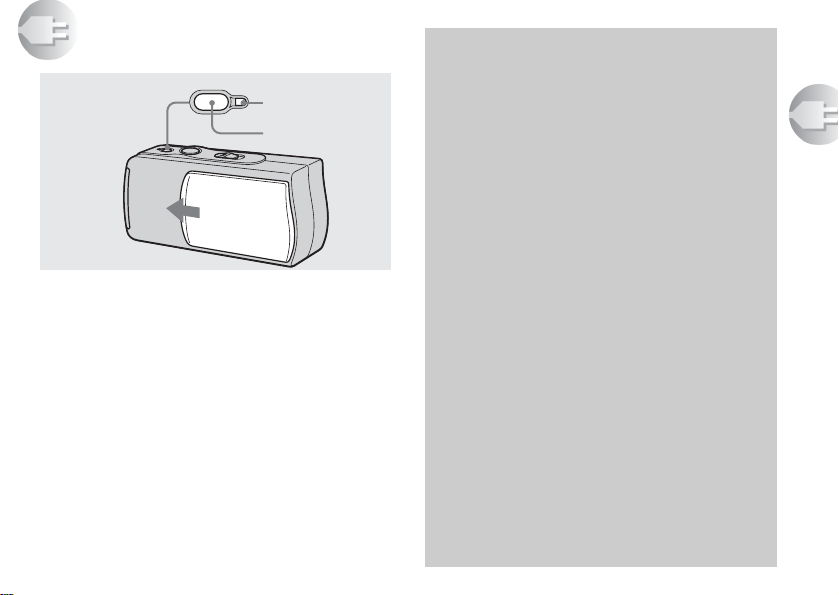
Turning on/off your camera
POWER
POWER lamp
POWER button
, Slide the lens cover in the direction of
the arrow or press the POWER button.
When you open the lens cover or press the POWER
button, the power is automatically on. The POWER
lamp (green) lights up. When you turn on your camera
for the first time, the DATE NOTATION screen
appears on the LC D screen (page 20).
To turn off the power
Slide the lens cover in the op posi te direction of the
arrow or press th e PO WER b utto n ag ai n. Th e PO WER
lamp goes out, and the camera turns off .
• If you open the lens cover too quickly, the camera might not
turn on. If this happens, close the cover and then open it
again more slowly.
Auto power-off function
If you do not operate the camera for about
3 minutes during shooting or viewing or when
performing setup, the camera turns off
automatically to prevent wearing down the battery.
The auto power-off function also will not operate
when a connector is plu gged into the USB jack .
Getting started
19
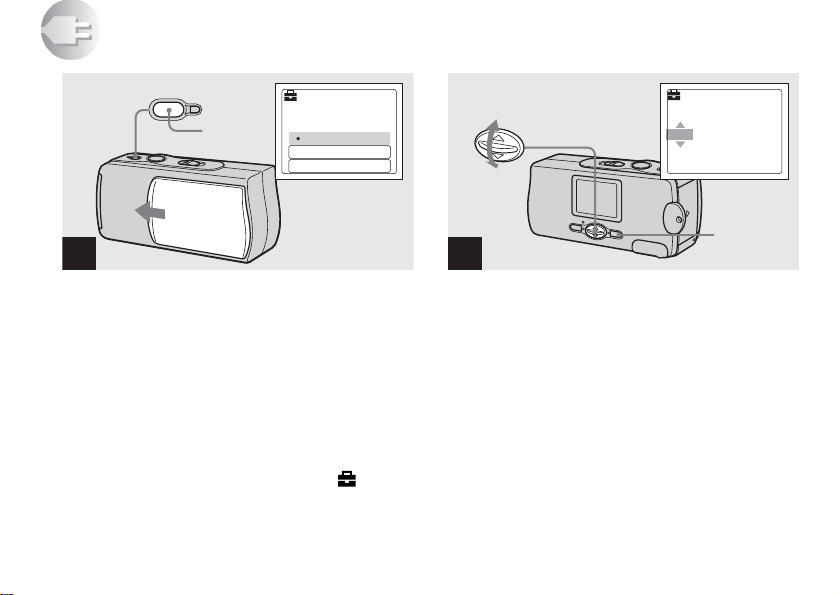
Setting the date and time
POWER
POWER
button
DATE NOTATION
2002
12:00:00
Y/M/D
M/D/Y
D/M/Y
1
, Slide the lens cover in the direction of
the arrow or press the POWER button to
turn on the power.
The POWER lamp (green) lights up and the DATE
NOTATION screen appears on the LCD screen.
• This operation is available no matter what position the mode
switch is in.
• To change the date and time, press MENU and select
[DATE&TIME SET] in [CLOCK SET] under [ ]
(page 89), then perform the procedure from step 3.
20
11
AM
DATE&TIME SET
Y/M/D
12:00
EXEC
AM
1 12002
2
, Select the desired date display format
with v/V on the con trol butt o n, then
press EXEC.
Select from [Y/M/D] (year/month/day), [M/D/Y]
(month/day/year) or [D/M/Y] (day/month/year). Then
DATE&TIME SET screen ap p ears on the LCD screen.
• If the rechargeable button battery, which provides the power
for saving the time data, is ever fully discharged (page 91),
the DATE NOTATION screen will appear again. When this
happens, reset the date and time, by starting from step 2.
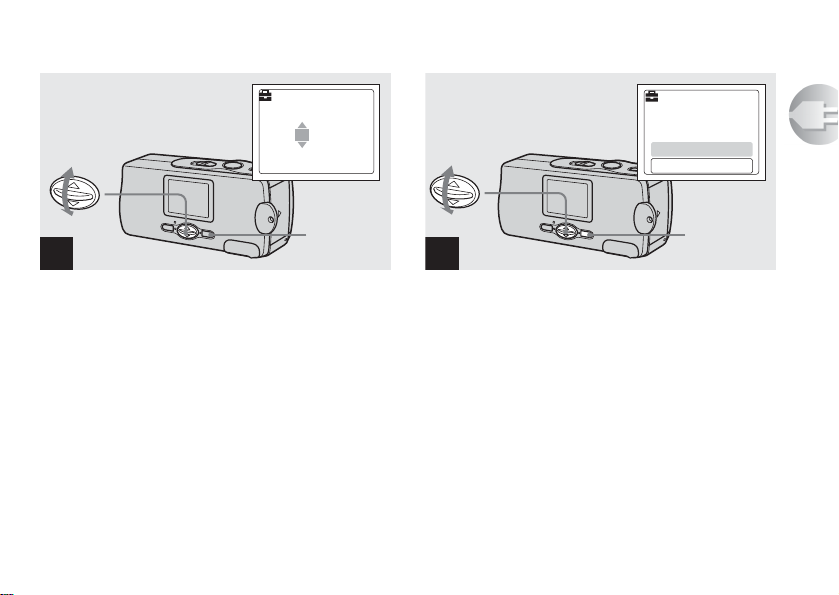
DATE&TIME SET
Y/M/D
2002 1 1
12:00
DATE&TIME SET
Y/M/D
AM
2002 7 4
CANCEL
OK
10:30
AM
Getting started
EXEC
3
, Set the numeric value with v/V on th e
control button, then press EXEC.
The item to be set is indicated with v/V.
After entering the number, v/V moves to the next i tem.
Repeat this step until all of the items are set.
• If you selected [D/M/Y] in step 2, set the time on a 24-hour
cycle.
EXEC
4
, Select [OK] with v/V on the co ntrol
button, then press EXEC.
The date and time are entered and the clock starts to
keep time.
• If you make a mistake, select [CANCEL] in step 4 to
display the DATE NOTATION screen, then repeat the
procedure from step 2.
21
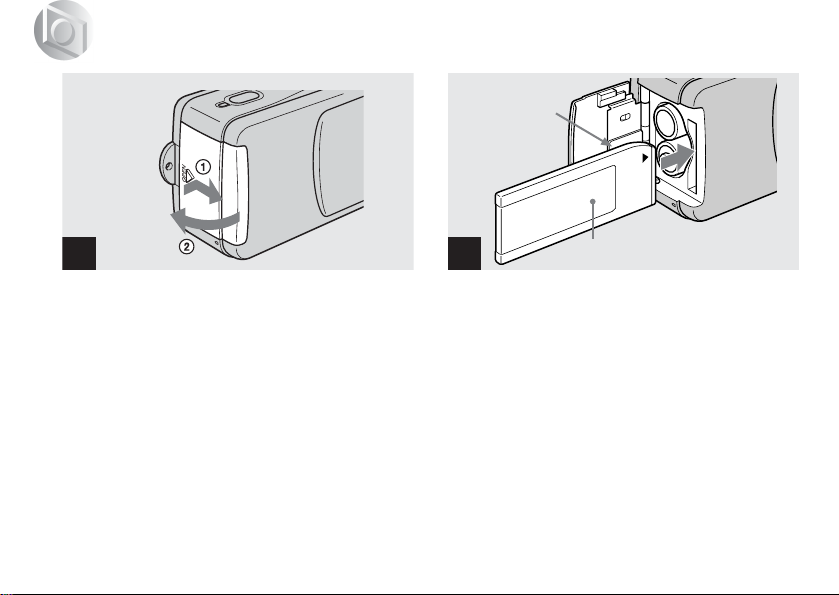
Shooting still image
s
Inserting and removing a “Memory Stick”
Connector side
1
, Open the battery/“Memory Stick” cover.
Slide the cover in th e direction of the arrow 1 while
pressing OPEN. The battery/“Memory Stick” cover
opens in the direction the arrow 2.
22
2
, Insert the “Memory Stick.”
Holding the “Memory Stic k” a s shown in the
illustrati on, insert it all the way in until it clicks .
• Push the “Memory Stick” all of the way in so that it is
securely seated in the connector. If the “Memory Stick” is
not inserted correctly, you may not be able to record or
display images in the “Memory Stick.”
• Be careful not to drop the batteries when opening or closing
the battery/“Memory Stick” cover.
Label side
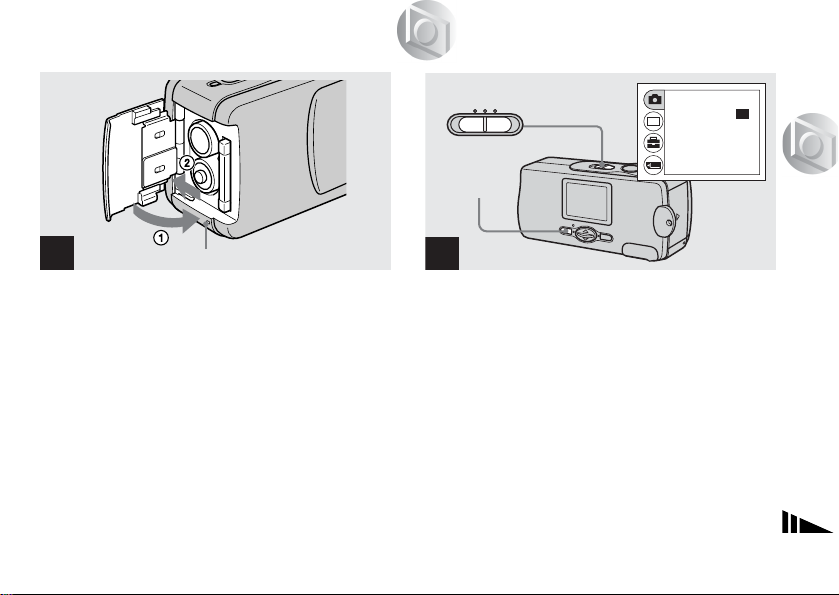
Setting the still image size
1280
3
Access lamp
, Close the battery/“Memory Stick” cover.
To remove a “Memory Stick”
Open the b attery/“Memory Stick” cover, then push the
“Memory Stick” to pop it out.
• When the access lamp is lit up, it means that image
data is being read or written. Never remove the
“Memory Stick” or turn off the power at this time,
as the data may be damaged.
STILL
MENU
RETURN
BURST
•
SIZE
FOCUS
SELFTIMER
P.EFFECT
1280
1280
AUTO
OFF
OFF
1
, Set the mode switch to STILL, and turn
on the power, then press MENU.
The menu appears on the LCD screen.
Shooting still images
23
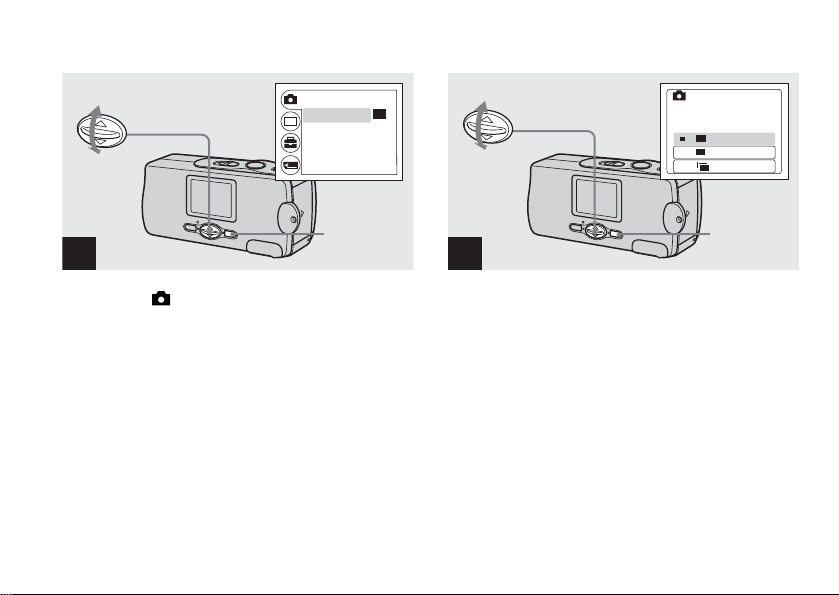
RETURN
1280
640
1280
640
BURST
•
SIZE
FOCUS
SELFTIMER
P.EFFECT
1280
1280
AUTO
OFF
OFF
SIZE • BURST
1280
1280
1280×960
640
640
640×480
BURST
640
640
2
, Select [ ] with v/V on the control
button, then press EXEC.
Select [SIZE·BURST] with v/V on the
control button, then press EXEC.
24
EXEC
EXEC
3
, Select the desired image size with v/V
on the control button, then press EXEC.
The image size is set.
When the setting is complete, press MENU so that the
menu disappears from the L CD scre en.
• The image size selected here is maintained even when the
power is turned off.
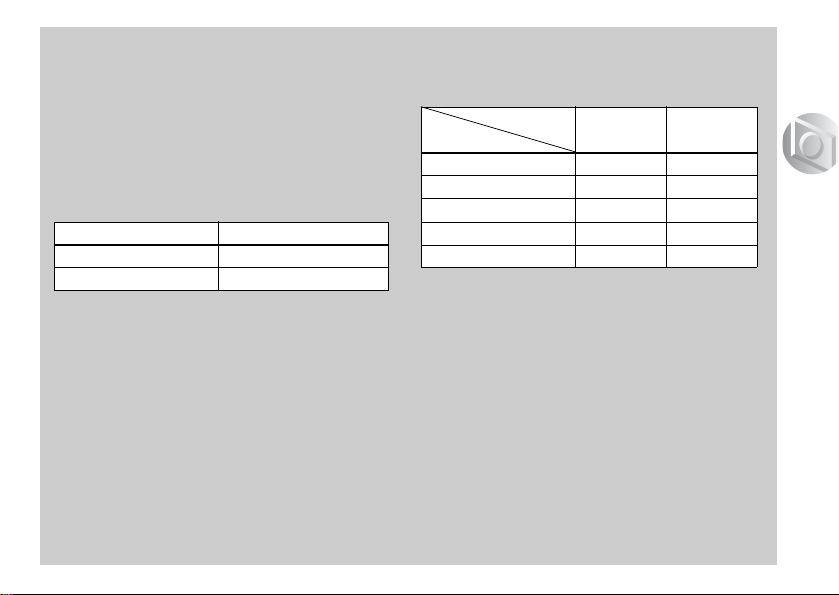
Image size
You can choose the image size (number of pixels)
according to the kind of images you want to shoot.
Larger image sizes result in a larger data size, which
means fewer images that you can record in a
“Memory Stick.”
Choose an image siz e app ropriate for the kin d of
images you want to shoot.
You can choose from the following table.
Image size Usage
1280×960 Printing in postcard size
640×480 Attaching to e-mail
Number of images that can be saved
in a “Memory Stick”
(Units: number of images)
Capacity
Image size
8MB 23 80
16MB 45 160
32MB 93 325
64MB 187 655
128MB 375 1315
• Image size is the size when viewing the images on a
personal computer. Images viewed on the LCD screen of
the camera all appear the same size.
• The actual number of images may differ depending on the
shooting conditions.
• The image size value (e.g., 1280×960) indicates the
number of pixels.
1280×960 640×480
Shooting still images
25
