Sony DSCG3 Cyber-short User Manual [es]
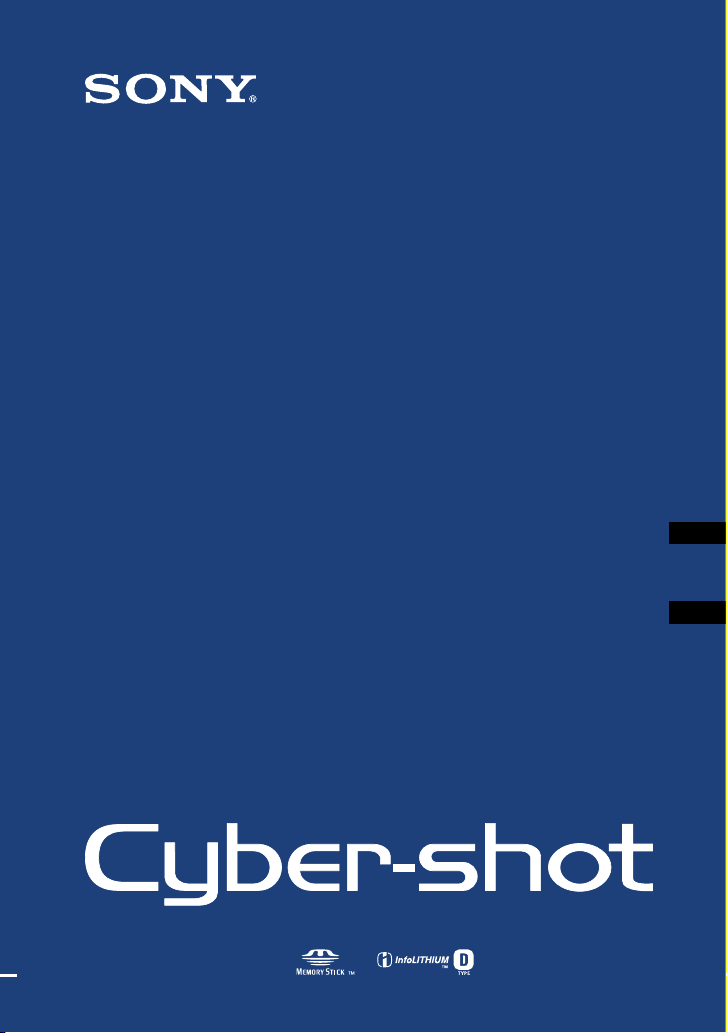
Digital Still Camera
Cámara fotografía digital
DSC-G3
4-105-996-12(1)
Instruction Manual
Before operating the unit, please read this manual thoroughly and retain it for
future reference.
Manual de instrucciones
Antes de operar la unidad, lea este manual atentamente, y guárdelo para
futuras referencias.
© 2008 Sony Corporation
..................................................................................................
............................................................................
GB
ES
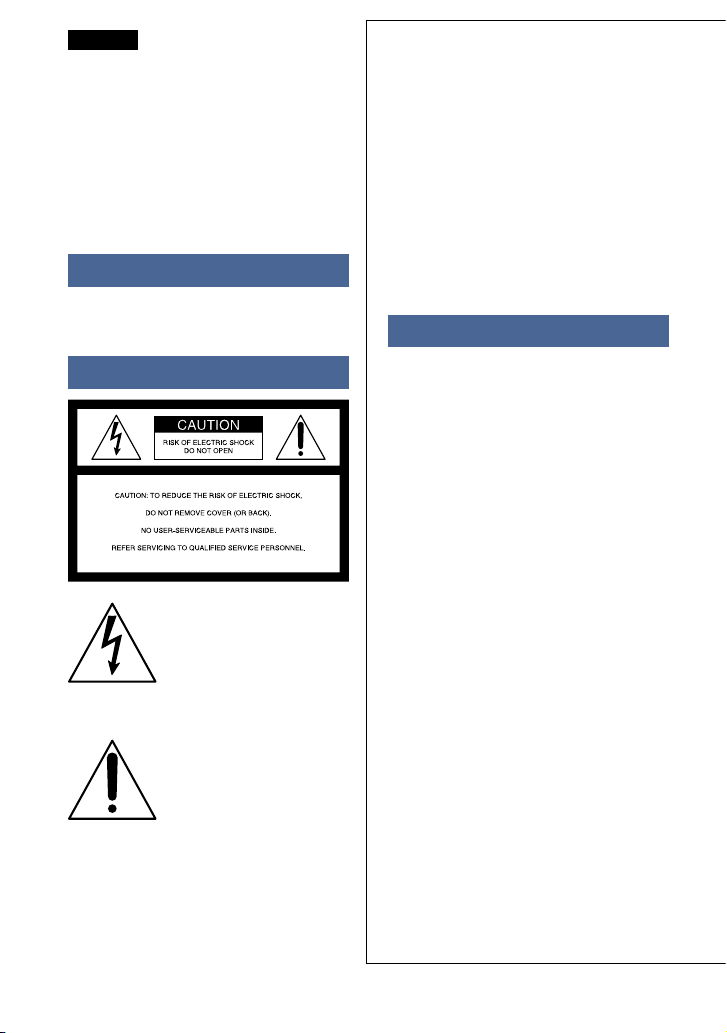
English
Owner’s Record
e model and serial numbers are located
on the bottom. Record the serial number
in the space provided below. Refer to these
numbers whenever you call upon your Sony
dealer regarding this product.
Model No. DSC-G3
Serial No. __________________
WARNING
To reduce re or shock hazard, do not
expose the unit to rain or moisture.
IMPORTANT
SAFEGUARDS
For your protection, please read these safety
instructions completely before operating
the appliance, and keep this manual for
future reference.
Carefully observe all warnings, precautions
and instructions on the appliance, or the
one described in the operating instructions
and adhere to them.
Use
For Customers in the U.S.A.
is symbol is intended to
alert the user to the presence
of uninsulated “dangerous
voltage” within the product’s
enclosure that may be of
sucient magnitude to
constitute a risk of electric
shock to persons.
is symbol is intended to
alert the user to the presence
of important operating and
maintenance (servicing)
instructions in the literature
accompanying the appliance.
Power Sources
is set should be operated only from the type
of power source indicated on the marking label.
If you are not sure of the type of electrical power
supplied to your home, consult your dealer or
local power company. For those sets designed
to operate from battery power, or other sources,
refer to the operating instructions.
Polarization
is set may be equipped with a polarized ac
power cord plug (a plug having one blade wider
than the other).
is plug will t into the power outlet only one
way. is is a safety feature. If you are unable to
insert the plug fully into the outlet, try reversing
the plug. If the plug should still fail to t, contact
your electrician to have a suitable outlet installed.
Do not defeat the safety purpose of the polarized
plug by forcing it in.
Overloading
Do not overload wall outlets, extension cords or
convenience receptacles beyond their capacity,
since this can result in re or electric shock.
Object and Liquid Entry
Never push objects of any kind into the set
through openings as they may touch dangerous
voltage points or short out parts that could result
in a re or electric shock. Never spill liquid of any
kind on the set.
2

Attachments
Do not use attachments not recommended by the
manufacturer, as they may cause hazards.
Cleaning
Unplug the set from the wall outlet before
cleaning or polishing it. Do not use liquid cleaners
or aerosol cleaners. Use a cloth lightly dampened
with water for cleaning the exterior of the set.
Installation
Water and Moisture
Do not use power-line operated sets near water
– for example, near a bathtub, washbowl, kitchen
sink, or laundry tub, in a wet basement, or near a
swimming pool, etc.
Power-Cord Protection
Route the power cord so that it is not likely to be
walked on or pinched by items placed upon or
against them, paying particular attention to the
plugs, receptacles, and the point where the cord
exits from the appliance.
Accessories
Do not place the set on an unstable cart, stand,
tripod, bracket, or table. e set may fall,
causing serious injury to a child or an adult, and
serious damage to the set. Use only a cart, stand,
tripod, bracket, or table recommended by the
manufacturer.
Ventilation
e slots and openings in the cabinet are provided
for necessary ventilation. To ensure reliable
operation of the set, and to protect it from
overheating, these slots and openings must never
be blocked or covered.
Never cover the slots and openings with a cloth
or other materials.
Never block the slots and openings by placing
the set on a bed, sofa, rug, or other similar
surface.
Never place the set in a conned space, such as
a bookcase, or built-in cabinet, unless proper
ventilation is provided.
Do not place the set near or over a radiator or
heat register, or where it is exposed to direct
sunlight.
Lightning
For added protection for this set during a
lightning storm, or when it is le unattended and
unused for long periods of time, unplug it from
the wall outlet and disconnect the antenna or
cable system. is will prevent damage to the set
due to lightning and power-line surges.
Service
Damage Requiring Service
Unplug the set from the wall outlet and refer
servicing to qualied service personnel under the
following conditions:
When the power cord or plug is damaged or
frayed.
If liquid has been spilled or objects have fallen
into the set.
If the set has been exposed to rain or water.
If the set has been subject to excessive shock
by being dropped, or the cabinet has been
damaged.
If the set does not operate normally when
following the operating instructions. Adjust
only those controls that are specied in the
operating instructions. Improper adjustment
of other controls may result in damage and
will oen require extensive work by a qualied
technician to restore the set to normal
operation.
When the set exhibits a distinct change in
performance – this indicates a need for service.
Servicing
Do not attempt to service the set yourself as
opening or removing covers may expose you to
dangerous voltage or other hazards.
Refer all servicing to qualied service personnel.
Replacement parts
When replacement parts are required, be sure
the service technician has used replacement parts
specied by the manufacturer that have the same
characteristics as the original parts.
Unauthorized substitutions may result in re,
electric shock, or other hazards.
Safety Check
Upon completion of any service or repairs to the
set, ask the service technician to perform routine
safety checks (as specied by the manufacturer)
to determine that the set is in safe operating
condition.
3

Read this rst
CAUTION
Replace the battery with the specied type only.
Otherwise, re or injury may result.
Do not expose the batteries to excessive heat such
as sunshine, re or the like.
For Customers in the U.S.A.
RECYCLING LITHIUM-ION
BATTERIES
Lithium-Ion batteries are recyclable.
You can help preserve our
environment by returning your
used rechargeable batteries to the
collection and recycling location
nearest you.
For more information regarding recycling of
rechargeable batteries, call toll free
1-800-822-8837, or visit http://www.rbrc.org/
Caution: Do not handle damaged or leaking
Lithium-Ion batteries.
Battery charger
is power unit is intended to be correctly
orientated in a vertical or oor mount position.
IMPORTANT NOTE
To comply with FCC RF exposure requirements,
the following antenna installation and device
operating congurations must be satised: the
antenna has been installed by the manufacturer
and no change can be made.
is device and its antenna(s) must not be
co-located or operating in conjunction with any
other antenna or transmitter.
e available scientic evidence does not show
that any health problems are associated with using
low power wireless devices. ere is no proof,
however, that these low power wireless devices
are absolutely safe. Low power Wireless devices
emit low levels of radio frequency energy (RF) in
the microwave range while being used. Whereas
high levels of RF can produce health eects (by
heating tissue), exposure to low-level RF that
does not produce heating eects causes no known
adverse health eects. Many studies of low-level
RF exposures have not found any biological
eects. Some studies have suggested that some
biological eects might occur, but such ndings
have not been conrmed by additional research.
DSC-G3 has been tested and found to comply
with FCC radiation exposure limits set forth for
an uncontrolled equipment and meets the FCC
radio frequency (RF) Exposure Guidelines in
Supplement C to OET65.
If you have any questions about this product, you
may call:
Sony Customer Information Center
1-800-222-SONY (7669)
e number below is for the FCC related matters
only.
Regulatory Information
Declaration of Conformity
Trade Name: SONY
Model No.: DSC-G3
Responsible Party: Sony Electronics Inc.
Address:16530 Via Esprillo,
San Diego, CA 92127U.S.A.
Telephone No.: 858-942-2230
is device complies with Part 15 of the FCC
Rules. Operation is subject to the following
two conditions: (1) is device may not cause
harmful interference, and (2) this device must
accept any interference received, including
interference that may cause undesired
operation.
CAUTION
You are cautioned that any changes or
modications not expressly approved in this
manual could void your authority to operate this
equipment.
4

Note:
is equipment has been tested and found to
comply with the limits for a Class B digital device,
pursuant to Part 15 of the FCC Rules.
ese limits are designed to provide reasonable
protection against harmful interference in a
residential installation. is equipment generates,
uses, and can radiate radio frequency energy
and, if not installed and used in accordance with
the instructions, may cause harmful interference
to radio communications. However, there is no
guarantee that interference will not occur in a
particular installation. If this equipment does
cause harmful interference to radio or television
reception, which can be determined by turning
the equipment o and on, the user is encouraged
to try to correct the interference by one or more
of the following measures:
Reorient or relocate the receiving antenna.
Increase the separation between the equipment
and receiver.
Connect the equipment into an outlet on a
circuit dierent from that to which the receiver
is connected.
Consult the dealer or an experienced radio/TV
technician for help.
e supplied interface cable must be used with
the equipment in order to comply with the limits
for a digital device pursuant to Subpart B of Part
15 of FCC Rules.
For Customers in Europe
Hereby, Sony Corporation, declares that this
DSC-G3 Digital Still Camera is in compliance
with the essential requirements and other relevant
provisions of the Directive 1999/5/EC. For details,
please access the following URL:
http://www.compliance.sony.de/
Attention
e electromagnetic elds at the specic
frequencies may inuence the picture and sound
of this unit.
Notice
If static electricity or electromagnetism causes
data transfer to discontinue midway (fail), restart
the application or disconnect and connect the
communication cable (USB, etc.) again.
Disposal of Old Electrical &
Electronic Equipment (Applicable
in the European Union and other
European countries with separate
collection systems)
is symbol on the product or on its packaging
indicates that this product shall not be treated as
household waste. Instead it shall be handed over
to the applicable collection point for the recycling
of electrical and electronic equipment. By
ensuring this product is disposed of correctly, you
will help prevent potential negative consequences
for the environment and human health, which
could otherwise be caused by inappropriate
waste handling of this product. e recycling of
materials will help to conserve natural resources.
For more detailed information about recycling
of this product, please contact your local Civic
Oce, your household waste disposal service or
the shop where you purchased the product.
GB
is product has been tested and found compliant
with the limits set out in the EMC regulation for
using connection cables shorter than 3 meters
(9.8 feet).
5
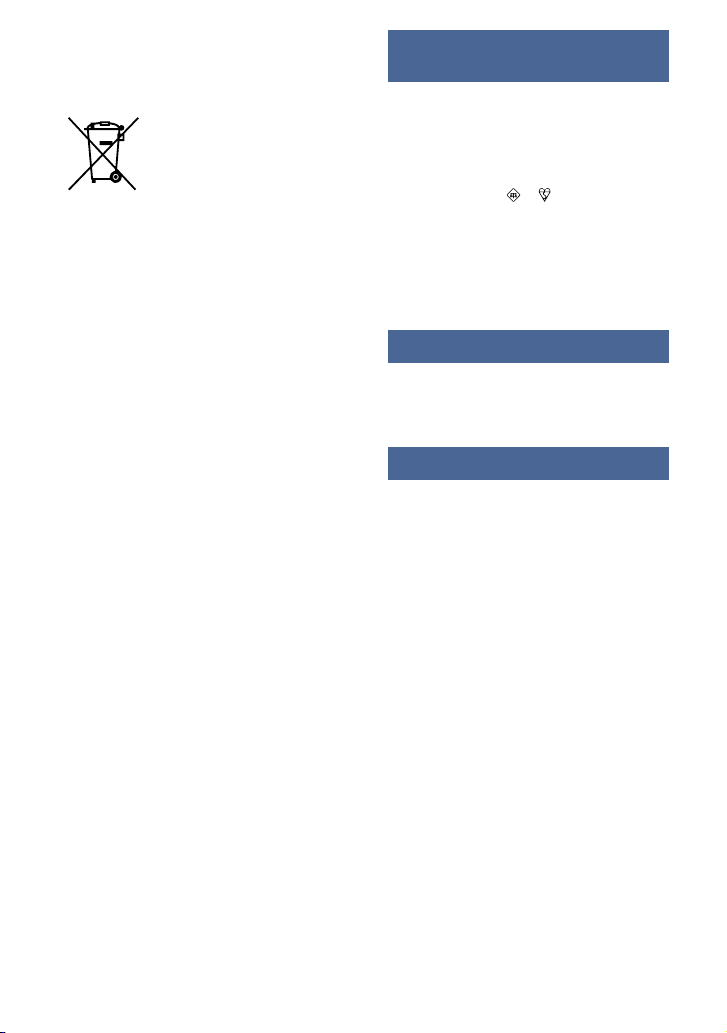
Disposal of waste batteries
(applicable in the European Union
and other European countries with
separate collection systems)
is symbol on the battery or on the packaging
indicates that the battery provided with this
product shall not be treated as household waste.
By ensuring these batteries are disposed of
correctly, you will help prevent potentially
negative consequences for the environment
and human health which could otherwise be
caused by inappropriate waste handling of the
battery. e recycling of the materials will help to
conserve natural resources.
In case of products that for safety, performance
or data integrity reasons require a permanent
connection with an incorporated battery, this
battery should be replaced by qualied service
sta only.
To ensure that the battery will be treated properly,
hand over the product at end-of-life to the
applicable collection point for the recycling of
electrical and electronic equipment.
For all other batteries, please view the section
on how to remove the battery from the product
safely. Hand the battery over to the applicable
collection point for the recycling of waste
batteries.
For more detailed information about recycling
of this product or battery, please contact your
local Civic Oce, your household waste disposal
service or the shop where you purchased the
product.
Notice for customers in the United
Kingdom
A moulded plug complying with BS 1363 is
tted to this equipment for your safety and
convenience.
Should the fuse in the plug supplied need to be
replaced, a fuse of the same rating as the supplied
one and approved by ASTA or BSI to BS 1362,
(i.e., marked with an or mark) must be used.
If the plug supplied with this equipment has a
detachable fuse cover, be sure to attach the fuse
cover aer you change the fuse. Never use the
plug without the fuse cover. If you should lose
the fuse cover, please contact your nearest Sony
service station.
For use in Norway
Use of this radio equipment is not allowed in the
geographical area within a radius of 20 km from
the centre of Ny-Alesund, Svalb ard.
For use in Cyprus
e end user must register the RLAN (or WAS
or WiFi) devices in the Department of Electronic
Communications (P.I. 6/2006 and P.I. 6A/2006).
P.I .6/2006 is the Radiocommunications
(Categories of Stations Subject to General
Authorization and Registration) Order of 2006.
P.I. 6A/2006 is the General Authorization for
the use of Radiofrequencies by Radio Local
area Networks and by Wireless Access Systems,
including Radio Local Area Networks (WAS/
RLAN).
6

Table of contents
IMPORTANT SAFEGUARDS .......................................................................................................2
Read this rst ................................................................................................................................4
Notes on using the camera ......................................................................................................9
Getting started ......................................................................................11
Checking the accessories supplied ....................................................................................11
Identifying parts .......................................................................................................................12
Charging the battery pack ....................................................................................................13
Inserting the battery pack..................................................................................................... 15
Setting the clock .......................................................................................................................17
Setting the wireless network ...............................................................................................18
Shooting/viewing images......................................................20
Shooting images ......................................................................................................................20
Viewing images .........................................................................................................................21
Storing images .......................................................................................................................... 22
Uploading images .............................................................................23
Uploading images via wireless connection ....................................................................23
Using shooting functions ...........................................................................25
Selecting the desired shooting mode ..............................................................................25
Detecting smiles and shooting automatically (Smile Shutter) ................................26
Detecting the shooting conditions automatically (Scene Recognition) ..............27
Shooting close-ups (Macro/Close focus) .........................................................................28
Using the self-timer .................................................................................................................28
Selecting a ash mode ........................................................................................................... 29
Focusing on a specic point of the frame .......................................................................30
Focusing on the face of the subject (Face Detection) .................................................30
Selecting the image size to match the usage ................................................................31
7
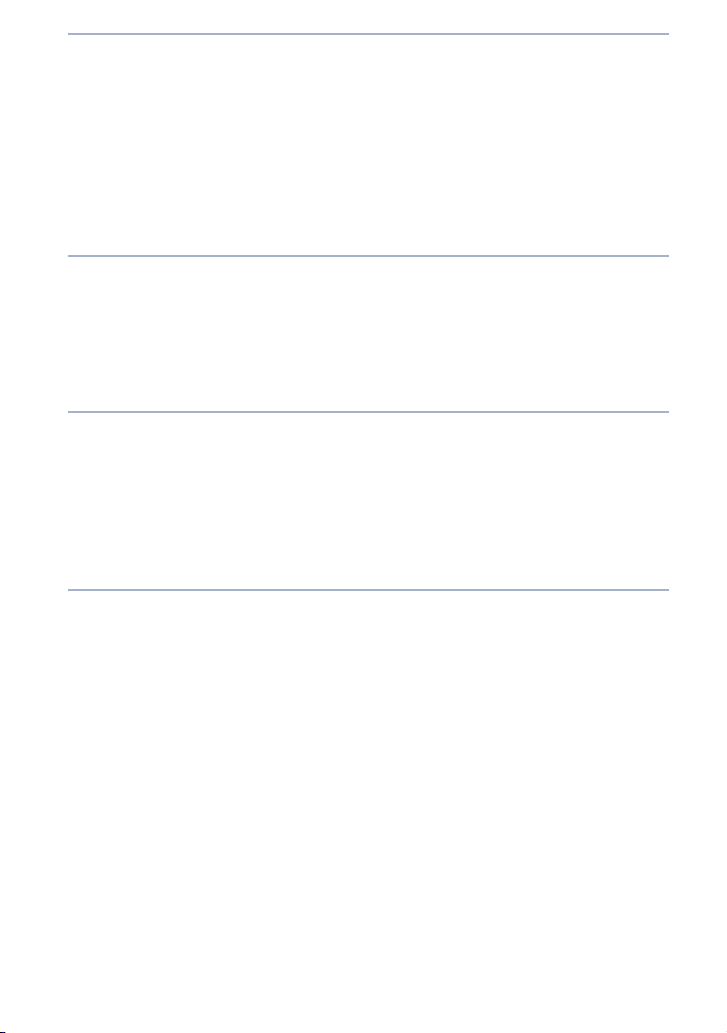
Using viewing functions ..............................................................................33
Viewing an enlarged image (Playback zoom) ................................................................ 33
Displaying images full-screen (Wide Zoom) ..................................................................33
Rotating a vertical orientation image (Temporarily rotated display) ....................34
Viewing still images with music (Slideshow) .................................................................34
Viewing images with the Scrapbook display .................................................................35
Searching for an image (Image Index) .............................................................................36
Selecting the display format (View Mode) ......................................................................36
Connecting to other devices ....................................................................38
Viewing images on “BRAVIA” ................................................................................................38
Sending images to “BRAVIA” ................................................................................................ 39
Viewing images on a TV .........................................................................................................41
Using the camera with a computer ...................................................................................42
Changing camera settings .........................................................................47
Changing the screen display ................................................................................................ 47
Setting the password lock for the internal memory .................................................... 48
Using the HOME screen .........................................................................................................49
Using the MENU items............................................................................................................52
Using functions in Program Auto mode ..........................................................................54
Others ..........................................................................................................................55
Viewing “Cyber-shot Handbook” ........................................................................................55
List of icons displayed on the screen ................................................................................ 56
Troubleshooting .......................................................................................................................58
Precautions .................................................................................................................................61
Specications ............................................................................................................................. 62
8
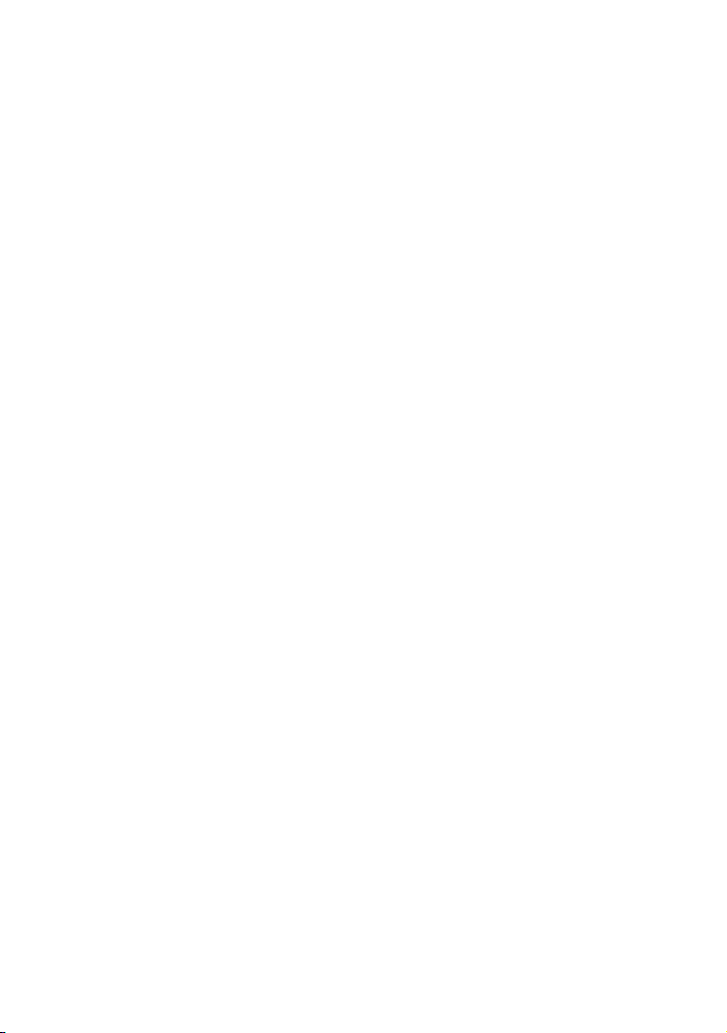
Notes on using the camera
Internal memory and “Memory Stick
Duo” back up
Do not turn o the camera, remove the battery
pack, or remove the “Memory Stick Duo”
while the access lamp is lit. Otherwise, the
internal memory data or “Memory Stick Duo”
may be damaged. Be sure to make a backup
copy to protect your data.
On management les
When you insert a “Memory Stick Duo”
without a management le into the camera
and turn on the power, part of the “Memory
Stick Duo” capacity is used to automatically
create a management le. It may take some
time until you can perform the next operation.
Notes on recording/playback
Before you start recording, make a trial
recording to make sure that the camera is
working correctly.
e camera is neither dust-proof, nor splash-
proof, nor water-proof. Read “Precautions”
(page
61) before operating the camera.
Avoid exposing the camera to water. If water
enters inside the camera, a malfunction may
occur. In some cases, the camera cannot be
repaired.
Do not aim the camera at the sun or other
bright light. It may cause the malfunction of
the camera.
Do not use the camera near a location
that generates strong radio waves or emits
radiation. Otherwise, the camera may not
properly record or play back images.
Using the camera in sandy or dusty locations
may cause malfunctions.
If moisture condensation occurs, remove it
before using the camera (page
Do not shake or strike the camera. It may
cause a malfunction and you may not be able
to record images. Furthermore, the recording
media may become unusable or image data
may be damaged.
Clean the ash surface before use. e heat
of ash emission may cause dirt on the ash
surface to become discolored or to stick to
the ash surface, resulting in insucient
light emission.
61).
Notes on the LCD screen
e LCD screen is manufactured using
extremely high-precision technology so
over 99.99% of the pixels are operational for
eective use. However, some tiny black and/
or bright dots (white, red, blue or green) may
appear on the LCD screen. ese dots are a
normal result of the manufacturing process,
and do not aect the recording.
If water droplets or other liquids splash
on the LCD screen and make it wet,
immediately wipe o the screen with a so
cloth. Leaving liquids on the LCD screen
surface can harm the quality and cause a
malfunction.
On image data compatibility
e camera conforms with DCF (Design rule
for Camera File system) universal standard
established by JEITA (Japan Electronics
and Information Technology Industries
Association).
Sony does not guarantee that the camera will
play back images recorded or edited with
other equipment, or that other equipment
will play back images recorded with the
camera.
Warning on copyright
Television programs, lms, videotapes,
and other materials may be copyrighted.
Unauthorized recording of such materials may
be contrary to the provisions of the copyright
laws.
No compensation for damaged
content or recording failure
Sony cannot compensate for failure to record
or loss or damage of recorded content due
to a malfunction of the camera or recording
media, etc.
On wireless network function
e wireless network function built into this
camera has been conrmed to conform with
Wi-Fi specications set forth by the Wi-Fi
Alliance (WFA).
9

e web browser does not necessary
work with all wireless access points or
with all home pages. Depending on the
region, access to a wireless LAN may
not be available, may require a separate
service charge, or communications may
be blocked or suer from intermittent
outages. For details, check with your
wireless LAN administrator and/or
service provider.
Sony makes no guarantees whatsoever
in the provision of the web browser.
Sony bears absolutely no responsibility
for damages that may arise from the use
of the web browser even in the case of
claims made by a third-party.
Security precautions when using
wireless network products
Security settings are absolutely critical
when using a wireless network.
Sony bears no responsibility for any
damages that may arise due to security
problems occurring due to failure
to implement security measures or
unavoidable circumstances associated
with the use of a wireless network.
10
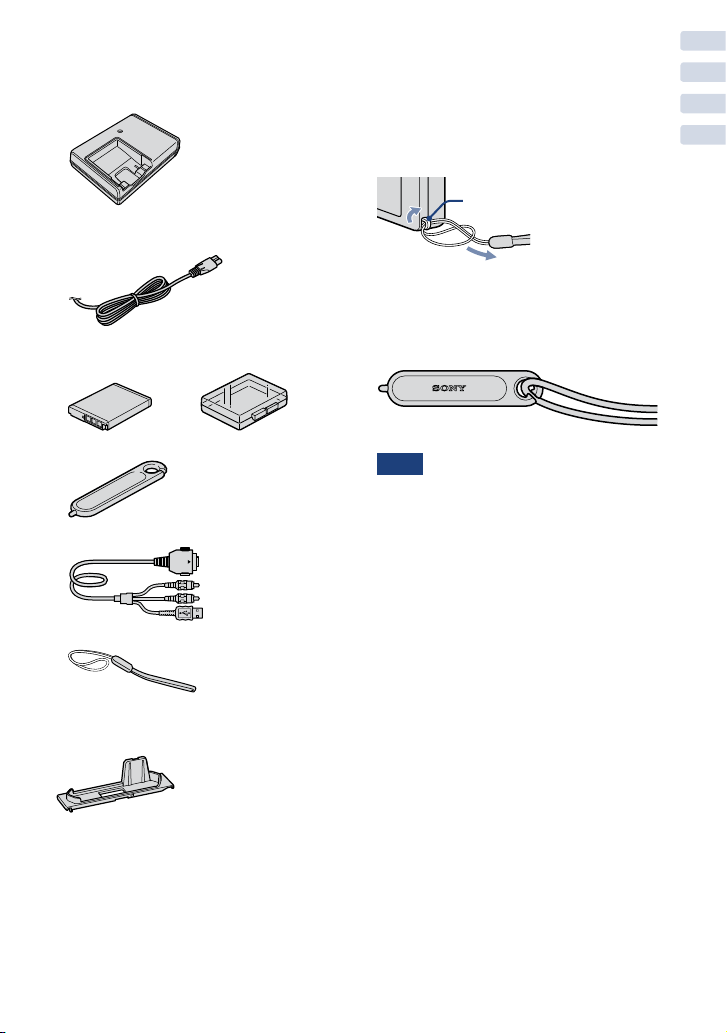
Getting started
Checking the accessories supplied
Battery charger BC-CSD (1)
Power cord (mains lead) (1)
(not supplied in the USA and Canada)
Rechargeable battery pack NP-BD1 (1)/
Battery case (1)
Paint pen (1)
USB, A/V cable for multi-use terminal (1)
Wrist strap (1)
Using the wrist strap
Attach the strap and place your hand through
the loop to prevent the camera from damage
by being dropped.
Hook
Using the paint pen
e paint pen is used when operating the
touch panel. It attaches to the wrist strap.
Note
Do not carry the camera by holding the paint
pen. e camera may fall o.
Getting started
Station plate H (1)
e station plate is used when mounting the
camera on Cyber-shot Station (not supplied).
CD-ROM (1)
Cyber-shot application soware
“Cyber-shot Handbook”
“Cyber-shot Step-up Guide”
Instruction Manual (this manual) (1)
11

12
Getting started
Identifying parts
Bottom
Shutter button
(Playback) button
Lens cover
Microphone
Flash
Self-timer lamp/Smile Shutter lamp/
AF illuminator lamp
Lens
WLAN (Wireless network) lamp
Speaker
LCD screen/Touch panel
Zoom (W/T) button
POWER button/POWER lamp
WLAN (Wireless network) button
Hook for wrist strap
Tripod receptacle
Use a tripod with a screw less than 5.5 mm
(7/32 inch) long. Otherwise, you cannot
rmly secure the camera, and damage to the
camera may occur.
Battery/“Memory Stick Duo” cover
Multi connector
Battery eject lever
“Memory Stick Duo” slot
Battery insertion slot
Access lamp

Charging the battery pack
Insert the battery pack
1
into the battery charger.
You can charge the battery even
when it is partially charged.
Getting started
Battery pack
Connect the battery
2
charger to the wall outlet
For customers in the USA and Canada
Plug
(wall socket).
If you continue charging the battery
pack for about one more hour aer
the CHARGE lamp turns o, the
charge will last slightly longer (full
charge).
CHARGE lamp
Lit: Charging
O: Charging nished (normal
charge)
When charging is nished, disconnect the battery charger.
3
CHARGE lamp
For customers in countries/regions other than the
USA and Canada
Power cord
(mains lead)
CHARGE lamp
13

14
Getting started
Charging time
Full charge time Normal charge time
Approx. 220 min. Approx. 160 min.
Notes
e table above shows the time required to charge a fully depleted battery pack at a temperature of
25°C (77°F). Charging may take longer depending on conditions of use and circumstances.
Connect the battery charger to the nearest wall outlet (wall socket).
Even if the CHARGE lamp is not lit, the battery charger is not disconnected from the AC power
source (mains) as long as it is connected to the wall outlet (wall socket). If some trouble occurs
while using the battery charger, immediately shut o the power by disconnecting the plug from the
wall outlet (wall socket).
When charging is nished, disconnect the power cord (mains lead) from the wall outlet (wall
socket), and remove the battery pack from the battery charger.
Designed for use with compatible Sony batteries.
Battery life and number of images you can record/view
Battery life (min.) No. of Images
Shooting still images
Viewing still images
e measurement method is based on the CIPA standard. (CIPA: Camera & Imaging Products
Association)
Approx. 100 Approx. 200
Approx. 170 Approx. 3400
Note
e battery life and the number of still images may vary depending on the camera settings.
Using the camera abroad
You can use the camera, the battery charger (supplied), and the AC-LS5K AC Adaptor (not
supplied) in any country or region where the power supply is within 100 V to 240 V AC,
50/60 Hz.
Do not use an electronic transformer (travel converter). is may cause a malfunction.

Inserting the battery pack
Open the cover.
1
Insert the battery pack.
2
Align the mark on the battery with
the battery eject lever, then insert the
battery while pressing the lever in the
direction of the arrow.
Close the cover.
3
Getting started
Checking the remaining battery charge
A remaining charge indicator appears on the upper le of the LCD screen.
High Low
Notes
It takes about one minute until the correct remaining charge indicator appears.
e remaining charge indicator may not be correct under certain circumstances.
If the NP-FD1 battery pack (not supplied) is used, the minute display is also shown aer the
remaining charge indicator.
Battery capacity decreases over time and through repeated use. When the operating time per
charge decreases markedly, the battery pack needs to be replaced. Purchase a new battery pack.
15

16
Getting started
To remove the battery pack
Battery eject
lever
Slide the battery eject
lever. Be sure not to drop
the battery pack.
Note
Never remove the battery pack/“Memory
Stick Duo” (not supplied) when the access
lamp is lit. is may cause damage to data.
Recording to internal memory
Access lamp
e camera has an approximately 4GB
internal memory that allows you to
record and play many images even
without a “Memory Stick Duo” (not
supplied).
Recording to a “Memory Stick
Duo”
When a “Memory Stick Duo” is inserted,
you can record images to the “Memory
Stick Duo” and play images on the
“Memory Stick Duo”.
“Memory Stick Duo”
You can also use a “Memory Stick PRO Duo”
or “Memory Stick PRO-HG Duo” with the
camera.
For details on the number of images/time
that can be recorded, see page 32. Other types
of “Memory Stick” or memory card are not
compatible with the camera.
“Memory Stick”
You cannot use a “Memory Stick” with the
camera.
Copying images between
recording media
You cannot transfer images between the
internal memory and a “Memory Stick
Duo” inserted in the camera. Use “PMB”
in the CD-ROM (supplied) to move
images to the PC and then select the
recording media to write the images to.
For details, refer to “PMB Guide” aer
installing “PMB” (page 43).
You cannot record or play images on
internal memory.
With the terminal
side facing the
lens, insert the
“Memory Stick
Duo” until it clicks
into place.
To remove the “Memory Stick Duo”, push
the “Memory Stick Duo” in once.

Setting the clock
Slide the lens cover as
1
illustrated.
Press the frame on the
LCD screen with your
thumb until it opens fully.
e camera is turned on.
You can also turn on the camera by
pressing the POWER button.
Touch the desired date
2
display format, then
touch .
Touch each item, then
3
touch / to set its
numeric value.
Midnight is indicated as 12:00 AM,
and noon as 12:00 PM.
POWER button
Getting started
Touch [OK].
4
Notes
e camera does not have a feature for superimposing dates on images. By using “PMB” in the
CD-ROM (supplied), you can print or save images with the date.
If the camera is running on and you do not operate the camera for about three minutes, the
camera turns o automatically (Auto power-o function).
It may take time for the power to turn on and allow operation.
Setting the date and time again
Touch (Settings) [Clock Settings] (page 51).
17

18
Getting started
Setting the wireless network
A wireless LAN function is equipped with this camera.
Connect the camera to a network via an access point.
Press the POWER button
1
to turn on the camera.
Touch
2
(Communication)
[Network]
[ Network Settings]
.
Touch [Time Zone] region in which you live.
3
POWER button
Touch [Access Point] [Create New] [Auto
4
Scan] access point you want to use .
e SSID information conrmation screen is displayed.
Conrm the SSID is displayed .
5
If the SSID is not displayed, select [SSID] Input using
the keyboard .
Select the designated encryption type .
6
If you have selected [Disable], proceed to step 8.

Touch [Encryption Key] Input the encryption key using
7
the keyboard .
Touch [Easy] check your connection name
8
check your settings on the conrmation screen
[Save] [OK].
Notes
Network device connections and setting methods dier according to the device.
e following are needed to connect the camera to a network:
An internet service provider (ISP) contract
ADSL modem or other network device
Access point or wireless router
Access point setting information (SSID)
If you do not know the settings to make, be sure to check with the person who set up the access
point, administrator, or with your service provider.
e auto power-o function does not operate.
When connected to a network, if you do not operate the camera for about three minutes, the
camera may disconnect from the network automatically to save battery power. In these cases
establish the connection again.
Using the keyboard
When manual character input is needed, touch the input eld to display the keyboard screen.
When you are nished with input, touch on the bottom right of the screen.
e input language is the display language of the camera.
Getting started
19

Shooting images
Slide the lens cover as
1
Shooting/viewing images
illustrated.
Press the frame on the
LCD screen with your
thumb until it opens fully.
e camera is turned on.
Hold the camera steady
2
as illustrated.
Press the T side of the zoom
(W/T) button to zoom in.
Press the W side to zoom out.
Press the shutter button
3
halfway down to focus.
is displayed to indicate that
SteadyShot is working. When the
image is in focus, a beep sounds
and the indicator lights.
e shortest shooting distance
is approximately 8 cm (3 1/4
inches) (W)/50 cm (19 3/4
inches) (T) (from the lens).
Shutter button
POWER button
Zoom (W/T) button
SteadyShot
mark
AE/AF
lock
20
Press the shutter button
4
fully down.
e image is shot.

Viewing images
Press the (Playback)
1
button.
e last image shot is displayed.
When images on the “Memory
Stick Duo” recorded with other
cameras cannot be played back on
this camera, view the images in
[Folder View] (page 36).
Selecting next/previous image
Touch (Next)/ (Previous) on the
screen.
Deleting an image
Touch (Delete), then touch [OK].
Shooting/viewing images
(Playback) button
Returning to shooting images
Press the shutter button halfway down.
Turning o the camera
Close the lens cover.
You can also turn o the camera by pressing the POWER button.
21

Storing images
e camera has an approximately 4GB internal memory that can store many images.
You can import images from a computer to the camera and view them anytime using the
camera.
Shooting/viewing images
Export images to the
1
camera using “PMB”.
For details on the computer
connection or “PMB”, see page 42.
Viewing stored images
You can play back images stored in the camera using the Slideshow and Scrapbook
functions. You can also organize large numbers of images using the desired View Mode
and easily search through them.
Slideshow (page 34) Scrapbook (page 35) View Mode (page 36)
22
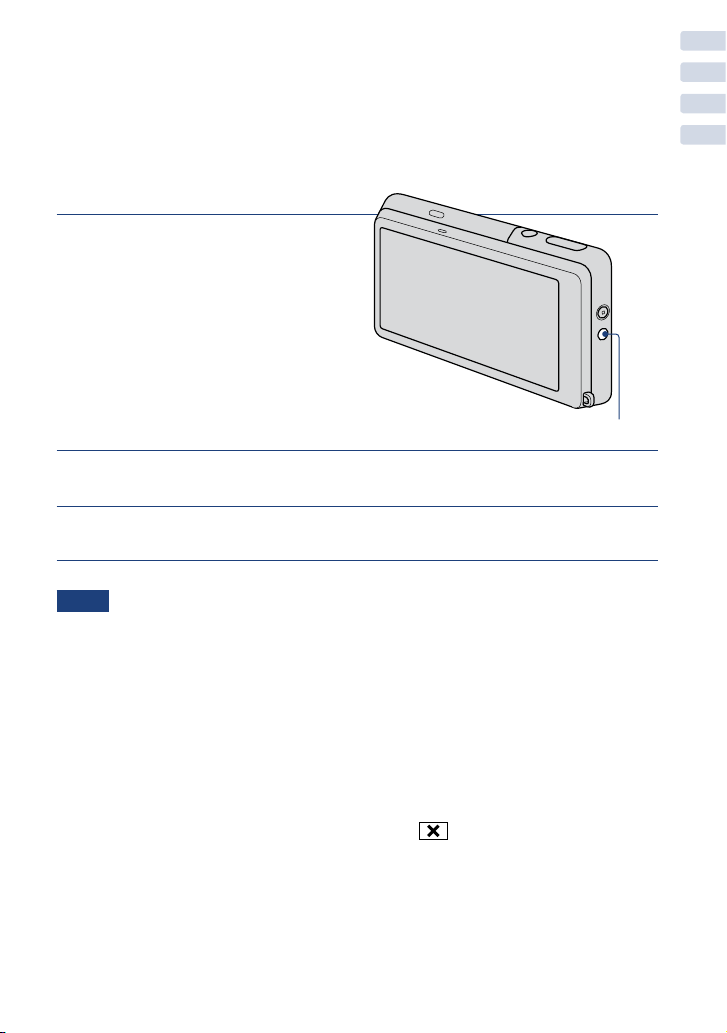
Uploading images
Uploading images via wireless
connection
You can access media services via an access point using wireless LAN and upload
images.
Network settings are required before use (page 18).
Press the WLAN
1
(wireless network)
button during the
power is on.
e internet browser starts up.
e default setting displays the
Sony portal site.
WLAN (Wireless network) button
Log in to a media service.
2
Upload images according to the on-screen instructions.
3
Notes
Some media services may not operate correctly.
You must create an account at the website for each media service in advance.
e number of images that can be uploaded at once diers depending on the media service.
It may not be possible to upload some images due to the size of the still image. In addition, the
maximum movie size that can be uploaded is 100 MB.
Operation may become slower if you remove or insert the “Memory Stick Duo” while connected to
the network.
Be sure to use suciently charged batteries while connected to the network.
Uploading images
Shutting down the browser
Press the WLAN (wireless network) button, or touch [OK].
23

Operation buttons on the internet browser
Uploading images
Button Action
Switches screen display
Displays Sony portal site
Next/Previous page
/
/
///
/
Button Action
Update/Cancels loading data
Scroll key
Zoom in/zoom out
Closes the browser
Switches screen display
Button Action
Jump
Enter a URL address
manually, then touch this
button. e screen is moved
to the specied website.
Displays HOME
You can return to the default
Web page.
Search
You can search text within
the browser.
Bookmark list
Displays history
Switch Tab
Address Book registration and
display
Web Browser Settings
Display Mode Settings
Text Size
Character Encoding
Detailed Display Settings
Home Page
Proxy
Cookie
Cache
Web Browser Information
Security
24
URL display
You can enter a URL
address manually by
touching the tab.
You can display the URL
history by touching .

Selecting the desired shooting mode
Touch (REC Mode)
1
desired mode .
Shooting mode Function
Auto Adjustment Allows you to shoot still images with the setting adjusted
Program Auto Allows you to shoot with the exposure adjusted automatically (both
Easy Shooting Allows easy shooting with easy-to-see indicators.
High Sensitivity Shoots images without a ash even in low lighting.
Movie Mode Shoots movies.
Landscape Allows easy shooting of distant scenes by focusing in the distance.
Soft Snap Shoots images with a soer atmosphere for portraits of people,
Twilight Portrait Shoots sharp images of people in a dark place without losing the
Twilight Shoots night scenes without losing the nighttime atmosphere.
Scene Selection Selects the other Scene Selection modes.
automatically.
the shutter speed and the aperture value). You can adjust other
settings using the menu.
Shoots vivid blue sky and ora colors.
owers, etc.
nighttime atmosphere.
Using shooting functions
Scene Selection modes below
Gourmet Shis to Macro mode, allowing you to shoot food arrangements in
delicious color.
Beach Shoots seaside or lakeside scenes with the blueness of the water
captured more vividly.
Snow Shoots snow scenes in white more clearly.
Fireworks Shoots reworks in all their splendor.
Hi-Speed Shutter Shoots moving subjects in bright places.
Note
e ash does not operate in some Scene Selection modes.
25

26
Detecting smiles and shooting automatically
(Smile Shutter)
Touch (REC Mode)
1
(Auto Adjustment) or
(Smile icon).
Wait detecting a smile.
2
When the smile level exceeds the
point on the indicator, the camera
shoots images automatically. When
you touch (Smile icon) again,
Smile Shutter ends.
If you press the shutter button
during Smile Shutter, the camera
shoots the image in Auto
Adjustment, and then returns to
Smile Shutter mode.
Smile Detection
Sensitivity indicator
Face Detection Frame
Hints for better capturing of smiles
Do not cover the eyes with the bangs.
Try to orient the face in front of the camera
and be as level as possible. The detection
rate is higher when the eyes are narrowed.
Give a clear smile with an open mouth. The
smile is easier to detect when the teeth are
showing.

Detecting the shooting conditions automatically
(Scene Recognition)
e camera automatically detects the shooting conditions, and then takes the shot.
Touch (REC Mode)
1
(Auto Adjustment) or
.
Touch (Scene Recognition) desired mode .
2
Scene Recognition does not operate in (Macro On), (Close focus enabled) or Burst mode.
(O): Does not use Scene Recognition.
(Auto): When the camera recognizes the scene, it switches to the optimal
settings and shoots the image.
(Advanced): When the camera recognizes the scene, it switches to the
optimal settings and shoots the image.
In addition, when the camera recognizes (Twilight), (Twilight Portrait),
(Twilight using a tripod), (Backlight) or (Backlight Portrait), it shoots
another image. When the camera recognizes (Portrait), Anti Blink operates.
Note
Using shooting functions
When the camera recognizes the scene
When the camera recognizes the scene.
(Twilight), (Twilight Portrait), (Twilight
using a tripod), (Backlight), (Backlight Portrait),
(Landscape), (Macro) or (Portrait) appears.
When the camera does not recognize the scene, the
image is shot as Scene Recognition [O].
Scene Recognition icon
Setting value icon
27

28
Shooting close-ups (Macro/Close focus)
You can shoot beautiful close-up images of small subjects such as insects or owers.
Touch (Macro) desired
1
mode .
(Auto): e camera adjusts the
focus automatically from distant
subjects to close-up.
Normally, put the camera in this
mode.
(Macro On): e camera adjusts
the focus with priority on close-up
subjects.
Set Macro On when shooting close subjects.
(Close focus enabled): Use this mode to shoot at even closer distances than
Macro recording.
Locked to the W side: Approximately 1 to 20 cm (13/32 to 7 7/8 inches)
Using the self-timer
Touch (Self-Timer)
1
desired mode .
(O): Not using the self-timer.
(Self-Timer 10sec): Shooting
starts aer a 10-second delay. Use
this setting if you want to include
yourself in the image. To cancel,
touch .
(Self-Timer 2sec): Shooting starts aer a two-second delay. is is to prevent
blurring due to unsteadiness when the shutter button is pressed.
Press the shutter button.
2
e self-timer lamp ashes and a beep sounds until the shutter operates.

Selecting a ash mode
Touch (Flash) desired
1
mode .
(Flash Auto): Flashes when
there is insucient light or backlight.
(Flash On): Flash always operates.
(Slow Synchro): Flash always
operates. e shutter speed is slow
in a dark place to clearly shoot the
background that is out of ash light.
(Flash O): Flash does not
operate.
Notes
You cannot use (Flash On) or (Slow Synchro) when Scene Recognition is set to [Auto] or
[Advanced].
Even with ash on, the ash may not operate during burst.
Using shooting functions
29

30
Focusing on a specic point of the frame
Simply touch the point of the frame you wish to focus on to change the focus position.
Point the camera at the
1
subject, then touch the point
of the frame you want to
focus on.
You can change the focus point
as many times as you wish before
pressing the shutter button halfway
down.
If you want the camera to choose
a focus point automatically, touch
.
: Face detected.
: No face detected.
Focusing on the face of the subject
(Face Detection)
e camera detects the face of the subject and focuses on it. You can select which subject
takes priority when focusing.
Touch (Face
1
Detection) desired mode
.
(When touched): Detects the
face when an area with a face is
touched on the screen.
(Auto): Selects the face the
camera is to automatically focus on.
(Child Priority): Detects and
shoots with priority on a child’s face.
(Adult Priority): Detects and shoots with priority on an adult’s face.
