Page 1
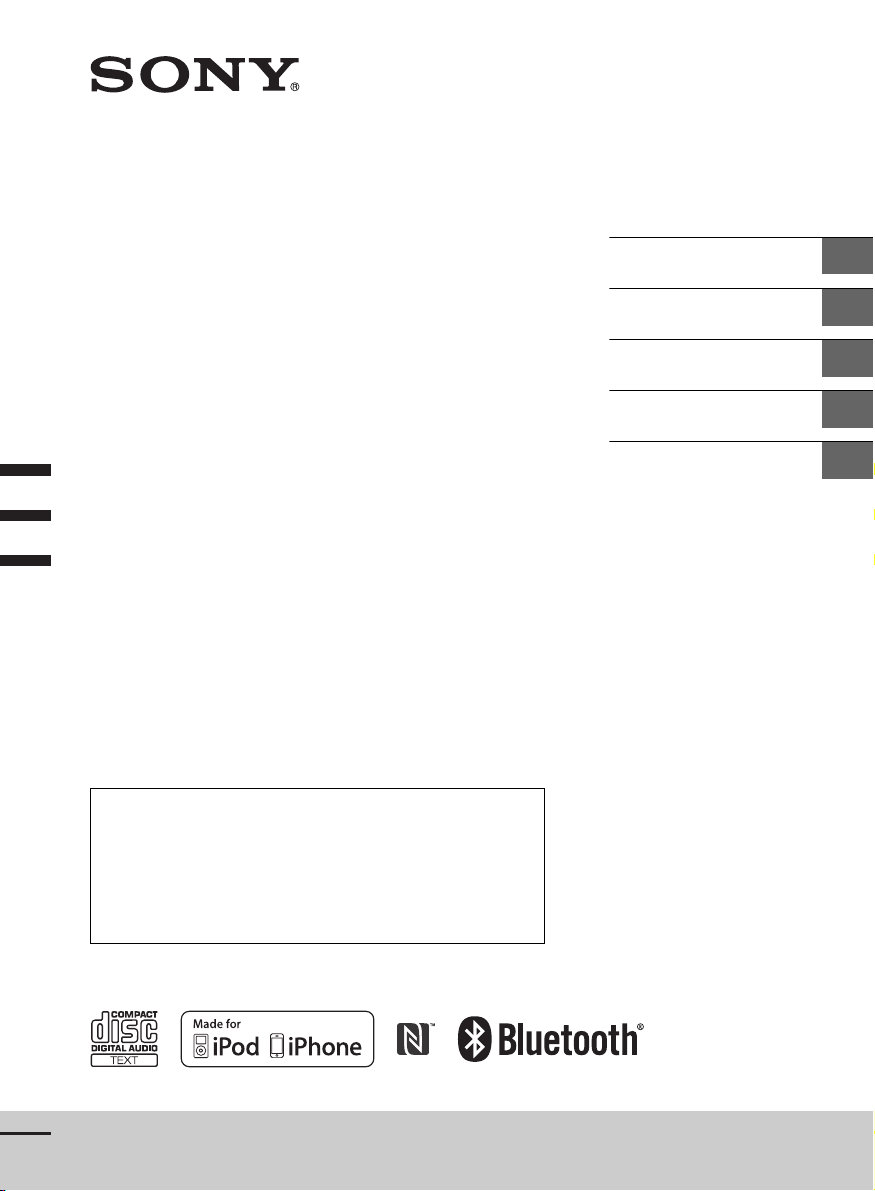
4-480-655-13(1)
Bluetooth®
Audio System
To cancel the demonstration (DEMO) display, see page 16.
Zum Deaktivieren der Demo-Anzeige (DEMO) schlagen Sie bitte
auf Seite 17 nach.
Pour annuler la démonstration (DEMO), reportez-vous à la
page 17.
Per annullare la dimostrazione (DEMO), vedere pagina 17.
Om de demonstratie (DEMO) te annuleren, zie pagina 17.
Operating Instructions
Bedienungsanleitung
Mode d’emploi
Istruzioni per l’uso
Gebruiksaanwijzing
GB
DE
FR
IT
NL
MEX-N4000BT
Page 2
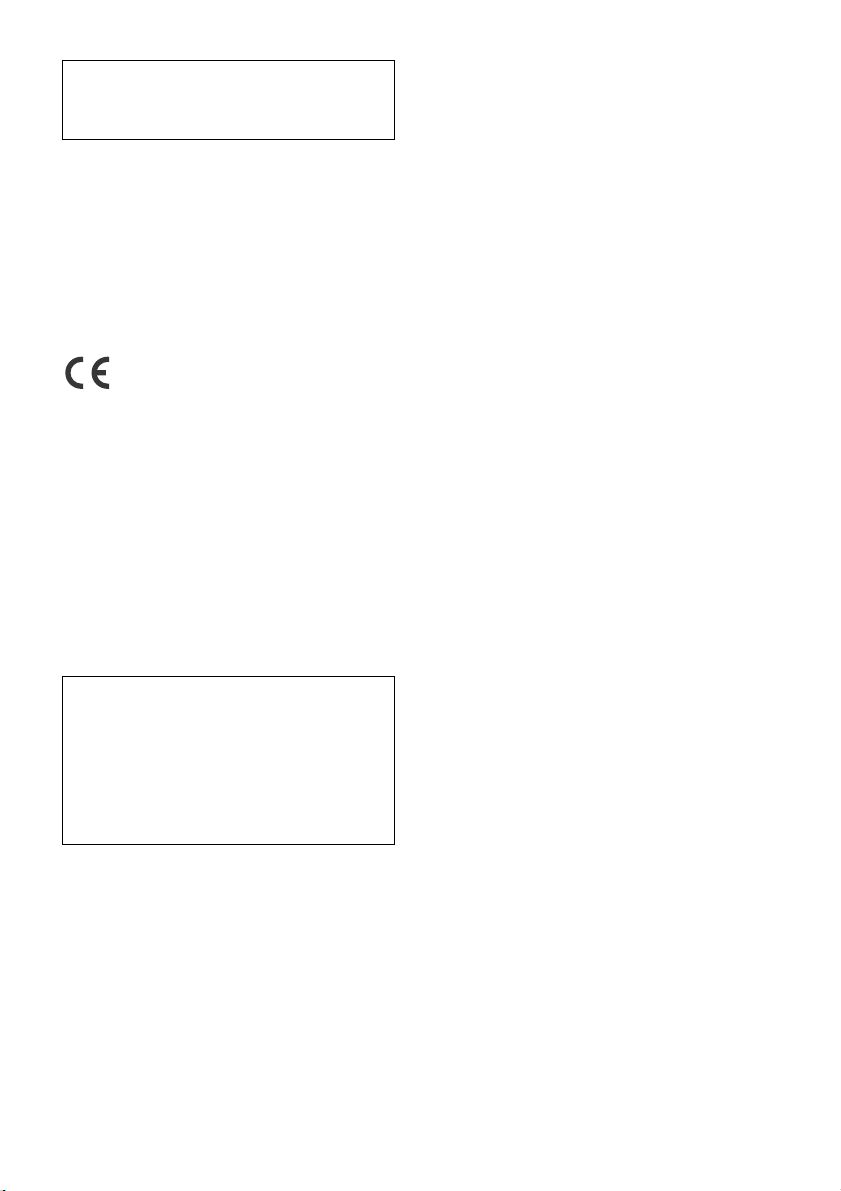
Be sure to install this unit in the dashboard of the
car for safety.
For installation and connections, see the
supplied installation/connections manual.
Made in Thailand
Laser Diode Properties
Emission Duration: Continuous
Laser Output: Less than 53.3 W
(This output is the value measurement at a distance
of 200 mm from the objective lens surface on the
Optical Pick-up Block with 7 mm aperture.)
The nameplate indicating operating voltage, etc., is
located on the bottom of the chassis.
Hereby, Sony Corp., declares that this MEXN4000BT is in compliance with the essential
requirements and other relevant provisions of
Directive 1999/5/EC.
For details, please access the following URL:
http://www.compliance.sony.de/
Notice for customers: the following
information is only applicable to equipment
sold in countries applying EU Directives
Manufacturer: Sony Corporation, 1-7-1 Konan
Minato-ku Tokyo, 108-0075 Japan
For EU product compliance: Sony Deutschland
GmbH, Hedelfinger Strasse 61, 70327 Stuttgart,
Germany
Warning if your car’s ignition has no ACC
position
Be sure to set the AUTO OFF function (page 16).
The unit will shut off completely and
automatically in the set time after the unit is
turned off, which prevents battery drain. If you
do not set the AUTO OFF function, press and hold
OFF until the display disappears each time you
turn the ignition off.
2GB
Page 3
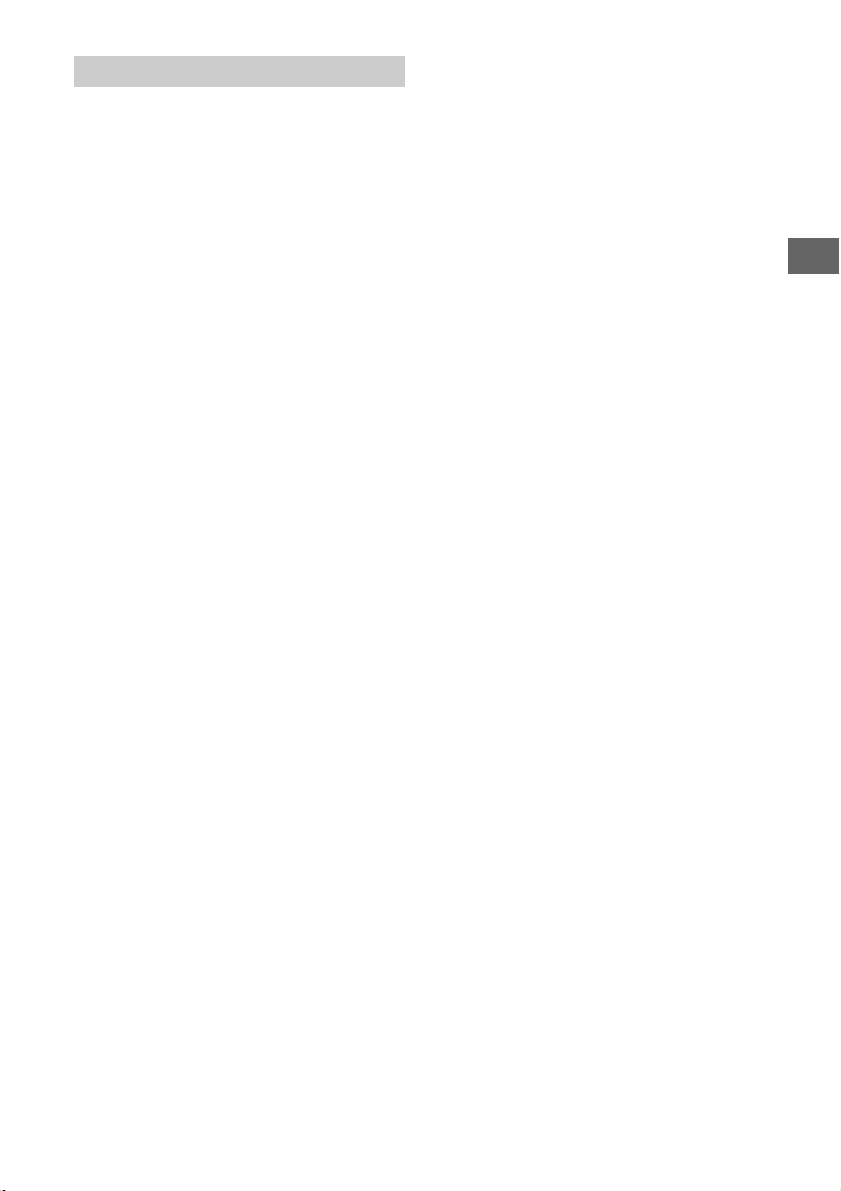
Notes on BLUETOOTH function
Caution
IN NO EVENT SHALL SONY BE LIABLE FOR ANY
INCIDENTAL, INDIRECT OR CONSEQUENTIAL
DAMAGES OR OTHER DAMAGES INCLUDING,
WITHOUT LIMITATION, LOSS OF PROFITS, LOSS OF
REVENUE, LOSS OF DATA, LOSS OF USE OF THE
PRODUCT OR ANY ASSOCIATED EQUIPMENT,
DOWNTIME, AND PURCHASER’S TIME RELATED TO
OR ARISING OUT OF THE USE OF THIS PRODUCT, ITS
HARDWARE AND/OR ITS SOFTWARE.
IMPORTANT NOTICE!
Safe and efficient use
Changes or modifications to this unit not expressly
approved by Sony may void the user’s authority to
operate the equipment.
Please check for exceptions, due to national
requirement or limitations, in usage of BLUETOOTH
equipment before using this product.
Driving
Check the laws and regulations on the use of
cellular phones and handsfree equipment in the
areas where you drive.
Always give full attention to driving and pull off the
road and park before making or answering a call if
driving conditions so require.
Connecting to other devices
When connecting to any other device, please read
its user guide for detailed safety instructions.
Radio frequency exposure
RF signals may affect improperly installed or
inadequately shielded electronic systems in cars,
such as electronic fuel injection systems, electronic
antiskid (antilock) braking systems, electronic
speed control systems or air bag systems. For
installation or service of this device, please consult
with the manufacturer or its representative of your
car. Faulty installation or service may be dangerous
and may invalidate any warranty that may apply to
this device.
Consult with the manufacturer of your car to ensure
that the use of your cellular phone in the car will not
affect its electronic system.
Check regularly that all wireless device equipment
in your car is mounted and operating properly.
Emergency calls
This BLUETOOTH car handsfree and the electronic
device connected to the handsfree operate using
radio signals, cellular, and landline networks as well
as user-programmed function, which cannot
guarantee connection under all conditions.
Therefore do not rely solely upon any electronic
device for essential communications (such as
medical emergencies).
Remember, in order to make or receive calls, the
handsfree and the electronic device connected to
the handsfree must be switched on in a service area
with adequate cellular signal strength.
Emergency calls may not be possible on all cellular
phone networks or when certain network services
and/or phone features are in use.
Check with your local service provider.
3GB
Page 4
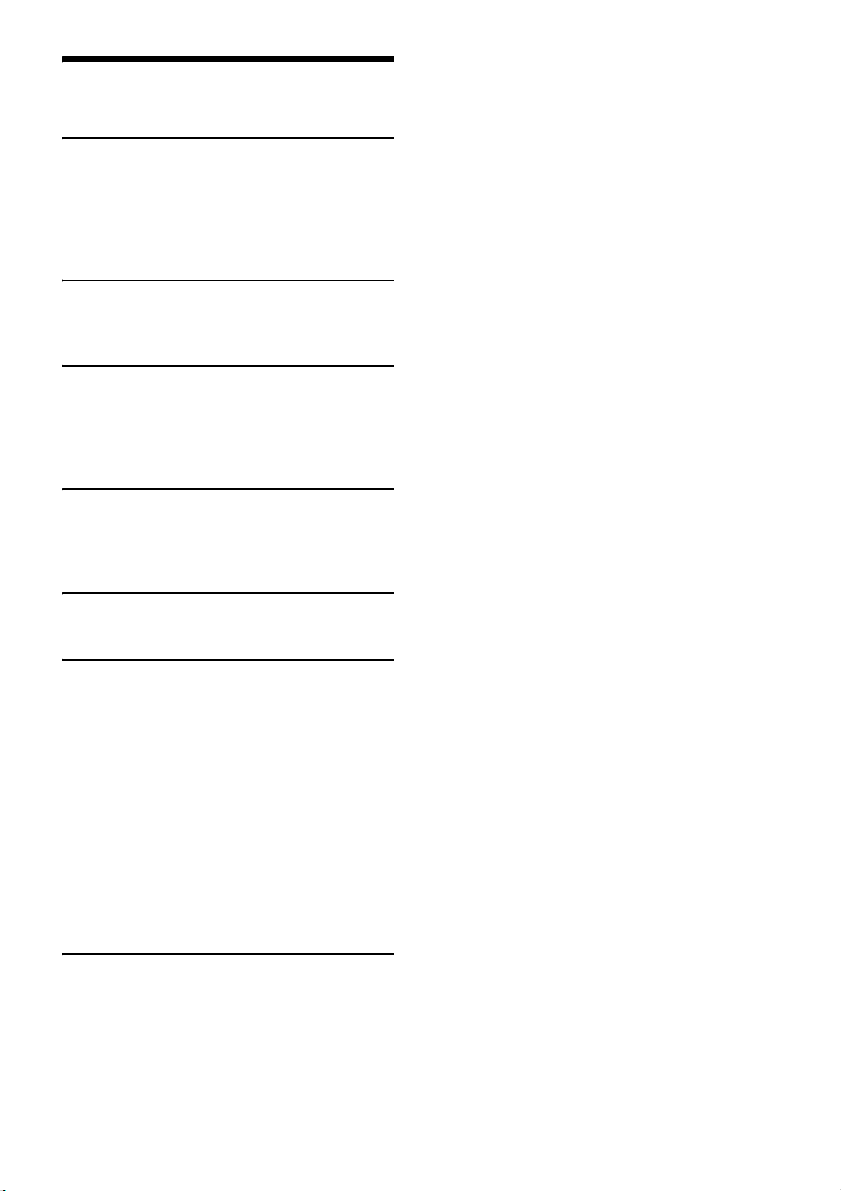
Table of Contents
Guide to Parts and Controls . . . . . . . . . . . . . . . . . . . 5
Getting Started
Detaching the Front Panel . . . . . . . . . . . . . . . . . . . . 6
Setting the Clock . . . . . . . . . . . . . . . . . . . . . . . . . . . . 6
Preparing a BLUETOOTH Device. . . . . . . . . . . . . . . . 7
Connecting an iPod/USB Device . . . . . . . . . . . . . . . 8
Connecting Other Portable Audio Device. . . . . . . . 9
Listening to the Radio
Listening to the Radio. . . . . . . . . . . . . . . . . . . . . . . . 9
Using Radio Data System (RDS) . . . . . . . . . . . . . . . 10
Playback
Playing a Disc . . . . . . . . . . . . . . . . . . . . . . . . . . . . . 11
Playing an iPod/USB Device. . . . . . . . . . . . . . . . . . 11
Playing a BLUETOOTH Device. . . . . . . . . . . . . . . . . 11
Searching and Playing Tracks. . . . . . . . . . . . . . . . . 12
Handsfree Calling
Receiving a Call . . . . . . . . . . . . . . . . . . . . . . . . . . . . 13
Making a Call . . . . . . . . . . . . . . . . . . . . . . . . . . . . . . 13
Available Operations during Call . . . . . . . . . . . . . . 14
Useful Functions
App Remote with iPhone/Android Phone . . . . . . 14
Settings
Canceling the DEMO Mode . . . . . . . . . . . . . . . . . . 16
Basic Setting Operation . . . . . . . . . . . . . . . . . . . . . 16
GENERAL Setup . . . . . . . . . . . . . . . . . . . . . . . . . . . . 16
SOUND Setup. . . . . . . . . . . . . . . . . . . . . . . . . . . . . . 16
EQ10 PRESET . . . . . . . . . . . . . . . . . . . . . . . . . . . 16
EQ10 SETTING . . . . . . . . . . . . . . . . . . . . . . . . . . 16
POSITION (listening position) . . . . . . . . . . . . . . 17
RB ENH (rear bass enhancer) . . . . . . . . . . . . . . 17
SW DIREC (subwoofer direct connection) . . . . 17
DISPLAY Setup. . . . . . . . . . . . . . . . . . . . . . . . . . . . . 18
BT (BLUETOOTH) Setup. . . . . . . . . . . . . . . . . . . . . . 18
BT INIT (BLUETOOTH initialize) . . . . . . . . . . . . . 18
APP REM (App Remote) Setup . . . . . . . . . . . . . . . . 18
Additional Information
Precautions . . . . . . . . . . . . . . . . . . . . . . . . . . . . . . . 19
Maintenance . . . . . . . . . . . . . . . . . . . . . . . . . . . . . . 21
Specifications . . . . . . . . . . . . . . . . . . . . . . . . . . . . . 21
Troubleshooting . . . . . . . . . . . . . . . . . . . . . . . . . . . 22
4GB
Page 5
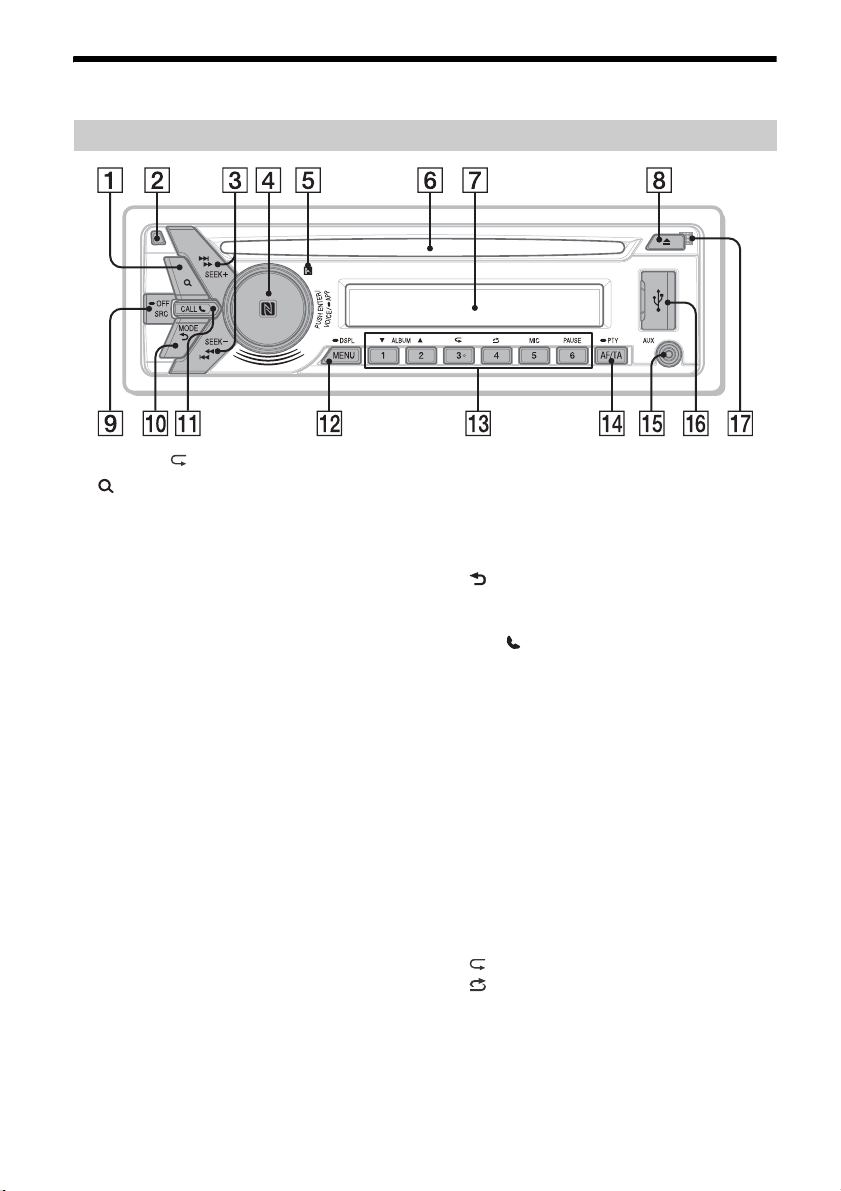
Guide to Parts and Controls
Main unit
The number 3/ (repeat) button has a tactile dot.
(browse) (page 12)
Enter the browse mode during playback.
Front panel release button
SEEK +/–
Tune in radio stations automatically. Press and
hold to tune manually.
/ (prev/next)
/ (fast-reverse/fast-forward)
Control dial
Rotate to adjust the volume.
ENTER
Enter the selected item.
Press SRC, rotate then press to change the
source.
VOICE (page 14)
Activate voice dial.
When the App Remote function is on, the voice
recognition is activated (Android™ phone only).
-APP
Press and hold for more than 2 seconds to
establish App Remote function (connection).
N-Mark
Touch the control dial with Android phone to
make BLUETOOTH connection.
Receptor for the remote commander
Disc slot
Display window
(disc eject)
SRC (source)
Turn on the powe r.
Change the source.
-OFF
Press and hold for 1 second to turn off the
power.
Press and hold for more than 2 seconds to turn
off the power and the display.
(back)
Return to the previous display.
MODE (page 9, 11, 14)
CALL
Enter the call menu. Receive/end a call.
Press and hold more than 2 seconds to switch
the BLUETOOTH signal.
MENU
Open the setup menu.
-DSPL (display)
Press and hold, then press to change display
items.
Number buttons (1 to 6)
Receive stored radio stations. Press and hold to
store stations.
Call a stored phone number. Press and hold to
store a phone number.
ALBUM /
Skip an album for audio device. Press and hold
to skip albums continuously.
(repeat)
(shuffle)
MIC (page 14)
PAU SE
5GB
Page 6
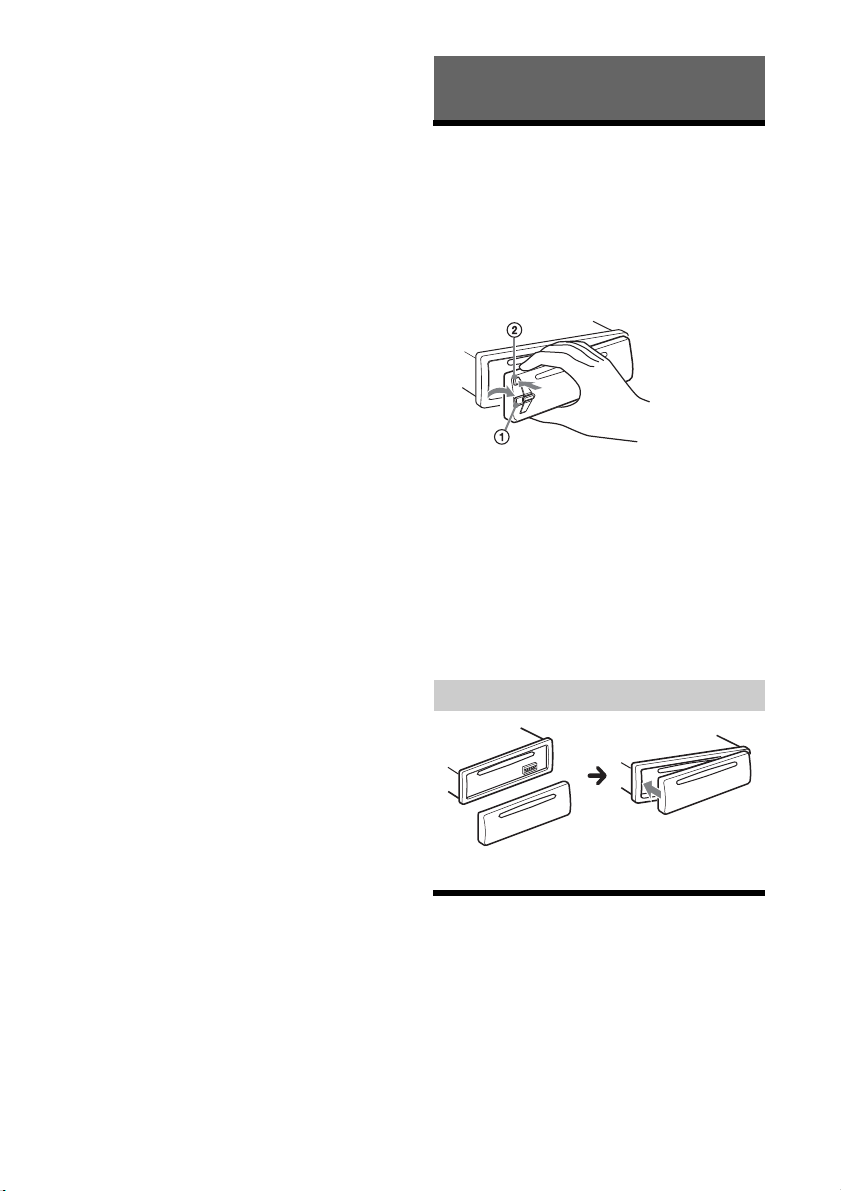
AF (alternative frequencies)/TA (traffic
announcement)
Set AF and TA.
-PTY (program type)
Press and hold to select PTY in RDS.
AUX input jack
USB port
Microphone (on inner panel)
In order for the handsfree function to work
properly, do not cover the microphone with
tape, etc.
Getting Started
Detaching the Front Panel
You can detach the front panel of this unit to
prevent theft.
1 Press and hold OFF .
The unit is turned off.
2 Press the front panel release button ,
then remove the panel by pulling it
towards you.
Caution alarm
If you turn the ignition switch to the OFF position
without detaching the front panel, the caution
alarm will sound for a few seconds. The alarm will
only sound if the built-in amplifier is used.
Serial numbers
Make sure the serial numbers on the bottom of the
unit and the back of the front panel are matched
correctly. Otherwise you cannot make BLUETOOTH
pairing, connection and disconnection by NFC.
6GB
Attaching the front panel
Setting the Clock
1 Press MENU, rotate the control dial to
select [GENERAL], then press it.
2 Rotate the control dial to select [CLOCK-
ADJ], then press it.
The hour indication flashes.
Page 7
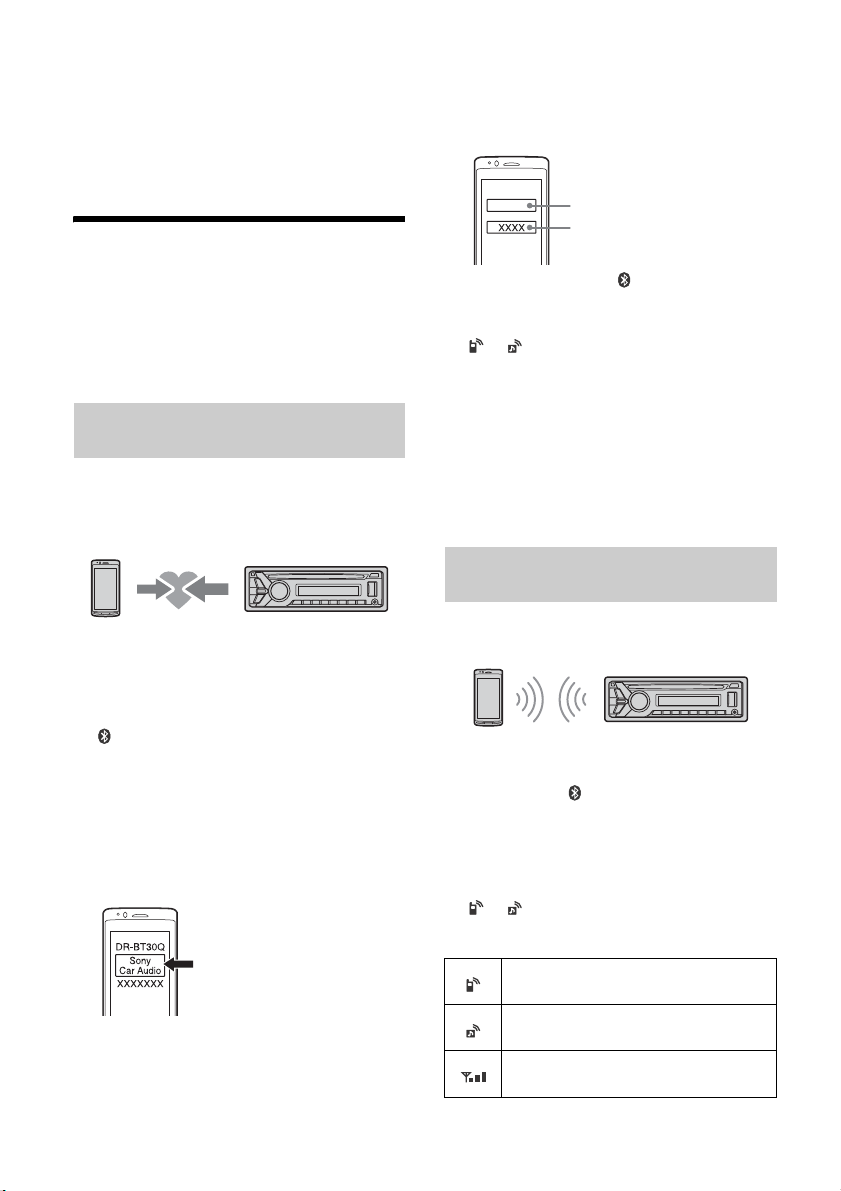
3 Rotate the control dial to set the hour
[0000]
Input passkey
and minute.
To move the digital indication, press SEEK +/–.
4 After setting the minute, press MENU.
The setup is complete and the clock starts.
To display the clock, press DSPL.
Preparing a BLUETOOTH Device
You can enjoy music, or perform handsfree calling,
by connecting a suitable BLUETOOTH device. For
details on connecting, refer to the operating
instructions supplied with the device.
Before connecting the device, turn down the
volume of this unit; otherwise, loud sound may
result.
Pairing and connecting with a
BLUETOOTH device
When connecting a BLUETOOTH device (cellular
phone, audio device, etc.) for the first time, mutual
registration (called “pairing”) is required. Pairing
enables this unit and other devices to recognize
each other.
1 Place the BLUETOOTH device within 1 m
(3 ft) of this unit.
2 Press CALL, rotate the control dial to
select [PAIRING], then press it.
flashes.
The unit enters pairing standby mode.
3 Perform pairing on the BLUETOOTH
device so it detects this unit.
4 Select [Sony Car Audio] shown in the
display of the BLUETOOTH device.
If [Sony Car Audio] does not appear, repeat from
step 2.
5 If passkey* input is required on the
BLUETOOTH device, input [0000].
* Passkey may be called “Passcode,” “PIN code,”
“PIN number” or “Password,” etc., depending on
the device.
When pairing is made, stays lit.
6 Select this unit on the BLUETOOTH device
to establish the BLUETOOTH connection.
or lights up when the connection is
made.
Note
While connecting to a BLUETOOTH device, this unit
cannot be detected from another device. To enable
detection, enter the pairing mode and search for this
unit from another device.
To c ance l pair i n g
Perform step 2 to cancel the pairing mode after this
unit and the BLUETOOTH device are paired.
Connecting with a paired BLUETOOTH
device
To use a paired device, connection with this unit is
required. Some paired devices will connect
automatically.
1 Press CALL, rotate the control dial to
select [BT SIGNL], then press it.
Make sure that lights up.
2 Activate the BLUETOOTH function on the
BLUETOOTH device.
3 Operate the BLUETOOTH device to
connect to this unit.
or lights up.
Icons in the display:
Lights up when a cellular phone is
connected to the unit.
Lights up when an audio device is
connected to the unit.
Indicates the signal strength status of
connected cellular phone.
7GB
Page 8
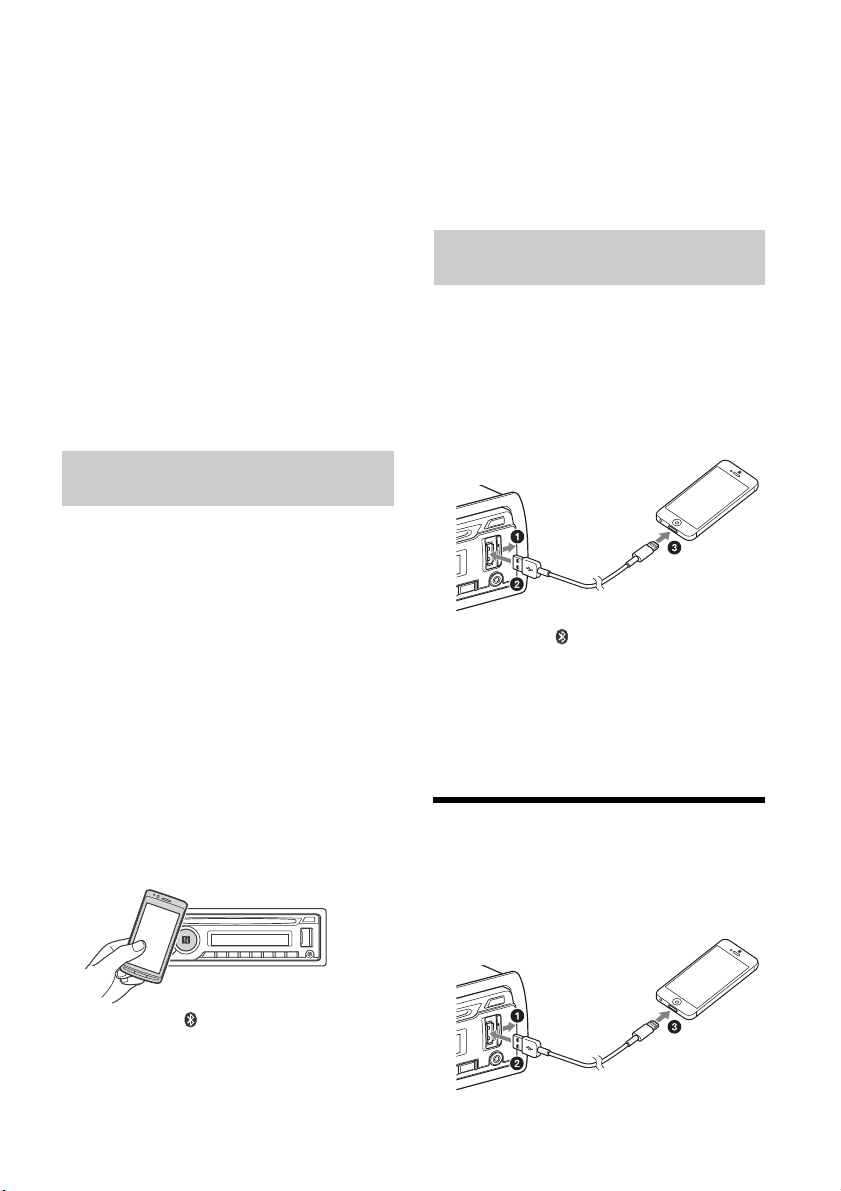
To connect the last-connected device from
When connecting iPhone 5
this unit
Activate the BLUETOOTH function on the
BLUETOOTH device.
Press SRC.
Select [BT PHONE] or [BT AUDIO].
Press ENTER to connect with the cellular phone, or
PAUSE to connect with the audio device.
Note
While streaming BLUETOOTH audio, you cannot
connect from this unit to the cellular phone. Connect
from the cellular phone to this unit instead.
Tip
With BLUETOOTH signal on: when the ignition is turned
to on, this unit reconnects automatically to the lastconnected cellular phone.
To install the microphone
Installing the microphone (not supplied) will
improve audio quality while talking through this
unit. For details on how to connect the microphone,
refer to the operating instructions supplied with the
microphone.
Connecting with a Smartphone by One
touch (NFC)
By touching the control dial on the unit with an
NFC* compatible smartphone, the unit is paired and
connected with the smartphone automatically.
* NFC (Near Field Communication) is a technology
enabling short-range wireless communication
between various devices, such as mobile phones and
IC tags. Thanks to the NFC function, data
communication can be achieved easily just by
touching the relevant symbol or designated location
on NFC compatible devices.
For a smartphone with Android OS 4.0 or lower
installed, downloading the app “NFC Easy Connect”
available at Google Play™ is required. The app may
not be downloadable in some countries/regions.
1 Activate the NFC function on the
smartphone.
For details, refer to the operating instructions
supplied with the smartphone.
2 Touch the N-Mark part of the unit with
the N-Mark part of the smartphone.
To disconnect by One touch
Touch the N-Mark part of the unit with the N-Mark
part of the smartphone again.
Notes
When making the connection, handle the
smartphone carefully to prevent scratches.
One touch connection is not possible when the unit is
already connected to another NFC compatible device.
In this case, disconnect the other device, and make
connection with the smartphone again.
Connecting with an iPhone/iPod
(BLUETOOTH Auto Pairing)
When an iPhone/iPod with iOS5 or later installed is
connected to the USB port, the unit is paired and
connected with the iPhone/iPod automatically.
To enable BLUETOOTH Auto Pairing, make sure
[AUTO PAIRING] in BT setup is set to [ON] (page 18).
1 Activate the BLUETOOTH function on the
iPhone/iPod.
2 Connect an iPhone/iPod to the USB port.
Make sure that lights up on the display of the
unit.
Notes
BLUETOOTH Auto Pairing is not possible if the unit is
already connected to another BLUETOOTH device. In
this case, disconnect the other device, then connect
the iPhone/iPod again.
If BLUETOOTH Auto Pairing is not established, see
“Preparing a BLUETOOTH Device” for details (page 7).
Connecting an iPod/USB Device
1 Turn down the volume on the unit.
2 Connect the iPod/USB device to the unit.
To connect an iPod/iPhone, use the USB
connection cable for iPod (not supplied).
Make sure that lights up on the display of the
unit.
8GB
Page 9
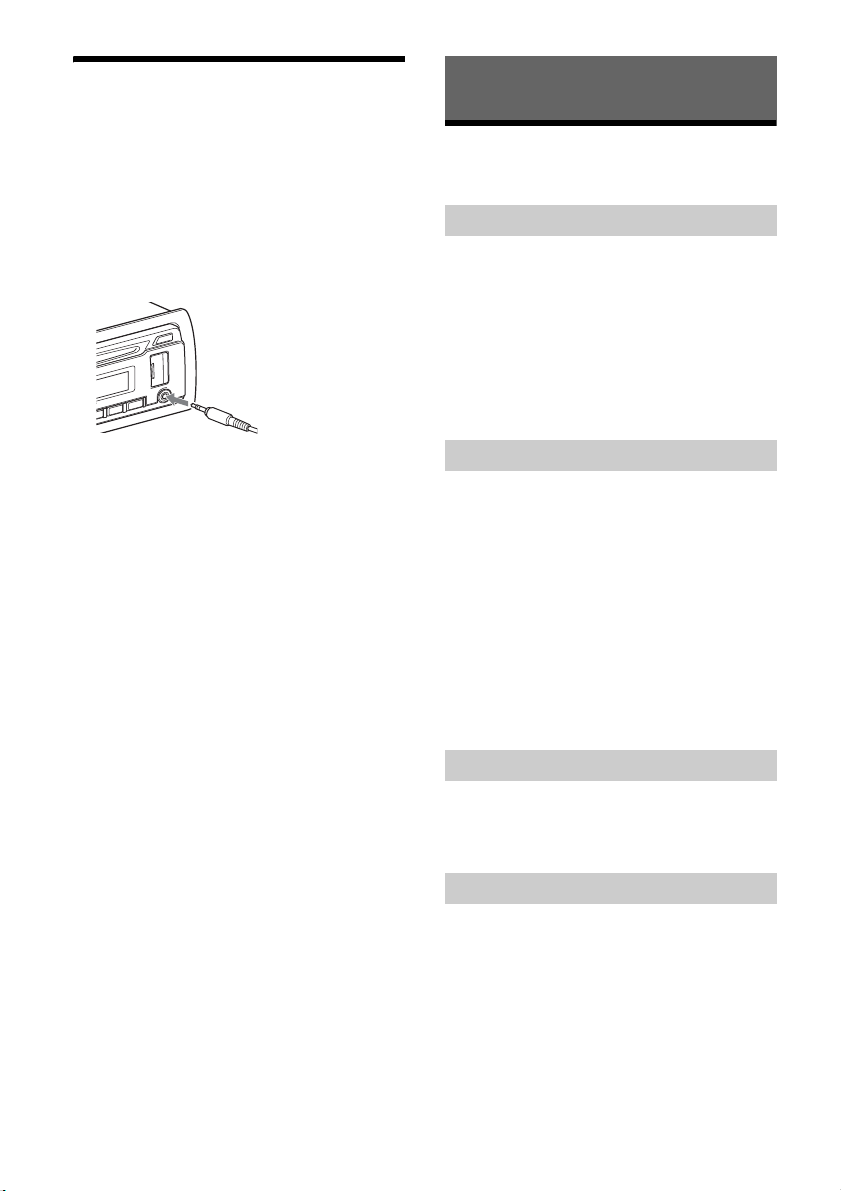
Connecting Other Portable
Audio Device
1 Turn off the portable audio device.
2 Turn down the volume on the unit.
3 Connect the portable audio device to the
AUX input jack (stereo mini jack) on the
unit with a connecting cord (not
supplied)*.
* Be sure to use a straight type plug.
Listening to the Radio
Listening to the Radio
To listen to the radio, press SRC to select [TUNER].
Storing automatically (BTM)
1 Press MODE to change the band (FM1,
FM2, FM3, MW or LW).
2 Press MENU, rotate the control dial to
select [GENERAL], then press it.
3 Rotate the control dial to select [BTM],
then press it.
The unit stores stations in order of frequency on
the number buttons.
4 Press SRC to select [AUX].
To match the volume level of the connected
device to other sources
Start playback of the portable audio device at a
moderate volume, and set your usual listening
volume on the unit.
Press MENU and rotate the control dial.
Select [SOUND] [AUX VOL] (page 18).
Tuning
1 Press MODE to change the band (FM1,
FM2, FM3, MW or LW).
2 Perform tuning.
To tune manually
Press and hold SEEK +/– to locate the
approximate frequency, then press SEEK +/–
repeatedly to fine adjust to the desired
frequency.
To tune automatically
Press SEEK +/–.
Scanning stops when the unit receives a station.
Repeat this procedure until the desired station
is received.
Storing manually
1 While receiving the station that you want
to store, press and hold a number button
(1 to 6) until [MEM] appears.
Receiving the stored stations
1 Select the band, then press a number
button (1 to 6).
9GB
Page 10
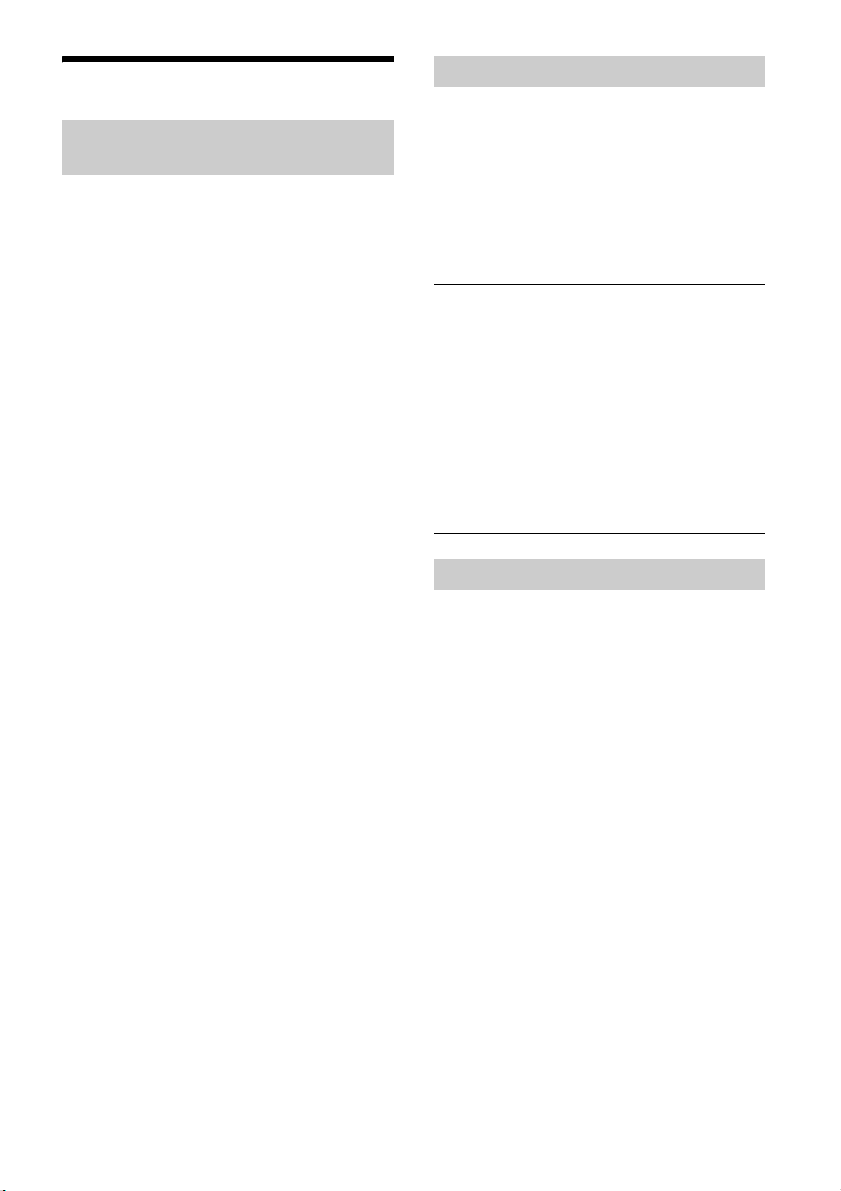
Using Radio Data System (RDS)
Setting alternative frequencies (AF) and
traffic announcement (TA)
AF continuously retunes the station to the strongest
signal in a network, and TA provides current traffic
information or traffic programs (TP) if received.
1 Press AF/TA to select [AF-ON], [TA-ON],
[AF/TA-ON] or [AF/TA-OFF].
To store RDS stations with the AF and TA
setting
You can preset RDS stations along with an AF/TA
setting. Set AF/TA, then store the station with BTM
or manually. If you preset manually, you can also
preset non-RDS stations.
To receive emergency announcements
With AF or TA on, emergency announcements will
automatically interrupt the currently selected
source.
To adjust the volume level during a traffic
announcement
Level will be stored into memory for subsequent
traffic announcements, independently from the
regular volume level.
To stay with one regional program
(REGIONAL)
When the AF and REGIONAL functions are on, you
will not be switched to another regional station
with a stronger frequency. If you leave this regional
program’s reception area, set [REG-OFF] in
GENERAL setup during FM reception (page 16).
This function does not work in the UK and some
other areas.
Local Link function (UK only)
This function enables you to select other local
stations in the area, even if they are not stored on
your number buttons.
During FM reception, press a number button (1 to 6)
on which a local station is stored. Within 5 seconds,
press again a number button of the local station.
Repeat this procedure until the local station is
received.
Selecting program types (PTY)
Use PTY to display or search for a desired program
type.
1 Press and hold PTY during FM reception.
2 Rotate the control dial until the desired
program type appears, then press it.
The unit starts to search for a station
broadcasting the selected program type.
Type of programs
NEWS (News), AFFAIRS (Current Affairs), INFO
(Information), SPORT (Sports), EDUCATE
(Education), DRAMA (Drama), CULTURE (Culture),
SCIENCE (Science), VARI ED (Varied), POP M (Pop
Music), ROCK M (Rock Music), EASY M (M.O.R.
Music), LIGHT M (Light classical), CLASSICS (Serious
classical), OTH ER M (Other Music), WEATHER
(Weather), FINANCE (Finance), CHILDREN
(Children’s program), SOCIAL A (Social Affairs),
RELIGION (Religion), PHONE IN (Phone In), TRAVEL
(Travel), LEISURE (Leisure), JAZZ (Jazz Music),
COUNTRY (Country Music), NATION M (National
Music), OLDIES (Oldies Music), FOLK M (Folk Music),
DOCUMENT (Documentary)
Setting clock time (CT)
The CT data from the RDS transmission sets the
clock.
1 Set [CT-ON] in GENERAL setup (page 16).
10GB
Page 11
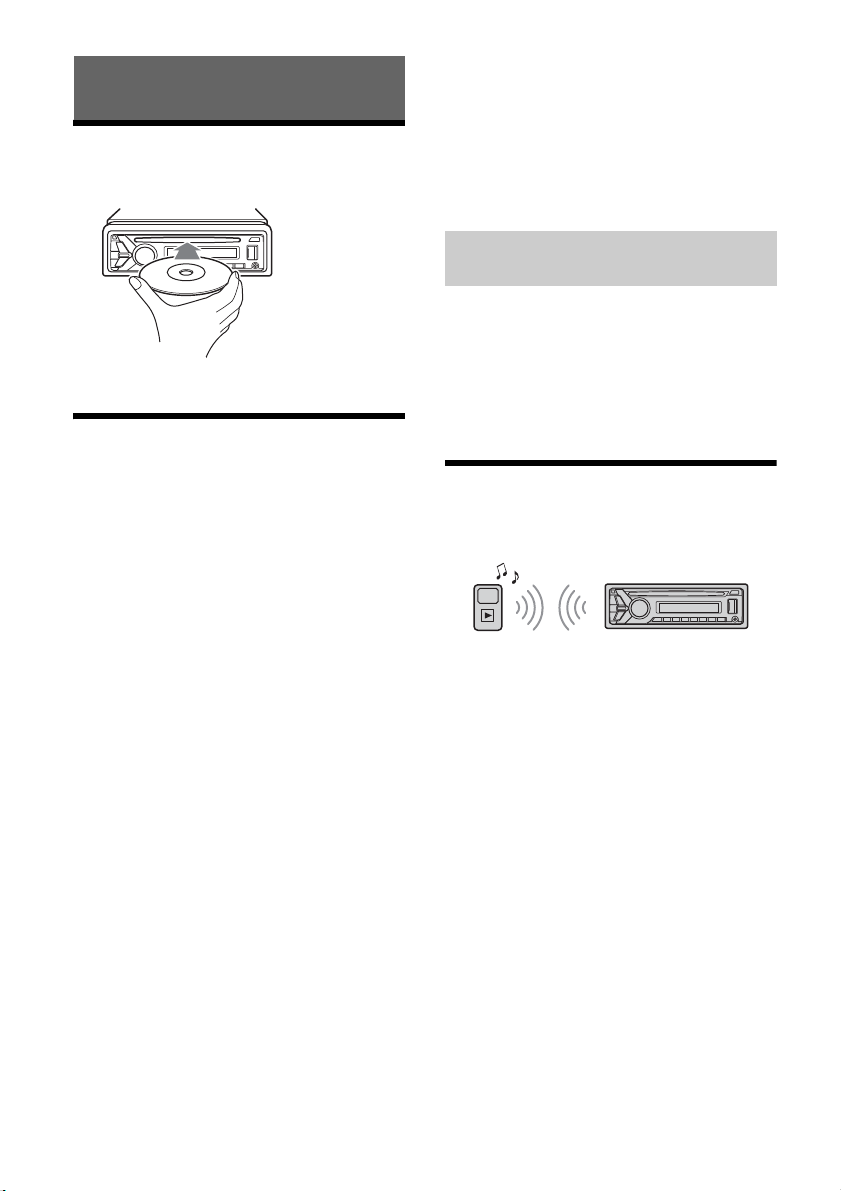
Playback
Playing a Disc
1 Insert the disc (label side up).
Playback starts automatically.
Playing an iPod/USB Device
In these Operating Instructions, “iPod” is used as a
general reference for the iPod functions on an iPod
and iPhone, unless otherwise specified by the text
or illustrations.
For details on the compatibility of your iPod, see
“About iPod” (page 19) or visit the support site on
the back cover.
MSC (Mass Storage Class)-type USB devices (such as
a USB flash drive, digital media player, Android
phone) compliant with the USB standard can be
used.
Depending on the digital media player or Android
phone, setting the USB connection mode to MSC is
required.
Notes
For details on the compatibility of your USB device,
visit the support site on the back cover.
Playback of the following MP3/WMA/WAV files is not
supported.
lossless compression files
copyright-protected files
DRM (Digital Rights Management) files
Multi-channel audio files
1 Connect an iPod/USB device to the USB
port (page 8).
Playback starts.
If a device is already connected, to start
playback, press SRC to select [USB] ([IPD]
appears in the display when the iPod is
recognized).
2 Adjust the volume on this unit.
To s t op pla y b ack
Press and hold OFF for 1 second.
To remo v e the d e v ice
Stop playback, then remove the device.
Caution for iPhone
When you connect an iPhone via USB, phone call
volume is controlled by the iPhone, not the unit. Do
not inadvertently increase the volume on the unit
during a call, as sudden loud sound may result
when the call ends.
Operating an iPod directly (Passenger
control)
Press and hold MODE during playback until [MODE
IPOD] appears to enable operation by the iPod
directly.
Note that the volume can be adjusted only by the
unit.
To exit p a ssen g e r co n t ro l
Press and hold MODE until [MODE AUDIO] appears.
Playing a BLUETOOTH Device
You can play contents on a connected device that
supports BLUETOOTH A2DP (Advanced Audio
Distribution Profile).
1 Make BLUETOOTH connection with the
audio device (page 7).
2 Press SRC to select [BT AUDIO].
3 Operate the audio device to start
playback.
Adjust the volume on this unit.
4
Notes
Depending on the audio device, information such as
title, track number/time and playback status may not
be displayed on this unit.
Even if the source is changed on this unit, playback of
the audio device does not stop.
[BT AUDIO] does not appear in the display while
running the “App Remote” application via the
BLUETOOTH function.
To match the volume level of the BLUETOOTH
device to other sources
Start playback of the BLUETOOTH audio device at a
moderate volume, and set your usual listening
volume on the unit.
Press MENU and rotate the control dial.
Select [SOUND] [BTA VOL] (page 18).
11GB
Page 12
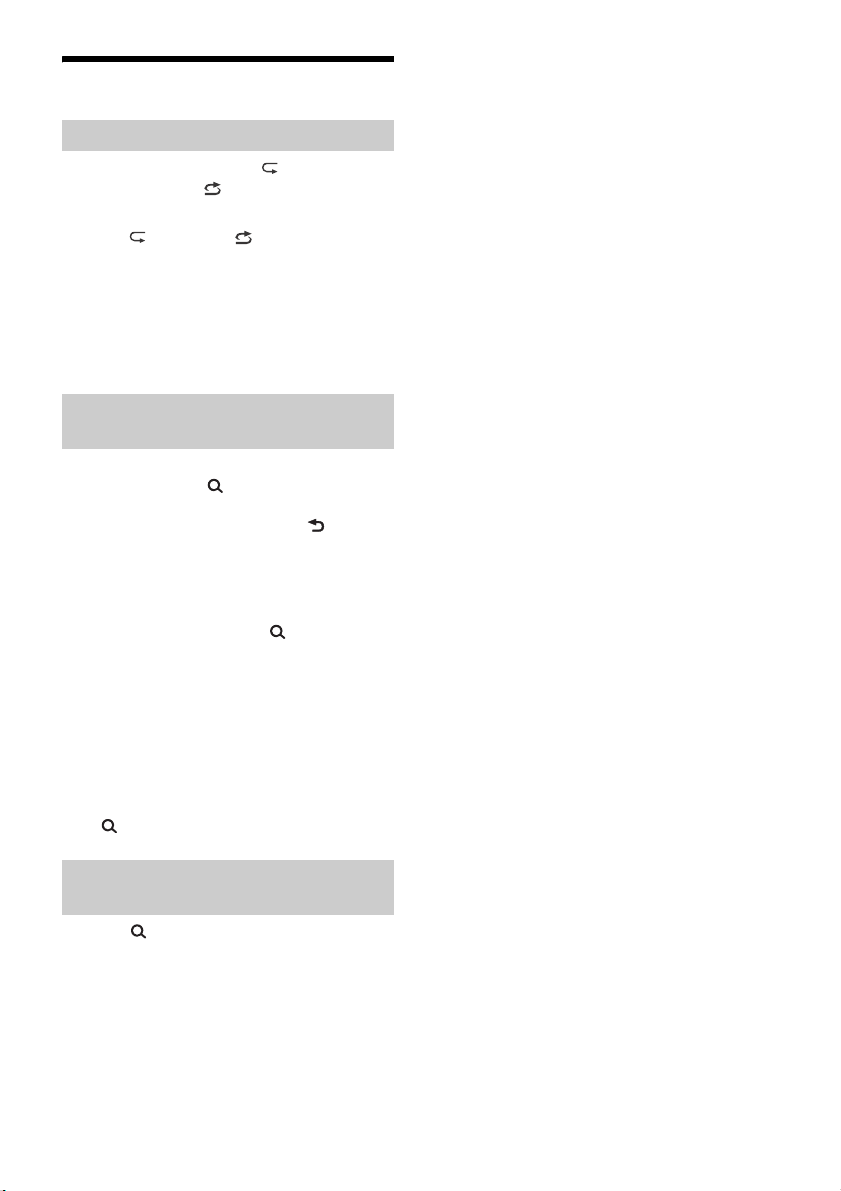
Searching and Playing Tracks
Repeat play and shuffle play
1 During playback, press (repeat) for
Repeat play, or (shuffle) for Shuffle
play.
2 Press (repeat) or (shuffle)
repeatedly to select the desired play
mode.
Playback in selected play mode may take time
to start.
Available play modes differ depending on the
selected sound source.
Searching a track by name (QuickBrowZer™)
1 During CD, USB or BT audio device*
playback, press (browse)*
the list of search categories.
When the track list appears, press (back)
repeatedly to display the desired search
category.
*1 Available only for audio devices supporting
AVRCP (Audio Video Remote Control Profile) 1.4
or above.
*2 During USB playback, press (browse) for
more than 2 seconds to directly return to the
beginning of the category list.
2 Rotate the control dial to select the
desired search category, then press it to
confirm.
3 Repeat step 2 to search the desired track.
Playback starts.
To exit the Quick-BrowZer mode
Press (browse).
1
2
to display
4 Press ENTER to return to the Quick-
BrowZer mode.
The selected item appears.
5 Rotate the control dial to select the
desired item, then press it.
Playback starts.
Searching by skipping items
(Jump mode)
1 Press (browse).
2 Press SEEK +.
3 Rotate the control dial to select the item.
The list is jumped in steps of 10% of the total
number of items.
12GB
Page 13
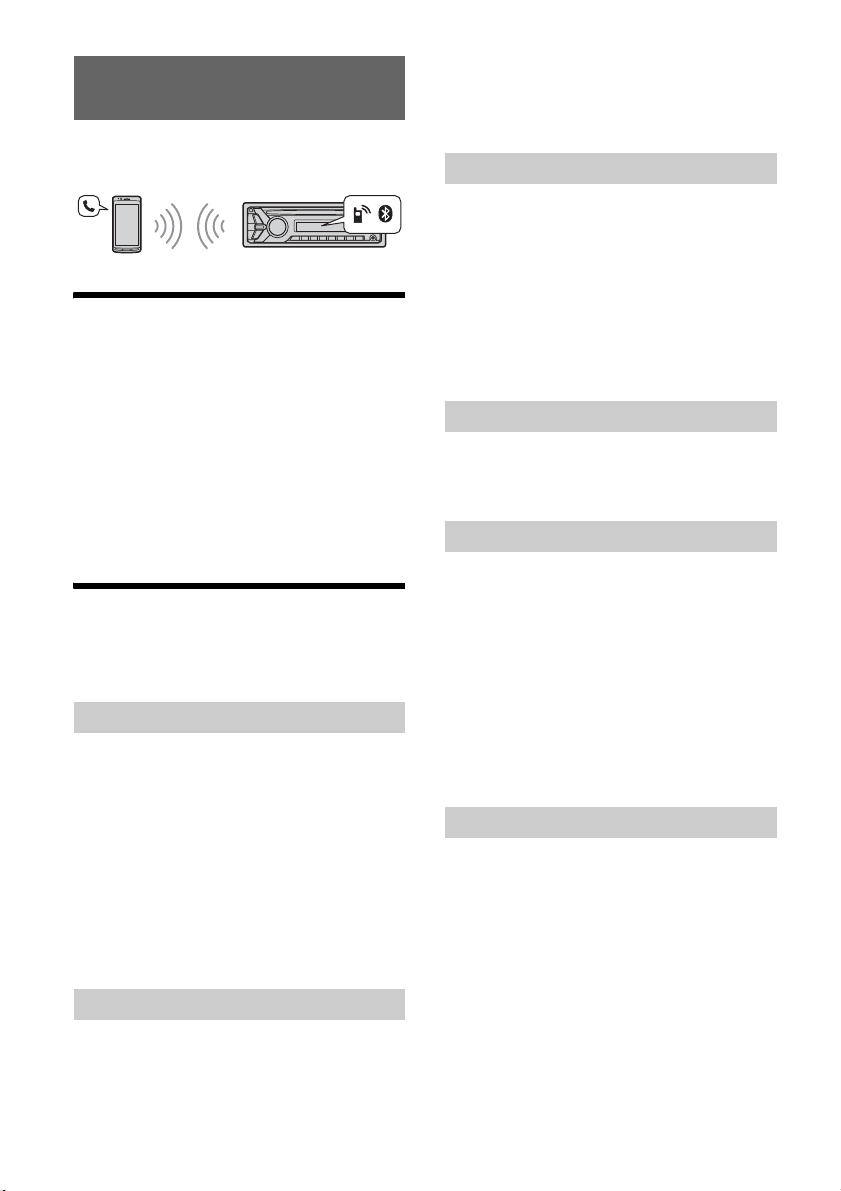
Handsfree Calling
To use a cellular phone, connect it with this unit. For
details, see “Preparing a BLUETOOTH Device”
(page 7).
Receiving a Call
1 Press CALL when a call is received with a
ringtone.
The phone call starts.
Note
The ringtone and talker’s voice are output only from the
front speakers.
To reject the call
Press and hold OFF for 1 second.
To end the call
Press CALL again.
Making a Call
You can make a call from the phonebook or call
history when a cellular phone supporting PBAP
(Phone Book Access Profile) is connected.
Calling from the phonebook
1 Press CALL, rotate the control dial to
select [PHONEBOOK], then press it.
2 Rotate the control dial to select an initial
from the initial list, then press it.
3 Rotate the control dial to select a name
from the name list, then press it.
4 Rotate the control dial to select a
number from the number list, then press
it.
The phone call starts.
Calling from the call history
1 Press CALL, rotate the control dial to
select [RECENT CALL], then press it.
A list of the call history appears.
2 Rotate the control dial to select a name
or phone number from the call history,
then press it.
The phone call starts.
Calling by phone number input
1 Press CALL, rotate the control dial to
select [DIAL NUMBER], then press it.
2 Rotate the control dial to enter the
phone number, and lastly select [ ]
(space), then press ENTER*.
The phone call starts.
* To move the digital indication, press SEEK +/–.
Note
[_] appears instead of [#] on the display.
Calling by redial
1 Press CALL, rotate the control dial to
select [REDIAL], then press it.
The phone call starts.
Presetting phone numbers
You can store up to 6 contacts in the preset dial.
1 Select a phone number that you want to
store in the preset dial, from the
phonebook, call history or by inputting
the phone number directly.
The phone number appears in the display of
this unit.
2 Press and hold a number button (1 to 6)
until [MEM] appears.
The contact is stored in the selected preset
number.
Calling by preset number
1 Press SRC, rotate the control dial to select
[BT PHONE], then press it.
2 Press a number button (1 to 6) to select
the contact you want to call.
3 Press ENTER.
The phone call starts.
13GB
Page 14
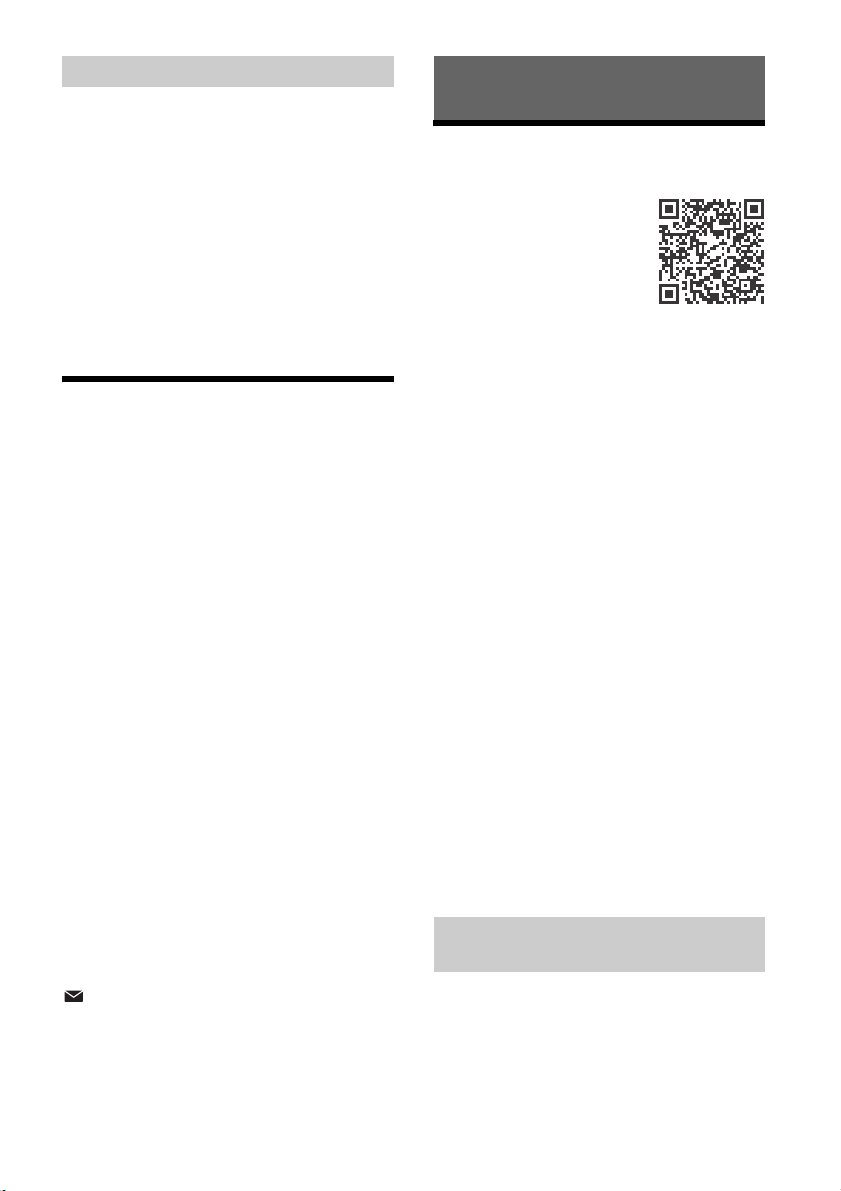
Calling by voice tags
You can make a call by saying the voice tag stored
in a connected cellular phone that has a voice
dialing function.
1 Press CALL, rotate the control dial to
select [VOICE DIAL], then press it.
Alternatively, press ENTER while the App
Remote function is off.
2 Say the voice tag stored on the cellular
phone.
Your voice is recognized, and the call is made.
To cancel voice dialing
Press ENTER.
Available Operations during
Call
To preset the volume of the ringtone and
talker’s voice
You can preset the volume level of the ringtone and
talker’s voice.
Adjusting the ringtone volume:
Rotate the control dial while receiving a call.
Adjusting the talker’s voice volume:
Rotate the control dial during a call.
To adjust the volume for the other party (Mic
gain adjustment)
Press MIC.
Adjustable volume levels: [MIC-LOW], [MIC-MID],
[MIC-HI].
To reduce echo and noise (Echo Canceler/
Noise Canceler Mode)
Press and hold MIC.
Settable mode: [EC/NC-1], [EC/NC-2].
To transfer a call
In order to activate/deactivate the appropriate
device (this unit/cellular phone), press MODE or use
your cellular phone.
Note
Depending o n the cellular phone, han dsfree connection
may be cut off when call transfer is attempted.
To check the status of SMS/email*
flashes when a new SMS/email is received, and
stays lit when there are unread messages.
* Available only for a cellular phone supporting MAP
(Message Access Profile).
Useful Functions
App Remote with iPhone/
Android Phone
Downloading the “App Remote”
application is required from the
App Store for iPhone or from
Google Play for Android phone.
Using the “App Remote”
application, the following
features are available:
Operate the unit to launch and control
compatible applications on iPhone/Android
phone.
Operate iPhone/Android phone with simple
finger gestures to control the source of the unit.
Launch an application/audio source or search
the keyword on the application by saying a word
or phrase into the microphone (Android phone
only).
Read out incoming text messages, SMS, email,
Twitter, Facebook, Calendar, etc., automatically,
and the text messages, SMS and email can be
replied (Android phone only).
Adjust the sound settings (EQ10, Balance/Fader,
Listening Position) of the unit via iPhone/
Android phone.
Notes
For your safety, follow your local traffic laws and
regulations, and do not operate the application while
driving.
Available operations differ depending on the
applications. For details on available applications,
visit the support site on the back cover.
App Remote ver. 2.0 via USB is compatible with iOS 5/
iOS 6 installed iPhones.
App Remote ver. 2.0 via BLUETOOTH is compatible
with Android devices with Android 2.2, 2.3, 3.*, 4.0, 4.1
or 4.2 installed.
Voice recognition function does not work depending
on your smartphone. In that case, go to [Settings] –
select [Voice Recognition].
SMS/E-mail/Notification reading is available for
Android devices with TTS engine installed.
The “Smart Connect” application, provided by Sony
Mobile Communications, is necessary for Twitter/
Facebook/Calendar, etc., notification read out.
Establishing the App Remote
connection
1 Connect iPhone to the USB port or
Android phone with the BLUETOOTH
function.
2 Launch the “App Remote” application.
14GB
Page 15
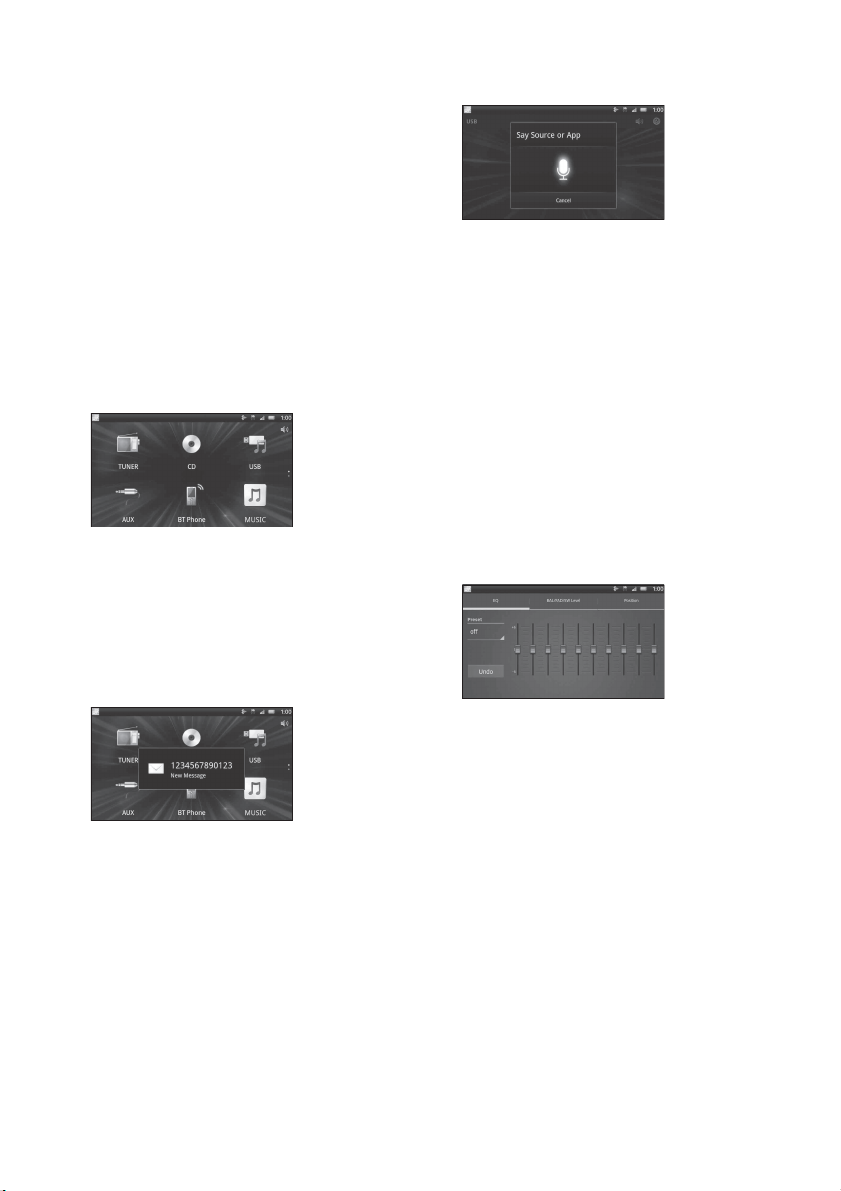
3 Press and hold APP on the unit for more
than 2 seconds.
Connection to iPhone/Android phone starts.
For details on the operations on iPhone/
Android phone, see the help of the application.
If the device number appears
Make sure that the same numbers are displayed
(e.g., 123456) in this unit and the mobile device,
then press ENTER on this unit and select [Yes] on
the mobile device.
To terminate connection
Press and hold APP.
Selecting the source or application
You can operate the unit to select the desired
source or application on your smartphone.
1 Rotate the control dial to select the desired source
or application, then press it.
2 Say the desired voice command into the
microphone when [Say Source or App] appears on
the Android phone.
Notes
Voice recognition may not be available in some cases.
Voice recognition may not work properly depending
on the performance of the connected Android phone.
Operate under conditions where noise such as engine
sound is minimized during voice recognition.
Using an external microphone (not supplied) will
improve voice recognition.
When a music or video application is
selected*
Press 1 or 2 to enter HID mode, and press SEEK +/–
to select a playback item, then press ENTER to start
playback.
* Available only for an Android phone supporting HID
(Human Interface Device Profile).
To select another source or application, press SRC
then rotate the control dial to select the desired
source or application.
Announcement of various information by
voice guide (Android phone only)
When SMS/E-mail, Twitter/Facebook/Calendar
notifications, etc., are received, they are
automatically announced through the car speakers.
For details on settings, refer to the help of the
application.
Activating voice recognition (Android
phone only)
By registering applications, you can control an
application by voice command. For details, refer to
the help of the application.
To activate voice recognition
1 Press ENTER to activate voice recognition.
Making sound settings
You can adjust the settings for EQ, BAL/FAD/SW
Level and Position via your smartphone.
For details on settings, refer to the help of the
application.
15GB
Page 16
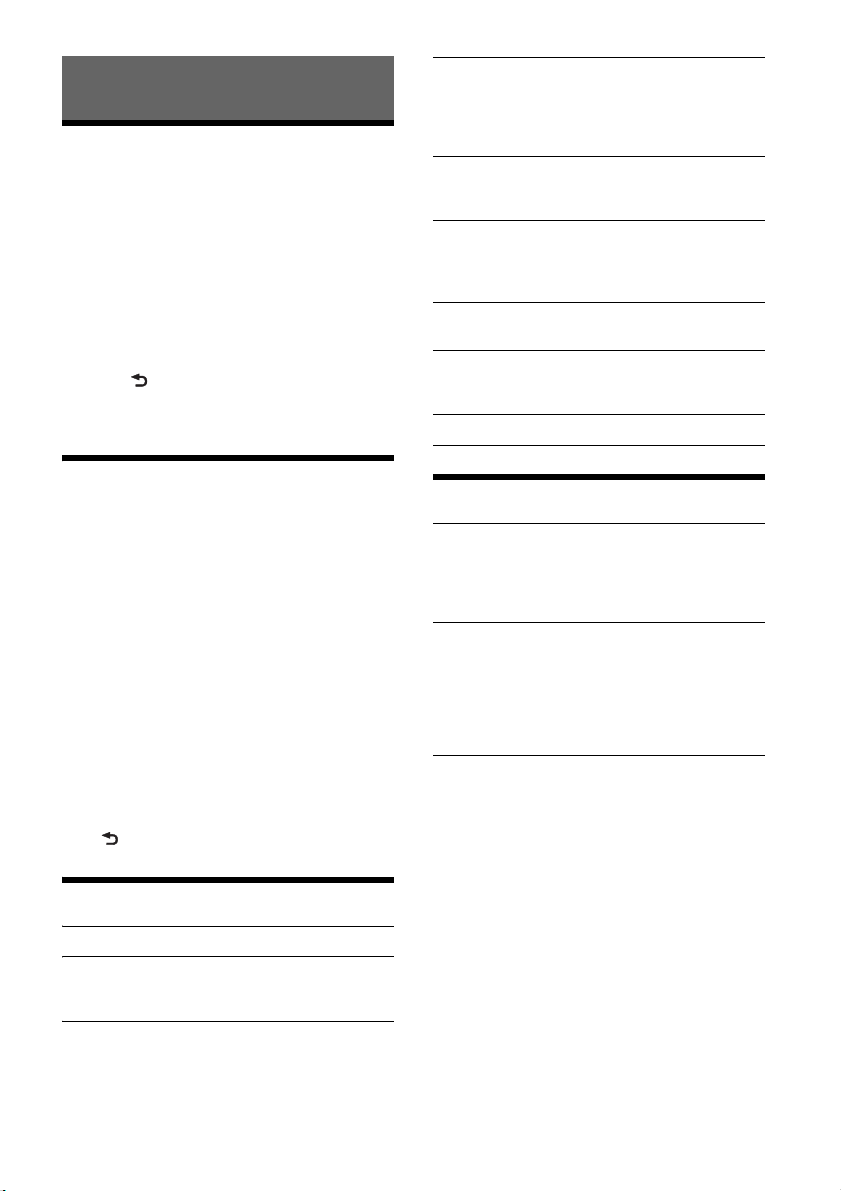
Settings
Canceling the DEMO Mode
You can cancel the demonstration display which
appears while this unit is turned off.
1 Press MENU, rotate the control dial to
select [DISPLAY], then press it.
2 Rotate the control dial to select [DEMO],
then press it.
3 Rotate the control dial to select [DEMO-
OFF], then press it.
The setting is complete.
4 Press (back) twice.
The display returns to normal reception/play
mode.
AUTO OFF
Shuts off automatically after a desired time
when the unit is turned off: [NO], [30S] (30
seconds), [30M] (30 minutes), [60M] (60
minutes).
AUX-A (AUX audio)
Activates the AUX source display: [ON], [OFF].
(Available only when the unit is turned off.)
REAR/SUB
Switches the audio output: [SUB-OUT]
(subwoofer), [REAR-OUT](power amplifier).
(Available only when the unit is turned off.)
CT (clock time) (page 10)
Activates the CT function: [ON], [OFF].
REGIONAL
Restricts reception to a specific region: [ON],
[OFF]. (Available only when FM is received.)
BTM (page 9)
Basic Setting Operation
You can set items in the menu to the following
procedure.
The following items can be set depending on the
source and setting.
1 Press MENU.
2 Rotate the control dial to select the setup
category, then press it.
Setup categories are follows:
GENERAL setup (page 16)
SOUND setup (page 16)
DISPLAY setup (page 18)
BT (BLUETOOTH) setup (page 18)
APP REM (App Remote) setup (page 18)
3 Rotate the control dial to select the
options, then press it.
To return to the previous display
Press (back).
GENERAL Setup
CLOCK-ADJ (clock adjust) (page 6)
CAUT ALM (caution alarm) (page 6)
Activates the caution alarm: [ON], [OFF].
(Available only when the unit is turned off.)
BEEP
Activates the beep sound: [ON], [OFF].
SOUND Setup
C.AUDIO+ (clear audio+)
Reproduces sound by optimizing the digital
signal with the Sony recommended sound
settings: [ON], [OFF]. (Automatically sets to [OFF]
when [EQ10 PRESET] is changed).
EQ10 PRESET
Selects an equalizer curve from 10 equalizer
curves or off: [R AND B], [ROCK], [POP], [DANCE],
[HIP-HOP], [ELECTRONICA], [JAZZ], [SOUL],
[COUNTRY], [CUSTOM], [OFF].
The equalizer curve setting can be memorized
for each source.
EQ10 SETTING
Sets [CUSTOM] of EQ10.
BASE
Selects a preset equalizer curve as a basis for
further customizing: [BAND1] 32 Hz, [BAND2] 63
Hz, [BAND3] 125 Hz, [BAND4] 250 Hz, [BAND5]
500 Hz, [BAND6] 1 kHz, [BAND7] 2 kHz, [BAND8]
4 kHz, [BAND9] 8 kHz, [BAND10] 16 kHz.
The volume level is adjustable in 1 dB steps,
from -6 dB to +6 dB.
16GB
Page 17
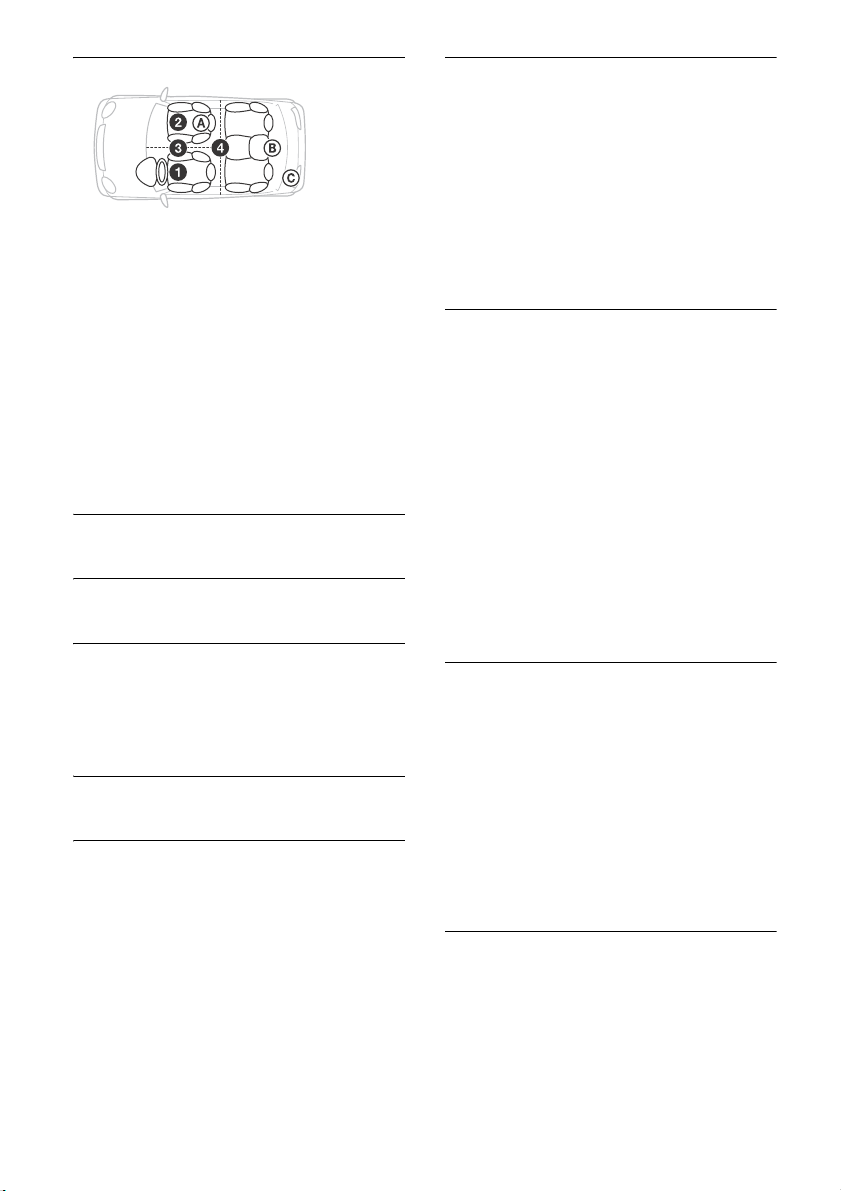
POSITION (listening position)
SET F/R POS (set front/rear position)
Simulates a natural sound field by delaying the
sound output from front/rear speaker to suit
your position.
FRONT L (): Front left
FRONT R (): Front right
FRONT (): Center front
ALL (): In the center of your car
CUSTOM: Position set by App Remote
OFF: No position set
ADJ POSITION* (adjust position)
Fine-tunes the listening position setting.
Adjustable range: [+3] – [CENTER] – [-3].
SET SW POS* (set subwoofer position)
NEAR (): Near
NORMAL (): Normal
FAR (): Far
BALANCE
Adjusts the sound balance: [RIGHT-15] –
[CENTER] – [LEFT-15].
FAD ER
Adjusts the relative level: [FRONT-15] – [CENTER]
– [REAR-15].
DSEE (digital sound enhancement engine)
Improves digitally compressed sound by
restoring high frequencies lost in the
compression process.
This setting can be memorized for each source
other than the tuner.
Selects the DSEE mode: [ON], [OFF].
LOUDNESS
Reinforces bass and treble for clear sound at low
volume levels: [ON], [OFF].
AAV (advanced auto volume)
Adjust the playback volume level of all playback
sources to the optimum level: [ON], [OFF].
RB ENH (rear bass enhancer)
Rear Bass Enhancer enhances the bass sound by
applying a low pass filter setting to the rear
speakers. This function allows the rear speakers
to work as a subwoofer if one is not connected.
(Available only when [SW DIREC] is set to [OFF].)
RBE MODE (rear bass enhancer mode)
Selects the rear bass enhancer mode: [1], [2], [3],
[OFF].
LPF FREQ (low pass filter frequency)
Selects the subwoofer cut-off frequency: [50Hz],
[60Hz], [80Hz], [100Hz], [120Hz].
LPF SLOP (low pass filter slope)
Selects the LPF slope: [1], [2], [3].
SW DIREC (subwoofer direct connection)
You can use the subwoofer without a power
amplifier when it is connected to the rear
speaker cord. (Available only when [RBE MODE]
is set to [OFF].)
Be sure to connect a 4 - 8 ohm subwoofer to
either of the rear speaker cords. Do not connect
a speaker to the other rear speaker cord.
SW MODE (subwoofer mode)
Selects the subwoofer mode: [1], [2], [3], [OFF].
SW PHASE (subwoofer phase)
Selects the subwoofer phase: [NORM], [REV].
SW POS* (subwoofer position)
Selects the subwoofer position: [NEAR],
[NORMAL], [FAR].
LPF FREQ (low pass filter frequency)
Selects the subwoofer cut-off frequency: [50Hz],
[60Hz], [80Hz], [100Hz], [120Hz].
LPF SLOP (low pass filter slope)
Selects the LPF slope: [1], [2], [3].
S.WOOFER (subwoofer)
SW LEVEL (subwoofer level)
Adjusts the subwoofer volume level:
[+10 dB] – [0 dB] – [-10 dB].
([ATT] is displayed at the lowest setting.)
SW PHASE (subwoofer phase)
Selects the subwoofer phase: [NORM], [REV].
SW POS* (subwoofer position)
Selects the subwoofer position: [NEAR],
[NORMAL], [FAR].
LPF FREQ (low pass filter frequency)
Selects the subwoofer cut-off frequency: [50Hz],
[60Hz], [80Hz], [100Hz], [120Hz].
LPF SLOP (low pass filter slope)
Selects the LPF slope: [1], [2], [3].
HPF (high pass filter)
HPF FREQ (high pass filter frequency)
Selects the front/rear speaker cut-off frequency:
[OFF], [50Hz], [60Hz], [80Hz], [100Hz], [120Hz].
HPF SLOP (high pass filter slope)
Selects the HPF slope (effective only when [HPF
FREQ] is set to other than [OFF]): [1], [2], [3].
17GB
Page 18
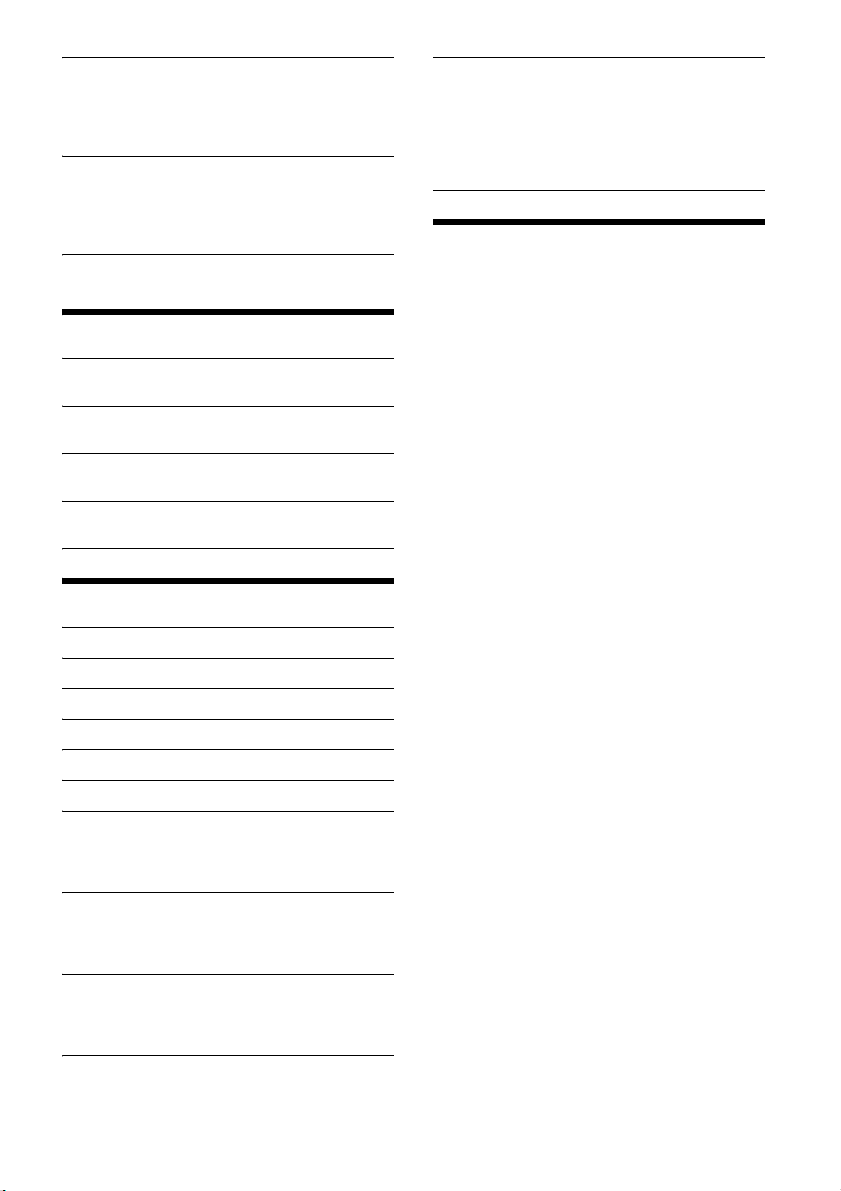
AUX VOL (AUX volume level)
Adjusts the volume level for each connected
auxiliary device: [+18 dB] – [0 dB] – [-8 dB].
This setting negates the need to adjust the
volume level between sources.
BTA VOL (BLUETOOTH audio volume level)
Adjusts the volume level for each connected
BLUETOOTH device: [+6 dB] – [0 dB] – [-6 dB].
This setting negates the need to adjust the
volume level between sources.
* Does not appear when [SET F/R POS] is set to [OFF].
DISPLAY Setup
DEMO (demonstration)
Activates the demonstration: [ON], [OFF].
DIMMER
Changes the display brightness: [ON], [OFF].
ILLUM (Illumination)
Changes the illumination color: [1], [2].
AUTO SCR (auto scroll)
Scrolls long items automatically: [ON], [OFF].
BT (BLUETOOTH) Setup
PAIRING (page 7)
PHONEBOOK (page 13)
REDIAL (page 13)
RECENT CALL (page 13)
VOICE DIAL (page 14)
DIAL NUMBER (page 13)
RINGTONE
Selects whether this unit or the connected
cellular phone outputs the ringtone: [1] (this
unit), [2] (cellular phone).
AUTO ANS (auto answer)
Sets this unit to answer an incoming call
automatically: [OFF], [1] (about 3 seconds), [2]
(about 10 seconds).
AUTO PAIRING
Start BLUETOOTH pairing automatically when
iOS device version 5.0 or later is connected via
USB: [ON], [OFF].
BT SIGNL (BLUETOOTH signal) (page 7)
Activates the BLUETOOTH function: [ON], [OFF].
BT INIT (BLUETOOTH initialize)
Initializes all the BLUETOOTH related settings
(pairing information, preset number, device
information, etc.).
When disposing the unit, initialize all the
settings.
(Available only when the unit is turned off.)
APP REM (App Remote) Setup
Establish and terminate App Remote function
(connection).
18GB
Page 19
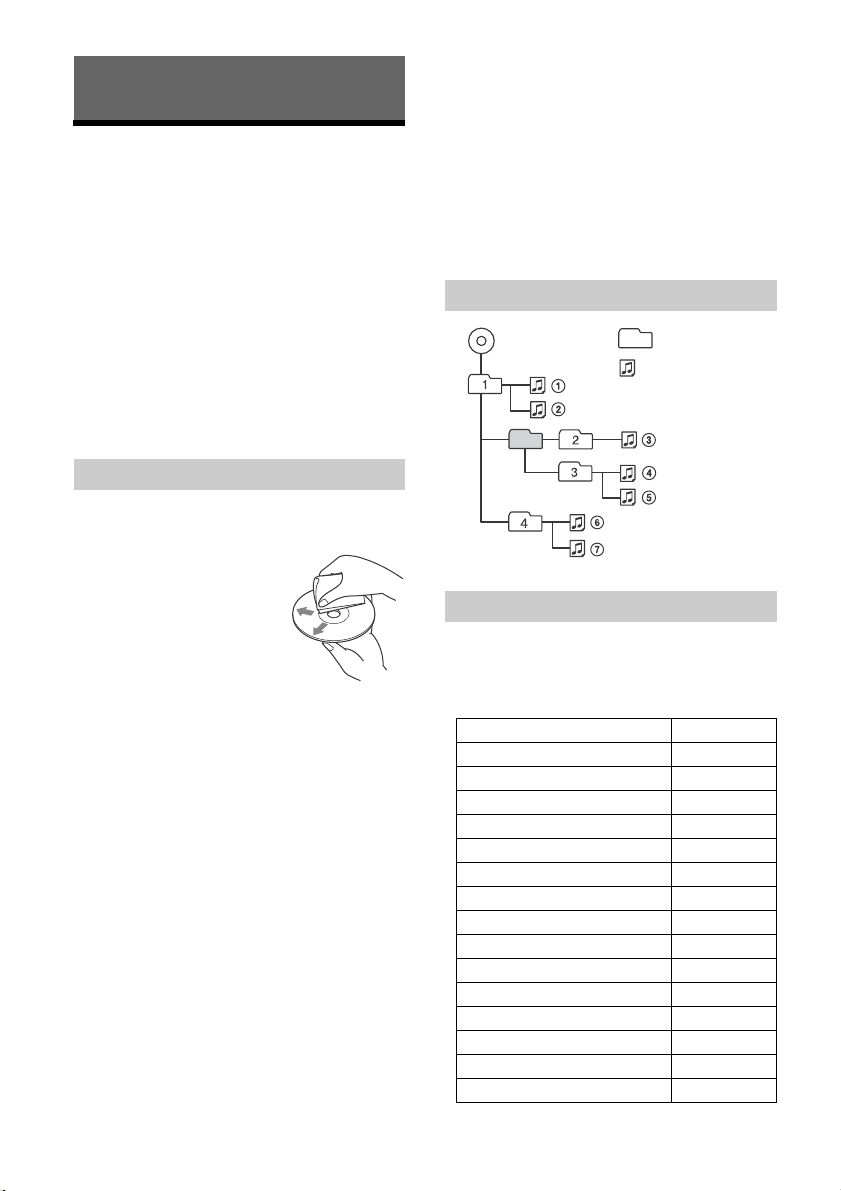
Additional Information
MP3/WMA
Folder (album)
MP3/WMA file (track)
Precautions
Cool off the unit beforehand if your car has been
parked in direct sunlight.
Do not leave the front panel or audio devices
brought in inside the car, or it may cause
malfunction due to high temperature in direct
sunlight.
Power antenna (aerial) extends automatically.
Moisture condensation
Should moisture condensation occur inside the
unit, remove the disc and wait for about an hour for
it to dry out; otherwise the unit will not operate
properly.
To maintain high sound quality
Do not splash liquid onto the unit or discs.
Notes on discs
Do not expose discs to direct sunlight or heat
sources such as hot air ducts, nor leave it in a car
parked in direct sunlight.
Before playing, wipe the discs
with a cleaning cloth from the
center out. Do not use
solvents such as benzine,
thinner, commercially
available cleaners.
This unit is designed to play
back discs that conform to the
Compact Disc (CD) standard.
DualDiscs and some of the music discs encoded
with copyright protection technologies do not
conform to the Compact Disc (CD) standard,
therefore, these discs may not be playable by this
unit.
Discs that this unit CANNOT play
Discs with labels, stickers, or sticky tape or
paper attached. Doing so may cause a
malfunction, or may ruin the disc.
Discs with non-standard shapes (e.g., heart,
square, star). Attempting to do so may damage
the unit.
8 cm (3
Notes on CD-R/CD-RW discs
The maximum number of: (CD-R/CD-RW only)
folders (albums): 150 (including root folder)
files (tracks) and folders: 300 (may less than
displayable characters for a folder/file name: 32
1
/4 in) discs.
300 if folder/file names contain many
characters)
(Joliet)/64 (Romeo)
If the multi-session disc begins with a CD-DA
session, it is recognized as a CD-DA disc, and
other sessions are not played back.
Discs that this unit CANNOT play
CD-R/CD-RW of poor recording quality.
CD-R/CD-RW recorded with an incompatible
recording device.
CD-R/CD-RW which is finalized incorrectly.
CD-R/CD-RW other than those recorded in
music CD format or MP3 format conforming to
ISO9660 Level 1/Level 2, Joliet/Romeo or multisession.
Playback order of MP3/WMA files
About iPod
You can connect to the following iPod models.
Update your iPod devices to the latest software
before use.
Compatible iPhone/iPod models
Compatible Model USB
iPhone 5
iPhone 4S
iPhone 4
iPhone 3GS
iPhone 3G
iPod touch (5th generation)
iPod touch (4th generation)
iPod touch (3rd generation)
iPod touch (2nd generation)
iPod classic
iPod nano (7th generation)
iPod nano (6th generation)
iPod nano (5th generation)
iPod nano (4th generation)
iPod nano (3rd generation)
19GB
Page 20
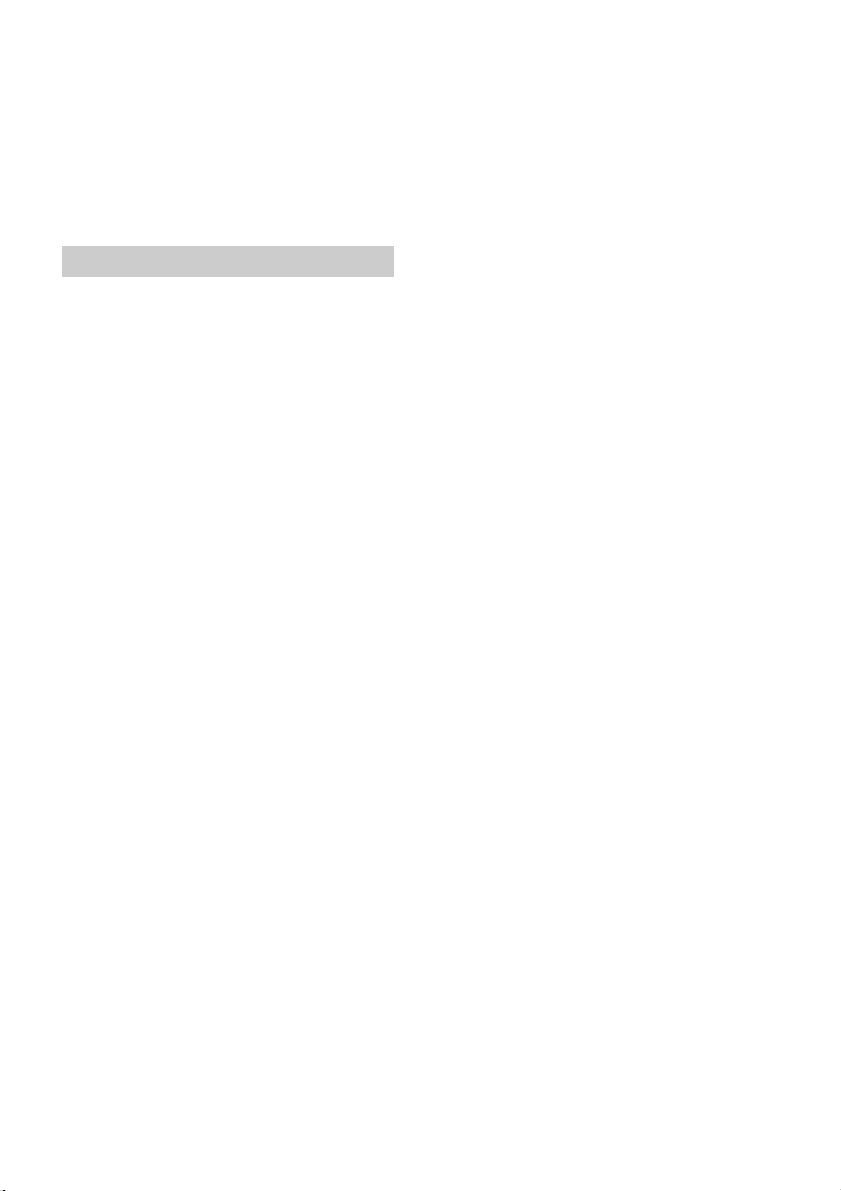
“Made for iPod” and “Made for iPhone” mean that
an electronic accessory has been designed to
connect specifically to iPod or iPhone,
respectively, and has been certified by the
developer to meet Apple performance standards.
Apple is not responsible for the operation of this
device or its compliance with safety and
regulatory standards. Please note that the use of
this accessory with iPod or iPhone may affect
wireless performance.
About BLUETOOTH function
What is BLUETOOTH technology?
BLUETOOTH wireless technology is a short-range
wireless technology that enables wireless data
communication between digital devices, such as
a cellular phone and a headset. BLUETOOTH
wireless technology operates within a range of
about 10 m (33 ft). Connecting two devices is
common, but some devices can be connected to
multiple devices at the same time.
You do not need to use a cable for connection
since BLUETOOTH technology is a wireless
technology, neither is it necessary for the devices
to face one another, such is the case with infrared
technology. For example, you can use such a
device in a bag or pocket.
BLUETOOTH technology is an international
standard supported by millions of companies all
over the world, and employed by various
companies worldwide.
On BLUETOOTH communication
BLUETOOTH wireless technology operates within
a range of about 10 m (33 ft).
Maximum communication range may vary
depending on obstacles (person, metal, wall, etc.)
or electromagnetic environment.
The following conditions may affect the sensitivity
of BLUETOOTH communication.
There is an obstacle such as a person, metal, or
wall between this unit and BLUETOOTH device.
A device using 2.4 GHz frequency, such as a
wireless LAN device, cordless telephone, or
microwave oven, is in use near this unit.
Because BLUETOOTH devices and wireless LAN
(IEEE802.11b/g) use the same frequency,
microwave interference may occur and result in
communication speed deterioration, noise, or
invalid connection if this unit is used near a
wireless LAN device. In such as case, perform the
following.
Use this unit at least 10 m (33 ft) away from the
wireless LAN device.
If this unit is used within 10 m (33 ft) of a
wireless LAN device, turn off the wireless LAN
device.
Install this unit and BLUETOOTH device as near
to each other as possible.
Microwaves emitting from a BLUETOOTH device
may affect the operation of electronic medical
devices. Turn off this unit and other BLUETOOTH
devices in the following locations, as it may cause
an accident.
where inflammable gas is present, in a hospital,
train, airplane, or petrol station
near automatic doors or a fire alarm
This unit supports security capabilities that
comply with the BLUETOOTH standard to provide
a secure connection when the BLUETOOTH
wireless technology is used, but security may not
be enough depending on the setting. Be careful
when communicating using BLUETOOTH wireless
technology.
We do not take any responsibility for the leakage
of information during BLUETOOTH
communication.
Connection with all BLUETOOTH devices cannot
be guaranteed.
A device featuring BLUETOOTH function is
required to conform to the BLUETOOTH
standard specified by BLUETOOTH SIG, and be
authenticated.
Even if the connected device conforms to the
above mentioned BLUETOOTH standard, some
devices may not be connected or work
correctly, depending on the features or
specifications of the device.
While talking on the phone hands free, noise
may occur, depending on the device or
communication environment.
Depending on the device to be connected, it may
require some time to start communication.
Others
Using the BLUETOOTH device may not func tion on
cellular phones, depending on radio wave
conditions and location where the equipment is
being used.
If you experience discomfort after using the
BLUETOOTH device, stop using the BLUETOOTH
device immediately. Should any problem persist,
consult your nearest Sony dealer.
If you have any questions or problems concerning
your unit that are not covered in this manual,
consult your nearest Sony dealer.
20GB
Page 21
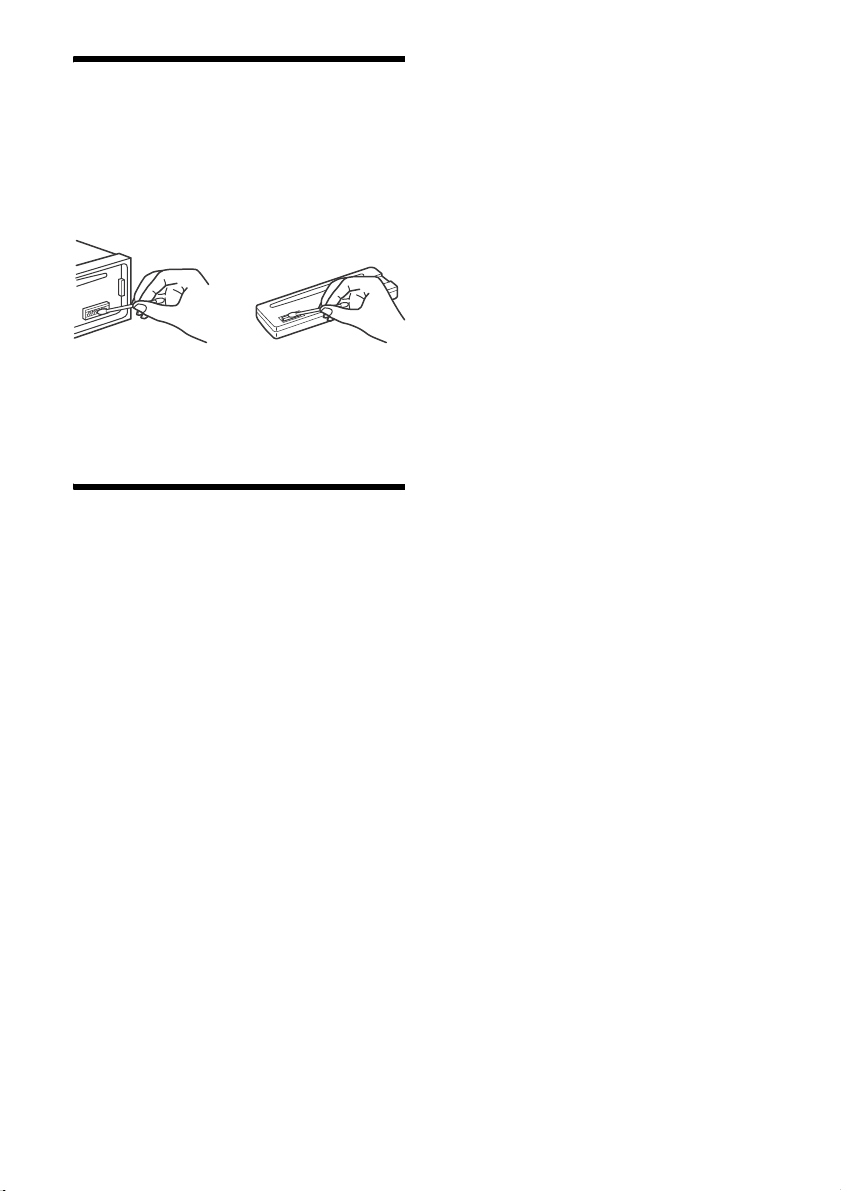
Maintenance
Cleaning the connectors
The unit may not function properly if the
connectors between the unit and the front panel
are not clean. In order to prevent this, detach the
front panel (page 6) and clean the connectors with
a cotton swab. Do not apply too much force.
Otherwise, the connectors may be damaged.
Notes
For safety, turn off the ignition before cleaning the
connectors, and remove the key from the ignition
switch.
Never touch the connectors directly with your fingers
or with any metal device.
Specifications
Tuner section
FM
Tuning range: 87.5 – 108.0 MHz
Antenna (aerial) terminal:
External antenna (aerial) connector
Intermediate frequency: 25 kHz
Usable sensitivity: 8 dBf
Selectivity: 75 dB at 400 kHz
Signal-to-noise ratio: 80 dB (stereo)
Separation: 50 dB at 1 kHz
Frequency response: 20 – 15,000 Hz
MW/LW
Tuning range:
MW: 531 – 1,602 kHz
LW: 153 – 279 kHz
Antenna (aerial) terminal:
External antenna (aerial) connector
Intermediate frequency:
9,124.5 kHz or 9,115.5 kHz/4.5 kHz
Sensitivity: MW: 26 V, LW: 45 V
CD Player section
Signal-to-noise ratio: 120 dB
Frequency response: 10 – 20,000 Hz
Wow and flutter: Below measurable limit
Corresponding codec: MP3 (.mp3) and WMA (.wma)
USB Player section
Interface: USB (High-speed)
Maximum current: 1 A
The maximum number of recognizable tracks:
10,000
Corresponding codec:
MP3 (.mp3), WMA (.wma) and WAV (.wav)
Wireless Communication
Communication System:
BLUETOOTH Standard version 3.1
Output:
BLUETOOTH Standard Power Class 2
(Max. +4 dBm)
Maximum communication range:
Line of sight approx. 10 m (33 ft)*
Frequency band:
2.4 GHz band (2.4000 – 2.4835 GHz)
Modulation method: FHSS
Compatible BLUETOOTH Profiles*
A2DP (Advanced Audio Distribution Profile) 1.3
AVRCP (Audio Video Remote Control Profile) 1.5
HFP (Handsfree Profile) 1.6
PBAP (Phone Book Access Profile)
SPP (Serial Port Profile)
MAP (Message Access Profile)
HID (Human Interface Device Profile)
*1 The actual range will vary depending on factors such
as obstacles between devices, magnetic fields
around a microwave oven, static electricity,
reception sensitivity, antenna (aerial)’s performance,
operating system, software application, etc.
*2 BLUETOOTH standard profiles indicate the purpose
of BLUETOOTH communication between devices.
1
2
:
Power amplifier section
Output: Speaker outputs
Speaker impedance: 4 – 8 ohms
Maximum power output: 55 W × 4 (at 4 ohms)
General
Outputs:
Audio outputs terminal (front, rear/sub
switchable)
Power antenna (aerial)/Power amplifier control
terminal (REM OUT)
Inputs:
Remote controller input terminal
Antenna (aerial) input terminal
MIC input terminal
AUX input jack (stereo mini jack)
USB port
Power requirements: 12 V DC car battery (negative
ground (earth))
Dimensions:
Approx. 178 mm × 50 mm × 177 mm
1
(7
/8 in × 2 in × 7 in) (w/h/d)
Mounting dimensions:
Approx. 182 mm × 53 mm × 160 mm
1
(7
/4 in × 2 1/8 in × 6 5/16 in) (w/h/d)
Mass: Approx. 1.2 kg (2 lb 11 oz)
21GB
Page 22
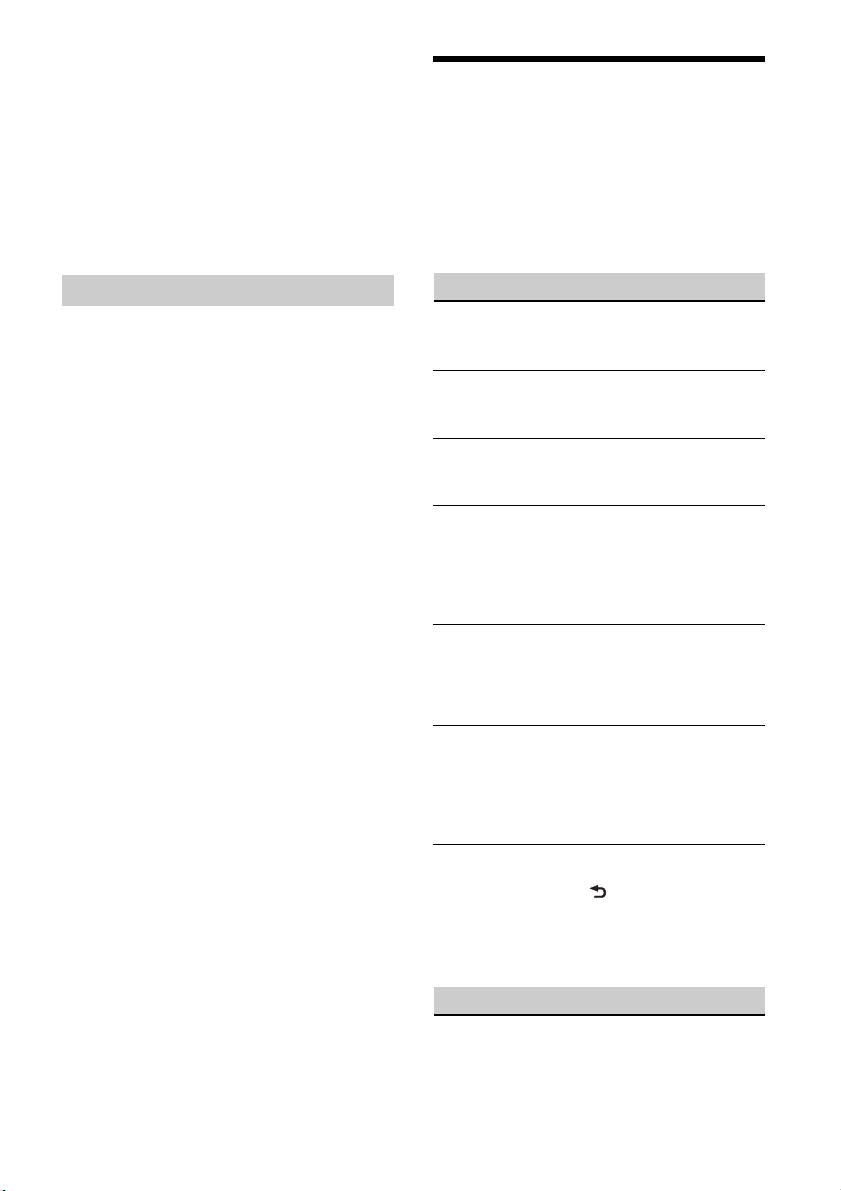
Package contents:
Main unit (1)
Parts for installation and connections (1 set)
Optional accessories/equipment:
Microphone: XA-MC10
Your dealer may not handle some of the above
listed accessories. Please ask the dealer for detailed
information.
Design and specifications are subject to change
without notice.
Troubleshooting
The following checklist will help you remedy
problems you may encounter with your unit.
Before going through the checklist below, check
the connection and operating procedures.
For details on using the fuse and removing the unit
from the dashboard, refer to the installation/
connections manual supplied with this unit.
If the problem is not solved, visit the support site on
the back cover.
Copyrights
The Bluetooth® word mark and logos are registered
trademarks owned by Bluetooth SIG, Inc. and any
use of such marks by Sony Corporation is under
license. Other trademarks and trade names are
those of their respective owners.
The N-Mark is a trademark or registered trademark
of NFC Forum, Inc. in the United States and in other
countries.
Windows Media is either a registered trademark or
trademark of Microsoft Corporation in the United
States and/or other countries.
This product is protected by certain intellectual
property rights of Microsoft Corporation. Use or
distribution of such technology outside of this
product is prohibited without a license from
Microsoft or an authorized Microsoft subsidiary.
iPhone, iPod, iPod classic, iPod nano, and iPod
touch are trademarks of Apple Inc., registered in
the U.S. and other countries. App Store is a service
mark of Apple Inc.
MPEG Layer-3 audio coding technology and patents
licensed from Fraunhofer IIS and Thomson.
Google, Google Play and Android are trademarks of
Google Inc.
General
No sound.
The position of the fader control [FADER] is not
set for a 2-speaker system.
No beep sound.
An optional power amplifier is connected and
you are not using the built-in amplifier.
The contents of the memory have been erased.
The power supply lead or battery has been
disconnected or not connected properly.
Stored stations and correct time are erased.
The fuse has blown.
Makes a noise when the position of the ignition
is switched.
The leads are not matched correctly with the car’s
accessory power connector.
During playback or reception, the demonstration
mode starts.
If no operation is performed for 5 minutes with
[DEMO-ON] set, the demonstration mode starts.
Set [DEMO-OFF] (page 18).
The display disappears from/does not appear in
the display window.
The dimmer is set to [DIM-ON] (page 18).
The display disappears if you press and hold OFF.
Press OFF on the unit until the display appears.
The connectors are dirty (page 21).
The operation buttons do not function.
The disc will not eject.
Press AF/TA/PTY and (back)/MODE for more
than 2 seconds to reset the unit.
The contents stored in memory are erased.
For your safety, do not reset the unit while you
are driving.
22GB
Radio reception
Stations cannot be received.
The sound is hampered by noises.
The connection is not correct.
Check the connection of the car antenna
(aerial).
Page 23

If the auto antenna (aerial) will not extend,
check the connection of the power antenna
(aerial) control lead.
Preset tuning is not possible.
The broadcast signal is too weak.
RDS
The SEEK starts after a few seconds of listening.
The station is non-TP or has weak signal.
Deactivate TA (page 10).
No traffic announcements.
Activate TA (page 10).
The station does not broadcast any traffic
announcements despite being TP.
Tune in another station.
PTY displays [- - - - - - - -].
The current station is not an RDS station.
RDS data has not been received.
The station does not specify the program type.
Program service name flashes.
There is no alternative frequency for the current
station.
Press SEEK +/– while the program service name
is flashing. [PI SEEK] appears and the unit starts
searching for another frequency with the same
PI (program identification) data.
CD playback
The disc does not play back.
Defective or dirty disc.
The CD-R/CD-RW is not for audio use (page 19).
MP3/WMA files cannot be played back.
The disc is incompatible with the MP3/WMA
format and version. For details on playable discs
and formats, visit the support site.
MP3/WMA files take longer to play back than
others.
The following discs take a longer time to start
playback.
A disc recorded with a complicated tree
structure.
A disc recorded in Multi Session.
A disc to which data can be added.
The sound skips.
Defective or dirty disc.
USB playback
You cannot play back items via a USB hub.
This unit cannot recognize USB devices via a USB
hub.
A USB device takes longer to play back.
The USB device contains files with a complicated
tree structure.
The sound is intermittent.
The sound may be intermittent at a high-bit-rate
of more than 320 kbps.
Application name is mismatched with the actual
application in App Remote.
Launch the application again from the “App
Remote” application.
NFC function
One touch connection (NFC) is not possible.
If the smartphone does not respond to the
touching.
Check that the NFC function of the smartphone
is turned on.
Move the N-Mark part of the smartphone
closer to the N-Mark part on this unit.
If the smartphone is in a case, remove it.
NFC receiving sensitivity depends on the device.
If One touch connection with the smartphone
fails several times, make BLUETOOTH connection
manually.
BLUETOOTH function
The connecting device cannot detect this unit.
Before the pairing is made, set this unit to pairing
standby mode.
While connected to a BLUETOOTH device, this
unit cannot be detected from another device.
Disconnect the current connection and search
for this unit from another device.
When the device pairing is made, set the
BLUETOOTH signal output to on (page 7).
Connection is not possible.
The connection is controlled from one side (this
unit or BLUETOOTH device), but not both.
Connect to this unit from a BLUETOOTH device
or vice versa.
The name of the detected device does not
appear.
Depending on the status of the other device, it
may not be possible to obtain the name.
No ringtone.
Adjust the volume by rotating the control dial
while receiving a call.
Depending on the connecting device, the
ringtone may not be sent properly.
Set [RINGTONE] to [1] (page 18).
The front speakers are not connected to the unit.
Connect the front speakers to the unit. The
ringtone is output only from the front speakers.
23GB
Page 24
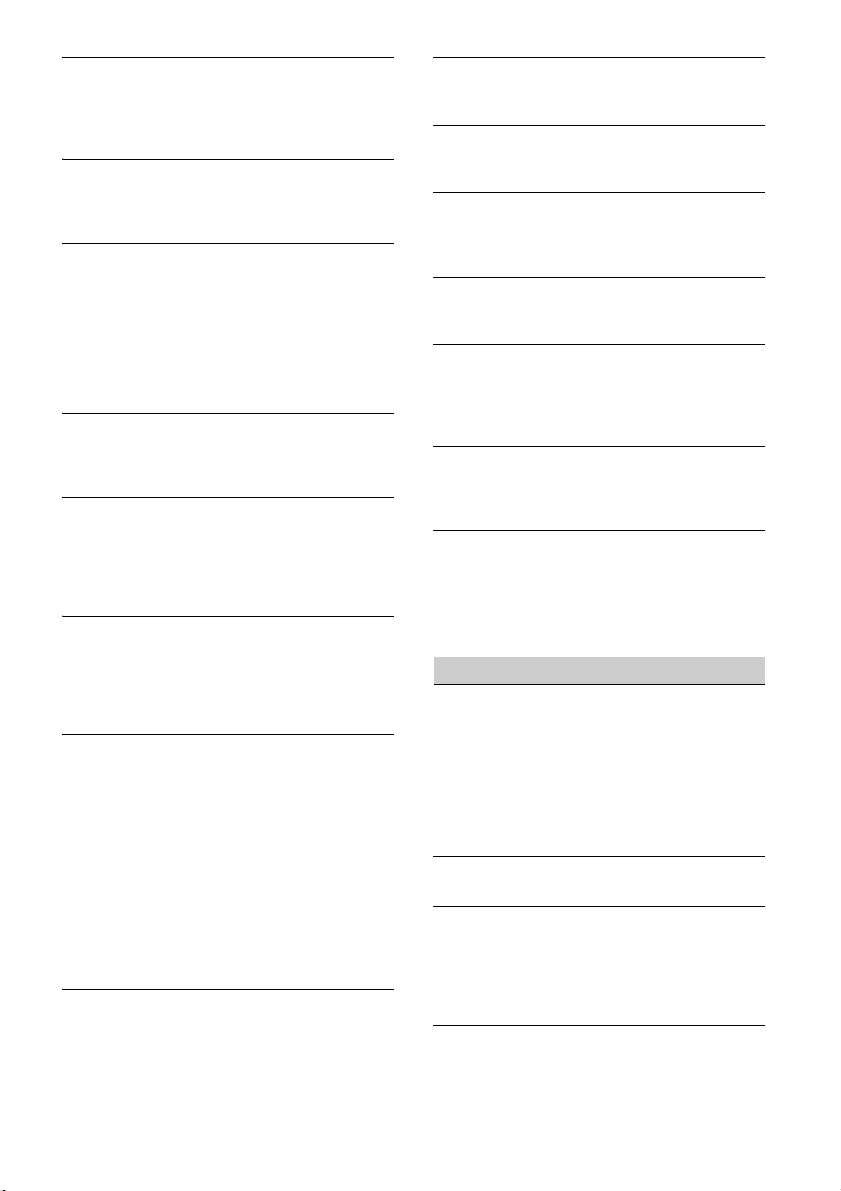
The talker’s voice cannot be heard.
The front speakers are not connected to the unit.
Connect the front speakers to the unit. The
talker’s voice is output only from the front
speakers.
A call partner says that the volume is too low or
high.
Adjust the volume accordingly using mic gain
adjustment (page 14).
Echo or noise occurs in phone call conversations.
Lower the volume.
Set EC/NC Mode to [EC/NC-1] or [EC/NC-2]
(page 14).
If the ambient noise other than the phone call
sound is loud, try reducing this noise.
E.g.: If a window is open and road noise, etc., is
loud, shut the window. If an air conditioner is
loud, lower the air conditioner.
The phone is not connected.
When BLUETOOTH audio is played, the phone is
not connected even if you press CALL.
Connect from the phone.
The phone sound quality is poor.
Phone sound quality depends on reception
conditions of cellular phone.
Move your car to a place where you can
enhance the cellular phone’s signal if the
reception is poor.
The volume of the connected audio device is low
(high).
Volume level will differ depending on the audio
device.
Adjust the volume of the connected audio
device or this unit.
The sound skips during playback of a
BLUETOOTH audio device.
Reduce the distance between the unit and the
BLUETOOTH audio device.
If the BLUETOOTH audio device is stored in a case
which interrupts the signal, remove the audio
device from the case during use.
Several BLUETOOTH devices or other devices
which emit radio waves are in use nearby.
Turn off the other devices.
Increase the distance from the other devices.
The playback sound stops momentarily when the
connection between this unit and the cellular
phone is being made. This is not a malfunction.
The connected BLUETOOTH audio device cannot
be controlled.
Check that the connected BLUETOOTH audio
device supports AVRCP.
Some functions do not work.
Check if the connecting device supports the
functions in question.
A call is answered unintentionally.
The connecting phone is set to answer a call
automatically.
Pairing failed due to time out.
Depending on the connecting device, the time
limit for pairing may be short.
Try completing the pairing within the time.
BLUETOOTH function cannot operate.
Turn off the unit by pressing OFF for more than 2
seconds, then turn the unit on again.
No sound is output from the car speakers during
handsfree call.
If the sound is output from the cellular phone, set
the cellular phone to output the sound from the
car speakers.
Application name is mismatched with the actual
application in App Remote.
Launch the application again from the “App
Remote” application.
While running the “App Remote” application via
BLUETOOTH, the display automatically switches
to [BT AUDIO].
The “App Remote” application or BLUETOOTH
function has failed.
Run the application again.
Error displays/Messages
ERROR
The disc is dirty or inserted upside down.
Clean or insert the disc correctly.
A blank disc has been inserted.
The disc cannot play due to a problem.
Insert another disc.
USB device was not automatically recognized.
Connect it again.
Press to remove the disc.
HUB NO SUPRT (hubs not supported)
USB hub is not supported on this unit.
IPD STOP (iPod stop)
When repeat play is not set, playback of the last
track in album finished.
The music application in the iPod/iPhone is
terminated.
Press PAUSE to start playback again.
NO AF (no alternative frequencies)
There is no alternative frequency for the current
station.
24GB
Page 25
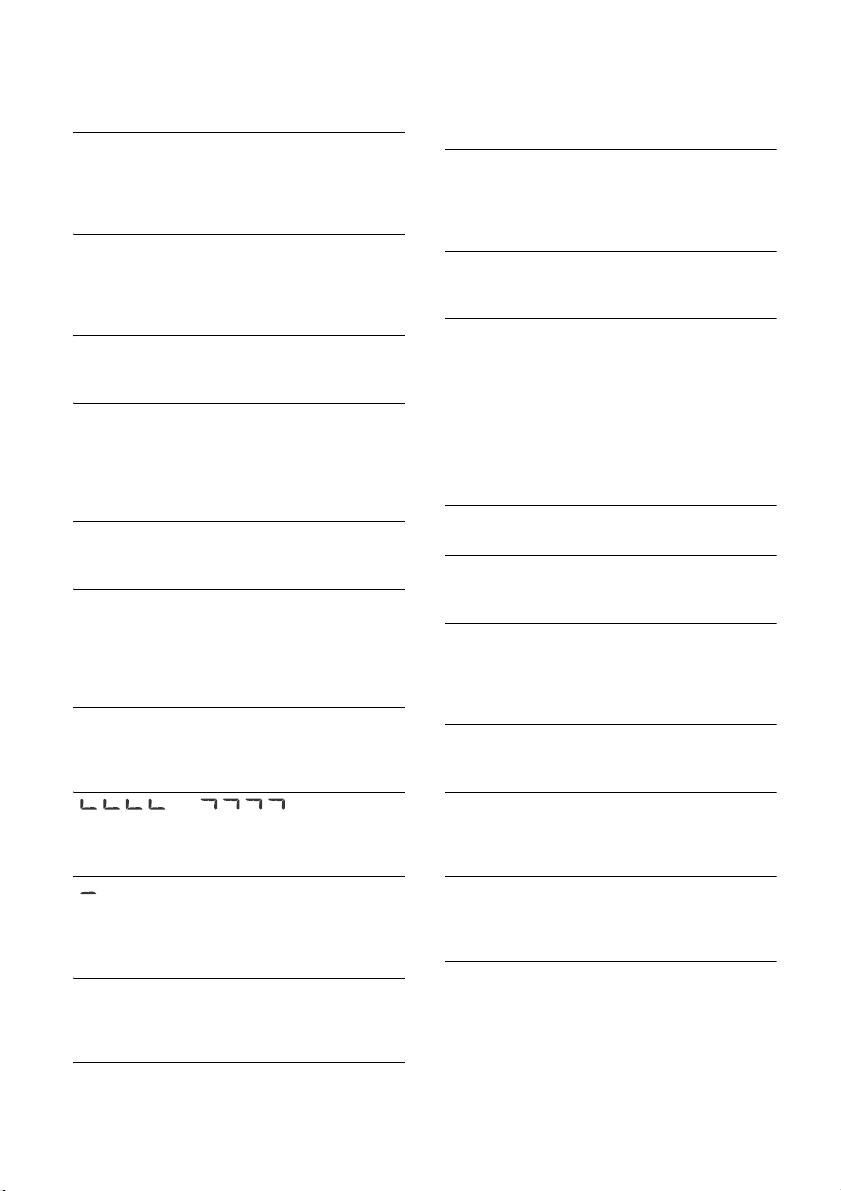
Press SEEK +/– while the program service name
is flashing. The unit starts searching for
another frequency with the same PI (program
identification) data ([PI SEEK] appears).
NO DEV (no device)
[USB] is selected as source without a USB device
connected. A USB device or a USB cable has been
disconnected during playback.
Be sure to connect a USB device and USB cable.
NO MUSIC
The disc or USB device does not contain a music
file.
Insert a music CD.
Connect a USB device with a music file in it.
NO TP (no traffic programs)
The unit will continue searching for available TP
stations.
OVERLOAD
USB device is overloaded.
Disconnect the USB device, then change the
source by pressing SRC.
The USB device has a fault, or an unsupported
device is connected.
PUSH EJT (push eject)
The disc cannot be ejected.
Press (eject).
READ
The unit is reading all track and album
information on the disc.
Wait until reading is complete and playback
starts automatically. Depending on the disc
structure, it may take more than a minute.
USB NO SUPRT (USB not supported)
The connected USB device is not supported.
For details on the compatibility of your USB
device, visit the support site.
[] or []
During reverse or fast-forward, you have reached
the beginning or the end of the disc and you
cannot go any further.
[]
The character cannot be displayed.
For BLUETOOTH function:
BT BUSY (BLUETOOTH busy)
The phonebook and the call history of the cellular
phone are not accessible from this unit.
Wait for a while, and then try again.
ERROR
BT Initialize failed.
Phonebook access failed.
Phonebook content was changed while
accessing the cellular phone.
Access the phonebook in the cellular phone
again.
MEM FAILURE (memory failure)
This unit failed to store the contact in the preset
dial.
Make sure that the number you intend to store
is correct (page 13).
MEMORY BUSY
This unit is storing data.
Wait until storing has finished.
NO DEV (no device)
BLUETOOTH audio source is selected without a
BLUETOOTH audio device connected. A
BLUETOOTH audio device has been disconnected
during a call.
Be sure to connect a BLUETOOTH audio device.
BLUETOOTH phone source is selected without a
cellular phone connected. A cellular phone has
been disconnected during a call.
Be sure to connect a cellular phone.
P EMPTY (preset number empty)
The preset dial is empty.
UNKNOWN
Name or phone number cannot be displayed
when browsing phonebook or call history.
WITHHELD
Phone number is hidden by caller.
For App Remote operation:
APP -------- (application)
Connection with the application is not made.
Establish iPhone connection again.
APP DISCNCT (application disconnected)
App Remote connection is not made.
Establish the App Remote connection
(page 14).
APP MENU (application menu)
Button operation cannot be performed while a
menu on iPhone/Android phone is open.
Exit the menu on iPhone/Android phone.
APP NO DEV (application no device)
The device with the application installed is not
connected.
Connect the device, then establish iPhone
connection.
25GB
Page 26
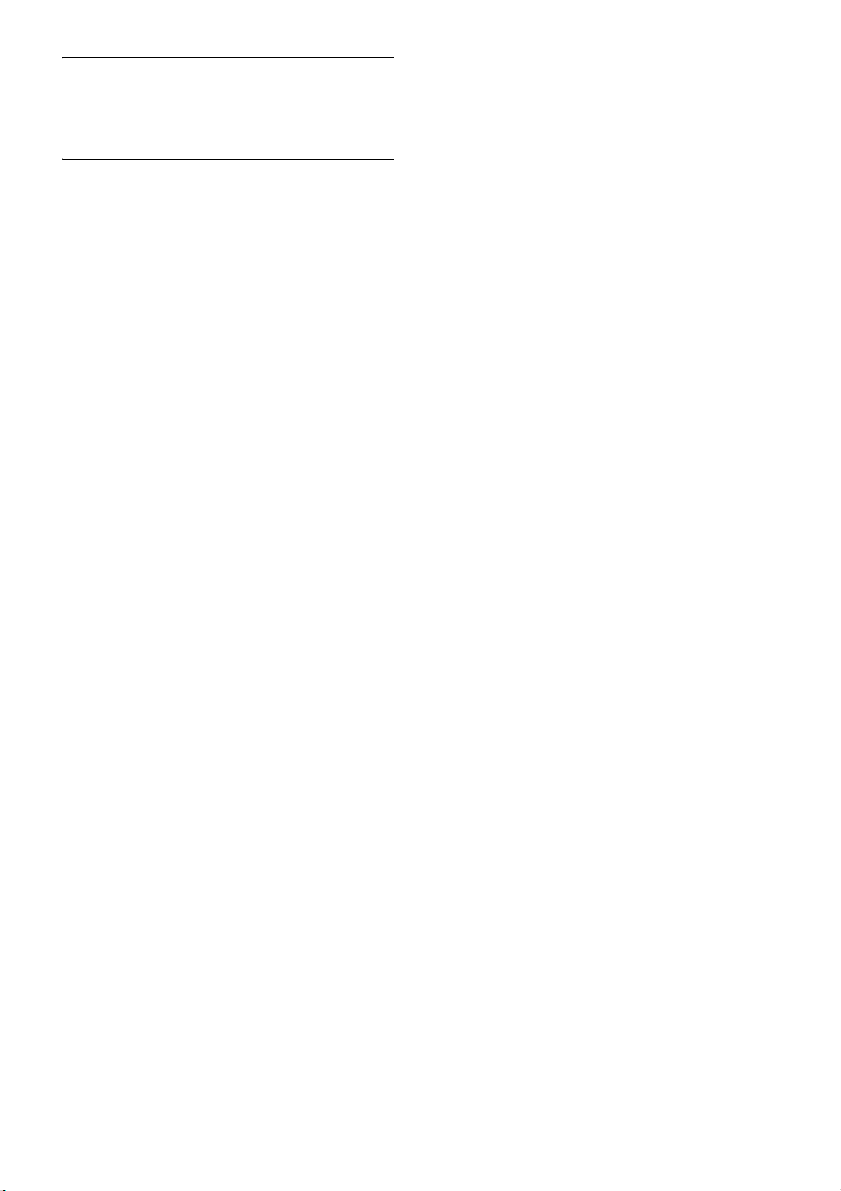
APP SOUND (application sound)
Button operation cannot be performed while a
sound menu on iPhone/Android phone is open.
Exit the sound menu on iPhone/Android
phone.
OPEN APP (open application)
The “App Remote” application is not running.
Launch the iPhone’s application.
If these solutions do not help improve the situation,
consult your nearest Sony dealer.
If you take the unit to be repaired because of CD
playback trouble, bring the disc that was used at
the time the problem began.
26GB
Page 27
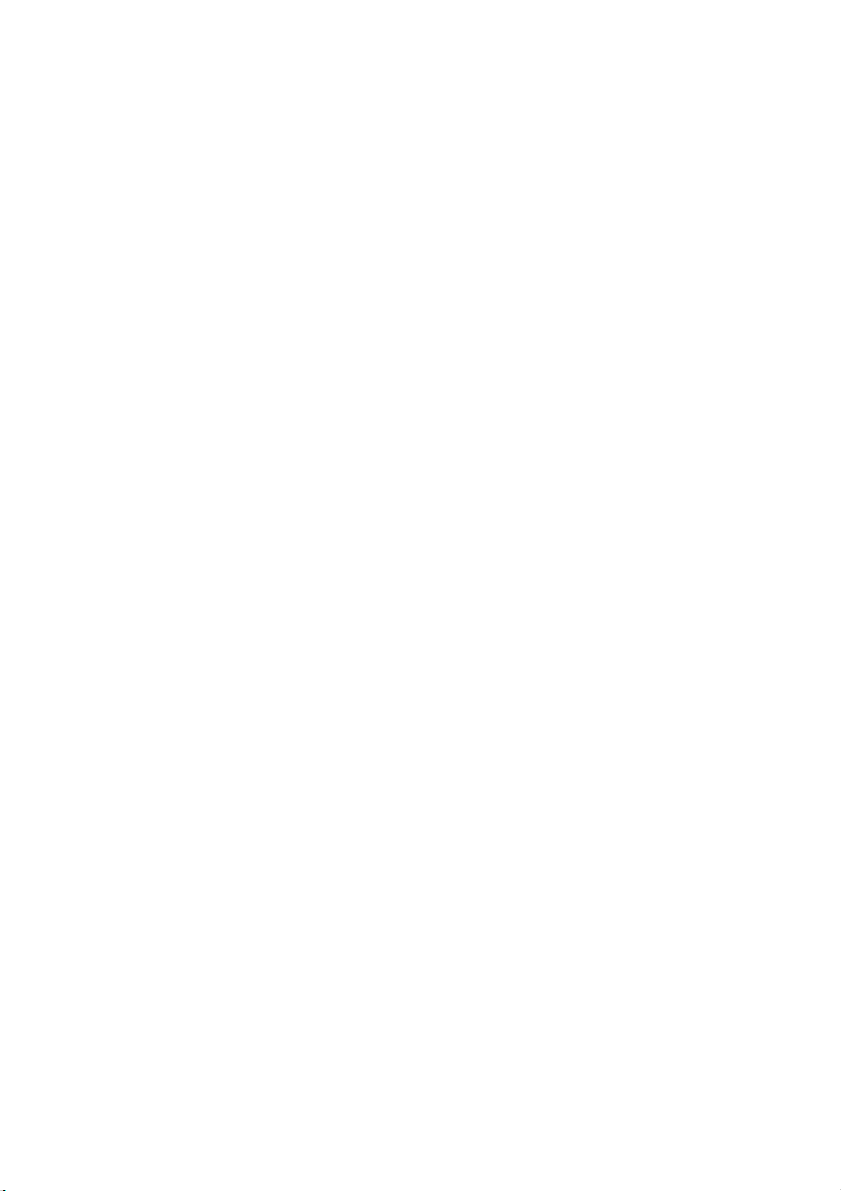
Page 28
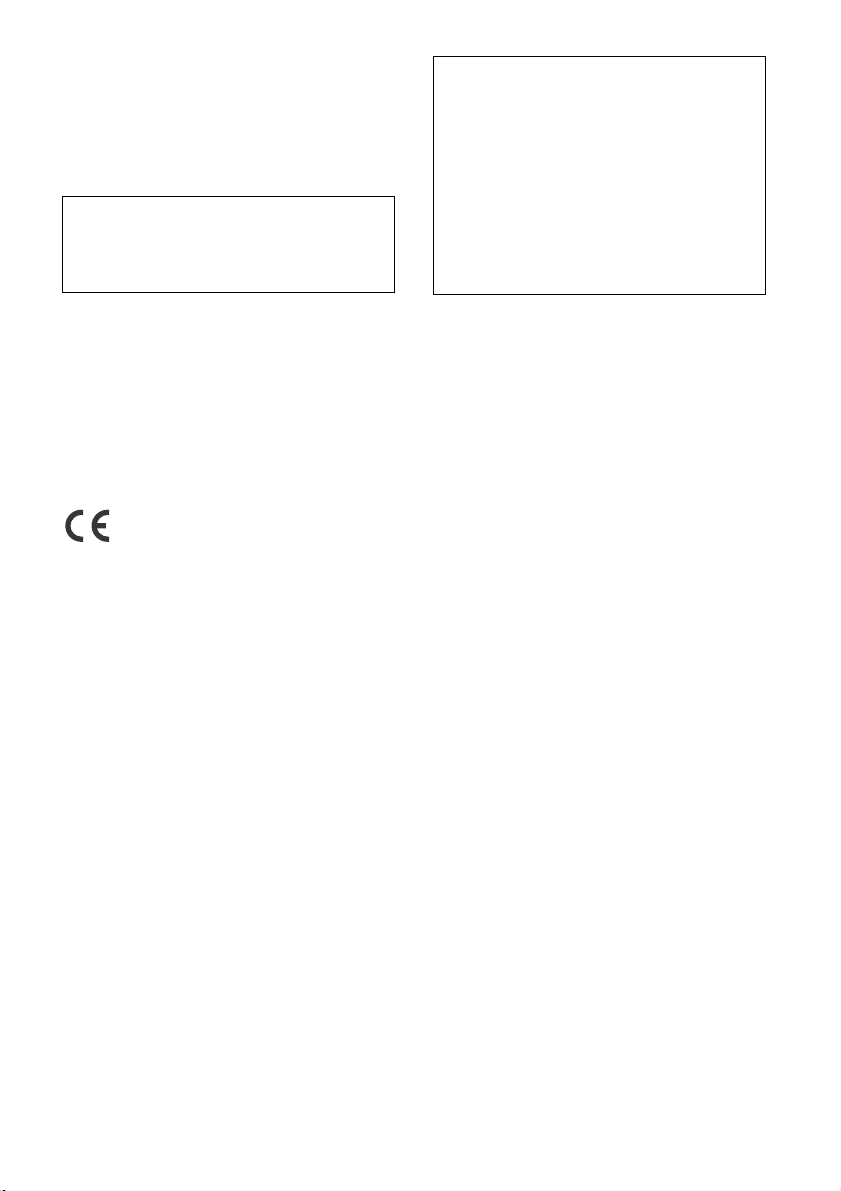
Für mögliche spätere Service-Anfragen, notieren
Sie sich bitte vor der Installation Ihres Gerätes hier
die Seriennummer:
S/N: ___________________________
Hinweis: Die 7-stellige Seriennummer finden Sie
oben auf der Verpackung des Gerätes oder unten
auf dem Gerät selber.
Montieren Sie dieses Gerät aus
Sicherheitsgründen im Armaturenbrett des
Fahrzeugs.
Zur Installation und zum Anschluss siehe die
mitgelieferte Installations-/Anschlussanleitung.
Hergestellt in Thailand
Eigenschaften der Laserdiode
Emissionsdauer: kontinuierlich
Laserausgangsleistung: weniger als 53,3 W
(Gemessen im Abstand von etwa 200 mm von der
Linsenoberfläche am optischen Sensorblock mit
einer Öffnung von 7 mm.)
Das Typenschild mit Betriebsspannung usw.
befindet sich an der Geräteunterseite.
Hiermit erklärt Sony Corp., dass sich dieser
MEX-N4000BT in Übereinstimmung mit den
grundlegenden Anforderungen und den anderen
relevanten Vorschriften der Richtlinie 1999/5/EG
befindet.
Weitere Informationen erhältlich unter:
http://www.compliance.sony.de/
Hinweis für Kunden: Die folgenden
Informationen gelten nur für Geräte, die in
Ländern verkauft werden, in denen
EU-Richtlinien gelten
Hersteller: Sony Corporation, 1-7-1 Konan Minato-ku
Tokio, 108-0075 Japan
Für EU Produktkonformität: Sony Deutschland
GmbH, Hedelfinger Strasse 61, 70327 Stuttgart,
Deutschland
Warnhinweis, wenn die Zündung Ihres
Fahrzeugs nicht über eine Zubehörposition
(ACC oder I) verfügt
Aktivieren Sie unbedingt die Abschaltautomatik
(AUTO OFF) (Seite 18). Nach dem Ausschalten
wird das Gerät dann nach der voreingestellten
Zeit automatisch vollständig abgeschaltet, so
dass der Autobatterie kein Strom mehr entzogen
wird. Wenn Sie die Abschaltautomatik (AUTO
OFF) nicht aktivieren, müssen Sie jedes Mal,
wenn Sie die Zündung ausschalten, die Taste OFF
gedrückt halten, bis die Anzeige ausgeblendet
wird.
2DE
Page 29
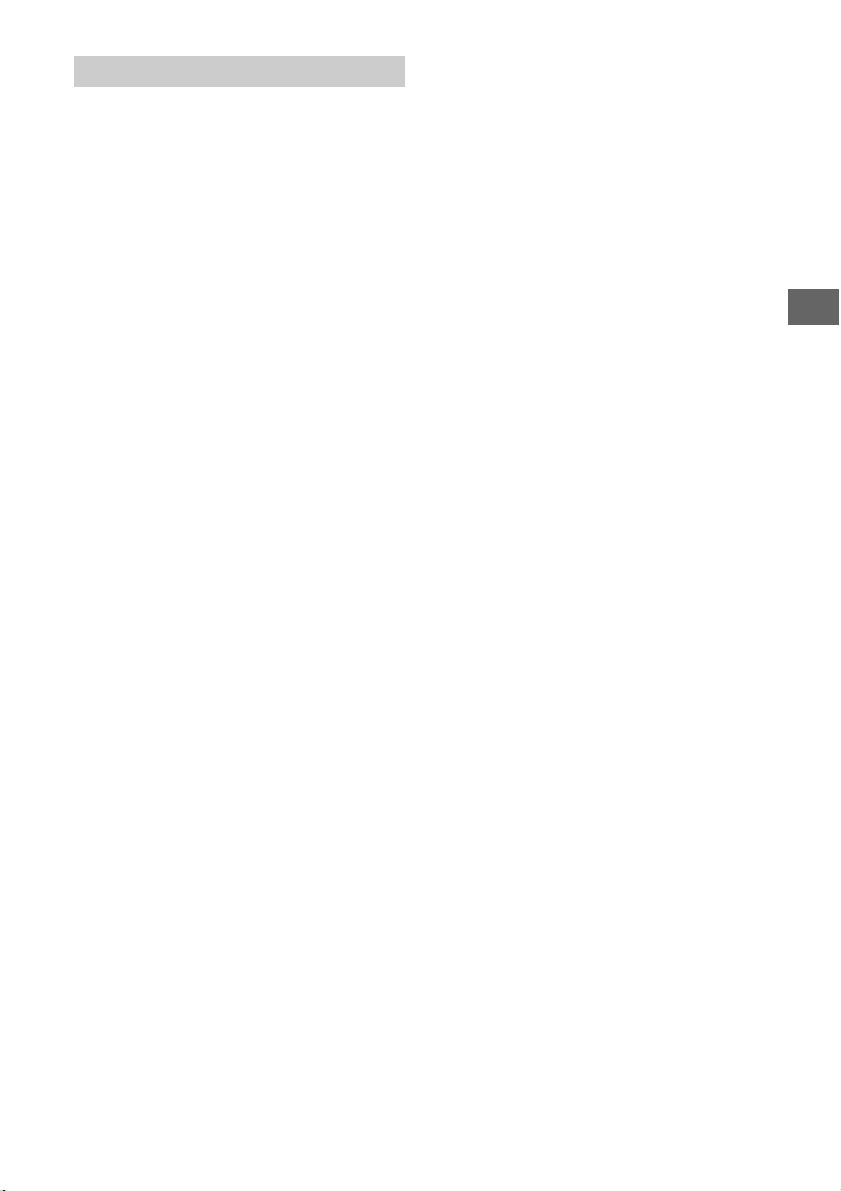
Hinweise zur BLUETOOTH-Funktion
Achtung
UNTER KEINEN UMSTÄNDEN ÜBERNIMMT SONY DIE
HAFTUNG FÜR INDIREKTE, NEBEN- ODER
FOLGESCHÄDEN ODER FÜR IRGENDWELCHE
SCHÄDEN. DIESER HAFTUNGSAUSSCHLUSS GILT
OHNE JEDE EINSCHRÄNKUNG FÜR ENTGANGENEN
GEWINN, ENTGANGENES EINKOMMEN,
DATENVERLUST, NUTZUNGSAUSFALL DES
PRODUKTS ODER ZUGEHÖRIGER GERÄTE,
AUSFALLZEITEN UND ZEITAUFWAND DES KÄUFERS,
DIE AUF DIE VERWENDUNG DIESES PRODUKTS, DER
HARDWARE UND/ODER SEINER SOFTWARE
ZURÜCKGEHEN ODER IN VERBINDUNG DAMIT
AUFTRETEN.
WICHTIGER HINWEIS!
Sicherer und effizienter Gebrauch
Jegliche Änderungen am Gerät, die ohne die
ausdrückliche Genehmigung von Sony
durchgeführt werden, können die Befugnis des
Betreibers zur Verwendung des Geräts aufheben.
Bitte überprüfen Sie vor dem Gebrauch dieses
Produkts, ob es auf nationaler Ebene Vorschriften
oder Bestimmungen gibt, die die Verwendung von
BLUETOOTH-Geräten einschränken.
Führen von Fahrzeugen
Erkundigen Sie sich in den Gebieten, in denen Sie
unterwegs sind, nach Gesetzen und Vorschriften
zum Gebrauch von Mobiltelefonen und
Freisprecheinrichtungen.
Richten Sie Ihre Aufmerksamkeit beim Fahren
immer uneingeschränkt auf das
Verkehrsgeschehen. Wenn die Verkehrssituation es
erfordert, fahren Sie an den Straßenrand und halten
Sie, bevor Sie einen Anruf tätigen oder
entgegennehmen.
Herstellen einer Verbindung zu anderen
Geräten
Wenn Sie eine Verbindung zu einem anderen Gerät
herstellen, lesen Sie in der dazugehörigen
Bedienungsanleitung bitte die ausführlichen
Sicherheitshinweise.
Hochfrequenzstrahlung
HF-Signale beeinträchtigen möglicherweise nicht
ordnungsgemäß installierte oder unzureichend
abgeschirmte elektronische Systeme in
Kraftfahrzeugen, wie z. B. elektronische
Kraftstoffeinspritzsysteme, elektronische
Antiblockiersysteme, elektronische
Geschwindigkeitsregelsysteme oder AirbagSysteme. Zur Installation oder Wartung dieses
Geräts wenden Sie sich bitte an den
Fahrzeughersteller oder einen Vertreter des
Herstellers. Eine fehlerhafte Installation oder
Wartung kann gefährlich sein und zum Erlöschen
der für dieses Gerät gültigen Gewährleistung
führen.
Wenden Sie sich bitte an den Fahrzeughersteller
und klären Sie ab, ob der Gebrauch von
Mobiltelefonen im Fahrzeug die Fahrzeugelektronik
in ihrer Funktionsfähigkeit beeinträchtigen könnte.
Überprüfen Sie regelmäßig, ob alle drahtlosen
Geräte in Ihrem Fahrzeug richtig montiert sind und
ordnungsgemäß funktionieren.
Notrufe
Diese BLUETOOTH-Freisprecheinrichtung für das
Auto und das elektronische Gerät, das mit der
Freisprecheinrichtung verbunden ist, arbeiten mit
Radiosignalen, Mobilfunk- und Festnetzen sowie
benutzerprogrammierten Funktionen, bei denen
nicht unter allen Umständen eine Verbindung
garantiert werden kann.
Verlassen Sie sich daher bei wichtigen Mitteilungen
(wie z. B. medizinischen Notfällen) nicht
ausschließlich auf elektronische Geräte.
Wenn Sie Anrufe tätigen oder empfangen wollen,
denken Sie daran, dass die Freisprecheinrichtung
und das elektronische Gerät, das mit der
Freisprecheinrichtung verbunden ist, eingeschaltet
sein müssen und nur in Gebieten mit ausreichender
Mobilfunksignalstärke verwendet werden können.
Notrufe sind unter Umständen nicht bei allen
Mobilfunknetzen möglich oder stehen bei
Verwendung bestimmter Netzwerkdienste und/
oder Telefonfunktionen nicht zur Verfügung.
Weitere Informationen erhalten Sie bei Ihrem
lokalen Mobilfunkanbieter.
3DE
Page 30
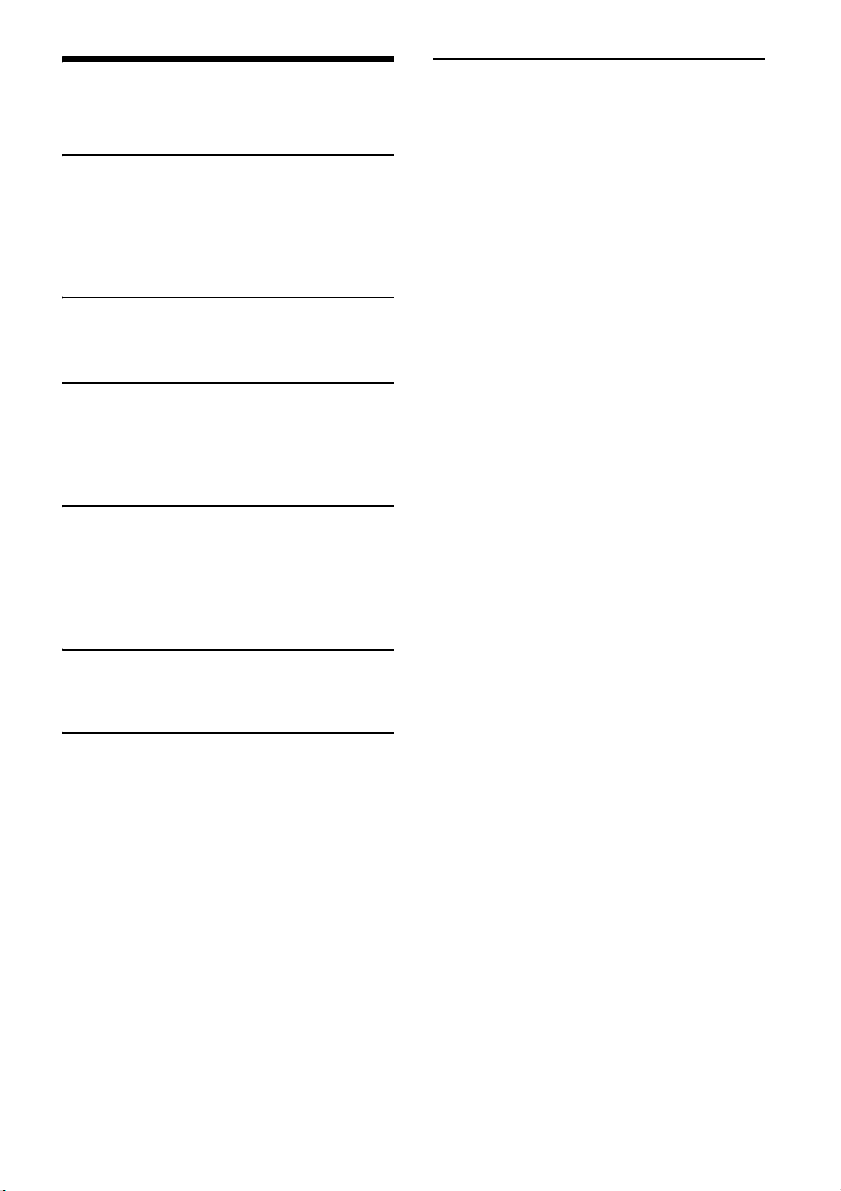
Inhalt
Lage und Funktion der Teile und
Bedienelemente . . . . . . . . . . . . . . . . . . . . . . . . . 5
Vorbereitungen
Abnehmen der Frontplatte. . . . . . . . . . . . . . . . . . . . 6
Einstellen der Uhr . . . . . . . . . . . . . . . . . . . . . . . . . . . 7
Vorbereiten eines BLUETOOTH-Geräts . . . . . . . . . . 7
Anschließen eines iPod/USB-Geräts. . . . . . . . . . . . 9
Anschließen eines tragbaren Audiogeräts . . . . . . . 9
Radioempfang
Radioempfang. . . . . . . . . . . . . . . . . . . . . . . . . . . . . 10
Das Radiodatensystem (RDS). . . . . . . . . . . . . . . . . 10
Wiedergabe
Wiedergeben von Discs . . . . . . . . . . . . . . . . . . . . . 11
Wiedergabe mit einem iPod/USB-Gerät . . . . . . . . 11
Wiedergabe mit einem BLUETOOTH-Gerät . . . . . 12
Suchen und Wiedergeben von Titeln . . . . . . . . . . 12
Telefonieren mit
Freisprecheinrichtung
Entgegennehmen eines Anrufs . . . . . . . . . . . . . . . 13
Tätigen eines Anrufs . . . . . . . . . . . . . . . . . . . . . . . . 13
Während eines Anrufs verfügbare
Funktionen. . . . . . . . . . . . . . . . . . . . . . . . . . . . . 15
Weitere Informationen
Sicherheitsmaßnahmen. . . . . . . . . . . . . . . . . . . . . 21
Wartung. . . . . . . . . . . . . . . . . . . . . . . . . . . . . . . . . . 23
Technische Daten . . . . . . . . . . . . . . . . . . . . . . . . . . 23
Störungsbehebung . . . . . . . . . . . . . . . . . . . . . . . . 25
Weitere nützliche Funktionen
App Remote mit iPhone/Android-
Mobiltelefon . . . . . . . . . . . . . . . . . . . . . . . . . . . 15
Einstellungen
Beenden des DEMO-Modus. . . . . . . . . . . . . . . . . . 17
Grundlegende Einstellschritte . . . . . . . . . . . . . . . . 17
GENERAL-Konfiguration . . . . . . . . . . . . . . . . . . . . . 18
SOUND-Konfiguration. . . . . . . . . . . . . . . . . . . . . . . 18
EQ10 PRESET . . . . . . . . . . . . . . . . . . . . . . . . . . . 18
EQ10 SETTING . . . . . . . . . . . . . . . . . . . . . . . . . . 18
POSITION (Hörposition) . . . . . . . . . . . . . . . . . . 18
RB ENH (Verstärker für Bässe über
Hecklautsprecher) . . . . . . . . . . . . . . . . . . . . . . . 19
SW DIREC (Direktverbindung mit
Tiefsttonlautsprecher) . . . . . . . . . . . . . . . . . . . 19
DISPLAY-Konfiguration . . . . . . . . . . . . . . . . . . . . . . 20
BT (BLUETOOTH)-Konfiguration . . . . . . . . . . . . . . . 20
BT INIT (BLUETOOTH-Initialisierung) . . . . . . . . 20
APP REM (App Remote)-Konfiguration . . . . . . . . . 20
4DE
Page 31

Lage und Funktion der Teile und Bedienelemente
Hauptgerät
Die Zahlentaste 3/Taste (Wiederholen) ist mit einem fühlbaren Punkt gekennzeichnet.
(Suchen) (Seite 13)
Wechseln in den Suchmodus während der
Wiedergabe.
Taste zum Lösen der Frontplatte
SEEK +/–
Automatisches Einstellen von Radiosendern.
Zum manuellen Einstellen halten Sie diese Taste
gedrückt.
/ (Zurück/Weiter)
/ (Rückwärts-/Vorwärtssuchen)
Steuerregler
Drehen Sie den Regler, um die Lautstärke
einzustellen.
ENTER
Bestätigen der ausgewählten Option.
Drücken Sie SRC, drehen Sie den Regler und
drücken Sie dann darauf, um die Tonquelle zu
wechseln.
VOICE (Seite 14)
Aktivieren der Sprachwahl.
Wenn die App Remote-Funktion eingeschaltet
ist, wird die Spracherkennung aktiviert (nur
Android™-Mobiltelefon).
-APP
Zum Aktivieren der App Remote-Funktion
(Verbindung) halten Sie die Taste mehr als
2 Sekunden lang gedrückt.
N-Zeichen
Halten Sie das Android-Mobiltelefon an den
Steuerregler, um eine BLUETOOTH-Verbindung
herzustellen.
Empfänger für die Fernbedienung
CD-Einschub
Display
(Disc auswerfen)
SRC (Tonquelle)
Einschalten des Geräts.
Wechseln der Tonquelle.
-OFF
Wenn Sie die Taste 1 Sekunde lang gedrückt
halten, schaltet sich das Gerät aus.
Wenn Sie die Taste mehr als 2 Sekunden lang
gedrückt halten, schalten sich das Gerät und
das Display aus.
(Zurück)
Zurückschalten zur vorherigen Anzeige.
MODE (Seite 10, 12, 15)
CALL
Aufrufen des Anrufmenüs. Entgegennehmen/
Beenden eines Anrufs.
Zum Aktivieren des BLUETOOTH-Signals halten
Sie diese Taste länger als 2 Sekunden gedrückt.
MENU
Aufrufen des Setup-Menüs.
-DSPL (Display)
Zum Wechseln der angezeigten Informationen
halten Sie die Taste zuerst gedrückt und
drücken sie dann.
5DE
Page 32

Zahlentasten (Stationstasten) (1 bis 6)
Einstellen gespeicherter Radiosender. Zum
Speichern von Sendern halten Sie die Taste
gedrückt.
Anrufen einer gespeicherten Telefonnummer.
Zum Speichern einer Telefonnummer halten Sie
die Taste gedrückt.
ALBUM /
Überspringen eines Albums auf einem
Audiogerät. Zum Überspringen mehrerer Alben
halten Sie die Taste gedrückt.
(Wiederholung)
(Zufall)
MIC (Seite 15)
PAU SE
AF (Alternativfrequenzen)/TA
(Verkehrsdurchsagen)
Einstellen von AF und TA.
-PTY (Programmtyp)
Zum Auswählen von PTY bei einem RDS-Sender
halten Sie diese Taste gedrückt.
AUX-Eingangsbuchse
USB-Anschluss
Mikrofon (auf der Innenblende)
Damit die Freisprechfunktion einwandfrei
funktioniert, achten Sie darauf, das Mikrofon
nicht mit Klebeband o. Ä. abzudecken.
Vorbereitungen
Abnehmen der Frontplatte
Um zu verhindern, dass das Gerät gestohlen wird,
können Sie die Frontplatte abnehmen.
1 Halten Sie OFF gedrückt.
Das Gerät schaltet sich aus.
2 Drücken Sie die Taste zum Lösen der
Frontplatte und ziehen Sie die
Frontplatte zum Abnehmen auf sich zu.
Warnton
Wenn Sie den Zündschlüssel in die Position OFF
stellen, ohne die Frontplatte abzunehmen, ertönt
einige Sekunden lang ein Warnton. Der Warnton
wird nur ausgegeben, wenn der integrierte
Verstärker verwendet wird.
Seriennummern
Achten Sie darauf, dass die Seriennummern an der
Unterseite des Geräts und an der Rückseite der
Frontplatte übereinstimmen. Andernfalls ist das
BLUETOOTH-Pairing sowie das Herstellen und
Trennen einer Verbindung mit NFC nicht möglich.
6DE
Anbringen der Frontplatte
Page 33

Einstellen der Uhr
[0000]
Passwort eingeben
1 Drücken Sie MENU, drehen Sie den
Steuerregler, um [GENERAL]
auszuwählen, und drücken Sie
anschließend den Steuerregler.
2 Drehen Sie den Steuerregler, um [CLOCK-
ADJ] auszuwählen, und drücken Sie
anschließend den Steuerregler.
Die Stundenanzeige blinkt.
3 Drehen Sie den Steuerregler, um die
Stunden und Minuten einzustellen.
Drücken Sie SEEK +/–, um zur jeweils nächsten
Ziffer in der Digitalanzeige zu wechseln.
4 Drücken Sie MENU, nachdem Sie die
Minuten eingestellt haben.
Der Einstellvorgang ist damit abgeschlossen
und die Uhr beginnt zu laufen.
Zum Einblenden der Uhrzeit drücken Sie DSPL.
Vorbereiten eines BLUETOOTHGeräts
Wenn Sie die Verbindung zu einem geeigneten
BLUETOOTH-Gerät herstellen, können Sie Musik
wiedergeben oder die Freisprecheinrichtung
nutzen. Einzelheiten zum Verbinden schlagen Sie
bitte in der Bedienungsanleitung zu dem anderen
Gerät nach.
Drehen Sie vor dem Herstellen der Verbindung die
Lautstärke an diesem Gerät herunter. Andernfalls
erfolgt die Tonausgabe unter Umständen
unvermittelt mit hoher Lautstärke.
Pairing und Herstellen einer
Verbindung mit einem BLUETOOTHGerät
Wenn Sie zum ersten Mal eine Verbindung zu dem
BLUETOOTH-Gerät (Mobiltelefon, Audiogerät usw.)
herstellen, ist eine gegenseitige Registrierung (das
so genannte „Pairing“) erforderlich. Durch das
Pairing können dieses und andere Geräte einander
erkennen.
1 Platzieren Sie das BLUETOOTH-Gerät
maximal 1 m von diesem Gerät entfernt.
2 Drücken Sie CALL, drehen Sie den
Steuerregler, um [PAIRING]
auszuwählen, und drücken Sie
anschließend den Steuerregler.
blinkt.
Das Gerät wechselt in den Bereitschaftsmodus
für das Pairing.
3 Führen Sie das Pairing bei dem
BLUETOOTH-Gerät durch, so dass es
dieses Gerät erkennt.
4 Wählen Sie [Sony Car Audio] im Display
des BLUETOOTH-Geräts aus.
Wird [Sony Car Audio] nicht angezeigt, fangen
Sie nochmals mit Schritt 2 an.
5 Wenn am BLUETOOTH-Gerät ein
Pass wort* eingegeben werden muss,
geben Sie [0000] ein.
* Das Passwort wird bei manchen Geräten auch
„Kennwort“, „PIN-Code“, „PIN-Nummer“ oder
„Passcode“ usw. genannt.
Nach erfolgreichem Pairing leuchtet stetig.
6 Wählen Sie dieses Gerät an dem
BLUETOOTH-Gerät aus, zu dem eine
BLUETOOTH-Verbindung hergestellt
werden soll.
oder leuchtet, wenn die Verbindung
hergestellt wurde.
Hinweis
Während eine Verbindung zu einem BLUETOOTH-Gerät
besteht, kann dieses Gerät von keinem anderen Gerät
erkannt werden. Damit dieses Gerät erkannt werden
kann, schalten Sie es in den Pairing-Modus und lassen
Sie dann vom anderen Gerät aus nach diesem Gerät
suchen.
So heben Sie das Pairing auf
Gehen Sie wie in Schritt 2 erläutert vor und
deaktivieren Sie den Pairing-Modus, nachdem
zwischen diesem Gerät und dem BLUETOOTH-Gerät
das Pairing ausgeführt wurde.
7DE
Page 34

Herstellen einer Verbindung zu einem
BLUETOOTH-Gerät, mit dem ein Pairing
ausgeführt wurde
Sie müssen zu dem Gerät, mit dem ein Pairing
ausgeführt wurde, eine Verbindung herstellen, um
es nutzen zu können. Bei einigen Geräten wird die
Verbindung nach dem Pairing automatisch
hergestellt.
1 Drücken Sie CALL, drehen Sie den
Steuerregler, um [BT SIGNL]
auszuwählen, und drücken Sie
anschließend den Steuerregler.
Vergewissern Sie sich, dass aufleuchtet.
2 Aktivieren Sie die BLUETOOTH-Funktion
am BLUETOOTH-Gerät.
3 Stellen Sie am BLUETOOTH-Gerät die
Verbindung mit diesem Gerät her.
oder leuchtet auf.
Symbole im Display:
Leuchtet, wenn ein Mobiltelefon mit
diesem Gerät verbunden ist.
Leuchtet, wenn ein Audiogerät mit
diesem Gerät verbunden ist.
Gibt die Signalstärke des verbundenen
Mobiltelefons an.
So stellen Sie eine Verbindung zu dem zuletzt
verbundenen Gerät von diesem Gerät aus her
Aktivieren Sie die BLUETOOTH-Funktion am
BLUETOOTH-Gerät.
Drücken Sie SRC.
Wählen Sie [BT PHONE] oder [BT AUDIO].
Drücken Sie ENTER für eine Verbindung mit dem
Mobiltelefon bzw. PAUSE für eine Verbindung mit
dem Audiogerät.
Hinweis
Beim Streaming von BLUETOOTH-Audiodaten können
Sie von diesem Gerät aus keine Verbindung zum
Mobiltelefon herstellen. Stellen Sie die Verbindung zu
diesem Gerät stattdessen vom Mobiltelefon aus her.
Tipp
Bei eingeschaltetem BLUETOOTH-Signal: Wenn die
Zündung eingeschaltet wird, versucht dieses Gerät
automatisch, eine Verbindung zu dem Mobiltelefon
herzustellen, mit dem es zuletzt verbunden war.
Installieren des Mikrofons
Wenn Sie ein Mikrofon (nicht mitgeliefert)
installieren, wird die Tonqualität beim Telefonieren
über dieses Gerät verbessert. Einzelheiten zum
Anschließen des Mikrofons finden Sie in der mit
dem Mikrofon gelieferten Bedienungsanleitung.
One-Touch-Verbindung mit einem
Smartphone (NFC)
Wenn Sie ein NFC*-kompatibles Smartphone an
den Steuerregler des Geräts halten, wird ein Pairing
durchgeführt und das Gerät wird automatisch mit
dem Smartphone verbunden.
* NFC (Near Field Communication) ist eine Technologie
zur drahtlosen Kommunikation über kurze Strecken
zwischen verschiedenen Geräten, z. B.
Mobiltelefonen und IC-Tags. Dank der NFC-Funktion
lässt sich die Datenkommunikation starten, indem
einfach ein NFC-Gerät nahe an die entsprechende
Markierung oder eine festgelegte Stelle an einem
anderen NFC-kompatiblen Gerät gehalten wird.
Bei einem Smartphone, auf dem Android OS 4.0
oder niedriger installiert ist, müssen Sie die App
„NFC Easy Connect“ herunterladen, die auf Google
Play™ erhältlich ist. Die App kann möglicherweise
nicht in allen Ländern/Regionen heruntergeladen
werden.
1 Aktivieren Sie die NFC-Funktion am
Smartphone.
Näheres dazu schlagen Sie bitte in der mit dem
Smartphone gelieferten Bedienungsanleitung
nach.
2 Halten Sie das N-Zeichen des
Smartphones an das N-Zeichen dieses
Geräts.
Vergewissern Sie sich, dass im Display des
Geräts aufleuchtet.
So trennen Sie die One-Touch-Verbindung
Halten Sie das N-Zeichen des Smartphones erneut
an das N-Zeichen dieses Geräts.
Hinweise
Gehen Sie beim Herstellen der Verbindung behutsam
mit dem Smartphone um, um Kratzer zu vermeiden.
Die One-Touch-Verbindung ist nicht möglich, wenn
dieses Gerät bereits mit einem anderen NFCkompatiblen Gerät verbunden ist. Trennen Sie in
diesem Fall die Verbindung zum anderen Gerät und
stellen Sie dann die Verbindung mit dem Smartphone
her.
8DE
Page 35

Verbindung mit einem iPhone/iPod
Beim Anschließen eines iPhone 5
(automatisches BLUETOOTH-Pairing)
Wenn ein iPhone/iPod mit iOS5 oder höher an den
USB-Anschluss angeschlossen wird, werden das
Pairing mit diesem Gerät und die Verbindung mit
dem iPhone/iPod automatisch durchgeführt.
Wenn Sie das automatische BLUETOOTH-Pairing
aktivieren wollen, müssen Sie [AUTO PAIRING] bei
der BT-Konfiguration auf [ON] einstellen (Seite 20).
1 Aktivieren Sie die BLUETOOTH-Funktion
am iPhone/iPod.
2 Schließen Sie ein iPhone/einen iPod an
den USB-Anschluss an.
Vergewissern Sie sich, dass im Display des
Geräts aufleuchtet.
Hinweise
Das automatische BLUETOOTH-Pairing ist nicht
möglich, wenn dieses Gerät bereits mit einem
anderen BLUETOOTH-Gerät verbunden ist. Trennen
Sie in diesem Fall die Verbindung zum anderen Gerät
und stellen Sie dann die Verbindung mit dem iPhone/
iPod her.
Wenn das automatische BLUETOOTH-Pairing nicht
ausgeführt wurde, finden Sie weitere Einzelheiten
unter „Vorbereiten eines BLUETOOTH-Geräts“
(Seite 7).
Anschließen eines iPod/USBGeräts
1 Drehen Sie die Lautstärke an diesem
Gerät herunter.
2 Schließen Sie den iPod bzw. das USB-
Gerät an dieses Gerät an.
Zum Anschließen eines iPod/iPhone
verwenden Sie das USB-Verbindungskabel für
iPod (nicht mitgeliefert).
Anschließen eines tragbaren
Audiogeräts
1 Schalten Sie das tragbare Audiogerät
aus.
2 Drehen Sie die Lautstärke an diesem
Gerät herunter.
3 Schließen Sie das tragbare Audiogerät
mit einem Verbindungskabel (nicht
mitgeliefert)* an die AUXEingangsbuchse (Stereominibuchse) am
Gerät an.
* Verwenden Sie unbedingt einen geraden Stecker.
4 Drücken Sie SRC und wählen Sie [AUX]
aus.
So gleichen Sie den Lautstärkepegel des
angeschlossenen Geräts an andere
Ton q uelle n a n
Starten Sie die Wiedergabe am tragbaren
Audiogerät mit gemäßigter Lautstärke und stellen
Sie die gewohnte Hörlautstärke an diesem Gerät
ein.
Drücken Sie MENU und drehen Sie den Steuerregler.
Wählen Sie [SOUND] [AUX VOL] (Seite 19).
9DE
Page 36

Radioempfang
Radioempfang
Wenn Sie Radio hören wollen, drücken Sie SRC, um
[TUNER] auszuwählen.
Automatisches Speichern von Sendern
(BTM)
1 Drücken Sie MODE, um den
Frequenzbereich zu wechseln (FM1
(UKW1), FM2 (UKW2), FM3 (UKW3), MW
oder LW).
2 Drücken Sie MENU, drehen Sie den
Steuerregler, um [GENERAL]
auszuwählen, und drücken Sie
anschließend den Steuerregler.
3 Drehen Sie den Steuerregler, um [BTM]
auszuwählen, und drücken Sie
anschließend den Steuerregler.
Das Gerät speichert die Sender in der
Reihenfolge der Frequenzen auf den
Zahlentasten (Stationstasten).
Sendereinstellung
1 Drücken Sie MODE, um den
Frequenzbereich zu wechseln (FM1
(UKW1), FM2 (UKW2), FM3 (UKW3), MW
oder LW).
2 Stellen Sie Sender ein.
Manuelle Sendersuche
Halten Sie SEEK +/– gedrückt, bis die Frequenz
in etwa erreicht ist, und drücken Sie SEEK +/–
dann so oft, bis die gewünschte Frequenz
genau eingestellt ist.
Automatische Sendersuche
Drücken Sie SEEK +/–.
Der Suchlauf stoppt, wenn ein Sender
empfangen wird. Wiederholen Sie diesen
Vorgang, bis das Gerät den gewünschten
Sender empfängt.
Manuelles Speichern von Sendern
1 Während des Empfangs des zu
speichernden Senders halten Sie eine
Stationstaste (1 bis 6) so lange gedrückt,
bis [MEM] angezeigt wird.
Einstellen gespeicherter Sender
1 Wählen Sie den Frequenzbereich aus
und drücken Sie eine Stationstaste
(1 bis 6).
Das Radiodatensystem (RDS)
Einstellen von Alternativfrequenzen
(AF) und Verkehrsdurchsagen (TA)
Mit AF wird der Sender mit den stärksten Signalen
in einem Netzwerk ständig neu eingestellt,
während mit TA gegebenenfalls aktuelle
Verkehrsinformationen bzw. Verkehrsfunksender
(TP) empfangen werden.
1 Drücken Sie AF/TA, um [AF-ON], [TA-ON],
[AF/TA-ON] oder [AF/TA-OFF]
auszuwählen.
So speichern Sie RDS-Sender zusammen mit
der AF- und TA-Einstellung
Sie können zusammen mit den RDS-Sendern eine
AF/TA-Einstellung speichern. Stellen Sie AF/TA ein
und speichern Sie die Sender dann mit BTM oder
manuell ab. Beim manuellen Speichern können Sie
auch Nicht-RDS-Sender speichern.
So empfangen Sie Katastrophenwarnungen
Wenn AF oder TA aktiviert ist, unterbrechen
Katastrophenwarnungen automatisch die
ausgewählte Tonquelle.
So stellen Sie während einer
Verkehrsdurchsage die Lautstärke ein
Der eingestellte Pegel wird für spätere
Verkehrsdurchsagen gespeichert, und zwar
unabhängig von der sonst eingestellten Lautstärke.
Unveränderter Empfang eines
Regionalsenders (REGIONAL)
Wenn die AF- und die REGIONAL-Funktion aktiviert
sind, wird nicht zu einem anderen Regionalsender
mit einer stärkeren Frequenz gewechselt. Wenn Sie
den Empfangsbereich des betreffenden
Regionalsenders verlassen, stellen Sie während des
Empfangs eines UKW-Senders (FM) bei der
GENERAL-Konfiguration [REG-OFF] ein (Seite 18).
Diese Funktion steht in Großbritannien und einigen
anderen Regionen nicht zur Verfügung.
10DE
Page 37

Lokalsenderfunktion (nur Großbritannien)
Mithilfe dieser Funktion können Sie andere
Lokalsender auswählen, auch wenn diese zuvor
nicht unter einer Stationstaste gespeichert wurden.
Drücken Sie während des UKW-Empfangs (FM) eine
Stationstaste (1 bis 6), unter der ein Lokalsender
gespeichert ist. Drücken Sie innerhalb von 5
Sekunden erneut die Stationstaste des
Lokalsenders. Wiederholen Sie diesen Vorgang, bis
das Gerät den gewünschten Lokalsender empfängt.
Auswählen des Programmtyps (PTY)
Mit PTY können Sie den Programmtyp anzeigen
oder nach dem gewünschten Programmtyp
suchen.
1 Halten Sie während des UKW-Empfangs
(FM) PTY gedrückt.
2 Drehen Sie den Steuerregler, bis der
gewünschte Programmtyp angezeigt
wird, und drücken Sie anschließend den
Steuerregler.
Das Gerät beginnt, nach einem Sender zu
suchen, der den ausgewählten Programmtyp
ausstrahlt.
Programmtypen
NEWS (Nachrichten), AFFAIRS (Aktuelles
Zeitgeschehen), INFO (Informationen), SPORT
(Sport), EDUCATE (Erziehung und Bildung), DRAMA
(Hörspiele), CULTURE (Kultur), SCIENCE
(Wissenschaft), VARIED (Verschiedenes), POP M
(Pop-Musik), ROCK M (Rock-Musik), EASY M
(Unterhaltungsmusik), LIGHT M (Leichte Klassik),
CLASSICS (Klassik), OTHER M (Sonstige Musik),
WEATHER (Wetter), FINANCE (Finanzberichte),
CHILDREN (Kinderprogramme), SOCIAL A
(Magazinsendungen), RELIGION (Religion), PHONE
IN (Hörertelefon), TRAVEL (Reiseinformationen),
LEISURE (Freizeitprogramm), JAZZ (Jazz), COUNTRY
(Country-Musik), NATION M (Volksmusik), OLDIES
(Oldies), FOLK M (Folk-Musik), DOCUMENT
(Dokumentarbeiträge)
Einstellen der Uhrzeit (CT)
Mit den CT-Daten (Uhrzeitdaten), die von RDSSendern ausgestrahlt werden, lässt sich die Uhr
einstellen.
1 Stellen Sie bei der GENERAL-
Konfiguration [CT-ON] ein (Seite 18).
Wiedergabe
Wiedergeben von Discs
1 Legen Sie eine CD mit der beschrifteten
Seite nach oben ein.
Die Wiedergabe beginnt automatisch.
Wiedergabe mit einem iPod/
USB-Gerät
In dieser Bedienungsanleitung wird „iPod“ als
allgemeiner Begriff für die iPod-Funktionen bei
einem iPod und iPhone verwendet, sofern nicht im
Text oder in Abbildungen anders angegeben.
Erläuterungen zur Kompatibilität des iPod finden
Sie unter „Der iPod“ (Seite 22) oder auf der SupportWebsite, die auf der hinteren Umschlagseite
angegeben ist.
Sie können USB-Geräte des Typs MSC
(Massenspeicherklasse) (wie z. B. USB-FlashLaufwerke, digitale Medienplayer, AndroidMobiltelefone) verwenden, die dem USB-Standard
entsprechen.
Je nach dem digitalen Medienplayer oder AndroidMobiltelefon muss der USB-Verbindungsmodus auf
MSC eingestellt werden.
Hinweise
Einzelheiten zur Kompatibilität Ihres USB-Geräts
finden Sie auf der Support-Website, die auf der
hinteren Umschlagseite angegeben ist.
Die Wiedergabe folgen der MP3-/WMA-/WAV-Dateien
wird nicht unterstützt.
Dateien mit verlustfreier Komprimierung
Kopiergeschützte Dateien
DRM-Dateien (digitale Rechteverwaltung)
Mehrkanalaudiodateien
11DE
Page 38

1 Schließen Sie einen iPod bzw. ein USB-
Gerät an den USB-Anschluss an (Seite 9).
Die Wiedergabe beginnt.
Wenn bereits ein Gerät angeschlossen ist,
drücken Sie zum Starten der Wiedergabe SRC,
um [USB] auszuwählen ([IPD] erscheint im
Display, wenn der iPod erkannt wird).
2 Stellen Sie die Lautstärke an diesem
Gerät ein.
So stoppen Sie die Wiedergabe
Halten Sie OFF 1 Sekunde lang gedrückt.
So trennen Sie die Verbindung zum Gerät
Stoppen Sie die Wiedergabe und trennen Sie dann
das Gerät von diesem Gerät.
Vorsicht beim iPhone
Wenn Sie ein iPhone über USB anschließen, wird
die Lautstärke beim Telefonieren über das iPhone,
nicht dieses Gerät gesteuert. Erhöhen Sie während
eines Telefonats nicht versehentlich die Lautstärke
am Gerät. Andernfalls erfolgt die Tonausgabe nach
Beendigung des Telefonats unvermittelt mit hoher
Lautstärke.
3 Starten Sie am Audiogerät die
Wiedergabe.
4 Stellen Sie die Lautstärke an diesem
Gerät ein.
Hinweise
Bei manchen Audiogeräten werden Informationen
wie Titel, Titelnummer, verstrichene Spieldauer und
Wiedergabestatus möglicherweise nicht an diesem
Gerät angezeigt.
Auch wenn die Tonquelle an diesem Gerät
gewechselt wird, stoppt die Wiedergabe am
Audiogerät nicht.
[BT AUDIO] erscheint nicht im Display, solange die
Anwendung „App Remote“ über die BLUETOOTHFunktion ausgeführt wird.
So gleichen Sie den Lautstärkepegel des
BLUETOOTH-Geräts an andere Tonquellen an
Starten Sie die Wiedergabe am BLUETOOTHAudiogerät mit gemäßigter Lautstärke und stellen
Sie die gewohnte Hörlautstärke an diesem Gerät
ein.
Drücken Sie MENU und drehen Sie den Steuerregler.
Wählen Sie [SOUND] [BTA VOL] (Seite 19).
Direktes Bedienen eines iPod (direkte
Steuerung)
Halten Sie MODE während der Wiedergabe
gedrückt, bis [MODE IPOD] angezeigt wird. Damit
aktivieren Sie die direkte Steuerung des iPod.
Beachten Sie, dass sich die Lautstärke nur mit
diesem Gerät einstellen lässt.
So beenden Sie die direkte Steuerung
Halten Sie MODE gedrückt, bis [MODE AUDIO]
angezeigt wird.
Wiedergabe mit einem
BLUETOOTH-Gerät
Sie können die Inhalte auf einem angeschlossenen
Gerät wiedergeben, das BLUETOOTH A2DP
(Advanced Audio Distribution Profile) unterstützt.
1 Stellen Sie eine BLUETOOTH-Verbindung
zu dem Audiogerät her (Seite 7).
2 Drücken Sie SRC und wählen Sie
[BT AUDIO] aus.
Suchen und Wiedergeben von
Titeln
Wiedergabewiederholung und
Zufallswiedergabe
1 Drücken Sie während der Wiedergabe
(Wiederholung) für die
Wiedergabewiederholung oder
(Zufall) für die Zufallswiedergabe.
2 Drücken Sie so oft (Wiederholung)
oder (Zufall), bis der gewünschte
Wiedergabemodus ausgewählt ist.
Es kann eine Weile dauern, bis die Wiedergabe
im ausgewählten Wiedergabemodus beginnt.
Je nach ausgewählter Tonquelle stehen
unterschiedliche Wiedergabemodi zur Verfügung.
12DE
Page 39

Suchen nach einem Titel anhand seines
Namens (Quick-BrowZer™)
1 Drücken Sie während der Wiedergabe
von einer CD, einem USB-Gerät oder
einem BT-Audiogerät*
um die Liste der Suchkategorien
einzublenden.
Wenn die Titelliste erscheint, drücken Sie
mehrmals (Zurück), bis die gewünschte
Suchkategorie angezeigt wird.
*1 Nur bei Audiogeräten, die AVRCP (Audio Video
Remote Control Profile) 1.4 oder höher
unterstützen.
*2 Während der USB-Wiedergabe drücken Sie
(Suchen) länger als 2 Sekunden, um direkt
zum Anfang der Kategorieliste zu wechseln.
1
(Suchen)*2,
2 Wählen Sie durch Drehen des
Steuerreglers die gewünschte Kategorie
für die Suche aus und drücken Sie zum
Bestätigen den Steuerregler.
3 Gehen Sie zum Suchen des gewünschten
Titels wie in Schritt 2 erläutert vor.
Die Wiedergabe beginnt.
So deaktivieren Sie den Quick-BrowZerModus
Drücken Sie (Suchen).
Telefonieren mit Freisprecheinrichtung
Wenn Sie ein Mobiltelefon zusammen mit diesem
Gerät nutzen wollen, verbinden Sie es mit diesem
Gerät. Erläuterungen dazu finden Sie unter
„Vorbereiten eines BLUETOOTH-Geräts“ (Seite 7).
Entgegennehmen eines Anrufs
1 Drücken Sie CALL, wenn das Rufzeichen
für einen eingehenden Anruf ertönt.
Das Telefongespräch beginnt.
Hinweis
Das Rufzeichen und die Stimme des
Gesprächsteilnehmers werden nur über die
Frontlautsprecher ausgegeben.
So weisen Sie einen Anruf zurück
Halten Sie OFF 1 Sekunde lang gedrückt.
So beenden Sie den Anruf
Drücken Sie CALL erneut.
Suchen mit Überspringen von
Elementen (Sprung-Modus)
1 Drücken Sie (Suchen).
2 Drücken Sie SEEK +.
3 Drehen Sie den Steuerregler, um das
Element auszuwählen.
Die Elemente in der Liste werden in Schritten
von 10 % der Gesamtzahl an Elementen
übersprungen.
4 Drücken Sie ENTER, um wieder in den
Quick-BrowZer-Modus zu schalten.
Das ausgewählte Element erscheint.
5 Drehen Sie den Steuerregler, um das
gewünschte Element auszuwählen, und
drücken Sie den Steuerregler.
Die Wiedergabe beginnt.
Tätigen eines Anrufs
Sie können einen Anruf über das Telefonbuch oder
die Rufliste tätigen, wenn eine Verbindung zu
einem Mobiltelefon besteht, das PBAP (Phone Book
Access Profile) unterstützt.
Tätigen eines Anrufs über das
Tele fo nb uc h
1 Drücken Sie CALL, drehen Sie den
Steuerregler, um [PHONEBOOK]
auszuwählen, und drücken Sie
anschließend den Steuerregler.
2 Drehen Sie den Steuerregler, um einen
Anfangsbuchstaben aus der Liste der
Anfangsbuchstaben auszuwählen, und
drücken Sie anschließend den
Steuerregler.
3 Drehen Sie den Steuerregler, um einen
Namen aus der Liste der Namen
auszuwählen, und drücken Sie
anschließend den Steuerregler.
13DE
Page 40

4 Drehen Sie den Steuerregler, um eine
Nummer aus der Liste der Nummern
auszuwählen, und drücken Sie
anschließend den Steuerregler.
Das Telefongespräch beginnt.
Tätigen eines Anrufs über die Rufliste
1 Drücken Sie CALL, drehen Sie den
Steuerregler, um [RECENT CALL]
auszuwählen, und drücken Sie
anschließend den Steuerregler.
Eine Rufliste erscheint.
2 Drehen Sie den Steuerregler, um einen
Namen oder eine Telefonnummer aus
der Rufliste auszuwählen, und drücken
Sie anschließend den Steuerregler.
Das Telefongespräch beginnt.
Tätigen eines Anrufs durch Eingabe der
Telefonnummer
1 Drücken Sie CALL, drehen Sie den
Steuerregler, um [DIAL NUMBER]
auszuwählen, und drücken Sie
anschließend den Steuerregler.
2 Drehen Sie zum Eingeben der
Telefonnummer den Steuerregler,
wählen Sie schließlich [ ] (Leerzeichen)
und drücken Sie anschließend ENTER*.
Das Telefongespräch beginnt.
* Drücken Sie SEEK +/–, um zur jeweils nächsten
Ziffer in der Digitalanzeige zu wechseln.
Hinweis
Im Display erscheint [_] anstelle von [#].
Tätigen eines Anrufs mit
Wahlwiederholung
1 Drücken Sie CALL, drehen Sie den
Steuerregler, um [REDIAL] auszuwählen,
und drücken Sie anschließend den
Steuerregler.
Das Telefongespräch beginnt.
Speichern von Telefonnummern
Sie können bis zu 6 Kontakte in der Kurzwahl
speichern.
1 Wählen Sie die Telefonnummer, die in
der Kurzwahl gespeichert werden soll,
im Telefonbuch oder in der Rufliste aus
oder geben Sie die Telefonnummer
direkt ein.
Die Telefonnummer wird im Display dieses
Geräts angezeigt.
2 Halten Sie eine Zahlentaste (1 bis 6) so
lange gedrückt, bis [MEM] angezeigt
wird.
Der Kontakt wird unter der ausgewählten
Kurzwahlnummer gespeichert.
Tätigen eines Anrufs über Kurzwahl
1 Drücken Sie SRC, drehen Sie den
Steuerregler, um [BT PHONE]
auszuwählen, und drücken Sie
anschließend den Steuerregler.
2 Drücken Sie eine Zahlentaste (1 bis 6),
um den Kontakt auszuwählen, den Sie
anrufen möchten.
3 Drücken Sie ENTER.
Das Telefongespräch beginnt.
Tätigen eines Anrufs mithilfe der
Sprachwahl
Wenn das verbundene Mobiltelefon über die
Sprachwahlfunktion verfügt, können Sie einen
Anruf tätigen, indem Sie den im Mobiltelefon
gespeicherten Namen laut aussprechen.
1 Drücken Sie CALL, drehen Sie den
Steuerregler, um [VOICE DIAL]
auszuwählen, und drücken Sie
anschließend den Steuerregler.
Oder drücken Sie ENTER, solange die App
Remote-Funktion ausgeschaltet ist.
2 Sprechen Sie den im Mobiltelefon
gespeicherten Namen des gewünschten
Gesprächsteilnehmers laut aus.
Wenn Ihre Stimme erkannt wird, wird der Anruf
getätigt.
So brechen Sie die Sprachwahl ab
Drücken Sie ENTER.
14DE
Page 41

Während eines Anrufs
verfügbare Funktionen
So speichern Sie die Lautstärke des
Rufzeichens und der Stimme des
Gesprächsteilnehmers
Sie können den Lautstärkepegel des Rufzeichens
und der Stimme des Gesprächsteilnehmers
speichern.
Einstellen der Lautstärke des Rufzeichens:
Drehen Sie den Steuerregler, während ein Anruf
eingeht.
Einstellen der Stimme des Gesprächsteilnehmers:
Drehen Sie den Steuerregler während eines Anrufs.
So stellen Sie die Lautstärke für den anderen
Gesprächsteilnehmer ein (Einstellen der
Mikrofonverstärkung)
Drücken Sie MIC.
Einstellbare Lautstärkepegel: [MIC-LOW], [MICMID], [MIC-HI].
So verringern Sie Echo und Rauschen beim
Telefonieren (Echo-/
Rauschunterdrückungsmodus)
Halten Sie MIC gedrückt.
Einstellbare Modi: [EC/NC-1], [EC/NC-2].
So leiten Sie einen Anruf weiter
Drücken Sie zum Aktivieren/Deaktivieren des
jeweiligen Geräts (dieses Gerät/Mobiltelefon)
MODE oder benutzen Sie das Mobiltelefon.
Hinweis
Je nach Mobiltelefon wird die Freisprechverbindung
möglicherweise unterbrochen, wenn Sie versuchen,
einen Anruf weiterzuleiten.
So wird der Status von SMS/E-Mail* angezeigt
blinkt, wenn eine neue SMS/E-Mail eingeht,
und leuchtet stetig, wenn ungelesene Nachrichten
vorhanden sind.
* Steht nur bei einem Mobiltelefon zur Verfügung, das
MAP (Message Access Profile) unterstützt.
Weitere nützliche Funktionen
App Remote mit iPhone/
Android-Mobiltelefon
Für ein iPhone müssen Sie die
Anwendung „App Remote“ vom
App Store herunterladen, für ein
Android-Mobiltelefon von
Google Play.
Mit der Anwendung „App
Remote“ stehen die folgenden
Funktionen zur Verfügung:
Starten und Steuern kompatibler Anwendungen
auf einem iPhone/Android-Mobiltelefon von
diesem Gerät aus.
Steuern der Signalquelle dieses Geräts vom
iPhone/Android-Mobiltelefons aus mit einfachen
Fingerbewegungen.
Starten einer Anwendung/Tonquelle oder
Suchen nach einem Schlüsselwort in der
Anwendung durch Sprechen eines Worts oder
einer Phrase ins Mikrofon (nur AndroidMobiltelefon).
Automatisches Vorlesen eingehender
Textnachrichten, SMS, E-Mails, Twitter-,
Facebook-, Kalender-Nachrichten usw. und
Beantworten von Textnachrichten, SMS und EMails (nur Android-Mobiltelefon).
Festlegen der Klangeinstellungen (EQ10,
Balance/Fader, Hörposition) dieses Geräts über
ein iPhone/Android-Mobiltelefon.
Hinweise
Beachten Sie aus Sicherheitsgründen stets die
örtlichen Verkehrsregeln und -vorschriften und
bedienen Sie die Anwendung nicht während der
Fahr t.
Welche Funktionen zur Verfügung stehen, hängt von
den Anwendungen ab. Einzelheiten zu verfügbaren
Anwendungen finden Sie auf der Support-Website,
die auf der hinteren Umschlagseite angegeben ist.
App Remote Version 2.0 über USB ist mit iPhones
kompatibel, auf denen iOS 5/iOS 6 installiert ist.
App Remote Version 2.0 über BLUETOOTH ist mit
Android-Geräten kompatibel, auf denen Android 2.2,
2.3, 3.*, 4.0, 4.1 oder 4.2 installiert ist.
Das Funktionieren der Spracherkennung hängt vom
Smartphone ab. Wechseln Sie am Smartphone
gegebenenfalls zu [Einstellungen] – wählen Sie
[Spracherkennung].
Das Vorlesen von SMS/E-Mails/Benachrichtigungen
ist nur bei Android-Geräten mit TTS Engine möglich.
Für das Vorlesen von Benachrichtigungen von
Twitter/Facebook/Kalender usw. ist die Anwendung
„Smart Connect“ von Sony Mobile Communications
erforderlich.
15DE
Page 42

Herstellen einer App RemoteVerbindung
1 Schließen Sie das iPhone an den USB-
Anschluss an bzw. stellen Sie über
BLUETOOTH eine Verbindung zum
Android-Mobiltelefon her.
2 Starten Sie die Anwendung „App
Remote“.
3 Halten Sie APP an diesem Gerät mehr als
2 Sekunden lang gedrückt.
Die Verbindung zum iPhone/AndroidMobiltelefon wird hergestellt.
Einzelheiten zu den Funktionen am iPhone/
Android-Mobiltelefon finden Sie in der Hilfe zur
Anwendung.
Wenn die Gerätenummer angezeigt wird
Vergewissern Sie sich, dass an diesem Gerät und
am mobilen Gerät die gleiche Nummer angezeigt
wird (z. B. 123456), drücken Sie dann an diesem
Gerät ENTER und wählen Sie am mobilen Gerät [Ja].
So trennen Sie die Verbindung
Halten Sie APP gedrückt.
Auswählen der Tonquelle oder
Anwendung
Sie können über dieses Gerät die gewünschte
Tonquelle oder Anwendung am Smartphone
auswählen.
1 Drehen Sie den Steuerregler, um die gewünschte
Tonquelle oder Anwendung auszuwählen, und
drücken Sie den Steuerregler.
Sprachausgabe verschiedener
Informationen (nur AndroidMobiltelefon)
Wenn SMS/E-Mails oder Benachrichtigungen von
Twitter/Facebook/Kalender usw. eingehen, werden
diese automatisch über die Autolautsprecher
ausgegeben.
Erläuterungen zu den Einstellungen finden Sie in der
Hilfe zur Anwendung.
Aktivierung der Spracherkennung (nur
Android-Mobiltelefon)
Wenn Sie Anwendungen registrieren, können Sie
sie über gesprochene Befehle steuern.
Erläuterungen finden Sie in der Hilfe zur
Anwendung.
So aktivieren Sie die Spracherkennung
1 Drücken Sie ENTER, um die Spracherkennung zu
aktivieren.
2 Sprechen Sie den gewünschten Befehl in das
Mikrofon, sobald [Say Source or App] am AndroidMobiltelefon erscheint.
Wenn Sie eine andere Tonquelle oder Anwendung
auswählen wollen, drücken Sie SRC und wählen
dann durch Drehen des Steuerreglers die
gewünschte Tonquelle oder Anwendung aus.
16DE
Hinweise
In manchen Fällen steht die Spracherkennung nicht
zur Verfügung.
Die Spracherkennung funktioniert je nach der
Leistung des angeschlossenen Android-Mobiltelefons
möglicherweise nicht einwandfrei.
Nutzen Sie die Spracherkennung in Situationen, in
denen Umgebungsgeräusche wie Motorengeräusche
möglichst gering sind.
Wenn Sie ein externes Mikrofon (nicht mitgeliefert)
verwenden, wird die Spracherkennung verbessert.
Wenn eine Musik- oder Videoanwendung
ausgewählt ist*
Drücken Sie 1 oder 2, um in den HID-Modus zu
wechseln, drücken Sie SEEK +/–, um das
wiederzugebende Element auszuwählen, und
drücken Sie dann ENTER, um die Wiedergabe zu
starten.
* Steht nur bei Android-Mobiltelefonen zur Verfügung,
die HID (Human Interface Device Profile) unterstützen.
Page 43

Vornehmen von Klangeinstellungen
Sie können Einstellungen für EQ, BAL/FAD/SW
Level und Position über Ihr Smartphone
vornehmen.
Erläuterungen zu den Einstellungen finden Sie in der
Hilfe zur Anwendung.
Einstellungen
Beenden des DEMO-Modus
Sie können die Demo, die beim Ausschalten des
Geräts angezeigt wird, abbrechen.
1 Drücken Sie MENU, drehen Sie den
Steuerregler, um [DISPLAY]
auszuwählen, und drücken Sie
anschließend den Steuerregler.
2 Drehen Sie den Steuerregler, um [DEMO]
auszuwählen, und drücken Sie
anschließend den Steuerregler.
3 Drehen Sie den Steuerregler, um [DEMO-
OFF] auszuwählen, und drücken Sie
anschließend den Steuerregler.
Die Einstellung ist damit abgeschlossen.
4 Drücken Sie (Zurück) zweimal.
Die Anzeige wechselt wieder in den normalen
Empfangsmodus bzw. Wiedergabemodus.
Grundlegende Einstellschritte
Gehen Sie zum Einstellen von Optionen im Menü
folgendermaßen vor.
Sie können je nach Tonquelle und Einstellung
folgende Optionen einstellen.
1 Drücken Sie MENU.
2 Drehen Sie den Steuerregler, um die
Konfigurationskategorie auszuwählen,
und drücken Sie den Steuerregler.
Es gibt folgende Konfigurationskategorien:
GENERAL-Konfiguration (Seite 18)
SOUND-Konfiguration (Seite 18)
DISPLAY-Konfiguration (Seite 20)
BT (BLUETOOTH)-Konfiguration (Seite 20)
APP REM (App Remote)-Konfiguration
(Seite 20)
3 Drehen Sie den Steuerregler, um die
Einstellungen auszuwählen, und
drücken Sie anschließend den
Steuerregler.
So schalten Sie zur vorherigen Anzeige
zurück
Drücken Sie (Zurück).
17DE
Page 44

GENERAL-Konfiguration
CLOCK-ADJ (Uhr einstellen) (Seite 7)
CAUT ALM (Warnton) (Seite 6)
Zum Einstellen des Warntons: [ON], [OFF]. (Nur
verfügbar, wenn das Gerät ausgeschaltet ist.)
BEEP
Zum Einstellen des Signaltons: [ON], [OFF].
AUTO OFF (Abschaltautomatik)
Das Gerät kann nach dem Ausschalten nach
einer voreingestellten Zeit automatisch
vollständig abgeschaltet werden: [NO], [30S] (30
Sekunden), [30M] (30 Minuten), [60M] (60
Minuten).
AUX-A (AUX-Audio)
Zum Einstellen der AUX-Tonquellenanzeige:
[ON], [OFF]. (Nur verfügbar, wenn das Gerät
ausgeschaltet ist.)
REAR/SUB
Zum Wechseln des Audioausgangs: [SUB-OUT]
(Tiefsttonlautsprecher), [REAR-OUT]
(Endverstärker). (Nur verfügbar, wenn das Gerät
ausgeschaltet ist.)
CT (Uhrzeit) (Seite 11)
Zum Einstellen der CT-Funktion: [ON], [OFF].
REGIONAL
Zum Beschränken des Empfangs auf eine
bestimmte Region: [ON], [OFF]. (Nur bei UKWEmpfang (FM) verfügbar.)
BTM (Speicherbelegungsautomatik) (Seite 10)
SOUND-Konfiguration
C.AUDIO+ (Klarer Ton+)
Zum Optimieren der digitalen Signale mit den
von Sony empfohlenen Klangeinstellungen für
die Tonwiedergabe: [ON], [OFF]. (Wird
automatisch auf [OFF] eingestellt, wenn [EQ10
PRESET] geändert wird.)
EQ10 PRESE T
Zum Auswählen aus 10 Equalizer-Kurven oder
Ausschalten der Equalizer-Kurve: [R AND B],
[ROCK], [POP], [DANCE], [HIP-HOP],
[ELECTRONICA], [JAZZ], [SOUL], [COUNTRY],
[CUSTOM], [OFF].
Die Einstellung für die Equalizer-Kurve kann für
jede Tonquelle gespeichert werden.
EQ10 SETTING
Zum Einstellen von [CUSTOM] unter EQ10.
BASE
Zum Auswählen einer voreingestellten
Equalizer-Kurve als Grundlage für individuelle
Einstellungen: [BAND1] 32 Hz, [BAND2] 63 Hz,
[BAND3] 125 Hz, [BAND4] 250 Hz, [BAND5]
500 Hz, [BAND6] 1 kHz, [BAND7] 2 kHz, [BAND8]
4 kHz, [BAND9] 8 kHz, [BAND10] 16 kHz.
Die Lautstärke lässt sich in Schritten von 1 dB auf
einen Wert zwischen -6 dB und +6 dB einstellen.
POSITION (Hörposition)
SET F/R POS (Einstellen der Front-/Heckposition)
Zum Simulieren eines natürlichen Klangfelds
durch Verzögerung der Tonausgabe aus den
Front-/Hecklautsprechern je nach Hörposition.
FRONT L (): Vorne links
FRONT R (): Vorne rechts
FRONT (): Vorne in der Mitte
ALL (): In der Mitte des Fahrzeugs
CUSTOM: Mit App Remote eingestellte Position
OFF: Keine Position festgelegt
ADJ POSITION* (Einstellen der Position)
Zum Vornehmen einer Feineinstellung für die
Hörposition.
Einstellbereich: [+3] – [CENTER] – [-3].
SET SW POS* (Einstellen der Position des
Tiefsttonlautsprechers)
NEAR (): Nah
NORMAL (): Normal
FAR (): Weiter entfernt
BALANCE
Zum Einstellen der Balance: [RIGHT-15] –
[CENTER] – [LEFT-15].
FAD ER
Zum Einstellen des relativen Pegels: [FRONT-15]
– [CENTER] – [REAR-15].
DSEE (Engine zu Verbesserung von digitalem Klang)
Zum Verbessern von digital komprimiertem Ton
durch Wiederherstellung der hohen Frequenzen,
die beim Komprimierungsvorgang verloren
gehen.
Diese Einstellung kann für jede Tonquelle außer
dem Tuner gespeichert werden.
Zum Auswählen des DSEE-Modus: [ON], [OFF].
LOUDNESS
Zum Verstärken von Bässen und Höhen, so dass
auch bei niedriger Lautstärke ein Klang von
guter Qualität erzielt wird: [ON], [OFF].
18DE
Page 45

AAV (Lautstärkeautomatik plus)
Zum Einstellen der Wiedergabelautstärke aller
Tonquellen auf den optimalen Pegel: [ON],
[OFF].
RB ENH (Verstärker für Bässe über
Hecklautsprecher)
Verstärker für Bässe über Hecklautsprecher
verstärkt die Bässe, indem die Einstellung für
einen Niedrigpassfilter auf die Hecklautsprecher
angewendet wird. Dabei fungieren die
Hecklautsprecher als Tiefsttonlautsprecher,
ohne dass tatsächlich einer angeschlossen ist.
(Nur verfügbar, wenn [SW DIREC] auf [OFF]
gesetzt ist.)
RBE MODE (Modus des Verstärkers für Bässe
über Hecklautsprecher)
Zum Auswählen des Modus des Verstärkers für
Bässe über Hecklautsprecher: [1], [2], [3], [OFF].
LPF FREQ (Frequenz des Niedrigpassfilters)
Zum Auswählen der Grenzfrequenz des
Tiefsttonlautsprechers: [50Hz], [60Hz], [80Hz],
[100Hz], [120Hz].
LPF SLOP (Steilheit des Niedrigpassfilters)
Zum Auswählen der Steilheit des
Niedrigpassfilters (LPF): [1], [2], [3].
SW DIREC (Direktverbindung mit
Tiefsttonlautsprecher)
Sie können einen Tiefsttonlautsprecher ohne
Endverstärker verwenden, wenn er an das
Hecklautsprecherkabel angeschlossen ist. (Nur
verfügbar, wenn [RBE MODE] auf [OFF] gesetzt
ist.)
Achten Sie darauf, einen Tiefsttonlautsprecher
mit 4 - 8 Ohm an eines der
Hecklautsprecherkabel anzuschließen.
Schließen Sie keinen Lautsprecher an das
andere Hecklautsprecherkabel an.
SW MODE (Modus des Tiefsttonlautsprechers)
Zum Auswählen des
Tiefsttonlautsprechermodus: [1], [2], [3], [OFF].
SW PHASE (Phase des Tiefsttonlautsprechers)
Zum Auswählen der Phase des
Tiefsttonlautsprechers: [NORM], [REV].
SW POS* (Position des Tiefsttonlautsprechers)
Zum Auswählen der Position des
Tiefsttonlautsprechers: [NEAR], [NORMAL],
[FAR].
LPF FREQ (Frequenz des Niedrigpassfilters)
Zum Auswählen der Grenzfrequenz des
Tiefsttonlautsprechers: [50Hz], [60Hz], [80Hz],
[100Hz], [120Hz].
LPF SLOP (Steilheit des Niedrigpassfilters)
Zum Auswählen der Steilheit des
Niedrigpassfilters (LPF): [1], [2], [3].
S.WOOFER (Tiefsttonlautsprecher)
SW LEVEL (Pegel des Tiefsttonlautsprechers)
Zum Einstellen der Lautstärke des
Tiefsttonlautsprechers: [+10 dB] – [0 dB] –
[-10 dB].
([ATT] wird bei der niedrigsten Einstellung
angezeigt.)
SW PHASE (Phase des Tiefsttonlautsprechers)
Zum Auswählen der Phase des
Tiefsttonlautsprechers: [NORM], [REV].
SW POS* (Position des Tiefsttonlautsprechers)
Zum Auswählen der Position des
Tiefsttonlautsprechers: [NEAR], [NORMAL],
[FAR].
LPF FREQ (Frequenz des Niedrigpassfilters)
Zum Auswählen der Grenzfrequenz des
Tiefsttonlautsprechers: [50Hz], [60Hz], [80Hz],
[100Hz], [120Hz].
LPF SLOP (Steilheit des Niedrigpassfilters)
Zum Auswählen der Steilheit des
Niedrigpassfilters (LPF): [1], [2], [3].
HPF (Hochpassfilter)
HPF FREQ (Frequenz des Hochpassfilters)
Zum Auswählen der Grenzfrequenz der Front-/
Hecklautsprecher: [OFF], [50Hz], [60Hz], [80Hz],
[100Hz], [120Hz].
HPF SLOP (Steilheit des Hochpassfilters)
Zum Auswählen der Steilheit des Hochpassfilters
(HPF) (nur wirksam, wenn [HPF FREQ] nicht auf
[OFF] gesetzt ist): [1], [2], [3].
AUX VOL (AUX-Lautstärkepegel)
Zum Einstellen der Lautstärke der einzelnen
angeschlossenen Zusatzgeräte: [+18 dB] –
[0 dB] – [-8 dB].
Wenn Sie die Einstellung hier vornehmen,
brauchen Sie die Lautstärke der einzelnen
Tonquellen nicht mehr einzustellen.
BTA VOL (BLUETOOTH-Audio-Lautstärkepegel)
Zum Einstellen der Lautstärke der einzelnen
angeschlossenen BLUETOOTH-Geräte: [+6 dB] –
[0 dB] – [-6 dB].
Wenn Sie die Einstellung hier vornehmen,
brauchen Sie die Lautstärke der einzelnen
Tonquellen nicht mehr einzustellen.
* Wird nicht angezeigt, wenn [SET F/R POS] auf [OFF]
gesetzt ist.
19DE
Page 46

DISPLAY-Konfiguration
DEMO (Demo-Modus)
Zum Einstellen des Demo-Modus: [ON], [OFF].
DIMMER
Zum Wechseln der Helligkeit im Display: [ON],
[OFF].
ILLUM (Beleuchtung)
Zum Wechseln der Farbe der Beleuchtung: [1], [2].
AUTO SCR (Automatischer Bildlauf)
Zum Einstellen des automatischen Bildlaufs für
lange Informationen: [ON], [OFF].
BT (BLUETOOTH)-Konfiguration
PAIRING (Seite 7)
PHONEBOOK (Seite 13)
REDIAL (Seite 14)
RECENT CALL (Seite 14)
VOICE DIAL (Seite 14)
DIAL NUMBER (Seite 14)
RINGTONE
Zum Auswählen, ob das Rufzeichen dieses
Geräts oder des verbundenen Mobiltelefons
ertönen soll: [1] (dieses Gerät), [2] (Mobiltelefon).
AUTO ANS (Automatische Anrufentgegennahme)
Zum Einstellen dieses Geräts auf das
automatische Entgegennehmen eines
eingehenden Anrufs: [OFF], [1] (etwa
3 Sekunden), [2] (etwa 10 Sekunden).
AUTO PAIRING
Zum automatischen Starten des BLUETOOTHPairing, wenn ein Gerät mit iOS Version 5.0 oder
höher über USB angeschlossen wird: [ON], [OFF].
BT SIGNL (BLUETOOTH-Signal) (Seite 8)
Zum Einstellen der BLUETOOTH-Funktion: [ON],
[OFF].
BT INIT (BLUETOOTH-Initialisierung)
Zum Initialisieren aller BLUETOOTHEinstellungen (Pairing-Informationen,
Kurzwahlnummer, Geräteinformationen usw.).
Initialisieren Sie alle Einstellungen, wenn Sie das
Gerät entsorgen wollen.
(Nur verfügbar, wenn das Gerät ausgeschaltet
ist.)
APP REM (App Remote)
-Konfiguration
Zum Aktivieren und Deaktivieren der App RemoteFunktion (Verbindung).
20DE
Page 47

Weitere Informationen
MP3/WMA
Ordner (Album)
MP3-/WMA-Datei (Titel)
Sicherheitsmaßnahmen
Lassen Sie das Gerät vor dem Betrieb abkühlen,
wenn das Auto in direkter Sonne geparkt war.
Lassen Sie die Frontplatte oder Audiogeräte, die
Sie ins Fahrzeug mitgebracht haben, nicht darin
liegen. Andernfalls kann es aufgrund hoher
Temperaturen durch direkte Sonneneinstrahlung
zu Fehlfunktionen kommen.
Die Motorantenne wird automatisch ausgefahren.
Feuchtigkeitskondensation
Sollte sich im Inneren des Geräts Feuchtigkeit
niederschlagen, nehmen Sie die CD heraus und
warten Sie etwa eine Stunde, bis die Feuchtigkeit
verdunstet ist. Andernfalls funktioniert das Gerät
nicht einwandfrei.
So bewahren Sie die hohe Tonqualität
Achten Sie darauf, dass keine Flüssigkeiten auf das
Gerät oder die CDs gelangen.
Hinweise zu Discs
Setzen Sie CDs weder direktem Sonnenlicht noch
Wärmequellen wie zum Beispiel
Warmluftauslässen aus. Lassen Sie sie auch nicht
in einem in der Sonne geparkten Auto liegen.
Reinigen Sie Discs vor dem
Abspielen mit einem
Reinigungstuch. Wischen Sie
dabei von der Mitte nach
außen. Verwenden Sie keine
Lösungsmittel wie Benzin
oder Verdünner und keine
handelsüblichen
Reinigungsmittel.
Dieses Gerät ist auf die Wiedergabe von CDs
ausgelegt, die dem Compact Disc-Standard (CD)
entsprechen. DualDiscs und manche Musik-CDs
mit Urheberrechtsschutzcodierung entsprechen
nicht dem Compact Disc-Standard (CD) und
können daher mit diesem Gerät nicht
wiedergegeben werden.
Auf diesem Gerät NICHT abspielbare CDs
CDs mit Etiketten, Aufklebern, Klebeband oder
aufgeklebtem Papier. Wenn Sie solche CDs
verwenden, kann es zu einer Fehlfunktion
kommen oder die CD kann beschädigt werden.
CDs mit außergewöhnlichen Formen (z. B.
herzförmige, quadratische oder sternförmige
CDs). Falls Sie es doch versuchen, kann das
Gerät beschädigt werden.
8-cm-Discs.
Hinweise zu CD-Rs/CD-RWs
Höchstzahl an: (nur CD-Rs/CD-RWs)
Ordnern (Alben): 150 (einschließlich
Stammordner)
Dateien (Titeln) und Ordnern: 300
(gegebenenfalls weniger als 300, wenn die
Ordner-/Dateinamen viele Zeichen enthalten)
anzeigbaren Zeichen für einen Ordner-/
Dateinamen: 32 (Joliet)/64 (Romeo)
Wenn eine Multisession-CD mit einer CD-DA-
Session beginnt, wird sie als CD-DA erkannt und
andere Sessions werden nicht wiedergegeben.
Auf diesem Gerät NICHT abspielbare CDs
CD-Rs/CD-RWs mit schlechter
Aufnahmequalität.
CD-Rs/CD-RWs, die mit einem inkompatiblen
Aufnahmegerät bespielt wurden.
CD-Rs/CD-RWs, die nicht richtig abgeschlossen
wurden.
CD-Rs/CD-RWs, die nicht im Musik-CD-Format
oder im MP3-Format (ISO9660 Level 1/Level 2,
Joliet/Romeo oder Multisession) bespielt
wurden.
Wiedergabereihenfolge von MP3-/
WMA-Dateien
21DE
Page 48

Der iPod
Folgende iPod-Modelle können angeschlossen
werden. Aktualisieren Sie Ihr iPod-Modell vor dem
Gebrauch anhand der neuesten Software.
Kompatible iPhone-/iPod-Modelle
Kompatibles Modell USB
iPhone 5
iPhone 4S
iPhone 4
iPhone 3GS
iPhone 3G
iPod touch (5. Generation)
iPod touch (4. Generation)
iPod touch (3. Generation)
iPod touch (2. Generation)
iPod classic
iPod nano (7. Generation)
iPod nano (6. Generation)
iPod nano (5. Generation)
iPod nano (4. Generation)
iPod nano (3. Generation)
„Made for iPod“ bzw. „Made for iPhone“
bedeutet, dass elektronisches Zubehör speziell
für den Anschluss an einen iPod bzw. ein iPhone
konzipiert und vom Entwickler entsprechend den
Leistungsstandards von Apple getestet wurde.
Apple übernimmt keine Garantie für die
Funktionsfähigkeit dieses Geräts bzw. die
Einhaltung von Sicherheitsstandards. Bitte
beachten Sie, dass die Verwendung dieses
Zubehörs mit einem iPod oder iPhone die Qualität
der Funkverbindung beeinträchtigen kann.
Informationen zur BLUETOOTHFunktion
Was ist die BLUETOOTH-Technologie?
Die BLUETOOTH-Funktechnologie ermöglicht eine
drahtlose Datenkommunikation über kurze
Strecken zwischen digitalen Geräten, wie z. B.
Mobiltelefonen und Headsets. Die Reichweite der
BLUETOOTH-Funktechnologie beträgt ca. 10 m. In
der Regel wird eine Verbindung zwischen zwei
Geräten hergestellt, manche Geräte können aber
auch gleichzeitig mit mehreren Geräten
verbunden werden.
Für die Verbindung ist kein Kabel erforderlich, da
es sich bei BLUETOOTH um eine Funktechnologie
handelt. Außerdem müssen die Geräte nicht
aufeinander weisen, wie z. B. bei der
Infrarottechnologie. Sie können ein solches Gerät
beispielsweise auch in einer Tasche verwenden.
Die BLUETOOTH-Technologie ist ein
internationaler Standard, der von Millionen von
Unternehmen auf der ganzen Welt unterstützt
und von zahlreichen Unternehmen weltweit
eingesetzt wird.
BLUETOOTH-Kommunikation
Die Reichweite der BLUETOOTH-Funktechnologie
beträgt ca. 10 m.
Die maximale Kommunikationsreichweite kann je
nach Hindernissen (Personen, Metall, Wände
usw.) oder elektromagnetischer Umgebung
variieren.
Die folgenden Bedingungen können die
Empfindlichkeit der BLUETOOTH-Kommunikation
beeinträchtigen.
Zwischen diesem Gerät und dem BLUETOOTH-
Gerät befindet sich ein Hindernis, wie z. B.
Personen, Metall oder eine Wand.
Ein Gerät mit 2,4-GHz-Frequenz, wie z. B. ein
WLAN-Gerät, ein schnurloses Telefon oder ein
Mikrowellenherd, wird in der Nähe dieses
Geräts verwendet.
Da BLUETOOTH-Geräte und WLANs (IEEE802.11b/
g) mit derselben Frequenz arbeiten, kann es zu
Interferenzen im Mikrowellenbereich kommen.
Daher kann sich die
Kommunikationsgeschwindigkeit verringern oder
Rauschen und Störungen usw. können auftreten,
wenn dieses Gerät in der Nähe eines WLANGeräts verwendet wird. Gehen Sie in einem
solchen Fall folgendermaßen vor.
Verwenden Sie dieses Gerät in einem Abstand
von mindestens 10 m vom WLAN-Gerät.
Wenn dieses Gerät innerhalb von 10 m
Entfernung von einem WLAN-Gerät verwendet
wird, schalten Sie das WLAN-Gerät aus.
Stellen Sie dieses Gerät und das BLUETOOTH-
Gerät möglichst nahe beieinander auf.
22DE
Page 49

Von einem BLUETOOTH-Gerät ausgehende
Mikrowellen können den Betrieb von
medizinischen Geräten beeinflussen. Schalten Sie
dieses Gerät und andere BLUETOOTH-Geräte an
folgenden Orten aus. Andernfalls besteht
Unfallgefahr.
An Orten mit entzündlichen Gasen, in einem
Krankenhaus, Zug, Flugzeug oder an einer
Tan ks tel le .
In der Nähe von automatischen Türen oder
Feuermeldern.
Dieses Gerät unterstützt dem BLUETOOTH-
Standard entsprechende Sicherheitsfunktionen,
um die Verbindungssicherheit bei BLUETOOTHFunkverbindungen zu gewährleisten. Je nach
Einstellung bieten diese jedoch möglicherweise
keinen ausreichenden Schutz. Seien Sie bei der
Kommunikation mit BLUETOOTH-Funktechnologie
also vorsichtig.
Für Sicherheitslücken bei der Übertragung von
Informationen während der BLUETOOTHKommunikation kann keine Haftung
übernommen werden.
Eine Verbindung mit allen BLUETOOTH-Geräten
kann nicht garantiert werden.
Für die Authentifizierung benötigen Sie ein
Gerät mit BLUETOOTH-Funktion, das dem von
BLUETOOTH SIG spezifizierten BLUETOOTHStandard entspricht.
Auch bei Geräten, die dem oben erwähnten
BLUETOOTH-Standard entsprechen, kann es
vorkommen, dass je nach Funktionen oder
Spezifikationen der Geräte keine Verbindung
hergestellt werden kann oder sie nicht
einwandfrei funktionieren.
Wenn Sie freihändig telefonieren, kann je nach
Gerät oder Kommunikationsumgebung
Störrauschen zu hören sein.
Je nach dem Gerät, zu dem eine Verbindung
hergestellt werden soll, kann es eine Weile
dauern, bis die Kommunikation startet.
Sonstiges
Je nach dem Zustand der Funkwellen und dem
Ort, an dem die Geräte verwendet werden,
funktioniert das BLUETOOTH-Gerät u. U. nicht mit
Mobiltelefonen.
Wenn Sie sich nach dem Verwenden des
BLUETOOTH-Geräts nicht wohl fühlen, ver wenden
Sie das BLUETOOTH-Gerät auf keinen Fall weiter.
Sollte das Problem bestehen bleiben, wenden Sie
sich an Ihren Sony-Händler.
Sollten an Ihrem Gerät Probleme auftreten oder
sollten Sie Fragen haben, auf die in dieser
Anleitung nicht eingegangen wird, wenden Sie sich
bitte an Ihren Sony-Händler.
Wartung
Reinigen der Anschlüsse
Das Gerät funktioniert möglicherweise nicht
ordnungsgemäß, wenn die Anschlüsse zwischen
dem Gerät und der Frontplatte verschmutzt sind.
Um dies zu vermeiden, nehmen Sie die Frontplatte
ab (Seite 6) und reinigen Sie die Anschlüsse mit
einem Wattestäbchen. Drücken Sie dabei nicht zu
fest auf die Anschlüsse. Andernfalls können sie
beschädigt werden.
Hinweise
Schalten Sie aus Sicherheitsgründen vor dem
Reinigen der Anschlüsse die Zündung aus und ziehen
Sie den Schlüssel aus dem Zündschloss.
Berühren Sie die Anschlüsse unter keinen Umständen
direkt mit den Händen oder einem Metallgegenstand.
Technische Daten
Tun er
FM (UKW)
Empfangsbereich: 87,5 – 108,0 MHz
Antennenanschluss:
Anschluss für Außenantenne
Zwischenfrequenz: 25 kHz
Nutzbare Empfindlichkeit: 8 dBf
Trennschärfe: 75 dB bei 400 kHz
Signal-Rauschabstand: 80 dB (stereo)
Kanaltrennung: 50 dB bei 1 kHz
Frequenzgang: 20 – 15.000 Hz
MW/LW
Empfangsbereich:
MW: 531 – 1.602 kHz
LW: 153 – 279 kH z
Antennenanschluss:
Anschluss für Außenantenne
Zwischenfrequenz:
9.124,5 kHz oder 9.115,5 kHz/4,5 kHz
Empfindlichkeit: MW: 26 µV, LW: 45 µV
CD-Player
Signal-Rauschabstand: 120 dB
Frequenzgang: 10 – 20.000 Hz
Gleichlaufschwankungen:
unterhalb der Messgrenze
Entsprechender Codec:
MP3 (.mp3) und WMA (.wma)
23DE
Page 50

USB-Player
Schnittstelle: USB (High-Speed)
Maximale Stromstärke: 1 A
Höchstzahl an erkennbaren Titeln: 10.000
Entsprechender Codec:
MP3 (.mp3), WMA (.wma) und WAV (.wav)
Drahtlose Kommunikation
Kommunikationssystem:
BLUETOOTH-Standard Version 3.1
Sendeleistung:
BLUETOOTH-Standard Leistungsklasse 2
(max. +4 dBm)
Maximale Kommunikationsreichweite:
Sichtlinie ca. 10 m*
Frequenzbereich:
2,4-GHz-Frequenzbereich (2,4000 – 2,4835 GHz)
Modulationsverfahren: FHSS
Kompatible BLUETOOTH-Profile*
A2DP (Advanced Audio Distribution Profile) 1.3
AVRCP (Audio Video Remote Control Profile) 1.5
HFP (Handsfree Profile) 1.6
PBAP (Phone Book Access Profile)
SPP (Serial Port Profile)
MAP (Message Access Profile)
HID (Human Interface Device Profile)
*1 Die tatsächliche Reichweite hängt von
verschiedenen Faktoren ab, wie z. B. Hindernissen
zwischen Geräten, Magnetfeldern um einen
Mikrowellenherd, statischer Elektrizität,
Empfangsempfindlichkeit, Leistung der Antenne,
Betriebssystem, Softwareanwendung usw.
*2 BLUETOOTH-Standardprofile geben den Zweck der
BLUETOOTH-Kommunikation zwischen den Geräten
an.
1
2
:
Endverstärker
Ausgänge: Lautsprecherausgänge
Lautsprecherimpedanz: 4 – 8 Ohm
Maximale Ausgangsleistung: 55 W × 4 (an 4 Ohm)
Allgemeines
Ausgänge:
Audioausgänge (vorne, hinten/
Tiefsttonlautsprecher umschaltbar)
Steueranschluss für Motorantenne/
Endverstärker (REM OUT)
Eingänge:
Fernbedienungseingang
Antenneneingang
MIC-Eingang
AUX-Eingangsbuchse (Stereominibuchse)
USB-Anschluss
Betriebsspannung: 12 V Gleichstrom, Autobatterie
(negative Erdung)
Abmessungen:
ca. 178 mm × 50 mm × 177 mm (B/H/T)
Einbaumaße:
ca. 182 mm × 53 mm × 160 mm (B/H/T)
Gewicht: ca. 1,2 kg
Lieferumfang:
Hauptgerät (1)
Montageteile und Anschlusszubehör (1 Satz)
Sonderzubehör/gesondert erhältliche Geräte:
Mikrofon: XA-MC10
Ihr Händler führt unter Umständen nicht alle der
oben genannten Zubehörteile. Fragen Sie Ihren
Händler nach ausführlichen Informationen.
Änderungen, die dem technischen Fortschritt
dienen, bleiben vorbehalten.
Urheberrechte
Der Bluetooth®-Schriftzug und die Bluetooth-Logos
sind eingetragene Markenzeichen und Eigentum
von Bluetooth SIG, Inc., und ihre Verwendung durch
die Sony Corporation erfolgt in Lizenz. Andere
Markenzeichen und Produktnamen sind Eigentum
der jeweiligen Rechteinhaber.
Das N-Zeichen ist ein Markenzeichen oder
eingetragenes Markenzeichen von NFC Forum, Inc.
in den Vereinigten Staaten und anderen Ländern.
Windows Media ist ein eingetragenes
Markenzeichen oder Markenzeichen der Microsoft
Corporation in den USA und/oder anderen Ländern.
Dieses Produkt ist durch bestimmte gewerbliche
Schutz- und Urheberrechte der Microsoft
Corporation geschützt. Die Verwendung oder der
Vertrieb derartiger Technologie außerhalb dieses
Produkts ohne eine Lizenz von Microsoft oder einer
autorisierten Microsoft-Niederlassung ist untersagt.
iPhone, iPod, iPod classic, iPod nano und iPod
touch sind Markenzeichen der Apple Inc., die in den
USA und anderen Ländern eingetragen sind. App
Store ist eine Dienstleistungsmarke von Apple Inc.
MPEG Layer-3 Audiocodiertechnologie und Patente
lizenziert von Fraunhofer IIS und Thomson.
Google, Google Play und Android sind Marken von
Google Inc.
24DE
Page 51

Störungsbehebung
Anhand der folgenden Checkliste können Sie die
meisten Probleme, die möglicherweise an Ihrem
Gerät auftreten, selbst beheben.
Bevor Sie die folgende Checkliste durchgehen,
überprüfen Sie bitte zunächst, ob Sie das Gerät
richtig angeschlossen und bedient haben.
Einzelheiten zum Gebrauch der Sicherung und zum
Abnehmen des Geräts vom Armaturenbrett finden
Sie in der mit diesem Gerät gelieferten
Installations-/Anschlussanleitung.
Wenn das Problem sich nicht beheben lässt,
besuchen Sie die Support-Website, die auf der
hinteren Umschlagseite angegeben ist.
Allgemeines
Es ist kein Ton zu hören.
Der Fader-Regler [FADER] ist nicht für ein 2-
Lautsprecher-System eingestellt.
Kein Signalton ertönt.
Ein gesondert erhältlicher Endverstärker ist
angeschlossen und Sie verwenden nicht den
integrierten Verstärker.
Der Speicherinhalt wurde gelöscht.
Das Stromversorgungskabel wurde gelöst, die
Verbindung zur Batterie besteht nicht mehr oder
das Kabel bzw. die Batterie ist falsch
angeschlossen.
Gespeicherte Sender und die korrekte Uhrzeit
werden gelöscht.
Die Sicherung ist durchgebrannt.
Störgeräusche sind zu hören, wenn der
Zündschlüssel gedreht wird.
Die Leitungen sind nicht korrekt an den
Stromanschluss für Zubehörgeräte
angeschlossen.
Das Gerät wechselt während der Wiedergabe
bzw. des Radioempfangs in den Demo-Modus.
Wenn [DEMO-ON] eingestellt ist und 5 Minuten
lang keine Funktion ausgeführt wird, wechselt
das Gerät in den Demo-Modus.
Stellen Sie [DEMO-OFF] ein (Seite 20).
Die Anzeige wird ausgeblendet bzw. erscheint
nicht im Display.
Der Dimmer ist auf [DIM-ON] eingestellt
(Seite 20).
Die Anzeige wird ausgeblendet, wenn Sie OFF
gedrückt halten.
Drücken Sie OFF am Gerät erneut, bis die
Anzeige eingeblendet wird.
Die Anschlüsse sind verschmutzt (Seite 23).
Die Funktionstasten funktionieren nicht.
Die CD lässt sich nicht auswerfen.
Drücken Sie AF/TA/PTY und (Zurück)/MODE
länger als 2 Sekunden, um das Gerät
zurückzusetzen.
Der Speicherinhalt wird gelöscht.
Setzen Sie das Gerät aus Sicherheitsgründen
nicht beim Fahren zurück.
Radioempfang
Sender lassen sich nicht empfangen.
Der Ton ist stark gestört.
Die Verbindung wurde nicht richtig hergestellt.
Prüfen Sie die Verbindung der Autoantenne.
Wenn die Motorantenne nicht automatisch
ausgefahren wird, prüfen Sie die Verbindung
der Motorantennen-Steuerleitung.
Gespeicherte Sender lassen sich nicht einstellen.
Das Sendesignal ist zu schwach.
RDS
Der Sendersuchlauf (SEEK) startet nach ein paar
Sekunden Radioempfang.
Der Sender ist kein Verkehrsfunksender (TP) oder
die Sendesignale sind zu schwach.
Deaktivieren Sie TA (Seite 10).
Es sind keine Verkehrsdurchsagen zu hören.
Aktivieren Sie TA (Seite 10).
Der Sender sendet keine Verkehrsdurchsagen,
obwohl es sich um einen Verkehrsfunksender
(TP) handelt.
Stellen Sie einen anderen Sender ein.
Bei der PTY-Funktion wird [- - - - - - - -] angezeigt.
Der aktuelle Sender ist kein RDS-Sender.
Es wurden keine RDS-Daten empfangen.
Der Sender gibt den Programmtyp nicht an.
Der Programmdienstname blinkt.
Für den aktuellen Sender gibt es keine
Alternativfrequenz.
Drücken Sie SEEK +/–, solange der
Programmdienstname blinkt. [PI SEEK] wird
angezeigt und das Gerät beginnt dann mit der
Suche nach einer Frequenz mit denselben PIDaten (Programmkennung).
CD-Wiedergabe
Die CD lässt sich nicht abspielen.
Die CD ist beschädigt oder verschmutzt.
Die CD-R/CD-RW ist nicht als Audio-CD konzipiert
(Seite 21).
25DE
Page 52

MP3-/WMA-Dateien können nicht
wiedergegeben werden.
Die CD ist nicht mit dem MP3-/WMA-Format bzw.
der Version kompatibel. Einzelheiten zu
abspielbaren CDs und den Formaten finden Sie
auf der Support-Website.
Es dauert länger, bis die Wiedergabe von MP3-/
WMA-Dateien beginnt.
Bei folgenden CDs dauert es länger, bis die
Wiedergabe beginnt:
CDs mit einer komplizierten Datei-/
Ordnerstruktur.
Multisession-CDs.
CDs, zu denen noch Daten hinzugefügt werden
können.
Tonsprünge treten auf.
Die CD ist beschädigt oder verschmutzt.
USB-Wiedergabe
Sie können über einen USB-Hub nichts
wiedergeben lassen.
Dieses Gerät kann keine USB-Geräte erkennen,
die über einen USB-Hub angeschlossen sind.
Es dauert länger, bis an einem USB-Gerät die
Wiedergabe beginnt.
Die Dateien auf dem USB-Gerät befinden sich in
einer komplizierten Datei-/Ordnerstruktur.
Der Ton setzt aus.
Bei einer hohen Bitrate von über 320 Kbps kommt
es möglicherweise zu Tonaussetzern.
Der Name der Anwendung entspricht nicht der
tatsächlichen Anwendung in App Remote.
Starten Sie die Anwendung von der Anwendung
„App Remote“ aus erneut.
NFC-Funktion
Die One-Touch-Verbindung (NFC) ist nicht
möglich.
Das Smartphone reagiert nicht, wenn die Geräte
aneinandergehalten werden.
Vergewissern Sie sich, dass die NFC-Funktion
am Smartphone eingeschaltet ist.
Halten Sie das N-Zeichen des Smartphones
näher an das N-Zeichen dieses Geräts.
Wenn sich das Smartphone in einem Etui
befindet, nehmen Sie es heraus.
Die NFC-Empfangsempfindlichkeit hängt vom
Gerät ab.
Wenn die One-Touch-Verbindung mit dem
Smartphone mehrere Male fehlschlägt, stellen
Sie die BLUETOOTH-Verbindung manuell her.
BLUETOOTH-Funktion
Das zu verbindende Gerät kann dieses Gerät
nicht erkennen.
Schalten Sie dieses Gerät in den
Bereitschaftsmodus für das Pairing, bevor Sie das
Pairing vornehmen.
Während eine Verbindung zu einem BLUETOOTH-
Gerät besteht, kann dieses Gerät von keinem
anderen Gerät erkannt werden.
Trennen Sie die aktuelle Verbindung und lassen
Sie dann vom anderen Gerät aus nach diesem
Gerät suchen.
Schalten Sie die BLUETOOTH-Signalausgabe ein,
wenn das Pairing bereits erfolgt ist (Seite 8).
Es kann keine Verbindung hergestellt werden.
Die Verbindungsherstellung kann nur von einem
Gerät aus gesteuert werden (diesem Gerät oder
dem BLUETOOTH-Gerät).
Stellen Sie von einem BLUETOOTH-Gerät aus
eine Verbindung zu diesem Gerät her oder
umgekehrt.
Der Name des erka nnten Geräts w ird nicht
angezeigt.
Je nach dem Status des anderen Geräts wird der
Name möglicherweise nicht angezeigt.
Es ist kein Rufzeichen zu hören.
Stellen Sie, wenn ein Anruf eingeht, die
Lautstärke durch Drehen des Steuerreglers ein.
Je nach dem verbundenen Gerät wird das
Rufzeichen möglicherweise nicht richtig
übertragen.
Setzen Sie [RINGTONE] auf [1] (Seite 20).
Die Frontlautsprecher sind nicht an dieses Gerät
angeschlossen.
Schließen Sie die Frontlautsprecher an dieses
Gerät an. Das Rufzeichen wird nur über die
Frontlautsprecher ausgegeben.
Die Stimme des Gesprächsteilnehmers ist nicht
zu hören.
Die Frontlautsprecher sind nicht an dieses Gerät
angeschlossen.
Schließen Sie die Frontlautsprecher an dieses
Gerät an. Die Stimme des
Gesprächsteilnehmers wird nur über die
Frontlautsprecher ausgegeben.
Ihr Gesprächspartner teilt Ihnen mit, dass die
Lautstärke zu hoch oder zu niedrig ist.
Verringern oder erhöhen Sie die Lautstärke,
indem Sie die Mikrofonverstärkung einstellen
(Seite 15).
26DE
Page 53

Bei Telefongesprächen ist ein Echo oder
Rauschen zu hören.
Verringern Sie die Lautstärke.
Setzen Sie den EC/NC-Modus auf [EC/NC-1] oder
[EC/NC-2] (Seite 15).
Wenn Umgebungsgeräusche das
Telefongespräch überlagern, versuchen Sie,
diese Geräusche zu reduzieren.
Beispiel: Wenn das Fenster geöffnet ist und
Straßenlärm usw. hereindringt, schließen Sie das
Fenster. Wenn eine Klimaanlage laut ist, drehen
Sie diese herunter.
Es besteht keine Verbindung zum Telefon.
Während der BLUETOOTH-Audiowiedergabe lässt
sich auch durch Drücken von CALL keine
Verbindung zum Mobiltelefon herstellen.
Stellen Sie die Verbindung vom Mobiltelefon
aus her.
Die Tonqualität beim Telefonieren ist nicht gut.
Die Tonqualität beim Telefonieren hängt von den
Empfangsbedingungen des Mobiltelefons ab.
Fahren Sie bei schlechtem Empfang mit dem
Auto an eine Stelle, an der der Empfang für das
Mobiltelefon besser ist.
Die Lautstärke des verbundenen Audiogeräts ist
zu niedrig (hoch).
Der Lautstärkepegel variiert je nach Audiogerät.
Stellen Sie am verbundenen Audiogerät oder
an diesem Gerät die Lautstärke ein.
Der Ton setzt während der Wiedergabe mit
einem BLUETOOTH-Audiogerät aus.
Verringern Sie den Abstand zwischen diesem
Gerät und dem BLUETOOTH-Audiogerät.
Wenn sich das BLUETOOTH-Audiogerät in einem
Etui befindet, das die Signalübertragung stört,
nehmen Sie das Audiogerät während des
Betriebs aus dem Etui.
In der Nähe werden einige BLUETOOTH- oder
andere Geräte verwendet, die Funkwellen
ausstrahlen.
Schalten Sie die anderen Geräte aus.
Erhöhen Sie den Abstand zu den anderen
Geräten.
Der Wiedergabeton setzt kurz aus, wenn die
Verbindung zwischen diesem Gerät und dem
Mobiltelefon hergestellt wird. Dies ist keine
Fehlfunktion.
Das verbundene BLUETOOTH-Audiogerät lässt
sich nicht steuern.
Überprüfen Sie, ob das verbundene BLUETOOTH-
Audiogerät das Profil AVRCP unterstützt.
Einige Funktionen stehen nicht zur Verfügung.
Vergewissern Sie sich, dass das verbundene
Gerät die betreffenden Funktionen unterstützt.
Ein Anruf wird unbeabsichtigt
entgegengenommen.
Das verbundene Telefon ist so eingestellt, dass
Anrufe automatisch entgegengenommen
werden.
Das Pairing ist wegen einer
Zeitlimitüberschreitung fehlgeschlagen.
Je nach dem verbundenen Gerät ist das Zeitlimit
für das Pairing sehr kurz.
Versuchen Sie, das Pairing in der
vorgegebenen Zeit abzuschließen.
Die BLUETOOTH-Funktion lässt sich nicht
verwenden.
Schalten Sie das Gerät aus, indem Sie OFF mehr
als 2 Sekunden lang drücken, und schalten Sie
das Gerät dann wieder ein.
Bei einem Anruf über die Freisprecheinrichtung
wird über die Lautsprecher des Fahrzeugs kein
Ton ausgegeben.
Wenn der Ton über das Mobiltelefon ausgegeben
wird, stellen Sie dieses so ein, dass der Ton über
die Lautsprecher des Fahrzeugs ausgegeben
wird.
Der Name der Anwendung entspricht nicht der
tatsächlichen Anwendung in App Remote.
Starten Sie die Anwendung von der Anwendung
„App Remote“ aus erneut.
Beim Ausführen der Anwendung „App Remote“
über BLUETOOTH wechselt das Display
automatisch zu [BT AUDIO].
Die Anwendung „App Remote“ oder die
BLUETOOTH-Funktion ist fehlgeschlagen.
Führen Sie die Anwendung erneut aus.
Fehleranzeigen/Meldungen
ERROR
Die CD ist verschmutzt oder falsch herum
eingelegt.
Reinigen Sie die CD bzw. legen Sie sie korrekt
ein.
Eine leere CD wurde eingelegt.
Die CD kann aufgrund eines Problems nicht
wiedergegeben werden.
Legen Sie eine andere CD ein.
Das USB-Gerät wurde nicht automatisch erkannt.
Schließen Sie es erneut an.
Drücken Sie und nehmen Sie die CD heraus.
HUB NO SUPRT (Hubs nicht unterstützt)
Ein USB-Hub wird von diesem Gerät nicht
unterstützt.
27DE
Page 54

IPD STOP (iPod-Stopp)
Wenn die Wiedergabewiederholung nicht
eingestellt ist, stoppt die Wiedergabe nach dem
letzten Titel im Album.
Die Musikanwendung auf dem iPod/iPhone
wurde beendet.
Drücken Sie PAUSE, um die Wiedergabe erneut
zu starten.
NO AF (keine Alternativfrequenzen)
Für den aktuellen Sender gibt es keine
Alternativfrequenz.
Drücken Sie SEEK +/–, solange der
Programmdienstname blinkt. Das Gerät
beginnt dann mit der Suche nach einer
Frequenz mit denselben PI-Daten
(Programmkennung). [PI SEEK] wird angezeigt.
NO DEV (kein Gerät)
[USB] wurde als Tonquelle ausgewählt, aber es ist
kein USB-Gerät angeschlossen. Ein USB-Gerät
oder ein USB-Kabel wurde während der
Wiedergabe von diesem Gerät getrennt.
Schließen Sie unbedingt ein USB-Gerät und
USB-Kabel an.
NO MUSIC
Die CD bzw. das USB-Gerät enthält keine
Musikdateien.
Legen Sie eine Musik-CD ein.
Schließen Sie ein USB-Gerät an, das eine
Musikdatei enthält.
NO TP (keine Verkehrsfunksender)
Das Gerät sucht weiter nach verfügbaren
Verkehrsfunksendern (TP).
OVERLOAD
Das USB-Gerät ist überlastet.
Trennen Sie das USB-Gerät von diesem Gerät
und wechseln Sie mit SRC die Tonquelle.
Am USB-Gerät liegt ein Fehler vor oder ein
nicht unterstütztes Gerät ist angeschlossen.
PUSH EJT (Auswurftaste drücken)
Die CD lässt sich nicht auswerfen.
Drücken Sie (Auswerfen).
READ
Das Gerät liest gerade alle Titel- und
Albuminformationen von der CD ein.
Bitte warten Sie, bis das Einlesen
abgeschlossen ist. Die Wiedergabe beginnt
danach automatisch. Je nach CD-Struktur kann
das Einlesen länger als eine Minute dauern.
USB NO SUPRT (USB nicht unterstützt)
Das angeschlossene USB-Gerät wird nicht
unterstützt.
Einzelheiten zur Kompatibilität Ihres USB-
Geräts finden Sie auf der Support-Website.
[] oder []
Sie sind beim Rückwärts- oder Vorwärtssuchen
am Anfang bzw. Ende der CD angelangt und
können nicht weitersuchen.
[]
Das Zeichen lässt sich nicht anzeigen.
BLUETOOTH-Funktion:
BT BUSY (BLUETOOTH-Funktion belegt)
Auf das Telefonbuch und die Rufliste des
Mobiltelefons kann von diesem Gerät aus nicht
zugegriffen werden.
Warten Sie eine Weile und versuchen Sie es
dann erneut.
ERROR
Die BT-Initialisierung ist fehlgeschlagen.
Auf das Telefonbuch konnte nicht zugegriffen
werden.
Der Inhalt des Telefonbuchs wurde während des
Zugriffs auf das Mobiltelefon geändert.
Greifen Sie erneut auf das Telefonbuch im
Mobiltelefon zu.
MEM FAILURE (Speicherfehler)
Das Speichern des Kontakts in der Kurzwahl
dieses Geräts ist fehlgeschlagen.
Vergewissern Sie sich, dass die zu speichernde
Nummer richtig ist (Seite 14).
MEMORY BUSY
Auf diesem Gerät werden gerade Daten
gespeichert.
Warten Sie, bis der Speichervorgang
abgeschlossen ist.
NO DEV (kein Gerät)
Sie versuchen, ein BLUETOOTH-Audiogerät als
Tonquelle auszuwählen, aber es besteht keine
Verbindung zu einem BLUETOOTH-Audiogerät.
Die Verbindung zum BLUETOOTH-Audiogerät
wurde während eines Anrufs getrennt.
Stellen Sie eine Verbindung zu einem
BLUETOOTH-Audiogerät her.
Sie versuchen, ein BLUETOOTH-Telefon als
Tonquelle auszuwählen, aber es besteht keine
Verbindung zu einem Mobiltelefon. Die
Verbindung zum Mobiltelefon wurde während
eines Anrufs getrennt.
Stellen Sie eine Verbindung zu einem
Mobiltelefon her.
P EMPTY (Kurzwahlnummer leer)
Es sind keine Kurzwahlnummern gespeichert.
28DE
Page 55

UNKNOWN
Der Name oder die Telefonnummer kann bei der
Suche im Telefonbuch oder in der Rufliste nicht
angezeigt werden.
WITHHELD
Der Anrufer hat die Telefonnummernanzeige
unterdrückt.
Beim Verwenden von App Remote:
APP -------- (Anwendung)
Die Verbindung zur Anwendung wurde nicht
hergestellt.
Stellen Sie die iPhone-Verbindung erneut her.
APP DISCNCT (Keine Verbindung mit Anwendung)
Die App Remote-Verbindung wurde nicht
hergestellt.
Stellen Sie die App Remote-Verbindung her
(Seite 16).
APP MENU (Anwendungsmenü)
Die Tastenfunktion steht nicht zur Verfügung,
solange ein Menü am iPhone/AndroidMobiltelefon geöffnet ist.
Schließen Sie das Menü am iPhone/Android-
Mobiltelefon.
APP NO DEV (kein Gerät mit Anwendung)
Es wurde keine Verbindung zum Gerät mit der
installierten Anwendung hergestellt.
Schließen Sie das Gerät an und stellen Sie dann
die iPhone-Verbindung her.
APP SOUND (Klang der Anwendung)
Die Tastenfunktion steht nicht zur Verfügung,
solange ein Klang-Menü am iPhone/AndroidMobiltelefon geöffnet ist.
Schließen Sie das Klang-Menü am iPhone/
Android-Mobiltelefon.
OPEN APP (Anwendung öffnen)
Die Anwendung „App Remote“ läuft nicht.
Starten Sie die iPhone-Anwendung.
Wenn sich das Problem mit diesen
Abhilfemaßnahmen nicht beheben lässt, wenden
Sie sich an einen Sony-Händler.
Wenn Sie das Gerät aufgrund einer Störung bei der
CD-Wiedergabe zur Reparatur bringen, bringen Sie
bitte auch die CD mit, die eingelegt war, als das
Problem zum ersten Mal auftrat.
29DE
Page 56

Pour plus de sécurité, installez cet appareil dans
le tableau de bord de votre véhicule.
Pour de plus amples informations sur
l’installation et les raccordements, reportez-vous
au manuel d’installation et de raccordement
fourni.
Fabriqué en Thaïlande
Propriétés des diodes laser
Durée d’émission : ininterrompue
Puissance du laser : inférieure à 53,3 W
(Cette puissance correspond à la valeur mesurée à
une distance de 200 mm de la surface de la lentille
de l’objectif du bloc de saisie optique avec une
ouverture de 7 mm.)
La plaque signalétique reprenant la tension
d’alimentation, etc. se trouve sur le dessous du
châssis.
Par la présente, Sony Corp. déclare que l’appareil
MEX-N4000BT est conforme aux exigences
essentielles et aux autres dispositions pertinentes
de la Directive 1999/5/CE.
Pour toute information complémentaire, veuillez
consultez l’URL suivante :
http://www.compliance.sony.de/
Avis à l’attention des clients : les informations
suivantes s’appliquent uniquement aux
appareils vendus dans des pays qui
appliquent les directives de l’Union
Européenne
Fabricant : Sony Corporation, 1-7-1 Konan Minato-ku
Tokyo, 1 08-0075 J apo n
Pour toute question relative à la conformité des
produits dans l’UE : Sony Deutschland GmbH,
Hedelfinger Strasse 61, 70327 Stuttgart, Allemagne
Avertissement au cas où le contact de votre
voiture ne dispose pas d’une position ACC
Veillez à activer la fonction AUTO OFF (arrêt
automatique) (page 18). L’appareil s’éteint alors
complètement et automatiquement à l’issue
d’un délai défini une fois l’appareil mis hors
tension, afin d’éviter que la batterie ne se
décharge. Si vous n’activez pas la fonction AUTO
OFF (arrêt automatique), appuyez sur la touche
(OFF) et maintenez-la enfoncée jusqu’à ce que
l’affichage disparaisse chaque fois que vous
coupez le contact.
2FR
Page 57

Remarques sur la fonction BLUETOOTH
Attention
SONY NE PEUT EN AUCUN CAS ETRE TENU
RESPONSABLE DE TOUT DOMMAGE DIRECT OU
INDIRECT OU DE TOUT AUTRE DOMMAGE, Y
COMPRIS, SANS LIMITATION, TOUTE PERTE DE
REVENU, DE DONNEES, D’UTILISATION DU PRODUIT
OU DE TOUT EQUIPEMENT ASSOCIE, DU TEMPS
D’ARRET LIE A OU DECOULANT DE L’UTILISATION DE
CE PRODUIT, MATERIEL ET/OU LOGICIEL.
NOTIFICATION IMPORTANTE !
Utilisation efficace et en sécurité
Les modifications ou changements apportés à cet
appareil, qui ne sont pas approuvés expressément
par Sony, peuvent annuler le droit d’utilisation de
l’appareil.
Veuillez vérifier les exceptions, dues à des
exigences ou limitations nationales, relatives aux
appareils BLUETOOTH avant d’utiliser ce produit.
Condu ite
Vérifiez la législation et la réglementation en
vigueur concernant l’utilisation des téléphones
mobiles et des appareils mains libres dans les
endroits où vous circulez.
Soyez toujours très attentif au volant et garez-vous
avant d’effectuer ou de répondre à un appel si les
conditions de circulation l’exigent.
Connexion à d’autres périphériques
Avant de connecter un autre périphérique, lisez
attentivement son mode d’emploi pour plus de
détails concernant les instructions de sécurité.
Exposition aux fréquences radio
Les signaux RF peuvent perturber des systèmes
électroniques automobiles mal installés ou
insuffisamment protégés, tels que les systèmes
d’injection électronique, les dispositifs
d’antiblocage de frein électroniques (ABS), les
systèmes de contrôle de vitesse électroniques ou
les systèmes airbag. Veuillez confier l’installation
ou l’entretien de cet appareil au constructeur ou au
concessionnaire de votre véhicule. Une installation
défectueuse ou un entretien mal fait peut être
dangereux et annuler toute garantie concernant cet
appareil.
Vérifiez auprès du constructeur de votre véhicule
que l’utilisation de votre téléphone mobile ne
risque pas d’affecter les systèmes électroniques
embarqués.
Vérifiez régulièrement que tous les périphériques
sans fil installés dans votre véhicule sont bien
montés et fonctionnent correctement.
Appels d’urgence
Cet appareil mains libres BLUETOOTH et l’appareil
électronique connecté au système mains libres
fonctionnent grâce à des signaux radio, des
réseaux mobiles et terrestres, ainsi que grâce à des
fonctions programmées par l’utilisateur, qui ne
peuvent garantir la connexion dans toutes les
conditions.
Par conséquent, ne vous reposez pas uniquement
sur les périphériques électroniques pour vos
communications importantes (telles que les
urgences médicales).
Rappelez-vous que pour passer ou recevoir des
appels, le périphérique mains libres et le
périphérique électronique connecté à celui-ci
doivent être activés dans une zone de service dans
laquelle la puissance des signaux cellulaires est
adaptée.
Les appels d’urgence peuvent ne pas être possibles
sur tous les téléphones mobiles ou lorsque certains
services de réseau ou certaines fonctions du
téléphone sont utilisés.
Consultez votre fournisseur de service local pour
plus de renseignements.
3FR
Page 58

Table des matières
Emplacement des composants et des
commandes. . . . . . . . . . . . . . . . . . . . . . . . . . . . . 5
Préparation
Retrait de la façade . . . . . . . . . . . . . . . . . . . . . . . . . . 6
Réglage de l’horloge . . . . . . . . . . . . . . . . . . . . . . . . 7
Préparation d’un périphérique BLUETOOTH . . . . . . 7
Connexion d’un iPod/périphérique USB . . . . . . . . . 9
Connexion d’un autre appareil audio portatif . . . . 9
Utilisation de la radio
Utilisation de la radio . . . . . . . . . . . . . . . . . . . . . . . 10
Utilisation du système RDS (Système de
radiocommunication de données) . . . . . . . . . 10
Lecture
Lecture d’un disque . . . . . . . . . . . . . . . . . . . . . . . . 11
Lecture d’un iPod/périphérique USB . . . . . . . . . . 11
Lecture d’un périphérique BLUETOOTH . . . . . . . . 12
Recherche et lecture de plages . . . . . . . . . . . . . . . 12
Appel en mains libres
Réception d’un appel . . . . . . . . . . . . . . . . . . . . . . . 13
Emission d’un appel . . . . . . . . . . . . . . . . . . . . . . . . 13
Opérations réalisables pendant un appel. . . . . . . 14
Fonctions utiles
App Remote avec iPhone/
téléphone Android . . . . . . . . . . . . . . . . . . . . . . 15
Informations complémentaires
Précautions . . . . . . . . . . . . . . . . . . . . . . . . . . . . . . . 20
Entretien . . . . . . . . . . . . . . . . . . . . . . . . . . . . . . . . . 23
Spécifications . . . . . . . . . . . . . . . . . . . . . . . . . . . . . 23
Dépannage . . . . . . . . . . . . . . . . . . . . . . . . . . . . . . . 24
Réglages
Désactivation du mode DEMO. . . . . . . . . . . . . . . . 17
Réglages de base . . . . . . . . . . . . . . . . . . . . . . . . . . 17
Configuration GENERAL . . . . . . . . . . . . . . . . . . . . . 18
Configuration SOUND . . . . . . . . . . . . . . . . . . . . . . . 18
EQ10 PRESET . . . . . . . . . . . . . . . . . . . . . . . . . . . 18
EQ10 SETTING . . . . . . . . . . . . . . . . . . . . . . . . . . 18
POSITION (position d’écoute). . . . . . . . . . . . . . 18
RB ENH (accentuateur de graves arrière) . . . . 19
SW DIREC (connexion directe du caisson de
graves) . . . . . . . . . . . . . . . . . . . . . . . . . . . . . . . . 19
Configuration DISPLAY . . . . . . . . . . . . . . . . . . . . . . 19
Configuration BT (BLUETOOTH) . . . . . . . . . . . . . . . 20
BT INIT (réinitialisation BLUETOOTH) . . . . . . . . 20
Configuration APP REM (App Remote) . . . . . . . . . 20
4FR
Page 59

Emplacement des composants et des commandes
Appareil principal
La touche numérique 3/ (répétition) inclut un point tactile.
(Rechercher) (page 12)
Permet d’accéder au mode de recherche
pendant la lecture.
Touche de déverrouillage de la façade
SEEK +/–
Permettent de régler des stations
automatiquement. Appuyez sur la touche et
maintenez-la enfoncée pour rechercher une
station manuellement.
/ (Préc./Suiv.)
/ (Retour rapide/Avance rapide)
Molette de réglage
Tournez cette commande pour régler le niveau
du volume.
ENTER
Permet d’accéder à l’élément sélectionné.
Appuyez sur SRC, tournez, puis appuyez pour
changer de source.
VOICE (page 14)
Activez la composition vocale.
Lorsque la fonction App Remote est activée, la
reconnaissance vocale est activée (téléphone
Android™ uniquement).
-APP
Maintenez-la enfoncée pendant plus de 2
secondes pour établir la connexion à la fonction
App Remote (connexion).
Repère en forme de lettre N
Touchez la molette de réglage avec le
téléphone Android pour établir une connexion
BLUETOOTH.
Récepteur de la télécommande
Fente d’insertion des disques
Fenêtre d’affichage
(Ejecter le disque)
SRC (Source)
Permet de mettre l’appareil sous tension.
Permet aussi de changer de source.
-OFF
Appuyez sur la touche et maintenez-la
enfoncée pendant 1 seconde pour mettre
l’appareil hors tension.
Appuyez sur la touche et maintenez-la
enfoncée pendant plus de 2 secondes pour
mettre l’appareil hors tension et pour faire
disparaître l’affichage.
(Retour)
Permet de revenir à l’affichage précédent.
MODE (page 10, 12, 15)
CALL
Permet d’accéder au menu d’appel. Permet de
recevoir/terminer un appel.
Appuyez sur la touche et maintenez-la
enfoncée pendant plus de 2 secondes pour
permuter le signal BLUETOOTH.
MENU
Permet d’ouvrir le menu de configuration.
-DSPL (Affichage)
Appuyez sur la touche et maintenez-la
enfoncée, puis appuyez pour modifier les
rubriques d’affichage.
5FR
Page 60

Touches numériques (1 à 6)
Permettent de recevoir les stations radio
mémorisées. Appuyez sur la touche et
maintenez-la enfoncée pour mémoriser des
stations.
Permettent aussi d’appeler un numéro de
téléphone mémorisé. Appuyez sur la touche et
maintenez-la enfoncée pour mémoriser un
numéro de téléphone.
ALBUM /
Permettent de sauter un album pour le
périphérique audio. Appuyez sur la touche et
maintenez-la enfoncée pour sauter des albums
en continu.
(Répéter)
(Aléatoire)
MIC (page 15)
PAU SE
AF (Fréquences alternatives)/TA (Messages
de radioguidage)
Réglage de AF et TA.
-PTY (Type d’émission)
Appuyez sur la touche et maintenez-la
enfoncée pour sélectionner PTY en RDS.
Prise d’entrée AUX
Port USB
Micro (sur le panneau intérieur)
Pour que la fonction mains libres réagisse
normalement, ne recouvrez pas le micro
d’adhésif, par exemple.
Préparation
Retrait de la façade
Vous pouvez retirer la façade de cet appareil pour le
protéger du vol.
1 Appuyez sur la touche OFF et
maintenez-la enfoncée.
L’appareil est mis hors tension.
2 Appuyez sur la touche de déverrouillage
de la façade , puis retirez cette
dernière en la tirant vers vous.
Alarme d’avertissement
Si vous mettez la clé de contact en position OFF
sans retirer la façade, l’alarme d’avertissement
retentit pendant quelques secondes. L’alarme
retentit uniquement lorsque l’amplificateur intégré
est utilisé.
Numéros de série
Vérifiez que les numéros de série au bas de
l’appareil et à l’arrière de la façade correspondent.
Sinon, vous ne pouvez pas procéder au pairage
BLUETOOTH et à la connexion/déconnexion par
NFC.
6FR
Installation de la façade
Page 61

Réglage de l’horloge
[0000]
Saisir la clé d’authentification
1 Appuyez sur la touche MENU, tournez la
molette de réglage pour sélectionner
[GENERAL], puis appuyez dessus.
2 Tournez la molette de réglage pour
sélectionner [CLOCK-ADJ], puis appuyez
dessus.
L’indication des heures clignote.
3 Tournez la molette de réglage pour
régler l’heure et les minutes.
Appuyez sur SEEK +/– pour déplacer l’indication
numérique.
4 Une fois les minutes réglées, appuyez
sur MENU.
La configuration est terminée et l’horloge
démarre.
Pour afficher l’horloge, appuyez sur DSPL.
Préparation d’un périphérique
BLUETOOTH
Vous pouvez écouter de la musique ou passer des
appels en mode mains libres en raccordant un
périphérique BLUETOOTH approprié. Pour de plus
amples détails sur la connexion, reportez-vous au
mode d’emploi fourni avec le périphérique.
Avant de raccorder le périphérique, diminuez le
volume de cet appareil pour éviter les sons graves.
Pairage et connexion d’un périphérique
BLUETOOTH
Lorsque vous connectez un périphérique
BLUETOOTH (téléphone mobile, périphérique
audio, etc.) pour la première fois, il est nécessaire
qu’ils se reconnaissent mutuellement (c’est ce
qu’on appelle le « pairage »). Le pairage permet à
l’appareil et à d’autres périphériques de se
reconnaître mutuellement.
3 Procédez au pairage sur le périphérique
BLUETOOTH afin qu’il détecte cet
appareil.
4 Sélectionnez [Sony Car Audio] sur
l’affichage du périphérique BLUETOOTH.
Si [Sony Car Audio] n’apparaît pas,
recommencez la procédure à partir de l’étape 2.
5 Si la saisie d’une clé d’authentification*
est requise sur le périphérique
BLUETOOTH, saisissez [0000].
* Selon le périphérique, la clé d’authentification
peut être appelée « code d’authentification »,
«code PIN», «mot de passe», etc.
Une fois le pairage effectué, reste allumé.
6 Sélectionnez cet appareil sur le
périphérique BLUETOOTH pour établir la
connexion BLUETOOTH.
ou s’allume une fois la connexion établie.
Remarque
Lorsqu’il se connecte à un périphérique BLUETOOTH,
cet appareil ne peut pas être détecté par un autre
périphérique. Pour permettre la détection, passez en
mode de pairage et recherchez l’appareil à partir de
l’autre périphérique.
Annulation du pairage
Lorsque cet appareil est pairé au périphérique
BLUETOOTH, exécutez l’étape 2 pour annuler le
mode de pairage.
1 Placez le périphérique BLUETOOTH à
moins de 1 m de cet appareil.
2 Appuyez sur la touche CALL, tournez la
molette de réglage pour sélectionner
[PAIRING], puis appuyez dessus.
clignote.
L’appareil passe en mode de veille de pairage.
7FR
Page 62

Connexion à un périphérique
BLUETOOTH pairé
Pour utiliser le périphérique une fois le pairage
effectué, établissez la connexion à cet appareil.
Certains périphériques pairés se connectent
automatiquement.
1 Appuyez sur la touche CALL, tournez la
molette de réglage pour sélectionner [BT
SIGNL], puis appuyez dessus.
Vérifiez que s’allume.
2 Activez la fonction BLUETOOTH sur le
périphérique BLUETOOTH.
3 Réglez le périphérique BLUETOOTH afin
qu’il se connecte à cet appareil.
ou s’allume.
Icônes affichées :
S’allume quand un téléphone mobile est
connecté à l’appareil.
S’allume quand un périphérique audio
est connecté à l’appareil.
Indique le niveau de puissance du signal
du téléphone mobile connecté.
Connexion à un smartphone par simple
contact (NFC)
En touchant la molette de réglage de l’appareil avec
un smartphone compatible NFC*, l’appareil est
pairé et connecté automatiquement au
smartphone.
* NFC (Near Field Communication) est une technologie
qui permet la communication sans fil à courte
distance entre plusieurs appareils, comme des
téléphones mobiles et des étiquettes IC. Grâce à la
fonction NFC, la communication des données peut
être établie facilement en touchant simplement le
symbole correspondant ou l’emplacement désigné
sur les appareils compatibles NFC.
Pour un smartphone doté du système
d’exploitation Android 4.0 ou d’une version
antérieure, le téléchargement de l’application « NFC
Easy Connect » disponible sur Google Play™ est
obligatoire. Il est possible que l’application ne
puisse pas être téléchargée dans certains pays ou
certaines régions.
1 Activez la fonction NFC sur le
smartphone.
Pour de plus amples détails, reportez-vous au
mode d’emploi fourni avec le smartphone.
2 Touchez la zone du repère en forme de
lettre N de l’appareil avec la zone du
repère en forme de lettre N du
smpartphone.
Connexion au dernier périphérique connecté
depuis cet appareil
Activez la fonction BLUETOOTH sur le périphérique
BLUETOOTH.
Appuyez sur SRC.
Sélectionnez [BT PHONE] ou [BT AUDIO].
Appuyez sur ENTER pour connecter l’appareil au
téléphone mobile ou sur PAUSE pour le connecter
au périphérique audio.
Remarque
En cours de transmission audio BLUETOOTH en continu,
vous ne pouvez pas vous connecter au téléphone
mobile depuis cet appareil. Connectez-vous plutôt à cet
appareil à partir du téléphone mobile.
Conseil
Avec le signal BLUETOOTH activé : si la clé de contact
est réglée en position de marche, cet appareil se
reconnecte automatiquement au dernier téléphone
mobile connecté.
Installation du micro
L’installation du micro (non fourni) améliore la
qualité du son lorsque vous conversez par
l’intermédiaire de cet appareil. Reportez-vous au
mode d’emploi fourni avec le micro pour plus de
détails sur son raccordement.
8FR
Assurez-vous que s’allume sur l’affichage de
l’appareil.
Déconnexion par simple contact
Touchez à nouveau la zone du repère en forme de
lettre N de l’appareil avec la zone du repère en
forme de lettre N du smartphone.
Remarques
Lors de la connexion, manipulez le smartphone avec
soin pour éviter les rayures.
La connexion par simple contact n’est pas possible
lorsque l’appareil est déjà connecté à un autre
appareil compatible NFC. Dans ce cas, déconnectez
l’autre appareil et établissez à nouveau la connexion
avec le smartphone.
Page 63

Connexion à un iPhone/iPod (Pairage
Connexion à un iPhone 5
automatique BLUETOOTH)
Lorsqu’un iPhone/iPod doté d’iOS5 ou d’une
version ultérieure est connecté au port USB,
l’appareil est pairé et connecté automatiquement à
l’iPhone/iPod.
Pour activer le pairage automatique BLUETOOTH
assurez-vous que l’option [AUTO PAIRING] dans la
configuration BT est réglée sur [ON] (page 20).
1 Activez la fonction BLUETOOTH sur
l’iPhone/iPod.
2 Connectez un iPhone/iPod au port USB.
Connexion d’un autre appareil
audio portatif
1 Mettez l’appareil audio portatif hors
tension.
2 Baissez le volume sur l’appareil.
3 Raccordez l’appareil audio portatif à la
prise d’entrée AUX (mini-prise stéréo) de
l’appareil à l’aide d’un cordon de
raccordement (non fourni)*.
* Veillez à utiliser une fiche de type droit.
Assurez-vous que le voyant s’allume sur
l’affichage de l’appareil.
Remarques
Le pairage automatique BLUETOOTH n’est pas
possible si l’appareil est déjà connecté à un autre
appareil BLUETOOTH. Dans ce cas, déconnectez
l’autre appareil, puis connectez à nouveau l’iPhone/
iPod.
Si le pairage automatique BLUETOOTH n’est pas
établi, reportez-vous à la section « Préparation d’un
périphérique BLUETOOTH » pour plus de détails
(page 7).
Connexion d’un iPod/
périphérique USB
1 Baissez le volume sur l’appareil.
2 Raccordez l’iPod/le périphérique USB à
l’appareil.
Pour connecter un iPod/iPhone, utilisez le câble
de raccordement USB pour iPod (non fourni).
4 Appuyez sur SRC pour sélectionner
[AUX].
Adaptation du niveau de volume du
périphérique connecté aux autres sources
Démarrez la lecture sur l’appareil audio portatif à un
niveau de volume modéré et réglez l’appareil sur
votre volume d’écoute habituel.
Appuyez sur MENU et tournez la molette de
réglage.
Sélectionnez [SOUND] [AUX VOL] (page 19).
9FR
Page 64

Utilisation de la radio
Utilisation de la radio
Pour écouter la radio, appuyez sur SRC afin de
sélectionner [TUNER].
Utilisation du système RDS
(Système de
radiocommunication de
données)
Mémorisation automatique (BTM)
1 Appuyez sur la touche MODE pour
changer de bande (FM1, FM2, FM3, MW
ou LW).
2 Appuyez sur la touche MENU, tournez la
molette de réglage pour sélectionner
[GENERAL], puis appuyez dessus.
3 Tournez la molette de réglage pour
sélectionner [BTM], puis appuyez
dessus.
L’appareil mémorise les stations sur les touches
numériques dans l’ordre des fréquences.
Syntonisation
1 Appuyez sur la touche MODE pour
changer de bande (FM1, FM2, FM3, MW
ou LW).
2 Procédez à la syntonisation.
Pour effectuer la recherche manuellement
Appuyez sur la touche SEEK +/– et maintenez-la
enfoncée pour localiser la fréquence
approximativement, puis appuyez plusieurs fois
sur la touche SEEK +/– pour régler la fréquence
souhaitée avec précision.
Pour effectuer la recherche automatiquement
Appuyez sur SEEK +/–.
Le balayage s’interrompt lorsque l’appareil
capte une station. Répétez cette procédure
jusqu’à ce que vous captiez la station souhaitée.
Mémorisation manuelle
1 Lorsque vous recevez la station que vous
souhaitez mémoriser, appuyez sur une
touche numérique (1 à 6) et maintenez-la
enfoncée jusqu’à ce que [MEM]
apparaisse.
Réglage des fonctions AF (Fréquences
alternatives) et TA (Messages de
radioguidage)
AF règle en permanence la station sur le signal le
plus fort du réseau et TA propose les messages et
les programmes de radioguidage (TP) disponibles.
1 Appuyez sur AF/TA pour sélectionner
[AF-ON], [TA-ON], [AF/TA-ON] ou [AF/TAOFF].
Mémorisation des stations RDS avec les
réglages AF et TA
Vous pouvez présélectionner les stations RDS avec
un réglage AF/TA. Réglez AF/TA, puis mémorisez la
station à l’aide de la fonction BTM ou
manuellement. Si vous effectuez une présélection
manuelle, vous pouvez présélectionner aussi des
stations non-RDS.
Réception de messages d’urgence
Lorsque la fonction AF ou TA est activée, les
messages d’urgence interrompent
automatiquement la source sélectionnée en cours
de diffusion.
Réglage du niveau de volume pendant la
diffusion d’un message de radioguidage
Le niveau sera enregistré dans la mémoire pour les
messages de radioguidage suivants,
indépendamment du niveau de volume normal.
Ecoute continue d’une émission régionale
(REGIONAL)
Lorsque les fonctions AF et REGIONAL sont
activées, vous ne basculez pas sur une autre station
régionale ayant une fréquence plus puissante. Si
vous quittez la zone de réception de cette émission
régionale, réglez [REG-OFF] sur la configuration
GENERAL en cours de réception FM (page 18).
Cette fonction est inopérante au Royaume-Uni et
dans certaines autres régions.
Réception des stations mémorisées
1 Sélectionnez la bande, puis appuyez sur
une touche numérique (1 à 6).
10FR
Page 65

Fonction de liaison locale (Royaume-Uni
uniquement)
Cette fonction vous permet de sélectionner d’autres
stations locales de la région, même si elles ne sont
pas associées à vos touches numériques.
En cours de réception FM, appuyez sur une touche
numérique (1 à 6) sur laquelle une station locale est
mémorisée. Dans les 5 secondes qui suivent,
appuyez de nouveau sur la touche numérique de la
station locale. Répétez cette procédure jusqu’à ce
que vous captiez la station locale souhaitée.
Sélection de types d’émission (PTY)
Utilisez PTY pour afficher ou rechercher le type
d’émission souhaité.
1 En cours de réception FM, appuyez sur la
touche PTY et maintenez-la enfoncée.
2 Tournez la molette de réglage jusqu’à ce
que le type d’émission souhaité
apparaisse, puis appuyez dessus.
L’appareil commence à rechercher une station
diffusant le type d’émission sélectionné.
Types d’émissions
NEWS (Nouvelles), AFFAIRS (Dossiers d’actualité),
INFO (Informations), SPORT (Sports), EDUCATE
(Education), DRAMA (Théâtre), CULTURE (Culture),
SCIENCE (Science), VARI ED (Divers), POP M
(Musique pop), ROCK M (Musique rock), EASY M
(Musique légère), LIGHT M (Musique classique
légère), CLASSICS (Musique classique), OTHER M
(Autres styles de musique), WEATHER (Météo),
FINANCE (Finance), CHILDREN (Emissions pour les
enfants), SOCIAL A (Affaires sociales), RELIGION
(Religion), PHONE IN (Emissions ligne ouverte),
TRAVEL (Voyage), LEISURE (Loisirs), JAZZ (Jazz),
COUNTRY (Musique country), NATION M (Musique
nationale), OLDIES (Musique d’autrefois), FOLK M
(Musique folk), DOCUMENT (Documentaires)
Réglage de CT (Heure)
Les données CT accompagnant la transmission RDS
assurent un réglage de l’horloge.
1 Sélectionnez [CT-ON] dans la
configuration GENERAL (page 18).
Lecture
Lecture d’un disque
1 Insérez le disque (étiquette vers le haut).
La lecture commence automatiquement.
Lecture d’un iPod/périphérique
USB
Dans ce mode d’emploi, « iPod » est utilisé comme
terme générique pour désigner les fonctions iPod
de l’iPod et l’iPhone, sauf mention contraire dans le
texte ou les illustrations.
Pour plus de détails sur la compatibilité de votre
iPod, consultez la section « A propos de l’iPod »
(page 21) ou visitez le site d’assistance indiqué sur
la couverture arrière.
Des périphériques USB de stockage de masse (MSC)
(tels qu’un lecteur Flash USB, un lecteur multimédia
numérique ou un téléphone Android) compatibles
avec la norme USB peuvent être utilisés avec cet
appareil.
Selon le lecteur multimédia numérique ou le
téléphone Android, il peut être obligatoire de
choisir MSC comme mode de connexion USB.
Remarques
Pour plus de détails sur la compatibilité de votre
périphérique USB, visitez le site d’assistance indiqué
sur la couverture arrière.
La lecture des fichiers MP3/WMA/WAV suivants n’est
pas prise en charge.
fichiers comprimés sans perte
fichiers contenant une protection des droits
d’auteur
fichiers DRM (Gestion des droits numériques)
fichiers audio multicanaux
1 Raccordez l’iPod/le périphérique USB au
port USB (page 9).
La lecture commence.
Si un périphérique est déjà connecté, lancez la
lecture en appuyant sur SRC pour sélectionner
[USB] ([IPD] apparaît sur l’affichage lorsque
l’iPod est identifié).
11FR
Page 66

2 Réglez le volume sur cet appareil.
Pour arrêter la lecture
Appuyez sur la touche OFF et maintenez-la
enfoncée pendant 1 seconde.
Pour retirer le p ériphérique
Arrêtez la lecture, puis retirez le périphérique.
Avertissement concernant l’iPhone
Lorsque vous connectez l’iPhone via USB, le volume
d’appel du téléphone est contrôlé par l’iPhone, et
non plus par l’appareil. En cours d’appel,
n’augmentez pas le volume de l’appareil par
inadvertance, car une fois l’appel terminé vous
risqueriez d’être surpris par l’augmentation
soudaine du niveau du son.
Utilisation directe d’un iPod
(Commande passager)
En cours de lecture, appuyez sur la touche MODE et
maintenez-la enfoncée jusqu’à ce que [MODE IPOD]
s’affiche pour pouvoir utiliser directement votre
iPod.
Notez que le volume peut être réglé uniquement
avec l’appareil.
Pour quitter la commande passager
Appuyez sur la touche MODE et maintenez-la
enfoncée jusqu’à ce que [MODE AUDIO] apparaisse.
Lecture d’un périphérique
BLUETOOTH
Vous pouvez lire du contenu sur un périphérique
connecté qui prend en charge BLUETOOTH A2DP
(Advanced Audio Distribution Profile).
1 Etablissez la connexion BLUETOOTH avec
le périphérique audio (page 7).
2 Appuyez sur SRC pour sélectionner [BT
AUDIO].
3 Faites fonctionnez le périphérique audio
pour commencer la lecture.
4 Réglez le volume sur cet appareil.
Remarques
Selon le périphérique audio, ses informations,
comme le titre, le numéro de plage/la durée et le
statut de lecture peuvent ne pas s’afficher sur cet
appareil.
Même si la source change sur cet appareil, la lecture
ne s’interrompt pas sur le périphérique audio.
[BT AUDIO] n’apparaît pas dans l’affichage lorsque
l’application « App Remote » est en cours d’exécution
via la fonction BLUETOOTH.
Adaptation du niveau de volume du
périphérique BLUETOOTH aux autres sources
Démarrez la lecture sur le périphérique audio
BLUETOOTH à un niveau de volume modéré et
réglez l’appareil sur votre volume d’écoute habituel.
Appuyez sur MENU et tournez la molette de
réglage.
Sélectionnez [SOUND] [BTA VOL] (page 19).
Recherche et lecture de plages
Lecture répétée et aléatoire
1 Pendant la lecture, appuyez sur
(Répéter) pour répéter la lecture ou
sur (Aléatoire) pour la lecture
aléatoire.
2 Appuyez plusieurs fois sur (Répéter)
ou sur (Aléatoire) pour sélectionner le
mode de lecture souhaité.
Le démarrage de la lecture dans le mode
sélectionné peut prendre un certain temps.
Les modes de lecture disponibles diffèrent selon la
source audio sélectionnée.
Recherche d’une plage par son nom
(Quick-BrowZer™)
1 Lors de la lecture sur un CD, un
périphérique USB ou un périphérique
audio BT*
pour afficher la liste des catégories de
recherche.
Lorsque la liste des plages s’affiche, appuyez
plusieurs fois sur (Retour) jusqu’à ce que la
catégorie de recherche souhaitée apparaisse.
*1 Disponible uniquement pour les appareils audio
*2 Pendant la lecture USB, appuyez sur
1
, appuyez sur (parcourir)*2
prenant en charge AVRCP (Audio Video Remote
Control Profile) 1.4 ou une version ultérieure.
(Rechercher) pendant plus de 2 secondes
pour revenir directement au début de la liste de
catégories.
12FR
Page 67

2 Tournez la molette de réglage pour
sélectionner la catégorie de recherche de
votre choix, puis appuyez pour valider.
3 Répéter l’étape 2 pour chercher la plage
souhaitée.
La lecture commence.
Pour quitter le mode Quick-BrowZer
Appuyez sur (Rechercher).
Recherche d’éléments par saut
(Mode Saut)
1 Appuyez sur (Rechercher).
2 Appuyez sur SEEK +.
3 Tournez la molette de réglage pour
sélectionner l’élément.
L’appareil effectue des sauts dans la liste par
incrément de 10 % du nombre total d’éléments.
4 Appuyez sur ENTER pour revenir au
mode Quick-BrowZer.
L’élément sélectionné apparaît.
5 Tournez la molette de réglage pour
sélectionner l’élément souhaité, puis
appuyez dessus.
La lecture commence.
Appel en mains libres
Pour utiliser un téléphone mobile, connectez-le à
cet appareil. Pour de plus amples détails, reportezvous à la section « Préparation d’un périphérique
BLUETOOTH » (page 7).
Réception d’un appel
1 Appuyez sur CALL lorsqu’un appel est
reçu avec une sonnerie.
L’appel commence.
Remarque
La sonnerie et la voix de l’utilisateur sont reproduits par
les haut-parleurs avant.
Rejet d’un appel
Appuyez sur la touche OFF et maintenez-la
enfoncée pendant 1 seconde.
Fin d’un appel
Appuyez de nouveau sur CALL.
Emission d’un appel
Lorsque vous vous connectez à un téléphone
mobile qui prend en charge PBAP (Phone Book
Access Profile), vous pouvez émettre un appel à
partir du répertoire ou de l’historique des appels.
Appel à partir du répertoire
1 Appuyez sur la touche CALL, tournez la
molette de réglage pour sélectionner
[PHONEBOOK], puis appuyez dessus.
2 Tournez la molette de réglage pour
sélectionner une initiale dans la liste des
initiales, puis appuyez dessus.
3 Tournez la molette de réglage pour
sélectionner un nom dans la liste des
noms, puis appuyez dessus.
4 Tournez la molette de réglage pour
sélectionner un numéro dans la liste des
numéros, puis appuyez dessus.
L’appel commence.
13FR
Page 68

Appel à partir de l’historique des
appels
1 Appuyez sur la touche CALL, tournez la
molette de réglage pour sélectionner
[RECENT CALL], puis appuyez dessus.
La liste de l’historique des appels apparaît.
2 Tournez la molette de réglage pour
sélectionner un nom ou un numéro de
téléphone dans l’historique des appels,
puis appuyez dessus.
L’appel commence.
Appel en saisissant un numéro de
téléphone
1 Appuyez sur la touche CALL, tournez la
molette de réglage pour sélectionner
[DIAL NUMBER], puis appuyez dessus.
2 Tournez la molette de réglage pour saisir
le numéro de téléphone et terminez par
sélectionner [ ] (espace), puis appuyez
sur la touche ENTER*.
L’appel commence.
* Appuyez sur SEEK +/– pour déplacer l’indication
numérique.
Remarque
[_] apparaît au lieu de [#] sur l’affichage.
Appel par recomposition
1 Appuyez sur la touche CALL, tournez la
molette de réglage pour sélectionner
[REDIAL], puis appuyez dessus.
L’appel commence.
2 Appuyez sur une touche numérique
(1 à 6) et maintenez-la enfoncée jusqu’à
ce que [MEM] apparaisse.
Le contact est mémorisé sous le numéro
prédéfini choisi.
Appel à l’aide d’un numéro de
présélection
1 Appuyez sur la touche SRC, tournez la
molette de réglage pour sélectionner
[BT PHONE], puis appuyez dessus.
2 Appuyez sur une touche numérique
(1 à 6) pour sélectionner le contact à
appeler.
3 Appuyez sur ENTER.
L’appel commence.
Appel par repère vocal
Vous pouvez émettre un appel en prononçant le
repère vocal mémorisé sur le téléphone mobile
auquel vous êtes connecté et qui possède une
fonction d’appel vocal.
1 Appuyez sur la touche CALL, tournez la
molette de réglage pour sélectionner
[VOICE DIAL], puis appuyez dessus.
Ou appuyez sur ENTER lorsque la fonction App
Remote est désactivée.
2 Prononcez le repère vocal mémorisé sur
le téléphone mobile.
Votre voix est reconnue et l’appel est effectué.
Pour annuler la composition vocale
Appuyez sur ENTER.
Numéros prédéfinis
Vous pouvez mémoriser jusqu’à 6 contacts dans les
numéros prédéfinis.
1 Sélectionnez le numéro de téléphone à
mémoriser dans les numéros prédéfinis
à partir du répertoire, de l’historique des
appels ou en saisissant directement le
numéro de téléphone.
Le numéro de téléphone apparaît sur l’affichage
de cet appareil.
14FR
Opérations réalisables pendant
un appel
Préréglage du volume de la sonnerie et de la
voix de l’utilisateur
Vous pouvez prérégler le volume de la sonnerie et
de la voix de l’utilisateur.
Réglage du volume de la sonnerie :
Tournez la molette de réglage pendant la réception
d’un appel.
Réglage du volume de la voix de l’utilisateur :
Tournez la molette de réglage pendant un appel.
Page 69

Réglage du volume pour le correspondant
(réglage du gain du micro)
Appuyez sur la touche MIC.
Les niveaux de volume disponibles sont : [MICLOW], [MIC-MID], [MIC-HI].
Réduction de l’écho et du bruit (Mode
Correcteur d’écho/Correcteur de bruits)
Appuyez sur la touche MIC et maintenez-la
enfoncée.
Modes disponibles : [EC/NC-1], [EC/NC-2].
Transfert d’un appel
Pour activer/désactiver le périphérique adéquat
(cet appareil/le téléphone mobile), appuyez sur la
touche MODE ou utilisez votre téléphone mobile.
Remarque
Selon votre téléph one mobile, la connexion mains libres
peut être interrompue lorsque vous essayez d’effectuer
un transfert d’appel.
Pour vérifier le statut des SMS/e-mails*
clignote lorsqu’un nouveau SMS/e-mail est
reçu et il reste allumé lorsque vous avez des
messages non lus.
* Disponible uniquement pour une téléphone mobile
prenant en charge le profil MAP (Profil d’accès aux
messages).
Fonctions utiles
App Remote avec iPhone/
téléphone Android
Le téléchargement de
l’application « App Remote » est
obligatoire depuis l’App Store
pour l’iPhone et depuis Google
Play pour le téléphone Android.
Lorsque vous utilisez
l’application « App Remote », les
fonctions suivantes sont disponibles :
Lancer et commander des applications
compatibles sur l’iPhone/le téléphone Android à
partir de l’appareil.
Sur l’iPhone/le téléphone Android, contrôler la
source de l’appareil à l’aide de simples
mouvements du doigt.
Lancer une application/source audio ou
rechercher le mot-clé sur l’application en
prononçant un mot ou une phrase dans le micro
(téléphone Android uniquement).
Lire automatiquement les messages texte
entrants, les SMS, le courrier électronique,
consulter Twitter, Facebook, le calendrier, etc.
Répondre aux messages texte, SMS et e-mails
(téléphone Android uniquement).
Régler les paramètres du son (EQ10, Balance/
Fader, Position d’écoute) de l’appareil via le
téléphone iPhone/Android.
Remarques
Pour votre sécurité, respectez le code de la route ainsi
que les règlements locaux en vigueur en veillant à ne
pas utiliser l’application pendant la conduite.
Les opérations possibles varient selon les
applications. Pour plus d’informations sur les
applications disponibles, visitez le site d’assistance à
l’adresse mentionnée au dos du manuel.
App Remote ver. 2.0 via USB est compatible avec les
iPhones dotés d’iOS 5/iOS 6.
App Remote ver. 2.0 via BLUETOOTH est compatible
avec les appareils Android dotés d’Android 2.2, 2.3,
3.*, 4.0, 4.1 ou 4.2.
La fonc tion de reconnaissance vocale fonctionne av ec
votre smartphone. Dans ce cas, allez dans
[Paramètres], sélectionnez [Reconnaissance vocale].
La lecture des SMS/e-mails/notifications est
disponible pour les appareils Android dotés d’un
moteur TTS.
L’application « Connexion intelligente » fournie par
Sony Mobile Communications est nécessaire pour la
consultation de Twitter/Facebook, du calendrier, etc.
15FR
Page 70

Connexion à App Remote
1 Connectez l’iPhone au port USB ou au
téléphone Android avec la fonction
BLUETOOTH.
2 Lancez l’application « App Remote ».
3 Appuyez sur la touche APP de l’appareil
et maintenez-la enfoncée pendant plus
de 2 secondes.
La connexion à l’iPhone/au téléphone Android
démarre.
Pour plus de détails sur les différentes
opérations disponibles sur l’iPhone/le
téléphone Android, consultez l’aide de
l’application.
Si le numéro de l’appareil n’apparaît pas
Vérifiez que les mêmes chiffres s’affichent (p. ex.,
123456) sur cet appareil et sur l’appareil mobile,
puis appuyez sur ENTER sur cet appareil et
sélectionnez [Oui] sur l’appareil mobile.
Pour mettre fin à la connexion
Appuyez sur la touche APP et maintenez-la
enfoncée.
Sélection de la source ou de l’application
Vous pouvez utiliser l’appareil pour qu’il
sélectionne la source ou l’application souhaitée sur
votre smartphone.
1 Tournez la molette de réglage pour sélectionner la
source ou l’application souhaitée, puis appuyez
dessus.
Annonce de diverses informations par
guide vocal (téléphone Android
uniquement)
Lorsque vous recevez des notifications SMS/E-mail,
Twitter/Facebook/Calendrier, etc., elles sont
automatiquement annoncées via les haut-parleurs
de la voiture.
Pour plus de détails sur les réglages, consultez l’aide
de l’application.
Activation de la reconnaissance vocale
(téléphone Android uniquement)
En enregistrant des applications, vous pouvez
commander une application par commande vocale.
Pour plus de détails, consultez l’aide de
l’application.
Pour activer la reconnaissance vocale
1 Appuyez sur ENTER pour activer la reconnaissance
vocale.
2 Prononcez la commande vocale souhaitée dans le
micro lorsque [Say Source or App] s’affiche sur le
téléphone Android.
Pour sélectionner une autre source ou application,
appuyez sur SRC, puis tournez la molette de réglage
pour sélectionner la source ou l’application
souhaitée.
16FR
Remarques
Dans certains cas la reconnaissance vocale peut ne
pas être disponible.
Il est possible que la reconnaissance vocale ne
fonctionne pas correctement suivant les
performances du téléphone Android.
Utilisez la reconnaissance vocale dans des conditions
où le bruit, comme le bruit du moteur, est minimisé.
L’utilisation d’un micro externe (non fourni) améliore
la reconnaissance vocale.
Lorsqu’une application vidéo ou de musique
est sélectionnée*
Appuyez sur 1 ou sur 2 pour passer en mode HID,
puis appuyez sur SEEK +/– pour sélectionner un
élément à lire, appuyez ensuite sur ENTER pour
lancer la lecture.
* Disponible uniquement pour un téléphone Android
prenant en charge le profil HID (Human Interface
Device Profile).
Page 71

Réglages du son
Vous pouvez régler les paramètres EQ, BAL/FAD/
SW Level et Position via votre smartphone.
Pour plus de détails sur les réglages, consultez l’aide
de l’application.
Réglages
Désactivation du mode DEMO
Vous pouvez désactiver l’écran de démonstration
qui apparaît lorsque cet appareil est hors tension.
1 Appuyez sur la touche MENU, tournez la
molette de réglage pour sélectionner
[DISPLAY], puis appuyez dessus.
2 Tournez la molette de réglage pour
sélectionner [DEMO], puis appuyez
dessus.
3 Tournez la molette de réglage pour
sélectionner [DEMO-OFF], puis appuyez
dessus.
Le réglage est terminé.
4 Appuyez deux fois sur (Retour).
L’affichage revient au mode de réception/
lecture normal.
Réglages de base
Vous pouvez définir des paramètres de menu à
l’aide de la procédure suivante.
Les paramètres suivants peuvent être définis, selon
la source et le réglage.
1 Appuyez sur la touche MENU.
2 Tournez la molette de réglage pour
sélectionner la catégorie de
configuration, puis appuyez dessus.
Les catégories de configuration sont les
suivantes :
Configuration GENERAL (page 18)
Configuration SOUND (page 18)
Configuration DISPLAY (page 19)
Configuration BT (BLUETOOTH) (page 20)
Configuration APP REM (App Remote)
(page 20)
3 Tournez la molette de réglage pour
sélectionner les options, puis appuyez
dessus.
Pour revenir à l’affichage précédent
Appuyez sur (Retour).
17FR
Page 72

Configuration GENERAL
CLOCK-ADJ (réglage de l’horloge) (page 7)
CAUT ALM (alarme d’avertissement) (page 6)
Permet d’activer la fonction d’alarme
d’avertissement : [ON], [OFF]. (Disponible
uniquement lorsque l’appareil est hors tension.)
BEEP
Permet d’activer le bip sonore : [ON], [OFF].
AUTO OFF
Permet d’éteindre l’appareil automatiquement
après un laps de temps choisi lorsque l’appareil
est mis hors tension : [NO], [30S] (30 secondes),
[30M] (30 minutes), [60M] (60 minutes).
AUX-A (audio AUX)
Permet d’activer l’affichage de la source AUX :
[ON], [OFF]. (Disponible uniquement lorsque
l’appareil est hors tension.)
REAR/SUB
Permet de commuter la sortie audio : [SUB-OUT]
(caisson de graves), [REAR-OUT] (amplificateur
de puissance). (Disponible uniquement lorsque
l’appareil est hors tension.)
CT (heure) (page 11)
Permet d’activer la fonction CT : [ON], [OFF] .
REGIONAL
Permet de restreindre la réception à une région
spécifique : [ON], [OFF]. (Disponible uniquement
pendant la réception FM.)
BTM (page 10)
Configuration SOUND
C.AUDIO+ (clarté audio+)
Permet de reproduire le son en optimisant le
signal numérique avec les paramètres audio
recommandés par Sony : [ON], [OFF]. (Se règle
automatiquement sur [OFF] lorsque [EQ10
PRESET] est modifié).
EQ10 PRESE T
Permet de sélectionner une courbe d’égaliseur
parmi dix courbes ou de la désactiver : [R AND
B], [ROCK], [POP], [DANCE], [HIP-HOP],
[ELECTRONICA], [JAZZ], [SOUL], [COUNTRY],
[CUSTOM], [OFF].
Il est possible de mémoriser le réglage de la
courbe de l’égaliseur pour chaque source.
EQ10 SETTING
Permet de régler [CUSTOM] pour EQ10.
BASE
Pour sélectionner une courbe d’égaliseur
prédéfinie comme base pour une future
personnalisation : [BAND1] 32 Hz, [BAND2]
63 Hz, [BAND3] 125 Hz, [BAND4] 250 Hz, [BAND5]
500 Hz, [BAND6] 1 kHz, [BAND7] 2 kHz, [BAND8]
4 kHz, [BAND9] 8 kHz, [BAND10] 16 kHz.
Le niveau de volume peut être réglé par
incréments de 1 dB, de –6 dB à +6 dB.
POSITION (position d’écoute)
SET F/R POS (définir la position avant/arrière)
Pour simuler un champ acoustique naturel en
retardant la sortie audio provenant du hautparleur avant/arrière en fonction de votre
position.
FRONT L (): avant gauche
FRONT R () : avant droit
FRONT (): centre avant
ALL () : au centre de la voiture
CUSTOM : position définie par App Remote
OFF : aucune position définie
ADJ POSITION* (ajuster la position)
Permet d’ajuster précisément le réglage de la
position d’écoute.
Plage de réglage : [+3] – [CENTER] – [-3].
SET SW POS* (régler la position du caisson de
graves)
NEAR (): proche
NORMAL (): normale
FAR () : éloignée
BALANCE
Permet de régler la ba lance du son : [RIGHT-15] –
[CENTER] – [LEFT-15].
FAD ER
Permet de régler le niveau relatif : [FRONT-15] –
[CENTER] – [REAR-15].
DSEE (Digital Sound Enhancement Engine)
Améliore le son compressé numériquement en
restaurant les hautes fréquences perdues lors du
processus de compression.
Il est possible de mémoriser ce réglage pour
chaque source autre que le syntoniseur.
Permet de sélectionner le mode DSEE : [ON],
[OFF].
18FR
Page 73

LOUDNESS
Permet de renforcer les graves et les aigus et
d’entendre des sons clairs à des volumes
faibles : [ON], [OFF].
AAV (Advanced Auto Volume - Volume
automatique avancé)
Permet de régler le niveau de volume de lecture
de toutes les sources sur le niveau optimal :
[ON], [OFF].
RB ENH (accentuateur de graves arrière)
Améliore les sons graves en appliquant un filtre
passe-bas aux haut-parleurs arrière. Cette
fonction permet d’utiliser les haut-parleurs
arrière comme caisson de graves si vous n’en
avez raccordé aucun. (Disponible uniquement
lorsque [SW DIREC] est réglé sur [OFF].)
RBE MODE (mode Accentuateur de graves
arrière)
Permet de sélectionner le mode accentuateur de
graves arrière : [1], [2], [3], [OFF].
LPF FREQ (fréquence du filtre passe-bas)
Permet de sélectionner la fréquence de coupure
du caisson de graves : [50Hz], [60Hz], [80Hz],
[100Hz], [120Hz].
LPF SLOP (pente du filtre passe-bas)
Permet de sélectionner la pente LPF : [1], [2], [3].
SW DIREC (connexion directe du caisson de graves)
Vous pouvez utiliser un caisson de graves sans
amplificateur de puissance pour autant qu’il soit
connecté au cordon de haut-parleur arrière.
(Disponible uniquement lorsque [RBE MODE] est
réglé sur [OFF].)
Veillez à raccorder un caisson de graves de 4 - 8
ohms à un des deux cordons de haut-parleur
arrière. Ne raccordez pas un haut-parleur à
l’autre cordon de haut-parleur arrière.
SW MODE (mode Caisson de graves)
Permet de sélectionner le mode Caisson de
graves : [1], [2], [3], [OFF].
SW PHASE (phase du caisson de graves)
Permet de sélectionner la phase du caisson de
graves : [NORM], [REV].
SW POS* (position du caisson de graves)
Permet de sélectionner la position du caisson de
graves : [NEAR], [NORMAL], [FAR].
LPF FREQ (fréquence du filtre passe-bas)
Permet de sélectionner la fréquence de coupure
du caisson de graves : [50Hz], [60Hz], [80Hz],
[100Hz], [120Hz].
LPF SLOP (pente du filtre passe-bas)
Permet de sélectionner la pente LPF : [1], [2], [3].
S.WOOFER (caisson de graves)
SW LEVEL (Niveau du caisson de graves)
Permet de régler le volume du caisson de
graves : [+10 dB] – [0 dB] – [-10 dB].
([ATT] est affiché sur le réglage inférieur.)
SW PHASE (phase du caisson de graves)
Permet de sélectionner la phase du caisson de
graves : [NORM], [REV].
SW POS* (position du caisson de graves)
Permet de sélectionner la position du caisson de
graves : [NEAR], [NORMAL], [FAR].
LPF FREQ (fréquence du filtre passe-bas)
Permet de sélectionner la fréquence de coupure
du caisson de graves : [50Hz], [60Hz], [80Hz],
[100Hz], [120Hz].
LPF SLOP (pente du filtre passe-bas)
Permet de sélectionner la pente LPF : [1], [2], [3].
HPF (filtre passe-haut)
HPF FREQ (fréquence du filtre passe-haut)
Permet de sélectionner la fréquence de coupure
du haut-parleur avant/arrière : [OFF], [50Hz],
[60Hz], [80Hz], [100Hz], [120Hz].
HPF SLOP (pente du filtre passe-haut)
Permet de sélectionner la pente HPF (ne
s’applique que si le réglage de [HPF FREQ] est
différent de [OFF]) : [1], [2], [3].
AUX VOL (niveau de volume AUX)
Permet de régler le niveau de volume de chaque
appareil auxiliaire raccordé : [+18 dB] – [0 dB] –
[-8 dB].
Ce réglage évite d’ajuster le niveau de volume
entre les sources.
BTA VOL (niveau de volume audio BLUETOOTH)
Permet de régler le niveau de volume de chaque
périphérique BLUETOOTH raccordé : [+6 dB] –
[0 dB] – [-6 dB].
Ce réglage évite d’ajuster le niveau de volume
entre les sources.
* Masqué quand [SET F/R POS] est réglé sur [OFF].
Configuration DISPLAY
DEMO (démonstration)
Permet d’activer la démonstration : [ON], [OFF].
DIMMER
Permet de modifier la luminosité de l’affichage :
[ON], [OFF].
ILLUM (Éclairage)
Permet de modifier la couleur de l’éclairage : [1],
[2].
AUTO SCR (défilement automatique)
Permet de faire défiler automatiquement les
rubriques longues : [ON], [OFF].
19FR
Page 74

Configuration BT (BLUETOOTH)
PAIRING (page 7)
PHONEBOOK (page 13)
REDIAL (page 14)
RECENT CALL (page 14)
VOICE DIAL (page 14)
DIAL NUMBER (page 14)
RINGTONE
Permet de spécifier si la sonnerie est émise par
cet appareil ou par le téléphone mobile : [1] (cet
appareil), [2] (téléphone mobile).
AUTO ANS (réponse automatique)
Permet de configurer cet appareil afin qu’il
réponde automatiquement à un appel entrant :
[OFF], [1] (environ 3 secondes) ou [2] (environ 10
secondes).
AUTO PAIRING
Permet de démarrer automatiquement le
pairage BLUETOOTH lorsque un appareil iOS
version 5.0 ou ultérieure est connecté via USB :
[ON], [OFF].
BT SIGNL (signal BLUETOOTH) (page 8)
Permet d’activer la fonction BLUETOOTH : [ON],
[OFF].
BT INIT (réinitialisation BLUETOOTH)
Réinitialise tous les paramètres relatifs à
BLUETOOTH (informations de pairage, numéro
de présélection, informations du périphérique,
etc.).
Réinitialisez tous les paramètres lors de la mise
au rebut de l’appareil.
(Disponible uniquement lorsque l’appareil est
hors tension.)
Configuration APP REM (App
Remote)
Etablit et interrompt la fonction App Remote
(Connexion).
Informations complémentaires
Précautions
Si votre véhicule est resté garé en plein soleil,
laissez l’appareil refroidir avant de l’utiliser.
Ne laissez pas la façade ou les appareils audio à
l’intérieur de la voiture, au risque de provoquer un
dysfonctionnement en raison de la température
élevée de celle-ci en plein soleil.
L’antenne électrique se déploie
automatiquement.
Condensation
Si de la condensation se produisait dans l’appareil,
retirez le disque et attendez environ une heure que
l’humidité se soit évaporée. Sinon l’appareil ne
fonctionnera pas correctement.
Pour conserver un son de haute qualité
Ne renversez pas de liquide sur l’appareil ou sur les
disques.
Remarques sur les disques
N’exposez pas les disques à la lumière directe du
soleil ou à des sources de chaleur comme des
conduits d’air chaud et ne les laissez pas dans
une voiture garée en plein soleil.
Avant la lecture, nettoyez les
disques avec un chiffon de
nettoyage en partant du
centre vers l’extérieur.
N’utilisez pas de solvants tels
que de l’essence, du diluant,
des nettoyants disponibles
dans le commerce.
Cet appareil est conçu pour la
lecture des disques conformes à la norme
Compact Disc (CD). Les DualDiscs et certains
disques de musique encodés avec des
technologies de protection des droits d’auteur ne
sont pas conformes à la norme Compact Disc
(CD), par conséquent, ces disques ne peuvent pas
être lus avec cet appareil.
Disques NE POUVANT PAS être lus sur cet appareil
Disques sur lesquels sont collés des étiquettes,
des autocollants, de l’adhésif ou du papier. La
lecture de tels disques pourrait entraîner un
problème de fonctionnement ou endommager
le disque.
Disques de forme non standard (notamment en
forme de cœur, de carré ou d’étoile). Vous
risquez d’endommager votre appareil si vous
essayez de les lire.
Disques de 8 cm.
20FR
Page 75

Remarques sur les disques CD-R/CD-RW
MP3/WMA
Dossier (album)
Fichier MP3/WMA
(plage)
Nombre maximal de : (CD-R/CD-RW uniquement)
dossiers (albums) : 150 (y compris le répertoire
racine)
fichiers (plages) et dossiers : 300 (ce nombre
peut être inférieur à 300 si les noms de
dossiers/fichiers contiennent un grand nombre
de caractères)
caractères affichables pour un nom de dossier/
fichier : 32 (Joliet)/64 (Romeo)
Si le disque en multisession commence par une
session CD-DA, il est identifié comme un disque
CD-DA et les autres sessions ne sont pas lues.
Disques NE POUVANT PAS être lus sur cet appareil
Les CD-R/CD-RW avec une qualité
d’enregistrement médiocre.
Les CD-R/CD-RW enregistrés avec un appareil
d’enregistrement incompatible.
Les CD-R/CD-RW finalisés de façon incorrecte.
Les CD-R/CD-RW autres que ceux enregistrés
au format de CD de musique ou au format MP3
conforme à la norme ISO9660 Level 1/Level 2,
Joliet/Romeo ou multisession.
Ordre de lecture des fichiers MP3/WMA
A propos de l’iPod
Vous pouvez raccorder cet appareil aux modèles
d’iPod suivants. Mettez vos périphériques iPod à
jour avec le logiciel le plus récent avant toute
utilisation.
Modèles d’iPhone/iPod compatibles
Modèle compatible USB
iPhone 5
iPhone 4S
iPhone 4
iPhone 3GS
iPhone 3G
iPod touch (5ème génération)
iPod touch (4ème génération)
iPod touch (3ème génération)
iPod touch (2ème génération)
iPod classic
iPod nano (7ème génération)
iPod nano (6ème génération)
iPod nano (5ème génération)
iPod nano (4ème génération)
iPod nano (3ème génération)
« Made for iPod » et « Made for iPhone »
signifient qu’un accessoire électronique a été
conçu pour être connecté spécifiquement à un
iPod ou un iPhone, respectivement, et qu’il a été
certifié par le développeur comme étant
conforme aux normes de performances Apple.
Apple n’est pas responsable du bon
fonctionnement de cet appareil ni de sa
conformité aux normes et réglementations de
sécurité. Veuillez noter que l’utilisation de cet
accessoire avec un iPod ou un iPhone peut
affecter les performances des transmissions sans
fil.
21FR
Page 76

A propos de la fonction BLUETOOTH
Qu’est-ce que la technologie BLUETOOTH ?
La technologie BLUETOOTH sans fil est une
technologie sans fil à courte portée permettant la
communication sans fil de données entre des
appareils numériques comme un téléphone
mobile et un casque. La technologie sans fil
BLUETOOTH fonctionne dans un rayon d’environ
10 m. Le raccordement de deux appareils est
courant, mais certains appareils peuvent être
raccordés à plusieurs périphériques à la fois.
Vous n’avez pas besoin d’utiliser un câble de
raccordement étant donné que la technologie
BLUETOOTH est une technologie sans fil, il n’est
pas non plus nécessaire que les appareils se
trouvent face à face, contrairement à la
technologie infrarouge. Vous pouvez par exemple
utiliser un appareil dans un sac ou une poche.
La technologie BLUETOOTH est une norme
internationale prise en charge et utilisée par des
millions de sociétés à travers le monde.
Communication BLUETOOTH
La technologie sans fil BLUETOOTH fonctionne
dans un rayon d’environ 10 m.
La portée de communication maximale peut
varier selon les obstacles (personne, métal, mur,
etc.) ou l’environnement électromagnétique.
Les conditions suivantes peuvent affecter la
sensibilité de la communication BLUETOOTH.
Un obstacle, par exemple une personne, un
objet métallique ou un mur se trouve entre cet
appareil et le périphérique BLUETOOTH.
Un appareil utilisant une fréquence de 2,4 GHz,
par exemple un périphérique LAN sans fil, un
téléphone sans fil ou un four à micro-ondes est
utilisé à proximité de cet appareil.
Etant donné que les périphériques BLUETOOTH et
les périphériques LAN sans fil (IEEE802.11b/g)
utilisent la même fréquence, des interférences en
hyperfréquences peuvent survenir et entraîner
une dégradation de la vitesse de communication,
des parasites ou une connexion non valide si cet
appareil est utilisé à proximité d’un périphérique
LAN sans fil. En pareil cas, prenez les mesures
suivantes.
Utilisez cet appareil à au moins 10 m du
périphérique LAN sans fil.
Si cet appareil est utilisé dans un rayon de 10 m
par rapport au périphérique LAN sans fil,
mettez ce dernier hors tension.
Installez cet appareil et le périphérique
BLUETOOTH aussi près que possible l’un de
l’autre.
Les émissions d’hyperfréquences d’un
périphérique BLUETOOTH peuvent perturber le
fonctionnement des appareils médicaux
électroniques. Mettez cet appareil ainsi que les
autres périphériques BLUETOOTH situés dans les
endroits suivants hors tension afin d’éviter tout
accident.
Endroits où du gaz inflammable est présent,
dans un hôpital, un train, un avion ou une
station service
A proximité de portes automatiques ou
d’alarmes incendie
Cet appareil prend en charge les capacités de
sécurité conformes à la norme BLUETOOTH pour
offrir une connexion sécurisée lors de l’utilisation
de la technologie sans fil BLUETOOTH ;
cependant, la sécurité peut être insuffisante selon
le réglage. Soyez prudent lorsque vous
communiquez au moyen de la technologie sans
fil BLUETOOTH.
Nous ne pouvons être tenus responsables de la
fuite d’informations lors d’une communication
BLUETOOTH.
La connexion ne peut pas être garantie avec tous
les périphériques BLUETOOTH.
Un périphérique doté de la fonction
BLUETOOTH doit être conforme à la norme
BLUETOOTH spécifiée par BLUETOOTH SIG et
être authentifié.
Même si le périphérique raccordé est conforme
à la norme BLUETOOTH précédemment
mentionnée, certains périphériques risquent de
ne pas se connecter ou de ne pas fonctionner
correctement, selon leurs caractéristiques ou
spécifications.
Lors de communications téléphoniques en
mains libres, des parasites peuvent se produire,
en fonction du périphérique ou de
l’environnement de communication.
Selon le périphérique à connecter, le délai avant
le début de la communication peut être plus ou
moins long.
Autres
Le périphérique BLUETOOTH peut ne pas
fonctionner avec les téléphones mobiles, en
fonction des conditions des ondes radio et de
l’endroit où l’appareil est utilisé.
Si vous éprouvez une gêne après avoir utilisé le
périphérique BLUETOOTH, cessez de l’utiliser
immédiatement. Si le problème persiste,
consultez votre revendeur Sony le plus proche.
Si vous avez des questions ou des problèmes
concernant cet appareil qui ne sont pas abordés
dans ce mode d’emploi, contactez votre revendeur
Sony.
22FR
Page 77

Entretien
Nettoyage des connecteurs
L’appareil peut ne pas fonctionner correctement si
les connecteurs entre l’appareil et la façade sont
souillés. Pour éviter cette situation, retirez la façade
(page 6) et nettoyez les connecteurs à l’aide d’un
coton-tige. N’exercez pas une pression trop forte,
sinon les connecteurs peuvent être endommagés.
Remarques
Pour plus de sécurité, coupez le contact avant de
nettoyer les connecteurs et retirez la clé de contact.
Ne touchez jamais les connecteurs directement avec
les doigts ou avec un objet métallique.
Spécifications
Radio
FM
Plage de syntonisation : 87,5 – 108,0 MHz
Borne d’antenne :
Connecteur d’antenne externe
Moyenne fréquence : 25 kHz
Sensibilité utile : 8 dBf
Sélectivité : 75 dB à 400 kHz
Rapport signal/bruit : 80 dB (stéréo)
Séparation : 50 dB à 1 kHz
Réponse en fréquence : 20 – 15 000 Hz
MW (PO)/LW (GO)
Plage de syntonisation :
MW : 531 – 1 602 kHz
LW : 153 – 279 kHz
Borne d’antenne :
Connecteur d’antenne externe
Moyenne fréquence :
9 124,5 kHz ou 9 115,5 kHz/4,5 kHz
Sensibilité : MW (PO) : 26 µV, LW (GO) : 45 µV
Lecteur CD
Rapport signal/bruit : 120 dB
Réponse en fréquence : 10 – 20 000 Hz
Pleurage et scintillement :
En dessous du seuil mesurable
Codec correspondant : MP3 (.mp3) et WMA (.wma)
Lecteur USB
Interface : USB (haute vitesse)
Courant maximal : 1 A
Nombre maximal de pistes reconnaissables :
10 000
Codec correspondant :
MP3 (.mp3), WMA (.wma) et WAV (.wav)
Communication sans fil
Système de communication :
Norme BLUETOOTH version 3.1
Sortie :
Norme BLUETOOTH Power Class 2
(Max. +4 dBm)
Portée de communication maximale :
En ligne directe d’environ 10 m*
Bande de fréquences :
Bande de 2,4 GHz (2,4000 – 2,4835 GHz)
Méthode de modulation : FHSS
Profils BLUETOOTH compatibles*
A2DP (Advanced Audio Distribution Profile) 1.3
AVRCP (Audio Video Remote Control Profile) 1.5
HFP (Handsfree Profile) 1.6
PBAP (Phone Book Access Profile)
SPP (Serial Port Profile)
MAP (Message Access Profile)
HID (Human Interface Device Profile)
*1 La portée réelle varie en fonction de nombreux
facteurs tels que la présence d’obstacles entre les
appareils, les champs magnétiques autour des fours
à micro-ondes, l’électricité statique, la sensibilité de
la réception, les performances de l’antenne, le
système d’exploitation, les applications logicielles,
etc.
*2 Les profils standard BLUETOOTH sont destinés à la
communication BLUETOOTH entre les périphériques.
1
2
:
Amplificateur de puissance
Sortie : sorties haut-parleurs
Impédance des haut-parleurs : 4 – 8 ohms
Puissance de sortie maximale :
55 W × 4 (sous 4 ohms)
Généralités
Sorties :
Borne de sorties audio (avant, commutation
arrière/caisson de graves)
Borne de commande de l’antenne électrique/
amplificateur de puissance (REM OUT)
Entrées :
Borne d’entrée de commande à distance
Borne d’entrée de l’antenne
Borne d’entrée MIC
Prise d’entrée AUX (mini-prise stéréo)
Port USB
Alimentation requise : batterie de véhicule 12 V CC
(masse négative)
Dimensions :
Environ 178 mm × 50 mm × 177 mm (l/h/p)
23FR
Page 78

Dimensions du support :
Environ 182 mm × 53 mm × 160 mm (l/h/p)
Poids : environ 1,2 kg
Accessoires fournis :
Appareil principal (1)
Composants destinés à l’installation et au
raccordement (1 jeu)
Appareils/accessoires en option :
Microphone : XA-MC10
Il est possible que votre revendeur ne dispose pas
de certains accessoires décrits ci-dessus. Veuillez
vous adresser à lui pour tout renseignement
complémentaire.
La conception et les spécifications sont sujettes à
modification sans préavis.
Copyrights
Les logos et la marque verbale Bluetooth® sont des
marques déposées qui appartiennent à Bluetooth
SIG, Inc. et qui sont utilisées par Sony Corporation
sous licence uniquement. Les autres marques
commerciales et noms commerciaux appartiennent
à leurs propriétaires respectifs.
Le repère en forme de lettreN est une marque
commerciale ou une marque déposée de NFC
Forum, Inc. aux États-Unis et dans d’autres pays.
Windows Media est une marque ou une marque
déposée de Microsoft Corporation aux Etats-Unis
et/ou dans d’autres pays.
Ce produit est protégé par des droits de propriété
intellectuelle de Microsoft Corporation. Toute
utilisation ou diffusion de la technologie décrite
sortant du cadre de l’utilisation de ce produit est
interdite sans licence accordée par Microsoft ou
une filiale autorisée de Microsoft.
iPhone, iPod, iPod classic, iPod nano et iPod touch
sont des marques de Apple Inc., déposées aux
Etats-Unis et dans d’autres pays/régions. App Store
est une marque de service d’Apple Inc.
Licence de la technologie de codage audio MPEG
Layer-3 et des brevets obtenue de Fraunhofer IIS et
Thomson.
Google, Google Play et Android sont des marques
de Google Inc.
Dépannage
La liste de contrôles suivante vous aidera à
remédier aux problèmes que vous pourriez
rencontrer avec cet appareil.
Avant de passer en revue la liste de contrôles
ci-dessous, vérifiez les procédures de raccordement
et d’utilisation.
Pour plus de détails sur l’utilisation du fusible et sur
le retrait de l’appareil du tableau de bord,
reportez-vous au manuel d’installation/
raccordement fourni avec cet appareil.
Si le problème n’est pas résolu, visitez le site
d’assistance indiqué sur la couverture arrière.
Généralités
Aucun son.
La position de la commande d’équilibre
avant-arrière [FADER] n’est pas réglée pour un
système à 2 haut-parleurs.
Aucun bip n’est émis.
Un amplificateur de puissance en option est
raccordé et vous n’utilisez pas l’amplificateur
intégré.
Le contenu de la mémoire a été effacé.
Le câble d’alimentation ou la batterie a été
débranché ou n’est pas correctement raccordé.
Les stations mémorisées et l’heure sont effacées.
Le fusible a sauté.
Emission de bruit lorsque la position de la clé de
contact est modifiée.
Les câbles ne sont pas raccordés correctement au
connecteur d’alimentation destiné aux
accessoires.
En cours de lecture ou de réception, le mode de
démonstration démarre.
Si aucune opération n’est effectuée pendant
5 minutes avec [DEMO-ON] activé, le mode de
démonstration démarre.
Réglez [DEMO-OFF] (page 19).
L’affichage disparaît de la fenêtre d’affichage ou
il ne s’affiche pas.
Le régulateur de luminosité est réglé sur
[DIM-ON] (page 19).
L’affichage est désactivé si vous maintenez la
touche OFF enfoncée.
Maintenez la touche OFF de l’appareil enfoncée
jusqu’à ce que l’affichage apparaisse.
Les connecteurs sont sales (page 23).
24FR
Page 79

Les touches de commande sont inopérantes.
Le disque ne s’éjecte pas.
Appuyez sur AF/TA/PTY et (Retour)/MODE
pendant plus de 2 secondes pour réinitialiser
l’appareil.
Le contenu stocké en mémoire est effacé.
Pour votre sécurité, ne réinitialisez pas l’appareil
pendant que vous conduisez.
Réception radio
Impossible de capter des stations.
Le son comporte des parasites.
Le raccordement n’est pas correct.
Vérifiez le raccordement de l’antenne de
voiture.
Si l’antenne automatique ne se déploie pas,
vérifiez le raccordement du câble de
commande d’antenne électrique.
Impossible de capter une présélection.
Le signal capté est trop faible.
RDS
Une recherche (SEEK) commence après quelques
secondes d’écoute.
La station ne diffuse pas de programmes de
radioguidage (fonction TP désactivée) ou le
signal capté est faible.
Désactivez TA (page 10).
Aucun message de radioguidage.
Activez TA (page 10).
La station n’émet pas de messages de
radioguidage, malgré l’indication TP.
Réglez la fréquence pour capter une autre
station.
PTY affiche [- - - - - - - -].
La station actuellement captée n’est pas une
station RDS.
Les données RDS n’ont pas été reçues.
La station ne spécifie pas le type d’émission.
Le nom du service de l’émission clignote.
Il n’existe aucune fréquence alternative pour la
station actuelle.
Appuyez sur SEEK +/– pendant que le nom du
service de l’émission clignote. [PI SEEK]
apparaît et l’appareil commence à chercher
une autre fréquence avec les mêmes données
PI (identification de programme).
Lecture de CD
La lecture du disque ne démarre pas.
Le disque est défectueux ou sale.
Les CD-R/CD-RW ne sont pas destinés à un
usage audio (page 21).
Impossible de lire des fichiers MP3/WMA.
Le disque n’est pas compatible avec le format ou
la version MP3/WMA. Pour plus de détails sur les
disques et formats compatibles, visitez le site
d’assistance.
Certains fichiers MP3/WMA exigent un délai plus
long que d’autres avant le début de la lecture.
La lecture des types de disques suivants exige un
délai de démarrage plus long.
Disques comportant une hiérarchie de dossiers
complexe.
Disques enregistrés en multisession.
Disques auxquels il est possible d’ajouter des
données.
Le son saute.
Le disque est défectueux ou sale.
Lecture USB
Ce lecteur ne permet pas la lecture d’éléments
via un concentrateur USB.
Cet appareil ne peut pas reconnaître les
périphériques USB raccordés via un
concentrateur USB.
La lecture sur un périphérique USB exige un délai
de démarrage plus long.
Le périphérique USB contient des fichiers
comportant une hiérarchie de dossiers complexe.
Le son est intermittent.
Il est possible que le son soit intermittent à un
haut débit binaire supérieur à 320 kbit/s.
Le nom de l’application est confondu avec
l’application proprement dite dans App Remote.
Lancez de nouveau l’application à partir de
l’application « App Remote ».
Fonction NFC
La connexion par simple contact (NFC) n’est pas
possible.
Si le smartphone ne répond pas au simple
contact.
Vérifiez que la fonction NFC du smartphone est
activée.
Placez la zone du repère en forme de lettre N
du smartphone plus près de la zone du repère
en forme de lettre N sur cet appareil.
Si le smartphone est dans un étui, retirez-le.
La sensibilité de réception de la fonction NFC
dépend de l’appareil.
Si la connexion par simple contact avec le
smartphone échoue à plusieurs reprises,
procédez à la connexion BLUETOOTH
manuellement.
25FR
Page 80

Fonction BLUETOOTH
Le périphérique à connecter ne détecte pas cet
appareil.
Avant de procéder au pairage, mettez cet
appareil en mode de veille de pairage.
Lorsqu’il est connecté à un périphérique
BLUETOOTH, cet appareil ne peut pas être
détecté par un autre périphérique.
Désactivez la connexion en cours et recherchez
l’appareil à partir de l’autre périphérique.
Une fois le pairage du périphérique terminé,
activez la sortie du signal BLUETOOTH (page 8).
Impossible d’établir la connexion.
La connexion est commandée à partir d’un côté
(cet appareil ou le périphérique BLUETOOTH),
mais pas des deux.
Etablissez la connexion à cet appareil à partir
d’un périphérique BLUETOOTH ou
inversement.
Le nom du périphérique détecté ne s’affiche pas.
Selon l’état de l’autre périphérique, il peut être
impossible d’obtenir un nom.
Pas de sonnerie.
Réglez le volume en tournant la molette de
réglage pendant la réception d’un appel.
En fonction du périphérique à connecter, la
sonnerie peut ne pas être émise correctement.
Réglez [RINGTONE] sur [1] (page 20).
Les haut-parleurs avant ne sont pas raccordés à
l’appareil.
Raccordez les haut-parleurs avant à l’appareil.
La sonnerie est reproduite uniquement à partir
des haut-parleurs avant.
La voix de l’utilisateur est inaudible.
Les haut-parleurs avant ne sont pas raccordés à
l’appareil.
Raccordez les haut-parleurs avant à l’appareil.
La voix de l’utilisateur est reproduite
uniquement par les haut-parleurs avant.
Un interlocuteur trouve le volume trop faible ou
trop élevé.
Réglez le volume en conséquence à l’aide du
réglage du gain du micro (page 15).
Les conversations téléphoniques
s’accompagnent d’écho ou de parasites.
Baissez le volume.
Réglez le mode EC/NC sur [EC/NC-1] ou [EC/NC-2]
(page 15).
Si le bruit environnant, autre que le son de l’appel
téléphonique, est fort, essayez de réduire ce
bruit.
Par exemple, si une fenêtre est ouverte et que le
bruit de la rue, etc. est fort, fermez la fenêtre. Si la
climatisation fait beaucoup de bruit, baissez-la.
Le téléphone n’est pas connecté.
Lors de l’écoute du son BLUETOOTH, le téléphone
n’est pas connecté, même si vous appuyez sur
CALL.
Connectez-vous à partir du téléphone.
La qualité sonore du téléphone est mauvaise.
La qualité sonore du téléphone dépend des
conditions de réception du téléphone mobile.
Déplacez votre véhicule dans un endroit où la
réception est meilleure si elle était mauvaise.
Le volume du périphérique audio connecté est
faible (élevé).
Le niveau de volume varie d’un périphérique
audio à l’autre.
Réglez le volume du périphérique audio
connecté ou de cet appareil.
Le son saute en cours de lecture d’un
périphérique audio BLUETOOTH.
Réduisez la distance entre l’appareil et le
périphérique audio BLUETOOTH.
Si le périphérique audio BLUETOOTH est rangé
dans un étui qui interrompt le signal, sortez-le de
cet étui pour l’utiliser.
Plusieurs périphériques BLUETOOTH ou autres
périphériques qui émettent des ondes radio sont
utilisés à proximité.
Mettez les autres périphériques hors tension.
Augmentez la distance par rapport aux autres
périphériques.
Le son de la lecture s’interrompt
momentanément lorsque la connexion entre cet
appareil et le téléphone mobile est en cours. Il ne
s’agit pas d’un problème de fonctionnement.
Impossible de commander le périphérique audio
BLUETOOTH connecté.
Vérifiez que le périphérique audio BLUETOOTH
connecté prend en charge le profil AVRCP.
Certaines fonctions ne sont pas activées.
Vérifiez que le périphérique à connecter prend en
charge les fonctions en question.
Réponse involontaire à un appel.
Le téléphone qui se connecte est réglé pour
répondre automatiquement à un appel.
Echec du pairage dans le délai imparti.
Selon le périphérique à connecter, le délai de
pairage peut être court.
Essayez de terminer le pairage dans le délai.
La fonction BLUETOOTH est inopérante.
Appuyez sur OFF pendant plus de 2 secondes
pour éteindre l’appareil, puis rallumez-le.
26FR
Page 81

Aucun son n’est émis par les haut-parleurs du
véhicule lors d’un appel en mains libres.
Si le son est émis par le téléphone mobile, réglez
ce dernier de sorte qu’il émette le son via les
haut-parleurs du véhicule.
Le nom de l’application est confondu avec
l’application proprement dite dans App Remote.
Lancez de nouveau l’application à partir de
l’application « App Remote ».
Lorsque l’application « App Remote » via
BLUETOOTH est en cours d’exécution, l’affichage
passe automatiquement à [BT AUDIO].
L’application « App Remote » ou la fonction
BLUETOOTH a échoué.
Exécutez à nouveau l’application.
Affichage des erreurs et messages
ERROR
Le disque est sale ou inséré à l’envers.
Nettoyez le disque ou insérez-le correctement.
Un disque vierge a été inséré.
Le disque ne peut pas être lu en raison d’un
problème.
Insérez-en un autre.
Le périphérique USB n’a pas été
automatiquement reconnu.
Raccordez-le de nouveau.
Appuyez sur pour retirer le disque.
HUB NO SUPRT (Concentrateurs non pris en
charge)
Cet appareil ne prend pas en charge les
concentrateurs USB.
IPD STOP (Arrêt iPod)
Lorsque la lecture répétée n’est pas activée, la
lecture de la dernière plage de l’album est
terminée.
L’application de musique de l’iPod/iPhone est
terminée.
Appuyez sur PAUSE pour recommencer la
lecture.
NO AF (aucune fréquence alternative)
Il n’existe aucune fréquence alternative pour la
station actuelle.
Appuyez sur SEEK +/– pendant que le nom du
service de l’émission clignote. L’appareil
commence à rechercher une autre fréquence
avec les mêmes données d’identification de
programme (PI) (l’indication [PI SEEK] apparaît).
NO DEV (Pas de périphérique)
[USB] est la source sélectionnée mais aucun
périphérique USB n’est raccordé. Un périphérique
USB ou un câble USB a été déconnecté en cours
de lecture.
Raccordez un périphérique USB et un câble
USB.
NO MUSIC
Le disque ou le périphérique USB ne contient pas
de fichiers de musique.
Insérez un CD de musique.
Raccordez un périphérique USB contenant des
fichiers de musique.
NO TP (Aucun programme de radioguidage)
L’appareil continue à rechercher les stations TP
disponibles.
OVERLOAD
Le périphérique USB est surchargé.
Déconnectez le périphérique USB, puis
changez la source en appuyant sur SRC.
Le périphérique USB est défectueux ou un
périphérique non pris en charge est connecté.
PUSH EJT (Appuyer sur Ejecter)
Impossible d’éjecter le disque.
Appuyez sur (Ejecter).
READ
L’appareil lit toutes les informations de plage et
d’album du disque.
Attendez qu’il ait terminé et la lecture
commence automatiquement. Selon la
structure du disque, cette opération peut
prendre plus d’une minute.
USB NO SUPRT (USB non pris en charge)
Le périphérique USB raccordé n’est pas pris en
charge.
Pour plus de détails sur la compatibilité de
votre périphérique USB, visitez le site
d’assistance.
[] ou []
Pendant le retour ou l’avance rapide, vous avez
atteint le début ou la fin du disque et vous ne
pouvez pas aller plus loin.
[]
Impossible d’afficher le caractère.
27FR
Page 82

Pour la fonction BLUETOOTH :
Pour le fonctionnement d’App Remote :
BT BUSY (BLUETOOTH occupé)
Le répertoire et l’historique des appels du
téléphone mobile ne sont pas accessibles depuis
cet appareil.
Patientez un instant, puis réessayez.
ERROR
Echec de l’initialisation BT.
Echec de l’accès au répertoire.
Le contenu du répertoire a été modifié lors de
l’accès au téléphone mobile.
Accédez à nouveau au répertoire du téléphone
mobile.
MEM FAILURE (Défaillance de la mémoire)
Cet appareil n’a pas pu enregistrer le contact
dans les numéros prédéfinis.
Vérifiez que le numéro que vous avez
l’intention d’enregistrer est correct (page 14).
MEMORY BUSY
Cet appareil enregistre actuellement des
données.
Attendez que cette opération soit terminée.
NO DEV (Pas de périphérique)
La source audio BLUETOOTH est sélectionnée
mais aucun périphérique audio BLUETOOTH n’est
connecté. Un périphérique audio BLUETOOTH a
été déconnecté au cours d’un appel.
Veillez à connecter un périphérique audio
BLUETOOTH.
La source de téléphone BLUETOOTH est
sélectionnée mais aucun téléphone mobile n’est
connecté. Un téléphone mobile a été déconnecté
au cours d’un appel.
Veillez à connecter un téléphone mobile.
P EMPTY (Numéro prédéfini vide)
Les numéros prédéfinis sont vides.
UNKNOWN
Le nom ou le numéro de téléphone ne peuvent
pas être affichés lorsque vous consultez le
répertoire ou l’historique des appels.
WITHHELD
L’appelant ne divulgue pas son numéro de
téléphone.
APP -------- (Application)
Absence de connexion à l’application.
Rétablissez la connexion à l’iPhone.
APP DISCNCT (Application déconnectée)
La connexion à App Remote n’est pas établie.
Établissez la connexion à App Remote
(page 16).
APP MENU (Menu de l’application)
Les touches sont inopérantes quand un menu est
ouvert sur l’iPhone/le téléphone Android.
Quittez le menu sur l’iPhone/le téléphone
Android.
APP NO DEV (Application sans appareil)
L’appareil sur lequel l’application est installée
n’est pas connecté.
Connectez l’appareil, puis établissez la
connexion à l’iPhone.
APP SOUND (Son de l’application)
Les touches sont inopérantes quand un menu
son est ouvert sur l’iPhone/le téléphone Android.
Quittez le menu son sur l’iPhone/le téléphone
Android.
OPEN APP (Ouvrir l’application)
L’application « App Remote » n’est pas en cours
d’exécution.
Lancez l’application de l’iPhone.
Si ces solutions ne permettent pas d’améliorer la
situation, contactez votre revendeur Sony le plus
proche.
Si vous portez l’appareil à réparer en raison d’un
problème de lecture de CD, apportez le disque
utilisé au moment où le problème s’est produit.
28FR
Page 83

Page 84

Per motivi di sicurezza, assicurarsi di installare il
presente apparecchio sul cruscotto dell’auto.
Per l’installazione e i collegamenti, consultare il
manuale per l’installazione e i collegamenti in
dotazione.
Fabbricato in Thailandia
Proprietà diodo laser
Durata emissione: Continua
Uscita laser: Meno di 53,3 W
(L’uscita corrisponde al valore misurato a una
distanza di 200 mm dalla superficie della lente
dell’obiettivo sul blocco pick-up ottico con apertura
di 7 mm.)
La targhetta indicante la tensione operativa e
informazioni simili è situata nella parte inferiore del
rivestimento.
Con la presente Sony Corp. dichiara che il modello
MEX-N4000BT è conforme ai requisiti essenziali e
ad altre disposizioni della Direttiva 1999/5/CE.
Per ulteriori informazioni, accedere al seguente
indirizzo URL:
http://www.compliance.sony.de/
Avviso per i clienti: le seguenti informazioni
riguardano esclusivamente gli apparecchi
venduti in paesi in cui sono applicate le
direttive UE
Produttore: Sony Corporation, 1-7-1 Konan Minatoku Tokyo, 108-0075 Giappone
Per la conformità del prodotto in ambito UE: Sony
Deutschland GmbH, Hedelfinger Strasse 61, 70327
Stuttgart, Germania
Avvertenza relativa all’installazione su
un’auto sprovvista della posizione ACC
(accessoria) sul blocchetto di accensione
Assicurarsi di impostare la funzione AUTO OFF
(pagina 17). L’apparecchio si spegne
completamente e in modo automatico dopo
l’intervallo di tempo impostato dal relativo
spegnimento, per evitare lo scaricamento della
batteria. Se non viene impostata la funzione
AUTO OFF, tenere premuto OFF fino alla
disattivazione del display ogni volta che si
spegne il motore.
2IT
Page 85

Note sulla funzione BLUETOOTH
Attenzione
IN NESSUN CASO SONY POTRÀ ESSERE RITENUTA
RESPONSABILE DI DANNI ACCIDENTALI, INDIRETTI,
CONSEQUENZIALI O DI ALTRA NATURA, INCLUSI,
SENZA ALCUNA LIMITAZIONE, PERDITE DI PROFITTI,
PERDITE DI GUADAGNO, PERDITE DI DATI, PERDITE
DELL’UTILIZZO DEL PRODOTTO O DI QUALSIASI
APPARECCHIO ASSOCIATO E TEMPI DI FERMO
DOVUTI ALL’USO DEL PRESENTE PRODOTTO O DEI
RELATIVI COMPONENTI HARDWARE E/O
SOFTWARE.
NOTA IMPORTANTE!
Uso sicuro e protetto
Eventuali modifiche o cambiamenti al presente
apparecchio non esplicitamente approvati da Sony
potrebbero invalidare l’autorizzazione all’uso
dell’apparecchio.
Prima di utilizzare il presente prodotto, controllare
le eccezioni dovute a requisiti o limitazioni nazionali
relative agli apparecchi BLUETOOTH.
Guida
Verificare le leggi e le normative che regolano l’uso
dei telefoni cellulari e degli apparecchi vivavoce in
vigore nelle aree in cui si guida.
Se le condizioni di guida lo richiedono, prestare
sempre la più totale attenzione alla guida, lasciare
la strada e parcheggiare prima di effettuare o
rispondere a una chiamata.
Connessione ad altri dispositivi
Prima di stabilire la connessione ad altri dispositivi,
leggere le informazioni sulla sicurezza contenute
nelle relative istruzioni per l’uso.
Esposizione alle radiofrequenze
I segnali RF possono interferire con i sistemi
elettronici delle automobili installati in modo errato
o schermati in modo non adeguato, quali ad
esempio sistemi a iniezione diretta elettronici,
sistemi ABS antisbandamento (antiblocco)
elettronici, sistemi di controllo della velocità
elettronici o sistemi con airbag. Per informazioni
sull’installazione o l’assistenza del presente
dispositivo, consultare il produttore o la
concessionaria dell’automobile in questione.
L’installazione o interventi di manutenzione errati
potrebbero risultare pericolosi nonché annullare la
garanzia del dispositivo.
Consultare il produttore dell’automobile per
accertarsi che l’uso del telefono cellulare in
automobile non interferisca con il sistema
elettronico del veicolo.
Verificare regolarmente che tutti gli apparecchi
senza fili dell’automobile siano installati e
funzionanti correttamente.
Chiamate di emergenza
Il presente apparecchio vivavoce BLUETOOTH e il
dispositivo elettronico ad esso connesso
funzionano tramite reti radio, cellulari e terrestri
nonché tramite una funzione programmata
dall’utente. Per questo motivo, non è possibile
garantire la connessione in tutte le condizioni.
Pertanto, non confidare esclusivamente nei
dispositivi elettronici per le comunicazioni
importanti (quali le chiamate per emergenze
mediche).
Per poter effettuare o ricevere le chiamate, è
necessario che l’apparecchio vivavoce e il
dispositivo elettronico ad esso connesso siano
accesi e si trovino in un’area con segnale cellulare
sufficientemente potente.
Le chiamate di emergenza potrebbero non essere
possibili su tutte le reti di telefonia cellulare o
quando si utilizzano determinati servizi della rete e/
o funzioni del telefono.
Informarsi presso il proprio operatore di telefonia.
3IT
Page 86

Indice
Guida alle parti e ai comandi . . . . . . . . . . . . . . . . . . 5
Operazioni preliminari
Rimozione del pannello anteriore . . . . . . . . . . . . . . 6
Impostazione dell’orologio . . . . . . . . . . . . . . . . . . . 7
Preparazione di un dispositivo BLUETOOTH . . . . . . 7
Collegamento di un iPod/dispositivo USB . . . . . . . 9
Collegamento di un altro dispositivo audio
portatile . . . . . . . . . . . . . . . . . . . . . . . . . . . . . . . . 9
Ascolto della radio
Ascolto della radio . . . . . . . . . . . . . . . . . . . . . . . . . 10
Utilizzo del sistema RDS (sistema dati radio) . . . . 10
Riproduzione
Riproduzione di un disco . . . . . . . . . . . . . . . . . . . . 11
Riproduzione di un iPod/dispositivo USB . . . . . . . 11
Riproduzione di un dispositivo BLUETOOTH. . . . . 12
Ricerca e riproduzione dei brani . . . . . . . . . . . . . . 12
Chiamate in vivavoce
Ricezione di una chiamata . . . . . . . . . . . . . . . . . . . 13
Effettuazione di una chiamata . . . . . . . . . . . . . . . . 13
Operazioni eseguibili durante una chiamata . . . . 15
Funzioni utili
App Remote con iPhone/telefono Android . . . . . 15
Impostazioni
Disattivazione del modo DEMO . . . . . . . . . . . . . . . 17
Operazioni di base delle impostazioni . . . . . . . . . 17
Impostazione GENERAL . . . . . . . . . . . . . . . . . . . . . 17
Impostazione SOUND . . . . . . . . . . . . . . . . . . . . . . . 17
EQ10 PRESET . . . . . . . . . . . . . . . . . . . . . . . . . . . 17
EQ10 SETTING . . . . . . . . . . . . . . . . . . . . . . . . . . 18
POSITION (posizione di ascolto) . . . . . . . . . . . 18
RB ENH (Rear Bass Enhancer). . . . . . . . . . . . . . 18
SW DIREC (connessione diretta al
subwoofer) . . . . . . . . . . . . . . . . . . . . . . . . . . . . 18
Impostazione DISPLAY . . . . . . . . . . . . . . . . . . . . . . 19
Impostazione BT (BLUETOOTH) . . . . . . . . . . . . . . . 19
BT INIT (inizializzazione BLUETOOTH) . . . . . . . 19
Impostazione APP REM (App Remote) . . . . . . . . . 19
Informazioni aggiuntive
Precauzioni . . . . . . . . . . . . . . . . . . . . . . . . . . . . . . . 20
Manutenzione . . . . . . . . . . . . . . . . . . . . . . . . . . . . . 22
Caratteristiche tecniche . . . . . . . . . . . . . . . . . . . . . 22
Guida alla soluzione dei problemi . . . . . . . . . . . . . 24
4IT
Page 87

Guida alle parti e ai comandi
Unità principale
Sul tasto con 3/ (ripeti) è presente un punto tattile.
(sfoglia) (pagina 13)
Per impostare il modo sfoglia durante la
riproduzione.
Tasto rilascio pannello anteriore
SEEK +/–
Per sintonizzare automaticamente le stazioni
radio. Tenere premuto per sintonizzarle
manualmente.
/ (prec/succ)
/ (indietro/avanti rapido)
Manopola di controllo
Ruotare per regolare il volume.
ENTER
Per impostare la voce selezionata.
Premere SRC, ruotare, quindi premere per
cambiare la sorgente.
VOICE (pagina 14)
Per attivare la chiamata vocale.
Quando è attiva la funzione App Remote, anche
il riconoscimento vocale è attivo (solo telefoni
Android™).
-APP
Tenere premuto per più di 2 secondi per
eseguire la funzione App Remote
(connessione).
Contrassegno N
Toccare la manopola di controllo con un
telefono Android per effettuare la connessione
BLUETOOTH.
Ricettore del telecomando
Alloggiamento del disco
Finestra del display
(espulsione disco)
SRC (sorgente)
Per accendere l’apparecchio.
Per cambiare la sorgente.
-OFF
Tenere premuto per 1 secondo per spegnere
l’apparecchio.
Tenere premuto per più di 2 secondi per
spegnere l’apparecchio e disattivare il display.
(indietro)
Per tornare al display precedente.
MODE (pagina 10, 12, 15)
CALL
Per accedere al menu delle chiamate. Per
ricevere/terminare una chiamata.
Tenere premuto per più di 2 secondi per
commutare il segnale BLUETOOTH.
MENU
Per aprire il menu di impostazione.
-DSPL (display)
Tenere premuto, quindi premere per cambiare
le voci sul display.
5IT
Page 88

Tasti numerici (da 1 a 6)
Per ricevere le stazioni radio memorizzate.
Tenere premuto per memorizzare le stazioni.
Per chiamare un numero di telefono
memorizzato. Tenere premuto per memorizzare
un numero di telefono.
ALBUM /
Per saltare un album per un apparecchio audio.
Tenere premuto per saltare gli album in modo
continuo.
(ripeti)
(ordine casuale)
MIC (pagina 15)
PAU SE
AF (frequenze alternative)/TA (notiziari sul
traffico)
Per impostare i modi AF e TA.
-PTY (tipo di programma)
Tenere premuto per selezionare PTY nel modo
RDS.
Presa di ingresso AUX
Porta USB
Microfono (sul pannello interno)
Per garantire il corretto funzionamento della
funzione vivavoce, non coprire il microfono con
nastri ecc.
Operazioni preliminari
Rimozione del pannello
anteriore
Per evitare il furto dell’apparecchio, è possibile
rimuoverne il pannello anteriore.
1 Tenere premuto OFF .
L’apparecchio si spegne.
2 Premere il tasto rilascio pannello
anteriore , quindi estrarre il pannello
tirandolo verso di sé.
Segnale di avvertimento
Se la chiave di accensione viene impostata sulla
posizione OFF senza che il pannello anteriore sia
stato rimosso, viene emesso per alcuni secondi un
segnale acustico di avvertimento. Tale segnale
viene emesso solo se è in uso l’amplificatore
incorporato.
Numeri di serie
Controllare che i numeri di serie posizionati sul
fondo dell’apparecchio e sul retro del pannello
anteriore corrispondano correttamente. In caso
contrario, non sarà possibile effettuare
l’associazione BLUETOOTH, né la connessione e la
disconnessione NFC.
6IT
Installazione del pannello anteriore
Page 89

Impostazione dell’orologio
[0000]
Immettere il codice di protezione
1 Premere MENU, ruotare la manopola di
controllo per selezionare [GENERAL],
quindi premere la manopola.
2 Ruotare la manopola di controllo per
selezionare [CLOCK-ADJ], quindi premere
la manopola.
L’indicazione dell’ora lampeggia.
3 Ruotare la manopola di controllo per
impostare l’ora e i minuti.
Per passare da una cifra all’altra dell’indicazione
digitale, premere SEEK +/–.
4 Dopo aver impostato i minuti, premere
MENU.
L’impostazione è completata e l’orologio viene
attivato.
Per visualizzare l’orologio, premere DSPL.
Preparazione di un dispositivo
BLUETOOTH
È possibile ascoltare musica o effettuare chiamate
in vivavoce collegandosi a un dispositivo
BLUETOOTH appropriato. Per ulteriori informazioni
sulla connessione, consultare le istruzioni per l’uso
in dotazione con il dispositivo.
Prima di collegare il dispositivo, abbassare il
volume dell’apparecchio; in caso contrario,
potrebbe verificarsi un aumento improvviso del
volume.
Associazione e connessione con un
dispositivo BLUETOOTH
Quando si stabilisce per la prima volta la
connessione a un dispositivo BLUETOOTH (telefono
cellulare, dispositivo audio ecc.), è necessario che
l’apparecchio e il dispositivo si registrino
reciprocamente (la procedura è definita
“associazione”). L’associazione consente a questo
apparecchio e ad altri dispositivi di riconoscersi
reciprocamente.
1 Posizionare il dispositivo BLUETOOTH a
distanza massima di 1 m da questo
apparecchio.
2 Premere CALL ruotare la manopola di
controllo per selezionare [PAIRING],
quindi premere la manopola.
lampeggia.
L’apparecchio entra nel modo standby per
l’associazione.
3 Eseguire l’associazione sul dispositivo
BLUETOOTH in modo tale che
quest’ultimo rilevi l’apparecchio.
4 Selezionare [Sony Car Audio] visualizzato
sul display del dispositivo BLUETOOTH.
Se [Sony Car Audio] non viene visualizzato sul
display, ripetere la procedura dal punto 2.
5 Se è richiesto l’inserimento di un codice
di protezione* sul dispositivo
BLUETOOTH, digitare [0000].
* Il codice di protezione può essere indicato in vari
modi (“codice di accesso”, “codice PIN”, “numero
PIN”, “password” ecc.), a seconda del dispositivo.
Una volta completata l’associazione, rimane
acceso.
6 Selezionare questo apparecchio sul
dispositivo BLUETOOTH per effettuare la
connessione BLUETOOTH.
o si illumina quando si stabilisce la
connessione.
Nota
Durante la connessione con un dispositivo BLUETOOTH,
l’apparecchio non può essere rilevato da altri
dispositivi. Per attivare il rilevamento, è necessario
attivare il modo di associazione e ricercare il presente
apparecchio da un altro dispositivo.
Per annullare l’associazione
Eseguire il punto 2 per annullare il modo di
associazione dopo aver associato il presente
apparecchio e il dispositivo BLUETOOTH.
7IT
Page 90

Connessione con un dispositivo
BLUETOOTH associato
Per utilizzare un dispositivo associato, è necessario
effettuare la connessione con il presente
apparecchio. Alcuni dispositivi associati si
connettono automaticamente.
1 Premere CALL ruotare la manopola di
controllo per selezionare [BT SIGNL],
quindi premere la manopola.
Accertarsi che sia illuminato.
2 Attivare la funzione BLUETOOTH sul
dispositivo BLUETOOTH.
3 Utilizzare il dispositivo BLUETOOTH per la
connessione con il presente apparecchio.
o si illumina.
Icone visualizzate sul display:
Si illumina quando un telefono cellulare
è connesso all’apparecchio.
Si illumina quando un dispositivo audio è
connesso all’apparecchio.
Indica l’intensità del segnale del telefono
cellulare connesso.
Connessione di uno smartphone
mediante un solo tocco (NFC)
Toccando la manopola di controllo sull’apparecchio
con uno smartphone compatibile NFC*,
l’associazione e la connessione tra lo smartphone e
l’apparecchio vengono effettuate
automaticamente.
* NFC (Near Field Communication) è una tecnologia che
consente la comunicazione wireless a corto raggio tra
diversi dispositivi, per esempio telefoni cellulari e IC
tag. Grazie alla funzione NFC, la comunicazione di
dati può essere eseguita con facilità, semplicemente
toccando il relativo simbolo o la posizione designata
sui dispositivi compatibili con NFC.
Per gli smartphone su cui è installato Android 4.0 o
versioni precedenti è necessario scaricare
l’applicazione “Connessione facile NFC” disponibile
su Google Play™. L’applicazione potrebbe non
essere scaricabile in alcuni paesi/regioni.
1 Attivare la funzione NFC sullo
smartphone.
Per ulteriori informazioni, consultare le
istruzioni per l’uso in dotazione con lo
smartphone.
2 Toccare il contrassegno N
sull’apparecchio con il contrassegno N
dello smartphone.
Per connettere l’ultimo dispositivo audio
connesso da questo apparecchio
Attivare la funzione BLUETOOTH sul dispositivo
BLUETOOTH.
Premere SRC.
Selezionare [BT PHONE] o [BT AUDIO].
Premere ENTER per effettuare la connessione al
telefono cellulare o PAUSE per effettuare la
connessione al dispositivo audio.
Nota
Durante l’uso della funzione di streaming audio
BLUETOOTH, non è possibile connettere l’apparecchio al
telefono cellulare. Eseguire la connessione al presente
apparecchio dal telefono cellulare.
Suggerimento
Con segnale BLUETOOTH attivo: quando si accende il
motore, l’apparecchio si riconnette automaticamente
all’ultimo telefono cellulare con cui si era connesso.
Per installare il microfono
L’installazione del microfono (non in dotazione)
consentirà di migliorare la qualità dell’audio
durante le conversazioni mediante l’apparecchio.
Per ulteriori informazioni sulla connessione del
microfono, consultare le istruzioni per l’uso in
dotazione con il dispositivo.
8IT
Accertarsi che si illumini sul display
dell’apparecchio.
Disconnessione mediante un solo tocco
Toccare nuovamente il contrassegno N
sull’apparecchio con il contrassegno N dello
smartphone.
Note
Mentre si effettua la connessione, maneggiare con
cura lo smartphone per evitare che si graffi.
La connessione mediante un solo tocco non è
possibile quando l’apparecchio è già connesso a un
altro dispositivo compatibile NFC. In questo caso,
disconnettere l’altro dispositivo prima di effettuare
nuovamente la connessione con lo smartphone
desiderato.
Page 91

Collegamento con un iPhone/iPod
Collegamento di un iPhone 5
(associazione automatica BLUETOOTH)
Quando un iPhone/iPod con iOS5 o versioni
successive viene collegato alla porta USB,
l’apparecchio è associato e collegato con l’iPhone/
iPod automaticamente.
Per attivare l’associazione automatica BLUETOOTH,
accertarsi che [AUTO PAIRING] nell’impostazione BT
sia impostato su [ON] (pagina 19).
1 Attivare la funzione BLUETOOTH
sull’iPhone/iPod.
2 Collegare un iPhone/iPod alla porta USB.
Accertarsi che si illumini sul display
dell’apparecchio.
Note
L’associazione automatica BLUETOOTH non è
possibile se l’apparecchio è già collegato a un altro
dispositivo BLUETOOTH. In questo caso, scollegare
l’altro dispositivo, quindi collegare nuovamente
l’iPhone/iPod.
Se l’associazione automatica BLUETOOTH non è
stabilita, consultare “Preparazione di un dispositivo
BLUETOOTH” per ulteriori informazioni (pagina 7).
Collegamento di un altro
dispositivo audio portatile
1 Spegnere il dispositivo audio portatile.
2 Abbassare il volume sull’apparecchio.
3 Collegare il dispositivo audio portatile
alla presa di ingresso AUX (minipresa
stereo) sull’apparecchio con un cavo di
collegamento (non in dotazione)*.
* Assicurarsi di utilizzare una spina diritta.
4 Premere SRC per selezionare [AUX].
Per adeguare il livello del volume del
dispositivo collegato ad altre sorgenti
Avviare la riproduzione del dispositivo audio
portatile collegato selezionando un volume
moderato e impostare il consueto volume di ascolto
sull’apparecchio.
Premere MENU e ruotare la manopola di controllo.
Selezionare [SOUND] [AUX VOL] (pagina 19).
Collegamento di un iPod/
dispositivo USB
1 Abbassare il volume sull’apparecchio.
2 Collegare l’iPod/il dispositivo USB
all’apparecchio.
Per collegare un iPod/iPhone, servirsi del cavo
di collegamento USB per iPod (non in
dotazione).
9IT
Page 92

Ascolto della radio
Ascolto della radio
Per ascoltare la radio, premere SRC per selezionare
[TUNER].
Memorizzazione automatica (BTM)
1 Premere MODE per cambiare banda
(FM1, FM2, FM3, MW o LW).
2 Premere MENU, ruotare la manopola di
controllo per selezionare [GENERAL],
quindi premere la manopola.
3 Ruotare la manopola di controllo per
selezionare [BTM], quindi premere la
manopola.
L’apparecchio memorizza le stazioni in
corrispondenza dei tasti numerici in base
all’ordine delle frequenze.
Sintonizzazione
1 Premere MODE per cambiare banda
(FM1, FM2, FM3, MW o LW).
2 Eseguire la sintonizzazione.
Sintonizzazione manuale
Tenere premuto SEEK +/– per individuare la
frequenza approssimativa, quindi premere più
volte SEEK +/– per sintonizzarsi esattamente
sulla frequenza desiderata.
Sintonizzazione automatica
Premere SEEK +/–.
La ricerca si arresta non appena l’apparecchio
riceve una stazione. Ripetere questa procedura
fino alla ricezione della stazione desiderata.
Memorizzazione manuale
1 Durante la ricezione della stazione che si
desidera memorizzare, tenere premuto
un tasto numerico (da 1 a 6) fino a
visualizzare [MEM].
Ricezione delle stazioni memorizzate
1 Selezionare la banda, quindi premere un
tasto numerico (da 1 a 6).
Utilizzo del sistema RDS
(sistema dati radio)
Impostazione delle funzioni AF
(frequenze alternative) e TA (notiziari
sul traffico)
AF sintonizza continuamente la stazione con il
segnale più potente, mentre TA fornisce
informazioni o trasmette programmi correnti relativi
al traffico (TP), se disponibili.
1 Premere AF/TA per selezionare [AF-ON],
[TA-ON], [AF/TA-ON] o [AF/TA-OFF].
Memorizzazione di stazioni RDS con
impostazione AF e TA
È possibile preselezionare le stazioni RDS insieme
all’impostazione AF/TA. Impostare AF/TA, quindi
memorizzare la stazione mediante la funzione BTM
o manualmente. Se si utilizza il modo di
preselezione manuale, è possibile preselezionare
anche le stazioni non RDS.
Ricezione dei notiziari di emergenza
Se è attivato il modo AF o TA, gli annunci di
emergenza interrompono automaticamente la
riproduzione della sorgente selezionata.
Regolazione del livello del volume durante la
ricezione di un notiziario sul traffico
Il livello del volume viene memorizzato anche per i
notiziari sul traffico successivi, indipendentemente
dal normale livello del volume.
Mantenimento del programma regionale
(REGIONAL)
Quando sono attivate le funzioni AF e REGIONAL, la
stazione sintonizzata non verrà sostituita da
un’altra stazione regionale con segnale più potente.
Se si intende lasciare tale area di ricezione
regionale, impostare [REG-OFF] nell’impostazione
GENERAL durante la ricezione FM (pagina 17).
Questa funzione non è disponibile nel Regno Unito
e in altre aree.
Funzione Local Link (solo per il Regno Unito)
Questa funzione consente di selezionare altre
stazioni locali della stessa area, anche se non sono
memorizzate in corrispondenza dei tasti numerici.
Durante la ricezione FM, premere un tasto numerico
(da 1 a 6) in corrispondenza del quale è
memorizzata una stazione locale. Entro 5 secondi,
premere nuovamente il tasto numerico della
stazione locale. Ripetere questa procedura fino alla
ricezione della stazione locale.
10IT
Page 93

Selezione del modo PTY (tipo di
programma)
Utilizzare il modo PTY per visualizzare o cercare un
tipo di programma desiderato.
1 Tenere premuto PTY durante la ricezione
FM.
2 Ruotare la manopola di controllo fino a
visualizzare il tipo di programma
desiderato, quindi premere la manopola.
L’apparecchio avvia la ricerca di una stazione
che trasmette il tipo di programma selezionato.
Tipi di programmi
NEWS (Notiziario), AFFAIRS (Attualità), INFO
(Informazioni), SPORT (Sport), EDUCATE
(Educazione), DRAMA (Teatro), CULTURE (Cultura),
SCIENCE (Scienza), VARIED (Vari), POP M (Musica
pop), ROCK M (Musica rock), EASY M (Musica
leggera), LIGHT M (Classica leggera), CLASSICS
(Classica), OTHE R M (Altri tipi di musica), WEATHER
(Meteo), FINANCE (Finanza), CHILDREN (Programmi
per bambini), SOCIAL A (Sociale), RELIGION
(Religione), PHONE IN (Chat Show), TRAVEL
(Viaggi), LEISURE (Divertimento e tempo libero),
JAZZ (Musica jazz), COUNTRY (Musica country),
NATION M (Musica nazionale), OLDIES (Musica anni
50/60), FOLK M (Musica folk), DOCUMENT
(Documentari)
Impostazione dell’orologio (CT)
L’orologio viene regolato mediante i dati CT della
trasmissione RDS.
1 Impostare [CT-ON] nell’impostazione
GENERAL (pagina 17).
Riproduzione
Riproduzione di un disco
1 Inserire il disco (lato con l’etichetta
rivolto verso l’alto).
Viene avviata la riproduzione automaticamente.
Riproduzione di un iPod/
dispositivo USB
In queste Istruzioni per l’uso, il termine “iPod” viene
utilizzato come riferimento generale alle funzioni
iPod di un iPod e di un iPhone, se non specificato
diversamente dal testo o dalle illustrazioni.
Per ulteriori informazioni sulla compatibilità
dell’iPod in uso, vedere “Informazioni sull’iPod”
(pagina 21) oppure visitare il sito di assistenza
riportato sulla retrocopertina.
È possibile utilizzare dispositivi USB di tipo MSC
(memorizzazione di massa) (per esempio una
chiavetta USB, un lettore di supporti digitali, un
telefono Android) compatibili con lo standard USB.
A seconda del lettore di supporti digitali o del
telefono Android, è richiesta l’impostazione del
modo di collegamento USB su MSC.
Note
Per ulteriori informazioni sulla compatibilità del
dispositivo USB in uso, visitare il sito di assistenza
riportato sulla retrocopertina.
Non è supportata la riproduzione dei file MP3/WMA/
WAV riportati di seguito.
file con compressione senza perdita di dati
file protetti da copyright
file DRM (gestione dei diritti digitali)
file audio multicanale
1 Collegare l’iPod/il dispositivo USB alla
porta USB (pagina 9).
Viene avviata la riproduzione.
Se è già collegato un dispositivo, per avviare la
riproduzione, premere SRC per selezionare
[USB] (non appena l’iPod viene riconosciuto, sul
display appare l’indicazione [IPD]).
11IT
Page 94

2 Regolare il volume sul presente
apparecchio.
Per interrompere la riproduzione
Tenere premuto OFF per 1 secondo.
Per rimuovere il dispositivo
Interrompere la riproduzione, quindi rimuovere il
dispositivo.
Avvertenza durante l’uso dell’iPhone
Se l’iPhone viene collegato tramite USB, il volume
delle conversazioni telefoniche è controllato
dall’iPhone, non dall’apparecchio. Non alzare il
volume sull’apparecchio durante la conversazione
telefonica per evitare un eventuale aumento
improvviso del volume dopo aver concluso la
chiamata.
Uso diretto dell’iPod (controllo
passeggero)
Tenere premuto MODE durante la riproduzione per
visualizzare [MODE IPOD] e utilizzare direttamente
l’iPod.
Il volume può essere regolato solo mediante
l’apparecchio.
Per disattivare il controllo passeggero
Tenere premuto MODE fino a visualizzare [MODE
AUDIO].
Riproduzione di un dispositivo
BLUETOOTH
È possibile riprodurre contenuti su un dispositivo
connesso che supporta BLUETOOTH A2DP
(Advanced Audio Distribution Profile).
Note
A seconda del dispositivo audio, le relative
informazioni, quali titolo, numero/durata del brano e
stato della riproduzione, potrebbero non venire
visualizzate sul presente apparecchio.
Anche se si cambia sorgente sul presente
apparecchio, la riproduzione del dispositivo audio
non viene arrestata.
[BT AUDIO] non viene visualizzato sul display quando
l’applicazione “App Remote” è eseguita tramite la
funzione BLUETOOTH.
Per adeguare il livello del volume del
dispositivo BLUETOOTH collegato ad altre
sorgenti
Avviare la riproduzione del dispositivo audio
BLUETOOTH collegato selezionando un volume
moderato e impostare il consueto volume di ascolto
sull’apparecchio.
Premere MENU e ruotare la manopola di controllo.
Selezionare [SOUND] [BTA VOL] (pagina 19).
Ricerca e riproduzione dei brani
Riproduzione ripetuta e in ordine
casuale
1 Durante la riproduzione, premere
(ripeti) per scegliere la riproduzione
ripetuta o (ordine casuale) per
scegliere la riproduzione in ordine
casuale.
2 Premere più volte (ripeti) o (ordine
casuale) per selezionare il modo di
riproduzione desiderato.
La riproduzione nel modo di riproduzione
selezionato potrebbe impiegare qualche tempo
ad avviarsi.
I modi di riproduzione disponibili variano a seconda
della sorgente audio selezionata.
1 Effettuare la connessione BLUETOOTH
con il dispositivo audio (pagina 7).
2 Premere SRC per selezionare [BT AUDIO].
3 Avviare la riproduzione sul dispositivo
audio.
4 Regolare il volume sul presente
apparecchio.
12IT
Page 95

Ricerca di un brano in base al nome
(Quick-BrowZer™)
1 Durante la riproduzione di CD, USB o
1
dispositivi audio BT*
(sfoglia)*
delle categorie di ricerca.
Quando viene visualizzato l’elenco dei brani,
premere più volte (indietro) per visualizzare
la categoria di ricerca desiderata.
*1 Disponibile soltanto per dispositivi audio che
supportano AVRCP (Audio Video Remote Control
Profile) 1.4 o superiore.
*2 Durante la riproduzione USB, premere
direttamente all’inizio dell’elenco delle categorie.
2
(sfoglia) per più di 2 secondi per tornare
, premere
per visualizzare l’elenco
2 Ruotare la manopola di controllo per
selezionare la categoria di ricerca
desiderata, quindi premerla per
confermare.
3 Ripetere il punto 2 per cercare il brano
desiderato.
Viene avviata la riproduzione.
Per annullare il modo Quick-BrowZer
Premere (sfoglia).
Ricerca mediante la modalità salto
delle voci (modo Jump)
1 Premere (sfoglia).
2 Premere SEEK +.
3 Ruotare la manopola di controllo per
selezionare la voce.
L’elenco viene saltato in incrementi pari al 10%
del numero totale di voci.
4 Premere ENTER per tornare al modo
Quick-BrowZer.
Viene visualizzata la voce selezionata.
5 Ruotare la manopola di controllo per
selezionare la voce desiderata, quindi
premere la manopola.
Viene avviata la riproduzione.
Chiamate in vivavoce
Per utilizzare un telefono cellulare, collegarlo al
presente apparecchio. Per ulteriori informazioni,
consultare “Preparazione di un dispositivo
BLUETOOTH” (pagina 7).
Ricezione di una chiamata
1 Alla ricezione di una chiamata con
emissione di un tono di chiamata,
premere CALL.
La chiamata telefonica viene avviata.
Nota
Il tono di chiamata e la voce dell’interlocutore vengono
emessi solo dai diffusori anteriori.
Per rifiutare una chiamata
Tenere premuto OFF per 1 secondo.
Per terminare una chiamata
Premere nuovamente CALL.
Effettuazione di una chiamata
È possibile effettuare una chiamata dalla rubrica o
dal registro chiamate se è collegato un telefono
cellulare che supporta PBAP (Phone Book Access
Profile).
Come effettuare una chiamata dalla
rubrica
1 Premere CALL ruotare la manopola di
controllo per selezionare [PHONEBOOK],
quindi premere la manopola.
2 Ruotare la manopola di controllo per
selezionare la prima lettera dall’elenco
delle iniziali, quindi premere la
manopola.
3 Ruotare la manopola di controllo per
selezionare un nome dall’elenco dei
nomi, quindi premere la manopola.
13IT
Page 96

4 Ruotare la manopola di controllo per
selezionare un numero dall’elenco dei
numeri, quindi premere la manopola.
La chiamata telefonica viene avviata.
Come effettuare una chiamata dal
registro chiamate dell’apparecchio
1 Premere CALL ruotare la manopola di
controllo per selezionare [RECENT CALL],
quindi premere la manopola.
Viene visualizzato il registro chiamate.
2 Ruotare la manopola di controllo per
selezionare un nome o un numero di
telefono dal registro chiamate, quindi
premere la manopola.
La chiamata telefonica viene avviata.
Come effettuare una chiamata
mediante immissione del numero
telefonico
1 Premere CALL ruotare la manopola di
controllo per selezionare [DIAL
NUMBER], quindi premere la manopola.
2 Ruotare la manopola di controllo per
immettere il numero di telefono, quindi
selezionare [ ] (spazio), infine premere
ENTER*.
La chiamata telefonica viene avviata.
* Per passare da una cifra all’altra dell’indicazione
digitale, premere SEEK +/–.
Nota
Sul display viene visualizzato [_] invece di [#].
Come effettuare una chiamata
ricomponendo un numero già utilizzato
1 Premere CALL ruotare la manopola di
controllo per selezionare [REDIAL],
quindi premere la manopola.
La chiamata telefonica viene avviata.
Preimpostazione dei numeri di telefono
È possibile memorizzare fino a 6 numeri di
preselezione da associare ad altrettanti contatti.
1 Selezionare il numero di telefono che si
desidera memorizzare nel numero di
preselezione scegliendolo dalla rubrica,
dal registro chiamate oppure
immettendo direttamente il numero di
telefono.
Sul display dell’apparecchio viene visualizzato il
numero di telefono.
2 Tenere premuto un tasto numerico (da 1
a 6) fino a visualizzare [MEM].
Il contatto viene associato al numero di
preselezione.
Come effettuare una chiamata
utilizzando un numero di preselezione
1 Premere SRC, ruotare la manopola di
controllo per selezionare [BT PHONE],
quindi premere la manopola.
2 Premere un tasto numerico (da 1 a 6) per
selezionare il contatto che si desidera
chiamare.
3 Premere ENTER.
La chiamata telefonica viene avviata.
Come effettuare una chiamata tramite
tag vocali
È possibile effettuare una chiamata pronunciando il
tag vocale memorizzato sul telefono cellulare
collegato dotato di funzione di chiamata vocale.
1 Premere CALL, ruotare la manopola di
controllo per selezionare [VOICE DIAL],
quindi premere la manopola.
In alternativa, premere ENTER mentre la
funzione App Remote è disattivata.
2 Pronunciare il tag vocale memorizzato
sul telefono cellulare.
Viene riconosciuta la voce, quindi viene
effettuata la chiamata.
Annullamento di una chiamata vocale
Premere ENTER.
14IT
Page 97

Operazioni eseguibili durante
una chiamata
Preimpostazione del volume del tono di
chiamata e della voce dell’interlocutore
È possibile preimpostare il livello del volume del
tono di chiamata e della voce dell’interlocutore.
Regolazione del volume del tono di chiamata:
Ruotare la manopola di controllo durante la
ricezione di una chiamata.
Regolazione del volume della voce
dell’interlocutore:
Ruotare la manopola di controllo durante una
chiamata.
Regolazione del volume per l’interlocutore
(regolazione del guadagno del microfono)
Premere MIC.
Livelli di volume regolabili: [MIC-LOW], [MIC-MID],
[MIC-HI].
Riduzione di echi e disturbi (modo
eliminazione dell’eco/eliminazione dei
disturbi)
Ten ere premut o MIC.
Modo impostabile: [EC/NC-1], [EC/NC-2].
Trasferimento di una chiamata
Per attivare o disattivare il dispositivo appropriato
(apparecchio/telefono cellulare), premere MODE o
usare il telefono cellulare.
Nota
A seconda del telefono cellulare in uso, è possibile che
la connessione vivavoce venga interrotta durante il
tentativo di trasferimento di chiamata.
Controllo dello stato di SMS/e-mail*
lampeggia quando viene ricevuto un nuovo
SMS/una nuova e-mail e rimane acceso quando
sono presenti messaggi non letti.
* Disponibile soltanto con telefoni cellulari che
supportano il profilo MAP (Message Access Profile).
Funzioni utili
App Remote con iPhone/
telefono Android
È necessario scaricare
l’applicazione “App Remote” da
App Store per l’iPhone o da
Google Play per il telefono
Android.
Grazie all’applicazione “App
Remote”, le seguenti funzioni
diventano disponibili:
Utilizzare l’apparecchio per lanciare e controllare
applicazioni compatibili sull’iPhone/sul telefono
Android.
Utilizzare l’iPhone/il telefono Android con
semplici movimenti delle dita per controllare la
sorgente dell’apparecchio.
Lanciare un’applicazione/una sorgente audio o
cercare una parola chiave nell’applicazione
pronunciando una parola o una frase al
microfono (solo telefono Android).
Leggere automaticamente messaggi di testo,
SMS, e-mail, notifiche su Twitter, Facebook, sul
cale ndar io ec c. e r ispo ndere a i messag gi di test o,
agli SMS e alle e-mail (solo telefono Android).
Regolare le impostazioni audio (EQ10,
bilanciamento/attenuazione, posizione di
ascolto) dell’apparecchio tramite l’iPhone/il
telefono Android.
Note
Per tutelare la propria sicurezza, attenersi alle leggi e
alle normative locali sul traffico e non utilizzare
l’applicazione durante la guida.
Le operazioni disponibili differiscono a seconda delle
applicazioni. Per ulteriori informazioni sulle
applicazioni disponibili, visitare il sito di assistenza
riportato sulla retrocopertina.
App Remote versione 2.0 tramite USB è compatibile
con gli iPhone su cui è installato iOS 5/iOS 6.
App Remote versione 2.0 tramite BLUETOOTH è
compatibile con i dispositivi Android su cui è
installato Android 2.2, 2.3, 3.*, 4.0, 4.1 o 4.2.
La funzione di riconoscimento vocale potrebbe non
funzionare a seconda dello smartphone in uso. In
questo caso, accedere a [Impostazioni] e selezionare
[Riconoscimento vocale].
La funzione di lettura di SMS/e-mail/notifiche è
disponibile per i dispositivi Android su cui è installato
il motore TTS.
L’applicazione “Smart Connect”, fornita da Sony
Mobile Communications, è necessaria per poter
utilizzare la funzione di lettura delle notifiche su
Twitter/Facebook/sul calendario ecc.
15IT
Page 98

Impostazione della connessione App
Remote
1 Collegare l’iPhone alla porta USB o il
telefono Android alla funzione
BLUETOOTH.
2 Avviare l’applicazione “App Remote”.
3 Tenere premuto APP sull’apparecchio per
più di 2 secondi.
La connessione all’iPhone/al telefono Android
viene avviata.
Per ulteriori informazioni sulle operazioni
eseguibili sull’iPhone/sul telefono Android,
consultare la Guida dell’applicazione.
Se viene visualizzato il numero del dispositivo
Accertarsi che gli stessi numeri (per es. 123456)
siano visualizzati sull’apparecchio e sul dispositivo
mobile, quindi premere ENTER sull’apparecchio e
selezionare [Sì] sul dispositivo mobile.
Per terminare la connessione
Tenere premut o APP.
Selezione della sorgente o
dell’applicazione
È possibile controllare l’apparecchio per selezionare
l’applicazione o la sorgente desiderata sul proprio
smartphone.
1 Ruotare la manopola di controllo per selezionare
l’applicazione o la sorgente desiderata, quindi
premere la manopola.
Attivazione del riconoscimento vocale
(solo telefono Android)
Registrando le applicazioni, è possibile controllare
un’applicazione tramite comando vocale. Per ulteriori
informazioni, consultare la Guida dell’applicazione.
Per attivare il riconoscimento vocale
1 Premere ENTER per attivare il riconoscimento
vocale.
2 Pronunciare il comando vocale desiderato nel
microfono quando il messaggio [Say Source or App]
viene visualizzato sul telefono Android.
Note
Il riconoscimento vocale potrebbe non essere
disponibile in alcuni casi.
È possibile che il riconoscimento vocale non funzioni
correttamente a seconda delle prestazioni del
telefono Android collegato.
Utilizzare la funzione di riconoscimento vocale in
condizioni minime di rumore del motore.
L’utilizzo di un microfono esterno (non in dotazione)
migliora il riconoscimento vocale.
Quando è selezionata un’applicazione video o
musicale*
Premere 1 o 2 per accedere al modo HID, quindi
premere SEEK +/– per selezionare una voce di
riproduzione, infine premere ENTER per avviare la
riproduzione.
* Disponibile solo per telefoni Android che supportano
HID (Human Interface Device Profile).
Per selezionare un’altra applicazione o sorgente,
premere SRC, quindi ruotare la manopola di controllo
per selezionare l’applicazione o la sorgente desiderata.
Annuncio di informazioni tramite la
guida vocale (solo telefono Android)
Quando vengono ricevuti SMS/e-mail, notifiche
Twitter/Facebook/del calendario ecc., la guida
vocale li annuncia automaticamente attraverso i
diffusori dell’auto.
Per ulteriori informazioni sulle impostazioni,
consultare la Guida dell’applicazione.
16IT
Impostazioni dell’audio
È possibile regolare le impostazioni per EQ, BAL/
FAD/SW Level e Position mediante il proprio
smartphone.
Per ulteriori informazioni sulle impostazioni,
consultare la Guida dell’applicazione.
Page 99

Impostazioni
Disattivazione del modo DEMO
È possibile disattivare il display di dimostrazione
che viene visualizzato mentre l’apparecchio è
spento.
1 Premere MENU, ruotare la manopola di
controllo per selezionare [DISPLAY],
quindi premere la manopola.
2 Ruotare la manopola di controllo per
selezionare [DEMO], quindi premere la
manopola.
3 Ruotare la manopola di controllo per
selezionare [DEMO-OFF], quindi premere
la manopola.
L’impostazione è completata.
4 Premere due volte (indietro).
Il display torna al modo di ricezione/
riproduzione normale.
Operazioni di base delle
impostazioni
È possibile impostare le voci nel menu attenendosi
alla procedura seguente.
È possibile impostare le seguenti voci a seconda
della sorgente e dell’impostazione.
1 Premere MENU.
2 Ruotare la manopola di controllo per
selezionare la categoria di impostazione,
quindi premere la manopola.
Le categorie di impostazioni sono le seguenti:
Impostazione GENERAL (pagina 17)
Impostazione SOUND (pagina 17)
Impostazione DISPLAY (pagina 19)
Impostazione BT (BLUETOOTH) (pagina 19)
Impostazione APP REM (App Remote)
(pagina 19)
3 Ruotare la manopola di controllo per
selezionare le opzioni, quindi premere la
manopola.
Per tornare al display precedente
Premere (indietro).
Impostazione GENERAL
CLOCK-ADJ (regolazione dell’orologio) (pagina 7)
CAUT ALM (segnale di avvertimento) (pagina 6)
Consente di attivare/disattivare il segnale di
avvertimento: [ON], [OFF]. (Disponibile solo se
l’apparecchio è spento.)
BEEP
Consente di attivare/disattivare il segnale
acustico: [ON], [OFF].
AUTO OFF
Consente di disattivare automaticamente
l’apparecchio dopo un intervallo di tempo
prestabilito dalla disattivazione dell’apparecchio
stesso: [NO], [30S] (30 secondi), [30M] (30
minuti), [60M] (60 minuti).
AUX-A (audio AUX)
Consente di attivare/disattivare il display della
sorgente AUX: [ON], [OFF]. (Disponibile solo se
l’apparecchio è spento.)
REAR/SUB
Consente di impostare l’uscita audio: [SUB-OUT]
(subwoofer), [REAR-OUT] (amplificatore di
potenza). (Disponibile solo se l’apparecchio è
spento.)
CT (ora) (pagina 11)
Consente di attivare/disattivare la funzione CT:
[ON], [OFF].
REGIONAL
Consente di limitare la ricezione a una regione
specifica: [ON], [OFF]. (Disponibile solo durante
la ricezione FM.)
BTM (pagina 10)
Impostazione SOUND
C.AUDIO+ (Clear Audio+)
Consente di riprodurre l’audio ottimizzando il
segnale digitale con le impostazioni audio
raccomandate da Sony: [ON], [OFF]. (Viene
impostato automaticamente su [OFF] quando si
modifica [EQ10 PRESET]).
EQ10 PRESET
Consente di selezionare una curva
dell’equalizzatore scegliendola tra 10 curve
dell’equalizzatore oppure di disattivare la curva:
[R AND B], [ROCK], [POP], [DANCE], [HIP-HOP],
[ELECTRONICA], [JAZZ], [SOUL], [COUNTRY],
[CUSTOM], [OFF].
È possibile memorizzare l’impostazione della
curva dell’equalizzatore per ciascuna sorgente.
17IT
Page 100

EQ10 SETTING
Consente di impostare [CUSTOM] di EQ10.
BASE
Consente di selezionare una curva
dell’equalizzatore preselezionata per
un’ulteriore personalizzazione: [BAND1] 32 Hz,
[BAND2] 63 Hz, [BAND3] 125 Hz, [BAND4] 250 Hz,
[BAND5] 500 Hz, [BAND6] 1 kHz, [BAND7] 2 kHz,
[BAND8] 4 kHz, [BAND9] 8 kHz, [BAND10] 16 kHz.
Il livello del volume può essere regolato in
incrementi di 1 dB, da -6 dB a +6 dB.
POSITION (posizione di ascolto)
SET F/R POS (impostazione posizione anteriore/
posteriore)
L’apparecchio simula un campo sonoro naturale
ritardando l’emissione sonora dal diffusore
anteriore/posteriore in base alla posizione.
FRONT L (): anteriore sinistro
FRONT R (): anteriore destro
FRONT (): anteriore al centro
ALL (): al centro dell’auto
CUSTOM: posizione impostata da App Remote
OFF: nessuna posizione impostata
ADJ POSITION* (regolazione posizione)
Consente di sintonizzare esattamente
l’impostazione relativa alla posizione di ascolto.
Gamma regolabile: [+3] – [CENTER] – [-3].
SET SW POS* (impostazione posizione
subwoofer)
NEAR (): vicino
NORMAL (): normale
FAR (): lontano
BALANCE
Consente di regolare il bilanciamento dell’audio:
[RIGHT-15] – [CENTER] – [LEFT-15].
FADER
Consente di regolare il livello relativo: [FRONT15] – [CENTER] – [REAR-15].
DSEE (Digital Sound Enhancement Engine)
Consente di migliorare la qualità dell’audio
compresso digitalmente, ripristinando le alte
frequenze perse durante la compressione.
È possibil e memorizzare quest’ impostazione per
ciascuna sorgente diversa dal sintonizzatore.
Consente di selezionare il modo DSEE: [ON],
[OFF].
LOUDNESS
Consente di potenziare i bassi e gli acuti per
ottenere un audio nitido a livelli di volume bassi:
[ON], [OFF].
AAV (Advanced Auto Volume)
Consente di regolare il volume della
riproduzione di tutte le sorgenti di riproduzione
su un livello ottimale: [ON], [OFF].
RB ENH (Rear Bass Enhancer)
Rear Bass Enhancer consente di ottimizzare i
suoni bassi applicando un filtro passa basso ai
diffusori posteriori. Questa funzione consente di
utilizzare i diffusori posteriori come un
subwoofer, se quest’ultimo non è presente.
(Disponibile solo se [SW DIREC] è impostato su
[OFF].)
RBE MODE (modo Rear Bass Enhancer)
Consente di selezionare il modo Rear Bass
Enhancer: [1], [2], [3], [OFF].
LPF FREQ (frequenza filtro passa basso)
Consente di selezionare la frequenza di taglio
del subwoofer: [50Hz], [60Hz], [80Hz], [100Hz],
[120Hz].
LPF SLOP (pendenza filtro passa basso)
Consente di selezionare la pendenza del filtro
LPF: [1], [2], [3].
SW DIREC (connessione diretta al subwoofer)
È possibile utilizzare il subwoofer senza un
amplificatore di potenza quando è collegato al
cavo del diffusore posteriore. (Disponibile solo
se [RBE MODE] è impostato su [OFF].)
Accertarsi di collegare un subwoofer da 4 - 8
ohm a uno dei cavi del diffusore posteriore. Non
collegare un diffusore all’altro cavo del diffusore
posteriore.
SW MODE (modo subwoofer)
Consente di selezionare il modo subwoofer: [1],
[2], [3], [OFF].
SW PHASE (fase del subwoofer)
Consente di selezionare la fase del subwoofer:
[NORM], [REV].
SW POS* (posizione subwoofer)
Consente di selezionare la posizione del
subwoofer: [NEAR], [NORMAL], [FAR].
LPF FREQ (frequenza filtro passa basso)
Consente di selezionare la frequenza di taglio
del subwoofer: [50Hz], [60Hz], [80Hz], [100Hz],
[120Hz].
LPF SLOP (pendenza filtro passa basso)
Consente di selezionare la pendenza del filtro
LPF: [1], [2], [3].
18IT
