Page 1
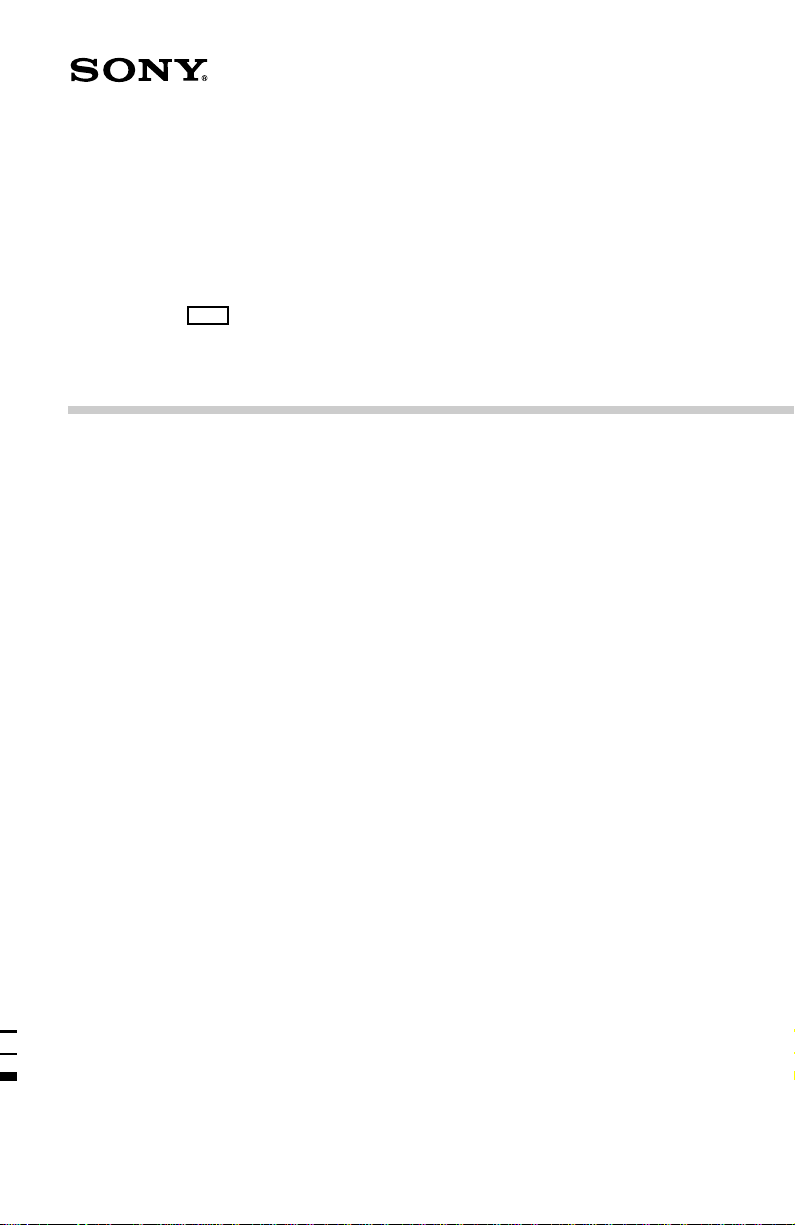
3-862-943-71(1)
DDU220E
–06
DVD-ROM Drive Unit
User’s Guide
Page 2
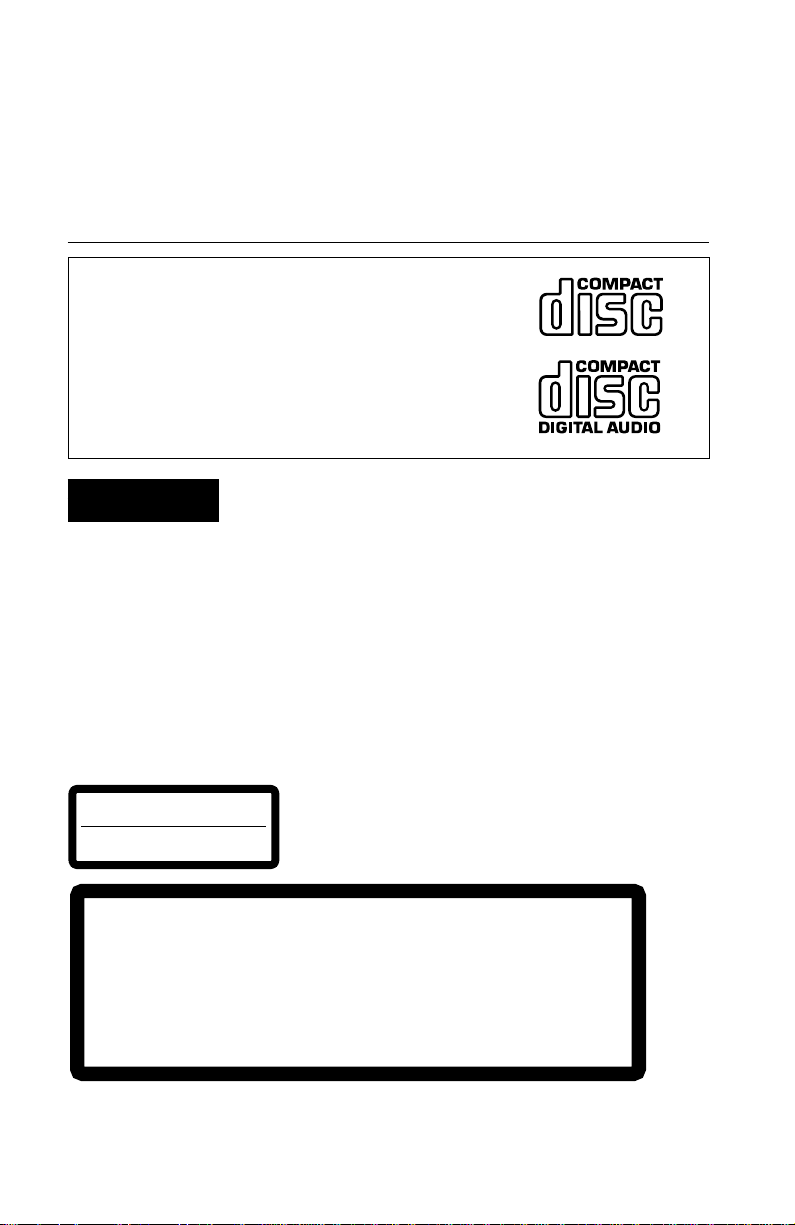
Owner’s Record
The model and serial numbers are located on the top side of the drive. Record these
numbers in the spaces provided below. Refer to them whenever you call upon your sales
representative regarding this product.
Model No. Serial No.
This unit uses CD-ROM discs with the following mark.
When you use this unit as an audio CD player, use compact
discs with the following mark.
WARNING
To prevent fire or shock hazard, do not expose the unit to rain or moisture.
To avoid electrical shock, do not open the cabinet. Refer servicing to qualified personnel
only.
CAUTION
As the laser beam in this DDU220E is harmful to the eyes, do not attempt to
disassemble the cabinet. Refer servicing to qualified personnel only.
The use of optical instruments with this product will increase eye hazard.
The use of controls or adjustments or performance of procedures other than those
specified herein may result in hazardous radiation.
CAUTION
LASER RADIATION WHEN OPEN.
DO NOT STARE INTO BEAM.
ATTENTION
RAYONNEMENT LASER EN CAS D'OUVERTURE.
NE PAS REGARDER DANS LE FAISCEAU.
CAUTION
VORSICHT
ADVARSEL
ADVARSEL
VARNING
VARO!
VISIBLE AND INVISIBLE LASER RADIATION WHEN OPEN.
DO NOT STARE INTO BEAM OR VIEW DIRECTLY WITH OPTICAL INSTRUMENTS.
SICHTBARE UND UNSICHTBARE LASERSTRAHLUNG, WENN ABDECKUNG GEÖFFNET.
NICHT IN DEN STRAHL BLICKEN AUCH NICHT MIT OPTISCHEN INSTRUMENTEN.
SYNLIG OG USYNLIG LASERSTRÅLING VED ÅBNING.
SE IKKE IND I STRÅLEN-HELLER IKKE MED INSTRUMENTER.
SYNLIG OG USYNLIG LASERSTRÅLING NÅR DEKSEL ÅPNES.
STIRR IKKE INN I STRÅLEN ELLER SE DIREKTE MED OPTISKE INSTRUMENTER.
SYNLIG OCH OSYNLIG LASERSTRÅLING NÄR DENNA DEL ÄR ÖPPNAD.
STRRA EJ IN I STRÅLEN OCH BETRAKTA EJ STRÅLEN MED OPTISKA INSTRUMENT.
AVATTAESSA OLET ALTTIINA NÄKYVÄÄ JA NÄKYMÄTÖN LASERSÄTEILYLLE.
ÄLÄ TUIJOTA SÄTEESEEN ÄLÄKÄ KATSO SITÄ OPTISEN LAITTEEN LÄPI.
4-993-474-01
This label is located on the drive unit’s internal chassis.
Dieses Etikett befinder sich auf dem inneren Chassis des
Laufwerkes.
This label is located on the top of the drive.
Dieser Aufkleber befindet sich an der Oberseite des Gehäuses.
2
Page 3
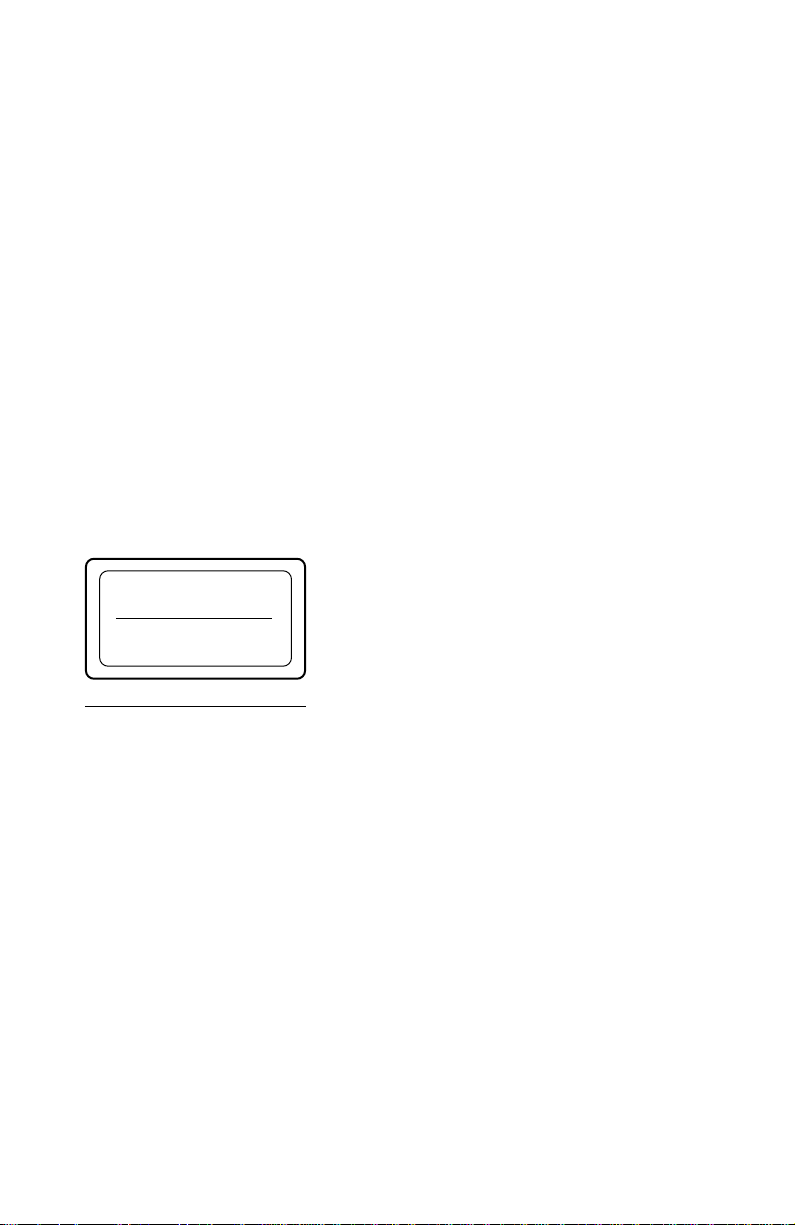
INFORMATION
You are cautioned that any changes or modifications not expressly approved in this
manual could void your warranty covering this equipment.
Note: This equipment has been tested and found to comply with the limits for a Class B
digital device, pursuant to Part 15 of the FCC Rules. These limits are designed to
provide reasonable protection against harmful interference in a residential installation.
This equipment generates, uses, and can radiate radio frequency energy and, if not
installed and used in accordance with the instructions, may cause harmful interference to
radio communications. However, there is no guarantee that interference will not occur in
a particular installation. If this equipment does cause harmful interference to radio or
television reception, which can be determined by turning the equipment off and on, the
user is encouraged to try to correct the interference by one or more of the following
measures:
– Reorient or relocate the receiving antenna.
– Increase the separation between the equipment and receiver.
– Connect the equipment into an outlet on a circuit different from that to which the
receiver is connected.
– Consult the dealer or an experienced radio/TV technician for help.
This DVD-ROM Drive Unit is classified as a
CLASS 1
LASER PRODUCT
LASER KLASSE 1
PRODUKT
CLASS 1 LASER PRODUCT.
The CLASS 1 LASER PRODUCT label is located
on the top of the drive.
Bei diesem DVD-ROM-Laufwerk DDU220E
handelt es sich um ein Laser-Produkt der Klasse 1.
LUOKAN 1 LASERLAITE
KLASS 1 LASER APPARAT
Ein entsprechender Aufkleber mit der Beschriftung
LASER KLASSE 1 PRODUKT befindet sich auf
der Oberseite des Geräts.
Diese Ausrüstung erfüllt die Europäischen EMC-Bestimmungen für die Verwendung in
folgender/folgenden Umgebung(en):
• Wohngegenden
• Gewerbegebiete
• Leichtindustriegebiete
(Diese Ausrüstung erfüllt die Bestimmungen der Norm EN55022, Klasse B.)
3
Page 4
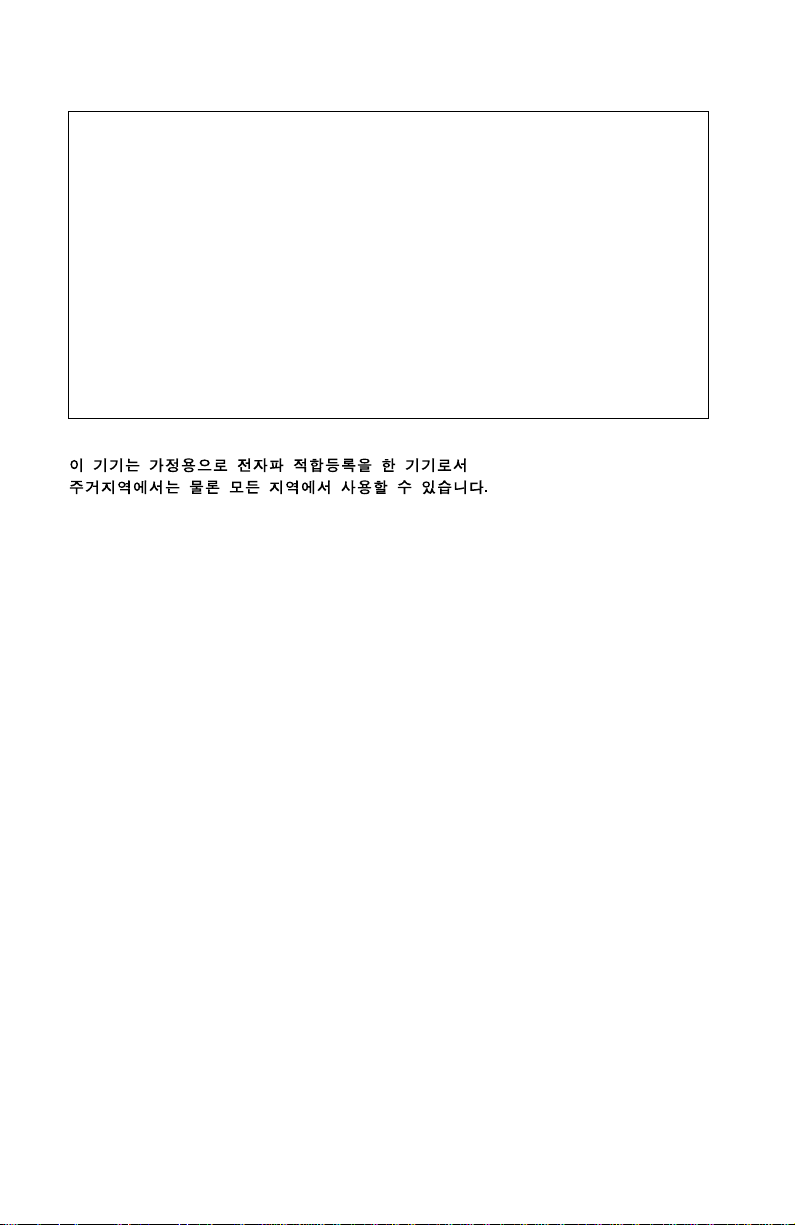
Declaration of Conformity
Trade Name: SONY
Model No.: DDU220E
Responsible Party: Sony Electronics Inc.
Address: 1 Sony Drive, Park Ridge, NJ. 07656 USA
Telephone No.: 201-930-6970
This device complies with Part 15 of the FCC Rules. Operation is subject to the
following two conditions:
(1) This device may not cause harmful interference, and
(2) This device must accept any interference received, including interference that may
cause undesired operation.
Trademarks
• MS-DOS and Windows95 are registered trademarks of Microsoft Corporation.
• Molex is a registered trademark of Molex, Inc.
• AMP is a registered trademark of AMP, Inc.
4
Page 5
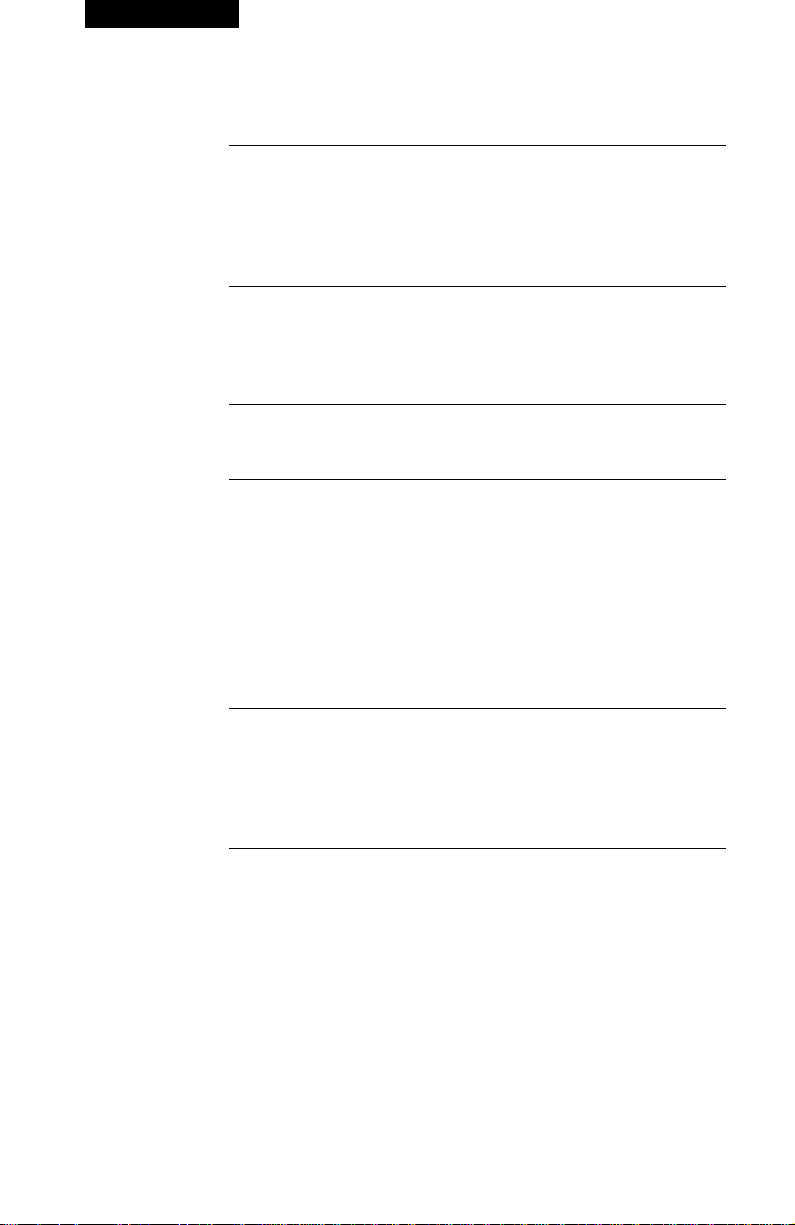
Contents
Introduction 6
Features.............................................................................................. 6
Software Requirement ........................................................................ 7
Example of System Setup .................................................................. 7
Location and Function of Parts and Controls 8
Front Panel ......................................................................................... 8
Rear Panel.......................................................................................... 9
Precautions 10
Installing the Drive Unit in Your Computer 11
Preparation ....................................................................................... 11
Setting the Jumpers.......................................................................... 12
Opening the Computer ..................................................................... 13
Preparing a Space for the Drive Unit ................................................ 14
Mounting the Drive Unit .................................................................... 15
Connecting the Drive Unit................................................................. 16
Reassembling the Computer ............................................................ 18
Operating the Drive Unit 19
Starting the Drive Unit ...................................................................... 19
Ejecting the Disc ............................................................................... 21
How to Use the Disc Locks............................................................... 22
Specifications 24
5
Page 6
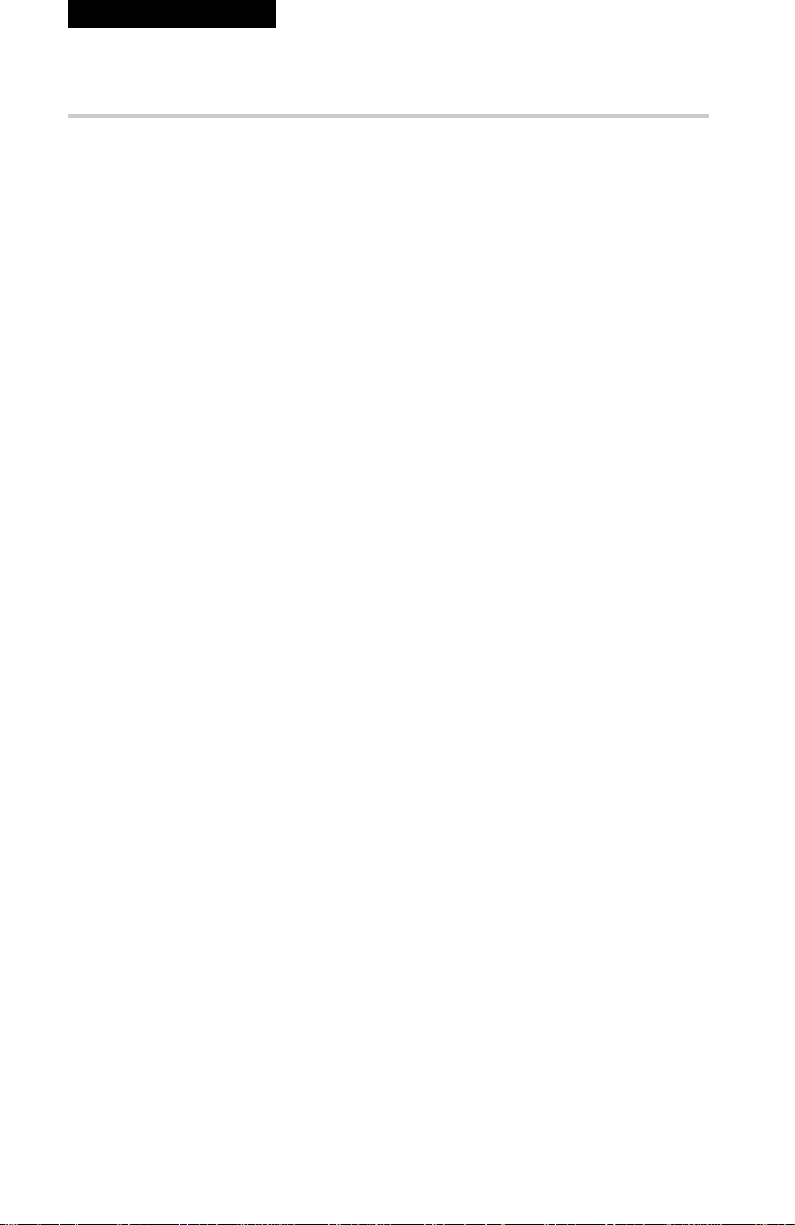
Introduction
Features
The DDU220E is an internal DVD-ROM (Digital Versatile Disc
Read-Only Memory) drive for PCs running under
Windows95(OSR2). It can also function as a CD-ROM (Compact
Disc Read-Only Memory) drive running at up to 32 times speed.
The DDU220E comes with the following features.
General
•5 1/4 inch half-height drive form factor.
• 512-kbyte buffer memory ATA-PI compliant (SFF-8090)
• Audio CD like drawer loading of a disc without using a caddy.
• Power loading and power eject of a disc. The disc can also be
ejected manually.
• Housed in an airtight frame casing.
Supported disc formats
• Read data from DVD-Video and DVD-ROM discs (1 or 2 layers)
• Read DVD-R discs
• Read data from CD-R and CD-RW discs
• Reads data from CD-ROM, CD-ROM XA, CD-I and CD-I Ready
format discs, and from CD-EXTRA discs.
• Reads data from CD-BRIDGE format discs including PHOTOCD.
• Reads standard CD-Digital Audio encoded discs.
• Video CD discs, CD TEXT discs
6
Performance
• The DDU220E supports 2.4-6× CAV, operations when
functioning as a DVD-ROM drive, or 4-10× CAV, 8-20× CAV,
10-24× CAV, 14-32× CAV CD-ROM drive. In either case, it also
supports real-time error correction.
• Fast access time ensuring reliable high-speed data access.
Audio
• Outputs 16-bit digital audio data over the ATA interface. (support
Audio Accurate)
• Equipped with audio line output and headphones jack for audio
CD playback.
Note:
The DDU220E is not equipped with an ADPCM audio circuitry
required to support CD-ROM XA and CD-I compatible audio
modes. In addition, the unit does not support the CD-I graphic
decoding function; it has to be provided by the system.
Introduction
Page 7
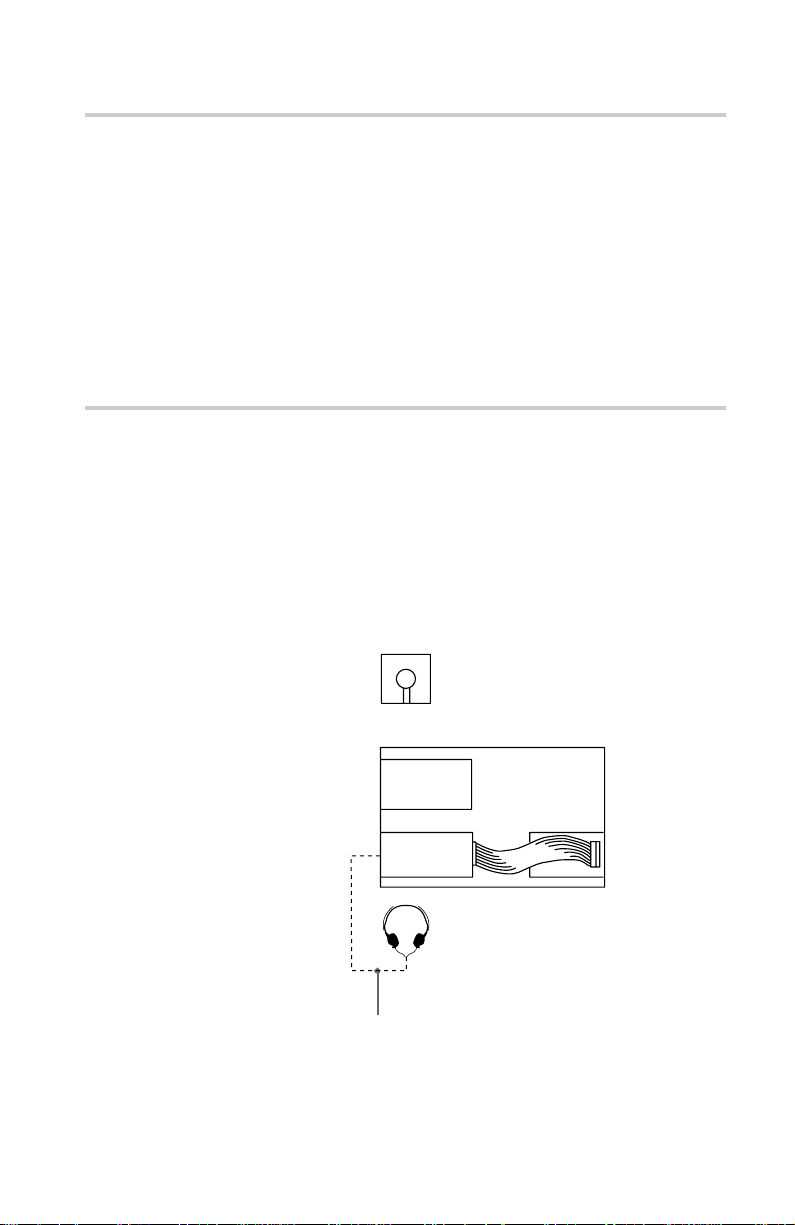
Software Requirement
Playback of DVD-Video discs requires a PC with Windows 95
OSR2, video playback software and appropriate hardware (MPEG2
card etc.). For further details, refer to the documentation that comes
with DVD-Video playback software.
To access data on DVD-ROM or CD-ROM discs, correct device
driver must be installed on your PC.
Different software may be required depending on the type and
format of data on the discs. Therefore, be sure to refer to the
documentation that comes with the discs.
Example of System Setup
To use the DVD-ROM drive unit, the following components are
required:
• PC running under Windows95 OSR2
• Floppy disk drive
• Software (Device driver, Utilities)
The following is an example of system setup.
Software
Floppy disk
drive
DVD-ROM
Drive
Audio cable
Host computer
IDE port
Introduction
7
Page 8
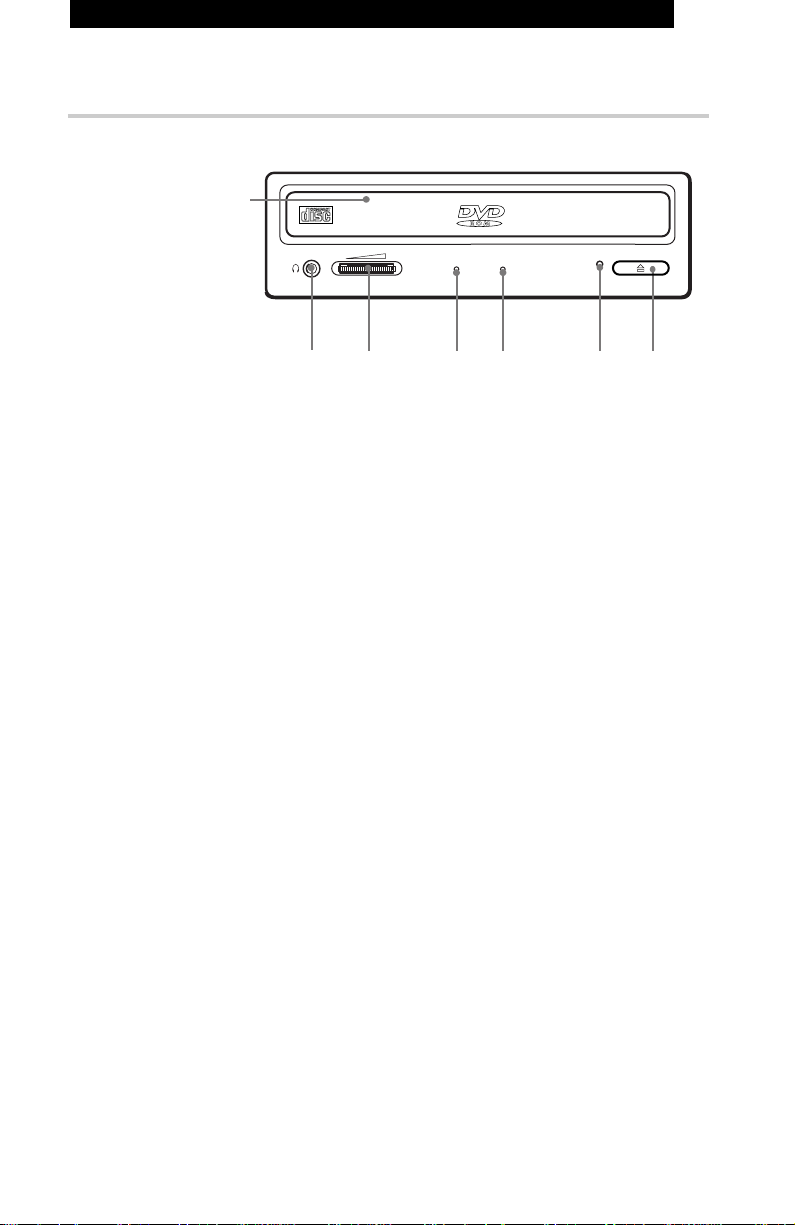
Location and Function of Parts and Controls
Front Panel
1
2
1Disc drawer
Loads a DVD-ROM or CD-ROM disc.
2Headphones jack
Accepts a stereo headphones set. Analog audio signals are
output.
3V olume contr ol
Controls the volume level of sound output from the headphones
jack 2.
4DVD indicator
This green indicator light or goes off to indicate one of the
following unit conditions.
• Steady lit: DVD-ROM disc is loaded
• Off: CD-ROM disc is loaded
5Busy indicator
This amber indicator lights or flashes to indicate one of the
following unit conditions.
• Steady lit:TOC (table of contents) read, seek data read, or
audio playback in progress.
• Flashing: Drawer in motion.
5
43
6
7
6Emergenc y eject hole
Used to open the disc drawer manually when neither the eject
button 7 nor a software command works. Insert a pointed
object, such as a paper clip, into this hole and push.
7Eject b utton
Opens and closes the disc drawer.
Location and Function of Parts and Controls
8
Page 9
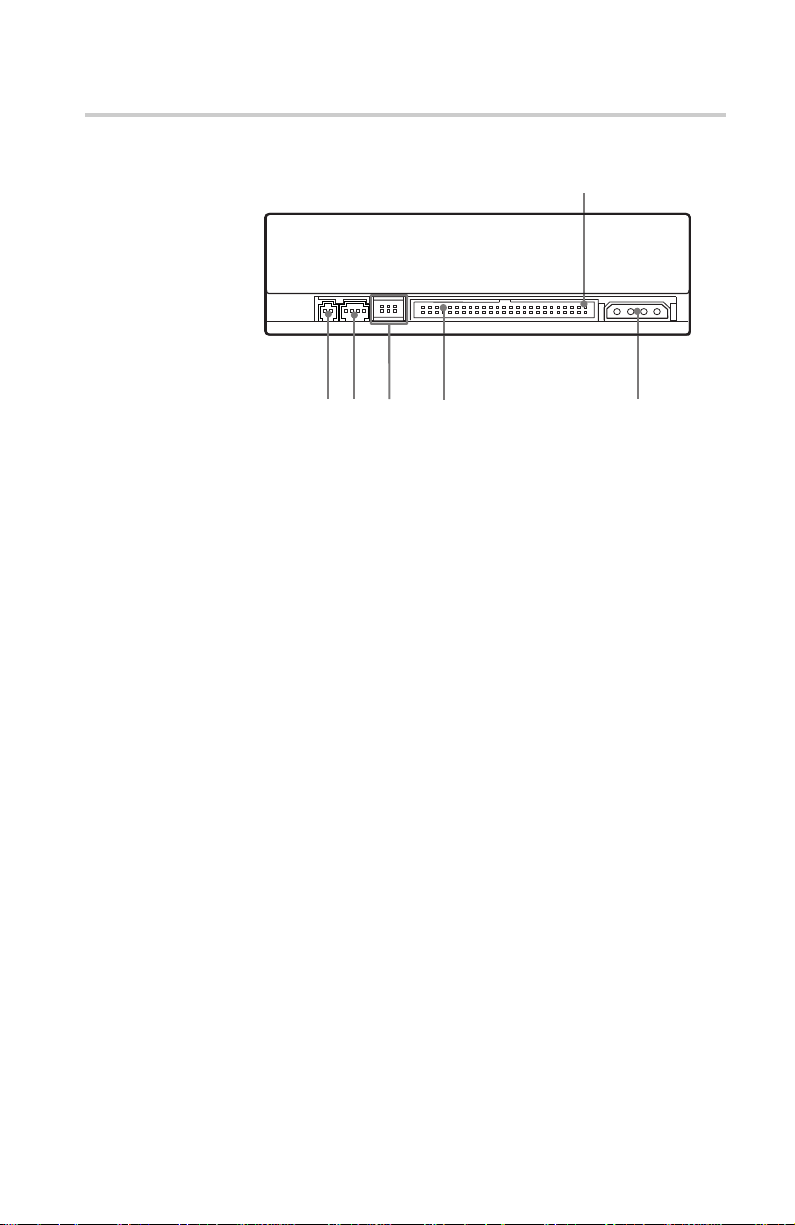
Rear Panel
Pin 1
123
1DIGITAL A UDIO connector
Outputs digital audio signals.
2ANALOG AUDIO connector
Outputs analog audio signals.
3Configuration J umper s
See page 12 for details.
4INTERFACE CONNECTOR (IDE bus)
Connect to IDE port of the host computer using a connecting
cable.
5DC INPUT (power-in) connector
Connect to the power supply of the host computer.
45
Location and Function of Parts and Controls
9
Page 10

Precautions
■ Installation
• Avoid placing the drive in a location subject to:
– high humidity
– high temperature
– excessive dust
– mechanical vibration
– direct sunlight
• Do not force the power cable. It is keyed to protect the drive unit.
■ Operation
• Do not move the drive when it is in use. Doing so may cause data
error and damage the optical pick-up.
• Avoid exposing the drive to sudden changes in temperature as
condensation may form on the lens inside the drive unit. Should
the surrounding temperature suddenly rise while the drive unit is
turned on, stop using the drive and leave the power on at least one
hour before operating it or turning it off. Operating the drive unit
immediately after a sudden increase in temperature may result in a
malfunction.
■ Transportation
• Close the disc drawer before moving the drive unit.
• Keep the original packing materials. When you need to ship the
drive unit to another location, repacking it in its original container
will help you transport it safely.
10
Precautions
Page 11

Installing the Drive Unit in Your Computer
This section explains how to install DDU220E into your PC.
Preparation
You need the following parts and tools (these are not supplied with
the drive):
• A flat-blade screwdriver
• Four screws 3 mm in diameter and 6 mm in length.
• Two mounting rails if your computer has mounting tracks.
Unplug the computer and disconnect the cables attached to the back
to give yourself more room to work. Do not turn on the power of the
computer before completing the entire installation process.
Installing the Drive Unit in Your Computer
11
Page 12

Setting the Jumpers
Set the jumpers on the rear of the drive unit in accordance with the
configuration of your computer system.
The jumpers are preset at the “MASTER” position as illustrated at
the factory.
Notes for configuration jumpers:
• Designation of the Drive Number is generally set by inserting a
jumper pin on either the MASTER or the SLAVE pin.
• When the DDU220E is daisy-chained with a Hard Disk Drive on
an IDE Card (ATA compliant) set the Hard Disk Drive as
MASTER and the DDU220E as SLAVE.
• If the DDU220E is the only device connected to the IDE Card, set
the DDU220E as MASTER.
CSEL
SLAVE
MASTER
It should be noted that some personal computers may use CSEL in
lieu of the foresaid MASTER/SLAVE selection. In this case, remove
the existing jumpers from MASTER and SLAVE, and set a jumper
on CSEL. When the CSEL signal of the interface connector is set
low, the drive is designated as Drive 0. When the CSEL is set high,
the drive is designated as Drive 1.
Consult your PC manufacturer or dealer for further details.
Installing the Drive Unit in Your Computer
12
Page 13

Opening the Computer
1 If your computer has its rear side covered by a plastic panel
attached with plastic hook pad, pull it off.
Computer
Rear plastic panel
2 Remove the cover mounting screws.
3 Remove the cover of the computer.
Remove the plastic panel.
Cover mounting screw
Remove the screws.
Remove the computer cover.
Installing the Drive Unit in Your Computer
13
Page 14

Preparing a Space for the Drive Unit
1 Remove the screws and brackets securing the floppy disk drive
and the lower drive bay blanking plate.
Remove the screws
and brackets.
2 Disconnect the floppy disk drive.
Floppy disk drive
Lower drive bay
blanking plate
Floppy disk drive
3 Remove the floppy disk drive and the blanking plate.
Installing the Drive Unit in Your Computer
14
Floppy disk drive
Blanking plate
Page 15

Mounting the Drive Unit
If mounting rails are necessary, attach them to the drive in unit the
same way as your floppy disk drive and slide the drive unit into the
lower drive bay. If mounting rails are not required in your system,
fasten the drive unit in place with mounting screws.
Slide the drive unit into the lower bay.
Installing the Drive Unit in Your Computer
15
Page 16

Connecting the Drive Unit
Connect the drive unit to the computer with the following
connectors:
• DC INPUT connector
• F. GND tab (unless the frame of the drive unit is in direct contact
with the computer’s chassis).
• ANALOG AUDIO connector (if you plan to connect audio
equipment)
• DIGITAL AUDIO connector (if you plan to connect audio
equipment)
• INTERFACE CONNECTOR.
■ DC INPUT connector
The pin assignment is as follows.
After matching the beveled edges, insert the plug of the power
supply cable to the DC INPUT connector and push it firmly in place.
Caution: Improper connection may damage the drive unit and void
the warranty.
ANALOG AUDIO
connector
DIGITAL
AUDIO
connector
GND
+5 V DC +12 V DC
DC INPUT connector
INTERFACE CONNECTOR
DC INPUT
connector
GND
Installing the Drive Unit in Your Computer
16
Power supply cable
(4-pin connection cable)
Page 17

■ ANALOG AUDIO connector
The pin assignment is as follows:
■ INTERFACE CONNECTOR
1 Firmly insert one end of the interface cable into the INTERFACE
CONNECTOR.
INTERFACE
CONNECTOR
pin Audio Signal
1 R signal
2 R ground
3 L ground
4 L signal
Pin 1
2 Connect the other end of the cable to the IDE port.
■ DIGITAL AUDIO connector
The pin assignment is as follows:
Pin 1
Interface cable
pin Signal
1 Digital Out
2 Ground
Installing the Drive Unit in Your Computer
17
Page 18

Reassembling the Computer
1 Reinstall the floppy disk drive in the top drive bay.
Reinstall the floppy disk drive.
2 Reconnect the interface cables to the floppy disk drive.
3 Fasten the screws and front brackets as they were before.
4 Tuck the cables behind the drive so that they do not protrude
above the power supply module.
Tuck the cables.
5 After checking the following points, slide the computer’s cover
on and fasten the cover mounting screws at the back of the
computer.
• Are the connections between the drive unit and computer
correct?
• Are the jumpers set to the appropriate positions?
6 Remount the rear plastic panel and refer back to the proper
installation section if you answered “no” to either of the
questions above.
Installing the Drive Unit in Your Computer
18
Power supply
Page 19

Operating the Drive Unit
This section describes how to start the drive unit and eject a disc.
Starting the Drive Unit
1 Turn on the power of your computer.
2 Press the eject button.
The drawer comes out automatically.
Press the eject button.
3 Place a disc in the drawer with its label side up.
Place a disc with
its label side up.
Note:
For double-side DVD disc, signals are read from the side facing
down. For further details, refer to the documentation that comes with
the disc.
Operating the Drive
19
Page 20

Note:
When the drive is set up in vertical position, use the disc locks to
prevent your disc from falling. See “How to Use the Disc Locks” on
page 23 for details.
Disc locks
4 Gently push the drawer or press the eject button to close the
drawer.
The drive may begin reading the Lead-in data when it accepts the
disc. The busy indicator lights up in amber while the drive is
reading the Lead-in.
For subsequent drive operations, follow the instructions provided
with the application software you are using.
Operating the Drive
20
Note:
The busy indicator also stays lit in amber if:
–the disc is not properly placed on the loading tray
–a malfunction occurs.
In either case, eject the disc and place it in the loading tray again
making sure that it sits properly in the tray. If doing this does not
solve the problem and the busy indicator still remains lit in amber,
consult your dealer or qualified service personnel.
Caution: Do not forcibly close the disc drawer . Applying excessive
force may damage the loading mechanism. The tray’s mechanism is
designed to operate with a “feather touch”.
Page 21

Ejecting the Disc
To eject the disc, press the eject button on the front panel. The
drawer comes out automatically.
Press the eject button.
Note:
The eject button does not work if it is disabled by:
– the software you are using
■ Opening the drawer manually in an emergency
You can open the drawer manually when it fails to come out by
means of the eject button or software commands. To do this, follow
the procedure below:
1 Turn off the power of your computer.
2 Insert a pointed object, such as a paper clip, into the emergency
eject hole and push.
Insert a pointed object to
the emargency eject
hole.
After removing a disc from the drive unit, consult your dealer or
qualified service personnel.
Approx. 40 mm
Operating the Drive
21
Page 22

How to Use the Disc Locks
The disc tray has four disc locks that prevent the disc from falling
when the drive unit is set up in vertical position.
Note:
When the drive unit is used in horizontal position, you do not need
to lock the disc.
■ Locking and unlocking
All of the four locks are set in the unlocked position (facing
outward) when the drive is shipped from the factory. To set the lock
in the locked position, turn it with your fingers until you hear a click
so that it faces inward.
Disc locks
Operating the Drive
22
locked unlocked
to unlock
to lock
Page 23

When the drive unit’s right side is down
DA
C
B
To facilitate disc handling, set the disc locks B, C and D into the
locked position, and leave the disc lock A in the unlocked position.
A
D
Top side
Right side
B
C
When the drive unit’s left side is down
To facilitate disc handling, set the disc locks A, C and D into the
locked position, and leave the disc lock B in the unlocked position.
Top side
Left side
Operating the Drive
23
Page 24

Specifications
■ General
Host interface ATA-PI compliant
Disc
Acceptable discs DVD-Video discs (1 or 2 layers)
Rotational speed
DVD 3360 min
CD 2000 min
DVD-ROM discs (1 or 2 layers)
DVD-R discs
CD-Digital Audio discs
CD-ROM mode-1 data discs
CD-ROM mode-2 form1/form2 data discs
CD-ROM XA discs (readable)
Audio-combined CD-ROM discs
CD-I discs (readable)
CD-I Ready discs (readable)
CD Bridge discs
Photo CD discs (single and multi session)
CD EXTRA discs
CD-RW discs
CD TEXT discs
Video CD discs
-1
(rpm) 2.4-6× CAV :1 layer
3000 min
4000 min
5000 min
7000 min
-1
(rpm) 2-5× CAV :2 layer
-1
(rpm) 4-10× CAV
-1
(rpm) 8-20× CAV
-1
(rpm) 10-24× CAV
-1
(rpm) 14-32× CAV
■ Drive performance
Data transfer rate
Access time
Specifications
24
Sustained rate
DVD 3240-8100 kbytes/s (2.4-6× CAV :1 layer)
2700-6750 kbytes/s (2-5× CAV :2 layer)
CD 600-1500 kbytes/s (4-10× CAV)
1200-3000 kbytes/s (8-20× CAV)
1500-3600 kbytes/s (10-24× CAV)
2100-4800 kbytes/s (14-32× CAV)
Burst rate 16.7 Mbytes/s (mode 4)
IO CHANNEL READY supported
16.7 Mbytes/s (Multiword DMA mode 2)
(Random stroke) DVD:115 ms (typical/2.4-6× CAV)
CD: 100 ms (typical/14-32× CAV)
Page 25

■ Reliability
Read error rate (includes retry, with a standard disc)
L-EC on 1 block /10
L-EC off 1 block /10
■ Audio
Output level
Line out 0.75 V at 47 kΩ
Headphone 0.55 V at 32 kΩ
■ Environmental conditions
Operating
Temperature 5 °C to 45 °C (41 °F to 113 °F)
Humidity 10 % to 90 % (Max wet bulb 29 °C)
Atmosphere Non-condensing
Non-operating/Storage
Temperature –30 °C to 50 °C (–22 °F to 122 °F)
Humidity 10 % to 90 %
Atmosphere Non-condensing
■ Dimensions and mass
Dimensions 146 × 41.4 × 208 mm (w/h/d)
Mass 0.90kg (2 lb)
■ Power requirement
Voltage +5 V ± 5 % DC and +12 V ± 10 % DC
Current Tray Open/Close
l2
bits
9
bits
3
(5
/4× 1 11/16 × 8 1/4 inches)
+5 V DC ; ≤ 0.8 A
+12 V DC ; ≤ 0.6 A
Seeking and Spin Up/Down
+5 V DC ; ≤ 0.6 A
+12 V DC ; ≤ 2.4 A
Hold Track State
+5 V DC ; ≤ 0.6 A
+12 V DC ; ≤ 1.8 A
Standby
+5 V DC ; ≤ 0.3 A
+12 V DC ; ≤ 0.2 A
Sleep
+5 V DC ; ≤ 0.2 A
+12 V DC ; ≤ 1 mA
Specifications
25
Page 26

■ Connectors
■ Laser
INTERFACE CONNECTOR
(with DC INPUT connector) AMP 179376-1 or equivalent
AUDIO OUT connector Molex 5046-04A or equivalent
Type Semiconductor laser GaAlAs
Wave length 650 nm (DVD)
780 nm (CD)
Output power 0.6 mW
Beam divergence 53.4 ° ± 1.5 °
Design and specifications are subject to change without notice.
26
Specifications
Page 27

■ Dimension diagram
Important:
The overhang of the screws should not exceed 6.0 mm from the
surface of the side panels or the bottom plate.
148 (5
7
/
8
)
(8)
79.25
1
203
41.4
21.9
(1
11
(
7
/
/
16
8
)
(
)
13
10
/
32
)
/8)
+
(5
139.7
1
/
2
)
42.3
(111/16)
(4 on each side)
4-M3 Mounting screws
4-M3 Mounting screws
5
7
(
/
)
32
(
0.5
1
/
32
)
(
0.4
1
/
32
)
47.5
(17/8)(3
+
146
(5
/
4
)
3
+
Specifications
27
Page 28

DDU220E
–06
DVD-ROM Drive Unit
User’s Guide
©1999 by Sony Corporation Printed in Malaysia
