Page 1
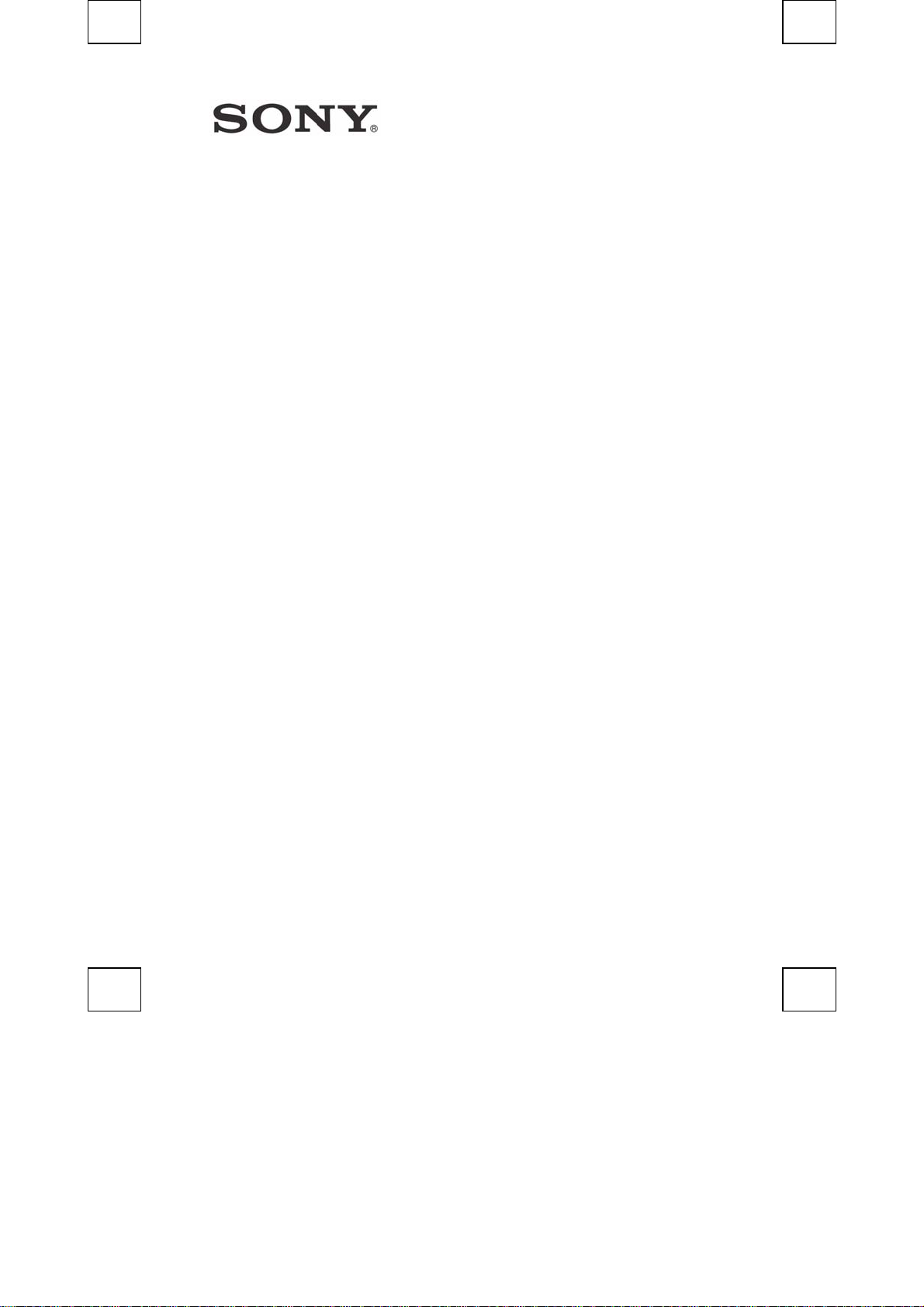
DDU1632
DVD-ROM Drive Unit
DVD-ROM驅動器
DVD-ROM驱动器
©2005 Sony Corpration
User’s Guide
Guía del usuario
使用手冊 (繁體)
使用手册 (简体)
Version 1.0
Page 2
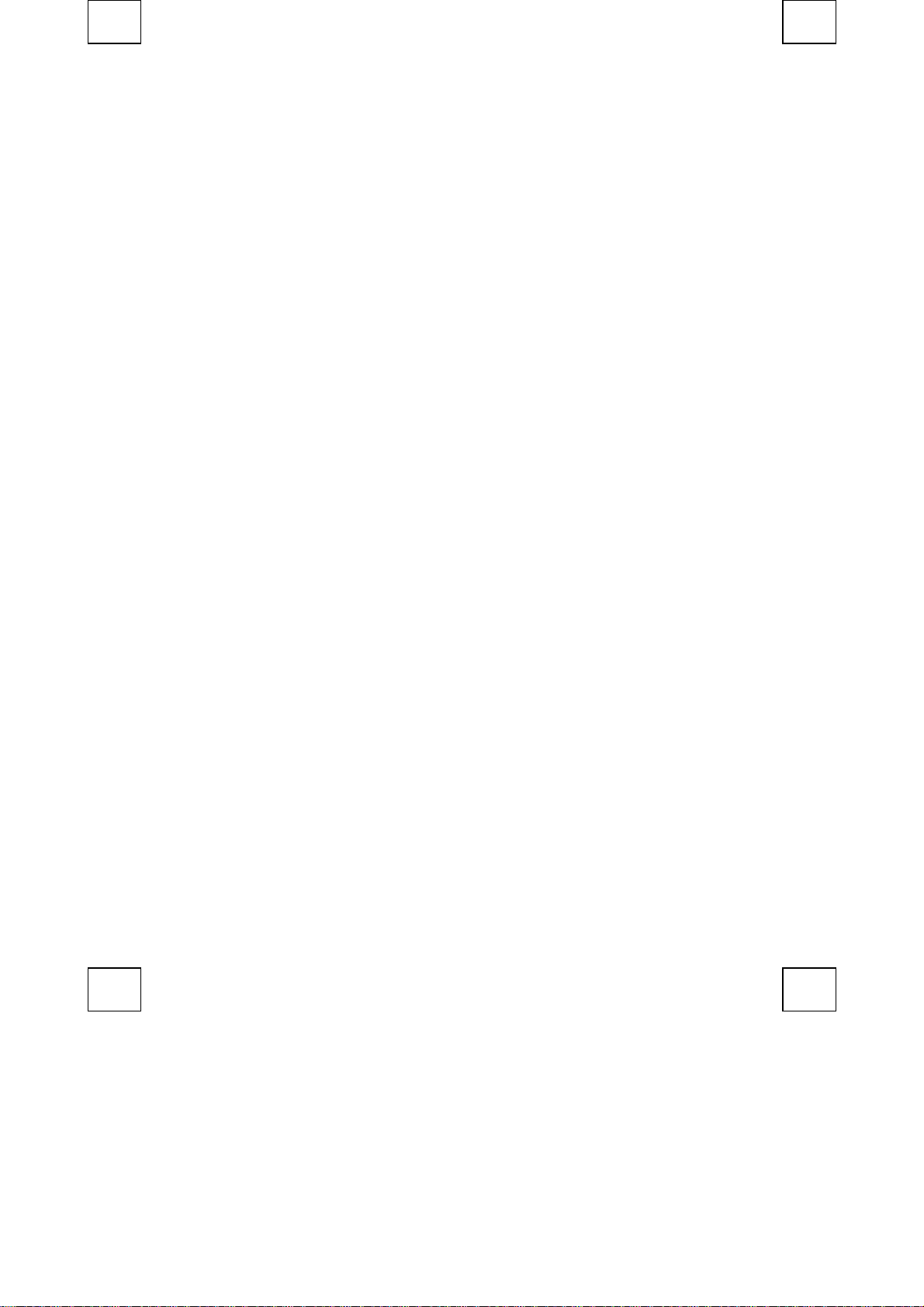
Page 3
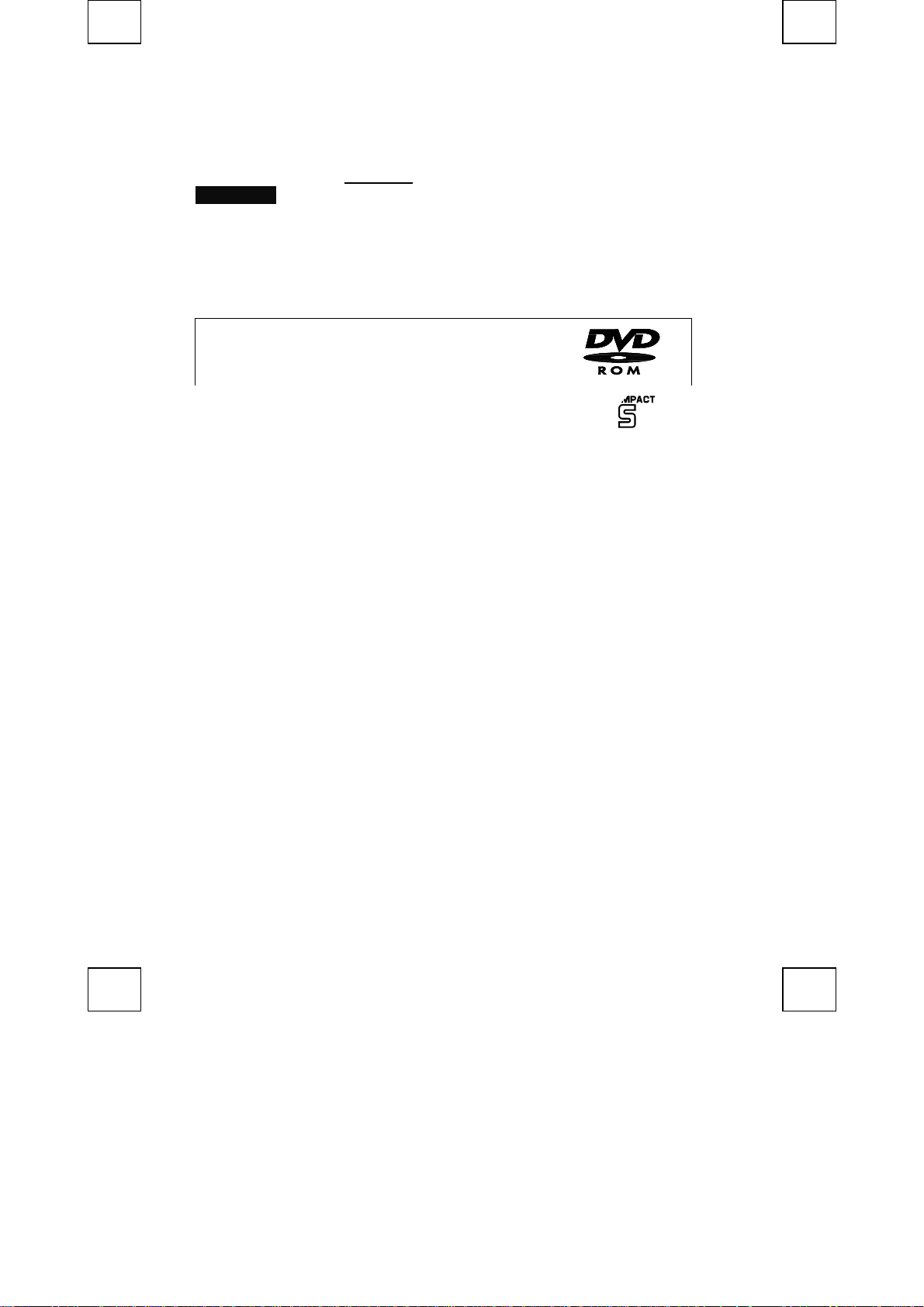
Owner’s Record
The model and serial numbers are located on the top side of the drive. Record these numbers in
the spaces provided below. Refer to them whenever you call upon your sales representative
regarding this product.
Model No./ 型號 / 型号 DDU1632
Serial No._______________
WARNING:
You are cautioned that changes or modifications not expressly approved in this document
could void your authority to oprerate this equipment.
To reduce the risk of fire or electric shock, do not expose this apparatus to rain or
moisture. To avoid electrical shock, do not open the cabinet. Refer servicing to qualified
personnel only.
PRE-CAUTION:
This unit uses DVD-ROM discs with the following mark.
When you use this unit as an audio CD player, use compact
discs with the following mark.
Page 4
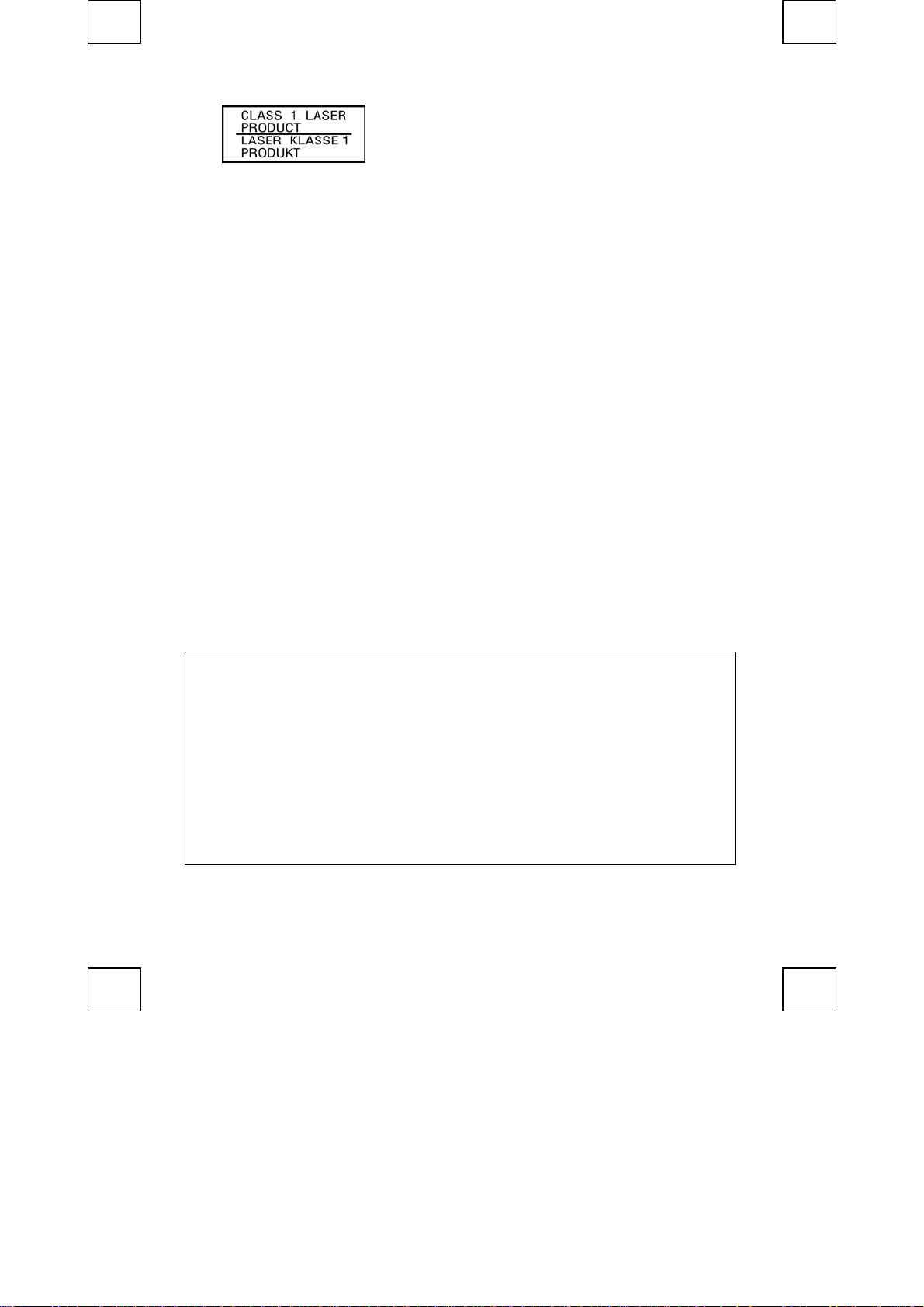
LUOKAN 1 LASERLAITE
KLASS 1 LASER APPARAT
1 类激光产品
This DVD-ROM Drive Unit is classified as a
CLASS 1 LASER PRODUCT.
The CLASS 1 LASER PRODUCT label is located on
the Top of the drive.
Bei diesem DVD-ROM-Laufwerk handelt es sich
um ein Laser-Produkt der Klasse 1.
Ein entsprechender Aufkleber mit der Beschriftung
LASER KLASSE 1 PRODUKT befindet sich auf der
Oberseite des Geräts.
本DVD-ROM驱动器被标识为1类激光产品。
1 类激光产品标签在外壳的顶部。
INFORMATION
You are cautioned that any changes or modifications not expressly approved in this manual could void your
warranty covering this equipment.
FCC Compliance
This equipment has been tested and found to comply with the limits for a Class B digital device,
pursuant to Part 15 of the FCC Rules. These limits are designed to provide reasonable protection against
harmful interference in a residential installation. This equipment generates, uses, and can radiate radio
frequency energy and, if not installed or used in accordance with the instructions, may cause harmful
interference to radio communications. However, there is no guarantee that interference will not occur in a
particular installation. If this equipment does cause harmful interference to radio or television reception,
which can be determined by turning the equipment off and on, the user is encouraged to try to correct the
interference by one or more of the following measures:
y Reorient or relocate the receiving antenna
y Increase the separation between the equipment and receiver
y Connect the equipment into an outlet on a circuit different from that to which the receiver is connected
y Consult the dealer or an experienced radio/TV technician for help.
Note:
If you have any questions about this product, you may call the telephone number listed in the "Product and
Support Information" section. The telephone number below is not for customer service, but for official
purpose only.
Declaration of Conformity
Trade Name: SONY
Model No.: DDU1632
Responsible Party: Sony Electronics Inc.
Address: 16450 W. Bernardo Dr., San Diego, CA 92127 U.S.A.
Telephone No.: 858-942-2230
This device complies with Part 15 of the FCC Rules. Operation is subject to the following two
conditions:
(1) This device may not cause harmful interference, and
(2) This device must accept any interference received, including interference that may cause
undesired operation.
Page 5
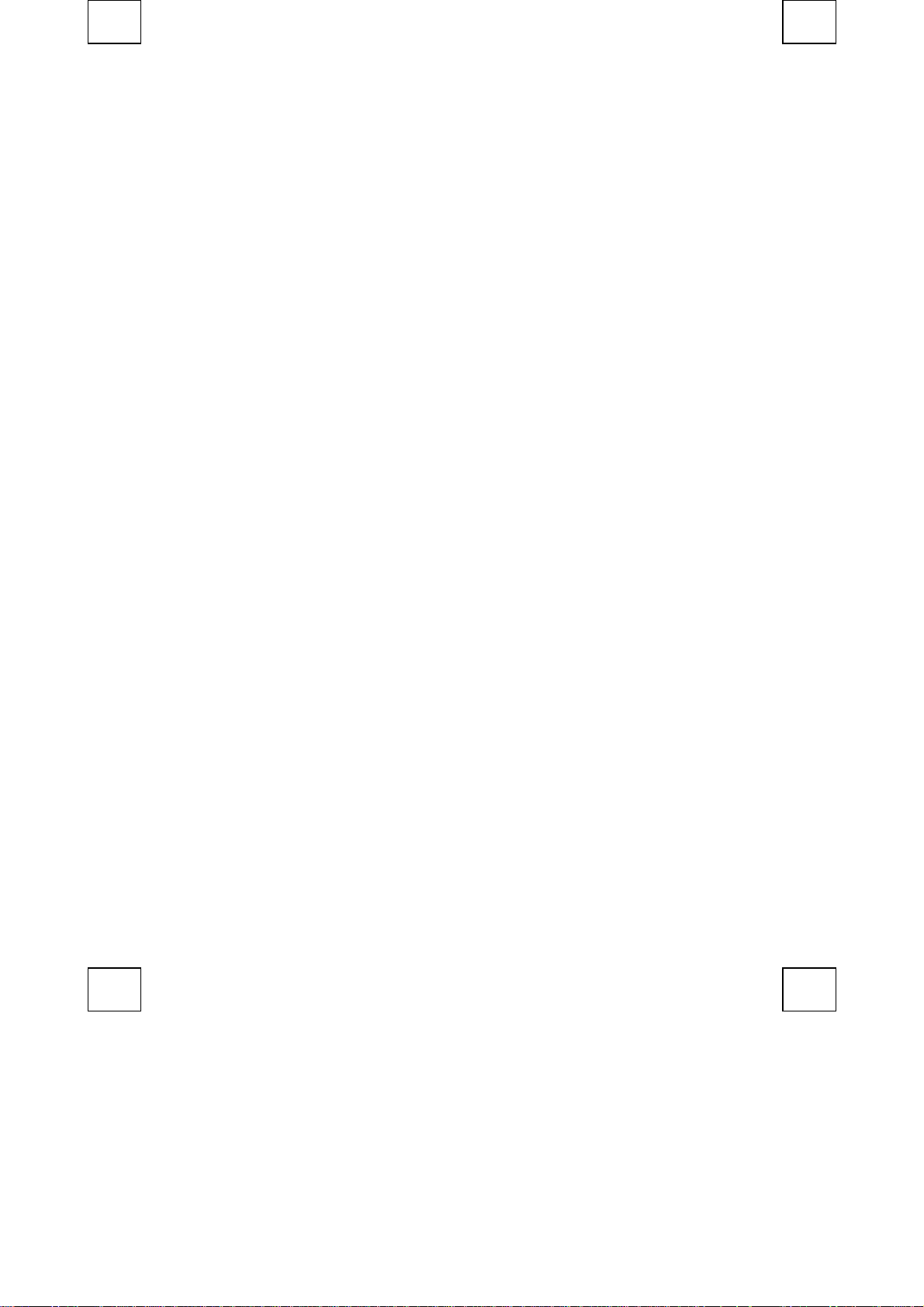
CE Sicherheitsbestimmungen:
Diese Ausrüstung erfüllt die Europäischen EMC-Bestimmungen für die Verwendung in
folgender/folgenden Umgebung (en):
y Wohngegenden
y Gewerbegebiete
y Leichtindustriegebiete
(Diese Ausrüstung erfüllt die Bestimmungen der Norm EN55022, Klasse B.)
Safety Notice:
1. Do not install or operate the product in high temperature, humidity or dusty environment.
2. Do not attempt to open the cover to repair the product yourself.
3. Never spill liquid of any kind on the product.
4. Always follow instructions on this manual under operating the product.
5. To prevent exposure to laser emanations (harmful to human eyes), do not attempt to disassemble this
unit.
6. Hold CD discs by their edges. Do not touch the surface of the discs.
7. The drive is designed to be incorporated into a computer-based system or unit that has an enclosing
covers. Using the drive alone or in any other configuration is prohibited.
ACKNOWLEDGMENT & TRADEMARK:
All contents are subject to change at any time without notice. No responsibility is assumed for its use. Nor
for infringements of patents or other rights of third parties and no patent or license is implied hereby.
Microsoft, MS, MS-DOS and Windows are registered trademarks of Microsoft Corporation.
Other system and product names used herein are registered trademarks or trademarks of their respective
manufacturers, although the TM and ® marks are not used in the text.
NOTE
1. Our product warranty is valid only when the supplied accessories are used in the specified or
recommended system environment, in accordance with the documentation, and applies only to this
drive.Our customer service and user support apply only under these product warranty conditions.
2. Please note that we cannot accept responsibility for failure of the computer or other devices,
incompatibility with special hardware, operating problems caused by improper installation of software,
loss of data, discs or other accidental or incidental damage that might occur when using this product.
3. The guarantee and user support for this product are valid only within the countries or sales regions
specified on the warranty card.
4. Copyright laws prohibit the copying in part or in full of the supplied software and documentation
without obtaining permission of the copyright holder.
5. We cannot accept responsibility for any direct or indirect financial damage or loss of profit that might
occur when using the software.
Page 6
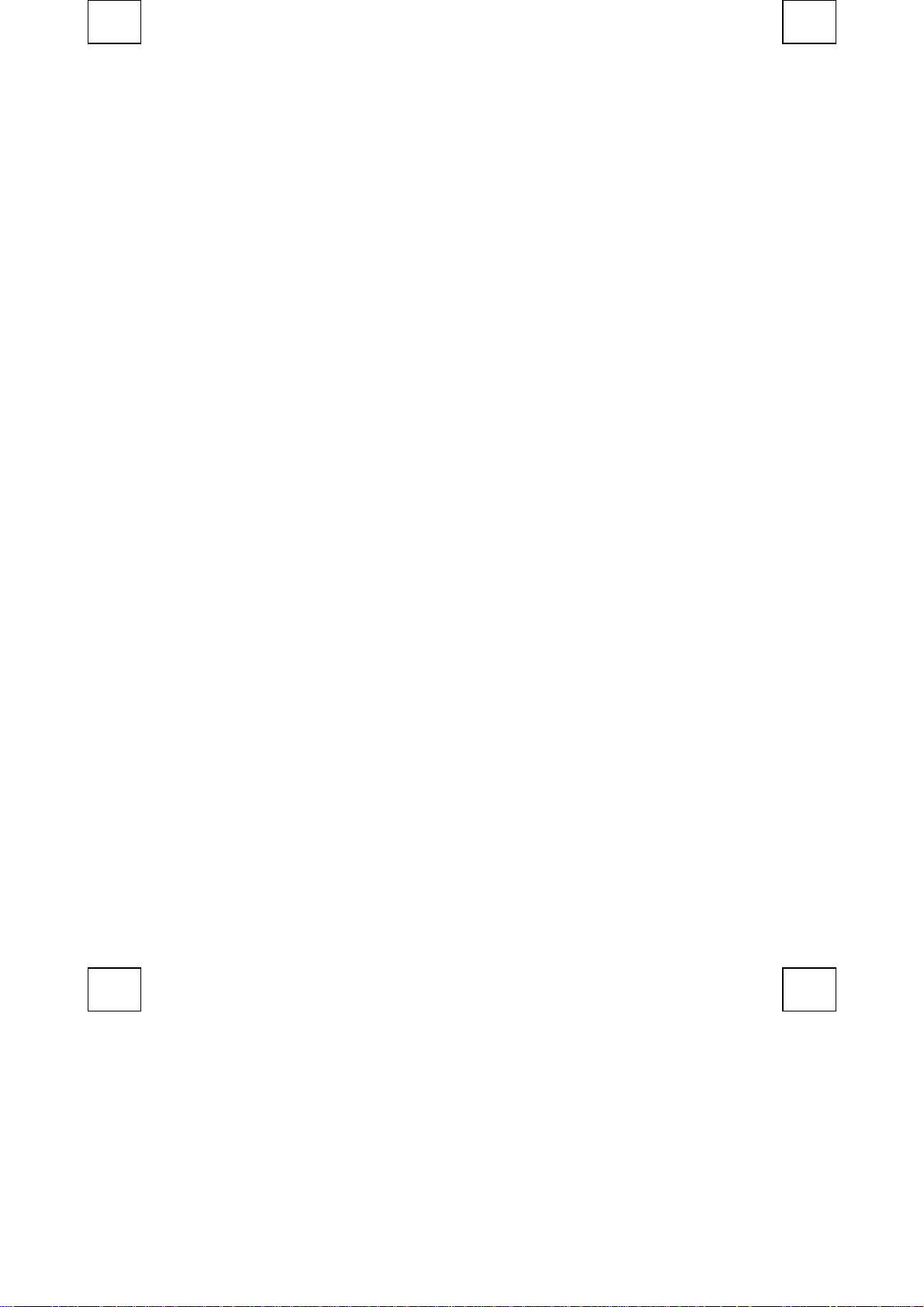
Precautions for Use
WARNING
Please be aware that cracked, deeply scratched or other poor quality discs used in this drive may cause
damage to the drive and data in the discs. Such discs may break at high speed rotation. If full care is not
exercised in relation to this matter you may void the warranty to this product.
Avoiding condensation problems
As much as possible, avoid sudden temperature changes. Do not attempt to use the drive immediately after
moving it from a cold to a warm location, or raising the room temperature suddenly, as condensation may
form within the drive. If the temperature changes suddenly while using the drive, stop using it but keep the
power on for at least an hour.
Attention Regarding DualDisc Software
This product has been engineered to provide the highest entertainment value while playing standard CD
discs. Using a DualDisc with this product may scratch or abrade the surface of the video side of the
DualDisc and affect its playability and should not be used with this product.
Precauciones para el uso
AVISO
El uso de CDs rayados o de mala calidad puede dañar el aparato y la información almacenada en el disco.
Dichos CDs pueden romperse a alta velocidad. Estos daños no serán cubiertos por nuestra garantía oficial.
Para evitar problemas de condensación
Evite los cambios repentinos de temperatura siempre que sea posible. No intente utilizar la unidad
inmediatamente después de haberla trasladado de un lugar frío a otro caliente, ni aumentar repentinamente
la temperatura de la habitación, porque se puede producir condensación dentro de la unidad. Si la
temperatura cambia repentinamente mientras se utiliza la unidad, párela pero mantenga la alimentación
conectada durante una hora como mínimo.
Nota acerca del software del DualDisc
Este producto se ha diseñado para poder disfrutar al máximo de la reproducción de discos CD estándar. No
es recomendable la utilización de un DualDisc con este producto, puesto que puede arañar o rozar la
superficie de la cara de vídeo del DualDisc y afectar negativamente a su reproducción.
Page 7
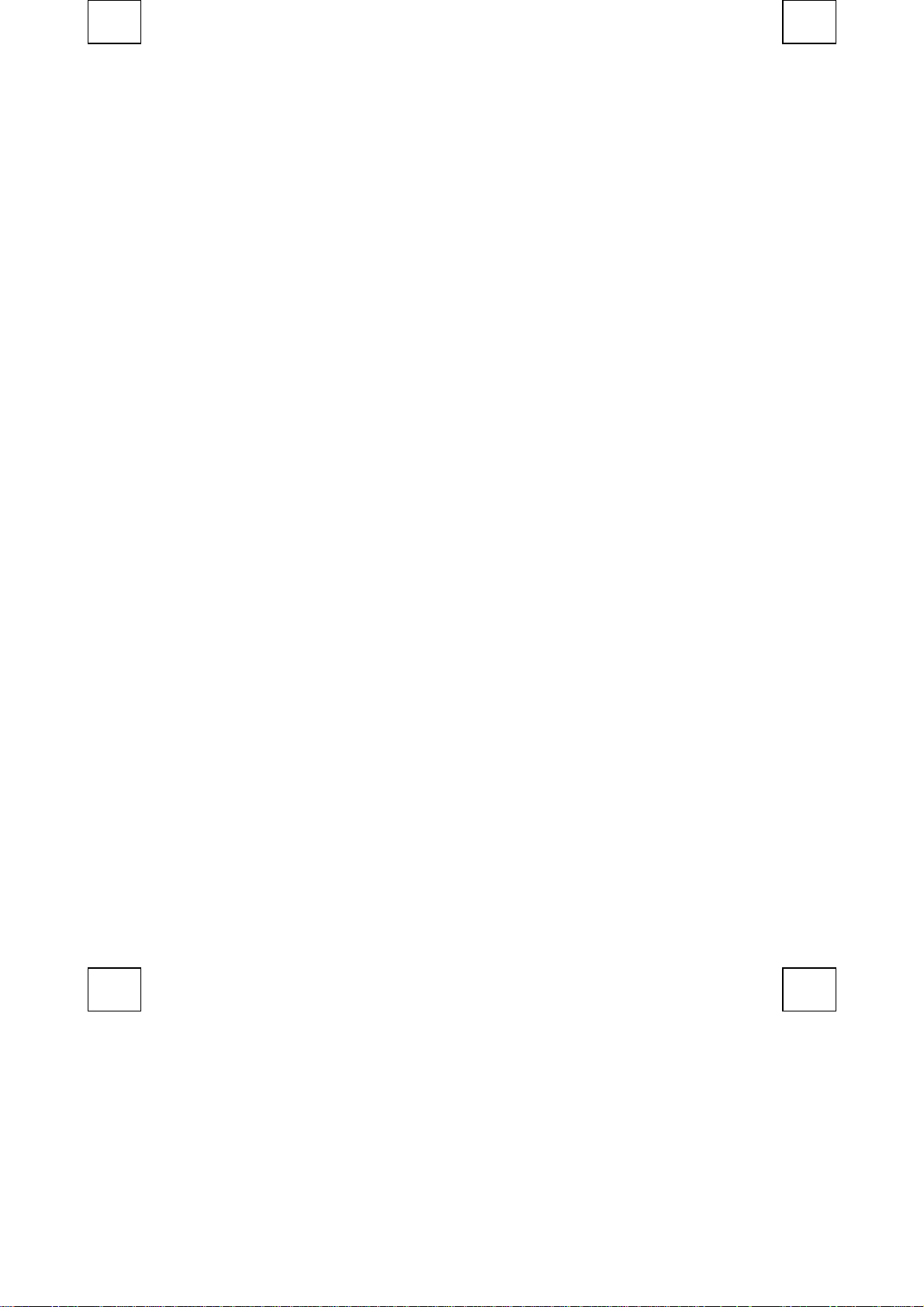
使用注意事项
警告
使用破裂、裂痕或其他劣等的光碟片於此光碟機可能會導致機器的損壞或是資料的流失,請小心使
用機器。不當的操作或使用不良的光碟片而導致機器的損壞可能會導致保固期失效。
避免結露
應儘可能避免溫度的突然變化。將驅動器從冷的地方搬移到熱的地方後,或房間內突然升溫後,不
要立即使用,因為驅動器內可能結露。使用驅動器時如果溫度突然變化,立即停止使用,但電源至
少仍需接通 1 小時。
關於 DualDisc 軟體注意事項
本產品可供播放標準 CD 光碟時,發揮最高的娛樂價值。在本產品上使用 DualDisc 可能會刮傷或
磨損 DualDisc 的視訊面,並影響 DualDisc 的播放功能,且無法在本產品上使用。
使用注意事項
警告
在该驱动器使用破裂、严重创伤或其它质量差的光盘可能会损坏驱动器或光盘数据,而且这些光盘
在高速运转时可能会断裂。若驱动器的损坏由与上述情况有关的原因导致,你会失去该产品的保修
权利。请小心使用机器。
避免结露
应尽可能避免温度的突然变化。将驱动器从冷的地方搬移到热的地方后,或房间内突然升温后,不
要立即使用,因为驱动器内可能结露。使用驱动器时如果温度突然变化,立即停止使用,但电源至
少仍需接通 1 小时。
关于 DualDisc 软件的注意事项
该产品设计用于在播放标准 CD 光碟时提供最高的娱乐价值。DualDisc 与该产品一起使用可能会
擦伤或磨伤 DualDisc 的视频面,影响其可播放性,因此不应与该产品一起使用。
Page 8
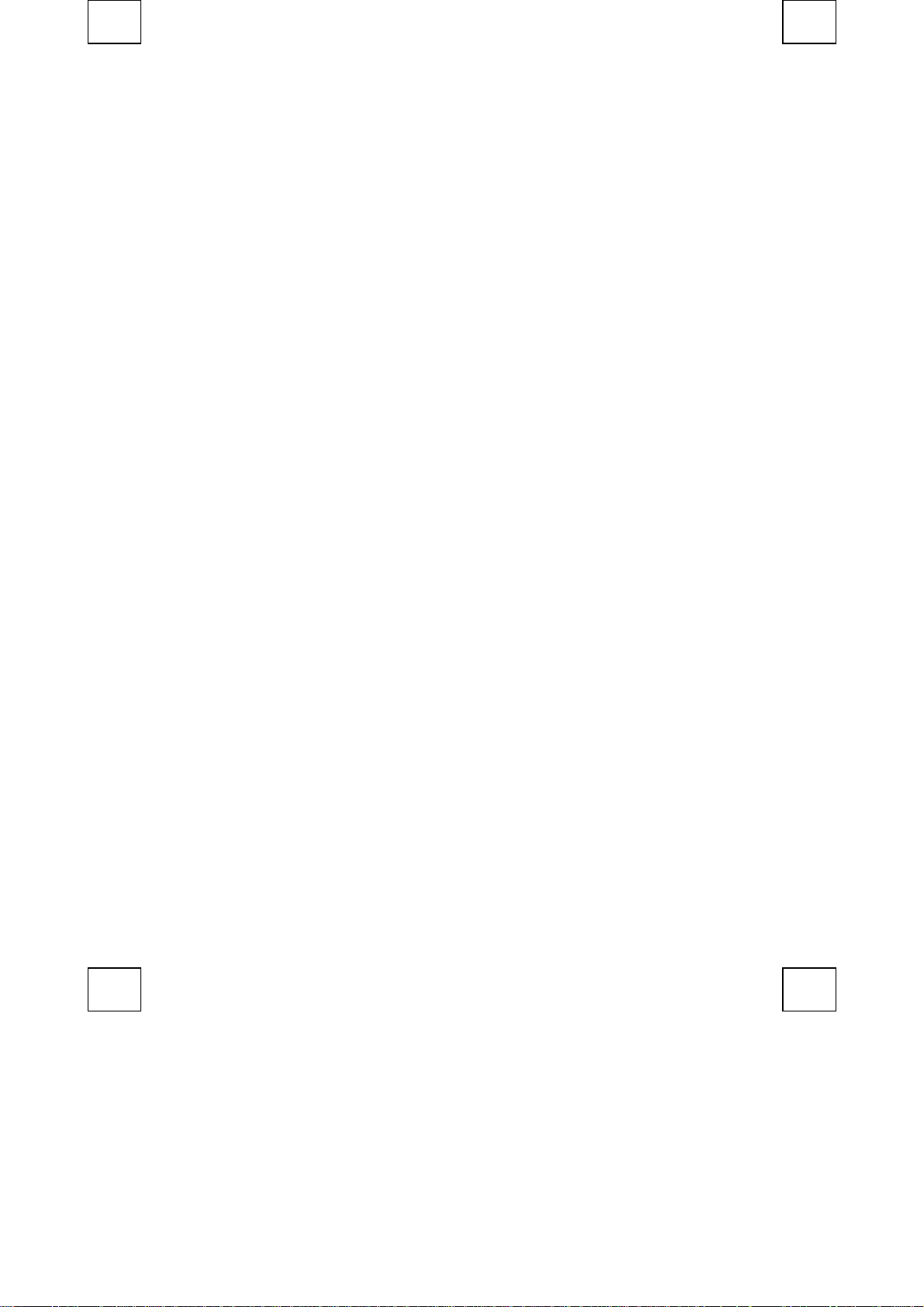
Page 9
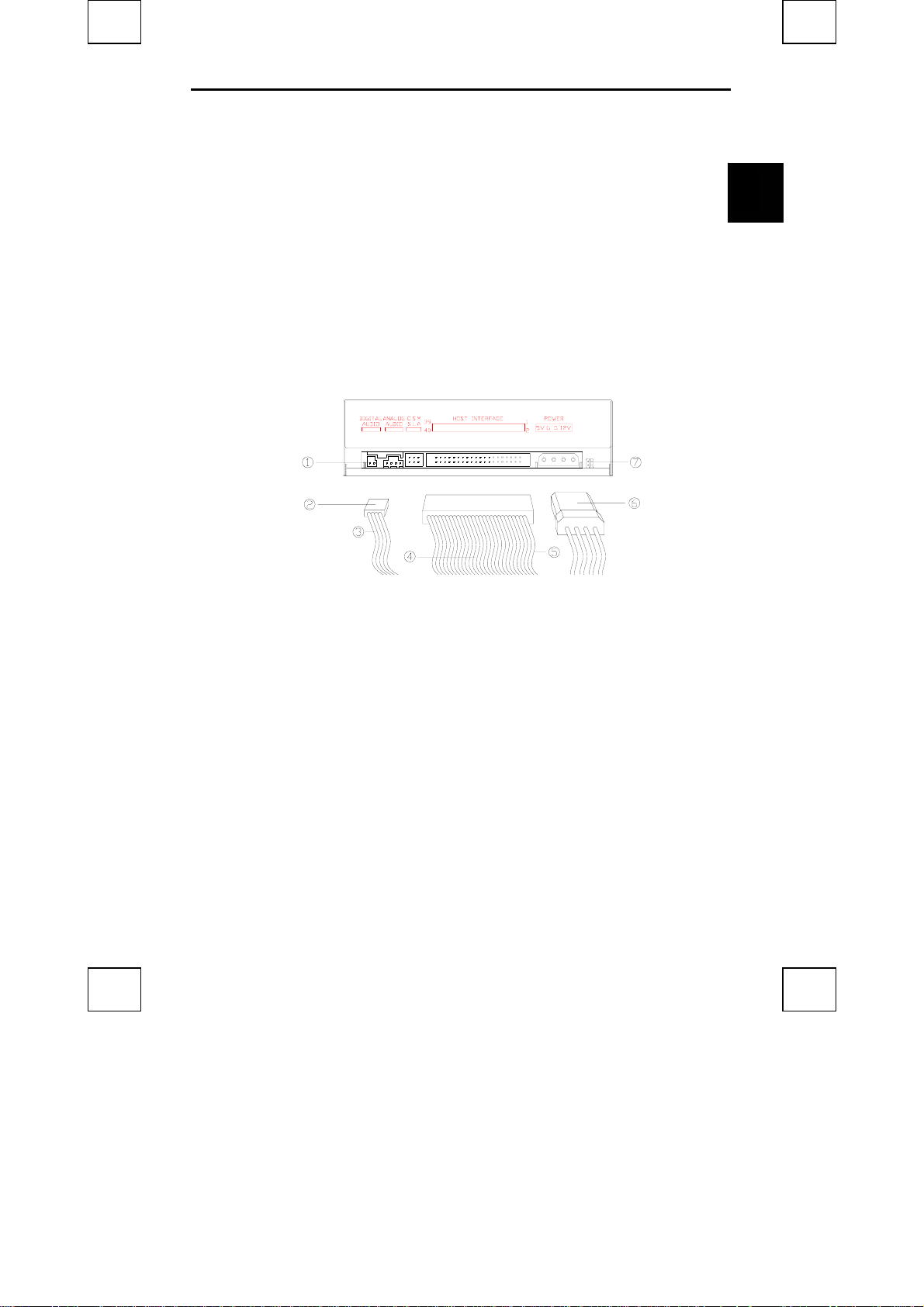
1. Installing the DVD-ROM Drive
Before you begin, turn off the system power. Follow the steps below to install the DVD-
ROM drive:
1. Remove the cover from your system. Refer to your system user’s guide.
2. Adjust the Master/Slave jumpers on the back of the DVD-ROM drive as necessary.
(The factory default is Master. Please refer to Section 4 for more information.)
3. Insert the DVD-ROM drive unit into a free 5.25-inch drive bay. Secure the DVD-ROM
drive to the drive bay rails with the mounting screws included in the DVD-ROM
package. Refer to your system manual for instructions on how to install a drive.
4. Plug a free power connector inside your PC into the Power socket on the back of the
DVD-ROM drive.
5. Plug a free IDE connector inside your PC into the drive’s IDE interface socket.
1. Digital Audio 5. Red Strip
2. Audio Cable 6. Power Cable
E
3. Red Strip 7. Self test for Factory only
4. IDE Cable
NOTE: The red edge of the IDE cable corresponds to pin 1 of the IDE interface on the
DVD-ROM drive.
6. Replace the cover and turn on the power.
NOTE
: Using the wrong type of cable with this product can cause it to malfunction.
Follow the instructions when connecting the product.
1
Page 10
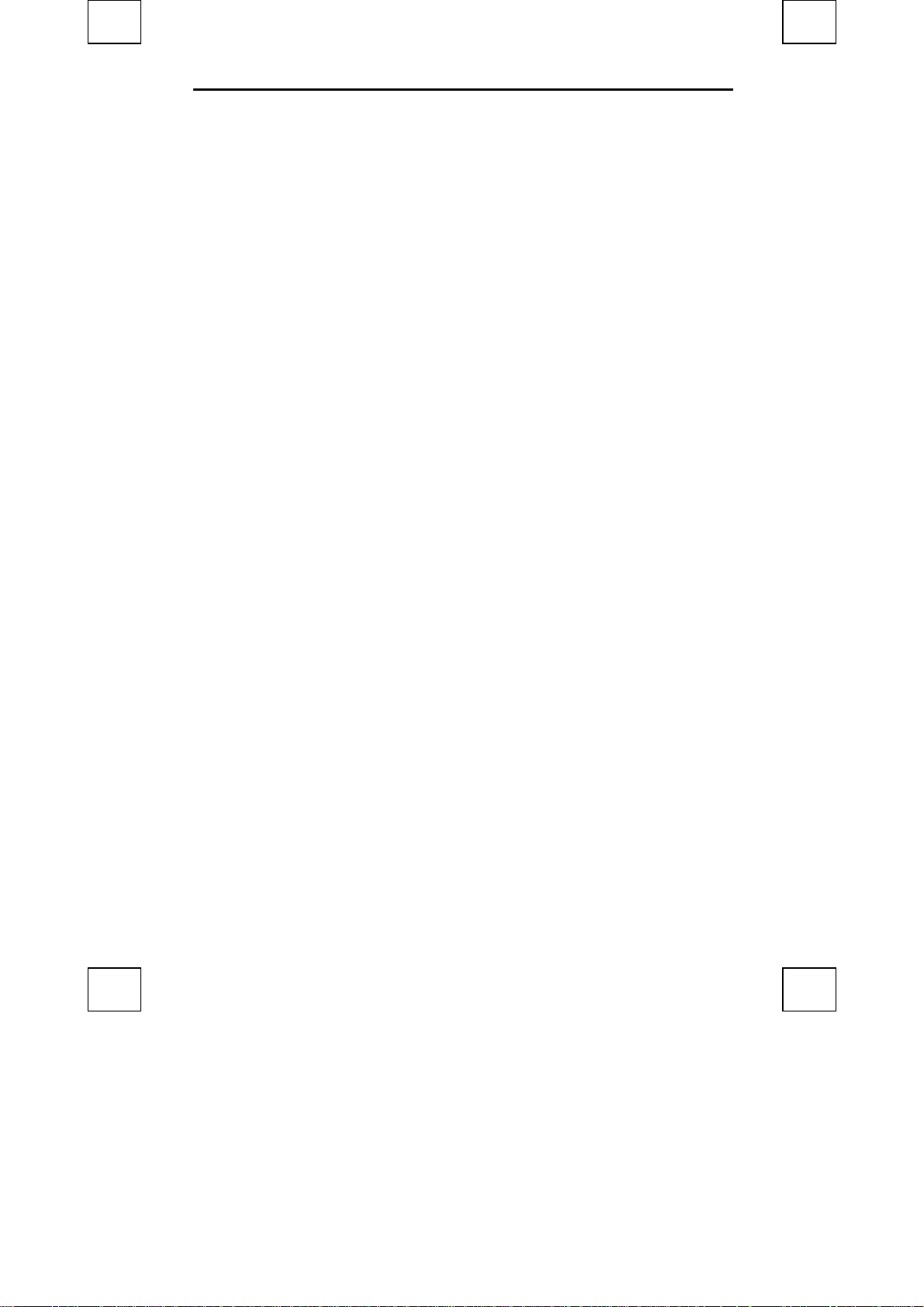
2. DVD Region Coding
Region Playback Control Management
You can only play DVD-Video discs with the same region code as your DVD-Video Playback
system.
As for DVD-ROM drives, one kind of the DVD-Video Playback system, there are 2 types:
RPC Phase 1 (as RPC1): RPC1 drives do not have built-in hardware support for region
management. DVD-ROM drives of this kind don’t play a part in controlling the playback
region. It solely depends on the decoder.
RPC Phase 2 (as RPC2): RPC2 drives maintain the region change count information in
hardware, and in general, the region of such drives can be changed up to 5 times by the end
users under some software decoder.
About This DVD-ROM Drive
This DVD-ROM drive you have purchased is a RPC2 drive and the first region code will
depend on the DVD title you play. You are allowed to modify the region code 5 times. After
the fifth alteration, the region code will be locked and only those DVD titles of the same region
code could be played afterwards, so set the code carefully.
2
Page 11
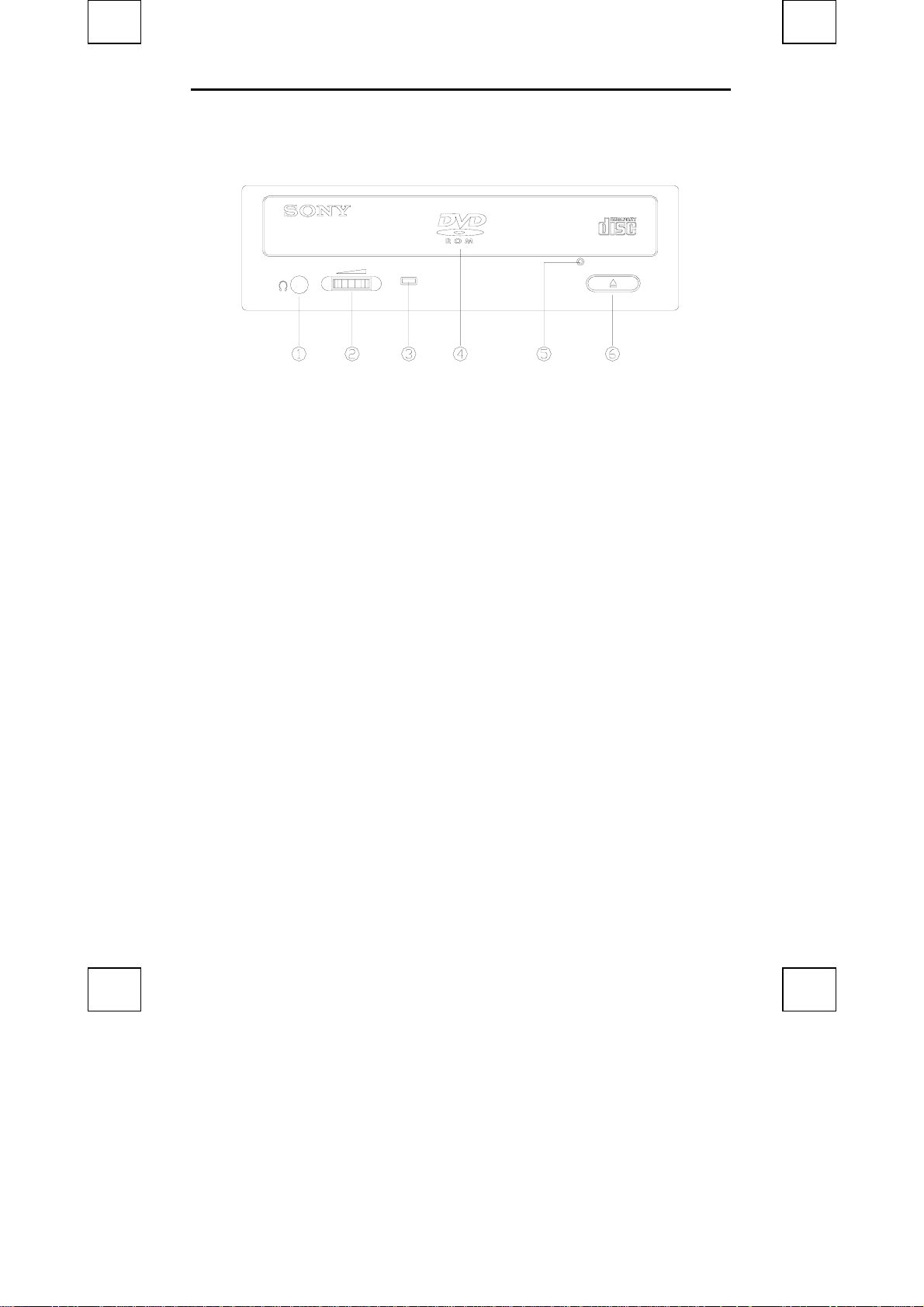
3. Using the DVD-ROM Drive
Front Panel
1. Headphone Jack
By plugging in the stereo mini jack here, you can listen to audio with headphones.
2. Volume Control
This rotary knob adjusts the volume level of the headphone output. Turning the wheel to
the right will increase the audio volume.
3. LED Indicator
The LED indicator lights green when a disc is being loaded and it flashes green when the
disc is being accessed.
4. Disc Tray
This is the tray for the disc. Place the disc in the tray, then press the Open/Close button
or gently push the tray to close it.
5. Emergency-eject Hole
The emergency-eject hole allows the user to open the CD tray when the system has no
power.
6. Open/Close button
This button opens and closes the disc tray.
3
Page 12
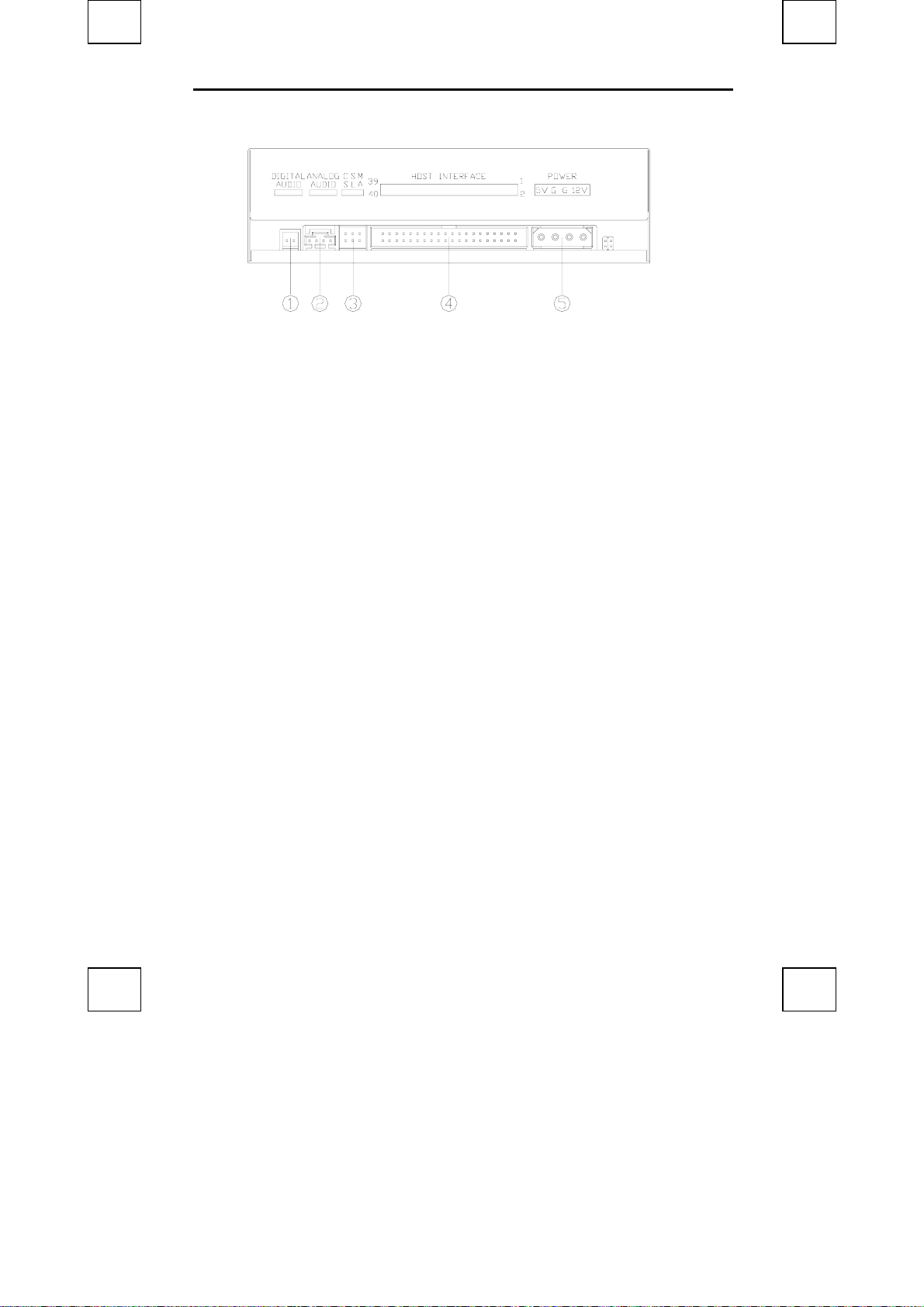
Rear View
1. Digital Audio Output Connector
If your sound card has a digital audio IEC958 format connector, you can connect it to this
digital audio output connector with a 2-pin audio cable.
2. Analog Audio Output Connector
This connector allows you to connect the drive to your sound card with a 4-pin audio
cable.
3. Device Configuration Jumper
Set the jumper to Master, Slave or Cable Select according to your system configuration.
4. IDE Interface Connector
Plug one end of the 40-pin IDE cable here to join the 40-pin IDE connector on the
motherboard. The red-edge of the IDE cable must be connected to Pin 1 of each
connector.
5. Power Supply Connector
By plugging the computer’s power supply cable here, you can connect the DVD-ROM
drive and your computer system.
4
Page 13

4. Jumper Setting
This appendix explains the jumper settings on the drive and lists the pin configurations of each
connector on the rear panel.
The DVD-ROM drive comes with one jumper. This jumper determines how your DVD-ROM
drive functions. The figure and table below show the four possible jumper settings and their
functions.
C S M C S M C S M C S M
5
Page 14

6. Using the 48x Reading Speed (Turbo Boost Function)
with CD-ROM
The default CD-ROM reading speed of this drive is 40x speed. With a single touch, you can
activate the Turbo Boost Function, making the reading speed 48x speed.
CAUTION
• On rare occasions, some CD-ROM may not be able to tolerate 48x speed, causing them to
break. We recommend that you do not use deeply scratched, brittle, or other CD-ROM that
may break at 48x speed.
• The Turbo Boost function can only be used when reading data from CD-ROM.
1. Insert a CD-ROM into the drive.
The reading speed when you insert a CD-ROM is normally 40x speed.
2. Press the Eject button for five seconds.
The Busy indicator blinks twice and the CD-ROM reading speed switches to 48x speed.
(The Turbo Boost function is active.)
Note
When you open the disc tray, the CD-ROM reading speed reverts to its default to 40x
speed.
Note:
• The drive may make sound like “shahhh…” while starting up because of the balls in the
ABS (Auto-Balance System) spindle motor. It’s a normal state.
• When DDU1632 is used as a source drive in the “On the fly” copy, it is recommended that
the data transfer mode of DDU1632 and HDD would be set to DMA for no noise in the
copied disc.
• This product is designed to playback discs that conform to the Compact Disc (CD)
standard. Recently, various music discs encoded with copyright protection technologies
are marketed by some record companies. Please be aware that among those discs, there are
some that do not conform to the CD standard and may not be playable by this product.
6
Page 15

7. Product and Support information
Sony Global Sites Information
Product purchased in the USA:*
http://sony.storagesupport.com/
Product purchased in Hong Kong:*
http://www.sony.com.hk/Electronics/cp/
Product purchased in China:*
http://www.sony.com.cn/ed/cp/
Product purchased in Singapore:
http://www.css.ap.sony.com/
Product purchased in Taiwan:*
http://www.sony.com.tw/ds/
Product purchased in Brazil:
http://www.sony.com.br/eletronicos/
Product purchased in the Middle East
http://www.sony-mea.com/
*Local Web sites for computer peripheral products
Technical Support
Product purchased in the USA (Sony Electronics Inc.):
Monday to Saturday 8:00 a.m. - 8:00 p.m. (CT)
• Toll Free: 1-800-588-3847
• Free telephone support is offered for 90 days from your first call.
Product purchased in Singapore (Sony Electronics Singapore Pte. Ltd.):
Monday to Friday 9:00 a.m. - 5:00 p.m.
• Storage support Hotline (not toll free): +65-6544 7393
• E-mail: EDMS.Support@ap.sony.com
• Support site : http://www.css.ap.sony.com/
7
Page 16

Specifications
DRIVE PERFORMANCE
Data Transfer rate DVD-ROM:
Single layer: 22.1 MB/s (16X Max)
Dual layer: 13.8 MB/s (10X Max)
CD-ROM: 7.2 MB/s (48X Max) *1
Random access time DVD-ROM: 100 ms
CD-ROM: 85 ms
Data Buffer Size 512 KB
COMPATIBLE DISC
Disc Type (data format) CD-DA, CD-ROM, CD-ROM XA, Photo CD,
Video CD, CD-Text, CD-R, CD-RW,
DVD-ROM, DVD±R, DVD±RW, DVD±R DL
Disc Size 80-mm and 120-mm
INTERFACE
Drive Interface Type ATAPI
POWER AND MISCELLANEOUS
DC + 5V 1.3A
DC + 12V 1.5A
Size
148.6±0.5 (W) × 41.8±0.5 (H) × 177.2±0.5 (D) mm
Weigh
Approx. 0.8 Kg
DRIVE INQUIRY
SONY DVD-ROM DDU1632
ENVIRONMENT REQUIREMENT
Operating Environment
LASER COMPONENT RADIATION DATA
Wave length 650 ± 10 nm(DVD)
Output power(max) 0.65 mW(DVD)
5°C ~ 40°C
790 ± 15 nm(CD)
0.45 mW(CD)
*1:When using the Turbo Boost Function.
8
Page 17

1. Instalación de la unidad DVD-ROM
Antes de empezar a instalar la unidad DVD-ROM debe apagar el ordenador. Siga los pasos
siguientes para instalar la unidad DVD-ROM:
1. Retire la cubierta del ordenador. Consulte el guia del usuario.
2. Si es necesario ajuste los puentes maestro/esclavo en la parte trasera de la unidad DVD-
ROM. (Normalmente el ajuste predeterminado del modo Maestro no debe ser cambiado.
Por favor consulte la sección 4 para mayores detalles.)
3. Inserte la unidad DVD-ROM en el espacio de 5.25 pulgadas. Asegure los rieles a cada
lado de la unidad usando los tornillos que vienen incluídos en el paquete del DVD-ROM.
Consulte las instrucciones del manual del usuario que explican cómo instalar la unidad
DVD-ROM.
4. Inserte un conector de corriente vacante del ordenador al enchufe de corriente en la parte
trasera de la unidad DVD-ROM.
5. Enchufe un conector IDE vacante del ordenador al enchufe IDE en la parte trasera de la
unidad DVD-ROM.
S
1. Audio digital 5. Franja roja
2. Cable de sonido 6. Cable de Corriente
3. Franja roja 7. Autocomprobación sólo para fábrica
4. Cable IDE
NOTA: La franja roja del cable IDE debe concordar con el pin 1 del conector IDE de la
unidad DVD-ROM.
6. Reponga la cubierta del ordenador.
NOTA: Si utiliza este producto con un tipo de cable equivocado, es posible que no
funcione correctamente. Siga las instrucciones cuando conecte el producto.
1
Page 18

2. DVD codificación de región
Administración del control de la reproducción de región
Los discos DVD-Vídeo sólo pueden reproducirse con la misma codificación de región que
tiene el sistema de reproducción de DVD-Vídeo.
Hay dos tipos de unidades DVD-ROM, una classe de sistema de reproducción DVD-Vídeo:
RPC Fase 1 (RPC1): las unidades de RPC1 no tienen un soporte de hardware incorporado para
la administración de región. Este tipo de unidad de DVD-ROM no tiene una función en el
control de la región de reproducción. Todo depende del decodificador.
RPC Fase 2 (RPC2): las unidades de RPC2 mantienen la información de recuento de los
cambios de región en el hardware y por lo general, los usuarios finales pueden cambiar la
región de dichas unidades hasta 5 veces bajo algunos tipos de decodificadores.
Acerca de la unidad DVD-ROM
La unidad DVD-ROM que usted compró es una unidad RPC2 y el primer código de región
dependerá en el título DVD que se reproduzca. Puede
modificar el código de región hasta 5 veces. Después de la quinta modificación, el código de
región se bloqueará y de ahí en adelante, sólo se podrá reproducir los títulos DVD con aquel
código de región. Por lo tanto, la configuración del código debe realizarse cuidadosamente.
2
Page 19

3. Uso de la unidad DVD-ROM
Tablero Frontal
1. Enchufe de Auriculares
Conectando aquí la clavija de estéreo, puede escuchar un audio utilizando auriculares.
2. Control del Volumen de Auriculares
Este botón ajusta el nivel de volumen de la salida audio de sus auriculares. Gire el
mismo hacia a la derecha para aumentar el volumen del audio.
3. Indicador Luminoso
Luz “verde” cuando un disco esta presente o dicha luz relampaquea cuando el disco ya
esta accesado.
4. Bandeja de Disco
Esta es la bandeja para el disco. Coloque el disco sobre la bandeja y luego pulse el
botón Expulsar/Cerrar o empuje la bandeja suavemente para cerrarla.
5. Agujero de expulsión de emergencia
Si el ordenador está apagado, presione dentro de este agujero para que la bandeja del
disco compacto salga.
6. Botón Abrir/Cerrar
Este botón abre y cierra la bandeja.
3
Page 20

Vista Trasera
1. Conector de Salida de Audio Digital
Si su tarjeta de sonido tiene un conector de audio digital en formato IEC958, el mismo
se puede conectar a este conector de salida de audio digital utilizando un cable audio de
2 espigas.
2. Conector de Salida de Audio Analógico
Este conector permite conectar la unidad a la tarjeta de sonido utilizando un cable audio
de 4 espigas.
3. Clavija de Puente para la Configuración del Dispositivo
Configure la clavija de puente como Maestro, Esclavo o Selección de Cable, de acuerdo
a la configuración de su sistema.
4. Conector de Interface IDE
Enchufa aquí una punta del cable IDE de 40 espigas para conectar el conector IDE de
40 espigas a la placa madre. El borde rojo del cable se debe conectar a la Espiga 1 de
cada conector.
5. Conector de Alimentación
Enchufando aquí el cable de alimentación de la PC, usted puede conectar la unidad de
DVD-ROM a su sistema.
4
Page 21

4. Ajustes de puentes
Este apéndice explica cómo ajustar los puentes de la unidad y lista las configuraciones de pines
de cada conector del panel trasero.
El DVD-ROM drive viene acompañado con un jumper. Este puente determina el
funcionamiento de la unidad DVD-ROM. La figura y tabla siguiente muestran las cuatro
posibles configuraciones y sus funciones.
C S M C S M C S M C S M
Cable seleccionado Maestro Esclavo Esclavo
(valor predeterminado)
Ajuste de puente Función
C Cable seleccionado
M
S Esclavo
Nada Esclavo
Maestro
(valor predeterminado)
5. Opción de expulsión de emergencia
Este botón de expulsión de emergencia permite abrir manualmente la bandeja de disco
compacto cuando suceda un malfuncionamiento del ordenador.
Siga los pasos siguientes para abrir manualmente la bandeja:
1. Localice este agujero en la parte inferior de la bandeja. Pinche el agujero usando un
alfiler.
2. Cuando la bandeja se abra, sáquela, y retire el disco comarcto de su interior.
5
Page 22

6. Utilización de la velocidad de lectura 48x (Función
Turbo Boost) con CD-ROM
La velocidad de lectura de CD-ROM predeterminada para este unidad es 40x velocidades. Con
un solo botón, puede activarse la función Turbo Boost, aumentando la velocidad de lectura a
48 velocidades.
PRECAUCIÓN
• En contadas ocasiones, algunos CD-ROM puede que no toleren la velocidad de 48x, lo que
haría que se rompieran. Le recomendamos que no utilice discos con muchos arañazos,
frágiles ni cualquier otro CD-ROM que pudiera romperse a velocidades de 48x.
• La función Turbo Boost sólo puede utilizarse cuando se leen datos desde el CD-ROM.
1. Inserte un CD-ROM dentro de la unidad.
La velocidad de lectura cuando se inserta un CD-ROM es normalmente de 40 velocidades.
2. Pulse el botón Expulsar durante cinco segundos.
El indicador Ocupado parpadea dos veces y la velocidad de lectura del CD-ROM cambia a
48 velocidades. (La función Turbo Boost está activa).
Nota
Cuando se abre la bandeja del disco, la velocidad de lectura del CD-ROM cambia a su
valor predeterminado de 40 velocidades.
Nota:
♦ Es posible que la unidad de DVD-ROM emita un ruido como "shahhh..." durante su inicio
debido a los balones en el motor de eje ABS (Sistema de equilibrio automático). Esto es
normal.
♦ Cuando el DDU1632 se utiliza como la unidad fuente en la copia "Inmediata", se
recomienda establecer el modo de transferencia de datos de DDU1632 y de HDD en modo
DMA para que no haya ruido en el disco copiado.
♦ Este producto está diseñado para reproducir discos que se ajustan al estándar Compact
Disc (CD). Recientemente, varios discos de música codificados con tecnologías de
protección de derechos de autor han sido mercadeados por algunas compañías
discográficas. Por favor tenga en cuenta que entre esos discos puede haber algunos que no
se ajustan al estándar CD y posiblemente no se puedan reproducir en este producto.
6
Page 23

7. INFORMACIÓN DE SOPORTE Y ProductO
Información de los sitios mundiales de SONY
Productos comprados en los Estados Unidos:*
http://sony.storagesupport.com/
Productos comprados en Hong Kong: *
http://www.sony.com.hk/Electronics/cp
Productos comprados en China:*
http://www.sony.com.cn/ed/cp/
Productos comprados en Singapur:
http://www.css.ap.sony.com/
Productos comprados en Taiwán:*
http://www.sony.com.tw/ds/
Productos comprados en Brasil:
http://www.sony.com.br/eletronicos/
Productos comprados en el Medio Oriente:
http://www.sony-mea.com/
* Sitios Web locales para los productos periféricos de computadora.
7
Page 24

Especificaciones
ACTUACIÓN
Velocidad de transferencia
de datos
Tiempo de acceso DVD-ROM: 100 ms
Tamaño de memoria
intermedia
DISCO DE COMPATIBLE
Tipo de Disco CD-DA, CD-ROM, CD-ROM XA, Photo CD,
Tamaño de Disco 80-mm and 120-mm
INTERFACE
Tipo de Interface ATAPI
EL PODER Y OTROS
DC + 5V 1.3A
DC + 12V 1.5A
Exterior
148.6±0.5 × 41.8±0.5 × 177.2±0.5 mm
Peso
Approx. 0.8 Kg
DRIVE INQUIRY
SONY DVD-ROM DDU1632
REQUISITO DEL AMBIENTE
Condición en funcionamiento
LÁSER COMPONENTE RADIACIÓN DATOS
Longitud de onda 650 ± 10 nm(DVD)
Potencia de salida(máx.)
*1: Al usar el Turbo Boost función.
El diseño y las especificaciones se cambian sin el aviso.
DVD-ROM
Una Capar: 22.1 MB/s (16X)
Dos Capas: 13.8 MB/s (10X)
CD-ROM: 7.2 MB/s (48X) *1
CD-ROM: 85 ms
512 KB
Video CD, CD-Text, CD-R, CD-RW,
DVD-ROM, DVD±R, DVD±RW, DVD±R DL
5°C ~ 40°C
790 ± 15 nm(CD)
0.65 mW(DVD)
0.45 mW(CD)
8
Page 25

1. DVD-ROM 光碟機的安裝
開始之前,請先關掉電腦系統的電源,然後依照下列步驟進行安裝:
1. 將電腦系統的外蓋拆除。(請參考你的系統使用手冊) 。
2. 依據需要,調整光碟機後面的 Master/Slave 跳線帽。(工廠出廠的設定值是 Master。
請參考第 4 章)
3. 將光碟機推入一個空的 5.25 英吋的機架中,以隨包裝所附的螺絲鎖於機架邊軌上。
4. 將電腦系統內可使用的電源線接到光碟機後面的電源接頭上。
5. 將電腦系統內可使用的 IDE 排線接到光碟機後面的 IDE 界面插槽上。
1. 音源接頭 5. 紅緣線
2. 音源線 6. 電源線
3. 紅緣線 7.
4. IDE 排線
自測部份僅供原廠使用
注意: IDE 紅緣線相對於 DVD-ROM 光碟機上 IDE 界面插槽的第一腳位。
6. 將電腦系統的外蓋裝回,並打開電源。
TC
注意: 使用錯誤的電纜會令此驅動器損壞。當連接此驅動器時﹐請遵守使用手冊的安
裝步驟。
1
Page 26

2. DVD 區域碼
區域碼控制系統
在播放 DVD 影片時,你只可以播放與你的 DVD播放裝置相同區域碼的片子。
DVD-ROM 光碟機是 DVD 播放裝置的一種,又分為兩種類型:
RPC Phase 1 (RPC 1): RPC1 類型的 DVD 光碟機沒有支援區域碼設定的硬體內建裝置,
所以必須由解碼器來決定。
RPC Phase 2 (RPC 2): RPC2 類型的 DVD 光碟機有支援區域碼設定的硬體內建裝置。一
般說來,使用者透過解碼器的使用(例如: DVD 播放軟體),最多可以更改 5 次區域碼的設
定。
關於這一台 DVD 光碟機
您所購買的這台 DVD 光碟機是 RPC Phase 2光碟機,可以更改 5 次區域碼的設定。(第一
次的區域碼設定,將依據您所放入的片子來決定。) 在第五次更改後,區域碼將會被固
定,無法再變更。你只能播放與該區域碼相同的 DVD 影片,所以請小心選擇。
2
Page 27

3. DVD-ROM 光碟機的使用
前端面板
1. 耳機孔 (Headphone Jack)
立體耳機插頭。你可以利用耳機聆聽音樂。
2. 音量控制鈕 (Headphone Volume Control)
這是一個可調撥耳機音量的旋鈕,向右調撥可以提高音量。
3. 指示燈 (Led Indicator)
放入光碟片之後,光碟機會辨識片子規格。此時,綠色指示燈亮起。當播放音樂
片或讀取資料時,綠色指示燈閃爍顯示。
4. 托盤 (Disc Tray)
將光碟片放在托盤中,然後輕按關閉/退出按鈕,或輕輕推入托盤,即可關上。
5. 緊急退出孔 (Emergency Eject Hole)
當電腦系統沒有電源時,利用緊急退出孔可打開 CD 拖盤。
6. 關閉/退出按鈕 (Close/Eject button)
這個按鈕可以打開或關閉托盤。
3
Page 28

後端接頭
1. 數位音源輸出接頭 (Digital Audio Output Connector)
如果你的音效卡具有數位音源 IEC958 格式接頭,你可以用 2-pin 的音源線連接
到這裡。
2. 類比音源輸出接頭 (Analog Audio Output Connector)
你可以利用 4-pin 的音源線和這個接頭,來連接音效卡。
3. 主從設定跳線 (Device Configuration Jumper)
根據你的系統設定,將跳線設為 Master, Slave 或 Cable Select 。
4. IDE 排線接頭 (IDE Interface Connector)
將 40-pin IDE 排線的一端插入此接頭,另一端接到主機板上的 40-pin IDE 界面
插槽上。IDE 排線的紅色邊緣,必須對準插槽上的第一腳位(Pin 1) 插入。
5. 電源接頭 (Power Supply Connector)
將電源線插入此接頭,以連接 DVD-ROM 光碟機和電腦。
4
Page 29

4. 跳線的設定
這段文字說明 DVD-ROM 光碟機的跳線設定,並且列出後面板每一個接頭的腳位配置。
光碟機配有一個跳線帽,跳線帽的位置必須正確,才可以確保光碟機的正常運作,並可
避免與其他 IDE 裝置產生衝突。以下的圖形及表單列出 4種可能的跳線設定。
C S M C S M C S M C S M
Cable Select Master Slave Slave
跳線的設定 功能
None Slave
(設定值)
C Cable Select
M Master (設定值)
S Slave
5. 緊急退出功能
緊急退出功能的設計,可讓使用者在電源故障時,以手動方式打開 CD 拖盤。
操作方式如下:
1. 找到位於拖盤下方的小孔,用針或尖狀物輕輕的戳進小孔內部。
2. 當 CD 拖盤打開,拉出拖盤,取出 CD。
5
Page 30

6. 使用 48 倍速的 CD-ROM讀取速度 (Turbo Boost 功能 )
這台光碟機的預設 CD-ROM 讀取速度是 40 倍速。只需按一下,就可以驅動
Turbo Boost 功能,使讀取速度變為 48 倍速。
注意
• 在極少情況下,某些 CD-ROM 不能承受 48 倍速的讀取速度,進而造成 CD-ROM 損
壞。 我們建議不要使用有嚴重刮傷的,易損壞的或其他在 48 倍速下易損壞的 CDROM。
• 只有在讀取 CD-ROM 資料時才可以使用 Turbo Boost 功能。
1. 將 CD-ROM 放入光碟機中
一般在放入 CD-ROM 時,讀取速度是 40 倍速
2. 按住退出鍵 5 秒鐘
Busy 指示燈會閃兩次,讀取速度切換到 48 倍速。(Turbo Boost 功能生效。)
注
當退出光碟機托盤時,CD-ROM 讀取速度又會恢復到 40 倍速的預設值。
注意
♦ 光碟機在剛啓動時會發出 ABS (Auto-Balance System)主軸馬達內的鋼珠球運轉聲音。
那是正常的現象。
♦ 當 DDU1632 做爲”On the fly"燒錄時的來源光碟機時,我們建議將 DDU1632 和硬碟
的資料傳輸模式 (data transfer mode) 設爲 DMA 模式,這樣可以避免噪音的寫入。
♦ 本産品的設計是播放符合 Compact Disc (CD) 標準的光碟。最近市面上有些公司推出
有防盜拷保護的各式音樂片,而其中有部份是不符合 CD 標準的,本産品將無法播放
此類光碟。
6
Page 31
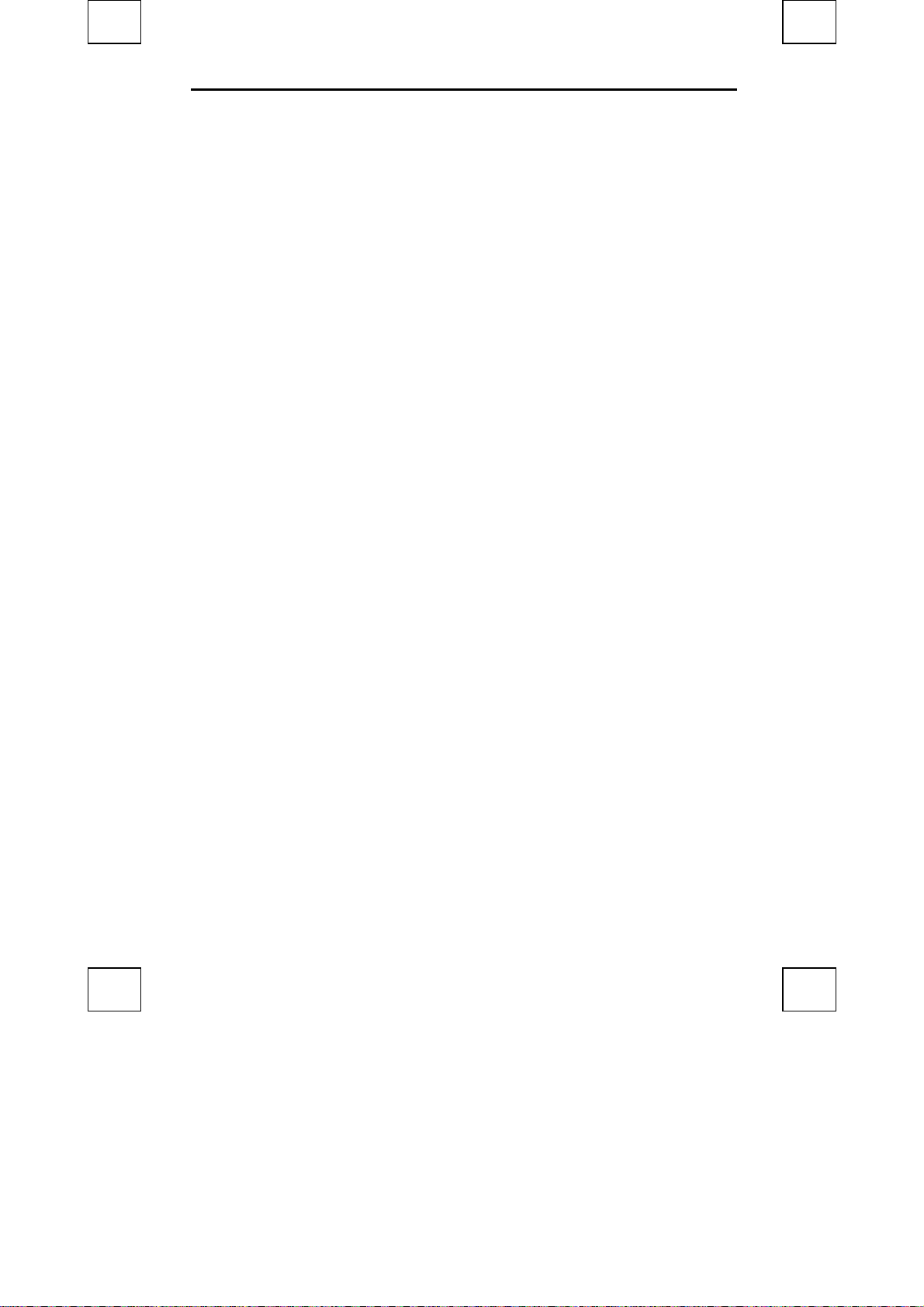
7. 相關產品及服務資訊
SONY 全球網站支援
在美國購買的產品:*
http://sony.storagesupport.com/
在香港購買的產品: *
http://www.sony.com.hk/Electronics/cp
在中國購買的產品*
http://www.sony.com.cn/ed/cp/
在新加坡購買的產品:
http://www.css.ap.sony.com/
在台灣購買的產品:*
http://www.sony.com.tw/ds/
在巴西購買的產品:
http://www.sony.com.br/eletronicos/
在中東購買的產品:
http://www.sony-mea.com/
* 針對電腦周邊產品的當地網址
7
Page 32

主要規格
性能
數據傳輸率
DVD-ROM
單層: 22.1 MB/s (16X 倍速)
雙層: 13.8 MB/s (10X 倍速)
*1
平均隨機週期
CD-ROM: 7.2 MB/s (48X 倍速)
DVD-ROM: 100 ms
CD-ROM: 85 ms
緩衝區容量
512 KB
相容的光碟
光碟類型
CD-DA, CD-ROM, CD-ROM XA, Photo CD,
Video CD, CD-Text, CD-R, CD-RW,
光碟直徑
DVD-ROM, DVD±R, DVD±RW, DVD±R DL
80-mm and 120-mm discs
接口
驅動器接口
ATAPI
電源和其他
DC + 5V 1.3A
DC + 12V 1.5A
尺寸
148.6±0.5 × 41.8±0.5 × 177.2±0.5 mm
重量
約 0.8 Kg
DRIVE INQUIRY
SONY DVD-ROM DDU1632
操作環境
操作溫度
5°C ~ 40°C
雷射規格
波長
650 ± 10 nm(DVD)
790 ± 15 nm(CD)
輸出功率(最大)
0.65 mW(DVD)
0.45 mW(CD)
*1: 當使用Turbo Boost 功能時。
規格和外形如有變化,恕不另行通知。
製造年度與製造批號 標示於機體上
製造國.地區 中國製造
台灣新力國際股份有限公司
台北市長春路 145 號 5 樓
(02) 2522-8546
8
Page 33

1. DVD-ROM 光驱的安装
开始之前,请先关掉计算机系统的电源,然后依照下列步骤进行安装:
1. 将计算机系统的外盖拆除。(请参考你的系统使用手册。)
2. 依据需要,调整光驱后面的 Master/Slave 跳线帽。(工厂出厂的设定值是 Master。请
参考第 4 章)
3. 将光驱推入一个空的 5.25 英吋的机架中,以随包装所附的螺丝锁于机架边轨上。
4. 将计算机系统内可使用的电源线接到光驱后面的电源接头上。
5. 将计算机系统内可使用的 IDE 排线接到光驱后面的 IDE 界面插槽上。
1
Page 34

2. DVD 区域码
区域码控制系统
在播放 DVD 影片时,你只可以播放与你的 DVD 播放装置相同区域码的片子。
DVD-ROM 光驱是 DVD 播放装置的一种,又分为两种类型:
RPC Phase 1 (RPC 1): RPC1 类型的 DVD 光驱没有支持区域码设定的硬件内建装置,所
以必须由译码器来决定。
RPC Phase 2 (RPC 2): RPC2 类型的 DVD 光驱有支持区域码设定的硬件内建装置。一般
说来,使用者透过译码器的使用(例如:DVD 播放软件),最多可以更改 5 次区域码的设
定。
关于这一台 DVD光驱
您所购买的这台 DVD 光驱是 RPC Phase 2 光驱,可以更改 5 次区域码的设定。(第一次的
区域码设定,将依据您所放入的片子来决定。) 在第五次更改后,区域码将会被固定,无
法再变更。你只能播放与该区域码相同的 DVD 影片,所以请小心选择。
2
Page 35

3. DVD-ROM 光驱的使用
前端面板
1. 耳机孔 (Headphone Jack)
立体耳机插头。你可以利用耳机聆听音乐。
2. 音量控制钮
3
Page 36

后端接头
4
Page 37

4. 跳线的设定
这段附录说明 DVD-ROM 光驱的跳线设定,并且列出后面板每一个接头的脚位元配置。
光驱配有一个跳线帽,跳线帽的位置必须正确,才可以确保光驱的正常运作,并可避免
与其它 IDE 装置产生冲突。以下的图形及窗体列出 4 种可能的跳线设定。
C S M C S M C S M C S M
Cable Select Master Slave Slave
跳线的设定 功能
None Slave
(设定值)
C Cable Select
M Master (设定值)
S Slave
5. 紧急退出功能
紧急退出功能的设计,可让使用者在电源故障时,以手动方式打开 CD 拖盘。
操作方式如下:
1. 找到位于拖盘下方的小孔,用针或尖状物轻轻的戳进小孔内部。
2. 当 CD 拖盘打开,拉出拖盘,取出 CD。
5
Page 38

6. 使用 48 倍速的 CD-ROM 读取速度(TURBO BOOST
功能 )
这台驱动器的预设 CD-ROM 读取速度是 40 倍速。只需按一下,就可以激活 Turbo Boost
功能,使得读取速度变为 48 倍速。
注意
• 极少情况下,某些 CD-ROM 不能承受 48 倍速的读取速度,这样会使 CD-ROM 损坏。
我们建议不要使用深度刮伤的,易损坏的或那些在 48 倍速下易损坏的 CD-ROM。
• 只有在从 CD-ROM 读取资料时才可以使用 Turbo Boost 功能。
1. 将 CD-ROM 插进驱动器。
当把 CD-ROM 插进去时,读取速度一般是 40 倍速。
2. 按住弹出键 5 秒钟。
占线指示器 会闪两次,读取速度切换到 48 倍速。 (Turbo Boost 功能生效。)
注
当弹出光盘托盘时,CD-ROM 读取速度又会恢复到 40 倍速的预认值。
注意
♦ 光碟机在刚启动时会发出 ABS (Auto-Balance System)主轴马达内的钢珠球运转声音。
那是正常的现象。
♦ 当 DDU1632 做为”On the fly” 烧录时的来源光碟机时,我们建议将 DDU1632 和硬碟的
资料传输模式(data transfer mode)设为 DMA 模式,这样可以避免噪音的写入。
♦ 本产品的设计是播放符合 Compact Disc (CD) 标准的光盘。最近市面上有些公司推出有
防盗拷保护的各式音乐片,而其中有部份是不符合 CD 标准的,本产品将无法播放此
类光盘。
6
Page 39
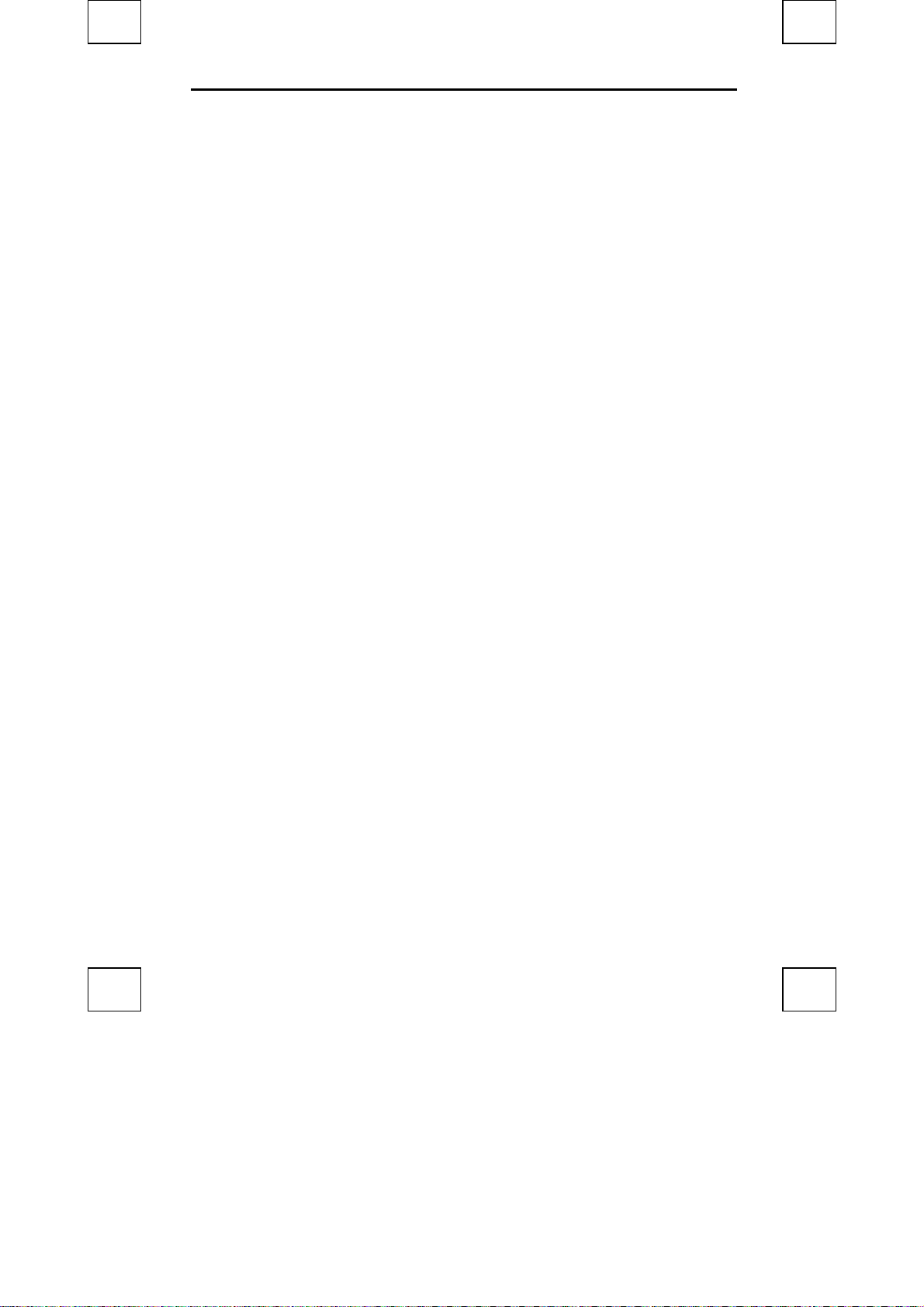
7. 相关产品及服务信息
SONY 全球网站支持
在美国购买的产品:*
http://sony.storagesupport.com/
在香港购买的产品: *
http://www.sony.com.hk/Electronics/cp
在中国购买的产品*
http://www.sony.com.cn/ed/cp/
在新加坡购买的产品:
http://www.css.ap.sony.com/
在台湾购买的产品:*
http://www.sony.com.tw/ds/
在巴西购买的产品:
http://www.sony.com.br/eletronicos/
在中东购买的产品:
http://www.sony-mea.com/
* 针对计算机周边产品的当地网址
7
Page 40

主要规格
性能
数据传输率
平均随机周期
缓冲区容量
兼容的光盘
光盘类型
光盘直径
接口
驱动器接
电源和其他
DC + 5V 1.3A
DC + 12V 1.5A
尺寸
148.6±0.5 × 41.8±0.5 × 177.2±0.5 mm
重量
约 0.8 Kg
DRIVE INQUIRY
SONY DVD-ROM DDU1632
操作环境
操作温度
光盘规格
波长
输出功率(最大)
*1:当使用Turbo Boost 功能时。
规格和外形如有变化,恕不另行通知。
制造年度与制造批号 标示于机体上
制造国·地区 中国制造
索尼公司
日本东京都品川区北品川 6-7-35
DVD-ROM
单层: 22.1 MB/s (16X 倍速)
双层: 13.8 MB/s (10X 倍速)
CD-ROM: 7.2 MB/s (48X 倍速)
DVD: 100 ms
CD: 85 ms
512 KB
CD-DA, CD-ROM, CD-ROM XA, Photo CD,
Video CD, CD-Text, CD-R, CD-RW
DVD-ROM, DVD±R, DVD±RW, DVD±R DL
80-mm and 120-mm
ATAPI
5°C ~ 40°C
650 ± 10 nm(DVD)
790 ± 15 nm(CD)
0.65 mW(DVD)
0.45 mW(CD)
Sony Corporation Printed in China
*1
3100552822
Version 1.0
June 2005
8
