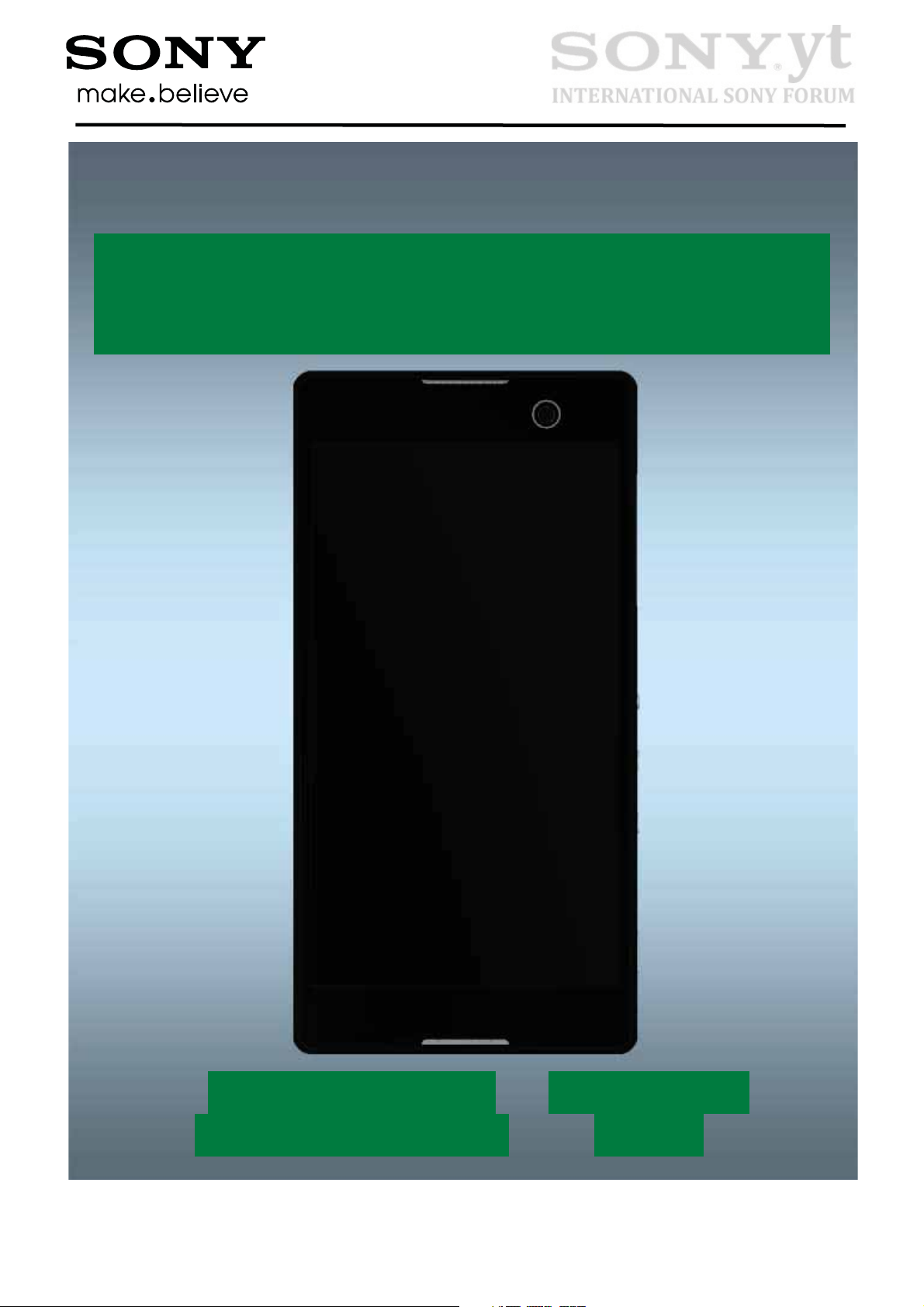
Test Instructions
T
T
- mechanical -
M
Xperia
C3 Dual
S55t, S55u, D2502
1290-1681 Rev 3
©
Sony Mobile Communications AB – Company Internal
Xperia
D2533
M
C3
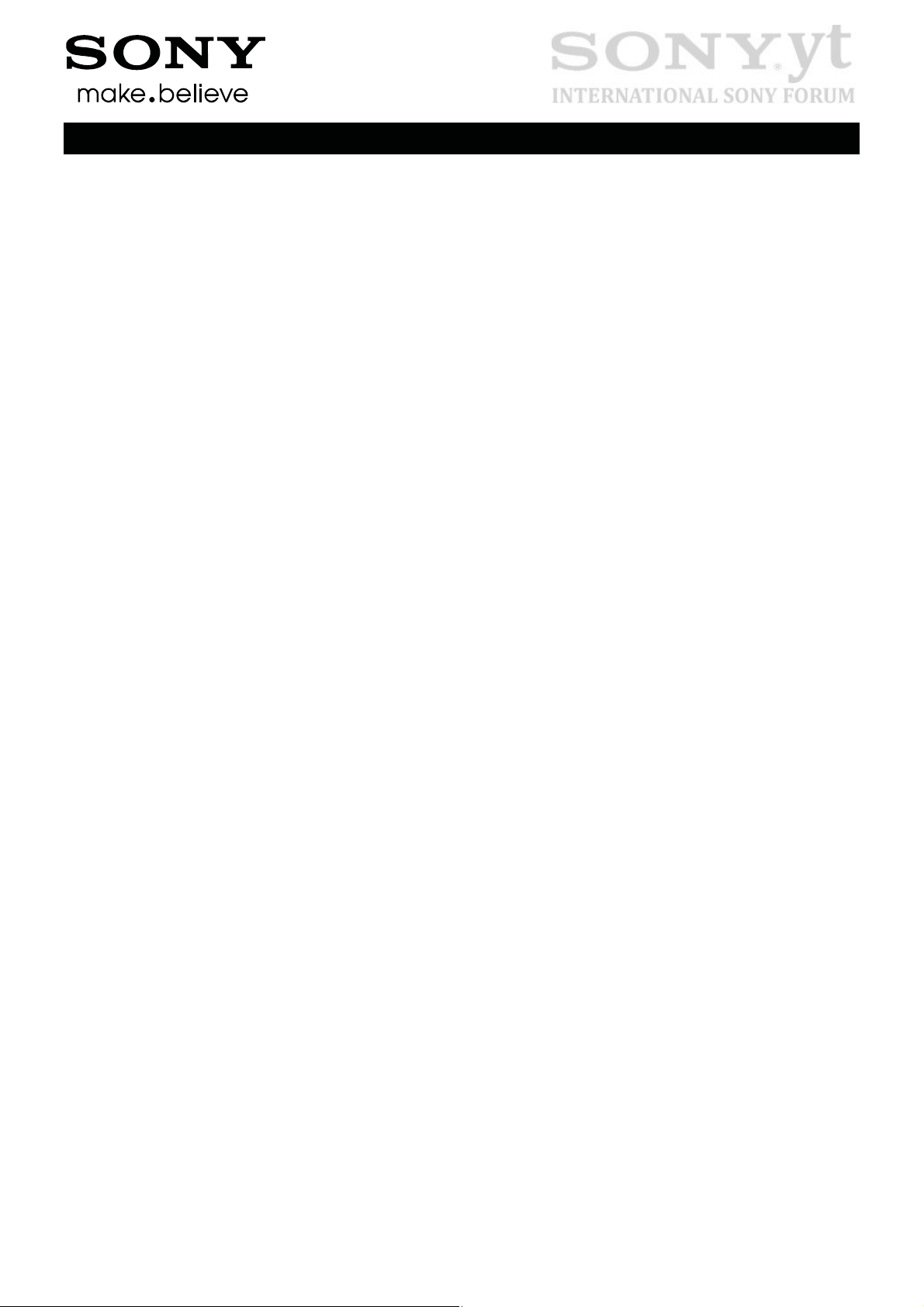
CONTENTS
Test Instructions (mech)
1Pre-Test Preparation ...................................................................... 4
1.1 Hardware ............................................................................................... 4
1.1.1Water indicator inspection .......................................................................... 4
1.2 Test Enablers ........................................................................................ 5
1.3 Software ................................................................................................ 6
1.3.1Software update ........................................................................................... 6
2Tests ................................................................................................ 7
2.1 Service Test Mode ................................................................................ 7
2.2 Service Tests ........................................................................................ 8
2.2.1Keyboard & Switch ...................................................................................... 8
2.2.2Touch Screen ............................................................................................... 8
2.2.3Display .......................................................................................................... 8
2.2.4LED/Illumination .......................................................................................... 9
2.2.5Speaker ......................................................................................................... 9
2.2.6Earphone ...................................................................................................... 9
2.2.7Microphone ................................................................................................ 10
2.2.8Secondary Microphone ............................................................................. 10
2.2.9Vibrator ....................................................................................................... 11
2.2.10Camera ....................................................................................................... 11
2.2.11Secondary Camera .................................................................................... 12
2.2.12Flash LED ................................................................................................... 12
2.2.13Antenna RX Diversity ................................................................................ 13
2.2.14Bluetooth .................................................................................................... 13
2.2.15WLAN .......................................................................................................... 14
2.2.16NFC ............................................................................................................. 14
2.2.17GPS ............................................................................................................. 14
2.2.18Compass .................................................................................................... 15
2.2.19Accelerometer ............................................................................................ 15
2.2.20Ambient Light Sensor ............................................................................... 16
2.2.21Proximity switch ........................................................................................ 16
2.2.22Real time clock .......................................................................................... 16
2.2.23Total call time-D2533 Specific .................................................................. 17
2.2.24Total call time-S55t/S55u/D2502 Specific ................................................ 17
2.2.25Storage ....................................................................................................... 17
2.2.26Security ...................................................................................................... 18
2.2.27FM Radio .................................................................................................... 18
2.2.28Verify certificates ....................................................................................... 18
2.2.29TV-Out Test ................................................................................................ 19
2.3 Manual Tests ...................................................................................... 21
2.3.1SIM test- D2533 Specific ........................................................................... 21
2.3.2SIM test- S55t/S55u/D2502 Specific ......................................................... 21
2.3.3On/Off key test ........................................................................................... 22
2.3.4Home key test ............................................................................................ 22
2.3.5Multitask key test ....................................................................................... 23
2.3.6Audio Jack test .......................................................................................... 23
2.3.7Data Communication test ......................................................................... 23
1290-1681 Rev 3
©
Sony Mobile Communications AB – Company Internal
2(32)
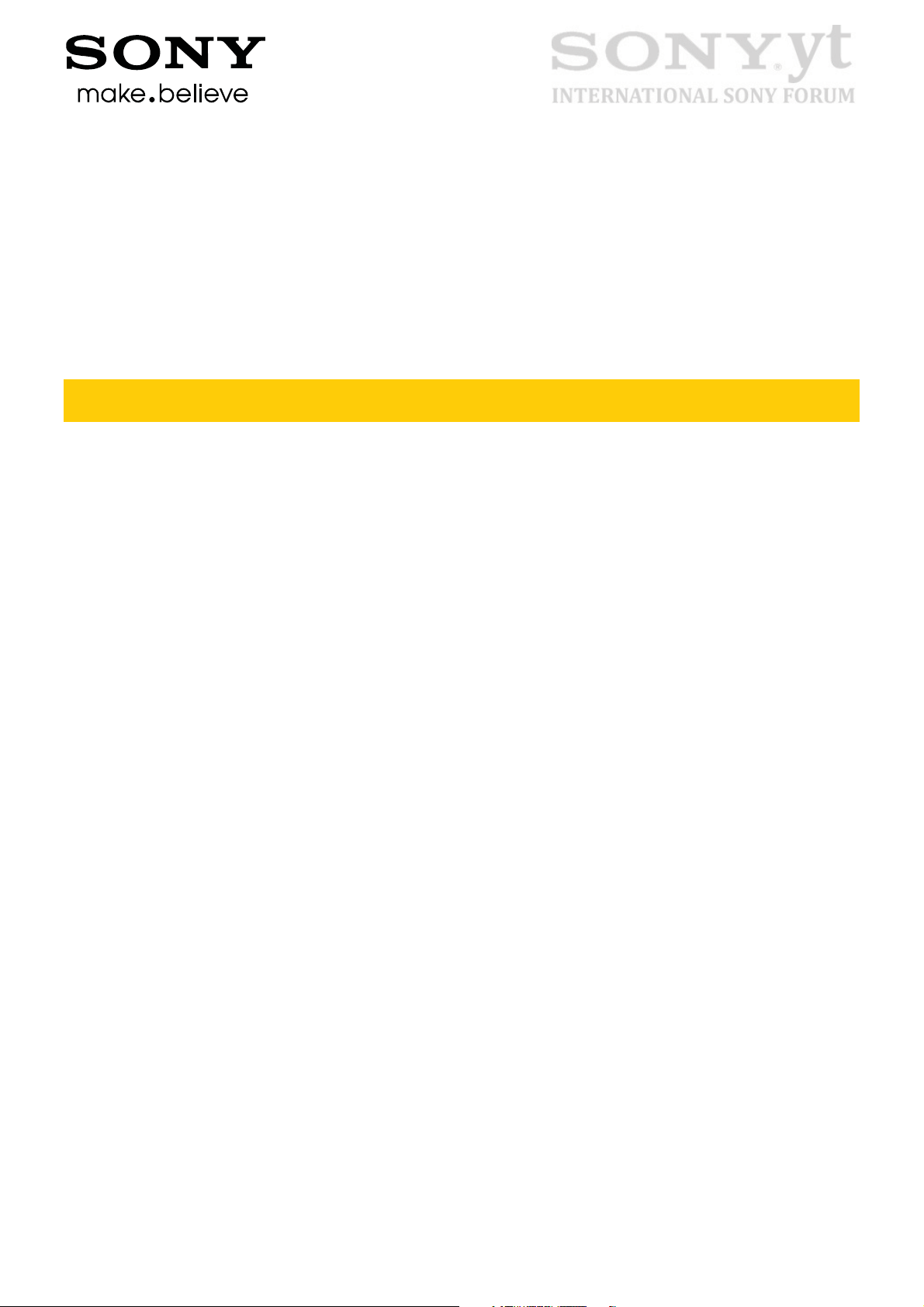
Test Instructions (mech)
2.3.8Charging (Charger or Computer) ............................................................. 24
2.4 Battery Test ........................................................................................ 26
2.5 Network Test....................................................................................... 27
2.5.1Procedure (GSM & UMTS & TDSCDMA) .................................................. 27
2.5.2On-the-air call to mobile-S55t Specific .................................................... 28
2.5.3On-the-air call to mobile-S55u Specific ................................................... 29
2.5.4On-the-air call to mobile-D2533 Specific ................................................. 30
2.5.5On-the-air call to mobile-D2502 Specific ................................................. 31
3Revision History ........................................................................... 32
For general information about test procedures, refer to
1220-1333: Generic Repair Manual – mechanical
1290-1681 Rev 3
©
Sony Mobile Communications AB – Company Internal
3(32)
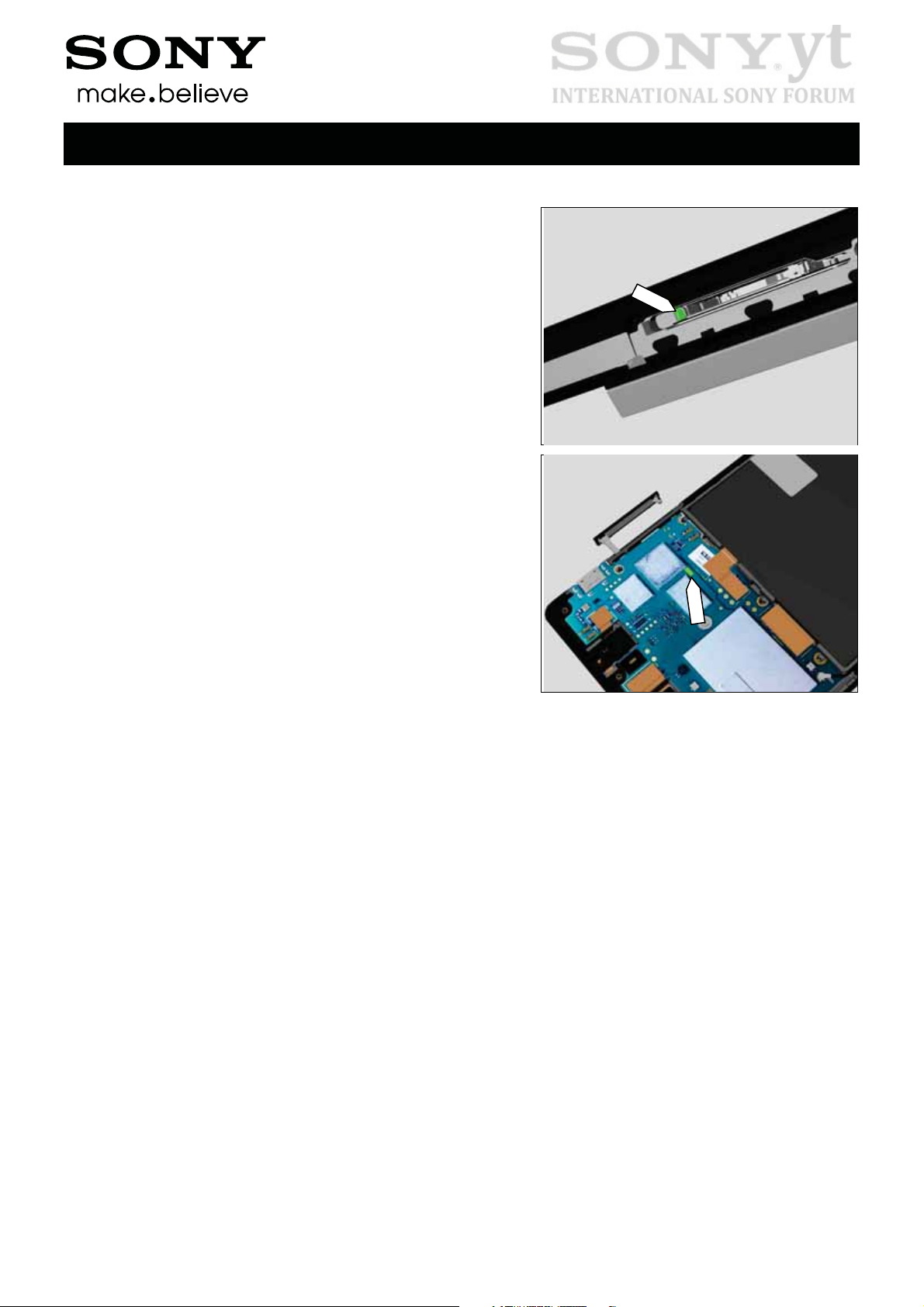
1 Pre-Test Preparation
1.1 Hardware
1.1.1 Water indicator inspection
Before starting any tests the Liquid Indicator has to be
checked.
The indicator is located as shown in this picture after the SD
Cap is opened.
Test Instructions (mech)
Another indicator is located as shown in this picture after the
Ant Top Frame Assy is disassembled.
1290-1681 Rev 3
©
Sony Mobile Communications AB – Company Internal
4(32)
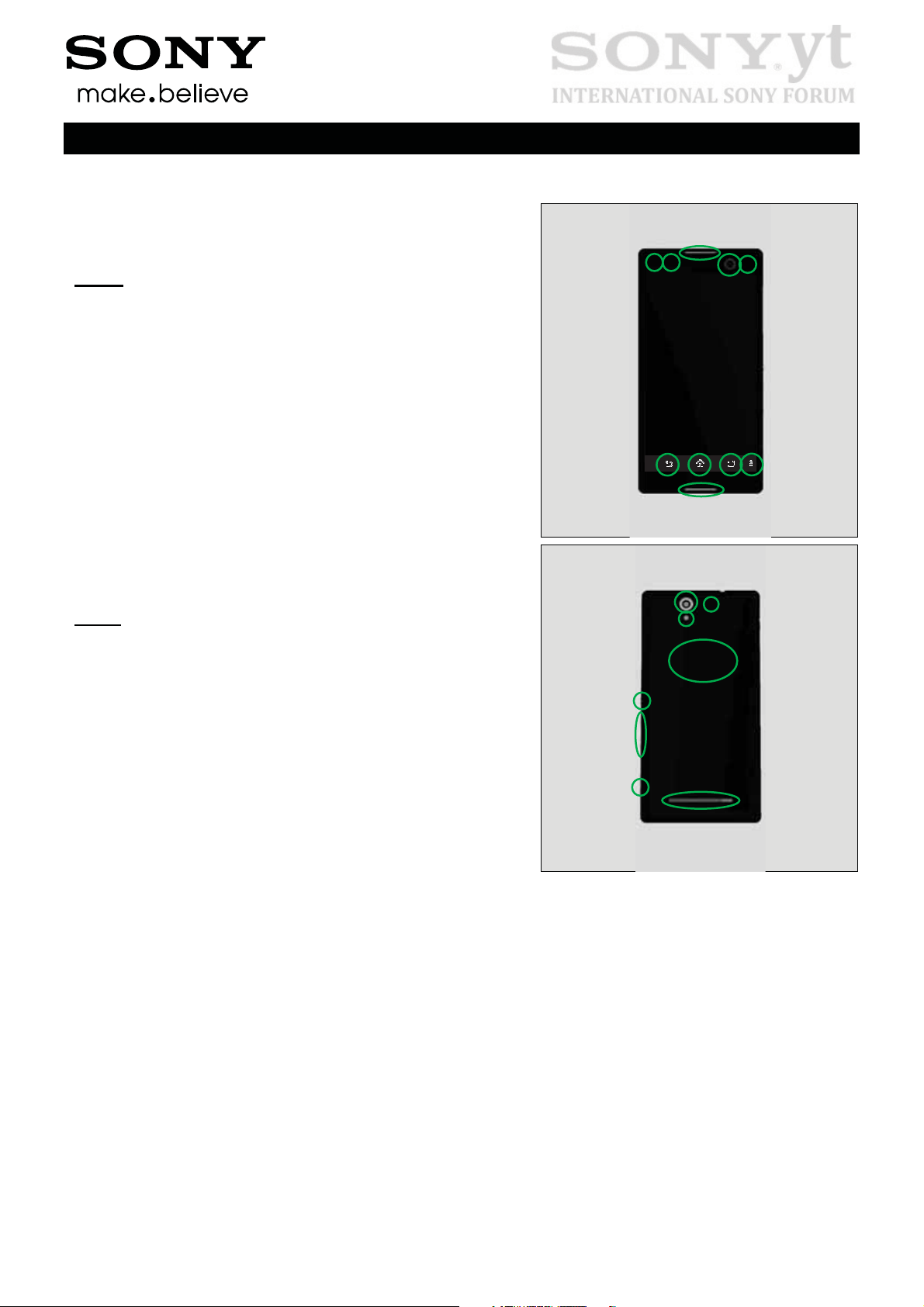
Pre-Test Preparation
3
3
8
1.2 Test Enablers
Test Instructions (mech)
These are items on the phone that are used during the test
of the unit.
Front:
1. Back Key
2. Home Key
3. Multi Key
4. Menu key
5. Front Flash LED
6. Secondary Camera
7. Ambient Sensor and Proximity Switch
8. Notification LED
9. Earphone
10. Microphone
Back:
11. On/Off Key
12. Volume up/down Key
13. Camera key
14. Speaker
15. Camera
16. LED Flash
17. Secondary Microphone
18. NFC
6
11
12
1
9
7
1 2
10
15
16
18
6 5
4
17
1290-1681 Rev 3
©
Sony Mobile Communications AB – Company Internal
14
5(32)
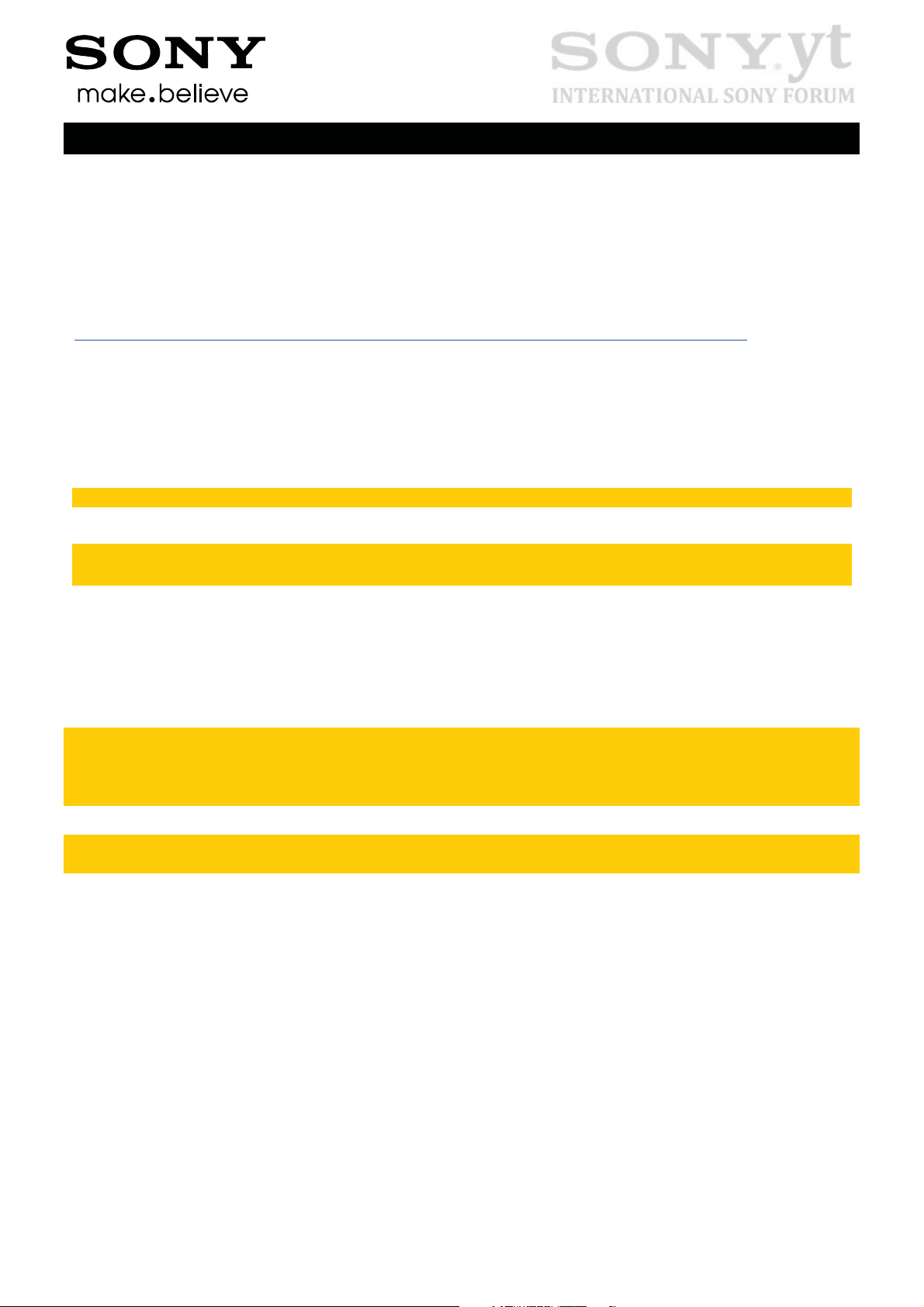
Test Instructions (mech)
Pre-Test Preparation
1.3 Software
1.3.1 Software update
1.3.1.1 Software version verification
Check the software version of the phone for fault verification. The latest improvements are found on
the support pages under the support news
http://www.sonyericsson.com/cws/marketingurlportal?pageid=key.SupportZone.Overview
• Start up the phone
• Note: Make sure the phone is in call setup.
• Press the following keypad combination: *#*#7378423#*#*
• Select ‘Service info’
• Select ‘Software info’
• Check the software file revisions and, if needed, update as described below:
For more information, refer to 1220-1333: Generic Repair Manual - mechanical
1.3.1.2 Software version update
Mandatory first repair action!
Use the USB cable to connect with the Micro USB connector of the phone for this purpose!
Ensure the phone is powered off and proceed as follows:
• Open the Emma application and log in.
• Press and hold the volume down key on the phone, connect the phone to the USB cable and then
release the volume down key.
• Select the appropriate service and follow the on-screen instructions.
Note: For phones with eMMC flash memory (built in “SD card” memory), the only service which
erase this eMMC memory is Service’s “Refurbish” and “Customize”. See also Emma User Guide
info. http://emma.extranet.sonyericsson.com/documents/emma_user_guide.pdf (see “Service
Types” and “Aspects of large files”)
In Swap flow, when change a phone from Customer A to Customer B, always use the service
Customization script.
1290-1681 Rev 3
©
Sony Mobile Communications AB – Company Internal
6(32)
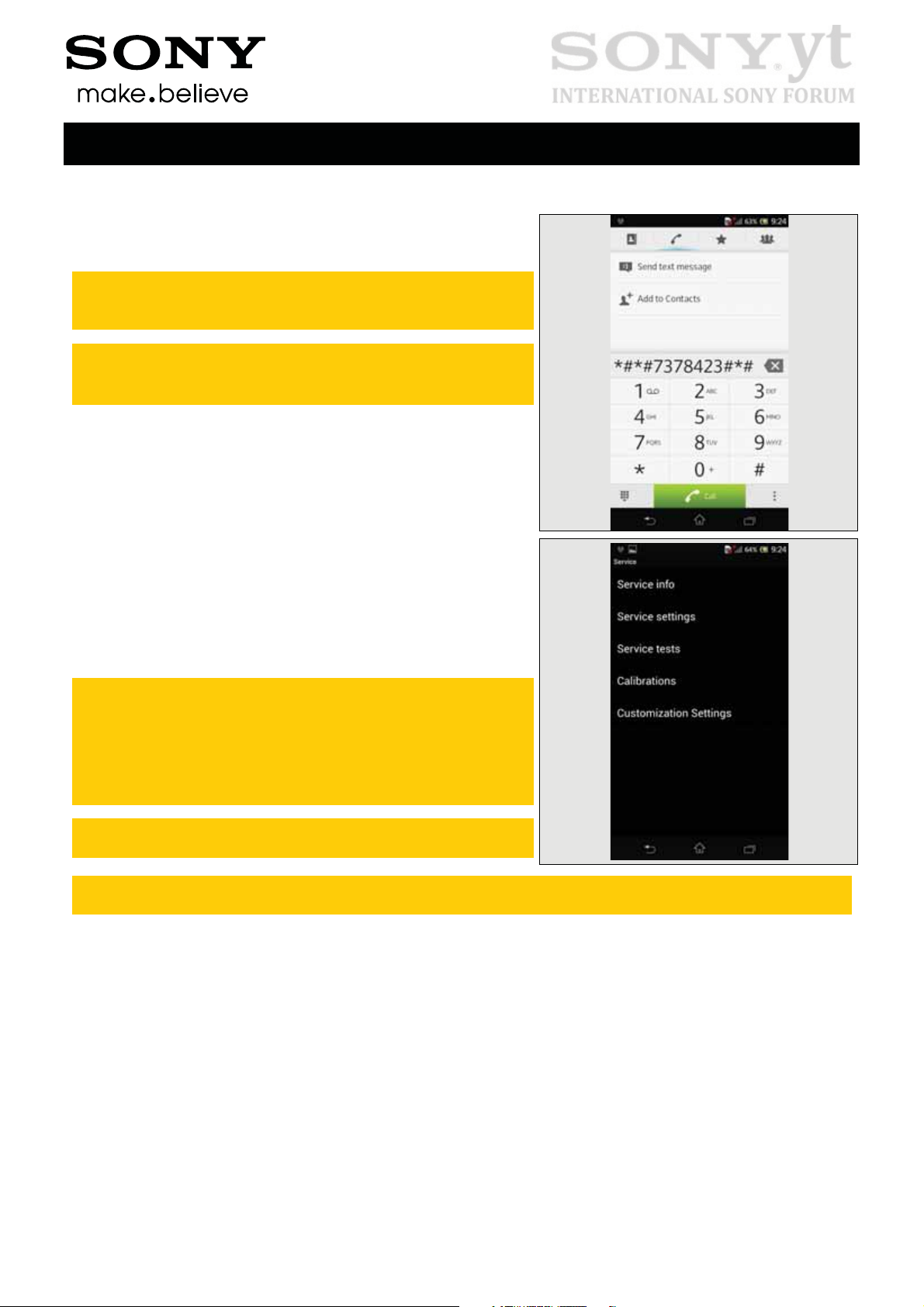
2 Tests
2.1 Service Test Mode
Note: Make sure the phone is in call setup when
pressing these touching keypads to get into the Service
menu!
Stamina mode needs to be turned off before entering
Service Test Mode
Settings -> Power management -> STAMINA
Start up the phone and enter the service menus:
• Press the following keypad combination: *#*#7378423#*#*
• Select ‘Service tests’
• Select one of the tests and follow the test instructions as
described below
• To stop the test and return to the ‘Service tests’ menu,
press the Back key
Test Instructions (mech)
Service info: information about Model, Software,
Simlock, Configuration (IMEI, bands,
codec’s), Firmware, WLAN Mac address etc.
Service settings: Do not use
Service test: Follow instruction below
Customization Settings: Do not use.
For more information, refer to
1220-1333: Generic Repair Manual - mechanical
The following pictures will show a simplified basic phone for a general visualization of the
service tests!
1290-1681 Rev 3
©
Sony Mobile Communications AB – Company Internal
7(32)
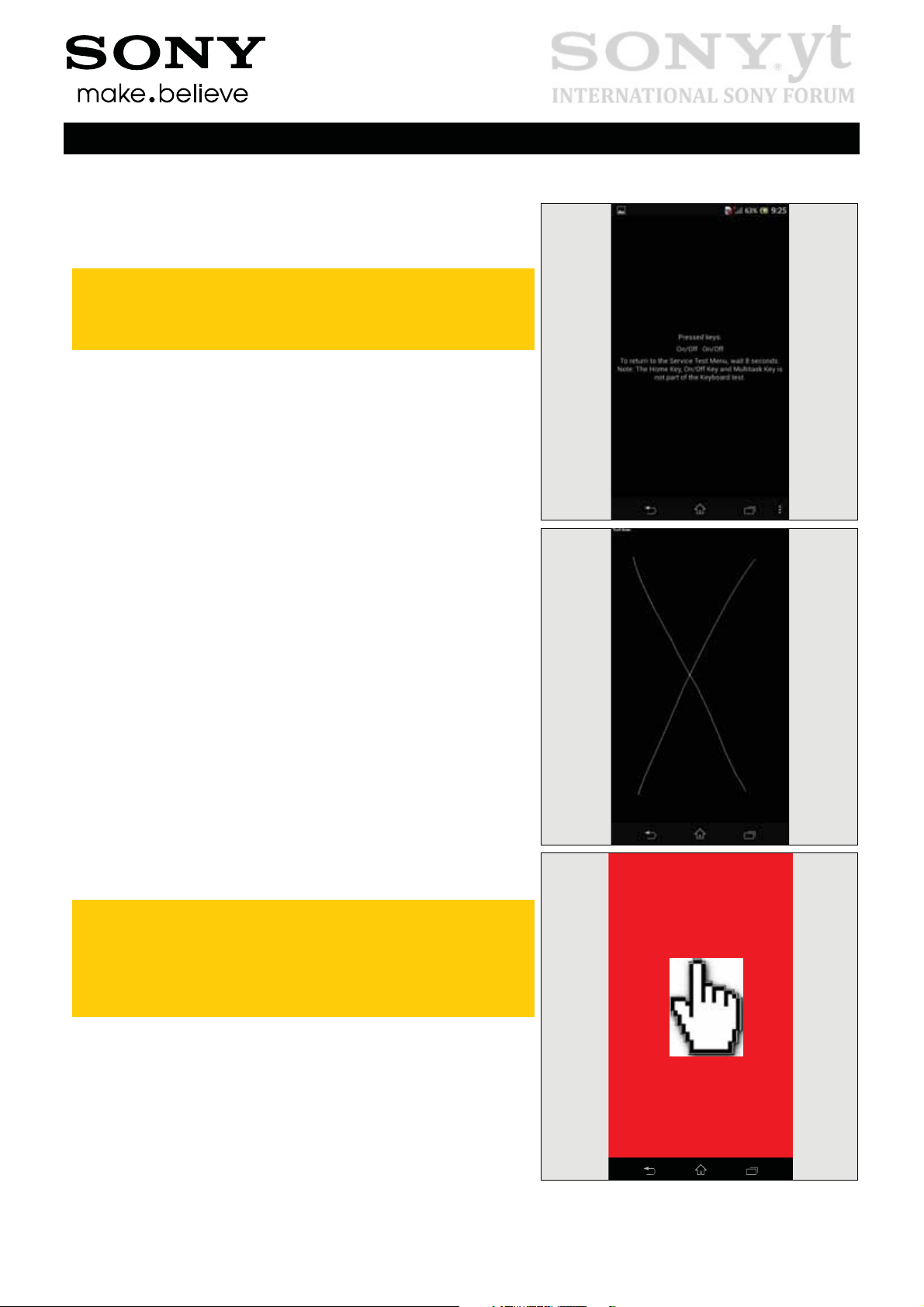
Tests
2.2 Service Tests
2.2.1 Keyboard & Switch
Text Note: The Home Key, On/Off key and Multitask Key
are not part of the keyboard test, but are in the Manual
tests.
To return to the Service Test Menu, wait for 8 seconds.
Press all keys on the:
-Back key
-Menu key
-Volume up key
-Volume down key
-Auto Focus/Camera key
Test Instructions (mech)
2.2.2 Touch Screen
Move a finger across the touch screen, a line will be drawn
as it touches.
Check all area of the touch screen as indicated by the two
lines.
Press the Back key to return to the Service Test Menu.
2.2.3 Display
Minor variations in the display’s brightness and color
may occur between phones.
There may be tiny bright dots on the display, called
defective pixels and which occur when individual dots
have malfunctioned and cannot be adjusted.
Two defective pixels are considered to be acceptable.
Touch the display using a finger. With every touch, the
display will show Nine test patterns of White, Gray, Black,
Red, Green, Blue, Rainbow Colors, Cross-Line, TV Pattern
on the full screen. Make sure that there are no missing
segments and that the colors and contrast are OK.
Press the Back key to return to the Service Test Menu.
1290-1681 Rev 3
©
Sony Mobile Communications AB – Company Internal
8(32)
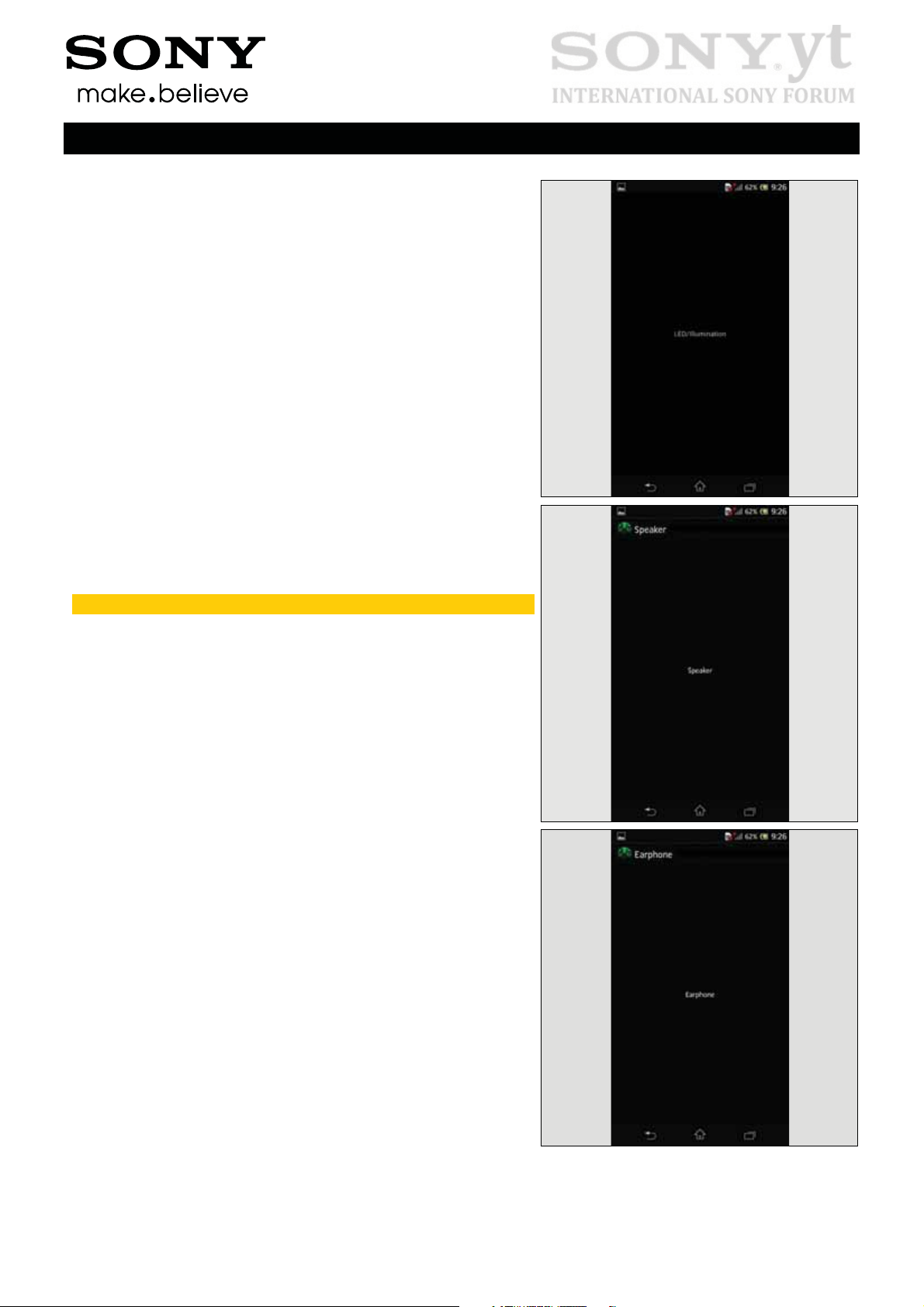
Tests: Service Tests
2.2.4 LED/Illumination
Check that the:
- Display Backlight illumination goes from low to high
strength back to low again.
- Notification LED changes, showing four colors in the
following sequence: red, red, green, green, blue, blue and
off.
Press the Back key to return to the Service Test Menu.
Test Instructions (mech)
2.2.5 Speaker
Do not hold the phone close to an ear during this test!
Make sure that the sound from the speaker port is emitted
loud and clear and that the test includes maximum volume.
Press the volume up/volume down key to adjust the speaker
volume.
Press the Back key to return to the Service Test Menu.
2.2.6 Earphone
Make sure that the sound from the earphone port is emitted
loud and clear and the test includes maximum volume.
Press the volume up/volume down key to adjust the
earphone volume.
Press the Back key to return to the Service Test Menu.
1290-1681 Rev 3
©
Sony Mobile Communications AB – Company Internal
9(32)
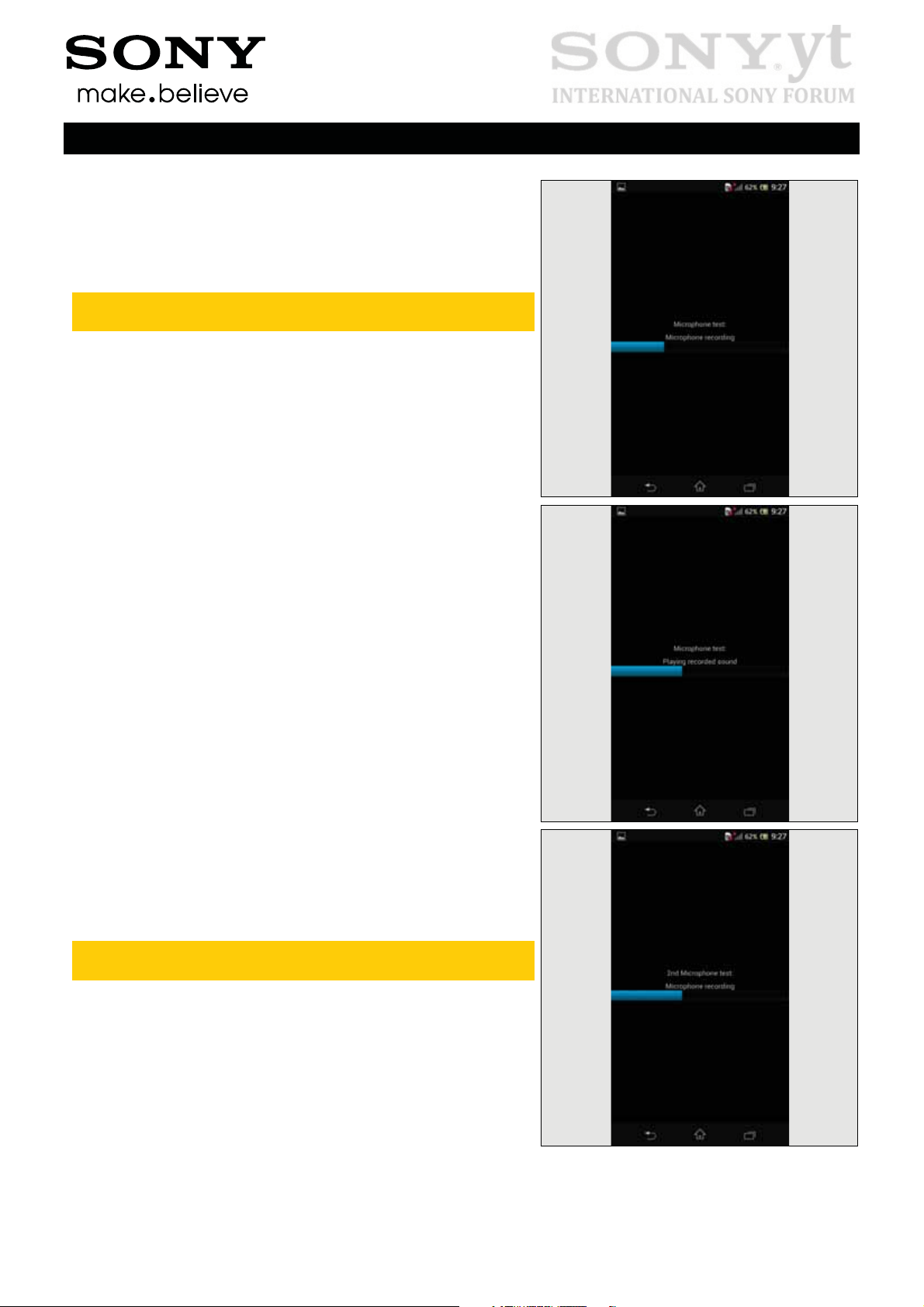
Tests: Service Tests
2.2.7 Microphone
The previous ‘Speaker’ test must have been
successfully carried out before doing this test!
The phone will start to record and after approximately
ten seconds the sound is played back through the speaker.
Step 1: Speak into the microphone during the ‘Microphone
Recording’ phase;
Test Instructions (mech)
Step 2: Check the quality by listening to the recording from
the speaker during the ‘Playing recorded sound’
phase at maximum volume.
Press the Back key to return to the Service Test Menu.
2.2.8 Secondary Microphone
The previous ‘Speaker’ test must have been
successfully carried out before doing this test!
The phone will start to record and after approximately
ten seconds the sound is played back through the speaker.
Step 1: Speak into the secondary microphone during the
‘Microphone Recording’ phase;
1290-1681 Rev 3
©
Sony Mobile Communications AB – Company Internal
10(32)

Tests: Service Tests
Step 2: Check the quality by listening to the recording from
the speaker during the ‘Playing recorded sound’
phase at maximum volume.
Press the Back key to return to the Service Test Menu.
Test Instructions (mech)
2.2.9 Vibrator
Press the Menu key or side keys to start the vibrator test.
It is possible to modify the duration of this test.
Press the Back key to return to the Service Test Menu.
2.2.10 Camera
Minor variations in image appearance may occur
between phones, but is not uncommon and should not
be regarded as an indication of a defective camera
module!
Aim the camera (located at the back of the phone) at an
object and check the quality of the image shown in the
display.
Touch the screen to take picture and preview the photo’s
auto focus quality.
Photos are taken but not saved during this test!
Press the Back key to return to the Service Test Menu.
1290-1681 Rev 3
©
Sony Mobile Communications AB – Company Internal
Only symbolic view
11(32)

Tests: Service Tests
2.2.11 Secondary Camera
Minor variations in image appearance may occur
between phones, but is not uncommon and should not
be regarded as an indication of a defective camera
module!
Aim the camera (located in front of the phone) at an object
and check the quality of the image shown in the display.
Press the Back key to return to the Service Test Menu.
Test Instructions (mech)
Only symbolic view
2.2.12 Flash LED
Enter the test, and then select ‘Rear flash LED’.
Check the Flash LED at the back side of phone whether it’s
turned on.
Press Back key to return to Service Test Menu.
Enter the test, and then select ‘Front flash LED’.
Check the Flash LED at the front side of phone whether it’s
turned on.
Press Back key to return to Service Test Menu.
1290-1681 Rev 3
©
Sony Mobile Communications AB – Company Internal
12(32)

Tests: Service Tests
2.2.13 Antenna RX Diversity
N/A.
Do not use this test!
Test Instructions (mech)
2.2.14 Bluetooth
During this test, the distance between the phone and
the target Bluetooth device must be 1.5 to 5 meters!
Make sure the target Bluetooth device is enabled and
visible always!
The Bluetooth test will be done in following sequences:
Step 1: Enable Bluetooth; wait 4-5 seconds, shows OK;
There is a permission request, select ‘Yes’.
Step 2: Searching;
Step 3: Show the Device Found list;
Step 4: Select the Target Bluetooth Device, and type the
PIN code to pair;
Step 5: Type the Pairing PIN code on the Target Bluetooth
Device also, when successful, it shows ‘Test
Complete’.
Press the Back key to return to the Service Test Menu.
Only symbolic view
1290-1681 Rev 3
©
Sony Mobile Communications AB – Company Internal
13(32)

Tests: Service Tests
2.2.15 WLAN
Make sure there’s a WLAN network before performing
this test.
The WLAN test will be done in following sequences:
Step 1: Enable WLAN; wait 4-5 seconds, shows OK;
Step 2: Searching;
Step 3: Access points found list;
Step 4: Select the Target WLAN network, and type the
password to get connected;
Step 5: Enter a web address (e.g. Google.com);
Step 6: When connection succeeded, it shows ‘Test
Complete’.
Press the Back key to return to the Service Test Menu.
2.2.16 NFC
Test Instructions (mech)
A NFC SIM card 3FF should be inserted in the phone
before the start of this test!
The NFC test will be done in following sequences:
Step 1: Select ‘NFC’;
Step 2: Select ‘NFC Diag Test’;
Step 3: After ‘Tag Reading…Enabled’ can be seen on the
display, bring a NFC Tag close to middle of Rear
Cover Assy.
Don’t touch each other to avoid Window Back scratch.
Press the Back key two times to return to Service Test
Menu.
2.2.17 GPS
Enter the GPS Location Test and wait for the GPS location
data.
Press the Back key to return to the Service Test Menu.
For GPS testing, refer to
1220-1333: Generic Repair Manual – mechanical
1290-1681 Rev 3
©
Sony Mobile Communications AB – Company Internal
14(32)

Tests: Service Tests
2.2.18 Compass
Do calibration with hand movements as shown in the phone,
and then check the actual direction with measured value.
(Yaw:0=North, 90=East, 180=South, 270=West)
Press the Back key to return to the Service Test Menu.
Test Instructions (mech)
2.2.19 Accelerometer
The accelerometer test displays the actual position of the
phone as a 3D coordinate X: Y: Z.
Press the Back key to return to the Service Test Menu.
By tilting the phone in various directions, the X: Y: Z values
will change in size and polarity depending on the angle and
direction as shown in the adjacent picture.
Check by tilting the phone that the X: Y: Z values shown in
the display are in accordance with the tilting shown in the
picture.
Press the Back key to return to the Service Test Menu.
1290-1681 Rev 3
©
Sony Mobile Communications AB – Company Internal
15(32)

Tests: Service Tests
2.2.20 Ambient Light Sensor
The Ambient light test states a value. The value should
increase when the window gets more light and decrease
when the window gets less light.
Press the Back key to return to the Service Test Menu.
2.2.21 Proximity switch
Test Instructions (mech)
The previous Chapter 2.2.5 ‘Speaker’ test should have
been successfully carried out before doing this test!
Make sure the phone is not in ‘silent mode’ before
performing this test.
When entering into the test, the screen shows ‘Proximity
switch OFF’ and a tone is emitted.
When covering the proximity switch area, the screen will
show ‘Proximity switch ON’ with a different type of tone.
Press the Back key to return to the Service Test Menu.
2.2.22 Real time clock
During the actual test the text ‘Real time clock’ is displayed,
and then followed by a message stating whether the test
was OK or not.
Press the Back key to return to the Service Test Menu.
1290-1681 Rev 3
©
Sony Mobile Communications AB – Company Internal
16(32)

Tests: Service Tests
2.2.23 Total call time-D2533 Specific
The total call time is displayed in the format HH:MM:SS
(hours: minutes: seconds).
Press the Back key to return to the Service Test Menu.
Test Instructions (mech)
2.2.24 Total call time-S55t/S55u/D2502
Specific
The total call time of SIM Card 1 and SIM Card 2 are
displayed in the format HH:MM:SS (hours: minutes:
seconds).
Press the Back key to return to the Service Test Menu.
2.2.25 Storage
Memory Storage status:
• Internal Mass Storage is ‘Inserted/Mounted’ as
shown on the screen.
A memory card should be inserted in the phone before
starting this test!
• The External Storage (SD Card) status is shown on
the screen.
Attach USB Adaptor between phone and an USB disk
before starting this test!
• The USB Host Mass Storage status is shown on the
screen.
Press the Back key to return to the Service Test Menu.
1290-1681 Rev 3
©
Sony Mobile Communications AB – Company Internal
17(32)

Tests: Service Tests
2.2.26 Security
The DRM keys are shown in the display.
There may be different content shown based on different
market software versions.
Press the Back key to return to the Service Test Menu.
Test Instructions (mech)
2.2.27 FM Radio
Verify that the phone can detect a radio station:
Connect a headset and then set your local radio station in
Hz.
Verify that the reception and sound quality is normal.
Press the Back key to return to the Service Test Menu.
2.2.28 Verify certificates
When entering the test, four information categories will be
shown: Media, Shared, Platform and Application.
Do not use this test!
Press the Back key to return to the Service Test Menu.
1290-1681 Rev 3
©
Sony Mobile Communications AB – Company Internal
18(32)

Tests: Service Tests
2.2.29 TV-Out Test
MHL adapter, HDMI Type A Cable, charger and TV
should be connected with the phone before the start of
this test!
Step 1: Attach cable between phone and TV-Out as shown
in picture;
Test Instructions (mech)
Only symbolic view
MHL TV Out is turned on after connection.
Step 2: Press ‘Play Video’.
Receive a test tone and a red-green-blue test picture in the
TV-Out Monitor and phone.
Note: If the TV-Out Monitor doesn’t automatically
indentify the picture, the Monitor may require to set the
TV-Out port chosen as source manually in the Monitors
menus.
Only symbolic view
1290-1681 Rev 3
©
Sony Mobile Communications AB – Company Internal
19(32)

Tests: Service Tests
Step3: Press ‘Chess board pattern’ to do the same test as
the ‘Play video’.
Test Instructions (mech)
Step4: Press ‘Gray ramp pattern’ to do the same test as the
‘Play video’.
Press the Back key to return to the Service Test Menu.
1290-1681 Rev 3
©
Sony Mobile Communications AB – Company Internal
20(32)

Tests: Manual Tests
2.3 Manual Tests
2.3.1 SIM test- D2533 Specific
Verify that the phone can detect a SIM card:
Step 1: Insert a SIM card, and start the phone;
If the SIM card is detected by the phone, the start-up
procedure will continue.
Step 2: The operator’s name is displayed at the bottom of
the locked screen.
If not detected, the message ‘No SIM card-Emergency call
only’ will be displayed instead.
If operator is not detected, the message ‘No service’ will be
displayed instead.
Press Back key to return to Standby Menu.
Test Instructions (mech)
2.3.2 SIM test- S55t/S55u/D2502
Specific
Verify the phone can detect a SIM card 1 and a SIM card 2:
Step 1: Insert a SIM card 1 and a SIM card 2, and start the
phone; If the SIM card 1 and SIM card 2 is detected by the
phone, the start-up procedure will continue.
Step 2: Pull down the Status Bar;
Step 3: The the SIM card 1 and SIM card 2 operator name
will be displayed at the bottom.
If SIM card is not detected, the message ‘No SIM cardEmergency call only’ will be displayed instead. If operator is
not detected, the message ‘No service’ will be displayed
instead.
Press Back key to return to Standby Menu.
1290-1681 Rev 3
©
Sony Mobile Communications AB – Company Internal
21(32)

Tests: Manual Tests
2.3.3 On/Off key test
Press the on/off key for a long time to turn the phone on or
off.
Press the on/off key for a short time to enter Sleep mode or
to wake it up from Sleep mode.
Test Instructions (mech)
Only symbolic view
2.3.4 Home key test
Whatever the phone shows now during operation, press the
Home key for the phone go directly back to the Standby
screen.
Only symbolic view
1290-1681 Rev 3
©
Sony Mobile Communications AB – Company Internal
22(32)

Tests: Manual Tests
2.3.5 Multitask key test
Whatever the phone shows now during operation, press the
Multitask key to show the programs used recently.
Test Instructions (mech)
Only symbolic view
2.3.6 Audio Jack test
Connect a Sony CTIA headset.
Repeat the test of “2.2.5 Speaker”, “2.2.6 Earphone” and
“2.2.7 Microphone”.
Make sure that the sound from Headset earphone ports are
emitted loud and clear.
2.3.7 Data Communication test
• Connect a USB cable from a computer to the started
phone.
• Verify that Data Communication works by transferring a file
from Computer to phone
• Erase the file
Only symbolic view
Only symbolic view
1290-1681 Rev 3
©
Sony Mobile Communications AB – Company Internal
23(32)

Tests: Manual Tests
2.3.8 Charging (Charger or Computer)
2.3.8.1 Charging via USB (Charger or Computer)
Verify that the phone can charge the battery by a USB port:
Ensure that no computer application, such as PC Suite
or Emma, is active!
Do not start the phone.
Connect a USB cable from a computer or charger to the
phone.
Verify that the phone is being charged by the notification
LED and Battery icon in the display.
Remove the USB cable from the connector and verify that
the notification LED and Battery icon no longer indicates
charging.
Test Instructions (mech)
Only symbolic view
The Notification LED colour status is depended on battery
remaining capacity:
• Red: Battery level is between 1% and 10%;
• Orange: Battery level is between 11% and 89%;
Green: Battery is between 90% and 100%;
If above fails, perform below Diagnostic battery / Charging
Status check.
Perform a force shut down by pressing the OFF button as
shown in picture, until the unit vibrates three times then
release the button. Then the phone will shut down.
Only symbolic view
If no vibration is detected, the battery might be discharged.
1290-1681 Rev 3
©
Sony Mobile Communications AB – Company Internal
24(32)

Tests: Manual Tests
Force Power down
(Press OFF button until
vibrates three times then
release the button)
Test Instructions (mech)
The picture in above flow chart is only symbolic view.
1290-1681 Rev 3
©
Sony Mobile Communications AB – Company Internal
25(32)

Test Instructions (mech)
Tests
2.4 Battery Test
If bad battery performance or capacity problem is claimed, the battery and charging function can be
tested by using an application designed for this purpose.
By using this application the battery is tested in a fast and controlled environment.
This is especially convenient when phones with embedded batteries should be checked, to avoid
unnecessary work to disassembly the phone to access the battery.
This test is designed to identify a faulty battery or a hardware issue in the phone or with the charger.
The guide will describe different procedures depending on the battery level when the battery test is
initiated.
The test is downloaded to the phone, using cable or Bluetooth, and executed.
The test is available in CSPN at Level: Mechanical,
Title: Sony Mobile Battery test Application 1266-2711.
Unzip this file, where you find the application, installation and user guide content.
After the test the Sony Mobile Battery test.apk shall be removed by tap “Uninstall” “OK” in the
application.
Error messages are described in the user guide for the Sony Mobile Battery test.
1290-1681 Rev 3
©
Sony Mobile Communications AB – Company Internal
26(32)

Test Instructions (mech)
Tests
2.5 Network Test
This test can only be performed if the phone has an activated SIM/USIM/UIM card (no Test
SIM/USIM/UIM) and an available network signal!
There are different versions of the test depending on whether a LTE, UMTS or TDSCDMA
network is available or not!
If a LTE, UMTS or TDSCDMA network is available, the network test has to be done separately
for GSM, UMTS, TDSCDMA or LTE!
2.5.1 Procedure (GSM & UMTS &
TDSCDMA)
Step 1: Set up a call from a landline phone (PSTN).
Step 2: Check that there is a ring signal.
Step 3: Check that the display backlight illuminates.
Step 4: Answer the call and check the sound quality in both
phones.
Step 5: Adjust the volume up and down with the side keys
and verify that the sound level is altered.
Step 6: End the call and check that the elapsed time is
displayed and that the termination is done properly.
Only symbolic view
ON-THE-AIR CALL TO MOBILE (C5303/C5302/C5306/M35H)
GSM
Go to the Setting app:
Settings More Mobile Networks Network mode GSM only
Ensure that the Network Status icon show signal strength and show no symbol or E at the top of the
display.
To verify the radio functions (GSM) of the phone, follow the ‘2.5.1 Procedure (GSM & UMTS & CDMA)’
above.
UMTS (if available)
Go to the Setting app:
Settings More Mobile Networks Network mode WCDMA only
Ensure that the Network Status icon show signal strength and show 3G or H+ (HSPA) at the top of the
display.
To verify the radio functions (UMTS) of the phone, follow the ‘2.5.1 Procedure (GSM & UMTS &
CDMA)’ above.
LTE (if available)
Go to the Setting app:
Settings More Mobile Networks Network mode LTE (preferred)/WCDMA/GSM
Ensure that the Network Status icon show signal strength and show LTE at the top of the display.
To verify the radio functions (LTE) of the phone, download data package by for ex. Accessing the web.
Network Type can be checked in settings about phonestatus Mobile Network Type
1290-1681 Rev 3
©
Sony Mobile Communications AB – Company Internal
27(32)

Test Instructions (mech)
Tests: Network Test
2.5.2 On-the-air call to mobile-S55t Specific
SIM Card 1
GSM
Go to the Setting app:
Settings More Mobile Networks Network mode SIM 1 3G (preferred)/ 2G
Ensure that the Network Status icon show signal strength and show no symbol or E at the top of the
display.
To verify the radio functions (GSM) of the phone, follow the ‘2.5.1 Procedure (GSM & UMTS &
TDSCDMA)’ above.
TDSCDMA
Go to the Setting app:
Settings More Mobile Networks Network mode SIM 1 3G (preferred)/ 2G
Ensure that the Network Status icon show signal strength and show 3G at the top of the display.
To verify the radio functions (TDSCDMA) of the phone, follow the ‘2.5.1 Procedure (GSM & UMTS &
TDSCDMA)’ above.
TD LTE (if available)
Go to the Setting app:
Settings More Mobile Networks Network mode SIM 1 4G (preferred)/ 3G/ 2G
Ensure that the Network Status icon show signal strength and show LTE at the top of the display.
To verify the radio functions (LTE) of the phone, download data package by for ex. Accessing the web.
Network Type can be checked in settings about phonestatus Mobile Network Type
SIM Card 2
GSM
Ensure that the Network Status icon show signal strength and show no symbol or E at the top of the
display.
To verify the radio functions (GSM) of the phone, follow the ‘2.5.1 Procedure (GSM & UMTS &
TDSCDMA)’ above.
SIM Card 2 only support GSM, Network mode cannot be selected.
1290-1681 Rev 3
©
Sony Mobile Communications AB – Company Internal
28(32)

Test Instructions (mech)
Tests: Network Test
2.5.3 On-the-air call to mobile-S55u Specific
SIM Card 1
GSM
Go to the Setting app:
Settings More Mobile Networks Network mode SIM 1 GSM only
Ensure that the Network Status icon show signal strength and show no symbol or E at the top of the
display.
To verify the radio functions (GSM) of the phone, follow the ‘2.5.1 Procedure (GSM & UMTS &
TDSCDMA)’ above.
UMTS
Go to the Setting app:
Settings More Mobile Networks Network mode SIM 1 WCDMA only
Ensure that the Network Status icon show signal strength and show 3G or H+ (HSPA) at the top of the
display.
To verify the radio functions (UMTS) of the phone, follow the ‘2.5.1 Procedure (GSM & UMTS &
TDSCDMA)’ above.
TD LTE (if available)
Go to the Setting app:
Settings More Mobile Networks Network mode SIM 1 LTE (preferred)/WCDMA/GSM
Ensure that the Network Status icon show signal strength and show LTE at the top of the display.
To verify the radio functions (LTE) of the phone, download data package by for ex. Accessing the web.
Network Type can be checked in settings about phonestatus Mobile Network Type
SIM Card 2
GSM
Ensure that the Network Status icon show signal strength and show no symbol or E at the top of the
display.
To verify the radio functions (GSM) of the phone, follow the ‘2.5.1 Procedure (GSM & UMTS &
TDSCDMA)’ above.
SIM Card 2 only support GSM, Network mode cannot be selected.
1290-1681 Rev 3
©
Sony Mobile Communications AB – Company Internal
29(32)

Test Instructions (mech)
Tests: Network Test
2.5.4 On-the-air call to mobile-D2533 Specific
GSM
Go to the Setting app:
Settings More Mobile Networks Network mode GSM only
Ensure that the Network Status icon show signal strength and show no symbol or E at the top of the
display.
To verify the radio functions (GSM) of the phone, follow the ‘2.5.1 Procedure (GSM & UMTS &
TDSCDMA)’ above.
UMTS
Go to the Setting app:
Settings More Mobile Networks Network mode WCDMA only
Ensure that the Network Status icon show signal strength and show 3G or H+ (HSPA) at the top of the
display.
To verify the radio functions (UMTS) of the phone, follow the ‘2.5.1 Procedure (GSM & UMTS &
TDSCDMA)’ above.
FDD LTE (if available)
Go to the Setting app:
Settings More Mobile Networks Network mode LTE (preferred)/WCDMA/GSM
Ensure that the Network Status icon show signal strength and show LTE at the top of the display.
To verify the radio functions (LTE) of the phone, download data package by for ex. Accessing the web.
Network Type can be checked in settings about phonestatus Mobile Network Type
1290-1681 Rev 3
©
Sony Mobile Communications AB – Company Internal
30(32)

Test Instructions (mech)
Tests: Network Test
2.5.5 On-the-air call to mobile-D2502 Specific
SIM Card 1 or SIM Card 2
GSM
Go to the Setting app:
Settings More Mobile Networks Network mode SIM 1 or SIM 2 GSM only
Ensure that the Network Status icon show signal strength and show no symbol or E at the top of the
display.
To verify the radio functions (GSM) of the phone, follow the ‘2.5.1 Procedure (GSM & UMTS &
TDSCDMA)’ above.
UMTS
Go to the Setting app:
Settings More Mobile Networks Network mode SIM 1 or SIM 2 WCDMA only
Ensure that the Network Status icon show signal strength and show 3G or H+ (HSPA) at the top of the
display.
To verify the radio functions (UMTS) of the phone, follow the ‘2.5.1 Procedure (GSM & UMTS &
TDSCDMA)’ above.
Network Type can be checked in settings about phonestatus Mobile Network Type
If one of the SIM Card is selected to be WCDMA only, the other SIM Card only support GSM.
1290-1681 Rev 3
©
Sony Mobile Communications AB – Company Internal
31(32)

3 Revision History
Rev. Date Changes / Comments
1 2014-Jul-18 Initial release
2 2014-Aug-08 Added D2533/D2502
Updated chapter 2.5.2 and 2.5.3.
3 2014-Sept-15 Update chapter 2.2.12 of Flash LED.
Test Instructions (mech)
1290-1681 Rev 3
©
Sony Mobile Communications AB – Company Internal
32(32)
